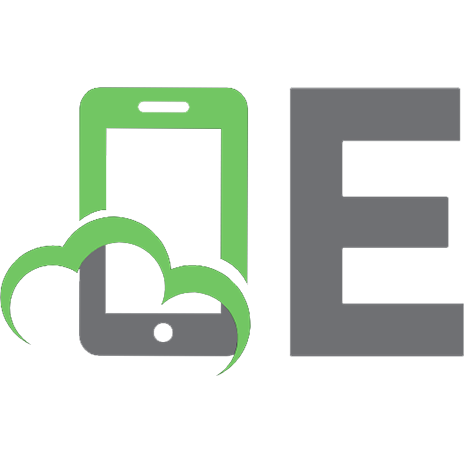Django 3: For Beginners 9798571462471
DJANGO 3 FOR BEGINNERS Fascinated by the chronicles of modern computer language Python 3.9 and exploring developing web
426 51 16MB
English Pages 354 [347] Year 2021
Dedication
Foreword
About this book
PYTHON 3
Introduction
Why Python?
Syntax and Variables
What is a variable
Basic Data Types in Python
Variable Manipulation
Variable Assignment
Arithmetic Expressions
Variable Names
Data Types in Python
List
Tuple
Set
Dictionary
Data-type Methods
List Methods
Set Methods
Dictionary Methods
Data typecasting
User Input
Conditional Expressions
What is a Conditional Expression?
What is a Logical Expression?
Logical comparison
Logical Operator: And
Logical Operator: Or
Logical Operator: Not
Code Blocks
IF statements
else and elif clauses
Programming Loops
For Loops
While Loops
Programming Functions
Parameters of a function
Return value of a function
Docstrings
Type Checking
Recursive functions
Object-Oriented Programming
Classes and Instances
Class Methods
Dunder Methods
Class Inheritance
DJANGO 3
Why Django?
Recommend Papers

- Author / Uploaded
- Andrey Bulezyuk
File loading please wait...
Citation preview
DjangO 3 for beginners
Dedication Foreword About this book PYTHON 3 Introduction Why Python? Syntax and Variables What is a variable Basic Data Types in Python Variable Manipulation Variable Assignment Arithmetic Expressions Variable Names Data Types in Python List Tuple Set Dictionary Data-type Methods List Methods Set Methods Dictionary Methods Data typecasting User Input Conditional Expressions What is a Conditional Expression? What is a Logical Expression? Logical comparison Logical Operator: And Logical Operator: Or Logical Operator: Not Code Blocks IF statements else and elif clauses Programming Loops Introduction For Loops
While Loops Programming Functions Introduction Parameters of a function Return value of a function Docstrings Type Checking Recursive functions Object-Oriented Programming Introduction Classes and Instances Class Methods Dunder Methods Class Inheritance DJANGO 3 Why Django? Web Framework Popularity of Django Model-View-Controller Pattern Model View Controller Environment Setup PostgreSQL on Windows PostgreSQL on Linux (with Docker) BASICS Projects vs. Application Theory Practice Connecting to the Database Configuring PostgreSQL Configuring Django Connection Django Database Migration Creating a new Application manage.py startapp Designing the Blog Schema Creating a superuser
Django Admin Site Djangos ORM - Django Shell Theory Practice Creating Views Theory Practice URL patterns Theory Practice Template Views Theory Practice APPLICATION New Profiles Application Theory Practice Testing the Profile Model Problem with the Profile Model Discovering the (foreseeable) Issue Solution Django Signals Emit and Listen - Send and Receive Automating the creation of Profile Verifying the results Delete Profile automatically Account Creation Accepting User Input using Forms Register Form Creating User Register View URL pattern for Register View Creating Template for the Register View Verifying the Register View Results Adding Django Plugin “Crispy Forms” Django Messages Framework Login and Logout Creating Views
Creating Templates global Navigation Bar Creating Profile Frontend Profile View Profile URLs Profile Template Profile Update Forms Profile Update View Profile Update URL Profile Update Template Password Reset Setting Up SMTP Host Password Reset Views Password Reset Templates Testing Password Reset VIEWS Generic Class Based Views Introduction Template Naming Convention Blog Create View Basic Use Case of Generic Views Extending Generic View Blog Update View Blog Delete Generic Delete View Delete Confirmation Template Blog List View Generic List View List View Template Blog Detail View Generic Detail View Template for Generic Detail View Blog Content Length Blog Content Length Validator Blog Creation link ADVICE Advice Application
Question and Answer Schema Registering Models in the Admin site Views Question Create View Question Update View Question Delete View Question Detail View Question List View Testing Question Views REST API - DRF Decoupling Backend & Frontend Introduction Our Use Case AJAX & Django Views Django Rest Framework (DRF) Why DRF? Installing Django Rest Framework Creating Advice List View Advice List View URL Pattern Advice List View Testing Advice Create Serializer What is Serializer? Create Serializer Creating Advice Create View Advice Create View URL Pattern Embed Advices Create Advice on Question Detail Page CLOUD DEPLOY What is serverless deployment? Google Cloud Run + Docker What is Docker? Installing Docker Setting up Google Cloud Setting up a google cloud project Installing Cloud SDK Setting up CloudSQL Cloud Storage bucket
information in Secret Manager Cloud Build access to Cloud SQL Preparing Code for Deployment Installing Modules Creating Super User Creating Data Migration for Superuser Configuring the settings.py file Changing Image URLs in our REST APIs Containerizing the project cloudmigrate.yml Deploying the Django App Attaching a domain QUIZ Question 1 Question 2 Question 3 Question 4 Question 5 Question 6 Question 7 Question 8 Question 9 Question 10 Solutions Bibliography Code Contents Figure Contents Table Contents
Dedication Thank you Dominique Zillmann, for broadening my understanding of the world, the true face of the human kind. I had great fun all over Spain. Ah and, bfb nuttöö. A big thank you goes to my parents, for supporting me in every possible way on every journey. The most applause goes to me. For being awesome, cute, perfect and very humble. Couldn’t have done it without you.
Foreword I’m glad you’ve made it this far. In this book, you will learn to create a web application with Django 3, a web framework for the Python programming language. You will learn the essential web development concepts and all the necessary information to get started with Django 3. But before Django 3, we will learn the basic concepts of programming and the Programming Language Python 3.9. We will build a blogging web application with added features. Users will be able to post blogs. The application will also have a feature that allows users to post questions and provide answers to them. Our blog application will be focused on the theme of finance; that is, our blogs will be focused on finance and how people can improve their finance, do their taxes, tips on savings, etc. Our question/answer section will be focused on finance, as well. If you note, you can convert this application to any theme you like, i.e., tech, writing, etc. We, however, will be making this blog a website that focuses on finance. By the end of this book, you’ll have enough knowledge in Django 3 and web development, in general, to build web apps on your own. You’ll also know how to deploy your Django 3 Application in a Serverless Environment in a Cloud. About this book This book is designed to be used both digital and printed. Therefore, I have made plenty of screenshots for people who like to read the book (ebook and printed) without immediately implementing the code. This ensures a smooth and hassle-free reading experience.
If, on the other hand, you want to learn the contents as quickly as possible, you can clone the official GitHub repository and save time. I highly recommend you not to use the GitHub repository at the beginning of this journey, especially if you are new to Django. Type the code symbol by symbol yourself. You can find the Github Repository: https://github.com/AndreyBulezyuk/Django-3-Book. This ensures that you fail quickly in the beginning and learn about the common pitfalls (like forgetting to execute the migrations, not updating the Entity, etc.). You deprive yourself of this learning opportunity when simply clone the code. The structure of the content is somewhat different from other programming books. It’s a mix of theory and practice – where practice comes first, and the theory bits are injected into the sub-steps. This ensures that you learn the practical and real-world workflow of building a Django Website. And while you are practicing it, you are learning the theory in tiny-sized bits just at the right time. This way, you won’t be overwhelmed by the dry theory. I genuinely believe that this format will have the best impact on your learning journey. Scientific literature has shown that the best way to learn is by doing, so always try to solve the problems at the end of the chapter. If you are having difficulty solving some of them, do not worry – nobody said programming was easy, remember to take a break when you are feeling tired and be sure to go through the example problems and their solutions.
PYTHON 3 Introduction This is an Introduction to Python 3, which means we will cover the Basics of Python3 and the basic concepts of programming. Python 3.9 is the current stable release, which means you will be learning the newest stuff there is.
Why Python? Python 3 is easy to learn, it is the fastest growing language in the world, which means it has a large community behind it, it has thousands of different libraries with new ones being added every day, it is widely used for Machine Learning, Cloud Computing, Web Development, Web Scrapping, Desktop Development and pretty much anything you can think of (even Game & App Dev). Python is an interpreted, object-oriented, high-level programming language. Interpreted means that every python code file is ‘ready to go’ and does not require any additional steps to run it, object-oriented means that the language is designed with the intent of creating high-level complex abstractions called ‘objects’. Python by design is highly readable, that coupled with the large quantity of different libraries and a strong community is what makes it a beginner friendly language.
Syntax and Variables What is a variable Think of a variable as a name referring to an object. For example, consider you have a dog and you are describing him to a friend, when you say ‘Max is a young puppy’ Max is just an identifier and every time you use the word ‘Max’ what you are actually thinking of is the dog itself.
myDogName = 'Max' print(myDogName) myDogName = ‘Max’
In programming it is exactly the same - when writing ‘myDogName’ what I actually am referring to is ‘Max’ - the name of my dog. To see that this is the case we can simply use the ‘print’ command to retrieve the content of the variable. Basic Data Types in Python In most programming languages the programmer must specify beforehand what type will the type of data stored in that variable be, the most common of those types are – natural numbers (integers), decimal point numbers (floating point real values) and text (strings).
In Python this process is handled automatically and is hidden from the programmer and thus makes the code much easier to read. To see for yourself we will use the built-in ‘type()’ function which gives us as a result the underlying type of the variable. myString = "A great day to learn Python" print(type(myString))
myInt = 42 print(type(myInt)) myFloat = 3.14 print(type(myFloat))
Variable Manipulation Variable Assignment This is one of the most fundamental operations you will deal with as a programmer, since if variables are empty boxes, assigning a value to them is the act of filling them up. The assignment is done by using the ‘equals’ (=) sign. To demonstrate how the assignment operator works and how the data type changes between assignments we will use the ‘type’ and ‘print’ functions we just discussed in the following example. myVariable = 10 print(type(myVariable)) myVariable = 10.1 print(type(myVariable)) myVariable = "Yes, I can do this" print(type(myVariable))
In this example you can clearly see that variables are ‘dynamic’ in nature, that is they do not have a predefined type or property they must adhere to. That is why I am first able to use the variable to hold a natural number, then a float, and then a string. This leads us to another important aspect of the process of assignment, there are two parts to the assignment the ‘Left-Hand Side’ and the ‘RightHand Side’ or for short ‘LHS’ and ‘RHS’, determined by which side of the equals sign they are situated. The LHS is the variable that is being assigned to while the RHS is what is being assigned.
In other words, the LHS is the box and the RHS is the data that goes into the box. Note that this is not exactly what is happening underneath the hood, in actuality everything in Python is an object and variable names – point to these objects, but for now this is the analogy we will go with. In the following example you will see that both the RHS and the LHS can be variables and thus our box-data analogy is not very clear, since both sides appear to be boxes. What assignment means in this case is that we want to copy the data contained in the RHS and just like before put that copy into the LHS box. Keep in mind copying the contents is not always the case, when we are dealing with objects, but more on that in Chapter Six. A = 1000 B = A # B is the LHS and A is the RHS print(B) C = "My Sentence" D=C print(D) #Note we can overwrite the already #existing contents of the LHS with assignment E = "Pizza" F = "Broccoli" E=F print(E)
Note that when assigning data values to variables, the variable should always be on the left-hand side of the assignment operator. Because data is not a variable and thus by our box analogy is not a box and therefore cannot hold data. myVariable = 20 10 = myVariable #This will result in an error 'Cannot assign to literal' #Which is very intuitive, since 10 is not a box and doesn't make sense for it to hold anything
This is an example shows what not to do, using our previous analogy – variables are the boxes in which we put in our objects(data), thus it does not make sense to try and put anything inside data, because by definition only boxes can contain things. Another example of what not to do is, assigning a variable that has not been defined yet myVariable = 10 myVariable = somethingNotDefined #This results in a 'not defined' error, because #Python cannot evaluate the RHS, since we've never specified what it means
In the following example you will see how we can combine our knowledge of the dynamic nature of Python variables and how the assignment operator works. A = 10 B = "Not a number" A=B print(type(A))
Arithmetic Expressions We learned what variables are, their types and how to assign them. Now we will focus on the numeric types of data and how create arithmetic expressions, just like we learned in school. a = 10 b = 20 c=a+b print(c)
Note that even though in this case the result is the same, arithmetic expressions in programming are not the same as solving mathematical equations, thus it is best not to think of the above example as finding the
unknown variable – c, but more in terms of what we discussed in the previous paragraph – LHS is the variable to which we will assign the result of the RHS expression. If we keep this in mind the principles are the same as previously discussed and we will focus on evaluating the RHS expression. We will discuss and show examples of the classic mathematical operators – addition, subtraction, multiplication, and division. print(50+10) print(50-10) print(50*10) print(50/10)
Everything works as you would expect it to, each of them is binary which means it needs two variables or pieces of data – called operands. The subtraction operator can also be unary, meaning it can take a single operand, that is the operation called – negation. Also, it is worth noting that when calling the division operator regardless if the result is a whole number, the type of the result is always ‘float’, when a variable is of type float even though it’s a whole number Python displays the number as 10.0 to remind you of it. myVariable = 100 print(-myVariable) floatExperiment = myVariable/10 print(type(floatExperiment))
There are three other operators beside the classical ones – exponentiation, modulo, and floor division. print(2**10) #Exponentiation moduloDivision = 999%100 print(moduloDivision)
floorDivision = 999//100 print(floorDivision) print(type(floorDivision)) #Floor Division
The first operand in exponentiation Is the base number and the second operand is its power, hence 2 to the power of 10 is 1024. Modulo Division is the act of taking the remainder of the division of the first operand by the second operand. Floor division on the other hand acts the same way as ordinary division, but it always rounds down to an integer value, so in other words – division without remainder. Another aspect of arithmetic expressions is the problem of operator precedence, just like in mathematics division and multiplication have a higher priority than addition and subtraction, additionally exponentiation has the highest precedence of them. If we want to enforce a specific order of operations, just like in math class – we use brackets and if you are not certain on which operator takes precedence it is always a good practice to use brackets. noBrackets = 1000/10+50 print(noBrackets) withBrackets = 1000/(10+50) print(withBrackets)
Note that the same problems outlined in the previous paragraph apply here and for any future chapters as well. Using not defined variables will result in an error. A = 10 B = 20 C = 100 Result = A + B + C + Z # Z is not defined print(Result)
This will be a common theme in this book, so make sure you think about how what we have previously learned can be applied to what we are currently learning as this is the basis of advanced programming. Variable Names There are four rules to which every Python variable name must adhere to: A variable name must start with a letter or the underscore character A variable name can only contain alpha-numeric characters and underscores Variable names are case-sensitive (git, Git and GIT are three different variable names) Keywords cannot be used as variable names Keywords are reserved words which cannot be used as variable or function names, each of them serves a specific purpose and using the keyword invokes a certain behavior from Python. Examples of keywords are: if, elif, else, def, import, False, True, del, break, continue, for, from, while etc. The following example lists valid and invalid variable names in Python #Valid variable names: myvar = "GitAcademy" my_var = "GitAcademy" _my_var_ = "GitAcademy" myVar = "GitAcademy" MYVAR = "GitAcademy" my42var = "GitAcademy" MY999__VAR_999 = "GitAcadmy" #Invalid variable names: my-var = "GitAcademy" 9myvar = "GitAcademy" my var = "GitAcademy" continue = "GitAcademy"
Data Types in Python List A list is a collection of objects. Lists are characterized for being: Ordered – items in the list have an order that does not change Changeable – We can change, add, and remove items in the list Allows Duplicates – We can have more than one item with the same value A list is a collection of objects enclosed by square brackets myLetters = ['a','b','c','d'] print(myLetters)
Note that with Lists we can hold values and variables of different types, so an expression like this is completely valid myVariable = 'Variable' myList = [1, -1, 3.14, 'GitAcademy', myVariable] print(myList)
Tuple Tuples are collections of data that can hold multiple items in a single variable. Tuples are characterized for being: Ordered – items in the list have an order that does not change Unchangeable – After creating the tuple we cannot modify its contents Allows Duplicates – We can have more than one item with the same value
A tuple is a collection of objects enclosed by curved brackets myTuple = (1,-1,3.14,'GitAcademy')
Notice that we can use variables when defining our tuple, however once the tuple is defined all of its member objects are immutable – meaning unchangeable. myFloat = 3.14 myString = 'Some String Data' myTuple = (myString, myFloat) print(myTuple)
Set Sets, similarly to tuples are collections of data that can hold multiple items in a single variable. Sets are characterized for being: Unordered – items in the set do not have an order Unchangeable – After creating the set we cannot modify its contents Duplicates Not Allowed – Sets cannot have two items with the same value A set is a collection of objects enclosed by curly brackets myVariable = 'GitAcademy' mySet = {1, -1, 3.14, 'Joe', myVariable} print(mySet)
Notice that running the first example numerous times, displays the members of the set in a different order – that is a direct cause of the collection
being ‘unordered’. In the following example take note of the third property of sets – not allowing any duplicates. In this case the contents of myVariable are GitAcademy and I have entered GitAcademy as a string literal a second time. myVariable = 'GitAcademy' mySet = {'GitAcademy', myVariable, 3.14} print(mySet)
As expected, the resulting tuple contains GitAcademy only once. Dictionary A dictionary is a collection of key: value pairs. Dictionaries are characterized for being: Unordered – items in the dictionary do not have an order Changeable – We can change, add, and remove items in a dictionary Duplicates Not Allowed – Dictionaries cannot have two items with the same value I will only demonstrate how a dictionary looks like in order to frontload the concept, however do not worry about how they work exactly as we will discuss that in the following segment. myDictionary = { 'Year Of Graduation': 2020, 'Final Grade': 10.0, 'Name of Student': 'John Doe', } print(myDictionary['Name of Student'])
Data-type Methods As the name suggests data-type methods are methods(functions) that are specific to a certain data type. They make it possible for us to interact with these objects in many different ways, most common of which are – adding elements, removing elements and searching for elements. First of all, we should note that the ‘.’(dot) operator is used to access class members that are defined for that object. The class is the template for the object and class members can be variables and functions. For now, do not worry too much about it, we will discuss at length what exactly does that mean in Chapter Seven, for now we just need a working understanding of the concept – that is, every time we use the dot operator, we are accessing a member of the object. List Methods List are quite likely the most used type for collections of objects and this is why it is very important to build a solid understanding of how to manipulate them, since as of now the different collections of objects we introduced, seem somewhat static and dull. Worry not, when we get through what data-type methods are and how to use them you will gain an appreciation for the complexity they allow for and the elegant ways in which they can be used for problem-solving. Consider this introductory paragraph as a way for the author to stress how important the following segment will be for a proper introduction into Python. Unless you are already confident in these concepts consider revisiting this section at least a few times. As of now we learned how to define different collections of objects and what their properties are. Now we will introduce methods to interact with lists, first and foremost we will explain the list append method that will allow us to add new items into the list.
Retrieve by Index Since lists are ordered, that means we can index them. The act of indexing means that we can retrieve an element from a list using its index number. The index number tells us how many elements after the first one, our element is situated at, so an index number of 1 means that this is the second element (remember that in programming counting always begins from 0). An index number of 5 means this is the sixth number and so on and so forth. I will take this as an opportunity to mention the ‘len()’ method which returns the number of elements in the collection. If we have an empty list – len() would yield the number zero. If we have 3 elements in the list – len() will yield the number 3 and in general If we have n elements in the collection len() will give us the number n. Len() myList = ['Orange','Apple','Banana'] print(len(myList)) print(myList[5])
We define the list in the same way as previously discussed. When using the ‘len()’ function we see it returns the number 3, which is exactly the number of elements in the list. Indexing the list is done with the notation used in the second print statement, we can see that retrieving an item at an index is done by using the variable name immediately followed by square brackets containing the index number. Note that if we use an index number that is larger than the number of elements minus one (since we are counting from zero) we will get a ‘index out of range’ error and the program will not run. append()
Instead of retrieving an item in the collection – appending is the act of adding one new item at the end of the list. myList = ['Orange','Apple','Banana'] print(len(myList)) myList.append('Chocolate Bar') listLength = len(myList) print(listLength) print(myList[listLength-1])
In this code snippet we are using the same list as in the previous example and we want to add another item to it. To do that we use the append() class method (I am specifying it is a class method since you cannot append items to a tuple for example – it is specific to objects of type list). After we execute the append command, we save the result of the len() command into a variable. When printing the same variable, we can now clearly see that the number of objects in the list has increased by one which is indeed what happened. We can now use retrieval by index to print out our newest addition to our collection. As we previously mentioned – the appended item goes to the back of our list, so to retrieve it we used the last index which is the length of the list minus one (because the first item is with an index of zero). Insert() The insert command is similar to append with the added caveat of us being able to specify at which index do we want to add a new object to the list. The insert method takes in two parameters, the first one being the index at which we would want to insert our new object in the collection and the second one being the object itself. myList = ['Orange','Apple','Banana'] print(myList[0])
myList.insert(0,'Chocolate Bar') print(myList[0])
Here we inserted our newest object at the first index – meaning the front of the list. As you can see after the insertion when we retrieve the first object it is indeed the object we just added. This implies the natural consequence that when we insert an object at the I-th index the indices of all objects after the I-th index will increase their index by one, while the indices of the objects before the insertion index will remain the same. Pop() In the same way we used append and insert to add new entries into our collection – now we can remove items with the pop method. Pop() takes in a single argument – the index of the item we would like to remove. myList = ['Orange','Apple','Banana'] print(myList[0]) myList.pop(0) print(len(myList)) print(myList[0])
Using the same example, we can verify that the first item in the collection is indeed ‘Orange’ and as you might expect when we pop the element at the first index (which is specified by the number zero) the length of the list shrinks by one and the new first item is our previously second item. Again, the same principle applies as with insertion, but in reverse – when we delete the I-th item from the list the indices of all subsequent items are reduced by one, while the indices of items before the item we have removed remain unchanged. Set Methods The concept of a set first arose in the field of mathematics and operations
with sets are fundamentally mathematical. The defining feature of a set is that it is both unordered and does not allow duplicates. Which implies that all elements in the set share a similar property (hence why they are in the same set).
Add() The add method is used to add another object to the set, it takes in a single parameter – the object to be added. expensivePets = {'Parrots','Monkeys','Tigers','Lions'} expensivePets.add('Tigers') print(expensivePets)
In this example you can see a set of items – in this case animals, which share the common property of being expensive. It just so happens that we add an animal that was already in the set. As expected, the updated set remains
the same as ‘Tigers’ were already in the set of expensive animals. It is important to understand why this is the case. If we think of the set as a collection of objects sharing the same property it does not make sense to add ‘Tigers’ a second time to the set since an object can either have or not have a certain property. Intersection() Intersection is a method of a set that takes in any number of sets as its parameters. If as previously discussed, sets contain elements with the same property, then an intersection of sets is a set containing the elements that satisfy all of the properties. expensivePets = {'Parrots','Monkeys','Tigers','Lions'} dangerousAnimals = {'Lions','Tigers','Hyennas','Rhinos'} dangerousPets = expensivePets.intersection(dangerousAnimals) print(dangerousPets)
In this example we have our previous set of expensive pets and another set of dangerous animals and we make the observation that expensive pets that are dangerous animals are indeed dangerous pets to own. That is exactly what we achieve by using the intersection method. When we call the intersection method it takes only the common elements to all sets. Which if properly labeled are animals that are both expensive and dangerous. expensivePets = {'Parrots','Monkeys','Tigers','Lions'} dangerousAnimals = {'Lions','Tigers','Hyennas','Rhinos'} dangerousPets = dangerousAnimals.intersection(expensivePets) print(dangerousPets)
Notice that this is exactly the same example, however we have called the intersection method from the other set and the result remains the same. This is so, because taking the common elements of several sets is a commutative operation – that is, it does not matter what the order of operations is – just
like with addition 7 + 5 = 5 + 7. Union() Similarly, to the intersection method – union takes any number of sets as parameters. Continuing with the notion that sets are collections of objects with the same property – the union method returns a set that contains all of the elements from all sets. So, in a sense it is the dual operation of intersection. lowNumbers = {1, 2, 3 ,4, 5, 6} highNumbers = {4, 5, 6, 7, 8, 9} allNumbers = lowNumbers.union(highNumbers) print(allNumbers) commonNumbers = lowNumbers.intersection(highNumbers) print(commonNumbers)
In this example you can see that the resulting set has all the numbers from the low numbers set and all of the numbers from the high numbers set. Again, the union method is commutative, so it does not matter in what order we take the union of the sets. Below I have provided as an example how the intersection of both sets would look like. Dictionary Methods Dictionaries are a collection of key value pairs, where each key refers to a specific value. The role of the key is identical of that of the index in lists. The key is said to ‘point’ to its respective value. When we access a specific key in our dictionary it returns us the value to which it points. Accessing Dictionary Values studentRecord = { 'Graduation Year': 2020, 'Grade': 10.0, 'Name': 'John Doe',
'Country': 'Germany', } print(studentRecord['Name'])
The notation is exactly the same as when we retrieved values with indices when we learned about list methods. The difference here is that dictionaries are unordered, thus we cannot simply state that we would like to retrieve the second element of the collection. However, we have a notion for keys, which play the role of the index. If this was a list and we wanted to access the third element we would say studentRecord[2], instead here we use the key ‘Name’ which maps to its respective value. Adding new key-value pairs Doing this is very intuitive, so much so, you might not realize you are doing it. studentRecord = { 'Graduation Year': 2020, 'Grade': 10.0, 'Name': 'John Doe', 'Country': 'Germany', } studentRecord['Honors Student'] = True print(studentRecord['Honors Student'])
Using the same example, we decide that we want to have an additional field in our student record called ‘Honors Student’, in order for that to happen all we need to do is to remember the exact syntax or variable assignment and apply it in the same way as shown in the example. What happens is that we assign a new value to a new key. Sure enough, when we check for the contents of the new key the data is there. Note that the syntax for changing the value of an already existing key is exactly the same.
Data typecasting In the opening paragraph of this chapter, we briefly discussed the different types of variables and how Python automatically handles this for us. That is not always to our advantage and we sometimes need the behavior of a specific data type. myVariable = '3.14' print(type(myVariable)) myVariable = float(myVariable) print(myVariable + 100) print(type(myVariable))
In this example we have a variable of type string which we use the float() command to cast to the type of float, which we can which allows us to make use of the expected functionality of a float number. myVariable = '1' secondVariable = '2' print(myVariable + secondVariable) print(int(myVariable)+int(secondVariable))
In the second example you can see that the default behavior of the addition operator (+) is to concatenate strings, so if we want to use it in the sense of adding numbers, we have to tell that to Python explicitly by using the int() command. User Input So far, we have learned a lot about different data types and their behavior however everything is rather static and unchanging. Now we are about to change that by learning to read user input.
myName = input("Enter your name: ") print ("Hello,", myName)
To prompt the user to enter something all you need to do is call the input function and optionally pass a message to the user as a parameter. The input function is the right-hand side of an assignment operator and the input is stored in the left-hand side. myNumber = input("Please enter a number: ") print(type(myNumber)) myNumber = int(myNumber) print("This is the number squared:",myNumber**2)
A key point to remember is that the input function always returns a string object. It is very important to cast your input to the expected variable type so as to avoid unexpected behavior in your program. listOfFoods = input("Enter your favorite foods separated by a space: \n").split() print(listOfFoods)
In this example we introduce the split method– which we use on top of the input method in order to separate the items from our input in a list. If we were to not use the split method, we would end up with a string that contains the entire input. You can try this for yourself by removing split.
Conditional Expressions What is a Conditional Expression? A conditional expression is a computer science paradigm common to all programming languages. The idea is that we want to check if a certain condition is present and then act upon it. It may sound somewhat abstract so let me give you a real-world example – imagine you are about to go to school when you see that it is raining outside. You think to yourself – if it is raining then I will take an umbrella with me. Is it raining or not is the condition we want to evaluate and taking the umbrella is the action we would perform. This is what is called a block diagram. This block diagram specifically represents the logical flow of an ‘if statement’. The black dot at the top Is the entry point for our program and the flow of the program is given by the direction of the arrows.
In this example – the program starts. We check if the condition A is true or not. If it is true, we continue acting out B, and if it is not, we act out C. The program ends. In the terms of our example this would be interpreted the following way: - Condition: A – Is it raining? Consequence: B – Take umbrella Consequence: C – Continue as usual Note that this may be a little confusing as this mysterious C is not defined in our example, but bear with me for a few more examples and I promise we
will get to that. What is a Logical Expression? We will make a detour to discuss how to express the condition of our ‘if statement’. The condition is what is called a logical expression. Logical expressions are formulas (expressions) that evaluate to true or false. So, for the purposes of this tutorial, you can consider everything that can be answer by either true, or false – as a logical expression. Logical comparison Previously, we used the equals sign to assign the right-hand side to the left-hand side. If, however, we use the equals sign twice in a row – that means we want to compare if the right-hand side is equal to the left-hand side. Note that when it comes to comparisons the left-hand side and the righthand side have the same purpose and therefore properties, unlike with assignment. A = 10 B = 20 C = 10 print(A == B) print(A == C)
As discussed – the result of a logical expressions is always True or False, depending if the expression is... well True or False. Another type of logical comparison is lesser/greater than. A = 10 B = 20 C = 10 print(A < B) print(A < C)
Surely enough, the result is again True/False. The idea is the same as with comparing if two values are equal. Here we compare if the left-hand side is lesser than the right-hand side. Note that it is a strict comparison – the lhs number has to be strictly lesser than the rhs number. The greater than operator works in the exact same way, so I will leave it up to you to experiment with. If we do not want a strict comparison then we will use the lesser-than-orequal or greater-than-or-equal operators, which, as you probably suspect – work in the exact same way as their strict counterparts. A = 10 B = 20 C = 10 print(A 100: print("You have entered an incorrect score!")
We will take this as an opportunity to practice conditional expressions as well. I challenge you to modify this code so that it prints “You have entered a correct score” only when the score is between 1 and 100. else and elif clauses So far, we explored what happens when the condition of our if expression is met, the natural extension of that is to consider what to do if the condition
is false. If we consider the previous examples where we wanted to check if the entered score is valid, we can rewrite it as follows: myScore = int(input("Input your score(1-100): ")) if 1 myScore or myScore > 100: print("You have entered an incorrect score!") elif myScore >= 70: print("You have successfuly passed the course!") else: print("You have failed the course!")
The ‘elif’ clause is a concatenation of the keywords ‘else’ and ‘if’. It would not make any difference if we were to just write another if clause inside the else of the primary if statement. And thus you would create a nested if-statement. You can consider this a convenience developed, because of the wide use of these types of expressions. I will present you with a slightly more complex example to illustrate how nested if-statements are used. We are asked to write a survey tracking customer satisfaction with our online product. In order to do so we ask our clients to rate our product and if the rating is not great, we ask them are they satisfied with the product, if they are, we thank them, if not, we ask them why they are not satisfied.
score = int(input("Please rate our service (1-5) stars: ")) if score < 1 or score > 5: print("You have entered an invalid score.") elif score None: print("Hi,",name) greeter_func("George")
The way this function works would be exactly the same if we did not use type checking, that is to say – type checking falls in a similar category to docstrings in that it provides us with a more readable code, which makes it less likely that the programmer will make wrong assumptions, about some variable or function in the code. In the example we define a function that takes in a single parameter – our name and just prints it out. ‘name’ is our function parameter and colon ‘str’ indicates that we are expecting ‘name’ to be of type ‘str’. Similarly, the arrow followed by ‘None’ is the syntax for type checking the return value of our function, so in this example what we are telling Python is that we are expecting the function to not have a return value. Let us do another example. def addIntegers(x: int, y: int) -> int: return x+y print(addIntegers("I'm feeling"," mischeavous"))
You will notice that even though I specified that ‘x’ and ‘y’ should be integers and that the return value should be also an integer – neither of those are actually true. Which highlights the fact that type checking serves a design purpose. If you want to you can violate the types, but then you will be faced with the possibility of your code producing unforeseen results, but you wont be
prevented from doing so. In this case we are clearly stating that we would like to add together integers, however when we pass in two strings – what actually happens is we concatenate them. Note that we can actually make Python ‘enforce’ typings – that is throw an error for every violated type, thus allowing only programs that have successfully passed type-checking to be executed, this however will be discussed at a later chapter, when we get into the subject of Python scripts.
Recursive functions Remember how I told you how functions are more of a design thing – well I lied. That is mostly true, with the exception of recursive functions.
A recursive function is a function that calls itself. That might sound crazy, since a deterministic function should always produce the same results, so wouldn’t having a function call itself result in an infinite loop? Well, you are almost correct, remember when we talked about parameters and how they can modify the behavior of the function? Yeah, that is how we will force the function to end.
Just like with while loops we run the danger of running into infinite loops, as there is always the possibility for a function to call itself for eternity. This is why the first thing you must consider is the base case – what is the condition upon which a function will stop calling itself. Here is an example – we want to calculate the factorial of a number – the product of all positive numbers leading up to it. If you are still not sure what it is, remember that the top skill of a programmer is – being able to find the correct answers on the internet.
def factorial(x): ''' Takes in a single argument x and returns it\'s factorial, which is the product of all numbers from 1 to X ''' if x == 1: return 1 else: return factorial(x-1)*x x = int(input("Enter a number less than 10\n")) print("The factorial of", x, "is",factorial(x))
Let us first think about the logical flow of the function. The entire function is a conditional expression, therefore there are two possibilities, one of which is to call the function again (but with a different parameter) and the other is to return the fixed value of 1. Notice that each time the function does a recursive call – the value of the parameter is reduced by one. If for instance you were to call the function with a negative initial parameter it would just keep on decreasing until a stack overflow is reached, because the base case will never be reached. Let us assume that that is not the case, or better yet – modify the base case to be lesser-than-or-equal to one so there are no gaping holes in our logic. Following this example – calling factorial(5) will result in 5 recursive calls to the factorial function. The base case is factorial(1) and that is what guarantees our function will end successfully. It is worth noting that even though it looks similar to a loop where we iterate through each and every element, there is a very important distinction. Namely – our first call to the function returns 5*f(4) which is not a value. What actually happens is we go down the recursion and once we reach the base case, we start going back up substituting the function call for the value we already know. f(1) is substituted for 1, then f(2) is substituted for 2, f(3) is substituted for 6, f(4) is substituted for 24 and finally, since we now
know that f(4) = 24, we can calculate that f(5) = 5*f(4) is equal to 120. This may seem like a pointless example, because you can achieve the same thing with a simple for loop and you are correct, however the aim of the example is to illustrate the concept of recursion as it is considered a more advanced topic. Later down the road when you start learning about graph and tree structures and how to traverse them, recursion will become an indispensable tool.
Object-Oriented Programming Introduction We spent most of the course using built-in objects and we even mentioned that everything in python is an object, but we dodged the question – what an object actually is. Now we are finally going to address it and combine all that we learned from previous chapters in a cohesive way into objects. Object-Oriented Programming (OOP) is a method by which we bundle together related properties and actions in individual objects. Consider we want to model a car in Python, we would like to have a name variable, a measure of how full is the gas tank and we would like to be able to drive a car. All of these things are inter-related so, just like with functions – it makes sense to couple them together from a design perspective. Classes and Instances The basis for OOP are Classes and Instances. A class is the blueprint of an object, while the instance is the object itself. The blueprint is the house class – as it specifies what a house is – something having a roof, walls, a door etc. Notice how the class does not specify exactly what is a house – it only tells us what a house has. House instances however are specific manifestations of a house. They all conform to the class, by having all the specified properties, but each house can be different to the next – one can have a red roof, while the other can have a blue roof. class House: def __init__(self,roofColor,wallColor,doorDesign):
self.roofColor = roofColor self.wallColor = wallColor self.doorDesign = doorDesign weirdHouse = House('Blue','Gray','Classic') fancyHouse = House('Red','Gray','Modern') print(fancyHouse.roofColor)
Let me just mention that functions within classes are called methods/class methods/object methods etc. Now let us unpack this. The class is initialized by using the ‘class’ keyword following with the class name. Inside the scope of the class, the first thing we see is this strange method with double underscores. Just like with the __doc__ method it is something inherent for Python and is used to initialize a class. ‘self’ is also a Python specific keyword – it is a reference to the instance of the class that is being invoked. So, when we say self.roofColor = ‘Red’, what we are telling Python is – I want the instance of the class being referred to, to have the property ‘roofColor’ be set to ‘Red’. Back to the example, what we are telling Python is, that in order to create a ‘House’ object we need to pass in 3 parameters each of which will be a specific property of the object. The objects in this case are ‘weirdHouse’ and ‘fancyHouse’ and both of them have slightly different properties. We can easily check that, by using the (dot) operator. Put in words, what it stands for is – Access this specific variable/method of this specific object. Let us do another example. class Car: def __init__(self, brand, model, percentFuel, yearProduced): self.brand = brand self.model = model
self.percentFuel = percentFuel self.yearProduced = yearProduced myVW = Car('VW','Beetle',0.3,2010) myMazda = Car('Mazda','323',1.0,2003)
Just as before, we create the class by using the class keyword, then in the class body – we immediately define the __init__ function, so we can initialize our object variables. Outside of the function we create two instances of the class with those specific variables set to them. Class Methods So far, we created classes that hold variables, now we will extend that courtesy to functions, except – when they are in classes, we will call them methods. class Car: def __init__(self, brand, model, percentFuel, yearProduced): self.brand = brand self.model = model self.percentFuel = percentFuel self.yearProduced = yearProduced def addFuel(self, fuelToAdd): if fuelToAdd + self.percentFuel > 1:
print("Warning danger of petrol spill!") self.percentFuel = 1 else: self.percentFuel = self.percentFuel + fuelToAdd def driveCar(self): if self.percentFuel > 0.1: print("Brrrrrrm..") self.percentFuel = self.percentFuel - 0.1 else: print("The",self.brand,self.model,"fails to start") myVW = Car('VW','Beetle',1,2010) myMazda = Car('Mazda','323',0,2003) myVW.addFuel(1) myMazda.driveCar() myMazda.addFuel(0.5) myMazda.driveCar()
Now we have added some functionality to our Car object. We can drive our car and we can add fuel to it. The logic of the methods is pretty straightforward, so I am not going to go into detail about it. However, I will turn your attention to two facts – for every class method, the first parameter should always be self, this tells Python that what we are dealing with variables of the instance that called that specific method. For the same reason we call every object variable prefixed with self. Dunder Methods Dunder is a contraction of Double underscore, sometimes also called magic methods. So far, we have used the __init__ method and the __doc__ method. There is however a large quantity of Dunder methods, so for the purposes of this introduction we are only going to look at a few. When working with the default object types like int, string, float, etc. We have a lot of our functionality implemented for us. For instance, it is fairly obvious how adding two numbers works, however when we create our own
class - ‘Car’ and we decide on adding two instances of it - Volkswagen and a Mazda it is not very clear cut what that should do – that is why it is left to the programmer to decide on the appropriate meaning for the respective operators, you might read about this exact same topic referred to by – operator overloading. class Order: def __init__(self,cart,orderId): self.cart = list(cart) self.orderId = orderId def __add__(self, other): self.cart.append(other) return self myOrder = Order(['Orange','Pear','Banana'],101) forgotToBuy = ['Pizza','Fries','Chocolates'] for item in forgotToBuy: myOrder = myOrder + item print(myOrder.cart)
In this example we are creating a shopping cart class. To do so we initialize it as usual, using the __init__ method. In this case we also specify the __add__ method which overloads the functionality of the ‘+’ operator. Since Python has no way of knowing what we mean when we say add this to our shopping cart object – this is the way for us to tell it. When we say add this to my shopping cart, it makes sense to put it in the cart, so that is exactly what we do, our shopping cart is a list and we define adding things to the cart to be equivalent to appending the item to the list. Notice that we end the operator overloading with the statement ‘return self’ that is, because Python expects to receive an object of the same type with which we initially started. As expected, the items we add in the cart end up appended in that list. class Order:
def __init__(self,cart,orderId): self.cart = list(cart) self.orderId = orderId def __add__(self, other): self.cart.append(other) return self def __getitem__(self,key): return self.cart[key] myOrder = Order(['Orange','Pear','Banana'],101) forgotToBuy = ['Pizza','Fries','Chocolates'] for item in forgotToBuy: myOrder = myOrder + item for i in range(4): print(myOrder[i])
Another example of a Dunder method is the __getitem__ method – which tells us what does it mean when we try to retrieve a value by index from our object. In this case it makes the most sense to return the I-th item from the cart. Class Inheritance Another fundamental concept of OOP is inheritance. It is most intuitively described as an is-a relationship. For example, a house is-a type of building, in this case the building is the parent class and the house is the child class. That is because all houses are buildings, but not all buildings are houses. Class Inheritance (or Parent-Child Relationships) are especially common in bigger projects and frameworks (like Django). So it’s crucial you understand it and try the following examples on your machine. Vehicle is a parent class, it specifies things common to all vehicles, they use some sort of fuel, are used for driving, etc. Whilst the child classes of vehicle are types of vehicle who share all of the properties of being a vehicle,
but have other specific properties of theirs. For instance, a Bus vehicle has more than 10 seats and weights a lot more than cars or bikes and it requires a special driver’s permit. Bikes on the other hand reach high top speeds, are very fuel efficient and have only two tires. Let us do an example to help illustrate the concept. Our parent class will be ‘Warrior’ and our child classes would be ‘Ninja’ and ‘Knight’. class Warrior: def __init__(self,weapon,style,origin): self.weapon = weapon self.style = style self.origin = origin def attack(self): print("*Generic attacking noises*") def checkStatus(self): print("Warrior is ready to fight") class Ninja(Warrior): def __init__(self): Warrior.__init__(self,'Katana','Agile','Japan') def attack(self): print("The katana nimbly slashes through the air") def specialAttack(self): print("Shuriken throw!") class Knight(Warrior): def __init__(self): Warrior.__init__(self,['Broadsword','Shield'],'Endurance','Europe') def attack(self): print("With a confident swing, the broadsword cuts through the air ") def specialAttack(self): print("Shield bash!") myWarrior = Warrior('Bow','Long-range','Steppes') myNinja = Ninja() myKnight = Knight()
myKnight.checkStatus() myKnight.specialAttack() myKnight.attack() print() myNinja.checkStatus() myNinja.attack() myNinja.specialAttack() print() myWarrior.checkStatus() myWarrior.attack()
We start out in the same way, using the class specified followed by the class name, but when we define the child classes, we specify in parentheses who is the parent class that they inherit. What is the use of inheriting then? You will see that the Parent (Base) class has a function ‘checkStatus’ that is only implemented inside of it, however due to ‘Ninja’ and ‘Warrior’ being child classes of that class – they also can use that function. Furthermore, ‘attack’ is implemented in the Base class, but each of the child classes have their own implementation of that method and when we call that method from the child classes, we get the result of their own function, not the generic one. This is what we call function overloading, as we have the same function multiple times. The function that will be called is the most specific function – the one that is in the child class. There is also no problem with having specific method to each of the child classes, like in this example – with the ‘specialAttack’ method.
DJANGO 3 Why Django? Web Framework Let’s find out what a web framework is. A web framework provides a set of tools that helps us in solving many of the common problems that occur in web development: - URL routing - accessing database - manipulating data - security, - templates and much more. Suppose you were to create a web application from scratch (in any programming language). In that case, you will face the problems just mentioned and would have to solve them yourself – a very long journey. A framework can help solve these problems out of the box so you can focus on getting actual work done. We use a web framework (or any programming framework for that matter) not to reinvent the wheel.
Popularity of Django Why Django? Because it is one of the best web frameworks Python has to offer. It has an active community and countless modules on the python package library. It means, if you are facing a problem, someone else has likely solved it, and you can utilize their modules to speed up your development.
Figure 1 - Summary of the Django GitHub Repository
With 24k forks (as of the beginning of 2021), the Django Web Framework surpasses Laravel (a PHP Web Framework with 20k forks) and Ruby on Rails (Ruby Web Framework with 19k forks). This tells you that the users and community behind Django are gigantic. This, in turn, tells you, as already mentioned, that a lot of the tasks that you want to solve probably already have been solved. It is used by big corporations like Instagram, Disqus, Youtube, and many more. Django was built with the idea of developing web applications as fast as possible. It provides many useful features out of the box, such as a readyto-use authentication system, flash messages, password reset, and much more.
Model-View-Controller Pattern Model-View-Controller (MVC) is a design pattern in which we separate the logic, data, and the UI into separate layers. It is a fancy way to say that we have dissembled our Python Code in different files depending on what the code does. Model This is the place where all of your data gets directly managed. Think of it as a blueprint for your data – but expressed in Code. With data usually being stored in a database. Inside a Model you we tell your Application how to perform basic CRUD Operations on our data. (Reminder! CRUD = Create; Read; Update; Delete). The Model Layern then performs the final operations on the data in a Database. View This part of the pattern deals with displaying content and data to the user. HTML, CSS, Javascript & Static Assets are defined here. For example, a productTemplate.html would belong to the View Layer. Controller The controller is the middleman between View and the Model. A Controller takes data from the model (which in turn speaks to the database), processes the data and passes it to the view. Now the following will be slightly confusing: Django uses a design pattern that is very similar to the MVC - Model-View-Template (MVT). In simple terms,
The Model in MVT is the same as the MVC’s Model. The View in MVT acts as the Controller (business logic) in the application. The Template in MVT is the same as the MVC’s Template.
The following Figure compares the MVC and MVT while also highlighting the purposes of each Layer and the flow of Data.
Environment Setup We will be using only three resources that are free and partially open source. Python 3.8+ being the most important one. While the Database is secondary since you can choose another backend for your Django Application – meaning you can choose to store your data in an SQLite file or another Database.
Python 3.8+ PostgreSQL Database Server pgAdmin 4 (GUI for the DB Server)
PostgreSQL on Windows We will be using PostgreSQL as our database for this project. To install PostgreSQL, head over to https://www.enterprisedb.com/downloads/postgres-postgresqldownloads, and download PostgreSQL for your OS. Since I’m using 64-bit Windows, I chose the “Windows x86-64” setup for the latest version, which at the time of writing is 13.1.
Figure 2 - Download Page for PostgreSQL Server
The setup process is pretty straightforward. You’ll be prompted to select an installation directory. I’m installing it in a directory called “POSTGRESQL” on my C drive. In the following step, you can select different components to install. We need the components PostgreSQL Server, pgAdmin 4, and Command Line Tools. We don’t need the Stack builder. In the next step, leave the data directory to default, a directory called “data.” You will be asked to set a password for the admin user of the database. Please remember the password, as we will need it later to connect to our database. For local development, a “12345” will be enough.
Figure 3 - It's crucial to remember this password
Next, select a port for the database. Setting it to default “5432” is recommended. The final step should be left to default also. If you’re on a Mac, the steps described above are similar, and you have to leave everything to default. Just don’t install Stack Builder that comes bundled with this setup. Install the pgAdmin4 and everything else. Again, remember your password! If this setup worked fine for you, skip the next section. If you run into some troubles, give it a try with docker in the following chapter.
PostgreSQL on Linux (with Docker) It’s recommended to use Docker for several reasons. One of them is that your host machine doesn’t get trashed with different Services and Service versions. Think of docker for PostgreSQL as virtualenv is for python packages. If your next Django Project requires an older version of PostgreSQL, you can easily manage that with docker. Assuming that you have docker installed, we’ll briefly touch upon PostgreSQL with Docker. First, pull the latest image. Terminal root@internetuser:/home/internetuser# docker pull postgres Using default tag: latest latest: Pulling from library/postgres
Now that we have pulled the latest Postgres Image let’s verify it. Terminal root@internetuser:/home/internetuser# docker images REPOSITORY postgres
latest
TAG
IMAGE ID
a6cd86e1dfce
CREATED 11 days ago
SIZE
314MB
We need to launch the Image in a Container that will open ports 5432 to access the database from our local machine. Set the name of the Container to whatever you want. Terminal
root@internetuser:/home/internetuser# docker run --name POSTGRES_PASSWORD=finblogPW -d -p 5432:5432 postgres
finance_blog_db
-e
13b79ceceeebef0e33dedeffe5cb83f780f7f168cb74cd3a084ab634448c2599 root@internetuser:/home/internetuser# docker container ls CONTAINER ID IMAGE STATUS PORTS
COMMAND NAMES
13b79ceceeeb postgres "docker-entrypoint.s…" 7 seconds ago 0.0.0.0:5432->5432/tcp finance_blog_db
CREATED
Up 6 seconds
The option “-e” specifies the Environment Variable “POSTGRES_PASSWORD” inside the Container. Postgres will create an Admin user with the username “postgres” and the supplied password. You must use these credentials to log in to the database in PGAdmin4. Important Note: This Docker Container is saving all the data inside itself. Which means the data will be lost when the container fails or your host system restarts. While not ideal for production, It’s ideal for our purpose of learning about Django, since you can flush the database by restarting the container.
BASICS Projects vs. Application Theory You will see the terms “project” and ”application” repeatedly in this book, so we need to clarify the difference between them. Long story short: - project = project (e.g., netflix.com, youtube.com) application = service (e.g., blog.netflix.com, stream.netflix.com, billing.netflix.com, etc.)
Project A project is a complete Django Application with settings, media, templates, configurations, etc. A project is the most significant unit in terms of file structures. You can zip a Django project folder, and it will contain every source code and functionality that your Application has. The data won’t be included as it resides in the Database. Django projects must have one or more application(s) – which is the next smaller unit in our Application representation. For example, your Web Application is a project. It will have different functionalities (applications) like blogposts, user authentication, comment section, portfolio management, etc.
Application Inside a project, you typically have a couple of applications. Each application has one or many functionalities, and they may be reused in other projects as well. A Django Application is a group of
-
Views – think code with business logic Models – think code that describes your data Templates – think HTML Layouts that your users interact with URLs – think URL-router for your Django Website
An empty Application (boilerplate) in Django has the following folder structure. We’ll take a closer look at each file in the following chapters. Terminal $: ls application_name/ total 40 -rw-r--r-- 1 a.bulezyuk 0B __init__.py -rw-r--r-- 1 a.bulezyuk 63B admin.py -rw-r--r-- 1 a.bulezyuk 83B apps.py drwxr-xr-x 3 a.bulezyuk 96B migrations -rw-r--r-- 1 a.bulezyuk 57B models.py -rw-r--r-- 1 a.bulezyuk 60B tests.py -rw-r--r-- 1 a.bulezyuk 63B views.py
Remember: You create a new project when you start working on a completely new website. You create a new application inside a Django project, when you are adding a new set of functionalities. Before we take a closer look at the files in the terminal, let’s set up your development environment and create a boilerplate Django Application on your local machine.
Practice Virtual Environment It is preferred to use a virtual environment to isolate our Python 3 projects to use different versions of the same package for different projects. By default, you can only have one version of a package installed at a time in a Python environment. We’ll make use of virtualenv – but feel free to explore pipenv and pyenv. Create a directory called “MyProject” and cd into it. Open your command prompt or terminal and run the following to install virtual env: Terminal E:\MyProject> pip install virtualenv E:\MyProject> virtualenv .
This command will create two directories in MyProject, Lib, and Scripts. Any packages you install in the virtualenv will now be saved to the sitepackages directory found inside the Lib folder. Before we install anything, let’s activate the virtual env. Change directory into the newly created Scripts directory and type the
following command to activate the virtual environment: Terminal E:\MyProject> cd Scripts E:\MyProject\Scripts> activate (MyProject) E:\MyProject\Scripts>
If you successfully activated the virtual environment, you should see the name of the root directory (MyProject) before the path in the command line or terminal. Success! From now on, every python library we install will be available only in this virtual environment and only when you successfully activate it. Many of us face a common issue when we open a new terminal and forget to activate the current virtual environment. You end up with many Errors telling you that you are missing many python packages. Installing Django Now cd back to the root directory “MyProject” and install Django 3.
Terminal (MyProject) E:\MyProject> pip install django
At the time of making this, I installed the latest Django version, which was 3.1.3. Once you have Django installed, run the following command to create a Django project:
Terminal (MyProject) E:\MyProject> django-admin startproject financeblog
You will now have a new directory called financeblog, and it should have the following tree directory.
These files are: -
-
manage.py - A command-line utility through which you can interact with the Django project. We don’t ever edit this file. As a Django developer, you use this file daily (at least for smaller projects). finanaceblog/ - This directory is the core of your Django project with configuration files. finanaceblog/__init__.py - An empty file that tells Python to treat this file’s directory as a package. finanaceblog/asgi.py - It is a configuration file for making our project run as an ASGI application. finanaceblog/wsgi.py - It is a configuration file for making our project run as a WSGI application. finanaceblog/settings.py - It includes all the settings required for our project. finanaceblog/urls.py - This file holds all of the URL patterns in the application, and each URL pattern is mapped to a View.
Now cd into the main “finanaceblog” project folder and run the following command to start the project:
Terminal (MyProject) E:\MyProject\financeblog>python manage.py runserver
Doing so will start a development server. Django comes with a lightweight development server that automatically restarts every time it detects any changes to the project's source code. Note that this applies only to development. In production, we will have to set up a separate server. Running the above command will output the following information to the command prompt/terminal:
Terminal Watching for file changes with StatReloader Performing system checks...
System check identified no issues (0 silenced).
You have 18 unapplied migration(s). Your project may not work properly until you apply the migrations for app(s): admin, auth, contenttypes, sessions. Run 'python manage.py migrate' to apply them. Django version 3.1.3, using settings 'financeblog.settings' Starting development server at http://127.0.0.1:8000/ Quit the server with CTRL-BREAK.
Now open your web browser and head over to http://127.0.0.1:8000/, and you will see the following screen
Figure 4 - Welcome Screen of a newly installed Django Project
That’s it. With only a couple of Command-line executions and zero codings, we have launched a website. But…with no functionalities. And… with no Database connection. At least we now have a nice rocket. Django Project Settings Before moving further, let’s quickly look at the configurations in the “settings.py” file inside the project’s “financeblog” directory. Django has many settings in this file, but we will take a look at the most important ones: BASE_DIR: A constant that points to the root directory of your project. 2. DEBUG: This will be true by default. It tells Django that we are in development mode, and Django will show detailed error messages. This must be set to False when moving the website to production. Because we don’t want to show random users our inner debug messages for security reasons. 3. ALLOWED_HOSTS: This is a list of domains that your Django site can serve. It needs to be configured in production when DEBUG 1.
is set to False. 4. INSTALLED_APPS: This includes a list of applications that have been enabled for this project. Simply adding applications or plugins to a Django project does not enable them. You must include them in this list. 5. ROOT_URLCONF: Points to a file where your root URL patterns are defined. We’ll cover this file later. When deploying to production, you’ll use some sort of server. You will need to tell your WSGI Application where the settings file is located. You can do this by setting the environment variable DJANGO_SETTINGS_MODULE. In our case, you would insert something like ‘financeblog.settings’. You can also use settings to set some global variables that every application needs access to. In the application, you can then check the value of a variable. from django.conf import settings if settings.DEBUG: # Do something
Connecting to the Database Configuring PostgreSQL We now have a working Django project installed. If you noticed the terminal message, it says that we have 18 unapplied migrations. This message is telling us that we have some database changes that haven’t been saved yet. By default, Django comes with an SQLite database configuration, but we will be using PostgreSQL. Let’s configure our database first. Open pgAdmin 4 that we previously installed. On your first time opening the pgAdmin Client, you should see a “Set Master Password” Popup.
Figure 5 - Setting a master password for the pgAdmin UI Access
You have to set a master password. It will be used to access the pgAdmin 4 application – it’s not the Database password! After you set the master password, you’ll be prompted to log in as the ‘postgres’ user when connecting to the server. Here you have to put the password you chose at the setup process – this is the Database password! Now, try to access the initial Database. As you can see, we currently have a single database called “postgres”. We have to create a new database for our project. We will choose the same name as our Django project, i.e., “financeblog”. Right-click on the “Databases” and select Create > Database.
Figure 6 - Dropdown Menu to create a new Database in pgAdmin
Doing so will open a new window. Type “financeblog” in the field next to “Database” and hit the save button. This setup is entirely sufficient for learning purposes.
Figure 7 - UI Mask to create a new Database in pgAdmin
You will now have your database listed next to “postgres” database. It will not be activated and will have a red cross mark on it, as you can see. Right-click the “financeblog” database and select “connect database”.
Figure 8 - Empty PostgreSQL Database for Django Project
That’s it. Your database has been created and is up and running. It’s still empty as we haven’t created any tables yet. Configuring Django Connection Now we have to connect our Django project to the database. By default, Django comes with a sqlite3 database configured – a Database that is stored as a file inside your project.
To use other databases, we have to configure the Django “settings.py”. We will also need a python package called “psycopg2” which acts like a driver between python and PostgreSQL. Close the server on the command prompt and install psycopg2 via pip. For Ubuntu Users: First, install libpq-dev by sudo apt-get install libpq-dev
Terminal (MyProject) E:\MyProject\financeblog>pip install psycopg2
After installing the package, open the “settings.py” found inside your “financeblog” directory. Scroll down to the DATABASES setting. DATABASES = { 'default': { 'ENGINE': 'django.db.backends.sqlite3', 'NAME': BASE_DIR / 'db.sqlite3', } } Code 1 financeblog\financeblog\settings.py
Here we have to make some changes. Edit “DATABASES” dictionary like. DATABASES = { 'default': { 'ENGINE': 'django.db.backends.postgresql_psycopg2', 'NAME': 'financeblog', 'USER': 'postgres', 'PASSWORD': '12345', 'HOST': '127.0.0.1', 'PORT': '5432', } } Code 2 financeblog\financeblog\settings.py
1. ENGINE: We are telling Django to use PostgreSQL engine. It will use psycopg2 for this. The value is the path to the package/engine. 2. NAME: The name of the database we created. 3. USER: Name of the database user we will use to access the database. It’s Postgres. 4. PASSWORD: Password of the user postgres. I chose mine to be 12345 at install time. You have to put your password here. 5. HOST: This tells Django the location of our database. It is localhost. 6. PORT: This tells Django the port at which our database listens. The default would be 5432 unless you changed it. Django comes with a couple of built-in database backend.
Table 1: Built-in Database Engines
Database PostgreSQL MySQL SQlite Oracle
Django Engine Path django.db.backends.postgresql django.db.backends.mysql django.db.backends.sqlite3 django.db.backends.oracle
Django Database Migration What is Migration? Migration is a way of propagating changes made to data structure (saved in models.py) into your database schema. Think of migration as git for the database schema. In Django, you declare your Data Models (models = think SQL Tables) in models.py. In models.py, you also define their attributes (model attributes = think Columns of a SQL Table).
Your Data Models will grow and change over time – you add a column A, you change the maximum length of column B, and you delete column C. Each time you perform these changes in your model.py, you have to propagate these changes to the Database (PostgreSQL in our case) – Django migrations are here to do this task.
Figure 9 - Translation of Data Model in models.py into actual DB Changes
The workflow of a Django migration is rather simple, as shown in the Figure before: 1. 2.
Create Migration(s) Apply Migration(s) Create Migrations
To package up your model.py changes into migration files (migration file = think git commit) use the makemigration command. This command will generate the mentioned migration files. The migration files for each Application will be saved in the “migrations” directory inside that Application directory.
Terminal (My Project): python manage.py makemigrations
Apply Migrations When you create a new Django Project, the initial migrations are already made for you. That’s why we can omit the previously mentioned makemigrations command. We proceed with the second command in the workflow - migrate. This command will read the previously generated migration files, translate them into SQL and update the Database Schema.
Terminal (MyProject) E:\MyProject\financeblog>python manage.py migrate Operations to perform: Apply all migrations: admin, auth, contenttypes, sessions Running migrations: Applying contenttypes.0001_initial... OK Applying auth.0001_initial... OK Applying admin.0001_initial... OK Applying admin.0002_logentry_remove_auto_add... OK Applying admin.0003_logentry_add_action_flag_choices... OK Applying contenttypes.0002_remove_content_type_name... OK Applying auth.0002_alter_permission_name_max_length... OK Applying auth.0003_alter_user_email_max_length... OK Applying auth.0004_alter_user_username_opts... OK Applying auth.0005_alter_user_last_login_null... OK Applying auth.0006_require_contenttypes_0002... OK Applying auth.0007_alter_validators_add_error_messages... OK Applying auth.0008_alter_user_username_max_length... OK Applying auth.0009_alter_user_last_name_max_length... OK Applying auth.0010_alter_group_name_max_length... OK Applying auth.0011_update_proxy_permissions... OK Applying auth.0012_alter_user_first_name_max_length... OK Applying sessions.0001_initial... OK
Now head back to financeblog>Schemas>public>Tables.
pgAdmin
and
open
Figure 10 - Django 3 Core Tables saved in PostgreSQL Database.
You can see now that our financeblog database has 10 tables. This means our Django database connection configuration was successful. Now rerun the dev server. You shouldn’t see the “unapplied migrations'' message anymore – that message was displayed at the first start of the dev server. Terminal (MyProject) E:\MyProject\financeblog>python manage.py runserver Watching for file changes with StatReloader Performing system checks... System check identified no issues (0 silenced). Django version 3.1.3, using settings 'financeblog.settings' Starting development server at http://127.0.0.1:8000/ Quit the server with CTRL-BREAK.
Creating a new Application manage.py startapp Let’s create our first Django Application. Remember, an Application in Django is similar to service for your websites like a blog service, a billing service or a booking service. Django provides a command utility that builds the boilerplate structure for us. Go to the root directory of your project and run the following command to create an app called “blog”.
Terminal (MyProject) E:\MyProject\financeblog>python manage.py startapp blog
This command will bootstrap a new App inside our Django Project. The CLI (Comman Line Interface) will create pre-populated python files inside that folder. Pretty handy.
Figure 11 - Folder Structure of a newly created Django 3 Application
1.
2. 3.
4. 5.
6.
admin.py: You include your models in this file if you want to show them on Django’s administration site. We’ll cover it in the following sections. Using this file is optional. apps.py: We can configure our app’s behaviour in this file. models.py: We define our application’s data models here. This file is required, but we can leave it blank if we aren’t doing anything related to databases. tests.py: Here, Django will look for tests for the current app. views.py: This is the file where you write your business/application logic. Each view works with an HTTP request as its parameter and returns some sort of response. migrations/: This folder will include any database migrations we create. That’s the folder we talked about in the previous sections.
Whenever we create a new application in a Django project, we have to explicitly tell Django that we will be using this application. To do so, open the “settings.py” file in the “financeblog” directory and scroll down to this section: INSTALLED_APPS = [ 'django.contrib.admin', 'django.contrib.auth', 'django.contrib.contenttypes', 'django.contrib.sessions', 'django.contrib.messages', 'django.contrib.staticfiles', ] Code 3 financeblog\financeblog\settings.py
In this list, add our newly created application like so:
INSTALLED_APPS = [ 'django.contrib.admin', 'django.contrib.auth', 'django.contrib.contenttypes', 'django.contrib.sessions', 'django.contrib.messages', 'django.contrib.staticfiles', 'blog' ] Code 4 financeblog\financeblog\settings.py
Designing the Blog Schema Defining the attributes We use models (from “Data Model”) to define schemas. In Django, we create our models inside the “models.py” file of every application. A Django model is a python class that inherits from “django.db.models.Model”. Django will create a table in the Database for each model found inside our models file. The attributes of our model class will represent the columns inside the database table. With the class attributes, we specify the type of data a column will have. Let’s define a “Blog” data model by creating a Python Class with the name “Blog”. Open the models.py file of our blog application and add the following code. from django.db import models from django.utils import timezone from django.contrib.auth.models import User from django.urls import reverse from django.core.validators import MinLengthValidator content_validator = MinLengthValidator(limit_value=300, message="Content should be at least 300 characters long!") class Blog(models.Model):
title = models.CharField(max_length=250) content = models.TextField(validators=[content_validator]) date_published = models.DateTimeField(default=timezone.now) author = models.ForeignKey(User, on_delete=models.CASCADE) def __str__(self): return self.title def get_absolute_url(self): return reverse("blog_detail", kwargs={'pk': self.pk}) Code 5 financeblog\blog\models.py
Let’s take a look at the attributes we just wrote inside the “Blog” model. Remember, these class attributes will create columns in the PostgreSQL Table “blog” when we make the migrations. 1. 2. 3.
4.
title: This field is for our blog title. It is a CharField that will become a VARCHAR column inside our database. content: This is the body of the blog. It is a TextField that will become a TEXT column in our database. date_published: It is a DateTime value that indicates when the post was created. We are setting the option auto_now_add to True, which indicates that it will automatically set the current date whenever an object is created. author: A ForeignKey field in Django means a Many-ToOne field. It will define a many-to-one relationship between a blog object/row and a user object/row. It means a user creates a blog, and a user can create many blogs. In our database, the primary key (primary key = pk; think id) of the related User will be saved to this field. The on_delete=models.CASCADE option means that if the associated User is deleted, we want to delete this blog. Note that we didn’t create this User model. Django gives us an authentication system out of the box, which has a User model. We are importing the User model in the third line.
The __str__ method is used to create a human-readable version of the object. We are returning the title of the blog. Whenever we print an instance of the blog or view it on the admin site (discussed in the following sections), Django will display the blog title instead of something unreadable (like the Python Object itself). Following is an overview of other field Types that Django provides us with. You can use any of these field types from the table by creating instances of the mentioned classes like: field_name = models.(parameters)
Some of them will be used later in this book. A full list of the available Fields was not shown since the list will grow and change with new versions. The most crucial aspect of this section is to understand that you define the fields in a model Class and have parameters and options.
Field Class
Description and Parameters
New in Django 3.1. A Field for saving JSON Payloads. Incredibly convenient when working with REST APIs. Parameters: - encoder: simple JSON Class to serialize data JSONField - decoder: simple JSON Class to deserialize a value fetched from DB Example: data = models.JSONField(null=True)
FileField
Parameters: - upload_to: Path in your project to the upload directory - storage: A Storage object that handles the retrieval and storage of your files
Example: attachment_one = models.FileField(upload_to='uploads/')
ImageField
Similar to FileField but with a Validator to ensure the File is an Image. Example: models.ImageField(default="default.jpg", upload_to="profile_pictures")
EmailField is basically a CharField with an EmailValidator EmailField
Example: Email = models.EmailField(max_length=50)
Applying Migrations Remember, our Blog model represents a table in the database. The attributes of the model represent columns in the database table. Django doesn’t automatically create the tables for our models. We have to tell Django to do that explicitly. There are two steps involved to push our model’s schema to reflect on the database. The first step is creating a migration. Migration is a file that will be used to push the model schema changes to the database. The next step is running a command called migrate, which will push the model changes to the database using the migrations file and keep both of them in sync. We’ve discussed this already. So let’s do this now for our model – Blog. This two-step of saving the schema to the database might seem confusing, but it is helpful. Our database might change over time, i.e., adding a new model, creating some new field, or altering an existing field. The migrations help keep track of these changes, so our database and models are always in sync. Let’s create the migration for the model we just created by running the following command.
Terminal (MyProject) E:\MyProject\financeblog>>python manage.py makemigrations Migrations for 'blog': blog\migrations\0001_initial.py - Create model Blog
You should see a file “0001_initial.py” inside the “migrations” folder of the blog application. This file will be used to create the schema in our database when we run the following command. Let’s push these changes to the database schema by running the “migrate” command.
Terminal (MyProject) E:\MyProject\financeblog>>python manage.py migrate Operations to perform: Apply all migrations: admin, auth, blog, contenttypes, sessions Running migrations: Applying blog.0001_initial... OK
Now that we ran the “migrate” command, our database schema and our models are in sync. Just note that every time you change your Model attributes or create a new model, you must first run the “makemigrations” command, which will allow Django to keep track of the changes. Afterward, you run the “migrate” command to make sure your models and database are in sync Admin UI Site for the project Management Django gives us an admin site out of the box that allows us to manage content very quickly. We can create, update and delete model instances in the admin site. The admin site is dynamically generated for a model by reading the model data. We have to use it to register the model we want to be available on our admin site. This is also an application, and Django automatically added it to the “INSTALLED_APPS” setting in the “settings.py” file.
Let’s register our “Blog” model with the admin site. Open the “admin.py” file inside the “blog” application and add the following code: from django.contrib import admin from .models import Blog admin.site.register(Blog) Code 6 financeblog\blog\admin.py
We have registered our “Blog” model with the admin site, and it should now be available on the admin site – more on that in the next sections. When your application grows in size, meaning you create many models, it makes sense to pass the model in a list to admin.site.register(). You can go a step further and create a method that will extract all models from models.py inside the application and pass them to …register(). Creating a superuser To access the admin site, we need a superuser with admin privileges. Create a superuser by running the “createsuperuser” command like so:
Terminal (MyProject) E:\MyProject\financeblog>python manage.py createsuperuser Username (leave blank to use 'Andrey'): root Email address: [email protected] Password: Password (again): Superuser created successfully.
Enter your username, email, and password to create the superuser. Now let’s access the admin site. Django Admin Site
Run the development server and go to http://localhost:8000/admin:
Figure 12 - Blank Django Admin Login Interface
Use the username and password of the user you created earlier to login. You should now see the home page of the Admin site.
Figure 13 - Home Page of a logged in Admin in the Admin UI
You can see models called “Groups'' and “Users”. They are shipped with Django and part of the Django authentication application
(django.contrib.auth).Django registers these two automatically with the admin site. You can view existing users by clicking on “Users”, add new users or delete existing users, though currently, only one user exists. We will not be concerned with the “Groups” model in this book. Groups are generally used to assign permissions or labels to individual users. Below these two models, we can see our Blog model. It shows up here because we registered it earlier with the admin site. Let’s create a new blog entry. Click the “Add” button next to Blogs. You will see that the Django admin has automatically generated a form for this model:
Figure 14 - An input Form for every added and migrated Model
This is great as it gives us a quick and user-friendly way to create, update or delete model instances. If you have ever tried to create an Admin UI (and forms) for your projects, you know how much work and frustration Django liberates you from. Fill the form and save the blog. You should be redirected to a listing page with a success message.
Figure 15 - Overview of Model Entries (table rows) in Admin UI
Now experiment with the admin site by adding a few more blogs or users, updating some blogs, or deleting a few of them.
Djangos ORM - Django Shell Theory Django gives us a database-abstraction API that lets us create, update, delete and retrieve objects – the so-called CRUD Operations. This API will take care of writing SQL Queries under the hood. At the same time, we can easily use function calls to perform actions on the database. This allows every python developer to perform complex CRUD Tasks on a SQL Database without having any experience with SQL. Practice
Let’s take a quick look at the Django Shell. You can think of this shell as a stripped-down version of your Django website. It boots into your Django Project, loads your settings and apps. From there on, you can manage your Project, load models, manipulate the Database, and so on. We’ll focus on CRUD Operations for models. Close the server and write the command “manage.py shell” to enter the python shell in the context of our project:
Terminal (MyProject) E:\MyProject\financeblog>python manage.py shell
Creating objects Now enter the following code: from blog.models import Blog from django.contrib.auth.models import User user = User.objects.get(username="root") blog = Blog(title="Test Blog", content="A test blog...", author=user) blog.save()
Let’s take a look at the code in detail. At the top, we are importing our Blog model and Django’s default User model. user = User.objects.get(username="root")
In this line, we are using the “get” method, which returns a single object from the database. If no objects are found matching the query, then it will raise a DoesNotExist Exception. Also, note that the get method expects a single object from the database. If your query returns more than one object, it will raise a MultipleObjectsReturned Exception. blog = Blog(title="Test Blog", content="A test blog...", author=user)
In this line, we are creating a new Blog instance by passing named values in the model. We are not passing in the “date_published” value as it gets added automatically upon the creation of the object – re-read the auto_add_now=True part. Note that this blog instance has only been created in memory – if you check the Database at this stage, you won’t see the new entry. blog.save()
This is the line that will actually save the blog instance to our database. It used the INSERT SQL statement to save a new record. To directly save to the database, we can use the create method: Blog.objects.create(title="Hello world", content="Some blog content...", author=user)
Updating objects Let’s change the Blog object we created that is stored in our blog variable: blog.title = "Updated blog title" blog.save()
We changed the title of the blog and called the save method. This time it checks whether that record already exists and changes only a part of it. It will perform UPDATE. Retrieving objects Django returns objects from a database in the form of QuerySet Object. A QuerySet is a collection of objects returned from a database. It offers many filters to limit the results further. A QuerySet Object is the equivalent of the “SELECT'' SQL
statement. Whereas the filters-methods are the limiting clauses such as WHERE, ORDER BY, etc.. We can get a QuerySet by calling a filter method on our model’s Manager, “objects''. To retrieve all objects, we can use the “all” method. Blog.objects.all() ➢
We can retrieve objects based on a filter. Let’s retrieve blogs that start with “Test”. Blog.objects.filter(title__startswith="Test") ➢
Let’s take a look at the commonly used QuerySet filters before moving to the next section. Be aware that the following table is just a subset of all filters. A more complex filter should be researched in the official documentation based on your current Django Installation. The following can be read and executing with the following simple syntax: from .models import model_name obj_or_queryset = model_name.obejcts.()
Table 2: QuerySet Methods and Filters
Method name filter() order_by()
Description Returns matching Objects based on Field Lookups. Returns matching Objects ordered based on Models Meta-Class or provided field name as parameter.
Returns QuerySet QuerySet
Basically, it returns a copy of the QuerySet you invocating the method on. Returns a single Object based on get() given Field Lookups and parameters. Creates and returns the newly created create() Object. Tries to fetch a single object based on given Field Lookups and Parameters. If get_or_create() None were found, the Object would be created filled with data that you passed as search criteria. Counts all the objects based on the count() searching criteria and returns an integer. Similar to “COUNT()” SQL Statement. Returns the latest Object from a latest() QuerySet, based on fields provided as parameters. all()
first()
last() delete()
QuerySet Model Instance Model Instance Model Instance
Model Instance Model Instance
Returns the first Object from a Model QuerySet. The equivalent of fetching the Instance 0th index from a list. Returns the last Object from a Model QuerySet. The equivalent of fetching the Instance n-1th index from a list. Deletes one Object or all Objects # deleted from a QuerySet. Obj.
We have learned how to interact with the database and manage our data, and now it is time to move on to creating views for our Blog application.
Creating Views Theory
Django View is a class or a method that receives a web request as an argument and returns a web response. We can return HTML documents, JSON Payloads (think REST API), Images, XML etc. The Business Logic of Django App will reside in the view layer. You can find many discussions online about where business logic code goes in Django. There many valid suggestions – like outsourcing them in socalled Services – but we will stick with the simplest solution. Generally, you are free to name your views as you wish and assign them tasks that you deem necessary. But in Django, as is the case in many other web frameworks, you have a handful of Views considered “Standard,” which will cover most of your use cases.
Table 3: Django (Generic) View Types
View Name (=Django Class)
DetailView
CreateView
UpdateView
DeleteView
ListView
Description Used to display detailed data of a model e.g., - a User Profile - single Transaction - single Post Displays a Form with necessary input fields to create a new model e.g., - User Registration - sending Money - publishing a Post Displays a pre-filled Form with necessary input fields to update an existing model e.g., - Update User Profile - Update or Cancel a Transaction - edit a Post Used to handle model entry deletions. Used to display all or a subset of Entries of (a) model(s). e.g., - List a Users’ friends - List of transaction in past 7 days - List of Posts this month
Practice We will now create a list view and a detailed view. One view will display a list of all the blogs in our database, and the other will display a detailed page of one specific blog.
We will first write the logic of these two views, and then we will route them to URL patterns, so Django knows what URL is bound to what view. Lastly, we will create an HTML template that will be returned by our view (function) along with an HTTP response to show the data. Open the “views.py” file inside your blog application and write the following code. from django.shortcuts import render, get_object_or_404 from .models import Blog def list_blogs(request): blogs = Blog.objects.all() return render(request, "blog/list.html", {"blogs": blogs}) Code 7 - financeblog/blog/views.py
We’ve just created our first view. Our list_blogs view takes the request as a parameter. Note that all views require a request. Afterwards, we are fetching all the blogs and storing them in a variable called blogs. Lastly, we are returning the render function. The render function takes three parameters: request, a path to our HTML template, and the content dictionary. Content Dictionary The third parameter to the render function is a dictionary of variables we want to use in our template. In this case, we are passing our blogs under the essential blogs, and looking back at our Table with QuerySet filters, we see that blogs should now return a QuerySet (=think python list). The render method is a shortcut function to return an HttpResponse, and some data and a template – the type of the returned document is HTML in this case. Request Object A request is an object that Django builds for you – it’s an HttpRequest
Class instance. Your job is to extract the data from the object needed for your business logic – your view method. Below you’ll find a couple of essential and often used attributes and methods of the HttpRequest object.
Table 4: Important HttpRequest Attributes and Methods
Attributes or Method HttpRequest.scheme HttpReuqest.body
Description
Returns a string with either ‘http’ or ‘https’ Returns the raw HTTP Body. Returns Request Method like ‘GET’ or HttpRequest.method ‘POST’ HttpRequest.POST Returns HTTP POST parameters HttpRequest.GET Returns HTTP GET parameters
Creating Blog Detail View Let’s add a detail view down below the list_blogs view: def detail_blog(request, pk): blog = get_object_or_404(Blog, pk=pk) return render(request, "blog/detail.html", {"blog": blog}) Code 8 - financeblog/blog/views.py
-
-
-
This view takes pk along with the required request parameter. The pk here means primary key, and it will be used to retrieve a single Blog record from the database. The function called get_object_or_404, here we pass a model and a querying parameter to fetch a single record. If the function finds the record, it will return a QuerySet. Otherwise, it will display a 404error page. Next, we are returning the render method with a path to our detail
template and passing the blog instance to the template. Let’s hook our views with the URL patterns.
URL patterns Theory When a user requests a page on our Django website through a URL, Django will go through a list of URL patterns in the project and stop at the one that matches the user's requested URL. The URL patterns are concatenated from all applications inside a project, with one urls.py file being the central one – project_name/project_name/urls.py . In our case, this central urls.py file is located in financeblog/financeblog/urls.py. As we will see shortly, in this main file, we’ll point to different locations – views and urls.py files of other applications - in our Web App. The URL pattern will have a View associated with it. Django will run that View and if any parameters are sent with the request, pass them to the View. The response returned by the View will be sent back to the User. Practice Create a “urls.py” file inside the blog application and the following code to create URL patterns for our two views. from django.urls import path from . import views urlpatterns = [ path("", views.list_blogs, name="blog_list"), path("blog/", views.detail_blog, name="blogs_detail"), ] Code 9 - financeblog/blog/urls.py
We use the “path” function to create a URL pattern. The first argument is the URL path, and the second is the view we want to associate with this URL path pattern and a named argument called name. Our first URL pattern is empty and takes no parameters, and is linked to our list_blogs view – the one method we defined in the last section. We call it “blog_list” and we can use this name inside our project to refer to this URL pattern. Our second URL path takes an argument – only now our URL path truly becomes a pattern. After the keyword “blog/”, we pass it a value of type int, meaning that it must be a number, and we have given it the name of pk. The variable pk will be available to us inside the View under the name of pk. That’s why we passed a parameter of “pk” to our blog_detail view method. We have to include the URL patterns of our blog application inside our project’s main “urls.py” file. Open the “urls.py” inside the “financeblog” directory and put the following: from django.contrib import admin from django.urls import path, include urlpatterns = [ path('admin/', admin.site.urls), path('', include('blog.urls')) ] Code 10 - financeblog/financeblog/urls.py
We tell Django to include the URL patterns defined inside the blog application under the “/” path. Since we want to display blogs on our home page where the URL will be localhost:8000/, we don’t want to put our blog's URL patterns under the “blog/” path as the “admin/” has done. That is why we are leaving it empty here.
Template Views Theory A Template in Django is a file with an ending of *.html. This Document is a merger of static HTML Content and dynamic Content supplied by views.py. In views.py, we pass dynamic data to the template (e.g., User data, Pictures, Menu items, etc.). The passed dynamic data will be a Python dictionary. Django will look for templates inside the templates/ directory of each of our applications. Note that Django doesn’t differentiate between template directories of different applications. It treats them as if they were all in a single directory. That is why, for isolation, we create another directory by the name of the application inside the application_name/templates/ directory and store our template files inside that directory. So, we’ll be placing our templates into blog/templates/blog/. It’s slightly confusing, but we will get there! Using Django templates, we can do a lot more than just display static HTML files. We can perform -
loops inside our templates, conditionals (if, else-if, else), inherit from other templates and much more.
Django provides a straightforward syntax for the templating engine. We can create and use - template tags ≈≈ {% tag_name %} - template variables that look like ≈≈ {{ variable }} - template filters that we can call on our variables ≈≈ {{ variable|filter
}} Create a templates directory inside your blog application. Now create a folder called blog inside the templates directory – as explained previously. Lastly, create three HTML files called base.html (note that .html is an extension, not part of the name), list.html, and detail.html. You should have a directory structure inside the blog application like the following figure.
Figure 16 - Templates folder structure for the App 'Blog'
Practice Main Parent Template The base.html will hold content that all of our pages/templates will share -
HTML tag, CSS, JavaScript CDNs Other files navigation bar etc.
This is the foundation template from which all of our other models will be extracted. Add the following to the base.html. Anything that your Web App needs on a global level (say font or icon files) is the place for it.
{% load static %}
My Finance Blog
My Financial Blog
{% block content %} {% endblock content %}
Code 11 - financeblog/blog/templates/blog/base.html
This is just a simple bootstrap HTML document. We’ve included the bootstrap CSS, js, jquery, and a js-cookie library via CDN. To load local static files such as CSS and js files, we have to call the “{% load static %}” template tag at the top of our document, which is what we have done here. This gives us access to the “{% static “path_to_file” %}” template tag. Find the link tag in the head tag:
You can see it is using the static template tag and looking for a main.css file. Let’s add the main.css file. Create the following directory structure inside the blog application.
Figure 17 - Folder Structure for Static Django Assets
As you can see, we apply the same structure to static/ directories as we did to templates/ directories. So, what is happening here is following: with the ‘static’ template tag, we tell Django to replace the {% static 'blog/main.css' %}
Part with a working path pointing to our Django static folder in the blog application – more specifically, the static asset main.css. I assume you hate CSS – I’ve heard some backend developers do – so we will skip this part. Please copy the main.css from the GitHub repo into the previously mentioned location in your App. Otherwise, you may go through the main.css yourself or create your styles.
Terminal wget Book/master/blog/static/blog/main.css
https://raw.githubusercontent.com/AndreyBulezyuk/Django-3-
The navbar logo links to our list_blog view’s URL using the {% url ‘blog_list’ %} template tag. Template blocks and inheritance After the header tag in the body of the base.html, you should’ve noticed the {% block %} tag. We can name our block template tags, and we are calling it “content”, so it becomes {% block content %}. This template tag will create a block in our document. Templates that inherit from this base.html template can fill this block with data, tags, or comments. Note that the block template tag has a closing tag called “{% endblock %}”. Let’s edit the template of our list_blog view, which is located at templates>blog>list.html inside the blog application. {% extends "blog/base.html" %} {% block content %}
Finance blogs to help you succeed.
{% for blog in blogs %}
{{blog.author.username}}
{{blog.date_published|date:"d/m/Y
h:i
a"}}
{{blog.title}}
{{blog.content|truncatewords:30}}
Read More
{% endfor %}
{% endblock content %} Code 12 financeblog\blog\templates\blog\list.html
At the top, we are using the extends template tag to tell Django that this template inherits from the base.html template. Next, we are adding content to the content block we created in base.html. We are looping over the blogs list we passed to this template through the view and display the blog title, author of the blog, published date of the blog, and body of the blog. The following picture visualizes the way list.html and base.html will work together.
Figure 18 - Template extends tag, similar to Parent-Child Relationship
We are also adding a link to the detail_blog view using the url template tag i.e. “{% url ‘blogs_detail’ blog.pk %}”. We are passing it the pk (primary key) of the blog object as required in our blog_detail view. By default, Django date fields display time and date, but we wanted to display only the date and in a specific format. For that, we used the date template filter on the date_published field. We have also used a template filter on the content of the body, “{{blog.content|truncatewords:30}}”, called truncatewords. This template filter limits the word count of our blogs’ content and will only display up to
30 words. If the user wants to read more, they can visit the detail page of that specific blog. So, let’s edit the template of our detail_blog view which is located at templates>blog>detail.html inside the blog application: {% extends "blog/base.html" %} {% block content %}
{{blog.author.username}}
{{blog.publish_date|date:"d/m/Y h:i a"}}
{{blog.title}}
{{blog.content}}
{% endblock content %} Code 13 financeblog\blog\templates\blog\detail.html
We are doing the same thing as we have done with the list.html template. We are extending from the base.html template. We are then opening the content block and filling it with content. Unlike the list template, which receives a list of Blog objects, the detail template receives only a single Blog object. That is the reason we are not performing any loops here. Results Make sure your http://localhost:8000:
development
server
is
running
and
open
Figure 19 - List Template Top Page
Figure 20 - List Template Blog Display
On the homepage of our website, you can now see a heading and a list of blogs. This is the list_blog view. We show the date a blog was created, who created the blog, the blog's title, a short description of the blog, and a “read more” button that will lead you to the detail_blog view of a specific blog. Note the URL of a blog's detail page, and it has a number after the “blog/”. This number here is the pk of a blog instance and will be passed to our view, and our view will then use it to find a blog object instance – see code on page 123. If found, it will return to this page. Otherwise, we will be shown a 404 error. Click the “read more” button of any of the blogs, and it will lead you to that blog’s specific detail page.
Figure 21 - Detail Template
Albeit very minimal, we now have a working blogging site where users can read blogs. The homepage lists the available blogs, and each blog has a detail page. Let’s recap what we have just done with the following simplified (and
intentionally incomplete) representation. The flow starts with the request being routed via urls.py to the right view. In views.py the right view is being invoked. The business logic is applied (like CRUD Operations on Models), and the template is rendered.
Figure 22 - Simplified Representation of the Request Flow
So, in essence, whenever you need to add a browsable page to your Django Project, this is roughly the process you have to go through. Our website is far from finished. Let’s expand our application’s functionalities in the next chapter.
APPLICATION We did pretty well so far. This chapter will create a new application, repeating some steps from the previous Chapter while injecting new ones. For example, we will learn how to use new Field Types in models, create Forms and use a Django feature called “Signals.” Right now, our blog application has a minimal set of functionalities – not useful for anything. Only a superuser can create blogs through the admin site. We want regular users to post blogs, but we don’t want regular users to access our admin site. We have no register, login, or logout functionalities on our site yet. In this chapter, we will create all the components that these functionalities consist of. With that in place, new users can register on our website. New Profiles Application
Theory We want to give our users the ability to have a profile picture and post a short description about themselves. If you remember, Django gives us a User model out of the box, but it doesn’t have an image or a description field. We can either extend the existing User model or create another model called Profile and give it a One-to-One relationship with the User model. We will go with the latter approach as it is the preferred way. This approach is preferred because we won’t have to re-code many built-in functionalities of the built-in User model (e.g., login, register, etc.). Also, this will prevent unintended consequences down the road, e.g., when applying a Django update that alters the User model in some way. You’ll see a simple Class Diagram displaying the relationship between our two models in the below figure.
Figure 23 - One-to-One Relationship between Django-supplied User and manually-created Profile model
Practice Creating an Application Let’s create an application called profiles. Close the server, go to the root directory of the project, and type the following command.
Terminal (MyProject) E:\MyProject\financeblog>python manage.py startapp profiles
Running this command should create a “profiles” application for us. We will put every User related feature in this application. Let’s register this application within our current project. Open the settings.py file of the project inside financeblog/ and add the name of our application to the INSTALLED_APPS list. INSTALLED_APPS = [ 'django.contrib.admin', 'django.contrib.auth', 'django.contrib.contenttypes', 'django.contrib.sessions', 'django.contrib.messages', 'django.contrib.staticfiles',
'blog', 'profiles' ] Code 14 financeblog\financeblog\settings.py
On server restart, Django will be loading the source code profiles application. Then we create a couple of new entries and, before that, a migration. Creating Model As stated before, Django’s built-in User model does not provide an image or a description field. That’s why we will create a new model called Profile and give it an image and a description field. We will then give it a one-to-one relationship with the User model to only have one Profile and vice versa. This Profile Model is the place for further fields for your App Users. One could imagine fields like ‘LinkedIn Profile’, ‘Instagram Page’, ‘Phone Number’, ‘Years of Experience in Django’ to be at the right place in Profile. Your Users Payment Methods, on the other hand, would be best outsourced into another model. Add the following code to the models.py file of the newly created profiles application. from django.db import models from django.contrib.auth.models import User class Profile(models.Model): user = models.OneToOneField(User, on_delete=models.CASCADE) image = models.ImageField(default="default.jpg", upload_to="profile_pictures") description = models.CharField(max_length=500, blank=True) def __str__(self): return f'{self.user.username}\'s Profile...'
Code 15 financeblog\profiles\models.py
Let’s go over the fields: -
-
user: We are defining a One-to-One Relationship with the User model, i.e., one user can only have one profile and vice versa. description: It is a simple CharField. We are setting blank to True because we don’t want to force our users to write a description about themselves if they don’t want to. One can think of setting the default parameter to something like “This profile has no description yet”. image: We are defining an ImageField type. Django doesn’t store images as binary data in the database. It stores them on the file system and saves a path in the database field. We are specifying a default Image; in case the user doesn’t upload one. In upload_to, we set a path where to store the Images: profile_pictures/. By default, Django will store user uploaded files defined by the MEDIA_URL and MEDIA_ROOT settings (more in the next Section).
You can also do some minor database optimizations by omitting the default parameter for specific fields. Take description as an example. You could provide a default value that is about 1KB in size. If you have 100.000 Entries with a default value, you are adding 100 MB to your DB. In this scenario, it’s advised to create a model method (just like we created __str__()) to return the necessary default information if the field is empty. Applying Model to Database Note: Our environment needs the package “Pillow” to work with Images in Django. Otherwise, you might get an Error while creating migrations in the next Paragraph. The Exception will look like this:
Terminal SystemCheckError: System check identified some issues: ERRORS: profiles.Profile.image: (fields.E210) Cannot use ImageField because Pillow is not installed. HINT: Get Pillow at https://pypi.org/project/Pillow/ or run command "python -m pip install Pillow". (MyProject) E:\MyProject\financeblog>pip install Pillow
Remember the steps from page 99 and try to migrate this new app on your own before proceeding with the following code. Let’s create the migrations for this model and push these schema changes to our database.
Terminal (MyProject) E:\MyProject\financeblog>python manage.py makemigrations Migrations for 'profiles': profiles\migrations\0001_initial.py - Create model Profile (MyProject) E:\MyProject\financeblog>python manage.py migrate Operations to perform: Apply all migrations: admin, auth, blog, contenttypes, profiles, sessions Running migrations: Applying profiles.0001_initial... OK
Configuring Media Server Paths We need to configure the MEDIA_URL and MEDIA_ROOT settings to specify where our images are saved and under what path we have them available. Open the settings.py and add the following code: import os MEDIA_ROOT = os.path.join(BASE_DIR, 'media') MEDIA_URL = '/media/' Code 16 financeblog\financeblog\settings.py
We are importing the os module and using it to set the MEDIA_ROOT to a directory called media in our project's root directory. Next, we define the MEDIA_URL, so any user uploaded files will become available to us under the path “media/” after the domain of the site.
Configuring Media URLs To serve user uploaded files during development, we have to add the following change to the urls.py file of the project inside the financeblog directory: from django.contrib import admin from django.urls import path, include from django.conf import settings from django.conf.urls.static import static urlpatterns = [ path('admin/', admin.site.urls), path('', include('blog.urls')) ] urlpatterns += static(settings.MEDIA_URL, document_root=settings.MEDIA_ROOT) Code 17 financeblog\financeblog\urls.py
Here we are building the path for our files, and we are making them available under the path “/media/” which we have given to the MEDIA_URL setting. Do note that this is not the preferred way of serving files in production. We have configured our Django project’s settings to upload profile pictures, but we haven’t created the directories for it. In the root directory of the project, create a directory called media. Inside it, put a jpg image by the name “default.jpg” and create a folder called profile_pictures. The default.jpg image is for when the user doesn’t upload an image themselves. The profile_pictures is the directory where the user-uploaded images will actually be saved. You should now have the following directory structure for the media directory inside the root directory of the project:
Testing the Profile Model Register the Profile Model Open the admin.py file inside the profiles application and add the following code to register our Profile model to the admin site: from django.contrib import admin from .models import Profile admin.site.register(Profile) Code 18 financeblog\profiles\admin.py
Make sure the development server is running and head over to http://localhost:8000/admin and log in. Click on the profiles link, and it should lead you to the following page. Why would you not want to include a model/entity into the admin site UI? Because some models are supposed to be background only (e.g. Logging, Backup Tracking, ...).
Figure 24 Admin side UI
As you can see, there aren’t any Profile objects yet. We only have a single user in our database right now, i.e., the superuser root. Creating and associating a new Profile Let’s create the root’s profile. Click the “Add Profile’:
Figure 25 Adding a profile
I’ve purposefully left the image field blank. Click save, and it should lead you to the following page:
Figure 26 List profile view
Interestingly Django makes an effort to adjust the name of the object so that the one-to-one relationship between user and profile becomes apparent. I’m talking about the “root’s Profile”. Let’s click on the Profile we just created, and it should show you the following.
Figure 27 root profile view
As you can see, since we didn’t explicitly set an image for the profile, it chose a default image as we specified in our models.py file. Clicking on the image will show you the image.
Figure 28 Uploaded Image view in web
Note the URL of the image is pointing to the “media/” path. Everything works perfectly. We can now create a view, templates and display this stuff on the main website, but we have to take care of a minor problem first.
Problem with the Profile Model Discovering the (foreseeable) Issue Let’s add a new user through the admin site. Open the admin site and click the add link next to User:
Figure 29 Adding link
After you have added the user successfully, go to the Profiles section in the admin site:
Figure 30 Profile Section in Admin Site
The profile for our newly created user was not created automatically. Remember, the Profile is a separate model and only shares a one-to-one relationship with the User model. This one-to-one relationship is set to one column/attribute only. This does not force a new profile entry to be created in a database when a new User is being created. Solution We want a new profile to be created automatically when a user is created and associate it with the new user. Luckily, there’s something called Django Signals which can help us in this situation.
Django Signals Emit and Listen - Send and Receive Using Django signals, we can allow applications to be notified when an action occurs. In simple terms, we will create a receiver in our application whose job is to listen for signals. Django will emit signals whenever something is done in our application. We can tell our receiver function what signal it should listen to. For example, using the post_save signal and a receiver, we can be notified whenever the User model is created. We can automate the process of creating a Profile for that newly created User. Automating the creation of Profile Open the models.py file of your profiles application and make the following changes, so your models.py file looks like this:
from django.db import models from django.contrib.auth.models import User #NEW CODE BELOW from django.db.models.signals import post_save from django.dispatch import receiver #NEW CODE ABOVE class Profile(models.Model): user = models.OneToOneField(User, on_delete=models.CASCADE) image = models.ImageField(default="default.jpg", upload_to="profile_pictures") description = models.CharField(max_length=500, blank=True) def __str__(self): return f'{self.user.username}\'s Profile...' #NEW CODE BELOW @receiver(post_save, sender=User) def create_profile(sender, instance, created, **kwargs): if created: Profile.objects.create(user=instance) #NEW CODE ABOVE Code 19 financeblog\profiles\models.py
We are importing a signal called post_save. Next, we are importing a function called the receiver. Below our Profile model, we have created a function called create_profile that is decorated by the receiver function. The receiver function takes two parameters. The first one specifies a signal, and the second one takes the User model. It means that whenever a User model has been saved, Django will emit a Signal which we want to receive. After receiving the Django Signal, we are calling the create_profile function and executing our business logic.
Our receiver function passes several arguments to the create_profile function. The created parameter is a boolean value that tells us whether the sender object was created or updated. Inside the create_profile function body, we create a Profile object and set its user field to the User that was just
created. We put our signals and receivers inside the models.py file of the application Profile. Verifying the results Now open the admin site and delete the test user we previously created:
Figure 31 Deleting User
Now add a new user as described on previous pages and call it - again test. After creating the user successfully, go to the Profiles page in the admin site to verify that the signal received successfully and the profile was created.
Figure 32 After adding a new user
You can see that Django automatically created the Profile of the User test we just created. We don’t have to worry about creating profiles manually, as those will get created automatically whenever a user is created. Delete Profile automatically Just as we want the Profile of each user to be created automatically, we want each Profile to be deleted when a user is deleted. Let’s check if that behavior is already implemented by deleting a random (non-superuser) user. I created manually a User Account for myself. Now let’s delete it inside Django shell:
Terminal >>> python manage.py shell >>> from django.contrib.auth.models import User
>>> andrey = User.objects.get(pk=2) >>> andrey
>>> andrey.delete() (2, {'profiles.Profile': 1, 'auth.User': 1}) >>> exit()
As the output of “andrey.delete()” already indicates, two objects were deleted: profile. Profile and auth.User. This means that Profile is being deleted automatically when a User Account is deleted. As a refresher: this logic is not covered with a Signal but with the one-to-one relationship in the Profile model. To be more precise, it’s the on_delete parameter. user = models.OneToOneField(User, on_delete=models.CASCADE)
Account Creation Now that our Profile model is working correctly, we create a register page so that users can create a new account on our website. Let’s see how we can accept user data in Django. Accepting User Input using Forms We use Django’s Form system to accept user input. Using Django forms, we can easily define our form fields and conveniently display them on the template very quickly. We can collect data from users and validate it in our view with the is_valid method. If errors are found, then the user is sent back to the form with error messages. When the validation is done, we have access to all the data submitted by the user in a cleaned_data dictionary on the form instance. We can then
perform further actions on the validated data - e.g.: apply further business logic. By default, Django provides two base form classes, i.e., forms.Form and forms.ModelForm. We create our forms by inheriting from either of the two. Kind of like models, the attributes of our form class will represent a field in the HTML form.
Django forms.Form If we extend from forms.Form, we get an empty skeleton form where we have to configure everything ourselves, from creating fields and field types to handling data after it’s validated inside the view. This is suitable when we are not doing anything that directly affects a model, for example, creating a newsletter or a contact us form. Django forms.ModelForm On the other hand, if we extend from forms.ModelForm, we will have a form tied to a specific model. The form fields are automatically generated for us based on the model we provide our form. But we can configure the premade fields as we need. This form also gives us a save method, which will automatically save or update an instance of the model to the database if form fields were validated. A form created using ModelForm will validate its field based on the fields that are defined in the model itself. We can, however, if, for some reason, we want our form fields of a model, validate the fields differently from the definitions defined in the model itself. Register Form Create a file called forms.py inside the profiles application and add the following code:
from django import forms from django.contrib.auth.forms import UserCreationForm from django.contrib.auth.models import User class RegisterForm(UserCreationForm): first_name = forms.CharField(max_length=50, required=True) last_name = forms.CharField(max_length=50, required=True) email = forms.EmailField(required=True) class Meta: model = User fields = ['email', 'username', 'first_name', 'last_name', 'password1', 'password2'] Code 20 financeblog\profiles\forms.py
This is our registration form. Note that our RegisterForm class is not inheriting from either Form or ModelForm. Instead, it is inheriting from a class called UserCreationForm. As stated earlier, Django provides an authentication system out of the box which has a User model. Django also provides a form for creating the mentioned User that takes care of various validations such as checking the passwords etc. Under the hood, this UserCreationForm class inherits from ModelForm. We could have used this UserCreationForm as is in our view. The form would still work just fine. But the form would only show username, password, and password confirmation fields on our registration page. These are the required fields of Django’s User model as defined in its model definitions. However, we also want to show the other optional fields of the User model, which are first_name, last_name, and email. We also want to make them required. That is why we are further configuring the UserCreationForm. We define the fields first_name and last_name and set their type to CharField and their required attribute to True. We are also defining email (type: EmailField) and also setting its required attribute to True. As stated
earlier, these fields are not required in Django’s User model, and the user can leave them blank. However, we want to require these fields so a user can’t leave them empty. That is the only reason we are redefining them. ModelForm Meta Class Informs inheriting from ModelForm, we have to define a Meta class inside the form class. The Meta class must define the attribute called model to pass the model we want our form to be built for. Optionally, we can define the attribute fields, which must be a list of fields from the model. If we don’t provide this field, ModelForm will build a form with every field from the model. Django’s User model also has other fields like is_active, is_staff, is_superuser, etc. We don’t want to display them in the form. That is why we are only including the six fields in the fields attribute. Those are the fields that we want to be displayed on the registration page. Now that we have created a form. Let us build a view for our register page. Creating User Register View Open views.py inside the profiles application and add the following code: from django.shortcuts import render, redirect from .forms import RegisterForm def register(request): if request.method == "POST": form = RegisterForm(request.POST) if form.is_valid(): form.save() return redirect('blog_list') else: form = RegisterForm() return render(request, "profiles/register.html", {"form": form})
Code 21 financeblog\profiles\views.py
We are creating a view called register. We are checking whether the request performed by the client is a POST request or not. Whenever we open a link or visit a page, we perform a GET request, but when we submit a form to a webpage, we are performing a POST request. That is what we are checking here through the request.method value. If the request method is POST, we are instantiating an instance of the RegisterForm, and passing it the data the user sent through the form on the website, which is available to us under request.POST. Afterward, we are calling the is_valid method of our RegisterForm. It will perform default validation of the fields defined in our form or any custom validation we might have added. If the data submitted by the user is valid and doesn’t cause any errors, we are executing the save method. This method will create a new User in the database. Note that this save method only comes with forms that inherit from ModelForm. The reason we used UserCreationForm is that it also adds other validation for us such as checking the password length and matching if the two passwords match or not. Once the form is saved and a new user is created, we are using the function redirect, which will redirect us to another page. We pass it the URL name of our blog list view that we defined in its URL pattern (finanaceblog/blog/urls.py). path("", views.list_blogs, name="blog_list"),
If the request performed by the user/client is not POST, meaning they opened the register page on their browser (remember this is a GET request as they haven’t sent any data), we are instantiating an empty instance of the
RegisterForm. Lastly, we are returning the render method with the template we want our view to link with and pass our form to the template. URL pattern for Register View Now that the register view has been created, we have to define its URL pattern. Unlike we did with the blog application where we created a separate URLs file inside the application, we will include the URL patterns of our profiles application directly in the urls.py file of the project. That is because we want to show these URL patterns right after the domain name and not under some path like “/accounts” or “/profiles”. Open the urls.py of the project inside the financeblog directory and add the following import. from profiles import views as profiles_views
Here we are importing the views of our profiles application as profile_views. Next, add the following URL pattern to the urlpatterns list: path('register/', profiles_views.register, name="register")
Here we are defining a URL pattern to our register view under the path “register/”. We have given it the name register. Just to make things clear, this is how the urls.py file of your financeblog directory should look like after making the changes above: from django.contrib import admin from django.urls import path, include from django.conf import settings from django.conf.urls.static import static #NEW CODE BELOW from profiles import views as profiles_views
#NEW CODE ABOVE urlpatterns = [ path('admin/', admin.site.urls), path('', include('blog.urls')), # user related paths below path('register/', profiles_views.register, name="register") # user related paths above ] urlpatterns += static(settings.MEDIA_URL, document_root=settings.MEDIA_ROOT) Code 22 financeblog\financeblog\urls.py
Creating Template for the Register View Inside the profiles application, create the following directory structure:
This register.html file is what our register view will look for based on its render function’s path. Add the following markup to the register.html we just created: {% extends "blog/base.html" %} {% block content %}
Register
{% csrf_token %} {{form.as_p}}
Submit
Login?
{% endblock content %} Code 23 financeblog\profiles\templates\profiles\register.html
Just as we did with the blog detail and blog list view, we are inheriting from the base.html template. Next, we are opening the content blocks and adding our content between the tags. We are creating a heading that says “Register”. Lastly, we are creating the form with the method set to ”POST” because by default, the default method of HTML forms is GET. Inside the form, we are calling the csrf_token template tag. This token is used to ensure that the form was sent and created by one of the trusted hosts defined under the ALLOWED_HOSTS setting. Whenever dealing with forms, you have to use this template tag. Otherwise, you will get a 403 forbidden error. Next, we put our form variable inside the HTML form by simply calling the as_p method on it. This will automatically output the form fields inside our html form. The as_p method will wrap our fields inside a paragraph tag before outputting them to the markup. Note that the form variable will only create the input fields, we have to create the submit button and the html form wrapper additionally. We have also created a Login link at the bottom that currently doesn’t lead you anywhere as we have yet to create a login page.
Verifying the Register View Results Open http://localhost:8000/register and you should see the following:
Figure 33 Register View
You can see that just outputting the form variable created all of these fields for us. It also added some helper text that comes with the User model by default. Now try adding some information to the form and submit it. I will intentionally submit the incorrect data to show you that the validation works.
Figure 34 Intentionally wrong data fillup
I supplied an invalid email address and wrote different passwords in the password and password confirmation fields. You can see that it is printing the errors “Enter a valid email address” and “The two passwords don’t match”. Perfect, the validation works. We can be sure that all User Accounts will have a certain degree of data quality. Now let’s input correct data and try creating a user. If we are successful, we should get redirected to the homepage where all of our blogs are listed. I will create a user, john.
Figure 35 Filling correct data
I was successfully redirected to the homepage. It means our User was created. Open the admin site and make sure that john’s User Object and john’s Profile Object do exist.
Figure 36 User list
Adding Django Plugin “Crispy Forms” Our register page works fine, but the form doesn’t look good at all. We are not controlling the markup of the fields, errors, and helper text ourselves. Instead, we are leaving it up to Django ModelForm. We can gain more control by looping over the form variable and handling how to display each field and related data such as errors. But that would be too time-consuming if our goal is simply to have fields that look more organized. Luckily we have a package called django-crispy forms that will automatically convert our forms to bootstrap forms. Close the development server and install the package through the following command.
Terminal (MyProject) E:\MyProject\financeblog>pip install django-crispy-forms
Open the settings.py file of the project and add the crispy form App to INSTALLED_APPS. Your list of installed apps should look like this: INSTALLED_APPS = [ 'django.contrib.admin', 'django.contrib.auth', 'django.contrib.contenttypes', 'django.contrib.sessions', 'django.contrib.messages', 'django.contrib.staticfiles', 'blog', 'profiles', 'crispy_forms', ] Figure 37 financeblog\financeblog\settings.py
Also, add the following setting in the settings.py file: CRISPY_TEMPLATE_PACK = 'bootstrap4'
django-crispy-form will use this setting to convert our Django forms to bootstrap 4 templates which is what we are using. Now open the register.html inside the profiles application under the path templates > profiles > register.html and add the following template tag at the top after the extends template tag: {% load crispy_forms_tags %}
We are loading the template tags of the package we just installed through this template tag. Now in the same file, scroll down to where we are outputting our form as {{form.as_p}} and change it to: {{form|crispy}}
We have removed the as_p method and are now calling the crispy filter on our form variable. Now your register.html file should look like this: {% extends "blog/base.html" %} {% load crispy_forms_tags %} {% block content %}
Register
{% csrf_token %} {{form|crispy}}
Submit
Login?
{% endblock content %} Code 24 financeblog\profiles\templates\profiles\register.html
Run the development server and validate that the register page works as intended. Create a couple of new accounts and test the limits, required fields, lengths, etc.
Figure 38 Updated register page
You can see that our form now looks completely different - definitely better. The crispy template filter that we applied to our form will render our form according to bootstrap 4 classes now defined in the settings.py file in the setting CRISPY_TEMPLATE_PACK.
Figure 39 Crispy Template filter effect
Another obvious point is that the error messages are highlighted and attract attention to correct the inputs.
Django Messages Framework Our register view works. The forms look great. There is just one thing left to complete it, and these are flash messages. In web applications, a flash message is a one-time message shown to the user once they perform some action, e.g. user either created something or deleted something. We will show them a message whether it was successful or not. In our case, we want to display a one-time message after the user has successfully registered. Django has a message system that allows us to do this very quickly. Open the views.py file of the profiles application and add the following import to import django’s message framework: from django.contrib import messages
Next, in the register view, add the following line of code right before the redirect function call after we are calling the save method on the form: messages.success(request, "User created successfully!")
We are creating a flash message, and it is of type success. We have different types of messages, e.g., info, warning, etc. You can use it to determine what sort of styles you want to apply for different kinds of messages on the template. The first parameter is always the request object, and the second parameter is our message we want to show. After making the changes, this is how your register view should look like: def register(request): if request.method == "POST": form = RegisterForm(request.POST) if form.is_valid(): form.save() messages.success(request, "User created successfully!") return redirect('blog_list') else: form = RegisterForm() return render(request, "profiles/register.html", {"form": form}) Code 25 financeblog/profiles/views.py
Open the base.html file inside templates>blog directory of your blog application where all of our templates extend from and add the following code after the content block: {% if messages %} {% for message in messages %}
{{ message }}
{% endfor %} {% endif %}
Code 26 financeblog\blog\templates\blog\base.html
We are checking if any messages have been sent. If there are messages, we are looping over the sent messages and displaying them through the message variable inside an alert container. The color of the alert is determined by the message.tags variable, which will tell us the type of message i.e., success, info or warning etc. Next, we are displaying the actual message. After making the changes, your base.html file should look like this: {% load static %}
My Finance Blog
My Financial Blog
{% block content %} {% endblock content %} {% if messages %} {% for message in messages %}
{{ message }}
{% endfor %} {% endif %}
Code 27 financeblog\blog\templates\blog\base.html
Now go to http://localhost:8000/register and create a user. After you create the user and get redirected to the home page, you should now see an alert message in the right bottom corner.
Figure 40 User creation alert
Remember the one-time message we talked about? Refresh the page, and you should not see the alert message again. This is very useful to notify the user whether an action took place and whether that action was successful or
not.
Login and Logout Creating Views Now that we have built the register view, it only makes sense to create the login and logout views. Django’s built-in auth application already has a login and logout view, so we will use them instead of making ours from scratch. By default, these views will render the admin site's template page, but we will be changing these defaults to display our custom templates. Open the urls.py file of the project inside the financeblog directory and add the following import: from django.contrib.auth import views as auth_views
We are importing the views of Django’s auth application as auth_views. Next, add the following URL patterns inside the URL patterns list. path('login/', name="login"), path('logout/', name="logout"),
auth_views.LoginView.as_view(template_name="profiles/login.html"), auth_views.LogoutView.as_view(template_name="profiles/logout.html"),
We are creating two new URL patterns for login and logout. We are then using Django auth’s LoginView and LogoutView. Note that these are classbased views (so far, we’ve only made functional views, but we will get into these shortly) and add class-based views. We must add them by calling the function as_view of a class-based view. Next, you can see that we are passing a template_name to the as_view function. This will determine what template to display for these views. After making the changes, your project’s urls.py file inside the financeblog directory should look like this.
from django.contrib import admin from django.urls import path, include from django.conf import settings from django.conf.urls.static import static from profiles import views as profiles_views #NEW CODE BELOW from django.contrib.auth import views as auth_views #NEW CODE ABOVE urlpatterns = [ path('admin/', admin.site.urls), path('', include('blog.urls')), # user related paths below path('register/', profiles_views.register, name="register"), path('login/', auth_views.LoginView.as_view(template_name="profiles/login.html"), name="login"), path('logout/', auth_views.LogoutView.as_view(template_name="profiles/logout.html"), name="logout"), # user related paths above ] urlpatterns += static(settings.MEDIA_URL, document_root=settings.MEDIA_ROOT) Code 28 financeblog\financeblog\urls.py
By default, LoginView will redirect us to a path of “accounts/profile”. We don’t want that. We want to redirect to our homepage if a user logged in successfully. Open the settings.py file inside the financeblog directory and add the following setting. LOGIN_REDIRECT_URL = "blog_list"
Upon successful login, this setting will redirect us to the”blog_list” URL, which is the name we gave to the homepage path. Creating Templates We’ve defined the paths for the login and logout templates, but they don’t exist yet. Create two files, login.html and logout.html, inside the templates>profiles directory of your profiles application. Your profiles application should now have the following directory structure for the
templates directory.
Open the newly created login.html file and add the following code to it. {% extends "blog/base.html" %} {% load crispy_forms_tags %} {% block content %}
Log In
{% csrf_token %} {{form|crispy}}
Submit
Register? Forgot Password?
{% endblock content %} Code 29 financeblog\profiles\templates\profiles\login.html
This template is no different from our register.html template other than the fact that the heading now says “Login” and we’ve added two links below the form. One link leads to the register page and the other link for “Forgot Password” currently leads you nowhere. Open the logout.html file we just created add the following code to it: {% extends "blog/base.html" %} {% block content %}
You have been logged out. Home
{% endblock content %} Code 30 financeblog\profiles\templates\profiles\logout.html
If we are logged in and visit the logout link, Django will log us out and show us this template. We are adding a link to the home page. Make sure you are logged out by visiting the admin site. Next, Open http://localhost:8000/login. I will intentionally enter incorrect credentials to see if we receive error messages as expected.
Figure 41 Login View
You can see that it does work. Now log in with the superuser and visit the admin site. You should be logged in. Let’s check our logout page. Make sure you are logged in and visit the link http://localhost:8000/logout.
Figure 42 After Successful login
Now visit the admin site to check if you were logged out, and if you are shown the login screen, it should mean that you were indeed logged out successfully. Now that we have created the login page, we should go to the register template and add the login page link. Open the register.html file and scroll down to where it says: Login?
Now change its href, so it points to our login page: Login?
global Navigation Bar Currently, we have no way to differentiate whether a user is logged in or not. We have to check with the admin site every time - obviously not usable. Let’s display the login and register links in the Navigation Bar if the user is not logged in and show a logout link if the user is logged in. Open the base.html file inside the blog application’s templates > blog directory. Replace the header html tag with the following code.
My Financial Blog
Code 31 financeblog\blog\templates\blog\base.html
Using the request object, we have access to the user object associated with a request. We are creating navigation links and we have added a conditional using the if template tag. We are using the attribute is_authenticated to determine whether the user is logged in or not. This value will be False if we are logged out and True when we are logged in. If we are authenticated, we are showing two links, logout and profile. The profile doesn’t lead us anywhere currently and the logout page direct us to the logout page. If we are not authenticated, We are displaying the login and register navigations links. Remember that we are building the urls using the url template tag and passing it the name we gave our URL patterns. Guests will see the following navigation bar.
Figure 43 After logout
When you are logged in, you should see Profiles and Logout:
Figure 44 Logged In. Hence there is a logout option
Creating Profile Frontend Profile View Let’s create a profile view that will be responsible for displaying the profile of a user. Open the views.py of the profiles application and add the following view. def profile(request, pk): user = get_object_or_404(User, pk=pk) return render(request, "profiles/profile.html", {"user": user}) Code 32 financeblog\profiles\views.py
This value is the same as our blog detail view. The only difference is we are fetching a User. It will display a 404 error if no user is found matching the pk we provide our view. Make sure to import the get_object_or_404 function and User model. Warning, this file is missing two imports, and you need to figure out what is missing and import it (If you need help, take a look at it). Profile URLs Open the urls.py file of the project inside the financeblog directory and add the following URL pattern to the urlpatterns list: path('profile/',profiles_views.profile,name="profile") Code 33 financeblog\blog\urls.py
This URL pattern is also very similar to our blog detail view’s URL pattern. We are passing a value pk of type int, which means it will be a number. Next, we are routing the profile view we created in our views file to
the pattern. We’re also giving this URL pattern a name of a profile. Profile Template You know by now, add a file called profile.html inside the templates>profiles directory of your profiles application, where all of our profiles application’s templates live. Add the following markup to it: {% extends "blog/base.html" %} {% block content %}
{{user.first_name}} {{user.last_name}}
{{user.profile.description}}
{% if request.user == user %}Update Profile
{% endif %}
{% endblock content %} Code 34 financeblog/profiles/templates/profiles/profiles.html
As always, we are extending from the base.html template. We are displaying the user’s first name and last name. Next, we are showing the description field that we added to the profile model. Note that the User model and the Profile model share a one-to-one relationship. So we can reverse-lookup the profile associated with a user using the user.profile.some_field syntax. That is how we are accessing the description field on the profile of a specific user.
We are displaying the image we added to the profile model. We are accessing the image’s URL that is available by the URL value we have available on image fields. If the user uploaded an image, it would show that one, and if they didn’t, it would show the default one. Before we move any further, let’s add our profile page link to the navigation bar. Currently, there is a link on the navigation bar shown to logged-in users called profile, but it doesn’t take you anywhere. Open the base.html file inside the blog application’s template folder and find the navigation tag:
Now change it’s href so it leads us to our logged in user’s profile:
We are passing it the profile url and also passing it the current logged in user’s pk that is available to us on the request object. Now open the development server and visit the site. Make sure you are logged in and open; click on the profile link in the navigation bar. It should lead you to the profile page of the logged-in user:
Figure 45 Logged In user
You can see that it works perfectly. Note that you can access other user’s profiles as well by directly typing their URL address. For example, this is the profile of another user:
Figure 46 Different user profile
Right away, you can notice that this user is not showing the “update profile” button. This is because of the conditional “{% if request.user == user %}” in the template. We are checking if the user viewing the page (request.user) is the same user we are displaying (user). This means users will only be shown the update button on their profile page only when they are logged in. Currently, this button leads you nowhere as we haven’t added a profile update view yet. You should also notice that this user has no description yet, and that is because it is blank. On our register page, we were only accepting User model information. We need a form to fill the description field or a default description provider. We never showed the description and image fields of the Profile model to the user. That was to keep the view simple and not overload the form. We will now also add the field image and description of the profile model on our update page. So our users can edit the details of their page once they’ve signed up.
Profile Update Forms Remember that User and Profile are two separate models. That is why we will create two forms that extend from ModelForm class. Open the forms.py file of the profiles application and add the following two forms: class UserUpdateForm(forms.ModelForm): email = forms.EmailField(required=True) first_name = forms.CharField(max_length=50, required=True) last_name = forms.CharField(max_length=50, required=True) class Meta: model = User
fields = [ 'email', 'username', 'first_name', 'last_name'] class ProfileUpdateForm(forms.ModelForm): description = forms.CharField(widget=forms.Textarea, max_length=500, required=False) class Meta: model = Profile fields = ['description', 'image'] Figure 47 finanaceblog/profiles/forms.py
By the way, one import is missing in the code above...will you figure it out before getting an Exception? We are creating two forms. Let’s look at UserUpdateForm. It is very similar to our RegisterForm, but it is different as it doesn’t extend from UserCreationForm. We are only updating the user and not creating it. That’s why we will not be using the register form. We are redefining the email, first_name, and last_name fields to make them required. Next, under the Meta class, we tell that we want this form tied to the User model. As for the fields, we are not including the password fields as we will not be updating those on the update page. In the ProfileUpdateForm, we are redefining the description field. We set the description as a CharField on the model definitions. By default, Django forms will render CharField as HTML input of type text. However, we want to show this field as an HTML textarea. We can do that through the widgets attribute of a form field. That is why we are redefining the description field in the ProfileUpdateForm. We are also giving it a limit of 500 characters and setting the required attribute to False. Next, under the metaclass, we are setting the Profile model to this form. We are then assigning the image and description values to the fields variable inside the Meta class. Our form will automatically generate the input for the image field. Profile Update View
Open the views.py inside the profiles application and add the following imports: from django.contrib.auth.decorators import login_required from .forms import UserUpdateForm, ProfileUpdateForm Code 37 financeblog\profiles\views.py
Next, add the following code to create the profile update view: @login_required def update(request): if request.POST: user_form = UserUpdateForm(request.POST, instance=request.user) profile_form = ProfileUpdateForm(request.POST, instance=request.user.profile) if user_form and profile_form: user_form.save() profile_form.save() messages.success(request, "Profile Updated Successfully!") return redirect('profile', request.user.pk) else: user_form = UserUpdateForm(instance=request.user) profile_form = ProfileUpdateForm(instance=request.user.profile) context = { 'user_form': user_form, 'profile_form': profile_form, } return render(request, 'profiles/update.html', context)
request.FILES,
Code 38 financeblog\profiles\views.py
We are wrapping our update view with the login_required decorator function we imported. It will only allow logged-in users to access this page. Next, as we did in the register view, we are checking if the request is of type POST or not. If it is, we are creating instances of the UserUpdateForm and ProfileUpdateForm and passing them the user-submitted data through the request.POST and request.FILES. Any images or files the user sends through the form are not available under request.POST, but somewhat under request.FILES. That is why we are passing it to our ProfileUpdateForm
along with the request.POST. We are also passing the forms an instance parameter. To the UserUpdateForm, we are passing the currently logged-in user available under request.user and to the ProfileUpdateForm we are passing the profile of the current user available under request.user.profile. This will tell the form to update these instances and not create new instances of the models on calling the save method. Then we are calling the is_valid method on both of the forms. If both of the forms were validated, we are calling the save method on the form. This will update the instances of the user and profile model. If the forms were not valid, it will send us back to the update page with errors. After the form is saved we are creating a flash message and redirecting the user back to the profile page. If the request method was not POST, it means the user opened the update page. We are, again, instantiating both of the forms, but this time we aren’t passing the request.POST or request.FILES as no POST request was made. We are still passing the instances to the form to make sure our form fields are pre-populated so the user is not shown a blank form. We are creating a dictionary by the name of context and assigning it our forms under keys of “user_form” and “profile_form”. Lastly, we are returning the render method with the path of the template and context. The last thing we need to do is set our LOGIN_REDIRECT setting. Our login_required needs to know where to redirect unauthenticated users. Open the setttings.py file inside the financeblog directory and add the following setting: LOGIN_URL = "login"
The name “login” here is the name we gave our login path. It will redirect logged-out users if they try accessing this page. Profile Update URL Add the following URL pattern to the urlpatterns list inside the urls.py inside the financeblog directory: path('profile/update', profiles_views.update, name="update"), Code 39 financeblog\blog\urls.py
Our updated view will now be available under the ’profile/update’ path. We gave it the name “update”. Profile Update Template Create a file called update.html inside the templates>profiles directory of the profiles application and add: {% extends "blog/base.html" %} {% load crispy_forms_tags %} {% block content %}
Update
{% csrf_token %} {{user_form|crispy}} {{profile_form|crispy}}
Submit
{% endblock content %} Code 40 finanaceblog/profiles/templates/profiles/update.py
Everything is the same as our previous templates. The only thing different is that now we are displaying two forms. It is excellent to display more than one Django form inside a single page. Note that our HTML form also has an enctype property. This is compulsory when sending files over the form. If we don’t specify this, our image will not be sent to the view. Before checking the form, let’s quickly link it inside the profile page. If you remember, the “Update Profile” link is currently dead. Open the profile.html file inside the templates>profiles directory of the profiles application and find this link: Update Profile
Change it to the following, so it leads the user to the profile update page: Update Profile
Now, if you open http://localhost:8000/profile/update and you should see the following.
Figure 48 Update form
You can see all the fields are pre-populated. You can also see that both the user and the profile forms are showing just fine. Upon updating some fields and saving the form, you should be redirected to this page:
Figure 49 Profile Update Notification
Password Reset Our profiles application is almost complete. The only thing left is to create a password reset functionality so users can reset their password if they forget it. We will send the users an email that will contain a link, using which they will reset their passwords. Setting Up SMTP Host To send mails, we have to set up an SMTP host. We will use our Gmail account to send emails but note that this is not suitable for a production environment. To send mails from Gmail, you have to allow a less secure app access to your Gmail. To do this, make sure you are logged in to your Google account and visit https://myaccount.google.com. Click the Security setting on the left sidebar and scroll down to where it says “Less secure app access” and turn it on.
Figure 50 Google Security
If you have 2-step-auth activated, you need to create a new “App Password” and use this password instead of your actual google password. It’s advised to delete the App Password after the development is finished. Now open the settings.py file of your project and add the following settings to it: EMAIL_BACKEND = 'django.core.mail.backends.smtp.EmailBackend' EMAIL_HOST = 'smtp.gmail.com' EMAIL_PORT = 587 EMAIL_USE_TLS = True EMAIL_HOST_USER='' EMAIL_HOST_PASSWORD='' Code 41 financeblog\financeblog\settings.py
Let’s go over these fields: EMAIL_BACKEND: Through this setting, we are telling that we
want to use send mails over SMTP. There are other options available such as a console backend or file backend. EMAIL_HOST: This setting takes the host of our SMTP. We are using Gmail. EMAIL_PORT: This is the port to use for the SMTP server. EMAIL_USE_TLS: This determines whether to use a secure connection when communicating with the SMTP server. EMAIL_HOST_USER: This field will hold our Gmail email account. EMAIL_HOST_PASSWORD: This field will hold the password for the Gmail account. In simple terms, using these settings, we are telling Django that we will be sending our mail through a Gmail account. In the EMAIL_HOST_USER and EMAIL_HOST_PASSWORD settings, you must add your Gmail account’s email and password as strings. These will settings will use your Gmail account to send mails. I’ve added my credentials to the EMAIL_HOST_USER and EMAIL_HOST_PASSWORD, but I’m not showing them here for obvious security reasons. We are ready to create the reset password view for our profiles application. Password Reset Views Django’s auth application has a password reset feature already built for us. This feature uses 4 different views for the whole process. Open the urls.py file of the project, inside the financeblog directory and add the following URL patterns: path('password-reset/', auth_views.PasswordResetView.as_view(template_name="profiles/password_reset.html"), name="password_reset"), path('password-reset/confirm//', auth_views.PasswordResetConfirmView.as_view(template_name="profiles/password_reset_confirm.html" name="password_reset_confirm"),
path('password-reset/done', auth_views.PasswordResetDoneView.as_view(template_name="profiles/password_reset_done.html" name="password_reset_done"), path('password-reset/complete', auth_views.PasswordResetCompleteView.as_view(template_name="profiles/password_reset_complete.html" name="password_reset_complete"), Code 42 financeblog\financeblog\urls.py
The first url pattern takes the view PasswordResetView. It will show us a form where we can submit our email address. It will then send a one-time password reset link to our email and redirect us to another view that will show a success note. Note that it will not alert us in case the entered email does not exist in our system. The second URL pattern takes the view PasswordResetConfrm. This is the view that will actually allow us to change our password. The one-time link that is generated in the PasswordResetView is done through this view. It takes the user id encoded in base 64 and a token as its URL parameters. The third URL pattern takes the view PasswordResetDone. This is the view that will be shown to the user once they submit their email on the PasswordResetView, and this view will only display a success message. The fourth and last URL pattern takes the view PasswordResetComplete. After the user successfully changes their password, they are redirected to this page. Password Reset Templates Create 4 files, password_reset.html, password_reset_confirm.html, password_reset_done.html, password_reset_complete.html, and place them inside the templates>profiles directory of the profiles application. Our templates directory has now the following directory structure.
Open password_reset.html and add the following markup: {% extends "blog/base.html" %} {% load crispy_forms_tags %} {% block content %}
Password Reset
{% csrf_token %} {{form|crispy}}
Submit
{% endblock content %} Code 43 financeblog\profiles\templates\profiles\password_reset.html
It is the same as our other templates that display a form. We are displaying the heading “Password Reset”. Next, we are displaying the form. In password_reset_done.html, add. {% extends "blog/base.html" %} {% block content %}
An email has been sent to you. Click the link in it to reset the password.
{% endblock content %} Code 44 financeblog\profiles\templates\profiles\password_reset_done.html
This template only displays a message to the user that they should check their email. It will be displayed once they have submitted the password reset form. In password_reset_confirm.html, add: {% extends "blog/base.html" %} {% load crispy_forms_tags %} {% block content %}
Password Confirm?
{% csrf_token %} {{form|crispy}}
Reset Password
{% endblock content %} Code 45 financeblog\profiles\templates\profiles\password_reset_confirm.html
This template, again, is the same as our password_reset.html template. Users will be taken to this template when they click on the link they receive in the password reset email. In password_reset_complete.html, add. {% extends "blog/base.html" %} {% block content %}
Password Reset Successful!
Log in?
{% endblock content %} Code 46 financeblog\profiles\templates\profiles\password_reset_complete.html
In this template, we are displaying that the user was able to reset the password successfully. We are also adding a link to our login page.
Speaking of which, currently, there is a “Forgot Password?” link on our login page that currently leads you nowhere. Let’s edit that so it leads you to the password reset page. Open the login.html file inside tempates>profiles directory of the profiles application and find the following line: Forgot Password?
Change the href so it points to our password reset view: Forgot Password?
Testing Password Reset Let’s test the password reset feature. Make sure you are logged out and visit http://localhost:8000/password_reset:
Figure 51 Password Reset form
It works. Enter the email of the user, and it should lead you to the
following page:
Figure 52 Password reset email sent
Now open your inbox. You should have received an email from the Gmail account you used for the SMTP server:
Figure 53 Password reset email
I’ve received the mail. On clicking the link inside the mail, it should lead me to the following page:
Figure 54 New Password form
This is the page where we will reset the password. Change the password, and you’ll see that our password reset feature is working correctly. And the best part is that we didn’t even have to create it ourselves. We just hooked it into our project and provided our custom templates for it.
VIEWS Now that we have a working user system on our website where users can register, login, log out, reset the password, etc. We should now consider adding more features to our blog application. We will now add create, update and delete views for the blog application, and we will make these using class-based views. In the above figure, we can see that we have completed the up-to user authentication part in our blog application. And we will currently do the other parts.
Generic Class Based Views Introduction So far, we’ve only created functional views. Django also has class-based views. We can use either classes or functions to build our views. Django also has generic class-based views. In simple terms, these are views that allow us to do everyday web development tasks with very little code as possible. Several generic class-based views are available to us, such as CreateView, which allows us to create a “create” view for a model quickly without creating a form. There is also a ListView which allows us to list objects of a model very quickly. Let’s use these generic class-based views and learn how not to code too much. Template Naming Convention By default, Django’s generic views look for templates under the path “(application)/(model)_(viewtype).html” where application refers to the name of the application, model refers to the name of the model we passed our generic view, and viewtype refers to the type of generic view we are creating.
However, views created from the CreateView, UpdateView, and DeleteView generic views are an exception to this naming convention. CreateView and UpdateVIew will share the same template, and the template name is “(model)_form.html”. The “model” here is the name of the model. We will pass the generic view, but the “form” after the underscore character is literal. DeleteView template name is “(model)_confirm_delete”. Model refers to the name of the model, and “_confirm_delete” are literal. We can change these defaults by the tempate_name attribute on the view. However, we will go with the default template naming convention.
Blog Create View Basic Use Case of Generic Views Let’s create a BlogCreateView using the generic CreateView. Open the views.py file of the blog application and add the following import: from django.views import generic Code 47 financeblog\blog\views.py
Next add the following code: class BlogCreateView(generic.CreateView): model = Blog fields = ['title', 'content'] def form_valid(self, form): form.instance.author = self.request.user return super().form_valid(form) Code 48 financeblog\blog\views.py
We are creating a class-based view that extends from the generic CreateView class. It will allow us to create a “Create” view very quickly without writing a form. A view that inherits from CreateView has two required attributes, i.e., model and fields. For the model, we are assigning it Blog, and for fields, we are assigning it the title and content. Note that we left out the date_published field as it will automatically get added according to the model definitions. We are also not passing the author field because we want to set the currently logged-in user as the author of the blog automatically. Next, we are overriding the form_valid method and setting the currently logged-in user (available inside the request object) as the author for the blog we are creating. We are doing it this way because currently, the author is unset as we didn’t pass it through the fields attribute. We didn’t pass the author through the fields attribute because it will then show the user a dropdown of users to select from like it does in the admin site. We obviously don’t want that and want to associate the current logged-in user with the author of the blog. Currently, anybody can access this view whether they are logged in or not. We also have no way to send a flash message when the blog is created. We can’t use the messages function or the login_required decorators as they are not suited for class-based views. Extending Generic View We will use the LoginRequiredMixin and SuccessMessageMixin mixin to fix this. Mixins are used to add additional functionalities to our class-based views. Let’s import these at the top of the views.py file. from django.contrib.auth.mixins import LoginRequiredMixin
from django.contrib.messages.views import SuccessMessageMixin Code 49 financeblog\blog\views.py
Change the CreateBlogView, so it uses these mixins: class BlogCreateView(LoginRequiredMixin, SuccessMessageMixin, generic.CreateView): model = Blog fields = ['title', 'content'] success_message = "Blog Created Successfully!" def form_valid(self, form): form.instance.author = self.request.user return super().form_valid(form) Code 50 financeblog\blog\views.py
Our BlogCreateView is now inheriting from the mixins we imported along with the CreateView. This is how you add mixins to class-based view, i.e. make your class inherit from them. We have also added a new attribute called success_message, which is the value that will be used to create the flash message when the blog is created successfully. Let’s add this view to the urls.py file of the blog application. Add the following URL pattern to the urlpatterns list: path("blog/create", views.BlogCreateView.as_view(), name="blog_create") Code 51 financeblog\blog\urls.py
This view will be available to use under the path “blog/create”. Since we can’t just pass a class to a URL pattern, we pass BlogCreateView view by calling its as_view method. Now we should add the template for this view. According to the template naming convention of generic views we discussed previously, our
BlogCreateVIew will look for its template under “blog/blog_form.html”. Once again, this can be overridden, but we will stick with the naming convention. Next, create a file called blog_form.html that is in the templates>blog directory of the blog application. Add the following code to it:
{% extends "blog/base.html" %} {% load crispy_forms_tags %} {% block content %}
Blog
{% csrf_token %} {{form|crispy}}
Submit
{% endblock content %} Code 52 financeblog\blog\templates\blog\blog_form.html
It is a simple form template, very similar to the templates we’ve created so far. The CreateView and UpdateView send their form under the form variable to the template. It’s great that we didn’t even have to create a form ourselves as the CreateView takes care of it for us. Let’s test it out. First, make sure you are logged out and open
http://localhost:8000/blog/create. It should redirect you to the login page. Now login and open the page again:
Figure 55 Blog Create View
It is only displaying the title and the content fields as we set in the view. When we submit the form, it will set the currently logged-in user as the author of this blog because of the form_valid method overriding. Let’s fill the form to create a blog:
Figure 56 Blog filled up
It will show you this error page. Don’t worry, and our blog was created just fine. Reading the error reveals the message “No URL to redirect to. Either provide a URL or define a get_absolute_url method on the Model.”. The generic CreateView will try to redirect us to the newly created model instance on success, but it doesn’t know it’s URL path. It will look for a method called get_absolute_url on the model, which will generate a URL for the detailed view of the newly created instance. This method, by convention in Django, is used to create URLs for instances of models. Let’s create the get_absolute_url method on our Blog model. Open the models.py file of the blog application and add the following import: from django.urls import reverse
Next, add the following method to the Blog model class:
def get_absolute_url(self): return reverse("blogs_detail", kwargs={'pk': self.pk}) Code 53 financeblog\blog\models.py
The reverse function takes a URL and additional keyword arguments. If you remember, blogs_detail is the name of our detail_blog view, which displays the blog's detail page, and it takes a pk parameter. We are passing the current blog instance’s pk as the pk parameter to the URL. Lastly, the reverse function will generate a URL and return it. Let’s test the create view again. Create a view, and now it should lead you to its detail page:
Figure 57 Detailed View
Figure 58 Successful redirection on the detailed view
Django successfully redirected us to the detail page of the newly created blog. It also shows our flash message.
Blog Update View Let’s create an update view of our blog. We only want the author of the blog to be able to update it. Any user that tries to access the update page of a blog they are not the author of will be shown a “Forbidden” page (HTTP Status: 403). Add the import to the views.py file of the blog application: from django.contrib.auth.mixins import UserPassesTestMixin
Add the following code to create the update view for our blog: class
BlogUpdateView(LoginRequiredMixin,
UserPassesTestMixin,
SuccessMessageMixin, generic.UpdateView): model = Blog fields = ['title', 'content'] success_message = "Blog Updated Successfully!" def form_valid(self, form): form.instance.author = self.request.user return super().form_valid(form) def test_func(self): blog = self.get_object() if self.request.user == blog.author: return True else: return False Code 54 financeblog\blog\views.py
This view is the same as our BlogCreateView except for three changes. First, it inherits from UpdateView instead of CreateView. The difference between the two is that the UpdateView will be expecting a pk parameter in its URL pattern for identifying a model instance that we will be changing. It will be updating an instance instead of creating a new one. The second change is that we are now adding another mixin, UserPassesTestMixin, to our update view. Using this mixin, we can add a conditional pass to only allow access to this view if the currently logged-in user is the author of this blog. Third and last change is the test_func method. This method is where you put the conditional pass for the UserPassesTestMixin. In it, we are first fetching the current blog that we are updating. Next, we are checking whether the current user is the author of the blog. If our current user is the author, we return True to indicate that it is okay to allow access, else it will restrict access. Let’s add the URL pattern for this view. Open the urls.py file of the blog application and add the following URL pattern to the URL pattern list:
path('blog//update', views.BlogUpdateView.as_view(), name="blog_update")
UpdateView requires a pk parameter in the URL pattern, and we are passing that. We have given our blog update view the name blog_update. Both the CreateView and UpdateView generic views use the same template, so we don’t have to create a template for our BlogUpdateView as it will use the template for the BlogCreateView. Now to test it out, visit http://localhost:8000/blog/6/update. Note that “6” here is the pk of one of my blogs. If you enter a random pk in the URL and no blog exists matching that pk, it will show a 404 error.
Figure 59 Blog Updating
Figure 60 Blog Update successful
You can see that it showed us the form, and it was prepopulated with our existing data. The flash message is also saying that it was updated successfully
Blog Delete Generic Delete View Users should be able to delete their blogs. Let’s add a delete view. Open the views.py file of the blog application and add the following code: class BlogDeleteView(LoginRequiredMixin, UserPassesTestMixin, generic.DeleteView): model = Blog success_message = "Blog Deleted Successfully!" success_url = "/" def test_func(self): blog = self.get_object() if self.request.user == blog.author: return True else: return False
def delete(self, request, *args, **kwargs): messages.success(self.request, self.success_message) return super(BlogDeleteView, self).delete(request, *args, **kwargs) Code 55 financeblog\blog\views.py
Our BlogDeleteView extends from the generic DeleteView. The only required value for views that extend from DeleteView is the model attribute. We are ensuring that only the author of the blog can delete the blog through the UserPassesTestMixin. If you noticed, we are not using the SuccessMessageMixin in our BlogDeleteView. The SuccessMessageMixin works by hooking itself on the form_valid, but the form_valid method is not present in the generic DeleteVIew, so it will not work. That is why we are overriding BlogDeleteView’s delete method and sending a flash message of type success. We are passing it self.success_message, which refers to the success_message attribute we created on BlogDetailView class. Note that we are only overriding the delete method because we want to show a flash message. This is not required by the DeleteView. Since we are using the messages object, make sure you don’t forget to import it: from django.contrib import messages
Let’s add BlogDeleteView’s URL pattern. Open the urls.py file of the blog application and add the following URL pattern to the urlpatterns list: path('blog//delete', views.BlogDeleteView.as_view(), name="blog_delete"),
Delete Confirmation Template As per the template naming convention we discussed earlier, it will look
for a file called blog_confirm_delete.html as it’s template. Open the templates>blogs directory of the blog application and create a file called blog_confirm_delete.html. Add the following content to it: {% extends "blog/base.html" %} {% load crispy_forms_tags %} {% block content %}
Are you sure you want to delete the blog "{{object.title}}"?
{% csrf_token %}
Yes please. No, take me back
{% endblock content %} Code 56 financeblog\blog\templates\blog\blog_confirm_delete.html
BlogDeleteView view will display a confirmation page on a GET request, i.e. opening the delete page. It will only delete the instance if we perform a POST request against it. We are sending an empty form with only the csrf_token template tag. If we press the “Yes please.” button, it will perform a POST request on the same URL, and our BlogDeleteView will then delete the blog instance. Let’s delete a view to test it out. Open http://localhost:8000/blog/6/delete:
Figure 61 Deleting The blog
Blog List View Generic List View Currently, we have the view list_blogs in the blog application that lists all the available blogs. We will use the generic ListView to do this instead. Open the views.py file of the blog application and remove the existing list_blogs and replace it with the following view: class BlogListView(generic.ListView): model = Blog ordering = ['-date_published'] paginate_by = 3 Code 57 financeblog\blog\views.py
We are creating a BlogListView view that extends from the generic
ListView. The only required attribute for the ListView is the model. We have added an ordering attribute to order the queryset of blogs by the most recent blog created through the date_published field. Next, we are adding an attribute called paginate_by. This will add pagination to our view and will only show up to 3 blogs at a time. Also, note that we aren’t using any mixins as we want all users to view the home page where we will list all the blogs. Remember, just updating the view in views.py is not enough. We need to tell the “dispatcher” where to find the new view (and remove the pointer to the old view). Let’s add this generic view to the urls.py file of our blog application. Find the following URL pattern, which currently uses our old list_blog view: path("", views.list_blogs, name="blog_list"),
Change it to use our new BlogListView: path("", views.BlogListView.as_view(), name="blog_list")
List View Template Keeping the naming convention of generic views we discussed earlier in mind, and our BlogListVIew will look for its template under “blog/blog_list.html”. Now remove the existing list.html template in the templates>blog directory of the blog application and create blog_list.html file. Add the following code to it: {% extends "blog/base.html" %} {% block content %}
Finance blogs to help you succeed.
{% if object_list.count > 0 %} {% for blog in object_list %}
{{blog.author.username}}
{{blog.date_published|date:"d/m/Y h:i a"}}
{{blog.title}}
{{blog.content|truncatewords:30}}
Read More
{% if request.user.is_authenticated and request.user == blog.author %} Update Delete {% endif %}
{% endfor %}
{% if page_obj.has_previous %}
« first previous
{% endif %} Page {{ page_obj.number }} of {{ page_obj.paginator.num_pages }}. {% if page_obj.has_next %}
next last »
{% endif %}
{% else %} It's pretty lonely to have no blogs on a blogging site
Add a blog? Click here
{% endif %}{% endblock content %} Code 58 financeblog\blog\templates\blog\blog_list.html
Our new blog_list.html template is quite similar to the list.html template we previously used, but we’ve added more content to this one. We are now displaying the image of the author as well as a link to their profile. Note that the blog has an author field which is a User. The User has a one to one relationship with the Profile model. Since these are all related, we can retrieve data of related models pretty easily by treating them as python objects like “{{blog.user.profile.image.url}}”. We have also added a link to the update and delete a view of the blogs. These will only be shown if the current user viewing the site is the author of the blog because of the conditional we added. Next, we have added the code for the pagination, which is available under page_obj variable. Using it, we are displaying the current pagination page we are on by the page_obj.number. We are then adding two conditionals to check if there is a “next” or “previous” pagination page. Lastly, we have added a conditional on adding a message if there are no blogs int the database. The queryset sent to the templates in views created from ListView generic view is called object_list. Open http://localhost:8000/
Figure 62 Object List
Figure 63 Single Blog
It looks perfect now. Clicking on the image or the username will lead you
to the profile page. The pagination is working correctly. In this view, I chose to only display up to 3 blogs per page, and you can see that it works as expected. The update and delete buttons are clickable because the current logged-in user created these blogs. If you log out and visit the page as guest or another user, you will see that the buttons are no longer visible.
Figure 64 Logged Out View
Blog Detail View Generic Detail View In the 2nd chapter, we created the detail view for blogs with the name detail_blog. Let’s use the generic DetailView to create it instead. Remove the detail_blog view from the views.py file of the blog application and create a new view. class BlogDetailView(generic.DetailView): model = Blog
The model attribute is required by views inheriting from the generic DetailView. This is all the code we need - isn’t it awesome? Let’s add this view to a URL pattern inside the urls.py file of the blog application. Find the following URL pattern which uses our old detail_blog: path("blog/", views.detail_blog, name="blogs_detail")
Now change it so it uses our BlogDetailView: path("blog/", views.BlogDetailView.as_view(), name="blogs_detail"), Code 59 financeblog\profiles\views.py
The BlogDetailView expects a pk parameter, passed in the request from the URL, so we’ve added that here. Template for Generic Detail View According to the naming convention for generic views, BlogDetailView will look for it’s template under “blog/blog_detail.html”. Remove the old detail.html inside templates>blog directory of the blog application and create a new file called blog_detail.html. Add the following code to it: {% extends "blog/base.html" %} {% block content %}
{{blog.author.username}}
{{blog.date_published|date:"d/m/Y h:i a"}}
{{blog.title}} {% if request.user == blog.author %}
Update
Delete {% endif %}
{{blog.content}}
{% endblock content %} Code 60 financeblog\blog\templates\blog\blog_detail.html
This template is not much different from the detail.html we used previously for the blog detail page. We are now displaying the author image and adding a link to their profile. We have also added the update and delete button, but these will only be shown if the current user viewing the template is the author of the blog. This is how it’ll look now:
Figure 65 Detailed blog view
Blog Content Length There is currently a problem with our blog model. There is no minimum word limit for our blog. A user can create a blog that only says “hello” in the body.
Figure 66 Any length allowable
This is bad as no blogs are only one word long. We need to verify that the content of the blog is at least 300 characters long. We can do it at the form level or the model level. If we do it at the form level, the admin will still post blogs less than 300 characters long from the admin site or the shell. That is why we will add this validation to our model. Before we make this change, delete all the existing blogs so we can start fresh. Best do it from the admin site.
Figure 67 Adding validation
After deleting all the blogs, opening the homepage should display a slightly depressive but encouraging message.
Figure 68 No blog in a site message
If you remember, we added a condition in the blog_list.html to display this message if no blogs are found where object_list is a list full of Blog Objects.
{% if object_list.count > 0 %} ... {% else %} It's pretty lonely to have no blogs on a blogging site ... {% endif %} Code 61 financeblog\blog\templates\blog\blog_list.html
Blog Content Length Validator Now we are ready to make the changes. Close the development server and open the models.py file of the blog application. Import the following validation function: from django.core.validators import MinLengthValidator
Now add the following code before defining the Blog model class: content_validator = MinLengthValidator(limit_value=300, message="Content should be at least 300 characters long!") Code 62 financeblog\blog\models.py
MinLengthValidator takes two parameters, limit_value and message. We are creating a validator and setting the minimum character limit to 300. We are also adding a message to display in case the validation fails. We are storing this validator inside the content_validator variable. Now add the
content_validator to the content attribute of the model: content = models.TextField(validators=[content_validator])
Our content field will now use this validator. After making the above changes, your models.py file should look like this: from django.db import models from django.utils import timezone from django.contrib.auth.models import User from django.urls import reverse from django.core.validators import MinLengthValidator content_validator = MinLengthValidator(limit_value=300, message="Content should be at least 300 characters long!") class Blog(models.Model): title = models.CharField(max_length=250) content = models.TextField(validators=[content_validator]) date_published = models.DateTimeField(default=timezone.now) author = models.ForeignKey(User, on_delete=models.CASCADE) def __str__(self): return self.title def get_absolute_url(self): return reverse("blogs_detail", kwargs={'pk': self.pk}) Code 63 financeblog\blog\models.py
Now that we have altered a field on the model, we need to run the migrations. Run the makemigrations command:
Terminal (MyProject) E:\MyProject\financeblog>python manage.py makemigrations Migrations for 'blog': blog\migrations\0002_auto_20201218_1938.py - Alter field content on blog
It created migrations. Now we need to run the migrate command to push these model changes to our blog schema in the database:
Terminal (MyProject) E:\MyProject\financeblog>python manage.py migrate Operations to perform: Apply all migrations: admin, auth, blog, contenttypes, profiles, sessions Running migrations: Applying blog.0002_auto_20201218_1938... OK
Now run the development server and visit http://localhost:8000/blog/create. Try creating a blog and no providing enough words for the title, you’ll see an error message like the one on the following Figure. Form Validation: Check!
Figure 69 Validation rule on blog creation
Blog Creation link One final touch before moving on to the next Chapter. Currently, there is no link on our website that leads to the blog creation page. Open the
base.html template inside the templates>blog directory of the blog application and replace the html header tag with the code below: html
My Financial Blog
Code 64 financeblog\blog\templates\blog\base.html
We’ve only added one new link, but just for simplicity’s sake and so you know where to put the link, we are showing the full header tag. Your navbar
should now have a minimalistic looking “Write a Blog” button.
Figure 70 Availability of the button "Write a blog."
ADVICE Our website is complete. Users can register, upload images and descriptions about themselves. Users can post blogs and update/delete their own blogs. They cannot update/delete blogs of other users. It’s time we add the advice section. We will now add a feature so users can post a question, and others can provide their advice. We will also look at how to create a REST API using the Django Rest Framework.
Advice Application You know the drill, close the development server and create a new application by the name of advice. Before you read any further, if you are sitting in front of your Machine, try and do it yourself. Use the “help” command in “python manage.py” if necessary. Terminal (MyProject) E:\MyProject\financeblog>python manage.py startapp advice
Make sure to add it to the INSTALLED_APPS setting in the settings.py file inside the financeblog directory: INSTALLED_APPS = [ 'django.contrib.admin', 'django.contrib.auth', 'django.contrib.contenttypes', 'django.contrib.sessions', 'django.contrib.messages', 'django.contrib.staticfiles', 'blog', 'profiles', 'crispy_forms', 'advice' ]
Question and Answer Schema Our advice applications will have two models, Question and Advice. There will be a one-to-many relation between the two, i.e. a question can have much advice, but advice can only belong to a single question.
Figure 71 One to Many relationships between question and advice
Our Question and Advice models will also share a one-to-many relation with the User model. Open the models.py file of the advice application and add the following code: from django.db import models from django.contrib.auth.models import User from django.utils import timezone from django.urls import reverse class Question(models.Model):
title = models.CharField(max_length=500) author = models.ForeignKey(User, on_delete=models.CASCADE) date_published = models.DateTimeField(default=timezone.now) def __str__(self): return self.title class Advice(models.Model): content = models.TextField() author = models.ForeignKey(User, on_delete=models.CASCADE) question = models.ForeignKey(Question, on_delete=models.CASCADE) date_published = models.DateTimeField(default=timezone.now) def __str__(self): return f"Advice by {self.author.username}"
Code 65 financeblog\profiles\models.py
Let’s go over the the field Question model first. title: It is a CharField with a max_length of 500. author: It is a ForeignKey which means that question shares a one-to-many relation with the User model. Through on_delete=models.CASCADE, we are ensuring that in case the user is deleted, the question gets deleted too. date_published: It is a DateTimeField, and we are setting it defaults to timezone.now.Upon creation of an instance of Question, the attribute will automatically be set to the current time. Lastly, we are returning the title of the question through the __str__ method. Fields of the Advice model: content: It is of type TextField. This is the body of the answer. author: It is the same as the author field on the Question model. question: We are defining a ForeignKey(one-to-many) relation
between the Question and the Answer. The on_delete=models.CASCADE means that in case a question is deleted, we also want to delete the answer associated with that question. date_published: It is a DateTimeField, the same as on our Question model. Lastly, we are returning the name of the user through the __str__ method. Our Schema is written down. It it isn’t reflected in the Database though. Remember, in order for these fields to go from Python Code to SQL Fields inside a PostgreSQL Server, we need to generate and run the migrations. Terminal (MyProject) E:\MyProject\financeblog>python manage.py makemigrations Migrations for 'advice': advice\migrations\0001_initial.py - Create model Question - Create model Advice Terminal (MyProject) E:\MyProject\financeblog>python manage.py migrate Operations to perform: Apply all migrations: admin, advice, auth, blog, contenttypes, profiles, sessions Running migrations: Applying advice.0001_initial... OK
Registering Models in the Admin site Open the admin.py file inside the advice application and register the Question and Advice model we just created. If your site is going to have a lot of Models and you want them All to be in the Admin Panel, you might as well write a simple Python script, that will import all Classes from the models.py files and pass them into admin.site.register as Array. from django.contrib import admin from .models import Question, Advice admin.site.register(Question) admin.site.register(Advice)
Code 66 financeblog\profiles\admin.py
You can also pass a list of Models to the admin.site.register(). Open the admin site at http://localhost:8000/admin, and you should now see the Question and Advice.
Figure 72 Question and advice view in Admin side
You can try adding or deleting the Question and Advice instances. We will now begin creating class-based generic views for the Question model.
Views Question Create View Let’s start by creating the create view of our Question model. Add the following code to the views.py file of the advice application: from django.views import generic
from django.contrib.auth.mixins import LoginRequiredMixin from django.contrib.messages.views import SuccessMessageMixin from .models import Question class QuestionCreateView(LoginRequiredMixin, generic.CreateView): model = Question fields = ['title'] success_message = "Question Created Successfully!"
SuccessMessageMixin,
def form_valid(self, form): form.instance.author = self.request.user return super().form_valid(form) Code 67 financeblog\profiles\views.py
We have created a view called QuestionCreateView that extends from CreateView generic view. It is the same as our BlogCreateView. We are passing the field title in the fields attribute. We are also using LoginRequriedMixin and SuccessMessageMixin. There is nothing new here. Let’s create the URL pattern for our QuestionCreateView. First create the urls.py file inside the advice application and add the following code to it: from django.urls import path from . import views urlpatterns = [ path('create/', views.QuestionCreateView.as_view(), name="question_create"), ] Code 68 financeblog\financeblog\urls.py
Now let’s add the URL patterns of our advice application inside the urls.py file of the project. Add the following pattern inside the URL patterns list in the urls.py file of financeblog directory: path('questions/', include('advice.urls'))
It means our QuestionCreateView view will be available under the path “questions/create”. We have linked the urls.py file of our advice application with the URL patterns of the project. As per the naming convention of the generic class-based views, QuestionCreateView will look for its template under “advice/question_form.html”. Let’s start by creating the directories for the templates. Inside the advice application, create a directory called templates, and inside the templates directory create a directory called advice. Inside the advice directory create a file called question_form.html. After making the changes, the templates directory of the advice application should have the following directory structure:
Add the following code to question_form.html: {% extends "blog/base.html" %} {% load crispy_forms_tags %} {% block content %}
Have a Question?
{% csrf_token %} {{form|crispy}}
Submit
{% endblock content %} Code 69 financeblog\advice\templates\advice\question_form.html
This code is the same as our blog_form.html template. We’ve just copied and pasted that same code. The only thing we’ve changed is the heading which now says, “Have a question?”. Let’s test it by visiting http://localhost:8000/questions/create.
Figure 73 Question submission form
Figure 74 Error from the Question Model
This error was expected as we’ve not created the get_absolute_url method on the Question model yet. Our question was saved successfully, and you can verify it through the admin site.
Figure 75 Question generated in the admin side
Since we don’t have a detailed view of the Question model yet, we will postpone creating the get_absolute_url when we create the detail view. Question Update View We will not be creating an updated view of the questions. Suppose a user posted a question and others offer their advice. After some users have posted their advice, the question's original poster updates the question so now. It is asking something entirely different. The answers provided on the question page will not make any sense. Therefore, we will not be creating an update page for the question. The admin will still be able to make changes through the admin site. Besides, you have bravely made it until this Chapter. So you know very well how to create your own (generic) Update View.
Question Delete View Inside views.py of the advice application, add the following import: from django.contrib import messages
Now add the following code: class QuestionDeleteView(LoginRequiredMixin, generic.DeleteView): model = Question success_message = "Question Deleted Successfully!" success_url = "/questions" def test_func(self): question = self.get_object() if self.request.user == question.author: return True
UserPassesTestMixin,
else: return False def delete(self, request, *args, **kwargs): messages.success(self.request, self.success_message) return super(QuestionDeleteView, self).delete(request, *args, **kwargs) Code 70 financeblog\advice\views.py
This view is the same as our BlogDeleteView. The only difference is that we are now passing the Question model. Using the UserPassesTestMixin, we are ensuring that only the author of the question can delete it. Note that we are redirecting to a path “/questions” which is where we will list our questions. It currently doesn’t exist to get a 404 page after you delete a question and are redirected. Let’s create a URL pattern for our QuestionDeleteView. Open the urls.py file of the advice application and add the following URL pattern to the urlpatterns list: path('/delete', views.QuestionDeleteView.as_view(), name="question_delete"),
Our QuestionDeleteView will look for a template by the name question_confirm_delete.html. Let’s add it. Inside the templates>advice directory of the advice application, add a file called question_confirm_delete.html and add the following markup to it: {% extends "blog/base.html" %} {% load crispy_forms_tags %} {% block content %}
Are you sure you want to delete the question "{{object.title}}"?
{% csrf_token %}
Yes please. No, take me back
{% endblock content %} Code 71 financeblog\advice\templates\advice\question_confirm_delete.html
Again, we’ve just copy-pasted the blog_confirm_delete.html template. Note that the “No, take me back” link doesn’t take you anywhere as we have yet to create the detail page of the question.
Figure 76 Delete view of the questions
Question Detail View If you remember, the generic detail View is among the most complex and hard to remember views. Add the following code to the views.py file of the advice application.
class QuestionDetailView(generic.DetailView): model = Question
Open urls.py file of the advice application. Add the following URL pattern to the urlpatterns list: path('/', views.QuestionDetailView.as_view(), name="question_detail"),
By naming convention, QuestionDetailView will look for its template under “advice/question_detail.html”. Inside the templates>advice directory of the advice application, create a file called question_detail.html. Insert the following code. {% extends "blog/base.html" %} {% block content %}
{{question.author.username}}
{{question.date_published|date:"d/m/Y h:i a"}}
Q:
{{question.title}}
{% if request.user == question.author %}
Delete
{% endif %}
{% endblock content %}
Code 72 financeblog\advice\templates\advice\question_detail.html
This template is very similar to the blog_detail.html. We have changed some styling here and there and are displaying the question title, date_publsihed, and the author's information. We’ve also added the delete button, which links to the delete page of this question. Note that it will only be shown if the current logged in user is the author of the question. Open http://localhost:8000/questions/1.
Figure 77 Single question view
Let’s add a link for this view inside our question_confirm_delete.html. Open question_confirm_delete.html and find where it says “No, take me back”. No, take me back
Change the href, so it now points to our detail page: No, take me back
Code 73 financeblog\advice\templates\advice\question_confirm_delete.html
Let’s also create the get_absolute_url method now that we have a detail page for the question model. Open the models.py file of the advice application and the following method to the Question class: def get_absolute_url(self): return reverse("question_detail", kwargs={'pk': self.pk}) Code 74 financeblog\advice\models.py
We are creating the URL using the reverse function. Creating a new question should redirect us to its detail page now. Question List View Open views.py file of the advice application and add the following code: class QuestionListView(generic.ListView): model = Question paginate_by = 3 ordering = ['-date_published'] Code 75 financeblog\advice\views.py
We have created the QuestionListView by extending from the generic ListView. Just like we did in BlogListView, we are also adding the pagination and ordering attributes to the QuestionListView. Open the urls.py file of the advice application and add the following URL pattern to the URL patterns list. path('',views.QuestionListView.as_view(),name="question_list"),
Our QuestionListView view will be available under the “questions/”
path. It will look for a template by the name of “question_list.html”. Add a file called question_list.html to the templates>advice directory inside the advice application and insert the following code.
{% extends "blog/base.html" %} {% block content %}
Help others succeed in finance.
{% if object_list.count > 0 %} {% for question in object_list %}
{{question.author.username}}
{{question.date_published|date:"d/m/Y h:i a"}}
{{question.title}}
Read Thread
{% if request.user.is_authenticated and request.user == question.author %} Delete {% endif %}
{% endfor %}
{% if page_obj.has_previous %}
« first previous
{% endif %} Page {{ page_obj.number }} of {{ page_obj.paginator.num_pages }}. {% if page_obj.has_next %}
next last »
{% endif %}
{% else %} No queries posted yet...
Ask a question? Click here
{% endif %}{% endblock content %} Code 76 financeblog\blog\templates\blog\blog_list.html
Again, this code layout is the same as our blog_list.html template. We’ve only changed the variables to match the question. We’ve changed a few things, i.e. changed the main heading and changed the question title's size. Everything else, as you can see, is pretty much boilerplate. Meaning, you can use it for other List Views - simply adjust the wording. Open http://localhost:8000/questions.
Figure 78 Word adjustment
Let’s update the navigation bar while we are at it. Open the base.html file inside the templates > blog directory of the blog application and find the HTML header code. Find the last and {% endif %} tag. Insert another link after the endif-condition.
... {% endif %}
Code 77 financeblog\blog\templates\blog\base.html
We have added two new links to create a question and one link that takes you to the QuestionListView page.
Figure 79 New button added for asking a question
Testing Question Views Let’s create the views of http://localhost:8000/questions/create
the
Question
models.
Open
Figure 80 View for the question model
After creating the question, you should be redirected to its detail page.
Figure 81 Question created successfully
Let’s delete this question.
Figure 82 Question delete view
If you press the “No, Take me back” button, you’ll be taken back to the detail page. If you delete the question, you will be redirected to the question list page.
Figure 83 Question deleted successfully
REST API - DRF Decoupling Backend & Frontend Introduction Say, for our web app, you build a mobile application. You want to display all the questions on our website, but how will you get data from the web application? The mobile application and web application are two different applications and are not connected in any way. You can scrap the site. You can directly connect with the database but will need to build an additional backend for processing the data. These or several different methods which are all hacky ways to get the data. Enter REST APIs. We can create a REST API in our web application that will return the questions on our web application in a JSON format. Let’s say we created the API on the path “/questions/api/all”. Now, suppose you perform an HTTP GET request against this endpoint. In that case, it doesn’t matter if you are on a browser, or performing the request through the curl terminal command, or performing the HTTP request through AJAX. You will always get the data back in JSON format. This way, we can expose our application's data straightforwardly, so it is available to other platforms.
REST APIs allow us to build URL endpoints that will return or accept data in a universal format, usually JSON. We will not go into the jargon as REST is a topic of its own, but we will briefly explain it to give you an idea. Our Use Case We will create two views for the Advice model, allowing users to create advice for a question and list all of the advice for a given question. Both create and list views of advice will be displayed on the detail page of the Question model. However, we don’t want to build these the traditional way. Suppose you go to any modern website which has a comment system. In that case, you will notice that your comment gets added without the page reloading. This creates a pleasant user experience as the page doesn’t reload, and the user can keep doing what they were doing. You must also have noticed that the comment section is loaded on some websites when you scroll down to it, meaning it fetches data in real-time from the server. This instant feedback on the action is very welcomed by users and is pretty much status quo today. AJAX & Django Views
This is all done by performing HTTP requests through AJAX calls on the page or, more specifically, the API. These HTTP requests are made to URL endpoints accepting and returning data in JSON instead of HTML documents. We need to build some kind of API on our web application that will allow the user to retrieve the advice of a question in JSON format and send JSON data to an Endpoint. This Endpoint will create the specified advice for a particular question.
Django Rest Framework (DRF) Why DRF? To create REST APIs, we will utilize the Django REST Framework (DRF). DRF allows us to implement REST in a Django project very quickly. It comes with a set of valuable features we otherwise would have to implement ourselves. It is used inside a Django Project, i.e., it doesn’t work standalone. It offers various features such as views, generic views, authentication, serialization, browsable API, and a lot more. It also comes with very in-depth documentation that covers every topic in detail. We will only be scratching the DRF's surface in our project. It is a complete framework dedicated to only creating REST APIs in Django. Installing Django Rest Framework Close the development server and install the Django rest framework. Terminal (MyProject) E:\MyProject\financeblog>pip install djangorestframework
Next, add it to the INSTALLED_APP setting in the settings.py file of the project. INSTALLED_APPS = [
'django.contrib.admin', 'django.contrib.auth', 'django.contrib.contenttypes', 'django.contrib.sessions', 'django.contrib.messages', 'django.contrib.staticfiles', 'blog', 'profiles', 'crispy_forms', 'advice', 'rest_framework' ]
Creating Advice List View Open views.py of the advice application and add the following imports. from .models import Advice from rest_framework.views import APIView from rest_framework.response import Response from rest_framework.reverse import reverse from django.utils import formats Code 78 financeblog\advice\views.py
Now we’ll create a View, similar to the Views we created earlier. class AdviceListView(APIView): def get(self, request, pk=None): queryset = Advice.objects.all().filter(question_id=pk).order_by("-date_published") data_to_return = [] for advice in queryset: username = advice.author.username user_url = request.build_absolute_uri(reverse('profile', args=[advice.author.pk])) user_image = request.build_absolute_uri(advice.author.profile.image.url) content = advice.content date_published = formats.date_format(advice.date_published, "SHORT_DATETIME_FORMAT") instance = { 'username' : username, 'user_url': user_url, 'user_image': user_image, 'content': content, 'date_published': date_published
} data_to_return.append(instance) return Response(data_to_return)
Code 79 financeblog\advice\views.py
We are creating the AdviceListView view that extends from django-restframework’s APIView. This view will respond to GET requests only. That is why we only have a get method. If we want to perform actions on other HTTP calls such as POST or DELETE to this view, we will have to create a class method by the name of the HTTP request type, which will handle the code of that scenario. We are passing three parameters to the get method, i.e., self, request, and pk. Our view will get the pk parameter through the URL. Next, we have this line of code. queryset = Advice.objects.all().filter(question_id=pk).order_by("-date_published")
We are retrieving all the instances of the Advice model that belong to a particular question. We are filtering that question by its id and passing the pk parameter we received as the matching query. Next, we are ordering the queryset result by the most recent advice published through the date_published field. We are creating an empty list by the name data_to_return and looping over the queryset we just made. We are then retrieving some data, and these are: username = advice.author.username
We are storing the username of the author of the advice. user_url = request.build_absolute_uri(reverse('profile', args=[advice.author.pk]))
We are creating a URL for the profile of the author with the reverse method. We are passing ‘profile’, which is the name of the user’s profile URL. We are passing it the pk of the author of the advice as well so it knows which user we are talking about. Lastly, we are wrapping the reverse method inside the build_absolute_uri method, which will create the full absolute URL as reverse only creates a partial relative URL. user_image = request.build_absolute_uri(advice.author.profile.image.url)
Here we are creating the URL link of the author’s profile image. We are building it the same way we did in the previous step. content = advice.content
We are storing the content of the advice instance. date_published = formats.date_format(advice.date_published, "SHORT_DATETIME_FORMAT")
We are storing the date_published field of the advice instance but by default, it will return in a different format. We are wrapping it inside the date_format function and specifying that we want the ‘SHORT_DATETIME_FORMAT’ format. instance = { 'username' : username, 'user_url': user_url, 'user_image': user_image, 'content': content, 'date_published': date_published }
In this piece of code, we are creating an instance of the advice we want to send back through the URL. It is a python dictionary, and it holds all the variables we just created. data_to_return.append(instance)
Lastly, we are appending the instance dictionary to the data_to_return list we created earlier. Remember that we were looping over the queryset, so it will create this instance for all the advice the queryset has. return Response(data_to_return)
Finally, we are sending the data back through the Response method. Note that this Response method will automatically convert our python dictionary to a JSON object. Advice List View URL Pattern Let’s create a URL pattern for our AdviceListView. Open the urls.py file of the advice application and add the following URL pattern to the URL patterns list. path('api/', views.AdviceListView.as_view()), Code 80 financeblog\advice\urls.py
Remember, our view was using a pk for querying a specific question. It will get that parameter from our URL. Advice List View Testing Visit the Question section in the admin site and add a new question.
Figure 84 Question section in the admin site
Let’s also add a few advice to this question through the admin site.
Figure 85 Adding new advice
Note the id of the question you just created and visit http://localhost:8000/questions/api/3. Note that “3” here refers to the pk of the question we just created.
Figure 86 Django template provided by rest-framework
This template is provided by the django-rest-framework and is very good for development purposes because we can interact with the API graphically. You will want to disable this in production to only show raw JSON data. You can see that our AdviceListView view is returning the data correctly. It is in JSON format. We are sending the username, user_image and user_url because we want to display the information of the advice author as well. Note that this is a public API, meaning anyone can access this data. We don’t want to protect this route as we want unauthenticated users to also be able to read comments on our web application.
Advice Create Serializer What is Serializer? Serializers convert data from JSON to python objects(called serializing) and from python objects to JSON(called de-serializing).
Figure 87 Serialization De-Serialization mechanism
They work very similarly to Django forms as we create our serializers by inheriting from either Serializer or ModelSerializer classes. We then define attributes on our serializer class and specify what sort of data that attribute should expect, i.e., whether it will be an email or a CharField etc. The only difference between the Serializer and ModelSerializer class is that ModelSerializer class allows us to build a serializer based on a model that we pass it, kind of like we did in forms extending from ModelForm. Create Serializer Create a file called serializers.py inside the advice application and add the following code to it: from rest_framework import serializers from .models import Advice class AdviceCreateSerializer(serializers.ModelSerializer): class Meta: model = Advice fields = ['content']
Code 81 financeblog\advice\serializers.py
This serializer will expect one field only, content. The advice model also has the author, question, and date_published fields, but we will handle those in the view.
Creating Advice Create View Open the views.py file of the advice application and add the following imports. from rest_framework import status from .serializers import AdviceCreateSerializer Code 82 financeblog\advice\views.py
Next, add the following code for the view: class AdviceCreateView(APIView): def post(self, request, pk=None): if request.user.is_authenticated: serializer = AdviceCreateSerializer(data=request.data) if serializer.is_valid(): user = request.user try: question = Question.objects.get(pk=pk) except Question.DoesNotExist: return Response({"error" : "Question does not exist!"},status=status.HTTP_400_BAD_REQUEST) advice = Advice.objects.create(content=serializer.validated_data["content"], author=user , question=question) advice.save() data_to_return = { "username": advice.author.username, "user_url": reverse('profile', args=[advice.author.pk], request=request), "user_image":request.build_absolute_uri(advice.author.profile.image.url), "content": advice.content, "date_published":formats.date_format(advice.date_published, "SHORT_DATETIME_FORMAT") }
return Response(data_to_return, status=status.HTTP_201_CREATED) else: return Response(status=status.HTTP_400_BAD_REQUEST) else: return Response(status.HTTP_401_UNAUTHORIZED) Code 83 financeblog\advice\views.py
We have created a view called AdviceCreatView that extends from the APIView. Notice that we are now defining a post method, not a get. That is because this view will only accept POST HTTP requests. We are passing the pk parameter to the view, and we will get this from the URL. Inside the view body, The first thing we check is whether the user posting data is authenticated or not. If the user is not logged in, we are returning an HTTP 401 error. We have created an instance of the AdviceCreateSerializer and are passing the data from the request. serializer = AdviceCreateSerializer(data=request.data)
Next, we are calling the is_valid and checking if the user-submitted data is valid or not. If the data is not valid, we are returning an HTTP 404 error. If the form is valid, we execute the following code. user = request.user try: question = Question.objects.get(pk=pk) except Question.DoesNotExist: return Response({"error" : "Question does not exist!"}, status=status.HTTP_400_BAD_REQUEST) advice = Advice.objects.create(content=serializer.validated_data["content"], author=user , question=question) advice.save()
We are storing the currently logged-in user in the user variable. Next, we are fetching an instance of the Question model through the pk parameter and
storing it in the question variable. We have added a try-catch block here. Suppose the pk provided by the URL is invalid, and no question exists matching that pk. It will raise a DoesNotExist exception. We are catching the exception and returning a 400 bad request. Then we are creating a new instance of the Advice model. We pass it the content field received from the user-submitted data after it’s been validated, user and question. Lastly, we are calling the save method, which will create the instance for us. After we save the instance, we return a JSON or Dict Object. data_to_return = { "username": advice.author.username, "user_url": reverse('profile', args=[advice.author.pk], request=request), "user_image":request.build_absolute_uri(advice.author.profile.image.url), "content": advice.content, "date_published":formats.date_format(advice.date_published, "SHORT_DATETIME_FORMAT") } return Response(data_to_return, status=status.HTTP_201_CREATED)
We are creating an object called data_to_return and passing it the newly created advice data and user information. This is the same information we were returning in our list view. The only difference is that now we are returning a single object, the newly created advice instance. One last thing we should mention here is that our create view is a protected route. It will only work if the user is logged in. We usually use token-based authentication with REST APIs, but that is a separate topic of its own. Currently, we are relying on Django's default session-based authentication system to authenticate ourselves. This is suitable for us as we will only be performing AJAX calls right from our web application. Advice Create View URL Pattern
Open the urls.py file of the advice application and add the following URL pattern to the URL patterns list and open http://localhost:8000/questions/api/3/create. path('api//create', views.AdviceCreateView.as_view()),
Figure 88 Without getting method view
You can see it says, “\GET not allowed”. We didn’t specify the get method on our view, and the reason it shows us this message because we performed a GET request when we opened this page. You can see the form below. Let’s test our API through this form. Remember, we only need to send a single attribute, i.e., content.
Figure 89 Single attribute view
We’ve added the following JSON in the form. It has a content key and a message as the value. Remember, our API accepts JSON data, and this is the only field our serializer expects. You can send other fields, it wouldn’t make a difference, but this field has to be sent because we would get an error otherwise. Now hit submit, and it will create a new advice instance. The view will fetch a question by the pk we provide in the URL and set that to the advice instance’s question field. It will set the currently logged-in user as the author of the advice. It will set the content we sent through the form as the content of the advice. Finally, it will create a new instance.
Figure 90 New instance view
After creating successfully, we will get the newly created advice back. Now visit the AdviceListView URL, and you should see the advice we just created displayed as JSON Object.
Figure 91 All advice list
Now that we have created the APIs, we will now access these through onpage javascript to retrieve advice and create new advice on the Question model's detail page.
Embed Advices We will now use the AdviceListVIew API and display all the advices of a question on the detail page of questions. Open the question_detail.html template inside the templates>advice directory of the advice application. Replace the existing code with the code below. {% extends "blog/base.html" %} {% block content %}
{{question.author.username}}
{{question.date_published|date:"d/m/Y h:i a"}}
Q:
{{question.title}}
{% if request.user == question.author %}
Delete
{% endif %}
loading advices...
{% if request.user.is_authenticated %}Post an advice
Submit
{% else %}
Login to post an advice
{% endif %}{% endblock content %} Code 84 financeblog\advice\templates\advice\question_detail.html
The template is the same as before except for a few changes. We have now added a form that allows users to post advice to the question. We have also added a floating message that says, “loading advice...”. Note that the form and the floating messages are pure HTML and CSS. We have yet to add any javascript to make them functional. Also, note that we are performing a check to see if the user is logged in or not and only then displaying the form. Take a look at our detail page (seen as guest).
Figure 92 Question detail page when the user logged out
Figure 93 Question detail page when the user logged in
Let’s add the javascript code to fetch this question's advice but first, let’s open our base.html template and create a block template tag for js. Open the base.html template inside the templates>blog directory of the blog application and add the following code after the last script tag. {% block js %} {% endblock js %}
After making this change, your base.html template should have the rough structure of the following code snippet. {% load static %} … {% block content %} {% endblock content %} …
{% block js %} {% endblock js %}
Code 85 financeblog\blog\templates\blog\base.html
The reason we are creating a new block template tag is that we will be using a Technology called JQuery. Since the content block comes before the script tags in the HTML document, our jquery code will throw errors because we are trying to use something that hasn’t been loaded yet. Remember, HTML documents are read from top to bottom. Now go back to the question_detail.html template and outside the content block and create a new js block. We are going to code a simple JS Method that will fetch data from our REST API and insert “live” into our HTML Page, that has already been loaded. {% block js %}
{% endblock js %} Code 86 financeblog\advice\templates\advice\question_detail.html
This was much code so let’s go over it in detail. We have opened the js block and have created a script tag inside it. We are using jquery’s ready method to ensure that our code runs after the document has been fully loaded. Next, we have created a method called fetchAdvicesUpdateUI which will be responsible for calling the API and updating our page. fetch("/questions/api/{{question.id}}") .then(res => res.json()) .then(data => {...//other code}
This fetch function is a built-in javascript function used to make HTTP
requests. We are requesting to “/question/api/{{question.id}}”, question.id refers to the pk parameter our URL pattern expects. This will be used to identify which question’s advice we need. This question will return us some sort of response, and we are retrieving our JSON data through that response. Next, we are using that data to display the advice on our page. Note that we aren’t passing a full path to the fetch method because when we pass partial paths like these, it assumes that we are talking about the current host. We have heavily commented on the Jquery code to understand what it is doing. Still, just to give you the gist, after the API has returned the advice data, we are manipulating the HTML DOM and creating the structure of our advice. Next, we are adding that structure to the page and hiding the “...loading advices” message. Now when you open the detail page of a question, you should see its advice being fetched live.
Figure 94 Live fetching of advice
Create Advice on Question Detail Page
Now that our advices are being fetched and we are displaying them successfully, it’s time to set up our form so it sends data to the AdviceCreateView API and creates advice for us. Our AdviceCreateView API returns the newly created advice, and we will add that to our page. Before we add the code, let’s briefly talk about authentication. By default, Django uses session-based authentication. When we log in, the server creates a session, stores it in the database, and attaches a session id to the browser cookie. When we make further requests to the server, we send the session id with the request, and the server uses that to authenticate us. The HTTP protocol is stateless, meaning if we don’t send the session cookie with the request, the server will not be able to recognize us and treat us as logged-out users. We usually use Token Based authentication in the case of REST APIs, but for our use case where we will only be using the API on our web application through AJAX, Django’s default session authentication is more than enough for our current setup. Append the following javascript code to the script tag of the question_detail.html template. // Whenever form is submitted, execute following method. $(".post-answer-form").on("submit", function (e) { e.preventDefault() // Pass the content from the input box postAdvice($('.advice-form').val()) }) function postAdvice(content) { // Check if answer was empty and return if true. if (content.length === 0) { $("#form-error").text("Can't be empty!") $("#form-error").css("display", "block") return; } $("#form-error").css("display", "none") // Hide button interaction $("#post-comment").text("Wait...").attr('disabled', true); // Construct data to send to our REST API var mydata = {
'content': content, }; // Insert question-id and user-token for the POST request. fetch('/questions/api/{{question.id}}/create', { method: 'POST', headers: { 'Content-Type': 'application/json', // Get the csrf token. 'X-CSRFTOKEN': Cookies.get('csrftoken') }, // data we want to send to api body: JSON.stringify(mydata) }) .then(res => res.json()) .then(data => { // Constructing markup in array from data received. var answer = [ "", " ", data.username, " ", data.date_published, "
", data.content, "
" ] // If answers exist, post before the latest answer (at the top). if ($(".answer").length > 0) { $("#answer-here").after(answer.join('')); } else { // If this is the first anser, this will be posted before the identifier. $("#answer-above").after('Answers: ') $("#answer-here").after(answer.join('')) $(".no-answer").css("display", "none") } // Updating button to 'clickable' and changing text back to "Submit". $("#post-comment").text("Submit").attr('disabled', false); // Clear the input field. $('.advice-form').val(""); // Scroll to answer we just saved and the api returned. $("html, body").animate({ scrollTop: $("#answer-here").offset().top}, 500); // Unfocus the submit button. $("#post-comment").blur(); }) .catch(err => console.log(err)) }
Code 87 financeblog\advice\templates\advice\question_detail.html
We have prevented the default behaviour of the form on submit and are running a function called postAdvice. To postAdvice we are passing the contents of the text area where the user entered their advice. After performing some checks on the user-submitted data, we are storing it in an object my_data under the critical content. If you remember, our API only expects a content field. This is where the magic happens. fetch('/questions/api/{{question.id}}/create', { method: 'POST', headers: { 'Content-Type': 'application/json', // we get the csrf token and attach it to our request 'X-CSRFTOKEN': Cookies.get('csrftoken') }, // data we want to send to api body:JSON.stringify(mydata) }) .then(res => res.json()) .then(data => {//...other code}
This piece of JS Code sends a POST-Request to the REST API path “/questions/api/{{question.pk}}/create”. Inside the headers, we are telling the Backend that our Request Body we will be of type JSON. We have to pass the csrftoken to identify ourself, and it’ll be used to authenticate the incoming request at the view. We are fetching the csrftoken from the browser using the cookies library we imported in our base.html in the second chapter. Remember, this cookie
was sent to our browser by the Server (Django). Lastly, we are attaching our my_data object after converting it to JSON string into the request's body. When we perform the request, the API will return the newly created advice instance to us, and we are then handling that data to display the advice on the page. You can read the comments of the code to see how we are displaying the returned data.
Figure 95 Advice submitting
Upon pressing the submit button, you will be taken to the top of the page, and your newly created advice will be shown to you in a nice animation.
Figure 96 Newly created advice view
Submitting an empty advice, will return an error. As we can see, our advices are getting saved successfully and we can see them appear on the page without the page even reloading. Your question_detail.html template should look like this after adding the js for the list and create API. {% extends "blog/base.html" %} {% block content %} ... {% endblock content %} {% block js %}
{% endblock js %} Code 88 financeblog\advice\templates\advice\question_detail.html
That is it. You’ve been exposed to a pretty wide (but still deep) set of tools in the Django Universe. The next thing we will do is show our Application to the world. Sell you App, your Idea, your Product, or whatever it is that you will be developing with Django 3.
Cloud Deploy
CLOUD DEPLOY What is serverless deployment? In a traditional hosting strategy, we buy a hosting from a hosting service provider, which is usually a linux machine. We then have to configure it ourselves to run our application. For example we have to install python, django, manage proxies and load balancers etc. Also note that we get a fixed amount of resources(RAM, CPU) core in the hosting package that we buy.
This model has a few problems. First is that you have to pay a fixed amount no matter if the work you are doing doesn’t justify the costs at all. Second is it gets harder if we want to scale the application. A sudden increase in traffic or the like can very likely shut down your server unless you upgrade your hosting plan.
With serverless, we don’t have to manage the servers ourselves. All we do is that we deploy our code and the serverless service provider manages it for us. Do note that there are still servers involved, it’s just that managing them have been abstracted away from us. One more plus point of a serverless hosting is that you only pay for the amount of time your application is ran. The actual specifics are different but the idea is generally the same. For example, one serverless service provider might charge you based per request made to the server or others might charge you some minuscle amount of money for every GB of memory used etc.
That is why, for this guide, we will deploy our application to a serverless hosting.
Google Cloud Run + Docker We will be using Google Cloud run for this purpose as well as docker. We’ll use a variety of backing services with google cloud run to ensure our application works correctly. Which backing services you might ask? Google cloud run will only store and run your code. You still need a database to save the data as well as some sort of space to store static files(css files, js files and user uploaded images etc). For these purposes we will use Google cloud SQL and Google Cloud storage. You can sign up for Google Cloud run and you will get $300 in credit free when you provide your billing credentials. Don’t worry as you’ll not be charged, this is just so they can keep spam at low. This free tier is good enough for development and testing purposes so we will go with it.
What is Docker? You might be wondering what Docker is. Docker is a way to sort of containerize your application so it behaves the same way no matter which os and machine you run it on. In simple terms, Suppose you are working on a django application on a linux machine with some version of python. Your friend wants to help with your code but they are running a windows machine with a different python version. Some problems might occur as you both try to run the same code and you might get around it by using virtualenvs but it’s still very prone to error and bugs. Enter Docker. Docker will put all of your code in a container (think of it as a virtual environment) and you can run it pretty much on any machine that has docker installed on it. It doesn’t matter whether the other machine has python or not, docker will internally take care of everything and reproduce the same environment on each machine so the application behaves as expected.
Think of Docker as Virtual Machines - but lightweight and fast as compared to a virtual machine.
Installing Docker If you haven’t installed Docker for the PostgreSQL Database, you will need to do it now. Head over to https://www.docker.com/products/dockerdesktop and download Docker Desktop. You should choose the version for your OS. The installation process will be mostly the same. After downloading and opening the setup file.
It will download some packages and then ask for these components. The first one is compulsory so check it and proceed to clicking the ok button. If you’re on windows, you’ll probably get the following error while restarting after the setup completes.
Since Windows doesn’t have a linux kernel by default, this error is understandable. Follow the link, install all necessary dependencies and return.
Setting up Google Cloud With docker installed, we need to configure the backing services we’ll need to run our project on google cloud run. First, head over to google cloud console at https://console.cloud.google.com. If this is your first time opening cloud console, you’ll probably be shown a welcome screen. Select their terms of service and continue. Next you should enable billing for your cloud console by clcking the “Activate” button at the top right side of the screen. As stated before, you’ll get $300 in credit which is more than enough for our blogging application just for testing purposes. If in th future this $300 credit does run out, google will prompt you to manually continute to paying for services instead of automatically deducting money from your account which is a big plus. Setting up a google cloud project With billing enabled, you now need to create a new project on the cloud console. Click the “Select a project” link on the nav bar on the home screen
of google cloud console.
Under Project name, enter a name for your project and keep the Location option as default. After creating the project, you’ll be redirected to the Google Cloud Dashboard.
Great, your google cloud project has been created. If you can see, I called my project “Django 3”. There is also a field called Project ID. Please keep this field in mind as we’ll use it to identify this project when creating the backing services. Installing Cloud SDK We’ll need google cloud sdk to be able to interact with cloud console from our machine. Head over to https://cloud.google.com/sdk/docs/install and download the version for your os. Since I’m on a windows machine, I’ll download the windows version.
After downloading the setup, run the installer and click yourself through it…you know the drill.
If everything worked, you should see a prompt that will ask you log in into your Google Cloud Account or Project.
Enter “y” and you’ll be redirected to your browser for authentication purposes. Enter your credentials and you’ll be asked to provide permissions to cloud sdk.
As you can see, my project django-3 is showing here. Since my project is at number “1”, I’ll enter that into the command prompt.
Setting up CloudSQL Our django application uses a PostgresSql database. Remember, Cloud run just runs our code, we still need a database separate from cloud run. We’ll use Google’s CloudSQL. In your cloud console dashboard in your current project, search for Google Cloud SQL.
Select “GO TO CLOUD SQL” and you’ll be redirected to another screen where you’ll be asked to create a new instance. Make sure you are on the right project by looking at the drop down next to “Google Cloud Platform” link in the header. When you click “CREATE INSTANCE”, you’ll be taken to another screen.
Since our Django 3 Application uses PostgresSQL database, we’ll select PostgresSQL instance.
You’ll then be taken to a form for creating a PostgresSql instance. Note that we are not creating a “database” yet, this is sort of like installing PostgresSql on your machine. In the “Instance ID” field, enter a name you want to use for this instance. I’m calling mine “django-3-postgres-instance”. The password field is for the default “postgres” user. Make sure that the password is a strong one. Leave all other fields as they are and click create instance. If your instance was created successfully, you’ll be redirected to the following page
Next click the “Databases” link on the side navigation bar and you’ll be taken to a new page.
Create a new database by clicking the “CREATE DATABSE” button. You’ll be prompted to select a name for your database. I’m calling my database “django-3-postgres-database”. After creating your database
successfully, you’ll now see your newly created database listed here.
Next we need to create a User for our database. We’ll do this from the coud console online shell. On your navigation bar at the top, there should be a console icon on the right side
Inside the Terminal, enter the following command: gcloud sql connect --user postgres
Do note that you are to enter you instance name, not your database name. We are creating a new user on our postgres instance. My instance name is django-3-postgres-instance so my command will become. gcloud sql connect django-3-postgres-instance –user postgres
You might be asked to enter your google credentials. Afterwards, you’ll be asked to enter the password for the “postgres” superuser of your database
instance. Enter the password for your postgres user that you chose previously while creating the PostgresSql instance and you’ll be given access to the PostgresSql shell as shown in the image below.
Once you have access to the postgres shell, run the following command to create a new user called Django.
CREATE USER test WITH PASSWORD ‘your_password_here’;
Make sure you replace the above string with your password. I’ve named this user test, you can call it whatever you want. Finally, give this user all rights on your database by running the following command. GRANT ALL PRIVILEGES ON DATABASE ‘’ TO test
Do note that we are now referencing the database name, not our PostgresSql installation instance name. I named my database ‘django-3postgres-database’. Here’s the shell output. Great, Our postgres database is ready to be utilized.
Cloud Storage bucket Our database setup is complete. We now need to set up Cloud Storage
bucket which will hold all of our static files and user uploaded images. A bucket is sort of a directory where you will store all of your files. We’ll be storing all the django static files inside a such bucket. As for why we need a separate place for storing static files, If you remember, way earlier in the tutorial, django is not suitable for serving static assets. Moreover, cloud run will only run the code and not store any files we upload to a storage. That is where Cloud Storage comes into picture. There are other options such as Amazon s3 buckets but we’ll use Google’s Cloud Storage. Head over to https://console.cloud.google.com/storage/browser. Click the “Create Bucket” button to create a new bucket. Follow the steps described in the images attached below.
Give your bucket a unique name. I’ve called my bucket “django-3bucket”.Choose Fine-Grained as access control. I’ve left other fields as default but I’ve still shown them in the images attached just to avoid any confusions. If everything goes okay, you’ll be redirected to the following screen
information in Secret Manager We are finished setting the backing services. We’ll use these services in our django project but linking them in our settings.py file is a serious security flaw as it’ll be visible. We need to store the information regarding these services inside a secret environment. Google Cloud’s Secret Manager is the tool for this purpose. First, create a file called .env somewhere on your computer. Open it with a code editor and add the following strings to it: DATABASE_URL=postgres://: @//cloudsql/:: / GS_BUCKET_NAME= SECRET_KEY=
You have to enter your data in the bolded text fields. First we are defining a key called DATABASE_URL. We’ll use this inside our django project to
connect to the database we just created on cloud console. In case you are confused as to what “:: /” mean, this is the connection string used to identify the database you created earlier. If you have trouble recalling the names of the database and instance name of cloud sql, simply head over to https://console.cloud.google.com/sql/instances/, and you will see the database you created earlier listed over there. Click your instance and you’ll be taken to it’s detail page. After scrolling down a bit, you should see “Connection String”.
Copy this connection string and put it into the DATABASE_URL key.Note that this is your sql instance connection string. You you have to append your database name to the end of this connection string. Also note to add the database user and the database user’s password to the key. My DATABASE_URL key will look like this. DATABASE_URL=postgres://test:my_user_password_here@//cloudsql/django-3-307211:uscentral1:django-3-postgres-instance/django-3-postgres-database
The GS_BUCKET_NAME is simple, you just need to append the name of the cloud storage buket you created earlier. If you don’t remember your bucket name, you can refer to it by navigating to the cloud storage page inside cloud console. Lastly, in the SECRET_KEY key, enter a random generated string of length 50. You can generate a secret key by entering numbers manually or using a generator like https://miniwebtool.com/django-secret-key-generator/. After you are finished entering correct data into the .env file, head over to https://console.cloud.google.com/security/secret-manager and create a new secret (make sure you are on the correct project by checking th top navigation bar). When you create a new secret, You’ll be redirected to a new form.
Give it the name “django-settings” and upload the .env file we just created. Leave other fields as they are and create the secret. You will then be redirected to the detail page of the secret you just created.
Note the highlighted secretid in the image attached below as we’ll be using it later. It is under projects//secrets/django-settings. Next select the Permission tab on the same page and click “Add Member”.
In the “New Members” field, using the we copied in the step before, add the following two strings: [email protected] @cloudbuild.gserviceaccount.com
Filling the placeholders with my data I get: [email protected] [email protected]
From the roles dropdown, select Secret Ma`nager Secret Accessor and hit save.
Go back to secret manager page and create a new secret called “superuser_password”. This secret will basically act as the password of the
django website superuser in production deployment. Keep this in mind as you’ll be using it to logn to the admin panel of our website. In the value field, set a password for the user:
Just like we did with the last secret, go to the permissions tab and select Add members. Add only the following string in the New members field: @cloudbuild.gserviceaccount.com
Next, select the Secret Manager Secret Accessor as the role just like we did previously. Finally, save and your secrets are ready. Let’s talk about why we created a secret for super user password. We usually create the superuser through the django terminal but in deployment, we’ll be creating it with a migration file. We’ll pull the password from the environment dynamically and create the user. You’ll see what it means in a bit.
Cloud Build access to Cloud SQL
Our cloud build will need to run the database migrations but it doesn’t have access to it by default. Let’s give it appropriate access. Head over to https://console.cloud.google.com/iam-admin/iam and again, make sure you are under the correct project. You’ll be taken to a screen like so.
In the previos step when creating secret manager for django settings and admin password, I asked you to hold on to the secretid. It’s this one if you don’t remember and it is visible on your secret manager page.
Now on the current page, “IAM & ADMIN” page that you are on, you want to search for “@cloudbuild.gserviceaccount.com”, in my case, it becomes: [email protected] as you can see on my screen (note: your id will be different from mine).
Click the edit “pencil” button next to the highlighted account and the following sidebar will open.Click the “ADD ANOTHER ROLE” button and select “Cloud SQL Client”. Click save and exit.
Preparing Code for Deployment Now that our backing services have been configured, we can deploy our django application to the web. However we need to make adjustments to our code and make it ready for deployment. For example, we need to configure the project to store and get static assets from Cloud Storage, save data to Cloud sql etc. Also note that we will be starting from a new and empty database. This means that whatever redundant data we have on our local database, will not make it to the production environment. We also suggest you to create a copy of your project in case anything goes wrong. Installing Modules Google cloud run will need a way to know which python modules our project uses. For that, we will create a file called requirements.txt and put all of the modules required by our application inside that file. Go to the root of your project’s directory and run the following command(make sure your virtual env is running). (MyProject) E:\MyProject\financeblog>pip freeze > requirements.txt
Running the above command should have created a file called requirements.txt in the root of your project directory. If you’ve followed the tutorial so far, the requirements.txt file will have the following content (versions might differ). asgiref==3.3.1 Django==3.1.3
django-cors-headers==3.6.0 django-crispy-forms==1.10.0 djangorestframework==3.12.2 djangorestframework-simplejwt==4.6.0 Markdown==3.3.3 Pillow==8.0.1 psycopg2==2.8.6 PyJWT==2.0.0 pytz==2020.4 sqlparse==0.4.1
For our production environment, we will need a few more python modules e.g django-storages for connecting to the Cloud Storage, djangoenvirons for managing environment variables etc. Add the following new modules to our requirements.txt file so it looks like this.
gunicorn==20.0.4 psycopg2-binary==2.8.5 google-cloud-secret-manager==2.1.0 google-auth==1.24.0 django-storages[google]==1.9.1 django-environ==0.4.5
We’ve removed one module i.e. psycopg2, which we were using to connect to our local database. Our cloud version woud not be needing this module. Creating Super User Since we will be starting from an empty database, we will not have our superuser on the produciton version by default, we will have to create one. However it will be very difficult to open a terminal in the context of our running application once it is on the cloud. Therefore we will not be able to create a django superuser the normal way i.e. by running the createsuperuser command.
We will use a technique called data migration. It is a way of making changes to the database (these can be CRUD operations) by regular migration files. If you remember, Django creates a migration file for each of the Model we define or make changes to and when we run our migrations, those schema changes get updated to the database. A data migration is similar but we have to create the migration file ourselves and it will make changes to the data inside the database. Creating Data Migration for Superuser If we create a migration file in one of our existing applications, it can cause conflicts with the existing Django migration files of that specific application, that is why, we will create a new application. Head over to the root directory of your project and create a new application by running the following command. (MyProject) E:\MyProject\financeblog>python manage.py startapp superuser
This command will create a new application called superuser in your project. This application will have no functionality, we will only be using it to create our data migration. As stated before, if we were to create a data migration in one of our existing applications, it would clash with one of the existing migrations and while those are solvable, they are very hard to debug. That is why we are choosing this simple approach. Next head over to the settings.py located inside your project’s directory under the path.
Add the application we just created to the settings.py where our other applications are listed. INSTALLED_APPS = [ 'django.contrib.admin', 'django.contrib.auth', 'django.contrib.contenttypes',
'django.contrib.sessions', 'django.contrib.messages', 'django.contrib.staticfiles', 'blog', 'profiles', 'crispy_forms', 'advice', 'rest_framework', 'superuser' # manage.py makemigrations --empty superuser Migrations for 'superuser': superuser\migrations\0001_initial.py
This command will create a data migration file for us inside our superuser application. Open the newly created file in your superuser application directory.
Override the contents of the file with the following code. from django.db import migrations import google.auth from google.cloud import secretmanager as sm def createsuperuser(apps, schema_editor):
# Retrieve secret from Secret Manager project_id = "django-3-307211" _, project = google.auth.default() client = sm.SecretManagerServiceClient() admin_password = client.access_secret_version(request={"name": "projects/"+project_id+"/secrets/superuser_password/versions/1"}).payload.data.decode("UTF8") # Create a new user using acquired password from django.contrib.auth.models import User User.objects.create_superuser("admin", password=admin_password) class Migration(migrations.Migration): initial = True dependencies = [ ] operations = [ migrations.RunPython(createsuperuser) ]
The code is a bit complicated but we will simplify it for you. The only important part of this code is this. # Retrieve secret from Secret Manager project_id = "django-3-307211" _, project = google.auth.default() client = sm.SecretManagerServiceClient() admin_password = client.access_secret_version(request={"name": "projects/"+project_id+"/secrets/superuser_password/versions/1"}).payload.data.decode("UTF8") # Create a new user using acquired password from django.contrib.auth.models import User User.objects.create_superuser("admin", password=admin_password)
Since our project will be ran in the cloud, we will have access to our project by using the googl auth module. We are retrieving the current project and then using that project’s name, we are pulling the admin_password secret we created earlier in our secret manager. Also note that in the project_id variable, you have to put your cloud console project id. Mine is
django-3-307211 so i’ve used that. We don’t have to authenticate ourselves here, as this code will be executed in the “Cloud Run” Service where we will already be authenticated. In short, In this file we are using the google cloud serect manager module to retrieve our password that we stored earlier in our Google Secret Manager and used it to create a new superuser. Now whenever we run our migrations, Django will look at this migration file and create a superuser with the password supplied by the secret manager. Of course it will give us error as our code is right now so let’s move on to adjusting our code. Configuring the settings.py file We need to configure our project settings. For example, we are currently storing static and media files in our local storage using the “STATIC_URL” and “MEDIA_URL” settings. We need to remove these and configure the project so it uses the Cloud storage. We also need to import the secret manager .env file that we uploaded to google secret manager earlier. We will get the connection string for the db from the env file. You know the drill, head over to the settings.py file of our project. Before proceeding further, if you haven’t already created a backup of the project, at least create a backup of the settings.py file. This file will undergo, as you might expect, the thoughest surgery. Before we dive into the details of what needs to be changed, here is the final fully functional settings.py. from pathlib import Path import io import environ import google.auth from google.cloud import secretmanager #create instance of environment variable
env = environ.Env() #retrieve current project from google cloud _, project = google.auth.default() # name of the secret manager where we uploaded our .env file SETTINGS_NAME = "django_settings" #creating instance of secret manager to pull secrets from client = secretmanager.SecretManagerServiceClient() project_id = "django-3-307211" payload = client.access_secret_version(request={"name": "projects/"+project_id+"/secrets/django-settings/versions/1"}).payload.data.decode("UTF-8") # load secret manager data into environment variable env.read_env(io.StringIO(payload)) BASE_DIR = Path(__file__).resolve().parent.parent SECRET_KEY = env("SECRET_KEY") DEBUG = False ALLOWED_HOSTS = ["*"] INSTALLED_APPS = [ 'django.contrib.admin', 'django.contrib.auth', 'django.contrib.contenttypes', 'django.contrib.sessions', 'django.contrib.messages', 'django.contrib.staticfiles', 'blog', 'profiles', 'crispy_forms', 'advice', 'rest_framework', 'superuser' , 'storages' ] MIDDLEWARE = [ 'django.middleware.security.SecurityMiddleware', 'django.contrib.sessions.middleware.SessionMiddleware', 'django.middleware.common.CommonMiddleware', 'django.middleware.csrf.CsrfViewMiddleware', 'django.contrib.auth.middleware.AuthenticationMiddleware', 'django.contrib.messages.middleware.MessageMiddleware', 'django.middleware.clickjacking.XFrameOptionsMiddleware', ] ROOT_URLCONF = 'financeblog.urls' TEMPLATES = [ { 'BACKEND': 'django.template.backends.django.DjangoTemplates', 'DIRS': [], 'APP_DIRS': True, 'OPTIONS': { 'context_processors': [
'django.template.context_processors.debug', 'django.template.context_processors.request', 'django.contrib.auth.context_processors.auth', 'django.contrib.messages.context_processors.messages', ], }, }, ] WSGI_APPLICATION = 'financeblog.wsgi.application' DATABASES = {"default": env.db()} … #responsible for pulling the cloud storage bucket name GS_BUCKET_NAME = env("GS_BUCKET_NAME") # setting the default storage of our django to cloud storage DEFAULT_FILE_STORAGE = "storages.backends.gcloud.GoogleCloudStorage" # setting cloud storage as default for putting static asset STATICFILES_STORAGE = "storages.backends.gcloud.GoogleCloudStorage" # making files available to public view GS_DEFAULT_ACL = "publicRead"
We haven’t changed the file too much – but these changes are make-orbrake type of changes for the Cloud Deployment. We have added explanation comments at the part that changed. Let’s look at the part where we added new code and chaned previuos code. import io import environ import google.auth from google.cloud import secretmanager
Here we are importing a module called environ(package is djangoenviron). We will be using the module for creating environment variables. Speaking of environment variables, we will be pulling these from our Google Secret Manager using the google.auth and google.cloud modules. #create instance of environment variable env = environ.Env() #retrieve current project from google cloud _, project = google.auth.default()
# name of the secret manager where we uploaded our .env file SETTINGS_NAME = "django_settings" #creating instance of secret manager to pull secrets from client = secretmanager.SecretManagerServiceClient() project_id = "django-3-307211" payload = client.access_secret_version(request={"name": "projects/"+project_id+"/secrets/django-settings/versions/1"}).payload.data.decode("UTF-8") # load secret manager data into environment variable env.read_env(io.StringIO(payload))
In this piece of code, we are first creating an instance of the environ module. Next we are fetching the google cloud project from the google auth module. How does it know which project we are talking about? It will know this because this code will be deployed to a specific cloud project i.e. django3 google cloud project in my case. If you remember, we called our secret manager which holds our env file, “django_settings”. We are using this name to pull the .env file from our Secret Manager and feeding it to the environment variable we created earlier. As we stated before, note the connection string, you have to pass your project id. SECRET_KEY = env("SECRET_KEY")
We are now pulling the secret key from our environment variable. It gets this from the secret manager it pulled in the previos step. DEBUG = False
We have also set debug to false so error messages aren’t logged on the screens of the users browsing our website. ALLOWED_HOSTS = ["*"]
In ALLOWED_HOSTS setting, we have set the asterik character which basically means to allow access from any url. Since we want the whole world to be able to browse our website, we used this setting. INSTALLED_APPS = [ 'django.contrib.admin', 'django.contrib.auth', 'django.contrib.contenttypes', 'django.contrib.sessions', 'django.contrib.messages', 'django.contrib.staticfiles', 'blog', 'profiles', 'crispy_forms', 'advice', 'rest_framework', 'superuser' , 'storages' ]
We have added an app called “storages” to our list of installed apps. This application will be responsible for letting us communicate with Cloud Storage. DATABASES = {"default": env.db()}
In our databases setting, we are pulling the connection string from our environment variable. If you remember, we added the connection string to the .env file before we saved it to the Secret Manager. The .db() method automatically fetches any database settings we have on our environment variable. We could have simply stated env(“DATABASE_URL”) as we did with pulling the secret key, but this is the preferred method. #responsible for pulling the cloud storage bucket name GS_BUCKET_NAME = env("GS_BUCKET_NAME") # setting the default storage of our django to cloud storage DEFAULT_FILE_STORAGE = "storages.backends.gcloud.GoogleCloudStorage" # setting cloud storage as default for putting static asset STATICFILES_STORAGE = "storages.backends.gcloud.GoogleCloudStorage"
# making files available to public view GS_DEFAULT_ACL = "publicRead"
We are getting our cloud storage bucket name from the environment variable. Next we are setting the default static assets storage as well as the storage for media files so it uses Cloud Storage bucket. Lastly, we are making the files stored on Cloud Storage bucket accessible to the public internet as we want users to be able to view media files and use our static assets (css, and js files). If you noticed, we removed the “STATIC_URL”,“MEDIA_URL” and “MEDIA_ROOT” as those settings used local storage for storing media and asset files. These are all the changes we’ve made to the code. Changing Image URLs in our REST APIs Currently, the url links of the images returned in our REST APIs of the Advice application are not configured for production. That is because by default when using local storage, DRF(Django rest framework) only returns the relative path of media files, not the absolute path. A path to an image looks like “/media/image1.jpg”. That is why we have appended the name of the domain before this string and then we returned the response. This was good in development but since we are now using storage buckets, DRF will return full absolute url paths. We have to adjust the current code. Head over to the views.py file found inside advice>views.py. At line 33, we have the following code. "user_image":request.build_absolute_uri(advice.author.profile.image.url),
Change it to: "user_image":advice.author.profile.image.url,
At line 51, we have the previous same code: "user_image":request.build_absolute_uri(advice.author.profile.image.url),
Again, change it to: user_image = advice.author.profile.image.url
As you can see, before we were building the full image path ourselves, but now we are simply returning the path returned by django as it’ll be a full path to where the images will be stored on storage bucket.
Containerizing the project As we stated before, in google cloud run, Docker containers are run. We need to containarize our project. In the root of your project, create a file called Dockerfile. Add the following code to it. FROM python:3.8-slim ENV APP_HOME /app WORKDIR $APP_HOME #better loggin ENV PYTHONUNBUFFERED 1 # Install modules COPY requirements.txt . RUN pip install --no-cache-dir -r requirements.txt # moving code to the container COPY . . #run the service on startup with 8 threads as well as a port CMD exec gunicorn --bind 0.0.0.0:$PORT --workers 1 --threads 8 --timeout 0 financeblog.wsgi:application
As we stated before, Docker acts similarly to a virtual machine. Think of this file like it’s a set of instructions for installing a virtual machine along with some settings such as installing python, running a server etc. This is basically what we have done. If we were to write each and every step ourself, this file would get too long. For example, we would first have to tell docker which os we want, we will then have to specify which server we want and a lot more steps. That is why we used a pre-existing image called python:3.8-slim. Running this command installs a version of linux along with python set up on it without us having to write those instructions ourselves. Next we are setting a directory called “app” where our code will live. We are then moving the requirements.txt file we created earlier(it contains the required python modules for our project) to the app directory. We are then runnng the “pip install” command to install all the modules listed in the requirements.txt file. Finally we are copying our whole code to the working app directory. Lastly, we are running a service when our docker image will run. We are using gunicorn as the web server. cloudmigrate.yml We need a way for cloud console to run some django commands for us, for example, applyin migrations as well as run our application. For this we can create a file called cloudmigrate.yml which will run these commands for us. This file is used by Cloud Build to run our application. In the root of the project, create a file called cloudmigrate.yml and add the following code to it. # [START cloudrun_django_cloudmigrate] steps: - id: "build image" name: "gcr.io/cloud-builders/docker" args: ["build", "-t", "gcr.io/${PROJECT_ID}/${_SERVICE_NAME}", "."] - id: "push image"
name: "gcr.io/cloud-builders/docker" args: ["push", "gcr.io/${PROJECT_ID}/${_SERVICE_NAME}"] - id: "apply migrations" name: "gcr.io/google-appengine/exec-wrapper" args: [ "-i", "gcr.io/$PROJECT_ID/${_SERVICE_NAME}", "-s", "${PROJECT_ID}:${_REGION}:${_INSTANCE_NAME}", "-e", "SETTINGS_NAME=${_SECRET_SETTINGS_NAME}", "--", "python", "manage.py", "migrate", ] - id: "collect static" name: "gcr.io/google-appengine/exec-wrapper" args: [ "-i", "gcr.io/$PROJECT_ID/${_SERVICE_NAME}", "-s", "${PROJECT_ID}:${_REGION}:${_INSTANCE_NAME}", "-e", "SETTINGS_NAME=${_SECRET_SETTINGS_NAME}", "--", "python", "manage.py", "collectstatic", "--verbosity", "2", "--no-input" ] substitutions: _INSTANCE_NAME: django-3-postgres-instance _REGION: us-central1 _SERVICE_NAME: blog-service _SECRET_SETTINGS_NAME: django_settings images: - "gcr.io/${PROJECT_ID}/${_SERVICE_NAME}" # [END cloudrun_django_cloudmigrate]
A cloudmigrate.yml file consists of steps of instructions that we will run. Let’s look at the first instruction - id: "build image" name: "gcr.io/cloud-builders/docker" args: ["build", "-t", "gcr.io/${PROJECT_ID}/${_SERVICE_NAME}", "."]
We have given each instruction an id. The name field points to pre-made containers available on google cloud, also called Cloud Builders, to run our build configuration. In this comand, we are using the docker cloud builder to build our local container. id: "push image" name: "gcr.io/cloud-builders/docker" args: ["push", "gcr.io/${PROJECT_ID}/${_SERVICE_NAME}"]
This next step will push our built container to Container Registry on Cloud console. id: "apply migrations" name: "gcr.io/google-appengine/exec-wrapper" args: [ "-i", "gcr.io/$PROJECT_ID/${_SERVICE_NAME}", "-s", "${PROJECT_ID}:${_REGION}:${_INSTANCE_NAME}", "-e", "SETTINGS_NAME=${_SECRET_SETTINGS_NAME}", "--", "python", "manage.py", "migrate", ]
This step is self explanatory, we are running our migrations.
id: "collect static" name: "gcr.io/google-appengine/exec-wrapper" args: [ "-i", "gcr.io/$PROJECT_ID/${_SERVICE_NAME}", "-s", "${PROJECT_ID}:${_REGION}:${_INSTANCE_NAME}", "-e", "SETTINGS_NAME=${_SECRET_SETTINGS_NAME}", "--", "python", "manage.py", "collectstatic", "--verbosity", "2", "--no-input" ]
And lastly, we are running the collectstatic command. This command will be new to you but the idea behind this command is to copy all of the static assets used in your project (images, css and js files) and put them in your storage location (in our case this is cloud storage bucket.). substitutions: _INSTANCE_NAME: django-3-postgres-instance _REGION: us-central1 _SERVICE_NAME: blog-service _SECRET_SETTINGS_NAME: django_settings
Lastly, in this section we have defined some variables. We used these variables throughout the file. Cloud console provides a number of environment variables to the cloudmigrate.yml including the PROJECT_ID (you can see that we didn’t define it but still used it in this file) variable but it doesn’t provide every information we need which is why we created some of our own variables. Note the following: _INSTANCE_NAME: refers to the name of our database
instance. Not that I am not talking about database, but database instance. _REGION: This settings determines where our service will be hosted. It will still be accessible from anywhere in the world though. Keep it as it is. _SERVICE_NAME: This is the name we want to give our running application. I’ve called mine blog-serivce, you can name it whatever you want but keep it in mind as you’ll have to use it in the near future. _SECRET_SETTINGS_NAME: This is the name of the secret where we stored our .env file.
Deploying the Django App Now our code is ready to be deployed. Now head over to the root of your project directory and run this command (Make sure you put your database instance name in the highligted text): gcloud builds submit --config cloudmigrate.yaml --substitutions _INSTANCE_NAME=django-3postgres-instance,_REGION=us-central1
Running this command will build our docker container, run migrations and collect static assets into the cloud storage bucket. This will also push our built container to Cloud Registry. You will see a number of messages logged to your console as shown below.
Now that our Docker container is built and available on cloud console, run the following command to deploy Cloud Run service. gcloud run deploy --platform managed --region us-central1 --image gcr.io//--add-cloudsql-instances :uscentral1: --allow-unauthenticated
Make note of the highlighted content. Put your project’s values inside the highlighted content. My command looks like this: gcloud run deploy blog-service --platform managed --region us-central1 --image gcr.io/django-3307211/blog-service --add-cloudsql-instances django-3-307211:us-central1:django-3-postgres-instance --allow-unauthenticated
Running this command, you’re code will be deployed as a cloud run service and if everything goes successfull, you’ll receive a success message and a url link to your deployed service. I received the link https://blogservice-tksu6kd5hq-uc.a.run.app.
For security concerns, you should first head over to the django admin panel and login using the credentials we specified in our migrations file. If you remember, we called our user “admin”. The password for this user is stored in the superuser_password secret stored in secret manager. Use these credentials to log in and create a new user.
Attaching a domain Our code is live and our application works perfectly.The only thing left is to hook it up to a domain name. We are assuming that you have already bought a domain. We bought Our domain from Google Domains and have already linked it to our cloud project. Head over to https://console.cloud.google.com/run/domains You should be taken to this screen. Make sure you are under the correct project by looking at the dropdown in the navgiation bar. Click the Add Mapping button. In the first dropdown, select our cloud run service that we deployed earlier. I named my service blog-service so I will select that. Next it will create another field between the two fields and ask you to verify your domain name.
Next, enter your domain name and it will ask you verify your domain.
Next click the “VERIFY IN WEBMASTER CENTRAL” link and it will take you to the following page:
From the dropdown, select your domain registrar. Mine is Google Domains so I selected that. It will give you a string and you have to update your domain’s DNS record with the given string.
Copy this string and put it in the DNS records of your domain. The name
of the page on your domain registrar’s website may be something like DNS, Name Server Management, or Control Panel. Since I’m using Google Domain, I’ll show you my steps. For google domains, head over to https://domains.google.com/registrar/. So for me it becomes. https://domains.google.com/registrar/django3.org Then head over to the DNS page and scroll down to the very bottom to the following section. In the first field, where it says Name, leave it empty. It will be @ by default. If your registrar is different, this field might be called Host or Alias. Next, select TXT as the type. In the TTL field, leave it set to default. In my case it is 1 hour. Lastly in the data field, enter the value you copied earlier from web master.
Hit add. Go back to the webmaster page from where you copied the string and click the verify button. It might give you an error saying it wasn’t able to verify your domain but wait a few minutes and try again. Now head back to the page where we were adding our custom mapping and hit the refresh button.
As you can see, it says it was verified successfully. Leave the subdomain field as blank and press continue. Next it will show you the following content. You need to update the DNS records on your domain with the records provided. In case of Google Domain, you need to head back to the same page where you added the verification string. Add the records here. After adding the records, my DNS page becomes like so.
Now head back to the custom mapping page hit done.
Now you just need to wait for around 48 or so hours and you’ll be able to access your web application through the domain https://django3.org. Finally, you’ve made it! You are a queen/king/they! Now, there is abosutely nothing between you and your dream Application! Below, you will
find some basic questions related to what we’ve learned so far. Feel free to reach out to me on LinkedIn!
QUIZ Question 1 You have the following django template:
Document
Hello
For some reason, my template is not loading the styles. Just looking at the template, can you tell what might be the cause? Question 2 Which of the following settings define the path for user uploaded images? 1. 2. 3. 4.
STATIC_URL MEDIA_URL STATICFILES_DIRS MEDIA_ROOT
Question 3
Considering I’m passing a path, view, and a name to the following URL pattern, can you tell what is wrong with it? path("home/", views.home, "home-view")
Question 4 What is wrong with the following class-based view? class ArticleListView(generics.ListView): ordering = ['-published_date'] paginate_by = 3
Question 5 Suppose I have the following model: class Comment(models.Model): content = models.TextField() user = models.ForeignKey(User, on_delete=models.CASCADE) is_approved = models.BooleanField()
Which of the following will return all the instances of Comment whose is_approved attribute is True? 1. 2. 3. 4.
Comment.objects.all(is_aprproved=True) Comment.objects.get(is_approved=True) Comment.objects.filter(is_approved=True) Comments.filter(is_approved=True)
Question 6 Considering you are in the root direcotry of a Django project,which of the following commands will create a superuser?
1. 2. 3. 4.
python manage.py addsuperuser python manage.py createadmin python manage.py createsuperuser python manage.py createadmin
Question 7 Consider the following code. class Account(models.Model): story = models.TextField() user = models.ForeignKey(User, on_delete=models.CASCADE) @receiver(post_save, sender=User) def random_function(sender, instance, created, **kwargs): if created: Account.objects.create(user=instance)
What does the random_function function do? 1. 2. 3. 4.
When a User instance is created, random_function function creates an instance of Account and assigns it the newly created User. When a User instance is created, random_function function updates an instance of Account by assigning it the newly created User. When a User instance is updated, random_function function creates an instance of Account and assign it the updated User. When a User instance is updated, random_function function updates an instance of Account by assigning it the updated created User.
Question 8 Considering I have an application called shop, it has the following templates directory structure:
templates/ shop/ tech/ shop_tech_list.html shop_cart.html Considering I have some view inside my shop application, what path should I pass the view to display the shop_tech_list.html? 1. 2. 3. 4.
“tech/shop_tech_list.html” “shop_tech_list.html” “templates/shop/tech/shop_tech_list.html” “shop/tech/shop_tech_list.html”
Question 9 Considering I have a model called Patient, which of the following code snippet will make it available on Django’s admin site? 1. 2. 3. 4.
admin.register(Patient) admin.site.add(Patient) admin.Site.add(Patient) admin.site.register(Patient)
Question 10 Which of the following will send a success flash message? 1. 2. 3. 4.
messages(request, “A flash message”) messages.success(request, “A flash message”) messages.success(“A flash message”) messages(“A flash message”)
Solutions Question 1 The template is missing the {% load_static %} template tag which is why {% static ‘main.css’ %} is not working. Question 2 MEDIA_ROOT Question 3 The name of the URL has to be passed through the named parameter “named”. path("home/", views.home, name="home-view")
Solution 4 The view is missing the required model parameter. Correct view would be something list this: class ArticleListView(generics.ListView): model = Article ordering = ['-published_date'] paginate_by = 3
Solution 5: Comment.objects.filter(is_approved=True)
Solution 6: python manage.py createsuperuser
Solution 7: When a User instance is created, random_function funciton creates an instance of Account and assigns it the newly created User. Solution 8: “shop/tech/shop_tech_list.html”
Solution 9: admin.site.register(Patient)
Solution 10: messages.success(request, “A flash message”)
Bibliography
1.
2. 3. 4. 5. 6. 7. 8. 9. 10. 11. 12. 13. 14. 15. 16. 17. 18. 19. 20. 21. 22. 23. 24.
https://docs.djangoproject.com/en/3.1/faq/general/#django-appearsto-be-a-mvc-framework-but-you-call-the-controller-the-view-andthe-view-the-template-how-come-you-don-t-use-the-standardnames https://www.enterprisedb.com/downloads/postgres-postgresqldownloads https://docs.djangoproject.com/en/3.1/topics/settings/ https://docs.djangoproject.com/en/3.1/ref/models/fields/ https://docs.djangoproject.com/en/3.1/topics/migrations/ https://docs.djangoproject.com/en/3.1/topics/auth/default/ https://docs.djangoproject.com/en/3.1/ref/contrib/admin/ https://docs.djangoproject.com/en/3.1/topics/db/queries/ https://docs.djangoproject.com/en/3.1/topics/templates https://docs.djangoproject.com/en/3.1/howto/static-files/ https://docs.djangoproject.com/en/3.1/howto/staticfiles/deployment/ https://docs.djangoproject.com/en/3.1/topics/signals/ https://docs.djangoproject.com/en/3.1/topics/forms/ https://docs.djangoproject.com/en/3.1/ref/contrib/messages https://docs.djangoproject.com/en/3.1/topics/email/ https://docs.djangoproject.com/en/3.1/topics/class-basedviews/generic-display/ https://docs.djangoproject.com/en/3.1/topics/class-basedviews/mixins/ https://www.django-rest-framework.org/api-guide/serializers/ https://www.django-rest-framework.org/api-guide/authentication/ https://www.enterprisedb.com/postgres-tutorials/how-installpostgres-docker https://docs.python.org/3/whatsnew/3.9.html https://docs.python.org/3/installing/index.html https://cloud.google.com/python/django/run https://codelabs.developers.google.com/codelabs/cloud-run-django
25. 26. 27.
https://cloud.google.com/run/docs/mapping-custom-domains https://docs.python.org/3/library/datatypes.html https://www.python.org/dev/peps/pep-0008/
Code Contents Code 1 financeblog\financeblog\settings.py Code 2 financeblog\financeblog\settings.py Code 3 financeblog\financeblog\settings.py Code 4 financeblog\financeblog\settings.py Code 5 financeblog\blog\models.py Code 6 financeblog\blog\admin.py Code 7 - financeblog/blog/views.py Code 8 - financeblog/blog/views.py Code 9 - financeblog/blog/urls.py Code 10 - financeblog/financeblog/urls.py Code 11 - financeblog/blog/templates/blog/base.html Code 12 financeblog\blog\templates\blog\list.html Code 13 financeblog\blog\templates\blog\detail.html Code 14 financeblog\financeblog\settings.py Code 15 financeblog\profiles\models.py Code 16 financeblog\financeblog\settings.py Code 17 financeblog\financeblog\urls.py Code 18 financeblog\profiles\admin.py Code 19 financeblog\profiles\models.py
Code 20 financeblog\profiles\forms.py Code 21 financeblog\profiles\views.py Code 22 financeblog\financeblog\urls.py Code 23 financeblog\profiles\templates\profiles\register.html Code 24 financeblog\profiles\templates\profiles\register.html Code 25 financeblog/profiles/views.py Code 26 financeblog\blog\templates\blog\base.html Code 27 financeblog\blog\templates\blog\base.html Code 28 financeblog\financeblog\urls.py Code 29 financeblog\profiles\templates\profiles\login.html Code 30 financeblog\profiles\templates\profiles\logout.html Code 31 financeblog\blog\templates\blog\base.html Code 32 financeblog\profiles\views.py Code 33 financeblog\blog\urls.py Code 34 financeblog/profiles/templates/profiles/profiles.html Code 35 financeblog\blog\templates\blog\base.html Code 36 financeblog\blog\templates\blog\base.html Code 37 financeblog\profiles\views.py Code 38 financeblog\profiles\views.py Code 39 financeblog\blog\urls.py
Code 40 finanaceblog/profiles/templates/profiles/update.py Code 41 financeblog\financeblog\settings.py Code 42 financeblog\financeblog\urls.py Code 43 financeblog\profiles\templates\profiles\password_reset.html Code financeblog\profiles\templates\profiles\password_reset_done.html
44
Code financeblog\profiles\templates\profiles\password_reset_confirm.html
45
Code financeblog\profiles\templates\profiles\password_reset_complete.html
46
Code 47 financeblog\blog\views.py Code 48 financeblog\blog\views.py Code 49 financeblog\blog\views.py Code 50 financeblog\blog\views.py Code 51 financeblog\blog\urls.py Code 52 financeblog\blog\templates\blog\blog_form.html Code 53 financeblog\blog\models.py Code 54 financeblog\blog\views.py Code 55 financeblog\blog\views.py Code 56 financeblog\blog\templates\blog\blog_confirm_delete.html Code 57 financeblog\blog\views.py
Code 58 financeblog\blog\templates\blog\blog_list.html Code 59 financeblog\profiles\views.py Code 60 financeblog\blog\templates\blog\blog_detail.html Code 61 financeblog\blog\templates\blog\blog_list.html Code 62 financeblog\blog\models.py Code 63 financeblog\blog\models.py Code 64 financeblog\blog\templates\blog\base.html Code 65 financeblog\profiles\models.py Code 66 financeblog\profiles\admin.py Code 67 financeblog\profiles\views.py Code 68 financeblog\financeblog\urls.py Code 69 financeblog\advice\templates\advice\question_form.html Code 70 financeblog\advice\views.py Code financeblog\advice\templates\advice\question_confirm_delete.html
71
Code 72 financeblog\advice\templates\advice\question_detail.html Code financeblog\advice\templates\advice\question_confirm_delete.html Code 74 financeblog\advice\models.py Code 75 financeblog\advice\views.py Code 76 financeblog\blog\templates\blog\blog_list.html
73
Code 77 financeblog\blog\templates\blog\base.html Code 78 financeblog\advice\views.py Code 79 financeblog\advice\views.py Code 80 financeblog\advice\urls.py Code 81 financeblog\advice\serializers.py Code 82 financeblog\advice\views.py Code 83 financeblog\advice\views.py Code 84 financeblog\advice\templates\advice\question_detail.html Code 85 financeblog\blog\templates\blog\base.html Code 86 financeblog\advice\templates\advice\question_detail.html Code 87 financeblog\advice\templates\advice\question_detail.html Code 88 financeblog\advice\templates\advice\question_detail.html
Figure Contents Figure 1 - Summary of the Django GitHub Repository Figure 2 - Download Page for PostgreSQL Server Figure 3 - It's crucial to remember this password Figure 4 - Welcome Screen of a newly installed Django Project Figure 5 - Setting a master password for the pgAdmin UI Access Figure 6 - Dropdown Menu to create a new Database in pgAdmin Figure 7 - UI Mask to create a new Database in pgAdmin Figure 8 - Empty PostgreSQL Database for Django Project Figure 9 - Translation of Data Model in models.py into actual DB Changes Figure 10 - Django 3 Core Tables saved in PostgreSQL Database. Figure 11 - Folder Structure of a newly created Django 3 Application Figure 12 - Blank Django Admin Login Interface Figure 13 - Home Page of a logged in Admin in the Admin UI Figure 14 - An input Form for every added and migrated Model Figure 15 - Overview of Model Entries (table rows) in Admin UI Figure 16 - Templates folder structure for the App 'Blog' Figure 17 - Folder Structure for Static Django Assets Figure 18 - Template extends tag, similar to Parent-Child Relationship
Figure 19 - List Template Top Page Figure 20 - List Template Blog Display Figure 21 - Detail Template Figure 22 - Simplified Representation of the Request Flow Figure 23 - One-to-One Relationship between Django-supplied User and manually-created Profile model Figure 24 Admin side UI Figure 25 Adding a profile Figure 26 List profile view Figure 27 root profile view Figure 28 Uploaded Image view in web Figure 29 Adding link Figure 30 Profile Section in Admin Site Figure 31 Deleting User Figure 32 After adding a new user Figure 33 Register View Figure 34 Intentionally wrong data fillup Figure 35 Filling correct data Figure 36 User list Figure 37 financeblog\financeblog\settings.py Figure 38 Updated register page
Figure 39 Crispy Template filter effect Figure 40 User creation alert Figure 41 Login View Figure 42 After Successful login Figure 43 After logout Figure 44 Logged In. Hence there is a logout option Figure 45 Logged In user Figure 46 Different user profile Figure 47 finanaceblog/profiles/forms.py Figure 48 Update form Figure 49 Profile Update Notification Figure 50 Google Security Figure 51 Password Reset form Figure 52 Password reset email sent Figure 53 Password reset email Figure 54 New Password form Figure 55 Blog Create View Figure 56 Blog filled up Figure 57 Detailed View Figure 58 Successful redirection on the detailed view
Figure 59 Blog Updating Figure 60 Blog Update successful Figure 61 Deleting The blog Figure 62 Object List Figure 63 Single Blog Figure 64 Logged Out View Figure 65 Detailed blog view Figure 66 Any length allowable Figure 67 Adding validation Figure 68 No blog in a site message Figure 69 Validation rule on blog creation Figure 70 Availability of the button "Write a blog." Figure 71 One to Many relationships between question and advice Figure 72 Question and advice view in Admin side Figure 73 Question submission form Figure 74 Error from the Question Model Figure 75 Question generated in the admin side Figure 76 Delete view of the questions Figure 77 Single question view Figure 78 Word adjustment
Figure 79 New button added for asking a question Figure 80 View for the question model Figure 81 Question created successfully Figure 82 Question delete view Figure 83 Question deleted successfully Figure 84 Question section in the admin site Figure 85 Adding new advice Figure 86 Django template provided by rest-framework Figure 87 Serialization De-Serialization mechanism Figure 88 Without getting method view Figure 89 Single attribute view Figure 90 New instance view Figure 91 All advice list Figure 92 Question detail page when the user logged out Figure 93 Question detail page when the user logged in Figure 94 Live fetching of advice Figure 95 Advice submitting Figure 96 Newly created advice view
Table Contents Table 1: Built-in Database Engines Table 2: QuerySet Methods and Filters Table 3: Django (Generic) View Types Table 4: Important HttpRequest Attributes and Methods

![Django for Beginners 3.1 [3.1 ed.]
1735467200, 9781735467207](https://ebin.pub/img/200x200/django-for-beginners-31-31nbsped-1735467200-9781735467207.jpg)

![Django for Beginners 3.1 [3.1 ed.]
1735467200, 9781735467207](https://ebin.pub/img/200x200/django-for-beginners-31-31nbsped-1735467200-9781735467207-p-5300174.jpg)
![Django for Beginners: Build Websites with Python and Django 3.1 [3.1 ed.]
1735467200, 9781735467207](https://ebin.pub/img/200x200/django-for-beginners-build-websites-with-python-and-django-31-31nbsped-1735467200-9781735467207.jpg)
![Two Scoops of Django 3.x: Best Practices for the Django Web Framework [3 ed.]](https://ebin.pub/img/200x200/two-scoops-of-django-3x-best-practices-for-the-django-web-framework-3nbsped.jpg)