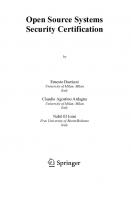Digital Forensics With Open Source Tools: Using Open Source Platform Tools for Performing Computer Forensics on Target Systems: Windows, MAC, Linux, Unix, Etc. [1 ed.] 1597495867, 9781597495868
Digital Forensics with Open Source Tools is the definitive book on investigating and analyzing computer systems and medi
337 44 4MB
English Pages 289 Year 2011
Recommend Papers
![Digital Forensics With Open Source Tools: Using Open Source Platform Tools for Performing Computer Forensics on Target Systems: Windows, MAC, Linux, Unix, Etc. [1 ed.]
1597495867, 9781597495868](https://ebin.pub/img/200x200/digital-forensics-with-open-source-tools-using-open-source-platform-tools-for-performing-computer-forensics-on-target-systems-windows-mac-linux-unix-etc-1nbsped-1597495867-9781597495868.jpg)
- Author / Uploaded
- Cory Altheide
- Bruce Nikkel
- Harlan Carvey
File loading please wait...
Citation preview
Digital Forensics with Open Source Tools
This page intentionally left blank
Digital Forensics with Open Source Tools
Cory Altheide Harlan Carvey Technical Editor
Ray Davidson
AMSTERDAM • BOSTON • HEIDELBERG • LONDON NEW YORK • OXFORD • PARIS • SAN DIEGO SAN FRANCISCO • SINGAPORE • SYDNEY • TOKYO
Syngress is an imprint of Elsevier
Acquiring Editor: Angelina Ward Development Editor: Heather Scherer Project Manager: Andre Cuello Designer: Joanne Blank Syngress is an imprint of Elsevier 225 Wyman Street, Waltham, MA 02451, USA © 2011 Elsevier, Inc. All rights reserved. No part of this publication may be reproduced or transmitted in any form or by any means, electronic or mechanical, including photocopying, recording, or any information storage and retrieval system, without permission in writing from the publisher. Details on how to seek permission, further information about the Publisher’s permissions policies and our arrangements with organizations such as the Copyright Clearance Center and the Copyright Licensing Agency, can be found at our website: www.elsevier.com/permissions. This book and the individual contributions contained in it are protected under copyright by the Publisher (other than as may be noted herein). Notices Knowledge and best practice in this ield are constantly changing. As new research and experience broaden our understanding, changes in research methods or professional practices, may become necessary. Practitioners and researchers must always rely on their own experience and knowledge in evaluating and using any information or methods described herein. In using such information or methods they should be mindful of their own safety and the safety of others, including parties for whom they have a professional responsibility. To the fullest extent of the law, neither the Publisher nor the authors, contributors, or editors, assume any liability for any injury and/or damage to persons or property as a matter of products liability, negligence or otherwise, or from any use or operation of any methods, products, instructions, or ideas contained in the material herein. Library of Congress Cataloging-in-Publication Data Application submitted British Library Cataloguing-in-Publication Data A catalogue record for this book is available from the British Library. ISBN: 978-1-59749-586-8 Printed in the United States of America 11 12 13 14
10 9 8 7 6 5 4 3 2 1
Typeset by: diacriTech, India
For information on all Syngress publications visit our website at www.syngress.com
Contents About the Authors .....................................................................................................xi Acknowledgments...................................................................................................xiii Introduction ..............................................................................................................xv
CHAPTER 1 Digital Forensics with Open Source Tools ................................. 1 Welcome to “Digital Forensics with Open Source Tools” ..............1 What Is “Digital Forensics?” ..........................................................1 Goals of Forensic Analysis.........................................................2 The Digital Forensics Process ....................................................3 What Is “Open Source?” .................................................................4 “Free” vs. “Open”.......................................................................4 Open Source Licenses ................................................................5 Beneits of Open Source Tools ........................................................5 Education ....................................................................................5 Portability and Flexibility ...........................................................6 Price ............................................................................................6 Ground Truth ..............................................................................7 Summary .........................................................................................7 References .......................................................................................8
CHAPTER 2 Open Source Examination Platform .......................................... 9 Preparing the Examination System .................................................9 Building Software.......................................................................9 Installing Interpreters ...............................................................10 Working with Image Files ........................................................10 Working with File Systems ......................................................10 Using Linux as the Host ................................................................10 Extracting Software ..................................................................11 GNU Build System...................................................................12 Version Control Systems ..........................................................16 Installing Interpreters ...............................................................16 Working with Images ...............................................................19 Using Windows as the Host ..........................................................26 Building Software.....................................................................26 Installing Interpreters ...............................................................27 Working with Images ...............................................................31 Working with File Systems ......................................................34 Summary .......................................................................................37 References .....................................................................................37
vi
Contents
CHAPTER 3 Disk and File System Analysis ............................................... 39 Media Analysis Concepts..............................................................39 File System Abstraction Model ................................................40 The Sleuth Kit ...............................................................................41 Installing the Sleuth Kit............................................................41 Sleuth Kit Tools ........................................................................42 Partitioning and Disk Layouts .......................................................52 Partition Identiication and Recovery .......................................52 Redundant Array of Inexpensive Disks ....................................53 Special Containers.........................................................................54 Virtual Machine Disk Images ...................................................54 Forensic Containers ..................................................................55 Hashing .........................................................................................56 Carving ..........................................................................................58 Foremost ...................................................................................59 Forensic Imaging ...........................................................................61 Deleted Data .............................................................................61 File Slack ..................................................................................62 dd ..............................................................................................64 dcldd ........................................................................................65 dc3dd ........................................................................................66 Summary .......................................................................................67 References .....................................................................................67
CHAPTER 4 Windows Systems and Artifacts ............................................. 69 Introduction ...................................................................................69 Windows File Systems ..................................................................69 File Allocation Table ................................................................69 New Technology File System...................................................71 File System Summary ..............................................................77 Registry .........................................................................................78 Event Logs ....................................................................................84 Prefetch Files.................................................................................87 Shortcut Files ................................................................................89 Windows Executables ...................................................................89 Summary .......................................................................................93 References .....................................................................................93
CHAPTER 5 Linux Systems and Artifacts ................................................... 95 Introduction ...................................................................................95 Linux File Systems........................................................................95
Contents
File System Layer.....................................................................96 File Name Layer .......................................................................99 Metadata Layer .......................................................................101 Data Unit Layer ......................................................................103 Journal Tools ..........................................................................103 Deleted Data ...........................................................................103 Linux Logical Volume Manager.............................................104 Linux Boot Process and Services ................................................105 System V ................................................................................105 BSD ........................................................................................107 Linux System Organization and Artifacts ...................................107 Partitioning .............................................................................107 Filesystem Hierarchy..............................................................107 Ownership and Permissions ...................................................108 File Attributes .........................................................................109 Hidden Files ...........................................................................109 /tmp.........................................................................................109 User Accounts .............................................................................110 Home Directories ........................................................................112 Shell History ...........................................................................113 ssh ...........................................................................................113 GNOME Windows Manager Artifacts ...................................114 Logs .............................................................................................116 User Activity Logs .................................................................116 Syslog .....................................................................................117 Command Line Log Processing .............................................119 Scheduling Tasks .........................................................................121 Summary .....................................................................................121 References ...................................................................................121
CHAPTER 6 Mac OS X Systems and Artifacts .......................................... 123 Introduction .................................................................................123 OS X File System Artifacts .........................................................123 HFS+ Structures .....................................................................123 OS X System Artifacts ................................................................129 Property Lists .........................................................................129 Bundles ...................................................................................130 System Startup and Services ..................................................130 Kexts .......................................................................................131 Network Coniguration ...........................................................131 Hidden Directories .................................................................132
vii
viii
Contents
Installed Applications .............................................................133 Swap and Hibernation dataData .............................................133 System Logs ...........................................................................133 User Artifacts ..............................................................................134 Home Directories ...................................................................134 Summary .....................................................................................141 References ...................................................................................141
CHAPTER 7 Internet Artifacts................................................................. 143 Introduction .................................................................................143 Browser Artifacts ........................................................................143 Internet Explorer.....................................................................144 Firefox ....................................................................................147 Chrome ...................................................................................154 Safari ......................................................................................156 Mail Artifacts ..............................................................................161 Personal Storage Table ...........................................................161 mbox and maildir ...................................................................163 Summary .....................................................................................166 References ...................................................................................166
CHAPTER 8 File Analysis....................................................................... 169 File Analysis Concepts................................................................169 Content Identiication .............................................................170 Content Examination ..............................................................171 Metadata Extraction ...............................................................172 Images .........................................................................................175 JPEG .......................................................................................178 GIF .........................................................................................183 PNG ........................................................................................184 TIFF ........................................................................................185 Audio ...........................................................................................185 WAV .......................................................................................185 MPEG-3/MP3.........................................................................186 MPEG-4 Audio (AAC/M4A) .................................................186 ASF/WMA .............................................................................188 Video ...........................................................................................189 MPEG-1 and MPEG-2 ...........................................................189 MPEG-4 Video (MP4)............................................................189 AVI .........................................................................................190 ASF/WMV .............................................................................190
Contents
MOV (Quicktime) ..................................................................191 MKV.......................................................................................192 Archives ......................................................................................192 ZIP ..........................................................................................192 RAR ........................................................................................193 7-zip ........................................................................................195 TAR, GZIP, and BZIP2 ..........................................................195 Documents...................................................................................196 OLE Compound Files (Ofice Documents) ............................197 Ofice Open XML ..................................................................201 OpenDocument Format ..........................................................204 Rich Text Format ....................................................................205 PDF.........................................................................................206 Summary .....................................................................................210 References ...................................................................................210
CHAPTER 9 Automating Analysis and Extending Capabilities ................... 211 Introduction .................................................................................211 Graphical Investigation Environments ........................................ 211 PyFLAG .................................................................................212 Digital Forensics Framework .................................................221 Automating Artifact Extraction...................................................229 Fiwalk .....................................................................................229 Timelines .....................................................................................231 Relative Times ........................................................................233 Inferred Times ........................................................................234 Embedded Times ....................................................................236 Periodicity ..............................................................................236 Frequency Patterns and Outliers (Least Frequency of Occurrence) ...................................................................237 Summary .....................................................................................239 References ...................................................................................239
APPENDIX A Free, Non-open Tools of Note .............................................. 241 Introduction .................................................................................241 Chapter 3: Disk and File System Analysis..................................242 FTK Imager ............................................................................242 ProDiscover Free ....................................................................242 Chapter 4: Windows Systems and Artifacts ................................244 Windows File Analysis...........................................................244 Event Log Explorer ................................................................244 Log Parser...............................................................................245
ix
x
Contents
Chapter 7: Internet Artifacts........................................................247 NirSoft Tools ..........................................................................247 Woanware Tools ..................................................................... 247 Chapter 8: File Analysis ..............................................................248 Mitec.cz: Structured Storage Viewer......................................248 OffVis .....................................................................................249 FileInsight...............................................................................250 Chapter 9: Automating Analysis and Extending Capabilities.....250 Mandiant: Highlighter ............................................................250 CaseNotes ...............................................................................252 Validation and Testing Resources ...............................................253 Digital Corpora .......................................................................253 Digital Forensics Tool Testing Images ...................................253 Electronic Discovery Reference Model..................................254 Digital Forensics Research Workshop Challenges .................254 Additional Images ..................................................................254 References ...................................................................................255 Index.......................................................................................................... 257
About the Authors Cory Altheide is a security engineer at Google, focused on forensics and incident response. Prior to Google, Cory was a principal consultant with MANDIANT, an information security consulting irm that works with the Fortune 500, the defense industrial base, and banks of the world to secure their networks and combat cyber crime. In this role he responded to numerous incidents for a variety of clients in addition to developing and delivering training to corporate and law enforcement customers. Cory also worked as the senior network forensics specialist in the National Nuclear Security Administration’s Information Assurance Response Center (NNSA IARC). In this capacity he analyzed potentially hostile code, performed wireless assessments of Department of Energy facilities, and researched new forensic techniques. He also developed and presented hands-on forensics training for various DoE entities and worked closely with members of the Southern Nevada Cyber Crimes Task Force to develop their skills in examining less common digital media. Cory has authored several papers for the computer forensics journal Digital Investigation and was a contributing author for UNIX and Linux Forensic Analysis (2008) and The Handbook of Digital Forensics and Investigation (2010). Additionally, Cory is a recurring member of the program committee of the Digital Forensics Research Workshop. Harlan Carvey (CISSP) is a vice president of Advanced Security Projects with Terremark Worldwide, Inc. Terremark is a leading global provider of IT infrastructure and “cloud computing” services based in Miami, Florida. Harlan is a key contributor to the Engagement Services practice, providing disk forensics analysis, consulting, and training services to both internal and external customers. Harlan has provided forensic analysis services for the hospitality industry and inancial institutions, as well as federal government and law enforcement agencies. Harlan’s primary areas of interest include research and development of novel analysis solutions, with a focus on Windows platforms. Harlan holds a bachelor’s degree in electrical engineering from the Virginia Military Institute and a master’s degree in the same discipline from the Naval Postgraduate School. Harlan resides in Northern Virginia with his family.
xi
This page intentionally left blank
Acknowledgments Cory Altheide First off I want to thank Harlan Carvey. In addition to serving as my coauthor and sounding board, he has been a good friend and colleague for many years. He has proven to be one of the most consistently knowledgeable and helpful individuals I have met in the ield. Harlan, thanks again for adding your considerable expertise to the book and for never failing to buy me a beer every time I see you. I also thank Ray Davidson for his work as technical editor. His early insights and commentary helped focus the book and made me target my subsequent writing on the intended audience. Tremendous thanks go out to the “usual suspects” that make the open source forensics world the wonderful place it is. First, thank you to Wietse Venema and Dan Farmer for creating open source forensics with “The Coroner’s Toolkit.” Thanks to Brian Carrier for picking up where they left off and carrying the torch to this day. Simson Garinkel, you have my gratitude for providing the invaluable resource that is the Digital Forensics Corpora. Special thanks to Eoghan Casey, who irst encouraged me to share my knowledge with the community many years ago. To my parents, Steve and Jeanine Altheide, thank you for buying my irst Commodore-64 (and the second… and the third). Thanks to my brother Jeremy Altheide and the Old Heathen Brewing Company for producing some of the inest beers around… someday. I express ininite gratitude to my incredible wife Jamie Altheide for her neverending patience, love, and support during the research and writing of this book. Finally, I thank my daughters Winter and Lily for reminding me every day that I will never have all the answers, and that’s okay.
Harlan Carvey I begin by thanking God for the many blessings He’s given me in my life, the irst of which has been my family. I try to thank Him daily, but I ind myself thinking that that’s not nearly enough. A man’s achievements are often not his alone, and in my heart, being able to write books like this is a gift and a blessing in many ways. I thank my true love and the light of my life, Terri, and my stepdaughter, Kylie. Both of these wonderful ladies have put up with my antics yet again (intently staring off into space, scribbling in the air, and, of course, my excellent imitations taken from some of the movies we’ve seen), and I thank you both as much for your patience as for being there for me when I turned away from the keyboard. It can’t be easy to have a nerd like me in your life, but I do thank you both for the opportunity to “put pen to paper” and get all of this stuff out of my head. Yes, that was a John Byrne reference. Finally, whenever you meet Cory, give him a thundering round of applause. This book was his idea, and he graciously asked me to assist. I, of course, jumped at the chance to work with him again. Thanks, Cory.
xiii
This page intentionally left blank
Introduction INTENDED AUDIENCE When writing a technical book, one of the irst questions the authors must answer is “Who is your audience?” The authors must then keep this question in mind at all times when writing. While it is hoped that this book is useful to everyone that reads it, the intended audience is primarily two groups. The irst group is new forensic practitioners. This could range from students who are brand new to the world of digital forensics, to active practitioners that are still early in their careers, to seasoned system administrators looking to make a career change. While this book is not a singular, complete compendium of all the forensic knowledge you will need to be successful, it is, hopefully, enough to get you started. The second audience is experienced digital forensics practitioners new to open source tools. This is a fairly large audience, as commercial, proprietary tools have had a nearly exhaustive hold on working forensic examiners. Many examiners operating today are reliant upon a single commercial vendor to supply the bulk of their examination capabilities. They rely on one vendor for their core forensic platform and may have a handful of other commercial tools used for speciic tasks that their main tool does not perform (or does not perform well). These experienced examiners who have little or no experience with open source tools will also hopefully beneit greatly from the content of this book.
LAYOUT OF THE BOOK Beyond the introductory chapter that follows, the rest of this book is divided up into eight chapters and one Appendix. Chapter 2 discusses the Open Source Examination Platform. We walk through all the prerequisites required to start compiling source code into executable code, install interpreters, and ensure we have a proper environment to build software on Ubuntu and Windows. We also install a Linux emulation environment on Windows along with some additional packages to bring Windows closer to “feature parity” with Linux for our purposes. Chapter 3 details Disk and File System Analysis using the Sleuth Kit. The Sleuth Kit is the premier open source ile system forensic analysis framework. We explain use of the Sleuth Kit and the fundamentals of media analysis, disk and partition structures, and ile system concepts. We also review additional core digital forensics topics such as hashing and the creation of forensic images. Chapter 4 begins our operating system-speciic examination chapters with Windows Systems and Artifacts. We cover analysis of FAT and NTFS ile systems, including internal structures of the NTFS Master File Table, extraction and analysis of Registry hives, event logs, and other Windows-speciic artifacts. Finally, because
xv
xvi
Introduction
malware-related intrusion cases are becoming more and more prevalent, we discuss some of the artifacts that can be retrieved from Windows executable iles. We continue on to Chapter 5, Linux Systems and Artifacts, where we discuss analysis of the most common Linux ile systems (Ext2 and 3) and identiication, extraction, and analysis of artifacts found on Linux servers and desktops. System level artifacts include items involved in the Linux boot process, service control scripts, and user account management. User-generated artifacts include Linux graphical user environment traces indicating recently opened iles, mounted volumes, and more. Chapter 6 is the inal operating system-speciic chapter, in which we examine Mac OS X Systems and Artifacts. We examine the HFS+ ile system using the Sleuth Kit as well as an HFS-speciic tool, HFSXplorer. We also analyze the Property List iles that make up the bulk of OS X coniguration information and user artifacts. Chapter 7 reviews Internet Artifacts. Internet Explorer, Mozilla Firefox, Apple Safari, and Google Chrome artifacts are processed and analyzed, along with Outlook, Maildir, and mbox formatted local mail. Chapter 8 is all about File Analysis. This chapter covers the analysis of iles that aren’t necessarily bound to a single system or operating system—documents, graphics iles, videos, and more. Analysis of these types of iles can be a big part of any investigation, and as these iles move frequently between systems, many have the chance to carry traces of their source system with them. In addition, many of these ile formats contain embedded information that can persist beyond the destruction of the ile system or any other malicious tampering this side of wiping. Chapter 9 covers a range of topics under the themes of Automating Analysis and Extending Capabilities. We discuss the PyFLAG and DFF graphical investigation environments. We also review the iwalk library designed to take the pain out of automated forensic data extraction. Additionally, we discuss the generation and analysis of timelines, along with some alternative ways to think about temporal analysis during an examination. The Appendix discusses some non-open source tools that ill some niches not yet covered by open source tools. These tools are all available free of charge, but are not provided as open source software, and as such did not it directly into the main content of the book. That said, the authors ind these tools incredibly valuable and would be remiss in not including some discussion of them.
WHAT IS NOT COVERED While it is our goal to provide a book suitable for novice-to-intermediate examiners, if you do not have any experience with Linux at the command line, you may ind it dificult to follow along with the tool use examples. While very few of the tools covered are Linux speciic, most of the tool installation and subsequent usage examples are performed from a Linux console.
Introduction
We focus exclusively on dead drive forensic analysis—media and images of systems that are ofline. Collection and analysis of volatile data from running systems are not covered. Outside of the Linux platform, current tools for performing these tasks are largely closed source. That said, much of the analysis we go through is equally applicable to artifacts and items recovered from live systems. Low-level detail of ile system internals is intentionally omitted as this material is covered quite well in existing works. Likewise the development of open source tools is not discussed at length here. This is a book that irst and foremost is concerned with the operational use of existing tools by forensic practitioners. Outside of the Appendix, no commercial, proprietary, closed source, or otherwise restricted software is used.
xvii
This page intentionally left blank
CHAPTER
Digital Forensics with Open Source Tools
1
INFORMATION IN THIS CHAPTER • Welcome to “Digital Forensics with Open Source Tools” • What Is “Digital Forensics?” • What Is “Open Source?” • Beneits of Open Source Tools
WELCOME TO “DIGITAL FORENSICS WITH OPEN SOURCE TOOLS” In digital forensics, we rely upon our expertise as examiners to interpret data and information retrieved by our tools. To provide indings, we must be able to trust our tools. When we use closed source tools exclusively, we will always have a veil of abstraction between our minds and the truth that is impossible to eliminate. We wrote this book to ill several needs. First, we wanted to provide a work that demonstrated the full capabilities of open source forensics tools. Many examiners that are aware of and that use open source tools are not aware that you can actually perform a complete investigation using solely open source tools. Second, we wanted to shine a light on the persistence and availability (and subsequent examination) of a wide variety of digital artifacts. It is our sincere hope that the reader learns to understand the wealth of information that is available for use in a forensic examination. To continue further, we must deine what we mean by “Digital Forensics” and what we mean by “Open Source.”
WHAT IS “DIGITAL FORENSICS?” At the irst Digital Forensics Research Workshop (DFRWS) in 2001, digital forensics was deined as: The use of scientiically derived and proven methods toward the preservation, collection, validation, identiication, analysis, interpretation, documentation and
1
2
CHAPTER 1 Digital Forensics with Open Source Tools
presentation of digital evidence derived from digital sources for the purpose of facilitating or furthering the reconstruction of events found to be criminal, or helping to anticipate unauthorized actions shown to be disruptive to planned operations [1].
While digital forensics techniques are used in more contexts than just criminal investigations, the principles and procedures are more or less the same no matter the investigation. While the investigation type may vary widely, the sources of evidence generally do not. Digital forensic examinations use computer-generated data as their source. Historically this has been limited to magnetic and optical storage media, but increasingly snapshots of memory from running systems are the subjects of examination. Digital forensics is alternately (and simultaneously!) described as an art and a science. In Forensic Discovery, Wietse Venema and Dan Farmer make the argument that at times the examiner acts as a digital archaeologist and, at other times, a digital geologist. Digital archaeology is about the direct effects from user activity, such as ile contents, ile access time stamps, information from deleted iles, and network low logs. … Digital geology is about autonomous processes that users have no direct control over, such as the allocation and recycling of disk blocks, ile ID numbers, memory pages or process ID numbers [2].
This mental model of digital forensics may be more apropos than the “digital ballistics” metaphor that has been used historically. No one ever faults an archaeologist for working on the original copy of a 4000-year-old pyramid, for example. Like archaeology and anthropology, digital forensics combines elements from “hard” or natural science with elements from “soft” or social science. Many have made the suggestion that the dichotomy of the art and science of forensic analysis is not a paradox at all, but simply an apparent inconsistency arising from the conlation of the two aspects of the practice: the science of forensics combined with the art of investigation. Applying scientiic method and deductive reasoning to data is the science—interpreting these data to reconstruct an event is the art. On his Web site, Brian Carrier makes the argument that referring to the practice as “digital forensics” may be partially to blame for some of this. While traditional crime scene forensic analysts are tasked with answering very discrete questions about subsets of evidence posed to them by detectives, digital forensic examiners often wear both hats. Carrier prefers the term “digital forensic investigation” to make this distinction clear [3].
Goals of Forensic Analysis The goal of any given forensic examination is to ind facts, and via these facts to recreate the truth of an event. The examiner reveals the truth of an event by discovering and exposing the remnants of the event that have been left on the system. In keeping with the digital archaeologist metaphor, these remnants are known as artifacts. These remnants are sometimes referred to as evidence. As the authors deal frequently with
What Is “Digital Forensics?”
lawyers in writing, we prefer to avoid overusing the term evidence due to the loaded legal connotations. Evidence is something to be used during a legal proceeding, and using this term loosely may get an examiner into trouble. Artifacts are traces left behind due to activities and events, which can be innocuous, or not. As stated by Locard’s exchange principle, “with contact between two items, there will be an exchange [4].” This simple statement is the fundamental principle at the core of evidence dynamics and indeed all of digital forensics. Speciic to digital forensics, this means that an action taken by an actor on a computer system will leave traces of that activity on the system. Very simple actions may simply cause registers to change in the processor. More complex actions have a greater likelihood of creating longer-lasting impressions to the system, but even simple, discreet tasks can create artifacts. To use a real-world crime scene investigation analogy, kicking open a door and picking a lock will both leave artifacts of their actions (a splintered door frame and microscopic abrasions on the tumblers, respectively). Even the act of cleaning up artifacts can leave additional artifacts—the digital equivalent to the smell of bleach at a physical crime scene that has been “washed.” It is important to reiterate the job of the examiner: to determine truth. Every examination should begin with a hypothesis. Examples include “this computer was hacked into,” “my spouse has been having an affair,” or “this computer was used to steal the garbage ile.” The examiner’s task is not to prove these assertions. The examiner’s task is to uncover artifacts that indicate the hypothesis to be either valid or not valid. In the legal realm, these would be referred to as inculpatory and exculpatory evidence, respectively. An additional hitch is introduced due to the ease with which items in the digital realm can be manipulated (or fabricated entirely). In many investigations, the examiner must determine whether or not the digital evidence is consistent with the processes and systems that were purported to have generated it. In some cases, determining the consistency of the digital evidence is the sole purpose of an examination.
The Digital Forensics Process The process of digital forensics can be broken down into three categories of activity: acquisition, analysis, and presentation. •
•
Acquisition refers to the collection of digital media to be examined. Depending on the type of examination, these can be physical hard drives, optical media, storage cards from digital cameras, mobile phones, chips from embedded devices, or even single document iles. In any case, media to be examined should be treated delicately. At a minimum the acquisition process should consist of creating a duplicate of the original media (the working copy) as well as maintaining good records of all actions taken with any original media. Analysis refers to the actual media examination—the “identiication, analysis, and interpretation” items from the DFRWS 2001 deinition. Identiication consists of locating items or items present in the media in question and then further reducing this set to items or artifacts of interest. These items are then subjected
3
4
CHAPTER 1 Digital Forensics with Open Source Tools
•
to the appropriate analysis. This can be ile system analysis, ile content examination, log analysis, statistical analysis, or any number of other types of review. Finally, the examiner interprets results of this analysis based on the examiner’s training, expertise, experimentation, and experience. Presentation refers to the process by which the examiner shares results of the analysis phase with the interested party or parties. This consists of generating a report of actions taken by the examiner, artifacts uncovered, and the meaning of those artifacts. The presentation phase can also include the examiner defending these indings under challenge.
Note that indings from the analysis phase can drive additional acquisitions, each of which will generate additional analyses, etc. This feedback loop can continue for numerous cycles given an extensive network compromise or a long-running criminal investigation. This book deals almost exclusively with the analysis phase of the process, although basic acquisition of digital media is discussed.
WHAT IS “OPEN SOURCE?” Generically, “open source” means just that: the source code is open and available for review. However, just because you can view the source code doesn’t mean you have license to do anything else with it. The Open Source Initiative has created a formal deinition that lays out the requirements for a software license to be truly open source. In a nutshell, to be considered open source, a piece of software must be freely redistributable, must provide access to the source code, must allow the end user to modify the source code at will, and must not restrict the end use of the software. For more detail, see the full deinition at the Open Source Initiative’s site [5].
NOTE Free for Some Note that under the Open Source Initiative’s deinition, any license that restricts the use of software for certain tasks or that restricts distribution among certain groups cannot be an open source license. This includes the “Law Enforcement Only” or “Non-Commercial Use” restrictions commonly placed on freeware tools in the digital forensics community.
“Free” vs. “Open” Due to the overloading of the word “free” in the English language, confusion about what “free” software is can arise. Software available free of charge (gratis) is not necessarily free from restriction (libre). In the open source community, “free software” generally means software considered “open source” and without restriction, in addition to usually being available at no cost. This is in contrast to various “freeware” applications generally found on Windows system available solely in binary, executable format but at no cost.
Beneits of Open Source Tools
This core material of this book is focused on the use of open source software to perform digital forensic examinations. “Freeware” closed source applications that perform a function not met by any available open source tools or that are otherwise highly useful are discussed in the Appendix.
Open Source Licenses At the time of this writing, there are 58 licenses recognized as “Open Source” by the Open Source Initiative [6]. Since this is a book about the use of open source software and not a book about the intricacies of software licensing, we briely discuss the most commonly used open source licenses. The two most commonly used licenses are the GNU Public License (GPL) and the Berkeley Software Distribution License (BSD). To grossly simplify, the core difference between these two licenses is that the GPL requires that any modiications made to GPL code that is then incorporated into distributed compiled software be made available in source form as well. The BSD license does not have this requirement, instead only asking for acknowledgment that the distributed software contains code from a BSD-licensed project. This means that a widget vendor using GPL-licensed code in their widget controller code must provide customers that purchase their widgets the source code upon request. If the widget was driven using BSD license software, this would not be necessary. In other words, the GPL favors the rights of the original producer of the code, while the BSD license favors the rights of the user or consumer of the code. Because of this requirement, the GPL is known as a copyleft license (a play on “copyright”). The BSD license is what is known as a permissive license. Most permissive licenses are considered GPL compatible because they give the end user authority over what he or she does with the code, including using it in derivative works that are GPL licensed. Additional popular GPL-compatible licenses include the Apache Public License (used by Apache Foundation projects) and the X11/MIT License.
BENEFITS OF OPEN SOURCE TOOLS There are great many passionate screeds about the beneits of open source software, the ethics of software licensing, and the evils of proprietary software. We will not repeat them here, but we will outline a few of the most compelling reasons to use open source tools that are speciic to digital forensics.
Education When the authors entered the digital forensics ield, there were two routes to becoming an examiner. The irst was via a law enforcement or military career, and the second was to teach yourself (with the authors representing each of these routes). In either scenario, one of the best ways to learn was by using freely available tools
5
6
CHAPTER 1 Digital Forensics with Open Source Tools
(and in the self-taught scenario, the only way!). Today, there are numerous college programs and training programs available to an aspiring examiner, but there is still something to be said for learning by doing. The authors have been using open source tools throughout their careers in digital forensics, and we both have no doubt that we are far better examiners than we would have been otherwise. Using open source tools to learn digital forensics has several beneits. First, open source tools innately “show their work.” You can execute the tool, examine the options and output, and inally examine the code that produced the output to understand the logic behind the tool’s operation. For the purposes of small examination scenarios, you can run the tools on any old hardware you have access to—no multithousand dollar deluxe forensic workstation required. Finally, you also have access to a dedicated community of examiners, developers, and enthusiasts ready to help you—provided you’ve done a modicum of legwork before iring off questions answered trivially by a Google search.
Portability and Flexibility Another key beneit to the tools covered in this book by and large is that they are all portable and lexible. By portable we mean that you can easily take your toolkit with you as you move from one system to another, from one operating system to another, or from one job to another. Unless you personally license an expensive proprietary tool, your toolkit may not come with you if you move from one company to another. Any product-speciic expertise you built up could end up worthless. If you are currently employed in law enforcement, any law enforcement–only tools you are currently using won’t be available to you should you decide to go into the private sector. If portability means you can choose where you use your tools, lexibility means you can choose how you use your tools. You can use open source tools on your local system or you can install them on a remote server and use them over a remote shell. You can install them on a single system or you can install them on thousands of systems. You can do all this without asking the software provider for permissions, without illing out a purchase order, and without plugging a thousand hardware copy protection dongles into a thousand machines.
Price In addition to being open source, all of the tools covered in this work are free of cost. This is great for individuals looking to learn forensics on their own, students taking formal coursework in digital forensics, or examiners looking to build a digital forensics capability on a budget. This is also a great beneit for anyone already using a full complement of commercial tools. Adding a set of open source tools to your toolkit will usually cost you nothing, save for a bit of time. Even if you continue using proprietary, commercial tools on a daily basis, you can use the tools in this book as an adjunct to cover gaps in your tools coverage or to validate or calibrate your tools’ indings and operation.
Summary
Ground Truth Arguably the biggest beneit open source software provides to the examiner is the code itself. As renowned philosopher Alfred Korzybski once said, “the map is not the territory.” Being able to review the source code that you then compile into a working program is invaluable. If you have the skill and desire, you can make changes to the function of the code. You can verify ixes and changes between versions directly without having to simply trust what your software provider is telling you. Using the Sleuth Kit as an example, we have no less than three different ways to review bug ixes in the software. First, we can review the change log iles included with each release. Most proprietary software vendors will include something similar when a new version is released. Second, we can review the freely accessible bug trackers maintained at the Sleuth Kit project site [7]. Most proprietary forensic software vendors will not provide open access to their full list of bugs and ixes. Finally, we can take the previous version of the source code and compare it with the newer version automatically via the diff command, highlighting exactly which changes have occurred. The irst option is reading the map. The last option is surveying the territory. Additionally, with open source software the function of the code can be reviewed directly. The authors have had experiences where proprietary forensic products have produced demonstrably erroneous results, but these tests were performed in a “black box” scenario. Known input iles were generated and processed, and precalculated expected results compared to the output from the proprietary tool, and false negatives were discovered. The authors had to bypass the tool’s internal logic and implement correct function externally. Had the tool been open source, the error in processing could have been identiied directly in the code, ixed, and subsequently ixed in the main code repository, identifying and solving the problem for all users of the code. In the previous scenario, the lack of access to the source code acted as an additional layer of abstraction between the examiners and the truth. Each layer of abstraction is a possible source for error or distortion. Since the goal of the examiner is to uncover truth, it is in the examiner’s interest to ensure that the possible layers of abstraction are minimized. If your indings are ever brought into question, being able to show the actual source code used to generate data you interpreted could be incredibly valuable.
SUMMARY The world of digital forensics has a long history of relying heavily on closed-source tools. Armed with an understanding of what we are doing, why we are doing it, and why we choose to use the tools we do, we can move on to the next chapter and begin building an open source examination platform.
7
8
CHAPTER 1 Digital Forensics with Open Source Tools
References [1] A Road Map for Digital Forensic Research, Digital Forensics Research Workshop, 2001 (p. 16), (accessed 05.01.11). [2] Dan Farmer & Wietse Venema, Forensic Discovery—Chapter 1: The spirit of forensic discovery. http://www.porcupine.org/forensics/forensic-discovery/chapter1.html, (accessed 05.01.11). [3] Digital Investigation and Digital Forensic Basics. http://www.digital-evidence.org/ di_basics.html. [4] W. Jerry Chisum, & Brent E. Turvey, Proiling 1(1) (2000). http://www.proiling.org/ journal/vol1_no1/jbp_ed_january2000_1-1.html, (accessed 05.01.11). [5] The Open Source Deinition|Open Source Initiative, http://opensource.org/docs/osd. [6] Open Source Licenses by Category|Open Source Initiative. http://opensource.org/licenses/ category. [7] Trackers—SleuthKitWiki. http://wiki.sleuthkit.org/index.php?title=Trackers. (accessed 07.01.2011).
CHAPTER
Open Source Examination Platform
2
INFORMATION IN THIS CHAPTER • Preparing the Examination System • Using Linux as the Host • Using Windows as the Host
PREPARING THE EXAMINATION SYSTEM Before using many of the open source forensics tools explored in the chapters to come, you will need to ensure that your system is prepared to build said tools. As they are “open source,” the bulk of these tools are distributed primarily in source form, that is, you’ll need to generate the executable code yourself. In other cases, the tools will be scripts that require a speciic interpreter to run. This chapter deals with the setup required to perform examinations with open source tools using Linux and Windows hosts. For each platform we will go through the following steps.
Building Software Because we are going to be working with open source software, we are going to need to be able to take that source code and convert it into usable form. At a high level this is known as building, and we will need to have one or more working build environments on the systems we are planning to use open source applications on. This chapter sets up a generic development environment that can be used to build open source applications written in the C and C++ languages and to build (or install) any libraries these applications require.
9
10
CHAPTER 2 Open Source Examination Platform
Installing Interpreters Some of the open source applications we will be using are written in interpreted (or “scripting”) languages, such as Perl, Python, or Ruby. To run these programs we will need the appropriate interpreter, and usually we will need some means to install prerequisite modules that the applications rely upon.
Working with Image Files A key part of forensic examination is working with image iles—forensic copies of media. This is easier on some platforms, but is necessary on all—if we can’t open the container, we can’t get at the contents. An important part of setting up an examination system is ensuring that you can access work with image iles directly. While the forensic tools worked with in later chapters can access image iles directly, having multiple means to access them is an effective means of verifying the operation of our tools. Having this capability also serves as a hedge in case our forensic tools fail to process a given image ile properly. There are two general classes of image iles we will be working with: raw images and forensic containers. Raw image iles are exactly what they sound like— a pure bit-for-bit copy of source media. Forensic containers are special ile formats designed with forensic use in mind. Generally these will contain equivalent data found in a raw image and will also contain checksum information or metadata about the container. In addition, forensic container formats may allow for compression and encryption.
Working with File Systems Finally, there will be times when we as examiners will need to interact with the ile systems contained in image iles using native system functionality (but still in a forensically sound manner). For example, to examine an Ext4 ile system we’ll need to use native system capabilities rather than a forensic utility simply because (at the time of writing) there are no open source forensic utilities that can interpret Ext4 ile systems.
USING LINUX AS THE HOST Using Linux as the base is the most common way to set up an open source forensics platform, and throughout the book will be our “supported” use case. In the examples we are using Ubuntu, but if you have a different distribution you prefer using already it’s entirely possible to do so. We will use the Ubuntu package manager apt to install software throughout the book; however, none of the software we are installing is Ubuntu-speciic, and most of the packages we install should be available via the package manger in your distribution of choice.
Using Linux as the Host
TIP Brief Linux Command Line Refresher Ideally you will come into this book with some Linux experience. If it’s been a while (or you’re brand new), here’s a refresher list of the basic terminal commands you’ll need to use to navigate and work with iles: • • • • • • • • •
•
cd changes directories. “cd ..” goes up a directory, “cd /” goes to the top of the directory structure, and “cd ~” goes to your home directory. ls lists the contents of a directory (equivalent to “dir” in a Windows command prompt). “ls” will list the current directory, and “ls –1” will provide a verbose listing. pwd will print the current directory you are in, in case you get lost. mkdir will create a new directory cp will copy a ile. “cp –r” will copy a directory and all items in the subdirectory. mv will rename (or, move) a ile or directory rm will delete (or, remove) a ile. “rm –r” is required to delete a directory (and all its subdirectories!) cat will dump the contents of a ile to the screen. Long iles can be viewed a page at a time using less or more. The pipe character “|” is used to chain the output from one command to the input of the next. The greater than sign “>” is used to send the output to a named ile instead of the screen. Double arrows “>>” append the output instead of overwriting. Finally, man and info can be used to get usage information for any command.
Extracting Software Linux source code is usually distributed in compressed archives known as tarballs. To extract these we will use the tar command along with a handful of lags. To extract tarballs with tgz or tar.gz extensions (GZippped tarballs), use the command: tar xzf {ilename}
To extract tarballs with tbz, tbz2, tar.bz2, or tar.bz extensions (BZipped tarballs), use this command: tar xjf {ilename}
In either case you can add the -v option for verbose mode, which will display the name and path of extracted iles to the console as the command progresses. We’ll need to install a few pieces of software before we can begin building programs from source code. On Ubuntu, the “build-essential” meta-package will get us started. Build-essential is basically a grouping of packages essential for building software. To install this package we’ll used the apt-get command. The apt-get command is part of the “Advanced Packaging Tool,” the main method for installing precompiled software packages on Debian-derived Linux distributions (including Ubuntu). Because installing packages is a system administration function, on Linux systems we will need to act with super-user or root privileges in order to do so. We will use the sudo command to run apt-get with super-user privileges.
11
12
CHAPTER 2 Open Source Examination Platform
user@ubuntu:~$ sudo apt-get install build-essential [sudo] password for user: The following extra packages will be installed: dpkg-dev fakeroot g++ g++-4.4 libstdc++6-4.4-dev patch xz-utils Suggested packages: debian-keyring debian-maintainers g++-multilib g++-4.4multilib gcc-4.4-doc libstdc++6-4.4-dbg libstdc++6-4.4-doc diffutils-doc The following NEW packages will be installed: build-essential dpkg-dev fakeroot g++ g++-4.4 libstdc++6-4.4dev patch xz-utils 0 upgraded, 8 newly installed, 0 to remove and 0 not upgraded. Need to get 7571kB of archives. After this operation, 24.6MB of additional disk space will be used. Do you want to continue [Y/n]? Y
While we now have the basics of our build environment installed, we will come back to the apt-get command to install development libraries required by many of the applications we will be installing later. Most open source applications will come with a README or INSTALL document that will contain information regarding what additional libraries. Be sure to reference this prior to attempting to build software. For more information on installing software on Ubuntu, please see the Ubuntu Help Guide [1].
GNU Build System The majority of the software we will be building uses the “GNU Autotools” system to prepare and execute a build [2]. Building software that uses this system generally consists of running three commands, in sequence: 1. ./conigure 2. make 3. (sudo) make install
Conigure If the application being built has any conigurable options, the included conigure script is the method we will use to set them. Generally the conigure script will respond to the --help lag by displaying all the available coniguration options. We can use the conigure script from LibEWF library as an example. We will discuss the operation of this library in detail shortly—for now it’s enough to know that it is a prerequisite for the operation of our forensic platform. We have truncated the output that follows due to space considerations—most conigure scripts will allow you to tune many options related to the building and subsequent installation of the software.
Using Linux as the Host
user@ubuntu:~/src/libewf-20100226$ ./conigure --help 'conigure' conigures libewf 20100226 to adapt to many kinds of systems. Usage: ./conigure [OPTION]... [VAR=VALUE]... ... Optional Features: ... --enable-wide-character-type enable wide character type support (default is no) --enable-static-executables build the ewftools as static executables (default is no) --enable-low-level-functions use libewf's low level read and write functions in the ewftools (default is no) --enable-low-memory-usage enable low memory usage (default is no) --enable-verbose-output enable verbose output (default is no) --enable-debug-output enable debug output (default is no) --enable-python build python bindings (pyewf) (default is no) --enable-v2-api enable experimental version 2 API (default is no)
...
Here we can see handful of libewf-speciic coniguration options that may be of interest to us. Referencing the included README ile tells us that libewf relies on zlib (the delate/zip compression library) and libcrypto (the OpenSSL library). Different distributions will have these libraries packaged under different names, but in general these can be located fairly easily by searching for the development name of the libraries at hand using the apt-cache search command or equivalent command for your distribution. user@ubuntu:~$ apt-cache search openssl | grep dev libssl-ocaml-dev - OCaml bindings for OpenSSL libcurl4-openssl-dev - Development iles and documentation for libcurl (OpenSSL) libssl-dev - SSL development libraries, header iles and documentation user@ubuntu:~$ apt-cache search zlib | grep dev lib32z1-dev - compression library - 32 bit development libmng-dev - M-N-G library (Development headers) libzlcore-dev - zlibrary core - development iles libzltext-dev - zlibrary text model/viewer - development iles zlib1g-dbg - compression library - development zlib1g-dev - compression library - development libcryptokit-ocaml-dev - cryptographic algorithm library for OCaml - development libniftiio1-dev - IO libraries for the NIfTI-1 data format libtrf-tcl-dev - Tcl data transformations - development iles libzzip-dev - library providing read access on ZIP-archives development
13
14
CHAPTER 2 Open Source Examination Platform
From the results, we see that we need the “zlib1g-dev” and “libssl-dev” libraries, which can be installed using the following command: user@ubuntu:~$ sudo apt-get install zlib1g-dev libssl-dev
... Setting up libssl-dev (0.9.8k-7ubuntu8) ...
With our libraries installed, we are ready to execute the conigure script. Upon execution, the conigure script will check the build system to ensure that all the libraries required to build (and subsequently execute) the program are present, functional, and of the correct version. user@ubuntu:~/src/libewf-20100226$ ./conigure --enable-widecharacter-type --enable-low-level-functions checking for a BSD-compatible install... /usr/bin/install -c checking whether build environment is sane... yes
... conig.status: executing libtool commands conigure: Building: libuna support: local libbio support: local libcrypto EVP support: yes libcrypto MD5 support: evp libcrypto SHA1 support: evp guid support: libuuid Features: Wide character type support: yes ewftools are build as static executables: no ewftools use low level read and write functions: yes Python (pyewf) support: no Verbose output: no Debug output: no Experimental version 2 API: no
Note that this particular coniguration script provides the name of the library providing the included functionality: “guid support: libuuid.” If the README or INSTALL documentation is missing, incomplete, or simply incorrect, simply attempting to run the conigure script is a trial-and-error method that may provide more information about what libraries you need to complete the build.
WARNING “./conigure not found” Very simple programs that don’t have any third-party library dependencies may not have a conigure script. Some of these may provide a prebuilt makeile, but if this isn’t the case you may need to compile the code directly. Check for a README or INSTALL document or, barring that, read the source itself for an indication of how to proceed with building the software.
Using Linux as the Host
A successful execution of the conigure script will generate a “makeile”—a build script read by the make command, which brings us to the next step in the build process.
Make The make command reads through the “makeile” generated by the conigure script, and proceeds to compile and link each of the executable iles and libraries that make up the program at hand. This can take some time and will generate a lot of output while it is executing. A highly edited sample of what you can expect from a typical make execution appears here: user@ubuntu:~/src/libewf-20100226$ make Making all in include make[1]: Entering directory '/home/user/src/libewf-20100226/ include'
... make[1]: Entering directory '/home/user/src/libewf-20100226/ liberror' /bin/bash ../libtool --tag=CC -- mode=compile gcc -DHAVE_CONFIG_H -I. -I../common -I../include -I../common- g -O2 -Wall -MT liberror_error.lo -MD -MP -MF .deps/liberror_error.Tpo -c -o liberror_error.lo liberror_error.c libtool: compile: gcc -DHAVE_CONFIG_H -I. -I../common -I../ include -I../common -g -O2 -Wall -MT liberror_error.lo -MD -MP -MF .deps/liberror_error.Tpo -c liberror_error.c -fPIC -DPIC -o .libs/liberror_error.o
... make[1]: Leaving directory '/home/user/src/libewf-20100226'
Once the “make” completes, the inal step is to actually install the application. Executing sudo make install
will copy the inished executables, libraries, documentation (if present), and any additional materials to their conigured locations—generally under the “/usr/local/” directory.
NOTE Other Build Systems GNU Autotools does not stand alone in the pantheon of build systems for open source software. While it is the most venerable and still most common build system in use, there are others in use in various projects. Two of the most common are cmake and scons. Scons is python based and is therefore a popular build system for python-heavy programs. Cmake is an intermediary build layer used by cross-platform applications—it generates native build iles for each target—Makeiles for Unix-like systems, Visual Studio Solution iles for Windows targets, etc.
15
16
CHAPTER 2 Open Source Examination Platform
Version Control Systems In addition to packaged tarballs of source code, many open source projects are available via version control systems. These services enable tracking of code changes among a distributed group of participants. Version control systems offer many capabilities geared toward ensuring clean and easy collaboration on development; however, for our use, we will only be “checking out” code—retrieving a copy of the source code from the repository. The end result will be a directory tree of code similar to what we would have after extracting a tarball. Sometimes, code that is still under active development may only be available via a source checkout from a version control system; in other cases, the development version of an application may have capabilities required to perform a successful examination. As always, validate that any tools you use perform the functions they are designed for in a veriiable, repeatable manner, but above all work on copies or extracted data rather than original data. Popular open source version control systems include • • • •
cvs subversion git mercurial
We will discuss the operation of these tools to perform source code checkouts when we build tools that require this.
TIP CERT Forensic Tools Repository The examples throughout this book use Ubuntu as our base operating system. If you are a Fedora user, you may want to use the CERT Linux Forensics Tools Repository. This repository provides a prebuilt set of forensic packages for Fedora 10, 11, 12, and 13, including many of the tools discussed throughout this book. http://www.cert.org/forensics/tools/
Installing Interpreters In addition to compiling executable code, we will need to be able to execute programs written in interpreted languages. To do so, we will need to install the appropriate interpreters—Perl, Python, and Ruby. On most Linux distributions the Perl and Python interpreters (and a handful of modules) will be already be installed. We’ll want to install the Python 3 interpreter in addition to our currently installed version, and we’ll need to install the Ruby interpreter. We will also explore how to install various modules in each of the interpreters.
Perl Perl is one of the older nonshell scripting languages still in common use. Its longevity is one of its core strengths—over many years of use Perl has built up an impressive number of open source libraries and modules available for reuse.
Using Linux as the Host
To check our installed version of perl we can issue the following command: user@ubuntu:~$ perl -v This is perl, v5.10.1 built for x86_64-linux-gnu-thread-multi
The core repository for Perl modules is known as CPAN (the Comprehensive Perl Archive Network). Packages in CPAN can be installed from the terminal using the -MCPAN option to perl. Upon executing this command for the irst time your CPAN preferences will be set up—defaults are ine for our usage so hit enter when prompted to accept them. user@ubuntu:~$ perl -MCPAN -e shell
... cpan[1]> help Display Information command argument cpan [n] quit
(ver 1.9402) description
...
Python Like Perl, Python will be present on most Linux distributions by default. We can check the python version we have installed with the -V lag: user@ubuntu:~$ python -V Python 2.6.5
In addition to the Python 2.6 interpreter we want a parallel installation of the Python 3 interpreter. Python 3 represents a major change from the 2.x series and as such is not directly backward compatible with existing programs written for Python 2.x. Because we will be using a few programs targeted for the newer Python, we will need both. We can install Python 3 directly using the following command: user@ubuntu:~$ sudo apt-get install python3-minimal [sudo] password for user: Reading package lists... Done Building dependency tree Reading state information... Done The following extra packages will be installed: python3.1 python3.1-minimal Suggested packages: python3.1-doc python3.1-proiler The following NEW packages will be installed: python3-minimal python3.1 python3.1-minimal 0 upgraded, 3 newly installed, 0 to remove and 0 not upgraded. Need to get 4,995kB of archives. After this operation, 17.7MB of additional disk space will be used. Do you want to continue [Y/n]?
17
18
CHAPTER 2 Open Source Examination Platform
Unlike Perl and Ruby, Python doesn’t have a “standard” package management system. Python modules are instead expected to be handled by the operating system’s package manager or installed by the user manually. As we use programs that need speciic packages we will install using both methods. That said, Python does have a centralized packaged repository, and there are several unoficial package managers available that leverage this repository. The most widely used is easy_install, provided by the “python-setuptools” package. We can install this for Python 2.x and 3.x using the following command: user@ubuntu:~$ sudo apt-get install python-setuptools python 3-setuptools
Ruby Ruby is the third scripting language we will need to ensure is installed. As a younger language, it is not present by default on our Ubuntu installation: user@ubuntu:~$ ruby -v The program 'ruby' is currently not installed. You can install it by typing: sudo apt-get install ruby
As just shown, we can install via apt-get. Once this is completed, we can verify the install and check the version with the -v option. user@ubuntu:~$ ruby -v ruby 1.8.7 (2010-01-10 patchlevel 249) [i486-linux]
Ruby packages are managed via RubyGems. This needs to be installed separately: user@ubuntu:~$ sudo apt-get install rubygems
The package manager is invoked via the gem command: user@ubuntu:~$ gem RubyGems is a sophisticated package manager for Ruby. This is a basic help message containing pointers to more information. Usage: gem -h/--help gem -v/--version gem command [arguments...] [options...] Examples: gem install rake gem list --local gem build package.gemspec gem help install ...
We will use tools that require each of these interpreters more throughout the book. For now, ensuring that we have them installed, operational, and can install packages is suficient.
Using Linux as the Host
Working with Images Although we will be using forensic utilities that can interpret the ile system on a raw image, it is in our interest to ensure that we can work with image iles using native system functionality as well. This enables us to test our forensic tools for accuracy, provides us a much needed “safety net” in the event our tools don’t function properly, and, in some cases, may be the most useful way to access data of interest.
WARNING Automounting of Volumes on Ubuntu One of the major beneits of using Linux as a forensic platform is the tremendous power the system provides to an educated examiner. However, as Linux distributions become more and more “user-friendly,” the operation of system becomes more and more abstracted away and dificult to access. One example is preventing the automatic mounting of external media. Historically, most Linux distributions did not automatically mount ile systems— all mounts had to explicitly requested. For forensic examiners, this is terriic; end users, though, were obviously less than enthusiastic about this “feature.” Current Ubuntu systems will detect and automatically mount external storage in much the same manner as Windows systems. Given this, examiners should always use hardware write blocker devices whenever working with original media.
Any given Linux distribution should have the capability to work with raw image iles natively. We will use the losetup command to create a “loop device” associated with our disk image. A loop device is a virtual device that allows a disk image to be treated as if it were an actual disk. user@ubuntu:~$ losetup Usage: losetup loop_device # give info losetup -a | --all # list all used losetup -d | --detach loop_device # delete losetup -f | --ind # ind unused losetup [ options ] {-f|--ind|loop_device} ile # setup Options: -e | --encryption enable data encryption with speciied
-h | --help this help -o | --offset start at offset into ile -p | --pass-fd read passphrase from ile descriptor
-r | --read-only setup read-only loop device -s | --show print device name (with -f ) -N | --nohashpass Do not hash the given password (Debian hashes) -k | --keybits specify number of bits in the hashed key given
19
20
CHAPTER 2 Open Source Examination Platform
to the cipher. Some ciphers support several key sizes and might be more eficient with a smaller key size. Key sizes < 128 are generally not recommended -v | --verbose verbose mode
To determine the appropriate offset we will use the mmls command from the Sleuth Kit to read the partition table from a sample image. We will examine this command and the rest of the Sleuth Kit at length in Chapter 3. user@ubuntu:~$ mmls /mnt/forensic/testimg/testimg.img DOS Partition Table Offset Sector: 0 Units are in 512-byte sectors Slot Start End Length Description 00: Meta 0000000000 0000000000 0000000001 Primary Table (#0) 01: ----- 0000000000 0000016064 0000016065 Unallocated 02: 00:00 0000016065 0312496379 0312480315 NTFS (0x07) 03: ----- 0312496380 0312499999 0000003620 Unallocated
We want to associate the loop device with the partition, not the disk, as this will allow us to mount the ile system. To do this we provide losetup with an offset into the image ile where we would like the loop device to begin. The output of mmls is measured in sectors, and losetup expects an offset in bytes, so multiplying 16065 by the default sector size of 512 gives us an offset of 8225280. We also want the device to be read-only (-r). user@ubuntu:~$ sudo losetup -r -o 8225280 /dev/loop0 /mnt/ forensic/testimg/testimg.img
We can test our math by checking for a valid ile system at the beginning of the loop device. Using dd and the ile command is one way to do this: user@ubuntu:~$ sudo dd if=/dev/loop0 bs=512 count=1 | ile 1+0 records in 1+0 records out 512 bytes (512 B) copied, 0.0778169 s, 6.6 kB/s /dev/stdin: x86 boot sector, code offset 0x52, OEM-ID "NTFS ", sectors/cluster 8, reserved sectors 0, Media descriptor 0xf8, heads 255, hidden sectors 16065, dos < 4.0 BootSector (0x80)
The ile command conirms that we have a valid ile system at the beginning of our loop device. Now we can create a directory to serve as a mount point and mount the loop device. user@ubuntu:~$ sudo mkdir /mnt/testimg user@ubuntu:~$ sudo mount -o ro /dev/loop0 /mnt/testimg/ user@ubuntu:~$ ls /mnt/testimg/ CONFIG.SYS IO.SYS MSOCache Program Files System Volume Information Windows ntldr python AUTOEXEC.BAT Documents and Settings I386 MSDOS.SYS NTDETECT.COM RECYCLER boot.ini pageile.sys
Using Linux as the Host
TIP Mounting Split Raw Images If you have ever dealt with sharing of forensic images across different groups you will have likely come across “split raw” images. Due to ile size limitations and differing examination preferences and capabilities, raw image iles split into 2-Gigabyte chunks are the lowest common denominator when sharing forensic data. Unfortunately, split raw image iles aren’t directly accessible as a “virtual disk” using the loop device method just described. Historically, this meant the examiner would need to map devices to each segment and then combine them using the Linux md functionality. Luckily, Richard Harman has written a perl script called poorcase (http://code.google.com/p/poorcase/) that handles this tedium.
Unfortunately, this only lets us access volumes contained in raw disk images. To access volumes inside forensic containers we will need to use software that understands these containers. The two forensic container formats we will need to be able to work with are EWF and AFF. EWF (Expert Witness Format) is the native format generated by Guidance Software’s EnCase software. AFF is the Advanced Forensics Format and is an open source forensic container format that provides many beneits over traditional “raw” images. These containers are discussed in more detail in Chapter 3— for now, being able to mount volumes inside the containers is all we’re after.
FUSE FUSE is a Linux kernel module that allows for “File Systems In User Space.” In addition to interpreting ile systems, various FUSE modules will also interpret volumes or containers and allow for access to their contents. There are many FUSE modules implementing everything from cloud-based ile systems to encrypted local ile systems to Wikipedia as a ile system. We can install a few FUSE modules (and prerequisites for additional FUSE modules) using the following command: user@ubuntu:~$ sudo apt-get install zfs-fuse python-fuse fusezip sshfs The following extra packages will be installed: libaio1 libewf1 libzip1 The following NEW packages will be installed: fuse-zip ifuse libaio1 libzip1 python-fuse sshfs zfs-fuse 0 upgraded, 7 newly installed, 0 to remove and 0 not upgraded. Need to get 1,917kB of archives. After this operation, 5,759kB of additional disk space will be used. Do you want to continue [Y/n]?
This will install: • • • •
ZFS-Fuse—a driver for Sun’s ZFS ile system Python-Fuse—a python API for implementing FUSE ile systems Fuse-Zip—a FUSE module that presents ZIP archives as ile systems SSHFS—a FUSE module that transparently presents remote ile systems as local over SSH (SFTP/SCP)
21
22
CHAPTER 2 Open Source Examination Platform
MountEWF MountEWF is a program that presents an Expert Witness Format forensic image as a raw image. It does this by leveraging the FUSE system via Python. It is not included with libewf directly but can be retrieved from the LibEWF project site [3]. Like a disk, the forensic container can hold multiple mountable ile systems, so simply “mounting” the container is not desirable or even feasible. Instead, MountEWF provides a view of raw streams contained in the EWF container at the provided mount point. The raw streams can then be accessed directly using the losetup technique discussed previously. MountEWF is a python script so it does not need to be compiled before running. We can copy it into our path to allow for easier execution: user@ubuntu:~/src/aflib-3.5.12$ sudo cp /home/user/src/mount_ ewf-20090113.py /usr/local/bin/mount_ewf.py
Executing the command with no arguments will provide usage instructions: user@ubuntu:~/src/aflib-3.5.12$ mount_ewf.py Using libewf-20100226. Tested with libewf-20080501. Usage: mount_ewf.py [options] Note: This utility allows EWF iles to be mounted as a ilesystem containing a lat disk image. can be any segment of the EWF ile. To be identiied, all iles need to be in the same directory, have the same root ile name, and have the same irst character of ile extension. Alternatively, multiple ilenames can be speciied in different locations in the order to be reassembled. ewf segment ilename(s) required.
To test mount_ewf without creating an Expert Witness formatted image, we can use the image provided by Lance Mueller for his irst forensic practical [4]. user@ubuntu:~/images$ mount_ewf.py WinXP2.E01 ~/mount_points/ ewf/ Using libewf-20100226. Tested with libewf-20080501. user@ubuntu:~/images$ ls -lath /home/user/mount_points/ewf/ total 2.0G drwxr-xr-x 5 user user 4.0K 2010-08-20 23:52 .. dr-xr-xr-x 2 root root 0 1969-12-31 16:00 . -r--r--r-- 1 root root 2.0G 1969-12-31 16:00 WinXP2 -r--r--r-- 1 root root 293 1969-12-31 16:00 WinXP2.txt
The text ile listed is the case metadata. The other ile is the raw image. user@ubuntu:~/images$ cat /home/user/mount_points/ewf/WinXP2.txt # Description: WinXP # Case number: Case 1 # Examiner name: Mueller # Evidence number: WinXP # Acquiry date: 2008-01-17T17:05:46 # System date: 2008-01-17T17:05:46
Using Linux as the Host
# Operating system used: Vista # Software version used: 6.8 ce2211114a461a96bb2c4409b272dbee */home/user/mount_points/ewf/ WinXP2
The last line of the text ile is the MD5 hash of the content. We can verify this using the md5sum command. user@ubuntu:~/images$ md5sum /home/user/mount_points/ewf/WinXP2 ce2211114a461a96bb2c4409b272dbee /home/user/mount_points/ewf/ WinXP2
We can verify access to the raw content using the ile command: user@ubuntu:~/images$ ile /home/user/mount_points/ewf/WinXP2 /home/user/mount_points/ewf/WinXP2: x86 boot sector, code offset 0x52, OEM-ID "NTFS", sectors/cluster 4, reserved sectors 0, Media descriptor 0xf8, heads 128, hidden sectors 63, dos < 4.0 BootSector (0x80)
AFFuse AFFuse is a FUSE-based program that gives the examiner access to Advanced Forensic Format containers. From an examiner’s perspective, AFFuse operates in much the same manner as MountEWF—the forensic container is “mounted” to a directory provided by the examiner. This directory will have a ile for each stream inside the AFF container, which can then be accessed as “raw” images via losetup. AFFuse is part of the AFF library, available at www.aflib.org. AFFuse requires the FUSE development library, and AFF itself requires the expat library for signature veriication. On Ubuntu we can install these with the following command: sudo apt-get install libfuse-dev libexpat1-dev
A simple “./conigure” should eventually yield the following result: conigure: ***************************************** conigure: AFFLIB 3.5.12 coniguration conigure: Amazon S3 Support: no conigure: LZMA Compression: yes conigure: LIBEWF: yes (requires uuid-dev on Linux) conigure: PYTHON Bindings: no conigure: QEMU Image Drivers: yes conigure: FUSE: yes conigure: LIBEXPAT: yes (needed for AFF signatures) conigure: conigure: CFLAGS: -g -O2 -D_FORTIFY_SOURCE=2 -Wall conigure: CPPFLAGS: -D_FILE_OFFSET_BITS=64 -DFUSE_USE_ VERSION=26 -I/usr/local/include conigure: CXXFLAGS: -g -O2 -D_FORTIFY_SOURCE=2 -Wall conigure: LIBS: -lssl -lcrypto -lexpat -lrt -lz -lewf conigure: LDFLAGS: -L/usr/local/lib
23
24
CHAPTER 2 Open Source Examination Platform
We can complete the install with make and inally sudo make install. Once again, executing the command with no options gives us usage instructions. In this case, the usage instructions are quite verbose as AFFuse is also displaying options that can be passed to the FUSE library and are not AFF speciic. We won’t be using any of these at the moment so trimming them gives us the following usage: user@ubuntu:~/src/aflib-3.5.12$ affuse affuse version 3.5.12 Usage: affuse [] af_image mount_point
... Use fusermount -u mount_point, to unmount
We can test out AFFuse using an image from Digital Corpora (http://www .digitalcorpora.com). Ubnist1.casper-rw.gen3.aff is an AFF image taken from a Ubuntu 8.10 thumbdrive. We can mount the AFF container with the following affuse command: user@ubuntu:~/images$ mkdir ~/mount_points/ user@ubuntu:~/images$ mkdir ~/mount_points/aff/ user@ubuntu:~/images$ affuse ubnist1.casper-rw.gen3.aff ~/mount_ points/aff/ user@ubuntu:~/images$ ls -lath /home/user/mount_points/aff/ total 4.0K drwxr-xr-x 4 user user 4.0K 2010-08-20 23:47 .. drwxr-xr-x 2 root root 0 1969-12-31 16:00 . -r--r--r-- 1 root root 600M 1969-12-31 16:00 ubnist1.casper-rw. gen3.aff.raw
Listing the contents of the mount point displays a single raw image inside. We can use the ile command to conirm that we have access to the raw content. user@ubuntu:~/images$ ile ~/mount_points/aff/ubnist1.casper-rw. gen3.aff.raw /home/user/mount_points/aff/ubnist1.casper-rw.gen3.aff.raw: Linux rev 1.0 ext3 ilesystem data, UUID=8717883b-0b7b-41498b76-d97117813599 (needs journal recovery) (large iles)
XMount XMount is similar to both MountEWF and AFFuse in that it provides the examiner “raw” access to container iles. Where it differs is that rather than simply presenting a raw “dd” style image, XMount can also present the contents of the container as a VirtualBox or VMWare format disk image. It converts on the ly via FUSE and is tremendously useful for a Linux-based examiner who wishes to boot a virtual instance of an imaged system. XMount will redirect any writes to a cache ile in a directory speciied by the examiner. XMount is available from https://www.pinguin.lu/index .php. To install XMount, execute the basic “./conigure; make; sudo make install” sequence described previously.
Using Linux as the Host
TIP Checking Kernel File System Support One of the major strengths of using Linux as a forensic platform is the wide variety of ile systems supported as kernel modules. Modern Ubuntu has dozens of ile systems available as loadable kernel modules. To view the available ile systems in our running kernel, we irst need to use the uname command to determine our running kernel version: user@ubuntu:~$ uname -a Linux ubuntu 2.6.32-21-generic #32-Ubuntu SMP Fri Apr 16 08:10:02 UTC 2010 i686 GNU/Linux
Next, we can change directories to “/lib/modules/2.6.32-21-generic/kernel/fs”—this is the subdirectory where ile system kernel modules for our running kernel are located. user@ubuntu:/lib/modules/2.6.32-21-generic/kernel/fs$ ls 9p affs autofs befs binfmt_aout.ko btrfs cifs conigfs dlm exofs fat fscache gfs2 hfsplus isofs jfs minix nfs nfsd nls ocfs2 qnx4 reiserfs smbfs sysv udf xfs adfs afs autofs4 bfs binfmt_misc.ko cacheiles coda cramfs efs exportfs freevxfs fuse hfs hpfs jffs2 lockd ncpfs nfs_ common nilfs2 ntfs omfs quota romfs squashfs ubifs ufs
Another way to check ile system support in our current kernel is to browse through the kernel’s coniguration (“/boot/conig-2.6.32-21-generic”, for example) until we see the section entitled “File systems.” # # File systems # CONFIG_EXT2_FS=y CONFIG_EXT2_FS_XATTR=y CONFIG_EXT2_FS_POSIX_ACL=y CONFIG_EXT2_FS_SECURITY=y # CONFIG_EXT2_FS_XIP is not set CONFIG_EXT3_FS=y CONFIG_EXT3_DEFAULTS_TO_ORDERED=y CONFIG_EXT3_FS_XATTR=y CONFIG_EXT3_FS_POSIX_ACL=y CONFIG_EXT3_FS_SECURITY=y CONFIG_EXT4_FS=y CONFIG_EXT4_FS_XATTR=y CONFIG_EXT4_FS_POSIX_ACL=y CONFIG_EXT4_FS_SECURITY=y # CONFIG_EXT4_DEBUG is not set CONFIG_JBD=y # CONFIG_JBD_DEBUG is not set CONFIG_JBD2=y # CONFIG_JBD2_DEBUG is not set CONFIG_FS_MBCACHE=y CONFIG_REISERFS_FS=m
...
25
26
CHAPTER 2 Open Source Examination Platform
USING WINDOWS AS THE HOST Setting up a working build environment on a Windows system is a bit more complex than on Linux or OS X. Many of the items we take for granted on a Linux system aren’t present on a default Windows system. An out-of-the-box Windows system doesn’t have a compiler or any of the interpreters we will need. It doesn’t have native capability to mount or examine image iles and only supports a handful of ile systems. Luckily, we can set up a reasonable development environment suitable for building open source forensics tools without too much trouble. That said, we can turn a Windows host into a capable open source forensics platform; better, stronger, faster. We have the technology.
Building Software There are a couple different methods for building software on Windows, and they each have advantages and disadvantages regarding different use cases. For our purposes the best approach is going to be implementation of a Unix-like environment on our Windows system via Cygwin. Per www.cygwin.com, “Cygwin is a Linux-like environment for Windows.” Cygwin provides this environment through cygwin1.dll, a Linux-emulation layer between Linux tools and the Windows operating system. Through Cygwin we can compile and use Linux-targeted source code on our Windows examination workstation. Using a Cygwin environment ensures that we have the highest available compatibility with the bulk of open source forensics utilities, as these are usually written and tested on Unix-like systems. To install Cygwin, download and execute the installer (setup.exe). Using the Cygwin installer, we will install the following packages, which can be located using the search box at the top of the package installer window, seen in Figure 2.1. • • • • • • • • • • • • •
automake make cmake cvs subversion mercurial gcc gcc-g++ git python perl ruby mintty
Using Windows as the Host
FIGURE 2.1 Cygwin setup.
This will give us a working Unix-like development environment. We should be able to use the majority of the utilities discussed in later chapters, barring any utilities that require native Linux functionality to work—for example, any FUSE-based utilities will not function under Cygwin.
TIP Visual Studio and MinGW Compiling “native” Windows code will usually require the use of Microsoft’s Visual Studio. While the full version of Visual Studio is commercial software, Microsoft releases “Express” versions of Visual Studio targeted toward speciic languages at no cost. We won’t cover the installation or operation of Visual Studio in this book, but be aware that this may be an option worth exploring. MinGW (Minimal Gnu for Windows) is another option for producing “native” Windows binaries from open source software. MinGW is a port of the GNU C-Compiler and GNU Binutils to Windows, which allows developers to produce truly native Windows binaries that don’t rely on external DLLs to function. This differs from the Cygwin approach, which produces binaries dependent on the functionality exposed by the cygwin1.dll ile to operate. Additionally, developers can cross-compile native Windows code from non-Windows development systems. If you are interested in learning more about MinGW, please refer to http://www.mingw.org/.
Installing Interpreters We already installed the perl, python, and ruby interpreters via the Cygwin installer. We can verify the versions of each of the interpreters installed by opening up the mintty terminal emulator from the Start Menu and passing the appropriate “version” lag to each interpreter (see Figure 2.2). These installations will serve us well when
27
28
CHAPTER 2 Open Source Examination Platform
FIGURE 2.2 Verifying the Cygwin installs of Perl, Python, and Ruby.
working in Cygwin environment but we will need “native” interpreters for some of the code we will be running later.
Perl—ActiveState ActiveState’s Perl distribution [5] is the de facto Windows Perl in use today. It provides the Perl interpreter in an easy-to-use and easy-to-manage installer and includes a graphical package manger (shown in Figure 2.3) to handle modules. Installation is the straightforward “Click next/Accept defaults” until the installer exits.
Python Installing Python on Windows isn’t quite as obvious of a proposition as installing Perl. While ActiveState provides its own Windows Python distribution, there are also “native” Windows installers that provide functional basic Python installations. At the time of this writing the consensus seems to be that if you are going to be doing Windows-speciic python development, the ActiveState installer provides some nice beneits. That said, the oficial Windows installer (shown in Figure 2.4) will be suficient to run any of the python scripts covered in this book. You can choose to install either or both, as you can have multiple installations in different directories. At the time of this writing, Python 2.x and Python 3.x are both in active parallel development and use. Python 3 is not directly backward compatible with Python 2—Python 2 scripts need to be rewritten for 3. Given this, there is a lot of existing Python 2 code, so we will deinitely need at least a Python 2 installation. There is also
Using Windows as the Host
FIGURE 2.3 The Perl Package Manager installed with ActiveState Perl.
FIGURE 2.4 The Windows native installer for Python 2.6.5.
29
30
CHAPTER 2 Open Source Examination Platform
a growing set of Python 3 code, so it is in our best interest to have a parallel Python 3 environment installed as well. Given this, the current newest versions at the time of writing of Python are 2.6.5 and 3.1.2.
TIP Too Many Pythons… Keeping track of the latest Python installer can be a chore, especially given the current 2.x/3.x split. Wesley Chun, author of Core Python Programming, provides a constantly updated matrix of Python versions for Linux, Mac, and Windows at www.corepython.com.
Ruby Getting Ruby on Windows is trivial using the installer from www.rubyinstaller.org. During installation, ensure that both checkboxes shown in Figure 2.5 are checked— this will let you run command-line ruby scripts without specifying the path of the interpreter and will ensure that ruby programs launched from Explorer are associated with this ruby installation.
FIGURE 2.5 Ruby installer coniguration options.
Using Windows as the Host
Working with Images Windows doesn’t have any native equivalent to the losetup command we used to access image iles as disks. Fortunately, Olof Lagerkvist has written the open source ImDisk, which brings much of the same functionality to the Windows world. After downloading and running the ImDisk installer, we need to manually start the ImDisk service the irst time and conigure it to automatically start in the future. To do so, we’ll need to start a command prompt with administrator access (see Figure 2.6). Entering these lines shown in Figure 2.7 in the administrator shell will set the ImDisk service to start automatically in the future and will start it now manually.
FIGURE 2.6 Starting an administrator shell—Windows 7.
FIGURE 2.7 Starting ImDisk service manually.
31
32
CHAPTER 2 Open Source Examination Platform
The ImDisk service is located in the Control Panel, as shown in Figure 2.8. Upon launching the application and selecting “Mount New,” you should be greeted with a screen similar to Figure 2.9. There are many options to experiment with here, but for our purposes the most important are the path to the image ile and the “Read-only media” checkbox.
FIGURE 2.8 Locating the IMDisk entry in the Control Panel.
FIGURE 2.9 Mounting an NTFS volume image.
Using Windows as the Host
Checking this will ensure that we don’t make any inadvertent writes to our image ile. Figure 2.10 shows the ImDisk service after successfully mounting a test NTFS image from the Digital Forensic Tool Testing collection. http://dftt.sourceforge.net/. Figures 2.11 and 2.12 show that the image ile now appears exactly like a normal volume.
FIGURE 2.10 ImDisk displaying the mounted image.
FIGURE 2.11 ImDisk mounted volume as shown in Explorer.
FIGURE 2.12 Browsing the contents of an ImDisk mounted volume.
33
34
CHAPTER 2 Open Source Examination Platform
WARNING Potential ImDisk Pitfall Remember that when you access a ile system from a Windows machine using your Windows examination machine, you are doing so using standard Windows functionality. If you attempt to access iles on the mounted ile system that your current user doesn’t have permission to access, you will not be able to access them!
Working with File Systems While Windows doesn’t have the breadth of ile system support our Ubuntu examination system has by default, there are some open source programs that allow Windows to access some commonly encountered non-Windows ile systems. It’s important to note that in both cases, the forensic software we will be using is capable of interpreting both of these ile systems directly. Ext2Fsd is an open source Ext2 ile system driver for Windows systems available from http://www.ext2fsd.com/. Using this we can examine Ext 2 (and Extended 3, minus the journal) ile systems directly. Note that during installation we have the option to enable write support on Ext2/3 volumes as well—this is not recommended but depending on your use case this may be necessary (see Figure 2.13). When
FIGURE 2.13 Deselecting all options during Ext2Fsd coniguration.
Using Windows as the Host
FIGURE 2.14 Finishing Ext2Fsd installation.
completing the installation, you will have the option to assign drive letters to any connected Ext2 and 3 volumes—deselect this (Figure 2.14). HFS Explorer (available from http://www.catacombae.org/hfsx.html) is an application that can read the HFS and HFS+ ile systems used on Mac OS X disks (including some CDs/DVDs and the DMG container iles used frequently on Macs). On installation, it will associate itself with DMG containers by default (Figure 2.15). This is generally a safe option, as we have no other means of accessing these iles. Figure 2.16 shows HFS Explorer being used to examine a DMG container. Individual iles can be extracted out for examination using the “Extract” button. The “Info” button will display detailed information about the currently highlighted ile or directory, including time stamps and ownership information. Under the “Tools” menu, the “File System Info” option provides a plethora of detailed information about the ile system.
35
36
CHAPTER 2 Open Source Examination Platform
FIGURE 2.15 HFS Explorer installation.
FIGURE 2.16 Navigating a DMG ile with HFSExplorer.
References
SUMMARY While using open source forensic tools has certain advantages, preparing the platform to build and execute these tools can be daunting to a newcomer. In this chapter we have gone through the process of building a development workstation that we will use to compile and run tools going forward. Additionally, we discussed the installation of various utilities that allow examiners utilizing Windows systems to use many of the tools and scripts we will be working with throughout the book.
References [1] InstallingSoftware—Community Ubuntu Documentation. https://help.ubuntu.com/ community/InstallingSoftware, (accessed 24.08.10). [2] GNU Build System—automake. http://www.gnu.org/software/hello/manual/automake/ GNU-Build-System.html, (accessed 24.08.10). [3] libewf—Browse /mount_ewf at SourceForge.net. http://sourceforge.net/projects/libewf/ iles/mount_ewf/, (accessed 24.08.10). [4] Computer Forensics, Malware Analysis & Digital Investigations: Forensic Practical. http://www.forensickb.com/2008/01/forensic-practical.html, (accessed 24.08.10). [5] ActivePerl Downloads—Perl Binaries for Windows, Linux and Mac|ActiveState. http:// www.activestate.com/activeperl/downloads, (accessed 24.08.10).
37
This page intentionally left blank
CHAPTER
Disk and File System Analysis
3
INFORMATION IN THIS CHAPTER • Media Analysis Concepts • The Sleuth Kit • Partitioning and Disk Layouts • Special Containers • Hashing • Carving • Forensic Imaging
MEDIA ANALYSIS CONCEPTS At its most basic, forensic analysis deals with iles on media—deleted iles, iles in folders, iles in other iles, all stored on or in some container. The goal of media analysis is to identify, extract, and analyze these iles and the ile systems they lie upon. Identiication includes determining which active and deleted iles are available in a volume. Extraction is the retrieval of relevant ile data and metadata. Analysis is the process in which we apply our intelligence to the data set and ideally come up with meaningful results. Note that these are not necessarily discrete procedural steps. In fact, some examination processes will seem to straddle two or more of these—carving, for example, can easily be described as both identiication and extraction. Nonetheless, we feel that this is a suitable model for describing why we as examiners are taking a particular action. This chapter focuses primarily on the concepts behind identifying and extracting ile system artifacts, and information about iles. Deep analysis of the artifacts found in content of the iles and the artifacts of interest found in speciic ile systems will not be covered here as this analysis makes up the bulk of Chapters 4 through 8. While we discuss the ile system analysis concepts that will be of the most use to an examiner, a full analysis of every conceivable artifact and nuance of each ile system is outside the scope of this book. For greater detail on this topic, the authors highly recommend File System Forensic Analysis by Brian Carrier [1], the authoritative work on the subject.
39
40
CHAPTER 3 Disk and File System Analysis
File System Abstraction Model In the aforementioned File System Forensic Analysis, the author puts forth a ile system abstraction model to be used when describing the functions of ile systems and the artifacts generated by these functions. For readers with networking backgrounds, this model is not unlike the OSI model used to describe communications systems. As described by Carrier, the logical progression of any ile system, from low level to high level, is: •
•
•
Disk A disk refers to a physical storage device—a SCSI or SATA hard drive, or a Secure Digital Card from a digital camera, for example. Analysis of items at this level is usually beyond the capabilities of most examiners—physical media analysis of conventional hard drives requires extensive specialized training and knowledge, access to a clean room, and expensive electron microscopy equipment. With the rise of lash media and Solid State Disks, however, analysis of media at this level may be in the realm of possibility for a larger pool of examiners. Volume A volume is created using all or part of one or more disks. A single disk may contain several volumes, or a volume may span several disks, depending on coniguration. The term “partition” is often used interchangeably for a volume; Carrier makes a distinction wherein a “partition” is limited to a single physical disk, and a volume is a collection of one or more partitions. Put simply, a volume describes a number of sectors on a disk(s) in a given system. Please see Figure 3.1 for a simpliied display of the delineation between a disk and volumes present on the disk. File System A ile system is laid down on a volume and describes the layout of iles and their associated metadata. Items in the ile system layer include metadata speciic to and solely used for the ile system’s operation—the Ext2 superblock is a good example.
FIGURE 3.1 Disk and volumes.
The Sleuth Kit
•
•
•
Data Unit A data unit is the smallest available freestanding unit of data storage available in a given ile system. On Unix-derived ile systems these are known as blocks. These are generally some power of 2 multiple of the physical sector size of the disk. Historically the sector size of every disk was 512 bytes—most modern ile systems will use 4096 bytes (4K) or larger as the smallest addressable data unit. The information available at the data unit layer is simple: the content of that data unit. If that data unit is allocated to a JPEG image, the data unit will contain a portion of JPEG data. If the data unit was allocated to a text ile, the data unit will contain text. Metadata Metadata refers to data about data. Given that the data unit layer holds data in a ile system, the metadata layer then contains data about the data units. On Unix-derived ile systems these metadata units are called inodes. The exact content of metadata units depends on the actual ile system being discussed, but generally this layer will at least consist of ile time stamps, ile ownership information, and data units allocated to this metadata unit. We’ll discuss the speciic artifacts for each ile system in the relevant sections later. File Name The ile name layer is where humans operate. Unsurprisingly, this layer consists of ile and folder/directory names. Once again, artifacts available in this layer vary depending on the ile system. At the very least, ile names have a pointer to their corresponding metadata structure.
Because this abstraction model is built with the design of Unix-derived ile systems in mind, some of the separations do not map directly to the designs of ile systems for other platforms. However, a good understanding of this model is imperative to truly understanding the signiicance of ile system artifacts on any ile system.
THE SLEUTH KIT To process ile system artifacts, we will use The Sleuth Kit (www.sleuthkit.org). The Sleuth Kit (TSK) is the suite of ile system forensic tools originally created by Brian Carrier as an updated version of the older Coroner’s Toolkit. The Coroner’s Toolkit (TCT) was designed speciically to perform forensic analysis of compromised Unixlike systems. While being a very powerful set of early forensic tools, TCT had major shortcomings, including a lack of portability between systems and a lack of support for non Unix-like ile systems. Carrier developed the Sleuth Kit to provide a highly portable, extensible, and useful open source forensics toolkit.
Installing the Sleuth Kit The Sleuth Kit natively supports processing raw disk images (split or not), but it can also import the ability to process additional image formats from the LibEWF and
41
42
CHAPTER 3 Disk and File System Analysis
AFFLib packages installed in Chapter 2. Note that we could install precompiled Sleuth Kit packages using the Ubuntu package manager. Retrieving the source code directly and compiling ourselves minimizes the number of intermediaries involved in producing executable code. It also ensures that we have the latest version of our core tools and libraries, as package repositories may take some time to update. Note that when executing the Sleuth Kit’s conigure script (./conigure), you should see the following lines toward the end of the script’s output: checking aflib/aflib.h usability... yes checking aflib/aflib.h presence... yes checking for aflib/aflib.h... yes checking for af_open in -laflib... yes checking libewf.h usability... yes checking libewf.h presence... yes checking for libewf.h... yes checking for libewf_open in -lewf... yes conigure: creating ./conig.status
This conirms that LibEWF and AFFLib are installed properly and will be used by the Sleuth Kit. With these development libraries installed, and the Sleuth Kit conigured, inishing the build and install is a simple matter executing make followed by sudo make install. This will install the suite of command-line tools that make up the Sleuth Kit.
WARNING Got Root? If you plan to use Sleuth Kit tools with an attached disk as the target (as opposed to an image ile) remember that you will need root privileges. This can be accomplished either by becoming root via the “su-” command or by executing the command with root privileges using the “sudo” command, as shown in Chapter 2.
Sleuth Kit Tools Mastering 21 separate command line utilities may seem daunting if you are not used to operating via command prompt frequently. That said, the bulk of Sleuth Kit tools are named in a logical manner, which indicates the ile system layer they operate upon and the type of output you should expect from them. Since the Sleuth Kit comes from a Unix-derived pedigree, this naming is quite clear if you are familiar with the Linux command line. The common preixes found in the Sleuth Kit tools that indicate the ile system layer of the tool are: • • • • •
“mm-”: tools that operate on volumes (aka “media management”) “fs-”: tools that operate on ile system structures “blk-”: tools that operate at the data unit (or “block”) layer “i-”: tools that operate at the metadata (or “inode”) layer “f-”: tools that operate at the ile name layer
The Sleuth Kit
There are two additional layers that don’t map directly into the ile system model as described: • •
“j-”: tools that operate against ile system journals “img-”: tools that operate against image iles
Common sufixes found in Sleuth Kit tools that indicate the expected function of the tool are: • • •
“-stat”: displays general information about the queried item—similar to the “stat” command on Unix-like systems “-ls”: lists the contents of the queried layer, such as the “ls” command on Unix-like systems “-cat”: dumps/extracts the content of the queried layer, such as the “cat” command on Unix-like systems
Additionally, a handful of tools provided by the Sleuth Kit don’t follow this naming scheme. These are described under the “Miscellaneous Tools” section. To demonstrate use of the Sleuth Kit, we will proceed through each layer, describing each tool present in that layer. Additionally, we will examine the use and output of the most important tools using a Linux Ext3 ile system as our demonstration target.
NOTE Sleuth Kit Disk Layer Tools Current versions of the Sleuth Kit do not provide any tools for operating at the disk layer. Because the Sleuth Kit is a ile system forensic analysis framework, this should not be surprising. That said, versions of the Sleuth Kit prior to 3.1.0 did include two tools at this layer that you may encounter in older forensic live CD distributions. The disk_stat tool will show if the disk has a Host Protected Area (HPA) present. A HPA is one method that can be used to artiicially restrict the number of sectors addressable by the operating system accessing a hard drive. The disk_sreset will allow you to temporarily remove an HPA from a disk. This is a nonpermanent change—the HPA will return the next time the disk is powered on. Temporarily removing the HPA using disk_sreset enables a subsequent image capture operation to grab the entire disk, including the protected area. Another method for restricting the displayed number of sectors is via Device Coniguration Overlay. Both this and HPA can be detected and removed using the hdparm utility, which is included by default on most Linux distributions. Other non-Sleuth Kit tools that operate at the disk layer include all of the imaging tools discussed in the Forensic Imaging section later in the chapter.
Volume Layer Tools The mmstat command will display the type of volume system in use on the target image ile or disk. The mmls command parses and displays the media management structures on the image ile or disk (i.e., the partition table). Note that unlike the fdisk command, mmls will clearly show nonallocated spaces before, after, or between volumes. Here we have an example image from Digital Forensics Tool Testing archive.
43
44
CHAPTER 3 Disk and File System Analysis
user@forensics:~$ mmls 10-ntfs-disk.dd DOS Partition Table Offset Sector: 0 Units are in 512-byte sectors Slot Start End Length Description 00: Meta 0000000000 0000000000 0000000001 Primary Table (#0) 01: ----- 0000000000 0000000062 0000000063 Unallocated 02: 00:00 0000000063 0000096389 0000096327 NTFS (0x07) 03: 00:01 0000096390 0000192779 0000096390 NTFS (0x07) 04: ----- 0000192780 0000192783 0000000004 Unallocated
We can see here that the primary partition table was found in the irst sector of the disk and that there are two volumes present—the irst from sector 63 through sector 96389 and the second from sector 96390 through sector 192779. The mmls output also makes it clear that there are four “extra” sectors after the end of the last volume in addition to the standard 63 sector gap before the irst volume. Another important beneit of using mmls instead of a tool such as fdisk is that the offsets to individual volumes are presented as counts of 512-byte sectors. These offsets can be passed directly to higher level Sleuth Kit tools to specify a volume to analyze. The mmcat streams the content of the speciied volume to STDOUT (usually the console). This can be used to extract a speciic volume of interest for analysis using tools that may not be able to operate on the container format or disk directly.
File System Layer Tools The fsstat command displays ile system information. Data of particular interest in the output of this command vary depending on the ile system being examined but may include volume names, data unit sizes, and statistical information about the state of the ile system. We will use output from an Ext3 ile system to present the tool. Analysis of Ext3-speciic information is covered in detail in Chapter 5. user@forensics:~$ fsstat ubnist1.casper-rw.gen3.aff FILE SYSTEM INFORMATION -------------------------------------------File System Type: Ext3 Volume Name: Volume ID: 9935811771d9768b49417b0b3b881787 Last Written at: Tue Jan 6 10:59:33 2009 Last Checked at: Sun Dec 28 12:37:56 2008 Last Mounted at: Tue Jan 6 10:59:33 2009 Unmounted properly Last mounted on: Source OS: Linux Dynamic Structure Compat Features: Journal, Ext Attributes, Resize Inode, Dir Index InCompat Features: Filetype, Needs Recovery, Read Only Compat Features: Sparse Super, Has Large Files, Journal ID: 00 Journal Inode: 8
The Sleuth Kit
As you can see from the partial tool output just given, the fsstat tool provides some basic ile system information, including some information that may be of key investigative value, such as the last written and last mounted information. After this general information, the output of fsstat will be highly ile system dependent. In the case of Ext3, statistical and layout information is provided about metadata and content structures present on the disk: METADATA INFORMATION -----------------------------------Inode Range: 1 - 38401 Root Directory: 2 Free Inodes: 36976 Orphan Inodes: 35, 20, 17, 16, CONTENT INFORMATION -----------------------------------Block Range: 0 - 153599 Block Size: 4096 Free Blocks: 85287
...
Note that this tool provides the block size used on the ile system. This is important information when carving data from unallocated space.
Data Unit Layer Tools The blkstat command displays information about a speciic data unit. Generally, this will simply be allocation status; however, on Ext ile systems, the block group to which the block is allocated is also displayed. user@forensics:~$ blkstat ubnist1.casper-rw.gen3.aff 521 Fragment: 521 Allocated Group: 0
The blkls command lists details about data units. Blkls can also be used to extract all unallocated space of the ile system. This is useful to do prior to attempting to carve data from a ile system. The following example extracts all of the unallocated space from our sample image ile into a single, lat ile. user@forensics:~$ blkls ubnist1.casper-rw.gen3.aff > ubnist1. casper-rw.gen3.unalloc user@forensics:~$ ls -lath ubnist1.casper-rw.gen3.unalloc -rw-r----- 1 cory eng 331M Sep 2 20:36 ubnist1.casper-rw.gen3. unalloc
The blkcat command will stream the content of a given data unit to STDOUT. This is similar in effect to using dd to read and write a speciic block. The next example uses blkcat to extract block 521, which we view courtesy of the xxd binary data viewer, which is included with the vim editor package on most distributions.
45
46
CHAPTER 3 Disk and File System Analysis
user@forensics:~$ blkcat ubnist1.casper-rw.gen3.aff 521 | xxd | head 0000000: 0200 0000 0c00 0102 2e00 0000 0200 0000 ......... 0000010: 0c00 0202 2e2e 0000 0b00 0000 1400 0a02 ......... 0000020: 6c6f 7374 2b66 6f75 6e64 0000 0c00 0000 lost+found..... 0000030: 1400 0c01 2e77 682e 2e77 682e 6175 6673 ......wh..wh.aufs 0000040: 011e 0000 1400 0c02 2e77 682e 2e77 682e .........wh..wh. 0000050: 706c 6e6b 015a 0000 1400 0c02 2e77 682e plnk.Z......wh. 0000060: 2e77 682e 2e74 6d70 021e 0000 0c00 0402 .wh..tmp....... 0000070: 726f 6673 025a 0000 0c00 0302 6574 6300 rofs.Z.....etc. 0000080: 045a 0000 1000 0502 6364 726f 6d00 0000 .Z...cdrom...... 0000090: 031e 0000 0c00 0302 7661 7200 013c 0000 ......var.. ubnist1. bodyile user@forensics:~$ ls -r -m "/" ubnist1.casper-rw.gen3.aff >> ubnist1.bodyile
This produces a text ile with the metadata information of each ile or inode on a single line. md5|ile|st_ino|st_ls|st_uid|st_gid|st_size|st_atime|st_mtime|st_ ctime|st_crtime 0||1|-/---------|0|0|0|1230496676|1230496676|1230496676|0 0||2|-/drwxrxr-x|0|0|4096|1230496676|1231268373|1231268373|0 0| |3|-/----------|0|0|0|0|0|0|0 0| |4|-/----------|0|0|0|0|0|0|0
49
50
CHAPTER 3 Disk and File System Analysis
0| |5|-/----------|0|0|0|0|0|0|0 0| |6|-/----------|0|0|0|0|0|0|0 0||7|-/rrw------|0|0|4299210752|1230496676|1230496676|1230496676|0 ... 0|/lost+found|11|d/drwx-----|0|0|16384|1230496676|1230496676|1230496676|0 0|/.wh..wh.aufs|12|r/rr--r-r--|0|0|0|1230469846|1230469846|1231311252|0 0|/.wh..wh.plnk|7681|d/drwx-----|0|0|4096|1230469846|1230469897|1230469897|0 0|/.wh..wh.plnk/1162.7709|7709|r/rrw-r-r--|0|0|186|1225322232|1225322232|1230469866|0
When generating a timeline for an actual investigation we will want to set the time zone that data originated in and possibly some additional ile system-speciic information. However, to generate a simple comma-separated timeline, we can issue the following command: user@forensics:~$ mactime -b ubnist1.bodyile -d > ubnist1.timeline.csv
Timeline analysis is quite useful when performed properly. We will discuss timeline analysis in Chapter 9. The sigind command is used to search a source ile for a binary value at given offsets. Given a sequence of hexadecimal bytes, sigind will search through a stream and output the offsets where matching sequences are found. Sigind can be sector or block aligned, which can be of value when searching through semistructured data such as memory dumps or extracted unallocated space. This is useful for locating iles based on header information while minimizing noisy false positives that may occur when simply searching through a data stream using something like the grep command. Using the sigind tool is quite simple. -sigind [-b bsize] [-o offset] [-t template] [-lV] [hex_ signature] ile -b bsize: Give block size (default 512) -o offset: Give offset into block where signature should exist (default 0) -l: Signature will be little endian in image -V: Version -t template: The name of a data structure template: dospart, ext2, ext3, fat, hfs, hfs+, ntfs, ufs1, ufs2
As an example, we can use sigind to locate (at least portions of) PDF iles on our test Ext3 image. PDF documents begin with the characters “%PDF.” Converting these ASCII characters to their hex equivalent gives us “25 50 44 46.” Using sigind, we look for this at the start of every cluster boundary (which was discovered earlier using the fsstat tool).
The Sleuth Kit
user@forensics:~$ sigind -b 4096 25504446 ubnist1.casper-rw.gen3.aff Block size: 4096 Offset: 0 Signature: 25504446 Block: 722 (-) Block: 1488 (+766) Block: 1541 (+53) Block: 1870 (+329) Block: 82913 (+81043) ...
The output of the tool provides the offset in blocks into the image where the hit signature matched and in parentheses provides the offset from the previous match. Sigind also has a number of data structure templates included, which makes identifying lost partitions or ile system structures simple. The hind command is used to query hash databases in a much faster manner than grepping through lat text iles. The sorter command extracts and sorts iles based on their ile type as determined by analysis of the ile’s content. It can also look up hashes of extracted iles and perform ile extension veriication. Finally, the srch_strings command is simply a standalone version of the strings command found in the GNU binutils package. This tool is included to ensure that the Sleuth Kit has string extraction capability without requiring that the full binutils package be installed on systems where it is not normally present.
Image File Tools We can think of the image ile as a new intermediary layer that replaces the disk layer in our ile system stack. Because this layer is created by an examiner, we generally don’t expect to ind any forensically interesting items here. However, depending on the forensic format, relevant information may be available. The img_stat command will display information about the image format, including any hash information and other case-relevant metadata contained in the image. This tool is generally only useful when executed against forensic image container types. Here is the img_stat information from our Ext3 test image: user@forensics:~$ img_stat ubnist1.casper-rw.gen3.aff IMAGE FILE INFORMATION -------------------------------------------Image Type: AFF Size in bytes: 629145600 MD5: 717f6be298748ee7d6ce3e4b9ed63459 SHA1: 61bcd153fc91e680791aa39455688eab946c4b7 Creator: afconvert Image GID: 25817565F05DFD8CAEC5CFC6B1FAB45 Acquisition Date: 2009-01-28 20:39:30 AFFLib Version: "3.3.5"
The img_cat command will stream the content of an image ile to STDOUT. This is a convenient way to convert a forensic container into a “raw” image.
51
52
CHAPTER 3 Disk and File System Analysis
Journal Tools Many modern ile systems support journaling. To grossly simplify, journaling ile systems keep a journal of changes they are preparing to make and then they make the changes. Should the system lose power in the middle of a change, the journal is used to replay those changes to ensure ile system consistency. Given this, it is possible that the journal may contain data not found anywhere else in the active ile system. The jls command lists items in the ile system journal, and the jcat command streams the content of the requested journal block to STDOUT. As the information provided by these tools is highly ile system speciic, we will discuss the use of both of them in the relevant ile system sections in the following chapters.
PARTITIONING AND DISK LAYOUTS The two primary partitioning schemes in use today are the “Master Boot Record (MBR)” and the “GUID Partition Table (GPT).” The GPT scheme was developed as a replacement for the aging MBR scheme. The MBR partitioning method originally only allowed for four primary partitions and disks of up to 2 Terabytes, a size that is quite possible to exceed nowadays. The GPT format supports disks up to 8 Zettabytes in size and 128 primary partitions, along with many more improvements. The partition table is not likely to contain any information of relevance to most investigations. Forensic analysis of the partition table is usually limited to recovery of volumes when the partitioning structures are missing or corrupted.
Partition Identiication and Recovery Identiication of deleted or otherwise missing partitions can be performed using the sigind tool mentioned earlier. The tool includes a number of predeined data structure templates that will locate the tell-tale marks of a partition table or ile system header. We can test this using the 10th test image from the Digital Forensic Tool Testing project (http://dftt.sourceforge.net/test10/index.html). The “dospart” template looks for the hex value “55AA” in the last two bytes of each sector, a structure common to MBR partitions. user@ubuntu:~/10-ntfs-autodetect$ sigind -t dospart 10-ntfsautodetect/10-ntfs-disk.dd Block size: 512 Offset: 510 Signature: 55AA Block: 0 (-) Block: 63 (+63) Block: 96389 (+96326) Block: 96390 (+1)
Partitioning and Disk Layouts
We can compare this with mmls output for the same image: DOS Partition Table Offset Sector: 0 Units are in 512-byte sectors Slot Start End Length Description 00: Meta 0000000000 0000000000 0000000001 Primary Table (#0) 01: ----- 0000000000 0000000062 0000000063 Unallocated 02: 00:00 0000000063 0000096389 0000096327 NTFS (0x07) 03: 00:01 0000096390 0000192779 0000096390 NTFS (0x07) 04: ----- 0000192780 0000192783 0000000004 Unallocated
We can see that sigind located the 0x55AA signature in the boot sector (0), the beginning and end of the irst volume (63 and 96389), and the beginning of the next volume (96390).
NOTE Other Media Management Schemes The Sleuth Kit is able to recognize two other volume layer layouts: Sun slices (used by Solaris) and BSD disklabels (used by BSD-based operating systems). We don’t cover analysis of either platform in this book, but should you need to, you can use the Sleuth Kit on these volumes as well.
Additionally, the TestDisk tool from CGSecurity can be used to recover partitions in the case of disk corruption or intentional spoiling. TestDisk can operate on both raw and Expert Witness/E01 format iles used by EnCase. An excellent tutorial on the use of TestDisk is provided at the CGSecurity site [2]. Testdisk can be installed on Ubuntu via apt-get. The source code and precompiled binaries for DOS, Windows, OS X, and Linux are also available from the CGSecurity site (www.cgsecurity.org).
Redundant Array of Inexpensive Disks Redundant Array of Inexpensive Disks (RAID) is designed as a means to take multiple physical disks and address them as a single logical unit. The most commonly used basic RAID levels are: •
•
RAID 0 refers to a setup of at least two disks that are “striped” at a block level. Given two disks (0 and 1), block A will be written to disk 0, block B will be written to disk 1, and so on. This increases write speeds and does not sacriice any storage space, but increases the fragility of data, as losing a single drive means losing half of your blocks. RAID 1 is the opposite of RAID 0—blocks are mirrored across pairs of drives. This increases read speeds and reliability, but reduces the amount of available storage to half of the physical disk space.
53
54
CHAPTER 3 Disk and File System Analysis
•
RAID 5 requires at least three disks and performs striping across multiple disks in addition to creating parity blocks. These blocks are also striped across disks and are used to recreate data in the event a drive is lost.
Additionally, there are “nested” or “hybrid” RAID setups that combine two of these RAID levels in sequence. For example, a RAID 50 or 5+0 set would be a pair of RAID5 sets that are subsequently striped. The Sleuth Kit has no built-in capability for dealing with RAID. The PyFLAG suite discussed in Chapter 9 includes a command line python utility called raid_ guess.py that can be used to reconstruct a RAID map when given a set of disk images [3]. That said, the authors recommend using the original hardware the RAID is housed in to perform imaging whenever possible. There are many different RAID implementations in use, and recreating the logical structure after the fact can be perilous.
SPECIAL CONTAINERS In addition to ile systems in volumes on physical media, you may have to deal with ile systems in other containers. One example is the Macintosh-speciic DMG container discussed in the previous section. The other two major containers you are likely to encounter are Virtual Machine Disk Images and Forensic Containers.
Virtual Machine Disk Images Virtualization applications such as VMWare, VirtualBox, Virtual PC, and QEMU allow users to run a full “virtual machine” within the host operating system. Generally, they store the ile systems used by these virtual machines as virtual disk images— container iles that act as a “disk” for purposes of virtualization software. If it acts like a disk for virtualization software, we should be able to get it to act as a disk for purposes of extracting artifacts. The most common virtual disk format today is VMDK, used by VMWare’s virtualization products. A VMWare virtual disk is deined using a descriptor ile that deines the ile(s) that makes up that particular virtual disk, as well as speciications of the “disk” being presented to the virtual machine. A disk is originally formed from the base ile (or iles in the case where the disk is created as a series of 2-GB split chunks). As users create snapshots of a virtual machine, iles containing changes from the base image called delta links are created, and a new descriptor ile containing information about the base and delta iles is created. The full VMDK speciication is available from VMWare at http://www.vmware .com/app/vmdk/?src=vmdk. AFFLib supports VMDK containers natively, and Sleuth Kit will import this functionality if built with AFF support. We can use any of the sleuth kit tools directly against a VMDK by specifying the “aflib” parameter to the image type argument (-i).
Special Containers
TIP Creating VMDKs from Raw Images In some circumstances it is useful to be able to access a raw image in a virtual machine. Two projects are available that provide just this functionality. LiveView (http://liveview .sourceforge.net/) is a graphical application targeted for use on Windows with limited Linux support that will create all the iles needed to generate a VMWare-bootable virtual machine. Raw2VMDK (http://segfault.gr/projects/lang/en/projects_id/16/secid/28/) is a command line utility that simply generates a valid VMDK ile that points to your existing raw image. You can then use this VMDK in any number of ways. For example, the VMDK can be added as a secondary (read-only) disk attached to a forensics-oriented virtual machine.
NOTE Other Virtual Disk Formats While the most common, VMWare’s VMDK is by no means the only virtual disk format in use. VDI is the virtual disk format used by Sun’s open source virtualization platform VirtualBox. VHD is the format used by Microsoft’s Virtual PC product, as well as the “built-in” virtualization capability found in Windows 7 and Server 2008. QCOW2 is the format used currently by the open source QEMU project. Should you need to do so, these disk formats can be converted into either VMDKs or raw images suitable for forensic processing using either the qemu-img utility (part of the QEMU package) or the vboxmanage utility from VirtualBox.
Forensic Containers We have already spent a little time working with forensic containers, but we have not gone into detail about what exactly they are. In general, container formats geared toward forensic imaging have some functionality above and beyond what we get with a raw disk image. This can include things such as internal consistency checking, case information management, compression, and encryption. We can, of course, perform any of these tasks with a raw image as well. The difference is for a forensic container format, these functions are built into the format, reducing the administrative overhead involved with things such as ensuring that the hash and case notes for a given image are kept with that image at all times.
EWF/E01 The most commonly used forensic container format is the Expert Witness Format (EWF), sometimes referred to as the “E01” format after its default extension. This native format is used by Guidance Software’s EnCase forensic suite. This “format” has changed somewhat from one release of EnCase to the next and is not an open standard. That said, the LibEWF library supports all modern variants of image iles generated by EnCase in this format.
55
56
CHAPTER 3 Disk and File System Analysis
The structure of this format has been documented by its original author, Andy Rosen of ASRData, with further documentation performed by Joachim Metz during his work on the LibEWF project [4]. The EWF format supports compression, split iles, and stores case metadata (including an MD5 or SHA1 hash of the acquired image) in a header data structure found in the irst segment of the image ile. Examiners interested in the inner workings of the EWF format should reference these documents.
AFF The Advanced Forensics Format (AFF) is an open source format for storing disk images for forensics, as well as any relevant metadata. AFF is implemented in the LibAFF package we installed previously. The Sleuth Kit supports AFF image iles through this library. AFF images can be compressed, encrypted, and digitally signed. An interesting feature of the AFF format is that metadata stored in the image ile are extensible—arbitrary information relevant to the case can be stored directly in the image ile in question. AFF images can be stored in one of three methods: • •
•
AFF—This is the default format of an AFF container; this is a single image ile containing forensic data as well as case metadata. AFD—This format contains metadata in the image, but splits the image ile into ixed-size volumes. This can be useful when transporting or archiving images via size-limited ile systems or media. AFM—This format stores the image ile as a single, solid container but stores metadata in an external ile.
HASHING One of the key activities performed at many different points throughout an examination is generation of a cryptographic hash, or hashing. A cryptographic hash function takes an arbitrary amount of data as input and returns a ixed-size string as output. The resulting value is a hash of data. Common hashing algorithms used during a forensic examination include MD5 and SHA1. MD5 produces a 128-bit hash value, while SHA1 produces a 160-bit hash value. Longer versions of SHA can be used as well; these will be referred to by the bit length of the hash value they produce (e.g., SHA256 and SHA512). For hash functions used in forensic functions, modiication of a single bit of input data will produce a radically different hash value. Given this property, it is easy to determine one of the core uses for hashing in forensic analysis: veriication of the integrity of digital evidence. A hash generated from the original evidence can be compared with a hash of the bit-stream image created from this evidence— matching hashes show that these two items are the same thing. Additionally, taking an additional hash after completing examination of a forensic copy can show that the examiner did not alter source data at any time.
Hashing
Other characteristics of hash functions make them valuable for additional forensic uses. Because a hash is calculated by processing the content of a ile, matching hashes across various iles can be used to ind renamed iles, or to remove “known good” iles from the set of data to be examined. Alternately, the hashes of iles of interest can be used to locate them irrespective of name changes or other metadata manipulations. Many programs that implement the MD5 and SHA* algorithms are available for a variety of platforms. For simply generating a hash of a single ile, the md5sum or sha1sum programs present on nearly on Linux systems are suficient. Using these programs to generate hash lists of multiple iles or multiple nested directories of iles can be quite tedious. To solve this problem, Jesse Kornblum has produced the md5deep and hashdeep utilities. Md5deep is a suite of hashing utilities designed to recurse through a set of input iles or directories and produce hash lists for these. The output is conigurable based on the examiners requirements and, despite the name, the suite includes similar tools implementing SHA* and other hashing algorithms. Hashdeep is a newer utility developed as a more robust hash auditing application. It can be used to generate multiple hashes (e.g., MD5 and SHA1 hashes) for iles and can be used to subsequently audit the set of hashed data. After generating a base state, hashdeep can report on matching iles, missing iles, iles that have been moved from one location to another, and iles that did not appear in the original set. Full usage information and tutorials, source code, and binaries for Windows are available at the md5deep site [5]. As stated earlier, the fact that a change in a single input bit will change many bits in the inal hash value is one of the valuable characteristics of hash functions for purposes of proving a ile’s content or integrity. If you instead want to prove that two iles are similar but not identical, a standard hashing approach will not help—you will only be able to tell that two iles are different, not how different. Jesse Kornblum’s ssdeep was developed to provide this capability, which Jesse calls “context triggered piecewise hashes” “fuzzy hashing [6].” To simplify, fuzzy hashing breaks the input ile into chunks, hashes those, and then uses this list to compare the similarity of two iles. The hashing window can be tuned by the end user. We can see the basic operation of ssdeep in the console output that follows. The author generated a paragraph of random text and then modiied capitalization of the irst word. The MD5 hashes are wildly different: MD5 (lorem1.txt) = ea4884844ddb6cdc55aa7a95d19815a2 MD5 (lorem2.txt) = 9909552a79ed968a336ca3b9e96aca66
We can generate fuzzy hashes for both iles by running ssdeep with no lags: ssdeep,1.1--blocksize:hash:hash,ilename 24:FPYOEMR7SlPYzvH6juMtTtqULiveqrTFIoCPddBjMxiAyejao: 9YfQ7qYza6MdtiHrTKoCddBQxiwd,"/home/cory/ssdeep-test/lorem1.txt" 24:lPYOEMR7SlPYzvH6juMtTtqULiveqrTFIoCPddBjMxiAyejao:dYfQ 7qYza6MdtiHrTKoCddBQxiwd,"/home/cory/ssdeep-test/lorem2.txt"
57
58
CHAPTER 3 Disk and File System Analysis
By inspecting both sets of fuzzy hashes visually, we can identify that they match, except for the irst byte, which is where our modiication occurred. Alternately, we can run ssdeep in directory mode by passing the -d lag, which will compare all iles in a directory: user@ubuntu:~/ssdeep-test$ ssdeep -d * /home/user/ssdeep-test/lorem2.txt matches /home/user/ssdeeptest/lorem1.txt (99)
Full usage information and tutorials, source code, and binaries for Windows are available at the ssdeep site [7].
NOTE Hash Collisions Over the past few years there have been some publicized attacks against the MD5 algorithm in which researchers were able to generate two different iles that generated the same MD5 hash value. All of the attacks made public thus far have been in the category of collision attacks. In a collision attack, a third party controls both iles. This scenario is not applicable for most of the tasks we use hashing for in forensic analysis, such as verifying an image ile has not been altered or verifying a ile against a set of known good or bad hashes. That said, tools such as hashdeep can use multiple hash algorithms (in addition to nonhash data like ile size) to strengthen the conidence of a hashset.
CARVING A wise forensic examiner once said “when all else fails, we carve.” Extraction of meaningful ile content from otherwise unstructured streams of data is a science and an art unto itself. This discipline has been the focus of numerous presentations at the Digital Forensics Research Workshop over the years, and advancements continue to be made to this day. At its most basic, however, the process of carving involves searching a data stream for ile headers and magic values, determining (or guessing) the ile end point, and saving this substream out into a carved ile. Carving is still an open problem and is an area of ongoing, active experimentation. Numerous experimental programs are designed to implement speciic new ideas in carving, as well as more utilitarian programs geared toward operational use.
TIP hachoir-subile The hachoir-subile program can be used to intelligently identify iles within binary streams, including unallocated space from disk images. It operates in a manner similar to the sigind, but uses intelligence about ile formats to provide a much stronger signal that an actual ile has been located, minimizing false positives. While not a carving tool in and of itself, it can be used to positively identify iles inside of a stream for subsequent manual extraction. The hachoir suite of programs is discussed in detail in Chapter 8.
Carving
Foremost Foremost is a ile carving program originally written by Jesse Kornblum and Kris Kendall at the Air Force Ofice of Special Investigations and later updated by Nick Mikus of the Naval Postgraduate School. It uses deined headers, footers, and knowledge of the internal structures for supported ile types to aid in carving. A complete list of the ile types supported natively by foremost can be found in the program’s man page, but sufice it to say it includes the usual suspects: JPEG images, ofice documents, archive iles, and more. If necessary, additional ile types can be deined in a custom foremost.conf ile. We will discuss the analysis of iles and their content in Chapter 8. Foremost can be installed easily using apt-get on Ubuntu or by retrieving and compiling the source (or supplied binaries) from the foremost project page at SourceForge: http://foremost.sourceforge.net/. Options that may be particularly important include: -d - turn on indirect block detection (for UNIX ile-systems) -i - specify input ile (default is stdin) -a - Write all headers, perform no error detection (corrupted iles) -w - Only write the audit ile, do not write any detected iles to the disk -o - set output directory (defaults to output) -c - set coniguration ile to use (defaults to foremost.conf) -q - enables quick mode. Search are performed on 512 byte boundaries.
We can perform a basic run of foremost using the Digital Forensics Research Workstop 2006 carving challenge ile as input [8]. We will use the -v lag to increase the verbosity of the output. user@ubuntu:~/dfrws $ foremost -v -i dfrws-2006-challenge.raw Foremost version 1.5.4 by Jesse Kornblum, Kris Kendall, and Nick Mikus Audit File Foremost started at Sat Dec 10 21:51:55 2010 Invocation: foremost -v -i dfrws-2006-challenge.raw Output directory: /home/user/dfrws/output Coniguration ile: /usr/local/etc Processing: dfrws-2006-challenge.raw |---------------------------------------------------------------File: dfrws-2006-challenge.raw Start: Sat Jan 1 21:51:55 2011 Length: Unknown Num 0: 1: 2: 3:
Name (bs=512) 00003868.jpg 00008285.jpg 00011619.jpg 00012222.jpg
Size 280 594 199 6
KB KB KB MB
File Offset 1980416 4241920 5948928 6257664
Comment
59
60
CHAPTER 3 Disk and File System Analysis
4: 00027607.jpg 185 KB 5: 00031475.jpg 206 KB 6: 00036292.jpg 174 KB 7: 00040638.jpg 292 KB 8: 00041611.jpg 1 MB 9: 00045566.jpg 630 KB 10: 00094846.jpg 391 KB 11: 00000009.htm 17 KB 12: 00004456.htm 22 KB 13: 00027496.htm 349 KB 14: 00028244.htm 50 KB 15: 00029529.htm 183 KB 16: 00032837.doc 282 KB 17: 00045964.doc 71 KB 18: 00028439.zip 157 KB 19: 00030050.zip 697 KB 20: 00045015.zip 274 KB 21: 00007982.png 6 KB 22: 00033012.png 69 KB 23: 00035391.png 19 KB 24: 00035431.png 72 KB *| Finish: Sat Jan 1 21:51:57 2011 25 FILES EXTRACTED jpg:= htm:= ole:= zip:= png:=
14134784 16115200 18581504 20806656 21304832 23329792 48561152 4691 2281535 14078061 14460928 15118957 16812544 23533568 14560768 15385752 23047680 4086865 16902215 18120696 18140936
(1408 x 1800) (1052 x 360) (879 x 499) (1140 x 540)
11 5 2 3 4
Note that due to the intentional fragmentation of this test image, the bulk of these extracted iles will not be identical to the original items. Simson Garinkel presented research at the Digital Forensics Research workshop in 2007 that indicated that the majority of iles on any give volume will be contiguous and that most fragmented iles are simply split into two fragments, with a single block splitting the halves [9].
TIP Additional Carving Utilities Scalpel is a ile carver forked from Foremost version 0.69 and completely rewritten with an eye toward increasing performance. The latest public release of scalpel is version 1.60, released in December 2006. The authors have presented papers referencing advanced versions of scalpel with parallelized carving support and GPU acceleration, but at the time of this publication these have not been released publicly [10]. PhotoRec is an advanced, cross-platform carving program distributed as part of the TestDisk program mentioned in the Partition Identiication and Recovery section. Like TestDisk, CGSecurity provides an extensive guide that details use of the tool on their Web site [11].
Forensic Imaging
The most common scenario for carving in an actual investigation is the attempted retrieval of deleted data for which metadata are no longer present or no longer linked. In these cases, extracting the unallocated space of the volume into a contiguous block using blkls has the potential to eliminate fragmentation caused by currently allocated blocks.
FORENSIC IMAGING In creation of a forensic image, we are trying to capture an accurate as possible representation of source media. This is not unlike the police lines set up at a physical crime scene. These lines are put in place to minimize the amount of change that occurs in a crime scene, which in turn gives the crime scene investigators the most accurate data possible. Imagine, then, if the crime scene investigators could create a copy of the actual crime scene. In the real world this is madness, but this is what we aim to do with creation of a forensic image. A good forensic imaging process generates an exact duplicate (or a container that holds an exact duplicate) of the source media under investigation. By exact duplicate we mean exactly that—we aim to acquire a complete sector-for-sector, byte-for-byte copy of original media. There should be no on-disk information present on source media that do not appear in our forensic image. An ideal imaging process should not alter original media, fail to acquire any portion of original media, nor introduce any data not present on source media into the image ile. A traditional forensic analyst examining a gun used in a homicide works on the original. Why doesn’t the computer forensic examiner do the same? Examiners generate forensic images for several reasons. The primary reason is to provide an exact copy of original media to examine. For the traditional analyst, the actual weapon is the best evidence. In the case of digital evidence, we can make a duplicate of source media that matches the original in every way. Working with original digital evidence can be very dangerous because the original can be altered or destroyed with relative ease. By only accessing the original media once, to generate our forensic image, we minimize our opportunities to alter the original accidentally. Another beneit of working on an image is if we make a mistake and somehow end up altering the image ile in some way, we can generate a new exact duplicate from the intact original media.
Deleted Data Another reason examiners use forensic imaging is for completeness. Simply examining an active ile system as presented by the operating system is not suficiently thorough for a forensic examination. Most volumes contain reams of potentially interesting data outside of the viewable, allocated iles on a mounted ile system. This includes several categories of “deleted data.”
61
62
CHAPTER 3 Disk and File System Analysis
•
•
•
•
Deleted iles are the “most recoverable.” Generally this refers to iles that have been “unlinked”—the ile name entry is no longer presented when a user views a directory, and the ile name, metadata structure, and data units are marked as “free.” However, the connections between these layers are still intact when forensic techniques are applied to the ile system. Recovery consists of recording the relevant ile name and metadata structures and then extracting the data units. Orphaned iles are similar to deleted iles except the link between the ile name and metadata structure is no longer accurate. In this case, recovery of data (and metadata structure) is still possible but there is no direct correlation from the ile name to recovered data. Unallocated iles have had their once-allocated ile name entry and associated metadata structure have become unlinked and/or reused. In this case, the only means for recovery is carving the not-yet-reused data units from the unallocated space of the volume. Overwritten iles have had one or more of their data units reallocated to another ile. Full recovery is no longer possible, but partial recovery may depend on the extent of overwriting. Files with ile names and/or metadata structures intact that have had some or all data units overwritten are sometimes referred to as Deleted/ Overwritten or Deleted/Reallocated.
File Slack As mentioned previously, the minimum space that can be allocated on a volume is a single block. Assuming a 4K block size, on a standard drive with 512-byte sectors, this means the ASCII text ile containing a single byte—the letter ‘a’—will consume eight sectors on the disk. We provided the ‘a’—where did the other 4095 bytes written to the disk come from? The answer is, as always, it depends. Different ile systems and operating systems handle this differently, but generally the process goes: • •
The cluster to be used is marked as “allocated” and assigned to the ile’s metadata structure. The ‘a’ followed by 511 null bytes (hex 00) are placed in the irst sector.
Astute readers will note that we didn’t state how the next seven sectors are written to the disk. That’s not an oversight—they aren’t written to the disk. They retain whatever data were last stored in them during their previous allocation. This is what is known as ile slack or slack space. Figure 3.2 demonstrates the generation of ile slack using three successive views of the same eight blocks on a disk. At irst the row consists of new, empty, unallocated blocks. Then, ile A is created, has eight blocks allocated to it, and those eight blocks are illed with data. File A is then “deleted” and sometime later the irst ive blocks are reallocated and overwritten with the content from File B. This leaves three of the blocks containing data from File A unallocated but recoverable.
Forensic Imaging
FIGURE 3.2 File slack.
NOTE RAM Slack While all modern operating systems pad the written sector with null bytes, this was not always the case. MS-DOS and older DOS-based versions of Microsoft Windows would pad the rest of the sector out with whatever contents of memory happened to be next to data being written. These data, between the end of allocated data and the beginning of previously allocated data, became known as RAM slack. Given this, RAM slack could potentially contain data that were never written to the disk, such as cryptographic keys or passphrases.
TIP Volume or Disk? When creating a forensic image, most of the time an examiner will use the physical disk (e.g., /dev/sda) as input. However, in some circumstances you may be better off imaging the volume or volumes of interest (e.g., /dev/sda1). One example is when dealing with a RAID array. Imaging physical disks requires the capability to rebuild the RAID from these disk images at a later date, which (as mentioned previously) can be dificult. Depending on the type of RAID and the utilities available to you as an examiner, this may prove to be dificult or impossible. Another example is in the case of Storage Area Network volume—with many of these systems, removing and imaging the physical drives are simply not options.
63
64
CHAPTER 3 Disk and File System Analysis
dd The dd command is the most basic open source tool available to create a forensic image. Because it is nearly universally present on any Unix-like operating system and is the basis for several other forensic imaging utilities, learning its operation is valuable to any examiner. Put simply, dd copies data from one place to another. The user can provide various arguments and lags to modify this simple behavior, but the basic syntax of the tool is fairly clear. The excerpt from the tool help given here has the basic options you need to understand in bold. user@forensics:~$ dd --help Usage: dd [OPERAND]… or: dd OPTION Copy a ile, converting and formatting according to the operands. bs=BYTES force ibs=BYTES and obs=BYTES cbs=BYTES convert BYTES bytes at a time conv=CONVS convert the ile as per the comma separated symbol list count=BLOCKS copy only BLOCKS input blocks ibs=BYTES read BYTES bytes at a time if=FILE read from FILE instead of stdin ilag=FLAGS read as per the comma separated symbol list obs=BYTES write BYTES bytes at a time of=FILE write to FILE instead of stdout olag=FLAGS write as per the comma separated symbol list seek=BLOCKS skip BLOCKS obs-sized blocks at start of output skip=BLOCKS skip BLOCKS ibs-sized blocks at start of input status=noxfer suppress transfer statistics
So, to make a simple clone from one drive to another, we would invoke the tools like so: dd if=/dev/sda of=/dev/sdb bs=4096
This takes reads from the irst disk, 4096 bytes at a time, and writes the content out to the second disk, 4096 bytes at a time. If we did not provide the block size (bs=) argument, dd would default to reading and writing a single 512-byte sector at a time, which is quite slow. Cloning a disk is interesting but of limited use for an examiner. For the most part, we are interested in creating a forensic image ile—a ile that contains all of the content present on the source disk. This, also, is simple to do using the same syntax. user@forensics:~$ sudo dd if=/dev/sdg of=dd.img bs=32K [sudo] password for user: 60832+0 records in 60832+0 records out 1993342976 bytes (2.0 GB) copied, 873.939 s, 2.3 MB/s
Forensic Imaging
The key items of interest in the console output for the dd command are “records in” and “records out” lines. First, they match, which is good—this indicates that we did not lose any data due to drive failures, failure to write the output ile fully, or any other reason. Second, the “60832+0” records indicate that exactly this many 32K blocks were both read and written. If we had imaged a drive that was not an exact multiple of 32K in size, the “+0” would instead show “+1,” indicating that a partial record was read (and written). Some of the other options of forensic interest present in the base dd command are the conv (convert) option. If imaging a failing or damaged hard drive, the conv=noerror,sync option can be used to ignore read errors, writing blocks of NULL characters in the output ile for every block that was unable to be read. Additionally, in the case of a dying drive, supplying the ilag=direct option (use direct I/O, bypassing the kernel drive cache) and reducing the block size to 512 bytes will ensure that the amount of unrecoverable data is kept to a minimum.
WARNING Bad Sectors Note that using dd with the conv=noerror argument is not the recommended course of action when attempting to image a damaged hard drive. Given the option, we recommend using GNU ddrescue, a specialized version of dd designed to deal with retrieving data from uncooperative drives. However, in some cases your only option may be to either retrieve a partial image using dd or retrieve nothing at all.
dcldd While dd can and has been used to acquire forensically sound images, versions of dd are available that are speciically designed for forensic use. The irst of these to be examined is dcldd, created for the Defense Computer Forensics Laboratory by Nick Harbour. The dcldd project forked from GNU dd, so its basic operation is quite similar. However, dcldd has some interesting capabilities that aren’t found in vanilla dd. Most of the capabilities revolve around hash creation and validation, logging of activity, and splitting the output ile into ixed-size chunks. The extended dcldd functions, as well as base dd functions, can be reviewed by passing the --help lag to the dcldd command. Unsurprisingly, performing the same image acquisition that was done with dd using dcldd is quite similar. In fact, if we did not want to take advantage of the additional features of dcldd, we could use the exact same arguments as before and would get the same results. In the code section following, we reimage the same device as previously, but at the same time generate a log of the md5 and sha1 hashes generated of each 512 megabyte chunk of the disk.
65
66
CHAPTER 3 Disk and File System Analysis
user@forensics:~$ sudo dcldd bs=32k if=/dev/sdg of=dcldd.img hashwindow=512M hash=md5,sha1 hashlog=dcldd.hashlog 60672 blocks (1896Mb) written. 60832+0 records in 60832+0 records out
dc3dd The last dd variant we will examine is dc3dd, a forensically oriented version created by Jesse Kornblum for the Department of Defense Cyber Crime Center. dc3dd is developed as a patch applied to GNU dd, rather than a fork, so dc3dd is able to incorporate changes made in the mainline dd more rapidly than dcldd. dc3dd has all of the same extended features found in dcldd and has core dd features currently absent in the latest dcldd release. We can provide the same arguments to dc3dd that were used previously with dcldd. user@forensics:~$ sudo dc3dd bs=32k if=/dev/sdg of=dc3dd.img hashwindow=512M hash=md5,sha1 hashlog=dc3dd.hashlog [sudo] password for user: warning: sector size not probed, assuming 512 dc3dd 6.12.3 started at 2010-09-03 17:34:57 -0700 command line: dc3dd bs=32k if=/dev/sdg of=dc3dd.img hashwindow=512M hash=md5,sha1 hashlog=dc3dd.hashlog compiled options: DEFAULT_BLOCKSIZE=32768 sector size: 512 (assumed) md5 0- 536870912: 07c416f8453933c80319c2d89e5533ad sha1 0- 536870912: a222f5835ed7b7a51baaa57c5f4d4495b1ca1e79 md5 536870912- 1073741824: acac88a20c6d6b364714e6174874e4da sha1 536870912- 1073741824: 5b69440a15795592e9e158146e4e458ec8c5b319 md5 1073741824- 1610612736: ed9b57705e7ae681181e0f86366b85e6 sha1 1073741824- 1610612736: bc5369977d9a2f788d910b5b01a9a1e97432f928 md5 1610612736- 1993342976: 812c94592ec5628f749b59a1e56cd9ab sha1 1610612736- 1993342976: bb789315a814159cdf2d2803a73149588b5290ee md5 TOTAL: 58e362af9868562864461385ecf58156 sha1 TOTAL: 8eaba11cb49435df271d8bc020eb2b46d11902fe 3893248+0 sectors in 3893248+0 sectors out 1993342976 bytes (1.9 G) copied (??%), 908.424 s, 2.1 M/s dc3dd completed at 2010-09-03 17:50:06 -0700
Note that dc3dd produces a hash log to the console as well as writing it out to the ile passed in the hashlog= argument. Additionally, it presents the sector count rather than the block count as a summary upon completion.
References
TIP Creating “Expert Witness Format” Images It is likely that you will have to provide forensic images for use by a third party at some point in your career. Depending on the capabilities and experience of the other party, you may wish to provide them with images in the “Expert Witness Format” discussed in the Forensic Containers section. Note that EnCase is entirely capable of reading from “raw” images, but should you receive a speciic request to provide images in this format, you can comply using open source tools. The ewfacquire utility is a part of the LibEWF package and provides a robust console interface for generating EWF image iles. It is invoked simply by providing the ewfacquire command with an input source. The program will prompt the user for information required to generate the image ile. The guymager application is a graphical forensic imaging utility that can be used to generate raw, AFF, and EWF image iles. Note that guymager uses LibEWF for its EWF support, so functionally these two tools should be the same when generating EWF containers.
SUMMARY This chapter discussed the core concepts of disk and ile system analysis. In addition, it explored many of the fundamental concepts of forensic analysis, such as forensic imaging, dealing with forensic containers, and hashing. Through use of the Sleuth Kit, we have shown how to exploit a ile system for artifacts of forensic interest. Subsequent chapters will build upon this foundation to examine and analyze higher level artifacts.
References [1] B. Carrier, 2005. File System Forensic Analysis. Addison-Wesley, Boston, MA. [2] TestDisk Step By Step—CGSecurity. http://www.cgsecurity.org/wiki/TestDisk_Step_ By_Step. [3] RAID Recovery—PyFLAG. http://pylag.sourceforge.net/Documentation/articles/raid/ reconstruction.html. [4] libewf—Browse /documentation/EWF ile format at SourceForge.net. http://sourceforge .net/projects/libewf/iles/documentation/EWF%20ile%20format/. [5] Getting Started with Hashdeep. http://md5deep.sourceforge.net/start-hashdeep.html. [6] J. Kornblum, Identifying almost identical iles using context triggered piecewise hashing. Paper presented at Digital Forensics Research Workshop, 2006. Elsevier, (accessed 13.09.10). [7] Getting Started with ssdeep. http://ssdeep.sourceforge.net/usage.html. [8] Digital Forensics Research Workshop 2006 File Carving Challenge. http://www.dfrws .org/2006/challenge/dfrws-2006-challenge.zip. [9] S.L. Garinkel, Carving contiguous and fragmented iles with fast object validation. Paper presented at Digital Forensics Research Workshop, 2007. [10] Scalpel: A Frugal, High Performance File Carver. http://www.digitalforensicssolutions .com/Scalpel/. [11] PhotoRec Step By Step – CGSecurity, http://www.cgsecurity.org/wiki/PhotoRec_Step_ By_Step (retrieived Jan 9, 2011).
67
This page intentionally left blank
CHAPTER
Windows Systems and Artifacts
4
INFORMATION IN THIS CHAPTER • Windows File Systems • Registry • Event Logs • Prefetch Files • Shortcut Files • Windows Executables
INTRODUCTION Like any operating system, Windows systems offer a wealth of artifacts. In the case of the Windows operating system, there may be a greater wealth of artifacts than on some other operating systems. As such, those artifacts are unique to the operating system. This chapter addresses and discusses a number of artifacts unique and speciic to Windows systems.
WINDOWS FILE SYSTEMS Windows systems support two primary ile systems: FAT and NTFS. “FAT” stands for “ile allocation table,” and “NTFS” stands for “New Technology File System.” FAT ile systems come in several different lavors and are supported by a number of operating systems, (although drivers are available that allow other operating systems to access NTFS-formatted volumes) including Linux and MacOSX. In contrast, the NTFS ile system is not as widely supported, but does provide administrators with the ability to set access control lists (ACLs) on ile objects within the ile system.
File Allocation Table The FAT ile system is perhaps one of the simplest ile systems available and has been widely available on Microsoft operating systems, starting with MS-DOS.
69
70
CHAPTER 4 Windows Systems and Artifacts
FAT was the primary ile system on MS-DOS systems and loppy diskettes and was also used extensively on Windows 3.x and Window 95 and 98. This ile system is still used on removable storage devices such as thumb drives, as well as compact lash cards used in digital cameras. The FAT ile system is supported by other operating systems, so it makes a good medium for moving from one system (Linux, MacOSX) to another (Windows); if you’re conducting analysis via a Linux system, you can save extracted iles and data and easily access it later from a Windows system. However, keep in mind that the FAT ile system doesn’t possess the same security mechanisms as other ile systems, including NTFS (discussed later in this chapter). The FAT ile system comes in a number of different lavors; FAT12, FAT16, FAT32, and exFAT. FAT is also considered to be a rather simple ile system in that it possesses relatively few data structures. With the FAT ile system, the disk or volume is broken up in to clusters of a speciic size, based on the version of FAT used. For example, for FAT12, the cluster size ranged from 512 bytes to 8 kilobytes (KB). For FAT16 [1], the cluster size ranges from 512 bytes to 64 KB.
NOTE Cluster Sizes Using larger cluster sizes to support larger disks makes the FAT ile system ineficient, as small iles, smaller than the cluster size, are written to a cluster. As such, the remaining space in the cluster is wasted.
Microsoft provides a Knowledge Base article that describes the FAT32 ile system [2] from a high level. As part of this description, Microsoft states that the FAT32 ile system can support disks up to 2 terabytes (TB), but that Windows 2000 only supports partitions up to 32 gigabytes (GB) in size. Using 4-KB clusters, FAT32 uses space more eficiently; cluster sizes can range from 512 bytes to 32 KB. The primary difference between FAT16 and FAT32 is the logical partition size. On disk, the FAT ile system begins with the boot sector (Microsoft Knowledge Base article 140418 [3] provides a detailed description of the FAT boot sector) and is followed by FAT areas 1 and 2 (the second FAT area is a copy of the irst), the root folder, iles, and other folders. The FAT maps to each cluster within the volume and tells the operating system how each cluster is used; whether it’s used, in use as part of a ile, or the end of the ile. Files are laid out within the FAT volume in clusters and are referenced by 32-byte entries that contain the address of the starting cluster number for the ile. If a ile consumes more than one cluster, then the starting cluster ends with the number of the next cluster and so on until the last cluster is reached. This inal cluster is marked with an end-of-ile indicator (0xffff).
Windows File Systems
NOTE Recovering Deleted Files Nick Harbour, a malware reverse engineer with consulting irm Mandiant, wrote an open source Unix command line tool for recovering deleted iles from FAT ile systems called “fatback.” The tool is referenced from Nick’s Web site, rnicrosoft.net, and is available for download from SourceForge.net (the project can be found on the Web at http://sourceforge .net/projects/fatback/).
According to the “File Times” article [4] on the Microsoft Developer Network (MSDN) site, FAT ile times maintain a resolution of 10 milliseconds for creation times, a resolution of 2 seconds for the last modiication or write time, and a resolution of a day for last accessed times. Also, the FAT ile system stores its MAC times in the local system time format.
New Technology File System The NTFS is perhaps the most widely used ile system on Windows systems, as it offers a number of advantages over the FAT ile system, including the ability to set access control lists (ACLs, or permissions) on ile objects, journaling, compression, and a host of other capabilities not offered on the FAT ile system.
MFT The most notable source of valuable information for an analyst from the NTFS ile system is the Master File Table (MFT). The location of the starting sector of the MFT can be found in the boot sector of the disk, and every ile and directory in the volume has an entry in the MFT. Each MFT entry is 1024 bytes in size, making the MFT very simple to parse. Each MFT record, or entry, begins with ASCII string “FILE” (if there is an error in the entry, it will begin with “BAAD”) and consists of one or more (most often, more) attributes, each with their own identiier and structure. Figure 4.1 illustrates a portion of an MFT entry. The irst 42 bytes of each MFT entry comprise a header structure with 12 elements, and the remaining 982 bytes depend largely on the values within the header and the
FIGURE 4.1 Excerpt of an MFT record, or entry.
71
72
CHAPTER 4 Windows Systems and Artifacts
FIGURE 4.2 MFT record header items (in little Endian order).
various attributes contained within the entry. Not all of the elements within the header of the MFT entry are immediately useful to a forensic analyst; however, Figure 4.2 illustrates ive of the elements that are immediately useful. As illustrated in Figure 4.2 (which is a portion extracted from Figure 4.1), we see the “FILE” signature visible at the beginning of the record. Then we see the sequence number or value, which is incremented when the entry is allocated or unallocated. Because this particular MFT entry is actually the irst record within the MFT and refers to the ile “$MFT,” it stands to reason that the sequence number is 1. Next is the link count, which refers to the number of directories that have entries for this record (hard links cause this value to incremented). Next is the offset with the record to the irst attribute; if you look at offset 0x38 within the record, you’ll see that the irst attribute has an identiier of 0x10, or 16. Finally, we see the lags value, which tells us if the entry is allocated (if the 0x01 bit is set) and if the entry is a directory (if the 0x02 bit is set). In short, from these two values, we can determine if the entry is allocated or deleted, and if it is for a ile or directory. When the header is parsed, pseudocode for this may be represented as follows: if ($mft{lags} & 0x0001) - allocated; else unallocated/deleted if ($mft{lags} & 0x0002) - folder/directory; else ile
The lags value visible in Figure 4.2 is “0x01,” which indicates an allocated ile. A value of 0x00 would indicate a deleted ile, and a value of 0x03 would indicate an allocated directory.
TIP MFT Records MFT records are not deleted once they have been created; new records are added to the MFT as needed, and records for deleted iles are reused.
Windows File Systems
As mentioned previously, only the irst 42 bytes are structured; after that, the rest of the MFT entry consists of one or more attribute ields. There is no formal speciication or statement that says there needs to be speciic attributes within an MFT entry, but for the most part, you can expect to ind a $STANDARD_INFORMATION and a $FILE_NAME attribute in most MFT entries. This section looks at these two attributes, as they provide time stamp information, which is valuable to forensic analysts. We will also take a brief look at the $DATA attribute and leave the remaining attributes as an exercise for the interested and curious reader. The header of each attribute contains a 16-byte header, which identiies the type of attribute, the overall length of the attribute, and whether the attribute is resident to the MFT entry or not, among other elements.
NOTE MFT Metadata Files The irst 16 entries of the MFT contain information about metadata iles; however, they may not all be used. Those that are not used are left in an allocated state and only contain basic information.
Using this header information, we can parse through the MFT entry and extract valuable information from each attribute. For example, the $STANDARD_INFORMATION attribute (which is always resident) exists for every ile and directory entry and has an identiier of 0x10 (i.e., 16). This attribute contains the ile times for the MFT entry (well, three of them, anyway) that we see when we type “dir” at the command prompt; the modiied time, last accessed time, and the creation (born) date of the ile or directory, also referred to as “MAC” times. The attribute contains a fourth time value that speciies the last time that the MFT entry was altered. All together, these times are referred to as “MACE” (with the “E” referring to the MFT entry modiication time) or “MACB” (with the “C” referring to the MFT entry modiication time) times.
WARNING File Times NTFS ile times are recorded in Universal Coordinated Time (UTC) format, which is analogous to Greenwich Mean Time. This is true for all of the times; in each MFT entry, a ile record will likely have at least 8 times associated with it; many times, 12 or more. On the FAT ile system, ile times are maintained in local system time format.
The $FILE_NAME attribute (identiier 0x30, or 48) is also found with most ile and directory MFT entries; in fact, many MFT entries will have more than one $FILE_NAME attribute. Like the $STANDARD_INFORMATION attribute, this attribute is always resident and also contains four time values; however, these time values are usually set when the ile is created on the system. Unlike ile times in the $STANDARD_INFORMATION attribute, these ile times are not affected by normal system activity or malicious tampering and can therefore be used to determine
73
74
CHAPTER 4 Windows Systems and Artifacts
indicators of nefarious activity, and steps can be taken to obfuscate the time when a system was infected. The following code sample (parseSIAttr() function) provides an example of how the $STANDARD_INFORMATION attribute can be parsed: sub parseSIAttr { my $si = shift; my %si; my ($type,$len,$res,$name_len,$name_ofs,$lags,$id, $sz_content,$ofs_content) = unpack("VVCCvvvVv",substr($si,0,22)); my $content = substr($si,$ofs_content,$sz_content); my ($t0,$t1) = unpack("VV",substr($content,0,8)); $si{c_time} = getTime($t0,$t1); my ($t0,$t1) = unpack("VV",substr($content,8,8)); $si{m_time} = getTime($t0,$t1); my ($t0,$t1) = unpack("VV",substr($content,16,8)); $si{mft_m_time} = getTime($t0,$t1); my ($t0,$t1) = unpack("VV",substr($content,24,8)); $si{a_time} = getTime($t0,$t1); $si{lags} = unpack("V",substr($content,32,4)); return %si; }
TIP GetTime The getTime() function seen within the code listing for the parseSIAttr() attribute just given consists of code borrowed from Andreas Schuster that translates the 64-bit FILETIME object time stamps into a 32-bit Unix time that can be further translated to a human readable time via the Perl built-in gmtime() function. That code appears as follows: sub getTime($$) { my $lo = shift; my $hi = shift; my $t; if ($lo == 0 && $hi == 0) { $t = 0; } else { $lo -= 0xd53e8000; $hi -= 0x019db1de; $t = int($hi*429.4967296 + $lo/1e7); }; $t = 0 if ($t < 0); return $t; } This code is very useful for parsing and translating any FILETIME object, regardless of from where it is extracted.
Windows File Systems
On a normal system, many MFT entries may have two $FILE_NAME attributes: one to hold the full name of the ile (or directory) and one to hold the DOS, 8.3 ilename. For example, if a ile is named “myreallylongile.txt,” the 8.3 ile name will appear as “myreal~1.txt.” This is kept for compatibility with older ile systems and those that do not support long ile names. So it is not unusual on a normal Windows system to have a number of MFT entries with two $FILE_NAME attributes with nearly identical contents. The following code sample (parseFNAttr() function) provides an example of how a $FILE_NAME attribute from an MFT entry can be parsed and available data extracted: sub parseFNAttr { my $fn = shift; my %fn; my ($type,$len,$res,$name_len,$name_ofs,$lags,$id, $sz_content,$ofs_content) = unpack("VVCCvvvVv",substr($fn,0,22)); my $content = substr($fn,$ofs_content,$sz_content); $fn{parent_ref} = unpack("V",substr($content,0,4)); $fn{parent_seq} = unpack("v",substr($content,6,2)); my ($t0,$t1) = unpack("VV",substr($content,8,8)); $fn{c_time} = getTime($t0,$t1); my ($t0,$t1) = unpack("VV",substr($content,16,8)); $fn{m_time} = getTime($t0,$t1); my ($t0,$t1) = unpack("VV",substr($content,24,8)); $fn{mft_m_time} = getTime($t0,$t1); my ($t0,$t1) = unpack("VV",substr($content,32,8)); $fn{a_time} = getTime($t0,$t1); $fn{lags} = unpack("V",substr($content,56,4)); $fn{len_name} = unpack("C",substr($content,64,1)); $fn{namespace} = unpack("C",substr($content,65,1)); $fn{len_name} = $fn{len_name} * 2 if ($fn{namespace} > 0); $fn{name} = substr($content,66,$fn{len_name}); $fn{name} = cleanStr($fn{name}) if ($fn{namespace} > 0); $fn{name} =~ s/\x0c/\x2e/g; $fn{name} =~ s/[\x01-\x0f]//g; return %fn; }
The inal attribute we discuss is the $DATA attribute (identiier 0x80, or 128). This attribute contains or refers to the actual content of the ile. If the nonresident lag in the attribute header is not set, then the content of the ile is resident within the $DATA attribute of the MFT entry, following the header and two additional structures. This is generally true for short text iles, for example, or other iles less than 700 bytes. If data are nonresident, then “data runs,” or where data are located on the disk, need to be translated. Example code for parsing $DATA attribute data runs is very involved and is not presented here. Similarly, code for extracting information from resident $DATA
75
76
CHAPTER 4 Windows Systems and Artifacts
attributes is trivial and consists of parsing some additional information (size of content and offset to content) after the attribute header. Some open source tools are available for parsing the MFT (speciically, $STANDARD_INFORMATION and $FILE_NAME attributes) and making time-stamped data available to the analyst. One is David Kovar’s analyzemft.py Python script, found on the Web at http://www.integriography.com/projects/analyzeMFT. Another is the mft.pl Perl script, from which the parseSIAttr() and parseFNAttr() functions were extracted, which is available in the WinForensicAnalysis Google Code projected, located on the Web at http://code.google.com/p/winforensicaanalysis. Brian Carrier’s “The SleuthKit” (TSK) tools are probably the best known tools for collecting a wide range of ile system and ile system metadata information from acquired images and even live systems. For example, in order to collect a listing of ile system $STANDARD_INFORMATION attribute ile times from an acquired image, an analyst may use a command similar to the following: C:\tsk>ls –f ntfs –m C:/ -p –r G:\case\xp.img > G:\case\iles\ bodyile.txt
This command produces what is known as a “bodyile,” which is an intermediate ile format used to store this information before converting it to a timeline of ile system activity. In some instances, the analyst may need to add the “-o” switch in order to identify the offset to the partition that appeared on the live system as the “C:\” drive; this offset information can be determined manually via a hex editor or by using mmls.exe. An analyst can also collect this very same information from a live, remote system using F-Response. If the analyst has connected to the remote system properly and has mounted the system’s C:\ drive as F:\ on their own system, they may then use a command similar to the following in order to collect $STANDARD_INFORMATION attribute ile times for the iles in the C:\ partition: C:\tsk>ls –f ntfs –m C:/ -p –r \\.\F: > g:\case\iles\bodyile.txt
The complete set of TSK tools, along with documentation and usage information, can be found on the Web at the SleuthKit Web site, http://www.sleuthkit.org.
NTFS Alternate Data Streams Another interesting feature of the NTFS ile system is alternate data streams (ADS), or “ADSs.” ADSs have been part of the NTFS ile system since the irst version of Windows NT 3.1 and were included for compatibility with the Macintosh Hierarchal File System (HFS). HFS utilized resource forks for maintaining ile metadata, and ADSs provided interoperability when moving iles from one ile system (HFS) to another (NTFS). ADSs are actually an additional stream associated with a ile, and while all versions of Windows include a means for creating arbitrary ADSs (some versions of Windows actually create and use speciic ADSs), it wasn’t until Windows Vista that native functionality became available for viewing arbitrary ADSs. As of Windows Vista, the ‘dir /r’ command would
Windows File Systems
allow an analyst to search for arbitrary ADSs on a live system. However, Windows systems running the NTFS ile system have long had the native ability to create and use arbitrary ADSs. In order to demonstrate how to create an arbitrary ADS, create a new directory called “ads” (via the DOS md or mkdir command, if you like), open a command prompt to or cd to that directory, and type the following command: C:\ads>echo "this is an ADS" > myile.txt:ads.txt
If you type the dir command, you’ll see that the ile “myile.txt” exists and is zero bytes in size. We just echo’d a string that is 14 bytes in length into a ile (apparently), so where did it go? If we use the ‘type’ command to attempt to view the string we just entered into the ADS, on Windows XP we’ll get an error message about the syntax of the command. Type the following command: C:\ads>notepad .\myile.txt:ads.txt
When the Notepad window opens, we can see the string we typed in . . . where did it come from? The string was stored in the alternate data stream, which is a ile but is denoted by the colon in the name. ADSs can be added or attached to iles or to directory listings (using a command such as “C:\ads>:ads.txt”). Some Windows applications will actually employ speciic ADSs. With Windows XP Service Pack 2, the Attachment Manager would add an ADS called “Zone.Identiier” to iles downloaded via Internet Explorer or as OutLook attachments. These ADSs were usually no more than 26 or 28 bytes in length and simply identiied the iles as having been downloaded via zone 3. Whenever a user would attempt to open or execute a downloaded ile, they would be presented with a warning, asking if they were sure that they wanted to launch the ile in question. ADSs can also be used to “hide” executable content. On many versions of Windows, executable image iles (.exe iles) can be hidden in and run from ADSs. Not only will Perl run scripts that are “hidden” in ADSs, but Windows Scripting Host iles can also be “hidden” in and run from ADSs. Again, ADSs are artifacts speciic to the NTFS ile system. Many commercial forensic applications will display ADSs in red within the graphical user interface (GUI) of the application. Dave Roth [6] has published a Perl script named “listdatastreams.pl” that can be used on a live system to locate ADSs. This script uses Dave’s Win32::API::Prototype module and relies on native Windows application programming interface (API) functions.
File System Summary NTFS.com has a comparison of ile systems [7] that provides an excellent overview of the differences between versions of the FAT ile system and NTFS. Perhaps the best, most authoritative source of information available on ile systems in general (including but not limited to FAT and NTFS) is Brian Carrier’s File System Forensic Analysis [8].
77
78
CHAPTER 4 Windows Systems and Artifacts
REGISTRY The Windows Registry is an extremely valuable source of forensics artifacts to any analyst. The Registry is a binary, hierarchal database [9] that contains coniguration for the Windows system, replacing the INI iles of Windows 3.1. The Windows Registry contains operating system and application coniguration settings and information. In addition, the Registry records information speciic to users, essentially tracking a user’s activity in order to organize and optimize the user’s experience while interacting with the system. For the most part, users don’t interact directly with the Registry. Any interaction is usually through an installation routine or program, such as a Microsoft Installer ile. System administrators may interact more directly with the Registry, through the Registry Editor (regedit.exe), which is a native utility that ships with all versions of the Windows operating system. A view of the Registry via the Registry Editor is illustrated in Figure 4.3. As seen in Figure 4.3, the Registry appears to have a familiar folder-based structure. This isn’t actually the case, but is instead an abstraction provided by the Registry Editor. To really understand what the Registry “looks like,” we irst have to understand that it’s not really a bunch of folders or directories. To begin with, the Registry itself exists as a bunch of iles on the hard drive, as illustrated in Figure 4.4. As illustrated in Figure 4.4, iles that comprise the Registry and contain information about the system and applications are located in the Windows\system32\ conig directory. Additional iles that contain user-speciic information and application settings are found in the user proile directories (i.e., NTUSER.DAT and USRCLASS.DAT). The Registry’s binary structure consists of “cells,” the two most important of which are keys and values. There are several other cell types, but these additional
FIGURE 4.3 View of the Windows Registry via the Registry Editor.
Registry
FIGURE 4.4 Registry iles on disk.
FIGURE 4.5 Registry nomenclature.
cell types serve as pointers to additional keys (also known as “subkeys”) and values. Registry keys (the folders in Figure 4.3) can point to or “contain” additional keys (subkeys), as well as values. Values are simply that—values that contain data. Values do not point to keys. Figure 4.5 illustrates this nomenclature. Figure 4.5 provides an excellent illustration of the various visual elements of the Registry, in particular the cells that we’ll be discussing. In the left-hand pane of the Registry Editor, we see the keys and subkeys displayed as folders. When
79
80
CHAPTER 4 Windows Systems and Artifacts
we click on one of the keys, we will likely see (depending on the key) something similar to what appears in the right-hand pane, which illustrates the Registry values and data they can contain. As mentioned earlier, this information is actually contained in iles within the ile system; if the iles are accessed on a binary basis, we can access the various key and value cells and extract the information we’re interested in. In order to really understand how important the Registry can be to an analyst, we need to start by looking at the Registry on a binary basis. Registry key cells (i.e., “keys”) can be very important due to the information they contain within their structure, which is illustrated in Figure 4.6. As illustrated in Figure 4.6, the structure of a Registry key starts with a 4-byte DWORD (double word) that comprises the size of the key, which when read as a signed integer produces a negative value (in Figure 4.6, the size is -96 bytes; as we can see from the hexadecimal view, the key structure is indeed 96 bytes). Using Perl, the following code can be used to parse the DWORD value as a signed integer: Unpack("l",$dword)
NOTE When a Registry key is deleted, much like a ile, it really doesn’t "go" anywhere. In fact, when a key is deleted, the size value is changed to a positive value. In the fall of 2008, Jolanta Thomassen released a Perl script that became known as "regslack," which uses this property to parse through a hive ile and retrieve deleted keys. Regslack is available in the Downloads section of the RegRipper.net Web site.
This is followed by the key node identiier “nk,” which tells us that this is a key (as opposed to a value) node, or cell. Immediately after the node identiier is a 2-byte value that describes the node type; in Figure 4.6, that value is 0x2C, which identiies a root key cell. The other value you would expect to ind is 0x20, which identiies a regular key cell. The key structure also contains a LastWrite time, a 64-bit
FIGURE 4.6 Registry key node in hexidecimal.
Registry
FILETIME object that marks the number of 100-nanosecond epochs since midnight of 1 January 1601. This value is analogous to a ile’s last modiication time and can be very valuable to an analyst, as it indicates when a change occurred to the key. These changes can include values or subkeys being added or removed, or a value being modiied. Table 4.1 provides a list of the elements within the key cell structure that are most important to forensic analysts, along with their position within the structure and their size. The other type of cell within the Registry that we’re interested in is the value cell. Figure 4.7 illustrates a hexadecimal view of a value cell. Value cells do not contain nearly as much information as a key cell. Perhaps most importantly, they do not contain any time-stamped information, such as a key cell’s LastWrite time. Value cells do, however, contain important information in that information contained in their data is what constitutes the operating system and application coniguration settings within the Registry. Table 4.2 provides a list of relevant value cell structure details. As with the key cell, the irst 4 bytes of a value cell (as illustrated in Figure 4.7) contain the size of the cell.
Table 4.1 Registry Key Cell Structure Details Offset (bytes) 0 4 6 8 20 24 32 36 44 48 76
Size (bytes) 4 2 2 8 4 4 4 4 4 4 2
FIGURE 4.7 Registry value node in hexidecimal.
Description Size Node ID (“nk,” or 0x6B6E) Node Type (0x2C or 0x20) LastWrite time Offset to this key’s parent key Number of subkeys Offset to the list of subkey records Number of values Offset to the value list Offset to security identiier record Length of the key name
81
82
CHAPTER 4 Windows Systems and Artifacts
Table 4.2 Registry Value Cell Structure Details Offset (bytes) 0 4 6 8 12 16
Size (bytes) 4 2 2 4 4 4
Description Size (as a negative number) Node ID (“vk,” or 0x6B76) Value name length Data length Offset to data Value type
Reading key and value information from the Registry is relatively straightforward using a variety of open source tools. On live Windows systems, the Win32::TieRegistry Perl module (Python has the winreg module available for the same purpose) would be one way to extract information from both local and remote systems.
WARNING Win32::TieRegistry Module Tools such as the Win32::TieRegistry Perl module rely on the underlying native Windows API and, as such, are not cross-platform; that is, they will not run on default MacOSX or Linux installations.
Unlike native tools such as the Registry Editor (regedit.exe) or reg.exe, you can write Perl scripts that allow you to extract the LastWrite time from Registry keys in a programmatic fashion, allowing you to parse or sort the information as necessary. The Win32::TieRegistry module is part of the standard distribution of Perl available from the ActiveState Web site.
TIP RegScan A number of Perl scripts available use the Win32::TieRegistry Perl module. One is regscan.pl, available in a zipped archive in the Downloads section of the RegRipper.net Web site. This Perl script allows you to extract information about Windows services found in the Registry on a live, running system.
When working with images acquired from systems (either the entire image or just Registry hives extracted from these systems), we would opt for the Parse::Win32Registry Perl module, in part because it provides us with a cross-platform means for extracting necessary information. The Win32::TieRegistry module utilizes the API available on Windows systems, and therefore provides access to Registry data on the live systems. The Parse::Win32Registry module accesses hive iles on a binary level, providing a layer of abstraction so that we can access a Registry value simply by providing a key path (such as “Software/Microsoft/Windows/CurrentVersion”).
Registry
WARNING F-Response If you’re using F-Response as a means for extending your incident response reach and/or capability, you would think that you’re interacting with a live system, so Perl scripts written using the Win32::TieRegistry module would be your "tool of choice." Well, you’re not using the API to extract data from the hive iles; instead, when using F-Response, you’ll be interacting with hive iles (and other iles, as well) on a binary level, so tools using the Parse::Win32Registry module will be most useful to you.
RegRipper is an open source Perl application available for parsing Registry hives extracted from an image, from within a mounted image, or from a system accessed via F-Response. RegRipper is available in the Downloads section of the RegRipper .net Web site. RegRipper uses the Parse::Win32Registry module in order to interact with Registry hive iles. Because this application uses “plugins,” or small iles containing Perl code, to extract speciic information, the main script, rr.pl, is really a GUI interface to an “engine” that runs these plugins. Figure 4.8 illustrates the RegRipper GUI.
FIGURE 4.8 RegRipper GUI, ready to rip a Software hive.
83
84
CHAPTER 4 Windows Systems and Artifacts
The RegRipper package also includes a command line interface tool called rip.pl, which allows you to run speciic plugins against a hive or (like rr.pl) run lists of plugins (contained in a text ile called a “plugins ile”) against the hive. Rip.pl is extremely useful for getting targeted information from a hive, as well as testing newly created plugins. After all, RegRipper is open source, and the author invites and strongly encourages others to write their own plugins for their own needs.
NOTE RegRipper in Linux Distributions RegRipper is included on a number of forensic-oriented, Linux-based toolkit distributions, including PlainSight and the SANS Investigative Forensic Toolkit. The rip.pl script can be run in an environment in which the Parse::Win32Registry can be installed; the RegRipper GUI can be installed and run from a Linux environment in which WINE (found on the Web at http://www.winehq.org/) has been installed.
A number of Registry keys and values may be of interest to an analyst during an examination. Windows Registry Forensics [10] from Syngress Publishing, Inc was published in January 2011 and goes into a great deal of detail regarding additional and advanced analysis of Windows Registry hive iles.
EVENT LOGS Earlier versions of Windows (NT, 2000, XP, and 2003, speciically) utilized a logging system known as Event Logging. Information about the structures that make up Event Logs can be found at the MSDN site [11]. Interestingly enough, these structures are deined well enough that tools can be written to parse the event records from within the logs on a binary level, as well as from unallocated space. This can sometimes be important, as the header of the Event Log (.evt) ile (see the ELF_LOGFILE_HEADER structure at the MSDN site) will indicate a certain number of event records in the ile, but parsing on a binary level may reveal several additional event records. The header contains a value that tells the Microsoft API where the oldest event record is located (StartOffset) and another that tells the API where the “end of ile” record is located (EndOffset). Based on normal operation of the Event Logging system, there may be times when valid event records can be found within the “hidden” space within the Event Log ile. Event Log records all contain a “magic number” or unique identiier (Microsoft refers to it as a signature), which is “LfLe” (0x654c664c in hex), as illustrated in Figure 4.9. As indicated by information from the MSDN site mentioned earlier, the header of the Event Log ile (illustrated in Figure 4.9) is 48 bytes in size. This is further indicated by the 4-byte DWORD value that brackets the header record (i.e., is found at both the beginning and the end of the record); in this case, that value is 0x30, or 48. This is important to remember, as the header of an event record (not the header of the Event Log ile, as illustrated in Figure 4.9) is 56 bytes in size, which does not
Event Logs
NOTE Hidden Event Records There have been a number of instances in which "hidden" event records have been found in an Event Log ile. In one instance, the analyst extracted a copy of an .evt ile from an acquired image and was able to open it in the Event Viewer on her analysis system. A review of the event records, as well as parsing the header information, indicated that there were a speciic number of event records in the Event Log ile. However, parsing the Event Log ile on a binary basis revealed two additional records. In another instance, an analyst extracted copies of several Event Log iles from an acquired image and parsed them on a binary basis. She suspected that a user had cleared the Event Logs and, when opening copies of the Event Log iles in Event Viewer, found that one was reportedly empty. However, parsing the "empty" Event Log revealed ive "hidden" event records.
FIGURE 4.9 Event Log header illustrating the signature.
FIGURE 4.10 EVENTLOGRECORD structure elements.
include the actual content of the ile. Complete details of the Event Log record (i.e., EVENTLOGRECORD) structure are also available at the MSDN site; several key elements of the structure are illustrated in Figure 4.10. As with the header structure of the Event Log ile, event records are also bracketed by size values. In Figure 4.10, the event record is 224 (0xE0) bytes in size. The event record structure contains information about the record itself, including offsets to and lengths of strings, the user security identiier (SID), if applicable, and data held within the event record. As illustrated in Figure 4.10, two time stamps are embedded within the event record structure as well: when the event in question was
85
86
CHAPTER 4 Windows Systems and Artifacts
generated and when it was actually written to the Event Log. These time stamps are written as 32-bit Unix times and are translated easily into more easily readable dates using, for example, the Perl gmtime() function. Given the information within the structure, open source tools, such as evtparse.pl (available from the Google Code winforensicanalysis project), can be written and used to parse the information from Event Log iles. Other tools, such as evtrtp.pl (also available from the Google Code winforensicanalysis project), can be used to approach parsing and analysis of the contents of Event Log iles in a different manner. Instead of simply extracting and displaying the event record information, evtrpt.pl keeps track of that information and displays statistics about the frequency of various event identiiers (IDs) and sources for the event records. Sample output from a System Event Log (sysevent.evt) from a Windows XP system is shown here: Event Source/ID Frequency Source Event ID ----------------DCOM 10005 Dhcp 1005 EventLog 6005 EventLog 6006 EventLog 6009 EventLog 6011 NetBT 4311 PlugPlayManager 256 Print 20 SRService 115 Serial 2 Server 2504 Service Control Manager 7011 Service Control Manager 7035 Service Control Manager 7036 Setup 60054 Setup 60055 W32Time 35
Count ----4 1 7 6 7 1 3 3 1 1 2 1 1 27 36 1 1 3
Total: 106 -----------------------------Event Type Frequency Type ------Error Info Warn
Count ----9 91 6
Total: 106 ----------------------------Date Range (UTC) Fri Jun 18 09:05:19 2004 to Fri Jan 18 00:53:41 2008
Prefetch Files
As you can see, evtrpt.pl provides something of an “at-a-glance” of what information would be available from the Event Log ile being parsed, including not only the various event sources and IDs, but also the date range of all records found in the ile. This information can be useful to an analyst looking for activity that occurred on the system at a speciic time. For example, an analyst may be parsing the Application Event Log looking for speciic event IDs associated with antivirus scanning applications (as the event source), looking for logins via the Security Event Log, or looking for speciic events in the System Event Log. If none of these events exists within the Event Log or the date range of the available event records does not cover the window of compromise or the speciic time frame of the incident, the analyst can save herself considerable time by moving on to other sources of data. Grokevt (found on the Web at http://projects.sentinelchicken.org/grokevt/) is another open source tool for parsing Event Log iles. Later versions of Windows (i.e., Vista and beyond) use the Windows Event Log mechanism, which supersedes the Event Logging mechanism of earlier versions of Windows. Part of this change included a change in the structure of events recorded and how those events are recorded. This new Windows Event Log format is much more complex, and details about the schema used can be found at the MSDN Windows Event Log Reference site [12]. Andreas Schuster has written and maintains a Perl-based tool for parsing Windows Event Logs from Vista and above systems, called evtxparse.pl. You can download a copy of evtxparse.pl via Andreas’ blog, which can be found on the Web at http://computer.forensikblog.de.
PREFETCH FILES Beginning with Windows XP, the operating system was capable of performing “prefetching.” The actual mechanics of how prefetching is performed aren’t signiicant; sufice to say that the purpose of prefetching is to allow regularly used applications to load faster by prestaging segments of loaded code in a speciic location so that instead of searching for it (resulting in page faults), the operating system would know exactly where to ind that code. This is a simple explanation, to be sure, but again, the speciics of how prefetching is performed aren’t what we’re interested in; instead, we’re interested in prefetch ile metadata. Windows XP, Vista, and Windows 7 conduct application prefetching by default; Windows 2003 and 2008 have the ability to do so, but that functionality is disabled by default (all versions of Windows after Windows XP perform boot prefetching). What this means is that when an application is launched, a prefetch ile for that application is created. This ile is located in the C:\Windows\Prefetch directory and ends with the extension “.pf.” That way, the next time that application is launched, the prefetch directory is checked for a prefetch ile and, if one exists, the code within the ile is used to launch the application. These prefetch iles appear in the C:\Windows\Prefetch directory, and their names start with the name of the executable image ile for the application. For example, if a user runs Notepad, an application prefetch ile that starts with “notepad.exe” will
87
88
CHAPTER 4 Windows Systems and Artifacts
appear in the Prefetch directory. Following the name, there is a dash and several hexadecimal characters that make up the hash of the path to the ile. The ile name ends with “.pf.” Looking back to our Notepad example, a prefetch ile for the application could look like “NOTEPAD.EXE-336351A9.pf.” What this means to an analyst is that when a prefetch ile is found, it’s an indication that an application was run on that system. These prefetch iles also contain metadata that can be very useful to an analyst. For example, the creation date of the ile will tell the analyst when the application was irst run, assuming that a previous prefetch ile wasn’t deleted and a new one created in its place. The prefetch ile itself contains a 64-bit time stamp indicating when it was last run, as well as a count of how many times the application has been run. On Windows XP, the 64-bit “last run” time stamp is at offset 0x78 (120 bytes) within the ile, and the run count is a 4-byte (DWORD value) located at offset 0x90 (144 bytes). Metadata at these offsets are illustrated in Figure 4.11. On Vista and Windows 7 systems, the 64-bit “last run” time stamp can be found at offset 0x80 (128 bytes) within the binary contents of the prefetch ile, and the run count is (again, 4 bytes) located at offset 0x98 (152 bytes). Additional information can also be extracted from metadata within a prefetch ile. For example, embedded within the prefetch ile is information about the volume from which the executable image ile was run, as well as strings indicating the paths to modules loaded by the executable image when it was run. The Perl script pref.pl (available at the winforensicanalysis Google Code project) can retrieve these metadata from prefetch iles from Windows XP, as well as from Vista and Windows 7 systems. An example of the volume information available in the Notepad prefetch ile appears as follows: Volume Path : \DEVICE\HARDDISKVOLUME1 Volume Creation Date: Fri Jan 1 22:24:09 2010 Z Volume Serial Number: A424-CE42
One of the interesting ile paths in the available strings embedded within this particular prefetch ile is “\DEVICE\HARDDISKVOLUME1\ADS\MYFILE. TXT:ADS.TXT”; you will probably recognize this ile path from the discussion of ADSs in the NTFS section earlier in this chapter.
FIGURE 4.11 Metadata found in a Prefetch ile (Windows XP).
Windows Executables
SHORTCUT FILES Windows shortcut iles are shell artifacts created under a number of circumstances, such as when a user double-clicks a ile or when an application is installed (i.e., a shortcut ile may be created on the desktop). Most shortcut iles appear in the Windows Explorer shell with an associated icon that may represent the type of ile that is referring to, and when a user double-clicks the shortcut, the appropriate application is launched to load or run the target ile. Due to their ile extension (.lnk), Windows shortcut iles are often referred to as LNK iles. Jesse Hager has done some considerable work to parse the structure of LNK iles, and a copy of his paper can be found in the Downloads section of the 8bits project on Google Code. The various structure elements and sizes, with a few corrections, can also be found on the Web at http://www.stdlib.com/art6-ShortcutFile-Format-lnk.html. While Windows shortcuts are iles within the ile system, and as such have their own MACB times, the embedded elements within the structure of LNK iles contain the MACB times of the target ile that the shortcut points to, as well as the path (among other data). This information can be used to demonstrate access to iles, particularly those that may be on network shares or removable storage locations. A number of open source resources are available for parsing LNK iles. A Perl script for parsing LNK iles can be found linked at the “JAFAT: Archive of Forensics Tools” site at http://jafat.sourceforge.net/iles.html. There is an example of JAVA code that will reportedly parse information from LNK iles that can be found on the Web at http://www.javafaq.nu/java-example-code-468.html.
TIP A Bit of History While working on this book, I found a Lisp script for NTEmacs that could reportedly be used to parse and display information from Windows shortcut iles. While there probably aren’t many forensic analysts using NTEmacs or Lisp tools for analysis, the script was technically open source!
WINDOWS EXECUTABLES Executable iles on Windows systems follow the portable executable (PE), common object ile format (COFF) speciication [13]. What this means is that under normal circumstances, iles with speciic extensions (i.e., .exe, .dll, .sys, .ocx) will follow a particular binary structure format. This section discusses the format of PE iles; however, it will not discuss any of the various tricks that malware authors will use to obscure and obfuscate the malicious programs that they attempt to place on systems. This is more a subject for a larger text on malware reverse engineering, and there are several books available that cover this subject nicely, the best of which will be mentioned later in this section.
89
90
CHAPTER 4 Windows Systems and Artifacts
A detailed breakdown of the various structures (including the structure element names, sizes, and meanings) within a PE ile is available via the ImageHlp Structures site [14]. These details can assist (and have assisted) analysts with writing their own tools and utilities, as well as modifying others, for use in “normal” PE ile analysis, as well as in static malware analysis. PE iles start with the letters “MZ” as the irst two characters in the binary contents of the ile, as illustrated in Figure 4.12.
TIP Where Does "MZ" Come From? The "MZ" at the beginning of a PE ile are the initials of Mark Zbikowski, one of the original architects of MS-DOS, OS/2, and Windows NT.
The “MZ” at the beginning of the PE ile marks the beginning of what is referred to as the PE ile’s “DOS header” or the IMAGE_DOS_HEADER structure and is sometimes referred to as a “magic number.” The DOS header is 64 bytes long, and in addition to the “magic number,” the only other important element is the 4-byte DWORD at the end of the structure, which points us to the beginning of the IMAGE_ NT_HEADER structure, as illustrated in Figure 4.13. Details of parsing of the remaining structures of PE iles are left as an exercise to the reader.
FIGURE 4.12 Binary contents at the beginning of a PE ile.
FIGURE 4.13 PE Signature of the IMAGE_NT_HEADER structure.
Windows Executables
Many “normal” PE iles have additional information embedded within their structure, in particular ile version information. This is usually strings maintained in the “resource section” of the ile, as the section can contain other “resources,” such as icons and bitmaps. Most applications developed by reputable software development companies will include ile version information within the resource section of the executable iles (EXE as well as DLL iles) that ship with the application. Also, “bad guys” have been known to simply rename iles loaded on to compromised systems, leaving the resource information in place.
WARNING Extracting ile version information from a PE ile is simply one technique of many that an analyst has at her disposal. While some attackers may make use of existing tools and change the names of the iles, leaving the ile version information in place, others have removed the ile version information, or faked it. File version information should never be considered the sole source of information about a PE ile during an investigation.
Extracting ile version information from a PE ile is relatively trivial using tools such as the Perl Win32::FileVersionInfo module. Scripts using this module can be written to display the ile version information from iles, as follows: C:\Perl>ver.pl c:\windows\notepad.exe Filename : c:\windows\notepad.exe Type : Application OS : NT/Win32 Orig Filename : NOTEPAD.EXE File Description : Notepad File Version : 5.1.2600.5512 (xpsp.080413-2105) Internal Name : Notepad Company Name : Microsoft Corporation Copyright : Microsoft Corporation. All rights reserved. Product Name : Microsoft« Windows« Operating System Product Version : 5.1.2600.5512 Trademarks :
TIP Installing Perl Modules If you’re using ActiveState Perl distribution, you can search for and install a number of modules that don’t ship with the default installation using the Perl Package Manager, or ppm. Searching for modules that include "win32" in their name is as simple as typing "ppm search win32." Once you ind a module, you can install it using "ppm install "; all dependencies will also be installed.
91
92
CHAPTER 4 Windows Systems and Artifacts
The peile project [15] on Google Code provides an open source Python module, written by Ero Carrera, for interacting with and extracting information from PE iles. The module includes some fairly extensive capabilities beyond just retrieving various elements of the PE structure, including modifying values, and detecting compression utilities that may have been used to obfuscate the ile. The project wiki includes usage examples as well. Example Python code for extracting the import table from a PE ile using the peile module appears as follows: import peile pe = peile.PE("C:/Windows/notepad.exe") for entry in pe.DIRECTORY_ENTRY_IMPORT: print entry.dll for imp in entry.imports: print '\t', hex(imp.address), imp.name
This simple bit of open source code makes it relatively simple to query the import table of a PE ile and determine which dynamic link library (DLL) functions the executable image ile accesses when run, giving the analyst a clue as to some potential functions of the ile or if the ile has been modiied.
TIP Parsing PE Headers During an examination, I’d run across a DLL that I later determined was loaded by a number of processes on Windows systems. Examining a timeline constructed from ile system metadata, I noticed that during the window of initial infection, immediately after several iles where created on the system, that the DLL in question had been modiied. I looked closer and noticed that during the installation process for a malicious DLL, which had been detected via antivirus application scans, that the DLL had been modiied to not only include an additional section to the PE header, but also that the malicious DLL (and its exported function) was referenced by the modiied DLL. Being able to examine the import table of a PE ile allows an examiner to not only see what the executable ile is capable of (based on the imported DLLs and functions) but also what may have been added to the executable ile.
In the fall of 2010, the Malware Analyst’s Cookbook [16] was published by Wiley Publishing, Inc. In this book, the authors provide a “recipe” demonstrating use of the pescanner.py Python script for parsing and performing a modicum on analysis on PE iles. The script can be installed and run on Linux, MacOSX, and (with some work) Windows systems. The script uses a number of techniques to scan for indications of suspicious elements (i.e., unusual section names, unusual entry points, to name a few) within a particular executable image ile (EXE, DLL, etc.). Clam antivirus and Yara (the Yara project can be found on the Web at http://code.google.com/p/yaraproject/) signatures can be incorporated into pescanner.py in order to add the ability to not just detect suspicious elements of the PE ile, but also perform a modicum of malware detection.
References
The Win32::Exe Perl module provides a level of modicum of access to the structure of PE iles, albeit not to the level of the Python peile module; while being able to read the section information, there’s no apparent access (with the current version) to the import or export tables within the PE ile.
SUMMARY There are a number of open source tools and utilities that an analyst can use to explore and retrieve information from the various artifacts produced by and found on Windows systems. Many of these tools and utilities are cross-platform in that they can be run on MacOSX, Linux, or Windows platforms, with the proper coniguration (as discussed in Chapter 2). Many of these tools and utilities are actually scripts of some kind (Perl, Python, Ruby, etc.) that an analyst can use or modify to meet their needs (be sure to read the license, if there is one, for the tool irst!). Analysts with some programming skill, or access to someone like this, can modify the open source tools to provide whatever necessary information would be most valuable and useful. The needs of forensic analysis are outstripping the functionality available in commercial forensic analysis applications. As such, analysts need the ability to quickly access or develop the necessary tools and utilities to allow them to be better able to complete the tasks at hand. While there are a number of iles on Windows systems that are text based and easily examined or parsed, a number of other iles (and ile formats) may play a critical role during an examination. Analysts need to be able to access the necessary information quickly and decisively, and open source utilities provide this capability, while providing for documentation and reproducibility.
References [1] FAT File System, Microsoft TechNet. http://technet.microsoft.com/en-us/library/ cc938438.aspx, (accessed 20.12.10). [2] Description of the FAT32 File System, Microsoft Support. http://support.microsoft.com/ kb/154997/, (accessed 20.12.10). [3] Detailed Explanation of FAT Boot Sector, Microsoft Support. http://support.microsoft .com/kb/140418/, (accessed 20.12.10). [4] File Times (Windows), Microsoft Developer Network (MSDN). http://msdn.microsoft .com/en-us/library/ms724290, (accessed 20.12.10). [5] How to Use NTFS Alternate Data Streams, Microsoft Support. http://support.microsoft .com/kb/105763, (accessed 20.12.10). [6] ListDataStreams.pl Perl Script, Dave Roth’s Web site. http://www.roth.net/perl/scripts/db/ code/LISTDATASTREAMS.PL, (accessed 20.12.10). [7] Comparison of File Systems, NTFS.com. http://www.ntfs.com/ntfs_vs_fat.htm, (accessed 20.12.10). [8] B. Carrier, File System Forensic Analysis. Addison-Wesley Publishing, 2005, ISBN: 0-32-126817-2.
93
94
CHAPTER 4 Windows Systems and Artifacts
[9] Windows Registry Information for Advanced Users, Microsoft Support. http://support .microsoft.com/kb/256986, (accessed 20.12.10). [10] H. Carvey, Windows Registry Forensics. Syngress Publishing, Inc., 2011, ISBN: 9781597495806. [11] Event Log Structures, Microsoft Developer Network Site. http://msdn.microsoft.com/ en-us/library/aa363659(=VS.85).aspx, (accessed 20.12.10). [12] Windows Event Log Reference, Microsoft Developer Network Site. http://msdn .microsoft.com/en-us/library/aa385785(v=VS.85).aspx, (accessed 20.12.10). [13] Microsoft Portable Executable and Common Object File Format Speciication, Windows Hardware Developer Central site. http://www.microsoft.com/whdc/system/platform/ irmware/pecoff.mspx, (accessed 20.12.10). [14] ImageHlp Structures, Microsoft Developer Network Site. http://msdn.microsoft.com/ en-us/library/ms680198(v=VS.85).aspx, (accessed 20.12.10). [15] Peile, Google Code. http://code.google.com/p/peile/>, (accessed 20.12.10). [16] M. Ligh, S. Adair, B. Hartstein, and M. Richard, Malware Analyst’s Cookbook and DVD: Tools and Techniques for Fighting Malicious Code. Wiley Publishing, Inc., 2010, ISBN: 978-0-470-61301-0.
CHAPTER
Linux Systems and Artifacts
5
INFORMATION IN THIS CHAPTER • Linux File Systems • Linux Boot Process and Services • Linux System Organization and Artifacts • User Accounts • Home Directories • Logs • Scheduling Tasks
INTRODUCTION Modern Linux systems have come a long way from their humble roots as a free Unix-like system for home computers. Over the past 20 years, Linux has found its way into everything—to children’s toys and networking devices to the most powerful supercomputing clusters in the world. While we can’t teach you everything you will need to know to examine a supercomputing cluster, we can get you started with an exploration of standard Linux ile system artifacts, directory structures, and artifacts of system and user activity.
LINUX FILE SYSTEMS At the time of this writing, most current Linux systems use the Ext3 ile system. Ext3 is the successor of Ext2, which added journaling but retained Ext2’s underlying structure otherwise. In fact, an Ext3 volume will happily mount as Ext2 if the user issues the mount command appropriately. Many other ile systems are available via the Linux kernel, including ReiserFS, XFS, and JFS. Because these ile systems are not generally used in a default Linux installation, their presence may indicate a purpose-built system (as opposed to a general-use desktop system).
95
96
CHAPTER 5 Linux Systems and Artifacts
NOTE Other Linux File Systems In addition to the Ext family of ile systems, you may come across other, less commonly used Linux ile systems. None of these are currently supported by The Sleuth Kit, but can be examined logically using native Linux ile system support. ReiserFS is a file system developed by Namesys, which was at one point the default for new SuSE Linux installations. It is no longer in common use by any major distribution but is the default for a handful of distributions, including Xandros and Linspire. XFS is a file system created by Silicon Graphics for the IRIX operating system. Its key strengths lie in the handling of very large files and very high throughput. This makes it a popular choice for streaming media applications. JFS is a file system originally created by IBM for the AIX operating system. That said, the JFS found in the Linux kernel is not compatible with the JFS used in AIX. Like XFS, JFS handles very large files and high throughput very well and has found use in similar applications as XFS. YAFFS2 and JFFS2 are file systems designed for use on flash and other embedded storage devices, such as network devices, media players, and telephones running specialized Linux distributions.
This section explores some of the Ext2 and 3 speciic structures and forensically interesting information available, using the ile system abstraction model described in Chapter 3 as a framework.
NOTE EXT4 Ext4 is the modern replacement for Ext3, which is beginning to appear as the default install option for many Linux distributions. Currently, the Sleuth Kit does not have proper Ext4 support, but some tasks do work. For example, running ils against a speciic inode will still return expected results, but ls will exhibit inconsistent behavior. This is because the metadata structures have remained consistent with those found in an Ext2/Ext3 ile system, but the data unit layer has changed quite dramatically.
File System Layer Ext ile systems have two major components that make up their ile system layer structures: the superblock and the group descriptor tables. The superblock is a data structure found 1024 bytes from the start of an Ext ile system. It contains information about the layout of the ile system and includes block and inode allocation information, and metadata indicating the last time the ile system was mounted or read. The group descriptor table is found in the block immediately following the superblock. This table contains allocation status information for each block group found on the ile system [1]. The fsstat tool in the Sleuth Kit can be used to parse the content of these data structures and display information about the ile system. To demonstrate, we will create a small 10-Megabyte Ext2 ile system. First we need to generate a 10-Megabyte ile to act as the container for our ile system.
Linux File Systems
user@ubuntu:~/images$ dd if=/dev/zero of=testimage.img bs=1024 count=10000 10000+0 records in 10000+0 records out 10240000 bytes (10 MB) copied, 0.033177 s, 309 MB/s
Next, we can build the ile system using the mke2fs command. user@ubuntu:~/images$ mke2fs testimage.img mke2fs 1.41.11 (14-Mar-2010) testimage.img is not a block special device. Proceed anyway? (y,n) y Filesystem label= OS type: Linux Block size=1024 (log=0) Fragment size=1024 (log=0) Stride=0 blocks, Stripe width=0 blocks 2512 inodes, 10000 blocks 500 blocks (5.00%) reserved for the super user First data block=1 Maximum ilesystem blocks=10485760 2 block groups 8192 blocks per group, 8192 fragments per group 1256 inodes per group Superblock backups stored on blocks: 8193 Writing superblocks and ilesystem accounting information: done This ilesystem will be automatically checked every 21 mounts or 180 days, whichever comes irst. Use tune2fs -c or -i to override.
Running the fsstat command against our newly created ile system yields the following output: user@ubuntu:~/images$ fsstat testimage.img FILE SYSTEM INFORMATION -------------------------------------------File System Type: Ext2 Volume Name: Volume ID: 1c0806ef7431d187bb4c63d11ab0842e Last Written at: Tue Oct 19 16:24:39 2010 Last Checked at: Tue Oct 19 16:24:39 2010 Last Mounted at: empty Unmounted properly Last mounted on: Source OS: Linux Dynamic Structure Compat Features: Ext Attributes, Resize Inode, Dir Index InCompat Features: Filetype, Read Only Compat Features: Sparse Super, ...
97
98
CHAPTER 5 Linux Systems and Artifacts
Of particular interest in the previous section is the “Last Mounted At:” and “Last Mounted On:” displaying null/empty results. Because this ile system has just been created, this is to be expected. For a heavily used ile system, this would indicate an error or possibly intentional tampering. Continuing with the fsstat output, we begin to see the information the ile system layer has about lower layers. METADATA INFORMATION -------------------------------------------Inode Range: 1 - 2513 Root Directory: 2 Free Inodes: 2501
The “Root Directory” entry provides the inode number of the root directory—this is the value the ls command uses by default. The next section of output details the layout of the blocks of the ile system. CONTENT INFORMATION -------------------------------------------Block Range: 0 - 9999 Block Size: 1024 Reserved Blocks Before Block Groups: 1 Free Blocks: 9585 BLOCK GROUP INFORMATION -------------------------------------------Number of Block Groups: 2 Inodes per group: 1256 Blocks per group: 8192 Group: 0: Inode Range: 1 - 1256 Block Range: 1 - 8192 Layout: Super Block: 1 - 1 Group Descriptor Table: 2 - 2 Data bitmap: 42 - 42 Inode bitmap: 43 - 43 Inode Table: 44 - 200 Data Blocks: 201 - 8192 Free Inodes: 1245 (99%) Free Blocks: 7978 (97%) Total Directories: 2 Group: 1: Inode Range: 1257 - 2512 Block Range: 8193 - 9999 Layout: Super Block: 8193 - 8193 Group Descriptor Table: 8194 - 8194 Data bitmap: 8234 - 8234
Linux File Systems
Inode bitmap: 8235 - 8235 Inode Table: 8236 - 8392 Data Blocks: 8393 - 9999 Free Inodes: 1256 (100%) Free Blocks: 1607 (88%) Total Directories: 0
In this output we have the majority of the information needed to extract raw data from the ile system. We know that the ile system is divided into two block groups, each with 8192 1024-byte blocks. We know which inodes are associated with which block groups, information that can be of use when recovering deleted data. We also know the location of the backup superblock, which can be used for sanity checking in the case of a corrupted or inconsistent primary superblock.
TIP DebugFS If you are using Linux as your examination platform, you can also use the included debugfs utility to gather much of this ile system information. This is useful if you need to conirm an item you discovered using a forensic utility or wish to further investigate unusual data. Please reference the debugfs man page for usage information.
File Name Layer File names in Ext ile systems are stored as directory entries. These entries are stored in directories, which are simply blocks illed with directory entries. Each directory entry contains the ile name, the address of the inode associated with the ile, and a lag indicating whether the name refers to a directory or a normal ile. Ext ile systems allow multiple ile names to point to the same ile—these additional names are known as hard links. A hard link is an additional directory entry that points to the same inode. Each hard link increments the inode’s link count by one. To demonstrate this, we can create a simple ile, add some text to it, and examine the ile. user@ubuntu:~$ touch ile1 user@ubuntu:~$ echo "i am ile1" > ile1 user@ubuntu:~$ cat ile1 i am ile1 user@ubuntu:~$ stat ile1 File: 'ile1' Size: 11 Blocks: 8 IO Block: 4096 regular ile Device: 801h/2049d Inode: 452126 Links: 1 Access: (0644/-rw-r--r--) Uid: ( 1000/ user) Gid: ( 1000/ user) Access: 2010-10-19 21:06:36.534649312 -0700 Modify: 2010-10-19 21:06:34.798639051 -0700 Change: 2010-10-19 21:06:46.694615623 -0700
99
100
CHAPTER 5 Linux Systems and Artifacts
Here we have created “ile1” and added some identifying text. We can use the stat command to display the ile’s inode information. Next, we use the ln command to create a “hard link” to ile1. user@ubuntu:~$ ln ile1 ile2 user@ubuntu:~$ stat ile2 File: 'ile2' Size: 11 Blocks: 8 IO Block: 4096 regular ile Device: 801h/2049d Inode: 452126 Links: 2 Access: (0644/-rw-r--r--) Uid: ( 1000/ user) Gid: ( 1000/ user) Access: 2010-10-19 21:06:36.534649312 -0700 Modify: 2010-10-19 21:06:34.798639051 -0700 Change: 2010-10-19 21:06:46.694615623 -0700
Note that ile2 has the exact same inode number shown in the stat output of ile1. Also note that the “Links” value is incremented. user@ubuntu:~$ cat ile2 i am ile1 user@ubuntu:~$ stat ile1 File: 'ile1' Size: 11 Blocks: 8 IO Block: 4096 regular ile Device: 801h/2049d Inode: 452126 Links: 2 Access: (0644/-rw-r--r--) Uid: ( 1000/ user) Gid: ( 1000/ user) Access: 2010-10-19 21:06:56.798612306 -0700 Modify: 2010-10-19 21:06:34.798639051 -0700 Change: 2010-10-19 21:06:46.694615623 -0700
Dumping the content of ile2 and reviewing the stat output of ile1 one more time reinforce that these are effectively the same “ile.” ile1 and ile2 are both simply ile names that reference the same inode. A second type of link exists on Ext ile systems—soft links. A soft link is a special ile that has a path to another ile in place of the block pointers in its inode. The soft link then serves as an indirect reference to the actual ile. We can add a soft link to our link chain by using the -s lag to the ln command. user@ubuntu:~$ ln -s ile1 ile3 user@ubuntu:~$ stat ile1 File: 'ile1' Size: 11 Blocks: 8 IO Block: 4096 regular ile Device: 801h/2049d Inode: 452126 Links: 2 Access: (0644/-rw-r--r--) Uid: ( 1000/ user) Gid: ( 1000/ user) Access: 2010-10-19 21:06:56.798612306 -0700 Modify: 2010-10-19 21:06:34.798639051 -0700 Change: 2010-10-19 21:06:46.694615623 -0700
Note that the stat information for ile1 has remained unchanged—ile1 is “unaware” that it is also “ile3.”
Linux File Systems
user@ubuntu:~$ stat ile3 File: 'ile3' -> 'ile1' Size: 5 Blocks: 0 IO Block: 4096 symbolic link Device: 801h/2049d Inode: 452127 Links: 1 Access: (0777/lrwxrwxrwx) Uid: ( 1000/ user) Gid: ( 1000/ user) Access: 2010-10-19 21:07:33.382618755 -0700 Modify: 2010-10-19 21:07:33.382618755 -0700 Change: 2010-10-19 21:07:33.382618755 -0700
By running stat against ile3 we can get a better idea of what is occurring. The “Size” value is the number of bytes in the target ile name (ive). As a soft link, ile3 has no data allocated so the “Blocks” value is zero. In addition, because ile3 has its own inode, it gets it own independent set of time stamps.
NOTE Device Files In addition to standard “iles” and “directories,” Linux has a few special device iles that you will likely encounter when examining a Linux system. A character device is a special ile that transmits data one character at a time. Devices in this category include user input devices such as mice, keyboards, and serial devices such as serial ports and modems. Character devices generally stream their data—that is to say they do not support random access. A block device is a special ile that transmits data one block at a time, where a block is a speciied amount of data. The canonical example of this is a hard drive device, which transmits data in blocks of 512 bytes at a time. Block device input and output can usually be buffered for speed and their data can be accessed nonsequentially. Note that on a dead ile system these iles will not have much meaning but that you should be aware of their signiicance when reviewing links to them or scripts that reference them.
Metadata Layer Metadata for iles on Ext ile systems are stored in inodes. Forensically interesting items contained in Ext inodes include the ile’s size and allocated blocks, ownership and permissions information, and time stamps associated with the ile. In addition, an inode will contain a lag indicating whether it belongs to a directory or a regular ile. As mentioned previously, each inode also has a link count, which is the number of ile names that refer to this inode. Ownership information includes User Identiier (UID) and Group Identiier (GID) values, which can be of importance in many different examinations. We will discuss more about mapping numeric UIDs and GIDs into their human-readable equivalent later. Ext inodes store four time stamps, commonly referred to as MAC times. •
The (M)odiied time stamp is updated when the content of the ile or directory is written. So, if a ile is edited or entries are added to or removed from a directory, this time stamp will update.
101
102
CHAPTER 5 Linux Systems and Artifacts
•
•
•
The (A)ccessed time stamp is updated when the content of the ile or directory is read. Any activity that opens a ile for reading or lists the contents of a directory will cause this time stamp to be updated. The (C)hanged time stamp is updated when the inode is modiied. Any permission changes or changes that cause the Modiied time stamp to update will cause this time stamp to update as well. The (D)eleted time stamp is updated only when the ile is deleted.
WARNING Preventing A-Time Updates Note that Ext systems can be mounted with the noatime option, which will prevent all Accessed time stamp values on that volume from being updated. If ile system access time stamps don’t match up with what secondary time sources such as network trafic captures or log iles are indicating, a noatime mount is a more likely culprit than time travel. For now...
It is important to note that altering the modiication or access time is quite simple using the touch command. Items from the touch command’s usage output that can be used to set speciic time values can be seen in bold in the output that follows. Usage: touch [OPTION]... FILE... Update the access and modiication times of each FILE to the current time. A FILE argument that does not exist is created empty. .... -a change only the access time -c, --no-create do not create any iles -d, --date=STRING parse STRING and use it instead of current time ... -m change only the modiication time -r, --reference=FILE use this ile's times instead of current time -t STAMP use [[CC]YY]MMDDhhmm[.ss] instead of current time --time=WORD change the speciied time: WORD is access, atime, or use: equivalent to -a WORD is modify or mtime: equivalent to -m ...
While this is trivial to do, it is important to note that altering the C-time (inode change time) is not possible to do using the touch command—in fact, the C-time will be updated to record the time any time stamp alteration occurred! In a case where time stamps appear to have been modiied, the C-time can end up being the “truest” time stamp available. The inode also contains pointers to blocks allocated to the ile. The inode can store the addresses of the irst 12 blocks of a ile; however, if more than 12 pointers
Linux File Systems
are required, a block is allocated and used to store them. These are called indirect block pointers. Note that this indirection can occur two more times if the number of block addresses requires creating double and triple indirect block pointers.
Data Unit Layer Data units in Ext ile systems are called blocks. Blocks are 1, 2, or 4K in size as denoted in the superblock. Each block has an address and is part of a block allocation group as described in the block descriptor table. Block addresses and groups start from 0 at the beginning of the ile system and increment. As noted in the Metadata section, pointers to the blocks allocated to a ile are stored in the inode. When writing data into a block, current Linux kernels will ill the block slack space with zeroes, so no “ile slack” should be present. Note that the allocation strategy used by the Linux kernel places blocks in the same group as the inode to which they are allocated.
Journal Tools The core functional difference between Ext2 and Ext3 is the journal present in Ext3. Current Ext3 journal implementations only record metadata changes and are recorded at the block level. The journal is transaction based, and each transaction recorded has a sequence number. The transaction begins with a descriptor block, followed by one or more ile system commit blocks, and is inalized with a commit block. See the jcat output that follows for an example of a simple metadata update excerpt. ... 4060: Allocated Descriptor Block (seq: 10968) 4061: Allocated FS Block 65578 4062: Allocated Commit Block (seq: 10968) ...
The usefulness of the information extracted from the journal is going to be highly dependent on the nature of your speciic investigation, including the amount of time that has passed since the event of interest and the amount of ile system activity that has occurred in the meantime. It is possible that old inode data may be present in the journal, which can provide a transaction log of old time stamps or old ownership information. Additionally, old inode information recovered from the journal may contain block pointers that have subsequently been wiped from a deleted inode.
Deleted Data As demonstrated earlier, for each directory entry that points to a given inode, that inode’s link count is incremented by one. When directory entries pointing to a given inode are removed, the inode’s link count is subsequently decremented by one. When
103
104
CHAPTER 5 Linux Systems and Artifacts
all directory entries pointing to a given inode are removed, the inode has a link count of zero and is considered “deleted.” On Ext2 systems, this is where the process stops, so recovery in this case is fairly easy. On Ext3 systems, when the link count of an inode hits zero, the block pointers are also zeroed out. While the content is still present in the freed blocks (until these are reallocated and overwritten), the link between metadata and data has been scrubbed. In Forensic Discovery, Dan Farmer and Wietse Venema make many interesting observations with regard to deletion of data. One item of note is the fact that deleting a block or inode effectively “freezes” that item until it is reused. If an attacker places their malware in a relatively low-use area of the ile system and then later deletes it, it is quite possible that the deleted blocks and inode will remain preserved in digital amber, Jurassic Park–style, for quite some time [2]. This idea has some effect on data recovery. For example, if you are attempting to recover data that existed previously in the /usr/share/ directory and all iles in that directory have blocks allocated in block group 45, restricting your carving attempts to unallocated blocks from group 45 may prove a time (and sanity) saver.
Linux Logical Volume Manager Some Linux systems may have one or more partitions allocated to the Logical Volume Manager (LVM). This system combines one or more partitions across one or more disks into Volume Groups and then divides these Volume Groups into Logical Volumes. The presence of an LVM-conigured disk can be detected by looking for partition type 8e, which is identiied as “Linux_LVM” in the fdisk command output shown here: # fdisk –l Disk /dev/sda: 8589 MB, 8589934592 bytes 255 heads, 63 sectors/track, 1044 cylinders Units = cylinders of 16065 * 512 = 8225280 bytes Disk identiier: 0x0006159f Device Boot Start End Blocks Id System /dev/sda1 * 1 25 200781 83 Linux /dev/sda2 26 1044 8185117+ 8e Linux LVM
To gain access to actual ile systems contained inside of the LVM, we will need to irst identify and activate the volume group(s) and then process any discovered logical volume(s). As LVMs are a Linux-speciic technology, this can only be performed from a Linux system. First, we will need to scan all disks and display the name associated with the LVM as shown here for a volume group named “VolGroup00.” # pvscan PV /dev/sda2 VG VolGroup00 lvm2 [7.78 GB / 32.00 MB free] Total: 1 [7.78 GB] / in use: 1 [7.78 GB] / in no VG: 0 [0 ]
Linux Boot Process and Services
In order to access logical volumes contained within this Volume Group, it is necessary to activate VolumeGroup00 as shown here: # vgchange -a y VolGroup00 2 logical volume(s) in volume group VolGroup00 now active. # lvs LV VG Attr Lsize Origin Snap% Move Log Copy% LogVol00 VolGroup00 -wi-a- 7.25G LogVol01 VolGroup00 -wi-a- 512.00M
At this point we can image each logical volume directly as if it were a normal volume on a physical disk. # dd if=/dev/VolGroup00/LogVol00 bs=4k of=/mnt/images/ LogVol00.dd # dd if=/dev/VolGroup00/LogVol01 bs=4k of=/mnt/images/ LogVol01.dd
LINUX BOOT PROCESS AND SERVICES Understanding the Linux boot process is important when performing an investigation of a Linux system. Knowledge of the iles user during system startup can help the examiner determine which version of the operating system was running and when it was installed. Additionally, because of its open nature, a suficiently privileged user can alter many aspects of the boot process so you need to know where to look for malicious modiication. A complete review of the Linux boot process is outside the scope of this book, but a brief description of the process follows. The irst step of the Linux boot process is execution of the boot loader, which locates and loads the kernel. The kernel is the core of the operating system and is generally found in the /boot directory. Next, the initial ramdisk (initrd) is loaded. The initrd ile contains device drivers, ile system modules, logical volume modules, and other items required for boot but not built directly into the kernel. Once the kernel and initial ramdisk are loaded, the kernel proceeds to initialize the system hardware. After this, the kernel begins executing what we recognize as the operating system, starting the /sbin/init process. Once init starts, there are two primary methods by which it will proceed to bring up a Linux operating system—System V style and BSD style. Linux distributions generally follow System V examples for most things, including init’s tasks and processing runlevels.
System V The System V init system is the most common init style across Linux distributions. Under System V, the init process reads the /etc/inittab ile to determine the default “runlevel.” A runlevel is a numeric description for the set of scripts a machine will execute for a given state. For example, on most Linux distributions, runlevel 3 will provide a full multiuser console environment, while runlevel 5 will produce a graphical environment.
105
106
CHAPTER 5 Linux Systems and Artifacts
WARNING Modern Startup Methods Modern desktop-focused Linux distributions are replacing antiquated init systems with backward-compatible, event-driven daemons. The most popular of these is “upstart,” currently used by Ubuntu and Fedora. However, due to upstart being backward compatible with init, the inittab/runlevel paradigm will still be present on disk for the forseeable future.
Note that each entry in a runlevel directory is actually a soft link to a script in / etc/init.d/, which will be started or stopped depending on the name of the link. Links named starting with “S” indicate the startup order, and links starting with “K” indicate the “kill” order. Each script can contain many variables and actions that will be taken to start or stop the service gracefully. /etc/rc3.duser@ubuntu:/etc/rc3.d$ ls -l total 4 -rw-r--r-- 1 root root 677 2010-03-30 00:17 README lrwxrwxrwx 1 root root 20 2010-07-21 20:17 S20fancontrol -> ../ init.d/fancontrol lrwxrwxrwx 1 root root 20 2010-07-21 20:17 S20kerneloops -> ../ init.d/kerneloops lrwxrwxrwx 1 root root 27 2010-07-21 20:17 S20speech-dispatcher -> ../init.d/speech-dispatcher lrwxrwxrwx 1 root root 24 2010-08-21 00:57 S20virtualbox-ose -> ../init.d/virtualbox-ose lrwxrwxrwx 1 root root 19 2010-07-21 20:17 S25bluetooth -> ../ init.d/bluetooth lrwxrwxrwx 1 root root 17 2010-08-21 08:28 S30vboxadd -> ../ init.d/vboxadd lrwxrwxrwx 1 root root 21 2010-08-21 08:32 S30vboxadd-x11 -> ../ init.d/vboxadd-x11 lrwxrwxrwx 1 root root 25 2010-08-21 08:32 S35vboxadd-service -> ../init.d/vboxadd-service lrwxrwxrwx 1 root root 14 2010-07-21 20:17 S50cups -> ../init.d/ cups lrwxrwxrwx 1 root root 20 2010-07-21 20:17 S50pulseaudio -> ../ init.d/pulseaudio lrwxrwxrwx 1 root root 15 2010-07-21 20:17 S50rsync -> ../ init.d/rsync lrwxrwxrwx 1 root root 15 2010-07-21 20:17 S50saned -> ../ init.d/saned lrwxrwxrwx 1 root root 19 2010-07-21 20:17 S70dns-clean -> ../ init.d/dns-clean lrwxrwxrwx 1 root root 18 2010-07-21 20:17 S70pppd-dns -> ../ init.d/pppd-dns lrwxrwxrwx 1 root root 24 2010-07-21 20:17 S90binfmt-support -> ../init.d/binfmt-support
Linux System Organization and Artifacts
lrwxrwxrwx 1 root root 22 ../init.d/acpi-support lrwxrwxrwx 1 root root 21 init.d/grub-common lrwxrwxrwx 1 root root 18 init.d/ondemand lrwxrwxrwx 1 root root 18 init.d/rc.local
2010-07-21 20:17 S99acpi-support -> 2010-07-21 20:17 S99grub-common -> ../ 2010-07-21 20:17 S99ondemand -> ../ 2010-07-21 20:17 S99rc.local -> ../
As you can see there are numerous places an intruder can set up a script to help them maintain persistent access to a compromised system. Careful review of all scripts involved in the boot process is suggested in an intrusion investigation.
BSD The BSD-style init process is a bit less complex. BSD init reads the script at /etc/rc to determine what system services are to be run, coniguration information is read from /etc/rc.conf, and additional services to run from /etc/rc.local. In some cases, this is the extent of init coniguration, but other implementations may also read additional startup scripts from the /etc/rc.d/ directory. BSD style init is currently used by Slackware and Arch Linux, among others.
LINUX SYSTEM ORGANIZATION AND ARTIFACTS To be able to locate and identify Linux system artifacts, you will need to understand how a typical Linux system is structured. This section discusses how directories and iles are organized in the ile system, how users are managed, and the meaning of ile metadata being examined.
Partitioning Linux ile systems operate from a single, uniied namespace. Remember, everything is a ile, and all iles exist under the root directory, “/”. File systems on different local disks, removable media, and even remote servers will all appear underneath a single directory hierarchy, beginning from the root.
Filesystem Hierarchy The standard directory structure Linux systems should adhere to is deined in the Filesystem Hierarchy Standard (FHS). This standard describes proper organization and use of the various directories found on Linux systems. The FHS is not enforced per se, but most Linux distributions adhere to it as best practice. The main directories found on a Linux system and the contents you should expect to ind in them are shown in Table 5.1.
107
108
CHAPTER 5 Linux Systems and Artifacts
Table 5.1 Standard Linux Directories /bin /boot /dev /etc /home /lib /media /mnt /opt /root /sbin /tmp
essential command binaries (for all users) iles needed for the system bootloader device iles system coniguration iles user home directories essential shared libraries and kernel modules mount points for removable media (usually for automounts) temporary mount points (usually mounted manually) add-on application packages (outside of system package manager) root user’s home directory system binaries temporary iles
WARNING / vs /root In traditional Unix nomenclature, “/” is referred to as “root,” as it is the root of the entire directory structure for the system. Unfortunately, this leads to confusion with the subdirectory “/root” found on many Linux systems. This is referred to as “slash root” or “root’s home.”
Ownership and Permissions Understanding ile ownership and permission information is key to performing a successful examination of a Linux system. Ownership refers to the user and/or group that a ile or directory belongs to, whereas permissions refer to the things these (and other) users can do with or to the ile or directory. Access to iles and directories on Linux systems are controlled by these two concepts. To examine this, we will refer back to the test “ile1” created earlier in the chapter. user@ubuntu:~$ stat ile1 File: 'ile1' Size: 11 Blocks: 8 IO Block: 4096 regular ile Device: 801h/2049d Inode: 452126 Links: 1 Access: (0644/-rw-r--r--) Uid: ( 1000/ user) Gid: ( 1000/ user) Access: 2010-10-19 21:06:36.534649312 -0700 Modify: 2010-10-19 21:06:34.798639051 -0700 Change: 2010-10-19 21:06:34.798639051 -0700
The ifth line contains the information of interest—the “Access: (0644/-rw-r—r--)” item are the permissions, and the rest of the line is the ownership information. This ile is owned by User ID 1000 as well as Group ID 1000. We will discuss users and groups in detail later in the chapter.
Linux System Organization and Artifacts
Linux permissions are divided among three groups, and three tasks. Files and directories can be read, written, and executed. Permissions to perform these tasks can be assigned based to the owner, the group, or the world (aka anyone with access to the system). This ile has the default permissions a ile is assigned upon creation. Reading from left to right, the owner (UID 1000) can read and write to the ile, anyone with a GID of 1000 can read it, and anyone with an account on the system can also read the ile.
File Attributes In addition to standard read/write/execute permissions, Ext ile systems support “attributes.” These attributes are stored in a special “attribute block” referenced by the inode. On a Linux system, these can be viewed using the lsattr command. Attributes that may be of investigative interest include • • • •
(A)—no atime updates (a)—append only (i)—immutable (j)—data journaling enabled
Remember that we are working outside of ile system-imposed restrictions when we use forensic tools and techniques so these attributes do not impact our examination of data in question. The presence of speciic attributes may be of investigative interest, however.
Hidden Files On Linux systems, iles are “hidden” from normal view by beginning the ile name with a dot (.). These iles are known as dotiles and will not be displayed by default in most graphical applications and command line utilities. Hidden iles and directories are a very rudimentary way to hide data and should not be considered overtly suspicious, as many applications use them to store their nonuser-serviceable bits.
/tmp /tmp is the virtual dumping ground of a Linux system—it is a shared scratch space, and as such all users have write permissions to this directory. It is typically used for system-wide lock iles and nonuser-speciic temporary iles. One example of a service that uses /tmp to store lock iles is the X Window Server, which provides the back end used by Linux graphical user interfaces. The fact that all users and processes can write here means that the /tmp directory is a great choice for a staging or initial entry point for an attacker to place data on the system. As an added bonus, most users never examine /tmp and would not know which random iles or directories are to be expected and which are not.
109
110
CHAPTER 5 Linux Systems and Artifacts
Another item to note with regard to the /tmp directory can be seen in the following directory listing: drwxrwxrwt 13 root root 4.0K 2010-10-15 13:38 tmp
Note that the directory itself is world readable, writable, and executable, but the last permission entry is a “t,” not an “x” as we would expect. This indicates that the directory has the “sticky bit” set. Files under a directory with the sticky bit set can only be deleted by the user that owns them (or the root user), even if they are world or group writable. In effect, stickiness overrules other permissions.
NOTE Sticky History Decades ago, the sticky bit was placed on program iles to indicate that their executable instructions should be kept in swap once the program exited. This would speed up subsequent executions for commonly used programs. While some Unix-like systems still support this behavior, it was never used for this purpose on Linux systems.
USER ACCOUNTS The irst place to begin looking for information related to user accounts is the “/etc/ passwd” ile. It contains a list of users and the full path of their home directories. The passwords for user accounts are generally stored in the “/etc/shadow” ile.
NOTE /etc/passwd doesn’t have... passwords? The name “passwd” seems to indicate that the ile will contain passwords, but it doesn’t— password hashes are in “shadow.” What gives? Once upon a time, “passwd” did hold the password hashes. Unfortunately, this represents a pretty big security risk since the “passwd” ile is necessarily readable by all users on the system. Any suficiently motivated user could then harvest and crack all the local passwords. Modern systems store the password hashes in “shadow” to limit the scope of attacks like this.
A typical entry in the “/etc/passwd” ile is shown here with a description of each ield: forensics:x:500:500::/home/forensics:/bin/bash username hashed password ield (deprecated) user ID primary group ID The “GECOS” comment ield. This is generally used for the user’s full name or a more descriptive name for a service account 6. The path of the user’s home directory 7. The program to run upon initial login (normally the user’s default shell) 1. 2. 3. 4. 5.
User Accounts
The “/etc/passwd” ile will usually be fairly lengthy, even on a single user system. A fairly old trick that is still occasionally seen in compromises in the wild is to add an additional “UID 0” user somewhere in the middle of these default accounts in an attempt to fade into the noise.
NOTE The Zero Effect Because Linux permissions are granted by the numeric UID and GID and not the account name, any user account with UID 0 is the functional equivalent of root.
The “/etc/group” ile has a format similar to /etc/passwd, but with fewer ields. Examples of typical entries can be seen here: root:x:0:root bin:x:1:root,bin,daemon daemon:x:2:root,bin,daemon wheel:x:10:root
The irst ield is the group name, second is the hash of the group password (passwordprotected groups are not typically used), the third is the group ID, and the fourth is a comma-separated list of members of the group. Additional unauthorized users in the root or wheel groups may be suspicious and warrant further investigation.
NOTE Wheel in the Sky The wheel group is a holdover from the early days of Unix and refers to a “big wheel”— someone important. Modern Linux systems have carried over this tradition; in many cases, users in the wheel group have some set of administrative powers, generally including the ability to execute sudo commands.
The “/etc/shadow” ile is the third item required for basic Linux authentication. It contains hashed user passwords and password-related information. root:$1$gsGAI2/j$jWMnLc0zHFtlBDveRqw3i/:13977:0:99999:7::: bin:*:13826:0:99999:7::: ... gdm:!!:13826:0:99999:7::: user:$1$xSS1eCUL$jrGLlZPGmD7ia61kIdrTV.:13978:0:99999:7:::
The ields of the shadow ile are as follows: 1. Username 2. Encrypted password 3. Number of days since the Unix epoch (1 Jan 1970) that the password was last changed 4. Minimum days between password changes
111
112
CHAPTER 5 Linux Systems and Artifacts
5. 6. 7. 8.
Maximum time password is valid Number of days prior to expiration to warn users Absolute expiration date Reserved for future use
One item to note is that the “*” and the “!!” in the password ields for daemon accounts “bin” and “gdm” indicate that these accounts do not have encrypted passwords. Because these are not user accounts, they have a null or invalid password ield to prevent them from being used for an interactive login. Any nonuser accounts that do have encrypted password ields should be investigated.
TIP Passwd Backups Some Linux distributions generate backup copies of the user management iles (passwd, shadow, and groups) when a user or group is added or modiied. These iles will have a minus or dash sign (−) appended to their name. This can be convenient in an intrusion investigation where a user has been added to the system. We can use the diff command to compare current and backup passwd iles to look for any intruder user accounts.
user@ubuntu:~/images$ ls /etc/passwd* /etc/passwd /etc/passwduser@ubuntu:~/images$ diff /etc/passwd /etc/passwddiff: /etc/passwd-: Permission denied user@ubuntu:~/images$ sudo diff /etc/passwd /etc/passwd37d36 < hacker:x:1001:1001::/home/hacker:/bin/sh
HOME DIRECTORIES On a Linux system, user home directories serve pretty much the same purpose they do on any other operating system—they provide users a location to store data speciic to them. Well-behaved processes and services speciic to an individual user will also store automatically created data in subdirectories. These are the standard visible subdirectories found on a Linux system using the GNOME desktop environment: • • •
Desktop—The user’s Dektop directory. Any iles present in this directory should be visible on the user’s desktop in interactive graphical sessions. Documents—The default directory for ofice-type document iles—text, spreadsheets, presentations, and the like. Downloads—Default directory for iles downloaded from remote hosts; GNOME-aware Web browsers, ile-sharing clients, and the like should deposit their data here.
Home Directories
• •
• •
•
Music—Default location for music iles. Pictures—Default location for pictures. Note that scanned images or images from attached imaging devices (webcams, cameras) will likely end up here unless otherwise directed. Public—Files to be shared with others. Templates—Holds document templates. New iles can be generated from a given template via a right click in GNOME. Note that this directory is empty by default so any additions may indicate a frequently used ile type. Videos—Default location for videos. Locally recorded or generated video should end up in this directory unless redirected by the user.
In addition to these “user-accessible” directories, various hidden directories and iles are present. Some of these can contain valuable forensic data generated automatically or as a secondary effect of a user’s activity.
TIP You Can Go home Again When a user account is deleted from a Unix system, the home directory may be left behind. If your examination warrants, it can be useful to look in the “/home” directory for additional directories that may contain old user data.
Shell History The default command shell on most Linux distributions is the Bourne Again Shell, aka “BASH.” Commands typed in any shell sessions will usually be stored in a ile in the user’s home directory called “.bash_history.” Shell sessions include direct virtual terminals, GUI terminal application windows, or logging in remotely via SSH. Unfortunately, the bash shell records history as a simple list of commands that have been executed, with no time stamps or other indication of when the commands were entered. Correlation of history entries and ile system or log ile time information will be important if the time a speciic command was executed is important to your investigation.
ssh The .ssh directory contains iles related to the use of the Secure Shell (ssh) client. SSH is used frequently on Linux and Unix-like systems to connect to a remote system via a text console. SSH also offers ile transfer, connection tunneling, and proxying capabilities. There may be client coniguration iles present, which can indicate a particular use case for SSH. When a user connects to a remote host using the ssh program, the remote host’s hostname or IP address and the host’s public key are recorded in the
113
114
CHAPTER 5 Linux Systems and Artifacts
“.ssh/known_hosts” ile. Entries in this ile can be correlated with server logs to tie suspect activity to a speciic machine. A traditional known_hosts entry looks like the following: $ cat .ssh/known_hosts 192.168.0.106 ssh-rsaAAAAB3NzaC1yc2EAAAADAQABAAABAQDRtd74Cp19PO44 zRDUdMk0EmkuD/d4WAefzPaf55L5Dh5C06Sq+xG543sw0i1LjMN7C IJbz+AnSd967aX/BZZimUchHk8gm2BzoAEbp0EPIJ+G2vLOrc+faM 1NZhDDzGuoFV7tMnQQLOrqD9/4PfC1yLGVlIJ9obd+6BR78yeBRdq HVjYsKUtJl46aKoVwV60dafV1EfbOjh1/ZKhhliKAaYlLhXALnp8/ l8EBj5CDqsTKCcGQbhkSPgYgxuDg8qD7ngLpB9oUvV9QSDZkmR0R937MYi
IpUYPqdK5opLVnKn81B1r+TsTxiI7RJ7M53pOcvx8nNfjwAuNzWTLJz6zr
Some distributions enable the hashing of entries in the known_hosts ile—a hashed entry for the same host looks like this: |1|rjAWXFqldZmjmgJnaw7HJ04KtAg=|qfrtMVerwngkTaWC7mdEF3HNx/o= ssh-rsaAAAAB3NzaC1yc2EAAAADAQABAAABAQDRtd74Cp19PO44zRDUdMk0Em kuD/d4WAefzPaf55L5Dh5C06Sq+xG543sw0i1LjMN7CIJbz+AnSd967aX/BZZ imUchHk8gm2BzoAEbp0EPIJ+G2vLOrc+faM1NZhDDzGuoFV7tMnQQLOrqD9/4 PfC1yLGVlIJ9obd+6BR78yeBRdqHVjYsKUtJl46aKoVwV60dafV1EfbOjh1/ ZKhhliKAaYlLhXALnp8/l8EBj5CDqsTKCcGQbhkSPgYgxuDg8qD7ngLpB9oUv V9QSDZkmR0R937MYiIpUYPqdK5opLVnKn81B1r+TsTxiI7RJ7M53pOcvx8nNfjwA uNzWTLJz6zr
Note that in both cases the stored public key is identical, indicating that the hashed host |1| is the same machine as host 192.168.0.106 from the irst known_hosts ile.
GNOME Windows Manager Artifacts Because each Linux system can be quite different from any other Linux system, attempting to create an exhaustive list of possible user artifacts would be an exercise in futility. That said, some additional iles generated by user activity on a default GNOME desktop installation are worth exploring. Because these artifacts are usually plain text, no special tools are needed to process them. Simply looking in the right location and being able to understand the signiicance of a given artifact is all that is required for many Linux artifacts. We will discuss a few of these artifacts in this section. The hidden “.gconf ” directory contains various GNOME application coniguration iles under a logical directory structure. Of particular interest in this structure is “.gconf/apps/nautilus/desktop-metadata/,” which will contain subdirectories for any media handled by the GNOME automounter. If an icon for the volume appears on the user’s desktop, an entry will be present in this directory. Each volume directory will contain a “%gconf.xml” ile. An example of the content found inside this ile is shown here: user@ubuntu:~$ cat .gconf/apps/nautilus/desktop-metadata/ EXTDISK@46@volume/\%gconf.xml
Home Directories
64,222
The “C-time” of the %gconf.xml ile should correspond to the irst time the volume was connected to the system in question. In the case of this ile, the embedded iconposition “mtime” value also matches this time, as the icon was never respositioned. File: '.gconf/apps/nautilus/desktop-metadata/EXTDISK@46@ volume/%gconf.xml' Size: 157 Blocks: 8 IO Block: 8192 regular ile Device: 1ch/28d Inode: 23498767 Links: 1 Access: (0600/-rw-------) Uid: (1000/ user) Gid: ( 1000/ user) Access: 2010-12-28 16:24:06.276887000 -0800 Modify: 2010-10-18 18:45:50.283574000 -0700 Change: 2010-10-18 18:45:50.324528000 -0700
The “.gnome2” subdirectory contains additional GNOME application-related artifacts. One of the items of interest here is “.gnome2/evince/ev-metadata.xml,” which stores recently opened ile information for items viewed with “evince,” GNOME’s native ile viewer. This can provide information about iles viewed on external media or inside of encrypted volumes. A similar ile that may be present is “.gnome2/gedit-metadata.xml,” which stores similar information for iles opened in GNOME’s native text editor “gedit.” The .recently-used.xbel ile in the user’s home is yet another cache of recently accessed iles. An XML entry is added each time the user opens a ile using a GTK application, and it does not appear that this ile is ever purged automatically. On a heavily used system this ile may grow quite large. An example entry is shown here:
Linux applications can cache various bits of data in the user’s home under the appropriately named directory “.cache.” One item of note in this directory is the Ubuntu/GNOME on-screen display notiication log, which contains a time-stamped
115
116
CHAPTER 5 Linux Systems and Artifacts
history of items displayed to the user via the notify-osd daemon. This can include items such as network connections and disconnections, which can be useful to determine if a laptop system was moved from one location to another. user@ubuntu:~$ cat .cache/notify-osd.log [2010-10-15T02:36:54-00:00, NetworkManager Disconnected [2010-10-15T02:37:30-00:00, NetworkManager Disconnected [2010-10-15T13:38:15-00:00, NetworkManager Disconnected - you are now ofline [2010-10-15T13:39:03-00:00, NetworkManager Disconnected - you are now ofline
] Wired network ] Wired network ] Wired network ] Wired network
The “.gtk-bookmarks” ile in the user’s home directory is used by the GNOME ile manager (Nautilus) to generate the “Places” drop-down list of locations. The default values are shown here: -rw-r--r-- 1 user user 132 2010-10-13 18:21 .gtk-bookmarks ile:///home/user/Documents ile:///home/user/Music ile:///home/user/Pictures ile:///home/user/Videos ile:///home/user/Downloads
Any additional or altered values in this ile may indicate a user-created shortcut to a frequently accessed directory. Additionally, this ile may contain links to external or portable volumes that may not be immediately apparent or that exist inside of encrypted containers.
LOGS Log analysis on Linux is generally quite straightforward. Most logs are stored in clear text, with a single line per event. Identifying which logs contain data you are after may be challenging, but processing these logs once you’ve found them is usually less involved than on Windows systems. Unfortunately, the amount of log information and the ease of access cuts both ways—logs on Linux systems tend to “roll over” after 28–30 days by default, and deleting or modifying logs is one of the most basic tasks an attacker may perform. We will examine two types of logs: logs generated by or track user activity and logs generated by system activity.
User Activity Logs We discussed shell history iles previously—these are a great source of information about user activity. Unfortunately, because they usually do not contain any time
Logs
information, their usefulness may be limited. There are additional logs that hold information about user access to the system that do record time stamps, however. Direct records of user activity on a Linux system are stored in three primary iles: “/var/run/utmp,” “/var/log/wtmp,” and “/var/log/lastlog.” The “utmp” and “wtmp” iles record user logons and logoffs in a binary format. The major difference between these iles is that “utmp” only holds information about active system logons, whereas “wtmp” stores logon information long term (per the system log rotation period). These iles can both be accessed via the last command using the –f lag. user@ubuntu:~$ last -f wtmp.1 user pts/2 :0.0 Thu Oct 14 19:40 still logged in user pts/0 :0.0 Wed Oct 13 18:36 still logged in user pts/0 cory-macbookpro. Wed Oct 13 18:22 - 18:35 (00:12) user tty7 :0 Wed Oct 13 18:21 still logged in reboot system boot 2.6.32-24-generi Wed Oct 13 18:17 - 21:49 (12+03:32) user pts/0 :0.0 Wed Oct 13 18:05 - 18:05 (00:00) user tty7 :0 Wed Oct 13 18:04 - crash (00:13) reboot system boot 2.6.32-24-generi Wed Oct 13 18:01 - 21:49 (12+03:48) user tty7 :0 Sat Aug 21 09:46 - crash (53+08:15) reboot system boot 2.6.32-24-generi Sat Aug 21 08:46 - 21:49 (65+13:03) user pts/0 :0.0 Sat Aug 21 08:23 - 08:44 (00:21) user tty7 :0 Sat Aug 21 08:21 - down (00:22) wtmp.1 begins Sat Aug 21 08:21:52 2010
The “lastlog” is a binary log ile that stores the last logon time and remote host for each user on the system. On a live system, this ile is processed via the lastlog command. Simple Perl scripts exist for parsing the ile ofline [3], but these scripts need to be modiied to match the format deinition of “lastlog” for the given system. The structures for “utmp,” “wtmp,” and “lastlog” are all deined in the “/usr/include/ bits/utmp.h” header ile on Linux distributions.
Syslog The bulk of system logs on a Linux system are stored under the “/var/log” directory, either in the root of this directory or in various subdirectories speciic to the application generating the logs. Syslog operates on client/server model, which enables events to be recorded to a remote, dedicated syslog server. However, on a standalone Linux system, events are usually written directly to the iles on the local host. Syslog uses a “facility/priority” system to classify logged events. The “facility” is the application or class of application that generated the event. The deined syslog facilities are listed in Table 5.2.
117
118
CHAPTER 5 Linux Systems and Artifacts
Table 5.2 Syslog Facilities auth authpriv cron daemon kern Lpr mail news syslog user Local*
Authentication activity Authentication and PAM messages Cron/At/Task Scheduler messages Daemons/service messages Kernel messages Printing services Email (imap, pop, smtp) messages Usenet News Server messages Messages from syslog User program messages Locally deined
Table 5.3 Syslog Severities Emerg or panic Alert Crit Err Warning Notice Info Debug None *
System is unusable Action must be taken immediately Critical conditions Error conditions Warning conditions Normal but signiicant conditions Informational messages Debugging level messages, very noisy Used to override (*) wildcard All levels except none
Syslog levels indicate the severity of the issue being reported. The available levels and the urgency they are intended to relay are displayed in Table 5.3. Syslog events are a single line containing made up of ive ields: 1. 2. 3. 4. 5.
Date of message creation Time of message creation Host name of the system creating the log entry Process name creating the log entry Text of the log entry
WARNING Remote Syslog Caveats Syslog can be conigured to log to a remote server, either entirely replacing or simply supplementing local logging. This is noted in the syslog coniguration ile with “*.* @hostname” as the syslog destination. The syslog protocol is clear text and is transmitted over the connectionless UDP protocol. Because message sources are not authenticated and messages are not signed, it is possible for an attacker to spoof syslog remote messages. A much more mundane threat is the silent dropping of logs if the syslog server fails to receive the UDP datagram for any reason.
Logs
Table 5.4 Common Log Files of Interest /var/log/messages /var/log/auth.log /var/log/secure /var/log/sulog /var/log/httpd/* /var/log/samba/smbd.log /var/log/samba/nmbd.log /var/log/audit/audit.log /var/log/maillog /var/log/cups/access_log /var/log/cron /var/log/xferlog
Catch-all, nonspeciied logs User authentication successes/failures “su” attempts/success Apache Web Server Samba (Windows File Sharing) Auditd/SELinux Mail servers (sendmail/postix) CUPS Printer Services Anacron/cron FTP servers
This uniform logging format makes searching for log entries of note on a Linux system relatively easy. It is important to note that most Linux systems implement some level of log rotation. For example, a default Ubuntu Linux desktop installation rotates logs every month, compressing the older log ile with GZip for archival. Server systems will likely archive logs more rapidly and are more likely to delete logs from active systems after a shorter retention period. Table 5.4 contains the default paths of some common logs of interest in many Linux examinations.
Command Line Log Processing Linux system administrators are generally quite familiar with processing system log iles using command line tools. Because Linux system logs are by and large plain text, this is done quite easily by chaining together a handful of text-processing and searching tools. The primary tools used for log ile processing on Linux systems are sed, awk, and grep. Sed is a stream editor. It is designed to take an input stream, edit the content, and output the altered result. It reads input line by line and performs speciied actions based on matching criteria—usually line numbers or patterns to match. Sed operators are passed as single characters. Basic sed operators are: • • • • •
p: print d: delete s: substitute y: transform !: inverts the pattern match
For purposes of log analysis, sed is generally used to quickly eliminate log lines that are not of interest. For example, to delete all log lines containing the word “DEBUG,” we would use the following sed command: sed /DEBUG/d logile.txt
119
120
CHAPTER 5 Linux Systems and Artifacts
Awk is a more robust text processing utility, but this additional power is wrapped in additional complexity. Sed and awk are used together frequently in Linux and Unix shell scripts to perform text transformations. While sed is line based, awk can perform ield operations, so it is useful when you want to compare multiple text ields in a single log line. The default ield separator in awk is any white space, but this can be changed to any character using the -F argument. So, to print the ifth ield from every line in a log ile, you would use: awk '{print $5}' logile.txt
To print the third ield from every line in a comma-separated log ile, you would use: awk -F\, '{print $3}' logile.txt
The grep command is a powerful text-searching utility. For log analysis, this is generally used to return lines that match speciic criteria. Pattern matching in grep is handled by regular expressions (see the Regular Expressions sidebar for more information). For basic use, though, simply supplying a literal string to match is effective enough.
TIP Regular Expressions To become truly proicient with grep, an examiner must become familiar with “regular expressions,” which may also be referred to as a “regex.” In short, a regular expression is a shorthand value that describes a range of text to be selected. The syntax used to create a regex can appear quite arcane, and even seasoned Linux veterans will have to refer to a regex cookbook from time to time. A good online guide to begin exploring regular expressions can be found at http://www.regular-expressions.info/quickstart.html.
Using these three commands together can be quite effective. Let’s say you have a SSH brute force login attack that may have been successful. A fast or long-lived SSH brute force attack can generate thousands to hundreds of thousands of log lines. Using these utilities we can whittle our log down to relevant entries very quickly. First, we will use sed to eliminate all lines that aren’t generated by the SSH daemon (sshd). Next, we will use grep to extract only lines pertaining to accepted connections. Finally, we will use awk to reduce some of the extraneous ields in the log line. user@ubuntu:/var/log$ sudo sed '/sshd/!d' auth.log | grep Accepted | awk '{print $1, $2, $3, $9, $11}' Dec 17 13:50:51 root 192.168.7.81 Dec 18 12:55:09 root 192.168.7.81
References
TIP Log Statistics If you need to generate simple statistics about the content of a log ile or log iles, several command line utilities can be used for this purpose: •
•
uniq can be used with the “-c” lag to collapse repeating lines of data to a single line, preceded by the total number of lines “uniqued” together. Uniq only works on sorted data, so unsorted data should be preprocessed using the sort command. This can be useful when trying to determine “top talkers” from a ile containing IP addresses or for inding the most (or least) commonly returned status codes from a Web server log. Wc can be used to count characters, words, or lines from input data. This can be useful when trying to determine the number of results returned for a speciic grep query.
SCHEDULING TASKS On Linux systems there are two main mechanisms for scheduling a job to be run in the future: at and cron. The at command is used to run a task once, at a speciic point in the future. At jobs can be found under “/var/spool/cron.” The cron process is used to schedule repeating tasks—processes to be run every night, once a week, every other week, and so on. There are two locations where cron jobs will be stored. System cron jobs are found in a set of directories deined in the “/etc/crontab” ile and are typically in the aptly named directories “/etc/cron.hourly,” “/etc/cron.daily,” “/etc/cron.weekly,” and “/etc/cron.monthly.” Any scheduled tasks added by users will be found in “/var/spool/cron,” such as jobs added by the at command. As you can surmise, cron jobs are a terriic way for an attacker to maintain persistence on a compromised system, so verifying these jobs will be critical in an intrusion investigation.
SUMMARY While the adoption of Linux as a desktop is still fairly sparse, many of the skills involved in processing a Linux system are applicable to other Unix-like systems, to include Mac OS X, which is discussed in Chapter 6. While it is not taking the desktop world by storm, Linux is becoming more and more popular on embedded devices such as mobile phones and tablet computers. Examiners capable of exploiting these data sources for artifacts of interest will be in high demand in the years to come.
References [1] Rémy Card, Blaise Pascal, Theodore Ts’o, Stephen Tweedie, Design and Implementation of the Second Extended Filesystem. http://web.mit.edu/tytso/www/linux/ext2intro.html, (accessed 9.10.10). [2] D. Farmer, W. Venema, Forensic Discovery, Addison-Wesley, Upper Saddle River, NJ, 2005. [3] Formatting and Printing Lastlog. http://www.hcidata.info/lastlog.htm, (accessed 9.11.10).
121
This page intentionally left blank
CHAPTER
Mac OS X Systems and Artifacts
6
INFORMATION IN THIS CHAPTER • OS X File System Artifacts • OS X System Artifacts • User Artifacts
INTRODUCTION The irst version of Mac OS X was released 10 years ago, and in the subsequent 10 years Apple has seen its fortune rise considerably. While not nearly as prevalent as Windows desktops and laptops, it is important that an examiner be prepared to deal with an OS X system if necessary. This chapter introduces the ile system used by OS X, explains the layout of iles and directories on the ile system, and analyzes artifacts related to user and system activity.
OS X FILE SYSTEM ARTIFACTS The ile system used by OS X is called HFS Plus or Mac OS Extended. HFS+ is the successor to the Hierarchical File System (HFS) used on pre-OS X Mac operating systems. There are currently two variant HFS+ formats used to support journaling (HFSJ) and case-sensitive ile names (HFSX). Beyond these extended capabilities, because these variants don’t alter the function or artifacts available to the examiner, we will treat them all as “HFS+” throughout this chapter. The best source of information available about HFS+ is an Apple technical document entitled “Technical Note TN1150: HFS Plus Volume Format [1].”
HFS+ Structures The volume header is one of the core structures of an HFS+ volume. It stores data about the ile system, including the allocation blocks size, the volume creation time stamp, and the location of the special iles required for HFS+ operation, discussed
123
124
CHAPTER 6 Mac OS X Systems and Artifacts
later in the chapter. The volume header is always located 1024 bytes from the start of the volume, with a backup copy located 1024 bytes before the end of the volume. HFS+ uses allocation blocks as data units. The size of a single allocation block is deined in the volume header, but 4K bytes is a common value. Allocation blocks can be further grouped into clumps, which are somewhat similar to the block allocation groups found in Ext ile systems under Linux. A ile’s data are addressed in terms of extents. An HFS+ extent is simply a 4-byte pointer to a starting allocation block and a 4-byte value indicating the length of the extent. HFS+ iles may have any number of data streams called forks associated with it. The two primary forks are the data fork and the resource fork. Generally the data fork holds the actual ile content, while the resource fork will be empty or contain nonessential supporting information about the ile. Additional forks may be created for a ile for application speciic purposes. We can use the fsstat command from the Sleuth Kit to read information about the ile system from the volume header. We will use the nps-2009-hfsjtest1/img.gen1.dmg ile from the Digital Corpora as our test image while examining basic ile system data. FILE SYSTEM INFORMATION -------------------------------------------File System Type: HFS+ File System Version: HFS+ Volume Name: image Volume Identiier: 9bee54da586b82f5 Last Mounted By: Mac OS X, Journaled Volume Unmounted Properly Mount Count: 11 Creation Date: Thu Jan 29 09:33:30 2009 Last Written Date: Thu Jan 29 09:33:42 2009 Last Backup Date: Wed Dec 31 16:00:00 1969 Last Checked Date: Thu Jan 29 09:33:30 2009 Journal Info Block: 2 METADATA INFORMATION -------------------------------------------Range: 2 - 28 Bootable Folder ID: 0 Startup App ID: 0 Startup Open Folder ID: 0 Mac OS 8/9 Blessed System Folder ID: 0 Mac OS X Blessed System Folder ID: 0 Number of iles: 7 Number of folders: 4 CONTENT INFORMATION -------------------------------------------Block Range: 0 - 2559 Allocation Block Size: 4096 Number of Free Blocks: 443
From this output we can conirm the 4K allocation block size, some relevant time information associated with access to the volume, and a couple other pieces of OS
OS X File System Artifacts
X operating system-speciic startup metadata that aren’t relevant on a nonsystem volume and are thus displayed as “0”. These include the two Startup items and the “Blessed” System Folder lines. These would point to items in the /System/Library/ CoreServices directory on an OS X boot volume.
NOTE Sleuth Kit and HFS+ While the Sleuth Kit does support HFS+, at the time of this writing there are some limitations. Currently, the Sleuth Kit does not display deleted iles and cannot process the HFS+ journal. Additionally, Sleuth Kit tools have no understanding of nondata forks, extended attributes, or HFS+ hard links. That said, the HFS+ analysis capabilities currently present in the Sleuth Kit should allow an examiner to perform a thorough examination in many types of cases.
In addition to various Sleuth Kit tools, we can also use HFSExplorer from Catacombae. HFSExplorer is an open source cross-platform application that can be used to open and examine HFS, HFS+, and HFSX volumes. In addition, individual iles can be extracted for detailed examination. See Figure 6.1 for the HFSExplorer display of the ile system information from the Digital Corpora test image. We can continue our examination using ls from the Sleuth Kit. forensics:~$ ls nps-2009-hfsjtest1/image.gen1.dmg r/r 3: $ExtentsFile r/r 4: $CatalogFile r/r 5: $BadBlockFile r/r 6: $AllocationFile r/r 7: $StartupFile r/r 8: $AttributesFile d/d 21: .fseventsd d/d 19: .HFS+ Private Directory Data^ r/r 16: .journal r/r 17: .journal_info_block d/d 20: .Trashes r/r 24: ile1.txt r/r 25: ile2.txt d/d 18: ^^^^HFS+ Private Data
The “dollar” iles are HFS+ special iles used as the backbone of the HFS+ ile system.
HFS+ Special Files The bulk of the structures that an HFS+ relies upon for proper function are stored in the volume as hidden iles, much like the MFT and associated iles on an NTFS volume. An HFS+ volume has ive such iles, which are not directly accessible using standard ile system utilities: 1. The allocation ile is a bitmap that tracks the allocation status of each block of the volume. 2. The catalog ile contains records for each ile and directory on the volume. It serves many of the same functions that the Master File Table serves on an
125
126
CHAPTER 6 Mac OS X Systems and Artifacts
FIGURE 6.1 File system information in HFSExplorer.
OS X File System Artifacts
NTFS ile system. By necessity, the location of the irst extent of the catalog ile is stored in the volume header. The location of all other iles is stored in catalog records. HFS+ catalog records are 8K in length and include the catalog node ID (CNID) of the ile or folder, the parent CNID, time stamp metadata, and information about the data and resource forks of the ile. 3. The extents overlow ile contains records for forks that have more than eight extents allocated to them. This ile should be fairly sparse, as having more than eight extents indicates fairly severe fragmentation on an HFS+ ile system. 4. The startup ile is used to hold information used when booting from a system that doesn’t have knowledge of HFS+. 5. The attributes ile can be used to store extended attributes for iles. The attributes ile is used in the per-ile compression found in OS X 10.6. One important item to note is that the allocation strategy for CNIDs is interesting from an analysis perspective. CNIDs are 32-bit values allocated sequentially starting from 16. They are not reused until all 32-bit integers (minus the reserved CNIDs) have been assigned. This allows the CNID to serve as a relative time marker. Files with higher CNID values are newer than iles with lower CNID values, despite what any time stamp information would indicate. Additionally, missing CNID values indicate that a ile was once present and has been subsequently deleted. See Chapter 9 for more information on relative time values and extended time analysis. Next, we will examine metadata for a single regular ile in detail using istat. forensics:~$ istat nps-2009-hfsjtest1/image.gen1.dmg 24 Catalog Record: 24 Allocated Type: File Mode: rrw-r--r-Size: 28 uid / gid: 501 / 501 Link count: 1 Admin lags: 0 Owner lags: 0 File type: 0000 File creator: 0000 Text encoding: 0 Resource fork size: 0 Times: Created: Thu Jan 29 09:33:35 2009 Content Modiied: Thu Jan 29 09:33:42 2009 Attributes Modiied: Thu Jan 29 09:33:42 2009 Accessed: Thu Jan 29 09:33:35 2009 Backed Up: Wed Dec 31 16:00:00 1969 Data Fork Blocks: 2315
127
128
CHAPTER 6 Mac OS X Systems and Artifacts
As you can see from the output just given, a Catalog Record supports ive time stamps; however, only the irst four are in active use on current HFS+ implementations. Created: Updated when the ile is created. Content Modiied: Updated when the ile content is modiied. Attributes Modiied: Updated when attributes (metadata) associated with the ile are modiied. This is similar to the inoded/metadata change time on Linux ile systems. Accessed: Updated when the ile content is accessed. Backed Up: Field is deprecated and usually null (as seen earlier). Finally, to extract the ile content we can use two different methods. First, the indirect method using icat. forensics:~$ icat nps-2009-hfsjtest1/image.gen1.dmg 24 New ile 1 contents - snarf
Alternatively, we can dump the allocation block directly using blkcat. We can see the block value in the istat output shown earlier under “Data Fork Blocks”: forensics:~$ blkcat nps-2009-hfsjtest1/image.gen1.dmg 2315 New ile 1 contents - snarf
Note that HFS+ volumes are capable of maintaining a journal; however, currently there are no open source forensic utilities capable of processing the journal for artifacts.
TIP DMG/UDIF Containers The majority of OS X software is distributed as “DMG” iles. DMG iles are standalone disklike images in the Universal Disk Image Format (UDIF). UDIF is the native image ile format for OS X and, as expected, these image iles will generally contain a HFS+ ile system. UDIF images can be compressed, sparse, or encrypted. UDIF/DMG images can be examined using HFSExplorer.
Deleted Data Unfortunately, recovery of deleted iles from HFS+ volumes is quite dificult. Because of the constant rebalancing of the B-Tree structures inside of the Catalog File, ile metadata information is usually overwritten soon after a ile is deleted from the ile system. This leaves the examiner in much the same boat as on Linux—data recovery is sometimes possible via data carving, but associating recovered content with ile names or dates will not be straightforward. Many data formats will contain extractable secondary identifying information or time information, however. Extraction of these data is covered in Chapter 8.
Ownership/Permissions OS X uses POSIX standard permissions as default. These are described in Chapter 5. In addition to POSIX permissions, OS X 10.4 and newer supported extended ACLs
OS X System Artifacts
for more inely grained control to iles. This should not affect the forensic examiner’s ability to view ile system content as we are viewing a dead ile system outside of operating system restrictions. More information about the use and implementation of OS X extended ACLs is available at the Apple Developer Library [2].
OS X SYSTEM ARTIFACTS Like Linux systems, OS X places all volumes under a single uniied namespace below the root directory “/”. Immediately beneath the root directory are the following directories: Applications—This directory is the standard location for all installed OS X applications. Generally this directory will hold applications designed to be launched interactively via the OS X GUI. Library—Library directories hold supporting data that may need to be modiied during execution of a program. This generally includes things such as preferences, recent items, and other similar data. The root Library directory contains system-wide coniguration data. User-speciic data are stored under user Library directories. Network—Directory for items in the Network domain; generally empty. System—This directory contains operating system-speciic data, somewhat analogous to contents of the system32 directory on a Windows system. Users—The parent directory for user home directories. Volumes—The parent directory for mounted volumes; similar to /mnt or /media on Linux systems. bin and sbin—These directories contain command-line utilities included in the OS X system. private—This directory contains (among other things) OS X versions of /var, /tmp, and /etc.
Property Lists Many artifacts of interest on an OS X system are stored as property lists or .plist iles. There are two types of property lists: plain text, XML property lists and binary property lists. Plain text plist iles can be examined directly or viewed in any XML display program. Binary plists need to be converted to plain text prior to analysis. Due to being more compact than their plain text equivalent, binary plists are becoming used more and more commonly. A typical OS X install will have thousands of plist iles, so knowing which will be relevant to your examination is key. Many OS X-native, closed source utilities interact with plist iles, including a basic command line utility called plutil. Fortunately, Pete M. Wilson has developed a Perl script that can convert binary plist iles to their plain text equivalent [3]. His script, plutil.pl, is quite simple to use. When provided with the name of a binary plist ile, plutil.pl parses the ile and outputs a plain text version in the same directory.
129
130
CHAPTER 6 Mac OS X Systems and Artifacts
Bundles On an OS X system, the “applications” users generally interact with are not monolithic iles at all, but are in fact special directories known as bundles. Bundles are directories that have their contents hidden from the end user’s view by the operating system. Opening or double-clicking on an application bundle is enough to execute the application, but the actual executable code is several directories down from the bundle itself. Drilling down into the bundle via the OS X GUI can be performed via the right-click menu as shown in Figure 6.2.
FIGURE 6.2 “Show Package Contents” in OS X.
When examining an OS X system via the Sleuth Kit, the bundle will just be treated as a standard directory. Application bundles can be identiied in a ile listing by the “.app” extension in the directory name, and a set of subdirectories similar to the following: Contents Contents/Info.plist Contents/MacOS Contents/PkgInfo Contents/Resources Contents/Versions
The actual executable code is normally stored in the MacOS directory, with the other directories holding supporting data such as icons, text iles, and the like.
System Startup and Services On system boot, the bootloader boots the OS X kernel (/mach_kernel), which then runs the launchd process. Launchd serves as a replacement for init and the init
OS X System Artifacts
Table 6.1 Standard Startup Locations /Library/LaunchAgents /Library/LaunchDaemons /System/Library/LaunchAgents /System/Library/LaunchDaemons
Per-user agents provided by the administrator System-wide daemons provided by the administrator Per-user agents provided by Mac OS X System-wide daemons provided by Mac OS X
scripts process found on Linux systems. The launchd takes its tasking from four directories. System tasks that run in the background are read from /System/Library/ LaunchDaemons and /Library/LaunchDaemons, while user-interactive launch tasks are read from /System/Library/LaunchAgents and /Library/LaunchAgents. Launchd will read and process plists in these directories, launching the appropriate applications. Note that all of the plist iles in these directories should be in the plain XML format and thus do not require conversion before examination. Per Apple’s documentation [4], the division of startup tasks is shown in Table 6.1.
Kexts OS X has the capability to load additional functionality into the kernel via kernel extensions. Kernel extensions are bundles with the extension kext and can be found in the /System/Library/Extensions directory. There are many Apple-provided kernel extensions in this directory, and there may be extensions for third-party hardware devices or programs that require low-level access, such as disk encryption software.
Network Coniguration The bulk of local system network coniguration information on an OS X system is stored in various plist iles under /Library/Preferences/SystemConiguration. The preferences.plist ile contains general settings for all the network interfaces on the system, as well as location-speciic network proile information if this feature is in use. In addition, this ile also shows the hostname of the computer, which may be important in a network-related examination.
ComputerName forensic-macpro ComputerNameEncoding 1536
The com.apple.network.identiication.plist ile is a rich source of historic network information. Among other data, this ile contains a running list of previously assigned network addresses with time stamps. This information is obviously invaluable during investigation of a mobile laptop. For a relevant excerpt, see the following section.
131
132
CHAPTER 6 Mac OS X Systems and Artifacts
Identiier IPv4.Router=172.17.9.254;IPv4.RouterHardwareAddress=00: 16:46:44:9a:43 Services
... IPv4
Addresses
172.17.9.47
InterfaceName en0 ... Timestamp 2010-03-30T20:15:59Z
Note that because this ile does not appear to expire results or roll over, it is possible that historic network data could be stored indeinitely. The com.apple.Bluetooth.plist ile contains a list of all Bluetooth devices that have ever been paired with the system, including time stamps. LastInquiryUpdate 2010-04-07T23:36:07Z LastNameUpdate 2010-04-08T01:01:10Z LastServicesUpdate 2010-04-08T01:01:11Z Manufacturer 15 Name forensic-iphone PageScanMode
Hidden Directories In addition to special bundle directory types that hide their contents from the user by default, OS X honors traditional Unix-style “dotile” hiding. Files and directories named with a leading dot will be hidden from the user’s view by default. There are not as many of these hidden iles on OS X systems as there are on a standard Linux installation but some are present, including a couple signiicant examples we will examine shortly.
OS X System Artifacts
Installed Applications /Library/Receipts contains information about applications installed via the OS X Installer system. This directory contains various “pkg” bundles, which contain information about the installed package. The creation times of these directories should correspond with the date that the software was installed.
Swap and Hibernation dataData OS X stores swap iles and hibernation data under the /private/var/vm directory. Depending on how heavily used (and short on resources) the system is, there will be anywhere from 1 to 10 numbered swapile items in this directory. These contain paged out sections of memory and can persist on disk for some time. Additionally, if hibernation is enabled, a sleepimage ile will be present. This ile will be the same size as the available RAM on the system and will contain a copy of memory as it existed the last time the system was put to sleep. Any techniques used for processing unstructured data streams are applicable to these iles, including string extraction and ile carving.
System Logs OS X shares many logs with other Unix-like operating systems, such as Linux. In general, BSD and Linux-derived applications for OS X will store logs under /private/ var/log. OS X will generally have a syslog daemon running and will generate many of the same logs (including syslog-derived logs) that a standard Linux system does. For detailed information on syslog and Linux logging, please see Chapter 5. Of the most interest to the examiner are the logiles shown in Table 6.2, all found under /private/var/log. System-wide software created speciically for OS X will generally store logs under /Library/Logs. Examples include the “Software Update.log” ile, which tracks when system software updates are applied, and the CrashReporter, HangReporter, and PanicReporter logs, which record application and kernel errors and make contain system state information related to the time they were generated.
Table 6.2 System Logs of Interest fsck_hfs.log system.log secure.log
Record of all HFS/HFS+/HFSX volumes attached to the system A catch-all log ile, equivalent to messages on Linux Records all system authentication, including screensaver unlocks and SSH access.
133
134
CHAPTER 6 Mac OS X Systems and Artifacts
USER ARTIFACTS Each user on the system will have a plist stored under /private/var/db/dslocal/nodes/ Default/users/ that corresponds to their short username. This contains basic user information similar to /etc/passwd entries on Linux systems, including the path to the user’s default shell, the user’s long displayed name, and the user’s UID. Group information is stored in /private/var/db/dslocal/nodes/Default/groups/ and is in a similar format. Of particular importance is the admin.plist ile in the groups directory. Examining this ile will help you determine if a given user has administrative or “root” privileges on this system. In the excerpt shown here, “root” and “user1” are both Administrators.
Administrators
users
root user1
The /Library/Preferences/com.apple.loginwindow.plist ile contains, among other items, information about the last user that logged into the system. This can be important during examination of a shared system. lastUser loggedIn lastUserName forensic-user
Home Directories OS X systems are generally fairly “tidy.” As such, a user’s home directory is where most of the artifacts generated directly and indirectly by a user will be found. While certain user activities will generate artifacts in system areas (e.g., logging on and off), nearly all postauthentication user activity will be conined to items and residual data in their own home directory. A standard user home directory will contain the default directories shown in Table 6.3. Of all these directories, the one that contains the largest number of OS X-speciic user artifacts is Library.
User’s Library A user’s library contains a large number of indirect artifacts related to user activity. These include log iles, preference settings, application artifacts, and artifacts generated from connecting to other devices or systems. It is an incredibly rich source of information exposing user activity on the system for several reasons. First, the Library is not a directory the user would ever explore under normal circumstances. Next, nearly all the artifacts present here are generated via interactive user activity,
User Artifacts
Table 6.3 Standard Subdirectories in a User’s Home Desktop—all iles saved to/displayed on the user’s desktop are stored here Documents—intended for text/ofice documents Downloads—Internet (Web browser) downloads Library—a per-user version of the Library directories discussed previously Movies—intended for video iles Music—intended for music iles Pictures—intended for image iles Public—acts as a public drop box/world-readable Sites—used to store iles for the user’s personal Web site
not automatic system processes. Finally, artifacts in the user’s Library will generally persist indeinitely unless purged actively. The Library contains a handful of subdirectories, each of which is intended to store speciic classes of data. This section discusses some of the forensically interesting content of each of these directories.
Preferences Library/Preferences/ contains preference data for applications installed on the system. This generally includes items such as recently opened iles or network locations and any coniguration changes the user may have customized. Among items of interest in Preferences is com.apple.quicktimeplayer.plist, which contains a list of video iles that were opened using QuickTime, including the full path to the ile. The following excerpt is from one of the author’s systems.
altname IMG_1288.MOV - .../Downloads/IMG_1288. MOV dataRef
AAAAAAEeAAIAAAtNYWNpbnRvc2hIRAAAAAAAAAAAAAAAAAAAAADH KHhBSCsAAAFJR2oMSU1HXzEyODguTU9WAAAAAAAAAAAAAAAAAAAA AAAAAAAAAAAAAAAAAAAAAAAAAAAAAAAAAAAAAAAAAAAAAAAAAdr1 7cj4mD4AAAAAAAAAAP////8AAEkgAAAAAAAAAAAAAAAAABAACAAA xyjowQAAABEACAAAyPj6rgAAAA4AGgAMAEkATQBHAF8AMQAyADgA OAAuAE0ATwBWAA8AGAALAE0AYQBjAGkAbgB0AG8AcwBoAEgARAAS ACFVc2Vycy9jb3J5L0Rvd25sb2Fkcy9JTUdfMTI4OC5NT1YAABMA AS8AABUAAgAL//8AAA==
dataRefType alis name IMG_1288.MOV
135
136
CHAPTER 6 Mac OS X Systems and Artifacts
Note that the “name” key is simply the bare ile name, whereas the “altname” key is a relative path. The absolute path is embedded in the “dataRef ” value. This is a base64-encoded value, which can be decoded any number of ways. The author prefers to use the decoding capabilities of openssl, as the openssl binary is generally present on any Unix-like system. There are many standalone base64 decoders for every imaginable operating system. To decode data, simply copy data out and save it to a ile (1288-base64.data in this example) and run the following command: forensics:~ user$ openssl enc -d -base64 -in 1288-base64.data -out decoded.bin
The full path can then be extracted using the strings command or by any hex dumping utility, such as xxd. ... 00000b0: 00000c0: 00000d0: 00000e0: 00000f0: 0000100: 0000110:
001a 0038 000b 0073 732f 2f49 0001
000c 0038 004d 0068 636f 4d47 2f00
0049 002e 0061 0048 7279 5f31 0015
004d 0047 005f 0031 0032 .....I.M.G._.1.2 004d 004f 0056 000f 0018 .8.8...M.O.V.... 0063 0069 006e 0074 006f ...M.a.c.i.n.t.o 0044 0012 0021 5573 6572 .s.h.H.D...!User 2f44 6f77 6e6c 6f61 6473 s/cory/Downloads 3238 382e 4d4f 5600 0013 /IMG_1288.MOV... 0002 000b ffff 0000 ../...........
TIP Other Media Applications While this example used the native QuickTime Player, third-party video players such as MPlayer and VLC will generate similar artifacts in their preferences plists.
As the name implies, the com.apple.recentitems.plist contains numerous related to recently opened iles and recently accessed ile servers. Unfortunately, these entries are not time stamped so correlation with outside time sources (e.g., ile system metadata) will be necessary to build a complete picture of use. The section that follows contains an excerpt displaying the last three Windows ile share hosts this system contacted. Hosts
Controller CustomListItems CustomListItems
Name forensics-2 URL smb://forensics-2
User Artifacts
Name unicron URL smb://unicron
Name parabola URL smb://parabola
MaxAmount 10
The com.apple.DiskUtility.plist contains a key named “DUSavedDiskImageList,” which is used to populate the sidebar of the Disk Utility application. Items listed under this key display the full path for disk images that have been opened on the system. Note that this key can contain iles that have been deleted from the system. DUSavedDiskImageList
/Users/forensic/Downloads/ntfs-3g-2010.1. 16-macosx.dmg /Users/forensic/Downloads/wxPython2.8-osxunicode-2.8.9.1-universal-py2.4.dmg /Users/forensic/Downloads/HFSDebug-Lite-4.33. dmg /Users/forensic/Downloads/python-2.5-macosx.dmg
/Users/forensic/Downloads/notecase-1.9.8.dmg
/Users/forensic/Downloads/VirtualBox-3.2. 10-66523-OSX.dmg
The com.apple.inder.plist ile is the main preference ile for the Finder application, which is the graphical ile explorer on OS X systems. This ile contains numerous entries, but a few are of the most interest to an examiner. The “FXConnectToLastURL” key contains the full URL of the last server the system connected to via the Finder. FXConnectToLastURL smb://my-server-1/c$
Entries under the “FXDesktopVolumePositions” key correspond to the mount points and volume names of volumes that have been mounted on the system previously.
137
138
CHAPTER 6 Mac OS X Systems and Artifacts
FXDesktopVolumePositions
/Volumes/1GB
...
/Volumes/BT4
...
Finally, the “FXRecentFolders” key contains the user’s most recently viewed directories. FXRecentFolders
ile-data ... name Downloads
As many Mac users also use iPods, iPhones, or iPads, examining the com.apple. iPod.plist may be an important part of an OS X investigation. This ile contains data about any of these devices that have been attached to the system, including a wealth of identifying information (which has been redacted in the output here). Connected 2010-11-06T00:15:58Z Device Class iPhone Family ID 10004 Firmware Version 256 Firmware Version String 4.1 ID [REDACTED] IMEI [REDACTED] Serial Number [REDACTED] Updater Family ID 10004 Use Count 15
Application Support The Application Support directory contains data supporting the operation of various programs installed on the system. This is generally used for data altered frequently
User Artifacts
and/or stored for long periods. Examples include Address Book application data, iPod syncing information, and proile data for the Firefox browser. Firefox browser data analysis is covered in detail in Chapter 7. Removing an application from the system will not usually remove any Application Support data so this can be a rich source of archival data. Data synced from an iPod, iPhone, or iPad can be found in the Library/Application Support/MobileSync/Backup directory. This directory will contain one or more subdirectories that appear to be a long string of random digits. This is the device’s Unique Device Identiier (UDID). Multiple UDID directories may be present if multiple devices are synced to the machine or if multiple backups have occurred. The newest backup directory will be the “bare” UDID directory, and older backups will have the time and date they were created appended to the directory path (i.e., UDID20101010-120000). In each backup directory there will be (among the numerous iles) an Info.plist ile. This ile contains information about the device that was backed up. Build Version 8A293 Device Name Forensic iPhone Display Name Forensic iPhone GUID [REDACTED] ICCID [REDACTED] IMEI [REDACTED] Last Backup Date 2010-07-24T06:22:33Z Phone Number 1 (650) 555-1212 Product Type iPhone2,1 Product Version 4.0 Serial Number [REDACTED] Sync Settings
While the values are redacted in this output, keep in mind that you can correlate the IMEI and Serial Number values from this ile with those found in the com.apple. iPod.plist ile given previously.
Logs In addition to the system logs discussed earlier, the user’s Library/Logs/ directory holds many user-speciic application logs. These will be almost universally plain
139
140
CHAPTER 6 Mac OS X Systems and Artifacts
text log iles with a .log extension that can be viewed in any text editor or processed using similar techniques to those discussed in Chapter 5. In addition to user application-speciic logs, the DiskUtility.log can be a valuable resource to determine if a performed any disk burning or other activities using the Disk Utility application (or applicable subsystems). See the following segment for an excerpt from the DiskUtility.log. Note the timestamped output, which can be correlated to access or modiication times found in ile system output. 2010-10-21 2010-10-21 2010-10-21 2010-10-21 2010-10-21 2010-10-21 2010-10-21 2010-10-21 2010-10-21 2010-10-21 2010-10-21 2010-10-21 2010-10-21 2010-10-21 2010-10-21 2010-10-21 2010-10-21 2010-10-21 2010-10-21
13:37:52 13:37:57 13:37:59 13:37:59 13:37:59 13:37:59 13:37:59 13:37:59 13:37:59 13:37:59 13:37:59 13:37:59 13:37:59 13:40:52 13:40:52 13:40:56 13:40:56 13:40:56 13:44:28
-0700: -0700: -0700: -0700: -0700: -0700: -0700: -0700: -0700: -0700: -0700: -0700: -0700: -0700: -0700: -0700: -0700: -0700: -0700:
Disk Utility started. Burning Image "raptor20091026.iso" Image name: "raptor20091026.iso" Burn disc in: "HL-DT-ST DVD-RW GH41N" Erase disc before burning: No Leave disc appendable: No Verify burned data after burning: Yes Eject disc after burning Preparing data for burn Opening session Opening track Writing track Closing track Closing session Finishing burn Verifying burn... Verifying Burn completed successfully
Caches The Cache directory is user-speciic dumping ground for items intended to be temporary. Despite this, application data can persist in the Cache directory for a very long time, sometimes persisting even after the application that created data has been removed. As data stored in Cache directory are application speciic, a detailed examination of the contents is outside of the scope of this chapter. An example of Cache content analysis can be found in Chapter 7.
.Trash Each user directory should contain a hidden directory named “.Trash.” Unsurprisingly, this location is used as temporary ile storage when a ile is “deleted” using the Finder application. In OS X 10.5 and previous versions, simply viewing contents was the extent of examination possible for this directory. These versions of OS X did not keep track of the original location of the ile, nor did they maintain any other metadata about the ile. This has changed in OS X 10.6, which now stores the original path of the deleted ile in a hidden .DS_Store ile in the .Trash directory. The original path can be determined easily by viewing the .DS_Store ile with a hex editor [5].
References
TIP .DS_Store Parsing .DS_Store iles can be examined interactively using the hachoir-urwid program, which is discussed in Chapter 8.
Shell History OS X uses the Bourne Again Shell (BASH) by default, so if a user has used the terminal their shell history should be present in the user’s home directory in the “.bash_history” ile. Because most OS X users will not use the Terminal at any point, the presence of entries in this ile may be a sign that the user is a “power user” or is at least somewhat tech savvy. As on Linux, this ile does not have time values associated with each entry, but through careful system examination, inferred times for listed activity may be deduced.
SUMMARY As Mac OS X systems continue to gain popularity, the ability to process these systems will become increasingly important. Additionally, many of the artifacts generated by OS X on desktops and laptops are also found on the iOS used in Apple’s line of mobile products—the iPod Touch, the iPhone, and the iPad. This chapter discussed analysis of the HFS+ ile system used on OS X systems. It detailed the extraction of binary property list iles, which are used to store the bulk of OS X’s coniguration details and subsequently contain many artifacts of interest.
References [1] Technical Note TN1150: HFS Plus Volume Format. developer.apple.com/library/mac/ technotes/tn/tn1150.html, (accessed 23.11.10). [2] Access Control Lists. http://developer.apple.com/library/mac/#documentation/MacOSX/ Conceptual/BPFileSystem/Articles/ACLs.html. [3] System Startup Programming Topics: The Boot Process. http://developer.apple .com/library/mac/#documentation/MacOSX/Conceptual/BPSystemStartup/Articles/ BootProcess.html. [4] plutil.pl for Windows/Linux. http://scw.us/iPhone/plutil/. [5] Snow Leopard Put Back (Undelete). http://www.appleexaminer.com/MacsAndOS/ Analysis/SLPutBack/SLPutBack.html.
141
This page intentionally left blank
CHAPTER
Internet Artifacts
7
INFORMATION IN THIS CHAPTER • Browser Artifacts • Mail Artifacts
INTRODUCTION It can be argued that nothing demonstrates the concept of evidence dynamics better than Internet artifacts. On a modern end-user computer system, the bulk of the user’s interaction with the system will likely be related to Internet communication of some sort. Every click of a link, every bookmark, and every search query can leave telltale traces on the user’s system. This chapter examines the application-speciic artifacts created by Web browsers and then moves on to delve into analysis of the contents of local mailbox formats.
BROWSER ARTIFACTS If the bulk of a computer user’s time is spent on the Internet, then it’s like that nearly all (or at least a great deal) of that time is spent interacting with a Web browser. The modern Web browsing experience is much richer than the creators of the World Wide Web had envisioned. As an example, at the time of this writing Google has begun distributing netbook computer systems, which are nothing more than minimal laptop systems with a Linux kernel running the Chrome Browser. This device’s utility is based on the assumption that everything the user does—create and edit documents, etc.—will all occur via the Web. Even in seemingly unexpected cases, the analysis of Web browser artifacts can be a key factor of digital forensic analysis. For example, the authors have examined various compromised servers where the built-in Web browser was used to load additional tools onto the compromised server or to submit stolen data to a ile sharing site. Going forward, knowledge of the forensic analysis of Web browsers will be crucial.
143
144
CHAPTER 7 Internet Artifacts
Internet Explorer Microsoft ships its operating systems with the Internet Explorer (IE) Web browser as part of the base installation. IE has two primary areas where data of primary interest to forensic analysts are stored: in the index.dat “database” used by the Web browser and in the browser cache. These index.dat iles are structured in a manner that has become known as the “MS IE Cache File” (MSIECF) format. The index.dat ile contains a record of accessed URLs, including search queries, Web mail accesses, and so on, and is often considered the primary source of forensic information when it comes to IE Web browser analysis. Index.dat File Location On Windows XP and 2003 systems, the index.dat ile of primary interest to forensics examiners is found in the path “C:\Documents and Settings\user\Local Settings\Temporary Internet Files\Content.IE5” directory. On Windows Vista and Windows 7 systems, the ile is located in the “C:\Users\user\ AppData\Local\Microsoft\Windows\Temporary Internet Files\Content.IE5” directory.
Index.dat Various open source tools can be used to access and parse the contents of the index. dat ile into a readable format. Perhaps one of the most well-known open source tools for parsing index.dat iles is pasco from FoundStone (pasco can be downloaded from http://sourceforge.net/projects/fast/iles/Pasco/). Note that Pasco has not been updated since 2004, but it is still widely used in many forensic live CD distributions. Joachim Metz has developed an updated library based on further reverse engineering of the MSIECF format, which is available at http://sourceforge.net/projects/ libmsiecf/. The libmsiecf library contains two programs. Msiecinfo displays basic information about parsed MSIECF iles, and msiecfexport, extracts the entries contained within the MSIECF iles. This software is currently in an alpha state and is only available for Unix-like systems. In addition, the Win32::URLCache, written by Kenichi Ishigaki, can also be used to parse index.dat iles. If you’re using ActiveState’s ActivePerl, the Perl Package Manager (ppm) command to install the module on an Internet-connected system is C:\perl>ppm install win32-urlcache
This ppm command will install the module, as well as all dependencies. This same module can be installed on other platforms using Perl’s CPAN functionality: perl -MCPAN -e "install Win32::UrlCache"
Based on documentation provided along with the module, code used to parse an index.dat ile might look like the following: my $index = Win32::UrlCache->new($conig{ile}); foreach my $url ($index->urls) { my $epoch = getEpoch($url->last_accessed);
Browser Artifacts
my $hdr = $url->headers; $hdr =~ s/\r\n/ /g; my $descr = $url->url.":".$url->ilename.":".$hdr; print $epoch."|URL|".$conig{system}."|".$conig{user}."|".$descr. "\n"; }
Note that the getEpoch() function mentioned in the aforementioned code is a userdeined function that converts the time value from the index.dat ile into a 32-bit Unix-formatted time value so that it can be included in a timeline. The module is also capable of parsing out LEAK records, which are created when a history item is marked for deletion but the actual cached ile is locked [1].
TIP Index.dat Artifacts Internet Explorer’s artifacts are not so much the result of the use of the application as they are the result of the use of the WinInet application programming interface (API). When a user browses the Web using IE, artifacts are created (index.dat entries added, iles written to the cache, etc.) to the appropriate locations, in that user’s context. Many times malware will make use of the same APIs in order to communicate and exiltrate data off of an infected system. Often, malware is running with System level privileges, and as such, an analyst would expect to ind entries in index.dat iles for the “Default User” or “LocalService” accounts.
Favorites IE Favorites can also contain information that may be interesting or essential to a forensic analyst. “Favorites” are the IE version of bookmarks, providing an indication of a user’s movements across the Internet. A user’s favorites can be found (on Windows XP) in the “C:\Documents and Settings\user\Favorites” directory. The user’s Favorites appear in the Internet Explorer version 8 browser as illustrated in Figure 7.1. When a user proile is created (i.e., the account is created and the user logs in for the irst time), the proiles Favorite’s folder is populated with certain defaults.
FIGURE 7.1 User’s IE 8 Favorites.
145
146
CHAPTER 7 Internet Artifacts
As seen in Figure 7.1, the user has chosen to add the Google.com Web site as a Favorite site. These Favorites appear as URL shortcut iles (ilename.url); the Google URL shortcut contains the following text. Users can create folders in order to organize their Favorites into common groups or simply add Favorites to the default folder. Contents of the Google.url Favorite appear as follow: [DEFAULT] BASEURL=http://www.google.com/ [InternetShortcut] URL=http://www.google.com/ IDList= IconFile=http://www.google.com/favicon.ico IconIndex=1 [{000214A0-0000-0000-C000-000000000046}] Prop3=19,2
Contents of the URL shortcut can be viewed easily in a text editor or output to the console using the “type” (Windows) or “cat” (Linux) commands. In addition to the content of the Favorites ile, an analyst may ind value in the ile MAC times, which will illustrate when the ile was created and when the ile was last accessed or modiied. Depending on the type of examination being performed, this information may prove to be valuable.
Cookies Internet Explorer cookies can be found in Documents and Settings\%username%\ Cookies on Windows XP systems and in Users\%username%\AppData\Roaming\ Microsoft\Windows\Cookies on Vista and Windows 7 systems. Because Internet Explorer stores user cookies as discrete, plain text iles per issuing host, these can be inspected directly. See the following for an example: SaneID 3A345581BB019948 geico.com/ 1536 3378255872 30795568 4048194256 30118489 *
While the content is plain text, some of the ields need to be deciphered to be of value, in particular lines 5 and 6 (the cookie’s expiration time) and 7 and 8 (the creation time). The open source tool galleta was developed for this task. Here is the same cookie, processed with galleta: SITE geico.com/
VARIABLE VALUE SaneID 3A345581BB019948
CREATION TIME 12/02/2010 11:48:50
EXPIRE TIME 02/19/2020 06:28:00
FLAGS 1536
Browser Artifacts
Cache The browser’s cache contains iles that are cached locally on the system as a result of a user’s Web browsing activity. On XP systems, these iles are located in Documents and Settings\%username%\Local Settings\Temporary Internet Files\Content.IE5. On Vista and Windows 7 systems they can be found in Users\%username%\AppData\ Local\Microsoft\Windows\Temporary Internet Files\Content.IE5. Files cached locally are stored in one of four randomly named subdirectories. The MSIE Cache File located in this directory has all the information needed to map any iles of interest located in the cache subdirectories with the URL the ile was retrieved from. For example, in the following output from msiecfexport, we can see that the ile “favicon[1].ico” in the O2XMPJ7 directory was retrieved from “login.live.com.” Record type Offset range Location Primary iletime Secondary iletime Filename Cache directory index
: : : : : : :
URL 80000 - 80384 (384) https://login.live.com/favicon.ico Dec 04, 2010 04:12:53 Jun 15, 2010 22:12:26 favicon[1].ico 0 (0x00) (O2XM9PJ7)
For comparison’s sake, here is the same item as viewed by pasco, which produces tabbed-separated output. URL https://login.live.com/favicon.ico 06/15/2010 15:12:26 12/03/2010 20:12:53 favicon[1].ico O2XM9PJ7 HTTP/1.1 200 OK Content-Length: 1150 Content-Type: image/x-icon ETag: "0411ed6d7ccb1:46b" PPServer: PPV: 30 H: BAYIDSLGN1J28 V: 0 ~U:user
Firefox Mozilla’s Firefox browser is the second most widely used browser in the world, after Internet Explorer. Like the tools discussed in this book, it is open source software, so it is used commonly on Linux desktops, but is used on OS X and Windows as well. Firefox 3 stores history data in SQLite 3 database iles, which are quite easy to process using open source tools. Firefox stores these along with a few other items of interest in a user-speciic proile directory. Please reference Table 7.1 for a listing of the default location of the proile directory on different operating systems. Table 7.1 Firefox Proile Locations Operating System
Location
Windows XP
C:\Documents and Settings\%username\Local Settings\ Application Data\Mozilla\Firefox\Proiles C:\Users\%username%\AppData\Roaming\Mozilla\Firefox\Proiles /home/$username/.mozilla/irefox/Proiles /Users/$username/Library/Application Support/Firefox/Proiles/
Windows Vista/7 Linux OS X
147
148
CHAPTER 7 Internet Artifacts
In this directory you will ind one or more folders and a ile named proiles.ini. The content of this ile will be similar to the following: [General] StartWithLastProile=1 [Proile0] Name=default IsRelative=1 Path=Proiles/fenkfs6z.default
When Firefox is started it will use this ile to determine which proile directory to read from. In a multiple proile environment, StartWithLastProile=1 directs Firefox to skip asking the user which proile to select and use the last-used proile by default. The next section describes the irst Firefox proile, which on this system is also the only proile. In most cases a single proile named «default» will be the only proile present, as shown earlier. In a multiple-proile Firefox environment, additional named proiles will be present, and the last-used proile will be indicated by a «Default=1» variable. The Path variable points to the directory where this proile’s data are stored. Inside of each proile directory you will ind numerous iles and subdirectories. The most important iles here will be.sqlite iles, which are the previously mentioned SQLite 3 databases. We will be examining four of these databases in detail. • • • •
Formhistory.sqlite: stores data about form submission inputs—search boxes, usernames, etc. Downloads.sqlite: stores data about downloaded iles Cookies.sqlite: stores data about cookies Places.sqlite: stores the bulk of “Internet history” data
TIP Introduction to SQLite Because many Web browser artifacts are stored in SQLite databases, it is important that an examiner has a minimum level of understanding of commands available for processing these iles. To open a sqlite database using the command-line sqlite3 client, simply type sqlite3 {name of database ile}. You will be dropped to the sqlite> prompt, indicating that you have attached to the database successfully. In addition to standard data retrieval queries performed by the SELECT statement, there are a handful of special sqlite3 queries the examiner should be aware of .headers on: Adds column headers to output, which annotates the fields. .tables: Displays all tables in the database. .schema {table name}: Displays all fields in the table. .output {filename}: Writes output to the named file instead of the screen. Additionally, the sqlite statement “select * from sqlite_master;” will query the database itself and will produce output showing all tables and ields in each table in one set of output.
Browser Artifacts
There are numerous open source utilities for interacting with SQLite databases. We will use two in this chapter: the command line sqlite3 tool and the graphical sqliteman program. The sqliteman program can be installed on Ubuntu using the following command: sudo apt-get install sqliteman
Additional prebuilt packages are available for OS X and Windows. After backing up the user’s Firefox proile, choose Open from the File menu and browse to the copy of the proile directory. Next, select the database you would like to examine and click Open. From here, you can browse the database structure, execute SQL queries, and export indings. Most of these databases have simple schemas with one table of interest. For example, to view data held in the formhistory.sqlite database, you would execute the following command: SELECT * FROM moz_formhistory;
An example of results from this query is shown in Figure 7.2.
WARNING Copy Protection Be aware that when using standard database tools to interact with SQLite databases, you can write data in addition to reading so take care to only use these tools on duplicate copies of data.
FIGURE 7.2 SQLite query for moz_formhistory.
149
150
CHAPTER 7 Internet Artifacts
The formhistory.sqlite database contains data that the user entered into forum submission ields. This includes items such as names, addresses, email addresses, phone numbers, Web mail subject lines, search queries, and usernames or “handlers” entered into forums. The downloads.sqlite database contains records of the iles downloaded by the user. Be aware that the iles that show up in this database are those that are handled by the Firefox Download Manager. Multimedia iles handled by browser plug-ins and other items that end up in the browser cache will not show up in this database. An important aspect of this particular database is that it allows the investigator to correlate items found on the ile system to the URLs where they originated. The cookies.sqlite database can produce information such as the last time the user visited a site that set or requested a speciic cookie, whether or not the user was registered or logged in at a particular site, and other browser state information. The places.sqlite database contains the most data related to user activity in the browser. In contrast to each of the previous databases examined, places.sqlite has a more complex multitable schema, which has been mapped in detail by Chris Cohen [2]. The two items of primary interest in most Web history examinations are the URL visited and the time of that visit. These two items are found in the url ield in the moz_places table and in the visit_date in the moz_historyvisits table, respectively. The id ield in the moz_places table corresponds to the places_id in the moz_historyvisits table. The visit_date is stored in «PRTime», which is a 64-bit integer counting the number of microseconds since the UNIX Epoch (January 1st, 1970 UTC). The following sqlite statement will retrieve these two values from their respective tables and convert the visit_date to a human-consumable format: SELECT datetime(moz_historyvisits.visit_date/1000000,'unixepoch'), moz_places.url FROM moz_places, moz_historyvisits WHERE moz_places.id = moz_historyvisits.place_id
We will use the console sqlite3 client to perform this query. forensics:~ forensics$ sqlite3 ~/Library/Application\ Support/ Firefox/Proiles/fffffs6z.default/places.sqlite sqlite> SELECT datetime(moz_historyvisits.visit_date/1000000, 'unixepoch'), moz_places.url FROM moz_places, moz_historyvisits WHERE moz_places.id = moz_historyvisits.place_id; ... 2010-06-08 05:35:34|http://code.google.com/p/revealertoolkit/ 2010-06-08 05:35:54|http://code.google.com/p/revealertoolkit/ downloads/list 2010-06-08 05:35:58|http://code.google.com/p/revealertoolkit/ downloads/detail?name=RVT_v0.2.1.zip&can=2&q= 2010-06-08 05:36:42|http://code.google.com/p/poorcase/ 2010-06-08 05:36:46|http://code.google.com/p/poorcase/downloads/ list
Browser Artifacts
2010-06-08 05:36:46|http://code.google.com/p/poorcase/downloads/ detail?name=poorcase.odp&can=2&q= 2010-06-08 05:36:50|http://code.google.com/p/poorcase/downloads/ detail?name=poorcase_1.1.pl&can=2&q= 2010-06-08 05:37:12|http://liveview.sourceforge.net/ 2010-06-08 05:37:12|http://sourceforge.net/project/showiles. php?group_id=175252 2010-06-08 05:37:11|http://sourceforge.net/projects/liveview/ iles/ 2010-06-08 05:37:35|http://www.google.com/search?q=system+combo+ timeline&ie=utf-8&oe=utf-8&aq=t&rls=org.mozilla: en-US:oficial&client=irefox-a 2010-06-08 05:37:35|http://www.cutawaysecurity.com/blog/ system-combo-timeline 2010-06-08 05:39:52|http://log2timeline.net/INSTALL.txt 2010-06-08 05:39:59|http://cdnetworks-us-2.dl.sourceforge.net/ project/revit/revit07-alpha/revit07-alpha-20070804/revit07alpha-20070804.tar.gz ...
Cache In addition to browser history iles, a user’s browser cache may be of investigative importance. Table 7.2 contains the location of the Firefox cache on different operating systems. Examining this directory directly for viewing will usually yield a stream of numbered unidentiiable iles along with one cache map ile «_CACHE_MAP_» and three cache block iles (_CACHE_001_ through _CACHE_003_). These are binary iles that contain information regarding the URLs and ilenames associated with cached data, as well as time stamp data. Although there are free forensic applications for parsing these data, none of these tools are open source. These free tools are discussed in the Appendix.
Saved Session Data If a Firefox session is not terminated properly, a ile named sessionstore.js will be present in the user’s proile directory. This ile is used by Firefox to recover the browser session in case of a crash or other unexpected shutdown. If this ile is present
Table 7.2 Firefox Cache Locations Operating System
Location
Windows XP
C:\Documents and Settings\%username\Local Settings\ Application Data\Mozilla\Firefox\Proiles C:\Users\%username%\AppData\Roaming\Mozilla\Firefox\ Proiles /home/$username/.mozilla/irefox/Proiles /Users/$username/Library/Caches/Firefox/Proiles
Windows Vista/7 Linux OS X
151
152
CHAPTER 7 Internet Artifacts
upon start up, Firefox will use the contents to restore the browser windows and tabs the user last had open. The content is stored as a series of JavaScript Object Notation (JSON) objects and can be viewed using any text editor. JSON is structured data, however, and can be parsed and displayed in a more logical format using a JSON viewer or “pretty printer.” One such open source application is the Adobe AIRbased JSON Viewer available at http://code.google.com/p/jsonviewer/. Figure 7.3 is a screenshot of an example sessionstore.js with structure viewed in JSON Viewer.
FIGURE 7.3 JSON Viewer.
Browser Artifacts
Items of note in a sessionstore.js ile include closed tabs and windows, saved form data, and temporary cookies.
Bookmarks and Bookmark Backups Firefox stores Bookmarks in the places.sqlite database via combination of data in “moz_bookmarks,” “moz_places,” and “moz_items_annos” tables. Extraction of data from these tables has been documented thoroughly by Kristinn Gudjonsson [3]. Briely, the SQL query Kristinn wrote to generate a simple list of stored bookmarks and associated dates is SELECT moz_bookmarks.type,moz_bookmarks.title,moz_bookmarks. dateAdded, moz_bookmarks.lastModiied,moz_places.url,moz_places.title, moz_places.rev_host,moz_places.visit_count FROM moz_places, moz_bookmarks WHERE moz_bookmarks.fk = moz_places.id AND moz_bookmarks.type 3
The moz_items_annos table may contain additional information relating to annotations the user has made to bookmarks, including the time the annotation was created and modiied. In addition to direct SQLite queries, this time information can also be extracted using Kristinn’s log2timeline tool, which is discussed in Chapter 9. Firefox Bookmark Backups are found in the user’s proile under the “bookmarkbackups” directory. These are stored as a series of JSON objects and can be parsed using any number of JSON viewers, such as the previously mentioned JSON Viewer. Recorded artifacts include the date the bookmark was added, the title, and the URL of the bookmarked site.
Extensions Firefox supports the installation of extensions, which can enhance or modify the behavior of the browser. A manifest of installed extensions can be found in the user’s proile directory in the “extensions.rdf” ile. This XML document describes the extensions installed for this user. Simply grepping for the strings “NS1:name” can provide a list of installed extensions: NS1:name="Evernote Web Clipper" NS1:name="XSS Me" NS1:name="Google Feedback" NS1:name="SQL Inject Me" NS1:name="Redirect Remover" NS1:name="1Password" NS1:name="Tamper Data" NS1:name="Access Me" NS1:name="Google Toolbar for Firefox" NS1:name="Default"
153
154
CHAPTER 7 Internet Artifacts
The code and supporting iles that make up the extensions can be found in subdirectories of the extensions directory under the user’s proile directory.
Chrome Chrome is the open source Web browser developed by Google. In the two short years since its release Chrome has become the third most popular browser in the world and is the centerpiece of Chrome OS. Chrome is available for Windows, OS X, and Linux. Like Firefox, Chrome utilizes a variety of SQLite databases to store user data. We can access these data using any SQLite client, but will use the base command line sqlite3 program for most cases. Please reference Table 7.3 for a list of the storage locations for Chrome history on different operating systems. “Cookies” is the SQLite database Chrome uses to store all cookies. Information stored in this database includes the creation time of the cookie, the last access time of the cookie, and the host the cookie is issued for. The “History” SQLite database contains the majority of user activity data of interest, divided among numerous tables. Three tables are of particular interest: downloads urls visits The downloads table tracks downloaded iles, in much the same manner as the Downloads.sqlite database does for Firefox. Items of interest include the local path of the saved ile, the remote URL, and the time the download was initiated. Together, urls and visits tables can be used to construct a good view of user browsing activity. Because the id ield of the urls table maps to the url ield of the visits table, the following SQL query will produce a report of browsing activity [4]: SELECT urls.url, urls.title, urls.visit_count, urls.typed_count, urls.last_visit_time, urls.hidden, visits.visit_time, visits. from_visit FROM urls, visits WHERE urls.id = visits.url
Table 7.3 Chrome History Locations Operating System
Location
Windows XP
C:\Documents and Settings\%username\Application Data\ Google\Chrome\default C:\Users\%username%\AppData\Local\Google\Chrome\ default /home/$username/.conig/google-chrome/Default /Users/$username/Library/Application Support/Google/ Chrome/Default/
Windows Vista/7 Linux OS X
Browser Artifacts
The following section is an excerpt of the results produced by this query: http://digitalcorpora.org/corpora/disk-images|Digital Corpora» Disk Images|1|0|12935304129883466|0|12935304129883466|76149 http://digitalcorpora.org/corp/images/nps/nps-2009casper-rw|Index of /corp/images/nps/nps-2009-casperrw|1|0|12935304152594759|0|12935304152594759|76150 http://digitalcorpora.org/corp/images/nps/nps-2009casper-rw/|Index of /corp/images/nps/nps-2009-casperrw|2|0|12935304190343005|0|12935304152594759|76151 http://digitalcorpora.org/corp/images/nps/nps-2009casper-rw/|Index of /corp/images/nps/nps-2009-casperrw|2|0|12935304190343005|0|12935304190343005|76150 http://digitalcorpora.org/corp/images/nps/nps-2009-casper-rw/ narrative.txt||1|0|12935304181158875|0|12935304181158875|76152
Note that the visit_time value is stored in the “seconds since January 1, 1601 UTC” format used in many Chrome date ields The “Login Data” SQLite database is used by Chrome to store saved login data. On Linux systems, this can include password data. On an OS X systems, native password storage systems are used. “Web Data” is a SQLite database that contains data the user has opted to save for form auto-ill capabilities. This can include names, addresses, credit data, and more. The “Thumbnails” SQLite database stores thumbnail images of visited sites. This can be useful for determining the content of sites of interest. Figure 7.4 shows a stored thumbnail binary blob as an image using SQLiteman’s image preview functionality to view a particular thumbnail.
FIGURE 7.4 Site image embedded in “thumbnails” table.
155
156
CHAPTER 7 Internet Artifacts
The “url_id” ield in this table maps to the “id” ield in the “urls” table in the History database. This can be used to map a generated thumbnail to a particular visit at a speciic time and date. sqlite> select * from urls where id is 36368; 36368|http://blogs.sans.org/computer-forensics/|SANS Computer Forensic Investigations and Incident Response|3|0|12930180528625238|0|1413
Bookmarks Chrome bookmarks are stored in “Bookmarks” ile under the user’s proile directory. This ile contains a series of JSON objects and can be viewed with any JSON viewer or examined trivially as plain text. See the following section for an example of a bookmark entry: { "date_added": "12924673772022388", "id": "108", "name": "Digital Corpora", "type": "url", "url": "http://digitalcorpora.org/" },
Note that this date is also in the “seconds since January 1, 1601 UTC” format. A copy of the Bookmarks ile named “Bookmarks.bak” will also be found in this directory.
Local State The “Local State” ile is used by Chrome to restore state after an unexpected shutdown. It is similar in function to the sessionstate.js ile in Firefox and, like sessionstate.js, contains JSON objects. It can be viewed with any text editor or with the JSON Viewer we used to examine the sessionstate.js ile in the previous section.
Cache The Chrome cache consists of an index ile, four numbered data iles (data_0 through data_3), and many numbered iles starting with f_ followed by six hex digits. There are currently no open source tools to process these iles in a meaningful way, but the creation time of the f_ iles can be correlated with data extracted from the History database. The f_ iles can also be analyzed according to content. See Chapter 8 for a discussion of ile artifact analysis.
Safari Safari is the default browser included on Mac OS X. It is used almost exclusively by Mac OS X users, but is also available for Windows. Any examination of a Mac OS X system will likely require analysis of Safari artifacts. Please reference Table 7.4 for the location of Safari History iles on Windows and OS X systems.
Browser Artifacts
Table 7.4 Safari History Locations Operating System
Location
Windows XP
C:\Documents and Settings\%username\Application Data\Apple Computer\Safari C:\Users\%username%\AppData\Roaming\Apple Computer\ Safari /Users/$username/Library/Safari
Windows Vista/7 OS X
The main Safari history ile is History.plist, which records the URL visited, the time and date of the previous visit, and the total number of times the site has been visited. Because this ile is a plist, it can be processed using the plutil.pl script discussed in Chapter 6. The output from running this tool on a sample Safari History. plist can be seen here:
WebHistoryDates
http://www.amazon.com/Digital-Forensics-OpenSource-Tools/dp/1597495867 D
1
lastVisitedDate 310529012.7 title Amazon.com: Digital Forensics with Open Source Tools (9781597495868): Cory Altheide, Harlan Carvey: B ooks visitCount 1
...
The time stamp just displayed is stored as a CFAbsoluteTime value (also known as Mac Absolute Time). This value is an offset representing the number of seconds since midnight January 1, 2001 GMT. Instead of converting these values manually, we can use Safari Forensic Tools (SFT), a set of command line tools designed for processing Safari’s plist iles.
157
158
CHAPTER 7 Internet Artifacts
TIP Compiling SFT Jake Cunningham, the author of Safari Forensic Tools, has provided prebuilt binaries for Windows and Linux. If you plan to build them from source on Linux, you will need to install the GNUStep development environment. This can be accomplished on Ubuntu using apt-get: sudo apt-get install gnustep-devel
Safari maintains four main plist iles of interest: 1. 2. 3. 4.
Downloads.plist Bookmarks.plist Cookies.plist History.plist
The Safari Forensics Tools suite has individual utilities to parse and display the content of each plist. Downloads.plist stores all iles downloaded to the system. This does not include cached media, images, or any items handled by browser plugins. The Downloads. plist ile can be processed by SFT tool safari_downloads. See the following for an example entry from this ile: DownloadEntryProgressBytesSoFar: 494185 DownloadEntryIdentiier: 6438149F-D8A0-4677-9D00-C46DFFEE96C2 DownloadEntryPath: ~/Downloads/gp_lin32_rc4_2.tar.bz2 DownloadEntryURL: http://cache.greenpois0n.com/dl/gp_lin32_ rc4_2.tar.bz2 DownloadEntryProgressTotalToLoad: 494185 Status: Completed
This can be used to correlate web browsing history to iles on disk. Bookmarks.plist stores user bookmarks. Safari bookmarks are not as interesting artifact-wise as bookmarks for other browsers, as it does not store any time stamps related to the bookmark entry. This ile can be processed using the SFT tool safari_bm. Title: BookmarksMenu Windows NT Contains File System Tunneling Capabilities http://support.microsoft.com/kb/172190
As the name implies, Cookies.plist holds entries related to cookies. Artifacts of interest include the domain and path the cookie is issued for, the creation and expiration times, and the cookie content. The SFT tool safari_cookies can parse this ile. Path: Expires: Domain: Value: Created: Name:
/ 2015-10-18 14:27:02 -0700 .howstuffworks.com [CS]v1|265F0693051D3BB9-40000104602169BD[CE] 2010-10-19 14:27:02 -0700 (309216422.496477) s_vi
Browser Artifacts
Path: Expires: Domain: Value: Created: Name:
/ 2015-06-23 09:06:06 -0700 .southwest.com [CS]v1|2611C13705159919-40000173803F1B41[CE] 2010-06-24 09:06:06 -0700 (299088366.870542) s_vi
The record of a user’s visits to Web sites is stored in the History.plist ile. The SFT tool safari_hist can be used to process this ile into a tab-delimited format, listing the URL visited, the last visit date and time, the number of visits, and the title of the page in question. See the following excerpt for a sample. URL Last Visit Date/Time Number of visits Page Title http://developer.apple.com/library/mac/#technotes/tn2006/tn2166. html 2010-11-08 11:15:11 -0800 1 Technical Note TN2166: Secrets of the GPT http://developer.apple.com/library/mac/navigation/index.html #topic=Guides§ion=Resource+Types 2010-11-06 22:25:33 -0700 2 Mac OS X Developer Library http://developer.apple.com/documentation/mac/iles/Files-2.html 2010-11-06 22:25:33 -0700 1 Guides http://developer.apple.com/documentation/mac/iles/Files-72.html 2010-11-06 22:25:20 -0700 1 Guides
Cache The Safari cache is stored in the Cache.db SQLite3 database. Cached data are stored primarily in two tables: cfurl_cache_response, which stores the URL and request metadata, and cfurl_cache_blob_data, which stores actual cached data [5]. In many cases, direct examination of the live database using sqlite queries will yield no results because the cache has been “emptied.” However, unless the database has been vacuumed, the actual cached content will still be present in the database ile and can be recovered using ile carving techniques. This segment shows an excerpt of results of running hachoir-subile against an “empty” Cache.db database. forensics:~ $ hachoir-subile Library/Caches/com.apple.Safari/ Cache.db [+] Start search on 78134272 bytes (74.5 MB) [+] File at 32304 size=29913 (29.2 KB): JPEG picture [err!] Unable to compute GifFile content size: Can't get ield "image[0]" from / [+] File at 73682: GIF picture [+] File at 74468: JPEG picture [+] File at 74498: TIFF picture [+] File at 75280: JPEG picture [+] File at 81604 size=1344 (1344 bytes): GIF picture [+] File at 88754 size=16472 (16.1 KB): GIF picture [+] File at 102814 size=93773 (91.6 KB): JPEG picture
159
160
CHAPTER 7 Internet Artifacts
[+] File at 203702: JPEG picture [+] File at 204574: JPEG picture [+] File at 209803: JPEG picture [+] File at 215181 size=3709 (3709 bytes): JPEG picture [+] File at 221369 size=3665 (3665 bytes): JPEG picture [+] File at 226953 size=3201 (3201 bytes): JPEG picture [+] File at 232104 size=2146 (2146 bytes): JPEG picture [+] File at 236244 size=35133 (34.3 KB): GIF picture [+] File at 237376: JPEG picture [+] File at 249450: JPEG picture [+] File at 252313 size=4365 (4365 bytes): JPEG picture [+] File at 284855 size=1619 (1619 bytes): JPEG picture [+] File at 288346 size=4272 (4272 bytes): JPEG picture [+] File at 294697: JPEG picture [+] File at 313240 size=596850 (582.9 KB): PNG picture: 800x171x24 [+] File at 313779 size=3366 (3366 bytes): JPEG picture [+] File at 319757 size=67069 (65.5 KB): JPEG picture [+] File at 389267 size=4727 (4727 bytes): JPEG picture [+] File at 399393: Macromedia Flash data: version 10, compressed ...
LastSession.plist The LastSession.plist ile is used by Safari to restore the browser state in case of an unexpected shutdown. This ile can be parsed using the plutil.pl utility. Artifacts that can be extracted from this ile are limited but, at a minimum, URLs and page titles can be recovered. BackForwardList
Title Top Sites URL topsites://
Title Technical Note TN2166: Secrets of the GPT
URL http://developer.apple.com/library/ mac/#technotes/tn2006/tn2166.html
Mail Artifacts
MAIL ARTIFACTS For home users, local email storage may be falling by the wayside in favor of Web mail, but there are still many businesses using locally stored mail. This section covers extraction of content from the binary Microsoft Outlook format, as well as some methods to speed up analysis of plain text email formats used commonly on Linux systems.
Personal Storage Table PST is the mail storage format used by Microsoft’s Outlook email client. A user’s PST ile is not just for storage of email from their MSExchange server, but can also store email from POP3, IMAP, and even HTTP (such as Windows Live Hotmail) accounts. The PST ile provides a data storage format for storing emails on the user’s computer system. Users of OutLook email clients may also have an OST ile, which is for ofline storage of email. This ile allows the user to continue reviewing the email that they do have, even while they are ofline and cannot connect to their MSExchange server.
TIP PST Formats As of MSOfice 2003, a newer version of the PST ile format, which is not backward compatible with earlier versions of the format, became available. This new format allows for greater storage capacity for emails and folders, in addition to supporting multilingual Unicode data. Early in 2010, Microsoft released their Ofice document format publicly; PST ile format documentation is available at the Microsoft Web site at http://msdn.microsoft.com/ en-us/library/ff385210.aspx.
A user’s PST ile may be found in the “Local Settings\Application Data\Microsoft\ Outlook” subfolder within their proile on Windows XP and 2003 systems; on Vista and Windows 7 systems, the user’s PST ile may be located in the “AppData\Roaming\ Microsoft\Outlook” folder. However, PST iles can be moved to any location within the ile system, and an analyst may ind several PST iles on a system. PST iles may contain considerable artifacts of user communications (as well as sharing iles as attachments), and the value of the PST iles will depend on the analyst’s goals and the type of examination. One of the irst open source libraries for accessing the PST ile format was libpst [6]. This library converts 32-bit, pre-OutLook 2003 PST iles, as well as 64-bit OutLook 2003 iles, and is available as source RPMs, as well as .tar.gz iles for download and installation. The library is also utilized by several of the utilities available at the referenced Web site, including readpst and lspst. In addition to the libpst library, the libpff library is also available [7] (the libpff library is available as a SourceForge.net project). As of November 11, 2010, the library is in alpha and is available as a .tar.gz ile.
161
162
CHAPTER 7 Internet Artifacts
There may also be options available if you’re interested in more of a crossplatform approach. In January 2010, Richard Johnson posted to his blog [8] that he’d developed an open-source Java library for accessing PST iles using documentation available as part of the libpff project. According to his blog post, Richard had done this in order to be able to convert PST iles to Gmail format in order to take advantage of the search capabilities afforded by Gmail; clearly, this may also be a capability of interest to forensic analysts. Richard made the open-source java-pst library available on Google Code [9]; in addition to the library, there is an alpha version of the pst2gmail conversion utility available on the Web at http://code.google.com/p/ pst2gmail/.
NOTE Readpst.exe Searches on Google for “readpst.exe” and “readpst.zip” reveal that there have been several efforts to produce a command-line executable version of the readpst utility associated with the libpst library, but for the Windows platform. Several of the available posts indicate that the utilities run in Wine, a free application for Linux systems that provide a compatibility layer for running Windows programs.
We can use the utilities provided by libpff to examine a sample PST ile. The pfinfo tool will provide some basic information about the internals of a given PST. user@ubuntu:~/pst$ pfinfo Outlook.pst pfinfo 20101203 Personal Folder File information: File size: 7382016 bytes File content type: Personal Storage Tables (PST) File type: 64-bit Encryption type: compressible Message store: Folders: Subtree, Inbox, Outbox, Wastbox, Sentmail, Views, Common views, Finder Password checksum: N/A
To extract the email content, we will use pffexport. This tool has a variety of options that can be used to conigure what is extracted and how it is represented. The most important of these is the -m option, which deines the export mode. By default only “allocated” messages are exported. Note that this includes items in the “Deleted Items” directory that have not been purged by the user. The -m all option tells pffexport to attempt to export messages recovered from the unallocated space of the PST structure. user@ubuntu:~/pst$ pffexport -m all -t outlook-export Outlook.pst
Pffexport creates two directories when using these lags: one for exported allocated items and one for recovered deleted items. In this instance we did not encounter any recovered items. Inside the outlook-export.allocated/ directory is a directory named
Mail Artifacts
“Top of Personal Folders.” This contains a directory structure that will be familiar to anyone that has used Outlook: Calendar Contacts
Deleted Items Drafts
Inbox Junk E-mail Outbox Tasks Journal Notes Sent Items
Messages stored in these directories are extracted into component pieces: /home/user/pst/outlook-export.export/Top of Personal Folders/ Sent Items/Message00066: Attachments Attachments/sample.xls ConversationIndex.txt Message.txt OutlookHeaders.txt Recipients.txt
As you can see, attachments are exported into an “Attachments” subdirectory. The “Message.txt” ile is the actual mail content—the rest of the iles are Outlook metadata. For more information about internals of the PST format, please see Joachim Metz’s extensive documentation at the libpff project page on SourceForge.net: http:// sourceforge.net/projects/libpff/iles/documentation/.
TIP PST to mbox The default operation of the readpst tool included in libpst is to read in a PST ile and write the discovered directories out to individual mbox-formatted iles. If the PST ile you are working with can be parsed with readpst, this can be helpful as you can use the techniques described in the mbox & maildir section to search the mail content.
mbox and maildir mbox and maildir are the two primary local mail storage formats used by Linux email clients. These formats are also supported by cross-platform mail clients, especially those with a Unix pedigree. Examples include Eudora, Thunderbird, and Apple’s Mail.app. The older mbox format consists of a single lat ile, containing numerous email entries, whereas the maildir format stores each email as a discreet ile in a set of subdirectories. Because both of these formats are plain text, searching for speciic key words quickly can be performed without the need for a dedicated email forensics utility. We will demonstrate examination techniques using item 317398 from Digital Corpora, which is a large mail archive in mbox format. The ile begins with the following lines: From [email protected] Wed Feb 20 16:33:22 2002 Received: from localhost (newville@localhost) by millenia.cars.aps.anl.gov (8.11.6/8.11.2) with ESMTP id g1KMXMY05595
163
164
CHAPTER 7 Internet Artifacts
for ; Wed, 20 Feb 2002 16:33:22 -0600 X-Authentication-Warning: millenia.cars.aps.anl.gov: newville owned process doing -bs Date: Wed, 20 Feb 2002 16:33:22 -0600 (CST) From: Matt Newville X-X-Sender: [email protected] To: [email protected] Message-ID:
This mail entry continues with additional headers followed by the mail body. A new mail begins with another “From ” line, which is the deined message delineator for the mbox format. Note that capitalization and the trailing space are intentional and required for new mail—this is known as the “From_” line. We will use two different tools to examine this mailbox: grepmail and mairix. Both can be installed on Ubuntu systems using apt-get.
TIP Mail Searching on Windows Grepmail and mairix are also both available on Windows via the Cygwin installer program shown in Chapter 2.
Grepmail Grepmail is a utility designed to search for individual mail entries that match a supplied set of criteria. Grepmail has knowledge of the mbox mail format and will return an entire message rather than a single matching line as is the case when using standard “grep.” Although grepmail can only process mbox format mailboxes, it can parse compressed mailboxes and can search through a number of mailboxes at once. Selected grepmail options that may be of particular interest to examiners are listed here: -b Search must match body -d Specify a required date range -h Search must match header -H Print headers but not bodies of matching emails -j Search must match status (A=answered, R=read, D=deleted, O=old, F=lagged) -Y Specify a header to search (implies -h)
In addition to header-speciic searches, another feature of grepmail an examiner may ind of value is its date searching capabilities. Grepmail understands dates entered in a number of nonstandard formats: “10/31/10,” “4:08pm June eleventh,” and “yesterday” are all valid date entries, for example. Additionally, date searches can be constrained by keywords such as “before,” “since,” or “between.” Further discussion of extended time analysis in forensic examinations can be found in Chapter 9. While grepmail certainly has interesting search capabilities, it does tend to slow down quite a bit dealing with very large (multiple gigabyte) mbox iles. The
Mail Artifacts
grepmail program is better suited for queries against relatively small mailboxes and queries where a speciic set of keywords, dates, and other search criteria are known in advance of the start of the examination and are unlikely to change. Many legal discovery examinations would fall into this category. For investigations that don’t have a ixed set of examination criteria from the beginning or that involve large mailboxes, mairix may be a better utility.
Mairix Mairix is a powerful mail searching utility that supports both maildir and mbox formats. The key difference between mairix and grepmail is that mairix irst builds an index, which is subsequently queried as the examiner performs searches. Prior to searching, we need to provide a coniguration ile (mairixrc) that will tell mairix the location of our content to be indexed, where the index should go, and where any mail items that are returned in response to a query should be exported to. We can build a minimal mairixrc ile containing the following information: base=. mbox=input/mail.mbox database=.database mfolder=output
“Base” deines the base path that mairix will treat as its root. “mbox” points to the mbox ile we will be examining. Note that this can be a colon-delimited set of mbox iles if you need to index and examine multiple mailboxes. “Database” tells mairix where to store the index it will build. Finally, “mfolder “deines a directory where mairix will write the output from any subsequent queries. Search results are stored in maildir format by default. Once the .mairixrc is written we can generate the index using: mairix -v -f .mairixrc ... Wrote 5283 messages (105660 bytes tables, 0 bytes text) Wrote 1 mbox headers (16 bytes tables, 18 bytes paths) Wrote 84528 bytes of mbox message checksums To: Wrote 803 tokens (6424 bytes tables, 8158 bytes of text, 53244 bytes of hit encoding) Cc: Wrote 430 tokens (3440 bytes tables, 4187 bytes of text, 4171 bytes of hit encoding) From: Wrote 2074 tokens (16592 bytes tables, 22544 bytes of text, 38970 bytes of hit encoding) Subject: Wrote 1875 tokens (15000 bytes tables, 13413 bytes of text, 39366 bytes of hit encoding) Body: Wrote 165118 tokens (1320944 bytes tables, 1619831 bytes of text, 1488382 bytes of hit encoding) Attachment Name: Wrote 385 tokens (3080 bytes tables, 6288 bytes of text, 1256 bytes of hit encoding) (Threading): Wrote 5742 tokens (45936 bytes tables, 278816 bytes of text, 39685 bytes of hit encoding)
165
166
CHAPTER 7 Internet Artifacts
Note that adding the -v lag forces mairix to write status information to the console while indexing—omitting this lag will not harm anything but may give the indication of a hung program when indexing a very large mailbox. Once the index has been generated we can begin issuing queries. Mairix supports a broad range of search operators, which we will not duplicate in their entirety here. Please review the mairix man page for a full list of search operators. The following search will return all messages with the word “vacation” in the body or subject. user@ubuntu:~/mail$ mairix -f rcile bs:vacation Created directory ./output Created directory ./output/cur Created directory ./output/new Created directory ./output/tmp Matched 19 messages
The resulting mail iles can be found in the “new” subdirectory under the folder deined as the “mfolder” in our .mairixrc ile. user@ubuntu:~/mail$ cd output/new/ user@ubuntu:~/mail/output/new$ ls 123456789.121.mairix 123456789.1663.mairix 123456789.1688.mairix 123456789.2686.mairix 123456789.589.mairix 123456789.1616.mairix 123456789.1674.mairix 123456789.1691. mairix 123456789.2986.mairix 123456789.593.mairix 123456789.1618.mairix 123456789.1675.mairix 123456789.1692. mairix 123456789.579.mairix 123456789.619.mairix 123456789.1622.mairix 123456789.1677.mairix 123456789.2685. mairix 123456789.581.mairix
SUMMARY This chapter identiied and analyzed numerous artifacts generated by the top four browsers in use today. As deciphering a user’s browser activity is becoming more and more relevant to a wider variety of investigations, being able to locate and process these data effectively is crucial. This chapter also extracted mail content and metadata from Outlook’s binary format and discussed how to analyze locally stored mail in formats used commonly by Linux and OS X mail clients.
References [1] The Meaning of LEAK Records. http://www.forensicblog.org/2009/09/10/the-meaningof-leak-records/, (accessed 29.12.10). [2] Firefox 3 Forensics—Research—Firefox Places Schema. http://www.irefoxforensics .com/research/irefox_places_schema.shtml.
References
[3] IR and forensic talk» Version 0.41 of log2timeline published. http://blog.kiddaland .net/2010/01/version-0-41-of-log2timeline-published/. [4] SANS—Computer Forensics and Incident Response with Rob Lee. http://computerforensics.sans.org/blog/2010/01/21/google-chrome-forensics/. [5] Forensics from the sausage factory: Safari browser cache—Examination of Cache.db. http://forensicsfromthesausagefactory.blogspot.com/2010/06/safari-browser-cacheexamination-of.html. [6] libpst Utilities–Version 0.6.49. http://www.ive-ten-sg.com/libpst/. [7] libpff. http://sourceforge.net/projects/libpff/. [8] java-libpst and pst2gmail. http://www.rjohnson.id.au/wordpress/2010/01/26/java-libpstpst2gmail/, (accessed 26.01.10). [9] java-libpst. http://code.google.com/p/java-libpst/.
167
This page intentionally left blank
CHAPTER
File Analysis
8
INFORMATION IN THIS CHAPTER • File Analysis Concepts • Images • Audio • Video • Archives • Documents
FILE ANALYSIS CONCEPTS To perform a comprehensive examination, we must understand the nature of the iles we identify and extract. By understanding these iles, we can more successfully uncover and exploit any higher order forensic artifacts that may be present within the iles. This builds upon and complements the system and application analysis performed in previous chapters. The analysis of individual iles will be of key importance in many different examinations. A malicious document may be the initial entry point in a system compromise investigation. The validity of a critical document may be in question. The examiner may need to locate and identify illicit images or videos on the system. The presence of the same ile on two different machines may tie those machines and users of the machines together. The fact that these iles are intended to be selfcontained and shared across systems is one of the key characteristics that makes them an interesting source of artifacts. File analysis can be broken up into two distinct but complementary activities: content identiication and metadata extraction. Content identiication is the process of determining or verifying what a speciic ile is. Metadata extraction is the retrieval of any embedded metadata that may be present in a given ile. While we do cover the identiication and subsequent artifact retrieval from various ile types, this chapter is not intended to serve as a comprehensive work on digital content forensic analysis. Indeed, forensic analysis of any single digital media
169
170
CHAPTER 8 File Analysis
type (audio, video, or still images) is a complex topic that could ill volumes on its own. Instead, our focus is on retrieving and exploiting forensic artifacts as part of an examination of activities on a computer system or systems. Through analysis of the ile content and any stored metadata, we can build a better narrative for our examination. Throughout this chapter we will be using iles retrieved from Digital Corpora (www.digitalcorpora.org), “a website of digital corpora for use in computer forensics research.” In particular, we will examine iles from the “Govdocs1” collection, which contains nearly one million iles representing a wide variety of ile types. This collection gives us the ability to demonstrate the use of various ile analysis tools and techniques against iles that are also freely available to the reader.
Content Identiication The goal of the content identiication process is to conirm the content of a given ile. Most computer users are familiar with the concept of ile extensions as used on Windows systems to identify speciic ile types. The name of a ile, though, isn’t what makes a ile. A medical doctor isn’t a doctor because she puts “Dr.” before her name—she is a doctor because of the years of schooling and medical training. Even without the title, she is a doctor. Similarly, a simple text ile is a text ile whether it is named “MyFile.txt” or “ThisIsAnEmptyFolder.” The extension provides a hint to the Windows shell with regards to the content of the ile—it is a convention of convenience, nothing more. For many reasons, we as forensic examiners cannot simply accept this hint as ground truth and go on our way. First, it is conceivable that a user can change the ile associations and default applications used to open speciic iles in an effort to conceal the nature of the iles. For example, a user could change all AVI video iles to have a .BIN extension and then associate this extension with a video player. Second, throughout the course of an examination it is not uncommon to discover iles with no extension at all in a location of interest or with time stamps that place that ile in a time period of interest. Generally, these will be temporary or cache iles not meant for end-user consumption and may contain crucial investigation data. To identify iles based on their content properly, we use key structures inherent to speciic ile types to conirm or determine a given ile’s type. These are referred to as magic numbers or magic values and are generally speciic hexadecimal values found at speciic offsets from the beginning of a ile. The ile command can be used to identify ile types based on these magic values. By default, ile will use the system “magic ile,” which is a long list of ile magic number deinitions. On Ubuntu, this ile is located at “/usr/share/misc/magic” but local magic values may be deined in “/etc/magic” as well. Magic ile test deinitions can be fairly complex, but the most basic are of the form “look for this sequence of hex values at this offset into the ile.” For example, the most basic JPEG deinition is as follows: "0
beshort
0xffd8
JPEG image data"
File Analysis Concepts
The irst column is the offset into the ile to begin the test—right at the beginning in this test. The next column is the type of data to test. The “beshort” value in this column indicates “a two-byte value in big-endian byte order.” The next column is test data. If the irst two bytes of a ile match the value in this column (FFD8 in hex) the test returns “true,” and the ile being tested will be reported to be “JPEG image data.” More complex test deinitions are available in the magic format. The system magic ile and the man page for the magic ile are good references for the enterprising examiner.
Content Examination Up to this point, the tools mentioned in this chapter have been relatively “automagic”— you point the tool at some content and it tells you (more or less) what that content is. This is certainly convenient, but it is imperative that an examiner understand how a tool operates and be able to conirm and validate correct operation (or, in some cases, conirm incorrect operation). To do so, we need to be able to view the raw content of ile. The most basic method for doing so is via hexadecimal dump (or hexdump). A hexdump is simply a text representation of the underlying binary structure of the ile in question. We’ll use the program xxd (included as part of the vim editor, which is included by default on many Linux distributions) to view a hexdump of a sample PDF from Digital Corpora (997495.pdf). 0000000: 0000010: 0000020: 0000030: 0000040: 0000050: 0000060: 0000070: 0000080: ...
2550 3435 6172 2f4f 3132 3336 0d20 2020 0a30
4446 2030 697a 2034 2f54 2032 2020 0d0a 3030
2d31 206f 6564 392f 2034 3332 2020 7872 3030
2e35 626a 2031 4520 3439 5d3e 2020 6566 3030
0d25 203c 2f4c 3131 3338 3e0d 2020 0d0a 3031
e2e3 3c2f 2034 3138 2f48 656e 2020 3435 3620
cfd3 4c69 3538 342f 205b 646f 2020 2031 3030
0d0a 6e65 3835 4e20 2036 626a 2020 370d 3030
%PDF-1.5.%...... 45 0 obj .endobj . ..xref..45 17. .0000000016 0000
The irst column is the byte count/offset in base 16. The second 8 columns are the hexadecimal representation of the ile content. Each column represents 2 bytes. The rest of the line is the ASCII text rendition of the ile. Nonprintable/non-ASCII characters are displayed as dots (.). While this is a quick method for viewing the content of a ile, it is not ideal for extensive interaction and analysis. For more in-depth analysis, we can use a hex editor. As the name implies, hex editors are a class of software designed for editing binary iles with no interpretation—reading and writing hexadecimal. Many simple hex editors are available that are nothing more than an interactive GUI version of the simple xxd tool we just used. For our purposes, we want to be able to view raw data of a ile, but we also would like to be able to interactively interpret certain data structures we come across.
171
172
CHAPTER 8 File Analysis
To examine binary iles in a useful manner, we can use tools built around the hachoir framework. Hachoir is a Python library that parses and interprets a binary ile bit by bit. In the author’s own words, “Hachoir allows you to ‘browse’ any binary stream just like you browse directories and iles.” There are several tools that implement hachoir’s binary parsing capability that will be of use as we examine various ile formats throughout this chapter. On Ubuntu systems, installing Hachoir is quite simple. We can use a wildcard to apt-get to install all the available hachoir component packages. user@forensics:~$ sudo apt-get install python-hachoir-* Reading package lists... Done Building dependency tree Reading state information... Done Note, selecting 'python-hachoir-regex' for regex 'python-hachoir-*' Note, selecting 'python-hachoir-metadata' for regex 'python-hachoir-*' Note, selecting 'python-hachoir-core' for regex 'python-hachoir-*' Note, selecting 'python-hachoir-parser' for regex 'python-hachoir-*' Note, selecting 'python-hachoir-urwid' for regex 'python-hachoir-*' Note, selecting 'python-hachoir-subile' for regex 'python-hachoir-*' Note, selecting 'python-hachoir-wx' for regex 'python-hachoir-*' ...
TIP Getting the Latest Hachoir The hachoir project is undergoing constant, rapid development. Versions of the various hachoir components provided by distribution package managers may be missing key features added to the source at any given time. To take advantage of the latest updates, you can check the development branch of hachoir out using mercurial:
hg clone https://bitbucket.org/haypo/hachoir
Throughout this chapter (and the rest of the book), we will discuss the use of three programs that use the hachoir library: • • •
hachoir-metadata, a tool that extracts and displays metadata from ile formats recognized by hachoir-parser hachoir-urwid, a console GUI binary ile browser hachoir-subile, a tool for identifying and extracting identiiable iles from inside binary streams
Metadata Extraction As discussed in Chapter 3, metadata are data about data. In the context of a ile system, metadata are additional information about content in blocks. In the context of ile analysis, metadata are information stored within the ile itself that provide some possibly interesting but otherwise nonessential information about the ile.
File Analysis Concepts
Metadata are included to provide context or extended information that is outside of the scope of data itself, for example, author information, or time stamps beyond those on the local ile system. The value of metadata is highly dependent on the nature of a given examination and the types of iles being examined. For a straightforward intrusion case, metadata may simply be a secondary source of data. In a litigation support examination, metadata may end up being the focal point of the entire case.
WARNING Metadata Caveats Not all ile formats support metadata. In general, the older or more simplea particular ile format is, the less likely it is to carry metadata at all and the less likely it is that any metadata present will be particularly interesting. Also, keep in mind that most metadata are not required for a ile to serve its purpose—it is by deinition peripheral. Because of this, in most cases, metadata can be altered or eliminated without affecting the function of the content of the ile. Depending on the investigation, though, the absence of metadata may be a forensic artifact in and of itself.
As metadata extraction is a relatively common task performed across a variety of disciplines, many generic metadata extraction tools have been developed. We will discuss two such tools: the extract tool that implements the libextractor library and hachoir-metadata, which build upon the hachoir library mentioned previously. Both tools are quite capable of extracting metadata from many iles with minimal interaction. As we discuss speciic ile types, we will use these tools as well as more specialized tools designed to extract metadata from one (or a few) ile types. The extract tool can be installed easily on Ubuntu using the following command: user@forensics:~$ sudo apt-get install extract
The extract tool has many lags and options that can be passed at execution time. Options that are most interesting to forensic analysis of ile content are listed here. Usage: extract [OPTIONS] [FILENAME]* Extract metadata from iles. -a, --all do not remove any duplicates -d, --duplicates remove duplicates only if types match -g, --grep-friendly produce grep-friendly output (all results on one line per ile) -H, --hash=ALGORITHM compute hash using the given ALGORITHM (currently sha1 or md5) -L, --list list all keyword types -p, --print=TYPE print only keywords of the given TYPE (use -L to get a list) -r, --remove-duplicates remove duplicates even if keyword types do not match -V, --verbose be verbose -x, --exclude=TYPE do not print keywords of the given TYPE
173
174
CHAPTER 8 File Analysis
In particular, depending on your speciic use, removing duplicates or ensuring that no duplicates are removed may be important. See the following section for a sample of extract’s output for a sample JPEG image ile. user@ubuntu:~$ extract /usr/share/pixmaps/faces/puppy.jpg size - 96x96 resolution - 72x72 dots per inch? mimetype - image/jpeg
Also, see the extract’s output when reading a sample PDF. user@ubuntu:~$ extract /usr/share/gnome/help/gnome-accessguide/C/gnome-access-guide.pdf software - This is pdfTeX using libpoppler, Version 3.1415921.40.3-2.2 (Web2C 7.5.6) kpathsea version 3.5.6 modiication date - D:20090407113257-04'00' creation date - 20090407113257-04'00' keywords producer - pdfTeX-1.40.3 creator - LaTeX with hyperref package subject title author format - PDF 1.4 mimetype - application/pdf
In both cases, data provided are fairly sparse, but extract supports a wide variety of ile types. Another utility that can be used to bulk extract metadata from iles in a generic manner is hachoir-metadata. Hachoir-metadata uses the hachoir-parser library to retrieve metadata from many ile formats, with a focus on music, video, and picture iles. Note that hachoir-metadata does not currently support the wide range of exotic ile types some of the other tools we will be using do, but it does provide more verbose data for the ile types it does support. For instance, see the output from hachoir-metadata for the same test JPEG image used previously: user@ubuntu:~$ hachoir-metadata /usr/share/pixmaps/faces/puppy.jpg Metadata: - Image width: 96 pixels - Image height: 96 pixels - Bits/pixel: 24 - Pixel format: YCbCr - Compression rate: 9.0x - Image DPI width: 72 DPI - Image DPI height: 72 DPI - Compression: JPEG (Baseline) - Comment: JPEG quality: 85% - Format version: JFIF 1.01 - MIME type: image/jpeg - Endian: Big endian
Images
A list of all parsers available in hachoir-metadata can be viewed using the –parser-list option. At the time of this writing, 35 different ile types are supported. Note that an exhaustive examination of all forms of metadata and all document types would be futile and well outside the scope of this work. It is the authors’ intention to explore forensically relevant and interesting document and metadata types. Now that we understand the concepts related to ile analysis, we can begin examining the various ile types likely to be important in a variety of examinations. These iles are broken down into ive categories: images, audio, video, archives,and documents.
IMAGES Images are a simple enough concept; these are iles that contain data to be rendered as graphics. Many different image types are used for different purposes, but all have the goal of presenting image data to the viewer. In addition, most image ile types are capable of carrying a variety of metadata, ranging from simple text comments to the latitude and longitude where the image was created. Depending on the investigation, the examiner may be interested in the content of the image (e.g., a photograph of a particular person) or metadata (information indicating that the image may have been altered in image editing software). The identify utility included as part of the imagemagick package can be used to extract information from a wide variety of images. To get identify we will need to install imagemagick. user@forensics:~$ sudo apt-get install imagemagick
Because the default output of identify is very sparse, we will include the “-verbose” lag to extract more information about the image. We will use the same test JPEG from before as reference. user@ubuntu:~$ identify -verbose /usr/share/pixmaps/faces/puppy.jpg Image: /usr/share/pixmaps/faces/puppy.jpg Format: JPEG (Joint Photographic Experts Group JFIF format) Class: DirectClass Geometry: 96x96+0+0 Resolution: 72x72 Print size: 1.33333x1.33333 Units: PixelsPerInch Type: TrueColor Endianess: Undeined Colorspace: RGB Depth: 8-bit
175
176
CHAPTER 8 File Analysis
Channel depth: red: 8-bit green: 8-bit blue: 8-bit Channel statistics: red: min: 0 (0) max: 255 (1) mean: 117.579 (0.461094) standard deviation: 64.1817 (0.251693) kurtosis: -0.687544 skewness: 0.430921 green: min: 0 (0) max: 255 (1) mean: 121.92 (0.478116) standard deviation: 62.863 (0.246522) kurtosis: -0.66723 skewness: 0.131649 blue: min: 0 (0) max: 255 (1) mean: 76.2197 (0.298901) standard deviation: 74.8287 (0.293446) kurtosis: -0.643199 skewness: 0.91572 Image statistics: Overall: min: 0 (0) max: 255 (1) mean: 78.9296 (0.309528) standard deviation: 76.239 (0.298976) kurtosis: -0.823781 skewness: 0.630468 Rendering intent: Undeined Interlace: None Background color: white Border color: rgb(223,223,223) Matte color: grey74 Transparent color: black Compose: Over Page geometry: 96x96+0+0 Dispose: Undeined Iterations: 0 Compression: JPEG Quality: 85 Orientation: Undeined
Images
Properties: date:create: 2010-07-24T15:03:19-07:00 date:modify: 2010-06-18T02:04:48-07:00 jpeg:colorspace: 2 jpeg:sampling-factor: 2x2,1x1,1x1 signature: 54b2634b34b7359af479f233afd4ada15 5af0e0413899929b6bbf8e8fef93ffd Proiles: Proile-exif: 20 bytes Artifacts: verbose: true Tainted: False Filesize: 3.38KiB Number pixels: 9KiB Pixels per second: 900KiB User time: 0.010u Elapsed time: 0:01.010 Version: ImageMagick 6.5.7-8 2009-11-26 Q16 http://www .imagemagick.org
This is an incredible amount of data for a 72 × 72 image that is under 4K in size! Note that the two dates listed here are from the ile system metadata, not any embedded ile metadata. Identify is a good choice for extracting data from a wide variety of image iles en masse, as the imagemagick library supports over 100 different image ile formats. We will discuss a handful of the most common image ile formats and the forensic artifacts they contain next. There are three main types of image metadata in use today. •
•
•
EXIF (Exchangeable Image File Format) was developed to embed information about the device capturing the image (typically a camera) into the image itself. EXIF metadata consist of a series of Tags and Values, which can include things such as the make and model of the camera used to generate the image, the date and time the image was captured, and the geolocation information about the capturing device. IPTC refers to the “Information Interchange Model” developed by the International Press Telecommunications Council (IPTC). This standard, sometimes referred to as “IPTC Headers,” was designed originally to embed information about images used by newspapers and news agencies. It is used primarily by photojournalists and other industries producing digital images for print. XMP is the XML-based “eXensible Metadata Platform” developed by Adobe in 2001. It largely supersedes the earlier metadata schemes and is open and extensible. While used most commonly for image metadata, its extensibility allows it to be used for other types of iles as well.
177
178
CHAPTER 8 File Analysis
For the speciic image iles discussed here, we will note which of these metadata formats are supported and additionally note any ile-speciic metadata an examiner may be able to extract.
JPEG JPEG iles are the predominant image type in general use today. JPEG is an acronym for “Joint Photographic Experts Group,” which is the name of the committee that created the JPEG standard in 1992. JPEG images use a “lossy” compression format designed to minimize the size of photographs and other realistic image content while retaining the bulk of visual information. JPEG image iles can be rich with metadata. The “JPEG File Interchange Format (JFIF)” extended the JPEG format to include a minimal amount of metadata, including pixel density and aspect ratio, and optionally a small embedded thumbnail of the image to be used by gallery display applications. In addition to JPEG-speciic JFIF metadata, JPEG iles may also contain EXIF, IPTC, or XMP metadata. Many programs are capable of reading these metadata types. We will examine three—exiftool, exiv2, and hachoir-metadata. Using exiftool is straightforward. Simply pass a ile name to the command and exiftool will read and parse all available metadata by default. We will use item 808913 from Digital Corpora as an example. ExifTool Version Number File Name Directory File Size File Modiication Date/Time File Permissions File Type MIME Type Exif Byte Order Image Description Make Camera Model Name X Resolution Y Resolution Resolution Unit Software Modify Date Y Cb Cr Positioning Exposure Time F Number Exposure Program Exif Version Date/Time Original Create Date Components Coniguration Compressed Bits Per Pixel Exposure Compensation
: : : : : : : : : : : : : : : : : : : : : : : : : : :
8.15 808913.jpg . 1492 kB 2005:09:14 10:00:15-07:00 r--r--r-JPEG image/jpeg Big-endian (Motorola, MM) NIKON CORPORATION NIKON D1X 300 300 inches Ver.5.01 2005:08:31 21:44:15 Co-sited 1/500 11.0 Program AE 0220 2005:08:31 21:44:15 2005:08:31 21:44:15 Y, Cb, Cr, 2 0
Images
Max Aperture Value Metering Mode Flash Focal Length Maker Note Version ISO Color Mode Quality White Balance Focus Mode Flash Setting Flash Type White Balance Fine Tune WB RB Levels Program Shift Exposure Difference Compression Preview Image Start Preview Image Length Tone Comp Lens Type Lens Flash Mode AF Area Mode AF Point AF Points In Focus Shooting Mode Color Hue Light Source Shot Info Version Hue Adjustment Lens Data Version Lens ID Number Lens F Stops Min Focal Length Max Focal Length Max Aperture At Min Focal Max Aperture At Max Focal MCU Version Sensor Pixel Size User Comment Sub Sec Time Sub Sec Time Original Sub Sec Time Digitized Flashpix Version Color Space Exif Image Width Exif Image Height Interoperability Index Interoperability Version Sensing Method File Source Scene Type
: : : : : : : : : : : : : : : : : : : : : : : : : : : : : : : : : : : : : : : : : : : : : : : : : : : : :
4.8 Multi-segment No Flash 50.0 mm 2.00 200 Color Normal Auto AF-C
0 2.125 1.24609375 1 1 0 0 JPEG (old-style) 1646 25318 Normal G VR 24-120mm f/3.5-5.6 Did Not Fire Dynamic Area Center Lower-right Single-Frame Mode1 Natural 0100 3 0100 120 5.33 24.5 mm 119.9 mm 3.6 5.7 124 5.9 x 5.9 um 03 03 03 0100 sRGB 3008 1960 R98 - DCF basic ile (sRGB) 0100 One-chip color area Digital Camera Directly photographed
179
180
CHAPTER 8 File Analysis
CFA Pattern Custom Rendered Exposure Mode Digital Zoom Ratio Focal Length In 35mm Format Scene Capture Type Gain Control Contrast Saturation Sharpness Subject Distance Range GPS Version ID GPS Latitude Ref GPS Longitude Ref GPS Altitude Ref GPS Time Stamp GPS Satellites GPS Map Datum Thumbnail Offset Thumbnail Length Image Width Image Height Encoding Process Bits Per Sample Color Components Y Cb Cr Sub Sampling Aperture Blue Balance GPS Altitude GPS Latitude GPS Longitude GPS Position
: : : : : : : : : : : : : : : : : : : : : : : : : : : : : : : :
Image Size Lens ID
: :
Lens Preview Image
: :
Red Balance Scale Factor To 35 mm Equivalent Shutter Speed Create Date Date/Time Original Modify Date Thumbnail Image
: : : : : : :
Circle Of Confusion Field Of View Focal Length Hyperfocal Distance Light Value
: : : : :
[Blue,Green][Green,Red] Normal Auto 1 75 mm Standard None Normal Normal Normal Unknown 2.2.0.0 North West Above Sea Level 21:43:35.84 04 27316 5452 3008 1960 Baseline DCT, Huffman coding 8 3 YCbCr4:2:2 (2 1) 11.0 1.246094 133 m Above Sea Level 30 deg 14' 51.60" N 89 deg 25' 3.60" W 30 deg 14' 51.60" N, 89 deg 25' 3.60" W 3008x1960 AF-S VR Zoom-Nikkor 24-120mm f/3.5-5.6G IF-ED 24-120mm f/3.5-5.6 G VR (Binary data 25318 bytes, use -b option to extract) 2.125 1.5 1/500 2005:08:31 21:44:15.03 2005:08:31 21:44:15.03 2005:08:31 21:44:15.03 (Binary data 5452 bytes, use -b option to extract) 0.020 mm 27.0 deg 50.0 mm (35 mm equivalent: 75.0 mm) 11.35 m 14.9
Images
There are several items of interest in this extensive output, including the make and model of the camera, the original image creation date, information about the lens and camera settings, and GPS data. We can plug these data into Google maps and see where the photograph was taken, as shown in Figure 8.1. Viewing the image indicates that this is likely accurate GPS information (Figure 8.2).
FIGURE 8.1 Google Maps View of extracted GPS coordinates.
FIGURE 8.2 Actual content of 808913.jpg.
181
182
CHAPTER 8 File Analysis
We can also use the exiv2 utility to recover metadata from this document. File name : File size : MIME type : Image size : Camera make : Camera model : Image timestamp : Image number : Exposure time : Aperture : Exposure bias : Flash : Flash bias : Focal length : Subject distance : ISO speed : Exposure mode : Metering mode : Macro mode : Image quality : Exif Resolution : White balance : Thumbnail : Copyright : Exif comment :
808913.jpg 1527500 Bytes image/jpeg 3008 x 1960 NIKON CORPORATION NIKON D1X 2005:08:31 21:44:15 1/500 s F11 0 EV No lash 50.0 mm (35 mm equivalent: 75.0 mm) 200 Auto Multi-segment NORMAL 3008 x 1960 AUTO image/jpeg, 5452 Bytes
Note that the default output of exiv2 is relatively sparse. Use the -pa lag to produce more verbose output similar to exiftool’s default output. Using exiv2 in this manner also produces tag names that can be processed more easily by subsequent scripting. For example, the GPS information appears as follows in the verbose exiv2 run: Exif.GPSInfo.GPSVersionID Exif.GPSInfo.GPSLatitudeRef Exif.GPSInfo.GPSLatitude Exif.GPSInfo.GPSLongitudeRef Exif.GPSInfo.GPSLongitude Exif.GPSInfo.GPSAltitudeRef Exif.GPSInfo.GPSAltitude Exif.GPSInfo.GPSTimeStamp Exif.GPSInfo.GPSSatellites Exif.GPSInfo.GPSMapDatum
Byte Ascii Rational Ascii Rational Byte Rational Rational Ascii Ascii
4 2.2.0.0 2 North 3 30deg 14.86000' 2 West 3 89deg 25.06000' 1 Above sea level 1 133 m 3 21:43:35.8 3 04 10
This more clearly indicates the source of the information when compared to the same data retrieved by exiftool. Exiv2 also has the beneit of being orders of magnitude
Images
faster than exiftool for most tasks. This is beneicial when performing bulk processing of thousands or tens of thousands of images. The primary reason exiftool is so much slower may also be framed as an advantage—because it is written in Perl, it can be executed on any system with a Perl interpreter.
TIP JPEG Quantization Tables An interesting side effect of JPEG compression is that the method used to create or edit a JPEG may leave tell-tale markings in the quantization tables present in the JPEG content. These can serve as a tool mark indicating that the JPEG was likely generated by a speciic make and model of digital camera [1].
Hachoir-metadata is not quite as full featured as the previous tools with respect to extracting JPEG metadata, but it does have the advantage of being innately read-only. It is also designed solely for the task of metadata extraction, which keeps its operation simple. Metadata: - Image width: 3008 pixels - Image height: 1960 pixels - Bits/pixel: 24 - Pixel format: YCbCr - Compression rate: 11.8x - Creation date: 2005-08-31 21:44:15 - Latitude: 30.2476666667 - Altitude: 133.0 meters - Longitude: -89.4176666667 - Camera aperture: 4.5 - Camera focal: 11 - Camera exposure: 1/500 - Camera model: NIKON D1X - Camera manufacturer: NIKON CORPORATION - Compression: JPEG (Baseline) - Producer: Ver.5.01 - Comment: JPEG quality: 95% (approximate) - MIME type: image/jpeg - Endianness: Big endian
GIF Graphics Interchange Format (GIF) is an image format used primarily for icons and simple graphics. It uses lossless compression, which is well suited for dealing with large areas of solid color. The GIF format also supports transparency and animation. Because GIF iles aren’t generated by cameras or other imaging devices, there has
183
184
CHAPTER 8 File Analysis
never been a need for built-in metadata. Thus, GIF metadata are sparse to the point of near nonexistence. Generally, metadata in GIFs are limited to image information and sometimes a single simple comment ield. GIF images can have XMP tags embedded in them but this is not common. Exiftool and hachoir-metadata can both process GIF metadata. We will examine item 135900 from Digital Corpora, irst using exiftool. ExifTool Version Number File Name Directory File Size File Modiication Date/Time File Permissions File Type MIME Type GIF Version Image Width Image Height Has Color Map Color Resolution Depth Bits Per Pixel Background Color Comment Image Size
: : : : : : : : : : : : : : : :
8.15 135900.gif 135 15 kB 1997:04:26 11:08:49-07:00 r--r--r-GIF image/gif 89a 478 580 Yes 8 4 0 Image generated by Ghostscript (device=ppmraw). : 478x580
What follows is the same ile as seen by hachoir-metada. Metadata: - Image width: 478 pixels - Image height: 580 pixels - Number of colors: 16 - Bits/pixel: 4 - Pixel format: Color index - Compression: LZW - Comment: Image generated by Ghostscript (device=ppmraw) - Format version: GIF version 89a - MIME type: image/gif - Endianness: Little endian
PNG Portable Network Graphics (PNG) is another format for the lossless compression of images. It is intended to provide a free and open replacement for GIF images and is suitable for many of the same uses as GIF. As such, embedded metadata present in PNG iles are also relatively sparse and usually limited to image information and a single comment ield. Like GIF images, PNGs can contain XMP tags but this is rare.
Audio
We can extract the (minimal) metadata from item 696048 in Digital Corpora using hachoir-metadata: Metadata: - Image width: 2160 pixels - Image height: 1080 pixels - Bits/pixel: 24 - Pixel format: RGB - Compression rate: 6.8x - Compression: delate - Producer: GraphicConverter - Comment: DESCRIPTION: IDL TIFF ile\nIgnored Tags: $010D - MIME type: image/png - Endianness: Big endian
TIFF The Tagged Image File Format (TIFF) is an image ile format used commonly in publishing and graphic design. It is the default ile format for many applications on OS X, including the default screen capture utility Grab. TIFF was created originally as a uniied format for scanned documents and is still common for fax and scanning applications to generate TIFF images. As the name suggests, TIFF image iles support internal metadata tags. There are also extended versions of TIFF, such as GeoTIFF (used to store geographical image data) and the Microsoft Document Imaging format used to store scanned or faxed documents. In addition, many of the “Raw” formats used as lossless storage by digital cameras are TIFF-based. Metadata from TIFF iles can be processed using exiftool.
AUDIO Audio iles consist of data that impart sound when decoded properly. This could be music, voice mail messages, or any other sort of recorded audible material. If your case revolves around the identiication and extraction of audio data, it is likely that the audio content will be of primary interest. However, audio formats can carry rich metadata that can help provide additional information relevant to your investigation.
WAV The Waveform Audio File Format (WAV) is a standard for storing an audio bitstream originally developed by Microsoft and IBM for use on desktop PCs. WAV audio is stored as a series of tagged chunks inside of a Resource Interchange File Format (RIFF) container. The RIFF container format supports INFO chunks, which contain various metadata tags. In addition to these RIFF-speciic tags, RIFF container iles (like WAV audio) can contain XMP metadata.
185
186
CHAPTER 8 File Analysis
user@ubuntu:~/Downloads$ hachoir-metadata mediaexample.wav Common: - Author: administrator - Duration: 3 sec 299 ms - Channel: mono - Sample rate: 44.1 kHz - Bits/sample: 16 bits - Compression rate: 1.0x - Creation date: 2005-09-26 - Compression: Microsoft Pulse Code Modulation (PCM) - Bit rate: 705.6 Kbit/sec - Producer: Sony Sound Forge 7.0 - MIME type: audio/x-wav - Endian: Little endian
Here we can see possibly interesting metadata, such as the name of the application used to create the WAV ile, as well as the “Author” and creation date.
MPEG-3/MP3 The venerable MP3 format is by and large the most popular format for digital music in use today. Originally published by the Moving Picture Experts Group (MPEG) in 1993, the MP3 format soon became the preferred format for the nascent ile sharing networks such as Napster and Gnutella (formerly Kazaa). MP3 uses a lossy compression scheme based on the study of human hearing, which allows for a 1:10 compression ratio over raw digital audio data. This means a typical song will be around 5 to 6 megabytes in MP3 format. With 1990s network speeds, this reduction of ile size enabled the quick transfer of songs and albums. Today, it allows even the smallest portable device to store many days worth of music. MP3 iles may contain metadata in two different formats: ID3v1 and ID3v2. ID3v1 tags are limited to an array of 128 bytes appended to the end of the MP3 ile. Extended ID3v1 tags add an additional 227 bytes for use immediately prior to the ID3v1 tag. Because this provides a very limited amount of space in which to store metadata, in 1998 a replacement metadata format was created and named ID3v2. ID3v2 tags are not ixed size and may contain a much richer variety of metadata when compared to ID3v1 tags. In addition to expected metadata-like track title and artist information, ID3v2 tags can include embedded image data [2]. The id3v2 program can be used to extract both types of ID3 tags. In addition, the exiftool and hachoir-metadata programs we have already used will also extract both forms of ID3 tags.
MPEG-4 Audio (AAC/M4A) The Advanced Audio Coding (AAC) standard is the modern successor to the MP3 and is designed to serve a similar function. AAC iles may be referred to as “MP4 Audio” or “M4A” iles. AAC compressed audio is usually stored in an MPEG-4
Audio
container format. As the MP4 container can store audio, video, or both, the M4A naming and ile extension is used to hint that this MP4 container holds solely audio information. MP4 video is discussed in the next section. Examiners processing modern digital devices will very likely encounter AAC audio iles. It is supported audio format on nearly every portable device in use today, from handheld game consoles to mobile phones. AAC/M4A iles may contain ID3 tags as seen in MP3 iles, but may also contain a number of MP4-speciic metadata tags. These tags can be retrieved using the AtomicParsley tool. While this tool can also be used to write metadata, the relevant options for metadata extraction are shown here. user@forensics:~$ AtomicParsley AtomicParlsey sets metadata into MPEG-4 iles & derivatives supporting 3 tag schemes: iTunes-style, 3GPP assets & ISO deined copyright notiications. AtomicParlsey quick help for setting iTunes-style metadata into MPEG-4 iles. General usage examples: AtomicParsley /path/to.mp4 -T 1 AtomicParsley /path/to.mp4 -t + AtomicParsley /path/to.mp4 --artist "Me" --artwork /path/to/art.jpg Atomicparsley /path/to.mp4 --albumArtist "You" --podcastFlag true Atomicparsley /path/to.mp4 --stik "TV Show" --advisory explicit Getting information about the ile & tags: -T --test Test ile for mpeg4-ishness & print atom tree -t --textdata Prints tags embedded within the ile -E --extractPix Extracts pix to the same folder as the mpeg-4 ile ...
We will use the AtomicParsley tool to extract metadata from an archival audio ile one of the authors created in 2004 using iTunes: AtomicParsley Lateralus.m4a -tE Major Brand: M4A - version 0 Compatible Brands: M4A mp42 isom Tagging schemes available: iTunes-style metadata allowed. ISO-copyright notices @ movie and/or track level allowed. uuid private user extension tags allowed. --------------------------Track level ISO user data: Track 1: No user data for this track. --------------------------3GPP assets/ISO user data: --------------------------iTunes-style metadata tags: Atom "©nam" contains: Lateralus Atom "©ART" contains: Tool Atom "©wrt" contains: Tool Atom "©alb" contains: Lateralus
187
188
CHAPTER 8 File Analysis
Atom "gnre" contains: Metal Atom "trkn" contains: 9 of 13 Atom "disk" contains: 1 of 1 Atom "©day" contains: 2001 Atom "cpil" contains: false Atom "tmpo" contains: 0 Atom "©too" contains: iTunes v4.5 Atom "----" [iTunNORM] contains: 0000118C 000010C6 00008D88 0000B033 0008023C 00076BA8 00007E8D 00007E8D 00013344 000280F2 Atom "----" [iTunes_CDDB_IDs] contains: 13+6E36238CDD88E9432B0DEA4286C0B545+1295274 Atom "covr" contains: 1 piece of artwork --------------------------free atom space: 2048 padding available: 2048 bytes user data space: 95707 media data space: 63408499 --------------------------Extracted artwork to ile: Lateralus_artwork_1.png
In addition to metadata tags and internal ile structure information, we can see that using the ile contained an embedded thumbnail image, which has been extracted as instructed with the -E argument.
TIP M4P and M4R On systems where Apple’s iTunes is used heavily you may ind M4P and M4R iles. M4P are AAC iles protected by Apple’s Fairplay DRM, which restricts playback on nonauthorized devices. M4R iles are simply AAC iles intended to be used as iPhone ringtones.
ASF/WMA Advanced Systems Format (ASF) is Microsoft’s container format designed for streaming media delivery. It is used to store Windows Media Audio (WMA) data in addition to Windows Media Video (WMV), which will be discussed in the next section. Both the ASF container and the WMA compression codecs are proprietary to Microsoft; however, both have been reverse engineered to the point where they can be played or converted using a libavcodec-based software such as ffmpeg or Video LAN Client. ASF containers may also hold metadata that can be extracted using exiftool and hachoir-metadata. Common: - Duration: 4 sec 878 ms - Creation date: 2005-09-26 - Creation date: 2005-09-26 21:19:20
Video
- Bit rate: 48.6 Kbit/sec (max) - Comment: Engineer=administrator - Comment: Is seekable - MIME type: audio/x-ms-wma - Endian: Little endian Audio stream #1: - Channel: mono - Sample rate: 44.1 kHz - Bits/sample: 16 bits - Compression: Windows Media Audio V7 / V8 / V9 - Bit rate: 48.6 Kbit/sec
VIDEO Video iles contain (at the very least) data that decode into a sequence of moving images. The large majority of video iles will also contain an audio component that will be synchronized to the video component. Given these two distinct components, video iles are generally created in the form of a container ile that contains one or more streams. The method used to compress and encode data in these streams is referred to as a codec. To play back the content successfully, the proper codec is required. We will discuss some speciic codecs in their respective sections that follow. Like many of the other ile formats discussed, various video ile formats can carry metadata with them. Example metadata can include relatively benign items such as the intended aspect ratio of the video content to more interesting information such as the date the ile was created or the name of the program used to generate the ile.
MPEG-1 and MPEG-2 MPEG-1 and MPEG-2 are standards for video and audio compression and transmission developed by the Moving Pictures Experts Group. MPEG-1 (sometimes simply referred to as MPG iles) was used on video CDs (VCDs) in the 1990s. VCDs were popular in Asia but did not see widespread availability in the United States. MPEG-2 is the subsequent, higher quality video standard used on DVDs and digital cable and satellite transmissions. Neither of these formats carries any appreciable metadata.
MPEG-4 Video (MP4) In addition to AAC audio, the MPEG-4 container is used to hold video content as well. MPEG-4 video iles generally have an “MP4” extension. The MP4 Registration Authority maintains a list of registered codecs for streams within MP4 iles. Most MP4 video iles intended for playback on a variety of systems will have a video stream encoded using the MPEG-4 Advanced Video Codec (MPEG-4 AVC), which may also be referred to as H.264. The audio stream will normally be AAC, just as in MP4 audio iles. Because the container is the same, metadata can be extracted from MP4 videos using AtomicParsley in the same manner as for MP4 audio.
189
190
CHAPTER 8 File Analysis
AVI Audio Video Interleave is a container format introduced in 1992 by Microsoft. Like WAV, AVI is a descendent of the RIFF format, which stores contents as “chunks” and can include an INFO chunk to store metadata. Additionally, XMP metadata can be embedded into an AVI. An AVI ile can contain video and audio streams compressed by numerous codecs. These codecs are identiied using ixed sequences of four bytes called FourCC codes. Like the magic numbers mentioned earlier, these codes tell AVI player software the codecs necessary to decode the content properly. As a RIFF-derived format, AVI containers can be parsed the same way as WAV iles with respect to metadata extraction. For metadata extracted from a sample AVI downloaded from Microsoft’s media example site, see the following. Common: - Artist: Microsoft - Duration: 6 sec 333 ms - Image width: 320 pixels - Image height: 240 pixels - Copyright: 2005 Microsoft - Frame rate: 30.0 fps - Bit rate: 3.7 Mbit/sec - Comment: Has audio/video index (3176 bytes) - MIME type: video/x-msvideo - Endian: Little endian Video stream: - Duration: 6 sec 333 ms - Image width: 320 pixels - Image height: 240 pixels - Bits/pixel: 24 - Compression: Radius Cinepak (fourcc:"cvid") - Frame rate: 30.0 fps Audio stream: - Duration: 6 sec 333 ms - Channel: stereo - Sample rate: 48.0 kHz - Bits/sample: 16 bits - Compression rate: 1.0x - Compression: Microsoft Pulse Code Modulation (PCM) - Bit rate: 1.5 Mbit/sec
ASF/WMV Like Windows Media Audio (WMA), Windows Media Video (WMV) is a proprietary Microsoft format for compressing video. It is stored in an ASF container and is generally accompanied by a synchronized WMA stream. Processing these iles
Video
for metadata is exactly the same as processing ASF/WMV, except the output may contain some video-speciic metadata. Common: - Title: support.microsoft.com - Author: Microsoft - Duration: 9 sec 858 ms - Creation date: 2005-09-28 15:40:21 - Copyright: 2005 Microsoft - Bit rate: 178.6 Kbit/sec (max) - Comment: Is seekable - MIME type: video/x-ms-wmv - Endian: Little endian Audio stream #1: - Channel: mono - Sample rate: 22.1 kHz - Bits/sample: 16 bits - Compression: 10 - Bit rate: 21.7 Kbit/sec Video stream #1: - Image width: 640 pixels - Image height: 480 pixels - Bits/pixel: 24 - Compression: Windows Media Video V9 - Bit rate: 156.8 Kbit/sec
MOV (Quicktime) The QuickTime File Format is referred to more commonly by the ile extension used by Apple QuickTime movies—.MOV. This format is largely superseded by the MPEG-4 format, but older QuickTime iles may still be found during an investigation. QuickTime metadata can be extracted using qtinfo, part of the quicktimeutils package on Ubuntu. The qtinfo program implements functionality from libquicktime. user@ubuntu:~/qt$ qtinfo sample_sorenson.mov swScaler: Exactly one scaler algorithm must be chosen Type: Quicktime copyright: © Apple Computer, Inc. 2001 name:QuickTime Sample Movie 1 audio tracks. 2 channels, 16 bits, sample rate 22050, length 108544 samples, compressor QDM2. Sample format: 16 bit signed. Channel setup: Not available Language: eng supported.
191
192
CHAPTER 8 File Analysis
1 video tracks. 190x240, depth 24 rate 12.000000 [600:50] constant length 60 frames compressor SVQ1. Native colormodel: YUV 4:2:0 planar Interlace mode: None (Progressive) Chroma placement: MPEG-1/JPEG No timecodes available supported. 0 text tracks.
MKV The Matroska Multimedia Container format is a relatively recently developed open standard, which can be used to carry audio, video, images, and subtitle tracks. Over the last half of the decade the MKV format gained widespread popularity among individuals involved in ile sharing, especially ile sharing of Japanese Animation videos, in part due to its ability to carry subtitles within the ile. The mkvtoolnix package contains various command line tools that can be used to manipulate, extract, and identify the streams inside a Matroska container, in addition to identifying and extracting metadata. Hachoir-metadata is aware of the MKV format and can parse out metadata as well. Like most video iles, interesting information is usually limited to authorship and creation time. Note that if you want to use GUI versions of the mkvtoolnix utilities you’ll need to install the “mkvtoolnix-gui” package—the default package is console only.
ARCHIVES Archive iles are container iles designed to hold other iles. These containers can generally apply various compression algorithms to the contained iles and may support encryption of their contents. Archive iles may have a small amount of metadata, usually in the form of user-supplied notes. Many archives will retain some ile system time stamps when adding iles to a container. In addition, some archive types may retain information from their system of origin, including UID and GID information from Unix-like systems.
ZIP The ZIP format is one of the older compression and archive formats still in current use. It is supported on any platform you are likely to use and doesn’t appear to be in danger of fading away any time soon. ZIP archives can use numerous compression mechanisms and two forms of encryption—a weak password-based scheme deined
Archives
in the original ZIP speciication and the more current form, which uses AES. We can use the unzip command to retrieve information about the content of a ZIP archive without actually extracting. This can be good to examine ile modiication dates embedded in the archive. user@ubuntu:~/Downloads$ unzip -v BiffView.zip Archive: BiffView.zip Length Method Size Cmpr Date Time CRC-32 Name -------- ------ ------- ---- ---------- ----- -------- ---2020 Del:N 629 69% 2008-04-15 12:01 80bdeec9 xlsspec/1904.html 477 Del:N 306 36% 2008-06-30 15:12 f8438b88 xlsspec/404.html 818 Del:N 397 52% 2008-04-15 12:01 a4c4130d xlsspec/ADDIN.html ...lines removed... 122880 Del:N 40081 67% 2008-06-30 15:17 4c4cefa4 BiffView.exe 16384 Del:N 1782 89% 2008-06-30 15:16 7b4c3e2b DIaLOGIKa. b2xtranslator.CommonTranslatorLib.dll 61440 Del:N 19292 69% 2008-06-30 15:16 ca90a7d8 DIaLOGIKa. b2xtranslator.Spreadsheet.XlsFileFormat.dll 36864 Del:N 11199 70% 2008-06-30 15:16 8009c24d DIaLOGIKa. b2xtranslator.StructuredStorageReader.dll 20480 Del:N 4187 80% 2008-06-30 15:16 b33559d4 DIaLOGIKa. b2xtranslator.Tools.dll --------------- ---------3779194 465706 88% 271 iles
We can see here that the visible portion of the contents of this archive was last modiied between April and June of 2008. We can also examine the structure of the ZIP archive interactively with hachoirurwid. For an expanded tree view showing the detail for a single entry in the archive, see Figure 8.3.
RAR The Roshal Archive (RAR) format is a proprietary compression and archive format developed by Eugene Roshal. Key features of RAR are very good compression, archive repair and recovery capabilities, archive splitting, and in-built strong encryption. It is for all these reasons that RAR archives are the format of choice for piracy groups distributing content. RAR archives are also used frequently to exiltrate data during computer intrusions. We can examine the contents of RAR archives using the RAR plugin to 7zip, which can be installed on Ubuntu via the following command: sudo apt-get install p7zip-rar
We can examine a hacking tool retrieved from packetstormsecurity.org. The “l” lag will tell 7z to list the content of the archive.
193
194
CHAPTER 8 File Analysis
FIGURE 8.3 Hachoir-urwid examination of BiffView.zip. user@ubuntu:~/Downloads$ 7z l PuttyHijackV1.0.rar 7-Zip 9.04 beta Copyright (c) 1999-2009 Igor Pavlov 2009-05-30 p7zip Version 9.04 (locale=en_US.utf8,Utf16=on,HugeFiles=on,1 CPU) Listing archive: PuttyHijackV1.0.rar ---Path = PuttyHijackV1.0.rar Type = Rar Solid = Blocks = 5 Multivolume = Volumes = 1 Date Time Attr Size Compressed Name ------------------- ----- ------------ ------------ -----------2008-07-31 16:51:41 ....A 1775 852 PuttyHijack.txt 2008-06-20 12:51:14 ....A 9116 2908 HijackDLL.cpp 2008-06-20 12:51:46 ....A 32768 10973 HijackDLL.dll
Archives
2008-06-20 13:05:44 ....A 5221 2040 PuttyHijack.c 2008-06-20 13:05:45 ....A 32768 12578 PuttyHijack.exe ------------------- ----- ------------ ------------ -----------81648 29351 5 iles, 0 folders
We can see that the dates are all in the June/July 2008 time frame. One scenario where this information may be useful is in the case of time stamp manipulation—if this archive were found on a compromised system and the extracted copy of “PuttyHijack.exe” had a modiication date in 2005, we would then have overt evidence of time stamp alteration. Some RAR archives (especially those used to distribute pirated software) may contain comments, “NFO” iles, or “greets” that can be displayed using this tool as well.
7-zip The 7-zip (or 7z) format is an open archive and compression format that has become popular as a replacement for both ZIP and RAR’s functions. It has highly eficient compression, supports strong AES encryption, and supports extremely large iles. In addition, the 7-zip program is an open source and can be used to process many other archive formats on Linux, Windows, and OS X systems (among others). 7-zip can be installed on Ubuntu using the following command: sudo apt-get install p7zip-full
7z archives generally do not hold a great deal of metadata, but they will retain the modiication times of the iles at the time they were archived.
TAR, GZIP, and BZIP2 On Linux systems “tarballs” are the standard method of archiving and compressing data. In true Unix spirit, archiving and compression steps are split among different tools. The tar command is used to concatenate selected iles into a single, solid archive. This tar archive is then compressed, usually using the GZIP or BZIP2 compression utilities. This compressed archive is the “tarball.” Modern versions of the tar command will accept lags indicating which compression to use at the time the archive is created, eliminating the need to manually compress after the fact. One interesting artifact unique to tarballs is the fact that they retain the owner and group information from the system they were created on, in addition to the time stamp artifacts seen in other archive formats. Let’s examine the “Turtle” FreeBSD rootkit as found on packetstormsecurity.org. To ensure that we don’t lose any idelity, we will unwrap the tarball in layers. First, we can look inside the compression layer at the tarball using the gunzip command: user@ubuntu:~/Downloads$ gunzip --list --verbose Turtle.tar.gz method crc date time compressed uncompressed ratio uncompressed_name dela 9d77901e Sep 29 19:05 4403 20480 78.6% Turtle.tar
195
196
CHAPTER 8 File Analysis
We can see that the tar archive was last modiied on September 29th, but that is the only artifact of interest at this layer. We can now drill a step deeper, into the tar archive itself. As stated, we can pass lags to the tar command that indicate we need to decompress the archive prior to processing with tar: user@ubuntu:~/Downloads$ tar --list --verbose --gunzip --ile Turtle.tar.gz drwxr-xr-x angelo/angelo 0 2010-09-29 15:20 turtle/ drwxr-xr-x angelo/angelo 0 2010-09-29 15:20 turtle/module/ -rw-r--r-- angelo/angelo 142 2010-09-29 09:47 turtle/README -rwxr-xr-x angelo/angelo 321 2010-09-29 09:44 turtle/run.sh -rwxr-xr-x root/angelo 5821 2010-09-29 15:18 turtle/module/ turtle.ko -rwxr-xr-x angelo/angelo 5718 2010-09-29 15:18 turtle/module/ turtle.c -rw-r--r-- angelo/angelo 97 2010-09-26 10:10 turtle/module/ Makeile
Here we can see that iles in the archive were owned by a user named “angelo,” who did development work on this rootkit on at least two different dates (September 26th and 29th).
DOCUMENTS “Document” is a relatively generic term; however, in the context of forensic ile analysis, a “document” is a ile type containing text, images, and rendering information. Various Microsoft Ofice ile types and Adobe’s Portable Document Format (PDF) are examples of “documents.” This is the most extensive portion of the chapter because of the wide variety of document types that can be of interest during any given examination, and because of the richness of forensic data that can be retrieved from these iles. Nearly every document type carries with it some amount of metadata, ranging from authorship information and document revision histories to internal time stamps and information about the system(s) used to edit the ile. During examinations performed in support of legal inquiries, these and other pieces of metadata may be crucial in authenticating a document as genuine (or not). In an intrusion-related examination, a document may contain an exploit allowing an attacker to gain control over the target system.
WARNING Digital Trigger Discipline When examining possibly hostile documents, treat them as you would any other piece of malicious code. The goal of a malicious document is to execute unwanted code on the system—don’t let it be your examination system! Always work with hostile documents inside a virtual machine to reduce the risk of accidental compromise.
Documents
OLE Compound Files (Ofice Documents) You may not be familiar with the name “OLE Compound File” but you are very likely familiar with the iles that use this format. Documents created using the Microsoft Ofice 1997–2003 binary formats are OLE Compound iles, for example, PowerPoint presentations, Word Documents (DOC), and Excel Spreadsheets (XLS). Other names for OLE compound iles are “Compound Binary Files”, “Compound Document Files”, “Ofice Binary Files”, or “COM Structured Storage Files”. OLE iles are really tiny, dedicated, portable ile systems. Like traditional ile systems, they hold data in a structured manner and can also contain metadata. OLE iles have two main storage concepts: storage objects and stream objects. A storage object performs the same functions as a directory on a standard ile system; like a directory, it can contain additional storage objects that act as subdirectories. Stream objects are sequences of sectors allocated for a discrete piece of data. Thus, in the OLE “ile system”, streams take up the role of iles. An OLE ile is made up of a root storage object (similar to the root directory on standard ile systems) and at least one stream object representing the default data for the ile. For example, in a Word 2003 document, this default stream object will contain the majority of the true ile content. In addition to this stream object, the root storage object can contain any number of additional storage objects, each of which may contain one or more additional streams [3].
NOTE BTK Foiled by Document Metadata The BTK Killer claimed the lives of 10 victims from 1974 through 1991 and evaded capture for 30 years. In the end, it was metadata embedded in a Word document that led to his arrest. “The BTK killer’s last known communication with the media and police was a padded envelope which arrived at FOX afiliate KSAS-TV in Wichita on February 16, 2005. A purple, 1.44-MB Memorex loppy disk was enclosed in the package…Police found metadata embedded in a Microsoft Word document on the disk that pointed to Christ Lutheran Church, and the document was marked as last modiied by “Dennis.” A search of the church website turned up Dennis Rader as president of the congregation council. Police immediately began surveillance of Rader [4].”
OLE iles can contain numerous pieces of metadata, including Authorship information, editorial comments, revision history, information about the amount of time spent editing a document, the username of the last user to open the document for writing, and various time stamps. We will examine a couple of tools available for extracting these data. First, we will examine the demo tools in libforensics. Libforensics is a Python 3.1 framework for developing computer forensics applications developed by Michael Murr. It is currently in prerelease but the demonstration tools for extracting OLE metadata are worth examining. To use libforensics, we will need to check out a current code snapshot using the mercurial source code control system. See the checkout request and results that follow.
197
198
CHAPTER 8 File Analysis
user@ubuntu:~/source$ hg clone https://libforensics.googlecode .com/hg/ libforensics requesting all changes adding changesets adding manifests adding ile changes added 44 changesets with 648 changes to 423 iles updating to branch default 249 iles updated, 0 iles merged, 0 iles removed, 0 iles unresolved
We now have a copy of the libforensics source tree under our local directory “libforensics.” The libforensics README says we need to copy the “lf” directory into our Python 3.1 path. user@ubuntu:~/source$ cd libforensics/code user@ubuntu:~/source/libforensics$ sudo cp -R lf /usr/lib/python3.1/
In the “demo” directory, numerous Python programs exist for processing different types of artifacts. We are only interested in OLE-related programs for the moment. If you recall the ile system abstraction discussed in Chapter 3 and subsequent use of the Sleuth Kit utilities, the naming convention used by these utilities should be familiar. We will only be using olels.py, which lists the entries in an OLE ile. We can test this on “darknet5.doc,” retrieved from Stanford University’s Web site. We will execute oleps.py with the -lpr options to provide the greatest amount of information. user@ubuntu:~/source/libforensics/demo$ python3.1 olels.py -lpr ~/Downloads/darknet5.doc r/r 32: \x05SummaryInformation 1601-01-01 00:00:00 1601-01-01 00:00:00 492 r/r 2: WordDocument 1601-01-01 00:00:00 1601-01-01 00:00:00 79906 r/r 31: 1Table 1601-01-01 00:00:00 1601-01-01 00:00:00 35816 r/r 1: Data 1601-01-01 00:00:00 1601-01-01 00:00:00 109193 d/d 3: ObjectPool 2002-10-16 06:30:18.586000 2002-10-16 06:30:17.845000 0 d/d 13: ObjectPool/_1089739458 2002-10-16 06:30:17.855000 2002-10-16 06:30:17.855000 0 r/r 17: ObjectPool/_1089739458/\x03ObjInfo 1601-01-01 00:00:00 1601-01-01 00:00:00 6 r/r 15: ObjectPool/_1089739458/\x03EPRINT 1601-01-01 00:00:00 1601-01-01 00:00:00 114884 r/r 14: ObjectPool/_1089739458/\x01Ole 1601-01-01 00:00:00 1601-01-01 00:00:00 20
Documents
r/r 16: ObjectPool/_1089739458/\x01CompObj 1601-01-01 00:00:00 1601-01-01 00:00:00 113 r/r 19: ObjectPool/_1089739458/VisioInformation 1601-01-01 00:00:00 1601-01-01 00:00:00 28 r/r 18: ObjectPool/_1089739458/VisioDocument 1601-01-01 00:00:00 1601-01-01 00:00:00 73699 r/r 20: ObjectPool/_1089739458/\x05SummaryInformation 1601-01-01 00:00:00 1601-01-01 00:00:00 61544 r/r 21: ObjectPool/_1089739458/\x05DocumentSummaryInformation 1601-01-01 00:00:00 1601-01-01 00:00:00 528 d/d 4: ObjectPool/_1089739296 2002-10-16 06:30:17.855000 2002-10-16 06:30:17.845000 0 r/r 8: ObjectPool/_1089739296/\x03ObjInfo 1601-01-01 00:00:00 1601-01-01 00:00:00 6 r/r 6: ObjectPool/_1089739296/\x03EPRINT 1601-01-01 00:00:00 1601-01-01 00:00:00 265812 r/r 5: ObjectPool/_1089739296/\x01Ole 1601-01-01 00:00:00 1601-01-01 00:00:00 20 r/r 7: ObjectPool/_1089739296/\x01CompObj 1601-01-01 00:00:00 1601-01-01 00:00:00 113 r/r 10: ObjectPool/_1089739296/VisioInformation 1601-01-01 00:00:00 1601-01-01 00:00:00 28 r/r 9: ObjectPool/_1089739296/VisioDocument 1601-01-01 00:00:00 1601-01-01 00:00:00 101771 r/r 11: ObjectPool/_1089739296/\x05SummaryInformation 1601-01-01 00:00:00 1601-01-01 00:00:00 61964 r/r 12: ObjectPool/_1089739296/\x05DocumentSummaryInformation 1601-01-01 00:00:00 1601-01-01 00:00:00 504 d/d 22: ObjectPool/_1089739502 2002-10-16 06:30:17.865000 2002-10-16 06:30:17.865000 0 r/r 26: ObjectPool/_1089739502/\x03ObjInfo 1601-01-01 00:00:00 1601-01-01 00:00:00 6 r/r 24: ObjectPool/_1089739502/\x03EPRINT 1601-01-01 00:00:00 1601-01-01 00:00:00 71232 r/r 23: ObjectPool/_1089739502/\x01Ole 1601-01-01 00:00:00 1601-01-01 00:00:00 20 r/r 25: ObjectPool/_1089739502/\x01CompObj 1601-01-01 00:00:00 1601-01-01 00:00:00 113 r/r 28: ObjectPool/_1089739502/VisioInformation 1601-01-01 00:00:00 1601-01-01 00:00:00 28 r/r 27: ObjectPool/_1089739502/VisioDocument 1601-01-01 00:00:00 1601-01-01 00:00:00 36441 r/r 29: ObjectPool/_1089739502/\x05SummaryInformation 1601-01-01 00:00:00 1601-01-01 00:00:00 61828 r/r 30: ObjectPool/_1089739502/\x05DocumentSummaryInformation 1601-01-01 00:00:00 1601-01-01 00:00:00 472 r/r 34: \x01CompObj 1601-01-01 00:00:00 1601-01-01 00:00:00 106
199
200
CHAPTER 8 File Analysis
r/r 33: \x05DocumentSummaryInformation 1601-01-01 00:00:00 1601-01-01 00:00:00 1912 v/v 36: $Header 0 0 0 v/v 37: $DIFAT 0 0 0 v/v 38: $FAT 0 0 0 v/v 39: $MiniFAT 0 0 0
Note that each stream has a date ield displayed, but this information is only valid for Root and directory objects. We can see that this document was last modiied October 16, 2002 at 6:30 am (UTC). We can also see that this document appears to have Visio objects embedded in it in addition to the default “WordDocument” stream, which contains the text of the document. Olels.py also supports generating output in the Sleuth Kit mactime format for processing into a timeline. OLE metadata can be extracted using the wvSummary tool, which is part of the wv package. user@ubuntu:~/Downloads$ wvSummary darknet5.doc Metadata for darknet5.doc: Template = "Normal.dot" Security Level = 0 Created = 2002-10-16T05:45:00Z Last Saved by = "paul england" Revision = "5" Last Printed = 2002-10-16T00:02:00Z Keywords = "" Subject = "" Generator = "Microsoft Word 10.0" Number of Characters = 44050 Last Modiied = 2002-10-16T06:30:00Z Creator = "Paul England" Number of Pages = 1 msole:codepage = 1252 Number of Words = 8067 Description = "" Editing Duration = 2009-04-22T20:10:48Z Title = "The Darknet and the Future of Content Distribution" _EmailSubject = "DRM 2002 submission" _AuthorEmail = "[email protected]" Links Dirty = FALSE Number of Lines = 734 Document Parts = [(0, "The Darknet and the Future of Content Distribution")] Scale = FALSE Number of Paragraphs = 200 Unknown6 = FALSE
Documents
Unknown7 = 659579 _AuthorEmailDisplayName = "Paul England" Company = "Microsoft Corporation" Document Pairs = [(0, "Title"), (1, 1)] Unknown1 = 51917 _AdHocReviewCycleID = 985029792 Unknown3 = FALSE msole:codepage = 1252 _PreviousAdHocReviewCycleID = 1239174308
As you can see, this document has a number of pieces of interesting metadata, including creation, modiication, printing times, number of revisions, and the author’s name and email address.
TIP Excel Binary Internal Structure Excel binary spreadsheet iles (XLS) have an additional layer of internal structure within the OLE-structured storage. The ile format of the main Excel content streams is known as the “Binary Interchange File Format” or “BIFF” format. The “Book” or “Workbook” stream of an XLS will be stored in this BIFF format. The additional structures represented in the BIFF format can contain additional artifacts of forensic interest. These can be extracted and examined using biffview, an open source Excel-binary debugging utility, available here: http://b2xtranslator.sourceforge.net/download.html
Ofice Open XML Ofice Open XML (OOXML) is one of two current competing open standards for editable documents (PDF, discussed later, is for ixed-layout documents). It is Microsoft’s replacement for the binary, proprietary OLE compound format just discussed. Like the OLE compound format, an OOXML ile is a container that holds a series of embedded iles within it. The good news is, this container is the ubiquitous ZIP archive. This means that the examination techniques used against ZIP iles will (for the most part) work here as well. Once we have identiied and recorded the ZIPrelated artifacts, we can extract the contents for examination. We can extract the content using unzip and examine the individual pieces. To make examination of XML documents more pleasant, we will need a couple of tools out of the xml-twig-tools package— xml_pp (an XML pretty-printer) and xml_grep (an XML-aware grep-like tool). sudo apt-get install xml-twig-tools
We will examine “blue_book.docx,” retrieved from the Center For Disease Control’s Web site (www.cdc.gov/traumaticbraininjury/pdf/blue_book.docx).
201
202
CHAPTER 8 File Analysis
user@ubuntu:~/Downloads$ unzip -l blue_book.docx Archive: blue_book.docx Length Date Time Name -------------------2711 1980-01-01 00:00 [Content_Types].xml 590 1980-01-01 00:00 _rels/.rels 4112 1980-01-01 00:00 word/_rels/document.xml.rels 2221742 1980-01-01 00:00 word/document.xml 745 1980-01-01 00:00 word/header3.xml 745 1980-01-01 00:00 word/header1.xml 745 1980-01-01 00:00 word/footer3.xml 947 1980-01-01 00:00 word/endnotes.xml 745 1980-01-01 00:00 word/header2.xml 745 1980-01-01 00:00 word/footer1.xml 953 1980-01-01 00:00 word/footnotes.xml 1720 1980-01-01 00:00 word/footer2.xml 51676 1980-01-01 00:00 word/media/image12.emf 12364 1980-01-01 00:00 word/media/image11.emf 54344 1980-01-01 00:00 word/media/image10.emf 53656 1980-01-01 00:00 word/media/image9.emf 23756 1980-01-01 00:00 word/media/image7.emf 32508 1980-01-01 00:00 word/media/image6.emf 6992 1980-01-01 00:00 word/theme/theme1.xml 152194 1980-01-01 00:00 word/media/image1.png 53988 1980-01-01 00:00 word/media/image8.emf 42788 1980-01-01 00:00 word/media/image2.emf 53576 1980-01-01 00:00 word/media/image4.emf 115076 1980-01-01 00:00 word/media/image5.png 32108 1980-01-01 00:00 word/media/image3.emf 13128 1980-01-01 00:00 word/settings.xml 38445 1980-01-01 00:00 word/styles.xml 11533 1980-01-01 00:00 word/numbering.xml 296 1980-01-01 00:00 customXml/_rels/item1.xml.rels 341 1980-01-01 00:00 customXml/itemProps1.xml 218 1980-01-01 00:00 customXml/item1.xml 836 1980-01-01 00:00 docProps/core.xml 2675 1980-01-01 00:00 word/fontTable.xml 260 1980-01-01 00:00 word/webSettings.xml 2325 1980-01-01 00:00 docProps/app.xml ------- -------2991583 35 iles
Listing the content with unzip, we notice that the embedded time stamps are invalid. Although OOXML is using ZIP as its container, it does not store accurate time stamps for the component iles because they are not needed for function of the document.
Documents
Main “metadata” are contained in “docProps/core.xml,” but other artifacts may be scattered throughout the document. user@ubuntu:~/Downloads/blueBook$ xml_pp docProps/core.xml
TRAUMATIC BRAIN INJURY IN THE UNITED STATES TBI CDC TBI
cut4 4 2010-02-03T20:19:00Z 2010-0317T15:18:00Z 2010-0317T15:23:00Z
Additional metadata may be found in the extended properties XML ile, found in “docProps/app.xml.” An excerpt of this ile is show here: user@ubuntu:~/Downloads/blueBook$ xml_pp docProps/app.xml
Normal.dotm 8 74 14846 84623 Microsoft Ofice Word 0 705 198 ...
Be aware that any embedded iles can retain any metadata you may expect to ind— JPEGs can carry their EXIF information with them inside of the OOXML, for example.
203
204
CHAPTER 8 File Analysis
OpenDocument Format OpenDocument Format (ODF) is another open standard for editable documents similar to OOXML. It was originally developed by Sun Microsystems and is supported by a wide variety of open source programs. It is the native format of Sun’s OpenOfice suite of programs. Like the OOXML format, the easiest way to examine the components that make up ODF iles is to examine them as a zip archive, extract data, and examine the individual components. We can examine “open source 1-pager.odt,” retrieved from the Whitehouse’s Web site (http:// www.whitehouse.gov/iles/documents/ostp/opengov_inbox/open%20source%20 1-pager.odt). The ile has been renamed to “opensource.odt” on the local examination system for clarity. user@ubuntu:~/Downloads$ unzip -l opensource.odt Archive: openSource.odt Length Date Time Name ------- -----------------39 2009-04-08 19:06 mimetype 0 2009-04-08 19:06 Conigurations2/statusbar/ 0 2009-04-08 19:06 Conigurations2/accelerator/current.xml 0 2009-04-08 19:06 Conigurations2/loater/ 0 2009-04-08 19:06 Conigurations2/popupmenu/ 0 2009-04-08 19:06 Conigurations2/progressbar/ 0 2009-04-08 19:06 Conigurations2/menubar/ 0 2009-04-08 19:06 Conigurations2/toolbar/ 0 2009-04-08 19:06 Conigurations2/images/Bitmaps/ 22 2009-04-08 19:06 layout-cache 18761 2009-04-08 19:06 content.xml 23045 2009-04-08 19:06 styles.xml 1107 2009-04-08 19:06 meta.xml 6435 2009-04-08 19:06 Thumbnails/thumbnail.png 7590 2009-04-08 19:06 settings.xml 1965 2009-04-08 19:06 META-INF/manifest.xml ---------------58964 16 iles
Traditional metadata are found in “meta.xml,” which we can view using xml_pp: user@ubuntu:~/Downloads/openSourceDoc$ xml_pp meta.xml
StarOfice/8$Solaris_Sparc OpenOfice.org_ project/680m17$Build-9310
Documents
Christopher Hankin 2009-03-17T05:56:00 2009-03-17T09:30:38 0 PT7H0M0S
One interesting item of note is that OpenDocument metadata include the exact build number of the application that generated the document, which could be used a secondary time signal in case of suspected backdating of a document.
Rich Text Format Rich Text Format (RTF) is a document format developed by Microsoft intended to facilitate the transfer of documents across differing platforms. This is the native format for documents created in the Windows Wordpad utility and the TextEdit application on Mac OS X. The RTF format has been in use since 1987 and has received some signiicant updates as the years have progressed, including the addition of XML elements in the most recent revision. Take simple RTF document displayed in Figure 8.4 as an example. RTF markup is fairly terse and is interspersed directly with the text being affected, so while simply viewing the raw RTF text is possible, it can be somewhat tedious for larger, more complex documents. {\rtf1\ansi\ansicpg1252\cocoartf949\cocoasubrtf540 {\fonttbl\f0\fswiss\fcharset0 Helvetica;} {\colortbl;\red255\green255\blue255;} {\info {\doccomm RTF comment} {\author Ann Onymous} {\*\copyright CC}}\margl1440\margr1440\vieww9000\viewh8400\ viewkind0 \pard\tx720\tx1440\tx2160\tx2880\tx3600\tx4320\tx5040\tx5760\ tx6480\tx7200\tx7920\tx8640\ql\qnatural\pardirnatural \f0\fs24 \cf0 This is a \b Rich \b0 \i Text \i0 \ul File\ulnone .}d
205
206
CHAPTER 8 File Analysis
FIGURE 8.4 Simple RTF document.
In addition, because RTF natively stores its text in ASCII, non-ASCII characters are represented as escaped byte sequences in the raw RTF. This makes direct viewing of nonrendered, non-ASCII RTF iles futile. RTF metadata are contained in the body of the document itself and can be viewed directly with no additional tools.
PDF Adobe’s Portable Document Format is an open format designed to be a self-contained method for transmitting ixed-layout documents between systems. A PDF created on one system should present an identical rendered document on any system it is viewed upon without the user installing additional fonts, graphics libraries, or any software beyond a PDF viewer. Over the past decade, PDFs have become ubiquitous and are used for everything from standard government forms to digital magazines.
Documents
At its most basic, a PDF is container ile that holds a sequence of PostScript layout instructions and embedded fonts and graphics. In addition to simply displaying document data, PDFs can contain interactive form ields, such as text input ields and checkboxes. This enables PDFs to be used in place of traditional paper forms used for clerical tasks. Over the years, the type of content that can be stored in a PDF has grown and now includes links to external content, JavaScript, and Flash movie objects. During the time period in which this book was written, malicious PDFs were one of the primary vectors for desktop system compromises. PDFs can contain two different types of metadata. The Document Information Directory contains key/value pairs with authorship information, document title, and creation/modiication time stamps. Modern PDFs support the Extensible Metadata Platform (XMP) method of storing metadata, which you may recall is also used to store metadata in some graphic ile formats. Exiftool can be used to extract metadata from PDF iles. We will work with item 025835 from Digital Corpora in the following examples. exiftool digitalcorpora/025/025835.pdf ExifTool Version Number : 8.15 File Name : 025835.pdf Directory : digitalcorpora/025 File Size : 409 kB File Modiication Date/Time : 2008:12:29 10:50:01-08:00 File Permissions : r--r--r-File Type : PDF MIME Type : application/pdf PDF Version : 1.6 XMP Toolkit : Adobe XMP Core 4.0-c316 44.253921, Sun Oct 01 2006 17:14:39 Metadata Date : 2008:12:29 13:50:01-05:00 Creator Tool : Adobe InDesign CS (3.0.1) Format : application/pdf Document ID : uuid:c8670dad-5726-4376-a1863e33d82a2d90 Instance ID : uuid:61f43463-8ce2-4f88-93b5605851bc842a Page Count : 4 Create Date : 2007:09:26 10:33:57-04:00 Creator : Adobe InDesign CS (3.0.1) Producer : Adobe PDF Library 6.0 Modify Date : 2008:12:29 13:50:01-05:00 Title : ASK28_Inside_24231e.indd
Of particular interest are the embedded dates and the Creator/Producer tags. Many malicious PDF iles will be created with various command line tools that set the Creator/ Producer tags to their name. An emailed PDF that purports to be a global trade report about emerging markets that has “pypdf” as the creator is probably not legitimate.
207
208
CHAPTER 8 File Analysis
If a PDF is created via one of the interactive PDF creation utilities (such as Adobe InDesign), a history of changes to the document may be recorded. These changes can provide interesting data if extracted, including dates and times of changes. In addition, it may be possible to extract older versions of a PDF. This can be of interest when a document is redacted prior to publication—older versions of the document may contain the nonredacted information. To examine a PDF for historical versions, we can use the pdfresurrect tool, which is installed easily on Ubuntu via apt-get. The tool accepts four lags: • • • •
-i will display verbose historical information -w writes each recoverable version of the document out to disk -q displays the total number of versions present -s scrubs the historical data from the document
Again examining 025835 from Digital Corpora, we can determine if any older versions are present: pdfresurrect -q 025835.pdf 025835.pdf: 8
We can list more information about these versions with -i. Because this is quite verbose, we will use grep ModDate to restrict output to just the modiication dates of each revision. pdfresurrect -i 025835.pdf | grep ModDate ModDate: (D:20070926103434-04'00') ModDate: (D:20081229134840-05'00') ModDate: (D:20081229134904-05'00') ModDate: (D:20081229134912-05'00') ModDate: (D:20081229134925-05'00') ModDate: (D:20081229134934-05'00') ModDate: (D:20081229134947-05'00') ModDate: (D:20081229135001-05'00')
Note the recorded change in relative time zone from the September 2007 creation to the December 2008 modiications. Further analysis could include extracting the revisions out and comparing the different versions visually. To assist in the diagnosis and analysis of potentially malicious PDF iles, Didier Stevens has created two Python utilities: pdid.py and pdf-parser.py. Pdid.py is a high-level scanner that looks for functionality used frequently in malicious PDFs, whereas pdf-parser.py will parse and display the building blocks of a PDF for further examination. A treatise on the analysis of malicious PDF documents is outside of the scope of this book, but Didier has produced an excellent guide, which is freely available at http://didierstevens.com/iles/data/malicious-pdf-analysis-ebook.zip. Origami is another set of useful utilities geared toward analyzing (and creating) malicious PDF documents. It has an optional graphical interface that can be used to explore the structure of a PDF document interactively.
Documents
Origami is written in Ruby and is currently hosted in a Mercurial repository on Google Project Hosting. We can check out the most recent revision of the code with the following command: hg clone https://origami-pdf.googlecode.com/hg/ origami-pdf
The GUI interface is stored in the “walker” directory. Because the GUI is built around the GIMP Toolkit version 2 (GTK2), we need to install Ruby-GTK2 bindings. Additionally, the core origami libraries require OpenSSL bindings. We can install both using apt-get on an Ubuntu system. sudo apt-get install libgtk2-ruby libopenssl-ruby
TIP Ruby Gems The Ruby-GTK2 and OpenSSL bindings can also be installed using the Ruby gems package manager if you don’t want to use the native system package manager or are attempting to install on a system without native package management.
Figure 8.5 examines one of the sample PDF documents included with the Origami suite, a cross-platform command launcher example (calc.pdf).
FIGURE 8.5 Examining malicious PDF sample with Origami.
209
210
CHAPTER 8 File Analysis
SUMMARY This chapter examined artifacts present in various image iles, audio iles, video containers, archives, and document formats. Because of the transient nature of these iles, they have the capability of retaining information about the systems they are created or modiied on even as they pass from host to host or volume to volume. Careful examination of artifacts contained within ile formats can be the key that ties a remote user or system to the activity of interest.
References [1] Multimedia: “Comparing JPEG Quantization Tables”—Computer Forensic Blog. http:// computer.forensikblog.de/en/2007/12/comparing_jpeg_quantization_tables.html. [2] History—ID3.org. http://www.id3.org/History. [3] Microsoft Corporation (2007). Windows Compund Binary File Format Speciication. [Document]. http://download.microsoft.com/download/0/B/E/0BE8BDD7-E5E8-422AABFD-4342ED7AD886/WindowsCompoundBinaryFileFormatSpeciication.pdf. [4] The BTK Killer—Wichita, Kansas—American Serial Killers. http://americanserialkillers .com/articles/the-btk-killer-wichita-kansas/, 2006.
CHAPTER
Automating Analysis and Extending Capabilities
9
INFORMATION IN THIS CHAPTER • Graphical Investigation Environments • Automating Artifact Extraction • Timelines
INTRODUCTION If you have been working straight through this book, you should be able to perform a successful examination using only the tools and techniques discussed in the previous chapters. This chapter focuses on expanding your analytical capabilities in two distinct ways. First, we examine tools that build upon the programs and concepts from the previous chapters and, in doing so, provide additional beneit to the examiner. These beneits include a more integrated working environment, collaboration possibilities, extended searching and iltering capabilities, and automation. The second part of the chapter deals with extended concepts of temporal analysis. Because timeline generation and analysis are such an integral part of many forensic examinations, it is imperative to have a good understanding of how to extract more meaning from time data.
GRAPHICAL INVESTIGATION ENVIRONMENTS Many of the tools examined in previous chapters are command line or console based, which can be a tremendous advantage in various scenarios and provide a great deal of lexibility. However, some worklows are better suited to a graphical environment. Advantages of using a graphical examination platform include integrated case management, built-in keyword searching, and greater continuity when examining between the various ile system layers. The prime example of the open source graphical forensic environment is the venerable Autopsy browser, created by Brian Carrier as a visual front end to the Sleuth Kit tools. The Autopsy browser does not provide
211
212
CHAPTER 9 Automating Analysis and Extending Capabilities
any capabilities above and beyond those provided by the command line Sleuth Kit tools but does provide a more comfortable environment for examiners who are primarily GUI users. The next two sections discuss two graphical investigation environments that do provide a host of additional examination capabilities: PyFLAG and the Digital Forensics Framework.
PyFLAG PyFLAG is the Python-based Forensics and Log Analysis GUI created by Michael Cohen and David Collett to support uniied examination of disparate data types often encountered in modern forensic examinations [1]. Because PyFLAG is a Web-based, database-backed application, a user generally just needs a Web browser to perform an examination. Being a Web/database application gives PyFLAG several advantages over more traditional forensic utilities, which tend to be single-user/singlecomputer bound. A PyFLAG instance can support multiple users on a single case or multiple users working on different cases in parallel. As any examiner can tell you, when it rains, it pours, so having the ability to scale up the number of examiners that can work on a given case at one time can be incredibly valuable. In addition to the server model, PyFLAG has some other features that make it an interesting tool for an examiner using open source tools.
Virtual File System Much like the uniied ile system concept common to Unix and Linux systems (as discussed in Chapter 5), PyFLAG features a uniied Virtual File System (VFS) for all objects under examination. PyFLAG refers to each of these items as inodes. Each item loaded into the PyFLAG database receives a PyFLAG inode, in addition to the internal ile system metadata address it may already have. This means that any number of ile system images, network trafic captures, standalone log iles, and even streams of unstructured data may be loaded under the same virtual root and subsequently processed with PyFLAG. Additionally, as an examination using PyFLAG proceeds it is not uncommon to discover nested iles (such as iles inside of archives, or iles recovered via carving or extracted from a network packet capture). These nested iles will be allocated a PyFLAG inode chained under their parent item. These chained inodes will be indicated by a pipe character (|).
Scanners PyFLAG’s scanners are discrete modules with a speciic task. A scanner will run over objects loaded into the VFS and perform a function. For example, the PstFile.py scanner will run over inodes loaded into the VFS, determine if they are an Outlook PST, and process them accordingly. This processing populates the VFS with inodes referencing any discovered discrete items inside of the PST, which are then rescanned with any additional loaded scanners. Using discrete scanners coupled with the inode creation and nesting mentioned earlier can enable an examiner to fairly rapidly gain deep knowledge of the true contents of the ile system in question.
Graphical Investigation Environments
SQL Queries The bulk of the PyFLAG GUI is simply a front end to submitting SQL queries to the back-end database, and then formatting and displaying the results. One nice aspect of this division is that the database can be queried and manipulated directly, without the necessity of the browser. Indeed, many of the more advanced functions of PyFLAG require direct database interaction. If you are not familiar with SQL queries, however, PyFLAG should still be usable and may, in fact, assist you in learning SQL. On each set of responses displayed by the PyFLAG GUI that are results of a SQL query, there will be a “SQL Used” Icon that resembles a hand holding some traditional database icons. Clicking this will display the SQL query the GUI issued to the database to generate the page in question. Additionally, PyFLAG uses SQL to do all of its display iltering. In any of the iltering dialogues, you can enter SQL directly or you can use the provided “helper” functions that display available tables and operators.
Keyword Searching and Indexing PyFLAG does not offer “on demand” keyword scanning. This isn’t necessarily a shortcoming, as performing a full ile system scan for each keyword is incredibly timeconsuming on large ile systems. Instead, PyFLAG offers indexed searching. PyFLAG builds an index based on a dictionary ile, which allows for very fast searching. However, it only builds this index when a new source is loaded into a case. As the PyFLAG dictionary is empty after installation, this effectively means that unless the examiner takes steps to set up a dictionary, keyword searching won’t be possible. The PyFLAG FAQ contains a handy set of commands to populate the index with a large number of keywords sourced from the wordlist ile included for spellcheck support on most Linux distributions: ~/pylag$ grep -E ...+ /usr/share/dict/words > keywords.txt ~/pylag$ pylag_launch ./utilities/load_dictionary.py keywords.txt
This retrieves all three-letter or longer words and loads them into the PyFLAG database. Note that this technique can be extended to load any arbitrary set of keywords for indexing.
Carving and Advanced Carving PyFLAG supports ile carving in a fairly novel way, through use of the VFS. Using simple header/footer signature carving, PyFLAG carvers generate VFS inodes corresponding to the location and run length of the corresponding hit. The only overhead from carving is the time and cycles required to perform the carving rather than the heaps of disk space required for a standard carving operation. Additionally, PyFLAG carvers will run over all inodes present in the VFS, to include inodes generated by scanners. Given this, it is possible to extract embedded iles from within archives without performing the intermediary extraction and decompression phases out to disk.
213
214
CHAPTER 9 Automating Analysis and Extending Capabilities
PyFLAG also supports a handful of advanced carvers that use built-in knowledge of the ile structures they are carving. The three advanced carvers currently supplied with PyFLAG are for PDFs, JPEGs, and ZIP archives.
Log Analysis As the name belies, PyFLAG is equally intended to be used for log analysis as well as ile system forensic analysis. Because logs entries are stored in the PyFLAG database and are indexed in the same manner as all other content, keyword searches across the database will produce log results in addition to ile system results. PyFLAG currently has native knowledge of the Windows binary event log format, IIS logs, Apache Logs, and Linux IPTables logs, but also supports generating log templates based on a source log ile.
Network and Memory Forensics Support While an exploration of these capabilities is outside the scope of this book, it is important to be aware that one of PyFLAG’s greatest strengths is its ability to intelligently parse various application-layer networking protocols. Network protocols currently supported in PyFLAG include HTTP Web trafic, SMTP and POP mail transfer, IRC chat, and VOIP telephony. PyFLAG also interfaces with the Volatility framework, an open source framework for performing forensic analysis memory images from Windows and Linux systems. Items recovered from network or memory captures will be populated into the VFS and can be processed further using any of the appropriate scanners. An excellent walkthrough of performing a uniied investigation using PyFlag is available in Michael Cohen and AAron Walters’ write up from the 2008 Digital Forensics Research Workshop Forensics challenge [2]. To demonstrate basic usage of PyFLAG for ile system forensic analysis, we will install the application and explore some of the features available using Lance Mueller’s irst Forensic Practical Image, available at http://www.lancemueller.com/blog/evidence/WinXP2.E01.
Installation PyFLAG installation is a bit more involved than many of the other packages we have used up to this point. It has many components and is not currently included in any package management systems. In addition, the most recent version is only available via the darcs source code management system. We will need to start out by making sure we have all the dependencies required for PyFLAG’s operation. The install document (available online at http://www.pylag.net/pylag/INSTALL or with the PyFLAG source) states the following packages are required and handily provides the Debian/Ubuntu package names: • • • •
build environment (build-essential) python dev iles (python-dev) libz (libz-dev) libmagic (libmagic-dev)
Graphical Investigation Environments
• • • • •
MySQLdb (python-mysqldb) PIL (python-imaging) pexpect (python-pexpect) dateutil (python-dateutil) urwid (python-urwid)
Additionally, we will need the “mysql-server,” “python-sqlite,” and “pythonpyparsing” packages. We have some of these already, but requesting them again will not hurt anything, so we can install all of these (and their dependencies, and so on) in one shot with the following command: sudo apt-get install build-essential python-dev libz-dev libmagic-dev python-mysqldb python-imaging python-pexpect python-dateutil python-urwid mysql-server python-sqlite python-p6
PyFLAG can provide additional, optional functionality if the following packages are installed: • • • • •
geoip (libgeoip-dev) for Maxmind GeoIP support libjpeg (libjpeg62-dev) for Advanced JPEG Carving support aflib for AFF image support libewf for EWF (Encase E01) image support clamd (clamav-daemon) for Virus Scanning support
Because we installed AFFLIB and LibEWF from source in Chapter 2, we can skip these and only install the other packages using: sudo apt-get install libgeoip-dev libjpeg62-dev clamav-daemon
With all the prerequisites installed, we can fetch the current development branch of the PyFLAG source code. PyFLAG uses darcs revision control software. If you don’t have this installed, you can rectify this with apt-get. We can fetch a copy of the current source to work with using the following command: darcs get --partial http://www.pylag.net/pylag
Once the command completes we will have a new directory named pylag in our current directory. We will need to move into this directory and execute the included “autogen.sh,” which will set up the build environment. sh autogen.sh
This will create the conigure script and associated iles, so once this is completed a standard build will complete the process: ./conigure make sudo make install
215
216
CHAPTER 9 Automating Analysis and Extending Capabilities
TIP PyFLAG Windows Installation The PyFLAG project provides a set of instructions on how to get PyFLAG up and running on Windows, as well as pointers to the requisite packages at the following URL: http:// www.pylag.net/cgi-bin/moin.cgi/PyFlagWindows.
The next step is to start up PyFLAG. user@ubuntu:~/source/pylag$ sudo pylag Checking schema for compliance 31172(Warning): Error: Unable to connects - does the DB Exist?: (1049, "Unknown database 'pylag' ") 31172(Warning): Error: Unable to connects - does the DB Exist?: (1049, "Unknown database 'pylag' ") 31172(Infomation): Serving PyFlag requests on http://127.0.0.1:8000
Note that the errors are completely normal—the “pylag” database does not exist the irst time you run PyFLAG. Setting this up is the irst thing we have to do. Once we open a Web browser and navigate to the provided URL, we will be prompted to initialize the database. If we check the “Upgrade the database?” box and click Submit, PyFLAG will build the “pylag” database using the appropriate schema. Before continuing further, we need to conirm (and possibly change) some PyFLAG coniguration data. There are two primary coniguration directives of concern: uploaddir and resultdir. These determine where PyFLAG looks for input iles and where it places output iles. Because PyFLAG will not be able to read or write to the ile system outside of these directories, ensure that they exist and make sure to place any data you plan on analyzing with PyFLAG in the uploaddir directory.
TIP PyFLAG Tuning If you plan on using PyFLAG for processor and memory intensive tasks, you may ind the default settings too restrictive. If you are running PyFLAG on a large machine, experiment with these values for performance increases. • maximum_worker_memory • workers • job_queue • job_queue_poll
Usage Once the database is created and our coniguration options are acceptable, the next step is to start a new case (Case Management -> New Case). Give your case a memorable name and click Submit.
Graphical Investigation Environments
Next, we will need to add an image ile to process using PyFLAG. Select Load Data -> Load IO Data Source. You should see the screen shown in Figure 9.1. Using our example image shown in Figure 9.1, we will select “EWF” as the IO Subsystem. After hitting Submit, we see the screen in Figure 9.2. Note that PyFLAG performs some preliminary analysis of the loaded data, hinting at the content in the red highlighted text. Because this is a ile system image, we will select “Sleuthkit” as the ile system type. This tells PyFLAG what driver to use to analyze the structure of the data source we are loading. Before proceeding, we will need to provide a VFS Mount Point for the data source. This is like creating a mount point when mounting a volume on a Linux system. We can put whatever we would like here, but it is best to choose something relevant to the source material, such as “WinXP2.”
FIGURE 9.1 PyFLAG—adding an image ile.
FIGURE 9.2 PyFLAG—ile system parsing.
217
218
CHAPTER 9 Automating Analysis and Extending Capabilities
Once the ile system driver loads, you should get a ile browser view similar to Figure 9.3. From here we can browse through the ile system using the GUI, export iles, and so on. Before we do that, though, we can exercise some of PyFLAG’s more interesting capabilities. Selecting Load Data -> Scan Filesystem takes us to the screen shown in Figure 9.4. This is the main coniguration panel that determines which scanners are run against the VFS (or a subsection deined under the “Scan Files” entry). Each entry shown is a category, and clicking on the tool icon to the left of each lets an examiner drill down and enable or disable speciic scanners. Once we are done setting which scanners we want, we can click “Submit” to kick off the scanning process. This yields the display seen in Figure 9.5. After scanning is complete, you are returned to the file system browser. Any new inodes generated by the scanner will be populated into the VFS automatically. A frequent task in forensic analysis is examination of iles of a speciic type— only images, for example. PyFLAG has a function that displays all iles by type under Disk Forensics -> Browse Types. This simply displays all iles on the system for which a type was able to be determined. We can utilize the iltering capabilities of PyFLAG to restrict this to only JPEG images, for example. Selecting the Filter icon brings up the page shown in Figure 9.6.
FIGURE 9.3 PyFLAG—ile system browsing.
Graphical Investigation Environments
FIGURE 9.4 PyFLAG ile system scanners.
FIGURE 9.5 PyFLAG scanner progress.
FIGURE 9.6 PyFLAG iltering.
219
220
CHAPTER 9 Automating Analysis and Extending Capabilities
We can use the “Column” and “Operators” drop-downs to generate a Filter without knowing any SQL. Simply select the column or operator of interest, position the cursor in the Search Query ield, and select “Insert.” When the query is completed, click “Submit.” See Figure 9.7 for a subset of the resulting JPEG-only output. PyFLAG has another method for viewing iles of a speciic type under Disk Forensics -> Feeling Lucky. These are canned sets of queries useful for retrieving speciic sets of data. In Figure 9.8, this was used to retrieve all graphics iles from the ile system. As mentioned before, we can use the “SQL Used” button to force PyFLAG to “show its work,” so to speak. The segment that follows is the SQL statement used in the graphics query in Figure 9.8. select inode.inode_id as 'Thumbnail','inode'.'size' as 'Size',ile.link, concat(ile.path,ile.name) as 'Filename' from 'inode' join 'ile' on 'inode'.inode_id = 'ile'.inode_id where ((1) and (( 'inode'.'inode_id' in (select inode_id from type where type like '%image%')) and 'inode'.'size' > '20000')) order by 'inode'.'size' desc
Note that this is but a small sampling of what you can do with PyFLAG. Many more extensive tutorials are available on the PyFLAG wiki.
FIGURE 9.7 PyFLAG—JPEG iltering results.
Graphical Investigation Environments
FIGURE 9.8 PyFLAG—all images search.
Digital Forensics Framework ArxSys’s Digital Forensics Framework (DFF) is a relative newcomer to the world of forensic GUIs, but it appears to be receiving a lot of active development at a fairly rapid pace [3]. At this time it does not have many of the features present in PyFLAG, but it does present a somewhat cleaner GUI and is quite simple to build and install on Linux, OS X, and Windows. In addition, it is quite extensible via scripts and plugins so a suficiently skilled examiner can overcome any shortcomings that are discovered.
Virtual File System Much like PyFLAG, DFF also creates a Virtual File System under which all subsequent items are loaded. DFF refers to unique items as nodes. The core of the DFF application is tasked with handling the creation of VFS nodes in memory. All display tasks are handled by a GUI layer, and populating nodes with data is handled by modules. The Virtual File System is viewed as a tree structure in the DFF GUI, with all nodes appearing as children under the root (/ ) or as children of other nodes.
Modules and Scripts DFF modules are similar to PyFLAG’s scanners. A module performs a discrete task and populates a node with the output of that task. The current version of DFF (0.8 at the time of this writing) comes with many modules that perform various tasks, including processing cell phone memory dumps, performing hash comparisons, viewing movies and images, and generating statistics about a node or set of nodes. Because all “analysis tasks” in DFF are performed via modules, the exposed application programming interface (API) has a great deal of functionality available. Additional modules can be written in C++ or Python. In addition, scripts can be generated on the ly using the built-in Python scripting engine.
221
222
CHAPTER 9 Automating Analysis and Extending Capabilities
GUI and Command-Line Capabilities One of the strongest features of the Digital Forensics Framework is the clean, simple GUI. The familiar three-pane layout is a paradigm used by many GUI applications so even a novice should not have much trouble getting oriented in the application. Additionally, all functions performed via modules from the GUI can also be performed via the DFF shell. The DFF shell can be launched from within the GUI or can be used standalone. This allows the examiner to use the same tool whether she is connecting via a remote shell or sitting at a local desktop.
Installation and Prerequisites DFF is available via a binary installer package for most Linux distributions and Windows and can be compiled from source on Windows, Linux, and OS X systems. In this example, we compile DFF 0.8.0 from source. As always, irst we need to install the program’s dependencies. DFF’s GUI is based on the QT4 library, so we will need to install a host of packages related to this. The following command will get us all the packages we need to build DFF successfully. user@ubuntu:~$ sudo apt-get install swig1.3 cmake python-qt4dev pyqt4-dev-tools qt4-qmake libqt4-dev libqscintilla2-5 libqscintilla2-dev python-qscintilla2 python-magic pythonqt4-phonon
DFF uses the cmake build system, so to start the process off we run “cmake” in the DFF’s unpacked source directory. user@ubuntu:~/source/dff-0.8-src$ cmake .
This will generate the makeiles we need to compile. Once complete, we can run make and then make install. user@ubuntu:~/source/dff-0.8-src$ make ... user@ubuntu:~/source/dff-0.8-src$ sudo make install
Usage We will use the same image as before to explore the usage of DFF (WinXP2.E01). At this point, DFF does not support Expert Witness Format images; however, as demonstrated in Chapter 2, we can create a virtual mount point for the EWF container and expose the content as a “raw” image, which DFF can process using the following series of commands. First we’ll create a mount point for the container: user@ubuntu:~$ mkdir ~/mnt user@ubuntu:~$ mkdir ~/mnt/ewf
Next we will mount the EWF container: user@ubuntu:~$ mount_ewf.py ~/images/WinXP2.E01 ~/mnt/ewf/ Using libewf-20100226. Tested with libewf-20080501.
Graphical Investigation Environments
Finally, we can conirm a proper mount by listing the directory we mounted the EWF to: user@ubuntu:~$ ls total 2.0G drwxr-xr-x 3 user dr-xr-xr-x 2 root -r--r--r-- 1 root -r--r--r-- 1 root
-lath /home/user/mnt/ewf/ user root root root
4.0K 2010-11-26 09:26 .. 0 1969-12-31 16:00 . 2.0G 1969-12-31 16:00 WinXP2 284 1969-12-31 16:00 WinXP2.txt
With this set up, we can start up DFF. We will pass the “-g” argument to tell DFF to start the GUI—without this lag, DFF defaults to shell operation. user@ubuntu:~$ dff -g
Once the GUI comes up, the irst thing we need to do is have it read in our image ile. To do so, we will select “Add Dump” from the File menu (Figure 9.9). DFF uses “Dump” to refer to a bitstream image of a device, as opposed to a physical device. After browsing to and opening our FUSE-mounted image ile (/home/user/mnt/ ewf/WinXP2 in our example), we get Figure 9.10. Note that adding the dump did just that, nothing more. We need to tell DFF to process the dump ile further. We can examine the attributes of the ile on the right to determine that it is an NTFS volume. To process the NTFS structures in the dump, we can select Modules -> File System -> NTFS (Figure 9.11). The NTFS parsing module has a few conigurable options, as seen in Figure 9.12. Optional ields are off by default—the checkbox to the right enables editing them. We provide a name for the node we are creating with this module (/WinXP2) and hit “OK.” The Task Manager pane at the bottom of the window should provide
FIGURE 9.9 DFF adding image ile.
223
224
CHAPTER 9 Automating Analysis and Extending Capabilities
FIGURE 9.10 DFF raw image view.
FIGURE 9.11 DFF NTFS parser.
Graphical Investigation Environments
FIGURE 9.12 DFF NTFS parsing options.
FIGURE 9.13 DFF ile system browsing.
a status update as the NTFS processing tasks proceed. Once completed, we are presented with a standard tree ile browsing structure, which we can use to examine the ile system interactively. For an example of navigating DFF using the thumbnail view, see Figure 9.13.
225
226
CHAPTER 9 Automating Analysis and Extending Capabilities
One of the interesting modules included in DFF is the Fileschart module (Modules -> Statistics -> Fileschart). This performs cursory ile analysis of all nodes and displays a graphical overview of the types of iles present in the VFS (Figure 9.14). DFF also includes a carving module. Currently the carving mechanism used is a simple header search, and the types of iles supported are fairly limited. Figure 9.15 shows an active ile carving process.
FIGURE 9.14 DFF ile type statistics.
FIGURE 9.15 DFF carving.
Graphical Investigation Environments
Carved iles will be added to the VFS under the node they were found in under a new directory named “carved” (Figure 9.16). DFF contains a number of native viewer modules—an image viewer for graphics iles, a movie player for video iles, and a text viewer for text iles. Unknown or binary iles will be displayed using the hexedit module. Among hexedit modules features is the ability to search the ile content for hexadecimal, ASCII, or Unicode strings. In Figure 9.17 we searched for “hbin” in the Adminstrator’s NTUSER.DAT ile and received 91 results. Clicking on the address of each results in the Offset pane in the lower right will jump to that hit.
FIGURE 9.16 DFF-carved iles.
FIGURE 9.17 DFF Hex Editor search.
227
228
CHAPTER 9 Automating Analysis and Extending Capabilities
TIP Hexedit View for Any File While double clicking a binary or uncategorized ile will use the hexedit module as the viewer for that ile, you can use open any ile with the hexedit module via the right-click context menu.
The hexedit module also allows the user to highlight and bookmark selected segments of data. In Figure 9.18 we have highlighted and bookmarked a registry key of interest. The DFF unzip module (under archive) allows an examiner to examine the contents of a zip archive without extracting data irst. In Figure 9.19 we launched the
FIGURE 9.18 DFF bookmarking.
FIGURE 9.19 DFF unzip module.
Automating Artifact Extraction
FIGURE 9.20 DFF zip content view.
unzip module by right clicking on a Zip archive and selecting the “unzip” module from the context menu. The archive content is added as a child node of the Zip archive under the VFS. We can now navigate down into the archive and examine the content, including the embedded time stamp (shown in Figure 9.20).
AUTOMATING ARTIFACT EXTRACTION One of the constant challenges of forensic analysis is the amount of setup required before true analysis can be performed. If you are simply looking to identify and extract a speciic ile type, you still need to identify the partitions on image, identify the ile systems, access their contents, locate iles in question, and so on. The majority of this preliminary work is not interesting and not directly relevant to the purpose of the exam. The goal of automating artifact extraction is to reduce the amount of setup required before real work can begin.
Fiwalk Fiwalk is a library and suite of related programs designed to automate much of the initial ile system analysis performed during a forensic examination [4]. The name comes from “ile & inode walk,” which is effectively what the program does. Fiwalk’s output is a mapping of a disk’s ile systems and contained iles, including embedded ile metadata if requested. The goal of the iwalk project is to provide a standardized XML description language for the contents of a forensic image ile and to enable more rapid processing of forensic data.
229
230
CHAPTER 9 Automating Analysis and Extending Capabilities
Because iwalk inherits ile system analysis capabilities from the Sleuth Kit, it is able to support any partition, volume, and ile system structures the Sleuth Kit is capable of reading. In addition to its standard XML output, iwalk can provide output in humanreadable text, Sleuth Kit bodyile format, the ARFF format used by the open-source Weka data mining system, and plain CSV for import into a spreadsheet program. We can demonstrate the use of iwalk by using it to generate a Forensic XML document describing the content of the ubnist1.casper-rw.gen3.aff ile from Digital Corpora. iwalk -X ubnist1.gen3.xml ubnist1.casper-rw.gen3.aff
The resulting output is a 2.1-Megabyte XML document containing 2533 “ileobject” elements. An example ileobject element (for /etc/hosts) is shown here.
etc/hosts 1 65 r 243 1 1 23065 1 420 1 0
system.csv
245
246
APPENDIX A Free, Non-open Tools of Note
FIGURE A.4 Event Log Explorer—Bookmark search.
This command can be run on a live system and will parse the System Event Log and place all available information into a ile format that can be opened in Excel. If you have extracted Event Log iles from an acquired image and want to parse those, you would need to replace “System” with the full path to the extracted ile; i.e., “D:\case\iles\sysevent.evt.” It is very important to note that Log Parser relies on the API of the system that it is running on; therefore, you can only parse Event Log (.evt) iles from Windows XP or 2003 on those systems; the same is true for Windows Event Log (.evtx) iles from Vista and above systems. Fortunately, you don’t have to be an expert in SQL queries in order to take full advantage of Log Parser. Microsoft provides several examples of ways to utilize Log Parser [2], including producing graphs. A number of other sites on the Web provide examples of how Log Parser can be used; in addition, several graphical user interfaces (GUIs) are available for Log Parser, although these are not available from Microsoft. Perhaps one of the most popular is the Lizard GUI available from Lizard Labs (http:// www.lizard-labs.net/log_parser_lizard.aspx). GUIs can make interacting with powerful tools such as Log Parser more intuitive and easier for new or novice analysts, allowing them to overcome the initial learning curve and avoid lots of typing.
Internet Artifacts
CHAPTER 7: INTERNET ARTIFACTS The growing use of SQLite as a data store by Web browsers is quite beneicial to forensic examiners using open source tools. In addition to the tools we reviewed, a wide variety of other SQLite applications can be used based on examiner preference. Additionally, the following tools provide some additional capabilities beyond what was discussed in Chapter 7.
NirSoft Tools Nir Sofer provides numerous freeware tools at www.nirsoft.net, including a handful of utilities useful for forensic analysis of Internet artifacts from a variety of browsers. The following tools are used to process the local caches of the referenced browsers: • • •
MozillaCacheView IECacheView ChromeCacheView
Each operates in a very similar manner and can be used as a GUI application or run from the console. This is quite useful if you are scripting the operation of the cache viewer program or need to process a large number of cached iles. Via the GUI, tabular results can be exported as a text, HTML, or XML ile. The elements recovered vary slightly depending on the type of browser cache being examined, but will generally include at least the URL the cached ile was retrieved from, the MIME type the server supplied for the ile, and the time the content was retrieved. When executed via the command line, lags can be passed to copy the contents of the cache to another directory or to dump the results from parsing the cache out to the tab-delimited text, HTML, or XML. The utilities support arguments to restrict the iles copied to those sourced from a speciic URL or speciic types of content. For more usage information or to download the applications, see http://nirsoft.net/ computer_forensic_software.html.
Woanware Tools Mark Woan has made a plethora of free forensic utilities available at www.woany.co.uk. We discuss two of them here: Firefox Session Extractor and ChromeForensics. Firefox Session Extractor (or “irefoxsessionsextractor” as it is listed on the WoanWare site) is a simple console utility for parsing the sessionstore.js JSON ile used by Firefox to maintain session state in the event of a browser crash or other improper close. This utility is nice in that because it is a console application, it can be used in a script and it will also process multiple sessionstore.js iles in a recursive manner. It is available from http://www.woany.co.uk/irefoxsessionstoreextractor/. ChromeForensics is, as the name suggests, an application for extracting artifacts left on a system by Google Chrome. As shown in Chapter 7, we can collect these artifacts directly using SQLite. ChromeForensics is an option if you are using Windows
247
248
APPENDIX A Free, Non-open Tools of Note
FIGURE A.5 WoanWare Chrome Forensics.
as your analysis platform and prefer a GUI application. It also has the advantage displaying Chrome’s Web page thumbnails (shown in Figure A.5), with the ability to export them in an HTML report.
CHAPTER 8: FILE ANALYSIS We covered the analysis of many different types of iles in Chapter 8, including Microsoft Ofice binary iles stored in the OLE/compound document format (Word Documents, Excel Spreadsheets, etc.). As we showed, these iles are rich with valuable artifacts and can be of interest in many different types of examinations. This section presents three additional tools that can be used to perform additional useful analysis of these iles.
Mitec.cz: Structured Storage Viewer Michal Mutl has released a program for viewing the structure of Ofice binary iles. In addition to interpreting the structure of streams and displaying metadata, individual streams can be viewed as text, raw data, image data, or others. For a demonstration of the Structured Storage Viewer being used to examine metadata from the infamous “blair.doc,” see Figure A.6. Mitec Structured Storage Viewer is available from http://mitec.cz/ssv.html.
File Analysis
FIGURE A.6 Mitec.cz Structured Storage Viewer.
FIGURE A.7 Microsoft’s OffVis.
OffVis OffVis is a tool from the Microsoft Security Research Center that can be used to examine Ofice binary format documents. It is quite useful for browsing through the structure of an Ofice document interactively and has built-in knowledge of the Ofice binary internal structures. See Figure A.7 for an example of browsing the structure of a Word document. OffVis is available from http://go.microsoft.com/fwlink/?LinkId=158791.
249
250
APPENDIX A Free, Non-open Tools of Note
Note the text and hex view on in the left pane and the interpreted, structured view on the right. Each pane drives the other—double clicking an interesting area in the hex view will jump to the location of the structure in the right, and vice versa.
FileInsight FileInsight is a hex editor from McAfee designed for analyzing malicious iles. While FileInsight is used primarily for examining Windows executables, some of its features make it a good general ile analysis editor. For example, examiners can apply data structures (C or C++ header iles) to interpret iles. This can be used to apply logic to the binary ile format being examined. Prebuilt interpreters are included for Windows executables and Ofice binary documents, as well as a variety of date and time formats. The content of a ile can be modiied in-place using JavaScript, which can be useful to apply decoding functions or other content transformations. Finally, plugins can be developed using Python for more extensive tasks. FileInsight is available from http://www.mcafee.com/us/downloads/free-tools/ ileinsight.aspx.
CHAPTER 9: AUTOMATING ANALYSIS AND EXTENDING CAPABILITIES Chapter 9 discussed some graphical examination environments and then went on to discuss concepts related to timeline analysis. This section looks at two different tools. First, we discuss a free, closed tool designed for examining text log data, which can be used to examine timelines quite successfully. Next, we review a tool that allows for secure and integrated management of the working notes produced during an examination.
Mandiant: Highlighter Mandiant Highlighter is a free tool designed for the purpose of intelligent examination of log data. One of the problems with reviewing log data during incident response is the sheer volume of data involved. Highlighter attempts to tackle this issue in several ways. First, the pane on the right of actual log data is a graphical representation of the entire log. In Figure A.8 you can immediately see patterns in the length of logs, which can be of use in the investigation of many Web server attacks. Highlighter provides line operations for any text ile, but can provide ield-based operations when analyzing a delimited ile. For example, once a time and date ield has been deined, the activity over time represented in the log ile can be displayed as a histogram. Additionally, unique values found in a speciic ield can be highlighted in unique colors. This highlighting is displayed in the main log window, as well as in the overall view in the right pane. This allows the examiner to quickly identify patterns of access for highlighted IP addresses, usernames, or Web browser user agents, for example. For an example of some of these features in action, see Figure A.9.
Automating Analysis and Extending Capabilities
FIGURE A.8 Mandiant Highlighter—log lines display.
FIGURE A.9 Mandiant Highlighter—highlights and histogram.
251
252
APPENDIX A Free, Non-open Tools of Note
Other prominent features of HIGHLIGHTER include the highlighting of named keywords, the removal of lines containing speciic ields, and the management of these actions—the examiner can remove any change that has been applied at any time rather than relying on a serial “undo” buffer. Highlighter can be retrieved from the Mandiant Web site, http://www.mandiant .com/products/free_software/highlighter/.
CaseNotes Documentation is a key component in any case or examination, and there are a number of ways to keep notes of your work. One is to simply use a word processing application, such as MSWord, as this allows not only for formatting and pasting of images into the document, but is an accessible enough format that the document can be opened easily by other analysts. OpenOfice (from openofice.org) provides a completely free suite of ofice applications, and the iles produced can be saved in formats that can be opened by other word processing (MSWord) or document reader (Adobe Reader) applications. The key here is portability. Another means for keeping case notes and documentation is with an application such as Forensic CaseNotes from QCCIS.com. This is a tabbed application that allows you to maintain contemporaneous notes about your examination; a sample test case open in Forensic CaseNotes (FCN) is illustrated in Figure A.10.
FIGURE A.10 Sample case open in Forensic CaseNotes.
Validation and Testing Resources
As you can see from Figure A.10, FCN includes several tabs (up to four user conigurable tabs) for maintaining various bits of case information. In the test case, an “Hours” tab has been added, as consultants generally need to track their time spent on cases on a daily basis, and having a separate tab (as with the “Exhibit List” tab) simply makes it easier to maintain this information. Each tab allows you to add and format text, add images, and so on, keeping complete notes. Another useful beneit of FCN is that it maintains an audit log of activity, such as opening and closing the case, verifying the hash for the case notes ile, and signiicant modiications to the case notes (adding tabs, etc.).
VALIDATION AND TESTING RESOURCES Throughout the book we have mentioned validating and verifying tools. This can be challenging given the disparate data sets encountered during a forensic examination. To that end, we present the following resources that can be used to verify correct operation of any of the tools you use, not just open source tools.
Digital Corpora We use items from Digital Corpora extensively in this book. Simply put, Digital Corpora is home to the most useful collection of varying, real-world iles and ile types freely available: the Govdocs1 collection. This is a collection of nearly one million iles retrieved from government Web servers indexed via search engines. This is a tremendous resource for examiners looking to validate tool operation against a wide variety of iles. Additional available items include: • • •
Raw dumps from cell phones Disk images containing ile systems that have undergone real or realistic use Complete investigation scenarios with supporting iles Digital Corpora iles can be accessed at http//www.digitalcorpora.com.
Digital Forensics Tool Testing Images The Digital Forensics Tool Testing (DFTT) Images collection is a set of carefully crafted image iles designed to exercise particular capabilities of forensic tools. These images are terriic for testing the low-level function of ile system processing tools and ensuring validity of operation when parsing things such as complex partition structures and unallocated data. The DFTT Images collection is available at http://dftt.sourceforge.net.
253
254
APPENDIX A Free, Non-open Tools of Note
Electronic Discovery Reference Model The Electronic Discovery Reference Model (EDRM) provides a number of reference data sets speciically geared toward the calibration and veriication of function of e-discovery tools and techniques. The most interesting data set provided by the EDRM is the Enron email data set. This consists of 107 Gigabytes of compressed email, available as PST archives as well as the open EDRM XML standard. This is a boon for any examiner looking to validate or expand the capabilities of email examination tools. The EDRM can be accessed at http://edrm.net/projects/dataset.
Digital Forensics Research Workshop Challenges Every year since 2005, the Digital Forensics Research Workshop (DFRWS) has presented a challenge to the forensics community. Each challenge is designed to spur development and documentation of new open source tools and techniques addressing a speciic gap in forensic capabilities. These have ranged from memory images, to dumps from cell phones, to complete scenarios involving network traces, disk, and memory images from game consoles. These challenges provide a terriic baseline for examiners looking to test new or existing tools against interesting data sets. Visit the DFRWS Web site at http://www.dfrws.org.
Additional Images Acquired system images are also available for testing and validation, as well as for analysts to practice and maintain their skills from a number of locations. The National Institute of Standards and Technology site includes the Computer Forensic Reference Data Sets site, which offers an example image provided from a “hacking case” (found on the Web at http://www.cfreds.nist.gov/Hacking_Case.html). The image can be downloaded as a single expert witness format (EWF, popularly referred to as “EnCase”) format image or as several image segments. Also, Lance Mueller provides several “practical” exercises through his Web site, forensickb.com. If you go to his site and search for the term “practical,” you’ll find references to several scenarios that include links to images of Windows XP systems that can be downloaded. You can then either try your hand at the practical exercise that Lance outlined or simply sharpen your examination skills. Finally, the Honey Project provides a number of examples and includes materials through the Challenges page, found on the Web at http://www.honeynet.org/ challenges. These challenges span a range of scenarios from image analysis (system images, diskettes, thumb drives, etc.), network packet captures (pcap iles), log iles, etc. All of these can be used to develop and sharpen skills or used for training or evaluation scenarios.
References
References [1] Download details: Log Parser 2.2, Microsoft Download Center. http://www .microsoft.com/downloads/en/details.aspx?FamilyID=890cd06b-abf8-4c25-91b2f8d975cf8c07&displaylang=en, (accessed 09.01.11). [2] ScriptCenter Tools: Log Parser 2.2 Examples, Microsoft ScriptCenter. http://technet .microsoft.com/en-us/library/ee692659.aspx, (accessed 09.01.11).
255
This page intentionally left blank
Index Page numbers followed by f indicates a igure and t indicates a table.
A Accessed time stamp, 102 Acquisition, digital forensics process, 3 Adobe’s Portable Document Format, 206–209 Advanced Audio Coding (AAC), 186 Advanced Forensics Format (AFF), 56 Advanced Systems Format (ASF), 188–189 AFF, see Advanced Forensics Format AFFuse, 23–24 Allocation ile, 125 Alternate data streams (ADS), 76–77 Application programming interface (API), 145, 244 Application support directory, 138–139 Applications directory, 129 apt-get command, 11 Archives RAR format, 193–195 seven-zip format, 195 TAR, GZIP, and BZIP2, 195–196 ZIP format, 192–193 Artifact extraction, automating, Fiwalk, 229–231 Artifacts, 2 GNOME Windows Manager, 114–116 Linux system organization and, 107–110 at command, 121 Attributes ile, 127 Audio iles ASF format, 188–189 MP3 format, 186 MPEG-3 format, 186 MPEG-4 format, 186–188 WAV format, 185–186 WMA format, 188–189 Audio Video Interleave (AVI), 190
B BASH, see Bourne Again Shell Berkeley Software Distribution License (BSD), 5 blkcalc command, 46 blkcat command, 45 blkls command, 45 blkstat command, 45 Block device, 101 Bookmarks.plist, 158
Bourne Again Shell (BASH), 141 Browser artifacts Chrome, 154–156 Firefox, 147–154 internet explorer, 144–147 Safari, 156–160 Build-essential meta-package, 11 Bundles, 130
C Cache directory, 140 Carrier, Brian, 2 Carving program, 58–61, 213–214 Foremost, 59–61 utilities, 60 Catalog ile, 125 Catalog node ID (CNID), 125, 127 Changed time stamp, 102 Character device, 101 Chrome bookmarks, 156 cache, 156 history locations, 154t local state, 156 SQLite database cookies, 154 history, 154 login data, 155 thumbnails, 155 web data, 155 CNID, see Catalog node ID com.apple.Bluetooth.plist, 132 com.apple.DiskUtility.plist, 137 com.apple.inder.plist ile, 137 com.apple.network.identiication.plist, 131 com.apple.quicktimeplayer.plist, 135 com.apple.recentitems.plist, 136 Comma separated value (CSV), 245 Command line interface (CLI), 245 Command line log processing, 119–120 Common object ile format (COFF) speciication, 89 Comprehensive Perl Archive Network (CPAN), 17 Conigure script, 12–15 Containers, 54–56 forensic, 55–56 virtual machine disk images, 54
257
258
Index
Content examination binary iles, 172 hexadecimal dump, 171 Content identiication, 170–171 ile command, 170 goal of, 170 magic iles, 170 magic values, 170 to open speciic iles, 170 Cookies.plist, 158 Cookies.sqlite database, 148, 150 Copyleft license, 5 Cygwin, 26, 27, 27f, 28f
D Data unit, 41 layer, 103 layer tools, 45–46 dcldd command, 65–66 dd command, 20, 64–65 DebugFS, 99 Deleted data, 103–104 Deleted iles, 62 recovering, 71 Deleted time stamp, 102 Delta links, 54 Device iles, 101 DFF, see Digital Forensics Framework diff command, 112 Digital archaeology, 2 Digital Corpora, 170, 253 Digital forensics deinition, 1 process of, 3–4 Digital Forensics Framework (DFF) carving module, 226, 226f GUI and command-line capabilities, 222 hexedit module, 227f, 228 installation and prerequisites, 222 modules and scripts, 221 NTFS parsing module, 223, 225f raw image, 222, 224f unzip module, 228, 228f virtual ile system, 221 Digital forensics process, analysis, 3 Digital Forensics Research Workshop (DFRWS), 1, 254 Digital Forensics Tool Testing (DFTT), 253 Digital geology, 2 Disk, 40, 40f, 63 analysis, 242–244 partitioning and layouts, 52–54 disk_sreset, 43
disk_stat tool, 43 DMG iles, 128 Documents ODF iles, 204–205 Ofice Open XML, 201–203 OLE compound iles, 197–201 PDF, 206–209 RTF iles, 205–206 Downloads.plist, 158 Downloads.sqlite databases, 148, 150 .DS_Store Parsing, 141
E Electronic Discovery Reference Model (EDRM), 254 Embedded times, 236 /etc/group ile, 111 /etc/passwd ile, 110, 111 /etc/shadow ille, 111 Event logs, 84–87 explorer, 244–245, 245f header, 85f hidden event records, 85 record structure, 85f tools for parsing, 87 EWF, see Expert Witness Format Examination system, preparing building software, 9 ile systems, 10 image iles, 10 installing interpreters, 10 Exchangeable Image File Format (EXIF), 177 Exculpatory evidence, 3 eXtensible Metadata Platform (XMP), 177 exiftool, 178, 184, 185, 188 Expert Witness Format (EWF), 55–56 images, 67 Ext3 ile system, 95 Ext4 ile system, 96 Extents overlow ile, 127 Ext2Fsd coniguration, 34, 34f Extract tool, 173
F Farmer, Dan, 2 Favorites deinition, 145 URL shortcut, 146 fdisk command, 104 find command, 49 FHS, see Filesystem Hierarchy Standard File allocation table (FAT) ile system, 69–71
Index
File analysis audio iles, 185–189 content examination, 171–172 content identiication, 170–171 Fileinsight, 249–250 image iles, 175–185 JPEG iles, 178–183 OffVis, 249–250 structured storage viewer, 248 File attributes, 109 ile command, 20 File name, 41 layer, 99–101 layer tools, 48–49 File ownership, 108–109 File slack, 62, 63f File system analysis, 242–244 browsing, 218, 218f layer, 96–99 layer tools, 44–45 File system abstraction model, 40–41 Filesystem Hierarchy Standard (FHS), 107, 108t Firefox bookmarks and backups, 153 cache locations, 151t extensions, 153–154 JSON viewer, 152f proile locations, 147t saved session data, 151–153 SQLite databases, 148, 150 copy protection, 149 Flexibility, open source tools, 6 ls command, 48, 98 Foremost as ile carving program, 59–61 Forensic analysis, goals of, 2–3 Forensic containers, 10, 55–56 AFF, 56 EWF/E01, 55–56 formats, 21 Forensic imaging, 61–66 dc3dd command, 65–66 dcldd command, 65–66 dd command, 64–65 deleted data, 61–62 ile slack, 62, 63f Formhistory.sqlite databases, 148, 150 Free source vs. open source, 4–5 F-Response, 76, 83 fsstat command, 44, 97, 124
FTK imager, 242, 243f FUSE, 21 FXConnectToLastURL, 137 FXDesktopVolumePositions, 137 FXRecentFolders, 138
G gem command, 18 getTime() function, 74
GNU build system conigure script, 12–15 make command, 15 GNU Public License (GPL), 5 Graphical investigation environments DFF carving module, 226, 226f GUI and command-line capabilities, 222 hexedit module, 227f, 228 installation and prerequisites, 222 modules and scripts, 221 NTFS parsing module, 223, 225f raw image, 222, 224f unzip module, 228, 228f virtual ile system, 221 PyFLAG carving, 213–214 ile system browsing, 218, 218f installation, 214–216 keyword searching and indexing, 213 log analysis, 214 network and memory forensics support, 214 scanner progress, 218, 219f scanners, 212 SQL queries, 213 virtual ile system, 212 Graphics Interchange Format (GIF), 183–184 grep command, 50, 120 Ground Truth, 7 Group descriptor tables, 96 Group identiier (GID), 101 GUID Partition Table (GPT), 52 Guymager application, 67
H Hachoir framework hachoir-metadata, 172 hachoir-subile, 172 hachoir-urwid, 172 Hachoir-metadata, 174 using parser-list option, 175 Hachoir-subile program, 58
259
260
Index
Hachoir-urwid examination, 194f program, 141 Hash collisions, 58 Hashdeep, 57 Hashing, 56–58 Hex editors, 171 Hexadecimal dump, 171 hind command, 51 HFS, see Hierarchical File System HFS Explorer, 35, 36f HFS+ formats used to support journaling (HFSJ), 123 HFSExplorer, ile system information in, 126f Hidden directories, 132 Hidden iles, Linux systems, 109 Hierarchical File System (HFS), 76 Hierarchical File System (HFS) plus, 123, 125 deleted data, 128 implementations, 128 special iles, 125–128 structures, 123–129 History.plist, 159 Home directories, 112–116 GNOME Windows Manager Artifacts, 114–116 shell history, 113 .ssh, 113–114 Host Protected Area (HPA), 43
I icat command, 48, 128
ID3v1 tags, 186 ID3v2 tags, 186 iind command, 48, 49 ils command, 47 Image ile tools, 51 Imagemagick package, 175 Images extracting data from, 177 GIF format, 183–184 JPEG format, 178–183 PNG format, 184–185 TIFF format, 185 ImDisk service, 31, 31f, 32, 32f img_cat command, 51 img_stat command, 51 Inculpatory evidence, 3 Index.dat iles, 244 Win32::URLCache, 144 Indirect block pointers, 102 Inferred times, 234–236
Inodes, 41 International Press Telecommunications Council (IPTC), 177 Internet artifacts browser artifacts Chrome, 154–156 Firefox, 147–154 internet explorer, 144–147 Safari, 156–160 mail artifacts, PST, 161–163 Nirsoft tools, 247 Woanware tools, 247–248 Internet explorer cache, 147 cookies, 146 favorites, 145–146, 145f index.dat iles, 144–145 Interpreters, installing Linux Perl, 16–17 Python, 17–18 Ruby, 18 Windows system Perl—ActiveState, 28, 28f, 29f Python, 28–30, 28f, 29f Ruby, 28f, 30, 30f istat command, 46, 128
J JavaScript Object Notation (JSON), 151 jcat command, 52 JFFS2, 96 JFS, 96 jls command, 52 Joint Photographic Experts Group (JPEG), 178–183 Journal tools, 52, 103 JPEG File Interchange Format (JFIF), 178
K Kexts, 131 Korzybski, Alfred, 7
L last command, 117 lastlog command, 117
LastSession.plist, 160 Least Frequency of Occurrence, 237–238 Library directories, 129 Linux ile systems, 95–105 data unit layer, 103 ile name layer, 99–101 ile system layer, 96–99
Index
journal tools, 103 LVM, 104–105 metadata layer, 101–103 GNU build system conigure script, 12–15 make command, 15 images, working with AFFuse, 23–24 dd command, 20 ile command, 20 forensic container formats, 21 FUSE, 21 loop device, 19 mmls command, 20 MountEWF, 22–23 Xmount, 24–25 permissions, 108–109 scheduling tasks, 121 software extraction, 11–12 version control systems, 16 Linux boot process and services, 105–107 BSD-style init process, 107 modern startup methods, 106 System V, 105–107 Linux Logical Volume Manager (LVM), 104–105 Linux system organization and artifacts, 107–110 ln command, 100 LNK iles, 89 Locard’s exchange principle, 3 Log analysis, 214 Log parser, 245–246 Logs, 116–120, 139–140 command line log processing, 119–120 common log iles of interest, 119t statistics, 121 syslog, 101, 117–119, 118t user activity logs, 116 Log2Timeline framework, 232 Loop device, 19 lsattr command, 109 LVM, see Linux Logical Volume Manager
M M4A iles, 186 Mac OS Extended, 123 MAC times, 231 mactime command, 48, 49 Magic ile test, 170 Mail artifacts mbox and maildir Grepmail, 164–165
mairix, 165–166 PST, 161–163 make command, 15 Mandiant Highlighter, 250–252 Master Boot Record (MBR), 52 Master ile table (MFT), 71–76, 71f metadata iles, 73 record header items, 72f Matroska Multimedia Container format, 192 mbox and maildir Grepmail, 164–165 mairix, 165–166 Md5deep, 57 Media analysis, 39–41 Metadata layer, 41, 101–103 tools, 46–48 MFT, see Master ile table Miscellaneous tools, 49–51 mke2fs command, 97 MKV format, 192 Mkvtoolnix package, 192 mmls command, 20, 43 mmstat command, 43 Modiied time stamp, 101 MountEWF, 22–23 Moving Picture Experts Group (MPEG), 186 MPEG-4 Video (MP4), 189 MS IE Cache File (MSIECF) format, 144
N Network coniguration, OS X system artifacts, 131–132 New technology ile system (NTFS), 71–77 alternate data streams (ADS), 76–77 ile times, 73 MFT, 71–76 parsing module, 223, 225f volume image, 32, 32f Nirsoft tools, 247 NTFS, see New technology ile system
O Open source, 4–5 free source vs., 4–5 licenses, 5 Open Source Initiative, 4 Open source tools, beneits, 5–7 education, 5–6 portability and lexibility, 6 price, 6 OpenDocument format (ODF), 204–205 Orphaned iles, 62
261
262
Index
OS X ile system artifacts, 123–133 bundles, 130 hidden directories, 132 installed applications, 133 kexts, 131 network coniguration, 131–132 property lists, 129 root directory, 129 show package contents in, 130f swap and hibernation data, 133 system logs, 133, 133t system startup and services, 130–131, 131t Overwritten iles, 62 Ownership/Permissions, 128–129
P Partitioning and disk layouts, 52–54 identiication and recovery, 52–53 Linux ile systems, 107 PE iles, see Portable executable iles Periodicity, 236–237 Perl, 16–17 Perl package manager (ppm), 144 Perl—ActiveState, 28, 28f, 29f Permissive license, 5 Personal storage table, mbox and maildir Grepmail, 164–165 mairix, 165–166 Personal storage table (PST), 161–163 Pffexport, 162 Places.sqlite databases, 148, 150 plutil command, 129 Portability, open source tools, 6 Portable executable (PE) iles, 89 binary contents at, 90f extracting ile version information, 91 parsing headers, 92 signature of IMAGE_NT_HEADER structure, 90f Portable Network Graphics (PNG), 184–185 Prefetch iles, 87–88 metadata in, 88f Presentation, digital forensics process, 4 Prodiscover Free, 242–244, 243f Property lists, 129 types of, 129 PyFLAG, see Python-based Forensics and Log Analysis GUI Python, 17–18, 28–30, 28f, 29f Python-based Forensics and Log Analysis GUI (PyFLAG) carving, 213–214
ile system browsing, 218, 218f installation, 214–216 keyword searching and indexing, 213 log analysis, 214 network and memory forensics support, 214 scanner progress, 212, 218, 219f SQL queries, 213 virtual ile system, 212
Q Quicktime video ile format, 191–192
R RAID, see Redundant Array of Inexpensive Disks RAID 0, 53 RAID 1, 53 RAID 5, 54 RAM slack, 63 Raw images, 10, 222, 224f creating VMDKs from, 55 Redundant Array of Inexpensive Disks (RAID), 53–54 Registry, 78–89 iles on disk, 79f key cell structure, 81t key node in hexadecimal, 80, 80f nomenclature, 79, 79f value node in hexadecimal, 81f Registry Editor, 78, 78f RegRipper, 83 GUI, 83f in Linux distributions, 84 RegScan, 82 Regslack, 80 Regular expressions, 120 ReiserFS, 96 Relative times, 233–234 Remote syslog caveats, 118 Resource Interchange File Format (RIFF), 185 Rich Text Format (RTF), 205–206 Root directory, 98 Roshal Archive (RAR) format, 193–195 Ruby, 18, 28f, 30, 30f
S Safari cache, 159–160 lastsession.plist, 160 Safari forensic tools (SFT), 157, 158, 159 safari_hist tool, 159 SANS Forensic Summit 2008, 237
Index
SANS Investigative Forensic Toolkit Workstation (SIFT), 232 Secure Shell (ssh), 113–114 sed command, 119 Seven-zip format, 195 Shadow ile, 111 Shell history, 113 SIFT, see SANS Investigative Forensic Toolkit Workstation sigind command, 50 Simple RTF document, 206f sort command, 121 sorter command, 51 SQL queries, 213 SQLite queries, 149f Sqliteman program, 149 srch_strings command, 51 Startup ile, 127 stat command, 100 Sticky bit, 110 strings command, 136 Structured query language (SQL), 245 sudo commands, 111 Superblock, 96 System logs, OS X system artifacts, 117–119, 118t, 133 System V, 105–107
T Tagged Image File Format (TIFF), 185 Tarballs, 11 TestDisk tool, 53 The Coroner’s Toolkit (TCT), 41 The Sleuth Kit (TSK), 7, 41–52, 125, 130, 230 installing, 41–42 tools, 42–52 data unit layer, 45–46 disk layer, 43 ile name layer, 48–49 ile system layer, 44–45 image ile, 51 journal, 52 metadata layer, 46–48 miscellaneous, 49–51 volume layer, 43–44 Thumbnail database iles, 244 Timelines embedded times, 236 inferred times, 234–236 Least Frequency of Occurrence, 237–238
Log2Timeline framework, 232 MAC times, 231 periodicity, 236–237 relative times, 233–234 SIFT, 232 /tmp directory, Linux system, 109–110 touch command, 102 .Trash, 140 TSK, see The Sleuth Kit
U Ubuntu, 10, 11, 23 UDID, see Unique device identiier UDIF, see Universal disk image format Unallocated iles, 62 Unique device identiier (UDID), 139 Universal disk image format (UDIF), containers, 128 Unzip module, 228, 228f User accounts, 110–112 User activity logs, 116 User artifacts, 134–141 home directories, 134–141 standard subdirectories in, 135t shell history, 141 .Trash, 140 user’s library, 134–140 application support directory, 138–139 Cache directory, 140 logs, 139–140 preferences, 135 User identiier (UID), 101
V Venema, Wietse, 2 Version control systems, 16 Video iles ASF format, 190–191 AVI format, 190 MKV format, 192 MPEG-4, 189 MPEG-1 & 2, 189 quicktime ile format, 191–192 WMV format, 190–191 Virtual disk format, 55 Virtual ile system, 212, 221 Virtual machine disk (VMDK) images, 54 creating from raw images, 55 Volume, 40, 40f, 63 Volume Groups, 104, 105 Volume layer tools, 43–44
263
264
Index
W Waveform Audio File Format (WAV), 185–186 Web history examinations, 150 Wheel group, 111 Windows systems building software, 26–27 event log explorer, 244–245 executables iles on, 89–93 ile analysis, 244 ile systems, 69–77 working with, 34–35 images, working with, 31–33 installing interpreters Perl—ActiveState, 28, 28f, 29f Python, 28–30, 28f, 29f Ruby, 28f, 30, 30f shortcut iles, 89
Win32::FileVersionInfo module, 91 Win32::TieRegistry module, 82 Win32::URLCache, 144 Woanware tools, 247–248
X XFS, 96 Xmount, 24–25 XMP, see eXtensible Metadata Platform xxd program, 171
Y YAFFS2, 96
Z Zero effect, 111 ZIP archives, 192–193
This page intentionally left blank
This page intentionally left blank
This page intentionally left blank
This page intentionally left blank
This page intentionally left blank
This page intentionally left blank


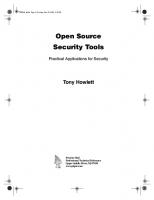


![Sarbanes-Oxley IT Compliance Using COBIT and Open Source Tools [1 ed.]
1597490369, 9781597490368, 9781423754275](https://ebin.pub/img/200x200/sarbanes-oxley-it-compliance-using-cobit-and-open-source-tools-1nbsped-1597490369-9781597490368-9781423754275.jpg)