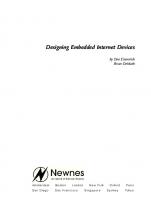Designing Embedded Internet Devices 9781878707987, 1878707981
Embedded internet and internet appliances are the focus of great attention in the computing industry, as they are seen a
326 120 4MB
English Pages 596 Year 2003
Table of Contents......Page 6
Dedication......Page 5
What’s Been Done with TINI......Page 0
Why should you read this book?......Page 15
How this book is laid out......Page 16
How to get the most out of this book......Page 17
What you should already know......Page 18
Network Hardware......Page 19
Network Addresses......Page 27
Network Communication......Page 31
Ports and Sockets......Page 35
The Java Development Kit......Page 39
Serial Port Communications......Page 44
Significant Topics for Review in the Java Language......Page 51
4 Overview of Embedded Networked Devices......Page 107
What Is TINI?......Page 115
Getting Started......Page 116
TINI libraries, utilities, TINI 1-Wire libraries......Page 121
1-Wire Libraries......Page 131
What is TINI?......Page 141
The Various Components of the TINI Stick......Page 144
The Memory......Page 153
The E10/E20 Socket Board......Page 172
Other TINI socket accessories......Page 187
JavaKit......Page 191
The TINI Loader......Page 194
The TINI Firmware......Page 196
The TINI API3......Page 199
Slush, the TINI Operating System Shell......Page 204
Programming TINI......Page 218
Other Tools to Make Life Simpler......Page 246
Other TINI Software......Page 255
Adding 512 kbytes on the SIMM......Page 259
Adding 512 kbytes Flash Memory......Page 265
Adding a SIMM Connector......Page 267
Adding Memory-mapped Devices......Page 269
Serial Ports......Page 309
Parallel Ports......Page 345
What Is the 1-Wire Bus?......Page 359
How the 1-Wire Bus Works......Page 360
The 1-Wire Bus Protocol......Page 363
1-Wire Bus Commands......Page 367
Cyclic Redundancy Check (CRC)......Page 373
1-Wire Device Example: the DS2405 Addressable Switch......Page 376
1-Wire Device Example: the DS1920 Thermometer iButton......Page 380
Connecting a PC to the 1-Wire Bus......Page 384
The 1-Wire Java API......Page 394
How TINI Communicates with the 1-Wire Bus......Page 432
What Is the I2C bus?......Page 447
The I2C Bus in More Detail......Page 448
How TINI Does I2C......Page 454
What Is the CAN Bus?......Page 481
The CAN Bus in More Detail......Page 483
How TINI Does CAN......Page 497
The ipconfig Command......Page 525
Using PPP......Page 532
The Future of TINI......Page 583
Connecting Your Device......Page 584
Index......Page 591
Recommend Papers
File loading please wait...
Citation preview
Designing Embedded Internet Devices
[This is a blank page.] [This page intentionally left blank.]
Designing Embedded Internet Devices by Dan Eisenreich Brian DeMuth
An imprint of Elsevier Science
Amsterdam
Boston
London
San Diego
San Francisco
N e w Yo r k Singapore
Oxford Sydney
Paris To k y o
Newnes is an imprint of Elsevier Science. Copyright © 2003, Elsevier Science (USA). All rights reserved. No part of this publication may be reproduced, stored in a retrieval system, or transmitted in any form or by any means, electronic, mechanical, photocopying, recording, or otherwise, without the prior written permission of the publisher. Recognizing the importance of preserving what has been written, Elsevier Science prints its books on acid-free paper whenever possible. Library of Congress Cataloging-in-Publication Data ISBN: 1-878707-98-1 British Library Cataloguing-in-Publication Data A catalogue record for this book is available from the British Library. The publisher offers special discounts on bulk orders of this book. For information, please contact: Manager of Special Sales Elsevier Science 200 Wheeler Road Burlington, MA 01803 Tel: 781-313-4700 Fax: 781-313-4882 For information on all Newnes publications available, contact our World Wide Web home page at: http://www.newnespress.com 10 9 8 7 6 5 4 3 2 1 Printed in the United States of America
iv
Acknowledgments We would like to gratefully acknowledge … the fine folks at Dallas Semiconductor for squeezing such a capable JVM on an 8-bit microcontroller. … all of the hard work proofreading and organizing the draft for the book by the folks at Newnes (Kelly, Carol, Harry).
Dedication Dan To Keisha and Emily Brian To Linda, whose love and support made this possible.
......................................... Acknowledgments
............................ Dedication Whats .............................................. on the CD-ROM? 1 Introduction ................................................................
1
Why should you read this book? ............................................... What this book will do for you ................................................... How this book is laid out ........................................................... How to get the most out of this book ......................................... What you should already know .................................................
1 2 2 3 4
2 Computer Networks ...................................................
5
A really simple network ............................................................. A small office and home network .............................................. Connecting a LAN to the Internet (or a LAN, MAN, WAN) ........
6 7 8
Broadband connection ............................................................................. Alternate broadband connection .............................................................. Dial up connection ...................................................................................
8 9 9
The 10/100 Base- T cable ......................................................... Ethernet address ....................................................................... Internet addresses .................................................................... Domain names .......................................................................... Network classes ........................................................................ Subnetworks ............................................................................. DHCP ........................................................................................ Protocols ................................................................................... Client/server ..............................................................................
11 13 14 14 14 16 17 18 20
3 Java Essentials for Embedded Networked Devices ..........................................................................
25
For Windows .............................................................................
26
Windows 95/98 ........................................................................................ Windows 2000, Windows NT, Windows XP .............................................
26 26
For Linux ................................................................................... For Windows .............................................................................
28 31
Windows 95/98 ........................................................................................ Windows 2000, Windows NT, Windows XP .............................................
32 32
For Linux ................................................................................... Classes, objects, methods, constructors ................................... OOP diagrams .......................................................................... Inheritance ................................................................................ Errors, exceptions, and exception handling .............................. Network Programming ..............................................................
34 37 39 41 51 59
Reading and writing to a socket (a simple client) .....................................
60
Reading and writing to a socket (a simple server) ................................... Reading and writing to a socket (a slightly less simple server) ................ Programming with URLs ..........................................................................
63 67 73
Threads .....................................................................................
74
Implementing threads by extending the thread class ............................... Implementing threads by implementing the runnable interface ...............
75 82
Serial ports ................................................................................
85
4 Overview of Embedded Networked Devices ...........
93
5 Getting Started with TINI ...........................................
101
The TINI SIMM .......................................................................... The socket board ...................................................................... Get your TINI running ................................................................ For Windows ............................................................................. Windows 95/98 .......................................................................... Windows 2000, Windows NT, Windows XP .............................. Linux .......................................................................................... Running JavaKit ........................................................................ Your first TINI program .............................................................. Windows ....................................................................................
102 103 105 107 107 108 108 109 114 117
Windows 95/98 ........................................................................................ Windows 2000, Windows NT, Windows XP .............................................
118 118
Linux .......................................................................................... Hardware ................................................................................... First 1-Wire program ................................................................. Compile from Windows, run from Windows .............................. Compile from Windows, run from TINI ...................................... Compile from Linux, run from Linux .......................................... Compile from Linux, run from TINI ............................................
119 119 120 122 122 124 124
6 The TINI Hardware .....................................................
127
Versions .................................................................................... A high-level look at TINI ............................................................
128 129
Whats in a TINI stick? ............................................................................. A quick look at how it works .....................................................................
129 130
The SIMM (Single Inline Memory Module) edge connector ...... The processor and oscillator module ........................................
130 133
Programming example: the watchdog timer ............................................ A few words about the TINI address space ............................................. The TINI memory map ............................................................................. Flash ROM ............................................................................................... Static RAM ...............................................................................................
137 139 140 141 143
The RAM nonvolatizer ............................................................... The CPU Reset circuitry ............................................................ The internal 1-Wire net .............................................................. The external 1-Wire I/O, or iButton interface ............................. The RS232 interface ................................................................. The real-time clock ....................................................................
144 146 147 149 150 151
Programming example: using the real-time clock ..................... The Ethernet controller .............................................................. The I2C interface ....................................................................... The CAN interface ..................................................................... Whats in an E20 socket board? ............................................... The E20 in greater detail ...........................................................
153 155 157 158 158 160
The serial interface and DTR reset enable .............................................. The external 1-Wire interface ................................................................... The Ethernet interface ............................................................................. The CAN interface ................................................................................... The regulated power supply ..................................................................... Additional FLASH ..................................................................................... Support for Serial2 and Serial3 ................................................................ External interrupt selection circuitry ......................................................... Internal 1-Wire interface ........................................................................... The parallel IO section ............................................................................. The LCD interface from earlier versions ..................................................
160 162 162 163 164 164 167 168 169 169 172
Vinculum Technologies Group .................................................. Systronix ................................................................................... Additional products and vendors ............................................... Making a custom TINI socket ....................................................
173 174 174 175
7 The TINI Software .......................................................
177
Terminal .................................................................................... Starting slush ............................................................................ Slush commands .......................................................................
180 191 193
Managing programs and files ................................................................... Managing users ....................................................................................... Managing connectivity ............................................................................. Miscellaneous slush commands .............................................................. Optional slush commands ........................................................................
194 196 196 198 198
Slush files and environment ......................................................
199
passwd ..................................................................................................... startup file ................................................................................................ tininet file .................................................................................................. User Home ............................................................................................... login file .................................................................................................... Servers in slush .......................................................................................
199 200 201 201 202 202
Tips for your programs ..............................................................
205
Threads .................................................................................................... Memory .................................................................................................... Networking ............................................................................................... Good ideas ............................................................................................... Java classes/methods (API 1.02d) .......................................................... File system ...............................................................................................
205 205 206 206 206 207
TINIConvertor ............................................................................ BuildDependency ...................................................................... A TINI example ......................................................................... Modifying slush .........................................................................
208 209 211 219
Recompiling Slush ................................................................................... Modifying the slush command set ............................................................ Adding optional commands to slush ........................................................ Adding new commands to slush ..............................................................
219 224 226 227
Utilities .......................................................................................
232
Using DOS batch files .............................................................................. Using FTP ................................................................................................ Using the DOS command window ...........................................................
232 235 236
GNUmake ................................................................................. Linux .......................................................................................... Windows .................................................................................... JEdit .......................................................................................... TiniHttpServer ........................................................................... TiniInstaller ................................................................................ TINIAnt ......................................................................................
237 237 237 240 242 242 242
8 Enhancing TINI ...........................................................
245
Adding data bus buffer .............................................................. The address decoder ................................................................ Adding an LCD display .............................................................. Adding buttons .......................................................................... Adding a keypad ....................................................................... Add an LED display ...................................................................
256 256 260 273 280 286
9 TINI Serial and Parallel I/O ........................................
295
A few serial port details .............................................................
296
The UART ................................................................................................ Flow control, parity, stop bits, data format ............................................... Serial line voltages ................................................................................... Cables and connectors ............................................................................
296 296 298 300
TINI serial ports .........................................................................
305
Serial0 ...................................................................................................... Serial1 ...................................................................................................... Serial2, 3 ..................................................................................................
307 309 310
Serial communication software (API) ........................................ A serial example ........................................................................
311 313
Serial0 ...................................................................................................... Serial1 ...................................................................................................... Serial2 and serial3 ...................................................................................
313 321 328
A parting word on serial ports ................................................... TINI parallel ports ......................................................................
330 332
Port control ............................................................................................... Parallel I/O buffers/drivers .......................................................................
332 332
Parallel communication software (API) ..................................... A simple parallel device example .............................................. Another example ....................................................................... Other ways of handling parallel I/O ...........................................
334 337 341 344
10 Wire Basics for TINI .................................................
345
Wire Reset Details .................................................................... Wire Data Communication Details ............................................ The Read ROM command ........................................................ The Search ROM command .....................................................
350 350 354 356
Match ROM ............................................................................... Skip ROM .................................................................................. Memory commands ................................................................... DS2405 Addressable Switch ROM commands ......................... The DS2405 Match ROM command ......................................... The DS2405 Search ROM command .......................................
358 358 359 363 364 364
The Active Only Search ROM command .................................................
364
DS1920 ROM commands ......................................................... The DS1920 Alarm Search command ...................................... Communication ports on the PC ...............................................
367 367 371
The RS232 or serial (COM) ports ............................................................ The parallel or printer port ........................................................................ PC universal serial bus, or USB ............................................................... Cables and connectors ............................................................................
372 375 377 378
The 1-Wire Java API, TMEX drivers, and these mysterious things called port adapters ........................................................ Example: finding all 1-Wire devices on a specific port ..............
380 382
The DSPortAdapter class ........................................................................ The OneWireAccessProvider class ......................................................... The Enumeration class ............................................................................ The OneWireContainer class ...................................................................
383 384 385 385
Example: Finding devices by family on a specific port .............. Example: Identifying all software port adapters present ........... Example: Finding the default adapter ....................................... Example: Finding all 1-Wire devices on any port ...................... Example: Controlling the DS2405 addressable switch .............
394 396 398 400 401
The OneWireContainer05 class ...............................................................
402
Example: Measuring temperature with a DS1920 temperature iButton ...................................................................
411
The OneWireContainer10 class ...............................................................
411
The TINI external 1-Wire bus .................................................... The TINI internal 1-Wire bus ..................................................... TINI port adapter objects ........................................................... The TINI API .............................................................................
419 420 420 421
Example: A Java program for TINI that identifies port adapters .............. Example: Determining the default port on TINI ........................................ Example: Determining the ROM ID for all 1-Wire devices attached to TINI ..........................................................................................................
421 421 422
Example: Another way of determining the ROM ID for all 1Wire devices attached to TINI ................................................... Example: Yet another way of determining the ROM ID for all 1- Wire devices attached to TINI .......................................... Example: Controlling a DS2405 addressable switch from TINI ........................................................................................... Example: Using a temperature iButton with TINI ......................
428
11 The I2C Bus ..............................................................
433
The master/slave concept in I2C ............................................... The I2C data format ..................................................................
434 435
425
430 430
A few words about addressing .................................................. A typical I2C bus configuration .................................................. Extensions to the basic concept ................................................ TINI and I2C: Hardware ............................................................
439 439 440 440
Direct use of microcontroller port pins for I2C .......................................... Memory-mapped driver for I2C ................................................................
440 441
TINI and I2C: Software .............................................................. Example: Using TINI and I2C to drive a 7-segment LED display ....................................................................................... Example: A TINI digital thermometer ........................................ Example: Extending TINIs parallel I/O .....................................
442 444 455 455
12 Controller Area Network ..........................................
467
General overview ...................................................................... CAN versions ............................................................................ Bus states ................................................................................. Message coding ........................................................................ Frames ...................................................................................... Priority and arbitration ............................................................... Error detection and handling ..................................................... Synchronization and bit stuffing ................................................ Bit timing ................................................................................... Physical layers and media ........................................................ Higher-layer protocols ............................................................... C390 CAN controllers ...............................................................
467 468 469 471 472 476 477 478 478 481 482 483
Message centers ......................................................................................
484
TINI CAN hardware ...................................................................
484
CAN0 ....................................................................................................... CAN1 .......................................................................................................
485 486
The CAN classes ......................................................................
487
CanBus .................................................................................................... CanFrame ................................................................................................ CanBusException ....................................................................................
487 487 488
Another word on bit timing ........................................................ A CAN bus monitor ................................................................... Another CAN example ..............................................................
488 490 500
13 Connecting TINI to an IP Network ..........................
511
Other relevant network commands ........................................... A simple TINI network ............................................................... A slightly more elaborate TINI network ..................................... The TINI networking classes ..................................................... How TINI does PPP ..................................................................
514 514 517 518 520
The six states of the PPPEventListener FSM ..........................................
521
The physical interface (cabling and modems) ...........................
523
Cables ...................................................................................................... Modem AT commands/HyperTerminal .................................................... Getting TINI to talk to a modem: The Modem class ................................. Testing the Modem class: The ModemATTest ........................................
523 524 528 535
A Modem Dialing Test: The ModemDialTest class ..................................
536
Example: Dialing out to an ISP (TINI as a PPP Client) ............. Example: Dialing into TINI from a PC (TINI as a PPP Server) ......................................................................................
538
A Modem Call Answering Test: The ModemAnswerTest class ............... The PPPServer class ...............................................................................
546 548
Example: Dialing into TINI from a PC (With Authentication) ..... Rebuilding Slush to include PPP ...............................................
554 561
The Optional Slush Command ppp .......................................................... The PPPCommand.java code .................................................................. TINI as a PPP client using the Slush command ppp ............................... TINI as a PPP server using the slush command ppp ..............................
561 563 564 565
14 A Few Final Thoughts ..............................................
569
Why internet-enable anything? ................................................. Possibilities ...............................................................................
571 571
TINI Ethernet MP3 Player4 ...................................................................... TINI CAN Monitor5 ................................................................................... Servertec Web Server for TINI6 ............................................................... X10 Libraries for TINI7 ............................................................................. TINI WAP Server8 ................................................................................... TINI Beer Keg9 ........................................................................................ TINI Drink machine10 .............................................................................. Toasty11 ..................................................................................................
574 574 574 574 574 574 575 575
Index ...............................................................................
577
545
What’s on the CD-ROM?
Included on the accompanying CD-ROM: • A directory containing all of the example programs in the book organized by chapter. • A full searchable eBook version of the text in Adobe pdf format. • Appendix A, providing information on TINI components and pinout • Appendix B, a listing of ByteUtils.java, which is used in a number of the example programs. • Appendix C, a compilation of simple input/output circuits that can be easily connected to various types of I/O for sensing or controlling external devices. Each example from the book is in a separate folder that is named according to the program name and the corresponding listing number from each chapter, so the proper listing ought to be very easy to find. To compile these listings using the supplied makefile (for linux) or build.bat (for Windows) you will need to set your environment variable as instructed in Chapter 3 of the book. Specifically, TINI_HOME must be set to point to the TINI API installation directory and OW_HOME must be set to point to the 1-wire API installation directory. The build.bat and Makefiles included with the compile instructions for each listing assume that you are using API 1.02d or e. On Windows/DOS, if you get an “Out of environment space” error, then you will need to increase the default environment space available for MS-DOS programs. To do this, add this line to your config.sys and then reboot your system: SHELL=C:\COMMAND.COM C:\ /E:2048 /P
See http://support.microsoft.com/default.aspx?scid=kb;EN-US;q230205 for more information. This is how we are setting the CLASSPATH for Windows (95/98/2000/NT/XP): SET SET SET SET SET
CLASSPATH=c:\jdk1.3.1\lib\;c:\jdk1.3.1\lib\comm.jar;. OW_HOME=c:\opt\1wire CLASSPATH=%CLASSPATH%;%OW_HOME%\lib\OneWireAPI.jar TINI_HOME=c:\opt\tini1.02d CLASSPATH=%CLASSPATH%;%TINI_HOME%\bin\tini.jar; %TINI_HOME%\bin\tiniclasses.jar
xi
This is how we are setting the CLASSPATH for Linux: CLASSPATH=/usr/java/jdk1.3/lib/: /usr/java/jdk1.3/commapi/comm.jar OW_HOME=/opt/onewire CLASSPATH=$CLASSPATH:$OW_HOME/lib/OneWireAPI.jar. TINI_HOME=/opt/tini CLASSPATH=$CLASSPATH:$TINI_HOME/bin/tini.jar: $TINI_HOME/bin/tiniclasses.jar export TINI_HOME OW_HOME CLASSPATH
xii
CHAPTER
1
Introduction Why should you read this book? The target audience of this book is anyone interested in merging practical electronic devices with the Internet: students, teachers, home automation enthusiasts, hobbyists, and small businesses. Computer programmers looking for a gentle introduction to the world of hardware will benefit, as will hardware designers looking to expand their skills into the realm of JAVA programming. College engineering and computer science departments will find in this book a wealth of possibilities for lab projects that expose students to cutting-edge technology with minimal expense. Why should you read this book? The best reason of all: fun. This book will provide anyone interested in tinkering with hardware on the net hours of fun. Another reason: the future. Even if you’re not interested in making hardware, this book will give you a practical glimpse into what the real future and potential of the Internet is. The first Internet wave connected people via computer, popularizing things such as email, search engines, and online shopping. The next wave is going to be Internet appliances: electronic devices connected to the Internet. Ever wondered how those “live internet cams” work? They’re probably the most recognizable example of hardware connected to the web. In the past they were tremendously expensive and tended to be supported by engineering departments as an experimental thing. The future is going to see a tremendous expansion of low-cost, practical devices, connected to the Internet for home use. A good example might be a future VCR. Have you ever found yourself at work, wishing you had set the VCR to program your favorite show? A VCR that was an Internet appliance would give you the capability of programming your VCR from a web page, wherever you may be. Another good example of an Internet appliance might be a piece of hardware that allows you to control your thermostat, your lights,
1
Designing Embedded Internet Devices and your water heater from a web site. Cheap Internet appliance technology will make controlling devices in your home from a web page commonplace. Will everything in your house be “on the web” in the future? Probably not. But the growing number of people with Internet on their desk and the proliferation of cell phones and PDAs that can interact with web pages represents a growing market. That market is raising the attention of countless companies both large and small, looking to make products to put into every home. This book will examine commercial technology, discussing in great detail an inexpensive web-enabled microcontroller that can be used to connect a variety of devices to the web. Why should you read this book? So when the next big Internet wave happens, you’ll be in front of it! (And, there is that fun thing, too.)
What this book will do for you This book is a complete introduction to Internet-enabled devices. We provide all of the information you need to inexpensively build your own web-enabled hardware. Specifically, we’ll show you: 1. The basic terms and concepts required to understand the technology of webenabled devices. This includes detailed sections on networking and Java programming. 2. A quick overview of commercially available, web-enabled, microcontrollers, comparing their price and availability. 3. A step-by-step examination of TINI1, the Tiny InterNet Interface, a commercially available hardware/software package designed for use as a web interface to hardware. We’ll examine the hardware, software, and available enhancements in detail.
How this book is laid out The information in this book is divided into 14 chapters. Chapters 1 through 4 provide basic technical definitions with respect to networking and Internet clients and servers. We’re going to go into some detail on Java, the modern object-oriented, internet-ready, programming language rapidly becoming the language of choice for network applications. We’re not going to teach you Java, but we are going to cover some of the key features of the language that are very relevant to our topic, and are frequently not taught in the average Java course.
1
TINI is a registered trademark of Dallas Semiconductor. TINI can be purchased on the iButton website, http://www.ibutton.com/TINI/
2
Introduction Chapters 5 through 8 discuss, in great detail, the hardware and software behind TINI, Dallas Semiconductor’s commercially available, web-enabled microcontroller. This will include a high-level discussion of how the system works and an explanation of how to obtain and set up the hardware and software on your own Windows or Linux PC. Following that, we’ll present an indepth discussion of the TINI hardware. We’re going to explain what it is and how it works. Then, in a similar fashion, we’re going to take apart the TINI software. Finally, with detailed technical discussions of the TINI hardware and software as background, we’ll present detailed sections on how to upgrade the TINI hardware. Chapters 9 through 12 consist of detailed technical discussions of the various I/O busses provided by TINI. These include 1-Wire, CAN, I2C, and standard serial and parallel ports. Every topic is profusely illustrated, and filled with examples. Chapter 13 discusses how to connect TINI to a network, including how to attach a modem to TINI. This allows you to dial-in to TINI and have it act as a PPP server, or dial-out to an Internet service provider (ISP) allowing PPP clients to run on TINI. Finally, Chapter 14 provides a summary.
How to get the most out of this book Our book is not a novel, requiring cover-to-cover reading; rather, it’s a combination technology intro, how-to guide, and reference manual. What one needs to read, and how to get the most out of that reading, depends on who you are and what your goals are. 1. For those who are simply curious about how web-enabled devices might be implemented, chapters 1, 2, 4, and 5 should be read. They will give the necessary background and technical depth. Chapters 10, 11, and 12 can be skimmed to provide additional information on the breadth of devices that can be connected to a web-enabled device. 2. For those who are unfamiliar with microcontrollers but plan on implementing a web-enabled device of some sort, chapters 1 through 7 should be read. There’s enough information there to get you up and running. The remaining chapters can be skimmed to provide technical ideas, and serve as an excellent reference. 3. For those who are familiar with TINI, chapters 6 through 13 are an excellent reference.
3
Designing Embedded Internet Devices
What you should already know While you don’t have to be an engineer or computer scientist to have a lot of fun with this book, there are a few prerequisites. First, we assume that you understand basic electronics such as how to read circuit diagrams and how to use a soldering iron to build simple electronic circuits. Lastly, but most importantly, we assume basic knowledge of the Java programming language. We’re going to provide detailed explanations of how to get and install the Java language for your Windows or Linux computer, as well as how to obtain the appropriate technology-specific software and class libraries. We do this to provide a solid foundation on which to build our later examples. We’re going to explain in detail the Java examples we provide. But our book isn’t going to teach you Java. If you’re unfamiliar with Java, you may want to consider the following references. 1. Java 2 Platform, Standard Edition, v 1.3 API Specification. http://java.sun.com/j2se/1.3/docs/api/index.html 2. Campione, Mary and Walrath, Kathy. The Java Tutorial Second Edition: Object-Oriented Programming for the Internet, http://web2.java.sun.com/docs/books/tutorial/. Addison-Wesley, 1998. 3. Flanagan, David. Java in a Nutshell: A Desktop Quick Reference, O’Reilly & Associates, 1999. 4. Flanagan, David. Java Examples in a Nutshell, O’Reilly & Associates, 1999. 5. Wu, C. Thomas. An Introduction to Object Oriented Programming with Java, McGraw Hill College Div, 1998. We hope you enjoy this book.
4
CHAPTER
2
Computer Networks Since this book is about designing network-enabled devices, it probably makes some sense to start with a little discussion about networks. This is not a substitute for a complete lesson in building computer networks, but just enough to establish some terms and common ground to get you through this book. Throughout this book we’ll be talking primarily about 10base-T Ethernet networks using the TCP/IP protocols (there are many other ways to network computers together that are far beyond the scope of this book; see the reference section at the end of the chapter).
Network Hardware So what is a computer network? A network is a collection (two or more) of computers that are connected together for sharing data and resources. Networks are commonly categorized by their geographical size. A local area network (a LAN) is a group of computers and associated devices that share a common communication line and are typically located within a small geographic area, such as in your home or in an office building, or even a single department in a company. A local area network may connect as few as two or three users, as in a home network, or as many as several hundred users, as in a business. A metropolitan area network (a MAN) is a bit more diverse, incorporating computers and LANs that are distributed over a few miles of area, as you would find between corporate buildings or on a college campus. A wide area network (a WAN) is a widely geographically dispersed computer network that is composed of multiple LANs and MANs and can be spread across a country or around the globe. The Internet (sometimes simply referred to as “the Net”) is a worldwide network of many computer networks (LANs, MANs, and WANs) that is accessible to hundreds of millions of people worldwide.
5
Designing Embedded Internet Devices
A really simple network Connecting two computers together forms the simplest computer network, as shown in Figure 2-1. The computers, often referred to as hosts or nodes on a network, are connected to the network through a network interface card (NIC). The network interface is a computer circuit board or card (or sometimes a single integrated circuit) that provides the logic for sending and receiving data from and to the host computer. There are a number of ways to connect these computers but by far the most common way is by using an Ethernet connection.
192.168.27.86
192.168.27.99 NIC
NIC Network Cable
Computer #1
Computer #2
Figure 2-1: A really simple computer network
Ethernet is the most widely used local area network technology these days, particularly for home networks and small offices. It is fully described and specified in IEEE standard 802.3 (if knowing that sort of thing is important to you). The most commonly installed Ethernet system is called 10BASE-T and provides transmission speeds up to 10 Mbps. The designation 10BASE-T is a shorthand identifier: The “10” in the media type designation refers to the transmission speed of 10 Mbps, the “BASE” refers to baseband signaling (not broadband), which simply means that only a single Ethernet signal set is carried on the cable, and the “T” represents twistedpair. The reason we even mention this is because other types of Ethernet are becoming more popular like 100BASE-T (100 mbps) and 100BASE-F (“F” for fiber) but for this book we are only really concerned with 10Base-T and 100 Base-T (often printed as 10/100Base-T). Another thing we need to note about this simple network of two computers is the cable directly connecting the two computers, commonly called a crossover cable. A crossover cable is a special type of Ethernet cable that is used to interconnect two computers by “crossing over” (reversing) their respective pin contacts for transmitted and received data. It allows the data transmitted by one computer to be connected to the receiving pin on the other and vice-versa. While this may seem like a trivial point, it is important to know that this is a crossover cable and what it does.
6
Computer Networks One last thing: each node in the network has a unique address, its network address. This is not a big deal with a simple network of two computers but as the networks expand and LANs are connected to other LANs and WANs, this is increasingly important. We will talk more about this address in a subsequent section.
A small office and home network Connecting multiple computers together to form a home or small office network is almost as simple as the previous two-computer network, just involving a few more components. Refer to Figure 2-2 for a slightly more complex network configuration. The first thing you will notice is the use of a network hub, usually simply called a Computer #5
Computer #1
NIC NIC
Computer #6 Hub
192.168.27.89
NIC
192.168.27.90
192.168.27.34 Hub Computer #2 NIC Computer #3
192.168.27.99 NIC
Computer #4 NIC
192.168.27.16
192.168.27.33
Figure 2-2: A complex network
hub. A hub is a connector where network data arrives from one or more directions and is forwarded out in all of the other directions. Each of the computers in our network is connected to the network through a hub. Internal to the hub, the transmit wires from one computer are connected to the receive wires of the others; in others words the hub also performs the crossover function that the crossover cable did in the two-computer network. So this network is connected with network cables that are “straight through.” The wires on pin 1 through 8 are connected to pins 1 through 8 on the opposite end, with no crossover. Hubs are connected to each other through an uplink port. The uplink port is similar to an ordinary port but the wires have not internally been reversed so it can be connected to another hub to increase the number of nodes in your network. If the hub does not have an uplink port then hubs can be connected to each other with a crossover cable.
7
Designing Embedded Internet Devices Again, notice that each node in the network has a unique address, its network address. We will talk more about this address in a subsequent section.
Connecting a LAN to the Internet (or a LAN, MAN, WAN) Broadband connection Now that we have our local area network as discussed above, how would we then connect this to other networks, either another LAN or a WAN or even the Internet? This is done with a wide variety of network devices. Some of these are: •
Hub – A hub is the generic name for a device where several nodes are connected to a network. A hub may be a repeater, switch, or a router. A hub may perform the function of several of these components.
•
Gateway – A gateway is a generic name for a device that is used to connect multiple networks together. A gateway may be a repeater, bridge or router.
•
Repeater – A repeater is a network hub that serves as a connection between 2 segments of a network. Repeaters only amplify all information they receive and pass it through to all of its ports.
•
Router – A router is a smart hub, which can connect segments of different networks that use a different protocol.
•
Switch – A switch is a network hub that acts like a repeater but instead of passing information on to all of its ports, it establishes a direct connection to the destination port.
•
Bridge – A bridge is a device for connecting segments of a network or multiple networks that use the same protocol.
All of these devices are somewhat similar—in fact, the functions of several are often combined in one device. We will connect our LAN to the Internet with one of these generic network gateway devices. There are several types of gateways: repeaters, bridges, and routers. The technical distinction between these components is based on which layer of the Internet Protocol they operate on and that is really beyond the scope of this chapter. We will then connect our gateway to a modem. A modem (and there are many types of modems) can also act as a gateway from a LAN to a WAN but are usually separate devices. The modem modulates outgoing digital signals from a computer or other digital device to analog signals suitable for transmission on conventional telephone lines, cable TV coax, Digital Subscriber Line (DSL) or fiber and then demodulates the incoming analog signal and converts it to a digital signal. This is the type of gateway shown in the following network, Figure 2-3. This LAN could also be connected to another LAN or WAN with a simple hub or gateway without the modem. But if we opt for the hub, then this would not keep this
8
Computer Networks 192.168.27.89
Computer #1 NIC
Hub/Router Broadband Modem Computer #2
If Router, router has IP address (208.185.127.162)
NIC
Twisted Pair, Coax Cable, Fiber Optic cable, etc
192.168.27.99 If Hub, all IP addresses are visible to WAN
Computer #3
Broadband Modem
NIC 192.168.27.16
To WAN or Internet
Figure 2-3: Broadband network
local area network as a separate network. This network would then be a part of the larger WAN. The hub passes all data from its input to all of the lines on the network. This is one of the reasons for creating smaller networks or sub-networks—to isolate data transmission between computers.
Alternate broadband connection An alternate way to connect a simple network is to use a computer with two network interface cards as shown in Figure 2-4. In essence, this computer (and appropriate software) acts as the gateway and router for your local area network. It is important to note that one NIC has a network address that is known only to the WAN or Internet and the other NIC has a network address that is known only to the LAN. These addresses can be either static or dynamically allocated. This would allow you to use static IP addresses on your LAN and connect to your ISP with static or dynamic addresses. Windows 98 Second Edition directly supports multiple NICs and Internet sharing, and there are numerous software packages that can add this function to either Windows or Linux.
Dial up connection A final alternative for connecting your LAN to a WAN or Internet is the use of a PPP connection through a dial-up modem. This is shown in Figure 2-5. Point-to-Point Protocol (PPP) is a protocol for communication between two computers using a serial interface, typically a personal computer connected by phone line to a service provider. But this can be as simple as a serial line with no modem. Essentially, it packages your computer’s TCP/IP packets and forwards them to the server.
9
Designing Embedded Internet Devices Computer #1
To WAN or Internet
192.168.27.89 NIC Hub Broadband Modem
Computer #2
Twisted Pair, Coax Cable, Fiber Optic cable, etc
NIC 192.168.27.99 Computer #3
192.168.27.16 NIC Broadband Modem
NIC 208.185.127.162
Figure 2-4: Alternate broadband network
To WAN or Internet
192.168.27.86
Computer #1 NIC
Hub/Router
Telephone Modem
Computer #2
Twisted Pair telephone line
NIC 192.168.27.99 192.168.27.16
Computer #3 NIC
PPP connection Modem
Telephone Modem
Apparent IP Address 208.185.127.162
Figure 2-5: PPP network connection
10
Computer Networks
The 10/100 Base-T cable Ethernet uses a special type of cable called twisted pair. Twisted pair cable is made of four pairs (in this case) of insulated copper wires that are twisted around each other in pairs to reduce electromagnetic induction between pairs of wires. The combination of these four sets of twisted wires forms a network cable that is commonly referred to as Category-5 or CAT 5 cable. It derives that name from the American National Standards Institute/Electronic Industries Association (ANSI/EIA) Standard 568, in which this cable is specified. That same specification lists several standards that specify categories of twisted pair cabling systems (wires and connectors) in terms of the maximum data rates that they can reliably sustain. This specification describes the cable material as well as the types of connectors and junction blocks to be used in order to conform to a particular category. CAT5 cable is different from the wire you buy at your local hardware store for connecting your phone or computer modems to a wall jack, which is not twisted pair, but is a side-byside wire also known as silver satin. The two most popular specifications are CAT 3 and CAT 5. While the two cables may look identical, CAT 3 is intended for a lower data rate and can cause transmission errors if used for faster speeds. CAT 3 cabling is for signals that are 16 MHz or less and is suitable for 10base-T networks, while CAT 5 cable must pass a 100-MHz test to be suitable for 100base-T networks. The connector on a 10/100 BASE-T cable is an RJ45, which is short for Registered Jack-45. This is an eight-pin connector that is commonly used for network cables, especially Ethernet. The RJ-45 connectors look very much like the modular connectors Table 2-1: Network cable wire categories Category
Maximum Data Rate
CAT 1
< 1 Mbps
CAT 2
4 Mbps
CAT 3
16 Mbps
CAT 4
20 Mbps
CAT 5
100 Mbps
100Base-T Ethernet
CAT5e
100 Mbps
100Base-T Ethernet with improved transmission
CAT6
250 Mbps
Proposed Standard
CAT7
600 Mbps
Proposed Standard
Typical Applications Voice telephone service Integrated Services Digital Network (ISDN)
10Base-T Ethernet
11
Designing Embedded Internet Devices on modern telephones (RJ-11), but they are somewhat wider as they have eight wires in them. There are many, many types of RJ style connectors and they vary widely. Since we have talked about twisted pair cable and all that, perhaps it would make sense if we also discussed the detail of the Ethernet cable (the wire colors/order) and crossover cable so you can wire up your network. Essentially, the difference between 10Base-T and 100Base-T is the data rate. In Table 2-1 we can see that 10base-T needs at least a CAT3 cable to support the 10 mbps data rate error free and 100BaseT needs CAT5 wire. If you are wiring up a new network it is probably better to make it with CAT5 and wire it for 100 mbps, even if you are going to use it for 10Base-T communications. It will work just fine for 10 mbps and it’s ready to upgrade to 100Base-T. It’s also easier to find CAT5 cable and it is not noticeably more expensive. If you use CAT3 cable for a 10Base-T, when you upgrade you will need new wires and you run the risk of getting all of your 10-mbps wiring confused with 100mbps wire—and you’ll just have a great big mess on your hands. Shown in Figure 2-6 is the wiring for a straight-through (not a crossover) cable that is more typical for network connections. The wire color order is the same for both ends of the cable.
RD-
RD+ TDTD+
8 7 6 5 4 3 2 1
1 2 3 4 5 6 7 8
TD+ TDRD+
RD-
Figure 2-6: 10/100Base-T Straight-through cable
Shown in Figure 2-7 is the wiring for the crossover cable that we used for our simple two-node network above. You will notice that the wire color order is not the same for both ends of this cable. You should carefully label or mark your crossover cables so that they are not easily confused with straight-through cables. I make mine from a different color cable so that they are immediately obvious.
RD-
RD+ TDTD+
8 7 6 5 4 3 2 1
1 2 3 4 5 6 7 8
Figure 2-7: 10/100Base-T Crossover cable
12
TD+ TDRD+
RD-
Computer Networks Table 2-2 lists the wire colors and pin numbers for both straight-through and crossover cables. You may find reference to that fact that only pins 1, 2, 3 and 6 are used in 10/100 Base-T network cables. This is generally true but there are some networks like 100Base-T4 that use the remaining wires, and faster networks like 1000Base-T also use all four pairs and are capable of supporting error-free transmission using CAT5e cable (“e” means “enhanced” for lower crosstalk between the conductors of the neighboring twisted pairs in the same cable). If you completely wire the connector, you will maximize the usefulness of your cables by allowing them to be used in many possible network configurations. Table 2-2: 10/100 Base-T cable wire color code Straight-through Cable (Both Ends)
Crossover Cable (One End) 1 – White/Green 2 – Green 3 – White/Orange 4 – Blue 5 – White/Blue 6 – Orange 7 – White/Brown 8 – Brown
1 – White/Orange 2 – Orange 3 – White/Green 4 – Blue 5 – White/Blue 6 – Green 7 – White/Brown 8 – Brown
Network Addresses Each computer or node in a network really has two addresses. Actually, each interface in a computer or node has two addresses, as a single computer (or any network device) can have multiple network interfaces. These addresses are the Internet Address and the Ethernet address. The Ethernet address is a hardware address that identifies this specific network interface. The Internet address is a logical address that provides routing information so other computers on the network can find it.
Ethernet address An Ethernet hardware address is also known as the Media Access Control (MAC) Address. This is a 12-digit hexadecimal (0-9, A-F) number that uniquely identifies your (and every other) Ethernet adapter. Manufacturers are assigned Ethernet address blocks to use, and they are used to identify each machine on the network. Ethernet addresses are usually shown as bytes separated by a colon or a dash, like this: 00:06:35:00:6B:BF
or
00-06-35-00-6B-BF
The Ethernet address is always exactly 12 hexadecimal digits, so all leading zeroes are significant and must be entered. Since this address is a physical address it is
13
Designing Embedded Internet Devices programmed into the network interface card and generally cannot be changed, while the Internet Address is a logical address and can be reassigned as needed. Also, there is no direct correlation between the Ethernet and Internet address and one cannot be calculated based on the other. Ethernet addresses are unique and never reused, unlike an Internet address that can be used on sub-networks and isolated networks. For the scope of this book it is not necessary to know more detail about the Ethernet address.
Internet addresses The Internet Address is also called an IP address or Host Address. It is a logical address assigned to the network interface card in your computer. An IP address (where IP means Internet Protocol) is how one computer can find another computer on a network. Each node must know its own address on the network and that of any other computer with which it will communicate. The IP address is a 32-bit binary number that identifies each packet of information sent across the network. The IP address is usually expressed as four decimal numbers, each representing eight bits, separated by periods. This is sometimes known as the “dot address” or as “dotted quad notation.” For instance, in the example network shown in Figure 2-2, address 192.168.27.16 is the IP address of one of the machines. This is internally stored and used as the integer 3,232,242,448 which is 11000000.10101000.00011011.00010000. This can be represented in decimal numbers as shown: 1100 0000 . 1010 1000 . 0001 1011 . 0001 0000 192 . 168 . 27 . 16
Domain names The numerical version of the IP address is usually represented by a name or series of names called the domain name—for instance, www.someplace.com or ftp. filearchive.edu, which is mapped into a static IP address using the Domain Name System (DNS). The DNS is a hierarchical database used for translating the domain name to an IP address. When your computer needs to translate a domain name into a numerical IP address, it asks a domain name server to provide this information.
Network classes The original Internet Protocol defines IP addresses in five major classes of address structure, Classes A through E. This has been named classful routing (probably in hindsight considering some of the improvements made to IP addressing that we will get to in a minute). Each of these classes allocates one portion of the 32-bit Internet address format to a network address and the remaining portion to the specific host machines within the network specified by the address. Class E is reserved for experimental use. Class D addresses are used for multicasting. Multicasting is data transmission between a single sender and multiple receivers on a network.
14
Computer Networks Class A networks use the 8 leftmost bits (the leftmost of the dotted quads) to designate the network number. The leftmost bit of these 8 bits is always 0, so Class A IP addresses range from 0.x.x.x to 127.x.x.x, except that address 0.x.x.x and 127.x.x.x are reserved for special use so this means there are 126 possible Class A networks. The rest of the dotted quads refer to the specific hosts or nodes on a large network. Since there are 24 bits in the remaining address, this means there can be 224 possible hosts in each class A network, except that the all 0’s case is reserved and means “this network” and the all 1’s case is used for broadcasting, which leaves 16,777,214 possible hosts. So, a portion of the IP address represents the network number or address and a portion represents the local machine address. Class B networks use the 16 leftmost bits (the leftmost two dotted quads) to designate the network number. The leftmost two of these 16 bits are always 10 so Class B addresses range from 128.0.x.x to 191.255.x.x, which means there are 16,384 possible Class B networks. The remaining two dotted quads (16 bits) refer to specific hosts or nodes on these networks. These 16 bits means there are 216 possible hosts in each Class B network, except that the all 0’s case is reserved and means “this network” and the all 1’s case is used for broadcasting, which leaves 65,534 possible hosts. Using the above example, here’s how the IP address is divided: 155.185 . 127.162 Network Host Address Address
Class C networks use the 24 leftmost bits (the leftmost three dotted quads) to designate the network number. The leftmost three of these 24 bits are always 110 so Class C addresses range from 192.0.0.x to 223.255.255.x, which means there are 2,097,152 possible Class C networks. The remaining 8 bits (the right most dotted quad) refers to the specific hosts or nodes on each of these networks. These 8 bits means that there are 28 possible hosts in each class C network or 254 possible hosts (256 minus the all 0’s and all 1’s case as in the Class A and B networks). In the class C network the addresses from 192.168.0.0 to 192.168.255.0 are reserved for networks not directly connected to the Internet. If you are really curious, you can look up the addresses in the different classes and see who they are assigned to on the “IP Network Index”1 web page. Not considering all of the reserved addresses in class A, B and C, there are 223 or 4,294,967,296 possible IP addresses. While this might seem like a lot of addresses, many were not being used by the Class A address owners and with the rapid growth of broadband users and dedicated network devices, it turns out this is not enough addresses to support the future growth of the Internet. To overcome this limited 1
IP Network Index, http://ipindex.dragonstar.net/
15
Designing Embedded Internet Devices address space, a number of fixes have been devised, such as Subnetworking and Classless Inter-Domain Routing.
Subnetworks A subnetwork is a logically separate portion of a larger network. It is a way of taking a single network address and splitting it so that a single network address can be used on several local networks. While not 100% technically accurate, it is kind of like splitting a class A or B network into smaller networks (or subnetworks). If you wanted to a add subnet to the sample address above, then some portion of the host address could be used for a subnet address. A company with a Class B address who needed more than 254 host machines, but far fewer than the 65,533 host addresses possible, would essentially be “wasting” most of the block of addresses allocated. That company could use several subnets and the remaining could be allocated to another company. A class A network address could be subnetted by allocating the second and maybe even the third dotted quad for a subnet address. A class B network address could be subnetted by allocating the third dotted quad for the subnet address as shown in this example: 155.185 Network Address
.
127 . Subnet Address
162 Host Address
To determine which part of the IP address was the host address and which was the subnet address, the IP address was paired with a subnet mask. This mask was used to separate the extended-network prefix (the network address and the subnet address) from the host address (logically ANDing the address and the subnet mask returns just the extended network prefix). With this technique, each of the quads of the subnet mask was either all binary 1’s or all 0’s (255 or 0). IP address Subnet mask
155.185.127.162 255.255.255.0
10011011.10111001.11111111.10100010 11111111.11111111.11111111.00000000 Extended Network Prefix
Host Number
Classless Inter-Domain Routing (CIDR) was developed to effectively solve some of the problems with classful routing and some of the limitations of subnetting and extended network prefix by providing a new and more flexible way to specify network addresses in routers. CIDR uses a variable-length subnet mask that does not necessarily have to be divided on any of the whole byte boundaries of the dotted quads. CIDR essentially eliminates classful routing (class A, B, D networks) by allowing the subnet mask to be any size. With CIDR a network address might look like this:
16
Computer Networks IP address Subnet mask
155.185.127.162 255.255.248.0
10011011.10111001.11111111.10100010 11111111.11111111.11111000.00000000 Extended Network Prefix
Host Number
This could also be specified by simply saying how many bits were 1’s. In the example above, this is 21. So a CIDR address is also shown like this. 155.185.127.162/21 The “155.185.127.162” is the network address and the “21” means that the first 21 bits are the network part of the address, leaving the last 11 bits for the host addresses. There are also a number of other benefits of CIDR supporting route aggregation, which greatly simplifies network router routing tables.
DHCP So far, our IP address discussion above assumes that IP addresses are assigned on a static basis, that you get a specific address for each node in your network and things stay that way. Dynamic Host Configuration Protocol (DHCP) is a protocol that lets a network automatically assign an IP address to each node in a network as it is connected to the network. With the growing number of Internet users these days, many IP addresses are assigned dynamically from a pool of allocated address. This lets many corporate networks and online services economize on the number of IP addresses they use by sharing the pool of IP addresses with a large number of users. This is very often the case if you use a dial-up TCP/IP connection. Here your IP address will vary from one login session to the next because it is assigned to you from a pool that is much smaller than the total number of users. DHCP lets a network administrator supervise and distribute IP addresses from a central point and automatically sends a new IP address when a computer is plugged into a different place in the network. Understanding IP addressing thoroughly could certainly take up this entire book and that’s not the point of this book. If you need to know more about IP addressing you are encouraged to read some of the material listed in the reference section of the chapter.
Network Communication We now turn our attention to the inner workings of TCP/IP, mostly because we will need it when we talk about sockets and some of the different protocols later on in the book. TCP/IP is named after the most commonly used protocols in the Internet Protocol set: • TCP = Transmission Control Protocol • IP = Internet Protocol 17
Designing Embedded Internet Devices TCP/IP is the basic communication language or protocol of the Internet. It can also be used as a communications protocol in a private network (either an intranet or an extranet). TCP/IP is a two-layer protocol. The higher layer, Transmission Control Protocol, manages the assembling of a message or file into smaller packets (see packet) that are transmitted over the Internet and received by a TCP layer that reassembles the packets into the original message. The lower layer, Internet Protocol, handles the address part of each packet so that it gets to the right destination. Each gateway computer on the network checks this address to see where to forward the message. Even though some packets from the same message are routed differently than others, they’ll be reassembled at the destination.
Protocols Discussions of network communications often center on what is known as a protocol stack. A protocol is the set of rules that computers (or other network devices) in a network use when they communicate. In essence, a protocol is the language the network devices use to talk to each other. A protocol stack is an abstract model that divides the network up into layers, based on functions and communication protocols used in those functions. Each layer in the stack only talks to the layer above or below it, using the protocols defined in those layers. As information is passed down the stack, it is encapsulated. Encapsulation is basically a process of adding a protocol specific header to the information received from the layer above. As information is passed up the stack, the header specific to the current layer is stripped off and the data is sent to the layer above. By adhering to this protocol stack concept, software and hardware can be designed without worrying about the details of what’s going on in all the layers, just the neighboring layers. Things become reusable, transportable, device independent. The OSI (Open Systems Interconnection) reference model is an ideal protocol stack of sorts. You will see this model in most discussions and textbooks on network protocols. Its purpose is to guide software developers and hardware designers so that their products will consistently work with other products. The reference model defines seven layers of functions that take place at each end of a communication. Although OSI is not always strictly adhered to in terms of keeping related functions together in a well-defined layer, many if not most products involved in telecommunications make an attempt to describe them in relation to the OSI model. The software and hardware that furnishes these seven layers of functions are usually a combination of the computer operating system, applications (such as your Web browser), TCP/IP or alternative transport and network protocols, and the software and hardware that enable you to put a signal on one of the lines attached to your computer. The OSI reference model is shown in Figure 2-8 and each layer is described below.
18
Computer Networks •
The application layer is where common services of the operating system are offered to all applications. This layer is not the application itself, although some applications may perform application layer functions.)
•
The presentation layer is usually the part of an operating system that converts incoming and outgoing data from one format to another (for example, from a text stream into a popup window with the newly arrived text). This is sometimes called the syntax layer. Compression/decompression and encryption/decryption are performed in this layer.
•
The session layer initiates, coordinates, synchronizes and terminates conversations and exchanges between the applications at each end. It deals with session and connection coordination.
•
The transport layer manages the transmission of messages, determining whether all packets have arrived, and checks for errors.
•
The network layer handles the routing and forwarding of the data on the network.
•
The data-link layer is the layer that provides synchronization for the physical level. It provides data transmission protocol knowledge and management.
•
The physical layer conveys the data stream through the network at the electrical and mechanical level.
What is essential about TCP/IP is that it is a layered protocol that loosely follows this OSI Reference model. Each layer adds information onto the previous layers without modifying the contents of the previous layer. TCP/IP is actually (some will argue this point) implemented in four layers as shown in Figure 2-8. At the top of this stack is the application layer. It is so named because it is at this highest level where we run user applications such as web browsers, Telnet, and FTP programs. The communications protocols associated with the application layer are the related HTTP, Telnet and FTP protocols specific to those applications. At the bottom of the stack is hardware, requiring vendor-specific device drivers. In between are the transport, network and link layers. Each is designed to introduce another level of modularity from top to bottom. Our discussion is going to focus on the transport layer. The transport layer uses communication protocols such as TCP (transport control protocol) and UDP (user datagram protocol) to encapsulate data in the various application layer protocols and forward it to the Internet layer for encapsulation into the Internet Protocol. TCP is considered a connection based protocol, because when two entities communicate using TCP, there is guaranteed receipt of the information, or errors are reported. UDP is not a connection-based protocol. Packets of data are sent and there is no acknowledgement of receipt of data. 19
Designing Embedded Internet Devices 7 - Application Layer 6 – Presentation Layer
Application Layer
5 – Session Layer
4 – Transport Layer
Transport
3 – Network Layer
Internet
2 – Data Link Layer Link 1 – Physical Layer
Figure 2-8: TCP/IP protocols
Part of the application layer has some very useful functions that we will make extensive use of throughout this book: Telnet, HTTP, FTP and SMTP. •
Telnet is the way to access another computer on a network. Telnet is both a user application and an underlying TCP/IP protocol for accessing remote computers.
•
Hypertext Transfer Protocol (HTTP) is the set of rules for exchanging multimedia files (text, graphic images, sound, video) on the World Wide Web. A web server delivers files to your web browser using the HTTP protocol.
•
Simple Mail Transfer Protocol (SMTP) is a TCP/IP protocol used for sending and receiving e-mail messages.
•
File Transfer Protocol (FTP) is the simple protocol for exchanging files between computers on a network.
Client/server All of the above listed protocols (Telnet, FTP, HTTP, SMTP) are used in a client/ server relationship. In the computing sense, a client is a program or computer that is requesting information (data) or a service from another program or another computer. A web browser is
20
Computer Networks the most commonly recognized client these days. A server is a computer or program (the term can apply to either) that provides information or services to other computer programs on the same computer or to another computer in a network. A web server is a common example. The client/server relationship describes the relationship between two computer programs in which one program, the client, makes a service request from another program, the server, which fulfills the request. There are many, many types of clients and servers, each specializing in receiving and processing or storing and distributing a certain king of information.
Ports and Sockets The means by which these client/server computers communicate over the network is through sockets, and the language they speak are protocols (more on those in the next section). Client
Server Reply
Request
Rest of network
Figure 2-9: Client/server
A socket is a logical connection for computer applications to pass information back and forth between networked computers. In a similar fashion, a serial port is a physical connection for passing information between a computer and a peripheral device. A socket is one endpoint of a two-way communication link between two programs running on the network. Two-way communication over the Internet is typically performed by client-server pairs. A server creates a socket that can listen for connection requests from clients. When a client creates a socket, a connection request is made. The mechanism that associates a specific client socket to a specific server socket is a port. A port is a 16-bit number typically associated with a particular application layer service such as web browsing (the HTTP protocol), Telnet, or FTP. Client/server communication proceeds as follows. A server creates a special server socket that is associated with, or binds, to a specific port number. It then listens for client requests for connections to that port. When a client wants to communicate with
21
Designing Embedded Internet Devices the service offered the server, it creates a socket to that port. The server accepts the connection and responds with information. Port numbers 1-1023 are reserved and correspond to pre-defined services such as email, web pages, Telnet, FTP, ping, finger, time, etc. Table 2-3 lists port numbers and services for some well-known ports. Use these port numbers with caution! Unless you are trying to write programs to communicate with these predefined services, choose a port number 1024 or higher. Table 2-3: Some common ports
Port
Service
7 13 20 21 23 25 53 70 79 80 119
Echo Daytime FTP Data FTP Control Telnet SNMP DNS Gopher Finger http NNTP
A very detailed (and long) list of port assignments can be found on the “Assigned Port Numbers”2 page and also in RFC1700. Port numbers 1024 –65,535 are available for use in your own programs to form custom services.
Summary So now you have a nice quick overview of networks. This really was not intended to be a complete lesson in building computer networks; in fact, we have just barely scraped the surface. Hopefully, however, you now have enough information to successfully complete the projects in the rest of this book and the background to understand them. We would encourage you to examine some of the references listed next if you need more information or are just curious.
References 1. Charles Spurgeon’s Ethernet Web Site. http://wwwhost.ots.utexas.edu/ethernet/
2
Assigned Numbers, http://www.isi.edu/in-notes/iana/assignments/port-numbers
22
Computer Networks 2. Configuring the DNS Service. http://www.cisco.com/univercd/cc/td/doc/product/iaabu/cddm/cddm111/ adguide/dns.htm 3. TechFest Ethernet Technical Summary. http://www.techfest.com/networking/lan/ethernet.htm 4. Bennett, Geoff. Designing TCP/IP Networks. Van Nostrand Reinhold, 1995 5. Semeria, Chuck. Understanding IP Addresses: Everything You Ever Wanted To Know. 3Com Corporation, April 26, 1996. http://www.3com.com/nsc/501302.html 6. A Request for Comments (RFC) is a document written by the Internet Engineering Task Force. These are the result of a committee drafting and subsequently reviewed by interested parties. Some become Internet standards, however, through subsequent RFCs that supercede an existing RFC. You can view the RFCs online in a number of places; one of the more complete is “Internet RFC/STD/FYI/BCP Archives,” http://www.faqs.org/rfcs/ These are some common RFCs that you might want to know about if you are working on a project that uses a specific protocol for communication: • • • • •
791 = IP 1700 = Assigned numbers 1920 = Telnet 959 = FTP 977 = NNTP
23
[This is a blank page.]
CHAPTER
3
Java Essentials for Embedded Networked Devices Throughout this book, we will be using Java1 as the language of choice for controlling our network-enabled devices. In this chapter, we will discuss getting the Java Development Kit (JDK version 1.3) and the Java runtime environment up and running on your computer, for both Microsoft Windows2 and Linux. If you already have Java installed, and are familiar with programming in Java, then you can probably skip this chapter (or just skim through it so you know what’s here).
The Java Development Kit Java is distributed by Sun Microsystems in the form of the Software Development Kit (SDK). The SDK includes the Java compiler, Java debugger, a number of development tools, and the Java Runtime Environment (JRE). The JRE consists of the Java virtual machine, the Java platform core classes, and supporting files. Along with the base Java classes, we will be using a number of the Application Programming Interfaces (API). An API is the interface through which an application program accesses the operating system and other services. In other words, an API is like a library of subroutine packages for a specific purpose. An example would be the class libraries used for accessing a computer’s serial ports. The API provides a level of abstraction between the application and the lower-level software, hardware, or privileged utilities to ensure the portability of the code. You will need to download the current version of the Java Software Development Kit from Sun’s “Java Products & API’s” web page3. This is also called the J2SE for “Java 2 Platform, Standard Edition.” This book is based on the Java 2 Software Development Kit (SDK) version 1.3 for your platform (Windows or Linux). The 1 2
3
Java is a registered trademark of Sun Microsystems. Windows 95, Windows 98, Windows XP, Windows 2000 and Windows NT are registered trademarks of Microsoft Corporation. Java Products & API’s, http://java.sun.com/products/
25
Designing Embedded Internet Devices basic installation steps are listed here but if you run into difficulties, you should follow the more detailed installation instructions listed on the Sun web page.
For Windows Remove any older version of the Java Development Kit you may have installed on your computer. (Click on the START button and select Settings, Control Panel, Add/ Remove Programs and examine this list of installed applications.) Go to the “Java Products & API’s” web page and click on the link for “Java 2 SDK, Standard Edition.” Download Java 2 SDK, saving the file (j2sdk1_3_0-win.exe) in a temporary directory. Using Windows Explorer, double-click on the file you just downloaded to execute the Java SDK installer. This will install Java on your computer. Follow the instructions. This will create a directory hierarchy on your disk starting in C:\JDK1.3 (or a different disk if your disks are labeled differently). If you download and install a newer version, then some of the filenames and path names will change to reflect the version number.
Windows 95/98 On Windows 95/98 you must edit your Autoexec.bat file and add a folder to your PATH environment variable. Using Notepad (or some other ASCII editor), open your c:\autoexec.bat file. If you already have a PATH environment variable set, then you will need to add the location of the Java binaries. After the PATH environment variable, insert a new line that will append the c:\jdk1.3\bin\ directory to the existing path. SET PATH=c:\jdk1.3\bin\;%PATH%
If you don’t have a PATH environment variable, add one by inserting a line at the bottom of the autoexec.bat file like this: SET PATH=c:\jdk1.3\bin\;c:\windows
Save the file and exit the editor. This PATH environment variable tells the operating system where to find the Java programs when you need them.
Windows 2000, Windows NT, Windows XP For Windows 2000 and Windows NT you will have to use the “System” tool in the “Control Panel.” Select the “Environment” tab and look for “Path” in the User Variables and System Variables. If a path variable exists, add the location of the Java binaries (c:\jdk1.3\bin\, unless you installed Java someplace else). If you don’t have a path variable, create one. For Windows XP, use the “System” tool in the “Control Panel.” Select the “Advanced” tab and click on the “Environment” button (under “startup and recovery”). Modify or create the path variable as above.
26
Java Essentials for Embedded Networked Devices At this point, you don’t need to have the CLASSPATH variable set. We will cover that in a later section. To test out your installation of the Java SDK you need to restart your computer. Do that and then create a simple test program to verify that all is well so far. A simple “HelloWorld” program like the following should work just fine. Listing 3-1: HelloWorld.java public class HelloWorld { // Simple program to make sure compiler is installed ok public static void main( String args[] ) { System.out.println( “Hello, World!” ); } }
Open a DOS command window. c:\> notepad HelloWorld.java
Enter the Java program above into the text editor. Save the file and exit the editor. Then compile and run the program: c:\> javac HelloWorld.java c:\> java HelloWorld
If there were no errors from either of the last two commands above, then you are all set to move on to installing the serial port API for Java. If you saw any errors when compiling or running the program, then you should carefully check the program you entered to see that you typed it correctly. Also check to see that you installed the Java Software Development Kit properly. While these instructions are for J2SE version 1.3, by the time you read this book Sun will probably have released a newer version. It is likely that the installation procedures will be slightly different. These are some common errors and their solutions: C:\> javac HelloWorld.java Bad command or file name
• c:\jdk1.3\bin is not in your PATH environment variable. Or you added it but you didn’t restart your computer. Check your current PATH with this DOS command: echo %PATH% C:\chapter03> java HelloWorld Exception in thread “main” java.lang.NoClassDefFoundError: HelloWorld
• Didn’t compile HelloWorld.java (javac HelloWorld.java). • HelloWorld.java had errors so the compiler didn’t write the class file.
27
Designing Embedded Internet Devices • You have a CLASSPATH environment variables set and “.” (current folder) is not in the CLASSPATH or there are errors in your CLASSPATH (like not separating folders with a semicolon). Check your current CLASSPATH with this DOS command: echo %CLASSPATH%
For Linux Go to Sun’s “Java Products & API’s” web page4 and click on the link for “Java 2 SDK, Standard Edition.” Download the Java 2 SDK tar file (j2sdk-1_3_0-linuxrpm.bin) to a temporary directory. Be sure to select the Linux (for Intel x86) version. In these instructions we will be using the RPM file but you can just as easily download the GNUZIP Tar shell script (but many of these instructions will not apply). Change to the temporary directory you saved this file in. Change the permissions of the file so it is now executable (chmod +x j2sdk-1_3_0-linux-rpm.bin) and then execute it (./j2sdk-1_3_0-linux-rpm.bin). This will unpack and verify the RPM file. You will have the file j2sdk-1_3_0-linux.rpm placed in the current directory. If you download and install a newer version then some of the filenames and path names will change to reflect the version number. You will need to be root to complete the installation. Install the RPM file (rpm -iv j2sdk-1_3_0-linux.rpm). This will install Java in /usr/java subdirectory. On Linux you will need to edit your shell startup file and add the directory of the Java binaries to your PATH environment variable. Using vi (or some other ASCII editor), edit your $HOME/.cshrc (for C shell, or $HOME/.profile for ksh, sh or bash). You should already have a PATH environment variable set so you will need to add the location of the Java binaries to it. After the PATH environment variable, insert a new line that will append the /opt/jdk/bin/ directory to the existing path. For C shell: set path = ($path /usr/java/jdk1.3/bin)
For ksh, sh and bash shells: PATH=$PATH:/usr/java/jdk1.3/bin
Save the file and exit the editor. This PATH environment variable tells the operating system where to find the Java programs when you need them. At this point, you don’t need to have the CLASSPATH variable set. We will do that in a following section. To test out your installation of the Java SDK, you will need to logout and log in again to load your new startup file. Do that and then create a simple test program to verify that all is well so far. We will use the “HelloWorld” program from listing 3-1. 4
Java Products & API’s web page, http://java.sun.com/products/
28
Java Essentials for Embedded Networked Devices Create a subdirectory and create a test Java program: % vi HelloWorld.java
Enter the Java program above into the text editor. Save the file and exit the editor. Then compile and run the program: % javac HelloWorld.java % java HelloWorld
If there were no errors from either of the last two commands, then you are all set to move on to installing the serial port API for Java. If there were error messages, then read the installation instructions above and on the Sun web pages and try to figure out what went wrong and fix it. Most likely you overlooked a step or mistyped something. Some common mistakes are: Not properly editing the PATH environment variable, or not rebooting the computer after editing the PATH. If you saw any errors when compiling or running the program then you should carefully check the program you entered to see that you typed it correctly. Also check to see that you installed the Java Software Development Kit properly. While these instructions are for J2SE version 1.3, by the time you read this book Sun may have released a newer version. It is likely that the installation procedures will be slightly different. These are some common errors and their solutions: % javac HelloWorld.java javac: Command not found
• /usr/java/jdk1.3/bin is not in your PATH environment variable. Or you added it but you didn’t restart your computer. Check your current PATH with this command: echo $PATH % java HelloWorld Exception in thread “main” java.lang.NoClassDefFoundError: HelloWorld
• Didn’t compile HelloWorld.java (javac HelloWorld.java) • HelloWorld.java had errors so the compiler didn’t write the class file. • You have a CLASSPATH environment variable set and “.” (the current folder) is not in the CLASSPATH or there are errors in your CLASSPATH (like not separating the directories with a colon). Check your current CLASSPATH with this command: echo $CLASSPATH Now that we have the Java compiler and runtime environment going, it may interest you to know about the various options you can use when compiling programs with javac and running programs with Java. Typing javac –help or java –help will display the command options you can use.
29
Designing Embedded Internet Devices % javac -help Usage: javac where possible options include: -g Generate all debugging info -g:none Generate no debugging info -g:{lines,vars,source} Generate only some debugging info -O Optimize; may hinder debugging or enlarge class file -nowarn -verbose -deprecation -classpath -sourcepath -bootclasspath -extdirs -d -encoding -target
Generate no warnings Output messages about what the compiler is doing Output source locations where deprecated APIs are used Specify where to find user class files Specify where to find input source files Override location of bootstrap class files Override location of installed extensions Specify where to place generated class files Specify character encoding used by source files Generate class files for specific VM version
% java -help Usage: java [-options] class [args...] (to execute a class) or java -jar [-options] jarfile [args...] (to execute a jar file) where options include: -cp -classpath set search path for application classes and resources -D= set a system property -verbose[:class|gc|jni] enable verbose output -version print product version and exit -showversion print product version and continue -? -help print this help message -X print help on non-standard options
Serial Port Communications Once the Java Software Development Kit is working smoothly, we need to add support for accessing the serial ports on our computer. This will be important for the
30
Java Essentials for Embedded Networked Devices rest of this book, so we need to get this ironed out now. Sun has developed a set of Java low-level classes for reading from and writing to serial ports. There are three levels of classes in the Java communications API: • High-level classes that manage access and ownership of communication ports. • Low-level classes that provide an interface to physical communications ports. • Driver-level classes that provide an interface between the low-level classes and the underlying operating system. Driver-level classes are part of the implementation but not the Java communications API. All three levels are provided by SUN for the javax.comm API for Win32 and Solaris. The driver level classes are not provided by SUN for Linux. They are available from a different source. This makes the Linux installation of javax.comm a little more difficult (just a little).
For Windows To install the javax.comm serial port classes for Windows 98/95/NT, go to the Sun “Java Communications API” web page5 and download the current release of the Java Communications API. Save the ZIP file in a temporary directory. In the ZIP file is a readme.html and a file named PlatformSpecific.html that gives more detailed installation instructions. The general installation is summarized here but if you have problems or if you are installing a newer version, then you should consult these files for details. Application Program
High Level Classes Part of javax.comm API used by Linux Part of javax.comm API for Win32 & Solaris
Low Level Classes Driver Level Classes Serial Driver
Parallel Driver Physical Devices
Serial Port
Parallel Port
Figure 3-1: Model of the javax.comm API package
5
Java Communications API, http://java.sun.com/products/javacomm/
31
Provided by the RXTX driver package for Linux
Designing Embedded Internet Devices Unzip the javacommxx-win32.zip file into C:\jdk1.3\. It will unzip into a folder named commapi. You will need to copy three files from this folder to the jdk\bin, jdk\jre\bin, jdk\jre and jdk\lib folders. Copy win32comm.dll to the jdk\bin and jdk\jre\bin folders, comm.jar to the jdk\lib folder and javax.comm.properties to the jdk\lib and jdk\jre\lib folders. From a DOS command prompt: c:\> cd \jdk1.3 c:\jdk1.3\> copy c:\jdk1.3\> copy c:\jdk1.3\> copy c:\jdk1.3\> copy c:\jdk1.3\> copy
jdk\commapi\win32com.dll jdk\bin jdk\commapi\win32com.dll jdk\jre\bin jdk\commapi\comm.jar jdk\lib jdk\commapi\javax.comm.properties jdk\lib jdk\commapi\javax.comm.properties jdk\jre\lib
Now you will need to create a CLASSPATH environment variable so javac and Java programs can find these classes and drivers.
Windows 95/98 For Windows 95/98 you must edit your c:\autoexec.bat file again. Using Notepad (or some other ASCII editor), open your c:\autoexec.bat file. If you already have a CLASSPATH environment variable set, you will need to add the location of comm.jar to it by adding a line similar to the following, just after the CLASSPATH line you already have. SET CLASSPATH=%CLASSPATH%;c:\jdk1.3\lib\comm.jar;.
If you don’t have a CLASSPATH environment variable, add one by inserting a line at the bottom of the autoexec.bat file like this: SET CLASSPATH=c:\jdk1.3\lib\comm.jar;.
Notice that we are also adding the current working directory to the CLASSPATH environment variable as specified by the single dot (“.”). You can add other directories for other classes by separating them with the semicolon (“;”). Note that this is one of the few differences between the Windows version of the JDK and the Linux version, where you will use the colon (“:”) to separate directories in your CLASSPATH environment variable. Save your autoexec.bat file and exit the editor. Now you will need to reboot your computer for these changes to be effective. Do that now.
Windows 2000, Windows NT, Windows XP For Windows 2000 and Windows NT you will need to edit your environment variables in the usual way. Use the “System” tool in the “Control Panel.” Select the “Environment” tab and look for CLASSPATH in the user variables and system variables. If it already exists, select it and edit its value in the text box. Add to the value; be sure to separate the multiple paths with a semicolon(“;”). c:\jdk1.3\lib\comm.jar;.
If it does not exist, click the “Variable” text box and enter the variable name, CLASSPATH, then click in the “value” text box and enter the CLASSPATH value as above. 32
Java Essentials for Embedded Networked Devices For Windows XP, use the “System” tool in the “Control Panel.” Select the “Advanced” tab and click on the “Environment” button (under “startup and recovery”). Modify or create the CLASSPATH variable as above. If it does not exist, click in the “Variable” text box and enter the variable name, CLASSPATH, then click in the “value” text box and enter the CLASSPATH value as above. Now let’s test your installation of the Java Communications API to verify that everything is installed properly. We will use the same folder named “test” that we used in verifying the JDK was installed. Here is a simple Java program that finds all known ports on your computer and lists them by name. These will be known ports— some may not actually exist. This program doesn’t really do anything all that useful, but when it compiles, runs and spits out some output (without any errors), then you will know that the Java Communications API was installed properly. Listing 3:2: PortLister.java import javax.comm.*; import java.util.*; // List all of the ports on my computer. public class PortLister { public static void main(String[] args) { // e = All PortIdentifiers on the computer (parallel, serial, etc) Enumeration e = CommPortIdentifier.getPortIdentifiers(); while (e.hasMoreElements()) { CommPortIdentifier PortID = (CommPortIdentifier) e.nextElement(); System.out.print( PortID + “ is “ + PortID.getName() ); switch( PortID.getPortType() ) { case CommPortIdentifier.PORT_SERIAL: System.out.print( “, serial port” ); break; case CommPortIdentifier.PORT_PARALLEL: System.out.print( “, parallel port” ); break; default: System.out.print( “, unknown port type” ); break; } System.out.println(); } } }
33
Designing Embedded Internet Devices Open a DOS command window. c:\> notepad PortLister.java
Enter the Java program above into the text editor. Save the file and exit the editor. Then compile and run the program: c:\> javac PortLister.java c:\> java PortLister
This is what the output from Windows looks like: C:\> java PortLister javax.comm.CommPortIdentifier@25ab41 is COM1, serial port javax.comm.CommPortIdentifier@e3e60 is COM2, serial port javax.comm.CommPortIdentifier@2125f0 is COM3, serial port javax.comm.CommPortIdentifier@41cd1f is COM4, serial port javax.comm.CommPortIdentifier@1afa3 is LPT1, parallel port javax.comm.CommPortIdentifier@31f71a is LPT2, parallel port
If you saw any errors when compiling or running the program, then you should carefully check the program you entered to see that you typed it correctly. Also check to see that you installed the javax.comm API properly. These are some common errors and their solutions: C:\> javac PortLister.java PortLister.java:4: package javax.comm does not exist import javax.comm.*;
• Your CLASSPATH environment variable does not contain the folder for the javax.comm libraries (\jdk1.3\lib\comm.jar), the javax.comm API was not installed properly, or you did not restart your computer since modifying your CLASSPATH.
For Linux To install the javax.comm serial port classes for Linux, go to the Sun “Java Communications API” web page6 and download the current release of the Java Communications API for Solaris/x86. Save the tar file in a temporary directory. In the tar file is a readme.html and a file named PlatformSpecific.html that provides more detailed installation instructions. The general installation is summarized here, but if you have problems or if you are installing a newer version then you should consult these files for details. Decompress and untar the javacommxx-x86.tar.Z file into /opt/jdk. It will create a directory named commapi. $ cd /usr/java/jdk1.3/ $ cp $HOME/download/javacomm20-x86.tar.gz . 6
Java Communications API, http://java.sun.com/products/javacomm/
34
Java Essentials for Embedded Networked Devices $ gunzip javacomm20-x86.tar.gz $ tar –xf javacomm2-x86.tar
Now you will need to create a CLASSPATH environment variable so javac and Java programs can find these classes and drivers. Put the commapi.jar file in the CLASSPATH. Using vi (or some other ASCII editor), edit your $HOME/.cshrc (for C shell, or $HOME/.profile for ksh, sh or bash). If you have been using Java, you might already have a CLASSPATH environment variable set, so you will need to add the location of the javax.comm libraries to it. For C shell: set CLASSPATH=/usr/java/jdk1.3/commapi/comm.jar:. set PATH=$PATH:/usr/java/jdk1.3/bin export CLASSPATH PATH
For ksh, sh and bash shells: CLASSPATH=/usr/java/jdk1.3/commapi/comm.jar:. PATH=$PATH:/usr/java/jdk1.3/bin export CLASSPATH PATH
Save the file and exit the editor. This CLASSPATH environment variable tells the java compiler and run time system where to find the java class libraries when you need them. Also you need to get rxtx. Remember the figure above for the javax.comm API? Recall that Linux low-level drivers are not part of the package. Sun has implemented drivers for Windows and Solaris operating systems only (so far). You will need to get the low-level serial port drivers from the RXTX Web Site7. Download the latest version (in this case rxtx-1.4-5.tar.gz) and save this in your /opt directory. Decompress and untar the file. Run “make jcl” and then “make install.” Refer to the INSTALL files for detailed installation instructions. % % % % % %
gunzip rxtx-1.4-5.tar.gz tar –xf rxtx-1.4-5.tar cd rxtx-1.4-5 ./configure make jcl make install
If all went well and there were no errors, you can proceed to testing the installation of the javax.comm libraries. Use the same program for Windows as provided above. This is the type of output you should get for Linux: % javac PortLister.java % java PortLister
7
RXTX Web Site, http://www.rxtx.org/
35
Designing Embedded Internet Devices javax.comm.CommPortIdentifier@9df52312 javax.comm.CommPortIdentifier@9e212312 javax.comm.CommPortIdentifier@9dd52312 javax.comm.CommPortIdentifier@9d4d2312 javax.comm.CommPortIdentifier@9d752312 javax.comm.CommPortIdentifier@9da12312 javax.comm.CommPortIdentifier@9c852312
is is is is is is is
/dev/ttyS0, serial /dev/ttyS1, serial /dev/ttyS2, serial /dev/ttyS3, serial /dev/lp0, parallel /dev/lp1, parallel /dev/lp2, parallel
port port port port port port port
Note that not all of these ports are actual ports. The program simply verifies that the javax.comm API and RXTX were installed and that they function correctly (no compile or runtime errors). This simple test only prints the names of the ports it finds. It does not test them to see if they are real and if they work. If you saw any errors when compiling or running the program, then you should carefully check the program you entered to see that you typed it correctly. Also check to see that you installed the javax.comm API properly. These are some common errors and their solutions: % javac PortLister.java PortLister.java:4: package javax.comm does not exist import javax.comm.*;
• Your CLASSPATH environment variable does not contain the folder for the javax.comm libraries (/usr/java/jdk1.3/lib/comm.jar or /usr/java/jdk1.3/ commapi/comm..jar), the javax.comm API was not installed properly, rxtx was not installed properly, or you did not restart your computer since modifying your CLASSPATH. Here is a simple test you can perform to determine if a particular class you need is included in any of the entries in your classpath environment variable or if you have installed javax.comm correctly. Use the java class file disassembler, javap, that is included with the Sun JDK. This will search the entries in your classpath looking for the specified class. If it can’t find it, then either your classpath is incorrect or you have installed the javax.comm. incorrectly. From a DOS or Linux command line type: C:\> javap javax.comm.CommPort
Javap will print out a list of the public fields and methods in the javax.comm.CommPart class. Something like this: public abstract class javax.comm.CommPort extends java.lang.Object { protected java.lang.String name; javax.comm.CommPort(); public java.lang.String getName(); ... public abstract int getOutputBufferSize(); }
If you see a message like Class ‘javax.comm.CommPort’ not found, then the CommAPI files are either not in the correct place or you have not properly included them in the classpath.
36
Java Essentials for Embedded Networked Devices
Significant Topics for Review in the Java Language The previous section discussed how to obtain and set up Java for both Windows and Linux personal computers. Now, we’re going to talk briefly about the Java language itself. Again, we’re not trying to teach you Java—rather, we’re going to cover aspects of the language that are especially relevant to our main topic of web-enabled devices. In addition, we’re going to review some basic elements of the language that are key to understanding the examples that will be sprinkled throughout the book. The example programs in this introductory portion of the book will be presented in somewhat tedious detail, being first presented in their entirety and then explained code block by code block. We hope that by explaining these more fundamental examples in great detail, we’ll be laying a strong foundation for our later, more complicated examples, which will be explained on a somewhat higher level. There are a number of excellent, free, online references for Java. If you need more detail than what is presented in this quick review, check these references. They are listed in the references section at the end of this chapter.
Classes, objects, methods, constructors Java, in many ways is very similar to C, C++, and other languages: it uses the familiar curly braces {} to denote code blocks, it has all the usual conditional statements (if/then/else, etc.) and loop control statements (for, while, etc.). It distinguishes itself from the other languages in that it is designed from the ground up to be an objectoriented language. You can’t program in Java without using object-oriented techniques and that requires understanding classes, objects, and methods (among other things). • A software object is an entity that contains information on both state and behavior. State is contained in variables and behavior is manifested through what are called methods. • Methods are code blocks that perform operations on an object’s variables. • A class is a template for the creation of objects, an object’s methods, and its variables. • A constructor is the Java program element that creates an object. • An object is an instance of a class. While the terminology and definitions are always important to understand, the only way to really make any sense of this is to write some code. Let’s look at a simple example.
37
Designing Embedded Internet Devices Listing 3-3: Fruit.java public class Fruit { String fruitType; boolean isTart; int calories; public Fruit(String ft, boolean it, int cal) { this.fruitType = ft; this.isTart = it; this.calories = cal; } public void printData(String str) { System.out.print(str + “ is a type of “ + this.fruitType); if (this.isTart) { System.out.print(“ that is tart and “); } else { System.out.print(“ that is not tart and “); } System.out.println(“ has about “ + this.calories + “ calories”); } public static void main(String[] args) { Fruit grannySmith = new Fruit(“apple”, true, 80); Fruit bartlet = new Fruit(“pear”, false, 100); Fruit cavendish = new Fruit(“banana”, false, 110); grannySmith.printData(“grannySmith”); bartlet.printData(“bartlet”); cavendish.printData(“cavendish”); } }
All Java programs are essentially class definitions. In the program above, we have defined a class called Fruit that provides a template for the creation of Fruit objects. Let’s take a closer look at the Fruit class. The beginning few lines of our class definition public class Fruit { String fruitType; boolean isTart; int calories;
define the class name and variables. According to this template, each time we create a fruit object, it will have three variables: a string, a Boolean flag, and an integer. The next few lines of our program are the constructor for the fruit object: public Fruit(String ft, boolean it, int cal) { this.fruitType = ft; this.isTart = it; this.calories = cal; }
38
Java Essentials for Embedded Networked Devices When called, the constructor is passed values for the three variables and it uses them to initialize the object. The next program block is a method that, when called, prints out the object’s variables: public void printData(String str) { System.out.print(str + “ is a type of “ + this.fruitType); if (this.isTart) { System.out.print(“ that is tart and “); } else { System.out.print(“ that is not tart and “); } System.out.println(“ has about “ + this.calories + “ calories”); }
Finally, there is the main() method. This is a program block that is executed when this Java class is run. The first three lines declare different instances of the fruit object and call the fruit constructor. The next three lines invoke the printData() method for each of the objects. public static void main(String[] args) { Fruit grannySmith = new Fruit(“apple”, true, 80); Fruit bartlet = new Fruit(“pear”, false, 100); Fruit cavendish = new Fruit(“banana”, false, 110); grannySmith.printData(“grannySmith”); bartlet.printData(“bartlet”); cavendish.printData(“cavendish”); } }
Compile and run this program; the output should look like this: C:\> javac Fruit.java C:\> java Fruit grannySmith is a type of apple that is tart and has about 80 calories bartlet is a type of pear that is not tart and has about 100 calories cavendish is a type of banana that is not tart and has about 110 calories
OOP diagrams OOP, for those of you who don’t speak nerd, stands for Object-Oriented Programming. OOP diagrams are a graphical way of representing programs written using object-oriented languages. Different symbols are used for classes, objects, class variables, instance variables, and methods. The OOP diagram is just a drawing of these symbols in the proper relationship to one another. We will make occasional use of OOP diagrams throughout this book. OOP diagrams perform two useful functions: 1. In order to make the diagrams, you have to understand what your objects are, what your variables are, and what your methods are. So, in that sense, they force you to think OOP.
39
Designing Embedded Internet Devices 2. A picture is worth a thousand words. It’s much easier to quickly grasp what a program is trying to do by looking at a diagram. Figure 3-2 illustrates the basic components in the scheme we will use for making OOP diagrams. This is not an all-inclusive list of the symbols. Constructors, overloaded methods, overridden methods, and other aspects of Java can also be illustrated on OOP diagrams but have not been shown on the diagram to keep it simple. We’ll explain additional, advanced features in OOP diagrams along the way.
Classes are illustrated as square boxes, with their name at the top, just inside the box
Class methods are shown as rectangles, wth the name inside. If it straddles the border of the object, it can be seen by other classes; if it is inside the border, it cannot.
The arrow from class to object indicates the object is an instance of the class.
Objects are illustrated as rounded boxes, with their class name and instance name at the top, just inside the box
object method
object data member Object data members are shown as rectangles on the object, with the name inside and the value underneath. If it straddles the border of the object, it can be seen by other classes; if it is inside the border, it cannot.
value An object method is shown as a rhombus, with the name inside. If it straddles the border of the object, it can be seen by other classes; if it is inside the border, it cannot.
Figure 3-2: A diagram showing the symbols used in OOP diagrams
40
Java Essentials for Embedded Networked Devices Fruit main()
Fruit
Fruit
grannySmith
cavendish
fruitType
fruitType banana
apple PrintData()
isTart
PrintData()
isTart false
true calories
calories
80
110
Fruit bartlet fruitType pear PrintData
isTart false calories
100
Figure 3-3: The OOP diagram for the Fruit Class
Inheritance We’ve seen that Java is an object-oriented language. Java programs are classes that represent templates for the creation of objects. These objects contain variables and methods that operate on the variables. Another important concept contained within this is that these classes form a hierarchy. A class can extend another class and in doing so inherit some of its objects. By inheriting a class’s objects, that object’s methods and variables are also inherited. The inheritance in this hierarchy doesn’t just apply to adjacent classes; by inheriting from a class you inherit whatever it may have inherited, and so on. The following is a concise summary of important concepts with respect to inheritance.
41
Designing Embedded Internet Devices • Subclass is the term used to describe the class that is extending, or inheriting from, a higher class. Superclass is the term used to describe the class that is being extended or inherited from. One can think of the superclass as the ancestor and the subclass as the descendent. • Java.lang.Object is the Java class at the very top of the Java class hierarchy. All classes extend it either directly or indirectly. • To inherit from a class other than Object, you use the extends clause. Without that, a class will extend the Object class by default. • You can only directly extend one class at a time. That is to say, Java doesn’t support multiple inheritance. • Constructors are not inherited. • There are ways of controlling what can and cannot be inherited from a class. For instance, declaring a class, its objects, methods or variables as private prevents them from being inherited. • If a subclass declares a method that has the same name as a method in the superclass, that method is said to be overridden. If the superclass had declared that method as final, this would not be allowed. Overridden methods can be accessed with the super keyword. • If a subclass declares a variable that has the same name as a variable in the superclass, that variable is said to be hidden. If the superclass had declared that variable as final, this would not be allowed. Hidden variables can be accessed with the super keyword. Inheritance is dependent on visibility modifiers and the location of subclasses with respect to superclasses. The following is a table that summarizes various inheritance configurations. Table 3-1: Table of visibility modifiers and what they mean
Methods and Data Members
public protected
default
private x
Accessible from the same class?
x
x
x
Accessible to classes and subclasses from the same package? Accessible to classes and subclasses from a different package? Inherited by subclasses in the same package?
x
x
x
x
x
x
Inherited by subclasses in a different package?
x
x
42
x
Java Essentials for Embedded Networked Devices Reading about inheritance is all well and good, but the best way to understand it is to experiment with it. Consider the following Java program. Listing 3-4: Tree.java public class Tree { String location; int yearsOld; int heightInFeet; public Tree() { this.location = “Unknown”; this.yearsOld = 0; this.heightInFeet = 0; } public Tree(String loc, int yrsOld, int ht) { this.location = loc; this.yearsOld = yrsOld; this.heightInFeet = ht; } public void printTreeData() { System.out.println(“Location: “ + this.location); System.out.println(“Age: “ + this.yearsOld + “ years old”); System.out.println(“Height: “ + this.heightInFeet + “ feet high”); } public static void main(String[] args) { Tree juniper = new Tree(“north forty”, 10, 30); Tree walnut = new Tree(“back forty”, 80, 60); System.out.println(“Juniper tree data:”); juniper.printTreeData(); System.out.println(“\n” + “walnut tree data:”); walnut.printTreeData(); } }
The structure of this Java class is very much like the previous example, Fruit.java. The beginning few lines of our class definition, public class Tree { String location; int yearsOld; int heightInFeet;
define the class name and variables. According to this template, each time we create a tree object, it will have three variables: a string, and two integers. The next few lines of our program are the constructors for the Tree object. In this case there are two constructors. Which constructor to be executed depends on the number of arguments 43
Designing Embedded Internet Devices provided. If all three arguments are provided, the three-argument constructor will be executed, and if none are provided, the no-argument constructor will be executed. public Tree() { this.location = “Unknown”; this.yearsOld = 0; this.heightInFeet = 0; } public Tree(String loc, int yrsOld, int ht) { this.location = loc; this.yearsOld = yrsOld; this.heightInFeet = ht; }
Next is a method that prints out the variables along with some text. public void printTreeData() { System.out.println(“Location: “ + this.location); System.out.println(“Age: “ + this.yearsOld + “ years old”); System.out.println(“Height: “ + this.heightInFeet + “ feet high”); }
Finally, there is the main() method. This is the program block that is executed when this Java class is run. The first two lines declare different instances of the Tree object and call the constructor. Since the constructor has three arguments, it will be the second constructor in the class definition that gets executed. The next few lines call the printTreeData() method and print some text to the screen. Tree main()
Fruit
Fruit
juniper
walnut location
location
back forty
north forty
PrintTreeData()
yearsOld
PrintTreeData()
yearsOld
80
10
heightInFeet
heightInFeet
60
30
Figure 3-4: The OOP diagram for the Tree Class
44
Java Essentials for Embedded Networked Devices public static void main(String[] args) { Tree juniper = new Tree(“north forty”, 10, 30); Tree walnut = new Tree(“back forty”, 80, 60); System.out.println(“Juniper tree data:”); juniper.printTreeData(); System.out.println(“\n” + “walnut tree data:”); walnut.printTreeData(); }
The output of this program looks like this: C:\> javac Tree.java C:\> java Tree Juniper Tree Data: Location: north forty Age: 10 years old Height: 30 feet high walnut tree data: Locaton: back forty Age: 80 years old Height: 60 feet high
It’s a straightforward example very much like Fruit.java. What if we wanted to make a class that was related to the Tree class, but much more specific? What if we wanted to make a class that described fruit trees? Since fruit trees are a subset of trees, they would have the same characteristics as trees but would also contain information specific to fruit trees. To do this, we will make a class that extends the Tree class. Consider the following program. Listing 3-5: FruitTree.java public class FruitTree extends Tree { String harvestDate; String harvestMethod; public FruitTree() { this.harvestDate = “unknown”; this.harvestMethod = “unknown”; } public FruitTree(String hd, String hm) { this.harvestDate = hd; this.harvestMethod = hm; } public FruitTree(String super(loc, yrsOld, this.harvestDate = this.harvestMethod }
loc, int yrsOld, int ht, String hd, String hm) { ht); hd; = hm;
45
Designing Embedded Internet Devices public void printFruitTreeData() { System.out.println(“Harvest Method: “ + this.harvestMethod); System.out.println(“Harvest Date: “ + this.harvestDate); } public static void main(String[] args) { FruitTree crabApple = new FruitTree(“late July”, “hand picking”); FruitTree bingCherry = new FruitTree(“Front Yard”, 7, 25, “late July”, “cherry picker”); System.out.println(“Bing Cherry Tree Information:”); bingCherry.printFruitTreeData(); bingCherry.printTreeData(); System.out.println(“\n” + “Crab Apple Tree Information:”); crabApple.printFruitTreeData(); } }
The beginning few lines of our program public class FruitTree extends Tree { String harvestDate; String harvestMethod;
define the class name and variables. According to this template, each time we create a FruitTree object, it will have two string variables. But note the use of the extends keyword. By declaring that the FruitTree class extends the Tree class, the FruitTree objects will inherit the methods and variables that our Tree objects have and therefore actually have five variables associated with each object. The next several code blocks are all constructors. In this case, we are providing three constructors with different numbers of arguments. The number of arguments in the constructor call will determine which gets executed. There is another interesting point to be mentioned. When the FruitTree constructor is called, the first thing it does is attempt to execute a Tree constructor, because the inherited variables also need to be initialized upon object creation. If there is no reference to the Tree constructor in the Fruit Tree constructor, it will call the noargument Tree constructor. The five argument constructor explicitly references the Tree constructor through the use of the super() keyword, which refers to the constructor of the superclass. Since it is used, and three arguments are placed into it, it will cause the three argument Tree constructor to be called, as opposed to the no argument Tree constructor. We could have left the no argument constructor out of the Tree class and the Tree class alone would have compiled and run properly. public FruitTree() { this.harvestDate = “unknown”; this.harvestMethod = “unknown”; } public FruitTree(String hd, String hm) {
46
Java Essentials for Embedded Networked Devices this.harvestDate = hd; this.harvestMethod = hm; } public FruitTree(String loc, int yrsOld, int ht, String hd, String hm) { super(loc, yrsOld, ht); this.harvestDate = hd; this.harvestMethod = hm; }
The next code block is a method that prints out the two variables that are declared in the FruitTree class. We’re not going to have it print out the variables inherited from the Tree class, because we’re inheriting the specific method that does that from the Tree class as well as the variables. public void printFruitTreeData() { System.out.println(“Harvest Method: “ + this.harvestMethod); System.out.println(“Harvest Date: “ + this.harvestDate); }
Finally, there is the main() method. This is the program block that is executed when this Java class is run. The first two lines declare different instances of the FruitTree object and call the constructor. Since the first constructor call has only two arguments, the two-argument FruitTree constructor gets executed. The second FruitTree constructor call has five arguments, which causes the five-argument constructor to be executed. The next few lines after that call the printTreeData() method and print some text to the screen. Here, we are supplying different numbers of arguments to the FruitTree constructor and in the case of the bingCherry object, we are accessing the inherited method printTreeData. public static void main(String[] args) { FruitTree crabApple = new FruitTree(“late July”, “hand picking”); FruitTree bingCherry = new FruitTree(“Front Yard”, 7, 25, “late July”, “cherry picker”); System.out.println(“Bing Cherry Tree Information:”); bingCherry.printFruitTreeData(); bingCherry.printTreeData(); System.out.println(“\n” + “Crab Apple Tree Information:”); crabApple.printFruitTreeData(); }
The output of this program looks like this: C:\> javac FruitTree.java C:\> java FruitTree Big Cherry Tree Information: Harvest Method: cherry picker Harvest Date: late July Location: Front Yard
47
Designing Embedded Internet Devices Tree main()
FruitTree main()
FruitTree
FruitTree
crabApple
bingCherry
harvestDate
harvestDate
late July
printFruitTreeData()
late July
harvestMethod
printFruitTreeData()
harvestMethod
hand picking
cherry picker
Figure 3-5: The OOP diagram for the FruitTree Class
Age: 7 years old Height: 25 feet high Crab Apple Tree Information: Harvest Method: hand picking Harvest Date: late July
Before leaving our discussion of inheritance, we are going to take a quick look at overridden methods and hidden variables. Consider the following simple program. Listing 3-6: Ancestor.java class Ancestor { String stringVariable; public void printStuff() { System.out.println(“This is the ancestor’s method”); stringVariable = “Ancestor”; } }
48
Java Essentials for Embedded Networked Devices public class Descendant extends Ancestor { String stringVariable; public void printStuff() { super.printStuff(); System.out.println(“stringVariable = “ + super.stringVariable); System.out.println(“This is the descendant’s method”); stringVariable = “Descendant”; System.out.println(“stringVariable = “ + stringVariable); } public static void main(String[] args) { Descendant chld = new Descendant(); chld.printStuff(); } }
In this example, our superclass is called Ancestor. It has one variable, one method, and we’ve provided no constructors. We are instead relying on the default, noargument, constructor which Java provides when we don’t define a constructor. The subclass in this example is called Descendant. It has one variable, one method, and no constructors. The interesting thing about this example is that the subclass and superclass each have a method and variable with the same name. The printStuff() method in the subclass is said to have overridden the printStuff() method in the superclass. The variable stringVariable in the subclass is said to be hiding the variable of the Ancestor same name in the superclass. Each can still be accessed, however, through the use of the stringVariable super keyword. When we used super in the PrintStuff() previous example, we were referring to the superclass constructor. Now, we are using it to refer to an instance of the superclass, giving us a mechanism of accessing its methods and variables. The output of this FruitTree program looks like this: main()
C:\> Java Descendant This is the ancestor’s method stringVariable = Ancestor This is the descendant’s method stringVariable = Descendant
Descendant
stringVariable
Figure 3-6: The OOP diagram for the Ancestor Class
Descendant
49
PrintStuff()
Designing Embedded Internet Devices Having looked at method overriding in Descendant.java, are you ready for something really scary? Consider the following program, OverRidden.java. Listing 3-7: OverRidden.java public class OverRidden extends Tree { String harvestDate; String harvestMethod;
public OverRidden() { this.harvestDate = “unknown”; this.harvestMethod = “unknown”; } public OverRidden(String hd, String hm) { this.harvestDate = hd; this.harvestMethod = hm; } public OverRidden(String loc, int yrsOld, int ht, String hd, String hm) { super(loc, yrsOld, ht); this.location = loc; this.yearsOld = yrsOld; this.heightInFeet = ht; this.harvestDate = hd; this.harvestMethod = hm; } public String toString() { return( “Harvest Method: “ + this.harvestMethod + “\n” + “Harvest Date: “ + this.harvestDate); }
public static void main(String[] args) { OverRidden crabApple = new OverRidden(“late July”, “hand picking”); OverRidden bingCherry = new OverRidden(“Front Yard”, 7, 25, “late July”, “cherry picker”); System.out.println(“Bing Cherry Tree Information:”); System.out.println(bingCherry); bingCherry.printTreeData(); System.out.println(“\n” + “Crab Apple Tree Information:”); System.out.println(crabApple); } }
50
Java Essentials for Embedded Networked Devices The output of this program is exactly like that of FruitTree.java. But this program has one twist. Instead of a printFruitTreeData() method as we had before, we now have a method called toString(), that we never explicitly call. public String toString() { return( “Harvest Method: “ + this.harvestMethod + “\n” + “Harvest Date: “ + this.harvestDate); }
This is another example of method overriding. What are we overriding? By naming our own toString() method, we are overriding the Object.toString() method. We are inheriting the toString() method from the Object class, because every class ultimately extends the object class. We never have to explicitly call it in this case, because the System.out.println() method calls the appropriate toString() method for us based on the type of object passed in its argument. In this section we’ve taken a brief look at the hierarchical nature of Java provided by inheritance. This has by no means been a complete discussion but rather a refresher of some of the more salient and critical characteristics of inheritance.
Errors, exceptions, and exception handling Nothing is worse than software that crashes. Java provides a method for handling software errors through what is known as exception handling. This section will briefly discuss exceptions and exception handling, including: • Definition of exceptions and exception handling • Different types of exceptions • Exception examples: a specified exception, our very own exception An exception, simply put, is something going wrong during the course of program execution. Exception handling is the term used to describe how the program will deal with these exceptions. When an unexpected condition occurs, an exception object is created and the method or class that experienced the error condition is said to throw the exception. The exception object can then be passed throughout the program and handled where it’s most appropriate to do so. The basic mechanism in Java for handling these exception objects is the try/catch block. Consider a simple example. Listing 3-8: CheckedException.java import java.io.*; // This program will NOT compile
51
Designing Embedded Internet Devices public class CheckedException { public static void main(String[] args) { String inputLines; BufferedReader myFile = new BufferedReader( new FileReader(args[0])); while ((inputLines=myFile.readLine()) != null) { System.out.println(inputLines); } } }
The program example above tries to open a text file, read in the text, and print that text to the screen. The code block responsible for doing that work is enclosed in a try/catch block. That indicates that the program will try to perform the operations inside the block, and if it is unable to because of an exception, it will catch the exception and execute the code in the catch code block. If we tried to compile the above program without the try/catch statements, we would receive a compiler error. C:\> javac CheckedException.Java CheckedException.Java:5: Exception Java.io.FileNotFoundException must be caught, or it must be declared in the throws clause of this method. BufferedReader myFile = new BufferedReader(new FileReader(args[0])); ^ CheckedException.Java:6: Exception Java.io.IOException must be caught, or it must be declared in the throws clause of this method. while ((inputLines=myFile.readLine()) != null) { ^ 2 errors
The reason for this is that several of the methods used in the program throw exceptions, which requires provisions to check for, or catch them. The Java API shows which methods throw exceptions and precisely which exceptions they throw. In our example, close() and readLine() are methods of the BufferedReader class, which both throw an exception called IOException. IOException is a class that extends the Exception class and is superclass to a host of more specific classes such as the FileNotFoundException. The FileReader constructor throws the FileNotFoundException, which can be caught separately, or as an IOException because it’s a subclass of that exception. The following revised version compiles without errors. Listing 3-9: FixedCheckedException.java import java.io.*; // This one will compile
52
Java Essentials for Embedded Networked Devices public class FixedCheckedException { public static void main(String[] args) { String inputLines; try { BufferedReader myFile = new BufferedReader( new FileReader(args[0])); while ((inputLines=myFile.readLine()) != null) { System.out.println(inputLines); } } catch(IOException e) { System.out.println(“There was an IOException”); } } }
As already noted, there are numerous different types of exceptions, but since exceptions are themselves objects, they form an inheritance hierarchy. Errors are nonrecoverable conditions that should not be caught. They usually indicate serious flaws in the logic of the program. Exceptions are abnormal conditions that should be caught and dealt with. Exceptions can further be broken down into different types: • Checked Exceptions are exceptions that are checked by the Java compiler. The compiler is looking to see that your program is either performing exception handling through a try/catch block or specifying that the method throws an exception, thereby passing any exception on and forcing other calling methods to perform exception handling. This is commonly referred to as the “catch or specify” requirement. The IOException from the example above is a checked exception. Checked exceptions are not runtime exceptions—that is, they don’t occur during program operation. • Runtime Exceptions are exceptions that occur during program operation. Rules governing runtime exceptions and checked exceptions are different. Methods that throw runtime exceptions do not have to be enclosed in try/ catch blocks, which is to say the “check or specify” requirement does not apply to them. The rules are different because runtime exceptions can occur in very numerous and unpredictable ways. It can be too difficult for the compiler to check for them and too difficult for the programmer to “catch or specify” them all. Good examples of runtime exceptions are division by zero and ArrayIndexOutOfBoundsException. They can be caught by try/catch blocks just like any other exception, but methods at risk for throwing these exceptions don’t have to be enclosed in try/catch blocks to get the program to compile.
53
Designing Embedded Internet Devices Object Throwable
Exception
RuntimeException
Error
IOException
…
IndexOutOfBoundsException
Figure 3-7: Error diagram
We’ve seen an example of a checked exception in which we caught the exception in a try/catch block. Let’s now look at the same example, but now instead of catching the exception, let’s specify it. Listing 3-10: SpecifiedException.java import java.io.*; public class SpecifiedException { public static void main(String[] args) throws IOException { String inputLines; BufferedReader myFile = new BufferedReader( new FileReader(args[0])); while ((inputLines=myFile.readLine()) != null) { System.out.println(inputLines); } } }
The program, SpecifiedException.java, will compile and run even though we are no longer catching the checked exceptions. This is because we are specifying them through the use of the throws keyword and we are meeting the “catch or specify” requirement. Since exceptions are essentially a class hierarchy descending from the Throwable class, there’s nothing preventing us from extending the Exception class ourselves and writing our own exceptions. Consider the following:
54
Java Essentials for Embedded Networked Devices Listing 3-11: CustomException.java import java.io.*; // This program will NOT compile public class CustomException { public static class FileIsTooShortException extends Exception { public FileIsTooShortException(String str) { super(str); } } public void readFile(String fileName) throws FileIsTooShortException { String inputLines; int index = 0; try { BufferedReader myFile = new BufferedReader( new FileReader(fileName)); while ((inputLines=myFile.readLine()) != null) { System.out.println(inputLines); index++; } } catch(IOException e) { System.out.println(“There was an IOException”); } if (index < 200) { throw new FileIsTooShortException(“That file is too small”); } } public static void main(String[] args) { CustomException dummy = new CustomException(); dummy.readFile(args[0]); } }
This program contains a class definition for a new exception, a FileIsTooShortException. The definition consists of nothing more than a constructor that calls the superclass constructor, which in this case will be the Exception constructor. public static class FileIsTooShortException extends Exception { public FileIsTooShortException(String str) { super(str); } }
55
Designing Embedded Internet Devices Exactly what a FileIsTooShortException is supposed to mean isn’t clear from the constructor. It becomes clear in the method below. Here, we have defined a method, printFile(), that accepts a file name as an argument, opens the file and then prints out the lines to the screen. Since several of the methods used throw IOExceptions, there is a try/catch block for exception handling. But, we have also specified that this method throws an exception, a FileIsTooShortException. In conjunction with this, the method counts the number of lines. If the number of lines is less than 200, it uses the FileIsTooShortException constructor to create an Exception object and throws that object. public void readFile(String fileName) throws FileIsTooShortException { String inputLines; int index = 0; try { BufferedReader myFile = new BufferedReader( new FileReader(fileName)); while ((inputLines=myFile.readLine()) != null) { System.out.println(inputLines); index++; } } catch(IOException e) { System.out.println(“There was an IOException”); } if (index < 200) { throw new FileIsTooShortException(“That file is too small”); } }
Finally, there is the main() method. This simply creates a dummy CustomException object and invokes the printFile() method. public static void main(String[] args) { CustomException dummy = new CustomException(); dummy.readFile(args[0]); }
If you try to compile this program, you will see the following: c:\> javac CheckedException.java CustomException.Java:28: Exception CustomException. FileIsTooShortException must be caught, or it must be declared in the throws clause of this method. dummy.readFile(args[0]); ^ 1 error
This is actually a good thing! It means that we have succeeded in making our own custom exception. The program as written has a custom checked exception built into
56
Java Essentials for Embedded Networked Devices it, FileIsTooShortException. The method that throws that exception is printFile(). Since it’s a checked exception, we have to either “catch or specify” the exception. To catch it, we would embed the printfile() method in a try/catch block. To specify it, we would have to declare that the method calling printFile() throws the FileIsTooShortException (thereby passing the buck). Since the program above does neither of these, we should see exactly the error we are seeing. Both fixes are illustrated below. The catch method of fixing it: Listing 3-12: CatchCustomException.java import java.io.*; public class CatchCustomException { public static class FileIsTooShortException extends Exception { public FileIsTooShortException(String str) { super(str); } } public void readFile(String fileName) throws FileIsTooShortException { String inputLines; int index = 0; try { BufferedReader myFile = new BufferedReader( new FileReader(fileName)); while ((inputLines=myFile.readLine()) != null) { System.out.println(inputLines); index++; } } catch(IOException e) { System.out.println(“There was an IOException”); } if (index < 200) { throw new FileIsTooShortException(“That file is too small”); } } public static void main(String[] args) { CatchCustomException dummy = new CatchCustomException(); try { dummy.readFile(args[0]); } catch(FileIsTooShortException e) { System.out.println(“We are experiencing a strange new exception”); } } }
57
Designing Embedded Internet Devices The specify way of fixing this: Listing 3-13: SpecifyCustomException.java import java.io.*; public class SpecifyCustomException { public static class FileIsTooShortException extends Exception { public FileIsTooShortException(String str) { super(str); } } public void readFile(String fileName) throws FileIsTooShortException { String inputLines; int index = 0; try { BufferedReader myFile = new BufferedReader( new FileReader(fileName)); while ((inputLines=myFile.readLine()) != null) { System.out.println(inputLines); index++; } } catch(IOException e) { System.out.println(“There was an IOException”); } if (index < 200) { throw new FileIsTooShortException(“That file is too small”); } } public static void main(String[] args) throws FileIsTooShortException { SpecifyCustomException dummy = new SpecifyCustomException(); dummy.readFile(args[0]); } }
Before leaving this section, there is one more brief topic to address: the finally keyword. In addition to the catch portion of the try/catch block, Java provides a mechanism for cleaning up after exception handling. This is the finally keyword. Code located within the finally block gets executed no matter what happens inside the try/catch block. It’s a good place to close any open files or devices. Listing 3-14: FinallyExample.java import java.io.*; public class FinallyExample { public static void main(String[] args) {
58
Java Essentials for Embedded Networked Devices String inputLines; BufferedReader myFile = null; try { myFile = new BufferedReader(new FileReader(args[0])); while ((inputLines=myFile.readLine()) != null) { System.out.println(inputLines); } } catch(IOException e) { System.out.println(“There was an IOException”); } finally { try { myFile.close(); } catch (IOException e2) { System.out.println( “There was an IOException in closing the file”); } } } }
The finally block in the code above will always be executed after the first try block. So no matter what kind of exception happens in the first try/catch block, the program will at least attempt to close the BufferedReader.
Network Programming One of the strong points of Java is that the language has networking capabilities built in. This section will briefly highlight some of the capabilities that are most relevant to the hardware projects we’ll be considering later, particularly sockets, ports and URLs. In the previous chapter on networks we discussed the TCP/IP protocol stack. The programs that follow are written at the application layer of this protocol stack, using Java.net classes to communicate over the Internet using the connection-based TCP. Classes exist in the Java.net library that allow for the use of UDP (user datagram protocol) to communicate over the Internet, but we won’t be considering them here. TCP is a connection-based protocol and as a connection-based protocol it uses sockets and ports as the basis for these connections. Two-way communication over the Internet typically is performed by client/server pairs. Client/server communication with sockets proceeds as follows: 1. A server creates a special socket, called a server socket, that can listen for connection requests from clients. This server socket is associated with, or binds, to a specific port number. That port number will be a well-known port number associated with the specific service the server offers. It then listens for client requests for connections to that port.
59
Designing Embedded Internet Devices 2. When a client wants to communicate with the service offered by the server, the client creates a client socket. Usually we let the operating system randomly pick an unused port to bind to the socket, but we can specify it if we want to. A communication request is then sent to the server socket, informing it of the client socket’s address and desire to communicate. 3. The server is listening for connections on the server’s well-known port and when it receives a client request, it creates another socket, using a randomly chosen unused port (1024 or higher) and responds back to the client. The server only uses the well-known port to listen for client connection requests. Upon receiving them, it passes the request onto a different local port to be handle to actual data transfers. Java provides capabilities for reading and writing to sockets through the Java.net class library classes. The most relevant classes for our discussion are the InetAddress, Socket, and ServerSocket classes. While a socket refers to one endpoint of a network communication, Java Socket objects contain information on both endpoints of a connection. Let’s consider some examples.
Reading and writing to a socket (a simple client) The following program is a very simple HTTP client. Given an Internet address such as www.java.sun.com and a web page such as index.html, it initiates a socket communication to the well-known port 80 (HTTP services) and requests a web page. The web page is printed to the screen in raw HTML format. Listing 3-15: HttpSocketClient.java import java.net.*; import java.io.*; public class HttpSocketClient { public static void main(String[] args) { try { InetAddress addr = InetAddress.getByName(args[0]); Socket webSocket = new Socket(addr, 80); BufferedWriter clientRequest = new BufferedWriter( new OutputStreamWriter(webSocket.getOutputStream())); BufferedReader serverResponse = new BufferedReader( new InputStreamReader(webSocket.getInputStream())); clientRequest.write(“GET /” + args[1] + “ HTTP/1.1\n”); clientRequest.write(“Host: “ + args[0] + “:80\n\n”); clientRequest.flush(); while(serverResponse.readLine() != null) { System.out.println(serverResponse.readLine()); }
60
Java Essentials for Embedded Networked Devices serverResponse.close(); clientRequest.close(); webSocket.close(); } catch(Exception e){e.printStackTrace();} } }
The program consists of only one method, main(), that takes two string arguments: an Internet domain name and a web page. We take the first of those arguments, the domain name, and pass it to the InetAddress constructor, creating an InetAddress object called addr. The getByName() method will accept a host name or an IP address. This is one way of passing host information to the Socket constructor. There are eight versions of the Socket constructor, taking different types of arguments. We could have passed the domain name string args[0] directly to the constructor without having first gone through the process of creating the InetAddress. But this way gave us a context to show one more networking related class, InetAddress. The InetAddress object addr is passed to the socket constructor along with the port number, 80. This means we will be trying to contact the service running at port 80 on the host machine we specify. Port 80 corresponds to the predefined service of web browsing using HTTP. Locally, our Socket object webSocket, is not open on port 80. Java is choosing, at random, an unused port, above 1023. The socket address, made up of our host machine and the client port number, is passed to the server during this socket creation. public class HttpSocketClient { public static void main(String[] args) { try { InetAddress addr = InetAddress.getByName(args[0]); Socket webSocket = new Socket(addr, 80);
Having created a Socket object called webSocket, we are going to use two of its methods to establish IO streams to the socket. It’s a good idea to use a buffered stream, so for writing to the socket, we will use a BufferedWriter stream. Its constructor needs to be given an OutputStreamWriter as an argument, so we need to create an OuputStreamWriter. The OutputStreamWriter constructor takes an OutputStream as its argument, so we need to get an OutputStream. The getOutputStream() method of the Socket library will provide that output stream. Instead of declaring named objects for the OutputStream and the OutputStreamWriter, we just use their creation as arguments to the required constructor and cascade them all together. This avoids a lot of naming objects that will never be referred to again. To read from the socket, we use an InputStreamReader. Its creation follows a similar process as the OutputStreamWriter. We now have an InputStreamReader, serverResponse, that corresponds to what we are reading from the socket and we have an OutputStreamWriter, clientRequest, that corresponds to what we are sending to the socket.
61
Designing Embedded Internet Devices BufferedWriter clientRequest = new BufferedWriter( new OutputStreamWriter(webSocket.getOutputStream())); BufferedReader serverResponse = new BufferedReader( new InputStreamReader(webSocket.getInputStream()));
The next few lines write an HTTP client request to the socket using the write() method of the BufferedWriter class. The data isn’t actually sent until the flush() method is called. It’s very important to note that the specific syntax of the text sent to the HTTP server is very exacting. While HTTP1.1 is a well-defined protocol, vendors differ in how tolerant they are of deviation from the protocol. We could omit the second line,. the “Host: “ + args[0] + “:80\n\n” line, and this program would still work for most servers we would try. But it wouldn’t work for all of them. And it’s critical that the line ends with two new lines (\n) as opposed to just one. clientRequest.write(“GET /” + args[1] + “ HTTP/1.1\n”); clientRequest.write(“Host: “ + args[0] + “:80\n\n”); clientRequest.flush();
After sending the HTTP GET request to the server through our socket, we use the readLine() method of the BufferedReader class to read back the response from the server through the socket. When there are no more lines, we close the Buffered Reader, the BufferedWriter, and the socket. Since many of these methods throw exceptions, we have a catch() block at the end. while(serverResponse.readLine() != null) { System.out.println(serverResponse.readLine()); } serverResponse.close(); clientRequest.close(); webSocket.close(); } catch(Exception e){e.printStackTrace();} } }
To execute the program, try the following: c:\> javac HttpSocketClient.java c:\> java HttpSocketClient www.rhubarbinfo.com index.html Date: Mon, 15 Jan 2001 13:45:20 GMT Filter-Revision: 1.90 Content-length: 14580 “http://www.w3.org/TR/REC-html40/loose.dtd”>
[lots of html spews forth, omitted for brevity] null
62
Java Essentials for Embedded Networked Devices The program we just described represents about the simplest client we could construct. In creating a socket connection to port 80 on a remote machine, it asks to be connected to the service provided at port 80. That service is an HTTP web server. Next we will construct the corresponding server.
Reading and writing to a socket (a simple server) The program below represents a very simple server. It listens on port 80 for clients requesting connections. When it detects a client connection request, it creates a socket to communicate with the client, creates a BufferedWriter, and then writes a simple web page to that socket. It doesn’t actually read anything from the client. Listing 3-16: HttpSocketServer.java import java.util.*; import java.io.*; import java.net.*; public class HttpSocketServer { public static void main(String[] args) { int port = 80; try { ServerSocket srv = new ServerSocket(port); Date currentDate; String currentTime; while (true) { currentDate = new Date(); currentTime = currentDate.toString(); Socket mySocket = srv.accept(); System.out.println(“Connection Accepted @” + currentTime); BufferedWriter serverResponse = new BufferedWriter( new OutputStreamWriter(mySocket.getOutputStream())); writePage(serverResponse, currentTime); mySocket.close(); } } catch (IOException e) { e.printStackTrace(); System.out.println(“There is an IOException in HttpSocketServer”); } } public static void writePage(BufferedWriter wr, String ct) { try { wr.write(“HTTP/1.0 200 OK\n”); wr.write(“Content-type: text/html\n\n”); wr.write(“\n”);
63
Designing Embedded Internet Devices wr.write(“Hello Web Client!\n”); wr.write(“Hello Web Client!\n”); wr.write(“\n”); wr.write(“\n”); wr.write(“The current time is “ + ct); wr.write(“\n”); wr.flush(); wr.close(); } catch (IOException e) { e.printStackTrace(); System.out.println(“There is an IOException in writePage”); } } }
The program begins with importing several necessary Java libraries. The class name and the main() method are declared. The SocketServer constructor is called to create a SocketServer object called srv, at port 80. The srv object, while not a Socket object itself, has methods that will allow us to create a Socket object when a client tries to connect to the port on which it was created, in this case port 80. That new socket is not located on port 80, but is located on a non-well-known port, randomly chosen by Java. This frees the server port to continue to listen for more client requests. import java.util.*; import java.io.*; import java.net.*; public class HttpSocketServer { public static void main(String[] args) { int port = 80; try { ServerSocket srv = new ServerSocket(port); Date currentDate; String currentTime;
Following the basic declarations in the main() method, the program contains a loop that will run forever. Not exactly elegant programming, but it allows us to create a fairly uncluttered example. Each loop, a new Date object is created, and from that a string that contains the current time. Then, the SocketServer object srv is now used with the accept() method. This method waits until a client tries to connect to port 80. The loop will thus wait at this point until something tries to connect to our server. When something does, the accept() method will return a Socket object. We’ve called this object, mySocket, and it has information about both the local socket and remote socket. Locally, it is not bound to port 80, but a randomly selected port above 1023. A string containing the current time is printed to the screen from which we
64
Java Essentials for Embedded Networked Devices invoked the server. As in the example above, we create a BufferedWriter stream to write to the socket and call that stream serverResponse. The serverResponse BufferedWriter object and the string containing the current time are sent as arguments to a method that will print HTML to the client. while (true) { currentDate = new Date(); currentTime = currentDate.toString(); Socket mySocket = srv.accept(); System.out.println(“Connection Accepted @” + currentTime); BufferedWriter serverResponse = new BufferedWriter( new OutputStreamWriter(mySocket.getOutputStream())); writePage(serverResponse, currentTime);
Finally, the socket is closed and we catch() any IOException that may have occurred. mySocket.close(); } } catch (IOException e) { e.printStackTrace(); System.out.println(“There is an IOException in HttpSocketServer”); } }
The method writePage() takes a BufferedWriter and a string containing the time as arguments. The write() method of the BufferedWriter class is used to send text to the socket. The text sent by this message is in HTTP protocol format. You can think of this as our server response to a client request. This is again a case where great care has to be given to follow the protocol specification closely. Many web browsers will correctly print server responses that don’t strictly follow the HTTP standard, but some do not. Note the two new line characters (\n) in the Contenttype line of the server response. Without the second new line character, the web browser client will generally not recognize the response. The text isn’t actually written to the stream until the flush() method is invoked. The stream is closed and we catch any IOException that might have occurred. public static void writePage(BufferedWriter wr, String ct) { try { wr.write(“HTTP/1.0 200 OK\n”); wr.write(“Content-type: text/html\n\n”); wr.write(“\n”); wr.write(“Hello Web Client!\n”); wr.write(“Hello Web Client!\n”); wr.write(“\n”); wr.write(“\n”);
65
Designing Embedded Internet Devices wr.write(“The current time is “ + ct); wr.write(“\n”); wr.flush(); wr.close(); } catch (IOException e) { e.printStackTrace(); System.out.println(“There is an IOException in writePage”); } } }
To try this program out, invoke the HttpSocketServer program from the command line and then open up a web browser and type in the URL http://127.0.0.1/ Both the command line window and the browser should respond as shown below. Since web browsers frequently cache web pages, sometimes when you hit refresh, the web page may not update. The IP address 127.0.0.1 is what is known as the loop-back address. It refers to the machine you are running on (the localhost). c:\> javac HttpSocketServer.java c:\> java HttpSocketServer connection Accepted @Fri Jan 12 22:36:25 PST 2001
Figure 3-8: Web browser image
66
Java Essentials for Embedded Networked Devices
Reading and writing to a socket (a slightly less simple server) The server we looked at in the previous example was very simple. It suffered from the fact that the server contained a loop that would never end, forcing you to shut the window down to kill the program. Let’s look at a similar example in which the server now examines client requests to look for a command to shut down. The program below creates a ServerSocket object binding to port 80. It uses that ServerSocket object to listen for client requests for connection to port 80. When it sees one, it creates a separate Socket object, on a different port, to the client. Buffered IO streams are created to read and write from the socket. Each time the client requests a connection to the server, a count is incremented and that count is sent back to the client in the form of text that will be viewed by a browser as a web page. The text is passed through the streams via HTTP protocol. This is an example of data encapsulation: HTML text is being passed to a web browser via HTTP. The web page has HTML FORM elements in it that can be used by the browser to send back a command to either increment the counter, or quit. Client requests are examined to see whether or not they contain the QUIT command. If so, the streams and socket are closed and the server is shut down. Listing 3-17: HttpImporvedServer.java import java.util.*; import java.io.*; import java.net.*; public class HttpImprovedServer { public static void main(String[] args) { int port = 80; int count=0; boolean serverFlag = true; try { ServerSocket srv = new ServerSocket(port); while (serverFlag) { Socket mySocket = srv.accept(); BufferedWriter serverResponse = new BufferedWriter( new OutputStreamWriter(mySocket.getOutputStream())); BufferedReader clientRequest = new BufferedReader( new InputStreamReader(mySocket.getInputStream())); String str; str= clientRequest.readLine(); System.out.println(str); if (str.startsWith(“GET /?QUIT”)) { serverFlag = false; sayGoodbye(serverResponse, count);
67
Designing Embedded Internet Devices } else { count++; writePage(serverResponse, count); } clientRequest.close(); mySocket.close(); } } catch (IOException e) { e.printStackTrace(); System.out.println(“Problem with main”); } } public static void writePage(BufferedWriter wr, int df) { String str=String.valueOf(df); try { wr.write(“HTTP/1.0 200 OK\n”); wr.write(“Content-type: text/html\n\n”); wr.write(“\n”); wr.write(“This is a counting test web page\n”); wr.write(“An HTTP counter\n”); wr.write(“\n”); wr.write(“\n”); wr.write(“Push the Button to Update the Count\n”); wr.write(“”); wr.write(“”); wr.write(“”); wr.write(“”); wr.write(“The current count = “ + str); wr.write(“\n”); wr.flush(); } catch (IOException e) { e.printStackTrace(); System.out.println(“There is an IOException in writePage”); } } public static void sayGoodbye(BufferedWriter wr, int df) { String str=String.valueOf(df); try { wr.write(“HTTP/1.0 200 OK\n”); wr.write(“Content-type: text/html\n\n”); wr.write(“\n”); wr.write(“Goodbye!\n”); wr.write(“Goodbye\n”); wr.write(“\n”); wr.write(“\n”); wr.write(“The final count = “ + str); wr.write(“\n”); wr.flush();
68
Java Essentials for Embedded Networked Devices } catch (IOException e) { e.printStackTrace(); System.out.println(“There is an IOException in sayGoodbye”); } } }
The program starts with the usual import statements to access the necessary libraries and the class declaration. The main method begins by declaring a port variable, an integer count variable, and a boolean flag. The flag, serverFlag, is used to identify whether or not the program should continue to look for client requests in a loop. A ServerSocket object binding to port 80 is created that will allow it to wait for client connection requests to port 80 via the accept() method. import java.util.*; import java.io.*; import java.net.*; public class HttpSocketServer { public static void main(String[] args) { int port = 80; int count=0; boolean serverFlag = true; try { ServerSocket srv = new ServerSocket(port);
A loop based on our flag, serverFlag, begins. We start by waiting for the client connection request to port 80. When it occurs, a Socket object is created on a different port, to provide communication to the client. IO streams are created for reading and writing to this socket, clientRequest and serverResponse. Again, we used BufferedWriter and Bufferedreader objects as our streams. while (serverFlag) { Socket mySocket = srv.accept(); BufferedWriter serverResponse = new BufferedWriter( new OutputStreamWriter(mySocket.getOutputStream())); BufferedReader clientRequest = new BufferedReader( new InputStreamReader(mySocket.getInputStream()));
A String object is declared and it is used to hold the text that the client is sending to the server via the socket. It’s read from the socket via the readLine() method. The string is printed to the screen in which the server was invoked. It is then scanned for the text that would result if the QUIT form element on the web page being served by our server has been depressed. If it finds it, we set our flag so that our continuous loop is stopped and the server is shutdown. A goodbye/final count web page is served to the client before the shutdown. If the input from the client does not indicate a QUIT, it increments our count variable and serves the web page right back to the client with the revised count. All of the web page serving is done via one of two
69
Designing Embedded Internet Devices methods. Once the client has been served either a goodbye page or a revised count page, the clientRequest stream and the mySocket Socket object is closed. String str; str= clientRequest.readLine(); System.out.println(str); if (str.startsWith(“GET /?QUIT”)) { serverFlag = false; sayGoodbye(serverResponse, count); } else { count++; writePage(serverResponse, count); } clientRequest.close(); mySocket.close(); } } catch (IOException e) { e.printStackTrace(); System.out.println(“Problem with main”); } }
This method, writePage(), writes an HTML web page using the HTTP protocol to the client via the socket. It takes a BufferedWriter and an integer as arguments. The first two lines written represent the HTTP protocol sever response header. The rest is HTML text. The web page is actually a very simple page that features a count, representing the number of times the page has been served The HTML also contains a form having two buttons. One button is pressed if you want to increment the count, the other is pressed if you want to shut down the server. After writing the text to the socket, we catch any IOException that may have occurred. All writing to the socket is done via the BufferedWriter.write() method. public static void writePage(BufferedWriter wr, int df) { String str=String.valueOf(df); try { wr.write(“HTTP/1.0 200 OK\n”); wr.write(“Content-type: text/html\n\n”); wr.write(“\n”); wr.write(“This is a counting test web page\n”); wr.write(“An HTTP counter\n”); wr.write(“\n”); wr.write(“\n”); wr.write(“Push the Button to Update the Count\n”); wr.write(“”); wr.write(“”); wr.write(“”); wr.write(“”); wr.write(“The current count = “ + str); wr.write(“\n”);
70
Java Essentials for Embedded Networked Devices wr.flush(); } catch (IOException e) { e.printStackTrace(); System.out.println(“There is an IOException in writePage”); } }
This method, sayGoodBye() also writes an HTML web page using the HTTP protocol to the client via the socket. Like the writePage() method, it takes a BufferedWriter and an integer as arguments. The first two lines written represent the HTTP protocol server response header. The rest is HTML text. This web page prints the final count and some text saying “goodbye.” After writing the text to the socket, we catch any IOException that may have occurred. All writing to the socket is done via the BufferedWriter.write() method. public static void sayGoodbye(BufferedWriter wr, int df) { String str=String.valueOf(df); try { wr.write(“HTTP/1.0 200 OK\n”); wr.write(“Content-type: text/html\n\n”); wr.write(“\n”); wr.write(“Goodbye!\n”); wr.write(“Goodbye\n”); wr.write(“\n”); wr.write(“\n”); wr.write(“The final count = “ + str); wr.write(“\n”); wr.flush(); } catch (IOException e) { e.printStackTrace(); System.out.println(“There is an IOException in sayGoodbye”); } }
To try this program out, invoke the HttpImprovedServer program from the command line and then open up a web browser and type in the URL http://127.0.0.1/ Both the command line window and the browser should respond as shown below. The IP address 127.0.0.1 is what is known as the loop-back address. It refers to the machine you are running on (the localhost). The command line looks like this: c:\> javac HttpImprovedServer.java c:\> java HttpImprovedServer GET / HTTP/1.1 GET /?Increment=Increment HTTP/1.1 GET /?Increment=Increment HTTP/1.1 GET /?Increment=Increment HTTP/1.1 GET /?Increment=Increment HTTP/1.1 GET /?Increment=Increment HTTP/1.1 GET /?Increment=Increment HTTP/1.1 GET /?QUIT=QUIT HTTP/1.1
71
Designing Embedded Internet Devices
Figure 3-9: Web browser image #2
Figure 3-10: Web browser image #3
72
Java Essentials for Embedded Networked Devices
Programming with URLs All of the previous examples of networking involved the use of the Socket and ServerSocket classes. Before leaving our discussion of network programming, there’s one more topic to be touched upon, the topic of URL objects. A URL, or Uniform Resource Locator, typically refers to an Internet address such as http://java.sun.com. But in the java.net class library, there is a URL class. The URL class provides a variety of useful methods for getting network information and for parsing information out of a provided URL. The URL class also provides ways for us to read directly from a URL or form connections. Below is a simple example. This program is a simple HTTP web client, very much like our first socket example. It takes a string URL as a command line argument, then creates a URL object, webURL, from that argument. An IO stream is created using the openStream() method of the webURL object, which will allow us to read directly from the URL we gave as an argument. We create a BufferedReader, webReader, to read from the URL object, webURL. The readLine() method of the webReader object returns lines of text of the web page we entered as an argument. We stop reading when there are no more lines, and then close the IO stream. Finally, we use various methods of the webURL object to parse out information about the URL we just read from. One interesting thing to note about this process is that we didn’t have to write any HTTP client request information to the server, as we did when we made the simple HTTP client using sockets. This is because the URL class acts as a protocol handler for us. It takes care of issuing those commands in its methods, transparent to us. Listing 3-18: HttpURLClient.java import java.net.*; import java.io.*; public class HttpURLClient { public static void main(String[] args) { try { URL webURL = new URL(args[0]); BufferedReader webReader = new BufferedReader( new InputStreamReader( webURL.openStream())); String singleLine; while ((singleLine = webReader.readLine()) != null) { System.out.println(singleLine); } webReader.close(); System.out.println(“Protocol = “ + webURL.getProtocol());
73
Designing Embedded Internet Devices System.out.println(“Path = “ + webURL.getPath()); System.out.println(“Port = “ + webURL.getPort()); System.out.println(“File = “ + webURL.getFile()); System.out.println(“Host = “ + webURL.getHost()); } catch(Exception e) {e.printStackTrace();} } }
To test this program, we’ll run it in conjunction with our HttpImprovedServer example. c:\> java HttpURLClient http://127.0.0.1:80/
This is a counting test web page An HTTP counter
Push the Button to Update the Count
The current count = 1 Protocol = http Path = / Port = 80 File = / Host = 127.0.0.1
Meanwhile, the window we run the server from looks like this: c:\> javac HttpImprovedServer.java c:\> java HttpImprovedServer GET / HTTP/1.1
Nowhere in our example HttpURLClient are we explicitly writing the GET command to the stream. It’s taken care of for us by the URL class. The URL class has many applications; we will be using it primarily for the parsing methods. This section has been a quick look at network programming. Many of the concepts, especially that of reading and writing to sockets, will be used and expanded on in later sections of this book.
Threads The simple HTTP servers in the previous sections raise an interesting issue: while functional, they were not very useful because they only talked to one client at a time. That’s not really the true spirit of networking. Networking is all about connecting many clients to a single server. That requires the server to be multitasking, or doing more than one thing at a time. Java has a multitasking capability called threads.
74
Java Essentials for Embedded Networked Devices A thread, in Java, refers to a single sequential flow of control within a program. Java programs can be multi-threaded. Many different sequential flows can be operating in parallel, independently. We could be doing completely different things at the same time in different threads, or we could be doing multiple copies of the same activity in different threads. As with Exceptions, and Sockets, and URLs, Threads are also a Java class. There are two basic ways to implement threads in a Java program. 1. Make your own Java class that extends the Thread class. 2. Make your own Java class that implements the runnable interface.
Implementing threads by extending the thread class This is the method of choice when your threads might be used by other classes. We will start by looking at a simple example. Listing 3-19: CountingThread.java class CountingThread extends Thread { String threadName; int waitTime; public CountingThread(String tName, int wTime) { this.threadName = tName; this.waitTime = wTime; } public void run() { int count = 0; while(count < 25) { count++; System.out.println(this.threadName + “ “ + count); try { sleep((long)this.waitTime); } catch(Exception e) {System.out.println(“Couldn’t Sleep”);} } } } public class ExtFourThreads { public static void main(String[] args) { int one = Integer.parseInt(args[0]); int two = Integer.parseInt(args[1]); int three = Integer.parseInt(args[2]); int four = Integer.parseInt(args[3]); new CountingThread(“One”, one).start(); new CountingThread(“Two”, two).start(); new CountingThread(“Three”, three).start();
75
Designing Embedded Internet Devices new CountingThread(“Four”, four).start(); } }
This example implements four threads, each counting to 25 and printing the count out as it goes. Each thread has its own delay between increments that is set when the program is invoked. The first few lines, class CountingThread extends Thread { String threadName; int waitTime; public CountingThread(String tName, int wTime) { this.threadName = tName; this.waitTime = wTime; }
represent the constructor for our threads. Note that we are extending the thread through the use of the extends keyword. Each of our threads has two variables, a name and a delay time. Next comes the run() method. public void run() { int count = 0; while(count < 25) { count++; System.out.println(this.threadName + “ “ + count); try { sleep((long)this.waitTime); } catch(Exception e) {System.out.println(“Couldn’t Sleep”);} } }
The run() method is a pre-existing method of the Thread superclass. It is executed when we invoke the Thread.start() command, since CountingThread is a subclass of Thread, and they both have a method named run(). We are overriding the run() method in the Thread class. Lastly, we have a second class in the same file as our CountingThread class, called FourThreads. This class is actually the program we will run from the command line. The ExtFourThreads class makes use of the CountingThread class. This is often the case when you implement threads by extending the Thread class: they get used by other classes. public class ExtFourThreads { public static void main(String[] args) { int one = Integer.parseInt(args[0]); int two = Integer.parseInt(args[1]); int three = Integer.parseInt(args[2]); int four = Integer.parseInt(args[3]); new CountingThread(“One”, one).start(); new CountingThread(“Two”, two).start(); new CountingThread(“Three”, three).start();
76
Java Essentials for Embedded Networked Devices new CountingThread(“Four”, four).start(); } }
reads in four strings from the command line (spaces between them) and converts them to long values for use as the sleep values for the different threads. The constructor is called four times, generating four new threads and at the same time the start() method is invoked. This causes our overridden version of the run() method to execute. Four separate counting processes proceed, each with user-defined delays between increments. The program output looks like this (much abbreviated): ExtFourThreads
c:\> javac ExtFourThreads.java c:\> java ExtFourThreads 1000 200 500 5000 …. three 25 one 14 one 15 four 4 ….
That’s a very simple example illustrating one form of the thread concept. The same concept can be applied to the HTTP servers we looked at in the previous section on networking. The example below is a threaded HTTP server that serves a simple web page that shows the current time. The time can be updated by pushing an HTML form button on the page. There is also a QUIT button on the form. It doesn’t really cause the program to “quit,” but it takes you to a different page. It’s included in the program because it illustrates reading from the socket as well as writing. This program is closely modeled after the nonthreaded incrementing page we saw earlier in the section on networking. Listing 3-20: HttpThread.java import java.util.*; import java.io.*; import java.net.*; class HttpThread extends Thread { Socket threadSocket; HttpThread(Socket thrdSock) { this.threadSocket = thrdSock; } public void run() { try { BufferedWriter serverResponse = new BufferedWriter( new OutputStreamWriter(this.threadSocket.getOutputStream()));
77
Designing Embedded Internet Devices BufferedReader clientRequest = new BufferedReader( new InputStreamReader(this.threadSocket.getInputStream())); String str; str=clientRequest.readLine(); System.out.println(str); Date currentDate = new Date(); String currentTime = currentDate.toString(); if (str.startsWith(“GET /?QUIT”)) { sayGoodbye(serverResponse); clientRequest.close(); this.threadSocket.close(); System.exit(0); } else { writePage(serverResponse, currentTime); } clientRequest.close(); this.threadSocket.close(); } catch (IOException e) { e.printStackTrace(); System.out.println(“Problem with run”); } } public static void writePage(BufferedWriter wr, String str) { try { wr.write(“HTTP/1.0 200 OK\r\n”); wr.write(“Content-type: text/html\n\n”); wr.write(“\r\n”); wr.write(“Java Http Time Server\r\n”); wr.write(“Java HTTP Time Server< H3>\r\n”); wr.write(“\r\n”); wr.write(“\r\n”); wr.write(“Push the Button to Update the Time\r\n”); wr.write(“”); wr.write(“”); wr.write(“”); wr.write(“”); wr.write(“The current time = “ + str); wr.write(“\r\n”); wr.flush(); } catch (IOException e) { e.printStackTrace(); System.out.println(“Problem with writePage”); } } public static void sayGoodbye(BufferedWriter wr) { try {
78
Java Essentials for Embedded Networked Devices wr.write(“HTTP/1.0 200 OK\r\n”); wr.write(“Content-type: text/html\n\n”); wr.write(“\r\n”); wr.write(“Goodbye!\r\n”); wr.write(“Goodbye\r\n”); wr.write(“\r\n”); wr.write(“\r\n”); wr.write(“\r\n”); wr.flush(); } catch (IOException e) { e.printStackTrace(); System.out.println(“Problem with sayGoodbye”); } } } public class HttpThreadServer { public static void main(String[] args) { int port = 80; try { ServerSocket srv = new ServerSocket(port); while(true) { Socket mySocket = srv.accept(); new HttpThread(mySocket).start(); } } catch(Exception e) {System.out.println(“Problem with main()”);} } }
The program begins with a simple constructor. The argument for the constructor is a socket. As in our simple example, we are extending the thread class and overriding the run() method. class HttpThread extends Thread { Socket threadSocket; HttpThread(Socket thrdSock) { this.threadSocket = thrdSock; }
The run() method contains the bulk of the code. A BufferedReader and BufferedWriter is formed using the socket as an instance variable of the thread object. The input stream is scanned to see if the “GET /?QUIT” is in the input stream. If it is, that means the HTTP request was the result of the “QUIT” form button being pressed. If not, it calls a method that prints a web page to the socket client showing the current time. public void run() { try { BufferedWrigter serverResponse = new BufferedWriter( new OutputStreamWriter(this.threadSocket.getOutputStream()));
79
Designing Embedded Internet Devices BufferedReader clientRequest = new BufferedReader( new InputStreamReader(this.threadSocket.getInputStream())); String str; str=clientRequest.readLine(); System.out.println(str); Date currentDate = new Date(); String currentTime = currentDate.toString(); if (str.startsWith(“GET /?QUIT”)) { sayGoodbye(serverResponse); clientRequest.close(); this.threadSocket.close(); System.exit(0); } else { writePage(serverResponse, currentTime); } clientRequest.close(); this.threadSocket.close(); } catch (IOException e) { e.printStackTrace(); System.out.println(“Problem with run”); } }
The methods writePage() and sayGoodbye() print web information to the socket connection. They are only slight modifications of the methods of the same name we used in Listing 3-17, so we won’t go into them further. Finally, we have a short class that contains the main() method. This is the class that we will execute from the command line. It creates a server socket and then listens on port 80 for connections. When connections are being requested from clients, a socket is created and given as an argument to the thread constructor. The Thread.start() method is called, which executes the run() method. The thread then services the http request and main() is free to continue listening for more clients. public class HttpThreadServer { public static void main(String[] args) { int port = 80; try { ServerSocket srv = new ServerSocket(port); while(true) { Socket mySocket = srv.accept(); new HttpThread(mySocket).start(); } } catch(Exception e) {System.out.println(“Problem with main()”);} } }
80
Java Essentials for Embedded Networked Devices To try this program out, invoke the HttpThreadServer program from the command line and then open up a web browser and type in the URL http://127.0.0.1/ Both the command line window and the browser should respond as shown below. The IP address 127.0.0.1 is what as known as the loop-back address. It refers to the machine you are running on (the localhost). c:\> javac HttpThreadServer.java c:\> java HttpThreadServer GET /?UPDATE=UPDATE HTTP/1.1 GET /?UPDATE=UPDATE HTTP/1.1 GET /?UPDATE=UPDATE HTTP/1.1 GET /?UPDATE=UPDATE HTTP/1.1 GET /?UPDATE=UPDATE HTTP/1.1 GET /?UPDATE=UPDATE HTTP/1.1 GET /?QUIT=QUIT HTTP/1.1
The previous two examples have shown the first way of implementing threads. That method is to extend the thread class and override the run() method. In both examples, we had a separate class that made use of our thread subclass. The second way of implementing threads is to implement the Runnable interface.
Figure 3-11: Web browser image #3
81
Designing Embedded Internet Devices
Figure 3-12: Web browser image #4
Implementing threads by implementing the runnable interface While we’re not going to go into detail about interfaces, simply put, an Interface in Java is a named collection of method definitions, without implementations. They are instead filled with abstract method declarations. By implementing an interface, you are essentially establishing a contract to implement all of the abstract classes declared in the interface. Our first thread example, the four threaded counting program, can easily be made to implement the Runnable interface. Listing 3-21: IndependentCounting.java public class IndependentCounting implements Runnable { String threadName; int waitTime; Thread actualThread; public IndependentCounting(String tName, int wTime) { this.threadName = tName; this.waitTime = wTime; actualThread = new Thread(this); actualThread.start(); } public static void main(String[] args) {
82
Java Essentials for Embedded Networked Devices int int int int new new new new
one = Integer.parseInt(args[0]); two = Integer.parseInt(args[1]); three = Integer.parseInt(args[2]); four = Integer.parseInt(args[3]); IndependentCounting(“Thread One Count = “, one); IndependentCounting(“Thread Two Count =”, two); IndependentCounting(“Thread Three Count = “, three); IndependentCounting(“Thread Four Count =”, four);
} public void run() { int count = 0; while(count < 25) { count++; System.out.println(this.threadName + “ “ + count); try { Thread.sleep((long)waitTime); } catch(Exception e) {System.out.println(“Couldn’t Sleep”);} } } }
The significant thing to note about this program is that it is implemented inside a single class, whereas our other example had the threads implemented in one class and used in another. Let’s take a closer look. The program begins with a class definition statement, declares three variables, and defines a constructor. Note the use of the keywords implements runnable, which states that it is implementing the Runnable interface. As in the CountingThread example, we have a string variable representing the thread name and an integer representing the user-defined wait time for each thread. We now have an additional variable, actualThread, associated with each IndependentThread object. The constructor initializes the string and the integer as before, but this time it also calls the Thread constructor and calls the start() method of the Thread class. This causes the run() method to be executed. public class IndependentCounting implements Runnable { String threadName; int waitTime; Thread actualThread; public IndependentCounting(String tName, int wTime) { this.threadName = tName; this.waitTime = wTime; actualThread = new Thread(this); actualThread.start(); }
83
Designing Embedded Internet Devices The main() method is executed when the Java program is executed from the command line. It accepts four command line parameters (the integer wait times) and passes them to the IndependentCounting constructor, which is invoked four times. Each time it is invoked, the constructor causes the run() method to be executed. public int int int int new new new new }
static void main(String[] args) { one = Integer.parseInt(args[0]); two = Integer.parseInt(args[1]); three = Integer.parseInt(args[2]); four = Integer.parseInt(args[3]); IndependentCounting(“Thread One Count = “, one); IndependentCounting(“Thread Two Count =”, two); IndependentCounting(“Thread Three Count = “, three); IndependentCounting(“Thread Four Count =”, four);
The run() method is almost identical to the run() method used in the CountingThread example with one exception. When we invoke the sleep() method in this example, we need to use a fully qualified path to ensure the Java compiler understands what class we want the sleep method to be taken from. To do this, we precede it with the class name, Thread. public void run() { int count = 0; while(count < 25) { count++; System.out.println(this.threadName + “ “ + count); try { Thread.sleep((long)waitTime); } catch(Exception e) {System.out.println(“Couldn’t Sleep”);} } } }
The program output looks like this: c:\> javac IndependentCounting.java c:\> java IndependentCounting 1000 200 500 5000 …. Thread Thread Thread Thread
Three Count = 25 One Count = 14 One Count = 15 Four Count = 4
….
84
Java Essentials for Embedded Networked Devices
Serial ports We are now going to examine how to access your computer’s serial ports. In order to do this, we need some sort of serial device to talk to. A serial port loopback plug is probably the simplest. These are very cheap and easy to make using the proper female connector for your serial port. The necessary connections are shown in the figures below for both 9pin and 25-pin serial ports. Note that the dotted line is an optional wire that some loopback plugs have. This is not necessary for the examples in the book (but it won’t hurt either). Once your loopback plug is installed on your serial port, compile and run the program SerialLoopTest.java in the listing below. Don’t forget that you need comm.jar on your CLASSPATH environment variable for this to compile and run.
Pin 1 Pin 2 Pin 3 Pin 4 Pin 5 Pin 6 Pin 7 Pin 8 Pin 9
1 6 2 7 3 8 4 9 5
CD RD TD DTR SG DSR RTS CTS RI
Carrier Detect Receive Data Transmit Data Data Terminal Ready Signal Ground Data Set Ready Ready To Send Clear To Send Ring Indicator
Figure 3-13: Serial loopback 9-pin plug
1 14 2 15 3 16 4 17 5 18 6 19 7 20 8 21
Pin 1 Pin 2 Pin 3 Pin 4 Pin 5 Pin 6 Pin 7 Pin 8 Pin 20 Pin 22
SG TD RD RTS CTS DSR SG CD DTR RI
Signal Ground Transmit Data Receive Data Ready To Send Clear To Send Data Set Ready Signal Ground Carrier Detect Data Terminal Ready Ring Indicator
9 22 10 23 11 24 12 25 13
Figure 3-14: Serial loopback 25-pin plug
85
Designing Embedded Internet Devices Listing 3-22: SerialLoopTest.java import java.io.*; import java.util.*; import javax.comm.*; public class SerialLoopTest implements Runnable, SerialPortEventListener { static CommPortIdentifier portId; static Enumeration portList; static InputStream inputStream; static OutputStream outputStream; static SerialPort serialPort; Thread readThread; static String message2send = “Hello Port!”; static String messagereceived; static byte[] inbuf = new byte[20]; int i = 0; static String portname; public static void main(String[] args) { // check out the command line args if (args.length < 1) { System.out.println( “Specify a port! (COM1 or /dev/ ttyS0).” ); return; } else { portname = args[0]; System.out.println( “Testing port: “ + portname ); } try { // Get the ID of this port portId = CommPortIdentifier.getPortIdentifier(portname); // Is it a serial port? if (portId.getPortType() != CommPortIdentifier.PORT_SERIAL) { System.out.println( “Port is not a serial port”); return; } } catch(NoSuchPortException e) { System.out.println(“No Such Port!”); return;
86
Java Essentials for Embedded Networked Devices } catch (Exception e) { System.out.println(e); } SerialLoopTest tester = new SerialLoopTest(); } public SerialLoopTest() { try { serialPort = (SerialPort) portId.open(“Serial Loop Test”, 2000); } catch(PortInUseException e) { System.out.println(“Port In Use.”); return; } catch (Exception e) { System.out.println(e); return; } try { serialPort.addEventListener(this); } catch (TooManyListenersException e) { System.out.println(e); } // Turn on some notifiers so we can catch them with an event listener. serialPort.notifyOnDataAvailable(true); serialPort.notifyOnCTS(true); serialPort.notifyOnDSR(true); // We don’t really need to set the port parameters for a loop back test // but if you did, this is how you would. try { serialPort.setSerialPortParams(19200, SerialPort.DATABITS_8, SerialPort.STOPBITS_1, SerialPort.PARITY_NONE); serialPort.setFlowControlMode(SerialPort.FLOWCONTROL_NONE); } catch (UnsupportedCommOperationException e) { System.out.println(e); } try { inputStream = serialPort.getInputStream(); outputStream = serialPort.getOutputStream(); } catch (IOException e) { System.out.println(e); } readThread = new Thread(this); readThread.start();
87
Designing Embedded Internet Devices } public void run() { // send characters out the port try { outputStream.write( message2send.getBytes() ); } catch (IOException e){ System.out.println(e); } System.out.println(“Flipping RTS...”); serialPort.setRTS( ! serialPort.isRTS() ); System.out.println(“Flipping DTR...”); serialPort.setDTR( ! serialPort.isDTR() ); try { Thread.sleep(1000); } catch (Exception e) { } serialPort.removeEventListener(); serialPort.close(); System.out.print( i + “ bytes read from port “ + portname + “. “ ); if (i 0) { int numBytes = inputStream.read(readBuffer); i += numBytes; messagereceived = new String(readBuffer); System.out.println(“Read: “ + messagereceived); } } catch (IOException e) { System.out.println(e); } break; } } }
The output looks like this: C:\> javac SerialLoopTest C:\> java SerialLoopTest COM1 Testing port: COM1 Read: Hello Po Read: rt! Flipping RTS... Status line CTS changed. Flipping DTR... Status line DSR changed. 11 bytes read from port COM1.
Notice that the “Hello Port!” is split between two reads. This will vary depending on the capability of your computer and what other applications are running. For Linux machines you would use /dev/ttyS0 (or the name of your serial port) and you will get the same output. The line portId = CommPortIdentifier.getPortIdentifier(portname); finds the port named by portname and assigns its identifier to portId. Once you have the port identifier you can then determine the type of port (getPortType()), its name (getName()), and if it is already owned by another process (isCurrentlyOwned(); and getCurrentOwner()). This port identifier is the internal Java name for the port that you might call COM1 or /dev/ttyS0. The getPortIdentifier() method can throw the NoSuchPortException exception if this port does not exist. This is not always accurate. Many PC motherboards are configured to support two serial ports but with only one port having the necessary driver chips installed (to save money). Java will not throw the NoSuchPortException exception for this; it thinks the port is really there. Also, on Linux, if you have a real serial port that you don’t have permission to read or write to, Java will throw the NoSuchPortException exception. This method will catch clearly wrong port names (such as /dev/hda1 or CON1).
89
Designing Embedded Internet Devices The line serialPort = (SerialPort) portId.open(“Serial Loop Test”, 2000); opens the serial port and assigns an owner to it. The number 2000 is a timeout value. The open method will wait this many milliseconds for the port to open before timing out. If the port is owned by another Java application then this method will throw a PortInUseException exception. If the port is owned by another, nonJava, application then this exception will not be thrown. We have found this does not work reliably, tending not to notice if any application (Java or not) is using a serial port. We then set up an event listener, serialPort.addEventListener(this); so we can watch the activity on the serial port. The event listener, further down in the listing, will tell us what activity is going on for that port. We tell the event listener that we are particularly interested in the following events: serialPort.notifyOnDataAvailable(true); serialPort.notifyOnCTS(true); serialPort.notifyOnDSR(true);
We want to be notified when there is data available, when the Clear-To-Send line has changed, and when the Data Set Ready line has changed. We need to specifically tell the event listener what we are interested in, as there are many things we can monitor and we don’t want the event listener being called for things we don’t care about. We chose these because they make a good example and because we can check for them with the loop-back connector. You can also take this opportunity to set the communication parameters for the serial port. Notice the lines: serialPort.setSerialPortParams(19200, SerialPort.DATABITS_8, SerialPort.STOPBITS_1, SerialPort.PARITY_NONE); serialPort.setFlowControlMode(SerialPort.FLOWCONTROL_NONE);
In this case, setting these parameters has no effect on the workings of this program. I show these here as examples only. Once the port is open and configured, we can start reading from and writing to it. The lines: inputStream = serialPort.getInputStream(); outputStream = serialPort.getOutputStream();
get the input and output streams for this port so we can read and write to it. We then start a thread running to talk to the port. readThread = new Thread(this); readThread.start();
This doesn’t need to be in a thread, but this is a common way to do this. The rest of the communication with the serial port takes place in the run method and in the serialEvent method. This is where the loopback testing begins; the run method
90
Java Essentials for Embedded Networked Devices writes data and changes status lines while the serialEvent method reads the data and watches the status lines. The run method does three things. We write a message to the serial port using the outputStream.write method, we then check the RTS and DTR status lines, and invert them. outputStream.write( message2send.getBytes() ); serialPort.setRTS( ! serialPort.isRTS() ); serialPort.setDTR( ! serialPort.isDTR() );
Originally we tried setting the status lines to either true or false but we discovered that they are left in an arbitrary state and this technique didn’t work very satisfactorily. Besides, this gives us a chance to try using some of the methods to examine the state of the status lines (like isDTR(), isRTS()). We are pretty much done with sending data to the port. The sleep is necessary so the program won’t exit before the event listener has a chance to catch the activity and report on it. Don’t forget to remove the event listener and close the port. While this may not seem like an important thing to do for this little simple program, we found that on some Windows machines the Java program won’t exit and return to the shell until these are done. try { Thread.sleep(1000); } catch (Exception e) { } serialPort.removeEventListener(); serialPort.close();
As soon as the data is sent, the SerialEvent event listener is triggered. The serialEvent listener is a simple switch that examines the event type and reports that. In the case of the event being SerialPortEvent.DATA_AVAILABLE we then read from the serial port’s input stream. while (inputStream.available() > 0) { int numBytes = inputStream.read(readBuffer); i += numBytes; messagereceived = new String(readBuffer); System.out.println(“Read: “ + messagereceived); }
Once again, we want to call your attention to the output from this program. Notice that not all of the data is read in at the same time. This could be the result of many different things, such as the process being interrupted by another event or the data being sent slower than it is being read. In either case, this is probably typical for an event listener: you will not get everything you are expecting in one event. This can be dealt with by simply implementing a buffer in your program and each read appends the data to the buffer.
91
Designing Embedded Internet Devices
Summary While some of these examples have been fairly detailed, they are a far cry from a full tutorial on each topic. We hope to have shown you a wide sampling of the methods and techniques you will need to assist you in developing robust programs for communicating with your network-enabled devices. There are a number of excellent references for Java. If you need more detail than what is presented in this quick review, then you should check the references listed at the end of this chapter.
References 1. Java 2 Platform, Standard Edition, v 1.3 API Specification, http:// java.sun.com/j2se/1.3/docs/api/index.html 2. Campione, Mary and Walrath, Kathy, The Java Tutorial Second Edition: Object-Oriented Programming for the Internet, http:// web2.java.sun.com/docs/books/tutorial/, Addison-Wesley, 1998. 3. Chan, Patrick and Lee, Rosanna, The Java Developers Almanac 2000, Addison-Wesley, 2000. 4. Harold, Elliotte Rusty, Java Network Programming, O’Reilly & Associates, 2000. 5. The Java Language Specification, http://java.sun.com/docs/books/jls/ second_edition/html/j.title.doc.html. 6. Interfacing the Serial/RS232 Port, http://www.senet.com.au/~cpeacock (one of the many available loopback plug pinout diagrams).
92
CHAPTER
4
Overview of Embedded Networked Devices Cheap Internet appliance technology will make controlling devices in your home, business or factory from a web page commonplace in the near future. This book will examine some of the available commercial technology you can apply to making just about any device network-enabled. We will take you step by step through the process of connecting several simple devices to the web. The first step in the process will be selecting a capable microcontroller. There are many microcontroller boards that claim to be web-enabled on the market now, and there are many more that you can build from a schematic and a few components. The tables below list and compare a number of commercially available network-enabled microcontroller boards (Table 4-1) and some of the “free” schematics available for constructing your own devices (Table 4-2). Table 4-1: Commercially available network-enabled microcontrollers
EtherNut1 $125 + power supply and cables
Processor: Ethernet Controller: Ports: Network: PIO: Memory: Protocols: Preferred Language:
Atmel Atmega103 Realtek RTL8019AS RS-232 10base-T 24 128K Flash, 4K EEPROM, 32K RAM TCP/IP, HTTP C
EtherNut uses the Licorice2 open source real-time kernel. Schematics and PCB layout files are available from the web page. Expansion boards are available.
1 2
Ethernet – http://www.egnite.de/ethernut/ Licorice kernel – http://liquorice.sourceforge.net/
93
Designing Embedded Internet Devices Net1863 $420
Processor: Ethernet Controller: Ports: Network: PIO: Memory: Protocols: Preferred Language:
AMD Am186-EX AMD Am79C961A 2 RS-232 10base-T 32 512K Flash, 512K RAM TCP/IP, HTTP C, Assembly
This is an AMD evaluation board. Online information says this retails for $230 but both retailers referenced list the price as $420 (US dollars). Orlin Technology OT7314 $299
Processor: Ethernet Controller: Ports: Network: Memory Protocols: Preferred Language:
PIC16F877 20Mhz microcontroller n/a 2 RS232, RJ11 telephone, RJ11 MPLAB-ICD 2400 baud “plain old telephone system” modem 128K serial flash EEPROM TCP/IP, UDP, PPP PIC Assembly
Other features include an LCD display, pushbutton switches, and a thermometer. Picoweb5 $149
Processor: Ethernet Controller: Ports: Network: PIO: Memory Protocols: Preferred Language:
Atmel AT90S8515 Realtek RTL8019AS RS-232 10base-T 16 8K Flash, 512K EEPROM, 512K RAM TCP/IP, HTTP Assembly
Schematic is available on the web site. Rabbit TCP/IP6 $199 development kit
Processor: Ethernet Controller: Ports: Network: PIO: Memory: Protocols: Preferred Language:
Rabbit Microprocessor Realtek RTL8019AS RS-232, RS485 10base-T 4 digital inputs 512K Flash, 128K RAM TCP/IP, HTTP, SMTP, FTP C
TCP/IP source code is included in development kit.
3 4 5 6
Net186 – http://www.amd.com/products/epd/desiging/evalboards/4.net186eva/ Orlin Technology OT731 – http://www.orlin.com Picoweb – http://www.picoweb.net/prodpw1.html Rabbit – http://www.rabbitsemiconductor.com/products/rab20_tcpip/rab20_tcpip_devkit.html
94
Overview of Embedded Networked Devices Siteplayer7 $99
Snijder EJC8 $ (?)
SX Evak Kit9 $199
TINI10 $85 + power supply and cables
Processor: Unknown (seems to be based on a Philips 8051) Ethernet Controller: Unknown Ports: none Network: 10base-T PIO: 8 (output), 4 PWM Memory: 48K Flash, 768 bytes RAM Protocols: TCP/IP, HTTP Preferred Language: SiteObjects Siteplayer needs to be embedded into some larger appliance or you need the development kit to provide the connectors and support. Processor: Ethernet Controller: Ports:
ARM7TDMI unknown RS232, RS485, TTL, I2C, 8bit DI/DO, VGA, LCD Network: 10base-T Memory: 8MB flash, 8MB DRAM Protocols: TCP/IP, HTTP, SMTP, FTP, TELNET, POP3 Preferred Language: Java They also offer a development board for use with the EJC Embedded Java Controller
Processor: Scenix SX52BD Ethernet Controller: Realtek RTL8019AS Ports: 2 RS-232 Network: 10base-T Memory: 32K EEPROM Protocols: TCP/IP, HTTP, SMTP, DHCP Preferred Language: C This is an evaluation board. Processor: Ethernet Controller: Ports: Socket card expandable: PIO: Network: Memory:
Dallas Semiconductor 80C390 SMSC LAN91C96 RS-232, 1-wire 2 more RS-232 ports, CAN, I2C 16 on socket card 10base-T 512K Flash, 512K RAM (each expandable to 1 Mbyte) Protocols: TCP/IP, FTP, Telnet, DHCP (can add HTTP, SMTP) Preferred Language: Java This information is valid for the TINI simm and e20 socket card combination. Other socket cards provide different ports and memory expansion. TINI includes a multitasking, Unix-like, operating system. Schematic is available on the web site.
7
Siteplayer – www.siteplayer.com Snijder EJC – http://www.snijder.com 9 SX Eval Kit – http://www.ubicom.com/ethernet/ethernet_sx_stack_eval.html 10 TINI – http://www.ibutton.com/TINI/ 8
95
Designing Embedded Internet Devices µCsimm11 $300
Processor: Ethernet Controller: Ports: Network: PIO: Memory: Protocols: Preferred Language:
Motorola 68ex328 Cirrus Logic CS8900A RS-232 10base-T 21 2 Mbyte Flash, 8 Mbyte RAM TCP/IP C
This thing runs a Linux derivative, so it’s closer to a microcomputer than a microprocessor. Xecom AWC8612 $159 + , connectors, cables, power supply
Processor: Ethernet Controller: Ports: Network: PIO:
AMD Am186 Unknown 2 RS-232 10base-T 34 (22 and 8 analog in and 2 analog out on the AWC86A) 512K Flash, 512K RAM TCP/IP, HTTP, SMTP, FTP C
Memory: Protocols: Preferred Language:
Includes a real-time operating system. Requires a development board or other host board to provide connectors and power. X-traWeb X-node13 $ (?)
Processor: Ethernet Controller: Ports:
8 bit microcontroller, details unknown n/a RS232, RS485, I2C, “pulse” inputs, wireless, analog I/O via RS232 modem (?) 8 K flash, 512 bytes RAM TCP/IP, HTTP, PPP, PAP, CHAP, SLIP, UDP unknown
Network: Memory: Protocols: Preferred Language:
Works in conjunction with another product, the X-gate.
11
mCsimm – http://www.uclinux.org/ucsimm/ Xecom – http://xecom.com/ 13 X-traWeb – http://www.x-traweb.com 12
96
Overview of Embedded Networked Devices Table 4-2: “Free” schematics available for constructing your own microcontroller board
Ipic14 < $25
Processor: Ethernet Controller: Ports: Network: Memory: Protocols: Preferred Language:
MicroChip PIC12C509A none (done on PIC) None Slip connection 1K ROM, 256K RAM TCP/IP, HTTP, Telnet, SLIP Assembly
A minimal implementation of a network-enabled device. Schematics and TCP source are not provided at the web site. webACE15 < $10
Processor: Ethernet Controller: Ports: Network: Memory: Protocols: Preferred Language:
Fairchild ACE1101MT8 None (done on ACE) I2C Slip connection 1K EEPROM, 256K RAM TCP/IP, HTTP, Telnet, SLIP Assembly
Schematic on web site. TCP/IP source is not. Uwebserver16 < $35
Processor: Ethernet Controller: Ports: Memory: Protocols: Preferred Language:
MicroChip PIC16F84 Seiko S-7600A (iChip) RS-232, I2C 1K Flash, 68 bytes RAM TCP/IP, HTTP Assembly
Includes schematics, source code, PCB layout files. MicroChip AN72417
Processor: Ethernet Controller: Ports: PIO: Memory: Protocols: Preferred Language:
MicroChip PIC16C63A CH1786LC (really a modem) PPP, I2C 22 4K EPROM, 192 bytes RAM PPP C, Assembly
This is from a Microchip application note. Application note includes schematic and PIC assembly source code. 14
iPic – http://www-ccs.cs.umass.edu/shri/iPic.htm WebAce – http://world.std.com/~fwhite/ace/ 16 uWebserver – http://www.mycal.net/wsweb/design/ 17 Using PICmicro® MCUs to Connect to Internet via PPP http://www.microchip.com/10/appnote/category/internet/index.htm 15
97
Designing Embedded Internet Devices MicroChip AN73118
Processor: Ethernet Controller: Ports: PIO: Memory: Protocols: Preferred Language:
MicroChip PIC16F877 Seiko S-7600A (iChip) RS-485, I2C 22 8K Flash, 368 bytes RAM TCP/IP C, Assembly
This is from a Microchip application note. Application note includes schematic and PIC assembly source code.
In reviewing these tables and by visiting the web sites of these manufacturers, you will see a wide variety of microcontroller board capabilities and costs. While many of these devices are simply embedded web page servers, we are looking for a microcontroller that has the potential for a wide range of applications as well as being programmed in a straightforward manner (read “high level language” here). We have selected the TINI19 microcontroller from Dallas Semiconductor as the platform for most of the projects in the book. While many of the microcontroller boards could do the job, this is the only one with the combination of low-cost, high-level language (Java), and variety of ports and interfaces. In the remainder of this book, we’re going to be examining the hardware and software behind the TINI microcontroller. Here is a brief overview of what we will be examining in detail over the next few chapters
Figure 4-1: The TINI microcontroller board
18
Embedding PICmicro Microcontrollers in the Internet http://www.microchip.com/10/appnote/listing/index12.htm 19 TINI is a registered trademark of Dallas Semiconductor.
98
Overview of Embedded Networked Devices •
Chapter 5 – Starting up TINI for the first time
•
Chapter 6 – TINI hardware
•
Chapter 7 – TINI software
•
Chapter 8 – Enhancing your TINI board’s capabilities
•
Chapter 9 – The TINI ports (serial and parallel)
•
Chapter 10 – The TINI 1 wire port
•
Chapter 11 – The TINI I2C interface
•
Chapter 12 – The TINI CAN interface
•
Chapter 13 – Connecting your TINI to a network
99
[This is a blank page.]
CHAPTER
5
Getting Started with TINI This chapter will get you started with your TINI without overwhelming you with detail (we save that for the next 8 chapters). It focuses on installing the TINI classes and libraries, getting TINI up and running, and then getting the 1-Wire libraries installed (so you can control things with your desktop or laptop computer as well) and verified, so that everything is working properly.
What Is TINI? The TINI microcontroller is a small computer that executes Java bytecode and has built-in Ethernet networking and interfaces for connecting many different types of hardware. The name TINI stands for “Tiny InterNet Interface” and refers to both the TINI Chip Set and the TINI Board. The TINI CPU is the Dallas Semiconductor DS80C3901. TINI has built-in serial, parallel, 1-Wire, I²C and Controller Area Network (CAN) ports, with extra pins for controlling optional devices. It can address up to 1Mb of RAM and 1 Mb of Flash ROM. The TINI board also contains an RS232 interface, a real-time clock, a unique Ethernet MAC address, and a battery backup for the RAM. The Ethernet controller supports 10-Base-T networking and allows you to Internet-enable many applications. The Flash ROM contains the TINI firmware, Java Virtual Machine, and Java class libraries. It also has space to store a bootstrap program. TINI is a 1-¼″ x 4″ form factor, the footprint of a typical memory SIMM (Single Inline Memory Module), so that a TINI microcontroller can fit almost anywhere. With TINI you can Web-enable just about any piece of electrical equipment. You can develop Java applications for TINI quickly and easily to provide an Internet or intranet interface for your equipment. 1
DS80C390 datasheet – http://www.dalsemi.com/datasheets/pdfs/80c390.pdf
101
Designing Embedded Internet Devices The 1-Wire Net, sometimes known as a MicroLAN, is a low-cost network based on a PC or microcontroller communicating digitally over twisted-pair cable with 1-Wire components. A 1-Wire Net-based system consists of three main elements: a bus master (such as a TINI microcontroller or a microprocessor) with controlling software, the wiring and associated connectors, and 1-Wire devices. An economical DS9097 COM Port Adapter is available to interface a personal computer’s RS-232 interface to a 1-Wire network. Connection to Internet / WAN 1-wire devices Hub ‘wallwort’ power supply
Personal Computer Ethernet Cable TINI SIMM Serial Cable Socket Board
1-wire bus
LCD 1-wire devices
1-wire bus
Serial Ports
Parallel I/O I²C bus CAN bus
Figure 5-1: The TINI and 1-Wire connections
Getting Started This is a practical discussion of how to get started, obtain and set up all of the pieces.
The TINI SIMM TINI is available in two forms, the 512-kbyte SRAM version and the 1-Mbyte SRAM version. In fact, they are both the same but with the 512-kbyte version, only one of the two SRAM chips has been soldered to the SIMM, while the other is empty. In Chapter 6 we will discuss the details of this memory (512k and 1 Mbyte) and in Chapter 8 we will show you how to add memory to the 512-kbyte version. Both of these are available from the Dallas Semiconductor iButton Store2.
2
iButton Store – http://www.ibutton.com/TINI/hardware/index.html
102
Getting Started with TINI
Figure 5-2: The TINI SIMM (The components will be identified in Chapter 6.)
The socket board As TINI is a SIMM, it has no sockets on it for connecting to external devices, just a single edge connector. To connect TINI to various devices like the serial port and a network, it needs to be plugged into a host or motherboard that either provides the needed connections or offers sockets and connectors for the various connections. Why is it like this? TINI is intended to be a plug-in “brain” on an appliance. The appliance should provide the necessary connection directly to the TINI SIMM. For development and testing purposes (and for small-scale applications where a custom motherboard is too costly) it is possible to use one of the many prototype sockets available that provides the needed connectors for TINI and various interfaces. Table 5-1 below lists and compares some of these available socket boards for TINI. Unless noted otherwise, all socket boards include: • 72-pin SIMM connector • Power connector • RJ45 Ethernet connector • RJ11 1-Wire network connector Table 5-1: TINI socket boards Dallas Semiconductor 100 mm X 160 mm E10 socket3 DB9 (DTE RS-232) connector iButton clip $20.00
3
Expansion space (not populated with components) for: • Second 72-pin SIMM connector • 512K Flash ROM expansion • Dual RS232 port with hardware handshake • Parallel I/O lines (16 inputs, 16 outputs) • LCD display connector • CAN bus interface • Output-only RS232 (RJ11) diagnostic port • On board 5VDC reculator
E10 socket – http://www.ibutton.com/TINI/developers/index.html
103
Designing Embedded Internet Devices Dallas Semiconductor E20 socket4
Same as the E10 socket with but the onboard +5V regulator is populated (for a 8 to 20V AC/DC supply).
$35 E50 socket5
Same as the E10 but it is fully populated will all optional connectors, jacks and components (but no LCD display, just the connector).
$200 TILT socket6 $39-$43
100 mm X 100 mm DB9 (DTE RS-232) connector iButton clip Reset button CAN transceiver and CAN connector Power regulator (6-9 VDC supply) Optional CAN net with 82C25X twisted pair driver
STEP socket7 $89-$129
100 mm X 100 mm Second 72-pin SIMM connector DB9 (DTE RS-232) connector DB9 for serial 1 Pushbuttons and LEDs Prototype area Socket for boot flash CAN connector Power regulator (8-24 VDC/AC supply) SBX expansion connector Optional components • DS1820 temperatures sensor • DS2450 for a analog inputs • IrDA in place of serial port
Proto adapter8
All SIMM pins are brought out to labeled headers for breadboard development (0.100" prototyping board)
$28.50 Available with 68 or 72 pin SIMM socket
4 5 6 7 8
Dallas Semiconductor’s E10 socket – http://www.ibutton.com/TINI/developers/index.html Systronix E50 socket – http://www.systronix.com/tini/sp.htm Systronix TILT socket – http://www.systronix.com/tini/tilt.htm Systronix STEP socket – http://www.systronix.com/tini/step.htm Viniculum’s proto adapter – http://www.vinculum.com/1001.php
104
Getting Started with TINI Nexus9
This is an expansion board for the proto adapter (above) Accepts 68 and 72 pin TINI protoAdapters
$30
Provies space for: • Reset switch • Second SIMM socket • Pads for the addition of two DB9’s, one RJ11 and an iButton clip for use as the developer sees fit Includes a protoModule (protoModule provides a marix of 0.1" spaced plated through holes for prototyping circuitry).
TINITutor10 £80 (about $130)
108 x 175 mm board 8 dip switches for input (or connector for 8 bit input) 8 leds for digital output (or connector for 8 bit output) Pushbutton for interrupt generation External interrupt connector 8bit DAC and connector 8bit ADC and connector 2 Line LCD display connectors for the 1-wire bus, I2C bus, can bus, Can interface with bus driver 2 serial ports On board regulator TiniTutor comes with real time experiments already configured on the board, so you can get straight down to writing real time Java with TINI. The experiments use all the peripherals including the ADC, DAC, LCD, 8bit Digital IO, interrupt generator.
Get your TINI running For the devices that we will build in the remainder of this book, you need a TINI SIMM, a TINI socket board, a 9-pin RS-232 cable, an Ethernet cable, and a power supply. To complete this chapter you will also need a 1-Wire device, a serial port 1Wire adapter and a short length of CAT3 or better cable with a RJ11 on one end (to connect to the 1-Wire device). • The TINI SIMM can be either the 512-kbyte version or the 1-Mbyte version. • The TINI socket board needs to support the serial, 1-Wire and network connectors. • The RS-232 cable (serial cable) should have a 9-pin male connector on one end and a 9-pin female connector on the other and have wires 1,2,3,4 (minimum, all 9 is good too) connected in a straight-through fashion (not a null modem cable). 9 10
Viniculum’s NEXUS socket – http://www.vinculum.com/1004.php TayLec Ltd’s TINITutor board – http://www.taylec.co.uk/
105
Designing Embedded Internet Devices • The Ethernet cable is a standard 10base-T CAT5 cabled with RJ45 connectors on both ends. Whether you use a straight-through cable or a crossover cable depends on whether or not you’re connecting your TINI to your computer’s network card or your LAN hub. • The TINI board requires 5 volts. The type of power supply you use depends on the socket board you use. If your socket board has an on-board regulator, then you need to pick a supply that is compatible with that (such as a 9–12volt AC or DC supply, 250-mA (minimum) in the case of the E20). If your choice of socket board does not have a regulator, then you will need to use a 5-volt, DC, 250-mA (minimum), regulated power supply. Now, let’s connect this all together. Connect your TINI to your personal computer using the serial cable. Connect your TINI Ethernet connector to either your LAN hub with a straight-through CAT5 cable or directly to the network interface card in your personal computer with a crossover cable (you don’t need a network to use TINI). Plug in the power supply and connect that to the TINI power connector. Your TINI should indicate it is on by lighting the “D1” LED (marked on the circuit board) on the TINI SIMM. After a few seconds the “D4” LED will light up, indicating that it has a network connection. Hub
Personal Computer
‘WallWort’ power supply
Ethernet Cable TINI SIMM
Socket Board Serial Cable
Figure 5-3: A simple TINI connection
The next step is loading the various pieces of software on your personal computer. Several Java class libraries are necessary to get your TINI development system working. This includes the base TINI Java virtual machine, TINI development libraries, and 1-Wire development libraries for both TINI and your personal computer. These are schematically shown in Figure 5-4:
106
Getting Started with TINI Connection to Internet / WAN
Applications: JavaKit TINIconvertor BuildDependancy User application
Applications: FTP. Telnet Shell (slush) User applications
Hub Personal Computer
JDK: Javac Java virtual machine TINI SIMM
Java virtual machine File system Task Manager
Socket Board
Drivers: Serial Port 1-Wire Network Sockets User written drivers
Drivers: Serial Port 1-Wire Network CAN I2C Parallel I/O LCD User written drivers
Figure 5-4: TINI and 1-Wire libraries
TINI libraries, utilities, TINI 1-Wire libraries The main software library and utilities for TINI are supplied by Dallas Semiconductor. To install and verify them, follow these simple steps. Instructions are provided for both Windows and Linux systems.
For Windows Download the TINI SDK11 (tini1_02.tgz or the current version) to a temporary directory. Using Winzip or other archive program, open this archive and extract all of the files to the folder of your choice. This will create a folder named tini1.02 (or a similar name, depending on the current version) in that folder and a number of files and folders under that. In our case we extracted these files to the root folder of our c: drive so the TINI API files are in c:\tini1.02\ . We will call this the TINI_HOME directory.
Windows 95/98 Edit your autoexec.bat file and add an environment variable that indicates the TINI_HOME directory and also add the location of tini.jar to your CLASSPATH environment variable. C:\>notepad autoexec.bat 11
TINI SDK – http://www.ibutton.com/TINI/software/index.html
107
Designing Embedded Internet Devices Create a TINI_HOME environment variable. SET TINI_HOME c:\tini1.02
You set your CLASSPATH with a line similar to this: SET CLASSPATH=c:\jdk1.3\lib\;c:\jdk1.3\lib\comm.jar;%TINI_HOME%\bin\tini.jar;.
Windows 2000, Windows NT, Windows XP For Windows 2000 and Windows NT you will have to use the “System” tool in the “Control Panel.” Select the “Environment” tab and create a new system variable called TINI_HOME. Set its value to be c:\tini1.02. Edit the CLASSPATH system variable and change its value to be: c:\jdk1.3\lib\;c:\jdk1.3\lib\comm.jar;%TINI_HOME%\bin\tini.jar;.
For Windows XP, use the “System” tool in the “Control Panel.” Select the “Advanced” tab and click on the “Environment” button (under “startup and recovery”). Create a TINI_HOME system variable and edit the CLASSPATH variable as for NT. In the next section we will run JavaKit to talk to your TINI (you can skip the next part if you don’t use Linux).
Linux Download the TINI SDK12 (tini1_02.tgz or the current version) to a temporary directory. Uncompress the file and then untar it in the /opt directory (or any other directory you choose). % % % % %
cd downloads mv tini1_02.tgz /opt cd /opt uncompress tini1_02.tgz tar –xf tini1_02.tar
This will create a folder /opt/tini1.02/ (or a similar name depending on the current version) and a number of files and folders under that. You can install any of these files just about anyplace you like but you need to keep track of where you do and adjust the installation instructions in the book accordingly. Next, we need to add tini.jar to your CLASSPATH environment variable and add an environment variable that indicates the TINI_HOME directory. Using your favorite ASCII editor, edit your shell startup file as we did in Chapter 3.
12
TINI SDK – http://www.ibutton.com/TINI/software/index.html
108
Getting Started with TINI For C shell: set TINI_HOME /opt/tini1.02 set CLASSPATH= /jdk1.3/lib/:/usr/java/jdk1.3/commapi/comm.jar:$TINI_HOME/bin/ tini.jar:.
For ksh, sh and bash shells: set TINI_HOME /opt/tini1.02 export TINI_HOME CLASSPATH=/jdk1.3/lib/:/usr/java/jdk1.3/commapi/comm.jar:$TINI_HOME/ bin/tini.jar:. export CLASSPATH
Save the file. For these changes to be current, you need to start a new shell. The easiest way to do this is to logout and login again so all shells will use the new CLASSPATH definition.
Running JavaKit JavaKit is an application that uses the serial port on your computer to connect to your TINI board’s serial port. We will use JavaKit for configuring your TINI’s firmware. A full discussion of JavaKit is provided in Chapter 7. This chapter is just enough to get you started. To run JavaKit from Windows, you need to open a DOS window. This DOS command should run Javakit: C:\>java -cp \jdk1.3\lib\comm.jar;%TINI_HOME%\bin\tini.jar JavaKit
Note that if \jdk1.3\lib\comm.jar and %TINI_HOME%\bin\tini.jar are in your CLASSPATH then
this DOS command should work as well: C:\>java JavaKit
The Linux commands are almost the same: % java –cp /usr/java/ jdk1.3/lib/:/usr/java/ jdk1.2/commapi/ comm.jar:$TINI_HOME/bin/ tini.jar JavaKit
or % java JavaKit
An alternative, handy way of starting JavaKit is to create a JavaKit.bat file and put this in any folder that is listed in your PATH environment variable (like C:\WINDOWS\). The file should contain the following script (which should be a single line with no returns or new lines): java -cp \opt\jdk\lib\comm.jar;%TINI_HOME%\bin\tini.jar JavaKit -port COM1 %1 %2 %3 %4 %5 %6 %7 %8 %9
This will allow you to treat JavaKit as if it is a new DOS command. You will need the %1..%9 in the batch file because from time to time you will need to pass command line arguments to JavaKit. For Linux we can simply create an alias for JavaKit. In our shell startup file. For bash: alias javakit=’java -cp /usr/java/jdk1.3/lib:/ usr/java/jdk1.3/commapi/comm.jar: $TINI_HOME/ bin/tini.jar JavaKit &’
For c-shell: alias javakit ‘java -cp /usr/java/jdk1.3/lib/:/ usr/java/jdk1.3/commapi/comm.jar: $TINI_HOME/ bin/tini.jar JavaKit &’
109
Designing Embedded Internet Devices What this means: You need the comm.jar (to access your PC’s serial port) and you need the tini.jar (the class library for TINI) to run JavaKit. JavaKit is a class in the tini.jar file. If you are not familiar with jar files and to satisfy any curiosity about what one looks like, you can view the contents of tini.jar (or any other jar file by specifying the appropriate pate and filename) use this DOS command: C:\>jar -tf \opt\tini\bin\tini.jar META-INF/ META-INF/MANIFEST.MF BuildTINIROM$BryanInt.class BuildTINIROM.class TINIConvertor.class ... JavaKit$1.class JavaKit$2.class JavaKit$ChoiceListener.class JavaKit$CloseHandler.class JavaKit$InputHandler.class JavaKit$LoadFile.class JavaKit$MacroRunner.class JavaKit$MListener.class JavaKit$SerialEventListener.class JavaKit$SpecialKeyListener.class JavaKit.class BuildDependency.class WatchDog.class
If you have installed everything correctly you should see the JavaKit GUI.
Figure 5-5: JavaKit window
110
Getting Started with TINI If you don’t see this, check the error messages carefully. Possible errors: •
Exception in thread “main” java.lang.NoClassDefFound Error: Javakit
Probably means you have incorrectly specifed the location of the tini.jar in the classpath. •
As far as this book is concerned, most of the differences between Windows and Linux can be summarized as follows: • For separating directories in a path, use “/” for Linux and “\” for Windows. • For separating elements in the CLASSPATH use “:” for Linux and “;” for Windows. • For referring to environment variables use %var_name% for Windows and $var_name for Linux. • Windows calls the serial ports COM1, COM2, etc. Linux uses /dev/ttyS0, /dev/ttyS1, etc.
Exception in thread “main” java.lang.NoClassDefFoundError: javax/comm/UnsupportedCommOperationException
Probably means you have incorrectly specified the location of the comm.jar in your classpath. Now let’s connect to TINI. Change the “Port Name” selection box to your serial port that you have connected to TINI, in this case COM1 (Linux folks should use the proper name for Linux such as /dev/ttyS0; the selection box will show the names of the available ports). If the port you have connected to TINI is not listed, there is a problem with the serial port. Exit JavaKit and check that serial ports are properly installed and configured. After selecting the proper serial port, leave the “Baud Rate” set to 115200 and press the “Open Port” button. You should now see a screen similar to this:
Figure 5-6: JavaKit after selecting serial port
111
Designing Embedded Internet Devices If you are using a properly wired socket board from Dallas Semiconductor and a serial cable that is fully wired, you can press the “Reset” button on the JavaKit GUI. If you are using another socket board, this reset button may not work for a variety of reasons. • Your serial cable does not have pin 4 connected. • Your socket board does not support reset through the serial cable. • Your socket board needs a jumper connected to enable this feature. • Your socket board has a hardware reset button. Either way, reset your board. You should see the start of the TINI loader:
Figure 5-7: JavaKit after “reset”
At this point you can either boot your TINI (start the Java virtual machine and TINI shell) or you can load a new version of the TINI virtual machine. We will load a new virtual machine in Chapter 7; for now we are just getting started. At the > prompt in the JavaKit window, type an “e” and press Enter. This will boot your TINI. A whole bunch of stuff will scroll by in this window—you can use the scroll bars to read through this if you are interested. At this point you are ready to login to your TINI. Press any key to get the login prompt and login. Initially, your TINI has a user called “root” and root’s password is set to “tini”. Try this.
112
Getting Started with TINI
Figure 5-8: JavaKit after booting TINI
You are now logged into the TINI shell called slush. We are not quite done. You have successfully connected to your TINI through the serial port of the PC. We now need to configure the TINI network settings so you can connect to it through your LAN. We will use the ipconfig command to set your network addresses. Type ipconfig – help for all of the available options. You will need to know what IP address you want to assign to your TINI, your gateway address, and your subnet mask. These all need to be consistent with your LAN addresses. A much more thorough and detailed discussion on network connection is to be found in Chapter 13. An example of this command would be this: ipconfig –a 192.168.1.85 –m 255.255.255.0
113
Designing Embedded Internet Devices In this case this TINI has the IP address 192.168.1.85 and an IP mask of 255.255.255.0. Set an IP address for your TINI using an address that is consistent with your network. At this point you should be able to connect to your TINI through a Telnet session from any computer in your network. From a DOS command window (or the Windows RUN command prompt): C:\>telnet 192.168.1.85
and you will get a Telnet window connected to your TINI. Login using the same username and password that you did through JavaKit. If you have gotten this far, then you are now ready to try your hand at compiling and running your first TINI Java program.
Figure 5-9: Telnet to TINI
Your first TINI program In this section we will be checking to see that your TINI libraries and classes are properly installed by writing your first TINI program (Windows or Linux, it’s all the same). We will be writing the traditional HelloWorld program, compiling it, porting it to TINI and running it. Use your favorite text editor to create HelloWorld.java; enter the program exactly as listed here. This is the exact same HelloWorld.java as used earlier in Chapter 3. Listing 5-1: HelloWorld.java public class HelloWorld { public static void main( String args[] ) { System.out.println( “Hello, World!” ); } }
114
Getting Started with TINI Save the file. From a command window compile the program: C:> javac HelloWorld.java
Now we need to convert the Java class file to a format that is recognized by the TINI virtual machine. To do that we will be using the TINIConvertor that is supplied in the tini.jar class archive. Notice that we need to add the tiniclasses.jar to our CLASSPATH so we will use the –cp command line parameter to tell the Java runtime system to use the supplied CLASSPATH rather than the environment variable (it’s also convenient that we don’t need most of what is already specified in the CLASSPATH that is defined in your autoexec.bat file). The following command should be entered as a single command (it’s long and won’t fit on a single line in a DOS window or in this book). C:\>java –cp %TINI_HOME%\bin\tini.jar;%TINI_HOME%\bin\tiniclasses.jar;. TINIConvertor -f HelloWorld.class -o HelloWorld.tini -d %TINI_HOME%\bin\tini.db
If all went well, you should have seen some output from TINIConvertor like this: TINIConvertor + ZIP Version 0.73 for TINI built on or around January 24, 2001 Disassembler/Builder Version 0.15 TINI, October 30, 2000 JiBDB 0.60 for TINI, November 10, 2000 Copyright (C) 1996 - 2001 Dallas Semiconductor Corporation. MainStartClass: First available. Target address: 0x70100 Changed tag to 8000 Adding file: HelloWorld.class Set mainClassIndex to: 0 Using ROM API Version: 8009 Writing Class Offsets Writing Application: HelloWorld Writing: HelloWorld Total Application length: 125 Writing Application Entry point Main offset for class with main: 32 class num: 0 main class index: 0 main class tag: 8000 Finished with build.
If you got any error messages, check your CLASSPATH and make sure that you specified the directories properly and that you included the -d %TINI_HOME%\bin\tini.db, as this tells the TINIConvertor how to convert .class files to .tini format. Also, if you are using Linux, remember that it is case sensitive. Now we need to get the HelloWorld.tini file on to your TINI. To do this we will use FTP.
115
Designing Embedded Internet Devices C:\>ftp 192.168.1.85 Connected to 192.168.1.85. 220 Welcome to slush. (Version 1.02) Ready for user login. User (192.168.1.85:(none)): root 331 root login allowed. Password required. Password: tini 230 User root logged in. ftp> send HelloWorld.tini 200 PORT Command successful. 150 ASCII connection open, putting HelloWorld.tini 226 Closing data connection. ftp: 173 bytes sent in 0.00Seconds 173000.00Kbytes/sec. ftp> quit 221 Goodbye.
Login to your TINI either through JavaKit or Telnet. We prefer Telnet because by now we have disconnected the serial cable from our TINI. Also, since TINI is a network-capable device, you can place it anywhere you have a network connection (but not necessarily a serial port) so this is a good thing to get used to doing. C:\>telnet 192.168.1.85 Trying 192.168.1.85... Connected to 192.168.1.85. Escape character is ‘^]’. Welcome to slush.
(Version 1.02)
TINI login: root TINI password: tini TINI /> ls HelloWorld.tini etc TINI /> java HelloWorld.tini Hello, World! TINI />
There are a few possible problems that might sneak in if you are not careful. • TINI /> java HelloWorld.tini Could not execute file: java.lang.RuntimeException: Could not execute file. Bad API version = 8009
The version of the TINI API you used to compile your Java program and the TINI virtual machine on the TINI SIMM must match. This error means you have loaded a newer version of the TINI API on your computer than there is in your TINI SIMM. To correct this, skip ahead to Chapter 7 to find out how to update the TINI virtual machine. • TINI /> java HelloWorld HelloWorld does not exist.
You need to type the full filename on TINI. This would be HelloWorld.tini. 116
Getting Started with TINI • If your TINI hangs (no response), odds are you are trying to run a program that is not in the proper HEX file format. In other words, check that you are not trying to execute the .java or .class file. OK, now you have completed your first TINI java program and ported it to your TINI and it ran successfully. Notice that we used the ls command to list the files on TINI (slush is a Linux-like shell). We then ran the HelloWorld program in a similar manner to how we would run it on a PC, except that you will notice that we specified the .tini file extension. Also notice that the TINI shell is case sensitive.
1-Wire Libraries Remember that we mentioned that a 1-Wire network is a simple, low-cost network for communicating digitally over twisted-pair cable with 1-Wire components? Well, we will be using a number of 1-Wire devices in later chapters so now we are going to install the classes and libraries for 1-Wire. The TINI libraries include the classes for 1-Wire communication. To make life a little easier, we will also install the 1-Wire API on your PC so you can communicate with 1-Wire devices through the serial port of your personal computer as well. As before, we’ll provide both Windows and Linux instructions.
Windows For Windows, there are two ways we can talk to 1-Wire devices: With a Java API, and with a native library. We will install and use both. Download the “1-Wire API for Java”13 and the “iButton-TMEX Windows 32-Bit Install 3.12” (or the current version if 3.12 is not the current version) from the “iButton-TMEX and Developers’ Tool Kit”14 web page. The current version (as of this writing) of the 1-Wire API is owapi0_01.tgz and the current version of the TMEX driver package is tm312_32.exe. The 1-Wire API is a package of Java classes for communicating with 1-Wire devices connected to your computer’s serial or parallel port. The TMEX package (at least the part that we are concerned with) is a native Windows driver for communicating with the 1-Wire devices. You don’t need this native driver package for most applications, but it makes 1-Wire communication a little faster. It does, however, give you a little more flexibility in terms of which hardware adapters you can use. To install the 1-Wire Java API, create a subfolder in your C:\opt\ folder called onewire (or you can place the 1-Wire API files in any folder of your choice). Using Winzip or other archive program, open the owapi0_01.tgz archive and extract all of 13 14
1-Wire API for Java – http://www.ibutton.com/software/1wire/1wire_api.html iButton TMEX and Developers’ Tool Kit – http://www.ibutton.com/software/tmex/ index.html
117
Designing Embedded Internet Devices the files to your \opt\onewire folder (or the folder of your choice). This will create a number of files and folders under that which contain the 1-Wire API classes, documentation and examples. You can install any of these files just about any place that you like, but keep track of where you do and adjust the installation instructions in the book. While it is not required for the 1-Wire API, it is convenient to add an environment variable, OW_HOME, by editing your autoexec.bat file. This environment variable should be defined as the location that you chose to install the 1-Wire API. We will use this environment variable to reference to the 1-Wire libraries when we need to include them in the CLASSPATH for compiling Java programs. It is also helpful to put the 1-Wire API libraries in your CLASSPATH.
Windows 95/98 In your autoexec.bat file, someplace after you have set your CLASSPATH, add the following line: SET OW_HOME=c:\opt\onewire SET CLASSPATH=%CLASSPATH%;%OW_HOME%\lib\OneWireAPI.jar
Windows 2000, Windows NT, Windows XP For Windows 2000 and Windows NT you will have to use the “System” tool in the “Control Panel.” Select the “Environment” tab and create a new system variable called OW_HOME. Set its value to be c:\opt\onewire. Edit the CLASSPATH system variable and change its value to be: %CLASSPATH%;%OW_HOME%\lib\OneWireAPI.jar
For Windows XP, use the “System” tool in the “Control Panel.” Select the “Advanced” tab and click on the “Environment” button (under “startup and recovery”). Create a OW_HOME system variable and edit the CLASSPATH variable as for NT. To install the TMEX native drivers, tm312_32.exe, simply double click on the file name from Windows Explorer and follow the install script instructions. This will install the 1-Wire API in “C:\Program Files\Dallas Semiconductor\iButtonTMEX (32-Bit) V3.12” or a similar folder depending on the current version. There are two programs in there that we will use later on, but we mention them now while we are discussing these files. – This is an iButton viewer. The iButton Viewer is a Windows program for communicating with iButtons and other 1-Wire Net compatible 1-Wire devices.
•
iBView32.exe
•
SetPrt32.exe
– This is a tool for selecting the default iButton port. We will use this in Chapter 10.
118
Getting Started with TINI
Linux Download the “1-Wire API for Java”. Note that there are no native drivers for 1-Wire on Linux as there are for Windows. This is OK; the Java 1-Wire API will work just fine. The current version (as of this writing) of the 1-Wire API is owapi0_01.tgz. The 1-Wire API is a package of Java classes for communicating with 1-Wire devices connected to your computer’s serial or parallel port. Create a subdirectory in your /opt directory called onewire (or you can install this API in any other directory of your choice). Uncompress and untar the owapi0_01.tgz archive and extract all of the files to your /opt/onewire directory (or the directory of your choice). This will create a number of files and folders under that which contain the 1-Wire API classes, documentation and example. % % % % % %
cd downloads mv owapi0_01.tgz /opt cd /opt gunzip owapi0_01.tgz tar –xf owapi0_01.tar rm owapi0_01.tar
While it is not required for the 1-Wire API, it is convenient to add an environment variable, OW_HOME, by editing your shell initialization file (.bash_profile or .cshrc depending on the shell you use). This environment variable should be defined as the location that you chose to install the 1-Wire API. We will use this environment variable to reference to the 1-Wire libraries when we need to include them in the CLASSPATH for compiling Java programs. It is also helpful to put the 1-Wire API libraries in your CLASSPATH. In your shell initialization file, someplace after you have set your CLASSPATH. In your autoexec.bat file, add the following line: For C shell: set OW_HOME=c:\opt\onewire set CLASSPATH = ${CLASSPATH}:${OW_HOME}/lib/OneWireAPI.jar
For ksh, sh and bash shells: set OW_HOME=c:\opt\onewire set CLASSPATH=$CLASSPATH:$OW_HOME/lib/OneWireAPI.jar export OW_HOME CLASSPATH
Hardware You will need some sort of 1-Wire port adapter (these things will be discussed in detail in Chapter 10), like the DS9097U. This adapter connects to a serial port on your computer and allows you to connect 1-Wire devices to it through a RJ11 connector. Figure 5-10 shows both a Serial 1-Wire adapter and a Parallel iButton holder. Both of these are available from Dallas Semiconductor in their iButton web page15. We will be using the serial adapter for this section. The parallel iButton holder will require the use of the native drivers from the TMEX package. 15
iButton – http://www.ibutton.com/
119
Designing Embedded Internet Devices Figure 5-10: A serial port 1-Wire adapter
First 1-Wire program We will check that both the PC and the TINI 1-Wire libraries are properly installed by writing a very simple program. You will need some sort of 1-Wire device. The schematic shown in Figure 5-11 includes a single 1-Wire device, the DS2401 (the DS2401 1-Wire component is the same as is in the DC1990A iButton only the package is different), which is a Silicon Serial Number. This device returns the 64-bit serial number of the device. While a rather simple schematic, this will illustrate the basic method for communicating on the 1-Wire bus and querying a device for information. Details of the 1-Wire bus will be discussed in Chapter 10. The sole point of the little sample is to verify that you have installed the TINI 1-Wire libraries correctly so that you are ready for more complex applications in future chapters. Use your favorite text editor to enter the following program (or better yet, copy from the accompanying CD). The 1-Wire software and the details of 1-Wire devices will be discussed in Chapter 10.
Figure 5-11: Simple 1-Wire schematic
Listing 5-2: FindDevices.java import import import import
java.util.*; com.dalsemi.onewire.*; com.dalsemi.onewire.adapter.*; com.dalsemi.onewire.container.*;
120
Getting Started with TINI // Finds 1-wire devices and lists the type and serial number. class FindDevices { public static void main(String[] args) { DSPortAdapter adapter = null; try { // Get the default adapter adapter = OneWireAccessProvider.getDefaultAdapter(); // Let me override the default adapter if I choose if (args.length > 0) adapter.selectPort( args[0] ); } catch (Exception e) { System.out.println(e); } try { // If there is a 1-wire adapter on the specified port, use it if (adapter.adapterDetected()) { // Tell the 1-wire adapter to look for all devices adapter.setSearchAllDevices(); adapter.targetAllFamilies(); // Get a list of all Devices on the 1-wire net on this adapter Enumeration ibutton_enum = adapter.getAllDeviceContainers(); // For each device, tell me something about it while( ibutton_enum.hasMoreElements() ) { OneWireContainer node = (OneWireContainer) ibutton_enum.nextElement(); System.out.print( “ Container: “ + node.getName()); System.out.print( “ “ + node.getAddressAsString()); System.out.println(); } } adapter.freePort(); } catch (Exception e) { } } }
This program will compile on both Windows and Linux computers. You need to compile this with different classes in your CLASSPATH if you are compiling this for TINI. You will also need to convert the class file to a special format for TINI. In these examples, we show you how to compile and run this program for both Linux and Windows and also how to compile this on both Windows and Linux and then run it on TINI. Note that if you set your environment CLASSPATH for either Windows or Linux, it will need to be different depending on whether you are compiling for your personal computer or for porting to TINI. We will show how to use the javac and java
121
Designing Embedded Internet Devices command line options to override the environment CLASSPATH so you can see exactly which classes are needed for each instance (it does get a bit confusing at times). Also notice that we show the command on multiple lines. This is for clarity only, since it is hard to fit a long command line clearly on a printed page.
Compile from Windows, run from Windows C:\>java FindDevices.java
If this doesn’t work (the compiler complains about missing classes) then you need to add some things to your CLASSPATH as described previously, or perhaps there was a typo. We can also specify the libraries we need on the command line like this: C:\>javac -classpath c:\jdk1.3\lib\;c:\jdk1.3\lib\comm.jar;.; %OW_HOME%\lib\OneWireAPI.jar FindDevices.java C:\>java FindDevices Container: DS1920 700000004B8F1010 Container: DS2406 CB00000017006112 Container: DS1990A 21000007997D9F01
In this example you can see several devices. In the schematic, we only used a single Silicon Serial Number, a DS2401. You may notice that there is no DS2401 listed. This is because the 1-Wire API chooses to list it using its iButton name of DS1990A. These are the same device, just in a different package. iButtons are packaged in metal cans about the diameter of a nickel. You will also notice the DS2406 and the DS1920 devices are other 1-Wire devices that we added to this circuit that will not show up when you run your program. We will be using these other devices later on in the book.
Compile from Windows, run from TINI C:\>javac –classpath %TINI_HOME%\bin\tiniclasses.jar; %TINI_HOME%\bin\owapi_dependencies_TINI_001.jar;. FindDevices.java
Now we need to convert the FindDevices.class file to a format for TINI. To do this we use TINIConvertor (TINIConvertor is in the tini.jar file). C:\>java -cp %TINI_HOME%\bin\tini.jar TINIConvertor -f FindDevices.class -d %TINI_HOME%\bin\tini.db -o FindDevices.tini TINIConvertor + ZIP Version 0.73 for TINI built on or around January 24, 2001 Disassembler/Builder Version 0.15 TINI, October 30, 2000 JiBDB 0.60 for TINI, November 10, 2000 Copyright (C) 1996 - 2001 Dallas Semiconductor Corporation.
122
Getting Started with TINI MainStartClass: First available. Target address: 0x70100 Changed tag to 8000 Adding file: FindDevices.class Set mainClassIndex to: 0 Using ROM API Version: 8009 Writing Class Offsets Writing Application: FindDevices Writing: FindDevices Total Application length: 382 Writing Application Entry point Main offset for class with main: 127 class num: 0 main class index: 0 main class tag: 8000 Finished with build.
Notice there are no errors. If you saw any errors, check carefully to see that you specified all the file names properly. Now we need to get the FindDevices.tini file to our TINI. C:\>ftp 192.168.1.85 Connected to 192.168.1.85. 220 Welcome to slush. (Version 1.02) Ready for user login. User (192.168.1.85:(none)): root 331 root login allowed. Password required. Password: tini 230 User root logged in. ftp> send FindDevices.tini ftp> quit
We need to connect to our TINI to run the program. We will use Telnet, but you can just as easily use JavaKit to connect through the serial port. C:\>telnet 192.168.1.85 Trying 192.168.1.85... Connected to 192.168.1.85. Escape character is ‘^]’. Welcome to slush. (Version 1.02) TINI login: root TINI password: tini TINI /> java FindDevices.tini Container: Device type: Container: Device type: Container: Device type: Container: Device type:
10 18 12 01
700000004B8F1010 1C00000002795818 CB00000017006112 21000007997D9F01
Notice that there are no container names, just “device type” followed by a number. Why? Because TINIConvertor didn’t build in the dependencies from the 1-Wire
123
Designing Embedded Internet Devices Container classes so TINI doesn’t know the names of these devices. To do this, use BuildDependency and include the 1-Wire API. C:>java -cp %TINI_HOME%\bin\tini.jar BuildDependency -f FindDevices.class -d %TINI_HOME%\bin\tini.db -o FindDevices.tini -x %TINI_HOME%\bin\owapi_dep.txt -p %OW_HOME%\lib\onewireAPI.jar -add OneWireContainer10;OneWireContainer18
Now use FTP to copy your FindDevices.tini to your TINI stick (refer to the first section of Chapter 6 if you don’t know what this is) and then open a Telnet session like we did in the previous steps. Run the new version of the program: TINI /> java FindDevices.tini Container: DS1920 700000004B8F1010 Container: DS1963S 1C00000002795818 Container: Device type: 12 CB00000017006112 Container: Device type: 01 21000007997D9F01
Notice that we only included the OneWireContainer10 and OneWireContainer18 so these names are now known and that containers 01 and 12 are not. We could have added them to the list for BuildDependency also. Also notice that there is another 1-Wire device, device type 18. This is a DS1963S (Secure Hash Algorithm iButton) that we had stuck in the iButton socket on our TINI socket board. If you have an iButton on your TINI socket, you may also see a different device.
Compile from Linux, run from Linux % javac -classpath /usr/java/jdk1.3/lib/:.:$OW_HOME/lib/OneWireAPI.jar FindDevices.java % java -cp /usr/java/jdk1.3/lib/:.:$OW_HOME/lib/OneWireAPI.jar FindDevices Container: DS1920 700000004B8F1010 Container: DS2406 CB00000017006112 Container: DS1990A 21000007997D9F01
Compile from Linux, run from TINI % javac -classpath $TINI_HOME/bin/tiniclasses.jar: .:$TINI_HOME/bin/owapi_dependencies_TINI_001.jar FindDevices.java % java -cp $TINI_HOME/bin/tini.jar TINIConvertor f FindDevices.class -d $TINI_HOME/bin/tini.db -o FindDevices.tini TINIConvertor + ZIP Version 0.73 for TINI built on or around January 24, 2001 Disassembler/Builder Version 0.15 TINI, October 30, 2000 JiBDB 0.60 for TINI, November 10, 2000 Copyright (C) 1996 - 2001 Dallas Semiconductor Corporation.
124
Getting Started with TINI MainStartClass: First available. Target address: 0x70100 Changed tag to 8000 Adding file: FindDevices.class Set mainClassIndex to: 0 Using ROM API Version: 8009 Writing Class Offsets Writing Application: FindDevices Writing: FindDevices Total Application length: 382 Writing Application Entry point Main offset for class with main: 127 class num: 0 main class index: 0 main class tag: 8000 Finished with build. C:\>ftp 192.168.1.85 Connected to 192.168.1.85. 220 Welcome to slush. (Version 1.02) Ready for user login. User (192.168.1.85:(none)): root 331 root login allowed. Password required. Password: tini 230 User root logged in. ftp> send FindDevices.tini ftp> quit C:\>telnet 192.168.1.85 Trying 192.168.1.85... Connected to 192.168.1.85. Escape character is ‘^]’. Welcome to slush. (Version 1.02) TINI login: root TINI password: tini TINI /> java FindDevices.tini Container: Device type: Container: Device type: Container: Device type: Container: Device type:
10 18 12 01
700000004B8F1010 1C00000002795818 CB00000017006112 21000007997D9F01
Again, as with Windows compilation, you will notice that there are no Container names. Why? Because TINIConvertor didn’t build in the dependencies from the container classes. To do this use BuildDependency and include the 1-Wire API. % java -cp $TINI_HOME/bin/tini.jar BuildDependency -f FindDevices.class -d $TINI_HOME/bin/tini.db -o FindDevices.tini -x /opt/tini/bin/owapi_dep.txt -p $OW_HOME/lib/OneWireAPI.jar -add OneWireContainer10,OneWireContainer18
125
Designing Embedded Internet Devices The FTP and Telnet session are skipped for this, since it’s the same as in the previous steps. TINI /> java FindDevices.tini Container: DS1920 700000004B8F1010 Container: DS1963S 1C00000002795818 Container: Device type: 12 CB00000017006112 Container: Device type: 01 21000007997D9F01
OK, this was a quick tour by example of the different ways to compile and run Java 1-Wire programs on both your PC and on TINI from either Windows or Linux. If you had any problems you should check out the differences between Windows and Linux. Note that with Linux we used commas, not a semicolon to separate the added classes in BuildDependency (we could have used commas in the Windows version but you can’t use semicolons in the Linux version). Also, always remember that Linux is case sensitive.
Summary So, what we have done here is The important things to remember from this chapter: install and verify all of the TINI TINI_HOME – Where the TINI API is installed and 1-Wire APIs and classes and necessary drivers on your OW_HOME – Where the 1-Wire API is installed computer. We have written a few CLASSPATH – Should include comm.jar, tiniclasses.jar, simple programs and exercised OneWireAPI.jar and possibly tini.jar most of the tools we will be using throughout the rest of this book. Remember, this chapter was meant to be just enough to get you started; we will be discussing 1-Wire in detail in Chapter 10 and most of the software programs we used here we will discuss in detail in Chapter 7.
References 1.
The Tiny InterNet Interface FAQ, http://www.jguru.com/jguru/faq/faqpage.jsp?name=TINI
2.
Introducing TINI: Tiny InterNet Interface, http://www.ibutton.com/TINI/
3.
What Is The 1-Wire Net? http://www.dalsemi.com/products/autoinfo/1wirenet.html
4.
Application Note 132, Quick Guide to 1-wire Net using PCs and Microcontrollers, http://www.dalsemi.com/datasheets/pdfs/app132.pdf
5.
Tech Brief No1, 1-Wire Net Design Guide, http://www.dalsemi.com/techbriefs/tb1.html
126
CHAPTER
6
The TINI Hardware This chapter examines the TINI hardware and some of the associated interface boards that allow you to connect to it. We will begin by systematically reviewing each component on the TINI schematic. We will also present useful programs that demonstrate some of the features of the TINI API as they relate to the hardware and provide tables and charts that will be used in the remainder of this book.
What is TINI? The term TINI can actually refer to more than one thing. With respect to hardware, TINI is a design concept that consists of an embeddable chipset that you can incorporate into your own products to make them Java-powered and web-enabled. That chipset consists of a DS80C390 microprocessor, a flash ROM, and a static RAM. The term TINI can also be applied to the “TINI stick,” which is a specific, premanufactured design implementation using the TINI chipset. The “stick” consists of the TINI chip set, along with a host of interface devices mounted on a 72-pin SIMM. It runs on 5V DC, (+/- 5%, 250mA) and utilizes an 18.432-MHz clock, which is frequency doubled to 36.864 MHz after the initial portions of the booting process. Dallas Semiconductor has created this as a reference design to give people an easy way to get up to speed using the TINI chipset. You can use the TINI stick in your products, by simply embedding it as is. Alternatively, you can use it as a debugging platform to develop your design, then later build the chip set into your application. When we discuss TINI in this chapter, we will be referring to the pre-made reference design, the “TINI stick.”
127
Designing Embedded Internet Devices U1: CPU
U5: For RAM Expansion
U3: Ethernet Controller Y3
U9: EEPROM
U8: 1-wire
D1
U2: Flash Memory U11: MAC Y2 Address
U6: Quad NAND
U4: RAM Memory U7: Clock
U14: RS232 Interface D4
U10: RAM Non-volatizer
D3
D2
Battery
Y1
U12: Ethernet Filter
Figure 6-1: Front and back of a TINI Stick, Design Rev D
Versions There have already been a variety of different versions of the TINI stick. The original design used a 68-pin SIMM instead of the 72-pin SIMM used now. Current versions now come with a choice of either 512k or 1Mb of RAM. Unless otherwise noted, we will be discussing the 512k version of the device as shown in schematic version D, dated Oct 12, 2000 (both memory versions are the same design and board—the 512Mb version simply has half the memory).
128
The TINI Hardware
A high-level look at TINI Included with this book is the complete schematic for the TINI stick. Before we delve into it in detail, let’s take a high-level look at the design of the TINI stick1.
What’s in a TINI stick? • A Dallas Semiconductor microcontroller, the DS80C390, which is a descendent of the 8051. It has six 8-bit ports that can be used for a variety of functions (more on that later). • An 18.432-MHz oscillator for the microcontroller. • A 512k x 8 static RAM, with space on the circuit board for an additional 512K x 8 static RAM. The design uses a 19-bit address space and has separate chip selects for the two RAM devices. This gives TINI a theoretical on-board RAM potential of 2Mb (by using 1Mb x 8 RAMs instead of 512k). The RAM devices are for user program storage. • A 512k x 8 FLASH ROM. This is divided into 8 banks, and it houses the bootstrap loader, the runtime environment, and the primary Java application (frequently slush). • A Dallas Semiconductor real-time clock, so that applications have access to true “time.” • A battery, which provides power to the real-time clock and the static RAM devices when the board isn’t powered up. • A RAM nonvolatizer subsystem that works with the battery so that user programs remain in the RAMs even when the stick is powered down. • A DS2480 iButton interface, so that TINI can talk to external 1-Wire devices. There is also an internal 1-Wire bus on the stick, used for communicating with on-board 1-Wire devices. • An RS232 interface that provides level shifting to the serial interface of the microprocessor. • A 10-Base-T Ethernet interface. • Miscellaneous decoupling capacitors, resistors, status LEDs, and jumpers. The TINI stick has additional capabilities, such as I2C and CAN interfaces, that are an integral feature of the DS80C390 microprocessor.
1
TINI Datasheet – http://www.ibutton.com/TINI/dstini2.pdf
129
Designing Embedded Internet Devices
A quick look at how it works When TINI is powered up, the CPU first copies the bootstrap loader from the flash memory to a 4k SRAM located inside the CPU itself. Then it transfers control to the runtime environment (tini.tbin), which ultimately will start the primary Java application. The primary Java application can be the slush operating system (slush.tbin), or some other Java program that has been installed as a .tbin file. The loader, runtime environment, and primary Java application reside in the flash memory. Other applications that are executed later, by the primary Java application, reside in RAM as .tini files. The flash memory is nonvolatile by virtue of its technology. The RAM is made nonvolatile through the use of a battery backup. Additionally, you can change the contents of the flash, by loading in a different .tbin file (such as an updated tini.tbin or slush.tbin) and the contents of the RAM will remain unchanged. The boot process on TINI occurs as the result of a reset and there are a couple of different ways the reset can occur. First, it can reset as the result of the power being turned off and on. This is called a power-on reset (POR). Second, the TINI CPU can be reset with the power already on, by having its CPURST line pulled high. This is referred to as an external reset. External resets and PORs behave somewhat differently. During a POR, the bootstrap loader is loaded into the CPU and then immediately allows the runtime environment to take over. During external resets, the device reboots, but during the booting process the bootstrap loader will wait to receive a special pattern of characters before turning control over to the runtime environment. If it receives this pattern of characters within three seconds of the reset, the loader will execute a mini command shell that can be controlled via the serial0 port. That shell can be used to load new software into the flash. If the loader doesn’t see this pattern within 3 seconds, it will continue the normal booting process, and transfer control to the runtime environment and primary application2. This is how the bootstrap loader gets its name—it is the bit of firmware we use to load a new runtime environment or a new primary Java application into the TINI flash.
The Various Components of the TINI Stick Having introduced the basic TINI system, let’s take a more detailed look at each of these components.
The SIMM (Single Inline Memory Module) edge connector The TINI stick connects to the outside world through a 72-pin SIMM edge connector, mechanically identical to the ones used on PC memory modules. To make use of the TINI stick, you must mate with this connector in some fashion. The E10/E20 socket board, or the Vinculum proto-board are two examples of products that mate with the TINI edge connector and provide interfaces to its signals. 2
The TINI Specification and Developer’s Guide, Don Loomis, Addison-Wesley, 2001, pages 19 and 20.
130
The TINI Hardware
Figure 6-2: Detail of the TINI SIMM connector (All TINI schematics and portions of TINI schematics have been used with permission, Copyright 2001 Dallas Semiconductor.)
Table 6-1: SIMM connector signal names and explanations 68 PIN TINI
72 PIN TINI
Signal Name
— — 1-3 4-5 6 7 8 9 10 11 12 13 14 15 16 17 18 19 20 21 22 23 24 25-28 29 30 31-34 35-42 43
1 2 3-7 — 8 9 10 11 12 13 14 15 16 17 18 19 20 21 22 23 24 25 26 27-30 31 32 33–36 37–44 45
IOS2 IOS1 GND USB OWIO VPP CTX CRX CE0 A19 TX1 XRX1 RD INTOW SMCRST TX232 RX232 TX XRX0 EXTINT CPURST DTR232 EN2480 PCE3-0 CE3 PSEN A7–A4 A8–A15 RCE0
Signal Description
Used with the EEPROM inside the LAN91C96 Used with the EEPROM inside the LAN91C96 Digital Circuit Ground. Future USB connection 1-Wire Input/Output Pin1 +12V supply input for EPROM programming 2 CAN bus TX line or bi-directional port pin CAN bus RX line or bi-directional port pin CPU chip enable 0 3 Address line A19 4 Serial Port 1 output TTL Serial Port 1 input TTL 5 CPU read strobe 5 Internal 1-Wire bus 6 Peripheral reset from CPU Serial Port 0 output Serial Port 0 input Serial Port 0 output TTL Serial Port 0 input TTL 6 CPU interrupt input CPU reset input 7 RS232 CPU reset input 8 On-board DS2480 enable Peripheral chip enables from CPU 5 Chip Enable 3 from CPU 5 Program Store enable from CPU 5 Address lines A7 – A4 5 Address lines A8 – A15 5 CE0 return to on-board Flash ROM 4
131
Designing Embedded Internet Devices 44-51 52-55 56 57 — 58-60 61,62 63,64 65-68
46-53 54–57 58 — 59 60–62 63,64 65,66 67-70 71 72
D7-D0 A0–A3 WR NC IOS1 A16-A18 ETH3,ETH6 ETH2,ETH1 Vcc EESK EEDO
Data lines 5 Address lines A0 – A3 5 CPU Write Strobe 5 No Connect Used with the EEPROM inside the LAN91C96 Address lines A16 – A18 5 10Base-T differential inputs. 10Base-T differential outputs. +5V DC +/- 5% @ 250mA max 9 Used with the EEPROM inside the LAN91C96 Used with the EEPROM inside the LAN91C96
1
1-Wire bus with slew-rate-controlled pull-down, active pull-up, ability to switch in Vpp to program EPROM, and ability to switch in Vdd through a low-impedance path to program EEPROM or to perform a temperature conversion. 2 Vpp may be connected to +12V DC to allow EPROM programming with the on-board DS2480. If Vpp is not used in this manner, it must be connected to Vcc. 3 To execute from the on-board Flash ROM, connect CE0 to RCE0. If an external boot-up memory is provided, RCE0 must be pulled high (Vcc) to disable the on-board Flash ROM or data bus interference could occur. Logic in the CE0 to RCE0 path must take care to present minimal delay (< 6 ns) to the CE0 signal. 4 Address bus, data bus and strobe lines are subject to strict loading limitations. Exceeding these limits can cause erratic system operation with on-board as well as off-board resources. Be sure to buffer any signals that will be heavily loaded off-board. Always adhere to the design specifications to assure reliable system operation. 5 Must be pulled high (Vcc) if not used. 6 The internal 1-Wire bus (INTOW) is a micro-controller port pin that drives the CPU status LED and links to the board’s 1-Wire EPROM memory chip that contains the DSTINI1’s Ethernet MAC address. Other 1-Wire devices may be connected to this bus in the future to convey configuration DSTINI1 data to the DSTINI. If this bus is shorted to ground (low) during system boot-up, a Master Clear will be invoked. This forces the contents of the SRAM to be reinitialized. 7 CPURST must be taken high (Vcc) and then released to cause a reset of the DSTINI1. An active state on the DTR232 will also take this line high. This line is pulled down through a 22k Ω pulldown on-board. 8 The RS232 level DTR control line is used to invoke a DSTINI1 reset when asserted. This is to facilitate loaders and diagnostic equipment that must invoke a reset of the board to gain control of the system. This line is pulled to –8 V via 22K ohms and has a 0.01 µF capacitor filter to prevent cross talk on an open DTR conductor from causing spurious resets of the DSTINI if this function is not used. 9 TINI board power consumption is rated at no more than 250 mA.
132
The TINI Hardware
The processor and oscillator module The CPU on TINI, the DS80C390, is technically called a Dual CAN high-speed microprocessor. It’s compatible with the 8051 instruction set. It has six 8-bit ports. Under software control, most have one or more functions. The DS80C390 has two integrated CAN controllers, and it has an integrated UART, capable of controlling two serial ports. This processor is extremely flexible and there are a number of ways it can be used. We will concern ourselves with how it is used on the TINI stick. We’ll start by looking at its pin-out and examining what all of its signals do for us. Figure 6-3 shows a close up of the CPU on the TINI schematic. Notice that there are numerous labels for each pin. Let’s make some sense of this, by taking a closer look at a couple of the pins.
Figure 6-3: Detail of CPU
133
Designing Embedded Internet Devices
Figure 6-4: Detail of Port 0, Illustrating port labeling conventions
Referring to the figure, the label P0 refers to port 0 of the CPU’s six 8-bit ports. P0.0 is the least significant bit in that port, P0.1 the next bit, etc. The label AD0 accompanying the P0.0 label is an indication of that pin’s function as described in the general DS80C390 data sheet (AD0 indicates that it is an 8-bit bus that can be either an address or data bus, and it is the least significant bit). The label 55 is the pin number on the package, and the label D0 is the net name assigned to this pin on the TINI schematic. It’s an indication of how this pin is being used by TINI. Unless otherwise noted, we will make use of the port/bit designator (P0.0), and the TINI schematic net name. Let’s go around the CPU and examine what all these signals do. Port0, P0.0 to P0.7, is the data bus and consists of TINI signals D0 to D7. Port1, P1.0 to P1.7, is part of the address bus and makes up TINI signals A0 to A7. Port2, P2.0 to P2.7, is more of the address bus and makes up TINI signals A8 to A15. Port3, P3.0 to P3.7, provides a variety of different functions: • P3.0 is the RX signal, the receive input for the CPU’s serial port. • P3.1 is the TX signal, the transmit output for the CPU’s serial port. • P3.2 is the /SMCINT signal. This is an interrupt input, coming from the Ethernet controller device. • P3.3 is the /EXTINT signal. This is an interrupt input, coming from a userdefined external hardware source. A simple demo program describing how to use this hardware interrupt is included in Chapter 9 (ExtIntDemo.java). • P3.4 is the SMCRST signal. This is an output that serves to reset the Ethernet controller. The SMCRST signal is used to disable the outputs of various peripherals during power-up. This signal starts out high and goes low only after TINI has completed its reset sequence and the firmware is ready to put the peripheral drivers into a known state (like the network IC and parallel I/O). Because this signal goes low only after the TINI firmware is up and running, it is a good signal to use to prevent I/O activity during start-up.
134
The TINI Hardware • P3.5 is the INTOWB signal. This is the internal 1-Wire bus and is bi-directional. • P3.6 is the /WR signal. This is the active low write enable for memories and is associated with the data and address buses. • P3.7 is the /RD signal. This is the active low read enable for the memories and is also associated with the data and address buses. Port 4, P4.0 to P4.7, provides the remaining address signals and chip enable signals: • P4.0 is the /CE0 signal. This is the chip enable output for the flash memory. It’s routed off stick and doesn’t actually go to the on-board flash. The onboard flash, U2, has a signal named /RCE0 as its chip enable, instead. /RCE0 comes from the TINI edge card connector. For many applications, such as when using an E20 socket board or the Vinculum proto-board, you are probably going to route the /CE0 output on the SIMM edge connector right back into the /RCE0 input signal on the SIMM. The reason they didn’t just hardwire the /CE0 signal from the CPU directly to the flash memory has to do with flexibility. By not hardwiring it, we can use the /CE0 externally to select a different, external flash, should we desire it. • P4.1 is the /CE1 signal. This is the chip enable output for U4, the 512k static ram, which is SRAM0. It doesn’t go directly to SRAM0, but is gated through U13. The U13 device is effectively an or gate controlled by U10, the RAM nonvolatizer. /CE1 does not go off stick. • P4.2 is the /CE2 signal. This is the chip enable output for U5, the second 512k static ram, which is SRAM1. Depending on the stick version you have, this component is most likely not installed. Like /CE1, this signal is not routed directly to the ram, but rather, it is gated through the or gate U13, which is controlled by the ram nonvolatizer U10. /CE2 is also not routed off stick. • P4.3 is the /CE3 signal. This a chip enable output that serves a variety of functions. It serves as the address enable for the Ethernet controller, chip enable for the real-time clock, and it’s routed off stick for use decoding addresses for memory reads and writes to peripheral devices. • P4.4 to P4.7 are the remaining address bus signals, A16 to A19. Port 5 represents a variety of functions. • P5.0 is the CTX signal. This is the CAN transmit output signal for the CAN0 CAN controller. It is routed off the stick. This pin is also used for the SCL line for I2C communication.
135
Designing Embedded Internet Devices • P5.1 is the CRX signal. This is the CAN receive input signal for the CAN0 CAN controller. It is routed off the stick. This pin is also used for the SDA line for I2C communication. • P5.2 is the RX1 signal. This is the input representing the received data from the external 1-Wire bus data coming from the iButton interface circuitry. This signal is not routed off stick. This pin can also be used for either the CTX signal (CAN transmit) for the CAN1 CAN controller or the RX signal for the serial1 port. • P5.3 is the TX1 signal. This is an output representing the data to be transmitted out the external 1-Wire bus via the iButton interface circuitry. This signal is routed off stick. This pin can also be used for either the CRX signal (CAN receive) for the CAN1 CAN controller, or the TX signal for the Serial1 port. • P5.4 to P5.7 are the /PCE0, /PCE1, /PCE2, and /PCE3 signals. These are peripheral chip enable outputs and can be used as chip enables to perform memory reads and writes to peripheral devices. They are routed off chip. You have program control of some of these through ports (port 3 and port 5) using the BitPort class of the TINI API. You can access Port5 through the BytePort class as well. Refer to the TINI API documentation for more information on these classes. Beyond the six 8-bit ports, there are a handful of additional CPU signals that are used by TINI. We’ll refer to them by the net name on the TINI schematic. CPURST is the CPU reset input. When this signal is pulled high, the CPU resets. This signal comes from a small circuit that converts the DTR signal into the CPURST signal. CPURST is routed off stick. It can be used by off-stick devices that need to reset the CPU, or, as a way to reset off-stick devices, when the CPU resets. /RSTOL is the reset output low signal. It is an active low output signal that goes low whenever the CPU is resetting, the watchdog timer has expired, during the crystal warm-up phase, or whenever the CPU VCC drops below the value on CPURST. /RSTOL controls the reset on the real time clock, U7. It is not routed off-stick. XTAL1 and XTAL2 are the crystal inputs the CPU. /PSEN is the program store enable output signal. This is an active low CPU output that is low whenever the CPU is accessing memory. It acts as an output enable for the flash ROM (U2), SRAM0 and SRAM1 (U4 and U5), the real-time clock (U7), and the Ethernet controller (U3).
136
The TINI Hardware
Programming example: the watchdog timer The CPU has an interesting feature known as a watchdog timer, that we can utilize in our Java applications. The watchdog timer is a clock, internal to the CPU, that keeps track of the passage of time since the last time it was fed. If the watchdog timer doesn’t get fed within a certain interval, it resets the CPU. You can set this interval. Below is a very simple program that demonstrates the use of the watchdog timer. You pass the program one command line parameter, the timer interval, in milliseconds. The watchdog will start counting down, and if your interval of time passes, TINI will reboot. You can feed the timer, restarting the timer, and temporarily preventing the reboot by hitting any key. We’ll first present the code in its entirety, then we’ll go through it bit by bit. Listing 6-1: WatchDogDemo.java import java.io.*; import com.dalsemi.system.*; public class WatchDogDemo { public static void main(String[] args) { int feedInterval; if (args.length == 0) { feedInterval = 10000; } else { feedInterval = Integer.parseInt(args[0]); } TINIOS.setWatchdogTimeout(feedInterval); System.out.println(“Hit any key to feed the dog!”); while(true) { try { int keyBoardInput = System.in.read(); } catch(Exception e) {System.out.println(e);} TINIOS.feedWatchdog(); System.out.println(“You have just fed the watchdog!”); } } }
We need to import two libraries, java.io because we print to the screen, and com.dalsemi.system, because that’s where the watchdog class lives. Our class will be called WatchDogDemo. import java.io.*; import com.dalsemi.system.*; public class WatchDogDemo {
137
Designing Embedded Internet Devices Our program has one method, main(). We begin by doing some simple checking to make sure we have been given a command line parameter. If not, we will use a default of 10 seconds, which is 10000 milliseconds. The integer, feedInterval, is the time interval for our watchdog timer. public static void main(String[] args) { int feedInterval; if (args.length == 0) { feedInterval = 10000; } else { feedInterval = Integer.parseInt(args[0]); }
Next, we set the watchdog timer interval, by using the TINIOS.setWatchdogTimeout() method. We also print a line to the screen, giving instructions. TINIOS.setWatchdogTimeout(feedInterval); System.out.println(“Hit any key to feed the dog!”);
We create a loop, which will wait for a key to be pressed. Whenever a key is pressed, we’ll exit the loop, and feed the dog with the TINIOS.feedWatchdog() method, and print a phrase to the screen. If we don’t exit the loop by the time the timer expires, the TINI will reboot. while(true) { try { int keyBoardInput = System.in.read(); } catch(Exception e) {System.out.println(e);} TINIOS.feedWatchdog(); System.out.println(“You have just fed the watchdog!”); } } }
The following are the commands that can be used to compile the program. We are assuming that the WatchDogDemo.java file is in its own folder, and the commands below are being executed in that folder. Again, the Javac and Java commands are shown with their command line parameters on separate lines, only for readability. They all need to be on the same line for each command. C:\> javac -classpath %TINI_HOME%\bin\tiniclasses.jar -d tini WatchDogDemo.java C:\> java -classpath %TINI_HOME%\bin\tini.jar TINIConvertor -f tini -o tini\WatchDogDemo.tini -d %TINI_HOME%\bin\tini.db
138
The TINI Hardware
Figure 6-5: Sample output of the WatchDogDemo program
Figure 6-5 shows a screen capture of the WatchDogDemo program in action. We could execute the program from a Telnet session through Ethernet, but we won’t see exactly when the reboot happens, as nothing will be printed back to us (we’ll simply lose the connection). So, we’ve used JavaKit to demonstrate it, because this will allow us to see exactly when the watchdog reboots, as the system messages will be echoed back to us during the reboot. In the example, we’ve moved the program over to TINI via ftp (Ethernet), then logged onto the stick via JavaKit. Upon running the program, we’ve selected a 5-second delay between “feedings.” We hit a key a couple of times, at less than 5-second intervals, to feed the dog, then let the watchdog reboot.
The Memory A few words about the TINI address space The term address space refers to the range of addresses that the TINI operating system can make use of. This address space bears some examination. The TINI address space is broken up into two four-megabyte blocks: 0–0x3FFFFF and 0x800000–0xBFFFFF. This immediately leads to an interesting question. The TINI schematic shows a 20-bit address bus, which implies our address space should be 1 Mbyte. If our address bus is only 20 bits, how can we address 8 Mbytes? The answer is through the use of the chip enable signals, /CE0–/CE03, and /PCE0–/PCE3. Each of these chip enables refers to 1 Mbyte of our 8-Mbyte space.
139
Designing Embedded Internet Devices Table 6-2: Mapping chip enable signals to the address regions they select Chip Enable
Memory Range Selected
/CE0 /CE1 /CE2 /CE3 /PCE0 /PCE1 /PCE2 /PCE3
0x000000 - 0x0FFFFF 0x100000 - 0x1FFFFF 0x200000 - 0x2FFFFF 0x300000 - 0x3FFFFF 0x800000 - 0x8FFFFF 0x900000 - 0x9FFFFF 0xA00000 - 0xAFFFFF 0xB00000 - 0xBFFFFF
So, on the TINI stick, we’ll see a 20-bit address whose placement within the 8-Mbyte space is determined by which one (and only one) of the chip enables is pulled low (Table 6-2). Even though we only have those 20 address lines on the stick, in software, we will proceed as if we have a 24-bit address bus. For example, the Dataport class makes use of addresses 0x00000000 – 0x003FFFFF, and 0x00800000 – 0x00BFFFFF. The TINI Firmware will look at the lower 20 bits of that and send it out TINI stick signal lines A0 – A19, while it uses the upper four bits to select which of the eight chip select signals is to be driven low. Many examples using the Dataport class are included in Chapter 9, when we discuss memory-mapped I/O.
The TINI memory map In the previous section, we looked at the address space of TINI. A related concept is the memory map. The memory map defines where the TINI OS thinks devices reside within the address space. A general memory map for TINI has been documented in several places by the manufacturer, but a more detailed memory map has only been discussed in the TINI interest group message archive3. Below, we’re going to present the memory map as described in the interest group. In doing so, we’re also incorporating corrections that were presented in the message archive. Table 6-3: TINI stick memory map
3
Address (hex)
Chip Enable
0x000000 – 0x07FFFF 0x080000 – 0x0FFFFF 0x100000 – 0x17FFFF 0x180000 – 0x1FFFFF 0x200000 – 0x27FFFF
/CE0 /CE0 /CE1 /CE1 /CE2
Contents Flash ROM 1 (On Board, 512K) Flash ROM 2 (image or off-board)1 Image of SRAM0 (512K)2 SRAM0 (512K) SRAM1 (512K)
TINI Interest Group Archives – http://lists.dalsemi.com/maillists/tini/
140
The TINI Hardware 0x280000 – 0x2FFFFF 0x300000 – 0x307FFF 0x308000 – 0x30FFFF 0x310000 – 0x31FFFF 0x320000 – 0x3FFFFF 0x800000 – 0x8FFFFF 0x900000 – 0x9FFFFF 0xA00000 – 0xAFFFFF 0xB00000 – 0xBFFFFF
/CE2 /CE3 /CE3 /CE3 /CE3 /PCE0 /PCE1 /PCE2 /PCE3
Image of SRAM1 (512K)3 SMC Ethernet Controller4 Available Peripheral CODE & DATA space (32K) Real Time Clock5 Available Peripheral CODE & DATA space (896K)6 Off Board RAM or peripheral space (1Mbyte) Off Board RAM or peripheral space (1Mbyte) Off Board RAM or peripheral space (1Mbyte) Off Board RAM or peripheral space (1Mbyte)
1
The 512K memory has an 18 bit address bus, but is residing in a 1Mbyte region in memory. This means that two addresses refer to the same spot in memory, which results in the lower half of this 1Mbyte memory space looking exactly like the upper half (an image of itself). 2 See note 1. 3 See note 1. 4 If we just look at the address bits involved on the LAN91C96 device, it would appear that it could reside in a larger space. It’s place in the memory map as presented here has been taken on faith from discussions on the TINI interest group message. 5 While the Real Time Clock has been given a 64K block in memory, it only uses one specific location within that block. The rest is room for future expansion. 6 The memory map as posted to the TINI interest group message list had this region as being 0x320000 – 0x38FFFF. We believe that was a typo.
In our map, again, we see 24-bit addresses. The lower 20 bits map directly to A0– A19 on the stick, and the upper four bits imply one of eight chip enables going to logic ‘0’. There are a couple of items to note about the map. The first deals with the concept of images. Our memory parts are 512k each, and as such, they only use a 19-bit address bus. But they are residing in their own 1-Mbyte memory space within the map. This means that there is a redundancy in our addressing: two memory map addresses map to a single physical memory location. So, one-half of the 1-Mbyte region will look exactly like the other half, hence the term image. The second thing to note about this map is that there are subtleties involved with respect to how the firmware and hardware interact, making it difficult to see why the map is defined the way it is sometimes. As we go through the individual portions of the design, we’ll discuss what we know about why this map is defined the way it is.
Flash ROM The flash ROM on TINI, U2, is an Advanced Micro Devices AM29F040B, 512k x 8 device. It is an Electrically Erasable Programmable Read-Only Memory, or EEPROM4. It is nonvolatile. The TINI flash ROM houses the bootstrap loader, the runtime environment, and the primary Java application. 4
AM29F040B datasheet – http://www.amd.com/us-en/assets/content_type/ white_papers_and_tech_docs/21445.pdf
141
Designing Embedded Internet Devices
Figure 6-6: Detail of the flash ROM
Table 6-4: The function of the various banks inside the flash ROM. Bank (Each 64K)
Description of Contents
0
Boot Loader
1, 2
Firmware (tini.hex)
3, 4, 5, 6
API (tiniapi.hex)
7
Primary Java application started by the runtime environment (TINI OS). Usually slush, but it can be a user created application as long as it's less than 64K.
Runtime Environment
The term “flash” is used to describe a type of electrically erasable, programmable, read-only memory that doesn’t have to be erased or reprogrammed one bit at a time. Rather, it does this in large sectors or blocks, via internal control circuitry. The flash ROM is nonvolatile and retains its contents even when powered down. The flash ROM on the TINI stick is divided up into eight 64k sectors, or banks. 142
The TINI Hardware The flash ROM uses the /WR and /PSEN signals for write enabling and output enabling, as do the static RAMs SRAM0 and SRAM1. The chip enable on the FLASH, however, is handled a little differently. The flash chip enable is the /RCE0 signal, or remote chip enable, coming from the SIMM edge connector. This means that if we want to use this on-board flash as the source of our firmware, as described in Table 6-4, we need to generate the /RCE0 signal externally and feed it back onto the TINI. The flash memory uses 20 address bits, A0 through A18. As shown on the memory map, the on-board flash lives at 0x000000 – 0x07FFFF in our address space and is selected by chip enable 0, /CE0. The position of the flash in the memory map follows by simply looking at the range of possible addresses achievable on A0-A18. There’s nothing subtle going on there. The simplest way to generate the remote chip enable, /RCE0, is to simply loop the /CE0 signal right back into /RCE0. That works fine as long as you aren’t trying to make use of an alternate, off-stick flash ROM. If you are trying to make use of offstick ROM, then the signal /RCE0 needs to be disabled (set to “1”) when you want to access the off-stick flash, through some simple decoding circuitry.
Static RAM The random access memory, or RAM, used on the TINI stick is the SAMSUNG KM684000BLI-5L 512k x 8 static ram device5. There are other manufacturers making equivalent devices. These devices are volatile memories, and would normally lose their contents upon losing power. They are made nonvolatile on TINI through the use of a lithium battery and a special battery controller. A version of the stick with U4 populated with a 1-Mbyte memory is also available. The TINI static RAM is where all Java applications other than the primary Java application (frequently slush) are stored. The RAMs, like the flash ROM, use /WR as the write enable and /PSEN as the output enable. The RAM chip enables, however, are the RAM chip enable signals /RAMCE1 and /RAMCE2. They are signals that derived from their corresponding CPU chip enable signals /CE1 and /CE2. The CPU chip enables are gated with the /CEO1 output of the DS1321 RAM nonvolatizer. If /CEO1 goes to logic “1”, the U13 outputs /RAMCE1 and /RAMCE2 will go to logic “1” and the RAMs will be disabled. This is essentially a write-protect feature. /CEO1 will go high 1.5 µs after a power failure is detected, disabling the RAMs. The SRAMs are not powered from VCC. Instead, they are powered by MVCC, which is a signal generated by the RAM nonvolatizer circuitry. The MVCC signal remains powered up by the lithium battery when the off-board VCC powers down. The 5
KM684000BLI-5L datasheet – http://www.samsungelectronics.com/semiconductors/ SRAM/Low_Power/Low_Power_5V/4M_bit/KM684000BLG/KM684000B.htm
143
Designing Embedded Internet Devices
Figure 6-7: Detail of the SRAMs
switching of MVCC from the external VCC power supply to the lithium battery supply, VBAT, is the primary function of the RAM nonvolatizer. The SRAM’s place in the memory map also follows directly from the range of possible addresses achievable on A0–A18. The fact that SRAM0 is selected by /CE1 and SRAM1 is selected by /CE2 is a result of an arbitrary design decision: that’s simply how they defined it to be. Another curious feature of the RAM devices is the address ordering. The address lines attach to the component out of order—i.e., signal A13 goes to A17 on the device, and so forth. We believe this merely had to do with circuit board routing convenience. Since there’s a one-to-one mapping from an 18-bit address to a single memory location, it doesn’t really make any difference whether or not the signals are in order.
The RAM nonvolatizer The RAM nonvolatizer manages the crossover from external power to battery backup whenever the stick is powered down. It keeps the contents of the RAM safe and allows the real-time clock to maintain current time when the power is shut off. The RAM nonvolatizer circuitry has at its heart U10, a DS1321, flexible nonvolatile controller with lithium battery monitor. 144
The TINI Hardware
Figure 6-8: Detail of the RAM nonvolatizer circuitry
The DS1321, U10, watches the VCC coming from an off-stick source and uses that to power the RAM supply, MVCC, until it senses the VCC dropping, or powering down. Then it switches over to the supply from the lithium battery, VBAT, to power MVCC. The point at which power failure detection is “triggered” is determined by what the TOL signal on the DS1321 is set to. Since TOL is set to ground, according to the data sheet, any time VCC enters the region between 4.75V and 4.5V, power failure protection will be initiated. U13, a Fairchild NC7WZ326 logic IC, is a dual OR gate. This OR gate combines the /CEO1 signal from the DS1321 and the /CE1 and /CE2 signals from the CPU to generate /RAMCE1 and /RAMCE2. The /CEO1 signal is governed by the /CEI1 signal on the DS1321. With the /CEI1 signal tied low, according to the data sheet, /CEO1 will always be low unless there is a power failure. During a power failure, the DS1321 will wait 1.5 µs and then drive the /CEO1 high, thus forcing the /RAMCE1 and /RAMCE2 signals high, disabling the SRAM devices. As mentioned in the RAM section, this basically acts as a write-protect feature during events in which the power is fluctuating, failing, or powering down. The write-protect feature will allow enough time for a write in progress to complete, but stop any further write operations. This is described more fully in the DS1321 data sheet.
6
NC7WZ32 datasheet – http://www.fairchildsemi.com/pf/NC/NC7WZ32.html
145
Designing Embedded Internet Devices The RAM nonvolatizer in this version of the schematic is somewhat different than that of previous versions. Rev B, for instance, did not utilize U13, and fed the /CE1 and /CE2 chip enables from the CPU directly into the DS1321 and took the /RAMCE1 and /RAMCE2 signals directly from it. This implemented a similar writeprotect concept to the one described above. That method has since been modified to the current scheme. The RAM nonvolatizer also has an active low reset output, /RST, that is an input signal to the CPU reset circuitry. We’ll discuss that next.
The CPU Reset circuitry We noted before that TINI can be reset in a couple of different ways: a power-on reset, and an external reset. The CPU reset portion of the circuit handles the external reset, which provides JavaKit with a way to access the bootstrap loader so that we can update the contents of the flash memory. It uses a logical AND gate to combine the DTR signal from the RS232 interface, and an active low Reset output from the DS1321 to generate the signal CPURST, which resets the CPU.
Figure 6-9: Detail of the CPU Reset circuitry
U6, which is a 74HC08 quad AND gate, has two inputs that under normal conditions will be at logic “1”, the active low reset of the DS1321 battery monitor and DTR, the data terminal ready output of the RS232 interface. If either of those signals goes low, the output of the AND will go to logic “0,” and that will turn on Q1, which is a BSS84, p channel field effect transistor (FET)7. When Q1 is turned on, current will flow through R3, driving CPURST high, which resets the entire TINI stick. Using the DTR signal as a mechanism to reset TINI has pros and cons. On the plus side, it gives you a surefire way of resetting the device through the serial port. The JavaKit software relies on this. The down side is that you have to work around this if you intend to use the serial port yourself for things such as talking to a modem. If your 7
BSS-84 datasheet – http://www.fairchildsemi.com/ds/BS/BSS84.pdf
146
The TINI Hardware application pulls DTR low, or upsets it in any way, the TINI stick will immediately reboot. The work-around is usually in the form of a jumper that can be used to connect or disconnect a signal to the DTR232 signal. This signal comes onto the TINI stick from the SIMM edge card, and is the input to the RS232 interface that generates the DTR signal that feeds the reset circuitry.
The internal 1-Wire net The TINI stick has an internal 1-Wire bus that it uses to communicate between the CPU and various on-board system resources.
Figure 6-10: Detail of the internal 1-Wire net
Looking at the figure, INTOWB comes from the CPU and is pulled high by R1. It connects to 1-Wire EEPROM, U9, that’s absent on many of the earlier board revisions—it appears to be for some sort of 1-Wire expansion device. The n-channel FET, Q4, acts as a pass transistor that transmits INTOWB onto the signal INOW and to U11. U11 is a DS2502-UNW, Unique ID and Ethernet Address device. It is a 1-Wire device. INTOWB goes to the CPU, but does not get routed off stick. INTOW does get routed off stick. According to information gleaned from the TINI news group, the reason for this is as follows. Apparently there was interest in being able to grab the Ethernet address from the stick even when it wasn’t powered up. If the stick isn’t powered up, Q4 is shut off and isolates INTOWB from INTOW. Thus, if the stick isn’t powered up, U11 looks like an isolated 1-Wire device and you can access it externally using the INTOW signal. If the stick is powered up, Q4 is turned on, and connects INTOWB to INTOW. There are classes within the Java API that allow you to access the internal 1-Wire net, and the components on it. Right now, on the stick, the only use for the internal 1-Wire net is to store the Ethernet address and to control the CPU status LED. 147
Designing Embedded Internet Devices
Figure 6-11: Detail of the CPU Status LED
Under normal conditions, the INTOWB signal is being pulled high. This turns on Q2, a 2N7002, n channel, FET8. This causes current to flow through R4, which turns on D1, the CPU status LED. During reset conditions and rebooting, the INTOWB signal is pulled low, turning off Q2 and the CPU status LED. This is probably a convenient place to show an example of using the TINI API BitPort class. With this simple program you can control the CPU status LED, demonstrating how simple it is to control the various CPU Port lines. Listing 6-2: BitPortTest.java import com.dalsemi.system.*; public class BitPortTest
{
static void main(String[] args ) { BitPort LED = new BitPort( BitPort.Port3Bit5 ); for( int i=0; i javac -classpath %TINI_HOME%\bin\tiniclasses.jar -d tini ReadWriteClock.java C:\> java -classpath %TINI_HOME%\bin\tini.jar TINIConvertor -f tini -o tini\ReadWriteClock.tini -d %TINI_HOME%\bin\tini.db
We execute the program by copying it over to TINI via FTP, then running it from a Telnet session. The output looks like this: TINI /> TINI /> date Sat Nov 10 04:56:33 GMT 2001 TINI /> java ReadWriteClock.tini 2001 12 9 8 12 Time Before Writing to Clock: Sat Nov 10 04:57:32 GMT 2001 Time after Writing to Clock: Sun Dec 09 08:12:32 GMT 2001 TINI /> date Sat Dec 9 08:12:36 GMT 2001 TINI />
We first checked the date, and noticed that it was completely wrong. We ran ReadWriteClock.tini and set the time to the current time. The program accessed the clock, retrieving the current (incorrect) time, printed it to the screen, then wrote the new (correct) time to the clock. It then retrieved the correct time and printed it to the screen. Finally, we checked the time from the command line.
The Ethernet controller TINI has an on-board Ethernet interface that allows a 10Base-T Ethernet connection. The complete interface section of TINI has a variety of components. We’re going to take a quick look at the main device, the LAN91C96 Ethernet controller. This is produced by Standard Microsystems Corporation, from which a complete datasheet can be obtained10. It is listed as a LAN91C96 ISA/PCMCIA Single Chip Full Duplex Ethernet Controller with magic Packet. The schematic shows the Ethernet controller as an SMC91C94/96, but it is really referring to either the LAN91C94 or LAN91C96. Since the LAN91C94 device has been discontinued, most TINI boards will have the LAN91C96. The actual 10-Base-T signals that are used for the Ethernet communications are ETH1, ETH2, ETH6, and ETH3. Simplified, that boils down to differential transmit 10
SMC91C94 Datasheet – http://www.smsc.com/main/catalog/lan91c96.html
155
Designing Embedded Internet Devices
Figure 6-15: The 10-Base-T Ethernet controller
and differential receive, respectively. There are a number of other signals that are routed off stick, specifically EESK, EEDO, IOS0, IOS1, and IOS2. We won’t be making use of them. They deal with accessing an EEPROM inside the device. Refer to the LAN91C96 data sheet for further details on those signals. The signal /SMCINT is an interrupt signal being sent to the CPU to tell it needs to deal with activity on the Ethernet controller. It’s generated via Q3, which acts to invert the actual signal SMCINT, as it emerges form the LAN91C96 device. The signal SMCRST is an input, arriving from the CPU that resets the Ethernet controller after power-up. /CE3 acts as the address enable. The address bus on the device will only be examined if 156
The TINI Hardware this is low. /PSEN acts as the read enable for the device, and /WR acts as the write enable. D0 through D7 form a bi-directional data bus on the device; A0 through A3 and A15 through A19 are used to address this device. Essentially, the device acts as a memory. When TINI wants to send data out the Ethernet interface, it writes to it as if it were a memory. When data has arrived at the interface, an interrupt is generated and the CPU reads it from the device again like a memory. The Ethernet interface circuitry also controls three LEDs, D2, D3, and D4. D2 and D3 are the transmit and receive LEDs respectively; they light up when data is being transmitted or received. The third LED, D4, is the link LED that lights when the Ethernet interface is connected to another Ethernet interface that is powered up. The TINI memory map states that the Ethernet interface resides from 0x300000 to 0x307FFF. Looking at the addressing of the LAN91C96, it would appear that its place in the memory map would be different from 0x300000 to 0x307FFF. This is most likely another example of subtleties in the memory map. A little discussion of this can be found in the TINI interest group archive. Fortunately, the Ethernet interface is robust and its operation is transparent to the user, so we don’t need to pry into its inner workings all that much. Table 6-5: LEDs on TINI LED
Function
D1 D2 D3 D4
CPU Status LED Ethernet Transmit LED Ethernet Receive LED Link Status LED
The I2C interface The TINI stick can communicate via the I2C bus protocol. We will be discussing this in some detail in Chapter 11, but we’ll take a very quick introductory look at it here.
Figure 6-16: Detail of CPU, showing location of I2C bus pins
157
Designing Embedded Internet Devices The I2C capability of TINI is handled entirely by the CPU and is accomplished in software through the I2CPort class using P5.0 for the SCL (clock) and P5.1 as the SDA (data) line. These port pins also serve double duty as CAN interface pins, and have a built-in weak pull-up. The two I2C signals are named CTX and CRX on the schematic, and they get routed off stick through the SIMM connector. The I2C signals are essentially ready to connect up to an appropriate I2C device.
The CAN interface The TINI CPU has two CAN controllers integrated into it. The resources for one of them overlap with the resources used for I2C (P5.0, and P5.1), and the resources used or the other one overlap with the resources used for serial0 (P5.2 and P5.3). Because of the importance of serial0, P5.0 and P5.1 are the most likely candidates for use with CAN, which is why those signals on the schematic get labeled CTX and CTR (CAN transmit and CAN receive). We have a whole chapter that delves into the wonders of CAN, so we’re only going to give it a brief mention here. It should be noted that CTX and CRX aren’t necessarily CAN ready. They need to be connected to a CAN controller interface device such as the Phillip’s Semiconductor, PCA82C25011. There is no such device on the TINI stick, but there is a spot for one of these on the E10/ E20 socket board.
The E10/E20 Socket Board The E10/E20 socket board is an evaluation platform that allows you to connect a TINI stick to a variety of different interfaces. It has many features, some of which come “ready to use,” while others are “unpopulated,” requiring you to add components to the board yourself. The product is offered in three versions, E10, E20, and E50, the difference being that the E20 has the components for a regulated power supply populated on the board, while the E10 does not. Both the E10 and E20 have numerous other features that are not populated. The E50 is the E10/E20 with all of the components populated. The product is also being updated frequently, adding or removing certain features. We will be discussing the E20, Rev C. Let’s take a look at the main features.
What’s in an E20 socket board? • A 72-pin SIMM socket that accepts the TINI stick. There is unpopulated space for an additional SIMM socket, which could be used to make custom hardware in a 72-pin SIMM format and mate it to TINI. • A DB-9 serial connector (female) that connects to TINI serial0. We use this with JavaKit. There is also a populated DB-9 serial (male) connector and an 11
PCA82C250 datasheet – http://www.semiconductors.philips.com/pip/PCA82C250U/N4
158
The TINI Hardware
Figure 6-17: The E20 socket board
RS232 line driver that appears to be present in anticipation of a future TINI stick revision. (The current stick doesn’t use this feature.) There are unpopulated spaces for a dual UART, two RS232 line driver chips and pinout extensions that allow the addition of two RS232 ports (serial2 and serial3). • An RJ-11 connector that allows access to the TINI External 1-Wire bus, and an iButton clip, that allows an iButton to be connected to the External 1-Wire bus.
159
Designing Embedded Internet Devices • A DTR Reset Enable jumper that allows you to conveniently connect or disconnect the serial0 DTR232 signal from TINI to your DTR signal on the serial cable. This is very useful when switching back and forth between JavaKit and other applications that use serial0. There is unpopulated space for a rest switch. • An RJ-45 connector for Ethernet. • Unpopulated space for a CAN interface chip, and a pinout extension so that you can add a serial cable for use with CAN. • A 5V regulated power supply that can accept 8–24V AC/DC. This is a really important feature. TINI is exacting in its power requirements and inexpensive 5V DC power supplies (simple adapters for consumer electronics) aren’t always accurate and clean enough. The 5V regulated power supply lets you use a cheap DC adapter, as long as it supplies between 8–24V (AC or DC). It provides TINI with a clean, 5V DC. This supply can also be disabled by jumpers, should you want to supply (or test) your own 5V DC supply. • Unpopulated space for an off-stick flash memory, and associated decode circuitry, so the stick uses it and not the flash on the stick. • A large, unpopulated, parallel output section. • Miscellaneous capabilities involving the internal 1-Wire bus, including a diagnostics port, EPROM, and a special “first birthday” jumper.
The E20 in greater detail Next, we’ll take a closer look at some of these capabilities by examining the schematic.
The serial interface and DTR reset enable Serial0 is accessed on the E20 via a female DB-9 connector (J6). Only two of the traditional RS232 signals are supported, transmit (TX232) and receive (RX232). The Data Transmit Ready signal (DTR232X) is used primarily to reset TINI and access the bootstrap loader. Other signals on the DB-9 can be hardwired to one of two power supply nets (V+ or Vcc). These jumpers are open on the board as shipped. The DTR reset enable consists of a jumper that can be easily removed and replaced. With the jumper in place, TINI will reset if DTR232X is pulled low. This allows you to configure serial0 for use with JavaKit (jumper in place) or maybe a modem (jumper removed). The switch, S1, is not populated. It’s intended to act as a pushbutton reset.
160
The TINI Hardware
Figure 6-18: Detail of the Serial0 DB-9 connector
Figure 6-19: Detail of the DTR Reset jumper
161
Designing Embedded Internet Devices
The external 1-Wire interface There are three main components to the external 1-Wire interface on the E20. They are all populated, and shown below.
Figure 6-20: Detail of the RJ-11, external 1-Wire interface connector
Figure 6-21: Detail of the iButton Clip, S2
Figure 6-22: Detail of the Serial0 and Serial1 pull-ups
The pull-up is of special note. XRX1 is a signal that can be used to override the iButton interface on TINI. By pulling it high here, we guarantee that serial1 will use the iButton interface circuitry on the TINI stick. Similarly, XRX0 ensures serial0 will use the RS232 interface on the TINI stick.
The Ethernet interface The 10-base-T Ethernet interface uses an RJ-45 connector.
162
The TINI Hardware
Figure 6-23: Detail of the RJ-45 Ethernet connector
The CAN interface CAN is supported via unpopulated board footprints that allow you to connect (via extension cable) to a DB-9 connector. There is also a spot for a CAN interface chip such as a PCA82C250.
Figure 6-24: Detail of the CAN bus section
Figure 6-25: CAN interface chip area
163
Designing Embedded Internet Devices
The regulated power supply The regulated power supply circuitry on the E20 is shown in Figure 6-26.
Figure 6-26: Detail of the power supply circuitry
It accepts 8-24V AC/DC but can be bypassed by shorting jumpers J5 and J35. You would use this if you already have a 5V DC power supply you want to use or test with TINI. The connector is male, which mates to many inexpensive multi-voltage AC adapters.
Additional FLASH The E20 has a variety of components related to using an external flash with TINI. There is space on the board for the FLASH, as well as selection circuitry. The selection circuitry, shown in Figure 6-28, is unpopulated, with the exception of J27, which is shorted on the board as shipped. The schematic says “default is J13 and J16 closed,” but that’s assuming we’ve installed the second flash. Since the E20 ships without the flash, the jumpers aren’t shorted either. With J27 shorted, the signal /RCE0 is equal to /CE0, which puts the stick’s on-board flash as the default flash.
164
The TINI Hardware
Figure 6-27: Detail of the additional flash
Figure 6-28: Detail of flash selection circuitry
165
Designing Embedded Internet Devices If we did install the flash on the E20, with J13 and J16 closed, our chip enables would become /RCE0 = /CE0 + A19 /XCE0 = /CE0 + /A19 The “+ “ is shorthand for logical OR provided by U3. This would change our memory map. Table 6-6: Memory map for external flash Address (hex) 0x000000 - 0x07FFFF 0x080000 - 0x0FFFFF 0x000000 - 0x07FFFF 0x080000 - 0x0FFFFF
Chip Enable /CE0 /CE0 /CE0 /CE0
Contents Flash on E20 Flash on TINI Stick Flash on TINI Stick Flash on E20 St
E20 Jumpers Closed J13 and J16 J14 and J15
Instead of having an onboard flash, and an image of it, we now have our external flash, then our internal flash. The external flash will be the one used by TINI. Closing J14 and J15 instead of J13 and J16 will cause the external flash and the TINI onboard flash to change places. The flash onboard the stick would now be the one used. In either case, if you intend to add the flash to the E20 and utilize jumpers J13, J14, J15, and J16, you will need to open J27. There is an additional feature on the socket board dealing with the flash: a flash override. This is J29 on the socket board. It is not populated.
Figure 6-29: Detail of flash override
This is a precautionary device for use in the unlikely event that you should want to upgrade the loader program in your flash. When updating the loader, the old loader first replicates itself in bank 1 of the flash, at 0x10000, then loads the new one at 0. If you short J29, the CPU is forced to execute the loader at 0x10000. So, if during the loader update, something goes wrong before the new loader is completely installed, you can always recover by shorting J29 and forcing the execution to begin with the old loader now residing at 0x10000. 166
The TINI Hardware
Support for Serial2 and Serial3 The E20 has complete support in the form of unpopulated component footprints for two additional RS232 ports. There isn’t space for two additional DB-9 connectors, but they can be connected via cable and the pin extensions on the E20.
Figure 6-30: Detail of the RS232 UART
The UART that provides serial2 and serial3 has a region allocated for it in the TINI memory map provided by U10, which is a 1-of-8 decoder.
Figure 6-31: Detail of the /SEL0 and /SEL1 generating circuitry
167
Designing Embedded Internet Devices Table 6-7: Memory map for /SEL0 and /SEL1 Signal Selected
Address Range to Select Signal (X=don't care) ... A23 A0
/SEL0 /SEL1
0011 1XX0 XXXX XXXX 000X XXXX 0011 1XX0 XXXX XXXX 001X XXXX
External interrupt selection circuitry The TINI CPU has one external interrupt input, /EXTINT, available for use by offstick peripherals. If there are multiple peripherals generating interrupts, they have to go through some glue logic.
Figure 6-32: Detail of external interrupt circuitry
INT1 and INT2 come from the UART in the RS232 section of the socket board. Since you may want to use the external interrupt selection circuitry without the UART being present, space for pull-ups R4 and R5 are provided. /AUXINT comes from the parallel IO section and /AUXINT2 comes from the expansion SIMM connector. /EXTINT will go low if any of these signals go low.
168
The TINI Hardware
Internal 1-Wire interface There are three odds and ends on the socket board that connect to the internal 1-Wire bus in the TINI stick. They are the diagnostic port, the first birthday jumper, and a 1-Wire EPROM. None are populated. The first birthday jumper can be used to clear the heap. The diagnostic port can be used to read debug information. The EPROM can probably be used to house a small amount of ID information, such as a serial number, network address, etc.
Figure 6-33: Detail of the first birthday jumper
Figure 6-34: Detail of the diagnostics port
Figure 6-35: Detail of U11, the 1-Wire EPROM/EEPROM
The parallel IO section The parallel IO section of the E20 socket board takes the 8-bit bidirectional data bus of TINI and turns it into two pairs of 8-bit busses. Each pair consists of an 8-bit bus for writing and an 8-bit bus for reading. Figure 6-36, shows the circuitry for one of the pairs.
169
Designing Embedded Internet Devices
Figure 6-36: Detail of the first IO bus pair
U12 is an octal D type flip-flop with tri-state outputs12 that latch the data bus from TINI (D0-D7) onto the output lines ODB0-ODB7. That latching occurs when /ENWR0, “enable write 0”, goes low. The output enable for this device is SMCRST, the reset input for the Ethernet controller device (although it’s used for a number of peripherals on TINI as well). If the TINI board is being reset, SMCRST will go high briefly. During this logic “1” period, U12 will be tri-stated—that is, the outputs will be set to a high impedance state. This keeps random information that may be on the data bus during power-on from inadvertently being written to the output devices. U14 is an octal, tri-state, line driver that is selected by /ENRD0, “enable read 0”, and /SEL0. When both /ENRD0 and /SEL0 go low, U14 will pass the 8-bit input bus IDB0–IDB7 through to the TINI data bus D0–D7. The second pair of 8-bit data buses behaves the same way as the first. 12
74VHC574 datasheet – http://www.fairchildsemi.com/pf/74/74VHC574.html
170
The TINI Hardware
Figure 6-37: Detail of the second IO bus pair
U16 is another octal D type flip-flop with tri-state outputs13. It latches the data bus from TINI (D0–D7) onto the output lines OCB0–OCB7. That latching occurs when /ENWR1, “enable write 0,” goes low. The output enable for this device is SMCRST and performs the same function as in the other output device. U17 is an octal, tristate, line driver that is selected by /ENRD1, “enable read 0,” and /SEL0. When both /ENRD1 and /SEL0 go low, U17 will pass the 8-bit input bus ICB0–ICB7 through to the TINI data bus D0–D7.
13
74VHC541 datasheet – http://www.fairchildsemi.com/pf/74/74VHC541.html
171
Designing Embedded Internet Devices The selection circuitry that creates the signals /ENRD0, /ENWR0, /ENRD1, and /ENWR1 is shown in Figure 6-38.
Figure 6-38: Detail of the parallel IO selection circuitry
U4 is a dual 1-of-4 decoder14. One of the decoders handles selecting circuitry for reads and one handles selecting circuitry for the writes. U3 is an OR gate whose output will be logic “1” unless both inputs are “0.” This means that the second decoder (U4:B) will only be selected if both /SEL0 and /WR are low. Decoder U4:A is selected by /PSEN, which is active during memory reads. Table 6-8 illustrates the memory map for reading and writing to the parallel port on the E20. Table 6-8: Memory map for the parallel port Signal Selected ODB0-ODB7 OCB0-OCB7 IDB0-IDB7 ICB0-ICB7
Address Range to Select Signal (X=don't care) ... A23 A0 0011 0011 0011 0011
1XX0 1XX0 1XX0 1XX0
XXXX XXXX XXXX XXXX
XXXX XXXX XXXX XXXX
000X 000X 000X 000X
XX00 XX01 XX00 XX01
Comment Must be Writing Must be Writing Must be Reading Must be Reading
The LCD interface from earlier versions Earlier versions of the E20 socket board had unpopulated component space for an LCD interface. While this feature has been removed from the current revision of the E20, the concept for the LCD interface still works. You simply have to implement the same circuitry on a breadboard. This is discussed extensively in Chapter 8. 14
74AC139 datasheet – http://www.fairchildsemi.com/pf/74/74AC139.html
172
The TINI Hardware
Other TINI socket accessories A number of companies produce accessories for TINI. Here is a quick summary of some of them.
Vinculum Technologies Group Vinculum Technologies Group15 produces several accessories. They have a product called the TINI ProtoAdaptor, which features a SIMM socket, power connector, DTR jumper, DB-9 serial connector, and RJ-45 Ethernet connector on a narrow circuitboard strip that has tall wire wrap pins (connecting to the TINI signals) on the board. This board can be inserted into a solderless breadboard for experimentation, or it can be used in conjunction with another of their products, the TINI Nexus. The TINI Nexus has a connector that mates to the long pins on the TINI Proto Adaptor, as well as an additional SIMM socket, and board footprints for a variety of connectors and components. They also produce a product called the ProtoModule, which is a small SIMM circuit board that has no components on it. What it does have is an array of holes and a labeled SIMM edge card that mates with the SIMM sockets used for TINI. You can use this board to make your own hardware for mating with a TINI.
Figure 6-39: A Vinculum Technologies ProtoAdaptor with a TINI, in a solderless breadboard
15
Vinculum Technologies Group – http://www.vinculum.com
173
Designing Embedded Internet Devices
Figure 6-40: A TINI in a ProtoAdaptor in a solderless breadboard, connected to a ProtoModule
Systronix A company called Systronix produces several TINI-related products, including the TILT, (TINI Initial Learning Tool), the STEP (Systronix TINI Engineering Platform), and the STEP+. These comprise a tiered family of socket boards, ranging from the basic to the sophisticated. Complete details on all their products can be found on their website16.
Additional products and vendors A host of other products are available for TINI, with a variety of companies making them. A good place to keep tabs on new developments is the TINI website partner marketplace, which lists information on products available for the TINI stick17.
16 17
Systronix – http://www.systronix.com TINI Marketplace – http://www.ibutton.com/TINI/marketplace/index.html
174
The TINI Hardware
Making a custom TINI socket To either make your own socket or to integrate the TINI SIMM into your own design, you will need to connect a minimum set of wires to the TINI SIMM: power (one of pin 67–70), ground (one of pins 3–7) and tie /RCE0 (pin 45) to /CE0 (pin 12). This will allow you to power up TINI and TINI will boot. You need to tie /RCE0 to /CE0 so TINI can select the on-board FLASH. While this may be a minimum wiring for TINI, it will not allow you to communicate with TINI in any way. Depending on your application, you will need to connect some of the following as well: • Connect ETH1 (pin 66), ETH2 (pin 65), ETH3 (pin 64), ETH6 (pin63) to an Ethernet connector if you need network connectivity. • Connect TX232 (pin 19) and RX232 (pin 20) to a serial connector or a serial device if serial0 connection is needed. • Connect OWIO (pin 8) to the active line of a 1-Wire bus if 1-Wire communication is needed. • Also, you might need to connect Vpp (pin 9) to +12 volts if you need to program any 1-Wire EEPROM devices. • Connect DTR232 to a switch or other device if you need to perform a hardware reset of TINI. These connections are show in Figure 6-41.
Figure 6-41: Minimum socket configuration
Summary This chapter has been an overview of TINI hardware, specifically the TINI stick and E20 socketboard. We’ve made an effort to constantly relate the hardware to the TINI memory map, and explain how address selection is being decoded. Many topics touched upon here are expanded on in other chapters, specifically CAN, 1-Wire, I2C, and enhancing.
175
Designing Embedded Internet Devices
References 1.
TINI datasheet, http://www.ibutton.com/TINI/dstini2.pdf
2.
The TINI Specification and Developer’s Guide, Don Loomis, Addison-Wesley, 2001, pages 19-20.
3.
TINI Interest Group archives, lists.dalsemi.com/maillists/tini/
4.
TINI SIMM and Socket Schematics, www.ibutton.com/TINI/hardware/
176
CHAPTER
7
The TINI Software In this chapter we are going to examine in detail the various software programs and Application Program Interface (API) packages you will be using to program the TINI microcontroller. To make full use of this chapter you should already have the TINI up and running and be familiar with the TINI hardware. We will discuss all of the software that you can download from Dallas Semiconductor for your TINI and even a few other programs that will help you with program development
JavaKit We briefly mentioned JavaKit in Chapter 5. JavaKit is a program that is supplied by Dallas Semiconductor for communicating with the TINI over a serial port connection. JavaKit is used to download applications to TINI, run programs on TINI and configure TINI’s network and server settings. JavaKit is written in Java and the source can be downloaded from the TINI web site, should you find a reason for studying the source or modifying it. Because JavaKit communicates with your TINI through a serial port, it requires the Java Communications API that you installed in Chapter 3. JavaKit will run on any platform to which the Communications API has been ported (Windows 95/98/NT/ 2000/XP, Linux). You can run JavaKit from Windows with the following command line: java -cp \opt\jdk\lib\comm.jar;\opt\tini\bin\tini.jar JavaKit
where \opt\jdk is the installation directory for the Java SDK and \opt\tini is the installation directory for the TINI API. You can run JavaKit on Linux with the following command: java -cp /opt/jdk/lib/comm.jar:/opt/tini/bin/tini.jar JavaKit
177
Designing Embedded Internet Devices For the remainder of this book we will be showing only Windows commands unless there is a significant change for the Linux commands (such as in the case where we make a c-shell script or something that does not translate as easily).
Figure 7-1: JavaKit window
JavaKit will tell you what command line options it will take if you ask. Type JavaKit –help (actually any unrecognized option will have JavaKit dump its options). This is shown here: c:> javakit –help Unknown option: -help JavaKit
Version 2.1.10
Dallas Semiconductor Corporation -==============================Usage: java JavaKit Where basic options include: -port Specifies the COM port to auto open. -baud Specifies the baud rate to use (default is 115200.) -macro Specifies a macro file to auto load. Pass multiple macro files separated by commas. -exitAfterRun Specifies that JavaKit should exit after running the macro file(s) specified with “-macro”. -log Generates a log file called JavaKit.log.
178
The TINI Software -advanced -allow
Show advanced options. Allow loading files to a bank higher than bank 7.
Notice the “-advanced” option. If you run javakit –advanced you will see these additional options: -padSize -binPause -bankSize -ROMSize -flushWait -resetWait -debug -noDTRTest
Specifies the size of the pad string when writing to Hex files to flash ROM (default is 12.) Specifies the number of milliseconds to pause after a binary segment write. (default is 50ms.) Specifies the size of each memory bank. Default: 65536 Specifies the total size of the Flash ROM. Default: 524288 Wait time after sending a portion of binary data. Default: 50 ms. Wait time after sending a DTR toggle. Default: 100 ms. Enables debug mode. Instructs JavaKit not to test for DTR connected on File->Load.
You can see from these commands and from the menus in JavaKit that it is possible to automate the various tasks for which you might use JavaKit. For the most part we will be using JavaKit for loading the TINI API and then configuring it. All the rest of our work on TINI will be done through network programs such as Telnet and FTP. JavaKit can record the commands and actions you issue and save them to a macro file so you can rerun the exact session again. This is useful if you are configuring a number of TINI boards with like settings. To do this you will use the macro feature. To enable that, you must switch JavaKit from “Dumb Terminal” to “JavaKit Terminal” using the selection box on the upper right of the JavaKit window. You can start or stop recording a macro using the macro pull-down menu, and you can save or load macros using the file pull-down menu. JavaKit will leave a JavaKit.tmp file in the directory from which you ran it. This contains the communication settings you used for that session. If you changed them from the defaults, they will be restored from this file the next time you run JavaKit. If you run JavaKit from a number of different directories, then you will have a number of these JavaKit.tmp files hanging around.
Figure 7-2: JavaKit terminal selection box
179
Designing Embedded Internet Devices
Figure 7-3: JavaKit macro menu selection
Figure 7-4: JavaKit file menu selection
Terminal If you simply need to connect to your TINI to run various programs and you don’t have a network connection, you can use any terminal program to connect to your TINI over a serial line instead of JavaKit. In the following figures, you can see a Hyperterm terminal window and a Linux Eterm window (running minicom) with an active TINI connection. Notice the settings dialogs. You will need to configure your terminal emulator for 115,200 bits per seconds, 8 data bits, no parity, 1 stop bit, no hardware or software flow control. Also note that if you are using an E10 or E20 socket from Dallas Semiconductor, you will need to remove the solder bridge on jumper J1 on the back of the socket board. This jumper, when removed, prevents the DTR line on the serial port from resetting your TINI board. This is explained in Chapter 9.
The TINI Loader When you connect your TINI serial port to your computer’s serial port and communicate with it using JavaKit, the first software program on TINI that you meet is the TINI Bootstrap Loader. The loader is a small program that is stored in bank 0 of the flash ROM on TINI. The loader code is executed when the TINI board is powered up or reset. You will send commands to the loader through the serial port using JavaKit. You will need the loader commands to load or upgrade the TINI firmware, to load your own programs into flash ROM, or to clear the Java heap. The loader is essentially permanent in the flash ROM since this is not something that you can easily restore. You should be careful when experimenting with the loader commands so you don’t accidentally clobber the loader, which is not easy to do but is possible. If, by some weird chance, the bootstrap loader does get clobbered, then your only option is to send the board back to Dallas Semiconductor to have it reprogrammed.
180
The TINI Software
Figure 7-5: Hyperterm window connected to a TINI
Figure 7-6: Linux minicom connected to a TINI
181
Designing Embedded Internet Devices To view the loader command set, type a “?” at the loader’s “>” prompt. >? TINI loader 05-15-00 17:45 Copyright (C) 2000 Dallas Semiconductor. All rights reserved. Selected bank = 18. Executing from bank 40 B C D E F G H L M S T V X Z
[bank] [range] [range] x [range] or ?
[offset] n
-
select Bank CRC range in selected bank Dump hex from selected bank Exit loader Fill range in bank with byte x Goto 0 in selected bank in paged mode. Help Load hex Move loader to selected bank Set comm Speed to 1/2 present Tests Verify hex eXecute code at offset in this segment Zap flash sector n (0-F). n=0AAH for all TINI software
The loader commands are more completely documented in the file “Commands for TINI Loader”1 available on the iButton web site and loader source code (in 8051 assembly) can be found in the file “Hex Bootstrap Loader For DS80C390”2.
The TINI Firmware It is at this loader prompt that you will use JavaKit to upload a new version of the TINI firmware. The most recent version of the TINI firmware can be downloaded from the Dallas Semiconductors TINI software web page and installed following the instructions provided in Chapter 5. The firmware is in a file named tini.tbin. To load your TINI hardware with a new version of the TINI firmware, start JavaKit. From the JavaKit window, select the proper serial port and press the reset (you will need to have the J1 jumper marked “DTR RESET ENABLE” shorted in order for JavaKit to successfully load the firmware). Then, from the “File” menu bar, select “Load File” and navigate through your file system to find the tini.tbin file (c:\opt\tini\bin\ if you followed the installation instructions in Chapter 5). Select the tini.tbin file and press the open button. JavaKit will communicate with the loader and start to load the new TINI firmware into the flash ROM. You will see something similar to this in your JavaKit window:
1 2
Commands for TINI Loader – http://www.ibutton.com/presentations/LDoc.txt Hex Bootstrap Loader For Ds80c390 – http://www.ibutton.com/presentations/L0515.txt
182
The TINI Software Loading file: C:\Opt\Tini\bin\tini.tbin. Please wait... (ESC to abort.) Load complete.
Be patient; this can take almost a full minute to complete. Up to this step there can be several things that might have gone wrong.
Figure 7-7: Using JavaKit to load the TINI firmware
When you pressed the “Reset” button you may have seen an error message indicating that you do not have the DTR reset enabled on your TINI socket board, as shown in Figure 7-8. Verify that this is or is not correct. Sometimes JavaKit gets confused and issues this error message even though everything is OK. In that case, press the “Reset” button again. It might take several tries. If this message persists, it may mean that even though you have the proper jumper on the socket board, your serial cable does not have this signal connected. You will need to verify this also. Your serial cable needs pins 2, 3, 4 and 5 connected at a minimum. After you found the tini.tbin file and pressed the “Open” button, you may have seen an error message indicating that you do not have the DTR reset enabled on your TINI socket board also as shown in Figure 7-8. If you have followed the steps in the previous error message to verify that you do indeed have this jumper connected, then try the load again. If that does not help, exit JavaKit and run JavaKit again, this time with the –noDTRtest command line option. 183
Designing Embedded Internet Devices
Figure 7-8: JavaKit DTR error message
You may see an error message like the following (Figure 7-9). This means you selected the wrong file (you do NOT want the tini.db file).
Figure 7-9: JavaKit wrong file type error message
At this point you have loaded the TINI firmware into TINI. For the most part, you will rarely use the loader for anything but booting TINI and possibly clearing the heap. The heap is an area of reserved memory that programs use to store data. Having a certain amount of heap storage already obtained from the operating system makes it easier for the operating system to manage. If programs don’t exit properly (such as when they crash or exit prematurely) the heap is left with inaccessible blocks. This can be common during program development but should not be common for a stable program. Anyway, you may run out of heap space ( you will see an error message like “Insufficient Heap”) and you may need to clear the heap. This is done by resetting TINI and, from the Loader prompt (>), typing B18 F0
Clearing the heap will destroy any files you may have stored in RAM and it will destroy any state information saved by slush, so you may have to reset the IP address from JavaKit before you can connect to your TINI via the network. 184
The TINI Software The TINI firmware includes a JVM (Java Virtual Machine) and Application Program Interface (API). Application programs that we will write in Java will utilize the API to access the capabilities of the underlying hardware resources of TINI. The JVM and API includes full support for threads as well as all primitive Java data types and strings. The JVM provides access to the core Java packages: java.lang, java.io, java.net and java.util and also provides access to a number of TINI specific classes that allow access to the TINI hardware layer and resources. Dallas Semiconductor has updated the TINI firmware as the hardware and software develops.
The TINI API3 We briefly discussed the TINI API in Chapter 5, and here we will be digging in a little deeper. The TINI API is the set of packages (classes and methods) for interfacing the TINI hardware to the Java Virtual Machine. In other words, these are the set of Java classes you will use to program TINI specific features like the 1-Wire network that are not part of the Java Virtual Machine. Here we will provide a quick overview of the various packages in the current TINI API and include some package diagrams that help map out how the classes fit and interrelate. Some of the packages will be discussed in more detail in other parts of this book (like 1-Wire, CAN, Network, I2C, ports). You will find the TINI API documentation in the javadocs\firmware folder of your TINI install folder (%TINI_HOME%\docs\javadocs\firmware if you followed the installation method described in the book). Some of the package descriptions have been grouped together because they either work together or the classes in one package directly extend the classes of another package. Figure 7-10 shows the key to the diagrams we will be using. Package
Class
Abstract Class
Interface
Figure 7-10: Key to package diagrams
extends implements
3
TINI Software – http://www.ibutton.com/TINI/software/index.html
185
Designing Embedded Internet Devices – This package provides the basic communication classes and methods for accessing some of the TINI-specific hardware devices. This includes: Serial ports, CAN (Controller Area Network) bus, and the LCD (liquid crystal display).
com.dalsemi.comm
– This package is an extension to the standard java.io.File class. It provides methods for accessing the file permissions and the owner ID of TINI files.
com.dalsemi.fs
java.lang
com.dalsemi.com
Object LCDPort
InternalComPort
CanBus
Throwable CanFrame Exception
CanBusException
DebugOutputStream
SerialOutputStream
java.io OutputStream
InputStream
NullOutputStream NullInputStream
LCDOutputStream
SerialInputStream javax.comm CommPort SerialPort
TINICommDriver
CommDriver
TINISerialPort
Figure 7-11: Diagram of the com.dalsemi.com package
com.dalsemi.fs java.lang
DSFile
Object
com.dalsemi.io ByteToCharIOS8859_1 ByteToCharConverter ByteToCharUTF8
CharToByteIOS8859_1 CharToByteConverter CharToByteToUTF8
Figure 7-12: Diagram of the com.dalsemi.fs and com.dalsemi.io packages
186
The TINI Software – This package provides interfaces and implementations for the conversion of bytes to characters and characters to bytes for a particular encoding scheme, like ISO 8859-1 (see “The ISO 8859 Alphabet Soup”4 and “The ISO8859-1 table”5 ) and UTF8 (see “RFC2253 - UTF-8 String Representation of Distinguished Names”6). com.dalsemi.io
– Contains the single class OneWireAccessProvider which manages the Dallas Semiconductor 1-Wire adapter class. This enables an application to be adapter independent. com.dalsemi.onewire
com.dalsemi.onewire.adapter
– This package contains the base classes for all
1-Wire port adapter objects. com.dalsemi.onewire.container – This package includes the classes and methods to manipulate specific 1-Wire devices.
– This package contains the utilities necessary to translate and verify 1-Wire Network addresses and perform 8- and 16-bit cyclic redundancy checks. com.dalsemi.onewire.utils
java.lang
com.dalsemi.onewire
Object com.dalsemi.onewire.container
OneWireAccessProvider
Throwable Container
com.dalsemi.onewire.adapter
Exception DSPortAdapter com.dalsemi.onewire.utils CRC8 TINIExternalAdapter CRC16 TINIInternalAdapter Address OneWireIOException
Figure 7-13: Diagram of the com.dalsemi.onewire.* packages
4
The ISO 8859 Alphabet Soup – http://czyborra.com/charsets/iso8859.html The ISO8859-1 table – http://www.ramsch.org/martin/uni/fmi-hp/iso8859-1.html 6 UTF-8 String Representation of Distinguished Names – ftp://ftp.isi.edu/in-notes/rfc2253.txt 5
187
Designing Embedded Internet Devices – This package contains the abstract class and implementation of a system shell for TINI. This shell interacts between a program and the TINI operating system, and provides the current environment and the user ID of the current process. Methods are provided for converting to and from the numerical user ID and its text representation and for determining whether a particular user is an administrator. com.dalsemi.shell
– This package provides an abstract class for a generic server and a server session. Servers will listen on some system resource for connection requests. When a connection request arrives, the server starts up a session to handle that request. Servers are designed to be multi-threaded, allowing multiple simultaneous connections.
com.dalsemi.shell.server
com.dalsemi.shell.server.ftp – This package extends com.dalsemi.shell.server to implement a simple FTP server
as described in RFC 959 (see “File Transfer Protocol”7). This server uses a ServerSocket to listen on the specified port (defaults to port 21) for FTP connection requests. For each connection made, an FTP session is created. All command processing is handled by the FTP session, not the server. com.dalsemi.shell.server.serial – This package extends com.dalsemi.shell.server to implement a serial port server. This server listens for
user connections on TINI port serial0. For each connection made, a Serial session is created. All command processing is handled by the session. com.dalsemi.shell.server.telnet – This package extends com.dalsemi.shell.server to implement a Telnet server as described
in RFC 854 (see “Telnet Protocol Specification”8). This server uses a ServerSocket to listen on the specified port (defaults to port 23) for Telnet connection requests. For each connection made, a Telnet session is created. All command processing is handled by the Telnet session. – This package provides a number of classes for managing TINI memory, accessing the state of the TINI operating system, and classes for accessing TINI hardware such as: the watchdog timer, the clock, the bitport, the byteport, and the dataport, interrupts, I2C interface and “a collection of hopefully useful debug utilities.” com.dalsemi.system
com.dalsemi.tininet
– This package provides classes for managing the parameters
of the TINI network . com.dalsemi.tininet.dhcp – This package provides a class that implements a DHCPClient for dynamically obtaining new IP Addresses.
7 8
File Transfer Protocol – ftp://ftp.isi.edu/in-notes/rfc959.txt Telnet Protocol Specification – ftp://ftp.isi.edu/in-notes/rfc854.txt
188
The TINI Software java.lang Object
Runnable
com.dalsemi.shell TINIShell
com.dalsemi.server.serial
DefualtTINIShell
SerialServer SerialSession
com.dalsemi.server java.io
GetOpt
com.dalsemi.server.ftp
InputStream Server
FTPServer
Session
FTPSession
OutputStream FilteredOUtput Stream
Syste mInputStream
PrintStream
SystemPrintStream
com.dalsemi.server.telnet TelnetServer TelnetSession
Figure 7-14: Diagram of the com.dalsemi.shell.* package java.lang Object
Throwable
com.dalsemi.onewire ArrayUtils
Debug
BitPort
I2CPort
BytePort
Security
Clock
TINIOS
Exception
EventObject DataPort
ExternalInterrupt IllegalAddressException
CommitException
ExternalInterruptException
ExternalInterruptEvent
Figure 7-15: Diagram of the com.dalsemi.system package
– This package provides a class that implements a DNS (Domain Name System) lookup service according to RFC 1035. com.dalsemi.tininet.dns
com.dalsemi.tininet.http – This package provides a class that implements a simple HTTP server (see “Hypertext Transfer Protocol”9).
9
Hypertext Transfer Protocol – http://www.w3.org/Protocols/
189
Designing Embedded Internet Devices – This package provides a class that implements an ICMP (ping) echo request server (see “Internet Control Message Protocol”10). com.dalsemi.tininet.icmp
– This package provides a class that implements Pointto-Point Protocol (PPP) for providing IP packet transport over a serial link (see “The Point-to-Point Protocol”11).
com.dalsemi.tininet.ppp
– This package provides classes for working with server protocols, headers and URLs. com.dalsemi.protocol
com.dalse mi.protocol BasicClient
DefaultFileNameMap HeaderManagement URLDecoder
com.dalsemi.tininet.dns
java.lang Object
DNSClient
com.dalsemi.tininet.ppp Throwable PPP Exception
Runtime Exception
PPPException PPPEvent
com.dalsemi.tininet TININet
com.dalsemi.tininet.dhcp DHCPClient
EventObject
com.dalsemi.tininet.http HTTPServer
com.dalsemi.tininet.icmp HTTPServerException
Ping
Figure 7-16: Diagram of the com.dalsemi.tininet.* and com.dalsemi.protocol packages
The next thing to do after loading the TINI firmware is to load the TINI shell (slush) into TINI so you can actually log in and configure your network settings. Before we do that, however, we will take a little time to discuss the TINI API.
Slush, the TINI Operating System Shell Slush is the TINI command-line shell environment provided by Dallas Semiconductor. It is similar to a very simple UNIX-like shell. In the default configuration of TINI, slush is loaded into bank 7 of the flash ROM so it runs as the default program when you power on your TINI. 10 11
Internet Control Message Protocol – ftp://ftp.isi.edu/in-notes/rfc792.txt The Point-to-Point Protocol – ftp://ftp.isi.edu/in-notes/rfc1661.txt
190
The TINI Software Slush provides a handful of commands that interface to the TINI firmware. Slush is used for development and when you need to run interactive sessions on your TINI, but it is not a necessary part of the TINI. Once you have your application developed, you can load that program into bank 7 to run instead of slush (or you can run it as a program from slush if you want).
Starting slush You load slush onto your TINI in a manner similar to loading the TINI firmware. From the JavaKit “File” menu bar, select “Load File” and navigate through your file system to find the slush.tbin file (same place as the tini.tbin file). Press the “Open” button to load slush to your TINI. This may take 5–10 seconds and you will see the same messages you did when loading the TINI firmware. If you saw any error messages (similar to what you might see when loading the firmware), try again. To execute the TINI firmware (the Java Virtual Machine) and any Java program you loaded, such as slush, you will need to exit the loader by typing “E” at the loader prompt. Do that now. You will see a long list of messages like the following: ——> TINI Boot
If you did not get to the “Hit any key to login” prompt, you may have seen an error message similar to the following: ——> TINI Boot help Available Commands: append chmod cp dir gc hostname ls mv ping reboot setenv stopserver userdel whoami
arp chown date downserver genlog ipconfig md netstat ps rm source su wall
cat clear del echo help java mkdir nslookup pwd rmdir startserver touch wd
193
cd copy df ftp history kill move passwd rd sendmail stats useradd who
Designing Embedded Internet Devices For more detailed help on any command, type help followed by the name of the command. Try this: TINI /> help ls ls [option] FILE Returns a listing of the files. [-l] Show file attributes Alias: dir
In the TINI installation directory on your computer, (\opt\tini\docs), is the file slush.txt that fully describes each command, its usage, and provides details you might need to know.
Managing programs and files Slush provides a rich set of commands for manipulating files, file permissions and the slush directory hierarchy. Slush commands do not understand wildcards like *.tini. Actually * is a valid character in a slush filename, as are a number of other special characters that would not be legal in Windows or Linux (* ? $ # @, to name a few). Remember, in order to keep the memory size of slush small, it is a very small implementation of a Unix/Linux-like shell. All of the commands are implemented in a very minimal way. Slush allows you to redirect program input/output from commands, as well as running Java programs in the background, very much in the same way as you would with Unix/Linux. Use the “” symbol to redirect output to a file, the “>&” symbols to redirect stdout and stderr to a file, and “&” to run a Java program in the background. Running slush commands in the background other than the Java command is not currently supported. For example, to run the program myProg.tini in the background and redirect the output to a file named runlog.txt, use the following command: TINI/ > java myProg.tini > runlog.txt & TINI/ >
In addition to redirecting output to a file, you can redirect output to the null device (for example, java test.tini > null) if you want to suppress the output from a Java program, or redirect the output to the serial port (java test.tini > S0). S0 indicates the TINI serial port named “serial0” and is currently the only port supported for redirection to a port. You must have admin privileges to redirect to the serial0 port, and should not do this if you are already at a serial server prompt (as you are when you log in through JavaKit or a Terminal emulator) because slush will stop the serial server before running the command and then bring it back up after the command is complete. All of the slush commands are summarized in the following tables. Brackets (“[ ]”) around some of the command options means that these parameters are optional.
194
The TINI Software Table 7-2: Slush file/program commands Command Name
Command Options
Command Description
append
SRC DEST
cat cd
FILE DIR
chmod
[[u|o][+|-][r|w|x]] [##]
chown copy cp del df dir gc
USER FILE SRC DEST SRC DEST FILE
java
FILE [&]
kill
PROCESS
ls
[-l] [DIR]
md mkdir move mv ps pwd rd rm rmdir
DIR DIR OLD NEW OLD NEW
source
[-d] FILE
touch
FILE
Append the contents of the file SRC to the end of file DEST. Display the contents of a FILE Change directory to DIR (use .. for moving up 1 level). Use pwd to display the name of the current directory. Each file has 2 permissions which control the user’s and other’s ability to access that file. Each of these 2 permissions can have a combination of Read Write or eXecute permission enabled or disabled. Change the owner of a file to the specified user. Alias of cp Make a copy file named SRC and call it DEST.. Alias of rm Display the amount of free RAM. Alias of ls This commands runs the garbage collector that frees memory that is no longer being used and also reorganizes the available memory space in the heap so that it isn’t fragmented. Execute a Java prrogram. Optionally running it in the background. Kill the identifed process. Use ps to display all running processes. List the contents of the current directory. Use –l list provide a long list which includes more detail: permissions, owner, size, date created. If DIR is specified, list the contents of the specifed directory in the current directory. Alias of mkdir Make a directory named DIR. Alias of mv Move (rename) a file from OLD to NEW. List the running processes. Print the name of the current directory. Alias of rmdir. Remove (delete) the named FILE. Remove the directory DIR in the current directory. DIR must be empty (no files or subdirectories in it) and you must have permission to write to that directory. Execute the specified script FILE. Use –d to turn off verification that its an ascii file. Update the date on the specified file to whatever the system clock is.
FILE DIR
195
Designing Embedded Internet Devices
Managing users Slush offers a minimal set of commands for managing users, but enough to get the job done. Table 7-3: Slush user management commands Command Name
Command Options
Command Description
passwd
[USER]
useradd
[-n USERNAME] [-p PASSWORD] [-i USERID]
userdel
USER
wall wd
MESSAGE [-i INT] [-p INT] [-s]
Set the password for the specified user. If the user is not specifed, the current user is assumed. You will be prompted for the new password. You must be an admin (root) to change the password of another user. Adds a user to the system. If you don’t specify the username, password or userid through the options you will be prompted for them. Valid id’s range from 1 to 255: 0 is reserved for guest login 1-127 for normal users 128 is reserved for root 129-255 for super user privileges. Delete the specified user from the system. Current user must have admin priveledge (userid > 127). Broadcast a message to all users that are logged in. Set or display the slush watchdog timer settings. -i sets the watchdog interval in ms and must be used with –p, -p sets the feed interval in ms and must be less than watchdog interval, -s stops the current watchdog timer. wd with no options, displays the current watchdog settings. Lists all users who are currently logged into slush. Display the name and userid of the current user. Switch user to either the specified user or if no user is specifed, switch to root. Either way, you will be prompted for a password.
who whoami su
[USER]
Managing connectivity Table 7-4: Slush connectivity commands Command Name
Command Options
arp ftp
[-d][-s FILE][HOST]
hostname
[NAME]
Command Description Display all ARP (address resolution protocol) cache entries. Connect to a remote FTP server specified by HOST. –d turns on debug output and –s uses the specified FILE as the command script for FTP. Sets the TINI hostname or if no NAME is specified, displays the current hostname.
196
The TINI Software ipconfig
[-a xx.xx.xx.xx] [-n domainname] [-m xx.xx.xx.xx] [-g xx.xx.xx.xx] [-p xx.xx.xx.xx] [-s xx.xx.xx.xx] [-t dnstimeout ] [-d] [-r] [-x] [-h xx.xx.xx.xx] [-C] [-D] [-f]
netstat nslookup
[NAME|IP]
ping
HOST [number]
sendmail
setenv
[-f fromAddr] [recipient(s)] [cc’s] VARIABLE VALUE
genlog
[-e][-d]
startserver
[-s][-t][-f]
stopserver
[-s][-d][-t][-f]
downserver
[-s][-d][-t][-f]
Configures or displays the network settings. If no options are specified then display the current settings. -a sets IP address and must be used with the -m option, -n set domain name, -m sets the subnet mask and must be used with the -a option, -g sets the gateway address, -p sets the primary DNS address, -s sets the secondary DNS address, -t sets the DNS timeout (set to 0 for backoff/retry), -d uses DHCP to lease an IP address, -r releases the currently held DHCP IP address, -x lists all Interface data, -h sets the mailhost, -C commits the current network configuration to flash, -D disables restoration of configuration from flash, and -f indicates to not prompt for confirmation. Displays all TCP connections. Displays the name or IP of the given argument. For nslookup to work properly you must have a valid DNS server configured through ipconfig. Sends ICMP ECHO_REQUEST packets to network the specified HOST. An optional number of requests can be specified, thius defaults to 1. Sends a simple email message to designated recipients. The recipients (or cc list) is separated by commas. Set the variable to the value in the current environment. If no parameters (VARIABLE and VALUE) are specified then it displays the current environment. If the VARIABLE is specifed but no VALUE is given then the variable is defined with no value. Toggles the system log generation on boot. –e enables log generation, -d disables it. When enabled, the boot time messages are logged to /etc/.log, when disabled, the .log file are deleted. Starts up the specified server. –s starts the serial server, -t starts the Telnet server, -f starts the FTP server. Shuts down the specified server. -s stops the serial server, -d disables console output when used with –s, -t stops the Telnet server, -f stops the FTP Server. Alias for stopserver.
We will discuss the ipconfig command in a bit more detail in Chapter 13. The slush FTP client supports the following commands: open ARG user [ARG] bin ascii
: : : :
Opens the FTP server at address ARG Logs in as user ARG Changes to binary transfer mode Changes to ASCII transfer mode
197
Designing Embedded Internet Devices list : Lists the files in the current directory pwd : Lists the full path of the current directory cd ARG : Changes the current directory to ARG get ARG : Gets the file ARG from the server put ARG : Puts the file ARG on the server exit, bye, quit : Quit
Miscellaneous slush commands This is a list of some of the miscellaneous commands that didn’t neatly fit into one of the previous categories. Table 7-5: Slush miscellaneous commands Command Name clear
date
echo help
history
reboot
stats
Command Options
Command Description
Clears the screen. Works only for a VT100 compatible terminal emulator. Does not work for either the Dumb Terminal or JavaKit Terminal using JavaKit. [-t] Sets the system date and time. If no options are specified [MMDDYYYYHHMMSS] then this command displays the currently set date and [timezone] time. If –t is specified, this command lists the valid timezones. TEXT Echos the TEXT to the display. This is useful for display ing progress in slush scripts. [COMMAND] Displays the usage information for slush commands. If no COMMAND is specified, then help displays a list of all slush commands. Displays the last few slush commands. The number of commands that slush remembers is determined by the environment variable HISTORY. [-f][-h][-a] This command shuts down all servers and then cleanly reboots the system. -f specified to not prompt for confirmation, -h tells slush to clear heap on reboot, -a tells slush to clear heap and system memory on reboot. [-v] Display the current status of TINI, slush and the currently running servers. –v turns on verbose mode which gives a little more information.
Optional slush commands These commands are located in the src\Optional\SlushCommands directory of the Slush source code. The next major section in the chapter discusses adding user and optional commands to slush. Because of size restrictions, to use them you might have to remove a current slush command.
198
The TINI Software Table 7-6: Slush optional commands Command Name diff
Command Options
Command Description
FILE1 FILE2
Diff does a byte for byte compare of FILE1 to FILE2. When a difference is found, the offset and the differing bytes are displayed. Starts a thread that will send the amount of free RAM to the given port every interval. -i specifies the report interval in milliseconds, -p specifies the port to send to, -s stops the memory reporter. Sets the options for PPP connections. -a specifies the local IP address, -c tells slush to close the connection, -p sets the login password, -r sets the remote IP address, -u sets the login username, -x sets the serial port number used by ppp, -s starts the PPP server, -d starts the PPP client. Edit the specified file using a basic vi like command set. Only works from Telnet sessions using terminal emulators that support VT100 emulation (does not work from JavaKit). Displays information about the number of currently running threads.
pollmemory [-i interval] [-s] [-p port] PPP
sled
[-a xx.xx.xx.xx] [-p password] [-r xx.xx.xx.xx] [-u username] [-x serial port_number ] [-s][-d][-c] [FILE]
threadstat
See the file slush.txt in the docs directory of your TINI installation directory (\opt\tini\docs\slush.txt) for a description of the SLED command set.
Slush files and environment When slush is first started, it creates several default system files, placing them in the /etc directory. These files are • .tininet • .startup • passwd
passwd User login information is kept in the /etc/passwd file. The user’s name, hash of their password, and user ID are the only things in this file. Slush has two accounts set up by default: root with the initial password of “tini” and userid of 128, and guest with the initial password “guest” and userid of 0. Valid user IDs range from 0 to 255 and have privileges assigned based on this number according to the Table 7-7:
199
Designing Embedded Internet Devices Table 7-7: Slush UserID privileges UserID
Privilege
0 1-127 128 129-255
Guest Normal User Root Admin User
You can use cat to view the passwd file. Mine looks like this right now: root:f8491b67e91f837c13c3444965281bcee5fca964:128 guest:1bb6e3a2abc20f654fe62fd139790c06394885d3:0 dan:d8721aa38bec040436b459f2a76bbcb8fefaa7ff:007 rosie:ec246b45190ffc78f200c21c2bf6954b9b8e9c11:32 brian:6b4fd9e73f777b1ce2ff2f88d04380c8c09c26af:111
You can edit this with a text editor (Sled on TINI) but there is no real need. Use the useradd and userdel commands to add and delete users and the passwd command to change user’s passwords. The password is stored as a hash using the com.dalsemi.system.Security.hashMessage() method, which is based on the “Federal Information Processing Standards Publication 180-1, Secure Hash Standard.”12
.startup file Any user with admin permission can place commands to be run on boot time in the / etc/.startup file. These commands will be executed as if they were from a slush prompt. Any .tini program files run with the java command will be forced to run in the background. The default .startup file looks like this: ######## #Autogen’d slush startup file setenv FTPServer enable setenv TelnetServer enable setenv SerialServer enable ## #Add user calls to setenv here: ## initializeNetwork ######## #Add other user additions here:
There are two main uses for this file: to set any necessary environment variables and to start your own program automatically at boot time. You can add your slush commands to the end of this file, to have them run on boot time. If you don’t want any of the servers started on boot, you can delete the appropriate lines. 12
FIPS 180-1 Secure Hash Standard – http://www.itl.nist.gov/fipspubs/fip180-1.htm
200
The TINI Software Sometimes you may add commands to the .startup file but you may occasionally want to login without running them. To skip executing the contents of the .startup file, press the “5” key during the slush boot up. Slush will still enable the serial server, but will not execute the .startup file.
.tininet file The /etc/.tininet file contains TINI’s hostname and domain name. The default hostname is TINI. There is no default domain name. You can change the contents of the file with the hostname command. TINI /> hostname TINI.cool.net TINI /> hostname TINI.cool.net TINI /> cat /etc/.tininet HostName:TINI DomainName:cool.net TINI />
Also notice that the hostname is used in the Slush prompt. If you change the hostname the prompt will change to that new hostname on your next login. TINI /> hostname astatine.element.e TINI /> hostname astatine.element.e TINI /> logout Connection Terminated Welcome to slush. (Version 1.02) astatine login: root astatine password: astatine /> hostname astatine.element.e astatine />
The domain name (but not the host name) may also be set using ipconfig command. astatine /> ipconfig -n new.name astatine /> hostname astatine.new.name
In addition to these special files, TINI allows for an optional home directory for each user and an optional .login file for each user to customize their environment.
User Home A directory created in the root directory with the same name as a user will become that user’s home directory upon logging in. In other words, whatever your username is, if you create a directory in / with the same name, that will be the default login directory.
201
Designing Embedded Internet Devices TINI /> whoami root UID: 128 TINI /> mkdir dan TINI /> logout Connection Terminated Welcome to slush. TINI TINI TINI /dan TINI
(Version 1.02)
login: dan password: /dan> pwd /dan>
.login file Any user can also place a .login file in their home directory. Every line in this file will be executed as it would be from the slush command prompt. This is very much like the .startup file but can be unique for each different user. You can comment out lines by inserting a ‘#’ at the beginning of a line. TINI /dan> echo “echo Hi Dan, Welcome back.” > .login TINI /> logout Connection Terminated Welcome to slush.
(Version 1.02)
TINI login: dan TINI password: Hi Dan, Welcome back. TINI /dan>
Obviously this little example is simple, but you can see the possibilities.
Servers in slush You have already seen from looking at the slush commands and the TINI API that slush supports three servers—an FTP server, a Telnet server and a serial port server. You can check to see what servers are serving with the netstat command, and you can view who these users are with the who command. TINI /dan> netstat Connection count: 13 Local Port Remote 1: 23 2: 21 3: 21 4: 21 5: 21 6: 21 7: 21 8: 23
Port ------4640 4641 4642 4643 4644 4645
Remote IP ----------------192.168.1.18 192.168.1.2 192.168.1.18 192.168.1.18 192.168.1.36 192.168.1.18
202
State LISTEN LISTEN ESTABLISHED ESTABLISHED ESTABLISHED ESTABLISHED ESTABLISHED ESTABLISHED
The TINI Software TINI /dan> who Serial ====== root Telnet ====== dan rosie FTP ====== dan rosie guest
FTP server The FTP server listens on port 21 for connection requests. Each connection starts a new session to handle that request. You can change the configuration options for the FTP server with the following environment variables: setenv FTP_ALLOW_ROOT [true/false]
- Allow or disallow root to login to FTP. Default is true. setenv FTP_TIMEOUT [Number of ms] - Inactivity timeout. 0 is infinite. Default infinity. setenv FTP_ALLOW_ANON [true/false] - Allow or disallow anonymous login. Default is true. setenv FTP_LOG_ANON [file] - Log file for anonymous logins. The directory (and the file if it exists) must have “other” write permission. setenv FTP_WELCOME [file] - File to display on successful login. setenv FTP_CONNECT [file] - File to display on connection.
Note that any changes in the environment by changing the value of these variables will not take effect until the FTP server is restarted. Telnet server The Telnet server listens on port 23 for connection requests. Each connection starts a new session to handle that request. You can change the configuration options for the Telnet server with the following environment variables: setenv TELNET_ALLOW_ROOT [true/false] - Allow or disallow root to login to Telnet. Default is true.
203
Designing Embedded Internet Devices setenv TELNET_TIMEOUT [Number of ms] setenv TELNET_WELCOME [file]
- Inactivity timeout. 0 is infinite. Default infinity. - File to display on successful login.
Note that any changes in the environment by changing the value of these variables will not take effect until the Telnet server is restarted. Serial server The Serial Server provides TTY login to the slush system. This server handles connections from JavaKit or a terminal emulator. You can change the config-uration options each serial login with the following environment variables: setenv HISTORY [size] - Size of history command buffer. setenv BROADCASTS [true/false] - Allow or disallow wall broadcasts. Default is true.
Note that any changes in the environment caused by changing the value of these variables will not take effect until the Serial server is restarted. Slush is set up by default to use serial0 at 115200 bits per second. If you need to change the port, or set the speed down to 19200, you need to edit Slush.java. Change the SERIAL_PORT and SERIAL_SPEED and other variables to your needs, and rebuild. We will be discussing how to go about modifying Slush in a few sections. That about does it with Slush for now. Next, we will start working with the TINI software development tools.
Programming TINI In this section we will be working our way through the various software development tools and writing Java specifically for TINI. You have already had a quick overview from Chapter 5. Here we will be digging in deeper. Here is a rough outline of the steps for developing software for the TINI microcontroller: • Know what parts of Java are not implemented on TINI and what the limitations of TINI are. See “TINI Firmware 1.02 Current Limitations”13 for a complete list of the limitations of TINI. Also see “TINI Firmware 1.02”14 for a complete list of which parts of Java TINI does not implement. • Learn how to develop Java programs for a small microcontroller with limited resources. (See tips below.) • Know the hardware (Chapter 6). 13 14
TINI Firmware 1.02 Current Limitations – http://www.ibutton.com/TINI/hardware/limit.html TINI Firmware 1.02 – http://www.ibutton.com/TINI/hardware/differ.html
204
The TINI Software • Write your Java program. • Compile. Make sure to include tini.jar in your CLASSPATH. • Convert the bytecode (.class file) to TINI format using TINIConvertor or BuildDependency (discussed in subsequent sections). • Port the program to TINI by using FTP or Javakit (discussed in subsequent sections). • Run the program. • Sit back and watch it run or debug it as necessary.
Tips for your programs TINI is a small microcontroller with a limited amount of memory. As a result, the TINI firmware does not support the full Java API. Additionally, there are a number of things that you can do as a programmer to take advantage of the hardware and things you need know to avoid problems. Make sure you consult the online lists of the limitations mentioned above. Here is a short list of some of the things you need to keep in mind when programming your TINI (as of TINI API version 1.02).
Threads • All threads run at the same priority. Thread.setPriority() will not throw an exception, but will not change the runtime priority of that thread. • Threads can block on I/O; this increases CPU cycle availability to other threads and processes. Network threads will block on accept() until a connection is established. Reads will block until data is received. • The TINI OS limits the number of processes to 8, with 16 threads per Java process. One process is consumed by the garbage collector. The application (typically slush) is another process.
Memory • A quick and memory-saving way to print the amount of free RAM is: com.dalsemi.system.Debug.intDump(Control.getFreeRAM()) System.out.println()
consumes lots of memory.
• If you consume large amounts of memory, especially in iteration-based loops, it is a good idea to call the garbage collector periodically yourself with System.gc(). The garbage collector will kick off automatically when memory dips below a certain threshold, but major garbage collection during program run will cause the collector to run for long periods of time in the background. • If you are doing lots of I/O then avoid reading and writing a single byte at a time. Either use a buffered stream or write byte arrays.
205
Designing Embedded Internet Devices • Native modules can’t be larger than 64k. • The maximum size of any array is 64k. • Avoid doing string concatenation with the “+” operator. If you have to concatenate more then one thing to a string, use StringBuffer and its append function instead. It’s faster plus takes less memory.
Networking • MulticastSocket – Only one local interface can send and receive on a given group. • TINI does not support IP datagram fragmentation/reassembly. • TINI has 24 total allowed socket connections. • TINI does not support IP layer routing.
Good ideas • Print a banner—make one of the first lines of your program a println of some kind so you know right off if your program is running. If you do not see this line, it is possible your heap is in an unknown state. You may want to clear out the heap. • Check com.dalsemi.system.ArrayUtils for various fast array comparison/ fill methods.
Java classes/methods (API 1.02d) • TINI currently supports only a subset of reflection. Class.forName(), newInstance(), etc., are supported, but java.lang.reflect.Array, Constructor, Field, etc. are not yet supported. See API_Diffs.txt for a full list of nonsupported classes and methods. • TINI does not currently support serialization. • printStackTrace() is only partially supported. The fully qualified exception name will be printed, but not the method stack list. The full method names do not currently exist in the .tini files. • PPP Dial on demand is not currently supported and get/setIdleTimeout() is not supported. • The method Date.toLocaleString() returns the same thing as Date.toString(). This is because TINI does not support any of the date formatting classes. • Only the default locale is supported. Others can be added by users in their Java programs. • Dates representing times before January 1, 1970 will not return correct values for their fields, either through a Calendar object or through a Date object. 206
The TINI Software • A class file is limited to 255 static fields (including all super classes’ static fields) and 255 instance fields (including all super classes’ instance fields). • A class file is limited to 127 methods (including all super classes’ methods, excluding native methods). A class file is limited to 255 native methods. • A method is limited to 63 local variables.
File system • Each converted class file can’t be larger than 64k. • Directories can only hold 254 files. Attempting to add more will result in an IOException. • An IOException will be thrown when attempting to create files with names longer than 247 characters.
A quick technique to determine if TINI supports the classes and methods you are interested in is to use javap (the Java class file disassembler) to examine the TINI API. The following example compares the TINI API to the SUN JDK API for the java.lang.Math class. You will notice that the trigonometric functions have not been included in the TINI API. C:\>javap -classpath c:\jdk1.3.1\lib\ java.lang.Math Compiled from Math.java public final class java.lang.Math extends java.lang.Object { public static final double E; Compiled from Math.java public static final double PI; public final class java.lang.Math extends public static strictfp double sin(double); java.lang.Object public static strictfp double cos(double); /* ACC_SUPER bit NOT set */ public static strictfp double tan(double); { public static strictfp double asin(double); public static final double E; public static strictfp double acos(double); public static final double PI; public static strictfp double atan(double); static final double zero; public static strictfp double toRadians(double); static final double two54; public static strictfp double toDegrees(double); public static double abs(double); public static strictfp double exp(double); public static float abs(float); public static strictfp double log(double); public static int abs(int); public static strictfp double sqrt(double); public static long abs(long); public static strictfp double IEEEremainder(double, double); public static double ceil(double); public static strictfp double ceil(double); public static double floor(double); public static strictfp double floor(double); public static double log(double); public static strictfp double rint(double); public static double max(double, double); public static strictfp double atan2(double, double); public static float max(float, float); public static strictfp double pow(double, double); public static int max(int, int); public static strictfp int round(float); public static long max(long, long); public static strictfp long round(double); public static double min(double, double); public static strictfp double random(); public static float min(float, float); public static strictfp int abs(int); public static int min(int, int); public static strictfp long abs(long); public static long min(long, long); public static strictfp float abs(float); public static synchronized double random(); public static strictfp double abs(double); public static double rint(double); public static strictfp int max(int, int); public static long round(double); public static strictfp long max(long, long); public static int round(float); public static strictfp float max(float, float); public static double sqrt(double); public static strictfp double max(double, double); } public static strictfp int min(int, int); public static strictfp long min(long, long); public static strictfp float min(float, float); public static strictfp double min(double, double); static {}; } C:\>javap -bootclasspath %TINI_HOME%\tiniclasses.jar java.lang.Math
207
Designing Embedded Internet Devices
TINIConvertor Once your Java program is written and it compiles error free, you will need to convert the .class files to a format that the TINI Java Virtual Machine likes. The tool to use is TINIConvertor, which is supplied by Dallas Semiconductor in the tini.jar package. TINIConvertor combines and converts normal class files into a single file that can be directly ported to TINI. The following example shows how to run TINIConvertor and have it list the possible command line options. One important thing to note is that TINIConvertor can generate two different kinds of files for the TINI Java Virtual Machine: .tini files and .tbin files. A .tini file is a converted Java class file that’s intended to be executed from inside the Slush operating system. You generate the .tini file on your PC, move it over to your TINI via FTP, then Telnet onto the TINI and execute your .tini program under Slush. A .tbin file is designed to be loaded into the TINI boot sector and will execute when the TINI is rebooted (instead of Slush). You generate a .tbin file on your PC, move it to your TINI via the JavaKit program, then reboot TINI to watch it execute. TINIConvertor will generate either one for you, based on a command line parameter. When developing a program, it’s often smart to generate .tini files and test them under Slush, which provides a certain amount of control. Then, when the program works just the way you want it, you can turn it into a .tbin file and make it a bootable program. C:>java -cp %TINI_HOME%\bin\tini.jar TINIConvertor TINIConvertor + ZIP Version 0.73 for TINI built on or around January 24, 2001 Disassembler/Builder Version 0.15 TINI, October 30, 2000 JiBDB 0.60 for TINI, November 10, 2000 Copyright (C) 1996 - 2001 Dallas Semiconductor Corporation. MainStartClass: First available. Target address: 0x70100 USAGE: TINIConvertor -f -o -d
Other options -v (verbose output) -m -n -l (use flash file format) -t (starting address, defaults to 0x70100)
-d
Tells TINIConvertor where the database is that it will need to convert the .class files into .tini files. You will always need to specify this. This should be %TINI_HOME%\bin\tini.db
208
The TINI Software -f
Specifies the class file or directory to convert. If you specify a directory then TINIConvertor will convert all of the .class files it finds and then write out one converted file.
-o
Specifies the name of the output file. Typically this is a .tini file.
-l
Tells TINIConvertor to use the flash file format. This file format allows you to load your program in the flash boot sector instead of Slush.
BuildDependency is essentially TINIConvertor with a front-end added for finding and including Java class file dependencies. These dependencies may be other parts of the TINI API that are not included in the firmware, like the 1-Wire containers in com.dalsemi.onewire.container.*. You can view the command line options and usage information for BuildDependency by running it without any parameters: BuildDependency
C:>java -cp %TINI_HOME%\bin\tini.jar BuildDependency Dallas Semiconductor TINI Program Building Tool BuildDependency 1.03, January 24, 2001 (KLA) ——————————————————————————————— This program is meant to be used to build applications for TINI where building one class into a TINI application means that many other classes (dependency classes) must be built in, such as programs that use the 1-Wire API. See the BuildDependency_README for more information on using this program. Usage: java BuildDependency [options] options: -add NAMES
— The names of the dependencies to add to this project. This is a semi-colon or comma separated list of dependency names. -p PATH — Path to your dependency classes. This is a semi-colon or comma separated list that can include multiple jar files and directories. -x DEP_FILE — A semi-colon or comma separated list of filenames of dependency text database files— multiple files can now be specified, although note that if a key is redefined, only the last definition found will be used by BuildDependency—the keys won’t be added. BuildDependency has a default set of dependencies used for 1-Wire programs. See the readme for more on this file’s format.
209
Designing Embedded Internet Devices -debug -dep
— See the entire output of TINIConvertor — See the entire dependency list using the specified depdendency file or the default. -depNAME — See the depdendency list for dependency named NAME. -Any TINIConvertor Option — BuildDependency supports all TINIConvertor options by directly passing any other options to TINIConvertor. For example, for a program that uses 1-Wire Containers for the DS1920, DS1921, and the DS1996, I might try running: (EOLN’s added for clarity) java BuildDependency -f ReadTemp.class -o readtemp.tini -d d:\tini1.01\bin\tini.db -p OneWire.jar -add OneWireContainer10;OneWireContainer21;OneWireContainer0C ************************************************************************ * NOTE: 1. Dependency classes must already be compiled. * ************************************************************************
BuildDependency takes all of the TINIConvertor options and a few additional ones. -x
Is a list of filenames that your program is dependent on. This can also be a file that is a list of file names. One such file, owapi_dep.txt (%TINI_HOME%\bin\owapi_dep.txt), is included with TINI; it lists all of the 1-Wire container dependencies.
-p
Specifies the path to use for finding the dependency files. If your program is dependent on the 1-Wire containers, then this option probably should be set to %TINI_HOME%\bin\owapi_dependencies_TINI_001.jar (API versions 1.02 and 1.02b used this name, 1.02c and later used the name owapi_dependencies_TINI.jar. While this difference may seem minor, it will break any scripts that you might use to compile and convert your TINI programs).
-add
Specifies a list of dependencies to be added to the .tini file that is created. For example, if your program uses a Dallas Semiconductor DS1820 temperature sensor that has a family code of 10, then you would need to –add OneWireContainer10.
Getting complex builds to work properly with BuildDependency is sometimes difficult and often appears to be impossible. Persistence, patience and exploring all possibilities (no matter how wrong you might think they are) often pays off. Sometimes things that you think should work, don’t. But there are several ways to do the same thing, so try the alternatives. 210
The TINI Software
A TINI example Now that we have discussed the tools needed to convert Java class files to a format that TINI recognizes, we will demonstrate the use of these programs on a Java program of our own. We will be examining a threaded web server (based on the threaded web server developed in Chapter 3) that prints out some TINI statuses like current time, uptime, API version, amount of free memory, all connected 1-Wire devices, etc. The point of this is to show you a complex TINI program example and to show more about TINIConvertor or BuildDependency tools. Then we will add our threaded web server to the .startup so it starts up automatically on boot and then we’ll install it on TINI in place of Slush. The program listing is shown below, TiniWebStat.java: Listing 7-1: TiniWebStat.java import import import import import import import import import
java.util.*; java.io.*; java.net.*; com.dalsemi.system.*; com.dalsemi.tininet.*; com.dalsemi.onewire.*; com.dalsemi.onewire.adapter.*; com.dalsemi.onewire.container.*; com.dalsemi.onewire.container.OneWireContainer.*;
/* This program implements an HTTP server on TINI that prints out the last time TINI rebooted and a whole bunch of stats on your TINI. */ public class TiniWebStat implements Runnable { protected Socket mySocket; String who; public TiniWebStat(Socket mySocket) { this.mySocket = mySocket; } public static void main(String[] args) throws IOException { int port = 80; ServerSocket srv = new ServerSocket(port); // listen forever and start new threads as requests come in while (true) { Socket mySocket = srv.accept();
211
Designing Embedded Internet Devices TiniWebStat f2 = new TiniWebStat(mySocket); Thread myThread = new Thread(f2); myThread.start(); } } // This is the content of each thread public void run() { float upT; try { OutputStreamWriter osr = new OutputStreamWriter(mySocket.getOutputStream()); BufferedWriter bwtr = new BufferedWriter(osr); InputStreamReader isr = new InputStreamReader(mySocket.getInputStream()); BufferedReader rd = new BufferedReader(isr);
// write out the one and only page and then clean up writePage(bwtr); rd.close(); mySocket.close(); } catch (IOException e) { e.printStackTrace(); } } // public static void writePage(BufferedWriter wr) { Date now
= new Date(System.currentTimeMillis());
// import long uptm int ram int tsk String hw String sr String fr String sh
form com.dalsemi.system = TINIOS.uptimeMillis()/1000; // convert ms to secs = TINIOS.getFreeRAM(); = TINIOS.getTaskID(); = TINIOS.getTINIHWVersion(); = TINIOS.getTINISerialNumber(); = TINIOS.getTINIOSFirmwareVersion(); = TINIOS.getShellName();
// import String dn String en String hn String ip
from com.dalsemi.tininet = TININet.getDomainname(); = TININet.getEthernetAddress(); = TININet.getHostname(); = TININet.getIPAddress();
// figure out uptime in days, hours, minutes, seconds int h = (int)(uptm/3600);
212
The TINI Software int int int h =
m s d h
= = = %
(int)((uptm % 3600)/60); (int)(uptm % 60); h/24; 24;
try { wr.write(“HTTP/1.0 200 OK\r\n”); wr.write(“Content-type: text/html\r\n”); wr.write(“\r\n”); wr.write(“TINI Stats\r\n”); wr.write(“\r\n”); wr.write(“TINI Stats\r\n”); wr.write(“\r\n”); wr.write(“The current time: “ + now + “
” ); wr.write(“TINI has been up for: “ + d + “ days, “ ); wr.write(h + “ hours, “ + m + “ minutes, “ + s + “ seconds.
”); wr.write(“Hardware version: “ + hw + “
” ); wr.write(“Firmware version: “ + fr + “
” ); wr.write(“Serial Number: “ + sr + “
” ); wr.write(“Free RAM: “ + ram + “
” ); wr.write(“Current Shell: “ + sh + “
” ); wr.write(“Task ID: “ + tsk + “
” ); wr.write(“Hostname: “ + hn + “
” ); wr.write(“Domainname: “ + dn + “
” ); wr.write(“Ethernet(MAC) address: “ + en + “
” ); wr.write(“IP adddress: “ + ip + “
” ); wr.write(“
”); wr.write(“One wire devcies connected:
”); Enumeration adapter_enum = OneWireAccessProvider.enumerateAllAdapters(); while( adapter_enum.hasMoreElements() ) { DSPortAdapter adapter=(DSPortAdapter) adapter_enum.nextElement(); wr.write( “Adapter: “ + adapter.getAdapterName() + “
” ); adapter.setSearchAllDevices(); adapter.targetAllFamilies(); Enumeration ibutton_enum = adapter.getAllDeviceContainers(); while( ibutton_enum.hasMoreElements() ) { OneWireContainer node = (OneWireContainer) ibutton_enum.nextElement(); wr.write(“ - “ + node.getName() + “ - “ + node.getAddressAsString() + “
”); }
213
Designing Embedded Internet Devices } wr.write(“\r\n”); wr.flush(); } catch (IOException e) { } catch (Exception e) { } } }
As you examine the preceding Java program, you will notice the use of a number of the packages we discussed in the TINI API section (above). For instance, we import several of the com.dalsemi.* packages: import com.dalsemi.system.*; import com.dalsemi.tininet.*; import com.dalsemi.onewire.*;
From the com.dalsemi.system.TINIOS package, we use a number of methods to get the status of TINI (uptime, amount of free RAM, and Task ID), and some of the TINI hardware and software versions. From the com.dalsemi.tininet.TININet package, we get a number of pieces of information on the network settings, and from the com.dalsemi.onewire.* package, we get the 1-Wire adapters and a list of all the 1Wire devices attached to each adapter. Compile this program with the following command line C:\>javac -classpath %TINI_HOME%\bin\tiniclasses.jar;. TiniWebStat.java
Once this is compiled, we need to convert the .class file to a file that is compatible with the TINI firmware. Run TINIConvertor: C:\>java
-cp %TINI_HOME%\bin\tini.jar TINIConvertor -d %TINI_HOME%\bin\tini.db -f TiniWebStat.class -o TiniWebStat.tini
We’ve generated a .tini file, so we will be running it under slush. With no errors, you can copy the file to your TINI with FTP and use Telnet to login and run the program. If you found any errors, check that you have typed all of the compile and TINIConvertor commands properly and that the program has been typed in accurately.
The Java command line has been shown with newlines added for clarity. We will continue to show them this way throughout the book. Since the command lines are often longer than can fit on a single line of printed text, this is much easier to see the various parameters than if we show the commands like this: C:\>java -cp %TINI_HOME%\bin\tini.jar TINIConvertor -d %TINI_HOME%\bin\tini.db -f TiniWebStat.class -o TiniWebStat.tini
214
The TINI Software C:\>ftp 192.168.1.85 Connected to 192.168.1.85. 220 Welcome to slush. (Version 1.02) Ready for user login. User (192.168.1.85:(none)): root 331 root login allowed. Password required. Password: tini 230 User root logged in. ftp> send TiniWebStat.tini 200 PORT Command successful. 150 ASCII connection open, putting TiniWebStat.tini 226 Closing data connection. ftp: 2135 bytes sent in 0.00Seconds 2135000.00Kbytes/sec. ftp> quit 221 Goodbye. C:\> telnet 192.168.1.85 Trying 192.168.1.85... Connected to TINI. Escape character is ‘^]’. Welcome to slush. TINI TINI TINI TINI
(Version 1.02)
login: root password: tini /> java TiniWebStat.tini & />
Note that the “&” at the end of java TiniWebStat.tini & runs the TiniWebStat server as a background thread. Now start up a web browser on your desktop computer and browse to your TINI. We wrote the server to listen to port 80. You need to enter http:// followed by the IP address of your TINI followed by a :80. In this case, my TINI board’s IP address is 192.168.1.85. You need to replace that with your TINI board’s IP address. Notice that 1-Wire devices are listed as “Device Type: 01” rather than the specific Dallas Semiconductor device name. One wire devcies connected: Adapter: TINIExternalAdapter - Device type: 10 - 700000004B8F1010 - Device type: 18 - 1C00000002795818 - Device type: 12 - CB00000017006112 - Device type: 01 - 21000007997D9F01 Adapter: TINIInternalAdapter - Device type: 89 - 9F5E70005C8D1089
This is because the device name returned by OneWireContainer.getName() is using the default name as supplied by com.dalsemi.onewire.container and not by the specific container type (there is a container type for each type of device). To get the
215
Designing Embedded Internet Devices
Figure 7-17: Internet Explorer showing the TiniWebStat output
device name from these containers it is necessary to combine the dependencies into the .tini class file using BuildDependency. The following will do this: C:\> java -cp %TINI_HOME%\bin\tini.jar BuildDependency -f TiniWebStat.class -o TiniWebStat.tini -d %TINI_HOME%\bin\tini.db -p %TINI_HOME%\bin\owapi_dependencies_TINI.jar -x %TINI_HOME%\bin\owapi_dep.txt -add OneWireContainer01;OneWireContainer10;OneWireContainer12; OneWireContainer18 -debug
This command may exceed the DOS command line size so you may have to create a batch file and put this command in the file and then execute the file, which is a good thing because you don’t want to type a command this long more than once anyway. So run BuildDependency on TiniWebStat.class and then FTP the TiniWebStat.tini file to your TINI. Before you run this new version, make sure you kill the old one—it’s still running (unless you have rebooted the TINI).
216
The TINI Software TINI /> ps 3 processes 1: Java GC (Owner root) 2: init (Owner root) 3: TiniWebStat.tini (Owner root) TINI /> kill 3 TINI /> java TiniWebStat.tini &
Now browse the TiniWebStat server again and examine the output. Notice that the “Device Type” has now changed to the actual Dallas Semiconductor device name (in the cases where there is a named container—not all containers have named containers, as you can see in the following output). One wire devices connected: Adapter: TINIExternalAdapter - DS1920 - 700000004B8F1010 - DS1963S - 1C00000002795818 - DS2406 - CB00000017006112 - DS1990A - 21000007997D9F01 Adapter: TINIInternalAdapter - Device type: 89 - 9F5E70005C8D1089
One drawback to this is that building in the device names also builds in a whole pile of other methods. Examine the last few lines of TINIConvertor and the last few lines of BuildDependency to look at the final file byte size. With TINIConvertor the Total Application Length is 2084 bytes; with BuildDependency the Total Application Length is 28575 bytes. Quite a big difference. This is because some of the containers we have included here have long dependency lists (lots of methods). Now that we have our server running, how can we make this server start automatically whenever the TINI is rebooted? There are two ways: 1. Add the java TiniWebStat.tini command to the .startup file; or 2. Replace slush with TiniWebStat.tbin (which requires running BuildDependency with the –l flag). First, let’s try adding this to the .startup file. Using FTP, get the /etc/.startup file. C:\>ftp 192.168.1.85 Connected to 192.168.1.85. 220 Welcome to slush. (Version 1.02) Ready for user login. User (192.168.1.85:(none)): root 331 root login allowed. Password required. Password: 230 User root logged in. ftp> cd etc 250 CWD command successful. ftp> get .startup 200 PORT Command successful. 150 ASCII connection open, getting .startup 226 Closing data connection. ftp: 225 bytes received in 0.16Seconds 1.41Kbytes/sec.
217
Designing Embedded Internet Devices ftp> quit 221 Goodbye. C:\>
Now edit the .startup file using your favorite text editor (such as Notepad). Change the file, adding a single line java TiniWebStat.tini to the end of the file. Save the file. Your .startup will now look like this: ######## #Autogen’d slush startup file setenv FTPServer enable setenv TelnetServer enable setenv SerialServer enable ## #Add user calls to setenv here: ## initializeNetwork ######## #Add other user additions here: java /TiniWebStat.tini
Now FTP the file back to your TINI: C:\>ftp 192.168.1.85 Connected to 192.168.1.85. 220 Welcome to slush. (Version 1.02) Ready for user login. User (192.168.1.85:(none)): root 331 root login allowed. Password required. Password: 230 User root logged in. ftp> cd etc 250 CWD command successful. ftp> send .startup 200 PORT Command successful. 150 ASCII connection open, putting .startup 226 Closing data connection. ftp: 247 bytes sent in 0.00Seconds 247000.00Kbytes/sec. ftp> quit 221 Goodbye.
Through a Telnet session you can verify the file is there (use cat). Now reboot your TINI. TINI /> reboot
Give your TINI a few seconds to reboot and then, using your web browser, check to see that the server is running again. You can also login to TINI and use the ps command to check the running processes: TINI /> ps 3 processes 1: Java GC (Owner root) 2: init (Owner root) 3: /TiniWebStat.tini (Owner root)
218
The TINI Software That was fairly easy, no? Now let’s try running the server in place of Slush. Recompile the server into the .tbin format with BuildDependency, like this: C:\> java
-cp %TINI_HOME%\bin\tini.jar BuildDependency -l -f TiniWebStat.class -o TiniWebStat.tbin -d %TINI_HOME%\bin\tini.db -p %TINI_HOME%\bin\owapi_dependencies_TINI.jar -x %TINI_HOME%\bin\owapi_dep.txt -add OneWireContainer01;OneWireContainer10;OneWireContainer12; OneWireContainer18 -debug
Using JavaKit, load the TiniWebStat.tbin file. After loading the file, don’t forget to press “E” at the loader prompt to exit the loader and start executing the TiniWebStat.tbin program. You will notice in the JavaKit window that the last line you see is “Application load complete.” At that point you can browse your web server. Remember, at this point we have replaced Slush with TiniWebStat so you cannot FTP or Telnet into your TINI. To login to your TINI you will need to use JavaKit to re-load Slush.tbin. Play with your new web server for a little while and than re-load Slush, as we are going to continue on with more new things.
Modifying slush Now that you have seen how easy it is to replace slush with your own program, we are going to start some simple modifications to slush itself. Slush is fitted with a variety of commands for development of TINI applications but it doesn’t have to end there. We can add some new commands to slush and remove a few of the ones we don’t need or want. We are going to discuss three ways to modify slush: recompiling slush, deleting commands from slush, and adding new commands to slush.
Recompiling Slush Before we start to add and delete commands, let’s first determine that we can properly recompile slush and transfer it to a TINI and verify that we are actually running our new version of slush. We need to start by creating a directory in which we can unpack the slush source files and recompile them. For this section we are using the directory c:\projects\modslush. You can use this or create a directory of your choosing. C:\> C:\> C:\> C:\>
mkdir projects cd projects mkdir modslush cd modslush
Note that you need to find the Slush source jar file; it should be in %TINI_HOME%\src\. Look for the file SlushSrc.jar. You will need to use the Java jar program to unpack the jar and create the slush directory hierarchy in \projects\modslush\.
219
Designing Embedded Internet Devices C:\> jar –xf %TINI_HOME%\src\SlushSrc.jar
Now change directory to \projects\modslush\com\dalsemi\slush\ and look around. C:\> cd com\dalsemi\slush C:\> dir .
..
COMMAND
COMMAN~1 JAV 17,117 SLUSH~1 JAV 49,776 C:\> cd command C:\> dir .
..
ADDUSE~1 JAV APPEND~1 JAV ARPCOM~1 JAV CATCOM~1 JAV CDCOMM~1 JAV CHMODC~1 JAV CHOWNC~1 JAV ... FTPCOM~1 CLA NETSTA~1 CLA STATSC~2 JAV WHOAMI~1 CLA WALLCO~1 CLA
03-18-01 03-18-01 03-18-01 03-19-01 03-25-01
3:32p 3:32p 3:32p 6:54a 4:40p
. .. command CommandInterpreter.java Slush.java
6,226 4,562 5,823 3,536 3,421 6,385 3,244
03-18-01 03-18-01 03-19-01 03-19-01 03-19-01 03-19-01 03-19-01 03-19-01 03-19-01
3:32p 3:32p 6:54a 6:54a 6:54a 6:54a 6:54a 6:54a 6:54a
. .. AddUserCommand.java AppendCommand.java ARPCommand.java CatCommand.java CdCommand.java ChmodCommand.java ChownCommand.java
7,559 2,485 8,588 1,153 1,254
03-19-01 03-19-01 03-18-01 03-19-01 03-19-01
7:17a 7:17a 4:11p 7:17a 7:17a
FTPCommand.class NetStatCommand.class StatsCommand.java WhoamiCommand.class WallCommand.class
Notice where Slush.java is located (\projects\modslush\com\dalsemi\slush\). View this in your favorite text editor. Notice around line 418 the method initializeShellCommands(). This is where commands are added to the slush shell command list. For each of the commands in the initializeShellCommands() method notice that in \projects\modslush\com\dalsemi\slush\command\ is a separate Java class that implements this command. We will make a simple change to slush so we know for sure that the newly compiled version is indeed what we are running on TINI when we do finally succeed in loading it there. •
Edit StatsCommand.java (in \projects\modslush\com\dalsemi\slush\command\)
•
Somewhere around line 60, after the static find byte[] declarations, we are going to add a greeting message so that we know we are using our new version of Slush. Insert these lines: // Added for verification static final byte[] greeting = “Greetings from SLUSH!”.getBytes();
220
The TINI Software •
Then around line 135, find the code that looks like this: try { // Display system version info (add API version) out.write(slushVer); out.write(osVer);
•
Modify this to print out the greeting message by adding a line, like this: try { // Display system version info (add API version) out.write(greeting); out.write(slushVer); out.write(osVer);
These changes simply make the stats command in slush print out the greeting as the first line of output. This way, after slush has been ported to our TINI we can verify that we are actually running the version of slush that we just compiled and not the real slush. Save the modified StatCommand.java file if you have not done so already and exit the editor. Compile slush. Do this by compiling slush.java. All of the commands will be compiled also. C:\> set SMUSH=C:\projects\modslush C:\> cd \projects\modslush\com\dalsemi\slush\ C:\> javac -classpath %TINI_HOME%\bin\tiniclasses.jar;%SMUSH%;. Slush.java
Notice how we have the CLASSPATH set for finding both the tiniclasses.jar and the slush classes by specifying the path to the top level of the slush source files and using the SMUSH environment variable. If you place your slush source files somewhere else on your disk, you need to set the SMUSH environment variable appropriately. We do not specify the path all the way to where the slush.java lives; these are included in slush.java through the import statements: import com.dalsemi.slush.command.*;
The com.dalsemi.slush.command is specified in the import statement and provides the path to com\dalsemi\slush\command so we only include in the CLASSPATH where to find the start of this path. When you compile slush you will see this message: Note: Slush.java uses or overrides a deprecated API. Note: Recompile with -deprecation for details.
221
Designing Embedded Internet Devices If you want to see what has been deprecated15 (usage is no longer recommended) add the -deprecation option to the compile command and then you will see four warnings like this: Slush.java:1081: warning: readLine() in java.io.DataInputStream has been deprecated while ((line = input.readLine()) != null)
If you saw any errors when compiling slush, be sure you included the proper path to tiniclasses.jar and the top level of the slush source in your CLASSPATH. Also check that you have correctly made the modifications to StatCommand.java (including the semicolon at the end of the two lines that you added). Next we need to run TINIConvertor to make the .class files into a .tbin file. C:\> java –cp %TINI_HOME%\bin\tini.jar TINIConvertor –o Slush.tbin –l –d %TINI_HOME%\bin\tini.db –f .
We have included some new command line options to TINIConvertor -l
Tells TINIConvertor to use the flash file format. We do this because we are going to load slush into the beginning of the flash as the boot program.
-f
Specifies to TINIConvertor the class file to convert. A “.” will use the current directory (and included subdirectories and files).
-o
Specifies the name of the output file, Slush.tbin.
-d
Specifies the path to the TINIConvertor database, tini.bd.
You should not have seen any errors but, if you did, likely possibilities include either not properly specifying the path to tini.jar (so Java can’t find the TINIConvertor), not properly specifying the path to tini.db, and not specifying the “.” for the input file/directory. When TINIConvertor runs, you will see some output lines like the following (where you see … , many of the similar messages were deleted to shorten the output printed here): TINIConvertor + ZIP Version 0.73 for TINI built on or around January 24, 2001 Disassembler/Builder Version 0.15 TINI, October 30, 2000 JiBDB 0.60 for TINI, November 10, 2000 Copyright (C) 1996 - 2001 Dallas Semiconductor Corporation. MainStartClass: First available.
15
How and When To Deprecate APIs – http://java.sun.com/products/jdk/1.2/docs/guide/misc/ deprecation/deprecation.html
222
The TINI Software Target address: 0x70100 Changed tag to 8000 Recursing directory: . directory: /home/dan/Projects/book/newslush/com/dalsemi/slush/./command Adding file: /home/dan/Projects/book/newslush/com/dalsemi/slush/./ command/StatsCommand.class ... Adding file: /home/dan/Projects/book/newslush/com/dalsemi/slush/./ Slush.class Adding file: /home/dan/Projects/book/newslush/com/dalsemi/slush/./ CommandInterpreter.class Set mainClassIndex to: 51 Using ROM API Version: 8009 Writing Class Offsets Writing: com/dalsemi/slush/command/StatsCommand ... Writing: com/dalsemi/slush/command/NetStatCommand Writing: com/dalsemi/slush/Slush$SlushDHCPListener Writing: com/dalsemi/slush/Slush$1 Writing Application: com/dalsemi/slush/Slush Writing: com/dalsemi/slush/Slush Writing: com/dalsemi/slush/CommandInterpreter Total Application length: 56931 Writing Application Entry point Main offset for class with main: 6965 class num: 51 main class index: 51 main class tag: 8033 Converting to flash format. (56979 bytes) Segment start address: 70100, length: 56979, CRC: dbda Flash file size: 56986 Finished with build.
The first important thing to notice here is the “Finished with build” line, which means TINIConvertor successfully converted the class files. Note the “Flash file size: 56990”. Yours may differ slightly depending on what you personalized. Recall from a previous section in this chapter that each converted class file can’t be larger than 64k. This will be more important when we start adding new commands to Slush. The last thing we need to do is to get this new slush.tbin file to your TINI using JavaKit and try running it. C:\> javakit –port COM1 –noDTRtest
Use the –noDTRtest command line switch if you previously found you needed it. When JavaKit starts up, press the reset button and then use the file/load menu command. Find the slush.tbin file you just created, select it and press OK. If you received an error, try loading the new slush again. When loading is complete and you see the loader prompt “>” press E enter to exit the loader and start executing slush. Once slush completes booting you can log in. 223
Designing Embedded Internet Devices Now let’s test our new slush. Try the stats command and see what happens. TINI /> stats Greetings from SLUSH! TINI slush null TINI OS 1.02 System up time: Days: 0 Hours: 0 Minutes: 0 Seconds: 12 Free RAM: 355264 FTP Server :active Telnet Server:active Serial Server:active
If this didn’t work, go back to verify that you did all the steps properly. Also be sure to check that you loaded the new slush and not the original slush.tbin. We have verified that we can successfully recompile slush and get it to our TINI board, so we can move on to more complex modifications to slush with confidence.
Modifying the slush command set Now that you have shown you can recompile slush relatively easily, let’s actually do some real, beneficial modifications to slush. Modifying an existing slush command is as simple as editing the command class, as we did with StatsCommand.java. Deleting commands from slush is as simple as removing the reference from the initializeShellCommands() method in slush.java. Adding new commands to Slush consists of writing a new command implementation and adding that command to the initializeShellCommands() method. We can remove commands we don’t need or don’t want. For instance, we can improve the security of our TINI by removing all commands that allow us to add new users or delete files, or we can simply remove the commands we don’t need and increase the available memory for other purposes. We can add new aliases for commands in an effort to make slush easier to use. And we can even add new commands. In the slush source directory hierarchy Dallas Semiconductor has included several additional commands for slush that are not part of the base compilation (because they take up more memory). First things first. Open Slush.java in a text editor and examine the source code. Notice how slush works (sort of). Skip down to around line 418, to the method initializeShellCommands. You will see a number of lines like this one: CommandInterpreter.addCommand(“arp”, new ARPCommand());
224
The TINI Software There should be a line like this for each command in slush. This is where slush commands are added to the command interpreter. In this case arp is the command that is added to slush and ARPCommand is the name of the corresponding class that implements this command (we will look at that part in a bit). To remove commands from slush, you could simply delete the lines like this for the commands you don’t want. Similarly, to add new commands, you could add lines like this for the new classes that contain new slush commands. Also, scroll down a little and examine the copy command: SlushCommand copy = new CopyCommand(); CommandInterpreter.addCommand(“copy”, copy); CommandInterpreter.addCommand(“cp”, copy);
This is essentially the same as the previous single line for adding a command to slush, except that we first define a new “SlushCommand” object and then we add it to the command interpreter twice, with different names, cp and copy. This is how aliases for commands are added to slush. Edit Slush.java Around line 417, look for the method private void initializeShellCommands()
In here, comment out the commands you don’t want buy putting // at the beginning of the line. I commented out the chown, arp, useradd, userdel, sendmail, append, who, whoami, clear, wd and wall commands. // CommandInterpreter.addCommand(“chown”, new ChownCommand());
Also, since we are making some changes, I find that I want to use more rather than to view a text file, so we are going to add that as an alias to Slush. Change:
cat
CommandInterpreter.addCommand(“cat”, new CatCommand());
To: SlushCommand cat = new CatCommand(); CommandInterpreter.addCommand(“cat”, cat); CommandInterpreter.addCommand(“more”, cat);
Recompile slush as we did in the previous step. Notice the final file size. ... Converting to flash format. (56585 bytes) Segment start address: 70100, length: 56585, CRC: a7a9 Flash file size: 56592 Finished with build.
Not much smaller, is it? What happened? We commented out the commands but they are still added to the slush.tbin by TINIConvertor because the .class files are still in the command directory. We need to go back in and delete the .class files for these commands, as they are still there from our previous compiles. Notice that the class for useradd is AddUserCommand.class and userdel is RemoveUserCommand.class. 225
Designing Embedded Internet Devices You don’t need to recompile—you simply need to rerun TINIConvertor after these class files have been removed. Examine the final file size. ... Converting to flash format. (49159 bytes) Segment start address: 70100, length: 49159, CRC: b65b Flash file size: 49166 Finished with build.
OK, that’s much better. Now load the new version of slush to the TINI and test it out. It should work just fine. You can verify these commands are not in Slush. Try a few: TINI /> whoami ERROR: Unknown Command: whoami TINI /> who ERROR: Unknown Command: who
Also notice that “help” does not list the commands you deleted.
Adding optional commands to slush Now that you have deleted some commands from slush, you have room to add some new commands. Some commands come with slush but are not in the initial version to save space (if they were included slush would exceed 64kbytes). You can add these if you want to use them. These commands are: PPPCommand.class, SledCommand.class, PollMemoryCommand.class, ThreadStatCommand.class, and DiffCommand.class. These are found in %TINI_HOME%\src\OptionalSlushCommandsSrc.jar. The command lines options and function of these commands were discussed near the beginning of this chapter. To add these commands: C:\> cd \projects\slush C:\> jar –xf %TINI_HOME%\src\OptionalSlushCommandsSrc.jar
This will unjar the optional slush commands into com\dalsemi\slush\command, so be sure to change directory to \projects\slush so these new optional commands will be placed in the existing slush hierarchy. Edit slush.java and add some of these lines to the initializeShellCommands() method: CommandInterpreter.addCommand(“PPP”, new PPPCommand()); CommandInterpreter.addCommand(“sled”, new SledCommand()); CommandInterpreter.addCommand(“pollmemory”, new PollMemoryCommand()); CommandInterpreter.addCommand(“threadstat”, new ThreadStatCommand()); CommandInterpreter.addCommand(“diff”, new DiffCommand());
You probably can’t get away with adding all of these commands at once, unless you remove a number of existing commands, because you will exceed the 64kbyte limit for the flash file format.
226
The TINI Software Compile slush and run TINIConvertor. If you see output of TINIConvertor similar to the following, then you have exceeded the 64kbyte limit and you need to remove some slush commands (and don’t forget to delete all of the class files for the commands you deleted). Converting to flash format. (76497 bytes) Segment start address: 70100, length: 65280, CRC: 39fc ************************************************************************************** ************************************************************************************** Warning, address exceeds normal TINI flash memory boundaries! (0x80000) ************************************************************************************** ************************************************************************************** Segment start address: 80000, length: 11217, CRC: e9b0 Flash file size: 76511 Finished with build.
Adding new commands to slush But it doesn’t end there. We can just as easily create our own commands and add them to slush. For this, we are putting back in the commands we deleted or commented out in the previous steps and removing the optional commands that we added, as they are going to take memory space. We will be then be adding a new command, owr, (for 1-Wire report), which will list all 1-Wire devices by type and serial number on all 1-Wire busses. This is the source for OwrCommand.java that implements the owr command. Copy the file to the slush\command directory. Listing 7-2: OwrCommand.java package com.dalsemi.slush.command; import import import import import import import import
com.dalsemi.shell.server.*; java.io.*; java.util.*; com.dalsemi.system.*; com.dalsemi.slush.*; com.dalsemi.onewire.*; com.dalsemi.onewire.adapter.*; com.dalsemi.onewire.container.*;
public class OwrCommand implements SlushCommand { public String getUsageString() { return “owr\r\n\r\nDisplay current 1-wire devlice list.”; } public void execute(SystemInputStream in, SystemPrintStream out, SystemPrintStream err, String[] args,
227
Designing Embedded Internet Devices Hashtable env) throws Exception { boolean verbose = false; for(int i = 0; i < args.length; i++) { if(args[i].equals(“-v”)) { verbose = true; } else { out.println(getUsageString()); return; } } Slush slush = (Slush)TINIOS.getShell(); try { Enumeration adapter_enum = OneWireAccessProvider.enumerateAllAdapters(); while( adapter_enum.hasMoreElements() ) { DSPortAdapter adapter=(DSPortAdapter) adapter_enum.nextElement(); out.println( “Adapter: “ + adapter.getAdapterName() ); adapter.setSearchAllDevices(); adapter.targetAllFamilies(); Enumeration ibutton_enum = adapter.getAllDeviceContainers(); while( ibutton_enum.hasMoreElements() ) { OneWireContainer node = (OneWireContainer) ibutton_enum.nextElement(); out.println(node.getName() + “ - “ + node.getAddressAsString()); } } } catch (Exception e) { out.println(“Error displaying stats”); out.println(e); } } }
You may notice that this is essentially an extension of the FindDevices.java program we developed in Chapter 5 to verify we installed the 1-Wire libraries properly. If you are curious how this works, you can compare this program to any of the other slush commands. We have only implemented two methods: 228
The TINI Software and execute(). The getUsageString() method is called from slush whenever the user asks for help on this command (help owr). The execute() method is called from slush whenever the user types the owr command by the slush command interpreter. This command then asks the TINI firmware for a list of all 1Wire adapters:
getUsageString()
Enumeration adapter_enum = OneWireAccessProvider.enumerateAllAdapters(); while( adapter_enum.hasMoreElements() ) { DSPortAdapter adapter=(DSPortAdapter) adapter_enum.nextElement(); out.println( “Adapter: “ + adapter.getAdapterName() ); ...
We then ask each adapter it finds for a list of all 1-Wire devices connected to that adapter: adapter.setSearchAllDevices(); adapter.targetAllFamilies(); Enumeration ibutton_enum = adapter.getAllDeviceContainers(); while( ibutton_enum.hasMoreElements() ) { ...
We then print out a little information on each 1-Wire device. OneWireContainer node = (OneWireContainer) ibutton_enum.nextElement(); out.println(node.getName() + “ - “ + node.getAddressAsString());
We will be getting deeper into the 1-Wire API and the details of 1-Wire in Chapter 10. To add this new command to slush, edit Slush.java and in the initializeShellCommands() method, add a line like the following to add the owr command to the command interpreter: CommandInterpreter.addCommand(“owr”, new OwrCommand());
Save slush.java, recompile slush and run TINIConvertor exactly as we did in the previous examples. C:\>set SMUSH=\projects\modslush C:\>javac -classpath %TINI_HOME%\bin\tiniclasses.jar;%SMUSH% Slush.java C:\>java -cp %TINI_HOME%\bin\tini.jar TINIConvertor -o Slush.tbin -l -d %TINI_HOME%\bin\tini.db -f . ...
229
Designing Embedded Internet Devices Converting to flash format. (57585 bytes) Segment start address: 70100, length: 57585, CRC: 78da Flash file size: 57592 Finished with build.
Use JavaKit to send the slush.tbin file to TINI and then test it. TINI /> owr Adapter: TINIExternalAdapter Device type: 10 - 700000004B8F1010 Device type: 18 - 1C00000002795818 Device type: 12 - CB00000017006112 Device type: 01 - 21000007997D9F01 Adapter: TINIInternalAdapter Device type: 89 - 9F5E70005C8D1089
Wow, it works! Notice the “Device type:” for the container name. That’s because we didn’t use BuildDependency to build in the container classes that contain the actual names of the 1-Wire devices. Now this is where BuildDependency gets tricky (or just plain odd). We would think this command would work (due to DOS command line limits you may need to put the following into a batch file and execute that): C:\> java
-cp %TINI_HOME%\bin\tini.jar BuildDependency -f . -o slush.tbin -l -d %TINI_HOME%\bin\tini.db -x %TINI_HOME%\bin\owapi_dep.txt -p %TINI_HOME%\bin\owapi_dependencies_TINI.jar -add OneWireContainer01;OneWireContainer10 -debug
Notice that we included the –add OneWireContainer01;OneWireContainer10 which tells BuildDependency to include the class files for these classes by looking them up in the owapi_dep.txt file, which tells BuildDependency which .class files to include from owapi_dependencies_TINI.jar. But it doesn’t work. Could not create the application: Could not Add class com/dalsemi/ onewire/container/OneWireContainer01 JiBDB Error: Attempted addition of duplicate class “com/dalsemi/onewire/container/OneWireContainer01” BuildDependency clean-up complete. The program did not successfully terminate. Try running with the ‘-debug’ option to determine the cause.
This is really odd. Why does it think we are adding a duplicate class of OneWireContainer01? It has to do with the way BuildDependency looks for included files. It’s possible to get BuildDependency to work with something like the following:
230
The TINI Software C:\>java
-cp %TINI_HOME%\bin\tini.jar BuildDependency -f slush.class -f commandinterpreter.class -f command\ -f Slush$SlushDHCPListener.class -o slush.tbin -l -d %TINI_HOME%\bin\tini.db -x %TINI_HOME%\bin\owapi_dep.txt -p %TINI_HOME%\bin\owapi_dependencies_TINI.jar -add OneWireContainer01;OneWireContainer10 -debug
However, this gets rather unmanageable. For one thing, javac will split up large class files into several smaller pieces. (Look at the directory in which we are compiling Slush right now. You will see Slush$1.class as well as Slush.class.) We will need to include all of these intermediate class files using the –f directive to BuildDependency. A simpler way to deal with this is to compile Slush from one level higher in the directory hierarchy and let the –f directive include the whole subdirectory we are using. C:\> cd .. C:\> notepad build.bat
Enter the following into Notepad (or your favorite text editor) but as a single line of text: java
-cp %TINI_HOME%\bin\tini.jar BuildDependency -f slush -o slush.tbin -l -d %TINI_HOME%\bin\tini.db -x %TINI_HOME%\bin\owapi_dep.txt -p %TINI_HOME%\bin\owapi_dependencies_TINI.jar -add OneWireContainer01;OneWireContainer10 -debug
What we are doing is including the whole slush subdirectory by using the –f slush command line switch. This is much easier than worrying about what intermediate files the Java compiler creates. We need to execute this batch file on the directory that contains the slush directory (not in the slush directory) since we are specifying the whole slush directory with the –f slush commandline directive.
For the remainder of this book, most TINI programs will be compiled in a separate directory (as we are doing here) of the same name as the main class name. In the directory we will have a src and a bin directory. The Java source files will reside in the src directory and we will direct javac to put the class files into the bin directory. We will also have TINIConvertor or BuildDependency place the tbin or tini files in the bin directory. This will greatly help with running class files through BuildDepencency as we can convert the entire bin directory and not have to specify multiple files in complex builds.
231
Designing Embedded Internet Devices Compile Slush: C:\> build ... Converting to flash format. (59119 bytes) Segment start address: 70100, length: 59119, CRC: 70bc Flash file size: 59126 Finished with build.
We can then load this version of slush onto TINI and test it out. TINI /> owr Adapter: TINIExternalAdapter DS1920 - 700000004B8F1010 Device type: 18 - 1C00000002795818 Device type: 12 - CB00000017006112 DS1990A - 21000007997D9F01 Adapter: TINIInternalAdapter Device type: 89 - 9F5E70005C8D1089
You may be wondering why we only included OneWireContainer01 and OneWireContainer10 when there are more devices connected to TINI. The primary reason is that if we add the other containers then we will seriously exceed the 64kbyte limit. Why’s that? Take a peek in the file \opt\tini\bin\owapi_dep.txt and see why. This file tells BuildDependency where to find all of the classes that are needed by each container type. Look at line 20 where OneWireContainer18 is defined (CONT_ROOT is defined as “com.dalsemi.onewire.container”) so this line means that OneWireConatiner18 includes the following classes: com.dalsemi.onewire.container.OneWireContainer18 com.dalsemi.onewire.container.MemoryBank com.dalsemi.onewire.container.MemoryBankNV com.dalsemi.onewire.container.MemoryBankNVCRC com.dalsemi.onewire.container.MemoryBankScratch com.dalsemi.onewire.container.MemoryBankScratchCRC com.dalsemi.onewire.container.MemoryBankScratchEx com.dalsemi.onewire.container.MemoryBankScratchSHA com.dalsemi.onewire.container.PagedMemoryBank com.dalsemi.onewire.container.ScratchPad com.dalsemi.onewire.container.SHAiButton
The other containers are similarly defined. If we include several of these into our version of slush (using the –add option), then suddenly we are adding a lot of classes.
Other Tools to Make Life Simpler Utilities Using DOS batch files On our Windows 98 computers, these commands for BuildDependency are too long to type in a DOS command window. DOS seems to limit any single command we 232
The TINI Software type to 127 characters. To get around this, we need to create a batch file (like build.bat) and enter the command in there. There doesn’t seem to be a limit to the command length in a batch file. Then all we need to do is execute the build.bat file, which also saves in typing when we need to rerun BuildDependency. Here is a batch file that we find quite handy. This can easily be tailored to compile each new application. It will also FTP your .tini file to TINI stick if the compile completes successfully. Note that you will need to specify the hostname of your TINI either in the batch file (set TINI=name) or on the command line or have the DOS environment variable MYTINI set (set MYTINI=whatever). This batch file is well commented, so we will not discuss it in detail here. Listing 7-3: Build.bat @echo off :: Build TINI and 1-Wire programs and optionally ftp the file to your TINI :: :: Fill in PROG as the name of the program to compile :: ex: SET PROG=Thermometer :: Add “-add” and class names to the BuildDependency list as neeed :: Seperate muiltiple classes with a semicolon (;) :: ex: SET ARGS=-add OneWireContainer10 :: Add your TINI host name. The first command line parameter will override :: this setting if provided. If not set and no parameter then the :: environment variable MYTINI will be used. If none of these are :: specified then the file will NOT be ftp’ed anywhere :: ex: SET HOST=TINI01 :: If you get an “Out of environment space” error from DOS then add :: SHELL=C:\COMMAND.COM C:\ /E:2048 /P :: to your config.sys and reboot. SET PROG=Thermometer SET ARGS=-add Thermometers SET TINI= :: — No need to mess with whats below this line — :: Check to see if any environment variables are set, complain as needed. IF “%TINI_HOME%”==”” GOTO notini IF “%OW_HOME%”==”” GOTO noow IF “%CLASSPATH%”==”” GOTO noclass GOTO begin :notini ECHO Environment variable “TINI_HOME” is not set. GOTO end
233
Designing Embedded Internet Devices :noow ECHO Environment variable “OW_HOME” is not set. GOTO end :noclass ECHO Environment variable “CLASSPATH” is not set. ECHO You may have trouble running this program” :: Good so far. Look for a bin directory, create as needed. :begin Echo Looking for bin directory IF EXIST bin GOTO next mkdir bin :: OK, lets compile. Look for errors on the way, bail if any. :next Echo Building %PROG% echo javac ... javac -bootclasspath %TINI_HOME%\bin\tiniclasses.jar -d bin src\%PROG%.java IF ERRORLEVEL 1 GOTO end echo TINIConvertor ... java -classpath %TINI_HOME%\bin\tini.jar;. BuildDependency -p %TINI_HOME%\bin\owapi_dependencies_TINI.jar -f bin -x %TINI_HOME%\bin\owapi_dep.txt -o bin\%PROG%.tini -d %TINI_HOME%\bin\tini.db %ARGS% IF ERRORLEVEL 1 GOTO end :: Lets send the .tini file to the TINI :: Use %1 as first coice. Then look for %TINI% then %MYTINI% :: Give up if none of these IF NOT “%1”==”” SET TINI=%1 IF “%TINI%”==”” SET TINI=%MYTINI% IF “%TINI%”==”” GOTO end :: Make a temp file “ftptotini” echo sending %PROG%.tini to %TINI% ... echo open %TINI%> ftptotini echo root>> ftptotini echo tini>> ftptotini echo send bin/%PROG%.tini>> ftptotini echo quit>> ftptotini :: send file using ftp script
234
The TINI Software ftp -s:ftptotini :: clean up del ftptotini :end echo . echo Done!
We have found the following tools to be quite helpful when developing Java applications in general and for TINI.
Using FTP We have used FTP to copy files from our computer to our TINI. In the development of our programs we use FTP repeatedly for copying the same file. Here is a simple way to automate this FTP step. If you are using FTP under Windows, FTP is able to take a script file C:\> ftp –s:script.ftp
where the script file contains the things you would normally type at the FTP prompt. This is what this script.ftp file looks like. You should personalize it to include the IP address of your TINI and the filename of the program you are developing. open 192.168.1.85 root tini send TiniWebStat.tini quit
If you are using FTP from Unix or Linux, this is a little different. Use lftp instead, as this also deals nicely with script files, just a little differently than the Windows version of FTP: % lftp -f script.lftp
where this script file contains the things you would normally type at the lftp prompt. This is what this script.lftp file looks like. Again, as with FTP, you should personalize it to include the IP address of your TINI and the filename of the program you are developing. open 192.168.1.85 user root tini put TiniWebStat.tini quit
Alternately, you can specify everything on the command line: lftp -e “put bin/TiniWebStat.tini;quit” -u root,tini 192.168.1.85
With either of these, FTP or lftp, you can add any other FTP command you need to get the job done, like cd to change directory or even use get to retrieve files from
235
Designing Embedded Internet Devices TINI and rm or delete to delete files from TINI. Note that if you use both Windows and Linux, FTP and lftp don’t have exactly the same command set.
Using the DOS command window When you are using Windows as your development environment you will be using a DOS16 command window quite a bit. You can make this a little easier to use. First, you should put an icon on your desktop that is a link to command.com. Using Windows Explorer, find command.com (it’s in c:\windows\). Right click on command.com and select “copy.” Then right click on your desktop and select “Paste Shortcut.” You can double click on this icon to open a DOS command window. This opens a DOS window with the initial directory as c:\windows by default. You can change this to be your TINI development directory and assign a batch file to this DOS command window shortcut. Right-click on the icon we just put on your desktop and select properties and then pick the “Program” tab. Here you can enter the working directory and assign a batch file to be run whenever that DOS windows is opened. The batch file is run first and then the working directory is set. You can leave the working directory blank and use the batch file to change to the appropriate directory if you like, but as we tend to change this with each project, it’s simpler to change the DOS Prompt Properties.
Figure 7-18: Assigning a batch file to a DOS window 16
The EasyDOS Internet Guide to DOS – http://www.easydos.com/
236
The TINI Software Here is what I use for a batch file (javastart.bat in the example) doskey mode con: lines=43 ls
lets you use the up/down arrow keys to view previous commands and it keeps a short command history. The mod con: lines=43 sets the DOS window to 43 lines of text. doskey
GNUmake We have not been using make or any other program development tool so far because we want you to see the CLASSPATH and command line options to the Java compiler and run time system so you can get comfortable with all of the options you need to use to develop TINI and 1-Wire applications. For the rest of the book, we will only show the CLASSPATH or command line options when they are significant. We will probably be using a batch file as mentioned above or make (as in GNUmake).
Linux If you don’t have it installed on Linux, you can get it from the GNUmake web page17. Follow the Link for the make RPM. Download the RPM to a temporary directory and install. % rpm –install make-3.79.1-7-i386.html
Windows For Windows 95/98/NT/2000/XP, you will need to get Karl M. Syring’s “GNU utilities for Win32”18. This is a set of GNU tools that have been ported to the Windows environment. You can install the whole package or just pull the individual make program (and any others that you may want, like ls) out of the archive and stick them someplace that’s on your PATH (we use c:/opt/bin). Download the UnxUtils.zip files and save to a temporary folder. Using your favorite zip/unzip utility, extract the directory hierarchy in the temporary folder. Create a bin folder in the opt folder; this is where we will add our assorted utilities. If you already have a preferred folder for adding utilities, use that. Unzipping the UnxUtil.zip file will create a folder hierarchy similar to a Unix hierarchy for GNU tools. Using Windows Explorer, change to the usr\local\wbin folder that was created when you extracted the zip file. Find the make.exe file and copy it to your c:\opt\bin folder. Make sure this c:\opt\bin\ is added to your PATH environment variable in your autoexec.bat file using the same method we added to it in the previous paragraphs. If you are not familiar with GNU make, the complete GNU tool manuals can be found at the web site “Documentation of the GNU Project”19. 17
GNUmake – http://www.gnu.org/gnulist/production/make.html GNU utilities for Win32 – http://www.weihenstephan.de/~syring/win32/UnxUtils.htm 19 Documentation of the GNU Project – http://www.gnu.org/manual/ 18
237
Designing Embedded Internet Devices Here is a makefile that is the equivalent of the DOS batch file presented above. It does essentially the same thing. You need to modify the first three definitions in the makefile. This makefile will work on both Windows and Linux operating systems. You can certainly modify this makefile for more or less complex operation. You will need to consult the make manual20 for details on what you can do with make. Listing 7-4: Makefile # A Generic GNUmake file for either WINDOWS/DOS or Linux. # # GNUmake allows for Linux style directory separators “/” or Windows style “\” # Use Linux for compatability # GNUmake allows for Linux style directory separators “/” or Windows style “\” # Use Linux for compatability # # # # # # # # # # # # # # # #
Build TINI and 1-Wire programs and optionally ftp the file to your TINI Fill in PROG as the name of the program to compile ex: PROG=Thermometer Add “-add” and class names to the BuildDependency list as neeed Seperate muiltiple classes with a semicolon (;) to work on Windows or a colon (:) to cork on both Windows and Linux ex: ARGS=-add OneWireContainer10 Add your TINI host name. The first command line parameter will override this setting if provided. If not set and no parameter then the environment variable MYTINI will be used. If none of these are specified then the file will NOT be ftp’ed anywhere ex: SET HOST=TINI01 If you get an “Out of environment space” error from DOS then add SHELL=C:\COMMAND.COM C:\ /E:2048 /P to your config.sys and reboot.
# SET THESE PROG=Thermometer TINI= ARGS=-add Thermometers # # # #
Now tell me where all of the various components are. Note that Windows is not case sensitive BUT Linux is. If you plan to use this for BOTH platforms then watch the case. This also assumes that these APIs and JARs are installed in the same place on both systems (ie: /opt/... )
# Needs the environment variable OW_HOME to point to the 1-Wire # install Directory
20
GNUmake manual – http://www.gnu.org/manual/make-3.79.1/make.html
238
The TINI Software # DOS ex: SET OW_HOME=c:\opt\onewire # Bash ex: OW_HOME=/opt/onewire; export OW_HOME # and the environment variable TINI_HOME to point to the TINI API # install directory # DOS ex: SET TINI_HOME=c:\opt\tini # Bash ex: TINI_HOME=/opt/tini; export TINI_HOME javax_comm = /opt/jdk/lib/comm.jar one_wire_lib = $(OW_HOME)/lib/OneWireAPI.jar tini_classes = $(TINI_HOME)/bin/tiniclasses.jar tini_tools = $(TINI_HOME)/bin/tini.jar tini_one_wire_lib = $(TINI_HOME)/bin/owapi_dependencies_TINI.jar tini_db = $(TINI_HOME)/bin/tini.db build_x = $(TINI_HOME)/bin/owapi_dep.txt build_p = $(TINI_HOME)/bin/owapi_dependencies_TINI.jar # Your CLASSPATH must include $(tini_tools);$(javax_comm);$(one_wire_lib);. # You don’t need to modify ANYTHING below this line. At least I don’t think so. # Here we compose the CLASSPATH (CP) for javac and java. # This varies depending on the operating system. # There ought to be a better way to do this. ifdef COMSPEC # Then we are on a WIN machine platform = “Windows” T1 = $(tini_classes);$(tini_one_wire_lib);$(tini_tools);. C1 = $(javax_comm);$(one_wire_lib);. CP = SET CLASSPATH=$(tini_tools);$(javax_comm);$(one_wire_lib);. CLASSES_T = $(subst /,\,$(T1)) CLASSES = $(subst /,\,$(C1)) else # We are on a Linux machine platform = “Linux” CLASSES_T = $(tini_classes):$(tini_tools):$(tini_one_wire_lib):. CLASSES = $(javax_comm):$(one_wire_lib):. CP = CLASSPATH=$(tini_tools):$(javax_comm):$(one_wire_lib):. endif
# Make ALL all: -mkdir bin @echo Building $(PROG) @echo javac ...
239
Designing Embedded Internet Devices @javac -classpath $(CLASSES_T) -d bin src/$(PROG).java @echo BuildDependency ... @java -cp $(tini_tools) BuildDependency -p $(build_p) -x $(build_x) \ -d $(tini_db) -f bin -o bin/$(PROG).tini $(ARGS) @echo sending $(PROG).tini to $(TINI) ... ifdef COMSPEC @echo open $(TINI)> ftptotini @echo root>> ftptotini @echo tini>> ftptotini @echo send bin/$(PROG).tini>> ftptotini @echo quit>> ftptotini @ftp -s:ftptotini del ftptotini else @lftp -e “put bin/$(PROG).tini;quit” -u root,tini $(TINI) endif @echo Done!
info: @echo @echo @echo @echo @echo @echo @echo
PROG ARGS TINI MYTINI OW_HOME TINI_HOME CLASSPATH
= = = = = = =
$(PROG) $(ARGS) $(TINI) $(MYTINI) $(OW_HOME) $(TINI_HOME) $(CLASSPATH)
JEdit jEdit21 is a very nice editor for Java. It’s not absolutely necessary, since Windows Notepad and Linux’s vi do just fine. However, jEdit is a programmer’s text editor and so it makes writing Java significantly easier. It is released under the GNU General Public License. jEdit requires Java 2 (or Java 1.1 with Swing 1.1). It has an easy-touse interface that resembles that of many other Windows and MacOS text editors, is extremely customizable, and has an extensive feature set that includes, among other things: • Syntax highlighting • Auto indent with support for intelligent indentation • Search and replace with support for regular expressions, and searching in multiple files 21
jEdit – http://jedit.sourceforge.net/
240
The TINI Software
Figure 7-19: jEdit
• Bracket matching • Multiple clipboards • Split-window operation • Word wrap • Macro recording • Support for plugins, which extend the editor’s functionality
Other TINI Software A number of people have developed some nice software for running on TINI or for use in developing programs for TINI. Here is a short list of some of these.
241
Designing Embedded Internet Devices
TiniHttpServer TiniHttpServer22 by Smart Software Consulting is a multi-threaded HTTP server for TINI that supports Java Servlets. TiniHttpServer turns your TINI into a web server with server-side programming capabilities. TiniHttpServer is ready to serve up your Java applets, HTML documents, and other files directly from your TINI. Included with it are eight demonstration servlets. TiniHttpServer is free and licensed under the GNU General Public License. Full source code is available.
TiniInstaller TiniInstaller23, also by Smart Software Consulting, is a user-friendly graphical user interface that simplifies the installation and configuration of software on your TINI. TiniInstaller offers a number of simplifying features: • During the installation process, allows you to specify the file containing the TINI OS firmware (typically, tini.tbin). • Performs diagnostics on your javax.comm installation and reports any problems using informative and helpful messages. • Allows you to specify your TINI’s network configuration in an easy-to-use GUI. • Installs a complete working image into your TINI’s RAM. This image, also called a TINI Package File, is a snapshot taken from an existing (and working) TINI’s memory. This guarantees that your TINI will have the exact same file system and heap as a working TINI. • Ensures that the version of installed firmware matches the version required by the TINI Package File. • Streamlines the installation process by installing the TINI Package file included in TiniInstaller’s jar file (if present).
TINIAnt TiniAnt24 (pronounced “tiny ant” or “teeny ant”) is an extension to Ant that simplifies building applications for the TINI. Ant is a portable project management tool for Java projects, replacing system-specific build scripts and makefiles. You write a build description in XML, and Ant does the rest, generally speeding things up since it rarely needs to invoke additional instances of the Java Virtual Machine. You can learn more about Ant on the Jakarta Site Ant25 page. 22 23 24 25
TiniHttServer – http://www.smartsc.com/tini/TiniHttpServer/docs/index.html TiniInstaller – http://www.smartsc.com/tini/TiniInstaller/index.html TiniAnt – http://www.ad1440.net/~kelly/sw/tiniant/index.html Jakarta site, Ant page – http://jakarta.apache.org/ant/index.html
242
The TINI Software
Conclusion In this chapter we have shown you the various software programs and applications that you can use to program your TINI microcontroller. You should be very familiar with the needed tools before you start off developing your own applications. We highly recommend a good editor as it will certainly make your work simpler. jEdit is a very good choice. For the rest of the book, we will only show the CLASSPATH or command line options when they are significant, so you should thoroughly understand all of the needed classes for both compiling and running the various programs and tools. The batch file that we used to compile the programs will, however, be included in the companion CD.
References 1. Request For Comment Editor, http://www.rfc-editor.org/ 2. Introducing TINI: Tiny InterNet Interface, http://www.iButton.com/TINI/ 3. Your view of the Java universe, http://www.jguru.com/ 4. The Tiny InterNet Interface FAQ, http://www.jguru.com/faq/home.jsp?topic=TINI 5. TINI Community Contributions, http://www.ibutton.com/TINI/developers/community.html 6. GNU’s Not Unix, http://www.gnu.org/
243
[This is a blank page.]
CHAPTER
8
Enhancing TINI In Chapter 6 we discussed the hardware perspective of the TINI stick, but TINI and its associated socket board were designed with flexibility and expansion in mind. In this chapter we will discuss a number of additions for TINI; some are part of the Dallas Semiconductor E10/E20 socket board but most are additional circuitry and are intended to demonstrate how you can add new peripherals to your TINI. For each new device, we will give detailed schematics and a Java program to demonstrate the capabilities of that device.
Adding 512 kbytes on the SIMM TINI is currently available from Dallas Semiconductor in two versions depending on the amount of SRAM included on the stick: one version with 512 kbytes of SRAM (DSTINI1-512) and the other version with 1 Mbyte (two 512 kbyte chips) of SRAM (DSTINI1-1MG). Early in TINI’s development, Dallas Semiconductor was only shipping the 512 kbyte version but is now shipping both. The amount of memory that the TINI stick knows is available for use was determined by a software memory probe at boot time in the TINI API previous to version 1.02. In API 1.02, the amount of memory available is determined by examining the contents of the DS2502 1-Wire chip (1024 bits of write-once memory) on the TINI stick. This was implemented to avoid some of the possible errors that occur with a software probe1. It is possible to add memory to your TINI stick if you purchased a 512-kbyte version, but you will need to reprogram the DS2502 for the API to recognize that additional memory. This is not a simple effort, as the DS2502 needs a 12-volt program voltage to perform the EPROM write and this is not available on the TINI stick. You must remove the DS2502 and connect it to a 1-Wire bus that can deliver a 1
Much valuable information on the internal details of TINI is released by the Dallas Semiconductor engineers using the TINI Discussion Mailing List – http://lists.dalsemi.com/ mailman/listinfo/tini
245
Designing Embedded Internet Devices 12-volt program pulse. If you are purchasing a new TINI, it is much more costeffective to purchase a TINI with the full 1 Mbyte of memory than to purchase a 512-kbyte version and add another 512 kbyte on your own.
Figure 8-1: Photo of second SRAM location
In the event that you decide to add memory to the TINI stick, the possible memories that are pin-for-pin compatible with the layout of the TINI stick are shown in Table 8-1. Table 8-1: SRAM part numbers Symbol U5
1 2
3
Part Number HM628512BLTT51 M5M5408BTP-55L2 K6T4008C1C3
Description 512Kbyte SRAM
Manufacturer Hitachi Semiconductor Mitsubishi Semiconductor Samsung Semiconductor
HM628512BLTT5 – http://www.halsp.hitachi.com/products/pdf/msmtd031d5.pdf M5M5408BTP-55L – http://www.mitsubishichips.com/data/datasheets/memory/mempdf/ds/ d99024.pdf K6T4008C1C – http://www.usa.samsungsemi.com/Memory/SRAM/Asynchronous_Low_Power/ 4M_bit/K6T4008C1C/K6T4008C1C.pdf
Note that each of these memory chips is available in several speeds and several package styles. TINI uses the 55-ns memory in the 32-lead TSOP (thin small outline package). Use the df command to find out the amount of free memory after booting. A number less than 512,000 indicates one memory chip (or lots of stuff in the file system) and a number between 512,000 and 1,024,000 indicates two memory chips (1 megabyte). The exact amount of free RAM will vary depending on what you have stored on your file system. You can use the TINIOS class for your programs to determine the amount of free memory. Listing 8-1: FreeMem.java import com.dalsemi.system.*; import com.dalsemi.tininet.*; // Class FreeMem tells us how much FreeMemory TINI has available class FreeMem { public static void main(String[] args) {
246
Enhancing TINI String hn = TININet.getHostname(); int ram = TINIOS.getFreeRAM(); System.out.println( “Node “ + hn + “ has “ + ram + “ free RAM.” ); } }
Compile this and convert it to a TINI file with the following commands: C:\> javac -bootclasspath %TINI_HOME%\bin\tiniclasses.jar -d bin src\FreeMem.java C:\> java -classpath %TINI_HOME%\bin\tini.jar;. BuildDependency -p %TINI_HOME%\bin\owapi_dependencies_TINI.jar -f bin -x %TINI_HOME%\bin\owapi_dep.txt -o bin\FreeMem.tini -d %TINI_HOME%\bin\tini.db
Try this out on a 1-megabyte TINI (and with a relatively empty file system): TINI /> java FreeMem.tini Node TINI has 710528 free RAM. TINI />
The amount of memory TINI has installed is stored on the DS2502. If the data in page 0 of the DS2502 is corrupted, TINI tries to figure out the amount of available memory using a software probe. If you add memory it will be wrong until you corrupt the DS2502. Be careful as this is where the TINI MAC address is stored. 2 3 The following program dumps the contents of the DS2505 in hex and ASCII so we can see what’s there: Listing 8-2: UniDump.java import import import import import
java.util.*; com.dalsemi.onewire.*; com.dalsemi.onewire.adapter.*; com.dalsemi.onewire.container.*; com.dalsemi.onewire.utils.*;
// Class UniDump - Tells us all about whats stored in the TINI // UniquieWare 1-wire chip class UniDump { public static void dump( byte[] data, int width) { int i=0; boolean done=false;
2 3
DS2502 Data sheet – http://pdfserv.maxim-ic.com/arpdf/DS2502.pdf DS2502-UNW data sheet from Dalsemi – http://pdfserv.maxim-ic.com/arpdf/ DS2502-UNW-DS2506S-UNW.pdf
247
Designing Embedded Internet Devices int w = width; int pad=0; do { if ((i+width)>(data.length-1)) { done=true; w=data.length-i; pad=(width-w)*3; } System.out.print( ByteUtils.toHexString(data,i,w) ); for (int j=0; j javac -bootclasspath %TINI_HOME%\bin\tiniclasses.jar -d ..\bin UniDump.java C:\> cd .. C:\> java -classpath %TINI_HOME%\bin\tini.jar;. BuildDependency -p %TINI_HOME%\bin\owapi_dependencies_TINI.jar -f bin -x %TINI_HOME%\bin\owapi_dep.txt -o bin\UniDump.tini -d %TINI_HOME%\bin\tini.db –add OneWireContainer09
Notice that we change the working directory to the directory where the Java source is located, so that javac can find the static methods in ByteUtils.java and compile that as well. We direct javac to place the class files in a separate directory (bin). We then run BuildDependency and tell it to convert the entire bin directory. We do this so we don’t need to tell BuildDependency which files in that directory we want to convert (we want them all). We will use this technique throughout the book. The output of this program (on a 1-Mb TINI) looks like this: TINI /> java UniDump.tini Adapter: TINIInternalAdapter Port: default Searching for all 2502 devices (0x89 family code devices) Found Container DS1982at address 0A5E70005D54B589 Has 4 pages of 32 bytes each Bank: Main Memory size is 128, start address is 0 write protected, non volatile, needs program pulse 0A 29 11 00 00 6D 8B 00 35 60 00 5B 9E FF FF FF FF FF FF FF FF FF FF FF FF FF FF FF FF FF FF FF
.)...m..5‘.[.... ................
1D 01 23 44 53 20 54 49 4E 49 20 4D 6F 64 65 6C 20 33 39 30 20 52 65 76 20 44 20 44 53 54 F3 3C
..#DS TINI Model 390 Rev D DST.
6:. ..............e7
02 01 00 AF AF FF FF FF FF FF FF FF FF FF FF FF FF FF FF FF FF FF FF FF FF FF FF FF FF FF FF FF
................ ................
250
Enhancing TINI Has 1 pages of 8 bytes each Bank: Write protect pages and Page redirection size is 8, start address is 0 write protected, non volatile, needs program pulse EE FF FF FF FF FF FF 00
........
TINI />
In case you are curious what’s here, in the first line of hex, the 6D 8B 00 35 60 00 (in bold in the UniDump output above) is the MAC address of this particular TINI. Compare this to the output of an earlier release of the TINI stick with 512 kbytes of memory. Not a lot of information was kept in the DS2502 (just the MAC address, also in bold, below). 0A 29 11 00 00 16 55 00 35 60 00 F9 C6 FF FF FF FF FF FF FF FF FF FF FF FF FF FF FF FF FF FF FF
.)....U.5‘...... ................
FF FF FF FF FF FF FF FF FF FF FF FF FF FF FF FF FF FF FF FF FF FF FF FF FF FF FF FF FF FF FF FF
................ ................
FF FF FF FF FF FF FF FF FF FF FF FF FF FF FF FF FF FF FF FF FF FF FF FF FF FF FF FF FF FF FF FF
................ ................
FF FF FF FF FF FF FF FF FF FF FF FF FF FF FF FF FF FF FF FF FF FF FF FF FF FF FF FF FF FF FF FF
................ ................
Adding 512 kbytes Flash Memory The TINI stick has 512 kbytes of flash EEPROM that is used for storing the Java Virtual Machine and Slush. TINI uses an Advanced Micro Devices AM29F040B4 512-kbyte flash EEPROM. If you examine the memory map again, you will see that TINI can address 1 Mbyte of flash EEPROM. If you are using the E10/E20 socket board or you have constructed your own, you can add flash off stick. One of the biggest advantages of using a second flash chip is to allow for an alternate operating system. Notice in the section of the TINI socket board schematic shown below that the flash memory control logic is configured so that either the on-stick or the off-stick flash can be addressed first. If you change these solder-jumpers to a switch, you now have switch-selectable boot control. Notice that the flash EEPROM on the TINI stick is enabled with the /XCE0 line and the flash EEPROM on the TINI socketboard is enabled with the /RCE0.
4
AM29F040B – http://www.amd.com/products/nvd/techdocs/21445.pdf
251
Designing Embedded Internet Devices
Figure 8-2: EEPROM connections
If your socket board does not have provision for a second flash chip, then the /CE0 line is routed back onto the TINI stick as /XCE0. If you do have provision for a second flash then these two lines are controlled by the flash control with solder jumpers. These jumpers either bypass the flash control directly when J27 is shorted or determine which of the two flash chips is first addressed (/XCE0). The on-stick flash is first when J13 and J16 are shorted (as a pair) and the off-stick flash is first when J14 and J15 are shorted. Note that an unpopulated E10/E20 socketboard uses another solder jumper (J27) to bypass the flash control altogether.
Figure 8-3: Flash memory control
If you solder on the components for the flash control, then you can change these solder jumpers to select which flash your TINI uses to boot from. You can replace these solder jumpers with switches so you can select which flash ROM is the boot flash quicker then messing with solder jumpers. 252
Enhancing TINI
Figure 8-4: Flash memory switches
Adding a SIMM Connector The current TINI stick is based on the common 72-pin SIMM (single inline memory module) standard. An early version of the TINI was based on a 68-pin SIMM but this was changed to take advantage of the more common 72-pin connectors that are popular for personal computer memory modules. The 72-pin SIMM socket is available in many configurations, depending on how you need to mount your TINI (for mounting the TINI stick perpendicular or parallel to the socket board). The TINI stick form factor conforms to the JEDEC JEP95 MO-1165 standard specification, more or less. The TINI SIMM fits in a standard 72-pin SIM socket, including the key (the notch near pin 1) but the overall card height seems to be nonstandard. Molex6 makes a number of 72-pin SIMM connectors as shown in Table 8-2. Table 8-2: SIMM styles 1.27mm (.050") SIMM Socket – Left Polarization, Vertical, Metal Latch
78962
1.27mm (.050") SIMM Socket – Right Polarization, Vertical, Metal Latch
78962r
1.27mm (.050") SIMM Socket – Left Polarization, Low Profile (22.5°), Metal Latch
78964
1.27mm (.050") SIMM Socket – Left Polarization, Right Angle, Metal Latch
78968
1.27mm (.050") SIMM Socket – Left Polarization, Right Angle, Plastic Latch
78968l
1.27mm (.050") SIMM Socket – Right Polarization, Right Angle, Metal Latch, Surface Mount
78968m
1.27mm (.050") SIMM Socket – Right Polarization, Right Angle, Plastic Latch
78968p
1.27mm (.050") SIMM Socket – Right Polarization, Right Angle, Metal Latch
78968r
1.27mm (.050") SIMM Socket – Left Polarization, Right Angle, Metal Latch, Surface Mount
78968s
1.27mm (.050") SIMM Socket – Left Polarization, Low Profile (40°), Metal Latch
78976
5
JEDEC MO-116 is part of JEP95, JEDEC Registered and Standard Outlines for Solid State and Related Products, http://www.jedec.org/, requires registration for access to free Standards. 6 Molex – http://www.molex.com/
253
Designing Embedded Internet Devices The E10/E20 sockets support a second SIMM connector for expansion boards. Adding a second SIMM connector is almost as simple as unclogging the soldered through-holes on the socket board and soldering in a second connector.
Figure 8-5: SIMM connector
So, what to do with a second SIMM socket? There are two current expansion boards on the market at the moment: • SIMMSerial – The Systronix SIMMSerial7 is a TINI-pinout compatible, 72pin SIMM module with dual hardware UARTS (16C552) compatible with the current TINI firmware. Each RS232 can be wired as DCE or DTE. One RS232 can be used as IrDA. The module works with any TINI system with an available SIMM72 socket. • protoModule – The TINI protoModule8 allows for further expansion of the TINI stick. The board is simply a 0.1" center grid of through holes on a 72-pin SIMM. This allows a developer to design a variety of circuitry on one or more protoModules and then plug them into a TINI socketboard equipped with a 72-pin SIMM connector for test and debug. ProtoModules can be used with a variety of boards such as the Dallas Semiconductor E10/E20, the Systronix STEP board and the Vinculum NEXUS board.
7 8
Systronix SIMMSerial – http://www.systronix.com/expansion/exp_simm.htm Vinculum protoModule – http://www.vinculum.com/1005.php
254
Enhancing TINI
Figure 8-6: SIMM pinout
Adding Memory-mapped Devices The rest of this chapter is devoted to adding memory-mapped devices to your TINI for user interaction. We will discuss adding other devices such as serial ports, I2C devices and other things in later parts of this book. We will be adding: • Liquid crystal display • 4-digit, 7-segment LED display • Buttons for command input • Keypad for text/numeric input When we implement all of these devices, we will use a common address decoder and data bus buffer. The buttons and keypad also share some common interrupt logic as well. A simple block diagram of what we are adding is shown in Figure 8-7 to help give the big picture on how these components connect. We will start with the data bus buffer and the address decoder first, since the four input or display components use these. All of these components can be successfully implemented on solderless breadboards, soldered protoboards or any of the prototype systems for TINI that have been previously mentioned (such as the TINI protoModule or the TINI Nexus, both from Vinculum). TINI SIMM
Address Decoder
External Interrupt Control
Buttons
LCD
LED
Data Bus Buffer
Figure 8-7: A block diagram of memory-mapped devices
255
Keypad
Designing Embedded Internet Devices
Adding data bus buffer As mentioned in the TINI datasheet9, “The address bus, data bus and strobe lines are subject to strict loading limitations. Exceeding these limits can cause erratic system operation with on-board as well as off-board resources. Be sure to buffer any signals that will be heavily loaded off-board.” So, to avoid adding excessive capacitive loading on the data bus, we add a simple 74ACT245, octal bidirectional transceiver. By connecting the /RD line from TINI to the 245’s T/R, TINI will control the direction of the transceiver appropriately. The schematic in Figure 8-8 shows how this is connected to TINI.
Figure 8-8: Data bus buffer
The address decoder Since we are adding several devices to TINI, we need to assign them each a place in the TINI address space. The TINI socketboard does not come with a general-purpose address decoder. Shown here (Figure 8-9) is a simple address decoder for a liquid crystal display.
Figure 8-9: Address decoder 9
DSTINI1 – TINI Verification Module – http://www.ibutton.com/TINI/dstini2.pdf
256
Enhancing TINI This is essentially the logical AND of /CE3, A19 and /WR; the LCD enable (E) is high when Chip Enable 3 (CE3) is low, when the write (/WR) line is low and when address line A19 is high. This scheme for address decoding works fine for the LCD on the TINI socket board but has several drawbacks: it does not allow for any flexibility (it’s wired for A19 and /CE3), it does not allow for additional peripherals to be added without additional address decoding and, worse, it takes up a large block of address space since it only decodes on address A19 (valid address to talk with the LCD will range from 0x00380000 to 0x003FFFFF). We will be implementing a more traditional address decoding scheme for our peripherals using a 74ALS138, 1-of-8 decoder/ demultiplexer. We will show how to modify the address decoder we use to be compatible with the TINI LCD class as well as how to configure the TINI class to be compatible with this address decoder in the section on the LCD display. The schematic in Figure 8-10 shows the address decoder we will be using that allows us to control eight peripherals (the blocks labeled “Buttons,” “LCD,” “LED” and “Keypad” will be discussed in detail shortly).
Figure 8-10: Memory-mapped address decoder schematic
257
Designing Embedded Internet Devices With this address decoder we use Peripheral Chip Enable 0 (/PCE0) and address lines A2, A3, and A4. We will also be using address lines A1 and A2 to either address specific portions of the device, as is the case in the LED display, or to enable certain modes of the device, as is the case of the LCD display. You can very easily use a different Peripheral Chip Enable line or different address lines to put these devices anywhere else in the TINI
Figure 8-11: Expanded address decoder for addressing more devices
258
Enhancing TINI memory space that you desire. In Table 8-3 we list how the address decoder maps these devices into TINI address space. Remember from the TINI memory map (in Chapter 6, Table 6-3) that PCE0 selects addresses in the range 0x0800000-0x08FFFFF. We are not decoding on address lines A5-A19 so if we needed to add more address decoding we would need to build a larger address decoder, as shown in Figure 8-11 (in the table, x means this address line is not decoded, so the level of this address line is irrelevant in the decoding scheme). Table 8-3: Address decoder addresses Decode Line Y0 Y1 Y2 Y3 Y4 Y5 Y6 Y7
Device Button Clear Button Read enable LCD display enable LED display enable Keypad read enable
A19->A0
Address (HEX)
xxxx xxxx xxxx xxx0 00xx xxxx xxxx xxxx xxx0 01xx xxxx xxxx xxxx xxx0 10xx xxxx xxxx xxxx xxx0 11xx xxxx xxxx xxxx xxx1 00xx xxxx xxxx xxxx xxx1 01xx xxxx xxxx xxxx xxx1 10xx xxxx xxxx xxxx xxx1 11xx
00800000 00800004 00800008 0080000C 00800010 00800014 00800018 0080001C
We will gain software access to these devices through the com.dalsemi.system.dataport class. This class allows byte-wide reads and writes to memory-mapped I/O devices. Here is a quick summary of what is needed: We need to import the proper class: import com.dalsemi.system.*;
then create a new DataPort for the particular address: DataPort myDevice =
new DataPort(0x0080000C);
We then configure the DataPort for the proper access. TINI provides a method for user applications to set the number of machine cycles needed in order to execute a bus read or write. This allows TINI access to both fast and slow peripherals without additional logic. Often memory-mapped peripherals have slow access times, so it may not be possible to access external devices at full speed. This timing is controlled by the selection of stretch cycles. A stretch of 0 will result in two machine cycles for a data bus read or write. A stretch of 7 will result in twelve machine cycles for a data bus read or write. Your software can dynamically change the stretch value depending on the particular memory or peripheral being accessed. myDevice.setStretchCycles(DataPort.STRETCH10);
We can read from or write to the device as needed: myDevice.write( 0x00 ); int i = myDevice.read();
259
Designing Embedded Internet Devices Table 8-4: Stretch cycles Stretch
Memory Bus Cycles
Number of clocks
Time (ns)*
STRETCH0 STRETCH1 2 3 7 8 9 10
2 3 4 5 9 10 11 12
1 2 4 6 8 10 12 14
54 108 217 325 434 542 651 759
* Remember that external oscillator frequency = 18.432 MHz.
Refer to Chapter 6 for more details on the TINI memory map with respect to CE and PCE.
Adding an LCD display A liquid crystal display (LCD) is a simple and cheap device to use for your TINI to provide an output for the user. There are many parallel interface LCDs on the market these days that adhere to a data standard of sorts. This standard seems to follow the data formats and pinouts of displays based on the Hitachi HD4478010 controller chip. You can find LCDs in a variety of sizes, all based on the number of characters displayed and the size of the array: 1x16, 1x20, 1x40, 2x20, 2x40, and 4x20 are common but a number of other sizes can be found as well. We will connect an LCD to the TINI stick as a memory-mapped device. This involves connecting the data bus lines from TINI to the LCD and implementing some sort of enable for the LCD. This enable will let the LCD know when data should be read from the data bus, and whether that data is a command or information to be displayed. We will be using the address decoder shown in Figure 8-10 for this, although there are many ways this address decoding can be implemented. Simply purchasing a serial LCD and connecting that to a serial port is also an option (but we won’t be discussing that here). The TINI class LCDPort can be used to communicate with a HD44780-based display, but it is somewhat limited in its implementation. You can use the address decoder shown in Figure 8-9 and this will work nicely with the LCDport that is part of the TINI API. 11 12 The LCDport class uses the address that is decoded by the decoder 11
TINI LCD Example – http://www.vinculum.com/LCD_Servlet_Example.php How To Connect a LCD To Your TINI – http://www.dreamfabric.com/tini/LCD/ howtoconnectLCD.html 10 The Hitachi web site doesn’t seem to have the HD44780 data sheet but various other places do. Try http://www.acfr.usyd.edu.au/teaching/4th-year/mech4710-uP/material/ref/Hitachi/ HD44780U.pdf or http://www.electronic-engineering.ch/microchip/datasheets/lcd/ hd44780.pdf 12
260
Enhancing TINI shown in Figure 8-9 by default, but the base address can be changed as needed if you choose to implement a different address decoder (like we do, as shown in Figure 8-10). The TINI LCDport class will not let you change which address line you use to select the LCD mode (in this case it’s fixed on A3). The sample program below will display “Hello World” if you have connected your LCD using the address decoder from either of the two listed references. Note that this uses address line A19 and chip select /CE3 to put the LCD at address 0x00380000 in memory, using A3 to select between command mode and data mode. Listing 8-3 is written to work with the address decoder shown in Figure 8-9 and the default settings of the LCDport class. Listing 8-3: dsLCDporttest.java import com.dalsemi.comm.*; import com.dalsemi.system.*; // Class dsLDPporttest tests out the dalsemi LCDport class public class dsLCDporttest { public static void main(String[] args) { // Configure display to 8bits, 2 lines LCDPort.sendControl(0x38); // Turn display on, cursor off LCDPort.sendControl(0x0C); // Clear the display LCDPort.sendControl(1); // Start at 00 LCDPort.setAddress(0x00); String message = “Hello World”; byte[] databytes = message.getBytes(); for (int i = 0; i < databytes.length; i++) { LCDPort.sendData(databytes[i]); } } }
Compile this program: C:\> javac -bootclasspath %TINI_HOME%\bin\tiniclasses.jar -d bin src\dsLCDporttest.java C:\> java -classpath %TINI_HOME%\bin\tini.jar;. BuildDependency -p %TINI_HOME%\bin\owapi_dependencies_TINI.jar -f bin -x %TINI_HOME%\bin\owapi_dep.txt -o bin\dsLCDporttest.tini -d %TINI_HOME%\bin\tini.db
261
Designing Embedded Internet Devices You can place this LCD elsewhere in memory by changing the LCD port address using the com.dalsemi.system.TINIOS.setLCDAddress() method but, as we mentioned already, there is no method that allows us to select a different address line to select the LCD data/command mode and the Dallas Semiconductor classes make no provision for enabling the LCD mode that would allow us to read data back from it. To add flexibility and take advantage of all of the LCD’s features, we offer an alternative schematic for connecting the LCD using the address decoder shown in Figure 8-10. We will connect the TINI address bus lines A0 and A1 to the LCD to control the LCD’s modes. This allows us to read from the display (things like cursor position or status) as well as write to it and also to control whether we are writing text for display or sending commands (like “clear screen” and “home cursor”). We will use address line A0 to control the LCD R/W pin, which puts the LCD in either read (high signal) or write (low signal) mode. Read mode is the mode in which the LCD will send data back to us, and write mode is the mode in which we will send data to it. Address line A1 is used to control the LCD RS (register select) pin to control whether the LCD interprets data on the data bus as instructions (signal is low for select mode) or as text data to display (signal is high for register mode). Figure 8-12 shows how we will connect our address decoder to an LCD.
Figure 8-12: LCD display schematic
262
Enhancing TINI Examining the schematic, there are a few noteworthy things. Some displays may have fewer than 16 pins. If your display does not have a backlight LED, then you may have a 14-pin connector. Some LCDs only accept data in nibbles (4 bits) so you will have fewer data lines. We found that this circuit didn’t need a contrast adjustment so we simply tied pin 3 on the LCD to Vcc. In all cases, consult the data sheet for your LCD to determine the function and order of the connector pins. Listing 8-4 is a simple program, LCDhello, that demonstrates accessing the LCD directly using the DataPort class to give us full control over the LCD. Note that we can change the chip select from /PCE0 to any other unused chip select and change the address lines to put the LCD elsewhere in memory as needed. In contrast to our previous example, the LCD now resides in a completely different place in memory. The LCD now lives at address 0x00800008 as decoded by the address decoder (Figure 8-10) and is in command mode and ready for writing when A0 and A1 are low. When A1 is high, then the address for the LCD for writing data is 0x0080000A. Listing 8-4: LCDhello.java // Class LCDhello demonstrates how to simply communicate with an LCD import com.dalsemi.system.*; public class LCDhello { public static void main(String[] args) { DataPort data = new DataPort( 0x0080000A ); DataPort command = new DataPort( 0x00800008 ); data.setStretchCycles(DataPort.STRETCH10); command.setStretchCycles(DataPort.STRETCH10); String message=”The Quick Brown Fox Jumps Over The Lazy Sleeping Dog.”; try { // set display mode command.write(0x38); TINIOS.sleepProcess( 150 ); // clear display command.write(0x01); TINIOS.sleepProcess( 5 ); // turn on display, cursor command.write(0x0F); TINIOS.sleepProcess( 10 ); byte[] databytes = message.getBytes(); for (int i = 0; i < databytes.length; i++) { data.write(databytes[i]);
263
Designing Embedded Internet Devices } } catch(IllegalAddressException e) { System.out.println( e ); } } }
Taking apart the above Java program a bit, we can see that two DataPorts are created, one for sending data and one for sending commands. These are the addresses that are defined by the address lines used by the address decoder and the data/command enable for the LCD (with this simple program we have not yet used the read mode). DataPort data = new DataPort( 0x0080000A ); DataPort command = new DataPort( 0x00800008 );
Also notice that we have set the StretchCycles to STRETCH10. You can try changing the values of this to see what happens. With lower values we didn’t get consistent operation and at the lowest values the LCD does not seem to respond at all, since the commands to the LCD are changing too fast for it to process them. data.setStretchCycles(DataPort.STRETCH10); command.setStretchCycles(DataPort.STRETCH10);
After each of the writes to the command dataport, you will notice a sleepProcess. This is because these commands require a little longer time than the StretchCycles provides for. Consult the Hitachi data sheets and previously mentioned references for detailed timing information and the commands that these displays understand. command.write(0x38); TINIOS.sleepProcess( 150 );
Finally, we send our text to the display. You will notice that the dataport write() method takes bytes so we first need to convert our message into an array of bytes, and then each byte is written to the dataport sequentially. byte[] databytes = message.getBytes(); for (int i = 0; i < databytes.length; i++) { data.write(databytes[i]); }
Compile this program the usual way: C:\> javac -bootclasspath %TINI_HOME%\bin\tiniclasses.jar -d bin src\LCDhello.java C:\> java -classpath %TINI_HOME%\bin\tini.jar;. BuildDependency -p %TINI_HOME%\bin\owapi_dependencies_TINI.jar -f bin -x %TINI_HOME%\bin\owapi_dep.txt -o bin\LCDhello.tini -d %TINI_HOME%\bin\tini.db
264
Enhancing TINI There are two other features of the LCD that we can take advantage of: The LCD allows us to define eight custom characters for displaying, and we can also read the cursor position, the LCD display contents, and the LCD display status. To read the LCD status, we set the R/W line (A0) for read (high) and the R/S line (A1) for instructions (low). To read the LCD contents we need to set the R/W line (A0) for read (high) and the R/S line (A1) for data (high). So the dataport address for reading the status is 0x00800009 and the dataport address for reading data is 0x0080000B. You will see this in the program (Listing 8-7: myLCD.java). Each custom character is defined as a sequence of bytes, each bit representing horizontal lines of pixels that are on (1) or off (0). The figure shows two examples of how these custom characters are defined. This data is sent to the LCD by first sending the LCD a command to select the internal LCD memory address and then writing a sequence of data to the LCD for it to interpret as a custom font. Figure 8-13 shows an example character definition. 00001110 0x0E
00000000 0x00
00010001 0x11
00001010 0x0A
00001110 0x0E
00000000 0x00
00011111 0x1F
00000000 0x00
00000100 0x04
00001110 0x0E
00001110 0x0E
00010001 0x11
00001010 0x1F
00000000 0x00
00001010 0x0A
00000000 0x00
Figure 8-13: LCD character definition
The following program defines the class LCDfont. This class will be used in our final LCD class and lets us treat each custom font as an object. Listing 8-5: LCDFont.java // Class LCDFont implements a user defined font set for a LCD display public class LCDfont { public int fontdata []; public int fontcode; // Some interesting font characters public static int SMILEY [] = { 0x00,0x0A,0x00,0x00,0x11,0x0E,0x00,0x00 public static int MAN [] = { 0x0E,0x11,0x0E,0x14,0x1F,0x04,0x0A,0x0A public static int WOMAN [] = { 0x0E,0x11,0x0E,0x1F,0x04,0x0E,0x1F,0x0A public static int DEGREE [] = { 0x07,0x05,0x07,0x00,0x00,0x00,0x00,0x00
265
}; }; }; };
Designing Embedded Internet Devices public public public public
static static static static
int int int int
FROWNY [] = DOWNARROW [] = UPARROW [] = INVADER [] =
{ { { {
0x00,0x0A,0x00,0x00,0x0E,0x11,0x00,0x00 0x00,0x04,0x04,0x15,0x0E,0x04,0x00,0x00 0x00,0x04,0x0E,0x15,0x04,0x04,0x00,0x00 0x04,0x0E,0x1F,0x15,0x1F,0x0E,0x0A,0x15
}; }; }; };
public LCDfont( int f1, int f2, int f3, int f4, int f5, int f6, int f7, int f8 ) { fontdata = new int [8]; fontcode = 0; fontdata[0] fontdata[1] fontdata[2] fontdata[3] fontdata[4] fontdata[5] fontdata[6] fontdata[7]
= = = = = = = =
f1; f2; f3; f4; f5; f6; f7; f8;
} public LCDfont () { // The default is a simple smiley :) this(0x00,0x0A,0x00,0x00,0x11,0x0E,0x00,0x00); } public LCDfont( int data[] ) { fontdata = new int[8]; fontdata = data; fontcode = 0; } public void setCode( int code ) { fontcode = code; } public String toString() { return ( “” + (char) fontcode ); } }
Our final class, LCDport, uses the classes LCDfont and com.dalsemi.system.dataport to construct a full-featured class for driving your LCD and taking advantage of all of its features. Listing 8-6: LCDport.java import com.dalsemi.system.*; // Class LCDport implements an alternative class to com.dalsemi.com.LCDport // with additional funtionality (like reading back data, status, defining
266
Enhancing TINI // fonts, etc public class LCDport { public static final int DISPLAY_CLEAR public static final int DISPLAY_HOME
= 0x01; = 0x02;
public public public public
static static static static
final final final final
int int int int
ENTRY_MODE CURSOR_INC CURSOR_DEC SHIFT
= = = =
0x04; 0x02; 0x00; 0x01;
public public public public public public public
static static static static static static static
final final final final final final final
int int int int int int int
DISPLAY_MODE DISPLAY_ON DISPLAY_OFF CURSOR_ON CURSOR_OFF CURSOR_BLINK CURSOR_NOBLINK
= = = = = = =
0x08; 0x04; 0x00; 0x02; 0x00; 0x01; 0x00;
public public public public public
static static static static static
final final final final final
int int int int int
SHIFT_MODE CURSOR_MOVE DISPLAY_SHIFT SHIFT_LEFT SHIFT_RIGHT
= = = = =
0x10; 0x00; 0x08; 0x00; 0x04;
public public public public public public public
static static static static static static static
final final final final final final final
int int int int int int int
FUNCTION_SET DATA_4bit DATA_8bit LINES_1 LINES_2 FONT_5x7 FONT_5x10
= = = = = = =
0x20; 0x00; 0x10; 0x00; 0x08; 0x00; 0x04;
public static final int CHARACTER_ADDRESS = 0x80; public static final int DATA_ADDRESS
= 0x40;
public static final int BUSY_FLAG public static final int ADDRESS_PART
= 0x80; = 0x7F;
DataPort DataPort DataPort DataPort
dataport; cmdport; readport; statport;
public LCDport(int cmd_addr, int data_addr, int stat_addr, int read_addr) { cmdport = new DataPort( cmd_addr ); cmdport.setStretchCycles(DataPort.STRETCH10); dataport = new DataPort( data_addr ); dataport.setStretchCycles(DataPort.STRETCH10);
267
Designing Embedded Internet Devices statport = new DataPort( stat_addr ); statport.setStretchCycles(DataPort.STRETCH10); readport = new DataPort( read_addr ); readport.setStretchCycles(DataPort.STRETCH10); } public void init() { // set display mode this.set(FUNCTION_SET + DATA_8bit + LINES_2 + FONT_5x7); // Wait for it. These waits are IMPORTANT, if you don’t // then you will be sending commands while its not ready TINIOS.sleepProcess( 150 ); // clear the display this.set(DISPLAY_CLEAR); TINIOS.sleepProcess( 5 ); // turn on the display and cursor this.set(DISPLAY_MODE + DISPLAY_ON + CURSOR_ON + CURSOR_BLINK); TINIOS.sleepProcess( 10 ); } public void set( int value ) { try { cmdport.write( value ); } catch(IllegalAddressException e) { System.out.println( “Error in SET” ); System.out.println( e ); } } public void write( String message ) { byte[] databytes = message.getBytes(); try { for (int i = 0; i < databytes.length; i++) { dataport.write(databytes[i]); } } catch(IllegalAddressException e) { System.out.println( “Error in WRITE” ); System.out.println( e ); } } public void write( int address, String message ) {
268
Enhancing TINI this.set( CHARACTER_ADDRESS + address ); byte[] databytes = message.getBytes(); try { for (int i = 0; i < databytes.length; i++) { dataport.write(databytes[i]); } } catch(IllegalAddressException e) { System.out.println( “Error in WRITE” ); System.out.println( e ); } } public String read(int n) { byte[] d = new byte [20*4]; // read n bytes from whatever the current address is // return as a String try { // Wait for display to get into output mode readport.setStretchCycles(DataPort.STRETCH10); for(int i = 0; i < n; i++) { d[i] = (byte)readport.read(); } } catch (IllegalAddressException e) { System.out.println( “Error in WRITE” ); System.out.println( e ); } // This does not translate special characters String s = new String(d); return(s); } public void defineFont( int code, LCDfont font ) { // code defines the ASCI code for this character. int address = (code)*8; this.set( DATA_ADDRESS + address ); font.setCode( code ); try { for (int i = 0; i < font.fontdata.length; i++) { dataport.write(font.fontdata[i]); } }
269
Designing Embedded Internet Devices catch(IllegalAddressException e) { System.out.println( “Error in WRITE” ); System.out.println( e ); } } public byte getAddress() { int i = 0; try { i = statport.read(); } catch(IllegalAddressException e) { System.out.println( e ); } return( (byte)(i & ADDRESS_PART) ); } public boolean isBusy() { int i = 0; try { i = statport.read(); } catch(IllegalAddressException e) { System.out.println( e ); } return( (i & BUSY_FLAG)>0 ? true : false ); } }
Most of the functions of this class are fairly straightforward. •
LCDport( int, int, int, int ),the
constructor, takes four parameters: the addresses for each of the different modes (command, sending text, status, read text)
•
init()
•
set( int )
•
write( string )
•
write( int, string ) sends a character string to the LCD for display, starting at the specified display address.
•
read( int )
•
sends a Font object to the LCD as the specified character (0..7). The font needs to be defined using the LCDFont( int array ) method.
•
getAddress()
initializes the display to a known state. sends commands to the LCD. sends a character string to the LCD for display.
returns the specified number of characters from the LCD as a character string. defineFont( int, Font )
returns the current LCD cursor address.
270
Enhancing TINI •
isBusy()
returns a boolean indicating if the LCD is busy or ready (true for
busy). Let’s take this LCDport class out for a test drive. We will create a new class, myLCD, that will use both LCDport and LCDfont. Listing 8-7: myLCD.java import com.dalsemi.comm.*; import com.dalsemi.system.*; // Class myLCD demonstrates the methods in our LCDport class public class myLCD { public static void main(String[] args) { LCDport mylcd = new LCDport(0x00800008, 0x0080000A, 0x00800009, 0x0080000B); // define some custom LCDfont man = LCDfont woman = LCDfont smiley = LCDfont frowny = LCDfont invader = LCDfont degree = LCDfont uparrow = LCDfont downarrow =
fonts new LCDfont(LCDfont.MAN); new LCDfont(LCDfont.WOMAN); new LCDfont(LCDfont.SMILEY); new LCDfont(LCDfont.FROWNY); new LCDfont(LCDfont.INVADER); new LCDfont(LCDfont.DEGREE); new LCDfont(LCDfont.UPARROW); new LCDfont(LCDfont.DOWNARROW);
// initialize it, check the status mylcd.init(); System.out.println( “Busy? “ + mylcd.isBusy() ); // home the cursor mylcd.set(LCDport.DISPLAY_HOME); // Send the custom fonts to the display memory mylcd.defineFont( 0, invader ); mylcd.defineFont( 1, man ); mylcd.defineFont( 2, woman ); mylcd.defineFont( 3, smiley ); // Try writibng, assumes a 4x20 display. // Addresses will be different for other sizes mylcd.write( 0x00, “Line 1” ); // get the current display address, should be 6 System.out.println( “Address is “ + mylcd.getAddress() ); // Send some special characters mylcd.write( 0x40, “Line 2” + invader + man + woman + smiley);
271
Designing Embedded Internet Devices // write some more. mylcd.write( 0x14, “Line 3” ); mylcd.write( 0x54, “Line 4” ); mylcd.write( 0x61, “The End” ); // Lets rtead back alll of the text we sent to the display. String stuff; System.out.println( “Reading back data”); mylcd.set( LCDport.CHARACTER_ADDRESS + 0x00 ); stuff = mylcd.read( 20 ); System.out.println( “[“+stuff+”] “ + stuff.length() ); mylcd.set( LCDport.CHARACTER_ADDRESS + 0x40 ); stuff = mylcd.read( 20 ); System.out.println( “[“+stuff+”] “ + stuff.length() ); mylcd.set( LCDport.CHARACTER_ADDRESS + 0x14 ); stuff = mylcd.read( 20 ); System.out.println( “[“+stuff+”] “ + stuff.length() ); mylcd.set( LCDport.CHARACTER_ADDRESS + 0x54 ); stuff = mylcd.read( 20 ); System.out.println( “[“+stuff+”] “ + stuff.length() ); // done! } }
Note that writing custom characters to the display requires no special action on our part. Instead we use the toString method (implied) of the LCDfont class to return fontcode, a number that corresponds to the character code for that custom character. If we tried System.out.println( invader );
Java would call the toString method for the invader object (the toString() method of the LCDFont class) which would return the character code we assigned to the invader object in the line: mylcd.defineFont( 0, invader );
Compile this program: C:\> cd src C:\> javac -bootclasspath %TINI_HOME%\bin\tiniclasses.jar -d ..\bin myLCD.java C:\> cd .. C:\> java -classpath %TINI_HOME%\bin\tini.jar;. BuildDependency -p %TINI_HOME%\bin\owapi_dependencies_TINI.jar -f bin -x %TINI_HOME%\bin\owapi_dep.txt -o bin\myLCD.tini -d %TINI_HOME%\bin\tini.db
272
Enhancing TINI This is what a 4x20 LCD looks like after running this program.
Figure 8-14: LCD example
Remember, LCD displays will vary depending on the controller chip and the size of the LCD display. Be sure to get and read the data sheets. Also, be aware of the way your display addresses are arranged (the 4x20 is treated as two 2x40 lines).
Adding buttons The LCD is a nice way for your TINI to display test messages, but what about a way to capture external events to trigger TINI software routines? In other words, how do we get input based on some external events? We can do this using the TINI external interrupt. The TINI stick has an /EXTINT line and the TINI API includes several classes for dealing with and managing these external interrupts. Figure 8-15 shows the external interrupt logic on the TINI E10/E20 socket board. This allows for two serial port interrupts and two auxiliary interrupts to control the TINI CPU /EXTINT line. To trigger an interrupt we need to take the /EXTINT line low. The TINI API class com.dalsemi.system.ExternalInterrupt and ExternalInterruptEvent are used for accessing the external interrupt and interrupt events.
Figure 8-15: External interrupt logic
273
Designing Embedded Internet Devices We can trigger external interrupts by attaching a simple pushbutton to the /EXTINT line so that when the button is pressed it connects the /EXTINT line momentarily to ground. Something along the lines of that shown in Figure 8-16 will do nicely.
Figure 8-16: A button to trigger an external interrupt
The 10K resistor is a pull-up on the /EXTINT line. It holds this line at Vcc until someone (or some event) presses the button. When the button is closed it connects ground to the /EXTINT line and this triggers an interrupt on the TINI stick. If we have implemented an ExternalInterruptEvent then we can start a Java class executing with a button press. Note that this is a button and not a switch. TINI can be configured so the ExternalInterruptEvent is either falling-edge triggered or low-level triggered. The default is level triggering. If you use level triggering with a switch then TINI will be repeatedly sending interrupts while the switch is closed, leaving very little of the CPU to service the interrupt. Your interrupt should be short durations to avoid this. Listing 8-8: ExtIntDemo.java import java.util.TooManyListenersException; import com.dalsemi.system.*; // Class ExtIntDemo provides a simple deonstration of implementing an // ExternalInterruptEventListener class ExtIntDemo implements ExternalInterruptEventListener { int interruptions; public void init() throws TooManyListenersException { ExternalInterrupt myInterrupt = new ExternalInterrupt(); myInterrupt.addEventListener(this); try { myInterrupt.setTrigger( true, this ); }
274
Enhancing TINI catch (ExternalInterruptException e) { System.out.println( e ); } } public void externalInterruptEvent(ExternalInterruptEvent ev) { System.out.println(“Interruptions = “ + ++interruptions ); if (interruptions > 25) { System.exit(0); } } public static void main(String[] args) throws TooManyListenersException { ExtIntDemo interrupt = new ExtIntDemo(); interrupt.init(); while (true) { // do nothing } } }
Compile this program: C:\> javac -bootclasspath %TINI_HOME%\bin\tiniclasses.jar -d bin src\ExtIntDemo.java C:\> java -classpath %TINI_HOME%\bin\tini.jar;. BuildDependency -p %TINI_HOME%\bin\owapi_dependencies_TINI.jar -f bin -x %TINI_HOME%\bin\owapi_dep.txt -o bin\ExtIntDemo.tini -d %TINI_HOME%\bin\tini.db
Run this on your TINI. Note the triggering in the line myInterrupt.setTrigger( true, this );
Try changing this to false and see how the program reacts to button presses. Notice that we are not doing any switch debouncing here. You can add that to your circuits as needed but for this example we can be content to ignore any switch bounce as being too short of a duration to register multiple interrupts, but that’s not always the case. Changing the triggering can help make this program a little more sensitive to keybounce. Appendix C (on the CD-ROM) provides a number of possible debounce circuits. To complicate this a little more, you can then connect multiple buttons or switches by combining their signals as shown in Figure 8-17. It’s worth noting that when the ExternalInterruptEvent is executing, TINI will be ignoring (not queuing) any additional external interrupts that occur. If this is a bad thing, you will need to keep the ExternalInterruptEvent method you implement as simple as possible so it can be executing quickly. 275
Designing Embedded Internet Devices
Figure 8-17: External interrupt schematic
Figure 8-18: Switch state memory schematic
276
Enhancing TINI But if we want to add more than one button, how will we know which button was pressed? We only have one external interrupt line on the TINI stick, so we need a way to save the state of each button so we can query them after an interrupt is caught. The circuit in Figure 8-18 shows a 74ATC74, dual D-type flip-flop configured to store the on state of either button that’s pressed. We use a 75HC541, octal buffer, enabled by one of our chip selects from the address decoder to connect the stored button states to the data bus, and another chip select to clear the stored state after our interrupt service method has determined which of the buttons caused the external interrupt. Now we can support multiple buttons and know which button was pressed after we catch the interrupt. We can add additional 74ATC74 devices for more buttons as needed. The schematic also shows a keypad data available line (KBDA) connected to the data bus buffer. We will use it to determine if an interrupt was caused by the keypad in the next section. The Button class, below, provides methods for accessing the button state and clearing them. Listing 8-9: Button.java import com.dalsemi.system.*; // Class Button provides methods for accessing push buttons class Button { DataPort clearButtons; DataPort readButtons; public Button( int clearaddr, int buttonaddr ) { clearButtons = new DataPort( clearaddr ); clearButtons.setStretchCycles(DataPort.STRETCH10); readButtons = new DataPort( buttonaddr ); readButtons.setStretchCycles(DataPort.STRETCH10); } public int read() { int d=0; try { d = readButtons.read(); } catch (IllegalAddressException e) { System.out.println( “Error in reading switches” ); System.out.println( e ); } return( d ); }
277
Designing Embedded Internet Devices public void clear() { try { clearButtons.write( 0x00 ); } catch (IllegalAddressException e) { System.out.println( “Error in reading switches” ); System.out.println( e ); } } public boolean isButton1() { int s = this.read(); return( (s & 0x01)>0 ? true : false ); } public boolean isButton2() { int s = this.read(); return( (s & 0x02)>0 ? true : false ); } public boolean isButton3() { int s = this.read(); return( (s & 0x04)>0 ? true : false ); } public boolean isButton4() { int s = this.read(); return( (s & 0x08)>0 ? true : false ); } }
This is a summary of the methods in this class: is the constructor for this class, taking two parameters, the address of the clear dataport and the address of the read dataport.
•
Button( int, int)
•
read()
returns an integer that contains the state of buttons.
•
clear()
clears the button states.
•
isButton1(), isButton2(), isButton3(), isButton4()
all return
Boolean values of the individual button states. The simple program below demonstrates the Button class and shows how to check the button status by simple polling. If any button (or several) is pressed, the program prints the result of a dataport read.
278
Enhancing TINI Listing 8-10: pollButton.java import com.dalsemi.system.*; // Class pollButtons demonstrates how to poll the status of the buttons public class pollButton { public static void main(String[] args)
{
int state = 0; int i=0; Button mybutton = new Button(0x00800000, 0x00800004 ); mybutton.clear(); while (i 0) { if (mybutton.isButton1()) { System.out.println( “Button: } if (mybutton.isButton2()) { System.out.println( “Button: } if (mybutton.isButton3()) { System.out.println( “Button: } if (mybutton.isButton4()) { System.out.println( “Button: } } mybutton.clear(); TINIOS.sleepProcess(50); i++; }
1” );
2” );
3” );
4” );
} }
Compile this program: C:\> cd src C:\> javac -bootclasspath %TINI_HOME%\bin\tiniclasses.jar -d ..\bin pollButton.java C:\> cd .. C:\> java -classpath %TINI_HOME%\bin\tini.jar;. BuildDependency -p %TINI_HOME%\bin\owapi_dependencies_TINI.jar -f bin -x %TINI_HOME%\bin\owapi_dep.txt -o bin\pollButton.tini -d %TINI_HOME%\bin\tini.db
279
Designing Embedded Internet Devices This works well when we don’t require the program to know about the button presses in a timely manner. A busy CPU may not get around to servicing this often enough for reasonable response time. We should use the ExternalInterrupt when we need better response. We will implement that in the next section with the keypad.
Adding a keypad We can implement a numeric keypad using the previously mentioned buttons and interrupt events. But it will get a bit tedious to trap a large number of buttons and also store which was pressed. To simplify things a bit, we will use a keypad encoder. There are several on the market for 16 and 20 key keypads. Fairchild Semiconductor makes the MM74C922 and MM74C92313, and e-lab makes the EDE114414 keypad encoder integrated circuits. Figure 8-19 shows a typical keypad implementation based on a MM74C922.
Figure 8-19: Keypad schematic
13 14
MM74C922/923 Data Sheet – http://www.fairchildsemi.com/pf/MM/MM74C922.html EDE1144 Data Sheet – http://www.elabinc.com/ede1144.pdf
280
Enhancing TINI We can monitor our keypad by polling the DataPort or we can attach the DataAvailable output from the IC to the /EXTINT pin on TINI (through an inverter since the DataAvailable line is active high). The schematic for the buttons in the previous section shows this DataAvailable (KBDA) line is connected to the 74VHC541 buffer and the external interrupt logic along with the push buttons. In this way, we can capture events from the keypad or the pushbuttons. If you only needed to use the keypad, without the push buttons, then there would be no need to implement the 74LS74 D flip flops to store the state of the buttons, as the only external interrupt would be from the keypad data available signal, and probably no need to use a circuit like Figure 8-17 to combine multiple interrupt sources. Be careful of the keypad pin-out. These encoder ICs need matrix switch keypads that are arranged in rows and columns, where a single button push will connect the row pin with the column pin for that key. Shown is the pin-out for one particular keypad. There appears to be quite a bit of variation between keypad pinouts.
st
1 row st
1 column
nd
2
rd
3 rd
2
3
4
5
6
7
8
9
*
0
#
row
Common
nd
2 column
3 column
1
row
th
4 row
Back View
Front View
Figure 8-20: Keypad pinout
The following class, Keypad, can be used to access a keypad implemented according to the schematic. You can use this by either polling or implementing an ExternalInterruptEvent listener. 281
Designing Embedded Internet Devices Listing 8-11: Keypad.java import com.dalsemi.system.*; // CLass Keypad defines methods for acceing a numeric keypad class Keypad { DataPort keypad; public Keypad( int addr ) { keypad = new DataPort( addr ); keypad.setStretchCycles(DataPort.STRETCH10); } // read raw key info from keypad public int readRaw() { int d=0; try { d = keypad.read(); } catch (IllegalAddressException e) { System.out.println( “Error in reading keypad” ); System.out.println( e ); } // mask off upper 4 bits return( (d & 0x0F ) ); } // read keypad and returs the symbol for the appropriate key public char readKey() { int d = readRaw(); char k = ‘ ‘; switch(d) { case 0x00 : k=’1'; break; case 0x01 : k=’2'; break; case 0x02 : k=’3'; break; case 0x03 : k=’ ‘; break; case 0x04 : k=’4'; break; case 0x05 : k=’5'; break; case 0x06 : k=’6'; break; case 0x07 : k=’ ‘; break; case 0x08 : k=’7'; break; case 0x09 : k=’8'; break; case 0x0A : k=’9'; break; case 0x0B : k=’ ‘; break; case 0x0C : k=’*’; break; case 0x0D : k=’0'; break; case 0x0E : k=’#’; break;
282
Enhancing TINI case 0x0F : k=’ ‘; default: break;
break;
} return( k ); } }
is the constructor. It takes one parameter, the address of the keypad dataport.
•
Keypad( int addr )
•
readRaw()
•
ReadKey()maps
returns an integer representing the key position on the keypad. This starts with 0 and counts up through the rows sequentially. the key position number into a specific character. This method returns a character of the key. You could modify this method for specific keypad meanings, possibly returning bytes, strings or even objects rather than simple characters.
We can read this keypad in a manner similar to how we read the buttons, by polling. Listing 8-12: pollKeypad.java import com.dalsemi.system.*; // Class pollKeypad demonstrates how (not very well) to poll the keypad public class pollKeypad { public static void main(String[] args) { char key = ‘ ‘; int now = 0, last=0, i=0; Keypad mykeypad = new Keypad(0x00800010 ); while (i cd src C:\> javac -bootclasspath %TINI_HOME%\bin\tiniclasses.jar -d ..\bin pollKeypad.java C:\> cd .. C:\> java -classpath %TINI_HOME%\bin\tini.jar;. BuildDependency -p %TINI_HOME%\bin\owapi_dependencies_TINI.jar -f bin -x %TINI_HOME%\bin\owapi_dep.txt -o bin\pollKeypad.tini -d %TINI_HOME%\bin\tini.db
Unfortunately, the keypad encoder has no provision for clearing its output after we have read which key was pressed, so this works well only if we never expect the user to press the same key twice in a row. To overcome this minor limitation, we can implement the ExternalInterruptEventListener as we did for a single button earlier. Listing 8-13: myKeypad.java import java.util.TooManyListenersException; import com.dalsemi.system.*; // Class myKeypad demonstrates reading the keypad and buttons // using an ExternalInterruptEventListener class myKeypad implements ExternalInterruptEventListener { int i; Keypad mykeypad = new Keypad(0x00800010 ); Button mybutton = new Button(0x00800000, 0x00800004 ); public void init() throws TooManyListenersException { // This is the signal to which we will add an event listener ExternalInterrupt myInterrupt = new ExternalInterrupt(); // Add the event listener myInterrupt.addEventListener(this); mybutton.clear(); } public void externalInterruptEvent(ExternalInterruptEvent ev) { int state = 0; System.out.println( “Interrupt Caught: “ + ++i ); state = mybutton.read();
284
Enhancing TINI // We can catch multiple simultaneous presses if (mybutton.isButton1()) { System.out.println( “Keypad: “ + mykeypad.readKey() ); } if (mybutton.isButton2()) { System.out.println( “Button: 2” ); } if (mybutton.isButton3()) { System.out.println( “Button: 3” ); } if (mybutton.isButton4()) { System.out.println( “Button: 4” ); } mybutton.clear(); if (i > 9) { System.exit(0); } } public static void main(String[] args) throws TooManyListenersException { myKeypad interrupt = new myKeypad(); interrupt.init(); while (true) { // do nothing } } }
Compile this program: C:\> cd src C:\> javac -bootclasspath %TINI_HOME%\bin\tiniclasses.jar -d ..\bin myKeypad.java C:\> cd .. C:\> java -classpath %TINI_HOME%\bin\tini.jar;. BuildDependency -p %TINI_HOME%\bin\owapi_dependencies_TINI.jar -f bin -x %TINI_HOME%\bin\owapi_dep.txt -o bin\myKeypad.tini -d %TINI_HOME%\bin\tini.db
The output of this program looks like this (after some random button and keypad pressing): TINI /> java myKeypad.tini Interrupt Caught: 1 Keypad: 5 Interrupt Caught: 2 Keypad: 9 Interrupt Caught: 3
285
Designing Embedded Internet Devices Keypad: 0 Interrupt Caught: Keypad: 5 Button: 2 Button: 3 Interrupt Caught: Keypad: 2 Button: 2 Button: 3 Interrupt Caught: Button: 2 Button: 3 Interrupt Caught: Keypad: 7 Interrupt Caught: Keypad: 5 Interrupt Caught: Keypad: 6 Interrupt Caught: Keypad: 9 TINI />
4
5
6
7 8 9 10
Much better. We can now identify which button was pressed, and which key on the keypad was pressed, and deal with multiple presses of the same key and also simultaneous presses of several buttons.
Add an LED display For our last memory-mapped device we will implement an LED display. If the liquid crystal display was not good enough for you, let’s try implementing a four-digit 7-segment LED display for variety. There are a number of multiple-digit, 7-segment, LED display driver chips available. Fairchild Semiconductor makes the MM74C911 and MM74C91215 and e-labs make the EDE707.16 Both of these work with common anode or common cathode 7-segment LED displays. Again, we will be using one of the chip selects from our address decoder to enable the LED driver. The schematic (Figure 8-21) shows the circuit we will be using. Note that the LED driver needs the 2N3904 transistors to drive the common anode LED displays. The circuit will be slightly different for common cathode LEDs. The class provided here, LEDport, supports sending messages to a four character array of 7-segment LED displays. Each of the four characters of the display are then selected by using the address lines A0 and A1; the class implements this as four consecutive dataports starting with the base address as determined by our chip select logic. 15 16
MM74C911/912 data sheet – http://www.fairchildsemi.com/pf/MM/MM74C911.html EDE707data sheet – http://www.elabinc.com/ede707.pdf
286
Enhancing TINI
Figure 8-21: LED display schematic
Because we are only using seven segments, not all ASCII characters are possible. We can display all numbers and a reasonable representation for these letters and symbols: •
AbCcdEFGHhIiJLnOoPrStUuYZ
•
:?.[]|-_
This means you need to use peculiar case and spell certain words oddly (or not at all). Some examples of this oddness are: tHE HErE tHAt tini Hello hi HI dALLAS StAtUS AlArm Error StOP HALt HELP rESEt rESTArt rEbOOt UP dn LEFT rIGHt UnDEr OvEr. But you can see that it is still possible to get the message across to the user. Listing 8-14: LEDport.java import com.dalsemi.system.*; // Class LEDport defines a set of methods for accessing an LED display. public class LEDport { DataPort led0; DataPort led1; DataPort led2; DataPort led3;
287
Designing Embedded Internet Devices int timedelay = 150; int flashcount = 4; public LEDport( int baseaddr ) { // the LED driver datasheet says that address to write enable // time // is 50 ns and the write enable width is 250 ns led0 = new DataPort( baseaddr ); led0.setStretchCycles(DataPort.STRETCH10); led1 = new DataPort( baseaddr+1 ); led1.setStretchCycles(DataPort.STRETCH10); led2 = new DataPort( baseaddr+2 ); led2.setStretchCycles(DataPort.STRETCH10); led3 = new DataPort( baseaddr+3 ); led3.setStretchCycles(DataPort.STRETCH10); } public void init() { clear(); } public void clear() { try { led0.write( 0x00 ); led1.write( 0x00 ); led2.write( 0x00 ); led3.write( 0x00 ); } catch(IllegalAddressException e) { System.out.println( “Error in INIT” ); System.out.println( e ); } } public void setDigit( int digit, int value ) { try { switch (digit) { case 0: led0.write( value ); break; case 1: led1.write( value ); break; case 2: led2.write( value ); break; case 3: led3.write( value ); break; default: break;
288
Enhancing TINI } } catch(IllegalAddressException e) { System.out.println( “Error in SET” ); System.out.println( e ); } } public int toSegment( char c) { // convert ASCII characters (as in INT into 7 Segments representation return ( toSegment((int)c) ); } public int toSegment( int x ) { int i=0; // We map SOME letters into an equivalent form (different case). // You can add more as you like. switch (x) { case ((int) ‘0’): i=0x3F; break; case ((int) ‘1’): i=0x06; break; case ((int) ‘2’): i=0x58; break; case ((int) ‘3’): i=0x4F; break; case ((int) ‘4’): i=0x66; break; case ((int) ‘5’): i=0x6D; break; case ((int) ‘6’): i=0x7D; break; case ((int) ‘7’): i=0x07; break; case ((int) ‘8’): i=0x7F; break; case ((int) ‘9’): i=0x6F; break; case ((int) ‘A’): case ((int) ‘a’): i=0x77; break; case ((int) ‘B’): case ((int) ‘b’): i=0x7C; break; case ((int) ‘C’): i=0x39; break; case ((int) ‘c’): i=0x58; break; case ((int) ‘D’): case ((int) ‘d’): i=0x5E; break; case ((int) ‘E’): case ((int) ‘e’): i=0x79; break; case ((int) ‘F’): case ((int) ‘f’): i=0x71; break; case ((int) ‘G’): case ((int) ‘g’): i=0x7D; break; case ((int) ‘H’): i=0x76; break; case ((int) ‘h’): i=0x74; break; case ((int) ‘I’): i=0x06; break; case ((int) ‘i’): i=0x04; break; case ((int) ‘J’): case ((int) ‘j’): i=0x1E; break;
289
Designing Embedded Internet Devices case ((int) ‘L’): i=0x38; break; case ((int) ‘l’): i=0x06; break; case ((int) ‘N’): case ((int) ‘n’): i=0x54; break; case ((int) ‘O’): i=0x3F; break; case ((int) ‘o’): i=0x5C; break; case ((int) ‘P’): case ((int) ‘p’): i=0x73; break; case ((int) ‘R’): case ((int) ‘r’): i=0x50; break; case ((int) ‘S’): case ((int) ‘s’): i=0x6D; break; case ((int) ‘T’): case ((int) ‘t’): i=0x78; break; case ((int) ‘U’): i=0x3E; break; case ((int) ‘u’): i=0x1C; break; case ((int) ‘Y’): case ((int) ‘y’): i=0x66; break; case ((int) ‘Z’): case ((int) ‘z’): i=0x5B; break; case ((int) ‘?’): i=0x53; break; case ((int) ‘.’): i=0x80; break; case ((int) ‘[‘): i=0x39; break; case ((int) ‘]’): i=0x0F; break; case ((int) ‘-’): i=0x40; break; case ((int) ‘_’): i=0x08; break; case ((int) ‘|’): i=0x30; break; case ((int) ‘ ‘): i=0x00; break; case ((int) ‘:’): i=0x09; break; default: // other characters get mapped into a ? sort of thing i = 0x53; System.out.println( “Bad character: “ + x); break; } return( i ); } // Format the string for the LED display, look for “.” and set // this as // the decimal point then convert all characters to 7seg // representation. public byte[] format( String text ) { String message = new String( text ); byte[] databytes = message.getBytes(); // scan data looking for “.” for(int i=0; i java -classpath %TINI_HOME%\bin\tini.jar;. BuildDependency -p %TINI_HOME%\bin\owapi_dependencies_TINI.jar -f bin -x %TINI_HOME%\bin\owapi_dep.txt -o bin\myLED.tini -d %TINI_HOME%\bin\tini.db
Summary In this chapter we discussed adding components and interfacing user input/output devices to TINI. There are certainly many other types of displays or I/O devices that you may wish to add. We hope that this chapter has provided you with the tools necessary to add these devices. In following chapters we will be discussing some of the other features of the Dallas Semiconductor E10/20 socketboards, such as the serial ports, parallel I/O, CAN, and I2C interface.
References 1. Computer/Microcontroller Interfacing, http://www.ffldusoe.edu/faculty/Denenberg/courses/GK415/ComputerMicrocontroller_Interfacing.htm 2. Beyond Logic, http://www.beyondlogic.org/ 3. L.O.S.A - List of Stamp Applications, http://www.hth.com/losa/ 4. How to use Intelligent LCDs, http://www.epemag.wimborne.co.uk/resources.htm 5. The Extended Concise LCD Data Sheet, http://www.electronic-engineering.ch/microchip/datasheets/lcd/ the_lcd_data_sheet.pdf 6. How to Control a HD44780-based Character-LCD, http://home.iae.nl/users/pouweha/lcd/lcd.shtml 294
CHAPTER
9
TINI Serial and Parallel I/O The TINI microcontroller is equipped for many forms of I/O. The simpler two of these are the serial and parallel ports. The TINI CPU can directly support two serial ports and many others can be added as memory-mapped peripherals. TINI’s parallel I/O ports are simply 8-bit wide, memory-mapped I/O busses for general-purpose control. We will examine each of these two I/O devices in detail and provide some example circuits and programs.
Serial Ports Some have called the RS-232/EIA-232 serial port the most popular interface standard in the world1. It was first introduced in 1962 and has been widely used throughout the industry on computers, computer terminals, and many different types of devices from modems to multimeters. It was developed for single-ended data transmission at relatively slow data rates (20 kbps) over short distances (typically up to 50 feet) but is often used for faster data rates and much longer cable lengths. Almost all personal computers currently made have at least one serial port. The serial port converts data from internal parallel data to a serial data stream and changes the electrical representation of the data so it can be transmitted over distance without data loss. The serial port is defined by the RS-232-C (RS for Recommended Standard) or the EIA-232-D (EIA for Electronics Industry Association) specifications. The RS specification is now obsolete but still widely used. The TINI microcontroller has two serial ports on the SIMM and more can be added as memory-mapped devices. We have already used the primary serial port in earlier chapters for communicating with TINI to load and configure the firmware.
1
Data Transmission Circuits – http://www.national.com/appinfo/interface/0,1801,128,00.html
295
Designing Embedded Internet Devices Personal Computer
Serial ports TINI SIMM
Socket Board Serial Cable
Figure 9-1: Connecting to the TINI serial port
A few serial port details You don’t have to fully understand the details of RS-232-C to use a serial port, but a familiarization with the basics makes working with the TINI serial ports much simpler and certainly helps if you run into any problems along the way.
The UART The UART (Universal Asynchronous Receiver/Transmitter) is the integrated circuit that controls the serial port. It basically does everything for the computer in the way of managing the transmission and receipt of data. Specifically, the UART: • converts bytes from parallel data to a serial data stream when transmitting data. • converts the received serial data stream back into parallel data for the computer when receiving data. • deals with the parity bit on both outgoing and incoming transmissions. • manages the serial port flow control lines. • Some UARTS also provide buffering (like 16 bytes or so). The UART works with parallel-to-serial (and flow control) signals at the same voltage levels as the computer or device; in the case of TINI this is 5 volts. A serial line driver, discussed in a few paragraphs, will then shift these voltages to serial line voltages.
Flow control, parity, stop bits, data format The serial port is said to be asynchronous, meaning that there is no clock transmitted with the data to identify to the receiving end when each bit should be valid. A transmitted sequence of all 1’s or all 0’s would be hard for the receiver to identify the individual bits (or just how many bits there are, for that matter) without some sort of 296
TINI Serial and Parallel I/O timing information. Since this timing information is not in the data stream, the UART provides this. The transmitting UART frames each byte sent by placing a start bit at the beginning of the serial data and a stop bit at the end. The receiving UART listens to the serial line for a start bit and when it detects one it starts a clock running. It uses this clock to determine the amount of time needed for each bit in the serial data stream. In this way, asynchronous data is actually synchronized as it is received. In serial transmission of data by RS-232/EIA-232 ports the low-order bit is always sent first. Voltage
Logic 1 +5 volts
+5 Start
0
1
2
3
4
5
6
7
Stop Start … Logic 0 0 volts
0
Serial Data
Figure 9-2: Serial data
The transmitting and receiving UARTs also need a way to communicate with each other so that the transmitter does not send too much data for the receiver, and the receiver can tell the transmitter if it’s ready for more data or not. This flow control prevents data from being lost. Flow control can be implemented in either hardware or software. Software flow control for serial ports is called XON/XOFF. With XON/XOFF flow control, the receiving device tells the computer when to pause by sending it an XOFF character (control-S) and when to resume transmission by sending the computer the XON character (control-Q). The advantage of using software flow control is that you can implement a serial port with only three wires (transmit, receive, common). Hardware flow control is accomplished by using additional wires for signaling between the transmitting device and the receiving device. Hardware flow control is managed by the UART. It controls four additional lines for this (but some devices will only implement two of these lines): • RTS - Ready To Send • CTS - Clear To Send • DSR - Data Set Ready • DTR - Data Terminal Ready 297
Designing Embedded Internet Devices Here is how this works. When a computer wants to stop the flow of data on the serial line, it negates the RTS line. Negated RTS (–12 volts) means “request NOT to send” or stop sending data. When the computer is ready for more bytes it asserts RTS (back to +12 volts) and the flow of data resumes. Flow control signals are always sent in a direction opposite to the flow of data that is being controlled. Serial devices (not computers) work the same way but they send the stop signal to the computer via the CTS pin. This is called RTS/CTS flow control. In addition to RTS/CTS flow control; a device can implement DTR/DSR control. The normal use of DTR and DSR like this: A device asserting DTR (+12 volts) says that it is powered on and ready to communicate (data terminal is ready). Some modems interpret the DTR signal from the computer as a “hang up” signal (hang up when DTR is negative) but not always. In fact some devices require that DTR be high before they will communicate. Readers should note that in the case of TINI and Serial0, taking the DTR line to a non-HIGH (0 or negative) will cause a hardware reset. Characters are normally transmitted serially as either 7 or 8 bits of data. An additional parity bit may (or may not) be appended to this, resulting in a byte length of 7, 8 or 9 bits. The parity may be set to odd, even, or none. With odd parity, the parity bit is determined so that the number of 1’s in a byte, including the parity bit, is odd. If a byte gets corrupted in transmission by a bit being flipped, the result is an invalid byte of even parity (the wrong parity). Even parity works the same way but with all valid bytes including the parity bit having an even number of 1’s. The UART will detect a parity error and this allows the software application to detect (if the software is properly written) the errors and request retransmission of the appropriate information. Figure 9-2 shows 8 data bits, no parity, 1 stop bit. This is often abbreviated as 8N1. It is important that you know what format your serial device and computer is expecting and set the software settings for them both to the same parameters.
Serial line voltages Before these serial signals are transmitted on the serial cable the voltages are increased to between 3 and 25 volts, but between 10–12 volts is common (we will use 10 or 12 volts throughout this book but remember that this really means 3–25). Serial port data is considered valid for a logic “1” if the voltage is between –3 and –25 volts and a logic “0” is valid between +3 and +25 volts. Both positive and minus voltages are needed for data transmission. The serial port voltages are bipolar, which means that both positive and negative voltage relative to ground are used. For the transmit and receive lines, +12 volts represents a logical “0” and –12 volts represents a logical “1” (which is often called reverse logic since typically a logic “1” is represented by the positive or higher voltage). The flow control lines will be +12 volts when asserted and –12 volts when negated. This needs to be converted to –12 to +12 volts for the
298
TINI Serial and Parallel I/O serial port using a serial line driver. There are many serial line drivers on the market. Common ones include the MAX2322 , the National Semiconductor DS14C2323 , and the Dallas Semiconductor DS2324 . Voltage +20 Logic 1 +12 volts
+10 Start
0
1
2
3
4
5
6
7
Stop Start …
0
Logic 0 -12 volts
-10
-20
Serial Data
Figure 9-3: Serial line voltages
Figure 9-3 shows an example of a serial line communication, the same data as shown in Figure 9-2, but notice that the serial line voltages are not only shifted from 0–5 volts to –12 to +12 volts, but the logic is also inverted. The serial port line driver does this. The MAX232 and many other serial line drivers include an internal charge pump so that the device will work on a single 5-volt supply voltage. If this is the case, it is not uncommon for the serial line driver to only output ±10 volts. This voltage is often fine for most serial devices but we have encountered a few that need ±12 volts to work properly. The devices referenced provide two TTL to RS-232 voltage level shifters (for transmitting lines) and two RS-232 to TTL/CMOS level shifters (for receiving lines). This is suitable for use with two serial ports that do not use handshaking or a single serial port that simply uses RTS/CTS flow control. There are many other line drivers that are suitable for shifting all data and handshake lines on a serial port. We will use one of these in a few pages to implement a memory-mapped serial port on TINI.
2 3 4
MAX232 Datasheet – http://pdfserv.maxim-ic.com/arpdf/MAX220-MAX249.pdf DS14C232 Datasheet – http://www.national.com/pf/DS/DS14C232.html DS232 – http://pdfserv.maxim-ic.com/arpdf/DS232A.pdf
299
Designing Embedded Internet Devices
RS-232 OUTPUTS
CMOS INPUTS
Figure 9-4: Serial line driver RS-232 INPUTS
CMOS OUTPUTS
Cables and connectors The next things we need to worry about with wiring up a serial port is the connector and cable. There are two different types of serial devices and so there are two different wiring configurations of the serial port. In addition there are several common physical connectors for the serial port, resulting in a variety of possible cable/connector wiring patterns. If the device transmitting and receiving serial data is a computer or a computer terminal, then these devices are called data terminal equipment (DTE). If the serial device is some other type of device (like a modem or a printer), then these are called data communication equipment (DCE). The RS-232 standard defines how a DTE is connected to a DCE. The cable between the DTE and the DCE should be straight-through wiring (simply connect pin1 to pin1, pin2 to pin2, and so on). The main signals and their direction of flow are shown in Figure 9-5 and described below. It is important to note that a signal that is an output from a DTE (a computer) is an input to a device (a DCE) and vice versa. This means that you can never tell from the signal name alone whether it is an input or an output from a particular piece of equipment. DTE TD RD CTS RTS DTR DSR DCD RI Ground
TD RD CTS RTS DTR DSR DCD RI Ground
Serial Cable
Figure 9-5: Serial data lines
300
DCE
Modem
TINI Serial and Parallel I/O • TD – Transmit data. This is the serial encoded data sent from a DTE to a DCE device. • RD – Receive data. This is the serial encoded data received by a DTE from a DCE device. • DCD – Data Carrier Detect. This is set true by the DCE when it detects the data carrier signal on the telephone line (for modems; it may have other meanings for other devices or it may be ignored). Active high. • DTR – Data Terminal Ready. This should be set true by a DTE whenever it is powered on and ready to communicate. It can be read by the DCE to determine that the DTE is ready. Active high. • DSR – Data Set Ready. This should be set true by DCE whenever it is powered on and ready. It can be read by the DTE to determine if the DCE is ready. Active high. • RTS – Ready To Send. This is set true by the DTE when it wishes to transmit data. Active high. • CTS – Clear To Send. This is set true by DCE to notify the DTE that it can transmit data. Active high. • RI – Ring Indicator. This line informs the DTE that the DCE wants to start a connection (for a modem; it may be ignored by other devices or always high). Active high. Part of the confusion that is common with serial ports occurs when you have two computers (both DTE) or two devices (both DCE) connected together with a serial cable (or, instead of being a DCE device, some serial communication devices might be configured as DTE). Then you need to be careful that the transmit line from one is connected to the receive line on the other. To solve this, some devices can be configured as either DTE or DCE. If the device configuration cannot be changed, then you need to perform the signal crossover in the cable. In either case (DCE to DCE or DTE to DTE), you need a crossover cable or an adapter. This crossover is typically called a “null modem” cable or “null modem” connector. The most common RS-232 connectors are the D9 and D25 connector as shown in Figure 9-6. It is common (but not a rule) to find the female connector on the DCE and the male connector on the DTE. If you are going to be working with serial devices you need a collection of adapters, cable, and a null modem adapter. You can purchase most of these ready made or you can wire your own connectors and cables using the pinout information given in Figures 9-6 through 9-10.
301
Designing Embedded Internet Devices
DB9
DB25
Figure 9-6: D9 and D25 male (top) and female (bottom) connectors
DTE Pinout (25 pin) 1 14 2 15 3 16 4 17 5 18 6 19
Pin 1 Pin 2 Pin 3 Pin 4 Pin 5 Pin 6 Pin 7 Pin 8 Pin 20 Pin 22
SG TD RD RTS CTS DSR SG DCD DTR RI
Signal Ground Transmit Data Receive Data Ready To Send Clear To Send Data Set Ready Signal Ground Carrier Detect Data Terminal Ready Ring Indicator 1 6
7 20
DTE Pinout (9 pin)
8 21 9 22 10 23 11 24 12 25 13
Pin 1 Pin 2 Pin 3 Pin 4 Pin 5 Pin 6 Pin 7 Pin 8 Pin 9
DCD RD TD DTR SG DSR RTS CTS RI
Data Carrier Detect Receive Data Tr ansmit Data Data Terminal Ready Signal Ground Data Set Ready Ready To Send Clear To Send Ring Indicator
2 7 3 8 4 9 5
Figure 9-7: D9 and D25 pinouts
Technically, the DCE pinout is the same as the DTE pinout, knowing that the TD output (transmitted data) from the DTE connects to the TD input of the DCE. Often the DCE pinout is relabeled so that the TD line from the DTE connects to the RD line of DCE. Care should be given to making serial port connection diagrams.
302
TINI Serial and Parallel I/O
DTE (25 pin TD RD RTS CTS DSR DCD DTR SG RI
DCE (25 pin)
2 3 4 5 6 8 20 7 22
2 3 4 5 6 8 20 7 22
DTE (9 pin)
DCE (25 pin)
3 2 7 8 6 1 4 5 9
2 3 4 5 6 8 20 7 22
DTE (9 pin)
DCE (9 pin)
3 2 7 8 6 1 4 5 9
3 2 7 8 6 1 4 5 9
Figure 9-8: DTE–DCE cables (straight-through wired)
DTE DTE (25 pin) (9 pin)
DTE (25 pin TD RD RTS CTS DSR DCD DTR SG
2 3 4 5 6 8 20 7
2 3 4 5 6 8 20 7
DTE DTE (25 pin) (9 pin)
3 2 7 8 6 1 4 5
2 3 4 5 6 8 20 7
DTE (9 pin)
3 2 7 8 6 1 4 5
3 2 7 8 6 1 4 5
Figure 9-9: DTE-to-DTE cables (null modem cables or adapters)
In many devices software flow control is required and the device does not implement any sort of hardware handshaking. In these cases it is possible to simplify the serial cable to three wires—TD, RD and signal ground. The remaining lines can be ignored, or looped back within the connector as shown in Figure 9-10.
DTE (25 pin TD RD RTS CTS DSR DCD DTR SG
2 3 4 5 6 8 20 7
DCE (25 pin) 2 3 4 5 6 8 20 7
DTE (9 pin) 3 2 7 8 6 1 4 5
Figure 9-10: Minimum serial cables
303
DCE (9 pin) 3 2 7 8 6 1 4 5
Designing Embedded Internet Devices An alternative to these D9 and D25 connec- The RS-232 specification lists the maximum tors and the need for a null modem in some cable length to be 50 feet for 20,000 bits/ circumstances and not others is one reason second data rates. For lower data rates, like we are particularly fond of “The Yost Serial 2400 bits/second, this can be extended to 400 feet using telephone wire (untwisted pair) Device Wiring Standard”5 using RJ-45 and in excess of 2000 feet using CAT-5 cable. connectors and CAT5 cables. Essentially, onto each serial port of every piece of equipment that you use you put on an appropriately wired adapter from DB-25 or DB-9 to RJ-45. Now every serial port has the same kind of connector regardless of its function (DTE or DCE). The benefits are that now every serial port transmits and receives data and has its control lines on the same pins so you only need one cable configuration; essentially all cables are in a null-modemlike configuration. In addition, you only need to keep one kind of cable (CAT5) and connector (RJ45) and crimping tool on hand. You can use a colored CAT5 cable to keep your serial cables distinctly different from your network cables. Table 9-1: RJ45 serial connector pinout DB-9
DB-25
Signal
Function
Wire Color
DTE RJ45
DCE RJ45
8 5 CTS Clear To Send Blue 1 8 1 8 DCD Data Carrier Detect Orange 2 7 2 3 RD Received Data Black 3 6 5 7 SG Signal Ground Red 4 5 5 7 SG Signal Ground Green 5 4 3 2 TD Transmitted Data Yellow 6 3 4 20 DTR Data Terminal Ready Brown 7 2 7 4 RTS Request To Send White 8 1 6 6 DSR Data Set Ready – – 9 22 RI Ring Indicator – – Wire DSR to DTR in the RJ45 connector to support the use of the DSR line when needed.
Figure 9-11: RJ45 serial adapter 5
Yost Serial Device Wiring Standard – http://www.yost.com/computers/RJ45-serial/index.html
304
TINI Serial and Parallel I/O Cables for the Yost Serial standard are simply a reversed-order wiring on each end. Whatever color order you use on one end to connect to pins 1–8 on the RJ45, use the opposite order on the opposite end (in other words, you are always using a crossover style cable).
TINI serial ports The TINI provides direct support for up to four serial ports: serial0–serial3. The DS80C390 has two built-in UARTs for control of serial0 and serial1. TINI also supports communication with a 16550 UART. The details and capabilities of these serial ports are listed in Table 9-2. Table 9-2: TINI serial ports Serial Port
serial0
serial1
serial2
serial3
Details
Software flow control but no hardware flow control Used by serial server Configured as DCE UART internal to CPU Baud rates of 300, 600, 1200, 2400, 4800, 9600, 19200, 38400, 57600, 115200 Supports 7 or 8 data bits, 1 stop bit, Odd, Even or No parity (or 2 stop bits with 7 data bits) E10 socketboard supports use of D9 and a nonstandard RJ11 connector Software flow control but no hardware flow control Disables External 1-Wire when used UART internal to CPU External Level Shifter required Baud rates of 2400, 4800, 9600, 19200, 38400, 57600, 115200 (300, 600, 1200 not supported) Supports 7 or 8 data bits, 1 stop bit, Odd, Even or No parity (or 2 stop bits with 7 data bits) User configured as either DCE or DTE E10 socketboard provides connection to header pins Hardware flow control but no software flow control External UART and Level Shifter required Baud rates of 300, 600, 1200, 2400, 4800, 9600, 19200, 38400, 57600, 115200 Supports 5, 6, 7 or 8 data bits, 1, 1/5 or 2 stop bits, Odd, Even or No parity Hardware flow control but no software flow control External UART and Level Shifter required Baud rates of 300, 600, 1200, 2400, 4800, 9600, 19200, 38400, 57600, 115200 Supports 5, 6, 7 or 8 data bits, 1, 1/5 or 2 stop bits, Odd, Even or No parity
305
CMOS Interface
RS232 Interface (± 10 volts)
TD: pin 21 RD: pin 22
TD: pin 19 RD: pin 20
TD: pin 14 RD: pin 15
Configured as a memory mapped device
Uses an external level shifter
Configured as a memory mapped device
Uses an external level shifter
Designing Embedded Internet Devices Both serial0 and serial1 are driven by the UART that is integrated in the 80C390 CPU on TINI. Figure 9-12 shows the connections of serial0 and serial1 to the TINI CPU and the TINI SIMM (Figure 9-13).
Figure 9-12: Serial0 and serial1 Ports on CPU
19 – serial0 TD (±12 volts) 20 – serial0 RD (±12 volts)
14 – serial1 TD 15 – serial1 RD
21 – serial0 TD (5 volts) 22 – serial0 RD
Figure 9-13: Serial0 and serial1 ports on TINI SIMM
306
TINI Serial and Parallel I/O
Serial0 We have already used serial0, the primary serial port, for connecting to TINI with JavaKit. Note that on the Dallas Semiconductor E10 and E20 sockets, this port is configured as a DCE serial port. This means that to connect TINI to your computer you need a simple serial cable, not a null modem cable. But if you are going to connect another DCE device to this port, then you need a null modem adapter or null modem cable. If you examine the TINI schematic, you will notice that the serial0 level shifters are included on the TINI stick (U14). This puts the complete serial port on the stick except for the connector (serial1, 2 and 3 all require additional hardware to do the level shifting). Also you will notice that this level shifter only deals with three signals: TX232 (transmitted data), RX232 (received data) and DTR232. The DTR232 is used as an external hardware reset for TINI. When this line goes high it causes TINI to perform a power-on reset. This DTR232 can be disabled if you use the E10 or E20 socketboard by removing the J1 solder jumper.
Figure 9-14: Serial0 (serial port on TINI SIMM)
Jumper in position
Jumper removed
Figure 9-15: Serial0 DTR reset jumper
307
Designing Embedded Internet Devices
Figure 9-16: Serial0 reset jumper schematic
Removing this jumper will prevent devices that use the DTR line from resetting your TINI. It will also prevent you from resetting your TINI using the RESET button in JavaKit. If you do remove this jumper, it’s a good idea to wire a switch back in so you can reset TINI easily if you need to. Serial server Recall from Chapter 6 that TINI is running a server that listens for incoming terminal connections (like JavaKit, Hyperterm or minicom) to serial0. If you are using serial0 for connection to a device other than a computer, you will want to disable the boot messages and the serial server (or your serial device will be getting these messages and may become confused). The slush command stopserver -s is used to shutdown the server. It accepts an optional argument, -d, that will suppress all of the console messages the next time the TINI is booted. You can also start or stop the serial server by editing the /etc/.startup file on TINI. Remember that the /etc/.startup file contains instructions for the Slush command shell that are read at boot time. The default contents of this file are as follows: ######## #Autogen’d slush startup file setenv FTPServer enable setenv TelnetServer enable setenv SerialServer enable ## #Add user calls to setenv here: ## initializeNetwork ######## #Add other user additions here:
By changing the line: setenv SerialServer enable
to setenv SerialServer disable
or simply deleting that line, you will prevent the serial server from being started when TINI is rebooted. 308
TINI Serial and Parallel I/O
Serial1 Serial1 is similar to serial0 in that the UART is part of the 80C390 CPU. It does not have a serial line driver on the TINI SIMM. Serial1 is primarily for driving the TINI external 1-Wire adapter (U8) but can be used as a standard serial port as well, with the addition of a line driver. If you are planning on using this to communicate with another serial device that does not have a line driver, then you can wire these directly. If you need to talk with standard serial devices (that need ± 10 volts on the serial line) then you need to connect a line driver to this to get the proper voltages. The line driver you pick can be any of the commonly available ones. In the case of serial1, you only need to drive one CMOS-to-±12 volt line and one ±12-volt-to-CMOS line, so a very simple line driver is all that’s needed, such as a DS232A or a MAX233 (which has the added benefit of not needing external capacitors for the charge pump).
Figure 9-17: Serial1 (and 1-Wire interface)
Figure 9-18: Serial1 line driver (wiring shown for both DTE and DCE)
309
Designing Embedded Internet Devices If you use serial1 for a serial port, you need to disable the external 1-Wire port. To do that, you need to put a 1KΩ pull-down resistor on the EN2480 line and you need to include the following line in your program: TINIOS.enableSerialPort1( false );
If you don’t do both of these, you are likely to get 1-Wire data on the serial port and this will corrupt your data.
Serial2, 3 If you need more serial ports, then you can implement them on the Dallas Semiconductor socketboard or an external board as memory-mapped devices. The TINI API provides direct support for two additional memory-mapped UARTs (16550 compatible) with the added benefit of supporting full hardware flow control. Figure 9-19 below shows a dual UART and one of the two line drivers (they are both basically the same).
Figure 9-19: Serial2,3 port driver
310
TINI Serial and Parallel I/O The Dallas Semiconductor implementation uses a DS229 line driver for most of the serial port data and signal lines. A DS14C98 receiver is used to shift the incoming flow control lines to CMOS logic levels (we need three CMOS-to-±12 volt drivers and five ±12-volt-to-CMOS receivers). Alternatively, a different RS-232 line driver, like a MAX235, would support all of the needed data and flow control lines. The 74AC138 on the TINI E10/E20 socketboard partially decodes the address bus and places the serial ports in memory as follows: • serial2: 0x380020 – 0x380027 • serial3: 0x380028 – 0x38002F Notice that the UART uses address line A3 to determine if we are communicating with serial2 or serial3 and that the UART uses an 8-byte block in memory as decoded by A0–A2.
Figure 9-20: Serial2 and serial3 address decode
For adding single serial ports or for use on protoboards, we can use the National Semiconductor single UART PC16550DN in a DIP package. With this it is possible to implement a serial port with full hardware flow control. The address is decoded using a 74AC138 decoder. If you want the serial port to occupy some other address space, then you need to modify the address decoder appropriately and then use the method com.dalsemi.system.TINIOS.setExternalSerialPortAddress( newaddress );
to change the addresses. You must enable these external serial ports with the method com.dalsemi.system.TINIOS.setExteranlSerialPortEnable( port, true );
Serial communication software (API) Let’s try out the various serial ports and see how they behave and what the differences are to the TINI API. There are essentially three classes we are concerned with when programming the TINI serial ports. • The obvious class is the javax.comm.SerialPort class that we used in Chapter 3 to communicate with the PC’s serial port.
311
Designing Embedded Internet Devices java.lang
com .dalsemi .com
Object LCDPort
InternalComPort
CanBus
Throwable CanFrame Exception
java.io
CanBusException
SerialOutputStream
OutputStream InputStream
DebugOutputStream
NullOutputStream NullInputStream
LCDOutputStream
SerialInputStream javax.comm CommPort
CommDriver
SerialPort
TINISerialPort
TINICommDriver
Figure 9-21: com.dalsemi.com
• If you need more direct control over the TINI serial ports, you can use the com.dalsemi.comm.TINISerialPort class but you will give up portability. Your programs must be recompiled to run on a PC and may not work if you have used any methods specific to TINI. • In addition to the javax.comm.SerialPort class, you need to be able to select and configure various options that are specific to TINI’s serial ports. You will find a collection of methods in the com.dalsemi.system.TINIOS class. The methods that you will probably be most interested in are: • enableSerialPort1( boolean ) – This method enables serial1 (and in doing that it disables the external TINI 1-Wire bus). The state of serial1 is preserved in TINI memory; this method only needs to be executed once after the firmware is loaded or the heap has been cleared. • setExternalSerialPortAddress( portnumber, address ) – The method sets the address for the external serial ports, serial2 and serial3. You only need to use this method if you install serial2 or serial3 at a location other than the default address. The address is preserved in TINI memory, so this method only needs to be executed once after the firmware is loaded or the heap has been cleared.
312
TINI Serial and Parallel I/O – Call this method to enable or disable serial2 or serial3. The state of these ports is preserved in TINI memory until the heap is cleared. • setExternalSerialPortSearchEnable( bootlean ) – This method tells the TINI firmware to look for serial2 and serial3 at boot time. The state of this setting is preserved in TINI memory until the heap is cleared. • setRTSCTSFlowControlEnable( portnumber, boolean ) – This method enables hardware flow control on the specified serial port. TINI only supports hardware flow control on one serial port at a time. • setSerialBootMessageState( boolean ) – The method enables or disables boot messages to serial0. The state of these ports is preserved in TINI memory until the heap is cleared. • getExternalSerialPortAddress( portnumber ) – Returns the memory map address of the specified serial port. • getExternalSerialPortEnable( portnumber ) – Returns a boolean value indicating if the specified serial port is enabled. • getExternalSerialPortSearchEnable( portnumber ) – This method returns a boolean value indicating if the firmware will search for the specified serial port on boot. • getRTSCTSFlowControlEnable( portnumber ) – Returns a boolean value that indicates if hardware flow control is enabled on the specified port. These are straightforward as to their function. The TINI API provides some additional detail on each of these methods. Remember that before you can use serial1 you must call this method: •
setExternalSerialPortEnable( portnumber, boolean )
TINIOS.enableSerialPort1( true );
And before you can use serial2 or serial3 you need to enable them and set their address if you have placed them at some other address in memory than the default (0x380020 – 0x38002F) TINIOS.setExternalSerialPortAddress( 2, 0x3800020 ); TINIOS.setSerialPortEnable( 2, true );
A serial example Serial0 To test serial0 we will start by using the same SerialLoopTest.java program that we used in Chapter 3, without modification. Put your loopback plug on serial0, the same as you used on your PC’s serial port. Remember to use a cable that does not connect DTR or you will need to remove the solder jumper on J1 on the bottom of your TINI socket board. If you are using a Dallas Semiconductor socketboard and you leave the J1 jumper connected and your serial cable has the DTR line wired, your
313
Designing Embedded Internet Devices TINI will reboot (and then hang as the DTR line is pulled low) as soon as you connect the loopback plug. Compile SerialLoopTest.java for TINI and FTP SerialLoopTest.tini to your TINI. The program takes one command line parameter, the name of the serial port to test. The SerialLoopTest.java is listed below for your convenience, but refer to Chapter 3 for a more detailed discussion. Listing 9-1: SerialLoopTest.java import import import import import
java.io.*; java.util.*; javax.comm.*; com.dalsemi.system.*; com.dalsemi.comm.*;
public class SerialLoopTest implements Runnable, SerialPortEventListener { static CommPortIdentifier portId; static Enumeration portList; static InputStream inputStream; static OutputStream outputStream; static SerialPort serialPort; Thread readThread; static String message2send = “Hello Port!”; static String messagereceived; static byte[] inbuf = new byte[20]; int i = 0; static String portname; public static void main(String[] args) { // check out the command line args if (args.length < 1) { System.out.println( “Specify a port! (COM1 or /dev/ttyS0 or something).” ); return; } else { portname = args[0]; System.out.println( “Testing port: “ + portname ); } try { // Get the ID of this port portId = CommPortIdentifier.getPortIdentifier(portname);
314
TINI Serial and Parallel I/O // Is it a serial port? if (portId.getPortType() != CommPortIdentifier.PORT_SERIAL) { System.out.println( “Port is not a serial port”); return; } } catch(NoSuchPortException e) { System.out.println(“No Such Port!”); return; } catch (Exception e) { System.out.println(e); } SerialLoopTest tester = new SerialLoopTest(); } public SerialLoopTest() { try { serialPort = (SerialPort) portId.open(“SimpleReadApp”, 2000); } catch(PortInUseException e) { System.out.println(“Port In Use.”); return; } catch (Exception e) { System.out.println(e); return; } try { inputStream = serialPort.getInputStream(); outputStream = serialPort.getOutputStream(); } catch (IOException e) { System.out.println(e); } try { serialPort.addEventListener(this); } catch (TooManyListenersException e) { System.out.println(e); } // Turn on some notifiers so we can catch them with an event listener. serialPort.notifyOnDataAvailable(true); serialPort.notifyOnCTS(true); serialPort.notifyOnDSR(true); // We don’t really need to set the port parameters for a loop back test // but if you did, this is how you would. try { serialPort.setSerialPortParams(19200, SerialPort.DATABITS_8, SerialPort.STOPBITS_1, SerialPort.PARITY_NONE);
315
Designing Embedded Internet Devices serialPort.setFlowControlMode(SerialPort.FLOWCONTROL_NONE); } catch (UnsupportedCommOperationException e) { System.out.println(e); } readThread = new Thread(this); readThread.start(); } public void run() { // send characters out the port try { outputStream.write( message2send.getBytes() ); } catch (IOException e){ System.out.println(e); } System.out.println(“Flipping RTS...”); serialPort.setRTS( ! serialPort.isRTS() ); System.out.println(“Flipping DTR...”); serialPort.setDTR( ! serialPort.isDTR() ); try { Thread.sleep(1000); } catch (Exception e) { } serialPort.removeEventListener(); serialPort.close(); System.out.print( i + “ bytes read from port “ + portname + “. “ ); if (i 0) { int numBytes = inputStream.read(readBuffer); i += numBytes; messagereceived = new String(readBuffer); System.out.println(“Read: “ + messagereceived); } } catch (IOException e) { System.out.println(e); } break; } } }
Compile the program: C:\> javac -bootclasspath %TINI_HOME%\bin\tiniclasses.jar -d bin src\SerialLoopTest.java C:\> java -classpath c:\opt\tini1.02d\bin\tini.jar;. BuildDependency -p %TINI_HOME%\bin\owapi_dependencies_TINI.jar -f bin -x %TINI_HOME%\bin\owapi_dep.txt -o bin\SerialLoopTest.tini -d %TINI_HOME%\bin\tini.db
Run the program on TINI and observe the results: TINI />java SerialLoopTest.tini serial0 Testing port: serial0 [ Sat Jan 01 00:00:00 GMT 2000 ] Message from System: Serial server stopped. Flipping RTS... Flipping DTR... Read: Hello Port! 11 bytes read from port serial0. TINI /> [ Sat Jan 01 00:00:00 GMT 2000 ] Message from System: Serial server started.
Notice the output. When we access serial0, the TINI OS automatically stops the serial server and then restarts it when we are done. Also notice that we didn’t receive the RTS and DTR events as we did in Chapter 3. This is simply because serial0 does not support hardware flow control.
317
Designing Embedded Internet Devices Let’s try a real example where we send meaningful characters to a serial device and read back meaningful characters. We will be reading data from a digital multimeter. This program is not much more complicated, but it does show more of the methods for controlling the serial port. The meter expects us to talk to it at 2400 baud using 7 data bits, 2 stop bits and no parity (we know this because we looked in the manual for the meter). To have the meter take a measurement and send back the data we first send it a “D”. The meter then replies back with 14 bytes of ASCII information (which is more or less what is on the meter display). Also, because the meter is configured as a DCE and so is serial0, we will need a null modem adapter. Listing 9-2: MeterReader.java import import import import import
java.io.*; java.util.*; javax.comm.*; com.dalsemi.system.*; com.dalsemi.comm.*;
public class MeterReader { static CommPortIdentifier portId; static SerialPort serialPort; static String portname; //static Enumeration portList; static InputStream inputStream; static OutputStream outputStream; static String message2send = “D\r”; static String messagereceived; public static void main(String[] args) { // check out the command line args if (args.length < 1) { System.out.println( “Specify a port! (COM1, /dev/ttyS0 or something).” ); return; } else { portname = args[0]; System.out.println( “MeterReader. Using “ + portname ); } int times=1; // number of readings to take if (args.length>1 ) { times = (byte) Integer.valueOf(args[1]).intValue(); }
318
TINI Serial and Parallel I/O // Is this a valid Serial port? try { // Get the ID of this port portId = CommPortIdentifier.getPortIdentifier(portname); // Is it a serial port? if (portId.getPortType() != CommPortIdentifier.PORT_SERIAL) { System.out.println( “Port is not a serial port”); return; } } catch(NoSuchPortException e) { System.out.println(“No Such Port!”); return; } catch (Exception e) { System.out.println(e); } // Open the port, set parameters System.out.println( “Configuring port...” ); try { serialPort = (SerialPort) portId.open(“MeterReader”, 1000); serialPort.setSerialPortParams(2400, SerialPort.DATABITS_7, SerialPort.STOPBITS_2, SerialPort.PARITY_NONE); serialPort.setFlowControlMode(SerialPort.FLOWCONTROL_NONE); } catch(PortInUseException e) { System.out.println(“Port In Use.”); return; } catch (UnsupportedCommOperationException e) { System.out.println(“Port option unsupported.”); } catch (Exception e) { System.out.println(e); return; } // Set input & output streams try { inputStream = serialPort.getInputStream(); outputStream = serialPort.getOutputStream(); } catch (IOException e) { System.out.println(e); } System.out.println( “Reading ...” ); byte[] readBuffer = new byte[20]; int numBytes = 0; for( int i = 1; i java -classpath c:\opt\tini1.02d\bin\tini.jar;. BuildDependency -p %TINI_HOME%\bin\owapi_dependencies_TINI.jar -f bin -x %TINI_HOME%\bin\owapi_dep.txt -o bin\MeterReader.tini -d %TINI_HOME%\bin\tini.db
then FTP it to your TINI. In this case we need to stop the serial server before we run the program. If we don’t, then it won’t work (when the program sends the first “D” to the meter, the TINI OS sees outgoing data so it stops the serial server but then that “D” is lost so the meter never replies with data and our program waits forever). The program takes two command line parameters: the name of the serial port that the meter is connected to and the number of readings to take. Run the program. TINI /> downserver -s Warning: This will disconnect users on specified servers. OK to proceed? (Y/N): y [ Sat Jan 01 00:00:00 GMT 2000 ] stopped.
Message from System: Serial server
TINI /> java MeterReader.tini serial0 5 MeterReader. Using serial0 Configuring port... Reading ... Meter:(14) DC 05.09 V Meter:(14) DC 05.10 V Meter:(14) DC 05.10 V Meter:(14) DC 05.09 V Meter:(14) DC 05.09 V TINI /> startserver -s [ Sat Jan 01 00:00:00 GMT 2000 ] started.
Message from System: Serial server
The program took five readings of 14 bytes each. In this case we were reading a DC voltage of 5.09 volts (the output of the TINI power supply). Notice we restarted the serial server when we were done.
Serial1 We can run the same two examples on serial1 that we just tested on serial0. To do this we must first add a line driver to serial1, add the optional 1K resistor between the EN2480 pin on the TINI stick and ground to disable the 1-Wire driver, and add a “fake” DTR signal to the serial1 connector. This particular meter (as with many serial devices) expects to see the DTR line high before it will communicate with a com-
321
Designing Embedded Internet Devices puter. So we need to connect pin 4 of the serial1 to Vdd (basically we are saying to any serial device that TINI is always ready to communicate). For the serial line level shifter we used a MAX232 but just about any serial level shifter should do. We chose this one because it does not require external capacitors for the charge pump (to provide ±10 volts).
Figure 9-22: MAX232
You should be able to rerun both SerialLoopTest.tini and MeterReader.tini on serial1 with the exact same results. You will not need to worry about stopping the serial server for this port but you must enable serial1 first. Since the same CPU pins control both the external 1-Wire bus and the serial1 port, we will need to indicate to TINI that we want to use the serial port and not the 1-Wire bus. You can do this by adding the following line to both programs (someplace in the program before actually trying to open the serial port): TINIOS.enableSerialPort1( true );
Before you modify the programs to enable serial1, try running either program on TINI and specifying serial1 just for fun. You should see the exception java.io.IOException: Could not write to serial port.
322
TINI Serial and Parallel I/O Since the state of the serial1 port enable is preserved in TINI memory, we can write a separate program that enables and disables serial1 (and even serial2 and serial3 if we need them) so that our original program does not have to be modified. Why would we want to do this? Without these TINI specific additions to enable serial1 (and we will need similar ones for serial2 and serial3) our programs so far have been 100% nonTINI specific. The MeterReader.java and SerialLoopTest.java program will run on a PC just as well as on TINI by telling it to read from COM1 (Windows) or \dev\ttyS0 (Linux). Here is a program that runs on TINI that changes the serial1, serial2 and serial3 settings in TINI memory so that you don’t need to modify your programs to enable these ports. Listing 9-3: serialports.java import java.io.*; import java.util.*; import javax.comm.*; import import import import
com.dalsemi.comm.*; com.dalsemi.system.*; com.dalsemi.onewire.*; com.dalsemi.onewire.adapter.*;
public class serialports { static CommPortIdentifier portId; static SerialPort serialPort; static DSPortAdapter myPortAdapter = null;
// Tell me the command line options public static void usage() { System.out.println( “serialports -enable [123] -disable [123] “ ); System.out.println( “ -search -nosearch -query” ); }
// Query the serial ports, report what we find public static void query() { boolean isonewire = false; // The only way to check if serial1 enabled is to open it and // catch an exception if there is one. System.out.print( “serial1: “ ); try { myPortAdapter =
323
Designing Embedded Internet Devices OneWireAccessProvider.getAdapter(“TINIExternalAdapter”, “serial1”); myPortAdapter.freePort(); System.out.println( “enabled for 1-wire communication” ); isonewire=true; } catch (Exception e) { System.out.println( “disabled for 1-wire communication” ); isonewire=false; } if (!isonewire) { System.out.print( “ “ ); try { portId = CommPortIdentifier.getPortIdentifier(“serial1”); serialPort = (SerialPort) portId.open(“port enabler”, 1000); serialPort.close(); System.out.println( “enabled for serial communication” ); } catch (Exception e) { System.out.println( “disabled for serial communication” ); } } // Checking serial2 and 3 is easy System.out.println( “serial2: “ + (TINIOS.getExternalSerialPortEnable(2) ? “enabled” : “disabled”) + “, address 0x” + Integer.toHexString(TINIOS.getExternalSerialPortAddress(2)) ); System.out.println( “serial3: “ + (TINIOS.getExternalSerialPortEnable(3) ? “enabled” : “disabled”) + “, address 0x” + Integer.toHexString(TINIOS.getExternalSerialPortAddress(3)) ); System.out.println( “Search for ports on boot “ + (TINIOS.getExternalSerialPortSearchEnable() ? “enabled” : “disabled” ) ); }
// set if TINI should search for ports on boot or not public static void searchOnBoot( boolean search ) { System.out.println( “search on boot “ + (search ? “enabled” : “disabled”) ); TINIOS.setExternalSerialPortSearchEnable(search); }
// enable/disable serial ports. public static void enableSerial( char port, boolean state ) {
324
TINI Serial and Parallel I/O switch (port) { case ‘1’: System.out.println( (state ? “enabling” : “disabling”) + “ serial1”); TINIOS.enableSerialPort1( state ); break; case ‘2’: System.out.println( (state ? “enabling” : “disabling”) + “ serial2”); TINIOS.setExternalSerialPortEnable(2,state); break; case ‘3’: System.out.println( (state ? “enabling” : “disabling”) + “ serial3”); TINIOS.setExternalSerialPortEnable(3,state); break; default: System.err.println(“invalid port” + port); break; } }
public static void main(String[] args) { String arg; char flag; String ports_on=””, ports_off=””; int i=0; // Check out all of the comamnd line args and process each as we // find them. while (i < args.length && args[i].startsWith(“-”)) { arg = args[i++]; if (arg.startsWith(“-s”)) { // s for search searchOnBoot(true); } else if (arg.startsWith(“-n”)) { // n for nosearch searchOnBoot(false); } else if (arg.startsWith(“-q”)) { // q for query query(); } else if (arg.startsWith(“-e”)) { // e for enable if (i < args.length) { // the the port numbers if any ports_on = args[i++]; for (int j = 0; j < ports_on.length(); j++) { flag = ports_on.charAt(j); enableSerial( flag, true );
325
Designing Embedded Internet Devices } } else { System.err.println(“-enable requires a port”); } } else if (arg.startsWith(“-d”)) { // d for disable if (i < args.length) { // the the port numbers if any ports_off = args[i++]; for (int j = 0; j < ports_off.length(); j++) { flag = ports_off.charAt(j); enableSerial( flag, false ); } } else { System.err.println(“-enable requires a port”); } } else { System.out.println( “Don’t understand “ + arg ); } } } }
This TINI utility program takes several possible parameters: -e [1][2][3] -d [1][2][3] -s -n -query
to enable any of the serial ports 1, 2 or 3 (or any combination). to disable any of the serial ports 1, 2, or 3 (or any combination of ports). to tell TINI to search for serial2 and 3 on boot. to tell TINI not to search for serial2 and 3 on boot. to query the current settings.
As you study the program, you will see that main() method simply parses the command line and calls the appropriate methods depending on what is specified. There are four helper methods: usage(), query(), searchOnBoot( boolean state ), and enableSerial( char port, Boolean state ). The usage() method simply reports the command line options if you don’t provide any. The query() method reports back what TINI thinks the current serial port settings are. The searchOnBoot( boolean state ) method either enables or disables searching for serial2 and 3 on boot. The enableSerial( char port, Boolean state ) method enables or disables the specified serial port. All of this is straightforward use of the methods in the com.dalsemi.system.TINIOS class with the exception of how we determine if serial1 is enabled or not. The com.dalsemi.system.TINIOS class, does
326
TINI Serial and Parallel I/O not provide a method for querying the status of serial1 but we know that if it is not enabled we get an exception when we try to open it. Actually there are two ways to get an exception: opening serial1 for 1-Wire communication when it is enabled for serial communication, or opening and accessing it as a serial port when it is disabled for 1-Wire communication. The method first tries to open serial1 as a 1-Wire port adapter. If we succeed, we know serial is not enabled as a serial port. If that method does cause an exception, then we know serial1 is enabled for serial port communication. Compile this program: C:\> javac -bootclasspath %TINI_HOME%\bin\tiniclasses.jar -d bin src\serialports.java C:\> java -classpath c:\opt\tini1.02d\bin\tini.jar;. BuildDependency -p %TINI_HOME%\bin\owapi_dependencies_TINI.jar -f bin -x %TINI_HOME%\bin\owapi_dep.txt -o bin\serialports.tini -d %TINI_HOME%\bin\tini.db
So now we are ready to test out serial1. Put the loopback plug on serial1 and try the SerialLoopTest.tini and MeterReader.tini programs. TINI /> java SerialLoopTest.tini serial1 Testing port: serial1 java.io.IOException: Could not write to serial port Flipping RTS... Flipping DTR... 0 bytes read from port serial1. Maybe something is not working. TINI />
See, it didn’t work. We didn’t enable serial1 for serial port communications. Run the serialport.tini program to enable serial1 and try again. TINI /> java serialports.tini -e 1 enabling serial1 TINI /> java serialports.tini -q serial1: disabled for 1-wire communication enabled for serial communication serial2: disabled, address 0x380028 serial3: disabled, address 0x380020 Search for ports on boot enabled TINI />
With the serial port now enabled we should be successful running both SerialLooptest.tini and MeterReader.tini and telling them to read from serial1. TINI /> java SerialLoopTest.tini serial1 Testing port: serial1 Flipping RTS... Flipping DTR...
327
Designing Embedded Internet Devices Read: Hello Port! 11 bytes read from port serial1. TINI /> TINI /> java MeterReader.tini serial1 5 MeterReader. Using serial1 Configuring port... Reading ... Meter:(14) DC 05.03 V Meter:(14) DC 05.03 V Meter:(14) DC 05.03 V Meter:(14) DC 05.02 V Meter:(14) DC 05.03 V TINI />
No surprises: the same results as with accessing serial0, and the best part is that we didn’t need to modify our original program to use serial1.
Serial2 and serial3 We can run the same two examples on serial2 and serial3 that we just tested on serial0. To do this you must implement the full serial port hardware as shown in the schematic in Figures 9-19 and 9-20 (the UART and line drivers). You should be able to rerun both SerialLoopTest.tini and MeterReader.tini on serial2 and serial3 with the exact same results. But again, just as with serial1, we need to indicate to TINI that we are interested in using the serial port2 or 3 this time. Not only must we enable these serial ports but we have found that we need to reboot TINI after doing so, so that the TINI firmware can find and initialize them. Run serialports.tini to enable them. TINI /> java serialports.tini -e 23 -q enabling serial2 enabling serial3 serial1: disabled for 1-wire communication enabled for serial communication serial2: enabled, address 0x380028 serial3: enabled, address 0x380020 Search for ports on boot enabled TINI />
Now reboot TINI. If you do this with JavaKit running and TINI serial0 connected to your PC, you should see some new information in the boot test that goes whizzing by. Before installing the serial2 and serial3 ports, your boot test probably looked something like this: ——> TINI Boot >7), b= 0x” + ByteUtils.toHexString(b) ); System.out.println( ); i=0x01; System.out.println( “........... i= 0x” + Integer.toHexString(i) ); i=(i>>31), i= 0x” + Integer.toHexString(i) ); System.out.println( ); b=0x01; System.out.println( i=(b7); System.out.println( b=(byte)i; System.out.println(
“........... b= 0x” + ByteUtils.toHexString(b) ); “i=(b7),
i= 0x” + Integer.toHexString(i) );
“b=(byte)i,
b= 0x” + ByteUtils.toHexString(b) );
} }
Compile this program: C:\> cd src C:\> javac -bootclasspath %TINI_HOME%\bin\tiniclasses.jar -d ..\bin byteExample.java C:\> cd .. C:\> java -classpath c:\opt\tini1.02d\bin\tini.jar;. BuildDependency -p %TINI_HOME%\bin\owapi_dependencies_TINI.jar -f bin -x %TINI_HOME%\bin\owapi_dep.txt -o bin\byteExample.tini -d %TINI_HOME%\bin\tini.db
336
TINI Serial and Parallel I/O Now run this program on either your PC or on a TINI and observe the results. TINI /> java byteExample.tini ........... b= 0x01 b=(b7), b= 0xFF ........... b= 0x01 b=(b>7), b= 0xFF ........... i= 0x1 i=(i>31), i= 0x1 ........... i=(b7), b=(byte)i,
b= i= i= b=
0x01 0x80 0x1 0x01
Notice that we need to explicitly cast the result of the left shift () back to a byte. If we don’t, we will get a compile time error message “possible loss of precision.” In the first part of this example we shift a 1 bit from the least significant position to the most significant position and back again. You might think this works as expected since we shifted the 1 into the most significant bit position indicating that this is a negative number, so when we shift right again Java keeps this as a negative number. Another obvious choice would be to use the shift right with 0 extension operator (>>>) as in the second part of this example. But this doesn’t work any better as you can see, because Java promotes the value of b to an int and we cast this back to a byte for both the left shift and the right shift. The shift right with 0 extension is actually working, but it is working on an int so the 8th bit of the int becomes the most significant bit of our byte when we cast it back to a byte, and that’s still a 1. Part 3 of this example shows how the right shift with 0 extension works on an integer. Part 4 of this example shows the proper way to work with bytes, keeping the intermediate results of the byte operations as an int and then casting this back to a byte when we are done.
A simple parallel device example Let’s build a simple parallel communication example, connect it to TINI and write some Java code to talk to it (both inputs and outputs). You can follow the parallel schematics presented previously (like what’s on the E10 and E20 socketboards) or you can implement this on a prototype board with a few simplifications. A simplified address decoder is shown in Figure 9-26. This is used to select the inputs and outputs and place them in the TINI memory map at 0x0800000 (0x0800000–0x0800003, actually).
337
Designing Embedded Internet Devices
Figure 9-26: Simplified parallel I/O address decoder
We are only working with one set of input buffers for this example (although you can implement as many as you like and connect them to different addresses on the address decoder). We are using a 74VHC541 octal line driver for these inputs. This is enabled by both the chip select and the TINI /RD line as we are putting these inputs and the outputs at the same location in memory.
Figure 9-27: Input buffer
For the output latches we will use a 74VHC574 octal d-type flip-flop to hold the state on the output lines after we have written to them. For both the inputs and the outputs we will use pull-ups on all of the input and output lines, but you can just as easily change these to pull-downs as needed by your application (just change it on the resistor networks to ground). What you connect to the input and output is up to you. You can read the position of switches for inputs and can control LEDs for some simple output. See Appendix C for examples of general-purpose circuits. In the case of this example, we will be connecting the output latches directly to the input buffers so we can easily see what’s working and what’s not. It’s not the most exciting example but it shows that the hardware and DataPorts are working. 338
TINI Serial and Parallel I/O
Figure 9-28: Output latches
Listing 9-5: ParallelIO.java import com.dalsemi.system.*; public class ParallelIO { public static void main(String[] args)
{
int d=0; byte b=0; // Configure the dataport DataPort pio = new DataPort( 0x00800000 ); pio.setStretchCycles(DataPort.STRETCH2); pio.setFIFOMode(false); if (args.length>=1) { // Get the command line integer d=Integer.decode(args[0]).intValue(); b=(byte)d; // tell me whats going on System.out.println( “Write “ + ByteUtils.toBinaryString(b) + “ 0x” + ByteUtils.toHexString(b) ); // write the bit pattern to the output port try { pio.write( d ); } catch( Exception e) { System.out.println( “error in read” ); }
339
Designing Embedded Internet Devices } // read the bit pattern on the input port try { d=pio.read( ); b=(byte)d; System.out.println( “Read “ + ByteUtils.toBinaryString(b) + “ 0x” + ByteUtils.toHexString(b) ); } catch( Exception e) { System.out.println( “error in read” ); } } }
This program is very simple and straightforward. Notice that we are doing simple single-byte reads and writes. The methods for printing bytes in hex and binary are included in the ByteUtils class (in appendix B). Compile this program, and convert it to a .tini file C:\> javac -bootclasspath %TINI_HOME%\bin\tiniclasses.jar -d bin src\ParallelIO.java C:\> java -classpath c:\opt\tini1.02d\bin\tini.jar;. BuildDependency -p %TINI_HOME%\bin\owapi_dependencies_TINI.jar -f bin -x %TINI_HOME%\bin\owapi_dep.txt -o bin\ParallelIO.tini -d %TINI_HOME%\bin\tini.db
Then FTP the .tini file to your TINI. When you run this program with no command line parameters it will read the value input buffers. You can optionally specify a single value on the command line (decimal or hex) that will be written to the output latches before the program reads from the inputs. Here is an example of the output from this program: TINI /> java ParallelIO.tini 0x55 Write 01010101 0x55 Read 01010101 0x55 TINI /> java ParallelIO.tini Read 01010101 0x55 TINI /> java ParallelIO.tini 0xAA Write 10101010 0xAA Read 10101010 0xAA TINI /> java ParallelIO.tini Read 10101010 0xAA TINI /> java ParallelIO.tini 0xFF Write 11111111 0xFF Read 11111111 0xFF TINI /> java ParallelIO.tini
340
TINI Serial and Parallel I/O Read 11111111 0xFF TINI /> java ParallelIO.tini 0x00 Write 00000000 0x00 Read 00000000 0x00
Notice that whatever value is written to the outputs is read on the inputs. If no value is written to the outputs, then the previous value is still read (that’s what the output latches do). While this is a very simple circuit and program, there are many applications for simple parallel I/O lines control. These outputs could be connected to LEDs to indicate status or to relays to control appliances. The inputs could be connected to optical-isolators so you can sense switch positions or detect voltages. There are lots of possibilities.
Another example In the previous example we read and wrote single bytes from and to the parallel I/O lines. This works well for simple device control but is somewhat slow if you are using the parallel lines for data communication with some external device. Where data speed is more important, we would want to use array reads and writes. You would also want to place the address decoder for these parallel I/O lines in the CE memory space (somewhere in /CE3, probably, but not overlapping the Ethernet controller or the real-time clock) because accesses to CE devices are faster than accesses to PCE devices. PCE device access is slower because the CPU is copying data from CE memory space (internal memory) to PCE space. The following program illustrates the differences in reading from CE space and PCE space. We are not reading any particular data, just demonstrating the differences in the speeds of array reads. Listing 9-6: pspeed.java import com.dalsemi.system.*; public class pspeed { public static void testPortBlock(int port)
{
int d=0; DataPort pio = new DataPort( port ); pio.setStretchCycles(DataPort.STRETCH0); pio.setFIFOMode(false); int bytes=65100; long start=0, stop=0; float time; byte[] data = new byte[bytes];
341
Designing Embedded Internet Devices try { System.out.println( “Testing 0x” + Integer.toHexString(port) ); start = System.currentTimeMillis(); d=pio.read(data,0,bytes ); stop = System.currentTimeMillis(); time = ((float)(stop-start)); System.out.println( bytes + “ bytes in “ + time/1000 + “ seconds or “ + bytes/time*1000 + “ Bytes/Sec” ); } catch( Exception e) { System.out.println( “error in read” ); } } public static void testPortSequence(int port)
{
int d=0; DataPort pio = new DataPort( port ); pio.setStretchCycles(DataPort.STRETCH0); pio.setFIFOMode(false); int bytes=4096; long start=0, stop=0; float time; try { System.out.println( “Testing 0x” + Integer.toHexString(port) ); start = System.currentTimeMillis(); for(int i=0; i javac -bootclasspath %TINI_HOME%\bin\tiniclasses.jar -d bin src\pspeed.java C:\> java -classpath c:\opt\tini1.02d\bin\tini.jar;. BuildDependency -p %TINI_HOME%\bin\owapi_dependencies_TINI.jar -f bin -x %TINI_HOME%\bin\owapi_dep.txt -o bin\pspeed.tini -d %TINI_HOME%\bin\tini.db
FTP the .tini file to your TINI and run it. The output of this is: TINI /> java pspeed.tini DataPort Speed Test Block reads —————Testing 0x300000 65100 bytes in 0.1099999994 seconds or 591818.18 Bytes/Sec Testing 0x800000 65100 bytes in 0.400000005 seconds or 162750.0 Bytes/Sec Sequential reads ———————— Testing 0x300000 4096 bytes in 5.4699997 seconds or 748.8117 Bytes/Sec Testing 0x800000 4096 bytes in 5.4499998 seconds or 751.55963 Bytes/Sec
Notice that accessing memory by block reads is about three times faster from CE space than from PCE space and that reading blocks of data rather than single bytes is 200–800 times faster. If you are simply controlling the parallel I/O lines for occasionally sensing a status change or turning a device on or off then it doesn’t matter much. But if you are interfacing a device that sends a large amount of data, like an analogto-digital converter, then the speed of using block reads is essential.
343
Designing Embedded Internet Devices
Other ways of handling parallel I/O We have shown here how to implement memory-mapped parallel I/O drivers. In Chapter 11 we discuss the I2C capability of TINI and there we implement I2C devices that are capable of adding 8-bit and 16-bit parallel I/O lines.
Summary In this chapter we have discussed the details of TINI serial ports and parallel I/O. These two interfaces will enable you to connect many devices to your TINI for control and automation tasks.
References 1. Interfacing the standard parallel port, Craig Peacock, http://www.beyondlogic.org/spp/parallel.htm 2. Interfacing the standard serial port, Craig Peacock, http://www.beyondlogic.org/serial/serial.htm (part 1 & 2) http://www.beyondlogic.org/serial/serial1.htm (part 3 & 4) 3. Serial HOWTO, v2.15 November 2001, David S.Lawyer, http://www.ibiblio.org/mdw/HOWTO/Serial-HOWTO.html 4. ePanorama – WiringRS-232 to RJ-45 connector, http://www.epanorama.net/documents/lan/rs232_rj45.html 5. ePanorama – Common RS-232 cable wirings, http://www.epanorama.net/documents/pc/rs232cables.html 6. Fairchild datasheets, http://www.fairchildsemi.com/
344
10
CHAPTER
1-Wire Basics for TINI The 1-Wire Net, sometimes known as a MicroLAN, is a low-cost network for communicating digitally over twisted-pair cable with 1-Wire components. A 1-Wire network system consists of three main elements: a bus master (such as a TINI microcontroller or a microprocessor) with controlling software, the wiring and associated connectors, and the 1-Wire devices. In this chapter we discuss the details of the 1-Wire network and how to communicate with a variety of 1-Wire devices using the 1-Wire Java API from both the TINI microcontroller and from a personal computer through a serial or parallel port.
What Is the 1-Wire Bus? 1-Wire is a bus technology developed by Dallas Semiconductor to be used for communicating with the myriad of electronic components produced by Dallas Semiconductor. We’re going to talk more about these devices later but, to summarize, they’re things like temperature sensors, switches, potentiometers, A/D converters, memories, battery monitors and identification devices. The 1-Wire bus itself gets its name from the fact that it consists only of one signal line and a ground. In order to communicate information over such a minimal bus, all the devices on the bus are smart. They have their own internal circuitry to handle things like timing, communications, and maintaining their state with respect to who is supposed to be talking and who is supposed to be listening. Many 1-Wire devices don’t require external power—instead, they steal power parasitically from the bus. When a number of 1-Wire devices are networked to a 1-Wire bus master controller such as a PC or a TINI, you have what Dallas Semiconductor calls a Micro Local Area Network, or MicroLAN. The recommended media used for interconnecting such a network is simple category 5 twisted pair for long runs or telephone cable for short runs.
345
Designing Embedded Internet Devices
How the 1-Wire Bus Works The details of how to communicate with sophisticated remote electronics through just one signal wire and one ground aren’t trivial. In this section, we examine exactly how it’s done. Before burrowing into the details of 1-Wire, it helps to stand back and take a broad look at some of the salient features. We’ll start by listing and describing some of the most important of these: The 1-Wire bus is a master/slave environment. A single intelligent master device such as a PC or a TINI acts as a bus controller, initiating all bus communications, while one or more external Dallas Semiconductor 1-Wire devices on the bus act as slaves. While there can be multiple slaves, there can be only one master. Communication always starts with the master talking, then the slaves responding. But, as is often the case with the use of the word “always,” there are exceptions. In some cases, certain types of slaves can post interrupts on the bus. 1-Wire devices are self timed. Each of the slave devices on the bus has its own independent internal 4-MHz clock. It uses that clock to keep track of read/write timeslots on the 1-Wire bus, and to identify a bus reset. There are two sorts of timing associated with the 1-Wire bus: that associated with a reset, and that associated with data. Both make use of the fact that individual slave devices are independently monitoring the passage of time and can keep track of the state of the bus on their own. Each 1-Wire device has a unique 64-bit ID code. This ID consists of an 8-bit family code byte, a 48-bit unique serial number, and an 8-bit CRC, or cyclic redundancy check, byte. The 8-bit family code establishes what type of device it is. The 48-bit serial number is a number guaranteed to be unique to the individual device you have, within a family. So while you may have many devices with the same family code, none ever has the same serial number, and hence, never has the same 64-bit ID code. The CRC, or cyclic redundancy check, byte represents the value of a specific logical operation on the preceding 56 bits. After the master reads the 64-bit ID code, it can re-compute the value of the CRC based on the first 56 bits and compare it to the CRC that it received embedded in the 64-bit ID code. If they match, that’s an indication that the data received was error free.
346
1-Wire Basics for TINI 1-Wire devices are individually selectable. The 64-bit ID code can be used to select individual devices on the 1-Wire bus, deselecting all others. 1-Wire devices respond to a series of commands. These commands are typically 8 bits. A family of commands is common to all 1-Wire devices. These commands tend to relate to different methods of selecting and identifying the devices. Beyond that, some devices have additional commands specific to device function. The bus master can figure out what devices are present on the bus. There are some ingenious algorithms that are part of the 1-Wire bus protocol that enable the bus master to identify what’s on the bus, through a smart process of elimination. The 1-Wire bus is open collector. This means that the bus is actively pulled low by the master or slave devices, but never actively driven high. Instead, the electronics responsible for pulling the bus low are simply turned off, allowing the bus to passively be pulled high through a pull-up resistor. This eliminates the possibility of something on the bus actively driving the bus high while something else is actively pulling the bus low. With the open collector configuration, bus conflicts such as this result in a harmless “wired and.”
Figure 10-1: Open collector, 5K pull-up
347
Designing Embedded Internet Devices The 1-Wire bus is a 5V bus. The 1-Wire bus has logic high value (a “one”) of 2.2 volts or greater and a logic low value (a “zero”) of 0.8 volts or less. The TINI has a direct 1-Wire port on it. The TINI also has a Java API that supports high-level communication with 1Wire devices. Details of how the individual bits are put on the bus and how the master identifys what’s on the bus are made completely transparent to the user. A PC RS232 Com port or printer port can control the 1-Wire bus. Dallas Semiconductor offers a variety of electronic components that act as adapters between the RS232, parallel, and USB ports on a PC and 1-Wire bus, allowing you to use your PC as the bus master. There is also a Java API that supports high-level communication with 1-Wire devices. Once again, details of how the individual bits are put on the bus and how the master identifys what’s on the bus are made completely transparent to the user.
Figure 10-2: Miscellaneous port adaptors
There are special 1-Wire devices known as iButtons. iButtons are 1-Wire devices that have been packaged in a special container known as a MicroCan.
Figure 10-3: Front and back photo of iButton
348
1-Wire Basics for TINI The MicroCan provides a very rugged, simple, two-contact, container for the 1-Wire electronics inside it, and a whole host of products allow you to mount, connect, and access iButtons. iButtons are designed to be a competing technology to bar codes, smart cards, RF tags, and similar identification/authorization type products. There are iButtons that provide authentication, and they can be worn on a ring, key chain, or a watchband. There are iButtons that have nonvolatile RAM, and they can be mounted on the outside of a piece of equipment. When the equipment calibration/ maintenance is done, one can use a simple probe to download the time/date/ maintenance record to the iButton. MicroCans come in two sizes, the F3 and F5. Both are 17.35 mm in diameter. The F3 is 3.1 mm thick and the F5 is 5.89 mm thick.
Figure 10-4: Dimensions of a MicroCan
There’s also a fascinating iButton known as a Thermochron. It automatically measures temperatures at intervals set up by the user and stores them in internal memory. If you have perishable materials and you want to monitor the temperature they experience during shipment, you can put one of these in the shipping crate. After shipment, you can plug it into a PC using one of the myriad of products designed to connect to iButtons, and download the complete temperature profile seen by the iButton during the trip. In discussing 1-Wire devices, we will occasionally make use of iButtons because they are very easy to handle. With that as background on 1-Wire technology, let’s start looking at the micro details of how it all works. We’ll start by taking a detailed look at the 1-Wire bus and its associated timing.
The 1-Wire Bus Protocol There are two types of timing associated with the bus: reset and data. Let’s examine the reset1. 1
Consult the Dallas/Maxim Semiconductor 1-Wire Devices data sheets – http://para.maxim-ic.com/1Wire.asp
349
Designing Embedded Internet Devices
1-Wire Reset Details A reset halts whatever is taking place on the bus and prepares devices for the beginning of a new communication cycle. A reset begins when the master pulls the bus low for a period greater than 480 µs. There is no upper limit as to how long the bus master can hold the bus low during a reset. The slave devices, upon seeing the bus go low, use their internal clock to time how long the bus is being held low. If the period exceeds 480 µs, they know the master has issued a reset. The slaves wait until the master releases the bus, by letting it be pulled high by the 5K pull-up resistor that needs to be present somewhere on the bus. Upon seeing the bus go high, the slaves then use their internal timer once again to count out a delay that can be anywhere from 15–60 µs, and then they issue a “presence pulse,” by pulling the bus low for a period of time that can be anywhere from 60–240 µs. At the completion of this process, the slave devices know that they have been reset and to await a further command. They now listen to the bus. The master, on the other hand, knows whether or not there are any 1-Wire devices connected to the net by virtue of the presence pulse. The master doesn’t necessarily know what type or how many devices are on the net, but if it sees a presence pulse, it knows there is at least one device. It’s much easier to understand this with a picture.
Master Reads Presence Pulse, 480 s minimum
Master Transmits Reset Pulse 480 s – 960 s
1-wire Slave Waits 15-60 s
Bus pulled high by pullup Bus pulled low by 1-wire Master Bus pulled low by 1-wire Slave
1-wire Device TX Presence Pulse 60 – 240 s
Figure 10-5: Reset timing diagram and textual flow
1-Wire Data Communication Details The other type of communication on the 1-Wire bus is data communications, the reading and writing of individual bits. While the process isn’t exactly simple, it can be understood if you go through it carefully and review it a couple of times. 350
1-Wire Basics for TINI Data transfer on the 1-Wire bus occurs in time slots, which are predetermined windows of time. As we’ve said, communication always begins with an action on the part of the bus master, and consistent with this, time slots begin when the master pulls the bus low. What differentiates this from the reset is that the duration is much shorter. 1-Wire slave devices then keep track of whether or not they should be listening or responding, and the time since the last falling edge on the bus. If the master wants to write a 1 to the bus, it will pull the bus low for a period not to exceed 15 µs and then the master releases the bus so that it can be pulled high by the pull-up resistor for the remainder of the timeslot, which can be between 60 µs and 120 µs wide. If the master wants to write a 0 to the bus, it pulls the bus low and holds it for the entire timeslot, and then releases it, letting it be pulled high. If the bus master is writing to the bus, then the 1-Wire slave devices are reading from the bus. Reading by the 1-Wire slaves devices is accomplished by sampling the bus at a time at least 15 µs after the master pulls the bus low.
Master Write 0 Timeslot 60 ms – 120 s
Master Write 1 Timeslot 60 s – 120 s
t>1 s t< t >1 s
min 15 s
typ 15 s
min 15 s
max 30 s
1-wire Slave Reading a 0
typ 15 s
max 30 s
1-wire Slave Reading a 1
Bus pulled high by pullup resistor Bus pulled low by 1wire master
Figure 10-6: Master writing one, writing zero, 1-Wire slaves reading
How does the master read from the 1-Wire bus and the 1-Wire slave devices write to the bus? Once again, communication on the 1-Wire bus is initiated by the bus master, who pulls the bus low and holds it low for a period not to exceed 15 µs. The 1-Wire slave devices, who are now writing to the bus, will meter out a 15-µs delay from the time they saw the master pull the bus low, and then place their data on the bus. This means that if they want to write a 1, they allow the bus to be pulled high. If they want 351
Designing Embedded Internet Devices to write a 0, they pull the bus low. They hold this value until the end of the timeslot and then release the bus. The bus master waits at least 1 µs and then samples the value from the bus. This is also much easier to understand with a picture.
Slave Write 0 Timeslot 60 s – 120 s
;; min 15 s
typ 15 s
t>1 s t
1 s
;;
max 30 s
Master Reading a 0
min 15 s
Master Reading a 1
Bus pulled high by pullup
Bus pulled low by both master
Bus pulled low by 1-wire Master Bus pulled low by 1-wire Slave
Master sampling
Figure 10-7: Slaves writing one, writing zero, master reading
This description begs two important questions: 1) How do the 1-Wire slave devices know they are supposed to be reading or writing? 2) What happens if more than one device is on the bus, trying to write data? The answer to 1) has to do with the fact that 1-Wire devices have circuitry built into them that monitors time and implements the 1-Wire bus protocol. In effect, each device is independently keeping track of what’s going on. When the master issues a reset, all devices are put into a known state and from that point on they follow a strict, predefined protocol that keeps everybody on the same page in terms of who is supposed to be talking and who is supposed to be listening. With respect to question 2) there are cases when more than one device puts data on the bus at the same time. This generally occurs when the master is trying to find out what devices are on the bus. During that phase, the master hasn’t had the opportunity to select an individual device, so all are talking at once. Since all the devices on the bus are open collector, with a pull-up, the result is a “wired AND” of the data of all the 352
1-Wire Basics for TINI devices that are trying to talk. The 1-Wire bus protocol specifies the algorithms that allow the master to iteratively, through a process of elimination, identify all the devices on the bus, even in an environment where more than one device is talking at once.
1-Wire Bus Commands Having seen the timing details for the 1-Wire bus, let’s now examine the data content during communications. We’ve made note of the fact that 1-Wire devices are individually selectable, can respond to commands, and that there are some commands that are common to most devices. We’re going to take a look at some of these common commands now. The commands that are common to most devices are known as the ROM commands, because they deal with reading the device’s 64-bit ID ROM. These four commands are the Read ROM, Search ROM, Match ROM, and Skip ROM. Each is an 8-bit command, meaning that in order to invoke this command, the bus master writes the 8-bit command to the 1-Wire bus. Table 10-1: ROM command and values Rom Command
Command Value (Hex)
Read Rom Search Rom Match Rom Skip Rom
33 F0 55 CC
The best way to learn this stuff is to go through a real example, with a real device. We’ll use the simplest device of all: the DS2401 Silicon Serial Number. We noted earlier that 1-Wire devices all have a unique 64-bit ID consisting of an 8-bit family code byte, a 48-bit unique serial number, and an 8-bit CRC byte. This ID code is used to select the device, which, once selected, responds to commands and normally performs some sensing or actuating function and responds with data. The DS2401 is nothing more than the 64-bit ID. It has no other function. It’s the most basic of 1-Wire devices, and is literally a silicon serial number. It comes in a variety of packages, but always utilizes just one signal and one ground connection. Let’s see how this device works by looking at the DS2401 command flow chart, like those provided by Dallas Semiconductor in their data sheets2. The DS2401 command flow charts discuss only the Read ROM command and the Search ROM command. This is because the device is so simple it only needs two of the four commands that are commonly shared by all 1-Wire devices and no function-specific commands. This will make more sense as we delve into it a little deeper. 2
DS2401 Silicon Serial Number, Data sheet – http://pdfserv.maxim-ic.com/arpdf/DS2401.pdf
353
Designing Embedded Internet Devices
Figure 10-8: DS2401 package styles, pin-outs
As shown in the flow chart (Figure 10-9), the process begins with the bus master issuing a reset by pulling the bus low for a period > 480 µs, and then releasing the bus to be pulled high. When the DS2401 sees the reset pulse, it waits at least 15 µs but less than 60 µs, then responds with a presence pulse, which is at least 60 µs but less than 240 µs. After this sequence of events, the 1-Wire bus protocol specifies that the 1-Wire slave devices are all waiting for an 8-bit command. In the case of the DS2401, there are only two commands that we can give it: Read ROM (0x0F) and Search ROM (0xF0).
The Read ROM command The Read ROM command can be represented on the bus by either 33h or 0Fh. The reason there are two different bytes representing the same command has to do with maintaining backward compatibility with earlier devices like the DS2400 (which is an earlier version of the DS2401 and is no longer available). The Read ROM command only works if there is one device on the bus. When the master issues the read ROM command, the DS2401 slave will respond with its 64-bit ID. That ends the process. The only function of the DS2401 is to supply that unique ID code. The Read ROM command also works with all other 1-Wire devices in the same fashion. When issued to them, while they are alone on the bus, they will respond with their 64-bit ID code. What happens when there is more than one device on the bus and a Read ROM is issued? They all respond with their 64-bit ID code at the same time. Since the bus is open collector, the output of all the devices is ANDed together, and the master has no idea of what the ID code really is. It thinks there is one device on the bus. To find out the ID code of a device when there are multiple devices on the bus, the master needs to issue a Search ROM command. 354
1-Wire Basics for TINI Master Tx Reset Pulse DS2401 Tx Presence Pulse Master Tx ROM Function Command
No
Read ROM Command (33 or 0F)
Search Rom Command (F0)
Yes
Yes
DS2401 Tx Bit 0
DS2401 Tx Family Code (1 byte)
DS2401 Tx not(Bit 0) Master Tx Bit 0
DS2401 Tx Serial Number (6 bytes) No
Bit 0 Match ?
DS2401 Tx CRC (1 byte)
Yes No Repeat for Bit 1-Bit 62 Yes DS2401 Tx Bit 63 DS2401 Tx not(Bit 63) Master Tx Bit 63
No
Bit 63 Match ?
Yes
Figure 10-9: DS2401 command flow chart
355
No
Designing Embedded Internet Devices
The Search ROM command The Search ROM command, represented by F0h on the bus, is used when there are multiple devices on the bus. When the bus master issues a Search ROM command, that tells all the 1-Wire slave devices to prepare for an algorithm involving the process of elimination. It goes like this: 1) All the 1-Wire slave devices put the least significant bit (bit0) of their 64-bit ID code on the bus all at once. 2) Then, the very next data time slot, they put the opposite of their least significant bit (Nbit0) on the bus, all at once. 3) Then, in the next data time slot, the bus master writes a bit. Those devices that match the bit written by the master remain active, those that don’t are effectively deselected and no longer participate. They remain deselected until a reset pulse is issued. Since the bus is open collector, when the different devices try to write a 1 and a 0 at the same time, the result is a wired AND. This means that the only way the bus can be pulled high by the pull-up resistor is if ALL devices on the bus are trying to write a 1. If any device is trying to write a 0, the bus is pulled low. With this in mind, there are four possibilities as the result of the 1-Wire slaves writing bitn and Nbitn. In the discussion below, bitn is the nth bit of the 64-bit ID code, starting with 0 and going up to 63, and Nbitn is the opposite of that bit. The values of bitn and Nbitn are what the bus master will see—that is, the wired AND result of numerous devices talking at once and putting different data on the bus. Case 1: bitn=0, Nbitn=0 This can only happen if two or more devices are trying to write different values to the bus at the same time. This tells the bus master that, at this bit position, there is an address conflict that indirectly tells the bus master that there are at least two devices remaining on the bus at this point in the process. Case 2, and Case 3: bitn=0, Nbitn=1 or bitn=1, Nbitn=0 This can only happen if all the devices on the bus are trying to write the same data at the same time. This tells the bus master that the value for this bitn is equal to the value on the bus, but it does not give the master any insight as to how many devices are on the bus. Case 4: bitn=1, Nbitn=1 The only way this can happen is if there are NO devices responding on the bus. The bus master performs the sequence of two reads and a write, from bit0 on up to bit63 and after each case, makes note of the bit position of any conflicts. Conflicts
356
1-Wire Basics for TINI correspond to case 1, above. It also uses this conflict information to decide whether or not to write a 1 or a 0. The bus master always writes a bit after the two reads, and in conflict situations (case 1) , this always has the effect of removing the conflict devices whose bitn did not match the bit written. Upon reaching bit63, the master knows the 64-bit ID code of one of the devices. By repeating the entire 64-bit process (64 cycles of reading two bits and writing one bit) again and again until all of the conflicted bit positions have been resolved, all devices will be identified. So, if on bitn, it is determined that there is no conflict, (Case 2) then all devices that are active on the bus agree on the value of bitn in their 64-bit ID code. So we know their value of bitn. We say active, because within any 64-bit cycle, some devices may have been deselected. If there was a conflict, (case 1) and it’s the first time we’ve encountered this conflict, the master will write a 0 and remember this position. 1Wire slaves that have bitn = 1 in their 64-bit ID code are removed from this 64-bit cycle. The master will dedicate a later 64-bit cycle to resolving the conflict in this bit position by returning and writing a 1, thereby deselecting the devices that previously remained active and selecting the devices that didn’t. You can think of each bit in the 64-bit ID code as being branch points in a binary tree. The Search ROM process is an iterative process of traversing and mapping the entire tree. Each of these 64 -bit cycles begins with a reset pulse from the bus master, followed by a presence pulse from all 1-Wire slaves, at the same time. The master then reissues the Search ROM command. All of the devices write bit0 and Nbit0 at the same time, but after that point, the master uses its one bit write to take different paths through the branches of the binary tree by selecting/deselecting different groups of devices. Old bit conflicts are resolved, new bit conflicts are remembered and later resolved on a subsequent pass. Each complete pass identifies an additional device’s ID code. The bus master makes as many passes as there are devices on the bus. So, if there are 12 (for example) 1-Wire slave devices on the bus, this method identifies all of their unique 64-bit ID codes in exactly 12 64-bit search ROM passes. The bus master can also insert a measure of optimization in the Search ROM command. For instance, if it’s only interested in identifying the DS2401 devices on the 1-Wire bus, it can use that fact to speed up the process and limit its search to just DS2402 Silicon Serial Numbers. The first eight bits of the ROM ID for any 1-Wire device will be its family code. That will be the same for all 2401 devices. So, when performing the search ROM command, the bus master can use the family code byte during the first 8 cycles of the 64-cycle Search ROM process and not even pay attention to the values of bitn and Nbitn being written. By doing so, all other nonDS2401 devices are eliminated from consideration right off the bat. The only devices on the bus remaining when the ninth ROM bit is being processed will be DS2401 devices. To use our binary tree analogy, any branches that would have occurred
357
Designing Embedded Internet Devices during the first eight bits aren’t going to be explored. In 1-Wire jargon, this is “targeting the family.” The Read ROM and Search ROM commands are found in all 1-Wire slave devices. Additional ROM commands found in most 1-Wire devices are Match ROM and Skip ROM.
Match ROM The Match ROM command is represented by 55h. It is used to select individual 1-Wire devices once their 64-bit ID code is known. A common situation in which this might be used is when there are numerous devices on the bus, all of their device ID codes are known (having been previously found with a Search ROM command and remembered by the application), and the bus master wants to communicate with one of them. Here, the bus master issues a reset, waits for the presence pulse, issues the Match ROM command, then writes the 64-bit ID code of the device it is interested in. By issuing the Match ROM command, the bus master is telling all of the devices on the bus to listen to (read) the next 64 bits. Any device that does not match the 64-bit ID code will be deselected and will do nothing else but wait for the next reset pulse from the bus master. The one device that matches the 64-bit ID code (there can be only one, since they are all unique) will now be put into a state in which is it is waiting for additional commands that are specific to its function. A more common situation is the case where there are multiple devices on the bus, but the bus master isn’t maintaining their ID codes in memory. It simply knows that one of them is of a specific type it wants to communicate with—a thermometer, for example—on a bus with several other types of devices such as switches and A/D converters. In this situation, the bus master issues a reset, waits for the presence pulses, issues the Search ROM, and determines the device IDs for everything on the bus. The first 8 bits of the device ID is the family code, which differentiates the thermometer from the switches and the A/D converters. The bus master takes the device ID for the thermometer, issues a reset, waits for the presence pulse, issues a Match ROM, writes the thermometer’s device ID, and then writes thermometerspecific commands to the bus and retrieves the desired temperature data.
Skip ROM The Skip ROM command is represented by CCh. It’s used when you know there is only one device on the bus, you know what it is, and you want to select it without going through the process of giving it the 64-bit ID code. To communicate with a 1Wire device in this fashion, the bus master issues a reset pulse, waits for the presence pulse, and then issues the Skip ROM command. Then, the one device on the bus is selected and awaiting further device-specific commands.
358
1-Wire Basics for TINI We mentioned earlier that the only two functions that the DS2401 Silicon Serial Number uses are the Read ROM and Search ROM command. We’ve also mentioned that the Match ROM and Skip ROM are common to all 1-Wire devices. That contradiction is easily explained. Match ROM and Skip ROM aren’t relevant to the DS2401 because the DS2401 doesn’t have any other functions beyond merely responding with its 64-bit ID code. Both Match ROM and Skip ROM are functions that involve selecting a device with the purpose of issuing further commands. The DS2401 ignores Match ROM and Skip ROM. In addition to Read ROM, Search ROM, Match ROM, and Skip ROM, some 1-Wire devices have additional ROM commands that allow more options when it comes to selecting them. An example is the Alarm Search ROM found in the DS1920 thermometer iButton. It functions much like a Search ROM, with the exception that only thermometer iButtons that have experienced a temperature alarm will actually respond.
Memory commands We’ve mentioned that the Match ROM command and the Skip ROM command select individual 1-Wire devices and put them in a state where they are ready to read additional commands from the 1-Wire bus. These additional, function-specific commands are frequently referred to as Memory commands on the Dallas Semiconductor data sheets. We’re not going to go into them in detail here. Instead, we’ll discuss them when we cover some of the 1-Wire devices in more detail. For the time being, just be aware that there are additional commands known as memory commands that work generally the same way as the ROM commands.
Cyclic Redundancy Check (CRC) The CRC, or cyclic redundancy check, is a method of verifying the integrity of data transfers. This verification comes in the form of a CRC byte, which is the result of a logical operation on a stream of bits. In 1-Wire devices there are two different CRC types. One CRC is an 8-bit type and is stored in the most significant byte of the 64bit ROM. The other CRC is a 16-bit type. While the CRC8 is used in a number of places in 1-Wire data transfers, a good example of it can be found in the 64-bit ID code that every 1-Wire device has. The last 8 bits of this ID code is a CRC8 byte. That byte is computed using the first 56 bits of the ROM ID according to the following formula: CRC8 = X8 + X5 + X4 + 1 The CRC16 is generated according to the standardized CRC16-polynomial. A CRC16 is used for fast verification of a data transfer when writing memory devices. That byte is computed according to the following formula:
359
Designing Embedded Internet Devices CRC16 = X16 + X15 + X2 + 1 A picture can be used to put this in to more meaningful terms. Consider the following diagram for a CRC8.
shift
shift
shift
shift
Bit 7
Bit 6
Bit 5
Bit 4
xor
shift
xor
shift
shift
shift
Bit 2
Bit 1
Bit 0
xor output
Bit 3
input
Figure 10-10: The CRC shift register
For the CRC8, the process starts with the 8-bit CRC “shift register” initialized to all zeros. (Although we are calling it a shift register, it’s important to remember that it’s really an algorithm being implemented in software by the bus master. We’re simply using the shift register to visualize the process.) Once the shift register is initialized to all zeros, the bus master takes the ROM ID, one bit at a time, starting with the least significant bit and working up, and inserts it into the CRC shift register. 1) The current input bit and the previous value of the least significant shift register bit, Bit 0, are subjected to a logical exclusive or (XOR). XOR is another way of saying, “one or the other, but not both.” If both are zero, the output is zero. If both are one, the output is zero. If one is zero and the other is one, the output is one. The result of this XOR is the feedback bit that gets fed back into several other registers. 2) Bits 1, 2, 5, 6, and 7 get the value of their higher-order neighbor (bits 2, 3, 6, 7, and 8 respectively) shifted into them unmodified. 3) Bit 3 gets the value of the feedback bit XOR bit 4. 4) Bit 4 gets the value of the feedback bit XOR bit 5. 5) Bit 8 takes on the value of the feedback bit. Then, another input bit is taken from the ROM ID and put into this algorithm. Once 56 bits have been taken from the ROM ID and put into the shift register computation, the value of the 8-bit CRC shift register should equal the CRC byte. If you continue to perform the shifting algorithm on the remaining 8-bits of the ROM ID—that is, shift in the CRC byte into the CRC register—the contents should go to zero. Pictures and explanations are good, but sometimes an example is even better. Below is a worked out example using an actual ROM ID from a DS1920 thermometer iButton.
360
1-Wire Basics for TINI MSB
F4
LSB
0000004B212B
Unique Serial Number
CRC Byte
10
Family Code
Figure 10-11: CRC example, ROM ID, ID breakout, first 8 register cycles
shift
shift
shift
shift
Bit 7
Bit 6
Bit 5
Bit 4
xor
shift
xor
shift
shift
shift
Bit 2
Bit 1
Bit 0
xor output
Bit 3
input Example Rom Code = F40000004B212B10 Rom Code (Binar y) = 111101000000000000000000000000000100101100010000
Specific Input Bit being Processed Bit0 Bit1 Bi t2 Bit3 Bit4 Bit5 Bit6 Bit7 . . . Bit48 Bit49 Bit50 Bit51 Bit52 Bit53 Bit54 Bit55 Bit56 Bit57 Bit58 Bit59 Bit60 Bit61 Bit62 Bit63
CRC Output Bit 0 0 0 0 1 0 0 1 . . . 0 0 1 1 1 1 1 1 0 0 0 0 0 0 0 0
CRC Input Bit 0 0 0 0 1 0 0 0 . . . 0 0 0 0 0 0 0 0 0 0 1 0 1 1 1 1
Current CRC Value 00000000 00000000 00000000 00000000 10001100 01000110 00100011 10011101 . . . 01101110 00110111 10010111 11000111 11101111 11111011 11110001 11110100 01111010 00111101 00011110 00001111 00000111 00000011 00000001 00000000
Bit55 is the last bit to be processed, the value of the CRC is F4. Continuing the process with F4 as input results in a CRC of 00.
Figure 10-12: CRC example, table with all 64 cycles
361
Designing Embedded Internet Devices Now that we’ve looked at what the CRC is and how it works, there are a couple of additional points. The cyclic redundancy check is fundamentally the responsibility of the bus master. While the 1-Wire slave devices may send CRC bytes along with their data, the bus master doesn’t actually have to pay any attention to them or act upon them. The CRC is merely a capability that allows the bus master to determine whether or not the data transfer was good, but the existence of this capability doesn’t imply automatic error checking. The bus master has to first use the CRC byte to identify a communication problem, and then act on that problem by repeating the communication. Neither of those actions is mandatory or automatic. Although the example we’ve looked at focuses on the ROM ID, many other data transfers from the 1-Wire devices also incorporate CRC8 or CRC16 bytes. The specific data sheets for each of the 1-Wire devices explain where and when they get sent. One last comment about CRC. If you are wondering how you would go about writing programs that verified the accuracy of CRC bytes, the 1-Wire Java class libraries have CRC classes in them that provide objects and methods for handling CRC checking. We took a look at the DS2401 Silicon Serial Number in our discussion about the Read ROM and Search ROM commands. Now, let’s take a look at some other common 1-Wire devices: the DS2405 Addressable Switch and the DS1920 Temperature iButton.
1-Wire Device Example: the DS2405 Addressable Switch This is one of the most useful 1-Wire devices, and it lends itself well to a whole range of applications with respect to Internet-enabled devices. The DS2405, as its name implies, is a 1-Wire, selectable switch. It has an output, which can be thought of as a switchable pin, a 1-Wire bus pin, and a ground. It comes in a variety of packages similar to the DS2401. PIO
1-wire protocol
Data
Figure 10-13: DS2405 addressable switch schematic
362
Ground
1-Wire Basics for TINI Table 10-2: DS2405 electrical characteristics Parameter
Symbol
Min
Logic 1 Logic 0 Output Logic Low @4mA Output Logic High Input Load Current(Data Pin) Nput Resistance (PIO pin)
VIH VIL VOL
2.2 -0.3
VOH IL IR
Typ
VPULLUP 5
Max
Units
Notes
VCC+0.3 0.8 0.4
V V V
1, 4, 5 1,7 1
6.0
V mA
1,2 3
MW
6
10
1. All voltages referenced to ground. 2. Vpullup is the external pullup voltage. 3. Input load is to ground. 4. VIH is a function of the external pullup resistor and the VCC supply. 5. VIH for the PIO pin should always be greater than or equal to Vpullup-0.3 volts. 6. Input resistance is to ground. 7. Under certain low voltage conditions VILMAX may have to be reduced to as much as 0.5 volts to always guarentee a presence pulse
The switch pin can be used to pull a node (PIO on the pinout above) to ground, sinking up to 4 mA in the process. Since the device doesn’t connect to a positive supply, it can’t drive the node high; it is either pulling the node low or off, and allowed to be pulled high. You can give the circuit controlled by the PIO pin its own positive supply that acts as that pullup. You can also query the DS2405 to find out whether or not it is pulling the node low. Thus, it can be used to control LEDs, trigger logic, read and control the state of relays, etc.
DS2405 Addressable Switch ROM commands The DS2405 has the standard four ROM commands that we’ve learned about: Read ROM, Search ROM, Match ROM, and Skip ROM. It also has an additional ROM command, Active Only Search ROM. Table 10-3: Table of DS2405 ROM commands Rom Command
Command Value (Hex)
Read Rom Search Rom Match Rom Skip Rom Active Only Search Rom
33 F0 55 CC EC
363
Designing Embedded Internet Devices
The DS2405 Match ROM command The Match ROM command has characteristics for the DS2405 that are a little different from what we saw earlier. The procedure is very similar: the bus master issues a rest pulse, waits for a presence pulse, then issues a 64-bit ROM ID, and the device that matches it is then selected. But in the case of the DS2405, after a device receives its 64th bit and is selected, it toggles the state of the PIO output node. This is the mechanism by which one turns the DS2405 on and off: by selecting it. Once selected with a Match ROM command, it will output the state of its switch (on or off) during every subsequent data time slot initiated by the bus master until a reset is issued. This means that if the DS2405 is currently pulling the PIO pin to ground, it will respond to every timeslot following the Match ROM with a logic 0. If the PIO node is being pulled high, it will respond with a logic 1.
The DS2405 Search ROM command As with the Match ROM command, the Search ROM command also has characteristics for the DS2405 that are a little different from what we saw earlier. The process proceeds as a standard Search ROM, but at the end of a 64-bit cycle in which a DS2405 1-Wire switch has been identified, any subsequent data time slots after this prompt the DS2405 to output its state to the bus. This means that if the PIO pin on the DS2405 is currently being pulled to ground, it will respond to every time slot following the match ROM with a logic 0. If the PIO node is being pulled high, it will respond with a logic 1. It will do this until it sees a reset. The Search ROM process does not affect the state of the switch. It will not toggle as the result of a Search ROM command.
The Active Only Search ROM command The Active Only Search ROM command adds an additional level of selection to the standard Search ROM process. As we saw earlier, the Search ROM command is a method by which the bus master can iteratively identify all 1-Wire devices on the bus. All 1-Wire devices will respond to it. We also mentioned the concept of targeting the device family. That consists of performing a Search ROM command and automatically using a device’s family code as the first 8 bits the bus master writes to the bus during the process, independent of the bitn and Nbinn values being written by the 1-Wire devices. This eliminates identifying 1-Wire device ROM ID codes for devices that the bus master is not currently interested in. The Active Only Search ROM command adds an additional level of selection up front. When an Active Only Search ROM command is issued, the only devices that will respond to it are 1-Wire switch devices that presently have their internal switch control signals set to true, or logic 1, meaning the switch is actively trying to pull the PIO pin low. Additionally, after an Active Only Search ROM command is issued and the 64th bit cycle has been completed identifying one DS2405 ROM ID, that device will now output a logic 0 on the bus during every subsequent data time slot. 364
1-Wire Basics for TINI There’s a lot of significance in the differences between the Search ROM and the Active Only Search ROM for the DS2405. After bus master has completed a 64-bit Search ROM cycle, finding a DS2405, that DS2405 will output what it sees on the PIO pin. After the bus master has completed a 64-bit Active Only Search ROM command, finding a DS2405 with its internal switch control signal set to true, it will output a logic 0 to the bus during data time slots until reset. The significance is this: the Search ROM command can be used to determine the actual PIO pin voltage values for DS2405s on the bus, while the Active Only Search ROM can be used to identify the switches that have a switch control signal set to true, thereby thinking they are pulling the PIO pin low. But just because the internal switch control signal is set to true, this doesn’t necessarily mean the PIO pin is able to pull that node low. Or, the internal switch control signal could be set to false, thereby letting the PIO pin float to a logic 1, but something else could be pulling that node low outside the DS2405. The DS2405 PIO pin and the DS2405 internal switch control signal don’t necessarily have to agree, and by providing a difference in functionality between the Active Only Search ROM and the Search ROM, the bus master has a way of identifying not only how the switches are set, but how they are actually behaving. Table 10-4: DS2405 review table Setting of the Internal Latch
Value on the PIO Pin of the Switch
Returned Value of the Sensed Level of the PIO Pin
Comments
false (let PIO pin float)
Logic Low
false
The DS2405 is not driving the PIO pin low, but something external to it is driving it low.
true (drive PIO pin low)
Logic Low
false
The DS2405 is driving the PIO pin low.
false (let PIO pin float)
Logic High
true
The DS2405 is not driving the PIO pin low but something external to it has pulled it high.
true (drive PIO pin low)
Logic HIgh
true
The DS2405 is driving the PIO pin low, but something external to it is overdriving the PIO pin high.
365
Designing Embedded Internet Devices
1-Wire Device Example: the DS1920 Thermometer iButton The DS19203 is a selectable 1-Wire thermometer in a rugged iButton container. It has 0.5 °C accuracy and is useful from –55 °C to 100 °C. The DS1920 provides an accurate temperature measurement, requires no complicated calibration, and only uses one signal and one ground. It uses a proprietary scheme involving the temperature dependence of oscillators to measure a temperaturerelated count and places that value into an internal memory that is referred to as scratch-pad memory. This memory also supports the storage of alarm values, which the DS1920 compares the current temperature against. All of this smart circuitry is powered parasitically from the 1-Wire bus.
Figure 10-14: Picture of a DS1920 iButton
Table 10-5: Memory in the DS1920 iButton Byte Number
Scratchpad
0 1 2 3 4 5 6 7 8
Temperature LSB Temperture MSB High Alarm (TH) or User Byte 1 Low Alarm (TL) or User Byte 2 Reserved Reserved Count Remain Count / Deg C CRC
EEPROM
High Alarm (TH) or User Byte 1 Low Alarm (TL) or User Byte 2
Bytes zero and one correspond to the result of a temperature conversion performed on the raw measurement data in bytes six and seven. Bytes two and three are the only writable locations and can be used as temporary storage by the user. They also serve the purpose of being the registers in which you will load any alarm values that you want to enter. Scratchpad byte two is the value of the high temperature alarm point while scratchpad byte three is the value of the low temperature alarm point. Any temperature falling outside those bounds will result in the device being active during a Alarm Search Only ROM command, provided that another reading isn’t performed in the interim that clears the alarm condition. To ensure the alarm values remain active over time, you write them to the scratchpad and then copy them to the nonvolatile EEPROM memory. The purpose of the EEPROM is to provide a
3
DS1920 Temperature iButton data sheet – http://pdfserv.maxim-ic.com/arpdf/DS1920.pdf
366
1-Wire Basics for TINI nonvolatile place for the alarm values to be stored during times when the device isn’t powered. During these times the scratchpad no longer retains its values. When the device is powered back up, the EEPROM locations automatically are placed back into the scratchpad memory. Scratchpad bytes four and five are labeled as reserved and are not used. Byte nine is a CRC byte, representing a cyclic redundancy check performed on the previous eight bytes. The DS1920 draws as much as 1 mA during a temperature measurement, and this requires what Dallas Semiconductor refers to as a “strong pullup.” The normal pullup value for the 1-Wire bus is about 5k ohms and that won’t supply the necessary current for the DS1920. Normally, this won’t be a problem, because in order to interface to the DS1920 one normally uses a Dallas Semiconductor bus adapter that already takes this sort of thing into account. But you’ll need to be aware of this if you make your own interface circuitry to the DS1920.
DS1920 ROM commands The DS1920 has the standard four ROM commands that we know about: Read ROM, Search ROM, Match ROM and Skip ROM. These function exactly as described for the DS2401. There is one additional ROM command known as the Alarm Search Command.
The DS1920 Alarm Search command The Alarm Search command is exactly like the Search ROM command, except that it only applies to thermometer devices, meaning only devices with the thermometer family code, and only those thermometers that experienced an alarm at their last temperature measurement, will respond. When the bus master tells the thermometer iButton to measure temperature, the iButton also compares the result to any alarm values that it has stored away in memory. If it experiences an alarm, it remembers this and knows to participate in any subsequent Alarm Search command. Table 10-6: DS1920 iButton ROM command table Rom Command
Command Value (Hex)
Read Rom Search Rom Match Rom Skip Rom Alarm Search
33 F0 55 CC EC
The other DS1920 commands: memory and temperature conversion The DS1920 has additional commands, four of which are referred to as memory functions, while one is called a temperature conversion function. Whereas ROM functions all tend to be aimed at selecting a device, or identifying a device, these
367
Designing Embedded Internet Devices other commands have to do with making the device do something once selected. We’re not going to go into them in tremendous detail here, because the best way to learn about them is from the Dallas Semiconductor data sheets, but we’ll briefly review them. These commands are: Write Scratchpad, Read Scratchpad, Copy Scratchpad, Convert Temperature, and Recall EEPROM. Table 10-7: DS1920 iButton additional command table Memory and Control Functions
Command Value (Hex)
Write Scratchpad Read Scratchpad Copy Scratchpad Convert Temperature Recall
4E BE 48 44 B8
DS1920 Write Scratchpad command The Write Scratchpad command is issued by the bus master before writing two bytes of data into the scratchpad memory. It tells the DS1920 to read the next 16 data time slots. This memory gets put into scratchpad bytes two and three. The bus master can issue a reset during this write process, which terminates it and leaves the contents of the scratchpad in an unknown state. DS1920 Read Scratchpad command The Read Scratchpad command is issued by the bus master when it wants to read the nine bytes of data in the DS1920 scratchpad memory. The master can stop the read process at any time by issuing a reset. DS1920 Copy Scratchpad command The Copy Scratchpad command moves the values in scratchpad bytes two and three into nonvolatile EEPROM. These two locations can be thought of as storage for the alarm values. The alarm registers are scratchpad bytes two and three. The EEPROM memory programming requires the use of the strong pullup, which the bus master must enable immediately after this command is issued and hold for 10 ms. DS1920 Convert Temperature command The Convert Temperature command causes a temperature measurement to be performed. This command also requires that the strong pullup be enabled immediately after the command is issued by the bus master and held for 0.5 sec. The raw result of the process is stored in scratchpad locations seven and eight, while the value of the temperature computed from it is stored in bytes zero and one. The conversion between the 16-bit temperature value and an actual Celsius number is shown in Table 10-8.
368
1-Wire Basics for TINI Table 10-8: DS1920 iButton hex to temperature table Temperature (Deg C) 100 25 0.5 0 -0.5 -25 -55
Digital Output (Binary) 00000000 00000000 00000000 00000000 11111111 11111111 11111111
11001000 00110010 00000001 00000000 11111111 11001110 10010010
Digital Output (Hex) 00C8 0032 0001 0000 FFFF FFCE FF92
DS1920 Recall EEPROM command This command places the two bytes of data stored in the EEPROM into bytes two and three in scratchpad memory. This happens automatically every time the device is powered up, but also on demand through the use of this command. There are a number of temperature-related 1-Wire devices, such as the DS1820 1-Wire thermometer. It makes use of the same commands as the DS1920 with the addition of some features related to how the device is powered up. Table 10-9 lists the names and family codes of a variety of common 1-Wire devices. Table 10-9: 1-Wire devices and their family codes 1-Wire Device or iButton
Description
DS2401, DS1990A DS1425, DS1991 DS2404, DS1994 DS2405 DS1993 DS1992 DS2502, DS1982 DS1995 DS2505, DS1985 DS1996 DS2506, DS1986 DS18S20, DS1820, DS1920 DS2406, DS2407 DS2503, DS1983 DS1971 DS1954 DS1963S DS1963L DS2423 DS2409
1-Wire Address Only Secure Memory Device 4K NVRAM memory, Clock, Timer, Alarms Single Addressable Switch 4K NVRAM memory 1K NVRAM memory 1K EPROM memory 16K NVRAM memory 16K EPROM memory 64K NVRAM memory 64K EPROM memory Temperature and Alarm Trips 1K EPROM memory, Dual Switch 4K EPROM memory 256 bit EEPROM memory and OTP register Java Powered Cryptographic iButton 4K NVRAM memory and SHA-1 engine 4K NVRAM memory with Write Cycle Counters 4K NVRAM memory with External Counters Dual Switch, Coupler
369
Family Code (Hex) 01 02 04 05 06 08 09 0A 0B 0C 0F 10 12 13 14 16 18 1A 1B 1F
Designing Embedded Internet Devices DS2450 DS1921 DS1973 DS2438 DS18B20 DS2890 DS2890 DS2423, DS1961S
Quad A/D Thermocron Temperature Logger 4K EEPROM memory Temperature, A/D Adjustable Resolution Temperature Single Channel Digital Potentiometer Temperature, Current, A/D 1K EEPROM memory with SHA-1 engine
20 21 23 26 28 2C 30 33
Connecting a PC to the 1-Wire Bus We’ve discussed some of the 1-Wire devices that are interesting for web-enabled devices, but our overall goal is to be able to access these devices with a computer and, ultimately, the Internet. In this section, we look at the process of accessing 1-Wire devices with a personal computer. Dallas Semiconductor offers a host of products that make the PC-to-1-Wire interface easy to accomplish. But the sheer variety of products they offer can obscure how easy it really is. Let’s take a high-level look at what we’re trying to do, then examine the details.
I/O ports Software
Cables Connectors I/O adapters
Figure 10-15: Bridging the gap between computer and devices
We have a PC, and we’re trying to connect it up to 1-Wire devices which may be iButtons, surface mount or through-hole packaged devices. To bridge the gap, we’re going to need the following: software to drive the bus, I/O ports on the computer for communication to the bus, a method of adapting the I/O port to the bus, cables, and a method of connecting cables to our devices. This is how we’ll accomplish this: Software to control the PC I/O ports Java API supplied by Dallas Semiconductor TMEX Touch Memory Exchange Software supplied by Dallas Semiconductor PC I/O ports RS232 COM ports
370
1-Wire Basics for TINI The parallel or printer port The Universal Serial Bus, or USB, port Adapters to go from the PC I/O ports to the 1-Wire bus DS1411, DS1413 COM port to iButton adapters DS1410E Parallel Port to iButton adapter DS9097U-09 COM port to RJ11 adapter DS2480B 1-Wire line driver DS2490 USB to 1-Wire bridge chip Cables between the adapters and the 1-Wire devices Category 5 telephone cable, with RJ11 modular connectors DS1420X pre-made cables Connectors to attach the cables to printed circuit boards with 1-Wire electronics RJ11 modular plugs DS9094 iButton clip, DS9098 iButton retainer DS9092R iButton port DS1401 front panel iButton holder We’ll start by examining the physical and electrical interfaces, and then end with a discussion of the Java 1-Wire API and some examples.
Communication ports on the PC There are three ports on the PC that we can use to connect to a 1-Wire bus: RS232 COM ports, the parallel port, and the Universal Serial Bus or USB port. Dallas Semiconductor makes a variety of products that can be used as translators/adapters. These products provide mechanical connections to the bus, and contain electronics that help translate your computer’s output into the 1-Wire protocol. Let’s take a look at them all, starting with the serial, or RS232, port.
Figure 10-16: Ports
371
Designing Embedded Internet Devices
The RS232 or serial (COM) ports Most, if not all, PCs have traditional RS232 serial ports often referred to as COM ports. They usually have a male DB-9 connector as shown in Figure 10-17.
Figure 10-17: Male, female DB-9, pinout
To connect the 1-Wire bus to this, you need a female DB-9 connector. Dallas Semiconductor makes several adapters that connect to a male DB-9 connector and provide a connection to either an iButton directly, an iButton cable, or an RJ11 (telephone modular plug) and category 5 1-Wire cable. The DS1413 Passive Serial iButton holder
Figure 10-18: DS1413 images and schematic
This port adapter, the most basic and least expensive, has a metal retaining clip for holding an iButton device. You plug the iButton device into the retaining clip and plug the adapter into your COM port and run software that communicates in the 1Wire protocol. There are cables that can plug into the iButton retaining clip that allow you to use this as a generic 1-Wire adapter. But that basic design of the DS1413 has limitations. 372
1-Wire Basics for TINI What it does 1. It performs the mechanical adaptation between the male DB-9 COM port and either an iButton or an iButton cable. 2. It performs voltage level conversions between the 12V RS232 provided by the COM port and the 5V needed by the 1-Wire bus. What it does not do 1. It has no active electronics inside it, so it doesn’t actually format data coming from the COM port into the 1-Wire protocol for you. The data coming from the COM port into the DS1413 must already have the correct timing. This makes the controlling software somewhat more complicated. 2. The Dallas Semiconductor Java 1-Wire API doesn’t support it directly— rather, it supports it indirectly, by using a driver supplied in the Dallas Semiconductor TMEX software. 3. The datasheet makes note of the fact that it does not support what is called a strong 5V pull-up. Certain devices need a pull-up on the bus beyond what is normally supplied by the 5K resistor. The DS1411 has no provision to supply that. Having said that, We’ve found that it seems to work with thermometer iButtons in terms of making a temperature measurement, but not for writing to the EEPROMS, even though they both require the strong pull-up. 4. It doesn’t have a provision for supplying the 12V signals required for programming EPROM devices. The limitations of the DS1413 are significant for our applications, so we won’t really be discussing it further in this book. It’s designed for use in special-purpose applications where cost is an issue. We’re mentioning it here because you need to understand the differences between it and the DS1411, which is basically the same device without the limitations described above. Be aware that it looks exactly like a DS1411, with the exception of a tiny little sticker label. If you have both, it’s best to keep them separate. The DS1411 Serial Port iButton holder
Figure 10-19: DS1411 images and schematic
373
Designing Embedded Internet Devices This port adaptor is more sophisticated than the DS1413 mentioned above. Notice on the schematic that there is a DS2480 device embedded within it. The DS2480, or serial 1-Wire line driver, is an integrated circuit that takes byte-based commands and data from the COM port and generates all the necessary 1-Wire timing (the time slots) for you. This frees up the computer and software from having to deal it. Both the Dallas Semiconductor TMEX software and their 1-Wire Java API support the DS1411, which means that you can communicate with it through software that’s entirely Java-based, or communicate with it using Java that uses a TMEX driver. The DS1411 translates the voltage levels and has a strong pull-up, allowing it to be used with thermometer devices and devices with EEPROM that you want to write to. It does not support the 12V 1-Wire programming voltage required for EPROM devices. This is a very useful device, especially when you are just getting started, because of its versatility and ease of use. You can plug a DS1920 thermometer iButton into it, plug it into the COM port, and start working on software, confident that you don’t have any cabling or connections or soldering problems, etc. As with the DS1413, it can also accept iButton cables. The DS9097U Universal 1-Wire COM Port adapter
Figure 10-20: DS9097U images and schematic
This port adapter doesn’t accept an iButton device or an iButton cable; it accepts an RJ-11 modular plug. This makes it really useful, because you can use telephone cabling instead of the special iButton cables. The DS9097U uses the DS2480 serial 1-Wire line driver just like the DS1411, so it takes bytes from the COM port and translates them into 1-Wire time slots. Also like the DS1411, it can be used with the 1-Wire Java API alone, or a combination of the Java API and the TMEX 1-Wire drivers. The DS9097U also supports the strong pull-up so you can use with it with EEPROM devices and temperature 1-Wire devices/iButtons. It does not support the 12V signals required for EPROM programming though. DS9097U comes in three flavors, one with an embedded DS2502 ID chip embedded within it, another with the embedded DS2502 and 12V supply for programming EPROMs and one version without the DS2502. The presence of the DS2502 ID chip provides a way to identify a particular adapter to a particular COM port in an 374
1-Wire Basics for TINI environment when there might be numerous adapters being used. This can also be useful for simple software setup experiments because you can plug it into the COM port and test 1-Wire operation without having to hook anything else up to it: it already has a 1-Wire device inside it that will respond. Table 10-10: DS9097U varieties DS9097U-009
Active 1-Wire adapter with Ds2502 EPROM
DS9097U-E25
Active 1-Wire adapter with Ds2502 EPROM and 12 volt supply
DS9097U-S09
Active 1-Wire adapter without Ds2502 EPROM
The DS2480 Serial 1-Wire line driver chip We’ve noted that two of the COM port adapters have a chip embedded within them. Let’s take a moment and examine that device. The DS2480B4 is a serial-port-to-1-Wire interface chip that supports both the regular and overdrive speeds of the 1-wire bus. It connects directly to UARTs and 5V RS232 systems. The DS2480B contains internal timers that relieve the host of the burden of generating the time-critical 1-Wire communication waveforms. The DS2480B can be set to communicate at four different data rates, including 115.2 kbps, 57.6 kbps and 19.2 kbps with 9.6 kbps being the power-on default. The various control functions of the DS2480B are optimized for MicroLAN 1-Wire networks and support the special needs of all current 1-Wire devices including the crypto iButton, EPROM-based addonly memories, EEPROM devices and 1-Wire thermometers. The DS2480B is the integrated circuit inside the 9097U and DS1411 serial port adapters. The DS2480B is controlled by a variety of commands but we won’t discuss programming the DS2480 directly. Rather, we will discuss using the 1-Wire API and allowing it to handle all of the low-level commands to the DS2480B.
The parallel or printer port The parallel port, often called the printer port, can also be used to interface with the 1-Wire bus. The printer port uses a DB-25 male connector on the PC. Dallas Semiconductor makes a device for connecting to the printer port, the DS1410E.
4
DS2480B 1-Wire Line Driver with Load Sensor data sheet – http://pdfserv.maxim-ic.com/ arpdf/DS2480B.pdf
375
Designing Embedded Internet Devices
Figure 10-21: DB-25 male, female, pinout
The DS1410E parallel port adapter The DS1410E is a port adapter that has a female DB-25 connector on one side and a male DB-25 connector on the other side. It connects between the parallel port on a computer and the printer cable, and can co-exist with the printer. In the center of this adapter are two iButton retaining clips. You can connect either iButtons or iButton cables into these retaining clips. The intended purpose of the DS1410E is a little different than our previous discussions. It is primarily intended for applications such as software authorization. An iButton like the DS1994 (clock plus memory) can be supplied as an authorization kit with commercial software that is otherwise unrelated to 1-Wire. The timer in the iButton can be preprogrammed to meter out a specified number of days and the memory in the iButton can hold software authorization codes that match those in the software.
Figure 10-22: Parallel port iButton holder
This isn’t our application, but that’s why they make the DS1410E. We’re interested in this because it provides one more way to access the 1-Wire bus. The DS1410E supports the strong pull-up required by temperature and EEPROM devices, and it contains active circuitry inside it that manages the timing and some electrical details dealing with the fact that it’s sharing the same bus with the printer. The Dallas 376
1-Wire Basics for TINI Semiconductor 1-Wire Java API supports the DS1410E indirectly by making use of low-level drivers in the TMEX software package.
PC universal serial bus, or USB The universal serial bus, USB, is found on most computers these days. At the time of this writing, Dallas Semiconductor doesn’t offer any ready-made USB port adapter. They do, however, offer the DS2490, an integrated circuit that performs USB protocol to 1-Wire bus protocol conversion.
Figure 10-23: USB port connectors and pinout
Let’s take a brief look at the DS2490 USB-to-1-Wire adapter bridge chip.
Figure 10-24: DS2490 chip and pinout table
PMOD
1
16
VD
NC
2
15
NC
VB
3
14
XI
4
13
XO
SUSOb D-
5
12
NC
D+
6
11
VPP
GND
7
10
NC
NC
8
9
1-wire
The DS2490 supports capabilities that allow access to all 1-Wire devices: 1. It supports the 12V programming voltage required to program EPROM 1Wire devices. 2. It supports the 5V strong pull-up required by thermometer and EEPROM 1Wire devices. 3. It handles all the protocol conversion. This capability comes with requirements though. The DS2490 can’t handle all this with power from the USB bus, so for some of that it requires an additional power 377
Designing Embedded Internet Devices supply. To handle some of the timing, it must have an external time-base attached to it in the form of a 12-MHz clock. Given the popularity of the USB bus, a ready-made adapter will be most likely available in the future. We’ve talked about the various ports on the PC, and various adapters that connect those ports to the bus. Now let’s take a very brief look at what’s available to connect between the adapters and a circuit board with 1-Wire electronics on it: cables and connectors.
Cables and connectors For short 1-Wire runs (less than 10 feet) and very simple 1-Wire networks, four-wire telephone cable will work acceptably. A disadvantage of phone cable (not twisted pair) is that it lacks the noise rejection properties of twisted pair-cables. For that reason, category 5 twisted-pair cable (used for 100base-T networks) is recommended for most 1-Wire applications. This is connected to a bus adapter and to circuit boards, usually using an RJ11 modular phone jack and plug. 1 2 3 4 5 6
1 Blue 2 Yellow 3 Green 4 Red 5 Black 6 White
- Regulated +5VDC (1) { port_name = args[1]; } // Guess at defaults if the user didn’t specify // Each operating system & platform is a little different. if (adapter_name.length()1) { port_name = args[1]; } if (adapter_name.length() cd bin C:\> java ROM_ID {DS1410E} LPT1 ROM ID: 280000001B2BB881 Device Name: DS1990A Alternate Name: DS2401 Description: 64 bit unique serial number
The DS1410E contains a DS1990A 64-bit silicon serial number embedded within it, and our search has picked up that device. Suppose we were to put a temperature iButton into one of the DS1410E iButton clips and run the program: C:\> java ROM ID:
ROM_ID {DS1410E} LPT1 F40000004B212B10
390
1-Wire Basics for TINI Device Name: DS1920 Alternate Name: DS1820 Description: Digital thermometer measures temperatures from -55C to 100C in typically 0.2 seconds. +/- 0.5C Accuracy between 0C and 70C. 0.5C standard resolution, higher resolution through interpolation.Contains high and low temperature set points for generation of alarm. ROM ID: 280000001B2BB881 Device Name: DS1990A Alternate Name: DS2401 Description: 64 bit unique serial number
It has now found the iButton placed in the DS1410E. Let’s move on and try using a DS1411 serial port adapter in COM1. It can hold one iButton. Let’s put a different temperature iButton in it and try running the program. The DS1411 can be interfaced with the TMEX driver or the driver found in the 1-Wire API. Let’s try the TMEX driver first; the syntax for that port adapter is {DS9097U}. C:\> java ROM_ID {DS9097U} COM1 ROM ID: EF0000004B224210 Device Name: DS1920 Alternate Name: DS1820 Description: Digital thermometer measures temperatures from -55C to 100C in typically 0.2 seconds. +/- 0.5C Accuracy between 0C and 70C. 0.5C standard resolution, higher resolution through interpolation.Contains high and low temperature set points forgeneration of alarm. ROM ID: 8B00000293A1C009 Device Name: DS1982 Alternate Name: DS2502 Description: 1024 bit Electrically Programmable Read Only Memory (EPROM) partitioned into four 256 bit pages.Each memory page can be permanently write-protected to prevent tampering. Architecture allows software to patch data by supersending a used page in favor of a newly programmed page.
The temperature iButton was found, as well as a DS1982 EPROM device. The EPROM is embedded in the DS1411 to act as a user-programmable data space. Let’s try running it using the Java 1-Wire API driver. The syntax for specifying that port adapter is DS9097U. C:\> java ROM_ID DS9097U COM1 ROM ID: EF0000004B224210 Device Name: DS1920 Alternate Name: DS1820 Description:
391
Designing Embedded Internet Devices Digital thermometer measures temperatures from -55C to 100C in typically 0.2 seconds. +/- 0.5C Accuracy between 0C and 70C. 0.5C standard resolution, higher resolution through interpolation.Contains high and low temperature set points forgeneration of alarm. ROM ID: 8B00000293A1C009 Device Name: DS1982 Alternate Name: DS2502 Description: 1024 bit Electrically Programmable Read Only Memory (EPROM) partitioned into four 256 bit pages.Each memory page can be permanently write-protected to prevent tampering. Architecture allows software to patch data by supersending a used page in favor of a newly programmed page.
Once again, it found the iButton and the embedded memory. Let’s try using the DS1413 serial port adapter. The syntax for referring to its software port adapter is {DS9097E}. We’ll put the same temperature iButton that we used in the DS1411 into it. C:\> java ROM_ID {DS9097E} COM1 ROM ID: EF0000004B224210 Device Name: DS1920 Alternate Name: DS1820 Description: Digital thermometer measures temperatures from -55C to 100C in typically 0.2 seconds. +/- 0.5C Accuracy between 0C and 70C. 0.5C standard resolution, higher resolution through interpolation.Contains high and low temperature set points forgeneration of alarm.
The temperature iButton was found without any other devices. The DS1413 doesn’t contain any embedded 1-Wire devices in it for ID or memory storage. For the sake of argument, what do you think would happen if we tried to use the wrong software port adapter name when trying to communicate with it? Let’s try… C:\> java ROM_ID {DS9097U} COM1 com.dalsemi.onewire.OneWireException: 1-Wire Net not available
It didn’t work. When we specify the {DS9097U} port adapter name, we’re telling the Java program to use the TMEX driver and look for a port adapter on COM1 that uses a DS2480 serial line driver for communication. That means it looks for a DS9097U or a DS1411. Before we leave this example program, let’s try one more thing. We have a DS9097U Universal COM Port Adapter, and a small circuit board with four DS2406 1-Wire switches on it. Connecting the two, we have a 6” piece of telephone wire. The DS9097U port adapter can be accessed with the port adapter name of {DS9097U}, using the TMEX driver, or DS9097U, using the Java 1-Wire API. Let’s use the Java 1-Wire version.
392
1-Wire Basics for TINI
Figure 10-32: Photo of Dallas Semiconductor LED board with DS9097U COM port adapter
Figure 10-33: Schematic of Dallas Semiconductor LED board with DS9097U COM port adapter
C:\> java ROM_ID DS9097U COM1 ROM ID: 9E00000017844012 Device Name: DS2406 Alternate Name: Dual Addressable Switch, DS2407 Description: 1-Wire Dual Addressable Switch. PIO pin channel A sink capability of typical 50mA at 0.4V with soft turn-on; optional channel B typical 10 mA at 0.4V. 1024 bits of Electrically Programmable Read Only Memory (EPROM) partitioned into four 256 bit pages. 7 bytes of user-programmable status memory to control the device.
393
Designing Embedded Internet Devices ROM ID: 7F00000017841A12 Device Name: DS2406 Alternate Name: Dual Addressable Switch, DS2407 Description: 1-Wire Dual Addressable Switch. PIO pin channel A sink capability of typical 50mA at 0.4V with soft turn-on; optional channel B typical 10 mA at 0.4V. 1024 bits of Electrically Programmable Read Only Memory (EPROM) partitioned into four 256 bit pages. 7 bytes of user-programmable status memory to control the device. ROM ID: 0200000017461E12 Device Name: DS2406 Alternate Name: Dual Addressable Switch, DS2407 Description: 1-Wire Dual Addressable Switch. PIO pin channel A sink capability of typical 50mA at 0.4V with soft turn-on; optional channel B typical 10 mA at 0.4V. 1024 bits of Electrically Programmable Read Only Memory (EPROM) partitioned into four 256 bit pages. 7 bytes of user-programmable status memory to control the device. ROM ID: 9200000017473B12 Device Name: DS2406 Alternate Name: Dual Addressable Switch, DS2407 Description: 1-Wire Dual Addressable Switch. PIO pin channel A sink capability of typical 50mA at 0.4V with soft turn-on; optional channel B typical 10 mA at 0.4V. 1024 bits of Electrically Programmable Read Only Memory (EPROM) partitioned into four 256 bit pages. 7 bytes of user-programmable status memory to control the device. ROM ID: D1000001B934D509 Device Name: DS1982 Alternate Name: DS2502 Description: 1024 bit Electrically Programmable Read Only Memory (EPROM) partitioned into four 256 bit pages.Each memory page can be permanently write-protected to prevent tampering. Architecture allows software to patch data by supersending a used page in favor of a newly programmed page.
It found four DS2406 devices and a DS1982 EPROM memory device. The four DS2406 devices correspond to the devices on the little circuit board and the DS1892 is embedded in the DS9097U itself.
Example: Finding devices by family on a specific port What if, instead of finding all 1-Wire devices on a specified port, I only wanted to find devices corresponding to a particular device family? The solution to this is simple. In the previous program, we have the line: myPortAdapter.targetAllFamilies();
394
1-Wire Basics for TINI Replace it with myPortAdapter.targetFamily(familyInteger);
where familyInteger is an integer representing the family code of the devices we are interested in finding. In the previous example run, we used a DS9097U on COM1 that was connected to a little circuit board that had four switches on it. We saw the four switches in the program output, but we also saw a DS2502 EPROM that was embedded in the DS9097U for identification purposes. What if we were only interested in the switches? The ROM ID code of each switch begins with 12h. That is, 12 hex is in the least-significant 8 bits of the ROM ID code, which when printed out, are to the right. Let’s make the following change: myPortAdapter.targetFamily(0x12);
By preceding our number with 0x, we are telling Java that the number is in hex. We could also use the line: myPortAdapter.targetFamily(18); C:\> java ROM_ID DS9097U COM1 ROM ID: 9E00000017844012 Device Name: DS2406 Alternate Name: Dual Addressable Switch, DS2407 Description: 1-Wire Dual Addressable Switch. PIO pin channel A sink capability of typical 50mA at 0.4V with soft turn-on; optional channel B typical 10 mA at 0.4V. 1024 bits of Electrically Programmable Read Only Memory (EPROM) partitioned into four 256 bit pages. 7 bytes of user-programmable status memory to control the device. ROM ID: 7F00000017841A12 Device Name: DS2406 Alternate Name: Dual Addressable Switch, DS2407 Description: 1-Wire Dual Addressable Switch. PIO pin channel A sink capability of typical 50mA at 0.4V with soft turn-on; optional channel B typical 10 mA at 0.4V. 1024 bits of Electrically Programmable Read Only Memory (EPROM) partitioned into four 256 bit pages. 7 bytes of user-programmable status memory to control the device. ROM ID: 0200000017461E12 Device Name: DS2406 Alternate Name: Dual Addressable Switch, DS2407 Description: 1-Wire Dual Addressable Switch. PIO pin channel A sink capability of typical 50mA at 0.4V with soft turn-on; optional channel B typical 10 mA at 0.4V. 1024 bits of Electrically Programmable Read Only Memory (EPROM) partitioned into four 256 bit pages. 7 bytes of user-programmable status memory to control the device.
395
Designing Embedded Internet Devices ROM ID: 9200000017473B12 Device Name: DS2406 Alternate Name: Dual Addressable Switch, DS2407 Description: 1-Wire Dual Addressable Switch. PIO pin channel A sink capability of typical 50mA at 0.4V with soft turn-on; optional channel B typical 10 mA at 0.4V. 1024 bits of Electrically Programmable Read Only Memory (EPROM) partitioned into four 256 bit pages. 7 bytes of user-programmable status memory to control the device.
By using the targetFamily() method, we have found only the DS2407 switch devices.
Example: Identifying all software port adapters present In our previous example, we entered the name of the adapter type and communication port we wanted to use. What if we didn’t want to enter this information? What if, instead, we wanted to look to see which port adapters were currently supported on the computer? What if you didn’t happen to know the syntax of the text string used for the adapter name? The following simple example shows how to obtain a list of all the software port adapters installed on a computer. We’ll show the program in its entirety first, and then go through it bit by bit. Listing 10-2: PortAdapters.java import import import import
com.dalsemi.onewire.*; com.dalsemi.onewire.adapter.*; java.io.*; java.util.*;
public
class PortAdapters {
public static void main (String[] args) { DSPortAdapter singleAdapter = null; Enumeration myAdapters = null; Enumeration myPorts = null; myAdapters = OneWireAccessProvider.enumerateAllAdapters(); while (myAdapters.hasMoreElements()) { singleAdapter = (DSPortAdapter)myAdapters.nextElement(); System.out.print(“PortAdapter = “ +singleAdapter.getAdapterName()); myPorts = singleAdapter.getPortNames(); System.out.print( “; CommPorts = “ ); while (myPorts.hasMoreElements()) { System.out.print(myPorts.nextElement() + “ “ ); } System.out.println(); } } }
396
1-Wire Basics for TINI The first section imports the necessary class libraries. import com.dalsemi.onewire.*; import com.dalsemi.onewire.adapter.*; import java.io.*; import java.util.*;
The next section is the class declaration, the main() method declaration, and two object declarations. We establish an Enumeration object that contains all of the DSPortAdapter objects, and a single DSPortadapter object that is used in an iterative loop to represent a single member of the Enumeration. public class PortAdapters { public static void main (String[] args) { DSPortAdapter singleAdapter = null; Enumeration myAdapters = null; Enumeration myPorts = null;
Having declared the Enumeration myAdapters, we’re now going to set it to the return values of the OneWireAccessProvider.enumerateAllAdapters() method. That method returns an enumeration of DSPortAdapter objects, one for each software port adapter found. Then, we loop through the entire Enumeration, once for each object in the Enumeration. Each time, we set the value of singleAdapter to the next element in the Enumeration of DSPortAdapters. We then use the getAdapterName() method of the DSPortadapter class to return a string value representing the name of the software adapter represented by that object. myAdapters = OneWireAccessProvider.enumerateAllAdapters(); while (myAdapters.hasMoreElements()) { singleAdapter = (DSPortAdapter)myAdapters.nextElement(); System.out.print(“PortAdapter = “ +singleAdapter.getAdapterName()); myPorts = singleAdapter.getPortNames(); System.out.print( “; CommPorts = “ ); while (myPorts.hasMoreElements()) { System.out.print(myPorts.nextElement() + “ “ ); } System.out.println(); } }
The system this program is being demonstrated on has the TMEX software loaded, as well as the Java 1-Wire API. C:\> java PortAdapters PortAdapter = {DS9097E}; CommPorts = COM0 COM1 COM2 COM3 COM4 COM5 COM6 COM7 COM 8 COM9 COM10 COM11 COM12 COM13 COM14 COM15 PortAdapter = {DS1410E}; CommPorts = LPT0 LPT1 LPT2 LPT3 LPT4 LPT5 LPT6 LPT7 LPT
397
Designing Embedded Internet Devices 8 LPT9 LPT10 LPT11 LPT12 LPT13 LPT14 LPT15 PortAdapter = {DS9097U}; CommPorts = COM0 COM1 COM2 COM3 COM4 COM5 COM6 COM7 COM 8 COM9 COM10 COM11 COM12 COM13 COM14 COM15 PortAdapter = DS9097U; CommPorts = COM1 COM2 COM3 COM4 And on Linux PortAdapter = DS9097U; CommPorts = /dev/ttyS0 /dev/ttyS1 /dev/ttyS2 / dev/ttyS3
The first three entries are software port adapter names coming from the TMEX software. The last one comes from the Java 1-Wire API.
Example: Finding the default adapter The OneWireAccessProvider class has a getDefaultAdapter() method. This method has an order of precedence: 1. If the TMEX software is installed, it sees what that package has installed as its default, and tries to use that—i.e., either the {DS1410E}, {DS9097E}, or the {DS909U} as the adapter name. 2. If the TMEX software is not installed, it tries to use the DS9097U as the adapter name. It then tries to establish communications over the bus with a compatible hardware port adapter. If it doesn’t sense one, it throws an exception. If it does find one, it returns the port adapter name. There is only one default adapter in the TMEX software, and it can be set with the “1-Wire Net Port Selection” utility (SetPer32.exe), that comes with the TMEX software.
Figure 10-34: TMEX default port adapter screen capture
398
1-Wire Basics for TINI As the image shows, the default adapter on the demo machine is the DS1410E, which translates to a port adapter name of {DS1410E}. The following is a simple program that uses the getDefaultAdapter() method to see what the default software adapter is and whether or not its corresponding hardware adapter is present on the bus. It returns the name of the adapter if it is present and prints an exception if it is not. Listing 10-3: DefaultAdapter.java import import import import public
com.dalsemi.onewire.*; com.dalsemi.onewire.adapter.*; java.io.*; java.util.*; class DefaultAdapter {
public static void main (String[] args) { DSPortAdapter myDefaultAdapter = null; Enumeration myPorts = null; try { myDefaultAdapter = (DSPortAdapter)OneWireAccessProvider.getDefaultAdapter(); System.out.println(myDefaultAdapter.getAdapterName()); myPorts = myDefaultAdapter.getPortNames(); while (myPorts.hasMoreElements()) { System.out.println(myPorts.nextElement()); } } catch(Exception e) { System.out.println(e); } } } C:\> java DefaultAdapter {DS1410E}LPT0 LPT1 LPT2 LPT3 LPT4 LPT5 LPT6 LPT7 LPT8 LPT9 LPT10
399
Designing Embedded Internet Devices LPT11 LPT12 LPT13 LPT14 LPT15
In reality, we only have an LPT0 port on the machine where we ran this, but the program still found LPT1 through LPT15. The getPortNames() method actually retrieves a list of the platform-appropriate port names for this port adapter. It doesn’t, however, guarantee that your machine actually has all of those ports. If we remove the DS1410E from the parallel port on the computer and re-run this: C:\>java DefaultAdapter com.dalsemi.onewire.OneWireException: 1-Wire Net not available
Example: Finding all 1-Wire devices on any port So far, we’ve presented programs that accept a user-specified port adapter name and port and identify 1-Wire devices on that bus, and we’ve presented programs that examine what port adapters are supported by the software currently loaded on the system and what the default port adapter might be. An interesting combination of all these concepts would be a program that looked at all port adapters for all devices and printed out information on all 1-Wire devices it finds. It turns out that one of the example programs distributed with the Java 1-Wire API does exactly that. The program is freely distributed by Dallas Semiconductor and is already commented fairly well, so we will only show its use here. The program is called FindiButtonsconsole.java. In preparation for running it, we’ve placed the DS1410E back on the LPT1 parallel printer port with a temperature iButton in it (DS1920). We’ve also placed a DS1413 on COM1 with another temperature iButton in it. C:\>java FindiButtonsConsole FindiButtonsConsole Java console application: Version 2.00 Adapter/Port iButton Type and ID Description ---------------------------------------------------------{DS9097E}/COM1 DS1920 EF0000004B224210 Digital thermometer measu... {DS1410E}/LPT1 DS1920 F40000004B212B10 Digital thermometer measu... {DS1410E}/LPT1 DS1990A 280000001B2BB881 64 bit unique serial numb...
An interesting thing happens if we replace the DS1413 iButton COM port adapter with a DS1411, and put the same temperature iButton in it: C:\>java FindiButtonsConsole FindiButtonsConsole Java console application: Version 2.00 Adapter/Port iButton Type and ID Description ----------------------------------------------------------
400
1-Wire Basics for TINI {DS1410E}/LPT1 {DS1410E}/LPT1 {DS9097U}/COM1 {DS9097U}/COM1 DS9097U/COM1 DS9097U/COM1
DS1920 DS1990A DS1920 DS1982 DS1920 DS1982
F40000004B212B10 280000001B2BB881 EF0000004B224210 8B00000293A1C009 EF0000004B224210 8B00000293A1C009
Digital thermometer measu... 64 bit unique serial numb... Digital thermometer measu... 1024 bit Electrically Pro... Digital thermometer measu... 1024 bit Electrically Pro...
Notice how it finds the temperature iButton (DS1920) and the 1024 bit EPROM (DS1982) in the DS1411 port adapter? Notice how it finds them twice? This happens because this program examines all the various software port adapter names supported by the system and then looks at each to see if a compatible hardware adapter is present. Since Java supports the DS1411 COM port adapter indirectly through the use of a driver supplied with the TMEX software, and directly through a driver in the Java 1-Wire API itself, it is listed twice as both avenues are explored by this program.
Example: Controlling the DS2405 addressable switch So far our examples have dealt with basic concepts involving the PC ports, the software port adapters that support communications over them, and the hardware port adapters that work with the software to drive the 1-Wire bus. Now, we’re going to shift gears and concentrate more on 1-Wire devices that we want to control. The following examples assume that we are relying solely on the DS9097U port adapter in the Java 1-Wire API. We will make use of both the DS1411 COM port adapter, for use with iButtons, and the DS9097U-09 Universal COM Port Adapter, for use with non-iButton type devices. We are going to start by looking at a program to turn on an LED using a DS2405 Addressable Switch5.
Figure 10-35: Schematic of DS2405, LED and resistor
5
DS2405 Addressable Switch data sheet – http://pdfserv.maxim-ic.com/arpdf/DS2405.pdf
401
Designing Embedded Internet Devices We’ll start by making a Java class that takes a parameter that turns an LED on or off. Then we’ll present a program that acts as an HTTP server and allows you to control the LED with a web browser. Let’s take a high-level look at the 1-Wire API as it relates to the DS2405.
The OneWireContainer05 class The OneWireContainer05 class represents devices in the 05(hex) family, which are single addressable switches. There are numerous methods completely documented in the 1-Wire API Javadocs, but the methods we’ll be using, for review, are: • public String getAddressAsString() • public byte[] readDevice() • public boolean getLatchState(int channel, byte[] state) • public void setLevel(int channel, byte[] state) • public void writeDevice(byte[] state) • public void setLatchState(int channel, boolean latchState, boolean doSmart, byte[] state)
An important consideration when using the DS2405 is that it has an internal latch that holds the value of what we set the switch to do, and a level sensor so we can determine what the switch is really doing. This allows you to use the DS2405 as a simple sensor, and it also allows you to check for faults such as the output shorted to power or ground. However, the polarity of the internal latch and the level sensor are opposite. By setting the internal latch to true, we are telling the DS2405 to make the PIO pin logic zero. By setting the latch to false, we are telling the DS2405 to let the PIO pin float (since there’s no positive voltage supply on the DS2405, it can’t drive the PIO pin high). But if the PIO pin is at logic level zero, and we sense its level, the level will come back false. If its value is above a threshold of 2.2 volts, it will come back true. To reiterate the point: setting the latch and reading the level have what can be considered opposite polarities. Our Switch class will consist of the following: 1. an overloaded constructor which can take no arguments, the port adapter and port, or the specific ROM ID of an individual device and port adapter and port names. and turnOff() methods, which take no arguments and do exactly as their name implies, turn our switch on and off. In this context, we’re assuming that the DS2405 is controlling a small LED being pulled high by a resistor, as shown in Figure 10-35.
2. turnOn()
402
1-Wire Basics for TINI 3. a main() method that takes a command line parameter of “on” or “off” and adjusts the switch accordingly. The program is presented in its entirety below, then explained piece by piece. Listing 10-4: Switch.java import import import import
java.util.*; com.dalsemi.onewire.*; com.dalsemi.onewire.adapter.*; com.dalsemi.onewire.container.*;
public class Switch { DSPortAdapter adapter; String ROM_ID; byte[] state; boolean latchState; boolean level; static int speed=0; // Use container types rather then specific container numbers SwitchContainer container; OneWireContainer owc; public Switch() { try { // get the default adapter adapter = (DSPortAdapter)OneWireAccessProvider.getDefaultAdapter(); Init(“”); } catch(Exception e) { System.out.println(e); } } public Switch( String PAadapt, String Port) { try { adapter=(DSPortAdapter)OneWireAccessProvider.getAdapter(PAadapt,Port); Init(“”); } catch(Exception e) { System.out.println(e); } } public Switch( String ROM, String PAadapt, String Port) { try { adapter=(DSPortAdapter)OneWireAccessProvider.getAdapter(PAadapt,Port); Init(ROM);
403
Designing Embedded Internet Devices } catch(Exception e) { System.out.println(e); } }
public void Init(String ROM) { // Get both DS2405 and DS2406 devices since they both are switches byte[] targetfamlies = { 0x05, 0x12 }; try { adapter.beginExclusive(true); adapter.reset(); adapter.targetFamily(targetfamlies); if (ROM.length()1) ? args[1] : “0” ).intValue(); Switch blinker = new Switch(); if (inputCommand.equalsIgnoreCase(“on”)) { System.out.println( “Turn on switch.” ); blinker.turnOn(); } else if (inputCommand.equalsIgnoreCase(“off”)) { System.out.println( “Turn off switch.” ); blinker.turnOff(); } else if (inputCommand.equalsIgnoreCase(“blink”)) { System.out.println( “Blinking.” ); blinker.blink(); } else if (inputCommand.equalsIgnoreCase(“flip”)) { System.out.println( “Toggling switch.” ); blinker.toggle(); } else { System.out.println( “Invalid option. “ ); System.exit(0); } System.out.println(“Device ROM ID: “ + blinker.ROM_ID); System.out.println(“Device Latch State: “ + blinker.latchState); System.out.println(“Device Level: “ + blinker.level); } }
The program begins with the normal import statements and class declaration. We follow that by declaring all of our data members. These are the data items that each switch object contains. The member called adapter is the DSPortAdapter object we’re using to communicate with the 1-Wire bus, as in DS9097U or {DS9097U}, etc. ROM_ID is the device-unique ID code. The byte array called state is actually an array with only a single element of type byte that contains information necessary for the device to maintain its state. The boolean flag latchState is the setting of the
406
1-Wire Basics for TINI device’s internal latch as of the last time the state byte was read, while level is the last sensed value of the PIO pin as of the last time the state byte was read. The OneWireContainer05 object called container is the object we’re using to represent, or encapsulate, our switch. import import import import
java.util.*; com.dalsemi.onewire.*; com.dalsemi.onewire.adapter.*; com.dalsemi.onewire.container.*;
public class Switch { DSPortAdapter adapter; String ROM_ID; byte[] state; boolean latchState; boolean level; OneWireContainer05 container; static int speed=0;
The first constructor takes no arguments. It attempts to use the default port adapter and then call the Init() method that attempts to find the first DS2405 on the 1-Wire bus to be identified. We use the Init() method call in the constructor because this block of code is common for all of the constructors. Most of this is creating the data members that were previously declared, but a couple of the actions are responsible for other functions. The targetFamily(targetfamlies) is actually telling the 1Wire bus that we are going to limit the underlying 1-Wire bus searches (Search ROM passes) to devices with a family code of 0x05 and 0x12 (these are both switch family codes). Note that the byte array targetfamlies is defined as { 0x05, 0x12 }. You can place as many families in this array as you want. The setupContainer() method provides the container object with the adapter we’re communicating over and the ROM_ID of the device we’re communicating with. Since several of the methods throw exceptions, we enclose them in a try/catch block. public Switch() { try { // get the default adapter adapter = (DSPortAdapter)OneWireAccessProvider.getDefaultAdapter(); Init(“”); } catch(Exception e) { System.out.println(e); } } public void Init(String ROM) { // Get both DS2405 and DS2406 devices since they both are switches byte[] targetfamlies = { 0x05, 0x12 };
407
Designing Embedded Internet Devices try { adapter.beginExclusive(true); adapter.reset(); adapter.targetFamily(targetfamlies); if (ROM.length()0) ? args[0] : “flip”; speed = Integer.valueOf( (args.length>1) ? args[1] : “0” ).intValue(); Switch blinker = new Switch(); if (inputCommand.equalsIgnoreCase(“on”)) { System.out.println( “Turn on switch.” ); blinker.turnOn(); } else if (inputCommand.equalsIgnoreCase(“off”)) { System.out.println( “Turn off switch.” ); blinker.turnOff(); } else if (inputCommand.equalsIgnoreCase(“blink”)) { System.out.println( “Blinking.” ); blinker.blink(); } else if (inputCommand.equalsIgnoreCase(“flip”)) { System.out.println( “Toggling switch.” ); blinker.toggle(); } else { System.out.println( “Invalid option. “ ); System.exit(0); } System.out.println(“Device ROM ID: “ + blinker.ROM_ID); System.out.println(“Device Latch State: “ + blinker.latchState);
410
1-Wire Basics for TINI System.out.println(“Device Level: “ + blinker.level); } }
The following sample output was performed with a DS9097U attached to COM1, which was attached to a small circuit board with the DS2405, an LED, and resistor via a cat 5 1-Wire bus cable. C:\> java Switch on Device ROM ID: 9A0000000C152305 Device Latch State: true Device Level: false C:\> java Switch off Device ROM ID: 9A0000000C152305 Device Latch State: false Device Level: true
You will have to take our word for it that the light did, in fact, turn on and then turn off. It really did, honest.
Example: Measuring temperature with a DS1920 temperature iButton Let’s now go through a similar exercise making a Java class that will return the temperature measured from a DS1920 temperature iButton. As with the switch example, we’ll make a simple, reusable class that provides a basic thermometer object, with methods that return the current temperature. We’ll start by looking at the relevant class in the 1-Wire API, the OneWireContainer10 class.
The OneWireContainer10 class The OneWireContainer10 class represents and encapsulates devices with a family code of 10h. These are thermometer devices such as the DS1820 and DS1820. We’re not going to list all of the methods here, as they can be completely explored in the Javadocs that come with the API, but we will look at some of the more important methods. Some of the methods come from classes that we’ve already seen, but we’re going to list them here for review. Class OneWireAccessProvider • public static DSPortAdapter getDefaultAdapter() • public static DSPortAdapter getAdapter( String port_adapter, String port )
Class DSPortAdapter • public abstract boolean beginExclusive( boolean blocking ) • public abstract int reset( ) 411
Designing Embedded Internet Devices • public OneWireContainer getFirstDeviceContainer() • public abstract void endExclusive() • public void targetFamily( int family ) Class OneWireContainer10 • public String getAddressAsString() • public byte[] readDevice() • public void doTemperatureConvert( byte[] state ) • public double getTemperature( byte[] state ) • public static double convertToFahrenheit( double celciusT ) • public void writeDevice( byte[] state ) Our thermometer class will consist of the following: 1. An overloaded constructor, thermometer(), that can take anywhere from zero to three arguments, depending on how specific you want to be when creating the object. 2. A measureT() method that causes the DS1920 thermometer iButton to make a measurement and place the temperature in both Celsius and Fahrenheit into the object’s data members. 3. A main() method that provides us with a way of testing our class. We’ll use it to create a couple of thermometer objects, on different computer I/O ports, and print the results. The complete program is presented below, then presented in dissected and explained fashion, followed by a sample run of the program. Listing 10-5: Thermometer.java import import import import
com.dalsemi.onewire.*; com.dalsemi.onewire.adapter.*; com.dalsemi.onewire.container.*; java.io.*;
public class Thermometer { // also get ALL thermometers not just container 10 DSPortAdapter adapter; OneWireContainer10 container; byte[] String double double
state; ROM_ID; degC; degF;
412
1-Wire Basics for TINI public Thermometer() { try { adapter = (DSPortAdapter)OneWireAccessProvider.getDefaultAdapter(); Init(“”); } catch (Exception e) { System.out.println(“problem in constructor”); System.out.println(e); } }
public Thermometer( String PAadapt, String Port) { try { adapter = (DSPortAdapter)OneWireAccessProvider.getAdapter(PAadapt,Port); Init(“”); } catch (Exception e) { System.out.println(“problem in constructor”); System.out.println(e); } } public Thermometer( String ROM, String PAadapt, String Port) { try { adapter = (DSPortAdapter)OneWireAccessProvider.getAdapter(PAadapt, Port); Init(ROM); } catch (Exception e) { System.out.println(“problem in constructor”); System.out.println(e); } } public void Init(String ROM) { try { adapter.beginExclusive(true); adapter.reset(); adapter.targetFamily(0x10); // If we specified a specific device, get it else get the first one if (ROM.length() java Thermometer DS9097U COM1 The device ROM ID: D40000004B996410 The measured temperature: 21.5 Deg C, or 70.7 Deg F
The arguments are just a little different for Linux: $ java Thermometer DS9097U /dev/ttyS0 The device ROM ID: D40000004B996410 The measured temperature: 22.0 Deg C, or 71.6 Deg F
The preceding sections have discussed how the 1-Wire bus works, how to interface a PC to the 1-Wire bus, and how to use the Java 1-Wire API to communicate with 1Wire devices. The next section is going to examine how to use TINI to communicate with the 1-Wire bus.
How TINI Communicates with the 1-Wire Bus Our discussion of how the PC communicates with the 1-Wire bus involved a lot of talk about the different ports on the PC, hardware adapters that connected the 1-Wire bus to those ports, and the various different software drivers used by Java to communicate with the hardware adapters. Life is much simpler when discussing TINI. TINI comes with a 1-Wire bus that’s ready for you to connect to, and it has an associated Java API that contains classes that allow you to communicate with that bus. This API, the TINI API, is closely related to, and sometimes draws upon, the 1-Wire API. 418
1-Wire Basics for TINI There are actually two 1-Wire buses on TINI—an external 1-Wire bus and an internal 1-Wire bus. Let’s take a close look at each one, and then look at some examples.
The TINI external 1-Wire bus The method by which TINI interfaces with the external 1-Wire bus is straightforward. Pins 18 and 19 on the 80C390 microprocessor communicate directly with a DS2480 serial 1-Wire line driver. The DS2480 outputs a signal, OWIO, which is routed to pin 8 on the TINI edge card connector. That signal, OWIO, is a 1-Wire bus. That’s all there is to it. The TINI E10/20 socketboard has an RJ11 modular jack on it for the external 1-Wire bus. You plug a category-5 1-Wire cable into the jack and you are ready to go. Also on the socketboard is an iButton connector (S2) and a jumper that can be used to connect the bus to power or ground.
Figure 10-36: Schematic highlights of the DS2480 portion
Figure 10-37: The modular jack and iButton clip
419
Designing Embedded Internet Devices
The TINI internal 1-Wire bus The TINI stick has an internal 1-Wire bus, used for communication on the board itself. It talks to U11, which is a DS2502 memory and Ethernet address chip. It also controls the CPU status LED. The schematic shows that it also talks to an EEPROM, labeled U9. The TINI board rev E has silk-screening for the device, showing where it would be, but the board itself doesn’t appear to have traces for it. The internal 1-Wire bus can be controlled through software just like the external one and it is routed off the TINI board via pin 17 on the edge card connector. On the socketboard it connects to a jumper, J4, and J11, which is a diagnostic port.
Figure 10-38: Portions of the schematic showing the internal 1-Wire bus
TINI port adapter objects In our discussion of how to use a PC to communicate with the 1-Wire bus, we had numerous choices as to what type of communication port to use, what type pf electrical hardware adapter to use to connect that to the 1-Wire bus, and what type of software driver to use with Java to communicate with the 1-Wire bus. With TINI, as we have said, things are a little different. The software port adapter for the external 1-Wire bus on TINI is called the TINIExternalAdapter, and its port name is serial1. Both of these are fixed. If we are going to use the external 1-Wire bus on TINI, those are what we will use and we don’t have to deal with choices or options and think about compatibility. The situation is similar with the TINI internal 1-Wire bus. Its port adapter name is TINIInternalAdapter and its port is called default. These are also both fixed.
420
1-Wire Basics for TINI
The TINI API We’ve taken a brief look at how the TINI board talks to the 1-Wire bus. Now let’s look at how to use the TINI API to talk to the 1-Wire bus. In general, most 1-Wire programs that work on the PC will work on TINI. There are just a few things you have to keep in mind when compiling them. Let’s start with a series of examples dealing with the port adapters.
Example: A Java program for TINI that identifies port adapters In our discussion above, we made note of the fact that the port adapters for the internal and external 1-Wire buses on TINI are known and fixed. It is still a good first exercise to see for ourselves the names of these ports. We can run the same program (PortAdapters.java) on our TINI stick to see these names. Don’t forget to pass the PortAdapter.class file through TINIConvertor to create PortAdapters.tini: Let’s take a look at the program actually running on a TINI. C:\> javac -bootclasspath %TINI_HOME%2d\bin\tiniclasses.jar -d bin src\PortAdapters.java C:\> java -classpath %TINI_HOME%\bin\tini.jar;. BuildDependency -p %TINI_HOME%\bin\owapi_dependencies_TINI.jar -f bin -x %TINI_HOME%\bin\owapi_dep.txt -o bin\PortAdapters.tini -d %TINI_HOME%\bin\tini.db
FTP PortAdapters.tini to your TINI, and then run the program: TINI /> java PortAdapters.tini PortAdapter = TINIExternalAdapter; CommPorts = serial1 PortAdapter = TINIInternalAdapter; CommPorts = default TINI />
There’s nothing surprising about the results of this program, or how it works, but since port adapter objects are the foundation for communication with the 1-Wire bus, it’s important to understand them. With that in mind, we’re going to continue to look at a few simple programs that illustrate how to set up communications with the TINI 1-Wire buses. The first illustrates the default port adapter on TINI.
Example: Determining the default port on TINI Even though our external and internal 1-Wire buses on TINI have fixed port adapters and ports, there is still a default port adapter. Again, we can use a previously written program to illustrate this. Compile DefaultAdapter.java and run it on your TINI stick to see these names. Don’t forget to pass the .class file through BuildDependency to create the .tini file.
421
Designing Embedded Internet Devices C:\> javac -bootclasspath %TINI_HOME%2d\bin\tiniclasses.jar -d bin src\DefaultAdapter.java C:\> java -classpath %TINI_HOME%\bin\tini.jar;. BuildDependency -p %TINI_HOME%\bin\owapi_dependencies_TINI.jar -f bin -x %TINI_HOME%\bin\owapi_dep.txt -o bin\PortAdapters.tini -d %TINI_HOME%\bin\tini.db
FTP PortAdapters.tini to your TINI, and then run the program: TINI /> java DefaultAdapter.tini TINIExternalAdapter serial1 TINI />
What this tells us is that the default port for TINI is the TINIExternalAdapter, on port serial1, which is on the external 1-Wire bus. Next, let’s take a look at a simple program that looks at the 1-Wire bus on TINI and determines the ROM ID for every 1-Wire device present.
Example: Determining the ROM ID for all 1-Wire devices attached to TINI We’ve already looked at a similar program for doing this on the PC, and we could actually use that program here just as well, but we’re going to review this a little because it provides us an example of the different ways of declaring and creating DSPortAdapter objects for TINI. If you like, you can pass the ROM_ID.class through TINIConvertor. Or better yet, BuildDependency and –add all of the OneWireContainer types (ie: OneWireContainer10 or Thermometers to get all temperature sensors) that you know you have connected. Then try running ROM_ID on your TINI. You will need to properly specify the PortAdapter and CommPort for TINI. TINI /> java ROM_ID.tini TINIExternalAdapter serial1 or TINI /> java ROM_ID.tini TINIInternalAdapter default
This clearly shows how you can write Java programs that use the 1-Wire API that will compile and run on both your PC and TINI with no modification. You can simplify your Java quite a bit if you only intend to run your programs on a TINI. This will also help save valuable memory space for other functions. A specialized version of ROM_ID (called TINIROM_ID) program is presented below in its entirety, then explained. Also a sample output is shown. Listing 10-8: TINIROM_ID.java import com.dalsemi.onewire.*; import com.dalsemi.onewire.adapter.*; import com.dalsemi.onewire.container.*;
422
1-Wire Basics for TINI import java.io.*; import java.util.*; public class TINIROM_ID { public static void main (String[] args) { DSPortAdapter singleAdapter = null; OneWireContainer singleContainer = null; String singlePort = null; Enumeration myAdapters = null; Enumeration myPorts = null; Enumeration myContainers = null; myAdapters = OneWireAccessProvider.enumerateAllAdapters(); while (myAdapters.hasMoreElements()) { singleAdapter = (DSPortAdapter)myAdapters.nextElement(); System.out.println(“Adapter Name: “ + singleAdapter.getAdapterName()); myPorts = singleAdapter.getPortNames(); while (myPorts.hasMoreElements()) { singlePort = (String)myPorts.nextElement(); System.out.println(“Port Name: “ + singlePort); try { singleAdapter.selectPort(singlePort); singleAdapter.targetAllFamilies(); myContainers = singleAdapter.getAllDeviceContainers(); while (myContainers.hasMoreElements()) { singleContainer = (OneWireContainer)myContainers.nextElement(); System.out.println(“ROM ID: “ + singleContainer.getAddressAsString()); } singleAdapter.freePort(); } catch (Exception e) {} } System.out.println(); } } }
Our program begins with the usual import statements, class declaration, and main() method declaration. We declare a number of objects: a DSPortAdapter, a OneWireContainer, and three Enumerations. We’re going to grab an Enumeration of all the adapters present, then grab an Enumeration of all ports on the adapter, then grab an Enumeration of all device containers present on that adapter/port pair. import import import import import
com.dalsemi.onewire.*; com.dalsemi.onewire.adapter.*; com.dalsemi.onewire.container.*; java.io.*; java.util.*;
423
Designing Embedded Internet Devices public class TINIROM_ID { public static void main (String[] args) { DSPortAdapter singleAdapter = null; OneWireContainer singleContainer = null; String singlePort = null; Enumeration myAdapters = null; Enumeration myPorts = null; Enumeration myContainers = null;
Here, we’re creating the Enumeration of port adapters, and iterating over each element in that Enumeration. For each one, we print out its name. myAdapters = OneWireAccessProvider.enumerateAllAdapters(); while (myAdapters.hasMoreElements()) { singleAdapter = (DSPortAdapter)myAdapters.nextElement(); System.out.println(“Adapter Name: “ + singleAdapter.getAdapterName());
Here, we’re creating the Enumeration of port names relevant to the particular port adapter in question. We iterate over this Enumeration and print out the name for each. myPorts = singleAdapter.getPortNames(); while (myPorts.hasMoreElements()) { singlePort = (String)myPorts.nextElement(); System.out.println(“Port Name: “ + singlePort);
Now, we select the given port, tell the 1-Wire bus that any search ROM should include all device families, and create an Enumeration of device containers corresponding to all the devices found on the bus. For each device container, we access its ROM ID and print it. try { singleAdapter.selectPort(singlePort); singleAdapter.targetAllFamilies(); myContainers = singleAdapter.getAllDeviceContainers(); while (myContainers.hasMoreElements()) { singleContainer = (OneWireContainer)myContainers.nextElement(); System.out.println(“ROM ID: “ + singleContainer.getAddressAsString()); } singleAdapter.freePort(); } catch (Exception e) {} } System.out.println(); } } }
A sample run of this program on TINI looks like this: C:\> javac -bootclasspath %TINI_HOME%\bin\tiniclasses.jar -d bin src\TINIROM_ID.java
424
1-Wire Basics for TINI C:\> java
-classpath %TINI_HOME%\bin\tini.jar;. BuildDependency -p %TINI_HOME%\bin\owapi_dependencies_TINI.jar -f bin -x %TINI_HOME%\bin\owapi_dep.txt -o bin\TINIROM_ID.tini -d %TINI_HOME%\bin\tini.db
FTP the ROM_ID.tini to your TINI, and then run the program: TINI /> java TINIROM_ID.tini Adapter Name: TINIExternalAdapter Port Name: serial1 ROM ID: EF0000004B224210 ROM ID: 9A0000000C152305 Adapter Name: TINIInternalAdapter Port Name: default ROM ID: D45E70005C8FAA89 TINI />
The program above can be compiled and run unmodified on a PC. There’s nothing TINI-specific about it. Our next example is a modified version of this that is TINIspecific. Its purpose is to show us how to access the TINIExternalPortAdapter and TINIInternalPortAdapter objects.
Example: Another way of determining the ROM ID for all 1-Wire devices attached to TINI The program below performs the same function on TINI as our previous example, but uses TINI-specific objects. We start with the program intact, then dissect it, and show a sample run of the program. Listing 10-9: TINIROM_ID2.java import import import import import
com.dalsemi.onewire.*; com.dalsemi.onewire.adapter.*; com.dalsemi.onewire.container.*; java.io.*; java.util.*;
public class TINIROM_ID2 { public static void main (String[] args) { DSPortAdapter myTINIExternal = null; DSPortAdapter myTINIInternal = null; OneWireContainer singleContainer = null; Enumeration myContainers = null; try {
425
Designing Embedded Internet Devices myTINIExternal = OneWireAccessProvider.getAdapter(“TINIExternalAdapter”, “serial1”); myTINIExternal.targetAllFamilies(); myContainers = myTINIExternal.getAllDeviceContainers(); System.out.println(“Adapter: “ + myTINIExternal.getAdapterName()); System.out.println(“Port: “ + myTINIExternal.getPortName()); while (myContainers.hasMoreElements()) { singleContainer = (OneWireContainer)myContainers.nextElement(); System.out.println(“ROM ID: “ + singleContainer.getAddressAsString()); } System.out.println(); myTINIInternal = OneWireAccessProvider.getAdapter(“TINIInternalAdapter”, “default”); myTINIInternal.targetAllFamilies(); myContainers = myTINIInternal.getAllDeviceContainers(); System.out.println(“Adapter: “ + myTINIInternal.getAdapterName()); System.out.println(“Port: “ + myTINIInternal.getPortName()); while (myContainers.hasMoreElements()) { singleContainer = (OneWireContainer)myContainers.nextElement(); System.out.println(“ROM ID: “ + singleContainer.getAddressAsString()); } } catch (Exception e) { System.out.println(e); System.exit(0); } System.out.println(); } }
We start with the normal import statements, class declaration, and main() method declaration. We also declare some objects: DSPortAdapter objects representing our TINI external and internal 1-Wire buses, a single OneWireContainer object and an Enumeration of containers. We’re going to create each one of the port adapters, then create an Enumeration of device containers representing the devices found on each one. import import import import
com.dalsemi.onewire.*; com.dalsemi.onewire.adapter.*; com.dalsemi.onewire.container.*; java.io.*;
426
1-Wire Basics for TINI import java.util.*; public class TINIROM_ID2 { public static void main (String[] args) { DSPortAdapter myTINIExternal = null; DSPortAdapter myTINIInternal = null; OneWireContainer singleContainer = null; Enumeration myContainers = null;
Here we are creating our DSPortAdapter object representing the TINI external 1Wire bus. In contrast to the previous program, we are now specifying the port adapter and port names. We’re then telling the 1-Wire bus to include all device families in any search ROM process. As before, we then create an Enumeration of all device containers found and print out all the ROM ID for the corresponding devices. do search the bus for all device families try { myTINIExternal = OneWireAccessProvider.getAdapter(“TINIExternalAdapter”, “serial1”); myTINIExternal.targetAllFamilies(); myContainers = myTINIExternal.getAllDeviceContainers(); System.out.println(“Adapter: “ + myTINIExternal.getAdapterName()); System.out.println(“Port: “ + myTINIExternal.getPortName()); while (myContainers.hasMoreElements()) { singleContainer = (OneWireContainer)myContainers.nextElement(); System.out.println(“ROM ID: “ + singleContainer.getAddressAsString()); } System.out.println();
Now, we repeat the process for the TINI internal 1-Wire bus. myTINIInternal = OneWireAccessProvider.getAdapter(“TINIInternalAdapter”, “default”); myTINIInternal.targetAllFamilies(); myContainers = myTINIInternal.getAllDeviceContainers(); System.out.println(“Adapter: “ + myTINIInternal.getAdapterName()); System.out.println(“Port: “ + myTINIInternal.getPortName()); while (myContainers.hasMoreElements()) { singleContainer = (OneWireContainer)myContainers.nextElement(); System.out.println(“ROM ID: “ + singleContainer.getAddressAsString()); } } catch (Exception e) {
427
Designing Embedded Internet Devices System.out.println(e); System.exit(0); } System.out.println(); } }
When executed on a TINI, the program produces the following output: C:\> javac -bootclasspath %TINI_HOME%\bin\tiniclasses.jar -d bin src\TINIROM_ID2.java C:\> java -classpath %TINI_HOME%\bin\tini.jar;. BuildDependency -p %TINI_HOME%\bin\owapi_dependencies_TINI.jar -f bin -x %TINI_HOME%\bin\owapi_dep.txt -o bin\TINIROM_ID.tini -d %TINI_HOME%\bin\tini.db
FTP the ROM_ID.tini to your TINI, and then run the program: TINI /> java ROM_ID2.tini Adapter: TINIExternalAdapter Port: serial1 ROM ID: EF0000004B224210 ROM ID: 9A0000000C152305 Adapter: TINIInternalAdapter Port: default ROM ID: D45E70005C8FAA89
This is the same result as before, just a different way of getting to it. It’s important to note that this program will only work on TINI because it uses TINI specific objects. Additionally, since the TINIExternalAdapter and TINIInternalAdapter only have one port each, we don’t need to go through the process of selecting the port as we did before. Our last example of this takes it a step further.
Example: Yet another way of determining the ROM ID for all 1-Wire devices attached to TINI Below is one more example of how to do the same thing. Listing 10-10: TINIROM_ID3.java import import import import import
com.dalsemi.onewire.*; com.dalsemi.onewire.adapter.*; com.dalsemi.onewire.container.*; java.io.*; java.util.*;
428
1-Wire Basics for TINI public class TINIROM_ID3 { public static void main (String[] args) { DSPortAdapter myTINIExternal = null; DSPortAdapter myTINIInternal = null; OneWireContainer singleContainer = null; Enumeration myContainers = null; try { myTINIExternal = new TINIExternalAdapter(); myTINIExternal.targetAllFamilies(); myContainers = myTINIExternal.getAllDeviceContainers(); System.out.println(“Adapter: “ + myTINIExternal.getAdapterName()); while (myContainers.hasMoreElements()) { singleContainer = (OneWireContainer)myContainers.nextElement(); System.out.println(“ROM ID: “ + singleContainer.getAddressAsString()); } System.out.println(); myTINIInternal = new TINIInternalAdapter(); myTINIInternal.targetAllFamilies(); myContainers = myTINIInternal.getAllDeviceContainers(); System.out.println(“Adapter: “ + myTINIInternal.getAdapterName()); while (myContainers.hasMoreElements()) { singleContainer = (OneWireContainer)myContainers.nextElement(); System.out.println(“ROM ID: “ + singleContainer.getAddressAsString()); } } catch (Exception e) { System.out.println(e); System.exit(0); } System.out.println(); } }
The only thing that differs in this program is the manner in which we create the DSPortAdapter objects. This time, instead of using OneWireAccessProvider methods to create our object for us, we are going to use the following: myTINIExternal = new TINIExternalAdapter(); myTINIInternal = new TINIInternalAdapter();
These constructors directly create TINIExternalAdapter and TINIInternalAdapter objects that are subclasses of the DSPortAdapter class. The only other difference is with respect to the ports. In the previous example, we specified a port for each adapter, which had the effect of selecting a port. That allowed us to use the getPortName() method. In
429
Designing Embedded Internet Devices this example, we haven’t specified or “selected” a port, and therefore aren’t able to retrieve port names in the same fashion. While this discussion has focused on some differences between how the 1-Wire bus is accessed on TINI vs. the PC, most programs that run on the PC can be run on TINI without changes. The key is compilation. Our next examples illustrate this.
Example: Controlling a DS2405 addressable switch from TINI Previously, we made a self-contained Java class called switch that we accessed from the PC. This same class can be compiled and loaded onto TINI in the form of a .tini file and executed under Slush. We don’t have to modify the source code, but we do have to take a few things into consideration during compilation. These things were discussed in detail in Chapter 7 but we will review them here. The following is a listing of the commands used to compile the program for TINI. Carriage returns have been inserted into some of the command lines for readability. These commands are stored in a .bat file and executed as a script. C:\> javac -d bin src\Switch.java C:\> java -classpath %TINI_HOME%\bin\tini.jar;. BuildDependency -p %TINI_HOME%\bin\owapi_dependencies_TINI.jar -f bin -x %TINI_HOME%\bin\owapi_dep.txt -o bin\Switch.tini -d %TINI_HOME%\bin\tini.db -add OneWireContainer05
Let’s take the same small circuit board, featuring an LED and a 2504 addressable switch, used in our previous switch example, and attach it to the 1-Wire bus on TINI. When this program is loaded onto a TINI module via FTP and executed via a Telnet session on TINI under the Slush operating system, the following results: TINI /> java Switch.tini on Device ROM ID: 9A0000000C152305 Device Latch State: true Device Level: false TINI /> java Switch.tini off Device ROM ID: 9A0000000C152305 Device Latch State: false Device Level: true
The program functions exactly as before.
Example: Using a temperature iButton with TINI Previously we saw how a temperature iButton could be accessed on a PC. That same program can be used on a TINI module. Our iButton is placed on a small circuit board using an iButton clip and the board is connected to a TINI socket with cat 5 cable and RJ11 connectors. When we previously used the Thermometer.java example,
430
1-Wire Basics for TINI we were illustrating the use of the parallel port and the COM ports on the PC. As we previously mentioned, we can pass two parameters to the program to indicate which PortAdapter and which CommPort to use. If no parameters are given, then the program uses the default PortAdapter and the default CommPort. As we saw from running the DefaultAdapter program, the default TINI 1-Wire portAdapter is TINIExternalAdapter and the default communication port is serial1. We can compile Thermometer.java, run the class file through BuildDependency and then run Thermometer.tini on our TINI stick with results similar to those from the previous run. Don’t forget that this program needs to be converted to a TINI program, a .tini file, using the methodology outlined above. The commands used are: C:\> javac -d bin src\Thermometer.java C:\> java -classpath %TINI_HOME%\bin\tini.jar;. BuildDependency -p %TINI_HOME%\bin\owapi_dependencies_TINI_001.jar -f bin -x %TINI_HOME%\bin\owapi_dep.txt -o bin\Thermometer.tini -d %TINI_HOME%\bin\tini.db -add OneWireContainer10 TINI /> java Thermometer.tini The devices ROM ID: EF0000004B224210 The measured temperature: 23.5 Deg C, or 74.3 Deg F TINI />
Summary This chapter has given you a good introduction to the 1-Wire bus and writing Java programs to talk to 1-Wire devices. We will be using what we have learned in this chapter in the remaining sections of this book, so if there are parts that were not clear, go back and reread them. If necessary, consult the following references and the data sheets for the specific 1-Wire devices you need to communicate with.
References 1. Tech Brief1: 1-Wire Net Design Guide, http://www.maxim-ic.com/1st_pages/tb1.htm 2. Understanding and Using Cyclic Redundancy Checks with Dallas Semiconductor iButton Products, http://pdfserv.maxim-ic.com/arpdf/AppNotes/app27.pdf 3. Reading and Writing iButtons via Serial Interfaces, http://pdfserv.maxim-ic.com/arpdf/AppNotes/app74.pdf 4. Dallas Semiconductor / Maxim Semiconductor 1-wire devices, http://dbserv.maxim-ic.com/1-Wire.cfm
431
[This is a blank page.]
11
CHAPTER
The I2C Bus Philips developed the I2C (Inter-IC) bus in the early 1980s for mass-produced items such as televisions and audio equipment. The I2C bus is a bidirectional, two-wire serial bus that provides a communication link between multiple integrated circuits (ICs) in a system. I2C has become a generally accepted industry standard for embedded applications and has been adopted by many IC manufacturers. All devices that are compatible with the I2C bus include an on-chip interface that allows them to communicate directly with each other on the bus. The I2C bus supports three data transfer speeds: standard, fast-mode, and high-speed mode. All data transfer speeds modes are backward compatible. Each device on the I2C bus has a unique address and can operate as either a transmitter or receiver depending on its function.
What Is the I2C bus? I2C, or Inter Integrated Circuit, is a bus protocol developed by Philips Semiconductor for communication between integrated circuits. A document describing the complete bus protocol standard is freely available for download from the Philips website1, but the protocol itself is patented and the integrated circuits that make use of it are subject to a sort of licensing agreement with Philips. I2C is primarily used in embedded applications where a microcontroller communicates with and controls a variety of peripheral devices. Digital potentiometers, EEPROMS, A/D converters, phase-locked loop synthesizers, microcontrollers and audio/video products are all good examples of products that use I2C. Some of the most salient features of the bus are found in the following list: • The I2C bus consists of two signals: the serial clock (SCL) and a serial data line (SDA). • The bus is bidirectional and makes use of pull-up resistors. I2C devices either pull the bus to logic low, or allow the bus pull-up to pull it high. 1
Philips Semiconductors I2C-bus – http://www-us.semiconductors.philips.com/i2c/
433
Designing Embedded Internet Devices • The bus has three speed modes, a standard mode ( 99) { // Overflow (OF) char1 = LETTER_O; char2 = LETTER_F; } else { char2 = getBits((byte)(displayValue%10)); char1 = getBits((byte)(((displayValue-(displayValue%10))/10))); } this.data[2] = char1; this.data[3] = char2; try { i = this.LEDPort.write(data, 0, 6); System.out.print( “Stat: “ + i ); } catch (Exception e) {System.out.println(e);} }
450
The I2C Bus public void turnOff() { int i; this.data[2] = BLANK; this.data[3] = BLANK; try { i = this.LEDPort.write(data, 0, 6); } catch (Exception e) {System.out.println(e);} } public static void main(String[] args) { Digits displayChars = new Digits(); for (int i=-5; i 99) { // Overflow (OF) char1 = LETTER_O; char2 = LETTER_F; } else { char2 = getBits((byte)(displayValue%10)); char1 = getBits((byte)(((displayValue-(displayValue%10))/10))); }
We’ve established what characters to display, so we place them into the third and fourth byte positions in the data array. The data array is passed to the write() method with an offset of 0 and a length of six. The 0 offset indicates start with the 0 element in the array. The method returns an integer: 0 if the write functioned properly, and –1 if there was no Acknowledge bit sent from the slave. this.data[2] = char1; this.data[3] = char2; try { i = this.LEDPort.write(data, 0, 6); System.out.print( “Stat: “ + i ); } catch (Exception e) {System.out.println(e);} }
The turnOff() method turns off all segments in both displays. We do this by setting all bits to 0 in both data bytes. Note that we’re not telling them to write the digit 0, we’re telling the SAA1064 to put 0s on all 8 bits of both data buses. public void turnOff() { int i; this.data[2] = BLANK; this.data[3] = BLANK; try { i = this.LEDPort.write(data, 0, 6); } catch (Exception e) {System.out.println(e);} }
453
Designing Embedded Internet Devices The main() method tests the functionality of the Digit class. It simply counts up from –5 to 100. In doing so, it exercises all segments in both digits and tests for the correct encoding of all the numbers plus the “UF” (underflow) and “OF” (overflow) cases. public static void main(String[] args) { Digits displayChars = new Digits(); for (int i=-5; i javac -bootclasspath %TINI_HOME%\bin\tiniclasses.jar -classpath %TINI_HOME%\bin\owapi_dependencies_TINI.jar;. -d bin src\Digits.java C:\> java -classpath %TINI_HOME%\bin\tini.jar;. BuildDependency -p %TINI_HOME%\bin\owapi_dependencies_TINI_001.jar -f bin -x %TINI_HOME%\bin\owapi_dep.txt -o bin -d %TINI_HOME%\bin\tini.db
Figure 11-11: LED display in action
Chapter 7 as well as the thermometer example at the end of Chapter 10 has a discussion of what some of these options mean. Command options have been shown on separate lines for readability. In practice, they need to be on the same line.
454
The I2C Bus
Example: A TINI digital thermometer The Digits class can be used in conjunction with the Thermometer class from an earlier example to make a simple thermometer that uses TINI, a DS1920 temperature iButton or a DS1820 1-Wire thermometer, and the SAA1064 display driver. Simply implement the previous example, and connect a thermometer iButton or 1-Wire device to TINI via the 1-Wire bus. We’ll call the new class LEDTherm. Listing 11-2: LEDTherm.java import java.io.*; public class LEDTherm { public static void main (String[] args) { Thermometer therm = new Thermometer(); Digits LEDs = new Digits(); while (true) { try { therm.measureT(); LEDs.setValue((byte)(therm.degF)); Thread.sleep(1000); } catch(Exception e) {System.out.println(e);} } } } C:\> cd src C:\> javac -bootclasspath %TINI_HOME%\bin\tiniclasses.jar -classpath %TINI_HOME%\bin\owapi_dependencies_TINI.jar;. -d ..\bin Digits.java C:\> cd .. C:\> java -classpath %TINI_HOME%\bin\tini.jar;. BuildDependency -p %TINI_HOME%\bin\owapi_dependencies_TINI_001.jar -f bin -x %TINI_HOME%\bin\owapi_dep.txt -o bin -d %TINI_HOME%\bin\tini.db
When you run the program on your TINI you can watch the LED digits display the temperature.
Example: Extending TINI’s parallel I/O In the previous two examples we were writing to an I2C device. We could read back a status byte from the SA1064 LED driver, but this is not particularly interesting. This status byte contains a single 1-bit field that indicates that there was a power failure since the last time you read the status byte. A more interesting example is using a Philips PCF85743, remote 8-bit I/O expander, for adding 8-bit parallel I/O to your TINI.
455
Designing Embedded Internet Devices
Figure 11-12: I2C 8-bit parallel I/O schematic Listing 11-3: Parallel_IO.java
You can connect the switches and LEDs to any of the pins that you like. For the example Java program listed here, switches are connected to P0–P3 and LEDs are connected to P4–P7. import com.dalsemi.system.*; import java.io.*; public class Parallel_IO { byte[] data = new byte[1]; I2CPort PioPort; public Parallel_IO() { PioPort = new I2CPort(); PioPort.setAddress((byte)0x27); PioPort.setClockDelay((byte)0x7F); data[0] = 0x00; } private static char[] hexChars = { ‘0’,’1',’2',’3',’4',’5',’6',’7',’8',’9',’A’,’B’,’C’,’D’,’E’,’F’ }; 3
PCF8574 datasheet – http://www.semiconductors.philips.com/pip/pcf8574p
456
The I2C Bus public static String toHex( byte data ) { StringBuffer output = new StringBuffer(); int firstNibble, secondNibble; firstNibble = ( data >> 4 ) & 0x0F; secondNibble = data & 0x0F; output.append( hexChars[ firstNibble ] ); output.append( hexChars[ secondNibble ] ); return output.toString(); } public void Blinky() { int stat=0; for (int i=1; i


![Designing embedded hardware [Second Edition]
9780596007553, 0596007558](https://ebin.pub/img/200x200/designing-embedded-hardware-second-edition-9780596007553-0596007558.jpg)

![Designing Embedded Systems and the Internet of Things (IoT) with the ARM® Mbed™ [1 ed.]
1119363993, 978-1119363996](https://ebin.pub/img/200x200/designing-embedded-systems-and-the-internet-of-things-iot-with-the-arm-mbed-1nbsped-1119363993-978-1119363996.jpg)




![EMBEDDED SYSTEM DESIGN embedded systems foundations of cyber-physical systems, and the... internet of things. [4 ed.]
9783030609108, 3030609103](https://ebin.pub/img/200x200/embedded-system-design-embedded-systems-foundations-of-cyber-physical-systems-and-the-internet-of-things-4nbsped-9783030609108-3030609103.jpg)