Design Patterns and Object Oriented Programming in Visual Basic 6 and VB.NET
This guide provides instruction for using design patterns in day-to- day programming. It offers advice for VB6 programme
305 129 3MB
English Pages 498 Year 2001
Recommend Papers
File loading please wait...
Citation preview
1
Design Patterns and Object Oriented Programming in Visual Basic 6 and VB.NET
James W. Cooper IBM Thomas J Watson Research Center January 14, 2001 Copyright © 2001, by James W Cooper
2
Preface.....................................................................................................19
1.
What Are Design Patterns? ............................................................ 21 Defining Design Patterns...........................................................................23 The Learning Process................................................................................25 Studying Design Patterns...........................................................................25 Notes on Object Oriented Approaches........................................................26 VB Design Patterns...................................................................................27 How this Book is Organized ......................................................................27
2.
UML Diagrams ................................................................................ 29 Inheritance............................................................................................31 Interfaces..............................................................................................32 Composition .........................................................................................33 Annotation ............................................................................................34 WithClass UML Diagrams.....................................................................35 Visual Basic Project Files ......................................................................35
3.
Using Classes and Objects in VB .................................................... 36 A Simple Temperature Conversion Program...............................................36 Building a Temperature Class....................................................................38 Converting to Kelvin .............................................................................40 Putting the Decisions into the Temperature Class........................................40 Using Classes for Format and Value Conversion .........................................42 Handling Unreasonable Values...............................................................44 A String Tokenizer Class...........................................................................45 Classes as Objects.....................................................................................47 Class Containment.................................................................................49 Class Initialization ....................................................................................50 Classes and Properties...............................................................................50 Another Interface Example –The Voltmeter................................................52 A vbFile Class ..........................................................................................53 Programming Style in Visual Basic ............................................................55 Summary..................................................................................................56
4.
Object Oriented Programming ...................................................... 57
3 Building VB Objects.................................................................................58 Creating Instances of Objects.....................................................................59 A VB Measurement Program.....................................................................59 Methods inside Objects .............................................................................60 Variables..................................................................................................60 Passing Arguments by Reference and by Value...........................................61 Object Oriented Jargon..............................................................................61
5.
Building Your Own VB Control..................................................... 63 A Highlighted Text Field...........................................................................63 Resizing a User Control .........................................................................65 Testing Your HiText Controls....................................................................65 Adding Properties and Methods to User Controls ........................................66 Compiling a User Control..........................................................................67 Summary..................................................................................................67
6.
Inheritance and Interfaces.............................................................. 69 Interfaces .................................................................................................69 An Investment Simulator ...........................................................................70 Writing the Simulator ................................................................................72 Indicators for Using an Interface ................................................................73 Reusing Common Methods........................................................................75 Hidden Interfaces......................................................................................77 Summary..................................................................................................78
7.
Introduction to VB.NET ................................................................. 79 Syntax Differences in VB.NET..................................................................79 Improved Function Syntax .....................................................................80
4 Objects in VB.NET...................................................................................81 Numbers in VB.NET.................................................................................82 Properties in VB6 and VB.NET.................................................................82 Shorthand Equals Syntax...........................................................................83 Managed Languages and Garbage Collection..............................................84 Classes in VB.NET...................................................................................84 Building a VB7 Application ......................................................................86 The Simplest Window Program in VB.NET ...............................................88 Inheritance ...............................................................................................89 Constructors .............................................................................................91 Drawing and Graphics in VB.NET.............................................................93 Overloading..............................................................................................93 Inheritance ...............................................................................................94 Namespaces..............................................................................................94 Creating a Square From a Rectangle .......................................................96 Public, Private and Protected.....................................................................97 Overriding Methods in Derived Classes......................................................97 Overriding Windows Controls ...................................................................99 Interfaces ............................................................................................... 101 Summary................................................................................................ 102 Programs on the CD-ROM...................................................................... 102
8.
Arrays, Files and Exceptions in VB.Net ...................................... 103 Arrays.................................................................................................... 103 Collection Objects .................................................................................. 104 ArrayLists........................................................................................... 104
5 Hashtables .......................................................................................... 105 SortedLists.......................................................................................... 105 Exceptions .............................................................................................. 106 Multiple Exceptions ................................................................................ 108 Throwing Exceptions .............................................................................. 108 File Handling.......................................................................................... 108 The File Object ................................................................................... 109 Reading Text File ............................................................................... 109 Writing a Text File .............................................................................. 109 Exceptions in File Handling..................................................................... 110 Testing for End of File ............................................................................ 110 Static File Methods ................................................................................. 111 A vbFile Class ........................................................................................ 112
Creational Patterns ............................................................................... 114 9.
The Factory Pattern ...................................................................... 116 How a Factory Works ............................................................................. 116 Sample Code .......................................................................................... 117 The Two Derived Classes........................................................................ 117 Building the Simple Factory.................................................................... 119 Using the Factory................................................................................ 119 Writing the Factory Pattern in VB.NET.................................................... 120 Factory Patterns in Math Computation ..................................................... 122 Programs on the CD-ROM...................................................................... 123 Thought Questions .................................................................................. 124
10.
The Factory Method .................................................................. 125
6 The Swimmer class................................................................................. 128 The Events Classes ................................................................................. 129 Straight Seeding...................................................................................... 131 Circle Seeding..................................................................................... 133 Our Seeding Program.............................................................................. 133 Other Factories ....................................................................................... 134 The Seeding Program in VB7 .................................................................. 135 When to Use a Factory Method................................................................ 137 Thought Questions .................................................................................. 138 Programs on the CD-ROM...................................................................... 138
11.
The Abstract Factory Pattern................................................... 139
A GardenMaker Factory.......................................................................... 139 How the User Interface Works................................................................. 142 Creating an Abstract Factory Using VB7.................................................. 143 The PictureBox ................................................................................... 146 Handling the RadioButton and Button Events........................................ 147 Adding More Classes.............................................................................. 147 Consequences of Abstract Factory ........................................................... 148 Thought Questions .................................................................................. 148 Code on the CD-ROM............................................................................. 148
12.
The Singleton Pattern ................................................................ 149
Creating Singleton Using a Static Method ................................................ 149 Catching the Error................................................................................... 151 Providing a Global Point of Access to a Singleton..................................... 152 The MSComm Control as a Singleton ...................................................... 152
7 Available Ports.................................................................................... 155 Writing a Singleton in VB.NET............................................................... 156 Using a Private Constructor.................................................................. 157 Error Handling in Our Singleton........................................................... 157 A VB.NET SpoolDemo Program............................................................. 159 The Global Point of Access ..................................................................... 160 Other Consequences of the Singleton Pattern............................................ 161 Thought Questions .................................................................................. 161 Programs on Your CD-ROM................................................................... 161
13.
The Builder Pattern ................................................................... 162
An Investment Tracker............................................................................ 163 Calling the Builders ................................................................................ 166 The List Box Builder............................................................................... 168 The Checkbox Builder ............................................................................ 169 Writing a Builder in VB.NET.................................................................. 170 The Stock Factory............................................................................... 171 The CheckChoice Class....................................................................... 172 The ListboxChoice Class ..................................................................... 174 Using the Items Collection in the ListBox Control .................................... 175 The Final Choice................................................................................. 177 Consequences of the Builder Pattern........................................................ 177 Thought Questions .................................................................................. 178 Programs on the CD-ROM...................................................................... 178
14.
The Prototype Pattern ............................................................... 179
Cloning in Visual Basic 6........................................................................ 179
8 Using the Prototype................................................................................. 180 Using the Prototype Pattern..................................................................... 184 Additional Methods in Subclasses ........................................................ 185 Dissimilar classes with the same interface............................................. 187 Prototype Managers................................................................................ 191 Writing a Prototype in VB7 ..................................................................... 191 Consequences of the Prototype Pattern..................................................... 195 Thought Questions .................................................................................. 196 Programs on the CD-ROM...................................................................... 196 Summary of Creational Patterns............................................................... 196
Structural Patterns ............................................................................... 198 15.
The Adapter Pattern.................................................................. 199
Moving Data between Lists ..................................................................... 199 Using the MSFlexGrid ............................................................................ 201 Using a TreeView................................................................................... 204 The Object Adapter............................................................................. 205 The Class Adapter............................................................................... 205 Two Way Adapters................................................................................. 206 Using Adapters in VB7 ........................................................................... 206 TreeView Adapters for VB.NET.............................................................. 208 Adapting a DataGrid ............................................................................... 210 Object versus Class Adapters in VB.NET................................................. 212 Pluggable Adapters................................................................................. 213 Adapters in VB....................................................................................... 213 Thought Questions .................................................................................. 213
9 Programs on the CD-ROM...................................................................... 213
16.
The Bridge Pattern..................................................................... 214
The visList Classes ................................................................................. 218 The Class Diagram.................................................................................. 218 Extending the Bridge .............................................................................. 219 ActiveX Controls as Bridges.................................................................... 222 The Bridge Pattern in VB.NET................................................................ 223 The ListBox VisList Class ................................................................... 225 The Grid VisList class ......................................................................... 225 Loading the Data................................................................................. 226 Changing the Data Side of the Bridge....................................................... 227 Consequences of the Bridge Pattern......................................................... 229 Thought Questions .................................................................................. 230 Programs on your CD-ROM.................................................................... 230
17.
The Composite Pattern.............................................................. 231
An Implementation of a Composite .......................................................... 232 Computing Salaries................................................................................. 233 The Employee Classes ............................................................................ 233 The Subords Class .................................................................................. 236 The Boss Class ....................................................................................... 237 Building the Employee Tree.................................................................... 239 Self-Promotion ....................................................................................... 242 Doubly Linked Lists................................................................................ 243 Consequences of the Composite Pattern................................................... 244 A Simple Composite ............................................................................... 245
10 Composites in VB................................................................................... 245 The Composite in VB.NET...................................................................... 245 The Enumerator .................................................................................. 247 Multiple Boss Constructors.................................................................. 248 Other Implementation Issues ................................................................... 250 Thought Questions .................................................................................. 250 Programs on the CD-ROM...................................................................... 250
18.
The Decorator Pattern............................................................... 251
Decorating a CoolButton......................................................................... 251 Using a Decorator ................................................................................... 255 The Class Diagram.................................................................................. 258 Using ActiveX Controls as Decorators..................................................... 259 A Decorator In VB.NET.......................................................................... 259 Non-Visual Decorators............................................................................ 262 Decorators, Adapters and Composites ...................................................... 262 Consequences of the Decorator Pattern..................................................... 263 Thought Questions .................................................................................. 263 Programs on the CD-ROM...................................................................... 263
19.
The Façade Pattern.................................................................... 264
What is a Database? ................................................................................ 264 Getting Data out of Databases.................................................................. 266 Kinds of Databases ................................................................................. 267 ODBC.................................................................................................... 268 Microsoft Database Connection Strategies................................................ 268 Database Structure.................................................................................. 268
11 The DBase cCass ................................................................................ 269 Building the Façade Classes .................................................................... 272 The Stores Class.................................................................................. 273 Building the Stores and Foods Tables....................................................... 276 Building the Price Table .......................................................................... 276 Building the Price Query...................................................................... 278 Summary of the Façade Pattern................................................................ 279 ADO Database Access in VB6................................................................. 281 The ADO Connection .......................................................................... 282 Adding and Seeking Rows Table Rows................................................. 283 Using the ADO Extensions .................................................................. 284 The ADO Dbase Class ............................................................................ 285 Database Access in VB.NET ................................................................... 288 Using ADO.NET.................................................................................... 289 Connecting to a Database..................................................................... 289 Reading Data from a Database Table .................................................... 290 Executing a Query............................................................................... 291 Deleting the Contents of a Table ........................................................... 291 Adding Rows to Database Tables Using ADO .......................................... 292 Making the VB.NET ADO Façade........................................................... 293 The DBTable class .............................................................................. 294 Creating Classes for Each Table ............................................................... 296 Storing the Prices.................................................................................... 299 Loading the Database Tables ................................................................... 301 The Final Application ............................................................................. 302
12 What Constitutes the Façade?.................................................................. 303 Consequences of the Façade .................................................................... 304 Thought Questions .................................................................................. 304 Programs on the CD-ROM...................................................................... 304
20.
The Flyweight Pattern ............................................................... 305
Discussion .............................................................................................. 307 Example Code ........................................................................................ 307 The Class Diagram.............................................................................. 311 Selecting A Folder............................................................................... 312 Writing a Flyweight Folder in VB.NET.................................................... 313 Flyweight Uses in VB ............................................................................. 318 Sharable Objects..................................................................................... 318 Copy-on-Write Objects ........................................................................... 319 Thought Questions .................................................................................. 319 Programs on the CD-ROM...................................................................... 319
21.
The Proxy Pattern...................................................................... 320
Sample Code .......................................................................................... 321 Writing a Proxy in VB.Net...................................................................... 323 Proxies in VB ......................................................................................... 325 Copy-on-Write ....................................................................................... 325 Comparison with Related Patterns............................................................ 325 Thought Questions .................................................................................. 326 Programs on the CD-ROM...................................................................... 326 Summary of structural patterns ................................................................ 327
Behavioral Patterns ............................................................................... 329
13
22.
Chain of Responsibility.............................................................. 330
Applicability........................................................................................... 331 Sample Code .......................................................................................... 332 The List Boxes ....................................................................................... 335 Programming a Help System ................................................................... 337 Receiving the Help Command .............................................................. 339 A Chain or a Tree?.................................................................................. 341 Chain of Responsibility in VB.NET ......................................................... 343 Kinds of Requests................................................................................... 346 Examples inVB....................................................................................... 346 Consequences of the Chain of Responsibility............................................ 346 Thought Questions .................................................................................. 347 Programs on the CD-ROM...................................................................... 347
23.
The Command Pattern .............................................................. 348
Motivation.............................................................................................. 348 Command Objects .................................................................................. 349 Building Command Objects..................................................................... 350 Arrays of Commands .............................................................................. 351 Consequences of the Command Pattern.................................................... 355 Providing Undo ...................................................................................... 355 The Command Pattern in VB.NET........................................................... 360 The CommandHolder Interface................................................................ 363 Handling Undo Commands in VB.NET.................................................... 367 The Command Pattern in the VB Language .............................................. 369 Thought Questions .................................................................................. 370
14 Programs on the CD-ROM...................................................................... 370
24.
The Interpreter Pattern............................................................. 371
Motivation.............................................................................................. 371 Applicability........................................................................................... 371 A Simple Report Example ....................................................................... 372 Interpreting the Language ........................................................................ 373 Objects Used in Parsing........................................................................... 374 Reducing the Parsed Stack....................................................................... 378 Implementing the Interpreter Pattern........................................................ 380 The Syntax Tree.................................................................................. 380 Consequences of the Interpreter Pattern.................................................... 385 Thought Questions .................................................................................. 386 Programs on the CD-ROM...................................................................... 386
25.
The Iterator Pattern................................................................... 387
Motivation.............................................................................................. 387 Sample VB6 Code .................................................................................. 388 Fetching an Iterator ............................................................................. 389 Filtered Iterators ..................................................................................... 390 The Filtered Iterator............................................................................. 390 Iterators in VB.NET................................................................................ 393 Consequences of the Iterator Pattern ........................................................ 395 Thought Questions .................................................................................. 396 Programs on the CD-ROM...................................................................... 397
26.
The Mediator Pattern ................................................................ 398
An Example System................................................................................ 398
15 Interactions between Controls .................................................................. 399 Sample Code .......................................................................................... 401 Initialization of the System................................................................... 404 Mediators and Command Objects ............................................................ 404 The Mediator in VB.Net.......................................................................... 405 Initialization........................................................................................ 407 Handling the Events for the New Controls ............................................ 408 Consequences of the Mediator Pattern...................................................... 408 Single Interface Mediators....................................................................... 409 Implementation Issues............................................................................. 409 Programs on the CD-ROM...................................................................... 409
27.
The Memento Pattern................................................................ 410
Motivation.............................................................................................. 410 Implementation....................................................................................... 411 Sample Code .......................................................................................... 411 A Cautionary Note .............................................................................. 418 Command Objects in the User Interface.................................................... 418 Handling Mouse and Paint Events............................................................ 419 Writing a Memento in VB.NET............................................................... 420 Consequences of the Memento................................................................. 422 Thought Questions .................................................................................. 423 Programs on the CD-ROM...................................................................... 423
28.
The Observer Pattern ................................................................ 424
Watching Colors Change ......................................................................... 425 Writing an Observer in VB.NET.............................................................. 428
16 The Message to the Media ....................................................................... 430 Consequences of the Observer Pattern...................................................... 431 Thought Questions .................................................................................. 431 Programs on the CD-ROM...................................................................... 431
29.
The State Pattern ....................................................................... 432
Sample Code .......................................................................................... 432 Switching Between States........................................................................ 438 How the Mediator Interacts with the State Manager .................................. 439 Handling the Fill State............................................................................. 443 Handling the Undo List ........................................................................... 444 Filling Circles in VB6.......................................................................... 447 A State Pattern in VB.NET...................................................................... 448 Mediators and the God Class ................................................................... 455 Consequences of the State Pattern............................................................ 455 State Transitions ..................................................................................... 456 Thought Questions .................................................................................. 456 Programs on the CD-ROM...................................................................... 456
30.
The Strategy Pattern.................................................................. 457
Motivation.............................................................................................. 457 Sample Code .......................................................................................... 458 The Context............................................................................................ 459 The Program Commands ......................................................................... 460 The Line and Bar Graph Strategies........................................................... 461 Drawing Plots in VB ............................................................................... 462 A Strategy Pattern in VB.NET................................................................. 465
17 Consequences of the Strategy Pattern....................................................... 468 Programs on the CD-ROM...................................................................... 468
31.
The Template Method Pattern ................................................. 469
Motivation.............................................................................................. 469 Kinds of Methods in a Template Class ..................................................... 472 Sample Code .......................................................................................... 472 Drawing a Standard Triangle ................................................................ 474 Drawing an Isoceles Triangle ............................................................... 475 The Triangle Drawing Program................................................................ 477 Templates and Callbacks ......................................................................... 478 Summary and Consequences ................................................................... 479 Programs on the CD-ROM...................................................................... 479
32.
The Visitor Pattern .................................................................... 480
Motivation.............................................................................................. 480 When to Use the Visitor Pattern............................................................... 482 Sample Code .......................................................................................... 482 Visiting the Classes................................................................................. 484 Visiting Several Classes .......................................................................... 485 Bosses are Employees, too....................................................................... 487 Catch-All Operations with Visitors .......................................................... 488 Double Dispatching ................................................................................ 489 Why Are We Doing This? ....................................................................... 490 Traversing a Series of Classes.................................................................. 490 Writing a Visitor in VB6 ......................................................................... 490 Consequences of the Visitor Pattern......................................................... 494
18 Thought Questions .................................................................................. 494 Programs on the CD-ROM...................................................................... 495
33.
Bibliography ............................................................................... 496
34............................................................................................................. 498
19
Preface This is a practical book that tells you how to write Visual Basic (VB6 and VB.NET) programs using some of the most common design patterns. It also serves as a quick introduction to programming in the new VB.NET version of the VB language. The pattern discussions are structured as a series of short chapters, each describing a design pattern and giving one or more complete working, visual example programs that use that pattern. Each chapter also includes UML diagrams illustrating how the classes interact. This book is not a "companion" book to the well-known Design Patterns text. by the "Gang of Four." Instead, it is a tutorial for people who want to learn what design patterns are about and how to use them in their work. You do not have to have read Design Patterns to read this book, but when you are done here you may well want to read or reread it to gain additional insights. In this book, you will learn that Design patterns are frequently used ways of organizing objects in your programs to make them easier to write and modify. You’ll also see that by familiarizing yourself with them, you’ve gained some valuable vocabulary for discussing how your programs are constructed. People come to appreciate design patterns in different ways: from the highly theoretical to the intensely practical and when they finally see the great power of these patterns an “Aha!” moment occurs. Usually this moment means that you suddenly have an internal picture of how that pattern can help you in your work. In this book, we try to help you form that conceptual idea or gestalt, by describing the pattern in as many ways as possible. The book is organized into six main sections, an introductory description, and introduction to VB.NET and descriptions of patterns, grouped as Creational, Structural and Behavioral patterns. For each pattern, we start with a brief verbal description and then build simple example programs. Each of these examples is a visual program that you can run and examine, to make the pattern as concrete a concept as possible. All of the example programs and their variations are on the companion CD-ROM where you run them, change them and see how the variations you create work.
20 We show that you can use design patterns effectively in VB6 and then show the same patterns in VB.NET (also called VB7). Since each of the examples consists of a number of VB files for each of the classes we use in that example, we also provide a VB project files for each example, and place each example in a separate subdirectory to prevent any confusion. We place the VB.NET examples in a separate directory under each pattern. If you leaf through the book, you’ll see screen shots of the programs we develop to illustrate the design patterns, providing yet another way to reinforce your learning of these patterns. In addition, you’ll see UML diagrams of these programs, illustrating the interactions between classes in yet another way. UML diagrams are just simple box and arrow illustrations of classes and their inheritance structure, where arrows point to parent classes and dotted arrows point to interfaces. And, if you’re not yet familiar with UML, we provide a simple introduction in the first chapter. When you finish this book, you’ll be comfortable with the basics of Design Patterns, and will be able to start using them in your day to day Visual Basic programming work. James W. Cooper Nantucket, MA Wilton, CT Maui, HI
21
1. WHAT ARE DESIGN PATTERNS ? Sitting a your desk in front of your workstation, you stare into space, trying to figure out how to write a new program feature. You know intuitively what must be done, what data and what objects come into play, but you have this underlying feeling that there is a more elegant and general way to write this program. In fact, you probably don’t write any code until you can build a picture in your mind of what the code does and how the pieces of the code interact. The more that you can picture this “organic whole” or gestalt, the more likely you are to feel comfortable that you have developed the best solution to the problem. If you don’t grasp this whole right away, you may keep staring out the window for a time, even though the basic solution to the problem is quite obvious. In one sense you feel that the more elegant solution will be more reusable and more maintainable, but even if you are the sole likely programmer, you feel reassured once you have designed a solution that is relatively elegant and which doesn’t expose too many internal inelegancies. One of the main reasons that computer science researchers began to recognize Design Patterns is to satisfy this need for elegant, but simple, reusable solutions. The term “design patterns” sounds a bit formal to the uninitiated and can be somewhat off-putting when you first encounter it. But, in fact, design patterns are just convenient ways of reusing object-oriented code between projects and between programmers. The idea behind design patterns is simple -- write down and catalog common interactions between objects that programmers have frequently found useful. One of the frequently cited patterns form early literature on programming frameworks is the Model-View-Controller framework for Smalltalk [Krasner and Pope, 1988], which divided the user interface problem into three parts, as shown in Figure 1.1. The parts were referred to as a data model which contain the computational parts of the program, the view, which presented the user interface, and the controller, which interacted between the user and the view.
Copyright © 2001, by James W. Cooper
22
View
Controller
Data Model
Figure 1.1 – The Model-View-Controller framework. Each of these aspects of the problem is a separate object and each has its own rules for managing its data. Communication between the user, the GUI and the data should be carefully controlled and this separation of functions accomplished that very nicely. Three objects talking to each other using this restrained set of connections is an example of a powerful design pattern. In other words, design patterns describe how objects communicate without become entangled in each other’s data models and methods. Keeping this separation has always been an objective of good OO programming, and if you have been trying to keep objects minding their own business, you are probably using some of the common design patterns already. Design patterns began to be recognized more formally in the early 1990s by Erich Gamma (1992), who described patterns incorporated in the GUI application framework, ET++. The culmination of these discussions and a number of technical meetings was the publication of the parent book in this series, Design Patterns -- Elements of Reusable Software, by Gamma, Helm, Johnson and Vlissides.(1995). This book, commonly referred to as the Gang of Four or “GoF” book, has had a powerful impact on those seeking to understand how to use design patterns and has become an all-time best seller. It describes 23 commonly occurring and generally useful patterns and comments on how and when you might apply them. We will refer to this groundbreaking book as Design Patterns, throughout this book. Since the publication of the original Design Patterns text, there have been a number of other useful books published. One closely related book is The Design Patterns Smalltalk Companion (Alpert, Brown and Woolf, 1998), which covers
Copyright © 2001, by James W. Cooper
23 the same 23 patterns from the Smalltalk point of view. We’ll refer to this book throughout as the Smalltalk Companion. And finally, we recently published Java Design Patterns Java: a Tutorial which illustrates all of these patterns in Java.
Defining Design Patterns We all talk about the way we do things in our everyday work, hobbies and home life and recognize repeating patterns all the time. •
Sticky buns are like dinner rolls, but I add brown sugar and nut filling to them.
•
Her front garden is like mine, but, in mine I use astilbe.
•
This end table is constructed like that one, but in this one, the doors replace drawers.
We see the same thing in programming, when we tell a colleague how we accomplished a tricky bit of programming so he doesn’t have to recreate it from scratch. We simply recognize effective ways for objects to communicate while maintaining their own separate existences. Some useful definitions of design patterns have emerged as the literature in his field has expanded: •
“Design patterns are recurring solutions to design problems you see over and over.” (The Smalltalk Companion)
•
“Design patterns constitute a set of rules describing how to accomplish certain tasks in the realm of software development.” (Pree, 1994)
•
“Design patterns focus more on reuse of recurring architectural design themes, while frameworks focus on detailed design… and implementation.” (Coplien & Schmidt, 1995).
•
“A pattern addresses a recurring design problem that arises in specific design situations and presents a solution to it” (Buschmann, et. al. 1996)
•
“Patterns identify and specify abstractions that are above the level of single classes and instances, or of components.” (Gamma, et al., 1993)
Copyright © 2001, by James W. Cooper
24 But while it is helpful to draw analogies to architecture, cabinet making and logic, design patterns are not just about the design of objects, but about the interaction between objects. One possible view of some of these patterns is to consider them as communication patterns. Some other patterns deal not just with object communication, but with strategies for object inheritance and containment. It is the design of simple, but elegant, methods of interaction that makes many design patterns so important. Design patterns can exist at many levels from very low level specific solutions to broadly generalized system issues. There are now in fact hundreds of patterns in the literature. They have been discussed in articles and at conferences of all levels of granularity. Some are examples which apply widely and a few writers have ascribed pattern behavior to class groupings that apply to just a single problem (Kurata, 1998). It has become apparent that you don’t just write a design pattern off the top of your head. In fact, most such patterns are discovered rather than written. The process of looking for these patterns is called “pattern mining,” and is worthy of a book of its own. The 23 design patterns selected for inclusion in the original Design Patterns book were ones which had several known applications and which were on a middle level of generality, where they could easily cross application areas and encompass several objects. The authors divided these patterns into three types creational, structural and behavioral. •
Creational patterns are ones that create objects for you, rather than having you instantiate objects directly. This gives your program more flexibility in deciding which objects need to be created for a given case.
•
Structural patterns help you compose groups of objects into larger structures, such as complex user interfaces or accounting data.
•
Behavioral patterns help you define the communication between objects in your system and how the flow is controlled in a complex program.
We’ll be looking at Visual Basic versions of these patterns in the chapters that follow. We will provide at least one complete, Visual Basic program for each of
Copyright © 2001, by James W. Cooper
25 the 23 patterns. This way you can not only examine the code snippets we provide, but run, edit and modify the complete working programs on the accompanying CD-ROM. You’ll find a list of all the programs on the CD-ROM at the end of each pattern description.
The Learning Process We have found that regardless of the language, learning Design patterns is a multiple step process. 1. Acceptance 2. Recognition 3. Internalization First, you accept the premise that design patterns are important in your work. Then, you recognize that you need to read about design patterns in order to know when you might use them. Finally, you internalize the patterns in sufficient detail that you know which ones might help you solve a given design problem. For some lucky people, design patterns are obvious tools and they grasp their essential utility just by reading summaries of the patterns. For many of the rest of us, there is a slow induction period after we’ve read about a pattern followed by the proverbial “Aha!” when we see how we can apply them in our work. This book helps to take you to that final stage of internalization by providing complete, working programs that you can try out for yourself. The examples in Design Patterns are brief, and are in C++ or in some cases, Smalltalk. If you are working in another language it is helpful to have the pattern examples in your language of choice. This book attempts to fill that need for Visual Basic programmers.
Studying Design Patterns There are several alternate ways to become familiar with these patterns. In each approach, you should read this book and the parent Design Patterns book in one order or the other. We also strongly urge you to read the Smalltalk Companion
Copyright © 2001, by James W. Cooper
26 for completeness, since it provides an alternate description of each of the patterns. Finally, there are a number of web sites on learning and discussing Design Patterns for you to peruse.
Notes on Object Oriented Approaches The fundamental reason for using design patterns is to keep classes separated and prevent them from having to know too much about one another. Equally important, using these patterns helps you avoid reinventing the wheel and allows you to describe your programming approach succinctly in terms other programmers can easily understand. There are a number of strategies that OO programmers use to achieve this separation, among them encapsulation and inheritance. Nearly all languages that have OO capabilities support inheritance. A class that inherits from a parent class has access to all of the methods of that parent class. It also has access to all of its non-private variables. However, by starting your inheritance hierarchy with a complete, working class you may be unduly restricting yourself as well as carrying along specific method implementation baggage. Instead, Design Patterns suggests that you always Program to an interface and not to an implementation. Putting this more succinctly, you should define the top of any class hierarchy with an abstract class or an interface, which implement no methods, but simply define the methods that class will support. Then, in all of your derived classes you have more freedom to implement these methods as most suits your purposes. And, since VB6 only supports interfaces and does not support inheritance, this is obviously very good advice in the VB context. The other major concept you should recognize is that of object composition. This is simply the construction of objects that contain others: encapsulation of several objects inside another one. While many beginning OO programmers use inheritance to solve every problem, as you begin to write more elaborate programs, the merits of object composition become apparent. Your new object can have the interface that is best for what you want to accomplish without having all the methods of the parent classes. Thus, the second major precept suggested by Design Patterns is
Copyright © 2001, by James W. Cooper
27 Favor object composition over inheritance. And, again, VB easily supports the inclusion of classes within other classes, so you find that we are exactly on track for how we will be able to implement rather sophisticated OO techniques in VB.
VB Design Patterns Each of the 23 patterns in Design Patterns is discussed in the chapters that follow, along with at least one working program example for that pattern. All of the programs have some sort of visual interface to make them that much more immediate to you. All of them also use class, interfaces and object composition, but the programs themselves are of necessity quite simple so that the coding doesn’t obscure the fundamental elegance of the patterns we are describing. We present each of the patterns both in VB.NET and (except one) in VB6. In most cases we present the VB6 version first and then show how the patterns become even easier to implement in VB.NET (VB7). However, even though VB is our target language, this isn’t specifically a book on the VB language. There are lots of features in VB that we don’t cover, but we do cover most of what is central to VB. You will find, however, that this is a fairly useful tutorial in object-oriented programming in VB, and provides good overview of how to program in VB.NET.
How this Book is Organized We take up each of the 23 patterns , grouped into the general categories of Creational, Structural and Behavioral patterns. Many of the patterns stand more or less independently, but we do take advantage of already discussed patterns from time to time. For example, we use the Factory and Command patterns extensively after introducing them, and use the Mediator several times after we introduce it. We use the Memento again in the State pattern, the Chain of Responsibility in the Interpreter pattern discussion and the Singleton pattern in the Flyweight pattern discussion. In no case do we use a pattern before we have introduced it formally.
Copyright © 2001, by James W. Cooper
28 We also take some advantage of the sophistication of later patterns to introduce new features of VB.Net. For example, the Listbox, DataGrid and TreeView are introduced in the Adapter and Bridge patterns. We show how to paint graphics objects in the Abstract Factory, We introduce the Enumeration interface in the Iterator and in the Composite, where we also take up formatting. We use exceptions in the Singleton pattern and discuss ADO database connections in the Façade pattern. And we show how to use VB.NET timers in the Proxy pattern.
Copyright © 2001, by James W. Cooper
29
2. UML DIAGRAMS We have illustrated the patterns in this book with diagrams drawn using Unified Modeling Language (UML). This simple diagramming style was developed out of work done by Grady Booch, James Rumbaugh and Ivar Jacobson, which resulted in a merging of ideas into a single specification, and eventually a standard. You can read details of how to use UML in any number of books such as those by Booch, et. al, (1998), Fowler and Scott (1997) and Grand (1998). We’ll outline the basics you’ll need in this introduction. Basic UML diagrams consist of boxes representing classes. Let’s consider the following class (which has very little actual function). 'Class Person Private age As Integer Private personName As String '----Public Sub init(nm As String) personName = nm End Sub '----Public Function makeJob() As String makeJob = "hired" End Function '----Private Sub splitNames() End Sub '----Public Function getAge() As Integer getAge = age End Function '----Private Function getJob() As String End Function
We can represent this class in UML as shown in Figure 2.1.
Copyright © 2001, by James W. Cooper
30
Figure 2.1 – The Person class, showing private, protected, public variables and static and abstract methods. The top part of the box contains the class name and package name (if any). The second compartment lists the class’s variables and the bottom compartment lists its methods. The symbols in front of the names indicate that member’s visibility, where “+” means public, “-“ means private and “#” means protected. Methods whose names are written in italics are abstract, and of course the class name is also abstract since it contains an abstract class. Thus, the class name is also in italics. Static methods are shown underlined. You can also show all of the type information in a UML diagram where that is helpful, as illustrated in Figure 2.2a.
Figure 2.2a
Figure 2.2b
The Person class UML diagram shown both with and without the method types.
Copyright © 2001, by James W. Cooper
31 UML does not require that you show all of the attributes of a class, and it is usual only to show the ones of interest to the discussion at hand. For example, in Figure 2.2b, we have omitted some of the method details. Inheritance Let’s consider a VB7 version of Person which has public, protected and private variables and methods, and an Employee class derived from it. We will also make the getJob method abstract in the base Person class, which means we indicate it with the MustOverride keyword: Public MustInherit Class Person 'Class Person Private age As Short Protected personName As String '----Public Sub init(ByRef nm As String) personName = nm End Sub '----Public Function makeJob() As String makeJob = "hired" End Function '----Private Sub splitNames() End Sub '----Public Function getAge() As Short getAge = age End Function '----Public MustOverride Function getJob() As String End Class
We now derive the Employee class from it, and fill in some code for the getJob method: Public Class Employee Inherits Person Public Overrides Function getJob() As System.String Return "Worker" End Function
Copyright © 2001, by James W. Cooper
32 End Class
You represent inheritance using a solid line and a hollow triangular arrow. For the simple Employee class that is a subclass of Person, we represent this in UML as shown in Figure 2.3
Figure 2.3 – The UML diagram showing Employee derived from Person. Note that the name of the Employee class is not in italics, because it is now a concrete class, because it includes a concrete method for the formerly abstract getJob method. While it has been conventional to show the inheritance with the arrow point up to the superclass, UML does not require this, and sometimes a different layout is clearer or uses space more efficiently. Interfaces An interface looks much like inheritance, except that the arrow has a dotted line tail as shown in Figure 2.4
Figure 2.4 – ExitCommand implements the Command interface. Note that the name is shown, enclosed in double angle brackets, or guillamets.
Copyright © 2001, by James W. Cooper
33 Composition Much of the time, a useful representation of a class hierarchy must include how objects are contained in other objects. For example, a small company might include one Employee and one Person (perhaps a contractor). Public Class Company Private emp as Employee Private pers as Person End Class
We represent this in UML as shown in Figure 2.5
Figure 2.5 – Company contains instances of Person and Employee. The lines between classes show that there can be 0 to 1 instances of Person in Company and 0 to 1 instances of Employee in Company. The diamonds indicate the aggregation of classes within Company. If there can be many instances of a class inside another, such as the array of Employees shown here Public Class Company Private emp() as Employee Private pers End Class
we represent that object composition as a single line with either a “*” on it or “0, *” on it as shown in Figure 2.6.
Copyright © 2001, by James W. Cooper
34
Figure 2.6 – Company contains any number of instances of Employee. Some writers have used hollow and solid diamond arrowheads to indicate containment of aggregates and circle arrowhead for single object composition, but this is not required. Annotation You will also find it convenient to annotate your UML or insert comments to explain which class is call a method in which other class. You can place a comment anywhere you want in a UML diagram. Comments may be enclosed in a box with a turned corner, or just entered as text. Text comments are usually shown along an arrow-line, indicating the nature of the method that is called, as shown in Figure 2.7
Copyright © 2001, by James W. Cooper
35 Figure 2.7 – A comment is often shown in a box with a turned-down corner. UML is quite a powerful way of representing object relationships in programs, and there are more diagram features in the full specification. However, the above brief discussion covers the markup methods we use in this text. WithClass UML Diagrams All of the UML programs in this book were drawn using the WithClass program from MicroGold. This program reads in the actual compiled classes and generates the UML class diagrams we show here. We have edited many of these class diagrams to show only the most important methods and relationships. However, the complete WithClass diagram files for each design pattern are stored in that pattern’s directory. Thus, you can run your demo copy of WithClass on the enclosed CD and read in and investigate the detailed UML diagram starting with the same drawings you see here in the book. Visual Basic Project Files All of the programs in this book were written using Visual Basic 6.0 and VB.NET using the project file feature. Each subdirectory of the CD-ROM contains the project file for that project so you can load the project and compile it as we did.
Copyright © 2001, by James W. Cooper
36
3. USING CLASSES AND OBJECTS IN VB The original versions of Visual Basic (1.0 through 3.0) did not contain much in the way of object-oriented features and many programmers’ habits were formed by the features of these early versions. However, starting with Visual Basic 4.0, you could create Class modules as well as Form modules, and use them as objects. In this chapter, we’ll illustrate more of the advantages of using class modules. In the following chapter we’ll extend these concepts for the more fully object-oriented VB.NET.
A Simple Temperature Conversion Program Suppose we wanted to write a visual program to convert temperatures between the Celsius and Fahrenheit temperature scales. You may remember that water freezes at zero on the Celsius scale and boils at 100 degrees, while on the Fahrenheit scale, water freezes at 32 and boils at 212. From these numbers you can quickly deduce the conversion formula that you may have forgotten. The difference between freezing and boiling on once scale is 100 and on the other 180 degrees or 100/180 or 5/9. The Fahrenheit scale is “offset” by 32, since water freezes at 32 on its scale. Thus, C = (F – 32)* 5/9 and F = 5/9 * C + 32
Copyright © 2001, by James W. Cooper
37
In our visual program, we’ll allow the user to enter a temperature and select the scale to convert it to as we see in
Figure 3-1–
Figure 3-1– Converting 35 Celsius to 95 Fahrenheit with our visual interface. Using the very nice visual builder provided in VB, we can draw the user interface in a few seconds and simply implement routines to be called when the two buttons are pressed: Private Sub btConvert_Click() Dim enterTemp As Single, newTemp As Single enterTemp = Val(txTemperature.Text)
Copyright © 2001, by James W. Cooper
38
If opFahr.Value Then newTemp = 9 * (enterTemp / 5) + 32 Else newTemp = 5 * (enterTemp - 32) / 9 End If lbNewtemp.Caption = Str$(newTemp) End Sub '----Private Sub Closit_Click() End End Sub
The above program is extremely straightforward and easy to understand, and is typical of how many VB programs operate. However, it has some disadvantages that we might want to improve on. The most significant problem is that the user interface and the data handling are combined in a single program module, rather than being handled separately. It is usually a good idea to keep the data manipulation and the interface manipulation separate so that changing interface logic doesn’t impact the computation logic and vice-versa.
Building a Temperature Class As we noted in the previous chapter, a class in VB is a module that can contain both public and private functions and subroutines, and can hold data values as well. It is logically the same as a Form except that it has no visual aspects to it. These functions and subroutines in a class are frequently referred to collectively as methods. Class modules are also like Basic Types or C structs that allow you to keep a set of data values in a single named place and fetch those values using get and set functions, which we then refer to as accessor methods. You create a class module from the VB integrated development environment (IDE) using the menu item Project | Add class module. Then, you select the Properties window (using function key F4) and enter the module’s name. In this example, we’ll call the class module clsTemp. What we want to do is to move all of the computation and conversion between temperature scales into this new clsTemp class module. One way to design this module is to rewrite the calling programs that will use the class module first. In the code sample below, we create an instance of the clsTemp class and use it to do whatever conversions are needed:
Copyright © 2001, by James W. Cooper
39
Private Sub btConvert_Click() Dim enterTemp As Single, newTemp As Single Dim clTemp As New clsTemp ‘create class instance If opFahr.Value Then clTemp.setCels txTemperature lbNewtemp.Caption = Str$(clTemp.getFahr) Else clTemp.setFahr txTemperature lbNewtemp.Caption = Str$(clTemp.getCels) End If
Note that to create a working copy of a class (called an instance) you have to use the new keyword with the Dim statement: Dim clTemp as New clsTemp
'create class instance
If you simply declare a variable without the New keyword, Dim clTemp as clsTemp
you have created a pointer to a class instance but have not initialized an actual instance until you actually create one using New. You can set the value of the pointer you created using the Set keyword Set clTemp = New clsTemp
'create instance of clsTemp
In this program, we have two set methods and two get methods setCels and setFahr, and getCels and getFahr which put values into the class and retrieve other values from the class. The actual class is just Private temperature As Single Public Sub setFahr(tx As String) temperature = 5 * (Val(tx) - 32) / 9 End Sub Public Sub setCels(tx As String) temperature = Val(tx) End Sub Public Function getFahr() As Single getFahr = 9 * (temperature / 5) + 32 End Function Public Function getCels() As Single getCels = temperature
Copyright © 2001, by James W. Cooper
40
End Function
Note that the temperature variable is declared as private , so it cannot be “seen” or accessed from outside the class. You can only put data into the class and get it back out using the four accessor methods. The main point to this code rearrangement is that the outer calling program does not have to know how the data are stored and how they are retrieved: that is only known inside the class. In this class we always store data in Celsius form and convert on the way in and out as needed. We could also do validity checks for legal strings on the way in, but since the Val function returns zeros and no error for illegal strings, we don’t have to in this case. The other important feature of the class is that it actually holds data. You can put data into it and it will return it at any later time. This class only holds the one temperature value, but classes can contain quite complex sets of data values. We could easily modify this class to get temperature values out in other scales without still ever requiring that the user of the class know anything about how the data are stored, or how the conversions are performed Converting to Kelvin Absolute zero on the Celsius scale is defined as –273.16 degrees. This is the coldest possible temperature, since it is the point at which all molecular motion stops. We can add a function Public Function getKelvin() As Single getKelvin = temperature + 273.16 End Function
without any changes to the visual client at all. What would the setKelvin method look like?
Putting the Decisions into the Temperature Class Now we are still making decisions within the user interface about which methods of the temperature class. It would be even better if all that complexity could disappear into the clsTemp class. It would be nice if we just could write our Conversion button click method as Private Sub btConvert_Click() Dim clTemp As New clsTemp
Copyright © 2001, by James W. Cooper
41
'put the entered value and conversion request 'into the class clTemp.setEnterTemp txTemperature.Text, opFahr.Value 'and get out the requested conversion lbNewtemp.Caption = clTemp.getTempString End Sub
This removes the decision making process to the temperature class and reduces the calling interface program to just two lines of code. The class that handles all this becomes somewhat more complex, however, but it then keeps track of what data as been passed in and what conversion must be done. Private temperature As Single Private toFahr As Boolean
'always in Celsius 'conversion to F requested
Public Sub setEnterTemp(ByVal tx As String, _ ByVal isCelsius As Boolean) 'convert to Celsius and save If Not isCelsius Then makeCel tx 'convert and save toFahr = False Else temperature = Val(tx) 'just save temperature toFahr = True End If End Sub '----Private Sub makeCel(tx As String) temperature = 5 * (Val(tx) - 32) / 9 End Sub
Now, the isCelsius boolean tells the class whether to convert or not and whether conversion is required on fetching the temperature value. The output routine is simply Public Function getTempString() As String getTempString = Str$(getTempVal) End Function '----Public Function getTempVal() As Single Dim outTemp As Single If toFahr Then 'should we convert ot F? outTemp = makeFahr 'yes Else outTemp = temperature 'no End If
Copyright © 2001, by James W. Cooper
42
getTempVal = outTemp 'return temp value End Function '----Private Function makeFahr() As Single Dim t As Single 'convert t to Fahrenheit t = 9 * (temperature / 5) + 32 makeFahr = t End Function
In this class we have both public and private methods. The public ones are callable from other modules, such as the user interface form module. The private ones, makeFahr and makeCel, are used internally and operate on the temperature variable. Note that we now also have the opportunity to return the output temperature as either a string or a single floating point value, and could thus vary the output format as needed.
Using Classes for Format and Value Conversion It is convenient in many cases to have a method for converting between formats and representations of data. You can use a class to handle and hide the details of such conversions. For example, you might enter an elapsed time in minutes and seconds with or without the colon: 315.20 3:15.20 315.2
and so forth. Since all styles are likely, you’d like a class to parse the legal possibilities and keep the data in a standard format within. Figure 3-2 shows how the entries “112” and “102.3” are parsed.
Copyright © 2001, by James W. Cooper
43
Figure 3-2 – A simple parsing program that uses the Times class. The accessor functions for our Times class include setText (tx as String) setSingle (t as Single) getSingle as Single getFormatted as String getSeconds as Single
Parsing is quite simple and depends primarily on looking for a colon. If there is no colon, then values greater than 99 are treated as minutes. Public Function setText(ByVal tx As String) As Boolean Dim i As Integer, mins As Long, secs As Single errflag = False i = InStr(tx, ":") If i > 0 Then mins = Val(Left$(tx, i - 1)) secs = Val(Right$(tx, Len(tx) - i)) If secs > 59.99 Then errflag = True End If t = mins * 100 + secs Else mins = Val(tx) \ 100 secs = Val(tx) - (100 * mins) If secs > 59.99 Then errflag = True t = NT Else setSingle Val(tx) End If End If setText = errflag
Copyright © 2001, by James W. Cooper
44
End Function
Since illegal time values might also be entered, we test for cases like 89.22 and set an error flag. Depending on the kind of time measurements these represent, you might also have some non-numeric entries such as NT for no time or in the case of athletic times, SC for scratch or DQ for disqualified. All of these are best managed inside the class. Thus, you never need to know what numeric representations of these values are used internally. Private Const tmNT = 10000, tmDQ = 20000, tmSCRATCH = 30000
Some of these are processed in the code represented by Figure 3-3.
Figure 3-3 – The time entry interface, showing the parsing of symbols for Scratch, Disqualification and No Time. Handling Unreasonable Values A class is also a good place to encapsulate error handling. For example, it might be that times greater than some threshold value are unlikely and might actually be times that were entered without a decimal point. If large times are unlikely, then a number such as 123473 could be assumed to be 12:34.73” Public Sub setSingle(tv As Single) t = tv If tv > minVal And tv tmNT Then t = tv / 100 End If
Copyright © 2001, by James W. Cooper
45
End Sub
The cutoff value minVal may vary with the domain of times being considered and thus should be a variable. While classes do not have a Form_Load event like Forms do, they do have and initialize event where you can set up default values for variables. here you can set up default values for variables. Private Sub Class_Initialize() minVal = 10000 End Sub
To set up the Initialize event in the IDE, click on the left drop-down in the editor title bar so that Class is selected and select Initialize from the right drop-down as shown in Figure 3-4.
Figure 3-4 – Selecting the Class Initialize method.
A String Tokenizer Class A number of languages provide a simple method for taking strings apart into tokens, separated by a specified character. While VB does not provide this feature, we can write one quite easily as a class. The goal of the Tokenizer class will be to pass in a string and obtain the successive string tokens back one at a time. For example, if we had the simple string Now is the time
our tokenizer should return four tokens: Now is the time
The critical part of this class is that it holds the initial string and remembers which token is to be returned next. The whole class is shown below. 'String tokenizer class
Copyright © 2001, by James W. Cooper
46
Private s As String, i As Integer Private sep As String 'token separator '-----Public Sub init(ByVal st As String) s = st End Sub '-----Private Sub Class_Initialize() sep = " " 'default is a space separator End Sub '-----Public Sub setSeparator(ByVal sp As String) sep = sp End Sub '-----Public Function nextToken() As String Dim tok$ i = InStr(s, sep) 'look for occurrence of separator If i > 0 Then 'if found tok$ = Left$(s, i - 1) 'return string to left s = Trim$(Right$(s, Len(s) - i)) 'shorten string Else tok$ = s 'otherwise return end of string s = "" 'and set remainder to zero length End If nextToken = tok$ 'return token End Function
The class is illustrated in use in Figure 3-5.
Figure 3-5– The tokenizer in use. The code that uses the Tokenizer class is just: Private Sub Tokenize_Click() Dim tok As New Tokenizer Dim s As String
Copyright © 2001, by James W. Cooper
47
tok.init txString.Text lsTokens.Clear s = tok.nextToken While Len(s) > 0 lsTokens.AddItem s s = tok.nextToken Wend End Sub
'set the string from the input 'clear the list box 'get a token 'as long as not of zero length 'add into the list 'and look for next token
Classes as Objects The primary difference between ordinary procedural programming and object-oriented (OO) programming is the presence of classes. A class is just a module as we have shown above, which has both public and private methods and which can contain data. However, classes are also unique in that there can be any number of instances of a class, each containing different data. We frequently refer to these instances as objects. We’ll see some examples of single and multiple instances below. Suppose as have a file of results from a swimming event stored in a text data file. Such a file might look, in part, like this: 1 2 3 4 5 6
Emily Fenn Kathryn Miller Melissa Sckolnik Sarah Bowman Caitlin Klick Caitlin Healey
17 16 17 16 17 16
WRAT WYW WYW CDEV MBM MBM
4:59.54 5:01.35 5:01.58 5:02.44 5:02.59 5:03.62
where the columns represent place, names, age, club and time. If we wrote a program to display this swimmers and their times, we’d need to read in and parse this file. For each swimmer, we’d have a first and last name, an age, a club and a time. An efficient way to keep the data for each swimmer grouped together is to design a Swimmer class and create an instance for each swimmer. Here is how we read the file and create these instances. As each instance is created we add it into a Collection object: Dim swimmers As New Collection Private Sub Form_Load() Dim f As Integer, S As String Dim sw As Swimmer Dim i As Integer f = FreeFile
Copyright © 2001, by James W. Cooper
48
'read in data file and create swimmer instances Open App.Path + "\500free.txt" For Input As #f While Not EOF(f) Line Input #f, S Set sw = New Swimmer 'create instances sw.init S 'load in data swimmers.Add sw 'add to collection Wend Close #f 'put names of swimmers in list box For i = 1 To swimmers.Count Set sw = swimmers(i) lsSwimmers.AddItem sw.getName Next i End Sub
The Swimmer class itself parses each line of data from the file and stores it for retrieval using getXXX accessor functions: Private frname As String, lname As String Private club As String Private age As Integer Private tms As New Times Private place As Integer '-----Public Sub init(dataline As String) Dim tok As New Tokenizer tok.init dataline 'initilaize string tokenizer place = Val(tok.nextToken) 'get lane number frname = tok.nextToken 'get first name lname = tok.nextToken 'get last name age = Val(tok.nextToken) 'get age club = tok.nextToken 'get club tms.setText tok.nextToken 'get and parse time End Sub '-----Public Function getTime() As String getTime = tms.getFormatted End Function '-----Public Function getName() As String 'combine first and last names and return together getName = frname + " " + lname End Function '-----Public Function getAge() As Integer getAge = age End Function '-----Public Function getClub() As String
Copyright © 2001, by James W. Cooper
49
getClub = club End Function
Class Containment Each instance of the Swimmer class contains an instance of the Tokenizer that it uses to parse the input string and an instance of the Times class we wrote above to parse the time and return it in formatted form to the calling program. Having a class contain other classes is a very common ploy in OO programming and is one of the main ways we can build up more complicated programs from rather simple components. The program that displays these swimmers is shown in Figure 3-6.
Figure 3-6 –A list of s wimmers and their times, using containment. When you click on any swimmer, her time is shown in the box on the right. The code for showing that time is extremely easy to write since all the data are in the swimmer class: Private Sub lsSwimmers_Click() Dim i As Integer Dim sw As Swimmer i = lsSwimmers.ListIndex If i >= 0 Then Set sw = swimmers(i) lbTime.Caption = sw.getTime End If End Sub
'get index of list 'get that swimmer 'display that time
Copyright © 2001, by James W. Cooper
50
Class Initialization As we showed above, you can use the Class_Initialize event to set up default values for some class variables. However, if you want to set up some values that are specific for each instance (such as our swimmer’s names and times), we need a standard way to do this. In other languages, classes have special methods called constructors that you can use to pass in useful data at the same time you create the instance. Since VB6 classes lack these methods, we introduce the convention of an init method that we’ll use to pass in instance specific data. In our Swimmer class above, note that we have an init method that in turn calls the init method of the Tokenizer class: Public Sub init(dataline As String) Dim tok As New Tokenizer tok.init dataline
'initialize string tokenizer
Other languages, including VB7, also allow classes to have a series of constructors which each have different arguments. Since this is not a feature of VB6, we’ll use various setXXX methods instead.
Classes and Properties Classes in VB can have Property methods as well as public and private functions and subs. These correspond to the kinds of properties you associate with Forms, but they can store and fetch any kinds of values you care to use. For example, rather than having methods called getAge and setAge, you could have a single Age property which then corresponds to a Property Let and a Property Get method: Property Get age = sAge End Property '-----Property Let sAge = ag End Property
age() As Integer 'return the current age
age(ag As Integer) 'save a new age
To use these properties, you refer to the Let property on the left side of an equals sign and the Get property on the right side: myAge = sw.Age sw.Age = 12
'Get this swimmer’s age 'Set a new age for this swimmer
Copyright © 2001, by James W. Cooper
51
Properties are somewhat vestigial, since they really apply more to Forms, but many programmers find them quite useful. They do not provide any features not already available using get and set methods and both generate equally efficient code. In the revised version of our SwimmerTimes display program, we convert all of the get and set methods to properties, and then allow users to vary the times of each swimmer by typing in new ones. Here is the Swimmer class Option Explicit Private frname As String, lname As String Private sClub As String Private sAge As Integer Private tms As New Times Private place As Integer '-----Public Sub init(dataline As String) Dim tok As New Tokenizer tok.init dataline 'initilaize string tokenizer place = Val(tok.nextToken) 'get lane number frname = tok.nextToken 'get first name lname = tok.nextToken 'get last name sAge = Val(tok.nextToken) 'get age sClub = tok.nextToken 'get club tms.setText tok.nextToken 'get and parse time End Sub '-----Property Get time() As String time = tms.getFormatted End Property '-----Property Let time(tx As String) tms.setText tx End Property '-----Property Get Name() As String 'combine first and last names and return together Name = frname + " " + lname End Property '-----Property Get age() As Integer age = sAge 'return the current age End Property '-----Property Let age(ag As Integer) sAge = ag 'save a new age End Property '-----Property Get Club() As String
Copyright © 2001, by James W. Cooper
52
Club = sClub End Property
Then when the txTime text entry field loses focus, we can store a new time as follows: Private Sub txTime_Change() Dim i As Integer Dim sw As Swimmer i = lsSwimmers.ListIndex 'get index of list If i >= 0 Then Set sw = swimmers(i) 'get that swimmer sw.time = txTime.Text 'store that time End If End Sub
Another Interface Example –The Voltmeter Suppose that you need to interface a digital voltmeter to your computer. We’ll assume that the meter can connect to your serial port and that you send it a string command and get the measured voltage back as a string. We’ll also assume that you can set various measurement ranges such as millivolts, volts and tens of volts. The methods for accessing this voltmeter might look like this: 'The Voltmeter class Public Sub setRange(ByVal maxVal As Single) 'set maximum voltage to measure End Sub '-----Public Function getVoltage() As Single 'get the voltage and convert it to a Single End Function
The nice visual data gathering program you then write for this voltmeter works fine, until you suddenly need to make another simultaneous set of measurements. You discover that the model of voltmeter you wrote the program for is no longer available and that the new model has different commands. It might even have a different interface (IEEE-488 or USB, for instance). This is an ideal time to think about program interfaces. The simple two method interface we specified above should work for any voltmeter, and the rest of the program should run without change. All you need to do is to write a class for the new voltmeter that implements the same interface. Then your
Copyright © 2001, by James W. Cooper
53
data-gathering program only needs to be told which meter to use and it will run completely unchanged, as we show below: Private Sub OK_Click() If opPe.Value Then Set vm = New PE2345 Else Set vm = New HP1234 End If vm.getVoltage End Sub
Further, should your data needs expand so that there are still more meters, you can quickly write more classes that implement this same Voltmeter interface. This is the advantage of OO programming in a nutshell: only the individual classes have detailed knowledge of how they work. The only external knowledge is contained in the interfaces.
A vbFile Class File handling in VB is for the most part awkward and primitive for historical reasons. The statements for opening files have the form f = FreeFile Open “file.txt” for Input as #f
And those for reading data from files have the form Input #f, s Line Input #f, sLine
There is no simple statement for checking for the existence of a file, and the file rename and delete have counterintuitive names. Exists = len(dir$(filename))>0 Name file1 as file2 Kill filename
'file exists 'Rename file 'Delete file
None of these statements are at all object oriented. There ought to be objects that encapsulate some of this awkwardness and keep the file handles suitably hidden. VB6 introduced the Scripting.FileSystemObject as a way to handle files in a presumably more object oriented way. However these objects are not fully realized and a bit difficult to use. Thus, we might do well to create our own vbFile object with convenient methods. These methods could include Public Function OpenForRead(Filename As String) As Boolean
Copyright © 2001, by James W. Cooper
54
Public Public Public Public Public Public Public Public Public Public Public
Function fEof() As Boolean Function readLine() As String Function readToken() As String Sub closeFile() Function exists() As Boolean Function delete() As Boolean Function OpenForWrite(fname As String) As Boolean Sub writeText(s As String) Sub writeLine(s As String) Sub setFilename(fname As String) Function getFilename() As String
A typical implementation of a couple of these methods includes Public Function OpenForRead(Filename As String) As Boolean 'open file for reading f = FreeFile 'get a free handle File_name = Filename 'save the filename On Local Error GoTo nofile 'trap errors Open Filename For Input As #f opened = True 'set true if open successful oexit: OpenForRead = opened 'return to caller Exit Function '--error handling-nofile: end_file = True 'set end of file flag errDesc = Err.Description 'save error messae opened = False 'no file open Resume oexit 'and resume End Function '----Public Function fEof() As Boolean 'return end of file If opened Then fEof = EOF(f) Else fEof = True 'if not opened then end file is true End If End Function '----Public Function readLine() As String Dim s As String 'read one line from a text file If opened Then Line Input #f, s readLine = s Else readLine = "" End If
Copyright © 2001, by James W. Cooper
55
End Function
With these useful methods, we can write a simple program to read a file and display it in a list box: Dim fl As New vbFile cDlg.ShowOpen 'use common dialog open fl.OpenForRead cDlg.Filename 'read in up to end of file sline = fl.readLine While Not fl.fEof lsFiles.AddItem sline sline = fl.readLine Wend fl.closeFile
Now, the implementation of this vbFile object can change as VB evolves. However, by concealing the details, we can vary the implementation in the future. We’ll see another implementation of this class when we discuss VB.NET.
Programming Style in Visual Basic You can develop any of a number of readable programming styles for VB. The one we use here is partly influenced by Microsoft’s Hungarian notation (named after its originator, Charles Simonyi) and partly on styles developed for Java. We will name VB controls such as buttons and list boxes with prefixes that make their purpose clear: Control name Buttons List boxes Radio (option buttons) Combo boxes Menus Text boxes
Prefix bt ls op cb mnu tx
Example btCompute lsSwimmers opFSex cbCountry mnuFile txTime
We will name classes in ways that describe their purpose, and precede them with clsXXX if there is any ambiguity. Even though VB is case insensitive, we otherwise will begin class names with capital letters and instances of
Copyright © 2001, by James W. Cooper
56
classes with lowercase letters. We will also spell instances and classes with a mixture of lowercase and capital letters to make their purpose clearer: swimmerTime
Summary In this chapter, we’ve introduced VB classes and shown how they can contain public and private methods and can contain data. Each class can have many instances and each could contain different data values. Classes can also have Property methods for setting and fetching data. These Property methods provide a simpler syntax over the usual getXXX and setXX accessor methods but have no other substantial advantages.
Copyright © 2001, by James W. Cooper
57
4. OBJECT ORIENTED PROGRAMMING Object-oriented programming is a little different from earlier kinds of programming because it introduces programming constructs called objects, which contain both procedures and data. In this chapter we’ll begin to understand what objects are and why they make programming easier and less prone to errors. A procedural program is written in the style you are probably most familiar with: one in which there are arithmetic and logical statements, variables, functions and subroutines. Data are declared somewhere at the top of a module or a procedure and more data are passed in and out of various functions and procedures using argument lists. This style of programming has been successfully utilized for a very long time as programming goes but it does have some drawbacks. For example, the data must be passed correctly between procedures, making sure that it is of the correct size and type, and the procedures and their calling arguments may often need to be revised as new function is added to the program during development. Object-oriented programming differs in that a group of procedures are grouped around a set of related data to construct an object. An object is thus a collection of data and the subroutines or methods that operate on it. Objects are usually designed to mimic actual physical entities that the program deals with: customers, orders, accounts, graphical widgets, etc. More to the point, most of how the data are manipulated inside an object is invisible to the user and only of concern inside the object. You may be able to put data inside an object and you may be able to ask to perform computations, but how it performs them and on exactly what internal data representation is invisible to you as you create and use that object. Of course, a class (in VB) is actually just a template for an object. If you design a class the represents a Customer, you haven’t created an object. An object is an instance of the Customer class, and there can, of course, be many such objects, all of type Customer. Creating a specific variable of a particular class type is referred to as instantiating that class.
Copyright © 2001, by James W. Cooper
58
Because objects contain data you can regard them as having states. If you wrote a module of related functions, you probably would not have their behavior dependent on a variable somewhere, even if it is in the same module. However, when you write a class or object, you expect the various methods within the class to make reference to the data contained in that class and behave accordingly. For example, you might create a File object which can be open or closed, or at the end-of-file or not. Once someone creates an complete, working object, it is less likely that programmers will modify it. Instead they will simply derive new objects based on it. We’ll be taking up the concept of deriving new objects in Chapter 5. As we have noted, objects are really a lot like C structures or Pascal records except that they hold both functions and data. However, objects are just the structures or data types. In order to use them in programs, we have to create variables having that data type. We call these variables instances of the object.
Building VB Objects Let’s take a very simple example. Suppose that we want to design an object for measuring distance. Now, our first thought might have been to simply write a little subroutine to execute the measurement, and then perform the measurement each time by calling this subroutine. But in VB, we can write our code as a series of objects. So rather than writing subroutines, •
We create a TapeMeasure class
•
We create instances of that class, each with different sizes
•
We ask each instance to draw itself.
In VB, objects are represented as class modules Each VB class is an object which can have as many instances as you like. When you write a VB program, the entire program is one or more classes. The main class represents the running program itself, and it must have the same name as the program file. In our example, the program is called Measurer.cls and the main class is called Measure.frm.
Copyright © 2001, by James W. Cooper
59
Classes in VB contain data and functions, which are called methods. Both the data and the methods can have either a public or a private modifier, which determines whether program code outside the class can access them. Usually we make all data values private and write public methods to store data and retrieve it from the class. This keeps programs from changing these internal data value accidentally by referring to them directly. If we want users of the class to be able to use a method, we, of course, must make it public. If on the other hand, we have functions or subs that are only used inside the class, we would make them private. A VB program can be made up of any number of .cls and .frm files.
Creating Instances of Objects We use the new operator in VB to create an instance of a class. For example to create an instance of the TapeMeasure class, we could write: Dim tp as TapeMeasure ‘variable of type TapeMeasure ‘create instance of TapeMeasure set tp = new TapeMeasure
Remember, while we can create new variables of the primitive types (such as Integer, Single, etc.) we must use the new operator to create instances of objects. The reason for this distinction is that objects take up some block of memory. In order to reserve that memory, we have to create an instance of the object, using the new operator.
A VB Measurement Program In the example below, we see a complete TapeMeasure class, including its measure routine. 'Tape measure class Private width As Single, factor As Single Public Sub setUnits(units As String) 'allows units to be cm or feet Select Case LCase$(units) Case "c": 'centimeters factor = 1 Case "f": 'feet factor = 2.54 Case Else
Copyright © 2001, by James W. Cooper
60
factor = 1 End Select End Sub Public Function Measure() As Single width = Rnd * 100# Measure = width / factor End Function Public Function lastMeasure() As Single lastMeasure = width / factor End Function
The calling program is the Measurer form, which is merely the following: Dim tp As New TapeMeasure Private Sub btMeasure_Click() txMeasure.Text = Str$(tp.Measure) End Sub Private Sub opCM_Click() tp.setUnits "c" txMeasure.Text = Str$(tp.lastMeasure) End Sub Private Sub opFt_Click() tp.setUnits "f" txMeasure.Text = Str$(tp.lastMeasure) End Sub
Methods inside Objects As we noted above, functions inside a class are referred to as methods. These functions can be public, meaning that you can access them from outside the class, or private, meaning that they can only be accessed from inside the class.
Variables In object oriented programming, you usually make all of the variables in a class private as we did above with width and factor. Then you set the values of these variables either as part of the constructor or using additional set and get functions. This protects these variables from accidental access from outside the class and allows you to add data integrity checks in the set functions to make sure that the data are valid.
Copyright © 2001, by James W. Cooper
61
We could, of course, have made the TapeMeasure’s factor variable public and set it directly. tp.factor = 2.54;
but this gives the class no protection from erroneous data such as: tp.factor = -50;
So instead, we use accessor functions such as setUnits to make sure that the data values we send the class are valid: tp.setUnits “c”
and then within the class we write this accessor function with some error checking: Likewise, since the TapeMeasure class saves the last measurement it makes, you can always read it back by calling a lastMeasure method.
Passing Arguments by Reference and by Value By default, all variables are passed into methods by reference. In other words the original data can be accessed and change within any class method. Public Sub setTemp(t As Single) t = 5 ‘changes t in the calling program End Sub
To avoid this happening by accident, you should make a habit of prefixing your arguments with ByVal, which copies the value into the subroutine. Public Sub setTemp(ByVal t as Single) t = 5 ‘has no affect on calling program End Sub
Object Oriented Jargon Object-oriented programs are often said to have three major properties: ŸEncapsulation - we hide as much of what is going on inside methods in the object. ŸPolymorphism - Many different objects might have methods having identical names, such as our Measure method. While they may do the same thing, the way each is implemented can vary widely. In addition, there can be
Copyright © 2001, by James W. Cooper
62
several methods within a single object with the same name but different sets of arguments. In VB, a class cannot have multiple methods with the same name but different arguments as in other more polymorphic languages, but related classes can have methods with the same name and arguments that do different things. ŸInheritance - objects can inherit properties and methods from other objects, allowing you to build up complex programs from simple base objects. VB6 only supports a subset of inheritance, using interfaces and implementations as we see in the next chapter. VB.Net is more fully object oriented and we will take it up in the chapter that follows. Nonetheless, even with these limitations, we can use VB’s OO features to write some very sophisticated programs, as you will see shortly.
Copyright © 2001, by James W. Cooper
63
5. BUILDING YOUR OWN VB CONTROL One of the great strengths of VB is its powerful visual builder (IDE) environment. It is easy to build complex and sophisticated user interfaces by just dragging a few components onto a form and writing a little code to control their interactions. However, if no control does exactly what you want it appears at first to be quite difficult of impossible to create a new control that has these new properties. In this chapter we’ll carry the idea of OO programming a little further by showing how easy it is to derive a new ActiveX control from the existing ones.
A Highlighted Text Field Suppose we would like to build a text entry field that always highlights all the text when it receives the focus. This can be desirable whenever you want to make sure that a single key press will replace the previous text with new text. In fact, it seems that what we want to do is to derive a new class from the TextBox. However, VB doesn’t allow us to do this directly, since it doesn’t support inheritance. However, you’ll soon discover that the Gang of Four’s maxim Favor object composition over inheritance. applies here. And object composition is just another word for encapsulation or containment. Thus, if we can create a new class that contains the TextBox but highlights the text whenever the control gets the focus, we’ll have what we want. We’ll start by using the VB IDE to create the ActiveX control. Select File | New Project and select ActiveX Control from the menu as shown in Figure 5-1
Copyright © 2001, by James W. Cooper
64
Figure 5-1– Selecting ActiveX Control creation from the VB Project menu. This brings up a gray form without borders called a UserControl that povides the canvas on which to create your control, as shown in Figure 5-2
Figure 5-2 - The UserControl canvas. First, change the name from UserControl1 (which is hardly mnemonic) to HiText, by pressing F4 and changing the name in then Properties window. Then drop a TextBox onto the form in the upper left corner, and resize the grey background to match the size of the text box, as illustrated in Figure 5-3.
Figure 5-3 – The Text box inside the UserControl. Now, lets add just a little code. Select the GotFocus event for the Text1 box you just added and add the code Private Sub Text1_GotFocus() Dim s As String s = Text1.Text Text1.SelStart = 0 Text1.SelLength = Len(s) End Sub
Copyright © 2001, by James W. Cooper
'Start highlight 'end highlight
65
Resizing a User Control The last important part of a user control is that it must resize during the design mode. Select the HiText UserControl and select the Resize event. Enter the following code. Private Sub UserControl_Resize() Text1.Width = Width 'design time resize of width Text1.Height = Height 'and height End Sub
Testing Your HiText Controls Now to test this control, close its design window. Then select File | Add project to add a second project to test your new control with. On the Controls toolbar, you will find a new icon representing the HiText control, as shown in Figure 5-4.
Figure 5-4 – The HiText control icon in the Controls toolbar. This icon will only be active if the design window is closed for the HiText control. Click on this new icon and put an instance of the control onto the Form panel of the new project you just created. Then add a button labeled Clear as shown in Figure 5-5.
Figure 5-5 – The test project for our HiText control.
Copyright © 2001, by James W. Cooper
66
If you try to resize the HiText control, you’ll see that the included TextBox resizes with it in design mode. Now if you run the test form, you will be able to type text into the HiText box. Then, if you press the Tab key twice you will move the focus down to the button and back to the HiText control. When it receives the focus, it will display the text highlighted as shown in Figure 5-6.
Figure 5-6 – The HiText control in action.
Adding Properties and Methods to User Controls You can add any property you want to your new user control, and these properties will appear in the Properties box if you create both a Let and a Get property. For example, you might want to be able to change the Backcolor of the TextBox. Just add the following code: Property Let Backcolor(c As ColorConstants) Text1.Backcolor = c PropertyChanged “BackColor” End Property '-----Property Get Backcolor() As ColorConstants Backcolor = Text1.Backcolor End Property
Note that you must add the PropertyChanged method call whenever you change a property of a user control. This passes this information to theVB engine to make sure that the screen is refreshed as needed.
Copyright © 2001, by James W. Cooper
67
In the same way, you can add methods to your user control, and they will appear in the syntax completion dropdown for any instance of that control. For example, the TextBox control lacks a Clear method. However, we can easily add one to our new control: Public Sub Clear() Text1.Text = "" End Sub
Now that we’ve added that convenient Clear method, we can connect it to the Clear button: Private Sub Clearit_Click() hiText1.Clear End Sub
and clicking the button will clear our new text box.
Compiling a User Control Once you have your test program and user control working, you can compile both of them by selecting File | Make Project Group. This will produce an .EXE file for your test program and an .OCX file for your user control. Then, if you want to use this control in further programs, you will find that VB has automatically registered it and you can find it under Project | Components, to add to any new project.
Summary Building a user control like this helps you see how encapsulation can be used to create new objects that have the properties you need. The only disadvantage of this approach is that you must add all of the properties to the control manually rather than having them inherited as could occur in languages that allow inheritance. However, in many cases encapsulation is very effective, since you have only a few properties to pass through from the outer control interface to the enclosed control interfaces. And, if the new control contains more than one basic control, this is the only possible approach.
Copyright © 2001, by James W. Cooper
68
Copyright © 2001, by James W. Cooper
69
6. INHERITANCE AND I NTERFACES As you begin to work more with classes, you soon come across programming cases where you have classes that are rather like other classes you are already using in this program or another similar one. It seems a shame to just copy all that code over again and have a lot of objects that are separate but very similar. In languages like Java and C++, you can derive new classes from existing classes and change only those methods that differ in the new class, with the unchanged parent methods called automatically. VB6 does not support this level of inheritance, but it does provide interfaces and implementations which allow you to produce related classes with only a small amount of effort.
Interfaces In VB, you can create a class containing only definitions of the methods and no actual code. This is called an interface definition. Then, you can create other classes which implement that interface and they all can be treated as if they were instances of the parent interface, even though they implement the methods differently. For example you could create an interface called Command which has the following methods: Public Sub Execute() End Sub '-----Public Sub init(nm As String) End Sub
Then you could create a number of Command objects such as ExitCommand which implement the Command interface. To do this, you create a class called ExitCommand, and insert the line Implements Command
Then, from the left drop-down, you select the Command interface, and from the right dropdown, you create instances of the Execute and init methods. Then you can fill these methods in with whatever code is aprropriate. Private Sub Command_Execute()
Copyright © 2001, by James W. Cooper
70
'do something End Sub '-----Private Sub Command_init(nm As String) 'initialize something End Sub
The advantage of this approach is that the ExitCommand class is now also of the type Command, and all of the classes that implement the Command interface can be treated as instances of the Command class. To see how this can be helpful, let’s consider a program for simula ting investment growth..
An Investment Simulator Our investment simulation program will present us with a mixture of stocks and bonds, and we can look at their growth over any time interval. We will assume that the bonds are all tax free municipal bonds and that the stocks are all ones with positive growth rates. The program starts with a list of seven stocks and bonds and an investment nest egg of $10,000 to use. You can invest in any combination of stocks and bonds at any rate until all your money is invested. The initial program state is shown in Figure 6-1.
Figure 6-1-An investment simulator at the start. You select investments by highlighting them, selecting a purchase amount, and clicking on the Buy button.
Copyright © 2001, by James W. Cooper
71
Once you have selected some stocks, you can enter any future date and compute the total stock value and the total taxable income. For simplicity, we assume that the stock income is all taxable and that the bond income is all nontaxable. A typical investment result is shown in Figure 6-2.
Figure 6-2 – A typical investment result and the taxable income display is shown in Figure 6-3.
Figure 6-3 – Taxable income results.
Copyright © 2001, by James W. Cooper
72
Writing the Simulator The most important class in the simulator represents a stock. This class has an init method that sets the name and type (stock or bond) and an invest method that determines the date and how much was invested: Private stockName As String 'name Private isMuniBond As Boolean 'true of muni bond Private investment As Single 'amount invested Private invDate As Date 'date of investment Private rate As Single 'growth rate '-----Public Sub init(nm As String, muniBond As Boolean) stockName = nm 'save the name isMuniBond = muniBond 'and whether a bond If isMuniBond Then rate = 0.05 'low fixed rate for bonds Else rate = Rnd / 10 'random rate for stocks End If End Sub '-----Public Sub invest(amt As Single) invDate = CVDate(Date$) 'remember date investment = amt 'and amount invested End Sub
Then, when we ask for the amount of the investment or the taxable amount earned, we compute them based on the days elapsed since the investment: Public Function getName() As String getName = stockName 'return the stock name End Function '-----Public Function getValue(toDate As Date) As Single Dim diff, value As Single 'compute the value of the investment diff = DateDiff("d", invDate, toDate) value = (diff / 365) * rate * investment + investment getValue = value 'and returnn it End Function '-----Public Function getTaxable(toDate As Date) As Single If isMuniBond Then getTaxable = 0 'no taxable income Else 'return the taxable income getTaxable = getValue(toDate) - investment End If End Function
Copyright © 2001, by James W. Cooper
73
Indicators for Using an Interface There are two places in the above code where we have to ask what kind of investment this is. One is when we decide on the rate and the other is when we decide on the taxable return. Whenever you see decisions like this inside classes you should treat them as a yellow caution flag indicating that there might be a better way. Why should a class have to make such decisions? Would it be better if each class represented only one type of investment? If we did create a Stock and a Bond class, the program would become more complicated, because our display of list data assumes the data are all of type stock: Private Sub Taxable_Click() Dim i As Integer, dt As Date Dim stk as Stock lsOwn.Clear dt = CVDate(txDate.Text) For i = 1 To stocksOwned.Count Set stk = stocksOwned(i) lsOwn.AddItem stk.getName + Chr$(9) + & _ Format$(stk.getTaxable(dt), "####.00") Next i End Sub
Instead, we’ll create a new class called Equity and derive the Stock and Bond classes from it. Here is our empty Equity interface: Public Sub init(nm As String) End Sub '-----Public Sub invest(amt As Single) End Sub '-----Public Function getName() As String End Function '-----Public Function getValue(toDate As Date) As Single End Function '-----Public Function getTaxable(toDate As Date) As Single End Function '-----Public Function isBond() As Boolean End Function
Now our Stock class just becomes: Implements Equity Private stockName As String
'stock name
Copyright © 2001, by James W. Cooper
74
Private investment As Single 'amount invested Private invDate As Date 'investment date Private rate As Single 'rate of return '-----Private Function Equity_getName() As String Equity_getName = stockName 'return the name End Function '-----Private Function Equity_getTaxable(toDate As Date) As Single 'compute the taxable include Equity_getTaxable = Equity_getValue(toDate) - investment End Function '-----Private Function Equity_getValue(toDate As Date) As Single Dim diff, value As Single 'compute the total value of the investment to date diff = DateDiff("d", invDate, toDate) value = (diff / 365) * rate * investment + investment Equity_getValue = value End Function '-----Private Sub Equity_init(nm As String) stockName = nm 'initialize the name rate = Rnd / 10 'and a rate End Sub '-----Private Sub Equity_invest(amt As Single) invDate = CVDate(Date$) 'set the date investment = amt 'and the amount End Sub '-----Private Function Equity_isBond() As Boolean Equity_isBond = False 'is not a bond End Function
The Bond class is pretty similar, except for the getTaxable, init and isBond methods. Implements Equity Private stockName As String Private investment As Single Private invDate As Date Private rate As Single '-----Private Function Equity_getName() As String Equity_getName = stockName End Function '-----Private Function Equity_getTaxable(toDate As Date) As Single Equity_getTaxable = 0 End Function
Copyright © 2001, by James W. Cooper
75
'-----Private Function Equity_getValue(toDate As Date) As Single Dim diff, value As Single diff = DateDiff("d", invDate, toDate) value = (diff / 365) * rate * investment + investment Equity_getValue = value End Function '-----Private Sub Equity_init(nm As String) stockName = nm rate = 0.05 End Sub '-----Private Sub Equity_invest(amt As Single) invDate = CVDate(Date$) investment = amt End Sub '-----Private Function Equity_isBond() As Boolean Equity_isBond = True End Function
However, by making both Stocks and Bonds implement the Equity interface, we can treat them all as Equities, since they have the same methods, rather than having to decide which kind is which: Private Sub Taxable_Click() Dim i As Integer, dt As Date Dim stk as Equity 'Show the list of taxable incomes lsOwn.Clear dt = CVDate(txDate.Text) For i = 1 To stocksOwned.Count Set stk = stocksOwned(i) lsOwn.AddItem stk.getName + Chr$(9) + & _ Format$(stk.getTaxable(dt), "####.00") Next i End Sub
Reusing Common Methods A quick glance at the code above shows that the Stock and Bond classes have some duplicated code. One way to prevent this from happening is to put some methods in the base class and then call them from the derived classes. While the initial idea was to make the interface module just a series of empty methods, VB does not require this and they can indeed have code in them.
Copyright © 2001, by James W. Cooper
76
For example, we could rewrite the basic Equity class to contain another method which actually computes the interest, and is called by the derived classes. 'Class Equity with calcValue added Public Sub init(nm As String) End Sub '-----Public Sub invest(amt As Single) End Sub '-----Public Function getName() As String End Function '-----Public Function getValue(toDate As Date) As Single End Function '-----Public Function getTaxable(toDate As Date) As Single End Function '-----Public Function isBond() As Boolean End Function '-----Public Function calcValue(invDate As Date, toDate As Date, _ rate As Single, investment As Single) Dim diff, value As Single diff = DateDiff("d", invDate, toDate) value = (diff / 365) * rate * investment + investment calcValue = value End Function
Now since we don’t have real inheritance in VB, we can’t call this from the derived classes directly, but we can insert an instance of the Equity class inside the Stock and Bond classes and call its calcValue method. This simplifies the Stock class to: Implements Equity Private stockName As String 'stock name Private investment As Single 'amount invested Private invDate As Date 'date of investment Private rate As Single 'rate of return Private eq As New Equity 'instance of base Equity class '-----Private Function Equity_getName() As String Equity_getName = stockName End Function '-----Private Function Equity_getTaxable(toDate As Date) As Single
Copyright © 2001, by James W. Cooper
77
Equity_getTaxable = Equity_getValue(toDate) - investment End Function '-----Private Function Equity_getValue(toDate As Date) As Single 'compute using method in base Equity class Equity_getValue = eq.calcValue(invDate, toDate, rate, _ investment) End Function '-----Private Sub Equity_init(nm As String) stockName = nm rate = Rnd / 10 End Sub '-----Private Sub Equity_invest(amt As Single) invDate = CVDate(Date$) investment = amt End Sub '-----Private Function Equity_isBond() As Boolean Equity_isBond = False End Function
Now, since the calcValue method is part of the interface, you have to include an empty method by that name in the Stock and Bond classes as well in order for the classes to compile without error: Private Function Equity_calcValue(invDate As Date, & _ toDate As Date, rate As Single, & _ investment As Single) As Variant 'never used in child classes End Function
You could avoid this by creating an ancillary class which contains the computation method and creating an instance of it in the Stock and Bond classes, but this does lead to more clutter of extra classes.
Hidden Interfaces Another way of accomplishing the same thing in this particular case is to give Stock and Bond the same public interfaces, without using an Equity interface at all. Since all the operations in this simple program take place through a Collection, we can obtain a collection item and call its public methods without ever knowing which type of equity it actually is. For example, the following code will work for a collection Stocks containing a mixture of Stock and Bond objects:
Copyright © 2001, by James W. Cooper
78
For i = 1 To stocks.Count sname = stocks(i).getName lsStocks.AddItem sname Next i
You should recognize, however, that this special case only occurs because we never need to get the objects back out as any particular type. In the cases we develop in the chapters that follow this will seldom be the case.
Summary In this chapter, we’ve shown how to construct an interface and a set of classes that implement it. We can then refer to all the derived classes as if they were instance of the interface class and simplify our code considerably.
Copyright © 2001, by James W. Cooper
79
7. INTRODUCTION TO VB.NET VB.NET or VB7 has much the same basic syntax as earlier versions of Visual Basic, but it is in many ways a completely new language. Unlike previous versions of VB, VB7 is completely object oriented, and many common operations are implemented a little differently because of this difference. For these reasons, it is best to consider VB.NET a language for developing new .NET applications, rather than as a new compiler for programs you have already written. Because of the awkward typography of VB.NET, we’ll use the name VB7 to mean the same thing as VB.NET when we refer to it within the text. We’ll maintain the VB.NET name in subheads, however. We’ll see some of the advantages of VB7 in this chapter and in later chapters we’ll see how it makes some of the design patterns that much easier to construct useful object-oriented VB programs.
Syntax Differences in VB.NET The major differences you will find in this version of VB is that all calls to subroutines and class methods must be enclosed in parentheses. In VB6, we could write Dim myCol As New Collection MyCol.Add "Mine"
However, in VB7 you must enclose the argument in parentheses: Dim myCol As New ArrayList MyCol.Add ("Mine")
One other significant difference, and for most people an improvement is that arguments passed into subroutines are by default passed by value instead of by reference. In other words, you can operate on the variable within the subroutine without inadvertently changing its value in the calling program. In other words, the ByVal modifier is now the default. In fact, the development environment inserts it automatically in most cases If you want to change the value in the calling program, you can still declare an argument using the ByRef modifier instead. Four other keywords have also been removed or significantly changed from VB6: Set, Variant, Wend, EndIf. In fact, the development environment simply removes the Set verb from the beginning of any line where you use it. VB6
Copyright © 2001, by James W. Cooper
VB7
80
Set q Dim y While x = Wend Dim x ReDim
= New Collection as Variant x < 10 x + 1 as Integer, y as integer X(30) As Single
q = New Collection Dim y as Object While x < 10 x = x + 1 End While Dim x,y As Integer Dim X(30) as Single X = New Single(40) Or ReDim X(40)
Since the Dim statement now allows you to list several variables of the same type in a single statement, Dim x, y As Integer
you can no longer list variables of different types in a single statement: Dim X as Integer, Y As Single
'Illegal in VB7
You must now list them on separate lines Dim X as Integer Dim Y as Single
'legal in both vb6 and vb7
The VB7 compiler will flag usage of many of the above VB6 constructs as errors. However, it simply skips additional “As” statements on the same line of a Dim statement. In addition, the string functions Instr, Left and Right have been supplemented by the more versatile indexOf and substring methods of the String class. Note that string indexes are zero based when using these new methods. VB6 Instr(s, ",") Left(s, 2) Right(s, 4)
VB7 s.indexOf(",") s.substring(0,2) s.substring(s.Length() –4)
Improved Function Syntax One of the awkward bugaboos in VB has been the need to refer to the function name in returning a value from a function. Public Function Squarit(x as Single) Squarit = x * x End Function
Copyright © 2001, by James W. Cooper
81
In VB7, this restriction is finally lifted and you can simply use the return statement as is common in many other languages: Public Function Squarit(x as Single) Return x * x End Function
This makes functions much simpler to type and use.
Objects in VB.NET In VB7, everything is treated as an object. While in VB6, you could create class instances that behaved as objects. Objects contain data and have methods that operate on them. In VB7, this is true of every kind of variable. Strings are objects, as we illustrated above. They have methods such as Substring ToLowerCase ToUpperCase IndexOf Insert ToSingle ToInt32
and so forth. Integers, Single and Double variables are also objects, and have methods. Dim s as String Dim x as Single x = 12.3 s = x.toString
In fact, you can even treat constants as objects Dim snum as String Snum = 9.toString
Note that conversion between strings and numerical types is now done using these methods rather than using the Val and Str functions. If you want to format a number as a particular kind of string, each numeric type has a Format method: Dim s as String Dim x as Single x = 12.34 s = Single.Format(x, "##.000")
Copyright © 2001, by James W. Cooper
82
Numbers in VB.NET All numbers without decimal points are assumed to be of type Int32, and all numbers with decimal points are assumed to be of type Double. If you want to set a Single variable to a decimal number, you should following the number with an “F” (for floating point). Dim time As Single = 123F
Normally the VB.NET compiler is set to Option Explicit, which prevents most undeclared type conversions, except to wider types. You can always convert from integer to single or double. However, if you want to convert a single to an integer you must specifically indicate that you mean to. Dim k As Integer = time.ToInt16
Properties in VB6 and VB.NET Visual Basic provides a construct called properties that is analogous to the getXxx and setXxx methods of other languages. In VB6, you can specify a property by name and define its Get and Let methods. These two methods allow you to set the value of a private variable and return the value of that variable. Property Get fred() As String fred = fredName End Property Property Let fred(s As String) fredName = s End Property
Of course, you can do pre and post-processing of these data to validate them or convert them from other forms as needed. In VB7, these properties are combined into a single routine: Property Fred() As String Get Return fredName End Get Set fredName = value End Set End Property
Note the special keyword value. We use it in VB7 to indicate the value being passed in to a property. So if we write
Copyright © 2001, by James W. Cooper
83
Abc.Fred = "dog"
then the string value will contain “dog” when the property Set code is executed. In both systems, the purpose is to provide a simple interface to get and set values from a class without knowing how the data are actually stored. You use these properties in common assignment statements. If “Fred” is a property of the Boy class, then, you can write statements like Dim kid as Boy Kid.fred = "smart"
And Dim brain as string Brain = kid.fred
In general the Property system provides an alternate syntax to the getFred and setFred functions that you could write just as easily. While the syntax differs, there is no obvious advantage other than the fact that many native VB objects have properties rather than get and set methods. In this book we will not make much use of properties because they are not a significant advantage in coding object-oriented programs.
Shorthand Equals Syntax VB7 adopts the short-hand equals syntax we find in C, C++, C# and Java. It allows you to add, subtract, multiply or divide a variable by a constant without typing its name twice. Dim i As Integer = 5 i += 5 'add 5 to i i -= 8 'subtract 8 form i i *= 4 'multiply i by 4
You can use this approach to save typing, but the code generated is undoubted the same as if you had written the code out in the old way i = i + 5 i = i - 8 i = i * 4
The same applies to division, but you seldom see it because it seems more awkward to read.
Copyright © 2001, by James W. Cooper
84
Managed Languages and Garbage Collection VB.NET and C# are both managed languages. This has two major implications. First, both are compiled to an intermediate low-level language, and a common language runtime (CLR) is used to execute this compiled code, perhaps compiling it further first. So, not only do VB7 and C# share the same runtime libraries, they are to a large degree two sides of the same coin and two aspects of the same language system. The differences are that VB7 is more Visual Basic like and a bit easier to learn and use. C# on the other hand is more C++ and Java-like, and may appeal more to programmers already experienced in those languages. The other major implication is that managed languages are garbage-collected. Garbage collected languages take care of releasing unused memory: you never have to be concerned with this. As soon as the garbage collection system detects that there are no more active references to a variable, array or object, the memory is released back to the system. So you no longer need to worry as much about running out of memory because you allocated memory and never released it. Of course, it is still possible to write memory-eating code, but for the most part you do not have to worry about memory allocation and release problems.
Classes in VB.NET Classes are a very important part of VB7. Almost every important program consists of one or more classes. The distinction between classes and forms has disappeared in VB7, and most programs are all classes. Since nearly everything is a class, the number of names of class objects can get to be pretty overwhelming. They have therefore been grouped into various functional libraries that you must specifically mention in order to use the functions in these libraries. Under the covers these libraries are each individual DLLs. However, you need only refer to them by their base names using the Imports statement, and the functions in that library are available to you. Imports System.Collections 'Use Collection namespace classes
Logically, each of these libraries represents a different namespace. Each namespace is a separate group of class and method names which the compiler will recognize after you import that name space. You can import namespaces that contain identically named classes or methods, but you will only be
Copyright © 2001, by James W. Cooper
85
notified of a conflict if you try to use a class or method that is duplicated in more than one namespace. The most common namespace is the System namespace, and it is imported by default without your needing to declare it. It contains many of the most fundamental classes and methods that VB7 uses for access to basic classes such as Application, Array, Console, Exceptions, Objects, and standard objects such as Byte, Boolean, Single and Double and String. In the simplest VB7 program we can simply write “hello” out to the console without ever bringing up a window or form: Imports System
'this one is optional
'Simple VB Hello World program Public Class cMain Shared Sub Main() 'entry point is Main ' Write text to the console Console.WriteLine ("Hello VB World") End Sub End Class
This program just writes the text “Hello VB World” to a command (DOS) window. The entry point of any program must be a Sub Main subroutine, and in a class module, it must be declared Shared. The only other type of module in VB7 is the Module type. Here the program can be written 'Simple VB Hello World program Public Module cMain Sub Main() 'entry point is Main ' Write text to the console Console.WriteLine ("Hello VB World") End Sub End Module
The programs are pretty much identical, except that a Module has all public (and shared) methods and the Sub Main need not be declared as Shared. Modules are analogous to the Modules in earlier versions of VB, and are the ones that Vb would have created with a .bas file type. The have the advantage that all of the methods and constants declared in a Module are public and can be referenced throughout the program. However, unlike classes, they provide no way to hide information or algorithms, and we will not use them further in this book. In VB6, the class name was usually declared the filename, although you could change a class’s Name property. In VB7, the Class keyword allows you to declare the class name irrespective of the filename, and in fact you must declare a class name for each class. The default file extensions for VB6
Copyright © 2001, by James W. Cooper
86
classes was .cls and for forms .frm. In VB7, you can use any filename or extension you want, but the default file extension is .vb.
Building a VB7 Application Let’s start by creating a simple console application: that is one without any windows, that just runs from the command line. Start the Visual Studio.NET program, and select File |New Project. From the selection box, choose Console application as shown in Figure 7-1.
Figure 7-1 – The New Project selection window. Selecting a console application. This will bring up a module, with the Sub Main already filled in. You can type in the rest of the code as follows: Module cMain Sub Main() 'write text to the console Console.WriteLine("Hello VB world") End Sub End Module
Copyright © 2001, by James W. Cooper
87
You can compile this and run it by pressing F5. If you change the program’s main module name, as we did here, from Module1 to cMain, you will also have to change the name of the Startup module. To do this, in the rig ht-hand Solution Explorer window, right-click on the project name and select Properties from the pop-up menu. This will appear as in Figure 7-2.
Figure 7-2 – The property page for the project. You can change the startup object in the dropdown menu to the correct new name. When you compile and run the program by pressing F5, a DOS window will appear and print out the message “Hello VB World” and exit. You can also delete the module and insert a class instead. Public Class cMain Shared Sub Main() Console.WriteLine("Hello classy VB world") End Sub End Class
This will compile and run in just the same way.
Copyright © 2001, by James W. Cooper
88
The Simplest Window Program in VB.NET It is just about as simple to write a program that brings up a window. In fact, you can create most of it using the Windows Designer. To do this, start Visual Studio.NET and select File|New project, and select Windows Application. The default name (and filename) is WindowsApplication1, but you can change this before you close the New dialog box. This brings up a single form project, initially called Form1.vb. You can then use the Toolbox to insert controls, just as you could in VB6. The Windows Designer for a simple form with 2 labels , one text field and one button is shown in Figure 7-3.
Figure 7-3 – The Windows designer in Visual Studio.NET You can draw the controls on the form and double click on the controls to enter code. In this simple form, we click on the “Say hello” button and it copies the text from the text field to the blank label we named lbHi, and clears the text field. Protected Sub SayHello_Click(ByVal sender As Object, _ ByVal e As System.EventArgs) lbhi.Text() = txhi.Text txhi.Text = "" End Sub
Copyright © 2001, by James W. Cooper
89
The code it generates is a little different. Note that the Click routine passes in the sender object and an event object that you can query for further information. The running program is shown in Figure 7-4.
Figure 7-4 – The SimpleHello form before and after clicking the Say Hello button. While we only had to write the two lines of code inside the above subroutine, it is instructive to see how different the rest of the code is for this program. We first see that several libraries of classes are imported so the program can use them: Imports System.ComponentModel Imports System.Drawing Imports System.WinForms
Most significant is the WinForms library, which is common to all the .Net languages. You can use the same forms designer for VB as for C# (C-sharp) and C++.
Inheritance Next we see the must stunning change in VB7- inheritance. Public Class HelloForm Inherits System.WinForms.Form
Copyright © 2001, by James W. Cooper
90
The form we create is a child class of the Form class, rather than being an instance of it as was the case in previous versions of VB. This has some very powerful implications. You can create visual objects and override some of their properties so that the each behave a little differently. We’ll see some examples of this shortly. The code the designer generates for the controls is illuminating. No longer is the code for the control creation buried in an interpreter of Form module declarations you can’t easily change. Instead it is right there in the open for you to change if you want. Note however, that if you change this code manually instead of using the property page, the window designer may not work any more. That is why this section is initially collapsed inside a “[+]” box line on the code display. Essentially, each control is declared as a variable and added to a container. Here are the control declarations 'Required by the Windows Form Designer Private components As System.ComponentModel.Container Private WithEvents SayHello As System.WinForms.Button Private WithEvents lbHi As System.WinForms.Label Private WithEvents txHi As System.WinForms.TextBox Dim WithEvents Form1 As System.WinForms.Form 'It can be modified using the Windows Form Designer. 'Do not modify it using the code editor. Private Sub InitializeComponent() Me.components = New System.ComponentModel.Container() Me.lbHi = New System.WinForms.Label() Me.SayHello = New System.WinForms.Button() Me.txHi = New System.WinForms.TextBox() lbHi.Location = New System.Drawing.Point(48, 72) lbHi.Size = New System.Drawing.Size(176, 24) lbHi.ForeColor = System.Drawing.Color.Blue lbHi.Font = New System.Drawing.Font( _ "Microsoft Sans Serif", 10!, _ System.Drawing.FontStyle.Bold) lbHi.TabIndex = 1 SayHello.Location = New System.Drawing.Point(72, 128) SayHello.Size = New System.Drawing.Size(112, 24) SayHello.TabIndex = 2 SayHello.Text = "Say Hello" txHi.Location = New System.Drawing.Point(48, 24)
Copyright © 2001, by James W. Cooper
91
txHi.Text = "Hello" txHi.TabIndex = 0 txHi.Size = New System.Drawing.Size(176, 20) Me.Text = "Simple Hello" Me.AutoScaleBaseSize = New System.Drawing.Size(5, 13) Me.Controls.Add(SayHello) Me.Controls.Add(lbHi) Me.Controls.Add(txHi) End Sub
Note that the SayHello button is declared using the WithEvents modifier. This means that there can be a direct connection between the button and the subroutine SayHello_Click.
Constructors All classes now have specific constructors that are called when you create an instance of a class. These constructors are always named New. This applies to form classes as well as non-visual classes. Here is the constructor for our simple hello window: Public Sub New() MyBase.New() 'This call is required by the Win Form Designer. InitializeComponent() End Sub
Note the MyBase.New method call. This is required in all classes that are derived from other classes. It calls the constructor of the parent class, and initializes it. When you create your own classes, you can create New methods to initialize them, and can pass arguments into the class to initialize class parameters to specific values. Suppose you wanted to create a StringTokenizer class like the one we defined in Chapter 2. Here we will use real constructors instead of the init() method. Our constructor will copy the string into an internal variable, and create a default value for the token separator. Public Class StringTokenizer Private s As String Private i As Integer Private sep As String 'token separator '-----Public Sub New(ByVal st As String)
Copyright © 2001, by James W. Cooper
92
s = st 'copy in string sep = " " 'default separator End Sub '-----Public Sub setSeparator(ByVal sp As String) sep = sp 'copy separator End Sub '-----Public Function nextToken() As String Dim tok As String i = s.indexOf(sep) 'look for separator If i > 0 Then 'if found tok = s.substring(0, i)'return string to left s = s.substring(i + 1) 'shorten string Else tok = s 'otherwise return end of string s = "" 'and set remainder to zero length End If nextToken = tok 'return token End Function End Class
Our calling program simply creates an instance of the tokenizer and prints out the tokens: 'illustrates use of tokenizer Public Class TokTest Shared Sub Main() Dim s As String Dim tok As New StringTokenizer("Hello VB World") s = tok.nextToken() While (s "") Console.writeLine(s) s = tok.nextToken() End While End Sub End Class
Note that VB7 allows you to declare variables and initialize them in the same statement: Dim tok As New StringTokenizer("Hello VB World")
Copyright © 2001, by James W. Cooper
93
Drawing and Graphics in VB.NET In VB7, controls are repainted by the Windows system and you can overide the OnPaint event to do your own drawing. The PaintEventArgs object is passed into the subroutine by the underlying system, and you can obtain the graphics surface to draw on from that object. To do drawing, you must create an instance of a Pen object and define its color and, optionally its width. This is illustrated below for a black pen with a default width of 1. Protected Overrides Sub OnPaint(e as PaintEventArgs) Dim g as Graphics = e.Graphics Dim rpen As new Pen(Color.Black) g.drawLine(rpen, 10,20,70,80) End Sub
The Overrides keyword is a critical part of the VB inheritance system. Using this keyword tells the compiler that you are overriding the same method in a parent class.
Overloading In VB7 as well as other object oriented languages, you can have several class methods with the same name as long as they have different calling arguments or signatures. For example we might want to create an instance of the StringTokenizer where we define both the string and the separator. tok = New StringTokenizer("apples, pears", ",")
If we want to implement this constructor, we have to tell VB that we are overloading the constructor so the compiler will know we meant to have two methods with the same name. Here are the two constructors. Public Overloads Sub New(st as String, sepr as String) s = st sep = sepr End Sub '-----Public Overloads Sub New(st As String) s = st 'copy in string sep = " " 'default separator End Sub
Of course VB allows us to overload any method as long as we specify the Overloads keyword before the sub or function name, and provide arguments that allow the compiler can distinguish between the various overloaded (or polymorphic ) methods.
Copyright © 2001, by James W. Cooper
94
Inheritance The most powerful new feature is VB7 is the ability to create classes which are derived from existing classes. In new derived classes, we only have to specify the methods that are new or changed. All the others are provided automatically from the base class we inherit from. To see how this works, lets consider writing a simple Rectangle class which draws itself on a form window. This class has only two methods, the constructor and the draw method. Namespace VBPatterns Public Class Rectangle Private x, y, h, w As Integer Protected rpen As Pen '-------Public Sub New(ByVal x_ As Integer, _ ByVal y_ As Integer, _ ByVal h_ As Integer, _ ByVal w_ As Integer) x = x_ y = y_ h = h_ w = w_ rpen = New Pen(Color.Black) End Sub '-------Public Sub draw(ByVal g As Graphics) g.DrawRectangle(rpen, x, y, w, h) End Sub End Class End Namespace
Namespaces We mentioned the System namespaces above. Further, VB7 creates a Namespace for each project equal to the name of the project itself. You see this default namespace being generated in Figure 7-2. You can change this namespace on the property page, or make it blank so that the project is not in a namespace. However, you can create namespaces of your own, and the Rectangle class provides a good example of a reason for doing so. There already is a Rectangle class in the System.Drawing namespace that this program imports. Rather than renaming the class to avoid this name overlap or “collision,” we can just put the whole Rectangle class in its own
Copyright © 2001, by James W. Cooper
95
namespace by wrapping the class inside a namespace declaration as we show above. Then, when we declare the variable in the main Form window, we declare it as a member of that namespace. Public Class RectForm Inherits System.WinForms.Form Private rect As VBPatterns.Rectangle
In this main Form window, we create an instance of our Rectangle class. Public Sub New() 'This call is required by the Win Form Designer. InitializeComponent() rect = New VBPatterns.Rectangle(40, 20, 30, 80) End Sub
Then we override the OnPaint event to do the drawing and pass the graphics surface on to the Rectangle instance. Protected Overrides Sub OnPaint( _ ByVal e As PaintEventArgs) Dim g As Graphics g = e.Graphics rect.draw(g) End Sub
This gives us the display we see in Figure 5-4.
Figure 5-4. The Rectangle drawing program.
Copyright © 2001, by James W. Cooper
96
Creating a Square From a Rectangle A square is just a special case of a rectangle, and we can derive a square class from the rectangle class without writing much new code. Here is the entire class: Namespace VBPatterns Public Class Square Inherits Rectangle Public Sub New(ByVal x As Integer, _ ByVal y As Integer, ByVal w As Integer) MyBase.New(x, y, w, w) End Sub End Class End Namespace
This Square class contains only a constructor, which passes the square dimensions on to the underlying Rectangle class by calling the constructor of the parent Rectangle class. The Rectangle class creates the pen and does the actual drawing. Note that there is no draw method at all for the Square class. If you don’t specify a new method the parent class’s method is used automatically. The program which draws both a rectangle and a square has a simple constructor where instances of these objects are created: Public Sub New() InitializeComponent rect = New Rectangle(10, 10, 30, 80) sq = New Square (50, 50, 50) End Sub
and an OnPaint routine where they are drawn. Protected Overrides Sub OnPaint( _ ByVal e As PaintEventArgs) Dim g As Graphics g = e.Graphics rect.draw(g) sq.draw(g) End Sub
The display is shown below for the square and rectangle:
Copyright © 2001, by James W. Cooper
97
Figure 5-6 – The rectangle class and the square class derived from it.
Public, Private and Protected In VB6, you could declare variables and class methods as either public or private. A public method is accessible from other classes and a private method is accessible only inside that class. Usually, you make all class variables private and write getXxx and seXxx accessor functions to set or obtain their values. It is generally a bad idea to allow variables inside a class to be accessed directly from outside the class, since this violates the principle of encapsulation. In other words, the class is the only place where the actual data representation should be know, and you should be able to change the algorithms inside a class without anyone outside the class being any the wiser. VB7 introduces the protected keyword as well. Both variables and methods can be protected. Protected varia bles can be accessed within the class and from any subclasses you derive from it. Similarly, protected methods are only accessible from that class and its derived classes. They are not publicly accessible from outside the class.
Overriding Methods in Derived Classes Suppose we want to derive a new class called DoubleRect from Rectangle, that draws a rectangle in two colors offset by a few pixels. In the constructor, we will create a red pen for doing this drawing: Namespace VBPatterns Public Class DoubleRect Inherits Rectangle
Copyright © 2001, by James W. Cooper
98
Private redPen As Pen '----Public Sub New(ByVal x As Integer, _ ByVal y As Integer, ByVal w As Integer, _ ByVal h As Integer) MyBase.New(x, y, w, h) redPen = New Pen(Color.FromARGB(255, _ Color.Red), 2) End Sub
This means that our new class DoubleRect will have to have its own draw method. Now the base class has a draw method and we really ought to create a method with the same name, since we want all these classes to behave the same. However, this draw method will use the parent class’s draw method but add more drawing of its own. In other words, the draw method will be overloaded and we must specifically declare that fact to satisfy the VB compiler: Public Overrides Sub draw(ByVal g As Graphics) MyBase.draw(g) g.drawRectangle(redPen, x + 4, y + 4, w, h) End Sub
Note that we want to use the coordinates and size of the rectangle that was specified in the constructor. We could keep our own copy of these parameters in the DoubleRect class, or we could change the protection mode of these variables in the base Rectangle class to protected from private. Protected x, y, h, w As Integer
We also must tell the compiler that we want to allow the Rectangle’s draw method to be overridden by declaring it as overridable. Public Overridable Sub draw(ByVal g As Graphics) g.DrawRectangle(rpen, x, y, w, h) End Sub
The final rectangle drawing window is shown in Figure 5-7.
Copyright © 2001, by James W. Cooper
99
Figure 5-7. The Rectangle, Square and DoubleRect classes.
Overriding Windows Controls In VB7 we can finally make new Windows controls based on existing ones using inheritance. Earlier we created a Textbox control which highlighted all the text when you tabbed into it. In VB6, we did this by writing a new DLL in which the Textbox was enclosed in a Usercontrol, and where we passed all the useful events on to the Textbox. In VB7, we can create that new control by just deriving a new class from the Textbox class. We’ll start by using the Windows Designer to create a window with two text boxes on it. Then we’ll go to the Project|Add User Control menu and add an object called HiTextBox.vb. We’ll change this to inherit from TextBox instead of UserControl. public class HTextBox Inherits Textbox
Then, before we make further changes, we compile the program. The new HtextBox control will appear at the bottom of the Toolbox on the left of the development environment. You can create visual instances of the HtextBox on any windows form you create. This is shown in Figure 5-8
Copyright © 2001, by James W. Cooper
100
Figure 5-8. The Toolbox, showing the new control we created and an instance of the HiTextBox on the Windows Designer pane of a new form. Now we can modify this class and insert the code to do the highlighting. 'A text box which highlights when you tab into it public class HTextBox Inherits Textbox Public Sub New Mybase.New 'add Event event handler AddHandler Enter, _ New System.EventHandler(AddressOf _ Me.HT_Enter) End Sub '-----------'Enter event handler is inside the class Protected Sub HT_Enter(ByVal sender As Object, _ ByVal e As System.EventArgs) Me.selectionStart = 0 Me.selectionLength = Me.text.length End Sub End Class
And that’s the whole process. We have derived a new Windows control in about 10 lines of code. That’s pretty powerful. You can see the resulting program in Figure 5-8
Copyright © 2001, by James W. Cooper
101
Figure 5-8. A new derived HTextbox control and a regular Textbox control.
Interfaces VB7 also continues to support interfaces much like VB6 did. However, the syntax has changed somewhat. Now an Interface is a special kind of class: Interface MultiChoice 'an interface to any group of components 'that can return zero or more selected items 'the names are returned in an Arraylist Function getSelected() As ArrayList Sub clear() 'clear all selected Function getWindow() As Panel End Interface
When you implement the methods of an Interface in concrete classes, you must not only declare that the class implements that interface: public Class ListChoice Implements MultiChoice
But that each method of the class implements it as well: public Function getSelected() As ArrayList _ Implements MultiChoice.getSelected End Function '-------'clear all selected items Public Sub clear() implements MultiChoice.clear End Sub '-------Public Function getWindow() As Panel _
Copyright © 2001, by James W. Cooper
102
Implements MultiChoice.getWindow return pnl End Function
We’ll show how to use this interface when we discuss the Builder pattern.
Summary We’ve seen the shape of most of the new features in VB7 in this chapter. In addition to some syntax changes, VB7 adds inheritance, constructors and the ability to overload methods to provide alternate versions. This leads to the ability to create new derived versions even of Windows controls. In the chapters that follow, we’ll show you how you can write design patterns in both VB6 and VB7.
Programs on the CD-ROM \IntroVBNet\HiText
A subclassed text box
\IntroVBNet\SayHello
A Simple Hello program
\IntroVBNet\Tokenizer
A string tokenizer
Copyright © 2001, by James W. Cooper
103
8. ARRAYS, FILES AND EXCEPTIONS IN VB.NET VB7 makes some significant changes in the ways you handle arrays and files and completely changes error handling. All of these changes make your programming a lot easier than it was before.
Arrays In VB7, all arrays are zero based. This is different than all previous versions of Basic. In VB6, if you wrote Dim x(10) As Single
You assumed that the x array had elements from 1 to 10, although it actually always included a zero element as well. In other words the x array actually had 11 elements. In VB7, such arrays have only 10 elements, numbered from 0 to 9. This changes the way we move through arrays to be in line with the style used in C, C++ , C# and Java. Dim Max as Integer Max = 10 Dim x(Max) For j = 0 to Max-1 x(j) = j Next j
You should get into the habit of looping through arrays to the array bounds minus one as we did in the above example. All array variables have a length property so you can find out how large the array is: Dim z(20) As Single Dim j As Integer For j = 0 To z.Length –1 z(j) = j Next j
Arrays in VB7 are dynamic and space can be reallocated at any time. To create a reference to an array and allocate it later within the class use the New syntax: 'Declare at the class level
Copyright © 2001, by James W. Cooper
104
Dim x() As Single 'allocate within any method x = New Single(20) {}
Note the unusual use of curly braces following the type and size. You can also use the ReDim statement, with or without preserve to change the size of a declared array. However, you should note that ReDim no longer allows an “As” clause, since the array type cannot be changed during ReDim. ReDim x(40) ReDim Preserve x(50)
Collection Objects The System.Collections namespace contains a number of useful variable length array objects you can use to add and obtain items in several ways. ArrayLists Since arrays are now zero-based, VB7 introduces the ArrayList object to replace the Collection object, which was always 1-based. The ArrayList is essentially a variable length array that you can add items to as needed. The basic ArrayList methods are about the same as for Collections, although there are quite a few more methods you can also use. Dim i, j As Integer 'create ArrayList Dim arl As New ArrayList() 'constructor 'add to it For j = 0 To 10 Arl.Add(j) Next j
Like the Collection object, the ArrayList has a Count property and an Item property that allows you to obtain elements from it by index. And, like the Collection, this property can be omitted, treating the ArrayList just as if it were an array: 'print out contents For i = 0 To arl.Count - 1 Console.writeLine(arl.Item(i)) Console.writeLine(arl(i)) Next i
You can also use the methods of the ArrayList shown in Table 6-1: Clear
Clears the contents of the ArrayList
Contains(object)
Returns true if the ArrayList contains
Copyright © 2001, by James W. Cooper
105
that value CopyTo(array)
Copies entire ArrayList into a onedimensional array.
IndexOf(object)
Returns the first index of the value
Insert(index, object)
Insert the element at the specified index.
Remove(object)
Remove element from list.
RemoveAt(index)
Remove element from specified position
Sort
Sort ArrayList
Table 6-1- ArrayList methods Hashtables A Hashtable is a variable length array where every entry can be referred to by a key value. Typically, keys are strings of some sort, but that can be any sort of object. Keys must be unique for each element, although the elements themselves need not be unique. Hashtables are used to allow rapid access to one of a large and unsorted set of entries, and can also be used by reversing the key and the entry values to create a list where each entry is guaranteed to be unique. The most important Hashtable methods are add and the item fetch. Dim hash As New Hashtable() Dim fredObject As New Object() Dim obj As Object hash.Add("Fred", fredObject) obj = hash.Item("Fred")
Hashtables also have a count property and you can obtain an enumeration of the keys or of the values. SortedLists The SortedList class is most like the VB6 Collection class. It maintains two internal arrays, so you can obtain the elements either by zero-based index or by alphabetic key. Dim sList As New SortedList()
Copyright © 2001, by James W. Cooper
106
slist.Add("Fred", fredObject) slist.Add("Sam", obj) Dim newObj As Object newObj = slist.GetByIndex(0) newObj = slist.Item("Sam")
'by index 'by key
You will also find the Stack and Queue objects in this namespace. They behave much as you’d expect, and you can find their methods in the system help documentation.
Exceptions Error handling in VB7 is accomplished using exceptions instead of the awkward On Error Goto syntax, which is no longer supported. The thrust of exception handling is that you enclose the statements that could cause errors in a Try block and then catch any errors using a Catch statement. Try 'Statements Catch e as Exception 'do these if an error occurs Finally 'do these anyway End Try
Typically, you use this approach to test for errors around file handling statements, although you can also catch array index out of range statements and a large number of other error conditions. The way this works is that the statements in the Try block are executed and if there is no error, control passes to the Finally statements if any, and then on out of the block. If errors occur, control passes to the Catch statement, where you can handle the errors, and then control passes on to the Finally statements and then on out of the block. The following example shows testing for any exception. Since we are moving one element beyond the end of the ArrayList, an error will occur: Try For i = 0 To ar.Count
'NOTE: one too many
Console.write(ar.Item(i)) Next i Catch e As Exception Console.writeLine(e.Message) Console.writeLine(e.stackTrace) End Try
Copyright © 2001, by James W. Cooper
107
Console.writeline("end of loop")
This code prints out the error message and the calling locations in the program and then goes on. 0123456789Index is out of range. Must be non-negative and less than size. Parameter name: index at System.Collections.ArrayList.get_Item(Int32) at ArrayTest.Main() end of loop
By contrast, if we do not catch the exception, we will get an error message from the runtime system and the program will exit instead of going on. Exception occurred: System.ArgumentOutOfRangeException: Index is out of range. Must be non-negative and less than size. Parameter name: index at System.Collections.ArrayList.get_Item(Int32) at ArrayTest.Main() at _vbProject._main(System.String[])
Some of the more common exceptions are shown in Table 6-2. AccessException
Error in accessing a method or field of a class.
ArgumentException
Argument to a method is not valid.
ArgumentNullException
Argument is null
ArithmeticException
Overflow or underflow
DivideByZeroException
Division by zero
IndexOutOfRangeException
Array index out of range
FileNotFoundException
File not found
EndOfStreamException
Access beyond end of input stream (such as files)
DirectoryNotFoundException
Directory not found
NullReferenceException
The object variable has not been initialized to a real value.
Copyright © 2001, by James W. Cooper
108
Multiple Exceptions You can also catch a series of exceptions and handle them differently in the same Try block. Try For i = 0 To ar.Count Dim k As Integer = CType(ar(i), Integer) Console.writeLine(i.toString & " " & k / i) Next i Catch e As DivideByZeroException Console.writeLine(e.Message) Console.writeLine(e.stackTrace) Catch e As IndexOutOfRangeException Console.writeLine(e.Message) Console.writeLine(e.stackTrace) Catch e As Exception Console.writeLine("general exception" + e.Message) Console.writeLine(e.stackTrace) End Try
This gives you the opportunity to recover from various errors in different ways.
Throwing Exceptions You don’t have to deal with exceptions exactly where they occur: you can pass them back to the calling program using the Throw statement. This causes the exception to be thrown in the calling program: Try 'some code Catch e as Exception Throw e 'pass on to calling routine End Try
File Handling If you import the Microsoft.vb6.compatibility, you can use some of the file handling functions you are used to in VB6. However, the syntax is sufficiently different because of the requirement that all arguments be enclosed in parentheses that you will have to make major changes throughout your file handling code. Input #f, s
'read a string from a file in VB6
Copyright © 2001, by James W. Cooper
109
becomes Input(f, s)
'vb6 compatible string read from file
Further, VB7 has no Line Input statement at all. Therefore it is usually easier to read and write file data using the new File and Stream methods provided in VB7. The File Object The File object represents a File , and has useful methods for testing for a file’s existence as well as renaming and deleting a file. Dim fl as File fl = new File("foo.txt") If (fl.Exists) 'if the file exists fl.Delete 'delete it End If
You can also use the File object to obtain a FileStream for reading and writing file data: Dim ts as TextStream Dim fs as FileStream ts = fl.OpenText fs = fl.OpenRead
'open a text file for reading 'open any file for reading
Reading Text File To read a text file, use the File object to obtain a StreamReader object. Then use the text stream’s read methods: Dim ts as StreamReader ts = fl.OpenText() s = ts.readLine 'read a line from a file
Writing a Text File To create and write a text file, use the CreateText method to get a StreamWriter object. Dim sw as StreamWriter sw = fl.CreateText sw.writeLine("write text into file")
Copyright © 2001, by James W. Cooper
110
If you want to append to an existing file, you can create a StreamWriter object directly with the Boolean argument for append set to true: Sw = new StreamWriter(path, true)
Exceptions in File Handling A large number of the most commonly occurring exceptions occur in handling file input and output. You can get exceptions for illegal filenames, files which do not exist, directories that do not exist, illegal filename arguments and file protection errors. Thus, the best way to handle file input and output is to enclose file manipulation code in Try blocks to assure yourself that all possible error conditions are caught, and thus prevent embarrassing fatal errors. All of the methods of the various file classes show in their documentation which methods they throw. You can assure yourself that you catch all of them by just catching the general Exception object, but if you need to take different actions for different exceptions, you can test for them separately. For example, you might open text files in the following manner: Try ts = fl.Opentext() Catch e as Exception errDesc = e.Message errFlag = true Console.writeLine(errDesc) End Try
'print out any error
Testing for End of File There are two useful ways of making sure that you do not pass the end of a text file: looking for a null exception and looking for the end of a data stream. When you read beyond then end of a file no error occurs and no end of file exception is thrown. However, if you read a string after the end of a file, it will return as a Null value. VB7 does not provide an IsNull method, but you can easily force a Null Reference exception by trying to obtain the length of a string. If you try to execute a length method on a null string, the system will throw a null reference exception, and you can use this to detect the end of a file. Public Function readLine() As String 'Read one line from the file Dim s As String Try
Copyright © 2001, by James W. Cooper
111
s = ts.readLine 'read line from file lineLength = s.length 'use to catch null exception Catch e As Exception end_file = True 'set EOF flag if null s = "" 'and return zero length string Finally readLine = s End Try End Function
The other way for making sure you don’t read past then end of a file is to peek ahead using the Stream’s Peek method. This returns the ASCII code for the next character, or a –1 if no characters remain. 'example of alternate appraoch to detecting end of file Public Function readLineE() As String 'Read one line from the file Dim s As String If ts.peek >= 0 Then 'look ahead s = ts.readLine 'read if more chars Return s Else end_file = True 'Ser EOF flag if none left Return "" End If End Function
Static File Methods You might think that the only way to use the File methods is to create an instance of a File object that contains a specific filename. However, the File class also contains a number of static methods which you can call directly using the File class name instead of the name of a specific instance. In VB7 parlance, these are called Shared methods, but the effect is exactly the same. In the representative examples in the following table, we’ll assume that we have created an instance of File called fl. For a complete list consult the documentation and help file.s Dim fl as File fl = New File(“foo.txt”)
Instance method fl.Exists
Static method File.FileExists(filename)
Copyright © 2001, by James W. Cooper
112
fl.Delete Sw = fl.AppendText fl. IsDirectory fl.isFile fl.Length
File.Delete(filename) File.AppendText(String)
File.Copy(fromFile, toFile) File.Move(fromTile, toFile) File.GetExtension(filename) File.HasExtension(filename)
A vbFile Class Earlier, we wrote a vbFile class for reading and writing text files a line at a time and a token at a time. We can reimplement this vbFile class for VB7 to have exactly the same methods, but utilize the VB7 file handling classes. In essence we are reimplementing the vbFile interface for VB7. Since the syntax remains the same we might declare formally that we are using the same interface, but since the syntax differs somewhat, we will just write a new class using that same interface. The main difference is that we can include the filename and path in the constructor: Public Sub New(ByVal filename As String) 'Create new file instance file_name = filename 'save file name fl = New File(file_name) 'get file object tokLine = "" 'initialize tokenizer sep = "," 'and separator End Sub
We can open a file for reading using either of two methods, once including the filename and one which uses a filename in the argument. Public Overloads Function OpenForRead() As Boolean Return OpenForRead(file_name) End Function '---------------Public Overloads Function OpenForRead(_ ByVal Filename As String) As Boolean 'opens specified file file_name = Filename 'save file name errFlag = False 'clear errors end_File = False 'and end of file Try ts = fl.Opentext() 'open the file Catch e As Exception
Copyright © 2001, by James W. Cooper
113
errDesc = e.Message 'save error message errFlag = True 'and flag End Try Return Not errFlag 'false if error End Function
You can then read data from the text file as we illustrated above. Likewise, the following methods allow you to open a file for writing and write lines of text to it. Public Overloads Function OpenForWrite( _ ByVal fname As String) As Boolean errFlag = False Try file_name = fname fl = New File(file_name) 'create File object sw = fl.CreateText 'get StreamWriter Catch e As Exception errDesc = e.Message errflag = True End Try openForWrite = Not errFlag End Function '------------Public Overloads Function OpenForWrite() As Boolean OpenForWrite = OpenForWrite(file_name) End Function '------------Public Sub writeText(ByVal s As String) sw.writeLine(s) 'write text to stream End Sub
Since we have implemented the same methods in our new vbFile class as we did for the VB6 class, we can substitute the new one and use it with VB7 programs without changing the surrounding programs at all.
Copyright © 2001, by James W. Cooper
114
Creational Patterns With the foregoing description of objects, inheritance and interfaces in hand, we are now ready to begin discussing Design Patterns in earnest. Recall that these are merely recipes for writing better object oriented programs. We have divided them into the same three groups that the Gang of Four did: Creational, Structural and Behavioral. We’ll start out in this section with the Creational patterns/ All of the creational patterns deal with ways to create instances of objects. This is important because your program should not depend on how objects are created and arranged. In VB, of course, the simplest way to create an instance of an object is by using the new operator. set fred1 = new Fred
‘instance of Fred class
However, this really amounts to hard coding, depending on how you create the object within your program. In many cases, the exact nature of the object that is created could vary with the needs of the program and abstracting the creation process into a special “creator” class can make your program more flexible and general. •
The Factory Method Pattern provides a simple decision making class that returns one of several possible subclasses of an abstract base class depending on the data that are provided. We’ll start with the Simple Factory pattern as an introduction to factories, and then introduce the Factory Method Pattern as well.
•
The Abstract Factory Pattern provides an interface to create and return one of several families of related objects.
•
The Builder Pattern separates the construction of a complex object from its representation, so that several different representations can be created depending on the needs of the program.
•
The Prototype Pattern starts with an instantiated class and copies or clones it to make new instances. These instances can then be further tailored using their public methods.
Copyright © 2001, by James W. Cooper
115 •
The Singleton Pattern is a class of which there can be no more than one instance. It provides a single global point of access to that instance.
Copyright © 2001, by James W. Cooper
116
9. THE FACTORY PATTERN One type of pattern that we see again and again in OO programs is the Simple Factory pattern. A Simple Factory pattern is one that returns an instance of one of several possible classes depending on the data provided to it. Usually all of the classes it returns have a common parent class and common methods, but each of them performs a task differently and is optimized for different kinds of data. This Simple Factory is not in fact one of the 23 GoF patterns, but serves here as an introduction to the somewhat more subtle Factory Method GoF pattern we’ll discuss shortly.
How a Factory Works To understand the Simple Factory pattern, let’s look at the diagram in Figure 3.1.
Figure 3.1 – A Simple Factory pattern. In this figure, X is a base class and classes XY and XZ are derived from it. The XFactory class decides which of these subclasses to return depending on the arguments you give it. On the right, we define a getClass method to be one that passes in some value abc, and that returns some instance of the class x. Which one it returns doesn't matter to the programmer since they all have the same methods, but different implementations. How it decides which one to return is entirely up to the factory. It could be some very complex function but it is often quite simple.
Copyright © 2001, by James W. Cooper
117
Sample Code Let's consider a simple VB6 case where we could use a Factory class. Suppose we have an entry form and we want to allow the user to enter his name either as “firstname lastname” or as “lastname, firstname”. We’ll make the further simplifying assumption that we will always be able to decide the name order by whether there is a comma between the last and first name. This is a pretty simple sort of decision to make, and you could make it with a simple if statement in a single class, but let’s use it here to illustrate how a factory works and what it can produce. We’ll start by defining a simple interface that takes the name string in and allows you to fetch the names back: Public Sub init(ByVal s As String) End Sub '----Public Function getFrName() As String End Function '----Public Function getLname() As String End Function
The Two Derived Classes Now we can write two very simple classes that implement that interface and split the name into two parts in the constructor. In the FNamer class, we make the simplifying assumption that everything before the last space is part of the first name: 'Class FNamer Implements Namer Private nm As String, lname As String, frname As String '----Private Function Namer_getFrname() As String Namer_getFrname = frname End Function '----Private Function Namer_getLname() As String Namer_getLname = lname End Function '----Private Sub Namer_init(ByVal s As String) Dim i As Integer
Copyright © 2001, by James W. Cooper
118 nm = s i = InStr(nm, " ") 'look for space If i > 0 Then frname = Left$(nm, i - 1) 'separate names lname = Trim$(Right$(nm, Len(nm) - i)) Else lname = nm 'or put all in last name frname = "" End If End Sub
And, in the LNamer class, we assume that a comma delimits the last name. In both classes, we also provide error recovery in case the space or comma does not exist. 'Class LNamer Implements Namer Private nm As String, lname As String, frname As String '----Private Function Namer_getFrname() As String Namer_getFrname = frname End Function '----Private Function Namer_getLname() As String Namer_getLname = lname End Function '----Private Sub Namer_init(ByVal s As String) Dim i As Integer nm = s 'save whole name i = InStr(nm, ",") 'if comma, last is to left If i > 0 Then lname = Left$(nm, i - 1) frname = Trim$(Right$(nm, Len(nm) - i)) Else lname = nm 'or put all in last name frname = "" End If End Sub
Copyright © 2001, by James W. Cooper
119
Building the Simple Factory Now our simple Factory class is easy to write, and is part of the user interface. We just test for the existence of a comma and then return an instance of one class or the other: Private nmer As Namer 'willl be one kind or the other '----Private Sub getName_Click() Dim st As String, i As Integer st = txNames.Text 'get the name from the entry field i = InStr(st, ",") 'look for a comma If i > 0 Then Set nmer = New lNamer 'create last name class Else Set nmer = New Frnamer 'or fist name class End If nmer.init st 'put results in display fields txFrName.Text = nmer.getFrName txlName.Text = nmer.getLname End Sub
Using the Factory Let’s see how we put this together. The complete class diagram is shown in Figure 3.2.
Figure 3.2 – The Namer factory program.
Copyright © 2001, by James W. Cooper
120 We have constructed a simple user interface that allows you to enter the names in either order and see the two names separately displayed. You can see this program in Figure 3.3.
Figure 3.3 –The Namer program executing. You type in a name and then click on the Get name button, and the divided name appears in the text fields below. The crux of this program is the compute method that fetches the text, obtains an instance of a Namer class and displays the results. And that’s the fundamental principle of the Simple Factory pattern. You create an abstraction that decides which of several possible classes to return and returns one. Then you call the methods of that class instance without ever knowing which subclass you are actually using. This approach keeps the issues of data dependence separated from the classes’ useful methods.
Writing the Factory Pattern in VB.NET In VB7, we can get a fair amount of mileage out of using inheritance here. We can define a base class called NameClass which holds the first and last name in
Copyright © 2001, by James W. Cooper
121 protected variables, and define the two accessor functions to get the first and last name out of the variables: Public Class NameClass Protected Lname, Frname As String Public Function getFirst() As String Return Frname End Function Public Function getLast() As String Return Lname End Function End Class
Then we can derive the FirstFirst and LastFirst classes from this class and make use of the underlying get methods. The complete FirstFirst class is just Public Class FirstFirst Inherits NameClass Public Sub New(ByVal nm As String) Dim i As Integer i = nm.indexOf(" ") If i > 0 Then Frname = nm.substring(0, i).trim() Lname = nm.substring(i + 1).trim() Else Frname = "" LName = nm End If End Sub End Class
And the LastFirst class is entirely analogous. The factory class is quite similar, but makes use of the constructors Public Class NameFactory Public Function getNamer( _ ByVal nm As String) As NameClass Dim i As Integer
Copyright © 2001, by James W. Cooper
122
i = nm.indexOf(",") If i > 0 Then Return New LastFirst(nm) Else Return New FirstFirst(nm) End If End Function End Class
Factory Patterns in Math Computation Most people who use Factory patterns tend to think of them as tools for simplifying tangled programming classes. But it is perfectly possible to use them in programs that simply perform mathematical computations. For example, in the Fast Fourier Transform (FFT), you evaluate the following four equations repeatedly for a large number of point pairs over many passes through the array you are transforming. Because of the way the graphs of these computations are drawn, these equations constitute one instance of the FFT “butterfly.” These are shown as Equations 1--4.
R1' R2' I 1' I 2'
= R1 + R2 cos( y ) − I 2 sin( y ) = R1 − R2 cos( y ) + I 2 sin( y ) = I 1 + R2 sin( y) + I 2 cos( y) = I 1 − R2 sin( y ) − I 2 cos( y )
(1) (2) (3) (4)
However, there are a number of times during each pass through the data where the angle y is zero. In this case, your complex math evaluation reduces to Equations (5-8):
R1' = R1 + R2 R2' = R1 − R2 I 1' = I 1 + I 2 I 2' = I 1 − I 2
(5) (6) (7)
Copyright © 2001, by James W. Cooper
123 (8) Then, we can make a simple factory class that decides which class instance to return. Since we are making Butterflies, we’ll call our Factory a Cocoon: 'Class Cocoon 'get back right kind of Butterfly Public Function getButterfly(y As Single) As Butterfly If y = 0 Then Set getButterfly = New addButterfly Else Set getButterfly = New trigButterfly End If End Function
In this example, we create a new instance each time. Since there are only two kinds, we might create them both in advance and return them as needed. 'Class Cocoon1 Private addB As Butterfly, trigB As Butterfly '------'create instances in advance Private Sub Class_Initialize() Set addB = New addButterfly Set trigB = New trigButterfly End Sub '------'get back right kind of Butterfly Public Function getButterfly(y As Single) As Butterfly If y = 0 Then Set getButterfly = addB Else Set getButterfly = trigB End If End Function
Programs on the CD-ROM \Factory\Namer
The VB6 name factory
\Factory\Namer\vbNetNamer
The VB7 name factory
\Factory\FFT
A VB6 FFT example
Copyright © 2001, by James W. Cooper
124
Thought Questions 1. Consider a personal checkbook management program like Quicken. It manages several bank accounts and investments and can handle your bill paying. Where could you use a Factory pattern in designing a program like that? 2. Suppose you are writing a program to assist homeowners in designing additions to their houses. What objects might a Factory be used to produce?
Copyright © 2001, by James W. Cooper
125
10.
THE FACTORY M ETHOD
We just seen a couple of examples of the simplest of factories. The factory concept recurs all throughout object-oriented programming, and we find a few examples embedded in VB itself, and in other design patterns (such as the Builder pattern). In these cases a single class acts as a traffic cop and decides which subclass of a single hierarchy will be instantiated. The Factory Method pattern is a clever but subtle extension of this idea, where no single class makes the decision as to which subclass to instantiate. Instead, the superclass defers the decision to each subclass. This pattern does not actually have a decision point where one subclass is directly selected over another class. Instead, programs written to this pattern define an abstract class that creates objects, but lets each subclass decide which object to create. We can draw a pretty simple example from the way that swimmers are seeded into lanes in a swim meet. When swimmers compete in multiple heats in a given event, they are sorted to compete from slowest in the early heats to fastest in the last heat, and arranged within a heat with the fastest swimmers in the center lanes. This is referred to as straight seeding. Now, when swimmers swim in championships, they frequently swim the event twice. During preliminaries everyone competes and the top 12 or 16 swimmers return to compete against each other at finals. In order to make the preliminaries more equitable, the top heats are circle seeded, so that the fastest three swimmers are in the center lane in the fastest three heats, the second fastest three swimmers in the next to center lane in the top three heats, and so forth So, how do we build some objects to implement this seeding scheme and illustrate the Factory Method. First, let’s design an abstract Events class: 'Class Events Private numLanes As Integer Private swimmers As New Collection 'list of swimmers '----Public Sub init(Filename$, lanes As Integer) Dim f As Integer, s As String Dim sw As Swimmer 'read in the data file in the constructor f = FreeFile
Copyright © 2001, by James W. Cooper
126 numLanes = lanes Set swimmers = New Collection 'read in swimmers from file Filename = App.Path + "\" + Filename Open Filename For Input As #f Input #f, s While (Not EOF(f)) Set sw = New Swimmer 'create each swimmer sw.init s 'and initialize it swimmers.Add sw 'add to list Input #f, s 'read another Wend Close #f End Sub '----Public Function getSwimmers() As Collection Set getSwimmers = swimmers End Function '----Public Function isPrelim() As Boolean End Function '----Public Function isFinal() As Boolean End Function '----Public Function isTimedFinal() As Boolean End Function '----Public Function getSeeding() As Seeding End Function
Grammatically, it would have been better to call this an ”Event” class, but “Event” is a reserved word in VB6. Note that this class is not entirely without content. Since all the derived classes will need to read data from a file, we put that code in the base class. This defines the remaining methods simply without any necessity of filling them in. Then we can implement concrete classes from the Events class, called PrelimEvent and TimedFinalEvent. The only difference between these classes is that one returns one kind of seeding and the other returns a different kind of seeding. We also define an abstract Seeding class having the following methods:
Copyright © 2001, by James W. Cooper
127
'Class Seeding Private numLanes As Integer Private laneOrder As Collection Dim asw() As Swimmer '----Public Function getSeeding() As Collection End Function '----Public Function getHeat() As Integer End Function '----Public Function getCount() As Integer End Function '----Public Sub seed() End Sub '----Public Function getSwimmers() As Collection End Function '----Public Function getHeats() As Integer End Function '----Private Function odd(n As Integer) As Boolean odd = (n \ 2) * 2 n End Function '----Public Function calcLaneOrder(lns As Integer) As Collection numLanes = lns 'This function is implemented but not shown here ReDim lanes(numLanes) As Integer End Function '----Public Sub init(swmrs As Collection, lanes As Integer) End Sub '----Public Function sort(sw As Collection) As Collection ReDim asw(sw.count) As Swimmer 'This function is implemented but not shown here End Function
Note that we actually included code for the calcLaneOrder and sort functions, but omit the code here for simplicity. The derived classes then each create an instance of the base Seeding class to call these functions.
Copyright © 2001, by James W. Cooper
128 We can then create two concrete seeding subclasses: StraightSeeding and CircleSeeding. The PrelimEvent class will return an instance of CircleSeeding and the TimedFinalEvent class will return an instance of StraightSeeding. Thus we see that we have two hierarchies: one of Events and one of Seedings. We see these two hierarchies illustrated in Figure 4.1.
Figure 4.1 – The class relations between Event and Seeding classes. In the Events hierarchy, you will see that both derived Events classes contain a getSeeding method. One of them returns an instance of StraightSeeding and the other an instance of CircleSeeding. So you see, there is no real factory decision point as we had in our simple example. Instead, the decision as to which Event class to instantiate is the one that determines which Seeding class will be instantiated. While it looks like there is a one to one correspondence between the two class hierarchies, there needn’t be. There could be many kinds of Events and only a few kinds of Seeding that they use.
The Swimmer class We haven’t said much about the Swimmer class, except that it contains a name, club age, seed time and place to put the heat and lane after seeding. The Event
Copyright © 2001, by James W. Cooper
129 class reads in the Swimmers from some database (a file in our example) and then passes that Collection to the Seeding class when you call the getSeeding method for that event.
The Events Classes We have seen the abstract base Events class above. In actual use, we use it to read in the swimmer data (here from a file) and pass it on to instances of the Swimmer class to parse 'Class Events Private numLanes As Integer Private swimmers As New Collection 'list of swimmers '----Public Sub init(Filename$, lanes As Integer) Dim f As Integer, s As String Dim sw As Swimmer Dim fl As New vbFile 'read in the data file in the constructor f = FreeFile numLanes = lanes Set swimmers = New Collection 'read in swimmers from file Filename = App.Path + "\" + Filename fl.OpenForRead Filename s = fl.readLine While (Not fl.fEof) Set sw = New Swimmer 'create each swimmer sw.init s 'and initialize it swimmers.Add sw 'add to list s = fl.readLine 'read another Wend Close #f End Sub '----Public Function getSwimmers() As Collection Set getSwimmers = swimmers End Function '----Public Function isPrelim() As Boolean End Function '----Public Function isFinal() As Boolean
Copyright © 2001, by James W. Cooper
130 End Function '----Public Function isTimedFinal() As Boolean End Function '----Public Function getSeeding() As Seeding End Function
The base Event class has empty methods for whether the event is a prelim, final or timed final event. We fill these in in the derived classes. Our PrelimEvent class just returns an instance of CircleSeeding: 'Class PrelimEvent Implements Events Private numLanes As Integer Private swimmers As Collection Private evnts As New Events Private sd As Seeding Private Sub Class_Initialize() Set evnts = New Events End Sub '------Private Function Events_getSeeding() As Seeding Set sd = New CircleSeeding sd.init swimmers, numLanes Set Events_getSeeding = sd End Function '------Private Function Events_getSwimmers() As Collection Set Events_getSwimmers = swimmers End Function '------Private Function Events_isFinal() As Boolean Events_isFinal = False End Function '------Private Function Events_isPrelim() As Boolean Events_isPrelim = True End Function '------Private Function Events_isTimedFinal() As Boolean Events_isTimedFinal = False End Function '-------
Copyright © 2001, by James W. Cooper
131 Private Sub Events_init(Filename As String, lanes As Integer) evnts.init Filename, lanes numLanes = lanes Set swimmers = evnts.getSwimmers End Sub
while the TimedFinalEvent returns an instance of StraightSeeding: 'Class PrelimEvent Implements Events Private numLanes As Integer Private swimmers As Collection Private evnts As New Events Private sd As Seeding Private Sub Class_Initialize() Set evnts = New Events End Sub '------Private Function Events_getSeeding() As Seeding Set sd = New CircleSeeding sd.init swimmers, numLanes Set Events_getSeeding = sd End Function
In both cases our events classes contain an instance of the base Events class, which we use to read in the data files.
Straight Seeding In actually writing this program, we’ll discover that most of the work is done in straight seeding. The changes for circle seeding are pretty minimal. So we instantiate our StraightSeeding class and copy in the Collection of swimmers and the number of lanes. Private Sub Seeding_seed() Dim lastHeat As Integer, lastlanes As Integer Dim heats As Integer, i As Integer, j As Integer Dim swmr As Swimmer Set sw = sd.sort(sw) Set laneOrder = sd.calcLaneOrder(numLanes) count = sw.count lastHeat = count Mod numLanes
Copyright © 2001, by James W. Cooper
132 If (lastHeat < 3) And lastHeat > 0 Then lastHeat = 3 'last heat must have 3 or more End If count = sw.count lastlanes = count - lastHeat numheats = lastlanes / numLanes If (lastHeat > 0) Then numheats = numheats + 1 End If heats = numheats 'place heat and lane in each swimmer's object j = 1 For i = 1 To lastlanes Set swmr = sw(i) swmr.setLane (laneOrder(j)) j = j + 1 swmr.setHeat (heats) If (j > numLanes) Then heats = heats - 1 j = 1 End If Next i 'Add in last partial heat If (lastHeat > 0) Then If j > 1 Then heats = heats - 1 End If j = 1 For i = lastlanes + 1 To count Set swmr = sw(i) swmr.setLane laneOrder(j) j = j + 1 swmr.setHeat (heats) Next i End If End Sub
This makes the entire array of seeded Swimmers available when you call the getSwimmers method.
Copyright © 2001, by James W. Cooper
133 Circle Seeding The CircleSeeding class is derived from StraightSeeding, so it copies in the same data. 'Circle seeding method Private Sub Seeding_seed() Dim i As Integer, j As Integer, k As Integer 'get the lane order] Set laneOrder = sd.calcLaneOrder(numLanes) Set sw = sd.sort(sw) 'sort the swimmers strSd.init sw, numLanes 'create Straight Seeing object strSd.seed 'seed into striaght order numheats = strSd.getHeats 'get the total number of heats If (numheats >= 2) Then If (numheats >= 3) Then circlesd = 3 'seed either 3 Else circlesd = 2 'or 2 End If i = 1 'copy seeding info into swimmers data For j = 1 To numLanes For k = 1 To circlesd sw(i).setLane (laneOrder(j)) sw(i).setHeat (numheats - k + 1) i = i + 1 Next k Next j End If End Sub
Since the circle seeding calls straight seeding, it copies the swimmer collection and lanes values. Then, our call to strSd.seed does the straight seeding.. This simplifies things, because we will always need to seed the remaining heats by straight seeding. Then we seed the last 2 or 3 heats as shown above and we are done with that type of seeding as well.
Our Seeding Program In this example, we took a list of swimmers from the web who competed in the 500 yd freestyle and the 100 yd freestyle and used them to build our
Copyright © 2001, by James W. Cooper
134 TimedFinalEvent and PrelimEvent classes. You can see the results of these two seedings in Figure 4.2.
Figure 4.2 – Straight seeding of the 500 free and circle seeding of the 100 free.
Other Factories Now one issue that we have skipped over is how the program that reads in the swimmer data decides which kind of event to generate. We finesse this here by simply creating the correct type of event when we read in the data. This code is in the Form_Load event Dim ev As Events Set ev = New PrelimEvent 'create a Prelim/final event ev.init "100free.txt", 6 'read in the data Seedings.Add ev.getSeeding 'get the seeding and add to collection lsEvents.AddItem "100 Free" Set ev = New TimedFinalEvent ev.init "500free.txt", 6 Seedings.Add ev.getSeeding lsEvents.AddItem "500 Free"
'create a new Timed final event 'read in the data 'get the seeeding 'and add to collection
Clearly, this is an instance where an EventFactory may be needed to decide which kind of event to generate. This revisits the simple factory we began the discussion with.
Copyright © 2001, by James W. Cooper
135
The Seeding Program in VB7 In VB7, we can make effective use of inheritance to make each of these classes substantially simpler. For example, the Events class is an abstract class which we fill in the methods the derived TimedFinalEvent and PrelimEvent classes. IN VB7, these classes differ in that we put the file reading methods in the base Seeding class and let them be used by the derived classes, while in VB6, we had to create an instance of the base Event class ins ide the TimedFinal and Prelim event classes and call its functions specifically. The basic abstract class for Events is now simply Public Class Events Protected numLanes As Integer Protected swmmers As Swimmers '----Public Sub New(ByVal Filename As String, _ ByVal lanes As Integer) MyBase.New() Dim s As String Dim sw As Swimmer Dim fl As vbFile
fl = New vbFile(filename) fl.OpenForRead()
'Open the file
numLanes = lanes swmmers = New Swimmers()
'Remember lane number 'list of kids
'read in swimmers from file s = fl.ReadLine
While Not fl.feof sw = New Swimmer(s) swmmers.Add(sw) s = fl.ReadLine End While fl.closeFile() End Sub
Copyright © 2001, by James W. Cooper
'create each swimmer 'add to list 'read another
136 '----Public Function getSwimmers() As ArrayList Return swmmers End Function '----Public Overridable Function isPrelim() As Boolean End Function '----Public Overridable Function isFinal() As Boolean End Function '----Public Overridable Function isTimedFinal() As Boolean End Function '----Public Overridable Function getSeeding() As Seeding End Function End Class
Then our TimedFinalEvent is derived from that and creates an instance of the StraightSeeding class. Public Class TimedFinalEvent Inherits Events Public Sub New(ByVal Filename As String, _ ByVal lanes As Integer) MyBase.New(Filename, lanes) End Sub '-----Public Overrides Function getSeeding() As Seeding Dim sd As Seeding 'create seeding and execute it sd = New StraightSeeding(swmmers, numLanes) sd.seed() Return sd End Function '-----Public Overrides Function isFinal() As Boolean Return False End Function
Copyright © 2001, by James W. Cooper
137 '-----Public Overrides Function isPrelim() As Boolean Return False End Function '-----Public Overrides Function isTimedFinal() As Boolean Return True End Function End Class
The PrelimEvent class is basically the same, except that we create an instance of circle seeding and set the prelim and finals flags differently. Here is the getSeeding method: Public Overrides Function getSeeding() As Seeding Return New CircleSeeding(swmmers, numLanes) End Function
In a similar fashion, the base Seeding class contains the functions sort and getLaneOrder, and the derived classes for Straight and Cirlce seeding contain only the changed seed methods.
When to Use a Factory Method You should consider using a Factory method when •
A class can’t anticipate which kind of class of objects it must create.
•
A class uses its subclasses to specify which objects it creates.
•
You want to localize the knowledge of which class gets created.
There are several variations on the factory pattern to recognize. 1. The base class is abstract and the pattern must return a complete working class. 2. The base class contains default methods and these methods are called unless the default methods are insufficient.
Copyright © 2001, by James W. Cooper
138 3. Parameters are passed to the factory telling it which of several class types to return. In this case the classes may share the same method names but may do something quite different.
Thought Questions 1. Seeding in track is carried out from inside to outside lanes. What classes would you need to develop to carry out track-like seeding as well?
Programs on the CD-ROM \Factory\Seeder
VB6 version of seeding program
\Factory\Seeder\vbNetSeeder
VB7 version of seeding program
Copyright © 2001, by James W. Cooper
139
11.
THE ABSTRACT FACTORY PATTERN
The Abstract Factory pattern is one level of abstraction higher than the factory pattern. You can use this pattern when you want to return one of several related classes of objects, each of which can return several different objects on request. In other words, the Abstract Factory is a factory object that returns one of several groups of classes. You might even decide which class to return from that group using a Simple Factory. Common thought experiment-style examples might include automobile factories. You would expect a Toyota factory to work exclusively with Toyota parts and a Ford factory to utilize Ford parts. You can consider each auto factory as an Abstract Factory and the parts the groups of related classes.
A GardenMaker Factory Let’s consider a practical example where you might want to use the abstract factory in your application. Suppose you are writing a program to plan the layout of gardens. These could be annual gardens, vegetable gardens or perennial gardens. However, no matter which kind of garden you are planning, you want to ask the same questions: 1. What are good border plants? 2. What are good center plants? 3. What plants do well in partial shade? …and probably many other plant questions that we’ll omit here. We want a base VB6 Garden class that can answer the above questions as class methods: Public Function getCenter() As Plant End Function '-----Public Function getBorder() As Plant End Function '-----Public Function getShade() As Plant
Copyright © 2001, by James W. Cooper
140 End Function
where our Plant object just contains and returns the plant name: 'Class Plant Private plantName As String '----Public Sub init(nm As String) plantName = nm 'save the plant name End Sub '----Public Function getName() As String Return plantName 'return the plant name End Function
In Design Patterns terms, the Garden interface is the Abstract Factory. It defines the methods of concrete class that can return one of several classes. Here we return central, border and shade-loving plants as those three classes. The abstract factory could also return more specific garden information, such as soil pH or recommended moisture content. In a real system, each type of garden would probably consult an elaborate database of plant information. In our simple example we’ll return one kind of each plant. So, for example, for the vegetable garden we simply write 'Class VeggieGarden Implements Garden Private pltShade as Plant, pltBorder as Plant Private pltCenter As Plant '----Private Sub Class_Initialize() Set pltShade = New Plant pltShade.init "Broccoli" Set pltBorder = New Plant pltBorder.init "Peas" Set pltCenter = New Plant pltCenter.init "Corn" End Sub '----Private Function Garden_getBorder() As Plant Set Garden_getBorder = pltBorder End Function '----Private Function Garden_getCenter() As Plant
Copyright © 2001, by James W. Cooper
141 Set Garden_getCenter = pltCenter End Function '----Private Function Garden_getShade() As Plant Set Garden_getShade = pltShade End Function
In a similar way, we can create Garden classes for PerennialGarden and AnnualGarden. Each of these concrete classes is known as a Concrete Factory, since it implements the methods outlined in the parent abstract class. Now we have a series of Garden objects, each of which returns one of several Plant
objects. This is illustrated in the class diagram in Figure 5.1. Figure 5.1 – The major objects in the Gardener program. We can easily construct our abstract factory driver program to return one of these Garden objects based on the radio button that a user selects as shown in the user interface in Figure 5.2.
Copyright © 2001, by James W. Cooper
142
Figure 5.2 – The user interface of the Gardener program.
How the User Interface Works This simple interface consists of two parts: the left side, that selects the garden type and the right side, which selects the plant category. When you click on one of the garden types, this causes the program to return a type of garden that depends on which button you select. At first, you might think that we would need to perform some sort of test to decide which button was selected and then instantiate the right Concrete Factory class. However, a more elegant solution is to just listen for the radio button click and change the current garden. Then when a user clicks on one of the plant type buttons, the plant type is returned from the current garden and the name of that plant displayed: Private Sub opAnnual_Click() Set gden = New AnnualGarden End Sub '----Private Sub opPeren_Click() Set gden = New PerenGarden End Sub '-----
'select Annual garden
'select Perennial garden
Copyright © 2001, by James W. Cooper
143 Private Sub opVeggie_Click() Set gden = New VeggieGarden End Sub
'select vegetable garden
Then, when we are called upon to draw a plant name on the garden display, we erase the old name by XORing it, and then draw a new one in its place, by getting the correct Plant from the current Garden '----Private Sub btCenter_Click() Set plt = gden.getCenter 'get the center plant drawCenter plt.getName 'and draw it's name End Sub '----Private Sub drawCenter(st As String) pcGarden.PSet (1200, 1000) pcGarden.Print oldCenter 'XOR out old name pcGarden.PSet (1200, 1000) pcGarden.Print st 'draw in new name oldCenter = st 'remember this name so we can erase End Sub
Creating an Abstract Factory Using VB7 The same GardenMaker program differs substantially in VB7. While it is certainly possible to write Garden as an interface and have each of the derived gardens implement that interface, it is easier to have some of the methods in the base Garden class and the rest in the derived classes. The other major differences in VB7 have to do with the event system. In VB7, you do not draw on the screen directly from your code. Instead, the screen is updated when the next OnPaint event occurs, and you must tell the paint routine what objects it can now paint. Since each garden should know how to draw itself, it should have a draw method that draw the appropriate plant names on the garden screen. And, since we provided push buttons to draw each of the types of plants, we need to set a Boolean which indicates that you can now draw each of these plant types. We start with our simplified Plant class, where we pass the name of the plant in right in the constructor:
Copyright © 2001, by James W. Cooper
144
Public Class Plant Private plantName As String '----Public Sub New(ByVal nm As String) MyBase.New() plantName = nm 'save the plant name End Sub '----Public Function getName() As String getName = plantName 'return the plant name End Function End Class
Then we create the basic Garden class, which contained the getShade, getCenter and getBorder methods in the original implementation, no longer needs these methods in this implementation, because the Garden itself does the drawing. Public Class Garden 'protected objects are accessed by derived classes Protected pltShade, pltBorder, pltCenter As Plant Protected center, shade, border As Boolean 'These are created in the constructor Private gbrush As SolidBrush Private gdFont As Font 'Constructor creates brush and font fro drawing Public Sub New() MyBase.New() gBrush = New SolidBrush(Color.Black) gdFont = New Font("Arial", 10) End Sub '-----
The drawing is done in a simple draw method, where we check as to whether we are supposed to draw each kind of plant name, and draw it if that Boolean is true. Public Sub draw(ByVal g As Graphics) If border Then g.DrawString(pltBorder.getName, gdFont, _
Copyright © 2001, by James W. Cooper
145 gbrush, 50, 150) End If If center Then g.DrawString(pltCenter.getName, gdFont, _ gbrush, 100, 100) End If If shade Then g.DrawString(pltShade.getName, gdFont,_ gbrush, 10, 50) End If End Sub
Then, we add three set methods to indicate that you can draw each plant: Public Sub showCenter() center = True End Sub '----Public Sub showBorder() border = True End Sub '----Public Sub showShade() shade = True End Sub '----Public Sub clear() center = False border = False shade = False End Sub
Now, the three derived classes for the three gardens are extremely simple, and only contain calls to the constructors for the three plants. The following is the entire AnnualGarden class: Public Class AnnualGarden Inherits Garden Public Sub New() MyBase.New() pltShade = New Plant("Coleus") pltBorder = New Plant("Alyssum")
Copyright © 2001, by James W. Cooper
146 pltCenter = New Plant("Marigold") End Sub End Class
Note that the plant names are now set in their constructors, and that the three plant variables that we set are part of the base garden class. The PictureBox We draw the circle representing the shady area inside the PictureBox, and draw the names of the plants inside this box as well. Thus, we need to add an OnPaint method not to the main GardenMaker window class, but to the PictureBox it contains. One way to do this is by creating a subclass of PictureBox which contains the paint method including the circle drawing, and tells the garden to draw itself: Public Class GPic Inherits System.WinForms.PictureBox ' simple derived Picturebox class that 'draws the Garden plant names and shade circle Private gden As Garden Private br As SolidBrush Public Sub New() MyBase.New InitializeComponent() br = New SolidBrush(Color.LightGray) End Sub Public Sub setGarden(ByVal gd As Garden) gden = gd 'copy in current garden gden.clear() refresh() End Sub '----Protected Overrides Sub OnPaint( _ ByVal e As PaintEventArgs) Dim g As Graphics = e.Graphics 'draw the circle g.FillEllipse(br, 5, 5, 100, 100) 'have the garden draw itself
Copyright © 2001, by James W. Cooper
147 gden.draw(g) End Sub End Class
Note that we do not have to erase the plant name text each time in VB7, because Paint is only called when the whole picture needs to be repainted.
Handling the RadioButton and Button Events When one of the three radio buttons is clicked, you create a new garden of the correct type, and pass it into the picture box class: Protected Sub opPeren_CheckedChanged( _ ByVal sender As Object, _ ByVal e As System.EventArgs) gden = New PerennialGarden() pBox.setGarden(gden) clearchecks() End Sub
Then, when you click on one of the buttons to show the plant names, you simply call that garden’s method to show that plant name, and then call the picture box’s Refresh method to cause it to repaint. Protected Sub ckBorder_CheckedChanged( _ ByVal sender As Object, _ ByVal e As System.EventArgs) gden.showBorder() pBox.refresh() End Sub
Adding More Classes One of the great strengths of the Abstract Factory is that you can add new subclasses very easily. For example, if you needed a GrassGarden or a WildFlowerGarden, you can subclass Garden and produce these classes. The only real change you’d need to make in any existing code is to add some way to choose these new kinds of gardens.
Copyright © 2001, by James W. Cooper
148
Consequences of Abstract Factory One of the main purposes of the Abstract Factory is that it isolates the concrete classes that are generated. The actual class names of these classes are hidden in the factory and need not be known at the client level at all. Because of the isolation of classes, you can change or interchange these product class families freely. Further, since you generate only one kind of concrete class, this system keeps you from inadvertently using classes from different families of products. However, it is some effort to add new class families, since you need to define new, unambiguous conditions that cause such a new family of classes to be returned. While all of the classes that the Abstract Factory generates have the same base class, there is nothing to prevent some subclasses from having additional methods that differ from the methods of other classes. For example a BonsaiGarden class might have a Height or WateringFrequency method that is not present in other classes. This presents the same problem as occur in any subclasses -- you don’t know whether you can call a class method unless you know whether the subclass is one that allows those methods. This problem has the same two solutions as in any similar case: you can either define all of the methods in the base class, even if they don’t always have a actual function. If you can’t change the base interface, you can derive a new base interface which contains all the methods you need and subclass that for all of your garden types.
Thought Questions If you are writing a program to track investments, such as stocks, bonds, metal futures, derivatives, and the like., how might you use an Abstract Factory?
Code on the CD-ROM \AbstractFactory\GardenPlanner
VB6 version of Gardener program
\AbstractFactory\VBNet\Gardenmaker
VB7 version of Gardener program
Copyright © 2001, by James W. Cooper
149
12.
THE SINGLETON PATTERN
In this chapter, we’ll take up the Singleton pattern. This pattern is grouped with the other Creational patterns, although it is to some extent a pattern that limits the creation of classes rather than promoting such creation. Specifically, the Singleton assures that there is one and only one instance of a class, and provides a global point of access to it. There are any number of cases in programming where you need to make sure that there can be one and only one instance of a class. For example, your system can have only one window manager or print spooler, or a single point of access to a database engine. Your PC might have several serial ports but there can only be one instance of “COM1.”
Creating Singleton Using a Static Method The easiest way to make a class that can have only one instance is to use an external static variable that we set on the first instance and check for each time we create an instance of the class. Then we create have the Class_Initialize method create a single instance or cause an error. In this first example, we create a variable spool_counter, in a publicly accesible module and refer to it throughout. 'Singleton PrintSpooler static constant Public spool_counter As Integer
Within the PrintSpooler class we check that counter and either create an instance or cause an error. '----Private Sub Class_Initialize() If spool_counter > 0 Then Err.Raise vbObjectError + 1 End If spool_counter = spool_counter + 1 End Sub
Copyright © 2001, by James W. Cooper
'raise error
150 However this only assure that you can have but one instance. It does not provide global access to it. To do that, we must allow the class to create only one accessible instance, and use an getSpooler method to return that instance. 'Class PrintSpooler '----Private Sub Class_Initialize() If spool_counter = 0 Then Set glbSpooler = Me 'save legal instance spool_counter = spool_counter + 1 'count it End If End Sub '----Public Function GetSpooler() As PrintSpooler Set GetSpooler = glbSpooler 'return legal instance End Function
We also have two global variables stored in module -level code where the one legal instance is stored: 'Singleton PrintSpooler static constants Public spool_counter As Integer Public glbSpooler As PrintSpooler
One major advantage to this approach is that you don’t have to worry about error handling if the singleton already exists—you always get the same instance of the spooler. If however, you create an instance of the PrintSpooler class and choose not to use the error handling, you need to put a fla g in the spooler to indicate that only one instance is legal. Here we use the legalInstance variable to make sure that printing can only occur from the legal instance. Option Explicit Private legalInstance As Boolean 'true for only one 'Class PrintSpooler '----Private Sub Class_Initialize() If spool_counter = 0 Then 'create and save one instance legalInstance = True 'flag it Set glbSpooler = Me 'save it spool_counter = spool_counter + 1 'count it Else legalInstance = False 'not the legal one Err.Description = "Illegal spooler instance" Err.Raise vbObjectError + 1 'could raise an error
Copyright © 2001, by James W. Cooper
151
End If End Sub '----Public Function GetSpooler() As PrintSpooler Set GetSpooler = glbSpooler 'return the legal one End Function '----Public Sub Printit(str As String) If legalInstance Then 'test to make sure this isn't called directly MsgBox str End If End Sub '----Private Sub Class_Terminate() 'terminate legal class If legalInstance Then Set glbSpooler = Nothing spooler_cnt = 0 End If End Sub
Finally, should you need to change the program to allow two or three instances, this class is easily modified to allow this, by keeping an array of instance in your module level code.
Catching the Error User errors are always ones you define and are constants added to the vbObjectError constant. You can only catch errors that are raised within class modules, if you select the option “Break on unhandled errors” from Tools | Options, on the General tab. Otherwise the error will be raised within the class instead of being passed out for processing by the calling program. 'PrintSpooler Driver form Dim prSp As PrintSpooler '----Private Sub GetSpooler_Click() On Local Error GoTo nospool 'create a spooler Set prSp = New PrintSpooler 'create class Set prSp = prSp.GetSpooler 'get legal instance
Copyright © 2001, by James W. Cooper
152 errText.Text = "Spooler created" spexit: Exit Sub 'if the spooler causes an error we will get this message nospool: errText.Text = "Spooler already exists" Resume spexit End Sub
Providing a Global Point of Access to a Singleton Since each Singleton is used to provide a single point of global access to a class, your program design must provide for a way to reference the Singletons throughout the program. One solution is to create a collection such Singletons at the beginning of the program and pass them as arguments to the major classes that might need to use them. Dim Singletons as New Collection Singletons.add prSpl, "PrintSpooler"
The disadvantage is that you might not need all the Singletons that you create for a given program execution, and this could have performance implications. A more elaborate solution could be to create a registry of all the Singleton classes in the program and make the registry generally available. Each time a Singleton is instantiated, it notes that in the Registry. Then any part of the program can ask for the instance of any singleton using an identifying string and get back that instance variable. Of course, the registry itself is probably a Singleton and must be passed to all parts of the program using the init method or various set functions, or as a global variable.
The MSComm Control as a Singleton The MSComm control provides you with convenient access to your PC’s serial ports. You can set the port number, baud rate, parity, and the number of data bits and stop bits and can open the port and send or receive data. A PC’s BIOS usually allows up to 4 serial ports, called COM1 through COM4, even though
Copyright © 2001, by James W. Cooper
153 fewer may actually be installed, and this must be mirrored by the MSComm control. In addition, there can be only one instance of any of the ports at any given time, since two programs or devices cannot use the same port at the same time. Serial ports are a good example of a resource that should be represented by a Singleton, since only one program at a time can have access to a serial port, and even within a program only one module or group of modules should be communicating over the port. There are really two Single tons possible here: one which manages the collection of ports and lets out only one instance of each port, and the port objects themselves which must each refer to a single port. In our example program, we’ll create an array of MSComm controls in a small invisible form, and then provide methods to query them. The design of our invisible form is shown in Figure 1.
Figure 1 – The invisible form module Then we can create public methods for this invisible form, to list which ports are available and to try to open them. Dim coms As New Collection Dim loaded As Boolean Dim validPorts As New Collection Dim availablePorts As New Collection '----Private Sub Form_Load() loaded = False loadComms 'load coms into collection End Sub '----Private Sub loadComms() 'create array of 5 MSComm controls If Not loaded Then coms.Add comm(0)
Copyright © 2001, by James W. Cooper
154 coms.Add coms.Add coms.Add coms.Add loaded = End If End Sub
comm(1) comm(2) comm(3) comm(4) True 'collection is now loaded
You might want to inquire which ports are available or which ports are valid. In either case, you need only move through the list of possible ports and try to open them. If they are open, you will get a Port already open error and if they do not exist, you will get an Invalid port number error. The code for handling this looks like the following: Public Function getValidPorts() As Collection Dim cm As MSComm, i As Integer Dim valid As Integer loadComms 'make sure ports list has been loaded On Local Error GoTo cmsb For i = 1 To 5 Set cm = coms(1) 'get any MSComm control valid = True 'assume it is valid cm.CommPort = i 'set the port number cm.PortOpen = True 'try to open it cm.PortOpen = False 'if it opens, close it If valid Then 'if not negated by error validPorts.Add i 'then add to list End If Next i Set getValidPorts = validPorts 'return list Exit Function 'error handling for opening ports cmsb: Select Case Err.Number Case 8002 'invalid port valid = False Case 8005 'port already open valid = True End Select Resume Next End Function
Copyright © 2001, by James W. Cooper
155 Available Ports We can construct a similar method to return a list of ports still available. In that case the port is added to the list only if neither the “Port already open” or the “Invalid port number” errors occur. Figure 2 shows a program which allows you to open each port in succession and see what error occurs. It also shows the results of the getValidPorts and the getAvailablePorts methods.
Figure 6.2- The available ports assigned and then in use. The list of Com option buttons in Figure 6.2 above consist of calls to the following comClick method, which just displays the error message (if any) or the port status in the list bos: Private Sub comClick(i As Integer) Dim com As MSComm On Local Error GoTo nocom Set com = comFrm.getComm(i) 'Get a port from the array com.CommPort = i comFrm.getComm(i).PortOpen = True 'try to open it 'display statu of por List1.AddItem Str$(i) + " Port opened"
Copyright © 2001, by James W. Cooper
156 pexit: Exit Sub nocom: 'or display the error message List1.AddItem Str$(i) + Str$(Err.Number) + " " & _ Err.Description Resume pexit End Sub
Which are the Singletons here? Well, each MSComm is an open book to be written on, but once it opens a particular port, it becomes a Singleton for that port. You cannot open another MSComm control using that port number. Similarly, we could regard the invisible commForm control as a Singleton. There could be more than one in a program, but it is unlikely that there would be any reason to have more than one. It manages and shows you the results of each port.
Writing a Singleton in VB.NET VB7 provides an unusually powerful set of methods for creating and using singletons, and illustrates a number of the powerful features of this new language version. We want to be able to allocate one and only one spooler in our system and know whether one has been allocated. In VB7, we can create classes which have shared methods. These are methods that we can call using the class name rather than through an instance of the class. In other languages, these are called static methods. For example, the File class in VB7 can be used to get information about files without creating an instance of it: If File.Exists("foo.txt")
And the MessageBox class has only shared methods MessageBox.Show("Error in program!")
Similarly, you can create a your own class that has shared methods by simply declaring these methods to be Shared. Shared methods can be called only using the class name. They are now available from instances of the class. In this Singleton example, you could create a method for getting a legal spooler instance: Public Shared Function getSpooler() As Spooler
Copyright © 2001, by James W. Cooper
157 How would such a class decide whether a spooler has been allocated? You can keep a shared counter right inside the class and check whether a spooler has been allocated or not: Private Shared Spool_counter as Integer
Shared variables like these are only accessible from Shared methods. Methods of the class that are not shared and are used by class instances cannot access these shared variables. Using a Private Constructor Since we don’t want anyone to be able to create multiple instances of our Spooler class, we will make the New constructor private. The upshot of this simple change is that the only class that can create an instance of the Spooler class is the spooler class itself. While this seems at first as if it is a circular argument, we find that we can use a Shared method of the Spooler class to create an actual instance of the class. It might look like this: Public Shared Function getSpooler() As Spooler getSpooler = New Spooler End Function
Then we can call the non-shared methods, such as a Print method using the instance of the spooler that the shared method returns. spl = Spooler.getSpooler spl.Print("Hi there")
Error Handling in Our Singleton Now we need to decide how to indicate errors when we have not allocated a spooler and when we try to allocate more than one. The ideal way to do this in VB7 is by using exceptions. We can create a simple SpoolerException class which has an appropriate error message for our Singleton as follows: Public Class SpoolerException Inherits Exception Private mesg As String
Copyright © 2001, by James W. Cooper
158 '--------Public Sub New() MyBase.New() mesg = "Only one spooler instance allowed" End Sub '--------Public Overrides ReadOnly Property Message() As String Get Message = mesg End Get End Property End Class
Then all we have to do in the constructor of our Spooler class is to check to see if this is the first and only legal instance, and if it isn’t to create one. If it is, we throw this exception: Public Class Spooler Private Shared Spool_counter As Integer Private Shared glbSpooler As Spooler Private legalInstance As Boolean '----Private Sub New() MyBase.New() If spool_counter = 0 Then 'create one instance glbSpooler = Me 'save it spool_counter = spool_counter + 1 'count it legalInstance = True Else legalInstance = False Throw New SpoolerException() End If End Sub
In a similar fashion, we expand our getSpooler shared method to pass on that thrown exception to the calling program Public Shared Function getSpooler() As Spooler Try glbSpooler = New Spooler()
Copyright © 2001, by James W. Cooper
159 Catch e As Exception Throw e 'pass on to calling program Finally getSpooler = glbSpooler 'or return legal one End Try End Function
A VB.NET SpoolDemo Program Now lets rewrite our simple spooler demo to display a message if we have a spooler and if we don’t. It really amounts to testing for and catching the exceptions in the two button click events: Protected Sub Print_Click(ByVal sender As Object, _ ByVal e As System.EventArgs) Try spl.Print("Hi there") Catch ex As Exception ErrorBox("No spooler allocated") End Try End Sub '-------Private Sub ErrorBox(ByVal mesg As String) MessageBox.Show(mesg, "Spooler Error", _ Messagebox.IconError) End Sub '-----Protected Sub btGetSpooler_Click( _ ByVal sender As Object, ByVal e As System.EventArgs) Try spl = Spooler.getSpooler TextBox1.text = "Got spooler" Catch ex As Exception ErrorBox("Spooler already allocated") End Try End Sub
This creates the simple window shown in Figure 6-3
Copyright © 2001, by James W. Cooper
160
Figure 6.3 – The VB7 Spooler Demo And it produces the two error message boxes shown in Figure 6.4
The Global Point of Access In order to illustrate how we can use exceptions and pass them on to the calling program, we did not really provide a global point of access. Once we call the shared getSpooler function once, additional calls to it throw an exception. It might actually be more appropriate to simply always return that instance once it is created.
Copyright © 2001, by James W. Cooper
161 Public Shared Function getSpooler() As Spooler If spooler_count = 0 then glbSpooler = New Spooler End If GetSpooler = glbSpooler 'return instance End Function
Other Consequences of the Singleton Pattern You can easily change a Singleton to allonhw a small number of instances where this is allowable and meaningful.
Thought Questions 1. Consider a system for processing ATM card transactions, where a thief has obtained an ATM card number and is using to steal funds, concurrent with the legitimate user withdrawing funds. How could you design a Singleton to reduce this risk?
Programs on Your CD-ROM \Singleton\
VB6 spooler singleton
\Singleton\comms
VB6 com port singleton
\Singleton\VBNetSingleton
VB7 spooler singleton
Copyright © 2001, by James W. Cooper
162
13.
THE BUILDER PATTERN
In this chapter we’ll consider how to use the Builder pattern to construct objects from components. We have already seen that the Factory Pattern returns one of several different subclasses depending on the data passed in arguments to the creation methods. But suppose we don’t want just a computing algorithm, but a whole different user interface depending on the data we need to display. A typical example might be your E-mail address book. You probably have both people and groups of people in your address book, and you would expect the display for the address book to change so that the People screen has places for first and last name, company, E-mail address and phone number. On the other hand if you were displaying a group address page, you’d like to see the name of the group, its purpose, and a list of members and their E-mail addresses. You click on a person and get one display and on a group and get the other display. Let’s assume that all E-mail addresses are kept in an object called an Address and that people and groups are derived from this base class as shown in Figure 13-1.
Address
Person
Group
Figure 13-1 – Both Person and Group are derived from Address. Depending on which type of Address object we click on, we’d like to see a somewhat different display of that object’s properties. This is a little more than just a Factory pattern, because we aren’t returning objects which are simple descendents of a base display object, but totally different user interfaces made up of different combinations of display objects. The Builder Pattern assembles a number of objects, such as display controls, in various ways depending on the
Copyright © 2001, by James W. Cooper
163 data. Furthermore, by using classes to represent the data and forms to represent the display, you can cleanly separate the data from the display methods into simple objects.
An Investment Tracker Let’s consider a somewhat simpler case where it would be useful to have a class build our UI for us. Suppose we are going to write a program to keep track of the performance of our investments. We might have stocks, bonds and mutual funds, and we’d like to display a list of our holdings in each category so we can select one or more of the investments and plot their comparative performance. Even though we can’t predict in advance how many of each kind of investment we might own at any given time, we’d like to have a display that is easy to use for either a large number of funds (such as stocks) or a small number of funds (such as mutual funds). In each case, we want some sort of a multiple -choice display so that we can select one or more funds to plot. If there is a large number of funds, we’ll use a multi-choice list box and if there are 3 or fewer funds, we’ll use a set of check boxes. We want our Builder class to generate an interface that depends on the number of items to be displayed, and yet have the same methods for returning the results. Our displays are shown in Figure 13-2. The first display (Figure 13-2 top) contains a large number of stocks and the second (Figure 13-2 bottom) a small number of bonds.
Copyright © 2001, by James W. Cooper
164
Figure 13-2 - Display of Stocks showing the list interface(top) and Bonds showing the checkbox interface (bottom).
Copyright © 2001, by James W. Cooper
165 Now, let’s consider how we can build the interface to carry out this variable display. We’ll start with a multiChoice interface that defines the methods we need to implement: 'Interface MultiChoice 'This is the interface for the multi-Select windows '----'get collection of all selected stocks Public Function getSelected() As Collection End Function '----'get window containing multichoice controls Public Function getWindow() As Form End Function '----'store list of stocks Public Sub init(stocks As Collection) End Sub
The getWindow method returns a window with a multiple -choice display. The two displays we’re using here -- a checkbox panel or a list box panel – implement this interface 'checkBox form Implements MultiChoice
or 'Listbox form Implements MultiChoice
Then we create a simple Factory class that decides which of these two classes to return: 'Class StockFactory 'gets correct window for number of stocks presented Public Function getBuilder(stocks As Collection) Dim mult As MultiChoice If stocks.Count 0) Then 'get one type of fund Set eq = fnds.getFund(i) 'get equit from funds class Set selStocks = eq.getFunds 'get list from equity 'get a multiChoice form from the factory Set mchoice = sfact.getBuilder(selStocks) 'tell the parent MDI to show it mParent.setShowForm mchoice End If End Sub
The List Box Builder The simpler of the two builders is the List box builder. It returns a form containing a list box showing the list of the investments in that equity type. 'Listbox form Implements MultiChoice Dim sels As Collection '----Private Sub MultiChoice_init(stocks As Collection) Dim i As Integer For i = 1 To stocks.Count List1.AddItem stocks(i) Next i End Sub
Copyright © 2001, by James W. Cooper
169 The other important method is the getSelected method that returns a collection of Strings of the investments the user selects: Private Function MultiChoice_getSelected() As Collection Dim i As Integer Set sels = New Collection For i = 0 To List1.ListCount - 1 If List1.Selected(i) Then sels.Add List1.List(i) End If Next i Set MultiChoice_getSelected = sels End Function
The Checkbox Builder The Checkbox builder is even simpler. Here we need to find out how many elements are to be displayed and display them. The number can only be between 0 and 3, so we create them all in advance and display only those we need: Private Sub MultiChoice_init(stocks As Collection) Dim i As Integer 'set captions for the checkboxes we are using For i = 1 To stocks.Count ckFunds(i - 1).Caption = stocks(i) Next i 'make the rest invisible For i = stocks.Count + 1 To 3 ckFunds(i).Visible = False Next i End Sub
The getSelected method is analogous to the one we showed above, and is shown below. We illustrate the final UML class diagram in Figure 13-4. Implements MultiChoice Private sels As Collection '----Private Function MultiChoice_getSelected() As Collection Dim i As Integer 'create collection of checked stcok names Set sels = New Collection For i = 1 To 3 If ckFunds(i - 1).Value = 1 Then
Copyright © 2001, by James W. Cooper
170 sels.Add ckFunds(i - 1).Caption End If Next i 'return collection to caller Set MultiChoice_getSelected = sels End Function
Figure 13-4 – The Builder class diagram.
Writing a Builder in VB.NET VB7 gives us considerably more flexibility in designing builder classes, since we have direct access to the methods that allow us to construct a window from basic components. For this example, we’ll let each builder construct a Panel containing whatever components it needs. WE can then add that Panel to the form and position it. When the display changes, you remove the old Panel and add a new one. VB6 does not have a Panel class, but in VB7, a Panel is just a unbordered container that can hold any number of Windows components. As we did above, the two implementations of the Panel will satisfy the MultiChoice interface: Interface MultiChoice 'an interface to any group of components 'that can return zero or more selected items 'the names are returned in an Arraylist Function getSelected() As ArrayList Sub clear() 'clear all selected Function getWindow() As Panel End Interface
We will create a base abstract class called Equities and derive the stocks, bonds and mutual funds from it: Public MustInherit Class Equities Protected ar As Arraylist '------Public MustOverride Overrides Function toString() As String '------Public Function getNames() As ArrayList Return ar End Function
Copyright © 2001, by James W. Cooper
171 '------Public Function count() As Integer Return ar.count End Function '------End Class
Note the toString method. We’ll use this to display each kind of equity in the list box. Now our Stocks class will just contain the code to load the ArrayList with the stock names: Public Class Stocks Inherits Equities '----Public Sub New() MyBase.New() ar = New ArrayList() ar.Add("Cisco") ar.Add("Coca Cola") ar.Add("GE") ar.Add("Harley Davidson") ar.Add("IBM") ar.Add("Microsoft") End Sub '----Public Overrides Function toString() As String Return "Stocks" End Function End Class
All the remaining code (getNames and count) is implemented in the base Equities class. The Bonds and Mutuals classes are equally simple. The Stock Factory We need a little class to decide whether we want to return a checkbox panel or a listbox panel. We’ll call this class the StockFactory class. However, we will never need more than one instance of this class, so we’ll create the class so that its one method is Shared. Public Class StockFactory
Copyright © 2001, by James W. Cooper
172 'This class has only one shared method Public Shared Function getBuilder(ByVal _ stocks As Equities) _ As MultiChoice Dim mult As MultiChoice If stocks.Count sws(j).getAge Then Set sw = sws(i) Set sws(i) = sws(j) Set sws(j) = sw End If Next j Next i 'empty the collection For i = max To 1 Step -1 swimmers.Remove i Next i 'fill it with the sorted data For i = 1 To max swimmers.Add sws(i) Next i 'create the histogram countAgeSex End Sub '---Private Sub countAgeSex() Dim i As Integer, j As Integer Dim sw As Swimmer, age As Integer Dim ageString As String 'now count number in each age Set ageList = New Collection age = swimmers(1).getAge
Copyright © 2001, by James W. Cooper
189 ageString = "" i = 1 While i 0 If (sname.length > 0) Then sw = New Swimmer(sname) swimmers.Add(sw) End If sname = fl.readLine console.writeLine(":" + sname) End While sort() index = 0 End Sub '------Public Sub setData(ByVal swcol As ArrayList) swimmers = swcol movefirst() End Sub '------'Clone dataset from other swimdata object Public Sub Clone(ByVal swd As SwimData) Dim swmrs As New ArrayList() Dim i As Integer 'copy data from one collection ' to another For i = 0 To swimmers.Count - 1 swmrs.Add(swimmers(i)) Next i 'and put into new class swd.setData(swmrs) End Sub '----'sorting method must be specified
Copyright © 2001, by James W. Cooper
193 'in the child classes Public MustOverride Sub sort() '----Public Sub MoveFirst() index = -1 End Sub '----Public Function hasMoreElements() As Boolean Return (index < (Swimmers.count - 1)) End Function '----Public Function getNextSwimmer() As Swimmer index = index + 1 Return CType(swimmers(index), Swimmer) End Function End Class
Note that we use the vbFile class we wrote earlier to read lines from the file. However, once we read the data, we parse each data line in the Swimmer class. Data conversions have a different form in VB7. Instead of using the Val function, we use the static toInt16 method of the String class to convert integers: sage = tok.nextToken.ToInt16
'get age
and the toSingle method to convert the time value stime = tok.nextToken.ToSingle
'get time
The complete constructor for the Swimmer Class is shown below: Public Class Swimmer Private ssex As String Private sage As Integer Private stime As Single Private sclub As String Private sfrname, slname As String '----Public Sub New(ByVal nm As String) MyBase.New() Dim i As Integer Dim s As String
Copyright © 2001, by James W. Cooper
194 Dim t As Single Dim tok As StringTokenizer tok = New StringTokenizer(nm, ",") nm = tok.nextToken i = nm.indexOf(" ") If i > 0 Then 'separate into sfrname = nm.substring(0, i) slname = nm.substring(i + 1) Else sfrname = "" slname = nm 'or just use End If sage = tok.nextToken.ToInt16 sclub = tok.nextToken stime = tok.nextToken.ToSingle ssex = tok.nextToken End Sub
first and last
one 'get 'get 'get 'get
age club time sex
Then, our TimeSwimData class is very simple, consisting only of the New methods and the sort method: Public Class TimeSwimData Inherits SwimData '--------Public Overloads Sub New(ByVal filename As String) MyBase.New(filename) End Sub '--------Public Overloads Sub New() MyBase.new() End Sub '--------'Required sort method Public Overrides Sub sort() Dim i, j, max As Integer Dim sw As Swimmer max = swimmers.Count 'copy into array
Copyright © 2001, by James W. Cooper
195 Dim sws(max) As Swimmer swimmers.CopyTo(sws) 'sort by time For i = 0 To max - 1 For j = i To max - 1 If sws(i).getTime > sws(j).getTime Then sw = sws(i) sws(i) = sws(j) sws(j) = sw End If Next j Next i 'copy back into new ArrayList swimmers = New Arraylist() For i = 0 To max - 1 swimmers.Add(sws(i)) Next i End Sub End Class
Consequences of the Prototype Pattern Using the Prototype pattern, you can add and remove classes at run time by cloning them as needed. You can revise the internal data representation of a class at run time based on program conditions. You can also specify new objects at run time without creating a proliferation of classes. One difficulty in implementing the Prototype pattern in VB is that if the classes already exist, you may not be able to change them to add the required clone methods. In addition, classes that have circular references to other classes cannot really be cloned. Like the registry of Singletons discussed above, you can also create a registry of Prototype classes which can be cloned and ask the registry object for a list of possible prototypes. You may be able to clone an existing class rather than writing one from scratch.
Copyright © 2001, by James W. Cooper
196 Note that every class that you might use as a prototype must itself be instantiated (perhaps at some expense) in order for you to use a Prototype Registry. This can be a performance drawback. Finally, the idea of having prototype classes to copy implies that you have sufficient access to the data or methods in these classes to change them after cloning. This may require adding data access methods to these prototype classes so that you can modify the data once you have cloned the class.
Thought Questions An entertaining banner program shows a slogan starting at different places on the screen at different times and in different fonts and sizes. Design the program using a Prototype pattern.
Programs on the CD-ROM \Prototype\Ageplot
VB6 age plot
\Prototype\DeepProto
VB6 deep prototype
\Prototype\OneSex
VB6 display by sex
\Prototype\SimpleProto
VB6 shallow copy
\Prototype\TwoclassAgePlot
VB6 age and sex display
\Prototype\VBNet\DeepProt
VB7 deep prototype
Summary of Creational Patterns •
The Factory Pattern is used to choose and return an instance of a class from a number of similar classes based on data you provide to the factory.
•
The Abstract Factory Pattern is used to return one of several groups of classes. In some cases it actually returns a Factory for that group of classes.
Copyright © 2001, by James W. Cooper
197 •
The Builder Pattern assembles a number of objects to make a new object, based on the data with which it is presented. Frequently, the choice of which way the objects are assembled is achieved using a Factory.
•
The Prototype Pattern copies or clones an existing class rather than creating a new instance when creating new instances is more expensive.
•
The Singleton Pattern is a pattern that insures there is one and only one instance of an object, and that it is possible to obtain global access to that one instance.
Copyright © 2001, by James W. Cooper
198
Structural Patterns Structural patterns describe how classes and objects can be combined to form larger structures. The difference between class patterns and object patterns is that class patterns describe how inheritance can be used to provide more useful program interfaces. Object patterns, on the other hand, describe how objects can be composed into larger structures using object composition, or the inclusion of objects within other objects. For example, we’ll see that the Adapter pattern can be used to make one class interface match another to make programming easier. We’ll also look at a number of other structural patterns where we combine objects to provide new functionality. The Composite , for instance, is exactly that: a composition of objects, each of which may be either simple or itself a composite object. The Proxy pattern is frequently a simple object that takes the place of a more complex object that may be invoked later, for example when the program runs in a network environment. The Flyweight pattern is a pattern for sharing objects, where each instance does not contain its own state, but stores it externally. This allows efficient sharing of objects to save space, when there are many instances, but only a few different types. The Façade pattern is used to make a single class represent an entire subsystem, and the Bridge pattern separates an object’s interface from its implementation, so you can vary them separately. Finally, we’ll look at the Decorator pattern, which can be used to add responsib ilities to objects dynamically. You’ll see that there is some overlap among these patterns and even some overlap with the behavioral patterns in the next chapter. We’ll summarize these similarities after we describe the patterns.
Copyright © 2001, by James W. Cooper
199
15.
THE ADAPTER PATTERN
The Adapter pattern is used to convert the programming interface of one class into that of another. We use adapters whenever we want unrelated classes to work together in a single program. The concept of an adapter is thus pretty simple: we write a class that has the desired interface and then make it communicate with the class that has a different interface. There are two ways to do this: by inheritance, and by object composition. In the first case, we derive a new class from the nonconforming one and add the methods we need to make the new derived class match the desired interface. The other way is to include the original class inside the new one and create the methods to translate calls within the new class. These two approaches, termed class adapters and object adapters are both fairly easy to implement in other languages, but before VB7 you were forced to use object composition preferentially, since inheritance was not available.
Moving Data between Lists Let’s consider a simple program that allows you to select some names from a list to be transferred to another list for a more detailed display of the data associated with them. Our initial list consists of a team roster and the second list, the names plus their times or scores. In this simple program, shown in Figure 15-1, the program reads in the names from a roster file during initialization. Then, to move names to the right-hand list box, you click on them, and then click on the arrow button. To remove a name from the right hand list box, click on it and then on Remove. This moves the name back to the left-hand list.
Copyright © 2001, by James W. Cooper
200
Figure 15-1 – A simple program to choose names for display. This is a very simple program to write in VB. It consists of the visual layout and action routines for each of the button clicks. When we read in the file of team roster data, we store each kid’s name and score in a Swimmer object and then store all of these objects in a collection. When you select one of the kids to display in expanded form, you simply obtain the list index of the selected kid from the left-hand list and get that kid’s data to display in the right hand list: Private Sub Moveit_Click() Dim i As Integer i = lsKids.ListIndex + 1 If i > 0 And i = 0 Then lsTimes.RemoveItem i End If End Sub
Note that we obtain the column spacing between the two rows using the tab character. This works fine as long as the names are more or less the same length. However if one name is much longer or shorter than the others, the list may end up using a different tab column, as we see has happened for the third name n the list.
Using the MSFlexGrid To circumvent this problem with the tab columns in the simple list box, we might turn to a grid display. One simple grid that comes with VB is called the MSFlexGrid. It is a simple subset of a more elaborate control available from a third party vendor. The MSFlexGrid has Rows and Cols properties that you can use to find out its current size. Then you can set the Row and Col properties to the row and column you want to change and use the Text property to change the text in the selected cell of the grid. Private Sub Movetogrid_Click() Dim i As Integer, row As Integer i = lsKids.ListIndex + 1 If i > 0 And i 0 And i 0 And i prods(j).getName Then Set tprod = prods(i) Set prods(i) = prods(j) Set prods(j) = tprod End If Next j Next i 'put back into collection Set col = Nothing Set col = New Collection For i = 1 To max col.Add prods(i) Next i 'pass on to basic pridge class brdg.addData col End Sub '---------Private Sub Bridger_init(visL As visList) Set brdg = New ListBridge brdg.init visL End Sub
Copyright © 2001, by James W. Cooper
221 You can see the sorted result in Figure 16-3.
Figure 16-3– The sorted list generated using SortBridge class This clearly shows that you can vary the interface without changing the implementation. The converse is also true. For example you could create another type of list display and replace one of the current list displays without any other program changes as long as the new list also implements the visList interface. In the example in Figure 16-4, we have created a tree list component which implements the visList interface and replaced the ordinary list without any change in the public interface to the classes.
Copyright © 2001, by James W. Cooper
222
Figure 16-4 – Another display using a Bridge to a tree list.
ActiveX Controls as Bridges The visual ActiveX control is itself an ideal example of a Bridge pattern implementation. An ActiveX control is a reusable software component that can be manipulated visually in a builder tool. All of the VB6 Controls are written as ActiveX controls, which means they support a query interface that enables builder programs to enumerate their properties and display them for easy modification. Figure 16-5 shows a screen from VB, showing a panel with a text fie ld and a check box. The builder panel to the right shows how you can modify the properties of either of those components using a simple visual interface.
Copyright © 2001, by James W. Cooper
223
Figure 16-5 – A screen from Visual Basic showing a properties interface. The property lists are effectlivelyt implemented using a Bridge pattern. In other words, all ActiveX controls have the same interface used by the builder program and you can substitute any control for any other and still manipulate its properties using the same convenient interface. The actual program you construct uses these classes in a conventional way, each having its own rather different methods, but from the builder’s point of view, they all appear to be the same.
The Bridge Pattern in VB.NET In VB7, you can write the same program in much the same fashion. The important thrust of the Bridge pattern remains unchanged: to separate the management of the data from the management of the display methods. So we communicate between the underlying data and the Bridge using the simple Bridger interface: 'Bridge interface to data
Copyright © 2001, by James W. Cooper
224 Public Interface Bridger Sub addData(ByVal col As ArrayList) End Interface
and we communicate between the Bridge and the visual display classes using the visList interface, which is now just Interface VisList 'add a line to the display Sub addLine(ByVal p As Product) 'remove a line from the display Sub removeLine(ByVal num As Integer) End Interface
As before, the Listbridge class is the bridge between the data and the display. When you create an instance of this class you pass in the visList class you want to use to display the data, and the Bridge loads that data into the display without having to know what sort of display control it actually uses. Public Class ListBridge Implements Bridger Private visL As visList '----Public Sub New(ByVal vis As visList) MyBase.New() visL = vis 'copy in display class End Sub '----'Adds array of product data Public Sub addData(ByVal col As ArrayList) Implements _ Bridger.addData Dim i As Integer Dim p As Product 'add data to list from product array For i = 0 To col.Count - 1 p = CType(col(i), Product) visL.addLine(p) Next i End Sub End Class
Copyright © 2001, by James W. Cooper
225
The ListBox VisList Class The ProductList class is the class wrapper that converts a ListBox into a VisList object by implementing the VisList interface. In essence, it is an Adapter between the ListBox class and the VisList interface we need for the Bridge. It is, however, quite simple. Public Class ProductList Implements visList 'class wrapper for the list box 'to give it a common interface Private lst As ListBox '-----------Private Sub addLine(ByVal p As Product) _ Implements visList.addLine lst.Items.Add(p.getName) End Sub '-----------Public Sub New(ByVal c As ListBox) lst = c 'copy in list box End Sub '-----------Public Sub removeLine(ByVal num As Integer) _ Implements visList.removeLine lst.Items.remove(num) End Sub End Class
The Grid VisList class The ProductTable class puts a VisList interface around the DataGrid control. However, since the DataGrid is a fairly complex control, we make use of the GridAdapter class we developed in the previous Adapter pattern chapter. This makes this class quite a bit simpler to write as well: Public Class ProductTable Implements visList Private gridList As GridAdapter '-----
Copyright © 2001, by James W. Cooper
226 Public Sub addLine(ByVal p As Product) _ Implements visList.addLine gridList.AddLine(p) End Sub '----Public Sub New(ByVal c As DataGrid) gridList = New GridADapter(c) End Sub '----Public Sub removeLine(ByVal num As Integer) _ Implements visList.removeLine gridList.removeLine(num) End Sub End Class
Loading the Data The main BasicBridge program just creates these objects, reads in the data and passes it to the two Bridges to pass on to the two VisList classes: Public Sub New() MyBase.New Form1 = Me InitializeComponent() Dim dtable As DataTable dtable = New DataTable("Products") Dim column As DataColumn column = New DataColumn("ProdName") dtable.Columns.add(column) column = New DataColumn("Qty") dtable.Columns.add(column) lsExecList.DataSource = dtable products = New ArrayList() 'array list 'create visList classes Execlist = New ProductTable(lsExeclist) prodList = New ProductList(lsProdList) 'read in the data
Copyright © 2001, by James W. Cooper
227 readData(products) 'create the two bridges 'and populate the displays Dim prodBridge As New ListBridge(prodList) Dim tableBridge As New ListBridge(ExecList) prodbridge.addData(products) tableBridge.addData(products) End Sub
The resulting display is shown in Figure 16-6.
Figure 16-6 – The BasicBridge program implemented in VB7
Changing the Data Side of the Bridge Just as in the VB6 version, you can vary the interface and implementation separately. In the above display we see two interface displays of the data. The data implementation just reads the data into an ArrayList and passes it on into the Bridge for display. However, the Bridge could sort the data before displaying it as we show here:
Copyright © 2001, by James W. Cooper
228 'A sorted version of the Data to Vislist 'Bridge class Public Class ListBridge Implements Bridger 'A bridge between lists and display Private visL As visList '----Public Sub New(ByVal vis As visList) MyBase.New() visL = vis End Sub '----Public Sub addData(ByVal col As ArrayList) _ Implements Bridger.addData Dim i, j, max As Integer Dim p As Product max = col.count Dim products(max) As Product For i = 0 To max - 1 products(i) = CType(col(i), Product) Next i 'sort array into alphabetical order For i = 0 To max - 1 For j = i To max - 1 If products(i).getName > _ products(j).getName Then p = products(i) products(i) = products(j) products(j) = p End If Next j Next i 'add data to list from product collection For i = 0 To max - 1 visL.addLine(products(i)) Next i End Sub End Class
This produces the sorted display in Figure 16-7.
Copyright © 2001, by James W. Cooper
229
Figure 16-7. The sorted bridge display in VB7
Consequences of the Bridge Pattern 1. The Bridge pattern is intended to keep the interface to your client program constant while allowing you to change the actual kind of class you display or use. This can prevent you from recompiling a complicated set of user interface modules, and only require that you recompile the bridge itself and the actual end display class. 2. You can extend the implementation class and the bridge class separately, and usually without much interaction with each other. 3. You can hide implementation details from the client program much more easily.
Copyright © 2001, by James W. Cooper
230
Thought Questions In plotting a stock’s performance, you usually display the price and priceearnings ratio over time, while in plotting a mutual fund, you usually show the price and the earnings per quarter. Suggest how you can use a Bridge to do both.
Programs on your CD-ROM \Bridge\BasicBridge
VB6 bridge from list to grid
\Bridge\SortBridge
VB6 sorted bridge
\Bridge\TreeBridge
VB6 list to tree bridge
\Bridge\VBNet\BasicBridge
VB7 bridge from list to grid
\Bridge\VBNet\SortBridge
VB7 sorted bridge form list to grid
Copyright © 2001, by James W. Cooper
231
17.
THE COMPOSITE PATTERN
Frequently programmers develop systems in which a component may be an individual object or it may represent a collection of objects. The Composite pattern is designed to accommodate both cases. You can use the Composite to build part-whole hierarchies or to construct data representations of trees. In summary, a composite is a collection of objects, any one of which may be either a composite, or just a primitive object. In tree nomenclature, some objects may be nodes with additional branches and some may be leaves. The problem that develops is the dichotomy between having a single, simple interface to access all the objects in a composite, and the ability to distinguish between nodes and leaves. Nodes have children and can have children added to them, while leaves do not at the moment have children, and in some implementations may be prevented from having children added to them. Some authors have suggested creating a separate interface for nodes and leaves, where a leaf could have the methods public Function getName() As String public Function getValue() As String
and a node could have the additional methods: public public public public
Function elements() As Collection Function getChild(nodeName As String) As Node Sub add(obj As Object) Sub remove(obj As Object);
This then leaves us with the programming problem of deciding which elements will be which when we construct the composite. However, Design Patterns suggests that each element should have the same interface, whether it is a composite or a primitive element. This is easier to accomplish, but we are left with the question of what the getChild operation should accomplish when the object is actually a leaf. VB can make this quite easy for us, since every node or leaf can return a Collection of the child nodes. If there are no children, the count property returns
Copyright © 2001, by James W. Cooper
232 zero. Thus, if we simply obtain the Collection of child nodes from each element, we can quickly determine whether it has any children by checking the count property. Just as difficult is the issue of adding or removing leaves from elements of the composite. A non-leaf node can have child-leaves added to it, but a leaf node cannot. However, we would like all of the components in the composite to have the same interface. Attempts to add children to a leaf node must not be allowed, and we can design the leaf node class to raise an error if the program attempts to add to such a node.
An Implementation of a Composite Let’s consider a small company. It may have started with a single person who got the business going. He was, of course, the CEO, although he may have been too busy to think about it at first. Then he hired a couple of people to handle the marketing and manufacturing. Soon each of them hired some additional assistants to help with advertising, shipping and so forth, and they became the company’s first two vice-presidents. As the company’s success continued, the firm continued to grow until it has the organizational chart we see in Figure 17-1. CEO
Vp Mkt
Sales mgr
Sales
Sales
Vp prod
Mkt mgr
Secy
Pro mgr
Manu
Manu
Ship mgr
Manu
Ship
Figure 17-1 – A typical organizational chart.
Copyright © 2001, by James W. Cooper
Ship
233
Computing Salaries Now, if the company is successful, each of these company members receives a salary, and we could at any time ask for the cost of the control span of any employee to the company. We define this control cost as the salary of that person and those of all his subordinates. Here is an ideal example for a composite: •
The cost of an individual employee is simply his salary (and benefits).
•
The cost of an employee who heads a department is his salary plus those of all he controls.
We would like a single interface that will produce the salary totals correctly whether the employee has subordinates or not. public Function getSalaries() As Single
At this point, we realize that the idea of all Composites having the same standard method names in their interface is probably naïve. We’d prefer that the public methods be related to the kind of class we are actually developing. So rather than have generic methods like getValue, we’ll use getSalaries.
The Employee Classes We could now imagine representing the company as a Composite made up of nodes: managers and employees. It would be possible to use a single class to represent all employees, but since each level may have different properties, it might be more useful to define at least two classes: Employees and Bosses. Employees are leaf nodes and cannot have employees under them. Bosses are nodes that may have employee nodes under them. We’ll start with the AbstractEmployee class and derive our concrete employee classes from it: 'Class AbstractEmployee 'Interface for all Employee classes '--------Public Function getSalary() As Single End Function '--------Public Function getName() As String
Copyright © 2001, by James W. Cooper
234 End Function '--------Public Function isLeaf() As Boolean End Function '--------Public Sub add(nm As String, salary As Single) End Sub '--------Public Sub addEmp(emp As AbstractEmployee) End Sub '--------Public Function getSubordinates() As Subords End Function '--------Public Sub remove(emp As AbstractEmployee) End Sub '--------Public Function getChild(nm As String) As AbstractEmployee End Function '--------Public Function getSalaries() As Single End Function '--------Public Sub init(name As String, salary As Single) End Sub
Our concrete Employee class will store the name and salary of each employee, and allow us to fetch them as needed. 'Class Employee 'implementation of AbstractEmployee interface Implements AbstractEmployee Private nm As String Private salary As String Private subordinates As Subords '-------Private Function AbstractEmployee_getChild(nm As String)& _ As AbstractEmployee Set AbstractEmployee_getChild = Null End Function '-------Private Function AbstractEmployee_getName() As String AbstractEmployee_getName = nm End Function '--------
Copyright © 2001, by James W. Cooper
235 Private Function AbstractEmployee_getSalaries() As Single AbstractEmployee_getSalaries = salary End Function '-------Private Function AbstractEmployee_getSalary() As Single AbstractEmployee_getSalary = salary End Function '-------Private Sub AbstractEmployee_init(name As String, & _ money As Single) nm = name salary = money Set subordinates = New Subords End Sub '-------Private Function AbstractEmployee_isLeaf() As Boolean AbstractEmployee_isLeaf = True End Function '-------Private Sub AbstractEmployee_remove(emp As AbstractEmployee) Err.Raise vbObjectError + 513, , & _ "No subordinates in base employee class" End Sub '-------Private Sub Class_Initialize() nm = "" salary = 0 End Sub
The Employee class must have concrete implementations of the add, remove, getChild and subordinates classes. Since an Employee is a leaf, all of these will return some sort of error indication. For example, subordinates could return null but programming will be more consistent it if returns an empty enumeration: Private Function AbstractEmployee_getSubordinates() & _ As Subords Set AbstractEmployee_getSubordinates = subordinates End Function
The add and remove methods must generate errors since members of the basic Employee class cannot have subordinates. Private Sub AbstractEmployee_add(nm As String, & _ salary As Single)
Copyright © 2001, by James W. Cooper
236 Err.Raise vbObjectError + 513, , & _ "No subordinates in base employee class" End Sub '-------Private Sub AbstractEmployee_addEmp(emp As & _ AbstractEmployee) Err.Raise vbObjectError + 513, , & _ "No subordinates in base employee class" End Sub
The Subords Class VB does not provide an enumeration class which contains its own internal pointer to move through a list. So we create a simple class which contains a collection and an index to move through that collection. The advantage of using this class, here called Subords, is that you can search down through the composite tree without having to maintain indexes outside of each instance of the Collection that you search through. 'Class Subords 'A simple enumeration of a collection Private subNames As Collection 'the collection Private index As Integer 'the internal index '-------Public Sub moveFirst() index = 1 End Sub '-------Public Function hasMoreElements() hasMoreElements = index = 1 And Not isOver Then drawLines True, pic.BackColor, False isOver = False End If End Sub
Copyright © 2001, by James W. Cooper
255
Using a Decorator Now that we’ve written a CoolDecorator class, how do we use it? We simply put PictureBoxes on the VB Form, create an instance of the Decorator and pass it the PictureBox it is to decorate. Let’s consider a simple program with two CoolButtons and one ordinary Button. We create the buttons in the Form_Load event as follows: Private Sub Form_Load() cTime = Time 'get the time Set deco = New Decorator deco.init Picture1, "A Button" deco.paint Set deco2 = New Decorator deco2.init picture2, "B Button" deco2.paint
This program is shown in Figure 18-1, with the mouse hovering over one of the buttons.
Figure 18-1 – The A button and B button are CoolButtons, which are outlined when a mouse hovers over them. Here the B button is outlined. Now that we see how a single decorator works, what about multiple decorators? It could be that we’d like to decorate our CoolButtons with another decoration, say, a red diagonal line. Since we have provided an alternate initializer with a Decorator as an argument, we can encapsulate one decorator inside another and paint additional decorations without ever having to change the original code. In
Copyright © 2001, by James W. Cooper
256 fact it is this containment and passing on of events that is the real crux of the Decoratror pattern. Let’s consider the ReDecorator, which draws that diagonal red line. It draws the line and then passes control to the enclosed decorator to draw suitable cool button lines. Since Redecorator implants the AbstractDecorator interface we can use it wherever we would have used the original decorator. 'Class Redecorator 'contains a Decorator which it further decorates Implements AbstractDecorator Private deco As AbstractDecorator Private pic As PictureBox '-------Public Sub init(d As Decorator) Set deco = d Set pic = deco.getControl End Sub '-------Private Function AbstractDecorator_getControl() As Control Set AbstractDecorator_getControl = pic End Function '-------Private Sub AbstractDecorator_init(c As Control, title As String) 'never called- included for completeness End Sub '-------Private Sub AbstractDecorator_initContents(d As AbstractDecorator) init d End Sub '-------Private Sub AbstractDecorator_mouseDown() deco.mouseDown AbstractDecorator_paint End Sub '-------Private Sub AbstractDecorator_mouseMove(ByVal x As Single, ByVal y As Single) deco.mouseMove x, y AbstractDecorator_paint End Sub '-------Private Sub AbstractDecorator_mouseUp() deco.mouseUp End Sub
Copyright © 2001, by James W. Cooper
257 '-------Private Sub AbstractDecorator_paint() Dim w As Integer, h As Integer w = pic.Width h = pic.Height 'draw diagonal red line pic.Line (0, 0)-(w, h), vbRed deco.paint 'and repaint contained decorator End Sub '-------Private Sub AbstractDecorator_refresh() deco.refresh AbstractDecorator_paint End Sub
You can create the CoolButton with these two decorators by just calling one and then the other during the Form_Load event Private Sub Form_Load() cTime = Time 'get the time 'create first cool button Set deco = New Decorator deco.init Picture1, "A Button" deco.paint 'create cool button Set deco2 = New Decorator deco2.init picture2, "B Button" 'put it inside new decorator Set redec = New Redecorator redec.initContents deco2 redec.paint End Sub
This gives us a final program that displays the two buttons as shown in Figure 18-2
Copyright © 2001, by James W. Cooper
258
Figure 18-2 – The B button is also decorated with a SlashDecorator.
The Class Diagram
Figure 18-3– The UML class diagram for Decorators and two specific Decorator implementations.
Copyright © 2001, by James W. Cooper
259
Using ActiveX Controls as Decorators The HiText control we created in Chapter 2 is an example of a control containing another control and operating on it. This is in fact a kind of decorator, too, and is ideal for creating new derived controls. However, for simple things like borders it is probably overkill.
A Decorator In VB.NET We make a CoolButton in VB7 by deriving a container from the Panel class and putting the button inside it. Then, rather than subclassing the button (or any other control) we simply add handlers for the mouse and paint events of the button and carry out the operations in the panel class. To create our panel decorator class, we create our form, and then using the VB7 designer IDE, use the menu items Project | Add User Control to create a new user control. Then, as before we change the class from which the control inherits, from UserControl to Panel. Public Class DecoPanel Inherits System.WinForms.Panel
After compiling this simple, and so-far empty class, we can add it to the form using the designer and put a button inside it.
Figure 18-4. The Design window for the Decorator panel Now the button is there and we need to know of its size and position so we can repaint it as needed. We could do this in the constructor, but this would break the IDE builder. Instead, we’ll simply ask for the control the first time the OnPaint event occurs.
Copyright © 2001, by James W. Cooper
260 Protected Overrides Sub OnPaint( _ ByVal e As System.WinForms.PaintEventArgs) 'This is where we find out about the control If Not gotcontrol Then 'once only 'get the control c = CType(Me.Controls(0), RichControl) 'set the panel size 1 pixel bigger all around Me.Size.Width = c.Size.Width + 2 Me.Size.Height = c.Size.Height + 2 x1 = c.Location.X - 1 y1 = c.Location.y - 1 x2 = c.Size.Width y2 = c.Size.Height 'create the overwrite pen gpen = New Pen(c.BackColor, 2) gotControl = True 'only once
Next we need to intercept the mouse events so we can tell if the mouse is over the button. Dim evh As EventHandler = _ New EventHandler(AddressOf ctMouseEnter) AddHandler c.MouseHover, evh AddHandler c.MouseEnter, evh AddHandler c.MouseMove, _ New MouseEventHandler(AddressOf ctMouseMove) AddHandler c.MouseLeave, _ New EventHandler(AddressOf ctMouseLeave)
The events these point to simply set a mouse_over flag to true or false and then repaint the control: Public Sub ctMouseEnter(ByVal sender As Object, _ ByVal e As EventArgs) mouse_over = True Refresh() End Sub '----Public Sub ctMouseLeave(ByVal sender As Object, _ ByVal e As EventArgs) mouse_over = False
Copyright © 2001, by James W. Cooper
261 Refresh() End Sub '----Public Sub ctMouseMove(ByVal sender As Object, _ ByVal e As MouseEventArgs) mouse_over = True End Sub
However, we don’t want to just repaint the panel, we want to paint right over the button itself, so we can change the style of its borders. We can do this by handling the paint event of the button itself. Note that we are Adding and event handler and the button gets painted and then this additional handler gets called. 'paint handler catches button's paint AddHandler c.Paint, _ New PaintEventHandler(AddressOf ctPaint)
Our paint method draws the background (usually gray) color over the button’s border and then draws the new border on top. Public Sub ctPaint(ByVal sender As Object, ByVal e As PaintEventArgs) 'draw over button to change its outline Dim g As Graphics = e.Graphics 'draw over everything in gray first g.DrawRectangle(gpen, 0, 0, x2, y2) 'draw black and white boundaries 'if the mouse is over If mouse_over Then g.DrawLine(bpen, 0, 0, x2 - 1, 0) g.DrawLine(bpen, 0, 0, 0, y2 - 1) g.DrawLine(wpen, 0, y2 - 1, x2 - 1, y2 - 1) g.DrawLine(wpen, x2 - 1, 0, x2 - 1, y2 - 1) End If End Sub
The resulting CoolButton is shown in Figure 18-5.
Copyright © 2001, by James W. Cooper
262
Figure 18-5 – The CoolButton in VB.NET Using the general method of overriding panels and inserting controls in them, we can decorate any control to any length, and can even redraw the face of the button if we want to. This sort of approach makes sense when you can’t subclass the button itself, because your program requires that it be of a particular class.
Non-Visual Decorators Decorators, of course, are not limited to objects that enhance visual classes. You can add or modify the methods of any object in a similar fashion. In fact, nonvisual objects can be easier to decorate, because there may be fewer methods to intercept and forward. Whenever you put an instance of a class inside another class and have the outer class operate on it, you are essentially “decorating” that inner class. This is one of the most common tools for programming available in Visual Basic.
Decorators, Adapters and Composites As noted in Design Patterns, there is an essential similarity among these classes that you may have recognized. Adapters also seem to “decorate” an existing class. However, their function is to change the interface of one or more classes to one that is more convenient for a particular program. Decorators add methods to particular instances of classes, rather than to all of them. You could also imagine that a composite consisting of a single item is essentially a decorator. Once again, however, the intent is different
Copyright © 2001, by James W. Cooper
263
Consequences of the Decorator Pattern The Decorator pattern provides a more flexible way to add responsibilities to a class than by using inheritance, since it can add these responsibilities to selected instances of the class. It also allows you to customize a class without creating subclasses high in the inheritance hierarchy. Design Patterns points out two disadvantages of the Decorator pattern One is that a Decorator and its enclosed component are not identical. Thus tests for object type will fail. The second is that Decorators can lead to a system with “lots of little objects” that all look alike to the programmer trying to maintain the code. This can be a maintenance headache. Decorator and Façade evoke similar images in building architecture, but in design pattern terminology, the Façade is a way of hiding a complex system inside a simpler interface, while Decorator adds function by wrapping a class. We’ll take up the Façade next.
Thought Questions 1. When someone enters an incorrect value in a cell of a JTable, you might want to change the color of the row to indicate the problem. Suggest how you could use a Decorator. 2. A mutual fund is a collection of stocks. Each one consists of an array or vector of prices over time. Can you see how a Decorator can be used to produce a report of sotck performance for each stock and for the whole fund?
Programs on the CD-ROM \Decorator\Cooldecorator
VB6 cool button decorator
\Decorator\Redecorator
VB6 cool button and slash decorator
\Decorator\DecoVBNet
VB7 cool button decorator
Copyright © 2001, by James W. Cooper
264
19.
THE FAÇADE PATTERN
In this chapter, we take up the Façade pattern. This pattern is used to wrap a set of complex classes into a simpler enclosing interface. Frequently, as your programs evolve and develop, they grow in complexity. In fact, for all the excitement about using design patterns, these patterns sometimes generate so many classes that it is difficult to understand the program’s flow. Furthermore, there may be a number of complicated subsystems, each of which has its own complex interface. The Façade pattern allows you to simplify this complexity by providing a simplified interface to these subsystems. This simplification may in some cases reduce the flexibility of the underlying classes, but usually provides all the function needed for all but the most sophisticated users. These users can still, of course, access the underlying classes and methods. Fortunately, we don’t have to write a complex system to provide an example of where a Facade can be useful.VB provides a set of classes that connect to databases using either an interface called ODBC or direct connection to Microsoft databases using the ADO or MSJet engines. You can connect to any database for which the manufacturer has provided a ODBC connection class -almost every database on he market. Let’s take a minute and review how databases are used and a little about how they work.
What is a Database? A database is a series of tables of information in some sort of file structure which allows you to access these tables, select columns from them, sort them and select rows based on various criteria. Databases usually have indexes associated with many of the columns in these tables, so that we can access them as rapidly as possible. Databases are used more than any other kind of structure in computing. You’ll find databases as central elements of employee records and payroll systems, in travel scheduling systems and all through product manufacturing and marketing.
Copyright © 2001, by James W. Cooper
265 In the case of employee records, you could imagine a table of employee names and addresses, and of salaries, tax withholding and benefits. Let’s consider how these might be organized. You can imagine one table of employee names, addresses and phone numbers. Other information that you might want to store would include salary, salary range, last raise, next raise, employee performance ranking and so forth. Should this all be in one table? Almost certainly not. Salary ranges for various employee types are probably invariant between employees and thus you would store only the employee type in the employee table, and the salary ranges in another table which is pointed to by the type number. Consider the data in Table 19-1. Key
Lastname
SalaryType
SalaryType
Min
Max
1
Adams
2
1
30000
45000
2
Johnson
1
2
45000
60000
3
Smyth
3
3
60000
75000
4
Tully
1
5
Wolff
2
Table 19-1 – Employee names and salary type tables The data in the SalaryType column refers to the second table. We could imagine many for such tables for things like state of residence and tax values for each state, health plan withholding and so forth. Each table will have a primary key column like the ones at the left of eacht able above, and several more columns of data. Building tables in database has evolved to both an art and a science. The structure of these tables is refered to by their normal form. Tables are said to be in first, second or third normal form, abbreviated as 1NF, 2NF or 3NF.
Copyright © 2001, by James W. Cooper
266 1st . Each cell in a table should have only one value (never an array of values). (1NF) 2nd . 1NF and every non-key column is fully dependent on the key column. This means there is a 1-to-1 relationship between the primary key and the remaining cells in that row. (2NF) 3rd. 2NF and all non-key columns are mutually independent. This means tat there are no data columns containing values that can be calculated from other columns’ data. (3NF) Today nearly all databases are constructed so that all tables are in Third Normal Form (3NF). This means that there are usually a fairly large number of tables, each with relatively few columns of information.
Getting Data out of Databases Suppose we wanted to produce a table of employees and their salary ranges for some planning exercise. This table doesn’t exist directly in the database, but it can be constructed by issuing a query to the database. We’d like to have a table that looked like the data in Name Adams Johnson Smyth Tully Wolff
Min $45,000.00 $30,000.00 $60,000.00 $30,000.00 $45,000.00
Max $60,000.00 $45,000.00 $75,000.00 $45,000.00 $60,000.00
Table 19-2- Employee salaries sorted by name or maybe sorted by increasing salary as Name Tully Johnson Wolff
Min $30,000.00 $30,000.00 $45,000.00
Max $45,000.00 $45,000.00 $60,000.00
Copyright © 2001, by James W. Cooper
267 Adams Smyth
$45,000.00 $60,000.00
$60,000.00 $75,000.00
Table 19-3 – Employee salaries sorted by magnitude. We find that the query we issue to obtain these tables has the form SELECT DISTINCTROW Employees.Name, SalaryRanges.Min, SalaryRanges.Max FROM Employees INNER JOIN SalaryRanges ON Employees.SalaryKey = SalaryRanges.SalaryKey ORDER BY SalaryRanges.Min;
This language is called Structured Query Language or SQL (often pronounced “sequel”) and it is the language of virtually all databases currently available. There have been several standards issued for SQL over the years and most PC databases support much of these ANSI standards. The SQL-92 standard is considered the floor standard, and there have been several updates since. However, none of these databases support the later SQL versions perfectly and most offer various kinds of SQL extensions to exploit various features unique to their database.
Kinds of Databases Since the PC became a major office tool, there have been a number of popular databases developed that are intended to run by themselves on PCs. These include elementary databases like Microsoft Works, and more sophisticated ones like Approach, dBase, Borland Paradox, Microsoft Access and FoxBase. Another category of PC databases includes that databases intended to be accessed from a server by a number of PC clients. These include IBM DB/2, Microsoft SQL Server, Oracle, and Sybase. All of these database products support various relatively similar dialects of SQL and all of them thus would appear at first to be relatively interchangeable. The reason they are not interchangeable, of course, is that each was designed with different performance characteristics involved and each with a different user interface and programming interface. While you might think that since they all support SQL, programming them would be similar, quite the opposite is true since each database has its own way of receiving the SQL queries and its own way of returning the results. This is where the next proposed level of standardization came about: ODBC.
Copyright © 2001, by James W. Cooper
268
ODBC It would be nice if we could somehow write code that was independent of the particular vendor’s database that would allow us to get the same results from any of these databases without changing our calling program. If we could only write some wrappers for all of these databases so that they all appeared to have similar programming interfaces, this would be quite easy to accomplish. Microsoft first attempted this feat in 1992, when they released a specification called Object Database Connectivity. It was supposed to be the answer for connection to all databases under Windows. Like all first software versions, this suffered some growing pains and another version was released in 1994 that was somewhat faster as well as more stable. It also was the first 32-bit version. In addition, ODBC began to move to other platforms than Windows and has by now become quite pervasive in the PC and Workstation world. Nearly every major database vendor provides ODBC drivers.
Microsoft Database Connection Strategies The original database connection methods in Visual Basic were based on ODBC and wrapped in a layer now called RDO for Relational Data Objects. The libraries supporting RDO have shipped with every version of Visual Basic since version 3.0. However, in the past year or so, Microsoft has adopted a new approach, termed ADO fro ActiveX Data Objects which supplants RDO and has a number of advantages. Up through Visual Basic 6, ADO was only lightly supported and somewhat incomplete. However, Microsoft has provided a set of downloads to support ADO calle d MDAC for Microsoft Data Access Components. As of this writing, you can download MDAC 2.6 from Microsoft and use it with VB6 to gain the advantages of ADO. We’ll provide examples in both RDO and ADO for VB6 and for ADO in VB7, all using more or less the same façade.
Database Structure At the lowest level, then, a database consists of a series of tables, each having several named columns, and some relationships between these tables. This can get pretty complicated to keep track of, and we would like to see some
Copyright © 2001, by James W. Cooper
269 simplification of this in the code we use to manipulate databases. To some degree, Microsoft has provided this simplification in a series of objects build into VB. These are the •
Database – an object representing the connection to a database
•
Tabledef – a database table
•
Field – a column in a database
•
Recordset – the result of a database query
In addition, you can use the AddNew, Edit and Update methods of the Recordset object to add rows to a database table. So to a large degree, VB provides a simple Façade around the complexities of connecting to and using a database. The DBase cCass However, once you set about building a database from data you have accumulated, you discover that there might perhaps be some advantages to building some classes and hiding the implementation details inside these classes. For example, suppose we wanted to connect to different types of databases. The connection details are clearly different in each case and could well be buried in instances of a Dbase class. In addition, the details of how one creates tables for a database and adds indexes to these tables can be simplified by putting it inside a Dbase class. Our Dbase class hides the connection details, and allows us to create new databases and connect to existing ones. Option Explicit 'Class DBase 'hides details of connection to specific database 'contains factory for creating indexe for adding tables and 'indexes to tables Private db As Database 'actual database connection Private ws As Workspace 'used to connect to database Private fl As File 'used to check for file existence Private tb As TableDef 'used to create tables '-------Public Sub createDatabase(dbname As String) Set fl = New File
Copyright © 2001, by James W. Cooper
270 Set ws = Workspaces(0) fl.setFilename dbname If fl.exists() Then fl.delete End If Set db = ws.createDatabase(dbname, dbLangGeneral) End Sub '-------Public Sub openDatabase(dbname As String) Set ws = Workspaces(0) Set db = ws.openDatabase(dbname, dbLangGeneral) End Sub '-------Public Function makeTable(nm$) As Indexer Dim inx As New Indexer inx.makeTable db, nm Set makeTable = inx End Function '-------Public Function openTable(tbName As String) As Recordset Set openTable = db.OpenRecordset(tbName, dbOpenTable) End Function '-------Public Function openQuery(qry As String) As Recordset Set openQuery = db.OpenRecordset(qry, dbOpenDynaset) End Function
It also contains a factory that produces an instance of the Indexer class. This class allows you to create new tables, add fields to them and create indexes. You can create table columns of type Text, Integer, Single and Boolean. We show part of the indexer class for Text fields below: 'Class Indexer 'Used to create tables 'add fields to them 'and create indexes of these fields Dim tb As TableDef Private db As Database '-------'Creates the actual table Public Sub makeTable(datab, nm$) Set db = datab Set tb = db.CreateTableDef(nm$) End Sub
Copyright © 2001, by James W. Cooper
271 '-------Public Sub openTable(datab As Database, nm$) Set db = datab Set tb = db.TableDefs(nm$) End Sub '-------'call this last when the table is all defined Public Sub addTable() db.TableDefs.Append tb End Sub '-------'Creates unique key field Public Sub createKey(nm$) Dim key As Field Set key = tb.CreateField(nm$, dbLong) key.Attributes = dbAutoIncrField tb.Fields.Append key End Sub '-------'creates a text field Public Sub createText(nm$, length As Integer) Dim tx As Field Set tx = tb.CreateField(nm$, dbText) tx.Size = length tx.AllowZeroLength = True tx.DefaultValue = "" tb.Fields.Append tx End Sub '-------'creates a primary or secondary index 'usually the unqiue key is the primary index Public Sub makeIndex(nm$, primary As Boolean) Dim pindex As Index, pf As Field Set pindex = tb.CreateIndex(nm$) If primary Then pindex.primary = True pindex.Unique = True Else pindex.primary = False pindex.Unique = False End If Set pf = pindex.CreateField(nm$) pindex.Fields.Append pf tb.Indexes.Append pindex End Sub
Copyright © 2001, by James W. Cooper
272
Building the Façade Classes This description is the beginning of the new Façade we are developing to handle creating, connecting to and using databases. In order to carry out the rest, lets consider a simple table shown in Table 19-4 we accumulated of grocery prices at three local stores: Stop and Shop, Stop and Shop, Stop and Shop, Stop and Shop, Stop and Shop, Stop and Shop, Stop and Shop, Village Market, Village Market, Village Market, Village Market, Village Market, Village Market, Village Market, Waldbaum's, Waldbaum's, Waldbaum's, Waldbaum's, Waldbaum's, Waldbaum's, Waldbaum's,
Apples, Oranges, Hamburger, Butter, Milk, Cola, Green beans, Apples, Oranges, Hamburger, Butter, Milk, Cola, Green beans, Apples, Oranges, Hamburger, Butter, Milk, Cola, Green beans,
0.27 0.36 1.98 2.39 1.98 2.65 2.29 0.29 0.29 2.45 2.99 1.79 3.79 2.19 0.33 0.47 2.29 3.29 1.89 2.99 1.99
Table 19-4 – Grocery pricing data It would be nice if we had this information in a database so we could easily ask the question, “which store has the lowest prices for oranges?” Such a database should contain three tables: the stores, the foods and the prices. We also need to keep the relations between the three tables. One simple way to handle this is to create a Stores table with StoreName and StoreKey, a Foods table with a FoodName and a FoodKey, and a Price table with a PriceKey, a Price and references to the StoreKey and Foodkey. In our Façade, we will make each of these three tables its own class and have it take care of creating the actual tables. Since these three tables are so similar, we’ll have them all implement a DBTable interface:
Copyright © 2001, by James W. Cooper
273 'Class DBTable 'An interface for creating tables Public Sub createTable(datab As DBase) End Sub '-------Public Sub openTable() End Sub '-------Public Sub setDB(datab As Database) End Sub '-------Public Sub addTableValue(nm As String) End Sub '-------Public Sub makeTable() End Sub '-------Public Function getKey(nm As String) As Integer End Function '-------Public Function hasMoreElements() As Boolean End Function '-------Public Sub moveFirst() End Sub '-------Public Function getValue() As String End Function
The Stores Class The Stores class creates the Stores table with a column for the StoreKey and a column for the StoreName. Implements DBTable 'Class Stores 'creates the Stores table 'and allows you to query it for the list of names Private db As DBase Private tNames As Collection Private rec As Recordset Private opened As Boolean '--------
Copyright © 2001, by James W. Cooper
274 Private Sub DBTable_createTable(datab As DBase) Dim inx As Indexer 'creates the table in the database Set tNames = New Collection Set db = datab Set inx = db.makeTable("Stores") inx.createKey "StoreKey" inx.createText "StoreName", 50 inx.makeIndex "Storekey", True inx.makeIndex "StoreName", False inx.addTable End Sub '-------Private Function DBTable_getKey(nm As String) As Integer 'returns the key for any store name DBTable_openTable rec.Index = "StoreName" rec.Seek "=", nm If Not rec.NoMatch Then DBTable_getKey = rec![storekey] Else DBTable_getKey = 0 End If End Function '-------Private Function DBTable_getValue() As String 'returns the next name in the table DBTable_getValue = rec![storename] rec.MoveNext End Function '-------Private Function DBTable_hasMoreElements() As Boolean 'returns whether there are more names in the list DBTable_hasMoreElements = Not rec.EOF End Function '-------Private Sub DBTable_moveFirst() rec.moveFirst End Sub '-------Private Sub DBTable_openTable() If Not opened Then Set rec = db.openTable("Stores") Opened = True End If
Copyright © 2001, by James W. Cooper
275 End Sub '-------Private Sub DBTable_setDB(datab As Database) Set db = datab Set tNames = New Collection End Sub
Now when we start to create the Stores table, we don’t know how many stores there will be. So we write code to keep adding store names to a collection, testing for duplicates until we have gone all through the file. Then we can create the actual entries in the table. This is done in the following two methods: Private Sub DBTable_addTableValue(nm As String) Dim tbn As String On Local Error GoTo noname tbn = tNames(nm) 'see if the name is already there sbexit: Exit Sub
'yes it is
noname: 'no it isn't tNames.Add nm, nm 'add it to the collection Resume sbexit End Sub '-------Private Sub DBTable_makeTable() Dim i As Integer, nm As String 'Adds the names from the collection 'into the database table DBTable_openTable For i = 1 To tNames.Count nm = tNames(i) rec.AddNew rec![storename] = nm rec.Update Next i End Sub
The Foods class is almost identical.
Copyright © 2001, by James W. Cooper
276
Building the Stores and Foods Tables Now that we have built these wrapping classes, it is very easy to read the file, parse it into tokens and add the stores and food names into the tables: Set db = New DBase dbname = App.Path + "\Groceries.mdb" db.createDatabase dbname Set fl = New vbFile fname = App.Path + "\" + "Groceries.txt" fl.setFilename fname If fl.exists() Then fl.OpenForRead fname 'open the file 'create the tables Set stors = New Stores stors.createTable db 'Stores table Set fods = New Foods fods.createTable db 'Foods table Set price = New Prices price.createTable db 'Price table 'read the file and create 'internal collections of names While Not fl.fEof nstore = fl.readToken nfood = fl.readToken nprice = fl.readToken stors.addTableValue nstore 'store name fods.addTableValue nfood 'food name Wend fl.closeFile 'make tables from the collections stors.makeTable fods.makeTable
Building the Price Table The Price table is a little more complicated, because it contains keys from the other two tables. When it is completed, it will look like Table 19-5 Pricekey
Foodkey 1 2 3
StoreKey 1 2 3
Copyright © 2001, by James W. Cooper
Price 1 1 1
0.27 0.36 1.98
277 4 5 6 7 8 9 10 11 12 13 14 15 16 17 18 19 20 21
4 5 6 7 1 2 3 4 5 6 7 1 2 3 4 5 6 7
1 1 1 1 2 2 2 2 2 2 2 3 3 3 3 3 3 3
2.39 1.98 2.65 2.29 0.29 0.29 2.45 2.99 1.79 3.79 2.19 0.33 0.47 2.29 3.29 1.89 2.99 1.99
Table 19-5 – The Price table in the grocery database To create it, we have to reread the file, finding the store and food names, looking up their keys and adding them to the Price table. The DBTable interface doesn’t include this final method, but we can add additional specific methods to the Price class that are not part of that interface: Public Sub addRow(storekey As Integer, foodkey As Integer, & _ price As Single) DBTable_openTable rec.AddNew rec![storekey] = storekey rec![foodkey] = foodkey rec![price] = price rec.Update End Sub
This just means that we have to treat the Price class instance both as a DBTable and as a Price object. Here is the code that adds the final table: Set tbPrice = price
'treat as price table class
Copyright © 2001, by James W. Cooper
278 'reread datafile and create price table with keys 'to the two other tables fl.OpenForRead fname While Not fl.fEof nstore = fl.readToken nfood = fl.readToken sPrice = Val(fl.readToken) storekey = stors.getKey(nstore) foodkey = fods.getKey(nfood) tbPrice.addRow storekey, foodkey, sPrice Wend fl.closeFile
Building the Price Query For every food name, we’d like to get a report of which stores have the cheapest prices. This means writing a simple SQL query against the database. We can do this within the Price class and have it return a recordset with the store names and prices. Public Sub getPrices(nm As String) Dim qry As String If precOpened Then prec.Close End If qry = "SELECT Foods.Foodname, Stores.StoreName, Prices.Price " & _ "FROM Stores INNER JOIN (Foods INNER JOIN Prices ON “ & _ "Foods.Foodkey = Prices.Foodkey) ON " & _ "Stores.StoreKey = Prices.StoreKey " & _ "Where (((Foods.Foodname) = '" + nm + "')) " & _ "ORDER BY Prices.Price;" Set prec = db.openQuery(qry) precOpened = True End Sub
The final application simply fills one list box with the food names and files the other list box with prices when you click on a food name, as shown in Figure 19-1
Copyright © 2001, by James W. Cooper
279
Figure 19-1 – The grocery program using a Façade pattern.
Summary of the Façade Pattern There is no specific set of classes that constitute a Façade pattern. Rather, you use the Façade pattern to simplify a complex series of operations into a more tractable set of operations. For example, the File object we developed earlier in Chapter 2 and use in the above examples is just a Façade around the somewhat awkward VB file manipulation statements. In this example, we started with VB’s database objects as shown in Figure 19-2.
Copyright © 2001, by James W. Cooper
280
D atabase connection
D atabase Tables
O D BC method calls
SQ L Select and Join queries
Table queries
SQ L Insert statements
SQ L Replace statements
D atabase table metadata
D atabase
Recordset Recordset
Tabledef
Field
Figure 19-2 - The Facade around database operations created by VB. We then further simplify these objects with our own new façade as shown in Figure 19-3..
Copyright © 2001, by James W. Cooper
281
SQL queries
Tabledef
Database
Recordset
DBase
Field
DBTable
Indexer
Figure 19-3- The new Façade we impose over VB’s façade for handling database access.
ADO Database Access in VB6 The ADO libraries provide much the same function but with some differences in details. We’ll see in this section that we can use the same Dbase, DBTable and Indexer classes and simply change their internals. So, in a sense, this façade is very nearly the whole house, and we simply open the garage door and drive out with the whole heating plant in drive in with a new one. The functions of the house don’t change at all. ADO functions in VB6 are divided into two groups, ADO which provides data access to an existing database, and ADOX, the ADO extensions, which provide ways to create database, add tables, columns and indexes.
Copyright © 2001, by James W. Cooper
282 In order to use ADO in VB6, you need to download and install Microsoft’s MDAC package. Then you need to open your database project, and in the VB5 environment select Project | References, and select the •
Microsoft ActiveX Data Objects, and
•
Microsoft ADO Extensions for DDL and Security
Checkboxes. Also make sure that the Microsoft DAO reference is not checked since it is not advisable to have both kinds of database connections active in the same project. The ADO Connection The most important part of ADO is the Connection object, which defines and establishes the connection to the database. The connection strings are defined in the ADO help for Access and SQL Server databases, but you can connect to all the other popular databases as well. To open an Access database that already exists, you simply define the database path and the database driver, and open the connection. Note that in the examples that follow, we are using the variable db to represent a connection rather than the RDO Database object. Dim db as Connection Set db = New Connection 'Engine Type 5 is Access 2000 and Type 4 is Access 97 'construct the connection string con = "Provider=Microsoft.Jet.OLEDB.4.0;Data source=" + _ dbname + "; Jet OLEDB:Engine Type=5;" db.ConnectionString = con db.Open
Then, to execute querie s, you use a Command object to carry out the query. This returns a Recordset object which has pretty much the same properties as the one we used in the above RDO example: 'Open a recordset from an SQL query Dim cmd As New Command 'command object Dim rec As Recordset cmd.ActiveConnection = db 'get the connection cmd.CommandType = adCmdText cmd.CommandText = qry
Copyright © 2001, by James W. Cooper
283 'execute the SQL Set rec = cmd.Execute
To connect to a table for the purpose of seeking rows or adding rows, you can use the Recordset object directly: 'open a table Dim rec As New Recordset rec.LockType = adLockOptimistic rec.CursorType = adOpenKeyset 'open the database connection if not open If db.State = adStateClosed Then db.ConnectionString = con db.Open End If 'open the table recordset rec.Open tbName, db, , , adCmdTableDirect
Adding and Seeking Rows Table Rows Adding rows to an existing table is exactly the same in ADO. You use a Recordset as and use the AddNew and Update methods. For i = 1 To tbNames.Count nm = tbNames(i) rec.AddNew rec![Foodname] = nm rec.Update Next i
To find a row that matches some criteria, the syntax is only very slightly different: rec.Index = "FoodName" rec.Seek "Apples", adSeekFirstEQ If Not rec.EOF Then getKey = rec![foodkey] Else getKey = 0 End If
Copyright © 2001, by James W. Cooper
284 Using the ADO Extensions The ADO Extensions allow you to create databases and tables as well as add columns to tables. All of these extensions use a Catalog object to operate on the database. The catalog connects to the database using exactly the same connection string, so it is quite reasonable to create and initialize both at the same time. Setting the connection string in the Catalog object effectively opens the Catalog connection to the database. Set db = New Connection Set cat = New Catalog 'construct the connection string con = "Provider=Microsoft.Jet.OLEDB.4.0;Data source=" + _ dbname + "; Jet OLEDB:Engine Type=5;" db.ConnectionString = con db.Open cat.ActiveConnection = con 'open the catalog
You can create a table in ADO by creating a new instance of a Table object and setting its name. Dim tb = New Table tb.Name = nm$
Then, after you have set all the columns and indexes, you just add the table to the Tables collection: cat.Tables.Append tb
To add columns to the table, you create a Column object and set its properties. This code create a text column: Dim tx As New Column tx.Name = nm$ tx.DefinedSize = length tx.Type = adWChar tb.Columns.Append tx, adWChar, length
To create a primary key, you actually make an entry in the Indexes collection and add it to the Connection. Note that the Autoincrement property is set as one of the Properties. Dim indx As New Index Dim colm As New Column
Copyright © 2001, by James W. Cooper
285 colm.Name = nm colm.Type = adInteger 'you must set this before setting autoincrement Set colm.ParentCatalog = cat colm.Properties("AutoIncrement") = True tb.Columns.Append colm indx.Name = nm + "_" + "Index" indx.PrimaryKey = True indx.Columns.Append nm, adInteger, 20 indx.Unique = True tb.Indexes.Append indx
The ADO Dbase Class With this simple outline, we can write a new version of our Dbase class with exactly the same methods as we used for the RDO example: 'Class DBase 'hides details of connection to specific database 'contains factory for creating indexe for adding tables and indexes to tables 'This version uses ADO and ADOX connections Private db As ADODB.Connection 'actual database connection Private cat As Catalog Private fl As File 'used to check for file existence Private con As String '-------Public Sub createDatabase(dbname As String) Set fl = New File Set cat = New Catalog fl.setFilename dbname If fl.exists() Then fl.delete End If Set db = New Connection 'Engine Type 5 is Access 2000 and Engine Type 4 is Access 97 'construct the connection string con = "Provider=Microsoft.Jet.OLEDB.4.0;Data source=" + dbname + _ "; Jet OLEDB:Engine Type=5;" cat.Create con End Sub '-----
Copyright © 2001, by James W. Cooper
286 Public Sub openDatabase(dbname As String) Set db = New Connection Set cat = New Catalog 'construct the connection string con = "Provider=Microsoft.Jet.OLEDB.4.0;Data source=" + dbname + _ "; Jet OLEDB:Engine Type=5;" db.ConnectionString = con db.Open cat.ActiveConnection = con End Sub '-------Public Function makeTable(nm$) As Indexer Dim inx As New Indexer inx.makeTable cat, nm Set makeTable = inx End Function '-------Public Function openTable(tbName As String) As Recordset 'open a table Dim rec As New Recordset rec.LockType = adLockOptimistic rec.CursorType = adOpenKeyset 'open the database connection if not open If db.State = adStateClosed Then db.ConnectionString = con db.Open End If 'open the table recordset rec.Open tbName, db, , , adCmdTableDirect Set openTable = rec End Function '-------Public Function openQuery(qry As String) As Recordset 'Open a recordset from an SQL query Dim cmd As New Command 'command object Dim rec As Recordset cmd.ActiveConnection = db 'get the connection cmd.CommandType = adCmdText cmd.CommandText = qry 'execute the SQL Set rec = cmd.Execute Set openQuery = rec 'return the recordset End Function
Copyright © 2001, by James W. Cooper
287
All of the functions we need to create tables and add them into the database are in the same Indexer class we wrote before. Here is the salient section of that class: 'Class Indexer 'Used to create tables using ADO Extensions 'add fields to them 'and create indexes of these fields Private tb As Table Private db As Connection Private cat As Catalog '-------Public Sub makeTable(ctg As Catalog, nm$) Set cat = ctg 'get the catalog Set tb = New Table 'create a table object tb.Name = nm$ End Sub '-------Public Sub openTable(ctg As Catalog, nm$) Set cat = ctg Set tb = cat.Tables.Item(nm$) End Sub '-------Public Sub addTable() cat.Tables.Append tb End Sub '-------Public Sub createKey(nm$) Dim indx As New Index Dim colm As New Column colm.Name = nm colm.Type = adInteger 'you must set this before setting autoincrement Set colm.ParentCatalog = cat colm.Properties("AutoIncrement") = True tb.Columns.Append colm indx.Name = nm + "_" + "Index" indx.PrimaryKey = True indx.Columns.Append nm, adInteger, 20 indx.Unique = True tb.Indexes.Append indx End Sub '-------Public Sub createText(nm$, length As Integer) Dim tx As New Column
Copyright © 2001, by James W. Cooper
288 tx.Name = nm$ tx.DefinedSize = length tx.Type = adWChar tb.Columns.Append tx, adWChar, length End Sub '-------Public Sub makeIndex(nm$, primary As Boolean) Dim ind As New Index ind.Name = nm ind.PrimaryKey = primary ind.Columns.Append nm tb.Indexes.Append ind End Sub '-------Public Sub createInteger(nm$) Dim dt As New Column dt.Name = nm dt.Type = adInteger tb.Columns.Append dt End Sub '-------Public Sub createSingle(nm$) Dim dt As New Column dt.Name = nm dt.Type = adSingle tb.Columns.Append dt, adSingle, 4 End Sub
With these straightforward changes, our main program for creating the Groceries database is unchanged. It reads in the data file and creates the same database using ADO, and executes the same queries. This shows the great power of the Façade patter. We have changed no main program code, and none of the interfaces to the Façade, and the program executes in this new environment just as it did in the old one.
Database Access in VB.NET VB7 and all of VisualStudio.Net uses a different database access model, called ADO, for ActiveX Data Objects. The design philosophy of ADO is one in which you define a connection between your program and a database and use that connection sporadically, with much of the computation actually taking place in objects on your local machine. Further ADO uses XML for definition of the
Copyright © 2001, by James W. Cooper
289 objects that are transmitted between the database and the program, primarily under the covers, although it is possible to access this data description using some of the built-in ADO classes. In its current state of development in VB7, you can use ADO to access existing databases, and add or delete rows from them, but you cannot create new tables, indexes or databases directly. Thus, our VB7 discussion will assume that you have already created the basic database, having all of the necessary tables, but as yet containing no data.
Using ADO.NET ADO as implemented in VB7 consists of a fairly large variety of interrelated objects. Since the operations we want to perform are still the same relatively simple ones, the Façade pattern will be an ideal way to manage them. •
ADOConnection – This object represents the actual connection to the database. You can keep an instance of this class available, but open and close the connection as needed.
•
ADOCommand – This class represents a SQL command you send to the database which may or may not return results.
•
ADODataSetCommand – Provides a bridge for moving data between a database and a local DataSet.. You can specify an ADOCommand, a Dataset and a connection.
•
DataSet – A representation of one or more database tables or results from a query on your local machine.
•
DataTable – A single data table from a database or query
•
DataRow – A single row in a DataTable.
Connecting to a Database To connect to a database, you specify a connection string in the constructor for the database you want to use. For example for an Access database, your connection string would be: connection = "Provider=Microsoft.Jet.OLEDB.4.0;” + _
Copyright © 2001, by James W. Cooper
290 "Data Source=" + dbname
and the actual connection is made by Dim Adc as ADOConnection Adc = New ADOConnection(connection)
Reading Data from a Database Table To read data in from a database table, you create an ADOCommand with the appropriate Select statement and connection. Public Function openTable(ByVal tbName As String) _ As DataTable 'create the dataset command connection Dim dsCmd As New ADODataSetCommand() 'put the query into the dataset command Dim query As String = "Select * from " & tbname dsCmd.SelectCommand = New ADOCommand(query, adc)
Then you create a dataset object to put the results into. 'create the destination dataset Dim dset As New DataSet()
Then, you simply tell the command object to use the connection to fill the dataset. You must specify the name of the table to fill in the FillDataSet method as we show here. 'open the connection and fill the table in the dataset ADC.Open() dsCmd.FillDataSet(dset, tbname)
The dataset then contains at least the one table, and you can obtain it by index or by name and examine its contents. 'get the table from the result dataset Dim dtable As DataTable = dset.Tables(0) adc.Close() 'close the connection Return dtable 'return the table we read End Function
Copyright © 2001, by James W. Cooper
291 Executing a Query Executing a Select query is exactly identical to the code above except that the query can be an SQL Select statement of any complexity. Here we show the steps wrapped in a Try block in case there are SQL or other database errors: Public Function openQuery(ByVal query As String) _ As DataTable Dim dsCmd As New ADODataSetCommand() Try dsCmd.SelectCommand = New ADOCommand(query, ADC) Dim dset As New DataSet() ADC.Open() dsCmd.FillDataSet(dset, "mine") Dim dtable As DataTable = dset.Tables(0) adc.Close() Return dtable Catch e As Exception messagebox.show(e.Message) End Try End Function
Deleting the Contents of a Table You can delete the contents of a table using the “Delete * from Table” SQL statement. However, since this is not a Select command, and there is no local table to bridge to, you can simply use the ExecuteNonQuery method of the ADOCommand object. Public Sub delete() adc.Open() Dim adcmd As ADOCommand adcmd = new ADOCommand("Delete * from " + tablename, adc) Try adcmd.ExecuteNonQuery() adc.Close() Catch e As Exception Messagebox.show(e.Message) End Try End Sub
Copyright © 2001, by James W. Cooper
292
Adding Rows to Database Tables Using ADO The process of adding data to a table is closely related. You generally start by getting the current version of the table from the database. If it is very large, you can get only the empty table by getting just its schema. The steps we follow here are 1. Create a DataTable with the name of the table in the database. 2. Add it to a Dataset 3. Fill the dataset from the database 4. Get a new row object from the DataTable 5. Fill in its columns 6. Add the row to the table. 7. When you have added all the rows, update the database from the modified DataTable object. The process looks like this: 'create the dataset dset = New DataSet(tablename) Dim name As String 'create the data table dtable = New DataTable(tablename) dset.Tables.Add(dtable) 'add to dataset adc.Open() 'open the connection 'create the command and add the select statement Dim adcmd As New ADODataSetCommand() adcmd.SelectCommand = New ADOCommand( _ "Select * from " + tablename, adc) 'Add table name mapping adcmd.TableMappings.Add("Table", tablename) 'fill the dataset adcmd.FillDataSet(dset, tablename) 'create a new row row = dtable.NewRow 'add a value to a column row(colname) = name 'add the row to the table
Copyright © 2001, by James W. Cooper
293 dtable.Rows.Add(row) 'when all rows are added update the table Try adcmd.Update(dset) adc.Close() Catch e As Exception Messagebox.show(e.Message) End Try
It is this table editing and update process that is central to the ADO style of programming. You get the table, modify the table and update the changes back to the database. You use this same process to edit or delete rows, and updating the database makes these changes as well.
Making the VB.NET ADO Façade The façade we will make for our VB7 style grocery database is similar to the VB6 version, but makes a little more use of inheritance. We start with a Dbase class that represents a connection to a database. This encapsulates making the connection and opening a table and an SQL query: Public Class DBase Private adc As ADOConnection '----Public Overloads Sub New(ByVal dbName As String, _ ByVal connectionType As String) Dim connection As String connectiontype = connectiontype.ToLower Select Case connectionType Case "access" connection = "Provider=Microsoft.Jet.OLEDB.4.0;” _ & “Data Source=" + dbname Case Else connection = dbname End Select Adc = New ADOConnection(connection) End Sub '----Public Sub New(ByVal dbname As String, _
Copyright © 2001, by James W. Cooper
294 ByVal ByVal ByVal ByVal
userid As String, _ servername As String, _ password As String, _ connectionType As String)
Dim connection As String connectiontype = connectiontype.ToLower Select Case connectionType Case "sqlserver" connection = "Persist Security Info = False;" & _ "Initial Catalog =" + dbname + ";" & _ "Data Source =" & servername & ";" & _ "User ID =" & userid & ";" & _ "password=" & password Case Else connection = dbname End Select Adc = New ADOConnection(connection) End Sub '------Public Function openTable(ByVal tbName As String) _ As DataTable 'shown above End Function '------Public Function openQuery(ByVal query As String) _ As DataTable 'shown above End Function '------Public Function getConnection() As ADOConnection Return adc End Function End Class
The DBTable class The other major class we will need is the DBTable class. It encapsulates opening, loading and updating a single database table. We will also use this class in this example to add the single values. Then we can derive food and store classes that do this addition for each class.
Copyright © 2001, by James W. Cooper
295 Public Class DBTable Private names As Hashtable Protected db As DBase Protected tableName As String Private index As Integer Private dtable As DataTable Private filled As Boolean Private columnName As String Private rowIndex As Integer Private opened As Boolean Dim adc As ADOConnection Dim cmd As adocommand Dim dset As DataSet Dim row As DataRow '------Public Sub New(ByVal datab As DBase, ByVal tname As String) names = New Hashtable() db = datab tablename = tname index = 1 filled = False opened = False End Sub '------Public Sub openTable() dtable = db.openTable(tablename) rowindex = 0 opened = True End Sub '-----Public Sub delete() 'deletes entire table adc = db.getConnection adc.Open() Dim adcmd As New ADOCommand("Delete * from " + _ tablename, adc) Try adcmd.ExecuteNonQuery() adc.Close() Catch e As Exception Messagebox.show(e.Message)
Copyright © 2001, by James W. Cooper
296 End Try End Sub End Class
Creating Classes for Each Table We can derive the Store, Food, and Prices classes from DBTable, and reuse much of the code. Both the store and food classes will require that when we parse the input file, we create a table of unique names: store names in one class and food names in the other. VB7 provides a very convenient way to create these classes using the Hashtable. A Hashtable is an unbounded array where each element is identified with a unique key. One way people use Hashtables is to add long names to a table and a short nickname as the key. Then you can fetch the longer name from the table by using its nickname to access the table. The long names need not be unique, but of course the keys must be unique. The other place Hashtables are convenient is in making a list of unique names. If we make the names the keys and some other number the contents, then we can add names to the hash table and assure ourselves that each will be unique. For them to be unique, the hash table must treat attempts to add a supplicate key in a predictable way. For example, the Java hash table simply replaces a previous entry having that key with the new one. The VB7 implementation of the hash table, on the other hand, throws an exception when we try to add a non-unique key value. Now, bearing in mind that we want to accumulate the entire list of names before addinig them into the database, we can use the following method to add names to a Hashtable and make sure that they are unique: Public Overridable Sub addTableValue(ByVal nm As String) 'accumulates names in hash table Try names.Add(nm, index) index = index + 1 Catch e As ArgumentException 'do not allow duplicate names to be added End Try End Sub
Copyright © 2001, by James W. Cooper
297 Then, once we have added all the names, we can add each of them to the database table. Here we use the Enumerator property of the Hashtable to iterate though all the names we have entered in the list. Public Overridable Sub makeTable(ByVal colName As String) 'stores current hash table values in data table dset = New DataSet(tablename) 'create the data set columnName = colname Dim name As String dtable = New DataTable(tablename) 'and a datatable dset.Tables.Add(dtable) 'add to collection adc = db.getConnection adc.Open() 'open the connection Dim adcmd As New ADODataSetCommand() 'open the table adcmd.SelectCommand = _ New ADOCommand("Select * from " + tablename, adc) adcmd.TableMappings.Add("Table", tablename) 'load current data into the local table copy adcmd.FillDataSet(dset, tablename) 'get the Enumerator from ther Hashtable Dim ienum As IEnumerator = names.Keys.GetEnumerator 'move through the table, adding the names to new rows While ienum.MoveNext name = CType(ienum.Current, String) row = dtable.NewRow 'get new rows row(colname) = name dtable.Rows.Add(row) 'add into table End While 'Now update the database with this table Try adcmd.Update(dset) adc.Close() filled = True Catch e As Exception Messagebox.show(e.Message)
Copyright © 2001, by James W. Cooper
298 End Try End Sub
This simplifies our derived Stores table to just Public Class Stores Inherits DBTable Public Sub New(ByVal datab As DBase) MyBase.New(datab, "Stores") End Sub '-----Public Overloads Sub makeTable() MyBase.makeTable("StoreName") End Sub '-----Public Overloads Function getValue() As String Return MyBase.getValue("StoreName") End Function End Class
and the Foods table to much the same thing. Public Class Foods Inherits DBTable '------Public Sub New(ByVal datab As DBase) MyBase.New(datab, "Foods") End Sub '------Public Overloads Sub makeTable() MyBase.makeTable("FoodName") End Sub '------Public Overloads Function getValue() As String Return MyBase.getValue("FoodName") End Function End Class
Copyright © 2001, by James W. Cooper
299 The getValue method allows us to enumerate the list of names of Stores or Foods and we can put it in the base DBTable class. Public Function getValue(ByVal columnName As String) _ As String 'returns the next name in the table 'assumes that openTable has already been called If opened Then Dim row As DataRow row = dtable.rows(rowindex) rowindex = rowindex + 1 Return row(columnName).ToString Else Return "" End If End Function
Storing the Prices The Prices class stores a series of StoreFoodPrice objects in an ArrayList and then loads them all into the database at once. Note that we have overloaded the classes of DBTable to take arguments for the store and food key vales as well as the price: Public Class Prices Inherits DBTable Private priceList As ArrayList Public Sub new(ByVal datab As DBase) MyBase.New(datab, "Prices") pricelist = New ArrayList() End Sub '-----Public Sub addRow(ByVal storekey As Long, _ ByVal foodkey As Long, ByVal price As Single) pricelist.Add( _ New StoreFoodPrice(storekey, foodkey, price)) End Sub '-----Public Overloads Sub makeTable() 'stores current array list values in data table Dim adc As ADOConnection
Copyright © 2001, by James W. Cooper
300 Dim cmd As adocommand Dim dset As New DataSet(tablename) Dim row As DataRow Dim fprice As StoreFoodPrice Dim dtable As New DataTable(tablename) dset.Tables.Add(dtable) adc = db.getConnection adc.Open() Dim adcmd As New ADODataSetCommand() 'fill in price table adcmd.SelectCommand = _ New ADOCommand("Select * from " + tablename, adc) adcmd.TableMappings.Add("Table", tablename) adcmd.FillDataSet(dset, tablename) Dim ienum As IEnumerator = pricelist.GetEnumerator 'add new price entries While ienum.MoveNext fprice = CType(ienum.Current, Storefoodprice) row = dtable.NewRow row("foodkey") = fprice.getFood row("storekey") = fprice.getStore row("price") = fprice.getPrice dtable.Rows.Add(row) 'add to table End While adcmd.Update(dset) 'send back to database adc.Close() End Sub '-----Public Function getPrices(ByVal food As String) _ As DataTable Dim query As String query = "SELECT Stores.StoreName, Foods.Foodname, " _ "Prices.Price " & _ "FROM (Prices INNER JOIN Foods ON " _ "Prices.Foodkey = Foods.Foodkey) " _ "INNER JOIN Stores ON Prices.StoreKey = " _ "Stores.StoreKey " & _ "WHERE(((Foods.Foodname) = """ & food & """)) " & _ "ORDER BY Prices.Price;" Return db.openQuery(query) End Function
Copyright © 2001, by James W. Cooper
301
End Class
Loading the Database Tables With all these classes derived, we can write a class to load the table from the data file. It reads the file once and builds the store and food database tables. Then it reads thefile again, and looks up the store and food keys and adds them to the arraylist in the Price class. Then, finally it creates the price table. Public Class DataLoader Private vfile As vbFile Private stor As Stores Private fods As Foods Private price As Prices Private db As DBase '-------------Public Sub new(ByVal datab As DBase) db = datab stor = New Stores(db) 'create class instances fods = New Foods(db) price = New Prices(db) End Sub '-------------Public Sub load(ByVal datafile As String) Dim sline As String Dim storekey As Long, foodkey As Long Dim tok As StringTokenizer 'delete current table contents stor.delete() fods.delete() price.delete() 'now read in new ones vfile = New vbFile(datafile) vfile.OpenForRead() sline = vfile.readLine While (sline "") tok = New StringTokenizer(sline, ",") stor.addTableValue(tok.nextToken) 'store name fods.addTableValue(tok.nextToken) 'food name
Copyright © 2001, by James W. Cooper
302 sline = vfile.readLine End While vfile.closeFile() 'construct store and food tables stor.makeTable("StoreName") fods.makeTable("FoodName") vfile.OpenForRead() sline = vfile.readLine While (sline "") 'get the keys and add to storefoodprice objects tok = New StringTokenizer(sline, ",") storekey = stor.getKey(tok.nextToken, "Storekey") foodkey = fods.getKey(tok.nextToken, "Foodkey") price.addRow(storekey, foodkey, & _ tok.nextToken.ToSingle) sline = vfile.readLine End While 'add all to price table price.makeTable() vfile.closeFile() End Sub End Class
The Final Application The program loads a list of food prices into a list box on startup” Private Sub loadFoodTable() Dim fods As New Foods(db) fods.openTable() While fods.hasMoreElements lsfoods.Items.Add(fods.getValue) End While End Sub
And displays the prices of the selected food when you click on it. Protected Sub lsFoods_SelectedIndexChanged(_ ByVal sender As Object, ByVal e As System.EventArgs) Dim food As String = lsfoods.Text Dim dtable As DataTable = prc.getPrices(food) Dim rw As datarow lsprices.Items.Clear()
Copyright © 2001, by James W. Cooper
303 For Each rw In dtable.Rows lsprices.Items.Add(rw("StoreName").tostring + _ " " + rw("Price").tostring) Next End Sub
The final program is shown in Figure 19-4.
Figure 19-4 – The VB7 grocery database program. If you click on the “load data” button it clears the database and reloads it from the text file.
What Constitutes the Façade? The Facade in this case wraps the classes as follows •
Dbase o
Contains ADOConnection, Database, DataTable, ADOCommand. ADODatasetCommand
Copyright © 2001, by James W. Cooper
304 •
DBTable o
Contains ADOCommand, Dataset, Datarow, Datatable, ADODatasetCommand
You can quickly see the advantage of the Façade approach when dealing with such complicated data objects.
Consequences of the Façade The Façade pattern shields clients from complex subsystem components and provides a simpler programming interface for the general user. However, it does not prevent the advanced user from going to the deeper, more complex classes when necessary. In addition, the Façade allows you to make changes in the underlying subsystems without requiring changes in the client code, and reduces compilation dependencies.
Thought Questions Suppose you had written a program with a File|Open menu, a text field, and some buttons controlling font (bold and italic). Now suppose that you need to have this program run from a line command with arguments. Suggest how to use a Façade pattern.
Programs on the CD-ROM \Façade
VB6 database Façade classes using RDO
\Façade\VBNetFacade
VB7 database Façade classes
\Façade\VB6ADO
VB6 database Façade using ADO
Copyright © 2001, by James W. Cooper
305
20.
THE FLYWEIGHT PATTERN
In this chapter we take up the Flyweight pattern, which is used to avoid the overhead of large numbers of very similar classes. There are cases in programming where it seems that you need to generate a very large number of small class instances to represent data. Sometimes you can greatly reduce the number of different classes that you need to instantiate if you can recognize that the instances are fundamentally the same except for a few parameters. If you can move those variables outside the class instance and pass them in as part of a method call, the number of separate instances can be greatly reduced by sharing them. The Flyweight design pattern provides an approach for handling such classes. It refers to the instance’s intrinsic data that makes the instance unique, and the extrinsic data that is passed in as arguments. The Flyweight is appropriate for small, fine-grained classes like individual characters or icons on the screen. For example, you might be drawing a series of icons on the screen in a window, where each represents a person or data file as a folder, as shown in Figure 20-1.
Copyright © 2001, by James W. Cooper
306
Figure 20-1– A set of folders representing information about various people. Since these are so similar they are candidates for the Flyweight pattern. In this case, it does not make sense to have an individual class instance for each folder that remembers the person’s name and the icon’s screen position. Typically these icons are one of a few similar images and the position where they are drawn is calculated dynamically based on the window’s size in any case. In another example in Design Patterns, each character in a Document is represented as a single instance of a character class, but the positions where the characters are drawn on the screen are kept as external data so that there needs to be only one instance of each character, rather than one for each appearance of that character.
Copyright © 2001, by James W. Cooper
307
Discussion Flyweights are sharable instances of a class. It might at first seem that each class is a Singleton, but in fact there might be a small number of instances, such as one for every character, or one for every icon type. The number of instances that are allocated must be decided as the class instances are needed, and this is usually accomplished with a FlyweightFactory class. This factory class usually is a Singleton, since it needs to keep track of whether or not a particular instance has been generated yet. It then either returns a new instance or a reference to one it has already generated. To decide if some part of your program is a candidate for using Flyweights, consider whether it is possible to remove some data from the class and make it extrinsic. If this makes it possible to reduce greatly the number of different class instances your program needs to maintain, this might be a case where Flyweights will help.
Example Code Suppose we want to draw a small folder icon with a name under it for each person in an organization. If this is a large organization, there could be a large number of such icons, but they are actually all the same graphical image. Even if we have two icons, one for “is Selected” and one for “not Sele cted” the number of different icons is small. In such a system, having an icon object for each person, with its own coordinates, name and selected state is a waste of resources. We show two such icons in the diagram Figure 20-2.
Copyright © 2001, by James W. Cooper
308
Figure 20-2– The Flyweight display with one folder selected Instead, we’ll create a FolderFactory that returns either the selected or the unselected folder drawing class, but does not create additional instances once one of each has been created. Since this is such a simple case, we just create them both at the outset and then return one or the other: 'Class FolderFactory 'Returns selected or unselected folder Private Selected As Folder, unSelected As Folder Const selColor = &H5FF5F1C '--------Public Sub init(Pic As PictureBox)
Copyright © 2001, by James W. Cooper
309 'create one instance of each of 2 folders Set Selected = New Folder Selected.init Pic, selColor Set unSelected = New Folder unSelected.init Pic, vbYellow End Sub '--------Public Function getFolder(isSelected As Boolean) As Folder If isSelected Then Set getFolder = Selected Else Set getFolder = unSelected End If End Function
For cases where more instances could exist, the factory could keep a table of the ones it had already created and only create new ones if they weren’t already in the table. The unique thing about using Flyweights, however, is that we pass the coordinates and the name to be drawn into the folder when we draw it. These coordinates are the extrinsic data that allow us to share the folder objects, and in this case create only two instances. The complete folder class shown below simply creates a folder instance with one background color or the other and has a public Draw method that draws the folder at the point you specify. 'Class Folder 'draws a folder on the picture box panel Private Pic As PictureBox Private bColor As Long Const w = 50, h = 30 Const Gray = &H808080 '-------Public Sub init(pc As PictureBox, bc As Long) Set Pic = pc bColor = bc End Sub '-------Public Sub draw(X As Integer, Y As Integer, title As String) Pic.Line (X, Y)-(X + w, Y + h), bColor, BF Pic.Line (X, Y)-(X + w, Y + h), vbBlack, B Pic.Line (X + 1, Y + 1)-(X + w - 1, Y + 1), vbWhite Pic.Line (X + 1, Y)-(X + 1, Y + h), vbWhite
Copyright © 2001, by James W. Cooper
310 Pic.Line (X + 5, Y)-(X + 15, Y - 5), bColor, BF Pic.Line (X + 5, Y)-(X + 15, Y - 5), vbBlack, B Pic.Line (X, Y + h - 1)-(X + w, Y + h - 1), Gray Pic.Line (X + w - 1, Y)-(X + w - 1, Y + h - 1), Gray Pic.PSet (X, Y + h + 5), Pic.BackColor Pic.Print title; End Sub
To use a Flyweight class like this, your main program must calculate the position of each folder as part of its paint routine and then pass the coordinates to the folder instance. This is actually rather common, since you need a different layout depending on the window’s dimensions, and you would not want to have to keep telling each instance where its new location is going to be. Instead, we compute it dynamically during the paint routine. Here we note that we could have generated an array or Collection of folders at the outset and simply scan through the array to draw each folder. For i = 1 To names.Count Set fol = folders(i) 'get a folder fol.draw X, Y, names(i) 'and draw it cnt = cnt + 1 If cnt > HCount Then cnt = 1 X = pLeft Y = Y + VSpace Else X = X + HSpace End If Next I
Such an array is not as wasteful as a series of different instances because it is actually an array of references to one of only two folder instances. However, since we want to display one folder as “selected,” and we would like to be able to change which folder is selected dynamically, we just use the FolderFactory itself to give us the correct instance each time: Private Sub Form_Paint() 'repaint entire pictureBox Dim i As Integer Dim X As Integer, Y As Integer X = pLeft Y = pTop cnt = 1
Copyright © 2001, by James W. Cooper
311 'go through all names For i = 1 To names.count 'get one kind of folder or other Set fol = factory.getFolder(names(i) = selectedName) fol.draw X, Y, names(i) cnt = cnt + 1 If cnt > HCount Then cnt = 1 X = pLeft Y = Y + VSpace Else X = X + HSpace End If Next i End Sub
The Class Diagram The diagram in Figure 20-3 shows how these classes interact.
Figure 20-3 – How Flyweights are generated. The FlyCanvas class is the main UI class, where the folders are arranged and drawn. It contains one instance of the FolderFactory and one instance of the Folder class. The FolderFactory class contains two instances of Folder: selected and unselected. One or the other of these is returned to the FlyCanvas by the FolderFactory.
Copyright © 2001, by James W. Cooper
312 Selecting A Folder Since we have two folder instances, that we termed selected and unselected, we’d like to be able to select folders by moving the mouse over them. In the paint routine above, we simply remember the name of the folder which was selected and ask the factory to return a “selected’ folder for it. Since the folders are not individual instances, we can’t listen for mouse motion within each folder instance. In fact, even if we did listen within a folder, we’d have to have a way to tell the other instances to deselect themselves. Instead, we check for mouse motion at the Picturebox level and if the mouse is found to be within a Rectangle, we make that corresponding name the selected name. We create a single instance of a Rectangle class where the testing can be done as to whether a folder contains the mouse at that instant. 'Class Rectangle 'used to find out if an x,y coordinate 'lies within a rectangle area Private x1 As Integer Private y1 As Integer Private x2 As Integer Private y2 As Integer Private w As Integer Private h As Integer '-------Public Function contains(X As Single, Y As Single) As Boolean If x1 5 And started Then isReady = True Else isReady = False End If End Function '-------Public Function getImage() As String 'return an image forom the prelim or final image class If isReady Then Set img = New FinalImage End If getImage = img.getImage End Function '-------Private Sub Class_Initialize() started = False Set img = New QuickImage End Sub
We implement the Imager interface in two tiny classes we called QuickImage and FinalImage. One gets a small gif image and the other a larger (and presumably slower) jpeg image. 'Class QuickImage Implements Imager Private Function Imager_getImage() As String Imager_getImage = App.Path + "\box.gif" End Function 'Class FinalImage Implements Imager Private Function Imager_getImage() As String Imager_getImage = App.Path + "\flowrtree.jpg" End Function
The program’s two states are illustrated in Figure 21-1.
Copyright © 2001, by James W. Cooper
323
Figure 21-1– The proxy image display on the left is shown until the image loads as shown on the right.
Writing a Proxy in VB.Net We will illustrate the same image proxy in VB7. Since the PictureBox’s Image property requires an Image as an argument, we will change our Imager interface to return an Image type. Public Interface Imager Function getImage() As Image End Interface
In VB7, Image is an abstract class and the Bitmap, Cursor, Icon and Metafile classes are derived from it. So the actual class we will usually return is derived from Image. The QuickImage class returns a Bitmap from a gif file: Public Class QuickImage Implements Imager '----Public Function getImage() As Image _ Implements Imager.getImage Return New bitmap("Box.gif") End Function End Class
And the FinalImage class returns a bitmap from a jpeg file:
Copyright © 2001, by James W. Cooper
324 Public Class FinalImage Implements Imager '----Public Function getImage() As Image _ Implements Imager.getImage Return New Bitmap("flowrtree.jpg") End Function End Class
The main difference in the way we obtain images in this program is in our ImageProxy class. Timers are handled quite differently in VB7, using a TimerCallback class which defines the method to be called when the timer ticks. This is much the same as the way we add other event handlers: Public Class ImageProxy Private done As Boolean Private tm As Timer '----Public Sub New() done = False 'set up timer that ticks once after 5 seconds tm = New Timer( _ New TimerCallback(AddressOf tCallback), _ Me, 5000, 0) End Sub
The timer callback defines that the tCallback method will be called: Public Sub tCallback(ByVal obj As Object) 'set done flag and turn off timer done = True tm.Dispose() End Sub
and this method sets the done flag and turns off the timer. When you go to fetch an image, you initially get the quick image, and after 5 seconds, get the final image: Public Function getImage() As Image Dim img As Imager 'return quick image until ready If isReady Then img = New FinalImage()
Copyright © 2001, by James W. Cooper
325 Else img = New QuickImage() End If Return img.getImage End Function
This program works so that when you click on the form’s load button, you get the quick image for the first 5 seconds after the first click, and later clicks produce the final jpeg image.
Proxies in VB Since VB6 is primarily a client writing language, you will find VB6 Proxies less common than in client-server systems. However you see much more proxy-like behavior in VB7 which is crafted for network and internet use. For example, the ADO database connection classes are all effectively proxies. You can use VB6 to create server-side WebClass objects , and Active Server Pages (ASPs) which themselves utilize VB-like code. However, it is not common to have VB6 running as both the server and client system, and thus Proxies are less likely to be used. Even in Visual Studio.NET, where you can use VB7 or one ore more other languages to create server code, the client-side code is more frequently HTML, and proxies would not normally occur. However, server-side classes in any convenient languages can benefit from proxies whenever the server-side program is time-consuming to complete.
Copy-on-Write You can also use proxies is to keep copies of large objects that may or may not change. If you create a second instance of an expensive object, a Proxy can decide there is no reason to make a copy yet. It simply uses the original object. Then, if the program makes a change in the new copy, the Proxy can copy the original object and make the change in the new instance. This can be a great time and space saver when objects do not always change after they are instantiated.
Comparison with Related Patterns Both the Adapter and the Proxy constitute a thin layer around an object. However, the Adapter provides a different interface for an object, while the
Copyright © 2001, by James W. Cooper
326 Proxy provides the same interface for the object, but interposes itself where it can postpone processing or data transmission effort. A Decorator also has the same interface as the object it surrounds, but its purpose is to add additional (sometimes visual) function to the original object. A proxy, by contrast, controls access to the contained class.
Thought Questions You have designed a server that connects to a database. If several clients connect to your server at once, how might Proxies be of help?
Programs on the CD-ROM \Proxy
VB6 Image proxy
\Proxy\VBNet
VB7 image proxy
Copyright © 2001, by James W. Cooper
327
Summary of structural patterns In this chapter we have seen the •
The Adapter pattern, used to change the interface of one class to that of another one.
•
The Bridge pattern is designed to separate a class’s interface from its implementation, so that you can vary or replace the implementation without changing the client code.
•
The Composite pattern, a collection of objects, any one of which may be either itself a Composite, or just a leaf object.
•
The Decorator pattern, a class that surrounds a given class, adds new capabilities to it, and passes all the unchanged methods to the underlying class.
•
The Façade pattern, which groups a complex set of objects and provides a new, simpler interface to access those data.
•
The Flyweight pattern, which provides a way to limit the proliferation of small, similar instances by moving some of the class data outside the class and passing it in during various execution methods.
•
The Proxy pattern, which provides a simple place-holder object for a more complex object which is in some way time-consuming or expensive to instantiate.
Copyright © 2001, by James W. Cooper
328
Copyright © 2001, by James W. Cooper
329
Behavioral Patterns Behavioral patterns are those patterns that are most specifically concerned with communication between objects. In this chapter, we’ll see that: •
The Chain of Responsibility allows a decoupling between objects, by passing a request from one object to the next in a chain until the request is recognized.
•
The Command pattern utilizes simple objects to represent execution of software commands, and allows you to support logging and undoable operations.
•
The Interpreter provides a definition of how to include language elements in a program.
•
The Iterator pattern formalizes the way we move through a list of data within a class.
•
The Mediator defines how communication between objects can be simplified by using a separate object to keep all objects from having to know about each other.
•
The Observer pattern defines the way a number of objects can be notified of a change,
•
The State pattern allows an object to modify its behavior when its internal state changes.
•
The Strategy pattern encapsulates an algorithm inside a class,
•
The Template Method pattern provides an abstract definition of an algorithm, and
•
The Visitor pattern adds polymorphic functions to a class noninvasively.
Copyright © 2001, by James W. Cooper
330
22.
CHAIN OF RESPONSIBILITY
The Chain of Responsibility pattern allows a number of classes to attempt to handle a request, without any of them knowing about the capabilities of the other classes. It provides a loose coupling between these classes; the only common link is the request that is passed between them. The request is passed along until one of the classes can handle it. One example of such a chain pattern is a Help system like the one shown in Figure 22-1 – A simple application where different kinds of help could be useful., where every screen region of an application invites you to seek help, but in which there are window background areas where more generic help is the only suitable result.
Figure 22-1 – A simple application where different kinds of help could be useful. When you select an area for help, that visual control forwards its ID or name to the chain. Suppose you selected the “New” button. If the first module can handle the New button, it displays the help message. If not, it forwards the request to the next module. Eventually, the message is forwarded to an “All buttons” class that can display a general message about how buttons work. If there is no general button help, the message is forwarded to the general help module that tells you how the system works in general. If that doesn’t exist, the message is lost and no information is displayed. This is illustrated in Figure 22-2– A simple Chain of
Copyright © 2001, by James W. Cooper
331
Responsibility. New button
File button
All controls
All buttons
General help
Figure 22-2– A simple Chain of Responsibility. •
There are two significant points we can observe from this example; first, the chain is organized from most specific to most general, and that there is no guarantee that the request will produce a response in all cases. We will see shortly that you can use the Observer pattern to provide a way for a number of classes to be notified of a change,
Applicability The Chain of Responsibility is a good example of a pattern that helps keep knowledge separate of what each object in a program can do. In other words, it reduces the coupling between objects so that they can act independently. This also applies to the object that constitutes the main program and contains instances of the other objects. You will find this pattern helpful when: •
There are several objects with similar methods that could be appropriate for the action the program is requesting. However, it is more appropriate for the objects to decide which one is to carry out the action than it is for you to build this decision into the calling code.
•
One of the objects may be most suitable but you don’t want to build in a series of if-else or switch statements to select a particular object.
•
There might be new objects that you want to add to the possible list of processing options while the program is executing.
•
There might be cases when more than one object will have to act on a request and you don’t want to build knowledge of these interactions into the calling program.
Copyright © 2001, by James W. Cooper
332
Sample Code The help system we described above is a little involved for a first example. Instead, let’s start with a simple visual command-interpreter program (Figure 22-3– A simple visual command interpreter program that acts on one of four panels depending on the command you type in.) that illustrates how the chain works. This program displays the results of typed-in commands. While this first case is constrained to keep the example code tractable, we’ll see that this Chain of Responsibility pattern is commonly used for parsers and even compilers. In this example, the commands can be •
Image filenames
•
General filenames
•
Color names
•
All other commands
In the first three cases, we can display a concrete result of the request, and in the last case, we can only display the request text itself.
Copyright © 2001, by James W. Cooper
333
Figure 22-3– A simple visual command interpreter program that acts on one of four panels depending on the command you type in. In the above example system, 1. We type in “Mandrill” and see a display of the image Mandrill.jpg. 2. Then, we type in “File” and that filename is displayed in the center list box. 3. Next, we type in “blue” and that color is displayed in the lower center panel. Finally, if we type in anything that is neither a filename nor a color, that text is displayed in the final, right-hand list box. This is shown in Figure 16.4.
Command
Image file
Color name
File name
General
Figure 22-4 – How the command chain works for the program in Figure 22-3. To write this simple chain of responsibility program, we start with an abstract Chain class: 'Interface class Chain '-------Public Sub addChain(c As Chain) End Sub '-------Public Sub sendToChain(mesg As String) End Sub '-------Public Function getChain() As Chain End Function '-------Public Sub setControl(c As Control) End Sub '-------Public Function hasChain() As Boolean End Function
The addChain method adds another class to the chain of classes. The getChain method returns the current class to which messages are being forwarded. These two methods allow us to modify the chain dynamically and
Copyright © 2001, by James W. Cooper
334
add additional classes in the middle of an existing chain. The sendToChain method forwards a message to the next object in the chain. Our main program assembles the Chain classes and sets a reference to a control into each of them. We start with the ImgChain class, which takes the message string and looks for a .jpg file of that name. If it finds one it displays it in the Image control and if not it sends the command on to the next element in the chain. 'Class ImgChain Implements Chain Private chn As Chain Private hasLink As Boolean Private fl As File Private img As Image '-------Private Sub Chain_addChain(c As Chain) Set chn = c hasLink = True End Sub '-------Private Function Chain_getChain() As Chain Set Chain_getChain = chn End Function '-------Private Function Chain_hasChain() As Boolean Chain_hasChain = hasLink End Function '-------Private Sub Chain_sendToChain(mesg As String) fl.setFilename App.Path + "\" + mesg + ".jpg" If fl.exists Then img.Picture = LoadPicture(fl.getFilename) Else chn.sendToChain mesg End If End Sub '-------Private Sub Chain_setControl(c As Control) Set img = c End Sub '-------Private Sub Class_Initialize() hasLink = False Set fl = New File End Sub
Copyright © 2001, by James W. Cooper
335
In a similar fashion, the ColorChain class simply interprets the message as a color name and displays it if it can. This example only interprets 3 colors, but you could implement any number: Private Sub Chain_sendToChain(mesg As String) Dim colr As Long, found As Boolean found = True Select Case LCase(mesg) 'look for a color name Case "red" colr = vbRed Case "blue" colr = vbBlue Case "green" colr = vbGreen Case Else 'if not found send it on If hasLink Then chn.sendToChain mesg found = False 'not found End If End Select 'if found change the color If found Then pc.BackColor = colr End If End Sub
The List Boxes Both the file list and the list of unrecognized commands are ListBoxes. If the message matches part of a filename, the filename is displayed in the fileList box, and if not, the message is send on to the NoComd chain element. Private Sub Chain_sendToChain(mesg As String) Dim fls As String ChDir App.Path 'current directory fls = Dir(mesg + "*.*") 'look for match If Len(fls) > 0 Then lst.AddItem fls 'add it to list Else If hasLink Then chn.sendToChain mesg 'or send to Nocmd class End If End If End Sub
The NoCmd Chain class is very similar. It however, has no class to send data on to. 'Class NoCmd
Copyright © 2001, by James W. Cooper
336
Implements Chain Private lst As ListBox '-------Private Sub Chain_addChain(c As Chain) End Sub '-------Private Function Chain_getChain() As Chain End Function '-------Private Function Chain_hasChain() As Boolean Chain_hasChain = False End Function '-------Private Sub Chain_sendToChain(mesg As String) lst.AddItem mesg End Sub '-------Private Sub Chain_setControl(c As Control) Set lst = c End Sub
Finally, we link these classes together in the Form_Load routine to create the Chain. 'set up Chain of Responsbility Dim colr As Chain Dim fls As Chain Dim nocom As Chain 'Image chain Set chn = New ImgChain chn.setControl imgJpg 'Color chain Set colr = New ColorChain colr.setControl pcColor chn.addChain colr 'File chain Set fls = New FileChain fls.setControl lsFiles colr.addChain fls 'No Command Set nocom = New NoCmd nocom.setControl lsNocomds fls.addChain nocom
You can see the relationship between these classes in the UML diagram in Figure 22-5.
Copyright © 2001, by James W. Cooper
337
Figure 22-5 – The class strcuture of the Chain of Responsibility program. The Sender class is the initial class which implements the Chain interface. It receives the button clicks and obtains the text from the text field. It passes the command on to the Imager class, the FileList class, the ColorImage class and finally to the RestList class. Note that FileList is a subclass of RestList and implements the Chain interface because the parent RestList class does.
Programming a Help System As we noted at the beginning of this discussion, help systems provide good examples of how the Chain of Responsibility pattern can be used. Now that we’ve outline a way to write such chains, we’ll consider a help system for a window with several controls. The program (Figure 22-6) pops up a help
Copyright © 2001, by James W. Cooper
338
dialog message when the user presses the F1 (help) key. The message depends on which control is selected when the F1 key is pressed.
Figure 22-6 – A simple help demonstration which pops up a different message depending on which control is selected when you press the F1 key. In the example above, the user has selected the Quit key, which does not have a specific help message associated with it. Instead, the chain forwards the help request to a general button help object which displays the message shown on the right. To write this help chain system, we begin with a general Chain interface class that has empty implementations of all of the Chain interface methods. 'Interface class Chain '-------Public Sub addChain(c As Chain) End Sub '-------Public Sub sendToChain(c As Control) End Sub '-------Public Function getChain() As Chain End Function '-------Public Function hasChain() As Boolean End Function
Note that this chain does not need to have a copy of a reference to any kind of control. This is passed in using the sendToChain method. Then you need to create specific classes for each of the help message categories you want to produce. As we illustrated earlier, we want help messages for
Copyright © 2001, by James W. Cooper
339
•
The New button
•
The File button
•
A general button
•
A general visual control (covering the checkboxes)
In VB, one control will always have th focus, and thus we don’t need a case for the Window itself. Therefore, we write the above 4 classes and combine them into a chain as follows: Private Sub Form_Load() Dim butc As Chain Dim filc As Chain Dim cchn As Chain 'create chain of responsibility Set chn = New NewChain Set filc = New FileChain Set butc = New ButtonChain Set cchn = New ControlChain chn.addChain filc filc.addChain butc butc.addChain cchn End Sub
Receiving the Help Command Now, we need to assign keyboard listeners to look for the F1 keypress. At first, you might think we need 5 such listeners, for the 3 buttons and the two checkboxes. However, we can make control arrays of the buttons and the checkboxes and then we need to listend for a KeyDown event in two places, and both call the same method: Private chn As Chain '-------Private Sub btNew_KeyDown(Index As Integer, keyCode As Integer, Shift As Integer) callChain btNew(Index), keyCode End Sub '-------Private Sub callChain(c As Control, keyCode As Integer) If keyCode = vbKeyF1 Then 'respond to F1 only chn.sendToChain c End If End Sub
For the File button, the chain class is implemented as follows: Implements Chain Private chn As Chain
Copyright © 2001, by James W. Cooper
340
Private hasLink As Boolean '-------Private Sub Chain_addChain(c As Chain) Set chn = c hasLink = True End Sub '-------Private Function Chain_getChain() As Chain Set Chain_getChain = chn End Function '-------Private Function Chain_hasChain() As Boolean Chain_hasChain = hasLink End Function '-------Private Sub Chain_sendToChain(c As Control) If c.Caption = "File" Then MsgBox "Use to open a file" Else If hasLink Then chn.sendToChain c End If End If End Sub '-------Private Sub Class_Initialize() hasLink = False End Sub
Now at first you might think that you could just as easily have made a separate KeyDown event method for each of the controls on the form, instead of having only a couple of such events and sending them al through the same chain. And, in fact, that is how VB programs are usually written. The advantage to this Chain of Responsibility approach is that you can decide the order in which controls are checked for membership in various classes and control and easily change this order within your program. This provides a considerably more versatile and flexible system than if each control called its own event method. We show the complete class diagram for this help system in Figure 22-7.
Copyright © 2001, by James W. Cooper
341
Figure 22-7– The class diagram for the Help system.
A Chain or a Tree? Of course, a Chain of Responsibility does not have to be linear. The Smalltalk Companion suggests that it is more generally a tree structure with a number of specific entry points all pointing upward to the most general node as shown in Figure 22-8.
Copyright © 2001, by James W. Cooper
342
General help
Window help
Button help
OK
Quit
Menu help
File
New
List box help
Files
Colors
Figure 22-8– The chain of responsibility implemented as a tree structure. However, this sort of structure seems to imply that each button, or is handler, knows where to enter the chain. This can complicate the design in some cases, and may preclude the need for the chain at all. Another way of handling a tree-like structure is to have a single entry point that branches to the specific button, menu or other widget types, and then “un-branches” as above to more general help cases. There is little reason for that complexity -- you could align the classes into a single chain, starting at the bottom, and going left to right and up a row at a time until the entire system had been traversed, as shown in Figure 22-9
Copyright © 2001, by James W. Cooper
343
General help
Window help
Button help
OK
Quit
Menu help
File
New
List box help
Files
Colors
Figure 22-9 – The same chain of responsibility implement as a linear chain.
Chain of Responsibility in VB.NET We can implement the Chain of Responsibility in VB7 in a very similar manner. However, it is convenient to make the Chain class an abstract class instead of an interface. Remember that an abstract class has one or more methods that must be implemented in the derived classes. We mark this methods as MustOverride and mark the class as MustInherit as we illustrate below. Public MustInherit Class Chain Protected chn As Chain Private hasLink As Boolean '----Public Sub New() hasLink = False End Sub '----Public Sub addChain(ByVal c As chain) chn = c haslink = True 'mark as available
Copyright © 2001, by James W. Cooper
344
End Sub '----'will fill this in in derived classes Public MustOverride Sub sendToChain(_ ByVal mesg As String) '----Public Function getChain() As chain Return chn End Function '----Public Function hasChain() As Boolean Return hasLink End Function End Class
Then, we can easily derive classes, and we only need to implement the sendToChain method. For example, here is the FileChain class: Public Class FileChain Inherits Chain Private flist As ListBox '----Public Sub new(ByVal lbox As ListBox) MyBase.new() flist = lbox End Sub '----Public Overrides Sub sendToChain(ByVal mesg As String) Dim fname As String Dim files As File() fname = mesg + "*.*" files = Directory.GetFilesInDirectory( _ Directory.CurrentDirectory, fname) 'add them all to the listbox If files.Length > 0 Then Dim i As Integer For i = 0 To files.Length - 1 flist.Items.Add(files(i).Name) Next Else If haschain Then chn.sendToChain(mesg) End If End If
Copyright © 2001, by James W. Cooper
345
End Sub End Class
Since we initialize the chains in their constructors, the code in the form constructor that sets them up is a little simpler: Private Sub Dim Dim Dim
setUpChain() clrchain As New ColorChain(pnlcolor) flchain As New FileChain(lsfiles) nochain As New NoCmd(lsnocomd)
chn = New ImageChain(picImage) chn.addChain(clrchain) clrchain.addChain(flchain) flchain.addChain(nochain) End Sub
The final display is shown in Figure 22-10.
Figure 22-10 – The VB7 version of the image Chain of Responsibility.
Copyright © 2001, by James W. Cooper
346
Kinds of Requests The request or message passed along the Chain of Responsibility may well be a great deal more complicated than just the string or Control that we conveniently used on these examples. The information could include various data types or a complete object with a number of methods. Since various classes along the chain may use different properties of such a request object, you might end up designing an abstract Request type and any number of derived classes with additional methods.
Examples inVB Under the covers, VB form windows receive various events, such as MouseMove and then forward them to the controls the form contains. However, only the final control ever receives the message in VB, while in some other languages, each containing control does as well. This is a clear implementation of Chain of Responsibility pattern. We could also argue that, in general, the VB.NET class inheritance structure itself exemplifie s this pattern. If you call for a method to be executed in a deeply derived class, that method is passed up the inheritance chain until the first parent class containing that method is found. The fact that further parents contain other implementations of that method does not come into play. We will also see that the Chain of Responsibility is ideal for implementing Interpreters and use one in the Interpreter pattern we discuss later in this section.
Consequences of the Chain of Responsibility 1. The main purpose for this pattern, like a number of others, is to reduce coupling between objects. An object only needs to know how to forward the request to other objects. 2. Each VB object in the chain is self-contained. It knows nothing of the others and only need decide whether it can satisfy the request. This makes writing each one very easy, and constructing the chain very easy. 3. You can decide whether the final object in the chain handles all requests it receives in some default fashion, or just discards them. However, you do have to know which object will be last in the chain for this to be effective. 4. Finally, since VB can not provide multiple inheritance, the basic Chain class needs to be an interface rather than an abstract class, so that the
Copyright © 2001, by James W. Cooper
347
individual objects can inherit from another useful hierarchy, as we did here by deriving them all from Control. This disadvantage of this approach is that you often have to implement the linking, sending and forwarding code in each module separately, or as we did here by subclassing a concrete class which implements the Chain interface.
Thought Questions 1. Suggest how you might use a Chain of Responsibility to implement an Email filter.
Programs on the CD-ROM \Chain\HelpChain
VB6 program showing how a help system can be implemented
\Chain\PicChain
VB6 chain of file and image displays
\Chain\VBNetCHain
VB7 chain of file and image displays
Copyright © 2001, by James W. Cooper
348
23.
THE COMMAND PATTERN
The Chain of Responsibility forwards requests along a chain of classes, but the Command pattern forwards a request only to a specific object. It encloses a request for a specific action inside an object and gives it a known public interface. It lets you give the client the ability to make requests without knowing anything about the actual action that will be performed, and allows you to change that action without affecting the client program in any way.
Motivation When you build a VB user interface, you provide menu items, buttons, and checkboxes and so forth to allow the user to tell the program what to do. When a user selects one of these controls, the program receives a clicked event, which it receives into a special routine in the user interface. Let's suppose we build a very simple program that allows you to select the menu items File | Open, File|Red and File | Exit, and click on a button marked Red which turns the background of the window red. The File|Red menu item also turns the background red. This program is shown in Figure 23-1
Figure 23-1 – A simple program that receives events from the button and menu items. The program consists of the File Menu object with the mnuOpen, mnuRed and mnuExit MenuItems added to it. It also contains one button called btnRed. During the design phase, clicking on any of these items creates a little method in the Form class which gets called when the control is clicked.
Copyright © 2001, by James W. Cooper
349
Now, as long as there are only a few menu items and buttons, this approach works fine, but when you have dozens of menu items and several buttons, the Form module code can get pretty unwieldy. In addition, the red command is carried out both from the button and the menu.
Command Objects One way to assure that every object receives its own commands directly is to use the Command pattern and create individual Command objects. A Command object always has an Execute() method that is called when an action occurs on that object. Most simply, a Command object implements at least the following interface: public interface Command { public void Execute(); }
One objective of using this interface is to separate the user interface code from the actions the program must carry out, such as we illustrate below. Private Sub mnuexit_Click() exitCmd.Execute End Sub '------Private Sub mnuOpen_Click() flCmd.Execute End Sub
Then we can provide an Execute method for each object that carries out the desired action, thus keeping the knowledge of what to do inside the object where it belongs, instead of having another part of the program make these decisions. One important purpose of the Command pattern is to keep the program and user interface objects completely separate from the actions that they initiate. In other words, these program objects should be completely separate from each other and should not have to know how other objects work. The user interface receives a command and tells a Command object to carry out whatever duties it has been instructed to do. The UI does not and should not need to know what tasks will be executed. This decouples the UI class from the execution of specific commands, making it possible to modify or completely change the action code without changing the classes containing the user interface. The Command object can also be used when you need to tell the program to execute the command when the resources are available rather than
Copyright © 2001, by James W. Cooper
350
immediately. In such cases, you are queuing commands to be executed later. Finally, you can use Command objects to remember operations so that you can support Undo requests.
Building Command Objects There are several ways to go about building Command objects for a program like this and each has some advantages. We'll start with the simplest one: creating new classes and implementing the Command interface in each. Here is an example of the exit class 'Class Exit command Implements Command Private Sub Command_Execute() End End Sub
Then, both the File|Exit command and the Form_Unload event can call it. Private Sub Form_Unload(Cancel As Integer) exitCmd.Execute End Sub '----Private Sub mnuexit_Click() exitCmd.Execute End Sub
You also have only one localized place to change what takes place, if for example you want to add an “Are you sure?” message box. This certainly lets us simplify the user interface code, butit does require that we create and instantiate a new class for each action we want to execute. Further because VB has fairly stringent type checking we need to create two references to these objects, one as a specific class and one as a Command object. Private exitCmd As Command Private exitCl As ExitClass 'the exit command class Set exitCl = New ExitClass Set exitCmd = exitCl ‘as command
Classes which require specific parameters to work need to have those parameters passed in the init method or in a set method. For example, the File|Open command requires that you pass it an instance of the CommonDialog object: and the label where the filename will be displayed:
Copyright © 2001, by James W. Cooper
351
'and the file|open class Set opner = New Opener opner.init cDlg, Label1 'send it the common dialog and label Set flCmd = opner
Similarly, our RedCommand object needs the Form to set its background to red: 'create the red command class Set redCl = New RedClass redCl.setForm Me Set redCmd = redCl 'as a command
This can then be called both from the menu and button click event methods: Private Sub btnRed_Click() redCmd.Execute End Sub '----Private Sub mnuRed_Click() redCmd.Execute End Sub
Arrays of Commands When you have a program with an array of similar controls, such as a series of buttons or radio buttons, you can create a parallel array of command objects and simply execute the right one. For example, you might have a program to display either or both sexes in a list of kids. For example, the program in Figure 23-2 allows you to select the girls, the boys or show all the kids at once:
Copyright © 2001, by James W. Cooper
352
Figure 23-2 –A program which displays kids by sex or all kids at once. You can create the three radio buttons as a control array when you design the program. Then you can simply create three command objects and out them in a Vector. When a radio button is clicked, you just pick that command and execute it: 'all button clicks come here Private Sub opSex_Click(Index As Integer) Dim cmd As Command 'execute the command from the vector Set cmd = buttons(Index + 1) cmd.Execute End Sub
In this program we create a Kids object containing a Vector of individual swimmers. Private kds As New Collection Private Index As Integer Private sex$ Private sw As Swimmer '----Public Sub add(sw As Swimmer) kds.add sw End Sub '----Public Sub setSex(sx$) sex = sx moveFirst End Sub
Copyright © 2001, by James W. Cooper
353
'----Public Sub moveFirst() Index = 1 Set sw = kds(Index) End Sub '----'returns true if there are any more kids 'of the current sex Public Function hasMoreElements() As Boolean Set sw = kds(Index) If sw.getSex = sex Then hasMoreElements = Index < kds.Count Else nextElement hasMoreElements = Index < kds.Count End If End Function '----'moves to the next kids of that sex Public Function nextElement() As Swimmer Set sw = kds(Index) If sex "" Then While sw.getSex sex And Index 0 Then Set cmd = undoList(Index) cmd.Undo undoList.Remove Index End If End Sub '----Private Function Command_isUndo() As Variant Command_isUndo = True End Function '----Private Sub Command_Undo() 'do nothing End Sub
Copyright © 2001, by James W. Cooper
358
The undoCommand object keeps a list of Commands, not a list of actual data. Each command object has its unDo method called to execute the actual undo operation. Note that since the undoCommand object implements the Command interface, it, too, needs to have an unDo method. However, the idea of undoing successive unDo operations is a little complex for this simple example program. Consequently, you should note that the add method adds all Commands to the list except the undoCommand itself, since we have just defined undoing an unDo command as doing nothing. For this reason our new Command interface includes an isUndo method that returns false for the RedCommand and BlueCommand objects and true for the UndoCommand object. The redCommand and blueCommand classes simple use different colors and start at opposite sides of the window, although both inplement the revised Command interface. Each class keeps a list of lines to be drawn in a vector as a series of drawData objects containing the coordinates of each line. Undoing a line from either the red or the blue line list simple means removing the last drawData object from the drawList vector. Then either command forces a repaint of the screen. Option Explicit Implements Command 'Class RedCommand Private drawList As Collection Private x As Integer, y As Integer, dx As Integer, dy As Integer Private pic As PictureBox '----Public Sub init(pict As PictureBox) Set pic = pict Set drawList = New Collection x = 0 dx = 200 y = 0 dy = 0 End Sub '----Private Sub Command_Execute() Dim dl As DrawData Set dl = New DrawData dl.init x, y, dx, dy 'create a new DrawData object drawList.add dl 'and add it to the list x = x + dx 'next one has these values y = y + dy pic.Refresh 'repaint screen window End Sub
Copyright © 2001, by James W. Cooper
359
'----Private Function Command_isUndo() As Variant Command_isUndo = False End Function '----Private Sub Command_Undo() 'undo last draw Dim Index As Integer Dim dl As DrawData Index = drawList.Count If Index > 0 Then Set dl = drawList(Index) drawList.Remove Index x = dl.getX y = dl.getY End If pic.Refresh End Sub '----Public Sub draw() 'draw entire list of lines Dim h As Integer, w As Integer Dim i As Integer Dim dl As DrawData h = pic.Height w = pic.Width For i = 1 To drawList.Count Set dl = drawList(i) pic.Line (dl.getX, dl.getY)-(dl.getX + dx, dl.getdY + h), vbRed Next i End Sub
Note that the draw method in the drawCommand class redraws the entire list of lines which that command object has stored. These two draw methods are called from the paint method of the form. Private Sub Form_Paint() rc.draw 'redraw red lines bc.draw 'redraw blue lines End Sub
The set of classes we use in this Undo program are shown in Figure 23-5
Copyright © 2001, by James W. Cooper
360
Figure 23-5 – The classes used to implement Undo in a Command pattern implementation.
The Command Pattern in VB.NET While you can write more or less the same code in VB7, the availability of inheritance provides some additional advantages. If you reconsider our original program with File|Open, File|Exit and a Red button, you can create derived Menu objects which also implement the Command interface. Here, our command interface initially contains only the Execute method: public interface Command
Copyright © 2001, by James W. Cooper
361
Sub Execute() End interface
One difference here is that we can derive our RedButton class directly from Button and have it also implement the Command interface. Public Class cmdButton Inherits System.WinForms.Button Implements Command Private frm As Form Public Sub New() MyBase.New InitializeComponent End Sub '----Public Sub setForm(ByVal fm As Form) frm = fm End Sub '----Public Sub Execute() Implements Command.Execute frm.BackColor = Color.Red End Sub End Class
Recall that in order to create a control that is derived from a Windows control and which still will work with the Form designer in Visual Studio, we add UserControl and then change the code so the control is derived from Button. Then, after compiling the program once, the new cmdButton control will appear on the bottom of the toolbar. You can use this to create a button on the form. To create a MenuItem that also implements the Command interface, you can use the MainMenu control on the toolbar and name it MenuBar. The designer is shown in Figure 23-6
Copyright © 2001, by James W. Cooper
362
Figure 23-6 – The menu designer interface. We derive the OpenMenu and ExitMenu classes from the MenuItem class. However, we have to add these in the program code, since there is no way to add them in the Form Deisgner. Here is the ExitMenu class. Public class ExitMenu inherits MenuItem implements Command Private frm as Form '----Public Sub New(ByVal frm_ As Form) MyBase.New("Exit") frm = frm_ End Sub '----Public Sub Execute() Implements Command.Execute frm.close() End Sub End Class
One other major difference in VB7 is that you don’t have to have separate click methods for each event. Instead you can add the same event handler to each button and menu item. This handler simply calls the commands: Private Sub CommandHandler(ByVal sender As Object, _ ByVal e As System.EventArgs) Dim cmd As Command cmd = CType(sender, Command) cmd.Execute() End Sub
Copyright © 2001, by James W. Cooper
363
Here is how you register this method as the event handler: 'create the event handler Dim evh As EventHandler = _ New EventHandler(AddressOf commandhandler) 'set up the button btRed.setForm(Me) AddHandler btRed.Click, evh 'define the menu ite,s Dim mnuOpen As FileOpen = New FileOpen() Dim mnuExit As exitmenu = New ExitMenu(Me) menubar.MenuItems.Add(mnuopen) menubar.MenuItems.Add(mnuexit) 'connect event handler to them AddHandler mnuexit.Click, evh AddHandler mnuopen.Click, evh
The CommandHolder Interface Now, while it is advantageous to encapsulate the action in a Command object, binding that object into the element that causes the action (such as the menu item or button) is not exactly what the Command pattern is about. Instead, the Command object really ought to be separate from the invoking client so you can vary the invoking program and the details of the command action separately. Rather than having the command be part of the menu or button, we can make the menu and button classes containers for a Command object which exists separately. We thus make these UI elements implement a CommandHolder interface: Public Interface CommandHolder Function getCommand() As Command End Interface
This simple interface simply says that there is a way to obtain that object to call its Execute method. We put the command object into the menu object as part of the constructor. This is particularly important where we have several ways of calling the same action, such as when we have both a Red button and a Red menu item. In such a case, you would certainly not want the same code to be executed inside both the MenuItem and the Button classes. Instead, you should fetch references to the same command object from both classes and execute that command. Then, we create cmdMenu class which implements this interface: Public Class CmdMenu Implements CommandHolder
Copyright © 2001, by James W. Cooper
364
Inherits MenuItem Protected comd As Command '----Public Sub New(ByVal lbl As String, _ ByVal cmd As Command, ByVal evh As EventHandler) MyBase.New(lbl) AddHandler Click, evh comd = cmd End Sub '----Public Function getCommand() As Command _ Implements CommandHolder.getCommand Return comd End Function End Class
This actually simplifies our program. We don’t have to create a separate menu class for each action we want to carry out. We just create instances of the menu and pass them different Command objects. Dim redc As RedCommand = New RedCommand(Me) Dim exitc As ExitCommand = New ExitCommand(Me) Dim fopenc As FileOpenCommand = _ New FileOpenCommand() Dim evh As EventHandler = _ New EventHandler(AddressOf CommandHandler) AddHandler redButton.Click, evh 'menu items Dim mnuOpen As CmdMenu = _ New CmdMenu("Open", fopenc, evh) menubar.MenuItems.Add(mnuOpen) Dim mnuRed As CmdMenu = _ New CmdMenu("Red", redc, evh) menubar.MenuItems.Add(mnured) Dim mnuExit As CmdMenu = _ New CmdMenu("Exit", exitc, evh) menuBar.MenuItems.Add(mnuExit)
Creating the cmdButton class is analogous and we can use the same RedCommand instance we just created. redbutton.setCommand(redc)
We do still have to create separate Command objects but they are no longer part of the user interface classes. For example, the FileCommand class is just
Copyright © 2001, by James W. Cooper
365
Public class FileOpenCommand Implements Command 'Command object to show file-open dialog Public Sub New() MyBase.New() End Sub '-----Public Sub Execute() Implements Command.Execute Dim fd As OpenFileDialog fd = New OpenFileDialog() fd.ShowDialog() End Sub End Class
Then our action method needs to obtain the actual command object from the UI object that caused the action and execute that command. Public Sub CommandHandler(ByVal sender As Object, _ ByVal e As EventArgs) Dim cmdh As CommandHolder Dim cmd As Command cmdh = CType(sender, CommandHolder) cmd = cmdh.getCommand cmd.Execute() End Sub
This is only slightly more complicated than our original routine and again keeps the action separate from the user interface elements. We can see the relations between theses classes and interfaces clearly in the UML diagram in Figure 23-7.
Copyright © 2001, by James W. Cooper
366
Figure 23-7 – A class structure for three different objects which all implement the Command interface and two which implement the CommandHolder interface. Here, you see that redButton and cmdMenu implement the CommandHolder interface, and that there are three instances of cmdMenu in the UI class ComdHolder. The diagram also shows the classes ExitCommand, RedCommand and FileCommand which implement the Command interface and are instantiated in the ComdHolder UI class. This is finally, the complete implementation of the Command pattern that we have been inching towards.
Copyright © 2001, by James W. Cooper
367
Handling Undo Commands in VB.NET The UndoCommand version of the Command pattern is quite analogous. The command interface now becomes Public Interface Command Sub Execute() Sub Undo() Function isUndo() As Boolean End Interface
We need only create one command button by deriving it from UserControl as we did above. Public Class CmdButton Inherits System.WinForms.Button Implements CommandHolder Private cmd As Command Public Sub New() MyBase.New 'This call is required by the Win Form Designer. InitializeComponent End Sub '----Public Sub setCommmand(ByVal Comd As Command) cmd = comd End Sub '----Public Function getCommand() As Command _ Implements CommandHolder.getCommand Return cmd End Function End Class
Then we create three instances of it for the Red, Blue and Undo buttons. The command objects for Red, Blue and Undo differ slightly since we must use a graphics object for drawing. Here is the BlueCommand public class BlueCommand Implements Command Private drawList As ArrayList Protected colr as Color Protected x, y , dx, dy As Integer
Copyright © 2001, by James W. Cooper
368
Private pic As PictureBox '----Public Sub New(ByVal pict As PictureBox) MyBase.New() pic = pict drawList = New ArrayList() x = pic.Width Colr = color.Blue dx = -20 y = 0 dy = 0 End Sub '----Public Sub Execute() Implements Command.Execute Dim dl As DrawData dl = New DrawData(x, y, dx, dy) drawList.add(dl) x = x + dx y = y + dy pic.Refresh() End Sub '----Public Function isUndo() As Boolean _ Implements Command.IsUndo Return False End Function '----Public Sub Undo() Implements Command.Undo Dim Index As Integer Dim dl As DrawData Index = drawList.Count - 1 If Index >= 0 Then dl = CType(drawList(index), DrawData) drawList.RemoveAt(Index) x = dl.getX y = dl.getY End If pic.Refresh() End Sub '----Public Sub draw(ByVal g As Graphics) Dim h, w As Integer Dim i As Integer Dim dl As DrawData Dim rpen As New Pen(Color.FromARGB(255, colr), 1)
Copyright © 2001, by James W. Cooper
369
h = pic.Height w = pic.Width For i = 0 To drawList.Count - 1 dl = CType(drawList(i), DrawData) g.drawLine(rpen, dl.getX, dl.getY, _ dl.getX + dx, dl.getdY + h) Next i End Sub End Class
Then the command listener in the main form class is Public Sub CommandHandler(ByVal sender As Object, _ ByVal e As EventArgs) Dim cmdh As CommandHolder Dim cmd As Command 'get the command cmdh = CType(sender, commandholder) cmd = cmdh.getCommand undoc.add(cmd) 'add it to the undo list cmd.Execute() End Sub
We add a paint event handler to the picture box: AddHandler Pict.Paint, _ New PaintEventHandler(AddressOf painthandler)
The paint handler routine just calls the red and blue command’s draw methods: Public Sub PaintHandler(ByVal sender As Object, _ ByVal e As PaintEventArgs) Dim g As Graphics = e.Graphics redc.draw(g) bluec.draw(g) End Sub
The Command Pattern in the VB Language But there are still a couple of more ways to approach this. If you give every control its own EventHandler class, you are in effect creating individual command objects for each of them.
Copyright © 2001, by James W. Cooper
370
Thought Questions 1. Mouse clicks on list box items and on radio buttons also constitute commands. Clicks on multi-select list boxes could also be represented as commands. Design a program including these features. 2. A lottery system uses a random number generator constrained to integers between 1 and 50. The selections are made a intervals selected by a random timer. Each selection must be unique. Design command patterns to choose the winning numbers each week.
Programs on the CD-ROM \Command\ButtonMenu
VB6 Buttons and menus using Command pattern
\Command\RadioCommands
VB6 program showing Commands applied to radio buttons
\Command\Undo
VB6 program showing line drawing and Undo
\Command\VBNet\ButtonMenu
VB7 menus and button commands
\Command\VBNet\ComdHolder
VB7 program showing CommandHolder interface
\Command\VBNet\UndoComd
VB7 program showing line drawing and undo
Copyright © 2001, by James W. Cooper
371
24.
THE I NTERPRETER PATTERN
Some programs benefit from having a language to describe operations they can perform. The Interpreter pattern generally describes defining a grammar for that language and using that grammar to interpret statements in that language.
Motivation When a program presents a number of different, but somewhat similar cases it can deal with, it can be advantageous to use a simple language to describe these cases and then have the program interpret that language. Such cases can be as simple as the sort of Macro language recording facilities a number of office suite programs provide, or as complex as Visual Basic for Applications (VBA). VBA is not only included in Microsoft Office products, but can be embedded in any number of third party products quite simply. One of the problems we must deal with is how to recognize when a language can be helpful. The Macro language recorder simply records menu and keystroke operations for later playback and just barely qualifies as a language; it may not actually have a written form or grammar. Languages such as VBA, on the other hand, are quite complex, but are far beyond the capabilities of the individual application developer. Further, embedding commercial languages such as VBA, Java or SmallTalk usually require substantial licensing fees, which make them less attractive to all but the largest developers.
Applicability As the SmallTalk Companion notes, recognizing cases where an Interpreter can be helpful is much of the problem, and programmers without formal language/compiler training frequently overlook this approach. There are not large numbers of such cases, but there are two general places where languages are applicable: 1. When you need a command interpreter to parse user commands. The user can type queries of various kinds and obtain a variety of answers. 2. When the program must parse an algebraic string. This case is fairly obvious. The program is asked to carry out its operations based on a
Copyright © 2001, by James W. Cooper
372
computation where the user enters an equation of some sort. This frequently occurs in mathematical-graphics programs, where the program renders a curve or surface based on any equation it can evaluate. Programs like Mathematica and graph drawing packages such as Origin work in this way. 3. When the program must produce varying kinds of output. This case is a little less obvious, but far more useful. Consider a program that can display columns of data in any order and sort them in various ways. These programs are frequently referred to as Report Generators, and while the underlying data may be stored in a relational database, the user interface to the report program is usually much simpler then the SQL language which the database uses. In fact, in some cases, the simple report language may be interpreted by the report program and translated into SQL.
A Simple Report Example Let’s consider a simplified report generator that can operate on 5 columns of data in a table and return various reports on these data. Suppose we have the following sort of results from a swimming competition: Amanda McCarthy Jamie Falco Meaghan O'Donnell Greer Gibbs Rhiannon Jeffrey Sophie Connolly Dana Helyer
12 12 12 12 11 12 12
WCA HNHS EDST CDEV WYW WAC ARAC
29.28 29.80 30.00 30.04 30.04 30.05 30.18
where the 5 columns are frname, lname, age, club and time. If we consider the complete race results of 51 swimmers, we realize that it might be convenient to sort these results by club, by last name or by age. Since there are a number of useful reports we could produce from these data in which the order of the columns changes as well as the sorting, a language is one useful way to handle these reports. We’ll define a very simple non-recursive grammar of the sort Print lname frname club time Sortby club Thenby time
For the purposes of this example, we define the 3 verbs shown above: Print Sortby
Copyright © 2001, by James W. Cooper
373
Thenby
and the 5 column names we listed earlier: Frname Lname Age Club Time
For convenience, we’ll assume that the language is case insensitive. We’ll also note that the simple grammar of this language is punctuation free, and amounts in brief to Print var[var] [sortby var [thenby var]] Finally, there is only one main verb and while each statement is a declaration, there is no assignment statement or computational ability in this grammar.
Interpreting the Language Interpreting the language takes place in three steps 1. Parsing the language symbols into tokens. 2. Reducing the tokens into actions. 3. Executing the actions. We parse the language into tokens by simply scanning each statement with a StringTokenizer and then substituting a number for each word. Usually parsers push each parsed token onto a stack -- we will use that technique here. We implement the Stack class using a Vector, where we have push, pop, top and nextTop methods to examine and manipulate the stack contents. After parsing, our stack could look like this: Type
Token
Var Verb Var Verb Var Var Var
Time Thenby Club Sortby Time Club Frname
0 Then lastPick = selectedIndex End If unpick 'undo any selection 'see if one is being selected For i = 1 To drawings.count Set v = drawings(i) If v.contains(x, y) Then 'did click inside a rectangle selectedIndex = i 'save it rectSelected = True If selectedIndex lastPick Then 'but not twice caretakr.rememberPosition drawings(selectedIndex) End If v.setSelected True 'turn on handles repaint 'and redraw End If Next i End Sub
The Caretaker class remember the previous position of the rectangle in a Memento object, and adds it to the undo list. Public Sub rememberPosition(vrect As VisRectangle) Dim m As Memento Set m = New Memento m.init vrect undoList.add m End Sub
The Caretaker class manages the undo list. This list is a Collection of integers and Memento objects. If the value is an integer, it represents the number of drawings to be drawn at that instant. If it is a Memento, it represents the previous state of a visRectangle that is to be restored. In other words, the undo list can undo the adding of new rectangles and the movement of existing rectangles. Our undo method simply decides whether to reduce the drawing list by one or to invoke the restore method of a Memento:
Copyright © 2001, by James W. Cooper
417
Public Sub undo() Dim obj As Object If undoList.count > 0 Then 'get last element in undo list Set obj = undoList(undoList.count) undoList.remove undoList.count 'and remove it If Not (TypeOf obj Is Memento) Then removeLast 'remove Integer Else remove obj 'remove Memento End If End If End Sub
Now this Undo method requires that all the elements in the Collection be objects, rather than a mixture of integers and Memento objects. So we create a small wrapper class to convert the integer count into an object: 'Class intClass 'treats an integer as an object Private intg As Integer Public Sub init(a As Integer) intg = a End Sub '----Property Get integ() As Integer integ = intg End Property
Instances of this class are created when we add an integer to the undo list: Public Sub add(intObj As Integer) Dim integ As intClass Set integ = New intClass integ.init intObj undoList.add integ End Sub
The two remove methods either reduce the number of drawings or restore the position of a rectangle: Private Sub removeLast() drawings.remove drawings.count End Sub '----Private Sub remove(obj As Memento) obj.restore End Sub
Copyright © 2001, by James W. Cooper
418
A Cautionary Note While it is helpful in this example to call out the differences between a Memento of a rectangle position and an integer specifying the addition of a new drawing, this is in general an absolutely terrible example of OO programming. You should never need to check the type of an object to decide what to do with it. Instead you should be able to call the correct method on that object and have it do the right thing. A more correct way to have written this example would be to have both the intClass and what we are calling the Memento class both have their own restore methods and have them both be members of a general Memento class (or interface). We take this approach in the State example pattern that follows in the next chapter.
Command Objects in the User Interface We can also use the Command pattern to help in simplifying the code in the user interface. The three buttons are tool bar buttons which are of the class MSComctlLib.Button. We create parallel command object classes for each of the buttons, and have them carry out the actions in conjunction with the mediator: Private Sub Form_Load() Set med = New Mediator 'create the mediator med.init med.registerCanvas Pic Set rectB = New RectButton 'rectangle button rectB.init med, tbar.Buttons(1) Set ubutn = New UndoButton 'undo button ubutn.init med, tbar.Buttons(2) Set clrb = New ClearButton 'clear button clrb.init med Set commands = New Collection 'make a list of them commands.add rectB commands.add ubutn commands.add clrb End Sub
Then the command interpretation devolves to just a few lines of code, since all the buttons call the same click event already: Private Sub tbar_ButtonClick(ByVal Button As MSComctlLib.Button) Dim i As Integer Dim cmd As Command i = Button.Index 'get which button Set cmd = commands(i) 'get that command
Copyright © 2001, by James W. Cooper
419
cmd.Execute End Sub
'execute it
The RectButton command class is where most of the activity takes place 'Class RectButton Implements Command Private bt As MSComctlLib.Button Private med As Mediator '----Public Sub init(md As Mediator, but As MSComctlLib.Button) Set bt = but Set med = md med.registerRectButton Me End Sub '----Private Sub Command_Execute() If bt.Value = tbrPressed Then med.startRectangle End If End Sub '----Public Sub setSelected(sel As Boolean) If sel Then bt.Value = tbrPressed Else bt.Value = tbrUnpressed End If End Sub
Handling Mouse and Paint Events We also must catch the mouse down, up and move events and pass them on to the Mediator to handle: Private Sub Pic_MouseDown(Button As Integer, _ Shift As Integer, x As Single, y As Single) mouse_down = True med.createRect x, y End Sub Private Sub Pic_MouseMove(Button As Integer, _ Shift As Integer, x As Single, y As Single) If mouse_down Then med.drag x, y End If End Sub Private Sub Pic_MouseUp(Button As Integer, Shift As Integer, _ x As Single, y As Single) mouse_down = False End Sub
Copyright © 2001, by James W. Cooper
420
Whenever the Mediator makes a change, it calls for a refresh of the picture box, which in turn calls the Paint event. We then pass this back to the Mediator to draw the rectangles in their new positions. Private Sub Pic_Paint() med.reDraw Pic End Sub
The complete class structure is diagrammed in Figure 27-4.
Figure 27-4 – The UML diagram for the drawing program using a Memento
Writing a Memento in VB.NET We can write almost the same code in VB7. However, while VB7 does not provide completely privileged access to class variables or properties, it does provide the friend keyword, which restricts access to a property or variable to code in the current project. For our visRectangle class, we can declare the rect property as having a friend modifier 'Property methods used to save and restore state Friend Property rects() As vbpatterns.Rectangle Set x = value.x y = value.y w = value.w h = value.h saveAsRect()
Copyright © 2001, by James W. Cooper
421
End Set Get Return rect End Get End Property
This is almost the same as having public access to the method, with the exception that if you compile the code into a library, these methods are not visible. So while this friend property is much less restrictive than the C++ friend modifier, it is slightly restrictive. The remainder of the program can be written in much the same way as for VB6. The visRectangle class’s draw method is only slightly different since it uses the Graphics object, 'draw rectangle and handles Public Sub draw(ByVal g As Graphics) 'draw rectangle g.DrawRectangle(bpen, x, y, w, h) If selected Then 'draw g.fillrectangle(bbrush, g.FillRectangle(bbrush, g.FillRectangle(bbrush, g.FillRectangle(bbrush, End If End Sub
handles x + w / 2, y x - 2, y + h x + (w / 2), x + (w - 2),
/ y y
2, 4, 4) 2, 4, 4) + h - 2, 4, 4) + (h / 2), 4, 4)
but the Memento saves and restores a Rectangle object in much same way. You can build a toolbar and create ToolbarButtons in VB7 using the IDE, but if you do, it is difficult to subclass them to make them into command objects. There are two possible solutions. First, you can keep a parallel array of Command objects for the RectButton, the UndoButton and the Clear button and call them in the toll bar click routine. You should note, however, that the toolbar buttons do not have an Index property and you cannot just ask which one has been clicked by its index and relate it to the command array. Instead, we can use the getHashCode property of each tool button to get a unique identifier for that button, and keep the corresponding command objects in a Hashtable keyed off these button hash codes. We construct the Hashtable as follows: med = New Mediator(pic) commands = New Hashtable()
Copyright © 2001, by James W. Cooper
'create Mediator 'and Hash table
422
'create the command objects Dim rbutn As New RectButton(med, tbar.Buttons(0)) Dim ubutn As New UndoButton(med, tbar.Buttons(1)) Dim clrbutn As New Clearbutton(med) 'add them to the hashtable 'using the button hash values commands.Add(btrect.GetHashCode, rbutn) commands.Add(btundo.GetHashCode, ubutn) commands.add(btclear.GetHashCode, clrbutn)
We can use these hash codes to get the right command object when the buttons are clicked. Protected Sub tBar_ButtonClick(ByVal sender As Object, _ ByVal e As ToolBarButtonClickEventArgs) Dim cmd As Command Dim tbutn As ToolBarButton = e.button cmd = CType(commands(tbutn.GetHashCode), Command) cmd.Execute() End Sub
Alternatively, you could create the toolbar under IDE control, but add the toolbuttons to the collection programmatically and use derived buttons with a Command interface instead. We illustrate this approach in the State pattern
Consequences of the Memento The Memento provides a way to preserve the state of an object while preserving encapsulation, in languages where this is possible. Thus, data that only the Originator class should have access to effectively remains private. It also preserves the simplicity of the Originator class by delegating the saving and restoring of information to the Memento class. On the other hand, the amount of information that a Memento has to save might be quite large, thus taking up fair amounts of storage. This further has an effect on the Caretaker class that may have to design strategies to limit the number of objects for which it saves state. In our simple example, we impose no such limits. In cases where objects change in a predictable manner, each Memento may be able to get by with saving only incremental changes of an object’s state. In our example code in this chapter, we have use not only the Memento, but the Command and Mediator patterns as well. This clustering of several patterns is very common, and the more you see of good OO programs, the more you will see these pattern groupings.
Copyright © 2001, by James W. Cooper
423
Thought Questions Mementos can also be used to restore the state of an object when a process fails. If a database update fails because of a dropped network connection, you should be able to restore the data in your cached data to their previous state. Rewrite the Database class in the Façade chapter to allow for such failures.
Programs on the CD-ROM \Memento
VB6 Memento
\Memento\VBNet
VB7 Memento
Copyright © 2001, by James W. Cooper
424
28. THE OBSERVER PATTERN In this chapter we discuss how you can use the Observer pattern to present data in several forms at once. In our new, more sophisticated windowing world, we often would like to display data in more than one form at the same time and have all of the displays reflect any changes in that data. For example, you might represent stock price changes both as a graph and as a table or list box. Each time the price changes, we’d expect both representations to change at once without any action on our part. We expect this sort of behavior because there are any number of Windows applications, like Excel, where we see that behavior. Now there is nothing inherent in Windows to allow this activity and, as you may know, programming directly in Windows in C or C++ is pretty complicated. In VB, however, we can easily make use of the Observer Design Pattern to cause our program to behave in this way. The Observer pattern assumes that the object containing the data is separate from the objects that display the data, and that these display objects observe changes in that data. This is simple to illustrate as we see in Figure 28-1. Graphic Display
List Display
Data
User
Figure 28-1 – Data are displayed as a list and in some graphical mode.
Copyright © 2001, by James W. Cooper
425
When we implement the Observer pattern, we usually refer to the data as the Subject and each of the displays as Observers. Each of these observers registers its interest in the data by calling a public method in the Subject. Then, each observer has a known interface that the subject calls when the data change. We could define these interfaces as follows: 'Interface Public Sub End Sub '----'Interface Public Sub End Sub
Observer sendNotify(mesg As String)
Subject registerInterest(obs As Observer)
The advantage of defining these abstract interfaces is that you can write any sort of class objects you want as long as they implement these interfaces, and that you can declare these objects to be of type Subject and Observer no matter what else they do.
Watching Colors Change Let’s write a simple program to illustrate how we can use this powerful concept. Our program shows a display frame containing 3 radio buttons named Red, Blue and Green as shown in Figure 28-2.
Figure 28-2 – A simple control panel to create red, green or blue “data.” Note that our main frame class implements the Subject interface. That means that it must provide a public method for registering interest in the data in this class. This method is the registerInterest method, which just adds Observer objects to a Vector:
Copyright © 2001, by James W. Cooper
426
'----Private Sub Subject_registerInterest(obs As Observer) observers.Add obs End Sub
Now we create two observers, one that displays the color (and its name) and another which adds the current color to a list box. Private Sub Form_Load() Set observers = New Collection 'create list observer Dim lso As New lsObserver lso.init Me lso.Show 'create color fram observer Dim cfr As New ColorFrame cfr.init Me cfr.Show End Sub
When we create our ColorFrame window, we register our interest in the data in the main program: 'Class ColorFrame Implements Observer Public Sub init(s As Subject) s.registerInterest Me End Sub Private Sub Observer_sendNotify(mesg As String) Pic.Cls Select Case LCase(mesg) Case "red" Pic.BackColor = vbRed Case "green" Pic.BackColor = vbGreen Case "blue" Pic.BackColor = vbBlue End Select Pic.PSet (300, 600) Pic.Print mesg End Sub
Our listbox window is also an observer, and all it has to do is add the color name to the list. The entire class is shown below: 'Class ListObserver Implements Observer Public Sub init(s As Subject) s.registerInterest Me End Sub
Copyright © 2001, by James W. Cooper
427
'----Private Sub Observer_sendNotify(mesg As String) 'add color names to list lsColors.AddItem mesg End Sub
Meanwhile in our main program, every time someone clicks on one of the radio buttons, it calls the sendNotify method of each Observer who has registered interest in these changes by simply running through the objects in the observers Collection: Private Sub btColor_Click(Index As Integer) Dim i As Integer Dim mesg As String Dim obs As Observer mesg = btColor(Index).Caption 'get the button label 'send it to all the observers For i = 1 To observers.Count Set obs = observers(i) obs.sendNotify mesg Next i End Sub
In the case of the ColorFrame observer, the sendNotify method changes the background color and the text string in the frame panel. In the case of the ListFrame observer, however, it just adds the name of the new color to the list box. We see the final program running in Figure 28-3.
Copyright © 2001, by James W. Cooper
428
Figure 28-3 – The data control pane generates data that is displayed simultaneously as a colored panel and as a list box. This is a candidate for an Observer pattern.
Writing an Observer in VB.NET In VB7, we still use the Observer and Subject interfaces to define the interaction between the data and the displays of that data. Public Interface Observer Sub sendNotify(ByVal mesg As String) End Interface '----Public Interface Subject Sub registerInterest(ByVal obs As observer) End Interface
As above, the main program with its three radio buttons constitutes the Subject or data class, and notifies the observers when the data changes. To make the programming simpler, we add the same event handler to all three radio buttons
Dim evh As EventHandler = _ New EventHandler(AddressOf radioHandler) AddHandler opRed.Click, evh AddHandler opblue.Click, evh AddHandler opgreen.Click, evh
and then send the text of their label to the observers. Protected Sub RadioHandler(ByVal sender As Object, _ ByVal e As EventArgs) Dim i As Integer Dim rbut As RadioButton = CType(sender, RadioButton) For i = 0 To observers.Count - 1 Dim obs As Observer = CType(observers(i), observer) obs.sendNotify(rbut.Text) Next i End Sub
The list box observer is essentially identical, where we add the text to the list box: Public Class listObs
Copyright © 2001, by James W. Cooper
429
Inherits System.WinForms.Form Implements Observer Public Sub New(ByVal subj As Subject) MyBase.New() listObs = Me InitializeComponent() subj.registerInterest(Me) End Sub '----Public Sub sendNotify(ByVal mesg As String) _ Implements Observer.sendNotify lscolors.Items.Add(mesg) End Sub End Class
The Color window observer is a little different in that we paint the text in the pain event handler and change the background color directly in the notify event method: Public Class ColFrame Inherits System.WinForms.Form Implements Observer Private colname As String Dim fnt As Font Dim bBrush As SolidBrush '----Public Sub New(ByVal subj As Subject) MyBase.New() subj.registerInterest(Me) ColFrame = Me InitializeComponent() fnt = New Font("arial", 18, _ Drawing.FontStyle.Bold) bbrush = New SolidBrush(Color.Black) AddHandler Pic.Paint, _ New PaintEventHandler(AddressOf painthandler) End Sub '----Public Sub sendNotify(ByVal mesg As System.String) _ Implements VBNetObserver.Observer.sendNotify colname = mesg Select Case mesg.ToLower Case "red" pic.BackColor = color.Red ' Case "blue" pic.BackColor = color.Blue
Copyright © 2001, by James W. Cooper
430
Case "green" pic.BackColor = color.Green End Select End Sub '----Private Sub paintHandler(ByVal sender As Object, _ ByVal e As PaintEventArgs) Dim g As Graphics = e.Graphics g.DrawString(colname, fnt, bbrush, 20, 40) End Sub End Class
The Message to the Media Now, what kind of notification should a subject send to its observers? In this carefully circumscribed example, the notification message is the string representing the color itself. When we click on one of the radio buttons, we can get the caption for that button and send it to the observers. This, of course, assumes that all the observers can handle that string representation. In more realistic situations, this might not always be the case, especially if the observers could also be used to observe other data objects. Here we undertake two simple data conversions: 1. we get the label from the radio button and send it to the observers, and 2.
we convert the label to an actual color in the ColorFrame observer.
In more complicated systems, we might have observers that demand specific, but different, kinds of data. Rather than have each observer convert the message to the right data type, we could use an intermediate Adapter class to perform this conversion. Another problem observers may have to deal with is the case where the data of the central subject class can change in several ways. We could dele te points from a list of data, edit their values, or change the scale of the data we are viewing. In these cases we either need to send different change messages to the observers or send a single message and then have the observer ask which sort of change has occurred.
Copyright © 2001, by James W. Cooper
431
Figure 28-4 – The Observer interface and Subject interface implementation of the Observer pattern.
Consequences of the Observer Pattern Observers promote abstract coupling to Subjects. A subje ct doesn’t know the details of any of its observers. However, this has the potential disadvantage of successive or repeated updates to the Observers when there are a series of incremental changes to the data. If the cost of these updates is high, it may be necessary to introduce some sort of change management, so that the Observers are not notified too soon or too frequently. When one client makes a change in the underlying data, you need to decide which object will initiate the notification of the change to the other observers. If the Subject notifies all the observers when it is changed, each client is not responsible for remembering to initiate the notification. On the other hand, this can result in a number of small successive updates being triggered. If the clients tell the Subject when to notify the other clients, this cascading notification can be avoided, but the clients are left with the responsibility of telling the Subject when to send the notifications. If one client “forgets,” the program simply won’t work properly. Finally, you can specify the kind of notification you choose to send by defining a number of update methods for the Observers to receive depending on the type or scope of change. In some cases, the clients will thus be able to ignore some of these notifications.
Thought Questions 1. The VB6 version of our observer example puts up three separate windows. However, unlike the VB7 version, closing one of the windows does not close the other two and end the program. How could you use an observer to assure that the program shuts down as desired?
Programs on the CD-ROM \Observer
VB6 Observer
\Observer\VBNet
VB7 Observer
Copyright © 2001, by James W. Cooper
432
29.
THE STATE PATTERN
The State pattern is used when you want to have an object represent the state of your application, and switch application states by switching objects. For example, you could have an enclosing class switch between a number of related contained classes, and pass method calls on to the current contained class. Design Patterns suggests that the State pattern switches between internal classes in such a way that the enclosing object appears to change its class. In VB, at least, this is a bit of an exaggeration, but the actual purpose to which the classes are put can change significantly. Many programmers have had the experience of creating a class that performs slightly different computations or displays different information based on the arguments passed into the class. This frequently leads to some sort of select case or if-else statements inside the class that determine which behavior to carry out. It is this inelegance that the State pattern seeks to replace.
Sample Code Let’s consider the case of a drawing program similar to the one we developed for the Memento class. Our program will have toolbar buttons for Select, Rectangle, Fill, Circle and Clear. We show this program in Figure 29-1.
Copyright © 2001, by James W. Cooper
433
Figure 29-1– A simple drawing program we will use for illustrating the State pattern. Each one of the tool buttons does something rather different when it is selected and you click or drag your mouse across the screen. Thus, the state of the graphical editor affects the behavior the program should exhibit. This suggests some sort of design using the State pattern. Initially we might design our program like this, with a Mediator managing the actions of 5 command buttons as shown in Figure 29-2. Pick
Screen
Rect Mediator Fill
Mouse Circle
Clear
Figure 29-2– One possible interaction between the classes needed to support the simple drawing program. However, this initial design puts the entire burden of maintaining the state of the program on the Mediator, and we know that the main purpose of a Mediator is to coordinate activities between various controls, such as the buttons. Keeping the state of the buttons and the desired mouse activity inside the Mediator can make it unduly complicated as well as leading to a set of If or Select tests which make the program difficult to read and maintain.
Copyright © 2001, by James W. Cooper
434 Further, this set of large, monolithic conditional statements might have to be repeated for each action the Mediator interprets, such as mouseUp, mouseDrag, rightClick and so forth. This makes the program very hard to read and maintain. Instead, let’s analyze the expected behavior for each of the buttons: 1. If the Pick button is selected, clicking inside a drawing element should cause it to be highlighted or appear with “handles.” If the mouse is dragged and a drawing element is already selected, the element should move on the screen. 2. If the Rect button is selected, clicking on the screen should cause a new rectangle drawing element to be created. 3. If the Fill button is selected and a drawing element is already selected, that element should be filled with the current color. If no drawing is selected, then clicking inside a drawing should fill it with the current color. 4. If the Circle button is selected, clicking on the screen should cause a new circle drawing element to be created. 5. If the Clear button is selected, all the drawing elements are removed. There are some common threads among several of these actions we should explore. Four of them use the mouse click event to cause actions. One uses the mouse drag event to cause an action. Thus, we really want to create a system that can help us redirect these events based on which button is currently selected. Let’s consider creating a State object that handles mouse activities: 'Interface Public Sub End Sub '----Public Sub End Sub '----Public Sub End Sub
State mouseDown(X As Integer, Y As Integer)
mouseUp(X As Integer, Y As Integer)
mouseDrag(X As Integer, Y As Integer)
We’ll include the mouseUp event in case we need it later. Then we’ll create 4 derived State classes for Pick, Rect, Circle and Fill and put instances of all of
Copyright © 2001, by James W. Cooper
435 them inside a StateManager class which sets the current state and executes methods on that state object. In Design Patterns, this StateManager class is referred to as a Context. This object is illustrated in Figure 29-3. StateManager
currentState
Pick
Rect
Fill
Circle
State
Figure 29-3 – A StateManager class which keeps track of the current state. A typical State object simply overrides (in VB6, implements and fills out) those event methods that it must handle specially. For example, this is the complete Rectangle state object: 'Class RectState Implements State Private med As Mediator Public Sub init(md As Mediator) Set med = md End Sub '-----
Copyright © 2001, by James W. Cooper
436 Private Sub State_mouseDown(X As Integer, Y As Integer) Dim vr As New VisRectangle vr.init X, Y med.addDrawing vr End Sub '----Private Sub State_mouseDrag(X As Integer, Y As Integer) End Sub '----Private Sub State_mouseUp(X As Integer, Y As Integer) End Sub
The RectState object simply tells the Mediator to add a rectangle drawing to the drawing list. Similarly, the Circle state object tells the Mediator to add a circle to the drawing list: 'Class CircleState Implements State Private med As Mediator '----Public Sub init(md As Mediator) Set med = md End Sub '----Private Sub State_mouseDown(X As Integer, Y As Integer) Dim c As visCircle Set c = New visCircle c.init X, Y med.addDrawing c End Sub '----Private Sub State_mouseDrag(X As Integer, Y As Integer) End Sub '----Private Sub State_mouseUp(X As Integer, Y As Integer) End Sub
The only tricky button is the Fill button, because we have defined two actions for it. 1. If an object is already selected, fill it. 2. If the mouse is clicked inside an object, fill that one.
Copyright © 2001, by James W. Cooper
437 In order to carry out these tasks, we need to add the selectOne method to our base State interface. This method is called when each tool button is selected: 'Interface Public Sub End Sub '----Public Sub End Sub '----Public Sub End Sub '----Public Sub End Sub
State mouseDown(X As Integer, Y As Integer)
mouseUp(X As Integer, Y As Integer)
mouseDrag(X As Integer, Y As Integer)
selectOne(d As Drawing)
The Drawing argument is either the currently selected Drawing. In this simple program, we have arbitrarily set the fill color to red. So our Fill state class becomes: 'Class FillState Implements State Private med As Mediator Private color As ColorConstants '----Public Sub init(md As Mediator) Set med = md color = vbRed End Sub '----Private Sub State_mouseDown(X As Integer, Y As Integer) Dim drawings As Collection Dim i As Integer Dim d As Drawing 'Fill drawing if you click inside one Set drawings = med.getDrawings() For i = 1 To drawings.Count Set d = drawings(i) If d.contains(X, Y) Then d.setFill color 'fill drawing End If Next i End Sub '----Private Sub State_mouseDrag(X As Integer, Y As Integer)
Copyright © 2001, by James W. Cooper
438 End Sub '----Private Sub State_mouseUp(X As Integer, Y As Integer) End Sub '----Private Sub State_selectOne(d As Drawing) 'Fill drawing if selected d.setFill color 'fill that drawing End Sub
Switching Between States Now that we ha ve defined how each state behaves when mouse events are sent to it, we need to discuss how the StateManager switches between states. We create an instance of each state, and thenwe simply set the currentState variable to the state indicated by the button that is selected. 'Class StateManager Private currentState As State Private rState As RectState Private aState As ArrowState Private cState As CircleState Private fState As FillState '----Public Sub init(med As Mediator) 'create an instance of each state Set rState = New RectState Set cState = New CircleState Set aState = New ArrowState Set fState = New FillState 'and initialize then rState.init med cState.init med aState.init med fState.init med 'set default state Set currentState = aState End Sub
Note that in this version of the StateManager, we create an instance of each state during the constructor and copy the correct one into the state variable when the set methods are called. It would also be possible to create these states on demand. This might be advisable if there are a large number of states which each consume a fair number of resources.
Copyright © 2001, by James W. Cooper
439 The remainder of the state manager code simply calls the methods of whichever state object is current. This is the critical piece -- there is no conditional testing. Instead, the correct state is already in place and its methods are ready to be called. Public Sub mouseDown(X As Integer, currentState.mouseDown X, Y End Sub '----Public Sub mouseUp(X As Integer, Y currentState.mouseUp X, Y End Sub '----Public Sub mouseDrag(X As Integer, currentState.mouseDrag X, Y End Sub '----Public Sub selectOne(d As Drawing, currentState.selectOne d End Sub
Y As Integer)
As Integer)
Y As Integer)
c As ColorConstants)
How the Mediator Interacts with the State Manager We mentioned that it is clearer to separate the state management from the Mediator’s button and mouse event management. The Mediator is the critical class, however, since it tells the StateManager when the current program state changes. The beginning part of the Mediator illustrates how this state change takes place. Note that each button click calls one of these methods and changes the state of the application. The remaining statements in each method simply turn off the other toggle buttons, so that only one button at a time can be depressed. 'Class Mediator Private startRect As Boolean Private selectedIndex As Integer Private rectb As RectButton Private dSelected As Boolean Private drawings As Collection Private undoList As Collection Private rbutton As RectButton Private filbutton As FillButton Private circButton As CircleButton Private arrowButton As PickButton Private canvas As PictureBox Private selectedDrawing As Integer
Copyright © 2001, by James W. Cooper
440 Private stmgr As StateManager '----Public Sub init(Pic As PictureBox) startRect = False dSelected = False Set drawings = New Collection Set undoList = New Collection Set stmgr = New StateManager stmgr.init Me Set canvas = Pic End Sub '----Public Sub startRectangle() stmgr.setRect arrowButton.setSelected (False) circButton.setSelected (False) filbutton.setSelected (False) End Sub '----Public Sub startCircle() Dim st As State stmgr.setCircle rectb.setSelected False arrowButton.setSelected False filbutton.setSelected False End Sub
As we did in the discussion of the Memento pattern, we create a series of button Command objects paralleling the toolbar buttons and keep them in an array to be called when the toolbar button click event occurs. Private Sub Form_Load() Set buttons = New Collection 'create an instance of the Mediator Set med = New Mediator med.init Pic 'Create the button command objects 'give each of them access to the Mediator Set pickb = New PickButton pickb.init med, tbar.buttons(1) Set rectb = New RectButton rectb.init med, tbar.buttons(2) Set filb = New FillButton filb.init med, tbar.buttons(3) Set cb = New CircleButton
Copyright © 2001, by James W. Cooper
441 cb.init med, tbar.buttons(4) Set clrb = New ClearButton clrb.init med Set undob = New UndoButton undob.init med 'keep a Collection of the button Command objects buttons.Add pickb buttons.Add rectb buttons.Add filb buttons.Add cb buttons.Add undob buttons.Add clrb End Sub
These Execute methods in turn call the above startXxx methods. Private Sub tbar_ButtonClick(ByVal Button As MSComctlLib.Button) Dim i As Integer Dim cmd As Command 'find out which button was clicked i = Button.index 'get that comnmand object Set cmd = buttons(i) cmd.Execute 'and execute it End Sub
The class diagram for this program illustrating the State pattern in this application is illustrated in two parts. The State section is shown in Figure 29-4,
Copyright © 2001, by James W. Cooper
442
Figure 29-4 – The StateManager and the Mediator. and the connection of the Mediator to the buttons in Figure 29-5.
Copyright © 2001, by James W. Cooper
443
Figure 29-5– Interaction between the buttons and the Mediator.
Handling the Fill State The Fill State object is only slightly more complex, because we have to handle two cases. The program will fill the currently selected object if one exists, or fill the next one that you click on. This means there are two State methods we have to fill in for these two cases as we see below: 'Class FillState Implements State Private med As Mediator '----Public Sub init(md As Mediator) Set med = md End Sub '----Private Sub State_mouseDown(x As Integer, y As Integer) Dim drawings As Collection Dim i As Integer Dim d As Drawing
Copyright © 2001, by James W. Cooper
444 'Fill drawing if you click inside one i = med.findDrawing(x, y) If i > 0 Then Set d = med.getDrawing(i) d.setFill True 'fill drawing End If End Sub '----Private Sub State_mouseDrag(x As Integer, y As Integer) End Sub '----Private Sub State_mouseUp(x As Integer, y As Integer) End Sub '----Private Sub State_selectOne(d As Drawing) 'Fill drawing if selected d.setFill True 'fill that drawing End Sub
Handling the Undo List Now, we should be able to undo each of the actions we carry out in this drawing program, and this means that we keep them in an undo list of some kind. The actions we can carry out and undo are 1. Creating a rectangle 2. Creating a circle 3. Moving a rectangle or circle 4. Filling a rectangle or circle In our discussion of the Memento pattern, we indicated that we would use a Memento object to store the state of the rectangle object and restore its position from that Memento as needed. This is generally true for both rectangles and circles, since we need to save and restore the same kind of position information. However, the addition of rectangles or circles and the filling of various figures are also activities we want to be able to undo. And, as we indicated in the previous Memento discussion, the idea of checking for the type of object in the undo list and performing the correct undo operation is a really terrible idea. 'really terrible programming approach Set obj = undoList(undoList.count)
Copyright © 2001, by James W. Cooper
445 undoList.remove undoList.count 'and remove it If Not (TypeOf obj Is Memento) Then drawings.remove drawings.count Else obj.restore End If
Instead, let’s define the Memento as an interface. 'Interface Memento Public Sub init(d As Drawing) End Sub '----Public Sub restore() 'restore the state of an object End Sub
Then, all of the objects we add into the undo list will implement the Memento interface, and will have a restore method that performs some operation. Some kinds of Mementos will save and restore the coordinates of drawings, and others will simply remove drawings or undo fill states. First we will have both our circle and rectangle objects implement the Drawing interface: 'Interface Drawing Public Sub setSelected(b As Boolean) End Sub '----Public Sub draw(g As PictureBox) End Sub '----Public Sub move(xpt As Integer, ypt As Integer) End Sub '----Public Function contains(X As Integer, Y As Integer) As Boolean End Function '----Public Sub setFill(b as Boolean) End Sub '----'Property methods used to save and restore state Property Get rects() As Rectangle End Property '----Property Set rects(rc As Rectangle)
Copyright © 2001, by James W. Cooper
446 End Property
The Memento we will use for saving the state of a Drawing will be similar to the one we used in the Memento chapter, except that we specifically make it implement the Memento interface: 'Class DrawMemento Implements Memento Private X As Integer, Y As Integer Private w As Integer, h As Integer Private rect As Rectangle Private visDraw As Drawing '----Private Sub Memento_init(d As Drawing) 'save the state of a visual rectangle Set visDraw = d Set rect = visDraw.rects X = rect.X Y = rect.Y w = rect.w h = rect.h End Sub '----Private Sub Memento_restore() 'restore the state of a drawing object rect.X = X rect.Y = Y rect.h = h rect.w = w Set visDraw.rects = rect End Sub
Now for the case where we just want to remove a drawing from the list to be redrawn, we create a class to remember that index of that drawing and remove it when its restore method is called: 'Class DrawInstance Implements Memento 'treats a drawing index as an object Private intg As Integer Private med As Mediator Public Sub init(a As Integer, md As Mediator) intg = a 'remember the index Set med = md
Copyright © 2001, by James W. Cooper
447 End Sub Property Get integ() As Integer integ = intg End Property '-----Private Sub Memento_init(d As Drawing) End Sub '-----Private Sub Memento_restore() 'remove that drawing from the list med.removeDrawing intg End Sub
We handle the FillMemento in just the same way, except that its restore method turns off the fill flag for that drawing element: 'Class FillMemento Implements Memento Private index As Integer Private med As Mediator '----Public Sub init(a As Integer, md As Mediator) index = a Set med = md End Sub '----Private Sub Memento_init(d As Drawing) End Sub '----Private Sub Memento_restore() Dim d As Drawing Set d = med.getDrawing(index) d.setFill False End Sub
Filling Circles in VB6 VB6 does not have a way to draw filled circles that is analogous to the way we draw filled rectangles. Instead, circles are filled if the Picturebox control’s FillStyle is set appropriately. However, in that case, it fills all circles you draw, whether you want to or not. Therefore, for VB6, we approximate filling the circles by drawing concentric circles inside the original circle, and then drawing an inscribed filled rectangle as well.
Copyright © 2001, by James W. Cooper
448 If filled Then For i = r To 1 Step -1 Pic.Circle (xc, yc), i, fillColor Next i Pic.Line (x + 4, y + 4)-(x + w - 6, y + w - 6), fillColor, BF End If
A State Pattern in VB.NET The State pattern in VB7 is similar to that in VB6. We use the same interfaces for the Memento and Drawing classes. Public Interface Memento Sub restore() End Interface Public Interface Drawing Sub setSelected(ByVal b As Boolean) Sub draw(ByVal g As Graphics) Sub move(ByVal xpt As Integer, ByVal ypt As Integer) Function contains(ByVal x As Integer, _ ByVal y As Integer) As Boolean Sub setFill(ByVal b As Boolean) Property rects() As vbpatterns.Rectangle End Interface
However, there is some advantage in creating a State class with empty methods and overriding only those that a particular derived State class will require. So our base State class is Public Class State Public Overridable ByVal y As End Sub '----Public Overridable ByVal y As End Sub '-----
Sub mouseDown(ByVal x As Integer,_ Integer)
Sub mouseUp(ByVal x As Integer, _ Integer)
Copyright © 2001, by James W. Cooper
449 Public Overridable Sub mouseDrag(ByVal x As Integer, _ ByVal y As Integer) End Sub '----Public Overridable Sub selectOne(ByVal d As Drawing) End Sub End Class
Then our derived state classes need only overrides the methods important to them. The RectState class only responds to MouseDown, for example: Public Class RectState Inherits State Private med As Mediator Public Sub New(ByVal md As Mediator) med = md End Sub '----Public Overrides Sub mouseDown(ByVal x As Integer, _ ByVal y As Integer) Dim vr As New VisRectangle(x, y) med.addDrawing(vr) End Sub End Class
We can take some useful advantage of inheritance in designing our visRectangle and visCircle classes. We make visRectangle implement the Drawing interface, and then have visCircle inherit from visRectangle. This allows us to reuse the setSelected, setFill, and move methods and the rects properties. In addition, we can split off the drawHandle method and use it in both classes. The revised visRectangle class looks like this: Public Class VisRectangle Implements Drawing Protected x, y, w, h As Integer Private rect As vbpatterns.Rectangle Protected selected As Boolean Protected filled As Boolean Protected bBrush As SolidBrush
Copyright © 2001, by James W. Cooper
450 Protected rBrush As SolidBrush Protected bPen As Pen Private fillColor As Color '----Public Sub New(ByVal xp As Integer, _ ByVal yp As Integer) x = xp 'save coordinates y = yp w = 40 'default size h = 30 fillColor = Color.Red bbrush = New SolidBrush(color.Black) rbrush = New SolidBrush(fillcolor) bPen = New Pen(color.Black) saveAsRect() 'keep in rectangle class as well End Sub '-----Protected Sub saveAsRect() rect = New vbpatterns.Rectangle(x, y, w, h) End Sub '----Public Function contains(ByVal xp As Integer, _ ByVal yp As Integer) As Boolean _ Implements Drawing.contains Return rect.contains(xp, yp) End Function '----Public Overridable Sub draw(ByVal g As Graphics) _ Implements Drawing.draw 'draw rectangle If filled Then g.FillRectangle(rbrush, x, y, w, h) End If g.DrawRectangle(bpen, x, y, w, h) If selected Then 'draw handles drawHandles(g) End If End Sub '----Protected Sub drawHandles(ByVal g As Graphics) 'Draws handles on sides of square or circle
Copyright © 2001, by James W. Cooper
451 g.fillrectangle(bBrush, (x + w \ 2), (y - 2), 4, 4) g.FillRectangle(bbrush, x - 2, y + h \ 2, 4, 4) g.FillRectangle(bbrush, x + (w \ 2), y + h - 2, 4, 4) g.FillRectangle(bbrush, x + (w - 2), y + (h \ 2), 4, 4) End Sub '----Public Overridable Sub move(ByVal xpt As Integer, _ ByVal ypt As System.Integer) _ Implements VBNetState.Drawing.move 'Moves drawing to new coordinates x = xpt y = ypt saveAsRect() End Sub '----Friend Property rects() As vbPatterns.Rectangle _ Implements Drawing.rects 'Allows changing of remembered state Set x = value.x y = value.y w = value.w h = value.h saveAsRect() End Set Get Return rect End Get End Property '----Public Sub setFill(ByVal b As Boolean) _ Implements Drawing.setFill filled = b End Sub '----Public Sub setSelected(ByVal b As Boolean) _ Implements VBNetState.Drawing.setSelected selected = b End Sub End Class
Copyright © 2001, by James W. Cooper
452 However, our visCircle class only needs to override the draw method and have a slightly different constructor: Public Class VisCircle Inherits VisRectangle Private r As Integer '----Public Sub New(ByVal xp As Integer, _ ByVal yp As Integer) MyBase.New(xp, yp) r = 15 w = 30 h = 30 saveAsRect() End Sub '----Public Overrides Sub draw(ByVal g As Graphics) 'Fill the circle if flag set If filled Then g.FillEllipse(rbrush, x, y, w, h) End If g.DrawEllipse(bpen, x, y, w, h) If selected Then drawHandles(g) End If End Sub End Class
Note that since we have made the x , y and filled variables Protected, we can refer to them in the derived visCircle class without declaring them at all. Note that there is a valid fill method in VB7 to fill circles (ellipses). The Mediator, Memento and StateManager classes are essentially identical to those we wrote for VB6. However, we can simplify the overall program a great deal by creating derived classes from the ToolBarButton class and making them implement the Command interface as well. 'A toolbar button class that also 'has a command interface Public Class CmdToolbarButton Inherits System.WinForms.ToolBarButton
Copyright © 2001, by James W. Cooper
453 Implements Command Protected med As Mediator Protected selected As Boolean Public Sub New(ByVal caption As String, _ ByVal md As mediator) MyBase.New() Me.Text = caption med = md InitializeComponent() End Sub '----Public Overridable Sub setSelected(ByRef b As Boolean) selected = b End Sub '----Public Overridable Sub Execute() _ Implements Command.Execute End Sub End Class
We then can derive our RectButton, CircleButton, ClearButton, UndoButton, FillButton and PickButton classes from the CmdToolBarButton class, and give each of them the appropriate Execute method. The RectButton class is just that straightforward: Public Class RectButton Inherits CmdToolbarButton '----Public Sub New(ByVal md As Mediator) MyBase.New("Rectangle", md) Me.Style = ToolBarButtonStyle.ToggleButton med.registerRectButton(Me) End Sub '----Public Overrides Sub Execute() med.startrectangle() End Sub End Class
Copyright © 2001, by James W. Cooper
454 The only disadvantage to this approach is that you have to add the buttons to the toolbar programmatically instead of using the designer. However, this just amounts to adding the buttons to a collection. We create the empty toolbar in the designer, giving it the name Tbar, and then add the buttons to it: Public Sub New() MyBase.New() InitializeComponent() 'create a Mediator med = New Mediator(pic) 'create the buttons RctButton = New RectButton(med) ArowButton = New PickButton(med) circbutton = New CircleButton(med) flButton = New FillButton(med) undob = New UndoButton(med) clrb = New ClearButton(med) 'add the buttons into the toolbar Tbar.Buttons.Add(ArowButton) Tbar.Buttons.Add(RctButton) tbar.Buttons.Add(circbutton) Tbar.Buttons.Add(flbutton) 'include a separator Dim sep As New ToolBarButton() sep.Style = ToolBarButtonStyle.Separator tbar.Buttons.Add(sep) Tbar.Buttons.Add(undoB) Tbar.Buttons.Add(clrb) End Sub
This makes the processing of the button clicks completely object oriented, because we do not have to know which button was clicked. They are all Command objects, and we just call their execute methods: 'process button commands Protected Sub Tbar_ButtonClick(ByVal sender As Object, _ ByVal e As ToolBarButtonClickEventArgs) Dim cmd As Command Dim tbutn As ToolBarButton = e.button cmd = CType(tbutn, Command) 'get the command object cmd.Execute() 'and execute it
Copyright © 2001, by James W. Cooper
455 End Sub
Mediators and the God Class One real problem with programs with this many objects interacting is putting too much knowledge of the system into the Mediator so it becomes a “god class.” In the example above, the Mediator communicates with the 6 buttons, the drawing list and the StateManager. We could write this program another way, so that the button Command objects communicate with the StateManager and the Mediator only deals with the buttons and the drawing list. Here each button creates an instance of the required state and sends it to the StateManager. This we will leave as an exercise for the reader.
Consequences of the State Pattern 1. The State pattern creates a subclass of a basic State object for each state an application can have and switches between them as the application changes between states. 2. You don’t need to have a long set of conditional if or switch statements associated with the various states, since each is encapsulated in a class. 3. Since there is no variable anywhere which specifies which state a program is in, this approach reduces errors caused by programmers forgetting to test this state variable 4. You could share state objects between several parts of an application, suc as separate windows as long as none of the state objects have specific instance variables. In this example, only the FillState class has an instance variable and this could be easily rewritten to be an argument passed in each time. 5. This approach generates a number of small class objects, but in the process, simplifies and clarifies the program. 6. In VB, all of the States must implement a common interface, and they must thus all have common methods, although some of those methods can be empty. In other languages, the states can be implemented by function
Copyright © 2001, by James W. Cooper
456 pointers with much less type checking, and, of course, greater chance of error.
State Transitions The transition between states can be specified internally or externally. In our example, the Mediator tells the StateManager when to switch between states. However, it is also possible that each state can decide automatically what each successor state will be. For example, when a rectangle or circle drawing object is created, the program could automatically switch back to the Arrow-object State.
Thought Questions 1. Rewrite the StateManager to use a Factory pattern to produce the states on demand. 2. While visual graphic s programs provide obvious examples of State patterns, Java server programs can benefit by this approach. Outline a simple server that uses a state pattern.
Programs on the CD-ROM \State
VB6 state drawing program
\State\Vbnet
VB7 state drawing program
Copyright © 2001, by James W. Cooper
457
30.
THE STRATEGY PATTERN
The Strategy pattern is much like the State pattern in outline, but a little different in intent. The Strategy pattern consists of a number of related algorithms encapsulated in a driver class called the Context. Your client program can select one of these differing algorithms or in some cases the Context might select the best one for you. The intent is to make these algorithms interchangeable and provide a way to choose the most appropriate one. The difference between State and Strategy is that the user generally chooses which of several strategies to apply and that only one strategy at a time is likely to be instantiated and active within the Context class. By contrast, as we have seen, it is possible that all of the different States will be active at once and switching may occur frequently between them. In addition, Strategy encapsulates several algorithms that do more or less the same thing, while State encapsulates related classes that each do something somewhat different. Finally, the concept of transition between different states is completely missing in the Strategy pattern.
Motivation A program which requires a particular service or function and which has several ways of carrying out that function is a candidate for the Strategy pattern. Programs choose between these algorithms based on computational efficiency or user choice. There can be any number of strategies and more can be added and any of them can be changed at any time. There are a number of cases in programs where we’d like to do the same thing in several different ways. Some of these are listed in the Smalltalk Companion: •
Save files in different formats.
•
Compress files using different algorithms
•
Capture video data using different compression schemes
•
Use different line-breaking strategies to display text data.
•
Plot the same data in different formats: line graph, bar chart or pie chart.
Copyright © 2001, by James W. Cooper
458 In each case we could imagine the client program telling a driver module (Context) which of these strategies to use and then asking it to carry out the operation. The idea behind Strategy is to encapsulate the various strategies in a single module and provide a simple interface to allow choice between these strategies. Each of them should have the same programming interface, although they need not all be members of the same class hierarchy. However, they do have to implement the same programming interface.
Sample Code Let’s consider a simplified graphing program that can present data as a line graph or a bar chart. We’ll start with an abstract PlotStrategy class and derive the two plotting classes from it as illustrated in Figure 30-1. Plot Strategy
LinePlot Strategy
BarPlot Strategy
Figure 30-1 – Two instance of a PlotStrategy class. Our base PlotStrategy class acts as an interface containing the plot routine to be filled in in the derived strategy classes. It also contains the max and min computation code which we will use in the derived classes by containing an instance of this class. 'Interface PlotStrategy Private xmin As Single, xmax As Single Private ymin As Single, ymax As Single Const max = 1E+38 Public Sub plot(x() As Single, y() As Single) 'to be filled in
Copyright © 2001, by James W. Cooper
459 'in implementing classes End Sub '----Public Sub findBounds(x() As Single, y() As Single) Dim i As Integer xmin = max xmax = -max ymin = max ymax = -max For i = 1 To UBound(x()) If x(i) > xmax Then xmax = x(i) If x(i) < xmin Then xmin = x(i) If y(i) > ymax Then ymax = y(i) If y(i) < ymin Then ymin = y(i) Next i End Sub '----Public Function getXmax() As Single getXmax = xmax End Function '----Public Function getYmax() As Single getYmax = ymax End Function '----Public Function getXmin() As Single getXmin = xmin End Function '----Public Function getYmin() As Single getYmin = ymin End Function
The important part is that all of the derived classes must implement a method called plot with two float arrays as arguments. Each of these classes can do any kind of plot that is appropriate.
The Context The Context class is the traffic cop that decides which strategy is to be called. The decision is usually based on a request from the client program, and all that
Copyright © 2001, by James W. Cooper
460 the Context needs to do is to set a variable to refer to one concrete strategy or another. 'Class Context Dim fl As vbFile Dim x() As Single, y() As Single Dim plts As PlotStrategy '----Public Sub setLinePlot() Set plts = New LinePlotStrategy End Sub '----Public Sub setBarPlot() Set plts = New BarPlotStrategy End Sub '----Public Sub plot() readFile plts.findBounds x(), y() plts.plot x(), y() 'do whatever kind of plot End Sub '----Private Sub readFile() 'reads data in from data file End Sub
The Context class is also responsible for handling the data. Either it obtains the data from a file or database or it is passed in when the Context is created. Depending on the magnitude of the data, it can either be passed on to the plot strategies or the Context can pass an instance of itself into the plot strategies and provide a public method to fetch the data.
The Program Commands This simple program (Figure 30-2) is just a panel with two buttons that call the two plots:
Copyright © 2001, by James W. Cooper
461
Figure 30-2 – A simple panel to call two different plots. Each of the buttons is associated with a command object that sets the correct strategy and then calls the Context’s plot routine. For example, here is the complete Line graph command class: 'Class LineCmd Implements Command Private contxt As Context '----Public Sub init(cont As Context) Set contxt = cont End Sub '----Private Sub Command_Execute() contxt.setLinePlot contxt.plot End Sub
The Line and Bar Graph Strategies The two strategy classes are pretty much the same: they set up the window size for plotting and call a plot method specific for that display panel. Here is the Line graph Strategy: 'Class LinePlotStrategy Implements PlotStrategy Dim plts As PlotStrategy
Copyright © 2001, by James W. Cooper
462 Private Sub Class_Initialize() 'base class used to compute bounds Set plts = New PlotStrategy End Sub Private Sub PlotStrategy_findBounds(x() As Single, y() As Single) plts.findBounds x, y End Sub '----'not used in derived classes Private Function PlotStrategy_getXmax() As Single End Function Private Function PlotStrategy_getXmin() As Single End Function Private Function PlotStrategy_getYmax() As Single End Function Private Function PlotStrategy_getYmin() As Single End Function '----Private Sub PlotStrategy_plot(x() As Single, y() As Single) Dim lplot As New LinePlot plts.findBounds x, y lplot.setBounds plts.getXmin, _ plts.getXmax, plts.getYmin, plts.getYmax lplot.Show lplot.plot x(), y() End Sub
Drawing Plots in VB Note that both the LinePlot and the BarPlot window have plot methods which are called by the plot methods of the LinePlotStrategy and BarPlotStrategy classes. Both plot windows have a setBounds method that computes the scaling between the window coordinates and the x-y coordinate scheme. Public Sub setBounds(xmn As Single, xmx As Single, ymn As Single, ymx As Single) xmax = xmx xmin = xmn ymax = ymx ymin = ymn h = Pic.Height w = Pic.Width xfactor = 0.9 * w / (xmax - xmin) xpmin = 0.05 * w
Copyright © 2001, by James W. Cooper
463 xpmax = w - xpmin yfactor = 0.9 * h / (ymax - ymin) ypmin = 0.05 * h ypmax = h - ypmin bounds = True End Sub
In VB6 you use the Line command to draw both the line and the bar plots. However, these plotting commands are immediate and do not refresh the screen if a window is obscured and needs ot be redrawn. So, we save the references to the x and y arrays and also call the plot method from the PictureBox’s paint event. Public Sub plot(xp() As Single, yp() As Single) Dim i As Integer, ix As Integer, iy As Integer 'draw a line plot x = xp y = yp ix = calcx(x(1)) iy = calcy(y(1)) Pic.Cls 'clear the picture Pic.PSet (ix, iy) 'start the drawing point 'draw the lines For i = 2 To UBound(x()) ix = calcx(x(i)) iy = calcy(y(i)) Pic.Line -(ix, iy), vbBlack Next i End Sub '-----Private Function calcx(ByVal xp As Single) As Integer Dim ix As Integer ix = (xp - xmin) * xfactor + xpmin calcx = ix End Function '----Private Function calcy(ByVal yp As Single) As Integer Dim iy As Integer yp = (yp - ymin) * yfactor iy = ypmax - yp calcy = iy End Function '-----Private Sub Pic_Paint()
Copyright © 2001, by James W. Cooper
464 plot x(), y() End Sub
Plot Panel
LinePlot Panel
BarPlot Panel
Figure 30-3 – The two plot Panel classes derived from PlotPanel. The final two plots are shown in Figure 30-4.
Figure 30-4 – The line graph (left) and the bar graph (right) The class diagram is given in Figure 30-5.
Figure 30-5 – The UML class diagram for the PlotStrategy classes. Note that we again use the Command pattern.
Copyright © 2001, by James W. Cooper
465
A Strategy Pattern in VB.NET The VB7 version of Strategy differs primarily in that we do not need to duplicate code between the two Strategies or the two windows, since we can use inheritance to make the same code work for both strategies. We define our basic PlotStrategy class as an empty class which must be overridden: Public MustInherit Class PlotStrategy Public MustOverride Sub plot(ByVal x() As Single, _ ByVal y() As Single) End Class
The two instances for LinePlotStrategy and BarPlotStrategy differ only in the plot window they create. Here is the LinePlotStrategy , Public Class LinePlotStrategy Inherits PlotStrategy Public Overrides Sub plot(ByVal x() As Single, _ ByVal y() As Single) Dim lplot As New LinePlot() lplot.Show() lplot.plot(x, y) End Sub End Class
and here is the BarPlotStrategy: Public Class BarPlotStrategy Inherits PlotStrategy Public Overrides Sub plot(ByVal x() As Single, _ ByVal y() As Single) Dim bplot As New BarPlot() bplot.Show() bplot.plot(x, y) End Sub End Class
All of the scaling computations can then be housed in one of the plot window classes, and inherited for the other. We chose the BarPlot window as the base class, but either one would work as well as the other as the base. This class
Copyright © 2001, by James W. Cooper
466 contains the scaling routines and creates an array of SolidBrush objects for the various colors to be used in the bar plot: Public Overridable Sub set_Bounds() findBounds() 'compute scaling factors h = Pic.Height w = Pic.Width xfactor = 0.8F * w / (xmax - xmin) xpmin = 0.05F * w xpmax = w - xpmin yfactor = 0.9F * h / (ymax - ymin) ypmin = 0.05F * h ypmax = h - ypmin 'create array of colors for bars colors = New arraylist() colors.Add(New SolidBrush(Color.Red)) colors.Add(New SolidBrush(color.Green)) colors.Add(New SolidBrush(color.Blue)) colors.Add(New SolidBrush(Color.Magenta)) colors.Add(New SolidBrush(color.Yellow)) End Sub
The plotting amounts to copying in a reference to the x and y arrays, calling the scaling routine and then causing the Picturebox control to be refreshed, which will then call the paint routine to paint the bars: Public Sub plot(ByVal xp() As Single, _ ByVal yp() As Single) x = xp y = yp set_Bounds() 'compute scaling factors hasData = True pic.Refresh() End Sub '----Public Overridable Sub Pic_Paint(_ ByVal sender As Object, _ ByVal e As PaintEventArgs) Handles Pic.Paint
Copyright © 2001, by James W. Cooper
467 Dim g As Graphics = e.Graphics Dim i, ix, iy As Integer Dim br As Brush If hasData Then For i = 0 To x.Length - 1 ix = calcx(x(i)) iy = calcy(y(i)) br = CType(colors(i), brush) g.FillRectangle(br, ix, h - iy, 20, iy) Next End If End Sub
The LinePlot window is much simpler now, because we can derive it from the BarPlot window and reuse nearly all the code: Public Class LinePlot Inherits BarPlot Private bPen As Pen Public Sub New() MyBase.New LinePlot = Me InitializeComponent() bpen = New Pen(Color.Black) End Sub Public Overrides Sub Pic_Paint(ByVal sender As Object, _ ByVal e As PaintEventArgs) Handles Pic.Paint Dim g As Graphics = e.Graphics Dim i, ix, iy, ix1, iy1 As Integer Dim br As Brush If hasData Then For i = 1 To x.Length - 1 ix = calcx(x(i - 1)) iy = calcy(y(i - 1)) ix1 = calcx(x(i)) iy1 = calcy(y(i)) g.drawline(bpen, ix, iy, ix1, iy1) Next End If
Copyright © 2001, by James W. Cooper
468 End Sub End Class
The two resulting plot windows are identical to those draw in the VB6 version.
Consequences of the Strategy Pattern Strategy allows you to select one of several algorithms dynamically. These algorithms can be related in an inheritance hierarchy or they can be unrelated as long as they implement a common interface. Since the Context switches between strategies at your request, you have more flexibility than if you simply called the desired derived class. This approach also avoids the sort of condition statements than can make code hard to read ad maintain. On the other hand, strategies don’t hide everything. The client code is usually aware that there are a number of alternative strategies and has some criteria for choosing among them. This shifts an algorithmic decision to the client programmer or the user. Since there are a number of different parameters that you might pass to different algorithms, you have to develop a Context interface and strategy methods that are broad enough to allow for passing in parameters that are not used by that particular algorithm. For example the setPenColor method in our PlotStrategy is actually only used by the LineGraph strategy. It is ignored by the BarGraph strategy, since it sets up its own list of colors for the successive bars it draws.
Programs on the CD-ROM \Strategy
VB6 plot strategy
\Strategy\VBNetStrategy
VB7 plot strategy
Copyright © 2001, by James W. Cooper
469
31.
THE TEMPLATE M ETHOD PATTERN
In this chapter, we take up the Template Method pattern—a very simple pattern that you will discover you use all the time. Whenever you write a parent class where you leave one or more of the methods to be implemented by derived classes, you are in essence using the Template pattern. The Template pattern formalizes the idea of defining an algorithm in a class, but leaving some of the details to be implemented in subclasses. In other words, if your base class is an abstract class, as often happens in these design patterns, you are using a simple form of the Template pattern. Since inheritance is a critical part of this pattern, we will develop our Template Method example exclusively in VB7.
Motivation Templates are so fundamental, you have probably used them dozens of times without even thinking about it. The idea behind the Template pattern is that some parts of an algorithm are well defined and can be implemented in the base class, while other parts may have several implementations and are best left to derived classes. Another main theme is recogniz ing that there are some basic parts of a class that can be factored out and put in a base class so that they do not need to be repeated in several subclasses. For example, in developing the BarPlot and LinePlot classes we used in the Strategy pattern examples kin the previous chapter, we discovered that in plotting both line graphs and bar charts we needed similar code to scale the data and compute the x-and y pixel positions. Public MustInherit Class PlotWindow Inherits System.WinForms.Form 'base plot window class for bar and line plots Protected xfactor As Single, xpmin As Single Protected xpmax As Single Protected xmin As Single, xmax As Single Protected ymin As Single, ymax As Single Protected yfactor As Single, ypmin As Single Protected ypmax As Single
Copyright © 2001, by James W. Cooper
470 Protected x() As Single, y() As Single Protected bPen As Pen Protected hasData As Boolean Protected w As Integer, h As Integer 'Protected WithEvents pic As PictureBox Const max As Single = 1E+38 Public Sub New() MyBase.New() PlotWindow = Me InitializeComponent() End Sub '----Public Sub setPenColor(ByVal c As Color) bpen = New Pen(c) End Sub '----Private Sub findBounds() Dim i As Integer xmin = max xmax = -max ymin = max ymax = -max For i = 0 To x.Length - 1 If x(i) > xmax Then xmax = x(i) If x(i) < xmin Then xmin = x(i) If y(i) > ymax Then ymax = y(i) If y(i) < ymin Then ymin = y(i) Next i End Sub '----Public Overridable Sub set_Bounds( _ ByVal pic As PictureBox) findBounds() 'compute scaling factors h = pic.Height w = pic.Width xfactor = 0.8F * w / (xmax - xmin) xpmin = 0.05F * w xpmax = w - xpmin
Copyright © 2001, by James W. Cooper
471 yfactor = 0.9F * h / (ymax - ymin) ypmin = 0.05F * h ypmax = h - ypmin End Sub '----Public Function calcx(ByVal xp As Single) As Integer Dim ix As Integer ix = ((xp - xmin) * xfactor + xpmin).ToInt16 Return ix End Function '----Public Function calcy(ByVal yp As Single) As Integer Dim iy As Integer yp = ((yp - ymin) * yfactor).ToInt16 iy = (ypmax - yp).ToInt16 Return iy End Function '----Public Sub plot(ByVal xp() As Single, _ ByVal yp() As Single, ByVal pic As PictureBox) x = xp y = yp set_Bounds(pic) 'compute scaling factors hasData = True repaint() End Sub '----Public MustOverride Sub repaint() '----End Class
Thus, these methods all belonged in a base PlotPanel class without any actual plotting capabilities. Note that the plot method sets up all the scaling constants and just calls repaint. The actual repaint method is deferred to the derived classes. It is exactly this sort of extension to derived classes that exemplifies the Template Method pattern.
Copyright © 2001, by James W. Cooper
472
Kinds of Methods in a Template Class As discussed in Design Patterns, the Template Method pattern has four kinds of methods that you can make use of in derived classes: 1. Complete methods that carry out some basic function that all the subclasses will want to use, such as calcx and calcy in the above example. These are called Concrete methods. 2. Methods that are not filled in at all and must be implemented in derived classes. In VB7, you would declare these as MustOverride methods. 3. Methods that contain a default implementation of some operations, but which may be overridden in derived classes. These are called Hook methods. Of course this is somewhat arbitrary, because in VB7 you can override any public or protected method in the derived class, but Hook methods are intended to be overridden, while Concrete methods are not. 4. Finally, a Template class may contain methods which themselves call any combination of abstract, hook and concrete methods. These methods are not intended to be overridden, but describe an algorithm without actually implementing its details. Design Patterns refers to these as Template methods.
Sample Code Let’s consider a simple program for drawing triangles on a screen. We’ll start with an abstract Triangle class, and then derive some special triangle types from it as we see in Figure 31-1.
Copyright © 2001, by James W. Cooper
473
Figure 31-1 – The abstract Triangle class and three of its subclasses. Our abstract Triangle class illustrates the Template pattern: Public MustInherit Class Triangle Private p1, p2, p3 As Point Protected bPen As Pen '----Public Sub New(ByVal a As Point, ByVal b As Point, _ ByVal c As Point) p1 = a p2 = b p3 = c bPen = New Pen(Color.Black) End Sub '----'draw the complete triangle Public Sub draw(ByVal g As Graphics) drawLine(g, p1, p2) Dim c As Point = draw2ndLine(g, p2, p3) closeTriangle(g, c) End Sub '----'draw one line Public Sub drawLine(ByVal g As Graphics, _ ByVal a As Point, ByRef b As Point) g.drawLine(bpen, a.x, a.y, b.x, b.y)
Copyright © 2001, by James W. Cooper
474 End Sub '----'method you must override in derived classes Public MustOverride Function draw2ndLine(_ ByVal g As Graphics, _ ByVal a As Point, ByVal b As Point) As Point '----'close by drawing back to beginning Public Sub closeTriangle(ByVal g As Graphics, _ ByVal c As Point) g.DrawLine(bpen, c.X, c.Y, p1.x, p1.y) End Sub End Class
This Triangle class saves the coordinates of three lines, but the draw routine draws only the first and the last lines. The all important draw2ndLine method that draws a line to the third point is left as an abstract method. That way the derived class can move the third point to create the kind of rectangle you wish to draw. This is a general example of a class using the Template pattern. The draw method calls two concrete base class methods and one abstract method that must be overridden in any concrete class derived from Triangle. Another very similar way to implement the case triangle class is to include default code for the draw2ndLine method. Public Overridable Function draw2ndLine(_ ByVal g As Graphics, ByVal a As point, _ ByVal b As Point) As Point g.DrawLine(bpen, a.X, a.Y, b.X, b.Y) Return b End Function
In this case, the draw2ndLine method becomes a Hook method that can be overridden for other classes. Drawing a Standard Triangle To draw a general triangle with no restrictions on its shape, we simple implement the draw2ndLine method in a derived stdTriangle class:
Copyright © 2001, by James W. Cooper
475 Public Class StdTriangle Inherits Triangle '----Public Sub new(ByVal a As Point, _ ByVal b As Point, ByVal c As Point) MyBase.new(a, b, c) End Sub '----Public Overrides Function draw2ndLine(_ ByVal g As Graphics, ByVal a As point, _ ByVal b As Point) As Point g.DrawLine(bpen, a.X, a.Y, b.X, b.Y) Return b End Function End Class
Drawing an Isoceles Triangle This class computes a new third data point that will make the two sides equal and length and saves that new point inside the class. Public Class IsocelesTriangle Inherits Triangle Private newc As Point Private newcx, newcy As Integer '----Public Sub New(ByVal a As Point, ByVal b As Point, _ ByVal c As Point) MyBase.New(a, b, c) Dim dx1, dy1, dx2, dy2, side1, side2 As Single Dim slope, intercept As Single Dim incr As Integer dx1 = b.x - a.x dy1 = b.y - a.y dx2 = c.x - b.x dy2 = c.y - b.y side1 = calcSide(dx1, dy1) side2 = calcSide(dx2, dy2) If (side2 < side1) Then
Copyright © 2001, by James W. Cooper
476 incr = -1 Else incr = 1 End If slope = dy2 / dx2 intercept = c.y - slope * c.X 'move point c so that this is an isoceles triangle newcx = c.X newcy = c.Y While (abs(side1 - side2) > 1) newcx = newcx + incr 'iterate a pixel at a time until close newcy = (slope * newcx + intercept).ToInt16 dx2 = newcx - b.x dy2 = newcy - b.y side2 = calcSide(dx2, dy2) End While newc = New Point(newcx, newcy) End Sub '-----Private Function calcSide(ByVal dx As Single, _ ByVal dy As Single) As Single Return Sqrt(dx * dx + dy * dy).ToSingle End Function
When the Triangle class calls the draw method, it calls this new version of draw2ndLine and draws a line to the new third point. Further, it returns that new point to the draw method so it will draw the closing side of the triangle correctly. 'draw 2nd line using new saved point Public Overrides Function draw2ndLine( _ ByVal g As Graphics, ByVal b As Point, _ ByVal c As Point) As Point g.DrawLine(bpen, b.X, b.Y, newc.X, newc.Y) Return newc End Function
Copyright © 2001, by James W. Cooper
477
The Triangle Drawing Program The main program simple creates instances of the triangles you want to draw. Then, it adds them to a ArrayList in the TriangleForm class. Public Class Form1 Inherits System.WinForms.Form Private triangles As ArrayList Public Sub New() MyBase.New Form1 = Me InitializeComponent() 'Create a list of triangles to draw triangles = New ArrayList() Dim t1 As New StdTriangle( _ New Point(10, 10), New Point(150, 50), _ New point(100, 75)) Dim t2 As New IsocelesTriangle(_ New Point(150, 100), New Point(240, 40), _ New Point(175, 150)) triangles.Add(t1) triangles.Add(t2) End Sub
It is the paint routine in this class that actually draws the triangles. Public Sub Pic_Paint(ByVal sender As Object, _ ByVal e As System.WinForms.PaintEventArgs) _ Handles Pic.Paint Dim i As Integer Dim g As Graphics = e.Graphics For i = 0 To triangles.Count - 1 Dim t As Triangle = _ CType(triangles(i), triangle) t.draw(g) Next End Sub
An example of a standard triangle and an isoceles triangle is shown in Figure 31-2.
Copyright © 2001, by James W. Cooper
478
Figure 31-2 – a standard and an isoceles triangle
Templates and Callbacks Design Patterns points out that Templates can exemplify the “Hollywood Principle,” or “Don’t call us, we’ll call you.” The idea here is that methods in the base class seem to call methods in the derived classes. The operative word here is seem. If we consider the draw code in our base Triangle class, we see that there are 3 method calls: drawLine(g, p1, p2) Dim c As Point = draw2ndLine(g, p2, p3) closeTriangle(g, c)
Now drawLine and closeTriangle are implemented in the base class. However, as we have seen, the draw2ndLine method is not implemented at all in the base class, and various derived classes can implement it differently. Since the actual methods that are being called are in the derived classes, it appears as though they are being called from the base class.
Copyright © 2001, by James W. Cooper
479 If this idea make you uncomfortable, you will probably take solace in recognizing that all the method calls originate from the derived class, and that these calls move up the inheritance chain until they find the first class which implements them. If this class is the base class, fine. If not, it could be any other class in between. Now, when you call the draw method, the derived class moves up the inheritance tree until it finds an implementation of draw. Likewise, for each method called from within draw, the derived class starts at the currently class and moves up the tree to find each method. When it gets to the draw2ndLine method, it finds it immediately in the current class. So it isn’t “really” called from the base class, but it does sort of seem that way.
Summary and Consequences Template patterns occur all the time in OO software and are neither complex nor obscure in intent. They are normal part of OO programming and you shouldn’t try to make them into more than they actually are. The first significant point is that your base class may only define some of the methods it will be using, leaving the rest to be implemented in the derived classes. The second major point is that there may be methods in the base class which call a sequence of methods, some implemented in the base class and some implemented in the derived class. This Template method defines a general algorithm, although the details may not be worked out completely in the base class. Template classes will frequently have some abstract methods that you must override in the derived classes, and may also have some classes with a simple “place-holder” implementation that you are free to override where this is appropriate. If these place-holder classes are called from another method in the base class, then we refer to these overridable methods are “Hook” methods.
Programs on the CD-ROM \Strategy\TemplateStrategy
VB7 plot strategy using Template method pattern
\Template\Tngle
VB7 triangle drawing template
Copyright © 2001, by James W. Cooper
480
32.
THE VISITOR PATTERN
The Visitor pattern turns the tables on our object-oriented model and creates an external class to act on data in other classes. This is useful when you have a polymorphic operation that cannot reside in the class hierarchy for some reason.. For example, the operation wasn’t considered when the hierarchy was designed, or because it would clutter the interface of the classes unnecessarily. The Visitor pattern is easie r to explain using VB7, since polymorphism and inheritance make the code rather simpler. We’ll discuss how to implement the Visitor in VB6 at the end of this chapter.
Motivation While at first it may seem “unclean” to put operations that should be inside a class in another class instead, there are good reasons for doing it. Suppose each of a number of drawing object classes has similar code for drawing itself. The drawing methods may be different, but they probably all use underlying utility functions that we might have to duplicate in each class. Further, a set of closely related functions is scattered throughout a number of different classes as shown in Figure 32-1
Figure 32-1 – A DrawObject and three of its subclasses. Instead, we write a Visitor class which contains all the related draw methods and have it visit each of the objects in succession (Figure 32-2).
Copyright © 2001, by James W. Cooper
481
Figure 32-2 – A Visitor class (Drawer) which visits each of three triangle classes. The question that most people who first read about this pattern ask is “what does visiting mean?” There is only one way that an outside class can gain access to another class, and that is by calling its public methods. In the Visitor case, visiting each class means that you are calling a method already installed for this purpose, called accept. The accept method has one argument: the instance of the visitor, and in return, it calls the visit method of the Visitor, passing itself as an argument, as shown in Figure 32-3. visited.accept(this); Visitor
v.visit(this);
Copyright © 2001, by James W. Cooper
Visited instance
482
Figure 32-3- How the visit and accept methods interact. Putting it in simple code terms, every object that you want to visit must have the following method: Public Sub accept(ByVal v As Visitor) v.visit(Me) End Sub
In this way, the Visitor object receives a reference to each of the instances, one by one, and can then call its public methods to obtain data, perform calculations, generate reports, or just draw the object on the screen. Of course, if the class does not have an accept method, you can subclass it and add one.
When to Use the Visitor Pattern You should consider using a Visitor pattern when you want to perform an operation on the data contained in a number of objects that have different interfaces. Visitors are also valuable if you have to perform a number of unrelated operations on these classes. Visitors are a useful way to add function to class libraries or frameworks for which you either do not have the course or cannot change the source for other technical (or political) reasons. In these latter cases, you simply subclass the classes of the framework and add the accept method to each subclass. On the other hand, as we will see below, Visitors are a good choice only when you do not expect many new classes to be added to your program.
Sample Code Let’s consider a simple subset of the Employee problem we discussed in the Composite pattern. We have a simple Employee object which maintains a record of the employee’s name, salary, vacation taken and number of sick days taken. A simple version of this class is: Public Class Employee Dim sickDays As Integer, vacDays As Integer Dim salary As Single Dim name As String
Copyright © 2001, by James W. Cooper
483 '----Public Sub New(ByVal nm As String, ByVal sl As Single, _ ByVal vDays As Integer, ByVal sDays As Integer) name = nm salary = sl vacDays = vDays sickDays = sDays End Sub '----Public Function getName() As String Return name End Function '----Public Function getSalary() As Single Return salary End Function '----Public Function getSickdays() As Integer Return sickDays End Function '----Public Function getVacDays() As Integer Return vacDays End Function '----Public Sub accept(ByVal v As Visitor) v.visit(Me) End Sub End Class
Note that we have included the accept method in this class. Now let’s suppose that we want to prepare a report of the number of vacation days that all employees have taken so far this year. We could just write some code in the client to sum the results of calls to each Employee’s getVacDays function, or we could put this function into a Visitor. Since Java is a strongly typed language, our base Visitor class needs to have a suitable abstract visit method for each kind of class in your program. In this first
Copyright © 2001, by James W. Cooper
484 simple example, we only have Employees, so our basic abstract Visitor class is just Public MustInherit Class Visitor Public MustOverride Sub visit(ByVal emp As Employee) Public MustOverride Sub visit(ByVal bos As Boss) End Class
Notice that there is no indication what the Visitor does with each class in either the client classes or the abstract Visitor class. We can in fact write a whole lot of visitors that do different things to the classes in our program. The Visitor we are going to write first just sums the vacation data for all our employees: Public Class VacationVisitor Inherits Visitor Dim totalDays As Integer '----Public Sub new() totalDays = 0 End Sub '----Public Function getTotalDays() As Integer getTotalDays = totalDays End Function '----Public Overrides Sub visit(ByVal emp As Employee) totalDays = totalDays + emp.getVacDays End Sub Public Overrides Sub visit(ByVal bos As Boss) totalDays = totalDays + bos.getVacDays End Sub End Class
Visiting the Classes Now, all we have to do to compute the total vacation taken is to go through a list of the employees and visit each of them, and then ask the Visitor for the total. For i = 0 To empls.Length - 1 empls(i).accept(vac) Next i
Copyright © 2001, by James W. Cooper
'get the employee
485
List1.items.Add("Total vacation days=" + _ vac.getTotalDays.toString)
Let’s reiterate what happens for each visit: 1. We move through a loop of all the Employees. 2. The Visitor calls each Employee’s accept method. 3. That instance of Employee calls the Visitor’s visit method. 4. The Visitor fetches the vacation days and adds them into the total. 5. The main program prints out the total when the loop is complete.
Visiting Several Classes The Visitor becomes more useful, when there are a number of different classes with different interfaces and we want to encapsulate how we get data from these classes. Let’s extend our vacation days model by introducing a new Employee type called Boss. Let’s further suppose that at this company, Bosses are rewarded with bonus vacation days (instead of money). So the Boss class as a couple of extra methods to set and obtain the bonus vacation day information: Public Class Boss Inherits Employee Private bonusDays As Integer '----Public Sub New(ByVal nm As String, _ ByVal sl As Single, _ ByVal vDays As Integer, ByVal sDays As Integer) MyBase.New(nm, sl, vdays, sdays) End Sub '----Public Sub setBonusDays(ByVal bdays As Integer) bonusdays = bdays End Sub '----Public Function getBonusDays() As Integer Return bonusDays End Function
Copyright © 2001, by James W. Cooper
486 '----Public Overrides Sub accept(ByVal v As Visitor) v.visit(Me) End Sub End Class
When we add a class to our program, we have to add it to our Visitor as well, so that the abstract template for the Visitor is now: Public MustInherit Class Visitor Public MustOverride Sub visit(ByVal emp As Employee) Public MustOverride Sub visit(ByVal bos As Boss) End Class
This says that any concrete Visitor classes we write must provide polymorphic visit methods for both the Employee and the Boss class. In the case of our vacation day counter, we need to ask the Bosses for both regular and bonus days taken, so the visits are now different. We’ll write a new bVacationVisitor class that takes account of this difference: Public Class bVacationVisitor Inherits Visitor Private totalDays As Integer '----Public Overrides Sub visit( _ ByVal emp As Employee) totalDays += emp.getVacDays End Sub '----Public Overrides Sub visit(ByVal bos As Boss) totalDays += bos.getVacDays totalDays += bos.getBonusDays End Sub '----Public Function getTotalDays() As Integer Return totalDays End Function End Class
Copyright © 2001, by James W. Cooper
487 Note that while in this case Boss is derived from Employee, it need not be related at all as long as it has an accept method for the Visitor class. It is quite important, however, that you implement a visit method in the Visitor for every class you will be visiting and not count on inheriting this behavior, since the visit method from the parent class is an Employee rather than a Boss visit method. Likewise, each of your derived classes (Boss, Employee, etc. must have its own accept method rather than calling one in its parent class. This is illustrated in the class diagram in Figure 32-4.
Figure 32-4 – The two visitor classes visiting the Boss and Employee classes.
Bosses are Employees, too We show in Figure 32-5 a simple application that carries out both Employee visits and Boss visits on the collection of Employees and Bosses. The original VacationVisitor will just treat Bosses as Employees and get only their ordinary vacation data. The bVacationVisitor will get both. Dim i As Integer Dim vac As New VacationVisitor() Dim bvac As New bVacationVisitor() For i = 0 To empls.Length - 1 empls(i).accept(vac) 'get the employee empls(i).accept(bvac) Next i List1.items.Add("Total vacation days=" + _ vac.getTotalDays.toString) List1.items.Add("Total boss vacation days=" + _ bvac.getTotalDays.tostring)
The two lines of displayed data represent the two sums that are computed when the user clicks on the Vacations button.
Copyright © 2001, by James W. Cooper
488
Figure 32-5 – A simple application that performs the vacation visits described above.
Catch-All Operations with Visitors In the cases we showed above, the Visitor class has a visit method for each visiting class, such as Public MustOverride Sub visit(ByVal emp As Employee) Public MustOverride Sub visit(ByVal bos As Boss)
However, if you start subclassing your visitor classes and adding new classes that might visit, you should recognize that some visit methods might not be satisfied by the methods in the derived class. These might instead “fall through” to methods in one of the parent classes where that object type is recognized. This provides a way of specifying default visitor behavior. Now every class must override accept(v) with its own implementation so that the return call v.visit(this) returns an object this of the correct type and not of the superclass’s type.
Copyright © 2001, by James W. Cooper
489 Let’s suppose that we introduce another layer of management into our company: the Manager. Managers are subclasses of Employees and now they have the privileges formerly reserved for Bosses of extra vacation days. Bosses now have an additional reward—stock options. Now if we run the same program to compute vacation days but do not revise our Visitor to look for Managers, it will recognize them as mere Employees and count only their regular vacation and not their extra vacation days. However, the catch-all parent class is a good thing if subclasses may be added to the application from time to time and you want the visitor operations to continue to run without modification. There are three ways to integrate the new Manager cla ss into the visitor system. You could define a ManagerVisitor or you use the BossVisitor to handle both. However, there could be conditions when continually modifying the Visitor structure is not desirable. In that case, you could simply test for this special case in the EmployeeVisitor class. Public Overrides Sub visit(ByVal emp As Employee) totalDays += emp.getVacDays If TypeOf emp Is Manager Then Dim mgr As Manager = CType(emp, Manager) totaldays += mgr.getBonusDays End If End Sub
While this seems “unclean” at first compared to defining classes properly, it can provide a method of catching special cases in derived classes without writing whole new visitor program hierarchies. This “catch-all” approach is discussed in some detail in the book Pattern Hatching (Vlissides, 1998).
Double Dispatching No discussion on the Visitor pattern is complete without mentioning that you are really dispatching a method twice for the Visitor to work. The Visitor calls the polymorphic accept method of a given object, and the accept method calls the polymorphic visit method of the Visitor. It this bidirectional calling that allows you to add more operations on any class that has an accept method, since each new Visitor class we write can carry out whatever operations we might think of using the data available in these classes.
Copyright © 2001, by James W. Cooper
490
Why Are We Doing This? You may be asking yourself why we are jumping through these hoops when we could call the getVacationDays methods directly. By using this “callback” approach we are implementing “double dispatching.” There is no requirement that the objects we visit be of the same or even of related types. Further, using this callback approach, you can have a different visit method called in the Visitor depending on the actual type of class. This is harder to implement directly. Further, if the list of objects to be visited in an ArrayList are a collection of different types, having different versions of the visit methods in the actual Visitor is the only way to handle the problem without specifically checking the type of each class.
Traversing a Series of Classes The calling program that passes the class instances to the Visitor must know about all the existing instances of classes to be visited and must keep them in a simple structure such as an array or Vector. Another possibility would be to create an Enumeration of these classes and pass it to the Visitor. Finally, the Visitor itself could keep the list of objects that it is to visit. In our simple example program, we used an array of objects, but any of the other methods would work equally well.
Writing a Visitor in VB6 In VB6, we will define the Visitor as an interface and define only the employee visit as being required: 'Interface Visitor Public Sub visit(emp As Employee) End Sub
The Employee class has an accept method much the same as in our VB7 version: Public Sub accept(v As Visitor) v.visit Me End Sub
Copyright © 2001, by James W. Cooper
491 To create a VacationVisitor, we create a class which implements the Visitor interface: 'Class VacationVisitor Implements Visitor Dim totalDays As Integer '----Private Sub Class_Initialize() totalDays = 0 End Sub '----Private Sub Visitor_visit(emp As Employee) totalDays = totalDays + emp.getVacDays End Sub '----Public Function getTotalDays() As Integer getTotalDays = totalDays End Function
Then to carry out the visiting and tabulate employee vacation days, we loop through and call each employee’s accept method, much as before: 'loop through all the employees For i = 1 To empls.Count Set empl = empls(i) empl.accept v 'get the employee Next i List1.AddItem "Total vacation days=" + Str$(vac.getTotalDays)
In VB6, our Boss class implements the Employee interface rather than being derived from it, and contains an instance of the Employee class. 'Class Boss Implements Employee Private empl As Employee Private bonusDays As Integer '----Private Sub Class_Initialize() Set empl = New Employee End Sub '----Private Sub Employee_accept(v As Visitor) empl.accept v End Sub
Copyright © 2001, by James W. Cooper
492 '----Private Function Employee_getName() As String Employee_getName = empl.getName End Function '----Private Function Employee_getSalary() As Single Employee_getSalary = empl.getSalary End Function '----Private Function Employee_getSickdays() As Integer Employee_getSickdays = empl.getSickdays End Function '----Private Function Employee_getVacDays() As Integer Employee_getVacDays = empl.getVacDays End Function '----Private Sub Employee_init(nm As String, sl As Single, _ vDays As Integer, sDays As Integer) empl.init nm, sl, vDays, sDays End Sub '----Public Sub setBonusdays(bday As Integer) bonusDays = bday End Sub '----Public Function getBonusDays() As Integer getBonusDays = bonusDays End Function '----Public Sub accept(v As Visitor) v.visit Me End Sub
Note that this class has two accept methods: one from implementing the Employee interface, Private Sub Employee_accept(v As Visitor) empl.accept v End Sub
and another just for the Boss class Public Sub accept(v As Visitor) v.visit Me
Copyright © 2001, by James W. Cooper
493 End Sub
The problem that VB6 introduces is that you must refer to an object as being an Employee to use the Employee methods and refer to it as a Boss to use the Bossspecific methods. Thus, there cannot be a polymorphic set of visit methods in the visitor class for each class that is to visit. Instead you must convert each object to the correct class to call that class’s methods. Since we shouldn’t have to know in advance which objects are Employees and which are Bosses, we just try to convert each Employee to a Boss and catch the error that is generated for classes where this is not legal: Private Sub Compute_Click() Dim i As Integer Dim vac As New VacationVisitor Dim bvac As New bVacationVisitor Dim v As Visitor Dim bos As Boss Dim empl As Employee Set v = vac 'loop through all the employees On Local Error GoTo noboss 'trap conversion errors For i = 1 To empls.Count Set empl = empls(i) empl.accept v 'get the employee empl.accept bvac 'and in box visitor Set bos = empls(i) bos.accept bvac 'get as boss nexti: Next i List1.AddItem "Total vacation days=" + Str$(vac.getTotalDays) List1.AddItem "Total boss vacation days=" + Str$(bvac.getTotalDays) Exit Sub 'error if non-boss converted 'justs skips to bottom of loop noboss: Resume nexti End Sub
This approach is significantly less elegant, but it does allow you to use a Visitorlike approach in VB6.
Copyright © 2001, by James W. Cooper
494
Consequences of the Visitor Pattern The Visitor pattern is useful when you want to encapsulate fetching data from a number of instances of several classes. Design Patterns suggests that the Visitor can provide additional functionality to a class without changing it. We prefer to say that a Visitor can add functionality to a collection of classes and encapsulate the methods it uses. The Visitor is not magic, however, and cannot obtain private data from classes: it is limited to the data available from public methods. This might force you to provide public methods that you would otherwise not have provided. However, it can obtain data from a disparate collection of unrelated classes and utilize it to present the results of a global calculation to the user program. It is easy to add new operations to a program using Visitors, since the Visitor contains the code instead of each of the individual classes. Further, Visitors can gather related operations into a single class rather than forcing you to change or derive classes to add these operations. This can make the program simpler to write and maintain. Visitors are less helpful during a program’s growth stage, since each time you add new classes which must be visited, you have to add an abstract visit operation to the abstract Visitor class, and you must add an implementation for that class to each concrete Visitor you have written. Visitors can be powerful additions when the program reaches the point where many new classes are unlikely. Visitors can be used very effectively in Composite systems and the bossemployee system we just illustrated could well be a Composite like the one we used in the Composite chapter.
Thought Questions An investment firm’s customer records consist of an object for each stock or other financial instrument each investor owns. The object contains a history of the purchase, sale and dividend activities for that stock. Design a Visitor pattern to report on net end of year profit or loss on stocks sold during the year.
Copyright © 2001, by James W. Cooper
495
Programs on the CD-ROM \Visitor\
VB6 Visitor
\Visitor\VBNetVisitor
VB7 Visitor
Copyright © 2001, by James W. Cooper
496
33.
BIBLIOGRAPHY
Copyright © 2001, by James W. Cooper
497
Alexander, Christopher, Ishikawa, Sara, et. al., A Pattern Language, Oxford University Press, New York, 1977. Alpert, S. R., Brown, K. and Woolf, B., The Design Patterns Smalltalk Companion, AddisonWesley, 1998. Arnold, K. and Gosling, J. The Java Programming Language, Addison-Wesley, Reading, MA., 1997 Booch, G., Jacobson, I. and Rumbaugh, J.The Unified Modeling Language User Guide, AddisonWesley, Reading, MA, 1998. Buschman, F., Meunier, R., Rohnert, H., Sommerlad, P. and Stal, M., A System of Patterns, John Wiley and Sons, New York, 1996. Cooper, J. W., Java Design Patterns: A Tutorial. Addison-Wesley, Reading, MA, 2000. Cooper, J. W., Principles of Object-Oriented Programming in Java 1.1 Coriolis (Ventana), 1997. Coplien, James O. Advanced C++ Programming Styles and Idioms, Addison-Wesley, Reading, MA., 1992. Coplien, James O. and Schmidt, Douglas C., Pattern Languages of Program Design, AddisonWesley, 1995. Fowler, Martin, with Kendall Scott, UML Distilled, Addison-Wesley, Reading, MA, 1997. Gamma, E., Helm, T., Johnson, R. and Vlissides, J., Design Patterns: Abstraction and Reuse of Object Oriented Design. Proceedings of ECOOP ’93, 405-431. Gamma, Eric; Helm, Richard; Johnson, Ralph and Vlissides, John, Design Patterns. Elements of Reusable Software., Addison-Wesley, Reading, MA, 1995 Grand, Mark, Patterns in Java, Volume 1, John Wiley & Sons, New York 1998. Krasner, G.E. and Pope, S.T., A cookbook for using the Model-View-Controller user interface paradigm in Smalltalk-80. Journal of Object-Oriented Programmng I(3)., 1988 Kurata, Deborah, “Programming with Objects,” Visual Basic Programmer’s Journal, June, 1998. Pree, Wolfgang, Design Patterns for Object Oriented Software Development, Addison-Wesley, 1994. Riel, Arthur J., Object-Oriented Design Heuristics, Addison-Wesley, Reading, MA, 1996 Vlissides, John, Pattern Hatching: Design Patterns Applied, Addison-Wesley, Reading, MA, 1998
Copyright © 2001, by James W. Cooper
498
34.
Copyright © 2001, by James W. Cooper
![Python 3 Object-Oriented Programming: Build robust and maintainable software with object-oriented design patterns in Python 3.8, 3rd Edition [3rd edition]
9781789615852, 9781788627061, 9781788837484, 1789615852](https://ebin.pub/img/200x200/python-3-object-oriented-programming-build-robust-and-maintainable-software-with-object-oriented-design-patterns-in-python-38-3rd-edition-3rd-edition-9781789615852-9781788627061-9781788837484-1789615852.jpg)
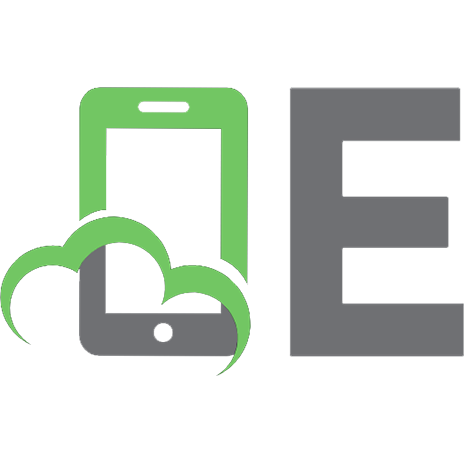
![Object-Oriented Programming with Visual Basic .Net [1 ed.]
0596001460, 9780596001469](https://ebin.pub/img/200x200/object-oriented-programming-with-visual-basic-net-1nbsped-0596001460-9780596001469.jpg)
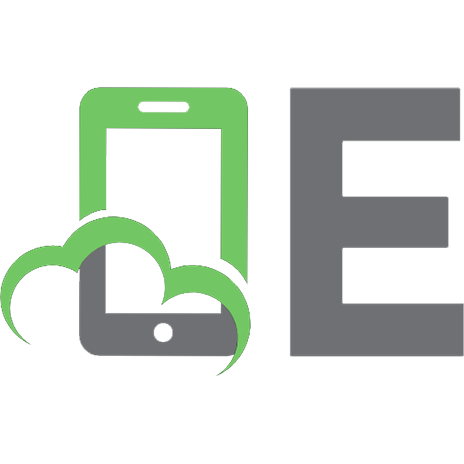



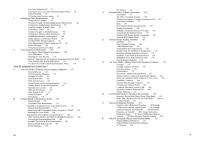
![Applying UML and Patterns An Introduction To Object Oriented Programming [2Ed]
0582832489](https://ebin.pub/img/200x200/applying-uml-and-patterns-an-introduction-to-object-oriented-programming-2ed-0582832489.jpg)
