Deploying to Openshift [First Edition] 9781492032489
This book is intended for developers who are evaluating OpenShift, or have already decided to use it, and who seek a mor
243 72 6MB
English Pages 162 Year 2018
Copyright
Table of Contents
Preface
Who Should Read This Book
Why I Wrote This Book
Online Resources
Conventions Used in This Book
O’Reilly Safari
How to Contact Us
Acknowledgments
Chapter 1. The OpenShift Container Platform
The Role of Containers
Orchestrating at Scale
Containers as a Service
Platform as a Service
Deploying Your Application
Chapter 2. Running an OpenShift Cluster
Using OpenShift Online
Installing OpenShift Origin
Launching Using Minishift
Running oc cluster up
Summary
Chapter 3. Accessing the OpenShift Cluster
Using the Web Console
Using the Command Line
Using the OpenShift REST API
Summary
Chapter 4. Adding Applications to a Project
The Role of a Project
Creating a Project
Adding a Collaborator
Deploying Applications
Deploying from the Catalog
Deploying an Image
Deploying a Set of Resources
Summary
Chapter 5. Deploying Applications from Images
Deploying Your First Image
Scaling Up the Application
Runtime Configuration
Deleting the Application
Deploying Using the Web Console
Importing an Image
Pushing to the Registry
Images and Security
Summary
Chapter 6. Building and Deploying from Source
The Source Build Strategy
Deploying from Source
Creating a Separate Build
Triggering a New Build
Building from a Local Source
Binary Input Builds
Testing the Container Image
Build and Runtime Configuration
Summary
Chapter 7. Building an Image from a Dockerfile
The Docker Build Strategy
Security and Docker Builds
Creating the Build
Deploying the Image
Build and Runtime Configuration
Using an Inline Dockerfile
Summary
Chapter 8. Understanding Source-to-Image Builders
The Source-to-Image Project
Building the Application Image
Assembling the Source Code
Creating an S2I Builder Image
Building the S2I Builder Image
Using the S2I Builder with OpenShift
Adding an S2I Builder to the Catalog
Summary
Chapter 9. Customizing Source-to-Image Builds
Using Environment Variables
Overriding the Builder Scripts
Read-Only Code Repositories
Overriding the Runtime Image
Updating the Image Metadata
Summary
Chapter 10. Using Incremental and Chained Builds
Faster Builds Using Caching
Using Incremental Builds
Saving Artifacts from a Build
Restoring the Build Artifacts
Enabling Incremental Builds
Using Chained Builds
Summary
Chapter 11. Webhooks and Build Automation
Using a Hosted Git Repository
Accessing a Private Git Repository
Adding a Repository Webhook
Customized Build Triggers
Summary
Chapter 12. Configuration and Secrets
Passing Environment Variables
Working with Configuration Files
Handling of Secret Information
Deleting Configuration and Secrets
Summary
Chapter 13. Services, Networking, and Routing
Containers and Pods
Services and Endpoints
Connecting Between Projects
Creating External Routes
Using Secure Connections
Internal and External Ports
Exposing Non-HTTP Services
Local Port Forwarding
Summary
Chapter 14. Working with Persistent Storage
Types of Persistent Storage
Claiming a Persistent Volume
Unmounting a Persistent Volume
Reusing a Persistent Volume Claim
Sharing Between Applications
Sharing Between Containers
Deleting a Persistent Volume
Copying Data to a Volume
Summary
Chapter 15. Resource Quotas and Limits
What Is Managed by Quotas
Quotas versus Limit Ranges
Requests Versus Limits
Resource Requirements
Overriding Build Resources
Summary
Chapter 16. Monitoring Application Health
The Role of a Readiness Probe
The Role of a Liveness Probe
Using an HTTP Request
Using a Container Command
Using a Socket Connection
Probe Frequency and Timeouts
Summary
Chapter 17. Application Lifecycle Management
Deployment Strategies
Rolling Deployment
Recreate Deployment
Custom Deployments
Container Runtime Hooks
Init Containers
Summary
Chapter 18. Logging, Monitoring, and Debugging
Viewing the Build Logs
Viewing Application Logs
Monitoring Resource Objects
Monitoring System Events
Viewing Container Metrics
Running an Interactive Shell
Debugging Startup Failures
Summary
Afterword
What Was Covered
Final Words
Index
About the Author
Colophon
Recommend Papers
![Deploying to Openshift [First Edition]
9781492032489](https://ebin.pub/img/200x200/deploying-to-openshift-first-edition-9781492032489.jpg)
- Author / Uploaded
- Graham Dumpleton
File loading please wait...
Citation preview
Co m pl im en ts of
Deploying to
OpenShift A GUIDE FOR BUSY DEVELOPERS
Graham Dumpleton www.allitebooks.com
www.allitebooks.com
Deploying to OpenShift A Guide for Busy Developers
Graham Dumpleton
Beijing
Boston Farnham Sebastopol
www.allitebooks.com
Tokyo
Deploying to OpenShift by Graham Dumpleton Copyright © 2018 Red Hat, Inc. All rights reserved. Printed in the United States of America. Published by O’Reilly Media, Inc., 1005 Gravenstein Highway North, Sebastopol, CA 95472. O’Reilly books may be purchased for educational, business, or sales promotional use. Online editions are also available for most titles (http://oreilly.com/safari). For more information, contact our corporate/insti‐ tutional sales department: 800-998-9938 or [email protected].
Editors: Virginia Wilson and Nikki McDonald Production Editor: Melanie Yarbrough Copyeditor: Dwight Ramsey Proofreader: Rachel Head
Indexer: Judy McConville Interior Designer: David Futato Cover Designer: Karen Montgomery Illustrator: Rebecca Demarest
First Edition
April 2018:
Revision History for the First Edition 2018-03-05:
First Release
This work is part of a collaboration between O’Reilly and Red Hat. See our statement of editorial independ‐ ence. The O’Reilly logo is a registered trademark of O’Reilly Media, Inc. Deploying to OpenShift, the cover image, and related trade dress are trademarks of O’Reilly Media, Inc. While the publisher and the author have used good faith efforts to ensure that the information and instructions contained in this work are accurate, the publisher and the author disclaim all responsibility for errors or omissions, including without limitation responsibility for damages resulting from the use of or reliance on this work. Use of the information and instructions contained in this work is at your own risk. If any code samples or other technology this work contains or describes is subject to open source licenses or the intellectual property rights of others, it is your responsibility to ensure that your use thereof complies with such licenses and/or rights.
978-1-492-03248-9 [LSI]
www.allitebooks.com
Table of Contents
Preface. . . . . . . . . . . . . . . . . . . . . . . . . . . . . . . . . . . . . . . . . . . . . . . . . . . . . . . . . . . . . . . . . . . . . . . ix 1. The OpenShift Container Platform. . . . . . . . . . . . . . . . . . . . . . . . . . . . . . . . . . . . . . . . . . . . . 1 The Role of Containers Orchestrating at Scale Containers as a Service Platform as a Service Deploying Your Application
2 3 4 4 5
2. Running an OpenShift Cluster. . . . . . . . . . . . . . . . . . . . . . . . . . . . . . . . . . . . . . . . . . . . . . . . . 7 Using OpenShift Online Installing OpenShift Origin Launching Using Minishift Running oc cluster up Summary
7 8 8 10 11
3. Accessing the OpenShift Cluster. . . . . . . . . . . . . . . . . . . . . . . . . . . . . . . . . . . . . . . . . . . . . . 13 Using the Web Console Using the Command Line Using the OpenShift REST API Summary
13 14 17 18
4. Adding Applications to a Project. . . . . . . . . . . . . . . . . . . . . . . . . . . . . . . . . . . . . . . . . . . . . . 19 The Role of a Project Creating a Project Adding a Collaborator Deploying Applications Deploying from the Catalog
19 20 22 23 24 iii
www.allitebooks.com
Deploying an Image Deploying a Set of Resources Summary
26 27 28
5. Deploying Applications from Images. . . . . . . . . . . . . . . . . . . . . . . . . . . . . . . . . . . . . . . . . . 29 Deploying Your First Image Scaling Up the Application Runtime Configuration Deleting the Application Deploying Using the Web Console Importing an Image Pushing to the Registry Images and Security Summary
29 33 33 34 34 36 37 38 38
6. Building and Deploying from Source. . . . . . . . . . . . . . . . . . . . . . . . . . . . . . . . . . . . . . . . . . 41 The Source Build Strategy Deploying from Source Creating a Separate Build Triggering a New Build Building from a Local Source Binary Input Builds Testing the Container Image Build and Runtime Configuration Summary
42 42 43 45 46 46 47 48 49
7. Building an Image from a Dockerfile. . . . . . . . . . . . . . . . . . . . . . . . . . . . . . . . . . . . . . . . . . 51 The Docker Build Strategy Security and Docker Builds Creating the Build Deploying the Image Build and Runtime Configuration Using an Inline Dockerfile Summary
51 52 52 53 53 55 56
8. Understanding Source-to-Image Builders. . . . . . . . . . . . . . . . . . . . . . . . . . . . . . . . . . . . . . 57 The Source-to-Image Project Building the Application Image Assembling the Source Code Creating an S2I Builder Image Building the S2I Builder Image Using the S2I Builder with OpenShift
iv
|
Table of Contents
57 58 59 60 62 62
Adding an S2I Builder to the Catalog Summary
63 64
9. Customizing Source-to-Image Builds. . . . . . . . . . . . . . . . . . . . . . . . . . . . . . . . . . . . . . . . . . 65 Using Environment Variables Overriding the Builder Scripts Read-Only Code Repositories Overriding the Runtime Image Updating the Image Metadata Summary
65 66 68 68 69 71
10. Using Incremental and Chained Builds. . . . . . . . . . . . . . . . . . . . . . . . . . . . . . . . . . . . . . . . . 73 Faster Builds Using Caching Using Incremental Builds Saving Artifacts from a Build Restoring the Build Artifacts Enabling Incremental Builds Using Chained Builds Summary
73 74 75 75 76 77 78
11. Webhooks and Build Automation. . . . . . . . . . . . . . . . . . . . . . . . . . . . . . . . . . . . . . . . . . . . . 79 Using a Hosted Git Repository Accessing a Private Git Repository Adding a Repository Webhook Customized Build Triggers Summary
79 80 82 83 83
12. Configuration and Secrets. . . . . . . . . . . . . . . . . . . . . . . . . . . . . . . . . . . . . . . . . . . . . . . . . . . 85 Passing Environment Variables Working with Configuration Files Handling of Secret Information Deleting Configuration and Secrets Summary
85 87 89 91 92
13. Services, Networking, and Routing. . . . . . . . . . . . . . . . . . . . . . . . . . . . . . . . . . . . . . . . . . . . 93 Containers and Pods Services and Endpoints Connecting Between Projects Creating External Routes Using Secure Connections Internal and External Ports Exposing Non-HTTP Services
93 94 96 96 98 99 100
Table of Contents
|
v
Local Port Forwarding Summary
100 101
14. Working with Persistent Storage. . . . . . . . . . . . . . . . . . . . . . . . . . . . . . . . . . . . . . . . . . . . 103 Types of Persistent Storage Claiming a Persistent Volume Unmounting a Persistent Volume Reusing a Persistent Volume Claim Sharing Between Applications Sharing Between Containers Deleting a Persistent Volume Copying Data to a Volume Summary
103 105 106 106 106 107 107 108 108
15. Resource Quotas and Limits. . . . . . . . . . . . . . . . . . . . . . . . . . . . . . . . . . . . . . . . . . . . . . . . . 109 What Is Managed by Quotas Quotas versus Limit Ranges Requests Versus Limits Resource Requirements Overriding Build Resources Summary
109 111 112 113 114 114
16. Monitoring Application Health. . . . . . . . . . . . . . . . . . . . . . . . . . . . . . . . . . . . . . . . . . . . . . 115 The Role of a Readiness Probe The Role of a Liveness Probe Using an HTTP Request Using a Container Command Using a Socket Connection Probe Frequency and Timeouts Summary
115 116 116 117 118 118 120
17. Application Lifecycle Management. . . . . . . . . . . . . . . . . . . . . . . . . . . . . . . . . . . . . . . . . . . 121 Deployment Strategies Rolling Deployment Recreate Deployment Custom Deployments Container Runtime Hooks Init Containers Summary
121 122 123 124 125 126 127
18. Logging, Monitoring, and Debugging. . . . . . . . . . . . . . . . . . . . . . . . . . . . . . . . . . . . . . . . 129 Viewing the Build Logs
vi
|
Table of Contents
129
Viewing Application Logs Monitoring Resource Objects Monitoring System Events Viewing Container Metrics Running an Interactive Shell Debugging Startup Failures Summary
130 131 132 132 133 133 134
Afterword. . . . . . . . . . . . . . . . . . . . . . . . . . . . . . . . . . . . . . . . . . . . . . . . . . . . . . . . . . . . . . . . . . . 137 Index. . . . . . . . . . . . . . . . . . . . . . . . . . . . . . . . . . . . . . . . . . . . . . . . . . . . . . . . . . . . . . . . . . . . . . . 139
Table of Contents
|
vii
Preface
OpenShift implements a polyglot platform for the deployment of web applications and services. It uses containers in conjunction with a Security-Enhanced Linux (SELi‐ nux) environment to implement a secure multitenant environment suitable for the enterprise. You can deploy OpenShift in your own infrastructure or on public clouds, or you can use OpenShift Online, Red Hat’s cloud-based hosting service. The latest version of OpenShift uses the industry-standard Kubernetes platform from the Cloud Native Computing Foundation (CNCF) for managing and running appli‐ cations within containers at scale. The ability to run any application image is ensured through adherence to image and runtime specifications from the Open Container Initiative (OCI). OpenShift offers you the ability to easily deploy your web application code directly using a library of predefined image builders, or you can bring your own container images. With support in OpenShift for features such as persistent volumes, you are not limited to just running stateless 12-factor or cloud-native applications. Using OpenShift, you can also deploy databases and many legacy applications that you otherwise would not be able to run on a traditional Platform as a Service (PaaS) offer‐ ing. OpenShift is a complete container application platform. It is a modern take on the traditional PaaS that you can use with your existing applications, but that also pro‐ vides the power and flexibility to meet future needs.
Who Should Read This Book This book is intended for developers who are evaluating OpenShift, or have already decided to use it, and who seek a more in-depth knowledge of the core features of OpenShift that are used to deploy applications. It will also be of interest to adminis‐ trators who are managing an OpenShift cluster and who need to provide assistance to developers using the platform. ix
The book is the third in a series of books from Red Hat about the latest version of OpenShift. The prior books in the series are: • OpenShift for Developers: A Guide for Impatient Beginners • DevOps with OpenShift: Cloud Deployments Made Easy
Why I Wrote This Book The first book, OpenShift for Developers, which I coauthored with Grant Shipley, aimed to get you started as quickly as possible by skipping many of the details. Those details are important, though, when you want to make the most of OpenShift. In this book I wanted to fill in some of those gaps to give you that broader understanding of OpenShift and how it can make your job of deploying applications to the cloud easier. The topics I have chosen for the book are based on my experience of having to answer many a question on public community forums (such as Stack Overflow and Google Groups) and at conferences, in my role at Red Hat working as a Developer Advocate for OpenShift. The aim is that this book will act as a quick reference guide you can keep coming back to in order to refresh your memory on commonly used patterns, or to learn more about additional topics as you continue to use OpenShift.
Online Resources As with many new technologies, OpenShift is still evolving as it adapts to the wide range of use cases it is applied to. When you come to read this book, some informa‐ tion may not provide the most up-to-date picture. That’s why we encourage you to check online resources for the latest details on OpenShift and how to use it. The OpenShift documentation is a great place to start when you’re looking for infor‐ mation about OpenShift, from OpenShift Online to Red Hat’s enterprise products. To learn more about OpenShift by working through online training exercises, you can use the interactive learning portal for OpenShift, implemented on top of Kata‐ coda. To run OpenShift Origin locally on your own computer in a virtual machine, you can use Minishift. If you are interested in the source code for OpenShift, it is available via the OpenShift Origin project. OpenShift Origin is the upstream open source project that is used to create the Red Hat OpenShift product range. OpenShift Origin will always include all the latest fea‐ x
|
Preface
tures, including experimental features, with support being provided by the OpenShift community. You are warmly invited to clone the OpenShift Origin project code, send in your contributions, or open an issue to report any problems you find. The OpenShift product releases are created as regular snapshots of the OpenShift Origin project. The product releases do not always have the very latest features enabled, but if you have a commercial Red Hat subscription, the product releases include support from Red Hat. If you would like to try out the OpenShift enterprise products, a number of options are available. The first is to sign up to the Red Hat Developers Program. This is a free program and allows you to access versions of Red Hat products for personal use on your own com‐ puter. One of the products made available through the program is the Red Hat Con‐ tainer Development Kit. This includes a version of OpenShift that you can run inside a virtual machine on your own computer, but which is based on the OpenShift Con‐ tainer Platform product rather than OpenShift Origin. A second way of trying out OpenShift Container Platform is via a free test drive with the leading cloud service providers. This will set you up an OpenShift environment running across a multinode cluster on the cloud provider of your choice. Like what you see and just want to get your website out there and being used, without needing to set up and run your own OpenShift cluster? Check out OpenShift Online, Red Hat’s public cloud-based hosting service. Want to hear about how others in the OpenShift community are using OpenShift, or wish to share your own experiences? You can join OpenShift Commons. In addition to hearing from OpenShift community members, also check out the OpenShift blog, where regular articles from members of the OpenShift team at Red Hat are published. If you have questions about the development of OpenShift, you can reach the Open‐ Shift development team through the OpenShift mailing lists, or in the #openshiftdev channel on IRC’s Freenode network. Community support for OpenShift Online can be found on Google Groups or Stack Overflow.
Conventions Used in This Book The following typographical conventions are used in this book: Italic Indicates new terms, URLs, email addresses, filenames, and file extensions.
Preface
|
xi
Constant width
Used for program listings, as well as within paragraphs to refer to program ele‐ ments such as variable or function names, databases, data types, environment variables, statements, and keywords. Constant width bold
Shows commands or other text that should be typed literally by the user. Constant width italic
Shows text that should be replaced with user-supplied values or by values deter‐ mined by context. This element signifies a tip or suggestion.
This element indicates a warning or caution.
O’Reilly Safari Safari (formerly Safari Books Online) is a membership-based training and reference platform for enterprise, government, educators, and individuals. Members have access to thousands of books, training videos, Learning Paths, interac‐ tive tutorials, and curated playlists from over 250 publishers, including O’Reilly Media, Harvard Business Review, Prentice Hall Professional, Addison-Wesley Profes‐ sional, Microsoft Press, Sams, Que, Peachpit Press, Adobe, Focal Press, Cisco Press, John Wiley & Sons, Syngress, Morgan Kaufmann, IBM Redbooks, Packt, Adobe Press, FT Press, Apress, Manning, New Riders, McGraw-Hill, Jones & Bartlett, and Course Technology, among others. For more information, please visit http://oreilly.com/safari.
How to Contact Us Please address comments and questions concerning this book to the publisher:
xii
|
Preface
O’Reilly Media, Inc. 1005 Gravenstein Highway North Sebastopol, CA 95472 800-998-9938 (in the United States or Canada) 707-829-0515 (international or local) 707-829-0104 (fax) To comment or ask technical questions about this book, send email to bookques‐ [email protected]. For more information about our books, courses, conferences, and news, see our web‐ site at http://www.oreilly.com. Find us on Facebook: http://facebook.com/oreilly Follow us on Twitter: http://twitter.com/oreillymedia Watch us on YouTube: http://www.youtube.com/oreillymedia
Acknowledgments This book has been a long time in the making, with it being put aside a number of times as work and other life events intruded. Through all that time my wife, Wendy, and children, Kara and Caiden, have continued to put up with me never seeming to ever leave my home office. My children would wait patiently, although never patiently enough, for the end of the week to come, when I would emerge from my office and we would spend a good amount of time together over the weekend playing Minecraft. With this book complete, I know they will be looking forward to the additional time I will now be able to spend with them. I would also like to thank the other members of the OpenShift evangelist team at Red Hat with whom I work and who tolerate my grumpiness, especially when I can’t seem to get OpenShift doing what I want it to do. Special thanks go to Jorge Morales, who is always there when I need help in understanding how something works, or need a sounding board for one of my crazy ideas. Jorge also provided valuable feedback on this book. Luckily my Aussie accent doesn’t come through in my writing, as even after two years of working with Jorge, when I speak he still often doesn’t have a clue what I am saying.
Preface
|
xiii
CHAPTER 1
The OpenShift Container Platform
The OpenShift platform was launched in May 2011. The source code was made avail‐ able through an open source project, with anyone being able to download it and use it. Red Hat also offered a supported version of OpenShift for use in enterprise deploy‐ ments, and a hosted service called OpenShift Online. OpenShift has always been implemented on top of containers, but technology is always evolving. In June 2013 a major rewrite began to reimplement OpenShift on top of the latest evolving technologies in the container space. Version 1.0 of Open‐ Shift Origin, based around Kubernetes and the Docker container runtime, was released in June 2015. At the time of writing this book OpenShift 3.6 was the latest version, with the 3.7 release imminent and new releases coming out on a quarterly basis. What exactly is OpenShift, though? In simple terms, it is a platform to help you develop and then deploy applications to one or more hosts. These can be public-facing web applications, or backend applica‐ tions including microservices or databases. Applications can be implemented in any programming language you choose. The only requirement is that the application can run within a container. OpenShift can run anywhere you can run Red Hat Enterprise Linux (RHEL), CentOS, or Fedora. This can be on public or private cloud infrastructure, directly on physical hardware, or using virtual machines. In this initial chapter you will learn more about the technologies that OpenShift uses, and where it fits within the cloud computing ecosystem.
1
The Role of Containers The National Institute of Standards and Technology (NIST) defines as part of their definition of cloud computing three standard service models for the provision of cloud computing services: Software as a Service (SaaS) The capability provided to the consumer is to use the provider’s applications run‐ ning on a cloud infrastructure. The applications are accessible from various client devices through either a thin client interface, such as a web browser (e.g., webbased email), or a program interface. The consumer does not manage or control the underlying cloud infrastructure including network, servers, operating sys‐ tems, storage, or even individual application capabilities, with the possible excep‐ tion of limited user-specific application configuration settings. Platform as a Service (PaaS) The capability provided to the consumer is to deploy onto the cloud infrastruc‐ ture consumer-created or acquired applications created using programming lan‐ guages, libraries, services, and tools supported by the provider. The consumer does not manage or control the underlying cloud infrastructure including net‐ work, servers, operating systems, or storage, but has control over the deployed applications and possibly configuration settings for the application-hosting envi‐ ronment. Infrastructure as a Service (IaaS) The capability provided to the consumer is to provision processing, storage, net‐ works, and other fundamental computing resources where the consumer is able to deploy and run arbitrary software, which can include operating systems and applications. The consumer does not manage or control the underlying cloud infrastructure but has control over operating systems, storage, and deployed applications; and possibly limited control of select networking components (e.g., host firewalls). Under these traditional definitions for cloud service computing models, OpenShift would be classified a PaaS. In both PaaS and SaaS models, containerization is often used for separating applications from each other and from different users. Containers as a technology have a long history, with forerunners being FreeBSD jails and Solaris Zones. In Linux, support for containers revolves around the Linux Con‐ tainers project (LXC). This brought user-space tooling on top of Linux kernel features such as cgroups and namespaces, with security additions from Seccomp and SELinux. The LXC tools made the use of containers in Linux accessible, but it could still be a fiddly process to set up and run applications in containers.
2
|
Chapter 1: The OpenShift Container Platform
In 2013 a company called dotCloud, a PaaS provider, announced in a lightning talk at PyCon US a tool called Docker. This tool was an outgrowth of the proprietary tech‐ nology that dotCloud used to help run applications in containers; it provided a wrap‐ per for making it easier to launch applications in containers using LXC. The Docker tool was quickly picked up by developers as it addressed two key issues. The first was a definition of a common packaging format for an image, which con‐ tained an application and all the dependencies it required, including operating system libraries and programs. The second was tooling for building this image. These together made it possible to create application images that could be easily moved between different systems, to then be run in a container, with higher confi‐ dence that they would work out of the box. The technology around the Docker tool was split out separately from the company dotCloud and a new company, Docker Inc., was created to manage development of the technology. Because of the growing interest in the technology, the Open Contain‐ ers Initiative (OCI) was later formed to provide an open governance structure for the express purpose of creating open industry standards around the container format and runtime. This process was seeded with specifications derived from the Docker tool. OCI currently acts as the steward for two specifications: the Runtime Specification (runtime-spec) and the Image Specification (image-spec).
Orchestrating at Scale The Docker tool made it easier for developers to build application images and run a single application in a container on a single host. But scaling up an application to have multiple instances running on the same host, or across multiple hosts, required additional software components to help orchestrate the deployment and running of the application, as well as a router to load-balance traffic to each instance of the appli‐ cation. During the initial phase of Docker adoption, no out-of-the-box solutions existed for the orchestration and routing layer, which resulted in users handcrafting homegrown solutions. In mid-2014, Google announced the Kubernetes project, an open source system for automating deployment, scaling, and management of containerized applications. This provided one of the missing components required in trying to handle running con‐ tainers at scale. At the time, Red Hat was already well into a project to reimplement OpenShift around Docker but had been implementing its own orchestration layer. With the announcement of Kubernetes, Red Hat decided to drop its own efforts, adopting Kubernetes and becoming a major contributor to the project.
Orchestrating at Scale
|
3
Kubernetes was subsequently released as 1.0 in July 2015, with the project being donated to the Cloud Native Computing Foundation (CNCF). It has since become the de facto standard for container orchestration.
Containers as a Service Kubernetes does not fit any of the existing service model classifications for cloud computing. This has resulted in the new name, Containers as a Service (CaaS), being coined. This service model can be seen as similar to IaaS, except that instead of being provided with a virtual machine, you are provided with a container. Figure 1-1 shows where CaaS fits in among the other service models.
Figure 1-1. Cloud services To run your application in a CaaS, you need to provide the application image you have built, which contains your application and any operating system libraries and programs you require. Although an application image contains a copy of these oper‐ ating system libraries and programs, it is only your application process that is run.
Platform as a Service Using the CaaS capability of Kubernetes, OpenShift is able to deploy an application from a container image stored in any image registry. Kubernetes alone does not pro‐ vide any support for building the container image. You need to run a build tool to create your application image on a separate system and push that to an image registry from which it can be deployed. This is because a CaaS focuses on just running con‐ tainers and lacks the capability of a PaaS, where you can provide your source code and the platform will work out how to get that running in a container.
4
|
Chapter 1: The OpenShift Container Platform
To provide the PaaS capability of being able to take source code and deploy it, Open‐ Shift adds automation for performing builds on top of Kubernetes. OpenShift sup‐ ports two main strategies for building from source code. In the style of a traditional PaaS, OpenShift can take your application source code and, using a builder for the programming language you are using, create your appli‐ cation image. You as a developer do not need to provide instructions on how to create the container image; the platform will do this for you. In addition, OpenShift can also accept source code that includes a set of instructions to create the application image in a Dockerfile. This is what you need to do if building a container image yourself using Docker, but OpenShift will do it for you, inside the OpenShift platform. In both cases, OpenShift will cache the application image in an image registry that it provides. The application image will then be deployed from this internal image regis‐ try. Using OpenShift to build the application image from a Dockerfile means you do not need to have the Docker tool on your own system, nor do you need to use a separate image registry to hold your images. With both types of builds, OpenShift can pull the source code for the build from a hosted Git repository. If you’re using a service such as GitHub, GitLab, or Bitbucket, you can configure the Git repository hosting service to notify OpenShift whenever you push changes to your code back to the hosted Git repository. This notification can trigger a new build and deployment of your application. This automation means that once you have set up your application in OpenShift, you do not need to interact directly with OpenShift as you continue with your application development. As soon as you push back changes to your hosted Git repository, Open‐ Shift will know and can build and redeploy the application automatically.
Deploying Your Application By building on top of Kubernetes, adding its own automation for builds and deploy‐ ments, OpenShift operates as both a CaaS and a PaaS. In other words, OpenShift implements a general-purpose container platform. You can deploy your own bespoke applications, or you can import third-party applications such as databases, messaging systems, or other business suites to support the business processes of your organiza‐ tion. In this book you will learn about the different ways you can deploy applications to OpenShift. This will include deploying from a prebuilt application image using the CaaS functionality of OpenShift, and building from source code in the manner of a PaaS. Deploying Your Application
|
5
You will also learn how to integrate your application into the OpenShift platform, how to configure it through OpenShift, how to mount persistent volumes, how to make it public so users can access it, and how to monitor and debug your application. To interact with OpenShift you can use either a web console or a command-line cli‐ ent. This book will focus on using the command-line client. The main application example that will be used throughout the book is a Python application implemented using the Django web framework. This is the same sample application that is used in many of the tutorials found on the OpenShift Interactive Learning Portal. In addition to reading through this book, you can use those tutorials to further investigate many of the topics we cover. The source code for the sample application can be found on GitHub. If you wish to work through the example in the book yourself, you can use the play‐ ground environments on the OpenShift Interactive Learning Portal. The playgrounds don’t follow a set tutorial, and you are free to try anything you want. You can also install OpenShift yourself, or use a hosted OpenShift service. The next chapter will discuss options for running OpenShift, with the remainder of the book then showing you how to use it so you can learn to deploy your own applications.
6
|
Chapter 1: The OpenShift Container Platform
CHAPTER 2
Running an OpenShift Cluster
The easiest way to get started with OpenShift is to get access to a hosted version, such as OpenShift Online from Red Hat. To install and run OpenShift yourself, you can download the source from the upstream OpenShift Origin project. For quickly running OpenShift on your own computer, you can launch a prebuilt ver‐ sion of OpenShift. In this chapter you will learn about these different options, including additional details on how you can get OpenShift running locally using Minishift and oc cluster up.
Using OpenShift Online OpenShift Online is Red Hat’s publicly hosted OpenShift service. If you do not want to install and manage your own OpenShift cluster, this is the option for you. OpenShift Online provides a free starter tier, intended for experimentation, testing, or development. When you are ready to move your application to production and make it available to others to use, or you need additional resources beyond those pro‐ vided by the free tier, you can upgrade to the paid tier. Outgrown OpenShift Online, but still do not want to install and manage OpenShift yourself? Red Hat also offers OpenShift Dedicated. This service is similar to Open‐ Shift Online, but the OpenShift cluster is reserved for your use and is not shared by other users outside your organization.
7
Installing OpenShift Origin If you prefer to install and run OpenShift yourself, you can install OpenShift Origin. The recommended installation method for OpenShift Origin uses a set of Ansible playbooks. Provide details about your environment and the machine nodes you have available, run Ansible, and the cluster will be set up for you. Configuring and installing an OpenShift cluster from scratch is not something that will be covered in this book. You can find instructions in the Advanced Installation documentation on the OpenShift Origin website. OpenShift Origin is a community-supported distribution of OpenShift. If you would prefer to run your own OpenShift cluster but have access to professional support services, you can obtain a subscription for OpenShift Container Platform from Red Hat.
Launching Using Minishift For quickly starting up an OpenShift cluster locally, an alternative to building a clus‐ ter using OpenShift Origin is to start up a prebuilt system inside a virtual machine (VM). To start OpenShift inside a VM, you can use Minishift. This isn’t an OpenShift distri‐ bution in itself, but a tool that you can run to create a minimal VM that includes a container service. Minishift then uses the OpenShift client oc to start up an Open‐ Shift cluster by downloading and launching a preformatted container image contain‐ ing OpenShift. Running Minishift requires a hypervisor to run the VM containing OpenShift. Depending on your host operating system, you have the choice of the following hypervisors: • macOS: xhyve (default), VirtualBox • GNU/Linux: KVM (default), VirtualBox • Windows: Hyper-V (default), VirtualBox To download the latest Minishift release and view any release notes, visit the Minishift releases page. If using macOS, you can also install Minishift using Home‐ brew. Before using Minishift, ensure you check out the installation instructions for any prerequisites your system must satisfy. With the Minishift program installed, you can begin installation and start up the OpenShift cluster by running the minishift start command: $ minishift start Starting local OpenShift cluster using 'kvm' hypervisor...
8
|
Chapter 2: Running an OpenShift Cluster
... OpenShift server started. The server is accessible via web console at: https://192.168.99.128:8443 You are logged in as: User: developer Password: developer To login as administrator: oc login -u system:admin
By default Minishift attempts to use the virtualization driver native to the operating system. To use a different driver, set the --vm-driver flag when running this com‐ mand. For example, to use VirtualBox, run minishift start --vmdriver=virtualbox. For more information about the available options, run minishift start --help. When Minishift is first run, it will automatically download and install the OpenShift oc client binary specific to your operating system. This will be installed in a cache directory in your home directory, keyed by the version of OpenShift being run. Run the command minishift oc-env to output instructions on how to set up your shell environment so it can find the oc program: $ minishift oc-env export PATH="/Users/graham/.minishift/cache/oc/v1.5.0:$PATH" # Run this command to configure your shell: # eval $(minishift oc-env)
To access the web console for OpenShift, run the command minishift console. This will open up a browser client for you in the web console. To determine the URL for the OpenShift cluster, for use when logging in from the command line or accessing the web console from a browser, run the command minishift console --url. The login credentials you should use with the OpenShift cluster created by Minishift are: • Username: developer • Password: developer To shut down the OpenShift cluster, run the command minishift stop. You can restart it again using minishift start. All your work will be restored on a restart. To delete the OpenShift cluster, run the command minishift delete. When Minishift creates a cluster, it will use default settings for the number of CPUs, memory available, and the size of the VM disk. It is recommended you override these with values that better match what resources you have available, or need. This can be done using options to minishift start the first time it is used to create the Open‐ Launching Using Minishift
|
9
Shift cluster. You can override the default values for these resources, as well as the VM driver used, using the minishift config command. Minishift uses OpenShift Origin. For a version of Minishift that uses OpenShift Container Platform from Red Hat, see the Red Hat Container Development Kit.
Running oc cluster up The main feature that Minishift provides is the creation of a virtual machine. For the setup and starting of the OpenShift cluster within that VM, Minishift delegates con‐ trol to the command oc cluster up. The oc program is the standard command-line client for OpenShift. If you already have a local container service running on your computer, instead of using Minishift and running OpenShift inside a VM, you can run it with the container service instance you already have. You can download an archive file containing the oc program for your operating sys‐ tem from the releases page for OpenShift Origin. Before running oc cluster up, ensure you check the installation instructions as there are a number of prerequisite steps you must perform to configure your local system. When you’re ready, to start OpenShift, run the command: $ oc cluster up -- Checking OpenShift client ... OK -- Checking Docker client ... OK -- Checking Docker version ... OK -- Checking for existing OpenShift container ... OK -- Checking for openshift/origin:v1.5.0 image ... Pulling image openshift/origin:v1.5.0 .... -- Server Information ... OpenShift server started. The server is accessible via web console at: https://127.0.0.1:8443 You are logged in as: User: developer Password: developer To login as administrator: oc login -u system:admin
10
|
Chapter 2: Running an OpenShift Cluster
To find the URL for the OpenShift web console, you can run oc whoami --showserver. To shut down the OpenShift cluster, run oc cluster down. The oc cluster up command is intended for local development and testing, not for production use. By default, when you run oc cluster up, anything you do within the OpenShift cluster is not persistent. That is, when you run oc cluster down, you will lose all your work. In order for your work to be saved, you must supply additional command-line options to oc cluster up. The same options must be supplied when restarting it after a shutdown: $ oc cluster up --use-existing-config \ --host-config-dir $HOME/.oc-cluster-up/config \ --host-data-dir $HOME/.oc-cluster-up/data
Run oc cluster up --help to find out what options are available, and see the installation instructions for further information on their use.
Summary You can install OpenShift in numerous ways—direct to a physical machine, on a vir‐ tual machine, or in a private or public cloud. OpenShift would normally be installed across a cluster of machines to provide the capability to run applications at scale. Even if you are using a separate managed OpenShift environment, as a developer, it is still a good idea to install Minishift on your own local machine. A local installation of Minishift can be used to experiment with OpenShift or to try out a newer version. You could also integrate Minishift into your development process, working on your application locally before migrating the code, or an application image, into your pro‐ duction environment. If you only want to experiment with OpenShift, a playground can be created on the OpenShift Interactive Learning Portal. This will provide you with a temporary envi‐ ronment you can use through your browser, without needing to install anything on your local machine.
Summary
|
11
CHAPTER 3
Accessing the OpenShift Cluster
At this point, you should have a basic understanding of the OpenShift platform and what it can be used for. To deploy your own applications to an OpenShift cluster, you can use either the OpenShift web console, or the oc command-line client. Before you can do anything, though, you first need to log in to the OpenShift cluster. As OpenShift is a multitenant environment you will use your own account. If you have installed Minishift or run oc cluster up on your own computer, an account is preconfigured for you. The username of that account will be developer. Minishift and oc cluster up will accept any value for a password. If you log in with a different username, it will automatically configure a new account. If you are using a hosted OpenShift environment, such as OpenShift Online, the login credentials will be what you signed up to the service with, or you may need to log in with a third-party identity provider. This chapter will describe how to log in to OpenShift through the web console and oc command-line client. It will also explain how you can retrieve an access token for your active login session, which can be used to access the OpenShift cluster when using the REST API.
Using the Web Console The easiest way to access and interact with OpenShift is through the web console. The URL for the web console will be dictated by what was specified as the public URL for the OpenShift cluster. Once the console is accessed, how you then log in will depend on the configured identity provider. In the simple case, the web console login page will ask you for your username and password, as shown in Figure 3-1. 13
Figure 3-1. Web console login In the case of an external OpenID Connect or OAuth authentication service provider being used, it will be necessary to log in through the external service (Figure 3-2).
Figure 3-2. Web console login via Red Hat For a new user, once you have logged in, you should be presented with the “Welcome to OpenShift” screen and the option of creating a new project (Figure 3-3).
Figure 3-3. Web console welcome
Using the Command Line The web console provides a convenient method for quickly interacting with and viewing the state of applications you have deployed using OpenShift. But not every‐
14
|
Chapter 3: Accessing the OpenShift Cluster
thing you may want to do, especially in a cluster or project administrator role, can be done through the web console. You will therefore also need to be familiar with using the OpenShift command-line tool, oc. Always use a version of the oc command-line tool that matches the version of the OpenShift environment you are using. If you use an older version of the oc command-line client, you will not have access to all the features of the newer version of OpenShift. This will obviously be the case where the feature is dependent on a new command type or command-line option implemented in the oc command-line tool. When using an older client, you can also be restricted in your ability to make queries about new types of resource objects implemented by OpenShift.
If you do not already have the oc command-line tool, you can download the version corresponding to the OpenShift cluster you are using from the web console by fol‐ lowing the steps in Figure 3-4. The same page also provides you with the command you need to run to log in.
Figure 3-4. Downloading the command-line tool Select the “?” drop-down menu from the navigation bar. Select the Command Line Tools menu option. Select the download link for your platform. Click the copy icon to capture the login command, including the login token, then paste it into your terminal window and run it.
Using the Command Line
|
15
The form of the login command, with the token, is: oc login https://api.starter-us-east-1.openshift.com --token=Sbqw....T3UU
The token used when you log in will periodically expire, and you will need to log in again when it does. When this occurs, you can run oc login with no options: $ oc login Login failed (401 Unauthorized) You must obtain an API token by visiting https://api.starter-us-east-1.openshift.com/oauth/token/request
This will direct you to an alternate page, shown in Figure 3-5, where you can obtain a new token.
Figure 3-5. Obtaining a new access token Utilizing an access token when logging in from the command line is the preferred mechanism as it ensures that sessions will be expired periodically. When an Open‐ Shift cluster is not using an external identity provider, it may also allow login from the command line using a username and password. If this is the case, running oc login with no options will prompt you for your credentials: $ oc login Authentication required for https://127.0.0.1:8443 (openshift) Username: developer Password: Login successful. You don't have any projects. You can try to create a new project, by running
16
| Chapter 3: Accessing the OpenShift Cluster
oc new-project
For help on the specific options accepted by oc login, or any other command, run the command but with the --help option: $ oc login --help
To get general information about the oc command, run it with no options. To get a list of all the commands that oc accepts, run it with the help command: $ oc help
For details on common options accepted by all commands, run it with the options command: $ oc options
Many commands will accept --dry-run as an option. This can be used to validate that the combination of options you passed the command were correct, without mak‐ ing any changes.
Using the OpenShift REST API When you use the web console or oc command-line tool, it communicates with OpenShift using a REST API endpoint. You can also access this REST API directly using a simple HTTP client, or by using a custom client for a specific programming language generated from the Swagger API specification for OpenShift. The same access token used when logging in from the command line can be used when making an HTTP call against the REST API. This token should be included as part of the value for the Authorization header sent with the HTTP request. An example of a curl command for requesting your user details via the REST API was given in the page displayed for obtaining a new token (Figure 3-5): curl -H "Authorization: Bearer 1CFH...ND5o" \ "https://api.starter-us-east-1.openshift.com/oapi/v1/users/~"
If you are already logged in from the command line and need the token, you can also obtain it by running the oc whoami --token command. This command could be used in a script to obtain the token prior to making a request: #!/bin/sh SERVER=`oc whoami --show-server` TOKEN=`oc whoami --token` URL="$SERVER/oapi/v1/users/~"
Using the OpenShift REST API
|
17
curl -H "Authorization: Bearer $TOKEN" $URL
As when logging in using oc login, this token will expire and will need to be renewed. The REST API can be used to manage end-user applications, the cluster, and the users of the cluster. This book will not delve into how to use the REST API; for fur‐ ther information, see the OpenShift REST API documentation. One further option for learning how the REST API can be used is to look at what the oc command-line tool does when you use it. To see what REST API calls the oc client tool makes in order to execute a command, run the command and pass --loglevel 9 as an option. This will show verbose messages about what oc is doing, including the details and contents of the REST API calls.
Summary All access to OpenShift is via the REST API. You can interact directly with the REST API if you need to create your own tools to control or work with OpenShift, but nor‐ mally you would use the web console or oc command-line tool. If you are a devel‐ oper, especially a power user, you will predominantly use the command line. When working with OpenShift using the command line, you can operate at two lev‐ els. You can create or edit raw resource definitions in OpenShift to control how an application is deployed, or you can use commands and options implemented by the oc command-line tool to make changes for you. In this book the focus will be on using oc and the commands and options it provides. This is a simpler path to using the capabilities of OpenShift and Kubernetes than working with raw resource definitions.
18
|
Chapter 3: Accessing the OpenShift Cluster
CHAPTER 4
Adding Applications to a Project
Now that you know how to access your OpenShift cluster and can log in, you are almost ready to start deploying your first application. Applications can be deployed from an existing container image that you have built outside the OpenShift cluster, or one that is supplied by a third party. Or, if you have the source code for the application, you can have OpenShift build the image for you. OpenShift can build an image from instructions provided by a Docker file, or the source code can be run through a Source-to-Image (S2I) builder to pro‐ duce the container image. OpenShift also includes ready-to-run container images for popular database products such as PostgreSQL, MySQL, MongoDB, and Redis. Before you can deploy any application, though, you first need to create a project in the OpenShift cluster to contain your applications. In this chapter you will learn what projects are used for and how to create them. You will be provided with a quick tour of how you can find out what ready-to-run con‐ tainer images OpenShift provides, what languages are supported through the S2I builders, and the methods for deploying an application from an image or a set of resource definitions.
The Role of a Project Whenever you work with OpenShift, you will work within the context of a project. This is a walled namespace used to hold everything related to a set of applications. When you create a project, it is owned by you and you are the administrator for that project. Any application you deploy within the project is only visible to other applica‐
19
tions running in the same project, unless you choose to make it public outside the OpenShift cluster. You can deploy more than one application into a single project. You would usually do this if they have tight coupling. Or, you could instead choose to always create a sepa‐ rate project for each application and selectively set up access between projects if they needed to communicate with each other.
Creating a Project When you access an OpenShift cluster for the first time, you will need to create a project. An exception to this is when you are using Minishift or oc cluster up. Because these are intended for local testing and development, for convenience they will set up an initial project for you. If you use the web console to access the OpenShift cluster and there aren’t any projects, you will be presented with the option to add a new project (see Figure 4-1).
Figure 4-1. Adding a project Clicking New Project will bring up the form in Figure 4-2. Enter the name of the project and optionally provide a display name and description.
20
|
Chapter 4: Adding Applications to a Project
Figure 4-2. Creating a new project When you specify a name for a project, it will need to satisfy a couple of require‐ ments. The first requirement is that the name you choose must be unique across the whole OpenShift cluster. This means you cannot use a project name that is already in use by another user. The second requirement is that the name can only include lowercase letters, numbers, and the dash character. This is necessary as the project name is used as a component in the hostname assigned to an application when it is made visible outside the Open‐ Shift cluster. Once you have created a project and are on the Overview_ page, you can jump back to the project list (Figure 4-3) by clicking on the Home icon.
Figure 4-3. Project list You can also jump between projects using the Projects drop-down menu in the top banner of any project.
Creating a Project
|
21
Projects can be created from the command line too, by using the oc new-project command: $ oc new-project myproject --display-name 'My Project' Already on project "myproject" on server "https://localhost:8443". You can add applications to this project with the 'new-app' command. For example, try: oc new-app centos/ruby-22-centos7~https://github.com/openshift/ruby-ex.git to build a new example application in Ruby.
You can list all projects you have access to using the oc projects command: $ oc projects You have one project on this server: "My Project (myproject)". Using project "myproject" on server "https://localhost:8443".
The name of the current project, against which your commands will be applied, can be determined by running the command oc project: $ oc project Using project "myproject" on server "https://localhost:8443".
When you have access to multiple projects, you can set the current project by run‐ ning oc project and specifying the name of the project: $ oc project myproject Now using project "myproject" on server "https://localhost:8443".
When you create a new project using oc new-project, the new project will automati‐ cally be set as the current project. If you need to run a single command against a different project, you can pass the name of the project using the --namespace option to any command that operates on a project: $ oc get templates --namespace openshift
The openshift project is a special project that acts as a repository for images and templates available for use by everyone in the OpenShift cluster. Although it doesn’t appear in your own project list, you can still query it for certain information.
Adding a Collaborator As the owner of a project, initially you are the only one who can access it and work in it. If you need to collaborate on a project with other users, you can add additional members to the project. When adding a user to the project, they can be added in one of three primary roles: 22
|
Chapter 4: Adding Applications to a Project
admin
A project manager. The user will have rights to view any resource in the project and modify any resource in the project except for quotas. A user with this role for a project will be able to delete the project. edit
A user that can modify most objects in a project, but does not have the power to view or modify roles or bindings. A user with this role can create and delete applications in the project. view
A user who cannot make any modifications, but can see most objects in a project. To add another user with edit role to the project, so they can create and delete appli‐ cations, you need to use the oc adm policy command. You must be in the project when you run this command: $ oc adm policy add-role-to-user edit
Replace with the name of the user as displayed by the oc whoami command when run by that user. To remove a user from a project, run: $ oc adm policy remove-role-from-user edit
To get a list of the users who have access to a project and their roles, a project man‐ ager can run the oc get rolebindings command. Membership of a project can also be edited from the web console by going to the project list, clicking the three-dot menu icon for the project, and selecting View Membership.
Deploying Applications Applications can be deployed to OpenShift in a number of different ways, using the web console and the command-line oc client. The main methods for deploying an application are: • From an existing container image hosted on an image registry located outside the OpenShift cluster. • From an existing container image that has been imported into the image registry running inside the OpenShift cluster. • From application source code in a Git repository hosting service. The application source code would be built into an image inside OpenShift, using an S2I builder.
Deploying Applications
|
23
• From image source code in a Git repository hosting service. The image source code would be built into an image inside OpenShift using instructions provided in a Dockerfile. • From application source code pushed into OpenShift from a local filesystem using the command-line oc client. The application source code would be built into an image inside OpenShift using an S2I builder. • From image source code pushed into OpenShift from a local filesystem using the command-line oc client. The image source code would be built into an image inside OpenShift using instructions provided in a Dockerfile. To simplify deployment of applications that have multiple component parts, or that require configuration to be provided when creating the application, OpenShift pro‐ vides a mechanism for defining templates. A template can be used to set up deploy‐ ment of one or more applications at the same time using any of the methods listed. Parameters can be provided to a template when creating the applications, with values being used to fill out any configuration in resource objects that are defined by the template. For maximum configurability and control, an application deployment can also be directly described using a list of the resource objects to be created. These lists can be provided as YAML or JSON.
Deploying from the Catalog When you are in an empty project in the web console, you will be presented with the option, as shown in Figure 4-4, to add a new application to the project.
Figure 4-4. Addin an application to a project
24
|
Chapter 4: Adding Applications to a Project
Clicking on “Add to Project” will bring you to a catalog of application templates and S2I builders, as shown in Figure 4-5, that have been preinstalled into the OpenShift cluster. You can also get to this page by clicking “Add to Project” in the top banner of any project and selecting Browse Catalog.
Figure 4-5. Browsing the catalog The catalog is constructed automatically from a number of sources. The list of S2I builders you can use is derived by looking for images in the current project and the openshift project that have been labeled as builder images. The list of application templates is generated by querying the list of template defini‐ tions in the current project and the openshift project. The openshift project acts as a global repository for builder images and templates. If an administrator wants to make available a builder image or application template to the whole OpenShift cluster, this is where they should add them. Because what is included in the openshift project is controlled by the administrator of the OpenShift cluster, what you find listed in the catalog may differ between Open‐ Shift clusters. What appears can also differ based on whether OpenShift Origin or the Red Hat OpenShift Container Platform product is used. From the command line, the list of application templates can be obtained using the command oc get templates. This will not return anything for an empty project or when no templates have been added to the project. To list the templates available in the openshift project, supply the --namespace openshift option. Deploying from the Catalog
|
25
To get a list of the images available, use the command oc get imagestreams. The --namespace openshift option should again be supplied to list those in the open shift project. When you run this command, not all images listed may correspond to a builder image. This is because an image is also constructed for the application image created by running an S2I builder. A better way of seeing from the command line what application templates and builder images are available is to run the oc new-app -L command. This produces a result similar to what would be available from the Browse Catalog page, combining application templates and builder images for both the current project and the open shift project in the output. To search within the available application templates and builder images, use the filter field in the catalog browser. From the command line, you can use the oc new-app -S command, supplying the keyword to search for. When you have found an entry matching what you need, you can select it from the web console. This will then send you through a forms-based workflow to deploy the application. On the command line, you will use oc new-app.
Deploying an Image To deploy an existing container image, switch to the Deploy Image tab shown in Figure 4-6.
Figure 4-6. Deploying an image To use an image that resides in the OpenShift cluster, select Image Stream Tag and then select the project that the image is owned by, the image, and the tag. You will be able to see only projects that you are the owner of, other projects that you have been explicitly granted access to, and the openshift project.
26
|
Chapter 4: Adding Applications to a Project
To use an image that is hosted on an image registry outside the OpenShift cluster, select Image Name and enter the name of the image, including the hostname of the image registry if using an image registry other than Docker Hub. If using the command line, images hosted on any image registry can be deployed using the oc new-app command.
Deploying a Set of Resources To deploy an application from a list of resource object definitions, switch to the Import YAML/JSON tab shown in Figure 4-7.
Figure 4-7. Importing YAML/JSON definitions The YAML or JSON definition can be uploaded from your local computer or entered directly into the web page. If you provide a template, you will be asked if you wish to apply the template immedi‐ ately to deploy an application or load it, resulting in its then being selectable from the catalog browser and able to be used from the oc command-line client to deploy an application. If using the command line, an application can be created from a set of resources or a template using oc new-app or oc create. This book will not be going into details of how to create raw resource definitions or templates, or how to deploy an application using them. For further information see the OpenShift developer guide.
Deploying a Set of Resources
|
27
Summary Projects provide a space into which you can deploy your applications. You can choose to do everything within a single project, or use multiple projects and selectively enable access between projects so that different application components can commu‐ nicate with each other. The same features that provide isolation between your own projects are what are used to separate the projects of different users in a multitenant environment. When you use OpenShift to deploy applications, you use your own user account, with controls on what you can do. As a developer, you would not use an admin account. If others need to work with you on an application, you can grant them the necessary access to just the project that the particular application is running in. User accounts and the additional level of isolation between namespaces provided by the multitenant capabilities of OpenShift are key features that distinguish OpenShift from how a standard Kubernetes environment works. These features are part of what makes OpenShift more secure and a better option for enterprise environments.
28
|
Chapter 4: Adding Applications to a Project
CHAPTER 5
Deploying Applications from Images
Now that you have created a project, you can move on to deploying an application. In this chapter you will start out by deploying an application from a pre-existing con‐ tainer image hosted on an external image registry. You would use this method if you created the image for the application outside the OpenShift cluster, or the image was being made available by a third party. Once you have deployed the application, you will make it public so users can access it. You will then reconfigure the running application using environment variables, and scale up the number of instances of the application in order to handle a growing amount of traffic. You will also be shown how you can delete an application.
Deploying Your First Image OpenShift supports deployment of container images hosted on any image registry that can be accessed from the OpenShift cluster. The first image you will deploy is stored on Docker Hub and is named openshiftkatacoda/blog-django-py. The applica‐ tion in the image implements a simple blog site. The full name of the image used is docker.io/openshiftkatacoda/ blog-django-py. When you leave off the hostname for the image registry, OpenShift will default to first looking for the image on any global image registries that a cluster admin has specified in the cluster configuration. It is typical to have the Docker Hub image registry included in that list. A company image registry or the Red Hat Container Registry might also be included.
29
To deploy the container image use the oc new-app command, providing it with the location of the image. The --name option is to set the name for the deployed applica‐ tion. If a name is not supplied, it will default to the last part of the image name. We’ll use the name blog: $ oc new-app openshiftkatacoda/blog-django-py --name blog --> Found Docker image 0f405dd (5 days old) from Docker Hub for "openshiftkatacoda/blog-django-py" ... * An image stream will be created as "blog:latest" that will track this image * This image will be deployed in deployment config "blog" * Port 8080/tcp will be load balanced by service "blog" * Other containers can access this service through the hostname "blog" --> Creating resources ... imagestream "blog" created deploymentconfig "blog" created service "blog" created --> Success Run 'oc status' to view your app.
When you create the deployment, a series of resource objects will be created that tell OpenShift what it needs to do. In this case, an imagestream, deploymentconfig, and service were created. The imagestream is a record of the image you want deployed. The deploymentconfig captures the details of how the deployment should be done. The service maintains a mapping to instances of your application so it can be accessed. Some resource object types have aliases that can be used in com‐ mands, or when they appear in command output. For example, svc can be used in place of service, dc in place of deploymentconfig, and is in place of imagestream. You can see a list of all resource object types and any name aliases by running oc get. You can see descriptions of the main resource object types by running oc types.
When a container image is deployed from the command line using oc new-app, the running container will not be visible outside the OpenShift cluster. In the case of a web application, you can make it visible by exposing the service. This is done using the oc expose command: $ oc expose service/blog route "blog" exposed
30
|
Chapter 5: Deploying Applications from Images
This will create a resource object called a route. With the application deployed and visible, you can check on the status of the overall project using the oc status command: $ oc status In project My Project (myproject) on server https://127.0.0.1:8443 http://blog-myproject.127.0.0.1.nip.io to pod port 8080-tcp (svc/blog) dc/blog deploys istag/blog:latest deployment #1 deployed 1 minute ago - 1 pod View details with 'oc describe /' or list everything with 'oc get all'.
To get a list of the instances of the application that were deployed you can use the command oc get pods: $ oc get pods NAME blog-1-36f46
READY 1/1
STATUS Running
RESTARTS 0
AGE 1m
There will be only one at this point. To get a list of the resource objects created for the application you can use the oc get all command: $ oc get all -o name --selector app=blog imagestreams/blog deploymentconfigs/blog replicationcontrollers/blog-1 routes/blog services/blog pods/blog-1-36f46
To ensure only resources for the application you deployed are shown, you should use a selector and match on the label app=blog, which was added to all the resource objects created by the oc new-app and oc expose commands. The pod resource object represents a group of one or more contain‐ ers, although in most situations a pod would hold only one con‐ tainer. You will see a unique pod for each instance of your application. Containers in a pod are deployed together and are started, stopped, and replicated as a group. A replicationcontroller is created from the deploymentconfig. It records a count of how many instances of your application should be running at any point in time. OpenShift will create as many pods as are needed to match the required count.
Deploying Your First Image
|
31
The OpenShift web console, shown in Figure 5-1, can also be used to view the appli‐ cation. You will find a summary for the deployed application in the project overview.
Figure 5-1. Blog site overview with route Visit the URL displayed in the application summary with a web browser and you will be presented with the home page for the blog site (Figure 5-2).
Figure 5-2. Blog site home page You can also run the command oc get routes to see details of any services that have been exposed. The command will display the hostname that OpenShift has assigned to the application.
32
|
Chapter 5: Deploying Applications from Images
Scaling Up the Application When oc new-app is used to deploy an application from a container image, only one instance of the application will be started. If you need to run more than once instance in order to handle the expected traffic, you can scale up the number of instances by running the oc scale command against the deployment configuration: $ oc scale --replicas=3 dc/blog deploymentconfig "blog" scaled
When the web application is scaled up, OpenShift will automatically reconfigure the router through which it is exposed to the public to load-balance between all instances of the application. If you run oc get pods again, you should now see three instances of the application. Instead of manually scaling the number of instances, you can enable automatic scal‐ ing based on metrics collected for an application. For further information, check out the OpenShift documentation on pod autoscaling.
Runtime Configuration Configuration for an application can be supplied by setting environment variables in the container or by mounting configuration files into the container. You set required environment variables by using the --env option when running the oc new-app command: $ oc new-app openshiftkatacoda/blog-django-py --name blog \ --env BLOG_BANNER_COLOR=green
Optional environment variables can be set later by running the oc set env com‐ mand against the deployment configuration: $ oc set env dc/blog BLOG_BANNER_COLOR=green deploymentconfig "blog" updated
When the environment variables are updated using oc set env, the application will be redeployed automatically with the new configuration. If you want to see what envi‐ ronment variables will be set in the container, you can use oc set env with the -list option: $ oc set env dc/blog --list # deploymentconfigs blog, container blog BLOG_BANNER_COLOR=green
The topic of configuration and environment variables will be covered in more detail in Chapter 12.
Scaling Up the Application
|
33
Deleting the Application When you no longer need the application, you can delete it using the oc delete command. When doing this, you need to be selective about which resource objects you delete to ensure you delete only those for that particular application. This can be achieved by using the label that was applied by the oc new-app and oc expose commands to the resource objects created: $ oc delete all --selector app=blog imagestream "blog" deleted deploymentconfig "blog" deleted route "blog" deleted service "blog" deleted
The pod and replicationcontroller may not be listed in the output from running oc delete, but they will be deleted. This is because they are deleted as a side effect of deleting the deploymentconfig for the application.
Deploying Using the Web Console To deploy a pre-existing container image using the web console, select Add to Project from within a project and follow the steps outlined in Figure 5-3.
34
|
Chapter 5: Deploying Applications from Images
Figure 5-3. Deploy application image Click on the Deploy Image tab. Select Image Name to use an image stored on an external image registry. Enter openshiftkatacoda/blog-django-py as the value for Image Name. Press Enter, or click on the query icon to pull down details of the image. Change the name for the application to blog. The deployment for the image can be created by clicking Create at the bottom of the page. The route to expose the service outside the OpenShift cluster can be created from the overview page for the project by selecting Create Route (Figure 5-4).
Deploying Using the Web Console
|
35
Figure 5-4. The Create Route link Services, networking, and routes will be covered in more detail in Chapter 13. The overview page also provides the ability to scale up or down the number of instan‐ ces of the deployed web application. Use the up and down arrows to the right of the circle showing the number and status of the running pods.
Importing an Image When you deploy an application from an existing container image hosted on an external image registry, a copy of the image is downloaded and stored into an image registry internal to OpenShift. The image is then copied from there to each node in a cluster where the application is run. In order to track the image that has been downloaded, an image stream definition is created. To see the list of the image stream definitions, run oc get is: $ oc get is NAME DOCKER REPO blog 172.30.118.67:5000/book/blog
TAGS latest
UPDATED About a minute ago
The : shown under DOCKER REPO is the address of the internal image reg‐ istry. Because the image is being used as part of an application deployment, it is labeled with the app label for the application. If you delete the application using the label, this will also delete the image stream and image. If you need to deploy multiple separate applications from one image, you should import the image into OpenShift first using oc import-image: $ oc import-image openshiftkatacoda/blog-django-py --confirm The import completed successfully. Name: ...
blog-django-py
You can then deploy the applications from the imported image: $ oc new-app blog-django-py --name blog
36
|
Chapter 5: Deploying Applications from Images
In the web console, instead of the Image Name option on the Deploy Image page, you would use the Image Stream Tag option. Because the image is imported prior to deploying an application, it is not tagged with the app label of a specific deployment. When you delete any of the applications using the label, you will not delete the image stream, leaving it in place for the other appli‐ cations that depend on it.
Pushing to the Registry The methods described thus far for deploying from an image relied on being able to pull the image from an external image registry. If you are using tools on your own local computer to build an image you can bypass the need to first push the image to an external image registry and instead push directly to the internal image registry of OpenShift. To use the internal image registry, you need to know the address for accessing it. This information is not available from either the OpenShift web console or the oc command-line client, so you will need to ask the administrator for the OpenShift cluster if the internal image registry is accessible and what hostname and port it uses. If using a hosted OpenShift service, check its documentation. For OpenShift Online, the internal image registry is accessible using an address of the form: registry..openshift.com:443
To log in with the docker command, run: $ docker login -u `oc whoami` -p `oc whoami --show-token` \ registry.pro-us-east-1.openshift.com:443 Login Succeeded
Before you can push an image, you need to create an empty image stream for it using oc create imagestream. $ oc create imagestream blog-django-py
Next, tag the local image you wish to push with the details of the image registry, your project in OpenShift, and the name of the image stream and image version tag: $ docker tag blog-django-py \ registry.pro-us-east-1.openshift.com:443/book/blog-django-py:latest
You are then ready to push the image to the OpenShift internal image registry: $ docker push registry.pro-us-east-1.openshift.com:443/book/blog-django-py
The application can then be deployed using the image stream name.
Pushing to the Registry
|
37
Images and Security When your application is deployed to OpenShift the default security model will enforce that it is run using an assigned Unix user ID unique to the project you are deploying it into. This behavior is implemented as part of the multitenant capabilities of OpenShift, but is also done to prevent images being run as the Unix root user. Although containers provide a sandbox environment designed to prevent applica‐ tions from being able to interact with the underlying host operating system, if a secu‐ rity vulnerability in the container runtime arose that allowed an application to break out of the sandbox, and the application were running as root, it could become root on the underlying host. Best practice for images is to design them to be able to run as any Unix user ID. Many images available on public image registries do not adhere to such a practice and need to run as root to work, even though they have no requirement for elevated privileges. This means that in a typical OpenShift environment, not all images you find on pub‐ lic image registries will work. If it is your own image, you should redesign the image so it does not have to be run as root. If it does genuinely have a requirement to run as root, then only a cluster admin can grant the ability to do that. To allow any applications deployed within a project the ability to run as the user the container image specifies, including root, a cluster admin can run against a project the command: $ oadm policy add-scc-to-user anyuid -z default
A cluster admin would only want to allow this after the risks associated with running the image as root have been assessed. It is never good practice to run as root arbitrary images taken from public image registries. For further information on this topic, see the OpenShift documentation on managing security context constraints and guidelines on creating images.
Summary Deploying a pre-existing container image in OpenShift is possible due to the Con‐ tainer as a Service (CaaS) capabilities provided by Kubernetes. When using a stan‐ dard Kubernetes installation, the image would need to be pulled from an external image registry. When using OpenShift, you can still pull images directly from an external image reg‐ istry when deploying an application, but OpenShift also provides an image registry as part of the environment. You can push an image into the internal image registry, or
38
|
Chapter 5: Deploying Applications from Images
you can set up an image stream definition such that, when deploying the image, it will be automatically pulled into and cached in the internal image registry. When deploying an image from the web console or command line, OpenShift will automati‐ cally set up this image stream for you. Hosting of an image registry internal to OpenShift in order to cache images speeds up the ability to deploy applications. As when deploying an application to a node in a cluster, the image need only be pulled from the local internal image registry rather than having to reach out to the external image registry. Although many images from external sources will work in OpenShift, the default restrictions in place, which prevent applications running as the Unix root user, may mean that images need to be modified to work. Alternatively, security can be relaxed to allow images to run as the user the image specifies. Best practice is to ensure images can run as an arbitrarily assigned Unix user ID and not as a specific Unix user ID.
Summary
|
39
CHAPTER 6
Building and Deploying from Source
When you deploy a pre-existing container image, if this is your own image, it means you needed to have separate tooling available to construct that image. You also had to upload the image to an image registry from which OpenShift could pull it down, or push the image into the internal image registry of OpenShift. To simplify the release management process for an application, OpenShift provides the ability to build the image for you. You would use this when you want to automate the complete workflow, including the building of the image, any testing of the image, and then deployment. OpenShift provides four different build strategies: Source This uses Source-to-Image to produce ready-to-run images by injecting applica‐ tion source (or other assets) into a builder image. Docker This uses docker build to take a Dockerfile and associated source files and cre‐ ate a runnable image. Pipeline This uses Jenkins and a workflow defined by a Jenkinsfile to create a pipeline for building a runnable image. Custom This uses your own custom image to control the build process for creating the runnable image. In this chapter you will learn how to use the Source build strategy to build and deploy an application from source code in a hosted Git repository, or source code pushed into OpenShift from your local computer. 41
Details of how to use the Docker build strategy will be covered in Chapter 7. How‐ ever, this book will not go into the last two build strategies. See the OpenShift docu‐ mentation for more details on the Pipeline and Custom build strategies.
The Source Build Strategy The Source build strategy uses the Source-to-Image (S2I) tool to build a runnable image from your application source code. To build from application source, a hosted Git repository is required containing the source files. This Git repository must be accessible to the OpenShift cluster where you perform the builds. OpenShift provides S2I builders for common programming languages including Java, NodeJS, Perl, PHP, Python, and Ruby. The builders will take your application source code, compile it if necessary, and integrate it with the application server stack pro‐ vided with the builder image. When the container is run, the server will be started and your application code run. Builder images are not restricted to being used to build applications from source code. Any form of input data can be combined with the builder image to create a runnable image. To illustrate the Source build strategy, you will deploy the same web application as in the previous chapter. Whereas in the last chapter you deployed it using a pre-existing container image, this time you will deploy it from the application source code. The web application in question is implemented using the Python programming lan‐ guage, so you will use a Python S2I builder.
Deploying from Source In the previous chapter, to deploy the blog site container image you used the com‐ mand: $ oc new-app openshiftkatacoda/blog-django-py --name blog
This took the pre-existing container image openshiftkatacoda/blog-django-py from Docker Hub, deployed it, and started up the web application. To deploy from the application source code, this time use the command: $ oc new-app --name blog \ python:3.5~https://github.com/openshift-katacoda/blog-django-py
In place of the image name, the name of the S2I builder and a URL for a repository containing the source files for the web application are used. These are combined into a single argument to the command by inserting ~ between the two values. The oc new-app command will interpret this special combination as indicating that the Source build strategy should be used. 42
|
Chapter 6: Building and Deploying from Source
The result of running this command is: --> Found image 956e2bd (5 days old) in image stream "openshift/python" under tag "3.5" for "python" Python 3.5 ---------Platform for building and running Python 3.5 applications Tags: builder, python, python35, rh-python35 * A source build using source code from https://github.com/openshift-katacoda/blog-django-py will be created * The resulting image will be pushed to image stream "blog:latest" * Use 'start-build' to trigger a new build * This image will be deployed in deployment config "blog" * Port 8080/tcp will be load balanced by service "blog" * Other containers can access this service through the hostname "blog" --> Creating resources ... imagestream "blog" created buildconfig "blog" created deploymentconfig "blog" created service "blog" created --> Success Build scheduled, use 'oc logs -f bc/blog' to track its progress. Run 'oc status' to view your app.
In addition to the resource objects created when you deployed from an image, a buildconfig has been created. This captures details on how to build the image inside OpenShift. A buildconfig can also be referenced using the bc alias. To monitor the building of the application image as it occurs, you can run the com‐ mand: $ oc logs -f bc/blog
You can expose the service outside the OpenShift cluster by running: $ oc expose svc/blog
Use the web console to view the URL for accessing the web application, or run the oc get routes/blog command to determine the unique hostname assigned to it. If you
visit the site, you should again be presented with the blog site home page.
Creating a Separate Build When the Source build strategy is invoked by oc new-app, it sets up two steps. The first step is to run the build using S2I, combining the source files with the builder image to create the runnable image. The second step is to deploy the runnable image and start up the web application. Creating a Separate Build
|
43
You can perform the build step separately by running the oc new-build command instead of the oc new-app command: $ oc new-build --name blog \ python:3.5~https://github.com/openshift-katacoda/blog-django-py --> Found image 956e2bd (5 days old) in image stream "openshift/python" under tag "3.5" for "python" Python 3.5 ---------Platform for building and running Python 3.5 applications Tags: builder, python, python35, rh-python35 * A source build using source code from https://github.com/openshift-katacoda/blog-django-py will be created * The resulting image will be pushed to image stream "blog:latest" * Use 'start-build' to trigger a new build --> Creating resources with label build=blog ... imagestream "blog" created buildconfig "blog" created --> Success Build configuration "blog" created and build triggered. Run 'oc logs -f bc/blog' to stream the build progress.
The output looks similar, but the deploymentconfig and service resource objects are not created. When the build has completed, the runnable image created is saved away as the image stream called blog. To deploy that image, the oc new-app command is used, but this time the name of the imagestream created by the build is supplied instead of the details of the builder image and repository URL: $ oc new-app blog --> Found image 6792c9e (32 seconds old) in image stream "myproject/blog" under tag "latest" for "blog" myproject/blog-1:0b39e4f7 ------------------------Platform for building and running Python 3.5 applications Tags: builder, python, python35, rh-python35 * This image will be deployed in deployment config "blog" * Port 8080/tcp will be load balanced by service "blog" * Other containers can access this service through the hostname "blog" --> Creating resources ... deploymentconfig "blog" created service "blog" created
44
|
Chapter 6: Building and Deploying from Source
--> Success Run 'oc status' to view your app.
The service once again can be exposed using oc expose.
Triggering a New Build In the event that the source files used as input to the Source build strategy have changed, a new build can be triggered using the oc start-build command: $ oc get bc NAME TYPE blog Source
FROM Git
LATEST 1
$ oc start-build bc/blog build "blog-2" started
Even though you created the build separately from setting up the deployment, when the build has completed and the imagestream updated, a redeployment will be auto‐ matically triggered. This occurs because oc new-app automatically sets up an image change trigger in the deployment configuration. Triggers are also defined as part of the build configuration. The first of these is an additional image change trigger. This trigger will result in a rebuild if the S2I builder image python:3.5 is updated. This is an important feature of the build process. When an S2I builder is used to cre‐ ate a number of different applications from different source files, if a security fix were available, pulling in an update to a builder image would automatically trigger a rebuild and redeployment of all the applications that use it. This makes it easy to quickly update applications when needing to patch images that they use. When supplying the name of the S2I builder, if you do not specify a version tag, it will default to using the latest tag. In the case of the Python S2I builder, at the time of writing this book, latest map‐ ped to 3.5. Were the S2I builder for Python 3.6 later installed and the latest tag remapped to reference it, this would result in the application being rebuilt with the newer version of Python. If your application code was not ready for Python 3.6, this could result in the build failing or your application not running correctly. It is rec‐ ommended that where version tags are used on S2I builders you specify the exact version you want and avoid using latest.
Additional triggers are also defined in the build configuration to track source code changes. You can configure the hosting service for your source code repository to notify OpenShift whenever code changes are pushed to your repository. The source
Triggering a New Build
|
45
code trigger will then ensure the latest code is pulled down and the S2I build process run against it to generate the updated application image, with the application also being redeployed as a result. The topic of automating builds when source code changes are made will be covered further in Chapter 11.
Building from a Local Source The build configuration that was set up used source files held in a hosted source code repository. To rebuild your application, your code changes had to be pushed up to the repository. Although the build is linked to the hosted source code repository, one-off builds can bypass the repository and use source files from a local filesystem. Building from a local source is triggered using oc start-build, with the location of the local source directory specified using the --from-dir option: $ oc start-build bc/blog --from-dir=. Uploading directory "." as binary input for the build ... build "blog-3" started
To revert to using source files held in the hosted code repository, start a new build without specifying an input source for the files: $ oc start-build bc/blog build "blog-4" started
Binary Input Builds The variation on a build used to run a single build from a local source is called a binary input source build. This is useful during the development of an application, as you can iterate on changes without needing to commit and push changes up to the repository. You only commit and push up changes when you have checked the result and are finished. A build configuration can be set up from the outset as a binary input source build. In this configuration it would not be linked to a hosted source code repository, and all builds would need to be triggered manually and the source files supplied. To create a binary input build configuration, use oc new-build and supply the --binary option: $ oc new-build --name blog --binary --strategy=source --image-stream python:3.5 --> Found image 440f01a (6 days old) in image stream "openshift/python" under tag "3.5" for "python" Python 3.5 ---------Platform for building and running Python 3.5 applications
46
|
Chapter 6: Building and Deploying from Source
Tags: builder, python, python35, rh-python35 * A source build using binary input will be created * The resulting image will be pushed to image stream "blog:latest" * A binary build was created, use 'start-build --from-dir' to trigger a new build --> Creating resources with label build=blog ... imagestream "blog" created buildconfig "blog" created --> Success
The initial and subsequent builds are triggered using oc start-build, supplying the --from-dir option to use source files from a local directory: $ oc start-build blog --from-dir=. Uploading directory "." as binary input for the build ... build "blog-1" started
Because the build configuration isn’t linked to a source code repository and oc start-build must be manually run each time, applications cannot be automatically rebuilt and redeployed if an S2I builder image has changed. This is because the input source would not be available to the build. Binary input builds are useful where you have an existing toolchain for creating application binaries or components to be included in an image. An example is creat‐ ing a Java WAR file and then using an S2I builder to inject that into a base image con‐ taining the Java servlet container runtime.
Testing the Container Image The image created by the build process, when deployed, will be untested. If you want to be able to run unit tests on the application source code used in the build or verify the image before it’s pushed to the internal image registry, you can use a post-commit hook on a build. The test is run by launching a new container with the recently built image and run‐ ning the post-commit hook command inside the container. If the command run by the build hook returns a nonzero exit code, the resulting image will not be pushed to the registry and the build will be marked as having failed. To specify the command to run as the post-commit hook, run the oc set buildhook command. For example: $ oc set build-hook bc/blog --post-commit --script "powershift image verify"
When the --script option is used to specify the command, the original image entry‐ point will be left as is, with the image command being overridden. If the --command option is used to specify the command, it will be used to replace the original image Testing the Container Image
|
47
entrypoint. If -- is used, arguments to pass to the original image command can be supplied. To remove a build hook, the --remove option can be used. When running unit tests from a post-commit hook, you should avoid contacting other services, as the container will be run in the same project as your deployed appli‐ cation. This is to avoid accidentally running tests against your production services. If a database is required for the tests, run a local filesystem–based database such as SQLite. For more complex end-to-end integration tests, use a separate project from your pro‐ duction environment for running builds and tests. When the image has passed tests, you can promote it into the project used for production. Pipelines using an integrated Jenkins installation can be used to manage advanced builds. For more details see the OpenShift documentation on pipelines.
Build and Runtime Configuration Similarly to when deploying an application from a container image, environment variables to be set when the container is run can be specified using the --env option to oc new-app. This can be done when deploying directly from source code, or when using oc new-app to deploy the image created by a distinct build step. If it is necessary to set environment variables for the build step and you are deploying directly from source code, use the --build-env option to oc new-app: $ oc new-app --name blog --build-env UPGRADE_PIP_TO_LATEST=1 \ python:3.5~https://github.com/openshift-katacoda/blog-django-py
If using the two-step approach of invoking oc new-build and oc new-app, the envi‐ ronment variables specific to the build step should be passed to oc new-build using the --env option: $ oc new-build --name blog --env UPGRADE_PIP_TO_LATEST=1 \ python:3.5~https://github.com/openshift-katacoda/blog-django-py
If the environment variables need to be added after the build configuration has been created, the oc set env command can be used: $ oc set env bc/blog UPGRADE_PIP_TO_LATEST=1 buildconfig "blog" updated
Build-time environment variables might be required to set proxy details or customize the build process implemented by the S2I builder. You can see the environment vari‐ ables that are being set for the build by using oc set env with the --list option.
48
|
Chapter 6: Building and Deploying from Source
$ oc set env bc/blog --list # buildconfigs blog UPGRADE_PIP_TO_LATEST=1
Although the environment variables are specified in the build configuration, they will also be set in the image created and visible to the application when it is deployed.
Summary The ability to deploy an application from source code, with OpenShift building the application image for you, is a feature of the Platform as a Service (PaaS) capabilities provided by OpenShift. This is an additional layer of functionality that is built on top of Kubernetes. The Source build strategy uses the Source-to-Image tool to build a runnable image from your application source code. OpenShift provides S2I builders for many com‐ mon programming languages. You can also create your own S2I builder images if you need to support a custom application stack. An automated build and deployment mechanism means that when the build is com‐ plete and any tests successfully run, the application image will be deployed.
Summary
|
49
CHAPTER 7
Building an Image from a Dockerfile
Using an S2I builder to create an application image simplifies the build process, as the builder does all the hard work for you. To make it simple, the author of the S2I builder will have made some decisions in advance about what application server stack is used, how it is configured, and how your application source code needs to be struc‐ tured. Although you can override the S2I build and deployment process for an application, the extent of the customizations you can make is restricted. You cannot, for example, install additional operating system packages or run any actions that require root priv‐ ileges. In order to have full control over how the image is built and the application run, you will need to use the Docker build strategy. In this chapter you will learn how you can build a container image in OpenShift from a Dockerfile using the Docker build strategy. The container image produced can be an application image or your own custom S2I builder image.
The Docker Build Strategy The Docker build strategy takes the instructions from a Dockerfile and uses them to construct a container image. The Dockerfile and associated files required to con‐ struct the image need to be in a hosted source code repository accessible to the Open‐ Shift cluster where you perform the builds. This strategy can be used to construct an application image or an S2I builder image. By having OpenShift perform the build, you avoid the need to have separate infra‐ structure to create the image. The building of the image can also be linked via image triggers to any builds or deployments dependent on the image. An update to the
51
image will therefore trigger the subsequent builds and deployments, automating your workflow. To illustrate how to set up a build from a Dockerfile, we are going to build the same image we used in Chapter 5 to deploy our blog site, but do it inside OpenShift. We will then do a quick recap on how to deploy the image. This time we will use the locally built image rather than that we pulled down from the external image registry.
Security and Docker Builds Before using this build strategy it is important to be aware of the security implications of using it. The build strategy works by using the docker build command to process the instructions contained in the Dockerfile. Although the build process is initiated from a container, it is necessary for it to run as the root user. This is so that it has the appropriate privileges to interact with the Docker daemon. The build of the image by the Docker daemon also runs as root in order to perform actions such as installing the system packages required by the image. Because of the risks that exist when running as root, even inside a container, the abil‐ ity to run any container as root may be disabled in an OpenShift cluster. As a conse‐ quence, the ability to use this build strategy may not be present in the OpenShift cluster you are using.
Creating the Build For this build you will use the same source code repository as was used for the Source build strategy, but direct oc new-app to run the build with the Docker build strategy. This is done by passing the --strategy=docker option, along with the URL for the repository: $ oc new-build --name blog --strategy=docker \ https://github.com/openshift-katacoda/blog-django-py --> Found Docker image 956e2bd (5 days old) from Docker Hub for "centos/python-35-centos7:latest" ... * An image stream will be created as "python-35-centos7:latest" that will track the source image * A Docker build using source code from https://github.com/openshift-katacoda/blog-django-py will be created * The resulting image will be pushed to image stream "blog:latest" * Every time "python-35-centos7:latest" changes a new build will be triggered
52
|
Chapter 7: Building an Image from a Dockerfile
--> Creating resources with label build=blog ... imagestream "python-35-centos7" created imagestream "blog" created buildconfig "blog" created --> Success Build configuration "blog" created and build triggered. Run 'oc logs -f bc/blog' to stream the build progress.
The build, when run, will use the Dockerfile in the repository as the source of instructions for how to build the image.
Deploying the Image With the build complete, the resulting image is stored in your project as the image stream called blog. To deploy the image as an application use the oc new-app com‐ mand:
$ oc new-app blog --> Found image 1f6debb (5 minutes old) in image stream "myproject/blog" under tag "latest" for "blog" ... * This image will be deployed in deployment config "blog" * Port 8080/tcp will be load balanced by service "blog" * Other containers can access this service through the hostname "blog" --> Creating resources ... deploymentconfig "blog" created service "blog" created --> Success Run 'oc status' to view your app.
In this case, because you went on to deploy the image as an application, you could instead have used the oc new-app command and gone directly from source files to the deployed application: $ oc new-app --name blog --strategy=docker \ https://github.com/openshift-katacoda/blog-django-py
You would use oc new-build rather than oc new-app when creating an S2I builder image from a Dockerfile. In that case the final image wouldn’t be able to be deployed as an application.
Build and Runtime Configuration Similarly to when deploying an application from a container image, environment variables to be set when the container is run can be specified using the --env option Deploying the Image
|
53
to oc new-app. This can be done when deploying directly from source code, or when using oc new-app to deploy the image created by a distinct build step. If it is necessary to set environment variables for the build step and you are deploying directly from source code, use the --build-env option to oc new-app: $ oc new-app --name blog --strategy=docker \ --build-env UPGRADE_PIP_TO_LATEST=1 \ https://github.com/openshift-katacoda/blog-django-py
If using the two-step approach of invoking oc new-build and oc new-app, the envi‐ ronment variables specific to the build step should be passed to oc new-build using the --env option: $ oc new-build --name blog --strategy=docker \ --env UPGRADE_PIP_TO_LATEST=1 \ https://github.com/openshift-katacoda/blog-django-py
If the environment variables need to be added after the build configuration has been created, the oc set env command can be used: $ oc set env bc/blog UPGRADE_PIP_TO_LATEST=1 buildconfig "blog" updated
Build-time environment variables might be required to customize the build process when the image is being built. You can see the environment variables that are being set for the build by using oc set env with the --list option: $ oc set env bc/blog --list # buildconfigs blog UPGRADE_PIP_TO_LATEST=1
Although the environment variables are specified in the build configuration, they will also be set in the image created and visible to the application when it is deployed. When building an image from a Dockerfile, it is also possible to supply build argu‐ ments. These behave like environment variables, except that they will not be set in the container when the image is run, only during the build. A build argument can be set using the --build-arg option when using oc newbuild: $ oc new-build --name blog --strategy=docker \ --build-arg HTTP_PROXY=https://proxy.example.com \ https://github.com/openshift-katacoda/blog-django-py
To use build arguments, an appropriate ARG instruction must have been defined in the Dockerfile; otherwise, they will be ignored. Although an environment variable corresponding to the build argument will not be set in the container when the image is run, if you are able to access the image directly
54
|
Chapter 7: Building an Image from a Dockerfile
from the image registry, you will be able to see the value associated with a build argu‐ ment using docker history or docker inspect.
Using an Inline Dockerfile Images can be customized by creating a new image that derives from an existing image. Additional layers are then added, which include further software packages or configuration. This can be done using the Docker build strategy, with the Dockerfile and associated files being hosted in a source code repository. A binary input build could also be used, enabling the files to be held in a local filesystem and injected into the build process. For simple image customizations where all the steps can be described in the Docker file, with no additional files needing to be supplied along with the Dockerfile, the Dockerfile can be defined as part of the build configuration. This approach could be used when you need to install additional operating system packages or utilities required by an application built using an S2I builder. To illustrate this case, create a Dockerfile with the additional steps: FROM openshift/python:3.5 USER root RUN yum install -y wget USER 1001
You can then use a Docker build to create a new image using the Dockerfile as input by running oc new-build with the --dockerfile option: $ cat Dockerfile | oc new-build --name python-plus --dockerfile=--> Found image a080357 (2 days old) in image stream "openshift/python" under tag "3.5" for "openshift/python:3.5" ... * A Docker build using a predefined Dockerfile will be created * The resulting image will be pushed to image stream "python-plus:latest" * Use 'start-build' to trigger a new build --> Creating resources with label build=python-plus ... imagestream "python-plus" created buildconfig "python-plus" created --> Success Build configuration "python-plus" created and build triggered. Run 'oc logs -f bc/python-plus' to stream the build progress.
The argument of - to the --dockerfile option says to read the Dockerfile contents from standard input over a pipe—otherwise, the contents of the Dockerfile would need to be supplied as the value for the option. It is not possible to provide a path specifying the location of the Dockerfile in the filesystem. Using an Inline Dockerfile
|
55
When the build has completed, the customized image can be used in place of the original S2I builder image by using the name of the imagestream created in place of the original builder name.
Summary As an extension to the traditional PaaS functionality of being able to build from application source code with the platform worrying about the details, OpenShift also supports building a container image from instructions in a Dockerfile. This provides the most flexibility for controlling how the container image is built and run, and offers the ability to install additional operating system packages into the container image. Because this build strategy requires the build to run as the Unix root user, however, it may not be enabled for the OpenShift cluster you are using.
56
|
Chapter 7: Building an Image from a Dockerfile
CHAPTER 8
Understanding Source-to-Image Builders
The Docker build strategy provides the most control over how to build an image. Because of the potential security risks with allowing Docker builds within a shared OpenShift cluster, the ability to use the Docker build strategy would usually be restricted to trusted developers. The most common method for building applications is therefore using the S2I build‐ ers. To get the most out of the S2I builders, it is helpful to understand how they work. In this chapter you will delve into how S2I builders work and how to implement a simple S2I builder image. You will also be shown how to add annotations to the image for your custom S2I builder so that it can be selected and used from the Open‐ Shift web console.
The Source-to-Image Project The process of building an image from application source code in OpenShift makes use of a toolkit and workflow originating from the open source Source-to-Image project. The S2I toolkit produces ready-to-run images by injecting source files into a running instance of a builder base image, with scripts in the builder image turning that source code into a runnable application. From the container the build process was run in, a runnable application image is then created. The command-line tool that drives the S2I build process is called s2i. When you deploy an application from source code in OpenShift using S2I, all the steps involved in running the s2i command-line tool are done for you. It is possible, however, to use this tool on your own system to create container images, independent of OpenShift.
57
To illustrate how the S2I build process works, we will use the s2i command-line tool directly.
Building the Application Image To build an application image using the s2i command-line tool, you need two inputs. The first is your application source code. The second is an S2I builder image that sup‐ ports the programming language and server stack your application is implemented in. S2I builder images are normal container images, with many available on the Docker Hub image registry. Examples of images for commonly used programming languages or application server stacks are: Node.js 6
centos/nodejs-6-centos7
Ruby 2.3
centos/ruby-23-centos7
Perl 5.24
centos/perl-524-centos7
PHP 7.0
centos/php-70-centos7
Python 3.5
centos/python-35-centos7
Wildfly 10.1 openshift/wildfly-101-centos7
Application source code can be hosted on a Git repository hosting service, or you can keep it in a local filesystem directory. To create a runnable container image using the s2i command-line tool, you will also need to have a local container service running. To build the container image, run s2i build, supplying it the location of your appli‐ cation source code, the name of the S2I builder image, and the name to give to the application image created: $ s2i build https://github.com/openshift-katacoda/blog-django-py \ centos/python-35-centos7 blog
Details of the image produced can be viewed by running docker images: $ docker images REPOSITORY TAG IMAGE ID CREATED SIZE blog latest ec50f4d34a83 About a minute ago 675MB
Using s2i, you can create an application image without needing to know how to cre‐ ate a Dockerfile, and without needing to know how to run docker build. To run the application image, use docker run: $ docker run --rm -p 8080:8080 blog
58
| Chapter 8: Understanding Source-to-Image Builders
Although the process of generating the application image may appear to be magic, the resulting image isn’t special. You can build images outside OpenShift using s2i and run them using a local container service, share them with others by pushing them to an image registry, or deploy them to OpenShift. Using the S2I support in OpenShift does have the benefits, though, of tying into the automated build and deployment mechanism. Chapter 11 will look more into auto‐ mating builds and deployments using OpenShift.
Assembling the Source Code When the s2i build command is run, a number of steps are performed to create the application image. The first step is to package up the application source code into an archive. In our case, the s2i build command was provided with a URL to application source code on a Git repository hosting service. The s2i command will download the latest version of the source code. An alternative version could have been nominated by sup‐ plying a tag name, commit reference, or branch name, and instead of a remote Git repository, a path to a local directory containing the application source code could have been provided. The second step is that the s2i command will use the docker run command to start a container from the S2I builder image. At the same time, it will inject the archive containing the application source code into the container. The command run in the container by the s2i command will unpack the archive containing the application source code. An assemble script provided by the S2I builder image will then be run. It is this assemble script that takes the application source code and moves it into the correct location, or compiles the source code to produce a runnable application. As part of this build process, the assemble script might also download any languagespecific packages that the application requires to run, and install them. Once the assemble script has completed, the third and final step of converting the snapshot of the stopped container into a runnable image is performed. When this is done, the s2i command will also set the program to be executed when the image is run to be a run script provided by the S2I builder image. It is this run script that is executed when the docker run command is used to run the image. The run script will perform any steps required to start up the application pre‐ pared by the assemble script.
Assembling the Source Code
|
59
Creating an S2I Builder Image As an S2I builder is a container image, you can create your own custom builder images. This is done by building an image from a Dockerfile. The OpenShift project provides a convenient base image you can use as a starting point for a custom S2I builder. To illustrate a simple S2I builder, you can create a builder for running a web server for hosting static files. The source files provided to the builder when the S2I process is run will be what the web server hosts and makes available. The Dockerfile for this builder would contain: FROM openshift/base-centos7 LABEL io.k8s.description="Simple HTTP Server" \ io.k8s.display-name="Simple HTTP Server" \ io.openshift.s2i.scripts-url="image:///usr/libexec/s2i" \ io.openshift.expose-services="8080:http" \ io.openshift.tags="builder,http" COPY assemble /usr/libexec/s2i/ COPY run /usr/libexec/s2i/ COPY usage /usr/libexec/s2i/ EXPOSE 8080 USER 1001 CMD [ "/usr/libexec/s2i/usage" ]
The Dockerfile needs to define the io.openshift.s2i.scripts-url label as the location of the assemble and run scripts in the image, with the scripts being copied into that location. The io.openshift.expose-services label, along with the EXPOSE statement, tells OpenShift which ports the application produced by the builder will use. The Dockerfile can include any RUN statements required to install additional pack‐ ages when the builder image is built. The USER statement must be set at the end of the Dockerfile to the user ID 1001, which will be the user the build process runs as. The usage script included in the image is configured as the default command exe‐ cuted when the image is run. It has the following contents: #!/bin/bash cat /tmp/.s2i/image_metadata.json /opt/app-root/cache/README.txt tar -C /opt/app-root -cf - cache
The output from the save-artifacts script should be a tar archive stream of the build artifacts. In this example the script expects that any build artifacts that are to be car‐ ried over to a subsequent build have been placed by the assemble script into the direc‐ tory /opt/app-root/cache. If the /opt/app-root/cache directory doesn’t exist, the script first creates it. This is done to ensure we are always returning something from the script. The README.txt file is created as a marker file, as the S2I build process discards the output if all it contains is empty directories with no files.
Restoring the Build Artifacts When the S2I build process is run and incremental build support is enabled, a tempo‐ rary container will be started from the image produced by the previous build. The command run in this temporary container will be the save-artifacts script. The output will be captured and injected into the container for the new build, along with the application source code. The build artifacts will be placed in the container in the directory /tmp/artifacts. To restore the build artifacts the assemble script will check for the existence of the cache directory under /tmp/artifacts and move it to a location where the subsequent build steps can use it: if [ -d /tmp/artifacts/cache ]; then echo " -----> Restoring cache directory from incremental build." mv /tmp/artifacts/cache /opt/app-root/ fi
If the S2I builder normally discards build artifacts the save-artifacts script will have nothing to save away. In this case, the assemble script can use the existence of the /tmp/artifacts directory to enable the retention of build artifacts.
Saving Artifacts from a Build
|
75
Enabling Incremental Builds To enable incremental builds for an existing build configuration, you must set the spec.strategy.sourceStrategy.incremental property of the build configuration to true. To enable incremental builds on the sample blog site application from Chapter 6, you can use the oc patch command: $ oc patch bc/blog --type=json --patch \ '[{"op":"add", "path":"/spec/strategy/sourceStrategy/incremental", "value":true}]'
A new build should then be triggered: $ oc start-build blog
In the case of the blog application, the Python S2I builder was used, which does not support incremental builds. Incremental build support was instead added by adding a suitable save-artifacts and assemble script wrapper to the application source code. Because the Python S2I builder would normally not cache the third-party packages when they are downloaded and built, it was necessary to enable this, too. This was done by triggering the creation of the cache directory the first time the incremental build was done. The result was that the first incremental build still took the same amount of time, as there were no cached artifacts to use. It was only on subsequent builds that the speedup was realized: $ oc get builds NAME TYPE blog-1 Source blog-2 Source blog-3 Source blog-4 Source
FROM STATUS STARTED Git@832a277 Complete 5 minutes Git@832a277 Complete 4 minutes Git@832a277 Complete 3 minutes Git@832a277 Complete 2 minutes
ago ago ago ago
DURATION 38s 41s 23s 24s
The first build where the cached build artifacts were used was thus blog-3, after incremental builds had been enabled prior to blog-2. When the build artifacts were available, the build time was almost halved. How much improvement you will see will depend on the S2I builder being used, the application, and what types of build arti‐ facts are being cached across builds. Because incremental builds are dependent on the S2I builder assemble script includ‐ ing support, you will see no benefit if incremental builds are enabled when no sup‐ port has been added. If using one of the S2I builders included with OpenShift, or one from a third party, ensure you check any documentation to see whether incremental build support is included and whether you need to make changes to your application code for it to work.
76
| Chapter 10: Using Incremental and Chained Builds
Using Chained Builds Chained builds are similar to incremental builds in that files are copied across from an existing image. There are, however, two key differences when using chained builds. The first is that instead of the files being copied from a previous build of the same image, they are copied from a separate image. This can be an image imported into the cluster or an image that has been built in the cluster. It is also possible to copy in files from more than one image at the same time. The second is that instead of the files being copied to a fixed location in the image separate from the application source files, they will be merged with the application source files at a location you choose. Using chained builds it is possible to set up a separate build configuration to prebuild artifacts into an image that is then used in multiple application images. Chained builds also allow a special build-time image to be used to generate an executable application, with the executable application then being copied into a smaller runtime image without the build tools and compilers. The blog application we have been using for examples is implemented in the Python programming language. One mechanism used in Python to speed up build times is to precompile Python packages into Python wheels. These are files that contain the installed version of a Python package, including any compiled C extension modules. Although Python wheels can be uploaded to PyPi, packages may not provide them for your platform when C extension modules are used. To download and precompile a set of packages into Python wheels, an S2I builder can be used to create a Python wheelhouse. A Python wheelhouse S2I builder that works for our blog application can be imported by running: $ oc import-image openshiftkatacoda/python-wheelhouse --confirm
This can then be used to prebuild the Python wheels into an image: $ oc new-build --name blog-wheelhouse \ --image-stream python-wheelhouse \ --code https://github.com/openshift-katacoda/blog-django-py
In this case we used the same source code repository as where the blog application source code resides. All that is being used from the repository is the list of packages from the requirements.txt file. We could have used a separate source code repository that built a larger set of packages and not just those required by the blog application. This could then be used instead of a local proxy server or cache such as devpiserver. Using Chained Builds
|
77
To create the chained build we need to use oc new-build to first create the build for the application. The --source-image option specifies the name of the image contain‐ ing the prebuilt artifacts. The --source-image-path option indicates which directory in the source image should be copied into the application image when it’s being built, and at what relative location in the application source code: $ oc new-build --name blog \ --image-stream python:3.5 \ --code https://github.com/openshift-katacoda/blog-django-py \ --source-image blog-wheelhouse \ --source-image-path /opt/app-root/wheelhouse/.:.s2i/wheelhouse
When the build has finished, then deploy the image: $ oc new-app --image-stream blog oc expose svc/blog
When using chained builds, the S2I builder used to build the application image (or a custom assemble script in the application source code) needs to support the prebuilt artifacts being copied in. For the blog application, the Python S2I builder doesn’t pro‐ vide any support for this, and the custom assemble script handled setting the configu‐ ration. Now, the Python wheels copied in from the wheelhouse image will be used, instead of downloading and recompiling the Python packages. The result for the blog application, when using a chained build rather than an incre‐ mental build, is an immediate speedup in build times: $ oc get builds NAME TYPE FROM STATUS STARTED DURATION blog-1 Source Git@04599b1 Complete 3 minutes ago 24s blog-2 Source Git@04599b1 Complete 2 minutes ago 22s
The wheelhouse image used by the blog application will need to be rebuilt only when the list of Python packages needed changes or a newer version of a package is avail‐ able. If the wheelhouse image is updated, the image triggers defined in the build con‐ figuration will automatically result in the blog application being rebuilt.
Summary As a Source-to-Image builder starts over each time, building an application image may be slow. This can be due to the need to download third-party packages from an external package repository or to compiling source code each time a build occurs, even if the source code has not changed. To speed up S2I builds, S2I builders can implement support for incremental or chained builds. These allow precompiled artifacts from a prior build of the image, or those from a completely separate build, to be used in a new build.
78
|
Chapter 10: Using Incremental and Chained Builds
CHAPTER 11
Webhooks and Build Automation
The support in OpenShift for the Docker and Source build strategies simplifies the build and deployment process, as OpenShift worries about the details of running the steps for you. When the source code is contained in a hosted Git repository, OpenShift can also automatically trigger a rebuild and new deployment when the S2I builder image, or the base image used for a Docker build, has been updated. This is because it can pull down the last used source code from the Git repository whenever it needs to. With what you have learned so far, any time you make changes to the source code you will currently still need to manually trigger a new build with the latest source code. In order to completely automate your development workflow, in this chapter you will learn how to link your Git repository to OpenShift using a webhook. This will allow you to have a new build automatically started on code changes, each time you com‐ mit and push those changes to your Git repository. Because you likely will want to use a private hosted Git repository, where access to your source code is only possible by first supplying appropriate access credentials, this chapter will also look at how to use OpenShift with a private hosted Git reposi‐ tory.
Using a Hosted Git Repository You’ve seen how to set up the build and deployment of an application from source code, using the web console or oc command-line tool. The build can make use of a Source-to-Image builder, or the application can be built from a Dockerfile.
79
You also now how to manually trigger a new build of the application, from the description of the build configuration in the web console or by running the oc start-build command from the command line. Except in the case of a binary input source build being used, the application source code will be pulled down from a master copy or branch in a separate Git repository hosting service. When the application source code can be pulled down in this way by OpenShift, it means that it can be rebuilt at any time, without a user needing to do anything. This allows us to start automating the end-to-end build and deployment process.
Accessing a Private Git Repository The examples so far have used application source code hosted in a public Git reposi‐ tory. For your own application, you may want to use a private Git repository. When using a private Git repository, secure access is achieved using either an SSH or HTTPS connection, and you need to provide access credentials. Because the access credentials are the key to your Git repository and need to be stored inside OpenShift, it is important to use credentials for a user account that has limited rights to work on the Git repository and that isn’t used for any other purpose. For an SSH connection, you should not use your primary identity key. To create a separate SSH key pair for use by OpenShift when accessing the repository, run the ssh-keygen command. Save the result into a file named for the repository it will be used with: $ ssh-keygen -f ~/.ssh/github-blog-sshauth
When asked to supply a passphrase, leave it empty as OpenShift cannot use an SSH key that requires a passphrase. The ssh-keygen command will create two files. The private key file will use the name supplied and the public key file will have the same basename but with a .pub exten‐ sion added to the end. You should configure your Git repository hosting service to use the public key. If using GitHub or GitLab, this is called a deploy key. If using Bitbucket it is called an access key. Ensure when adding the key that it is granted read-only access to the repository. This means OpenShift will be able to pull down the source code to do the build, but cannot make changes to the hosted Git repository. Having set up the Git repository hosting service with the public key, you are ready to add the private key into OpenShift and configure OpenShift to use it for your applica‐ tion. Create a secret in OpenShift to hold the private key: 80
| Chapter 11: Webhooks and Build Automation
$ oc secrets new-sshauth github-blog-sshauth \ --ssh-privatekey=$HOME/.ssh/github-blog-sshauth
Grant the builder service account access to the secret, so it can be used when pulling down the source code to build the application: $ oc secrets link builder github-blog-sshauth
Finally, add an annotation to the secret to identify the source code repository it is for: $ oc annotate secret/github-blog-sshauth \ 'build.openshift.io/source-secret-match-uri-1=\ ssh://github.com/openshift-katacoda/blog-django-py.git'
To create the application, use the SSH URI instead of the HTTPS URI: $ oc new-app --name blog --image-stream python \ --code [email protected]:openshift-katacoda/blog-django-py.git
Because the annotation was added to the secret, the build will automatically associate use of the repository with that secret and use the access credentials when pulling down the application source code. If the Git repository hosting service being used does not support setting up SSH access keys, you can instead use basic authentication over HTTPS. This can use appli‐ cation access tokens if supported by the Git repository hosting service. If you intend to use an HTTPS connection to interact with your Git repository, to create a secret for your credentials, use the command: $ oc secrets new-basicauth github-blog-basicauth --username --prompt
Replace with the username used when accessing the Git repository. The --prompt option ensures that you are prompted to enter the user password or appli‐ cation access token. Grant the builder service account access to the secret and annotate it with details of the repository to be accessed. Adding the annotation to the secret provides for automatic linking of access creden‐ tials to a build. If necessary, you can also edit an existing build configuration and set the spec.source.sourceSecret.name property to the name of the secret holding the access credentials. If using OpenShift 3.7 or later, in place of adding the annotation to the secret, you can instead supply the name of the source secret for the private Git repository to the oc new-app or oc new-build command when run, by using the --source-secret option.
Accessing a Private Git Repository
|
81
Adding a Repository Webhook A webhook (also known as a user-defined HTTP callback) is a way for an application to notify another application of a change. All major Git repository hosting services support generating a callback via a webhook when a new set of source code changes is pushed to the hosted Git repository. Open‐ Shift accepts a callback via a webhook as a means to trigger a new build. By configuring the Git repository hosting service with the details of the URL Open‐ Shift accepts for the callback, you can fully automate your development workflow, such that committing and pushing the changes back to your hosted Git repository will start the new build and deployment. A webhook can only be used with an OpenShift cluster that is visi‐ ble to the Git repository hosting service. You cannot use a webhook when using Minishift or oc cluster up, as these can be seen only from the computer system they are running on.
To determine the URL for the webhook callback, run the oc describe command on the build configuration: $ oc describe bc/blog Name: blog Namespace: myproject Created: 29 hours ago Labels: app=blog Annotations: openshift.io/generated-by=OpenShiftNewApp Latest Version: 1 Strategy: URL: From Image: Output to:
Source https://github.com/openshift-katacoda/blog-django-py ImageStreamTag openshift/python:3.5 ImageStreamTag blog:latest
Build Run Policy: Serial Triggered by: Config, ImageChange Webhook GitHub: URL: https://api.pro-us-east-1.openshift.com:443/oapi/v1/namespaces/ myproject/buildconfigs/blog/webhooks/3dhkEZGRlHD18XKbK_0e/github Build blog-1
Status complete
47s
Duration Creation Time 2017-10-23 16:23:47 +1100 AEDT
Events:
Different URLs are used for GitHub, GitLab, and Bitbucket. If you need to regenerate the webhook URL with a new secret token, or a webhook URL does not appear for
82
| Chapter 11: Webhooks and Build Automation
the Git hosting service you are using, you can run the command oc set triggers with the build configuration name as an argument, and pass the option --fromgithub, --from-gitlab, or --from-bitbucket as appropriate. Rerun oc describe on the build configuration to view the new webhook URL. Use the URL when configuring the Git repository hosting service to trigger the web‐ hook when a push event occurs for your Git repository. When adding the webhook callback to the Git repository hosting service, ensure that the content type for the generated HTTP callback is application/json.
Customized Build Triggers In addition to supporting special webhook callbacks for the major Git repository hosting services, a generic webhook callback can also be used to trigger a new build. This can be used by any service that is capable of making a web request. The callback could, for example, be triggered by the successful completion of tests run on the application source code by a third party. In other words, rather than the Git repository hosting service triggering OpenShift to run a build, it would notify a third-party testing service to run tests on the code first. OpenShift would then only go on to build and deploy the code if the tests passed. The URL for the generic webhook can be found by running oc describe on the build configuration. If a generic webhook URL hasn’t been set up for the build config‐ uration, run oc set triggers on the build configuration with the --from-webhook option. When you’re using a generic webhook, passing additional build-time environment variables as part of the webhook request body is also supported. This approach can be used to customize how the application is built. For further details on passing environ‐ ment variables, see the OpenShift documentation on generic webhooks. Chapter 6 looked at another method for integrating tests into the workflow, by running tests within the application image after it has been built. The build would be marked as successful only if those tests had passed.
Summary OpenShift builds on top of Kubernetes a build system that implements a PaaS layer. This build system can be used to build applications from source code using a Sourceto-Image builder or a set of instructions provided in a Dockerfile.
Customized Build Triggers
|
83
When building from application source code, the files can be pulled from a hosted Git repository. This may be a public or private Git repository. Input for builds can also be uploaded for a single build from a local directory on your own system. When using a hosted Git repository, you can configure a webhook callback to be fired whenever code changes are pushed up to the Git repository. This can be used to trig‐ ger a new build and deployment of the application in OpenShift. If using a separate test server, the webhook could instead trigger a test suite to be run first, with the suc‐ cess of the tests triggering the build and deployment using a separate webhook.
84
|
Chapter 11: Webhooks and Build Automation
CHAPTER 12
Configuration and Secrets
Best practice when developing applications is to keep the source code in a version control system such as Git. This ensures that you can roll back to a previous version of the source code. Although default configuration settings are best also kept under version control with your application source code, secret information such as data‐ base access credentials or SSH keys should be stored separately. Such secret information, along with separate configuration settings that customize the application defaults, is not part of the application source code but needs to be available to the application when it is run within a container. To facilitate this, Open‐ Shift can store configuration and secrets as resources within a project, with them being added to the container when the deployment occurs. The simplest way of storing separate configuration is to add definitions of environ‐ ment variables to be set within a container as part of a build or deployment configu‐ ration. Examples of setting environment variables in this way were demonstrated in previous chapters showing deployment of applications from a pre-existing image and source code. In this chapter you will learn more about using environment variables, as well as the storage and use of secrets. This will include how using config maps enables configu‐ ration to be defined in one place and referenced in more than one build or deploy‐ ment configuration to avoid duplication. In addition to consuming configuration and secrets as environment variables, how to map these into a container so they are avail‐ able as a file will also be covered.
Passing Environment Variables Environment variables can be defined when building an image from source code or in any situation where a container is being run. 85
The querying, addition, or removal of environment variables in a build or deploy‐ ment configuration is handled by the oc set env command. To list the names and values of the environment variables run the oc set env com‐ mand, passing the name of the resource object as an argument and using the --list option: $ oc set env dc/blog --list # deploymentconfigs blog, container blog DATABASE_URL=postgres://user145c30ca:EbAYDR1sJsvW@blog-db:5432/blog
To add a new environment variable pass the name of the environment variable and its value, separated by =: $ oc set env dc/blog BLOG_BANNER_COLOR=blue
This will overwrite any existing value if the environment variable has already been set. You can use --overwrite=false to have the update fail if the environment vari‐ able exists but with a different value. To set more than one environment variable at the same time, list them one after another with a space between: $ oc set env dc/blog BLOG_BANNER_COLOR=blue BLOG_SITE_NAME="My Blog"
If you have the environment variables to be set in a file or want to set them from your local environment, you can pipe them into the oc set env command, passing a - to indicate it should read them from the pipe: $ env | grep '^AWS_' | oc set env dc/blog -
Any time you are setting the value of an environment variable, if you need to com‐ pose the value from other environment variables that are already being set, you can use $() in the value. Ensure you surround the argument with single quotes when setting it from the command line, to avoid the local shell trying to interpret the value: $ oc set env dc/blog \ DATABASE_USERNAME=user145c30ca \ DATABASE_PASSWORD=EbAYDR1sJsvW \ DATABASE_URL='postgres://$(DATABASE_USERNAME):$(DATABASE_PASSWORD)@blog-db/blog'
If you need the value to include the literal string of form $(), use $$() to prevent it from being interpreted. The result will be passed through as $(). To delete an environment variable, instead of using the name of the variable followed by = and the value, use the name of the variable followed by -: $ oc set env dc/blog BLOG_BANNER_COLOR-
86
|
Chapter 12: Configuration and Secrets
When updating a deployment configuration, by default these commands will be applied to all containers in the pod definition. If you only want the operation to apply to a single container, you can name the container using the --container option.
Working with Configuration Files Environment variables are the easiest mechanism to use for injecting configuration information into a container. Configuration passed using environment variables is, though, restricted to being in the form of simple key/value pairs. This method is not well suited for passing more complex structured data to applications, such as JSON, YAML, XML, or INI-formatted configuration files. For working with more complex data, OpenShift provides the configmap resource type. This also provides the ability to store keyed data, but the data values can be more complex. In addition to being able to be passed into a container via environ‐ ment variables, configuration held in a config map can be made available in a con‐ tainer as a file, making this approach suitable for use with traditional configuration files. To create a config map you can use oc create configmap, or oc create with a JSON/YAML resource definition for the config map. If you only need to store simple key/value pairs, you can create the config map by running oc create configmap and passing the --from-literal option along with the names and values for the settings: oc create configmap blog-settings \ --from-literal BLOG_BANNER_COLOR=blue \ --from-literal BLOG_SITE_NAME="My Blog"
You can see the definition of the config map by querying the resource created using oc get -o json. The key parts of the definition needed to reproduce it are: { "apiVersion": "v1", "kind": "ConfigMap", "metadata": { "name": "blog-settings" }, "data": { "BLOG_BANNER_COLOR": "blue", "BLOG_SITE_NAME": "My Blog" } }
If you were to take this definition and save it as blog-settings-configmap.json, you could also load it by running: $ oc create -f blog-settings-configmap.json
Working with Configuration Files
|
87
When a config map is created, it is not associated with any application. To pass the settings in this config map as environment variables in a deployment configuration, you need to run the extra step of: $ oc set env dc/blog --from configmap/blog-settings
The result of running oc set env on the deployment configuration with the --list option will now be: # deploymentconfigs blog, container blog # BLOG_BANNER_COLOR from configmap blog-settings, key BLOG_BANNER_COLOR # BLOG_SITE_NAME from configmap blog-settings, key BLOG_SITE_NAME
The environment variables will be set as before, but rather than being stored in the deployment configuration, they are referenced from the config map. When the con‐ tainer is started, the value for each environment variable will be copied from the con‐ fig map. You can associate the same config map with any other applications that require it. This means you can use the config map to keep configuration in one place, rather than needing to duplicate it in each build or deployment configuration. For more complicated data, you can create the config map using a file as input. Create a file called blog.json containing: { "BLOG_BANNER_COLOR": "blue", "BLOG_SITE_NAME": "My Blog" }
To create the config map, instead of using --from-literal, use --from-file: $ oc create configmap blog-settings-file --from-file blog.json
Running oc describe on the config map created, the result is: $ oc describe configmap/blog-settings-file Name: blog-settings-file Namespace: myproject Labels:
Annotations:
Data ==== blog.json: ---{ "BLOG_BANNER_COLOR": "blue", "BLOG_SITE_NAME": "My Blog" }
88
|
Chapter 12: Configuration and Secrets
The name of the file is used as the key. If it were necessary for the key to be different from the name of the file used as input, you would use =blog.json as the argu‐ ment to the --from-file option, replacing key with the name you want to use. To mount a config map into a container as a set of files, run: $ oc set volume dc/blog --add --configmap-name blog-settings-file \ --mount-path=/opt/app-root/src/settings
This will result in files being created in the directory specified by the --mount-path option, where the names of the files created correspond to the keys, and the contents of the files are the values associated with those keys. If the path specified by --mount-path is a directory that contains existing files, those files will be hidden from view and no longer accessible.
If you have more than one configuration file, you can add them all to one config map. This can be done by passing more than one --from-file option to oc create con figmap. Alternatively, if the files are all in the same directory by themselves, pass the path of the directory to --from-file. Each file in the directory will be added under a separate key. To change a config map you can use oc edit on it, or you can save the current resource definition to a file using oc get -o json or oc get -o yaml, edit the defi‐ nition in the file, and replace the original by running oc replace -f with the file as the argument. When you edit the definition of a config map, the changes will be automatically reflected in the file mounted from the config map in any running containers. This will not be instantaneous, with the changes taking up to a minute or more to appear depending on how the OpenShift cluster is configured. If an application automati‐ cally detects changes to the configuration file and rereads it, the changes will be used straightaway, without needing to redeploy the application. If the config map is used to set environment variables, the application will not be automatically redeployed. You will need to force a redeployment with the updated values by running oc deploy --latest on the deployment configuration.
Handling of Secret Information Secrets such as database credentials can be stored in a config map and passed to an application using environment variables or in a configuration file. Because security of
Handling of Secret Information
|
89
secrets is important, OpenShift provides an alternative resource type for handling secret data called a secret. A generic secret works the same as a config map, but OpenShift manages them inter‐ nally in a more secure manner. This includes data volumes for secrets being backed by temporary file-storage facilities (tmpfs) and never coming to rest on a node. Secrets can also only be accessed by service accounts that need them, or to which access has been explicitly granted. To create a generic secret you can use oc create secret generic, or oc create -f with a JSON/YAML resource definition for the secret. If you only need to store simple key/value pairs, you can create the secret by running oc create secret generic and passing the --from-literal option along with the names and values for the settings: $ oc create secret generic blog-secrets \ --from-literal DATABASE_USERNAME=user145c30ca \ --from-literal DATABASE_PASSWORD=EbAYDR1sJsvW
You can see the definition of the secret by querying the resource created using oc get -o json. The key parts of the definition needed to reproduce it are: { "apiVersion": "v1", "kind": "Secret", "metadata": { "name": "blog-secrets" }, "data": { "DATABASE_USERNAME": "dXNlcjE0NWMzMGNh", "DATABASE_PASSWORD": "RWJBWURSMXNKc3ZX" } }
You will note that the value for each key under data has been obfuscated by applying base64 encoding. If you are creating the resource definition yourself, you will need to do the encoding yourself when adding the values. You can create the obfuscated val‐ ues using the Unix base64 command. For convenience, especially when using a secret in a template definition, you can sup‐ ply the values as clear text, as long as you add them under the stringData field rather than the data field: { "apiVersion": "v1", "kind": "Secret", "metadata": { "name": "blog-secrets" },
90
|
Chapter 12: Configuration and Secrets
"stringData": { "DATABASE_USERNAME": "user145c30ca", "DATABASE_PASSWORD": "EbAYDR1sJsvW" } }
Even when created in this way, when queried back the secret will always show the data field with values obfuscated. The Unix base64 command can be used to deob‐ fuscate the values, and an option also exists to reveal the deobfuscated values if view‐ ing the secret through the web console. To pass the settings in this secret as environment variables in a deployment configu‐ ration, you need to run the extra step of: $ oc set env dc/blog --from secret/blog-secrets
The result of running oc set env on the deployment configuration with the --list option will now be: # deploymentconfigs blog, container blog # DATABASE_USERNAME from secret blog-secrets, key DATABASE_USERNAME # DATABASE_PASSWORD from secret blog-secrets, key DATABASE_PASSWORD
To create the secret using a file, instead of using --from-literal use --from-file, overriding the key used for the value as necessary: $ oc create secret generic blog-webdav-users --from-file .htdigest=webdav.htdigest
To mount the secret, use oc set volume, using the --secret-name option to identify the secret to use: $ oc set volume dc/blog --add --secret-name blog-webdav-users \ --mount-path=/opt/app-root/secrets/webdav
To change a secret you can use oc edit on it, or you can save the current resource definition to a file using oc get -o json or oc get -o yaml, edit the definition in the file, and replace the original by running oc apply -f with the file as the argu‐ ment. When you edit the definition of a secret, you will need to trigger a new deployment for it to be used. The values of a secret when mounted as a file in the container will not be updated automatically, as is the case when using a config map.
Deleting Configuration and Secrets When you create config maps or secrets they are created independent from any exist‐ ing build or deployment configuration and are not associated with a specific applica‐ tion. If you want to associate them with a specific application in order to track them,
Deleting Configuration and Secrets
|
91
you will need to add a label to them explicitly. This can be done using the oc label command: $ oc label secrets/blog-secrets app=blog
When you delete an application using oc delete all and a label selector, any config maps or secrets to which that label has been applied will not be deleted. This is because all does not include resource objects of type configmap and secret in the selection. To delete all resource objects for an application using a label selector, including secret and configmap object types, use: $ oc delete all,configmap,secret --selector app=blog
Summary Configuration can be passed to a build or a running container using environment variables. The environment variables are set in the build or deployment configura‐ tion. In the case of a deployment, it is also possible to define a config map or secret. These can hold key/value pairs that can be used to populate environment variables in a deployment configuration or mounted as files into a running container. A secret works the same way as a config map but provides extra guarantees as to how it is managed by OpenShift. This includes controlling who can access a secret and ensuring that a secret is never stored to disk on the node where applications are run.
92
| Chapter 12: Configuration and Secrets
CHAPTER 13
Services, Networking, and Routing
When you deploy an application, whether it is a web application or a database, you need it to be accessible so other application components, or users, can access it. You want to be able to control, though, who or what can access it. In most cases, when you deploy an application in OpenShift, it will be accessible only to other application components running in the same project. In order to make a web application visible so that users outside the OpenShift cluster can access it, you need to create a route. The creation of a route gives your web application a public URL by which users can access it. In this chapter you will learn about the relationship between containers and pods, how your application can access other applications running in the same or a different project, and how you can expose your application to external users.
Containers and Pods Your application, when deployed, is run within a container. The container isolates your application from other applications. From within the container, your application can see only processes that are a part of the same deployed application. It cannot see the processes of applications running in other containers. When containers are run directly on a host, although applications are isolated from each other, all the containers will normally share the same IP address and port name‐ space. This means that if you want to run multiple instances of the same web application, all wanting to use the same listener port for accepting web requests, they will conflict with each other.
93
For this reason, when your application is run within OpenShift, the container is fur‐ ther encapsulated in what is called a pod. A pod is a group of containers with shared storage and network resources. The con‐ tainers in a pod are always co-located and co-scheduled, and run in a shared context. Containers within a pod share an IP address and port namespace, and can find each other via localhost. They can also communicate with each other using local interprocess communication (IPC) mechanisms like SystemV semaphores or POSIX shared memory. Containers in different pods have distinct IP addresses and cannot communicate using local IPC mechanisms. Each pod having its own IP address and port namespace means that multiple instan‐ ces of an application, all wanting to use the same listener port for accepting web requests, can be run on the same host, without your needing to override what port each is using. A pod in that respect behaves as if it were its own host. To see a list of all pods within a project, you can run the oc get pods command. If you wish to see more information on a pod, including the IP address of the pod and details of each container running in the pod, run oc describe pod, passing the name of the pod as the argument. It is not possible from outside a container to see what processes are running in it. In order to see what is running in a container, you can use oc rsh to start an interactive terminal session within the container. Provided the application image bundles the required Unix commands, you can interact with the processes from the terminal ses‐ sion, in the same way as you would if they were running on your own host. You can use Unix commands such as ps or top to list the processes that are running.
Services and Endpoints Each pod has a distinct IP address. From any application running in the same project, you can connect to another pod using its IP address on the port the application that is running in that pod is using. In order to be able to accept connections on a port from outside the pod, an application should bind to the network address 0.0.0.0 and not 127.0.0.1 or localhost.
Using the direct IP address of a pod when connecting to it is not recommended. This is because the IP addresses are not permanent and can change if a pod is killed and replaced with an instance of the application running in a new pod.
94
|
Chapter 13: Services, Networking, and Routing
If you have multiple instances of an application, they will each run in a separate pod. These may be on the same node, or a different node in the OpenShift cluster. Each instance will have a separate IP address. In order to have a single permanent IP address that can be used to connect to any instance of the application and to load-balance connections between the instances of the application, OpenShift provides a service abstraction. If you use oc new-app or the web console to deploy an application from a pre-existing image, or one built from your source code, a service resource object will be created for you automatically. To see a list of both the pods and services for an application, you can run oc get pods,services and provide a label selector which matches that used by the applica‐ tion:
$ oc get pods,services --selector app=blog NAME READY STATUS RESTARTS po/blog-2-sxbpd 1/1 Running 0 po/blog-2-ww5ck 1/1 Running 0 NAME svc/blog
CLUSTER-IP 172.30.229.46
EXTERNAL-IP
PORT(S) 8080/TCP
AGE 1m 1m AGE 2m
The entry for the service will display the permanent IP address that can be used to connect to the application. When there are multiple instances of the application, the instance you connect to will be random. To see a list of the pod IP addresses associated with a service, you can use the oc get endpoints command: $ oc get endpoints blog NAME ENDPOINTS blog 172.17.0.10:8080,172.17.0.8:8080
AGE 2m
Although the IP address of the service remains the same for the life of the application, you cannot determine what IP address will be used in advance. If you were deploying an application directly to a host, to avoid users of the applica‐ tion having to know an IP address, you would register the IP address against a host‐ name within a DNS server. When you use OpenShift and a service is created, this will be done for you, with the IP address being registered in a DNS server internal to the OpenShift cluster and the hostname used matching the name of the service. In this example, rather than a client application running in the same project needing to use the IP address, it would be able to use the hostname blog to connect to the application. The registration of the IP address in the DNS server means that client applications can be coded to use a fixed hostname, and the deployed backend application or data‐ base need only use the same name when it is created. Services and Endpoints
|
95
Alternatively, you could pass the hostname for the backend application or database to the client application using an environment variable, or in a configuration file moun‐ ted into the container for the client application using a config map or secret.
Connecting Between Projects When using the unqualified name of the service for an application as the hostname, the name will only be able to be resolved from within the project where the applica‐ tion is deployed. If you need to be able to access a backend application or database from a different project, you will need to use a qualified hostname that incorporates the name of the project. The format for the fully qualified hostname is: ..svc.cluster.local
For example, if the service name is blog and it’s deployed in the project myproject, the fully qualified hostname will be blog.myproject.svc.cluster.local. As an installation of OpenShift is by default provisioned as multitenant, and applica‐ tions in one project cannot see any applications deployed in different projects, before you can attempt to make connections directly from one project to another you will need to enable access. To open up access between projects you can use the oc adm pod-network command. If you are using Minishift or oc cluster up, these do not come with the multitenant network overlay enabled. This means you will actually be able to make connections across projects without need‐ ing to do anything.
If you require this ability, check out the OpenShift documentation on managing net‐ works.
Creating External Routes Neither the direct IP address of a pod or service nor the hostname for a service can be used to access an application from outside the OpenShift cluster. In order for a web application to be public and accessible from outside the OpenShift cluster, you will need to create a route. To expose a service for a web application so it can be accessed externally by a user, you can run the oc expose service command, passing the name of the service as an additional argument:
96
|
Chapter 13: Services, Networking, and Routing
$ oc expose service/blog route "blog" exposed
When a route is created, OpenShift will by default assign your application a unique hostname by which it can be accessed from outside the OpenShift cluster. You can see the details of the route created by running oc describe on the route: $ oc describe route/blog Name: blog Namespace: myproject Created: 5 minutes ago Labels: app=blog Annotations: openshift.io/host.generated=true Requested Host: blog-myproject.b9ad.pro-us-east-1.openshiftapps.com exposed on router router 5 minutes ago Path:
TLS Termination:
Insecure Policy:
Endpoint Port: 8080-tcp Service: Weight: Endpoints:
blog 100 (100%) 172.17.0.4:8080
If you have your own custom hostname, you can use it rather than relying on the assigned hostname. This can be done by passing the hostname to oc expose using the --hostname option. When using a custom hostname, you will need to have control over the DNS servers for the domain name. You will then need to create a CNAME record in the DNS server configuration for the hostname and point it at the hostname of the inbound router of the OpenShift cluster. If you can’t determine the hostname of the inbound router, you can usually use as the target of the CNAME any hostname value that would fall within the wildcard subdo‐ main used by the OpenShift cluster for generated hostnames. For the preceding example, where the assigned hostname was: blog-myproject.b9ad.pro-us-east-1.openshiftapps.com
you could, as the target of the CNAME record, use: myproject.b9ad.pro-us-east-1.openshiftapps.com
Where you have multiple instances of an application and a route is created, Open‐ Shift will automatically configure routing so that traffic is distributed between the instances. Sticky sessions will be used so that traffic from the same client will be preferentially routed back to the same instance.
Creating External Routes
|
97
Using Secure Connections The route created using oc expose only supports requests using the HTTP protocol. It cannot be used to expose a database service using a non-HTTP protocol. In the case of HTTP traffic, if you want clients to use a secure connection, you will need to create the route using oc create route instead of using oc expose. Three types of secured routes are supported: edge
The secure connection is terminated by the router, with the router proxying the connection to the application using an insecure connection over the internal cluster network. If not supplying your own hostname and SSL certificate, the SSL certificate of the OpenShift cluster will be used. Although an insecure connection is used internally, the traffic is not visible to other users of the cluster. passthrough
The router will proxy the secure connection directly through to the application. The application must be able to accept a secure connection and be configured with the appropriate SSL certificate. Provided that the client supports Server Name Identification (SNI) over a Transport Layer Security (TLS) connection, this can be used to allow access to an application using non-HTTP protocols. reencrypt
The secure connection is terminated by the router, with the router re-encrypting traffic when proxying the connection to the application. If not supplying your own hostname and SSL certificate, the SSL certificate of the OpenShift cluster will be used for the initial inbound connection. For the connection from the router to the application, the application must be able to accept a secure connec‐ tion and be configured with the appropriate SSL certificate used for the reencrypted connection. To create a secure connection using edge termination, where the hostname assigned by OpenShift is used, run the command: $ oc create route edge blog-secure --service blog
If you have already created a route using oc expose for the insecure connection, the name supplied for the route must be different. In this example the name of the route was given as blog-secure. Rather than creating separate routes for the insecure and secure connections, you can create a single route that covers both cases by specifying how the insecure connection should be handled.
98
|
Chapter 13: Services, Networking, and Routing
If you want to allow a web application to accept HTTP requests via both insecure and secure connections, run: $ oc create route edge blog --service blog --insecure-policy Allow
If you want users who attempt to use an insecure connection to be redirected so that a secure connection is used, run: $ oc create route edge blog --service blog --insecure-policy Redirect
If using your own custom hostname, you can supply it using the --hostname option. You will need to supply the SSL certificate files using the --key, --cert, and --ca-cert options. For a much deeper discussion of all the routing features OpenShift provides, includ‐ ing using passthrough and reencrypt secure routes, see the OpenShift architecture documentation on routes.
Internal and External Ports When hosting an application using OpenShift, the user ID that a container runs as will be assigned based on which project it is running in. Containers are not allowed to run as the root user by default. Because containers do not run as the root user, they will not be able to use privileged port numbers below 1024. A web application would not, for example, be able to use the standard port 80 used for HTTP. Images designed not to require running as root will use a higher port number. For web applications it is typical to use port 8080 instead of port 80. You can see what ports a service is advertised as using by running oc get services. From within the OpenShift cluster, when you access a pod directly via the IP address, or via the service using the IP address or hostname, you would use this port number. If you expose a service externally using a route, an external user would instead use the standard port 80 for HTTP requests, or port 443 for HTTP requests over a secure connection. The routing layer will always accept requests via the standard ports and, when proxying the requests to the application, will map those to the internal port numbers. The port used when routing an HTTP request is dictated by what port the image advertises itself as using and which was added to the service. If there is more than one port advertised by the image, the first is used. If this is the wrong port, you can over‐ ride what port will be used by passing the --port option to oc expose service or oc create route.
Internal and External Ports
|
99
Exposing Non-HTTP Services Exposing a service via a route is only useful if you are running an HTTP-based ser‐ vice or a service that can terminate a secure connection, with the client supporting SNI over a secure connection using TLS. If you wish to expose a different type of service, you have two choices. First, you could dedicate a new public IP address for the service and configure net‐ work routing to pass connections to any port on that address through to the IP address of the internal service. If you have multiple services using the same port, you would need to dedicate a separate public IP address for each. Alternatively, a dedicated port on the gateway host for the cluster could be assigned to the service. Any connections on this port would be routed through to a port on the internal service. Assigning a specific port to the service like this would result in the port being reserved on each node in the cluster, even though it would only be in use on one node at a time. If it were a standard port, you would not be able to use it for any other services. Both these methods require additional setup to be performed by the cluster admin. For further information, check out the OpenShift documentation on getting traffic into a cluster on non standard ports.
Local Port Forwarding If the reason you want to expose a non-HTTP–based service is to allow temporary access to permit debugging of an application, loading of data, or administration, a service can be temporarily exposed to a local machine using port forwarding. To use port forwarding, you need to identify a specific pod that you want to commu‐ nicate with. You cannot use port forwarding to expose an application via the service. Use oc get pods with an appropriate label selector to identify the pod for the appli‐ cation: $ oc get pods --selector name=postgresql NAME READY STATUS RESTARTS postgresql-1-8cng2 1/1 Running 0
AGE 5m
You can then run oc port-forward with the name of the pod and the port on the container you wish to connect to: $ oc port-forward postgresql-1-8cng2 5432 Forwarding from 127.0.0.1:5432 -> 5432 Forwarding from [::1]:5432 -> 5432
The remote port will be exposed locally using the same port number. If the port num‐ ber is already in use on the local machine, you can specify a different local port to use: 100
|
Chapter 13: Services, Networking, and Routing
$ oc port-forward postgresql-1-8cng2 15432:5432 Forwarding from 127.0.0.1:15432 -> 5432 Forwarding from [::1]:15432 -> 5432
You can also have oc port-forward select a local port for you: $ oc port-forward postgresql-1-8cng2 :5432 Forwarding from 127.0.0.1:48888 -> 5432 Forwarding from [::1]:48888 -> 5432
The oc port-forward command will run in the foreground until it is killed or the connection is lost. While the connection is active you can run a client program locally, connecting to the forwarded port on 127.0.0.1, with the connection being proxied through to the remote application: $ psql sampledb username --host=127.0.0.1 --port=48888 Handling connection for 5432 psql (9.2.18, server 9.5.4) Type "help" for help. sampledb=>
Summary When an application is deployed to OpenShift, by default, it will be accessible only within the OpenShift cluster. You can access the application from within the cluster using an internal hostname derived from the service name of the application. When there are multiple instances of the application, connecting to the application will result in the connection being routed through to one of the pods that is running the application. If you need to make an HTTP web service available to users outside the OpenShift cluster, you can expose it by creating a route. Creation of the route will result in OpenShift automatically reconfiguring the routing layer for you. You can expose a web application via the HTTP protocol or as HTTPS over a secure connection. OpenShift can provide an external hostname for you, or you can use your own cus‐ tom hostname. Services can also be exposed on a dedicated IP address or port, or temporarily to your own local system using port forwarding.
Summary
|
101
CHAPTER 14
Working with Persistent Storage
When an application is run inside a container, it has access to its own filesystem. This contains a copy of the operating system files from the image, any application server or language runtime files, as well as the source code or compiled binary for the appli‐ cation being run. When the application is running, it can write files to any part of the filesystem it has permission to write to, but when the container is stopped, any changes made will be lost. This is because the local container filesystem is ephemeral. In order to preserve data created by an application across restarts of the application, or share dynamic data between instances of an application, persistent storage is required. This may be persistent storage that is attached directly to a container the application is running in, or persistent storage attached to a separate database run‐ ning in OpenShift that the application is using. In this chapter, you will learn about persistent storage provided by OpenShift, how to make a persistent volume claim, and how to mount the persistent volume into the container for an application.
Types of Persistent Storage When an OpenShift cluster is set up, it will be configured for persistent storage by the cluster admin. The persistent volumes available may be pre-allocated from fixed stor‐ age, or a dynamic storage provisioner can be set up with persistent volumes being allocated on demand from a persistent storage provider. OpenShift supports a number of underlying storage technologies including NFS, GlusterFS, Ceph RBD, OpenStack Cinder, AWS Elastic Block Storage, GCE Persistent Storage, Azure Disk, Azure File, iSCSI, Fibre Channel, and VMware vSphere.
103
When volumes are declared, they can be associated with a storage class indicating the type of technology used or other attributes, such as the performance of the disk. When requesting storage you can, if necessary, indicate that a persistent volume with a particular storage class is required. The type of storage technology used will also dictate what access modes are sup‐ ported and how the persistent volumes can be used. Access modes for persistent storage are: ReadWriteOnce (RWO)
The volume can be mounted as read/write by a single node.
ReadOnlyMany (ROX)
The volume can be mounted as read-only by many nodes.
ReadWriteMany (RWX)
The volume can be mounted as read/write by many nodes.
For additional information see the OpenShift documentation for storage classes and access modes. If you are a cluster admin, you can view what persistent volumes have been predefined, including the access modes and storage classes, by running the command oc get pv. This information isn’t accessible to a non-admin user of the OpenShift clus‐ ter, so you will need to ask the cluster admin what is available or, if using a hosted OpenShift service, check the documentation from the service provider. It is possible that persistent storage available in an OpenShift cluster will not support all access modes. If the only supported access mode is ReadWriteOnce, this will limit how you can use persistent storage. In the case of persistent storage with an access mode of ReadWriteOnce, you cannot use it with a scaled application and you will not be able to use rolling deployments. This is because a persistent volume supporting only that access mode can be mounted against only one node in the OpenShift cluster at any one time. When you scale an application, you are not guaranteed that all instances will run on the same node. In the case of a rolling deployment, even if the replica count is set to one instance, a new instance of the application will be started before the existing one is shut down. This presents the same problem as when an application is scaled up. The topic of deployment strategies and how to change the deployment strategy used will be covered in Chapter 17.
104
| Chapter 14: Working with Persistent Storage
Claiming a Persistent Volume When you need persistent storage for an application, you need to make a persistent volume claim. When making the claim, you must specify the size of the persistent vol‐ ume you want. You can optionally also specify the access mode you need the persis‐ tent volume to support. If not supplied, the access mode will default to ReadWriteOnce. To make a persistent volume claim and mount the persistent volume against each instance of your application, you can use the oc set volume --add command. You must supply a directory path to use as the mount path for the persistent volume in the container. You can optionally specify a name for the persistent volume claim and a name to identify the volume mount in the deployment configuration. For example: $ oc set volume dc/blog --add \ --type=pvc --claim-size=1Gi --claim-mode=ReadWriteOnce \ --claim-name blog-data --name data --mount-path /opt/app-root/src/media persistentvolumeclaims/blog-data deploymentconfig "blog" updated
If you need a persistent volume with a particular storage class, you can use the --claim-class option. When a persistent volume is added to a deployment configuration using oc set volume, the application will be automatically redeployed. The one persistent volume will then be mounted into each container, for all instances of your applica‐ tion. If a pod is restarted, the same persistent volume will be used by the replacement pod. Any changes made in the persistent volume are therefore shared between all instances and will be preserved across restarts of the application. To list the persistent volumes that have been added against an application, run oc set volume against the deployment configuration without any additional arguments: $ oc set volume dc/blog deploymentconfigs/blog pvc/blog-data (allocated 5GiB) as data mounted at /opt/app-root/src/media
This will show the actual size of the persistent volume being used. The size may be larger than what was requested, because persistent volumes are defined with set sizes. OpenShift will use the smallest volume size available that satisfies your request. The limit on how much you can store in the persistent volume is dictated by the capacity of the persistent volume and not the size of your request. To see the current persistent volume claims in a project, run oc get pvc: $ oc get pvc NAME STATUS VOLUME CAPACITY ACCESSMODES STORAGECLASS AGE blog-data Bound pv0088 5Gi RWO,ROX,RWX 3m
Claiming a Persistent Volume
|
105
This will also show all the access modes the persistent volume you were allocated sup‐ ports.
Unmounting a Persistent Volume To stop using a persistent volume with an application, you can use the oc set volume --remove command. You must supply the name used to identify the volume mount in the deployment configuration: $ oc set volume dc/blog --remove --name data deploymentconfig "blog" updated
This command will only remove the volume mount from the container of the appli‐ cation. It does not delete the persistent volume. Running oc get pvc, you should still see the persistent volume claim listed.
Reusing a Persistent Volume Claim If you have a persistent volume claim that you previously unmounted from an appli‐ cation, the oc set volume --add command can be used to add it back to the applica‐ tion: $ oc set volume dc/blog --add \ --claim-name blog-data --name data --mount-path /opt/app-root/src/media deploymentconfig "blog" updated
As the persistent volume claim already exists, you do not need to specify a volume type, the requested size of the volume, or the desired access mode. The name passed to the --claim-name option must, though, match that of the existing persistent vol‐ ume claim.
Sharing Between Applications If the access mode of a persistent volume is ReadWriteMany or ReadOnlyMany, you can safely mount that persistent volume against multiple applications at the same time. This will allow you to use a single persistent volume to share data between the appli‐ cations. To share one persistent volume between multiple applications but have them be able to see only a subset of what is stored in the persistent volume, you can pass the -sub-path option to oc set volume --add, specifying a subdirectory of the persistent volume which should be mounted into the container for the application.
106
|
Chapter 14: Working with Persistent Storage
Sharing Between Containers If multiple containers are being run in one pod, they can all share a persistent volume if they need to see the same files. The same files will, though, also be shared with all other pods running the same application. If the requirement for sharing files is only between the containers in that pod, and files do not need to be persistent across a restart of a pod, a special volume type called emptyDir can be used. This type of volume is allocated from local storage on each node and is dedicated to the pod. When the pod is restarted, the storage is deleted. In addition to being able to be used to hold normal files, you can also create special file types such as Unix sockets in the volume, or you can mount the volume at /dev/shm to enable shared memory access. This way, applications in the different containers can communicate with each other. If you’re using init containers, this type of volume can also be used to map files that were generated by the init container into the application container. These could be data files, configuration files, or a customized startup script for the application. When using oc set volume to add a volume of this type, use the --type=emptyDir option. By default the volume will be mounted against all containers in the pod. If you need to specify a subset of the containers, use the --container option to name them.
Deleting a Persistent Volume When a persistent volume is unmounted from all applications, the persistent volume claim, along with the persistent volume, will still exist. Any existing data you added to the persistent volume will still be there. If you no longer need the persistent volume, you can release it by running the oc delete pvc command on the persistent volume claim: $ oc delete pvc/blog-data persistentvolumeclaim "blog-data" deleted
The reclaim policy of a persistent volume will usually be Recycle, meaning that as soon as you delete the persistent volume, its contents will be deleted and the persis‐ tent volume will be returned to the pool of available persistent volumes. To guard against accidental deletion of persistent volumes, a cluster admin can elect to set the reclaim policy on a persistent volume to Retain. In this case if you do acci‐ dentally delete a persistent volume, it will not be recycled automatically. If you know this reclaim policy is being used, you can contact your cluster admin to see if you can Sharing Between Containers
|
107
get the persistent volume claim reinstated with the same persistent volume. You will need to know what the original volume name was for the persistent volume claim. You can get this for a current persistent volume claim from the output of running oc get pvc.
Copying Data to a Volume If you have your application running and a persistent volume mounted, you can copy a directory from your local system into the persistent volume using oc rsync. First determine the name of the pod for your application that mounts the persistent volume: $ oc get pods --selector app=blog NAME READY STATUS blog-1-5m3q6 1/1 Running
RESTARTS 0
AGE 2m
You can then run oc rsync to copy the directory. $ oc rsync /tmp/images blog-1-5m3q6:/opt/app-root/src/media --no-perms
The --no-perms option tells oc rsync not to attempt to preserve permissions on directories and files. This is necessary, when copying files to the local container file‐ system, and the directory into which files are being copied is not owned by the user ID the container is running as, but rather by the user that the S2I builder was run as. Without this option, oc rsync would fail when it attempts to change the permissions on the directory. The oc rsync command can also be used to copy directories or files from a running container back to the local system. Copying in either direction can be run as a one-off event, or you can have oc rsync continually monitor for changes and copy files each time they are changed.
Summary OpenShift is able to support more than just stateless 12-factor or cloud-native appli‐ cations. Using the ability to mount persistent volumes into containers, applications can save data that needs to be shared between instances or persist across restarts. Persistent storage can be claimed based on the specific type or class of storage, and the size of the persistent volume required. OpenShift will mount the persistent vol‐ ume into a container, and the storage will automatically follow the application, even if the application is moved to a different node in the OpenShift cluster.
108
|
Chapter 14: Working with Persistent Storage
CHAPTER 15
Resource Quotas and Limits
Whenever you interact with OpenShift, you will perform actions as a specific user. If you are deploying applications, your actions will be carried out in the context of a project. You cannot just do anything you like, though. Controls exist around what you can do, as well as how many resources you can consume. Quotas on resource objects control how many projects you create, how many applica‐ tions you can deploy, or how many persistent volumes you can use. A quota can also be specified that limits the maximum amount of memory or CPU you can use across all your applications. Limit ranges can further control how you use memory or CPU by dictating how much an individual application can use. Within any limit ranges defined, you can specify how much memory or CPU an application actually requires. This allows you to partition up your overall memory and CPU quotas to make best use of the available resources to deploy as many differ‐ ent applications or instances as you can. Defining how much memory and CPU your application requires also helps the OpenShift scheduler to work out the best place to run your application. In this chapter you will learn about the quotas and limits that control how many resources a project and application can consume. You will also learn about how to specify how much memory and CPU your application needs.
What Is Managed by Quotas Quotas are used to manage two categories of resources. The first category is resource objects—i.e., how many objects you can create of cer‐ tain types. A quota on this category of resources might control how many projects
109
you can create, how many applications you are able to deploy, how many instances of your application you can run, or how many persistent volumes you can use. The second category is compute resources. A quota in this category could set the total amount of CPU and memory resources you have available to use across all your applications. Quotas on compute resources may be defined depending on the type of workload. A quota on non-terminating resources would be applied to the applications you have permanently running. A quota on terminating resources would be applied to tempo‐ rary workloads, such as building an image from source code in OpenShift or running a job. Whether the projects you are working on are subject to resource quotas will depend on how the OpenShift cluster has been configured. There are a couple of ways you can determine whether quotas are being applied to a project. Quotas and limit ranges are not predefined when you use Minishift or oc cluster up. When using these, how much resources you can consume is dictated by the amount of the underlying host has available.
In the web console, you can view any quotas that are being applied to a project, by selecting Quota from the Resources menu in the lefthand navigation bar (Figure 15-1).
Figure 15-1. Resource quotas
110
|
Chapter 15: Resource Quotas and Limits
From the command line, how you determine what quotas are being applied will depend on whether they are applied on a per-project basis or across all the projects you create. When quotas are applied on a per-project basis, you can view them with the oc describe quota command. If the quota is across multiple projects, you would instead view them with the oc describe appliedclusterresourcequota command. Any quota that is being applied will have been set up in advance by the cluster admin. As a user, you have no ability to change the quotas through OpenShift. Because there is a great deal of flexibility in how quotas are defined, different Open‐ Shift clusters may apply them differently. With a typical OpenShift cluster configura‐ tion you will see separate quotas for CPU and memory. It is also possible you may see a quota only for memory. This is because a cluster admin can configure the cluster such that CPU is limited in ratio to the amount of memory allocated to the container. Using 1 Gi of memory for a container might translate to 2 CPU cores. Reducing the memory allocated to a container in this scenario to 512 Mi would drop the limit on the amount of CPU available to a single CPU core. For additional information on this topic, see the OpenShift documentation on over‐ commitment of resources.
Quotas versus Limit Ranges A quota sets an upper bound on the total amount of resources that can be consumed across all your applications. The quota does not determine how many compute resources an individual application can consume when multiple applications are being deployed. The only constraint in that case is that the total compute resources consumed by all applications cannot exceed the quota. How many compute resources an individual application can consume is controlled by a limit range. A limit range is applied on a per-project basis. You can find the limit ranges for a project at the bottom of the quotas page in the web console, as shown in Figure 15-2. The limit range details are at the bottom of the same quotas page that shows Cluster Quota, as mentioned in the previous section. Navigate to Resources → Quota in the lefthand menu. Note that the quota page is very long and has other details that aren’t shown.
Quotas versus Limit Ranges
|
111
Figure 15-2. Limit ranges The limit ranges can also be viewed from the command line using oc describe limits. If quotas have been defined for memory and CPU usage, limit ranges for those com‐ pute resources will also be defined for the project. This is necessary so that when an application doesn’t define the amount of memory or CPU it requires, there are default values that can be applied.
Requests Versus Limits In addition to the definition of the amount of memory and CPU an application requires factoring into quota calculations, it is also a major factor in how the Open‐ Shift scheduler works out where to deploy your application. When the scheduler knows the minimum amount of memory and CPU you require, it can ensure that your application is run on a node where there are enough compute resources avail‐ able to satisfy your request. Even if quotas have not been defined, a cluster admin will normally still add limit range definitions to projects. This will ensure that applications will always carry some estimate of the compute resources they require, and the scheduler will be better able to manage the placement of applications onto nodes. When defining the required compute resources, you can define for each container a request and a limit value for both CPU and memory. The request value indicates the minimum amount of compute resources the application running in the container requires. The limit is the maximum that it can grow to consume. If a container doesn’t specify a request or limit value and a limit range defines a default value for that compute resource, the default value is used. Based on whether the request and limit values are set and their values, an application will be assigned to a quality-of-service tier. This will affect how the application is dealt with in situations such as when available resources on a node are low. An appli‐ 112
|
Chapter 15: Resource Quotas and Limits
cation marked with a lower quality of service is more likely to be evicted from a node and restarted on a different node, potentially affecting the availability of the applica‐ tion. For more details on how quotas and limits are applied, including quality-of-service tiers, check out the OpenShift documentation on quotas and limit ranges.
Resource Requirements To see the resource limits that are being applied to an application, you can run oc describe on one of the pods for the application. This will show, for each container in the pod, both the request and limit values for CPU and memory: Limits: cpu: memory: Requests: cpu: memory:
500m 256Mi 40m 204Mi
These are the values after taking the defined values from the deployment configura‐ tion and filling in missing values from the project default limits. To see what values the deployment configuration had specified, run oc describe on that: Limits: memory: 256Mi
In this example, only the limit value for memory was specified. As such, the request value was filled in from the project default limits. As CPU resource requirements were not defined, these were also filled in from the project defaults. To modify the resource requirements for your application, you can run the oc set resources command: $ oc set resources dc/blog --limits memory=512Mi deploymentconfig "blog" resource requirements updated
For a typical OpenShift cluster, you will be able to set request and limit values for both CPU and memory. Any values supplied must lie between the minimum and maximum specified by the limit range for the resource, and the request cannot be greater than the limit. If you are not provided with a CPU quota, and available CPU is calculated in ratio to memory, you will only be able to set the resource requirements for memory. It is also possible with some OpenShift cluster configurations that any request value will be ignored, with it being calculated as a percentage of the limit. Ask your cluster admin
Resource Requirements
|
113
how quotas have been configured, or check their documentation for more details if you’re using an OpenShift service provider.
Overriding Build Resources Limit ranges do not apply to containers run when building images in OpenShift from source. The request and limit values for builds on both CPU and memory are defined globally for the whole cluster. A typical limit on memory for a build would be 512 Mi. This may not be enough when installing some packages as part of an S2I build when using the nodejs or python S2I builders. These values for CPU and memory can be overridden, but at the time of writing this book the oc set resources command could not be used to update a build configu‐ ration. By the time you are reading this, this likely will have changed. To change the limit value for memory on a build configuration you can run: $ oc set resources bc/blog --limits memory=1Gi buildconfig "blog" resource requirements updated
If oc set resources doesn’t work for the version of OpenShift you are using, you can instead use oc patch to update the build configuration: $ oc patch bc/blog --patch '{"spec":{"resources":{"limits":{"memory":"1Gi"}}}}' buildconfig "blog" patched
When setting memory and CPU limits for a build, the values need to be less than the quota for terminating resources.
Summary When you create a new project to hold your applications, quotas dictate how many CPU and memory resources those applications can use. Separate quotas exist for nonterminating and terminating workloads. The nonterminating quota is what is applied to your applications. The terminating quota is what is applied to builds and jobs. If you don’t state explicitly how many resources your application requires, default val‐ ues will be applied for requested and maximum resources. Indicating the amount of resources you require is important, as it enables OpenShift to schedule workloads to where resources are available.
114
| Chapter 15: Resource Quotas and Limits
CHAPTER 16
Monitoring Application Health
When you deploy your application, OpenShift needs to know whether it has started up correctly before traffic is sent to it. Even after it has started up, you want it to be restarted if it is not working correctly. To monitor the health of an application, you can define a readiness probe and a liveness probe. OpenShift will periodically run the probes to watch over your applica‐ tion. The readiness probe is used to determine whether your application is in a state where it is okay for other applications or external users to communicate with it. The liveness probe is used to determine whether your application is still running correctly. In this chapter you will learn more about what each of these probes is for and what actions are taken when they succeed or fail. You will also learn about the different ways you can implement the probes.
The Role of a Readiness Probe A readiness probe checks whether an application is ready to service requests. When a new pod is created for your application, if you provide a readiness probe, it will be used to periodically check whether the instance of your application running in that pod is ready to handle requests. When the probe succeeds for the new pod, the IP address for the pod will be added to the list of endpoints associated with the ser‐ vice. Once the pod’s IP address is added to the list of active endpoints, other applications will be able to communicate with it via the IP address or internal hostname of the service. If a route has been created against the service, the routing layer will be recon‐
115
figured automatically so that external traffic can reach the application running in the new pod. If the probe keeps failing when the pod is starting, the deployment of that pod will be deemed to have failed. This will result in the whole deployment or scaling-up event failing. If the probe is successful and the IP address is added to the endpoints, the probe will still be used periodically to check that the application continues to be able to accept requests. If the probe subsequently starts to fail, the IP address will be removed from the list of endpoints associated with the service, but the pod will be left to run. This failure of a probe after an application has been successfully started could be used by an application to control where traffic flows in the event that the application queue for handling requests has filled up for that instance. When the backlog of requests has been cleared, the application should again pass the readiness check and the IP address will be added back to the list of endpoints associated with the service. If no readiness probe is provided, the pod will be assumed to always be ready, with the IP address being added to the list of endpoints associated with the service as soon as the pod is started and only removed if the pod is shut down. It is recommended that a readiness probe always be used if using the Rolling deploy‐ ment strategy. This is because it ensures that a new pod will have requests directed to it only when it’s ready, ensuring that you have zero downtime when deploying a new version of your application. The topic of deployment strategies and rolling deployments will be covered in more detail in Chapter 17.
The Role of a Liveness Probe A liveness probe checks whether an application is still working. When you provide a liveness probe, it will be used to periodically check whether the instance of your application running in a pod is still running and whether it is also working correctly. If the probe keeps failing, the pod will be shut down, with a new pod started up to replace it.
Using an HTTP Request The first mechanism by which a probe can be implemented is using an HTTP GET request. The check is deemed successful if the HTTP response code returned by the application for the request is between 200 and 399.
116
| Chapter 16: Monitoring Application Health
To register an HTTP request as a probe, run the oc set probe command against the deployment configuration. Use the --readiness and/or the --liveness option, depending on which types of probes you want to set up. Then use the --get-url option to provide the URL for the handler implementing the probe: $ oc set probe dc/blog --readiness --get-url=http://:8080/healthz/ready
When specifying the URL, leave out the hostname part. The hostname will be auto‐ matically filled in with the IP address of the pod that the probe is being used to check. The port number must be specified and should be the port the application running in the pod uses to accept connections for HTTP requests. Although you could use an existing URL that a web application handles, it is recom‐ mended that you create dedicated handlers for each type of probe. This way you can tailor each handler to implement checks specific to the type of probe. To remove the probes, you can use the --remove option to oc set probe: $ oc set probe dc/blog --readiness --liveness --remove
Using a Container Command A probe relying on an HTTP request requires that the application be a web applica‐ tion, or that a separate web server be deployed in the same container or in a sidecar container that can handle the request and perform the required checks. An HTTP request would not be suitable for a traditional database. The next mechanism by which a probe can be implemented is by using a command executed inside the container that is running the application. This could be any command that could be run at the command line in the container. If the exit status of the command is 0, then the probe will be deemed successful. To register a container command as a probe, you can run the oc set probe com‐ mand against the deployment configuration. Use the --readiness and/or the --liveness option, depending on which types of probes you want to set up. Then provide -- followed by the command to run: $ oc set probe dc/blog --liveness -- powershift image alive
It is recommended not to make the command too complicated. Have the command run a script provided with your application and embed any checks within that script. This is because if the details of the check are part of the command—that is, part of the deployment configuration in OpenShift—it will not be versioned along with your application source code if you are using Git.
Using a Container Command
|
117
Using a script in the application source code also makes it easier to change what the check does, without needing to update the deployment configuration at the same time as deploying a new version of your application. For a database application, the probe script could run a database client command to check whether the database is ready. For a web application, the probe script could check that the web application is okay by making connections against $HOSTNAME: 8080. The $HOSTNAME environment variable will be automatically set for the container to be the hostname for the pod. The port will need to be the one on which the web application is accepting connections for HTTP requests. If a suitable probe script has not been included in an application image, and the checks required are too complicated to supply in the actual command, a config map could be used to hold a script, with it being mounted into the container via a volume. The command could then execute the script from the volume.
Using a Socket Connection The final mechanism by which a probe can be implemented is by checking only whether an application accepts a new socket connection. No actual data is sent over the connection. This is suitable only in cases where the application only starts listen‐ ing for connections if it has started up successfully, and where acceptance of a new connection is enough to indicate the application is running properly. To register success of a socket connection as a probe, you can run the oc set probe command against the deployment configuration. Use the --readiness and/or the --liveness option, depending on which types of probes you want to set up. Then provide the --open-tcp option with the port as an argument: $ oc set probe dc/blog --readiness --liveness --open-tcp 8080
Probe Frequency and Timeouts To view the details of any readiness or liveness probes, you can run oc describe on the deployment configuration. Details on when the checks are run and tolerance for failures will be displayed: Liveness:
exec [powershift image alive] delay=0s timeout=1s period=10s #success=1 #failure=3 Readiness: http-get http://:8080/healthz/ready delay=0s timeout=1s period=10s #success=1 #failure=3
The settings for each probe are:
118
| Chapter 16: Monitoring Application Health
delay
How long after a pod has been started, before the first check using the probe is run timeout
How long the probe is given to respond with a result before it is deemed to have failed period
How long after a previous check using a probe to wait before the next check is run #success
The number of successful checks in a row required for the probe to be deemed as having passed #failure
The number of unsuccessful checks in a row required for the probe to be deemed as having failed The default settings for these may not be appropriate for all applications. To override the default settings when adding a probe, additional options can be passed to oc set probe. For example, to set the delay, you can use the --initial-delay-seconds option: $ oc set probe dc/blog --readiness --get-url=http://:8080/healthz/ready \ --initial-delay-seconds 10
Setting of an initial delay would be required in cases where during startup an applica‐ tion, although it may accept new connections for requests, might not be ready to start handling live requests immediately and will return an HTTP error response until it is ready. The timeout value, which can be overridden by passing the --timeout-seconds option, would need to be overridden in cases where the application doesn’t always reliably respond with success within the default of one second. If OpenShift is using containerd for running images in containers, the timeout on a probe when using a container command is not implemented. This is due to limitations in the implementation of containerd and docker. For container commands, it is recom‐ mended that the probe script implement its own mechanism for failing a probe after a set time. If this is not done and the probe never returns, the probe will not be failed, nor will subsequent probes be run.
Probe Frequency and Timeouts
|
119
Summary Health probes enable you to have OpenShift monitor the health of your application. Probes come in two forms, readiness probes and liveness probes. The readiness probe determines whether an instance of your application is ready to handle traffic and should be included in the list of active instances for your service. When a new instance of your application is started, the readiness probe is also used in initially determining whether the application instance started up correctly and whether a deployment succeeded or failed. The liveness probe determines whether your application is running okay. If the liveness probe fails for an instance of your application, that instance will be shut down and a new instance created in its place.
120
|
Chapter 16: Monitoring Application Health
CHAPTER 17
Application Lifecycle Management
When your application is being deployed, scaled up, redeployed, or shut down, it is done following a set of prescribed steps. As you saw in the previous chapter, health probes can be used to determine whether the application successfully starts, is ready to accept requests, and continues to run correctly. These are, though, just part of a larger process dictated by the deployment strategy being used. OpenShift implements two basic deployment strategies. The default deployment strategy is a Rolling deployment. The aim of this deployment strategy is to enable zero-downtime deployments when rolling out an update to an application. The second deployment strategy is Recreate. This is used when you cannot have mul‐ tiple instances, or versions, of your application running at the same time. It is also necessary to use this deployment strategy when persistent storage is used that can only be bound to a single node in a cluster at a time. In this chapter you will learn more about these deployment strategies as well as how to define lifecycle hooks, special commands that are executed at set points within a deployment. You will also learn about hooks that can be associated with the startup and shutdown of individual pods.
Deployment Strategies A deployment strategy defines the process by which a new version of your application is started and the existing instances shut down. To view what strategy a deployment is using, run the oc describe command on the deployment configuration: Strategy: Rolling
121
The version of OpenShift available at the time of writing this book did not provide a dedicated command to change the deployment strategy. In older versions of Open‐ Shift you would need to edit the deployment configuration using oc edit, or run oc patch to patch the deployment configuration in place: $ oc patch dc/blog --patch '{"spec":{"strategy":{"type":"Recreate"}}}'
A new command, oc set deployment-strategy, is planned for a newer version of OpenShift, which will allow you to set the deployment strategy to Recreate by run‐ ning: $ oc set deployment-strategy dc/blog --recreate
To set the deployment strategy to Rolling with this command, you would use the --rolling option.
Rolling Deployment A rolling deployment slowly replaces instances of the previous version of an applica‐ tion with instances of the new version of the application. In a rolling deployment a check will be run against a new instance (using the readiness probe) to determine whether it is ready to accept requests, before adding its IP address to the list of service endpoints and scaling down the old instance. If a significant issue occurs, the rolling deployment can be aborted. This is the default deployment strategy in OpenShift. Because it runs old and new instances of your application in parallel and balances traffic across them as new instances are deployed and old instances shut down, it enables an update with no downtime. A rolling deployment should not be used in the following scenarios: • When the new version of the application code will not work with the existing schema of a separate database, and a database migration is required first • When the new and old application code cannot be run at the same time due to reasons other than dependence on a separate database schema version • When it wouldn’t be safe to run more than one instance of the application at the same time, even of the same version In these cases the Recreate deployment strategy should be used. To enable additional actions when a deployment is occurring, you can define two types of lifecycle hooks:
122
|
Chapter 17: Application Lifecycle Management
Pre
This hook is executed before the first new instance of your application is created for the new deployment.
Post
This hook is executed after all instances of your application for a deployment have been successfully started and the old instances have been shut down.
A container will be created using the new version of the image and the command specified for each hook will be run in it. An example of a command from a pre lifecycle hook would be to enable a database flag to put an application in read-only mode. When the deployment had completed successfully, the post lifecycle hook could disable the flag. In the event that a deployment fails, the post lifecycle hook will not be run. In this example, that means the site would remain in read-only mode until a manual action had been taken to work out what failed and the flag disabled. To add a lifecycle hook, run the oc set deployment-hook command on the deploy‐ ment configuration. Pass the --pre or --post option to indicate which lifecycle hook should be added. The command should follow --: $ oc set deployment-hook dc/blog --pre -- powershift image jobs pre-deployment $ oc set deployment-hook dc/blog --post -- powershift image jobs post-deployment
By default, no volumes will be mounted into the container the lifecycle hook is run in. To specify volumes to mount from the deployment configuration, use the --volumes option and provide the names of the volumes. Any environment variables specified for the container in the deployment configura‐ tion will be passed to the container used to run the hook command. If you need to set additional environment variables just for the hook, use the --environment option. To remove a lifecycle hook, use the --remove option: $ set deployment-hook dc/blog --remove --pre --post
Recreate Deployment Instead of starting up new instances of your application while still running old instances, when the Recreate strategy is used, the existing running instances of the application will be shut down first. Only after all the old instances of the application have been shut down will the new instances be started.
Recreate Deployment
|
123
This deployment strategy should be used when you cannot run more than one instance of your application at the same time, or when you cannot run instances using old and new code at the same time. It should also be used in cases where your application uses a persistent volume and the type of the persistent volume is ReadWriteOnce. This is necessary as this type of persistent volume can be attached to only one node in an OpenShift cluster at one time. If you are using the Rolling deployment strategy at the same time as using a persistent volume of type ReadWriteOnce, resulting in the deployment getting stuck, scale down the number of replicas of your application to zero before switching to a Recreate deployment. Once the application is stopped and the deployment strategy changed, scale the number of replicas back up to one. This will avoid the need to wait for the stuck deployment to time out.
With this strategy, as all old instances of the application will be stopped before deploying instances with the new code, there may be a period of time when your application is not available. Unless you have taken steps to first route traffic to a tem‐ porary application that shows a maintenance page, users will see an HTTP 503 Ser‐ vice Unavailable error response. The pre and post lifecycle hooks can be defined when using this deployment strategy, along with the following additional hook: Mid
This hook is executed after all old instances of your application have been shut down, but before any new instances of your application have been started.
The mid hook can be used to safely run any database migrations, as your application will not be running at that point. To add a mid lifecycle hook, run the oc set deployment-hook command on the deployment configuration with the --mid option: $ oc set deployment-hook dc/blog --mid -- powershift image migrate
Custom Deployments In addition to these two basic deployment strategies, various other more complicated strategies can be implemented, including Blue-Green or A/B deployment strategies. These can be implemented by using multiple deployment configurations and reconfi‐ guring which pods for an application are associated with a service or route using labels. Custom strategies like these can be set up manually, or you can provide an image that embeds the logic for handling a deployment and that interacts with Open‐ 124
|
Chapter 17: Application Lifecycle Management
Shift via the REST API to make the changes in resources associated with the applica‐ tion. For further information, check out the OpenShift documentation on deployment strategies.
Container Runtime Hooks The pre, mid, and post hooks are only executed once for each deployment, regardless of the number of replicas of your application you have. They can only be used to run additional actions related to the overall deployment, and not for specific pods. To perform special actions on each pod, you can define the following hooks: postStart This hook is executed immediately after a container is created. If it fails, the con‐ tainer is terminated and restarted according to its restart policy. preStop This hook is called immediately before a container is shut down. The container is shut down after the hook completes. Regardless of the outcome of the hook, the container will still be shut down. A postStart hook could be used to trigger preloading of data into a cache used by a particular instance of the application. A preStop hook could be used as a way to signal a graceful shutdown of the application, allowing more control over how long the application has to finish up current requests. These hooks can be implemented as a command run within the container for the application or as an HTTP GET request against the application running in the pod, or just the act of creating a socket connection to the application could be used to trigger some action. The version of OpenShift available at the time of writing this book did not provide a dedicated command to set the container hooks. It is necessary to use oc edit on the deployment configuration, or use a JSON-style patch with the oc patch command. To use oc patch to set a command to be executed for the preStop hook, create a patch file pre-stop.json containing: [ { "op": "add", "path": "/spec/template/spec/containers/0/lifecycle/preStop/exec/command", "value": [ "powershift", "image", "jobs", "graceful-shutdown" ] } ]
Then run the oc patch command, using the patch file as input to the --patch option: $ oc patch dc/blog --type=json --patch "`cat pre-stop.json`"
Container Runtime Hooks
|
125
The path attribute in the patch file indicates what value is being set in the deployment configuration. The 0 after containers indicates the first container defined for the deployment configuration. You may need to change this number if there are multiple containers being run in the pod.
Init Containers Container hooks allow the execution of actions for each instance of a pod, but they can only act on an already running pod, either immediately after startup or prior to shutdown. For the case of wanting to perform an action before the application starts, you can use an init container. Init containers are like regular containers in a pod, except that they run in sequence and must each complete successfully before the next init container is run and finally the application is started. An init container could be used to run a command using the same image used for the application, or could use a different image. One example of how an init container could be used is to update files in a persistent volume from a directory in the application image, with the persistent volume then being mounted on top of that same directory. This would allow a persistent volume to be populated with the files from the image, but also allow additional files to be added to the directory, either by the application or manually, which would persist across restarts of the application. The additional files could at a later date be incorporated into the image so they would be available for completely new deployments. For this use case, you would first mount the persistent volume against the application container: $ oc set volume dc/blog --add \ --type=pvc --claim-size=1G --claim-mode=ReadWriteOnce \ --claim-name blog-htdocs --name htdocs --mount-path /opt/app-root/src/htdocs
At this point the persistent volume will have hidden the files originally contained in the image where the persistent volume was mounted, and the directory will appear to be empty. To copy the files from the application image to the persistent volume using an init container, create a patch file called init-containers.json containing: [ { "op": "add", "path": "/spec/template/spec/initContainers", "value": [ { "name": "blog-htdocs-init",
126
|
Chapter 17: Application Lifecycle Management
"image": "blog", "volumeMounts": [ { "mountPath": "/mnt", "name": "htdocs" } ], "command": [ "rsync", "--archive", "--no-perms", "--no-times", "/opt/app-root/src/htdocs/", "/mnt/" ] } ] } ]
Then run the oc patch command, using the patch file as input to the --patch option: $ oc patch dc/blog --type=json --patch "`cat init-containers.json`"
The init container will mount the persistent volume, but it will mount it temporarily on the directory /mnt. The files can then be copied from the application image to the persistent volume. When the main application container runs, the persistent volume will instead be mounted on the directory from which the files were copied. One extra command you need to run before you are done is: $ oc set image-lookup dc/blog
This is necessary as, unlike with regular containers in the pod, when using init con‐ tainers including the name of an image stream in the image field doesn’t automati‐ cally result in the field being resolved against an image stream. The oc set imagelookup command enables local lookup so the name will be resolved against the image stream for the application image.
Summary Deployment strategies define the process by which a new version of your application is started and the existing instances shut down. The two main deployment strategies are Rolling and Recreate. In the case of a Rolling deployment, for each instance of your application, a new instance will be started up before the old instance is shut down. This ensures there is always an instance of your application running and no downtime occurs.
Summary
|
127
For Recreate, all instances of your application will be shut down before any new instances are created. Users of your application will see it as being unavailable for a period as the deployment occurs. Which deployment strategy can be used is dictated by how your application is imple‐ mented and the type of persistent storage the application is using. Within the overall flow of a deployment, it is possible to define hooks that allow you to run additional actions, before, during, or after a deployment. Additional actions can also be run for each instance of your application.
128
|
Chapter 17: Application Lifecycle Management
CHAPTER 18
Logging, Monitoring, and Debugging
Development and deployment of your application may not always go smoothly. It is therefore important to understand what tools are available in OpenShift for helping you to debug issues. The primary means of working out what is going on are the logs generated when you build, deploy, and are running your application. These are supplemented by system events generated by OpenShift. You can also monitor for changes to resource objects. To debug your running application, you can start up an interactive terminal session running inside your application container. For debugging why your application may not be starting up, you can create a special container with your application image where, instead of the application being run automatically, you are given an interactive shell so you can start it up yourself. In this chapter you will learn about how to access logs, how to interact with your application using an interactive shell, and other methods for monitoring your appli‐ cation.
Viewing the Build Logs When you build your application from source code in OpenShift, either using an S2I builder or from a Dockerfile, the build process is co-ordinated by a build pod. Any log output from the build process will be captured against this build pod. To view the build logs for the last build run, you can run the oc logs command against the build configuration for your application: $ oc logs bc/blog Receiving source from STDIN as archive ... Pulling image "registry.access.redhat.com/rhscl/python-35-rhel7@sha256:..." ... Collecting powershift-cli[image]
129
Downloading powershift-cli-1.2.5.tar.gz ....
If the build is still running, you can supply the --follow option to have the build fol‐ lowed to completion. To debug the build process itself, you can define the BUILD_LOGLEVEL environment variable for the build configuration. This will cause OpenShift to log messages about what it is doing: $ oc set env bc/blog BUILD_LOGLEVEL=9
In order to see logs from a prior build, first use oc get builds to get a list of the builds, supplying a label selector if you have multiple applications deployed to the same project: $ oc get builds --selector app=blog NAME TYPE FROM blog-2 Source Git@9d745d3 blog-1 Source Git@b6e9504
STATUS Complete Complete
STARTED 2 minutes ago 5 minutes ago
DURATION 59s 1m37s
You can then run oc logs against the specific build: $ oc logs build/blog-1
You could also run oc get pods to see the list of all pods and run oc logs on the build pod: $ oc logs pods/blog-1-build
Because OpenShift will clean up old containers and builds, you will not have a full history of builds. For an old build, although the record of the build may still exist, the container and logs may have already been purged, and attempting to view the logs will result in an error.
Viewing Application Logs To view application logs using oc logs, you need to identify the pods for each instance of your application and run oc logs on each: $ oc get pods --selector app=blog NAME READY STATUS blog-2-116wg 1/1 Running blog-db-1-1bss8 1/1 Running
RESTARTS 0 0
AGE 5m 30m
$ oc logs pod/blog-5-116wg ...
You can use the --follow option to oc logs to continually monitor the logs for that pod.
130
|
Chapter 18: Logging, Monitoring, and Debugging
By default no timestamps are shown for individual log messages unless the applica‐ tion itself adds them. To display alongside logged messages the time of the message as captured by OpenShift, use the --timestamps option. When a new deployment is running, you can view its progress by running oc logs on the deployment configuration for the application: $ oc logs --follow dc/blog --> Scaling blog-2 down to zero --> Scaling blog-3 to 1 before performing acceptance check --> Waiting up to 10m0s for pods in rc blog-3 to become ready --> Success
At other times, running oc logs on the deployment configuration will result in the logs for the last pod to be created being displayed. Logs for each pod can also be viewed in the web console, and when aggregated log‐ ging has been enabled for the OpenShift cluster by the cluster admin, you can see them all together and perform queries against the logs. For more information, see the OpenShift documentation on configuring aggregated logging.
Monitoring Resource Objects Whether it be building an image, performing a new deployment, or running the application, all work in OpenShift is typically run in a pod. You can see the list of pods by running oc get pods, but this will just be the list of pods in existence at that time. If you want to monitor a set of resource objects over time, you can pass the --watch option to oc get. This will allow you to watch as pods are created and sub‐ sequently terminated: $ oc get pods NAME blog-3-5jkg0 blog-2-build blog-2-build blog-2-build blog-3-deploy blog-3-deploy blog-2-build blog-3-deploy blog-3-5jkg0 blog-3-5jkg0 blog-4-d6xbx blog-4-d6xbx blog-4-d6xbx blog-4-d6xbx blog-3-deploy blog-3-deploy
--watch READY STATUS 1/1 Running 0/1 Pending 0/1 ContainerCreating 1/1 Running 0/1 Pending 0/1 ContainerCreating 0/1 Completed 1/1 Running 1/1 Terminating 0/1 Terminating 0/1 Pending 0/1 ContainerCreating 0/1 Running 1/1 Running 0/1 Completed 0/1 Terminating
RESTARTS 0 0 0 0 0 0 0 0 0 0 0 0 0 0 0 0
AGE 1m 0s 0s 6s 0s 0s 1m 5s 2m 2m 0s 0s 8s 10s 32s 32s
Monitoring Resource Objects
|
131
Monitoring System Events Watching pods can give you a good view of what is changing in the system when a new build and deployment are occurring. You can also see when a pod running an instance of your application is terminated and restarted. What monitoring pods will not tell you is why something happened. Similarly, logs can tell you about what is happening with a build or in your applica‐ tion, including errors, but they don’t tell you about errors OpenShift itself may encounter, or why OpenShift is taking particular actions. To monitor what OpenShift is doing for applications running in your project, you can use oc get events, passing the --watch option to monitor new events as they occur. There are many types of events that can be generated. These include when new builds are run, and when deployments are run when containers are stopped and started, as well as errors such as failure of probes or exceeding a resource quota with a new deployment.
Viewing Container Metrics To determine how much of your resource quota you are using, you can use the Quota page in the web console. The information here will tell you how much of your alloca‐ tion you have assigned to applications, but it is not a measure of how many resources an application is actually using. To determine how much an application is using, metrics charts can be found on the project overview in the web console. This shows average use across all instances of your application (see Figure 18-1).
Figure 18-1. Container metrics Metrics for individual pods can be found on the web console pages for the pods, or under the Monitoring page selected from the lefthand navigation bar of the project overview.
132
|
Chapter 18: Logging, Monitoring, and Debugging
Using the knowledge of how much CPU or memory an application is using, you can increase the resource allocation to ensure it has enough resources, or reduce the allo‐ cation if it has more than required, allowing you to allocate resources to other appli‐ cations.
Running an Interactive Shell Each instance of your application runs in a container, sandboxed off from everything else. The only thing running in the container will be the application processes. In order to debug what is happening inside the container with your application, you can gain access to the container and run an interactive shell. To do this, run oc rsh against the name of the pod: $ oc rsh blog-4-d6xbx (app-root)sh-4.2$
This will work for any container image that includes /bin/sh within the image. What Unix tools you have access to when debugging your application will depend on what was included in the image. It is always a good idea to include tools such as vi, curl, ps, and top in images to help make it easier to debug an application, check or modify files in the container or an attached persistent volume, or see how much CPU and memory individual processes running in the container are using. If, rather than an interactive shell, you want to run just a single command that requires no input, use oc exec: $ oc exec blog-4-d6xbx env | grep HOSTNAME HOSTNAME=blog-4-d6xbx
Debugging Startup Failures If your application is failing on startup, with the container also being terminated, OpenShift will keep attempting to restart it. If this keeps happening, the deployment will fail. OpenShift will indicate this by setting the status of the pod to CrashLoopBack Off. To debug a container that will not start you can use the oc debug command, running it against the deployment configuration for your application: $ oc debug dc/blog Debugging with pod/blog-debug, original command: container-entrypoint /tmp/scripts/run Waiting for pod to start ... Pod IP: 10.131.1.193
Running an Interactive Shell
|
133
If you don't see a command prompt, try pressing enter. (app-root)sh-4.2$
Rather than starting your application, an interactive shell session will be started. The startup messages when oc debug is run will show what the original command was that would have been run for the container. From the shell, you can verify any environment variables or configuration files, change them if necessary, and then run the original command to start your applica‐ tion. Any output from your command will be displayed in the terminal so you can see what error may be occurring on startup. When your application is started with oc debug, it will not be possible to connect to it from any other pods using its service name, nor will it be exposed by a route for your application if one was created. If you need to send it requests, use oc get pods to get the name of the pod created for the debug session, then use oc rsh from a sep‐ arate terminal to get a second interactive shell in the container. You can then run a command, such as curl, against the application from inside the container: $ oc get pods NAME blog-4-d6xbx blog-debug
READY 1/1 1/1
STATUS Running Running
RESTARTS 0 0
AGE 1h 6m
$ oc rsh blog-debug (app-root)sh-4.2$ curl $HOSTNAME:8080 ...
Because any persistent volumes defined in the deployment configuration will also be mounted, if you are using a persistent volume type of ReadWriteOnce, you will first need to scale down the application by running oc scale --replicas=0; otherwise, the debug container will not be able to mount the persistent volume at the same time and will fail to start.
Summary OpenShift captures and logs the output from each instance of your application. To interact directly with an application instance, you can start an interactive terminal session within the container your application is running in. You can use this to check settings of environment variables, look at config files, view the contents of files in mounted persistent volumes, or directly interact with the processes that make up your running application. Details about resources used can be determined using pro‐ cess monitoring tools within the container, or by looking at metrics collected by OpenShift for overall pod usage. Logs are also available covering the steps run to build an application image and deploy it. You can monitor the progress of a deployment by watching the pods as they 134
|
Chapter 18: Logging, Monitoring, and Debugging
are created and destroyed, and by watching events that OpenShift generates about what it is doing and the errors that occur. Errors that occur when your application is started can be investigated by starting a debug session in a special pod started with the same environment as your application, but where an interactive shell is provided rather than starting the application.
Summary
|
135
Afterword
As OpenShift provides the capabilities of both CaaS and PaaS environments, making it possible to host a large range of different applications, it is hard to choose what should be covered in a book like this. As a developer myself, I have tried to focus on the core features of OpenShift and using it to build and deploy applications. By focusing on the fundamentals, I hope I have put you in a good position to better understand OpenShift and how you can adapt it to develop and deploy your own applications. Even if you don’t find everything in this book immediately relevant to what you are doing now, my goal has been that it will serve as a useful reference you can come back to for help later on.
What Was Covered The core features of using OpenShift that were covered in this book were: • Deploying an application from a pre-existing container image for your applica‐ tion • Building a custom container image using instructions in a Dockerfile or from application source code using an S2I builder • Customizing the build process for constructing a container image, and how you can create your own S2I builder • Providing configuration and secrets to your application, and how to work with persistent storage • Making your web application visible to users outside the OpenShift cluster so they can use it • Controlling the amount of CPU and memory resources your application is able to use
137
• Monitoring your application to determine whether it starts up correctly and con‐ tinues to keep running okay • Strategies available for deploying your application and requirements for being able to perform zero-downtime deployments • Monitoring your application, and how to access it to debug problems when they occur
Final Words With each release of OpenShift, the breadth of what it can do keeps growing. This is because of the constant work that is occurring upstream in the Kubernetes project and also in other open source community projects that OpenShift combines with Kubernetes. If you are interested in contributing to the development of OpenShift, check out the OpenShift Origin project. If you only want to track what is happening in OpenShift, join the OpenShift Commons or subscribe to the OpenShift blog. These provide reg‐ ular updates on OpenShift and how people are using it, in the form of webinars, vid‐ eos, and blog posts. If you have questions about using OpenShift, you can reach the OpenShift develop‐ ment team through the OpenShift mailing lists, or in the #openshift-dev channel on IRC’s Freenode network. Community support for OpenShift Online can be found on Google Groups or Stack Overflow.
138
| Afterword
Index
Symbols
#openshift-dev channel, 138
A
A/B deployment, 124 access modes, 104 access tokens, 16 acknowledgments, xiii admin role, 23 application example playground environments, 6 source code for, 6 application logs, 130 applications adding to projects, 19-28 building from source, 41-49, 51-56 deleting, 34 deploying from images, 29-32 deploying from source, 41-49, 51-56 deploying using web console, 34-36 deployment overview, 5 images and security, 38 importing images, 36 lifecycle management for, 121-128 monitoring health of, 115-120 pushing to the registry, 37 runtime configuration, 33 scaling up, 33 updating builder image, 45 viewing in web console, 32 assemble scripts, overriding, 66
B
base64 encoding, 90
binary input builds, 46 Blue-Green deployment, 124 build artifacts extracting and saving, 75 restoring, 75 build strategies (see also docker build strategy; source build strategy, Source-to-Image) custom, 42 docker, 51-56 overview of, 41 pipeline, 42 source, 42-49 speeding up build times, 73-78 buildconfig, 43 builder scripts, overriding, 66 builds logs, 129
C
caching, 73 catalog adding S2I builders to, 63 deploying from, 24-26 CentOS, 1 chained builds, 77 cloud computing Containers as a Service (CaaS), 4, 38 Platform as a Service (PaaS), 2, 4, 49, 56, 64, 83 service models, 2 Cloud Native Computing Foundation (CNCF), ix, 4 clusters accessing, 13-18 running, 7-11
139
CNAME records, 97 code repositories, read-only, 68 collaborators, adding, 22 command-line tool, 14-17 comments and questions, xii compute resources controlling with limit ranges, 111 managing with quotas, 110 configmap resource type, 87, 91 configuration approaches to, 33 binary input builds, 46 config maps, 87 deleting config maps and secrets, 91 Docker build strategy, 53-55 passing environment variables, 85-87 secrets, 89 Source build strategy, 48 storing settings, 85 working with configuration files, 87-89 containers container runtime hooks, 125 debugging startup failures, 133 history of, 2 init containers, 126 Kubernetes platform and, ix, 4, 38, 49, 83 orchestrating at scale, 3 Platform as a Service (PaaS), 4 pods and, 93 role of, 2 viewing container metrics, 132 Containers as a Service (CaaS), 4, 38 CrashLoopBackOff status, 133 custom build strategy, 41
D
data, copying to volumes, 108 (see also persis‐ tent storage) debugging build process, 130 exposing a pod, 100 interactive shells for, 129, 133-134 startup failures, 133 deployment custom, 124 Docker build strategy, 53 from source, 41-49 from the catalog, 24-26 main methods of, 23
140
|
Index
of a set of resources, 27 of existing container images, 26, 29-39 overview of, 5, 19, 127 re-create deployment strategy, 123 rolling deployment strategy, 116, 122 strategies for, 121 using web console, 34-36 deploymentconfig, 30, 31 docker build strategy defined, 41 security issues, 52 Docker build strategy benefits and drawbacks of, 57 build and runtime configuration, 53-55 creating builds, 52 deploying images, 53 overview of, 51 using inline Dockerfiles, 55 docker daemon, 52 Docker Hub, 29 docker tool, 3 Dockerfiles, 5, 51, 55 dotCloud, 3
E
edge termination, 98 edit role, 23 emptyDir volume type, 107 end-to-end integration tests, 48 endpoints, 95 environment variables customizing S2I builds with, 65 passing, 85-87 error code 503 (Service Unavailable), 124 external ports, 99 external routes, 96
F
Fedora, 1 Freenode network, 138 fully qualified hostnames, 96
G
generic webhooks, 83 Git repositories accessing private, 80 adding webhooks, 82 automating builds using, 5, 79
customizing build triggers, 83
H
health probes, 120 (see also monitors of appli‐ cation health) HomeBrew, 8 hooks container runtime hooks, 125 lifecycle hooks, 122 mid lifecycle hooks, 124 post lifecycle hooks, 123 post-commit hooks, 47 postStart hooks, 125 pre lifecycle hooks, 123 preStop hooks, 125 webhooks, 82 HTTP 503 Service Unavailable, 124 HTTP protocol, 98-101, 116
I
Image Specification (image-spec), 3 images building from Dockerfiles, 51-56 customizing, 55 deploying your first, 29-32 importing, 36 overriding run script, 68 pushing to the registry, 37 security issues, 38 testing container images, 47 updating image metadata, 69-71 imagestream, 30 incremental builds, 74, 76 Infrastructure as a Service (IaaS), 2 init containers, 126 integration tests, 48 interactive shells, 133 internal image registry, 37 internal ports, 99 IP addresses, 94-96, 115
K
Katacoda, x Kubernetes platform, ix, 3, 38, 49, 83
L
life cycle hooks webhooks, 82
lifecycle hooks container runtime hooks, 125 mid lifecycle hooks, 124 post lifecycle hooks, 123 post-commit hooks, 47 postStart hooks, 125 pre lifecycle hooks, 123 preStop hooks, 125 purpose of, 122 lifecycle management container runtime hooks, 125 custom deployments, 124 deployment strategies, 121 init containers, 126 overview of, 121, 127 re-create deployment, 123 rolling deployment, 122 limit ranges, 111 Linux Container project (LXC), 2 liveness probes, 116 (see also monitors of appli‐ cation health) local filesystems, 46, 103 local interprocess communication (IPC), 94 local port forwarding, 100 localhost, 94 logging and monitoring (see also monitors of application health) debugging startup failures, 133 monitoring resources objects, 131 monitoring system events, 132 overview of, 129, 134 running an interactive shell, 133 viewing application logs, 130 viewing builds logs, 129 viewing container metrics, 132
M
metadata, updating, 69-71 mid lifecycle hooks, 124 Minishift, x, 8-11 monitors of application health (see also logging and monitoring) liveness probes, 116 overview of, 115, 120 probe frequency and timeouts, 118 readiness probes, 115 using container commands, 117 using HTTP requests, 116 using socket connections, 118
Index
|
141
multitenant network overlay, 96
N
name aliases, 30 networking connecting between projects, 96 containers and pods, 93 creating external routes, 96 exposing non-HTTP services, 100 internal and external ports, 99 local port forwarding, 100 multitenant network overlay, 96 overview of, 93, 101 services and end points, 94-96 using secure connections, 98 non-HTTP services, 100 non-standard ports, 100
O
obfuscated values, 90 oc adm pod-network command, 96 oc adm policy command, 23 oc cluster down command, 11 oc cluster up --help command, 11 oc cluster up command, 10, 20 oc command-line tool, 14-17 oc create configmap command, 87 oc create imagestream command, 37 oc create route command, 98 oc create secret generic command, 90 oc debug command, 133 oc delete all command, 92 oc delete command, 34 oc delete pvc command, 107 oc describe appliedclusterresourcequota com‐ mand, 111 oc describe command, 82, 83, 113, 121 oc describe limits, 112 oc describe pod command, 94 oc describe quota command, 111 oc expose command, 30 oc expose service command, 96 oc expose svc command, 43 oc get -o json command, 87 oc get all command, 31 oc get builds command, 130 oc get command, 30 oc get endpoints command, 95 oc get events command, 132 142
| Index
oc get imagestreams command, 26 oc get is command, 36 oc get pods command, 31, 94, 100, 130 oc get pods,services command, 95 oc get pvc command, 105 oc get rolebindings command, 23 oc get routes command, 32, 43 oc get templates command, 22, 25 oc help command, 17 oc import-image command, 36 oc label command, 92 oc login --help command, 17 oc login command, 16 oc logs -f bc command, 43 oc logs command, 129 oc new-app --name command, 42 oc new-app -L command, 26 oc new-app -S command, 26 oc new-app command, 30, 44, 52, 53 oc new-build command, 44, 53 oc new-project command, 22 oc options command, 17 oc patch command, 125 oc port-forward command, 100 oc projects command, 22 oc rsh command, 94, 133 oc rsync command, 69, 108 oc scale command, 33 oc set build-hook command, 47 oc set deployment-hook command, 123 oc set deployment-strategy, 122 oc set env --list command, 33, 88 oc set env command, 33, 86 oc set probe command, 117 oc set resources command, 113 oc set triggers command, 83 oc set volume --add command, 105 oc set volume --remove command, 106 oc start-build command, 45, 46 oc status command, 31 oc types command, 30 oc whoami --show-server command, 11 oc whoami --token command, 17 oc whoami command, 23 online resources, x, 138 Open Container Initiative (OCI), ix, 3 OpenShift application deployment, 5 benefits of, ix, 28, 137
documentation, x enterprise products, xi installing and running, 7-11 online resources, x, 138 overview of, ix, 1 product releases, xi source code for, x topics covered, ix-x, 5, 137 OpenShift blog, xi, 138 OpenShift Commons, xi, 138 OpenShift Container Platform, xi, 8 OpenShift Dedicated, 7 OpenShift Interactive Learning Portal, 6 OpenShift Online, xi, 7, 37 OpenShift Origin, x, 8, 10, 138 OpenShift REST API, 17 orchestration layer, 3
local port forwarding, 100 non-standard, 100 POSIX shared memory, 94 post lifecycle hooks, 123 post-commit hook, 47 postStart hooks, 125 pre lifecycle hooks, 123 preStop hooks, 125 probes, 115-116 projects adding collaborators to, 22 connecting between, 96 creating, 20-22 deploying applications, 23-26 deploying images, 26 deploying resources, 27 role of, 19
P
Q
passthrough connection, 98 patches, 45 persistent storage access modes for, 104 claiming persistent volumes, 105 copying data to volumes, 108 deleting persistent volumes, 107 overview of, 103 re-create deployment and, 124 reusing persistent volume claims, 106 sharing between applications, 106 sharing between containers, 107 types of, 103 unmounting persistent volumes, 106 pipeline build strategy, 41 Platform as a Service (PaaS), 2, 4, 49, 56, 64, 83 playground environments, 6 pod resource objects, 31 pods connecting to, 94 container runtime hooks, 125 exposing, 100 metrics for, 132 monitoring over time, 131 overview of, 93 readiness probes and, 115 services and end points, 94-96 sharing persistent volumes within, 107 ports internal and external, 99
qualified hostnames, 96 questions and comments, xii quotas, 109-114 overriding for builds, 114 overview of, 114 requests vs. limits, 112 resource quotas vs. limit ranges, 111 types of, 109 viewing and modifying resource limits, 113
R
re-create deployment strategy, 123 re-encrypting traffic, 98 readiness probes, 115 (see also monitors of application health) ReadOnlyMany (ROX), 104 ReadWriteMany (RWX), 104 ReadWriteOnce (RWO), 104, 124 Red Hat Container Development Kit, xi, 10 Red Hat Developers program, xi Red Hat Enterprise Linux (RHEL), 1 replicationcontroller, 31 resource objects monitoring, 131 pod resource objects, 31 quota restrictions, 109 service resource objects, 95 resource quotas, 109-114 overriding for builds, 114 overview of, 109, 114 Index
|
143
quotas vs. limit ranges, 111 requests vs. limits, 112 types of, 109 viewing and modifying resource limits, 113 resources, online, x, 138 REST API endpoints, 17 rolling deployment strategy, 116, 122 root users, 38, 52, 99 routes creating external, 96 secured, 98 run scripts, overriding, 66, 68 runtime images, overriding, 68 Runtime Specification (runtime-spec), 3
S
save-artifacts script, 75 scaling, 3, 33 secret information, 85, 89-92 security issues docker build strategy, 52 sandbox environments, 38 secret information, 85, 89-92 using secure connections, 98 Security-Enhanced Linux (SELinux), ix Server Name Identification (SNI), 98, 100 service, 30 service resource objects, 95 services, exposing, 96 shared memory access, 107 socket connections, 118 Software as a Service (SaaS), 2 Source build strategy binary input builds, 46 build and runtime configuration, 48 building from local source, 46 creating separate builds, 43 defined, 41 deploying from source, 42 overview of, 42 testing container images, 47 triggering new builds, 45 source code assembling for S2I builds, 59 building applications from, 5, 41-49 for OpenShift, x sample application, 6 Source-to-Image (S2I) adding S2I builders to the catalog, 63
144
|
Index
assembling source code, 59 benefits and drawbacks of, 51 building application images, 58 building S2I builder images, 62 creating S2I builder images, 60-62 customizing S2I builds, 65-71 list of pre-installed builders, 25 overriding S2I build scripts, 66 overview of, 57, 64 Source build strategy and, 42 speeding up build times, 73-78 using with OpenShift, 62 SSL certificates, 98 storage classes, 103 (see also persistent storage) system events, monitoring, 132 SystemV semaphores, 94
T
temporary file-storage facilities (tmpfs), 90 timestamps on log messages, 131 triggers image change, 45 tracking source code changes with, 45 typographical conventions, xi
U
Unix root users, 38, 52, 99 updates, 45, 122 user-defined HTTP callbacks, 82
V
versioned source code repositories, 85 view role, 23 virtual machines (VMs), 8
W
web console Add to Project button, 25, 34 adding S2I builders to the catalog, 63 container metrics, 132 Deploy Image tab, 26, 35 deployment using, 34-36 Import YAML/JSON tab, 27 interacting with, 13 Monitoring pages, 132 New Project button, 20 project list, 21 resource quotas, 110
viewing applications in, 32 viewing defined quotas, 110 viewing limit ranges, 112
webhooks, 82-83 workflow, automating, 41, 79-84
Index
|
145
About the Author Graham Dumpleton is a Developer Advocate for OpenShift at Red Hat. Graham is an active member of the Python software developer community and is the author of mod_wsgi, a popular module for hosting Python web applications in conjunction with the Apache HTTPD web server. He also has a keen interest in Docker and Platform as a Service (PaaS) technologies.
Colophon The animal on the cover of Deploying to OpenShift is the sulphur-crested cockatoo (Cacatua galerita). The sulphur-crested cockatoo grows to a length of 44–55 cm (17.5–21.5 in); Austral‐ ian subspecies are larger than those from New Guinea. The crested cockatoo’s plu‐ mage is white with yellow-tinged underwings and tails and yellow crests. Their bills are black, and they have grey legs. This large white cockatoo is often found in wooded habitats of Australia, New Guinea, and the Indonesian islands. The sulphur-crested cockatoo is often considered a pest because of its large numbers in suburban habitats and its loud and raucous call. They are also known to damage fruit and cereal crops, newly planted seedlings, or soft timber. These birds are considered very intelligent and curious. They can live up to 70 years in captivity and 20–40 years in the wild. Unlike most birds, they produce a fine powder to waterproof themselves rather than oil, and they are known to eat clay to detoxify their food, also known as geophagy. Many of the animals on O’Reilly covers are endangered; all of them are important to the world. To learn more about how you can help, go to animals.oreilly.com. The cover image is from English Cyclopedia. The cover fonts are URW Typewriter and Guardian Sans. The text font is Adobe Minion Pro; the heading font is Adobe Myriad Condensed; and the code font is Dalton Maag’s Ubuntu Mono.
![Continuous Delivery in Java essential tools and best practices for deploying code to production [First edition]
9781491986028, 1491986026](https://ebin.pub/img/200x200/continuous-delivery-in-java-essential-tools-and-best-practices-for-deploying-code-to-production-first-edition-9781491986028-1491986026.jpg)


![Letters to Alfred Galpin [First edition]
096732159X](https://ebin.pub/img/200x200/letters-to-alfred-galpin-first-edition-096732159x.jpg)
![Learn OpenShift: Deploy, build, manage, and migrate applications with OpenShift Origin 3.9 [1 ed.]
9781788992329](https://ebin.pub/img/200x200/learn-openshift-deploy-build-manage-and-migrate-applications-with-openshift-origin-39-1nbsped-9781788992329.jpg)
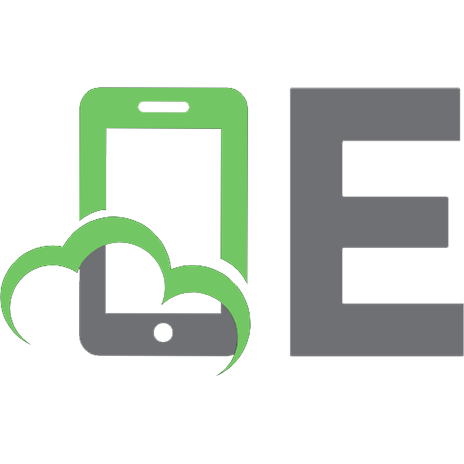

![The First Jesuits [First Edition]
0674303121, 9780674303126](https://ebin.pub/img/200x200/the-first-jesuits-first-edition-0674303121-9780674303126.jpg)
![Wayfinding [First Edition]
9781509841080](https://ebin.pub/img/200x200/wayfinding-first-edition-9781509841080.jpg)
![Linguistics [first edition]
0071429824](https://ebin.pub/img/200x200/linguistics-first-edition-0071429824.jpg)