CompTIA Network+ Certification All-in-One Exam Guide, Eighth Edition (Exam N10-008) [8 ed.] 9781264269068, 1264269064, 9781264269051, 1264269056
Get complete coverage of all the CompTIA Network+ exam objectives inside this comprehensive resource. Created and edited
340 37 58MB
English Pages xxxii+944 [980] Year 2022
Cover
Title Page
Copyright Page
Dedication
Contents at a Glance
Contents
Acknowledgments
Introduction
Chapter 1 Network Models
Historical/Conceptual
Working with Models
Biography of a Model
Network Models
The OSI Seven-Layer Model on a Simple Network
Welcome to MHTechEd!
Test Specific
Let’s Get Physical—Network Hardware and Layers 1–2
Beyond the Single Wire—Network Software and Layers 3–7
The OSI Seven-Layer Model and Remote Work
Chapter Review
Questions
Answers
Chapter 2 Cabling and Topology
Test Specific
Network Topologies
Bus and Ring
Star
Hybrid
Mesh
Parameters of a Topology
Cabling and Connectors
Copper Cabling and Connectors
Fiber-Optic Cabling and Connectors
Fire Ratings
Networking Industry Standards—IEEE
Chapter Review
Questions
Answers
Chapter 3 Ethernet Basics
Historical/Conceptual
Ethernet
802.3 Standards
Test Specific
Ethernet Frames
Early Ethernet Standards
Bus Ethernet
10BASE-T
10BASE-FL
CSMA/CD
Enhancing and Extending Ethernet Networks
The Trouble with Hubs
Switches to the Rescue
Connecting Ethernet Segments
Troubleshooting Switches
Chapter Review
Questions
Answers
Chapter 4 Ethernet Standards
Test Specific
100-Megabit Ethernet
100BASE-T
100BASE-FX
100BASE-SX
Full-Duplex Ethernet
Gigabit Ethernet
1000BASE-SX
1000BASE-LX
SFF Fiber Connectors
Mechanical Connection Variations
Implementing Multiple Types of Gigabit Ethernet
Ethernet Evolutions
10 Gigabit Ethernet
Chapter Review
Questions
Answers
Chapter 5 Installing a Physical Network
Historical/Conceptual
Understanding Structured Cabling
Cable Basics—A Star Is Born
Test Specific
Structured Cable—Network Components
Structured Cable—Beyond the Star
Installing Structured Cabling
Getting a Floor Plan
Mapping the Runs
Determining the Location of the Telecommunications Room
Pulling Cable
Making Connections
Testing the Cable Runs
NICs
Buying NICs
Link Lights
Diagnostics and Repair of Physical Cabling
Diagnosing Physical Problems
Check Your Lights
Check the NIC
Cable Testing
Problems in the Telecommunications Room
Toners
Chapter Review
Questions
Answers
Chapter 6 TCP/IP Basics
Historical/Conceptual
Test Specific
The TCP/IP Protocol Suite
Network Layer Protocols
Transport Layer Protocols
Application Layer Protocols
IP and Ethernet
IP Addresses
IP Addresses in Action
Class IDs
CIDR and Subnetting
Subnetting
CIDR: Key Takeaways
IP Address Assignment
Static IP Addressing
Dynamic IP Addressing
Special IP Addresses
Chapter Review
Questions
Answers
Chapter 7 Routing
Historical/Conceptual
How Routers Work
Test Specific
Routing Tables
Freedom from Layer 2
Network Address Translation
Dynamic Routing
Routing Metrics
Distance Vector and Path Vector
Link State
EIGRP
Dynamic Routing Makes the Internet
Route Redistribution and Administrative Distance
Working with Routers
Connecting to Routers
Basic Router Configuration
Router Problems
Chapter Review
Questions
Answers
Chapter 8 TCP/IP Applications
Historical/Conceptual
Transport Layer and Network Layer Protocols
How People Communicate
Test Specific
TCP
UDP
ICMP
IGMP
The Power of Port Numbers
Registered Ports
Connection Status
Rules for Determining Good vs. Bad Communications
Common TCP/IP Applications
Telnet and SSH
SQL
FTP
HTTP and HTTPS
TCP/IP Applications Chart
Beyond Network+
Other Layer 7 Applications
Chapter Review
Questions
Answers
Chapter 9 Network Naming
Historical/Conceptual
Before DNS
NetBIOS
hosts
Test Specific
DNS
How DNS Works
Administering DNS Servers
Troubleshooting DNS on Clients
Diagnosing TCP/IP Network Issues
Chapter Review
Questions
Answers
Chapter 10 Securing TCP/IP
Historical/Conceptual
Making TCP/IP Secure
Encryption
Integrity
Nonrepudiation
Test Specific
Authentication
Authorization
TCP/IP Security Standards
User Authentication Standards
Encryption Standards
Combining Authentication and Encryption
Secure TCP/IP Applications
HTTPS
Securing E-Mail Protocols
SCP
SFTP
SNMP
LDAP
NTP
Chapter Review
Questions
Answers
Chapter 11 Switch Features
Test Specific
Switch Management
Access Management
Port Configuration
Port Security
Virtual LANs
Trunking
Configuring a VLAN-Capable Switch
Assigning VLANs and Tagging
VLAN Trunking Protocol
Inter-VLAN Routing
DHCP and VLANs
Voice VLANs
Private VLANs
Troubleshooting VLANs
Multilayer Switches
Load Balancing
QoS and Traffic Shaping
Port Bonding
Network Protection
Chapter Review
Questions
Answers
Chapter 12 IPv6
Test Specific
IPv6 Concepts
IPv6 Addresses
Neighbor Discovery
IPv6 Implementations
Stateless Address Autoconfiguration (SLAAC)
Aggregation
IPv6 and DNS
Moving to IPv6
IPv4 and IPv6
Transition Mechanisms
Chapter Review
Questions
Answers
Chapter 13 WAN Connectivity
Historical/Conceptual
WAN Technologies
SONET
Test Specific
Fiber Improvements
Private WANs
Last-Mile Technologies
DSL
Broadband Cable
Satellite
Fiber
Cellular WAN
Which Connection?
Remote Access
Remote Terminal
Virtual Private Networks
WAN Troubleshooting Scenarios
Loss of Internet Connectivity
Interface Errors
DNS Issues
Interference
Chapter Review
Questions
Answers
Chapter 14 Wireless Networking
Historical/Conceptual
Test Specific
Wi-Fi Standards
802.11
802.11b
802.11a
802.11g
802.11n
802.11ac
802.11ax
WPS
Wi-Fi Security
Enterprise Wireless
Implementing Wi-Fi
Performing a Site Survey
Installing the Client
Setting Up an Ad Hoc Network
Setting Up an Infrastructure Network
Extending the Network
Verifying the Installation
Troubleshooting Wi-Fi
No Connection
Slow Connection
Weird Connection
Chapter Review
Questions
Answers
Chapter 15 Virtualization and Cloud Computing
Test Specific
Virtualization and Cloud Computing Concepts
Virtualization
Cloud Computing
Infrastructure as Code
Virtual Networking
Putting Network Virtualization and Cloud Computing to Work
Setting Up Rocket.Chat in a Local Hypervisor
Managing Cloud Resources
Setting Up Rocket.Chat on IaaS
Desktop as a Service
Interconnecting Local and Cloud Resources
Chapter Review
Questions
Answers
Chapter 16 Data Centers
Test Specific
Classic Data Center Architecture and Design
Tiers
Traffic Flows
Data Storage
Where Is the Classic Data Center?
The Modern Data Center
Virtualization
Software-Defined Networking
Spine and Leaf
High Availability in the Data Center
Load Balancing
Redundancy
Facilities and Infrastructure Support
Documenting the Data Center
Network Diagrams
Baseline Configurations
Assessments
Chapter Review
Questions
Answers
Chapter 17 Integrating Network Devices
Test Specific
Internet of Things
IoT Home Automation
IoT Home Security
IoT Communications Technologies
Hardening IoT Devices
Unified Communication
It Started with VoIP
Unified Communication Features
VTC and Medianets
UCaaS
ICS
DCS
PLC
SCADA
Chapter Review
Questions
Answers
Chapter 18 Network Operations
Test Specific
Risk Management
Hardening and Security Policies
Change Management
Patching and Updates
Training
Common Agreements
Security Preparedness
Contingency Planning
Incident Response
Disaster Recovery
Business Continuity
Forensics
Chapter Review
Questions
Answers
Chapter 19 Protecting Your Network
Test Specific
Security Concepts
CIA
Zero Trust
Defense in Depth
Separation of Duties
Network Threats
Threat Terminology
Spoofing
Packet/Protocol Abuse
Zero-Day Attacks
Rogue Devices
ARP Cache Poisoning
Denial of Service
On-Path Attack
Session Hijacking
Password Attacks
Physical/Local Access
Malware
Social Engineering
Common Vulnerabilities
Unnecessary Running Services
Unpatched/Legacy Systems
Unencrypted Channels
Cleartext Credentials
RF Emanation
Hardening Your Network
Physical Security
Network Security
Device Hardening
Host Security
Firewalls
Types of Firewalls
Implementing and Configuring Firewalls
Troubleshooting Firewalls
Chapter Review
Questions
Answers
Chapter 20 Network Monitoring
Test Specific
SNMP
Monitoring Tools
Packet Sniffers
Protocol Analyzers
Sensors
Interface Monitors
Performance Monitors
Putting It All Together
Scenario: Monitoring and Managing
SIEM
Chapter Review
Questions
Answers
Chapter 21 Network Troubleshooting
Test Specific
Troubleshooting Tools
Hardware Tools
Software Tools
The Troubleshooting Process
Identify the Problem
Establish a Theory of Probable Cause
Test the Theory to Determine the Cause
Establish a Plan of Action and Identify Potential Effects
Implement the Solution or Escalate as Necessary
Verify Full System Functionality and Implement Preventive Measures
Document Findings, Actions, Outcomes, and Lessons Learned
Resolving Common Network Service Issues
“We Can’t Access Our Web Server in Istanbul!”
Network Troubleshooting Considerations
Hands-On Problems
Nearby Problems
Far-flung Problems
Network Performance Issues
Troubleshooting Is Fun!
Chapter Review
Questions
Answers
Appendix A Exam Objective Map
Exam N10-008
Appendix B Create Your Study Plan
Review Your Overall Score
Review Your Score by CompTIA Network+ Exam Domain
Appendix C About the Online Content
System Requirements
Your Total Seminars Training Hub Account
Privacy Notice
Single User License Terms and Conditions
TotalTester Online
Pre-Assessment
Create Your Study Plan
Playing the CompTIA Network+ Introduction Video
Mike’s CompTIA Network+ Video Training Sample
TotalSims Sample for CompTIA Network+
Mike’s Cool Tools
Technical Support
Glossary
Index
Recommend Papers
![CompTIA Network+ Certification All-in-One Exam Guide, Eighth Edition (Exam N10-008) [8 ed.]
9781264269068, 1264269064, 9781264269051, 1264269056](https://ebin.pub/img/200x200/comptia-network-certification-all-in-one-exam-guide-eighth-edition-exam-n10-008-8nbsped-9781264269068-1264269064-9781264269051-1264269056.jpg)
- Author / Uploaded
- Mike Meyers
- Scott Jernigan
File loading please wait...
Citation preview
All-In-One / CompTIA Network+™ Certification All-in-One Exam Guide / Meyers & Jernigan / 905-6 / FM / Blind Folio i
ALL IN ONE CompTIA
Network+
™
Certification
EXAM GUIDE Eighth Edition (Exam N10-008)
00-FM.indd 1
06/12/21 3:32 PM
BeginNew-Tight5.5 / Java: A Beginner’s Guide, Ninth Edition / Herbert Schildt / 355-9 / Front Matter Blind Folio: xxiv
This page intentionally left blank
00-FM.indd 24
12/11/21 9:20 PM
All-In-One / CompTIA Network+™ Certification All-in-One Exam Guide / Meyers & Jernigan / 905-6 / FM / Blind Folio iii
ALL IN ONE CompTIA
Network+
™
Certification
EXAM GUIDE Eighth Edition (Exam N10-008)
Mike Meyers, Series Editor Scott Jernigan
New York Chicago San Francisco Athens London Madrid Mexico City Milan New Delhi Singapore Sydney Toronto
McGraw Hill is an independent entity from CompTIA® and is not affiliated with CompTIA in any manner. This publication and accompanying media may be used in assisting students to prepare for the CompTIA Network+™ exam. Neither CompTIA nor McGraw Hill warrants that use of this publication and accompanying media will ensure passing any exam. CompTIA and CompTIA Network+ are trademarks or registered trademarks of CompTIA in the United States and/or other countries. All other trademarks are trademarks of their respective owners. The CompTIA Marks are the proprietary trademarks and/or service marks of CompTIA and its affiliates used under license from CompTIA.
00-FM.indd 3
06/12/21 3:32 PM
Copyright © 2022 by McGraw Hill. All rights reserved. Except as permitted under the United States Copyright Act of 1976, no part of this publication may be reproduced or distributed in any form or by any means, or stored in a database or retrieval system, without the prior written permission of the publisher, with the exception that the program listings may be entered, stored, and executed in a computer system, but they may not be reproduced for publication. ISBN: 978-1-26-426906-8 MHID: 1-26-426906-4 The material in this eBook also appears in the print version of this title: ISBN: 978-1-26-426905-1, MHID: 1-26-426905-6. eBook conversion by codeMantra Version 1.0 All trademarks are trademarks of their respective owners. Rather than put a trademark symbol after every occurrence of a trademarked name, we use names in an editorial fashion only, and to the benefit of the trademark owner, with no intention of infringement of the trademark. Where such designations appear in this book, they have been printed with initial caps. McGraw-Hill Education eBooks are available at special quantity discounts to use as premiums and sales promotions or for use in corporate training programs. To contact a representative, please visit the Contact Us page at www.mhprofessional.com. Information has been obtained by McGraw Hill from sources believed to be reliable. However, because of the possibility of human or mechanical error by our sources, McGraw Hill, or others, McGraw Hill does not guarantee the accuracy, adequacy, or completeness of any information and is not responsible for any errors or omissions or the results obtained from the use of such information. TERMS OF USE This is a copyrighted work and McGraw-Hill Education and its licensors reserve all rights in and to the work. Use of this work is subject to these terms. Except as permitted under the Copyright Act of 1976 and the right to store and retrieve one copy of the work, you may not decompile, disassemble, reverse engineer, reproduce, modify, create derivative works based upon, transmit, distribute, disseminate, sell, publish or sublicense the work or any part of it without McGraw-Hill Education’s prior consent. You may use the work for your own noncommercial and personal use; any other use of the work is strictly prohibited. Your right to use the work may be terminated if you fail to comply with these terms. THE WORK IS PROVIDED “AS IS.” McGRAW-HILL EDUCATION AND ITS LICENSORS MAKE NO GUARANTEES OR WARRANTIES AS TO THE ACCURACY, ADEQUACY OR COMPLETENESS OF OR RESULTS TO BE OBTAINED FROM USING THE WORK, INCLUDING ANY INFORMATION THAT CAN BE ACCESSED THROUGH THE WORK VIA HYPERLINK OR OTHERWISE, AND EXPRESSLY DISCLAIM ANY WARRANTY, EXPRESS OR IMPLIED, INCLUDING BUT NOT LIMITED TO IMPLIED WARRANTIES OF MERCHANTABILITY OR FITNESS FOR A PARTICULAR PURPOSE. McGraw-Hill Education and its licensors do not warrant or guarantee that the functions contained in the work will meet your requirements or that its operation will be uninterrupted or error free. Neither McGraw-Hill Education nor its licensors shall be liable to you or anyone else for any inaccuracy, error or omission, regardless of cause, in the work or for any damages resulting therefrom. McGraw-Hill Education has no responsibility for the content of any information accessed through the work. Under no circumstances shall McGraw-Hill Education and/or its licensors be liable for any indirect, incidental, special, punitive, consequential or similar damages that result from the use of or inability to use the work, even if any of them has been advised of the possibility of such damages. This limitation of liability shall apply to any claim or cause whatsoever whether such claim or cause arises in contract, tort or otherwise.
All-In-One / CompTIA Network+™ Certification All-in-One Exam Guide / Meyers & Jernigan / 905-6 / FM / Blind Folio v
To my parents, Drs. Kenneth and Eileen Reamy. Thank you for gifting the love of words.
00-FM.indd 5
06/12/21 3:32 PM
All-In-One / CompTIA Network+™ Certification All-in-One Exam Guide / Meyers & Jernigan / 905-6 / FM / Blind Folio vi
ABOUT THE SERIES EDITOR Michael Meyers is the industry’s leading authority on CompTIA Network+ certification. He is the president and founder of Total Seminars, LLC, a member of CompTIA, and a major provider of IT fundamentals, PC and network repair, and computer security training and training materials for thousands of organizations throughout the world. Mike has written numerous popular textbooks, including the best-selling Mike Meyers’ CompTIA A+™ Guide to Managing and Troubleshooting PCs, Mike Meyers’ CompTIA Network+™ Guide to Managing and Troubleshooting Networks, and Mike Meyers’ CompTIA Security+™ Certification Guide. Mike has attained numerous industry certifications, including CompTIA A+, CompTIA Network+, CompTIA Security+, CompTIA Cybersecurity Analyst (CySA+), and Microsoft Certified Professional.
About the Author Scott Jernigan wields a mighty red pen as Editor in Chief for Total Seminars. With a Master of Arts degree in Medieval History, Scott feels as much at home in the musty archives of London as he does in the crisp IPS glow of Total Seminars’ Houston HQ. After fleeing a purely academic life, he dove headfirst into IT, working as an instructor, editor, and writer. Scott has written, edited, and contributed to dozens of books on computer literacy, hardware, operating systems, networking, security, and certification, including Computer Literacy—Your Ticket to IC3 Certification, and co-authoring with Mike Meyers the CompTIA IT Fundamentals+™ All-in-One Exam Guide and Mike Meyers’ CompTIA Security+™ Certification Guide. Scott has taught computer classes all over the United States, including stints at the United Nations in New York and the FBI Academy in Quantico. Practicing what he preaches, Scott is a CompTIA ITF+, CompTIA A+, CompTIA Network+, and CompTIA Security+ certified technician, a Microsoft Certified Professional, a Microsoft Office User Specialist, and Certiport Internet and Computing Core Certified.
About the Technical Editor
Jonathan S. Weissman is a senior lecturer (Department of Computing Security) at Rochester Institute of Technology, where he was awarded the RIT Outstanding Teaching Award in 2014, the RIT GCCIS Outstanding Educator Award in 2018, and the RIT Distinguished Teacher Recognition Program Honors in 2019. Jonathan teaches three courses that he developed for the edX RITx Cybersecurity MicroMasters program to more than 300,000 students worldwide.
00-FM.indd 6
06/12/21 3:32 PM
All-In-One / CompTIA Network+™ Certification All-in-One Exam Guide / Meyers & Jernigan / 905-6 / FM / Blind Folio vii
Jonathan is also a tenured associate professor and the Networking and Cybersecurity program coordinator (Department of Computing Sciences) at Finger Lakes Community College, where he was awarded the State University of New York Chancellor’s Award for Excellence in Teaching in 2021. Jonathan has a master’s degree in Computer Science from Brooklyn College and holds 44 industry certifications, including CCNP Enterprise, Cisco Certified Specialist – Enterprise Core, Cisco Certified Specialist – Enterprise Advanced Infrastructure Implementation, CCNA Security, CCNA, CompTIA Security+, CompTIA Network+, CompTIA A+, CompTIA Linux+, CompTIA Server+, EC-Council Certified Ethical Hacker™, EC-Council Computer Hacking Forensic Investigator™, and IPv6 Forum Certified Network Engineer (Gold), among many others. Jonathan is the coauthor of Mike Meyers’ CompTIA Network+™ Guide to Managing and Troubleshooting Networks Lab Manual (fifth and sixth editions) and Mike Meyers’ CompTIA Network+™ Certification Passport (sixth and seventh editions). He also serves as technical editor for many industry textbooks. Follow Jonathan on LinkedIn at www.linkedin.com/in/jonathan-s-weissman058b649b, Twitter at https://twitter.com/CSCPROF, and Instagram at www.instagram. com/cscprof. Subscribe to his YouTube channel athttps://youtube.com/weissman52.
00-FM.indd 7
06/12/21 3:32 PM
BeginNew-Tight5.5 / Java: A Beginner’s Guide, Ninth Edition / Herbert Schildt / 355-9 / Front Matter Blind Folio: xxiv
This page intentionally left blank
00-FM.indd 24
12/11/21 9:20 PM
All-In-One / CompTIA Network+™ Certification All-in-One Exam Guide / Meyers & Jernigan / 905-6 / FM
CONTENTS AT A GLANCE Chapter 1
Network Models . ..................................................................................................... 1
Chapter 2
Cabling and Topology . ........................................................................................ 43
Chapter 3
Ethernet Basics . ..................................................................................................... 67
Chapter 4
Ethernet Standards . .............................................................................................. 91
Chapter 5
Installing a Physical Network . ....................................................................... 111
Chapter 6
TCP/IP Basics . ...................................................................................................... 171
Chapter 7
Routing . ................................................................................................................. 231
Chapter 8
TCP/IP Applications . ........................................................................................ 281
Chapter 9
Network Naming . .............................................................................................. 317
Chapter 10
Securing TCP/IP . ................................................................................................. 353
Chapter 11
Switch Features . ................................................................................................. 395
Chapter 12
IPv6 . ....................................................................................................................... 425
Chapter 13
WAN Connectivity . ............................................................................................ 449
Chapter 14
Wireless Networking . ....................................................................................... 483
Chapter 15
Virtualization and Cloud Computing . ........................................................ 541
Chapter 16
Data Centers . ...................................................................................................... 581
Chapter 17
Integrating Network Devices . ....................................................................... 605
Chapter 18
Network Operations. ........................................................................................ 629
Chapter 19
Protecting Your Network. ................................................................................ 655
Chapter 20
Network Monitoring . ....................................................................................... 707
Chapter 21
Network Troubleshooting . ............................................................................ 731
Appendix A Exam Objective Map . ....................................................................................... 777 Appendix B Create Your Study Plan . ................................................................................... 799 Appendix C About the Online Content . ............................................................................ 801 Glossary . ............................................................................................................... 805 Index. ...................................................................................................................... 893 ix
00-FM.indd 9
06/12/21 3:32 PM
BeginNew-Tight5.5 / Java: A Beginner’s Guide, Ninth Edition / Herbert Schildt / 355-9 / Front Matter Blind Folio: xxiv
This page intentionally left blank
00-FM.indd 24
12/11/21 9:20 PM
All-In-One / CompTIA Network+™ Certification All-in-One Exam Guide / Meyers & Jernigan / 905-6 / FM
CONTENTS Acknowledgments . ......................................................................... xxiii Introduction . ................................................................................. xxv Chapter 1
Network Models
. ..................................................................................
1
Historical/Conceptual . ................................................................... Working with Models . ............................................................ Biography of a Model . .................................................................. Network Models . .......................................................................... The OSI Seven-Layer Model on a Simple Network . ................ Welcome to MHTechEd! . ..................................................... Test Specific . .......................................................................... 6 Let’s Get Physical—Network Hardware and Layers 1–2 . . . . Beyond the Single Wire—Network Software and Layers 3–7 . The OSI Seven-Layer Model and Remote Work . Chapter Review . Questions . Answers . Chapter 2
2
2 2 3 4 5 6
21 35 39 39 40
Cabling and Topology . Test Specific . Network Topologies . Bus and Ring . Star . Hybrid . Mesh . Parameters of a Topology . Cabling and Connectors . Copper Cabling and Connectors . Fiber-Optic Cabling and Connectors . . . . . . . . . . . . . . . . . . . Fire Ratings . Networking Industry Standards—IEEE . Chapter Review . Questions . Answers .
43 44 44 44 46 47 48 49 50 50 59 63 63 65 65 66
xi
00-FM.indd 11
06/12/21 3:32 PM
All-In-One / CompTIA Network+™ Certification All-in-One Exam Guide / Meyers & Jernigan / 905-6 / FM
CompTIA Network+ Certification All-in-One Exam Guide
xii
Chapter 3
Ethernet Basics . ........................................................................................... Historical/Conceptual . Ethernet . 802.3 Standards . Test Specific . Ethernet Frames . Early Ethernet Standards . Bus Ethernet . 10BASE-T . 10BASE-FL . CSMA/CD . Enhancing and Extending Ethernet Networks . The Trouble with Hubs . Switches to the Rescue . Connecting Ethernet Segments . Troubleshooting Switches . Chapter Review . Questions . Answers .
67 68 68 68 69 69 71 71 72 76 79 81 81 81 84 87 87 87 89
Chapter 4
Ethernet Standards . Test Specific . ................................................................................. 100-Megabit Ethernet . ................................................................... 100BASE-T . .................................................................................. 100BASE-FX . . . . . . . . . . . . . . . . . . . . . . . . . . . . . . . . . . . . . 100BASE-SX . ................................................................................ Full-Duplex Ethernet . .................................................................... Gigabit Ethernet . ........................................................................... 1000BASE-SX . .............................................................................. 1000BASE-LX . ............................................................................ SFF Fiber Connectors . .................................................................. Mechanical Connection Variations . .............................................. Implementing Multiple Types of Gigabit Ethernet . ........................ Ethernet Evolutions . ..................................................................... 10 Gigabit Ethernet . Chapter Review . Questions . Answers .
91 91 91 92 94 95 95 97 97 98 98 99 99 100 100 107 107 109
Chapter 5
Installing a Physical Network
.
Historical/Conceptual . Understanding Structured Cabling Cable Basics—A Star Is Born
00-FM.indd 12
. .
111 113 113 114
06/12/21 3:32 PM
All-In-One / CompTIA Network+™ Certification All-in-One Exam Guide / Meyers & Jernigan / 905-6 / FM
Contents
xiii
Test Specific . ................................................................................. Structured Cable—Network Components . .................................... Structured Cable—Beyond the Star . .............................................. Installing Structured Cabling . ....................................................... Getting a Floor Plan . ........................................................... Mapping the Runs . ............................................................... Determining the Location of the Telecommunications Room . Pulling Cable . Making Connections . Testing the Cable Runs . NICs . Buying NICs . Link Lights . Diagnostics and Repair of Physical Cabling . Diagnosing Physical Problems . Check Your Lights . Check the NIC . Cable Testing . Problems in the Telecommunications Room . Toners . Chapter Review . Questions . Answers . Chapter 6
TCP/IP Basics
136 137 141 148 157 158 160 162 162 162 163 164 165 166 168 168 170
.
Historical/Conceptual . Test Specific . The TCP/IP Protocol Suite . Network Layer Protocols . Transport Layer Protocols . Application Layer Protocols . IP and Ethernet . IP Addresses . IP Addresses in Action . Class IDs . CIDR and Subnetting . Subnetting . CIDR: Key Takeaways . IP Address Assignment . Static IP Addressing . Dynamic IP Addressing . Special IP Addresses .
00-FM.indd 13
115 115 130 134 134 135
171 172 172 172 173 174 176 177 181 188 197 199 199 209 209 210 214 227
06/12/21 3:32 PM
All-In-One / CompTIA Network+™ Certification All-in-One Exam Guide / Meyers & Jernigan / 905-6 / FM
CompTIA Network+ Certification All-in-One Exam Guide
xiv
Chapter 7
Chapter 8
Chapter Review . Questions . Answers .
228 228 229
Routing . Historical/Conceptual . How Routers Work . Test Specific . Routing Tables . Freedom from Layer 2 . Network Address Translation . Dynamic Routing . Routing Metrics . Distance Vector and Path Vector . Link State . EIGRP . Dynamic Routing Makes the Internet . Route Redistribution and Administrative Distance Working with Routers . Connecting to Routers . Basic Router Configuration . Router Problems . Chapter Review . Questions . Answers .
231 232 232 234 234 243 244 250 251 253 260 261 262 262 263 263 271 273 277 277 279
TCP/IP Applications
.
.
Historical/Conceptual . Transport Layer and Network Layer Protocols . How People Communicate . Test Specific . TCP . UDP . ICMP . IGMP . The Power of Port Numbers . Registered Ports . Connection Status . Rules for Determining Good vs. Bad Communications . Common TCP/IP Applications . Telnet and SSH . E-mail . SQL . FTP . HTTP and HTTPS . . . . . . . . . . . . . . . . . . . . . . . . . . . . . . . . TCP/IP Applications Chart .
00-FM.indd 14
281 282 282 282 283 283 284 286 288 288 291 294 296 297 297 299 304 305 307 311
06/12/21 3:32 PM
All-In-One / CompTIA Network+™ Certification All-in-One Exam Guide / Meyers & Jernigan / 905-6 / FM
Contents
xv
Beyond Network+ . Other Layer 7 Applications Chapter Review . Questions . Answers . Chapter 9
.
Network Naming . Historical/Conceptual . Before DNS . NetBIOS . hosts . Test Specific . DNS . How DNS Works . Administering DNS Servers . Troubleshooting DNS on Clients . Diagnosing TCP/IP Network Issues . Chapter Review . Questions . Answers .
Chapter 10 Securing TCP/IP
317 318 318 318 320 321 321 321 333 343 347 350 350 351
.
Historical/Conceptual . Making TCP/IP Secure . Encryption . Integrity . Nonrepudiation . Test Specific . Authentication . . . . . . . . . . . . . . . . . . . . . . . . . . . . . . . . . . . . Authorization . TCP/IP Security Standards . User Authentication Standards . Encryption Standards . Combining Authentication and Encryption . Secure TCP/IP Applications . HTTPS . Securing E-Mail Protocols . SCP . SFTP . SNMP . LDAP . NTP . Chapter Review . Questions . Answers .
00-FM.indd 15
312 312 314 314 315
353 354 354 354 361 365 370 370 371 372 373 380 385 387 387 388 389 389 390 391 391 391 391 393
06/12/21 3:32 PM
All-In-One / CompTIA Network+™ Certification All-in-One Exam Guide / Meyers & Jernigan / 905-6 / FM
CompTIA Network+ Certification All-in-One Exam Guide
xvi
Chapter 11 Switch Features . ........................................................................................... Test Specific . Switch Management . Access Management . Port Configuration . Port Security . Virtual LANs . Trunking . Configuring a VLAN-Capable Switch . Assigning VLANs and Tagging . VLAN Trunking Protocol . Inter-VLAN Routing . DHCP and VLANs . Voice VLANs . Private VLANs . Troubleshooting VLANs . Multilayer Switches . Load Balancing . QoS and Traffic Shaping . Port Bonding . Network Protection . Chapter Review . Questions . Answers . Chapter 12 IPv6
.
Test Specific . IPv6 Concepts . . . . . . . . . . . . . . . . . . . . . . . . . . . . . . . . . . . . . . . . . IPv6 Addresses . Neighbor Discovery . IPv6 Implementations . Stateless Address Autoconfiguration (SLAAC) . Aggregation . IPv6 and DNS . . . . . . . . . . . . . . . . . . . . . . . . . . . . . . . . . . . . Moving to IPv6 . IPv4 and IPv6 . Transition Mechanisms . Chapter Review . Questions . Answers . Chapter 13 WAN Connectivity
425 426 426 426 432 434 434 438 441 442 442 444 446 446 448
.
Historical/Conceptual . WAN Technologies . SONET .
00-FM.indd 16
395 396 396 397 398 399 400 401 402 405 406 407 408 409 409 409 409 410 413 414 414 421 421 423
449 450 450 451
06/12/21 3:32 PM
All-In-One / CompTIA Network+™ Certification All-in-One Exam Guide / Meyers & Jernigan / 905-6 / FM
Contents
xvii
Test Specific . ................................................................................. Fiber Improvements . Private WANs . Last-Mile Technologies . DSL . Broadband Cable . Satellite . Fiber . Cellular WAN . Which Connection? . Remote Access . . . . . . . . . . . . . . . . . . . . . . . . . . . . . . . . . . . . . . . . . Remote Terminal . Virtual Private Networks . WAN Troubleshooting Scenarios . Loss of Internet Connectivity . Interface Errors . DNS Issues . Interference . Chapter Review . Questions . Answers . Chapter 14 Wireless Networking
.
Historical/Conceptual . Test Specific . Wi-Fi Standards . 802.11 . 802.11b . 802.11a . 802.11g . 802.11n . 802.11ac . 802.11ax . WPS . Wi-Fi Security . Enterprise Wireless . Implementing Wi-Fi . Performing a Site Survey . Installing the Client . Setting Up an Ad Hoc Network . Setting Up an Infrastructure Network Extending the Network . Verifying the Installation .
00-FM.indd 17
451 451 452 456 456 459 460 461 461 465 466 466 470 477 477 477 478 478 480 480 481
.
483 483 484 484 485 493 494 494 495 496 496 497 497 505 509 509 513 514 515 527 528
06/12/21 3:32 PM
All-In-One / CompTIA Network+™ Certification All-in-One Exam Guide / Meyers & Jernigan / 905-6 / FM
CompTIA Network+ Certification All-in-One Exam Guide
xviii
Troubleshooting Wi-Fi No Connection . Slow Connection . Weird Connection . Chapter Review . Questions . Answers .
.
528 528 532 535 537 537 539
Chapter 15 Virtualization and Cloud Computing . Test Specific . Virtualization and Cloud Computing Concepts . Virtualization . Cloud Computing . Infrastructure as Code . Virtual Networking . Putting Network Virtualization and Cloud Computing to Work Setting Up Rocket.Chat in a Local Hypervisor . Managing Cloud Resources . Setting Up Rocket.Chat on IaaS . Desktop as a Service . Interconnecting Local and Cloud Resources . Chapter Review . Questions . Answers . Chapter 16 Data Centers
.
Test Specific . Classic Data Center Architecture and Design Tiers . Traffic Flows . Data Storage . Where Is the Classic Data Center? . The Modern Data Center . Virtualization . Software-Defined Networking . Spine and Leaf . High Availability in the Data Center . Load Balancing . Redundancy . Facilities and Infrastructure Support . Documenting the Data Center . Network Diagrams . Baseline Configurations . Assessments .
00-FM.indd 18
541 542 542 542 548 554 556 . . . 563 564 569 571 574 576 578 578 580
.
581 582 582 583 585 587 589 589 589 590 590 591 591 592 593 594 595 600 600
06/12/21 3:32 PM
All-In-One / CompTIA Network+™ Certification All-in-One Exam Guide / Meyers & Jernigan / 905-6 / FM
Contents
xix
Chapter Review . Questions . Answers .
602 602 604
Chapter 17 Integrating Network Devices . Test Specific . Internet of Things . IoT Home Automation . IoT Home Security . IoT Communications Technologies . Hardening IoT Devices . Unified Communication . It Started with VoIP . Unified Communication Features . VTC and Medianets . UCaaS . ICS . DCS . PLC . SCADA . Chapter Review . Questions . Answers . Chapter 18 Network Operations
.
Test Specific . Risk Management . Hardening and Security Policies Change Management . Patching and Updates . Training . Common Agreements . Security Preparedness . Contingency Planning . Incident Response . Disaster Recovery . Business Continuity . Forensics . Chapter Review . Questions . Answers .
00-FM.indd 19
605 607 607 607 609 610 612 613 613 614 617 618 619 620 623 623 625 625 627
.
629 629 629 630 634 636 638 639 640 645 645 646 647 648 651 651 653
06/12/21 3:32 PM
All-In-One / CompTIA Network+™ Certification All-in-One Exam Guide / Meyers & Jernigan / 905-6 / FM
CompTIA Network+ Certification All-in-One Exam Guide
xx
Chapter 19 Protecting Your Network . ......................................................................... Test Specific . Security Concepts . CIA . Zero Trust . Defense in Depth . Separation of Duties . Network Threats . Threat Terminology . Spoofing . Packet/Protocol Abuse . Zero-Day Attacks . Rogue Devices . ARP Cache Poisoning . Denial of Service . On-Path Attack . Session Hijacking . Password Attacks . Physical/Local Access . Malware . Social Engineering . Common Vulnerabilities . Unnecessary Running Services . Unpatched/Legacy Systems . Unencrypted Channels . Cleartext Credentials . RF Emanation . Hardening Your Network . Physical Security . Network Security . Device Hardening . Host Security . Firewalls . Types of Firewalls . Implementing and Configuring Firewalls . Troubleshooting Firewalls . Chapter Review . Questions . Answers .
655 655 655 656 657 657 658 658 659 660 660 661 662 662 666 668 669 669 669 672 674 677 677 679 679 679 680 680 680 685 692 693 697 697 699 702 703 703 705
Chapter 20 Network Monitoring . Test Specific . ................................................................................. 707 708 SNMP . ......................................................................................... 708
00-FM.indd 20
06/12/21 3:32 PM
All-In-One / CompTIA Network+™ Certification All-in-One Exam Guide / Meyers & Jernigan / 905-6 / FM
Contents
xxi
Monitoring Tools . Packet Sniffers . Protocol Analyzers . Sensors . Interface Monitors . Performance Monitors . Putting It All Together . Scenario: Monitoring and Managing SIEM . Chapter Review . Questions . Answers . Chapter 21 Network Troubleshooting
.
.
Test Specific . ................................................................................. Troubleshooting Tools . ................................................................... Hardware Tools . ............................................................................ Software Tools . .............................................................................. The Troubleshooting Process . ......................................................... Identify the Problem . ........................................................... Establish a Theory of Probable Cause . ................................. Test the Theory to Determine the Cause . ............................. Establish a Plan of Action and Identify Potential Effects . . . . Implement the Solution or Escalate as Necessary . ................. Verify Full System Functionality and Implement Preventive Measures . ....................................................... Document Findings, Actions, Outcomes, and Lessons Learned . Resolving Common Network Service Issues . “We Can’t Access Our Web Server in Istanbul!” . Network Troubleshooting Considerations . Hands-On Problems . Nearby Problems . Far-flung Problems . Network Performance Issues . Troubleshooting Is Fun! . Chapter Review . Questions . Answers . Appendix A Exam Objective Map
712 713 713 718 719 720 722 722 726 727 727 729 731 732 732 732 738 750 751 753 754 754 755 756 756 757 757 759 760 763 769 772 773 773 773 775
. 777
Exam N10-008
00-FM.indd 21
.
777
06/12/21 3:32 PM
All-In-One / CompTIA Network+™ Certification All-in-One Exam Guide / Meyers & Jernigan / 905-6 / FM
CompTIA Network+ Certification All-in-One Exam Guide
xxii
Appendix B Create Your Study Plan . Review Your Overall Score . Review Your Score by CompTIA Network+ Exam Domain Appendix C About the Online Content . System Requirements . Your Total Seminars Training Hub Account . Privacy Notice . Single User License Terms and Conditions . TotalTester Online . Pre-Assessment . Create Your Study Plan . Playing the CompTIA Network+ Introduction Video . Mike’s CompTIA Network+ Video Training Sample . TotalSims Sample for CompTIA Network+ . Mike’s Cool Tools . Technical Support . Glossary Index
00-FM.indd 22
.
.
799 799 800 801 801 801 802 802 803 803 804 804 804 804 804 804 805
. ........................................................................................... 893
06/12/21 3:32 PM
All-In-One / CompTIA Network+™ Certification All-in-One Exam Guide / Meyers & Jernigan / 905-6 / FM
ACKNOWLEDGMENTS I’d like to acknowledge the many people who contributed their talents to make this book possible: To Tim Green, my acquisitions editor at McGraw Hill: Your encouragement and support during our pandemic edition kept the sanity in place. Love working with you! To my Series Editor, Mike Meyers: I couldn’t have done it without you, amigo. Truthfully, has there ever been a better combo than a wizard and a paladin? To Jonathan S. Weissman, technical editor: Great fun working with you on another book. Thanks for keeping me on my toes and technically on point! To Bill McManus, copy editor: I would say that “people say” you’re the best in the business, but that people is me. Love working with you! To Travis Everett, writer and editor: Hand in glove on this one, Travis. Love your words and the meticulous attention to nuances that I missed. Great working with you and look forward to more. Qatar next winter? To Michael Smyer, technologist and photographer: Enjoyed the process on this book, my friend. Yes, even the arguments, because they made the final product much better than anything I could have done on my own. To Dave Rush, senior instructor and top researcher: Thank you for everything you contributed to this book, from research to sounding board to more research . . . . No idea how you can know so much about so much, but I’m very happy you’re on my team! To Andrew Hutz, security specialist and wordsmith: Awesome having you on board for this project! Great writing and editing! I look forward to many more with you. To Dudley Lehmer, CEO of Total Seminars: Thanks for keeping the ship afloat while I got to play on this book! You are awesome. To Emily Walters, acquisitions coordinator at McGraw Hill: What a joy to share this project with you! Thanks for keeping us moving and filling in pieces. Good luck with that epic cat and…surf ’s up! To Rachel Fogelberg, project editor: So fun to work with you! (I hope I didn’t add any gray hair with my chronic lateness.) Let’s do another one soon. To Janet Walden, editorial supervisor: Thanks for jumping in and donning several hats during vacations and the like. Always enjoy working with you! To Paul Tyler, proofreader: You picked up some great stuff, amigo. This was a new process for us where we got to see your edits and suggestions before we did our own proof. Wow! Thank you. To the KGL compositors and illustrators: The layout was excellent, thanks! And thanks for pushing through at crunch time, too.
xxiii
00-FM.indd 23
06/12/21 3:32 PM
BeginNew-Tight5.5 / Java: A Beginner’s Guide, Ninth Edition / Herbert Schildt / 355-9 / Front Matter Blind Folio: xxiv
This page intentionally left blank
00-FM.indd 24
12/11/21 9:20 PM
All-In-One / CompTIA Network+™ Certification All-in-One Exam Guide / Meyers & Jernigan / 905-6 / FM
INTRODUCTION By picking up this book, you’ve shown an interest in learning about networking. But be forewarned. The term networking describes a vast field of study, far too large for any single certification, book, or training course to cover. Do you want to configure routers and switches for a living? Do you want to administer a large Windows network at a company? Do you want to install wide area network connections? Do you want to set up Web servers? Do you want to secure networks against attacks? If you’re considering a CompTIA Network+ certification, you probably don’t yet know exactly what aspect of networking you want to pursue, and that’s okay! You’re going to love preparing for the CompTIA Network+ certification. Attaining CompTIA Network+ certification provides you with four fantastic benefits. First, you get a superb overview of networking that helps you decide what part of the industry you’d like to pursue. Second, it acts as a prerequisite toward other, more advanced certifications. Third, the amount of eye-opening information you’ll gain just makes getting CompTIA Network+ certified plain old fun. Finally, you’ll significantly enhance your opportunity to get a job. Everything is networked today, putting network techs in demand. Nothing comes close to providing a better overview of networking than CompTIA Network+. The certification covers local area networks (LANs), wide area networks (WANs), the Internet (the world’s largest WAN), security, cabling, and applications in a wide-but-not-too-deep fashion that showcases the many different parts of a network and hopefully tempts you to investigate the aspects that intrigue you by looking into follow-up certifications. The process of attaining CompTIA Network+ certification will give you a solid foundation in the whole field of networking. Mastering the competencies will help fill in gaps in your knowledge and provide an ongoing series of “a-ha!” moments of grasping the big picture that make being a tech so much fun. Ready to learn a lot, grab a great certification, and have fun doing it? Then welcome to CompTIA Network+ certification!
Who Needs CompTIA Network+? I Just Want to Learn about Networks! Whoa there, amigo! Are you one of those folks who either has never heard of the CompTIA Network+ exam or just doesn’t have any real interest in certification? Is your goal only to get a solid handle on networks and a jump start on the basics? Are you looking for that “magic bullet” book that you can read from beginning to end and then start installing and troubleshooting a network? Do you want to know what’s involved with running network cabling in your walls or getting your new wireless network working? Are you tired of not xxv
00-FM.indd 25
06/12/21 3:32 PM
All-In-One / CompTIA Network+™ Certification All-in-One Exam Guide / Meyers & Jernigan / 905-6 / FM
CompTIA Network+ Certification All-in-One Exam Guide
xxvi
knowing enough about TCP/IP and how it works? If these types of questions are running through your mind, then rest easy—you have the right book. Like every book with the Mike Meyers name, you’ll get solid concepts without pedantic details or broad, meaningless overviews. You’ll look at real-world networking as performed by real techs. This is a book that understands your needs and goes well beyond the scope of a single certification. If the CompTIA Network+ exam isn’t for you, you can skip the rest of this introduction, shift your brain into learn mode, and dive into Chapter 1. But then, if you’re going to have the knowledge, why not get the certification?
What Is CompTIA Network+ Certification? CompTIA Network+ certification is an industry-wide, vendor-neutral certification program developed and sponsored by the Computing Technology Industry Association (CompTIA). The CompTIA Network+ certification shows that you have a basic competency in the physical support of networking systems and knowledge of the conceptual aspects of networking. To date, many hundreds of thousands of technicians have become CompTIA Network+ certified. CompTIA Network+ certification enjoys wide recognition throughout the IT industry. It is considered the obvious next step after CompTIA A+ certification. (CompTIA A+ is the certification for PC technicians.)
What Is CompTIA?
CompTIA is a nonprofit, industry trade association based in Oakbrook Terrace, Illinois, on the outskirts of Chicago. Tens of thousands of computer resellers, value-added resellers, distributors, manufacturers, and training companies from all over the world are members of CompTIA. CompTIA was founded in 1982. The following year, CompTIA began offering the CompTIA A+ certification exam. CompTIA A+ certification is now widely recognized as the de facto requirement for entrance into the PC industry. Because the CompTIA A+ exam initially covered networking only lightly, CompTIA decided to establish a vendorneutral test covering basic networking skills. So, in April 1999, CompTIA unveiled the CompTIA Network+ certification exam. CompTIA provides certifications for a variety of areas in the computer industry, offers opportunities for its members to interact, and represents its members’ interests to government bodies. CompTIA certifications include CompTIA A+, CompTIA Network+, and CompTIA Security+, to name a few. Check out the CompTIA Web site at www .comptia.org for details on other certifications. CompTIA is huge. Virtually every company of consequence in the IT industry is a member of CompTIA: Microsoft, Dell, Cisco… Name an IT company and it’s probably a member of CompTIA.
The Current CompTIA Network+ Certification Exam Release
CompTIA constantly works to provide exams that cover the latest technologies and, as part of that effort, periodically updates its certification objectives, domains, and exam questions. This book covers all you need to know to pass the N10-008 CompTIA Network+ exam released in 2021.
00-FM.indd 26
06/12/21 3:32 PM
All-In-One / CompTIA Network+™ Certification All-in-One Exam Guide / Meyers & Jernigan / 905-6 / FM
Introduction
xxvii
How Do I Become CompTIA Network+ Certified?
To become CompTIA Network+ certified, you simply pass one computer-based exam. There are no prerequisites for taking the CompTIA Network+ exam, and no networking experience is needed. You’re not required to take a training course or buy any training materials. The only requirements are that you pay a testing fee to an authorized testing facility and then sit for the exam. Upon completion of the exam, you will immediately know whether you passed or failed. Once you pass, you become CompTIA Network+ certified for three years. After three years, you’ll need to renew your certification by taking the current exam or completing approved Continuing Education activities. By completing these activities, you earn credits that (along with an annual fee) allow you to keep your CompTIA Network+ certification. For a full list of approved activities, check out CompTIA’s Web site (www.comptia .org) and search for CompTIA Continuing Education Program. NOTE The American National Standards Institute (ANSI) has accredited the CompTIA Network+ certification as compliant with the ISO/IEC 17024 standard. That makes it special.
Now for the details: CompTIA recommends that you have at least nine to twelve months of networking experience and CompTIA A+ knowledge, but this is not a requirement. Note the word “recommends.” You may not need experience or CompTIA A+ knowledge, but each helps! The CompTIA A+ certification competencies have a degree of overlap with the CompTIA Network+ competencies, such as types of connectors and how networks work. As for experience, keep in mind that CompTIA Network+ is mostly a practical exam. Those who have been out there supporting real networks will find many of the questions reminiscent of the types of problems they have seen on LANs. The bottom line is that you’ll probably have a much easier time on the CompTIA Network+ exam if you have some CompTIA A+ experience under your belt.
What Is the Exam Like? The CompTIA Network+ exam contains a maximum of 90 questions, and you have 90 minutes to complete the exam. To pass, you must score at least 720 on a scale of 100–900, at the time of this writing. Check the CompTIA Web site when you get close to testing to determine the current scale: www.comptia.org/certifications/network. CompTIA uses two types of questions: multiple-choice and performance-based. Multiple-choice questions offer four or five answer options; you select the correct answer and proceed to the next question. The majority of the questions follow this format. Performance-based questions require you to do something. You might need to arrange a wireless access point in an office for maximum coverage, for example, or properly align the colored wires on a network connector. You need to have appropriate command-line skills to respond at a command prompt. These are all things that good network techs
00-FM.indd 27
06/12/21 3:32 PM
All-In-One / CompTIA Network+™ Certification All-in-One Exam Guide / Meyers & Jernigan / 905-6 / FM
CompTIA Network+ Certification All-in-One Exam Guide
xxviii
should be able to do without blinking. I’ll cover all the topics in the book, and you’ll get practical experience as well in the various extra design elements and labs. The exam questions are divided into five areas that CompTIA calls domains. This table lists the CompTIA Network+ domains and the percentage of the exam that each represents. CompTIA Network+ Domain
Percentage
1.0 Networking Fundamentals
24%
2.0 Network Implementations
19%
3.0 Network Operations
16%
4.0 Network Security
19%
5.0 Network Troubleshooting
22%
The CompTIA Network+ exam is extremely practical. Questions often present reallife scenarios and ask you to determine the best solution. The CompTIA Network+ exam loves troubleshooting. Let me repeat: many of the test objectives deal with direct, realworld troubleshooting. Be prepared to troubleshoot both hardware and software failures and to answer both “What do you do next?” and “What is most likely the problem?” types of questions. A qualified CompTIA Network+ certification candidate can install and configure a PC to connect to a network. This includes installing and testing a network card, configuring drivers, and loading all network software. The exam will test you on the different topologies, standards, and cabling. Expect conceptual questions about the Open Systems Interconnection (OSI) sevenlayer model. You need to know the functions and protocols for each layer to pass the CompTIA Network+ exam. You can also expect questions on most of the protocol suites, with heavy emphasis on the TCP/IP suite. If you’ve never heard of the OSI seven-layer model, don’t worry! This book will teach you all you need to know. NOTE CompTIA occasionally makes changes to the content of the exam, as well as the score necessary to pass it. Always check the Web site of my company, Total Seminars (www.totalsem.com), before scheduling your exam.
How Do I Take the Test?
To take the test, you may go to an authorized testing center or take it over the Internet. Pearson VUE administers the actual CompTIA Network+ exam. You’ll find thousands of Pearson VUE testing centers scattered across the United States and Canada, as well as in over 186 other countries around the world. You may take the exam at any testing center. To locate a testing center and schedule an exam, call Pearson VUE at 877-551-7587. You can also visit their Web site at https://home.pearsonvue.com. To schedule an Internetbased exam through OnVUE, go to www.onvue.com. You’ll need a solid Internet connection and a webcam, such as one built into most portable computers.
00-FM.indd 28
06/12/21 3:32 PM
All-In-One / CompTIA Network+™ Certification All-in-One Exam Guide / Meyers & Jernigan / 905-6 / FM
Introduction
xxix
How Much Does the Test Cost?
CompTIA fixes the price, no matter what testing center you use. The cost of the exam depends on whether you work for a CompTIA member. At press time, the cost for nonCompTIA members is $338 (U.S.). If your employer is a CompTIA member, you can save money by obtaining an exam voucher. In fact, even if you don’t work for a CompTIA member, you can purchase a voucher from member companies (like mine) and take advantage of significant member savings. You simply buy the voucher and then use the voucher to pay for the exam. Vouchers are delivered to you on paper and electronically via e-mail. The voucher number is the important thing. That number is your exam payment, so protect it from fellow students until you’re ready to schedule your exam. If you’re in the United States or Canada, you can visit www.totalsem.com or call 800446-6004 to purchase vouchers. As I always say, “You don’t have to buy your voucher from us, but for goodness’ sake, get one from somebody!” Why pay full price when you have a discount alternative? You must pay for the exam when you schedule, whether online or by phone. If you’re scheduling by phone, be prepared to hold for a while. Have your Social Security number (or the international equivalent) ready and either a credit card or a voucher number when you call or begin the online scheduling process. If you require any special accommodations, Pearson VUE will be able to assist you, although your selection of testing locations may be a bit more limited. International prices vary; see the CompTIA Web site for international pricing. Of course, prices are subject to change without notice, so always check the CompTIA Web site for current pricing!
How to Pass the CompTIA Network+ Exam The single most important thing to remember about the CompTIA Network+ certification exam is that CompTIA designed it to test the knowledge of a technician with as little as nine months of experience—so keep it simple! Think in terms of practical knowledge. Read this book, answer the questions at the end of each chapter, take the practice exams on the media accompanying this book, review any topics you missed, and you’ll pass with flying colors. Is it safe to assume that it’s probably been a while since you’ve taken an exam? Consequently, has it been a while since you’ve had to study for an exam? If you’re nodding your head yes, you’ll probably want to read the next sections. They lay out a proven strategy to help you study for the CompTIA Network+ exam and pass it. Try it. It works.
Obligate Yourself
The first step you should take is to schedule the exam. Ever heard the old adage that heat and pressure make diamonds? Well, if you don’t give yourself a little “heat,” you might procrastinate and unnecessarily delay taking the exam. Even worse, you may end up not taking the exam at all. Do yourself a favor. Determine how much time you need to study
00-FM.indd 29
06/12/21 3:32 PM
All-In-One / CompTIA Network+™ Certification All-in-One Exam Guide / Meyers & Jernigan / 905-6 / FM
CompTIA Network+ Certification All-in-One Exam Guide
xxx
(see the next section), and then call Pearson VUE and schedule the exam, giving yourself the time you need to study—and adding a few extra days for safety. Afterward, sit back and let your anxieties wash over you. Suddenly, turning off the smartphone and cracking open the book will become a lot easier!
Set Aside the Right Amount of Study Time
After helping thousands of techs get their CompTIA Network+ certification, we at Total Seminars have developed a pretty good feel for the amount of study time needed to pass the CompTIA Network+ exam. Table 1 will help you plan how much study time you must devote to the exam. Keep in mind that these are averages. If you’re not a great student or if you’re a little on the nervous side, add another 10 percent. Equally, if you’re the type who can learn an entire semester of geometry in one night, reduce the numbers by 10 percent. To use this table, just circle the values that are most accurate for you and add them up to get the number of study hours. Amount of Experience Type of Experience
None
Once or Twice
On Occasion
Quite a Bit
Installing a SOHO wireless network
4
2
1
1
Installing an advanced wireless network (802.1X, RADIUS, etc.)
2
2
1
1
Installing structured cabling
3
2
1
1
Configuring a home router
5
3
2
1
Configuring a Cisco router
4
2
1
1
Configuring a software firewall
3
2
1
1
Configuring a hardware firewall
2
2
1
1
Configuring an IPv4 client
8
4
2
1
Configuring an IPv6 client
3
3
2
1
Working with a SOHO WAN connection (DSL, cable, fiber)
2
2
1
0
Working with an advanced WAN connection (Ethernet, MPLS, SD-WAN)
3
3
2
2
Configuring a DNS server
2
2
2
1
Configuring a DHCP server
2
1
1
0
Configuring a Web application server (HTTPS, SFTP, SSH, etc.)
4
4
2
1
Configuring a VLAN
3
3
2
1
Configuring a VPN
3
3
2
1
Configuring a dynamic routing protocol (RIP, EIGRP, OSPF)
2
2
1
1
Table 1 Determining How Much Study Time You Need
00-FM.indd 30
06/12/21 3:32 PM
All-In-One / CompTIA Network+™ Certification All-in-One Exam Guide / Meyers & Jernigan / 905-6 / FM
Introduction
xxxi
A complete neophyte may need 120 hours or more of study time. An experienced network technician already CompTIA A+ certified should only need about 24 hours. Study habits also come into play here. A person with solid study habits (you know who you are) can reduce the number by 15 percent. People with poor study habits should increase that number by 20 percent. The total hours of study time you need is __________________.
Study for the Test
Now that you have a feel for how long it’s going to take to study for the exam, you need a strategy for studying. The following has proven to be an excellent game plan for cramming the knowledge from the study materials into your head. This strategy has two alternate paths. The first path is designed for highly experienced technicians who have a strong knowledge of PCs and networking and want to concentrate on just what’s on the exam. Let’s call this group the Fast Track group. The second path, and the one I’d strongly recommend, is geared toward people like me: the ones who want to know why things work, those who want to wrap their arms completely around a concept, as opposed to regurgitating answers just to pass the CompTIA Network+ exam. Let’s call this group the Brainiacs. To provide for both types of learners, I have broken down most of the chapters into two parts:
• Historical/Conceptual Although not on the CompTIA Network+ exam, this knowledge will help you understand more clearly what is on the CompTIA Network+ exam. • Test Specific These topics clearly fit under the CompTIA Network+ certification domains. The beginning of each of these areas is clearly marked with a large banner that looks like the following.
Historical/Conceptual If you consider yourself a Fast Tracker, skip everything but the Test Specific section in each chapter. After reading the Test Specific sections, jump immediately to the Chapter Review questions, which concentrate on information in the Test Specific sections. If you run into problems, review the Historical/Conceptual sections in that chapter. After going through every chapter as described, take the free practice exams on the media that accompanies the book. First, take them in practice mode, and then switch to final mode. Once you start scoring in the 80–85 percent range, go take the test! Brainiacs should first read the book—the whole book. Read it as though you’re reading a novel, starting on Page 1 and going all the way through. Don’t skip around on the first read-through, even if you are a highly experienced tech. Because there are terms and concepts that build on each other, skipping around might confuse you, and you’ll just
00-FM.indd 31
06/12/21 3:32 PM
All-In-One / CompTIA Network+™ Certification All-in-One Exam Guide / Meyers & Jernigan / 905-6 / FM
CompTIA Network+ Certification All-in-One Exam Guide
xxxii
end up closing the book and firing up your favorite PC game. Your goal on this first read is to understand concepts—to understand the whys, not just the hows. Having a network available while you read through the book helps a lot. This gives you a chance to see various concepts, hardware, and configuration screens in action as you read about them in the book. Plus, you’ll need some gear to do all the hands-on exercises sprinkled throughout the book. Nothing beats doing it yourself to reinforce a concept or piece of knowledge! You will notice a lot of historical information—the Historical/Conceptual sections— that you may be tempted to skip. Don’t! Understanding how some of the older stuff worked or how something works conceptually will help you appreciate the reason behind current networking features and equipment, as well as how they function. After you have completed the first read-through, cozy up for a second. This time, try to knock out one chapter per sitting. Concentrate on the Test Specific sections. Get a highlighter and mark the phrases and sentences that make major points. Look at the pictures and tables, noting how they illustrate the concepts. Then, answer the end of chapter questions. Repeat this process until you not only get all the questions right, but also understand why they are correct! Once you have read and studied the material in the book, check your knowledge by taking the practice exams included on the media accompanying the book. The exams can be taken in practice mode or final mode. In practice mode, you are allowed to check references in the book (if you want) before you answer each question, and each question is graded immediately. In final mode, you must answer all the questions before you are given a test score. In each case, you can review a results summary that tells you which questions you missed, what the right answer is to each, and where to study further. Use the results of the exams to see where you need to bone up, and then study some more and try them again. Continue retaking the exams and reviewing the topics you missed until you are consistently scoring in the 80–85 percent range. When you’ve reached that point, you are ready to pass the CompTIA Network+ exam! If you have any problems or questions, or if you just want to argue about something, feel free to send an e-mail to me at [email protected] or to the series editor, Mike Meyers, at [email protected]. For additional information about the CompTIA Network+ exam, contact CompTIA directly at its Web site: www.comptia.org. Good luck! –Scott Jernigan
00-FM.indd 32
06/12/21 3:32 PM
All-In-One / CompTIA Network+™ Certification All-in-One Exam Guide / Meyers & Jernigan / 905-6 / Chapter 1
1
CHAPTER
Network Models The CompTIA Network+ certification exam expects you to know how to • 1.1 Compare and contrast the Open Systems Interconnection (OSI) model layers and encapsulation concepts • 1.2 Explain the characteristics of network topologies and network types • 2.1 Compare and contrast various devices, their features, and their appropriate placement on the network To achieve these goals, you must be able to • Describe how the OSI seven-layer model helps technicians understand and troubleshoot networks • Explain the major functions of networks with the OSI seven-layer model
Networks enable connected hosts—computers—to share resources and access resources. The sharing host—a server—runs special software to enable the accessing host— a client—to get the desired resource. That resource can be any number of things, from a Web page on the Internet to files on a server in your office. It might even be a printer or a camera. Networking professionals need to know how all the connections happen and all the hardware and software that enables that exchange of resources. The CompTIA Network+ certification challenges you to understand virtually every aspect of networking—not a small task. Networking professionals use models to conceptualize the many parts of a network, relying primarily on the Open Systems Interconnection (OSI) seven-layer model. The OSI model provides two tools that makes it essential for networking techs. First, the OSI model provides a powerful mental tool for diagnosing problems. Understanding OSI enables a tech to determine quickly at what layer a problem can occur and helps the tech zero in on a solution without wasting a lot of time on false leads. Second, the OSI model provides a common language techs use to describe specific network functions. Figure 1-1 shows product information for a Cisco-branded advanced networking device. Note the use of the terms “L3” and “layer 7.” These terms directly reference the OSI seven-layer model. Techs who understand the OSI model understand what those numbers mean, giving them a quick understanding of what the device provides to a network.
1
01-ch01.indd 1
13/12/21 3:24 PM
All-In-One / CompTIA Network+™ Certification All-in-One Exam Guide / Meyers & Jernigan / 905-6 / Chapter 1
CompTIA Network+ Certification All-in-One Exam Guide
2
Figure 1-1
Using OSI terminology in device documentation
This chapter looks first at models in general and how models help conceptualize and troubleshoot networks. The chapter then explores the OSI seven-layer model to see how it helps clarify network architecture for techs.
Historical/Conceptual Working with Models
Networking is hard. It takes a lot of pieces, both hardware and software, all working incredibly quickly and in perfect harmony, to get anything done. Just making Google appear in your Web browser requires millions of hours in research, development, and manufacturing to create the many pieces to successfully connect your system to a server somewhere in Googleland and to enable them to communicate. Whenever we encounter highly complex technologies, we need to simplify the overall process by breaking it into discrete, simple, individual processes. We do this using a network model.
Biography of a Model What does the word “model” mean to you? Does the word make you think of a person walking down a catwalk at a fashion show in some outrageous costume or another showing off the latest style of blue jeans on a huge billboard? Maybe it makes you think of a plastic model airplane? What about those computer models that try to predict weather? We use the term “model” in a number of ways, but each use shares certain common themes. All models are a simplified representation of the real thing. The human model ignores the many different types of body shapes, using only a single “optimal” figure. The model airplane lacks functional engines or the internal framework, and the computerized weather model might disregard subtle differences in wind temperatures or geology (Figure 1-2).
01-ch01.indd 2
13/12/21 3:24 PM
All-In-One / CompTIA Network+™ Certification All-in-One Exam Guide / Meyers & Jernigan / 905-6 / Chapter 1
Chapter 1: Network Models
3
Figure 1-2 Types of models
Additionally, a model must have at least all the major functions of the real item, but what constitutes a major rather than a minor function is open to opinion. Figure 1-3 shows a different level of detail for a model. Does it contain all the major components of an airplane? There’s room for argument that perhaps the model should have landing gear to go along with the propeller, wings, and tail. Figure 1-3 Simple model airplane
Network Models Network models face similar challenges. What functions define all networks? What details can you omit without rendering the model inaccurate? Does the model retain its usefulness when describing a network that does not employ all the layers? In the early days of networking, different manufacturers made unique types of networks that functioned well. Part of the reason the networks worked was that every network manufacturer made everything. Back then, a single manufacturer provided everything for a customer when the customer purchased a network solution: all the hardware and all the software in one complete and expensive package. Although these networks worked fine as stand-alone networks, the proprietary nature of the hardware and software made
01-ch01.indd 3
13/12/21 3:24 PM
All-In-One / CompTIA Network+™ Certification All-in-One Exam Guide / Meyers & Jernigan / 905-6 / Chapter 1
CompTIA Network+ Certification All-in-One Exam Guide
4
it difficult—to put it mildly—to connect networks of multiple manufacturers. To interconnect networks and therefore improve the networking industry, someone needed to create a guide, a model, that described the functions of a network. Using this model, the people who made hardware and software could work together to make networks that worked together well. NOTE The International Organization for Standardization (ISO) created the OSI seven-layer model. ISO may look like a misspelled acronym, but it’s actually a word, derived from the Greek word isos, which means “equal.” The International Organization for Standardization sets standards that promote equality among network designers and manufacturers, thus ISO.
The best way to learn the OSI model is to see it in action. For this reason, I’ll introduce you to a small, simplified network that needs to copy a file from one computer to another. This example goes through each of the OSI layers needed to copy that file, and I explain each step and why it is necessary. The next part of the chapter explores a Web-centric enterprise version of a company so you can see how the OSI model applies to the latest networks. By the end of the chapter, you should have a definite handle on using the OSI model as a tool to conceptualize networks. You’ll continue to build on this knowledge throughout the book and turn your OSI model knowledge into a powerful troubleshooting tool.
The OSI Seven-Layer Model on a Simple Network
Each layer in the OSI seven-layer model defines an important function in computer networking, and the protocols that operate at that layer offer solutions to those functions. Protocols are sets of clearly defined rules, regulations, standards, and procedures that enable hardware and software developers to make devices and applications that function properly at a particular layer. The OSI seven-layer model encourages modular design in networking, meaning that each layer has as little to do with the operation of other layers as possible. Think of it as an automobile assembly line. The guy painting the car doesn’t care about the gal putting doors on the car—he expects the assembly line process to make sure the cars he paints have doors. Each layer on the model trusts that the other layers on the model do their jobs. The OSI seven layers are
• Layer 7 • Layer 6 • Layer 5 • Layer 4 • Layer 3 • Layer 2 • Layer 1
01-ch01.indd 4
Application Presentation Session Transport Network Data Link Physical
13/12/21 3:24 PM
All-In-One / CompTIA Network+™ Certification All-in-One Exam Guide / Meyers & Jernigan / 905-6 / Chapter 1
Chapter 1: Network Models
5
The OSI seven layers are not laws of physics—anybody who wants to design a network can do it any way he or she wants. Although many protocols fit neatly into one of the seven layers, others do not. EXAM TIP Be sure to memorize both the name and the number of each OSI layer. Network techs use OSI terms such as “Layer 4” and “Transport layer” synonymously. Students have long used mnemonics for memorizing such lists. One of my favorites for the OSI seven-layer model is “Please Do Not Throw Sausage Pizza Away.” Yum! Another great mnemonic that helps students to memorize the layers from the top down is “All People Seem To Need Data Processing.” Go with what works for you.
Now that you know the names of the layers, let’s see what each layer does. The best way to understand the OSI layers is to see them in action. Let’s see them at work at the fictional company of MHTechEd, Inc. NOTE This section is a conceptual overview of the hardware and software functions of a network. Your network may have different hardware or software, but it will share the same functions.
Welcome to MHTechEd! Mike’s High-Tech Educational Supply Store and Post Office, or MHTechEd for short, has a small network of PCs running Windows, a situation typical of many small businesses today. Windows comes with all the network software it needs to connect to a network. All the computers in the MHTechEd network are connected by special network cabling. As in most offices, everyone at MHTechEd has his or her own PC. Figure 1-4 shows two workers, Shannon and Scott, who handle all the administrative functions at MHTechEd.
Figure 1-4
01-ch01.indd 5
Shannon and Scott, hard at work
13/12/21 3:24 PM
All-In-One / CompTIA Network+™ Certification All-in-One Exam Guide / Meyers & Jernigan / 905-6 / Chapter 1
CompTIA Network+ Certification All-in-One Exam Guide
6
Because of the kinds of work they do, these two often need to exchange data between their two PCs. At the moment, Shannon has just completed a new employee handbook in Microsoft Word, and she wants Scott to check it for accuracy. Shannon could transfer a copy of the file to Scott’s computer by the tried-and-true Sneakernet method—saving the file on a flash drive and walking it over to him—but thanks to the wonders of computer networking, she doesn’t even have to get up from her chair. Let’s watch in detail each piece of the process that gives Scott direct access to Shannon’s computer, so he can copy the Word document from Shannon’s system to her own. Long before Shannon ever saved the Word document on her system—when the systems were first installed—someone who knew what they were doing set up and configured all the systems at MHTechEd to be part of a common network. All this setup activity resulted in multiple layers of hardware and software that can work together behind the scenes to get that Word document from Shannon’s system to Scott’s. Let’s examine the different pieces of the network.
Test Specific Let’s Get Physical—Network Hardware and Layers 1–2 Clearly the network needs a physical channel through which it can move bits of data between systems. Most networks use a cable like the one shown in Figure 1-5. This cable, known in the networking industry as unshielded twisted pair (UTP), usually contains four pairs of wires that can transmit and receive data. Figure 1-5 UTP cabling
01-ch01.indd 6
13/12/21 3:24 PM
All-In-One / CompTIA Network+™ Certification All-in-One Exam Guide / Meyers & Jernigan / 905-6 / Chapter 1
Chapter 1: Network Models
7
Another key piece of hardware the network uses is a special box-like device that handles the flow of data from each computer to every other computer (Figure 1-6). This box is often tucked away in a closet or an equipment room. (The technology of the central box has changed over time. For now, let’s just call it the “central box.” I’ll get to variations in a bit.) Each system on the network has its own cable that runs to the central box.
Figure 1-6 Typical central box
Layer 1 of the OSI model defines the method of moving data between computers, so the cabling and central box are part of the Physical layer (Layer 1). Anything that moves data from one system to another, such as copper cabling, fiber optics, even radio waves, is part of the OSI Physical layer. Layer 1 doesn’t care what data goes through; it just moves the data from one system to another system. Figure 1-7 shows the MHTechEd network in the OSI seven-layer model thus far. Note that each system has the full range of layers, so data from Shannon’s computer can flow to Scott’s computer. (I’ll cover what a “hub” is shortly.) Figure 1-7 The network so far, with the Physical layer hardware installed
01-ch01.indd 7
13/12/21 3:24 PM
All-In-One / CompTIA Network+™ Certification All-in-One Exam Guide / Meyers & Jernigan / 905-6 / Chapter 1
CompTIA Network+ Certification All-in-One Exam Guide
8
The real magic of a network starts with the network interface card, or NIC (pronounced “nick”), which serves as the interface between the PC and the network. While NICs come in a wide array of shapes and sizes, the ones at MHTechEd look like Figure 1-8. Figure 1-8 Typical NIC
On older systems, a NIC truly was a separate card that snapped into a handy expansion slot, which is why they were called network interface cards. Even though they’re now built into the motherboard, they are still called NICs. Figure 1-9 shows a typical modern laptop with a dongle providing an Ethernet port. Note the cable runs from the NIC into the wall; inside that wall is another cable running all the way back to the central box.
Figure 1-9
Dongle NIC with cable connecting the laptop to the wall jack
Cabling and central boxes define the Physical layer of the network, and NICs provide the interface to the PC. Figure 1-10 shows a diagram of the network cabling system. I’ll build on this diagram as I delve deeper into the network process.
01-ch01.indd 8
13/12/21 3:24 PM
All-In-One / CompTIA Network+™ Certification All-in-One Exam Guide / Meyers & Jernigan / 905-6 / Chapter 1
Chapter 1: Network Models
9
Figure 1-10 The MHTechEd network
You might be tempted to categorize the NIC as part of the Physical layer at this point, and you’d have a valid argument. The NIC clearly is necessary for the physical connection to take place. Many authors put the NIC in OSI Layer 2, the Data Link layer, though, so clearly something else is happening inside the NIC. Let’s take a closer look.
The NIC
To understand networks, you must understand how NICs work. The network must provide a mechanism that gives each system a unique identifier—like a telephone number—so data is delivered to the right system. That’s one of the NIC’s most important jobs. Inside every NIC, burned onto some type of ROM chip, is special firmware containing a unique identifier with a 48-bit value called the media access control address, or MAC address. No two NICs ever share the same MAC address—ever. Any company that makes NICs must contact the Institute of Electrical and Electronics Engineers (IEEE) and request a block of MAC addresses, which the company then burns into the ROMs on its NICs. Many NIC makers also print the MAC address on the surface of each NIC, as shown in Figure 1-11. Note that the NIC shown here displays the MAC address in hexadecimal notation. Count the number of hex characters—because each hex character represents 4 bits, it takes 12 hex characters to represent 48 bits. MAC addresses are always written in hex. Figure 1-11 MAC address
01-ch01.indd 9
13/12/21 3:24 PM
All-In-One / CompTIA Network+™ Certification All-in-One Exam Guide / Meyers & Jernigan / 905-6 / Chapter 1
CompTIA Network+ Certification All-in-One Exam Guide
10
Hexadecimal Aside
A hexadecimal numbering system uses base 16 to represent numbers—that would be 0–15 (in base 10 values). Contrast this with the more common decimal numbering system, numbered 0–9. Just as with decimal, people who work with hexadecimal need a single character to represent each number for the 16 values. Using 0–9 makes sense, but then hex is represented in letter form for the values 10–15 (A, B, C, D, E, F). Hexadecimal works great with binary. Four bits provide the values of 0–15. 0001, for example, is the value 1; 1000 in binary is 8; 1111 is 15. When we work with MAC addresses, it’s far easier to break each 4-bit section of the 48-bit address and translate that into hex. Humans work better that way!
Back to MAC Addresses
The MAC address in Figure 1-11 is 004005-607D49, although in print, we represent the MAC address as 00–40–05–60–7D–49. The first six digits, in this example 00–40–05, represent the number of the NIC manufacturer. Once the IEEE issues those six hex digits to a manufacturer—referred to as the Organizationally Unique Identifier (OUI)—no other manufacturer may use them. The last six digits, in this example 60–7D–49, are the manufacturer’s unique serial number for that NIC; this portion of the MAC is often referred to as the device ID. NOTE Windows uses the dash as a delimiter for the MAC address. Linux and macOS use a colon.
Would you like to see the MAC address for your NIC? If you have a Windows system, type ipconfig /all from a command prompt to display the MAC address (Figure 1-12). Note that ipconfig calls the MAC address the physical address, which is an important distinction, as you’ll see a bit later in the chapter. For macOS, type ifconfig from a terminal; for Linux, type ip a from a terminal to get similar results. Figure 1-13 shows a Kali Linux terminal; the link/ether line shows the MAC address.
MAC-48 and EUI-48
The IEEE forms MAC addresses from a numbering name space originally called MAC-48, which simply means that the MAC address is 48 bits, with the first 24 bits defining the OUI, just as described here. The current term for this numbering name space is EUI-48. EUI stands for Extended Unique Identifier. (IEEE apparently went with the latter term because they could trademark it.) Most techs just call them MAC addresses, as you should, but you might see MAC-48 or EUI-48 on the CompTIA Network+ exam.
01-ch01.indd 10
13/12/21 3:24 PM
All-In-One / CompTIA Network+™ Certification All-in-One Exam Guide / Meyers & Jernigan / 905-6 / Chapter 1
Chapter 1: Network Models
11
01-ch01.indd 11
Figure 1-12
Output from ipconfig /all
Figure 1-13
Output from ip a in Kali Linux
13/12/21 3:24 PM
All-In-One / CompTIA Network+™ Certification All-in-One Exam Guide / Meyers & Jernigan / 905-6 / Chapter 1
CompTIA Network+ Certification All-in-One Exam Guide
12
Okay, so every NIC in the world has a unique MAC address, but how is it used? Ah, that’s where the fun begins! Recall that computer data is binary, which means it’s made up of streams of ones and zeroes. NICs send and receive this binary data as pulses of electricity, light, or radio waves. Let’s consider the NICs that use electricity to send and receive data. The specific process by which a NIC uses electricity to send and receive data is exceedingly complicated but, luckily for you, not necessary to understand. Instead, just think of a charge on the wire as a one and no charge as a zero. A chunk of data moving in pulses across a wire might look something like Figure 1-14. Figure 1-14 Data moving along a wire
Try This! What’s Your MAC Address? You can readily determine your MAC address on a desktop computer. 1. On macOS systems, open a terminal, type ifconfig, and press the enter key. 2. On Linux systems, open a terminal, type ip a, and press the enter key. 3. In Windows, type cmd at the Start screen and press enter when the Command Prompt option appears on the right. At the command prompt, type the command ipconfig /all and press the enter key.
If you put an oscilloscope on the wire to measure voltage, you’d see something like Figure 1-15. An oscilloscope is a powerful tool that enables you to see electrical pulses. Figure 1-15 Oscilloscope of data
Now, remembering that the pulses represent binary data, visualize instead a string of ones and zeroes moving across the wire (Figure 1-16). Figure 1-16 Data as ones and zeroes
01-ch01.indd 12
13/12/21 3:24 PM
All-In-One / CompTIA Network+™ Certification All-in-One Exam Guide / Meyers & Jernigan / 905-6 / Chapter 1
Chapter 1: Network Models
13
Once you understand how data moves along the wire, the next question is, how does the network get the right data to the right system? All networks transmit data by breaking whatever is moving across the Physical layer (such as files, print jobs, Web pages, and so forth) into discrete chunks called frames. A frame is basically a container for a chunk of data moving across a network. A frame encapsulates—puts a wrapper around— information and data for easier transmission. (More on this later in the chapter.) The NIC creates and sends, as well as receives and reads, these frames. NOTE The unit of data specified by a protocol at each layer of the OSI seven-layer model is called a protocol data unit (PDU). A frame is the PDU for Layer 2.
I like to visualize an imaginary table inside every NIC that acts as a frame creation and reading station. I see frames as those pneumatic canisters you see when you go to a drive-in teller at a bank. A little guy inside the network card—named Nick, of course—builds these pneumatic canisters (the frames) on the table and then shoots them out on the wire to the central box (Figure 1-17). Figure 1-17 Inside the NIC
NOTE Different frame types are used in different networks. All NICs on the same network must use the same frame type, or they will not be able to communicate with other NICs.
01-ch01.indd 13
13/12/21 3:24 PM
All-In-One / CompTIA Network+™ Certification All-in-One Exam Guide / Meyers & Jernigan / 905-6 / Chapter 1
CompTIA Network+ Certification All-in-One Exam Guide
14
Here’s where the MAC address becomes important. Figure 1-18 shows a representation of a generic frame, a simplified version of the wired network technology for home/ office use, called Ethernet. (Chapter 3 covers Ethernet in great detail. For now just go with the frame described here as a generic wired thing.) Figure 1-18 Generic frame
Even though a frame is a string of ones and zeroes, we often draw frames as a series of rectangles, each rectangle representing a part of the string of ones and zeroes. You will see this type of frame representation used quite often, so you should become comfortable with it (even though I still prefer to see frames as pneumatic canisters). Note that the frame begins with the MAC address of the NIC to which the data is to be sent, followed by the MAC address of the sending NIC. Next comes the Type field, which indicates what’s encapsulated in the frame. Then comes the Data field that contains what’s encapsulated, followed by a special piece of checking information called the frame check sequence (FCS). The FCS uses a type of binary math called a cyclic redundancy check (CRC) that the receiving NIC uses to verify that the data arrived intact. You can think of a frame in a different way as having three sections. The header (MAC addresses and Type) starts, followed by the payload (whatever is encapsulated in the frame); this is followed by the trailer (the FCS). So, what’s inside the data part of the frame? The NIC neither knows nor cares. The data may be a part of a file, a piece of a print job, or part of a Web page. NICs aren’t concerned with content! The NIC simply takes whatever data is passed to it via its device driver and addresses it for the correct system. Special software will take care of what data gets sent and what happens to that data when it arrives. This is the beauty of imagining frames as little pneumatic canisters (Figure 1-19). A canister can carry anything from dirt to diamonds—the NIC doesn’t care one bit (pardon the pun). Figure 1-19 Frame as a canister
Like a canister, a frame can hold only a certain amount of data. Different types of networks use different sizes of frames, but the frames used in Ethernet networks hold at most 1500 bytes of data. This raises a new question: what happens when the data to be sent is larger than the frame size? Well, the sending system’s software must chop the data up into nice, frame-sized chunks, which it then hands to the NIC for sending. As the receiving system begins to accept the incoming frames, the receiving system’s software recombines the data chunks as they come in from the network. I’ll show how this
01-ch01.indd 14
13/12/21 3:24 PM
All-In-One / CompTIA Network+™ Certification All-in-One Exam Guide / Meyers & Jernigan / 905-6 / Chapter 1
Chapter 1: Network Models
15
disassembling and reassembling is done in a moment—first, let’s see how the frames get to the right system!
Into the Central Box
When a system sends a frame out on the network, the frame goes into the central box. What happens next depends on the technology of the central box. In the early days of networking, the central box was called a hub. A hub was a dumb device, essentially just a repeater. When it received a frame, the hub made an exact copy of that frame, sending a copy of the original frame out of all connected ports except the port on which the message originated. The interesting part of this process was when the copy of the frame came into all the other systems. I like to visualize that a frame slid onto the receiving NIC’s “frame assembly table,” where the electronics of the NIC inspected it. (This doesn’t exist; use your imagination!) Here’s where the magic took place: only the NIC to which the frame was addressed would process that frame—the other NICs simply dropped it when they saw that it was not addressed to their MAC address. This is important to appreciate: with a hub, every frame sent on a network was received by every NIC, but only the NIC with the matching MAC address would process that frame (Figure 1-20).
Figure 1-20
01-ch01.indd 15
Incoming frame!
13/12/21 3:24 PM
All-In-One / CompTIA Network+™ Certification All-in-One Exam Guide / Meyers & Jernigan / 905-6 / Chapter 1
CompTIA Network+ Certification All-in-One Exam Guide
16
Later networks replaced the hub with a smarter device called a switch. Switches, as you’ll see in much more detail as we go deeper into networking, filter traffic by MAC address. Rather than sending all incoming frames to all network devices connected to it, a switch sends the frame only to the interface associated with the destination MAC address.
FCS in Depth
All FCSs are only 4 bytes long, yet the wired frame carries at most 1500 bytes of data. How can 4 bytes tell you if all 1500 bytes in the data are correct? That’s the magic of the math of the CRC. Without going into the grinding details, think of the CRC as just the remainder of a division problem. (Remember learning remainders from division back in elementary school?) The NIC sending the frame does a little math to make the CRC. The receiving NIC applies the same math. If the receiving NIC’s answer is the same as the CRC, it knows the data is good; if it’s not good, the frame is dropped.
Getting the Data on the Line
The process of getting data onto the wire and then picking that data off the wire is amazingly complicated. For instance, what would happen to keep two NICs from speaking at the same time? Because all the data sent by one NIC is read by every other NIC on the network, only one system could speak at a time in early wired networks. Networks use frames to restrict the amount of data a NIC can send at once, giving all NICs a chance to send data over the network in a reasonable span of time. Dealing with this and many other issues requires sophisticated electronics, but the NICs handle these issues completely on their own without our help. Thankfully, the folks who design NICs worry about all these details, so we don’t have to!
Getting to Know You
Using the MAC address is a great way to move data around, but this process raises an important question. How does a sending NIC know the MAC address of the NIC to which it’s sending the data? In most cases, the sending system already knows the destination MAC address because the NICs had probably communicated earlier, and each system stores that data. If it doesn’t already know the MAC address, a NIC may send a broadcast onto the network to ask for it. The MAC address of FF-FF-FF-FF-FF-FF is the Layer 2 broadcast address—if a NIC sends a frame using the broadcast address, every single NIC on the network will process that frame. That broadcast frame’s data will contain a request for a system’s MAC address. Without knowing the MAC address to begin with, the requesting computer will use an IP address to pick the target computer out of the crowd. The system with the MAC address your system is seeking will read the request in the broadcast frame and respond with its MAC address. (See “IP—Playing on Layer 3, the Network Layer” later in this chapter for more on IP addresses and packets.)
The Complete Frame Movement
Now that you’ve seen all the pieces used to send and receive frames, let’s put these pieces together and see how a frame gets from one system to another. The basic send/receive process is as follows. First, the sending system’s operating system hands some data to its NIC. The NIC builds a frame to transport that data to the receiving NIC (Figure 1-21).
01-ch01.indd 16
13/12/21 3:24 PM
All-In-One / CompTIA Network+™ Certification All-in-One Exam Guide / Meyers & Jernigan / 905-6 / Chapter 1
Chapter 1: Network Models
17
Figure 1-21
Building the frame
After the NIC creates the frame, it adds the FCS, and then dumps it and the data into the frame (Figure 1-22).
Figure 1-22
01-ch01.indd 17
Adding the data and FCS to the frame
13/12/21 3:24 PM
All-In-One / CompTIA Network+™ Certification All-in-One Exam Guide / Meyers & Jernigan / 905-6 / Chapter 1
CompTIA Network+ Certification All-in-One Exam Guide
18
Next, the NIC puts both the destination MAC address and its own MAC address onto the frame. It then sends the frame through the cable to the network (Figure 1-23).
Figure 1-23 Sending the frame
NOTE Any frame addressed specifically to another device’s MAC address is called a unicast frame. The one-to-one addressing scheme is called unicast addressing; you’ll see it in other layers as well as Layer 2.
The frame propagates down the wire into the central box. The switch sends unicast frames to the destination address and sends broadcast frames to every system on the network. The NIC receives the frame (Figure 1-24). The NIC strips off all the framing information and sends the data to the software—the operating system—for processing. The receiving NIC doesn’t care what the software does with the data; its job stops the moment it passes on the data to the software. Any device that deals with a MAC address is part of the OSI Data Link layer, or Layer 2 of the OSI model. Let’s update the OSI model to include details about the Data Link layer (Figure 1-25).
01-ch01.indd 18
13/12/21 3:24 PM
All-In-One / CompTIA Network+™ Certification All-in-One Exam Guide / Meyers & Jernigan / 905-6 / Chapter 1
Chapter 1: Network Models
19
Figure 1-24 Reading an incoming frame
Figure 1-25 Layer 1 and Layer 2 are now properly applied to the network.
Note that the cabling (and hubs) are in the Physical layer. Switches handle traffic using MAC addresses, so they operate at Layer 2. That’s the way modern wired networks work. The NIC is in the Data Link layer and the Physical layer.
01-ch01.indd 19
13/12/21 3:24 PM
All-In-One / CompTIA Network+™ Certification All-in-One Exam Guide / Meyers & Jernigan / 905-6 / Chapter 1
CompTIA Network+ Certification All-in-One Exam Guide
20
The Two Aspects of NICs
Consider how data moves in and out of a NIC. On one end, frames move into and out of the NIC’s network cable connection. On the other end, data moves back and forth between the NIC and the network operating system software. The many steps a NIC performs to keep this data moving—sending and receiving frames over the wire, creating outgoing frames, reading incoming frames, and attaching MAC addresses—are classically broken down into two distinct jobs. NOTE Sending NICs break frames down into ones and zeroes for transmission; receiving NICS rebuild the frame on receipt. You get the idea.
The first job is called the Logical Link Control (LLC). The LLC is the aspect of the NIC that talks to the system’s operating system (usually via device drivers). The LLC handles multiple network protocols and provides flow control. EXAM TIP The CompTIA Network+ exam tests you on the details of the OSI seven-layer model, so remember that the Data Link layer is the only layer that has sublayers.
The second job is called the Media Access Control (MAC), which creates and addresses the frame. It adds the NIC’s own MAC address and attaches MAC addresses to the frames. Recall that each frame the NIC creates must include both the sender’s and recipient’s MAC addresses. The MAC sublayer adds or checks the FCS. The MAC also ensures that the frames, now complete with their MAC addresses, are then sent along the network cabling. Figure 1-26 shows the Data Link layer in detail.
Figure 1-26 LLC and MAC, the two parts of the Data Link layer
01-ch01.indd 20
13/12/21 3:24 PM
All-In-One / CompTIA Network+™ Certification All-in-One Exam Guide / Meyers & Jernigan / 905-6 / Chapter 1
Chapter 1: Network Models
21
NIC and Layers
Most networking materials that describe the OSI seven-layer model put NICs squarely into the Data Link layer of the model. It’s at the MAC sublayer, after all, that data gets encapsulated into a frame, destination and source MAC addresses get added to that frame, and error checking occurs. What bothers most students with placing NICs solely in the Data Link layer is the obvious other duty of the NIC—putting the ones and zeroes on the network cable for wired networks and in the air for wireless networks. How much more physical can you get? Many teachers will finesse this issue by defining the Physical layer in its logical sense— that it defines the rules for the ones and zeroes—and then ignore the fact that the data sent on the cable has to come from something. The first question when you hear a statement like that—at least to me—is, “What component does the sending?” It’s the NIC, of course, the only device capable of sending and receiving the physical signal. NICs, therefore, operate at both Layer 2 and Layer 1 of the OSI seven-layer model.
Beyond the Single Wire—Network Software and Layers 3–7 Getting data from one system to another in a simple network (defined as one in which all the computers connect to one switch) takes relatively little effort on the part of the NICs. But one problem with simple networks is that computers need to broadcast to get MAC addresses. It works for small networks, but what happens when the network gets big, like the size of the entire Internet? Can you imagine millions of computers all broadcasting? No data could get through. Equally important, data flows over the Internet using many technologies, not just Ethernet. These technologies don’t know what to do with Ethernet MAC addresses. When networks get large, you can’t use the MAC addresses anymore. Large networks need a logical addressing method, like a postal code or telephone numbering scheme, that ignores the hardware and enables you to break up the entire large network into smaller networks called subnets. Figure 1-27 shows two ways to set up a network. On the left, all the computers connect to a single switch. On the right, however, the LAN is separated into two five-computer subnets. To move past the physical MAC addresses and start using logical addressing requires some special software called a network protocol. Network protocols exist in every operating system. A network protocol not only has to create unique identifiers for each system, but also must create a set of communication rules for issues like how to handle data chopped up into multiple packets and how to ensure those packets get from one subnet to another. Let’s take a moment to learn a bit about the most famous collection of network protocols—TCP/IP—and its unique universal addressing system. EXAM TIP
01-ch01.indd 21
MAC addresses are also known as physical addresses.
13/12/21 3:24 PM
All-In-One / CompTIA Network+™ Certification All-in-One Exam Guide / Meyers & Jernigan / 905-6 / Chapter 1
CompTIA Network+ Certification All-in-One Exam Guide
22
Figure 1-27 Large LAN complete (left) and broken up into two subnets (right)
To be accurate, TCP/IP is really several network protocols designed to work together— better known as a protocol suite—but two protocols, TCP and IP, do so much work that the folks who invented all these protocols named the whole thing TCP/IP. TCP stands for Transmission Control Protocol, and IP stands for Internet Protocol. IP is the network protocol I need to discuss first; rest assured, however, I’ll cover TCP in plenty of detail later.
IP—Playing on Layer 3, the Network Layer
At the Network layer, Layer 3, containers called packets get created and addressed so they can go from one network to another. The Internet Protocol is the primary logical addressing protocol for TCP/IP. IP makes sure that a piece of data gets to where it needs to go on the network. It does this by giving each device on the network a unique numeric identifier called an IP address. An IP address is known as a logical address to distinguish it from the physical address, the MAC address of the NIC. NOTE
A packet is the PDU for Layer 3.
IP uses a rather unique dotted decimal notation based on four 8-bit numbers. Each 8-bit number ranges from 0 to 255, and the four numbers are separated by three periods. (If you don’t see how 8-bit numbers can range from 0 to 255, don’t worry—by the end of this book, you’ll understand these numbering conventions in more detail than you ever believed possible!) A typical IP address might look like this: 192.168.4.232
01-ch01.indd 22
13/12/21 3:24 PM
All-In-One / CompTIA Network+™ Certification All-in-One Exam Guide / Meyers & Jernigan / 905-6 / Chapter 1
Chapter 1: Network Models
23
NOTE TCP/IP dominates networking today, and although it might be fun to imagine that it had humble beginnings in someone’s garage lab, that’s not the case. In the early 1970s, two researchers at the U.S. Defense Advanced Research Projects Agency (DARPA), Robert E. Kahn and Vinton Cerf, worked out the basic parameters of what would become TCP/IP. TCP/IP offered amazing robustness in its design and eventual implementation. Government research at its most profound and world shaping!
No two systems on the same network share the same IP address; if two machines accidentally receive the same address, unintended side effects may occur. These IP addresses don’t just magically appear—they must be configured by the network administrator. What makes logical addressing powerful is another magic box—called a router— that connects each of the subnets, as previously shown in Figure 1-27. Routers use the IP address, not the MAC address, to forward data. This enables networks to connect across data lines that don’t use Ethernet, like the telephone network. Each network type (such as Ethernet, SONET, and others that we’ll discuss later in the book) uses a unique frame. Figure 1-28 shows a typical router. Figure 1-28 Typical small router
In a TCP/IP network, each system has two unique identifiers: the MAC address and the IP address. The MAC address (the physical address) is literally burned into the chips on the NIC, whereas the IP address (the logical address) is simply stored in the
01-ch01.indd 23
13/12/21 3:24 PM
All-In-One / CompTIA Network+™ Certification All-in-One Exam Guide / Meyers & Jernigan / 905-6 / Chapter 1
CompTIA Network+ Certification All-in-One Exam Guide
24
system’s software. MAC addresses come with the NIC, so you don’t configure MAC addresses, whereas you must configure IP addresses using software. Figure 1-29 shows the MHTechEd network diagram again, this time with the MAC and IP addresses displayed for each system.
Figure 1-29 MHTechEd addressing
NOTE Try to avoid using redundant expressions. Even though many techs will say “IP protocol,” for example, you know that “IP” stands for “Internet Protocol.” It wouldn’t be right to say “Internet Protocol protocol” in English, so it doesn’t work in network speak either. (Also, don’t say “NIC card” for the same reason!)
Packets Within Frames
For a TCP/IP network to send data successfully, the data must be wrapped up in two distinct containers. A frame of some type enables the data to move from one device to another. Inside that frame are both an IP-specific container that enables routers to determine where to send data—regardless of the physical connection type—and the data itself. In TCP/IP, that inner container is the packet. Figure 1-30 shows a typical IP packet; notice the similarity to the frames you saw earlier.
01-ch01.indd 24
13/12/21 3:24 PM
All-In-One / CompTIA Network+™ Certification All-in-One Exam Guide / Meyers & Jernigan / 905-6 / Chapter 1
Chapter 1: Network Models
25
Figure 1-30
IP packet
NOTE This is a highly simplified IP packet. I am not including lots of little parts of the IP packet in this diagram because they are not important to what you need to understand right now—but don’t worry, you’ll see them later in the book!
But IP packets don’t leave their PC home without any clothes on! Each IP packet is handed to the NIC, which then encloses the IP packet in a regular frame, creating, in essence, a packet within a frame. I like to visualize the packet as an envelope, with the envelope in the pneumatic canister frame, as depicted in Figure 1-31. A more conventional drawing would look like Figure 1-32.
01-ch01.indd 25
Figure 1-31
IP packet in a frame (as a canister)
Figure 1-32
IP packet in a frame
13/12/21 3:24 PM
All-In-One / CompTIA Network+™ Certification All-in-One Exam Guide / Meyers & Jernigan / 905-6 / Chapter 1
CompTIA Network+ Certification All-in-One Exam Guide
26
When you send data from one computer to another on a TCP/IP network such as the Internet, that data can go through many routers before it reaches its destination. Each router strips off the incoming frame, determines where to send the data according to the IP address in the packet, creates a new frame, and then sends the packet within a frame on its merry way. The new frame type will be the appropriate technology for whatever connection technology connects to the next router. That could be a cable or DSL network connection, for example (Figure 1-33). The IP packet, on the other hand, remains unchanged.
Figure 1-33 Router removing network frame and adding one for the outgoing connection
Once the packet reaches the destination subnet’s router, that router strips off the incoming frame—no matter what type—looks at the destination IP address, and then adds a frame with the appropriate destination MAC address that matches the destination IP address. The receiving NIC strips away the Ethernet frame and passes the remaining packet off to the software. The networking software built into your operating system handles all the rest of the work. The NIC’s driver software is the interconnection between the hardware and the software. The NIC driver knows how to communicate with the NIC to send and receive frames, but it can’t do anything with the packet. Instead, the NIC driver hands the packet off to other services that know how to deal with all the separate packets and turn them into Web pages, e-mail messages, files, and so forth.
01-ch01.indd 26
13/12/21 3:24 PM
All-In-One / CompTIA Network+™ Certification All-in-One Exam Guide / Meyers & Jernigan / 905-6 / Chapter 1
Chapter 1: Network Models
27
Segmentation and Reassembly—Layer 4, the Transport Layer
Because most chunks of data are much larger than a single packet, they must be chopped up before they can be sent across a network. When a serving computer receives a request for some data, it must be able to chop the requested data into chunks that will fit into a packet (and eventually into the NIC’s frame), organize the packets for the benefit of the receiving system, and hand them to the NIC for sending. This is called segmentation. The receiving system does the reassembly of the packets. It must recognize a series of incoming packets as one data transmission, reassemble the packets correctly based on information included in the packets by the sending system, and verify that all the packets for that piece of data arrived in good shape. This part is relatively simple—the transport protocol breaks up the data into chunks called segments and gives each segment some type of sequence number. (Datagrams—also created at Layer 4—are simpler and don’t get broken up into chunks or get sequence numbers.) I like to compare this sequencing process to the one that my favorite international shipping company uses. I receive boxes from UPS almost every day; in fact, some days I receive many, many boxes from UPS. To make sure I get all the boxes for one shipment, UPS puts a numbering system, like the one shown in Figure 1-34, on the label of each box. A computer sending data on a network does the same thing. Embedded into the data of each packet containing a segment is a sequencing number. By reading the sequencing numbers, the receiving system knows both the total number of segments and how to put them back together.
Figure 1-34
Labeling the boxes
The MHTechEd network just keeps getting more and more complex, doesn’t it? And the Word document still hasn’t been copied, has it? Don’t worry; you’re almost there— just a few more pieces to go! Layer 4, the Transport layer of the OSI seven-layer model, has a big job: it’s the segmentation/reassembly software. As part of its job, the Transport layer also initializes requests for packets that weren’t received in good order (Figure 1-35).
01-ch01.indd 27
13/12/21 3:24 PM
All-In-One / CompTIA Network+™ Certification All-in-One Exam Guide / Meyers & Jernigan / 905-6 / Chapter 1
CompTIA Network+ Certification All-in-One Exam Guide
28
Figure 1-35 OSI updated
Connection-oriented vs. Connectionless Communication Some protocols, like the Simple Mail Transfer Protocol (SMTP) used for sending e-mail messages, require that the e-mail client and server verify that they have a connection before a message is sent (Figure 1-36). This makes sense because you don’t want your e-mail message to be a corrupted mess when it arrives.
Figure 1-36 Connection between e-mail client and server
01-ch01.indd 28
13/12/21 3:24 PM
All-In-One / CompTIA Network+™ Certification All-in-One Exam Guide / Meyers & Jernigan / 905-6 / Chapter 1
Chapter 1: Network Models
29
Alternatively, a number of TCP/IP protocols simply send data without first waiting to verify that the receiving system is ready (Figure 1-37). When using Voice over IP (VoIP), for example, the call is made without verifying first whether another device is there.
Figure 1-37
Connectionless communication
The connection-oriented protocol is Transmission Control Protocol (TCP). The connectionless protocol is User Datagram Protocol (UDP). NOTE
Chapter 6 covers TCP, UDP, and all sorts of other protocols in detail.
Everything you can do on the Internet, from Web browsing to Skype phone calls to playing World of Warcraft, is predetermined to be either connection-oriented or connectionless. It’s simply a matter of knowing your applications. Segments Within Packets To see the Transport layer in action, strip away the IP addresses from an IP packet. What’s left is a chunk of data in yet another container called a TCP segment. TCP segments have many other fields that ensure the data gets to its destination in good order. These fields have names such as Source port, Destination port, Sequence number, and Acknowledgment number. Figure 1-38 shows a typical (although simplified) TCP segment.
Figure 1-38 TCP segment
01-ch01.indd 29
13/12/21 3:24 PM
All-In-One / CompTIA Network+™ Certification All-in-One Exam Guide / Meyers & Jernigan / 905-6 / Chapter 1
CompTIA Network+ Certification All-in-One Exam Guide
30
Chapter 6 goes into more detail on TCP segments, but let’s look at source and destination ports as an example. You saw physical ports earlier in the chapter, but this use of the word “port” means something completely different. In this context, a port—a number between 1 and 65,536—is a logical value assigned to specific applications or services. A quick example will make this clear. Many TCP segments come into any computer. The computer needs some way to determine which TCP segments go to which applications. A Web server, for example, sees a lot of traffic, but it “listens” or looks for TCP segments with the destination port numbers 80 or 443, grabs those segments, and processes them. Equally, every TCP segment contains another port number—the source port—so the client knows what to do with returning information. Data comes from the Application layer (with perhaps some input from Presentation and Session). The Transport layer breaks that data into chunks, adding port numbers and sequence numbers, creating the TCP segment. The Transport layer then hands the TCP segment to the Network layer, which, in turn, creates the IP packet. Although a lot of traffic on a TCP/IP network uses TCP at the Transport layer, like Yoda said in The Empire Strikes Back, “There is another,” and that’s UDP. Following the same process, the Transport layer adds port and length numbers plus a checksum as a header and combines with data to create a container called a UDP datagram. A UDP datagram lacks most of the extra fields found in TCP segments, simply because UDP doesn’t care if the receiving computer gets its data. Figure 1-39 shows a UDP datagram.
Figure 1-39 UDP datagram
Talking on a Network—Layer 5, the Session Layer
Now that you understand that the system uses software to segment and reassemble data packets, what’s next? In a network, any one system may be talking to many other systems at any given moment. For example, Shannon’s PC has a printer used by all the MHTechEd systems, so there’s a better than average chance that, as Scott tries to access the Word document, another system will be sending a print job to Shannon’s PC (Figure 1-40). Shannon’s system must direct these incoming files, print jobs, Web pages, and so on, to the right programs (Figure 1-41). Additionally, the operating system must enable one system to make a connection to another system to verify that the other system can handle whatever operation the initiating system wants to perform. If Bill’s system wants to send a print job to Shannon’s printer, it first contacts Shannon’s system to ensure that it is ready to handle the print job. The session software handles this part of networking, connecting applications to applications.
01-ch01.indd 30
13/12/21 3:24 PM
All-In-One / CompTIA Network+™ Certification All-in-One Exam Guide / Meyers & Jernigan / 905-6 / Chapter 1
Chapter 1: Network Models
31
01-ch01.indd 31
Figure 1-40
Handling multiple inputs
Figure 1-41
Each request becomes a session.
13/12/21 3:24 PM
All-In-One / CompTIA Network+™ Certification All-in-One Exam Guide / Meyers & Jernigan / 905-6 / Chapter 1
CompTIA Network+ Certification All-in-One Exam Guide
32
See Your Sessions
How many sessions does a typical system have running at one time? Well, if you have a TCP/IP network (and who doesn’t these days), you can run the netstat program from a command prompt to see all of them. Open a command prompt and type the following: netstat –a
Then press the enter key to see your sessions. Don’t worry about trying to interpret what you see—Chapter 8 covers netstat in detail. For now, simply appreciate that each line in the netstat output is a session. Count them! (You can also try the ss command in Linux to view sessions.) Layer 5, the Session layer of the OSI seven-layer model, handles all the sessions for a system (Figure 1-42). The Session layer initiates sessions, accepts incoming sessions, and opens and closes existing sessions.
Figure 1-42 OSI updated
Many operating systems represent a session using the combination of the IP address and port numbers for both sides of a TCP or UDP communication. You can see a Web browser’s session connecting to a Web server, for example, by running netstat -n. It’ll return many lines like this: TCP
192.168.4.34:45543
11.12.13.123:80
Established
The numbers describe the session. A Web client with IP address 192.168.4.34, using port number 45543, is in a TCP session with a Web server (we know it’s a Web server because port 80 is dedicated to Web servers) using IP address 11.12.13.123.
01-ch01.indd 32
13/12/21 3:24 PM
All-In-One / CompTIA Network+™ Certification All-in-One Exam Guide / Meyers & Jernigan / 905-6 / Chapter 1
Chapter 1: Network Models
33
Translation—Layer 6, the Presentation Layer
The Presentation layer translates data from lower layers into a format usable by the Application layer, and vice versa (Figure 1-43). This manifests in several ways and isn’t necessarily clear-cut. The messiness comes into play because TCP/IP networks don’t necessarily map directly to the OSI model.
Figure 1-43
OSI updated
A number of protocols function on more than one OSI layer and can include Layer 6, Presentation. The encryption protocol used in e-commerce, Transport Layer Security (TLS), for example, seems to initiate at Layer 5 and then encrypt and decrypt at Layer 6. But even one of the authors of the protocol disputes that it should even be included in any OSI chart! It makes for some confusion.
Network Applications—Layer 7, the Application Layer
The last and most visible part of any network is the software applications that use it. If you want to copy a file residing on another system in your network, you need an applet like Network in Windows 10 that enables you to access files on remote systems. If you want to view Web pages, you need a Web browser like Google Chrome or Mozilla Firefox. The people who use a network experience it through an application. A user who knows nothing about all the other parts of a network may still know how to open an e-mail application to retrieve mail (Figure 1-44). Applications may include additional functions, such as encryption, user authentication, and tools to control the look of the data. But these functions are specific to the given applications. In other words, if you want to put a password on your Word document, you must use the password functions in Word to do so.
01-ch01.indd 33
13/12/21 3:24 PM
All-In-One / CompTIA Network+™ Certification All-in-One Exam Guide / Meyers & Jernigan / 905-6 / Chapter 1
CompTIA Network+ Certification All-in-One Exam Guide
34
Figure 1-44 Network applications at work
The Application layer is Layer 7 in the OSI seven-layer model. Keep in mind that the Application layer doesn’t refer to the applications themselves. It refers to the code built into all operating systems that enables network-aware applications. All operating systems have Application Programming Interfaces (APIs) that programmers can use to make their programs network aware (Figure 1-45). An API, in general, provides a standard way for programmers to enhance or extend an application’s capabilities.
Figure 1-45 OSI updated
01-ch01.indd 34
13/12/21 3:24 PM
All-In-One / CompTIA Network+™ Certification All-in-One Exam Guide / Meyers & Jernigan / 905-6 / Chapter 1
Chapter 1: Network Models
35
Encapsulation and Decapsulation
The term encapsulation encompasses the entire process of preparing data to go onto a network. This includes all the steps from the application to the Application, Presentation, Session, Transport, Network, and Data Link layers. Each layer adds more information so that the data gets to the correct recipient and the recipient knows what to do with the data. The receiving computer reverses the process, stripping all the extra header information out as the data goes up the stack. This reverse process is called decapsulation. The Transport layer creates a segment or datagram and hands it down to the Network layer. That layer adds IP information, encapsulating the segment or datagram. The Data Link layer wraps up all that goodness, encapsulating the packet in a frame for delivery over the network. The NIC turns the frame into bits and bytes for transmission over the network medium.
The OSI Seven-Layer Model and Remote Work
Beth works remotely for a large company as a data analyst, putting her advanced degree in information science to good use. Let’s explore her typical workflow in this section to see how the OSI seven-layer model applies. Beth connects to the Internet wirelessly with her laptop. Her company, like so many these days, uses a number of different online services to help coordinate its far-flung workforce. These services go by names like Microsoft 365, Dropbox, GitHub, and so forth, but fundamentally these services all live on the Web and so Beth spends much of her workday in her browser of choice, Firefox (Figure 1-46). In this scenario, Beth’s computer isn’t plugged into an Ethernet port. There are no local wires. Her laptop doesn’t even have an Ethernet port (because it’s modern and skinny). Do OSI layers even apply? If you answered, “Of course,” then you win a prize because they most definitely apply. The wireless radio waves that connect Beth’s laptop to a wireless access point (WAP) operate at Layer 1 (Figure 1-47). So too do all the physical wires connecting the WAP to her router, Internet service provider (ISP), and all the routers in between there and her corporate network and other Internet-based services.
01-ch01.indd 35
13/12/21 3:24 PM
All-In-One / CompTIA Network+™ Certification All-in-One Exam Guide / Meyers & Jernigan / 905-6 / Chapter 1
CompTIA Network+ Certification All-in-One Exam Guide
36
Figure 1-46 Reviewing some analysis on GitHub
01-ch01.indd 36
13/12/21 3:24 PM
All-In-One / CompTIA Network+™ Certification All-in-One Exam Guide / Meyers & Jernigan / 905-6 / Chapter 1
Chapter 1: Network Models
37
Figure 1-47 Wireless is “physical” too!
The wireless NIC in Beth’s laptop most certainly has a MAC address and connects to the WAP with frames; the WAP uses MAC addresses to connect to the local switch. That’s all clearly Layer 2 happiness. Beth conducts almost all of her work via the Web and thus relies almost exclusively on TCP/IP for connections and interactions. By definition, her laptop must have a valid IP address or two (Layer 3) and must encapsulate/decapsulate segments and datagrams at the Transport layer (Layer 4). But the heavy lifting happens at Layer 7 with HTTP and TLS (HTTPS), because Web-based tools today rely on those protocols (as well as others). Figure 1-48 shows that the tools Beth uses all work with Layer 7. The bottom line is that the OSI seven-layer model provides you with a way to conceptualize a network to determine what could cause a specific problem when the inevitable problems occur. Good techs always use a model to troubleshoot their networks. The OSI model can apply to a simple network or a more advanced network. If Beth can’t print to a networked printer, for example, a model can help solve the problem. If her NIC shows activity, then, using the OSI model, you can set aside both the Physical layer (Layer 1) and Data Link layer (Layer 2). You’ll find yourself moving up the layer ladder to the OSI model’s Network layer (Layer 3). If her computer has a proper IP address, then you can set that layer aside too, and you can move on up to check other layers to solve the problem.
01-ch01.indd 37
13/12/21 3:24 PM
All-In-One / CompTIA Network+™ Certification All-in-One Exam Guide / Meyers & Jernigan / 905-6 / Chapter 1
CompTIA Network+ Certification All-in-One Exam Guide
38
Figure 1-48 Beth’s productivity tools
Understanding the OSI model is important. It is the primary diagnostic tool for troubleshooting networks and also the communication tool for talking with your fellow techs. EXAM TIP Beth accesses servers to do her job; her laptop is a client of those servers. Thus, the previous scenario describes a classic client-server network type. In some circumstances, however, Beth might access resources distributed on many computers. In turn, her computer might share some of those resources with others. This alternative network type, typified by the BitTorrent file sharing protocol, is called peer-to-peer. Look for a question on the CompTIA Network+ exam that contrasts client-server and peer-to-peer networking.
01-ch01.indd 38
13/12/21 3:24 PM
All-In-One / CompTIA Network+™ Certification All-in-One Exam Guide / Meyers & Jernigan / 905-6 / Chapter 1
Chapter 1: Network Models
39
Chapter Review Questions 1. Where does (did) a hub send data? A. Only to the receiving system B. Only to the sending system C. To all the systems connected to the hub D. Only to the server
2. What uniquely identifies every NIC? A. IP address B. Media access control address C. ISO number D. Packet ID number
3. What Windows utility do you use to find the MAC address for a system? A. ipconfig /all B. ipcfg /all C. ping D. mac
4. A MAC address is known as a(n) __________ address. A. IP B. logical C. physical D. OEM
5. A NIC sends data in discrete chunks called __________. A. segments B. sections C. frames D. layers
6. The MAC address of which of the following begins a frame? A. Receiving system B. Sending system C. Network D. Router
01-ch01.indd 39
13/12/21 3:24 PM
All-In-One / CompTIA Network+™ Certification All-in-One Exam Guide / Meyers & Jernigan / 905-6 / Chapter 1
CompTIA Network+ Certification All-in-One Exam Guide
40
7. A frame ends with a special bit called the frame check sequence (FCS). What does the FCS do? A. Cycles data across the network B. Verifies that the MAC addresses are correct C. Verifies that the data arrived correctly D. Verifies that the IP address is correct
8. Which of the following is an example of a MAC address? A. 0–255 B. 00–50–56–A3–04–0C C. SBY3M7 D. 192.168.4.13
9. Which layer of the OSI model controls the segmentation and reassembly of data? A. Application layer B. Presentation layer C. Session layer D. Transport layer
10. Which layer of the OSI model keeps track of a system’s connections to send the right response to the right computer? A. Application layer B. Presentation layer C. Session layer D. Transport layer
Answers 1. C. Data comes into a hub through one wire and is then sent out through all the other wires. A hub sends data to all the systems connected to it. 2. B. The unique identifier on a network interface card is called the media access control (MAC) address. 3. A. All versions of Windows use ipconfig /all from the command line to determine the MAC address. 4. C. The MAC address is a physical address. 5. C. Data is sent in discrete chunks called frames. Networks use frames to keep any one NIC from hogging the wire.
01-ch01.indd 40
13/12/21 3:24 PM
All-In-One / CompTIA Network+™ Certification All-in-One Exam Guide / Meyers & Jernigan / 905-6 / Chapter 1
Chapter 1: Network Models
41
6. A. The frame begins with the MAC address of the receiving NIC, followed by the MAC address of the sending NIC, followed, in turn, by type of encapsulated data, the data, and FCS. 7. C. The data is followed by a special bit of checking information called the frame check sequence, which the receiving NIC uses to verify that the data arrived correctly. 8. B. A MAC address is a 48-bit value, and no two NICs ever share the same MAC address—ever. 00–50–56–A3–04–0C is a MAC address. Answer D (192.168.4.13) is an IP address. 9. D. The Transport layer controls the segmentation and reassembly of data. 10. C. The Session layer keeps track of a system’s connections to ensure that it sends the right response to the right computer.
01-ch01.indd 41
13/12/21 3:24 PM
BeginNew-Tight5.5 / Java: A Beginner’s Guide, Ninth Edition / Herbert Schildt / 355-9 / Front Matter Blind Folio: xxiv
This page intentionally left blank
00-FM.indd 24
12/11/21 9:20 PM
All-In-One / CompTIA Network+™ Certification All-in-One Exam Guide / Meyers & Jernigan / 905-6 / Chapter 2
CHAPTER
Cabling and Topology
2
The CompTIA Network+ certification exam expects you to know how to • 1.2 Explain the characteristics of network topologies and network types • 1.3 Summarize the types of cables and connectors and explain which is the appropriate type for a solution • 5.2 Given a scenario, troubleshoot common cable connectivity issues and select the appropriate tools To achieve these goals, you must be able to • Explain the different types of network topologies • Describe the different types of network cabling and connectors • Describe the IEEE networking standards
Every network must provide some method to get data from one system to another. In most cases, this method consists of some type of cabling running between systems, although most networks today incorporate wireless methods to move data as well. Stringing those cables brings up a number of critical issues you need to understand to work on a network. How do all these cables connect the computers? Does every computer on the network run a cable to a central point? Does a single cable snake through the ceiling, with all the computers on the network connected to it? These questions need answering! Furthermore, manufacturers need standards so they can make networking equipment that works well together. While we’re talking about standards, what about the cabling itself? What type of cable? What quality of copper or fiber? How thick should it be? Who defines the standards for cables so they all work in the network? This chapter answers these questions in three parts. First, you will learn about the network topology—the way that pieces of hardware connect to one another, via wires or wirelessly. Second, you will tour the most common standardized cable types used in networking. Third, you will learn about the IEEE committees that create network technology standards.
43
02-ch02.indd 43
13/12/21 3:26 PM
All-In-One / CompTIA Network+™ Certification All-in-One Exam Guide / Meyers & Jernigan / 905-6 / Chapter 2
CompTIA Network+ Certification All-in-One Exam Guide
44
Test Specific Network Topologies
Computer networks employ many different topologies, or ways of connecting computers and other devices like switches and printers together. This section looks at both the historical topologies—bus, ring, and star; all long dead—and the modern topologies— hybrid and mesh. In addition, we will look at what parameters are used to make up a network topology. NOTE Wireless networks employ topologies too, just not with wires. We’ll cover the common wireless topologies—infrastructure and ad hoc— in Chapter 14.
Bus and Ring The first generation of wired networks used one of two topologies, both shown in Figure 2-1. A bus topology network used a single cable (i.e., the bus) that connected all the computers in a line. A ring topology network connected all computers on the network with a ring of cable.
Figure 2-1
Bus and ring topologies
NOTE Topologies are diagrams, much like an electrical circuit diagram. Real network cabling doesn’t go in perfect circles or perfect straight lines.
02-ch02.indd 44
13/12/21 3:26 PM
All-In-One / CompTIA Network+™ Certification All-in-One Exam Guide / Meyers & Jernigan / 905-6 / Chapter 2
Chapter 2: Cabling and Topology
45
Data flowed differently between bus and ring networks, creating different problems and solutions. In bus topology networks, data from each computer simply went out on the whole bus. A network using a bus topology needed termination at each end of the cable to prevent a signal sent from one computer from reflecting at the ends of the cable, quickly bringing the network down (Figure 2-2).
Figure 2-2 Terminated bus topology
In a ring topology network, in contrast, data traffic moved in a circle from one computer to the next in the same direction (Figure 2-3). With no end to the cable, ring networks required no termination. Figure 2-3 Ring topology moving in a certain direction
02-ch02.indd 45
13/12/21 3:26 PM
All-In-One / CompTIA Network+™ Certification All-in-One Exam Guide / Meyers & Jernigan / 905-6 / Chapter 2
CompTIA Network+ Certification All-in-One Exam Guide
46
Bus and ring topology networks worked well but suffered from the same problem: the entire network stopped working if the cable broke at any point (Figure 2-4). The broken ends on a bus topology network didn’t have the required termination, which caused reflection between computers that were still connected. A break in a ring topology network simply broke the circuit, stopping the data flow. Figure 2-4 Nobody is talking!
Star The star topology, also called hub-and-spoke, used a central connection box for all the computers on the network (Figure 2-5). Star topologies had a huge benefit over ring and bus topologies by offering fault tolerance—if one of the cables broke, all of the other computers could still communicate. Bus and ring topology networks were popular and inexpensive to implement, however, so the old-style star topology networks weren’t very successful. Network hardware designers couldn’t easily redesign their existing networks to use a star topology.
02-ch02.indd 46
13/12/21 3:26 PM
All-In-One / CompTIA Network+™ Certification All-in-One Exam Guide / Meyers & Jernigan / 905-6 / Chapter 2
Chapter 2: Cabling and Topology
47
Figure 2-5 Star topology
Hybrid Even though network designers couldn’t easily use a star topology, the benefits of star topologies were overwhelming, motivating smart people to come up with a way to use star topologies without requiring a major redesign—and the way they did so was ingenious. The ring topology network designers struck first by taking the entire ring and shrinking it into a small box, as shown in Figure 2-6. Figure 2-6 Shrinking the ring
02-ch02.indd 47
13/12/21 3:26 PM
All-In-One / CompTIA Network+™ Certification All-in-One Exam Guide / Meyers & Jernigan / 905-6 / Chapter 2
CompTIA Network+ Certification All-in-One Exam Guide
48
This was quickly followed by the bus topology folks, who, in turn, shrunk their bus (better known as the segment) into their own box (Figure 2-7). Figure 2-7 Shrinking the segment
Physically, both of these hybrid designs looked like a star, but if you examined them as an electronic schematic, the signals acted like a ring or a bus. Clearly the old definition of topology needed a little clarification. When we talk about topology today, we separate how the cables physically look (the physical topology) from how the signals travel electronically (the signaling topology or logical topology). EXAM TIP Most techs refer to the signaling topology as the logical topology today. That’s how you’ll see it on the CompTIA Network+ exam as well. Look for a question on the exam that challenges you on logical versus physical topology.
Any form of networking technology that combines a physical topology with a signaling topology is called a hybrid topology. Hybrid topologies have come and gone since the earliest days of networking. Only two hybrid topologies, star-ring topology and star-bus topology, ever saw any amount of popularity. Eventually, star-ring lost market share, and star-bus reigns as the undisputed “star” (pun intended) of wired network topologies. NOTE The most successful of the star-ring topology networks was called Token Ring, manufactured by IBM.
Mesh Topologies aren’t just for wired networks. Wireless networks also need topologies to get data from one machine to another, but using radio waves instead of cables involves
02-ch02.indd 48
13/12/21 3:26 PM
All-In-One / CompTIA Network+™ Certification All-in-One Exam Guide / Meyers & Jernigan / 905-6 / Chapter 2
Chapter 2: Cabling and Topology
49
somewhat different topologies. Wireless devices can connect in a mesh topology network, where every computer connects to every other computer via two or more routes. Some of the routes between two computers may require traversing through another member of the mesh network. (See Chapter 14 for the scoop on wireless network types.) There are two types of meshed topologies: partially meshed and fully meshed (Figure 2-8). In a partially meshed topology network, at least two machines have redundant connections. Every machine doesn’t have to connect to every other machine. In a fully meshed topology network, every computer connects directly to every other computer.
Figure 2-8
Partially and fully meshed topologies
Parameters of a Topology Although a topology describes the method by which systems in a network connect, the topology alone doesn’t describe all of the features necessary to enable those networks. The term bus topology, for example, describes a network that consists of machines connected to the network via a single linear piece of cable. Notice that this definition leaves a lot of questions unanswered. What is the cable made of? How long can it be? How do the machines decide which machine should send data at a specific moment? A network based on a bus topology can answer these questions in several ways—but it’s not the job of the topology to define issues like these. A functioning network needs a more detailed standard. EXAM TIP Make sure you know the topologies: bus, ring, star/hub-andspoke, hybrid, and mesh.
Over the years, manufacturers and standards bodies have created network technologies based on different topologies. A network technology is a practical application of a topology and other critical tools that provides a method to get data from one computer to another
02-ch02.indd 49
13/12/21 3:26 PM
All-In-One / CompTIA Network+™ Certification All-in-One Exam Guide / Meyers & Jernigan / 905-6 / Chapter 2
CompTIA Network+ Certification All-in-One Exam Guide
50
on a network. These network technologies have names like 100BASE-T, 1000BASE-LX, and 10GBASE-T. You will learn all about these in the next two chapters. SIM Check out the excellent Chapter 2 “Topology Matching” Challenge! over at http://totalsem.com/008. It’s a good tool for reinforcing the topology variations.
Cabling and Connectors
Most networked systems link together using some type of cabling. Different types of networks over the years have used different types of cables—and you need to learn about all these cables to succeed on the CompTIA Network+ exam. This section explores scenarios where you would use common network cabling. All cables used in the networking industry can be categorized in two distinct groups: copper and fiber-optic. All styles of cables have distinct connector types that you need to know.
Copper Cabling and Connectors The most common form of cabling uses copper wire wrapped up in some kind of protective sheathing, thus the term copper cables. The two primary types of copper cabling used in the industry are coaxial and twisted pair. Both cable types sport a variety of connector types. I’ll cover the connector types as I discuss the cable varieties.
Coaxial Cable
Coaxial cable contains a central copper conductor wire surrounded by an insulating material, which, in turn, is surrounded by a braided metal shield. The cable is referred to as coaxial (coax for short) because the center wire and the braided metal shield share a common axis or centerline (Figure 2-9). Figure 2-9 Cutaway view of coaxial cable
02-ch02.indd 50
13/12/21 3:26 PM
All-In-One / CompTIA Network+™ Certification All-in-One Exam Guide / Meyers & Jernigan / 905-6 / Chapter 2
Chapter 2: Cabling and Topology
51
Coaxial cable shields data transmissions from interference. Many devices in the typical office environment—including lights, fans, copy machines, and refrigerators—generate magnetic fields. When a metal wire encounters these magnetic fields, electrical current is generated along the wire. This extra current, called electromagnetic interference (EMI), can shut down a network because it is easily misinterpreted as a signal by devices like NICs. To prevent EMI from affecting the network, the outer mesh layer of a coaxial cable shields the center wire (on which the data is transmitted) from interference (Figure 2-10). Figure 2-10 Coaxial cable showing braided metal shielding
Early bus topology networks used coaxial cable to connect computers together. Back in the day, the most popular cable used special bayonet-style connectors called BNC connectors (Figure 2-11). Figure 2-11 BNC connector on coaxial cable
02-ch02.indd 51
13/12/21 3:26 PM
All-In-One / CompTIA Network+™ Certification All-in-One Exam Guide / Meyers & Jernigan / 905-6 / Chapter 2
CompTIA Network+ Certification All-in-One Exam Guide
52
NOTE Techs all around the globe argue over the meaning of BNC. A solid percentage says with authority that it stands for “British Naval Connector.” An opposing percentage says with equal authority that it stands for “Bayonet Neill-Concelman,” after the stick-and-twist style of connecting and the purported inventors of the connector. The jury is still out, though this week I’m leaning toward Neill and Concelman and their bayonet-style connector.
You’ll find coaxial cable used today primarily to enable a cable modem to connect to an Internet service provider (ISP). That’s the typical scenario for using coaxial cable: connecting a computer to the cable modem enables that computer to access the Internet. This cable is the same type used to connect televisions to cable boxes or to satellite receivers. These cables use an F connector (or F-type connector) that screws on, making for a secure connection (Figure 2-12). Figure 2-12 F-type connector on coaxial cable
EXAM TIP Coaxial cabling is also very popular for use with satellite dishes, over-the-air antennas, and even some home video devices. This book covers cable and other Internet connectivity options in great detail in Chapter 13.
Cable modems connect using one of two coaxial cable types. RG-59 was used primarily for cable television rather than networking. Its thinness and the introduction of digital cable motivated the move to the more robust RG-6, the predominant cabling used today (Figure 2-13). All coax cables have a Radio Guide (RG) rating. The U.S. military developed these ratings to provide a quick reference for the different types of coax. The only important measure of coax cabling is its Ohm rating, a relative measure of the resistance (or more precisely, characteristic impedance) on the cable. You may run across other coax cables that don’t have acceptable Ohm ratings, although they look just like network-rated coax. Both RG-6 and RG-59 cables are rated at 75 Ohms.
02-ch02.indd 52
13/12/21 3:26 PM
All-In-One / CompTIA Network+™ Certification All-in-One Exam Guide / Meyers & Jernigan / 905-6 / Chapter 2
Chapter 2: Cabling and Topology
53
Figure 2-13 RG-6 cable
NOTE The Ohm rating of a piece of cable describes the impedance of that cable. Impedance describes a set of characteristics that define how much a cable resists the flow of electricity. This isn’t simple resistance, though. Impedance is also a factor in such things as how long it takes the wire to get a full charge—the wire’s capacitance—and more.
Given the popularity of cable for television and Internet in homes today, you’ll run into situations where people need to take a single coaxial cable and split it. Coaxial handles this quite nicely with coaxial splitters like the one shown in Figure 2-14. You can also connect two coaxial cables together easily using a barrel connector when you need to add some distance to a connection (Figure 2-15). Table 2-1 summarizes the coaxial standards. Figure 2-14 Coaxial splitter
02-ch02.indd 53
13/12/21 3:26 PM
All-In-One / CompTIA Network+™ Certification All-in-One Exam Guide / Meyers & Jernigan / 905-6 / Chapter 2
CompTIA Network+ Certification All-in-One Exam Guide
54
Figure 2-15 Barrel connector
Table 2-1 Coaxial Cables
Rating
Ohms
Use
Connector
RG-59
75
Cable TV
F Type
RG-6
75
Cable TV
F Type
Twinaxial
Twinaxial cable is a type of coaxial cable that contains two central copper conductors wrapped around a single shield (Figure 2-16). You’ll see it used as a substitute for short fiber connections, generally between equipment within a rack, like switches. For such uses, it’s substantially cheaper than fiber and associated hardware. Twinaxial cable used this way is called a direct attached cable (DAC). Figure 2-16 Twinaxial cable
Twisted Pair
The most common type of cabling used in networks consists of twisted pairs of cables, bundled together into a common jacket. Each pair in the cable works as a team either transmitting or receiving data. Using a pair of twisted wires rather than a single wire to send a signal reduces a specific type of interference, called crosstalk. The more twists per foot, the less crosstalk. Two types of twisted-pair cabling are manufactured: shielded and unshielded.
02-ch02.indd 54
13/12/21 3:26 PM
All-In-One / CompTIA Network+™ Certification All-in-One Exam Guide / Meyers & Jernigan / 905-6 / Chapter 2
Chapter 2: Cabling and Topology
55
Shielded Twisted Pair Shielded twisted pair (STP) consists of twisted pairs of wires surrounded by shielding to protect them from EMI. There are six types, differentiated by which part gets shielding, such as the whole cable or individual pairs within the cable. Table 2-2 describes the six types. Figure 2-17 shows a typical piece of STP with the cladding partly removed so you can see the internal wiring. Name
Description
F/UTP
Foil shields the entire cable; inside, the wires are just like UTP.
S/UTP
A braid screen shields the entire cable; inside, the wires are just like UTP.
SF/UTP
A braid screen and foil shield the entire cable; the wires inside are just like UTP.
S/FTP
A braid screen shields the entire cable; foil shields each wire pair inside.
F/FTP
A foil screen shields the entire cable; foil shields each wire pair inside.
U/FTP
No overall shielding; each pair inside is shielded with foil screens.
Table 2-2
STP Standards
Figure 2-17 Shielded twisted pair
EXAM TIP You don’t need to memorize the STP variations for the CompTIA Network+ exam. You will, however, see them in the field once you become a network tech. The typical scenario in which you’d deploy STP rather than UTP is in high-EMI environments, where troubleshooting revealed that the unshielded cable couldn’t handle the noise.
Unshielded Twisted Pair Unshielded twisted pair (UTP) consists of twisted pairs of wires surrounded by a plastic jacket (Figure 2-18). This jacket does not provide any protection from EMI, just a slightly protective skin, so when installing UTP cabling, you
02-ch02.indd 55
13/12/21 3:26 PM
All-In-One / CompTIA Network+™ Certification All-in-One Exam Guide / Meyers & Jernigan / 905-6 / Chapter 2
CompTIA Network+ Certification All-in-One Exam Guide
56
must be careful to avoid interference from fluorescent lights, motors, and so forth. UTP costs much less than STP but, in most environments, performs just as well. Figure 2-18 Unshielded twisted pair
Twisted-pair cabling has been around since the 1970s and evolving technologies demanded higher speeds. Over the years, manufacturers increased the number of twists per foot, used higher gauge cable, and added shielding to make twisted pair able to handle higher data speeds. To help network installers get the right cable for the right network technology, the cabling industry developed a variety of grades called category (Cat) ratings. Cat ratings are officially rated in megahertz (MHz), indicating the highest frequency the cable can handle. Table 2-3 shows the most common categories along with their status with the TIA (see the subsequent Note for more information). Cat Rating
Max Frequency
Max Bandwidth
Status with TIA
Cat 3
16 MHz
16 Mbps
Recognized
Cat 4
20 MHz
20 Mbps
No longer recognized
Cat 5
100 MHz
100 Mbps
No longer recognized
Cat 5e
100 MHz
1 Gbps
Recognized
Cat 6
250 MHz
10 Gbps
Recognized
Cat 6a2
500 MHz
10 Gbps
Recognized
Cat 7
600 MHz
10+ Gbps
Not recognized
Cat 7a
1000 MHz
40–100 Gbps
Not recognized
Cat 8
2000 MHz
25–40 Gbps
Not recognized
1
3
Cat 6 cables can use the full 100-meter length when used with 10/100/1000BASE-T networks. With 10GBASE-T networks, Cat 6 is limited to 55 meters. 2 Cat 6a cables can use the full 100-meter length with networks up to 10GBASE-T. 3 Cat 7a cables can theoretically support 40 Gbps at 50 meters; 100 Gbps at 15 meters. 1
Table 2-3 Cat Ratings for Twisted Pair
02-ch02.indd 56
13/12/21 3:26 PM
All-In-One / CompTIA Network+™ Certification All-in-One Exam Guide / Meyers & Jernigan / 905-6 / Chapter 2
Chapter 2: Cabling and Topology
57
NOTE Several international groups set the standards for cabling and networking in general. Ready for alphabet soup? At or near the top is the International Organization for Standardization (ISO). The American National Standards Institute (ANSI) is both the official U.S. representative to ISO and a major international player. ANSI checks the standards and accredits other groups, such as the Telecommunications Industry Association (TIA).
UTP cables handle a certain frequency or cycles per second, such as 100 MHz or 1000 MHz. You could take the frequency number in the early days of networking and translate that into the maximum throughput for a cable. Each cycle per second (or hertz) basically accounted for one bit of data per second. A 10 million cycle per second (10 MHz) cable, for example, could handle 10 million bits per second (10 Mbps). The maximum amount of data that goes through the cable per second is called the bandwidth. EXAM TIP The CompTIA Network+ exam is only interested in your knowledge of Cat 5, Cat 5e, Cat 6, Cat 6a, Cat 7, and Cat 8 cables. (In the field you’ll see category represented lowercase and uppercase, so Cat 6a or CAT 6a.)
For current networks, developers have implemented bandwidth-efficient encoding schemes, which means they can squeeze more bits into the same signal as long as the cable can handle it. Thus, the Cat 5e cable can handle a throughput of up to 1000 Mbps, even though it’s rated to handle a frequency of only up to 100 MHz. Because most networks can run at speeds of up to 1000 Mbps, most new cabling installations use Category 6 (Cat 6) cabling, although a large number of installations use Cat 6a or Cat 7 to future-proof the network. Make sure you can look at twisted pair and know its Cat rating. There are two places to look. First, twisted pair is typically sold in boxed reels, and the manufacturer will clearly mark the Cat level on the box (Figure 2-19). Second, look on the cable itself. The category level of a piece of cable is usually printed on the cable (Figure 2-20). Figure 2-19 Cat level marked on box of twisted-pair cabling
02-ch02.indd 57
13/12/21 3:26 PM
All-In-One / CompTIA Network+™ Certification All-in-One Exam Guide / Meyers & Jernigan / 905-6 / Chapter 2
CompTIA Network+ Certification All-in-One Exam Guide
58
Figure 2-20 Cat level on twisted-pair cabling
Try This! Shopping Spree! Just how common has Cat 6a or Cat 7 become in your neighborhood? Take a run down to your local hardware store or office supply store and shop for UTP cabling. Do they carry Cat 6a? Cat 7? What’s the difference in price? If it’s not much more expensive to go with the better cable, the expected shift in networking standards has occurred and you might want to upgrade your network. The old landline telephones plugged in with a registered jack (RJ) connector. Telephones used RJ-11 connectors, designed to support up to two pairs of UTP wires. Current wired networks use the four-pair 8 position 8 contact (8P8C) connectors that most techs (erroneously) refer to as RJ-45 connectors (Figure 2-21). (There was an RJ45S connector used in telephones with slightly different keying. They look very similar to the 8P8C connectors, though, so speculation is that the name carried over from technicians installing that new UTP cabling.)
02-ch02.indd 58
13/12/21 3:26 PM
All-In-One / CompTIA Network+™ Certification All-in-One Exam Guide / Meyers & Jernigan / 905-6 / Chapter 2
Chapter 2: Cabling and Topology
59
Figure 2-21 RJ-11 (left) and 8P8C/“RJ-45” (right) connectors
EXAM TIP CompTIA follows the common usage for networking cable connectors. You will not see 8P8C on the exam; you will only see RJ-45.
Fiber-Optic Cabling and Connectors Fiber-optic cable transmits light rather than electricity, making it attractive for both highEMI areas and long-distance transmissions. Whereas a single copper cable cannot carry data more than a few hundred meters at best, a single piece of fiber-optic cabling will operate, depending on the implementation, for distances of up to tens of kilometers. A fiber-optic cable has four components: the glass fiber itself (the core); the cladding, which is the part that makes the light reflect down the fiber; buffer material to give strength; and the insulating jacket (Figure 2-22).
02-ch02.indd 59
13/12/21 3:26 PM
All-In-One / CompTIA Network+™ Certification All-in-One Exam Guide / Meyers & Jernigan / 905-6 / Chapter 2
CompTIA Network+ Certification All-in-One Exam Guide
60
Figure 2-22 Cross section of fiber-optic cabling
You might see the term fiber cables on the CompTIA Network+ exam to describe the two varieties of fiber-optic cables discussed in this section. Just as copper cables don’t have copper connectors, fiber cables don’t have fiber connectors, but that’s the term used in the CompTIA Network+ Spare Parts list. I’ll discuss cables and connector types shortly. NOTE For those of you unfamiliar with it, the odd little u-shaped symbol describing fiber cable size (µ) stands for micro, or 1/1,000,000.
Fiber-optic cabling is manufactured with many different diameters of core and cladding. Cable manufacturers use a two-number designator to define fiber-optic cables according to their core and cladding measurements. Common fiber-optic cable sizes are 9/125 µ m, 50/125 µ m, and 62.5/125 µ m. Almost all network technologies that use fiber-optic cable require pairs of fibers. One fiber is used for sending, the other for receiving. In response to the demand for two-pair cabling, manufacturers often connect two fibers together to create duplex fiber-optic cabling (Figure 2-23). µ
µ
µ
Figure 2-23 Duplex fiberoptic cable
02-ch02.indd 60
13/12/21 3:27 PM
All-In-One / CompTIA Network+™ Certification All-in-One Exam Guide / Meyers & Jernigan / 905-6 / Chapter 2
Chapter 2: Cabling and Topology
61
Light can be sent down a fiber-optic cable as regular light or as laser light. The two types of light require totally different fiber-optic cables. Network technologies that use fiber optics use LEDs (light emitting diodes) to send light signals. A fiber-optic cable that uses LEDs is known as multimode fiber (MMF). NOTE MMF can use a form of laser called a vertical-cavity surface-emitting laser (VCSEL), which differs substantially from the lasers used in SMF. You’ll find VCSELs in computer mice and laser printers, among other uses. And in case you’re curious, VCSELs are not on the CompTIA Network+ exam.
A fiber-optic cable that uses lasers is known as single-mode fiber (SMF). Using laser light and single-mode fiber-optic cables prevents a problem unique to multimode fiber optics called modal distortion (signals sent at the same time don’t arrive at the same time because the paths differ slightly in length) and enables a network to achieve phenomenally high transfer rates over incredibly long distances. NOTE A nano—abbreviated as n—stands for 1/1,000,000,000, or one-billionth of whatever. Here you’ll see it as a nanometer (nm), one-billionth of a meter. That’s one tiny wavelength!
Fiber optics also defines the wavelength of light used, measured in nanometers (nm). Multimode cables transmit 850-nm or 1300-nm wavelengths, whereas single-mode transmits either 1310 nm or 1550 nm, depending on the laser. NOTE The ANSI/TIA-568.3-D standard defines the nomenclature for fiber. The multimode standard prefix is OM (single-mode is OS). OM1 and OM2 are used in shorter runs with LEDs. OM3, OM4, and OM5 can use lasers and run at higher bandwidths, thus providing faster speed and greater distances. The ANSI/TIA 598-C standard provides guidelines for color-coding various fiber types. Single-mode fiber is yellow. OM1 and OM2 are both orange. OM3 and OM4 sport aqua, and OM5 appears in a spectacular lime green.
Fiber-optic cables come in a broad choice of connector types. There are over one hundred different connectors, but the four you need to know for the CompTIA Network+ exam are ST, SC, LC, and MT-RJ. Figure 2-24 shows the first three; Figure 2-25 shows an MT-RJ connector.
02-ch02.indd 61
13/12/21 3:27 PM
All-In-One / CompTIA Network+™ Certification All-in-One Exam Guide / Meyers & Jernigan / 905-6 / Chapter 2
CompTIA Network+ Certification All-in-One Exam Guide
62
Figure 2-24 From left to right: ST, SC, and LC fiber-optic connectors
Figure 2-25 MT-RJ fiber-optic connector
Although all fiber connectors must be installed in pairs, the ST and SC connectors traditionally have unique ends. The LC and MT-RJ connectors are always duplex, meaning both the send and receive cables are attached. You can certainly find SC connectors or sleeves to make them duplex too, so don’t get too caught up with which can be which. We’ll revisit fiber-optic connectors in Chapter 4 when we discuss implementation of specific networking standards. NOTE Most technicians call common fiber-optic connectors by their initials— such as ST, SC, or LC—perhaps because there’s no consensus about what words go with those initials. ST probably stands for straight tip, although some call it snap and twist. But SC and LC? How about subscriber connector, standard connector, or Siemon connector for the former, and local connector or Lucent connector for the latter? If you want to remember the connectors for the exam, try these: snap and twist for the bayonet-style ST connectors; stick and click for the straight push-in SC connectors; and little connector for the … little … LC connector.
02-ch02.indd 62
13/12/21 3:27 PM
All-In-One / CompTIA Network+™ Certification All-in-One Exam Guide / Meyers & Jernigan / 905-6 / Chapter 2
Chapter 2: Cabling and Topology
63
Fire Ratings Did you ever see the movie The Towering Inferno? Don’t worry if you missed it—The Towering Inferno was one of the better disaster movies of the 1970s, although it was no Airplane! Anyway, Steve McQueen stars as the fireman who saves the day when a skyscraper goes up in flames because of poor-quality electrical cabling. The burning insulation on the wires ultimately spreads the fire to every part of the building. Although no cables made today contain truly flammable insulation, the insulation is made from plastic, and if you get any plastic hot enough, it will create smoke and noxious fumes. The risk of burning insulation isn’t fire—it’s smoke and fumes. To reduce the risk of your network cables burning and creating noxious fumes and smoke, Underwriters Laboratories and the National Electrical Code (NEC) joined forces to develop cabling fire ratings. The two most common fire ratings are PVC and plenum. Cable with a polyvinyl chloride (PVC) rating has no significant fire protection. If you burn a PVC-rated cable, it creates lots of smoke and noxious fumes. Burning plenum-rated cable creates much less smoke and fumes, but plenum-rated cable costs about three to five times as much as PVC-rated cable. Most city ordinances require the use of plenum cable for network installations. The bottom line in such scenarios? Get plenum! The space between the acoustical tile ceiling in an office building and the actual concrete ceiling above is called the plenum—hence the name for the proper fire rating of cabling to use in that space. A third type of fire rating, known as riser, designates the proper cabling to use for vertical runs between floors of a building. Riser-rated cable provides less protection than plenum cable, though, so most installations today use plenum for runs between floors. EXAM TIP Look for a troubleshooting scenario question on the CompTIA Network+ exam that asks you to compare plenum versus PVC cable best use. If it goes in the wall, make it plenum!
Networking Industry Standards—IEEE
The Institute of Electrical and Electronics Engineers (IEEE) defines industry-wide standards that promote the use and implementation of technology. In February 1980, a committee called the 802 Working Group took over from the private sector the job of defining network standards. The IEEE 802 committee defines frames, speeds, distances, and types of cabling to use in a network environment. Concentrating on cables, the IEEE recognizes that no single cabling solution can work in all situations and, therefore, provides a variety of cabling standards.
02-ch02.indd 63
13/12/21 3:27 PM
All-In-One / CompTIA Network+™ Certification All-in-One Exam Guide / Meyers & Jernigan / 905-6 / Chapter 2
CompTIA Network+ Certification All-in-One Exam Guide
64
IEEE committees define standards for a wide variety of electronics. The names of these committees are often used to refer to the standards they publish. The IEEE 1284 committee, for example, set standards for parallel communication, so you would see parallel cables marked “IEEE 1284 compliant,” as in Figure 2-26. Figure 2-26 Parallel cable marked IEEE 1284 compliant
The IEEE 802 committee sets the standards for networking. Although the original plan was to define a single, universal standard for networking, it quickly became apparent that no single solution would work for all needs. The 802 committee split into smaller subcommittees, with names such as IEEE 802.3 and IEEE 802.11. Table 2.4 shows the currently recognized IEEE 802 subcommittees and their areas of jurisdiction. The missing numbers, such as 802.2 and 802.12, were used for committees long-ago disbanded. Each subcommittee is officially called a Working Group, except the few listed as a Technical Advisory Group (TAG) in the table. IEEE 802.1
Higher Layer LAN Protocols (with many subcommittees, like 802.1X for port-based network access control)
IEEE 802.3
Ethernet (with a ton of subcommittees, such as 802.3ae for 10-Gigabit Ethernet)
IEEE 802.11
Wireless LAN (WLAN); specifications, such as Wi-Fi, and many subcommittees
IEEE 802.15
Wireless Personal Area Network (WPAN)
IEEE 802.18
Radio Regulatory Technical Advisory Group
IEEE 802.19
Wireless Coexistence Working Group
IEEE 802.24
Vertical Applications Technical Advisory Group
Table 2-4 Some IEEE 802 Subcommittees
02-ch02.indd 64
13/12/21 3:27 PM
All-In-One / CompTIA Network+™ Certification All-in-One Exam Guide / Meyers & Jernigan / 905-6 / Chapter 2
Chapter 2: Cabling and Topology
65
Chapter Review Questions 1. Which of the following topologies required termination? A. Star B. Bus C. Mesh D. Ring
2. Star-bus is an example of a _______________ topology. A. transitional B. system C. hybrid D. rampant
3. Of the topologies listed, which one is the most fault-tolerant? A. Point-to-point B. Bus C. Star D. Ring
4. What term is used to describe the interconnectivity of network components? A. Segmentation B. Map C. Topology D. Protocol
5. Coaxial cables all have a(n) _______________ rating. A. resistance B. watt C. speed D. Ohm
6. Which of the following is a type of coaxial cable? A. RJ-45 B. RG-6 C. BNC D. Barrel
02-ch02.indd 65
13/12/21 3:27 PM
All-In-One / CompTIA Network+™ Certification All-in-One Exam Guide / Meyers & Jernigan / 905-6 / Chapter 2
CompTIA Network+ Certification All-in-One Exam Guide
66
7. Which network topology connected nodes with a ring of cable? A. Star B. Bus C. Ring D. Mesh
8. Which network topology is most commonly seen only in wireless networks? A. Star B. Bus C. Ring D. Mesh
9. Which of the following is a duplex fiber-optic connection? A. LC B. RJ-45 C. ST D. SC
10. What is the most common category of UTP used in new cabling installations? A. Cat 3 B. Cat 5e C. Cat 6 D. Cat 7
Answers 1. B. In a bus topology, all computers connected to the network via a main line. The cable had to be terminated at both ends to prevent signal reflection. 2. C. Star-bus is a hybrid topology because it uses a star physical topology and a bus signal topology. 3. C. Of the choices listed, only star topology has any fault tolerance. 4. C. Topology is the term used to describe the interconnectivity of network components. 5. D. All coaxial cables have an Ohm rating. RG-59 and RG-6 both are rated at 75 Ohms. 6. B. RG-6 is a type of coaxial cable. 7. C. The aptly named ring topology connected nodes with a central ring of cable. 8. D. Mesh is, for the most part, unique to wireless networks. 9. A. Of the options given, only the LC connector is designed for duplex fiber-optic. 10. C. Cat 6 is the most common cabling category installed today, although Cat 6a and Cat 7 are gaining in popularity.
02-ch02.indd 66
13/12/21 3:27 PM
All-In-One / CompTIA Network+™ Certification All-in-One Exam Guide / Meyers & Jernigan / 905-6 / Chapter 3
CHAPTER
Ethernet Basics
3
The CompTIA Network+ certification exam expects you to know how to • 1.3 Summarize the types of cables and connectors and explain which is the appropriate type for a solution • 2.1 Compare and contrast various devices, their features, and their appropriate placement on the network • 2.3 Given a scenario, configure and deploy common Ethernet switching features • 5.2 Given a scenario, troubleshoot common cable connectivity issues and select the appropriate tools To achieve these goals, you must be able to • Define and describe Ethernet • Explain early Ethernet implementations • Describe ways to enhance and extend Ethernet networks
In the beginning, there were no networks. Computers were isolated, solitary islands of information in a teeming sea of proto-geeks who banged out binary messages with wooden clubs and wore fur pocket protectors. Okay, maybe it wasn’t that bad, but if you wanted to move a file from one machine to another, you had to use Sneakernet, which meant you saved the file on a disk, laced up your tennis shoes, and hiked over to the other system. All that walking no doubt produced lots of health benefits, but frankly, proto-geeks weren’t all that into health benefits—they were into speed, power, and technological coolness in general. (Sound familiar?) It’s no wonder, then, that geeks everywhere agreed on the need to replace walking with some form of networking technology that connects computers together to transfer data at very high speeds. This chapter explores the networking technology that eventually took control of the industry, Ethernet. We’ll start with basic terminology, then look at two early forms of Ethernet. The chapter finishes with a discussion on enhancing and expanding Ethernet networks.
67
03-ch03.indd 67
13/12/21 3:28 PM
All-In-One / CompTIA Network+™ Certification All-in-One Exam Guide / Meyers & Jernigan / 905-6 / Chapter 3
CompTIA Network+ Certification All-in-One Exam Guide
68
Historical/Conceptual Ethernet
In 1973, Xerox answered the challenge of moving data without sneakers by developing Ethernet, a networking technology standard based on a bus topology. The original Ethernet used a single piece of coaxial cable to connect several computers, enabling them to transfer data at a rate of up to three million bits per second (3 Mbps). Although slow by today’s standards, this early version of Ethernet was a huge improvement over manual transfer methods and served as the foundation for all later versions of Ethernet. Ethernet remained a largely in-house technology within Xerox until 1979, when Xerox decided to look for partners to help promote Ethernet as an industry standard. Xerox worked with Digital Equipment Corporation (DEC) and Intel to publish what became known as the Digital/Intel/Xerox (DIX) standard. The DIX Ethernet standard improved on the original Ethernet standard, increasing speed to a screaming 10 Mbps. These companies then did something visionary: they transferred (one might also say gave away) control of the Ethernet standard to the Institute of Electrical and Electronics Engineers (IEEE), which, in turn, created the 802.3 (Ethernet) working group that continues to control the Ethernet standard to this day. By transferring control to IEEE, Ethernet became an open standard, enabling anyone to make interchangeable Ethernet equipment. Making Ethernet an open standard made Ethernet much cheaper than any alternative technology and certainly contributed to Ethernet winning the marketplace.
802.3 Standards The 802.3 working group defines wired network standards that share the same basic frame type and network access method. Each of these variants is under the IEEE 802.3 standard, each with its own identifier. Here’s a small selection of 802.3 standards:
• 802.3i 10 Mbps Ethernet using twisted pair cabling (1990) • 802.3ab Gigabit Ethernet over twisted pair (1999) • 802.3by 25 Gigabit Ethernet over fiber (2016) • 802.3cm 400 Gigabit Ethernet over multimode fiber (2020) • 802.3cu 100 Gigabit and 400 Gigabit Ethernet over single mode fiber using 100 Gbps lanes (2021) Because the technologies share essential components, you can communicate among them just fine. The implementation of the network might be different, but the frames remain the same. Ethernet’s designers faced the same challenges as the designers of any network: how to send data across the wire, how to identify the sending and receiving computers, and how to determine which computer should use the shared cable at what time. The engineers resolved these issues by using data frames that contain MAC addresses to
03-ch03.indd 68
13/12/21 3:28 PM
All-In-One / CompTIA Network+™ Certification All-in-One Exam Guide / Meyers & Jernigan / 905-6 / Chapter 3
Chapter 3: Ethernet Basics
69
identify computers on the network and by using a process called CSMA/CD (discussed shortly) to determine which machine should access the wire at any given time. You saw some of this in action in Chapter 1, but now I need to introduce you to a bunch of additional terms. NOTE The source for all things Ethernet is but a short click away on the Internet. For starters, check out www.ieee802.org.
Test Specific Ethernet Frames All network technologies break data transmitted between computers into segments or datagrams, placed into packets that in turn get placed into frames, as you’ll recall from Chapter 1. Using frames addresses two networking issues. First, frames prevent any single machine from monopolizing the shared bus cable. Second, they make the process of retransmitting lost data more efficient. EXAM TIP Some techs use the terms frame and packet interchangeably (and incorrectly), but this book uses the terms strictly. You’ll recall from Chapter 1 that frames at Layer 2 use MAC addresses for destination and source; packets use IP addresses (Layer 3) for destination and source.
The process you saw in Chapter 1 of transferring a word processing document between two computers illustrates these two issues. First, if the sending computer sends the document as a single huge frame, the frame will monopolize the cable and prevent other machines from using the cable until the entire file gets to the receiving system. Using relatively small frames enables computers to share the cable easily—each computer listens on the network segment, sending a few frames of data whenever it detects that no other computer is transmitting. Second, in the real world, bad things can happen to good data. When errors occur during transmission, the sending system must retransmit the frames that failed to reach the receiving system in good shape. If a word processing document were transmitted as a single massive frame, the sending system would have to retransmit the entire frame—in this case, the entire document. Breaking the file up into smaller frames enables the sending computer to retransmit only the damaged frames. Because of these benefits—shared access and more efficient retransmission—all networking technologies use frames. In Chapter 1, you saw a generic frame. Let’s take what you know of frames and expand on that knowledge by inspecting the details of an Ethernet frame. A basic Ethernet frame contains five fields: the destination address—the MAC address of the frame’s recipient; the source address—the MAC address of the sending system; the type of the data; the data
03-ch03.indd 69
13/12/21 3:28 PM
All-In-One / CompTIA Network+™ Certification All-in-One Exam Guide / Meyers & Jernigan / 905-6 / Chapter 3
CompTIA Network+ Certification All-in-One Exam Guide
70
itself; and a frame check sequence. Figure 3-1 shows these components. Transmission of a frame starts with a preamble and can also include some extra filler called a pad. Let’s look at each piece. Figure 3-1 Ethernet frame
Preamble
A preamble, a 7-byte series of alternating ones and zeroes followed by a 1-byte start frame delimiter or an 8-byte series of alternating ones and zeroes, always precedes a frame. The preamble gives a receiving NIC time to realize a frame is coming and to know exactly where the frame starts. The preamble is added by the sending NIC.
MAC Addresses
Each NIC on an Ethernet network must have a unique identifying address. Ethernet identifies the NICs on a network using special 48-bit (6-byte) binary addresses known as MAC addresses. EXAM TIP The CompTIA Network+ exam might describe MAC addresses as 48-bit binary addresses or 6-byte binary addresses.
In a bus network, all the connected computers could see all traffic. The destination address in the frame enabled NICs to examine each frame and process only frames intended for them. The source address in the frame enabled the recipient to respond accurately.
Type
An Ethernet frame may carry one of several types of data. The type field helps the receiving computer interpret the frame contents at a very basic level. This way the receiving computer can tell if the frame contains IPv4 data, for example, or IPv6 data. (See Chapter 6 for more details on IPv4; I cover IPv6 in Chapter 12.)
03-ch03.indd 70
13/12/21 3:28 PM
All-In-One / CompTIA Network+™ Certification All-in-One Exam Guide / Meyers & Jernigan / 905-6 / Chapter 3
Chapter 3: Ethernet Basics
71
The type field does not tell you if the frame carries higher-level data, such as an e-mail message or Web page. You have to dig deeper into the data section of the frame to find that information.
Data
The data part of the frame contains whatever payload the frame carries. If the frame carries an IP packet, that packet will include extra information, such as the IP addresses of the source and destination systems.
Pad
The minimum Ethernet frame is 64 bytes in size, but not all of that has to be actual data. If an Ethernet frame has fewer than 64 bytes of data to haul, the sending NIC automatically adds extra data—a pad—to bring the data up to the minimum 64 bytes. Padding is used all the time in modern networking.
Frame Check Sequence
The frame check sequence (FCS) enables Ethernet nodes to recognize when bad things happen to good data. Machines on a network must be able to detect when data has been damaged in transit. To detect errors, the computers on an Ethernet network attach a special code to each frame. When creating an Ethernet frame, the sending machine runs the data through a special mathematical formula called a cyclic redundancy check (CRC) and attaches the result, the FCS, to the frame as the trailer. The receiving machine opens the frame, performs the same calculation, and compares its answer with the one included with the frame. If the answers do not match, the receiving machine drops the frame.
Early Ethernet Standards
Contemplating the physical network brings up numerous questions. What kind of cables should you use? What should they be made of? How long can they be? For these answers, turn to the IEEE 802.3 standard, both true bus and star-bus versions.
Bus Ethernet The original Ethernet networks employed a true bus topology, meaning every computer on a network connected to the same cable, the bus. Every version of Ethernet invented since the early 1990s uses a hybrid star-bus topology. At the center of these early networks was a hub. A hub was nothing more than an electronic repeater—it interpreted the ones and zeroes coming in from one port and repeated the same signal out to the other connected ports. Hubs did not send the same signal back down the port that originally sent it (Figure 3-2). Any scenario involving these early networks found the placement of a hub at the center of the network.
03-ch03.indd 71
13/12/21 3:28 PM
All-In-One / CompTIA Network+™ Certification All-in-One Exam Guide / Meyers & Jernigan / 905-6 / Chapter 3
CompTIA Network+ Certification All-in-One Exam Guide
72
Figure 3-2
Ethernet hub
10BASE-T In 1990, the IEEE 802.3 committee created a version of Ethernet called 10BASE-T that rapidly became the most popular network technology in the world, replacing competing and now long-gone competitors with names like Token Ring and LocalTalk. The classic 10BASE-T network consisted of two or more computers connected to a central hub. The NICs connected with wires as specified by the 802.3 committee. The name 10BASE-T follows roughly the same naming convention used for earlier Ethernet cabling systems. The number 10 refers to the speed: 10 Mbps. The word BASE refers to the signaling type: baseband. (Baseband means that the cable carries only one signal. Contrast this with broadband—as in cable television—where the cable carries multiple signals or channels.) The letter T refers to the type of cable used: twisted pair. 10BASE-T used unshielded twisted pair (UTP) cabling.
UTP
Officially, 10BASE-T required the use of Cat 3 (or higher), two-pair, UTP cable. One pair of wires sent data to the hub while the other pair received data from the hub. Even though 10BASE-T only required two-pair cabling, everyone installed four-pair cabling to connect devices to the hub as insurance against the possible requirements of newer types of networking (Figure 3-3). Not surprisingly, this came in handy very soon. See Chapter 4 for more details. Most UTP cables (then and now) come with stranded Kevlar fibers to give the cable added strength, which, in turn, enables installers to pull on the cable without excessive risk of literally ripping it apart.
03-ch03.indd 72
13/12/21 3:28 PM
All-In-One / CompTIA Network+™ Certification All-in-One Exam Guide / Meyers & Jernigan / 905-6 / Chapter 3
Chapter 3: Ethernet Basics
73
Figure 3-3 A typical four-pair Cat 5e unshielded twisted pair cable
10BASE-T also introduced the networking world to the RJ-45 connector (Figure 3-4). Each pin on the RJ-45 connects to a single wire inside the cable; this enables devices to put voltage on the individual wires within the cable. The pins on the RJ-45 are numbered from 1 to 8, as shown in Figure 3-5. Figure 3-4 Two views of an RJ-45 connector
Figure 3-5 The pins on an RJ-45 connector are numbered 1 through 8.
03-ch03.indd 73
13/12/21 3:28 PM
All-In-One / CompTIA Network+™ Certification All-in-One Exam Guide / Meyers & Jernigan / 905-6 / Chapter 3
CompTIA Network+ Certification All-in-One Exam Guide
74
The 10BASE-T standard designates some of these numbered wires for specific purposes. As mentioned earlier, although the cable has four pairs, 10BASE-T used only two of the pairs. 10BASE-T devices used pins 1 and 2 to send data, and pins 3 and 6 to receive data. Even though one pair of wires sent data and another received data, a 10BASE-T device that was connected to a hub could not send and receive simultaneously. See “CSMA/CD” later in this chapter for details about collisions and using a shared bus. NICs that can communicate in only one direction at a time run in half-duplex mode. Later advances (as you’ll see shortly) enabled NICs to send and receive at the same time, thus running in full-duplex mode. An RJ-45 connector is sometimes called a crimp, and the act (some folks call it an art) of installing a crimp onto the end of a piece of UTP cable is called crimping. The tool used to secure a crimp onto the end of a cable is a crimper. Each wire inside a UTP cable must connect to the proper pin inside the crimp. Manufacturers color-code each wire within a piece of four-pair UTP to assist in properly matching the ends. Each pair of wires consists of a solid-colored wire and a striped wire: blue/blue-white, orange/orange-white, brown/brown-white, and green/green-white (Figure 3-6). Figure 3-6 Color-coded pairs (note the alternating solid and striped wires)
03-ch03.indd 74
13/12/21 3:28 PM
All-In-One / CompTIA Network+™ Certification All-in-One Exam Guide / Meyers & Jernigan / 905-6 / Chapter 3
Chapter 3: Ethernet Basics
75
NOTE As noted in Chapter 2, the real name for RJ-45 is 8 position 8 contact (8P8C) modular plug. The term RJ-45 is so prevalent, however, that nobody but the nerdiest of nerds calls it by its real name. Stick to RJ-45.
The Telecommunications Industry Association/Electronics Industries Alliance (TIA/ EIA) defines the industry termination standard for correct crimping of four-pair UTP. You’ll find two standards mentioned on the CompTIA Network+ exam: TIA/EIA 568A and TIA/EIA 568B. Figure 3-7 shows the TIA/EIA 568A and TIA/EIA 568B color-code standards. Note that the wire pairs used by 10BASE-T (1 and 2, 3 and 6) come from the same color pairs (green/green-white and orange/orange-white). Following an established color-code scheme, such as TIA/EIA 568A, ensures that the wires match up correctly at each end of the cable. Figure 3-7 The TIA/EIA 568A and 568B standards
EXAM TIP The current twisted pair cabling standard includes the same wiring standards as TIA/EIA 568A and TIA/EIA 568B. It’s all just wrapped up in a slightly different name: ANSI/TIA-568-D. When the EIA left the planet in 2011, the names of the standards changed. CompTIA continues to use the older names on exams.
The ability to make your own Ethernet cables is a real plus for a network tech. With a reel of Cat 5e, a bag of RJ-45 connectors, a moderate investment in a crimping tool, and a little practice, you can kiss those mass-produced cables goodbye! You can make cables to your own length specifications, replace broken RJ-45 connectors that would otherwise mean tossing an entire cable, and, in the process, save your company or clients time and money.
03-ch03.indd 75
13/12/21 3:28 PM
All-In-One / CompTIA Network+™ Certification All-in-One Exam Guide / Meyers & Jernigan / 905-6 / Chapter 3
CompTIA Network+ Certification All-in-One Exam Guide
76
EXAM TIP An easy trick to remembering the difference between 568A and 568B is the word “GO.” The green and orange pairs are swapped between 568A and 568B, whereas the blue and brown pairs stay in the same place! For the CompTIA Network+ exam, you will be tested on the TIA/EIA 568A or 568B color codes. Memorize them. You’ll see the standards listed as EIA/TIA 568A, TIA/EIA568A, T568A, or just 568A. Know the A and B and you’ll be fine.
10BASE-T Limits and Specifications
Like any other Ethernet standard, 10BASE-T had limitations, both on cable distance and on the number of computers. The key distance limitation for 10BASE-T was the distance between the hub and the computer. The twisted pair cable connecting a computer to the hub could not exceed 100 meters in length. A 10BASE-T hub could connect no more than 1024 computers, although that limitation rarely came into play. It made no sense for vendors to build hubs that large—or more to the point, that expensive.
10BASE-T Summary • Speed 10 Mbps • Signal type Baseband • Distance 100 meters between the hub and the node • Node limit No more than 1024 nodes per hub • Topology Star-bus topology: physical star, logical bus • Cable type Cat 3 or better UTP cabling with RJ-45 connectors SIM Check out the Chapter 3 Challenge! sim “T-568B” here: https://totalsem.com/008 It’s a great tool for getting the colors set in your head.
10BASE-FL Just a few years after the introduction of 10BASE-T, a fiber-optic version, called 10BASEFL, appeared. As you know from the previous chapter, fiber-optic cabling transmits data using pulses of light instead of using electrical current. Using light instead of electricity addresses the three key weaknesses of copper cabling. First, optical signals can travel much farther. The maximum length for a 10BASE-FL cable was up to 2 kilometers, depending on how you configured it. Second, fiber-optic cable is immune to electrical interference, making it an ideal choice for high-interference environments. Third, the cable is much more difficult to tap into, making fiber a good choice for environments with security concerns. 10BASE-FL used multimode 62.5/125 μm (OM1) fiber-optic cabling and employed either an SC or ST connector.
03-ch03.indd 76
13/12/21 3:28 PM
All-In-One / CompTIA Network+™ Certification All-in-One Exam Guide / Meyers & Jernigan / 905-6 / Chapter 3
Chapter 3: Ethernet Basics
77
Figure 3-8 shows a typical 10BASE-FL card. Note that it uses two fiber connectors— one to send and one to receive. All fiber-optic networks use at least two fiber-optic cables. Although 10BASE-FL enjoyed some popularity for a number of years, most networks today are using the same fiber-optic cabling to run far faster network technologies. Figure 3-8 Typical 10BASEFL card
10BASE-FL Summary • Speed 10 Mbps • Signal type Baseband • Distance 2000 meters between the hub and the node • Node limit No more than 1024 nodes per hub • Topology Star-bus topology: physical star, logical bus • Cable type Multimode 62.5/125 μm (OM1) fiber-optic cabling with ST or SC connectors So far you’ve seen two different flavors of star-bus Ethernet, 10BASE-T and 10BASEFL. Even though these used different cabling and hubs, they used Ethernet frames. As a result, interconnecting flavors of Ethernet were (and still are) common. Because 10BASE-T and 10BASE-FL used different types of cable, you could use a media converter (Figure 3-9) to interconnect different Ethernet types.
03-ch03.indd 77
13/12/21 3:28 PM
All-In-One / CompTIA Network+™ Certification All-in-One Exam Guide / Meyers & Jernigan / 905-6 / Chapter 3
CompTIA Network+ Certification All-in-One Exam Guide
78
Figure 3-9 Typical copperto-fiber Ethernet media converter (photo courtesy of TRENDnet)
EXAM TIP 10BASE-FL is not on the CompTIA Network+ exam. Its successor, 100BASE-FX is on the exam; we’ll get there in Chapter 4.
03-ch03.indd 78
13/12/21 3:28 PM
All-In-One / CompTIA Network+™ Certification All-in-One Exam Guide / Meyers & Jernigan / 905-6 / Chapter 3
Chapter 3: Ethernet Basics
79
CSMA/CD One of the issues with bus communication is that devices essentially share the same cable. This applies to pure bus networks and hybrid star-bus networks as well. The NICs need some way to determine which machine should send data at which time. Ethernet designers came up with a clever way to handle the issue of potential collisions. Ethernet networks used a system called carrier-sense multiple access with collision detection (CSMA/CD) to determine which computer should use a shared cable at a given moment. Carrier sense meant that each node using the network examined the cable before sending a data frame (Figure 3-10). If another machine was using the network, the node detected traffic on the segment, waited a few milliseconds, and then rechecked. If it detected no traffic, the node sent out its frame.
Figure 3-10
No one else is talking—send the frame!
EXAM TIP CSMA/CD was a network access method that mapped to the IEEE 802.3 standard for Ethernet networks. It’s disabled in modern full-duplex networks, but still shows up on the objectives for an exam in your near future.
Multiple access meant that all machines had equal access to the wire. If the line was free, any Ethernet node could send a frame. From Ethernet’s point of view, it didn’t matter what function the node performed: it could have been a desktop system running Windows 98 or a file server running Windows Server or Linux. As far as early Ethernet was concerned, a node was a node was a node and access to the cable was assigned strictly on a first-come, first-served basis. So what happened if two machines, both listening to the cable, simultaneously decided that it was free and tried to send a frame? A collision occurred, and both of the transmissions
03-ch03.indd 79
13/12/21 3:28 PM
All-In-One / CompTIA Network+™ Certification All-in-One Exam Guide / Meyers & Jernigan / 905-6 / Chapter 3
CompTIA Network+ Certification All-in-One Exam Guide
80
were lost (Figure 3-11). A collision resembled the effect of two people talking at the same time: the listener hears a mixture of two voices and can’t understand either one.
Figure 3-11 Collision!
When two NICs sent at the same time, they’d sense the overlapping signals and immediately know that a collision occurred. When they detected a collision, both nodes stopped transmitting. They then each generated a random number to determine how long to wait before trying again. If you imagine that each machine rolled its magic electronic dice and waited for that number of seconds, you wouldn’t be too far from the truth, except that the amount of time an Ethernet node waited to retransmit was much shorter than one second (Figure 3-12). Whichever node generated the lowest random number began its retransmission first, winning the competition to use the wire. The losing node then saw traffic on the wire and waited for the wire to be free again before attempting to retransmit its data.
Figure 3-12 Rolling for timing
03-ch03.indd 80
13/12/21 3:28 PM
All-In-One / CompTIA Network+™ Certification All-in-One Exam Guide / Meyers & Jernigan / 905-6 / Chapter 3
Chapter 3: Ethernet Basics
81
Collisions were a normal part of the operation of early Ethernet networks, because every device shared a bus. A group of nodes that have the capability of sending frames at the same time as each other, resulting in collisions, is called a collision domain. Better technology today eliminates collisions.
Enhancing and Extending Ethernet Networks
While plain-vanilla 10BASE-T Ethernet performed well enough for first-generation networks (which did little more than basic file and print sharing), by the early 1990s networks used more-demanding applications, such as Lotus Notes, SAP business management software, and Microsoft Exchange, which quickly saturated a 10BASE-T network. Fortunately, those crazy kids over at the IEEE kept expanding the standard, giving the network tech in the trenches a new tool that provided additional bandwidth—the switch. Additionally, more companies and organizations adopted Ethernet, leading to a demand for larger networks, both geographically and in the number of nodes that could interconnect. Hubs were cranky and creaky; switches brought much better scalability.
The Trouble with Hubs A classic 10BASE-T network with a hub could only have one message on the wire at any time. When two computers sent at the same time, the hub dutifully repeated both signals. The nodes recognized the collision and, following the rules of CSMA/CD, attempted to resend. Add in enough computers and the number of collisions increased, lowering the effective transmission speed for the whole network. A busy network became a slow network because all the computers shared the same collision domain. EXAM TIP Adding another hub or two to an early Ethernet network enabled you to add more devices, but also compounded the problem with collisions. In such a scenario, you could connect networks using a bridge. A bridge acted like a repeater to connect two networks, but then went a step further—filtering and forwarding traffic between those segments based on the MAC addresses of the computers on those segments. This placement between two segments preserved bandwidth, making larger Ethernet networks possible. You’ll see the term “bridge” applied to modern devices, primarily in wireless networking. The interconnectedness of network segments is similar, but the devices are fundamentally different. See Chapter 14 for the scoop on wireless.
Switches to the Rescue An Ethernet switch looks like a hub, because all nodes plug into it (Figure 3-13). But switches don’t function like hubs inside. Switches come with extra smarts that enable them to take advantage of MAC addresses, effectively creating point-to-point connections between two conversing computers. This gives every conversation between two computers the full bandwidth of the network.
03-ch03.indd 81
13/12/21 3:28 PM
All-In-One / CompTIA Network+™ Certification All-in-One Exam Guide / Meyers & Jernigan / 905-6 / Chapter 3
CompTIA Network+ Certification All-in-One Exam Guide
82
Figure 3-13 Hub (top) and switch (bottom) comparison
To see a switch in action, check out Figure 3-14. When you first turn on a switch, it acts like a hub, passing all incoming frames right back out to all the other ports. As it forwards all frames, however, the switch copies the source MAC addresses and quickly creates a table of the MAC addresses of each connected computer, called a media access control (MAC) address table.
Figure 3-14 A switch tracking MAC addresses
EXAM TIP One classic difference between a hub and a switch is in the repeating of frames during normal use. Although it’s true that switches initially forward all frames, they filter by MAC address once they complete port mapping. Hubs never learned and always forwarded all frames.
03-ch03.indd 82
13/12/21 3:28 PM
All-In-One / CompTIA Network+™ Certification All-in-One Exam Guide / Meyers & Jernigan / 905-6 / Chapter 3
Chapter 3: Ethernet Basics
83
As soon as this table is created, the switch begins to do something amazing. When a computer sends a frame into the switch destined for another computer on the same switch, the switch acts like a telephone operator, creating an on-the-fly connection between the two devices. While these two devices communicate, it’s as though they are the only two computers on the network. Figure 3-15 shows this in action. Because the switch handles each conversation individually, each conversation runs at the full network speed.
Figure 3-15
A switch making four separate connections
Each port on a switch is in its own collision domain, plus the switch can buffer incoming frames. That means that two nodes connected to the switch can send data at the same time and the switch will handle it without any collision. NOTE Because a switch filters traffic on MAC addresses (and MAC addresses run at Layer 2 of the OSI seven-layer model), they are sometimes called Layer 2 switches.
Unicast messages always go only to the intended recipient when you use a switch and the switch knows the destination address. The switch sends all broadcast messages to all the ports (except the port on which the frame originated). You’ll commonly hear a switched network called a broadcast domain to contrast it to the ancient hub-based networks with their collision domains.
03-ch03.indd 83
13/12/21 3:28 PM
All-In-One / CompTIA Network+™ Certification All-in-One Exam Guide / Meyers & Jernigan / 905-6 / Chapter 3
CompTIA Network+ Certification All-in-One Exam Guide
84
Connecting Ethernet Segments Sometimes, one switch is just not enough. Once an organization uses every port on its existing switch, adding more nodes requires adding switches. Physical distance requirements also lead to the need for more switches. Even fault tolerance can motivate an organization to add more switches. If every node on the network connects to the same switch, that switch becomes a single point of failure—if it fails, everybody drops off the network. You can connect switches in two ways: via an uplink port or a crossover cable.
Uplink Ports
Uplink ports enable you to connect two switches using a straight-through cable. They’re clearly marked on older switches, as shown in Figure 3-16. To connect two switches, insert one end of a cable in the uplink port and the other end of the cable in any one of the regular ports on the other switch. Figure 3-16 Typical uplink port
Modern switches do not have a dedicated uplink port, but instead auto-sense when another switch is plugged in. You can plug into any port. EXAM TIP The technical term for an uplink port and the auto-sensing feature of ports in modern switches is auto-medium-dependent interface crossover (MDI-X).
Crossover Cables
Switches can also connect to each other via special twisted pair cables called crossover cables. A crossover cable reverses the sending and receiving pairs on one end of the cable. One end of the cable is wired according to the TIA/EIA 568A standard, whereas the other end is wired according to the TIA/EIA 568B standard (Figure 3-17). With the sending and receiving pairs reversed, the switches can hear each other; hence the need for two standards for connecting RJ-45 jacks to UTP cables. Figure 3-17 A crossover cable reverses the sending and receiving pairs.
03-ch03.indd 84
13/12/21 3:28 PM
All-In-One / CompTIA Network+™ Certification All-in-One Exam Guide / Meyers & Jernigan / 905-6 / Chapter 3
Chapter 3: Ethernet Basics
85
A crossover cable connects to a regular port on each switch. Modern switches with auto-sensing ports don’t require a crossover cable. In a pinch, you can use a crossover cable to connect two computers together using Ethernet NICs with no switch between them at all. This is handy for quickie connections, although not used much anymore because we mostly go wireless now. EXAM TIP The CompTIA Network+ exam objectives list using a crossover cable in a troubleshooting scenario, presumably meaning you’d need to add an additional switch to a network to test ports. Modern switches auto-sense, so this isn’t a thing anymore. If you’re asked about interconnecting ancient switches (10BASE-T/100BASE-T), crossover might be the correct answer.
Spanning Tree Protocol
Because you can connect switches together in any fashion, you can create redundant connections in a network. These are called switching loops or bridge loops (Figure 3-18).
Figure 3-18
A switching loop
In the early days of switches, making a bridge loop in a network setup would bring the network crashing down. A frame could get caught in the loop, so to speak, and not reach its destination. The Ethernet standards body adopted the Spanning Tree Protocol (STP) to eliminate the problem of accidental switching loops. For decades, switches have had STP enabled by default, and can detect potential loops before they happen. Using special STP frames known as bridge protocol data units (BPDUs), switches communicate with other switches to prevent loops from happening in the first place.
03-ch03.indd 85
13/12/21 3:28 PM
All-In-One / CompTIA Network+™ Certification All-in-One Exam Guide / Meyers & Jernigan / 905-6 / Chapter 3
CompTIA Network+ Certification All-in-One Exam Guide
86
Configuration BPDUs establish the topology, where one switch is elected root bridge and acts as the center of the STP universe. Each switch then uses the root bridge as a reference point to maintain a loop-free topology. There will be redundant links, for fault tolerance, that would ordinarily cause a switching loop, but certain ports will be placed in a “blocking” state and will not send or receive data frames. Ports in the blocking state will still hear the configuration BPDUs, which are sourced by the root bridge and forwarded downstream to the other switches every 2 seconds. If a link or device goes down, STP springs into action with another type of BPDU, called a topology change notification (TCN) BPDU, that enables the switches to rework themselves around the failed interface or device. The blocked ports, listening to the BPDUs, will realize they’re needed and eventually move to a forwarding state. Administrators can manually change STP settings for a switch. A switch port directly connected to a PC, for example, should never participate in STP, and could be configured with a setting called PortFast that enables the interface to come up right away, without the normal latency introduced by STP. Another reason to configure switch ports with PortFast is to prevent TCN BPDUs being sent out of that switch every time a PC is powered on and off, which has severe side effects, like causing all switches to flush their source address table, and relearn MAC addresses. BPDU guard will move a port configured with PortFast into an errdisable state (i.e., error occurred, disabled) if a BPDU is received on that port. This requires an administrator to manually bring the port back up. Ports configured with PortFast should never receive a BPDU, and if they do, it could start a switching loop. Another mechanism, root guard, will move a port into a rootinconsistent state if BPDUs coming from a certain direction indicate another switch is trying to become the root bridge. The root-inconsistent port will automatically return to its forwarding state once these BPDUs stop. This helps define locations where the root bridge should never be located. NOTE The preceding terms used to describe functions within a switch apply specifically to Cisco switches. Cisco creates many of the network boxes (switches, routers, and more) that power a zillion networks, including much of the Internet. Other companies, notably Juniper, compete with Cisco and use different terms for the same actions.
The original Spanning Tree Protocol, introduced by IEEE as 802.1d, was replaced a long time ago (2001) by the Rapid Spanning Tree Protocol (RSTP), 802.1w. RSTP offers significantly faster convergence time following some kind of network change. STP could take up to 50 seconds to get back to a steady state, for example, whereas an RSTP network could return to convergence in 6 seconds.
03-ch03.indd 86
13/12/21 3:28 PM
All-In-One / CompTIA Network+™ Certification All-in-One Exam Guide / Meyers & Jernigan / 905-6 / Chapter 3
Chapter 3: Ethernet Basics
87
Troubleshooting Switches The simple switches described in this chapter generally function flawlessly for years without any need for a tech to do more than wipe dust off the top. Very occasionally you’ll run into a switch that has problems. These problems often fall into two categories:
• Obvious physical damage • Dead ports Diagnosing any of these problems follows a similar pattern. First, you recognize that a switch might have problems because a device you’ve plugged in can’t connect to the network. Second, you examine the switch for obvious damage. Third, you look for link lights. If they’re not flashing, try a different port. Fourth, you look at your cables. If anything looks bent, broken, or stepped on, you should replace it. A bad cable or improper cable type can lead to problems that point to a “failed” switch when the true culprit is really the cable. Finally, you use the tried-and-true method of replacing the switch or the cable with a known-good device. NOTE When we get to modern higher-end switches in Chapter 11, you’ll need to follow other procedures to do proper diagnostic work. We’ll get there soon enough!
Chapter Review Questions 1. Ethernet hubs took an incoming packet and _______________ it out to the other connected ports. A. amplified B. repeated C. filtered D. distorted
2. What is at the beginning of the Ethernet frame? A. MAC address B. Length C. Preamble D. CRC
03-ch03.indd 87
13/12/21 3:28 PM
All-In-One / CompTIA Network+™ Certification All-in-One Exam Guide / Meyers & Jernigan / 905-6 / Chapter 3
CompTIA Network+ Certification All-in-One Exam Guide
88
3. What type of bus did 10BASE-T use? A. Bus B. Ring C. Star bus D. Bus ring
4. What was the maximum distance that could separate a 10BASE-T node from its hub? A. 50 meters B. 100 meters C. 185 meters D. 200 meters
5. When used for Ethernet, unshielded twisted pair uses what type of connector? A. RG-58 B. RJ-45 C. RJ-11 D. RS-232
6. What was the maximum number of nodes that could be connected to a 10BASE-T hub? A. 1024 B. 500 C. 100 D. 185
7. Which of the following is not true of crossover cables? A. They are a type of twisted pair cabling. B. They reverse the sending and receiving wire pairs. C. They are used to connect switches. D. Both ends of a crossover cable are wired according to the TIA/EIA 568B
standard. 8. Which of the following connectors were used by 10BASE-FL cable? (Select two.) A. SC B. RJ-45 C. RJ-11 D. ST
03-ch03.indd 88
13/12/21 3:28 PM
All-In-One / CompTIA Network+™ Certification All-in-One Exam Guide / Meyers & Jernigan / 905-6 / Chapter 3
Chapter 3: Ethernet Basics
89
9. Which networking devices can use the Spanning Tree Protocol (STP)? A. Hubs B. Media converters C. UTP cables D. Switches
10. What device directs packets based on MAC addresses? A. Router B. Hub C. Repeater D. Switch
Answers 1. B. Hubs were nothing more than multiport repeaters. 2. C. At the front of the Ethernet frame is the preamble. 3. C. 10BASE-T used a star-bus topology. 4. B. The maximum distance between a 10BASE-T node and its hub was 100 meters. 5. B. UTP cable uses an RJ-45 connector when used for Ethernet. RG-58 is the type of coaxial cable used with 10BASE-2. RJ-11 is the standard four-wire connector used for regular phone lines. RS-232 is a standard for serial connectors. 6. A. A 10BASE-T hub could connect no more than 1024 nodes (computers). 7. D. One end of a crossover cable is wired according to the TIA/EIA 568B standard; the other is wired according to the TIA/EIA 568A standard. This is what crosses the wire pairs and enables two switches in early Ethernet to communicate. 8. A, D. 10BASE-FL used two types of fiber-optic connectors called SC and ST connectors. 9. D. The Spanning Tree Protocol is unique to switches. 10. D. A switch uses MAC addresses to direct traffic only to the appropriate recipient.
03-ch03.indd 89
13/12/21 3:29 PM
BeginNew-Tight5.5 / Java: A Beginner’s Guide, Ninth Edition / Herbert Schildt / 355-9 / Front Matter Blind Folio: xxiv
This page intentionally left blank
00-FM.indd 24
12/11/21 9:20 PM
All-In-One / CompTIA Network+™ Certification All-in-One Exam Guide / Meyers & Jernigan / 905-6 / Chapter 4
CHAPTER
Ethernet Standards
4
The CompTIA Network+ certification exam expects you to know how to • 1.2 Explain the characteristics of network topologies and network types • 1.3 Summarize the types of cables and connectors and explain which is the appropriate type for a solution To achieve these goals, you must be able to • Describe the varieties of 100-megabit Ethernet • Discuss copper- and fiber-based Gigabit Ethernet • Discover and describe Ethernet varieties beyond Gigabit
Within a few years of its introduction, 10BASE-T proved inadequate to meet the growing networking demand for speed. As with all things in the computing world, bandwidth is the key. Even with switching, the 10-Mbps speed of 10BASE-T, seemingly so fast when first developed, quickly found a market clamoring for even faster speeds. This chapter looks at the improvements in Ethernet since 10BASE-T. You’ll read about the 100-megabit standards and the Gigabit Ethernet standards. The chapter finishes with a look at Ethernet standards that exceed Gigabit speeds.
Test Specific 100-Megabit Ethernet
The quest to break 10-Mbps network speeds in Ethernet started in the early 1990s. By then, 10BASE-T Ethernet had established itself as the most popular networking technology (although other standards, such as IBM’s Token Ring, still had some market share). The goal was to create a new speed standard that made no changes to the Ethernet frames. By doing this, the 802.3 committee ensured that different speeds of Ethernet could interconnect, assuming you had something that could handle the speed differences and a media converter if the connections differed. This standardization ensures communication and scalability.
91
04-ch04.indd 91
13/12/21 3:30 PM
All-In-One / CompTIA Network+™ Certification All-in-One Exam Guide / Meyers & Jernigan / 905-6 / Chapter 4
CompTIA Network+ Certification All-in-One Exam Guide
92
100BASE-T When it came time to come up with a new standard to replace 10BASE-T, network hardware makers forwarded a large number of potential standards, all focused on the prize of leading the new Ethernet standard. As a result, two twisted-pair Ethernet standards appeared: 100BASE-T4 and 100BASE-TX. 100BASE-T4 used Cat 3 cable, whereas 100BASE-TX used Cat 5 and Cat 5e. By the late 1990s, 100BASE-TX became the dominant 100-megabit Ethernet standard. 100BASE-T4 disappeared from the market and today has been forgotten. As a result, we never say 100BASE-TX, simply choosing to use the term 100BASE-T. NOTE 100BASE-T was at one time called Fast Ethernet. The term still sticks to the 100-Mbps standards even though there are now much faster versions of Ethernet.
100BASE-T Summary • Speed 100 Mbps • Signal type Baseband • Distance 100 meters between the hub/switch and the node • Node limit No more than 1024 nodes per hub/switch • Topology Star-bus topology: physical star, logical bus • Cable type Cat 5 or better UTP or STP cabling with RJ-45/8P8C connectors EXAM TIP A baseband network means that only a single signal travels over the wires of the network at one time, occupying the lowest frequencies. Ethernet networks are baseband. Contrast this with broadband, where you can get multiple signals to flow over the same wire at the same time, modulating to higher frequencies. The latter is how cable television and cable Internet work.
Upgrading a 10BASE-T network to 100BASE-T was not a small process. First, you needed Cat 5 cable or better. Second, you had to replace all 10BASE-T NICs with 100BASE-T NICs. Third, you had to replace the 10BASE-T hub or switch with a 100BASE-T hub or switch. Making this upgrade cost a lot in the early days of 100BASE-T, so people clamored for a way to make the upgrade a little easier and less expensive. This was accomplished via multispeed, auto-sensing NICs and hubs/switches.
04-ch04.indd 92
13/12/21 3:30 PM
All-In-One / CompTIA Network+™ Certification All-in-One Exam Guide / Meyers & Jernigan / 905-6 / Chapter 4
Chapter 4: Ethernet Standards
93
Figure 4-1 shows a typical multispeed, auto-sensing 100BASE-T NIC from the late 1990s. When this NIC first connected to a network, it negotiated automatically with the hub or switch to determine the other device’s highest speed. If they both did 100BASE-T, then you got 100BASE-T. If the hub or switch only did 10BASE-T, then the NIC did 10BASE-T. All of this happened automatically (Figure 4-2). Figure 4-1 PCI 100BASE-T NIC
Figure 4-2 Auto-negotiation in action
Distinguishing a 10BASE-T NIC from a 100BASE-T NIC without close inspection was impossible. You had to look for something on the card to tell you its speed. Some NICs had extra link lights to show the speed (see Chapter 5 for the scoop on link lights). Of course, you could always simply install the card, as shown in Figure 4-3, and see what the operating system says it sees.
04-ch04.indd 93
13/12/21 3:31 PM
All-In-One / CompTIA Network+™ Certification All-in-One Exam Guide / Meyers & Jernigan / 905-6 / Chapter 4
CompTIA Network+ Certification All-in-One Exam Guide
94
Figure 4-3 100BASE-T NIC in Windows 8.1
You’ll also have trouble finding a true 10BASE-T or 100BASE-T NIC any longer because multispeed NICs have been around long enough to have replaced any singlespeed NIC. All modern NICs are multispeed and auto-sensing.
100BASE-FX Most Ethernet networks use unshielded twisted pair (UTP) cabling, but quite a few use fiber-based networks instead. In some networks, using fiber simply makes more sense. UTP cabling cannot meet the needs of every organization for three key reasons. First, the 100-meter distance limitation of UTP-based networks is inadequate for networks covering large buildings or campuses. Second, UTP’s lack of electrical shielding makes it a poor choice for networks functioning in locations with high levels of electromagnetic interference (EMI)—disturbance in electrical signals caused by electrical radiation coming from nearby devices. Finally, the Jason Bournes and James Bonds of the world find UTP cabling (and copper cabling in general) easy to tap, making it an inappropriate choice for high-security environments. To address these issues, the IEEE 802.3 standard provides for a flavor of 100-megabit Ethernet using fiber-optic cable, called 100BASE-FX. The 100BASE-FX standard saw quite a bit of interest for years, as it combined the high speed of 100-megabit Ethernet with the reliability of fiber optics. Outwardly, 100BASE-FX looked exactly like its predecessor, 10BASE-FL (introduced in Chapter 3). 100BASE-FX uses multimode fiber-optic cabling, and subscriber connector (SC) or straight tip (ST) connectors. 100BASE-FX offers improved data speeds over 10BASE-FL and equally long cable runs, supporting a maximum cable length of 2 kilometers. NOTE Multimode fiber comes in varying core sizes and capabilities. You’ll see these as optical multimode (OM) types, such as OM1, OM2, OM3, and OM4). The key is to match the fiber to the technology.
04-ch04.indd 94
13/12/21 3:31 PM
All-In-One / CompTIA Network+™ Certification All-in-One Exam Guide / Meyers & Jernigan / 905-6 / Chapter 4
Chapter 4: Ethernet Standards
95
100BASE-FX Summary • Speed 100 Mbps • Signal type Baseband • Distance Two kilometers between the hub/switch and the node • Node limit No more than 1024 nodes per hub/switch • Topology Star-bus topology: physical star, logical bus • Cable type Multimode fiber-optic cabling (generally OM1) with ST or SC connectors EXAM TIP There is no scenario today where you would install 100BASEnetworking components, except perhaps to make use of donated equipment. You will definitely find 100BASE- gear installed and functioning in many organizations.
100BASE-SX 100BASE-SX was a short-distance, LED-based alternative to 100BASE-FX. It ran on OM1 or OM2 fiber at 850 nm and used ST, SC, or LC connectors. It was completely backwardly compatible to 10BASE-FL, so was touted as a viable upgrade from the even older tech. 100BASE-SX is long gone but appears in the CompTIA Network+ N10-008 objectives for some reason, so I’ve included it here for completeness.
Full-Duplex Ethernet Early 100BASE-T NICs, just like 10BASE-T NICs, could send and receive data, but not at the same time—a feature called half-duplex (Figure 4-4). The IEEE addressed this characteristic shortly after adopting 100BASE-T as a standard. By the late 1990s, most 100BASE-T cards could auto-negotiate for full-duplex. With full-duplex, a NIC can send and receive at the same time, as shown in Figure 4-5. Figure 4-4 Half-duplex; sending at the top, receiving at the bottom
04-ch04.indd 95
13/12/21 3:31 PM
All-In-One / CompTIA Network+™ Certification All-in-One Exam Guide / Meyers & Jernigan / 905-6 / Chapter 4
CompTIA Network+ Certification All-in-One Exam Guide
96
Figure 4-5 Full-duplex
NOTE Full-duplex doesn’t increase network speed directly, but it doubles network bandwidth. Imagine a one-lane road expanded to two lanes while keeping the speed limit the same. It also prevents those cars from crashing (colliding) into each other.
All NICs today run full-duplex. The NIC and the attached switch determine full- or half-duplex during the auto-negotiation process. The vast majority of the time you simply let the NIC do its negotiation. Every operating system has some method to force the NIC to a certain speed/duplex, as shown in Figure 4-6. Figure 4-6 Forcing speed and duplex in Windows 10
Fast Ethernet at 100 Mbps makes sense for local area networks (LANs)—with computers interconnected in a defined space, like a home or office—where you share small data, like documents and spreadsheets. Plenty of LANs around the world continue to soldier on at 100-megabit speeds. A lot of network-connected devices, such as printers, function just fine on Fast Ethernet as well. Still, Fast Ethernet is dead in new installations, so let’s turn to the current standard.
04-ch04.indd 96
13/12/21 3:31 PM
All-In-One / CompTIA Network+™ Certification All-in-One Exam Guide / Meyers & Jernigan / 905-6 / Chapter 4
Chapter 4: Ethernet Standards
97
Gigabit Ethernet
By the end of the 1990s, Fast Ethernet was not enough for networking needs. In response, the IEEE created Gigabit Ethernet, which today is the most common type of Ethernet found on new NICs. The IEEE approved two different versions of Gigabit Ethernet. The most widely implemented solution, published under the IEEE 802.3ab standard, is called 1000BASE-T. The other version, published under the 802.3z standard and known as 1000BASE-X, is divided into a series of standards, with names such as 1000BASE-SX and 1000BASE-LX. 1000BASE-T uses four-pair UTP or STP cabling to achieve gigabit performance. Like 10BASE-T and 100BASE-T, 1000BASE-T has a maximum cable length of 100 meters on a segment. 1000BASE-T connections and ports look exactly like the ones on a 10BASE-T or 100BASE-T network. NOTE The term Gigabit Ethernet is more commonly used than 1000BASE-T.
The 802.3z standards require a bit more discussion. Let’s look at each of these solutions in detail to see how they work. EXAM TIP The vast majority of network rollouts in offices use 1000BASE-T connections (or drops, as you’ll hear them called). You can imagine any number of appropriate scenarios for using 1000BASE-T. Many offices also add in wireless today. We’ll get there in Chapter 14.
1000BASE-SX Many networks upgrading to Gigabit Ethernet use the 1000BASE-SX standard. 1000BASE-SX uses multimode fiber-optic cabling to connect systems, with a generous maximum cable length of 220 to 500 meters; the exact length is left up to the various manufacturers. 1000BASE-SX uses an 850-nm (nanometer) wavelength LED to transmit light on the fiber-optic cable. 1000BASE-SX devices look similar to 100BASE-FX devices, and although both standards can use several types of connectors, 1000BASE-SX devices commonly use LC, while 100BASE-FX devices frequently use SC. (See “SFF Fiber Connectors” later in the chapter for the scoop on LC connectors.) EXAM TIP The wavelength of a particular signal (laser, in this case) refers to the distance the signal has to travel before it completes its particular shape and starts to repeat. The different colors of the laser signals feature different wavelengths.
04-ch04.indd 97
13/12/21 3:31 PM
All-In-One / CompTIA Network+™ Certification All-in-One Exam Guide / Meyers & Jernigan / 905-6 / Chapter 4
CompTIA Network+ Certification All-in-One Exam Guide
98
1000BASE-LX 1000BASE-LX is the long-distance carrier for Gigabit Ethernet. 1000BASE-LX uses lasers on single-mode cables to shoot data at distances up to 5 kilometers—and some manufacturers use special repeaters to increase that to distances as great as 70 kilometers! The Ethernet folks are trying to position this as the Ethernet backbone of the future, and already some large carriers are beginning to adopt 1000BASE-LX. You may live your whole life and never see a 1000BASE-LX device, but odds are good that you will encounter connections that use such devices in the near future. 1000BASE-LX connectors look like 1000BASE-SX connectors.
SFF Fiber Connectors Around the time that Gigabit Ethernet first started to appear, two problems began to surface with ST and SC connectors. First, ST connectors are relatively large, twist-on connectors, requiring the installer to twist the cable when inserting or removing it. Twisting is not a popular action with fiber-optic cables, as the delicate fibers may fracture. Also, big-fingered techs have a problem with ST connectors if the connectors are too closely packed: they can’t get their fingers around them. SC connectors snap in and out, making them much more popular than STs. SC connectors are also large, however, and the folks who make fiber networking equipment wanted to pack more connectors onto their boxes. This brought about two new types of fiber connectors, known generically as small form factor (SFF) connectors, both of which were introduced in Chapter 2. The first SFF connector—the Mechanical Transfer Registered Jack (MT-RJ), shown in Chapter 2 in Figure 2.25—gained popularity with important companies like Cisco and is still quite common. The second, the local connector (LC), is shown in Figure 4-7. LC-type connectors are very popular, particularly in the United States, and many fiber experts consider the LC-type connector to be the predominant fiber connector. Figure 4-7 LC-type connector
04-ch04.indd 98
13/12/21 3:31 PM
All-In-One / CompTIA Network+™ Certification All-in-One Exam Guide / Meyers & Jernigan / 905-6 / Chapter 4
Chapter 4: Ethernet Standards
99
LC and MT-RJ are the most popular types of SFF fiber connectors, but many others exist. The fiber industry has no standard beyond ST and SC connectors, which means that different makers of fiber equipment may have different connections. Table 4-1 summarizes common Gigabit Ethernet standards. Standard
Cabling
Cable Details
Connectors
Length
1000BASE-SX
OM2 or better multimode fiber (although OM1 works for short distances)
850 nm
Variable, commonly LC
220–500 m
1000BASE-LX
OS1 or OS2 single-mode fiber
1300 nm
Variable, commonly LC and SC
5 km
1000BASE-T
Cat 5e/6 UTP
Four-pair/ full-duplex
RJ-45
100 m
Table 4-1
Gigabit Ethernet Summary
Mechanical Connection Variations Aside from the various connection types (LC, MT-RJ, and so on), fiber connectors vary in the connection point. The standard connector type today is called a physical contact (PC) connector because the two pieces of fiber touch when inserted. These connectors replace the older flat-surface connector that left a little gap between the connection points due to imperfections in the glass. PC connectors are highly polished and slightly spherical, reducing the signal loss at the connection point. Two technologies have dropped in price and have replaced PC connectors in some implementations: UPC and APC. Ultra-physical contact (UPC) connectors are polished extensively for a superior finish. These reduce signal loss significantly over PC connectors. Angled physical contact (APC) connectors add an 8-degree angle to the curved end, lowering signal loss further. Plus, their connection does not degrade from multiple insertions, unlike earlier connection types. So, note that when you purchase fiber cables today, you’ll see the connector type and the contact type, plus the type of cable and other physical dimensions. A typical patch cable, for example, would be an SC/UPC single-mode fiber of a specific length.
Implementing Multiple Types of Gigabit Ethernet Because Ethernet frames don’t vary among the many flavors of Ethernet, network hardware manufacturers have long built devices capable of supporting more than one flavor right out of the box.
04-ch04.indd 99
13/12/21 3:31 PM
All-In-One / CompTIA Network+™ Certification All-in-One Exam Guide / Meyers & Jernigan / 905-6 / Chapter 4
CompTIA Network+ Certification All-in-One Exam Guide
100
You can also use dedicated media converters to connect any type of Ethernet cabling together. Most media converters are plain-looking boxes with a port or dongle on either side with placement between two segments. They come in all flavors:
• Single-mode fiber (SMF) to UTP/STP • Multimode fiber (MMF) to UTP/STP • Fiber to coaxial • SMF to MMF Eventually, the Gigabit Ethernet folks created a standard for modular ports called a gigabit interface converter (GBIC). With many Gigabit Ethernet switches and other hardware, you can simply pull out a transceiver—the connecting module, commonly referred to as an optic—that supports one flavor of Gigabit Ethernet and plug in another. You can replace an RJ-45 GBIC, for example, with an SC GBIC, and it’ll work just fine. In this kind of scenario, electronically, the switch or other gigabit device is just that—Gigabit Ethernet—so the physical connections don’t matter. Ingenious! Switches and other network equipment today use a much smaller modular transceiver, called a small form-factor pluggable (SFP). Hot-swappable like the GBIC transceivers, the SFPs take up a lot less space and support all the same networking standards. EXAM TIP A transceiver or optic is a removable module that enables connectivity between a device and a cable. A media converter enables connection between two different types of network, such as copper and optical fiber.
Ethernet Evolutions
The vast majority of wired networks today feature Gigabit Ethernet, which seems plenty fast for current networking needs. That has not stopped developers and manufacturers from pushing well beyond those limits. This last section looks at high-speed Ethernet standards: 10/40/100 gigabit.
10 Gigabit Ethernet Developers continue to refine and increase Ethernet networking speeds, especially in the LAN environment and in backbones. 10 Gigabit Ethernet (10 GbE) offers speeds of up to 10 gigabits per second, as its name indicates. 10 GbE has a number of fiber standards and two copper standards. While designed with fiber optics in mind, copper 10 GbE can still often pair excellent performance with cost savings. As a result, you’ll find a mix of fiber and copper in data centers today.
04-ch04.indd 100
13/12/21 3:31 PM
All-In-One / CompTIA Network+™ Certification All-in-One Exam Guide / Meyers & Jernigan / 905-6 / Chapter 4
Chapter 4: Ethernet Standards
101
Fiber-Based 10 GbE
When the IEEE members sat down to formalize specifications on Ethernet running at 10 Gbps, they faced an interesting task in several ways. First, they had to maintain the integrity of the Ethernet frame. Data is king, after all, and the goal was to create a network that could interoperate with any other Ethernet network. Second, they had to figure out how to transfer those frames at such blazing speeds. This second challenge had some interesting ramifications because of two factors. They could use the traditional Physical layer mechanisms defined by the Ethernet standard. But a perfectly usable ~10-Gbps fiber network, called Synchronous Optical Network (SONET), was already in place and being used for wide area networking (WAN) transmissions. What to do? The IEEE created a whole set of 10 GbE standards that could use traditional LAN Physical layer mechanisms, plus a set of standards that could take advantage of the SONET infrastructure and run over the WAN fiber. To make the 10-Gbps jump as easy as possible, the IEEE also recognized the need for different networking situations. Some implementations require data transfers that can run long distances over singlemode fiber, for example, whereas others can make do with short-distance transfers over multimode fiber. This led to a lot of standards for 10 GbE. The 10 GbE standards are defined by several factors: the type of fiber used, the wavelength of the laser or lasers, and the Physical layer signaling type. These factors also define the maximum signal distance. The IEEE uses specific letter codes with the standards to help sort out the differences so you know what you’re implementing or supporting. All the standards have names in the following format: “10GBASE-” followed by two other characters, what I’ll call xy. The x stands for the type of fiber (usually, though not officially) and the wavelength of the laser signal; the y stands for the Physical layer signaling standard. The y code is always either R for LAN-based signaling or W for SONET/WAN-based signaling. The x differs a little more, so let’s take a look. 10GBASE-Sy uses a short-wavelength (850 nm) signal over multimode fiber. The maximum fiber length is 400 meters, although this length will vary depending on the type of multimode fiber used. (OM1 offers a super-short 33 m range, for example, whereas with OM4 the distance extends to 400 m.) 10GBASE-SR is used for Ethernet LANs, and 10GBASE-SW is used to connect to SONET devices.
04-ch04.indd 101
Standard
Fiber Type
Wavelength
Physical Layer Signaling
Maximum Signal Length
10GBASE-SR
Multimode
850 nm
LAN
33–400 m
10GBASE-SW
Multimode
850 nm
SONET/WAN
33–400 m
13/12/21 3:31 PM
All-In-One / CompTIA Network+™ Certification All-in-One Exam Guide / Meyers & Jernigan / 905-6 / Chapter 4
CompTIA Network+ Certification All-in-One Exam Guide
102
10GBASE-Ly uses a long-wavelength (1310 nm) signal over single-mode fiber. The maximum fiber length is 10 kilometers, although this length will vary depending on the type of single-mode fiber used. 10GBASE-LR connects to Ethernet LANs and 10GBASELW connects to SONET equipment. 10GBASE-LR is the most popular and least expensive 10 GbE media type. Standard
Fiber Type
Wavelength
Physical Layer Signaling
Maximum Signal Length
10GBASE-LR
Single-mode
1310 nm
LAN
10 km
10GBASE-LW
Single-mode
1310 nm
SONET/WAN
10 km
10GBASE-Ey uses an extra-long-wavelength (1550 nm) signal over single-mode fiber. The maximum fiber length is 40 kilometers, although this length will vary depending on the type of single-mode fiber used. 10GBASE-ER works with Ethernet LANs and 10GBASE-EW connects to SONET equipment. Standard
Fiber Type
Wavelength
Physical Layer Signaling
Maximum Signal Length
10GBASE-ER
Single-mode
1550 nm
LAN
40 km
10GBASE-EW
Single-mode
1550 nm
SONET/WAN
40 km
The 10 GbE fiber standards do not define the type of connector to use and instead leave that to manufacturers (see the upcoming section “10 GbE Physical Connections”).
The Other 10 GbE Fiber Standards
Manufacturers have shown both creativity and innovation in taking advantage of both existing fiber and the most cost-effective equipment. This has led to a variety of standards that are not covered by the CompTIA Network+ exam objectives, but that you should know about nevertheless. The top three as of this writing are 10GBASE-L4, 10GBASERM, and 10GBASE-ZR. The 10GBASE-L4 standard uses four lasers at a 1300-nanometer wavelength over legacy fiber. On multimode cable, 10GBASE-L4 can support up to 300-meter transmissions. The range increases to 10 kilometers over single-mode fiber. The 10GBASE-LRM standard uses the long-wavelength signal of 10GBASE-LR but over legacy multimode fiber. The standard can achieve a range of up to 220 meters, depending on the grade of fiber cable. Finally, some manufacturers have adopted the 10GBASE-ZR “standard,” which isn’t part of the IEEE standards at all (unlike 10GBASE-L4 and 10GBASE-LRM). Instead, the manufacturers have created their own set of specifications. 10GBASE-ZR networks use a 1550-nanometer wavelength over single-mode fiber to achieve a range of a whopping 80 kilometers. The standard can work with both Ethernet LAN and SONET/WAN infrastructure.
04-ch04.indd 102
13/12/21 3:31 PM
All-In-One / CompTIA Network+™ Certification All-in-One Exam Guide / Meyers & Jernigan / 905-6 / Chapter 4
Chapter 4: Ethernet Standards
103
Copper-Based 10 GbE
It took until 2006 for IEEE to come up with a standard for 10 GbE running on twisted pair cabling—called, predictably, 10GBASE-T. 10GBASE-T looks and works exactly like the slower versions of UTP Ethernet. The only downside is that 10GBASE-T running on Cat 6 has a maximum cable length of only 55 meters. The Cat 6a standard enables 10GBASE-T to run at the standard distance of 100 meters. NOTE The 802.3bz standard (2014) specifies support for Ethernet over twisted pair between 1 Gbps and 10 Gbps, notably 2.5 Gbps (2.5 GBASE-T running over Cat 5e or better cable) and 5 Gbps (5 GBASE-T running over Cat 6 or better cable). You’ll see both standards in the wild, but not on the CompTIA Network+ exam.
Table 4-2 summarizes the 10 GbE standards. Wavelength/ Cable Details
Connectors
Length
Multimode fiber (generally OM3 or better)
850 nm
Not defined
26–300 m
10GBASE-LR/LW
Single-mode fiber (OS2 required to reach the full distance)
1310 nm
Variable, commonly LC
10 km
10GBASE-ER/EW
Single-mode fiber
1550 nm
Variable, commonly LC and SC
40 km
10GBASE-T
Cat 6/6a UTP
Four-pair/ full-duplex
RJ-45
55/100 m
Standard
Cabling
10GBASE-SR/SW
Table 4-2
10 GbE Summary
10 GbE Physical Connections
This hodgepodge of 10 GbE types might have been the ultimate disaster for hardware manufacturers. All types of 10 GbE send and receive the same signal; only the physical medium is different. Imagine a single switch that had to come out in seven different versions to match all these types! Instead, the 10 GbE industry simply chose not to define the connector types and devised a very clever, very simple concept called multisource agreements (MSAs): agreements among multiple manufacturers to make interoperable devices and standards. A transceiver based on an MSA plugs into your 10 GbE equipment, enabling you to convert from one media type to another media type.
Characteristics of Fiber Transceivers
Up to this point, the book has described the most common forms of fiber-optic networking, where fiber is installed in pairs, with one cable to send and the other to receive. This is still the most common fiber-based networking solution out there. All the
04-ch04.indd 103
13/12/21 3:31 PM
All-In-One / CompTIA Network+™ Certification All-in-One Exam Guide / Meyers & Jernigan / 905-6 / Chapter 4
CompTIA Network+ Certification All-in-One Exam Guide
104
transceivers used in these technologies have two connectors, a standard duplex format. A typical transceiver used in 10 GbE is called the enhanced small form-factor pluggable (SFP+), shown in Figure 4-8. Figure 4-8 SFP+ transceiver (Photo courtesy of D-Link)
Manufacturers have developed technology that relies on wave division multiplexing (WDM) to differentiate wave signals on a single fiber, creating single strand fiber transmission. Bidirectional (BiDi) transceivers (Figure 4-9) have only a single optical port designed inside to send on one wavelength, such as 1310 nm, and receive on a different wavelength, such as 1550 nm. A corresponding BiDi transceiver must be installed on the other end of the fiber for this to work. Figure 4-9 BiDi transceiver
BiDi technology has a couple of notable advantages over its dual-fiber predecessors. First, it costs less to deploy in a new network. You can establish the same level of network performance using half the number of fiber runs. Second, you can use existing fiber runs to rapidly double the capacity of a network. Replace the duplex transceivers with twice the number of BiDi transceivers and plug in the fiber.
04-ch04.indd 104
13/12/21 3:31 PM
All-In-One / CompTIA Network+™ Certification All-in-One Exam Guide / Meyers & Jernigan / 905-6 / Chapter 4
Chapter 4: Ethernet Standards
105
Gigabit BiDi transceivers typically use SFP optics. Most 10 GbE BiDi transceivers use SFP+ connectors. 40 GbE BiDi transceivers use quad small form-factor pluggable (QSFP) optics.
Backbones
The beauty and the challenge of the vast selection of Ethernet flavors is deciding which one to use in your network. The goal is to give your users the fastest network response time possible while keeping costs reasonable. To achieve this balance, most network administrators find that a multispeed Ethernet network works best. In a multispeed network, a series of high-speed (relative to the rest of the network) switches maintain a backbone network. No computers, other than possibly servers, attach directly to this backbone. Figure 4-10 shows a typical backbone network. Each floor has its own switch that connects to every node on the floor. In turn, each of these switches also has a separate high-speed connection to a main switch that resides in the office’s computer room.
Figure 4-10 Typical network configuration showing backbone (pun intended)
To make this work, you need switches with separate, dedicated, high-speed ports like the ones shown in Figure 4-11. The ports (often fiber) on the switches run straight to the high-speed backbone switch.
04-ch04.indd 105
13/12/21 3:31 PM
All-In-One / CompTIA Network+™ Certification All-in-One Exam Guide / Meyers & Jernigan / 905-6 / Chapter 4
CompTIA Network+ Certification All-in-One Exam Guide
106
Figure 4-11 Switch with dedicated, highspeed ports
Try This! Shopping for Switches Cisco, one of the industry leaders for Ethernet switches, has a great Web site for its products. Imagine that you are setting up a network for your school or business (keep it simple and pick a single building if you’re in a large organization). Decide what type of switches you’d like to use, including both the backbone and local switches. If you’re really motivated, decide where to locate the switches physically. Don’t be afraid to try a fiber backbone—almost every Cisco switch comes with special ports (such as SFP+) to enable you to pick the type of Ethernet you want to use for your backbone.
40 GbE and 100 GbE
Way back in 2010, the IEEE 802.3ba committee approved standards for 40- and 100-Gb Ethernet, 40 Gigabit Ethernet (40 GbE) and 100 Gigabit Ethernet (100 GbE), respectively. Both standards, in their many varieties, use the same frame as the slow-by-comparison earlier versions of Ethernet, so with the right switches, you’ve got perfect interoperability. The 40 GbE and 100 GbE standards are primarily used when lots of bandwidth is needed, such as connecting servers, switches, and routers. Common 40 GbE runs on OM3 or better multimode fiber, uses laser light, and uses various four-channel connectors. A typical connector is called an enhanced quad small form-factor pluggable (QSFP+), essentially taking four SFP+ transceivers and squashing them into a single, wider transceiver. Other 40 GbE standards run on single-mode fiber and can do distances up to 10 km. Still other 40 GbE connections run on Cat 8 UTP
04-ch04.indd 106
13/12/21 3:31 PM
All-In-One / CompTIA Network+™ Certification All-in-One Exam Guide / Meyers & Jernigan / 905-6 / Chapter 4
Chapter 4: Ethernet Standards
107
for an underwhelming 30 meters. This is 40GBASE-T and shows up in the CompTIA Network+ objectives. 100 GbE standards employ both MMF and SMF with various connectors. A typical connector is the QSFP28 that has four channels of 25 Gb each. You’ll sometimes see this connector referred to as a QSFP100 or 100G QSFP. NOTE The CompTIA Network+ exam does not include 100 GbE or its faster variants 200 GbE and 400 GbE.
Chapter Review Questions 1. With 100BASE-T, what is the maximum distance between the switch and the node? A. 1000 meters B. 400 meters C. 100 meters D. 150 meters
2. What type of cable and connector does 100BASE-FX use? A. Multimode fiber with ST or SC connectors B. STP Cat 6 with RJ-45 connectors C. Single-mode fiber with MT-RJ connectors D. UTP Cat 5e with RJ-45 connectors
3. Which of the following connector would you typically find with a 40 GbE installation? A. LC B. SFP C. QSFP+ D. XSFP+
4. What standard does IEEE 802.3ab describe? A. 1000BASE-LX B. 1000BASE-T C. 100BASE-T D. 1000BASE-SX
04-ch04.indd 107
13/12/21 3:31 PM
All-In-One / CompTIA Network+™ Certification All-in-One Exam Guide / Meyers & Jernigan / 905-6 / Chapter 4
CompTIA Network+ Certification All-in-One Exam Guide
108
5. What is the big physical difference between 1000BASE-SX and 100BASE-FX? A. 1000BASE-SX commonly uses the LC connector, whereas 100BASE-FX
frequently uses the SC connector. B. 1000BASE-SX is single-mode, whereas 100BASE-FX is multimode. C. 1000BASE-SX uses the ST connector exclusively. D. There is no difference. 6. What is the maximum distance for 1000BASE-LX without repeaters? A. 1 mile B. 2500 meters C. 20,000 feet D. 5000 meters 7. What is a big advantage to using fiber-optic cable? A. Fiber is common glass; therefore, it’s less expensive. B. Fiber is not affected by EMI. C. Making custom cable lengths is easier with fiber. D. All that orange fiber looks impressive in the network closet. 8. How many wire pairs does 1000BASE-T use? A. 1 B. 2 C. 3 D. 4 9. What is the standard connector for the 10 GbE fiber standard? A. ST B. SC C. MT-RJ D. There is no standard. 10. What is the maximum cable length of 10GBASE-T on Cat 6? A. 55 meters B. 100 meters C. 20 meters D. 70 meters
04-ch04.indd 108
13/12/21 3:31 PM
All-In-One / CompTIA Network+™ Certification All-in-One Exam Guide / Meyers & Jernigan / 905-6 / Chapter 4
Chapter 4: Ethernet Standards
109
Answers 1. C. The maximum distance is 100 meters. 2. A. 100BASE-FX uses multimode fiber with either ST or SC connectors. 3. C. 40 GbE installations over fiber typically use QSFP+ connectors. 4. B. IEEE 802.3ab is the 1000BASE-T standard (also known as Gigabit Ethernet). 5. A. While 1000BASE-SX looks similar to 100BASE-FX, the former commonly uses the LC connector; the latter frequently uses the SC connector. 6. D. 1000BASE-LX can go for 5000 meters (5 kilometers). 7. B. Because fiber uses glass and light, it is not affected by EMI. 8. D. 1000BASE-T uses all four pairs of wires. 9. D. There is no standard connector; the 10 GbE committee has left this up to the manufacturers. 10. A. With Cat 6 cable, 10GBASE-T is limited to 55 meters.
04-ch04.indd 109
13/12/21 3:31 PM
BeginNew-Tight5.5 / Java: A Beginner’s Guide, Ninth Edition / Herbert Schildt / 355-9 / Front Matter Blind Folio: xxiv
This page intentionally left blank
00-FM.indd 24
12/11/21 9:20 PM
All-In-One / CompTIA Network+™ Certification All-in-One Exam Guide / Meyers & Jernigan / 905-6 / Chapter 5
CHAPTER
Installing a Physical Network
5
The CompTIA Network+ certification exam expects you to know how to • 1.2 Explain the characteristics of network topologies and network types • 1.3 Summarize the types of cables and connectors and explain which is the appropriate type for a solution • 3.2 Explain the purpose of organizational documents and policies • 3.3 Explain high availability and disaster recovery concepts and summarize which is the best solution • 5.2 Given a scenario, troubleshoot common cable connectivity issues and select the appropriate tools To achieve these goals, you must be able to • Recognize and describe the functions of basic components in a structured cabling system • Explain the process of installing structured cable • Install a network interface card • Perform basic troubleshooting on a structured cable network
Armed with the knowledge of previous chapters, it’s time to construct a physical network. This might seem easy; after all, the most basic network is nothing more than a switch with cables snaking out to all of the PCs on the network (Figure 5-1). Figure 5-1 What an orderly looking network!
111
05-ch05.indd 111
13/12/21 3:47 PM
All-In-One / CompTIA Network+™ Certification All-in-One Exam Guide / Meyers & Jernigan / 905-6 / Chapter 5
CompTIA Network+ Certification All-in-One Exam Guide
112
On the surface, such a network setup is absolutely correct, but if you tried to run a network using only a switch and cables running to each system, you’d have some serious practical issues. In the real world, you need to deal with physical obstacles like walls and ceilings. You also need to deal with people. People are incredibly adept at destroying physical networks. They unplug switches, trip over cables, and rip connectors out of NICs with incredible consistency unless you protect the network from their destructive ways. Although the simplified switch-and-a-bunch-of-cables type of network can function in the real world, the network clearly has some problems that need addressing before it can work safely and efficiently (Figure 5-2).
Figure 5-2
A real-world network
This chapter takes the abstract discussion of network technologies from previous chapters into the concrete reality of real networks. To achieve this goal, it marches you through the process of installing an entire network system from the beginning. The chapter starts by introducing you to structured cabling, the critical set of standards used all over the world to install physical cabling in a safe and orderly fashion. It then delves into the world of larger networks—those with more than a single switch—and shows you some typical methods used to organize them for peak efficiency and reliability. Next, you’ll take a quick tour of the most common NICs used in PCs, and see what it takes to install them. Finally, you’ll look at how to troubleshoot cabling and other network devices, including an introduction to some fun diagnostic tools.
05-ch05.indd 112
13/12/21 3:48 PM
All-In-One / CompTIA Network+™ Certification All-in-One Exam Guide / Meyers & Jernigan / 905-6 / Chapter 5
Chapter 5: Installing a Physical Network
113
Historical/Conceptual Understanding Structured Cabling
If you want a functioning, dependable, real-world network, you need a solid understanding of a set of standards and proprietary systems, collectively called structured cabling. In the United States, the Telecommunications Industry Association (TIA) gives professional cable installers detailed standards on every aspect of a cabled network, from the type of cabling to use to the position of wall outlets. The European Union has adopted some of the TIA standards, but publishes versions with various bodies such as Europe Norm (EN) and CENELEC. NOTE The Electronic Industries Alliance (EIA) ceased operations in 2011, but various groups (like TIA) maintain the standards. You’ll see in a lot of literature the standards body listed as TIA/EIA for that reason, including on the CompTIA Network+ exam and in this book.
The CompTIA Network+ exam requires you to understand the basic concepts involved in designing a network and installing network cabling and to recognize the components used in a real network. The CompTIA Network+ exam does not, however, expect you to be as knowledgeable as a professional network designer or cable installer. Your goal is to understand enough about real-world cabling systems to communicate knowledgeably with cable installers and to perform basic troubleshooting. Granted, by the end of this chapter, you’ll have enough of an understanding to try running your own cable (I certainly run my own cable), but consider that knowledge a handy bit of extra credit. The idea of structured cabling is to create a safe, reliable cabling infrastructure for all of the devices that may need interconnection. Certainly this applies to computer networks, but also to telephone, video—anything that might need low-power, distributed cabling. NOTE A structured cabling system is useful for more than just computer networks. You’ll find structured cabling defining telephone networks and video conferencing setups, for example.
You should understand three issues with structured cabling. Cable basics start the picture, with switches, cabling, and PCs. You’ll then look at the components of a network, such as how the cable runs through the walls and where it ends up. This section wraps up with an assessment of connections leading outside your network. NOTE Most networks today have a wireless component in addition to a wired infrastructure. The switches, servers, and workstations rely on wires for fast and stable networking, but the wireless component supports the large number of laptops, phones, and other devices found in a modern network. This chapter focuses on the wired infrastructure. Once we get through Wi-Fi in Chapter 14, I’ll add that component to our networking conversation.
05-ch05.indd 113
13/12/21 3:48 PM
All-In-One / CompTIA Network+™ Certification All-in-One Exam Guide / Meyers & Jernigan / 905-6 / Chapter 5
CompTIA Network+ Certification All-in-One Exam Guide
114
Cable Basics—A Star Is Born This exploration of the world of connectivity hardware starts with the most basic of all networks: a switch, some UTP cable, and a few PCs—in other words, a physical star network (Figure 5-3). Figure 5-3 A switch connected by UTP cable to two PCs
No law of office decor prevents you from installing a switch in the middle of your office and running cables on the floor to all the computers in your network. This setup works, but it falls apart spectacularly when applied to a real-world environment. Three problems present themselves to the network tech. First, the exposed cables running along the floor are just waiting for someone to trip over them, damaging the network and giving that person a wonderful lawsuit opportunity. Possible accidents aside, simply moving and stepping on the cabling will, over time, cause a cable to fail due to wires breaking or RJ-45 connectors ripping off cable ends. Second, the presence of other electrical devices close to the cable can create interference that confuses the signals going through the wire. Third, this type of setup limits your ability to make any changes to the network. Before you can change anything, you have to figure out which cables in the huge rat’s nest of cables connected to the switch go to which machines. Imagine that troubleshooting nightmare! “Gosh,” you’re thinking, “there must be a better way to install a physical network.” A better installation would provide safety, protecting the star from vacuum cleaners, clumsy coworkers, and electrical interference. It would have extra hardware to organize and protect the cabling. Finally, the new and improved star network installation would feature a cabling standard with the flexibility to enable the network to grow according to its needs and then to upgrade when the next great network technology comes along. As you have no doubt guessed, I’m not just theorizing here. In the real world, the people who most wanted improved installation standards were the ones who installed cable for a living. In response to this demand, TIA and other standards bodies developed standards for cable installation. The TIA/EIA 568 standards you learned about in Chapter 3 are only some of the standards all lumped together under the umbrella of structured cabling. Installing structured cabling properly takes a startlingly high degree of skill. Thousands of pitfalls await inexperienced network people who think they can install their own network cabling. Pulling cable requires expensive equipment, a lot of hands, and the
05-ch05.indd 114
13/12/21 3:48 PM
All-In-One / CompTIA Network+™ Certification All-in-One Exam Guide / Meyers & Jernigan / 905-6 / Chapter 5
Chapter 5: Installing a Physical Network
115
ability to react to problems quickly. Network techs can cost employers a lot of money— not to mention losing their good jobs—by imagining they can do it themselves without the proper knowledge. If you are interested in learning more details about structured cabling, an organization called the Building Industry Consulting Service International (BICSI; www.bicsi.org) provides a series of widely recognized certifications and training courses for the cabling industry.
Test Specific Structured Cable—Network Components Successful implementation of a basic structured cabling network requires three essential ingredients: a telecommunications room, horizontal cabling, and a work area. Let’s zero in on one floor of Figure 4-10 from the previous chapter. All the cabling runs from individual PCs to a central location, the telecommunications room (Figure 5-4). What equipment goes in there—a switch or a telephone system—is not important. What matters is that all the cables concentrate in this one area.
Figure 5-4 Telecommunications room
05-ch05.indd 115
13/12/21 3:48 PM
All-In-One / CompTIA Network+™ Certification All-in-One Exam Guide / Meyers & Jernigan / 905-6 / Chapter 5
CompTIA Network+ Certification All-in-One Exam Guide
116
All cables run horizontally (for the most part) from the telecommunications room to the PCs. This cabling is called, appropriately, horizontal cabling. A single piece of installed horizontal cabling is called a run. At the opposite end of the horizontal cabling from the telecommunications room is the work area. The work area is often simply an office or cubicle that potentially contains a PC and a telephone. Figure 5-5 shows both the horizontal cabling and work areas.
Figure 5-5
Horizontal cabling and work area
Each of the three parts of a basic star topology network—the telecommunications room, the horizontal cabling, and the work area(s)—must follow a series of strict standards designed to ensure that the cabling system is reliable and easy to manage. The cabling standards set by TIA/EIA enable techs to make sensible decisions on equipment installed in the telecommunications room, so let’s tackle horizontal cabling first, and then return to the telecommunications room. We’ll finish up with the work area.
Horizontal Cabling
A horizontal cabling run is the cabling that goes more or less horizontally from a work area to the telecommunications room. In most networks, this cable is Cat 5e or better UTP for copper-based standards, such as 1000BASE-T. (Fiber-based standards, such as 1000BASE-SX, would use multimode fiber-optic cabling, also in a star topology.) When
05-ch05.indd 116
13/12/21 3:48 PM
All-In-One / CompTIA Network+™ Certification All-in-One Exam Guide / Meyers & Jernigan / 905-6 / Chapter 5
Chapter 5: Installing a Physical Network
117
you move into structured cabling, the TIA/EIA standards define a number of other aspects of the cable, such as the type of wires, number of pairs of wires, and fire ratings. EXAM TIP A single piece of cable that runs from a work area to a telecommunications room is called a run.
Solid Core vs. Stranded Core All UTP cables come in one of two types: solid core or stranded core. Each wire in solid core UTP uses a single solid wire. With stranded core, each wire is actually a bundle of tiny wire strands. Each of these cable types has its benefits and downsides. Solid core is a better conductor, but it is stiff and will break if handled too often or too roughly. Stranded core is not quite as good a conductor, but it will stand up to substantial handling without breaking. Figure 5-6 shows a close-up of solid and stranded core UTP. Figure 5-6 Solid and stranded core UTP
TIA/EIA specifies that horizontal cabling should always be solid core. Remember, this cabling is going into your walls and ceilings, safe from the harmful effects of shoes and vacuum cleaners. The ceilings and walls enable you to take advantage of the better conductivity of solid core without the risk of cable damage. Stranded core cable also has an important function in a structured cabling network, but I need to discuss a few more parts of the network before I talk about where to use stranded core UTP cable. Number of Pairs Pulling horizontal cables into your walls and ceilings is a timeconsuming and messy business, and not a process you want to repeat, if at all possible. For this reason, most cable installers recommend using the highest Cat rating you can afford. Many years ago, I would also mention that you should use four-pair UTP, but today, four-pair is assumed. Four-pair UTP is so common that it’s difficult, if not impossible, to find two-pair UTP. Cat 5e, Cat 6, Cat 6a, Cat 7, etc. all use four-pair UTP. You’ll find larger bundled UTP cables in legacy telephone installations. These cables hold 25 or even 100 pairs of wires (Figure 5-7). These cables are not used for Ethernet.
05-ch05.indd 117
13/12/21 3:48 PM
All-In-One / CompTIA Network+™ Certification All-in-One Exam Guide / Meyers & Jernigan / 905-6 / Chapter 5
CompTIA Network+ Certification All-in-One Exam Guide
118
Figure 5-7 25-pair UTP
Choosing Your Horizontal Cabling Network installations today favor at least Cat 6. Installing higher-rated cabling—Cat 6a, 7, etc.—is done either as a hedge against new network technologies that may require a more advanced cable or simply adoption of the faster 10+ Gigabit standards.
The Telecommunications Room
The telecommunications room is the heart of the basic star topology network. This room—technically called the intermediate distribution frame (IDF)—is where all the horizontal runs from all the work areas come together. The concentration of all this gear in one place makes the telecommunications room potentially one of the messiest parts of the basic star topology network. Even if you do a nice, neat job of organizing the cables when they are first installed, networks change over time. People move computers, new work areas are added, network topologies are added or improved, and so on. Unless you impose some type of organization, this conglomeration of equipment and cables decays into a nightmarish mess. NOTE The telecommunications room is also known as the intermediate distribution frame (IDF), as opposed to the main distribution frame (MDF), which we will discuss later in the chapter.
Fortunately, the TIA/EIA structured cabling standards define the use of specialized components in the telecommunications room that make organizing a snap. In fact, it might be fair to say that there are too many options! To keep it simple, we’re going to stay with the most common telecommunications room setup and then take a short peek at some other fairly common options. Equipment Racks The central component of every telecommunications room is one or more equipment racks. An equipment rack provides a safe, stable platform for all the different hardware components. All equipment racks are 19 inches wide, but they vary
05-ch05.indd 118
13/12/21 3:48 PM
All-In-One / CompTIA Network+™ Certification All-in-One Exam Guide / Meyers & Jernigan / 905-6 / Chapter 5
Chapter 5: Installing a Physical Network
119
in height from two- to three-foot-high models that bolt onto a wall (Figure 5-8) to the more popular floor-to-ceiling models, free-standing racks (Figure 5-9). Figure 5-8 A short equipment rack
Figure 5-9 A free-standing rack
NOTE Equipment racks evolved out of the railroad signaling racks from the 19th century. The components in a rack today obviously differ a lot from railroad signaling, but the 19-inch width has remained the standard for well over 100 years.
05-ch05.indd 119
13/12/21 3:48 PM
All-In-One / CompTIA Network+™ Certification All-in-One Exam Guide / Meyers & Jernigan / 905-6 / Chapter 5
CompTIA Network+ Certification All-in-One Exam Guide
120
You can mount almost any network hardware component into a rack. All manufacturers make rack-mounted switches that mount into a rack with a few screws. These switches are available with a wide assortment of ports and capabilities. There are even rack-mounted servers, complete with slide-out keyboards, and rack-mounted uninterruptible power supplies (UPSs) to power the equipment (Figure 5-10). A UPS provides backup power to the devices on the rack. (See “Problems in the Telecommunication Room” later in this chapter for more details.) Figure 5-10 A rack-mounted UPS
All rack-mounted equipment uses a height measurement known simply as a unit (U). A U is 1.75 inches. A device that fits in a 1.75-inch space is called a 1U; a device designed for a 3.5-inch space is a 2U; and a device that goes into a 7-inch space is called a 4U. Most rack-mounted devices are 1U, 2U, or 4U. A typical full-size rack is called a 42U rack to reflect the total number of Us it can hold. The key when planning a rack system is to determine what sort of rack-mounted equipment you plan to have and then get the rack or racks for your space. For example, if your rack will have only patch panels (see the next section), switches, and routers, you can get away with a two-post rack. The pieces are small and easily supported. If you’re going to install big servers, on the other hand, then you need to plan for a four-post rack or a server rail rack. A four-post rack supports all four corners of the server. The server rail rack enables you to slide the server out so you can open it up. This is very useful for swapping out dead drives for new ones in big file servers. Bigger installations incorporate a power distribution unit (PDU) for centralized power management (Figure 5-11). On the surface, a PDU works like a power strip, providing multiple outlets for components, drawing electricity directly from a wall socket or indirectly from an UPS. Better PDUs enable remote connectivity and management for monitoring power levels. NOTE We’ll revisit UPSes, PDUs, generators, and other elements of facilities and infrastructure support, when we explore techniques for keeping datacenter infrastructure up and running (called high availability) and handling potential disasters in Chapters 16 and 18.
05-ch05.indd 120
13/12/21 3:48 PM
All-In-One / CompTIA Network+™ Certification All-in-One Exam Guide / Meyers & Jernigan / 905-6 / Chapter 5
Chapter 5: Installing a Physical Network
121
Figure 5-11 PDU in server rack
When planning how many racks you need in your rack system and where to place them, take proper air flow into consideration. You shouldn’t cram servers and gear into every corner. Even with good air conditioning systems, bad air flow can cook components. Finally, make sure to secure the telecommunications room. Rack security is a must for protecting valuable equipment. Get a lock! Figure 5-12 shows a server lock on a rack. Figure 5-12 Lock on a rackmounted server
Server enclosure manufacturers incorporate all sorts of locking mechanisms. You’ll see plenty of physical locks on doors, for example, but also keypad locks, biometric locks, smart card locks, and more. The terms locking racks and locking cabinets refer to a chassis (rack or cabinet) plus a door with a locking mechanism.
05-ch05.indd 121
13/12/21 3:48 PM
All-In-One / CompTIA Network+™ Certification All-in-One Exam Guide / Meyers & Jernigan / 905-6 / Chapter 5
CompTIA Network+ Certification All-in-One Exam Guide
122
EXAM TIP Expect a question on the CompTIA Network+ exam about physical security access prevention methods. Locking racks and cabinets might feature in. We’ll get to a lot more physical security concepts in Chapter 19.
Patch Panels and Cables Ideally, once you install horizontal cabling, you should never move it. As you know, UTP horizontal cabling has a solid core, making it pretty stiff. Solid core cables can handle some rearranging, but if you insert a wad of solid core cables directly into your switches, every time you move a cable to a different port on the switch, or move the switch itself, you will jostle the cable. You don’t have to move a solid core cable many times before one of the solid copper wires breaks, and there goes a network connection! Luckily for you, you can easily avoid this problem by using a patch panel. A patch panel is simply a box with a row of female ports in the front and permanent connections in the back, to which you connect the horizontal cables (Figure 5-13). Figure 5-13 Typical patch panels
The most common type of patch panel today uses a special type of connector called a 110 block, or sometimes called a 110-punchdown block. UTP cables connect to a 110 block using a punchdown tool. Figure 5-14 shows a typical punchdown tool, and Figure 5-15 shows the punchdown tool punching down individual strands.
05-ch05.indd 122
13/12/21 3:48 PM
All-In-One / CompTIA Network+™ Certification All-in-One Exam Guide / Meyers & Jernigan / 905-6 / Chapter 5
Chapter 5: Installing a Physical Network
123
Figure 5-14 Punchdown tool
Figure 5-15 Punching down a 110 block
The punchdown block has small metal-lined grooves for the individual wires. The punchdown tool has a blunt end that forces the wire into the groove. The metal in the groove slices the cladding enough to make contact. NOTE Make sure you insert the wires according to the same standard (TIA/ EIA 568A or TIA/EIA 568B) on both ends of the cable. If you don’t, you might end up swapping the sending and receiving wires (known as transmit and receive TX/RX reversed) and inadvertently creating a crossover cable.
05-ch05.indd 123
13/12/21 3:48 PM
All-In-One / CompTIA Network+™ Certification All-in-One Exam Guide / Meyers & Jernigan / 905-6 / Chapter 5
CompTIA Network+ Certification All-in-One Exam Guide
124
At one time, the older 66-punchdown block patch panel (a 66 block), found in just about every commercial telephone installation (Figure 5-16), saw some use in PC networks. The 110 block introduces less crosstalk than 66 blocks, so most high-speed network installations use the former for both telephone service and LANs. Given their large installed base, it’s still common to find a group of 66-block patch panels in a telecommunications room separate from the network’s 110-block patch panels. Figure 5-16 66-block patch panels
Not only do patch panels prevent the horizontal cabling from being moved, but they are also your first line of defense in organizing the cables. All patch panels have space in the front for labels, and these labels are the network tech’s best friend! Simply place a tiny label on the patch panel to identify each cable, and you will never have to experience that sinking feeling of standing in the telecommunications room of your nonfunctioning network, wondering which cable is which. If you want to be a purist, there is an official, and rather confusing, ANSI/TIA naming convention called ANSI/TIA-606-C, but a number of real-world network techs simply use their own internal codes (Figure 5-17).
05-ch05.indd 124
13/12/21 3:48 PM
All-In-One / CompTIA Network+™ Certification All-in-One Exam Guide / Meyers & Jernigan / 905-6 / Chapter 5
Chapter 5: Installing a Physical Network
125
Figure 5-17 Typical patch panels with labels
Patch panels are available in a wide variety of configurations that include different types of ports and numbers of ports. You can get UTP, STP, or fiber ports, and some manufacturers combine several different types on the same patch panel. Panels are available with 8, 12, 24, 48, or even more ports. UTP patch panels, like UTP cables, come with Cat ratings, which you should be sure to check. Don’t blow a good Cat 6 cable installation by buying a cheap patch panel—get a Cat 6 patch panel! A Cat 6 panel can handle the 250-MHz frequency used by Cat 6 and offers lower crosstalk and network interference. A higher-rated panel supports earlier standards, so you can use a Cat 6 or even Cat 6a rack with Cat 5e cabling. Most manufacturers proudly display the Cat level right on the patch panel (Figure 5-18). Figure 5-18 Cat level on patch panel
05-ch05.indd 125
13/12/21 3:48 PM
All-In-One / CompTIA Network+™ Certification All-in-One Exam Guide / Meyers & Jernigan / 905-6 / Chapter 5
CompTIA Network+ Certification All-in-One Exam Guide
126
Once you have installed the patch panel, you need to connect the ports to the switch through patch cables. Patch cables are short straight-through UTP cables. Patch cables use stranded core rather than solid core cable, so they can tolerate much more handling. Even though you can make your own patch cables, most people buy premade ones. Buying patch cables enables you to use different-colored cables to facilitate organization (yellow for accounting, blue for sales, or whatever scheme works for you). Most prefabricated patch cables also come with a reinforced (booted) connector specially designed to handle multiple insertions and removals (Figure 5-19). Figure 5-19 Typical patch cable
Alternative Cable Connection Points Although you’ll most likely encounter 110 blocks today, some cable installations—especially outside the United States—incorporate proprietary cable interconnects. The BIX block, for example, is a proprietary networking interconnect developed by Nortel Networks. (BIX stands for Building Industry Crossconnect, in case you’re curious.) Similar in function to a 110-punchdown block, a BIX block is installed on a wall rather than in a rack. Figure 5-20 shows BIX blocks and connectors. Figure 5-20 BIX blocks and connectors
05-ch05.indd 126
13/12/21 3:48 PM
All-In-One / CompTIA Network+™ Certification All-in-One Exam Guide / Meyers & Jernigan / 905-6 / Chapter 5
Chapter 5: Installing a Physical Network
127
The Krone LSA-PLUS proprietary European telecommunication connector—Krone block—offers another alternative to the 110-punchdown block. Developed by the German telecommunications company The Krone Group in the 1970s, Krone connectors enable networking as well as audio interconnections. Figure 5-21 shows a couple of Krone blocks. Figure 5-21 Krone blocks
EXAM TIP Networks that include audio/video components (like with the Total Seminars video production studio, where I make awesome training videos for you) have a second set of wires for the A/V connections running to the telecommunications room. These runs of coaxial or fiber connect to a patch bay, a dedicated block with A/V connections rather than twisted pair and fiber network connections. Expect a question on the CompTIA Network+ exam that explores patch bays.
Finishing the Telecommunications Room Portion A telecommunications room doesn’t have to be a special room dedicated to computer equipment. You can use specially made cabinets with their own little built-in equipment racks that sit on the floor or attach to a wall, or you can use a storage room if the equipment can be protected from the other items stored there. Fortunately, the demand for telecommunications rooms has been around for so long that most office spaces have premade telecommunications rooms, even if they are no more than closets in smaller offices. At this point, the network is taking shape (Figure 5-22). The horizontal cabling is installed, and the telecommunications room is configured. Now it’s time to address the last part of the structured cabling system: the work area.
05-ch05.indd 127
13/12/21 3:48 PM
All-In-One / CompTIA Network+™ Certification All-in-One Exam Guide / Meyers & Jernigan / 905-6 / Chapter 5
CompTIA Network+ Certification All-in-One Exam Guide
128
Figure 5-22 Network taking shape, with racks installed and horizontal cabling runs
The Work Area
From a cabling standpoint, a work area is nothing more than a wall outlet that serves as the termination point for horizontal network cables: a convenient insertion point for a PC and a telephone. (In practice, of course, the term “work area” includes the office or cubicle.) A wall outlet itself consists of one or two female jacks to accept the cable, a mounting bracket, and a faceplate. You connect the PC to the wall outlet with a patch cable (Figure 5-23).
05-ch05.indd 128
13/12/21 3:48 PM
All-In-One / CompTIA Network+™ Certification All-in-One Exam Guide / Meyers & Jernigan / 905-6 / Chapter 5
Chapter 5: Installing a Physical Network
129
Figure 5-23 Typical work area outlet
The female RJ-45 jacks in these wall outlets also have Cat ratings. You must buy Cat-rated jacks for wall outlets to go along with the Cat rating of the cabling in your network. In fact, many network connector manufacturers use the same connectors in the wall outlets that they use on the patch panels. These modular outlets significantly increase ease of installation. Make sure you label the outlet to show the job of each connector (Figure 5-24). A good outlet will also have some form of label that identifies its position on the patch panel. Proper documentation of your outlets will save you an incredible amount of work later. Figure 5-24 Properly labeled outlet
05-ch05.indd 129
13/12/21 3:48 PM
All-In-One / CompTIA Network+™ Certification All-in-One Exam Guide / Meyers & Jernigan / 905-6 / Chapter 5
CompTIA Network+ Certification All-in-One Exam Guide
130
The last step is connecting the PC to the wall outlet. Here again, most folks use a patch cable. Its stranded core cabling stands up to the abuse caused by moving PCs, not to mention the occasional kick. You’ll recall from Chapter 4 that most Ethernet networks specify a limit of 100 meters between a switch and a node. Interestingly, though, the TIA/EIA 568 specification allows only UTP cable lengths of 90 meters. What’s with the missing 10 meters? Have you figured it out? Hint: The answer lies in the discussion we’ve just been having. Ding! Time’s up! The answer is … the patch cables! Patch cables add extra distance between the switch and the PC, so TIA/EIA compensates by reducing the horizontal cabling length. The work area may be the simplest part of the structured cabling system, but it is also the source of most network failures. When a user can’t access the network and you suspect a broken cable, the first place to look is the work area.
Structured Cable—Beyond the Star Thus far you’ve seen structured cabling as a single star topology on a single floor of a building. Let’s now expand that concept to an entire building and learn the terms used by the structured cabling folks, such as the demarc and NIU, to describe this much more complex setup. NOTE Structured cabling goes beyond a single building and even describes methods for interconnecting multiple buildings. The CompTIA Network+ certification exam does not cover interbuilding connections.
You can hardly find a building today that isn’t connected to both the Internet and the telephone company. In many cases, this is a single connection, but for now, let’s treat them as separate connections. As you saw in Chapter 4, a typical building-wide network consists of a high-speed backbone that runs vertically through the building and connects to multispeed switches on each floor that, in turn, service the individual PCs on that floor. A legacy telephone cabling backbone that enabled the distribution of phone calls to individual telephones might run alongside the network cabling. While every telephone installation varies, most commonly you’ll see one or more strands of 25-pair UTP cables running to a 66 block in the telecommunications room on each floor (Figure 5-25).
05-ch05.indd 130
13/12/21 3:48 PM
All-In-One / CompTIA Network+™ Certification All-in-One Exam Guide / Meyers & Jernigan / 905-6 / Chapter 5
Chapter 5: Installing a Physical Network
131
Figure 5-25 25-pair UTP cables running to local 66 block
Demarc
Connections from the outside world—whether network or telephone—come into a building at a location called a demarcation point (demarc). The demarc refers to the physical location of the connection and marks the dividing line of responsibility for the functioning of the network. You take care of the internal functioning; the company that supplies the upstream service to you must support connectivity and function on the far side of the demarc. EXAM TIP You might get a question about the location of a demarc on the CompTIA Network+ exam. You’ll find the demarc located in the servicerelated entry point for a network. The best way to think of a demarc is in terms of responsibility. If something breaks on one side of the demarc, it’s your problem; on the other side, it’s the ISP’s problem.
05-ch05.indd 131
13/12/21 3:48 PM
All-In-One / CompTIA Network+™ Certification All-in-One Exam Guide / Meyers & Jernigan / 905-6 / Chapter 5
CompTIA Network+ Certification All-in-One Exam Guide
132
In a private home, the equipment (cable modem, optical network terminal, etc.) supplied by your ISP is a network interface unit (NIU) that serves as a demarc between your home network and your ISP, and most homes have a network interface box, like the one shown in Figure 5-26. Figure 5-26 Typical home network interface box for home fiber Internet service
EXAM TIP One challenge to companies that supply Internet services is the need to diagnose faults in the system. Early systems used an NIU called a smartjack to set up a remote loopback—critical for loopback testing when you were at one end of the connection and the other connection was blocks or even miles away. Traditional smartjacks don’t exist, but CompTIA left them in the Network+ objectives. Go figure.
In an office environment, the demarc is usually more complex, given that a typical building simply has to serve a much larger number of computers. Figure 5-27 shows the demarc for a midsized building, showing both Internet and legacy telephone connections coming in from the outside. Figure 5-27 Messy office demarcs for Internet and legacy phone
05-ch05.indd 132
13/12/21 3:48 PM
All-In-One / CompTIA Network+™ Certification All-in-One Exam Guide / Meyers & Jernigan / 905-6 / Chapter 5
Chapter 5: Installing a Physical Network
133
NOTE The terms used to describe the devices that often mark the demarcation point in a home or office get tossed about with wild abandon. Various manufacturers and technicians call them network interface units, network interface boxes, or network interface devices. (Some techs call them demarcs, just to muddy the waters further, but we won’t go there.) By name or by initial—NIU, NIB, or NID—it’s all the same thing, the box that marks the point where your responsibility begins.
Connections Inside the Demarc
After the demarc, network and telephone cables connect to some type of box, owned by the customer, that acts as the primary distribution tool for the building. That box is called the customer-premises equipment (CPE). Any cabling that runs from the NIU to whatever CPE is used by the customer is the demarc extension. The cabling connects to a powerful switch or other network box (that we’ll cover in detail in later chapters). This switch usually connects to a patch panel. This patch panel, in turn, leads to every telecommunications room in the building. This main patch panel is called a vertical crossconnect. Figure 5-28 shows an example of a fiber distribution panel (fiber patch panel) acting as a vertical cross-connect for a building. Figure 5-28 LAN vertical cross-connect
The combination of demarc and LAN cross-connects needs a place to live in a building. The room that stores all of this equipment is known as a main distribution frame (MDF) to distinguish it from the multiple IDF rooms (aka telecommunications rooms) that serve individual floors. The ideal that every building should have a single demarc, a single MDF, and multiple IDFs is only that—an ideal. Every structured cabling installation is unique and must adapt to the physical constraints of the building provided. One building may
05-ch05.indd 133
13/12/21 3:48 PM
All-In-One / CompTIA Network+™ Certification All-in-One Exam Guide / Meyers & Jernigan / 905-6 / Chapter 5
CompTIA Network+ Certification All-in-One Exam Guide
134
serve multiple customers, creating the need for multiple NIUs each serving a different customer. A smaller building may combine a demarc, MDF, and IDF into a single room. With structured cabling, the idea is to appreciate the terms while, at the same time, appreciating that it’s the actual building and the needs of the customers that determine the design of a structured cabling system.
Installing Structured Cabling
A professional installer always begins a structured cabling installation by first assessing your site and planning the installation in detail before pulling a single piece of cable. As the customer, your job is to work closely with the installer. That means locating floor plans, providing access, and even putting on old clothes and crawling along with the installer as he or she combs through your ceilings, walls, and closets. Even though you’re not the actual installer, you must understand the installation process to help the installer make the right decisions for your network. Structured cabling requires a lot of planning. You need to know if the cables from the work areas can reach the telecommunications room—is the distance less than the 90-meter limit dictated by the TIA/EIA standard? How will you route the cable? What path should each run take to get to the wall outlets? Don’t forget that just because a cable looks like it will reach, there’s no guarantee that it will. Ceilings and walls often include hidden surprises like firewalls—big, thick, concrete walls designed into buildings that require a masonry drill or a jackhammer to punch through. Let’s look at the steps that go into proper planning.
Getting a Floor Plan First, you need a blueprint of the area. If you ever contact an installer who doesn’t start by asking for a floor plan, fire the installer immediately and get one who does. The floor plan is the key to proper planning; a good floor plan shows you the location of closets that could serve as telecommunications rooms, alerts you to any firewalls in your way, and gives you a good overall feel for the scope of the job ahead. If you don’t have a floor plan—and this is often the case with homes or older buildings—you’ll need to create your own. Go get a ladder and a flashlight—you’ll need them to poke around in ceilings, closets, and crawl spaces as you map out the location of rooms, walls, and anything else of interest to the installation. Figure 5-29 shows a typical do-it-yourself floor plan. EXAM TIP A floor plan is a key component of organizational documents, part of the physical network diagram of an organization. You might see it as one of the correct options for important documentation on the CompTIA Network+ exam.
05-ch05.indd 134
13/12/21 3:48 PM
All-In-One / CompTIA Network+™ Certification All-in-One Exam Guide / Meyers & Jernigan / 905-6 / Chapter 5
Chapter 5: Installing a Physical Network
135
Figure 5-29 Network floor plan
Mapping the Runs Now that you have your floor plan, you need to map the cable runs. Here’s where you survey the work areas, noting the locations of existing or planned systems to determine where to place each cable drop. A cable drop is the location where the cable comes out of the wall in the work area. You should also talk to users, management, and other interested parties to try to understand their plans for the future. Installing a few extra drops now is much easier than installing them a year from now when those two unused offices suddenly find themselves with users who immediately need networked computers! At this point, cost first raises its ugly head. Face it: cables, drops, and the people who install them cost money! The typical price for a network installation in Houston, Texas, for example, is around US $50–150 per drop. Cost will vary in different locales. Find out how much you want to spend and make some calls. Most network installers price their network jobs by quoting a per-drop cost. EXAM TIP Watch out for the word drop, as it has more than one meaning. A single run of cable from the telecommunications room to a wall outlet is often referred to as a “drop.” The word “drop” is also used to define a new run coming through a wall outlet that does not yet have a jack installed.
While you’re mapping your runs, you have to make another big decision: Do you want to run the cables in the walls or outside them? Many companies sell wonderful external raceway products that adhere to your walls, making for a much simpler, though less neat, installation than running cables in the walls (Figure 5-30). Raceways make good sense in older buildings or when you don’t have the guts—or the rights—to go into the walls.
05-ch05.indd 135
13/12/21 3:48 PM
All-In-One / CompTIA Network+™ Certification All-in-One Exam Guide / Meyers & Jernigan / 905-6 / Chapter 5
CompTIA Network+ Certification All-in-One Exam Guide
136
Figure 5-30 A typical raceway
Determining the Location of the Telecommunications Room While mapping the runs, you should decide on the location of your telecommunications room. When deciding on this location, keep five issues in mind:
• Distance The telecommunications room must be located in a spot that won’t require cable runs longer than 90 meters. In most locations, keeping runs under 90 meters requires little effort, as long as the telecommunications room is placed in a central location. • Power Many of the components in your telecommunications room need power. Make sure you provide enough! If possible, put the telecommunications room on its own dedicated circuit; that way, when someone blows a circuit in the kitchen, it doesn’t take out the entire network. • Humidity Electrical components and water don’t mix well. (Remind me to tell you about the time I installed a rack in an abandoned bathroom and the toilet that later exploded.) Remember that dryness also means low humidity. Avoid areas with the potential for high humidity, such as a closet near a pool or the room where the cleaning people leave mop buckets full of water. Of course, any well air-conditioned room should be fine—which leads to the next big issue… • Cooling Telecommunications rooms tend to get warm, especially if you add a couple of server systems and a UPS. Make sure your telecommunications room has an air-conditioning outlet or some other method of keeping the room cool. Figure 5-31 shows how I monitor the temp of my equipment rack. • Access Access involves two different issues. First, it means preventing unauthorized access. Think about the people you want and don’t want messing around with your network, and act accordingly. In my small office, the equipment closet literally sits eight feet from me, so I don’t concern myself too much with unauthorized access. You, on the other hand, may want to consider placing a lock on the door of your telecommunications room if you’re concerned that unscrupulous or unqualified people might try to access it.
05-ch05.indd 136
13/12/21 3:48 PM
All-In-One / CompTIA Network+™ Certification All-in-One Exam Guide / Meyers & Jernigan / 905-6 / Chapter 5
Chapter 5: Installing a Physical Network
137
Figure 5-31 Temperature probe (left) with a graph of the temperature (right)
One other issue to keep in mind when choosing your telecommunications room is expandability. Will this telecommunications room be able to grow with your network? Is it close enough to be able to service any additional office space your company may acquire nearby? If your company decides to take over the floor above you, can you easily run vertical cabling to another telecommunications room on that floor from this room? While the specific issues will be unique to each installation, keep thinking “expansion” or scalability as you design—your network will grow, whether or not you think so now! So, you’ve mapped your cable runs and established your telecommunications room— now you’re ready to start pulling cable!
Pulling Cable Pulling cable is easily one of the most thankless and unpleasant jobs in the entire networking world. It may not look that hard from a distance, but the devil is in the details. First of all, pulling cable requires two people if you want to get the job done quickly; having three people is even better. Most pullers like to start from the telecommunications room and pull toward the drops. In an office area with a drop ceiling, pullers often feed the cabling along the run by opening ceiling tiles and stringing the cable via hooks or cable trays that travel above the ceiling (Figure 5-32). Professional cable pullers have an arsenal of interesting tools to help them move the cable horizontally, including telescoping poles, coiled flat steel wire (called fish tape) for snaking through conduit, special nylon pull ropes, and even nifty little crossbows and pistols that can fire a pull rope long distances!
05-ch05.indd 137
13/12/21 3:48 PM
All-In-One / CompTIA Network+™ Certification All-in-One Exam Guide / Meyers & Jernigan / 905-6 / Chapter 5
CompTIA Network+ Certification All-in-One Exam Guide
138
Figure 5-32 Cable trays over a drop ceiling
Cable trays are standard today, but a previous lack of codes or standards for handling cables led to a nightmare of disorganized cables in drop ceilings all over the world. Any cable puller will tell you that the hardest part of installing cables is the need to work around all the old cable installations in the ceiling (Figure 5-33). Figure 5-33 Messy cabling nightmare
Local codes, TIA, and the National Electrical Code (NEC) all have strict rules about how you pull cable in a ceiling. A good installer uses either hooks or trays, which provide better cable management, safety, and protection from electrical interference. The faster the network, the more critical good cable management (Figure 5-34) becomes.
05-ch05.indd 138
13/12/21 3:48 PM
All-In-One / CompTIA Network+™ Certification All-in-One Exam Guide / Meyers & Jernigan / 905-6 / Chapter 5
Chapter 5: Installing a Physical Network
139
Figure 5-34 Nicely run cables
Running cable horizontally requires relatively little effort, compared to running the cable down from the ceiling to a pretty faceplate at the work area, which often takes a lot of skill. In a typical office area with sheetrock walls, the installer first decides on the position for the outlet, generally using a stud finder to avoid cutting on top of a stud. Once the worker cuts the hole (Figure 5-35), most installers drop a line to the hole using a weight tied to the end of a nylon pull rope (Figure 5-36). They can then attach the network cable to the pull rope and pull it down to the hole. Once the cable is pulled through the new hole, the installer puts in an outlet box or a low-voltage mounting bracket (Figure 5-37). This bracket acts as a holder for the faceplate.
05-ch05.indd 139
13/12/21 3:48 PM
All-In-One / CompTIA Network+™ Certification All-in-One Exam Guide / Meyers & Jernigan / 905-6 / Chapter 5
CompTIA Network+ Certification All-in-One Exam Guide
140
Figure 5-35 Cutting a hole
Figure 5-36 Locating a dropped pull rope
05-ch05.indd 140
13/12/21 3:48 PM
All-In-One / CompTIA Network+™ Certification All-in-One Exam Guide / Meyers & Jernigan / 905-6 / Chapter 5
Chapter 5: Installing a Physical Network
141
Figure 5-37 Installing a mounting bracket
Back in the telecommunications room, the many cables leading to each work area are consolidated and organized in preparation for the next stage: making connections. A truly professional installer takes great care in organizing the equipment closet. Figure 5-38 shows a typical installation using special cable guides to bring the cables down to the equipment rack. Figure 5-38 End of cables guided to rack
Making Connections Making connections consists of connecting both ends of each cable to the proper jacks. This step also includes the most important step in the entire process: testing each cable run to ensure that every connection meets the requirements of the network that will use it. Installers also use this step to document and label each cable run—a critical step too often forgotten by inexperienced installers, and one you need to verify takes place!
05-ch05.indd 141
13/12/21 3:48 PM
All-In-One / CompTIA Network+™ Certification All-in-One Exam Guide / Meyers & Jernigan / 905-6 / Chapter 5
CompTIA Network+ Certification All-in-One Exam Guide
142
Connecting the Work Areas
In the work area, the cable installer terminates a cable run by adding a jack to the end of the wire and mounting the faceplate to complete the installation (Figure 5-39). Note the back of the jack shown in Figure 5-39. This jack uses the popular 110-punchdown connection just like the one shown earlier in the chapter for patch panels. All 110-punchdown connections have a color code that tells you which wire to punch into which connection on the back of the jack. Figure 5-39 Punching down a jack
Rolling Your Own Patch Cables
Although most people prefer simply to purchase premade patch cables, making your own is fairly easy. To make your own, use stranded core UTP cable that matches the Cat level of your horizontal cabling. Stranded core cable also requires specific crimps, so don’t use crimps designed for solid core cable. Crimping is simple enough, although getting it right takes some practice. Figure 5-40 shows the two main tools of the crimping trade: an RJ-45 crimper with built-in cable stripper and a pair of wire snips/cutters. Professional cable installers naturally have a wide variety of other tools as well.
05-ch05.indd 142
13/12/21 3:48 PM
All-In-One / CompTIA Network+™ Certification All-in-One Exam Guide / Meyers & Jernigan / 905-6 / Chapter 5
Chapter 5: Installing a Physical Network
143
Figure 5-40 Crimper and snips/cutters
Here are the steps for properly crimping an RJ-45 onto a UTP cable. If you have some crimps, cable, and a crimping tool handy, follow along! 1. Cut the cable square using RJ-45 crimpers or scissors. 2. Strip at least ½ inch of plastic jacket from the end of the cable (Figure 5-41) with a dedicated cable stripper or the one built into the crimping tool. 3. Slowly and carefully insert each individual wire into the correct location according to either T568A or T568B (Figure 5-42). Unravel as little as possible. 4. Insert the crimp into the crimper and press (Figure 5-43). Don’t worry about pressing too hard; the crimper has a stop to prevent you from using too much pressure. Figure 5-41 Properly stripped cable—it doesn’t hurt to leave room for mistakes!
05-ch05.indd 143
13/12/21 3:48 PM
All-In-One / CompTIA Network+™ Certification All-in-One Exam Guide / Meyers & Jernigan / 905-6 / Chapter 5
CompTIA Network+ Certification All-in-One Exam Guide
144
Figure 5-42 Inserting the individual strands
Figure 5-43 Crimping the cable
Figure 5-44 shows a nicely crimped cable. Note how the plastic jacket goes into the crimp. A good patch cable should include a boot. Figure 5-45 shows a boot being slid onto a newly crimped cable. Don’t forget to slide each boot onto the patch cable before you crimp both ends! After making a cable, you need to test it to make sure it’s properly crimped. Read the section on testing cable runs later in this chapter to see how to test them.
05-ch05.indd 144
13/12/21 3:48 PM
All-In-One / CompTIA Network+™ Certification All-in-One Exam Guide / Meyers & Jernigan / 905-6 / Chapter 5
Chapter 5: Installing a Physical Network
145
Figure 5-44 Properly crimped cable
Figure 5-45 Adding a boot
05-ch05.indd 145
13/12/21 3:48 PM
All-In-One / CompTIA Network+™ Certification All-in-One Exam Guide / Meyers & Jernigan / 905-6 / Chapter 5
CompTIA Network+ Certification All-in-One Exam Guide
146
Try This! Crimping Your Own Cable If you’ve got some spare UTP lying around (and what tech enthusiast doesn’t?) as well as a cable crimper and some crimps, go ahead and use the previous section as a guide and crimp your own cable. This skill is essential for any network technician. Remember, practice makes perfect!
Connecting the Patch Panels
Connecting the cables to patch panels requires you to deal with three issues. The first issue is patch cable management. Figure 5-46 shows the front of a small network’s equipment rack—note the complete lack of cable management! Figure 5-46 Bad cable management
05-ch05.indd 146
13/12/21 3:48 PM
All-In-One / CompTIA Network+™ Certification All-in-One Exam Guide / Meyers & Jernigan / 905-6 / Chapter 5
Chapter 5: Installing a Physical Network
147
Managing patch cables means using the proper cable management hardware. Plastic D-rings guide the patch cables neatly along the sides and front of the patch panel. Finger boxes are rectangular cylinders with slots in the front; the patch cables run into the open ends of the box, and individual cables are threaded through the fingers on their way to the patch panel, keeping them neatly organized. Creativity and variety abound in the world of cable-management hardware—there are as many different solutions to cable management as there are ways to screw it up. Figure 5-47 shows a rack using good cable management—these patch cables are well secured using cable-management hardware, making them much less susceptible to damage from mishandling. Plus, it looks much nicer! Figure 5-47 Good cable management
The second issue to consider when connecting cables is the overall organization of the patch panel as it relates to the organization of your network. Organize your patch panel so it mirrors the layout of your network. You can organize according to the physical layout, so the different parts of the patch panel correspond to different parts of your office space—for example, the north and south sides of the hallway. Another popular way to organize patch panels is to make sure they match the logical layout of the network, so the different user groups or company organizations have their own sections of the patch panel.
05-ch05.indd 147
13/12/21 3:48 PM
All-In-One / CompTIA Network+™ Certification All-in-One Exam Guide / Meyers & Jernigan / 905-6 / Chapter 5
CompTIA Network+ Certification All-in-One Exam Guide
148
Finally, proper patch panel cable management means documenting everything clearly and carefully. This way, any competent technician can follow behind you and troubleshoot connectivity problems. Good techs draw diagrams!
Testing the Cable Runs Well, in theory, your horizontal cabling system is now installed and ready for a switch and some systems. Before you do this, though, you must test each cable run. Someone new to testing cable might think that all you need to do is verify that each jack has been properly connected. Although this is an important and necessary step, the interesting problem comes after that: verifying that your cable run can handle the speed of your network. The basic Layer 1 issues with network connections boil down to three factors: signal degradation, lack of connection, and interference. A host of factors can cause overall degradation, which in turn slows or stops network communication. A lack of connection can be caused by many things, detailed below, but the effect is that the networked device(s) can’t communicate. Interference means any disruption on a medium (wired or wireless) that intentionally or inadvertently prevents valid signals from being read by an intended recipient. Copper- and fiber-based network runs have different causes for loss of connectivity, interference, and degradation, and thus require different tools to resolve. Let’s look at copper, then fiber. Before I go further, let me be clear: a typical network admin/tech cannot properly test a new cable run. TIA provides a series of incredibly complex and important standards for testing cable, requiring a professional cable installer. The testing equipment alone totally surpasses the cost of most smaller network installations. Advanced network testing tools easily cost over $5000, and some are well over $10,000! Never fear, though—a number of lower-end tools work just fine for basic network testing. NOTE The test tools described here also enable you to diagnose network problems.
Copper Challenges
Most network admins staring at a scenario with a potentially bad copper cable want to know the following:
• How long is this cable? If it’s too long, the signal will degrade to the point that it’s no longer detectable on the other end. • Every signal—copper, fiber, and wireless—has noise. Too much noise and the signal will degrade, the network will slow down or even stop. You’ll see this in action with cable Internet connections, so we’ll pick it up in Chapter 13.
05-ch05.indd 148
13/12/21 3:48 PM
All-In-One / CompTIA Network+™ Certification All-in-One Exam Guide / Meyers & Jernigan / 905-6 / Chapter 5
Chapter 5: Installing a Physical Network
149
• Are any of the wires broken or not connected in the crimp (open)? If a wire is broken or a connection is open, it no longer has continuity (a complete, functioning connection). Are there bent pins on the RJ-45 or in the jack? • Is there any place where two bare wires touch? This creates a short. Shorts can take place when cables are damaged, but you can also get a short when improperly crimping two cables into the same place on a crimp. EXAM TIP The CompTIA Network+ objectives lump open/short together as a common issue with cable connectivity. They’re different problems, as noted here, but have the same effect, which is no connectivity.
• If there is a break, where is it? It’s much easier to fix if the location is detectable. • Are all of the wires terminated in the right place in the plug or jack? Does each termination match to the same standard? In other words, am I looking at an incorrect pinout scenario? • Is there electrical or radio interference from outside sources? UTP is susceptible to electromagnetic interference (EMI), as introduced in Chapter 4. • Is the signal from any of the pairs in the same cable interfering with another pair? This common problem in UTP installations is called a split pair. To answer these questions, you must verify that both the cable and the terminated ends are correct. Making these verifications requires a cable tester. Various models of cable testers can answer some or all of these questions, depending on the amount of money you are willing to pay. At the low end of the cable tester market are devices that only test for continuity. These inexpensive (under $100) testers are often called continuity testers (Figure 5-48). Many of these testers require you to insert both ends of the cable into the tester. Of course, this can be a bit of a problem if the cable is already installed in the wall! Figure 5-48 Continuity tester
05-ch05.indd 149
13/12/21 3:48 PM
All-In-One / CompTIA Network+™ Certification All-in-One Exam Guide / Meyers & Jernigan / 905-6 / Chapter 5
CompTIA Network+ Certification All-in-One Exam Guide
150
Better testers can run a wire map test that goes beyond mere continuity, testing that all the wires on both ends of the cable connect to the right spot. A wire map test will pick up shorts, crossed wires, and more. Figure 5-49 shows a MicroScanner diagnosing a wire map problem. Figure 5-49 MicroScanner readout
To check continuity, you can also use a multimeter, a device to test AC and DC voltage and current as well as continuity and resistance. Some advanced models can test other components such as transistors and capacitors. Set the multimeter (Figure 5-50) to continuity mode (if it has one) or to the lowest Ohm range on the device. In the latter mode, zero Ohms indicate continuity and infinite Ohms indicate no connection. NOTE Many techs and network testing folks use the term wire map to refer to the proper connectivity for wires, as in, “Hey Joe, check the wire map!”
05-ch05.indd 150
13/12/21 3:48 PM
All-In-One / CompTIA Network+™ Certification All-in-One Exam Guide / Meyers & Jernigan / 905-6 / Chapter 5
Chapter 5: Installing a Physical Network
151
Figure 5-50 Multimeter
Medium-priced testers (~$400) certainly test continuity and wire map and include the additional capability to determine the length of a cable; they can even tell you where a break is located on any of the individual wire strands. This type of cable tester (Figure 5-51) is generically called a time-domain reflectometer (TDR). Most medium-priced testers come with a small loopback device to insert into the far end of the cable, enabling the tester to work with installed cables. This is the type of tester you want to have around! Figure 5-51 A vintage MicroScanner TDR
05-ch05.indd 151
13/12/21 3:48 PM
All-In-One / CompTIA Network+™ Certification All-in-One Exam Guide / Meyers & Jernigan / 905-6 / Chapter 5
CompTIA Network+ Certification All-in-One Exam Guide
152
If you want a device that fully tests a cable run to the very complex TIA standards, the price shoots up fast. These higher-end testers can detect things the lesser testers cannot, such as crosstalk and attenuation. Crosstalk poses a threat to properly functioning cable runs. Today’s UTP cables consist of four pairs of wires, all squished together inside a plastic tube. When you send a signal down one of these pairs, the other pairs pick up some of the signal, as shown in Figure 5-52. This is called crosstalk. Figure 5-52 Crosstalk
Every piece of UTP in existence generates crosstalk. Worse, when you crimp the end of a UTP cable to a jack or plugs, crosstalk increases. A poor-quality crimp creates so much crosstalk that a cable run won’t operate at its designed speed. To detect crosstalk, a normal-strength signal is sent down one pair of wires in a cable. An electronic detector, connected on the same end of the cable as the end emanating the signal, listens on the other three pairs and measures the amount of interference, as shown in Figure 5-53. This is called near-end crosstalk (NEXT).
Figure 5-53 Near-end crosstalk
05-ch05.indd 152
13/12/21 3:48 PM
All-In-One / CompTIA Network+™ Certification All-in-One Exam Guide / Meyers & Jernigan / 905-6 / Chapter 5
Chapter 5: Installing a Physical Network
153
If you repeat this test, sending the signal down one pair of wires, but this time listening on the other pairs on the far end of the connection, you test for far-end crosstalk (FEXT), as shown in Figure 5-54.
Figure 5-54
Far-end crosstalk
NOTE
Both NEXT and FEXT are measured in decibels (dB).
If that’s not bad enough, as a signal progresses down a piece of wire, it becomes steadily weaker; this is called attenuation. As a cable run gets longer, the attenuation increases, and the signal becomes more susceptible to crosstalk. A tester must send a signal down one end of a wire, test for NEXT and FEXT on the ends of every other pair, and then repeat this process for every pair in the UTP cable. EXAM TIP Every network—copper or otherwise—experiences data loss or lag over distances and with enough traffic. Ethernet network frame traffic has latency, a delay between the time the sending machine sends a message and the time the receiving machine can start processing those frames. Add in a lot of machines and the network will also experience jitter, a delay in completing a transmission of all the frames in a message. This is perfectly normal and modern network technologies handle jitter fine. This does not affect moving files around much, but becomes a serious problem in real-time voice communication. Excessive jitter generally sounds like, “Dude, you’re totally breaking up.” We’ll explore voice communication in Chapter 17 in some detail.
05-ch05.indd 153
13/12/21 3:48 PM
All-In-One / CompTIA Network+™ Certification All-in-One Exam Guide / Meyers & Jernigan / 905-6 / Chapter 5
CompTIA Network+ Certification All-in-One Exam Guide
154
This process of verifying that every cable run meets the exacting TIA standards requires very powerful testing tools, generally known as cable certifiers or just certifiers. Cable certifiers can both do the high-end testing and generate a report that a cable installer can print out and hand to a customer to prove that the installed cable runs pass TIA standards. Cable certifiers cost a lot and are thus reserved for cable installation experts rather than network techs.
Measuring Signal Loss
Signal loss in networking is measured in a unit called a decibel (dB). This applies to both electrical signals in copper wires and light signals in fiber cables. Unfortunately for a lot of network techs, a decibel is tough to grasp without a lot of math. I’m going to skip the technical details and give you a shorthand way to understand the numbers to troubleshoot a cable connectivity scenario with decibel (dB) loss. When referring to a signal traveling from one end of a cable to another, you really care about how much information on that signal gets to the end, right? In a simple sense, if you have some interference, some imperfections in the cable or fiber, you’ll get some loss from beginning to end. Most people think about that loss in terms of percentage or even in more common terms, like “a little” or “a lot of ” loss. No problem, right? The problem when you take that same concept to networking is that the percentages lost can be gigantic or really, really small. When you start talking about a 10,000% loss or a .00001% loss, most folks’ eyes glaze over. The numbers are simply too big or small to make intuitive sense. Technicians use the term decibel to describe those numbers in a more digestible format. When a tech looks at a signal loss of 3 dB, for example, he or she should be able to know that that number is a lot smaller than a signal loss of 10 dB.
Fiber Challenges
Fiber cable runs offer similar challenges to copper cable runs, but there are also some very specific differences. Just like with copper, signal loss is important and measured in decibels. But the causes of loss can differ a lot. Also, the many competing standards can catch techs running fiber by surprise. Signal Loss/Degradation Just like with copper wire, various imperfections in the media—the glass fiber, in this case—cause signal loss over distance. A lot of factors come into play. Damaged cables or open connections obviously stop signals. The typical small formfactor pluggable (SFP) or gigabit interface converter (GBIC) can have problems. When you’re checking for a bad SFP/GBIC, you’ll need to check both the connector and the cable going into that connector. Either or both could cause the signal loss. A dirty connector—CompTIA calls these dirty optical cables—can cause pretty serious signal loss with fiber. It’s important not to smudge the glass! When you think about fiber-optic cables, you need to remember that the part that carries the signal is really tiny, only a few microns. When you’re connecting two pieces
05-ch05.indd 154
13/12/21 3:48 PM
All-In-One / CompTIA Network+™ Certification All-in-One Exam Guide / Meyers & Jernigan / 905-6 / Chapter 5
Chapter 5: Installing a Physical Network
155
of fiber, even a small connector mismatch in either the cladding (the outside) or the core (the inside) can cause serious losses. Attenuation is the weakening of a signal as it travels long distances, as you’ll recall from earlier in the chapter. Dispersion is when a signal spreads out over long distances. Both attenuation and dispersion are caused when wave signals travel too far without help over fiber-optic media. This is also called modal dispersion. Every piece of fiber has a certain bend radius limitation. If you bend a fiber-optic cable too much, you get light leakage, as shown in Figure 5-55. Light leakage means that part of the signal goes out the cable rather than arriving at the end. That’s not a good thing. Figure 5-55 Light leakage— the arrows indicate light leaking out at the bends.
Physical or Signal Mismatch Fiber networks have a relatively small number of connectors but offer a pretty wide variety of signal types that use those connectors. These variations come into play in several ways. First, just because you can connect to a particular SFP or GBIC, that doesn’t mean the signal will work. Plugging an incorrect transceiver into a Cisco switch might work in a physical sense, but if the switch won’t play with anything but Cisco technology, you’ll get a transceiver mismatch. Likewise, you can find fiber connectors like SC or LC that will attach to single-mode or multimode fiber. Plugging a single-mode cable into a switch that expects multimode? Such a cable mismatch or fiber mismatch—an incorrect cable type—means your network— at least that portion of it—won’t work. Finally, different runs of fiber use different wavelength signals. You might be able to plug an LC connector into a switch just fine, for example, but if the signal starts at 1310 nm and the switch expects 1530 nm, that sort of wavelength mismatch will stop the transmission cold. Fiber Tools A fiber technician uses a large number of tools (Figure 5-56) and an almost artistic amount of skill. Over the years, easier terminations have been developed, but putting an ST, SC, LC, or other connector on the end of a piece of fiber is still very challenging. A fiber-optic run has problems that are both similar to and different from those of a UTP run. Fiber-optic runs don’t experience crosstalk or interference (as we usually think of it) because they use light instead of an electrical current.
05-ch05.indd 155
13/12/21 3:48 PM
All-In-One / CompTIA Network+™ Certification All-in-One Exam Guide / Meyers & Jernigan / 905-6 / Chapter 5
CompTIA Network+ Certification All-in-One Exam Guide
156
Figure 5-56 Fiber splicing kit in the field
Fiber-optic cables still break, however, so a good tech always keeps an optical timedomain reflectometer (OTDR) handy (Figure 5-57) for just such scenarios. OTDRs determine continuity and, if there’s a break, tell you exactly how far down the cable to look for the break. Figure 5-57 An optical time-domain reflectometer (photo courtesy of Fluke Networks)
05-ch05.indd 156
13/12/21 3:48 PM
All-In-One / CompTIA Network+™ Certification All-in-One Exam Guide / Meyers & Jernigan / 905-6 / Chapter 5
Chapter 5: Installing a Physical Network
157
TIA has very complex requirements for testing fiber runs, and the cabling industry sells fiber certifiers to make sure a fiber will carry its designed signal speed. EXAM TIP One of the common tools for fiber-optic cable installers is a fusion splicer that enables the tech to combine two fiber-optic cables without losing quality.
The three big issues with fiber are light leakage, attenuation, and dispersion. You read about all three earlier in the chapter. The process of installing a structured cabling system is rather involved, requires a great degree of skill, and should be left to professionals. By understanding the process, however, you can tackle most of the problems that come up in an installed structured cabling system. Most importantly, you’ll understand the lingo used by the structured cabling installers so you can work with them more efficiently.
NICs
Now that the network is completely in place, it’s time to turn to the final part of any physical network: the NICs. A good network tech must recognize different types of NICs by sight and know how to install and troubleshoot them. Let’s begin by reviewing the differences between UTP and fiber-optic NICs. All UTP Ethernet NICs use the RJ-45 connector. The cable runs from the NIC (Figure 5-58) to a switch. Figure 5-58 Typical UTP NIC
NOTE Motherboards these days include an onboard NIC. This, of course, completely destroys the use of the acronym “NIC” to represent network interface card because no card is actually involved. But heck, we’re nerds and, just as we’ll probably never stop using the term “RJ-45” when the correct term is “8P8C,” we’ll keep using the term “NIC.” I know! Let’s just pretend it stands for network interface connection!
05-ch05.indd 157
13/12/21 3:48 PM
All-In-One / CompTIA Network+™ Certification All-in-One Exam Guide / Meyers & Jernigan / 905-6 / Chapter 5
CompTIA Network+ Certification All-in-One Exam Guide
158
Fiber-optic NICs come in a wide variety and can support multiple standards. Figure 5-59 shows a typical fiber-optic network card. Figure 5-59 Typical NIC supporting fiber (Copyright © Intel Corporation)
Buying NICs Some folks may disagree with me, but I always purchase name-brand NICs. For NICs, I recommend sticking with big names, such as Intel. The NICs are better made, have extra features, and are easy to return if they turn out to be defective. Plus, replacing a missing driver on a name-brand NIC is easy, and you can be confident the drivers work well. The type of NIC you should purchase depends on your network. Try to stick with the same model of NIC. Every different model you buy means another set of drivers. Using the same model of NIC makes driver updates easier, too.
Physical Connections
I’ll state the obvious here: If you don’t plug the NIC into the computer, the NIC won’t work! If you’re buying a NIC, physically inserting the NIC into one of the PC’s expansion slots is the easiest part of the job. Most PCs today have two types of expansion slots. The older expansion slot is the Peripheral Component Interconnect (PCI) type (Figure 5-60). Figure 5-60 PCI NIC
05-ch05.indd 158
13/12/21 3:48 PM
All-In-One / CompTIA Network+™ Certification All-in-One Exam Guide / Meyers & Jernigan / 905-6 / Chapter 5
Chapter 5: Installing a Physical Network
159
The PCI Express (PCIe) expansion slots are now widely adopted by NIC suppliers. PCIe NICs usually come in either one-lane (×1) or two-lane (×2) varieties (Figure 5-61). You would add a NIC if you wanted to connect a PC to a fiber-based network, for example, and only had onboard copper-based NIC. Figure 5-61 PCIe NIC
If you’re not willing to open a PC case, you can get NICs with USB connections (Figure 5-62). USB NICs are handy to keep in your toolkit. If you walk up to a machine that might have a bad NIC, test your suspicions by inserting a USB NIC and moving the network cable from the potentially bad NIC to the USB one. (USB NICs are also commonly used with super-thin laptops that don’t come with built-in Ethernet ports.) Figure 5-62 USB NIC
Drivers
A modern OS might have a driver included for the NIC. If not, installing a NIC’s driver into a Windows, macOS, or Linux system is easy: just insert a driver disc when prompted by the system. Many current systems don’t sport optical drives, so installing a new NIC
05-ch05.indd 159
13/12/21 3:48 PM
All-In-One / CompTIA Network+™ Certification All-in-One Exam Guide / Meyers & Jernigan / 905-6 / Chapter 5
CompTIA Network+ Certification All-in-One Exam Guide
160
requires access to the Internet. Have a spare machine and copy drivers to a USB flash drive, then install drivers from there. Every operating system has some method to verify that the computer recognizes the NIC and is ready to use it. Windows systems have the Device Manager; Ubuntu Linux users have the Network applet under the Administration menu; and macOS users get the Network utility in System Preferences. Actually, most operating systems have multiple methods to show that the NIC is in good working order. Learn the various ways to verify the NIC for your OS, as this is the ultimate test of a good NIC installation.
Port Aggregation
Most switches enable you to use multiple NICs for a single machine, a process called port aggregation, bonding, or link aggregation. Bonding doesn’t necessarily increase the speed of the network connection, but instead adds another lane of equal speed. In cases where you’re sending multiple files over the network, bonding enables more than one file to copy or move at full speed. This effectively increases the overall bandwidth of the connection. If you want to add link aggregation to your network to increase performance, use identical NICs and switches from the same companies to avoid incompatibility. EXAM TIP The Link Aggregation Control Protocol (LACP) controls how multiple network devices send and receive data as a single connection.
Link Lights All NICs and switches made today have some type of light-emitting diodes (LEDs) that give information about the state of the link to whatever is on the other end of the connection. Even though you know the lights are actually LEDs, get used to calling them link lights, as that’s the term all network techs use. NICs and switches can have between one and four different link lights, and the LEDs can be any color. These lights give you clues about what’s happening with the link and are one of the first items to check whenever you think a system is disconnected from the network (Figure 5-63). Figure 5-63 Switch with link lights off for port 7 and on for ports 1, 3, 5, and 9
05-ch05.indd 160
13/12/21 3:48 PM
All-In-One / CompTIA Network+™ Certification All-in-One Exam Guide / Meyers & Jernigan / 905-6 / Chapter 5
Chapter 5: Installing a Physical Network
161
EXAM TIP The CompTIA Network+ objectives call link lights light-emitting diode (LED) status indicators, so don’t miss that on the exam. In the real world, call them link lights.
A link light displays connectivity. If a PC can’t access a network and is acting disconnected, always check the link lights first. Multispeed devices usually have a link light that tells you the speed of the connection. In Figure 5-64, the left link light for port 2 is lit, but the right link light is not, signifying that the other end of the cable is plugged into a 100BASE-T NIC. Port 1, on the other hand, has both link lights lit. It’s clearly Gigabit. Figure 5-64 Multispeed lights
Another light is the activity light. This little guy turns on when the card detects network traffic, so it intermittently flickers when operating properly. The activity light is a lifesaver for detecting problems, because in the real world, the connection light will sometimes lie to you. If the connection light says the connection is good, the next step is to try to copy a file or do something else to create network traffic. If the activity light does not flicker, there’s a problem. On many NICs, a properly functioning link light is on and steady when the NIC is connected to another device. On with no flickering indicates a good connection. On NICs that use a single LED to display both the link and activity status, on the other hand, the single LED will flicker with activity. That’s how the NIC in Figure 5-63 works. Read the online documentation from the NIC manufacturer’s Web site to determine the meaning of the lights and their steadiness or flickering. No standard governs how NIC or switch manufacturers use their lights, and, as a result, they come in an amazing array of colors and layouts. When you encounter a NIC or switch with a number of LEDs, take a moment to try to figure out what each one means. Although different NICs and switches have various ways of arranging and using their LEDs, the functions are always the same: link, activity, and speed.
05-ch05.indd 161
13/12/21 3:48 PM
All-In-One / CompTIA Network+™ Certification All-in-One Exam Guide / Meyers & Jernigan / 905-6 / Chapter 5
CompTIA Network+ Certification All-in-One Exam Guide
162
Diagnostics and Repair of Physical Cabling
“The network’s down!” is easily the most terrifying phrase a network tech will ever hear. Networks fail for many reasons, and the first thing to know is that good-quality, professionally installed cabling rarely goes bad. Chapter 20 covers principles of network diagnostics and support that apply to all networking scenarios, but let’s take a moment now to discuss how to troubleshoot common cable connectivity issues when faced with a scenario that points to a problem with your physical network.
Diagnosing Physical Problems Look for errors that point to physical disconnection. A key clue that you may have a physical problem is that a user gets a “No server is found” error, or tries to use the operating system’s network explorer utility (like Network in Windows) and doesn’t see any systems besides his or her own. First, try to eliminate software errors: If one application fails, try another. If the user can’t browse the Internet, but can get e-mail, odds are good that the problem is with software, not hardware—unless someone unplugged the e-mail server! Multiple systems failing to access the network often points to hardware problems. This is where knowledge of your network cabling helps. If all the systems connected to one switch suddenly no longer see the network, but all the other systems in your network still function, you not only have a probable hardware problem but also a suspect—the switch.
Check Your Lights If you suspect a hardware problem, first check the link lights on the NIC and switch. If they’re not lit, you know the cable isn’t connected somewhere. If you’re not physically at the system in question (if you’re on a tech call, for example), you can have the user check his or her connection status through the link lights or through software. Every operating system has some way to tell you on the screen if it detects the NIC is disconnected. The network status icon in the notification area in Windows, for example, displays a stylized globe with a small “not connected” circle with a line through it when a NIC is disconnected (Figure 5-65), as opposed to a connected computer symbol when properly connected (Figure 5-66). Figure 5-65 Disconnected NIC in Windows
Figure 5-66 Connected NIC in Windows
05-ch05.indd 162
13/12/21 3:48 PM
All-In-One / CompTIA Network+™ Certification All-in-One Exam Guide / Meyers & Jernigan / 905-6 / Chapter 5
Chapter 5: Installing a Physical Network
163
If a problem system has no connection, eliminate the possibility of a failed switch or other larger problem by checking to make sure other people can access the network, and that other systems can access the shared resource (server) that the problem system can’t see. Make a quick visual inspection of the cable running from the back of the PC to the outlet. Finally, if you can, plug the system into a known-good outlet and see if it works. A good network tech always keeps a long patch cable for just this purpose. If you get connectivity with the second outlet, you should begin to suspect bad wiring in structured cable running from the first outlet to the switch. Or, it could be a bad connector. Assuming the cable is installed properly and has been working correctly before this event, a simple continuity test will confirm your suspicion in most cases.
Check the NIC Be warned that a bad NIC can also generate this “can’t see the network” problem. Use the utility provided by your OS to verify that the NIC works. If you’ve got a NIC with diagnostic software, run it—this software checks the NIC’s circuitry. The NIC’s female connector is a common failure point, so NICs that come with diagnostic software often include a special test called a loopback test. A loopback test sends data out of the NIC and checks to see if it comes back. Some NICs perform only an internal loopback, which tests the circuitry that sends and receives, but not the actual connecting pins. A true external loopback requires a loopback adapter or loopback plug inserted into the NIC’s port (Figure 5-67). If a NIC is bad or has a bad port, replace it—preferably with an identical NIC so you don’t have to reinstall drivers! Figure 5-67 Loopback adapter or plug
NOTE Onboard NICs on laptops are especially notorious for breaking due to constant plugging and unplugging. On some laptops, the NICs are easy to replace; others require a motherboard replacement.
05-ch05.indd 163
13/12/21 3:48 PM
All-In-One / CompTIA Network+™ Certification All-in-One Exam Guide / Meyers & Jernigan / 905-6 / Chapter 5
CompTIA Network+ Certification All-in-One Exam Guide
164
Cable Testing The vast majority of network disconnect problems occur at the work area. If you’ve tested those connections, though, and the work area seems fine, it’s time to consider deeper issues. With the right equipment, diagnosing a bad horizontal cabling run is easy. Anyone with a network should own a midrange tester with TDR such as the Fluke MicroScanner. With a little practice, you can easily determine not only whether a cable is disconnected but also where the disconnection takes place. Sometimes patience is required, especially if the cable runs aren’t labeled, but you will find the problem. When you’re testing a cable run, always include the patch cables as you test. This means unplugging the patch cable from the PC, attaching a tester, and then going to the telecommunications room. Here you’ll want to unplug the patch cable from the switch and plug the tester into that patch cable, making a complete test, as shown in Figure 5-68.
Figure 5-68 Loopback adapter in action
Testing in this manner gives you a complete test from the switch to the system. In general, a broken cable must be replaced. Fixing a bad patch cable is easy, but what happens if the horizontal cable is to blame? In these cases, I get on the phone and call my local installer. If a cable’s bad in one spot, the risk of it being bad in another is simply too great to try anything other than total replacement. Finally, check the coupler if one is used to extend a cable run. Couplers are small devices with two female ports that enable you to connect two pieces of cable together to
05-ch05.indd 164
13/12/21 3:48 PM
All-In-One / CompTIA Network+™ Certification All-in-One Exam Guide / Meyers & Jernigan / 905-6 / Chapter 5
Chapter 5: Installing a Physical Network
165
overcome distance limitations. UTP couplers are most common, but you can find couplers for every type of network: fiber couplers, even coaxial or BNC couplers. The plastic UTP couplers are relatively easily broken.
Problems in the Telecommunications Room Even a well-organized telecommunications room is a complex maze of equipment racks, switches, and patch panels. The most important issue to remember as you work is to keep your diagnostic process organized and documented. For example, if you’re testing a series of cable runs along a patch panel, start at one end and don’t skip connections. Place a sticker as you work to keep track of where you are on the panel. Your biggest concerns in the telecommunications room are facilities and infrastructure support concerns such as power and air quality. All those boxes in the rack need good-quality power. Even the smallest rack should run off of a good uninterruptible power supply (UPS), a battery backup that plugs into the wall. Make sure you get one that can handle the amount of wattage used by all the equipment in the rack. A UPS provides several benefits. First, it acts as an inverter. It stores power as direct current in its battery, then inverts that power to alternating current as the servers and other boxes in the rack system require. A good UPS acts as a power monitoring tool so it can report problems when there’s any fluctuation in the electrical supply. All UPS boxes can provide security from power spikes and sags. A UPS enables you to shut down in an orderly fashion. It does not provide enough power for you to continue working. The device that handles the latter service is called a generator. NOTE You can purchase two different types of UPSs—online and standby. An online UPS continuously charges a battery that, in turn, powers the computer components. If the telecommunications room loses power, the computers stay powered up without missing a beat, at least until the battery runs out. A standby power supply (SPS) also has a big battery but doesn’t power the computer unless the power goes out. Circuitry detects the power outage and immediately kicks on the battery.
Pay attention to how often your UPS kicks in. Don’t assume the power coming from your physical plant (or power company) is okay. If your UPS comes on too often, it might be time to install a voltage event recorder (Figure 5-69). As its name implies, a voltage event recorder plugs into your power outlet and tracks the voltage over time. These devices often reveal interesting issues.
05-ch05.indd 165
13/12/21 3:48 PM
All-In-One / CompTIA Network+™ Certification All-in-One Exam Guide / Meyers & Jernigan / 905-6 / Chapter 5
CompTIA Network+ Certification All-in-One Exam Guide
166
Figure 5-69 A voltage event recorder (photo courtesy of Fluke Networks)
The temperature in the telecommunications room should be maintained and monitored properly. If you lose the air conditioning, for example, and leave systems running, the equipment will overheat and shut down—sometimes with serious damage. To prevent this, all serious telecommunications rooms should have a UPS with a temperature monitor. Likewise, you need to control the level of humidity in a telecommunications room. You can install environmental monitors that keep a constant watch on humidity, temperature, and more, for just a few hundred dollars. The devices cost little in comparison to the equipment in the telecommunications room that you’re protecting.
Toners It would be nice to say that all cable installations are perfect and that over the years they won’t tend to grow into horrific piles of spaghetti-like, unlabeled cables. In the real world, though, you might eventually find yourself having to locate or trace cables. Even in the best-planned networks, labels fall off ports and outlets, mystery cables appear
05-ch05.indd 166
13/12/21 3:48 PM
All-In-One / CompTIA Network+™ Certification All-in-One Exam Guide / Meyers & Jernigan / 905-6 / Chapter 5
Chapter 5: Installing a Physical Network
167
behind walls, new cable runs are added, and mistakes are made counting rows and columns on patch panels. Sooner or later, most network techs will have to be able to pick out one particular cable or port from a stack. When the time comes to trace cables, network techs turn to a device called a toner for help. Toner is the generic term for two separate devices that are used together: a tone generator and a tone probe. The tone generator connects to the cable using alligator clips, tiny hooks, or a network jack, and it sends an electrical signal along the wire at a certain frequency. The tone probe emits a sound when it is placed near a cable connected to the tone generator. These two devices are often referred to by the brand-name Fox and Hound (Figure 5-70), a popular model of toner made by the Triplett Corporation. Figure 5-70 Fox and Hound
To trace a cable, connect the tone generator to the known end of the cable in question, and then position the tone probe next to the other end of each of the cables that might be the right one. The tone probe makes a sound when it’s placed next to the right cable. Some toners have one tone probe that works with multiple tone generators. Each generator emits a separate frequency, and the probe sounds a different tone for each one. Even good toners are relatively inexpensive ($75); although inexpensive toners can cost less than $25, they don’t tend to work well, so spending a little more is worthwhile. Just keep in mind that if you have to support a network, you’d do best to own a decent toner.
05-ch05.indd 167
13/12/21 3:48 PM
All-In-One / CompTIA Network+™ Certification All-in-One Exam Guide / Meyers & Jernigan / 905-6 / Chapter 5
CompTIA Network+ Certification All-in-One Exam Guide
168
A good, medium-priced cable tester and a good toner are the most important tools for folks who must support, but not install, networks. A final tip: Be sure to bring along a few extra batteries—there’s nothing worse than sitting on the top of a ladder holding a cable tester or toner that has just run out of juice!
Chapter Review Questions 1. Aside from outright breakage, what’s the primary worry with bending a fiber-optic cable too much? A. Attenuation B. Bonding C. Light leakage D. Near-end crosstalk
2. Which of the following enables you to use multiple NICs in a computer to achieve a much better network bandwidth? A. Linking B. Port aggregation C. SLI D. Xing
3. How many pairs of wires are in a Cat 6-rated cable? A. 2 B. 4 C. 8 D. It doesn’t specify.
4. A(n) _______________ organizes and protects the horizontal cabling in the telecommunications room. A. rack B. patch panel C. outlet D. 110 jack
05-ch05.indd 168
13/12/21 3:48 PM
All-In-One / CompTIA Network+™ Certification All-in-One Exam Guide / Meyers & Jernigan / 905-6 / Chapter 5
Chapter 5: Installing a Physical Network
169
5. Which of the following would never be seen in an equipment rack? A. Patch panel B. UPS C. PC D. All of the above may be seen in an equipment rack.
6. What are patch cables used for? (Select two.) A. To connect different telecommunications rooms. B. To connect the patch panel to the switch. C. They are used as crossover cables. D. To connect PCs to outlet boxes.
7. Which of the following network technologies use UTP cabling in a star topology? A. Crosstalk B. Fiber optics C. 1000BASE-SX D. 1000BASE-T
8. Your first day on the job, you get a call from the owner complaining that her network connection is down. A quick check of the central switch verifies that it’s in good working order, as is the boss’s PC. As luck would have it, your supervisor calls at just that time and tells you not to worry; she’ll be by in a jiffy with her TDR to help root out the problem. What is she talking about? A. Tune-domain resonator, her network tone generator B. Time-detuning resonator, her network tester C. Time-domain reflectometer, her network tester D. Time-detail resource, her network schematic
9. What two devices together enable you to pick a single cable out of a stack of cables? (Select two.) A. Tone aggregator B. Tone binder C. Tone generator D. Tone probe
10. Rack-mounted equipment has a height measured in what units? A. Mbps B. MBps C. Inches D. U
05-ch05.indd 169
13/12/21 3:48 PM
All-In-One / CompTIA Network+™ Certification All-in-One Exam Guide / Meyers & Jernigan / 905-6 / Chapter 5
CompTIA Network+ Certification All-in-One Exam Guide
170
Answers 1. C. Bending a fiber-optic cable too much can cause light leakage and thus loss or degradation of signal. 2. B. Port aggregation (or bonding or link aggregation) is the process of using multiple NICs as a single connection, thus increasing bandwidth. 3. B. The Cat 6 rating requires four pairs of wires. 4. B. A patch panel organizes and protects the horizontal cabling in the telecommunications room. 5. D. All these devices may be found in equipment racks. 6. B and D. Patch cables are used to connect the patch panel to the switch and the PCs to the outlet boxes. 7. D. 1000BASE-T uses UTP cabling in a star topology. 8. C. TDR stands for time-domain reflectometer, the generic term for a decent network tester that can determine locations of cable breaks, among other things. 9. C and D. A tone generator and tone probe work together to enable you to pick a single cable out of a stack of cables. 10. D. Rack-mounted equipment uses a height measurement known as a unit (U).
05-ch05.indd 170
13/12/21 3:48 PM
All-In-One / CompTIA Network+™ Certification All-in-One Exam Guide / Meyers & Jernigan / 905-6 / Chapter 6
CHAPTER
TCP/IP Basics
6
The CompTIA Network+ certification exam expects you to know how to • 1.1 Compare and contrast the Open Systems Interconnection (OSI) model layers and encapsulation concepts • 1.2 Explain the characteristics of network topologies and types • 1.4 Given a scenario, configure a subnet and use appropriate IP addressing schemes • 1.5 Explain common ports and protocols, their application, and encrypted alternatives • 1.6 Explain the use and purpose of network services • 2.3 Given a scenario, configure and deploy common Ethernet switching features • 4.2 Compare and contrast common types of attacks • 5.5 Given a scenario, troubleshoot general networking issues To achieve these goals, you must be able to • Describe how the TCP/IP protocol suite works • Explain CIDR and subnetting • Describe the functions of static and dynamic IP addresses
The mythical MHTechEd network (remember that from Chapter 1?) provided an overview of how networks work. The foundation of every physical network is hardware: wires, network interface cards, and other stand-alone network devices that move data from one computer to another. This hardware corresponds to OSI Layers 1 and 2—the Physical and Data Link layers (though some devices may also perform higher-layer functions). The higher layers of the model—from Network up to Application—work with this hardware to make network magic. Chapters 2 through 5 provided details of the hardware at the Physical and Data Link layers of the OSI model. You learned about the network protocols, such as Ethernet, which standardize networking so that data sent by one NIC can be read correctly by another NIC.
171
06-ch06.indd 171
13/12/21 3:49 PM
All-In-One / CompTIA Network+™ Certification All-in-One Exam Guide / Meyers & Jernigan / 905-6 / Chapter 6
CompTIA Network+ Certification All-in-One Exam Guide
172
This chapter begins a fun journey into the software side of networking. You’ll learn the details about the IP addressing scheme that enables computers on one network to communicate with each other and with computers on other networks. You’ll get the full story of how TCP/IP networks divide into smaller units—subnets—to make management of a large TCP/IP network easier. And you won’t just get it from a conceptual standpoint. This chapter provides the details you’ve undoubtedly been craving—it teaches you how to set up a network properly. The chapter finishes with an in-depth discussion on implementing IP addresses.
Historical/Conceptual The early days of networking, roughly the 1980s, exposed a problem in the way the software developers created the programs that powered networks at the time. Unlike the hardware organizations that worked together to make solid standards, the different organizations developing network software worked separately, secretly, and competitively. The four major players—Microsoft, Apple, Novell, and UNIX developers such as AT&T—created network software solutions that were mostly incompatible and had very different answers to the question “What do we share on a network?” Microsoft, Apple, and Novell created networking software that for the most part did nothing more than share different computers’ folders and printers (and they all did this sharing differently). AT&T and the universities developing the UNIX operating system saw networks as a way to share terminals, send e-mail messages, and transfer files. As a result, everyone’s software had its own set of Rules of What a Network Should Do and How to Do It. These sets of rules—and the software written to follow these rules—were broken down into individual rules or languages called protocols. No single protocol could do everything a network needed to do, so companies lumped together all their necessary protocols under the term protocol suite. Novell called its protocol suite IPX/SPX; Microsoft’s was called NetBIOS/NetBEUI; Apple called its protocol suite AppleTalk; and the UNIX folks used this wacky protocol suite called TCP/IP. It took about 20 very confusing years, but eventually TCP/IP replaced every other protocol suite in all but the most rare and unique situations. To get ahead today, to get on the Internet, and to pass the CompTIA Network+ exam, you only need to worry about TCP/IP. Microsoft, Apple, and Linux developers no longer actively support anything but TCP/IP. You live in a one-protocol-suite world, the old stuff is forgotten, and you kids don’t know how good you’ve got it!
Test Specific The TCP/IP Protocol Suite
If you recall from Chapter 1, the first two layers of the OSI seven-layer model deal with physical connectivity—wires and such—and protocols that interact with the physical. These are Layer 1, Physical, and Layer 2, Data Link. The TCP/IP protocol suite operates at Layers 3–7 of the OSI seven-layer model. This chapter explores Layer 3, Network, for
06-ch06.indd 172
13/12/21 3:49 PM
All-In-One / CompTIA Network+™ Certification All-in-One Exam Guide / Meyers & Jernigan / 905-6 / Chapter 6
Chapter 6: TCP/IP Basics
173
the most part, though I’ll remind you about Layer 4, Transport protocols, and Layer 7, Application protocols, before the deep dive into the Network layer.
Network Layer Protocols Internet Protocol (IP) works at the Network layer, where it takes data chunks from the Transport layer (which become the packet’s payload ), adds addressing, and creates the final IP packet. IP then hands the IP packet to the Data Link layer for encapsulation into a frame. Let’s look at the addressing in more depth. I think it’s safe to assume that most folks have seen IP addresses before. Here’s a typical example: 192.168.1.115 This type of address—four values ranging from 0 to 255, separated by three periods—is known officially as an Internet Protocol version 4 (IPv4) address. This chapter introduces you to IPv4 addresses. You should understand the correct name for this older type of address because the world is in a slow transition to a newer, longer type of IP address called IPv6. Here’s an example of an IPv6 address: 2001:0:4137:9e76:43e:2599:3f57:fe9a IPv4 and IPv6 aren’t the only TCP/IP protocols that work at the Network layer. Internet Control Message Protocol (ICMP), for example, plays a role in IP error reporting and diagnostics. TCP/IP users rarely start a program that uses ICMP (or its IPv6 counterpart, ICMPv6). For the most part, software automatically uses ICMP as needed without direct user action. There are exceptions to every rule: the ping utility, a popular network diagnostic tool, directly uses ICMP. You can use ping to answer a question like, “can my computer communicate with any device at the IP address 192.168.1.15?” When thinking about the Network layer, remember the following three protocols:
• IPv4 (normally referred to as simply “IP”) • IPv6 • ICMP Figure 6-1 shows a highly simplified Internet Protocol (IP) header.
Figure 6-1
Simplified IPv4 header
NOTE
06-ch06.indd 173
Chapter 12 goes into IPv6 in detail.
13/12/21 3:49 PM
All-In-One / CompTIA Network+™ Certification All-in-One Exam Guide / Meyers & Jernigan / 905-6 / Chapter 6
CompTIA Network+ Certification All-in-One Exam Guide
174
The full IPv4 packet header has 14 different fields. As discussed in Chapter 1, the destination and source IP address fields are critical for getting packets to their destination. Dissecting the entire set of fields isn’t important this early in the discussion, but here are a few to whet your appetite:
• Version The version (Ver) field defines the IP address type: 4, for IPv4. If you’re thinking, “Hey, Mike, what about 6?” I’ve got a surprise for you. The IPv6 packet header also starts with a version field (which is “6”), but the formats differ after that field. We’ll look at the IPv6 header format separately in Chapter 12. • Total Length The total size of the IP packet in octets. This includes the IP header and its payload. This field is 16 bits, which limits the packet size to 65 KB. • Time to Live (TTL) Implementations of routers on the Internet are not perfect and engineers sometimes create loops. The TTL field prevents an IP packet from indefinitely spinning through the Internet by using a counter that decrements by one every time a packet goes through a router. This number cannot start higher than 255; many operating systems start at 128. • Protocol In most cases, the protocol field is either TCP or UDP and identifies what’s encapsulated inside the packet. See the next section for more information.
Transport Layer Protocols When moving data from one system to another, the TCP/IP protocol suite needs to know if the communication is connection-oriented or connectionless. If the data moving between two systems must get there in good order, a connection-oriented application is the safe bet. If it’s not a big deal for data to miss a bit or two, then connectionless is the way to go. The connection-oriented protocol used with TCP/IP is called the Transmission Control Protocol (TCP). The connectionless one is called the User Datagram Protocol (UDP). Let me be clear: you don’t choose TCP or UDP. The people who develop an application decide which protocol to use. The people who build Discord or Twitch or Firefox or Zoom pick (and sometimes even design) one or more protocols that they think will meet their application’s needs. These protocols are, in turn, designed to use TCP, UDP, or both.
TCP
Most TCP/IP applications use TCP—that’s why the protocol suite is called “TCP/IP” and not “UDP/IP.” TCP gets an application’s data from one machine to another reliably and completely. As a result, TCP comes with communication rules that require both the sending and receiving machines to acknowledge the other’s presence and readiness to send and receive data. This process is referred to as the TCP three-way handshake of
06-ch06.indd 174
13/12/21 3:49 PM
All-In-One / CompTIA Network+™ Certification All-in-One Exam Guide / Meyers & Jernigan / 905-6 / Chapter 6
Chapter 6: TCP/IP Basics
175
SYN, SYN-ACK, and ACK (Figure 6-2). TCP also chops up data into segments, gives the segments a sequence number, and then verifies that all sent segments were received. If a segment goes missing, the receiving system must request the missing segments. Figure 6-2 TCP three-way handshake in action
Figure 6-3 shows a simplified TCP header. Notice the source port and the destination port. Port numbers, which range from 1 to 65,535, are used by systems to determine what application needs the received data. Each application is assigned a specific port number on which to listen/send. Web servers use port 80 (HTTP) or 443 (HTTPS), for example, whereas port 143 is used to receive e-mail messages from e-mail servers (IMAP4). Figure 6-3 TCP header
EXAM TIP You might be required to select the fully spelled-out version of “TCP header” on the CompTIA Network+ exam, as in Transmission Control Protocol (TCP) header.
The client uses the source port number to remember which client application requested the data. The rest of this book dives much deeper into ports. For now, know that the TCP or UDP header inside an IP packet stores these values. Ports aren’t the only items of interest in the TCP header. The header also contains these fields:
• Sequence number and acknowledgment number These numbers enable the sending and receiving computers to keep track of the various pieces of data flowing back and forth. • Flags These individual bits give both sides detailed information about the state of the connection. (These appear in the CompTIA Network+ objectives as TCP flags.) • Checksum The recipient can use the checksum to check the TCP header for errors such as bits flipped or lost during transmission.
06-ch06.indd 175
13/12/21 3:49 PM
All-In-One / CompTIA Network+™ Certification All-in-One Exam Guide / Meyers & Jernigan / 905-6 / Chapter 6
CompTIA Network+ Certification All-in-One Exam Guide
176
UDP
UDP is the “fire and forget” missile of the TCP/IP protocol suite. As you can see in Figure 6-4, a UDP datagram header doesn’t possess any of the extra fields TCP segment headers carry to make sure the data is received intact. UDP works best when you have a lot of data that doesn’t need to be perfect or when the systems are so close to each other that the chances of a problem occurring are too small to bother worrying about. A few dropped frames on a Voice over IP call, for example, won’t make much difference in the communication between two people. So, there’s a good reason to use UDP: it’s smoking fast compared to TCP. Two of the most important networking protocols, Domain Name System (DNS) and Dynamic Host Configuration Protocol (DHCP), use UDP. Figure 6-4 UDP header
EXAM TIP You might be required to select the fully spelled-out version of “UDP header” on the CompTIA Network+ exam, as in User Datagram Protocol (UDP) header.
NOTE You saw this back in Chapter 1, but I’ll mention it again here. Data gets chopped up into chunks at the Transport layer when using TCP. The chunks are called segments with TCP. UDP datagrams don’t get chopped up at the Transport layer; they just get a header.
Application Layer Protocols TCP/IP applications use TCP/IP protocols to move data back and forth between clients and servers. Because every application has different needs, I can’t show you a generic application header. Instead, we’ll look at a sample header from a pillar of the World Wide Web—the Hypertext Transfer Protocol (HTTP). Web servers and Web browsers use HTTP (or, more accurately, HTTPS, a secure version of HTTP wrapped in encryption—we’ll take a closer look at it in Chapter 10) to communicate. Figure 6-5 shows a sample header for HTTP. Specifically, this header is a response from a Web server containing a resource the client previously requested. This header—it’s just text—begins with “HTTP/1.1,” which indicates the version of the HTTP protocol in use. The “200 OK” indicates a successful request. The first blank line separates the end of the header from the beginning of the response body (which contains the requested Web page).
06-ch06.indd 176
13/12/21 3:49 PM
All-In-One / CompTIA Network+™ Certification All-in-One Exam Guide / Meyers & Jernigan / 905-6 / Chapter 6
Chapter 6: TCP/IP Basics
177
Figure 6-5
HTTP header
NOTE I’m simplifying the call and response interaction between a Web server and a Web client. The explanation here is only part of the process of accessing a Web page.
Super! Now that you’re comfortable with how the TCP/IP protocols fit into clear points on the OSI seven-layer model, let’s head back to the Network layer and explore IP addressing.
IP and Ethernet TCP/IP supports simple networks and complex networks. You can use the protocol suite and a switch to connect a handful of computers in the same place into a local area network (LAN). TCP/IP also enables you to interconnect multiple LANs into a wide area network (WAN). Let’s start by examining how IP addressing works in a simple network, a LAN.
06-ch06.indd 177
13/12/21 3:49 PM
All-In-One / CompTIA Network+™ Certification All-in-One Exam Guide / Meyers & Jernigan / 905-6 / Chapter 6
CompTIA Network+ Certification All-in-One Exam Guide
178
NOTE We say LAN so often in networking that you might assume it has a crystal-clear definition, but there’s a bit of art in it. A LAN generally (but not always) belongs to one household or organization. A LAN covers a limited place—but that can mean anything from two devices in an apartment up to thousands of devices on a multi-building school or business campus. A WAN in a basic sense means a collection of interconnected LANs. Most authors also add a geographical context to the term, such as “spread out over a large area.”
At the LAN level, every host runs TCP/IP software over Ethernet hardware, creating a situation where every host has two addresses: an IP address and an Ethernet MAC address (Figure 6-6). While at first this seems redundant, it’s the power behind TCP/IP’s ability to support both LANs and WANs. But again, we’re only talking about LANs at this point. Figure 6-6 Two addresses
Imagine a situation where one computer, Computer A, wants to send an IP packet to another computer, Computer B, on the LAN. To send an IP packet to another computer, the sending computer (Computer A) must insert the IP packet into an Ethernet frame, as shown in Figure 6-7.
Figure 6-7
06-ch06.indd 178
Encapsulation of an IP packet inside an Ethernet frame
13/12/21 3:49 PM
All-In-One / CompTIA Network+™ Certification All-in-One Exam Guide / Meyers & Jernigan / 905-6 / Chapter 6
Chapter 6: TCP/IP Basics
179
Note that the IP packet is completely encapsulated inside the Ethernet frame. Also note that the Ethernet header—the initial portion of the frame—has both a destination MAC address and a source MAC address, while the IP packet encapsulated in the Ethernet frame has both a source IP address and a destination IP address. This encapsulation idea works great, but there’s a problem: Computer A knows Computer B’s IP address, but how does Computer A know the MAC address of Computer B? (See Figure 6-8.)
Figure 6-8 What is its MAC address?
NOTE The Ethernet header includes the destination and source MAC addresses, plus the Type field. The latter can indicate the size of the payload in octets or the protocol of the encapsulated payload.
To get Computer B’s MAC address, Computer A sends a special query called an ARP request to MAC address FF-FF-FF-FF-FF-FF, the universal MAC address for broadcast (Figure 6-9). The switch forwards the broadcast to every connected node. Figure 6-9 Sending an ARP request
06-ch06.indd 179
13/12/21 3:49 PM
All-In-One / CompTIA Network+™ Certification All-in-One Exam Guide / Meyers & Jernigan / 905-6 / Chapter 6
CompTIA Network+ Certification All-in-One Exam Guide
180
EXAM TIP The process and protocol used in resolving an IP address to an Ethernet MAC address is called Address Resolution Protocol (ARP).
Computer B responds to the ARP request by sending Computer A an ARP reply (Figure 6-10) through the switch. Once Computer A has Computer B’s MAC address, it starts sending unicast Ethernet frames to Computer B through the switch. Figure 6-10 Computer B responds.
Try This! ARP in Windows To show a Windows system’s current ARP cache, open a command line and type arp –a
You should see results like this: Interface: 192.168.4.71 --- 0x4 Internet Address Physical Address Type 192.168.4.76 00-1d-e0-78-9c-d5 dynamic 192.168.4.81 00-1b-77-3f-85-b4 dynamic
Now delete one of the entries in the ARP table with this command: arp –d [ip address from the previous results]
Run the arp –a command again. The line for the address you specified should be gone. Now ping the address you deleted and check the ARP table again. Did the deleted address return? IP addresses provide several benefits that MAC addresses alone cannot offer. First, IP addresses are not a fixed part of the NIC. They can be changed to suit the needs of the network designer. Second, IP addresses group together sets of computers into logical
06-ch06.indd 180
13/12/21 3:49 PM
All-In-One / CompTIA Network+™ Certification All-in-One Exam Guide / Meyers & Jernigan / 905-6 / Chapter 6
Chapter 6: TCP/IP Basics
181
networks, so you can, for example, distinguish one LAN from another. Finally, because TCP/IP network equipment understands the IP addressing scheme, computers can communicate with each other across all of the LANs that make up a WAN. Let’s go into more detail on IP addresses.
IP Addresses The most common type of IP address (officially called IPv4, but usually simplified to just “IP”) consists of a 32-bit value. Here’s an example of an IP address: 11000000101010000000010000000010 Whoa! IP addresses are just strings of 32 binary digits? Yes, they are, but to make IP addresses easier for humans to use, the 32-bit binary value is broken down into four groups of eight, separated by periods, or dots, like this: 11000000.10101000.00000100.00000010 Each of these 8-bit values is, in turn, converted into a decimal number between 0 and 255. If you took every possible combination of eight binary values and placed them in a spreadsheet, it would look something like the list in the left column. The right column shows the same list with a decimal value assigned to each. 00000000
00000000 = 0
00000001
00000001 = 1
00000010
00000010 = 2
00000011
00000011 = 3
00000100
00000100 = 4
00000101
00000101 = 5
00000110
00000110 = 6
00000111
00000111 = 7
00001000
00001000 = 8
(skip a bunch in the middle)
(skip a bunch in the middle)
11111000
11111000 = 248
11111001
11111001 = 249
11111010
11111010 = 250
11111011
11111011 = 251
11111100
11111100 = 252
11111101
11111101 = 253
11111110
11111110 = 254
11111111
11111111 = 255
Converted, the original value of 11000000.10101000.00000100.00000010 is displayed as 192.168.4.2 in IPv4’s dotted decimal notation. Note that dotted decimal is
06-ch06.indd 181
13/12/21 3:49 PM
All-In-One / CompTIA Network+™ Certification All-in-One Exam Guide / Meyers & Jernigan / 905-6 / Chapter 6
CompTIA Network+ Certification All-in-One Exam Guide
182
simply a shorthand way for people to discuss and configure the binary IP addresses computers use. People who work on TCP/IP networks must know how to convert dotted decimal to binary and back. You can convert easily using any operating system’s calculator. Every OS has a calculator (UNIX/Linux systems have about 100 different ones to choose from) that has a scientific or programmer mode like the ones shown in Figure 6-11.
Figure 6-11 Windows (left) and macOS (right) calculators in Programmer mode
SIM Check out two excellent Chapter 6 “Binary Calculator” sims over at https://totalsem.com/008. Watch the Show! and then practice on the Click!
To convert from decimal to binary, go to decimal view, enter the decimal value, and then switch to binary view to get the result. To convert from binary to decimal, go to binary view, enter the binary value, and switch to decimal view to get the result. Figure 6-12 shows the result of Windows 10 Calculator converting the decimal value 42 into binary. Notice the result is 101010—the leading two zeroes do not appear. When you work with IP addresses, you must always have eight digits, so just add two more to the left to get 00101010. NOTE Using a calculator utility to convert to and from binary/decimal is a critical skill for a network tech. Later on you’ll do this again, but by hand!
06-ch06.indd 182
13/12/21 3:49 PM
All-In-One / CompTIA Network+™ Certification All-in-One Exam Guide / Meyers & Jernigan / 905-6 / Chapter 6
Chapter 6: TCP/IP Basics
183
Figure 6-12 Converting decimal to binary with Windows 10 Calculator
Just as every MAC address must be unique on a network, every IP address must be unique as well. For logical addressing to work, no two computers on the same network may have the same IP address. In a small network running TCP/IP, every computer has both an IP address and a MAC address (Figure 6-13), as you know from earlier in the chapter. Figure 6-13 A small network with both IP and MAC addresses
06-ch06.indd 183
13/12/21 3:49 PM
All-In-One / CompTIA Network+™ Certification All-in-One Exam Guide / Meyers & Jernigan / 905-6 / Chapter 6
CompTIA Network+ Certification All-in-One Exam Guide
184
Every operating system comes with utilities to display a system’s IP address and MAC address. Figure 6-14 shows a macOS system’s Network utility with TCP/IP information displayed. Note the IP address (192.168.50.157). Figure 6-15 shows the Hardware information in the same utility, which shows the MAC address.
Figure 6-14 macOS Network utility
06-ch06.indd 184
13/12/21 3:49 PM
All-In-One / CompTIA Network+™ Certification All-in-One Exam Guide / Meyers & Jernigan / 905-6 / Chapter 6
Chapter 6: TCP/IP Basics
185
Figure 6-15
macOS Network utility displaying a MAC address
Every operating system also has a command-line utility that gives you this information. In Windows, for example, the ipconfig command can display the IP and MAC addresses. (The latter requires the /all switch.) Run ipconfig /all to see the results shown in Figure 6-16.
06-ch06.indd 185
13/12/21 3:49 PM
All-In-One / CompTIA Network+™ Certification All-in-One Exam Guide / Meyers & Jernigan / 905-6 / Chapter 6
CompTIA Network+ Certification All-in-One Exam Guide
186
Figure 6-16 Result of running ipconfig /all in Windows
In macOS, you can run the very similar ifconfig command. Figure 6-17, for example, shows the result of running ifconfig (“en0” is the NIC) from the terminal.
06-ch06.indd 186
13/12/21 3:49 PM
All-In-One / CompTIA Network+™ Certification All-in-One Exam Guide / Meyers & Jernigan / 905-6 / Chapter 6
Chapter 6: TCP/IP Basics
187
Figure 6-17
Result of running ifconfig in macOS
On Linux systems, you can run either the newer ip address (see Figure 6-18) or the older ifconfig from a terminal to display a system’s IP and MAC addresses. (A lot of distros have removed net-tools, so ifconfig won’t be an option.) Note that most distros enable you to shorten the command switch and will fill in the word “address.” So ip addr or even ip a will work.
06-ch06.indd 187
13/12/21 3:49 PM
All-In-One / CompTIA Network+™ Certification All-in-One Exam Guide / Meyers & Jernigan / 905-6 / Chapter 6
CompTIA Network+ Certification All-in-One Exam Guide
188
Figure 6-18 Result of running ip address in Ubuntu
EXAM TIP Make sure you know that ipconfig, ifconfig, and ip provide a tremendous amount of information regarding a system’s TCP/IP settings.
IP Addresses in Action Now that you understand that an IP address is nothing more than a string of 32 ones and zeroes, it’s time to (finally) see how IP addressing supports WANs. It’s important to keep in mind that the IP numbering system must support both WANs and the many LANs connected by the WANs. This can create problems in some circumstances, such as when a computer needs to send data both to computers in its own network and to computers in other networks at the same time. To make all this work, the IP numbering system must do three things:
• Create network IDs, a way to use IP addresses so that each LAN has its own identification. • Interconnect the LANs using routers and give those routers some way to use the network ID to send packets to the right network. • Use a subnet mask to give each computer on the network a way to recognize if a packet is for the LAN or for a computer on the WAN, so it knows how to handle the packet.
Network IDs
A WAN is nothing more than a group of two or more interconnected LANs. For a WAN to work, each LAN needs some form of unique identifier called a network ID.
06-ch06.indd 188
13/12/21 3:49 PM
All-In-One / CompTIA Network+™ Certification All-in-One Exam Guide / Meyers & Jernigan / 905-6 / Chapter 6
Chapter 6: TCP/IP Basics
189
To differentiate LANs from one another, each computer on a single LAN must share a very similar, but not identical, IP address. Some parts of the IP address will match all the others on the LAN. Figure 6-19 shows a LAN where all the computers share the first three numbers of the IP address, with only the last number being unique on each system. Figure 6-19 IP addresses for a LAN
In this example, every computer has an IP address of 202.120.10.x, where the x value is unique for every host, but every host’s IP address starts with 202.120.10. That means the network ID is 202.120.10.0. The x part of the IP address is the host ID. Combine the network ID (after dropping the ending 0) with the host ID to get an individual system’s IP address. No individual computer can have an IP address that ends with 0 because that is reserved for network IDs. NOTE Two things to note here. First, the network ID and the host ID are combined to make a system’s IP address. Second, a host ID can end in 0— as long as it isn’t all zeroes—but we have to discuss subnetting before any of this will make sense. Read on!
06-ch06.indd 189
13/12/21 3:49 PM
All-In-One / CompTIA Network+™ Certification All-in-One Exam Guide / Meyers & Jernigan / 905-6 / Chapter 6
CompTIA Network+ Certification All-in-One Exam Guide
190
Interconnecting LANs
To organize all those individual LANs into a larger network, every TCP/IP LAN that wants to connect to another TCP/IP LAN must have a router connection. There is no exception to this critical rule. A router, therefore, needs an IP address on every LAN that it interconnects (Figure 6-20), so it can correctly send (route) the packets to the correct LAN.
Figure 6-20 LAN with router
When you have a router that routes traffic out to other networks, both the router’s interface on a LAN and the router itself are called the default gateway. In a typical scenario configuring a client to access the network beyond the router, you use the IP address of the default gateway. The default gateway is in the same network ID as the host. The network administrator who sets up the router must make sure to configure the router’s LAN interface to have an address in the LAN’s network ID. By convention, most network administrators give the LAN-side NIC on the default gateway the lowest or highest host address in the network. Therefore, if a network ID is 22.33.4.x, the router might be configured to use the address 22.33.4.1 or 22.33.4.254. Routers use network IDs to determine network traffic. Figure 6-21 shows a diagram for a small, two-NIC router similar to the ones you see in many homes. Note that one port (202.120.10.1) connects to the LAN and the other port connects to the Internet service provider’s network (14.23.54.223). Built into this router is a routing table: the actual instructions that tell the router what to do with incoming packets and where to send them.
06-ch06.indd 190
13/12/21 3:49 PM
All-In-One / CompTIA Network+™ Certification All-in-One Exam Guide / Meyers & Jernigan / 905-6 / Chapter 6
Chapter 6: TCP/IP Basics
191
Figure 6-21 Router diagram
Now let’s add in the LAN and the Internet (Figure 6-22). When discussing networks in terms of network IDs (especially with illustrations in books) the common practice is to draw a circle around an illustrated network. Here, you should concentrate on the IDs—not the specifics of the networks.
Figure 6-22
LAN, router, and the Internet
NOTE
Routing tables are covered in more detail in Chapter 7.
Network IDs are very flexible, as long as no two interconnected networks share the same network ID. If you wished, you could change the network ID of the 202.120.10.0 network to 202.155.5.0, or 202.21.8.0, but only if you can guarantee that no other LAN on the WAN shares the same network ID. On the Internet, powerful governing bodies carefully allocate network IDs to ensure no two LANs share the same network ID. I’ll talk more about how this works later in the chapter.
06-ch06.indd 191
13/12/21 3:49 PM
All-In-One / CompTIA Network+™ Certification All-in-One Exam Guide / Meyers & Jernigan / 905-6 / Chapter 6
CompTIA Network+ Certification All-in-One Exam Guide
192
So far, you’ve only seen examples of network IDs where the last value is zero. This is common for small networks, but it creates a limitation. With a network ID of 202.120.10.0, for example, a network is limited to IP addresses from 202.120.10.1 to 202.120.10.254. (202.120.10.255 is a broadcast address used to talk to every computer on the LAN.) This provides only 254 IP addresses: enough for a small network, but many organizations need many more IP addresses. No worries! You can simply use a network ID with more zeroes, such as 170.45.0.0 (for a total of 65,534 hosts) or even 12.0.0.0 (for around 16.7 million hosts). Network IDs enable you to connect multiple LANs into a WAN. Routers then connect everything together, using routing tables to keep track of which packets go where. So that takes care of the second task: interconnecting the LANs using routers and giving those routers a way to send packets to the right network. Now that you know how IP addressing works with LANs and WANs, let’s turn to how IP enables each computer on a network to recognize if a packet is going to a computer on the LAN or to a computer on the WAN. The secret to this is something called the subnet mask.
Subnet Mask
Picture this scenario. Three friends sit at their computers—Computers A, B, and C— and want to communicate with each other. Figure 6-23 illustrates the situation. You can tell from the drawing that Computers A and B are in the same LAN, whereas Computer C is on a completely different LAN. The IP addressing scheme can handle this communication, so let’s see how it works. Figure 6-23 The three amigos, separated by walls or miles
The process to get a packet to a local computer is very different from the process to get a packet to a faraway computer. If one computer wants to send a packet to a local computer, it must send a broadcast to get the other computer’s MAC address. (It’s easy to
06-ch06.indd 192
13/12/21 3:49 PM
All-In-One / CompTIA Network+™ Certification All-in-One Exam Guide / Meyers & Jernigan / 905-6 / Chapter 6
Chapter 6: TCP/IP Basics
193
forget about the MAC address, but remember that Layer 2 requires the MAC address to get the packet to the other computer.) If the packet is for some computer on a faraway network, the sending computer must send the packet to the default gateway (Figure 6-24).
Figure 6-24
Sending a packet to a remote location
In the scenario illustrated in Figure 6-23, Computer A wants to send a packet to Computer B. Computer B is on the same LAN as Computer A, but that begs a question: How does Computer A know this? Every TCP/IP computer needs a tool to tell the sending computer whether the destination IP address is local or long distance. This tool is the subnet mask. A subnet mask is nothing more than a string of ones followed by some number of zeroes, always totaling exactly 32 bits, set on every TCP/IP host. Here’s an example of a typical subnet mask: 11111111111111111111111100000000 For the courtesy of the humans reading this (if any computers are reading this book, please call me—I’d love to meet you!), let’s convert this to dotted decimal. First, add some dots: 11111111.11111111.11111111.00000000 Then convert each octet into decimal (use a calculator): 255.255.255.0 When you line up an IP address with a corresponding subnet mask in binary, the portion of the IP address that aligns with the ones of the subnet mask is the network ID portion of the IP address. The portion that aligns with the zeroes is the host ID. With simple IP addresses, you can see this with dotted decimal, but you’ll want to see this in binary for a true understanding of how the computers work.
06-ch06.indd 193
13/12/21 3:49 PM
All-In-One / CompTIA Network+™ Certification All-in-One Exam Guide / Meyers & Jernigan / 905-6 / Chapter 6
CompTIA Network+ Certification All-in-One Exam Guide
194
TIP At this point, you should memorize that 0 = 00000000 and 255 = 11111111. You’ll find knowing this very helpful throughout the rest of the book.
The IP address 192.168.5.23 has a subnet mask of 255.255.255.0. Convert both numbers to binary and then compare the full IP address to the ones and zeroes of the subnet mask: Dotted Decimal
Binary
IP address
192.168.5.23
11000000.10101000.00000101.00010111
Subnet mask
255.255.255.0
11111111.11111111.11111111.00000000
Network ID
192.168.5.0
11000000.10101000.00000101.x
Host ID
x.x.x.23
x.x.x.00010111
Before a computer sends out any data, it first compares its network ID to the destination’s network ID. If the network IDs match, then the sending computer knows the destination is local. If they do not match, the sending computer knows it’s a longdistance call. NOTE The explanation about comparing an IP address to a subnet mask simplifies the process, leaving out how the computer uses its routing table to accomplish the goal. We’ll get to routing and routing tables in Chapter 7. For now, stick with the concept of the node using the subnet mask to determine the network ID.
Let’s head over to Computer A and see how the subnet mask works. Computer A’s IP address is 192.168.5.23. Convert that into binary: 11000000.10101000.00000101.00010111 Now drop the periods because they mean nothing to the computer: 11000000101010000000010100010111 Let’s say Computer A wants to send a packet to Computer B. Computer A’s subnet mask is 255.255.255.0. Computer B’s IP address is 192.168.5.45. Convert this address to binary: 11000000101010000000010100101101 Computer A compares its IP address to Computer B’s IP address using the subnet mask, as shown in Figure 6-25. For clarity, I’ve added a line to show you where the ones end and the zeroes begin in the subnet mask. Computers certainly don’t need the line!
06-ch06.indd 194
13/12/21 3:49 PM
All-In-One / CompTIA Network+™ Certification All-in-One Exam Guide / Meyers & Jernigan / 905-6 / Chapter 6
Chapter 6: TCP/IP Basics
195
Figure 6-25 Comparing addresses
Aha! Computer A’s and Computer B’s network IDs match! It’s a local call. Knowing this, Computer A can now send out an ARP request, which is a broadcast, to determine Computer B’s MAC address. Address Resolution Protocol (ARP) is how a TCP/IP network figures out the MAC address based on the destination IP address, as you’ll recall from earlier in the chapter. Figure 6-26 Comparing addresses again
06-ch06.indd 195
13/12/21 3:49 PM
All-In-One / CompTIA Network+™ Certification All-in-One Exam Guide / Meyers & Jernigan / 905-6 / Chapter 6
CompTIA Network+ Certification All-in-One Exam Guide
196
But what happens when Computer A wants to send a packet to Computer C? First, Computer A compares Computer C’s IP address to its own using the subnet mask (Figure 6-26). It sees that the IP addresses do not match in the all-ones part of the subnet mask—meaning the network IDs don’t match; therefore, this is a long-distance call. Whenever a computer wants to send to an IP address on another LAN, it knows to send the packet to the default gateway. It still sends out an ARP broadcast, but this time it’s to learn the MAC address for the default gateway (Figure 6-27). Once Computer A gets the default gateway’s MAC address, it then begins to send packets. Figure 6-27 Sending an ARP request to the gateway
Subnet masks are represented in dotted decimal like IP addresses—just remember that both are really 32-bit binary numbers. All the following (shown in both binary and dotted decimal formats) can be subnet masks: 11111111111111111111111100000000 = 255.255.255.0 11111111111111110000000000000000 = 255.255.0.0 11111111000000000000000000000000 = 255.0.0.0 Most network folks represent subnet masks using shorthand called CIDR notation: a / character followed by a number equal to the number of ones in the subnet mask (CIDR is covered in more depth a bit later in the chapter). Here are a few examples: 11111111111111111111111100000000 = /24 (24 ones) 11111111111111110000000000000000 = /16 (16 ones) 11111111000000000000000000000000 = /8 (8 ones) An IP address followed by the / and number tells you the IP address and the subnet mask in one statement. For example, 201.23.45.123/24 is an IP address of 201.23.45.123 with a subnet mask of 255.255.255.0. Similarly, 184.222.4.36/16 is an IP address of 184.222.4.36 with a subnet mask of 255.255.0.0.
06-ch06.indd 196
13/12/21 3:49 PM
All-In-One / CompTIA Network+™ Certification All-in-One Exam Guide / Meyers & Jernigan / 905-6 / Chapter 6
Chapter 6: TCP/IP Basics
197
NOTE By definition, all computers on the same network have the same subnet mask and network ID.
Class IDs The Internet is by far the biggest and the most complex TCP/IP internetwork. Numbering over half a billion computers already a decade ago, it has grown so quickly that now it’s nearly impossible to find an accurate number. One challenge for the Internet is to make sure no two devices share the same public IP address. To support the dispersion of IP addresses, an organization called the Internet Assigned Numbers Authority (IANA) was formed to track and disperse IP addresses to those who need them. Initially handled by a single person (Jon Postel) until his death in 1998, IANA has grown dramatically and now oversees five Regional Internet Registries (RIRs) that parcel out IP addresses to ISPs and corporations. The RIR for North America is called the American Registry for Internet Numbers (ARIN). All end users get their IP addresses from their respective ISPs. IANA manages contiguous chunks called network blocks (or just blocks). Once upon a time, there was a “class” system for organizing and defining these blocks, which is outlined in the following table: First Decimal Value
Addresses
Hosts per Network ID
Class A
1–126
1.0.0.0–126.255.255.255
16,777,216
Class B
128–191
128.0.0.0–191.255.255.255
65,534
Class C
192–223
192.0.0.0–223.255.255.255
254
Class D
224–239
224.0.0.0–239.255.255.255
Multicast
Class E
240–255
240.0.0.0–255.255.255.255
Experimental
NOTE This class system has long since gone the way of the dodo, but techs do still use these classes as shorthand for the private address ranges that organizations and households worldwide use for their internal networks. We’ll take a closer look at these private address ranges in the “Special IP Addresses” section at the end of the chapter.
A typical Class A network block, for example, had a network ID starting between 1 and 126; hosts on that network had only the first octet in common, with any numbers for the other three octets. Having three octets to use for hosts means an enormous number of possible hosts, over 16 million different combinations. The corresponding subnet mask for a Class A network block would be 255.0.0.0, leaving 24 bits for host IDs.
06-ch06.indd 197
13/12/21 3:49 PM
All-In-One / CompTIA Network+™ Certification All-in-One Exam Guide / Meyers & Jernigan / 905-6 / Chapter 6
CompTIA Network+ Certification All-in-One Exam Guide
198
EXAM TIP CompTIA and many techs use the term classful to describe the traditional class blocks. Thus, you’ll see classful A, B, C, D, and E addressing on the exam. Keep reading and this will make sense.
Do you remember binary math? 224 = 16,777,216. Because the host can’t use all zeroes or all ones (those are reserved for the network ID and broadcast address, respectively), you should subtract two from the final number to get the available host IDs (both in this example, and in the ones below). NOTE The Internet Corporation for Assigned Names and Numbers (ICANN) indirectly manages IANA through an affiliate organization, Public Technical Identifiers (PTI). PTI was formed to perform IANA’s technical work; ICANN is more focused on policy.
A Class B network block, which would correspond to a subnet mask of 255.255.0.0, used the first two octets to define the network ID. This left two octets to define host IDs, meaning each Class B network ID could have up to 216 – 2 = 65,534 different hosts. A Class C network block used the first three octets to define only the network ID. All hosts in network 192.168.35.0, for example, would have all three first numbers in common. Only the last octet defined the host IDs, leaving just 28 – 2 = 254 possible unique addresses. The subnet mask corresponding to a Class C block is 255.255.255.0. Multicast class blocks are used for one-to-many communication (though we don’t really refer to them as classes anymore), such as in streaming video conferencing. There are four ways to send a packet: a broadcast, which is where every computer on the LAN hears the message; a unicast, where one computer sends a message directly to another; an anycast, where multiple computers share a single address and routers direct messages to the closest computer; and a multicast, where a single computer sends a message to a group of interested computers. Routers use multicast to talk to each other. Experimental addresses are reserved and never used except for occasional experimental reasons. These were originally called Reserved addresses. EXAM TIP Make sure you memorize the IP class blocks! You should be able to look at any IP address and know its class block. Here’s a trick to help: The first binary octet of a Class A address always begins with a 0 (0xxxxxxx); for Class B, it begins with a 10 (10xxxxxx); for Class C, with 110 (110xxxxx); for Class D, with 1110 (1110xxxx); and for Class E, it begins with 1111 (1111xxxx).
06-ch06.indd 198
13/12/21 3:49 PM
All-In-One / CompTIA Network+™ Certification All-in-One Exam Guide / Meyers & Jernigan / 905-6 / Chapter 6
Chapter 6: TCP/IP Basics
199
IP class blocks worked well for the first few years of the Internet but quickly ran into trouble because they didn’t quite fit for everyone. Early on, IANA gave away IP network blocks rather generously, perhaps too generously. Over time, unallocated IP addresses became scarce. Additionally, the IP class block concept didn’t scale well. If an organization needed 2000 IP addresses, for example, it either had to take a single Class B network block (wasting 63,000 addresses) or eight Class C blocks. As a result, a new method of generating blocks of IP addresses, called Classless Inter-Domain Routing (CIDR), was developed.
CIDR and Subnetting
The foundation of CIDR is a concept called subnetting: taking a single class of IP addresses and chopping it up into multiple smaller groups called subnets. Once upon a time, subnetting was just One Weird Trick organizations used to break up and organize their networks. CIDR makes it possible to extend this subnetting approach to the Internet as a whole. RIRs and ISPs play an important role in taking blocks of IP addresses, breaking them up into multiple subnets, and assigning those subnets to smaller organizations. Subnetting and CIDR have been around for quite a long time now and are a critical part of all but the smallest TCP/IP networks. Let’s first discuss subnetting and then visit CIDR.
Subnetting Subnetting enables a much more efficient use of IP addresses compared to class blocks. It also enables you to separate a network for security (separating a bank of publicly accessible computers from your more private computers) and for bandwidth control (separating a heavily used LAN from one that’s not so heavily used). EXAM TIP You need to know how to subnet to pass the CompTIA Network+ exam.
The cornerstone to subnetting lies in the subnet mask. You take an existing /8, /16, or /24 subnet and extend the subnet mask by replacing zeroes with ones. For example, let’s say you have a café with public Wi-Fi and two computers in the back office for accounting and monitoring the shop’s security cameras (Figure 6-28). Your network ID is 192.168.4.0/24. You want to prevent people who are using the public systems from accessing your private machines, so you decide to set up two physically separate LANs—one for the guests, and one for your own systems—and then assign a subnet to each LAN.
06-ch06.indd 199
13/12/21 3:49 PM
All-In-One / CompTIA Network+™ Certification All-in-One Exam Guide / Meyers & Jernigan / 905-6 / Chapter 6
CompTIA Network+ Certification All-in-One Exam Guide
200
Figure 6-28 Layout of the network
You need to keep two things in mind about subnetting. First, start with the given subnet mask and move it to the right until you have the number of subnets you need. Second, forget the dots. They no longer define the subnets. Never try to subnet without first converting to binary. Too many techs are what I call “victims of the dots.” They are so used to working only with class blocks that they forget there’s more to subnets than just /8, /16, and /24 networks. There is no reason network IDs must end on the dots. The computers, at least, think it’s perfectly fine to have subnets that end at points between the periods, such as /26, /27, or even /22. The trick here is to stop thinking about network IDs and subnet masks just in their dotted decimal format and instead return to thinking of them as binary numbers. NOTE
06-ch06.indd 200
Classful subnets were always /8, /16, or /24.
13/12/21 3:49 PM
All-In-One / CompTIA Network+™ Certification All-in-One Exam Guide / Meyers & Jernigan / 905-6 / Chapter 6
Chapter 6: TCP/IP Basics
201
Let’s begin subnetting the café’s network of 192.168.4.0/24. Start by changing a zero to a one on the subnet mask so the /24 becomes a /25 subnet: 11111111111111111111111110000000
Calculating Hosts
Before going even one step further, you need to answer this question: On a /24 network, how many hosts can you have? If you used dotted decimal notation, you might answer as follows: 192.168.4.1 to 192.168.4.254 = 254 hosts But do this from the binary instead. In a /24 network, you have eight zeroes that can be the host ID: 00000001 to 11111110 = 254 There’s a simple piece of math here: 2x – 2, where x represents the number of zeroes in the subnet mask. Subtract two for the network ID and broadcast address, just as when calculating the number of hosts in classful addressing. 28 – 2 = 254 If you remember this simple formula, you can always determine the number of hosts for a given subnet. This is critical! Memorize this! EXAM TIP Use this formula to know precisely the number of hosts for a given subnet: 2x − 2, where x = number of zeroes in the subnet mask.
If you have a /16 subnet mask on your network, what is the maximum number of hosts you can have on that network? 1. Because a subnet mask always has 32 digits, a /16 subnet means you have 16 zeroes left after the 16 ones. 2. 216 – 2 = 65,534 total hosts.
If you have a /26 subnet mask on your network, what is the maximum number of hosts you can have on that network? 1. Because a subnet mask always has 32 digits, a /26 subnet means you have 6 zeroes left after the 26 ones. 2. 26 – 2 = 62 total hosts.
Excellent! Knowing how to determine the number of hosts for a subnet mask will help you tremendously, as you’ll see in a moment.
06-ch06.indd 201
13/12/21 3:49 PM
All-In-One / CompTIA Network+™ Certification All-in-One Exam Guide / Meyers & Jernigan / 905-6 / Chapter 6
CompTIA Network+ Certification All-in-One Exam Guide
202
Making a Subnet
Let’s now make a subnet. All subnetting begins with a single network ID. In this scenario, you need to convert the 192.168.4.0/24 network ID for the café into three network IDs: one for the public computers, one for the private computers, and one for the wireless clients. NOTE You cannot subnet without using binary!
The primary tool for subnetting is the existing subnet mask. Write it out in binary. Place a line at the end of the ones, as shown in Figure 6-29.
Figure 6-29 Step 1 in subnetting
Now draw a second line one digit to the right, as shown in Figure 6-30. You’ve now separated the subnet mask into three areas that I call (from left to right) the default subnet mask (DSM), the network ID extension (NE), and the hosts (H). These are not industry terms, so you won’t see them on the CompTIA Network+ exam, but they’re a handy Mike Trick that makes the process of subnetting a lot easier.
Figure 6-30 Organizing the subnet mask
You now have a /25 subnet mask. At this point, most people first learning how to subnet start to freak out. They’re challenged by the idea that a subnet mask of /25 isn’t going to fit into one of the three pretty subnets of 255.0.0.0, 255.255.0.0, or 255.255.255.0. They think, “That can’t be right! Subnet masks are made of only 255s and 0s.”
06-ch06.indd 202
13/12/21 3:49 PM
All-In-One / CompTIA Network+™ Certification All-in-One Exam Guide / Meyers & Jernigan / 905-6 / Chapter 6
Chapter 6: TCP/IP Basics
203
That’s not correct. A subnet mask is a string of ones followed by a string of zeroes. People only convert the masks into dotted decimal to enter them into computers. So, convert /25 into dotted decimal. First write out 25 ones, followed by 7 zeroes. (Remember, subnet masks are always 32 binary digits long.) 11111111111111111111111110000000
Insert the periods in between every eight digits: 11111111.11111111.11111111.10000000
Then convert them to dotted decimal: 255.255.255.128
Get used to the idea of subnet masks that use more than 255s and 0s. Here are some examples of perfectly legitimate subnet masks. Try converting these to binary to see for yourself: 255.255.255.224 255.255.128.0 255.248.0.0
Calculating Subnets
When you subnet a network ID, you need to follow the rules and conventions dictated by the good folks who developed TCP/IP to ensure that your new subnets can interact properly with each other and with larger networks. All you need to remember for subnetting is this: start with a beginning subnet mask and extend the subnet extension until you have the number of subnets you need. The formula for determining how many subnets you create is 2y, where y is the number of bits you add to the subnet mask. Let’s practice this a few times. Figure 6-31 shows a starting subnet of 255.255.255.0. If you move the network ID extension over one, it’s only a single digit, 21. Figure 6-31 Initial subnetting
06-ch06.indd 203
13/12/21 3:49 PM
All-In-One / CompTIA Network+™ Certification All-in-One Exam Guide / Meyers & Jernigan / 905-6 / Chapter 6
CompTIA Network+ Certification All-in-One Exam Guide
204
That single digit is only a zero or a one, which gives you two subnets. You have only one problem—the café needs three subnets, not just two! So, let’s take /24 and subnet it down to /26. Extending the network ID by two digits creates four new network IDs, 22 = 4. To see each of these network IDs, first convert the original network ID—192.168.4.0—into binary. Then add the four different network ID extensions to the end, as shown in Figure 6-32. Figure 6-32 Creating the new network IDs
Figure 6-33 shows all the IP addresses for each of the four new network IDs. Figure 6-33 New network ID address ranges
06-ch06.indd 204
13/12/21 3:49 PM
All-In-One / CompTIA Network+™ Certification All-in-One Exam Guide / Meyers & Jernigan / 905-6 / Chapter 6
Chapter 6: TCP/IP Basics
205
Now convert these four network IDs back to dotted decimal: Network ID
Host Range
Broadcast Address
192.168.4.0/26
(192.168.4.1–192.168.4.62)
192.168.4.63
192.168.4.64/26
(192.168.4.65–192.168.4.126)
192.168.4.127
192.168.4.128/26
(192.168.4.129–192.168.4.190)
192.168.4.191
192.168.4.192/26
(192.168.4.193–192.168.4.254)
192.168.4.255
Congratulations! You’ve just taken a single network ID, 192.168.4.0/24, and subnetted it into four new network IDs! Figure 6-34 shows how you can use these new network IDs in a network.
Figure 6-34 Three networks using the new network IDs
You may notice that the café only needs three subnets, but you created four—you’re wasting one. Because subnets are created by powers of two, you will often create more subnets than you need—welcome to subnetting. NOTE If wasting subnets seems contrary to the goal of efficient use, keep in mind that subnetting has two goals: efficiency and making multiple network IDs from a single network ID. This example is geared more toward the latter goal.
06-ch06.indd 205
13/12/21 3:49 PM
All-In-One / CompTIA Network+™ Certification All-in-One Exam Guide / Meyers & Jernigan / 905-6 / Chapter 6
CompTIA Network+ Certification All-in-One Exam Guide
206
For a little more subnetting practice, let’s create eight subnets on a /27 network. First, move the NE over three digits (Figure 6-35). Figure 6-35 Moving the network ID extension three digits
To help you visualize the address range, I’ll calculate the first two subnets—using 000 and 001 (Figure 6-36). Please do the other six for practice. Figure 6-36 Two of the eight network ID address ranges
Note that in this case you only get 25 – 2 = 30 hosts per network ID! These better be small networks! Converting these to dotted decimal, you get the following: 192.168.4.0/27 (192.168.4.1–192.168.4.30) 192.168.4.32/27 (192.168.4.33–192.168.4.62) 192.168.4.64/27 (192.168.4.65–192.168.4.94) 192.168.4.96/27 (192.168.4.97–192.168.4.126) 192.168.4.128/27 (192.168.4.129–192.168.4.158) 192.168.4.160/27 (192.168.4.161–192.168.4.190) 192.168.4.192/27 (192.168.4.193–192.168.4.222) 192.168.4.224/27 (192.168.4.225–192.168.4.254)
06-ch06.indd 206
13/12/21 3:49 PM
All-In-One / CompTIA Network+™ Certification All-in-One Exam Guide / Meyers & Jernigan / 905-6 / Chapter 6
Chapter 6: TCP/IP Basics
207
These two examples began with a Class C address. However, you can begin with any starting network ID. Nothing changes about the process you just learned. EXAM TIP CompTIA and many techs refer to a CIDR address as a classless address, meaning the subnet used does not conform to the big three on the classful side: A, B, or C. When you see that term on the exam, you’ll know you should look for subnetting.
The examples used in this introduction to subnetting took a single network ID and chopped it into identically sized subnets. The simplest subnetting example, in other words, created four /26 subnets from one /24 network ID. You can vary the size of the subnets created, however, with classless variable-length subnet masking (VLSM). ISPs might do this to accommodate different customer needs, taking a single network ID and handing out custom subnets. John’s tiny company might get a /30 subnet; Jennie’s larger company might get a /26 subnet to accommodate many more users. NOTE Assuming you could still order real, unique, ready-for-the-Internet IP addresses from your local ISP (you can’t), you’d invariably get a classless set of IP addresses. More importantly, when you work with clients, you need to be able to explain why their subnet mask is 255.255.255.192, when all the books they read tell them it should be 255.255.255.0! See Chapter 12 for the scoop on IPv6, the addressing scheme gradually replacing IPv4.
Manual Dotted Decimal to Binary Conversion
The best way to convert from dotted decimal to binary and back is to use a calculator. It’s easy, fast, and accurate. There’s always a chance, however, that you may find yourself in a situation where you need to convert without a calculator. Fortunately, manual conversion, although a bit tedious, is also easy. You just have to remember a single number: 128. Take a piece of paper and write the number 128 in the top-left corner. Now, what is half of 128? That’s right, 64. Write 64 next to 128. Now keep dividing the previous number in half until you get to the number 1. The result will look like this: 128
64
32
16
8
4
2
1
Notice that you have eight numbers. Each of these numbers corresponds to a position of one of the eight binary digits. To convert an 8-bit value to dotted decimal, just take the binary value and put the numbers under the corresponding eight digits. Wherever there’s a 1, add that decimal value.
06-ch06.indd 207
13/12/21 3:49 PM
All-In-One / CompTIA Network+™ Certification All-in-One Exam Guide / Meyers & Jernigan / 905-6 / Chapter 6
CompTIA Network+ Certification All-in-One Exam Guide
208
Let’s take the binary value 10010110 into decimal. Write down the numbers as shown, and then write the binary values underneath each corresponding decimal number: 128 1
64 0
32 0
16 1
8 0
4 1
2 1
1 0
Add the decimal values that have a 1 underneath: 128 + 16 + 4 + 2 = 150 Converting from decimal to binary is a bit more of a challenge. You still start with a line of decimal numbers starting with 128, but this time, you place the decimal value above. If the number you’re trying to convert is greater than or equal to the number underneath, subtract it and place a 1 underneath that value. If not, then place a 0 under it and move the number to the next position to the right. Let’s give this a try by converting 221 to binary. Begin by placing 221 over the 128: 221 128 93 1
64
32
16
8
4
2
1
Now place the remainder, 93, over the 64: 128 1
93 64 29 1
32
16
8
4
2
1
Place the remainder, 29, over the 32. The number 29 is less than 32, so place a 0 underneath the 32 and move 29 again, over the 16: 128
64
32
1
1
0
29 16 13 1
8
4
2
1
4
2
1
2
1
Then move to the 8: 128
64
32
16
1
1
0
1
13 8 5 1
Then the 4:
06-ch06.indd 208
128
64
32
16
8
1
1
0
1
1
5 4 1 1
13/12/21 3:49 PM
All-In-One / CompTIA Network+™ Certification All-in-One Exam Guide / Meyers & Jernigan / 905-6 / Chapter 6
Chapter 6: TCP/IP Basics
209
Then the 2. The number 1 is less than 2, so drop a 0 underneath and move to 1: 128 1
64 1
32 0
16 1
8 1
4 1
1 2 0
1 1
Finally, the 1; 1 is equal to 1, so put a 1 underneath and you’re done. The number 221 in decimal is equal to 11011101 in binary. EXAM TIP Make sure you can manually convert decimal to binary and binary to decimal.
CIDR: Key Takeaways Subnetting is a competency everyone who’s serious about networking understands in detail—it’s a clear separation between those who know networks and those who do not. For the CompTIA Network+ exam, you need to be able to take any existing network ID and break it down into a given number of subnets. You need to know how many hosts the resulting network IDs possess. You need to be able to calculate the IP addresses and the new subnet masks for each of the new network IDs. You need to think of subnets in CIDR terms like /10, /22, /26, and so on. EXAM TIP Expect to see a question or two on the CompTIA Network+ exam that asks you to compare Classless Inter-Domain Routing (CIDR) notation (IPv4 vs. IPv6). The former should be familiar, with “notation” meaning the four octets and a /# for the subnet mask. See Chapter 12 for full coverage of IPv6.
You’ve done well, my little Padawan. Subnetting takes a little getting used to. Go take a break. Take a walk. Play some World of Warcraft (I just can’t quit!), Fortnite, or maybe a few laps in Forza Horizon. After a good mental break, dive back into subnetting and practice. Take any old network ID and practice making multiple subnets—lots of subnets!
IP Address Assignment
Whew! After all that subnetting, you’ve reached the point where it’s time to start using some IP addresses. That is, after all, the goal of going through all that pain. There are two ways to configure a host’s IP settings (for our purposes here, its IP address, subnet mask, and default gateway): either by typing in all the information (called static addressing) or by having a server program running on a system that automatically passes out all the IP information to systems as they boot up on or connect to a network (called dynamic addressing). Additionally, you must learn about several specialty IP addresses that have unique meanings in the IP world to make this all work.
06-ch06.indd 209
13/12/21 3:49 PM
All-In-One / CompTIA Network+™ Certification All-in-One Exam Guide / Meyers & Jernigan / 905-6 / Chapter 6
CompTIA Network+ Certification All-in-One Exam Guide
210
EXAM TIP The CompTIA Network+ exam objectives use the terms static assignment and dynamic assignment to describe these static and dynamic addressing methods for setting device IP addresses.
Static IP Addressing Static addressing means typing all the IP information into each of your hosts. But before you type in anything, you must answer two questions: What are you typing in and where do you type it? Let’s visualize a four-node network like the one shown in Figure 6-37. Figure 6-37 A small network
To make this network function, each computer must have an IP address, a subnet mask, and a default gateway. First, decide what network ID to use. In the old days, your ISP gave you a block of IP addresses to use. Assume that’s still the method and you’ve been allocated a Class C network block for 197.156.4.0/24. The first rule of Internet addressing is…no one talks about Internet addressing. Actually, we can maul the Fight Club reference and instead say, “The first rule of Internet addressing is that you can do whatever you want with your own network ID.” There are no rules other than to make sure every computer gets a legit IP address and subnet mask for your network ID and make sure every IP address is unique. You don’t have to use the numbers in order, you don’t have to give the default gateway the 192.156.4.1 address—you can do it any way you want. That said, most networks follow a common set of principles: 1. Give the default gateway the first or last IP address in the network ID. 2. Try to use the remaining IP addresses in sequential order.
06-ch06.indd 210
13/12/21 3:49 PM
All-In-One / CompTIA Network+™ Certification All-in-One Exam Guide / Meyers & Jernigan / 905-6 / Chapter 6
Chapter 6: TCP/IP Basics
211
3. Try to separate servers from clients. For example, servers could have the IP addresses 197.156.4.10 to 197.156.4.19, whereas the clients range from 197.156.4.200 to 197.156.4.254. 4. Document whatever you choose to do so the person who comes after you understands.
These principles have become unofficial standards for network techs, and following them will make you very popular with whoever has to manage your network in the future. Now you can give each of the computers an IP address, subnet mask, and default gateway. Every operating system has some method for you to enter the static IP information. Let’s look at how the same configuration looks on Windows, macOS, and Ubuntu Linux. In Windows, you use the Internet Protocol Version 4 (TCP/IPv4) Properties dialog (the older way) or the Edit IP Settings dialog in the Settings app, as shown in Figure 6-38.
Figure 6-38
06-ch06.indd 211
Entering static IP information in Windows Settings
13/12/21 3:49 PM
All-In-One / CompTIA Network+™ Certification All-in-One Exam Guide / Meyers & Jernigan / 905-6 / Chapter 6
CompTIA Network+ Certification All-in-One Exam Guide
212
In macOS, run the Network utility in System Preferences to enter in the IP information (Figure 6-39).
Figure 6-39 Entering static IP information in the macOS Network utility
The universal tool for entering IP information on UNIX/Linux systems is the command-line ip command: # ip addr add 192.168.4.10 dev eth1
EXAM TIP You might get a question about setting a static IP address in Linux where ip isn’t one of the choices. Go with the deprecated ifconfig command in that case.
06-ch06.indd 212
13/12/21 3:49 PM
All-In-One / CompTIA Network+™ Certification All-in-One Exam Guide / Meyers & Jernigan / 905-6 / Chapter 6
Chapter 6: TCP/IP Basics
213
A warning about setting static IP addresses with ip: any address entered will not be permanent and will be lost on reboot. To make the new IP address permanent, you need to find and edit your network configuration files. Fortunately, modern distros make your life a bit easier. Almost every flavor of UNIX/Linux comes with some handy graphical program, such as Network Configuration in the popular Ubuntu Linux distro (Figure 6-40).
Figure 6-40
Entering static IP information in the Ubuntu Network Configuration utility
SIM Check out the excellent “Static IP in Linux” Show! over at https:// totalsem.com/008. It’ll take you through the process of setting up a static IP in a typical Linux distro.
Once you’ve added the IP information for at least two systems, you should always verify using the ping command. Figure 6-41 shows what to expect if the system is reachable and what you’ll see if there’s a problem. If you’ve entered an IP address and your ping is not successful, first check your IP settings. Odds are good you made a typo.
06-ch06.indd 213
13/12/21 3:49 PM
All-In-One / CompTIA Network+™ Certification All-in-One Exam Guide / Meyers & Jernigan / 905-6 / Chapter 6
CompTIA Network+ Certification All-in-One Exam Guide
214
Figure 6-41 Two pings (successful ping on top, unsuccessful ping on bottom)
CAUTION Always verify with ping—it’s too easy to make a typo when entering static IP addresses.
Otherwise, check your connections, driver, and so forth. Static addressing has been around for a long time and is still heavily used for more-critical systems on your network. Static addressing poses one big problem, however: making any changes to the network is a serious pain. Most systems today use a far easier and more flexible method to get their IP information: dynamic IP addressing.
Dynamic IP Addressing Dynamic IP addressing via the Dynamic Host Configuration Protocol (DHCP) automatically assigns an IP address whenever a computer connects to the network. DHCP works very simply. Any network using DHCP consists of a DHCP server and DHCP clients. Clients request IP information from DHCP servers. DHCP servers in turn pass out IP information to the clients (Figure 6-42). In most networks, most hosts—desktops, laptops, and mobile devices—are DHCP clients. Most networks have a single DHCP server. It is often built into a router for small office/home office (SOHO) networks, but in enterprise networks the DHCP server program may be one of many running on a rack-mounted server.
06-ch06.indd 214
13/12/21 3:49 PM
All-In-One / CompTIA Network+™ Certification All-in-One Exam Guide / Meyers & Jernigan / 905-6 / Chapter 6
Chapter 6: TCP/IP Basics
215
Figure 6-42 DHCP server and clients
How DHCP Works
When a DHCP client boots up, it automatically broadcasts a DHCP Discover message. This DHCP Discover message asks, “Are there any DHCP servers out there?” (See Figure 6-43.) Figure 6-43 Computer sending out a DHCP Discover message
The DHCP server hears the request and then sends the DHCP client a DHCP Offer message (Figure 6-44). This message includes an IP address, subnet mask, and gateway (as well as other information not yet covered in this book). Figure 6-44 DHCP server sending a DHCP Offer message
06-ch06.indd 215
13/12/21 3:49 PM
All-In-One / CompTIA Network+™ Certification All-in-One Exam Guide / Meyers & Jernigan / 905-6 / Chapter 6
CompTIA Network+ Certification All-in-One Exam Guide
216
The DHCP client sends out a DHCP Request—a poor name choice as it is really accepting the offer—verifying that the offer is still valid. The DHCP Request is very important as it tells the network that this client is accepting IP information from this and only this DHCP server. The DHCP server then sends a DHCP ACK (Acknowledgment) and lists the client’s MAC address as well as the IP information given to the DHCP client in a database (Figure 6-45). Figure 6-45 DHCP Request and DHCP Acknowledgment
At the end of this four-step DHCP dance (called the DHCP four-way handshake, or DORA, for Discover, Offer, Request, and Acknowledgment), the DHCP client gets a DHCP lease from the pool of available leases. A DHCP lease is set for a fixed amount of time, often one to eight days. Near the end of the lease time, the DHCP client sends another DHCP Request message. The DHCP server looks at the MAC address information and always gives the DHCP client the same IP information, including the same IP address. NOTE Using the acronym DORA—for Discover, Offer, Request, and Acknowledgment—will help you remember the DHCP four-way handshake.
Configuring DHCP
A properly functioning DHCP network requires properly configured DHCP clients and DHCP servers. Let’s look at the configuration of both a client and a server. EXAM TIP DHCP servers use UDP port 67 and DHCP clients use port 68. And yes, memorize the numbers.
Configuring a DHCP client is simple and, in most cases, every host is preconfigured as a DHCP client by default. Every OS has some method to tell the computer to use DHCP, as in the Windows example shown in Figure 6-46.
06-ch06.indd 216
13/12/21 3:49 PM
All-In-One / CompTIA Network+™ Certification All-in-One Exam Guide / Meyers & Jernigan / 905-6 / Chapter 6
Chapter 6: TCP/IP Basics
217
Figure 6-46 Setting up for DHCP
SIM Check out the excellent Chapter 6 “DHCP Client Setup” Click! over at https://totalsem.com/008. It walks you through the process of setting up DHCP in Windows.
DHCP servers, on the other hand, require some hands-on configuration. Consider what a DHCP server requires:
• It needs a pool of legitimate IP addresses that it can pass out to clients. • It needs to know the subnet mask for the network. • It needs to know the IP address for the default gateway for the network. When a technician installs a range (or pool) of IP addresses, this is called a DHCP scope. Figure 6-47 shows a typical home router’s DHCP settings. Note that it is passing out a DHCP scope of 192.168.50.2 to 192.168.50.254. It also passes out other information, known as scope options, that cover many choices, such as the default gateway, DNS server, Network Time server, and so on. So why is the Default Gateway setting blank?
06-ch06.indd 217
13/12/21 3:49 PM
All-In-One / CompTIA Network+™ Certification All-in-One Exam Guide / Meyers & Jernigan / 905-6 / Chapter 6
CompTIA Network+ Certification All-in-One Exam Guide
218
This home router assumes that it is the default gateway (a fairly safe guess), so it automatically passes out its own IP address (configured on a different screen).
Figure 6-47 SOHO DHCP server main screen
Note the settings to enable or disable the DHCP server in Figure 6-47. Since in all but the rarest cases there should only be one DHCP server on a small LAN, it’s handy to have an option to disable the DHCP server on this router.
06-ch06.indd 218
13/12/21 3:49 PM
All-In-One / CompTIA Network+™ Certification All-in-One Exam Guide / Meyers & Jernigan / 905-6 / Chapter 6
Chapter 6: TCP/IP Basics
219
DHCP relay is a bit more complex, so let’s take some time to understand this powerful feature. DHCP Relay DHCP’s initial four-way DORA handshake relies on broadcasting to work. (When a client renews its DHCP lease, everything’s unicast because the client already has a valid IP address and knows the DHCP server’s IP address.) Broadcasting works well within a broadcast domain, but all routers block broadcast traffic (if they didn’t, the entire Internet would consist of nothing but broadcasts). See Figure 6-48. Figure 6-48 Routers block DHCP broadcasts.
There are situations, however, where it’s difficult or impractical to place a DHCP server in the same LAN as the DHCP clients. A single organization with many individual LANs would also need many individual DHCP servers, an administrative nightmare. These cases require the use of a DHCP relay (or DHCP relay agent), which enables a router to accept DHCP broadcasts from clients and then use UDP forwarding to send them on via unicast addresses directly to the DHCP server (Figure 6-49).
Figure 6-49
DHCP relays enable DHCP traffic to cross routers.
To make a DHCP relay–capable device work, you must give the relay the IP address of the real DHCP server. This address is variously known as the IP helper address or UDP helper address. (The approach you’ll need to configure this can vary widely across routers.) Reservation Many networks contain hosts that we need to be able to reach at a stable IP address. Some devices, such as routers, switches, file servers, printers, and cameras, should never use dynamic IP addresses; users need a permanent, fixed IP address to locate these devices easily (Figure 6-50).
06-ch06.indd 219
13/12/21 3:49 PM
All-In-One / CompTIA Network+™ Certification All-in-One Exam Guide / Meyers & Jernigan / 905-6 / Chapter 6
CompTIA Network+ Certification All-in-One Exam Guide
220
Figure 6-50 Many devices do not need DHCP.
When you set up a new network, it’s a good idea to set aside IP addresses for these devices and then subdivide the set-aside addresses into chunks for each kind of device. You might, for example, set aside distinct address ranges for your network hardware, servers, workstations, printers, and Wi-Fi clients. Part of deciding how to carve up these addresses is deciding whether each range should be statically or dynamically assigned. Where the rubber meets the road, there are two approaches to managing the static addresses. The first approach is to reserve the IP addresses to keep DHCP from assigning them and configure each host with a static address. One way to “reserve” some is to just reduce the size of the pool of assignable addresses to avoid that range. The other way is to knock out some of the addresses inside the pool by creating an IP exclusion range. Figure 6-51 shows the configuration screen for setting an IP exclusion range in the builtin DHCP tool that comes with Windows Server.
Figure 6-51 DHCP Server configuration screen showing IP exclusion range
06-ch06.indd 220
13/12/21 3:50 PM
All-In-One / CompTIA Network+™ Certification All-in-One Exam Guide / Meyers & Jernigan / 905-6 / Chapter 6
Chapter 6: TCP/IP Basics
221
The other approach is to use the DHCP server to set up MAC reservations—enabling DHCP to lease the same address to the same host each time. From then on, any time the system with that MAC address makes a DHCP Request, the reservation guarantees that that system will get the same IP address. Figure 6-52 shows Windows DHCP Server configuring a MAC reservation.
Figure 6-52
DHCP Server configuration screen showing a MAC reservation
Figure 6-53 shows Windows DHCP Server’s general configuration screen. Note the single scope. Figure 6-54 shows the same DHCP Server tool, in this case detailing the Scope Options. At this point, you’re probably not sure what any of these options are for. Don’t worry. I’ll return to these topics in later chapters.
06-ch06.indd 221
13/12/21 3:50 PM
All-In-One / CompTIA Network+™ Certification All-in-One Exam Guide / Meyers & Jernigan / 905-6 / Chapter 6
CompTIA Network+ Certification All-in-One Exam Guide
222
Figure 6-53 DHCP Server configuration screen showing single scope
Figure 6-54 DHCP Server Scope Options
Living with DHCP
DHCP is very convenient and, as such, very popular. It’s also completely invisible to users—when it works. They just turn on their devices, DHCP does its job in the background, and they can access Netflix or the file server. This transparency comes at a cost; when it breaks, the user may be clueless. Their systems won’t get IP information and they won’t get on the network. Taking the time to understand a few basic problems that come up with DHCP will help you quickly track down the cause.
06-ch06.indd 222
13/12/21 3:50 PM
All-In-One / CompTIA Network+™ Certification All-in-One Exam Guide / Meyers & Jernigan / 905-6 / Chapter 6
Chapter 6: TCP/IP Basics
223
No DHCP Server The single biggest issue is when a DHCP client tries to get a DHCP address and fails. You’ll know when this happens because the operating system will post some form of error telling you there’s a problem (Figure 6-55) and the DHCP client will have a rather strange address in the 169.254.0.0/16 network ID.
Error message
zeroconf address
Figure 6-55
DHCP error in macOS
This special IP address is generated by a version of zero-configuration networking (zeroconf ). Microsoft’s implementation is called Automatic Private IP Addressing (APIPA). (That’s the one you’ll see on the exam.) All DHCP clients are designed to generate an APIPA address automatically if they do not receive a response to a DHCP Discover message. The client only generates the last two octets of an APIPA address. This at least allows the dynamic clients on a single network to continue to communicate with each other because they are on the same network ID. Unfortunately, APIPA cannot issue a default gateway, so you’ll never get on the Internet using APIPA. That provides a huge clue to a DHCP problem scenario: you can
06-ch06.indd 223
13/12/21 3:50 PM
All-In-One / CompTIA Network+™ Certification All-in-One Exam Guide / Meyers & Jernigan / 905-6 / Chapter 6
CompTIA Network+ Certification All-in-One Exam Guide
224
communicate with other computers on your network that came up after the DHCP server went down, but you can’t get to the Internet or access computers that retain the DHCP-given address. EXAM TIP Systems that use static IP addressing can never have DHCP problems.
If you can’t get to the Internet, use whatever tool your OS provides to check your IP address. If it’s an APIPA address, you know instantly that you have a DHCP problem. First, try to reestablish the lease manually. Every OS has some way to do this. In Windows, you can type the following command: ipconfig /renew
With macOS, go to System Preferences and use the Network utility (Figure 6-56).
Figure 6-56 Network utility in System Preferences
06-ch06.indd 224
13/12/21 3:50 PM
All-In-One / CompTIA Network+™ Certification All-in-One Exam Guide / Meyers & Jernigan / 905-6 / Chapter 6
Chapter 6: TCP/IP Basics
225
Sometimes you might find yourself in a situation where your computer gets confused and won’t grab an IP address no matter what you try. In these cases, you should first force the computer to release its lease. In Windows, get to a command prompt and type these two commands; follow each by pressing enter: ipconfig /release ipconfig /renew
In macOS, use the ifconfig command to release and renew a DHCP address. Here’s the syntax to release: sudo ifconfig eth0 down
And here’s the syntax to renew: sudo ifconfig eth0 up
EXAM TIP Make sure you know how to configure your computers to use static IP addressing and know that you use ping to ensure they can communicate. For dynamic IP addressing, make sure you know DHCP. Understand that each client must have some way to “turn on” DHCP. Also understand the concept of a DHCP client and a DHCP server. Be comfortable with APIPA and releasing and renewing a lease on a client.
Linux can use the deprecated ifconfig command with the same syntax as shown for macOS, but a better tool is dhclient. Here’s the syntax to release, followed by the syntax to renew: sudo dhclient -r sudo dhclient
EXAM TIP You might see a question on the CompTIA Network+ exam that asks you to contrast automatically generated IP addresses in IPv4 vs. IPv6. A zeroconf address in IPv4 points to a DHCP failure. IPv6 always generates IP addresses automatically. These are called link-local addresses and we’ll go into detail on them in Chapter 12. Just note that they’re normal and expected in IPv6.
Multiple DHCP Servers A lone DHCP server is a single point of failure for a network. If this server dies, at best no one can get on the Internet; at worst, no one can do anything at all. To avoid this problem, bigger networks—think enterprise—run more than one DHCP server. That way it doesn’t matter which DHCP server answers. You can do this
06-ch06.indd 225
13/12/21 3:50 PM
All-In-One / CompTIA Network+™ Certification All-in-One Exam Guide / Meyers & Jernigan / 905-6 / Chapter 6
CompTIA Network+ Certification All-in-One Exam Guide
226
in a couple ways. Assume you have a network ID of 172.13.14.0. You could configure the two DHCP servers as such: DHCP Server 1: Scope 172.13.14.200–172.13.14.225 DHCP Server 2: Scope 172.13.14.226–172.13.14.250 Each DHCP server would still use the same subnet mask, default gateway, and so on. Running two independent DHCP servers doubles the administrative load, so a far more elegant solution is DHCP failover. In DHCP failover, two—and only two—DHCP servers work together to provide DHCP for the network. First widely implemented in Windows Server 2012, a DHCP failover pair consists of a primary DHCP server and a secondary DHCP server. As opposed to two independent DHCP servers, the DHCP failover pair shares a single scope. If either fails, the other picks up the load and the end users never notice a thing. DHCP failover is quite common in large networks. Rogue DHCP Server A DHCP client will accept IP information from the first DHCP server that responds, creating a bit of a problem. It’s too easy to add another DHCP server to a network, passing out incorrect IP information to clients. This is called a rogue DHCP server. Rogues happen in one of two ways: someone in the organization brings in a home router and innocently plugs it into the network or someone evil is trying to attack your network. In either case, a rogue DHCP server is bad. An unintentional rogue server is usually easy to detect. Consider this scenario. A legitimate user in your network plugs a home router into a wall outlet in your location with the desire to provide a wireless network for their little corner of the world. Sadly, the router also has a DHCP server running by default. This DHCP server is invariably running a default IP address range such as 192.168.1.0/24, and your network ID should be anything but this default. As new DHCP clients request leases, the rogue DHCP server might respond before the legitimate DHCP server. Then the client can’t get on the Internet or access local network resources. Anytime a network administrator notices that some users can access resources and some cannot, it’s time to check for a rogue DHCP server. Usually a quick ipconfig will show DHCP clients with incorrect network IDs. Let’s assume that your network ID is 10.11.12.0/24. A user complains that they can’t get on the Internet. You go to the user’s machine, run the ipconfig command, and see the following: Ethernet LAN adapter #1: Connection-specific DNS IPv4 Address. . . . . . Subnet Mask . . . . . . Default Gateway . . . .
Suffix . . . . . . . . . . . .
. . . .
: : : :
mikemeyers.net 172.18.13.110 255.255.255.0 172.18.13.1
A good network administrator would quickly see that this system is gathering incorrect DHCP information from…somewhere. That somewhere is a rogue DHCP server. Malicious rogue DHCP servers can be tougher to detect if they give out IP addresses in the same scope as the legitimate DHCP server, but change the default gateway. This
06-ch06.indd 226
13/12/21 3:50 PM
All-In-One / CompTIA Network+™ Certification All-in-One Exam Guide / Meyers & Jernigan / 905-6 / Chapter 6
Chapter 6: TCP/IP Basics
227
enables the rogue server to intercept or capture incoming and outgoing traffic. What it does with this information depends on the nature of the attack. See Chapter 19 for the scoop on bad people doing bad things to good networks. NOTE
Good network admins always know their network IDs!
Special IP Addresses The folks who invented TCP/IP created several special IP addresses you need to know about. The first special address is 127.0.0.1—the loopback address. When you tell a device to send data to 127.0.0.1, you’re telling that device to send the packets to itself. The loopback address has several uses. One of the most common is to use it with the ping command. I use the command ping 127.0.0.1 to test a computer’s network stack. EXAM TIP Even though, by convention, you use 127.0.0.1 as the loopback address, the entire 127.0.0.0/8 subnet is reserved for loopback addresses! You can use any address in the 127.0.0.0/8 subnet as a loopback address.
Lots of folks use TCP/IP in networks that either aren’t connected to the Internet or include computers they want to hide from the rest of the Internet. The Engineering Task Force (IETF) set out specific ranges of IP addresses for such uses, known as private IP addresses, in RFC1918. (RFC is a Request for Comments; RFCs are used to define just about everything involving computer networking.) All routers block private IP addresses. Those addresses can never be used on the Internet, making them a handy way to hide systems. Anyone can use these private IP addresses, but they’re useless for systems that need to access the Internet—unless you use the mysterious and powerful NAT, which I’ll discuss in the next chapter. (Bet you’re dying to learn about NAT now!) For the moment, however, let’s just look at the ranges of addresses that are designated as private IP addresses:
• 10.0.0.0 through 10.255.255.255 (1 Class A network block) • 172.16.0.0 through 172.31.255.255 (16 Class B network blocks) • 192.168.0.0 through 192.168.255.255 (256 Class C network blocks) All other IP addresses are public IP addresses. EXAM TIP Make sure you can quickly tell the difference between a public IP address and a private IP address for the CompTIA Network+ exam. The objectives mention the distinction as public vs. private.
06-ch06.indd 227
13/12/21 3:50 PM
All-In-One / CompTIA Network+™ Certification All-in-One Exam Guide / Meyers & Jernigan / 905-6 / Chapter 6
CompTIA Network+ Certification All-in-One Exam Guide
228
Chapter Review Questions 1. What is the result of converting 11110000.10111001.00001000.01100111 to dotted decimal notation? A. 4.5.1.5 B. 240.185.8.103 C. 15.157.16.230 D. 103.8.185.240
2. Eric sits down at a client’s Windows computer that’s having some network connectivity issues. He wants to start troubleshooting by viewing both the system’s IP address and MAC address. What command should he use? A. ifconfig B. ip addr C. ipconfig D. ipconfig /all
3. Which of the following describe IPv4? (Select three.) A. Uses decimal, not hexadecimal numbers B. Uses periods, not colons, as separators C. Uses four octets D. Uses eight sets of characters
4. What is the result of converting 192.168.0.1 to binary? A. 11000000.10101000.00000000.00000001 B. 11000000.10101000.00000000.10000000 C. 11000000.10101000.00000000.1 D. 11.10101.0.1
5. Which of the following are not valid IP addresses to assign to a Windows-based system? (Select two.) A. 10.1.1.1/24 B. 127.0.0.1/24 C. 250.250.250.255/24 D. 192.168.0.1/24
06-ch06.indd 228
13/12/21 3:50 PM
All-In-One / CompTIA Network+™ Certification All-in-One Exam Guide / Meyers & Jernigan / 905-6 / Chapter 6
Chapter 6: TCP/IP Basics
229
6. Phyllis has a service ticket for one of the latest Apple Macs that’s having network connectivity problems. What command could she use to quickly see the IP address and MAC address for that computer? A. ifconfig B. ip addr C. ipconfig D. ipconfig /all
7. Which of the following is a valid Class C IP address? A. 50.50.50.50 B. 100.100.100.100 C. 192.168.0.254 D. 250.250.250.250
8. What processes are used to take a single class of IP addresses and chop it up into multiple smaller groups? (Select two.) A. CIDR B. ping C. Subnetting D. Subnitting
9. Which statements about subnet masks are true? (Select two.) A. Every network client has a unique subnet mask. B. Every client on a network shares the same subnet mask. C. A subnet mask consists of a string of zeroes followed by a string of ones. D. A subnet mask consists of a string of ones followed by a string of zeroes.
10. In which order are packets created and sent when a client requests an IP address from a DHCP server? A. DHCP Discover, DHCP Offer, DHCP Request, DHCP ACK B. DHCP Discover, DHCP Request, DHCP Offer, DHCP ACK C. DHCP Request, DHCP Offer, DHCP Discover, DHCP ACK D. DHCP Request, DHCP Offer, DHCP ACK, DHCP Discover
Answers 1. B. 240.185.8.103 is the result of the conversion to dotted decimal notation. 2. D. In Windows, the ipconfig /all command and switch will show both the IP address and the MAC address of a system.
06-ch06.indd 229
13/12/21 3:50 PM
All-In-One / CompTIA Network+™ Certification All-in-One Exam Guide / Meyers & Jernigan / 905-6 / Chapter 6
CompTIA Network+ Certification All-in-One Exam Guide
230
3. A, B, and C. IPv4 uses decimal numbers, uses periods as separators, and has four octets. 4. A. 11000000.10101000.00000000.00000001 is the binary conversion of 192.168.0.1. 5. B and C. The special reserved IP address 127.0.0.1 is called the loopback address and is used for testing, not assigning to computers. The IP address 250.250.250.255 falls in the Class E range, which isn’t assigned to hosts. 6. A. Using the ifconfig command on a macOS system shows the system’s IP address and MAC address. 7. C. The address 192.168.0.254 falls within the range of Class C addresses because it starts with an octet from 192 through 223. 8. A and C. Classless Inter-Domain Routing (CIDR) and subnetting enable you to take a single class of IP addresses and chop it up into multiple smaller groups called subnets. 9. B and D. Every client on a network shares the same subnet mask. Subnet masks consist of a string of ones followed by a string of zeroes. 10. A. DHCP Discover, DHCP Offer, DHCP Request, DHCP ACK (remember DORA) is the correct order.
06-ch06.indd 230
13/12/21 3:50 PM
All-In-One / CompTIA Network+™ Certification All-in-One Exam Guide / Meyers & Jernigan / 905-6 / Chapter 7
CHAPTER
Routing
7
The CompTIA Network+ certification exam expects you to know how to • 1.1 Compare and contrast the Open Systems Interconnection (OSI) model layers and encapsulation concepts • 1.4 Given a scenario, configure a subnet and use appropriate IP addressing schemes • 2.1 Compare and contrast various devices, their features, and their appropriate placement on the network • 2.2 Compare and contrast routing technologies and bandwidth management concepts • 5.2 Given a scenario, troubleshoot common cable connectivity issues and select the appropriate tools To achieve these goals, you must be able to • Explain how routers work • Describe dynamic routing technologies • Install and configure a router successfully
The true beauty and amazing power of TCP/IP lies in one word: routing. Routing enables us to interconnect individual LANs into WANs. Routers, the magic boxes that act as the interconnection points, have all the built-in smarts to inspect incoming packets and forward them toward their eventual LAN destination. Routers are, for the most part, automatic. They require very little in terms of maintenance once their initial configuration is complete because they can talk to each other to determine the best way to send IP packets. This chapter discusses how routers work, including an in-depth look at different types of network address translation (NAT), and then dives into an examination of various dynamic routing protocols such as Open Shortest Path First (OSPF) and Border Gateway Protocol (BGP). The chapter finishes with the nitty-gritty details of installing and configuring a router successfully. Not only will you understand how routers work, you should be able to set up a router and diagnose common router issues by the end of this chapter.
231
07-ch07.indd 231
13/12/21 4:29 PM
All-In-One / CompTIA Network+™ Certification All-in-One Exam Guide / Meyers & Jernigan / 905-6 / Chapter 7
CompTIA Network+ Certification All-in-One Exam Guide
232
Historical/Conceptual How Routers Work
A router is any piece of hardware or software that forwards packets based on their destination IP address. Routers work, therefore, at the Network layer (Layer 3) of the OSI model. Classically, routers are dedicated boxes that contain at least two connections, although many routers contain many more connections. The Ubiquiti EdgeRouter Pro shown in Figure 7-1 has eight connections (the Console connection is used for maintenance and configuration). The two “working” connections—labeled WAN and LAN— provide connection points between the line that goes to the Internet service provider (in this case through a cable modem) and the local network. The router reads the IP addresses of the packets to determine where to send the packets. (I’ll elaborate on how that works in a moment.) The port marked LTE, by the way, is a failover to a cellular modem connection in case the cable service goes down.
Figure 7-1
Ubiquiti EdgeRouter Pro router
Most techs today get their first exposure to routers with the ubiquitous home routers that enable PCs to connect to a cable or fiber service (Figure 7-2). The typical home router, however, serves multiple functions, often combining a router, a switch, a Wi-Fi WAP, and other features like a firewall (for protecting your network from intruders), a DHCP server, and much more into a single box. Figure 7-2 Business end of a typical home router
07-ch07.indd 232
13/12/21 4:29 PM
All-In-One / CompTIA Network+™ Certification All-in-One Exam Guide / Meyers & Jernigan / 905-6 / Chapter 7
Chapter 7: Routing
233
NOTE See Chapter 19 for an in-depth look at firewalls and other security options.
Figure 7-3 shows the logical diagram for a two-port router, whereas Figure 7-4 shows the diagram for a home router. Figure 7-3 Router diagram
Figure 7-4
Home router diagram
Note that both boxes connect two networks. They differ in that one side of the home router connects directly to a built-in switch. That’s convenient! You don’t have to buy a separate switch to connect multiple computers to the home router. All routers—big and small, plain or bundled with a switch—examine packets and then send the packets to the proper destination. Let’s look at that process in more detail now. EXAM TIP A switch that works at more than one layer of the OSI model is called a multilayer switch (MLS). An MLS that handles routing is often called a Layer 3 switch because it can understand and route IP traffic. The CompTIA Network+ objectives use the term Layer 3 capable switch.
07-ch07.indd 233
13/12/21 4:29 PM
All-In-One / CompTIA Network+™ Certification All-in-One Exam Guide / Meyers & Jernigan / 905-6 / Chapter 7
CompTIA Network+ Certification All-in-One Exam Guide
234
Test Specific Routing Tables Routing begins as packets come into the router for handling (Figure 7-5). The router immediately strips off any of the Layer 2 information and queues the resulting IP packet (Figure 7-6) based on when it arrived (unless it’s using Quality of Service [QoS], in which case it can be prioritized by a wide array of factors—Chapter 11 takes a closer look at QoS).
Figure 7-5
07-ch07.indd 234
Incoming packets
13/12/21 4:29 PM
All-In-One / CompTIA Network+™ Certification All-in-One Exam Guide / Meyers & Jernigan / 905-6 / Chapter 7
Chapter 7: Routing
235
Figure 7-6
All incoming packets stripped of Layer 2 data and queued for routing
The router inspects each packet’s destination IP address and then sends the IP packet out the correct port. To perform this inspection, every router comes with a routing table that tells the router exactly where to send the packets. This table is the key to understanding and controlling the process of forwarding packets to their proper destination. Figure 7-7 shows a routing table for a typical home router. Each row in this routing table defines a single route. Each column identifies one of two specific criteria. Some columns define which packets are for the route and other columns define which port to send them out. (We’ll break these down shortly.)
Figure 7-7
07-ch07.indd 235
Routing table from a home router
13/12/21 4:29 PM
All-In-One / CompTIA Network+™ Certification All-in-One Exam Guide / Meyers & Jernigan / 905-6 / Chapter 7
CompTIA Network+ Certification All-in-One Exam Guide
236
The router in this example has only two ports internally: one port that connects to an Internet service provider, labeled as WAN0 eth0 in the Iface and Type columns of the table, and another port that connects to the router’s built-in switch, labeled LAN br0 in the table. Due to the small number of ports, this little router table has only four routes. Wait a minute: four routes and only two ports? No worries, there is not a one-to-one correlation of routes to ports, as you will soon see. Let’s inspect this routing table. Reading Figure 7-7 from left to right shows the following:
• Destination A defined network ID. Every network ID directly connected to one of the router’s ports is always listed here. • Gateway The IP address for the next hop router; in other words, where the packet should go. If the outgoing packet is for a network ID that’s not directly connected to the router, the Gateway column tells the router the IP address of a router to which to send this packet. That router then handles the packet, and your router is done. (Well-configured routers ensure a packet gets to where it needs to go.) If the network ID is directly connected to the router, then you don’t need a gateway. If there is no gateway needed, most routing tables put either *, 0.0.0.0, or On-link in this column. • Genmask To define a network ID, you need a subnet mask (described in Chapter 6), which this router calls Genmask. (I know, I know, but I have no idea who or what decided to replace the standard term “subnet mask” with “genmask.”) • Flags Describes the destination. For instance, U means that the route is up and working. H means this route is a host, or in other words, a complete IP address for a system on the network, not a subnet. G means this is the route to the gateway. • Metric, Ref, and Use Most small networks are simple enough that these values (which are used for picking the best route to a destination) will all be 0. We’ll take a closer at these values in the “Routing Metrics” section. • Type and Iface Tell the router which of its ports to use and what type of port it is. This router uses the Linux names for interfaces, so eth0 and br0. Other routing tables use the port’s IP address or some other description. Some routers, for example, use Gig0/0 or Gig0/1, and so on. The router uses the combination of the destination and subnet mask (genmask, here) to see if a packet matches a route. For example, if you had a packet with the destination IP address of 10.12.14.26 coming into the router, the router would use the subnet mask to discover the network ID. It would quickly determine that the packet matches the third route shown in Figure 7-8.
07-ch07.indd 236
13/12/21 4:29 PM
All-In-One / CompTIA Network+™ Certification All-in-One Exam Guide / Meyers & Jernigan / 905-6 / Chapter 7
Chapter 7: Routing
237
Figure 7-8
Routing table showing the route for a packet
A routing table looks like a table, so there’s an assumption that the router will start at the top of the table and march down until it finds the correct route. That’s not accurate. The router compares the destination IP address on a packet to every route listed in the routing table and only then sends the packet out. If a packet matches more than one route, the router uses the better route (we’ll discuss this more in a moment). The most important trick to reading a routing table is to remember that a zero (0) means “anything.” For example, in Figure 7-7, the third route’s destination network ID is 10.12.14.0. You can compare that to the subnet mask (255.255.255.0) to confirm that this is a /24 network. This tells you that any value (between 1 and 254) is acceptable for the last value in the 10.12.14.0/24 network ID. A properly configured router must have a route for any packet it might encounter. Routing tables tell you a lot about the network connections. From just this single routing table, for example, the diagram in Figure 7-9 can be drawn.
Figure 7-9 The network based on the routing table in Figure 7-7
07-ch07.indd 237
13/12/21 4:29 PM
All-In-One / CompTIA Network+™ Certification All-in-One Exam Guide / Meyers & Jernigan / 905-6 / Chapter 7
CompTIA Network+ Certification All-in-One Exam Guide
238
Take another look at Figure 7-8. Notice the last route. How do I know the 76.30.4.1 port connects to another network? The fourth line of the routing table shows the default route for this router, and (almost) every router has one. In this case it’s labeled “default” so you can’t miss it. You’ll also commonly see the default destination listed as 0.0.0.0. You can interpret this line as follows: (Any destination address) (with any subnet mask) (forward it to 76.30.4.1) (using my WAN port) Destination default
Gateway 76.30.4.1
Genmask 0.0.0.0
Type WAN
The default route is very important because this tells the router exactly what to do with every incoming packet unless another line in the routing table gives another route. Excellent! Interpret the other lines of the routing table in Figure 7-7 in the same fashion: (Any packet for the 10.12.14.0) (/24 network ID) (don’t use a gateway) ( just ARP on the LAN interface to get the MAC address and send it directly to the recipient) Destination 10.12.14.0
Gateway *
Genmask 255.255.255.0
Type LAN
(Any packet for the 76.30.4.0) (/24 network ID) (don’t use a gateway) ( just ARP on the WAN interface to get the MAC address and send it directly to the recipient) Destination 76.30.4.0
Gateway *
Genmask 255.255.255.0
Type WAN
I’ll let you in on a little secret. Routers aren’t the only devices that use routing tables. In fact, every node (computer, printer, TCP/IP-capable soda dispenser, whatever) on the network also has a routing table. The main difference is that these routing tables also include rules for routing broadcast and multicast packets. NOTE There are two places where you’ll find routers that do not have default routes: isolated (as in not on the Internet) internetworks, where every router knows about every connected network, and the monstrous “Tier One” backbone, where you’ll find the routers that make the main connections of the Internet.
At first, this may seem silly—doesn’t every computer have a single connection that all traffic has to flow through? Every packet sent out of your computer uses the routing table to figure out where the packet should go, whether directly to a node on your network or to your gateway. Here’s an example of a routing table in Windows. This machine connects to the home router described earlier, so you’ll recognize the IP addresses it uses.
07-ch07.indd 238
13/12/21 4:29 PM
All-In-One / CompTIA Network+™ Certification All-in-One Exam Guide / Meyers & Jernigan / 905-6 / Chapter 7
Chapter 7: Routing
239
(The results screen of the route print command is very long, even on a basic system, so I’ve deleted a few parts of the output for the sake of brevity.) C:\>route print IPv4 Route Table =========================================================================== Active Routes: Network Destination Netmask Gateway Interface Metric 0.0.0.0 0.0.0.0 10.12.14.1 10.12.14.201 25 127.0.0.0 255.0.0.0 On-link 127.0.0.1 306 127.0.0.1 255.255.255.255 On-link 127.0.0.1 306 127.255.255.255 255.255.255.255 On-link 127.0.0.1 306 10.12.14.0 255.255.255.0 On-link 10.12.14.201 281 10.12.14.201 255.255.255.255 On-link 127.0.0.1 281 10.12.14.255 255.255.255.255 On-link 10.12.14.201 281 224.0.0.0 240.0.0.0 On-link 127.0.0.1 306 224.0.0.0 240.0.0.0 On-link 10.12.14.201 281 255.255.255.255 255.255.255.255 On-link 127.0.0.1 306 255.255.255.255 255.255.255.255 On-link 10.12.14.201 281 =========================================================================== Persistent Routes: None
Unlike the routing table for the typical home router you saw in Figure 7-7, this one seems a bit more complicated. My PC has only a single NIC, though, so it’s not quite as complicated as it might seem at first glance. NOTE Every modern operating system gives you tools to view a computer’s routing table. Most techs use the command line or terminal window interface—often called simply terminal—because it’s fast. You can run ip route to show your routing table on Linux, or netstat -r to show it on both macOS and Windows (and route print as an alternative on Windows).
Take a look at the details. First note that my computer has an IP address of 10.12.14.201/24 and 10.12.14.1 as the default gateway. The interface entries have actual IP addresses—10.12.14.201, plus the loopback of 127.0.0.1—instead of the word “LAN.” Second—and this is part of the magic of routing—is something called the metric. A metric is a relative value that defines the desirability of a route. Routers often know more than one route to get a packet to its destination. If a route suddenly goes down, then the router could use an alternative route to deliver a packet. Figure 7-10 shows a networked router with two routes to the same network: a route to Network B with
07-ch07.indd 239
13/12/21 4:29 PM
All-In-One / CompTIA Network+™ Certification All-in-One Exam Guide / Meyers & Jernigan / 905-6 / Chapter 7
CompTIA Network+ Certification All-in-One Exam Guide
240
a metric of 1 using Route 1, and a second route to Network B using Route 2 with a metric of 10. Figure 7-10 Two routes to the same network
NOTE When a router has more than one route to the same network, it’s up to the person in charge of that router to assign a different metric for each route. With dynamic routing protocols (discussed in detail later in the chapter in “Dynamic Routing”), the routers determine the proper metric for each route.
The route with the lowest metric always wins. In this case, the router will always use the route with the metric of 1, unless that route suddenly stopped working. In that case, the router would automatically switch to the route with the 10 metric (Figure 7-11). This is how the Internet works! The entire Internet is nothing more than a whole bunch of big, powerful routers connected to lots of other big, powerful routers. Connections go up and down all the time, and routers (with multiple routes) constantly talk to each other, detecting when a connection goes down and automatically switching to alternate routes. Figure 7-11 When a route no longer works, the router automatically switches.
I’ll go through this routing table one line at a time. Every address is compared to every line in the routing table before the packet goes out, so it’s no big deal if the default route is at the beginning or the end of the table.
07-ch07.indd 240
13/12/21 4:29 PM
All-In-One / CompTIA Network+™ Certification All-in-One Exam Guide / Meyers & Jernigan / 905-6 / Chapter 7
Chapter 7: Routing
241
The top line defines the default route: (Any destination address) (with any subnet mask) (forward it to my default gateway) (using my NIC) (Metric of 25 to use this route). Anything that’s not local goes to the router and from there out to the destination (with the help of other routers). Network Destination 0.0.0.0
Netmask 0.0.0.0
Gateway 10.12.14.1
Interface 10.12.14.201
Metric 25
The next three lines tell your system how to handle the loopback address. The second line is straightforward, but examine the first and third lines carefully. Earlier you learned that only 127.0.0.1 is the loopback, and according to the first route, any packet with a network ID of 127.0.0.0/8 will be sent to the loopback. The third line handles the broadcast traffic for the loopback. NOTE The whole block of addresses that start with 127 is set aside for the loopback—but by convention, we use just one: 127.0.0.1.
Network Destination 127.0.0.0 127.0.0.1 127.255.255.255
Netmask 255.0.0.0 255.255.255.255 255.255.255.255
Gateway On-link On-link On-link
Interface 127.0.0.1 127.0.0.1 127.0.0.1
Metric 306 306 306
The next line defines the local connection: (Any packet for the 10.12.14.0) (/24 network ID) (don’t use a gateway) (just ARP on the LAN interface to get the MAC address and send it directly to the recipient) (Metric of 1 to use this route). Network Destination 10.12.14.0
Netmask 255.255.255.0
Gateway On-link
Interface 10.12.14.201
Metric 281
Okay, on to the next line. This one’s easy. Anything addressed to this machine should go right back to it through the loopback (127.0.0.1). Network Destination 10.12.14.201
Netmask 255.255.255.255
Gateway On-link
Interface 127.0.0.1
Metric 281
The next line, a directed broadcast, is for broadcasting to the other computers on the same network ID (in rare cases, you could have more than one network ID on the same LAN). Network Destination 10.12.14.255
Netmask 255.255.255.255
Gateway On-link
Interface 10.12.14.201
Metric 281
The next two lines are for the multicast address range. Windows and macOS put these lines in automatically. Network Destination 224.0.0.0 224.0.0.0
07-ch07.indd 241
Netmask 240.0.0.0 240.0.0.0
Gateway On-link On-link
Interface 127.0.0.1 10.12.14.201
Metric 306 281
13/12/21 4:29 PM
All-In-One / CompTIA Network+™ Certification All-in-One Exam Guide / Meyers & Jernigan / 905-6 / Chapter 7
CompTIA Network+ Certification All-in-One Exam Guide
242
The bottom lines each define a limited broadcast. When you send a limited broadcast (255.255.255.255), it will reach every node on the local network—even nodes with differing network IDs. NOTE The RFCs (919 and 922, if you’re curious) don’t specify which interfaces a limited broadcast should be sent from if more than one is available. Network Destination 255.255.255.255 255.255.255.255
Netmask 255.255.255.255 255.255.255.255
Gateway On-link On-link
Interface 127.0.0.1 10.12.14.201
Metric 306 281
Try This! Getting Looped Try pinging any 127.0.0.0/8 address to see if it loops back like 127.0.0.1. What happens?
Just for fun, let’s add one more routing table; this time from my Ubiquiti EdgeMax router, which is doing a great job of connecting me to the Internet! I access the EdgeMax router remotely from my system using SSH, log in, and then run this command: show ip route
Don’t let all the output shown next confuse you. The first part, labeled Codes, is just a legend to let you know what the letters at the beginning of each row mean. ubnt@gateway:~$ show ip route Codes: K - kernel, C - connected, S - static, R - RIP, B – BGP O - OSPF, IA - OSPF inter area N1 - OSPF NSSA external type 1, N2 - OSPF NSSA external type 2 E1 - OSPF external type 1, E2 - OSPF external type 2 > - selected route, * - FIB route, p - stale info IP Route Table for VRF “default” S *> 0.0.0.0/0 [1/0] via 73.155.122.1, eth0 C *> 73.155.122.0/23 is directly connected, eth0 C *> 127.0.0.0/8 is directly connected, lo C *> 192.168.4.0/24 is directly connected, eth1
These last four lines are the routing table. The router has two active Ethernet interfaces called eth0 and eth1. This is how the EdgeMax (which is based on Linux) names Ethernet interfaces.
07-ch07.indd 242
13/12/21 4:29 PM
All-In-One / CompTIA Network+™ Certification All-in-One Exam Guide / Meyers & Jernigan / 905-6 / Chapter 7
Chapter 7: Routing
243
Reading from the bottom, you see that eth1 is directly connected (the C at the beginning of the line—and it explicitly reveals this as well) to the network 192.168.4.0/24. Any packets that match 192.168.4.0/24 go out on eth1. Next line up, you can see the entry for the loopback device, lo, taking all packets matching 127.0.0.0/8. Second from the top, any packets for the connected 73.155.122.0/23 network go out on eth0. Finally, the top route gets an S for static because it was manually set, not inserted by a routing protocol like OSPF. This is the default route because its route is 0.0.0.0/0. In this section, you’ve seen three different types of routing tables from three different types of devices. Even though these routing tables have different ways to list the routes and different ways to show the categories, they all perform the same job: moving IP packets to the correct interface to ensure they get to where they need to go.
Freedom from Layer 2 Routers enable you to connect different types of network technologies. You now know that routers strip off all of the Layer 2 data from the incoming packets, but thus far you’ve only seen routers that connect to different Ethernet networks—and that’s just fine with routers. But routers can connect to almost anything that stores IP packets. Not to take away from some very exciting upcoming chapters, but Ethernet is not the only networking technology out there. Once you want to start making long-distance connections, Ethernet is not the only choice, and technologies with names like Data-Over-Cable Service Interface Specification (DOCSIS) (for cable modems) or passive optical network (PON) (for fiber to the premises) enter the mix. These technologies are not Ethernet, and they all work very differently than Ethernet. The only common feature of these technologies is they all carry IP packets inside their Layer 2 encapsulations. Most enterprise (that is, not home) routers enable you to add interfaces. You buy the router and then snap in different types of interfaces depending on your needs. Note the Cisco router in Figure 7-12. Like many Cisco routers, you can buy and add removable modules. If you want to connect to an LTE (cellular phone) network, you buy an LTE module. Figure 7-12 Modular Cisco router
07-ch07.indd 243
13/12/21 4:29 PM
All-In-One / CompTIA Network+™ Certification All-in-One Exam Guide / Meyers & Jernigan / 905-6 / Chapter 7
CompTIA Network+ Certification All-in-One Exam Guide
244
Network Address Translation Many regions of the world have depleted their available IPv4 addresses already and the end for everywhere else is in sight. Although you can still get an IP address from an Internet service provider (ISP), the days of easy availability are over. Routers running some form of network address translation (NAT) hide the IP addresses of computers on the LAN but still enable those computers to communicate with the broader Internet. NAT extended the useful life of IPv4 addressing on the Internet for many years. NAT is extremely common and heavily in use, so learning how it works is important. Note that many routers offer NAT as a feature in addition to the core capability of routing. NAT is not routing, but a separate technology. With that said, you are ready to dive into how NAT works to protect computers connected by router technology and conserve IP addresses as well.
The Setup
Here’s the situation. You have a LAN with five computers that need access to the Internet. With classic TCP/IP and routing, several things have to happen. First, you need to get a block of legitimate, unique, expensive IP addresses from an ISP. You could call up an ISP and purchase a network ID—say, 1.2.3.136/29. Second, you assign an IP address to each computer and to the LAN connection on the router. Third, you assign the IP address for the ISP’s router to the WAN connection on the local router, such as 1.2.4.1. After everything is configured, the network looks like Figure 7-13. All of the clients on the network have the same default gateway (1.2.3.137). This router, called a gateway, acts as the default gateway for a number of client computers.
Figure 7-13 Network setup
07-ch07.indd 244
13/12/21 4:29 PM
All-In-One / CompTIA Network+™ Certification All-in-One Exam Guide / Meyers & Jernigan / 905-6 / Chapter 7
Chapter 7: Routing
245
This style of network mirrors how computers in LANs throughout the world connected to the Internet for the first 20+ years, but the major problem of a finite number of IP addresses worsened as more and more computers connected. EXAM TIP NAT replaces the source IP address of a computer with the source IP address from the outside router interface on outgoing packets. NAT is performed by NAT-capable routers.
Port Address Translation
Most internal networks today don’t have one machine, of course. Instead, they use a block of private IP addresses for the hosts inside the network. They connect to the Internet through one or more public IP addresses. The most common form of NAT that handles this one-to-many connection—called port address translation (PAT)—uses port numbers to map traffic from specific machines in the network. Let’s use a simple example to make the process clear: John has a network at his office that uses the private IP addressing space of 192.168.1.0/24. All the computers in the private network connect to the Internet through a single router using PAT with the global IP address of 208.190.121.12/24. See Figure 7-14. Figure 7-14 John’s network setup
When an internal machine initiates a session with an external machine, such as a Web browser accessing a Web site, the source and destination IP addresses and port numbers for the TCP segment or UDP datagram are recorded in the NAT device’s translation table, and the private IP address is swapped for the public IP address on each packet. The port number used by the internal computer for the session may also be translated into a unique port number, in which case the router records this as well. See Figure 7-15.
07-ch07.indd 245
13/12/21 4:29 PM
All-In-One / CompTIA Network+™ Certification All-in-One Exam Guide / Meyers & Jernigan / 905-6 / Chapter 7
CompTIA Network+ Certification All-in-One Exam Guide
246
Figure 7-15 PAT in action—changing the source IP address and port number to something usable on the Internet
Table 7-1 shows a sample of the translation table inside the PAT router. Note that more than one computer translation has been recorded. Table 7-1 Sample NAT Translation Table
Source
Translated Source
192.168.1.12:52331
208.190.121.12:55030
192.168.1.24:61324
208.190.121.12:65321
Destination
17.5.85.11:80
When the receiving system sends the packet back, it reverses the IP addresses and ports. The router compares the incoming destination port and source IP address to the entry in the NAT translation table to determine which IP address to put back on the packet. It then sends the packet to the correct computer on the network. This mapping of internal IP address and port number to a translated IP address and port number enables perfect tracking of packets out and in. PAT can handle many internal computers with a single public IP address because the TCP/IP port number space is big, as you’ll recall from previous chapters, with values ranging from 1 to 65535. Some of those port numbers are used for common protocols, but many tens of thousands are available for PAT to work its magic. NOTE
07-ch07.indd 246
Chapter 8 goes into port numbers in great detail.
13/12/21 4:29 PM
All-In-One / CompTIA Network+™ Certification All-in-One Exam Guide / Meyers & Jernigan / 905-6 / Chapter 7
Chapter 7: Routing
247
PAT takes care of many of the problems facing IPv4 networks exposed to the Internet. You don’t have to use legitimate Internet IP addresses on the LAN, and the IP addresses of the computers behind the routers are somewhat isolated (but not safe) from the outside world. NOTE With dynamic NAT (DNAT), many computers can share a pool of routable IP addresses that number fewer than the computers. The NAT translation table might have 10 routable IP addresses, for example, to serve 40 computers on the LAN. LAN traffic uses the internal, private IP addresses. When a computer requests information beyond the network, the NAT doles out a routable IP address from its pool for that communication. Dynamic NAT is also called pooled NAT. This works well enough—unless you’re the unlucky 11th person to try to access the Internet from behind the company NAT—but has the obvious limitation of still needing many true, expensive, routable IP addresses.
Since the router is revising the packets and recording the IP address and port information already, why not enable it to handle ports more aggressively? Enter port forwarding, stage left.
Port Forwarding
The obvious drawback to relying exclusively on PAT for network address translation is that it only works for outgoing communication, not incoming communication. For traffic originating outside the network to access an internal machine, such as a Web server hosted inside your network, you need to use other technologies. Static NAT (SNAT) maps a single routable (that is, not private) IP address to a single machine, enabling you to access that machine from outside the network and vice versa. The NAT router keeps track of the IP address or addresses and applies them permanently on a one-to-one basis with computers on the network. With port forwarding, you can designate a specific local address for various network services. Computers outside the network can request a service using the public IP address of the router and the port number of the desired service. The port-forwarding router would examine the packet, look at the list of services mapped to local addresses, and then send that packet along to the proper recipient. If you’d like users outside of your network to have access to an internal Web server, for example, you can set up a port forwarding rule for it. The router in Figure 7-16 is configured to forward all port 8080 packets to an internal Web server at port 80.
07-ch07.indd 247
13/12/21 4:29 PM
All-In-One / CompTIA Network+™ Certification All-in-One Exam Guide / Meyers & Jernigan / 905-6 / Chapter 7
CompTIA Network+ Certification All-in-One Exam Guide
248
Figure 7-16 Setting up port forwarding on a home router
To access that internal Web site from outside your local network, you would have to change the URL in the Web browser by specifying the port request number. Figure 7-17 shows a browser that has :5000 appended to the URL, which tells the browser to make the HTTP request to port 5000 rather than port 80.
07-ch07.indd 248
13/12/21 4:29 PM
All-In-One / CompTIA Network+™ Certification All-in-One Exam Guide / Meyers & Jernigan / 905-6 / Chapter 7
Chapter 7: Routing
249
Figure 7-17
Changing the URL to access a Web site using a nondefault port number
NOTE Most browsers require you to write out the full URL, including HTTP://, when using a nondefault port number.
Configuring NAT
Configuring NAT on home routers is a no-brainer as these boxes invariably have NAT turned on automatically. Figure 7-18 shows the screen on my home router for NAT. Note the radio buttons that say Gateway and Router. Figure 7-18 NAT setup on home router
By default, the router is set to Gateway, which is Linksys-speak for “NAT is turned on.” If I wanted to turn off NAT, I would set the radio button to Router. Figure 7-19 shows a router configuration screen on a Cisco router. Commercial routers enable you to do a lot more with NAT.
07-ch07.indd 249
13/12/21 4:29 PM
All-In-One / CompTIA Network+™ Certification All-in-One Exam Guide / Meyers & Jernigan / 905-6 / Chapter 7
CompTIA Network+ Certification All-in-One Exam Guide
250
Figure 7-19 Configuring NAT on a commercial-grade router
EXAM TIP Expect a question on the CompTIA Network+ exam that explores public vs. private IP addressing schemes and when you should use NAT or PAT (which is almost always, these days, with IPv4).
Dynamic Routing
Based on what you’ve read up to this point, it would seem that routes in your routing tables come from two sources: either they are manually entered or they are detected at setup by the router. In either case, a route seems static, just sitting there and never changing. And based on what you’ve seen so far, that’s true. Routers can have static routes—routes that do not change. But most routers also have the capability to update their routes dynamically with dynamic routing protocols (both IPv4 and IPv6). Dynamic routing is a process that routers use to update routes to accommodate conditions, such as when a line goes down because of an electrical blackout. Dynamic routing protocols enable routers to work around such problems.
07-ch07.indd 250
13/12/21 4:29 PM
All-In-One / CompTIA Network+™ Certification All-in-One Exam Guide / Meyers & Jernigan / 905-6 / Chapter 7
Chapter 7: Routing
251
Dynamic routing protocols really shine when you manage a complex network. What if your routers look like Figure 7-20? Do you really want to try to set up all these routes statically? What happens when something changes? Can you imagine the administrative nightmare?
Figure 7-20
Lots of routers
Dynamic routing protocols give routers the capability to talk to each other so they know what’s happening, not only to the other directly connected routers, but also to routers two or more hops away. Each network/router a packet passes through is a hop. CompTIA Network+ competencies break the many types of routing protocols into three distinct groups: distance vector, link state, and hybrid. CompTIA obsesses over these different types of routing protocols, so this chapter does too!
Routing Metrics Earlier in the chapter, you learned that routing tables contain a factor called a metric. A metric is a relative value that routers use when they have more than one route to get to another network. Unlike the gateway routers in our homes, a more serious router often has multiple connections to get to a particular network. This is the beauty of routers combined with dynamic protocols. If a router suddenly loses a connection, it has alternative routes to the same network. It’s the role of the metric setting for the router to decide which route to use.
07-ch07.indd 251
13/12/21 4:29 PM
All-In-One / CompTIA Network+™ Certification All-in-One Exam Guide / Meyers & Jernigan / 905-6 / Chapter 7
CompTIA Network+ Certification All-in-One Exam Guide
252
NOTE If a routing table has two or more valid routes for a particular IP address destination, it always chooses the route with the lowest metric.
There is no single rule to set the metric value in a routing table. The various types of dynamic protocols use different criteria. Here are some common criteria for determining a metric. NOTE I want to apologize now on behalf of the people who created the language used to describe various routing protocol features, most notably with metrics. The metric of a route enables a router to determine the preferred route to get a packet to its destination. The criteria or information variables used to determine the metric of a route are called . . . metrics. I’ve used criteria here in hopes of making this less confusing, but you’ll see the term metrics in networking to mean both the route desirability numbers and the information variables to get to those numbers. Nice, no?
• Hop count The hop count is a fundamental metric value for the number of routers a packet will pass through on the way to its destination network. For example, if Router A needs to go through three intermediate routers to reach a network connected to Router C, the hop count is 3. The hop occurs when the packet is handed off to each subsequent router. (I’ll go a lot more into hops and hop count in “Distance Vector and Path Vector,” next.) • Bandwidth Some connections handle more data than others. An ancient 10BASE-T interface tops out at 10 Mbps. A 40GBASE-LR4 interface flies along at up to 40 Gbps. • Delay Say you have a race car that has a top speed of 200 miles per hour, but it takes 25 minutes to start the car. If you press the gas pedal, it takes 15 seconds to start accelerating. If the engine runs for more than 20 minutes, the car won’t go faster than 50 miles per hour. These issues prevent the car from doing what it should be able to do: go 200 miles per hour. Delay is like that. Hundreds of issues occur that slow down network connections between routers. These issues are known collectively as latency. A great example is a cross-country fiber connection. The distance between New York and Chicago causes a delay that has nothing to do with the bandwidth of the connection. • Cost Some routing protocols use cost as a metric for the desirability of that particular route. A route through a low-bandwidth connection, for example, would have a higher cost value than a route through a high-bandwidth connection. A network administrator can also manually add cost to routes to change the route selection.
07-ch07.indd 252
13/12/21 4:29 PM
All-In-One / CompTIA Network+™ Certification All-in-One Exam Guide / Meyers & Jernigan / 905-6 / Chapter 7
Chapter 7: Routing
253
Different dynamic routing protocols use one or more of these criteria to calculate their own routing metric. As you learn about these protocols, you will see how each of these calculates its own metrics differently.
Distance Vector and Path Vector Distance vector routing protocols were the first to appear in TCP/IP routing. The cornerstone of all distance vector routing protocols is the metric. The simplest metric sums the hops (the hop count) between a router and a network, so if you had a router one hop away from a network, the metric for that route would be 1; if it were two hops away, the metric would be 2. All network connections are not equal. A router might have two one-hop routes to a network—one using a fast connection and the other using a slow connection. Administrators set the metric of the routes in the routing table to reflect the speed. The slow single-hop route, for example, might be given the metric of 10 rather than the default of 1 to reflect the fact that it’s slow. The total metric for this one-hop route is 10, even though it’s only one hop. Don’t assume a one-hop route always has a metric of 1. Distance vector routing protocols calculate the metric number to get to a particular network ID and compare that metric to the metrics of all the other routes to get to that same network ID. The router then chooses the route with the lowest metric. For this to work, routers using a distance vector routing protocol transfer their entire routing table to other routers in the WAN. Each distance vector routing protocol has a maximum number of hops that a router will send its routing table to keep traffic down. Assume you have four routers connected as shown in Figure 7-21. All of the routers have routes set up between each other with the metrics shown. You add two new networks, one that connects to Router A and the other to Router D. For simplicity, call them Network ID X and Network ID Y. A computer on one network wants to send packets to a computer on the other network, but the routers in between Routers A and D don’t yet know the two new network IDs. That’s when distance vector routing protocols work their magic.
Figure 7-21
07-ch07.indd 253
Getting a packet from Network ID X to Network ID Y? No clue!
13/12/21 4:30 PM
All-In-One / CompTIA Network+™ Certification All-in-One Exam Guide / Meyers & Jernigan / 905-6 / Chapter 7
CompTIA Network+ Certification All-in-One Exam Guide
254
Because all of the routers use a distance vector routing protocol, the problem gets solved quickly. At a certain defined time interval (usually 30 seconds or less), the routers begin sending each other their routing tables (the routers each send their entire routing table, but for simplicity just concentrate on the two network IDs in question). On the first iteration, Router A sends its route to Network ID X to Routers B and C. Router D sends its route to Network ID Y to Router C (Figure 7-22).
Figure 7-22 Routes updated
This is great—Routers B and C now know how to get to Network ID X, and Router C can get to Network ID Y. There’s still no complete path, however, between Network ID X and Network ID Y. That’s going to take another interval. After another set amount of time, the routers again send their now updated routing tables to each other, as shown in Figure 7-23.
Figure 7-23 Updated routing tables
07-ch07.indd 254
13/12/21 4:30 PM
All-In-One / CompTIA Network+™ Certification All-in-One Exam Guide / Meyers & Jernigan / 905-6 / Chapter 7
Chapter 7: Routing
255
Router A knows a path now to Network ID Y, and Router D knows a path to Network ID X. As a side effect, Router B and Router C have two routes to Network ID X. Router B can get to Network ID X through Router A and through Router C. Similarly, Router C can get to Network ID X through Router A and through Router B. What to do? In cases where the router discovers multiple routes to the same network ID, the distance vector routing protocol deletes all but the route with the lowest metric (Figure 7-24).
Figure 7-24
Deleting routes with higher metrics
On the next iteration, Routers A and D get updated information about the lower metric to connect to Network IDs X and Y (Figure 7-25).
Figure 7-25
07-ch07.indd 255
Argh! Multiple routes!
13/12/21 4:30 PM
All-In-One / CompTIA Network+™ Certification All-in-One Exam Guide / Meyers & Jernigan / 905-6 / Chapter 7
CompTIA Network+ Certification All-in-One Exam Guide
256
Just as Routers B and C only kept the routes with the lowest metrics, Routers A and D keep only the lowest-metric routes to the networks (Figure 7-26).
Figure 7-26 Last iteration
Now Routers A and D have a lower-metric route to Network IDs X and Y. They’ve removed the higher-metric routes and begin sending data. At this point, if routers were human they’d realize that each router has all the information about the network and stop sending each other routing tables. Routers using distance vector routing protocols, however, aren’t that smart. The routers continue to send their complete routing tables to each other, but because the information is the same, the routing tables don’t change. At this point, the routers are in convergence (also called steady state), meaning the updating of the routing tables for all the routers has completed. Assuming nothing changes in terms of connections, the routing tables will not change. In this example, it takes three iterations to reach convergence. So what happens if the route between Routers B and C breaks? The routers have deleted the higher-metric routes, only keeping the lower-metric route that goes between Routers B and C. Does this mean Router A can no longer connect to Network ID Y and Router D can no longer connect to Network ID X? Yikes! Yes, it does. At least for a while. Routers that use distance vector routing protocols continue to send to each other their entire routing table at regular intervals. After a few iterations, Routers A and D will once again know how to reach each other, although they will connect through the oncerejected slower connection. Distance vector routing protocols work fine in a scenario such as the previous one that has only four routers. Even if you lose a router, a few minutes later the network returns to convergence. But imagine if you had tens of thousands of routers (the Internet). Convergence could take a very long time indeed. As a result, a pure distance vector routing protocol works fine for a network with a few (less than ten) routers, but it isn’t good for large networks.
07-ch07.indd 256
13/12/21 4:30 PM
All-In-One / CompTIA Network+™ Certification All-in-One Exam Guide / Meyers & Jernigan / 905-6 / Chapter 7
Chapter 7: Routing
257
Routers can use one of two distance vector routing protocols: RIPv1 or RIPv2. Plus there’s an option to use a path vector routing protocol, BGP.
RIPv1
The granddaddy of all distance vector routing protocols is the Routing Information Protocol (RIP). The first version of RIP—called RIPv1—dates from the 1980s, although its predecessors go back all the way to the beginnings of the Internet in the 1960s. RIP (either version) has a maximum hop count of 15, so your router will not talk to another router more than 15 routers away. This plagues RIP because a routing table request can literally loop all the way around back to the initial router. RIPv1 sent out an update every 30 seconds. This also turned into a big problem because every router on the network would send its routing table at the same time, causing huge network overloads. As if these issues weren’t bad enough, RIPv1 didn’t know how to use variable-length subnet masking (VLSM), where networks that are connected through the router use different subnet masks. Plus, RIPv1 routers had no authentication, leaving them open to hackers sending false routing table information. RIP needed an update.
RIPv2
RIPv2, adopted in 1994, is the current version of RIP. It works the same way as RIPv1, but fixes many of the problems. RIPv2 supports VLSM, includes built-in authentication, swaps broadcasting for multicast, and increases the time between updates from 30 seconds to 90 seconds. Most routers still support RIPv2, but RIP’s many problems, especially the time to convergence for large WANs, make it obsolete for all but small, private WANs that consist of a few routers. The increase in complexity of networks since the 1990s demanded a far more robust dynamic routing protocol. That doesn’t mean RIP rests in peace! RIP is both easy to use and simple for manufacturers to implement in their routers, so most routers, even home routers, can use RIP (Figure 7-27). If your network consists of only two, three, or four routers, RIP’s easy configuration often makes it worth putting up with slower convergence. Figure 7-27 Setting RIP in a home router
BGP
The explosive growth of the Internet in the 1980s required a fundamental reorganization in the structure of the Internet itself, and one big part of this reorganization was the call to make the “big” routers use a standardized dynamic routing protocol. Implementing this was much harder than you might think because the entities that govern how the Internet works do so in a highly decentralized fashion. Even the organized groups, such
07-ch07.indd 257
13/12/21 4:30 PM
All-In-One / CompTIA Network+™ Certification All-in-One Exam Guide / Meyers & Jernigan / 905-6 / Chapter 7
CompTIA Network+ Certification All-in-One Exam Guide
258
as the Internet Society (ISOC), the Internet Assigned Numbers Authority (IANA), and the Internet Engineering Task Force (IETF), are made up of many individuals, companies, and government organizations from across the globe. This decentralization made the reorganization process take time and many meetings. What came out of this process was an organizational concept called Autonomous Systems. An Autonomous System (AS) is one or more networks that share a unified “policy” regarding how they exchange traffic with other Autonomous Systems. (These policies are usually economic or political decisions made by whoever administers the AS.) Figure 7-28 illustrates the decentralized structure of the Internet.
Figure 7-28 The Internet
Each Autonomous System must have a special globally unique Autonomous System Number (ASN) assigned by IANA. Originally a 16-bit number, the current ASNs are 32 bits, displayed as two 16-bit numbers separated by a dot. So, 1.33457 would be a typical ASN. This isn’t work the computers do for us like DHCP—the routers that comprise the AS have to be configured to use the ASN assigned by IANA. See Figure 7-29. Figure 7-29 Configuring a Cisco router to use an ASN
When routers in one AS need to communicate with routers in another AS, they use an Exterior Gateway Protocol (EGP). The network or networks within an AS communicate with protocols as well: Interior Gateway Protocols (IGPs).
07-ch07.indd 258
13/12/21 4:30 PM
All-In-One / CompTIA Network+™ Certification All-in-One Exam Guide / Meyers & Jernigan / 905-6 / Chapter 7
Chapter 7: Routing
259
NOTE I use EGP and IGP generically to categorize specific protocols. In Ye Olde Days, there was a specific Exterior Gateway Protocol. It was replaced with BGP in the 1990s, but you may see EGP refer to that specific protocol in old RFCs and documentation.
The easy way to keep these terms separate is to appreciate that although many protocols can be used within each Autonomous System, the Internet uses a single protocol for AS-to-AS communication: the Border Gateway Protocol (BGP). BGP is the glue of the Internet, connecting all of the Autonomous Systems. Other dynamic routing protocols such as OSPF are, by definition, IGPs. The current version of BGP is BGP-4.
Try This! Discovering the Autonomous System Numbers You can discover the ASN for almost any IP or company with this great little site: https://mxtoolbox.com/asn.aspx/ It might not work for every IP, but it’s still interesting.
A lot of authors refer to BGP as a hybrid routing protocol, but it’s more technically a path vector routing protocol. BGP routers advertise information passed to them from different Autonomous Systems’ edge routers—that’s what the AS-to-AS routers are called. EXAM TIP The CompTIA Network+ objectives in the past have listed BGP as a hybrid routing protocol. Read the question carefully and if BGP is your only answer as hybrid, take it.
BGP also knows how to handle a number of situations unique to the Internet. If a router advertises a new route that isn’t reliable, most BGP routers will ignore it. BGP also supports policies for limiting which and how other routers may access an ISP. BGP implements and supports route aggregation, a way to simplify routing tables into manageable levels. Rather than trying to keep track of every router on the Internet, the backbone routers track the shortest common network ID(s) of all of the routes managed by each AS. Route aggregation is complicated, but an analogy should make its function clear. A computer in Prague in the Czech Republic sends a packet intended to go to a computer in Chicago, Illinois, USA. When the packet hits one of the BGP routers, the router doesn’t have to know the precise location of the recipient. It knows the router for the United States and sends the packet there. The U.S. router knows the Illinois router, which knows the Chicago router, and so on.
07-ch07.indd 259
13/12/21 4:30 PM
All-In-One / CompTIA Network+™ Certification All-in-One Exam Guide / Meyers & Jernigan / 905-6 / Chapter 7
CompTIA Network+ Certification All-in-One Exam Guide
260
EXAM TIP I’ve focused closely on BGP’s role as the exterior gateway protocol that glues the Internet together because I think that’s how CompTIA sees it. Technically, you can also use BGP as an interior protocol. If you get a question about an interior network, BGP is probably the last answer you should consider.
BGP is the obvious (only) choice for edge routers, but distance vector protocols aren’t the only game in town when it comes to the inside of your network. Let’s look at another family: link state routing protocols.
Link State The limitations of RIP motivated the demand for a faster protocol that took up less bandwidth on a WAN. The basic idea was to come up with a dynamic routing protocol that was more efficient than routers that simply sent out their entire routing table at regular intervals. Why not instead simply announce and forward individual route changes as they appeared? That is the basic idea of a link state dynamic routing protocol. There are only two link state dynamic routing protocols: OSPF and IS-IS.
OSPF
Open Shortest Path First (OSPF) is the most commonly used IGP in the world. Most large enterprises use OSPF on their internal networks. Even an AS, while still using BGP on its edge routers, will use OSPF internally because OSPF was designed from the ground up to work within a single AS. OSPF converges dramatically faster and is much more efficient than RIP. Odds are good that if you are using dynamic routing protocols, you’re using OSPF. OSPF offers a number of improvements over RIP. OSPF-capable routers initially send out Hello packets, looking for other OSPF routers (see Figure 7-30). After two adjacent routers form a neighborship through the Hello packets, they exchange information about routers and networks through link state advertisement (LSA) packets. LSAs are sourced by each router and are flooded from router to router through each OSPF area.
Figure 7-30 Hello!
07-ch07.indd 260
13/12/21 4:30 PM
All-In-One / CompTIA Network+™ Certification All-in-One Exam Guide / Meyers & Jernigan / 905-6 / Chapter 7
Chapter 7: Routing
261
Once all the routers communicate, they individually decide their own optimal routes, and convergence happens almost immediately. If a route goes down, OSPF routers quickly recompute a new route with stored LSAs. OSPF’s metric is cost, which is a function of bandwidth. All possible ways to get to a destination network are computed based on cost, which is proportional to bandwidth, which is in turn proportional to the interface type (Gigabit Ethernet, 10-Gigabit Ethernet, and so on). The routers choose the lowest total cost route to a destination network. In other words, a packet could go through more routers (hops) to get to a destination when OSPF is used instead of RIP. However, more hops doesn’t necessarily mean slower. If a packet goes through three hops where the routers are connected by fiber, for example, as opposed to a slow 1.544-Mbps link, the packet would get to its destination quicker. We make these decisions everyday as humans, too. I’d rather drive more miles on the highway to get somewhere quicker, than fewer miles on local streets where the speed limit is much lower. (Red lights and stop signs introduce driving latency as well!) OSPF uses areas, administrative groupings of interconnected routers, to help control how routers reroute traffic if a link drops. All OSPF networks use areas, even if there is only one area. When you interconnect multiple areas, the central area—called the backbone—gets assigned the Area ID of 0 or 0.0.0.0. (Note that a single area also gets Area ID 0.) All traffic between areas has to go through the backbone. OSPF isn’t popular by accident. It scales to large networks quite well and is supported by all but the most basic routers. By the way, did I forget to mention that OSPF also supports authentication and that the shortest-path-first method, by definition, prevents loops? EXAM TIP OSPF corrects link failures and creates convergence almost immediately, making it the routing protocol of choice in most large enterprise networks. OSPF Version 2 is used for IPv4 networks, and OSPF Version 3 includes updates to support IPv6.
IS-IS
If you want to use a link state dynamic routing protocol and you don’t want to use OSPF, your only other option is Intermediate System to Intermediate System (IS-IS). IS-IS is extremely similar to OSPF. It uses the concept of areas and send-only updates to routing tables. IS-IS was developed at roughly the same time as OSPF and had the one major advantage of working with IPv6 from the start. IS-IS is the de facto standard for ISPs. Make sure you know that IS-IS is a link state dynamic routing protocol, and if you ever see two routers using it, call me as I’ve never seen IS-IS in action.
EIGRP There is exactly one protocol that doesn’t really fit into either the distance vector or link state camp: Cisco’s proprietary Enhanced Interior Gateway Routing Protocol (EIGRP). Back in the days when RIP was dominant, there was a huge outcry for an improved RIP, but OSPF wasn’t yet out. Cisco, being the dominant router company in the world
07-ch07.indd 261
13/12/21 4:30 PM
All-In-One / CompTIA Network+™ Certification All-in-One Exam Guide / Meyers & Jernigan / 905-6 / Chapter 7
CompTIA Network+ Certification All-in-One Exam Guide
262
(a crown it still wears to this day), came out with the Interior Gateway Routing Protocol (IGRP), which was quickly replaced with EIGRP. EIGRP has aspects of both distance vector and link state protocols, placing it uniquely into its own “hybrid” category. Cisco calls EIGRP an advanced distance vector protocol. EXAM TIP The CompTIA Network+ objectives in the past have listed EIGRP as a distance vector protocol, right along with RIP. Read questions carefully and if EIGRP is the only right answer as a distance vector protocol, take it.
Dynamic Routing Makes the Internet Without dynamic routing, the complex, self-healing Internet we all enjoy today couldn’t exist. So many routes come and go so often that manually updating static routes would be impossible. Review Table 7-2 to familiarize yourself with the differences among the different types of dynamic routing protocols. Protocol
Type
IGP or EGP?
Notes
RIPv1
Distance vector
IGP
Old; only used variable subnets within an AS
RIPv2
Distance vector
IGP
Supports VLSM and discontiguous subnets
BGP
Path vector
EGP
Used on the Internet, connects Autonomous Systems
OSPF
Link state
IGP
Fast, popular, uses Area IDs (Area 0/backbone)
IS-IS
Link state
IGP
Alternative to OSPF
EIGRP
Hybrid
IGP
Cisco-developed; less common on non-Cisco routers
Table 7-2 Dynamic Routing Protocols
EXAM TIP Expect a question asking you to compare exterior vs. interior routing protocols. BGP is the exterior routing protocol used on the Internet. All the rest—RIP, OSPF, IS-IS, and EIGRP—are interior protocols.
Route Redistribution and Administrative Distance Wow, there sure are many routing protocols out there. It’s too bad they can’t talk to each other…or can they? The routers cannot use different routing protocols to communicate with each other, but many routers can speak multiple routing protocols simultaneously. When a router takes routes it has learned by one method, say RIP or a statically set route, and announces those routes over another protocol such as OSPF, this is called route redistribution. This feature can come in handy when you have a mix of equipment and protocols in your network, such as occurs when you switch vendors or merge with another organization.
07-ch07.indd 262
13/12/21 4:30 PM
All-In-One / CompTIA Network+™ Certification All-in-One Exam Guide / Meyers & Jernigan / 905-6 / Chapter 7
Chapter 7: Routing
263
When a multilingual router has two or more protocol choices to connect to the same destination, the router uses a feature called administrative distance to determine which route is the most reliable. You’ll see this feature called route preference as well.
Working with Routers
Understanding the different ways routers work is one thing. Actually walking up to a router and making it work is a different animal altogether. This section examines practical router installation. Physical installation isn’t very complicated. With a home router, you give it power and then plug in connections. With a business-class router, you insert it into a rack, give it power, and plug in connections. The complex part of installation comes with the specialized equipment and steps to connect to the router and configure it for your network needs. This section, therefore, focuses on the many methods and procedures used to access and configure a router. The single biggest item to keep in mind here is that although there are many different methods for connecting, hundreds of interfaces, and probably millions of different configurations for different routers, the functions are still the same. Whether you’re using an inexpensive home router or a hyper-powerful Internet backbone router, you are always working to do one main job: connect different networks.
Connecting to Routers When you take a new router out of the box, it’s not good for very much. You need to somehow plug into that shiny new router and start telling it what you want to do. There are a number of different methods, but one of the oldest (yet still very common) methods is to use a special serial connection. Figure 7-31 shows the classic Cisco console cable, more commonly called a rollover or Yost cable. Figure 7-31 Cisco console cable
NOTE The term Yost cable comes from its creator’s name, Dave Yost. For more information visit http://yost.com/computers/RJ45-serial.
07-ch07.indd 263
13/12/21 4:30 PM
All-In-One / CompTIA Network+™ Certification All-in-One Exam Guide / Meyers & Jernigan / 905-6 / Chapter 7
CompTIA Network+ Certification All-in-One Exam Guide
264
At this time, I need to make an important point: switches as well as routers often have some form of configuration interface. Granted, you have nothing to configure on a basic switch, but in later chapters, you’ll discover a number of network features that you’ll want to configure more advanced switches to use. Both routers and these advanced switches are called managed devices. In this section, I use the term router, but it’s important for you to appreciate that all routers and many better switches are all managed devices. The techniques shown here work for both! When you first unwrap a new router, you plug the rollover cable into the console port on the router (Figure 7-32) and a serial port on a PC. If you don’t have a serial port, then buy a USB-to-serial adapter. Figure 7-32 Console port
EXAM TIP Expect a question on the CompTIA Network+ exam that explores cable application scenarios where you would use a rollover cable/console cable. That’s a lot of words that simply describe a situation where you need to communicate with a router.
Once you’ve made this connection, you need to use a terminal emulation program to talk to the router. Two common graphical programs are PuTTY (www.chiark.greenend .org.uk/~sgtatham/putty) and HyperTerminal (www.hilgraeve.com/hyperterminal). Using these programs requires that you to know a little about serial ports, but these basic settings should get you connected:
• 9600 baud • 8 data bits • 1 stop bit • No parity Every terminal emulator has some way for you to configure these settings. Figure 7-33 shows these settings using PuTTY.
07-ch07.indd 264
13/12/21 4:30 PM
All-In-One / CompTIA Network+™ Certification All-in-One Exam Guide / Meyers & Jernigan / 905-6 / Chapter 7
Chapter 7: Routing
265
Figure 7-33 Configuring PuTTY
NOTE Much initial router configuration harkens back to the methods used in the early days of networking, when massive mainframe computers were the computing platform available. Researchers used dumb terminals— machines that were little more than a keyboard, monitor, and network connection—to connect to the mainframe and interact. You connect to and configure many modern routers using software that enables your PC to pretend to be a dumb terminal. These programs are called terminal emulators; the screen you type into is called a console.
Now it’s time to connect. Most Cisco products run Cisco IOS, Cisco’s proprietary operating system. If you want to configure Cisco routers, you must learn IOS. Learning IOS in detail is a massive job and outside the scope of this book. No worries, because Cisco provides a series of certifications to support those who wish to become “Cisco People.” Although the CompTIA Network+ exam won’t challenge you in terms of IOS, it’s important to get a taste of how this amazing operating system works. NOTE IOS used to stand for Internetwork Operating System, but it’s just IOS now with a little trademark symbol.
Once you’ve connected to the router and started a terminal emulator, you should see the initial router prompt, as shown in Figure 7-34. (If you plugged in and then started the router, you can actually watch the router boot up first.)
07-ch07.indd 265
13/12/21 4:30 PM
All-In-One / CompTIA Network+™ Certification All-in-One Exam Guide / Meyers & Jernigan / 905-6 / Chapter 7
CompTIA Network+ Certification All-in-One Exam Guide
266
Figure 7-34 Initial router prompt
NOTE A new Cisco router often won’t have a password, but all good admins know to add one.
This is the IOS user mode prompt—you can’t do too much here. To get to the fun, you need to enter privileged EXEC mode. Type enable, press enter, and the prompt changes to Router#
From here, IOS gets very complex. For example, the commands to set the IP address for one of the router’s ports look like this: Router# configure terminal Router(config)# interface GigabitEthernet 0/0 Router(config-if)# ip address 192.168.4.10 255.255.255.0 Router(config-if)# ^Z Router# copy run start
Cisco has long appreciated that initial setup is a bit of a challenge, so a brand-new router will show you the following prompt: Would you like to enter the initial configuration dialog? [yes/no]?
07-ch07.indd 266
13/12/21 4:30 PM
All-In-One / CompTIA Network+™ Certification All-in-One Exam Guide / Meyers & Jernigan / 905-6 / Chapter 7
Chapter 7: Routing
267
Simply follow the prompts, and the most basic setup is handled for you. You will run into Cisco equipment as a network tech, and you will need to know how to use the console from time to time. For the most part, though, you’ll access a router— especially one that’s already configured—through Web access or network management software.
Web Access
Most routers come with a built-in Web interface that enables you to do everything you need on your router and is much easier to use than Cisco’s command-line IOS. For a Web interface to work, however, the router must have a built-in IP address from the factory, or you have to enable the Web interface after you’ve given the router an IP address. Bottom line? If you want to use a Web interface, you have to know the router’s IP address. If a router has a default IP address, you will find it in the documentation, as shown in Figure 7-35.
Figure 7-35
07-ch07.indd 267
Default IP address
13/12/21 4:30 PM
All-In-One / CompTIA Network+™ Certification All-in-One Exam Guide / Meyers & Jernigan / 905-6 / Chapter 7
CompTIA Network+ Certification All-in-One Exam Guide
268
Never plug a new router into an existing network! There’s no telling what that router might start doing. Does it have DHCP? You might now have a rogue DHCP server. Are there routes on that router that match up to your network addresses? Then you see packets disappearing into the great bit bucket in the sky. Always fully configure your router before you place it online. Most router people use a laptop and a crossover cable to connect to the new router. To get to the Web interface, first set a static address for your computer that will place your PC on the same network ID as the router. If, for example, the router is set to 192.168.1.1/24 from the factory, set your computer’s IP address to 192.168.1.2/24. Then connect to the router (some routers tell you exactly where to connect, so read the documentation first), and check the link lights to verify you’re properly connected. Open a Web browser and type in the IP address, as shown in Figure 7-36. Figure 7-36 Entering the IP address
NOTE Many SOHO routers are also DHCP servers, making the initial connection much easier. Check the documentation to see if you can just plug in without setting an IP address on your PC.
Assuming you’ve done everything correctly, you almost always need to enter a default username and password, as shown in Figure 7-37.
Figure 7-37 Username and password
The default username and password come with the router’s documentation. If you don’t have that information, plenty of Web sites list this data. Do a Web search on “default username password” to find one.
07-ch07.indd 268
13/12/21 4:30 PM
All-In-One / CompTIA Network+™ Certification All-in-One Exam Guide / Meyers & Jernigan / 905-6 / Chapter 7
Chapter 7: Routing
269
Once you’ve accessed the Web interface, you’re on your own to poke around to find the settings you need. There’s no standard interface—even between different versions of the same router make and model. When you encounter a new interface, take some time and inspect every tab and menu to learn about the router’s capabilities. You’ll almost always find some really cool features!
Network Management Software
The idea of a “Web-server-in-a-router” works well for single routers, but as a network grows into lots of routers, administrators need more advanced tools that describe, visualize, and configure their entire network. These tools, known as Network Management Software (NMS), know how to talk to your routers, switches, and even your computers to give you an overall view of your network. In most cases, NMS manifests as a Web site where administrators may inspect the status of the network and make adjustments as needed. I divide NMS into two camps: proprietary tools made by the folks who make managed devices, original equipment manufacturers (OEMs), and third-party tools. OEM tools are generally very powerful and easy to use, but only work on that OEM’s devices. Figure 7-38 shows an example of Cisco Network Assistant, one of Cisco’s NMS applications. Others include the Cisco Configuration Professional and Cisco Prime Infrastructure, an enterprise-level tool.
Figure 7-38
07-ch07.indd 269
Cisco Network Assistant
13/12/21 4:30 PM
All-In-One / CompTIA Network+™ Certification All-in-One Exam Guide / Meyers & Jernigan / 905-6 / Chapter 7
CompTIA Network+ Certification All-in-One Exam Guide
270
A number of third-party NMS tools are out there as well; you can even find some pretty good freeware NMS options. These tools are invariably harder to configure and must constantly be updated to try to work with as many devices as possible. They usually lack the amount of detail you see with OEM NMS and lack interactive graphical user interfaces. For example, various Cisco products enable you to change the IP address of a port, whereas third-party tools only let you see the current IP settings for that port. Figure 7-39 shows OpenNMS, a popular open source NMS.
Figure 7-39 OpenNMS
Unfortunately, no single NMS tool works perfectly. Network administrators are constantly playing with this or that NMS tool in an attempt to give themselves some kind of overall picture of their networks.
07-ch07.indd 270
13/12/21 4:30 PM
All-In-One / CompTIA Network+™ Certification All-in-One Exam Guide / Meyers & Jernigan / 905-6 / Chapter 7
Chapter 7: Routing
271
Other Connection Methods
Be aware that most routers have even more ways to connect. More powerful routers may enable you to connect using the ancient Telnet protocol or its newer and safer equivalent Secure Shell (SSH). These are terminal emulation protocols that look exactly like the terminal emulators seen earlier in this chapter but use the network instead of a serial cable to connect (see Chapter 8 for details on these protocols). NOTE You can even configure some devices by popping in a USB drive with the correct configuration settings saved to it.
Basic Router Configuration A router, by definition, must have at least two connections. When you set up a router, you must configure every port on the router properly to talk to its connected network IDs, and you must make sure the routing table sends packets to where you want them to go. As a demonstration, Figure 7-40 uses an incredibly common setup: a single gateway router used in a home or small office that’s connected to an ISP. Figure 7-40 The setup
Step 1: Set Up the WAN Side
To start, you need to know the network IDs for each side of your router. The WAN side invariably connects to an ISP, so you need to know what the ISP wants you to do. If you bought a static IP address, type it in now. However—brace yourself for a crazy fact—most home Internet connections use DHCP! That’s right, DHCP isn’t just for your PC. You can set up your router’s WAN connection to use it too. DHCP is by far the most common connection to use for home routers. Access your router and locate the WAN connection setup. Figure 7-41 shows the setup for my home router set to DHCP. Figure 7-41 WAN router setup
07-ch07.indd 271
13/12/21 4:30 PM
All-In-One / CompTIA Network+™ Certification All-in-One Exam Guide / Meyers & Jernigan / 905-6 / Chapter 7
CompTIA Network+ Certification All-in-One Exam Guide
272
NOTE I’m ignoring a number of other settings here for the moment. I’ll revisit most of these in later chapters.
But what if I called my ISP and bought a single static IP address? This is rarely done anymore, but virtually every ISP will gladly sell you one (although you will pay three to four times as much for the connection). If you use a static IP address, your ISP will tell you what to enter, usually in the form of an e-mail message like the following: Dear Mr. Meyers, Thank you for requesting a static IP address from totalsem.com! Here’s your new static IP information: IP address: 1.151.35.55 Default Gateway: 1.151.32.132 Subnet Mask: 255.255.128.0 Installation instructions can be found at: http://totalsem.com/setup/ Support is available at: http://helpdesk.totalsem.com or by calling (281)922-4166.
In such a case, I would need to change the router setting to Static IP (Figure 7-42). Note how changing the drop-down menu to Static IP enables me to enter the information needed. Figure 7-42 Entering a static IP
Once you’ve set up the WAN side, it’s time to head over to set up the LAN side of the router.
Step 2: Set Up the LAN Side
Unlike the WAN side, you usually have total control on the LAN side of the router. You need to choose a network ID, almost always some arbitrarily chosen private range unless you do not want to use NAT. This is why so many home networks have network IDs of 192.168.1.0/24, 192.168.2.0/24, and so forth. Once you decide on your LANside network ID, you need to assign the correct IP information to the LAN-side NIC. Figure 7-43 shows the configuration for a LAN NIC on my home router.
07-ch07.indd 272
13/12/21 4:30 PM
All-In-One / CompTIA Network+™ Certification All-in-One Exam Guide / Meyers & Jernigan / 905-6 / Chapter 7
Chapter 7: Routing
273
Figure 7-43 Setting up an IP address for the LAN side
Step 3: Establish Routes
Most routers are pretty smart and use the information you provided for the two interfaces to build a routing table automatically. If you need to add more routes, every router provides some method to add routes. The following shows the command entered on a Cisco router to add a route to one of its Ethernet interfaces. The term “gig0/0” is how Cisco describes Ethernet NICs in its device software. It is short for GigabitEthernet, which you may remember as being the common name (when you add a space) for 1000BaseT. ip route 192.168.100.0 255.255.255.0 gig0/0 192.168.1.10
Step 4 (Optional): Configure a Dynamic Protocol
The rules for using any dynamic routing protocol are fairly straightforward. First, dynamic routing protocols are tied to individual interfaces, not the entire router. Second, when you connect two routers together, make sure those two interfaces are configured to use the same dynamic routing protocol. Third, unless you’re in charge of two or more routers, you’re probably not going to use any dynamic routing protocol. The amazing part of a dynamic routing protocol is how easy it is to set up. In most cases you just figure out how to turn it on and that’s about it. It just starts working.
Step 5: Document and Back Up
Once you’ve configured your routes, take some time to document what you’ve done. A good router works for years without interaction, so by that time in the future when it goes down, odds are good you will have forgotten why you added the routes. Last, take some time to back up the configuration. If a router goes down, it will most likely forget everything and you’ll need to set it up all over again. Every router has some method to back up the configuration, however, so you can restore it later.
Router Problems The CompTIA Network+ exam will challenge you on some basic router problems. All of these questions should be straightforward for you as long as you do the following:
• Consider other issues first because routers don’t fail very often. • Keep in mind what your router is supposed to do. • Know how to use a few basic tools that can help you check the router.
07-ch07.indd 273
13/12/21 4:30 PM
All-In-One / CompTIA Network+™ Certification All-in-One Exam Guide / Meyers & Jernigan / 905-6 / Chapter 7
CompTIA Network+ Certification All-in-One Exam Guide
274
Any router problem starts with someone not connecting to someone else. Even a small network has a number of NICs, computers, switches, and routers between you and whatever it is you’re not connecting to. Compared to most of these, a router is a pretty robust device and shouldn’t be considered as the problem until you’ve checked out just about everything else first. In their most basic forms, routers route traffic. Yet you’ve seen in this chapter that routers can do more than just plain routing—for example, NAT. As this book progresses, you’ll find that the typical router often handles a large number of duties beyond just routing. Know what your router is doing and appreciate that you may find yourself checking a router for problems that don’t really have anything to do with routing at all.
Routing Tables and Missing Routes
Be aware that routers have some serious but rare potential problems. One place to watch is your routing table. For the most part, today’s routers automatically generate directly connected routes, and dynamic routing takes care of itself, leaving one type of route as a possible suspect: the static routes. This is the place to look when packets aren’t getting to the places you expect them to go. Look at the following sample static route: Network Destination Netmask 22.46.132.0 255.255.255.255
Gateway 22.46.132.1
Interface 22.46.132.11
Metric 1
No incoming packets for the network ID are getting out on interface 22.46.132.11. Can you see why? Yup, the Netmask is set to 255.255.255.255, and there are no computers that have exactly the address 22.46.132.0. Entering the wrong network destination, subnet mask, gateway, and so on, is very easy. If a new static route isn’t getting the packets moved, first assume you made a typo. Make sure to watch out for missing routes. These usually take place either because you’ve forgotten to add them (if you’re entering static routes) or, more commonly, there is a convergence problem in the dynamic routing protocols. For the CompTIA Network+ exam, be ready to inspect a routing table to recognize these problems.
MTUs and PDUs
The developers of TCP/IP assumed that traffic would move over various networking technologies and packet size would vary. Each technology has a maximum size of a single protocol data unit (PDU) that can transmit, called the maximum transmission unit (MTU). The PDU for TCP at Layer 4, for example, is a segment that gets encapsulated into an IP packet (the PDU for Layer 3). The IP packet in turn gets encapsulated in some medium at Layer 2. Ethernet frames encapsulate IP packets, for example. At each layer of encapsulation, other information gets added (such as source and destination IP or MAC address) and the PDU for that layer gets larger. Going from one network technology to another can cause a packet or frame to exceed the MTU for the receiving system, which is not a big deal. The network components know to split the packet or frame into two or more pieces to get below the MTU threshold for the next hop. The problem is that this fragmentation can increase the number of packets or frames needed to move data between two points—gross inefficiency.
07-ch07.indd 274
13/12/21 4:30 PM
All-In-One / CompTIA Network+™ Certification All-in-One Exam Guide / Meyers & Jernigan / 905-6 / Chapter 7
Chapter 7: Routing
275
Path MTU describes the largest packet size transmissible without fragmentation through all the hops in a route. Devices can use Path MTU Discovery to determine the path MTU, that maximum size. MTU size can be adjusted at the source to eliminate fragmentation.
Tools
When it comes to tools, networking comes with so many utilities and magic devices that it staggers the imagination. You’ve already seen some, like good old ping and route, but let’s add two more tools: traceroute and mtr. The traceroute tool, as its name implies, records the route between any two hosts on a network. On the surface, traceroute is something like ping in that it sends a single packet to another host, but as it progresses, it returns information about every router between them. Every operating system comes with traceroute, but the actual command varies among them. In Windows, the command is tracert and looks like this (I’m running a traceroute to the router connected to my router—a short trip): C:\>tracert 96.165.24.1 Tracing route to 96.165.24.1 over a maximum of 30 hops: 1 1 ms 1 ms 2 10 ms 10 ms Trace complete.
1 ms 8 ms
10.12.14.1 96.165.24.1
The macOS/UNIX/Linux command is traceroute and looks like this: michaelm@ubuntu:~$ traceroute 96.165.24.1 traceroute to 96.165.24.1 (96.165.24.1), 30 hops max, 40 byte packets 1 10.12.14.1 (10.12.14.1) 0.763 ms 0.432 ms 0.233 ms 2 96.165.24.1 (96.165.24.1) 12.233 ms 11.255 ms 14.112 ms michaelm@ubuntu:~$
The traceroute tool is handy, not so much for what it tells you when everything’s working well, but for what it tells you when things are not working. Look at the following: :\>tracert 96.165.24.1 Tracing route to 96.165.24.1 over a maximum of 30 hops 1 1 ms 1 ms 1 ms 10.12.14.1 2 * * * Request timed out 3 96.165.24.1 reports: Destination host unreachable.
If this traceroute worked in the past but now no longer works, you know that something is wrong between your router and the next router upstream. You don’t know what’s wrong exactly. The connection may be down; the router may not be working; but at least traceroute gives you an idea where to look for the problem and where not to look.
07-ch07.indd 275
13/12/21 4:30 PM
All-In-One / CompTIA Network+™ Certification All-in-One Exam Guide / Meyers & Jernigan / 905-6 / Chapter 7
CompTIA Network+ Certification All-in-One Exam Guide
276
My traceroute (mtr) is very similar to traceroute, but it’s dynamic, continually updating the route that you’ve selected (Figure 7-44). You won’t find mtr in Windows; mtr is a Linux tool. Instead, Windows users can use pathping. This utility pings each node on the route just like mtr, but instead of showing the results of each ping in real time, the pathping utility computes the performance over a set time and then shows you the summary after it has finished.
Figure 7-44 mtr in action
EXAM TIP You might get a question on troubleshooting routers and connection choices. Typically you should use SSH to connect and configure a router over the LAN, but if that connection doesn’t work, connect directly using a rollover cable/console cable.
Packets used by tools like traceroute and mtr have a default number of hops they’ll go before being discarded by a router. At every hop, a router decreases the time to live (TTL) number in a packet until the packet reaches its destination or hits zero. This stops packets from going on forever. The final router will discard the packet and send an ICMP message to the original sender. Each tool for doing tracing (and that includes ping and pathping) enables you to set the maximum hop count; most default at 30, as you can see in the various “over a maximum of 30 hops” notes in the screen outputs above. To set a tracert to go for many hops, for example, you’d use the -h switch and a number, like in Figure 7-45.
07-ch07.indd 276
13/12/21 4:30 PM
All-In-One / CompTIA Network+™ Certification All-in-One Exam Guide / Meyers & Jernigan / 905-6 / Chapter 7
Chapter 7: Routing
277
Figure 7-45
Adjusting TTL in tracert
Chapter Review Questions 1. What is a router? A. A piece of hardware that forwards packets based on IP address B. A device that separates your computers from the Internet C. A piece of hardware that distributes a single Internet connection to multiple
computers D. A synonym for a firewall 2. Routers must use the same type of connection for all routes, such as Ethernet to Ethernet or DOCSIS to DOCSIS. A. True B. False 3. What technology allows you to share a single public IP address with many computers? A. Static address translation B. Natural address translation C. Computed public address translation D. Port address translation
07-ch07.indd 277
13/12/21 4:30 PM
All-In-One / CompTIA Network+™ Certification All-in-One Exam Guide / Meyers & Jernigan / 905-6 / Chapter 7
CompTIA Network+ Certification All-in-One Exam Guide
278
4. Given the following routing table: Destination LAN IP 10.11.12.0 64.165.5.0 0.0.0.0
Subnet Mask 255.255.255.0 255.255.255.0 0.0.0.0
Gateway 0.0.0.0 0.0.0.0 64.165.5.1
Interface LAN WAN WAN
where would a packet with the address 64.165.5.34 be sent? A. To the default gateway on interface WAN. B. To the 10.11.12.0/24 network on interface LAN. C. To the 64.165.5.0/24 network on interface WAN. D. Nowhere; the routing table does not have a route for that address. 5. Which of the following is an EGP? A. BGP B. IGP C. EIGRP D. IS-IS 6. What dynamic routing protocol uses link state advertisements to exchange information about networks? A. BGP B. OSPF C. EIGRP D. IS-IS 7. What is Area 0 called in OSPF? A. Local Area B. Primary Zone C. Trunk D. Backbone 8. Which of the following is not a name for a serial cable that you use to configure a router? A. Console cable B. Yost cable C. Rollover cable D. Null modem cable 9. When you are first setting up a new router, you should never plug it into an existing network. A. True B. False
07-ch07.indd 278
13/12/21 4:30 PM
All-In-One / CompTIA Network+™ Certification All-in-One Exam Guide / Meyers & Jernigan / 905-6 / Chapter 7
Chapter 7: Routing
279
10. The traceroute utility is useful for which purpose? A. Configuring routers remotely B. Showing the physical location of the route between you and the destination C. Discovering information about the routers between you and the destination
address D. Fixing the computer’s local routing table
Answers 1. A. A router is a piece of hardware that forwards packets based on IP address. 2. B. False; a router can interconnect different Layer 2 technologies. 3. D. Port address translation, commonly known as PAT, enables you to share a single public IP address with many computers. 4. C. It would be sent to the 64.165.5.0/24 network on interface WAN. 5. A. Border Gateway Protocol (BGP) is an exterior gateway protocol. 6. B. Open Shortest Path First (OSPF) uses link state advertisement (LSA) packets to exchange information about networks. 7. D. Area 0 is called the backbone area. 8. D. The Yost cable, which was invented to standardize the serial console interface to connect to the router console port, is also known as a rollover or console cable. 9. A. True; never plug a new router into an existing network. 10. C. The traceroute utility is useful for discovering information about the routers between you and the destination address.
07-ch07.indd 279
13/12/21 4:30 PM
BeginNew-Tight5.5 / Java: A Beginner’s Guide, Ninth Edition / Herbert Schildt / 355-9 / Front Matter Blind Folio: xxiv
This page intentionally left blank
00-FM.indd 24
12/11/21 9:20 PM
All-In-One / CompTIA Network+™ Certification All-in-One Exam Guide / Meyers & Jernigan / 905-6 / Chapter 8
CHAPTER
TCP/IP Applications
8
The CompTIA Network+ certification exam expects you to know how to • 1.5 Explain common ports and protocols, their application, and encrypted alternatives • 1.6 Explain the use and purpose of network services • 4.4 Compare and contrast remote access methods and security implications • 5.3 Given a scenario, use the appropriate network software tools and commands To achieve these goals, you must be able to • Describe common Transport and Network layer protocols • Explain the power of port numbers • Define common TCP/IP applications such as Telnet, SSH, e-mail (SMTP, POP3, and IMAP4), databases, FTP, HTTP, and HTTPS
We network to get work done. Okay, sometimes that “work” involves a mad gaming session in which I lay some smack down on my editors, but you know what I mean. Thus far in the book, everything you’ve read about networking involves connecting computers together. This chapter moves further up the OSI seven-layer model to look at applications such as e-mail messaging, Web browsers, and more. To understand the applications that use TCP/IP networks, a tech needs to know the structures below those applications. Have you ever opened multiple Web pages on a single computer? Have you ever run multiple Internet apps, such as a Web browser, an e-mail client, and a remote connectivity app, all at the same time? Clearly, a lot of data is moving back and forth between your computer and many other computers. With packets coming in from two, three, or more computers, there has to be a mechanism or process that knows where to send and receive that data. In this chapter, you’ll discover the process used by TCP/IP networks to ensure the right data gets to the right applications on your computer. This process uses very important Transport and Network layer protocols—TCP, UDP, and ICMP—and port numbering. When used together, TCP and UDP along with port numbers enable you to get work done on a network.
281
08-ch08.indd 281
13/12/21 4:08 PM
All-In-One / CompTIA Network+™ Certification All-in-One Exam Guide / Meyers & Jernigan / 905-6 / Chapter 8
CompTIA Network+ Certification All-in-One Exam Guide
282
Historical/Conceptual Transport Layer and Network Layer Protocols
I hate to tell you this, but you’ve been lied to. Not by me. Even though I’ve gone along with this Big Lie, I need to tell you the truth. There is no such thing as TCP/IP. TCP over IP is really many other things, such as HTTP, DHCP, POP, and about 500 more terms over TCP, plus UDP and ICMP over IP. Given that this overly complex but much more correct term is too hard to use, the people who invented this network protocol stack decided to call it TCP/IP, even though that term is way too simplistic to cover all the functionality involved. One way to refer to all the aspects and protocols that make up TCP/IP is to call it the TCP/IP suite or the Internet Protocol suite. NOTE There is a strong movement toward using the term Internet Protocol instead of the term TCP/IP.
This chapter explores many of the protocols used in TCP/IP networks and shows how they help make applications work. This section looks at the big three—TCP, UDP, and ICMP, plus IGMP for fun. (Subsequent sections of this chapter explore many more protocols.) Let’s start the process with an analogy, by considering how humans communicate. You’ll see some very interesting commonalities between computers and people.
How People Communicate Imagine you walk into a school cafeteria to get some lunch. You first walk up to the guy making custom deli sandwiches (this is a great cafeteria!) and say, “Hello!” He says, “How may I help you?” You say, “I’d like a sandwich please.” He says, “What kind of sandwich would you like?” and you order your sandwich. After you get your sandwich you say, “Thanks!” and he says, “You’re welcome.” What a nice guy! In the networking world, we would call this a connection-oriented communication. Both you and the lunch guy first acknowledge each other. You then conduct your communication; finally, you close the communication. While you’re in line, you see your friend Janet sitting at your usual table. The line is moving fast so you yell out, “Janet, save me a seat!” before you rush along in the line. In this case, you’re not waiting for her to answer; you just yell to her and hope she hears you. We call this a connectionless communication. There is no acknowledgment or any closing.
08-ch08.indd 282
13/12/21 4:08 PM
All-In-One / CompTIA Network+™ Certification All-in-One Exam Guide / Meyers & Jernigan / 905-6 / Chapter 8
Chapter 8: TCP/IP Applications
283
In networking, any single communication between a computer and another computer is called a session. When you open a Web page, you make a session. When you call your buddy (using the Internet, not the cellular networks), you create a session. All sessions must begin and eventually end.
Test Specific TCP
Transmission Control Protocol (TCP) enables connection-oriented communication in networks that use the TCP/IP protocol suite. Figure 8-1 shows two computers. One computer (Server) runs a Web server and the other (Client) runs a Web browser. When you enter a computer’s address in the browser running on Client, it sends a single SYN (synchronize) segment to the Web server. If Server gets that segment, it returns a single SYN, ACK (synchronize, acknowledge) segment. Client then sends Server a single ACK (acknowledge) segment and immediately requests that Server begin sending the Web page. This process is called the TCP three-way handshake. Figure 8-1 A connectionoriented session starting
Once Server finishes sending the Web page, it sends a FIN (final) segment. Client responds with an ACK segment and then sends its own FIN segment. The server then responds with an ACK; now both parties consider the session closed (Figure 8-2).
08-ch08.indd 283
13/12/21 4:08 PM
All-In-One / CompTIA Network+™ Certification All-in-One Exam Guide / Meyers & Jernigan / 905-6 / Chapter 8
CompTIA Network+ Certification All-in-One Exam Guide
284
Figure 8-2 A connectionoriented session ending
NOTE All of the segments described here—such as SYN segment and ACK segment—are TCP segments with the appropriate flag set. So a “SYN segment” is a TCP segment with the SYN flag set. I used common shorthand for the segments to use fewer words and avoid repetition.
Most TCP/IP applications use TCP because connection-oriented sessions are designed to check for errors. If a sending computer doesn’t see an ACK for an outstanding segment, the sender takes the initiative to send it again.
UDP User Datagram Protocol (UDP) is perfect for the types of sessions that don’t require the overhead of all that connection-oriented stuff. These include sessions that use important protocols such as DNS, DHCP, NTP/SNTP, and TFTP.
DNS
Domain Name System (DNS) enables the use of names associated with IP addresses for devices connected to IP networks, such as the Internet and private intranets. In a nutshell, DNS is why you can type www.google.com into a Web browser to get to Google search engine servers and not have to try to remember the numbers of the IP address. DNS uses UDP on port 53 by default.
08-ch08.indd 284
13/12/21 4:08 PM
All-In-One / CompTIA Network+™ Certification All-in-One Exam Guide / Meyers & Jernigan / 905-6 / Chapter 8
Chapter 8: TCP/IP Applications
285
NOTE DNS is so important that I’ve devoted an entire chapter to the topic, Chapter 9.
DHCP
Dynamic Host Configuration Protocol (DHCP) uses UDP and provides a good example of connectionless communication. DHCP can’t assume another computer is ready on either side of the session, so each step of a DHCP session just sends the information for that step without any confirmation (Figure 8-3). Sending a connectionless datagram also makes sense because the client won’t have an IP address to begin the three-way handshake. Plus, if the server doesn’t respond, the client can simply ask again. Figure 8-3 DHCP steps
As you learned in Chapter 6, DHCP uses two port numbers. DHCP clients use port 68 for sending data to and receiving data from the DHCP server, and DHCP servers use port 67 for sending and receiving data to and from DHCP clients.
NTP/SNTP
The Network Time Protocol (NTP) and his lightweight little brother, Simple Network Time Protocol (SNTP), use UDP to synchronize the clocks of devices on a network. Computers need to use the same time so services like Kerberos authentication work properly. If a device requires NTP/SNTP, you will be able to enter the IP address for an NTP/SNTP server. NTP/SNTP uses port 123.
08-ch08.indd 285
13/12/21 4:08 PM
All-In-One / CompTIA Network+™ Certification All-in-One Exam Guide / Meyers & Jernigan / 905-6 / Chapter 8
CompTIA Network+ Certification All-in-One Exam Guide
286
NTP operates in a hierarchical fashion or clock strata. At the highest end, stratum 0 devices—like atomic clocks or the Global Positioning System (GPS) satellites—keep near perfect time. The servers that connect to stratum 0 devices, called stratum 1 servers, synchronize to within a few milliseconds of the stratum 0 time. Stratum 1 servers in turn enable connection by stratum 2 clients—which are a little less perfectly synchronized— that enable connection by stratum 3 clients. This hierarchy continues until stratum 15; after that, devices are not synchronized with the clock. NOTE NTP usually employs the client/server hierarchy described here, but also enables peer-to-peer connections at each stratum level for backup and sanity checks.
TFTP
You might also be tempted to think that UDP wouldn’t work for any situation in which a critical data transfer takes place—untrue! Trivial File Transfer Protocol (TFTP) enables you to transfer files from one machine to another. TFTP, using UDP, doesn’t have any data protection, so you would never use TFTP between computers across the Internet. The typical scenario for using TFTP is updating software and configurations on routers, switches, VoIP phones, and other devices on a LAN, where the chances of losing packets is very small. TFTP uses port 69. EXAM TIP Expect to get a question that compares connectionless vs. connection-oriented communication in general, or the protocols commonly used in each.
ICMP While TCP and UDP differ dramatically—the former connection-oriented and the latter connectionless—both are encapsulated in packets in the classic sense with a destination IP address, source IP address, destination port numbers, and source port numbers. A single session can consist of a packet or a series of packets with the Layer 4 protocol inside. On the other hand, sometimes applications are so simple that they don’t need the overhead and complexity of TCP. Internet Control Message Protocol (ICMP) works at Layer 3 to handle low-level housekeeping tasks such as host unreachable messages and router advertisements (see Chapter 12). The ping utility works by sending a single ICMP message called an echo request to an IP address you specify. All computers running TCP/IP (assuming no firewall is involved) respond to echo requests with an echo reply, as shown in Figure 8-4.
08-ch08.indd 286
13/12/21 4:08 PM
All-In-One / CompTIA Network+™ Certification All-in-One Exam Guide / Meyers & Jernigan / 905-6 / Chapter 8
Chapter 8: TCP/IP Applications
287
Figure 8-4
Ping in action
NOTE A firewall is a device or software that filters all the packets between two computers (or groups of computers) and acts like a club bouncer deciding who gets in and who gets blocked. Firewalls are vital for securing all networks and will be discussed in Chapter 19.
The ping utility provides a couple of responses that indicate problems locating the remote computer. If your computer has no route to the address listed, ping displays destination host unreachable. You might get the same message from a router upstream if that router can’t go forward. If you ping a device and no echo reply comes back before the default time, ping responds with request timed out. (The default time varies by platform, but within a few seconds.) This can be caused by a slow network, excess traffic, a downed router, and more. Ping responses, for example, could be disabled on the target computer. Many years ago, operating systems had a bug that allowed malicious users to send malformed packets to a destination, with ping packets being the most common type. This ping of death would cause the recipient computer to crash. This bug was fixed long ago, but you might still hear this term used by grizzled, veteran techs.
08-ch08.indd 287
13/12/21 4:08 PM
All-In-One / CompTIA Network+™ Certification All-in-One Exam Guide / Meyers & Jernigan / 905-6 / Chapter 8
CompTIA Network+ Certification All-in-One Exam Guide
288
IGMP Do you remember the idea of IP multicast addresses, described in Chapter 6? The challenge to multicasting is determining who wants to receive the multicast and who does not. Internet Group Management Protocol (IGMP) enables routers to communicate with hosts and switches to determine a “group” membership. As you might remember from Chapter 6, multicast is in the Class D range (224.0.0.0–239.255.255.255). Just about all multicast addresses will start with 224.0.0.x, although the range goes up to 239.255.255.255. IP multicast traffic is not addressed to unique IP addresses assigned to individual hosts in the same manner as you’ve seen thus far. Instead, multicast traffic (called an IGMP group) is assigned to an address in the Class D range, and those who wish to receive this multicast must tell their upstream router or switch (which must be configured to handle multicasts) that they wish to receive it. To do so, they join the IGMP group (Figure 8-5).
Figure 8-5
IGMP in action
The Power of Port Numbers
If you want to understand the power of TCP/IP, you have to get seriously into port numbers. If you want to pass the CompTIA Network+ exam, you need to know how TCP/IP uses port numbers and you have to memorize a substantial number of common port numbers. As you saw in Chapter 7, port numbers make NAT work. As you progress through this book, you’ll see a number of places where knowledge of port numbers is critical to protect your network, make routers work better, and address a zillion other issues. There is no such thing as a successful network administrator who isn’t deeply into the magic of port numbers and who cannot manipulate them for his or her network’s needs. Let’s review and expand on what you learned about port numbers in Chapters 1 and 7. Thus far, you know that every TCP/IP application requires a server and a client. Clearly defined port numbers exist for every popular or well-known TCP/IP application. A port number is a 16-bit value between 0 and 65535. Web servers, for example, use port number 80 (for nonsecure connections). Port numbers from 0 to 1023 are called well-known ports and are reserved for specific TCP/IP applications.
08-ch08.indd 288
13/12/21 4:08 PM
All-In-One / CompTIA Network+™ Certification All-in-One Exam Guide / Meyers & Jernigan / 905-6 / Chapter 8
Chapter 8: TCP/IP Applications
289
EXAM TIP TCP/IP port numbers between 0 and 1023 are the well-known ports. You’ll find them at every party.
When a client (let’s say your computer running the Mozilla Firefox Web browser) sends an HTTP GET request to a Web server to request the Web page, your computer’s request packet looks like Figure 8-6. Figure 8-6 HTTP GET request
As you can see, the destination port number is 80. The computer running the Web server reads the destination port number, telling it to send the incoming segment to the Web server program (Figure 8-7).
Figure 8-7
08-ch08.indd 289
Dealing with the incoming packet
13/12/21 4:08 PM
All-In-One / CompTIA Network+™ Certification All-in-One Exam Guide / Meyers & Jernigan / 905-6 / Chapter 8
CompTIA Network+ Certification All-in-One Exam Guide
290
The Web client’s source port number is generated pseudo-randomly by the Web client computer. This value has varied by operating system over the decades, but generally falls within the values 1024–5000 and 49152–65535, the dynamic ports (also called ephemeral ports and private ports). The Internet Assigned Numbers Authority (IANA) today recommends using only ports 49152–65535 as ephemeral ports. Let’s redraw Figure 8-6 to show the more complete packet (Figure 8-8). Figure 8-8 A more complete IP packet
When the serving system responds to the Web client, it uses the ephemeral port as the destination port to get the information back to the Web client running on the client computer (Figure 8-9).
Figure 8-9
08-ch08.indd 290
Returning a response packet
13/12/21 4:08 PM
All-In-One / CompTIA Network+™ Certification All-in-One Exam Guide / Meyers & Jernigan / 905-6 / Chapter 8
Chapter 8: TCP/IP Applications
291
Registered Ports The port numbers from 1024 to 49151 are called registered ports. Less-common TCP/IP applications can register their ports with the IANA. Unlike well-known ports, anyone can use these port numbers for their servers or for ephemeral numbers on clients. Here’s the full list of ports: 0–1023
Well-known ports
1024–49151
Registered ports
49152–65535
Dynamic, ephemeral, or private ports
Each computer on each side of a session must keep track of the status of the communication. In TCP/IP, the session information (a combination of the IP address, port number, and Layer 4 protocol—TCP or UDP) held in memory is called a socket or endpoint. When discussing the session information each computer holds in memory about the connection between two computers’ TCP/IP applications, the term to use is socket pairs or endpoints. A session refers to the connection in general, rather than anything specific to TCP/IP. Here’s a summary of the terms used:
• Terms for the session information (IP address, port number, and Layer 4 protocol) held in memory on a single computer—socket or endpoint • Terms for the session information held in memory on two computers about the same connection—socket pairs or endpoints • Term for the whole interconnection—session NOTE Even though almost all desktop operating systems use netstat, there are differences in options and output among the different versions. The examples in this section are based on the Windows version.
As two computers begin to communicate, they store the information about the session—the endpoints—so they know where to send and receive data. At any given point in time, your computer is probably connected to many servers all around the Internet. If you want to know your computer’s communication partners, you need to see this list of endpoints. As you’ll recall from Chapter 7, Windows, macOS, and older Linux distros come with netstat, the universal “show me the endpoint” utility. (Current Linux distros use ss rather than netstat.)
08-ch08.indd 291
13/12/21 4:08 PM
All-In-One / CompTIA Network+™ Certification All-in-One Exam Guide / Meyers & Jernigan / 905-6 / Chapter 8
CompTIA Network+ Certification All-in-One Exam Guide
292
The netstat utility works at the command line, so open one up and type netstat –n to see something like this: C:\>netstat –n Active Connections Proto Local Address TCP 192.168.4.27:1271 TCP 192.168.4.27:1183 C:\>
Foreign Address 192.168.4.12:445 192.168.4.251:443
State ESTABLISHED ESTABLISHED
When you run netstat –n on a typical computer, you’ll see many more than just two connections! The preceding example is simplified for purposes of discussing the details. It shows two connections: My computer’s IP address is 192.168.4.27. The top connection (port 445) is to my file server (192.168.4.12). The second connection is an open Web page (port 443) to a server running GitLab at https://192.168.4.251. Looking on my Windows Desktop, you could confirm that at least these two windows are open (Figure 8-10). (The file server is the background window; the GitLab server is the foreground window.)
Figure 8-10 Two open windows
08-ch08.indd 292
13/12/21 4:08 PM
All-In-One / CompTIA Network+™ Certification All-in-One Exam Guide / Meyers & Jernigan / 905-6 / Chapter 8
Chapter 8: TCP/IP Applications
293
Don’t think that a single open application always means a single connection. The following example shows what netstat –n looks like when I open the well-known www .microsoft.com Web site (I removed lines unrelated to the Web browser’s connections to www.microsoft.com): C:\>netstat -n Active Connections Proto Local Address TCP 192.168.4.27:1240 TCP 192.168.4.27:1241 TCP 192.168.4.27:1242 TCP 192.168.4.27:1243 TCP 192.168.4.27:1244 TCP 192.168.4.27:1245 TCP 192.168.4.27:1246 TCP 192.168.4.27:1247 TCP 192.168.4.27:1248 TCP 192.168.4.27:1249 TCP 192.168.4.27:1251 TCP 192.168.4.27:1253 TCP 192.168.4.27:1255 TCP 192.168.4.27:1256 TCP 192.168.4.27:1257
Foreign Address 172.217.14.164:443 23.203.17.160:443 151.101.1.192:443 199.187.116.153:443 54.69.39.99:443 20.190.154.19:443 20.190.154.19:443 72.21.91.29:80 151.139.128.14:80 40.64.101.146:443 199.187.116.91:443 151.139.128.14:80 199.187.116.90:443 13.77.160.237:443 208.89.12.87:443
State ESTABLISHED ESTABLISHED ESTABLISHED ESTABLISHED ESTABLISHED ESTABLISHED ESTABLISHED ESTABLISHED ESTABLISHED ESTABLISHED ESTABLISHED ESTABLISHED ESTABLISHED ESTABLISHED ESTABLISHED
A single simple Web page may need only a single connection, but this Web page is a bit more complex. Different elements in the Web page, such as advertisements, can have their own connection. EXAM TIP The netstat utility enables you to see active TCP/IP connections at a glance.
Because netstat is such a powerful tool, you will see it used throughout this book. The CompTIA Network+ exam also tests your netstat skills. On the other hand, connections come and go constantly on your computer, and netstat, being a command-line utility, can’t update to reflect changes automatically. While all of the cool, hip, network techs live in the terminal, sometimes you just want a pretty GUI tool. Take a moment right now and download the popular, powerful, and completely free TCPView, written by Mark Russinovich of Sysinternals, the Guru of Windows utilities. Just type TCPView into your search engine to find the download page or go here: https://docs .microsoft.com/en-us/sysinternals/ . Expand Networking Utilities in the navigation pane on the left icon to find TCPView. Figure 8-11 shows TCPView in action.
08-ch08.indd 293
13/12/21 4:08 PM
All-In-One / CompTIA Network+™ Certification All-in-One Exam Guide / Meyers & Jernigan / 905-6 / Chapter 8
CompTIA Network+ Certification All-in-One Exam Guide
294
Figure 8-11 TCPView in action
Connection Status Connection states change continually, and it’s helpful when using tools such as netstat or TCPView to understand the status of a connection at any given moment. Let’s look at the various connection statuses so you understand what each means—this information is useful for determining what’s happening on networked computers. NOTE The –a switch tells netstat to show all used ports, including “listening” ports not engaged in active communications. The –n switch instructs netstat to show port numbers and IP addresses.
A socket that is prepared to respond to any traffic destined for that socket’s port number is called a listening port or open port; in other words, a port with the status of listening. Every serving application has a listening port. If you’re running a Web server on a computer, for example, it will classically have listening port 80. That’s easy enough to appreciate, but you’ll be amazed at the number of open ports on just about any computer. Fire up a command prompt or terminal and type netstat –an to see all your
08-ch08.indd 294
13/12/21 4:08 PM
All-In-One / CompTIA Network+™ Certification All-in-One Exam Guide / Meyers & Jernigan / 905-6 / Chapter 8
Chapter 8: TCP/IP Applications
295
listening ports. Running netstat –an gives a lot of information, so let’s just look at a small amount: C:\>netstat –an Active Connections Proto Local Address TCP 0.0.0.0:7 TCP 0.0.0.0:135 TCP 0.0.0.0:445 TCP 0.0.0.0:912 TCP 0.0.0.0:990 TCP 127.0.0.1:27015 TCP 127.0.0.1:52144 TCP 127.0.0.1:52145 TCP 127.0.0.1:52146 TCP 127.0.0.1:52147 TCP 192.168.4.27:139 TCP 192.168.4.27:52312 TCP 192.168.4.27:57913 TCP 192.168.4.27:61707
Foreign Address 0.0.0.0:0 0.0.0.0:0 0.0.0.0:0 0.0.0.0:0 0.0.0.0:0 0.0.0.0:0 127.0.0.1:52145 127.0.0.1:52144 127.0.0.1:52147 127.0.0.1:52146 0.0.0.0:0 74.125.47.108:80 63.246.140.18:80 192.168.4.10:445
State LISTENING LISTENING LISTENING LISTENING LISTENING LISTENING ESTABLISHED ESTABLISHED ESTABLISHED ESTABLISHED LISTENING TIME_WAIT CLOSE_WAIT ESTABLISHED
0.0.0.0:0
LISTENING
First look at this line: TCP
0.0.0.0:445
This line shows a listening port ready for incoming packets that have a destination port number of 445. Notice the local address is 0.0.0.0. This is how Windows tells you that the listening port works on all NICs on this PC. In this case, my PC has only one NIC (192.168.4.27), but even if you have only one NIC, netstat still shows it this way. This computer is sharing some folders on the network. At this moment, no one is connected, so netstat shows the Foreign Address as 0.0.0.0. Incoming requests use port number 445 to connect to those shared folders. If another computer on my network (192.168.4.83) was accessing the shared folders, this line would look like TCP
192.168.4.27:445
192.168.4.83:1073
ESTABLISHED
Established ports are active, working endpoint pairs. Eventually, one side of the connection will initiate the close with a FIN signal and the other side will go into passive close: TCP
192.168.4.27:57913
63.246.140.18:80
CLOSE_WAIT
This line shows that a Web server has initiated a close with the client. If data’s going to move back and forth between computers, some program must always be doing the sending and/or receiving. Take a look at this line from netstat –an: TCP
192.168.4.27:52312
74.125.47.108:80
ESTABLISHED
You see the 80 and might assume the connection is going out to a Web server. But what program on the computer is sending it? Enter the command netstat –ano (the –o
08-ch08.indd 295
13/12/21 4:08 PM
All-In-One / CompTIA Network+™ Certification All-in-One Exam Guide / Meyers & Jernigan / 905-6 / Chapter 8
CompTIA Network+ Certification All-in-One Exam Guide
296
switch tells netstat to show the process ID). Although you’ll see many lines, the one for this connection looks like this: Proto TCP
Local Address 192.168.4.27:1065
Foreign Address 104.16.249.249:443
State ESTABLISHED
PID 9796
Every running program on your computer gets a process ID (PID), a number used by the operating system to track all the running programs. Numbers aren’t very helpful to you, though, because you want to know the name of the running program. In most operating systems, finding this out is fairly easy to do. In Windows, run a command prompt as an administrator and type netstat –anob: Proto Local Address TCP 192.168.4.27:1065 [firefox.exe]
Foreign Address 104.16.249.249:443
State ESTABLISHED
PID 9796
You might be tempted to say, “Big whoop, Mike—what else would use port 443?” Then consider the possibility that you run netstat and see a line like the one just shown, but you don’t have a browser open! You determine the PID and discover the name of the process is “Evil_Overlord.exe.” Something is running on your computer that should not be there. Understanding how TCP/IP uses ports is a base skill for any network tech. To pass the CompTIA Network+ exam, you need to memorize a number of different well-known ports and even a few of the more popular registered ports. You must appreciate how the ports fit into the process of TCP/IP communications and know how to use netstat and other tools to see what’s going on inside your computer. Determining what’s supposed to be running and what’s not presents a challenge. No one on Earth can run a netstat command and instantly recognize every connection and why it’s running, but a good network tech should know most of them. For those connections that a tech doesn’t recognize, he or she should know how to research them to determine what they are.
Rules for Determining Good vs. Bad Communications Here is the general list of rules I follow for determining good versus bad communications (as far as networking goes, at least!): 1. Memorize a bunch of known ports for common TCP/IP applications. The next section in this chapter will get you started. 2. Learn how to use netstat to see what’s happening on your computer. Learn to use switches such as –a, –n, –o, and –b to help you define what you’re looking for. 3. Take the time to learn the ports that normally run on your operating system. When you see a connection using ports you don’t recognize, figure out the process running the connection using a utility such as tasklist or Process Explorer (another awesome Mark Russinovich tool) in Windows.
08-ch08.indd 296
13/12/21 4:08 PM
All-In-One / CompTIA Network+™ Certification All-in-One Exam Guide / Meyers & Jernigan / 905-6 / Chapter 8
Chapter 8: TCP/IP Applications
297
4. Take the time to learn the processes that normally run on your operating system. Most operating systems have their own internal programs (such as Windows’ svchost.exe) that are normal and important processes. 5. When you see a process you don’t recognize, just enter the filename of the process in a Web search. Hundreds of Web sites are dedicated to researching mystery processes that will tell you what the process does. 6. Get rid of bad processes.
Common TCP/IP Applications
Finally! You now know enough about the Transport layer, port numbering, and sockets to get into some of the gritty details of common TCP/IP applications. There’s no pretty way to do this, so let’s start with some older ones, namely Telnet and SSH, e-mail protocols, databases, and FTP. We’ll finish this section with the application everyone on the planet knows these days, the Web, and applications that use HTTP and HTTPS. EXAM TIP All the port numbers listed here for applications refer to the server side of the connection. Servers respond to clients using the client’s dynamic/ ephemeral port. The CompTIA Network+ exam questions, on the other hand, most likely will just ask, “What port number is used by the x protocol?” Always assume the question means the default server side.
Telnet and SSH Roughly one billion years ago, there was no such thing as the Internet or even networks… Well, maybe it was the 1960s, but as far as nerds like me are concerned, a world before the Internet was filled with brontosauruses and palm fronds. The only computers were huge monsters called mainframes and to access them required a “dumb” terminal. NOTE A dumb terminal is a local system—generally a monitor, keyboard, and mouse—that enables you to access a distant system that has all the computing power. The dumb terminal can’t do any work on its own, even though it might look like a personal computer. Think of it like the commandline window in hardware form.
Operating systems didn’t have windows and pretty icons. The interface to the mainframe was a command line, but it worked just fine for the time. Then the cavemen who first lifted their heads up from the computer ooze known as mainframes said to themselves, “Wouldn’t it be great if we could access each other’s computers from the comfort of our own caves?” That was what started the entire concept of a network. Back then the idea of sharing folders or printers or Web pages hadn’t been considered yet. The entire motivation for networking was so people could sit at their terminals and, instead
08-ch08.indd 297
13/12/21 4:08 PM
All-In-One / CompTIA Network+™ Certification All-in-One Exam Guide / Meyers & Jernigan / 905-6 / Chapter 8
CompTIA Network+ Certification All-in-One Exam Guide
298
of accessing only their local mainframes, access totally different mainframes. The protocol to do this was called the Telnet Protocol or simply Telnet. Modern PCs can (but shouldn’t) use Telnet to connect remotely to another computer via the command line. Telnet servers run on TCP port 23, enabling you to connect to a Telnet server and run commands on that server as if you were sitting right in front of it. Telnet enables you to administer a server remotely and communicate with other servers on your network. As you can imagine, this is sort of risky. If you can remotely control a computer, what is to stop others from doing the same? Thankfully, Telnet does not allow just anyone to log on and wreak havoc with your network. The Telnet server can be configured to require a username and password. NOTE Telnet only enables command-line remote access; it does not enable GUI access. If you want to access another computer’s desktop remotely, you need another type of program.
Unfortunately, Telnet does not have any form of encryption. If someone intercepted the conversation between a Telnet client and Telnet server, he or she would see all the commands typed as well as the results from the Telnet server, including things like passwords (see Figure 8-12). As a result, in no scenario should you use Telnet on the Internet for administering a system today. Instead, use Secure Shell (SSH), a protocol that works on the surface exactly like Telnet, but has security with encryption and authentication, plus a few other tricks up its sleeve.
Figure 8-12 Telnet client and Wireshark recording every keystroke
08-ch08.indd 298
13/12/21 4:08 PM
All-In-One / CompTIA Network+™ Certification All-in-One Exam Guide / Meyers & Jernigan / 905-6 / Chapter 8
Chapter 8: TCP/IP Applications
299
SSH has replaced Telnet for every serious remote access via terminal emulation. In terms of what it does, SSH is extremely similar to Telnet in that it creates a terminal connection to a remote host. Every aspect of SSH, however, including both login and data transmittal, is encrypted. To get the full SSH understanding, we need to talk about encryption standards, which we’ll get to in Chapter 10. SSH uses TCP port 22 instead of Telnet’s port 23. EXAM TIP SSH enables you to control a remote computer from a local computer over a network, just like Telnet. Unlike Telnet, SSH enables you to do it securely!
E-mail Electronic mail (e-mail) has been a major part of the Internet revolution, and not just because it streamlined the junk mail industry. E-mail provides a quick way for people to communicate with one another, letting them send messages and attachments (like documents and pictures) over the Internet. Let’s look at traditional e-mail based on dedicated client software and then explore the Web-based e-mail that’s probably much more familiar to you. Traditional e-mail consists of e-mail clients and e-mail servers. When a message is sent to your e-mail address, it is normally stored in an electronic mailbox on your e-mail server until you tell the e-mail client to download the message. Once you read an e-mail message, you can reply to it, archive it, forward it, print it, or delete it. E-mail programs use Layer 7 (Application) protocols to send and retrieve information. Specifically, the e-mail you find on the Internet uses SMTP to send e-mail, and either POP3 or IMAP4 to retrieve e-mail.
SMTP, POP3, and IMAP4, Oh My!
The following is a list of the different protocols that the Internet uses to transfer and retrieve traditional e-mail: SMTP The Simple Mail Transfer Protocol (SMTP) is used to send e-mail from clients and between e-mail servers. SMTP travels over TCP port 25 by default. POP3 Post Office Protocol version 3 (POP3) is one of the two protocols that retrieve e-mail from e-mail servers. POP3 uses TCP port 110. POP3 is on its way out today, though you’ll see it on the exam. IMAP4 Internet Message Access Protocol version 4 (IMAP4) is a preferred alternative to POP3. Like POP3, IMAP4 retrieves e-mail from an e-mail server. IMAP4 uses TCP port 143 and supports some features that are not supported in POP3. For example, IMAP4 enables synchronization of mail among many devices, meaning you can access e-mail messages at your Windows workstation, your Mac laptop, and your Android phone. (It works for any combination; I used those three as an example.) IMAP4 also supports the concept of folders that you can place on the IMAP4 server to organize your e-mail. Some POP3 e-mail clients have folders, but that’s not a part of POP3, just a nice feature added to the client.
08-ch08.indd 299
13/12/21 4:08 PM
All-In-One / CompTIA Network+™ Certification All-in-One Exam Guide / Meyers & Jernigan / 905-6 / Chapter 8
CompTIA Network+ Certification All-in-One Exam Guide
300
NOTE
Chapter 10 explores secure versions of e-mail protocols.
E-mail Servers
Two mail server types dominate the once-fragmented e-mail server space: Exim and Postfix. With well over 50 percent market share, Exim runs on just about everything, from Unix/Linux to Windows. It even runs on the tiny Raspberry Pi! Exim, at heart, is a configuration file that you can manage by hand or through a graphical tool like cPanel (Figure 8-13).
Figure 8-13 cPanel used to manage Exim mail server
08-ch08.indd 300
13/12/21 4:08 PM
All-In-One / CompTIA Network+™ Certification All-in-One Exam Guide / Meyers & Jernigan / 905-6 / Chapter 8
Chapter 8: TCP/IP Applications
301
Microsoft, of course, has its own Windows-based e-mail server, Microsoft Exchange Server. Figure 8-14 shows the Exchange admin center for Microsoft 365. Exchange Server is both an SMTP and a POP3/IMAP4/Exchange ActiveSync/MAPI/etc. server in one package.
Figure 8-14
Exchange admin center for Microsoft 365
E-mail servers accept incoming mail and sort out the mail for recipients into individual storage area mailboxes. These mailboxes are special separate folders or directories for each user’s e-mail. An e-mail server works much like a post office, sorting and arranging incoming messages, and kicking back those messages that have no known recipient. E-mail servers are difficult to manage. E-mail servers store user lists, user rights, and messages, and are constantly involved in Internet traffic and resources. Setting up and administering an e-mail server takes a lot of planning, and it’s getting harder. Beyond simply setting up the software, running your own server requires a solid understanding of modern Internet security so you don’t end up being a sitting duck for hackers to turn your server into a spam-spewing machine.
08-ch08.indd 301
13/12/21 4:08 PM
All-In-One / CompTIA Network+™ Certification All-in-One Exam Guide / Meyers & Jernigan / 905-6 / Chapter 8
CompTIA Network+ Certification All-in-One Exam Guide
302
E-mail Client
An e-mail client is a program that runs on a computer and enables you to send, retrieve, and organize e-mail. There used to be dozens of desktop e-mail clients, but that number has dwindled greatly. Of the survivors, Microsoft Outlook (Figure 8-15) is probably the one with the most users.
Figure 8-15 Microsoft Outlook
Configuring an E-mail Client Configuring a client is an easy matter. Your mail administrator will give you the server’s domain name and your mailbox’s username and password. You need to enter the POP3 or IMAP4 server’s domain name and the SMTP server’s domain name to the e-mail client (Figure 8-16). Every e-mail client has a different way to add the server domain names or IP addresses, so you may have to poke around, but you’ll find the option there somewhere! In many cases, this may be the same name or address for both the incoming and outgoing servers—the folks administering the mail
08-ch08.indd 302
13/12/21 4:08 PM
All-In-One / CompTIA Network+™ Certification All-in-One Exam Guide / Meyers & Jernigan / 905-6 / Chapter 8
Chapter 8: TCP/IP Applications
303
servers will tell you. Besides the e-mail server domain names or addresses, you must also enter the username and password of the e-mail account the client will be managing.
Figure 8-16
Entering server information in Microsoft Outlook
Web Mail
Web-based mail, as the name implies, requires a Web interface. From a Web browser, you simply surf to the Web-mail server, log in, and access your e-mail. The cool part is that you can do it from anywhere in the world where you find a Web browser and an Internet hookup! You get the benefit of e-mail without even needing to own a computer. Some
08-ch08.indd 303
13/12/21 4:08 PM
All-In-One / CompTIA Network+™ Certification All-in-One Exam Guide / Meyers & Jernigan / 905-6 / Chapter 8
CompTIA Network+ Certification All-in-One Exam Guide
304
of the more popular Web-based services are Google’s Gmail (Figure 8-17), Microsoft’s Outlook.com/Outlook Mail, and Yahoo!’s Yahoo! Mail.
Figure 8-17 Gmail in action
The key benefits of Web-based e-mail services are as follows:
• You can access your e-mail from anywhere. • They’re free. • They’re handy for throw-away accounts (like when you’re required to give an e-mail address to download something, but you know you’re going to get spammed if you do).
SQL Databases store data in an organized manner for quick searching and retrieval. Database server software hosts database files so that people can access them directly on the computer or, more commonly, across a network. Database servers handle simultaneous access from multiple users without breaking a sweat and provide data for many applications. A relational database stores individual records in tables and those tables can refer to the data in other tables to enable users to mine rich information from that database. For
08-ch08.indd 304
13/12/21 4:08 PM
All-In-One / CompTIA Network+™ Certification All-in-One Exam Guide / Meyers & Jernigan / 905-6 / Chapter 8
Chapter 8: TCP/IP Applications
305
example, School Principal Edwina has a relational database that tracks the grades and standing of all the students in her school. The students are in the Students table. Each teacher in each subject has a table in the database that lists grades for specific exams and refers to the Students table for specific student relationships with that class. Other tables in the database provide different information sets. Principal Edwina can run various queries to see how individual students are doing, which group of students are struggling with which subjects, and so on. The various tables connect in some fashion—they relate to each other—thus a relational database. A relational database’s schema describes all of its tables, the fields in each table, and how fields in different tables relate. The database can enforce these relationships to prevent nonsense records such as a grade for a class a student isn’t even enrolled in. Databases can store enormous amounts of information, so database developers use a query language to describe exactly which bits they want the database server to find. Different kinds of database need their own distinct query language. Every major relational database, for example, uses the Structured Query Language (SQL). NOTE The servers described here are generically called database management systems; prepend relational and you get RDBMS as the general descriptor for the genre.
Database servers play well on TCP/IP networks and, as such, have standardized port numbers that you need to memorize for the CompTIA Network+ exam. Microsoft’s SQL Server uses port 1433 by default (among many others). Oracle’s SQLnet uses port 1521. The open source MySQL uses port 3306. EXAM TIP Microsoft uses SQL as a name in its database software, SQL Server. The CompTIA Network+ exam objectives spell out SQL in the description, so you might see Structured Query Language (SQL) server on the exam as a generic description for any of the relational database servers that use SQL (though the industry uses RDBMS).
FTP File Transfer Protocol (FTP) was the original protocol used on the Internet for transferring files. Active FTP uses TCP ports 21 and 20 by default, although passive FTP only uses port 21 by default. (The following subsection discusses active versus passive FTP.) FTP sites are either anonymous sites, meaning that anyone can log on, or secured sites, meaning that you need a username and password to access the site and transfer files. A single FTP site can offer both anonymous access and protected access, but you’ll see different resources depending on which way you log in. The FTP server does all the real work of storing the files, accepting incoming connections, verifying usernames and passwords, and transferring the files. The client logs onto
08-ch08.indd 305
13/12/21 4:08 PM
All-In-One / CompTIA Network+™ Certification All-in-One Exam Guide / Meyers & Jernigan / 905-6 / Chapter 8
CompTIA Network+ Certification All-in-One Exam Guide
306
the FTP server (either from a Web site, a command line, or a special FTP application) and downloads the requested files onto the local hard drive. Although FTP is still used, you should avoid it. FTP is not very secure because data transfers are not encrypted by default, so you don’t want to use straight FTP for sensitive data. You can add usernames and passwords to prevent all but the most serious hackers from accessing an FTP server, but the usernames and passwords, like with Telnet, are sent over the network in cleartext.
Active vs. Passive FTP
FTP has two ways to transfer data: active and passive FTP. Traditionally, FTP used the active process—let’s see how this works. Remember that FTP uses TCP ports 20 and 21? Well, when your client sends an FTP request, it goes out on port 21. When your FTP server responds, however, it sends the data back using an ephemeral destination port and port 20 as a source port. Active FTP works great unless your client uses NAT. Since your client didn’t initiate the source port 20, your NAT router has no idea where to send this incoming packet. Additionally, any good firewall sees this incoming connection as something evil because it doesn’t have anything inside the network that started the connection on port 20. No problem! Good FTP clients all support passive FTP. With passive FTP, the server doesn’t use port 20. Instead, the client sends an FTP request on port 21, just like active FTP. But then the server sends back a random port number, telling the client which port it’s listening on for data requests. The client, in turn, sends data to the port specified by the FTP server. Because the client initiates all conversations, the NAT router knows where to send the packet. The only trick to passive FTP is that the client needs to expect this other incoming data. When you configure an FTP client for passive, you’re telling it to expect these packets. NOTE Trivial File Transfer Protocol (TFTP), introduced earlier in the chapter, is used for transferring files and has a similar-sounding name to FTP, but beyond that it is very different. TFTP uses UDP port 69 and does not use usernames and passwords, although you can usually set some restrictions based on the client’s IP address. TFTP is not at all secure, so never use it on any network that’s less than trustworthy.
SIM Check out the excellent Chapter 8 “Ports and Protocols” Challenge! over at http://totalsem.com/008. It’ll help greatly in memorizing the port numbers that each protocol uses.
08-ch08.indd 306
13/12/21 4:08 PM
All-In-One / CompTIA Network+™ Certification All-in-One Exam Guide / Meyers & Jernigan / 905-6 / Chapter 8
Chapter 8: TCP/IP Applications
307
HTTP and HTTPS Where would we be without the World Wide Web? If you go up to a non-nerd and say, “Get on the Internet,” most of them will automatically open a Web browser, because to them the Web is the Internet. The Internet is the infrastructure that enables the Web to function, but it’s certainly more than just the Web. This section looks at the Web and the tools that make it function, specifically the protocols that enable communication over the Internet. It also discusses other applications that use HTTPS that aren’t in the CompTIA Network+ objectives but are used all around the world, like Microsoft Teams. The Web is composed of servers running Web server software, such as NGINX (pronounced “engine ex”), Apache HTTP Server, or Microsoft Internet Information Services (IIS), that speak the Hypertext Transfer Protocol (HTTP) and, traditionally, serve up documents written in the Hypertext Markup Language (HTML). Figure 8-18 shows the Web interface built into my wireless access point.
Figure 8-18
08-ch08.indd 307
My wireless access point’s Web interface
13/12/21 4:08 PM
All-In-One / CompTIA Network+™ Certification All-in-One Exam Guide / Meyers & Jernigan / 905-6 / Chapter 8
CompTIA Network+ Certification All-in-One Exam Guide
308
HTML has been around since the early 1990s and, as a result, has gone through many versions. Today many developers use the latest HTML version called HTML5. See Figure 8-19.
Figure 8-19 HTML5 source code
Web browsers are designed to request HTML pages from Web servers and then open them. To access a Web page, you could enter http:// plus the IP address of the Web server. When you type the address of a Web server, such as http://192.168.4.1, you tell the browser to go to 192.168.4.1 and ask for a Web page. NOTE Today, typing in an IP address for a Web server, especially on the Internet, won’t work. For many sites, you need to type the name of the server and let DNS enable your computer to connect to the proper resource. I’ll go much deeper into this in Chapter 9.
Granted, most people don’t enter IP addresses into browsers, but rather enter text like totalsem.com or google.com. Memorizing text addresses is much easier than memorizing IP addresses. Web site text addresses use the DNS naming protocol, covered in depth in the next chapter.
HTTP
Hypertext Transfer Protocol (HTTP) is the underlying protocol used by Web servers, and it runs, traditionally, on TCP port 80. The http:// at the beginning of a Web server’s IP
08-ch08.indd 308
13/12/21 4:08 PM
All-In-One / CompTIA Network+™ Certification All-in-One Exam Guide / Meyers & Jernigan / 905-6 / Chapter 8
Chapter 8: TCP/IP Applications
309
address tells the browser that you are connecting to a Web server with HTTP. HTTP defines the commands that browsers (and other software) use to ask Web servers for things, such as a Web page, and how the server will format what it sends back to the browser. If you want to see the gory details, you can use the developer tools in any modern browser to peek under the hood (see Figure 8-20).
Figure 8-20 Vintage Electric Bikes homepage open with the Google Chrome developer tools revealing the code underlying the site (on the right)
HTTP has a general weakness in its handling of Web pages: it relays commands executed by users without reference to any commands previously executed. The problem with this is that Web designers continue to design more complex and truly interactive Web pages. HTTP is pretty dumb when it comes to remembering what people have done on a Web site. Luckily for Web designers everywhere, other technologies exist to help HTTP relay commands and thus support more-interactive, intelligent Web sites. These technologies include JavaScript/AJAX, server-side scripting, and cookies.
SSL/TLS and HTTPS
Any nosy person who can plug into a network can see and read the HTTP packets moving between a Web server and a Web client. Less than nice people can easily create a fake Web site to trick people into thinking it’s a legitimate Web site and then steal their usernames and passwords. For these and other reasons, the Internet has moved away from HTTP.
08-ch08.indd 309
13/12/21 4:08 PM
All-In-One / CompTIA Network+™ Certification All-in-One Exam Guide / Meyers & Jernigan / 905-6 / Chapter 8
CompTIA Network+ Certification All-in-One Exam Guide
310
For an Internet application to be secure, it must have the following:
• Authentication Usernames and passwords • Encryption Stirring up the data so others can’t read it • Nonrepudiation Source is not able to deny a sent message All of Chapter 10 is dedicated to these concepts, but the Web side of things requires mention here. Almost every Web site today uses the secure version of HTTP, called Hypertext Transfer Protocol Secure (HTTPS), to enable connections between clients and servers that hackers can’t break. HTTPS uses Transport Layer Security (TLS), the latest version of Secure Sockets Layer (SSL), although techs use the terms interchangeably. SSL/ TLS uses encryption to set up a secure private connection. EXAM TIP The CompTIA Network+ exam objectives use Hypertext Transfer Protocol Secure for HTTPS, though you’ll hear the older terms—HTTP over SSL and HTTP over TLS—used by many techs.
HTTPS uses TCP port 443. You can tell a Web page is using HTTPS by the URL (starts with https://) or a small lock icon in the address bar of the browser. Figure 8-21 shows a typical secure Web page.
Figure 8-21 Secure Web page
08-ch08.indd 310
13/12/21 4:08 PM
All-In-One / CompTIA Network+™ Certification All-in-One Exam Guide / Meyers & Jernigan / 905-6 / Chapter 8
Chapter 8: TCP/IP Applications
311
EXAM TIP HTTP enables you to access the Web, but HTTPS gets you there securely. HTTPS uses TLS to provide the security. The exam objectives list HTTPS twice. The first is Hypertext Transfer Protocol Secure (HTTPS) [Secure Sockets Layer (SSL)]. The second time is HTTPS [Transport Layer Security (TLS)] to reinforce that modern HTTPS uses TLS rather than SSL.
TCP/IP Applications Chart Use Table 8-1 as a review tool to help you remember each TCP/IP application covered in this chapter, arranged by ascending default port number. And yes, memorize the port numbers for the exam. Application
TCP/UDP
Port
Notes
FTP
TCP
20/21 (active) 21 (passive)
File transfer
SSH
TCP
22
Secure remote control
Telnet
TCP
23
Remote control
SMTP
TCP
25
Sending e-mail
DNS
UDP
53
Naming
DHCP
UDP
67 (server), 68 (client)
Assigns IP information
TFTP
UDP
69
File transfer
HTTP
TCP
80
The Web
POP3
TCP
110
E-mail retrieval
NTP/SNTP
UDP
123
Timing
IMAP4
TCP
143
E-mail retrieval
TCP
443
The Web, securely
SQL Server
TCP
1433
Database server
SQLnet
TCP
1521
Database server
MySQL
TCP
3306
Database server
1
HTTPS 2
1. DNS uses TCP for some actions; see Chapter 9. 2. SQL Server typically uses TCP ports 1433, 4022, 135, 1434; and UDP ports 1433, 1434. TCP port 1433 is the official IANAdesignated port.
Table 8-1
08-ch08.indd 311
Internet Application Ports and Protocols
13/12/21 4:08 PM
All-In-One / CompTIA Network+™ Certification All-in-One Exam Guide / Meyers & Jernigan / 905-6 / Chapter 8
CompTIA Network+ Certification All-in-One Exam Guide
312
Beyond Network+ Other Layer 7 Applications
Although the CompTIA Network+ exam tests you on classic TCP/IP applications, such as knowing that you can use SSH to connect and control a remote computer securely and HTTPS is used for secure Web sites, you should know that many other Application layer programs ride the same train. Let’s look at two widely used applications as examples, Zoom and Teams. Millions of people use the Zoom videotelephony program (created by Zoom Video Communications) for both work and socializing. Zoom offers robust video, audio, and text interaction over computing devices of all sorts and the Internet (Figure 8-22). Although the initial release was a while ago (2012), the global pandemic that started in 2020 propelled Zoom to rock star status and a central part in the workflow and playflow for many people.
Figure 8-22 Zoom meeting
08-ch08.indd 312
13/12/21 4:08 PM
All-In-One / CompTIA Network+™ Certification All-in-One Exam Guide / Meyers & Jernigan / 905-6 / Chapter 8
Chapter 8: TCP/IP Applications
313
The Zoom client uses UDP and HTTPS over port 443 to connect to Zoom servers initially, then connects to the various multimedia aspects (video, voice, etc.) using Zoom’s proprietary protocol and UDP over port 8801. If UDP fails, Zoom will connect using TCP over port 8801. NOTE I’m simplifying the initial Zoom connection process. Zoom has a great whitepaper detailing the many steps in the process at https://zoom.us. Check it out!
Microsoft Teams offers a full working environment for videotelephony, data exchange, and integration with other Microsoft Cloud services like Office 365 for productivity tools (like Word, Excel, and so on). Figure 8-23 shows a typical Teams interface. Teams is wildly complex and uses a lot of protocols and ports for its many components, but the initial connectivity relies on UDP and HTTPS over port 443. Just like Zoom, though, Teams will use TCP if UDP doesn’t work.
Figure 8-23 Teams interface
The takeaway here is that a lot of modern programs that aren’t the Web use protocols like HTTPS for secure connectivity on the Internet. While you won’t be tested on them, you will be working with them. They function at heart like the traditional TCP/IP applications, relying on TCP or UDP (usually the latter, these days), protocols like HTTPS, and both standard and unique port numbers.
08-ch08.indd 313
13/12/21 4:08 PM
All-In-One / CompTIA Network+™ Certification All-in-One Exam Guide / Meyers & Jernigan / 905-6 / Chapter 8
CompTIA Network+ Certification All-in-One Exam Guide
314
Chapter Review Questions 1. What is the session information—IP address, port number, and Layer 4 protocol— held in memory called? (Select two.) A. Endpoint B. Port C. Segment D. Session E. Socket
2. Which of the following are key benefits of Web-based mail? (Select two.) A. You can use a third-party application, like Microsoft Outlook, to download
your e-mail. B. You can access your e-mail from anywhere in the world using a Web browser and an Internet connection. C. It is completely spam-free. D. It is great for creating throw-away accounts. 3. A TLS URL connection starts with which prefix? A. http B. www C. ftp D. https 4. Which statements about SSH and Telnet are true? (Select two.) A. Windows comes with preinstalled SSH and Telnet clients. B. SSH is more secure than Telnet because it encrypts data. C. Telnet is a command-line tool, whereas SSH is a GUI tool. D. SSH uses port 22, and Telnet uses port 23. 5. Why might you use the netstat utility? A. To see the route an IP packet takes across multiple routers B. To see your IP address and configuration details C. To see the endpoints of your sessions D. To issue commands to a remote server
08-ch08.indd 314
13/12/21 4:08 PM
All-In-One / CompTIA Network+™ Certification All-in-One Exam Guide / Meyers & Jernigan / 905-6 / Chapter 8
Chapter 8: TCP/IP Applications
315
6. Which protocol enables synchronization of communication among connected computing devices? A. FTP B. IMAP4 C. NTP D. TFTP
7. Port 143 (IMAP4) is what kind of port? A. Well-known B. Registered C. Ephemeral D. Reserved
8. What port does passive FTP use? A. 20 B. 21 C. 23 D. 25
9. Which of the following protocols are used to retrieve e-mail from servers? (Select two.) A. IMAP4 B. ICMP C. IGMP D. POP3
10. Which statements about netstat switches (in Windows) are true? (Select three.) A. –a shows all used ports. B. –n shows port numbers and IP addresses. C. –o shows the process ID. D. –s shows the application name.
Answers 1. A and E. The session information held in memory is called an endpoint or socket. 2. B and D. You can access a Web-based e-mail account from any browser on any machine connected to the Internet. These accounts are great for creating throwaway e-mail addresses. 3. D. URLs that use a TLS connection start with https instead of http.
08-ch08.indd 315
13/12/21 4:08 PM
All-In-One / CompTIA Network+™ Certification All-in-One Exam Guide / Meyers & Jernigan / 905-6 / Chapter 8
CompTIA Network+ Certification All-in-One Exam Guide
316
4. B and D. SSH encrypts data and is more secure than Telnet. Also, SSH uses port 22, whereas Telnet uses port 23. 5. C. Use netstat to see the endpoints of your sessions. 6. C. Network Time Protocol enables synchronization of communication. 7. A. Ports 0–1023 are well-known ports. 8. B. Passive FTP only uses port 21 and a random port. Active FTP uses ports 20 and 21. 9. A and D. IMAP4 and POP3 are used to retrieve e-mail. 10. A, B, and C. –a shows all used ports; –n shows port numbers and IP addresses; and –o shows the process ID.
08-ch08.indd 316
13/12/21 4:08 PM
All-In-One / CompTIA Network+™ Certification All-in-One Exam Guide / Meyers & Jernigan / 905-6 / Chapter 9
CHAPTER
Network Naming
9
The CompTIA Network+ certification exam expects you to know how to • 1.5 Explain common ports and protocols, their application, and encrypted alternatives • 1.6 Explain the use and purpose of network services To achieve these goals, you must be able to • Analyze and configure early name resolution solutions • Describe the function and capabilities of DNS • Use common TCP/IP utilities to diagnose problems with DNS
Every host on the Internet has a unique IP address. Then why do we use names such as www.totalsem.com to access hosts, such as a Web server, instead of an IP address? Although computers use IP addresses to communicate with each other over a TCP/IP network, people need easy-to-remember names. To resolve this conflict, long ago, even before TCP/IP and the Internet took over, network developers created a process called name resolution that automatically converts computer names to logical addresses or physical addresses (MAC addresses) to make it easier for people to communicate with computers (Figure 9-1). Like any process that’s been around for a long time, name resolution has evolved over the years. Ancient networking protocols would resolve a computer name such as MIKESDESKTOP to a MAC address. As TCP/IP gained dominance, name resolution concentrated on resolving names to IP addresses. Even within TCP/IP, there have been many changes in name resolution. Entire TCP/IP applications have been written, only to be supplanted (but never totally abandoned) by newer name resolution protocols. All TCP/IP networks, including the Internet, use a name resolution protocol called Domain Name System (DNS). DNS is a powerful, extensible, flexible system that supports name resolution on networks, from tiny in-house ones up to the entire Internet. Most of this chapter covers DNS, but be warned: your brand-new system, running the latest version of whatever operating system, still fully supports a few older name resolution protocols that predate DNS. This makes name resolution in contemporary networks akin to a well-run house that’s also full of ghosts—ghosts that can do very strange things if you don’t understand how those ghosts behave.
317
09-ch09.indd 317
13/12/21 4:10 PM
All-In-One / CompTIA Network+™ Certification All-in-One Exam Guide / Meyers & Jernigan / 905-6 / Chapter 9
CompTIA Network+ Certification All-in-One Exam Guide
318
Figure 9-1 Turning names into numbers
In this chapter, you’ll take an in-depth tour of name resolution, starting with a discussion of two ghostly precursors to DNS: Microsoft’s ancient NetBIOS protocol and the even older hosts file. The chapter then turns to DNS, explaining how it works, and how DNS servers and clients are used today. The chapter wraps up with a discussion of diagnosing TCP/IP network issues. Odds are good you have a system connected—or that at least can connect—to the Internet. If I were you, I’d fire up that system and use it while you read this chapter. Most of the programs you’re going to learn about here come free with every operating system.
Historical/Conceptual Before DNS
Early name resolution solutions offered simple but effective network naming. While most of these are long dead, there are two name resolution solutions that continue to work in modern systems: Microsoft’s NetBIOS names and the hosts file found on every network operating system.
NetBIOS Even though TCP/IP was available back in the 1980s, Microsoft developed and popularized a light and efficient networking protocol called NetBIOS/NetBEUI. It had a simple naming convention (the NetBIOS part) that used broadcasts for name resolution. When a computer booted up, it broadcast its name (Figure 9-2) along with its MAC address. Every other NetBIOS/NetBEUI system heard the message and stored the information in a cache. Any time a system was missing a NetBIOS name, the broadcasting started all over again.
09-ch09.indd 318
13/12/21 4:10 PM
All-In-One / CompTIA Network+™ Certification All-in-One Exam Guide / Meyers & Jernigan / 905-6 / Chapter 9
Chapter 9: Network Naming
319
Figure 9-2 NetBIOS broadcast
NOTE Microsoft didn’t lump NetBIOS and NetBEUI into a single protocol, but they were used often enough together that I’m lumping them for convenience of discussion. You won’t see NetBEUI on the CompTIA Network+ exam.
NetBIOS was suitable only for small networks for two reasons. First, it provided no logical addressing like IP addresses; each system had to remember the NetBIOS name and the MAC address. Without a logical address, there was no way to support routing. Second, all the broadcasting made it unacceptable for large networks. Microsoft’s networking was designed for small, unrouted networks of no more than around 40 hosts. There was no such thing as Telnet, e-mail, Minecraft, or the Web with NetBIOS, but it worked well for what it did at the time. By the mid-1990s, Microsoft realized the world was going with TCP/IP and DNS, and it needed to switch too. The problem was that there was a massive installed base of Windows networks that needed NetBIOS. Microsoft’s solution was to design a new TCP/IP protocol that enabled it to keep using the NetBIOS names but dump the NetBEUI protocol. The new protocol, NetBIOS over TCP/IP (NetBT), runs NetBIOS on top of TCP/IP. In essence, Microsoft created its own name resolution protocol that had nothing to do with DNS. NOTE Getting NetBIOS to play nicely with TCP/IP requires proper protocols. NetBIOS over TCP/IP uses TCP ports 137 and 139, and UDP ports 137 and 138.
NetBT made things weird on Windows systems. Windows systems used NetBT names for local network jobs such as accessing shared printers or folders, but they also used DNS for everything else. It basically meant that every Windows computer had one name used on the local network—like MIKES-PC—and a DNS name for use on the Internet. To be more accurate, NetBIOS only handled host names and didn’t do any of the resource sharing. Microsoft used another Layer 7 protocol called Server Message Block (SMB) that ran on top of NetBT to support sharing folders and files. SMB used NetBIOS names to support the sharing and access process. SMB isn’t dependent on NetBIOS and today runs by itself using TCP port 445.
09-ch09.indd 319
13/12/21 4:10 PM
All-In-One / CompTIA Network+™ Certification All-in-One Exam Guide / Meyers & Jernigan / 905-6 / Chapter 9
CompTIA Network+ Certification All-in-One Exam Guide
320
EXAM TIP
SMB uses TCP port 445 by default.
hosts Before the Internet even existed and its predecessor, the ARPANET, was populated with only a few dozen computers, name resolution was simple, if not tedious. The ARPANET implemented name resolution using a special text file called hosts. A copy of this file was stored on every computer system on the ARPANET. The hosts file contained a list of IP addresses for every computer on the network, matched to the corresponding system names. Part of an old hosts file might look something like this: 140.247.21.53 128.2.0.1 23.54.122.103 129.55.0.1
HARVARD CARNEGIE AMES MIT
If your system wanted to access the system called MIT, it looked up the name MIT in its hosts file and then used the corresponding IP address to contact MIT. Every hosts file on every system on the ARPANET was updated every morning at 2 a.m. Not only was the ARPANET a lot smaller then, but also there weren’t yet rules about how to compose names, such as that they must end in .com or .org. People could name computers pretty much anything they wanted (there were a few restrictions on length and allowable characters) as long as nobody else had snagged the name first. All you had to do was call up the Stanford Research Institute and talk to Elizabeth Feinler. She and her team would then add you to the master hosts file. It really was a simpler time. This hosts file naming system worked fine when the ARPANET was still the province of a few university geeks and some military guys, but as the ARPANET grew by the early 1980s, it became impractical to make every system use and update a hosts file and keep it manually updated. This created the motivation for a more scalable name resolution process, but the hosts file did not go away. While the ARPANET did not survive the ’80s, believe it or not, the hosts file did and is still alive and well in every computer. You can find the hosts file in C:\Windows\ System32\drivers\etc in Windows. On macOS and Linux systems, you’ll find hosts in the /etc directory. NOTE Tablets and smartphones have hosts files as well. You can readily access and edit hosts on Android devices. Apple has the hosts file on iOS devices locked down.
The hosts file is just a text file that you can open with any text editor. Here are a few lines from the default hosts file that comes with Windows: # Additionally, comments (such as these) may be inserted on individual # lines or following the machine name denoted by a '#' symbol. #
09-ch09.indd 320
13/12/21 4:10 PM
All-In-One / CompTIA Network+™ Certification All-in-One Exam Guide / Meyers & Jernigan / 905-6 / Chapter 9
Chapter 9: Network Naming
321
# For example: # # 102.54.94.97 rhino.acme.com # source server # 38.25.63.10 x.acme.com # x client host # localhost name resolution is handled within DNS itself. # 127.0.0.1 localhost # ::1 localhost
See the # signs? Those are remark symbols that designate lines as comments (for humans to read) rather than code. Windows ignores any line that begins with #. Remove the # and Windows will read the line and try to act on it. Although all operating systems continue to support the hosts file, few users will actively modify and employ it in the day-to-day workings of most TCP/IP systems.
Test Specific DNS
When the ARPANET folks decided to dump the hosts file for name resolution and replace it with something better, they needed a flexible naming system that worked across cultures, time zones, and different sizes of networks. They needed something that was responsive to thousands, millions, even billions of requests. They built the Domain Name System (DNS) to solve these problems. This section looks at how DNS works, then examines the servers that make the magic happen. The DNS discussion wraps up with troubleshooting scenarios.
How DNS Works To serve users and resolve names all around the world, DNS relies on that time-tested bureaucratic solution: delegation! The top-dog DNS system delegates parts of the job to subsidiary DNS systems that, in turn, delegate part of their work to other systems, and so on. EXAM TIP DNS servers primarily use UDP port 53 (and sometimes TCP port 53 for zone transfers and responses larger than 512 bytes).
DNS servers need some way to decide how to divide the work. Toward this end, DNS is split into two halves: resolvers and name servers (often just called DNS servers). Resolvers query name servers with a name to get its associated IP address. Name servers hold the actual name and IP DNS records in a kind of database called a zone. These name servers are arranged in a hierarchal, interlinked fashion to help distribute the work of storing and translating all those names to IP addresses. The top-dog DNS name server is actually a system—a bunch of powerful computers dispersed around the world—that forms the “root” of a global hierarchy that covers every name accessible on the public Internet. They work as a team known collectively as DNS root servers (or simply as the DNS root). (The CompTIA Network+ exam objectives list them as root DNS servers.)
09-ch09.indd 321
13/12/21 4:10 PM
All-In-One / CompTIA Network+™ Certification All-in-One Exam Guide / Meyers & Jernigan / 905-6 / Chapter 9
CompTIA Network+ Certification All-in-One Exam Guide
322
NOTE The DNS root for the entire Internet consists of over a thousand powerful systems grouped together as 13 root server “identities” scattered all over the world. Go to https://root-servers.org to see exactly where all the root servers are located.
The DNS root servers have only one job: to delegate name resolution to more-specific DNS systems. Just below the DNS root in the global hierarchy is a set of DNS systems— called the top-level domain servers—that handle the top-level domain (TLD) names, such as .com, .org, .net, .edu, .gov, .mil, .int; international country code names such as .us and .eu; and a more-recent crowd of less-well-known generic names. EXAM TIP The original top-level domain names were .com, .org, .net, .edu, .gov, .mil, and .int.
The TLD name servers delegate to domain-specific name servers that handle the 300 million+ names—like totalsem.com and wikipedia.org—registered under each toplevel domain. These domain-specific name servers are the authoritative source for the IP addresses a computer needs to communicate with a domain’s servers. For example, the name server for totalsem.com has a record that includes information like: www
34.200.194.131
This means any computer trying to visit www.totalsem.com needs to connect to the server at 34.200.194.131. Only the name server controlling the totalsem.com domain— the domain’s authoritative name server—holds the zone that stores the actual IP address for www.totalsem.com. The name servers above this one in the global hierarchy enable any DNS resolver to find totalsem.com’s authoritative name server. NOTE The Internet Corporation for Assigned Names and Numbers (ICANN) has the authority to create new TLDs. ICANN has added hundreds of generic TLDs, such as .biz for businesses and .rodeo for—you guessed it—the rodeo industry.
Name Spaces
Networks that use DNS rely on an hierarchical name space. That’s a fancy phrase for describing a tree structure for naming network resources so they interconnect but have unique names or paths within that network. You work with hierarchical structures all the time. PCs store data that way. The root of a hard drive, such as C:\, can have many folders. Those folders can store data files or subfolders (or both). The subfolders can in turn store files or subfolders.
09-ch09.indd 322
13/12/21 4:10 PM
All-In-One / CompTIA Network+™ Certification All-in-One Exam Guide / Meyers & Jernigan / 905-6 / Chapter 9
Chapter 9: Network Naming
323
Figure 9-3 shows a simple root/folder/subfolder/file hierarchy. The root is C:\, which has two folders, Windows and Program1. Program1 has two subfolders, Current and Backup, which contain two files, both named Data.txt and Data.xlsx. The two pairs of files can have the same names because they’re stored in different sections of the drive. Figure 9-3 Hierarchical data storage in a PC
Drive storage displays hierarchy from left to right, with the root at the far left. You’d write the path to Data.txt in the Current subfolder like this: C:\Program1\Current\Data.txt In contrast, Data.txt in the Backup folder’s path looks like this: C:\Program1\Backup\Data.txt The hierarchical storage structure of the drive keeps the files separated and the paths to each file unique. DNS works similarly in both private networks and the Internet. The top of the DNS hierarchy in a network is the root. The root can have domains, which can in turn have subdomains. Those domains and subdomains can have individual hosts that also have names, called host names. Figure 9-4 shows a sample DNS tree for a small network that is not attached to the Internet. In this case, there is only one domain: abcdef. Each computer on the network has a host name, as shown in the figure.
09-ch09.indd 323
13/12/21 4:10 PM
All-In-One / CompTIA Network+™ Certification All-in-One Exam Guide / Meyers & Jernigan / 905-6 / Chapter 9
CompTIA Network+ Certification All-in-One Exam Guide
324
Figure 9-4 Private DNS network
A complete DNS name, including the host name and all its domains (in order), is called a fully qualified domain name (FQDN), and it’s written with the root on the far right, followed by the names of the domains (in order) added to the left of the root, and the host name on the far left. Each name is separated by a period symbol. Here are the FQDNs for two systems in the abcdef domain. Note the period for the root is on the far right of each FQDN! george.abcdef. judy.abcdef.
This “.” signifies the root—you almost never see it outside of configuring name servers because the presence of the root is assumed and we drop it like so: george.abcdef judy.abcdef
If you’re used to seeing DNS names on the Internet, you’re probably wondering about the lack of “.com,” “.net,” or other common DNS domain names. Those conventions are enforced for computers that are visible on the Internet, such as Web servers, but they’re not technically required for DNS names on a private network. If you know you won’t need these DNS names to be visible on the Internet, you can skip the Internet top-level domains. NOTE Don’t get locked into thinking FQDNs always end with names like “.com” or “.net.” True, DNS names on the Internet must always end with them, but private networks can (and often do) ignore this and use whatever naming scheme they want with their DNS names.
Let’s look at another DNS name space example but make it a bit more complex. This network is not on the Internet. The network has two domains, houston and dallas,
09-ch09.indd 324
13/12/21 4:10 PM
All-In-One / CompTIA Network+™ Certification All-in-One Exam Guide / Meyers & Jernigan / 905-6 / Chapter 9
Chapter 9: Network Naming
325
as shown in Figure 9-5. Note that each domain has a server subdomain. They don’t clash because each node in the tree has its own name space, just as you can have two files with the same name in different folders on your PC. Figure 9-5 Two DNS domains
The support subdomain has two client machines, one used by Tom (named tom-wks) and the other used by Rita (named rita-wks). It’s common to use a system’s name as its DNS subdomain so that it looks like Figure 9-6. You don’t have to use the host names— but it’s a common pattern that you’ll almost certainly see in the real world.
Figure 9-6
Subdomains added
NOTE The term “host name” can refer to only the leftmost label of a DNS name (which is often the computer name) or the whole FQDN.
09-ch09.indd 325
13/12/21 4:10 PM
All-In-One / CompTIA Network+™ Certification All-in-One Exam Guide / Meyers & Jernigan / 905-6 / Chapter 9
CompTIA Network+ Certification All-in-One Exam Guide
326
Here’s how you would write out the FQDNs (without the root “.”) of a few nodes in this tree. Since most people write in English from left to right, start with the host name and move up to the top of the DNS tree, adding all domains until you get to the top of the DNS tree: tom-wks.support.houston rita-wks.support.houston janelle-wks.sales.dallas server.dallas
Scaling up to the Internet, the DNS hierarchical naming structure includes the toplevel domain of a resource as well as domains and subdomains. When describing the Web server www.totalsem.com, for example, the root is the implied period on the far right; com is the TLD; totalsem is a domain under com; and www is a subdomain under totalsem. “www” might also be the host name of the physical Web server machine, but in the DNS naming scheme, it’s just a subdomain name. So www.totalsem.com is the FQDN for the Total Seminars Web server.
Name Servers
So where does this massive database of DNS names reside and how does it work? The power of DNS comes from its incredible flexibility. Because of its distributed nature, DNS works as well on a small, private network as it does on the biggest network of all time—the Internet. We’ve gone over this terminology already but let’s review the three key players:
• Record A record attaches a piece of data to a name in the DNS tree, such as its IP address. Records store the names you see between the dots in an FQDN. • Zone A zone is a container for a single domain that gets filled with records. In other words, a zone is a collection of records about a name in the DNS tree. • Name server A name server is software that responds to queries about DNS zones. Name servers may store their own zones or copies of zones from other name servers. A simple network might have one name server with a single zone that lists all its names and their corresponding IP addresses. As previously introduced, it’s known as the authoritative name server for the domain. If you’ve got more complex naming needs, your name server can be authoritative for multiple domain zones without a problem (Figure 9-7). totalsem.com totalsem.net totalseminars.com
Figure 9-7
09-ch09.indd 326
A single name server can be authoritative for one or more domains.
13/12/21 4:10 PM
All-In-One / CompTIA Network+™ Certification All-in-One Exam Guide / Meyers & Jernigan / 905-6 / Chapter 9
Chapter 9: Network Naming
327
On the opposite end of the spectrum, a single domain can use more than one DNS server. Imagine how busy the google.com domain is—it needs lots of name servers to support all the incoming DNS queries. A larger-scale network starts with a primary name server and one or more secondary name servers. The secondary servers are subordinate to the primary server, but all support the same domain (Figure 9-8). Let’s go into a little more detail on how these two types of servers work together to support a domain. DNS 1
Primary Name Server for: totalsem.com
Secondary Name Server for: totalsem.com
DNS 2
Authoritative NS for: totalsem.com Name Servers for totalsem.com: DNS-1, DNS-2, DNS-3
Figure 9-8
DNS 3
Secondary Name Server for: totalsem.com
Primary NS is: DNS-1
Primary NS is: DNS-1
Name Servers for totalsem.com: DNS-1, DNS-2, DNS-3
Name Servers for totalsem.com: DNS-1, DNS-2, DNS-3
DNS flexibility
Primary/Secondary Servers and Zones If you have a lot of servers all supporting the same domain, they need to be able to talk to each other frequently. If one server gets a new record, that record must propagate to all the name servers through a process called zone transfer. Every name server for this domain must know the name and address of the primary name server as well as the name and address of every secondary name server. The primary name server’s job is to make sure that all the other name servers can discover the latest changes. Let’s say you add a new server called git.totalsem.com to the totalsem.com domain with the IP address 34.200.194.132. As an administrator, you add this data to the primary name server. The primary name server then advances a special value called a serial field that secondary name servers regularly check. If the secondary servers see that their serial field is lower than the one on the primary server, they request a zone transfer of the DNS zone from the primary server (Figure 9-9). OK, I’ve updated the zone and serial field.
Hey, looks like DNS-1 updated the zone; downloading the new update!
DNS 1
Primary Name Server for: totalsem.com
DNS 2
Hey, looks like DNS-1 updated the zone; downloading the new update!
Secondary Name Server for: totalsem.com
DNS 3
Secondary Name Server for: totalsem.com
Authoritative NS for: totalsem.com
Primary NS is: DNS-1
Primary NS is: DNS-1
Serial: 1634745599
Serial: 1634587392
Serial: 1634587392
Name Servers for totalsem.com: DNS-1, DNS-2, DNS-3
Name Servers for totalsem.com: DNS-1, DNS-2, DNS-3
Name Servers for totalsem.com: DNS-1, DNS-2, DNS-3
A Records: git 34.200.194.132
Figure 9-9
09-ch09.indd 327
Distributing the updated zone information
13/12/21 4:10 PM
All-In-One / CompTIA Network+™ Certification All-in-One Exam Guide / Meyers & Jernigan / 905-6 / Chapter 9
CompTIA Network+ Certification All-in-One Exam Guide
328
Reverse Zones One cool thing about DNS is that it can drive backward, so to speak— converting an IP address back into a name—through a process called reverse lookup. It isn’t essential for using DNS, but it can make a network easier to troubleshoot and may be more or less required for things like verifying e-mail server ownership. NOTE For clarity, a regular lookup is also sometimes called a forward lookup. If you need even more clarity in your life, Windows Server uses the term Forward Lookup Zones for normal zones and Reverse Lookup Zones for zones that map IP addresses to names.
Reverse lookups are enabled by separate zones that focus on IP addresses instead of labels. A reverse lookup zone (Figure 9-10) takes a network ID, reverses it, and adds a unique domain called “in-addr.arpa” to create the zone.
Figure 9-10
Reverse lookup zone
A few low-level functions (like mail) and some security programs depend on reverse lookup zones, so DNS servers provide them. When in doubt, make one. If you don’t need it, it won’t cause any trouble. EXAM TIP Make sure you know the difference between forward and reverse lookup zones. Forward lookup enables a system to determine an IP address by knowing the FQDN; reverse lookup enables a system to determine an FQDN by knowing the IP address. Also, the exam might ask about reverse DNS, meaning the process of using reverse lookup.
09-ch09.indd 328
13/12/21 4:10 PM
All-In-One / CompTIA Network+™ Certification All-in-One Exam Guide / Meyers & Jernigan / 905-6 / Chapter 9
Chapter 9: Network Naming
329
Name Resolution
That was a lot of information about how DNS stores FQDNs, but how do client systems use that web of name servers? Well, when you whip out your phone and enter the address of your favorite Web site, your phone doesn’t directly query all the name servers it needs to contact to resolve the name. All these name servers exist to enable us to resolve names to IP addresses, but the real work is done by a resolver, as mentioned in the beginning of this section. Let’s look at how this process works. When you type in a Web address, your browser must resolve that name to the Web server’s IP address to make a connection to that Web server. First, your browser uses the operating system’s built-in resolver. The operating system’s resolver consults its local DNS resolver cache—a memory area that also includes recently resolved addresses—or queries remote servers for the answer. Getting the address locally is much more efficient than asking a remote server. It also includes records from the hosts file (your system won’t ask an external resolver about names and addresses from the hosts file). NOTE From time to time, you may need to pop the hood of a host’s DNS cache to see its list of recently resolved FQDNs (plus entries from the hosts file). In Windows, for example, open a command prompt and type ipconfig /displaydns to see them.
Setting down the phone, let’s say you type www.totalsem.com in a Web browser for the first time on your PC. To resolve the name www.totalsem.com, the host contacts its DNS resolver and requests the IP address, as shown in Figure 9-11. The resolver is responsible for querying the name servers needed to answer a given request. This resolver may have its own cache, and it might be running on the host itself, running on the local router/gateway, or combined with a network’s local name server. Figure 9-11 A host contacts its local DNS resolver.
To request the IP address of www.totalsem.com, your operating system’s built-in DNS resolver needs the IP address of a DNS server. You must enter DNS information into your system. DNS server data is part of the critical basic IP information such as your IP address, subnet mask, and default gateway, so you usually enter it at the same time as the other IP information. You configure DNS in Windows using the Internet Protocol Version 4 (TCP/IPv4) Properties dialog box. Figure 9-12 shows the DNS settings for my system. Note that I have more than one DNS server setting; the second one is a backup
09-ch09.indd 329
13/12/21 4:10 PM
All-In-One / CompTIA Network+™ Certification All-in-One Exam Guide / Meyers & Jernigan / 905-6 / Chapter 9
CompTIA Network+ Certification All-in-One Exam Guide
330
in case the first one isn’t working. Two DNS settings is not a rule, however, so don’t worry if your system shows only one DNS server setting. Figure 9-12 DNS information in Windows
Every operating system has a way for you to enter DNS server information. Just about every version of Linux has some form of graphical editor, for example, to make this an easy process. Figure 9-13 shows Ubuntu’s Network Configuration utility.
09-ch09.indd 330
13/12/21 4:10 PM
All-In-One / CompTIA Network+™ Certification All-in-One Exam Guide / Meyers & Jernigan / 905-6 / Chapter 9
Chapter 9: Network Naming
331
Figure 9-13 Entering DNS information in Ubuntu
Every operating system also comes with a utility you can use to verify the DNS server settings. The tool in Windows, for example, is called ipconfig. You can see your current DNS server settings in Windows by typing ipconfig /all at the command prompt (Figure 9-14). In UNIX/Linux, type the following at a terminal: cat /etc/resolv.conf.
Figure 9-14 Windows
Output from the ipconfig /all command showing DNS information in
Now that you understand how your system knows the DNS server’s IP address, let’s return to the DNS process.
09-ch09.indd 331
13/12/21 4:10 PM
All-In-One / CompTIA Network+™ Certification All-in-One Exam Guide / Meyers & Jernigan / 905-6 / Chapter 9
CompTIA Network+ Certification All-in-One Exam Guide
332
Your client will send its DNS resolver a recursive lookup request for the IP address of www.totalsem.com, which means the resolver will query other servers with the full requested FQDN as needed to answer your query. At this point, your DNS server checks its resolver cache of previously resolved FQDNs to see if www.totalsem.com is there. In this case, www.totalsem.com is not in the server’s DNS resolver cache—so your DNS server needs to perform an iterative lookup to find the answer. Your local DNS server may not know the IP address for www.totalsem.com, but it does know the addresses of the DNS root servers. The root servers know all the addresses of the top-level domain name servers (.com, .org, .rodeo). The root servers send your DNS server an IP address for a .com server (Figure 9-15). Figure 9-15 Talking to a root server
The .com server also doesn’t know the address of www.totalsem.com, but it knows the IP address of the totalsem.com authoritative name server. It sends that IP address to your DNS server (Figure 9-16). Figure 9-16 Talking to the .com server
The authoritative totalsem.com name server does know the IP address of www.totalsem.com and can send that information back to the local DNS server. This whole process of asking each name server from the root down is an iterative lookup. Figure 9-17 shows the process of resolving an FQDN into an IP address.
09-ch09.indd 332
13/12/21 4:10 PM
All-In-One / CompTIA Network+™ Certification All-in-One Exam Guide / Meyers & Jernigan / 905-6 / Chapter 9
Chapter 9: Network Naming
333
Figure 9-17 Talking to the totalsem.com DNS server
NOTE A local DNS server, like the one connected to a LAN, is not authoritative, but rather is used just for internal queries from internal clients, and caching.
Now that your DNS server has the IP address for www.totalsem.com, it stores a copy in its cache and answers your client’s recursive query. Your Web browser then begins the HTTP request to get the Web page. EXAM TIP You might be asked to compare internal vs. external DNS servers, but the objective stops short of mentioning resolvers or name servers. That’s kind of a huge distinction to fail to make. Let’s look at both. First, internal DNS refers to private networks, so the name server hosts zones for those private networks only, like totalhome used as an example in this chapter. The local resolver would query the local name server for local resources. Second, external DNS refers to things outside your network, like the Internet. External DNS name servers would have zones for Internet sites. And the local resolver might also have an Internet-ready aspect to query those name servers.
Administering DNS Servers I’ve been talking about DNS servers for so long, I feel I’d be untrue to my vision of a Mike Meyers book unless I gave you at least a quick peek at a DNS server in action. Lots of operating systems come with built-in DNS server software, including Windows Server and just about every version of UNIX/Linux. Several third-party DNS server programs are also available for virtually any operating system. I’m going to use the DNS server program that comes with Microsoft Windows Server, primarily because it takes the prettiest screenshots and is the one I use here at the office. Although you can use it independently if you like, Windows DNS server is the default resolver and name server for Active Directory—Microsoft’s batteries-included approach to
09-ch09.indd 333
13/12/21 4:10 PM
All-In-One / CompTIA Network+™ Certification All-in-One Exam Guide / Meyers & Jernigan / 905-6 / Chapter 9
CompTIA Network+ Certification All-in-One Exam Guide
334
managing enterprise networks. Unfortunately, Microsoft decided to use the word domain to mean something specific in Active Directory. Buckle up! This is not the same as a DNS domain. The Windows Server system that manages an Active Directory domain is called a domain controller. With that bit of backstory out of the way, let’s dive in! Figure 9-18 shows the DNS Manager for my company’s domain controller, imaginatively named dc1.totalhome.
Figure 9-18
DNS Manager main screen
NOTE The most popular DNS server used in UNIX/Linux systems is called BIND.
Windows DNS server, which uses a folder analogy to show DNS zones and records, has (at least) three folder icons visible: Forward Lookup Zones, Reverse Lookup Zones, and Cached Lookups. Depending on the version of Windows Server you’re running and the level of customization, your server might have more than three folder icons. Let’s look at Cached Lookups and Forward Lookup Zones here.
DNS Caching
Because this DNS server also acts as the recursive resolver for my office, it performs DNS caching for my network, temporarily storing information about previous DNS lookups. As we discussed when talking about name resolutions, servers acting as recursive resolvers cache the results of DNS queries to speed up future requests. This is an important feature of DNS servers and keeps the whole system running fast. Windows does a nice job of visualizing these cached records by placing all cached lookups in folders that share the first name of the top-level domain, with subfolders that
09-ch09.indd 334
13/12/21 4:10 PM
All-In-One / CompTIA Network+™ Certification All-in-One Exam Guide / Meyers & Jernigan / 905-6 / Chapter 9
Chapter 9: Network Naming
335
use the name of the second-level domain (Figure 9-19). This sure makes it easy to see where folks have been Web browsing!
Figure 9-19
Inspecting the DNS cache
One question you might be thinking about now is, “How do all these DNS servers know to refresh the records they store in their cache with fresh information from the authoritative name servers?” That is controlled by a time to live (TTL) field on every DNS record. This field indicates the number of seconds that administrators want DNS resolvers to hold records in their caches before removing the cached record. A short TTL time means that people will see DNS record updates faster (for instance, if you have moved your Web site to a new server). A longer TTL means the records will be held in caches longer, but this can be a good thing if, say, your DNS name server gets hacked and the bad guys point your Web site to a server they control! A longer TTL gives you more time to react and fix the damage without the public being directed to the hacker server.
09-ch09.indd 335
13/12/21 4:10 PM
All-In-One / CompTIA Network+™ Certification All-in-One Exam Guide / Meyers & Jernigan / 905-6 / Chapter 9
CompTIA Network+ Certification All-in-One Exam Guide
336
Forward Lookup Zones
Next up let’s look at the zones for my corporate network. Figure 9-20 shows the Forward Lookup Zones folder expanded. You can see the records for my “totalhome” domain. I can get away with a domain name that’s not Internet-legal because none of these computers are visible on the Internet. The totalhome domain only works on my local network for local computers to find each other.
Figure 9-20
Forward lookup zone totalhome
Let’s look at the contents of the totalhome zone and concentrate on the individual rows of data. Each row defines a zone record. Each record consists of Name, Type, and Data (TTL is only visible from the record’s Properties dialog box). While Name and Data (showing IPv6 and IPv4 addresses, for the most part) are obvious, the DNS record type—Type—needs a bit of discussion.
DNS Record Types
Part of the power and flexibility of DNS comes from the use of record types. Each record type helps different aspects of DNS do their jobs. Let’s take a moment and review all the DNS record types you’ll see on the CompTIA Network+ exam. These are, in no specific order: SOA, NS, A, AAAA, CNAME, PTR, MX, SRV, and TXT. SOA Every zone requires an SOA record that defines the primary name server in charge of the zone. The SOA record in the totalhome zone in Figure 9-21, for example, indicates that my server is the primary DNS server for a domain called totalhome. You can also see the serial number that secondary name servers use to check if they need to update their copy of the zone information. (The SOA record clearly has a lot more information, as you can see, but this is good enough for our current discussion.)
09-ch09.indd 336
13/12/21 4:10 PM
All-In-One / CompTIA Network+™ Certification All-in-One Exam Guide / Meyers & Jernigan / 905-6 / Chapter 9
Chapter 9: Network Naming
337
Figure 9-21 Details of the SOA record for totalhome
EXAM TIP In the official RFC language, an SOA record “marks the start of a zone of authority.” You’ll see the record called a start of authority (SOA) record on the CompTIA Network+ exam.
NS An NS record points to the server that holds the records (zone) for a part of the DNS tree. The NS record in Figure 9-22 shows the primary name server for totalhome. My network could have a secondary name server to provide redundancy. This secondary name server is also authoritative for the totalhome domain. Having two DNS servers ensures that if one fails, the totalhome domain will continue to have a DNS server, plus it provides load balancing for efficiency.
09-ch09.indd 337
13/12/21 4:10 PM
All-In-One / CompTIA Network+™ Certification All-in-One Exam Guide / Meyers & Jernigan / 905-6 / Chapter 9
CompTIA Network+ Certification All-in-One Exam Guide
338
Figure 9-22
NS record
While in my network the NS records don’t look like anything special, NS (and SOA) records link the DNS hierarchy together. NS records enable the name servers to know where to point the resolvers to find the authoritative name servers for a specific domain below them in the DNS hierarchy. EXAM TIP In the official RFC language, an NS record is for “name server.” You’ll see the record called a name server (NS) record on the CompTIA Network+ exam.
09-ch09.indd 338
13/12/21 4:10 PM
All-In-One / CompTIA Network+™ Certification All-in-One Exam Guide / Meyers & Jernigan / 905-6 / Chapter 9
Chapter 9: Network Naming
339
A Individual hosts each get their own unique A record. A records are the workhorse records in the zone that hold the IPv4 addresses for hosts. There are some common conventions here. A Web server on a forward lookup zone, for example, often has a host name of www, if for no other reason than users expect a Web site URL to start with www. EXAM TIP In the official RFC language, an A record is for “a host address.” You’ll see the record called an address (A) record on the CompTIA Network+ exam.
AAAA AAAA records (“quad A” when spoken) are the equivalent of A records, but they hold IPv6 addresses. You’ll learn a lot more about IPv6 in Chapter 12. The reason this type of record is called AAAA is that 128-bit IPv6 addresses are four times the length of 32-bit IPv4 addresses. EXAM TIP The AAAA DNS record is not an initialism. The four A letters signify that IPv6 addresses are four times longer than IPv4 addresses. AAA in computer security, on the other hand, stands for authentication, authorization, and accounting. The CompTIA Network+ exam objectives merge these terms erroneously in the Acronym list by identifying AAAA (not AAA) as representing authentication, authorization, accounting, and auditing. You will only see the AAAA DNS record, not the security (mis)usage term, on the exam.
CNAME A CNAME record acts like an alias and holds an FQDN, not an IP address. My computer’s name is mikesdesktop.totalhome, but I can also use mike.totalhome to reference that computer. The Linux/Mac host command shows this very clearly. Running host mike.totalhome returns the following: $ host mike.totalhome mike.totalhome is an alias for mikesdesktop.totalhome. mikesdesktop.totalhome has address 192.168.4.96
You can also use other commands like nslookup, dig, and even ping to inspect CNAME records. (I cover dig more completely in the “Troubleshooting DNS on Clients” section, later in this chapter.) Figure 9-23 shows the text output of a dig query. The query dig mike.totalhome—making an A record query for a specific name— returns the CNAME (mikesdesktop.totalhome), and then the A record that shows the IP address for the host.
09-ch09.indd 339
13/12/21 4:10 PM
All-In-One / CompTIA Network+™ Certification All-in-One Exam Guide / Meyers & Jernigan / 905-6 / Chapter 9
CompTIA Network+ Certification All-in-One Exam Guide
340
Figure 9-23
Results of running dig on a CNAME
EXAM TIP In the official RFC language, a CNAME record is for “the canonical name for an alias.” You’ll see the record called a canonical name (CNAME) record on the CompTIA Network+ exam.
PTR A PTR record reverses the functions of A or AAAA records. PTR records are found only in reverse lookup zones; they use an IP address for their names and hold the FQDN of a host at that address. One quirk of PTR records is that a PTR record can only point a single IP address to a single FQDN. In contrast, A or AAAA records can have many FQDNs pointing to a single IP address. EXAM TIP In the official RFC language, a PTR record is “a domain name pointer.” You’ll see the record called a pointer (PTR) record on the CompTIA Network+ exam.
MX SMTP servers use MX records exclusively to determine where to send mail. They hold the FQDN of the server that handles mail for the domain. As an example, my company uses Microsoft 365 for our corporate e-mail. Microsoft has provided an FQDN to which to point my MX records (see Figure 9-24). Now when someone mails me at [email protected], their SMTP server will know to send the mail on to Microsoft’s servers.
09-ch09.indd 340
13/12/21 4:10 PM
All-In-One / CompTIA Network+™ Certification All-in-One Exam Guide / Meyers & Jernigan / 905-6 / Chapter 9
Chapter 9: Network Naming
341
Figure 9-24
MX record for totalsem.com
EXAM TIP In the official RFC language, an MX record is for “mail exchange.” You’ll see the record called a mail exchange (MX) record on the CompTIA Network+ exam.
SRV The idea of creating MX records to directly support e-mail motivated the Elders of the Internet to develop a generic DNS record that supports any type of server, the SRV record. SRV records have a different look than most other DNS records. The basic format of an SRV record is as follows: _service._proto.name. TTL IN SRV priority weight port target.
• service Name of the service supported by this record • proto TCP or UDP • name The domain name for this server (ends with a period) • TTL Time to live, in seconds • IN DNS class field (always IN) • SRV Type of Record (always SRV) • priority The priority of the target host; used when multiple servers are present (value is 0 when only one server) • weight An arbitrary value to give certain services priority over others • port The TCP or UDP port on which the service is to be found • target The FQDN of the machine providing the service, ending in a dot Here is an example of an SRV record for a Session Initiation Protocol (SIP) service: _sip._tcp.testserve.com. 86400 IN SRV 0 5 5060 sipserver.mikemeyers.com.
Several common services use SRV records. These include Kerberos servers, Lightweight Directory Access Protocol (LDAP), SIP, and, surprisingly, the popular game Minecraft! EXAM TIP In the official RFC language, an SRV record is for “specifying the location of services.” You’ll see the record called a service (SRV) record on the CompTIA Network+ exam.
09-ch09.indd 341
13/12/21 4:10 PM
All-In-One / CompTIA Network+™ Certification All-in-One Exam Guide / Meyers & Jernigan / 905-6 / Chapter 9
CompTIA Network+ Certification All-in-One Exam Guide
342
TXT A TXT record is a freeform type of record that can be used for…anything. TXT records allow any text to be added to a zone. Early on, one proposed use of TXT records was documentation. An example from the original RFC was this: "printer=lpr5"
While using TXT records as general documentation didn’t really catch on, one place it has become popular is helping to secure against e-mail spoofing. Solutions such as DomainKeys Identified Mail (DKIM), Sender Policy Framework (SPF), and Domainbased Message Authentication, Reporting, and Conformance (DMARC) use TXT records that enable domains to verify that e-mail being received by a third-party e-mail server is sent by a legitimate server within the domain. The following is the SPF TXT record from my totalsem.com domain: v=spf1 include:spf.protection.outlook.com include:servers.mcsv.net -all
EXAM TIP In the official RFC language, a TXT record is for “text strings.” You’ll see the record called a text (TXT) record on the CompTIA Network+ exam.
Public DNS Servers
Every DNS server that resolves legitimate, registered Internet domains is public, but there is also a type of public DNS server that’s designed to handle all requests for any FQDN equally, known as public DNS servers. These public DNS servers often offer faster DNS resolution, are all but guaranteed to never go down, and many times avoid DNS redirections that some ISPs do to their customers. Here’s a small sampling of the more famous public DNS servers: Provider
Primary Name Server
Secondary Name Server
Cloudflare
1.1.1.1
1.0.0.1
Google
8.8.8.8
8.8.4.4
Quad9
9.9.9.9
149.112.112.112
OpenDNS
208.67.222.222
208.67.220.220
SafeDNS
195.46.39.39
195.46.39.40
Dynamic DNS
In the early days of TCP/IP networks, DNS servers required manual updates of their records. This was not a big deal until the numbers of computers using TCP/IP exploded in the 1990s. Then every office had a network and every network had a DNS server to update. DHCP helped to some extent. You could add a special option to the DHCP server, which is generally called the DNS suffix. This way the DHCP clients would know the name of the DNS domain to which they belonged, automatically appending a suffix when a bare name was used. It didn’t help the manual updating of DNS records, but
09-ch09.indd 342
13/12/21 4:10 PM
All-In-One / CompTIA Network+™ Certification All-in-One Exam Guide / Meyers & Jernigan / 905-6 / Chapter 9
Chapter 9: Network Naming
343
clients don’t need records. No one accesses the clients! The DNS suffix helped the clients access network resources more efficiently. NOTE All DHCP servers provide an option called DNS server that tells clients the IP address of the DNS server to use as their resolver.
Today, manual updating of DNS records is still the norm for most Internet-serving systems like Web servers and e-mail servers. DNS has moved beyond Internet servers; even the smallest Windows networks that run Active Directory use it. Whereas a popular Web server might have a phalanx of techs to adjust DNS settings, small networks in which most of the computers run DHCP need an alternative to old-school DNS. Luckily, the solution was worked out decades ago. The TCP/IP folks came up with a protocol called Dynamic DNS (DDNS) in 1997 that enabled DNS servers to get automatic updates of IP addresses of computers in their forward lookup zones, mainly by talking to the local DHCP server. All modern DNS servers support DDNS, and all but the most primitive DHCP servers support DDNS as well. Active Directory leans heavily on DDNS. Active Directory use DDNS for the DHCP server to talk to the DNS server. When a DHCP server updates its records for a DHCP client, it reports to the DNS server. The DNS server then updates its A or AAAA records accordingly. DDNS simplifies setting up and maintaining a LAN tremendously. If you need to force a Windows client to update its records on the Active Directory’s DNS server, use the ipconfig /registerdns command from the command prompt.
DNS Security Extensions
If you think about what DNS does, you can appreciate that it can be a big security issue. Simply querying a DNS server gives you a list of every computer name and IP address that it serves. The big fix is called DNS Security Extensions (DNSSEC). DNSSEC is an authorization and integrity protocol designed to prevent bad guys from impersonating legitimate DNS servers. It’s implemented through Extension Mechanisms for DNS (EDNS), a specification that expands several parameter sizes but maintains backward compatibility with earlier DNS servers.
Troubleshooting DNS on Clients Many DNS problems result from issues with client systems, but DNS servers occasionally fail. Thus, you need be able to determine whether a DNS problem is attributable to the client system or to the DNS server. All the tools you’re about to see come with every operating system that supports TCP/IP, with the exception of the previously introduced ipconfig commands, which I’ll also mention in the next section. So how do you know when to suspect DNS is causing the problem on your network? Well, just about everything you do on an IP network depends on DNS to find the right system to talk to for whatever job the application does. Desktop clients use DNS to find
09-ch09.indd 343
13/12/21 4:10 PM
All-In-One / CompTIA Network+™ Certification All-in-One Exam Guide / Meyers & Jernigan / 905-6 / Chapter 9
CompTIA Network+ Certification All-in-One Exam Guide
344
their servers; phone apps use DNS for their servers; even smart watches use DNS to find their servers; and so on. The first clue something is wrong is generally when a user calls and says he’s getting a “server not found” error. Server not found errors look different depending on the app, but you can count on something being there that says in effect “server not found.” Figure 9-25 shows how this error appears in a file transfer client. Figure 9-25 DNS error
Before you start testing, you need to eliminate any DNS caches on the local system. If you’re running Windows, run the ipconfig /flushdns command now. Your best friend when testing DNS is often ping. Run ping from a command prompt, followed by the name of a well-known Web site, such as ping www.totalsem.com. Watch the output carefully to see if you get an IP address. You may get a “request timed out” message, but that’s fine; you just want to see if DNS is resolving FQDNs into IP addresses (Figure 9-26).
Figure 9-26
09-ch09.indd 344
Using ping to check DNS
13/12/21 4:10 PM
All-In-One / CompTIA Network+™ Certification All-in-One Exam Guide / Meyers & Jernigan / 905-6 / Chapter 9
Chapter 9: Network Naming
345
EXAM TIP When troubleshooting, ping is your friend. If you can ping an IP address but not the name associated with that address, check DNS.
If ping can’t resolve the IP address with an Internet-based host, you know DNS is the problem at some level. The next step is to determine if it’s the local DNS server that’s down or if the problem is farther down the line. If you get a “server not found” error on a local network where you know the IP addresses as well as the names, you need to ping again using just an IP address. If ping works with the IP address but not with the Web site name, you know you have a DNS problem. Once you’ve determined that DNS is the problem, check to make sure your system has the correct DNS server entry. Again, this information is something you should keep around for local networks. If that isn’t the problem, run ipconfig /all to see if those DNS settings are the same as the ones in the server; if they aren’t, you may need to refresh your DHCP settings. If you have the correct DNS settings for your DNS server and the DNS settings in the ipconfig /all output match those settings, you can assume the problem is with the DNS server itself. The nslookup (name server lookup) tool enables DNS server queries. All operating systems have a version of nslookup. EXAM TIP Make sure you know how to use nslookup to determine if a DNS server is active!
You run nslookup from a command prompt. With nslookup, you can (assuming you have the permission) query all types of information from a DNS server and change how your system uses DNS. Although most of these commands are far outside the scope of the CompTIA Network+ exam, you should definitely know nslookup. You can run nslookup in noninteractive or interactive mode. If you just want a quick query, use the former. Type nslookup followed by the desired IP address or name; if you want to, you can specify a DNS server by adding that after. Here’s the output querying the Google DNS server (with the IP address 8.8.8.8): C:\>nslookup www.totalsem.com 8.8.8.8 Server: dns.google Address: 8.8.8.8 Non-authoritative answer: Name: www.totalsem.com Addresses: 2600:1f18:12fd:4801:2c7d:a10:237b:2fc1 34.200.194.131 C:\>
09-ch09.indd 345
13/12/21 4:10 PM
All-In-One / CompTIA Network+™ Certification All-in-One Exam Guide / Meyers & Jernigan / 905-6 / Chapter 9
CompTIA Network+ Certification All-in-One Exam Guide
346
If you want to make multiple queries, run in interactive mode. You can get there by typing nslookup and pressing enter or by using the hyphen followed by a desired IP address or name. For instance, just running nslookup alone from a command prompt shows you some output similar to the following: C:\>nslookup Default Server: dc1.totalhome Address: 192.168.4.11 >
Running nslookup gives me the IP address and the name (from an automatically executed PTR query) of my default DNS server. If I got an error at this point, perhaps a “server not found” error, I would know that either my primary name server is down or I might not have the correct DNS server information in my DNS settings. The nslookup command can run a recursive lookup on other DNS resolvers, too, if you know the IP address or name. At the nslookup prompt, for example, type server, followed by the IP address or the domain name of the DNS server: > server dns.google Default Server: dns.google Addresses: 2001:4860:4860::8888 2001:4860:4700::8844 8.8.8.8 8.8.4.4
This new server has four IP addresses (two v4 and two v6). This provides load balancing and redundancy in case one system fails. Type exit to leave interactive mode. Those using UNIX/Linux have an extra DNS tool called domain information groper (dig). The dig tool is similar to nslookup, but it only runs noninteractively—you ask it a question, it answers the question, and it puts you back at a regular command prompt. When you run dig, you tend to get a large amount of information. The following is a sample of a dig doing a reverse lookup run from macOS: $dig -x 192.168.4.251 ; DiG 9.10.6 -x 192.168.4.251 ;; global options: +cmd ;; Got answer: ;; ->>HEADER

![CompTIA Network+ Certification All-In-One Exam Guide, Seventh Edition (Exam N10-007) [7th ed]
9781260122398, 1260122395, 9781260122381, 1260122387](https://ebin.pub/img/200x200/comptia-network-certification-all-in-one-exam-guide-seventh-edition-exam-n10-007-7th-ed-9781260122398-1260122395-9781260122381-1260122387.jpg)
![CompTIA Network+ Certification Study Guide, Seventh Edition (Exam N10-007) [7th ed]
9781260122053, 1260122050, 9781260122046, 1260122042](https://ebin.pub/img/200x200/comptia-network-certification-study-guide-seventh-edition-exam-n10-007-7th-ed-9781260122053-1260122050-9781260122046-1260122042.jpg)


![CompTIA Network+ Certification All-in-One Exam Guide [7 ed.]
1260122387, 9781260122381](https://ebin.pub/img/200x200/comptia-network-certification-all-in-one-exam-guide-7nbsped-1260122387-9781260122381.jpg)
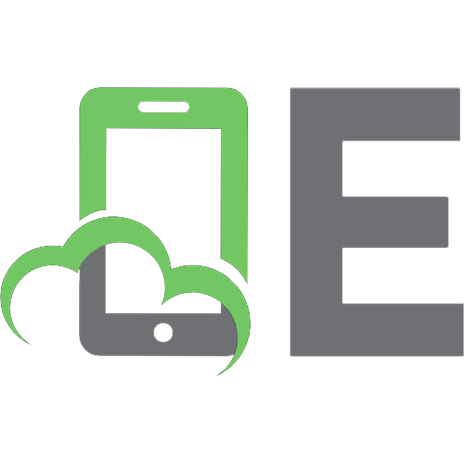
![CompTIA Linux+ Certification. Exam Guide [2 (Exam XK0-005) ed.]
9781264802777, 1264802773, 9781264798964, 1264798962](https://ebin.pub/img/200x200/comptia-linux-certification-exam-guide-2-exam-xk0-005nbsped-9781264802777-1264802773-9781264798964-1264798962.jpg)
