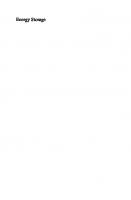CL260 Cloud Storage with Red Hat Ceph Storage
128 66 9MB
English Pages [566]
Cloud Storage with Red Hat Ceph Storage
Table of Contents
Document Conventions
Introduction
Cloud Storage with Red Hat Ceph Storage
Orientation to the Classroom Environment
Performing Lab Exercises
Chapter 1. Introducing Red Hat Ceph Storage Architecture
Describing Storage Personas
Quiz: Describing Storage Personas
Describing Red Hat Ceph Storage Architecture
Guided Exercise: Describing Red Hat Ceph Storage Architecture
Describing Red Hat Ceph Storage Management Interfaces
Guided Exercise: Describing Red Hat Ceph Storage Management Interfaces
Summary
Chapter 2. Deploying Red Hat Ceph Storage
Deploying Red Hat Ceph Storage
Guided Exercise: Deploying Red Hat Ceph Storage
Expanding Red Hat Ceph Storage Cluster Capacity
Guided Exercise: Expanding Red Hat Ceph Storage Cluster Capacity
Lab: Deploying Red Hat Ceph Storage
Summary
Chapter 3. Configuring a Red Hat Ceph Storage Cluster
Managing Cluster Configuration Settings
Guided Exercise: Managing Cluster Configuration Settings
Configuring Cluster Monitors
Guided Exercise: Configuring Cluster Monitors
Configuring Cluster Networking
Guided Exercise: Configuring Cluster Networking
Lab: Configuring a Red Hat Ceph Storage Cluster
Summary
Chapter 4. Creating Object Storage Cluster Components
Creating BlueStore OSDs Using Logical Volumes
Guided Exercise: Creating BlueStore OSDs Using Logical Volumes
Creating and Configuring Pools
Guided Exercise: Creating and Configuring Pools
Managing Ceph Authentication
Guided Exercise: Managing Ceph Authentication
Lab: Creating Object Storage Cluster Components
Summary
Chapter 5. Creating and Customizing Storage Maps
Managing and Customizing the CRUSH Map
Guided Exercise: Managing and Customizing the CRUSH Map
Managing the OSD Map
Guided Exercise: Managing the OSD Map
Lab: Creating and Customizing Storage Maps
Summary
Chapter 6. Providing Block Storage Using RADOS Block Devices
Managing RADOS Block Devices
Guided Exercise: Managing RADOS Block Devices
Managing RADOS Block Device Snapshots
Guided Exercise: Managing RADOS Block Device Snapshots
Importing and Exporting RBD Images
Guided Exercise: Importing and Exporting RBD Images
Lab: Providing Block Storage Using RADOS Block Devices
Summary
Chapter 7. Expanding Block Storage Operations
Configuring RBD Mirrors
Guided Exercise: Configuring RBD Mirrors
Providing iSCSI Block Storage
Quiz: Providing iSCSI Block Storage
Lab: Expanding Block Storage Operations
Summary
Chapter 8. Providing Object Storage Using a RADOS Gateway
Deploying an Object Storage Gateway
Guided Exercise: Deploying an Object Storage Gateway
Configuring a Multisite Object Storage Deployment
Guided Exercise: Configuring a Multisite Object Storage Deployment
Lab: Providing Object Storage Using a RADOS Gateway
Summary
Chapter 9. Accessing Object Storage Using a REST API
Providing Object Storage Using the Amazon S3 API
Guided Exercise: Providing Object Storage Using the Amazon S3 API
Providing Object Storage Using the Swift API
Guided Exercise: Providing Object Storage Using the Swift API
Lab: Accessing Object Storage Using a REST API
Summary
Chapter 10. Providing File Storage with CephFS
Deploying Shared File Storage
Guided Exercise: Deploying Shared File Storage
Managing Shared File Storage
Guided Exercise: Managing Shared File Storage
Lab: Providing File Storage with CephFS
Summary
Chapter 11. Managing a Red Hat Ceph Storage Cluster
Performing Cluster Administration and Monitoring
Guided Exercise: Performing Cluster Administration and Monitoring
Performing Cluster Maintenance Operations
Guided Exercise: Performing Cluster Maintenance Operations
Lab: Managing a Red Hat Ceph Storage Cluster
Summary
Chapter 12. Tuning and Troubleshooting Red Hat Ceph Storage
Optimizing Red Hat Ceph Storage Performance
Guided Exercise: Optimizing Red Hat Ceph Storage Performance
Tuning Object Storage Cluster Performance
Guided Exercise: Tuning Object Storage Cluster Performance
Troubleshooting Clusters and Clients
Guided Exercise: Troubleshooting Clusters and Clients
Lab: Tuning and Troubleshooting Red Hat Ceph Storage
Summary
Chapter 13. Managing Cloud Platforms with Red Hat Ceph Storage
Introducing OpenStack Storage Architecture
Quiz: Introducing OpenStack Storage Architecture
Implementing Storage in OpenStack Components
Quiz: Implementing Storage in OpenStack Components
Introducing OpenShift Storage Architecture
Quiz: Introducing OpenShift Storage Architecture
Implementing Storage in OpenShift Components
Quiz: Implementing Storage in OpenShift Components
Summary
Chapter 14. Comprehensive Review
Comprehensive Review
Lab: Deploying Red Hat Ceph Storage
Lab: Configuring Red Hat Ceph Storage
Lab: Deploying CephFS
Lab: Deploying and Configuring Block Storage with RBD
Lab: Deploying and Configuring RADOS Gateway
Recommend Papers

File loading please wait...
Citation preview
Student Workbook (ROLE) Red Hat Ceph Storage 5.0 CL260
Cloud Storage with Red Hat Ceph Storage Edition 1
CL260-RHCS5.0-en-1-20211117
Copyright ©2021 Red Hat, Inc.
CL260-RHCS5.0-en-1-20211117
Copyright ©2021 Red Hat, Inc.
Cloud Storage with Red Hat Ceph Storage
Red Hat Ceph Storage 5.0 CL260 Cloud Storage with Red Hat Ceph Storage Edition 1 20211117 Publication date 20211117 Authors: Course Architect: DevOps Engineer: Editor:
Patrick Gomez, Ed Parenti, Trey Feagle, Mauricio Santacruz, Bernardo Gargallo Philip Sweany Artur Glogowski Julian Cable, Sam Ffrench, Nicole Muller
Copyright © 2021 Red Hat, Inc. The contents of this course and all its modules and related materials, including handouts to audience members, are Copyright © 2021 Red Hat, Inc. No part of this publication may be stored in a retrieval system, transmitted or reproduced in any way, including, but not limited to, photocopy, photograph, magnetic, electronic or other record, without the prior written permission of Red Hat, Inc. This instructional program, including all material provided herein, is supplied without any guarantees from Red Hat, Inc. Red Hat, Inc. assumes no liability for damages or legal action arising from the use or misuse of contents or details contained herein. If you believe Red Hat training materials are being used, copied, or otherwise improperly distributed, please send email to [email protected] or phone toll-free (USA) +1 (866) 626-2994 or +1 (919) 754-3700. Red Hat, Red Hat Enterprise Linux, the Red Hat logo, JBoss, OpenShift, Fedora, Hibernate, Ansible, CloudForms, RHCA, RHCE, RHCSA, Ceph, and Gluster are trademarks or registered trademarks of Red Hat, Inc. or its subsidiaries in the United States and other countries. Linux® is the registered trademark of Linus Torvalds in the United States and other countries. Java® is a registered trademark of Oracle and/or its affiliates. XFS® is a registered trademark of Silicon Graphics International Corp. or its subsidiaries in the United States and/or other countries. MySQL® is a registered trademark of MySQL AB in the United States, the European Union and other countries. Node.js® is an official trademark of Joyent. Red Hat is not formally related to or endorsed by the official Joyent Node.js open source or commercial project. The OpenStack® Word Mark and OpenStack Logo are either registered trademarks/service marks or trademarks/ service marks of the OpenStack Foundation, in the United States and other countries and are used with the OpenStack Foundation's permission. We are not affiliated with, endorsed or sponsored by the OpenStack Foundation or the OpenStack community. All other trademarks are the property of their respective owners.
Contributors: Roberto Velazquez, David Sacco, Sajith Eyamkuzhy Sugathan
Document Conventions xi .............................................................................................................................. xi Introduction xiii Cloud Storage with Red Hat Ceph Storage ................................................................. xiii Orientation to the Classroom Environment ................................................................. xiv Performing Lab Exercises ....................................................................................... xviii 1. Introducing Red Hat Ceph Storage Architecture 1 Describing Storage Personas ...................................................................................... 2 Quiz: Describing Storage Personas .............................................................................. 5 Describing Red Hat Ceph Storage Architecture ............................................................. 7 Guided Exercise: Describing Red Hat Ceph Storage Architecture .................................... 15 Describing Red Hat Ceph Storage Management Interfaces ........................................... 20 Guided Exercise: Describing Red Hat Ceph Storage Management Interfaces ................... 25 Summary ................................................................................................................ 31 2. Deploying Red Hat Ceph Storage 33 Deploying Red Hat Ceph Storage ............................................................................. 34 Guided Exercise: Deploying Red Hat Ceph Storage ..................................................... 39 Expanding Red Hat Ceph Storage Cluster Capacity ..................................................... 45 Guided Exercise: Expanding Red Hat Ceph Storage Cluster Capacity ............................. 49 Lab: Deploying Red Hat Ceph Storage ...................................................................... 54 Summary ................................................................................................................ 61 3. Configuring a Red Hat Ceph Storage Cluster 63 Managing Cluster Configuration Settings ................................................................... 64 Guided Exercise: Managing Cluster Configuration Settings ........................................... 69 Configuring Cluster Monitors .................................................................................... 76 Guided Exercise: Configuring Cluster Monitors ........................................................... 80 Configuring Cluster Networking ................................................................................ 84 Guided Exercise: Configuring Cluster Networking ....................................................... 88 Lab: Configuring a Red Hat Ceph Storage Cluster ........................................................ 91 Summary ............................................................................................................... 95 4. Creating Object Storage Cluster Components 97 Creating BlueStore OSDs Using Logical Volumes ........................................................ 98 Guided Exercise: Creating BlueStore OSDs Using Logical Volumes ............................... 106 Creating and Configuring Pools ................................................................................ 114 Guided Exercise: Creating and Configuring Pools ....................................................... 123 Managing Ceph Authentication ................................................................................. 131 Guided Exercise: Managing Ceph Authentication ....................................................... 138 Lab: Creating Object Storage Cluster Components ..................................................... 141 Summary .............................................................................................................. 147 5. Creating and Customizing Storage Maps 149 Managing and Customizing the CRUSH Map ............................................................. 150 Guided Exercise: Managing and Customizing the CRUSH Map ...................................... 161 Managing the OSD Map ......................................................................................... 170 Guided Exercise: Managing the OSD Map ................................................................. 174 Lab: Creating and Customizing Storage Maps ............................................................ 178 Summary .............................................................................................................. 184 6. Providing Block Storage Using RADOS Block Devices 185 Managing RADOS Block Devices ............................................................................. 186 Guided Exercise: Managing RADOS Block Devices ..................................................... 193 Managing RADOS Block Device Snapshots .............................................................. 200 Guided Exercise: Managing RADOS Block Device Snapshots ...................................... 206
CL260-RHCS5.0-en-1-20211117
vii
Importing and Exporting RBD Images ........................................................................ 211 Guided Exercise: Importing and Exporting RBD Images ............................................... 214 Lab: Providing Block Storage Using RADOS Block Devices ......................................... 222 Summary ............................................................................................................. 229 7. Expanding Block Storage Operations 231 Configuring RBD Mirrors ........................................................................................ 232 Guided Exercise: Configuring RBD Mirrors ................................................................ 238 Providing iSCSI Block Storage ................................................................................ 245 Quiz: Providing iSCSI Block Storage ......................................................................... 251 Lab: Expanding Block Storage Operations ................................................................ 253 Summary .............................................................................................................. 261 8. Providing Object Storage Using a RADOS Gateway 263 Deploying an Object Storage Gateway .................................................................... 264 Guided Exercise: Deploying an Object Storage Gateway ............................................. 271 Configuring a Multisite Object Storage Deployment ................................................... 275 Guided Exercise: Configuring a Multisite Object Storage Deployment ........................... 282 Lab: Providing Object Storage Using a RADOS Gateway ............................................ 290 Summary ............................................................................................................. 294 9. Accessing Object Storage Using a REST API 295 Providing Object Storage Using the Amazon S3 API .................................................. 296 Guided Exercise: Providing Object Storage Using the Amazon S3 API .......................... 303 Providing Object Storage Using the Swift API ........................................................... 306 Guided Exercise: Providing Object Storage Using the Swift API .................................... 310 Lab: Accessing Object Storage Using a REST API ...................................................... 314 Summary ............................................................................................................. 320 10. Providing File Storage with CephFS 321 Deploying Shared File Storage ................................................................................ 322 Guided Exercise: Deploying Shared File Storage ........................................................ 332 Managing Shared File Storage ................................................................................ 339 Guided Exercise: Managing Shared File Storage ........................................................ 345 Lab: Providing File Storage with CephFS ................................................................. 350 Summary ............................................................................................................. 356 11. Managing a Red Hat Ceph Storage Cluster 357 Performing Cluster Administration and Monitoring ..................................................... 358 Guided Exercise: Performing Cluster Administration and Monitoring ............................. 373 Performing Cluster Maintenance Operations ............................................................ 380 Guided Exercise: Performing Cluster Maintenance Operations .................................... 384 Lab: Managing a Red Hat Ceph Storage Cluster ......................................................... 391 Summary ............................................................................................................. 399 12. Tuning and Troubleshooting Red Hat Ceph Storage 401 Optimizing Red Hat Ceph Storage Performance ........................................................ 402 Guided Exercise: Optimizing Red Hat Ceph Storage Performance ................................. 411 Tuning Object Storage Cluster Performance ............................................................ 420 Guided Exercise: Tuning Object Storage Cluster Performance ..................................... 425 Troubleshooting Clusters and Clients ....................................................................... 428 Guided Exercise: Troubleshooting Clusters and Clients .............................................. 439 Lab: Tuning and Troubleshooting Red Hat Ceph Storage ............................................ 444 Summary ............................................................................................................. 454 13. Managing Cloud Platforms with Red Hat Ceph Storage 455 Introducing OpenStack Storage Architecture ............................................................ 456 Quiz: Introducing OpenStack Storage Architecture .................................................... 464
viii
CL260-RHCS5.0-en-1-20211117
Implementing Storage in OpenStack Components .................................................... Quiz: Implementing Storage in OpenStack Components ............................................ Introducing OpenShift Storage Architecture ............................................................. Quiz: Introducing OpenShift Storage Architecture ..................................................... Implementing Storage in OpenShift Components ..................................................... Quiz: Implementing Storage in OpenShift Components ............................................. Summary .............................................................................................................
466 470 472 478 480 490 492
14. Comprehensive Review 493 Comprehensive Review ......................................................................................... 494 Lab: Deploying Red Hat Ceph Storage ..................................................................... 497 Lab: Configuring Red Hat Ceph Storage .................................................................. 506 Lab: Deploying CephFS .......................................................................................... 515 Lab: Deploying and Configuring Block Storage with RBD ............................................ 523 Lab: Deploying and Configuring RADOS Gateway ..................................................... 535
CL260-RHCS5.0-en-1-20211117
ix
x
CL260-RHCS5.0-en-1-20211117
Document Conventions This section describes various conventions and practices used throughout all Red Hat Training courses.
Admonitions Red Hat Training courses use the following admonitions: References These describe where to find external documentation relevant to a subject.
Note These are tips, shortcuts, or alternative approaches to the task at hand. Ignoring a note should have no negative consequences, but you might miss out on something that makes your life easier.
Important These provide details of information that is easily missed: configuration changes that only apply to the current session, or services that need restarting before an update will apply. Ignoring these admonitions will not cause data loss, but may cause irritation and frustration.
Warning These should not be ignored. Ignoring these admonitions will most likely cause data loss.
Inclusive Language Red Hat Training is currently reviewing its use of language in various areas to help remove any potentially offensive terms. This is an ongoing process and requires alignment with the products and services covered in Red Hat Training courses. Red Hat appreciates your patience during this process.
CL260-RHCS5.0-en-1-20211117
xi
xii
CL260-RHCS5.0-en-1-20211117
Introduction Cloud Storage with Red Hat Ceph Storage Cloud Storage with Red Hat Ceph Storage (CL260) is designed for storage administrators or cloud operators who intend to deploy Red Hat Ceph Storage to their production data center environment or OpenStack installation. Learn how to deploy, manage, and scale out a Ceph storage cluster.
Course Objectives
• Explain the architecture of a Ceph cluster. • Deploy a Red Hat Ceph Storage cluster using Cephadm. • Manage operations on a Red Hat Ceph Storage cluster. • Provide servers with storage from the Ceph cluster using block, object, and file-based access methods. • Integrate Red Hat Ceph Storage as back-end storage for Red Hat OpenStack Platform. • Prepare for the Red Hat Certified Specialist in Ceph Storage Architecture and Administration exam.
Audience
• This course is intended for storage administrators, cloud operators, and cloud developers who want to learn how to deploy and manage Red Hat Ceph Storage for use by servers in an enterprise data center or within a Red Hat OpenStack Platform environment.
Prerequisites
• Red Hat Certified System Administrator (RHCSA) in Red Hat Enterprise Linux certification or equivalent Linux system administration skills. • Some experience with storage administration is recommended but not required.
CL260-RHCS5.0-en-1-20211117
xiii
Introduction
Orientation to the Classroom Environment
Figure 0.1: Classroom environment
In this classroom environment, your primary system for hands-on activities is workstation. The workstation virtual machine (VM) is the only system with a graphical desktop, which is required for using a browser to access web-based tools. You should always log in directly to workstation first. From workstation, use ssh for command-line access to all other VMs. Use a web browser from workstation to access the Red Hat Ceph Storage web-based dashboard and other graphical tools. As seen in Figure 0.1, all VMs share an external network, 172.25.250.0/24, with a gateway of 172.25.250.254 (bastion). External network DNS and container registry services are provided by utility. Additional student VMs used for hands-on exercises include clienta, clientb, serverc, serverd, servere, serverf, and serverg. All ten of these systems are in the lab.example.com DNS domain. All student computer systems have a standard user account, student, which has the password student. The root password on all student systems is redhat. Classroom Machines Machine name
IP addresses
Role
workstation.lab.example.com
172.25.250.9
Graphical student workstation
clienta.lab.example.com
172.25.250.10
Client "A" as cluster client and admin node
clientb.lab.example.com
172.25.250.11
Client "B" cluster client
serverc.lab.example.com
172.25.250.12
Server "C" cluster storage node
serverd.lab.example.com
172.25.250.13
Server "D" cluster storage node
xiv
CL260-RHCS5.0-en-1-20211117
Introduction
Machine name
IP addresses
Role
servere.lab.example.com
172.25.250.14
Server "E" cluster storage node
serverf.lab.example.com
172.25.250.15
Server "F" second cluster storage node
serverg.lab.example.com
172.25.250.16
Server "G" spare cluster storage node
utility.lab.example.com
172.25.250.17
Utility services such as DNS and container registry
classroom.example.com
172.25.254.254
The classroom materials and content server
bastion.lab.example.com
172.25.250.254
Router to link VMs to central servers
The environment uses the classroom server as a NAT router to the outside network, and as a file server using the URLs content.example.com and materials.example.com, serving course content for certain exercises. Information on how to use these servers is provided in the instructions for those activities.
Managing your storage cluster Your classroom environment comes with two Ceph storage clusters installed. The primary Ceph cluster is composed of serverc, serverd, and servere. The secondary Ceph cluster is composed of serverf. The clienta.lab.example.com server is installed with the cephadm container and it has the required configuration to manage the primary Ceph cluster. The serverf.lab.example.com server is installed with the cephadm container and it has the required configuration to manage the secondary Ceph cluster. You can reset your classroom environment to set all of your classroom nodes back to their beginning state when the classroom was first created. Resetting allows you to clean your virtual machines, and start exercises over again. It is also a simple method for clearing a classroom issue which is blocking your progress and is not easily solved. Some chapters, such as chapters 02, 12, and 14, might ask you to reset your classroom to ensure you work on a clean environment. It is highly recommended to follow this instruction. When your lab environment is first provisioned, and each time you restart the lab environment, the monitor (MON) services might fail to properly initialize and can cause a cluster warning message. On your Red Hat Online Learning cloud platform, this behavior is caused by the random order in which complex network interfaces and services are started. This timing issue does not occur in production Ceph storage cluster environments. To resolve the cluster warning, use the ceph orch restart mon command to restart the monitor services, which should then result in a HEALTH_OK cluster state.
Controlling Your Systems You are assigned remote computers in a Red Hat Online Learning classroom. Self-paced courses are accessed through a web application hosted at rol.redhat.com [http://rol.redhat.com]. If your course is an instructor-led virtual training, you will be provided with your course location URL. Log in to this site using your Red Hat Customer Portal user credentials.
CL260-RHCS5.0-en-1-20211117
xv
Introduction
Controlling the Virtual Machines The virtual machines in your classroom environment are controlled through web page interface controls. The state of each classroom virtual machine is displayed on the Lab Environment tab.
Figure 0.2: An example course Lab Environment management page
Machine States Virtual Machine State
Description
building
The virtual machine is being created.
active
The virtual machine is running and available. If just started, it may still be starting services.
stopped
The virtual machine is completely shut down. Upon starting, the virtual machine boots into the same state as it was before it was shut down. The disk state is preserved.
Classroom Actions Button or Action
Description
CREATE
Create the ROLE classroom. Creates and starts all of the virtual machines needed for this classroom.
CREATING
The ROLE classroom virtual machines are being created. Creates and starts all of the virtual machines needed for this classroom. Creation can take several minutes to complete.
DELETE
Delete the ROLE classroom. Destroys all virtual machines in the classroom. All work saved on that system's disks is lost.
START
Start all virtual machines in the classroom.
xvi
CL260-RHCS5.0-en-1-20211117
Introduction
Button or Action
Description
STARTING
All virtual machines in the classroom are starting.
STOP
Stop all virtual machines in the classroom.
Machine Actions Button or Action
Description
OPEN CONSOLE
Connect to the system console of the virtual machine in a new browser tab. You can log in directly to the virtual machine and run commands, when required. Normally, log in to the workstation virtual machine only, and from there, use ssh to connect to the other virtual machines.
ACTION → Start
Start (power on) the virtual machine.
ACTION → Shutdown
Gracefully shut down the virtual machine, preserving disk contents.
ACTION → Power Off
Forcefully shut down the virtual machine, while still preserving disk contents. This is equivalent to removing the power from a physical machine.
ACTION → Reset
Forcefully shut down the virtual machine and reset the disk to its initial state. All work saved on that system's disks is lost.
At the start of an exercise, if instructed to reset a single virtual machine node, click ACTION → Reset for only the specific virtual machine. At the start of an exercise, if instructed to reset all virtual machines, click ACTION → Reset on every virtual machine in the list. If you want to return the classroom environment to its original state at the start of the course, you can click DELETE to remove the entire classroom environment. After the lab has been deleted, you can click CREATE to provision a new set of classroom systems.
Warning The DELETE operation cannot be undone. All work you have completed in the classroom environment will be lost.
The Auto-stop and Auto-destroy Timers The Red Hat Online Learning enrollment entitles you to a set allotment of computer time. To help conserve your allotted time, the ROLE classroom uses timers, which shut down or delete the classroom when the appropriate timer expires. To adjust the timers, locate the two + buttons at the bottom of the course management page. Click the auto-stop + button to add another hour to the auto-stop timer. Click the auto-destroy + button to add another day to the auto-destroy timer. There is a maximum for auto-stop at 11 hours, and a maximum auto-destroy at 14 days. Be careful to keep the timers set while you are working, so as to not have your environment unexpectedly shut down. Be careful not to set the timers unnecessarily high, which could waste your subscription time allotment.
CL260-RHCS5.0-en-1-20211117
xvii
Introduction
Performing Lab Exercises Run the lab command from workstation to prepare your environment before each hands-on exercise, and again to clean up after an exercise. Each hands-on exercise has a unique name within a course. There are two types of exercises. The first type, a guided exercise, is a practice exercise that follows a course narrative. If a narrative is followed by a quiz, it usually indicates that the topic did not have an achievable practice exercise. The second type, an end-of-chapter lab, is a gradable exercise to help to verify your learning. When a course includes a comprehensive review, the review exercises are structured as gradable labs. The syntax for running an exercise script is as follows: [student@workstation ~]$ lab action exercise
The action is a choice of start, grade, or finish. All exercises support start and finish. Only end-of-chapter labs and comprehesive review labs support grade. start A script's start logic verifies the required resources to begin an exercise. It might include configuring settings, creating resources, checking prerequisite services, and verifying necessary outcomes from previous exercises. With exercise start logic, you can perform any exercise at any time, even if you did not perform prerequisite exercises. grade End-of-chapter labs help to verify what you learned, after practicing with earlier guided exercises. The grade action directs the lab command to display a list of grading criteria, with a PASS or FAIL status for each. To achieve a PASS status for all criteria, fix the failures and rerun the grade action. finish A script's finish logic deletes exercise resources that are no longer necessary. With cleanup logic, you can repeatedly perform an exercise, and it helps course performance by ensuring that unneeded objects release their resources. To list the available exercises, use tab completion in the lab command with an action: [student@workstation ~]$ lab start Tab Tab api-review cluster-admin api-s3 cluster-maint api-swift cluster-review block-devices component-auth block-import component-osd block-review component-pool block-snapshot component-review ...output omitted...
xviii
comprehensive-review1 comprehensive-review2 comprehensive-review3 comprehensive-review4 comprehensive-review5 configure-monitor configure-network
CL260-RHCS5.0-en-1-20211117
Introduction
Troubleshooting Lab Scripts The lab command displays a list of action steps or grading criteria while it runs, with a PASS or FAIL status for each. If the status is FAIL, the script will display additional information captured from the step's command output. The output displayed, and how useful it might be for troubleshooting, will vary depending on what the step was doing. [student@workstation ~]$ lab grade comprehensive-review1 Grading lab. · · · ·
Checking lab systems ............................................ Verify that cluster is running on the hosts ..................... Verify that cluster health is ok ................................ Verify that number of OSDs is 11 ................................ - '11 osds' not found in command output at 'clienta' · Verify OSD public_network ....................................... - '172.25.250.0/24' not found in command output at 'clienta' · Verify OSD cluster_network ......................................
SUCCESS SUCCESS SUCCESS FAIL FAIL SUCCESS
Overall lab grade: FAIL
All exercise scripts are stored on the workstation system in the folder /home/ student/.venv/labs/lib/python3.6/site-packages/SKU/, where the SKU is the course code. When you run the lab command with a valid action and exercise, it creates an exercise log file in /tmp/log/labs, and captures command output and error messages into the file. [student@workstation ~]$ lab start cluster-review ...output omitted... [student@workstation ~]$ ls -l /tmp/log/labs/ -rw-rw-r--. 1 student student 7520 Nov 02 05:34 cluster-review
Although exercise scripts are always run from workstation, they perform tasks on other systems in the course environment. Many course environments, including OpenStack and OpenShift, use a command-line interface (CLI) that is invoked from workstation to communicate with server systems and components by using REST API calls. Because script actions typically distribute tasks to multiple systems, additional troubleshooting is necessary to determine where a failed task occurred. Log in to those other systems and use Linux diagnostic skills to read local system log files and determine the root cause of the lab script failure.
Updating the Lab Files Performing maintenance on the lab command and script files should only be done on the advice of your instructor or Red Hat support personnel. Incorrect use of the lab command or versioning can make your course environment unable to run lab commands or for you to perform exercises. List all available lab actions by using the --help option. [student@workstation ~]$ lab upgrade SKU ...output omitted... [student@workstation ~]$ lab --help ...output omitted...
CL260-RHCS5.0-en-1-20211117
xix
xx
CL260-RHCS5.0-en-1-20211117
Chapter 1
Introducing Red Hat Ceph Storage Architecture Goal
Describe Red Hat Ceph Storage architecture, including data organization, distribution, and client access methods.
Objectives
•
Describe the personas in the cloud storage ecosystem that characterize the use cases and tasks taught in this course.
•
Describe the Red Hat Ceph Storage architecture, introduce the Object Storage Cluster, and describe the choices in data access methods.
•
Describe and compare the use cases for the various management interfaces provided for Red Hat Ceph Storage.
•
Describing Storage Personas (and Quiz)
•
Describing Red Hat Ceph Storage Architecture (and Guided Exercise)
•
Describing Red Hat Ceph Storage Management Interfaces (and Guided Exercise)
Sections
CL260-RHCS5.0-en-1-20211117
1
Chapter 1 | Introducing Red Hat Ceph Storage Architecture
Describing Storage Personas Objectives After completing this section, you should be able to describe the personas in the cloud storage ecosystem that characterize the use cases and tasks taught in this course.
Introducing Cloud Storage Personas Personas are user definitions that are created to represent user types in cloud storage environments. Personas help you to understand user scenarios and goals by researching trends and use cases with Red Hat Ceph Storage organizations. Red Hat uses personas to focus training on relevant user tasks and behavior, not on features and tools. Information from real Red Hat Ceph Storage users builds the various personas. Personas might describe multiple job titles, and your organization's job titles might map to multiple personas. The personas that are presented here embody the most common roles of Red Hat Ceph Storage users. Roles might change depending on your organization's size and user ecosystem. This course uses the storage administrator persona to define Red Hat Ceph Storage operations and use cases.
Cloud Storage Personas in This Course This course focuses primarily on the roles and responsibilities of the storage administrator persona and introduces the storage operator persona. The storage administrator also supports and communicates with other cloud personas to implement cloud storage.
The Storage Administrator as the Primary Persona The primary persona for this course is the storage administrator. A Ceph storage administrator performs the following tasks: • Installs, configures, and maintains a Ceph storage cluster. • Educates infrastructure architects about Ceph capabilities and features. • Informs users about Ceph data presentation and methods, as choices for their data applications. • Provides resilience and recovery, such as replication, backup, and disaster recovery methods. • Automates and integrates through Infrastructure as Code. • Provides access for data analytics and advanced mass data mining. This course includes material to cover Ceph storage cluster deployment and configuration, and incorporates automation techniques whenever appropriate.
The Storage Operator as the Secondary Persona A storage operator assists in the daily operations of the storage cluster, and is commonly less experienced than a storage administrator. Storage operators primarily use the Ceph Dashboard GUI to view and respond to cluster alerts and statistics. They also perform routine storage administration tasks that are defined as Dashboard workflows, such as replacing a failed storage device.
2
CL260-RHCS5.0-en-1-20211117
Chapter 1 | Introducing Red Hat Ceph Storage Architecture
Other Storage-related Personas Other personas that use Ceph directly include application developers, project managers, and service administrators with data processing, data warehouse, big data, and similar application needs. The storage administrator frequently communicates with these personas. Defining these relationships helps to illustrate the context for the storage administrator's duties, and clarifies the task limits or boundaries of the storage administrator's scope. Cloud Operator A cloud operator administers cloud resources at their organization, such as OpenStack or OpenShift infrastructures. The storage administrator works closely with a cloud operator to maintain the Ceph cluster that is configured to provide storage for those platforms Automation Engineer Automation engineers frequently use Ceph directly. An automation engineer is responsible for creating playbooks for commonly repeated tasks. All user interface and end-user discussions in this course are examples of actions that might be automated. Storage administrators would be familiar with these same actions because they are typically the foremost Ceph subject matter experts. Application Developer (DevOps Developer) An application developer can be an original coder, maintainer, or other cloud user who is responsible for the correct deployment and behavior of an application. A storage administrator coordinates with the application developer to ensure that storage resources are available, sets quotas, and secures the application storage. Service Administrator Service administrators manage end-user services (as distinct from operating system services). Service administrators have a similar role to project managers, but for an existing production service offering. Deployment Engineer (DevOps Engineer) In larger environments, dedicated personnel perform, manage, and tune application deployments, working with the storage administrator and the application developer. Application Architect A storage administrator relies on the application architect as a subject matter expert who can correlate between Ceph infrastructure layout and resource availability, scaling, and latency. This archicture expertise helps the storage administrator to design complex application deployments effectively. To support the cloud users and their applications, a storage administrator must comprehend those same aspects of resource availability, scaling, and latency. Infrastructure Architect A storage administrator must master the storage cluster's architectural layout to manage resource location, capacity, and latency. The infrastructure architect for the Ceph cluster deployment and maintenance is a primary source of information for the storage administrator. The infrastructure architect might be a cloud service provider employee or a vendor solutions architect or consultant. Data Center Operator Personas at the lower Ceph storage infrastructure layer support data provisioning. Data center operators are typically employed by the public cloud service provider or the organization's internal IT group in a private data center cloud. The storage administrator opens service tickets with the relevant public cloud service provider or internal IT group.
CL260-RHCS5.0-en-1-20211117
3
Chapter 1 | Introducing Red Hat Ceph Storage Architecture
Roles Vary by Organization Because staffing, skills, security, and sizing differ between organizations, personas and cloud roles are often implemented differently. Although personas sometimes match individuals, users commonly assume more than one persona depending on their workplace responsibilities. • At telecommunications service providers (telcos) and cloud service providers, the prevalent personas are the cloud and storage operators, infrastructure architects, and cloud service developers. Their customers request support with the provider's service ticketing system. Commonly, customers only consume storage services and do not maintain them. • At organizations that require a secure, private, dedicated infrastructure, such as in banking and finance, all roles are internally staffed. The storage administrator, cloud operator, and infrastructure architect personas act as service providers and support all other personas. • At universities and smaller implementations, technical support personnel can potentially assume all roles. A single individual might handle the storage administrator, infrastructure architect, and cloud operator personas.
References The Storage Administrator Role Is Evolving: Meet the Cloud Administrator https://cloud.netapp.com/blog/meet-the-cloud-administrator Data Storage Security: What Storage Professionals Need to Know https://www.enterprisestorageforum.com/storage-management/data-storagesecurity-guide.html Storage Survey Highlights Challenges of Restricted Hiring Trends https://www.enterprisestorageforum.com/storage-management/storage-surveyhighlights-challenges-of-restricted-hiring-trends.html Survey Reveals Tech Trends Reshaping Data Storage https://www.enterprisestorageforum.com/storage-management/survey-revealstech-trends-reshaping-data-storage.html
4
CL260-RHCS5.0-en-1-20211117
Chapter 1 | Introducing Red Hat Ceph Storage Architecture
Quiz
Describing Storage Personas Match the items below to their counterparts in the table.
Application architect Automation engineer Cloud operator Infrastructure architect Service administrator Storage administrator Storage operator Responsibility
Persona
Designs distributed cloud deployment capacities and configurations. Manages end-user services.
Configures cloud services at the infrastructure level.
Installs, configures, and maintains Ceph storage clusters.
Designs cloud applications based on the comprehension of modern cloud protocols and configurations. Implements solutions designed as effortless application deployment and scaling. Manages cluster operations by using the Ceph Dashboard GUI.
CL260-RHCS5.0-en-1-20211117
5
Chapter 1 | Introducing Red Hat Ceph Storage Architecture
Solution
Describing Storage Personas Match the items below to their counterparts in the table.
Responsibility
Persona
Designs distributed cloud deployment capacities and configurations.
Infrastructure architect
Manages end-user services.
Configures cloud services at the infrastructure level.
Installs, configures, and maintains Ceph storage clusters.
6
Service administrator
Cloud operator
Storage administrator
Designs cloud applications based on the comprehension of modern cloud protocols and configurations.
Application architect
Implements solutions designed as effortless application deployment and scaling.
Automation engineer
Manages cluster operations by using the Ceph Dashboard GUI.
Storage operator
CL260-RHCS5.0-en-1-20211117
Chapter 1 | Introducing Red Hat Ceph Storage Architecture
Describing Red Hat Ceph Storage Architecture Objectives After completing this section, you should be able to describe the Red Hat Ceph Storage architecture, introduce the Object Storage Cluster, and describe the choices in data access methods.
Introducing the Ceph Cluster Architecture Red Hat Ceph Storage is a distributed data object store. It is an enterprise-ready, softwaredefined storage solution that scales to thousands of clients who access exabytes of data and beyond. Ceph is designed to provide excellent performance, reliability, and scalability. Ceph has a modular and distributed architecture that contains the following elements: • An object storage back end that is known as RADOS (Reliable Autonomic Distributed Object Store) • Various access methods to interact with RADOS RADOS is a self-healing and self-managing software-based object store.
Ceph Storage Back-end Components The Red Hat Ceph Storage cluster has the following daemons: • Monitors (MONs) maintain maps of the cluster state. They help the other daemons to coordinate with each other. • Object Storage Devices (OSDs) store data and handle data replication, recovery, and rebalancing. • Managers (MGRs) track runtime metrics and expose cluster information through a browserbased dashboard and REST API. • Metadata Servers (MDSes) store metadata that CephFS uses (but not object storage or block storage) so that clients can run POSIX commands efficiently. These daemons can scale to meet the requirements of a deployed storage cluster.
Ceph Monitors Ceph Monitors (MONs) are the daemons that maintain the cluster map. The cluster map is a collection of five maps that contain information about the state of the cluster and its configuration. Ceph must handle each cluster event, update the appropriate map, and replicate the updated map to each MON daemon. To apply updates, the MONs must establish a consensus on the state of the cluster. A majority of the configured monitors must be available and agree on the map update. Configure your Ceph clusters with an odd number of monitors to ensure that the monitors can establish a quorum when they vote on the state of the cluster. More than half of the configured monitors must be functional for the Ceph storage cluster to be operational and accessible.
CL260-RHCS5.0-en-1-20211117
7
Chapter 1 | Introducing Red Hat Ceph Storage Architecture
Ceph Object Storage Devices Ceph Object Storage Devices (OSDs) are the building blocks of a Ceph storage cluster. OSDs connect a storage device (such as a hard disk or other block device) to the Ceph storage cluster. An individual storage server can run multiple OSD daemons and provide multiple OSDs to the cluster. Red Hat Ceph Storage 5 supports a feature called BlueStore to store data within RADOS. BlueStore uses the local storage devices in raw mode and is designed for high performance. One design goal for OSD operation is to bring computing power as close as possible to the physical data so that the cluster can perform at peak efficiency. Both Ceph clients and OSD daemons use the Controlled Replication Under Scalable Hashing (CRUSH) algorithm to efficiently compute information about object location, instead of depending on a central lookup table. CRUSH Map CRUSH assigns every object to a Placement Group (PG), which is a single hash bucket. PGs are an abstraction layer between the objects (application layer) and the OSDs (physical layer). CRUSH uses a pseudo-random placement algorithm to distribute the objects across the PGs and uses rules to determine the mapping of the PGs to the OSDs. In the event of failure, Ceph remaps the PGs to different physical devices (OSDs) and synchronizes their content to match the configured data protection rules. Primary and Secondary OSDs One OSD is the primary OSD for the object's placement group, and Ceph clients always contact the primary OSD in the acting set when it reads or writes data. Other OSDs are secondary OSDs and play an important role in ensuring the resilience of data in the event of failures in the cluster. Primary OSD functions: • Serve all I/O requests • Replicate and protect the data • Check data coherence • Rebalance the data • Recover the data Secondary OSD functions: • Act always under control of the primary OSD • Can become the primary OSD
Warning A host that runs OSDs must not mount Ceph RBD images or CephFS file systems by using the kernel-based client. Mounted resources can become unresponsive due to memory deadlocks or blocked I/O that is pending on stale sessions.
Ceph Managers Ceph Managers (MGRs) provide for the collection of cluster statistics. If no MGRs are available in a cluster, client I/O operations are not negatively affected, but attempts to query cluster statistics fail. To avoid this scenario, Red Hat recommends that you deploy at least two Ceph MGRs for each cluster, each running in a separate failure domain. The MGR daemon centralizes access to all data that is collected from the cluster and provides a simple web dashboard to storage administrators. The MGR daemon can also export status information to an external monitoring server, such as Zabbix.
8
CL260-RHCS5.0-en-1-20211117
Chapter 1 | Introducing Red Hat Ceph Storage Architecture
Metadata Server The Ceph Metadata Server (MDS) manages Ceph File System (CephFS) metadata. It provides POSIX-compliant, shared file-system metadata management, including ownership, time stamps, and mode. The MDS uses RADOS instead of local storage to store its metadata. It has no access to file contents. The MDS enables CephFS to interact with the Ceph Object Store, mapping an inode to an object and the location where Ceph stored the data within a tree. Clients who access a CephFS file system first send a request to an MDS, which provides the needed information to get file content from the correct OSDs.
Cluster Map Ceph clients and OSDs require knowledge of the cluster topology. Five maps represent the cluster topology, which is collectively referred to as the cluster map. The Ceph Monitor daemon maintains the cluster map. A cluster of Ceph MONs ensures high availability if a monitor daemon fails. • The Monitor Map contains the cluster's fsid ; the position, name, address, and port of each monitor; and map time stamps. The fsid is a unique, auto-generated identifier (UUID) that identifies the Ceph cluster. View the Monitor Map with the ceph mon dump command. • The OSD Map contains the cluster's fsid , a list of pools, replica sizes, placement group numbers, a list of OSDs and their status, and map time stamps. View the OSD Map with the ceph osd dump command. • The Placement Group (PG) Map contains the PG version; the full ratios; details on each placement group such as the PG ID, the Up Set, the Acting Set, the state of the PG, data usage statistics for each pool; and map time stamps. View the PG Map statistics with the ceph pg dump command. • The CRUSH Map contains a list of storage devices, the failure domain hierarchy (such as device, host, rack, row, room), and rules for traversing the hierarchy when storing data. View the CRUSH map with the ceph osd crush dump command. • The Metadata Server (MDS) Map contains the pool for storing metadata, a list of metadata servers, metadata servers status, and map time stamps. View the MDS Map with the ceph fs dump command.
Ceph Access Methods Ceph provides the following methods for accessing a Ceph cluster: • • • •
Ceph Native API (librados) Ceph Block Device (RBD, librbd), also known as a RADOS Block Device (RBD) image Ceph Object Gateway Ceph File System (CephFS, libcephfs)
The following diagram depicts the four data access methods of a Ceph cluster, the libraries that support the access methods, and the underlying Ceph components that manage and store the data.
CL260-RHCS5.0-en-1-20211117
9
Chapter 1 | Introducing Red Hat Ceph Storage Architecture
Figure 1.1: Ceph components
Ceph Native API (librados) The foundational library that implements the other Ceph interfaces, such as Ceph Block Device and Ceph Object Gateway, is librados. The librados library is a native C library that allows applications to work directly with RADOS to access objects stored by the Ceph cluster. Similar libraries are available for C++, Java, Python, Ruby, Erlang, and PHP. To maximize performance, write your applications to work directly with librados. This method gives the best results to improve storage performance in a Ceph environment. For easier Ceph storage access, instead use the higher-level access methods that are provided, such as the RADOS Block Devices, Ceph Object Gateway (RADOSGW), and CephFS.
RADOS Block Device A Ceph Block Device (RADOS Block Device or RBD) provides block storage within a Ceph cluster through RBD images. Ceph scatters the individual objects that compose RBD images across different OSDs in the cluster. Because the objects that make up the RBD are on different OSDs, access to the block device is automatically parallelized. RBD provides the following features: • Storage for virtual disks in the Ceph cluster • Mount support in the Linux kernel • Boot support in QEMU, KVM, and OpenStack Cinder
Ceph Object Gateway (RADOS Gateway) Ceph Object Gateway (RADOS Gateway, RADOSGW, or RGW) is an object storage interface that is built with librados. It uses this library to communicate with the Ceph cluster and writes to OSD processes directly. It provides applications with a gateway with a RESTful API, and supports two interfaces: Amazon S3 and OpenStack Swift.
10
CL260-RHCS5.0-en-1-20211117
Chapter 1 | Introducing Red Hat Ceph Storage Architecture
Note You need to update the endpoint only to port existing applications that use the Amazon S3 API or the OpenStack Swift API.
The Ceph Object Gateway offers scalability support by not limiting the number of deployed gateways and by providing support for standard HTTP load balancers. The Ceph Object Gateway includes the following use cases: • Image storage (for example, SmugMug, Tumblr) • Backup services • File storage and sharing (for example, Dropbox)
Ceph File System (CephFS) Ceph File System (CephFS) is a parallel file system that provides a scalable, single-hierarchy shared disk. Red Hat Ceph Storage provides production environment support for CephFS, including support for snapshots. The Ceph Metadata Server (MDS) manages the metadata that is associated with files stored in CephFS, including file access, change, and modification time stamps.
Ceph Client Components Cloud-aware applications need a simple object storage interface with asynchronous communication capability. The Red Hat Ceph Storage Cluster provides such an interface. Clients have direct, parallel access to objects and access throughout the cluster, including: • Pool Operations • Snapshots • Read/Write Objects – Create or Remove – Entire Object or Byte Range – Append or Truncate • Create/Set/Get/Remove XATTRs • Create/Set/Get/Remove Key/Value Pairs • Compound operations and dual-ack semantics The object map tracks the presence of backing RADOS objects when a client writes to an RBD image. When a write occurs, it is translated to an offset within a backing RADOS object. When the object map feature is enabled, the presence of RADOS objects is tracked to signify that the objects exist. The object map is kept in-memory on the librbd client to avoid querying the OSDs for objects that do not exist. The object map is beneficial for certain operations, such as: • • • • • •
Resize Export Copy Flatten Delete Read
Storage devices have throughput limitations, which impact performance and scalability. Storage systems often support striping, which is storing sequential pieces of information across multiple
CL260-RHCS5.0-en-1-20211117
11
Chapter 1 | Introducing Red Hat Ceph Storage Architecture
storage devices, to increase throughput and performance. Ceph clients can use data striping to increase performance when writing data to the cluster.
Data Distribution and Organization in Ceph This section describes the mechanisms that Ceph uses to distribute and organize data across the various storage devices in a cluster.
Partitioning Storage with Pools Ceph OSDs protect and constantly check the integrity of the data that is stored in the cluster. Pools are logical partitions of the Ceph storage cluster that are used to store objects under a common name tag. Ceph assigns each pool a specific number of hash buckets, called Placement Groups (PGs), to group objects for storage. Each pool has the following adjustable properties: • • • • • • •
Immutable ID Name Number of PGs to distribute the objects across the OSDs CRUSH rule to determine the mapping of the PGs for this pool Protection type (replicated or erasure coding) Parameters that are associated with the protection type Various flags to influence the cluster behavior
Configure the number of placement groups that are assigned to each pool independently to fit the type of data and the required access for the pool. The CRUSH algorithm determines the OSDs that host the data for a pool. Each pool has a single CRUSH rule that is assigned as its placement strategy. The CRUSH rule determines which OSDs store the data for all the pools that are assigned that rule.
Placement Groups A Placement Group (PG) aggregates a series of objects into a hash bucket, or group. Ceph maps each PG to a set of OSDs. An object belongs to a single PG, and all objects that belong to the same PG return the same hash result. The CRUSH algorithm maps an object to its PG based on the hashing of the object's name. The placement strategy is also called the CRUSH placement rule. The placement rule identifies the failure domain to choose within the CRUSH topology to receive each replica or erasure code chunk. When a client writes an object to a pool, it uses the pool's CRUSH placement rule to determine the object's placement group. The client then uses its copy of the cluster map, the placement group, and the CRUSH placement rule to calculate which OSDs to write a copy of the object to (or its erasure-coded chunks). The layer of indirection that the placement group provides is important when new OSDs become available to the Ceph cluster. When OSDs are added to or removed from a cluster, placement groups are automatically rebalanced between operational OSDs.
Mapping an Object to Its Associated OSDs A Ceph client gets the latest copy of the cluster map from a MON. The cluster map provides information to the client about all the MONs, OSDs, and MDSs in the cluster. It does not provide
12
CL260-RHCS5.0-en-1-20211117
Chapter 1 | Introducing Red Hat Ceph Storage Architecture
the client with the location of the objects; the client must use CRUSH to compute the locations of objects that it needs to access. To calculate the Placement Group ID (PG ID) for an object, the Ceph client needs the object ID and the name of the object's storage pool. The client calculates the PG ID, which is the hash of the object ID modulo the number of PGs. It then looks up the numeric ID for the pool, based on the pool's name, and prepends the pool ID to the PG ID. The CRUSH algorithm is then used to determine which OSDs are responsible for a placement group (the Acting Set). The OSDs in the Acting Set that are up are in the Up Set. The first OSD in the Up Set is the current primary OSD for the object's placement group, and all other OSDs in the Up Set are secondary OSDs. The Ceph client can then directly work with the primary OSD to access the object.
Data Protection Like Ceph clients, OSD daemons use the CRUSH algorithm, but the OSD daemon uses it to compute where to store the object replicas and for rebalancing storage. In a typical write scenario, a Ceph client uses the CRUSH algorithm to compute where to store the original object. The client maps the object to a pool and placement group and then uses the CRUSH map to identify the primary OSD for the mapped placement group. When creating pools, set them as either replicated or erasure coded pools. Red Hat Ceph Storage 5 supports erasure coded pools for Ceph RBD and CephFS.
Figure 1.2: Ceph pool data protection methods
For resilience, configure pools with the number of OSDs that can fail without losing data. For a replicated pool, which is the default pool type, the number determines the number of copies of an object to create and distribute across different devices. Replicated pools provide better performance than erasure coded pools in almost all cases at the cost of a lower usable-to-raw storage ratio. Erasure coding provides a more cost-efficient way to store data but with lower performance. For an erasure coded pool, the configuration values determine the number of coding chunks and parity blocks to create. A primary advantage of erasure coding is its ability to offer extreme resilience and durability. You can configure the number of coding chunks (parities) to use. The following figure illustrates how data objects are stored in a Ceph cluster. Ceph maps one or more objects in a pool to a single PG, represented by the colored boxes. Each of the PGs in this figure is replicated and stored on separate OSDs within the Ceph cluster.
CL260-RHCS5.0-en-1-20211117
13
Chapter 1 | Introducing Red Hat Ceph Storage Architecture
Figure 1.3: Objects in a Ceph pool stored in placement groups
References For more information, refer to the Red Hat Ceph Storage 5 Architecture Guide at https://access.redhat.com/documentation/en-us/red_hat_ceph_storage/5/htmlsingle/architecture_guide For more information, refer to the Red Hat Ceph Storage 5 Hardware Guide at https://access.redhat.com/documentation/en-us/red_hat_ceph_storage/5/htmlsingle/hardware_guide For more information, refer to the Red Hat Ceph Storage 5 Storage Strategies Guide at https://access.redhat.com/documentation/en-us/red_hat_ceph_storage/5/htmlsingle/storage_strategies_guide
14
CL260-RHCS5.0-en-1-20211117
Chapter 1 | Introducing Red Hat Ceph Storage Architecture
Guided Exercise
Describing Red Hat Ceph Storage Architecture In this exercise, you navigate and query the Red Hat Ceph Storage cluster.
Outcomes You should be able to navigate and work with services within the Ceph cluster.
Before You Begin As the student user on the workstation machine, use the lab command to prepare your system for this exercise. [student@workstation ~]$ lab start intro-arch
This command confirms that the Ceph cluster in the classroom is operating.
Instructions 1.
Log in to the admin node, clienta, and view Ceph services. 1.1.
Log in to clienta as the admin user and switch to the root user.
[student@workstation ~]$ ssh admin@clienta ...output omitted... [admin@clienta ~]$ sudo -i [root@clienta ~]#
1.2.
Use the ceph orch ls command within the cephadm shell to view the running services.
[root@clienta ~]# cephadm shell -- ceph orch ls Inferring fsid 2ae6d05a-229a-11ec-925e-52540000fa0c Inferring config /var/lib/ceph/2ae6d05a-229a-11ec-925e-52540000fa0c/mon.clienta/ config Using recent ceph image... NAME RUNNING REFRESHED AGE PLACEMENT alertmanager 1/1 8m ago 2d count:1 crash 4/4 8m ago 2d * grafana 1/1 8m ago 2d count:1 mgr 4/4 8m ago 2d clienta.lab.example.com;serverc.lab.example.com;serverd.lab.example.com;servere.l ab.example.com mon 4/4 8m ago 2d clienta.lab.example.com;serverc.lab.example.com;serverd.lab.example.com;servere.l ab.example.com node-exporter 4/4 8m ago 2d *
CL260-RHCS5.0-en-1-20211117
15
Chapter 1 | Introducing Red Hat Ceph Storage Architecture osd.default_drive_group 9/12 8m ago 2d prometheus 1/1 8m ago 2d rgw.realm.zone 2/2 8m ago 2d serverc.lab.example.com;serverd.lab.example.com
1.3.
server* count:1
Use the cephadm shell command to launch the shell, and then use the ceph orch ps command to view the status of all cluster daemons.
[root@clienta ~]# cephadm shell ..._output omitted... [ceph: root@clienta /]# ceph orch ps NAME HOST STATUS REFRESHED AGE PORTS VERSION IMAGE ID CONTAINER ID alertmanager.serverc serverc.lab.example.com running (43m) 2m 53m *:9093 *:9094 0.20.0 4c997545e699 95767d5df632 crash.serverc serverc.lab.example.com running (43m) 2m 53m 16.2.0-117.el8cp 2142b60d7974 0f19ee9f42fa crash.serverc serverc.lab.example.com running (52m) 7m 52m 16.2.0-117.el8cp 2142b60d7974 036bafc0145c crash.serverd serverd.lab.example.com running (52m) 7m 52m 16.2.0-117.el8cp 2142b60d7974 2e112369ca35 crash.servere servere.lab.example.com running (51m) 2m 51m 16.2.0-117.el8cp 2142b60d7974 3a2b9161c49e grafana.serverc serverc.lab.example.com running (43m) 2m 53m *:3000 6.7.4 09cf77100f6a ff674835c5fc mgr.serverc.lab.example.com.ccjsrd serverc.lab.example.com running (43m) 2m 54m *:9283 16.2.0-117.el8cp 2142b60d7974 449c4ba94638 mgr.serverc.lvsxza serverc.lab.example.com running (51m) 7m 51m *:8443 *:9283 16.2.0-117.el8cp 2142b60d7974 855376edd5f8 mon.serverc.lab.example.com serverc.lab.example.com running (43m) 2m 55m 16.2.0-117.el8cp 2142b60d7974 3e1763669c29 mon.serverc serverc.lab.example.com running (51m) 7m 51m 16.2.0-117.el8cp 2142b60d7974 d56f57a637a8 ...output omitted...
2.
ago ago ago ago ago ago ago ago ago ago
View the cluster health. 2.1.
Use the ceph health command to view the health of your Ceph cluster.
[ceph: root@clienta /]# ceph health HEALTH_OK
Note If the reported cluster status is not HEALTH_OK, the ceph health detail command shows further information about the cause of the health alert. 2.2.
Use the ceph status command to view the full cluster status.
[ceph: root@clienta /]# ceph status cluster: id: 2ae6d05a-229a-11ec-925e-52540000fa0c health: HEALTH_OK
16
CL260-RHCS5.0-en-1-20211117
Chapter 1 | Introducing Red Hat Ceph Storage Architecture
services: mon: 4 daemons, quorum serverc.lab.example.com,clienta,serverd,servere (age 10m) mgr: serverc.lab.example.com.aiqepd(active, since 19m), standbys: clienta.nncugs, serverd.klrkci, servere.kjwyko osd: 9 osds: 9 up (since 19m), 9 in (since 2d) rgw: 2 daemons active (2 hosts, 1 zones) data: pools: objects: usage: pgs:
5 pools, 105 pgs 221 objects, 4.9 KiB 156 MiB used, 90 GiB / 90 GiB avail 105 active+clean
3. Explore the Ceph cluster by viewing the cluster components. 3.1.
Use the ceph mon dump command to view the cluster MON map.
[ceph: root@clienta /]# ceph mon dump epoch 4 fsid 2ae6d05a-229a-11ec-925e-52540000fa0c last_changed 2021-10-01T09:33:53.880442+0000 created 2021-10-01T09:30:30.146231+0000 min_mon_release 16 (pacific) election_strategy: 1 0: [v2:172.25.250.12:3300/0,v1:172.25.250.12:6789/0] 1: [v2:172.25.250.10:3300/0,v1:172.25.250.10:6789/0] 2: [v2:172.25.250.13:3300/0,v1:172.25.250.13:6789/0] 3: [v2:172.25.250.14:3300/0,v1:172.25.250.14:6789/0] dumped monmap epoch 4
mon.serverc.lab.example.com mon.clienta mon.serverd mon.servere
3.2. Use the ceph mgr stat command to view the cluster MGR status. [ceph: root@clienta /]# ceph mgr stat { "epoch": 32, "available": true, "active_name": "serverc.lab.example.com.aiqepd", "num_standby": 3 }
3.3. Use the ceph osd pool ls command to view the cluster pools. [ceph: root@clienta /]# ceph osd pool ls device_health_metrics .rgw.root default.rgw.log default.rgw.control default.rgw.meta
3.4. Use the ceph pg stat command to view Placement Group (PG) status.
CL260-RHCS5.0-en-1-20211117
17
Chapter 1 | Introducing Red Hat Ceph Storage Architecture
[ceph: root@clienta /]# ceph pg stat 105 pgs: 105 active+clean; 4.9 KiB data, 162 MiB used, 90 GiB / 90 GiB avail
3.5. Use the ceph osd status command to view the status of all OSDs. [ceph: root@clienta /]# ceph ID HOST 0 serverc.lab.example.com exists,up 1 serverc.lab.example.com exists,up 2 serverc.lab.example.com exists,up 3 serverd.lab.example.com exists,up 4 servere.lab.example.com exists,up 5 serverd.lab.example.com exists,up 6 servere.lab.example.com exists,up 7 serverd.lab.example.com exists,up 8 servere.lab.example.com exists,up
osd status USED AVAIL 12.5M 9.98G
WR OPS 0
WR DATA 0
RD OPS 0
RD DATA 0
13.8M
9.98G
0
0
0
0
19.0M
9.97G
0
0
0
0
16.8M
9.97G
0
0
0
0
23.8M
9.97G
0
0
0
0
24.0M
9.97G
0
0
0
0
12.1M
9.98G
0
0
1
0
15.6M
9.98G
0
0
0
0
23.7M
9.97G
0
0
0
0
STATE
3.6. Use the ceph osd crush tree command to view the cluster CRUSH hierarchy. [ceph: root@clienta /]# ceph osd crush tree ID CLASS WEIGHT TYPE NAME -1 0.08817 root default -3 0.02939 host serverc 0 hdd 0.00980 osd.0 1 hdd 0.00980 osd.1 2 hdd 0.00980 osd.2 -5 0.02939 host serverd 3 hdd 0.00980 osd.3 5 hdd 0.00980 osd.5 7 hdd 0.00980 osd.7 -7 0.02939 host servere 4 hdd 0.00980 osd.4 6 hdd 0.00980 osd.6 8 hdd 0.00980 osd.8
3.7.
Return to workstation as the student user.
[ceph: root@clienta /]# exit [root@clienta ~]# exit [admin@clienta ~]$ exit [student@workstation ~]$
18
CL260-RHCS5.0-en-1-20211117
Chapter 1 | Introducing Red Hat Ceph Storage Architecture
Finish On the workstation machine, use the lab command to complete this exercise. This is important to ensure that resources from previous exercises do not impact upcoming exercises. [student@workstation ~]$ lab finish intro-arch
This concludes the guided exercise.
CL260-RHCS5.0-en-1-20211117
19
Chapter 1 | Introducing Red Hat Ceph Storage Architecture
Describing Red Hat Ceph Storage Management Interfaces Objectives After completing this section, you should be able to describe and compare the use cases for the various management interfaces provided for Red Hat Ceph Storage.
Introducing Ceph Interfaces Previous Ceph versions used the Ansible Playbooks from the ceph-ansible package to deploy and manage the cluster. Red Hat Ceph Storage 5 introduces cephadm as the tool to manage the whole lifecycle of the cluster (deployment, management, and monitoring), replacing the previous functions that ceph-ansible provided. Cephadm is implemented as a module in the Manager daemon (MGR), which is the first daemon that starts when deploying a new cluster. The Ceph cluster core integrates all the management tasks, and Cephadm is ready to use when the cluster starts. Cephadm is provided by the cephadm package. You should install this package in the first cluster node, which acts as the bootstrap node. As Ceph 5 is deployed in the containerized version, the only package requirements to have a Ceph cluster up and running are cephadm, podman, python3, and chrony. This containerized version reduces the complexity and package dependencies to deploy a Ceph cluster. The following diagram illustrates how Cephadm interacts with the other services.
Figure 1.4: Cephadm interaction with other services
Cephadm can log in to the container registry to pull a Ceph image and deploy services on the nodes that use that image. This Ceph container image is necessary when bootstrapping the cluster, because the deployed Ceph containers are based on that image.
20
CL260-RHCS5.0-en-1-20211117
Chapter 1 | Introducing Red Hat Ceph Storage Architecture
To interact with the Ceph cluster nodes, Cephadm uses SSH connections. By using these SSH connections, Cephadm can add new hosts to the cluster, add storage, or monitor these hosts.
Exploring Ceph Management Interfaces Ceph is deployed in a containerized version, and no extra software is necessary in bootstrap node. You can bootstrap the cluster from the command-line interface in the bootstrap node of the cluster. Bootstrapping the cluster sets up a minimal cluster configuration with only one host (the bootstrap node) and two daemons (the monitor and manager daemons). You interact with the cluster for maintenance and scaling operations, such as adding more cluster hosts or storage. Red Hat Ceph Storage 5 provides two interfaces: the Ceph CLI and the Dashboard GUI. Both interfaces are deployed by default when you bootstrap the cluster.
The Ceph Orchestrator You can use the Ceph orchestrator to add hosts and daemons to the cluster easily. Use the orchestrator to provision Ceph daemons and services and to expand or contract the cluster. To use the Ceph orchestrator via the command-line interface (CLI), use the ceph orch command. You can also use the Red Hat Ceph Storage Dashboard interface to run orchestrator tasks. The cephadm script interacts with the Ceph Manager orchestration module. The following diagram illustrates the Ceph Orchestrator.
Figure 1.5: The Ceph Orchestrator
The Ceph Command-line Interface Cephadm can launch a containerized version of the shell with all the required Ceph packages installed. The command to run this containerized shell is cephadm shell. You should run this command only in the bootstrap node, because only this node can access the admin key ring in /etc/ceph when bootstrapping the cluster.
CL260-RHCS5.0-en-1-20211117
21
Chapter 1 | Introducing Red Hat Ceph Storage Architecture
[root@node ~]# cephadm shell Inferring fsid 6016ad68-0be8-11ec-9a05-52540000fa0c Inferring config /var/lib/ceph/6016ad68-0be8-11ec-9a05-52540000fa0c/ mon.node.example.com/config Using recent ceph image registry.redhat.io/rhceph/rhceph-5rhel8@sha256:efe1...b7dd [ceph: root@node /]#
You can also use cephadm shell -- command to directly run commands through the containerized shell. [root@node ~]# cephadm shell -- ceph status Inferring fsid 6016ad68-0be8-11ec-9a05-52540000fa0c Inferring config /var/lib/ceph/6016ad68-0be8-11ec-9a05-52540000fa0c/ mon.node.example.com/config Using recent ceph image registry.redhat.io/rhceph/rhceph-5rhel8@sha256:efe1...b7dd cluster: id: 6016ad68-0be8-11ec-9a05-52540000fa0c health: HEALTH_OK services: mon: 2 daemons, quorum node.example.com,othernode (age 29m) mgr: servere.zyngtp(active, since 30m), standbys: node.example.com.jbfojo osd: 15 osds: 15 up (since 29m), 15 in (since 33m) rgw: 2 daemons active (2 hosts, 1 zones) data: pools: objects: usage: pgs:
5 pools, 105 pgs 189 objects, 4.9 KiB 231 MiB used, 150 GiB / 150 GiB avail 105 active+clean
You can use the Ceph CLI for tasks to deploy, manage, and monitor a cluster. This course uses the Ceph CLI for many cluster management operations.
The Ceph Dashboard Interface The Red Hat Ceph Storage 5 Dashboard GUI is enhanced to support many cluster tasks with this interface. The Ceph Dashboard GUI is a web-based application to monitor and manage the cluster. It provides cluster information in a more visual way than the Ceph CLI. Like the Ceph CLI, Ceph implements the Dashboard GUI web server as a module of the ceph-mgr daemon. By default, Ceph deploys the Dashboard GUI in the bootstrap node when the cluster is created, and uses TCP port 8443. The Ceph Dashboard GUI provides these features: Multi-user and role management You can create different user accounts with multiple permissions and roles. Single Sign-On The Dashboard GUI permits authentication via an external identity provider. Auditing You can configure the Dashboard to log all the REST API requests.
22
CL260-RHCS5.0-en-1-20211117
Chapter 1 | Introducing Red Hat Ceph Storage Architecture
Security The Dashboard uses SSL/TLS by default to secure all HTTP connections. The Ceph Dashboard GUI also implements different features for managing and monitoring the cluster. The next lists, although not exhaustive, summarize important management and monitoring features: • Management features – Review the cluster hierarchy by using the CRUSH map – Enable, edit, and disable manager modules – Create, remove, and manage OSDs – Manage iSCSI – Manage pools • Monitoring features – Check the overall cluster health – View the hosts in the cluster and its services – Review the logs – Review the cluster alerts – Check the cluster capacity The following image shows the status screen from the Dashboard GUI. You can quickly review some important cluster parameters, such as the cluster status, the number of hosts in the cluster, or the number of OSDs.
Figure 1.6: Ceph Dashboard GUI status screen
CL260-RHCS5.0-en-1-20211117
23
Chapter 1 | Introducing Red Hat Ceph Storage Architecture
References For more information, refer to the Red Hat Ceph Storage 5 Administration Guide at https://access.redhat.com/documentation/en-us/red_hat_ceph_storage/5/htmlsingle/administration_guide For more information, refer to the Red Hat Ceph Storage 5 Dashboard Guide at https://access.redhat.com/documentation/en-us/red_hat_ceph_storage/5/htmlsingle/dashboard_guide/index
24
CL260-RHCS5.0-en-1-20211117
Chapter 1 | Introducing Red Hat Ceph Storage Architecture
Guided Exercise
Describing Red Hat Ceph Storage Management Interfaces In this exercise, you navigate the Dashboard GUI primary screens and activities.
Outcomes You should be able to navigate the Dashboard GUI primary screens.
Before You Begin As the student user on the workstation machine, use the lab command to prepare your system for this exercise. [student@workstation ~]$ lab start intro-interface
This command confirms that the Ceph cluster in the classroom is operating.
Instructions 1.
Use Firefox to navigate to the Dashboard web GUI URL at https://serverc.lab.example.com:8443. If prompted, accept the self-signed certificates that are used in this classroom. On the Dashboard login screen, enter your credentials. • User name: admin • Password: redhat
2.
The Dashboard main screen appears, with three sections: Status, Capacity, and Performance. 2.1.
The Status section shows an overview of the whole cluster status. You can see the cluster health status, which can be HEALTH_OK, HEALTH_WARN, or HEALTH_ERR. Check that your cluster is in the HEALTH_OK state. This section displays the number of cluster hosts, the number of monitors and the cluster quorum that uses those monitors, the number and status of OSDs, and other options.
CL260-RHCS5.0-en-1-20211117
25
Chapter 1 | Introducing Red Hat Ceph Storage Architecture
Figure 1.7: Dashboard interface status screen
2.2.
The Dashboard Capacity section displays overall Ceph cluster capacity, the number of objects, the placement groups, and the pools. Check that the capacity of your cluster is approximately 90 GiB.
Figure 1.8: Dashboard interface capacity screen
2.3. The Performance section displays throughput information, and read and write disk speed. Because the cluster just started, the throughput and speed should be 0.
26
CL260-RHCS5.0-en-1-20211117
Chapter 1 | Introducing Red Hat Ceph Storage Architecture
Figure 1.9: Dashboard interface performance screen
3. Navigate to the Cluster menu. 3.1.
The Hosts section displays the host members of the Ceph cluster, the Ceph services that are running on each host, and the cephadm version that is running. In your cluster, check that the three hosts serverc, serverd, and servere are running the same cephadm version. In this menu, you can add hosts to the cluster, and edit or delete the existing hosts.
Figure 1.10: Dashboard interface hosts screen
3.2. The Inventory section displays the physical disks that the Ceph cluster detects. You can view physical disk attributes, such as their host, device path, and size. Verify that the total number of physical disks on your cluster is 20. In this menu, if you select one physical disk and press Identify, then that disk's LED starts flashing to make it easy to physically locate disks in your cluster.
CL260-RHCS5.0-en-1-20211117
27
Chapter 1 | Introducing Red Hat Ceph Storage Architecture
Figure 1.11: Dashboard interface inventory screen
3.3. Navigate to the OSDs section to view information about the cluster OSDs. This section displays the number of OSDs, which host they reside on, the number and usage of placement groups, and the disk read and write speeds. Verify that serverc contains three OSDs. You can create, edit, and delete OSDs from this menu.
Figure 1.12: Dashboard interface OSDs screen
3.4. Navigate to the CRUSH Map section, which displays your cluster's CRUSH map. This map provides information about your cluster's physical hierarchy. Verify that the three host buckets serverc, serverd, and servere are defined within the default bucket of type root.
28
CL260-RHCS5.0-en-1-20211117
Chapter 1 | Introducing Red Hat Ceph Storage Architecture
Figure 1.13: Dashboard interface CRUSH screen
3.5. The Logs section displays the Ceph logs. View the Cluster Logs and the Audit Logs. You can filter logging messages by priority, keyword, and date. View the Info log messages by filtering by Priority.
Figure 1.14: Dashboard interface logs screen
4. Navigate to the Pools menu.
CL260-RHCS5.0-en-1-20211117
29
Chapter 1 | Introducing Red Hat Ceph Storage Architecture
Figure 1.15: Dashboard interface pools screen
The Pools menu displays existing pool information, including the pool name and type of data protection, and the application. You can also create, edit, or delete the pools from this menu. Verify that your cluster contains a pool called default.rgw.log.
Finish On the workstation machine, use the lab command to complete this exercise. This is important to ensure that resources from previous exercises do not impact upcoming exercises. [student@workstation ~]$ lab finish intro-interface
This concludes the guided exercise.
30
CL260-RHCS5.0-en-1-20211117
Chapter 1 | Introducing Red Hat Ceph Storage Architecture
Summary In this chapter, you learned: • The following services provide the foundation for a Ceph storage cluster: – Monitors (MONs) maintain cluster maps. – Object Storage Devices (OSDs) store and manage objects. – Managers (MGRs) track and expose cluster runtime metrics. – Metadata Servers (MDSes) store metadata that CephFS uses to efficiently run POSIX commands for clients. • RADOS (Reliable Autonomic Distributed Object Store) is the back end for storage in the Ceph cluster, a self-healing and self-managing object store. • RADOS provides four access methods to storage: the librados native API, the object-based RADOS Gateway, the RADOS Block Device (RBD), and the distributed file-based CephFS file system. • A Placement Group (PG) aggregates a set of objects into a hash bucket. The CRUSH algorithm maps the hash buckets to a set of OSDs for storage. • Pools are logical partitions of the Ceph storage that are used to store object data. Each pool is a name tag for grouping objects. A pool groups objects for storage by using placement groups. • Red Hat Ceph Storage provides two interfaces, a command line and a Dashboard GUI, for managing clusters. Both interfaces use the same cephadm module to perform operations and to interact with cluster services.
CL260-RHCS5.0-en-1-20211117
31
32
CL260-RHCS5.0-en-1-20211117
Chapter 2
Deploying Red Hat Ceph Storage Goal
Deploy a new Red Hat Ceph Storage cluster and expand the cluster capacity.
Objectives
•
Prepare for and perform a Red Hat Ceph Storage cluster deployment using cephadm command-line tools.
•
Expand capacity to meet application storage requirements by adding OSDs to an existing cluster.
•
Deploying Red Hat Ceph Storage (and Guided Exercise)
•
Expanding Red Hat Ceph Storage Cluster Capacity (and Guided Exercise)
Sections
Lab
CL260-RHCS5.0-en-1-20211117
Deploying Red Hat Ceph Storage
33
Chapter 2 | Deploying Red Hat Ceph Storage
Deploying Red Hat Ceph Storage Objectives After completing this section, you should be able to prepare for and perform a Red Hat Ceph Storage cluster deployment using cephadm command-line tools.
Preparing for Cluster Deployment Use the cephadm utility to deploy a new Red Hat Ceph Storage 5 cluster. The cephadm utility consists of two main components: • The cephadm shell. • The cephadm orchestrator. The cephadm shell command runs a bash shell within a Ceph-supplied management container. Use the cephadm shell to perform cluster deployment tasks initially and cluster management tasks after the cluster is installed and running. Launch the cephadm shell to run multiple commands interactively, or to run a single command. To run it interactively, use the cephadm shell command to open the shell, then run Ceph commands. The cephadm orchestrator provides a command-line interface to the orchestrator ceph-mgr modules, which interface with external orchestration services. The purpose of an orchestrator is to coordinate configuration changes that must be performed cooperatively across multiple nodes and services in a storage cluster. [root@node ~]# cephadm shell [ceph: root@node /]#
To run a single command, use the cephadm shell command followed by two dashes and the Ceph command. [root@node ~]# cephadm shell -- CEPH_COMMAND
Planning for Cluster Service Colocation All of the cluster services now run as containers. Containerized Ceph services can run on the same node; this is called colocation. Colocation of Ceph services allows for better resource utilization while maintaining secure isolation between the services. The following daemons can be collocated with OSD daemons: RADOSGW, MDS, RBD-mirror, MON, MGR, Grafana, and NFS Ganesha.
34
CL260-RHCS5.0-en-1-20211117
Chapter 2 | Deploying Red Hat Ceph Storage
Secure Communication Between Hosts The cephadm command uses SSH to communicate with storage cluster nodes. The cluster SSH key is created during the cluster bootstrap process. Copy the cluster public key to each host that will be a cluster member. Use the following command to copy the cluster key to a cluster node: [root@node ~]# cephadm shell [ceph: root@node /]# ceph cephadm get-pub-key > ~/ceph.pub [ceph: root@node /]# ssh-copy-id -f -i ~/ceph.pub [email protected]
Deploying a New Cluster The steps to deploy a new cluster are: • Install the cephadm-ansible package on the host you have chosen as the bootstrap node, which is the first node in the cluster. • Run the cephadm preflight playbook. This playbook verifies that the host has the required prerequisites. • Use cephadm to bootstrap the cluster. The bootstrap process accomplishes the following tasks: – Installs and starts a Ceph Monitor and a Ceph Manager daemon on the bootstrap node. – Creates the /etc/ceph directory. – Writes a copy of the cluster public SSH key to /etc/ceph/ceph.pub and adds the key to the /root/.ssh/authorized_keys file. – Writes a minimal configuration file needed to communicate with the new cluster to the /etc/ ceph/ceph.conf file. – Writes a copy of the client.admin administrative secret key to the /etc/ceph/ ceph.client.admin.keyring file. – Deploys a basic monitoring stack with prometheus and grafana services, as well as other tools such as node-exporter and alert-manager.
Installing Prerequisites Install cephadm-ansible on the bootstrap node: [root@node ~]# yum install cephadm-ansible
Run the cephadm-preflight.yaml playbook. This playbook configures the Ceph repository and prepares the storage cluster for bootstrapping. It also installs prerequisite packages, such as podman, lvm2, chrony, and cephadm. The preflight playbook uses the cephadm-ansible inventory file to identify the admin and client nodes in the storage cluster. The default location for the inventory file is /usr/share/cephadm-ansible/hosts. The following example shows the structure of a typical inventory file:
CL260-RHCS5.0-en-1-20211117
35
Chapter 2 | Deploying Red Hat Ceph Storage
[admin] node00 [clients] client01 client02 client03
To run the pre-flight playbook: [root@node ~]# ansible-playbook -i INVENTORY-FILE cephadm-preflight.yml \ --extra-vars "ceph_origin=rhcs"
Bootstrapping the Cluster The cephadm bootstrapping process creates a small storage cluster on a single node, consisting of one Ceph Monitor and one Ceph Manager, plus any required dependencies. Expand the storage cluster by using the ceph orchestrator command or the Dashboard GUI to add cluster nodes and services.
Note Before bootstrapping, you must create a username and password for the registry.redhat.io container registry. Visit https://access.redhat.com/ RegistryAuthentication for instructions.
Use the cephadm bootstrap command to bootstrap a new cluster: [root@node ~]# cephadm bootstrap --mon-ip=MON_IP \ --registry-url=registry.redhat.io \ --regist ry-username=REGISTRY_USERNAME --registry-password=REGISTRY_PASSWORD \ --initial-dashboard-password=DASHBOARD_PASSWORD --dashboard-password-noupdate \ --allow-fqdn-hostname
The script displays this output when finished: Ceph Dashboard is now available at: URL: https://boostrapnode.example.com:8443/ User: admin Password: adminpassword You can access the Ceph CLI with: sudo /usr/sbin/cephadm shell --fsid 266ee7a8-2a05-11eb-b846-5254002d4916 c /etc/ceph/ceph.conf -k /etc/ceph/ceph.client.admin.keyring Please consider enabling telemetry to help improve Ceph: ceph telemetry on
36
CL260-RHCS5.0-en-1-20211117
Chapter 2 | Deploying Red Hat Ceph Storage For more information see: https://docs.ceph.com/docs/master/mgr/telemetry/ Bootstrap complete.
Using a Service Specification file Use the cephadm bootstrap command with the --apply-spec option and a service specification file to both bootstrap a storage cluster and configure additional hosts and daemons. The configuration file is a YAML file that contains the service type, placement, and designated nodes for services to deploy. The following is an example of a services configuration file: service_type: host addr: node-00 hostname: node-00 --service_type: host addr: node-01 hostname: node-01 --service_type: host addr: node-02 hostname: node-02 --service_type: mon placement: hosts: - node-00 - node-01 - node-02 --service_type: mgr placement: hosts: - node-00 - node-01 - node-02 --service_type: rgw service_id: realm.zone placement: hosts: - node-01 - node-02 --service_type: osd placement: host_pattern: "*" data_devices: all: true
CL260-RHCS5.0-en-1-20211117
37
Chapter 2 | Deploying Red Hat Ceph Storage
Here is an example command to bootstrap a cluster using a services configuration file: [root@node ~]# cephadm bootstrap --apply-spec CONFIGURATION_FILE_NAME \ --mon-ip MONITOR-IP-ADDRESS
Labeling Cluster Nodes The Ceph orchestrator supports assigning labels to hosts. Labels can be used to group cluster hosts so that you can deploy Ceph services to multiple hosts at the same time. A host can have multiple labels. Labeling simplifies cluster management tasks by helping to identify the daemons running on each host. For example, you can use the ceph orch host ls command to list You can use the Ceph orchestrator or a YAML service specification file to deploy or remove daemons on specifically labeled hosts. Except for the _admin label, labels are free-form and have no specific meaning. You can use labels such as mon, monitor, mycluster_monitor, or other text strings to label and group cluster nodes. For example, assign the mon label to nodes that you deploy MON daemons to. Assign the mgr label for nodes that you deploy MGR daemons to, and assign rgw for RADOS gateways. For example, the following command applies the _admin label to a host to designate is as the admin node. [ceph: root@node /]# ceph orch host label add ADMIN_NODE _admin
Deploy cluster daemons to specific hosts by using labels. [ceph: root@node /]# ceph orch apply prometheus --placement="label:prometheus"
Setting up the Admin Node To configure the admin node, perform the following steps: • Assign the admin label to the node, as shown previously. • Copy the admin key to the admin node. • Copy the ceph.conf file to the admin node. [root@node ~]# scp /etc/ceph/ceph.client.admin.keyring ADMIN_NODE:/etc/ceph/ [root@node ~]# scp /etc/ceph/ceph.conf ADMIN_NODE:/etc/ceph/
References For more information, refer to the Red Hat Ceph Storage 5 Installation Guide at https://access.redhat.com/documentation/en-us/red_hat_ceph_storage/5/htmlsingle/installation_guide/index
38
CL260-RHCS5.0-en-1-20211117
Chapter 2 | Deploying Red Hat Ceph Storage
Guided Exercise
Deploying Red Hat Ceph Storage In this exercise, you will install a Red Hat Ceph Storage cluster.
Outcomes You should be able to install a containerized Ceph cluster by using a service specification file.
Before You Begin As the student user on the workstation machine, use the lab command to prepare your system for this exercise. [student@workstation ~]$ lab start deploy-deploy
This command confirms that the local container registry for the classroom is running and deletes the prebuilt Ceph cluster so it can be redeployed with the steps in this exercise.
Important This lab start script immediately deletes the prebuilt Ceph cluster and takes a few minutes to complete. Wait for the command to finish before continuing.
Instructions 1.
Log in to serverc as the admin user and switch to the root user.
[student@workstation ~]$ ssh admin@serverc [admin@serverc ~]$ sudo -i [root@serverc ~]#
2.
Install the cephadm-ansible package, create the inventory file, and run the cephadmpreflight.yml playbook to prepare cluster hosts. 2.1.
Install the cephadm-ansible package in serverc.
[root@serverc ~]# yum install cephadm-ansible ...output omitted... Complete!
2.2.
Create the hosts inventory in the /usr/share/cephadm-ansible directory.
[root@serverc ~]# cd /usr/share/cephadm-ansible
CL260-RHCS5.0-en-1-20211117
39
Chapter 2 | Deploying Red Hat Ceph Storage
[root@serverc cephadm-ansible]# cat hosts clienta.lab.example.com serverc.lab.example.com serverd.lab.example.com servere.lab.example.com
2.3. Run the cephadm-preflight.yml playbook. [root@serverc cephadm-ansible]# ansible-playbook -i hosts \ cephadm-preflight.yml --extra-vars "ceph_origin=" ...output omitted...
The ceph_origin variable is set to empty, which causes some playbook tasks to be skipped because, in this classroom, the Ceph packages are installed from a local classroom repository. For your production environment, set ceph_origin to rhcs to enable the Red Hat Storage Tools repository for your supported deployment. 3. Review the initial-config-primary-cluster.yaml file in the /root/ceph/ directory. --service_type: host addr: 172.25.250.10 hostname: clienta.lab.example.com --service_type: host addr: 172.25.250.12 hostname: serverc.lab.example.com --service_type: host addr: 172.25.250.13 hostname: serverd.lab.example.com --service_type: host addr: 172.25.250.14 hostname: servere.lab.example.com --service_type: mon placement: hosts: - clienta.lab.example.com - serverc.lab.example.com - serverd.lab.example.com - servere.lab.example.com --service_type: rgw service_id: realm.zone placement: hosts: - serverc.lab.example.com - serverd.lab.example.com --service_type: mgr
40
CL260-RHCS5.0-en-1-20211117
Chapter 2 | Deploying Red Hat Ceph Storage placement: hosts: - clienta.lab.example.com - serverc.lab.example.com - serverd.lab.example.com - servere.lab.example.com --service_type: osd service_id: default_drive_group placement: host_pattern: 'server*' data_devices: paths: - /dev/vdb - /dev/vdc - /dev/vdd
The service_type: host defines the nodes to add after the cephadm bootstrap completes. Host clienta will be configured as an admin node. The Ceph Orchestrator deploys one monitor daemon by default. In the file the service_type: mon deploys a Ceph monitor daemon in the listed hosts. The service_type: mgr deploys a Ceph Object Gateway daemon in the listed hosts. The service_type: mgr deploys a Ceph Manager daemon in the listed hosts. The service_type: osd deploys a ceph-osd daemon in the listed hosts backed by the /dev/vdb device. Defines where and how to deploy the daemons. 4. As the root user on the serverc node, run the cephadm bootstrap command to create the Ceph cluster. Use the service specification file located at initial-configprimary-cluster.yaml [root@serverc ~]# cd /root/ceph
[root@serverc ceph]# cephadm bootstrap --mon-ip=172.25.250.12 \ --apply-spec=initial-config-primary-c luster.yaml \ --initial-dashboard-password=redhat \ --dashboard-password-noupdate \ --allow-fqdn-hostname \ --registry-url=registry.lab.example.com \ --registry-username=registry \ --registry-password=redhat ...output omitted... Ceph Dashboard is now available at: URL: https://serverc.lab.example.com:8443/ User: admin Password: redhat
CL260-RHCS5.0-en-1-20211117
41
Chapter 2 | Deploying Red Hat Ceph Storage Applying initial-config-primary-cluster.yaml to cluster Adding ssh key to clienta.lab.example.com Adding ssh key to serverd.lab.example.com Adding ssh key to servere.lab.example.com Added host 'clienta.lab.example.com' with addr '172.25.250.10' Added host 'serverc.lab.example.com' with addr '172.25.250.12' Added host 'serverd.lab.example.com' with addr '172.25.250.13' Added host 'servere.lab.example.com' with addr '172.25.250.14' Scheduled mon update... Scheduled rgw.realm.zone update... Scheduled mgr update... Scheduled osd.default_drive_group update... You can access the Ceph CLI with: sudo /usr/sbin/cephadm shell --fsid 8896efec-21ea-11ec-b6fe-52540000fa0c -c /etc/ ceph/ceph.conf -k /etc/ceph/ceph.client.admin.keyring Please consider enabling telemetry to help improve Ceph: ceph telemetry on For more information see: https://docs.ceph.com/docs/pacific/mgr/telemetry/ Bootstrap complete.
5.
Verify the status of the Ceph storage cluster. 5.1.
Run the cephadm shell.
[root@serverc ~]# cephadm shell ...output omitted... [ceph: root@serverc /]#
5.2.
Verify that the cluster status is HEALTH_OK.
[ceph: root@serverc /]# ceph status cluster: id: 8896efec-21ea-11ec-b6fe-52540000fa0c health: HEALTH_OK services: mon: 4 daemons, quorum serverc.lab.example.com,serverd,servere,clienta (age 10s) mgr: serverc.lab.example.com.bypxer(active, since 119s), standbys: serverd.lflgzj, clienta.hloibd, servere.jhegip osd: 9 osds: 9 up (since 55s), 9 in (since 75s) data: pools:
42
1 pools, 1 pgs
CL260-RHCS5.0-en-1-20211117
Chapter 2 | Deploying Red Hat Ceph Storage objects: 0 objects, 0 B usage: 47 MiB used, 90 GiB / 90 GiB avail pgs: 1 active+clean
Your cluster might be in the HEALTH_WARN state for a few minutes until all services and OSDs are ready. 6. Label clienta as the admin node. Verify that you can execute cephadm commands from clienta. 6.1.
Apply the _admin label to clienta to label it as the admin node.
[ceph: root@serverc /]# ceph orch host label add clienta.lab.example.com _admin Added label _admin to host clienta.lab.example.com
6.2. Manually copy the ceph.conf and ceph.client.admin.keyring files from serverc to clienta. These files are located in /etc/ceph. [ceph: root@serverc /]# exit exit [root@serverc ceph]# cd /etc/ceph [root@serverc ceph]# scp {ceph.client.admin.keyring,ceph.conf} \ root@clienta:/etc/ceph/ Warning: Permanently added 'clienta' (ECDSA) to the list of known hosts. ceph.client.admin.keyring 100% 63 105.6KB/s 00:00 ceph.conf 100% 177 528.3KB/s 00:00
6.3. Return to workstation as the student user, then log into clienta as the admin user and start the cephadm shell. Verify that you can execute cephadm commands from clienta. [root@serverc ceph]# exit [admin@serverc ~]$ exit [student@workstation ~]$ ssh admin@clienta [admin@clienta ~]$ sudo cephadm shell Inferring fsid 8896efec-21ea-11ec-b6fe-52540000fa0c Inferring config /var/lib/ceph/8896efec-21ea-11ec-b6fe-52540000fa0c/mon.clienta/ config Using recent ceph image registry.redhat.io/rhceph/rhceph-5rhel8@sha256:6306...47ff [ceph: root@clienta /]# ceph health HEALTH_OK
6.4. Return to workstation as the student user. [ceph: root@clienta /]# exit [root@clienta ~]# exit [admin@clienta ~]$ exit [student@workstation ~]$
CL260-RHCS5.0-en-1-20211117
43
Chapter 2 | Deploying Red Hat Ceph Storage
Finish On the workstation machine, use the lab command to complete this exercise. This command does not disable or modify the Ceph cluster you just deployed. Your new cluster will be used in the next exercise in this chapter. [student@workstation ~]$ lab finish deploy-deploy
This concludes the guided exercise.
44
CL260-RHCS5.0-en-1-20211117
Chapter 2 | Deploying Red Hat Ceph Storage
Expanding Red Hat Ceph Storage Cluster Capacity Objectives After completing this section, you should be able to expand capacity to meet application storage requirements by adding OSDs to an existing cluster.
Expanding Your Ceph Cluster Capacity You can expand the storage capacity of your Red Hat Ceph Storage cluster without disrupting active storage activity. There are two ways to expand the storage in your cluster: • Add additional OSD nodes to the cluster, referred to as scaling out. • Add additional storage space to the existing OSD nodes, referred to as scaling up. Use the cephadm shell -- ceph health command to verify that the cluster is in the HEALTH_OK state before starting to deploy additional OSDs.
Configuring Additional OSD Servers As a storage administrator, you can add more hosts to a Ceph storage cluster to maintain cluster health and provide sufficient load capacity. Add one or more OSDs to expand the storage cluster capacity when the current storage space is becoming full. • As the root user, add the Ceph storage cluster public SSH key to the root user's authorized_keys file on the new host. [root@adm ~]# ssh-copy-id -f -i /etc/ceph/ceph.pub root@new-osd-1 /usr/bin/ssh-copy-id: INFO: Source of key(s) to be installed: "/etc/ceph/ceph.pub" Number of key(s) added: 1 ...output omitted...
• As the root user, add new nodes to the inventory file located in /usr/share/cephadmansible/hosts/. Run the preflight playbook with the --limit option to restrict the playbook's tasks to run only on the nodes specified. The Ansible Playbook verifies that the nodes to be added meet the prerequisite package requirements. [root@adm ~]# ansible-playbook -i /usr/share/cephadm-ansible/hosts/ \ /usr/share/cephadm-ansible/cephadm-preflight.yml \ --limit new-osd-1
• Choose one of the methods to add new hosts to the Ceph storage cluster: – As the root user, in the Cephadm shell, use the ceph orch host add command to add a new host to the storage cluster. In this example, the command also assigns host labels. [ceph: root@adm /]# ceph orch host add new-osd-1 --labels=mon,osd,mgr Added host 'new-osd-1' with addr '192.168.122.102'
CL260-RHCS5.0-en-1-20211117
45
Chapter 2 | Deploying Red Hat Ceph Storage
– To add multiple hosts, create a YAML file with host descriptions. Create the YAML file within the admin container where you will then run ceph orch. . service_type: host addr: hostname: new-osd-1 labels: - mon - osd - mgr --service_type: host addr: hostname: new-osd-2 labels: - mon - osd
After creating the YAML file, run the ceph orch apply command to add the OSDs: [ceph: root@adm ~]# ceph orch apply -i host.yaml Added host 'new-osd-1' with addr '192.168.122.102' Added host 'new-osd-1' with addr '192.168.122.103'
Listing Hosts Use ceph orch host ls from the cephadm shell to list the cluster nodes. The STATUS column is blank when the host is online and operating normally. [ceph: root@adm HOST existing-osd-1 new-osd-1 new-osd-2
/]# ceph orch host ls ADDR LABELS 192.168.122.101 mon 192.168.122.102 mon osd mgr 192.168.122.103 mon osd
STATUS
Configuring Additional OSD Storage for OSD Servers As a storage administrator, you can expand the Ceph cluster capacity by adding new storage devices to your existing OSD nodes, then using the cephadm orchestrator to configure them as OSDs. Ceph requires that the following conditions are met to consider a storage device: • • • • • •
The device must not have any partitions. The device must not have any LVM state. The device must not be mounted. The device must not contain a file system. The device must not contain a Ceph BlueStore OSD. The device must be larger than 5 GB.
Run the ceph orch device ls command from the cephadm shell to list the available devices. The --wide option provides more device detail.
46
CL260-RHCS5.0-en-1-20211117
Chapter 2 | Deploying Red Hat Ceph Storage
[ceph: root@adm /]# Hostname Path osd-1 /dev/vdb osd-1 /dev/vdc osd-1 /dev/vdd osd-2 /dev/vdb osd-2 /dev/vdc osd-2 /dev/vdd osd-3 /dev/vdb osd-3 /dev/vdc osd-3 /dev/vdd
ceph orch device ls Type Serial hdd 8a8d3399-4da0-b hdd 8b06b0af-4350-b hdd e15146bc-4970-a hdd 82dc7aff-45bb-9 hdd e7f82a83-44f2-b hdd fc290db7-4636-a hdd cb17228d-45d3-b hdd d11bb434-4275-a hdd 68e406a5-4954-9
Size 10.7G 10.7G 10.7G 10.7G 10.7G 10.7G 10.7G 10.7G 10.7G
Health Unknown Unknown Unknown Unknown Unknown Unknown Unknown Unknown Unknown
Ident N/A N/A N/A N/A N/A N/A N/A N/A N/A
Fault N/A N/A N/A N/A N/A N/A N/A N/A N/A
Available Yes Yes Yes Yes Yes Yes Yes Yes Yes
As the root user, run the ceph orch daemon add osd command to create an OSD using a specific device on a specific host. [ceph: root@admin /]# ceph orch daemon add osd osd-1:/dev/vdb Created osd(s) 0 on host 'osd-1'
Alternately, run the ceph orch apply osd --all-available-devices command to deploy OSDs on all available and unused devices. [ceph: root@adm /]# ceph orch apply osd --all-available-devices Scheduled osd.all-available-devices update...
You can create OSDs by using only specific devices on specific hosts by including selective disk properties. The following example creates two OSDs in the group default_drive_group backed by /dev/vdc and /dev/vdd on each host. [ceph: root@adm /]# cat /var/lib/ceph/osd/osd_spec.yml service_type: osd service_id: default_drive_group placement: hosts: - osd-1 - osd-2 data_devices: paths: - /dev/vdc - /dev/vdd
Run the ceph orch apply command to implement the configuration in the YAML file. [ceph: root@adm /]# ceph orch apply -i /var/lib/ceph/osd/osd_spec.yml Scheduled osd.default_drive_group update...
CL260-RHCS5.0-en-1-20211117
47
Chapter 2 | Deploying Red Hat Ceph Storage
References For more information, refer to the Adding hosts chapter in the Red Hat Ceph Storage Installation Guide at https://access.redhat.com/documentation/en-us/red_hat_ceph_storage/5/htmlsingle/installation_guide/index#adding-hosts_install For more information, refer to the Management of OSDs using the Ceph Orchestrator chapter in the Red Hat Ceph Storage Operations Guide at https://access.redhat.com/documentation/en-us/red_hat_ceph_storage/5/ html-single/operations_guide/index#management-of-osds-using-the-cephorchestrator
48
CL260-RHCS5.0-en-1-20211117
Chapter 2 | Deploying Red Hat Ceph Storage
Guided Exercise
Expanding Red Hat Ceph Storage Cluster Capacity In this exercise, you will expand the cluster by adding new OSDs to each of the nodes in the cluster, and by adding an OSD node to the Ceph cluster.
Outcomes You should be able to expand your cluster by adding new OSDs.
Before You Begin Start this exercise only after having successfully completed the previous Guided Exercise: Deploying Red Hat Ceph Storage: As the student user on the workstation machine, use the lab command to prepare your system for this exercise. [student@workstation ~]$ lab start deploy-expand
This command confirms that the Ceph cluster is reachable and provides an example service specification file.
Instructions In this exercise, expand the amount of storage in your Ceph storage cluster. 1.
List the inventory of storage devices on the cluster hosts. 1.1.
Log in to serverc as the admin user and use sudo to run the cephadm shell.
[student@workstation ~]$ ssh admin@clienta [admin@clienta ~]# sudo cephadm shell [ceph: root@clienta /]#
1.2.
Display the storage device inventory on the Ceph cluster.
[ceph: root@clienta /]# ceph orch device ls Hostname Path Type Serial Ident Fault Available clienta.lab.example.com /dev/vdb hdd f97f3019-2827-4b84-8 N/A Yes clienta.lab.example.com /dev/vdc hdd fdaeb489-de2c-4165-9 N/A Yes clienta.lab.example.com /dev/vdd hdd 0159ff1a-d45a-4ada-9 N/A Yes clienta.lab.example.com /dev/vde hdd 69f43b17-9af3-45f1-b N/A Yes
CL260-RHCS5.0-en-1-20211117
Size
Health
10.7G
Unknown
N/A
10.7G
Unknown
N/A
10.7G
Unknown
N/A
10.7G
Unknown
N/A
49
Chapter 2 | Deploying Red Hat Ceph Storage clienta.lab.example.com N/A Yes serverc.lab.example.com N/A Yes serverc.lab.example.com N/A Yes serverc.lab.example.com N/A Yes serverc.lab.example.com N/A Yes serverc.lab.example.com N/A No serverd.lab.example.com N/A Yes serverd.lab.example.com N/A Yes serverd.lab.example.com N/A Yes serverd.lab.example.com N/A Yes serverd.lab.example.com N/A No servere.lab.example.com N/A Yes servere.lab.example.com N/A Yes servere.lab.example.com N/A Yes servere.lab.example.com N/A Yes servere.lab.example.com N/A No
2.
/dev/vdf
hdd
bfc36a25-1680-49eb-8
10.7G
Unknown
N/A
/dev/vdc
hdd
8b06b0af-ff15-4350-b
10.7G
Unknown
N/A
/dev/vdd
hdd
e15146bc-22dd-4970-a
10.7G
Unknown
N/A
/dev/vde
hdd
f24fe7d7-b400-44b8-b
10.7G
Unknown
N/A
/dev/vdf
hdd
e5747c44-0afa-4918-8
10.7G
Unknown
N/A
/dev/vdb
hdd
8a8d3399-52d9-4da0-b
10.7G
Unknown
N/A
/dev/vdc
hdd
e7f82a83-56f6-44f2-b
10.7G
Unknown
N/A
/dev/vdd
hdd
fc290db7-fa22-4636-a
10.7G
Unknown
N/A
/dev/vde
hdd
565c1d73-48c4-4448-a
10.7G
Unknown
N/A
/dev/vdf
hdd
90bf4d1f-83e5-4901-b
10.7G
Unknown
N/A
/dev/vdb
hdd
82dc7aff-3c2a-45bb-9
10.7G
Unknown
N/A
/dev/vdc
hdd
d11bb434-5829-4275-a
10.7G
Unknown
N/A
/dev/vdd
hdd
68e406a5-9f0f-4954-9
10.7G
Unknown
N/A
/dev/vde
hdd
2670c8f2-acde-4948-8
10.7G
Unknown
N/A
/dev/vdf
hdd
5628d1f0-bdbf-4b05-8
10.7G
Unknown
N/A
/dev/vdb
hdd
cb17228d-c039-45d3-b
10.7G
Unknown
N/A
Deploy two OSDs by using /dev/vdc and /dev/vdd on serverc.lab.example.com, serverd.lab.example.com, and servere.lab.example.com. 2.1.
Create the osd_spec.yml file in the /var/lib/ceph/osd/ directory with the correct configuration. For your convenience, you can copy and paste the content from the /root/expand-osd/osd_spec.yml file on clienta.
[ceph: root@clienta /]# exit exit [admin@clienta ~]# sudo cephadm shell --mount /root/expand-osd/osd_spec.yml [ceph: root@clienta /]# cd /mnt [ceph: root@clienta mnt]# cp osd_spec.yml /var/lib/ceph/osd/ [ceph: root@clienta mnt]# cat /var/lib/ceph/osd/osd_spec.yml service_type: osd service_id: default_drive_group placement: hosts: - serverc.lab.example.com - serverd.lab.example.com - servere.lab.example.com data_devices:
50
CL260-RHCS5.0-en-1-20211117
Chapter 2 | Deploying Red Hat Ceph Storage paths: - /dev/vdb - /dev/vdc - /dev/vdd
2.2.
Deploy the osd_spec.yml file, then run the ceph orch apply command to implement the configuration.
[ceph: root@clienta mnt]# ceph orch apply -i /var/lib/ceph/osd/osd_spec.yml Scheduled osd.default_drive_group update...
3. Add OSDs to servere by using devices /dev/vde, and /dev/vdf. 3.1.
Display the servere storage device inventory on the Ceph cluster.
[ceph: root@clienta mnt]# ceph orch device ls --hostname=servere.lab.example.com Hostname Path Type Serial Size Health Ident Fault Available servere.lab.example.com /dev/vdb hdd 4f0e87b2-dc76-457a-a 10.7G Unknown N/A N/A No servere.lab.example.com /dev/vdc hdd b8483b8a-13a9-4992-9 10.7G Unknown N/A N/A No servere.lab.example.com /dev/vdd hdd ff073d1f-31d8-477e-9 10.7G Unknown N/A N/A No servere.lab.example.com /dev/vde hdd 705f4daa-f63f-450e-8 10.7G Unknown N/A N/A Yes servere.lab.example.com /dev/vdf hdd 63adfb7c-9d9c-4575-8 10.7G Unknown N/A N/A Yes
3.2. Create the OSDs by using /dev/vde and /dev/vdf on servere. [ceph: root@clienta mnt]# ceph orch daemon add osd \ servere.lab.example.com:/dev/vde Created osd(s) 9 on host 'servere.lab.example.com'
[ceph: root@clienta mnt]# ceph orch daemon add osd \ servere.lab.example.com:/dev/vdf Created osd(s) 10 on host 'servere.lab.example.com'
4. Verify that the cluster is in a healthy state and that the OSDs were successfully added. 4.1.
Verify that the cluster status is HEALTH_OK.
[ceph: root@clienta mnt]# ceph status cluster: id: 29179c6e-10ac-11ec-b149-52540000fa0c health: HEALTH_OK services: mon: 4 daemons, quorum serverc.lab.example.com,clienta,servere,serverd (age 12m)
CL260-RHCS5.0-en-1-20211117
51
Chapter 2 | Deploying Red Hat Ceph Storage mgr: serverc.lab.example.com.dwsvgt(active, since 12m), standbys: serverd.kdkmia, servere.rdbtge, clienta.etponq osd: 11 osds: 11 up (since 11m), 11 in (since 29m) ...output omitted...
4.2. Use the ceph osd tree command to display the CRUSH tree. Verify that the new OSDs' location in the infrastructure is correct. [ceph: root@clienta mnt]# ceph osd tree ID CLASS WEIGHT TYPE NAME STATUS -1 0.10776 root default -3 0.02939 host serverc 2 hdd 0.00980 osd.2 up 5 hdd 0.00980 osd.5 up 8 hdd 0.00980 osd.8 up -7 0.02939 host serverd 1 hdd 0.00980 osd.1 up 4 hdd 0.00980 osd.4 up 7 hdd 0.00980 osd.7 up -5 0.04898 host servere 0 hdd 0.00980 osd.0 up 3 hdd 0.00980 osd.3 up 6 hdd 0.00980 osd.6 up 9 hdd 0.00980 osd.9 up 10 hdd 0.00980 osd.10 up
REWEIGHT
PRI-AFF
1.00000 1.00000 1.00000
1.00000 1.00000 1.00000
1.00000 1.00000 1.00000
1.00000 1.00000 1.00000
1.00000 1.00000 1.00000 1.00000 1.00000
1.00000 1.00000 1.00000 1.00000 1.00000
4.3. Use the ceph osd df command to verify the data usage and the number of placement groups for each OSD. [ceph: root@clienta mnt]# ceph osd df ID CLASS WEIGHT REWEIGHT SIZE %USE VAR PGS STATUS 2 hdd 0.00980 1.00000 10 GiB 0.15 1.05 38 up 5 hdd 0.00980 1.00000 10 GiB 0.15 1.03 28 up 8 hdd 0.00980 1.00000 10 GiB 0.20 1.37 39 up 1 hdd 0.00980 1.00000 10 GiB 0.16 1.08 38 up 4 hdd 0.00980 1.00000 10 GiB 0.15 1.06 34 up 7 hdd 0.00980 1.00000 10 GiB 0.15 1.04 33 up 0 hdd 0.00980 1.00000 10 GiB 0.15 1.05 22 up 3 hdd 0.00980 1.00000 10 GiB 0.15 1.05 25 up 6 hdd 0.00980 1.00000 10 GiB 0.15 1.05 23 up 9 hdd 0.00980 1.00000 10 GiB 0.15 1.05 24 up
52
RAW USE
DATA
OMAP
META
AVAIL
16 MiB
2.1 MiB
0 B
14 MiB
10 GiB
15 MiB
2.1 MiB
0 B
13 MiB
10 GiB
20 MiB
2.1 MiB
0 B
18 MiB
10 GiB
16 MiB
2.1 MiB
0 B
14 MiB
10 GiB
16 MiB
2.1 MiB
0 B
14 MiB
10 GiB
15 MiB
2.1 MiB
0 B
13 MiB
10 GiB
16 MiB
2.1 MiB
0 B
14 MiB
10 GiB
16 MiB
2.1 MiB
0 B
14 MiB
10 GiB
16 MiB
2.1 MiB
0 B
14 MiB
10 GiB
16 MiB
2.1 MiB
0 B
14 MiB
10 GiB
CL260-RHCS5.0-en-1-20211117
Chapter 2 | Deploying Red Hat Ceph Storage 10 hdd 0.00980 0.15 1.05 26
1.00000 up TOTAL
0.29 MIN/MAX VAR: 0.65/1.89
10 GiB
16 MiB
2.1 MiB
110 GiB
330 MiB
68 MiB
0 B 2.8 KiB
14 MiB 262 MiB
10 GiB 110 GiB
STDDEV: 0.16
4.4. Return to workstation as the student user. [ceph: root@clienta mnt]# exit [admin@clienta ~]$ exit [student@workstation ~]$
Finish On the workstation machine, use the lab command to complete this exercise. This command will not delete your Ceph cluster or modify your cluster configuration, allowing you to browse your expanded configuration before continuing with the next chapter. [student@workstation ~]$ lab finish deploy-expand
This concludes the guided exercise.
CL260-RHCS5.0-en-1-20211117
53
Chapter 2 | Deploying Red Hat Ceph Storage
Lab
Deploying Red Hat Ceph Storage In this lab, you will deploy a Red Hat Ceph Storage cluster.
Outcomes You should be able to deploy a new Ceph cluster.
Before You Begin As the student user on the workstation machine, use the lab command to prepare your system for this exercise. [student@workstation ~]$ lab start deploy-review
This command confirms that the local container registry for the classroom is running and deletes the prebuilt Ceph cluster so it can be redeployed with the steps in this exercise.
Important This lab start script immediately deletes the prebuilt Ceph cluster and takes a few minutes to complete. Wait for the command to finish before continuing.
Instructions Deploy a new cluster with serverc, serverd, and servere as MON, MGR, and OSD nodes. Use serverc as the deployment bootstrap node. Add OSDs to the cluster after the cluster deploys. 1.
Use serverc as the bootstrap node. Log in to serverc as the admin user and switch to the root user. Run the cephadm-preflight.yml playbook to prepare the cluster hosts.
2.
Create a services specification file called initial-cluster-config.yaml. Using the following template, add hosts serverd.lab.example.com and servere.lab.example.com, with their IP addresses, as service_type: host. Add serverc and serverd to the mon and mgr sections. --service_type: host addr: 172.25.250.12 hostname: serverc.lab.example.com --service_type: mon placement: hosts: - serverc.lab.example.com --service_type: mgr placement:
54
CL260-RHCS5.0-en-1-20211117
Chapter 2 | Deploying Red Hat Ceph Storage hosts: - serverc.lab.example.com --service_type: osd service_id: default_drive_group placement: host_pattern: 'server*' data_devices: paths: - /dev/vdb - /dev/vdc - /dev/vdd
3.
Create the Ceph cluster by using the initial-cluster-config.yaml service specification file. Verify that the cluster was successfully deployed.
4.
Expand the cluster by adding OSDs to serverc, serverd, and servere. Use the following service specification file. service_type: osd service_id: default_drive_group placement: hosts: - serverc.lab.example.com - serverd.lab.example.com - servere.lab.example.com data_devices: paths: - /dev/vde - /dev/vdf
5.
Return to workstation as the student user.
Evaluation Grade your work by running the lab grade deploy-review command from your workstation machine. Correct any reported failures and rerun the script until successful. [student@workstation ~]$ lab grade deploy-review
Finish Reset your classroom environment. This restores your Ceph environment to the original, prebuilt Ceph cluster that is expected by other course chapters. This concludes the lab.
CL260-RHCS5.0-en-1-20211117
55
Chapter 2 | Deploying Red Hat Ceph Storage
Solution
Deploying Red Hat Ceph Storage In this lab, you will deploy a Red Hat Ceph Storage cluster.
Outcomes You should be able to deploy a new Ceph cluster.
Before You Begin As the student user on the workstation machine, use the lab command to prepare your system for this exercise. [student@workstation ~]$ lab start deploy-review
This command confirms that the local container registry for the classroom is running and deletes the prebuilt Ceph cluster so it can be redeployed with the steps in this exercise.
Important This lab start script immediately deletes the prebuilt Ceph cluster and takes a few minutes to complete. Wait for the command to finish before continuing.
Instructions Deploy a new cluster with serverc, serverd, and servere as MON, MGR, and OSD nodes. Use serverc as the deployment bootstrap node. Add OSDs to the cluster after the cluster deploys. Use serverc as the bootstrap node. Log in to serverc as the admin user and switch to the root user. Run the cephadm-preflight.yml playbook to prepare the cluster hosts.
1.
1.1.
Log in to serverc as the admin user and switch to the root user.
[student@workstation ~]$ ssh admin@serverc [admin@serverc ~]$ sudo -i [root@serverc ~]#
1.2.
Run the cephadm-preflight.yml playbook to prepare the cluster hosts.
[root@serverc ~]# cd /usr/share/cephadm-ansible [root@serverc cephadm-ansible]# ansible-playbook -i /tmp/hosts \ cephadm-preflight.yml --extra-vars "ceph_origin=" ...output omitted...
2.
56
Create a services specification file called initial-cluster-config.yaml.
CL260-RHCS5.0-en-1-20211117
Chapter 2 | Deploying Red Hat Ceph Storage
Using the following template, add hosts serverd.lab.example.com and servere.lab.example.com, with their IP addresses, as service_type: host. Add serverc and serverd to the mon and mgr sections. --service_type: host addr: 172.25.250.12 hostname: serverc.lab.example.com --service_type: mon placement: hosts: - serverc.lab.example.com --service_type: mgr placement: hosts: - serverc.lab.example.com --service_type: osd service_id: default_drive_group placement: host_pattern: 'server*' data_devices: paths: - /dev/vdb - /dev/vdc - /dev/vdd
2.1.
Create a services specification file called /tmp/initial-cluster-config.yaml.
[root@serverc cephadm-ansible]# cat /tmp/initial-cluster-config.yaml --service_type: host addr: 172.25.250.12 hostname: serverc.lab.example.com --service_type: host addr: 172.25.250.13 hostname: serverd.lab.example.com --service_type: host addr: 172.25.250.14 hostname: servere.lab.example.com --service_type: mon placement: hosts: - serverc.lab.example.com - serverd.lab.example.com - servere.lab.example.com --service_type: mgr
CL260-RHCS5.0-en-1-20211117
57
Chapter 2 | Deploying Red Hat Ceph Storage placement: hosts: - serverc.lab.example.com - serverd.lab.example.com - servere.lab.example.com --service_type: osd service_id: default_drive_group placement: host_pattern: 'server*' data_devices: paths: - /dev/vdb - /dev/vdc - /dev/vdd
Create the Ceph cluster by using the initial-cluster-config.yaml service specification file. Verify that the cluster was successfully deployed.
3.
3.1.
Run the cephadm bootstrap command to create the Ceph cluster. Use the initial-cluster-config.yaml service specification file that you just created.
[root@serverc cephadm-ansible]# cephadm bootstrap --mon-ip=172.25.250.12 \ --apply-spec=/tmp/initial-cluster-con fig.yaml \ --initial-dashboard-password=redhat \ --dashboard-password-noupdate \ --allow-fqdn-hostname \ --registry-url=registry.redhat.io \ --registry-username=registry \ --registry-password=redhat ...output omitted... Ceph Dashboard is now available at: URL: https://serverc.lab.example.com:8443/ User: admin Password: redhat Applying /tmp/initial-cluster-config.yaml to cluster Adding ssh key to serverd.lab.example.com Adding ssh key to servere.lab.example.com Added host 'serverc.lab.example.com' with addr '172.25.250.12' Added host 'serverd.lab.example.com' with addr '172.25.250.13' Added host 'servere.lab.example.com' with addr '172.25.250.14' Scheduled mon update... Scheduled mgr update... Scheduled osd.default_drive_group update... You can access the Ceph CLI with: sudo /sbin/cephadm shell --fsid 0bbab748-30ee-11ec-abc4-52540000fa0c -c /etc/ ceph/ceph.conf -k /etc/ceph/ceph.client.admin.keyring ...output omitted... Bootstrap complete.
58
CL260-RHCS5.0-en-1-20211117
Chapter 2 | Deploying Red Hat Ceph Storage
3.2. Using the cephadm shell, verify that the cluster was successfully deployed. Wait for the cluster to finish deploying and reach the HEALTH_OK status. [root@serverc cephadm-ansible]# cephadm shell ...output omitted... [ceph: root@serverc /]# ceph status cluster: id: 0bbab748-30ee-11ec-abc4-52540000fa0c health: HEALTH_OK services: mon: 3 daemons, quorum serverc.lab.example.com,servere,serverd (age 2m) mgr: serverc.lab.example.com.blxerd(active, since 3m), standbys: serverd.nibyts, servere.rkpsii osd: 9 osds: 9 up (since 2m), 9 in (since 2m) data: pools: objects: usage: pgs:
4.
1 pools, 1 pgs 0 objects, 0 B 46 MiB used, 90 GiB / 90 GiB avail 1 active+clean
Expand the cluster by adding OSDs to serverc, serverd, and servere. Use the following service specification file. service_type: osd service_id: default_drive_group placement: hosts: - serverc.lab.example.com - serverd.lab.example.com - servere.lab.example.com data_devices: paths: - /dev/vde - /dev/vdf
4.1.
Create a service specification file called osd-spec.yaml.
[ceph: root@serverc /]# cat /tmp/osd-spec.yaml service_type: osd service_id: default_drive_group placement: hosts: - serverc.lab.example.com - serverd.lab.example.com - servere.lab.example.com data_devices: paths: - /dev/vde - /dev/vdf
4.2. Use the ceph orch apply command to add the OSDs to the cluster OSD nodes.
CL260-RHCS5.0-en-1-20211117
59
Chapter 2 | Deploying Red Hat Ceph Storage
[ceph: root@serverc /]# ceph orch apply -i /tmp/osd-spec.yaml Scheduled osd.default_drive_group update...
4.3. Verify that the OSDs were added. Wait for the new OSDs to display as up and in. [ceph: root@serverc /]# ceph status cluster: id: 0bbab748-30ee-11ec-abc4-52540000fa0c health: HEALTH_OK services: mon: 3 daemons, quorum serverc.lab.example.com,servere,serverd (age 5m) mgr: serverc.lab.example.com.blxerd(active, since 6m), standbys: serverd.nibyts, servere.rkpsii osd: 15 osds: 15 up (since 10s), 15 in (since 27s) data: pools: objects: usage: pgs:
1 pools, 1 pgs 0 objects, 0 B 83 MiB used, 150 GiB / 150 GiB avail 1 active+clean
Return to workstation as the student user.
5.
5.1.
Return to workstation as the student user.
[ceph: root@serverc /]# exit [root@serverc cephadm-ansible]# exit [student@serverc ~]$ exit [student@workstation ~]$
Evaluation Grade your work by running the lab grade deploy-review command from your workstation machine. Correct any reported failures and rerun the script until successful. [student@workstation ~]$ lab grade deploy-review
Finish Reset your classroom environment. This restores your Ceph environment to the original, prebuilt Ceph cluster that is expected by other course chapters. This concludes the lab.
60
CL260-RHCS5.0-en-1-20211117
Chapter 2 | Deploying Red Hat Ceph Storage
Summary In this chapter, you learned: • The two main components of the cephadm utility: – The cephadm shell runs a bash shell within a specialized management container. Use the cephadm shell to perform cluster deployment tasks and cluster management tasks after the cluster is installed. – The cephadm orchestrator provides a command-line interface to the orchestrator cephmgr modules. The orchestrator coordinates configuration changes that must be performed cooperatively across multiple nodes and services in a storage cluster. • As of version 5.0, all Red Hat Ceph Storage cluster services are containerized. • Preparing for a new cluster deployment requires planning cluster service placement and distributing SSH keys to nodes. • Use cephadm to bootstrap a new cluster: – Installs and starts the MON and MGR daemons on the bootstrap node. – Writes a copy of the cluster public SSH key and adds the key to authorized keys file. – Writes a minimal configuration file to communicate with the new cluster. – Writes a copy of the administrative secret key to the key ring file. – Deploys a basic monitoring stack. • Use the cephadm-preflight.yml playbook to verify cluster host prerequisites. • Assign labels to the cluster hosts to identify the daemons running on each host. The _admin label is reserved for administrative nodes. • Expand cluster capacity by adding OSD nodes to the cluster or additional storage space to existing OSD nodes.
CL260-RHCS5.0-en-1-20211117
61
62
CL260-RHCS5.0-en-1-20211117
Chapter 3
Configuring a Red Hat Ceph Storage Cluster Goal
Manage the Red Hat Ceph Storage configuration, including the primary settings, the use of monitors, and the cluster network layout.
Objectives
•
Identify and configure the primary settings for the overall Red Hat Ceph Storage cluster.
•
Describe the purpose of cluster monitors and the quorum procedures, query the monitor map, manage the configuration database, and describe Cephx.
•
Describe the purpose for each of the cluster networks, and view and modify the network configuration.
•
Managing Cluster Configuration Settings (and Guided Exercise)
•
Configuring Cluster Monitors (and Guided Exercise)
•
Configuring Cluster Networking (and Guided Exercise)
Sections
Lab
CL260-RHCS5.0-en-1-20211117
Configuring a Red Hat Ceph Storage Cluster
63
Chapter 3 | Configuring a Red Hat Ceph Storage Cluster
Managing Cluster Configuration Settings Objectives After completing this section, you should be able to identify and configure the primary settings for the overall Red Hat Ceph Storage cluster.
Ceph Cluster Configuration Overview All Red Hat Ceph Storage cluster configurations contain these required definitions: • • • •
Cluster network configuration Cluster monitor (MON) configuration and bootstrap options Cluster authentication configuration Daemon configuration options
Ceph configuration settings use unique names that consist of lowercase character words connected with underscores.
Note Configuration settings might contain dash or space characters when using some configuration methods. However, using underscores in configuration naming is a consistent, recommended practice.
Every Ceph daemon, process, and library accesses its configuration from one of these sources: • • • • • •
The compiled-in default value The centralized configuration database A configuration file that is stored on the local host Environment variables Command-line arguments Runtime overrides
Important Later settings override those found in earlier sources when multiple setting sources are present. The configuration file configures the daemons when they start. Configuration file settings override those stored in the central database.
The monitor (MON) nodes manage a centralized configuration database. On startup, Ceph daemons parse configuration options that are provided via command-line options, environment variables, and the local cluster configuration file. The daemons then contact the MON cluster to retrieve configuration settings that are stored in the centralized configuration database. Red Hat Ceph Storage 5 deprecates the ceph.conf cluster configuration file, making the centralized configuration database the preferred way to store configuration settings.
64
CL260-RHCS5.0-en-1-20211117
Chapter 3 | Configuring a Red Hat Ceph Storage Cluster
Modifying the Cluster Configuration File Each Ceph node stores a local cluster configuration file. The default location of the cluster configuration file is /etc/ceph/ceph.conf. The cephadm tool creates an initial Ceph configuration file with a minimal set of options. The configuration file uses an INI file format, containing several sections that include configuration for Ceph daemons and clients. Each section has a name that is defined with the [name] header, and one or more parameters that are defined as a key-value pair. [name] parameter1 = value1 parameter2 = value2
Use a hash sign (#) or semicolon (;) to disable settings or to add comments. Bootstrap a cluster with custom settings by using a cluster configuration file. Use the cephadm boostrap command with the --config option to pass the configuration file. [root@node ~]# cephadm bootstrap --config ceph-config.yaml
Configuration Sections Ceph organizes configuration settings into groups, whether stored in the configuration file or in the configuration database, using sections called for the daemons or clients to which they apply. • The [global] section stores general configuration that is common to all daemons or any process that reads the configuration, including clients. You can override [global] parameters by creating called sections for individual daemons or clients. • The [mon] section stores configuration for the Monitors (MON). • The [osd] section stores configuration for the OSD daemons. • The [mgr] section stores configuration for the Managers (MGR). • The [mds] section stores configuration for the Metadata Servers (MDS). • The [client] section stores configuration that applies to all the Ceph clients.
Note A well-commented sample.ceph.conf example file can be found in /var/lib/ containers/storage/overlays/{ID}/merged/usr/share/doc/ceph/ on any cluster node, the area where podman manages containerized service data.
Instance Settings Group the settings that apply to a specific daemon instance in their own section, with a name of the form [daemon-type.instance-ID]. [mon] # Settings for all mon daemons [mon.serverc] # Settings that apply to the specific MON daemon running on serverc
CL260-RHCS5.0-en-1-20211117
65
Chapter 3 | Configuring a Red Hat Ceph Storage Cluster
The same naming applies to the [osd], [mgr], [mds], and [client] sections. For OSD daemons, the instance ID is always numeric, for example [osd.0]. For clients, the instance ID is the active user name, such as [client.operator3].
Meta Variables Meta variables are Ceph-defined variables. Use them to simplify the configuration. $cluster The name of the Red Hat Ceph Storage 5 cluster. The default cluster name is ceph. $type The daemon type, such as the value mon for a monitor. OSDs use osd, MDSes use mds, MGRs use mgr, and client applications use client. $id
The daemon instance ID. This variable has the value serverc for the Monitor on serverc. $id is 1 for osd.1, and is the user name for a client application.
$name The daemon name and instance ID. This variable is a shortcut for $type.$id. $host The host name on which the daemon is running.
Using the Centralized Configuration Database The MON cluster manages and stores the centralized configuration database on the MON nodes. You can either change a setting temporarily, until the daemons restart, or configure a setting permanently and store it in the database. You can change most configuration settings while the cluster is running. Use ceph config commands to query the database and view configuration information. • ceph config ls, to list all possible configuration settings. • ceph config help setting, for help with a particular configuration setting. • ceph config dump, to show the cluster configuration database settings. • ceph config show $type.$id, to show the database settings for a specific daemon. Use show-with-defaults to include default settings. • ceph config get $type.$id, to get a specific configuration setting. • ceph config set $type.$id, to set a specific configuration setting. Use the assimilate-conf subcommand to apply configuration from a file to a running cluster. This process recognizes and applies the changed settings from the configuration file to the centralized database. This command is useful to import custom settings from a previous storage cluster to a new one. Invalid or unrecognized options display on standard output, and require manual handling. Redirect screen output to a file using the -o output-file. [ceph: root@node /]# ceph config assimilate-conf -i ceph.conf
Cluster Bootstrap Options Some options provide the information needed to start the cluster. MON nodes read the monmap to find other MONs and establish a quorum. MON nodes read the ceph.conf file to identify how to communicate with other MONs.
66
CL260-RHCS5.0-en-1-20211117
Chapter 3 | Configuring a Red Hat Ceph Storage Cluster
The mon_host option lists cluster monitors. This option is essential and cannot be stored in the configuration database. To avoid using a cluster configuration file, Ceph clusters support using DNS service records to provide the mon_host list. The local cluster configuration file can contain other options to fit your requirements. • mon_host_override, the initial list of monitors for the cluster to contact to start communicating. • mon_dns_serv_name, the name of the DNS SRV record to check to identify the cluster monitors via DNS. • mon_data, osd_data, mds_data, mgr_data, define the daemon's local data storage directory. • keyring, keyfile, and key, the authentication credentials to authenticate with the monitor.
Using Service Configuration Files Service configuration files are YAML files that bootstrap a storage cluster and additional Ceph services. The cephadm tool orchestrates the service deployment, sizing, and placement by balancing the running daemons in the cluster. Various parameters can deploy services such as OSDs or MONs in a more defined manner. An example service configuration file follows. service_type: mon placement: host_pattern: "mon*" count: 3 --service_type: osd service_id: default_drive_group placement: host_pattern: "osd*" data_devices: all: true
• service_type defines the type of service, such as mon, mds, mgr, or rgw. • placement defines the location and quantity of the services to deploy. You can define the hosts, host pattern, or label to select the target servers. • data_devices is specific to OSD services, supporting filters such as size, model, or paths. Use the cephadm bootstrap --apply-spec command to apply the service configurations from the specified file. [root@node ~]# cephadm bootstrap --apply-spec service-config.yaml
Overriding Configuration Settings at Runtime You can change most cluster configuration settings while running. You can temporarily change a configuration setting while the daemon is running. The ceph tell $type.$id config command temporarily overrides configuration settings, and requires that both the MONs and the daemon being configured are running. Run this command from any cluster host configured to run ceph commands. Settings that are changed with this command revert to their original settings when the daemon restarts.
CL260-RHCS5.0-en-1-20211117
67
Chapter 3 | Configuring a Red Hat Ceph Storage Cluster
• ceph tell $type.$id config get gets a specific runtime setting for a daemon. • ceph tell $type.$id config set sets a specific runtime setting for a daemon. When the daemon restarts, these temporary settings revert to their original values. The ceph tell $type.$id config command can also accept wildcards to get or set the value on all daemons of the same type. For example, ceph tell osd.* config get debug_ms displays the value of that setting for all OSD daemons in the cluster. You can use the ceph daemon $type.$id config command to temporarily override a configuration setting. Run this command on the cluster node where the setting is required. The ceph daemon does not need to connect through the MONs. The ceph daemon command will still function even when the MONs are not running, which can be useful for troubleshooting. • ceph daemon $type.$id config get gets a specific runtime setting for a daemon. • ceph daemon $type.$id config set sets a specific runtime setting for a daemon. Temporary settings revert to their original values when their daemon restarts.
References For more information, refer to the Red Hat Ceph Storage 5 Configuration Guide at https://access.redhat.com/documentation/en-us/red_hat_ceph_storage/5/htmlsingle/configuration_guide/index#the-basics-of-ceph-configuration
68
CL260-RHCS5.0-en-1-20211117
Chapter 3 | Configuring a Red Hat Ceph Storage Cluster
Guided Exercise
Managing Cluster Configuration Settings In this exercise, you query and modify Red Hat Ceph Storage configuration settings.
Outcomes You should be able to view stored configuration settings, and view and set the value of a specific stored setting and a specific runtime setting.
Before You Begin Important Do you need to reset your environment before performing this exercise? If you performed the practice cluster deployments in the Deploying Red Hat Ceph Storage chapter exercises, but have not reset your environment back to the default classroom cluster since that chapter, then you must reset your environment before executing the lab start command.
As the student user on the workstation machine, use the lab command to prepare your system for this exercise. [student@workstation ~]$ lab start configure-settings
This command confirms that the required hosts for this exercise are accessible.
Instructions 1.
Log in to clienta as the admin user and use sudo to run the cephadm shell.
[student@workstation ~]$ ssh admin@clienta [admin@clienta ~]$ sudo cephadm shell [ceph: root@clienta /]#
2.
View the cluster configuration database.
[ceph: root@clienta /]# ceph config dump WHO MASK LEVEL VALUE RO global advanced 172.25.249.0/24 * ...output omitted... mon advanced auth_allow_insecure_global_id_reclaim false mon advanced 172.25.250.0/24 *
CL260-RHCS5.0-en-1-20211117
OPTION cluster_network
public_network
69
Chapter 3 | Configuring a Red Hat Ceph Storage Cluster mgr advanced container_init True mgr advanced migration_current 2 mgr advanced registry_password redhat mgr advanced registry.redhat.io * mgr advanced registry_username registry mgr advanced ALERTMANAGER_API_HOST http://172.25.250.12:9093 mgr advanced GRAFANA_API_SSL_VERIFY false mgr advanced GRAFANA_API_URL https://172.25.250.12:3000 mgr advanced PROMETHEUS_API_HOST http://172.25.250.12:9095 mgr advanced ssl_server_port 8443 mgr advanced orchestrator cephadm client.rgw.realm.zone.serverc.xhyhfk basic beast port=80 * client.rgw.realm.zone.serverd.fonetu basic beast port=80 *
mgr/cephadm/ * mgr/cephadm/ * mgr/cephadm/ * mgr/cephadm/registry_url mgr/cephadm/ * mgr/dashboard/ * mgr/dashboard/ * mgr/dashboard/ * mgr/dashboard/ * mgr/dashboard/ * mgr/orchestrator/ rgw_frontends rgw_frontends
3. View the runtime configuration settings for the osd.1 daemon. [ceph: root@clienta /]# ceph config show osd.1 NAME VALUE SOURCE OVERRIDES IGNORES cluster_network 172.25.249.0/24 mon container_image registry.redhat.io/rhceph/rhceph-5-rhel8@sha256:6306...47ff mon daemonize false override keyring $osd_data/keyring default leveldb_log default log_stderr_prefix debug default log_to_file false default log_to_stderr true default mon_host [v2:172.25.250.12:3300/0,v1:172.25.250.12:6789/0] file
70
CL260-RHCS5.0-en-1-20211117
Chapter 3 | Configuring a Red Hat Ceph Storage Cluster no_config_file override rbd_default_features default setgroup cmdline setuser cmdline
false 61 ceph ceph
4. View the runtime and cluster configuration database value of the debug_ms setting for the osd.1 daemon. Edit the setting value to 10. Verify that the runtime and cluster configuration database value is applied. Restart the osd.1 daemon. Verify that the values for the debug_ms setting persist after the restart. 4.1.
View the debug_ms runtime configuration setting for osd.1.
[ceph: root@clienta /]# ceph config show osd.1 debug_ms 0/0
4.2. View the debug_ms setting value that is stored in the cluster configuration database for the osd.1 daemon. [ceph: root@clienta /]# ceph config get osd.1 debug_ms 0/0
4.3. Modify the debug_ms setting value for osd.1. [ceph: root@clienta /]# ceph config set osd.1 debug_ms 10
4.4. Verify that the runtime and cluster configuration database value is applied. [ceph: root@clienta /]# ceph config show osd.1 debug_ms 10/10 [ceph: root@clienta /]# ceph config get osd.1 debug_ms 10/10
4.5. Restart the osd.1 daemon. [ceph: root@clienta /]# ceph orch daemon restart osd.1 Scheduled to restart osd.1 on host 'serverd.lab.example.com'
4.6. Run the cephadm shell and verify that the values persist after the restart. [ceph: root@clienta /]# ceph config show osd.1 debug_ms 10/10 [ceph: root@clienta /]# ceph config get osd.1 debug_ms 10/10
5.
Use ceph tell to temporarily override the debug_ms setting value for the osd.1 daemon to 5. Restart the osd.1 daemon in serverc and verify that the value is reverted.
CL260-RHCS5.0-en-1-20211117
71
Chapter 3 | Configuring a Red Hat Ceph Storage Cluster
5.1.
View the runtime value of the debug_ms setting for osd.1.
[ceph: root@clienta /]# ceph tell osd.1 config get debug_ms { "debug_ms": "10/10" }
5.2.
Temporarily change the runtime value of the debug_ms setting for osd.1 to 5. This setting reverts when you restart the osd.1 daemon.
[ceph: root@clienta /]# ceph tell osd.1 config set debug_ms 5 { "success": "" }
5.3. Verify the runtime value of the debug_ms setting for osd.1. [ceph: root@clienta /]# ceph tell osd.1 config get debug_ms { "debug_ms": "5/5" }
5.4. Restart the osd.1 daemon. [ceph: root@clienta /]# ceph orch daemon restart osd.1 Scheduled to restart osd.1 on host 'serverd.lab.example.com'
5.5.
Verify that the runtime value is reverted.
[ceph: root@clienta /]# ceph tell osd.1 config get debug_ms { "debug_ms": "10/10" }
6. Return to workstation as the student user. [ceph: root@clienta /]# exit [admin@clienta ~]$ exit [student@workstation ~]$
7.
72
Use a web browser to access the Ceph Dashboard GUI and edit the mon_allow_pool_delete advanced configuration setting to true in the global section. 7.1.
Open a web browser and navigate to https://serverc:8443. If necessary, accept the certificate warning. The URL might redirect to serverd or servere, depending on the active MGR. Log in with user name admin and password redhat.
7.2.
In the Ceph Dashboard web UI, click Cluster → Configuration to display the Configuration Settings page.
CL260-RHCS5.0-en-1-20211117
Chapter 3 | Configuring a Red Hat Ceph Storage Cluster
Figure 3.1: Configuration settings in the Ceph Dashboard
7.3.
Select the advanced option from the Level menu to view advanced configuration settings. Type mon_allow_pool_delete in the search bar to find the setting.
Figure 3.2: Configuration setting search in the Ceph Dashboard
7.4.
Click mon_allow_pool_delete and then click Edit.
CL260-RHCS5.0-en-1-20211117
73
Chapter 3 | Configuring a Red Hat Ceph Storage Cluster
Figure 3.3: Editing configuration settings in the Ceph Dashboard
7.5.
Edit the mon_allow_pool_delete setting, set the global value to true, and then click Save.
Figure 3.4: Modifying a configuration setting in the Ceph Dashboard
The dashboard displays a message to confirm the new setting.
74
CL260-RHCS5.0-en-1-20211117
Chapter 3 | Configuring a Red Hat Ceph Storage Cluster
Figure 3.5: Modifying a configuration setting in the Ceph Dashboard
Finish On the workstation machine, use the lab command to complete this exercise. This is important to ensure that resources from previous exercises do not impact upcoming exercises. [student@workstation ~]$ lab finish configure-settings
This concludes the guided exercise.
CL260-RHCS5.0-en-1-20211117
75
Chapter 3 | Configuring a Red Hat Ceph Storage Cluster
Configuring Cluster Monitors Objectives After completing this section, you should be able to describe the purpose of cluster monitors and the quorum procedures, query the monitor map, manage the configuration database, and describe Cephx.
Configuring Ceph Monitors Ceph monitors (MONs) store and maintain the cluster map that clients use to find the MON and OSD nodes. Ceph clients must connect to a MON to retrieve the cluster map before they can read or write any data to OSDs. For this reason, the proper configuration of cluster MONs is critical. MONs form a quorum and elect a leader by using a variation of the Paxos algorithm, to achieve consensus among a distributed set of computers. MONs each have one of the following roles: • Leader: the first MON to obtain the most recent version of the cluster map. • Provider: a MON that has the most recent version of the cluster map, but is not the leader. • Requester: a MON that does not have the most recent version of the cluster map and must synchronize with a provider before it can rejoin the quorum. Synchronization always occurs when a new MON joins the cluster. Each MON periodically checks whether a neighboring monitor has a more recent version of the cluster map. If a MON does not have the most recent version of the cluster map, then it must synchronize and obtain it. A majority of the MONs in a cluster must be running to establish a quorum. For example, if five MONs are deployed, then three must be running to establish a quorum. Deploy at least three MON nodes in your production Ceph cluster to ensure high availability. You can add or remove MONs in a running cluster. The cluster configuration file defines the MON host IP addresses and ports for the cluster to operate. The mon_host setting can contain IP addresses or DNS names. The cephadm tool does not update the cluster configuration file. Define a strategy to keep the cluster configuration files synchronized across cluster nodes, such as with rsync. [global] mon_host = [v2:172.25.250.12:3300,v1:172.25.250.12:6789], [v2:172.25.250.13:3300,v1:172.25.250.13:6789], [v2:172.25.250.14:3300,v1:172.25.250.14:6789]
Important Changing MON node IP addresses is not recommended after the cluster is deployed and running.
76
CL260-RHCS5.0-en-1-20211117
Chapter 3 | Configuring a Red Hat Ceph Storage Cluster
Viewing the Monitor Quorum Verify the MON quorum status by using the ceph status or ceph mon stat commands. [ceph: root@node /]# ceph mon stat e4: 4 mons at {nodea=[v2:172.25.250.10:3300/0,v1:172.25.250.10:6789/0], nodeb=[v2:172.25.250.12:3300/0,v1:172.25.250.12:6789/0], nodec=[v2:172.25.250.13:3300/0,v1:172.25.250.13:6789/0]}, election epoch 66, leader 0 nodea, quorum 0,1,2 nodea,nodeb,nodec
Alternately, use the ceph quorum_status command. Add the -f json-pretty option to create a more readable output. [ceph: root@node /]# ceph quorum_status -f json-pretty { "election_epoch": 5, "quorum": [ 0, 1, 2 ], "quorum_names": [ "nodea", "nodeb", "nodec" ], "quorum_leader_name": "nodea", "quorum_age": 1172, "features": { ...output omitted...
You can also view the status of MONs in the Dashboard. In the Dashboard, click Cluster → Monitors to view the status of the Monitor nodes and quorum.
Analyzing the Monitor Map The Ceph cluster map contains the MON map, OSD map, PG map, MDS map, and CRUSH map. The MON map contains the cluster fsid (File System ID), and the name, IP address, and network port to communicate with each MON node. The fsid is a unique, auto-generated identifier (UUID) that identifies the Ceph cluster. The MON map also keeps map version information, such as the epoch and time of the last change. MON nodes maintain the map by synchronizing changes and agreeing on the current version. Use the ceph mon dump command to view the current MON map. [ceph: root@node /]# ceph mon dump epoch 4 fsid 11839bde-156b-11ec-bb71-52540000fa0c last_changed 2021-09-14T14:54:23.611787+0000 created 2021-09-14T14:50:37.372360+0000 min_mon_release 16 (pacific) election_strategy: 1
CL260-RHCS5.0-en-1-20211117
77
Chapter 3 | Configuring a Red Hat Ceph Storage Cluster 0: [v2:172.25.250.12:3300/0,v1:172.25.250.12:6789/0] mon.serverc 1: [v2:172.25.250.13:3300/0,v1:172.25.250.13:6789/0] mon.serverd 2: [v2:172.25.250.14:3300/0,v1:172.25.250.14:6789/0] mon.servere dumped monmap epoch 4
Managing the Centralized Configuration Database The MON nodes store and maintain the centralized configuration database. The default location of the database on each MON node is /var/lib/ceph/$fsid/mon.$host/store.db. It is not recommended to change the location of the database. The database might grow large over time. Run the ceph tell mon.$id compact command to compact the database to improve performance. Alternately, set the mon_compact_on_start configuration to true to compact the database on each daemon start: [ceph: root@node /]# ceph config set mon mon_compact_on_start true
Define threshold settings that trigger a change in health status based on the database size.
Description
Setting
Default
Change the cluster health status to HEALTH_WARN when the configuration database exceeds this size.
mon_data_size_warn
15 (GB)
Change the cluster health status to HEALTH_WARN when the file system that holds the configuration database has a remaining capacity that is less than or equal to this percentage.
mon_data_avail_warn
30 (%)
Change the cluster health status to HEALTH_ERR when the file system that holds the configuration database has a remaining capacity that is less than or equal to this percentage.
mon_data_avail_crit
5 (%)
Cluster Authentication Ceph uses the Cephx protocol by default for cryptographic authentication between Ceph components, using shared secret keys for authentication. Deploying the cluster with cephadm enables Cephx by default. You can disable Cephx if needed, but it is not recommended because it weakens cluster security. To enable or disable the Cephx protocol, use the ceph config set command to manage multiple settings.
78
CL260-RHCS5.0-en-1-20211117
Chapter 3 | Configuring a Red Hat Ceph Storage Cluster
[ceph: root@node /]# ceph config get mon auth_service_required cephx [ceph: root@node /]# ceph config get mon auth_cluster_required cephx [ceph: root@node /]# ceph config get mon auth_client_required cephx
The /etc/ceph directory and daemon data directories contain the Cephx key-ring files. For MONs, the data directory is /var/lib/ceph/$fsid/mon.$host/.
Note Key-ring files store the secret key as plain text. Secure them with appropriate Linux file permissions.
Use the ceph auth command to create, view, and manage cluster keys. Use the cephauthtool command to create key-ring files. The following command creates a key-ring file for the MON nodes. [ceph: root@node /]# ceph-authtool --create-keyring /tmp/ceph.mon.keyring \ --gen-key -n mon. --cap mon 'allow *' creating /tmp/ceph.mon.keyring
The cephadm tool creates a client.admin user in the /etc/ceph directory, which allows you to run administrative commands and to create other Ceph client user accounts.
References For more information, refer to the Monitor Configuration Reference chapter in the Red Hat Ceph Storage 5 Configuration Guide at https://access.redhat.com/documentation/en-us/red_hat_ceph_storage/5/htmlsingle/configuration_guide/index
CL260-RHCS5.0-en-1-20211117
79
Chapter 3 | Configuring a Red Hat Ceph Storage Cluster
Guided Exercise
Configuring Cluster Monitors In this exercise, you view the cluster settings for the monitor (MON) nodes.
Outcomes You should be able to view the cluster quorum settings, quorum status, and MON map. You should be able to analyze cluster authentication settings and to compact the monitor configuration database.
Before You Begin As the student user on the workstation machine, use the lab command to prepare your system for this exercise. [student@workstation ~]$ lab start configure-monitor
This command confirms that the required hosts for this exercise are accessible.
Instructions 1.
Log in to clienta as the admin user and use sudo to run the cephadm shell.
[student@workstation ~]$ ssh admin@clienta [admin@clienta ~]$ sudo cephadm shell [ceph: root@clienta /]#
2.
Use the ceph status command to view the cluster quorum status.
[admin@clienta ~]$ ceph status id: 472b24e2-1821-11ec-87d7-52540000fa0c health: HEALTH_OK services: mon: 4 daemons, quorum serverc.lab.example.com,serverd,servere,clienta (age 1h) ...output omitted...
3. View the MON map. [ceph: root@clienta /]# ceph mon dump epoch 4 fsid 472b24e2-1821-11ec-87d7-52540000fa0c last_changed 2021-09-20T01:41:44.138014+0000 created 2021-09-18T01:39:57.614592+0000 min_mon_release 16 (pacific) election_strategy: 1
80
CL260-RHCS5.0-en-1-20211117
Chapter 3 | Configuring a Red Hat Ceph Storage Cluster 0: [v2:172.25.250.12:3300/0,v1:172.25.250.12:6789/0] 1: [v2:172.25.250.13:3300/0,v1:172.25.250.13:6789/0] 2: [v2:172.25.250.14:3300/0,v1:172.25.250.14:6789/0] 3: [v2:172.25.250.10:3300/0,v1:172.25.250.10:6789/0] dumped monmap epoch 4
mon.serverc.lab.example.com mon.serverd mon.servere mon.clienta
4. View the value of the mon_host setting for the serverc MON. [ceph: root@clienta /]# ceph config show mon.serverc.lab.example.com mon_host [v2:172.25.250.10:3300/0,v1:172.25.250.10:6789/0] [v2:172.25.250.12:3300/0,v1:172.25.250.12:6789/0] [v2:172.25.250.13:3300/0,v1:172.25.250.13:6789/0] [v2:172.25.250.14:3300/0,v1:172.25.250.14:6789/0]
5.
View the MON IP, port information, and quorum status in the MON stats.
[ceph: root@clienta /]# ceph mon stat e4: 4 mons at {clienta=[v2:172.25.250.10:3300/0,v1:172.25.250.10:6789/0], serverc.lab.example.com=[v2:172.25.250.12:3300/0,v1:172.25.250.12:6789/0], serverd=[v2:172.25.250.13:3300/0,v1:172.25.250.13:6789/0], servere=[v2:172.25.250.14:3300/0,v1:172.25.250.14:6789/0]}, election epoch 66, leader 0 serverc.lab.example.com, quorum 0,1,2,3 serverc.lab.example.com,serverd,servere,clienta
6. Use the ceph auth ls command to view the cluster authentication settings. [ceph: root@clienta /]# ceph auth ls osd.0 key: AQDiQ0Vh905yKBAAI0l2a+53fcCbNVBeJAeJvQ== caps: [mgr] allow profile osd caps: [mon] allow profile osd caps: [osd] allow * ...output omitted... client.admin key: AQBsQ0Vhe3UqMhAA+44H1rvTDjgBPvdDGXBK+A== caps: [mds] allow * caps: [mgr] allow * caps: [mon] allow * caps: [osd] allow * ...output omitted... mgr.serverc.lab.example.com.xgbgpo key: AQBtQ0VhFCRnDhAAbnmlnzHbcmq2akAjlZuigg== caps: [mds] allow * caps: [mon] profile mgr caps: [osd] allow * ...output omitted...
CL260-RHCS5.0-en-1-20211117
81
Chapter 3 | Configuring a Red Hat Ceph Storage Cluster
7.
Export the client.admin key ring.
Note The admin key ring is stored by default in the /etc/ceph/ ceph.client.admin.keyring file.
[ceph: root@clienta /]# ceph auth get client.admin -o /tmp/adminkey exported keyring for client.admin [ceph: root@clienta /]# cat /tmp/adminkey [client.admin] key = AQBsQ0Vhe3UqMhAA+44H1rvTDjgBPvdDGXBK+A== caps mds = "allow *" caps mgr = "allow *" caps mon = "allow *" caps osd = "allow *"
8. Verify the space that the MON database uses on serverc. Set the option to compact the MON database on start. Use ceph orch to restart the MON daemons and wait for the cluster to reach a healthy state. Verify again the space of the MON database on serverc.
Note Your cluster is expected to have a different size than in the examples.
8.1.
Verify the space that the MON database uses on serverc. The name of the fsid folder inside /var/lib/ceph can be different in your environment.
[ceph: root@clienta /]# exit exit [admin@clienta ~]$ ssh serverc sudo du -sch \ /var/lib/ceph/472b...a0c/mon.serverc.lab.example.com/store.db/ admin@serverc's password: redhat 74M /var/lib/ceph/472b...a0c/mon.serverc.lab.example.com/store.db/ 74M total
8.2. Set the option to compact the MON database on start. Use ceph orch to restart the MON daemons, then wait for the cluster to reach a healthy state. This process can take many seconds. [admin@clienta ~]$ sudo cephadm shell [ceph: root@clienta /]# ceph config set mon mon_compact_on_start true [ceph: root@clienta /]# ceph orch restart mon Scheduled to restart mon.clienta on host 'clienta.lab.example.com' Scheduled to restart mon.serverc.lab.example.com on host 'serverc.lab.example.com' Scheduled to restart mon.serverd on host 'serverd.lab.example.com' Scheduled to restart mon.servere on host 'servere.lab.example.com' [ceph: root@clienta /]# ceph health HEALTH_OK
82
CL260-RHCS5.0-en-1-20211117
Chapter 3 | Configuring a Red Hat Ceph Storage Cluster
8.3. Exit the cephadm shell, then verify the current space of the MON database on serverc. [ceph: root@clienta /]# exit exit [admin@clienta ~]$ ssh serverc sudo du -sch \ /var/lib/ceph/472b...a0c/mon.serverc.lab.example.com/store.db/ admin@serverc's password: redhat 71M /var/lib/ceph/472b...a0c/mon.serverc.lab.example.com/store.db/ 71M total
Note The MON database compact process can take a few minutes depending on the size of the database. If the file size is bigger than before, then wait a few seconds until the file is compacted. 9. Return to workstation as the student user. [admin@clienta ~]$ exit [student@workstation ~]$
Finish On the workstation machine, use the lab command to complete this exercise. This is important to ensure that resources from previous exercises do not impact upcoming exercises. [student@workstation ~]$ lab finish configure-monitor
This concludes the guided exercise.
CL260-RHCS5.0-en-1-20211117
83
Chapter 3 | Configuring a Red Hat Ceph Storage Cluster
Configuring Cluster Networking Objectives After completing this section, you should be able to describe the purpose for each of the cluster networks, and view and modify the network configuration.
Configuring the Public and Cluster Networks The public network is the default network for all Ceph cluster communication. The cephadm tool assumes that the network of the first MON daemon IP address is the public network. New MON daemons are deployed in the public network unless you explicitly define a different network. Ceph clients make requests directly to OSDs over the cluster's public network. OSD replication and recovery traffic uses the public network unless you configure a separate cluster network for this purpose. Configuring a separate cluster network might improve cluster performance by decreasing the public network traffic load and separating client traffic from back-end OSD operations traffic.
Figure 3.6: OSD network communication
Configure the nodes for a separate cluster network by performing the following steps. • Configure an additional network interface on each cluster node. • Configure the appropriate cluster network IP addresses on the new network interface on each node. • Use the --cluster-network option of the cephadm bootstrap command to create the cluster network at the cluster bootstrap. You can use a cluster configuration file to set public and cluster networks. You can configure more than one subnet for each network, separated by commas. Use CIDR notation for the subnets (for example, 172.25.250.0/24). [global] public_network = 172.25.250.0/24,172.25.251.0/24 cluster_network = 172.25.249.0/24
84
CL260-RHCS5.0-en-1-20211117
Chapter 3 | Configuring a Red Hat Ceph Storage Cluster
Important If you configure multiple subnets for a network, those subnets must be able to route to each other.
The public and cluster networks can be changed with the ceph config set command or with the ceph config assimilate-conf command.
Configuring Individual Daemons MON daemons bind to specific IP addresses, but MGR, OSD, and MDS daemons bind to any available IP address by default. In Red Hat Ceph Storage 5, cephadm deploys daemons in arbitrary hosts by using the public network for most services. To handle where cephadm deploys new daemons, you can define a specific subnet for a service to use. Only hosts that have an IP address in the same subnet are considered for deployment of that service. To set the 172.25.252.0/24 subnet to MON daemons: [ceph: root@node /]# ceph config set mon public_network 172.25.252.0/24
The example command is the equivalent of the following [mon] section in a cluster configuration file. [mon] public_network = 172.25.252.0/24
Use the ceph orch daemon add command to manually deploy daemons to a specific subnet or IP address. [ceph: root@node /]# ceph orch daemon add mon cluster-host02:172.25.251.0/24 [ceph: root@node /]# ceph orch daemon rm mon.cluster-host01
Using runtime ceph orch daemon commands for configuration changes is not recommended. Instead, use service specification files as the recommended method for managing Ceph clusters.
Running IPv6 The default value of the ms_bind_ipv4 setting is true for the cluster and the value of the ms_bind_ipv6 setting is false. To bind Ceph daemons to IPv6 addresses, set ms_bind_ipv6 to true and set ms_bind_ipv4 to false in a cluster configuration file. [global] public_network = cluster_network =
Enabling Jumbo Frames Configuring the network MTU to support jumbo frames is a recommended practice on storage networks and might improve performance. Configure an MTU value of 9000 on the cluster network interface to support jumbo frames.
CL260-RHCS5.0-en-1-20211117
85
Chapter 3 | Configuring a Red Hat Ceph Storage Cluster
Important All nodes and networking devices in a communication path must have the same MTU value. For bonded network interfaces, set the MTU value on the bonded interface and the underlying interfaces will inherit the same MTU value.
Configuring Network Security Configuring a separate cluster network might also increase cluster security and availability, by reducing the attack surface over the public network, thwarting some types of Denial of Service (DoS) attacks against the cluster, and preventing traffic disruption between OSDs. When traffic between OSDs gets disrupted, clients are prevented from reading and writing data. Separating back-end OSD traffic onto its own network might help to prevent data breaches over the public network. To secure the back-end cluster network, ensure that traffic is not routed between the cluster and public networks.
Configuring Firewall Rules Ceph OSD and MDS daemons bind to TCP ports in the 6800 to 7300 range by default. To configure a different range, change the ms_bind_port_min and ms_bind_port_max settings. The following table lists the default ports for Red Hat Ceph Storage 5. Default Ports by Red Hat Ceph Storage Service Service name
Ports
Description
Monitor (MON)
6789/TCP (msgr), 3300/TCP (msgr2)
Communication within the Ceph cluster
OSD
6800-7300/TCP
Each OSD uses three ports in this range: one for communicating with clients and MONs over the public network; one for sending data to other OSDs over a cluster network, or over the public network if the former does not exist; and another for exchanging heartbeat packets over a cluster network or over the public network if the former does not exist.
Metadata Server (MDS)
6800-7300/TCP
Communication with the Ceph Metadata Server
Dashboard/Manager (MGR)
8443/TCP
Communication with the Ceph Manager Dashboard over SSL
Manager RESTful Module
8003/TCP
Communication with the Ceph Manager RESTful module over SSL
Manager Prometheus Module
9283/TCP
Communication with the Ceph Manager Prometheus plug-in
Prometheus Alertmanager
9093/TCP
Communication with the Prometheus Alertmanager service
86
CL260-RHCS5.0-en-1-20211117
Chapter 3 | Configuring a Red Hat Ceph Storage Cluster
Service name
Ports
Description
Prometheus Node Exporter
9100/TCP
Communication with the Prometheus Node Exporter daemon
Grafana server
3000/TCP
Communication with the Grafana service
Ceph Object Gateway (RGW)
80/TCP
Communication with Ceph RADOSGW. If the client.rgw configuration section is empty, cephadm uses the default port 80.
Ceph iSCSI Gateway
9287/TCP
Communication with Ceph iSCSI Gateway
MONs always operate on the public network. To secure MON nodes for firewall rules, configure rules with the public interface and public network IP address. You can do it by manually adding the port to the firewall rules. [root@node ~]# firewall-cmd --zone=public --add-port=6789/tcp [root@node ~]# firewall-cmd --zone=public --add-port=6789/tcp --permanent
You can also secure MON nodes by adding the ceph-mon service to the firewall rules. [root@node ~]# firewall-cmd --zone=public --add-service=ceph-mon [root@node ~]# firewall-cmd --zone=public --add-service=ceph-mon --permanent
To configure a cluster network, OSDs need rules for both the public and cluster networks. Clients connect to OSDs by using the public network and OSDs communicate with each other over the cluster network. To secure OSD nodes for firewall rules, configure rules with the appropriate network interface and IP address. [root@node ~]# firewall-cmd --zone= --add-port=6800-7300/tcp [root@node ~]# firewall-cmd --zone= \ --add-port=6800-7300/tcp --permanent
You can also secure OSD nodes by adding the ceph service to the firewall rules. [root@node ~]# firewall-cmd --zone= --add-service=ceph [root@node ~]# firewall-cmd --zone= \ --add-service=ceph --permanent
References For more information, refer to the Network Configuration Reference chapter in the Red Hat Ceph Storage 5 Configuration Guide at https://access.redhat.com/documentation/en-us/red_hat_ceph_storage/5/htmlsingle/configuration_guide/index#ceph-network-configuration
CL260-RHCS5.0-en-1-20211117
87
Chapter 3 | Configuring a Red Hat Ceph Storage Cluster
Guided Exercise
Configuring Cluster Networking In this exercise, you view and modify the network configuration.
Outcomes You should be able to configure public and cluster network settings and secure the cluster with firewall rules.
Before You Begin As the student user on the workstation machine, use the lab command to prepare your system for this exercise. [student@workstation ~]$ lab start configure-network
This command confirms that the required hosts for this exercise are accessible.
Instructions 1.
Log in to clienta as the admin user and use sudo to run the cephadm shell.
[student@workstation ~]$ ssh admin@clienta [admin@clienta ~]$ sudo cephadm shell [ceph: root@clienta /]#
2.
Use the ceph health command to view the health of the cluster.
[ceph: root@clienta /]# ceph health HEALTH_OK
3. View the configured public_network setting for the OSD and MON services. [ceph: root@clienta /]# ceph config get osd public_network [ceph: root@clienta /]# ceph config get mon public_network [ceph: root@clienta /]#
88
CL260-RHCS5.0-en-1-20211117
Chapter 3 | Configuring a Red Hat Ceph Storage Cluster
4. Exit the cephadm shell. Create the osd-cluster-network.conf file and add a public_network setting with the IPv4 network address value of 172.25.250.0/24 in the [osd] section. [ceph: root@clienta /]# exit exit [admin@clienta ~]$ cat osd-cluster-network.conf [osd] cluster network = 172.25.249.0/24
5.
Use the cephadm shell with the --mount option to mount the osd-clusternetwork.conf file in the default location (/mnt). Use the ceph config assimilateconf command with the public-network.conf file to apply the configuration. Verify that cluster-network is defined for the service. 5.1.
Use the cephadm shell with the --mount option to mount the osd-clusternetwork.conf file and verify the integrity of the file.
[admin@clienta ~]$ sudo cephadm shell --mount osd-cluster-network.conf [ceph: root@clienta /]# cat /mnt/osd-cluster-network.conf [osd] public network = 172.25.250.0/24
5.2.
Use the ceph config assimilate-conf command with the osd-clusternetwork.conf file to apply the configuration Verify that cluster_network is defined for the service.
[ceph: root@clienta /]# ceph config assimilate-conf \ -i /mnt/osd-cluster-network.conf [ceph: root@clienta /]# ceph config get osd cluster_network 172.25.249.0/24
6. Use the ceph config command to set the public_network setting to 172.25.250.0/24 for the MON services. Verify that the service has the new setting. Exit the cephadm shell. [ceph: root@clienta /]# ceph config set mon public_network 172.25.250.0/24 [ceph: root@clienta /]# ceph config get mon public_network 172.25.250.0/24 [ceph: root@clienta /]# exit exit [admin@clienta ~]$
Note You must restart the cluster for this setting to take effect. Omit that step for this exercise, to save time. 7.
Log in to serverc as the admin user and switch to the root user. Configure a firewall rule to secure the MON service on serverc.
CL260-RHCS5.0-en-1-20211117
89
Chapter 3 | Configuring a Red Hat Ceph Storage Cluster
[admin@clienta ~]$ ssh admin@serverc admin@serverc's password: redhat [admin@serverc ~]$ sudo -i [root@serverc ~]# firewall-cmd --zone=public --add-service=ceph-mon success [root@serverc ~]# firewall-cmd --zone=public --add-service=ceph-mon --permanent success [root@serverc ~]#
8. Configure a firewall rule to secure the OSD services on serverc. [root@serverc ~]# firewall-cmd --zone=public --add-service=ceph success [root@serverc ~]# firewall-cmd --zone=public --add-service=ceph --permanent success [root@serverc ~]#
9. Increase the MTU for the cluster network interface to support jumbo frames. [root@serverc ~]# nmcli conn modify 'Wired connection 2' 802-3-ethernet.mtu 9000 [root@serverc ~]# nmcli conn down 'Wired connection 2' Connection 'Wired connection 2' successfully deactivated (D-Bus active path: /org/ freedesktop/NetworkManager/ActiveConnection/10) [root@serverc ~]# nmcli conn up 'Wired connection 2' Connection successfully activated (D-Bus active path: /org/freedesktop/ NetworkManager/ActiveConnection/11) [root@serverc ~]# ip link show eth1 3: eth1: mtu 8942 qdisc fq_codel state UP mode DEFAULT group default qlen 1000 link/ether 52:54:00:01:fa:0c brd ff:ff:ff:ff:ff:ff
10. Return to workstation as the student user. [root@serverc ~]# exit [admin@serverc ~]$ exit [admin@clienta ~]$ exit [student@workstation ~]$
Finish On the workstation machine, use the lab command to complete this exercise. This is important to ensure that resources from previous exercises do not impact upcoming exercises. [student@workstation ~]$ lab finish configure-network
This concludes the guided exercise.
90
CL260-RHCS5.0-en-1-20211117
Chapter 3 | Configuring a Red Hat Ceph Storage Cluster
Lab
Configuring a Red Hat Ceph Storage Cluster In this lab, you query and modify Red Hat Ceph Storage configuration settings.
Outcomes You should be able to configure cluster settings.
Before You Begin As the student user on the workstation machine, use the lab command to prepare your system for this lab. [student@workstation ~]$ lab start configure-review
This command confirms that the required hosts for this exercise are accessible.
Instructions Configure Ceph cluster settings using both the command line and Ceph Dashboard GUI. View MON settings and configure firewall rules for MON and RGW nodes. 1.
Configure your Red Hat Ceph Storage cluster settings. Set mon_data_avail_warn to 15 and mon_max_pg_per_osd to 400. These changes must persist across cluster restarts.
2.
Configure the mon_data_avail_crit setting to 10 by using the Ceph Dashboard GUI.
3.
Display the MON map and view the cluster quorum status.
4.
Configure firewall rules for the MON and RGW nodes on serverd.
5.
Return to workstation as the student user.
Evaluation Grade your work by running the lab grade configure-review command from your workstation machine. Correct any reported failures and rerun the script until successful. [student@workstation ~]$ lab grade configure-review
Finish On the workstation machine, use the lab command to complete this exercise. This is important to ensure that resources from previous exercises do not impact upcoming exercises. [student@workstation ~]$ lab finish configure-review
This concludes the lab.
CL260-RHCS5.0-en-1-20211117
91
Chapter 3 | Configuring a Red Hat Ceph Storage Cluster
Solution
Configuring a Red Hat Ceph Storage Cluster In this lab, you query and modify Red Hat Ceph Storage configuration settings.
Outcomes You should be able to configure cluster settings.
Before You Begin As the student user on the workstation machine, use the lab command to prepare your system for this lab. [student@workstation ~]$ lab start configure-review
This command confirms that the required hosts for this exercise are accessible.
Instructions Configure Ceph cluster settings using both the command line and Ceph Dashboard GUI. View MON settings and configure firewall rules for MON and RGW nodes. Configure your Red Hat Ceph Storage cluster settings. Set mon_data_avail_warn to 15 and mon_max_pg_per_osd to 400. These changes must persist across cluster restarts.
1.
1.1.
Log in to clienta as the admin user and use sudo to run the cephadm shell. Configure mon_data_avail_warn to 15 and mon_max_pg_per_osd to 400.
[student@workstation ~]$ ssh admin@clienta [admin@clienta ~]$ sudo cephadm shell [ceph: root@clienta /]# ceph config set mon mon_data_avail_warn 15 [ceph: root@clienta /]# ceph config set mon mon_max_pg_per_osd 400
1.2.
Verify the new values for each setting.
[ceph: root@clienta /]# ceph config get mon.serverc mon_data_avail_warn 15 [ceph: root@clienta /]# ceph config get mon.serverc mon_max_pg_per_osd 400
2.
92
Configure the mon_data_avail_crit setting to 10 by using the Ceph Dashboard GUI. 2.1.
Open a web browser and go to https://serverc:8443. If necessary, accept the certificate warning. If the URL redirects to the active MGR node, you might need to accept the certificate warning again.
2.2.
Log in as the admin user, with redhat as the password.
CL260-RHCS5.0-en-1-20211117
Chapter 3 | Configuring a Red Hat Ceph Storage Cluster
2.3. In the Ceph Dashboard web UI, click Cluster → Configuration to display the Configuration Settings page. 2.4. Select the advanced option from the Level menu to view advanced configuration settings. Type mon_data_avail_crit in the search bar. 2.5.
Click mon_data_avail_crit and then click Edit.
2.6. Set the global value to 10 and then click Update. 2.7. 3.
Verify that a message indicates that the configuration option is updated.
Display the MON map and view the cluster quorum status. 3.1.
Display the MON map.
[ceph: root@clienta /]# ceph mon dump epoch 4 fsid 472b24e2-1821-11ec-87d7-52540000fa0c last_changed 2021-09-20T01:41:44.138014+0000 created 2021-09-18T01:39:57.614592+0000 min_mon_release 16 (pacific) election_strategy: 1 0: [v2:172.25.250.12:3300/0,v1:172.25.250.12:6789/0] 1: [v2:172.25.250.13:3300/0,v1:172.25.250.13:6789/0] 2: [v2:172.25.250.14:3300/0,v1:172.25.250.14:6789/0] 3: [v2:172.25.250.10:3300/0,v1:172.25.250.10:6789/0] dumped monmap epoch 4
mon.serverc.lab.example.com mon.serverd mon.servere mon.clienta
3.2. Display the cluster quorum status. [ceph: root@clienta /]# ceph mon stat e4: 4 mons at {clienta=[v2:172.25.250.10:3300/0,v1:172.25.250.10:6789/0], serverc.lab.example.com=[v2:172.25.250.12:3300/0,v1:172.25.250.12:6789/0], serverd=[v2:172.25.250.13:3300/0,v1:172.25.250.13:6789/0], servere=[v2:172.25.250.14:3300/0,v1:172.25.250.14:6789/0]}, election epoch 66, leader 0 serverc.lab.example.com, quorum 0,1,2,3 serverc.lab.example.com,serverd,servere,clienta
4.
Configure firewall rules for the MON and RGW nodes on serverd. 4.1.
Exit the cephadm shell. Log in to serverd as the admin user and switch to the root user. Configure a firewall rule for the MON node on serverd.
[ceph: root@clienta /]# exit exit [admin@servera ~]$ ssh serverd admin@serverd's password: redhat [admin@serverd ~]$ sudo -i [root@serverd ~]# firewall-cmd --zone=public --add-service=ceph-mon success [root@serverd ~]# firewall-cmd --zone=public --add-service=ceph-mon --permanent success
CL260-RHCS5.0-en-1-20211117
93
Chapter 3 | Configuring a Red Hat Ceph Storage Cluster
4.2. Configure a firewall rule for the RGW node on serverd. [root@serverd ~]# firewall-cmd --zone=public --add-port=7480/tcp success [root@serverd ~]# firewall-cmd --zone=public --add-port=7480/tcp --permanent success
Return to workstation as the student user.
5.
5.1.
Return to workstation as the student user.
[root@serverd ~]# exit [admin@serverd ~]$ exit [root@clienta ~]$ exit [admin@clienta ~]$ exit [student@workstation ~]$
Evaluation Grade your work by running the lab grade configure-review command from your workstation machine. Correct any reported failures and rerun the script until successful. [student@workstation ~]$ lab grade configure-review
Finish On the workstation machine, use the lab command to complete this exercise. This is important to ensure that resources from previous exercises do not impact upcoming exercises. [student@workstation ~]$ lab finish configure-review
This concludes the lab.
94
CL260-RHCS5.0-en-1-20211117
Chapter 3 | Configuring a Red Hat Ceph Storage Cluster
Summary In this chapter, you learned: • Most cluster configuration settings are stored in the cluster configuration database on the MON nodes. The database is automatically synchronized across MONs. • Certain configuration settings, such as cluster boot settings, can be stored in the cluster configuration file. The default file name is ceph.conf. This file must be synchronized manually between all cluster nodes. • Most configuration settings can be modified when the cluster is running. You can change a setting temporarily or make it persistent across daemon restarts. • The MON map holds the MON cluster quorum information that can be viewed with ceph commands or with the dashboard. You can configure MON settings to ensure high cluster availability. • Cephx provides cluster authentication via shared secret keys. The client.admin key ring is required for administering the cluster. • Cluster nodes operate across the public network. You can configure an additional cluster network to separate OSD replication, heartbeat, backfill, and recovery traffic. Cluster performance and security might be increased by configuring a cluster network. • You can use firewall rules to secure communication to cluster nodes.
CL260-RHCS5.0-en-1-20211117
95
96
CL260-RHCS5.0-en-1-20211117
Chapter 4
Creating Object Storage Cluster Components Goal
Create and manage the components that comprise the object storage cluster, including OSDs, pools, and the cluster authorization method.
Objectives
•
Describe OSD configuration scenarios and create BlueStore OSDs using ceph-volume.
•
Describe and compare replicated and erasure coded pools, and create and configure each pool type.
•
Describe Cephx and configure user authentication and authorization for Ceph clients.
•
Creating BlueStore OSDs Using Logical Volumes (and Guided Exercise)
•
Creating and Configuring Pools (and Guided Exercise)
•
Managing Ceph Authentication (and Guided Exercise)
Sections
Lab
CL260-RHCS5.0-en-1-20211117
Creating Object Storage Cluster Components
97
Chapter 4 | Creating Object Storage Cluster Components
Creating BlueStore OSDs Using Logical Volumes Objectives After completing this section, you should be able to describe OSD configuration scenarios and create BlueStore OSDs using cephadm.
Introducing BlueStore BlueStore replaced FileStore as the default storage back end for OSDs. FileStore stores objects as files in a file system (Red Hat recommends XFS) on top of a block device. BlueStore stores objects directly on raw block devices and eliminates the file-system layer, which improves read and write operation speeds. FileStore is deprecated. Continued use of FileStore in RHCS 5 requires a Red Hat support exception. Newly created OSDs, whether by cluster growth or disk replacement, use BlueStore by default.
BlueStore Architecture Objects that are stored in a Ceph cluster have a cluster-wide unique identifier, binary object data, and object metadata. BlueStore stores the object metadata in the block database. The block database stores metadata as key-value pairs in a RocksDB database, which is a high-performing key-value store. The block database resides on a small BlueFS partition on the storage device. BlueFS is a minimal file system that is designed to hold the RocksDB files. BlueStore writes data to block storage devices by utilizing the write-ahead log (WAL). The writeahead log performs a journaling function and logs all transactions.
Figure 4.1: BlueStore OSD layout
98
CL260-RHCS5.0-en-1-20211117
Chapter 4 | Creating Object Storage Cluster Components
BlueStore Performance FileStore writes to a journal and then writes from the journal to the block device. BlueStore avoids this double-write performance penalty by writing data directly to the block device and logging transactions to the write-ahead log simultaneously with a separate data stream. BlueStore write operations are approximately twice as fast as FileStore with similar workloads. When using a mix of different cluster storage devices, customize BlueStore OSDs to improve performance. When you create a BlueStore OSD, the default is to place the data, block database, and write-ahead log all on the same block device. Many of the performance advantages come from the block database and the write-ahead log, so placing those components on separate, faster devices might improve performance.
Note You might improve performance by moving BlueStore devices if the new device is faster than the primary storage device. For example, if object data is on HDD devices, then improve performance by placing the block database on SSD devices and the write-ahead log on NVMe devices.
Use service specification files to define the location of the BlueStore data, block database, and write-ahead log devices. The following example specifies the BlueStore devices for an OSD service. service_type: osd service_id: osd_example placement: host_pattern: '*' data_devices: paths: - /dev/vda db_devices: paths: - /dev/nvme0 wal_devices: paths: - /dev/nvme1
The BlueStore storage back end provides the following features: • Allows use of separate devices for the data, block database, and write-ahead log (WAL). • Supports use of virtually any combination of HDD, SSD, and NVMe devices. • Operates over raw devices or partitions, eliminating double writes to storage devices, with increased metadata efficiency. • Writes all data and metadata with checksums. All read operations are verified with their corresponding checksums before returning to the client. The following graphs show the performance of BlueStore versus the deprecated FileStore architecture.
CL260-RHCS5.0-en-1-20211117
99
Chapter 4 | Creating Object Storage Cluster Components
Figure 4.2: FileStore versus BlueStore write throughput
Figure 4.3: FileStore versus BlueStore read throughput
BlueStore runs in user space, manages its own cache and database, and can have a lower memory footprint than FileStore. BlueStore uses RocksDB to store key-value metadata. BlueStore is selftuning by default, but you can manually tune BlueStore parameters if required. The BlueStore partition writes data in chunks of the size of the bluestore_min_alloc_size parameter. The default value is 4 KiB. If the data to write is less than the size of the chunk, BlueStore fills the remaining space of the chunk with zeroes. It is a recommended practice to set the parameter to the size of the smallest typical write on the raw partition. It is recommended to re-create FileStore OSDs as BlueStore to take advantage of the performance improvements and to maintain Red Hat support.
Introducing BlueStore Database Sharding BlueStore can limit the size of large omap objects stored in RocksDB and distribute them into multiple column families. This process is known as sharding. When using sharding, the cluster groups keys that have similar access and modification frequency to improve performance and to save disk space. Sharding can alleviate the impacts of RocksDB compaction. RocksDB must reach a certain level of used space before compacting the database, which can affect OSD
100
CL260-RHCS5.0-en-1-20211117
Chapter 4 | Creating Object Storage Cluster Components
performance. With sharding, these operations are independent from the used space level, allowing a more precise compaction and minimizing the effect on OSD performance.
Note Red Hat recommends that the configured space for RocksDB is at least 4% of the data device size.
In Red Hat Ceph Storage 5, sharding is enabled by default. Sharding is not enabled in OSDs from clusters that are migrated from earlier versions. OSDs from clusters migrated from previous versions will not have sharding enabled. Use ceph config get to verify whether sharding is enabled for an OSD and to view the current definition. [ceph: root@node /]# ceph config get osd.1 bluestore_rocksdb_cf true [ceph: root@node /]# ceph config get osd.1 bluestore_rocksdb_cfs m(3) p(3,0-12) O(3,0-13)=block_cache={type=binned_lru} L P
The default values result in good performance in most Ceph use cases. The optimal sharding definition for your production cluster depends on several factors. Red Hat recommends use of default values unless you are faced with significant performance issues. In a production-upgraded cluster, you might want to weigh the performance benefits against the maintenance effort to enable sharding for RocksDB in a large environment. You can use the BlueStore administrative tool, ceph-bluestore-tool, to reshard the RocksDB database without reprovisioning OSDs. To reshard an OSD, stop the daemon and pass the new sharding definition with the --sharding option. The --path option refers to the OSD data location, which defaults to /var/lib/ceph/$fsid/osd.$ID/. [ceph: root@node /]# ceph-bluestore-tool --path \ --sharding="m(3) p(3,0-12) O(3,0-13)= block_cache={type=binned_lru} L P" \ reshard
Provisioning BlueStore OSDs As a storage administrator, you can use the Ceph Orchestrator service to add or remove OSDs in a cluster. To add an OSD, the device must meet the following conditions: • The device must not have partitions. • The device must not be mounted. • The device must have at least 5 GB of space. • The device must not contain a Ceph BlueStore OSD. Use the ceph orch device ls command to list devices across the hosts in the cluster.
CL260-RHCS5.0-en-1-20211117
101
Chapter 4 | Creating Object Storage Cluster Components
[ceph: root@node /]# ceph Hostname Path Type Available nodea /dev/vda hdd nodea /dev/vdb hdd nodeb /dev/vda hdd nodeb /dev/vdb hdd
orch device ls Serial
Size
Health
Ident
Fault
00000000-0000-0000-a 00000000-0000-0000-b 00000000-0000-0001-a 00000000-0000-0001-b
20G 20G 20G 20G
Unknown Unknown Unknown Unknown
N/A N/A N/A N/A
N/A N/A N/A N/A
Yes Yes Yes Yes
Nodes with the Yes label in the Available column are candidates for OSD provisioning. To view only in-use storage devices, use the ceph device ls command.
Note Some devices might not be eligible for OSD provisioning. Use the --wide option to view the details of why the cluster rejects the device.
To prepare a device for provisioning, Use the ceph orch device zap command. This command removes all partitions and purges the data in the device so it can be used for provisioning. Use the --force option to ensure the removal of any partition that a previous OSD might have created. [ceph: root@node /]# ceph orch device zap node /dev/vda --force
Reviewing BlueStore Provisioning Methods In RHCS 5, cephadm is the recommended tool to provision and manage OSDs. It uses the cephvolume utility in the background for OSD operations. The cephadm tool might not see manual operations that use ceph-volume. It is recommended to limit manual ceph-volume OSD use cases to troubleshooting. There are multiple ways to provision OSDs with cephadm. Consider the appropriate method according to the wanted cluster behavior.
Orchestrator-Managed Provisioning The Orchestrator service can discover available devices among cluster hosts, add the devices, and create the OSD daemons. The Orchestrator handles the placement for the new OSDs that are balanced between the hosts, as well as handling BlueStore device selection. Use the ceph orch apply osd --all-available-devices command to provision all available, unused devices. [ceph: root@node /]# ceph orch apply osd --all-available-devices
This command creates an OSD service called osd.all-available-devices and enables the Orchestrator service to manage all OSD provisioning. The Orchestrator automatically creates OSDs from both new disk devices in the cluster and from existing devices that are prepared with the ceph orch device zap command. To disable the Orchestrator from automatically provisioning OSDs, set the unmanaged flag to true.
102
CL260-RHCS5.0-en-1-20211117
Chapter 4 | Creating Object Storage Cluster Components
[ceph: root@node /]# ceph orch apply osd --all-available-devices --unmanaged=true Scheduled osd.all-available-devices update...
Note You can also update the unmanaged flag with a service specification file.
Specific Target Provisioning You can create OSD daemons by using a specific device and host. To create a single OSD daemon with a specific host and storage device, use the ceph orch daemon add command. [ceph: root@node /]# ceph orch daemon add osd node:/dev/vdb Created osd(s) 12 on host 'node'
To stop an OSD daemon, use the ceph orch daemon stop command with the OSD ID. [ceph: root@node /]# ceph orch daemon stop osd.12
To remove an OSD daemon, use the ceph orch daemon rm command with the OSD ID. [ceph: root@node /]# ceph orch daemon rm osd.12 Removed osd.12 from host 'node'
To release an OSD ID, use the ceph osd rm command. [ceph: root@node /]# ceph osd rm 12 removed osd.12
Service Specification Provisioning Use service specification files to describe the cluster layout for OSD services. You can customize the service provisioning with filters. With filters, you can configure the OSD service without knowing the specific hardware architecture. This method is useful when automating cluster bootstrap and maintenance windows. The following is an example service specification YAML file that defines two OSD services, each using different filters for placement and BlueStore device location. service_type: osd service_id: osd_size_and_model placement: host_pattern: '*' data_devices: size: '100G:' db_devices: model: My-Disk wal_devices: size: '10G:20G' unmanaged: true
CL260-RHCS5.0-en-1-20211117
103
Chapter 4 | Creating Object Storage Cluster Components --service_type: osd service_id: osd_host_and_path placement: host_pattern: 'node[6-10]' data_devices: paths: - /dev/sdb db_devices: paths: - /dev/sdc wal_devices: paths: - /dev/sdd encrypted: true
The osd_size_and_model service specifies that any host can be used for placement and the service will be managed by the storage administrator. The data device must have a device with 100 GB or more, and the write-ahead log must have a device of 10 - 20 GB. The database device must be of the My-Disk model. The osd_host_and_path service specifies that the target host must be provisioned on nodes between node6 and node10 and the service will be managed by the orchestrator service. The device paths for data, database, and write-ahead log must be /dev/sdb, /dev/sdc, and /dev/ sdd. The devices in this service will be encrypted. Run the ceph orch apply command to apply the service specification. [ceph: root@node /]# ceph orch apply -i service_spec.yaml
Other OSD Utilities The ceph-volume command is a modular tool to deploy logical volumes as OSDs. It uses a plugin type framework. The ceph-volume utility supports the lvm plug-in and raw physical disks. It can also manage devices that are provisioned with the legacy ceph-disk utility. Use the ceph-volume lvm command to manually create and delete BlueStore OSDs. The following command creates a new BlueStore OSD on block storage device /dev/vdc: [ceph: root@node /]# ceph-volume lvm create --bluestore --data /dev/vdc
An alternative to the create subcommand is to use the ceph-volume lvm prepare and ceph-volume lvm activate subcommands. With this method, OSDs are gradually introduced into the cluster. You can control when the new OSDs are in the up or in state, so you can ensure that large amounts of data are not unexpectedly rebalanced across OSDs. The prepare subcommand configures logical volumes for the OSD to use. You can specify a logical volume or a device name. If you specify a device name, then a logical volume is automatically created. [ceph: root@node /]# ceph-volume lvm prepare --bluestore --data /dev/vdc
104
CL260-RHCS5.0-en-1-20211117
Chapter 4 | Creating Object Storage Cluster Components
The activate subcommand enables a systemd unit for the OSD so that it starts at boot time. You need the OSD fsid (UUID) from the output of the ceph-volume lvm list command to use the activate subcommand. Providing the unique identifier ensures that the correct OSD is activated, because OSD IDs can be reused. [ceph: root@node /]# ceph-volume lvm activate
When the OSD is created, use the systemctl start ceph-osd@$id command to start the OSD so it has the up and in state in the cluster. The batch subcommand creates multiple OSDs at the same time. [ceph: root@node /]# ceph-volume lvm batch \ --bluestore /dev/vdc /dev/vdd /dev/nvme0n1
The inventory subcommand provides information about all physical storage devices on a node. [ceph: root@node /]# ceph-volume inventory
References For more information, refer to the Red Hat Ceph Storage 5 Architecture Guide at https://access.redhat.com/documentation/en-us/red_hat_ceph_storage/5/htmlsingle/architecture_guide/index For more information, refer to the BlueStore chapter in the Red Hat Ceph Storage 5 Administration Guide at https://access.redhat.com/documentation/en-us/red_hat_ceph_storage/5/htmlsingle/administration_guide/osd-bluestore For more information, refer to the Advanced service specifications and filters for deploying OSDs chapter in the Red Hat Ceph Storage 5 Operation Guide at https://access.redhat.com/documentation/en-us/red_hat_ceph_storage/5/htmlsingle/operations_guide/index#advanced-service-specifications-and-filters-fordeploying-osds_ops
CL260-RHCS5.0-en-1-20211117
105
Chapter 4 | Creating Object Storage Cluster Components
Guided Exercise
Creating BlueStore OSDs Using Logical Volumes In this exercise, you will create new BlueStore OSDs.
Outcomes You should be able to create BlueStore OSDs and place the data, write-ahead log (WAL), and metadata (DB) onto separate storage devices.
Before You Begin As the student user on the workstation machine, use the lab command to prepare your system for this exercise. [student@workstation ~]$ lab start component-osd
This command confirms that the hosts required for this exercise are accessible.
Instructions 1.
Log in to clienta as the admin user and use sudo to run the cephadm shell.
[student@workstation ~]$ ssh admin@clienta [admin@clienta ~]$ sudo cephadm shell [ceph: root@clienta /]#
2.
Verify the health of the cluster. View the current cluster size. View the current OSD tree. 2.1.
Verify the health of the cluster.
[ceph: root@clienta /]# ceph health HEALTH_OK
2.2.
View the current cluster storage size.
[ceph: root@clienta /]# ceph df --- RAW STORAGE --CLASS SIZE AVAIL USED RAW USED hdd 90 GiB 90 GiB 180 MiB 180 MiB TOTAL 90 GiB 90 GiB 180 MiB 180 MiB ...output omitted...
%RAW USED 0.20 0.20
2.3. View the current OSD tree.
106
CL260-RHCS5.0-en-1-20211117
Chapter 4 | Creating Object Storage Cluster Components
[ceph: root@clienta /]# ceph osd tree ID CLASS WEIGHT TYPE NAME STATUS -1 0.08817 root default -3 0.02939 host serverc 0 hdd 0.00980 osd.0 up 1 hdd 0.00980 osd.1 up 2 hdd 0.00980 osd.2 up -5 0.02939 host serverd 3 hdd 0.00980 osd.3 up 4 hdd 0.00980 osd.4 up 5 hdd 0.00980 osd.5 up -7 0.02939 host servere 6 hdd 0.00980 osd.6 up 7 hdd 0.00980 osd.7 up 8 hdd 0.00980 osd.8 up
REWEIGHT
PRI-AFF
1.00000 1.00000 1.00000
1.00000 1.00000 1.00000
1.00000 1.00000 1.00000
1.00000 1.00000 1.00000
1.00000 1.00000 1.00000
1.00000 1.00000 1.00000
3. List all active disk devices in the cluster. Use grep or awk to filter available devices from the ceph orch device ls command. 3.1.
List all in-use disk devices in the cluster.
[ceph: root@clienta /]# ceph device ls DEVICE HOST:DEV WEAR LIFE EXPECTANCY 11fa06d1-e33e-45d1-a serverc.lab.example.com:vda 44b28a3a-a008-4f9f-8 servere.lab.example.com:vda 69a83d4c-b41a-45e8-a serverd.lab.example.com:vdc 6d0064d3-0c4e-4458-8 serverc.lab.example.com:vdd 74995d99-2cae-4683-b clienta.lab.example.com:vda 7f14ca40-eaad-4bf6-a servere.lab.example.com:vdb 90b06797-6a94-4540-a servere.lab.example.com:vdc 97ed8eda-4ca4-4437-b serverd.lab.example.com:vdb a916efa8-d749-408e-9 serverd.lab.example.com:vda b1b94eac-1975-41a2-9 serverd.lab.example.com:vdd ca916831-5492-4014-a serverc.lab.example.com:vdb caee7c62-d12a-45c4-b serverc.lab.example.com:vdc f91f6439-0eb9-4df0-a servere.lab.example.com:vdd
DAEMONS mon.serverc.lab.example.com mon.servere osd.4 osd.2 mon.clienta osd.6 osd.7 osd.3 mon.serverd osd.5 osd.0 osd.1 osd.8
3.2. Use grep or awk to filter available devices from the ceph orch device ls command. [ceph: root@clienta /]# ceph orch device ls | awk /server/ | grep Yes serverc.lab.example.com /dev/vde hdd c63...82a-b 10.7G Unknown N/A serverc.lab.example.com /dev/vdf hdd 6f2...b8e-9 10.7G Unknown N/A serverd.lab.example.com /dev/vde hdd f84...6f0-8 10.7G Unknown N/A serverd.lab.example.com /dev/vdf hdd 297...63c-9 10.7G Unknown N/A servere.lab.example.com /dev/vde hdd 2aa...c03-b 10.7G Unknown N/A servere.lab.example.com /dev/vdf hdd 41c...794-b 10.7G Unknown N/A
N/A N/A N/A N/A N/A N/A
Yes Yes Yes Yes Yes Yes
4. Create two OSD daemons by using the disk devices /dev/vde and /dev/vdf on serverc.lab.example.com. Record the ID assigned to each OSD. Verify that the daemons are running correctly. View the cluster storage size and the new OSD tree.
CL260-RHCS5.0-en-1-20211117
107
Chapter 4 | Creating Object Storage Cluster Components
4.1.
Create an OSD daemon by using device /dev/vde on serverc.lab.example.com.
[ceph: root@clienta /]# ceph orch daemon add osd serverc.lab.example.com:/dev/vde Created osd(s) 9 on host 'serverc.lab.example.com'
4.2. Create an OSD daemon by using device /dev/vdf on serverc.lab.example.com. [ceph: root@clienta /]# ceph orch daemon add osd serverc.lab.example.com:/dev/vdf Created osd(s) 10 on host 'serverc.lab.example.com'
4.3. Verify that the daemons are running. [ceph: root@clienta /]# ceph orch ps | grep -ie osd.9 -ie osd.10 osd.9 serverc.lab.example.com running (6m) 6m ago osd.10 serverc.lab.example.com running (6m) 6m ago
6m 6m
... ...
4.4. View the cluster storage size. [ceph: root@clienta /]# ceph df --- RAW STORAGE --CLASS SIZE AVAIL USED hdd 110 GiB 110 GiB 297 MiB TOTAL 110 GiB 110 GiB 297 MiB ...output omitted...
RAW USED 297 MiB 297 MiB
%RAW USED 0.26 0.26
4.5. View the OSD tree. [ceph: root@clienta /]# ceph osd tree ID CLASS WEIGHT TYPE NAME STATUS -1 0.10776 root default -3 0.04898 host serverc 0 hdd 0.00980 osd.0 up 1 hdd 0.00980 osd.1 up 2 hdd 0.00980 osd.2 up 9 hdd 0.00980 osd.9 up 10 hdd 0.00980 osd.10 up -5 0.02939 host serverd 3 hdd 0.00980 osd.3 up 4 hdd 0.00980 osd.4 up 5 hdd 0.00980 osd.5 up -7 0.02939 host servere 6 hdd 0.00980 osd.6 up 7 hdd 0.00980 osd.7 up 8 hdd 0.00980 osd.8 up
5.
108
REWEIGHT
PRI-AFF
1.00000 1.00000 1.00000 1.00000 1.00000
1.00000 1.00000 1.00000 1.00000 1.00000
1.00000 1.00000 1.00000
1.00000 1.00000 1.00000
1.00000 1.00000 1.00000
1.00000 1.00000 1.00000
Enable the orchestrator service to create OSD daemons automatically from the available cluster devices. Verify the creation of the all-available-devices OSD service, and the existence of new OSD daemons.
CL260-RHCS5.0-en-1-20211117
Chapter 4 | Creating Object Storage Cluster Components
5.1.
Enable the orchestrator service to create OSD daemons automatically from the available cluster devices.
[ceph: root@clienta /]# ceph orch apply osd --all-available-devices Scheduled osd.all-available-devices update...
5.2.
Verify the creation of the all-available-devices OSD service.
[ceph: root@clienta /]# ceph orch ls NAME RUNNING REFRESHED alertmanager 1/1 11s ago crash 4/4 5m ago grafana 1/1 11s ago mgr 4/4 5m ago mon 4/4 5m ago node-exporter 1/4 5m ago osd.all-available-devices 0/4 osd.default_drive_group 9/12 5m ago osd.unmanaged 2/2 11s ago prometheus 1/1 11s ago rgw.realm.zone 2/2 5m ago
AGE 13h 13h 13h 13h 13h 13h 10s 13h 13h 8m
PLACEMENT count:1 * count:1 ... ... * * server*
count:1 ...
5.3. Verify the existence of new OSDs. [ceph: root@clienta /]# ceph osd tree ID CLASS WEIGHT TYPE NAME STATUS -1 0.19592 root default -9 0.04898 host clienta 12 hdd 0.00980 osd.12 up 16 hdd 0.00980 osd.16 up 17 hdd 0.00980 osd.17 up 18 hdd 0.00980 osd.18 up 19 hdd 0.00980 osd.19 up -3 0.04898 host serverc 0 hdd 0.00980 osd.0 up 1 hdd 0.00980 osd.1 up 2 hdd 0.00980 osd.2 up 9 hdd 0.00980 osd.9 up 10 hdd 0.00980 osd.10 up -5 0.04898 host serverd 3 hdd 0.00980 osd.3 up 4 hdd 0.00980 osd.4 up 5 hdd 0.00980 osd.5 up 11 hdd 0.00980 osd.11 up 14 hdd 0.00980 osd.14 up -7 0.04898 host servere 6 hdd 0.00980 osd.6 up 7 hdd 0.00980 osd.7 up 8 hdd 0.00980 osd.8 up 13 hdd 0.00980 osd.13 up 15 hdd 0.00980 osd.15 up
CL260-RHCS5.0-en-1-20211117
REWEIGHT
PRI-AFF
1.00000 1.00000 1.00000 1.00000 1.00000
1.00000 1.00000 1.00000 1.00000 1.00000
1.00000 1.00000 1.00000 1.00000 1.00000
1.00000 1.00000 1.00000 1.00000 1.00000
1.00000 1.00000 1.00000 1.00000 1.00000
1.00000 1.00000 1.00000 1.00000 1.00000
1.00000 1.00000 1.00000 1.00000 1.00000
1.00000 1.00000 1.00000 1.00000 1.00000
109
Chapter 4 | Creating Object Storage Cluster Components
6. Stop the OSD daemon associated with the /dev/vde device on servere and remove it. Verify the removal process ends correctly. Zap the /dev/vde device on servere. Verify that the Orchestrator service then re-adds the OSD daemon correctly.
Note It is expected that the OSD ID might be different in your lab environment. Review the output of the ceph device ls | grep 'servere.lab.example.com:vde' and use the ID to perform the next steps. 6.1.
Stop the OSD daemon associated with the /dev/vde device on servere.lab.example.com and remove it.
[ceph: root@clienta /]# ceph device ls | grep 'servere.lab.example.com:vde' 2aa9ab0c-9d12-4c03-b servere.lab.example.com:vde osd.ID [ceph: root@clienta /]# ceph orch daemon stop osd.ID Scheduled to stop osd.ID on host 'servere.lab.example.com' [ceph: root@clienta /]# ceph orch daemon rm osd.ID --force Scheduled OSD(s) for removal [ceph: root@clienta /]# ceph osd rm ID removed osd.ID [ceph: root@clienta /]# ceph orch osd rm status OSD_ID HOST STATE PG_COUNT REPLACE DRAIN_STARTED_AT ID servere.lab.example.com done, waiting for purge 0 False None
FORCE False
6.2. Verify that the removal process ends correctly. [ceph: root@clienta /]# ceph orch osd rm status No OSD remove/replace operations reported
6.3. Zap the /dev/vde device on servere. Verify that the Orchestrator service re-adds the OSD daemon correctly. [ceph: root@clienta /]# ceph orch device zap --force \ servere.lab.example.com /dev/vde [ceph: root@clienta /]# ceph orch device ls | awk /servere/ servere.lab.example.com /dev/vdb hdd 50a...56b-8 10.7G Unknown N/A N/A No servere.lab.example.com /dev/vdc hdd eb7...5a6-9 10.7G Unknown N/A N/A No servere.lab.example.com /dev/vdd hdd 407...56f-a 10.7G Unknown N/A N/A No servere.lab.example.com /dev/vde hdd 2aa...c03-b 10.7G Unknown N/A N/A Yes servere.lab.example.com /dev/vdf hdd 41c...794-b 10.7G Unknown N/A N/A No [ceph: root@clienta /]# ceph orch device ls | awk /servere/ servere.lab.example.com /dev/vdb hdd 50a...56b-8 10.7G Unknown N/A N/A No servere.lab.example.com /dev/vdc hdd eb7...5a6-9 10.7G Unknown N/A N/A No servere.lab.example.com /dev/vdd hdd 407...56f-a 10.7G Unknown N/A N/A No servere.lab.example.com /dev/vde hdd 2aa...c03-b 10.7G Unknown N/A N/A No servere.lab.example.com /dev/vdf hdd 41c...794-b 10.7G Unknown N/A N/A No [ceph: root@clienta /]# ceph device ls | grep 'servere.lab.example.com:vde' osd.ID [ceph: root@clienta /]# ceph orch ps | grep osd.ID osd.ID servere.lab.example.com running (76s) 66s ago 76s ...
110
CL260-RHCS5.0-en-1-20211117
Chapter 4 | Creating Object Storage Cluster Components
7.
View the OSD services in YAML format. Copy the definition corresponding to the allavailable-devices service. Create the all-available-devices.yaml file and add the copied service definition.
[ceph: root@clienta /]# ceph orch ls --service-type osd --format yaml ...output omitted... service_type: osd service_id: all-available-devices service_name: osd.all-available-devices ...output omitted... service_type: osd service_id: default_drive_group service_name: osd.default_drive_group ...output omitted...
The resulting all-available-devices.yaml file should look like this. [ceph: root@clienta /]# cat all-available-devices.yaml service_type: osd service_id: all-available-devices service_name: osd.all-available-devices placement: host_pattern: '*' spec: data_devices: all: true filter_logic: AND objectstore: bluestore
8. Modify the all-available-device.yaml file to add the unmanaged: true flag, then apply the service change to the orchestrator. Verify that the service now has the unmanaged flag from the orchestrator service list. 8.1.
Modify the all-available-device.yaml file to add the unmanaged: true flag.
[ceph: root@clienta /]# cat all-available-devices.yaml service_type: osd service_id: all-available-devices service_name: osd.all-available-devices placement: host_pattern: '*' spec: data_devices: all: true filter_logic: AND objectstore: bluestore unmanaged: true
8.2. Apply the service change to the service. [ceph: root@clienta /]# ceph orch apply -i all-available-devices.yaml Scheduled osd.all-available-devices update...
CL260-RHCS5.0-en-1-20211117
111
Chapter 4 | Creating Object Storage Cluster Components
8.3. Verify that the osd.all-available-devices service now has the unmanaged flag. [ceph: root@clienta /]# ceph orch ls NAME RUNNING REFRESHED alertmanager 1/1 2m ago crash 4/4 9m ago grafana 1/1 2m ago mgr 4/4 9m ago mon 4/4 9m ago node-exporter 4/4 9m ago osd.all-available-devices 8/12 7m ago osd.default_drive_group 9/12 9m ago osd.unmanaged 2/3 9m ago prometheus 1/1 2m ago rgw.realm.zone 2/2 2m ago
AGE 8d 8d 8d 8d 8d 8d 10s 13h 8d 2d
PLACEMENT count:1 * count:1 ... ... *
server*
count:1 ...
9. Stop the OSD daemon associated with the /dev/vdf device on serverd and remove it. Verify that the removal process ends correctly. Zap the /dev/vdf device on serverd. Verify that the Orchestrator service does not create a new OSD daemon from the cleaned device.
Note It is expected that the OSD ID might be different in your lab environment. Use ceph device ls | grep 'serverd.lab.example.com:vdf' to obtain your OSD ID.
9.1.
Stop the OSD daemon associated with the /dev/vdf device on serverd and remove it.
[ceph: root@clienta /]# ceph device ls | grep 'serverd.lab.example.com:vdf' 297fa02b-7e18-463c-9 serverd.lab.example.com:vdf osd.ID [ceph: root@clienta /]# ceph orch daemon stop osd.ID stop osd.ID. [ceph: root@clienta /]# ceph orch daemon rm osd.ID --force Scheduled OSD(s) for removal [ceph: root@clienta /]# ceph orch osd rm status OSD_ID HOST STATE PG_COUNT REPLACE FORCE DRAIN_STARTED_AT ID serverd.lab.example.com done, waiting for purge 0 False False None
9.2. Verify that the removal was successful, then remove the OSD ID. [ceph: root@clienta /]# ceph orch osd rm status No OSD remove/replace operations reported [ceph: root@clienta /]# ceph osd rm ID
9.3. Verify that the orchestrator service does not create a new OSD daemon from the cleaned device.
112
CL260-RHCS5.0-en-1-20211117
Chapter 4 | Creating Object Storage Cluster Components
[ceph: root@clienta /]# serverd.lab.example.com [ceph: root@clienta /]# serverd.lab.example.com serverd.lab.example.com serverd.lab.example.com serverd.lab.example.com serverd.lab.example.com [ceph: root@clienta /]# [ceph: root@clienta /]# serverd.lab.example.com Yes serverd.lab.example.com serverd.lab.example.com serverd.lab.example.com serverd.lab.example.com
ceph orch device zap --force \ /dev/vdf ceph orch device ls | awk /serverd/ /dev/vdf hdd 297...63c-9 10.7G /dev/vdb hdd 87a...c28-a 10.7G /dev/vdc hdd 850...7cf-8 10.7G /dev/vdd hdd 6bf...ecb-a 10.7G /dev/vde hdd f84...6f0-8 10.7G sleep 60 ceph orch device ls | awk /serverd/ /dev/vdf hdd 297...63c-9 10.7G /dev/vdb /dev/vdc /dev/vdd /dev/vde
hdd hdd hdd hdd
87a...c28-a 850...7cf-8 6bf...ecb-a f84...6f0-8
10.7G 10.7G 10.7G 10.7G
Unknown Unknown Unknown Unknown Unknown
N/A N/A N/A N/A N/A
N/A N/A N/A N/A N/A
Unknown
N/A
N/A
Unknown Unknown Unknown Unknown
N/A N/A N/A N/A
N/A N/A N/A N/A
Yes No No No No
No No No No
10. Return to workstation as the student user. [ceph: root@clienta /]# exit [admin@clienta ~]$ exit [student@workstation ~]$
Finish On the workstation machine, use the lab command to complete this exercise. This is important to ensure that resources from previous exercises do not impact upcoming exercises. [student@workstation ~]$ lab finish component-osd
This concludes the guided exercise.
CL260-RHCS5.0-en-1-20211117
113
Chapter 4 | Creating Object Storage Cluster Components
Creating and Configuring Pools Objectives After completing this section, you should be able to describe and compare replicated and erasure coded pools, and create and configure each pool type.
Understanding Pools Pools are logical partitions for storing objects. Ceph clients write objects to pools. Ceph clients require the cluster name (ceph by default) and a monitor address to connect to the cluster. Ceph clients usually obtain this information from a Ceph configuration file, or by being specified as command-line parameters. A Ceph client uses the list of pools retrieved with the cluster map, to determine where to store new objects. The Ceph client creates an input/output context to a specific pool and the Ceph cluster uses the CRUSH algorithm to map these pools to placement groups, which are then mapped to specific OSDs. Pools provide a layer of resilience for the cluster because pools define the number of OSDs that can fail without losing data.
Pool Types The available pool types are replicated and erasure coded. You decide which pool type to use based on your production use case and the type of workload. The default pool type is replicated, which functions by copying each object to multiple OSDs. This pool type requires more storage because it creates multiple copies of objects, however, read operation availability is increased through redundancy. Erasure coded pools require less storage and network bandwidth but use more CPU processing time because of parity calculations. Erasure coded pools are recommended for infrequently accessed data that does not require low latency. Replicated pools are recommended for frequently accessed data that requires fast read performance. The recovery time for each pool type can vary widely and is based on the cluster deployment, failure, and sizing characteristics. A pool's type cannot be changed after creating the pool.
Pool Attributes You must specify certain attributes when you create a pool: • The pool name, which must be unique in the cluster. • The pool type, which determines the protection mechanism the pool uses to ensure data durability. The replicated type distributes multiple copies of each object across the cluster. The erasure coded type splits each object into chunks, and distributes them along with
114
CL260-RHCS5.0-en-1-20211117
Chapter 4 | Creating Object Storage Cluster Components
additional erasure coded chunks to protect objects using an automatic error correction mechanism. • The number of placement groups (PGs) in the pool, which store their objects in a set of OSDs determined by the CRUSH algorithm. • Optionally, a CRUSH rule set that Ceph uses to identify which placement groups to use to store objects for the pool.
Note Change the osd_pool_default_pg_num and osd_pool_default_pgp_num configuration settings to set the default number of PGs for a pool.
Creating Replicated Pools Ceph protects data within replicated pools by creating multiple copies of each object, called replicas. Ceph uses the CRUSH failure domain to determine the primary OSDs of the acting set to store the data. Then, the primary OSD finds the current replica size for the pool and calculates the secondary OSDs to write the objects to. After the primary OSD receives the acknowledgment of the writes and finishes writing the data, the primary OSD acknowledges a successful write operation to the Ceph client. This protects the data in the object if one or more of the OSDs fail. Use the following command to create a replicated pool. [ceph: root@node /]# ceph osd pool create pool-name replicated crush-rule-name
pg-num
pgp-num
Where: • pool_name is the name of the new pool. • pg_num is the total configured number of placement groups (PGs) for this pool. • pgp_num is the effective number of placement groups for this pool. Set this equal to pg_num. • replicated specifies that this is a replicated pool, and is the default if not included in the command. • crush-rule-name is the name of the CRUSH rule set you want to use for this pool. The osd_pool_default_crush_replicated_ruleset configuration parameter sets the default value. The number of placement groups in a pool can be adjusted after it is initially configured. If pg_num and pgp_num are set to the same number, then any future adjustments to pg_num automatically adjusts the value of pgp_num. The adjustment to pgp_num triggers the movement of PGs across OSDs, if needed, to implement the change. Define a new number of PGs in a pool by using the following command. [ceph: root@node /]# ceph osd pool set my_pool pg_num 32 set pool 6 pg_num to 32
When you create a pool with the ceph osd pool create command, you do not specify the number of replicas (size). The osd_pool_default_size configuration parameter defines the number of replicas, and defaults to a value of 3.
CL260-RHCS5.0-en-1-20211117
115
Chapter 4 | Creating Object Storage Cluster Components
[ceph: root@node /]# ceph config get mon osd_pool_default_size 3
Change the size of a pool with the ceph osd pool set pool-name size number-ofreplicas command. Alternatively, update the default setting of the osd_pool_default_size configuration setting. The osd_pool_default_min_size parameter sets the number of copies of an object that must be available to accept I/O requests. The default value is 2.
Configuring Erasure Coded Pools An erasure coded pool uses erasure coding instead of replication to protect object data. Objects stored in an erasure coded pool are divided into a number of data chunks which are stored in separate OSDs. The number of coding chunks are calculated based on the data chunks and are stored in different OSDs. The coding chunks are used to reconstruct the object's data if an OSD fails. The primary OSD receives the write operation, then encodes the payload into K+M chunks and sends them to the secondary OSDs in erasure coded pools. Erasure coded pools use this method to protect their objects and, unlike replicated pools, do not rely on storing multiple copies of each object. To summarize how erasure coded pools work: • • • •
Each object's data is divided into k data chunks. m coding chunks are calculated. The coding chunk size is the same as the data chunk size. The object is stored on a total of k + m OSDs.
116
CL260-RHCS5.0-en-1-20211117
Chapter 4 | Creating Object Storage Cluster Components
Figure 4.4: Erasure coded pools
Erasure coding uses storage capacity more efficiently than replication. Replicated pools maintain n copies of an object, whereas erasure coding maintains only k + m chunks. For example, replicated pools with 3 copies use 3 times the storage space. Erasure coded pools with k=4 and m=2 use only 1.5 times the storage space.
Note Red Hat supports the following k+m values which result in the corresponding usable-to-raw ratio: • 4+2 (1:1.5 ratio) • 8+3 (1:1.375 ratio) • 8+4 (1:1.5 ratio) The formula for calculating the erasure code overhead is nOSD * k / (k+m) * OSD Size. For example, if you have 64 OSDs of 4 TB each (256 TB total), with k=8 and m=4, then the formula is 64 * 8 / (8+4) * 4 = 170.67. Then divide the raw storage capacity by the overhead to get the ratio. 256 TB/170.67 TB equals a ratio of 1.5.
Erasure coded pools require less storage than replicated pools to obtain a similar level of data protection, which can reduce the cost and size of the storage cluster. However, calculating coding chunks adds CPU processing and memory overhead for erasure coded pools, reducing overall performance. Use the following command to create an erasure coded pool.
CL260-RHCS5.0-en-1-20211117
117
Chapter 4 | Creating Object Storage Cluster Components
[ceph: root@node /]# ceph osd pool create pool-name pg-num pgp-num \ erasure erasure-code-profile crush-rule-name
Where: • pool-name is the name of the new pool. • pg-num is the total number of placement groups (PGs) for this pool. • pgp-num is the effective number of placement groups for this pool. Normally, this should be equal to the total number of placement groups. • erasure specifies that this is an erasure coded pool. • erasure-code-profile is the name of the profile to use. You can create new profiles with the ceph osd erasure-code-profile set command. A profile defines the k and m values and the erasure code plug-in to use. By default, Ceph uses the default profile. • crush-rule-name is the name of the CRUSH rule set to use for this pool. If not set, Ceph uses the one defined in the erasure code profile. You can configure placement group autoscaling on a pool. Autoscaling allows the cluster to calculate the number of placement groups and to choose appropriate pg_num values automatically. Autoscaling is enabled by default in Red Hat Ceph Storage 5. Every pool in the cluster has a pg_autoscale_mode option with a value of on, off, or warn. • on: Enables automated adjustments of the PG count for the pool. • off: Disables PG autoscaling for the pool. • warn: Raises a health alert and changes the cluster health status to HEALTH_WARN when the PG count needs adjustment. This example enables the pg_autoscaler module on the Ceph MGR nodes and sets the autoscaling mode to on for a pool: [ceph: root@node /]# ceph mgr module enable pg_autoscaler module 'pg_autoscaler' is already enabled (always-on) [ceph: root@node /]# ceph osd pool set pool-name pg_autoscale_mode on set pool 7 pg_autoscale_mode to on
Erasure coded pools cannot use the Object Map feature. An object map is an index of objects that tracks where the blocks of an rbd object are allocated. Having an object map for a pool improves the performance of resize, export, flatten, and other operations.
Erasure Code Profiles An erasure code profile configures the number of data chunks and coding chunks that your erasure-coded pool uses to store objects, and which erasure coding plug-in and algorithm to use. Create profiles to define different sets of erasure coding parameters. Ceph automatically creates the default profile during installation. This profile is configured to divide objects into two data chunks and one coding chunk. Use the following command to create a new profile. [ceph: root@node /]# ceph osd erasure-code-profile set profile-name arguments
118
CL260-RHCS5.0-en-1-20211117
Chapter 4 | Creating Object Storage Cluster Components
The following arguments are available: k The number of data chunks that are split across OSDs. The default value is 2. m The number of OSDs that can fail before the data becomes unavailable. The default value is 1. directory This optional parameter is the location of the plug-in library. The default value is /usr/ lib64/ceph/erasure-code. plugin This optional parameter defines the erasure coding algorithm to use. crush-failure-domain This optional parameter defines the CRUSH failure domain, which controls chunk placement. By default, it is set to host, which ensures that an object's chunks are placed on OSDs on different hosts. If set to osd, then an object's chunks can be placed on OSDs on the same host. Setting the failure domain to osd is less resilient because all OSDs on a host will fail if the host fails. Failure domains can be defined and used to ensure chunks are placed on OSDs on hosts in different data center racks or other customization. crush-device-class This optional parameter selects only OSDs backed by devices of this class for the pool. Typical classes might include hdd, ssd, or nvme. crush-root This optional parameter sets the root node of the CRUSH rule set. key=value Plug-ins might have key-value parameters unique to that plug-in. technique Each plug-in provides a different set of techniques that implement different algorithms.
Important You cannot modify or change the erasure code profile of an existing pool.
Use the ceph osd erasure-code-profile ls command to list existing profiles. Use the ceph osd erasure-code-profile get command to view the details of an existing profile. Use the ceph osd erasure-code-profile rm command to remove an existing profile.
Managing and Operating Pools You can view and modify existing pools and change pool configuration settings. • Rename a pool by using the ceph osd pool rename command. This does not affect the data stored in the pool. If you rename a pool and you have per-pool capabilities for an authenticated user, you must update the user's capabilities with the new pool name. • Delete a pool by using the ceph osd pool delete command.
CL260-RHCS5.0-en-1-20211117
119
Chapter 4 | Creating Object Storage Cluster Components
Warning Deleting a pool removes all data in the pool and is not reversible. You must set mon_allow_pool_delete to true to enable pool deletion. • Prevent pool deletion for a specific pool by using the ceph osd pool set pool_name nodelete true command. Set nodelete back to false to allow deletion of the pool. • View and modify pool configuration settings by using the ceph osd pool set and ceph osd pool get commands. • List pools and pool configuration settings by using the ceph osd lspools and ceph osd pool ls detail commands. • List pools usage and performance statistics by using the ceph df and ceph osd pool stats commands. • Enable Ceph applications for a pool by using the ceph osd pool application enable command. Application types are cephfs for Ceph File System, rbd for Ceph Block Device, and rgw for RADOS Gateway. • Set pool quotas to limit the maximum number of bytes or the maximum number of objects that can be stored in the pool by using the ceph osd pool set-quota command.
Important When a pool reaches the configured quota, operations are blocked. You can remove a quota by setting its value to 0. Configure these example setting values to enable protection against pool reconfiguration: osd_pool_default_flag_nodelete Sets the default value of the nodelete flag on pools. Set the value to true to prevent pool deletion. osd_pool_default_flag_nopgchange Sets the default value of the nopgchange flag on pools. Set the value to true to prevent changes to pg_num, and pgp_num. osd_pool_default_flag_nosizechange Sets the default value of the nosizechange flag on pools. Set the value to true to prevent pool size changes.
Pool Namespaces A namespace is a logical group of objects in a pool. Access to a pool can be limited so that a user can only store or retrieve objects in a particular namespace. One advantage of namespaces is to restrict user access to part of a pool. Namespaces are useful for restricting storage access by an application. They allow you to logically partition a pool and restrict applications to specific namespaces inside the pool. You could dedicate an entire pool to each application, but having more pools means more PGs per OSD, and PGs are computationally expensive. This might degrade OSD performance as load increases. With namespaces, you can keep the number of pools the same and not dedicate an entire pool to each application.
120
CL260-RHCS5.0-en-1-20211117
Chapter 4 | Creating Object Storage Cluster Components
Important Namespaces are currently only supported for applications that directly use librados. RBD and Ceph Object Gateway clients do not currently support this feature.
To store an object inside a namespace, the client application must provide the pool and the namespace names. By default, each pool contains a namespace with an empty name, known as the default namespace. Use the rados command to store and retrieve objects from a pool. Use the -N name and -namespace= name options to specify the pool and namespace to use. The following example stores the /etc/services file as the srv object in the mytestpool pool, under the system namespace. [ceph: root@node /]# rados -p mytestpool -N system put srv /etc/services [ceph: root@node /]# rados -p mytestpool -N system ls srv
List all the objects in all namespaces in a pool by using the --all option. To obtain JSON formatted output, add the --format=json-pretty option. The following example lists the objects in the mytestpool pool. The mytest object has an empty namespace. The other objects belong to the system or the flowers namespaces. [ceph: root@node /]# rados -p mytestpool --all ls system srv flowers anemone flowers iris system magic flowers rose mytest system networks [ceph: root@node /]# rados -p mytestpool --all ls --format=json-pretty [ { "name": "srv", "namespace": "system" }, { "name": "anemone", "namespace": "flowers" }, { "name": "iris", "namespace": "flowers" }, { "name": "magic", "namespace": "system" }, {
CL260-RHCS5.0-en-1-20211117
121
Chapter 4 | Creating Object Storage Cluster Components "name": "rose", "namespace": "flowers" }, { "name": "mytest", "namespace": "" }, { "name": "networks", "namespace": "system" } ]
References For more information, refer to the Pools and Erasure Code Pools chapters in the Red Hat Ceph Storage 5 Storage Strategies Guide at https://access.redhat.com/documentation/en-us/red_hat_ceph_storage/5/htmlsingle/storage_strategies_guide
122
CL260-RHCS5.0-en-1-20211117
Chapter 4 | Creating Object Storage Cluster Components
Guided Exercise
Creating and Configuring Pools In this exercise, you will create and configure replicated and erasure coded storage pools.
Outcomes You should be able to create, delete, and rename pools as well as view and configure pool settings.
Before You Begin As the student user on the workstation machine, use the lab command to prepare your system for this exercise. [student@workstation ~]$ lab start component-pool
This command confirms that the hosts required for this exercise are accessible.
Instructions 1.
Log in to clienta as the admin user and use sudo to run the cephadm shell.
[student@workstation ~]$ ssh admin@clienta [admin@clienta ~]$ sudo cephadm shell [ceph: root@clienta /]#
2.
Create a replicated pool called replpool1 with 64 Placement Groups (PGs).
[ceph: root@clienta /]# ceph osd pool create replpool1 64 64 pool 'replpool1' created
3. Verify that PG autoscaling is enabled for the replpool1 pool and that it is the default for new pools. [ceph: root@clienta /]# ceph osd pool get replpool1 pg_autoscale_mode pg_autoscale_mode: on [ceph: root@clienta /]# ceph config get mon osd_pool_default_pg_autoscale_mode on
4. List the pools, verify the existence of the replpool pool, and view the autoscale status for the pools. 4.1.
List the pools and verify the existence of the replpool pool.
CL260-RHCS5.0-en-1-20211117
123
Chapter 4 | Creating Object Storage Cluster Components
[ceph: root@clienta /]# ceph osd lspools 1 device_health_metrics 2 .rgw.root 3 default.rgw.log 4 default.rgw.control 5 default.rgw.meta 6 replpool1
4.2. View the autoscale status. [ceph: root@clienta /]# ceph osd pool autoscale-status POOL SIZE ... AUTOSCALE device_health_metrics 0 on .rgw.root 2466 on default.rgw.control 0 on default.rgw.meta 393 on default.rgw.log 3520 on replpool1 0 on
5.
Set the number of replicas for the replpool1 pool to 4. Set the minimum number of replicas required for I/O to 2, allowing up to two OSDs to fail without losing data. Set the application type for the pool to rbd. Use the ceph osd pool ls detail command to verify the pool configuration settings. Use the ceph osd pool get command to get the value of a specific setting. 5.1.
Set the number of replicas for the replpool1 pool to 4. Set the minimum number of replicas required for I/O to two.
[ceph: root@clienta /]# ceph osd pool set replpool1 size 4 set pool 6 size to 4 [ceph: root@clienta /]# ceph osd pool set replpool1 min_size 2 set pool 6 min_size to 2
5.2.
Set the application type for the pool to rbd.
[ceph: root@clienta /]# ceph osd pool application enable replpool1 rbd enabled application 'rbd' on pool 'replpool1'
5.3. Use the ceph osd pool ls detail command to verify the pool configuration settings. [ceph: root@clienta /]# ceph osd pool ls detail ...output omitted... pool 6 'replpool1' replicated size 4 min_size 2 crush_rule 0 object_hash rjenkins pg_num 64 pgp_num 64 autoscale_mode on last_change 366 flags hashpspool stripe_width 0 application rbd [ceph: root@clienta /]# ceph osd pool get replpool1 size size: 4
124
CL260-RHCS5.0-en-1-20211117
Chapter 4 | Creating Object Storage Cluster Components
Note The pool uses CRUSH rule 0. Configuring CRUSH rules and pool CRUSH rules is covered in a later chapter. 6. Rename the replpool1 pool to newpool. Delete the newpool pool. 6.1.
Rename the replpool1 pool to newpool.
[ceph: root@clienta /]# ceph osd pool rename replpool1 newpool pool 'replpool1' renamed to 'newpool'
6.2. Delete the newpool pool. [ceph: root@clienta /]# ceph osd pool delete newpool Error EPERM: WARNING: this will *PERMANENTLY DESTROY* all data stored in pool newpool. If you are *ABSOLUTELY CERTAIN* that is what you want, pass the pool name *twice*, followed by --yes-i-really-really-mean-it. [ceph: root@clienta /]# ceph osd pool delete newpool newpool \ --yes-i-really-really-mean-it Error EPERM: pool deletion is disabled; you must first set the mon_allow_pool_delete config option to true before you can destroy a pool [ceph: root@clienta /]# ceph tell mon.* config set mon_allow_pool_delete true mon.serverc.lab.example.com: { "success": "" } mon.serverd: { "success": "" } mon.servere: { "success": "" } mon.clienta: { "success": "" } [ceph: root@clienta /]# ceph osd pool delete newpool newpool \ --yes-i-really-really-mean-it pool 'newpool' removed
Important When you rename a pool, you must update any associated user authentication settings with the new pool name. User authentication and capabilities are covered in a later chapter. 7.
List the existing erasure coded profiles and view the details of the default profile. Create an erasure code profile called ecprofile-k4-m2 with k=4 and m=2 values. These values allow the simultaneous loss of two OSDs without losing any data and meets the minimum requirement for Red Hat support.
CL260-RHCS5.0-en-1-20211117
125
Chapter 4 | Creating Object Storage Cluster Components
7.1.
View the configured erasure coded profiles.
[ceph: root@clienta /]# ceph osd erasure-code-profile ls default
7.2.
View the details of the default profile.
[ceph: root@clienta /]# ceph osd erasure-code-profile get default k=2 m=1 plugin=jerasure technique=reed_sol_van
7.3.
Create an erasure code profile called ecprofile-k4-m2 with k=4 and m=2 values.
[ceph: root@clienta /]# ceph osd erasure-code-profile set ecprofile-k4-m2 k=4 m=2
8. Create an erasure coded pool called ecpool1 using the ecprofile-k4-m2 profile with 64 placement groups and an rgw application type. View the details of the ecpool1 pool. Configure the ecpool1 pool to allow partial overwrites so that RBD and CephFS can use it. Delete the ecpool1. 8.1.
Create an erasure coded pool called ecpool1 by using the ecprofile-k4-m2 profile with 64 placement groups and set the application type to rgw.
[ceph: root@clienta /]# ceph osd pool create ecpool1 64 64 erasure ecprofile-k4-m2 pool 'ecpool1' created [ceph: root@clienta /]# ceph osd pool application enable ecpool1 rgw enabled application 'rgw' on pool 'ecpool1'
8.2. View the details of the ecpool1 pool. Your pool ID is expected to be different. [ceph: root@clienta /]# ceph osd pool ls detail ...output omitted... pool 7 'ecpool1' erasure profile ecprofile-k4-m2 size 6 min_size 5 crush_rule 2 object_hash rjenkins pg_num 64 pgp_num 64 autoscale_mode on last_change 373 flags hashpspool,creating stripe_width 16384 application rgw
8.3. Configure the ecpool1 pool to allow partial overwrites so that RBD and CephFS can use it. [ceph: root@clienta /]# ceph osd pool set ecpool1 allow_ec_overwrites true set pool 7 allow_ec_overwrites to true
8.4. Delete the ecpool1 pool. [ceph: root@clienta /]# ceph osd pool delete ecpool1 ecpool1 \ --yes-i-really-really-mean-it pool 'ecpool1' removed
126
CL260-RHCS5.0-en-1-20211117
Chapter 4 | Creating Object Storage Cluster Components
9. Return to workstation as the student user. [ceph: root@clienta /]# exit [admin@clienta ~]$ exit [student@workstation ~]$
10. Create a replicated pool using the Ceph Dashboard. 10.1. Open a web browser and navigate to https://serverc:8443. 10.2. Log in as admin by using redhat as the password. You should see the Dashboard page.
Figure 4.5: The Ceph Storage Dashboard
10.3. Click Pools to display the Pools page Click Create.
CL260-RHCS5.0-en-1-20211117
127
Chapter 4 | Creating Object Storage Cluster Components
Figure 4.6: The Pools page
10.4. Enter replpool1 in the Name field, replicated in the Pool type field, on in the PG Autoscale field, and 3 in the Replicated size. Leave other values as default. Click CreatePool.
Figure 4.7: Creating a replicated pool in the Ceph Dashboard
128
CL260-RHCS5.0-en-1-20211117
Chapter 4 | Creating Object Storage Cluster Components
Figure 4.8: Creating a replicated pool in the Ceph Dashboard
11. Create an erasure coded pool using the Ceph Dashboard. 11.1.
Click Pools to display the Pools page. Click Create.
Figure 4.9: The Pools page
11.2. Enter ecpool1 in the Name field, erasure in the Pool type field, off in the PG Autoscale field, and 64 in the Placement groups field. Check the EC Overwrites box of the Flags section, and select the ecprofile-k4-m2 profile from the Erasure code profile field. Click CreatePool.
CL260-RHCS5.0-en-1-20211117
129
Chapter 4 | Creating Object Storage Cluster Components
Figure 4.10: Creating an erasure coded pool in the Ceph Dashboard
Figure 4.11: Creating an erasure coded pool in the Ceph Dashboard
Finish On the workstation machine, use the lab command to complete this exercise. This is important to ensure that resources from previous exercises do not impact upcoming exercises. [student@workstation ~]$ lab finish component-pool
This concludes the guided exercise.
130
CL260-RHCS5.0-en-1-20211117
Chapter 4 | Creating Object Storage Cluster Components
Managing Ceph Authentication Objectives After completing this section, you should be able to describe Cephx and configure user authentication and authorization for Ceph clients.
Authenticating Users Red Hat Ceph Storage uses the cephx protocol to authorize communication between clients, applications, and daemons in the cluster. The cephx protocol is based on shared secret keys. The installation process enables cephx by default, so that the cluster requires user authentication and authorization by all client applications. Ceph uses user accounts for several purposes: • For internal communication between Ceph daemons. • For client applications accessing the cluster through the librados library. • For cluster administrators. Accounts used by Ceph daemons have names that match their associated daemon: osd.1 or mgr.serverc and are created during the installation. Accounts used by client applications that use librados have names with the client. prefix. For example, when integrating OpenStack with Ceph, it is common to create a dedicated client.openstack user account. For the Ceph Object Gateway, the installation creates a dedicated client.rgw.hostname user account. Developers creating custom software on top of librados should create dedicated accounts with appropriate capabilities. Administrator account names also have the client. prefix. These accounts are used when running commands such as ceph and rados. The installer creates the superuser account, client.admin, with capabilities that allow the account to access everything and to modify the cluster configuration. Ceph uses the client.admin account to run administrative commands, unless you explicitly specify a user name with the --name or --id options. You can set the CEPH_ARGS environment variable to define parameters such as the cluster name or the ID of the user. [ceph: root@node /]# export CEPH_ARGS="--id cephuser"
End users of a Ceph-aware application do not have an account on the Ceph cluster. Rather, they access the application, which then accesses Ceph on their behalf. From the Ceph point of view, the application is the client. The application might provide its own user authentication through other mechanisms. Figure 4.12 provides an overview of how an application can provide its own user authentication.
CL260-RHCS5.0-en-1-20211117
131
Chapter 4 | Creating Object Storage Cluster Components
Figure 4.12: User authentication for Ceph applications
The Ceph Object Gateway has its own user database to authenticate Amazon S3 and Swift users, but uses the client.rgw.hostname account to access the cluster.
The Key-ring File For authentication, clients are configured with a Ceph user name and a key-ring file containing the user's secret key. Ceph generates the key-ring file for each user account when it is created. However, you must copy this file to each client system or application server on which it is needed. On these client systems, librados uses the keyring parameter from the /etc/ceph/ ceph.conf configuration file to locate the key-ring file. Its default value is /etc/ceph/ $cluster.$name.keyring. For example, for the client.openstack account, the key-ring file is /etc/ceph/ceph.client.openstack.keyring. The key-ring file stores the secret key as plain text. Protect the file with appropriate Linux file permissions for access only by authorized Linux users. Only deploy a Ceph user's key-ring file on systems that need it for authentication.
Transmitting Secret Keys The cephx protocol does not transmit the shared secret keys as plain text. Instead, a client requests a session key from a Monitor. The Monitor encrypts the session key with the client's shared secret key and provides the session key to the client. A client decrypts the session key and
132
CL260-RHCS5.0-en-1-20211117
Chapter 4 | Creating Object Storage Cluster Components
requests a ticket from a Monitor to authenticate to cluster daemons. This is similar to the Kerberos protocol, with a cephx key-ring file being comparable to a Kerberos keytab file. A more detailed discussion of the protocol is available from the upstream Ceph project's documentation at High Availability Authentication [https://docs.ceph.com/docs/master/ architecture/#high-availability-authentication].
Configuring User Authentication Using command-line tools such as ceph, rados, and rbd, administrators can specify the user account and the key-ring file by using the --id and --keyring options. When not specified, commands authenticate as the client.admin user. In this example, the ceph command authenticates as client.operator3 to list the available pools: [ceph: root@node /]# ceph --id operator3 osd lspools 1 myfirstpool 2 mysecondpool
Important Do not include the client. prefix when using the --id option. The --id option automatically assumes that client. prefix. Alternatively, the --name option requires the client. prefix.
If you store the key-ring file in its default location, you do not need the --keyring option. The cephadm shell automatically mounts the key-ring from the /etc/ceph/ directory.
Configuring User Authorization When you create a new user account, grant cluster permissions sufficient to authorize the user's cluster tasks. Permissions within cephx are known as capabilities, and you grant them by daemon type (mon, osd, mgr, or mds.) Use capabilities to restrict or provide access to data in a pool, a pool's namespace, or a set of pools based on application tags. Capabilities also allow the daemons in the cluster to interact with each other.
Cephx Capabilities Within cephx, for each daemon type, several capabilities are available: • r grants read access. Each user account should have at least read access on the Monitors to be able to retrieve the CRUSH map. • w grants write access. Clients need write access to store and modify objects on OSDs. For Managers (MGRs), w grants the right to enable or disable modules. • x grants authorization to execute extended object classes. This allows clients to perform extra operations on objects such as setting locks with rados lock get or listing RBD images with rbd list. • * grants full access. • class-read and class-write are subsets of x. You typically use them on RBD pools.
CL260-RHCS5.0-en-1-20211117
133
Chapter 4 | Creating Object Storage Cluster Components
This example creates the formyapp1 user account, and grants the capability to store and retrieve objects from any pool: [ceph: root@node /]# ceph auth get-or-create client.formyapp1 \ mon 'allow r' osd 'allow rw'
Using Profiles to Set Capabilities cephx offers predefined capability profiles. When creating user accounts, utilize profiles to simplify configuration of user access rights. This example utilizes the rbd profile to define the access rights for the new forrbd user account. A client application can use this account for block-based access to Ceph storage using a RADOS Block Device. [ceph: root@node /]# ceph auth get-or-create client.forrbd \ mon 'profile rbd' osd 'profile rbd'
The rbd-read-only profile works the same way but grants read-only access. Ceph utilizes other existing profiles for internal communication between daemons. You cannot create your own profiles, Ceph defines them internally. The following table lists Ceph capabilities on a default installation. Capability
Description
allow
Precedes access settings for a daemon.
r
Gives the user read access. Required with monitors to retrieve the CRUSH map.
w
Gives the user write access to objects.
x
Gives the user the capability to call class methods (that is, both read and write) and to conduct authentication operations on monitors.
class-read
Gives the user the capability to call class read methods. Subset of x.
class-write
Gives the user the capability to call class write methods. Subset of x.
*
Gives the user read, write and execute permissions for a particular daemon or pool, and the ability to execute admin commands.
profile osd
Gives a user permissions to connect as an OSD to other OSDs or monitors. Conferred on OSDs to enable OSDs to handle replication heartbeat traffic and status reporting.
profile bootstraposd
Gives a user permissions to bootstrap an OSD, so that they have permissions to add keys when bootstrapping an OSD.
profile rbd
Gives a user read-write access to the Ceph Block Devices.
profile rbdread-only
Gives a user read-only access to the Ceph Block Devices.
134
CL260-RHCS5.0-en-1-20211117
Chapter 4 | Creating Object Storage Cluster Components
Restricting Access Restrict user OSD permissions such that users can only access the pools they need. This example creates the formyapp2 user and limits their access to read and write on the myapp pool: [ceph: root@node /]# ceph auth get-or-create client.formyapp2 \ mon 'allow r' osd 'allow rw pool=myapp'
If you do not specify a pool when you configure capabilities, then Ceph sets them on all existing pools. The cephx mechanism can restrict access to objects by other means: • By object name prefix. The following example restricts access to only those objects whose names start with pref in any pool. [ceph: root@node /]# ceph auth get-or-create client.formyapp3 \ mon 'allow r' osd 'allow rw object_prefix pref'
• By namespace. Implement namespaces to logically group objects within a pool. You can then restrict user accounts to objects belonging to a specific namespace: [ceph: root@node /]# ceph auth get-or-create client.designer \ mon 'allow r' osd 'allow rw namespace=photos'
• By path. The Ceph File System (CephFS) utilizes this method to restrict access to specific directories. This example creates a new user account, webdesigner, that can access only the / webcontent directory and its contents: [ceph: root@node /]# ceph fs authorize cephfs client.webdesigner /webcontent rw [ceph: root@node /]# ceph auth get client.webdesigner exported keyring for client.webdesigner [client.webdesigner] key = AQBrVE9aNwoEGRAApYR6m71ECRzUlLpp4wEJkw== caps mds = "allow rw path=/webcontent" caps mon = "allow r" caps osd = "allow rw pool=cephfs_data"
• By Monitor command. This method restricts administrators to a specific list of commands. The following example creates the operator1 user account and limits its access to two commands: [ceph: root@node /]# ceph auth get-or-create client.operator1 \ mon 'allow r, allow command "auth get-or-create", allow command "auth list"'
User Management To list existing user accounts, run the ceph auth list command: [ceph: root@node /]# ceph auth list ...output omitted... osd.0 key: AQBW6Tha5z6OIhAAMQ7nY/4MogYecxKqQxX1sA== caps: [mgr] allow profile osd
CL260-RHCS5.0-en-1-20211117
135
Chapter 4 | Creating Object Storage Cluster Components caps: [mon] allow profile osd caps: [osd] allow * client.admin key: AQCi6Dhajw7pIRAA/ECkwyipx2/raLWjgbklyA== caps: [mds] allow * caps: [mgr] allow * caps: [mon] allow * caps: [osd] allow * ...output omitted...
To get the details of a specific account, use the ceph auth get command: [ceph: root@node /]# ceph auth get client.admin exported keyring for client.admin [client.admin] key = AQCi6Dhajw7pIRAA/ECkwyipx2/raLWjgbklyA== caps mds = "allow *" caps mgr = "allow *" caps mon = "allow *" caps osd = "allow *"
You can print the secret key: [ceph: root@node /]# ceph auth print-key client.admin AQCi6Dhajw7pIRAA/ECkwyipx2/raLWjgbklyA==
To export and import user accounts, run the ceph auth export and ceph auth import commands: [ceph: root@node /]# ceph auth export client.operator1 > ~/operator1.export [ceph: root@node /]# ceph auth import -i ~/operator1.export
Creating New User Accounts The ceph auth get-or-create command creates a new user account and generates its secret key. The command prints this key to stdout by default, so it is common to add the -o option to save standard output to a key-ring file. This example creates the app1 user account with read and write access to all pools, and stores the key-ring file in /etc/ceph/ceph.client.app1.keyring: [ceph: root@node /]# ceph auth get-or-create client.app1 \ mon 'allow r' osd 'allow rw' -o /etc/ceph/ceph.client.app1.keyring
Authentication requires the key-ring file, so you must copy the file to all client systems that operate with this new user account.
Modifying User Capabilities Modify the capabilities of a user account with the ceph auth caps command.
136
CL260-RHCS5.0-en-1-20211117
Chapter 4 | Creating Object Storage Cluster Components
This example modifies the app1 user account capabilities on OSDs to allow only read and write access to the myapp pool: [ceph: root@node /]# ceph auth caps client.app1 mon 'allow r' \ osd 'allow rw pool=myapp' updated caps for client.app1
The ceph auth caps command overwrites existing capabilities When using this command, you must specify the full set of capabilities for all daemons, not only those you want to modify. Define an empty string to remove all capabilities: [ceph: root@node /]# ceph auth caps client.app1 osd '' updated caps for client.app1
Deleting User Accounts The ceph auth del command deletes a user account: [ceph: root@node /]# ceph auth del client.app1 updated
You can then remove the associated key-ring file.
References For more information, refer to the Ceph User Management chapter in the Red Hat Ceph Storage 5 Administration Guide at https://access.redhat.com/documentation/en-us/red_hat_ceph_storage/5/htmlsingle/administration_guide
CL260-RHCS5.0-en-1-20211117
137
Chapter 4 | Creating Object Storage Cluster Components
Guided Exercise
Managing Ceph Authentication In this exercise, you will configure user authentication by setting up users for an application that stores and retrieves documents as RADOS objects.
Outcomes You should be able to configure user authentication and capabilities to store and retrieve objects in the cluster.
Before You Begin As the student user on the workstation machine, use the lab command to prepare your system for this exercise. [student@workstation ~]$ lab start component-auth
This command confirms that the hosts required for this exercise are accessible.
Instructions 1.
Log in to clienta as the admin user and switch to the root user.
[student@workstation ~]$ ssh admin@clienta [admin@clienta ~]$ sudo -i [root@clienta ~]$
2.
Configure two users for an application with the following capabilites. The first user, client.docedit, stores and retrieves documents in the docs namespace of the replpool1 pool. The second user, client.docget, only retrieves documents from the replpool1 pool.
Note The tee command saves the output of the command, instead of using the -o option. This technique is used because the cephadm container does not retain standard output files after the command exits.
2.1.
Use the cephadm shell to create the client.docedit user with read and write capabilities in the docs namespace within the replpool1 pool. Save the associated key-ring file by using the appropriate directory and file name: /etc/ceph/ ceph.client.docedit.keyring
[root@clienta ~]$ cephadm shell -- ceph auth get-or-create client.docedit \ mon 'allow r' osd 'al low rw pool=replpool1 namespace=docs' | sudo tee \ /etc/ceph/ceph.client.docedit.keyring
138
CL260-RHCS5.0-en-1-20211117
Chapter 4 | Creating Object Storage Cluster Components
2.2.
Use the cephadm shell to create the client.docget user with read capabilities in the docs namespace within the repl1pool pool. Save the associated key-ring file using the appropriate directory and file name: /etc/ceph/ ceph.client.docget.keyring
[root@clienta ~]$ cephadm shell -- ceph auth get-or-create client.docget \ mon 'allow r' osd 'all ow r pool=replpool1 namespace=docs' | sudo tee \ /etc/ceph/ceph.client.docget.keyring
2.3. Verify that you created both user names correctly. [root@clienta ~]$ cephadm shell -- ceph auth ls | grep -A3 -ie docedit \ -ie docget installed auth entries: client.docedit key: AQARyFNhUVqjLxAAvD/00leu3V93+e9umSTBKQ== caps: [mon] allow r caps: [osd] allow rw pool=replpool1 namespace=docs client.docget key: AQDByFNhac58MxAA/ukJXL52cpsQLw65zZ+WcQ== caps: [mon] allow r caps: [osd] allow r pool=replpool1 namespace=docs installed auth entries:
3. Your application is running on serverd. Copy the users' key-ring files to that server to allow the application to authenticate with the cluster. [root@clienta ~]$ rsync -v /etc/ceph/ceph.client.docedit.keyring \ serverd:/etc/ceph/ ceph.client.docedit.keyring sent 170 bytes received 35 bytes 136.67 bytes/sec total size is 65 speedup is 0.32 [root@clienta ~]$ rsync -v /etc/ceph/ceph.client.docget.keyring \ serverd:/etc/ceph/ ceph.client.docget.keyring sent 168 bytes received 35 bytes total size is 64 speedup is 0.32
135.33 bytes/sec
4. Use the cephadm shell with the --mount option to mount the /etc/ceph directory. Store and retrieve an object to verify that the key-rings are working correctly. The two files should be identical as verified by the diff command showing no output. [root@clienta ~]$ cephadm shell --mount /etc/ceph/:/etc/ceph [ceph: root@clienta /]# rados --id docedit -p replpool1 -N docs put \ adoc /etc/hosts [ceph: root@clienta /]# rados --id docget -p replpool1 -N docs get \ adoc /tmp/test [ceph: root@clienta /]# diff /etc/hosts /tmp/test
CL260-RHCS5.0-en-1-20211117
139
Chapter 4 | Creating Object Storage Cluster Components
5.
Your application evolves over time and now the client.docget user also needs write access to the docs namespace within the replpool1 pool. This user also needs to store documents in the docarchive pool. Confirm that the client.docget user cannot store objects yet in the docs namespace within the replpool1 pool:
[ceph: root@clienta /]# rados --id docget -p replpool1 -N docs put \ mywritetest /etc/hosts error putting mypool/mywritetest: (1) Operation not permitted
6. Grant the client.docget user rw capabilities on the docs namespace within the replpool1 pool, and rw capabilities on the non-yet-created docarchive pool. Confirm that the client.docget user can now store objects in the docs namespace. [ceph: root@clienta /]# ceph auth caps client.docget mon 'allow r' \ osd 'allow rw pool=replpool1 names pace=docs, allow rw pool=docarchive' updated caps for client.docget [ceph: root@clienta /]# rados --id docget -p replpool1 -N docs put \ mywritetest /etc/hosts
You must define the total user capabities with the ceph auth caps command because it overwrites previous definitions. You can define capabilities on pools that do not exist yet, such as the docarchive pool. 7.
Exit the cephadm shell and clean up by deleting the client.docedit and the client.docget users. Remove the associated key-ring files.
[ceph: root@clienta /]# exit [root@clienta ~]$ rm /etc/ceph/ceph.client.docedit.keyring [root@clienta ~]$ ssh serverd rm /etc/ceph/ceph.client.docedit.keyring [root@clienta ~]$ cephadm shell -- ceph auth del client.docedit updated [root@clienta ~]$ rm /etc/ceph/ceph.client.docget.keyring [root@clienta ~]$ ssh serverd rm /etc/ceph/ceph.client.docget.keyring [root@clienta ~]$ cephadm shell -- ceph auth del client.docget updated
8. Return to workstation as the student user. [root@clienta ~]$ exit [admin@clienta ~]$ exit [student@workstation ~]$
Finish On the workstation machine, use the lab command to complete this exercise. This is important to ensure that resources from previous exercises do not impact upcoming exercises. [student@workstation ~]$ lab finish component-auth
This concludes the guided exercise.
140
CL260-RHCS5.0-en-1-20211117
Chapter 4 | Creating Object Storage Cluster Components
Lab
Creating Object Storage Cluster Components In this lab, you will create and manage cluster components and authentication.
Outcomes You should be able to create and configure BlueStore OSDs and pools, and set up authentication to the cluster.
Before You Begin As the student user on the workstation machine, use the lab command to prepare your system for this lab. [student@workstation ~]$ lab start component-review
This command confirms that the hosts required for this exercise are accessible.
Instructions 1.
Log in to clienta as the admin user. Create a new OSD daemon by using the /dev/vde device on serverc. View the details of the OSD. Restart the OSD daemon and verify it starts correctly.
2.
Create a replicated pool called labpool1 with 64 PGs. Set the number of replicas to 3. Set the application type to rbd. Set the pg_auto_scale mode to on for the pool.
3.
Create an erasure code profile called k8m4 with data chunks on 8 OSDs (k=8), able to sustain the loss of 4 OSDs (m=4), and set crush-failure-domain=rack. Create an erasure coded pool called labpool2 with 64 PGs that uses the k8m4 profile.
4.
Create the client.rwpool user account with the capabilities to read and write objects in the labpool1 pool. This user must not be able to access the labpool2 pool in any way. Create the client.rpool user account with the capability to only read objects with names containing an rgb_ prefix from the labpool1 pool. Store the key-ring files for these two accounts in the correct location on clienta. Store the /etc/profile file as the my_profile object in the labpool1 pool.
5.
Return to workstation as the student user.
Evaluation Grade your work by running the lab grade component-review command from your workstation machine. Correct any reported failures and rerun the script until successful. [student@workstation ~]$ lab grade component-review
CL260-RHCS5.0-en-1-20211117
141
Chapter 4 | Creating Object Storage Cluster Components
Finish On the workstation machine, use the lab command to complete this exercise. This is important to ensure that resources from previous exercises do not impact upcoming exercises. [student@workstation ~]$ lab finish component-review
This concludes the lab.
142
CL260-RHCS5.0-en-1-20211117
Chapter 4 | Creating Object Storage Cluster Components
Solution
Creating Object Storage Cluster Components In this lab, you will create and manage cluster components and authentication.
Outcomes You should be able to create and configure BlueStore OSDs and pools, and set up authentication to the cluster.
Before You Begin As the student user on the workstation machine, use the lab command to prepare your system for this lab. [student@workstation ~]$ lab start component-review
This command confirms that the hosts required for this exercise are accessible.
Instructions 1.
Log in to clienta as the admin user. Create a new OSD daemon by using the /dev/vde device on serverc. View the details of the OSD. Restart the OSD daemon and verify it starts correctly. 1.1.
Log in to serverc as the admin user and use sudo to run the cephadm shell.
[student@workstation ~]$ ssh admin@clienta [admin@clienta ~]$ sudo cephadm shell [ceph: root@clienta /]#
1.2.
Create a new OSD daemon by using the /dev/vde device on serverc.
[ceph: root@clienta /]# ceph orch daemon add osd serverc.lab.example.com:/dev/vde Created osd(s) 9 on host 'serverc.lab.example.com'
1.3.
View the details of the OSD. The OSD ID might be different in your lab environment.
[ceph: root@clienta /]# ceph osd find 9 { "osd": 0, "addrs": { "addrvec": [ { "type": "v2", "addr": "172.25.250.12:6816", "nonce": 2214147187
CL260-RHCS5.0-en-1-20211117
143
Chapter 4 | Creating Object Storage Cluster Components }, { "type": "v1", "addr": "172.25.250.12:6817", "nonce": 2214147187 } ] }, "osd_fsid": "eae3b333-24f3-46fb-83a5-b1de2559166b", "host": "serverc.lab.example.com", "crush_location": { "host": "serverc", "root": "default" } }
1.4.
Restart the OSD daemon.
[ceph: root@clienta /]# ceph orch daemon restart osd.9 Scheduled to restart osd.9 on host 'serverc.lab.example.com'
1.5.
Verify that the OSD starts correctly.
[ceph: root@clienta /]# ceph orch ps ...output omitted... osd.9 serverc.lab.example.com running (13m) 21m 16.2.0-117.el8cp 2142b60d7974 d4773b95c856 ...output omitted...
2m ago
Create a replicated pool called labpool1 with 64 PGs. Set the number of replicas to 3. Set the application type to rbd. Set the pg_auto_scale mode to on for the pool.
2.
2.1.
Create a replicated pool called labpool1 with 64 PGs.
[ceph: root@clienta /]# ceph osd pool create labpool1 64 64 replicated pool 'labpool1' created
2.2.
Set the number of replicas to 3. The pool ID might be different in your lab environment.
[ceph: root@clienta /]# ceph osd pool set labpool1 size 3 set pool 6 size to 3
2.3. Set the application type to rbd. [ceph: root@clienta /]# ceph osd pool application enable labpool1 rbd enabled application 'rbd' on pool 'labpool1'
2.4. Set the pg_auto_scale mode to on for the pool. [ceph: root@clienta /]# ceph osd pool set labpool1 pg_autoscale_mode on set pool 6 pg_autoscale_mode to on
144
CL260-RHCS5.0-en-1-20211117
Chapter 4 | Creating Object Storage Cluster Components
3.
Create an erasure code profile called k8m4 with data chunks on 8 OSDs (k=8), able to sustain the loss of 4 OSDs (m=4), and set crush-failure-domain=rack. Create an erasure coded pool called labpool2 with 64 PGs that uses the k8m4 profile. 3.1.
Create an erasure code profile called k8m4 with data chunks on 8 OSDs (k=8), able to sustain the loss of 4 OSDs (m=4), and set crush-failure-domain=rack.
[ceph: root@clienta /]# ceph osd erasure-code-profile set k8m4 k=8 m=4 \ crush-failure-domain=rack [ceph: root@clienta /]#
3.2. Create an erasure coded pool called labpool2 with 64 PGs that use the k8m4 profile. [ceph: root@clienta /]# ceph osd pool create labpool2 64 64 erasure k8m4 pool 'labpool2' created
4.
Create the client.rwpool user account with the capabilities to read and write objects in the labpool1 pool. This user must not be able to access the labpool2 pool in any way. Create the client.rpool user account with the capability to only read objects with names containing an rgb_ prefix from the labpool1 pool. Store the key-ring files for these two accounts in the correct location on clienta. Store the /etc/profile file as the my_profile object in the labpool1 pool. 4.1.
Exit the cephadm shell, then interactively use cephadm shell to create the two accounts from the clienta host system. Create the client.rwpool user account with read and write access to the labpool1 pool.
[ceph: root@clienta /]# exit exit [admin@clienta ~]$ sudo cephadm shell -- ceph auth get-or-create client.rwpool \ mon 'allow r' osd 'allow rw pool=labpool1' | sudo tee \ /etc/ceph/ceph.client.rwpool.keyring [client.rwpool] key = AQAn7FNhDd5uORAAqZPIq7nU0yDWebk2EXukOw==
Because you explicitly provide the pool=labpool1 argument, no other pool is accessible by the user. Therefore, the client.rwpool user cannot access the labpool2 pool, matching the requirements. 4.2. Create the client.rpool user account with read access to objects with names containing an rgb_ prefix in the labpool1 pool. Note that there is no equals sign (=) between object_prefix and its value. [admin@clienta ~]$ sudo cephadm shell -- ceph auth get-or-create client.rpool \ mon 'allow r' osd 'allow r pool=labpool1 object_prefix my_' | sudo tee \ /etc/ceph/ceph.client.rpool.keyring [client.rpool] key = AQAD7VNhV0oWIhAAFTR+F3zuY3087n1OaLELVA==
4.3. Use sudo to run a new cephadm shell with a bind mount from the host. Use the rados command to store the /etc/profile file as the my_profile object in the labpool1 pool. Use the client.rwpool user account rather than the default client.admin account to test the access rights you defined for the user.
CL260-RHCS5.0-en-1-20211117
145
Chapter 4 | Creating Object Storage Cluster Components
[admin@clienta ~]$ sudo cephadm shell --mount /etc/ceph:/etc/ceph [ceph: root@clienta /]# rados --id rwpool -p labpool1 put my_profile /etc/profile
4.4. Verify that the client.rpool user can retrieve the my_profile object from the labpool1 pool. [ceph: root@clienta /]# rados --id rpool -p labpool1 get \ my_profile /tmp/profile.out [ceph: root@clienta /]# diff /etc/profile /tmp/profile.out
Return to workstation as the student user.
5.
5.1.
Return to workstation as the student user.
[ceph: root@clienta /]# exit [admin@clienta ~]$ exit [student@workstation ~]$
Evaluation Grade your work by running the lab grade component-review command from your workstation machine. Correct any reported failures and rerun the script until successful. [student@workstation ~]$ lab grade component-review
Finish On the workstation machine, use the lab command to complete this exercise. This is important to ensure that resources from previous exercises do not impact upcoming exercises. [student@workstation ~]$ lab finish component-review
This concludes the lab.
146
CL260-RHCS5.0-en-1-20211117
Chapter 4 | Creating Object Storage Cluster Components
Summary In this chapter, you learned: • BlueStore is the default storage back end for Red Hat Ceph Storage 5. It stores objects directly on raw block devices and improves performance over the previous FileStore back end. • BlueStore OSDs use a RocksDB key-value database to manage metadata and store it on a BlueFS partition. Red Hat Ceph Storage 5 uses sharding by default for new OSDs. • Block.db stores object metadata and the write-ahead log (WAL) stores journals. You can improve OSD performance by placing the block.db and WAL devices on faster storage than the object data. • You can provision OSDs by using service specification files, by choosing a specific host and device, or automatically with the orchestrator service. • Pools are logical partitions for storing objects. The available pool types are replicated and erasure coded. • Replicated pools are the default type of pool, they copy each object to multiple OSDs. • Erasure coded pools function by dividing object data into chunks (k), calculating coding chunks (m) based on the data chunks, then storing each chunk on separate OSDs. The coding chunks are used to reconstruct object data if an OSD fails. • A pool namespace allows you to logically partition a pool and is useful for restricting storage access by an application. • The cephx protocol authenticates clients and authorizes communication between clients, applications, and daemons in the cluster. It is based on shared secret keys. • Clients can access the cluster when they are configured with a user account name and a keyring file containing the user's secret key. • Cephx capabilities provide a way to control access to pools and object data within pools.
CL260-RHCS5.0-en-1-20211117
147
148
CL260-RHCS5.0-en-1-20211117
Chapter 5
Creating and Customizing Storage Maps Goal
Manage and adjust the CRUSH and OSD maps to optimize data placement to meet the performance and redundancy requirements of cloud applications.
Objectives
•
Administer and update the cluster CRUSH map used by the Ceph cluster.
•
Describe the purpose and modification of the OSD maps.
•
Managing and Customizing the CRUSH Map (and Guided Exercise)
•
Managing the OSD Map (and Guided Exercise)
Sections
Lab
CL260-RHCS5.0-en-1-20211117
Creating and Customizing Storage Maps
149
Chapter 5 | Creating and Customizing Storage Maps
Managing and Customizing the CRUSH Map Objectives After completing this section, you should be able to administer and update the cluster CRUSH map used by the Ceph cluster.
CRUSH and Object Placement Strategies Ceph calculates which OSDs should hold which objects by using a placement algorithm called CRUSH (Controlled Replication Under Scalable Hashing). Objects are assigned to placement groups (PGs) and CRUSH determines which OSDs those placement groups should use to store their objects.
The CRUSH Algorithm The CRUSH algorithm enables Ceph clients to directly communicate with OSDs; this avoids a centralized service bottleneck. Ceph clients and OSDs use the CRUSH algorithm to efficiently compute information about object locations, instead of having to depend on a central lookup table. Ceph clients retrieve the cluster maps and use the CRUSH map to algorithmically determine how to store and retrieve data. This enables massive scalability for the Ceph cluster by avoiding a single point of failure and a performance bottleneck. The CRUSH algorithm works to uniformly distribute the data in the object store, manage replication, and respond to system growth and hardware failures. When new OSDs are added or an existing OSD or OSD host fails, Ceph uses CRUSH to rebalance the objects in the cluster among the active OSDs.
CRUSH Map Components Conceptually, a CRUSH map contains two major components: A CRUSH hierarchy This lists all available OSDs and organizes them into a treelike structure of buckets. The CRUSH hierarchy is often used to represent where OSDs are located. By default, there is a root bucket representing the whole hierarchy, which contains a host bucket for each OSD host. The OSDs are the leaves of the tree, and by default all OSDs on the same OSD host are placed in that host's bucket. You can customize the tree structure to rearrange it, add more levels, and group OSD hosts into buckets representing their location in different server racks or data centers. At least one CRUSH rule CRUSH rules determine how placement groups are assigned OSDs from those buckets. This determines where objects for those placement groups are stored. Different pools might use different CRUSH rules from the CRUSH map.
150
CL260-RHCS5.0-en-1-20211117
Chapter 5 | Creating and Customizing Storage Maps
CRUSH Bucket Types The CRUSH hierarchy organizes OSDs into a tree of different containers, called buckets. For a large installation, you can create a specific hierarchy to describe your storage infrastructure: data centers with rows of racks, racks, hosts, and OSD devices on those hosts. By creating a CRUSH map rule, you can cause Ceph to place an object's replicas on OSDs on separate servers, on servers in different racks, or even on servers in different data centers. To summarize, buckets are the containers or branches in the CRUSH hierarchy. Devices are OSDs, and are leaves in the CRUSH hierarchy. Some of the most important bucket attributes are: • The ID of the bucket. These IDs are negative numbers to distinguish them from storage device IDs. • The name of the bucket. • The type of the bucket. The default map defines several types that you can retrieve with the ceph osd crush dump command. Bucket types include root, region, datacenter, room, pod, pdu, row, rack, chassis, and host, but you can also add your own types. The bucket at the root of the hierarchy is of the root type. • The algorithm that Ceph uses to select items inside the bucket when mapping PG replicas to OSDs. Several algorithms are available: uniform, list, tree, and straw2. Each algorithm represents a trade-off between performance and reorganization efficiency. The default algorithm is straw2.
Figure 5.1: CRUSH map default hierarchy example
Customizing Failure and Performance Domains The CRUSH map is the central configuration mechanism for the CRUSH algorithm. You can edit this map to influence data placement and customize the CRUSH algorithm.
CL260-RHCS5.0-en-1-20211117
151
Chapter 5 | Creating and Customizing Storage Maps
Configuring the CRUSH map and creating separate failure domains allows OSDs and cluster nodes to fail without any data loss occurring. The cluster simply operates in a degraded state until the problem is fixed. Configuring the CRUSH map and creating separate performance domains can reduce performance bottlenecks for clients and applications that use the cluster to store and retrieve data. For example, CRUSH can create one hierarchy for HDDs and another hierarchy for SSDs. A typical use case for customizing the CRUSH map is to provide additional protection against hardware failures. You can configure the CRUSH map to match the underlying physical infrastructure, which helps mitigate the impact of hardware failures. By default, the CRUSH algorithm places replicated objects on OSDs on different hosts. You can customize the CRUSH map so that object replicas are placed across OSDs in different shelves, or on hosts in different rooms, or in different racks with distinct power sources. Another use case is to allocate OSDs with SSD drives to pools used by applications requiring very fast storage, and OSDs with traditional HDDs to pools supporting less demanding workloads. The CRUSH map can contain multiple hierarchies that you can select through different CRUSH rules. By using separate CRUSH hierarchies, you can establish separate performance domains. Use case examples for configuring separate performance domains are: • To separate block storage used by VMs from object storage used by applications. • To separate "cold" storage, containing infrequently accessed data, from "hot" storage, containing frequently accessed data. If you examine an actual CRUSH map definition, it contains: • A list of all available physical storage devices. • A list of all the infrastructure buckets and the IDs of the storage devices or other buckets in each of them. Remember that a bucket is a container, or a branch, in the infrastructure tree. For example, it might represent a location or a piece of physical hardware. • A list of CRUSH rules to map PGs to OSDs. • A list of other CRUSH tunables and their settings. The cluster installation process deploys a default CRUSH map. You can use the ceph osd crush dump command to print the CRUSH map in JSON format. You can also export a binary copy of the map and decompile it into a text file: [ceph: root@node /]# ceph osd getcrushmap -o ./map.bin [ceph: root@node /]# crushtool -d ./map.bin -o ./map.txt
Customizing OSD CRUSH Settings The CRUSH map contains a list of all the storage devices in the cluster. For each storage device the following information is available: • The ID of the storage device. • The name of the storage device. • The weight of the storage device, normally based on its capacity in terabytes. For example, a 4 TB storage device has a weight of about 4.0. This is the relative amount of data the device can store, which the CRUSH algorithm uses to help ensure uniform object distribution.
152
CL260-RHCS5.0-en-1-20211117
Chapter 5 | Creating and Customizing Storage Maps
You can set the weight of an OSD with the ceph osd crush reweight command. CRUSH tree bucket weights should equal the sum of their leaf weights. If you manually edit the CRUSH map weights, then you should execute the following command to ensure that the CRUSH tree bucket weights accurately reflect the sum of the leaf OSDs within the bucket. [ceph: root@node /]# ceph osd crush reweight-all reweighted crush hierarchy
• The class of the storage device. Multiple types of storage devices can be used in a storage cluster, such as HDDs, SSDs, or NVMe SSDs. A storage device's class reflects this information and you can use that to create pools optimized for different application workloads. OSDs automatically detect and set their device class. You can explicitly set the device class of an OSD with the ceph osd crush set-device-class command. Use the ceph osd crush rmdevice-class to remove a device class from an OSD. The ceph osd crush tree command shows the CRUSH map's current CRUSH hierarchy: [ceph: root@node /]# ceph osd crush tree ID CLASS WEIGHT TYPE NAME -1 1.52031 root default -3 0.48828 host serverg 0 hdd 0.48828 osd.0 -5 0.48828 host serverh 1 hdd 0.48828 osd.1 -7 0.48828 host serveri 2 hdd 0.48828 osd.2 -9 0.01849 host serverj 3 ssd 0.01849 osd.3 -11 0.01849 host serverk 4 ssd 0.01849 osd.4 -13 0.01849 host serverl 5 ssd 0.01849 osd.5
Device classes are implemented by creating a “shadow” CRUSH hierarchy for each device class in use that contains only devices of that class. CRUSH rules can then distribute data over the shadow hierarchy. You can view the CRUSH hierarchy with shadow items with the ceph osd crush tree --show-shadow command. Create a new device class by using the ceph osd crush class create command. Remove a device class using the ceph osd crush class rm command. List configured device classes with the ceph osd crush class ls command.
Using CRUSH Rules The CRUSH map also contains the data placement rules that determine how PGs are mapped to OSDs to store object replicas or erasure coded chunks. The ceph osd crush rule ls command lists the existing rules and the ceph osd crush rule dump rule_name command prints the details of a rule. The decompiled CRUSH map also contains the rules and might be easier to read:
CL260-RHCS5.0-en-1-20211117
153
Chapter 5 | Creating and Customizing Storage Maps
[ceph: root@node /]# ceph osd getcrushmap -o ./map.bin [ceph: root@node /]# crushtool -d ./map.bin -o ./map.txt [ceph: root@node /]# cat ./map.txt ...output omitted... rule replicated_rule { id 0 type replicated min_size 1 max_size 10 step take default step chooseleaf firstn 0 type host step emit } ...output omitted...
The name of the rule. Use this name to select the rule when creating a pool with the ceph osd pool create command. The ID of the rule. Some commands use the rule ID instead of the rule name. For example, the ceph osd pool set pool-name crush_ruleset ID command, which sets the rule for an existing pool, uses the rule ID. If a pool makes fewer replicas than this number, then CRUSH does not select this rule. If a pool makes more replicas than this number, then CRUSH does not select this rule. Takes a bucket name, and begins iterating down the tree. In this example, the iterations start at the bucket called default, which is the root of the default CRUSH hierarchy. With a complex hierarchy composed of multiple data centers, you could create a rule for a data center designed to force objects in specific pools to be stored in OSDs in that data center. In that situation, this step could start iterating at the data center bucket. Selects a set of buckets of the given type (host) and chooses a leaf (OSD) from the subtree of each bucket in the set. In this example, the rule selects an OSD from each host bucket in the set, ensuring that the OSDs come from different hosts. The number of buckets in the set is usually the same as the number of replicas in the pool (the pool size): • If the number after firstn is 0, choose as many buckets as there are replicas in the pool. • If the number is greater than zero, and less than the number of replicas in the pool, choose that many buckets. In that case, the rule needs another step to draw buckets for the remaining replicas. You can use this mechanism to force the location of a subset of the object replicas. • If the number is less than zero, subtract its absolute value from the number of replicas and choose that many buckets. Output the results of the rule. For example, you could create the following rule to select as many OSDs as needed on separate racks, but only from the DC1 data center: rule myrackruleinDC1 { id 2 type replicated
154
CL260-RHCS5.0-en-1-20211117
Chapter 5 | Creating and Customizing Storage Maps min_size 1 max_size 10 step take DC1 step chooseleaf firstn 0 type rack step emit }
Using CRUSH Tunables You can also modify the CRUSH algorithm's behavior using tunables. Tunables adjust and disable or enable features of the CRUSH algorithm. Ceph defines the tunables at the beginning of the decompiled CRUSH map, and you can get their current values by using the following command: [ceph: root@node /]# ceph osd crush show-tunables { "choose_local_tries": 0, "choose_local_fallback_tries": 0, "choose_total_tries": 50, "chooseleaf_descend_once": 1, "chooseleaf_vary_r": 1, "chooseleaf_stable": 1, "straw_calc_version": 1, "allowed_bucket_algs": 54, "profile": "jewel", "optimal_tunables": 1, "legacy_tunables": 0, "minimum_required_version": "jewel", "require_feature_tunables": 1, "require_feature_tunables2": 1, "has_v2_rules": 1, "require_feature_tunables3": 1, "has_v3_rules": 0, "has_v4_buckets": 1, "require_feature_tunables5": 1, "has_v5_rules": 0 }
Important Adjusting CRUSH tunables will probably change how CRUSH maps placement groups to OSDs. When that happens, the cluster needs to move objects to different OSDs in the cluster to reflect the recalculated mappings. Cluster performance could degrade during this process.
Rather than modifying individual tunables, you can select a predefined profile with the ceph osd crush tunables profile command. Set the value of profile to optimal to enable the best (optimal) values for the current version of Red Hat Ceph Storage.
Important Red Hat recommends that all cluster daemons and clients use the same release version.
CL260-RHCS5.0-en-1-20211117
155
Chapter 5 | Creating and Customizing Storage Maps
CRUSH Map Management The cluster keeps a compiled binary representation of the CRUSH map. You can modify it by: • Using the ceph osd crush command. • Extracting and decompiling the binary CRUSH map to plain text, editing the text file, recompiling it to binary format, and importing it back into the cluster. It is usually easier to update the CRUSH map with the ceph osd crush command. However, there are less common scenarios which can only be implemented by using the second method.
Customizing the CRUSH Map Using Ceph Commands This example creates a new bucket: [ceph: root@node /]# ceph osd crush add-bucket name type
For example, these commands create three new buckets, one of the datacenter type and two of the rack type: [ceph: root@node /]# ceph osd crush add-bucket DC1 datacenter added bucket DC1 type datacenter to crush map [ceph: root@node /]# ceph osd crush add-bucket rackA1 rack added bucket rackA1 type rack to crush map [ceph: root@node /]# ceph osd crush add-bucket rackB1 rack added bucket rackB1 type rack to crush map
You can then organize the new buckets in a hierarchy with the following command: [ceph: root@node /]# ceph osd crush move name type=parent
You also use this command to reorganize the tree. For example, the following commands attach the two rack buckets from the previous example to the data center bucket, and attaches the data center bucket to the default root bucket: [ceph: root@node /]# ceph osd crush move rackA1 datacenter=DC1 moved item id -10 name 'rackA1' to location {datacenter=DC1} in crush map [ceph: root@node /]# ceph osd crush move rackB1 datacenter=DC1 moved item id -11 name 'rackB1' to location {datacenter=DC1} in crush map [ceph: root@node /]# ceph osd crush move DC1 root=default moved item id -9 name 'DC1' to location {root=default} in crush map
Setting the Location of OSDs After you have created your custom bucket hierarchy, place the OSDs as leaves on this tree. Each OSD has a location, which is a string defining the full path to the OSD from the root of the tree. For example, the location of an OSD attached to the rackA1 bucket is: root=default datacenter=DC1 rack=rackA1
156
CL260-RHCS5.0-en-1-20211117
Chapter 5 | Creating and Customizing Storage Maps
When Ceph starts, it uses the ceph-crush-location utility to automatically verify that each OSD is in the correct CRUSH location. If the OSD is not in the expected location in the CRUSH map, it is automatically moved. By default, this is root=default host=hostname. You can replace the ceph-crush-location utility with your own script to change where OSDs are placed in the CRUSH map. To do this, specify the crush_location_hook parameter in the / etc/ceph/ceph.conf configuration file. ...output omitted... [osd] crush_location_hook = /path/to/your/script ...output omitted...
Ceph executes the script with these arguments: --cluster cluster-name --id osd-id -type osd. The script must print the location as a single line on its standard output. The upstream Ceph documentation has an example of a custom script that assumes each system has an /etc/ rack file containing the name of its rack: #!/bin/sh echo "root=default rack=$(cat /etc/rack) host=$(hostname -s)"
You can set the crush_location parameter in the /etc/ceph/ceph.conf configuration file to redefine the location for particular OSDs. For example, to set the location for osd.0 and osd.1, add the crush_location parameter inside their respective sections in that file: [osd.0] crush_location = root=default datacenter=DC1 rack=rackA1 [osd.1] crush_location = root=default datacenter=DC1 rack=rackB1
Adding CRUSH Map Rules This example creates a rule that Ceph can use for replicated pools: [ceph: root@node /]# ceph osd crush rule create-replicated name root \ failure-domain-type [class]
• • • •
name is the name of the rule. root is the starting node in the CRUSH map hierarchy. failure-domain-type is the bucket type for replication. class is the class of the devices to use, such as ssd or hdd. This parameter is optional.
The following example creates the new inDC2 rule to store replicas in the DC2 data center, and distributes the replicas across racks: [ceph: root@node /]# ceph osd crush rule create-replicated inDC2 DC2 rack [ceph: root@node /]# ceph osd crush rule ls replicated_rule erasure-code inDC2
CL260-RHCS5.0-en-1-20211117
157
Chapter 5 | Creating and Customizing Storage Maps
After you have defined the rule, use it when creating a replicated pool: [ceph: root@node /]# ceph osd pool create myfirstpool 50 50 inDC2 pool 'myfirstpool' created
For erasure coding, Ceph automatically creates rules for each erasure coded pool you create. The name of the rule is the name of the new pool. Ceph uses the rule parameters you define in the erasure code profile that you specify when you create the pool. The following example first creates the new myprofile erasure code profile, then creates the myecpool pool based on this profile: [ceph: root@node /]# ceph osd erasure-code-profile set myprofile k=2 m=1 \ crush-root=DC2 crush-failu re-domain=rack crush-device-class=ssd [ceph: root@node /]# ceph osd pool create myecpool 50 50 erasure myprofile pool 'myecpool' created [ceph: root@node /]# ceph osd crush rule ls replicated_rule erasure-code myecpool
Customizing the CRUSH Map by Decompiling the Binary Version You can decompile and manually edit the CRUSH map with the following commands:
Command
Action
ceph osd getcrushmap -o binfile
Export a binary copy of the current map.
crushtool -d binfile -o textfilepath
Decompile a CRUSH map binary into a text file.
crushtool -c textfilepath -o binfile
Compile a CRUSH map from text.
crushtool -i binfile --test
Perform dry runs on a binary CRUSH map and simulate placement group creation.
ceph osd setcrushmap -i binfile
Import a binary CRUSH map into the cluster.
Note The ceph osd getcrushmap and ceph osd setcrushmap commands provide a useful way to back up and restore the CRUSH map for your cluster.
Optimizing Placement Groups Placement groups (PGs) allow the cluster to store millions of objects in a scalable way by aggregating them into groups. Objects are organized into placement groups based on the object's ID, the ID of the pool, and the number of placement groups in the pool.
158
CL260-RHCS5.0-en-1-20211117
Chapter 5 | Creating and Customizing Storage Maps
During the cluster life cycle, the number of PGs must be adjusted as the cluster layout changes. CRUSH attempts to ensure a uniform distribution of objects among OSDs in the pool, but there are scenarios where the PGs become unbalanced. The placement group autoscaler can be used to optimize PG distribution, and is on by default. You can also manually set the number of PGs per pool, if required. Objects are typically distributed uniformly, provided that there are one or two orders of magnitude (factors of ten) more placement groups than OSDs in the pool. If there are not enough PGs, then objects might be distributed unevenly. If there is a small number of very large objects stored in the pool, then object distribution might become unbalanced.
Note PGs should be configured so that there are enough to evenly distribute objects across the cluster. If the number of PGs is set too high, then it increases CPU and memory use significantly. Red Hat recommends approximately 100 to 200 placement groups per OSD to balance these factors.
Calculating the Number of Placement Groups For a cluster with a single pool, you can use the following formula, with 100 placement groups per OSD: Total PGs = (OSDs * 100)/Number of replicas
Red Hat recommends the use of the Ceph Placement Groups per Pool Calculator, https:// access.redhat.com/labs/cephpgc/, from the Red Hat Customer Portal Labs.
Mapping PGs Manually Use the ceph osd pg-upmap-items command to manually map PGs to specific OSDs. Because older Ceph clients do not support it, you must configure the ceph osd set-requiremin-compat-client setting to enable the pg-upmap command. [ceph: root@node /]# ceph osd set-require-min-compat-client luminous set require_min_compat_client to luminous
The following example remaps the PG 3.25 from ODs 2 and 0 to 1 and 0: [ceph: root@node /]# ceph pg map 3.25 osdmap e384 pg 3.25 (3.25) -> up [2,0] acting [2,0] [ceph: root@node /]# ceph osd pg-upmap-items 3.25 2 1 set 3.25 pg_upmap_items mapping to [2->1] [ceph: root@node /]# ceph pg map 3.25 osdmap e387 pg 3.25 (3.25) -> up [1,0] acting [1,0]
Remapping hundreds of PGs this way is not practical. The osdmaptool command is useful here. It takes the actual map for a pool, analyses it, and generates the ceph osd pg-upmap-items commands to run for an optimal distribution: 1.
Export the map to a file. The following command saves the map to the ./om file:
CL260-RHCS5.0-en-1-20211117
159
Chapter 5 | Creating and Customizing Storage Maps
[ceph: root@node /]# ceph osd getmap -o ./om got osdmap epoch 387
Use the --test-map-pgs option of the osdmaptool command to display the actual distribution of PGs. The following command prints the distribution for the pool with the ID of 3:
2.
[ceph: root@node /]# osdmaptool ./om --test-map-pgs --pool 3 osdmaptool: osdmap file './om' pool 3 pg_num 50 #osd count first primary c wt wt osd.0 34 19 19 0.0184937 1 osd.1 39 14 14 0.0184937 1 osd.2 27 17 17 0.0184937 1 ...output omitted...
This output shows that osd.2 has only 27 PGs but osd.1 has 39. Generate the commands to rebalance the PGs. Use the --upmap option of the osdmaptool command to store the commands in a file:
3.
[ceph: root@node /]# osdmaptool ./om --upmap ./cmds.txt --pool 3 osdmaptool: osdmap file './om' writing upmap command output to: ./cmds.txt checking for upmap cleanups upmap, max-count 100, max deviation 0.01 [ceph: root@node /]# cat ./cmds.txt ceph osd pg-upmap-items 3.1 0 2 ceph osd pg-upmap-items 3.3 1 2 ceph osd pg-upmap-items 3.6 0 2 ...output omitted...
4.
Execute the commands: [ceph: root@node /]# bash ./cmds.txt set 3.1 pg_upmap_items mapping to [0->2] set 3.3 pg_upmap_items mapping to [1->2] set 3.6 pg_upmap_items mapping to [0->2] ...output omitted...
References For more information, refer to Red Hat Ceph Storage 5 Strategies Guide at https://access.redhat.com/documentation/en-us/red_hat_ceph_storage/5/htmlsingle/storage_strategies_guide/
160
CL260-RHCS5.0-en-1-20211117
Chapter 5 | Creating and Customizing Storage Maps
Guided Exercise
Managing and Customizing the CRUSH Map In this exercise, you will view and modify the cluster CRUSH map.
Outcomes You should be able to create data placement rules to target a specific device class, create a pool by using a specific data placement rule, and decompile and edit the CRUSH map.
Before You Begin As the student user on the workstation machine, use the lab command to prepare your system for this exercise. [student@workstation ~]$ lab start map-crush
This command confirms that the hosts required for this exercise are accessible, backs up the CRUSH map, adds the ssd device class, and sets the mon_allow_pool_delete setting to true.
Instructions 1.
Log in to clienta as the admin user and use sudo to run the cephadm shell. Verify that the cluster returns a HEALTH_OK state.
[student@workstation ~]$ ssh admin@clienta [admin@clienta ~]$ sudo cephadm shell [ceph: root@clienta /]# ceph health HEALTH_OK
2.
Create a new CRUSH rule called onssd that uses only the OSDs backed by SSD storage. Create a new pool called myfast with 32 placement groups that use that rule. Confirm that the pool is using only OSDs that are backed by SSD storage. 2.1.
List the available device classes in your cluster.
[ceph: root@clienta /]# ceph osd crush class ls [ "hdd", "ssd" ]
2.2.
Display the CRUSH map tree to locate the OSDs backed by SSD storage.
CL260-RHCS5.0-en-1-20211117
161
Chapter 5 | Creating and Customizing Storage Maps
[ceph: root@clienta /]# ceph osd crush tree ID CLASS WEIGHT TYPE NAME -1 0.08817 root default -3 0.02939 host serverc 0 hdd 0.00980 osd.0 2 hdd 0.00980 osd.2 1 ssd 0.00980 osd.1 -5 0.02939 host serverd 3 hdd 0.00980 osd.3 7 hdd 0.00980 osd.7 5 ssd 0.00980 osd.5 -7 0.02939 host servere 4 hdd 0.00980 osd.4 8 hdd 0.00980 osd.8 6 ssd 0.00980 osd.6
2.3. Add a new CRUSH map rule called onssd to target the OSDs with SSD devices. [ceph: root@clienta /]# ceph osd crush rule create-replicated onssd \ default host ssd
2.4. Use the ceph osd crush rule ls command to verify the successful creation of the new rule. [ceph: root@clienta /]# ceph osd crush rule ls replicated_rule onssd
2.5.
Create a new replicated pool called myfast with 32 placement groups that uses the onssd CRUSH map rule.
[ceph: root@clienta /]# ceph osd pool create myfast 32 32 onssd pool 'myfast' created
2.6. Verify that the placement groups for the pool called myfast are only using the OSDs backed by SSD storage. In a previous step, the OSDs are osd.2, osd.5, and osd.8. Retrieve the ID of the pool called myfast. [ceph: root@clienta /]# ceph osd lspools ...output omitted... 6 myfast
2.7.
Use the ceph pg dump pgs_brief command to list all the PGs in the cluster. The pool ID is the first number in a PG ID. For example, the PG 6.1b belongs to the pool whose ID is 6.
[ceph: root@clienta /]# ceph pg dump pgs_brief PG_STAT STATE UP UP_PRIMARY ACTING 6.1b active+clean [6,5,1] 6 [6,5,1] 4.19 active+clean [6,2,5] 6 [6,2,5]
162
ACTING_PRIMARY 6 6
CL260-RHCS5.0-en-1-20211117
Chapter 5 | Creating and Customizing Storage Maps 2.1f active+clean 3.1e active+clean 6.1a active+clean 4.18 active+clean 2.1e active+clean 3.1f active+clean 6.19 active+clean 4.1b active+clean 2.1d active+clean ...output omitted...
[0,3,8] [2,6,3] [6,1,5] [3,2,6] [2,6,5] [0,3,4] [1,5,6] [3,2,8] [6,7,0]
0 2 6 3 2 0 1 3 6
[0,3,8] [2,6,3] [6,1,5] [3,2,6] [2,6,5] [0,3,4] [1,5,6] [3,2,8] [6,7,0]
0 2 6 3 2 0 1 3 6
The pool called myfast, whose ID is 6, only uses osd.1, osd.5, and osd.6. These are the only OSDs with SSD drives. 3. Create a new CRUSH hierarchy under root=default-cl260 that has three rack buckets (rack1, rack2, and rack3), each of which contains one host bucket (hostc, hostd, and hoste). 3.1.
Create a new CRUSH map hierarchy that matches this infrastructure:
default-cl260 (root bucket) rack1 (rack bucket) hostc (host bucket) osd.1 osd.5 osd.6 rack2 (rack bucket) hostd (host bucket) osd.0 osd.3 osd.4 rack3 (rack bucket) hoste (host bucket) osd.2 osd.7 osd.8
You should place the three SSDs (in this example are OSDs 1, 5, and 6) on hostc. Because in your cluster OSD numbers can be differet, modify the CRUSH map hierarchy accordingly to this requirement. First, create the buckets with the ceph osd crush add-bucket command. [ceph: root@clienta /]# ceph osd crush add-bucket added bucket default-cl260 type root to crush map [ceph: root@clienta /]# ceph osd crush add-bucket added bucket rack1 type rack to crush map [ceph: root@clienta /]# ceph osd crush add-bucket added bucket hostc type host to crush map [ceph: root@clienta /]# ceph osd crush add-bucket added bucket rack2 type rack to crush map [ceph: root@clienta /]# ceph osd crush add-bucket added bucket hostd type host to crush map
CL260-RHCS5.0-en-1-20211117
default-cl260 root rack1 rack hostc host rack2 rack hostd host
163
Chapter 5 | Creating and Customizing Storage Maps [ceph: root@clienta /]# added bucket rack3 type [ceph: root@clienta /]# added bucket hoste type
ceph rack ceph host
osd crush add-bucket rack3 rack to crush map osd crush add-bucket hoste host to crush map
3.2. Use the ceph osd crush move command to build the hierarchy. [ceph: root@clienta /]# ceph osd crush move rack1 root=default-cl260 moved item id -14 name 'rack1' to location {root=default-cl260} in crush map [ceph: root@clienta /]# ceph osd crush move hostc rack=rack1 moved item id -15 name 'hostc' to location {rack=rack1} in crush map [ceph: root@clienta /]# ceph osd crush move rack2 root=default-cl260 moved item id -16 name 'rack2' to location {root=default-cl260} in crush map [ceph: root@clienta /]# ceph osd crush move hostd rack=rack2 moved item id -17 name 'hostd' to location {rack=rack2} in crush map [ceph: root@clienta /]# ceph osd crush move rack3 root=default-cl260 moved item id -18 name 'rack3' to location {root=default-cl260} in crush map [ceph: root@clienta /]# ceph osd crush move hoste rack=rack3 moved item id -19 name 'hoste' to location {rack=rack3} in crush map
3.3. Display the CRUSH map tree to verify the new hierarchy. [ceph: root@clienta /]# ceph osd crush tree ID CLASS WEIGHT TYPE NAME ID CLASS WEIGHT TYPE NAME -13 0 root default-cl260 -14 0 rack rack1 -15 0 host hostc -16 0 rack rack2 -17 0 host hostd -18 0 rack rack3 -19 0 host hoste -1 0.08817 root default -3 0.02939 host serverc 0 hdd 0.00980 osd.0 2 hdd 0.00980 osd.2 1 ssd 0.00980 osd.1 -5 0.02939 host serverd 3 hdd 0.00980 osd.3 7 hdd 0.00980 osd.7 5 ssd 0.00980 osd.5 -7 0.02939 host servere 4 hdd 0.00980 osd.4 8 hdd 0.00980 osd.8 6 ssd 0.00980 osd.6
3.4. Place the OSDs as leaves in the new tree.
164
CL260-RHCS5.0-en-1-20211117
Chapter 5 | Creating and Customizing Storage Maps
[ceph: root@clienta /]# ceph osd crush set osd.1 1.0 rack=rack1 host=hostc set item id 1 name 'osd.1' weight 1 at location {host=hostc,rack=rack1,root=default-cl260} to crush [ceph: root@clienta /]# ceph osd crush set osd.5 1.0 rack=rack1 host=hostc set item id 5 name 'osd.5' weight 1 at location {host=hostc,rack=rack1,root=default-cl260} to crush [ceph: root@clienta /]# ceph osd crush set osd.6 1.0 rack=rack1 host=hostc set item id 6 name 'osd.6' weight 1 at location {host=hostc,rack=rack1,root=default-cl260} to crush [ceph: root@clienta /]# ceph osd crush set osd.0 1.0 rack=rack2 host=hostd set item id 0 name 'osd.0' weight 1 at location {host=hostd,rack=rack2,root=default-cl260} to crush [ceph: root@clienta /]# ceph osd crush set osd.3 1.0 rack=rack2 host=hostd set item id 3 name 'osd.3' weight 1 at location {host=hostd,rack=rack2,root=default-cl260} to crush [ceph: root@clienta /]# ceph osd crush set osd.4 1.0 rack=rack2 host=hostd set item id 4 name 'osd.4' weight 1 at location {host=hostd,rack=rack2,root=default-cl260} to crush [ceph: root@clienta /]# ceph osd crush set osd.2 1.0 rack=rack3 host=hoste set item id 2 name 'osd.2' weight 1 at location {host=hoste,rack=rack3,root=default-cl260} to crush [ceph: root@clienta /]# ceph osd crush set osd.7 1.0 rack=rack3 host=hoste set item id 7 name 'osd.7' weight 1 at location {host=hoste,rack=rack3,root=default-cl260} to crush [ceph: root@clienta /]# ceph osd crush set osd.8 1.0 rack=rack3 host=hoste set item id 8 name 'osd.8' weight 1 at location {host=hoste,rack=rack3,root=default-cl260} to crush
root=default-cl260 \
map root=default-cl260 \
map root=default-cl260 \
map root=default-cl260 \
map root=default-cl260 \
map root=default-cl260 \
map root=default-cl260 \
map root=default-cl260 \
map root=default-cl260 \
map
3.5. Display the CRUSH map tree to verify the new OSD locations. [ceph: root@clienta /]# ceph osd crush tree ID CLASS WEIGHT TYPE NAME -13 9.00000 root default-cl260 -14 3.00000 rack rack1 -15 3.00000 host hostc 1 ssd 1.00000 osd.1 5 ssd 1.00000 osd.5 6 ssd 1.00000 osd.6 -16 3.00000 rack rack2 -17 3.00000 host hostd 0 hdd 1.00000 osd.0 3 hdd 1.00000 osd.3 4 hdd 1.00000 osd.4 -18 3.00000 rack rack3
CL260-RHCS5.0-en-1-20211117
165
Chapter 5 | Creating and Customizing Storage Maps -19 2 7 8 -1 -3 -5 -7
hdd hdd hdd
3.00000 1.00000 1.00000 1.00000 0 0 0 0
host hoste osd.2 osd.7 osd.8 root default host serverc host serverd host servere
All the OSDs with SSD devices are in the rack1 bucket and no OSDs are in the default tree. 4. Add a custom CRUSH rule by decompiling the binary CRUSH map and editing the resulting text file to add a new CRUSH rule called ssd-first. This rule always selects OSDs backed by SSD storage as the primary OSD, and OSDs backed by HDD storage as secondary OSDs for each placement group. When the rule is created, compile the map and load it into your cluster. Create a new replicated pool called testcrush that uses the rule, and verify that its placement groups are mapped correctly. Clients accessing the pools that are using this new rule will read data from fast drives because clients always read and write from the primary OSDs. 4.1.
Retrieve the current CRUSH map by using the ceph osd getcrushmap command. Store the binary map in the /home/ceph/cm-org.bin file.
[ceph: root@clienta /]# ceph osd getcrushmap -o ~/cm-org.bin ...output omitted...
4.2. Use the crushtool command to decompile the binary map to the ~/cm-org.txt text file. When successful, this command returns no output, but immediately use the echo $? command to determine its return code. [ceph: root@clienta /]# crushtool -d ~/cm-org.bin -o ~/cm-org.txt [ceph: root@clienta /]# echo $? 0
4.3. Save a copy of the CRUSH map as ~/cm-new.txt, and add the following rule at the end of the file. [ceph: root@clienta /]# cp ~/cm-org.txt ~/cm-new.txt [ceph: root@clienta /]# cat ~/cm-new.txt ...output omitted... rule onssd { id 3 type replicated min_size 1 max_size 10 step take default class ssd step chooseleaf firstn 0 type host step emit } rule ssd-first { id 5
166
CL260-RHCS5.0-en-1-20211117
Chapter 5 | Creating and Customizing Storage Maps type replicated min_size 1 max_size 10 step take rack1 step chooseleaf firstn 1 type host step emit step take default-cl260 class hdd step chooseleaf firstn -1 type rack step emit }
# end crush map
With this rule, the first replica uses an OSD from rack1 (backed by SSD storage), and the remaining replicas use OSDs backed by HDD storage from different racks. 4.4. Compile your new CRUSH map. [ceph: root@clienta /]# crushtool -c ~/cm-new.txt -o ~/cm-new.bin
4.5. Before applying the new map to the running cluster, use the crushtool command with the --show-mappings option to verify that the first OSD is always from rack1. [ceph: root@clienta /]# crushtool -i ~/cm-new.bin --test --show-mappings \ --rule=5 --num-rep 3 ...output omitted... CRUSH rule 5 x 1013 [5,4,7] CRUSH rule 5 x 1014 [1,3,7] CRUSH rule 5 x 1015 [6,2,3] CRUSH rule 5 x 1016 [5,0,7] CRUSH rule 5 x 1017 [6,0,8] CRUSH rule 5 x 1018 [6,4,7] CRUSH rule 5 x 1019 [1,8,3] CRUSH rule 5 x 1020 [5,7,4] CRUSH rule 5 x 1021 [5,7,4] CRUSH rule 5 x 1022 [1,4,2] CRUSH rule 5 x 1023 [1,7,4]
The first OSD is always 1, 5, or 6, which corresponds to the OSDs with SSD devices from rack1. 4.6. Apply the new CRUSH map to your cluster by using the ceph osd setcrushmap command. [ceph: root@clienta /]# ceph osd setcrushmap -i ~/cm-new.bin ...output omitted...
4.7.
Verify that the new ssd-first rule is now available.
CL260-RHCS5.0-en-1-20211117
167
Chapter 5 | Creating and Customizing Storage Maps
[ceph: root@clienta /]# ceph osd crush rule ls replicated_rule onssd ssd-first
4.8. Create a new replicated pool called testcrush with 32 placement groups and use the ssd-first CRUSH map rule. [ceph: root@clienta /]# ceph osd pool create testcrush 32 32 ssd-first cephpool 'testcrush' created
4.9. Verify that the first OSDs for the placement groups in the pool called testcrush are the ones from rack1. These OSDs are osd.1, osd.5, and osd.6. [ceph: root@clienta /]# ceph osd lspools ...output omitted... 6 myfast 7 testcrush [ceph: root@clienta /]# ceph pg dump pgs_brief | grep ^6 dumped pgs_brief 7.b active+clean [1,8,3] 1 [1,8,3] 7.8 active+clean [5,3,7] 5 [5,3,7] 7.9 active+clean [5,0,7] 5 [5,0,7] 7.e active+clean [1,2,4] 1 [1,2,4] 7.f active+clean [1,0,8] 1 [1,0,8] 7.c active+clean [6,0,8] 6 [6,0,8] 7.d active+clean [1,4,8] 1 [1,4,8] 7.2 active+clean [6,8,0] 6 [6,8,0] 7.3 active+clean [5,3,7] 5 [5,3,7] 7.0 active+clean [5,0,7] 5 [5,0,7] 7.5 active+clean [5,4,2] 5 [5,4,2] ...output omitted...
5.
1 5 5 1 1 6 1 6 5 5 5
Use the pg-upmap feature to manually remap some secondary OSDs in one of the PGs in the testcrush pool. 5.1.
Use the new pg-upmap optimization feature to manually map a PG to specific OSDs. Remap the second OSD of your PG from the previous step to another OSD of your choosing, except 1, 5 or, 6.
[ceph: root@clienta /]# ceph osd pg-upmap-items 7.8 3 0 set 7.8 pg_upmap_items mapping to [3->0]
5.2.
Use the ceph pg map command to verify the new mapping. When done, log off from clienta.
[ceph: root@clienta /]# ceph pg map 7.8 osdmap e238 pg 7.8 (7.8) -> up [5,0,7] acting [5,0,7]
6. Return to workstation as the student user.
168
CL260-RHCS5.0-en-1-20211117
Chapter 5 | Creating and Customizing Storage Maps
[ceph: root@clienta /]# exit [admin@clienta ~]$ exit [student@workstation ~]$
Finish On the workstation machine, use the lab command to complete this exercise. This is important to ensure that resources from previous exercises do not impact upcoming exercises. [student@workstation ~]$ lab finish map-crush
This concludes the guided exercise.
CL260-RHCS5.0-en-1-20211117
169
Chapter 5 | Creating and Customizing Storage Maps
Managing the OSD Map Objectives After completing this section, you should be able to describe the purpose and modification of the OSD maps.
Describing the OSD Map The cluster OSD map contains the address and status of each OSD, the pool list and details, and other information such as the OSD near-capacity limit information. Ceph uses these last parameters to send warnings and to stop accepting write requests when an OSD reaches full capacity. When a change occurs in the cluster's infrastructure, such as OSDs joining or leaving the cluster, the MONs update the corresponding map accordingly. The MONs maintain a history of map revisions. Ceph identifies each version of each map using an ordered set of incremented integers known as epochs. The ceph status -f json-pretty command displays the epoch of each map. Use the ceph map dump subcommand to display each individual map, such as ceph osd dump. [ceph: root@serverc /]# ceph status -f json-pretty ...output omitted... "osdmap": { "epoch": 478, "num_osds": 15, "num_up_osds": 15, "osd_up_since": 1632743988, "num_in_osds": 15, "osd_in_since": 1631712883, "num_remapped_pgs": 0 }, ...output omitted... [ceph: root@serverc /]# ceph osd dump epoch 478 fsid 11839bde-156b-11ec-bb71-52540000fa0c created 2021-09-14T14:50:39.401260+0000 modified 2021-09-27T12:04:26.832212+0000 flags sortbitwise,recovery_deletes,purged_snapdirs,pglog_hardlimit crush_version 69 full_ratio 0.95 backfillfull_ratio 0.9 nearfull_ratio 0.85 require_min_compat_client luminous min_compat_client luminous require_osd_release pacific stretch_mode_enabled false
170
CL260-RHCS5.0-en-1-20211117
Chapter 5 | Creating and Customizing Storage Maps pool 1 'device_health_metrics' replicated size 3 min_size 2 crush_rule 0 object_hash rjenkins pg_num 1 pgp_num 1 autoscale_mode on last_change 475 flags hashpspool stripe_width 0 pg_num_min 1 application mgr_devicehealth ...output omitted... osd.0 up in weight 1 up_from 471 up_thru 471 down_at 470 last_clean_interval [457,466) [v2:172.25.250.12:6801/1228351148,v1:172.25.250.12:6802/1228351148] [v2:172.25.249.12:6803/1228351148,v1:172.25.249.12:6804/1228351148] exists,up cfe311b0-dea9-4c0c-a1ea-42aaac4cb160 ...output omitted...
Analyzing OSD Map Updates Ceph updates the OSD map every time an OSD joins or leaves the cluster. An OSD can leave the Ceph cluster either because of an OSD failure or a hardware failure. Even though the cluster map as a whole is maintained by the MONs, OSDs do not use a leader to manage the OSD map; they propagate the map among themselves. OSDs tag every message they exchange with the OSD map epoch. When an OSD detects that it is lagging behind, it performs a map update with its peer OSD. In large clusters, where OSD map updates are frequent, it is not practical to always distribute the full map. Instead, receiving OSD nodes perform incremental map updates. Ceph also tags the messages between OSDs and clients with the epoch. Whenever a client connects to an OSD, the OSD inspects the epoch. If the epoch does not match, then the OSD responds with the correct increment so that the client can update its OSD map. This negates the need for aggressive propagation, because clients learn about the updated map only at the time of next contact.
Updating Cluster Maps with Paxos To access a Ceph cluster, a client first retrieves a copy of the cluster map from the MONs. All MONs must have the same cluster map for the cluster to function correctly. MONs use the Paxos algorithm as a mechanism to ensure that they agree on the cluster state. Paxos is a distributed consensus algorithm. Every time a MON modifies a map, it sends the update to the other monitors through Paxos. Ceph only commits the new version of the map after a majority of monitors agree on the update. The MON submits a map update to Paxos and only writes the new version to the local key-value store after Paxos acknowledges the update. The read operations directly access the key-value store.
CL260-RHCS5.0-en-1-20211117
171
Chapter 5 | Creating and Customizing Storage Maps
Figure 5.2: Cluster map consistency using Paxos
Propagating the OSD Map OSDs regularly report their status to the monitors. In addition, OSDs exchange heartbeats so that an OSD can detect the failure of a peer and report that event to the monitors. When a leader monitor learns of an OSD failure, it updates the map, increments the epoch, and uses the Paxos update protocol to notify the other monitors, at the same time revoking their leases. After a majority of monitors acknowledge the update, and the cluster has a quorum, the leader monitor issues a new lease so that the monitors can distribute the updated OSD map. This method avoids the map epoch ever going backwards anywhere in the cluster, and finding previous leases that are still valid.
OSD Map Commands Use the following commands to manage the OSD map as an administrator:
Command
Action
ceph osd dump
Dump the OSD map to standard output.
ceph osd getmap -o binfile
Export a binary copy of the current map.
osdmaptool --print binfile
Display a human-readable copy of the map to standard output.
osdmaptool --export-crush crushbinfile binfile
Extract the CRUSH map from the OSD map.
osdmaptool --import-crush crushbinfile binfile
Embed a new CRUSH map.
osdmaptool --test-map-pg pgid binfile
Verify the mapping of a given PG.
172
CL260-RHCS5.0-en-1-20211117
Chapter 5 | Creating and Customizing Storage Maps
References For more information, refer to the Red Hat Ceph Storage 5 Storage Strategies Guide at https://access.redhat.com/documentation/en-us/red_hat_ceph_storage/5/htmlsingle/storage_strategies_guide
CL260-RHCS5.0-en-1-20211117
173
Chapter 5 | Creating and Customizing Storage Maps
Guided Exercise
Managing the OSD Map In this exercise, you will modify and verify OSD maps for a common use case.
Outcomes You should be able to display the OSD map and modify the OSD near-full and full ratios.
Before You Begin As the student user on the workstation machine, use the lab command to prepare your system for this exercise. [student@workstation ~]$ lab start map-osd
This command confirms that the hosts required for this exercise are accessible. It resets the full_ratio and nearfull_ratio settings to the default values, and installs the cephbase package on servera.
Instructions 1.
Log in to clienta as the admin user and use sudo to run the cephadm shell. Verify that the cluster status is HEALTH_OK.
[student@workstation ~]$ ssh admin@clienta [admin@clienta ~]$ sudo cephadm shell [ceph: root@clienta /]# ceph health HEALTH_OK
2.
Run the ceph osd dump command to display the OSD map. Record the current epoch value in your lab environment. Record the value of the full_ratio and nearfull_ratio settings. Verify that the status of each OSD is up and in.
[ceph: root@clienta /]# ceph osd dump epoch 478 fsid 11839bde-156b-11ec-bb71-52540000fa0c created 2021-09-14T14:50:39.401260+0000 modified 2021-09-27T12:04:26.832212+0000 flags sortbitwise,recovery_deletes,purged_snapdirs,pglog_hardlimit crush_version 69 full_ratio 0.95 backfillfull_ratio 0.9 nearfull_ratio 0.85 require_min_compat_client luminous min_compat_client luminous require_osd_release pacific stretch_mode_enabled false
174
CL260-RHCS5.0-en-1-20211117
Chapter 5 | Creating and Customizing Storage Maps pool 1 'device_health_metrics' replicated size 3 min_size 2 crush_rule 0 object_hash rjenkins pg_num 1 pgp_num 1 autoscale_mode on last_change 475 flags hashpspool stripe_width 0 pg_num_min 1 application mgr_devicehealth ...output omitted... osd.0 up in weight 1 up_from 471 up_thru 471 down_at 470 last_clean_interval [457,466) [v2:172.25.250.12:6801/1228351148,v1:172.25.250.12:6802/1228351148] [v2:172.25.249.12:6803/1228351148,v1:172.25.249.12:6804/1228351148] exists,up cfe311b0-dea9-4c0c-a1ea-42aaac4cb160 ...output omitted...
3. Set the full_ratio and nearfull_ratio and verify the values. 3.1.
Set the full_ratio parameter to 0.97 (97%) and nearfull_ratio to 0.9 (90%).
[ceph: root@clienta /]# ceph osd set-full-ratio 0.97 osd set-full-ratio 0.97 [ceph: root@clienta /]# ceph osd set-nearfull-ratio 0.9 osd set-nearfull-ratio 0.9
3.2. Verify the full_ratio and nearfull_ratio values. Compare this epoch value with the value from the previous dump of the OSD map. The epoch has incremented two versions because each ceph osd set-*-ratio command produces a new OSD map version. [ceph: root@clienta /]# ceph osd dump epoch 480 fsid 11839bde-156b-11ec-bb71-52540000fa0c created 2021-09-14T14:50:39.401260+0000 modified 2021-09-27T12:27:38.328351+0000 flags sortbitwise,recovery_deletes,purged_snapdirs,pglog_hardlimit crush_version 69 full_ratio 0.97 backfillfull_ratio 0.9 nearfull_ratio 0.9 ...output omitted...
4. Extract and view the OSD map. 4.1.
Instead of using the ceph osd dump command, use the ceph osd getmap command to extract a copy of the OSD map to a binary file and the osdmaptool command to view the file. Use the ceph osd getmap command to save a copy of the OSD map in the map.bin file.
[ceph: root@clienta /]# ceph osd getmap -o map.bin got osdmap epoch 480
4.2. Use the osdmaptool --print command to display the text version of the binary OSD map. The output is similar to the output of the ceph osd dump command.
CL260-RHCS5.0-en-1-20211117
175
Chapter 5 | Creating and Customizing Storage Maps
[ceph: root@clienta /]# osdmaptool --print map.bin osdmaptool: osdmap file 'map.bin' epoch 480 fsid 11839bde-156b-11ec-bb71-52540000fa0c created 2021-09-14T14:50:39.401260+0000 modified 2021-09-27T12:27:38.328351+0000 flags sortbitwise,recovery_deletes,purged_snapdirs,pglog_hardlimit crush_version 69 full_ratio 0.97 backfillfull_ratio 0.9 nearfull_ratio 0.9 ...output omitted...
5.
Extract and decompile the current CRUSH map, then compile and import the CRUSH map. You will not change any map settings, but only observe the change in the epoch. 5.1.
Use the osdmaptool --export-crush command to extract a binary copy of the CRUSH map and save it in the crush.bin file.
[ceph: root@clienta /]# osdmaptool --export-crush crush.bin map.bin osdmaptool: osdmap file 'map.bin' osdmaptool: exported crush map to crush.bin
5.2.
Use the crushtool command to decompile the binary CRUSH map.
[ceph: root@clienta /]# crushtool -d crush.bin -o crush.txt
5.3. Use the crushtool command to compile the CRUSH map using the crush.txt file. Send the output to the crushnew.bin file. [ceph: root@clienta /]# crushtool -c crush.txt -o crushnew.bin
5.4. Use the osdmaptool --import-crush command to import the new binary CRUSH map into a copy of the binary OSD map. [ceph: root@clienta /]# cp map.bin mapnew.bin [ceph: root@clienta /]# osdmaptool --import-crush crushnew.bin mapnew.bin osdmaptool: osdmap file 'mapnew.bin' osdmaptool: imported 1300 byte crush map from crushnew.bin osdmaptool: writing epoch 482 to mapnew.bin
6. Use the osdmaptool command to test the impact of changes to the CRUSH map before applying them in production. 6.1.
176
Run the osdmaptool --test-map-pgs-dump command to display the mapping between PGs and OSDs. The osdmaptool command output might be different in your lab environment.
CL260-RHCS5.0-en-1-20211117
Chapter 5 | Creating and Customizing Storage Maps
[ceph: root@clienta /]# osdmaptool --test-map-pgs-dump mapnew.bin osdmaptool: osdmap file 'mapnew.bin' pool 3 pg_num 32 1.0 [3,7,2] 3 1.1 [7,0,5] 7 1.2 [4,0,8] 4 ...output omitted...
6.2. Return to workstation as the student user. [ceph: root@clienta /]# exit [admin@clienta ~]$ exit [student@workstation ~]$
Finish On the workstation machine, use the lab command to complete this exercise. This is important to ensure that resources from previous exercises do not impact upcoming exercises. [student@workstation ~]$ lab finish map-osd
This concludes the guided exercise.
CL260-RHCS5.0-en-1-20211117
177
Chapter 5 | Creating and Customizing Storage Maps
Lab
Creating and Customizing Storage Maps In this lab, you will modify the CRUSH map, create a CRUSH rule, and set the CRUSH tunables profile.
Outcomes You should be able to create a new CRUSH hierarchy and move OSDs into it, create a CRUSH rule and configure a replicated pool to use it, and set the CRUSH tunables profile.
Before You Begin As the student user on the workstation machine, use the lab command to prepare your system for this lab. [student@workstation ~]$ lab start map-review
This command confirms that the hosts required for this exercise are accessible, backs up the CRUSH map, and sets the mon_allow_pool_delete setting to true.
Instructions Create a new CRUSH hierarchy under root=review-cl260 that has two data center buckets (dc1 and dc2), two rack buckets (rack1 and rack2), one in each data center, and two host buckets (hostc and hostd), one in each rack.
1.
Place osd.1 and osd.2 into dc1, rack1, hostc. Place osd.3 and osd.4 into dc2, rack2, hostd. 2.
Add a CRUSH rule called replicated1 of type replicated. Set the root to reviewcl260 and the failure domain to datacenter.
3.
Create a new replicated pool called reviewpool with 64 PGs that use the new CRUSH rule from the previous step.
4.
Set CRUSH tunables to use the optimal profile.
5.
Return to workstation as the student user.
Evaluation Grade your work by running the lab grade map-review command from your workstation machine. Correct any reported failures and rerun the script until successful. [student@workstation ~]$ lab grade map-review
Finish On the workstation machine, use the lab command to complete this exercise. This is important to ensure that resources from previous exercises do not impact upcoming exercises.
178
CL260-RHCS5.0-en-1-20211117
Chapter 5 | Creating and Customizing Storage Maps
[student@workstation ~]$ lab finish map-review
This concludes the lab.
CL260-RHCS5.0-en-1-20211117
179
Chapter 5 | Creating and Customizing Storage Maps
Solution
Creating and Customizing Storage Maps In this lab, you will modify the CRUSH map, create a CRUSH rule, and set the CRUSH tunables profile.
Outcomes You should be able to create a new CRUSH hierarchy and move OSDs into it, create a CRUSH rule and configure a replicated pool to use it, and set the CRUSH tunables profile.
Before You Begin As the student user on the workstation machine, use the lab command to prepare your system for this lab. [student@workstation ~]$ lab start map-review
This command confirms that the hosts required for this exercise are accessible, backs up the CRUSH map, and sets the mon_allow_pool_delete setting to true.
Instructions Create a new CRUSH hierarchy under root=review-cl260 that has two data center buckets (dc1 and dc2), two rack buckets (rack1 and rack2), one in each data center, and two host buckets (hostc and hostd), one in each rack.
1.
Place osd.1 and osd.2 into dc1, rack1, hostc. Place osd.3 and osd.4 into dc2, rack2, hostd. 1.1.
Log in to clienta as the admin user and use sudo to run the cephadm shell.
[student@workstation ~]$ ssh admin@clienta [admin@clienta ~]$ sudo cephadm shell [ceph: root@clienta /]#
1.2.
Create the buckets with the ceph osd crush add-bucket command.
[ceph: root@clienta /]# ceph osd crush add-bucket added bucket review-cl260 type root to crush map [ceph: root@clienta /]# ceph osd crush add-bucket added bucket dc1 type datacenter to crush map [ceph: root@clienta /]# ceph osd crush add-bucket added bucket dc2 type datacenter to crush map [ceph: root@clienta /]# ceph osd crush add-bucket added bucket rack1 type rack to crush map [ceph: root@clienta /]# ceph osd crush add-bucket added bucket rack2 type rack to crush map [ceph: root@clienta /]# ceph osd crush add-bucket
180
review-cl260 root dc1 datacenter dc2 datacenter rack1 rack rack2 rack hostc host
CL260-RHCS5.0-en-1-20211117
Chapter 5 | Creating and Customizing Storage Maps added bucket hostc type host to crush map [ceph: root@clienta /]# ceph osd crush add-bucket hostd host added bucket hostd type host to crush map
1.3.
Use the ceph osd crush move command to build the hierarchy.
[ceph: root@clienta /]# ceph osd crush move dc1 root=review-cl260 moved item id -10 name 'dc1' to location {root=review-cl260} in crush map [ceph: root@clienta /]# ceph osd crush move dc2 root=review-cl260 moved item id -11 name 'dc2' to location {root=review-cl260} in crush map [ceph: root@clienta /]# ceph osd crush move rack1 datacenter=dc1 moved item id -12 name 'rack1' to location {datacenter=dc1} in crush map [ceph: root@clienta /]# ceph osd crush move rack2 datacenter=dc2 moved item id -13 name 'rack2' to location {datacenter=dc2} in crush map [ceph: root@clienta /]# ceph osd crush move hostc rack=rack1 moved item id -14 name 'hostc' to location {rack=rack1} in crush map [ceph: root@clienta /]# ceph osd crush move hostd rack=rack2 moved item id -15 name 'hostd' to location {rack=rack2} in crush map
1.4.
Place the OSDs as leaves in the new tree and set all OSD weights to 1.0.
[ceph: root@clienta /]# ceph osd crush set osd.1 1.0 root=review-cl260 datacenter=dc1 rack=rack1 host=hostc set item id 1 name 'osd.1' weight 1 at location {datacenter=dc1,host=hostc,rack=rack1,root=review-cl260} to crush map [ceph: root@clienta /]# ceph osd crush set osd.2 1.0 root=review-cl260 datacenter=dc1 rack=rack1 host=hostc set item id 2 name 'osd.2' weight 1 at location {datacenter=dc1,host=hostc,rack=rack1,root=review-cl260} to crush map [ceph: root@clienta /]# ceph osd crush set osd.3 1.0 root=review-cl260 datacenter=dc2 rack=rack2 host=hostd set item id 3 name 'osd.3' weight 1 at location {datacenter=dc2,host=hostd,rack=rack2,root=review-cl260} to crush map [ceph: root@clienta /]# ceph osd crush set osd.4 1.0 root=review-cl260 datacenter=dc1 rack=rack2 host=hostd set item id 4 name 'osd.4' weight 1 at location {datacenter=dc1,host=hostd,rack=rack2,root=review-cl260} to crush map
1.5.
\
\
\
\
Display the CRUSH map tree to verify the new hierarchy and OSD locations.
[ceph: root@clienta /]# ceph osd tree ID CLASS WEIGHT TYPE NAME STATUS REWEIGHT PRI-AFF -9 4.00000 root review-cl260 -10 2.00000 datacenter dc1 -12 2.00000 rack rack1 -14 2.00000 host hostc 1 hdd 1.00000 osd.1 up 1.00000 1.00000 2 hdd 1.00000 osd.2 up 1.00000 1.00000 -11 2.00000 datacenter dc2 -13 2.00000 rack rack2 -15 2.00000 host hostd 3 hdd 1.00000 osd.3 up 1.00000 1.00000 4 hdd 1.00000 osd.4 up 1.00000 1.00000
CL260-RHCS5.0-en-1-20211117
181
Chapter 5 | Creating and Customizing Storage Maps -1 -3 0 -5 5 -7 6 7 8
hdd hdd hdd hdd hdd
0.04898 root default 0.00980 host serverc 0.00980 osd.0 0.00980 host serverd 0.00980 osd.5 0.02939 host servere 0.00980 osd.6 0.00980 osd.7 0.00980 osd.8
up
1.00000 1.00000
up
1.00000 1.00000
up up up
1.00000 1.00000 1.00000 1.00000 1.00000 1.00000
Add a CRUSH rule called replicated1 of type replicated. Set the root to reviewcl260 and the failure domain to datacenter.
2.
2.1.
Use the ceph osd crush rule create-replicated command to create the rule.
[ceph: root@clienta /]# ceph osd crush rule create-replicated replicated1 \ review-cl260 datacenter
2.2.
Verify that the replicated1 CRUSH rule was created correctly. Record the CRUSH rule ID, it might be different in your lab environment.
[ceph: root@clienta /]# ceph osd crush rule dump | grep -B2 -A 20 replicated1 { "rule_id": 1, "rule_name": "replicated1", "ruleset": 1, "type": 1, "min_size": 1, "max_size": 10, "steps": [ { "op": "take", "item": -9, "item_name": "review-cl260" }, { "op": "chooseleaf_firstn", "num": 0, "type": "datacenter" }, { "op": "emit" } ] }
3.
Create a new replicated pool called reviewpool with 64 PGs that use the new CRUSH rule from the previous step. 3.1.
182
Create the pool.
CL260-RHCS5.0-en-1-20211117
Chapter 5 | Creating and Customizing Storage Maps
[ceph: root@clienta /]# ceph osd pool create reviewpool 64 64 \ replicated replicated1 pool 'reviewpool' created
3.2. Verify that the pool was created correctly. The pool ID and CRUSH rule ID might be different in your lab environment. Compare the CRUSH rule ID with the output of the previous step. [ceph: root@clienta /]# ceph osd pool ls detail | grep reviewpool pool 5 'reviewpool' replicated size 3 min_size 2 crush_rule 1 object_hash rjenkins pg_num 64 pgp_num 64 autoscale_mode warn last_change 155 flags hashpspool stripe_width 0
4.
Set CRUSH tunables to use the optimal profile. 4.1.
Set the CRUSH tunable profile to optimal.
[ceph: root@clienta /]# ceph osd crush tunables optimal adjusted tunables profile to optimal
5.
Return to workstation as the student user. 5.1.
Return to workstation as the student user.
[ceph: root@clienta /]# exit [admin@clienta ~]$ exit [student@workstation ~]$
Evaluation Grade your work by running the lab grade map-review command from your workstation machine. Correct any reported failures and rerun the script until successful. [student@workstation ~]$ lab grade map-review
Finish On the workstation machine, use the lab command to complete this exercise. This is important to ensure that resources from previous exercises do not impact upcoming exercises. [student@workstation ~]$ lab finish map-review
This concludes the lab.
CL260-RHCS5.0-en-1-20211117
183
Chapter 5 | Creating and Customizing Storage Maps
Summary In this chapter, you learned: • The CRUSH algorithm provides a decentralized way for Ceph clients to interact with the Red Hat Ceph Storage cluster, which enables massive scalability. • The CRUSH map contains two main components: a hierarchy of buckets that organize OSDs into a treelike structure where the OSDs are the leaves of the tree, and at least one CRUSH rule that determines how Ceph assigns PGs to OSDs from the CRUSH tree. • Ceph provides various command-line tools to display, tune, modify, and use the CRUSH map. • You can modify the CRUSH algorithm's behavior by using tunables, which disable, enable, or adjust features of the CRUSH algorithm. • The OSD map epoch is the map's revision number and increments whenever a change occurs. Ceph updates the OSD map every time an OSD joins or leaves the cluster and OSDs keep the map synchronized among themselves.
184
CL260-RHCS5.0-en-1-20211117
Chapter 6
Providing Block Storage Using RADOS Block Devices Goal
Configure Red Hat Ceph Storage to provide block storage for clients using RADOS block devices (RBDs).
Objectives
•
Provide block storage to Ceph clients using RADOS block devices (RBDs), and manage RBDs from the command line.
•
Create and configure RADOS block devices snapshots and clones.
•
Export an RBD image from the cluster to an external file and import it into another cluster.
•
Managing RADOS Block Devices (and Guided Exercise)
•
Managing RADOS Block Device Snapshots (and Guided Exercise)
•
Importing and Exporting RBD Images (and Guided Exercise)
Sections
Lab
CL260-RHCS5.0-en-1-20211117
Providing Block Storage Using RADOS Block Devices
185
Chapter 6 | Providing Block Storage Using RADOS Block Devices
Managing RADOS Block Devices Objectives After completing this section, you should be able to provide block storage to Ceph clients using RADOS block devices (RBDs), and manage RBDs from the command line.
Block Storage Using a RADOS Block Device (RBD) Block devices are the most common long-term storage devices for servers, laptops, and other computing systems. They store data in fixed-size blocks. Block devices include both hard drives, based on spinning magnetic platters, and solid-state drives, based on nonvolatile memory. To use the storage, format a block device with a file system and mount it on the Linux file system hierarchy. The RADOS Block Device (RBD) feature provides block storage from the Red Hat Ceph Storage cluster. RADOS provides virtual block devices stored as RBD images in pools in the Red Hat Ceph Storage cluster.
Managing and Configuring RBD Images As a storage administrator, use the rbd command to create, list, retrieve information from, resize, and remove block device images. The following example procedure creates an RBD image: • Ensure that the rbd pool (or custom pool) for your RBD images exists. Use the ceph osd pool create command to create a custom pool to store RBD images. After creating the custom pool, initialize it with the rbd pool init command. • Although Ceph administrators can access the pool, Red Hat recommends that you create a more restricted Cephx user for clients by using the ceph auth command. Grant the restricted user read/write access to only the needed RBD pool instead of access to the entire cluster. • Create the RBD image with the rbd create --size size pool-name/image-name command. This command uses the default pool name if you do not specify a pool name. The rbd_default_pool parameter specifies the name of the default pool used to store RBD images. Use ceph config set osd rbd_default_pool value to set this parameter.
Accessing RADOS Block Device Storage The kernel RBD client (krbd) maps an RBD image to a Linux block device. The librbd library provides RBD storage to KVM virtual machines and OpenStack cloud instances. These clients enable bare-metal servers or virtual machines to use the RBD images as normal block-based storage. In an OpenStack environment, OpenStack attaches and maps these RBD images to Linux servers where they can serve as boot devices. Red Hat Ceph Storage disperses the actual storage used by the virtual block devices across the cluster, which provides high performance access using the IP network.
Accessing Ceph Storage with the RBD Kernel Client Ceph clients can mount an RBD image using the native Linux kernel module, krbd. This module maps RBD images to Linux block devices with names such as /dev/rbd0.
186
CL260-RHCS5.0-en-1-20211117
Chapter 6 | Providing Block Storage Using RADOS Block Devices
Figure 6.1: Kernel environment access
The rbd device map command uses the krbd kernel module to map an image. The rbd map command is an abbreviated form of the rbd device map command. The rbd device unmap, or rbd unmap, command uses the krbd kernel module to unmap a mapped image. The following example command maps the test RBD image in the rbd pool to the /dev/rbd0 device on the host client machine: [root@node ~]# rbd map rbd/test /dev/rbd0
A Ceph client system can use the mapped block device, called /dev/rbd0 in the example, like any other block device. You can format it with a file system, mount it, and unmount it.
Warning Two clients can map the same RBD image as a block device at the same time. This can be useful for high availability clustering for standby servers, but Red Hat recommends attaching a block device to one client at a time when the block device contains a normal, single-mount file system. Mounting a RADOS block device that contains a normal file system, such as XFS, on two or more clients at the same time can cause file-system corruption and data loss.
The rbd device list command, abbreviated rbd showmapped, lists the RBD images mapped in the machine. [root@node ~]# rbd showmapped id pool namespace image snap 0 rbd test -
device /dev/rbd0
The rbd device unmap command, abbreviated rbd unmap, unmaps the RBD image from the client machine. [root@node ~]# rbd unmap /dev/rbd0
The rbd map and rbd unmap commands require root privileges.
CL260-RHCS5.0-en-1-20211117
187
Chapter 6 | Providing Block Storage Using RADOS Block Devices
Mapping RBD Images Persistently The rbdmap service can automatically map and unmap RBD images to devices when booting and shutting down the system. This service looks for the mapped images with their credentials in the /etc/ceph/rbdmap file. The service mounts and unmounts the RBD images using their mount points as they appear in the /etc/fstab file. The following steps configure rbdmap to persistently map and unmap an RBD image that already contains a file system: 1.
Create the mount point for the file system.
2.
Create a single-line entry in the /etc/ceph/rbdmap RBD map file. This entry must specify the name of the RBD pool and image. It must also reference the Cephx user who has read/ write permissions to access the image and the corresponding key-ring file. Ensure that the key-ring file for the Cephx user exists on the client system.
3.
Create an entry for the RBD in the /etc/fstab file on the client system. The name of the block device has the following form: /dev/rbd/pool_name/image_name
Specify the noauto mount option, because the rbdmap service, not the Linux fstab routines, handles the mounting of the file system. 4.
Confirm that the block device mapping works. Use the rbdmap map command to mount the devices. Use the rbdmap unmap command to unmount them.
5.
Enable the rbdmap systemd service.
Refer to rbdmap(8) for more information.
Accessing Ceph Storage with librbd-based Clients The librbd library provides direct access to RBD images for user space applications. It inherits the capabilities of librados to map data blocks to objects in the Ceph Object Store, and implements the ability to access RBD images and create snapshots and clones. Cloud and virtualization solutions, such as OpenStack and libvirt, use librbd to provide RBD images as block devices to cloud instances and the virtual machines that they manage. For example, RBD images can store QEMU virtual machine images. Using the RBD clone feature, virtualized containers can boot a virtual machine without copying the boot image. The copy-onwrite (COW) mechanism copies data from the parent to the clone when it writes to an unallocated object within the clone. The copy-on-read (COR) mechanism copies data from the parent to the clone when it reads from an unallocated object within the clone.
188
CL260-RHCS5.0-en-1-20211117
Chapter 6 | Providing Block Storage Using RADOS Block Devices
Figure 6.2: Virtual environment access
Because the user space implementation of the Ceph block device (for example, librbd) cannot take advantage of the Linux page cache, it performs its own in-memory caching, known as RBD caching. RBD caching behaves in a similar manner to the Linux page cache. When the OS implements a barrier mechanism or a flush request, Ceph writes all dirty data to the OSDs. This means that using write-back caching is just as safe as using physical hard disk caching with a VM that properly sends flushes (for example, Linux kernel >= 2.6.32). The cache uses a Least Recently Used (LRU) algorithm, and in write-back mode it can coalesce contiguous requests for better throughput.
Note The RBD cache is local to the client because it uses RAM on the machine that initiated the I/O requests. For example, if you have Nova compute nodes in your Red Hat OpenStack Platform installation that use librbd for their virtual machines, the OpenStack client initiating the I/O request will use local RAM for its RBD cache.
RBD Caching Configurations Caching Not Enabled Reads and writes go to the Ceph Object Store. The Ceph cluster acknowledges the writes when the data is written and flushed on all relevant OSD journals. Cache Enabled (write-back) Considering two values, unflushed cache bytes U and maximum dirty cache bytes M, writes are acknowledged when U < M, or after writing data back to disk until U < M. Write-through Caching Set the maximum dirty byte to 0 to force write-through mode. The Ceph cluster acknowledges the writes when the data is written and flushed on all relevant OSD journals. If using write-back mode, then the librbd library caches and acknowledges the I/O requests when it writes the data into the local cache of the server. Consider write-through for strategic production servers to reduce the risk of data loss or file system corruption in case of a server failure. Red Hat Ceph Storage offers the following set of RBD caching parameters:
CL260-RHCS5.0-en-1-20211117
189
Chapter 6 | Providing Block Storage Using RADOS Block Devices
RBD Caching Parameters Parameter
Description
Default
rbd_cache
Enable RBD caching. Value=true|false.
true
rbd_cache_size
Cache size in bytes per RBD image. Value=n.
32 MB
rbd_cache_max_dirty
Maximum dirty bytes allowed per RBD image. Value=n.
24 MB
rbd_cache_target_dirty
Dirty bytes to start preemptive flush per RBD image. Value=n.
16 MB
rbd_cache_max_dirty_age
Maximum page age in seconds before flush. Value=n.
1
rbd_cache_writethrough_until_flush
Start in write-through mode until performing the first flush. Value=true|false.
true
Run ceph config set client parameter value command or ceph config set global parameter value command for client or global, respectively.
Note When using librbd with Red Hat OpenStack Platform, create separate Cephx user names for OpenStack Cinder, Nova, and Glance. By following this recommended practice, you can create different caching strategies based on the type of RBD images that your Red Hat OpenStack Platform environment accesses.
Tuning the RBD Image Format RBD images are striped over objects and stored in a RADOS object store. Red Hat Ceph Storage provides parameters that define how these images are striped.
RADOS Block Device Image Layout All objects in an RBD image have a name that starts with the value contained in the RBD Block Name Prefix field of each RBD image and displayed using the rbd info command. After this prefix, there is a period (.), followed by the object number. The value for the object number field is a 12-character hexadecimal number. [root@node ~]# rbd info rbdimage rbd image 'rbdimage': size 10240{nbsp}MB in 2560 objects order 22 (4 MiB objects) snapshot_count: 0 id: 867cba5c2d68 block_name_prefix: rbd_data.867cba5c2d68 format: 2 features: layering, exclusive-lock, object-map, fast-diff, deep-flatten
190
CL260-RHCS5.0-en-1-20211117
Chapter 6 | Providing Block Storage Using RADOS Block Devices op_features: flags: create_timestamp: Thu Sep 23 18:54:35 2021 access_timestamp: Thu Sep 23 18:54:35 2021 modify_timestamp: Thu Sep 23 18:54:35 2021 [root@node ~]# rados -p rbd ls rbd_object_map.d3d0d7d0b79e.0000000000000008 rbd_id.rbdimage rbd_object_map.d42c1e0a1883 rbd_directory rbd_children rbd_info rbd_header.d3d0d7d0b79e rbd_header.d42c1e0a1883 rbd_object_map.d3d0d7d0b79e rbd_trash
Ceph block devices allow storing data striped over multiple Object Storage Devices (OSD) in a Red Hat Ceph Storage cluster.
Figure 6.3: RBD layout
RBD Image Order The image order is the size of the objects used for the RBD image. Image order defines a binary shift value based on the ]
10.00M
--.-KB/s
in 0.02s
Use the radosgw-admin command to view the metadata of the testbucket bucket.
[admin@clienta ~]$ sudo cephadm shell -- radosgw-admin bucket list [ "testbucket" ] [admin@clienta ~]$ sudo cephadm shell -- radosgw-admin metadata \ get bucket:testbucket { "key": "bucket:testbucket",
304
CL260-RHCS5.0-en-1-20211117
Chapter 9 | Accessing Object Storage Using a REST API "ver": { "tag": "_2d3Y6puJve1TnYs0pwHc0Go", "ver": 1 }, "mtime": "2021-10-06T01:51:37.514627Z", "data": { "bucket": { "name": "testbucket", "marker": "cb16a524-d938-4fa2-837f-d1f2011676e2.54360.1", "bucket_id": "cb16a524-d938-4fa2-837f-d1f2011676e2.54360.1", "tenant": "", "explicit_placement": { "data_pool": "", "data_extra_pool": "", "index_pool": "" } }, "owner": "operator", "creation_time": "2021-10-06T01:51:37.498002Z", "linked": "true", "has_bucket_info": "false" } }
8. Return to workstation as the student user. [admin@clienta ~]$ exit [student@workstation ~]$
Finish On the workstation machine, use the lab command to complete this exercise. This is important to ensure that resources from previous exercises do not impact upcoming exercises. [student@workstation ~]$ lab finish api-s3
This concludes the guided exercise.
CL260-RHCS5.0-en-1-20211117
305
Chapter 9 | Accessing Object Storage Using a REST API
Providing Object Storage Using the Swift API Objectives After completing this section, you should be able to configure the RADOS Gateway to provide access to object storage compatible with the Swift API, and manage objects stored using that API.
OpenStack Swift Support in a RADOS Gateway The OpenStack Swift API enables developers to manage object storage resources using a Swift compatible interface. Applications implemented with the S3 API can inter-operate with other Swift-compatible object storage services besides the RADOS Gateway, and migrate storage from other locations to your Ceph storage cluster. In a hybrid cloud environment, you can configure your applications to mix private enterprise OpenStack or standalone Swift resources and public cloud OpenStack resources and storage locations seamlessly using the same API. The OpenStack Swift API is an alternative to the Amazon S3 API to access objects stored in the Red Hat Ceph Storage cluster through a RADOS Gateway. There are important differences between the OpenStack Swift and Amazon S3 APIs. OpenStack Swift refers to the namespace in which objects are stored as a container. The OpenStack Swift API has a different user model than the Amazon S3 API. To authenticate with a RADOS Gateway using the OpenStack Swift API, you must configure subusers for your RADOS Gateway user accounts.
Creating a Subuser for OpenStack Swift The Amazon S3 API authorization and authentication model has a single-tier design. A single user account might have multiple access keys and secrets, which the user can use to provide different types of access. The OpenStack Swift API, however, has a multi-tier design, built to accommodate tenants and assigned users. A Swift tenant owns the storage and its containers used by a service. Swift users are assigned to the service and have different levels of access to the storage owned by the tenant. To accommodate the OpenStack Swift API authentication and authorization model, RADOS Gateway has the concept of subusers. This model allows Swift API tenants to be handled as RADOS Gateway users, and Swift API users to be handled as RADOS Gateway subusers. The Swift API tenant:user tuple maps to RADOS Gateway authentication system as a user:subuser. A subuser is created for each Swift user, and it is associated with a RADOS Gateway user and an access key. To create a subuser, use the radosgw-admin subuser create command as follows: [ceph: root@node /]# radosgw-admin subuser create --uid=username \ --subuser=username:swift --access=full
The --access option sets the user permissions (read, write, read/write, full), and --uid specifies the existing associated RADOS Gateway user. Use the radosgw-admin key create command
306
CL260-RHCS5.0-en-1-20211117
Chapter 9 | Accessing Object Storage Using a REST API
with the --key-type=swift option to create a Swift authentication key associated with the subuser. [ceph: root@node /]# radosgw-admin key create --subuser=username:swift \ --key-type=swift
When a Swift client communicates with a RADOS Gateway, then the latter acts as both the data server and the Swift authentication daemon (using the /auth URL path). The RADOS Gateway supports both Internal Swift (version 1.0) and OpenStack Keystone (version 2.0) authentication. The secret specified using -K is the secret created with the Swift key.
Note Ensure your command-line parameters are not being overridden or influenced by any operating system environment variables. If you are using Auth version 1.0, then use the ST_AUTH, ST_USER, and ST_KEY environment variables. If you are using Auth version 2.0, then use the OS_AUTH_URL, OS_USERNAME, OS_PASSWORD, OS_TENANT_NAME, and OS_TENANT_ID environment variables.
In the Swift API, a container is a collection of objects. An object in the Swift API is a binary large object (blob) of data stored in Swift. To verify RADOS Gateway accessibility using the Swift API, use the swift post command to create a container. [root@node ~]$ swift -A http://host/auth -U username:swift -K secret \ post container-name
To upload a file to a container, use the swift upload command: [root@node ~]$ swift -A http://host/auth -U username:swift -K secret \ upload container-name file-name
If you use the absolute path to define the file location, then the object's name contains the path to file, including the slash character /. For example, the following command uploads the /etc/ hosts file to the services bucket. [root@node ~]$ swift -A http://host/auth/ -U user:swift -K secret \ upload services /etc/hosts
In this example, the uploaded object name is etc/hosts. You can define the object name by using the --object-name option. To download a file, use the download command. [root@node ~]$ swift -A http://host/auth -U username:swift -K secret \ download container-name object-name
CL260-RHCS5.0-en-1-20211117
307
Chapter 9 | Accessing Object Storage Using a REST API
Managing Ceph Object Gateway Subusers Modify the access level for a subuser by using the radosgw-admin subuser modify command. The access level sets the user permissions to read, write, read/write, or full. [root@node ~]$ radosgw-admin subuser modify --subuser=uid:_subuserid_ \ --access=access-level
Remove subusers using the radosgw-admin subuser rm command. The --purge-data option purges all data associated to the subuser and the --purge-keys option purges all the subuser keys. [root@node ~]$ radosgw-admin subuser rm --subuser=uid:_subuserid_ \ [--purge-data] [--purge-keys]
You can manage the subuser keys by using the radosgw-admin key command. This example creates a subuser key. [root@node ~]$ radosgw-admin key create --subuser=uid:_subuserid_ \ --key-type=swift [--access-key=access-key] [--secret-key=secret-key]
The key-type option only admits the values swift or s3. Use the --access-key option if you want to manually specify an S3 access key, and use the --secret-key option if you want to manually specify an S3 or Swift secret key. If the access key and secret key are not specified, the radosgw-admin command automatically generates them and displays them in the output. Alternately, use the --gen-access-key option to generate only a random access key, or the -gen-secret option to generate only a random secret. To remove a subuser key, use the radosgw-admin key rm command. [root@node ~]$ radosgw-admin key rm --subuser=uid:subuserid
Swift Container Object Versioning and Expiration The Swift API supports object versioning for a container, providing the ability to keep multiple versions of an object in a container. Object versioning avoids accidental object overwrites and deletions, and archives previous objects versions. The Swift API creates a new object version in the versioned container only when the object content changes. To enable versioning on a container, set the value of a container flag to be the name of the container which stores the versions. Set the flag when creating new containers or by updating the metadata on existing containers.
Note You should use a different archive container for each container to be versioned. Enabling versioning on an archive container is not recommended.
The Swift API supports two header keys for this versioning flag, either X-History-Location or X-Versions-Location, which determines how the Swift API handles object DELETE operations.
308
CL260-RHCS5.0-en-1-20211117
Chapter 9 | Accessing Object Storage Using a REST API
With the X-History-Location flag set, you receive a 404 Not Found error after deleting the object inside the container. Swift copies the object to the archive container and removes the original copy in the versioned container. You can recover the object from the archive container. With the X-Versions-Location flag set, Swift removes the current object version in the versioned container. Then, Swift copies the most recent object version in the archive container to the versioned container, and deletes that most recent object version from the archive container. To completely remove an object from a versioned container with the X-Versions-Location flag set, you must remove the object as many times as there are object versions available in the archive container. Set only one of these flags at the same time on an OpenStack Swift container. If the container's metadata contains both flags, then a 400 Bad Request error is issued. RADOS Gateway supports the Swift API object versioning feature. To activate this feature in the RADOS Gateway, set rgw_swift_versioning_enabled to true in the [client.radosgw.radosgw-name] section in the /etc/ceph/ceph.conf configuration file. RADOS Gateway also supports using the X-Delete-At and X-Delete-After headers when adding objects using the Swift API. At the time specified by the header, RADOS Gateway stops serving that object, and removes it shortly after.
Multitenancy Support in Swift The OpenStack Swift API supports the use of tenants to isolate buckets and users. The Swift API associates every new bucket created by a user with a tenant. This feature allows you to use the same bucket name on different tenants, because tenants isolate resources. For backward compatibility, the Swift API uses a generic, no-name tenant for containers which don't have an associated tenant. Configure Swift API tenants in RADOS Gateway with the radosgw-admin command. This command requires a tenant to create the user provided using the --tenant option. [root@node ~]$ radosgw-admin user create --tenant testtenant \ --uid testuser --display-name "Swift User" --subuser testswift:testuser \ --key-type swift --access full
Any further reference to the subuser must include the tenant. [root@node ~]$ radosgw-admin --subuser 'testtenant$testswift:testuser' \ --key-type swift --secret redhat
References For more information, refer to the Configuration Reference chapter in the Object Gateway Configuration and Administration Guide at https://access.redhat.com/documentation/en-us/red_hat_ceph_storage/5/htmlsingle/object_gateway_guide/index#rgw-configuration-reference-rgw
CL260-RHCS5.0-en-1-20211117
309
Chapter 9 | Accessing Object Storage Using a REST API
Guided Exercise
Providing Object Storage Using the Swift API In this exercise, you will configure the RADOS Gateway and access the gateway using the Swift API.
Outcomes You should be able to configure the Ceph Object Gateway to allow access to Ceph object storage via the Swift API.
Before You Begin As the student user on the workstation machine, use the lab command to prepare your system for this exercise. [student@workstation ~]$ lab start api-swift
This command confirms that the hosts required for this exercise are accessible. It installs the awscli package on clienta and creates the operator user and the testbucket bucket.
Instructions 1.
Log in to clienta as the admin user.
[student@workstation ~]$ ssh admin@clienta [admin@clienta ~]$
2.
Create a Swift subuser called operator:swift on the Ceph Object Gateway for accessing object storage using the Swift API. You are creating a new subuser attached to the operator user that was created by the lab start command. The operator user can currently access Ceph object storage using the S3 API. With this additional configuration, the operator user can create objects and buckets using the S3 API, and then use the Swift API to manage the same objects. Use opswift as the Swift secret key. Assign full permissions to the user.
[admin@clienta ~]$ sudo cephadm shell -- radosgw-admin subuser create \ --uid="operator" --subuse r="operator:swift" --access="full" --secret="opswift" { "user_id": "operator", "display_name": "S3 Operator", "email": "[email protected]", "suspended": 0, "max_buckets": 1000, "subusers": [ { "id": "operator:swift",
310
CL260-RHCS5.0-en-1-20211117
Chapter 9 | Accessing Object Storage Using a REST API "permissions": "full-control" } ], "keys": [ { "user": "operator", "access_key": "12345", "secret_key": "67890" } ], "swift_keys": [ { "user": "operator:swift", "secret_key": "opswift" } ], "caps": [], "op_mask": "read, write, delete", "default_placement": "", "default_storage_class": "", ...output omitted...
3. Install the swift client on clienta. Verify access using the operator:swift subuser credentials. Use -K to specify the Swift secret key for the user. 3.1.
Install the swift client on clienta.
[admin@clienta ~]$ sudo pip3 install --upgrade python-swiftclient ...output omitted...
3.2. Verify the bucket status. Your output might be different in your lab environment. [admin@clienta ~]$ swift -A http://serverc:80/auth/1.0 \ -U operator:swift -K opswift stat Account: v1 Containers: 1 Objects: 0 Bytes: 0 Objects in policy "default-placement-bytes": 0 Bytes in policy "default-placement-bytes": 0 Containers in policy "default-placement": 1 Objects in policy "default-placement": 0 Bytes in policy "default-placement": 0 X-Timestamp: 1633518961.75503 X-Account-Bytes-Used-Actual: 0 X-Trans-Id: tx00000000000000000000a-00615d8571ace6-default X-Openstack-Request-Id: tx00000000000000000000a-00615d8571ace6-default Accept-Ranges: bytes Content-Type: text/plain; charset=utf-8 Connection: Keep-Alive
CL260-RHCS5.0-en-1-20211117
311
Chapter 9 | Accessing Object Storage Using a REST API
4. Create and list the Swift containers. 4.1.
List the currently available containers.
[admin@clienta ~]$ swift -A http://serverc:80/auth/1.0 \ -U operator:swift -K opswift list testbucket
4.2. Create a Swift container called testcontainer. [admin@clienta ~]$ swift -A http://serverc:80/auth/1.0 \ -U operator:swift -K opswift post testcontainer [admin@clienta ~]$ swift -A http://serverc:80/auth/1.0 \ -U operator:swift -K opswift list testbucket testcontainer
5.
Create a 10 MB file called swift.dat. Upload the file to testcontainer.
[admin@clienta ~]$ 10+0 records in 10+0 records out 10485760 bytes (10 [admin@clienta ~]$ -U operator:swift tmp/swift.dat
dd if=/dev/zero of=/tmp/swift.dat bs=1024K count=10
MB) copied, 0.00926399 s, 1.1 GB/s swift -A http://serverc:80/auth/1.0 \ -K opswift upload testcontainer /tmp/swift.dat
6. View the statistics for testcontainer. [admin@clienta ~]$ swift -A http://serverc:80/auth/1.0 \ -U operator:swift -K opswift stat testcontainer Account: v1 Container: testcontainer Objects: 1 Bytes: 10485760 Read ACL: Write ACL: Sync To: Sync Key: X-Timestamp: 1615999768.12521 X-Container-Bytes-Used-Actual: 10485760 X-Storage-Policy: default-placement X-Storage-Class: STANDARD Last-Modified: Wed, 06 Oct 2021 16:50:13 GMT X-Trans-Id: tx000000000000000000013-0060523354-853f-default X-Openstack-Request-Id: tx000000000000000000013-0060523354-853f-default Accept-Ranges: bytes Content-Type: text/plain; charset=utf-8 Connection: Keep-Alive
7.
312
View the statistics for the operator:swift subuser.
CL260-RHCS5.0-en-1-20211117
Chapter 9 | Accessing Object Storage Using a REST API
[admin@clienta ~]$ swift -A http://serverc:80/auth/1.0 \ -U operator:swift -K opswift stat Account: v1 Containers: 2 Objects: 1 Bytes: 10485760 Containers in policy "default-placement": 2 Objects in policy "default-placement": 1 Bytes in policy "default-placement": 10485760 Objects in policy "default-placement-bytes": 0 Bytes in policy "default-placement-bytes": 0 X-Timestamp: 1615999935.32600 X-Account-Bytes-Used-Actual: 10485760 X-Trans-Id: tx000000000000000000015-00605233bf-853f-default X-Openstack-Request-Id: tx000000000000000000015-00605233bf-853f-default Accept-Ranges: bytes Content-Type: text/plain; charset=utf-8 Connection: Keep-Alive
8. Return to workstation as the student user. [admin@clienta ~]$ exit [student@workstation ~]$
Finish On the workstation machine, use the lab command to complete this exercise. This is important to ensure that resources from previous exercises do not impact upcoming exercises. [student@workstation ~]$ lab finish api-swift
This concludes the guided exercise.
CL260-RHCS5.0-en-1-20211117
313
Chapter 9 | Accessing Object Storage Using a REST API
Lab
Accessing Object Storage Using a REST API In this lab, you will configure Ceph to provide object storage to clients, using both the Amazon S3 and OpenStack Swift APIs.
Outcomes You should be able to: • Create buckets and containers using the Amazon S3 and OpenStack Swift APIs. • Upload and download objects using the Amazon S3 and OpenStack Swift APIs.
Before You Begin As the student user on the workstation machine, use the lab command to prepare your system for this lab. This command ensures that the lab environment is created and ready for the lab exercise. [student@workstation ~]$ lab start api-review
This command confirms that the hosts required for this exercise are accessible and configures a multisite RADOS Gateway service.
Instructions Important This lab runs on a multisite RADOS Gateway deployment. To ensure that metadata operations, such as user and bucket creation, occur on the master zone and are synced across the multisite service, perform all metadata operations on the serverc node. Other normal operations, such as uploading or downloading objects from the RADOS Gateway service, can be performed on any cluster node that has access to the service endpoint.
1.
On the serverc node, create a user for the S3 API and a subuser for the Swift API. Create the S3 user with the name S3 Operator, UID operator, access key 12345, and secret key 67890. Grant full access to the operator user. Create the Swift subuser of the operator user with the name operator:swift and the secret `opswift. Grant full access to the subuser.
2.
Configure the AWS CLI tool to use the operator user credentials. Create a bucket called log-artifacts. The RADOS Gateway service is running on the default port on the serverc node.
3.
Create a container called backup-artifacts. The RADOS Gateway service is on the default port on the serverc node.
314
CL260-RHCS5.0-en-1-20211117
Chapter 9 | Accessing Object Storage Using a REST API
4.
Create a 10MB file called log-object-10MB.bin in the /tmp directory. Upload the logobject-10MB.bin file to the log-artifacts bucket. On the serverf node, download the log-object-10MB.bin from the log-artifacts bucket.
5.
On the serverf node, create a 20MB file called backup-object20MB.bin in the /tmp directory. Upload the backup-object20MB.bin file to the backup-artifacts bucket, using the service default port. View the status of the backup-artifacts bucket and verify that the Objects field has the value of 1.
6.
On the serverc node, download the backup-object-20MB.bin file to the /home/ admin directory.
7.
Return to workstation as the student user.
Evaluation Grade your work by running the lab grade api-review command from your workstation machine. Correct any reported failures and rerun the script until successful. [student@workstation ~]$ lab grade api-review
Finish On the workstation machine, use the lab command to complete this exercise. This is important to ensure that resources from previous exercises do not impact upcoming exercises. [student@workstation ~]$ lab finish api-review
This concludes the lab.
CL260-RHCS5.0-en-1-20211117
315
Chapter 9 | Accessing Object Storage Using a REST API
Solution
Accessing Object Storage Using a REST API In this lab, you will configure Ceph to provide object storage to clients, using both the Amazon S3 and OpenStack Swift APIs.
Outcomes You should be able to: • Create buckets and containers using the Amazon S3 and OpenStack Swift APIs. • Upload and download objects using the Amazon S3 and OpenStack Swift APIs.
Before You Begin As the student user on the workstation machine, use the lab command to prepare your system for this lab. This command ensures that the lab environment is created and ready for the lab exercise. [student@workstation ~]$ lab start api-review
This command confirms that the hosts required for this exercise are accessible and configures a multisite RADOS Gateway service.
Instructions Important This lab runs on a multisite RADOS Gateway deployment. To ensure that metadata operations, such as user and bucket creation, occur on the master zone and are synced across the multisite service, perform all metadata operations on the serverc node. Other normal operations, such as uploading or downloading objects from the RADOS Gateway service, can be performed on any cluster node that has access to the service endpoint.
On the serverc node, create a user for the S3 API and a subuser for the Swift API. Create the S3 user with the name S3 Operator, UID operator, access key 12345, and secret key 67890. Grant full access to the operator user.
1.
Create the Swift subuser of the operator user with the name operator:swift and the secret `opswift. Grant full access to the subuser. 1.1.
Log in to serverc as the admin user.
[student@workstation ~]$ ssh admin@serverc [admin@serverc ~]$
316
CL260-RHCS5.0-en-1-20211117
Chapter 9 | Accessing Object Storage Using a REST API
1.2.
Create an Amazon S3 API user called S3 Operator with the UID of operator. Assign an access key of 12345 and a secret of 67890, and grant the user full access.
[admin@serverc ~]$ sudo cephadm shell -- radosgw-admin user create \ --uid="operator" --access="f ull" --display-name="S3 Operator" \ --access_key="12345" --secret="67890" ...output omitted...
1.3.
Create a Swift subuser called operator:swift. Set opswift as the subuser secret and grant full access.
[admin@serverc ~]$ sudo cephadm shell -- radosgw-admin subuser create \ --uid="operator" --subuse r="operator:swift" --access="full" --secret="opswift" ...output omitted...
2.
Configure the AWS CLI tool to use the operator user credentials. Create a bucket called log-artifacts. The RADOS Gateway service is running on the default port on the serverc node. 2.1.
Configure the AWS CLI tool to use operator credentials. Enter 12345 as the access key and 67890 as the secret key.
[admin@serverc ~]$ aws configure --profile=ceph AWS Access Key ID [None]: 12345 AWS Secret Access Key [None]: 67890 Default region name [None]: Enter Default output format [None]: Enter
2.2.
Create a bucket called log-artifacts.
[admin@serverc ~]$ aws --profile=ceph --endpoint=http://serverc:80 s3 mb \ s3://log-artifacts make_bucket: log-artifacts
2.3. Verify that the AWS bucket exists. [admin@serverc ~]$ aws --profile=ceph --endpoint=http://serverc:80 s3 ls 2021-11-03 06:00:39 log-artifacts
3.
Create a container called backup-artifacts. The RADOS Gateway service is on the default port on the serverc node. 3.1.
Create a Swift container called backup-artifacts.
[admin@serverc ~]$ swift -V 1.0 -A http://serverc:80/auth/v1 -U operator:swift \ -K opswift post backup-artifacts
3.2. Verify that the container exists.
CL260-RHCS5.0-en-1-20211117
317
Chapter 9 | Accessing Object Storage Using a REST API
[admin@serverc ~]$ swift -V 1.0 -A http://serverc:80/auth/v1 -U operator:swift \ -K opswift list backup-artifacts log-artifacts
Create a 10MB file called log-object-10MB.bin in the /tmp directory. Upload the logobject-10MB.bin file to the log-artifacts bucket. On the serverf node, download the log-object-10MB.bin from the log-artifacts bucket.
4.
4.1.
Create a 10 MB file called log-object-10MB.bin in the /tmp directory.
[admin@serverc ~]$ dd if=/dev/zero of=/tmp/log-object-10MB.bin bs=1024K count=10 10+0 records in 10+0 records out 10485760 bytes (10 MB, 10 MiB) copied, 0.00498114 s, 2.1 GB/s
4.2. Upload the file log-object-10MB.bin to the log-artifacts bucket. [admin@serverc ~]$ aws --profile=ceph --endpoint=http://serverc:80 \ --acl=public-read-write s3 cp /tmp/log-object-10MB.bin \ s3://log-artifacts/log-object-10MB.bin ...output omitted...
4.3. Log in to serverf as the admin user. Download the log-object-10MB.bin from the log-artifacts bucket. [admin@serverc ~]$ ssh admin@serverf admin@serverf's password: redhat [admin@serverf ~]$ wget http://serverc:80/log-artifacts/log-object-10MB.bin --2021-10-20 21:28:58-- http://serverc/log-artifacts/log-object-10MB.bin Resolving serverc (serverc)... 172.25.250.12 Connecting to serverc (serverc)|172.25.250.12|:80... connected. HTTP request sent, awaiting response... 200 OK Length: 10485760 (10M) [application/octet-stream] Saving to: 'log-object-10MB.bin' log-object-10MB.bin s in 0.01s
100%[==================================>]
10.00M
--.-KB/
2021-10-20 21:28:58 (727 MB/s) - 'log-object-10MB.bin' saved [10485760/10485760]
5.
On the serverf node, create a 20MB file called backup-object20MB.bin in the /tmp directory. Upload the backup-object20MB.bin file to the backup-artifacts bucket, using the service default port. View the status of the backup-artifacts bucket and verify that the Objects field has the value of 1. 5.1.
318
Create a 20 MB file called backup-object-20MB.bin in the /tmp directory.
CL260-RHCS5.0-en-1-20211117
Chapter 9 | Accessing Object Storage Using a REST API
[admin@serverf ~]$ dd if=/dev/zero of=/tmp/backup-object-20MB.bin \ bs=2048K count=10 10+0 records in 10+0 records out 20971520 bytes (21 MB, 20 MiB) copied, 0.010515 s, 2.0 GB/s
5.2.
Upload the backup-object20MB.bin file to the backup-artifacts bucket.
[admin@serverf ~]$ swift -V 1.0 -A http://serverf:80/auth/v1 -U operator:swift \ -K opswift upload backup-artifacts /tmp/backup-object-20MB.bin --object-name \ backup-object-20MB.bin ...output omitted...
5.3. View the statistics for the backup-artifacts bucket and verify that it contains the uploaded object. [admin@serverf ~]$ swift -V 1.0 -A http://serverf:80/auth/v1 -U operator:swift \ -K opswift stat backup-artifacts ...output omitted...
6.
On the serverc node, download the backup-object-20MB.bin file to the /home/ admin directory. [admin@serverf ~]$ exit Connection to serverf closed. [admin@serverc ~]$ swift -V 1.0 -A http://serverf:80/auth/v1 -U operator:swift \ -K opswift download backup-artifacts backup-object-20MB.bin
7.
Return to workstation as the student user. [admin@serverc ~]$ exit [student@workstation ~]$
Evaluation Grade your work by running the lab grade api-review command from your workstation machine. Correct any reported failures and rerun the script until successful. [student@workstation ~]$ lab grade api-review
Finish On the workstation machine, use the lab command to complete this exercise. This is important to ensure that resources from previous exercises do not impact upcoming exercises. [student@workstation ~]$ lab finish api-review
This concludes the lab.
CL260-RHCS5.0-en-1-20211117
319
Chapter 9 | Accessing Object Storage Using a REST API
Summary In this chapter, you learned: • You can access the RADOS Gateway by using clients that are compatible with the Amazon S3 API or the OpenStack Swift API. • The RADOS Gateway can be configured to use either of the bucket name formats supported by the Amazon S3 API. • To support authentication by using the OpenStack Swift API, Swift users are represented by RADOS Gateway subusers. • You can define deletion policies for Amazon S3 buckets, and object versioning for Swift containers, to manage the behavior of deleted objects.
320
CL260-RHCS5.0-en-1-20211117
Chapter 10
Providing File Storage with CephFS Goal
Configure Red Hat Ceph Storage to provide file storage for clients using the Ceph File System (CephFS).
Objectives
•
Provide file storage on the Ceph cluster by deploying the Ceph File System (CephFS).
•
Configure CephFS, including snapshots, replication, memory management, and client access.
•
Deploying Shared File Storage (and Guided Exercise)
•
Managing Shared File Storage (and Guided Exercise)
Sections
Lab
CL260-RHCS5.0-en-1-20211117
Providing File Storage with CephFS
321
Chapter 10 | Providing File Storage with CephFS
Deploying Shared File Storage Objectives After completing this section, you should be able to provide file storage on the Ceph cluster by deploying the Ceph File System (CephFS).
The Ceph File System and MDS The Ceph File System (CephFS) is a POSIX-compliant file system that is built on top of RADOS, Ceph's distributed object store. File-based storage organizes your data as a traditional file system, with a directory tree hierarchy. Implementing the Ceph File System requires a running Ceph storage cluster and at least one Ceph Metadata Server (MDS) to manage the CephFS metadata, separately from file data, which reduces complexity and improves reliability. Similar to RBD and RGW, the CephFS daemon is implemented as a native interface to librados.
File, Block, and Object Storage File-based storage organizes your data as a traditional file system. Data is saved as files with a name and associated metadata, such as modification time stamps, an owner, and access permissions. File-based storage uses a directory tree hierarchy to organize how files are stored. Block-based storage provides a storage volume that operates similar to a disk device, organized into equally sized chunks. Typically, block-based storage volumes are either formatted with a file system, or applications such as databases directly access and write to them. With object-based storage, you can store arbitrary data and metadata as a unit that is labeled with a unique identifier in a flat storage pool. Rather than accessing data as blocks or in a file-system hierarchy, you use an API to store and retrieve objects. Fundamentally, the Red Hat Ceph Storage RADOS cluster is an object store.
The Metadata Server The Metadata Server (MDS) manages metadata for CephFS clients. This daemon provides information that CephFS clients need to access RADOS objects, such as providing file locations within the file-system tree. MDS manages the directory hierarchy and stores file metadata, such as the owner, time stamps, and permission modes, in a RADOS cluster. MDS is also responsible for access caching and managing client caches to maintain cache coherence. MDS daemons operate in two modes: active and standby. An active MDS manages the metadata on the CephFS file system. A standby MDS serves as a backup, and switches to the active mode if the active MDS becomes unresponsive. CephFS shared file systems require an active MDS service. You should deploy at least one standby MDS in your cluster to ensure high availability. If you do not create enough MDS pools to match the number of configured standby daemons, then the Ceph cluster displays a WARN health status. The recommended solution is create more MDS pools to provide a pool for each daemon. However, a temporary solution is to set the number of standby pools to 0, which disables the Ceph MDS standby check through the ceph fs set fs-name standby_count_wanted 0 command.
322
CL260-RHCS5.0-en-1-20211117
Chapter 10 | Providing File Storage with CephFS
CephFS clients first contact a MON to authenticate and retrieve the cluster map. Then, the client queries an active MDS for file metadata. The client uses the metadata to access the objects that comprise the requested file or directory by communicating directly with the OSDs. MDS features and configuration options are described in the following list: MDS Ranks MDS ranks define how the metadata workload is distributed over the MDS daemons. The number of ranks, which is defined by the max_mds configuration setting, is the maximum number of MDS daemons that can be active at a time. MDS daemons start without a rank and the MON daemon is responsible for assigning them a rank. Subvolumes and Subvolume Groups CephFS subvolumes are an abstraction for independent CephFS file system directory trees. When creating subvolumes, you can specify more fine-grained rights management, such as the UID, GID, file mode, size, and the subvolume group for your subvolume. Subvolume groups are abstractions at a directory level across a set of subvolumes.
Note You can create snapshots of subvolumes, but Red Hat Ceph Storage 5 does not support creating snapshots of subvolume groups. You can list and remove existing snapshots of subvolume groups.
File System Affinity Configure your CephFS file system to prefer one MDS over another MDS. For example, you can configure to prefer an MDS that runs on a faster server over another MDS that runs on an older server. This file system affinity is configured through the mds_join_fs option. MDS Cache Size Limits Limit the size of the MDS cache by limiting the maximum memory to use with the mds_cache_memory_limit option, or by defining the maximum number of inodes with the mds_cache_size option. Quotas Configure your CephFS file system to restrict the number of bytes or files that are stored by using quotas. Both the FUSE and kernel clients support checking quotas when mounting a CephFS file system. These clients are also responsible for stopping writing data to the CephFS file system when the user reaches the quota limit. Use the setfattr command's ceph.quota.max_bytes and ceph.quota.max_files options to set the limits.
New CephFS Capabilities Red Hat Ceph Storage 5 removes limitations from earlier versions. • Red Hat Ceph Storage 5 supports more than one active MDS in a cluster, which can increase metadata performance. To remain highly available, you can configure additional standby MDSes to take over from any active MDS that fails. • Red Hat Ceph Storage 5 supports more than one CephFS file system in a cluster. Deploying more than one CephFS file system requires running more MDS daemons.
Deploying CephFS To implement a CephFS file system, create the required pools, create the CephFS file system, deploy the MDS daemons, and then mount the file system. You can manually create the pools,
CL260-RHCS5.0-en-1-20211117
323
Chapter 10 | Providing File Storage with CephFS
create the CephFS file system, and deploy the MDS daemons, or use the ceph fs volume create command, which does all these steps automatically. The first option gives the system administrator more control over the process, but with more steps than the simpler ceph fs volume create command.
Creating CephFS with the Volume Method Use ceph fs volume to directly create the CephFS volume. This command creates pools that are associated to the CephFS, creates the CephFS volume, and also starts the MDS service on the hosts. [ceph: root@server /]# ceph fs volume create fs-name \ --placement="number-of-hosts list-of-hosts"
Creating CephFS with Placement Specification For more control over the deploying process, manually create the pools that are associated to the CephFS, start the MDS service on the hosts, and create the CephFS file system. Creating the Data and Metadata Pools A CephFS file system requires at least two pools, one to store CephFS data, and another to store CephFS metadata. The default names for these two pools are cephfs_data and cephfs_metadata. To create a CephFS file system, first create the two pools. [ceph: root@server /]# ceph osd pool create cephfs_data [ceph: root@server /]# ceph osd pool create cephfs_metadata
This example creates two pools with standard parameters. Because the metadata pool stores file location information, consider a higher replication level for this pool to avoid data errors that render your data inaccessible. By default, Ceph uses replicated data pools. However, erasure-coded data pools are now also supported for CephFS file systems. Create an erasure-coded pool with the ceph osd pool command: [ceph: root@server /]# ceph osd pool create pool-name erasure
Creating CephFS and Deploying MDS service When the data and metadata pools are available, use the ceph fs new command to create the file system, as follows: [ceph: root@server /]# ceph fs new fs-name metadata-pool data-pool
To add an existing erasure pool as a data pool in your CephFS file system, use ceph fs add_data_pool. [ceph: root@server /]# ceph fs add_data_pool fs-name data-pool
You can then deploy the MDS service: [ceph: root@server /]# ceph orch apply mds fs-name \ --placement="number-of-hosts list-of-hosts"
324
CL260-RHCS5.0-en-1-20211117
Chapter 10 | Providing File Storage with CephFS
Creating CephFS with the Service Specification Use the Ceph Orchestrator to deploy the MDS service with the service specification. First, manually create the two required pools. Then, create a YAML file with the service details: service_type: mds service_id: fs-name placements: hosts: - host-name-1 - host-name-2 - ...
Use the YAML service specification to deploy the MDS service with the ceph orch apply command: [ceph: root@server /]# ceph orch apply -i file-name.yml
Finally, create the CephFS file system with the ceph fs new command.
Mounting a File System with CephFS You can mount CephFS file systems with either of the available clients: • The kernel client • The FUSE client The kernel client requires a Linux kernel version 4 or later, which is available starting with RHEL 8. For previous kernel versions, use the FUSE client instead. The two clients have unique advantages and disadvantages. Not all features are supported in both clients. For example, the kernel client does not support quotas, but can be faster. The FUSE client supports quotas and ACLs. You must enable ACLs to use them with the CephFS file system mounted with the FUSE client.
Common CephFS Client Configuration To mount a CephFS-based file system with either client, verify the following prerequisites on the client host. Install the ceph-common package. For the FUSE client, also install the ceph-fuse package. Verify that the Ceph configuration file exists (/etc/ceph/ceph.conf by default). Authorize the client to access the CephFS file system. Extract the new authorization key with the ceph auth get command and copy it to the /etc/ ceph folder on the client host. • When using the FUSE client as a non-root user, add user_allow_other in the /etc/ fuse.conf configuration file.
• • • •
Mounting CephFS with the FUSE Client When the prerequisites are met, use the FUSE client to mount and unmount a CephFS file system: [root@node ~]# ceph-fuse [mount-point] [options]
To provide the key ring for a specific user, use the --id option.
CL260-RHCS5.0-en-1-20211117
325
Chapter 10 | Providing File Storage with CephFS
You must authorize the client to access the CephFS file system, by using the ceph fs authorize command: [ceph: root@server /]# ceph fs authorize fs-name client-name path permissions
With the ceph fs authorize command, you can provide fine-grained access control for different users and folders in the CephFS file system. You can set different options for folders in a CephFS file system: • r: Read access to the specified folder. Read access is also granted to the subfolders, if no other restriction is specified. • w: Write access to the specified folder. Write access is also granted to the subfolders, if no other restriction is specified. • p: Clients require the p option in addition to r and w capabilities to use layouts or quotas. • s: Clients require the s option in addition to r and w capabilities to create snapshots. This example allows one user to read the root folder, and also provides read, write, and snapshot permissions to the /directory folder. [ceph: root@server /]# ceph fs authorize mycephfs client.user / r /directory rws
By default, the CephFS FUSE client mounts the root directory (/) of the accessed file system. You can mount a specific directory with the ceph-fuse -r directory command.
Note When you try to mount a specific directory, this operation fails if the directory does not exist in the CephFS volume.
When more than one CephFS file system is configured, the CephFS FUSE client mounts the default CephFS file system. To use a different file system, use the --client_fs option. To persistently mount your CephFS file system by using the FUSE client, you can add the following entry to the /etc/fstab file: host-name:_port_ mount-point fuse.ceph ceph.id=myuser,ceph.client_mountpoint=mountpoint,_netdev 0 0
Use the umount command to unmount the file system: [root@node ~]# umount mount-point
Mounting CephFS with the Kernel Client When using the CephFS kernel client, use the following command to mount the file system: [root@node ~]# mount -t ceph [device]:[path] [mount-point] \ -o [key-value] [other-options]
You must authorize the client to access the CephFS file system, with the ceph fs authorize command. Extract the client key with the ceph auth get command, and then copy the key to the /etc/ceph folder on the client host.
326
CL260-RHCS5.0-en-1-20211117
Chapter 10 | Providing File Storage with CephFS
With the CephFS kernel client, you can mount a specific subdirectory from a CephFS file system. This example mounts a directory called /dir/dir2 from the root of a CephFS file system: [root@node ~]# mount -t ceph mon1:/dir1/dir2 mount-point
You can specify a list of several comma-separated MONs to mount the device. The standard port (6789) is the default, or you can add a colon and a nonstandard port number after the name of each MON. Recommended practice is to specify more than one MON in case that some are offline when the file system is mounted. These other options are available when using the CephFS kernel client: CephFS Kernel Client Mount Options Option name
Description
name=name
The Cephx client ID to use. The default is guest.
fs=fs-name
The name of the CephFS file system to mount. When no value is provided, it uses the default file system.
secret=secret_value
Value of the secret key for this client.
secretfile=secret_key_file
The path to the file with the secret key for this client.
rsize=bytes
Specify the maximum read size in bytes.
wsize=bytes
Specify the maximum write size in bytes. The default is none.
To persistently mount your CephFS file system by using the kernel client, you can add the following entry to the /etc/fstab file: mon1,mon2:/ mount_point ceph name=user1,secretfile=/root/secret,_netdev 0 0
Use the umount command to unmount the file system: [root@node ~]# umount mount_point
Removing CephFS You can remove a CephFS if needed. However, first back up all your data, because removing your CephFS file system destroys all the stored data on that file system. The procedure to remove a CephFS is first to mark it as down, as follows: [ceph: root@server /]# ceph fs set fs-name down true
Then, you can remove it with the next command:
CL260-RHCS5.0-en-1-20211117
327
Chapter 10 | Providing File Storage with CephFS
[ceph: root@server /]# ceph fs rm fs-name --yes-i-really-mean-it
User Space Implementation of an NFS Server Red Hat Ceph Storage 5 provides access to Ceph storage from an NFS client, with NFS Ganesha. NFS Ganesha is a user space NFS file server that supports multiple protocols, such as NFSv3, NFSv4.0, NFSv4.1, and pNFS. NFS Ganesha uses a File System Abstraction Layer (FSAL) architecture, to support and share files from multiple file systems or lower-level storage, such as Ceph, Samba, Gluster, and Linux file systems such as XFS. In Red Hat Ceph Storage, NFS Ganesha shares files with the NFS 4.0 or later protocol. This requirement is necessary for proper feature functioning by the CephFS client, the OpenStack Manila File Sharing service, and other Red Hat products that are configured to access the NFS Ganesha service. The following list outlines the advantages of a user space NFS server: • • • • • • •
The server does not implement system calls. Caching is defined and used more efficiently. Service failover and restarting are faster and easier to implement. User space services can be clustered easily for high availability. You can use distributed lock management (DLM) to allow multiple client protocols. Debugging of server issues is simpler, so you do not need to create kernel dumps. Resource management and performance monitoring are simpler.
You can deploy NFS Ganesha in an active-active configuration on top of an existing CephFS file system through the ingress service. The main goal of this active-active configuration is for load balancing, and scaling to many instances that handle higher loads. Thus, if one node fails, then the cluster redirects all the workload to the rest of the nodes. System administrators can deploy the NFS Ganesha daemons via the CLI or manage them automatically if either the Cephadm or Rook orchestrators are enabled. The following list outlines the advantages to having an ingress service on top of an existing NFS service: • A virtual IP to access the NFS server. • Migration of the NFS service to another node if one node fails, providing shorter failover times. • Load balancing across the NFS nodes.
Note The ingress implementation is not yet completely developed. It can deploy multiple Ganesha instances and balance the load between them, but failover between hosts is not yet fully implemented. This feature is expected to be available in future releases.
You can use multiple active-active NFS Ganesha services with Pacemaker for high availability. The Pacemaker component is responsible for all cluster-related activities, such as monitoring cluster membership, managing the services and resources, and fencing cluster members. As prerequisites, create a CephFS file system and install the nfs-ganesha, nfs-ganeshaceph, nfs-ganesha-rados-grace, and nfs-ganesha-rados-urls packages on the Ceph MGR nodes.
328
CL260-RHCS5.0-en-1-20211117
Chapter 10 | Providing File Storage with CephFS
After the prerequisites are satisfied, enable the Ceph MGR NFS module: [ceph: root@server /]# ceph mgr module enable nfs
Then, create the NFS Ganesha cluster: [ceph: root@server /]# ceph nfs cluster create cluster-name "node-list"
The node-list is a comma-separated list where the daemon containers are deployed. Next, export the CephFS file system: [ceph: root@server /]# ceph nfs export create cephfs fs-name \ cluster-name pseudo-path
The pseudo-path parameter is the pseudo root path. Finally, mount the exported CephFS file system on a client node. [root@node ~]# mount -t nfs -o port=ganesha-port node-name:_pseudo-path_ path
MDS Autoscaler CephFS shared file systems require at least one active MDS service for correct operation, and at least one standby MDS to ensure high availability. The MDS autoscaler module ensures the availability of enough MDS daemons. This module monitors the number of ranks and the number of standby daemons, and adjusts the number of MDS daemons that the orchestrator spawns. To enable the MDS autoscaler module, use the following command: [ceph: root@server /]# ceph mgr module enable mds_autoscaler
Replicating CephFS on Another Ceph Cluster Red Hat Ceph Storage 5 supports CephFS multi-site configuration for geo-replication. Thus, you can replicate the CephFS file system on another Red Hat Ceph Storage cluster. With this feature, you can fail over to the secondary CephFS file system and restart the applications that use it. The CephFS file system mirroring feature requires the cephfs-mirror package.
Note Both the source and target clusters must use Red Hat Ceph Storage version 5 or later.
The CephFS mirroring feature is snapshot-based. The first snapshot synchronization requires bulk transfer of the data from the source cluster to the remote cluster. Then, for the following synchronizations, the mirror daemon identifies the modified files between local snapshots and synchronizes those files in the remote cluster. This synchronization method is faster than other methods that require bulk transfer of the data to the remote cluster, because it does not need to
CL260-RHCS5.0-en-1-20211117
329
Chapter 10 | Providing File Storage with CephFS
query the remote cluster (file differences are calculated between local snapshots) and needs only to transfer the updated files to the remote cluster. The CephFS mirroring module is disabled by default. To configure a snapshot mirror for CephFS, you must enable the mirroring module on the source and remote clusters: [ceph: root@server /]# ceph mgr module enable mirroring
Then, you can deploy the CephFS mirroring daemon on the source cluster: [ceph: root@source /]# ceph orch apply cephfs-mirror [node-name]
The previous command deploys the CephFS mirroring daemon on node-name and creates the Ceph user cephfs-mirror. For each CephFS peer, you must create a user on the target cluster: [ceph: root@target /]# ceph fs authorize fs-name client_ / rwps
Then, you can enable mirroring on the source cluster. Mirroring must be enabled for a specific file system. [ceph: root@source /]# ceph fs snapshot mirror enable fs-name
The next step is to prepare the target peer. You can create the peer bootstrap in the target node with the next command: [ceph: root@target /]# ceph fs snapshot mirror peer_bootstrap create \ fs-name peer-name site-name
You can use the site-name string to identify the target storage cluster. When the target peer is created, you must import into the source cluster the bootstrap token from creating the peer on the target cluster: [ceph: root@source /]# ceph fs snapshot mirror peer_bootstrap import \ fs-name bootstrap-token
Finally, configure a directory for snapshot mirroring on the source cluster with the following command: [ceph: root@source /]# ceph fs snapshot mirror add fs-name path
330
CL260-RHCS5.0-en-1-20211117
Chapter 10 | Providing File Storage with CephFS
References mount.ceph(8), ceph-fuse(8), ceph(8), rados(8), and cephfs-mirror(8) man pages For more information, refer to the Red Hat Ceph Storage 5 File System Guide at https://access.redhat.com/documentation/en-us/red_hat_ceph_storage/5/htmlsingle/file_system_guide/index For more information regarding CephFS deployment, refer to the Deployment of the Ceph File System chapter in the Red Hat Ceph Storage 5 File System Guide at https://access.redhat.com/documentation/en-us/red_hat_ceph_storage/5/htmlsingle/file_system_guide/index#deployment-of-the-ceph-file-system For more information regarding CephFS over NFS protocol, refer to the Exporting Ceph File System Namespaces over the NFS Protocol chapter in the https://access.redhat.com/documentation/en-us/red_hat_ceph_storage/5/htmlsingle/file_system_guide/index#exporting-ceph-file-system-namespaces-overthe-nfs-protocol_fs
CL260-RHCS5.0-en-1-20211117
331
Chapter 10 | Providing File Storage with CephFS
Guided Exercise
Deploying Shared File Storage In this exercise, you configure a shared file client access with CephFS.
Outcomes You should be able to deploy a Metadata Server (MDS) and mount a CephFS file system with the kernel client and the Ceph-Fuse client. You should be able to save the file system as persistent storage.
Before You Begin As the student user on the workstation machine, use the lab command to prepare your system for this exercise. [student@workstation ~]$ lab start fileshare-deploy
Instructions • The serverc, serverd, and servere nodes are an operational 3-node Ceph cluster. All three nodes operate as a MON, a MGR, and an OSD host with at least one colocated OSD. • The clienta node is your admin node server and you will use it to install the MDS on serverc. 1.
Log in to clienta as the admin user. Deploy the serverc node as an MDS. Verify that the MDS is operating and that the ceph_data and ceph_metadata pools for CephFS are created. 1.1.
Log in to clienta as the admin user, and use sudo to run the cephadm shell.
[student@workstation ~]$ ssh admin@clienta [admin@clienta ~]$ sudo cephadm shell [ceph: root@clienta /]#
1.2.
Create the two required CephFS pools. Name these pools mycephfs_data and mycephfs_metadata.
[ceph: root@clienta /]# ceph osd pool create mycephfs_data pool 'mycephfs_data' created [ceph: root@clienta /]# ceph osd pool create mycephfs_metadata pool 'mycephfs_metadata' created
1.3.
Create the CephFS file system with the name mycephfs. Your pool numbers might differ in your lab environment.
[ceph: root@clienta /]# ceph fs new mycephfs mycephfs_metadata mycephfs_data new fs with metadata pool 7 and data pool 6
332
CL260-RHCS5.0-en-1-20211117
Chapter 10 | Providing File Storage with CephFS
1.4.
Deploy the MDS service on serverc.lab.example.com.
[ceph: root@clienta /]# ceph orch apply mds mycephfs \ --placement="1 serverc.lab.example.com" Scheduled mds.mycephfs update...
1.5.
Verify that the MDS service is active.
[ceph: root@clienta /]# ceph mds stat mycephfs:1 {0=mycephfs.serverc.mycctv=up:active} [ceph: root@clienta /]# ceph status cluster: id: 472b24e2-1821-11ec-87d7-52540000fa0c health: HEALTH_OK services: mon: 4 daemons, quorum serverc.lab.example.com,serverd,servere,clienta (age 29m) mgr: servere.xnprpz(active, since 30m), standbys: clienta.jahhir, serverd.qbvejy, serverc.lab.example.com.xgbgpo mds: 1/1 daemons up osd: 15 osds: 15 up (since 28m), 15 in (since 28m) rgw: 2 daemons active (2 hosts, 1 zones) data: volumes: pools: objects: usage: pgs:
1.6.
1/1 healthy 7 pools, 169 pgs 212 objects, 7.5 KiB 215 MiB used, 150 GiB / 150 GiB avail 169 active+clean
List the available pools. Verify that mycephfs_data and mycephfs_metadata are listed.
[ceph: root@clienta /]# ceph df --- RAW STORAGE --CLASS SIZE AVAIL USED RAW USED hdd 90 GiB 90 GiB 129 MiB 129 MiB TOTAL 90 GiB 90 GiB 129 MiB 129 MiB --- POOLS --POOL device_health_metrics .rgw.root default.rgw.log default.rgw.control default.rgw.meta mycephfs_data mycephfs_metadata
2.
ID 1 2 3 4 5 6 7
PGS 1 32 32 32 8 32 32
STORED 0 B 1.3 KiB 3.6 KiB 0 B 0 B 0 B 2.3 KiB
%RAW USED 0.14 0.14
OBJECTS 0 4 177 8 0 0 22
USED 0 B 48 KiB 408 KiB 0 B 0 B 0 B 96 KiB
%USED 0 0 0 0 0 0 0
MAX AVAIL 28 GiB 28 GiB 28 GiB 28 GiB 28 GiB 28 GiB 28 GiB
Mount the new CephFS file system on the /mnt/mycephfs directory as a kernel client on the clienta node. Verify normal operation by creating two folders dir1 and dir2 on the
CL260-RHCS5.0-en-1-20211117
333
Chapter 10 | Providing File Storage with CephFS
file system. Create an empty file called atestfile in the dir1 directory and a 10 MB file called ddtest in the same directory. 2.1.
Exit the cephadm shell. Switch to the root user. Verify that the Ceph client key ring is present in the /etc/ceph folder on the client node.
[ceph: root@clienta /]# exit [admin@clienta ~]$ sudo [root@clienta ~]# ls -l total 12 -rw-r--r--. 1 root root -rw-r--r--. 1 root root -rw-------. 1 root root
2.2.
exit -i /etc/ceph 63 Sep 17 21:42 ceph.client.admin.keyring 177 Sep 17 21:42 ceph.conf 82 Sep 17 21:42 podman-auth.json
Install the ceph-common package on the client node.
[root@clienta ~]# yum install ceph-common ...output omitted...
2.3. Create a mount point called /mnt/mycephfs and mount the new CephFS file system. [root@clienta ~]# mkdir /mnt/mycephfs [root@clienta ~]# mount.ceph serverc.lab.example.com:/ /mnt/mycephfs \ -o name=admin
2.4. Verify that the mount is successful. [root@clienta ~]# df /mnt/mycephfs Filesystem 1K-blocks Used Available Use% Mounted on 172.25.250.12:/ 29822976 0 29822976 0% /mnt/mycephfs
2.5.
Create two directories called dir1 and dir2, directly underneath the mount point. Ensure that they are available.
[root@clienta [root@clienta [root@clienta total 0 drwxr-xr-x. 4 drwxr-xr-x. 3 drwxr-xr-x. 2 drwxr-xr-x. 2
~]# mkdir /mnt/mycephfs/dir1 ~]# mkdir /mnt/mycephfs/dir2 ~]# ls -al /mnt/mycephfs/ root root root root
root 2 Sep 28 root 22 Sep 28 root 0 Sep 28 roots 0 Sep 28
06:04 05:49 06:04 06:04
. .. dir1 dir2
2.6. Create an empty file called atestfile in the dir1 directory. Then, create a 10 MB file called ddtest in the same directory.
334
CL260-RHCS5.0-en-1-20211117
Chapter 10 | Providing File Storage with CephFS
[root@clienta ~]# touch /mnt/mycephfs/dir1/atestfile [root@clienta ~]# dd if=/dev/zero of=/mnt/mycephfs/dir1/ddtest \ bs=1024 count=10000 10000+0 records in 10000+0 records out 10240000 bytes (10 MB, 9.8 MiB) copied, 0.0208212 s, 492 MB/s
2.7.
Unmount the CephFS file system.
[root@clienta ~]# umount /mnt/mycephfs
3. Run the ceph fs status command and inspect the size of the used data in the mycephfs_data pool. The larger size is reported because the CephFS file system replicates across the three Ceph nodes. [root@clienta ~]# cephadm shell -- ceph fs status Inferring fsid 472b24e2-1821-11ec-87d7-52540000fa0c Inferring config /var/lib/ceph/472b24e2-1821-11ec-87d7-52540000fa0c/mon.clienta/ config Using recent ceph image registry.redhat.io/rhceph/rhceph-5rhel8@sha256:6306...a47ff mycephfs - 0 clients ======== RANK STATE MDS ACTIVITY DNS INOS DIRS CAPS 0 active mycephfs.serverc.mycctv Reqs: 0 /s 14 17 14 0 POOL TYPE USED AVAIL mycephfs_metadata metadata 152k 28.4G mycephfs_data data 29.2M 28.4G MDS version: ceph version 16.2.0-117.el8cp (0e34bb74700060ebfaa22d99b7d2cdc037b28a57) pacific (stable)
4. Create a restricteduser user, which has read access to the root folder, and read and write permissions on the dir2 folder. Use this new user to mount again the CephFS file system on clienta and check the permissions. 4.1.
Create the restricteduser user with read permission on the root folder, and read and write permissions on the dir2 folder. Use the cephadm shell --mount option to copy the user key-ring file to the /etc/ceph folder on clienta.
[root@clienta ~]# cephadm shell --mount /etc/ceph/ [ceph: root@clienta /]# ceph fs authorize mycephfs client.restricteduser \ / r /dir2 rw [client.restricteduser] key = AQBc315hI7PaBRAA9/9fdmj+wjblK+izstA0aQ== [ceph: root@clienta /]# ceph auth get client.restricteduser \ -o /mnt/ceph.client.restricteduser.keyring [ceph: root@clienta /]# exit exit
4.2. Use the kernel client to mount the mycephfs file system with this user.
CL260-RHCS5.0-en-1-20211117
335
Chapter 10 | Providing File Storage with CephFS
[root@clienta ~]# mount.ceph serverc.lab.example.com:/ /mnt/mycephfs \ -o name=restricteduser,fs=mycephfs
4.3. Test the user permissions in the different folders and files. [root@clienta ~]# tree /mnt /mnt └── mycephfs ├── dir1 │ ├── a3rdfile │ └── ddtest └── dir2 3 directories, 2 files [root@clienta ~]# touch /mnt/mycephfs/dir1/restricteduser_file1 touch: cannot touch '/mnt/mycephfs/dir1/restricteduser_file1': Permission denied [root@clienta ~]# touch /mnt/mycephfs/dir2/restricteduser_file2 [root@clienta ~]# ls /mnt/mycephfs/dir2 restricteduser_file2 [root@clienta ~]# rm /mnt/mycephfs/dir2/restricteduser_file2
4.4. Unmount the CephFS file system. [root@clienta ~]# umount /mnt/mycephfs
5.
Install the ceph-fuse package and mount to a new directory called cephfuse. 5.1.
Create a directory called /mnt/mycephfuse to use as a mount point for the Fuse client.
[root@clienta ~]# mkdir /mnt/mycephfuse
5.2.
Install the ceph-fuse package, which is not installed by default.
[root@clienta ~]# yum install ceph-fuse ...output omitted...
5.3. Use the installed Ceph-Fuse driver to mount the file system. [root@clienta ~]# ceph-fuse -n client.restricteduser \ --client_fs mycephfs /mnt/mycephfuse 2021-09-28T06:29:06.205-0400 7fc4f1fdd200 -1 init, newargv = 0x56415adcb160 newargc=15 ceph-fuse[39038]: starting ceph client ceph-fuse[39038]: starting fuse
5.4. Run the tree command on the /mnt directory to see its data.
336
CL260-RHCS5.0-en-1-20211117
Chapter 10 | Providing File Storage with CephFS
[root@clienta ~]# tree /mnt /mnt ├── mycephfs └── mycephfuse ├── dir1 │ ├── atestfile │ └── ddtest └── dir2 4 directories, 2 files
5.5.
Unmount the Ceph-Fuse file system.
[root@clienta ~]# umount /mnt/mycephfuse
6. Use the FUSE client to persistently mount the CephFS in the /mnt/mycephfuse folder. 6.1.
Configure the /etc/fstab file to mount the file system at startup.
[root@clienta ~]# cat /etc/fstab ...output omitted... serverc.lab.example.com:/ /mnt/mycephfuse fuse.ceph ceph.id=restricteduser,_netdev 0 0
6.2. Mount again the /mnt/mycephfuse folder with the mount -a command. Verify with the df command. [root@clienta ~]# mount -a 2021-09-28T06:33:28.715-0400 7fb5a5e02200 -1 init, newargv = 0x55b327cbaa80 newargc=17 ceph-fuse[39201]: starting ceph client ceph-fuse[39201]: starting fuse [admin@clienta ~]$ df Filesystem 1K-blocks Used Available Use% Mounted on ...output omitted... ceph-fuse 49647616 12288 49635328 1% /mnt/mycephfuse
6.3. Unmount the /mnt/mycephfuse folder. [root@clienta ~]# umount /mnt/mycephfuse
6.4. Return to workstation as the student user. [root@clienta ~]# exit [admin@clienta ~]$ exit [student@workstation ~]$
CL260-RHCS5.0-en-1-20211117
337
Chapter 10 | Providing File Storage with CephFS
Warning Run the lab finish script on the workstation server so that the clienta node can be safely rebooted without mount conflicts.
Finish On the workstation machine, use the lab command to complete this exercise. This is important to ensure that resources from previous exercises do not impact upcoming exercises. [student@workstation ~]$ lab finish fileshare-deploy
This concludes the guided exercise.
338
CL260-RHCS5.0-en-1-20211117
Chapter 10 | Providing File Storage with CephFS
Managing Shared File Storage Objectives After completing this section, you should be able to configure CephFS, including snapshots, replication, memory management, and client access.
CephFS Administration Use the following commands to manage CephFS file systems: Action
Command
Create a file system.
ceph fs new fs-name meta-pool data-pool
List existing file systems.
ceph fs ls
Remove a file system.
ceph fs rm fs-name [--yes-i-really-mean-it]
Force MDS to fail status.
ceph mds fail gid/name/role
Declare an MDS to be repaired, triggering a failback.
ceph mds repaired role
CephFS provides tools to inspect and repair MDS journals (cephfs-journal-tool) or MDS tables (cephfs-table-tool), and to inspect and rebuild metadata (cephfs-data-scan).
Mapping a File to an Object For troubleshooting, it is useful to determine which OSDs store a file's objects. Directories or zerolength files might have any associated objects in a data pool. This example retrieves object mapping information for a file within Ceph: • Retrieve the inode number for the file. [ceph: root@server /]# stat -c %i filepath 1099511627776
• Convert the inode number to hexadecimal. Use the %x formatting output of the printf command. [ceph: root@server /]# printf '%x\n' 1099511627776 10000000000
This example combines these first two steps: [ceph: root@server /]# printf '%x\n' $(stat -c %i filepath)
CL260-RHCS5.0-en-1-20211117
339
Chapter 10 | Providing File Storage with CephFS
• Search for the hexadecimal ID in the RADOS object list. A large file might return multiple objects. [ceph: root@server /]# rados -p cephfs_data ls | grep 10000000000 10000000000.00000000
• Retrieve the mapping information for the returned objects. [ceph: root@server /]# ceph osd map cephfs_data 10000000000.00000000 osdmap e95 pool 'cephfs_data' (3) object '10000000000.00000000' -> pg 3.f0b56f30 (3.30) -> up ([1,2], p1) acting ([1,2], p1)
Interpret this output as saying that the e95 map epoch of the OSD map for the cephfs_data pool (ID 3) maps the 10000000000.00000000 object to placement group 3.30, which is on OSD 1 and OSD 2, and OSD 1 is primary. If the OSDs in up and acting status are not the same, then it implies that the cluster is rebalancing or has another issue.
Controlling the RADOS Layout of Files The RADOS layout controls how files are mapped to objects. These settings are stored in virtual extended attributes (xattrs) in CephFS. You can adjust settings to control the size of the used objects and where they are stored. Layout attributes are initially set on the directory at the top of the CephFS file system. You can manually set layout attributes on other directories or files. When you create a file, it inherits layout attributes from its parent directory. If layout attributes are not set in its parent directory, then the closest ancestor directory with layout attributes is used. The layout attributes for a file, such as these examples, use the ceph.file.layout prefix. File Layout Attributes Attribute name
Description
ceph.file.layout.pool
The pool where Ceph stores the file's data objects (normally cephfs_data).
ceph.file.layout.stripe_unit
The size (in bytes) of a block of data that is used in the RAID 0 distribution of a file.
ceph.file.layout.stripe_count
The number of consecutive stripe units that constitute a RAID 0 "stripe" of file data.
ceph.file.layout.object_size
File data is split into RADOS objects of this size in bytes (4194304 bytes, or 4 MiB, by default).
ceph.file.layout.pool_namespace
The namespace that is used, if any.
The ceph.dir.layout prefix identifies the layout attributes for a directory.
340
CL260-RHCS5.0-en-1-20211117
Chapter 10 | Providing File Storage with CephFS
Directory Layout Attributes Attribute name
Description
ceph.dir.layout.pool
This attribute specifies the pool where Ceph stores the directory's data objects (normally cephfs_data).
ceph.dir.layout.stripe_unit
This attribute specifies the size (in bytes) of a block of data for the RAID 0 distribution of a directory.
ceph.dir.layout.stripe_count
This attribute specifies the number of consecutive stripe units that constitute a RAID 0 "stripe" of directory data.
ceph.dir.layout.object_size
Directory data is split into RADOS objects of this size (4194304 bytes, or 4 MiB, by default).
ceph.dir.layout.pool_namespace
This attribute specifies the name space that is used, if any.
The getfattr command displays the layout attributes for a file or directory: [ceph: root@server /]# getfattr -n ceph.file.layout file-path # file: file-path ceph.file.layout="stripe_unit=4194304 stripe_count=1 object_size=4194304 pool=cephfs_data" [ceph: root@server /]# getfattr -n ceph.dir.layout directory-path # file : directory-path ceph.dir.layout="stripe_unit=4194304 stripe_count=1 object_size=4194304 pool=cephfs_data"
The setfattr command modifies the layout attributes: [ceph: root@server /]# setfattr -n ceph.file.layout.attribute -v value file [ceph: root@server /]# setfattr -n ceph.dir.layout.attribute -v value directory
Important Layout attributes are set when data is initially saved to a file. If the parent directory's layout attributes change after the file is created, then the file's layout attributes do not change. Additionally, a file's layout attributes can be changed only if it is empty.
Usage and Statistics You can use virtual extended attributes for information about CephFS file system use. The getfattr command, when used with the ceph attribute namespace on a directory, returns a list of recursive statistics for that directory.
CL260-RHCS5.0-en-1-20211117
341
Chapter 10 | Providing File Storage with CephFS
[ceph: root@server /]# getfattr -d -m ceph.dir.* directory-path file: directory-path ceph.dir.entries="1" ceph.dir.files="0" ceph.dir.rbytes="424617209" ceph.dir.rctime="1341146808.804098000" ceph.dir.rentries="39623" ceph.dir.rfiles="37362" ceph.dir.rsubdirs="2261" ceph.dir.subdirs="1"
The statistics provide detailed information. CephFS Statistics Attribute name
Description
ceph.dir.entries
Number of direct descendants
ceph.dir.files
Number of regular files in the directory
ceph.dir.rbytes
Total file size in the subtree (the directory and all its descendants)
ceph.dir.rctime
Most recent creation time in the subtree (in seconds since the epoch, 1970-01-01 00:00:00 UTC)
ceph.dir.rentries
Number of descendants in the subtree
ceph.dir.rfiles
Number of regular files in the subtree
ceph.dir.rsubdirs
Number of directories in the subtree
ceph.dir.subdirs
Number of directories in the directory
Managing Snapshots CephFS enables asynchronous snapshots by default when deploying Red Hat Ceph Storage 5. These snapshots are stored in a hidden directory called .snap. In earlier Red Hat Ceph Storage versions, snapshots were disabled by default, as they were an experimental feature.
Creating Snapshots Use cephfs set to enable snapshot creation for an existing CephFS file system. [ceph: root@server /]# ceph fs set fs-name allow_new_snaps true
To create a snapshot, first mount the CephFS file system on your client node. Use the -o fs=_fs-name option to mount a CephFS file system when you have more than one. Then, create a subdirectory inside the .snap directory. The snapshot name is the new subdirectory name. This snapshot contains a copy of all the current files in the CephFS file system.
342
CL260-RHCS5.0-en-1-20211117
Chapter 10 | Providing File Storage with CephFS
[root@node ~]# mount.ceph server.example.com:/ /mnt/mycephfs [root@node ~]# mkdir /mnt/mycephfs/.snap/snap-name
Authorize the client to make snapshots for the CephFS file system with the s option. [ceph: root@target /]# ceph fs authorize fs-name client path rws
To restore a file, copy it from the snapshot directory to another normal directory. [root@node ~]# cp -a .snap/snap-name/file-name .
To fully restore a snapshot from the .snap directory tree, replace the normal entries with copies from the chosen snapshot. [root@node ~]# rm -rf * [root@node ~]# cp -a .snap/snap-name/* .
To discard a snapshot, remove the corresponding directory in .snap. The rmdir command succeeds even if the snapshot directory is not empty, without needing to use a recursive rm command. [root@node ~]# rmdir .snap/snap-name
Scheduling Snapshots You can use CephFS to schedule snapshots. The snap_schedule module manages the scheduled snapshots. You can use this module to create and delete snapshot schedules. Snapshot schedule information is stored in the CephFS metadata pool. To create a snapshot schedule, first enable the snap_schedule module on the MGR node. [ceph: root@server /]# ceph mgr module enable snap_schedule
Then, add the new snapshot schedule. [ceph: root@server /]# ceph fs snap-schedule add fs-path time-period [start-time]
If an earlier version than Python 3.7 is installed, then the start-time string must use the format %Y-%m-%dT%H:%M:%S. For Python version 3.7 or later, you can use more flexible date parsing. For example, to create a snapshot schedule to create a snapshot for the /volume folder every hour, you can use the ceph fs snap-schedule add command. [ceph: root@server /]# ceph fs snap-schedule add /volume 1h Schedule set for path /volume
On the client node, review the snapshots in the .snap folder on your mounted CephFS:
CL260-RHCS5.0-en-1-20211117
343
Chapter 10 | Providing File Storage with CephFS
[root@node ~]# ls /mnt/mycephfs/.snap scheduled-2021-10-06-08_00_00 scheduled-2021-10-06-09_00_00 scheduled-2021-10-06-10_00_00
You can list the snapshot schedules for a path with the list option: [ceph: root@server /]# ceph fs snap-schedule list fs-path
Use the status option to verify the details for the snapshot schedules. [ceph: root@server /]# ceph fs snap-schedule status fs-path
Remove a snapshot schedule by specifying the path. [ceph: root@server /]# ceph fs snap-schedule remove fs-path
You can activate and deactivate snapshot schedules through the activate and deactivate options. When you add a snapshot schedule, it is activated by default if the path exists. However, if the path does not exist, then it is set as inactive, so you can activate it later when you create the path. [ceph: root@server /]# ceph fs snap-schedule activate/deactivate
References getfattr(1), and setfattr(1) man pages For more information, refer to the Red Hat Ceph Storage 5 File System Guide at https://access.redhat.com/documentation/en-us/red_hat_ceph_storage/5/htmlsingle/file_system_guide/index For more information regarding snapshots, refer to the Ceph File System snapshots chapter in the Red Hat Ceph Storage 5 File System Guide at https://access.redhat.com/documentation/en-us/red_hat_ceph_storage/5/htmlsingle/file_system_guide/index#ceph-file-system-snapshots
344
CL260-RHCS5.0-en-1-20211117
Chapter 10 | Providing File Storage with CephFS
Guided Exercise
Managing Shared File Storage In this exercise, you configure shared file client access with CephFS.
Outcomes You should be able to manage CephFS and create snapshots.
Before You Begin As the student user on the workstation machine, use the lab command to prepare your system for this exercise. [student@workstation ~]$ lab start fileshare-manage
Instructions • The serverc, serverd, and servere nodes are an operational 3-node Ceph cluster. All three nodes operate as a MON, a MGR, and an OSD host with at least one colocated OSD. • The clienta node is set up as your admin node server and you use it to install the Metadata Server (MDS) on serverc. • The mycephfs CephFS file system is mounted on the /mnt/mycephfs folder with the key ring for the admin user. 1.
Log in to clienta as the admin user.
[student@workstation ~]$ ssh admin@clienta [admin@clienta ~]$
2.
Create a /mnt/mycephfs/dir1 directory. Create an empty file /mnt/mycephfs/dir1/ ddtest. Modify the ceph.dir.layout.stripe_count layout attribute for the /mnt/ mycephfs/dir1 directory. Verify that the attribute change does not affect existing files within the directory, but that any newly created files inherit it. The attr package is preinstalled for you. 2.1.
Use the getfattr command to create and verify the layout of the /mnt/cephfs/ dir1 directory. This command should not return any layout attribute that is associated with this directory.
[admin@clienta ~]$ mkdir /mnt/mycephfs/dir1 [admin@clienta ~]$ touch /mnt/mycephfs/dir1/ddtest [admin@clienta ~]$ getfattr -n ceph.dir.layout /mnt/mycephfs/dir1 /mnt/mycephfs/dir1: ceph.dir.layout: No such attribute
CL260-RHCS5.0-en-1-20211117
345
Chapter 10 | Providing File Storage with CephFS
Note If a directory has no layout attributes, then it inherits the layout of its parent. You must set the layout attributes of a directory before you can view them. By default, layout attributes are set on only the top-level directory of the mounted CephFS file system (on the mount point).
2.2.
Use the setfattr command to change the layout of the /mnt/mycephfs/dir1 directory.
[admin@clienta ~]$ setfattr -n ceph.dir.layout.stripe_count \ -v 2 /mnt/mycephfs/dir1
2.3. Verify the layout of the /mnt/mycephfs/dir1 directory again. Layout attributes should now be available for this directory. Settings other than the one that you specified are inherited from the closest parent directory where attributes were set. [admin@clienta ~]$ getfattr -n ceph.dir.layout /mnt/mycephfs/dir1 getfattr: Removing leading '/' from absolute path names # file: mnt/mycephfs/dir1 ceph.dir.layout="stripe_unit=4194304 stripe_count=2 object_size=4194304 pool=mycephfs_data"
2.4. Verify the layout for the /mnt/mycephfs/dir1/ddtest file and notice that the layout does not change for this file, which existed before the layout change. [admin@clienta ~]$ getfattr -n ceph.file.layout /mnt/mycephfs/dir1/ddtest getfattr: Removing leading '/' from absolute path names # file: mnt/mycephfs/dir1/ddtest ceph.file.layout="stripe_unit=4194304 stripe_count=1 object_size=4194304 pool=mycephfs_data"
2.5.
Create a file called anewfile under the /mnt/cephfs/dir1/ directory. Notice how the stripe_count for the layout of this file matches the new layout of the /mnt/ cephfs/dir1/ directory. The new file inherits the layout attributes from its parent directory at creation time.
[admin@clienta ~]$ touch /mnt/mycephfs/dir1/anewfile [admin@clienta ~]$ getfattr -n ceph.file.layout /mnt/mycephfs/dir1/anewfile getfattr: Removing leading '/' from absolute path names # file: mnt/mycephfs/dir1/anewfile ceph.file.layout="stripe_unit=4194304 stripe_count=2 object_size=4194304 pool=mycephfs_data"
2.6. Modify the layout of the /mnt/mycephfs/dir1/anewfile file so that the stripe_count value is 3. You can modify a specific file layout if the file is empty. Ensure that the new value for stripe_count is correct.
346
CL260-RHCS5.0-en-1-20211117
Chapter 10 | Providing File Storage with CephFS
[admin@clienta ~]$ setfattr -n ceph.file.layout.stripe_count \ -v 3 /mnt/mycephfs/dir1/anewfile [admin@clienta ~]$ getfattr -n ceph.file.layout /mnt/mycephfs/dir1/anewfile getfattr: Removing leading '/' from absolute path names # file: mnt/mycephfs/dir1/anewfile ceph.file.layout="stripe_unit=4194304 stripe_count=3 object_size=4194304 pool=mycephfs_data"
2.7.
Ensure that the /mnt/mycephfs/dir1/anewfile file is not empty. Verify that you cannot modify a specific file's layout attributes if the file is not empty.
[admin@clienta ~]$ echo "Not empty" > /mnt/mycephfs/dir1/anewfile [admin@clienta ~]$ setfattr -n ceph.file.layout.stripe_count \ -v 4 /mnt/mycephfs/dir1/anewfile setfattr: /mnt/mycephfs/dir1/anewfile: Directory not empty
2.8. Clear the configured layout attributes for the /mnt/mycephfs/dir1 directory. Verify the new layout settings (that are inherited from the top of the CephFS file system) by creating a file called a3rdfile. [admin@clienta ~]$ setfattr -x ceph.dir.layout /mnt/mycephfs/dir1 [admin@clienta ~]$ touch /mnt/mycephfs/dir1/a3rdfile [admin@clienta ~]$ getfattr -n ceph.file.layout /mnt/mycephfs/dir1/a3rdfile getfattr: Removing leading '/' from absolute path names # file: mnt/mycephfs/dir1/a3rdfile ceph.file.layout="stripe_unit=4194304 stripe_count=1 object_size=4194304 pool=mycephfs_data"
3. Create a snapshot for your CephFS file system. Mount the CephFS file system on /mnt/ mycephfs as the user restricteduser. 3.1.
Unmount the /mnt/mycephfs folder and mount again the CephFS file system to that folder as the user restricteduser.
[admin@clienta ~]$ sudo umount /mnt/mycephfs [admin@clienta ~]$ sudo mount.ceph serverc.lab.example.com:/ \ /mnt/mycephfs -o name=restricteduser
3.2. Navigate to the hidden .snap folder in /mnt/mycephfs. [admin@clienta ~]$ cd /mnt/mycephfs/.snap
3.3. Create a mysnapshot folder, which is the snapshot name. As the user restricteduser does not currently have snapshot permissions, you must grant snapshot permissions to this user. After you set the permissions, you must remount the CephFS file system to use the new permissions. [admin@clienta .snap]$ mkdir mysnapshot mkdir: cannot create directory 'mysnapshot': Permission denied [admin@clienta .snap]$ sudo cephadm shell [ceph: root@clienta /]# ceph auth get client.restricteduser
CL260-RHCS5.0-en-1-20211117
347
Chapter 10 | Providing File Storage with CephFS [client.restricteduser] key = AQBc315hI7PaBRAA9/9fdmj+wjblK+izstA0aQ== caps mds = "allow r fsname=mycephfs, allow rw fsname=mycephfs path=/dir2" caps mon = "allow r fsname=mycephfs" caps osd = "allow rw tag cephfs data=mycephfs" exported keyring for client.restricteduser [ceph: root@clienta /]# ceph auth caps client.restricteduser \ mds 'allow rws fsname=mycephfs' \ mon 'al low r fsname=mycephfs' \ osd 'allow rw tag cephfs data=mycephfs' updated caps for client.restricteduser [ceph: root@clienta /]# exit exit [admin@clienta .snap]$ cd [admin@clienta ~]$ sudo umount /mnt/mycephfs [admin@clienta ~]$ sudo mount.ceph serverc.lab.example.com:/ \ /mnt/mycephfs -o name=restricteduser [admin@clienta ~]$ cd /mnt/mycephfs/.snap [admin@clienta .snap]$ mkdir mysnapshot
3.4. Check that the files in the snapshot are the same as the files in the mounted CephFS file system. [admin@clienta .snap]$ tree /mnt/mycephfs /mnt/mycephfs └── dir1 ├── a3rdfile ├── anewfile └── ddtest 1 directory, 3 files [admin@clienta .snap]$ tree /mnt/mycephfs/.snap/mysnapshot /mnt/mycephfs/.snap/mysnapshot └── dir1 ├── a3rdfile ├── anewfile └── ddtest 1 directory, 3 files
4. Schedule to create an hourly snapshot of your CephFS file system's root folder. 4.1.
Use sudo to run the cephadm shell. Enable the snapshot module.
[admin@clienta .snap]$ sudo cephadm shell [ceph: root@clienta /]# ceph mgr module enable snap_schedule
4.2. Schedule to create the snapshot every hour. [ceph: root@clienta /]# ceph fs snap-schedule add / 1h Schedule set for path /
4.3. Check that your snapshot schedule is correctly created and in an active state.
348
CL260-RHCS5.0-en-1-20211117
Chapter 10 | Providing File Storage with CephFS
[ceph: root@clienta /]# ceph fs snap-schedule status / {"fs": "mycephfs", "subvol": null, "path": "/", "rel_path": "/", "schedule": "1h", "retention": {}, "start": "2021-10-06T00:00:00", "created": "2021-10-06T08:59:16", "first": "2021-10-06T09:00:00", "last": "2021-10-06T09:00:00", "last_pruned": null, "created_count": 1, "pruned_count": 0, "active": true}
4.4. Exit from the cephadm shell. Check that your snapshot is correctly created in your .snap folder. [ceph: root@clienta /]# exit exit [admin@clienta .snap]$ ls mysnapshot scheduled-2021-10-06-09_00_00 [admin@clienta .snap]$ tree . ├── mysnapshot │ └── dir1 │ ├── a3rdfile │ ├── anewfile │ └── ddtest └── scheduled-2021-10-06-09_00_00 └── dir1 ├── a3rdfile ├── anewfile └── ddtest 4 directories, 6 files
Creating the scheduled snapshot might take time. As you scheduled it every hour, it might take up to one hour to be triggered. You do not have to wait until the snapshot is created. 5.
Return to workstation as the student user.
[admin@clienta .snap]$ exit [student@workstation ~]$
Warning Run the lab finish script on the workstation server so that the clienta node can be safely rebooted without mount conflicts.
Finish On the workstation machine, use the lab command to complete this exercise. This is important to ensure that resources from previous exercises do not impact upcoming exercises. [student@workstation ~]$ lab finish fileshare-manage
This concludes the guided exercise.
CL260-RHCS5.0-en-1-20211117
349
Chapter 10 | Providing File Storage with CephFS
Lab
Providing File Storage with CephFS In this lab, you provide file storage by using the kernel client and deploying a Ceph Metadata Server (MDS).
Outcomes You should be able to deploy an MDS and use the kernel client to mount the CephFS file system. • The serverc, serverd, and servere nodes are an operational 3-node Ceph cluster. All three nodes operate as a MON, a MGR, and an OSD host with at least one colocated OSD. • The clienta node is set up as your admin node server and you use it to install the MDS on serverc.
Before You Begin As the student user on the workstation machine, use the lab command to prepare your system for this lab. [student@workstation ~]$ lab start fileshare-review
Instructions 1.
Log in to clienta as the admin user. Create the ceph_data and ceph_metadata pools for CephFS. Create the mycephfs CephFS file system. From clienta, deploy the MDS to serverc. Verify that the MDS is up and active. Verify that the ceph health is OK.
2.
On the clienta node, create the /mnt/cephfs-review mount point and mount the CephFS file system as a kernel client.
3.
Create a 10 MB test file called cephfs.test1. Verify that the created data is replicated across all three nodes by showing 30 MB in the cephfs_data pool.
4.
Return to workstation as the student user.
Evaluation Grade your work by running the lab grade fileshare-review command from your workstation machine. Correct any reported failures and rerun the script until successful. [student@workstation ~]$ lab grade fileshare-review
Finish On the workstation machine, use the lab command to complete this exercise. This is important to ensure that resources from previous exercises do not impact upcoming exercises. [student@workstation ~]$ lab finish fileshare-review
350
CL260-RHCS5.0-en-1-20211117
Chapter 10 | Providing File Storage with CephFS
This concludes the lab.
CL260-RHCS5.0-en-1-20211117
351
Chapter 10 | Providing File Storage with CephFS
Solution
Providing File Storage with CephFS In this lab, you provide file storage by using the kernel client and deploying a Ceph Metadata Server (MDS).
Outcomes You should be able to deploy an MDS and use the kernel client to mount the CephFS file system. • The serverc, serverd, and servere nodes are an operational 3-node Ceph cluster. All three nodes operate as a MON, a MGR, and an OSD host with at least one colocated OSD. • The clienta node is set up as your admin node server and you use it to install the MDS on serverc.
Before You Begin As the student user on the workstation machine, use the lab command to prepare your system for this lab. [student@workstation ~]$ lab start fileshare-review
Instructions Log in to clienta as the admin user. Create the ceph_data and ceph_metadata pools for CephFS. Create the mycephfs CephFS file system. From clienta, deploy the MDS to serverc. Verify that the MDS is up and active. Verify that the ceph health is OK.
1.
1.1.
Log in to clienta as the admin user and use sudo to run the cephadm shell.
[student@workstation ~]$ ssh admin@clienta [admin@clienta ~]$ sudo cephadm shell [ceph: root@clienta /]#
1.2.
Create the two required CephFS pools. Name these pools cephfs_data and cephfs_metadata.
[ceph: root@clienta /]# ceph osd pool create cephfs_data pool 'cephfs_data' created [ceph: root@clienta /]# ceph osd pool create cephfs_metadata pool 'cephfs_metadata' created
1.3.
Create the CephFS file system with the name mycephfs. Your pool numbers might differ in your lab environment.
[ceph: root@clienta /]# ceph fs new mycephfs cephfs_metadata cephfs_data new fs with metadata pool 7 and data pool 6
352
CL260-RHCS5.0-en-1-20211117
Chapter 10 | Providing File Storage with CephFS
1.4.
Deploy the MDS service on serverc.lab.example.com.
[ceph: root@clienta /]# ceph orch apply mds mycephfs \ --placement="1 serverc.lab.example.com" Scheduled mds.mycephfs update...
1.5.
Verify that the MDS service is active. It can take some time until the MDS service is shown.
[ceph: root@clienta /]# ceph mds stat mycephfs:1 {0=mycephfs.serverc.mycctv=up:active}
1.6.
Verify that the cluster health is OK.
[ceph: root@clienta /]# ceph status cluster: id: ff97a876-1fd2-11ec-8258-52540000fa0c health: HEALTH_OK services: mon: 4 daemons, quorum serverc.lab.example.com,servere,serverd,clienta (age 2h) mgr: serverc.lab.example.com.btgxor(active, since 2h), standbys: clienta.soxncl, servere.fmyxwv, serverd.ufqxxk mds: 1/1 daemons up osd: 9 osds: 9 up (since 2h), 9 in (since 36h) rgw: 2 daemons active (2 hosts, 1 zones) data: volumes: pools: objects: usage: pgs: io: client:
2.
1/1 healthy 7 pools, 169 pgs 212 objects, 7.5 KiB 162 MiB used, 90 GiB / 90 GiB avail 169 active+clean
1.1 KiB/s wr, 0 op/s rd, 3 op/s wr
On the clienta node, create the /mnt/cephfs-review mount point and mount the CephFS file system as a kernel client. 2.1.
Exit the cephadm shell. Verify that the Ceph client key ring is present in the /etc/ceph folder on the client node.
[ceph: root@clienta /]# exit exit [admin@clienta ~]$ sudo ls -l /etc/ceph total 12 -rw-r--r--. 1 root root 63 Sep 27 16:42 ceph.client.admin.keyring -rw-r--r--. 1 root root 177 Sep 27 16:42 ceph.conf -rw-------. 1 root root 82 Sep 27 16:42 podman-auth.json
2.2.
Install the ceph-common package in the client node.
CL260-RHCS5.0-en-1-20211117
353
Chapter 10 | Providing File Storage with CephFS
[admin@clienta ~]$ sudo yum install -y ceph-common ...output omitted... Complete!
2.3. Create the /mnt/cephfs-review mount point directory. Mount the new CephFS file system as a kernel client. [admin@clienta ~]$ sudo mkdir /mnt/cephfs-review [admin@clienta ~]$ sudo mount.ceph serverc.lab.example.com:/ /mnt/cephfs-review \ -o name=admin
2.4. Change the ownership of the top-level directory of the mounted file system to user and group admin. [admin@clienta ~]$ sudo chown admin:admin /mnt/cephfs-review
Create a 10 MB test file called cephfs.test1. Verify that the created data is replicated across all three nodes by showing 30 MB in the cephfs_data pool.
3.
3.1.
Use the dd command to create one 10 MB file, and then verify that it triples across the OSD nodes.
[admin@clienta ~]$ dd if=/dev/zero of=/mnt/cephfs-review/cephfs.test1 \ bs=1M count=10 10+0 records in 10+0 records out 10485760 bytes (10 MB, 10 MiB) copied, 0.0291862 s, 359 MB/s [admin@clienta ~]$ sudo cephadm shell -- ceph fs status Inferring fsid ff97a876-1fd2-11ec-8258-52540000fa0c Inferring config /var/lib/ceph/ff97a876-1fd2-11ec-8258-52540000fa0c/mon.clienta/ config Using recent ceph image registry.redhat.io/rhceph/rhceph-5rhel8@sha256:6306...47ff mycephfs - 1 clients ======== RANK STATE MDS ACTIVITY DNS INOS DIRS CAPS 0 active mycephfs.serverc.nsihbi Reqs: 0 /s 11 14 12 2 POOL TYPE USED AVAIL cephfs_metadata metadata 120k 28.4G cephfs_data data 30.0M 28.4G MDS version: ceph version 16.2.0-117.el8cp (0e34bb74700060ebfaa22d99b7d2cdc037b28a57) pacific (stable)
Return to workstation as the student user.
4.
[admin@clienta ~]$ exit [student@workstation ~]$
354
CL260-RHCS5.0-en-1-20211117
Chapter 10 | Providing File Storage with CephFS
Evaluation Grade your work by running the lab grade fileshare-review command from your workstation machine. Correct any reported failures and rerun the script until successful. [student@workstation ~]$ lab grade fileshare-review
Finish On the workstation machine, use the lab command to complete this exercise. This is important to ensure that resources from previous exercises do not impact upcoming exercises. [student@workstation ~]$ lab finish fileshare-review
This concludes the lab.
CL260-RHCS5.0-en-1-20211117
355
Chapter 10 | Providing File Storage with CephFS
Summary In this chapter, you learned: • You can distinguish the different characteristics for file-based, block-based, and object-based storage. • CephFS is a POSIX-compliant file system that is built on top of RADOS to provide file-based storage. • CephFS requires at least one Metadata Server that is separate from file data. • Deploying CephFS requires multiple steps: – Create two pools, one for CephFS data and another for CephFS metadata. – Start the MDS service on the hosts. – Create a CephFS file system. • You can mount CephFS file systems with either of the two available clients: – The kernel client, which does not support quotas but is faster. – The FUSE client, which supports quotas as ACLs but is slower. • NFS Ganesha is a user space NFS file server for accessing Ceph storage. • CephFS supports multisite geo-replication with snapshots. • You can determine which OSDs store a file's objects. • You can modify the RADOS layout to control how files are mapped to objects. • CephFS enables asynchronous snapshots by creating a folder in the hidden .snap folder. • You can schedule snapshots for your CephFS file system.
356
CL260-RHCS5.0-en-1-20211117
Chapter 11
Managing a Red Hat Ceph Storage Cluster Goal
Manage an operational Ceph cluster using tools to check status, monitor services, and properly start and stop all or part of the cluster. Perform cluster maintenance by replacing or repairing cluster components, including MONs, OSDs, and PGs.
Objectives
•
Administer and monitor a Red Hat Ceph Storage cluster, including starting and stopping specific services or the full cluster, and querying cluster health and utilization.
•
Perform common cluster maintenance tasks, such as adding or removing MONs and OSDs, and recovering from various component failures.
•
Performing Cluster Administration and Monitoring (and Guided Exercise)
•
Performing Cluster Maintenance Operations (and Guided Exercise)
Sections
Lab
CL260-RHCS5.0-en-1-20211117
Managing a Red Hat Ceph Storage Cluster
357
Chapter 11 | Managing a Red Hat Ceph Storage Cluster
Performing Cluster Administration and Monitoring Objectives After completing this section, you should be able to administer and monitor a Red Hat Ceph Storage cluster, including starting and stopping specific services or the full cluster, and querying cluster health and utilization.
Defining the Ceph Manager (MGR) The role of the Red Hat Ceph Storage Manager (MGR) is to collect cluster statistics. Client I/O operations continue normally while MGR nodes are down, but queries for cluster statistics fail. Deploy at least two MGRs for each cluster to provide high availability. MGRs are typically run on the same hosts as MON nodes, but it is not required. The first MGR daemon that is started in a cluster becomes the active MGR and all other MGRs are on standby. If the active MGR does not send a beacon within the configured time interval, a standby MGR takes over. You can configure the mon_mgr_beacon_grace setting to change the beacon time interval if needed. The default value is 30 seconds. Use the ceph mgr fail command to manually failover from the active MGR to a standby MGR. Use the ceph mgr stat command to view the status of the MGRs. [ceph: root@node /]# ceph mgr stat { "epoch": 32, "available": true, "active_name": "mgr1", "num_standby": 3 }
Ceph MGR Modules The Ceph MGR has a modular architecture. You can enable or disable modules as needed. The MGR collects cluster statistical data and can send the data to external monitoring and management systems. View the modules that are available and enabled by using the ceph mgr module ls command. View published addresses for specific modules, such as the Dashboard module URL, by using the ceph mgr services command.
The Ceph Dashboard Module The Ceph Dashboard provides cluster management and monitoring through a browser-based user interface. The Dashboard enables viewing cluster statistics and alerts, and performing selected cluster management tasks. The Ceph Dashboard requires an active MGR daemon with the Dashboard MGR module enabled.
358
CL260-RHCS5.0-en-1-20211117
Chapter 11 | Managing a Red Hat Ceph Storage Cluster
The Dashboard relies on the Prometheus and Grafana services to display collected monitoring data and to generate alerts. Prometheus is an open source monitoring and alerting tool. Grafana is an open source statistical graphing tool. The Dashboard supports alerts based on Ceph metrics and configured thresholds. The Prometheus AlertManager component configures, gathers, and triggers the alerts. Alerts are displayed in the Dashboard as notifications. You can view details of recent alerts and mute alerts.
Monitoring Cluster Health You can use the ceph health command to quickly verify the state of the cluster. This command returns one of the following states: • HEALTH_OK indicates that the cluster is operating normally. • HEALTH_WARN indicates that the cluster is in a warning condition. For example, an OSD is down, but there are enough OSDs working properly for the cluster to function. • HEALTH_ERR indicates that the cluster is in an error condition. For example, a full OSD could have an impact on the functionality of the cluster. If the Ceph cluster is in a warning or an error state, the ceph health detail command provides additional details. [ceph: root@node /]# ceph health detail
The ceph -w command displays additional real-time monitoring information about the events happening in the Ceph cluster. [ceph: root@node /]# ceph -w
This command provides the status of cluster activities, such as the following details: • • • •
Data rebalancing across the cluster Replica recovery across the cluster Scrubbing activity OSDs starting and stopping
To monitor the cephadm log, use the ceph -W cephadm command. Use the ceph log last cephadm to view the most recent log entries. [ceph: root@node /]# ceph -W cephadm
Managing Ceph Services Containerized services are controlled by systemd on the container host system. Run systemctl commands on the container host system to start, stop, or restart cluster daemons. Cluster daemons are referred to by the type of $daemon and the daemon $id. The type of $daemon is mon, mgr, mds, osd, rgw, rbd-mirror,crash, or cephfs-mirror. The daemon $id for MON, MGR, and RGW is the host name. The daemon $id for OSD is the OSD ID. The daemon $id for MDS is the file system name followed by the host name. Use the ceph orch ps command to list all cluster daemons. Use the --daemon_type=DAEMON option to filter for a specific daemon type.
CL260-RHCS5.0-en-1-20211117
359
Chapter 11 | Managing a Red Hat Ceph Storage Cluster
[ceph: root@node /]# ceph orch ps --daemon_type=osd NAME HOST STATUS REFRESHED AGE PORTS CONTAINER ID osd.0 node1 running (14h) 2m ago 2d 7b1e76ef06d1 osd.1 node1 running (14h) 2m ago 2d 85fb30af4ec2 osd.2 node1 running (13h) 2m ago 2d bb66b3b6107c osd.3 node2 running (14h) 2m ago 2d 1f63f7fb88f4 osd.4 node2 running (14h) 2m ago 2d 3f1c54eee927 osd.5 node2 running (14h) 2m ago 2d 366d5208c73f osd.6 node3 running (14h) 2m ago 2d 5e5f9cde6c55 osd.7 node3 running (14h) 2m ago 2d 0824d7e78aa0 osd.8 node3 running (14h) 2m ago 2d f85c8af8996d
VERSION
IMAGE ID
16.2.0-117.el8cp
2142b60d7974
16.2.0-117.el8cp
2142b60d7974
16.2.0-117.el8cp
2142b60d7974
16.2.0-117.el8cp
2142b60d7974
16.2.0-117.el8cp
2142b60d7974
16.2.0-117.el8cp
2142b60d7974
16.2.0-117.el8cp
2142b60d7974
16.2.0-117.el8cp
2142b60d7974
16.2.0-117.el8cp
2142b60d7974
To stop, start, or restart a daemon on a host, use systemctl commands and the daemon name. To list the names of all daemons on a cluster host, run the systemctl list-units command and search for ceph. The cluster fsid is in the daemon name. Some service names end in a random six character string to distinguish individual services of the same type on the same host. [root@node ~]# systemctl list-units 'ceph*' UNIT ACTIVE SUB DESCRIPTION [email protected] active running Ceph crash.clienta... ceph-ff97a876-1fd2-11ec-8258-52540000fa0c@mgr.clienta.soxncl.service active running Ceph mgr.clienta.soxncl... [email protected] active running Ceph mon.clienta... ceph-ff97a876-1fd2-11ec-8258-52540000fa0c@node-exporter.clienta.service active running Ceph node-exporter... ceph-ff97a876-1fd2-11ec-8258-52540000fa0c.target active active Ceph cluster... ceph.target active active All Ceph... ...output omitted...
LOAD loaded loaded loaded loaded loaded loaded
Use the ceph.target command to manage all the daemons on a cluster node. [root@node ~]# systemctl restart ceph.target
You can also use the ceph orch command to manage cluster services. First, obtain the service name by using the ceph orch ls command. For example, find the service name for cluster OSDs and restart the service.
360
CL260-RHCS5.0-en-1-20211117
Chapter 11 | Managing a Red Hat Ceph Storage Cluster
[ceph: root@node /]# ceph orch ls NAME RUNNING alertmanager 1/1 crash 4/4 grafana 1/1 mds.fs1 3/3 mgr 4/4 mon 4/4 node-exporter 4/4 osd.default_drive_group 8/12 prometheus 1/1 rgw.realm.zone 2/2 [ceph: root@node /]# Scheduled to restart Scheduled to restart Scheduled to restart Scheduled to restart Scheduled to restart Scheduled to restart Scheduled to restart Scheduled to restart Scheduled to restart
REFRESHED 2s ago 3s ago 2s ago 3s ago 3s ago 3s ago 3s ago 3s ago 2s ago 3s ago
AGE 2d 2d 2d 114m 2d 2d 2d 2d 2d 2d
PLACEMENT count:1 * count:1 node1;node2;node3;count:3 node1;node2;node3;node4 node1;node2;node3;node4 * server* count:1 node3;node4
ceph orch restart osd.default_drive_group osd.0 on host 'node1' osd.1 on host 'node1' osd.2 on host 'node1' osd.3 on host 'node2' osd.5 on host 'node2' osd.7 on host 'node2' osd.4 on host 'node3' osd.6 on host 'node3' osd.8 on host 'node3'
You can manage an individual cluster daemon by using the ceph orch daemon command. [ceph: root@node /]# ceph orch daemon restart osd.1
Powering Down or Restarting the Cluster Ceph supports cluster flags to control the behavior of the cluster. You must set some flags when restarting the cluster or performing cluster maintenance. You can use cluster flags to limit the impact of a failed cluster component or to prevent cluster performance issues. Use the ceph osd set and ceph osd unset commands to manage these flags: noup Do not automatically mark a starting OSD as up. If the cluster network is experiencing latency issues, OSDs can mark each other down on the MON, then mark themselves up. This scenario is called flapping. Set the noup and nodown flags to prevent flapping. nodown The nodown flag tells the Ceph MON to mark a stopping OSD with the down state. Use the nodown flag when performing maintenance or a cluster shutdown. Set the nodown flag to prevent flapping. noout The noout flag tells the Ceph MON not to remove any OSDs from the CRUSH map, which prevents CRUSH from automatically rebalancing the cluster when OSDs are stopped. Use the noout flag when performing maintenance on a subset of the cluster. Clear the flag after the OSDs are restarted. noin The noin flag prevent booting OSDs from being marked with the in state. The flag prevents data from being automatically allocated to that specific OSD.
CL260-RHCS5.0-en-1-20211117
361
Chapter 11 | Managing a Red Hat Ceph Storage Cluster
norecover The norecover flag prevents recovery operations from running. Use the norecover flag when performing maintenance or a cluster shutdown. nobackfill The nobackfill flag prevents backfill operations from running. Use the nobackfill flag when performing maintenance or a cluster shutdown. Backfilling is discussed later in this section. norebalance The norebalance flag prevents rebalancing operations from running. Use the norebalance flag when performing maintenance or a cluster shutdown. noscrub The noscrub flag prevents scrubbing operations from running. Scrubbing will be discussed later in this section. nodeep-scrub The nodeep-scrub flag prevents any deep-scrubbing operation from running. Deepscrubbing is discussed later in this section.
Cluster Power Down Perform the following steps to shut down the entire cluster: • Prevent clients from accessing the cluster. • Ensure that the cluster is in a healthy state (HEALTH_OK) and that all PGs are in an active +clean state before proceeding. • Bring down CephFS. • Set the noout, norecover, norebalance, nobackfill, nodown, and pause flags. • Shut down all Ceph Object Gateways (RGW) and iSCSI Gateways. • Shut down OSD nodes one by one. • Shut down MON and MGR nodes one by one. • Shut down the admin node.
Cluster Power Up Perform the following steps to power on the cluster: • Power up cluster nodes in the following order: admin node, MON and MGR nodes, OSD nodes, MDS nodes. • Clear the noout, norecover, norebalance, nobackfill, nodown and pause flags. • Bring up Ceph Object Gateways and iSCSI Gateways. • Bring up CephFS.
Monitoring the Cluster View the MON quorum status with the ceph mon stat or the ceph quorum_status -f json-pretty commands. [ceph: root@node /]# ceph mon stat
[ceph: root@node /]# ceph quorum_status -f json-pretty
You can also view the status of MONs in the Dashboard.
362
CL260-RHCS5.0-en-1-20211117
Chapter 11 | Managing a Red Hat Ceph Storage Cluster
Viewing Daemon Logs To view daemon logs, use the journalctl -u $daemon@$id command. To show only recent journal entries, use the -f option. For example, this example views logs for that host's OSD 10 daemon. [root@node ~]$ journalctl -u \ [email protected]
Ceph containers write to individual log files for each daemon. Enable logging for each specific Ceph daemon by configuring the daemon's log_to_file setting to true. This example enables logging for MON nodes. [ceph: root@node /]# ceph config set mon log_to_file true
Monitoring OSDs If the cluster is not healthy, Ceph displays a detailed status report containing the following information: • Current status of the OSDs (up/down/out/in) • OSD near capacity limit information (nearfull/full) • Current status of the placement groups (PGs) The ceph status and ceph health commands report space-related warning or error conditions. The various ceph osd subcommands report OSD usage details, status, and location information.
Analyzing OSD Usage The ceph osd df command displays OSD usage statistics. Use the ceph osd df tree command to display the CRUSH tree in the command output. [ceph: root@node ID CLASS WEIGHT VAR PGS STATUS 0 hdd 0.00980 1.00 41 up 1 hdd 0.00980 1.00 58 up 2 hdd 0.00980 1.00 30 up 3 hdd 0.00980 1.00 43 up 4 hdd 0.00980 1.00 46 up 5 hdd 0.00980 1.00 40 up 6 hdd 0.00980 1.00 44 up
/]# ceph osd df REWEIGHT SIZE RAW USE DATA
OMAP
1.00000 10 GiB 1.0 GiB
28 MiB
20 KiB 1024 MiB 9.0 GiB 10.28
1.00000 10 GiB 1.0 GiB
29 MiB
40 KiB 1024 MiB 9.0 GiB 10.29
1.00000 10 GiB 1.0 GiB
28 MiB
20 KiB 1024 MiB 9.0 GiB 10.28
1.00000 10 GiB 1.0 GiB
28 MiB
20 KiB 1024 MiB 9.0 GiB 10.28
1.00000 10 GiB 1.0 GiB
28 MiB
20 KiB 1024 MiB 9.0 GiB 10.28
1.00000 10 GiB 1.0 GiB
28 MiB
20 KiB 1024 MiB 9.0 GiB 10.28
1.00000 10 GiB 1.0 GiB
29 MiB
44 KiB 1024 MiB 9.0 GiB 10.28
CL260-RHCS5.0-en-1-20211117
META
AVAIL
%USE
363
Chapter 11 | Managing a Red Hat Ceph Storage Cluster 7
hdd 0.00980 1.00000 10 GiB 1.0 GiB 28 MiB 44 KiB 1024 MiB 9.0 GiB 10.28 1.00 38 up 8 hdd 0.00980 1.00000 10 GiB 1.0 GiB 28 MiB 44 KiB 1024 MiB 9.0 GiB 10.28 1.00 47 up TOTAL 90 GiB 9.2 GiB 255 MiB 274 KiB 9.0 GiB 81 GiB 10.28
The following table describes each column of the command output:
Output column
Description
ID
The OSD ID.
CLASS
The type of devices that the OSD uses (HDD, SDD, or NVMe).
WEIGHT
The weight of the OSD in the CRUSH map. By default, this is set to the OSD capacity in TB and is changed by using the ceph osd crush reweight command. The weight determines how much data CRUSH places onto the OSD relative to other OSDs. For example, two OSDs with the same weight receive roughly the same number of I/O requests and store approximately the same amount of data.
REWEIGHT
Either the default reweight value or the actual value set by the ceph osd reweight command. You can reweight an OSD to temporarily override the CRUSH weight.
SIZE
The total OSD storage capacity.
RAW USE
The utilized OSD storage capacity.
DATA
OSD capacity used by user data.
OMAP
The BlueFS storage that is used to store object map (OMAP) data, which are the key-value pairs stored in RocksDB.
META
The total BlueFS space allocated, or the value of the bluestore_bluefs_min setting, whichever is larger. This is the internal BlueStore metadata, which is calculated as the total space allocated to BlueFS minus the estimated OMAP data size.
AVAIL
Free space available on the OSD.
%USE
The percentage of storage capacity used on the OSD.
VAR
The variation above or below the average OSD utilization.
PGS
The number of placement groups on the OSD.
STATUS
The status of the OSD.
Use the ceph osd perf command to view OSD performance statistics. [ceph: root@node /]# ceph osd perf
364
CL260-RHCS5.0-en-1-20211117
Chapter 11 | Managing a Red Hat Ceph Storage Cluster
Interpreting OSD Status An OSD daemon can be in one of four states, based on the combination of these two flags: • down or up - indicating whether the daemon is running and communicating with the MONs. • out or in - indicating whether the OSD is participating in cluster data placement. The state of an OSD in normal operation is up and in. If an OSD fails and the daemon goes offline, the cluster might report it as down and in for a short period of time. This is intended to give the OSD a chance to recover on its own and rejoin the cluster, avoiding unnecessary recovery traffic. For example, a brief network interruption might cause the OSD to lose communication with the cluster and be temporarily reported as down. After a short interval controlled by the mon_osd_down_out_interval configuration option (five minutes by default), the cluster reports the OSD as down and out. At this point, the placement groups assigned to the failed OSD are migrated to other OSDs. If the failed OSD then returns to the up and in states, the cluster reassigns placement groups based on the new set of OSDs and by rebalancing the objects in the cluster.
Note Use the ceph osd set noout and ceph osd unset noout commands to enable or disable the noout flag on the cluster. However, the ceph osd out osdid command tells the Ceph cluster to ignore an OSD for data placement and marks the OSD with the out state.
OSDs verify each other's status at regular time intervals (six seconds by default). They report their status to the MONs every 120 seconds, by default. If an OSD is down, the other OSDs or the MONs do not receive heartbeat responses from that down OSD. The following configuration settings manage OSD heartbeats: Configuration option
Description
osd_heartbeat_interval
Number of seconds between OSD peer checks.
osd_heartbeat_grace
Number of seconds before an unresponsive OSD moves to the down state.
mon_osd_min_down_reporters
Number of peers reporting that an OSD is down before a MON considers it to be down.
mon_osd_min_down_reports
Number of times an OSD is reported to be down before a MON considers it to be down.
mon_osd_down_out_subtree_limit
Prevents a CRUSH unit type (such as a host) from being automatically marked as out when it fails.
osd_mon_report_interval_min
A newly booted OSD has to report to a MON within this number of seconds.
osd_mon_report_interval_max
Maximum number of seconds between reports from an OSD to a MON.
CL260-RHCS5.0-en-1-20211117
365
Chapter 11 | Managing a Red Hat Ceph Storage Cluster
Configuration option
Description
osd_mon_heartbeat_interval
Ceph monitor heartbeat interval.
mon_osd_report_timeout
The time-out (in seconds) before the MON marks an OSD as down if it does not report.
Monitoring OSD Capacity Red Hat Ceph Storage provides configuration parameters to help prevent data loss due to a lack of storage space in the cluster. You can set these parameters to provide an alert when OSDs are low on storage space. When the value of the mon_osd_full_ratio setting is reached or exceeded, the cluster stops accepting write requests from clients and enters the HEALTH_ERR state. The default full ratio is 0.95 (95%) of the available storage space in the cluster. Use the full ratio to reserve enough space so that if OSDs fail, there is enough space left that automatic recovery succeeds without running out of space. The mon_osd_nearfull_ratio setting is a more conservative limit. When the value of the mon_osd_nearfull_ratio limit is reached or exceeded, the cluster enters the HEALTH_WARN state. This is intended to alert you to the need to add OSDs to the cluster or fix issues before you reach the full ratio. The default near full ratio is 0.85 (85%) of the available storage space in the cluster. The mon_osd_backfillfull_ratio setting is the threshold at which cluster OSDs are considered too full to begin a backfill operation. The default backfill full ratio is 0.90 (90%) of the available storage space in the cluster. Use the ceph osd set-full-ratio, ceph osd set-nearfull-ratio, and ceph osd set-backfillfull-ratio commands to configure these settings. [ceph: root@node /]# ceph osd set-full-ratio .85
[ceph: root@node /]# ceph osd set-nearfull-ratio .75
[ceph: root@node /]# ceph osd set-backfillfull-ratio .80
Note The default ratio settings are appropriate for small clusters, such as the one used in this lab environment. Production clusters typically require lower ratios.
Different OSDs might be at full or nearfull depending on exactly what objects are stored in which placement groups. If you have some OSDs full or nearfull and others with plenty of space remaining, analyze your placement group distribution and CRUSH map weights.
Monitoring Placement Groups Every placement group (PG) has a status string assigned to it that indicates its health state. When all placement groups are in the active+clean state, the cluster is healthy. A PG status
366
CL260-RHCS5.0-en-1-20211117
Chapter 11 | Managing a Red Hat Ceph Storage Cluster
of scrubbing or deep-scrubbing can also occur in a healthy cluster and does not indicate a problem. Placement group scrubbing is a background process that verifies data consistency by comparing an object's size and other metadata with its replicas on other OSDs and reporting inconsistencies. Deep scrubbing is a resource-intensive process that compares the contents of data objects by using a bitwise comparison and recalculates checksums to identify bad sectors on the drive.
Note Although scrubbing operations are critical to maintain a healthy cluster, they have a performance impact, particularly deep scrubbing. Schedule scrubbing to avoid peak I/O times. Temporarily prevent scrub operations with the noscrub and nodeepscrub cluster flags.
Placement groups can have the following states:
PG state
Description
creating
PG creation is in progress.
peering
The OSDs are being brought into agreement about the current state of the objects in the PG.
active
Peering is complete. The PG is available for read and write requests.
clean
The PG has the correct number of replicas and there are no stray replicas.
degraded
The PG has objects with an incorrect number of replicas.
recovering
Objects are being migrated or synchronized with replicas.
recovery_wait
The PG is waiting for local or remote reservations.
undersized
The PG is configured to store more replicas than there are OSDs available to the placement group.
inconsistent
Replicas of this PG are not consistent. One or more replicas in the PG are different, indicating some form of corruption of the PG.
replay
The PG is waiting for clients to replay operations from a log after an OSD crash.
repair
The PG is scheduled for repair.
backfill, backfill_wait, backfill_toofull
A backfill operation is waiting, occurring, or unable to complete due to insufficient storage.
incomplete
The PG is missing information from its history log about writes that might have occurred. This could indicate that an OSD has failed or is not started.
stale
The PG is in an unknown state (OSD report time-out).
CL260-RHCS5.0-en-1-20211117
367
Chapter 11 | Managing a Red Hat Ceph Storage Cluster
PG state
Description
inactive
The PG has been inactive for too long.
unclean
The PG has been unclean for too long.
remapped
The acting set has changed, and the PG is temporarily remapped to a different set of OSDs while the primary OSD recovers or backfills.
down
The PG is offline.
splitting
The PG is being split; the number of PGs is being increased.
scrubbing, deepscrubbing
A PG scrub or deep-scrub operation is in progress.
When an OSD is added to a placement group, the PG enters the peering state to ensure that all nodes agree about the state of the PG. If the PG can handle read and write requests after peering completes, then it reports an active state . If the PG also has the correct number of replicas for all of its objects, then it reports a clean state. The normal PG operating state after writes are complete is active+clean. When an object is written to the PG's primary OSD, the PG reports a degraded state until all replica OSDs acknowledge that they have also written the object. The backfill state means that data is being copied or migrated to rebalance PGs across OSDs. If a new OSD is added to the PG, it is gradually backfilled with objects to avoid excessive network traffic. Backfilling occurs in the background to minimize the performance impact on the cluster. The backfill_wait state indicates that a backfill operation is pending. The backfill state indicates that a backfill operation is in progress. The backfill_too_full state indicates that a backfill operation was requested, but could not be completed due to insufficient storage capacity. A PG marked as inconsistent might have replicas that are different from the others, detected as a different data checksum or metadata size on one or more replicas. A clock skew in the Ceph cluster and corrupted object content can also cause an inconsistent PG state.
Identifying Stuck Placement Groups The placement groups transition into degraded or peering states after a failure. If a placement group remains in one of these states for a long period, then the MON marks the placement group as stuck. A stuck PG might be in one or more of the following states: • • • •
An inactive PG might be having a peering problem. An unclean PG might be having problems recovering after a failure. A stale PG has no OSDs reporting, which might indicate that all OSDs are down and out. An undersized PG does not have enough OSDs to store the configured number of replicas.
Note The MONs use the mon_pg_stuck_threshold parameter to decide if a PG has been in an error state for too long. The default value for the threshold is 300 seconds.
Ceph marks a PG as stale when all OSDs that have copies of a specific PG are in down and out states. To return from a stale state, an OSD must be revived to have a PG copy available and for
368
CL260-RHCS5.0-en-1-20211117
Chapter 11 | Managing a Red Hat Ceph Storage Cluster
PG recovery to begin. If the situation remains unresolved, the PG is inaccessible and I/O requests to the PG hang. By default, Ceph performs an automatic recovery. If recovery fails for any PGs, the cluster status continues to display HEALTH_ERR. Ceph can declare that an OSDs or a PG is lost, which might result in data loss. To determine the affected OSDs, first retrieve an overview of cluster status with the ceph health detail command. Then, use the ceph pg dump_stuck option command to inspect the state of PGs.
Note If many PGs remain in the peering state, the ceph osd blocked-by command displays the OSD that is preventing the OSD peering.
Inspect the PG using either the ceph pg dump | grep pgid or the ceph pg query pgid command. The OSDs hosting the PG are displayed in square brackets ([]). To mark a PG as lost, use the ceph pg pgid mark_unfound_lost revert|delete command. To mark an OSD as lost, use the ceph osd lost osdid --yes-i-really-meanit command. The state of the OSD must be down and out.
Upgrading the Cluster Use the ceph orch upgrade command to upgrade your Red Hat Ceph Storage 5 cluster. First, update cephadm by running the cephadm-ansible preflight playbook with the upgrade_ceph_packages option set to true. [root@node ~]# ansible-playbook -i /etc/ansible/hosts/ cephadm-preflight.yml \ --extra-vars "ce ph_origin=rhcs upgrade_ceph_packages=true"
Then run the ceph orch upgrade start --ceph-version VERSION command using the name of the new version. [ceph: root@node /]# ceph orch upgrade start --ceph-version 16.2.0-117.el8cp
Run the ceph status command to view the progress of the upgrade. [ceph: root@node /]# ceph status ...output omitted... progress: Upgrade to 16.2.0-115.el8cp (1s) [............................]
Do not mix clients and cluster nodes that use different versions of Red Hat Ceph Storage in the same cluster. Clients include RADOS gateways, iSCSI gateways, and other applications that use librados, librbd, or libceph. Use the ceph versions command after a cluster upgrade to verify that matching versions are installed.
CL260-RHCS5.0-en-1-20211117
369
Chapter 11 | Managing a Red Hat Ceph Storage Cluster
[ceph: root@node /]# ceph versions { "mon": { "ceph version 16.2.0-117.el8cp pacific (stable)": 4 }, "mgr": { "ceph version 16.2.0-117.el8cp pacific (stable)": 4 }, "osd": { "ceph version 16.2.0-117.el8cp pacific (stable)": 9 }, "mds": { "ceph version 16.2.0-117.el8cp pacific (stable)": 3 }, "rgw": { "ceph version 16.2.0-117.el8cp pacific (stable)": 2 }, "overall": { "ceph version 16.2.0-117.el8cp pacific (stable)": 22 } }
(0e34bb74700060ebfaa22d99b7d2cdc037b28a57)
(0e34bb74700060ebfaa22d99b7d2cdc037b28a57)
(0e34bb74700060ebfaa22d99b7d2cdc037b28a57)
(0e34bb74700060ebfaa22d99b7d2cdc037b28a57)
(0e34bb74700060ebfaa22d99b7d2cdc037b28a57)
(0e34bb74700060ebfaa22d99b7d2cdc037b28a57)
Using the Balancer Module Red Hat Ceph Storage provides a MGR module called balancer that automatically optimizes the placement of PGs across OSDs to achieve a balanced distribution. This module can also be run manually. The balancer module does not run if the cluster is not in the HEALTH_OK state. When the cluster is healthy, it throttles its changes so that it keeps the number of PGs that need to be moved under a 5% threshold. Configure the target_max_misplaced_ratio MGR setting to adjust this threshold: [ceph: root@node /]# ceph config set mgr.* target_max_misplaced_ratio .10
The balancer module is enabled by default. Use the ceph balancer on and ceph balancer off commands to enable or disable the balancer. Use the ceph balancer status command to display the balancer status. [ceph: root@node /]# ceph balancer status
Automated Balancing Automated balancing uses one of the following modes:
370
CL260-RHCS5.0-en-1-20211117
Chapter 11 | Managing a Red Hat Ceph Storage Cluster
crush-compat This mode uses the compat weight-set feature to calculate and manage an alternative set of weights for devices in the CRUSH hierarchy. The balancer optimizes these weight-set values, adjusting them up or down in small increments to achieve a distribution that matches the target distribution as closely as possible. This mode is fully backwards compatible with older clients. upmap The PG upmap mode enables storing explicit PG mappings for individual OSDs in the OSD map as exceptions to the normal CRUSH placement calculation. The upmap mode analyzes PG placement, and then runs the required pg-upmap-items commands to optimize PG placement and achieve a balanced distribution. Because these upmap entries provide fine-grained control over the PG mapping, the upmap mode is usually able to distribute PGs evenly among OSDs, or +/-1 PG if there is an odd number of PGs. Setting the mode to upmap requires that all clients be Luminous or newer. Use the ceph osd set-require-min-compat-client luminous command to set the required minimum client version. Use the ceph balancer mode upmap command to set the balancer mode to upmap. [ceph: root@node /]# ceph balancer mode upmap
Use the ceph balancer mode crush-compat command to set the balancer mode to crushcompat. [ceph: root@node /]# ceph balancer mode crush-compat
Manual Balancing You can run the balancer manually to control when balancing occurs and to evaluate the balancer plan before executing it. To run the balancer manually, use the following commands to disable automatic balancing, and then generate and execute a plan. • Evaluate and score the current distribution for the cluster. [ceph: root@node /]# ceph balancer eval
Evaluate and score the current distribution for a specific pool. [ceph: root@node /]# ceph balancer eval POOL_NAME
• Generate a PG optimization plan and give it a name. [ceph: root@node /]# ceph balancer optimize PLAN_NAME
• Display the contents of the plan. [ceph: root@node /]# ceph balancer show PLAN_NAME
CL260-RHCS5.0-en-1-20211117
371
Chapter 11 | Managing a Red Hat Ceph Storage Cluster
• Analyze the predicted results of executing the plan. [ceph: root@node /]# ceph balancer eval PLAN_NAME
• If you approve of the predicted results, then execute the plan. [ceph: root@node /]# ceph balancer execute PLAN_NAME
Note Only execute the plan if you expect it to improve the distribution. The plan is discarded after execution.
Use the ceph balancer ls command to show currently recorded plans. [ceph: root@node /]# ceph balancer ls
Use the ceph balancer rm command to remove a plan. [ceph: root@node /]# ceph balancer rm
PLAN_NAME
References For more information, refer to the Red Hat Ceph Storage 5 Administration Guide at https://access.redhat.com/documentation/en-us/red_hat_ceph_storage/5/htmlsingle/administration_guide/index
372
CL260-RHCS5.0-en-1-20211117
Chapter 11 | Managing a Red Hat Ceph Storage Cluster
Guided Exercise
Performing Cluster Administration and Monitoring In this exercise, you will perform common administration operations on a Red Hat Ceph Storage cluster.
Outcomes You should be able to administer and monitor the cluster, including starting and stopping specific services, analyzing placement groups, setting OSD primary affinity, verifying daemon versions, and querying cluster health and utilization.
Before You Begin As the student user on the workstation machine, use the lab command to prepare your system for this exercise. [student@workstation ~]$ lab start cluster-admin
This command confirms that the hosts required for this exercise are accessible.
Instructions 1.
Log in to clienta as the admin user and use sudo to run the cephadm shell.
[student@workstation ~]$ ssh admin@clienta [admin@clienta ~]$ sudo cephadm shell [ceph: root@clienta /]#
2.
View the enabled MGR modules. Verify that the dashboard module is enabled.
[ceph: root@clienta /]# ceph mgr module ls | more { "always_on_modules": [ "balancer", "crash", "devicehealth", "orchestrator", "pg_autoscaler", "progress", "rbd_support", "status", "telemetry", "volumes" ], "enabled_modules": [ "cephadm",
CL260-RHCS5.0-en-1-20211117
373
Chapter 11 | Managing a Red Hat Ceph Storage Cluster "dashboard", "insights", "iostat", "prometheus", "restful" ], "disabled_modules": [ { "name": "alerts", "can_run": true, "error_string": "", "module_options": { ...output omitted...
3. Obtain the dashboard URL for the active MGR node. [ceph: root@clienta /]# ceph mgr services { "dashboard": "https://172.25.250.12:8443/", "prometheus": "http://172.25.250.12:9283/" }
4. View the status of the Monitors on the Ceph Dashboard page. 4.1.
Using a web browser, navigate to the dashboard URL obtained in the previous step. Log in as the admin user with the redhat password.
4.2. On the Dashboard page, click Monitors to view the status of the Monitor nodes and quorum. 5.
View the status of all OSDs in the cluster.
[ceph: root@clienta /]# ceph osd stat 9 osds: 9 up (since 38m), 9 in (since 38m); epoch: e294
6. Find the location of the OSD 2 daemon, stop the OSD, and view the cluster OSD status. 6.1.
Find the location of the OSD 2 daemon.
[ceph: root@clienta /]# ceph osd find 2 { "osd": 2, "addrs": { "addrvec": [ { "type": "v2", "addr": "172.25.250.12:6808", "nonce": 2361545815 }, { "type": "v1", "addr": "172.25.250.12:6809", "nonce": 2361545815
374
CL260-RHCS5.0-en-1-20211117
Chapter 11 | Managing a Red Hat Ceph Storage Cluster } ] }, "osd_fsid": "1163a19e-e580-40e0-918f-25fd94e97b86", "host": "serverc.lab.example.com", "crush_location": { "host": "serverc", "root": "default" } }
6.2. Log in to the serverc node. Stop the OSD 2 daemon. [ceph: root@clienta /]# ssh admin@serverc admin@serverc's password: redhat [admin@serverc ~]$ sudo systemctl list-units "ceph*" UNIT DESCRIPTION ...output omitted... [email protected] Ceph osd.0 for ff97a876-1fd2-11ec-8258-52540000fa0c [email protected] Ceph osd.1 for ff97a876-1fd2-11ec-8258-52540000fa0c [email protected] Ceph osd.2 for ff97a876-1fd2-11ec-8258-52540000fa0c ...output omitted... [admin@serverc ~]$ sudo systemctl stop \ [email protected]
LOAD
ACTIVE SUB
loaded active running loaded active running loaded active running
6.3. Exit the serverc node. View the cluster OSD status. [admin@serverc ~]$ exit [ceph: root@clienta /]# ceph osd stat 9 osds: 8 up (since 24s), 9 in (since 45m); epoch: e296
7.
Start osd.2 on the serverc node, and then view the cluster OSD status.
[ceph: root@clienta /]# ssh admin@serverc sudo systemctl start \ [email protected] admin@serverc's password: redhat [ceph: root@clienta /]# ceph osd stat 9 osds: 9 up (since 6s), 9 in (since 47m); epoch: e298
8. View the log files for the osd.2 daemon. Filter the output to view only systemd events.
CL260-RHCS5.0-en-1-20211117
375
Chapter 11 | Managing a Red Hat Ceph Storage Cluster
[ceph: root@clienta /]# ssh admin@serverc sudo journalctl \ -u ceph-ff97a876-1fd2-11ec-8258-52540000fa [email protected] | grep systemd admin@serverc's password: redhat ...output omitted... Sep 30 01:57:36 serverc.lab.example.com systemd[1]: Stopping Ceph osd.2 for ff97a876-1fd2-11ec-8258-52540000fa0c... Sep 30 01:57:37 serverc.lab.example.com systemd[1]: [email protected]: Succeeded. Sep 30 01:57:37 serverc.lab.example.com systemd[1]: Stopped Ceph osd.2 for ff97a876-1fd2-11ec-8258-52540000fa0c. Sep 30 02:00:12 serverc.lab.example.com systemd[1]: Starting Ceph osd.2 for ff97a876-1fd2-11ec-8258-52540000fa0c... Sep 30 02:00:13 serverc.lab.example.com systemd[1]: Started Ceph osd.2 for ff97a876-1fd2-11ec-8258-52540000fa0c.
9. Mark the osd.4 daemon as being out of the cluster and observe how it affects the cluster status. Then, mark the osd.4 daemon as being in the cluster again. 9.1.
Mark the osd.4 daemon as being out of the cluster. Verify that the osd.4 daemon is marked out of the cluster and notice that the OSD's weight is now 0.
[ceph: root@clienta marked out osd.4. [ceph: root@clienta 9 osds: 9 up (since [ceph: root@clienta ID CLASS WEIGHT -1 0.08817 -3 0.02939 0 hdd 0.00980 1 hdd 0.00980 2 hdd 0.00980 -7 0.02939 3 hdd 0.00980 5 hdd 0.00980 7 hdd 0.00980 -5 0.02939 4 hdd 0.00980 6 hdd 0.00980 8 hdd 0.00980
/]# ceph osd out 4 /]# ceph osd stat 2m), 8 in (since 3s); epoch: e312 /]# ceph osd tree TYPE NAME STATUS REWEIGHT root default host serverc osd.0 up 1.00000 osd.1 up 1.00000 osd.2 up 1.00000 host serverd osd.3 up 1.00000 osd.5 up 1.00000 osd.7 up 1.00000 host servere osd.4 up 0 osd.6 up 1.00000 osd.8 up 1.00000
PRI-AFF
1.00000 1.00000 1.00000 1.00000 1.00000 1.00000 1.00000 1.00000 1.00000
Note Ceph recreates the missing object replicas previously available on the osd.4 daemon on different OSDs. You can trace the recovery of the objects using the ceph status or the ceph -w commands. 9.2. Mark the osd.4 daemon as being in again. [ceph: root@clienta /]# ceph osd in 4 marked in osd.4.
376
CL260-RHCS5.0-en-1-20211117
Chapter 11 | Managing a Red Hat Ceph Storage Cluster
Note You can mark an OSD as out even though it is still running (up). The in or out status does not correlate to an OSD's running state. 10. Analyze the current utilization and number of PGs on the OSD 2 daemon. [ceph: root@clienta /]# ceph osd df tree ID CLASS WEIGHT REWEIGHT SIZE RAW USE %USE VAR PGS STATUS TYPE NAME -1 0.08817 - 90 GiB 256 MiB 0.28 1.00 root default -3 0.02939 - 30 GiB 71 MiB 0.23 0.83 host serverc 0 hdd 0.00980 1.00000 10 GiB 26 MiB 0.25 0.91 68 up osd.0 1 hdd 0.00980 1.00000 10 GiB 29 MiB 0.28 1.01 74 up osd.1 2 hdd 0.00980 1.00000 10 GiB 16 MiB 0.16 0.57 59 up osd.2 ...output omitted... TOTAL 90 GiB 256 MiB 0.28 MIN/MAX VAR: 0.57/1.48 STDDEV: 0.06
DATA
OMAP
META
AVAIL
36 MiB
56 KiB
220 MiB
90 GiB
12 MiB
20 KiB
59 MiB
30 GiB
4.0 MiB
11 KiB
22 MiB
10 GiB
4.0 MiB
6 KiB
25 MiB
10 GiB
3.9 MiB
3 KiB
12 MiB
10 GiB
36 MiB
61 KiB
220 MiB
90 GiB
11. View the placement group status for the cluster. Create a test pool and a test object. Find the placement group to which the test object belongs and analyze that placement group's status. 11.1.
View the placement group status for the cluster. Examine the PG states. Your output may be different in your lab environment.
[ceph: root@clienta /]# ceph pg stat 201 pgs: 201 active+clean; 8.6 KiB data, 261 MiB used, 90 GiB / 90 GiB avail; 511 B/s rd, 0 op/s
11.2. Create a pool called testpool and an object called testobject containing the / etc/ceph/ceph.conf file. [ceph: root@clienta /]# ceph osd pool create testpool 32 32 pool 'testpool' created [ceph: root@clienta /]# rados -p testpool put testobject /etc/ceph/ceph.conf
11.3. Find the placement group of the testobject object in the testpool pool and analyze its status. Use the placement group information from your lab environment in the query. [ceph: root@clienta /]# ceph osd map testpool testobject osdmap e332 pool 'testpool' (9) object 'testobject' -> pg 9.98824931 (9.11) -> up ([8,2,5], p8) acting ([8,2,5], p8) [ceph: root@clienta /]# ceph pg 9.11 query
CL260-RHCS5.0-en-1-20211117
377
Chapter 11 | Managing a Red Hat Ceph Storage Cluster { "snap_trimq": "[]", "snap_trimq_len": 0, "state": "active+clean", "epoch": 334, "up": [ 8, 2, 5 ], "acting": [ 8, 2, 5 ], "acting_recovery_backfill": [ "2", "5", "8" ], "info": { "pgid": "9.11", ...output omitted...
12. List the OSD and cluster daemon versions. This is a useful command to run after cluster upgrades. 12.1. List all cluster daemon versions. [ceph: root@clienta /]# ceph versions { "mon": { "ceph version 16.2.0-117.el8cp pacific (stable)": 4 }, "mgr": { "ceph version 16.2.0-117.el8cp pacific (stable)": 4 }, "osd": { "ceph version 16.2.0-117.el8cp pacific (stable)": 9 }, "mds": { "ceph version 16.2.0-117.el8cp pacific (stable)": 3 }, "rgw": { "ceph version 16.2.0-117.el8cp pacific (stable)": 2 }, "overall": {
378
(0e34bb74700060ebfaa22d99b7d2cdc037b28a57)
(0e34bb74700060ebfaa22d99b7d2cdc037b28a57)
(0e34bb74700060ebfaa22d99b7d2cdc037b28a57)
(0e34bb74700060ebfaa22d99b7d2cdc037b28a57)
(0e34bb74700060ebfaa22d99b7d2cdc037b28a57)
CL260-RHCS5.0-en-1-20211117
Chapter 11 | Managing a Red Hat Ceph Storage Cluster "ceph version 16.2.0-117.el8cp (0e34bb74700060ebfaa22d99b7d2cdc037b28a57) pacific (stable)": 22 } }
12.2. List all OSD versions. [ceph: root@clienta /]# ceph tell osd.* version osd.0: { "version": "16.2.0-117.el8cp", "release": "pacific", "release_type": "stable" } osd.1: { "version": "16.2.0-117.el8cp", "release": "pacific", "release_type": "stable" } osd.2: { "version": "16.2.0-117.el8cp", "release": "pacific", "release_type": "stable" } ...output omitted...
13. View the balancer status. [ceph: root@clienta /]# ceph balancer status { "active": true, "last_optimize_duration": "0:00:00.001072", "last_optimize_started": "Thu Sep 30 06:07:53 2021", "mode": "upmap", "optimize_result": "Unable to find further optimization, or pool(s) pg_num is decreasing, or distribution is already perfect", "plans": [] }
14. Return to workstation as the student user. [ceph: root@clienta /]# exit [admin@clienta ~]$ exit [student@workstation ~]$
Finish On the workstation machine, use the lab command to complete this exercise. This is important to ensure that resources from previous exercises do not impact upcoming exercises. [student@workstation ~]$ lab finish cluster-admin
This concludes the guided exercise.
CL260-RHCS5.0-en-1-20211117
379
Chapter 11 | Managing a Red Hat Ceph Storage Cluster
Performing Cluster Maintenance Operations Objectives After completing this section, you should be able to perform common cluster maintenance tasks, such as adding or removing MONs and OSDs, and recovering from various component failures.
Adding or Removing OSD Nodes The cluster can operate and serve clients in a degraded state during cluster maintenance activities. However, adding or removing OSDs can affect cluster performance. Backfilling operations can generate large data transfers between OSDs, causing cluster performance to degrade. Evaluate the potential performance impact before performing cluster maintenance activities. The following factors typically affect cluster performance when adding or removing OSD nodes: • Client load If an OSD node has a pool that is experiencing high client loads, then performance and recovery time could be negatively affected. Because write operations require data replication for resiliency, write-intensive client loads increase cluster recovery time. • Node capacity The capacity of the node being added or removed affects the cluster recovery time. The node's storage density also affects recovery times. For example, a node with 36 OSDs takes longer to recover than a node with 12 OSDs. • Spare cluster capacity When removing nodes, verify that you have sufficient spare capacity to avoid reaching the full or near full ratios. When a cluster reaches the full ratio, Ceph suspends write operations to prevent data loss. • CRUSH rules A Ceph OSD node maps to at least one CRUSH hierarchy, and that hierarchy maps to at least one pool via a CRUSH rule. Each pool using a specific CRUSH hierarchy experiences a performance impact when adding and removing OSDs. • Pool types Replication pools use more network bandwidth to replicate data copies, while erasure-coded pools use more CPU to calculate data and coding chunks. The more data copies that exist, the longer it takes for the cluster to recover. For example, an erasure-coded pool with many chunks takes longer to recover than a replicated pool with fewer copies of the same data. • Node hardware
380
CL260-RHCS5.0-en-1-20211117
Chapter 11 | Managing a Red Hat Ceph Storage Cluster
Nodes with higher throughput characteristics, such as 10 Gbps network interfaces and SSDs, recover more quickly than nodes with lower throughput characteristics, such as 1 Gbps network interfaces and SATA drives.
Replacing a Failed OSD Red Hat Ceph Storage is designed to be self-healing. When a storage device fails, extra data copies on other OSDs backfill automatically to recover the cluster to a healthy state. When a storage device fails, the OSD status changes to down. Other cluster issues, such as a network error, can also mark an OSD as down. When an OSD is down, first verify if the physical device has failed. Replacing a failed OSD requires replacing both the physical storage device and the softwaredefined OSD. When an OSD fails, you can replace the physical storage device and either reuse the same OSD ID or create a new one. Reusing the same OSD ID avoids having to reconfigure the CRUSH map. If an OSD has failed, use the Dashboard GUI or the following CLI commands to replace the OSD. To verify that the OSD has failed, perform the following steps. • View the cluster status and verify that an OSD has failed. [ceph: root@node /]# ceph health detail
• Identify the failed OSD. [ceph: root@node /]# ceph osd tree | grep -i down
• Locate the OSD node where the OSD is running. [ceph: root@node /]# ceph osd find osd.OSD_ID
• Attempt to start the failed OSD. [ceph: root@node /]# ceph orch daemon start OSD_ID
If the OSD does not start, then the physical storage device might have failed. Use the journalctl command to view the OSD logs or use the utilities available in your production environment to verify that the physical device has failed. If you have verified that the physical device needs replacement, perform the following steps. • Temporarily disable scrubbing. [ceph: root@node /]# ceph osd set noscrub ; ceph osd set nodeep-scrub
• Remove the OSD from the cluster. [ceph: root@node /]# ceph osd out OSD_ID
• Watch cluster events and verify that a backfill operation has started.
CL260-RHCS5.0-en-1-20211117
381
Chapter 11 | Managing a Red Hat Ceph Storage Cluster
[ceph: root@node /]# ceph -w
• Verify that the backfill process has moved all PGs off the OSD and it is now safe to remove. [ceph: root@node /]# while ! ceph osd safe-to-destroy osd.OSD_ID ; \ do sleep 10 ; done
• When the OSD is safe to remove, replace the physical storage device and destroy the OSD. Optionally, remove all data, file systems, and partitions from the device. [ceph: root@node /]# ceph orch device zap HOST_NAME _OSD_ID --force
Note Find the current device ID using the Dashboard GUI, or the ceph-volume lvm list or ceph osd metadata CLI commands. • Replace the OSD using the same ID as the one that failed. Verify that the operation has completed before continuing. [ceph: root@node /]# ceph orch osd rm OSD_ID --replace [ceph: root@node /]# ceph orch osd rm status
• Replace the physical device and recreate the OSD. The new OSD uses the same OSD ID as the one that failed.
Note The device path of the new storage device might be different than the failed device. Use the ceph orch device ls command to find the new device path.
[ceph: root@node /]# ceph orch daemon add osd HOST_NAME:_DEVICE_PATH_
• Start the OSD and verify that the OSD is up. [ceph: root@node /]# ceph orch daemon start OSD_ID [ceph: root@node /]# ceph osd tree
• Re-enable scrubbing. [ceph: root@node /]# ceph osd unset noscrub ; ceph osd unset nodeep-scrub
Adding a MON Add a MON to your cluster by performing the following steps. • Verify the current MON count and placement.
382
CL260-RHCS5.0-en-1-20211117
Chapter 11 | Managing a Red Hat Ceph Storage Cluster
[ceph: root@node /]# ceph orch ls --service_type=mon
• Add a new host to the cluster. [ceph: root@node /]# ceph cephadm get-pub-key > ~/ceph.pub [ceph: root@node /]# ssh-copy-id -f -i ~/ceph.pub root@HOST_NAME [ceph: root@node /]# ceph orch host add HOST_NAME
• Specify the hosts where the MON nodes should run.
Note Specify all MON nodes when running this command. If you only specify the new MON node, then the command removes all other MONs, leaving the cluster with only one MON node.
[ceph: root@node /]# ceph orch apply mon --placement="NODE1 NODE2 NODE3 NODE4 ..."
Removing a MON Use the ceph orch apply mon command to remove a MON from the cluster. Specify all MONs except the one that you want to remove. [ceph: root@node /]# ceph orch apply mon --placement="NODE1 NODE2 NODE3 ..."
Placing Hosts Into Maintenance Mode Use the ceph orch host maintenance command to place hosts in and out of maintenance mode. Maintenance mode stops all Ceph daemons on the host. Use the optional --force option to bypass warnings. [ceph: root@node /]# ceph orch host maintenance enter HOST_NAME [--force]
When finished with maintenance, exit maintenance mode. [ceph: root@node /]# ceph orch host maintenance exit HOST_NAME
References For more information, refer to the Red Hat Ceph Storage 5 Operations Guide at https://access.redhat.com/documentation/en-us/red_hat_ceph_storage/5/htmlsingle/operations_guide/index
CL260-RHCS5.0-en-1-20211117
383
Chapter 11 | Managing a Red Hat Ceph Storage Cluster
Guided Exercise
Performing Cluster Maintenance Operations In this exercise, you will perform maintenance activities on an operational Red Hat Ceph Storage cluster.
Outcomes You should be able to add, replace, and remove components in an operational Red Hat Ceph Storage cluster.
Before You Begin As the student user on the workstation machine, use the lab command to prepare your system for this exercise. [student@workstation ~]$ lab start cluster-maint
This command confirms that the hosts required for this exercise are accessible and stops the osd.3 daemon to simulate an OSD failure.
Instructions 1.
Log in to clienta as the admin user and use sudo to run the cephadm shell.
[student@workstation ~]$ ssh admin@clienta [admin@clienta ~]$ sudo cephadm shell [ceph: root@clienta /]#
2.
Set the noscrub and nodeep-scrub flags to prevent the cluster from starting scrubbing operations temporarily.
[ceph: root@clienta /]# ceph osd set noscrub noscrub is set [ceph: root@clienta /]# ceph osd set nodeep-scrub nodeep-scrub is set
3. Verify the Ceph cluster status. The cluster will transition to the HEALTH_WARN status after some time. [ceph: root@clienta /]# ceph health detail HEALTH_WARN noscrub,nodeep-scrub flag(s) set; 1 osds down; Degraded data redundancy: 82/663 objects degraded (12.368%), 14 pgs degraded [WRN] OSDMAP_FLAGS: noscrub,nodeep-scrub flag(s) set [WRN] OSD_DOWN: 1 osds down osd.3 (root=default,host=serverd) is down
384
CL260-RHCS5.0-en-1-20211117
Chapter 11 | Managing a Red Hat Ceph Storage Cluster [WRN] PG_DEGRADED: Degraded data redundancy: 82/663 objects degraded (12.368%), 14 pgs degraded pg 2.f is active+undersized+degraded, acting [8,0] pg 2.19 is active+undersized+degraded, acting [0,8] pg 3.0 is active+undersized+degraded, acting [8,1] ...output omitted...
4. Identity the failed OSD device for replacement. 4.1.
Identify which OSD is down.
[ceph: root@clienta /]# ceph osd tree | grep -i down 3 hdd 0.00980 osd.3 down 1.00000 1.0000
4.2. Identify which host the OSD is on. [ceph: root@clienta /]# ceph osd find osd.3 { "osd": 3, ...output omitted... "host": "serverd.lab.example.com", "crush_location": { "host": "serverd", "root": "default" } }
4.3. Log in to the serverd node and use sudo to run the cephadm shell. Identify the device name for the failed OSD. [ceph: root@clienta /]# ssh admin@serverd admin@serverd's password: redhat [admin@serverd ~]$ sudo cephadm shell [ceph: root@serverd /]# ceph-volume lvm list ====== osd.3 ======= ...output omitted... devices ...output omitted...
/dev/vdb
Note You can also identify the device name of an OSD by using the ceph osd metadata OSD_ID command from the admin node. 5.
Exit the cephadm shell. Identify the service name of the osd.3 daemon running on the serverd node. The service name will be different in your lab environment.
[ceph: root@serverd /]# exit exit [admin@serverd ~]$ sudo systemctl list-units --all "ceph*"
CL260-RHCS5.0-en-1-20211117
385
Chapter 11 | Managing a Red Hat Ceph Storage Cluster UNIT
LOAD ACTIVE SUB DESCRIPTION [email protected] loaded active running Ceph crash.serverd for 2a> ceph-2ae6d05a-229a-11ec-925e-52540000fa0c@mgr.serverd.klrkci.service loaded active running Ceph mgr.serverd.klr> [email protected] loaded active running Ceph mon.serverd for 2ae6> ceph-2ae6d05a-229a-11ec-925e-52540000fa0c@node-exporter.serverd.service loaded active running Ceph node-exporte> [email protected] loaded inactive dead Ceph osd.3 for 2ae6d05a-2> [email protected] loaded active running Ceph osd.5 for 2ae6d05a-2> ...output omitted...
6. Check the recent log entries for the osd.3 service. [admin@serverd ~]$ sudo journalctl -ru \ [email protected] ...output omitted... Oct 06 22:25:49 serverd.lab.example.com systemd[1]: Stopped Ceph osd.3 for 2ae6d05a-229a-11ec-925e-52540000fa0c. ...output omitted...
7.
On the serverd node, start the osd.3 service. On the admin node, verify that the OSD has started.
[admin@serverd ~]$ sudo systemctl start \ [email protected] [admin@serverd ~]$ exit logout Connection to serverd closed. [ceph: root@clienta /]# ceph osd tree ID CLASS WEIGHT TYPE NAME STATUS REWEIGHT -1 0.09796 root default -3 0.03918 host serverc 0 hdd 0.00980 osd.0 up 1.00000 1 hdd 0.00980 osd.1 up 1.00000 2 hdd 0.00980 osd.2 up 1.00000 -5 0.02939 host serverd 3 hdd 0.00980 osd.3 up 1.00000 5 hdd 0.00980 osd.5 up 1.00000 7 hdd 0.00980 osd.7 up 1.00000 -7 0.02939 host servere 4 hdd 0.00980 osd.4 up 1.00000 6 hdd 0.00980 osd.6 up 1.00000 8 hdd 0.00980 osd.8 up 1.00000
386
PRI-AFF
1.00000 1.00000 1.00000 1.00000 1.00000 1.00000 1.00000 1.00000 1.00000
CL260-RHCS5.0-en-1-20211117
Chapter 11 | Managing a Red Hat Ceph Storage Cluster
8. Clear the noscrub and nodeep-scrub flags. Verify that the cluster health status returns to HEALTH_OK. Press CTL+C to exit the ceph -w command. [ceph: root@clienta /]# ceph osd unset noscrub noscrub is unset [ceph: root@clienta /]# ceph osd unset nodeep-scrub nodeep-scrub is unset [ceph: root@clienta /]# ceph -w ...output omitted... health: HEALTH_OK ...output omitted...
9. Adjust the number of MONs and their placement in the cluster. 9.1.
View the number of running MONs and their placement.
[ceph: root@clienta /]# ceph orch ls --service_type=mon NAME RUNNING REFRESHED AGE PLACEMENT mon 4/4 6m ago 5d clienta.lab.example.com;serverc.lab.example.com;serverd.lab.example.com;servere. lab.example.com
9.2. Add the serverg node to the cluster. [ceph: root@clienta /]# ceph cephadm get-pub-key > ~/ceph.pub [ceph: root@clienta /]# ssh-copy-id -f -i ~/ceph.pub root@serverg root@serverg's password: redhat ...output omitted... [ceph: root@clienta /]# ceph orch host add serverg.lab.example.com Added host 'serverg.lab.example.com' with addr '172.25.250.16'
9.3. Add a MON and place it on the serverg node. [ceph: root@clienta /]# ceph orch apply mon \ --placement="clienta.lab.example.com serverc.lab.example.c om \ serverd.lab.example.com servere.lab.example.com \ serverg.lab.example.com" Scheduled mon update...
9.4. Verify that the MONs are active and correctly placed. [ceph: root@clienta /]# ceph orch ls --service-type=mon NAME RUNNING REFRESHED AGE PLACEMENT mon 5/5 58s clienta.lab.example.com;serverc.lab.example.com;serverd.lab.example.com;servere. lab.example.com;serverg.lab.example.com
10. Remove the MON service from serverg node, remove its OSDs, and then remove serverg from the cluster. Verify that the serverg node is removed. 10.1. Remove the MON node from the serverg node.
CL260-RHCS5.0-en-1-20211117
387
Chapter 11 | Managing a Red Hat Ceph Storage Cluster
[ceph: root@clienta /]# ceph orch apply mon \ --placement="clienta.lab.example.com serverc.lab.example.c om \ serverd.lab.example.com servere.lab.example.com" Scheduled mon update... [ceph: root@clienta /]# ceph mon stat e6: 4 mons at {clienta=[v2:172.25.250.10:3300/0,v1:172.25.250.10:6789/0], serverc.lab.example.com=[v2:172.25.250.12:3300/0,v1:172.25.250.12:6789/0], serverd=[v2:172.25.250.13:3300/0,v1:172.25.250.13:6789/0], servere=[v2:172.25.250.14:3300/0,v1:172.25.250.14:6789/0]}, election epoch 46, leader 0 serverc.lab.example.com, quorum 0,1,2,3 serverc.lab.example.com,clienta,serverd,servere
Important Always keep at least three MONs running in a production cluster.
10.2. Remove the serverg node's OSDs. [ceph: root@clienta /]# ceph orch ps serverg.lab.example.com NAME HOST STATUS PORTS VERSION IMAGE ID CONTAINER ID crash.serverg serverg.lab.example.com running (3m) 16.2.0-117.el8cp 2142b60d7974 db0eb4d442b2 node-exporter.serverg serverg.lab.example.com running (3m) *:9100 0.18.1 68b1be7484d4 982fc365dc88 osd.10 serverg.lab.example.com running (2m) 16.2.0-117.el8cp 2142b60d7974 c503c770f6ef osd.11 serverg.lab.example.com running (2m) 16.2.0-117.el8cp 2142b60d7974 3e4f85ad8384 osd.9 serverg.lab.example.com running (2m) 16.2.0-117.el8cp 2142b60d7974 ab9563910c19 [ceph: root@clienta /]# ceph osd stop 9 10 11 stop down osd.9. stop down osd.10. stop down osd.11. [ceph: root@clienta /]# ceph osd out 9 10 11 marked out osd.9. marked out osd.10. marked out osd.11. [ceph: root@clienta /]# ceph osd crush remove osd.9 removed item id 9 name 'osd.9' from crush map [ceph: root@clienta /]# ceph osd crush remove osd.10 removed item id 10 name 'osd.10' from crush map [ceph: root@clienta /]# ceph osd crush remove osd.11 removed item id 11 name 'osd.11' from crush map [ceph: root@clienta /]# ceph osd rm 9 10 11 removed osd.9, osd.10, osd.11
REFRESHED
AGE
35s ago
3m
35s ago
3m
35s ago
2m
-
35s ago
2m
-
35s ago
2m
-
-
10.3. Remove the serverg node from the cluster. Verify that the serverg node has been removed.
388
CL260-RHCS5.0-en-1-20211117
Chapter 11 | Managing a Red Hat Ceph Storage Cluster
[ceph: root@clienta /]# ceph orch host rm serverg.lab.example.com Removed host 'serverg.lab.example.com' [ceph: root@clienta /]# ceph orch host ls HOST ADDR LABELS STATUS clienta.lab.example.com 172.25.250.10 _admin serverc.lab.example.com 172.25.250.12 serverd.lab.example.com 172.25.250.13 servere.lab.example.com 172.25.250.14
11. You receive an alert that there is an issue on the servere node. Put the servere node into maintenance mode, reboot the host, and then exit maintenance mode. 11.1.
Put the servere node into maintenance mode, and then verify that it has a maintenance status.
[ceph: root@clienta /]# ceph orch host maintenance enter servere.lab.example.com Ceph cluster 2ae6d05a-229a-11ec-925e-52540000fa0c on servere.lab.example.com moved to maintenance [ceph: root@clienta /]# ceph orch host ls HOST ADDR LABELS STATUS clienta.lab.example.com 172.25.250.10 _admin serverc.lab.example.com 172.25.250.12 serverd.lab.example.com 172.25.250.13 servere.lab.example.com 172.25.250.14 Maintenance
11.2. Reboot the servere node. [ceph: root@clienta /]# ssh admin@servere sudo reboot admin@servere's password: redhat Connection to servere closed by remote host.
11.3. After the servere node reboots, exit maintenance mode. [ceph: root@clienta /]# ceph orch host maintenance exit servere.lab.example.com Ceph cluster 2ae6d05a-229a-11ec-925e-52540000fa0c on servere.lab.example.com has exited maintenance mode
12. Return to workstation as the student user. [ceph: root@servera /]# exit [admin@clienta ~]$ exit [student@workstation ~]$
Finish On the workstation machine, use the lab command to complete this exercise. This is important to ensure that resources from previous exercises do not impact upcoming exercises. [student@workstation ~]$ lab finish cluster-maint
CL260-RHCS5.0-en-1-20211117
389
Chapter 11 | Managing a Red Hat Ceph Storage Cluster
This concludes the guided exercise.
390
CL260-RHCS5.0-en-1-20211117
Chapter 11 | Managing a Red Hat Ceph Storage Cluster
Lab
Managing a Red Hat Ceph Storage Cluster In this lab, you will perform common administration and maintenance operations on a Red Hat Ceph Storage cluster.
Outcomes You should be able to locate the Ceph Dashboard URL, set an OSD out and in, watch cluster events, find and start a down OSD, find an object's PG location and state, and view the balancer status.
Before You Begin As the student user on the workstation machine, use the lab command to prepare your system for this lab. [student@workstation ~]$ lab start cluster-review
This command confirms that the hosts required for this exercise are accessible.
Instructions 1.
Log in to clienta as the admin user. Verify that the dashboard module is enabled. Find the dashboard URL of the active MGR.
2.
You receive an alert that an OSD is down. Identify which OSD is down. Identify on which node the down OSD runs, and start the OSD.
3.
Set the OSD 5 daemon to the out state and verify that all data has been migrated off of the OSD.
4.
Set the OSD 5 daemon to the in state and verify that PGs have been placed onto it.
5.
Display the balancer status.
6.
Identify the PG for object data1 in the pool1 pool. Query the PG and find its state.
7.
Return to workstation as the student user.
Evaluation Grade your work by running the lab grade cluster-review command from your workstation machine. Correct any reported failures and rerun the script until successful. [student@workstation ~]$ lab grade cluster-review
Finish On the workstation machine, use the lab command to complete this exercise. This is important to ensure that resources from previous exercises do not impact upcoming exercises.
CL260-RHCS5.0-en-1-20211117
391
Chapter 11 | Managing a Red Hat Ceph Storage Cluster
[student@workstation ~]$ lab finish cluster-review
This concludes the lab.
392
CL260-RHCS5.0-en-1-20211117
Chapter 11 | Managing a Red Hat Ceph Storage Cluster
Solution
Managing a Red Hat Ceph Storage Cluster In this lab, you will perform common administration and maintenance operations on a Red Hat Ceph Storage cluster.
Outcomes You should be able to locate the Ceph Dashboard URL, set an OSD out and in, watch cluster events, find and start a down OSD, find an object's PG location and state, and view the balancer status.
Before You Begin As the student user on the workstation machine, use the lab command to prepare your system for this lab. [student@workstation ~]$ lab start cluster-review
This command confirms that the hosts required for this exercise are accessible.
Instructions 1.
Log in to clienta as the admin user. Verify that the dashboard module is enabled. Find the dashboard URL of the active MGR. 1.1.
Log in to clienta as the admin user and use sudo to run the cephadm shell.
[student@workstation ~]$ ssh admin@clienta [admin@clienta ~]$ sudo cephadm shell [ceph: root@clienta /]#
1.2.
Verify that the dashboard module is enabled.
[ceph: root@clienta /]# ceph mgr module ls | more { ...output omitted... "enabled_modules": [ "cephadm", "dashboard", "iostat", "prometheus", "restful" ], ...output omitted...
1.3.
Find the dashboard URL of the active MGR.
CL260-RHCS5.0-en-1-20211117
393
Chapter 11 | Managing a Red Hat Ceph Storage Cluster
[ceph: root@clienta /]# ceph mgr services { "dashboard": "https://172.25.250.12:8443/", "prometheus": "http://172.25.250.12:9283/" }
Note Your output might be different depending on which MGR node is active in your lab environment. 2.
You receive an alert that an OSD is down. Identify which OSD is down. Identify on which node the down OSD runs, and start the OSD. 2.1.
Verify cluster health.
[ceph: root@clienta /]# ceph health detail HEALTH_WARN 1 osds down; Degraded data redundancy: 72/666 objects degraded (10.811%), 14 pgs degraded, 50 pgs undersized [WRN] OSD_DOWN: 1 osds down osd.6 (root=default,host=servere) is down [WRN] PG_DEGRADED: Degraded data redundancy: 72/666 objects degraded (10.811%), 14 pgs degraded, 50 pgs undersized pg 2.0 is stuck undersized for 61s, current state active+undersized, last acting [3,0] pg 2.1 is stuck undersized for 61s, current state active+undersized, last acting [2,3] pg 2.6 is stuck undersized for 61s, current state active+undersized, last acting [1,3] pg 2.7 is stuck undersized for 61s, current state active+undersized, last acting [3,2] ...output omitted...
2.2.
Identify which OSD is down.
[ceph: root@clienta /]# ceph osd tree | grep -i down 6 hdd 0.00980 osd.6 down 1.00000
1.00000
2.3. Identify on which host the down OSD runs. [ceph: root@clienta /]# ceph osd find osd.6 | grep host "host": "servere.lab.example.com", "host": "servere",
2.4. Start the OSD. [ceph: root@clienta /]# ceph orch daemon start osd.6 Scheduled to start osd.6 on host 'servere.lab.example.com'
2.5.
394
Verify that the OSD is up.
CL260-RHCS5.0-en-1-20211117
Chapter 11 | Managing a Red Hat Ceph Storage Cluster
[ceph: root@clienta /]# ceph osd tree | grep osd.6 6 hdd 0.00980 osd.6 up 1.00000
3.
1.00000
Set the OSD 5 daemon to the out state and verify that all data has been migrated off of the OSD. 3.1.
Set the OSD 5 daemon to the out state.
[ceph: root@clienta /]# ceph osd out 5 marked out osd.5.
3.2. Verify that all PGs have been migrated off of the OSD 5 daemon. It will take some time for the data migration to finish. Press CTL+C to exit the command. [ceph: root@clienta /]# ceph -w cluster: id: 2ae6d05a-229a-11ec-925e-52540000fa0c health: HEALTH_WARN Reduced data availability: 5 pgs peering Degraded data redundancy: 1/663 objects degraded (0.151%), 1 pg degraded services: mon: 4 daemons, quorum serverc.lab.example.com,clienta,serverd,servere (age 9h) mgr: serverc.lab.example.com.aiqepd(active, since 9h), standbys: serverd.klrkci, servere.kjwyko, clienta.nncugs osd: 9 osds: 9 up (since 46s), 8 in (since 7s); 4 remapped pgs rgw: 2 daemons active (2 hosts, 1 zones) data: pools: objects: usage: pgs:
5 pools, 105 pgs 221 objects, 4.9 KiB 235 MiB used, 80 GiB / 80 GiB avail 12.381% pgs not active 1/663 objects degraded (0.151%) 92 active+clean 10 remapped+peering 2 activating 1 activating+degraded
io: recovery: 199 B/s, 0 objects/s progress: Global Recovery Event (2s) [............................] 2021-03-28 21:23:25.557849 mon.serverc [WRN] Health check failed: Reduced data availability: 1 pg inactive, 1 pg peering (PG_AVAILABILITY) 2021-03-28 21:23:25.557884 mon.serverc [INF] Health check cleared: PG_DEGRADED (was: Degraded data redundancy: 36/2163 objects degraded (1.664%), 5 pgs degraded)
CL260-RHCS5.0-en-1-20211117
395
Chapter 11 | Managing a Red Hat Ceph Storage Cluster 2021-03-28 21:23:31.741476 mon.serverc [INF] Health check cleared: PG_AVAILABILITY (was: Reduced data availability: 1 pg inactive, 1 pg peering) 2021-03-28 21:23:31.741495 mon.serverc [INF] Cluster is now healthy ...output omitted... [ceph: root@clienta /]# ceph osd df ID CLASS ...output omitted... AVAIL 0 hdd ...output omitted... 10 GiB 1 hdd ...output omitted... 10 GiB 2 hdd ...output omitted... 10 GiB 3 hdd ...output omitted... 10 GiB 5 hdd ...output omitted... 0 B 7 hdd ...output omitted... 10 GiB 4 hdd ...output omitted... 10 GiB 6 hdd ...output omitted... 10 GiB 8 hdd ...output omitted... 10 GiB TOTAL ...output omitted... 80 GiB MIN/MAX VAR: 0.36/1.29
%USE 0.38 0.33 0.30 0.28 0 0.29 0.33 0.10 0.32 0.29
VAR 1.29 1.13 1.02 0.97 0 0.99 1.13 0.36 1.12
PGS 34 42 29 58 0 47 34 39 32
STATUS up up up up up up up up up
STDDEV: 0.08
Set the OSD 5 daemon to the in state and verify that PGs have been placed onto it.
4.
4.1.
Set the OSD 5 daemon to the in state.
[ceph: root@clienta /]# ceph osd in 5 marked in osd.5.
4.2. Verify that PGs have been placed onto the OSD 5 daemon. [ceph: root@clienta /]# ceph osd df ID CLASS ...output omitted... AVAIL 0 hdd ...output omitted... 10 GiB 1 hdd ...output omitted... 10 GiB 2 hdd ...output omitted... 10 GiB 3 hdd ...output omitted... 10 GiB 5 hdd ...output omitted... 10 GiB 7 hdd ...output omitted... 10 GiB 4 hdd ...output omitted... 10 GiB 6 hdd ...output omitted... 10 GiB 8 hdd ...output omitted... 10 GiB TOTAL 90 GiB 0.30 MIN/MAX VAR: 0.37/1.26
5.
%USE 0.23 0.37 0.34 0.29 0.37 0.30 0.33 0.11 0.33
VAR 0.76 1.26 1.15 0.99 1.24 1.00 1.12 0.37 1.11
PGS 34 42 29 39 31 35 34 39 32
STATUS up up up up up up up up up
STDDEV: 0.08
Display the balancer status. [ceph: root@clienta /]# ceph balancer status { "active": true, "last_optimize_duration": "0:00:00.000647", "last_optimize_started": "Thu Oct 14 01:38:13 2021", "mode": "upmap",
396
CL260-RHCS5.0-en-1-20211117
Chapter 11 | Managing a Red Hat Ceph Storage Cluster "optimize_result": "Unable to find further optimization, or pool(s) pg_num is decreasing, or distribution is already perfect", "plans": [] }
6.
Identify the PG for object data1 in the pool1 pool. Query the PG and find its state. 6.1.
Identify the PG for object data1 in the pool1 pool.
[ceph: root@clienta /]# ceph osd map pool1 data1 osdmap e218 pool 'pool1' (6) object 'data1' -> pg 6.d4f4553c (6.1c)` -> up ([8,2,3], p8) acting ([8,2,3], p8)
Note In this example, the PG is 6.1c. Use the PG value in the output displayed in your lab environment.
6.2. Query the PG and view its state and primary OSD. [ceph: root@clienta /]# ceph pg 6.1c query { "snap_trimq": "[]", "snap_trimq_len": 0, "state": "active+clean", "epoch": 218, "up": [ 8, 2, 3 ], "acting": [ 8, 2, 3 ], "acting_recovery_backfill": [ "2", "3", "8" ], "info": { "pgid": "6.1c", ...output omitted...
7.
Return to workstation as the student user. [ceph: root@clienta /]# exit [admin@clienta ~]$ exit [student@workstation ~]$
CL260-RHCS5.0-en-1-20211117
397
Chapter 11 | Managing a Red Hat Ceph Storage Cluster
Evaluation Grade your work by running the lab grade cluster-review command from your workstation machine. Correct any reported failures and rerun the script until successful. [student@workstation ~]$ lab grade cluster-review
Finish On the workstation machine, use the lab command to complete this exercise. This is important to ensure that resources from previous exercises do not impact upcoming exercises. [student@workstation ~]$ lab finish cluster-review
This concludes the lab.
398
CL260-RHCS5.0-en-1-20211117
Chapter 11 | Managing a Red Hat Ceph Storage Cluster
Summary In this chapter, you learned how to: • Enable or disable Ceph Manager (MGR) modules, and more about the role of the Ceph Manager (MGR). • Use the CLI to find the URL of the Dashboard GUI on the active MGR. • View the status of cluster MONs by using the CLI or the Dashboard GUI. • Monitor cluster health and interpret the cluster health status. • Power down the entire cluster by setting cluster flags to stop background operations, then stopping daemons and nodes in a specific order by function. • Power up the entire cluster by starting nodes and daemons in a specific order by function, then setting cluster flags to enable background operations. • Start, stop, or restart individual cluster daemons and view daemon logs. • Monitor cluster storage by viewing OSD and PG states and capacity. • Identify the PG details for a specific object. • Find and replace a failed OSD. • Add or remove a cluster MON node. • Use the balancer module to optimize the placement of PGs across OSDs.
CL260-RHCS5.0-en-1-20211117
399
400
CL260-RHCS5.0-en-1-20211117
Chapter 12
Tuning and Troubleshooting Red Hat Ceph Storage Goal
Identify the key Ceph cluster performance metrics, and use them to tune and troubleshoot Ceph operations for optimal performance.
Objectives
•
Choose Red Hat Ceph Storage architecture scenarios and operate Red Hat Ceph Storagespecific performance analysis tools to optimize cluster deployments.
•
Protect OSD and cluster hardware resources from over-utilization by controlling scrubbing, deep scrubbing, backfill, and recovery processes to balance CPU, RAM, and I/O requirements.
•
Identify key tuning parameters and troubleshoot performance for Ceph clients, including RADOS Gateway, RADOS Block Devices, and CephFS.
•
Optimizing Red Hat Ceph Storage Performance (and Guided Exercise)
•
Tuning Object Storage Cluster Performance (and Guided Exercise)
•
Troubleshooting Clusters and Clients (and Guided Exercise)
Sections
Lab
CL260-RHCS5.0-en-1-20211117
Tuning and Troubleshooting Red Hat Ceph Storage
401
Chapter 12 | Tuning and Troubleshooting Red Hat Ceph Storage
Optimizing Red Hat Ceph Storage Performance Objectives After completing this section, you should be able to choose Red Hat Ceph Storage architecture scenarios and operate Red Hat Ceph Storage-specific performance analysis tools to optimize cluster deployments.
Defining Performance Tuning Performance tuning is the process of tailoring system configurations, so that specific, critical applications have the best possible response time or throughput. Performance tuning for a Ceph cluster has three metrics: latency, IOPS (input/output operations per second), and throughput. Latency It is a common misconception that disk latency and response time are the same thing. Disk latency is a function of the device, but response time is measured as a function of the entire server. For hard drives using spinning platters, disk latency has two components: • Seek time: The time it takes to position the drive heads on the correct track on the platter, typically 0.2 to 0.8 ms. • Rotational latency: The additional time it takes for the correct starting sector on that track to pass under the drive heads, typically a few milliseconds. After the drive has positioned the heads, it can start transferring data from the platter. At that point, the sequential data transfer rate is important. For solid-state drives (SSDs), the equivalent metric is the random access latency of the storage device, which is typically less than a millisecond. For non-volatile memory express drives (NVMes), the random access latency of the storage drive is typically in microseconds. I/O Operations Per Second (IOPS) The number of read and write requests that the system can process per second depends on the storage device capabilities and the application. When an application issues an I/O request, the operating system transfers the request to the device and waits until the request completes. As a reference, hard drives using spinning platters achieve between 50 and 200 IOPS, SSDs are on the order of thousands to hundreds of thousands IOPS, and NVMes achieve some hundreds of thousands IOPS. Throughput Throughput refers to the actual number of bytes per second the system can read or write. The size of the block and the data transfer rate affect the throughput. The higher the disk block size, the more you attenuate the latency factor. The higher the data transfer rate, the faster a disk can transfer data from its surface to a buffer. As a reference value, hard drives using spinning platters have a throughput around 150 Mb/s, SSDs are around 500 Mbps, and NVMes are in the order of 2,000 Mb/s. You can measure throughput for networks and the whole system, from a remote client to a server.
402
CL260-RHCS5.0-en-1-20211117
Chapter 12 | Tuning and Troubleshooting Red Hat Ceph Storage
Tuning Objectives The hardware you use determines the performance limits of your system and your Ceph cluster. The objective of tuning performance is to use your hardware as efficiently as possible. It is a common observation that tuning a specific subsystem can adversely affect the performance of another. For example, you can tune your system for low latency at the expense of high throughput. Therefore, before starting to tune, establish your goals to align with the expected workload of your Ceph cluster: IOPS optimized Workloads on block devices are often IOPS intensive, for example, databases running on virtual machines in OpenStack. Typical deployments require high-performance SAS drives for storage and journals placed on SSDs or NVMe devices. Throughput optimized Workloads on a RADOS Gateway are often throughput intensive. Objects can store significant amounts of data, such as audio and video content. Capacity optimized Workloads that require the ability to store a large quantity of data as inexpensively as possible usually trade performance for price. Selecting less-expensive and slower SATA drives is the solution for this kind of workload. Depending on your workload, tuning objectives should include: • Reduce latency • Increase IOPS at the device • Increase block size
Optimizing Ceph Performance The following section describes recommended practices for tuning Ceph.
Ceph Deployment It is important to plan a Ceph cluster deployment correctly. The MONs performance is critical for overall cluster performance. MONs should be on dedicated nodes for large deployments. To ensure a correct quorum, an odd number of MONs is required. Designed to handle large quantities of data, Ceph can achieve improved performance if the correct hardware is used and the cluster is tuned correctly. After the cluster installation, begin continuous monitoring of the cluster to troubleshoot failures and schedule maintenance activities. Although Ceph has significant self-healing abilities, many types of failure events require rapid notification and human intervention. Should performance issues occur, begin troubleshooting at the disk, network, and hardware level. Then, continue with diagnosing RADOS block devices and the Ceph RADOS Gateways. Recommendations for OSDs Use SSDs or NVMes to maximize efficiency when writing to BlueStore block database and write-ahead log (WAL). An OSD might have its data, block database, and WAL collocated on the same storage device, or non-collocated by using separate devices for each of these components. In a typical deployment, OSDs use traditional spinning disks with high latency because they provide satisfactory metrics that meet defined goals at a lower cost per megabyte. By default, BlueStore OSDs place the data, block database, and WAL on the same block device. However,
CL260-RHCS5.0-en-1-20211117
403
Chapter 12 | Tuning and Troubleshooting Red Hat Ceph Storage
you can maximize the efficiency by using separate low latency SSDs or NVMe devices for the block database and WAL. Multiple block databases and WALs can share the same SSD or NVMe device, reducing the cost of the storage infrastructure. Consider the impact of the following SSD specifications against the expected workload: • Mean Time Between Failures (MTBF) for the number of supported writes • IOPS capabilities • Data transfer rate • Bus/SSD couple capabilities
Warning When an SSD or NVMe device that hosts journals fails, every OSD using it to host its journal also becomes unavailable. Consider this when deciding how many block databases or WALs to place on the same storage device.
Recommendations for Ceph RADOS Gateways Workloads on a RADOS Gateway are often throughput-intensive. Audio and video materials being stored as objects can be large. However, the bucket index pool typically displays a more I/O-intensive workload pattern. Store the index pools on SSD devices. The RADOS Gateway maintains one index per bucket. By default, Ceph stores this index in one RADOS object. When a bucket stores more than 100,000 objects, the index performance degrades because the single index object becomes a bottleneck. Ceph can keep large indexes in multiple RADOS objects, or shards. Enable this feature by setting the rgw_override_bucket_index_max_shards parameter. The recommended value is the number of objects expected in a bucket divided by 100,000. As the index grows, Ceph must regularly reshard the bucket. Red Hat Ceph Storage provides a bucket index automatic resharding feature. The rgw_dynamic_resharding parameter, set to true by default, controls this feature. Recommendations for CephFS The metadata pool, which holds the directory structure and other indexes, can become a CephFS bottleneck. To minimize this limitation, use SSD devices for the metadata pool. Each MDS maintains a cache in memory for different kinds of items, such as inodes. Ceph limits the size of this cache with the mds_cache_memory_limit parameter. Its default value, expressed in absolute bytes, is equal to 4 GB.
Placement Group Algebra The total number of PGs in a cluster can impact overall performance due to unnecessary CPU and RAM activity on some OSD nodes. Red Hat recommended validating PG allocation for each pool before putting a cluster into production. Also consider specific testing of the backfill and recovery impact on client I/O requests. There are two important values: • The overall number of PGs in the cluster • The number of PGs for a specific pool Use this formula to estimate how many PGs should be available for a single, specific pool: Total Placement Groups = (OSDs * 100) / Number of replicas
404
CL260-RHCS5.0-en-1-20211117
Chapter 12 | Tuning and Troubleshooting Red Hat Ceph Storage
Apply the formula for each pool to get the total number of PGs for the cluster. Red Hat recommends between 100 and 200 PGs per OSD.
Note Red Hat provides the Ceph Placement Groups (PGs) per Pool Calculator to recommend the number of PGs per pool, at https://access.redhat.com/labs/ cephpgc/.
Splitting PGs Ceph supports increasing or decreasing the number of PGs in a pool. If you do not specify a value when creating a pool, it is created with a default value of 8 PGs, which is very low. The pg_autoscale_mode property allows Ceph to make recommendations and automatically adjust the pg_num and pgp_num parameters. This option is enabled by default when creating a new pool. The pg_num parameter defines the number of PGs for a specific pool. The pgp_num parameter defines the number of PGs that the CRUSH algorithm considers for placement. Red Hat recommends that you make incremental increases in the number of placement groups until you reach the desired number of PGs. Increasing the number of PGs by a significant amount can cause cluster performance degradation, because the expected data relocation and rebalancing is intensive. Use the ceph osd pool set command to manually increase or decrease the number of PGs by setting the pg_num parameter. You should only increase the number of PGs in a pool by small increments when doing it manually with the pg_autoscale_mode option disabled. Setting the total number of placement groups to a number that is a power of 2 provides better distribution of the PGs across the OSDs. Increasing the pg_num parameter automatically increases the pgp_num parameter, but at a gradual rate to minimize the impact on cluster performance. Merging PGs Red Hat Ceph Storage can merge two PGs into a larger PG, reducing the total number of PGs. Merging can be useful when the number of PGs in a pool is too large and performance is degraded. Because merging is a complex process, merge only one PG at a time to minimize the impact on cluster performance. PG Auto-scaling As discussed, the PG autoscale feature allows Ceph to make recommendations and automatically adjust the number of PGs. This feature is enabled by default when creating a pool. For existing pools, configure autoscaling with this command: [admin@node ~]$ ceph osd pool set pool-name pg_autoscale_mode mode
Set the mode parameter to off to disable it, on to enable it and allow Ceph to automatically make adjustments in the number of PGs, or warn to raise health alerts when the number of PGs must be adjusted. View the information provided by the autoscale module: [admin@node ~]$ ceph osd pool autoscale-status POOL SIZE TARGET SIZE RATE RAW CAPACITY pool1 0 3.0 92124M pool2 1323 3.0 92124M
CL260-RHCS5.0-en-1-20211117
RATIO 0.0000 0.0000
405
Chapter 12 | Tuning and Troubleshooting Red Hat Ceph Storage pool3
3702
TARGET RATIO
EFFECTIVE RATIO
3.0 BIAS 1.0 1.0 1.0
92124M PG_NUM 1 32 32
0.0000
NEW PG_NUM
64
AUTOSCALE on on warn
The previous table is split in two parts to make it easier to read on this page. The first two pools have the AUTOSCALE feature set to on, with Ceph automatically adjusting the number of PGs. The third pool is configured to provide a health alert if the number of PGs needs adjusting. The PG_NUM parameter is the current number of PGs in each pool or the number of PGs that the pool is working towards. The NEW PG_NUM parameter is the number of PGs that Ceph recommends to set in the pool.
Designing the Cluster Architecture When designing a Ceph cluster, consider scaling choices to match your future data requirements and to facilitate sufficient throughput with the correct network size and architecture.
Scalability You can scale clustered storage in two ways: • Scale out by adding more nodes to a cluster. • Scale up by adding more resources to existing nodes. Scaling up requires that nodes can accept more CPU and RAM resources to handle an increase in the number of disks and disk size. Scaling out requires adding nodes with similar resources and capacity to match the cluster's existing nodes for balanced operations.
Networking Best Practices The network interconnecting the nodes in a Ceph cluster is critical to good performance, because all client and cluster I/O operations use it. Red Hat recommends the following practices: • To increase performance and provide better isolation for troubleshooting, use separate networks for OSD traffic and for client traffic. • At a minimum, use 10 GB networks or larger for the storage cluster. 1 GB networks are not suitable for production environments. • Evaluate network sizing based on both cluster and client traffic, and the amount of data stored. • Network monitoring is highly recommended. • Use separate NICs to connect to the networks where possible, or else use separate ports. Figure 12.1 is a representation of such a network architecture.
406
CL260-RHCS5.0-en-1-20211117
Chapter 12 | Tuning and Troubleshooting Red Hat Ceph Storage
Figure 12.1: Separate networks for OSD and client traffic
The Ceph daemons automatically bind to the correct interfaces, such as binding MONs to the public network, and binding OSDs to both public and cluster networks.
Manually Controlling the Primary OSD for a PG Use the primary affinity setting to influence Ceph's selection of a specific OSD as the primary OSD for a placement group. A higher setting makes an OSD more likely to be selected as a primary OSD. You can mitigate issues or bottlenecks by configuring the cluster to avoid using slow disks or controllers for a primary OSD. Use the ceph osd primary-affinity command to modify the primary affinity for an OSD. Affinity is a real number between 0 and 1. [admin@node ~]$ ceph osd primary-affinity osd-number affinity
Recovery and Backfilling for OSDs When Ceph adds or removes an OSD on a cluster, Ceph rebalances the PGs to use the new OSD or recreate replicas stored in the removed OSD. These backfilling and recovery operations can generate a high load of cluster network traffic, which can impact performance. To avoid degraded cluster performance, adjust the backfilling and recovery operations to create a balance between rebalancing and normal cluster operations. Ceph provides parameters to limit the backfilling and recovery operations' I/O and network activity. The following list includes some of those parameters: Parameter
Definition
osd_recovery_op_priority
Priority for recovery operations
osd_recovery_max_active
Maximum number of active recovery requests per OSD in parallel
osd_recovery_threads
Number of threads for data recovery
CL260-RHCS5.0-en-1-20211117
407
Chapter 12 | Tuning and Troubleshooting Red Hat Ceph Storage
Parameter
Definition
osd_max_backfills
Maximum number of back fills for an OSD
osd_backfill_scan_min
Minimum number of objects per backfill scan
osd_backfill_scan_max
Maximum number of objects per backfill scan
osd_backfill_full_ratio
Threshold for backfill requests to an OSD
osd_backfill_retry_interval
Seconds to wait before retrying backfill requests
Configuring Hardware Using realistic metrics for your cluster's expected workload, build the cluster's hardware configuration to provide sufficient performance, but keep the cost as low as possible. Red Hat suggests these hardware configurations for the three performance priorities: IOPS optimized • Use two OSDs per NVMe device. • NVMe drives have data, the block database, and WAL collocated on the same storage device. • Assuming a 2 GHz CPU, use 10 cores per NVMe or 2 cores per SSD. • Allocate 16 GB RAM as a baseline, plus 5 GB per OSD. • Use 10 GbE NICs per 2 OSDs. Throughput optimized • Use one OSD per HDD. • Place the block database and WAL on SSDs or NVMes. • Use at least 7,200 RPM HDD drives. • Assuming a 2 GHz CPU, use one-half core per HDD. • Allocate 16 GB RAM as a baseline, plus 5 GB per OSD. • Use 10 GbE NICs per 12 OSDs. Capacity optimized • Use one OSD per HDD. • HDDs have data, the block database, and WAL collocated on the same storage device. • Use at least 7,200 RPM HDD drives. • Assuming a 2 GHz CPU, use one-half core per HDD. • Allocate 16 GB RAM as a baseline, plus 5 GB per OSD. • Use 10 GbE NICs per 12 OSDs.
Tuning with Ceph Performance Tools Performance tools provide benchmarking metrics to examine clusters for performance issues.
408
CL260-RHCS5.0-en-1-20211117
Chapter 12 | Tuning and Troubleshooting Red Hat Ceph Storage
Performance Counters and Gauges Each Ceph daemon maintains a set of internal counters and gauges. Several tools are available to access these counters: The Dashboard plug-in The Dashboard plug-in exposes a web interface accessible on port 8443. The Cluster → OSDs menu provides basic real-time OSD statistics, for example, the number of read bytes, write bytes, read operations, and write operations. Enable the Dashboard plug-in by using the ceph mgr module enable dashboard command. If you bootstrap your cluster with the cephadm bootstrap command, then the dashboard is enabled by default. The Manager (MGR) Prometheus plug-in This plug-in exposes the performance metrics on port 9283, for an external Prometheus server to collect. Prometheus is an open source system monitoring and alerting utility. The ceph command-line tool The ceph command has options to view metrics and change daemon parameters.
Performance Stress Tools Red Hat Ceph Storage provides tools to stress test and benchmark a Ceph cluster. The RADOS bench command RADOS bench is a simple tool for testing the RADOS Object Store. It executes write and read tests on your cluster and provides statistics. The general syntax of the command is: [admin@node ~]$ rados -p pool-name bench seconds write|seq|rand \ -b objsize -t concurrency
These are the common parameters for the tool: • The seq and rand tests are sequential and random read benchmarks. These tests require that a write benchmark is run first with the --no-cleanup option. By default, RADOS bench removes the objects created for the writing test. The --no-cleanup option keeps the objects, which can be useful for performing multiple tests on the same objects. • The default object size, objsize, is 4 MB. • The default number of concurrent operations, concurrency, is 16. With the --no-cleanup option, you must manually remove data that remains in the pool after running the rados bench command. For example, the following information is provided by the rados bench command, including throughput, IOPS, and latency: [ceph: root@server /]# rados bench -p testbench 10 write --no-cleanup hints = 1 Maintaining 16 concurrent writes of 4194304 bytes to objects of size 4194304 for up to 10 seconds or 0 objects Object prefix: benchmark_data_server.example.com_265 sec Cur ops started finished avg MB/s cur MB/s last lat(s) avg lat(s) 0 0 0 0 0 0 0 1 16 72 56 223.964 224 0.157623 0.241175 ...output omitted... 10 16 715 699 279.551 328 0.120089 0.226616
CL260-RHCS5.0-en-1-20211117
409
Chapter 12 | Tuning and Troubleshooting Red Hat Ceph Storage Total time run: Total writes made: Write size: Object size: Bandwidth (MB/sec): Stddev Bandwidth: Max bandwidth (MB/sec): Min bandwidth (MB/sec): Average IOPS: Stddev IOPS: Max IOPS: Min IOPS: Average Latency(s): Stddev Latency(s): Max latency(s): Min latency(s):
10.1406 715 4194304 4194304 282.035 32.1911 328 224 70 8.04777 82 56 0.225574 0.105867 0.746961 0.0425166
The RBD bench command The RBD bench measures I/O throughput and latency on an existing image, which you created for the test. These are the default values: • If you do not give a suffix to the size arguments, the command assumes bytes as the unit. • The default pool name is rbd. • The default for --io-size is 4096 bytes. • The default for --io-threads is 16. • The default for --io-total is 1 GB. • The default for --io-pattern is seq for sequential. For example, information is provided by the rbd bench command, including throughput and latency: [ceph: root@server /]# rbd bench --io-type write testimage --pool=testbench bench type write io_size 4096 io_threads 16 bytes 1073741824 pattern sequential SEC OPS OPS/SEC BYTES/SEC 1 47360 46952.6 183 MiB/s 2 88864 44461.5 174 MiB/s 3 138016 46025.2 180 MiB/s 4 178128 44546.4 174 MiB/s 5 225264 45064.3 176 MiB/s elapsed: 5 ops: 262144 ops/sec: 45274.6 bytes/sec: 177 MiB/s
References sysctl(8), ceph(8), rados(8), and rbd(8) man pages For more information, refer to the Ceph performance benchmark chapter in the Red Hat Ceph Administration Guide at https://access.redhat.com/documentation/en-us/red_hat_ceph_storage/5/htmlsingle/administration_guide/index#ceph-performance-benchmarking
410
CL260-RHCS5.0-en-1-20211117
Chapter 12 | Tuning and Troubleshooting Red Hat Ceph Storage
Guided Exercise
Optimizing Red Hat Ceph Storage Performance In this exercise, you will run performance analysis tools and configure the Red Hat Ceph Storage cluster using the results.
Outcomes You should be able to run performance analysis tools and configure the Red Hat Ceph Storage cluster using the results.
Before You Begin Important Do you need to reset your environment before performing this exercise? If you performed the practice exercises in the Managing a Red Hat Ceph Storage Cluster chapter, but have not reset your environment to the default classroom cluster since that chapter, then you must reset your environment before executing the lab start command. All remaining chapters use the default Ceph cluster provided in the initial classroom environment.
As the student user on the workstation machine, use the lab command to prepare your system for this exercise. This command ensures that the lab environment is available for the exercise. [student@workstation ~]$ lab start tuning-optimize
Instructions • Create a new pool called testpool and change the PG autoscale mode to off. Reduce the number of PGs, and then check the recommended number of PGs. Change the PG autoscale mode to warn and check the health warning message. • Modify the primary affinity settings on an OSD so it is more likely to be set as primary for placement groups. • Using the Ceph built in benchmarking tool known as the rados bench, measure the performance of a Ceph cluster at a pool level. • The clienta node is set up as your admin node server. • The admin user has SSH key-based access from the clienta node to the admin account on all cluster nodes, and has passwordless sudo access to the root and ceph accounts on all cluster nodes.
CL260-RHCS5.0-en-1-20211117
411
Chapter 12 | Tuning and Troubleshooting Red Hat Ceph Storage
• The serverc, serverd, and servere nodes comprise an operational 3-node Ceph cluster. All three nodes operate as a MON, a MGR, and an OSD host with three 10 GB collocated OSDs.
Warning The parameters used in this exercise are appropriate for this lab environment. In production, these parameters should only be modified by qualified Ceph administrators, or as directed by Red Hat Support.
1.
Log in to clienta as the admin user. Create a new pool called testpool, set the PG autoscale mode to warn, reduce the number of PGs, and view the health warning messages. Set the PG autoscale mode to on again, and then verify the number of PGs and that cluster health is ok again. 1.1.
Connect to clienta as the admin user and use sudo to run the cephadm shell.
[student@workstation ~]$ ssh admin@clienta [admin@clienta ~]$ sudo cephadm shell [ceph: root@clienta /]#
1.2.
Create a new pool called testpool with the default number of PGs.
[ceph: root@clienta /]# ceph osd pool create testpool pool 'testpool' created
1.3.
Verify the cluster health status and the information from the PG autoscaler. The autoscaler mode for the created pool testpool should be on and the number of PGs is 32.
[ceph: root@clienta /]# ceph health detail HEALTH_OK [ceph: root@clienta /]# ceph osd pool autoscale-status POOL SIZE TARGET SIZE RATE RAW CAPACITY RATIO EFFECTIVE RATIO BIAS PG_NUM NEW PG_NUM AUTOSCALE device_health_metrics 0 3.0 92124M 1.0 1 on .rgw.root 1323 3.0 92124M 1.0 32 on default.rgw.log 3702 3.0 92124M 1.0 32 on default.rgw.control 0 3.0 92124M 1.0 32 on default.rgw.meta 0 3.0 92124M 4.0 8 on testpool 0 3.0 92124M 1.0 32 on
1.4.
412
RATIO
TARGET
0.0000 0.0000 0.0000 0.0000 0.0000 0.0000
Set the PG autoscale option to off for the pool testpool. Reduce the number of PGs to 8. Verify the autoscale recommended number of PGs, which should be 32. Verify that the cluster health is OK.
CL260-RHCS5.0-en-1-20211117
Chapter 12 | Tuning and Troubleshooting Red Hat Ceph Storage
[ceph: root@clienta /]# ceph osd pool set testpool pg_autoscale_mode off set pool 6 pg_autoscale_mode to off [ceph: root@clienta /]# ceph osd pool set testpool pg_num 8 set pool 6 pg_num to 8 [ceph: root@clienta /]# ceph osd pool autoscale-status POOL SIZE TARGET SIZE RATE RAW CAPACITY RATIO TARGET RATIO EFFECTIVE RATIO BIAS PG_NUM NEW PG_NUM AUTOSCALE device_health_metrics 0 3.0 92124M 0.0000 1.0 1 on .rgw.root 1323 3.0 92124M 0.0000 1.0 32 on default.rgw.log 3702 3.0 92124M 0.0000 1.0 32 on default.rgw.control 0 3.0 92124M 0.0000 1.0 32 on default.rgw.meta 0 3.0 92124M 0.0000 4.0 8 on testpool 0 3.0 92124M 0.0000 1.0 8 32 off [ceph: root@clienta /]# ceph health detail HEALTH_OK
1.5.
Set the PG autoscale option to warn for the pool testpool. Verify that cluster health status is now WARN, because the recommended number of PGs is higher than the current number of PGs. It might take several minutes before the cluster shows the health warning message.
[ceph: root@clienta /]# ceph osd pool set testpool pg_autoscale_mode warn set pool 6 pg_autoscale_mode to warn [ceph: root@clienta /]# ceph health detail HEALTH_WARN 1 pools have too few placement groups [WRN] POOL_TOO_FEW_PGS: 1 pools have too few placement groups Pool testpool has 8 placement groups, should have 32
1.6.
Enable the PG autoscale option and verify that the number of PGs has been increased automatically to 32, the recommended value. This increase might take a few minutes to display.
[ceph: root@clienta /]# ceph osd pool set testpool pg_autoscale_mode on set pool 6 pg_autoscale_mode to on [ceph: root@clienta /]# ceph osd pool autoscale-status POOL SIZE TARGET SIZE RATE RAW CAPACITY RATIO TARGET RATIO EFFECTIVE RATIO BIAS PG_NUM NEW PG_NUM AUTOSCALE device_health_metrics 0 3.0 92124M 0.0000 1.0 1 on .rgw.root 1323 3.0 92124M 0.0000 1.0 32 on default.rgw.log 3702 3.0 92124M 0.0000 1.0 32 on
CL260-RHCS5.0-en-1-20211117
413
Chapter 12 | Tuning and Troubleshooting Red Hat Ceph Storage default.rgw.control
0 1.0
default.rgw.meta
32 0
4.0 testpool
0 1.0
2.
8 32
3.0 on 3.0 on 3.0 on
92124M
0.0000
92124M
0.0000
92124M
0.0000
Modify the primary affinity settings on an OSD so that it is more likely to be selected as primary for placement groups. Set the primary affinity for OSD 7 to 0. 2.1.
Modify the primary affinity settings for OSD 7.
[ceph: root@clienta /]# ceph osd primary-affinity 7 0 set osd.7 primary-affinity to 0 (802)
2.2.
Verify the primary affinity settings for each OSD.
[ceph: root@clienta /]# ceph osd tree ID CLASS WEIGHT TYPE NAME STATUS -1 0.08817 root default -3 0.02939 host serverc 0 hdd 0.00980 osd.0 up 1 hdd 0.00980 osd.1 up 2 hdd 0.00980 osd.2 up -5 0.02939 host serverd 3 hdd 0.00980 osd.3 up 5 hdd 0.00980 osd.5 up 7 hdd 0.00980 osd.7 up -7 0.02939 host servere 4 hdd 0.00980 osd.4 up 6 hdd 0.00980 osd.6 up 8 hdd 0.00980 osd.8 up
REWEIGHT
PRI-AFF
1.00000 1.00000 1.00000
1.00000 1.00000 1.00000
1.00000 1.00000 1.00000
1.00000 1.00000 0
1.00000 1.00000 1.00000
1.00000 1.00000 1.00000
2.3. Verify the primary affinity settings for OSDs in the cluster. [ceph: root@clienta /]# ceph osd dump | grep affinity osd.7 up in weight 1 primary_affinity 0 up_from 45 up_thru 92 down_at 0 last_clean_interval [0,0) [v2:172.25.250.13:6816/3402621793,v1:172.25.250.13:6817/3402621793] [v2:172.25.249.13:6818/3402621793,v1:172.25.249.13:6819/3402621793] exists,up ebc2280d-1321-458d-a161-2250d2b4f32e
3. Create a pool called benchpool with the object clean-up feature turned off. 3.1.
Create an OSD pool called benchpool.
[ceph: root@clienta /]# ceph osd pool create benchpool 100 100 pool 'benchpool' created
3.2. Use the rbd pool init command to initialize a custom pool to store RBD images. This step could take several minutes to complete.
414
CL260-RHCS5.0-en-1-20211117
Chapter 12 | Tuning and Troubleshooting Red Hat Ceph Storage
[ceph: root@clienta /]# rbd pool init benchpool
4. Open a second terminal and log in to the clienta node as the admin user. Use the first terminal to generate a workload and use the second terminal to collect metrics. Run a write test to the RBD pool benchpool. This might take several minutes to complete.
Note This step requires sufficient time to complete the write OPS for the test. Be prepared to run the osd pref command in the second terminal immediately after starting the benchpool command in the first terminal. 4.1.
Open a second terminal. Log in to clienta as the admin user and use sudo to run the cephadm shell.
[student@workstation ~]$ ssh admin@clienta [admin@clienta ~]$ sudo cephadm shell [ceph: root@clienta /]#
4.2. In the first terminal, generate the workload. [ceph: root@clienta /]# rados -p benchpool bench 30 write hints = 1 Maintaining 16 concurrent writes of 4194304 bytes to objects of size 4194304 for up to 30 seconds or 0 objects Object prefix: benchmark_data_clienta.lab.example.com_50 sec Cur ops started finished avg MB/s cur MB/s last lat(s) avg lat(s) 0 0 0 0 0 0 0 1 16 58 42 167.988 168 0.211943 0.322053 2 16 112 96 191.982 216 0.122236 0.288171 3 16 162 146 194.643 200 0.279456 0.300593 4 16 217 201 200.975 220 0.385703 0.292009 ...output omitted...
4.3. In the second terminal, collect performance metrics. The commit_latency data is the time for the OSD to write and commit the operation to its journal. The apply_latency data is the time to apply the write operation to the OSD file system back end. Note the OSD ID where the heavy load is occurring. Your OSD output might be different in your lab environment. [ceph: root@clienta /]# ceph osd perf osd commit_latency(ms) apply_latency(ms) osd commit_latency(ms) apply_latency(ms) 7 94 94 8 117 117 6 195 195 1 73 73 0 72 72 2 80 80
CL260-RHCS5.0-en-1-20211117
415
Chapter 12 | Tuning and Troubleshooting Red Hat Ceph Storage 3 4 5
72 135 59
72 135 59
Note If no data displays, then use the first terminal to generate the workload again. The metric collection must run while the bench tool is generating workload. 4.4. In the second terminal, locate the system by using the OSD ID from the previous step, where the OSD has high latency. Determine the name of the system. [ceph: root@clienta /]# ceph osd tree ID CLASS WEIGHT TYPE NAME STATUS -1 0.08817 root default -3 0.02939 host serverc 0 hdd 0.00980 osd.0 up 1 hdd 0.00980 osd.1 up 2 hdd 0.00980 osd.2 up -5 0.02939 host serverd 3 hdd 0.00980 osd.3 up 5 hdd 0.00980 osd.5 up 7 hdd 0.00980 osd.7 up -7 0.02939 host servere 4 hdd 0.00980 osd.4 up 6 hdd 0.00980 osd.6 up 8 hdd 0.00980 osd.8 up
5.
REWEIGHT
PRI-AFF
1.00000 1.00000 1.00000
1.00000 1.00000 1.00000
1.00000 1.00000 1.00000
1.00000 1.00000 0
1.00000 1.00000 1.00000
1.00000 1.00000 1.00000
Evaluate the OSD performance counters. 5.1.
Verify the performance counters for the OSD. Redirect the output of the command to a file called perfdump.txt
[ceph: root@clienta /]# ceph tell osd.6 perf dump > perfdump.txt
5.2.
In the perfdump.txt file, locate the section starting with osd:. Note the op_latency and subop_latency counters, which are the read and write operations and suboperations latency. Note the op_r_latency and op_w_latency parameters. Each counter includes avgcount and sum fields that are required to calculate the exact counter value. Calculate the value of the op_latency and subop_latency counters by using the formula counter = counter.sum / counter.avgcount.
[ceph: root@clienta /]# cat perfdump.txt | grep -A88 '"osd"' "osd": { "op_wip": 0, "op": 3664, "op_in_bytes": 994050158, "op_out_bytes": 985, "op_latency": { "avgcount": 3664, "sum": 73.819483299,
416
CL260-RHCS5.0-en-1-20211117
Chapter 12 | Tuning and Troubleshooting Red Hat Ceph Storage "avgtime": 0.020147238 }, ...output omitted... "op_r_latency": { "avgcount": 3059, "sum": 1.395967825, "avgtime": 0.000456347 }, ...output omitted... "op_w_latency": { "avgcount": 480, "sum": 71.668254827, "avgtime": 0.149308864 }, ...output omitted... "op_rw_latency": { "avgcount": 125, "sum": 0.755260647, "avgtime": 0.006042085 }, ...output omitted... "subop_latency": { "avgcount": 1587, "sum": 59.679174303, "avgtime": 0.037605024 }, ...output omitted...
5.3. In the first terminal, repeat the capture using the rados bench write command. [ceph: root@clienta /]# rados -p benchpool bench 30 write ...output omitted...
5.4. In the second terminal, view the variation of the value using the following formulas: • op_latency_sum_t2 - op_latency_sum_t1 = diff_sum • op_latency_avgcount_t2 - op_latency_avgcount = diff_avgcount • op_latency = diff_sum / diff_avgcount [ceph: root@clienta /]# ceph tell osd.6 perf dump > perfdump.txt [ceph: root@clienta /]# cat perfdump.txt | grep -A88 '"osd"' ...output omitted...
Note The values are cumulative and are returned when the command is executed.
6. View information about the last operations processed by an OSD. 6.1.
In the second terminal, dump the information maintained in memory for the most recently processed operations. Redirect the dump to the historicdump.txt
CL260-RHCS5.0-en-1-20211117
417
Chapter 12 | Tuning and Troubleshooting Red Hat Ceph Storage
file. By default, each OSD records information on the last 20 operations over 600 seconds. View the historicdump.txt file contents. [ceph: root@clienta /]# ceph tell osd.6 dump_historic_ops > historicdump.txt [ceph: root@clienta /]# head historicdump.txt { "size": 20, "duration": 600, "ops": [ { "description": "osd_op(client.44472.0:479 7.14 7:2a671f00:::benchmark_data_clienta.lab.example.com_92_object478:head [set-allochint object_size 4194304 write_size 4194304,write 0~4194304] snapc 0=[] ondisk +write+known_if_redirected e642)", ...output omitted...
6.2. Update the values for the osd_op_history_size and osd_op_history_duration parameters. Set the size to 30 and the duration to 900. Verify that the change was successful. [ceph: root@clienta /]# ceph tell osd.6 config set osd_op_history_size 30 { "success": "osd_op_history_size = '30' " } [ceph: root@clienta /]# ceph tell osd.6 config set osd_op_history_duration 900 { "success": "osd_op_history_duration = '900' " } [ceph: root@clienta /]# ceph tell osd.6 dump_historic_ops > historicops.txt [ceph: root@clienta /]# head -n 3 historicops.txt { "size": 30, "duration": 900,
6.3. Update the runtime value of the osd_op_history_size and osd_op_history_duration parameters. Verify that the change was successful. [ceph: root@clienta /]# ceph tell osd.* config set osd_op_history_size 20 osd.0: { "success": "osd_op_history_size = '20' " } ...output omitted... osd.8: { "success": "osd_op_history_size = '20' " } [ceph: root@clienta /]# ceph tell osd.* config set osd_op_history_duration 600 osd.0: { "success": "osd_op_history_duration = '600' " } ...output omitted... osd.8: { "success": "osd_op_history_duration = '600' " }
418
CL260-RHCS5.0-en-1-20211117
Chapter 12 | Tuning and Troubleshooting Red Hat Ceph Storage
7.
Exit the second terminal. Return to workstation as the student user.
[ceph: root@clienta /]# exit [admin@clienta ~]$ exit [student@workstation ~]$ exit
[ceph: root@clienta /]# exit [admin@clienta ~]$ exit [student@workstation ~]$
Finish On the workstation machine, use the lab command to complete this exercise. This is important to ensure that resources from previous exercises do not impact upcoming exercises. [student@workstation ~]$ lab finish tuning-optimize
This concludes the guided exercise.
CL260-RHCS5.0-en-1-20211117
419
Chapter 12 | Tuning and Troubleshooting Red Hat Ceph Storage
Tuning Object Storage Cluster Performance Objectives After completing this section, you should be able to protect OSD and cluster hardware resources from over-utilization by controlling scrubbing, deep scrubbing, backfill, and recovery processes to balance CPU, RAM, and I/O requirements.
Maintaining OSD Performance Good client performance requires utilizing your OSDs within their physical limits. To maintain OSD performance, evaluate these tuning opportunities: • • • •
Tune the BlueStore back end used by OSDs to store objects on physical devices. Adjust the schedule for automatic data scrubbing and deep scrubbing. Adjust the schedule of asynchronous snapshot trimming (deleting removed snapshots). Control how quickly backfill and recovery operations occur when OSDs fail or are added or replaced.
Storing Data on Ceph BlueStore The default back-end object store for OSD daemons is BlueStore. The following list describes some of the main features of using BlueStore: Direct management of storage devices BlueStore consumes raw block devices or partitions. This simplifies the management of storage devices because no other abstraction layers, such as local file systems, are required. Efficient copy-on-write The Ceph Block Device and Ceph File System snapshots rely on a copy-on-write clone mechanism that is implemented efficiently in BlueStore. This results in efficient I/O for regular snapshots and for erasure-coded pools that rely on cloning to implement efficient two-phase commits. No large double writes BlueStore first writes any new data to unallocated space on a block device, and then commits a RocksDB transaction that updates the object metadata to reference the new region of the disk. Multidevice support BlueStore can use multiple block devices for storing the data, metadata, and write-ahead log. In BlueStore, the raw partition is managed in chunks of the size specified by the bluestore_min_alloc_size variable. The bluestore_min_alloc_size is set by default to 4,096, which is equivalent to 4 KB, for HDDs and SSDs. If the data to write in the raw partition is smaller than the chunk size, then it is filled with zeroes. This can lead to a waste of the unused space if the chunk size is not properly sized for your workload, such as for writing many small objects. Red Hat recommends setting the bluestore_min_alloc_size variable to match the smallest common write to avoid wasting unused space. For example, if your client writes 4 KB objects frequently, then configure the settings on OSD nodes such as bluestore_min_alloc_size
420
CL260-RHCS5.0-en-1-20211117
Chapter 12 | Tuning and Troubleshooting Red Hat Ceph Storage
= 4096. Setting the bluestore_min_alloc_size variable overrides specific settings for HDD or SSD if previously set with the bluestore_min_alloc_size_ssd or bluestore_min_alloc_size_hdd variables.
Important Red Hat does not recommend changing the bluestore_min_alloc_size value in your production environment before first contacting Red Hat Support.
Set the value for the bluestore_min_alloc_size variable by using the ceph config command: [root@node ~]# ceph config set osd.ID bluestore_min_alloc_size_device-type value
The BlueStore Fragmentation Tool An OSD's free space becomes fragmented over time. Fragmentation is normal, but excess fragmentation degrades OSD performance. When using BlueStore, review fragmentation levels using the BlueStore fragmentation tool. The BlueStore fragmentation tool generates a fragmentation level score for the BlueStore OSD. The fragmentation score is between 0 and 1, with 0 indicating no fragmentation, and 1 indicating severe fragmentation. For reference, a value between 0 and 0.7 is considered small and acceptable fragmentation, a score between 0.7 and 0.9 is considerable but still safe fragmentation, and scores higher than 0.9 indicates severe fragmentation that is causing performance issues. View the fragmentation score using the BlueStore fragmentation tool: [root@node ~]# ceph daemon osd.ID bluestore allocator score block
Maintaining Data Coherence with Scrubbing OSDs are responsible for validating data coherence, using light scrubbing and deep scrubbing. Light scrubbing verifies an object's presence, checksum, and size. Deep scrubbing reads the data and recalculates and verifies the object's checksum. By default, Red Hat Ceph Storage performs light scrubbing every day and deep scrubbing every week. However, Ceph can begin the scrubbing operation at any time, which can impact cluster performance. You can enable or disable cluster level light scrubbing by using the ceph osd set noscrub and ceph osd unset noscrub commands. Although scrubbing has a performance impact, Red Hat recommends keeping the feature enabled because it maintains data integrity. Red Hat recommends setting the scrubbing parameters to restrict scrubbing to known periods with the lowest workloads.
Note The default configuration allows light scrubbing at any time during the day.
CL260-RHCS5.0-en-1-20211117
421
Chapter 12 | Tuning and Troubleshooting Red Hat Ceph Storage
Light Scrubbing Tune the light scrubbing process by adding parameters in the [osd] section of the ceph.conf file . For example, use the osd_scrub_begin_hour parameter to set the time of day that light scrubbing begins, thereby avoiding light scrubbing during peak workloads. The light scrubbing feature has the following tuning parameters: osd_scrub_begin_hour = begin_hour:: The begin_hour parameter specifies the time to start scrubbing. Valid values are from 0 to 23. If the value is set to 0 and osd_scrub_end_hour is also 0, then scrubbing is allowed the entire day. osd_scrub_end_hour = end_hour The end_hour parameter specifies the time to stop scrubbing. Valid values are from 0 to 23. If the value is set to 0 and osd_scrub_begin_hour is also 0, then scrubbing is allowed the entire day. osd_scrub_load_threshold Perform a scrub if the system load is below the threshold, defined by the getloadavg() / number online CPUs parameter. The default value is 0.5. osd_scrub_min_interval Perform a scrub no more often than the number of seconds defined in this parameter if the load is below the threshold set in the osd_scrub_load_threshold parameter. The default value is 1 day. osd_scrub_interval_randomize_ratio Add a random delay to the value defined in the osd_scrub_min_interval parameter. The default value is 0.5. osd_scrub_max_interval Do not wait more than this period before performing a scrub, regardless of load. The default value is 7 days. osd_scrub_priority Set the priority for scrub operations by using this parameter. The default value is 5. This value is relative to the value of the osd_client_op_priority, which has a higher default priority of 63.
Deep Scrubbing You can enable and disable deep scrubbing at the cluster level by using the ceph osd set nodeep-scrub and ceph osd unset nodeep-scrub commands. You can configure deep scrubbing parameters by adding them to the [osd] section of the ceph configuration file, ceph.conf. As with the light scrubbing parameters, any changes made to the deep scrub configuration can impact cluster performance. The following parameters are the most critical to tuning deep scrubbing: osd_deep_scrub_interval The interval for deep scrubbing. The default value is 7 days. osd_scrub_sleep Introduces a pause between deep scrub disk reads. Increase this value to slow down scrub operations and to have a lower impact on client operations. The default value is 0. You can use an external scheduler to implement light and deep scrubbing by using the following commands:
422
CL260-RHCS5.0-en-1-20211117
Chapter 12 | Tuning and Troubleshooting Red Hat Ceph Storage
• The ceph pg dump command displays the last light and deep scrubbing occurrences in the LAST_SCRUB and LAST_DEEP_SCRUB columns. • The ceph pg scrub pg-id command schedules a deep scrub on a particular PG. • The ceph pg deep-scrub pg-id command schedules a deep scrub on a particular PG. Use the ceph osd pool set pool-name parameter value command to set these parameters for a specific pool.
Pool Parameters for Scrubbing You can also control light scrubbing and deep scrubbing at the pool level with these pool parameters: noscrub If set to true, Ceph does not light scrub the pool. The default value is false. nodeep-scrub If set to true, Ceph does not deep scrub the pool. The default value is false scrub_min_interval Scrub no more often than the number of seconds defined in this parameter. If set to the default 0, then Ceph uses the osd_scrub_min_interval global configuration parameter. scrub_max_interval Do not wait more than the period defined in this parameter before scrubbing the pool. If set to the default 0, Ceph uses the osd_scrub_max_interval global configuration parameter. deep_scrub_interval The interval for deep scrubbing. If set to the default 0, Ceph uses the osd_deep_scrub_interval global configuration parameter.
Trimming Snapshots and OSDs Snapshots are available at the pool and RBD levels. When a snapshot is removed, Ceph schedules the removal of the snapshot data as an asynchronous operation known as snapshot trimming. To reduce the impact of the snapshot trimming process on the cluster, you can configure a pause after the deletion of each snapshot object. Configure this pause by using the osd_snap_trim_sleep parameter, which is the time in seconds to wait before allowing the next snapshot trimming operation. The default value for this parameter is 0. Contact Red Hat Support for further advice on how to set this parameter based on your environment settings. Control the snapshot trimming process using the osd_snap_trim_priority parameter, which has a default value of 5.
Controlling Backfill and Recovery Controlling backfill and recovery operations is necessary to limit the impact of these operations and to preserve cluster performance. Backfill occurs when a new OSD joins the cluster or when an OSD dies and Ceph reassigns its PGs to other OSDs. When such events occur, Ceph creates object replicas across the available OSDs. Recovery occurs when a Ceph OSD becomes inaccessible and comes back online, for example due to a short outage. The OSD goes into recovery mode to obtain the latest copy of the data. Use the following parameters to manage the backfill and recovery operations:
CL260-RHCS5.0-en-1-20211117
423
Chapter 12 | Tuning and Troubleshooting Red Hat Ceph Storage
osd_max_backfills Control the maximum number of concurrent backfill operations per OSD. The default value is 1. osd_recovery_max_active Control the maximum number of concurrent recovery operations per OSD. The default value is 3. osd_recovery_op_priority Set the recovery priority. The value can range from 1 - 63. The higher the number, the higher the priority. The default value is 3.
References For more information, refer to the OSD Configuration Reference chapter of the Configuration Guide for Red Hat Ceph Storage at https://access.redhat.com/documentation/en-us/red_hat_ceph_storage/5/ html-single/configuration_guide/index#ceph-monitor-and-osd-configurationoptions_conf For more information on scrubbing and backfilling, refer to https://access.redhat.com/documentation/en-us/red_hat_ceph_storage/5/htmlsingle/configuration_guide/index#ceph-object-storage-daemon-configuration For more information on tuning Red Hat Ceph Storage 5 BlueStore, refer to https://access.redhat.com/documentation/en-us/red_hat_ceph_storage/5/htmlsingle/administration_guide/index#osd-bluestore
424
CL260-RHCS5.0-en-1-20211117
Chapter 12 | Tuning and Troubleshooting Red Hat Ceph Storage
Guided Exercise
Tuning Object Storage Cluster Performance In this exercise, you will tune the recovery and backfill processes to preserve cluster performance.
Outcomes You should be able to: • Inspect your OSDs for BlueStore fragmentation. • Preserve cluster performance under heavy loads. • Adapt how backfill requests are processed for placement group migration to deal with added or removed OSDs. • Adjust recovery requests to synchronize a recovered OSD with the OSD's peers following an OSD crash.
Before You Begin As the student user on the workstation machine, use the lab command to prepare your system for this exercise. [student@workstation ~]$ lab start tuning-perf
Instructions • The clienta node is the admin node and is a client of the Ceph cluster. • The serverc, serverd, and servere nodes are an operational 3-node Ceph cluster. All three nodes operate as a MON, a MGR, and an OSD host with three 10 GB collocated OSDs.
Warning The parameters used in this exercise are appropriate for this lab environment. In production, these parameters should only be modified by qualified Ceph administrators, or as directed by Red Hat Support.
1.
Log in to clienta as the admin user. Inspect OSD 0 for BlueStore fragmentation. 1.1.
Connect to clienta as the admin user and use sudo to run the cephadm shell.
[student@workstation ~]$ ssh admin@clienta [admin@clienta ~]$ sudo cephadm shell [ceph: root@clienta /]#
1.2.
Retrieve information about OSD 0 fragmentation. The value should be low because the number of operations in the cluster is low and the cluster is new.
CL260-RHCS5.0-en-1-20211117
425
Chapter 12 | Tuning and Troubleshooting Red Hat Ceph Storage
[ceph: root@clienta /]# ceph tell osd.0 bluestore allocator score block { "fragmentation_rating": 0.0016764709285897418 }
2.
By default, Red Hat Ceph Storage allows one PG backfill at a time, to or from an OSD. Modify this parameter to 2 on a per-OSD basis. Configure PG backfilling on an OSD. 2.1.
Select one OSD running on the serverc node and obtain its IDs. In the following example, the options are the osd.0, osd.1 and osd.2 OSDs. Yours might be different.
[ceph: root@clienta /]# ceph osd tree ID CLASS WEIGHT TYPE NAME STATUS -1 0.08817 root default -3 0.02939 host serverc 0 hdd 0.00980 osd.0 up 1 hdd 0.00980 osd.1 up 2 hdd 0.00980 osd.2 up -7 0.02939 host serverd 3 hdd 0.00980 osd.3 up 5 hdd 0.00980 osd.5 up 7 hdd 0.00980 osd.7 up -5 0.02939 host servere 4 hdd 0.00980 osd.4 up 6 hdd 0.00980 osd.6 up 8 hdd 0.00980 osd.8 up
2.2.
REWEIGHT
PRI-AFF
1.00000 1.00000 1.00000
1.00000 1.00000 1.00000
1.00000 1.00000 1.00000
1.00000 1.00000 1.00000
1.00000 1.00000 1.00000
1.00000 1.00000 1.00000
On your selected OSD on host serverc, retrieve the value for the osd_max_backfills parameter. In this example, the selected OSD is osd.0.
[ceph: root@clienta /]# ceph tell osd.0 config get osd_max_backfills { "osd_max_backfills": "1" }
2.3. Modify the current runtime value for the osd_max_backfills parameter to 2. [ceph: root@clienta /]# ceph tell osd.0 config set osd_max_backfills 2 { "success": "osd_max_backfills = '2' " }
3. By default, Red Hat Ceph Storage allows three simultaneous recovery operations for HDDs and ten for SSDs. Modify the maximum number of data recovery operations to 1 per OSD. 3.1.
426
Verify the value of the osd_recovery_max_active parameter on the OSD of your choice. The default value for the osd_recovery_max_active is 0, meaning that the values in osd_recovery_max_active_hdd and osd_recovery_max_active_ssd are used instead.
CL260-RHCS5.0-en-1-20211117
Chapter 12 | Tuning and Troubleshooting Red Hat Ceph Storage
[ceph: root@clienta /]# ceph tell osd.0 config get osd_recovery_max_active { "osd_recovery_max_active": "0" } [ceph: root@clienta /]# ceph tell osd.0 config get osd_recovery_max_active_hdd { "osd_recovery_max_active_hdd": "3" } [ceph: root@clienta /]# ceph tell osd.0 config get osd_recovery_max_active_ssd { "osd_recovery_max_active_ssd": "10" }
3.2. Set the current runtime for the osd_recovery_max_active parameter to 1 on the OSD of your choice. Verify that the changes are applied. [ceph: root@clienta /]# ceph tell osd.0 config set osd_recovery_max_active 1 { "success": "osd_recovery_max_active = '1' " } [ceph: root@clienta /]# ceph tell osd.0 config get osd_recovery_max_active { "osd_recovery_max_active": "1" }
4. Return to workstation as the student user. [ceph: root@clienta /]# exit [admin@clienta ~]$ exit [student@workstation ~]$
Finish On the workstation machine, use the lab command to complete this exercise. This is important to ensure that resources from previous exercises do not impact upcoming exercises. [student@workstation ~]$ lab finish tuning-perf
This concludes the guided exercise.
CL260-RHCS5.0-en-1-20211117
427
Chapter 12 | Tuning and Troubleshooting Red Hat Ceph Storage
Troubleshooting Clusters and Clients Objectives After completing this section, you should be able to identify key tuning parameters and troubleshoot performance for Ceph clients, including RADOS Gateway, RADOS Block Devices, and CephFS.
Beginning Troubleshooting The hardware backing a Ceph cluster is subject to failure over time. The data in your cluster becomes fragmented and requires maintenance. You should perform consistent monitoring and troubleshooting in your cluster to keep it in a healthy state. This section presents some practices that enable troubleshooting for various issues on a Ceph cluster. You can perform this initial troubleshooting of your cluster before contacting Red Hat Support.
Identifying Problems When troubleshooting issues with Ceph, the first step is to determine which Ceph component is causing the problem. Sometimes, you can find this component in the information provided by the ceph health detail or ceph health status commands. Other times, you must investigate further to discover the issue. Verify a cluster's status to help determine if there is a single failure or an entire node failure. The following troubleshooting checklist suggests next steps: • • • •
Identify the Ceph component causing the problem. Set debug logging for the identified component and view the logs. Verify that you have a supported configuration. Determine if there are slow or stuck operations.
Troubleshooting Cluster Health Red Hat Ceph Storage continually runs various health checks to monitor the health of the cluster. When a health check fails, the cluster health state changes to either HEALTH_WARN or HEALTH_ERR, depending on the severity and impact of the failed health checks. Red Hat Ceph Storage also logs the health check warnings and errors to the cluster logs. The ceph status and ceph health commands show the cluster health status. When the cluster health status is HEALTH_WARN or HEALTH_ERR, use the ceph health detail command to view the health check message so that you can begin troubleshooting the issue. [ceph: root@node /]# ceph health detail
Some health status messages indicate a specific issue; others provide a more general indication. For example, if the cluster health status changes to HEALTH_WARN and you see the health message HEALTH_WARN 1 osds down; Degraded data redundancy, then that is a clear indication of the problem.
428
CL260-RHCS5.0-en-1-20211117
Chapter 12 | Tuning and Troubleshooting Red Hat Ceph Storage
Other health status messages might require further troubleshooting because they might indicate several possible root causes. For example, the following message indicates an issue that has multiple possible solutions: [ceph: root@node /]# ceph health detail HEALTH_WARN 1 pools have too few placement groups [WRN] POOL_TOO_FEW_PGS: 1 pools have too few placement groups Pool testpool has 8 placement groups, should have 32
You can resolve this issue by changing the pg_num setting on the specified pool, or by reconfiguring the pg_autoscaler mode setting from warn to on so that Ceph automatically adjusts the number of PGs. Ceph sends health messages regarding performance when a cluster performance health check fails. For example, OSDs send heartbeat ping messages to each other to monitor OSD daemon availability. Ceph also uses the OSD ping response times to monitor network performance. A single failed OSD ping message could mean a delay from a specific OSD, indicating a potential problem with that OSD. Multiple failed OSD ping messages might indicate a failure of a network component, such as a network switch between OSD hosts.
Note View the list of health check messages of a Ceph cluster at https:// access.redhat.com/documentation/en-us/red_hat_ceph_storage/5/html-single/ troubleshooting_guide/index#health-messages-of-a-ceph-cluster_diag. You can find a list of health check messages specific to CephFS at https:// access.redhat.com/documentation/en-us/red_hat_ceph_storage/5/html-single/ file_system_guide/index#health-messages-for-the-ceph-file-system_fs.
Muting Ceph Health Alerts You might want to temporarily mute some of the cluster warnings because you already know of them and do not need to fix them yet. For example, if you bring down an OSD for maintenance, then the cluster reports a HEALTH_WARN status. You can mute this warning message so that the health check does not affect the overall reported status. Ceph specifies the health check alert by using health check codes. For example, the previous HEALTH_WARN message shows the POOL_TOO_FEW_PGS health code. To mute a health alert message, use the ceph health command. [ceph: root@node /]# ceph health mute health-code [duration]
The health-code is the code provided by the ceph health detail command. The optional parameter duration is the time that the health message is muted, specified in seconds, minutes, or hours. You can unmute a health message with the ceph health unmute health-code command. When you mute a health message, Ceph automatically unmutes the alert if the health status further degrades. For example, if your cluster reports one OSD down and you mute that alert, Ceph automatically removes the mute if another OSD goes down. Any health alerts that can be measured unmute.
CL260-RHCS5.0-en-1-20211117
429
Chapter 12 | Tuning and Troubleshooting Red Hat Ceph Storage
Configuring Logging If there is a problem in a specific area of your cluster, then you can enable logging for that area. For example, if your OSDs are running adequately but your metadata servers are not, enable debug logging for the specific metadata server instances. Enable logging for each subsystem as needed. Adding debugging to your Ceph configuration is typically done temporarily during runtime. You can add Ceph debug logging to your Ceph configuration database if you encounter issues when starting your cluster. View Ceph log files under the default location /var/log/ceph. Ceph stores logs in a memory-based cache.
Warning Logging is resource-intensive. Verbose logging can generate over 1 GB of data per hour. If your OS disk reaches its capacity, then the node stops working. When you fix your cluster issues, revert the logging configuration to default values. Consider setting up log file rotation.
Understanding Ceph Logs Configure Ceph logging by using the ceph command at runtime. If you encounter errors when starting up the cluster, then you can update the Ceph configuration database so that it logs during startup. You can set different logging levels for each subsystem in your cluster. Debug levels are on a scale of 1 to 20, where 1 is terse and 20 is verbose. Ceph does not send memory-based logs to the output logs except in the following circumstances: • A fatal signal is raised. • An assert in code is triggered. • You request it. To use different debug levels for the output log level and the memory level, use a slash (/) character. For example, debug_mon = 1/5 sets the output log level of the ceph-mon daemon to 1 and its memory log level to 5.
Configure Logging at Runtime To activate debugging output at runtime, use the ceph tell command. [ceph: root@node /]# ceph tell type.id config set debug_subsystem debug-level
The type and id arguments are the type of the Ceph daemon and its ID. The subsystem is the specific subsystem whose debug level you want to modify.
Note You can find a list of the subsystems at https://access.redhat.com/documentation/ en-us/red_hat_ceph_storage/5/html-single/troubleshooting_guide/index#cephsubsystems_diag.
This example modifies the OSD 0 debug level for the messaging system between Ceph components:
430
CL260-RHCS5.0-en-1-20211117
Chapter 12 | Tuning and Troubleshooting Red Hat Ceph Storage
[ceph: root@node /]# ceph tell osd.0 config set debug_ms 5
View the configuration settings at runtime as follows: [ceph: root@node /]# ceph tell osd.0 config show
Configure Logging in the Configuration Database Configure the subsystem debug levels so that they log to the default log file at boot time. Add the debugging settings to the Ceph configuration database by using the ceph config set command. For example, add debug levels for specific Ceph daemons by setting these parameters in your Ceph configuration database: [ceph: [ceph: [ceph: [ceph:
root@node root@node root@node root@node
/]# /]# /]# /]#
ceph ceph ceph ceph
config config config config
set set set set
global debug_ms 1/5 osd debug_ms 1 osd debug_osd 1/5 mon debug_mon 20
Setting Log File Rotation Debug logging for Ceph components is resource-intensive and can generate a huge amount of data. If you have almost full disks, then accelerate log rotation by modifying the log rotation configuration at /etc/logrotate.d/ceph. The Cron job scheduler uses this file to schedule log rotation. You can add a size setting after the rotation frequency, so that the log file is rotated when it reaches the specified size: rotate 7 weekly size size compress sharedscripts
Use the crontab command to add an entry to inspect the /etc/logrotate.d/ceph file. [ceph: root@node /]# crontab -e
For example, you can instruct Cron to check /etc/logrotate.d/ceph every 30 minutes. 30 * * * * /usr/sbin/logrotate /etc/logrotate.d/ceph >/dev/null 2>&1
Troubleshooting Network Issues Ceph nodes use the network for communicating with each other. Network issues can be the cause when OSDs are reported as down. Monitors with clock skew errors are a common cause of networking issues. A clock skew, or timing skew, is a phenomenon in synchronous digital circuit systems in which the same sourced clock signal arrives at different components at different times. If the difference between the readings is too far apart from what is configured in the cluster, then
CL260-RHCS5.0-en-1-20211117
431
Chapter 12 | Tuning and Troubleshooting Red Hat Ceph Storage
you get the clock skew error. This error can cause packet loss, high latency, or limited bandwidth, impacting cluster performance and stability. A following network troubleshooting checklist suggests next steps: • Ensure that the cluster_network and public_network parameters in the cluster include correct values. You can retrieve their values by using the ceph config get mon cluster_network or ceph config get mon public_network commands, or by checking the ceph.conf file. • Verify that all network interfaces are functional. • Verify the Ceph nodes and verify they are able to reach each other using their host names. • Ensure that Ceph nodes are able to reach each other on their appropriate ports, if firewalls are used. Open the appropriate firewall ports if necessary. • Validate that network connectivity between hosts has the expected latency and no packet loss, for example, by using the ping command. • Slower connected nodes could slow down the faster ones. Verify that the inter-switch links can handle the accumulated bandwidth of the connected nodes. • Verify that NTP is working correctly in your cluster nodes. For example, you can check the information provided by the chronyc tracking command.
Troubleshooting Ceph Clients The following list includes the most common problems that clients experience when accessing a Red Hat Ceph Storage cluster: • • • •
Monitors (MONs) are not available to the client. Incorrect or missing command line arguments that result from using the CLI. The /etc/ceph/ceph.conf file is incorrect, missing, or inaccessible. Key-ring files are incorrect, missing, or inaccessible.
The ceph-common package provides bash tab completion for the rados, ceph, rbd, and radosgw-admin commands. You can access option and attribute completions by pressing the Tab key when you enter the command at the shell prompt.
Enabling and Changing Log Files Increase the logging level when troubleshooting a client. On the client system, you can add the debug_ms = 1 parameter to the configuration database by using the ceph config set client debug_ms 1 command. The Ceph client stores debug messages in the /var/log/ceph/ceph-client.id.log log file. Most of the Ceph client commands, such as rados, ceph, or rbd, also accept the --debug-ms=1 option to execute only that command with an increased logging level.
Enabling the Client Admin Socket By default, Ceph clients create a UNIX domain socket on start up. You can use this socket to communicate with the client to retrieve real-time performance data or to dynamically get or set a configuration parameter. In the /var/run/ceph/fsid directory, there is a list of admin sockets for that host. Allow one admin socket per OSD, one for each MON, and one for each MGR. Administrators can use the
432
CL260-RHCS5.0-en-1-20211117
Chapter 12 | Tuning and Troubleshooting Red Hat Ceph Storage
ceph command with the --admin-daemon socket-patch option to query the client through the socket. [ceph: root@node /]# sudo ls -al /var/run/ceph/fsid total 0 drwxrwx---. 2 167 167 180 Oct 19 04:43 . drwxr-xr-x. 3 root root 60 Oct 19 03:51 .. srwxr-xr-x. 1 167 167 0 Oct 19 03:52 cephclient.rgw.realm.zone.serverc.agsgpq.6.93951066330432.asok srwxr-xr-x. 1 167 167 0 Oct 19 03:51 cephmgr.serverc.lab.example.com.aiqepd.asok srwxr-xr-x. 1 167 167 0 Oct 19 03:51 ceph-mon.serverc.lab.example.com.asok srwxr-xr-x. 1 167 167 0 Oct 19 03:51 ceph-osd.0.asok srwxr-xr-x. 1 167 167 0 Oct 19 03:51 ceph-osd.1.asok srwxr-xr-x. 1 167 167 0 Oct 19 03:51 ceph-osd.2.asok
The following example mounts a CephFS file system with the FUSE client, gets the performance counters, and sets the debug_ms configuration parameter to 1: [root@host ~]# ceph-fuse -n client.admin /mnt/mountpoint 2021-10-19T09:23:57.914-0400 7f1e7b914200 -1 init, newargv = 0x55d703b17a00 newargc=15 ceph-fuse[54240]: starting ceph client ceph-fuse[54240]: starting fuse [root@host ~]# ls /var/run/ceph/ 2ae6d05a-229a-11ec-925e-52540000fa0c ceph-client.admin.54240.94381967377904.asok [root@host ~]# ceph --admin-daemon \ /var/run/ceph/ceph-client.admin.54240.94381967377904.asok perf dump { "AsyncMessenger::Worker-0": { "msgr_recv_messages": 4, "msgr_send_messages": 3, "msgr_recv_bytes": 10112, "msgr_send_bytes": 480, "msgr_created_connections": 2, "msgr_active_connections": 1, "msgr_running_total_time": 0.002775454, "msgr_running_send_time": 0.001042138, "msgr_running_recv_time": 0.000868150, ...output omitted... [root@host ~]# ceph --admin-daemon \ /var/run/ceph/ceph-client.admin.54240.94381967377904.asok config show ...output omitted... "debug_ms": "0/0", ...output omitted... [root@host ~]# ceph --admin-daemon \ /var/run/ceph/ceph-client.admin.54240.94381967377904.asok config set debug_ms 5 { "success": "" } [root@host ~]# ceph --admin-daemon \ /var/run/ceph/ceph-client.admin.54240.94381967377904.asok config show
CL260-RHCS5.0-en-1-20211117
433
Chapter 12 | Tuning and Troubleshooting Red Hat Ceph Storage ...output omitted... "debug_ms": "5/5", ...output omitted...
Comparing Ceph Versions and Features Earlier versions of Ceph clients might not benefit from features provided by the installed version of the Ceph cluster. For example, an earlier client might fail to retrieve data from an erasure-coded pool. Therefore, when upgrading a Ceph cluster, you should also update the clients. The RADOS Gateway, the FUSE client for CephFS, the librbd, or the command-line tools, such as RADOS or RBD, are examples of Ceph clients. From a client, you can find the version of the running Ceph cluster with the ceph versions command: [ceph: root@node /]# ceph versions { "mon": { "ceph version 16.2.0-117.el8cp pacific (stable)": 4 }, "mgr": { "ceph version 16.2.0-117.el8cp pacific (stable)": 4 }, "osd": { "ceph version 16.2.0-117.el8cp pacific (stable)": 9 }, "mds": { "ceph version 16.2.0-117.el8cp pacific (stable)": 1 }, "rgw": { "ceph version 16.2.0-117.el8cp pacific (stable)": 2 }, "overall": { "ceph version 16.2.0-117.el8cp pacific (stable)": 20 } }
(0e34bb74700060ebfaa22d99b7d2cdc037b28a57)
(0e34bb74700060ebfaa22d99b7d2cdc037b28a57)
(0e34bb74700060ebfaa22d99b7d2cdc037b28a57)
(0e34bb74700060ebfaa22d99b7d2cdc037b28a57)
(0e34bb74700060ebfaa22d99b7d2cdc037b28a57)
(0e34bb74700060ebfaa22d99b7d2cdc037b28a57)
You can also list the supported level of features with the ceph features command. If you cannot upgrade the clients, the ceph osd set-require-min-compat-client version-name command specifies the minimum client version that the Ceph cluster must support. Using this minimum client setting, Ceph denies the use of features that are not compatible with the current client version. Historically, the main exception has been changes to CRUSH. For example, if you run the ceph osd set-require-min-compat-client jewel command, then you cannot use the ceph osd pg-upmap command. This fails because "Jewel" version
434
CL260-RHCS5.0-en-1-20211117
Chapter 12 | Tuning and Troubleshooting Red Hat Ceph Storage
clients do not support the PG upmap feature. Verify the minimum version required by your cluster with the ceph osd command: [ceph: root@node /]# ceph osd get-require-min-compat-client luminous
Working with Cephx Red Hat Ceph Storage provides the Cephx protocol for cryptographic authentication. If Cephx is enabled, then Ceph looks for the key ring in the default /etc/ceph/ path. Either enable Cephx for all components, or disable it completely. Ceph does not support a mixed setting, such as enabling Cephx for clients but disabling it for communication between the Ceph services. By default, Cephx is enabled and a client trying to access the Ceph cluster without Cephx receives an error message.
Important Red Hat recommends using authentication in your production environment.
All Ceph commands authenticate as the client.admin user by default, although you can specify the user name or the user ID by using the --name and --id options. Problems with Cephx are usually related to: • Incorrect permissions on the key ring or ceph.conf files. • Missing key ring and ceph.conf files. • Incorrect or invalid cephx permissions for a given user. Use the ceph auth list command to identify the issue. • Incorrect or misspelled user names, which you can also verify by using the ceph auth list command.
Troubleshooting Ceph Monitors You can identify error messages by the ceph health detail command, or by reviewing the information provided by the Ceph logs. The following is a list of the most common Ceph MON error messages: mon.X is down (out of quorum) If the Ceph MON daemon is not running, then an error is preventing the daemon from starting. For example, it is possible that the daemon has a corrupted store, or the /var partition might be full. If the Ceph MON daemon is running but it is reported as down, then the cause depends on the MON state. If the Ceph MON is in the probing state longer than expected, then it cannot find the other Ceph Monitors. This problem can be caused by networking issues, or the Ceph Monitor can have an outdated Ceph Monitor map (monmap) is trying to reach the other Ceph Monitors on incorrect IP addresses. If the Ceph MON is in the electing state longer than expected, then its clock might not be synchronized. If the state changes from synchronizing to electing, then it means that the Ceph MON is generating maps faster than the synchronization process can handle. If the state is either leader or peon, then the Ceph Mon has reached a quorum, but the rest
CL260-RHCS5.0-en-1-20211117
435
Chapter 12 | Tuning and Troubleshooting Red Hat Ceph Storage
of the cluster does not recognize a quorum. This problem is mainly caused by a failed clock synchronization, an improperly working network, or the NTP synchronization is not correct. clock skew This error message indicates that the clocks for the MON might not be synchronized. The mon_clock_drift_allowed parameter controls the maximum difference between clocks that your cluster allows before showing the warning message. This problem is mainly caused by a failed clock synchronization, an improperly working network, or the NTP synchronization is not correct. mon.X store is getting too big! Ceph MON shows this warning message when the store is too big and it delays the response to client queries.
Troubleshooting Ceph OSDs Use the ceph status command to review your monitor's quorum. If the cluster shows a health status, then your cluster can form a quorum. If you do not have a monitor quorum, or if there are errors with the monitor status, address the monitor issues first, and then proceed to verify the network. The following is a list of the most common Ceph OSD error messages: full osds Ceph returns the HEALTH_ERR full osds message when the cluster reaches the capacity set by the mon_osd_full_ratio parameter. By default, this parameter is set to 0.95 which means 95% of the cluster capacity. Use the ceph df command to determine the percentage of used raw storage, given by the %RAW USED column. If the percentage of raw storage is above 70%, then you can delete unnecessary data or scale the cluster by adding new OSD nodes to reduce it. nearfull osds Ceph returns the nearfull osds message when the cluster reaches the capacity set by the mon_osd_nearfull_ratio default parameter. By default, this parameter is set to 0.85 which means 85% of the cluster capacity. The main causes for this warning message are: • The OSDs are not balanced among the OSD nodes in the cluster. • The placement group count is not correct based on number of OSDs, use case, target PGs per OSD, and OSD utilization. • The cluster uses disproportionate CRUSH tunables. • The back-end storage for OSDs is almost full. To troubleshoot this issue: • Verify that the PG count is sufficient. • Verify that you use CRUSH tunables optimal to the cluster version and adjust them if not. • Change the weight of OSDs by utilization. • Determine how much space is left on the disks used by OSDs. osds are down Ceph returns the osds are down message when OSDs are down or flapping. The main cause for this message is that one of the ceph-osd processes is unavailable due to a possible failure, or problems networking with other OSDs.
Troubleshooting the RADOS Gateway You can troubleshoot the Ceph RESTful interface and some common RADOS Gateway issues.
436
CL260-RHCS5.0-en-1-20211117
Chapter 12 | Tuning and Troubleshooting Red Hat Ceph Storage
Debugging the Ceph RESTful Interface The radosgw daemon is a Ceph client that sits between the Ceph cluster and HTTP clients. It includes its own web server, Beast, which supports HTTP and HTTPS. In case of errors, you should consult the log file in the /var/log/ceph/ folder. To log to a file, set the log_to_file parameter to true. You can update the location of the log file and the log level by using the log_file and debug parameters, respectively. You can also enable the rgw_enable_ops_log and rgw_enable_usage_log parameters in the Ceph configuration database to log each successful RADOS Gateway operation and the usage, respectively. [ceph: root@node /]# ceph config set client.rgw \ log_file /var/log/ceph/ceph-rgw-node.log [ceph: root@node /]# ceph config set client.rgw log_to_file true [ceph: root@node /]# ceph config set client.rgw debug_rgw 20 [ceph: root@node /]# ceph config set client.rgw rgw_enable_ops_log true [ceph: root@node /]# ceph config set global rgw_enable_usage_log true
Verify the debugging logs using the radosgw-admin log list command. This command provides a list of the log objects that are available. View log file information using the radosgwadmin log show command. To retrieve the information directly from the log object, add the -object parameter with the object ID. To retrieve the information on the bucket at the timestamp, add the --bucket, --date, and --bucket-id parameters, which refer to the bucket name, the timestamp, and the bucket ID.
Common RADOS Gateway Issues The most common error in RADOS Gateway is time skew between the client and the RADOS Gateway because the S3 protocol uses date and time for signing each request. To avoid this problem, use NTP on both Ceph and client nodes. You can verify issues on RADOS Gateway request completion by looking for HTTP status lines in the RADOS Gateway log file. The RADOS Gateway is a Ceph client that stores all of its configuration in RADOS objects. The RADOS PGs holding this configuration data must be in the active+clean state. If the state is not active+clean, then Ceph I/O requests will hang if the primary OSD becomes unable to serve data, and HTTP clients will eventually time out. Identify the inactive PGs with the ceph health detail command.
Troubleshooting CephFS A CephFS Metadata Server (MDS) maintains a cache shared with its clients, FUSE, or the kernel so that an MDS can delegate part of its cache to clients. For example, a client accessing an inode can locally manage and cache changes to that object. If another client also requests access to the same inode, the MDS can request that the first client update the server with the new metadata. To maintain cache consistency, an MDS requires a reliable network connection with its clients. Ceph can automatically disconnect, or evict, unresponsive clients. When this occurs, unflushed client data is lost. When a client tries to gain access to CephFS, the MDS requests the client that has the current capabilities to release them. If the client is unresponsive, then CephFS shows an error message
CL260-RHCS5.0-en-1-20211117
437
Chapter 12 | Tuning and Troubleshooting Red Hat Ceph Storage
after a timeout. You can configure the timeout by using the session_timeout attribute with the ceph fs set command. The default value is 60 seconds. The session_autoclose attribute controls eviction. If a client fails to communicate with the MDS for more than the default 300 seconds, then the MDS evicts it. Ceph temporarily bans evicted clients so that they cannot reconnect. If this ban occurs, you must reboot the client system or unmount and remount the file system to reconnect.
References For more information, refer to the Configuring Logging chapter in the Troubleshooting Guide for Red Hat Ceph Storage at https://access.redhat.com/documentation/en-us/red_hat_ceph_storage/5/htmlsingle/troubleshooting_guide/index#configuring-logging For more information, refer to the Troubleshooting Guide of the Red Hat Customer Portal Ceph Storage Guide at https://access.redhat.com/documentation/en-us/red_hat_ceph_storage/5/htmlsingle/troubleshooting_guide/index
438
CL260-RHCS5.0-en-1-20211117
Chapter 12 | Tuning and Troubleshooting Red Hat Ceph Storage
Guided Exercise
Troubleshooting Clusters and Clients In this exercise, you will configure tuning parameters and diagnose common problems for various Red Hat Ceph Storage services.
Outcomes You should be able to identify the error code for each Ceph component and resolve the issues.
Before You Begin As the student user on the workstation machine, use the lab command to prepare your system for this exercise. [student@workstation ~]$ lab start tuning-troubleshoot
Instructions 1.
Log in to clienta as the admin user and use sudo to run the cephadm shell. Verify the health of the Ceph storage cluster. Two separate issues need troubleshooting. The first issue is a clock skew error, and the second issue is a down OSD which is degrading the PGs.
[student@workstation ~]$ ssh admin@clienta [admin@clienta ~]$ sudo cephadm shell [ceph: root@clienta /]# ceph health detail HEALTH_WARN clock skew detected on mon.serverd; 1 osds down; Degraded data redundancy: 63/567 objects degraded (11.111%), 14 pgs degraded, 10 pgs undersized; 278 slow ops, oldest one blocked for 170 sec, mon.serverd has slow ops [WRN] MON_CLOCK_SKEW: clock skew detected on mon.serverd mon.serverd clock skew 299.103s > max 0.05s (latency 0.0204872s) [WRN] OSD_DOWN: 1 osds down osd.0 (root=default,host=serverc) is down [WRN] PG_DEGRADED: Degraded data redundancy: 63/567 objects degraded (11.111%), 14 pgs degraded, 10 pgs undersized pg 2.5 is stuck undersized for 2m, current state active+undersized, last acting [8,7] pg 2.c is stuck undersized for 2m, current state active+undersized, last acting [6,5] ...output omitted...
Note The lab uses chronyd for time synchronization with the classroom server.
CL260-RHCS5.0-en-1-20211117
439
Chapter 12 | Tuning and Troubleshooting Red Hat Ceph Storage
2.
First, troubleshoot the clock skew issue. Log in to serverd as the admin user. The previous health detail output stated that the time on the serverd system is 300 seconds different than on the other servers. Viewing the chronyd service status on the serverd system should identify the problem. 2.1.
Exit the cephadm shell. On the serverd system, view the chronyd service status. The chronyd service is inactive on the serverd system.
[ceph: root@clienta /]# exit [admin@clienta ~]$ ssh admin@serverd admin@serverd's password: redhat [admin@serverd ~]$ systemctl status chronyd ● chronyd.service - NTP client/server Loaded: loaded (/usr/lib/systemd/system/chronyd.service; enabled; vendor preset: enabled) Active: inactive (dead) since Wed 2021-10-20 08:49:21 EDT; 13min ago Docs: man:chronyd(8) man:chrony.conf(5) Main PID: 876 (code=exited, status=0/SUCCESS)
2.2.
Start the chronyd service.
[admin@serverd ~]$ sudo systemctl start chronyd
2.3. Verify that the chronyd service is active. [admin@serverd ~]$ systemctl status chronyd ● chronyd.service - NTP client/server Loaded: loaded (/usr/lib/systemd/system/chronyd.service; enabled; vendor preset: enabled) Active: active (running) since Wed 2021-10-20 09:04:01 EDT; 3min 10s left Docs: man:chronyd(8) man:chrony.conf(5) Process: 15221 ExecStartPost=/usr/libexec/chrony-helper update-daemon (code=exited, status=0/SUCCESS) Process: 15218 ExecStart=/usr/sbin/chronyd $OPTIONS (code=exited, status=0/ SUCCESS) Main PID: 15220 (chronyd) Tasks: 1 (limit: 36236) Memory: 360.0K CGroup: /system.slice/chronyd.service └─15220 /usr/sbin/chronyd
2.4. Return to the clienta system and use sudo to run the cephadm shell. [admin@serverd ~]$ exit Connection to serverd closed. [admin@clienta ~]$ sudo cephadm shell [ceph: root@clienta /]#
2.5.
440
Verify the health of the storage cluster.
CL260-RHCS5.0-en-1-20211117
Chapter 12 | Tuning and Troubleshooting Red Hat Ceph Storage
The time skew message might still display if the monitoring service has not yet updated the time. Allow the cluster sufficient time for services to obtain the corrected time. Continue with these exercise steps, but verify that the skew issue is resolved before finishing the exercise. [ceph: root@clienta /]# ceph health detail HEALTH_WARN Degraded data redundancy: 40/567 objects degraded (7.055%), 8 pgs degraded, 20 pgs undersized; 1099 slow ops, oldest one blocked for 580 sec, mon.serverd has slow ops [WRN] PG_DEGRADED: Degraded data redundancy: 40/567 objects degraded (7.055%), 8 pgs degraded, 20 pgs undersized pg 2.0 is stuck undersized for 8m, current state active+undersized, last acting [3,6] pg 2.8 is stuck undersized for 8m, current state active+undersized, last acting [3,8] ...output omitted...
Note The health detail output might show the cluster state as HEALTH_OK. When an OSD is down, the cluster migrates its PGs to other OSDs to return the cluster to a healthy state. However, the down OSD still requires troubleshooting. 3. Locate the down OSD. The osd.0 service on the serverc system is reported as down. [ceph: root@clienta /]# ceph osd tree ID CLASS WEIGHT TYPE NAME STATUS -1 0.08817 root default -3 0.02939 host serverc 0 hdd 0.00980 osd.0 down 1 hdd 0.00980 osd.1 up 2 hdd 0.00980 osd.2 up -5 0.02939 host serverd 3 hdd 0.00980 osd.3 up 5 hdd 0.00980 osd.5 up 7 hdd 0.00980 osd.7 up -7 0.02939 host servere 4 hdd 0.00980 osd.4 up 6 hdd 0.00980 osd.6 up 8 hdd 0.00980 osd.8 up
3.1.
REWEIGHT
PRI-AFF
0 1.00000 1.00000
1.00000 1.00000 1.00000
1.00000 1.00000 1.00000
1.00000 1.00000 1.00000
1.00000 1.00000 1.00000
1.00000 1.00000 1.00000
Exit the cephadm shell. On the serverc system, list the Ceph service units.
[ceph: root@clienta /]# exit exit [admin@clienta ~]$ ssh admin@serverc admin@serverc's password: redhat [admin@serverc ~]$ systemctl list-units --all 'ceph*' UNIT LOAD ACTIVE SUB DESCRIPTION ...output omitted...
CL260-RHCS5.0-en-1-20211117
441
Chapter 12 | Tuning and Troubleshooting Red Hat Ceph Storage [email protected] running Ceph node-exporter.serverc for 2ae6...fa0c [email protected] Ceph osd.0 for 2ae6...fa0c [email protected] running Ceph osd.1 for 2ae6...fa0c [email protected] running Ceph osd.2 for 2ae6...fa0c [email protected] running Ceph prometheus.serverc for 2ae6...fa0c ...output omitted...
loaded active loaded inactive dead loaded active loaded active loaded active
3.2. Restart the OSD 0 service. The fsid service and the OSD 0 service name are different in your lab environment. [admin@serverc ~]$ sudo systemctl start [email protected]
3.3. Verify the status of the OSD 0 service. [admin@serverc ~]$ systemctl status [email protected] ● [email protected] - Ceph osd.0 for 2ae6...fa0c Loaded: loaded (/etc/systemd/system/[email protected]; enabled; vendor preset: disabled) Active: active (running) since Wed 2021-10-20 09:16:45 EDT; 1min 7s ago Process: 14368 ExecStopPost=/bin/rm -f //run/[email protected] //run/[email protected] (code=exited, st> Process: 14175 ExecStopPost=/bin/bash /var/lib/ceph/2ae6...fa0c/osd.0/ unit.poststop (code=exited, status=0/SUCCESS) ...output omitted...
3.4. Return to the clienta system and use sudo to run the cephadm shell. [admin@serverc ~]$ exit Connection to serverc closed. [admin@clienta ~]$ sudo cephadm shell [ceph: root@clienta /]#
3.5. Verify the OSD health. The OSD is now up. [ceph: root@clienta /]# ceph osd tree ID CLASS WEIGHT TYPE NAME STATUS -1 0.08817 root default -3 0.02939 host serverc 0 hdd 0.00980 osd.0 up 1 hdd 0.00980 osd.1 up 2 hdd 0.00980 osd.2 up -5 0.02939 host serverd 3 hdd 0.00980 osd.3 up 5 hdd 0.00980 osd.5 up 7 hdd 0.00980 osd.7 up -7 0.02939 host servere
442
REWEIGHT
PRI-AFF
1.00000 1.00000 1.00000
1.00000 1.00000 1.00000
1.00000 1.00000 1.00000
1.00000 1.00000 1.00000
CL260-RHCS5.0-en-1-20211117
Chapter 12 | Tuning and Troubleshooting Red Hat Ceph Storage 4 6 8
hdd hdd hdd
0.00980 0.00980 0.00980
osd.4 osd.6 osd.8
up up up
1.00000 1.00000 1.00000
1.00000 1.00000 1.00000
3.6. Verify the health of the storage cluster. If the status is HEALTH_WARN and you have resolved the time skew and OSD issues, then wait until the cluster status is HEALTH_OK before continuing. [ceph: root@clienta /]# ceph health HEALTH_OK
4. Return to workstation as the student user. [ceph: root@clienta /]# exit [admin@clienta ~]$ exit [student@workstation ~]$
Finish On the workstation machine, use the lab command to complete this exercise. This is important to ensure that resources from previous exercises do not impact upcoming exercises. [student@workstation ~]$ lab finish tuning-troubleshoot
This concludes the guided exercise.
CL260-RHCS5.0-en-1-20211117
443
Chapter 12 | Tuning and Troubleshooting Red Hat Ceph Storage
Lab
Tuning and Troubleshooting Red Hat Ceph Storage In this lab, you will tune and troubleshoot Red Hat Ceph Storage.
Outcomes You should be able to: • Troubleshoot Ceph clients and Ceph performance issues. • Modify the logging options for Ceph clients. • Tune the recovery and backfill processes to preserve cluster performance.
Before You Begin As the student user on the workstation machine, use the lab command to prepare your system for this lab. This command ensures that the lab environment is available for the exercise. [student@workstation ~]$ lab start tuning-review
Instructions 1.
Log in to clienta as the admin user. Verify the health of the Ceph storage cluster. Hypothesize possible causes for the displayed issues.
2.
First, troubleshoot the clock skew issue.
3.
Troubleshoot the down OSD issue. Use diagnostic logging to find and correct a non-working configuration.
4.
For the OSD 5 service, set the operations history size to track 40 completed operations and the operations history duration to 700 seconds.
5.
For all OSDs, modify the current runtime value for the maximum concurrent backfills to 3 and for the maximum active recovery operations to 1.
6.
Return to workstation as the student user.
Evaluation Grade your work by running the lab grade tuning-review command from your workstation machine. Correct any reported failures and rerun the script until successful. [student@workstation ~]$ lab grade tuning-review
Finish On the workstation machine, use the lab command to complete this exercise. This is important to ensure that resources from previous exercises do not impact upcoming exercises.
444
CL260-RHCS5.0-en-1-20211117
Chapter 12 | Tuning and Troubleshooting Red Hat Ceph Storage
[student@workstation ~]$ lab finish tuning-review
This concludes the lab.
CL260-RHCS5.0-en-1-20211117
445
Chapter 12 | Tuning and Troubleshooting Red Hat Ceph Storage
Solution
Tuning and Troubleshooting Red Hat Ceph Storage In this lab, you will tune and troubleshoot Red Hat Ceph Storage.
Outcomes You should be able to: • Troubleshoot Ceph clients and Ceph performance issues. • Modify the logging options for Ceph clients. • Tune the recovery and backfill processes to preserve cluster performance.
Before You Begin As the student user on the workstation machine, use the lab command to prepare your system for this lab. This command ensures that the lab environment is available for the exercise. [student@workstation ~]$ lab start tuning-review
Instructions Log in to clienta as the admin user. Verify the health of the Ceph storage cluster. Hypothesize possible causes for the displayed issues.
1.
1.1.
Log in to clienta as the admin user and use sudo to run the cephadm shell.
[student@workstation ~]$ ssh admin@clienta [admin@clienta ~]$ sudo cephadm shell [ceph: root@clienta /]#
1.2.
Verify the status of the storage cluster.
[ceph: root@clienta /]# ceph status cluster: id: 2ae6d05a-229a-11ec-925e-52540000fa0c health: HEALTH_WARN 1 failed cephadm daemon(s) clock skew detected on mon.serverd 1 osds down Reduced data availability: 4 pgs inactive, 19 pgs peering Degraded data redundancy: 35/567 objects degraded (6.173%), 7 pgs degraded services:
446
CL260-RHCS5.0-en-1-20211117
Chapter 12 | Tuning and Troubleshooting Red Hat Ceph Storage mon: 4 daemons, quorum serverc.lab.example.com,clienta,serverd,servere (age 33s) mgr: serverc.lab.example.com.aiqepd(active, since 9m), standbys: clienta.nncugs, servere.kjwyko, serverd.klrkci osd: 9 osds: 8 up (since 32s), 9 in (since 8m) rgw: 2 daemons active (2 hosts, 1 zones) data: pools: objects: usage: pgs:
1.3.
5 pools, 105 pgs 189 objects, 4.9 KiB 105 MiB used, 90 GiB / 90 GiB avail 18.095% pgs not active 35/567 objects degraded (6.173%) 68 active+clean 19 peering 11 active+undersized 7 active+undersized+degraded
Verify the health details of the storage cluster. Two separate issues need troubleshooting. The first issue is a clock skew error, and the second issue is a down OSD that is degrading the PGs.
[ceph: root@clienta /]# ceph health detail HEALTH_WARN 1 failed cephadm daemon(s); clock skew detected on mon.serverd; 1 osds down; Degraded data redundancy: 63/567 objects degraded (11.111%), 15 pgs degraded; 44 slow ops, oldest one blocked for 79 sec, mon.serverd has slow ops [WRN] CEPHADM_FAILED_DAEMON: 1 failed cephadm daemon(s) daemon osd.4 on servere.lab.example.com is in unknown state [WRN] MON_CLOCK_SKEW: clock skew detected on mon.serverd mon.serverd clock skew 299.62s > max 0.05s (latency 0.0155988s) [WRN] OSD_DOWN: 1 osds down osd.4 (root=default,host=servere) is down [WRN] PG_DEGRADED: Degraded data redundancy: 63/567 objects degraded (11.111%), 15 pgs degraded pg 3.1 is active+undersized+degraded, acting [0,7] ...output omitted... pg 4.15 is active+undersized+degraded, acting [0,7]
2.
First, troubleshoot the clock skew issue. 2.1.
Open a second terminal and log in to serverd as the admin user. The previous health detail output stated that the time on the serverd system is 300 seconds different from the other servers. View the chronyd service status on the serverd system to identify the problem. The chronyd service is inactive on the serverd system.
CL260-RHCS5.0-en-1-20211117
447
Chapter 12 | Tuning and Troubleshooting Red Hat Ceph Storage
[student@workstation ~]$ ssh admin@serverd [admin@serverd ~]$ systemctl status chronyd ● chronyd.service - NTP client/server Loaded: loaded (/usr/lib/systemd/system/chronyd.service; enabled; vendor preset: enabled) Active: inactive (dead) since Mon 2021-10-25 03:51:44 EDT; 8min ago Docs: man:chronyd(8) man:chrony.conf(5) Main PID: 867 (code=exited, status=0/SUCCESS)
2.2.
Restart the chronyd service.
[admin@serverd ~]$ sudo systemctl start chronyd
2.3. Verify that the chronyd service is active. [admin@serverd ~]$ systemctl status chronyd ● chronyd.service - NTP client/server Loaded: loaded (/usr/lib/systemd/system/chronyd.service; enabled; vendor preset: enabled) Active: active (running) since Mon 2021-10-25 04:00:54 EDT; 4min 53s left Docs: man:chronyd(8) man:chrony.conf(5) Process: 14604 ExecStartPost=/usr/libexec/chrony-helper update-daemon (code=exited, status=0/SUCCESS) Process: 14601 ExecStart=/usr/sbin/chronyd $OPTIONS (code=exited, status=0/ SUCCESS) Main PID: 14603 (chronyd) Tasks: 1 (limit: 36236) Memory: 360.0K CGroup: /system.slice/chronyd.service └─14603 /usr/sbin/chronyd
2.4. Return to workstation as the student user and close the second terminal. [admin@serverd ~]$ exit Connection to serverd closed. [student@workstation ~]$ exit
2.5.
In the first terminal, verify the health of the storage cluster The time skew message might still display if the monitoring service has not yet updated the time. Allow the cluster sufficient time for services to obtain the corrected time. Continue with these exercise steps, but verify that the skew issue is resolved before finishing the exercise.
[ceph: root@clienta /]# ceph health detail HEALTH_WARN 1 failed cephadm daemon(s); 1 osds down; Degraded data redundancy: 63/567 objects degraded (11.111%), 15 pgs degraded, 16 pgs undersized; 45 slow ops, oldest one blocked for 215 sec, mon.serverd has slow ops [WRN] CEPHADM_FAILED_DAEMON: 1 failed cephadm daemon(s) daemon osd.4 on servere.lab.example.com is in error state
448
CL260-RHCS5.0-en-1-20211117
Chapter 12 | Tuning and Troubleshooting Red Hat Ceph Storage [WRN] OSD_DOWN: 1 osds down osd.4 (root=default,host=servere) is down [WRN] PG_DEGRADED: Degraded data redundancy: 63/567 objects degraded (11.111%), 15 pgs degraded, 16 pgs undersized pg 2.4 is stuck undersized for 4m, current state active+undersized, last acting [1,3] ...ouput omitted... pg 5.6 is stuck undersized for 4m, current state active+undersized, last acting [2,5]
3.
Troubleshoot the down OSD issue. Use diagnostic logging to find and correct a non-working configuration. 3.1.
Locate the down OSD.
[ceph: root@clienta /]# ceph osd tree ID CLASS WEIGHT TYPE NAME STATUS -1 0.08817 root default -3 0.02939 host serverc 0 hdd 0.00980 osd.0 up 1 hdd 0.00980 osd.1 up 2 hdd 0.00980 osd.2 up -5 0.02939 host serverd 3 hdd 0.00980 osd.3 up 5 hdd 0.00980 osd.5 up 7 hdd 0.00980 osd.7 up -7 0.02939 host servere 4 hdd 0.00980 osd.4 down 6 hdd 0.00980 osd.6 up 8 hdd 0.00980 osd.8 up
REWEIGHT
PRI-AFF
1.00000 1.00000 1.00000
1.00000 1.00000 1.00000
1.00000 1.00000 1.00000
1.00000 1.00000 1.00000
1.00000 1.00000 1.00000
1.00000 1.00000 1.00000
3.2. Attempt to restart the OSD 4 service with the ceph orch command. OSD 4 remains down after waiting a sufficient time. [ceph: root@clienta /]# ceph orch daemon restart osd.4 Scheduled to restart osd.4 on host 'servere.lab.example.com'
3.3. Attempt to retrieve the configuration from the OSD 4 service. An error messages indicates a communication problem with the OSD 4 service. [ceph: root@clienta /]# ceph tell osd.4 config show Error ENXIO: problem getting command descriptions from osd.4
3.4. Open a second terminal and log in to servere as the admin user. On the servere system, list the Ceph units. [student@workstation ~]$ ssh admin@servere [admin@servere ~]$ systemctl list-units --all 'ceph*' UNIT LOAD ACTIVE SUB DESCRIPTION [email protected] loaded active running Ceph crash.servere for 2ae6...fa0c
CL260-RHCS5.0-en-1-20211117
449
Chapter 12 | Tuning and Troubleshooting Red Hat Ceph Storage [email protected] mgr.servere.kjwyko for 2ae6...fa0c [email protected] mon.servere for 2ae6...fa0c [email protected] exporter.servere for 2ae6...fa0c ● [email protected] for 2ae6...fa0c [email protected] for 2ae6...fa0c [email protected] for 2ae6...fa0c ...output omitted...
loaded active running Ceph loaded active running Ceph loaded active running Ceph nodeloaded failed failed
Ceph osd.4
loaded active running Ceph osd.6 loaded active running Ceph osd.8
The OSD 4 services might not yet list as failed if the orchestrator is still attempting to restart the service. Wait until the service lists as failed before continuing this exercise. 3.5. Restart the OSD 4 service. The fsid service and the OSD 0 service name are different in your lab environment. The OSD 4 service still fails to start. [admin@servere ~]$ sudo systemctl restart \ [email protected] Job for [email protected] failed because the control process exited with error code. See "systemctl status [email protected]" and "journalctl -xe" for details.
3.6. In the first terminal, modify the OSD 4 logging configuration to write to the /var/ log/ceph/myosd4.log file and increase the logging level for OSD 4. Attempt to restart the OSD 4 service with the ceph orch command. [ceph: root@clienta ~]# ceph config set osd.4 log_file /var/log/ceph/myosd4.log [ceph: root@clienta ~]# ceph config set osd.4 log_to_file true [ceph: root@clienta ~]# ceph config set osd.4 debug_ms 1 [ceph: root@clienta /]# ceph orch daemon restart osd.4 Scheduled to restart osd.4 on host 'servere.lab.example.com'
3.7.
In the second terminal window, view the myosd4.log file to discover the issue. Error messages indicate an incorrect cluster network address configuration.
450
CL260-RHCS5.0-en-1-20211117
Chapter 12 | Tuning and Troubleshooting Red Hat Ceph Storage
[admin@servere ~]$ sudo cat \ /var/log/ceph/2ae6d05a-229a-11ec-925e-52540000fa0c/myosd4.log ...output omitted... 2021-10-25T08:26:22.617+0000 7f86c1f9e080 1 bdev(0x561a77661000 /var/lib/ceph/ osd/ceph-4/block) close 2021-10-25T08:26:22.877+0000 7f86c1f9e080 1 bdev(0x561a77660c00 /var/lib/ceph/ osd/ceph-4/block) close 2021-10-25T08:26:23.125+0000 7f86c1f9e080 0 starting osd.4 osd_data /var/lib/ ceph/osd/ceph-4 /var/lib/ceph/osd/ceph-4/journal 2021-10-25T08:26:23.125+0000 7f86c1f9e080 -1 unable to find any IPv4 address in networks '192.168.0.0/24' interfaces '' 2021-10-25T08:26:23.125+0000 7f86c1f9e080 -1 Failed to pick cluster address.
3.8. Return to workstation as the student user and close the second terminal. [admin@servere ~]$ exit [student@workstation ~]$ exit
3.9. In the first terminal, compare the cluster network addresses for the OSD 0 and OSD 4 services. [ceph: root@clienta /]# ceph config get osd.0 cluster_network 172.25.249.0/24 [ceph: root@clienta /]# ceph config get osd.4 cluster_network 192.168.0.0/24
3.10. Modify the cluster network value for the OSD 4 service. Attempt to restart the OSD 4 service. [ceph: root@clienta /]# ceph config set osd.4 cluster_network 172.25.249.0/24 [ceph: root@clienta /]# ceph orch daemon restart osd.4
3.11. Verify that the OSD 4 service is now up. Verify the health of the storage cluster. [ceph: root@clienta ID CLASS WEIGHT -1 0.08817 -3 0.02939 0 hdd 0.00980 1 hdd 0.00980 2 hdd 0.00980 -7 0.02939 3 hdd 0.00980 5 hdd 0.00980 7 hdd 0.00980 -5 0.02939 4 hdd 0.00980 6 hdd 0.00980 8 hdd 0.00980 [ceph: root@clienta HEALTH_OK
/]# ceph osd tree TYPE NAME STATUS root default host serverc osd.0 up osd.1 up osd.2 up host serverd osd.3 up osd.5 up osd.7 up host servere osd.4 up osd.6 up osd.8 up /]# ceph health detail
CL260-RHCS5.0-en-1-20211117
REWEIGHT
PRI-AFF
1.00000 1.00000 1.00000
1.00000 1.00000 1.00000
1.00000 1.00000 1.00000
1.00000 1.00000 1.00000
1.00000 1.00000 1.00000
1.00000 1.00000 1.00000
451
Chapter 12 | Tuning and Troubleshooting Red Hat Ceph Storage
For the OSD 5 service, set the operations history size to track 40 completed operations and the operations history duration to 700 seconds.
4.
4.1.
Modify the osd_op_history_size and osd_op_history_duration parameters. Set the history size parameter to 40 and the history duration parameter to 700. Use the ceph daemon command to verify the changed values.
[ceph: root@clienta /]# ceph tell osd.5 config set osd_op_history_size 40 { "success": "osd_op_history_size = '40' " } [ceph: root@clienta /]# ceph tell osd.5 config set osd_op_history_duration 700 { "success": "osd_op_history_duration = '700' " } [ceph: root@clienta /]# ceph tell osd.5 dump_historic_ops | head -n 3 { "size": 40, "duration": 700,
For all OSDs, modify the current runtime value for the maximum concurrent backfills to 3 and for the maximum active recovery operations to 1.
5.
5.1.
Set the value of the osd_max_backfills parameter to 3.
[ceph: root@clienta /]# ceph tell osd.* config set osd_max_backfills 3 osd.0: { "success": "osd_max_backfills = '3' " } ...output omitted... osd.8: { "success": "osd_max_backfills = '3' " }
5.2.
Set the value of the osd_recovery_max_active parameter to 1.
[ceph: root@clienta /]# ceph tell osd.* config set osd_recovery_max_active 1 osd.0: { "success": "osd_recovery_max_active = '1' " } ...output omitted... osd.8: { "success": "osd_recovery_max_active = '1' " }
Return to workstation as the student user.
6.
[ceph: root@clienta /]# exit [admin@clienta ~]$ exit [student@workstation ~]$
452
CL260-RHCS5.0-en-1-20211117
Chapter 12 | Tuning and Troubleshooting Red Hat Ceph Storage
Evaluation Grade your work by running the lab grade tuning-review command from your workstation machine. Correct any reported failures and rerun the script until successful. [student@workstation ~]$ lab grade tuning-review
Finish On the workstation machine, use the lab command to complete this exercise. This is important to ensure that resources from previous exercises do not impact upcoming exercises. [student@workstation ~]$ lab finish tuning-review
This concludes the lab.
CL260-RHCS5.0-en-1-20211117
453
Chapter 12 | Tuning and Troubleshooting Red Hat Ceph Storage
Summary In this chapter, you learned: • Red Hat Ceph Storage 5 performance depends on the performance of the underlying storage, network, and operating system file system components. • Performance is improved by reducing latency, increasing IOPS, and increasing throughput. Tuning for one metric often adversely affects the performance of another. Your primary tuning metric must consider the expected workload behavior of your storage cluster. • Ceph implements a scale-out model architecture. Increasing the number of OSD nodes increases the overall performance. The greater the parallel access, the greater the load capacity. • The RADOS and RBD bench commands are used to stress and benchmark a Ceph cluster. • Controlling scrubbing, deep scrubbing, backfill, and recovery processes helps avoid cluster overutilization. • Troubleshooting Ceph issues starts with determining which Ceph component is causing the issue. • Enabling logging for a failing Ceph subsystem provides diagnostic information about the issue. • The log debug level is used to increase the logging verbosity.
454
CL260-RHCS5.0-en-1-20211117
Chapter 13
Managing Cloud Platforms with Red Hat Ceph Storage Goal
Manage Red Hat cloud infrastructure to use Red Hat Ceph Storage to provide image, block, volume, object, and shared file storage.
Objectives
•
Describe Red Hat OpenStack Platform storage requirements, and compare the architecture choices for using Red Hat Ceph Storage as an RHOSP storage back end.
•
Describe how OpenStack implements Ceph storage for each storage-related OpenStack component.
•
Describe Red Hat OpenShift Container Platform storage requirements, and compare the architecture choices for using Red Hat Ceph Storage as an RHOCP storage back end.
•
Describe how OpenShift implements Ceph storage for each storage-related OpenShift feature.
•
Introducing OpenStack Storage Architecture (and Quiz)
•
Implementing Storage in OpenStack Components (and Quiz)
•
Introducing OpenShift Storage Architecture (and Quiz)
•
Implementing Storage in OpenShift Components (and Quiz)
Sections
CL260-RHCS5.0-en-1-20211117
455
Chapter 13 | Managing Cloud Platforms with Red Hat Ceph Storage
Introducing OpenStack Storage Architecture Objectives After completing this section, you should be able to describe Red Hat OpenStack Platform storage requirements, and compare the architecture choices for using Red Hat Ceph Storage as an RHOSP storage back end.
Red Hat OpenStack Platform Overview Red Hat OpenStack Platform (RHOSP) is implemented as a collection of interacting services that control compute, storage, and networking resources. Cloud users deploy virtual machines by using resources through a self-service interface. Cloud operators, in cooperation with storage operators, ensure that sufficient storage space is created, configured, and available for each of the OpenStack components that consume or provide storage to cloud users. Figure 13.1 presents a high-level overview of the core service relationships of a simple RHOSP installation. All services interact with the Identity service (Keystone) to authenticate users, services, and privileges before any operation is allowed. Cloud users can choose to use the command-line interface or the graphical Dashboard service to access existing resources and to create and deploy virtual machines. The Orchestration service is the primary component for installing and modifying an RHOSP cloud. This section introduces the OpenStack services for integrating Ceph into an OpenStack infrastructure.
Figure 13.1: A simple set of OpenStack services
456
CL260-RHCS5.0-en-1-20211117
Chapter 13 | Managing Cloud Platforms with Red Hat Ceph Storage
Introducing the Storage Services These core OpenStack services provide storage resources in various formats and by multiple access methods. Cloud users deploy application VMs that consume these storage resources. Compute Service (Nova) The Compute service manages VM instances that run on hypervisor nodes. It uses storage to provide system disks, swap volumes, and other ephemeral disks for launching and running instances. This service interacts with the Identity service for authentication, the Image service to obtain images, and other storage services to access additional forms of persistent storage for running instances to use. The Compute service uses libvirtd, qemu, and kvm for the hypervisor. Block Storage Service (Cinder) The Block Storage service manages storage volumes for virtual machines, including both ephemeral and persistent block storage for instances that the Compute service manages. The service implements snapshots for backing up and creating new block storage volumes. Image Service (Glance) The Image service acts as a registry for images that build instance system disks when they are launched. Live instances can be saved as images for later use to build new instances. Shared File Systems Service (Manila) The Shared File System service uses the network infrastructure to implement file sharing as a service. Because cloud users normally do not have connection privileges to the file share server, this service brokers connections to configured back ends. The service uses NFS and CIFS protocols to access file share servers. Administrators can configure this service to access multiple file share servers. Object Store Service (Swift) The Object Store provides storage for users to upload and retrieve objects as files. The Object Store architecture is distributed across disk devices and servers for horizontal scaling and to provide redundancy. It is common practice to configure the Image service to use the Object Store service as its storage back end, to support image and snapshot replication across the Object Store infrastructure. This service also provides a backup solution for other services by storing backup results as retrievable objects. Red Hat Ceph Storage (Ceph) Red Hat Ceph Storage is a distributed data object store that is used as the back end for all the other storage services. Ceph is the most common back end that is used with OpenStack. Ceph integrates with OpenStack services such as Compute, Block Storage, Shared File Systems, Image, and Object Store to provide easier storage management and cloud scalability.
Introducing Services for Integrating Storage These additional core services provide overcloud installation, service container deployment, and the authentication support that are necessary to implement storage integration. Identity Service (Keystone) The Identity service authenticates and authorizes all OpenStack services. This service creates and manages users and roles in domains and projects. This service provides a central catalog of services and their associated endpoints that are available in an OpenStack cloud. The Identity service acts as a single sign-on (SSO) authentication service for both users and service components.
CL260-RHCS5.0-en-1-20211117
457
Chapter 13 | Managing Cloud Platforms with Red Hat Ceph Storage
Deployment Service (TripleO) The Deployment service installs, upgrades, and operates OpenStack clouds by using the Director node, which is an OpenStack cloud. Orchestration Service (Heat) The Orchestration service can provision both infrastructure and application workloads, by using resources that are defined in Heat orchestration Template (HOT) files. HOT template and environment files are the primary configuration method for deploying overclouds. In later Red Hat OpenStack Platform versions, the Orchestration template and environment files define the services, resources, and architecture to deploy, while Ansible Playbooks implement the software provisioning. Container Deployment Service (Kolla) In later RHOSP versions, the OpenStack services are containerized. The Container Deployment service provides production-ready containers and configuration management for operation of OpenStack services. Bare Metal Service (Ironic) The Bare Metal provisioning service prepares and provisions both physical hardware and KVM virtual machines. The service works with standard and vendor-specific drivers, such as PXE and IPMI, to communicate with a wide range of hardware.
Selecting a Ceph Integration Architecture A storage operator, who works closely with infrastructure architects and network engineers, chooses the Ceph integration architecture and server node roles that are needed to support the organization's application use cases and sizing forecasts. Ceph can be integrated into an OpenStack infrastructure by using either of two implementation designs. Both Ceph designs are implemented by TripleO, which uses Ansible Playbooks for the bulk of the software deployment and configuration.
Note RHOSP 16.1 and 16.2 support RHCS 5 only as an external cluster. RHOSP 17 supports dedicated RHCS 5 deployment with cephadm to replace ceph-ansible.
Dedicated An organization without an existing, stand-alone Ceph cluster installs a dedicated Ceph cluster that is composed of Ceph services and storage nodes during an RHOSP overcloud installation. Only services and workloads that are deployed for, or on, an OpenStack overcloud can use an OpenStack-dedicated Ceph implementation. External applications cannot access or use OpenStack-dedicated Ceph cluster storage. External An organization can use an existing, stand-alone Ceph cluster for storage when creating a new OpenStack overcloud. The TripleO deployment is configured to access that external cluster to create the necessary pools, accounts, and other resources during overcloud installation. Instead of creating internal Ceph services, the deployment configures the OpenStack overcloud to access the existing Ceph cluster as a Ceph client. A dedicated Ceph cluster supports a maximum of 750 OSDs when running the Ceph control plane services on the RHOSP controllers. An external Ceph cluster can scale significantly larger, depending on the hardware configuration. Updates and general maintenance are easier on an external cluster because they can occur independently of RHOSP operations.
458
CL260-RHCS5.0-en-1-20211117
Chapter 13 | Managing Cloud Platforms with Red Hat Ceph Storage
To maintain Red Hat support, RHOSP installations must be built and configured with the TripleO Orchestration service. For a dedicated storage configuration, RHOSP 16 TripleO uses the same RHCS 4 ceph-ansible playbooks that are used to install stand-alone Ceph clusters. However, because TripleO dynamically organizes the playbooks and environment files to include in the deployment, direct use of Ansible without TripleO is not supported.
Node Roles Available in a Dedicated Ceph Implementation A dedicated Ceph implementation is the TripleO default, and is sufficient for most small, medium, and moderately large OpenStack installations. A storage operator has significant choices for service distribution across overcloud nodes by using composable node roles. Except where stated otherwise, these node roles are included by default in later RHOSP versions. Figure 13.2 presents an example of overcloud nodes to implement different service roles in a simple overcloud.
Figure 13.2: An example overcloud with multiple node roles
The following node roles determine the services that are placed on storage nodes that handle data plane traffic and on the physical storage devices. The CephStorage role is the default, and control plane services are expected to be installed on controller nodes. • CephStorage - The most common dedicated Ceph storage node configuration. Contains OSDs only, without control plane services. • CephAll - A stand-alone full storage node with OSDs and all control plane services. This configuration might be used with the ControllerNoCeph node role.
CL260-RHCS5.0-en-1-20211117
459
Chapter 13 | Managing Cloud Platforms with Red Hat Ceph Storage
• CephFile - A node to scale out file sharing. Contains OSDs and MDS services. • CephObject - A node to scale out object gateway access. Contains OSDs and RGW services. When storage management traffic increases, controller nodes can become overloaded. The following node roles support various configurations and distributions of Ceph control plane services across multiple nodes. Coordinate controller node roles with role choices for storage nodes to ensure that all wanted control plane services are deployed. • Controller - The most common controller node configuration. Contains all normal control plane services, including Ceph MGR, MDS, MON, RBD, and RGW services. • ControllerStorageDashboard - A normal controller node plus a Grafana dashboard service. This node role adds a further network to isolate storage monitoring traffic from the storage back end. • ControllerStorageNFS - A normal controller node plus a Ganesha service as a CephFS to NFS gateway. • ControllerNoCeph - A normal controller, but without Ceph control plane services. This node role is selected when Ceph control plane services are moved to segregated nodes for increased performance and scaling. The following node roles are not included by default in the RHOSP distribution, but are described in Red Hat online documentation. Use these roles to alleviate overloaded controller nodes by moving primary Ceph services to separate, dedicated nodes. These roles are commonly found in larger OpenStack installations with increased storage traffic requirements. • CephMon - A custom-created node role that moves only the MON service from the controllers to a separate node. • CephMDS - A custom-created node role that moves only the MDS service from the controllers to a separate node. A Hyperconverged Infrastructure (HCI) node is a configuration with both compute and storage services and devices on the same node. This configuration can result in increased performance for heavy storage throughput applications. The default is the ComputeHCI role, which adds only OSDs to a compute node, effectively enlarging your dedicated Ceph cluster. Ceph control plane services remain on the controller nodes. The other node roles add various choices of control plane services to the hyperconverged node. • ComputeHCI - A compute node plus OSDs. These nodes have no Ceph control plane services. • HciCephAll - A compute node plus OSDs and all Ceph control plane services. • HciCephFile - A compute node plus OSDs and the MDS service. Used for scaling out file sharing storage capacity. • HciCephMon - A compute node plus OSDs and the MON and MGR services. Used for scaling out block storage capacity. • HciCephObject - A compute node plus OSDs and the RGW service. Used for scaling out object gateway access. A Distributed Compute Node (DCN) is another form of hyperconverged node that is designed for use in remote data centers or branch offices that are part of the same OpenStack overcloud. For DCN, the overcloud deployment creates a dedicated Ceph cluster, with a minimum of three nodes, per remote site in addition to the dedicated Ceph cluster at the primary site. This architecture is not a stretch cluster configuration. Later DCN versions support installing the Glance in the remote location for faster local image access.
460
CL260-RHCS5.0-en-1-20211117
Chapter 13 | Managing Cloud Platforms with Red Hat Ceph Storage
• DistributedComputeHCI - A DCN node with Ceph, Cinder, and Glance. • DistributedComputeHCIScaleOut - A DCN node with Ceph, Cinder, and HAProxy for Glance.
Implementing an External Red Hat Ceph Storage Cluster RHOSP overcloud installations have an undercloud node, which is referred to as the Director node in Figure 13.1. TripleO installs overcloud from the Director node. The default orchestration templates for TripleO services are in the /usr/share/openstack-tripleoheat-templates directory on the undercloud. When deploying OpenStack integrated with Ceph, the undercloud node becomes the Ansible controller and cluster administration host.
Note The following narrative provides a limited view of TripleO cloud deployment resources. Your organization's deployment will require further design effort, because every production overcloud has unique storage needs.
Because the default orchestration files are continuously being enhanced, you must not modify default template files in their original location. Instead, create a directory to store your custom environment files and parameter overrides. The following ceph-ansible-external.yaml environment file instructs TripleO to use the ceph-ansible client role to access a preexisting, external Ceph cluster. To override the default settings in this file, use a custom parameter file. [stack@director ceph-ansible]$ cat ceph-ansible-external.yaml resource_registry: OS::TripleO::Services::CephExternal: ../../deployment/ceph-ansible/cephexternal.yaml parameter_defaults: # NOTE: These example parameters are required when using CephExternal #CephClusterFSID: '4b5c8c0a-ff60-454b-a1b4-9747aa737d19' #CephClientKey: 'AQDLOh1VgEp6FRAAFzT7Zw+Y9V6JJExQAsRnRQ==' #CephExternalMonHost: '172.16.1.7, 172.16.1.8' # the following parameters enable Ceph backends for Cinder, Glance, Gnocchi and Nova NovaEnableRbdBackend: true CinderEnableRbdBackend: true CinderBackupBackend: ceph GlanceBackend: rbd # Uncomment below if enabling legacy telemetry # GnocchiBackend: rbd # If the Ceph pools which host VMs, Volumes and Images do not match these # names OR the client keyring to use is not called 'openstack', edit the # following as needed. NovaRbdPoolName: vms CinderRbdPoolName: volumes CinderBackupRbdPoolName: backups GlanceRbdPoolName: images # Uncomment below if enabling legacy telemetry # GnocchiRbdPoolName: metrics CephClientUserName: openstack
CL260-RHCS5.0-en-1-20211117
461
Chapter 13 | Managing Cloud Platforms with Red Hat Ceph Storage
# finally we disable the Cinder LVM backend CinderEnableIscsiBackend: false
A TripleO deployment specifies a list of environment files for all of the overcloud services to be deployed, with an openstack overcloud deploy command. Before deployment, the openstack tripleo container image prepare command is used to determine all of the services that are referenced in the configuration, and prepare a list of the corrector containers to download and provide for the overcloud deployment. During the installation, Kolla is used to configure and start each service container on the correct nodes, as defined by the node roles. For this external Ceph cluster example, TripleO needs a parameter file that specifies the real cluster parameters, to override the parameter defaults in the ceph-ansible-external.yaml file. This example parameter-overrides.yaml file is placed in your custom deployment files directory. You can obtain the key from the result of an appropriate ceph auth add client.openstack command. parameter_defaults: # The cluster FSID CephClusterFSID: '4b5c8c0a-ff60-454b-a1b4-9747aa737d19' # The CephX user auth key CephClientKey: 'AQDLOh1VgEp6FRAAFzT7Zw+Y9V6JJExQAsRnRQ==' # The list of Ceph monitors CephExternalMonHost: '172.16.1.7, 172.16.1.8, 172.16.1.9'
TripleO relies on the Bare Metal service to prepare nodes before installing them as Ceph servers. Disk devices, both physical and virtual, must be cleaned of all partition tables and other artifacts. Otherwise, Ceph refuses to overwrite the device, after determining that the device is in use. To delete all metadata from disks, and create GPT labels, set the following parameter in the /home/stack/undercloud.conf file on the undercloud. The Bare Metal service boots the nodes and cleans the disks each time the node status is set to available for provisioning. clean_nodes=true
462
CL260-RHCS5.0-en-1-20211117
Chapter 13 | Managing Cloud Platforms with Red Hat Ceph Storage
References For more information, refer to the Storage Guide at https://access.redhat.com/documentation/en-us/ red_hat_openstack_platform/16.2/html-single/storage_guide/index For more information, refer to the Integrating an Overcloud with an Existing Red Hat Ceph Cluster at https://access.redhat.com/documentation/enus/red_hat_openstack_platform/16.1/html-single/ integrating_an_overcloud_with_an_existing_red_hat_ceph_cluster/index For more information, refer to the Hyperconverged Infrastructure Guide at https://access.redhat.com/documentation/enus/red_hat_openstack_platform/16.1/html-single/ hyperconverged_infrastructure_guide/index For more information, refer to the Deploying an Overcloud with Containerized Red Hat Ceph guide at https://access.redhat.com/documentation/enus/red_hat_openstack_platform/16.1/html-single/ deploying_an_overcloud_with_containerized_red_hat_ceph/index
CL260-RHCS5.0-en-1-20211117
463
Chapter 13 | Managing Cloud Platforms with Red Hat Ceph Storage
Quiz
Introducing OpenStack Storage Architecture Choose the correct answers to the following questions:
1.
The default object storage service in OpenStack is known by which name? a. Nova b. Glance c. RGW d. Swift
2.
Which two of the following options describe the implementation choices for Ceph integration designs? (Choose two.) a. Stand-alone b. External c. Dedicated d. Containerized
3.
Which of the following options is the most common node role that is used when TripleO builds a Ceph server? a. CephStorage b. CephAll c. ControllerStorage d. StorageNode
4.
Which of the following options are benefits of a dedicated Ceph integration with OSP (Choose two.)? a. The number of OSDs in the cluster is limited only by hardware configuration. b. Integrated installation and update strategies. c. Hyperconverged infrastructure with compute resources. d. Storage resources are available to external clients. e. The Ceph cluster can support multiple OSP environments.
464
CL260-RHCS5.0-en-1-20211117
Chapter 13 | Managing Cloud Platforms with Red Hat Ceph Storage
Solution
Introducing OpenStack Storage Architecture Choose the correct answers to the following questions:
1.
The default object storage service in OpenStack is known by which name? a. Nova b. Glance c. RGW d. Swift
2.
Which two of the following options describe the implementation choices for Ceph integration designs? (Choose two.) a. Stand-alone b. External c. Dedicated d. Containerized
3.
Which of the following options is the most common node role that is used when TripleO builds a Ceph server? a. CephStorage b. CephAll c. ControllerStorage d. StorageNode
4.
Which of the following options are benefits of a dedicated Ceph integration with OSP (Choose two.)? a. The number of OSDs in the cluster is limited only by hardware configuration. b. Integrated installation and update strategies. c. Hyperconverged infrastructure with compute resources. d. Storage resources are available to external clients. e. The Ceph cluster can support multiple OSP environments.
CL260-RHCS5.0-en-1-20211117
465
Chapter 13 | Managing Cloud Platforms with Red Hat Ceph Storage
Implementing Storage in OpenStack Components Objectives After completing this section, you should be able to describe how OpenStack implements Ceph storage for each storage-related OpenStack component.
OpenStack Storage Implementation Overview Before Ceph, each of the storage components used local storage, such as direct attached physical or virtual disks, or network-attached storage (NAS), or storage area network (SAN) hardware. Use of NAS and SAN configurations supports larger storage that the control plane nodes can share, but that requires additional physical NICs or host adapters, limiting the ability of the control plane to scale easily. The Network File System (NFS) is also a valid method for shared storage access across compute and controller nodes. Although mature and capable of significant performance and resilience when configured for redundancy, NFS has scaling limitations and was not designed for cloud application requirements. OpenStack needs a scalable storage solution design for use in the cloud.
Reviewing Ceph Capabilities in OSP Ceph is a scalable storage solution that replicates data across commodity storage nodes. Ceph uses an object storage architecture for data storage, and provides multiple storage interfaces for object storage, block storage, and file systems. Ceph integration with OpenStack features: • Supports the same API that the Swift Object Store uses. • Supports thin provisioning by using copy-on-write, making volume-based provisioning fast. • Supports Keystone identity authentication, for transparent integration with or replacement of the Swift Object Store. • Consolidates object storage and block storage. • Supports the CephFS distributed file system interface.
Storage Implementation by Type Each OpenStack service is an API abstraction that hides the back-end implementation. Many services can configure multiple back ends for use simultaneously. A service might configure multiple pools in Ceph, and use tiering or tagging criteria for transparently selecting an appropriate storage pool. Tiers can also accommodate workloads with different performance requirements. If tiers are implemented in an existing cluster, then CRUSH rule changes can result in significant pool data movement. OpenStack services use unique service accounts, which are called after the service. The service account runs service actions on behalf of the requesting user or of another service. Similar accounts are created in Ceph for each OpenStack service that requires storage access. For example, the Image service is configured for Ceph access by using this command:
466
CL260-RHCS5.0-en-1-20211117
Chapter 13 | Managing Cloud Platforms with Red Hat Ceph Storage
[admin@node ~]# ceph auth get-or-create client.glance mon 'profile rbd' \ osd 'profile rbd pool= images' mgr 'profile rbd pool=images'
Image Storage In OpenStack, the default back end for the Image service is a file store that is located with the Glance API node on the controller node. The location is configurable, with a default of /var/lib/ glance. To improve scalability, the Image service implemented an image cache at the default / var/lib/glance/image-cache/ location on the controller node. When the Compute service loads images that are stored in the default QCOW2 format to convert to RAW for use on the compute nodes, then the converted image is cached. When Red Hat OpenStack Platform is installed with the Swift Object Store, TripleO places the image service back end on Swift by default. The Swift service creates a container called glance for storing Glance images. When Ceph storage is integrated into RHOSP, TripleO places the image service back end on Ceph RADOS Block Devices (RBD) by default. Glance images are stored in a Ceph pool called images. RHOSP works with images as immutable blobs and handles them accordingly. The pool name is configurable with the glance_pool_name property. The images pool is configured as a replicated pool by default, which means that all images are replicated across storage devices for transparent resilience. An image pool can be configured as erasure-coded to conserve disk space with a slight increase in CPU utilization. When using Ceph as the storage back end, it is important to disable the image cache, as it is not needed because Ceph expects Glance images to be stored in the RAW format. When using RAW images, all image interactions occur within Ceph, including image clone and snapshot creation. Disabling the image cache eliminates significant CPU and network activity on controller nodes. When using a distributed architecture with Distributed Compute Nodes (DCN), TripleO can configure the Image service with an image pool at each remote site. You can copy images between the central (hub) site and the remote sites. The DCN Ceph cluster uses RBD technologies, such as copy-on-write and snapshot layering, for fast instance launching. The Image, Block Storage, and Compute services must all be configured to use Ceph RBD as their back-end storage.
Object Storage Object storage is implemented in OpenStack by the Object Store service (Swift). The Object Store service implements both the Swift API and the Amazon S3 API. The default storage back end is file-based, and uses an XFS-formatted partition mount in subdirectories of /srv/node on the designated storage node. You can also configure the Object Store service to use an existing, external Swift cluster as a back end. When Ceph storage is integrated into RHOSP, TripleO configures the Object Store service to use the RADOS Gateway (RGW) as the back end. Similarly, the Image service is configured for RGW because Swift would not be available as a back end. The Ceph Object Gateway can be integrated with the Keystone identity service. This integration configures RGW to use the Identity service as the user authority. If Keystone authorizes a user to access the gateway, then the user is also initially created on the Ceph Object Gateway. Identity tokens that Keystone validates are considered valid by the Ceph Object Gateway. The Ceph Object Gateway is also configured as an object-storage endpoint in Keystone.
CL260-RHCS5.0-en-1-20211117
467
Chapter 13 | Managing Cloud Platforms with Red Hat Ceph Storage
Block Storage Block storage is implemented in OpenStack by the Block Storage service (Cinder). The Block Storage service provides persistent volumes that remain in storage and are stable when not attached to any instance. It is common to configure the Block Storage service with multiple back ends. The default storage back end is the Logical Volume Manager (LVM), which is configured to use a volume group called cinder-volumes. TripleO can create the volume group during an installation, or use an existing cinder-volumes volume group. When Ceph storage is integrated into RHOSP, TripleO configures the Block Storage service to use RADOS Block Devices (RBD) as the back end. Block Storage volumes are stored in a Ceph pool called volumes. Volume backups are stored in a Ceph pool called backups. Ceph block device images attach to an OpenStack instance by using libvirt, which configures the QEMU interface to the librbd Ceph module. Ceph stripes block volumes across multiple OSDs within the cluster, providing increased performance for large volumes when compared to local drives. OpenStack volumes, snapshots, and clones are implemented as block devices. OpenStack uses volumes to boot VMs, or to attach to running VMs as further application storage.
File Storage File storage is implemented in OpenStack by the Shared File Systems service (Manila). The Shared File Systems service supports multiple back ends and can provision shares from one or more back ends. Share servers export file shares by using various file system protocols such as NFS, CIFS, GlusterFS, or HDFS. The Shared File Systems service is persistent storage and can be mounted to any number of client machines. You can detach file shares from one instance and attach them to another instance without data loss. The Shared File Systems service manages share attributes, access rules, quotas, and rate limits. Because unprivileged users are not allowed to use the mount command, the Shared File Systems service acts as a broker to mount and unmount shares that the storage operator configured. When Ceph storage is integrated into RHOSP, TripleO configures the Shared File Systems service to use CephFS as the back end. CephFS uses the NFS protocol with the Shared File Systems service. TripleO can use the ControllerStorageNFS server role to configure an NFS Ganesha cluster as the scalable interface to the libcephfs back end.
Compute Storage Ephemeral storage is implemented in OpenStack by the Compute service (Nova). The Compute service uses the KVM hypervisor with libvirt to launch compute workloads as VMs. The Compute service requires two types of storage for libvirt operations: • Base image: A cached and formatted copy of the image from the Image service. • Instance overlay: A layered volume to be overlaid on the base image to become the VM's instance disk. When Ceph storage is integrated into RHOSP, TripleO configures the Compute service to use RADOS Block Devices (RBD) as the back end. With RBD, instance operating system disks can be managed either as ephemeral, to be deleted when the instance is shut down, or as a persistent volume. An ephemeral disk behaves like a normal disk, to be listed, formatted, mounted, and used as a block device. However, the disk and its data cannot be preserved or accessed beyond the instance that it is attached to.
468
CL260-RHCS5.0-en-1-20211117
Chapter 13 | Managing Cloud Platforms with Red Hat Ceph Storage
In earlier OpenStack releases, a disk of a running VM appeared in the /var/lib/nova/ instances/ directory of the hypervisor file system. Earlier Ceph versions could boot VMs only with the Block Storage services boot-from-volume function. In recent versions, you can boot every VM inside Ceph directly without using the Block Storage service. This feature enables hypervisors to use the live-migration and evacuate operations to restore VMs in another hypervisor during a maintenance operation or on a hardware failure.
References Cinder Administration: Configure multiple-storage back ends https://docs.openstack.org/cinder/latest/admin/blockstorage-multi-backend.html For more information, refer to the Creating and Managing Instances Guide at https://access.redhat.com/documentation/en-us/ red_hat_openstack_platform/16.1/html-single/creating_and_managing_instances/ index For more information, refer to the Distributed compute node and storage deployment at https://access.redhat.com/documentation/enus/red_hat_openstack_platform/16.1/html-single/ distributed_compute_node_and_storage_deployment/index For more information, refer to the CephFS Back End Guide for the Shared File System Service at https://access.redhat.com/documentation/enus/red_hat_openstack_platform/16.1/html-single/ cephfs_back_end_guide_for_the_shared_file_system_service/index For more information, refer to the Deploying the Shared File Systems service with CephFS through NFS at https://access.redhat.com/documentation/enus/red_hat_openstack_platform/16.1/html-single/ deploying_the_shared_file_systems_service_with_cephfs_through_nfs/index
CL260-RHCS5.0-en-1-20211117
469
Chapter 13 | Managing Cloud Platforms with Red Hat Ceph Storage
Quiz
Implementing Storage in OpenStack Components Choose the correct answers to the following questions:
1.
Which of the following is the only image format supported by Red Hat OpenStack Platform for use with an integrated Ceph cluster? a. QCOW2 b. VMDK c. RAW d. VHDX
2.
Which four of the following are the default Ceph pool names used by OpenStack services? (Choose four.) a. vms b. volumes c. backups d. glance e. shares f. images g. compute
3.
Which three of the following are the OpenStack services backed by Ceph RADOS Block Devices? (Choose three.) a. Deployment b. Images c. Shared File Systems d. Block Storage e. Object Storage f. Compute
4.
Which three of the following are required parameters to integrate an external Ceph Storage cluster with OpenStack? (Choose three.) a. FSID b. Manager node list c. Monitor node list d. client.openstack key-ring e. admin.openstack key-ring f. Monitor map
470
CL260-RHCS5.0-en-1-20211117
Chapter 13 | Managing Cloud Platforms with Red Hat Ceph Storage
Solution
Implementing Storage in OpenStack Components Choose the correct answers to the following questions:
1.
Which of the following is the only image format supported by Red Hat OpenStack Platform for use with an integrated Ceph cluster? a. QCOW2 b. VMDK c. RAW d. VHDX
2.
Which four of the following are the default Ceph pool names used by OpenStack services? (Choose four.) a. vms b. volumes c. backups d. glance e. shares f. images g. compute
3.
Which three of the following are the OpenStack services backed by Ceph RADOS Block Devices? (Choose three.) a. Deployment b. Images c. Shared File Systems d. Block Storage e. Object Storage f. Compute
4.
Which three of the following are required parameters to integrate an external Ceph Storage cluster with OpenStack? (Choose three.) a. FSID b. Manager node list c. Monitor node list d. client.openstack key-ring e. admin.openstack key-ring f. Monitor map
CL260-RHCS5.0-en-1-20211117
471
Chapter 13 | Managing Cloud Platforms with Red Hat Ceph Storage
Introducing OpenShift Storage Architecture Objectives After completing this section, you should be able to describe Red Hat OpenShift Container Platform storage requirements, and compare the architecture choices for using Red Hat Ceph Storage as an RHOCP storage back end.
Red Hat OpenShift Container Platform overview Kubernetes is an orchestration service that deploys, manages, and scales containerized applications. Developers can use Kubernetes to iterate on application building and automate administrative tasks. Kubernetes wraps containers and other resources into pods, and enables abstracting an application into a single deployment unit. Red Hat OpenShift Container Platform (RHOCP) is a collection of modular components and services that are built on top of a Kubernetes container infrastructure. OpenShift Container Platform provides remote management, multitenancy, monitoring, auditing, and application lifecycle management. It features enhanced security capabilities and self-service interfaces. It also integrates with major Red Hat products, that extend the capabilities of the platform. OpenShift Container Platform is available in most clouds, whether as a managed cloud service in public clouds or as self-managed software in your data center. These implementations offer different levels of platform automation, update strategies, and operation customization. This training material references RHOCP 4.8. OpenShift Container Platform assigns the responsibilities of each node within the cluster by using different roles. The machine config pools (MCP) are sets of hosts where a role is assigned. Each MCP manages the hosts and their configuration. The control plane and the compute MCPs are created by defualt. Compute nodes are responsible for running the scheduled workloads of the control plane. Compute nodes contain services such as CRI-O (Container Runtime Interface with Open Container Initiative compatibility), to run, stop or restart containers, and kubelet, which acts as an agent to accept a request to operate the containers. Control plane nodes are responsible for running the main OpenShift services, such as the following ones: • OpenShift API server. It validates and configures the data for OpenShift resources, such as projects, routes, and templates. • OpenShift controller manager. It watches the etcd service for changes to resources and uses the API to enforce the specified state. • OpenShift OAuth API server. It validates and configures the data to authenticate to the OpenShift Container Platform, such as users, groups, and OAuth tokens.
Describing Operators and Custom Resource Definitions Operators are applications that invoke the OpenShift controller API to manage resources. Operators provide a repeatable way to package, deploy, and manage a containerized application.
472
CL260-RHCS5.0-en-1-20211117
Chapter 13 | Managing Cloud Platforms with Red Hat Ceph Storage
The operator container image defines the requirements for deployment, such as dependent services and hardware resources. Because operators require resource access, they typically use custom security settings. Operators provide an API for resource management and service configuration, and deliver levels of automated management and upgrade strategies. OpenShift Container Platform uses the Operator Lifecycle Manager (OLM) to manage operators. OLM orchestrates the deployment, update, resource utilization, and deletion of other operators from the operator catalog. Every operator has a Cluster Service Version (CSV) that describes the required technical information to run the operator, such as the RBAC rules that it requires and the resources that it manages or depends on. OLM is itself an operator. Custom Resource Definition (CRD) objects define unique object types in the cluster. Custom Resource (CR) objects are created from CRDs. Only cluster administrators can create CRDs. Developers with CRD read permission can add defined CR object types into their project. Operators use CRDs by packaging them with any required RBAC policy and other softwarespecific logic. Cluster administrators can add CRDs manually to a cluster independently from an Operator lifecycle, to be available to all users.
Introducing Red Hat OpenShift Data Foundation Red Hat OpenShift Data Foundation (formerly Red Hat OpenShift Container Storage) is a highly integrated collection of cloud storage and data services that acts as the storage control plane for OpenShift Container Platform. OpenShift Data Foundation is available as an operator in the Red Hat OpenShift Container Platform Service Catalog. OpenShift Data Foundation 4.8 uses Red Hat Ceph Storage 4.2.
Introducing OpenShift Container Storage Operator The OpenShift Container Storage operator integrates three operators as an operator bundle to initialize and manage OpenShift Data Foundation services. The three operators are OpenShift Container Storage (ocs-operator), Rook-Ceph, and Multicloud Object Gateway (NooBaa). The operator bundle includes a converged CSV and all the needed CRDs to deploy ocs-operator, Rook-Ceph, and NooBaa operators.
Describing the ocs-operator The operator ocs-operator initializes tasks for the OpenShift Data Foundation service and acts as a configuration gateway for Rook-Ceph and NooBaa. The operator ocs-operator depends on the configuration that is defined in the OCSInitilization and StorageCluster CRDs in the CSV bundle. When the operator bundle is installed, the ocs-operator starts and creates an OCSInitialization resource if it does not already exist. The OCSInitialization resource performs basic setup and initializes services. It creates the openshift-storage namespace in which other bundle operators will create resources. You can edit this resource to adjust the tools that are included in the OpenShift Data Foundation operator. If the OCSInitialization resource is in a failed state, further start requests are ignored until the resource is deleted. The StorageCluster resource manages the creation and reconciliation of CRDs for the RookCeph and NooBaa operators. These CRDs are defined by known best practices and policies that Red Hat supports. You can create a StorageCluster resource with an installation wizard in OpenShift Container Platform.
CL260-RHCS5.0-en-1-20211117
473
Chapter 13 | Managing Cloud Platforms with Red Hat Ceph Storage
Unlike the OCSInitialization resource, the StorageCluster resource creation or deletion operates outside ocs-operator control. Only one StorageCluster resource per OpenShift Container Platform cluster is supported.
Describing the Rook-Ceph Operator Rook is a cloud-native storage orchestrator that provides the platform to abstract the complexity of Ceph layout and configuration. Rook-Ceph is the primary component for the ocs-operator. It incorporates the Ceph cluster into the operator bundle. Rook-Ceph is responsible for the initial storage cluster bootstrap, administrative tasks, and the creation of the pods and other dependent resources in the openshift-storage namespace. Many advanced Ceph features, such as Placement Groups and CRUSH maps, are reserved for Rook management. Rook-Ceph facilitates a seamless storage consumption experience and minimizes the required cluster administration. Monitoring is an important Rook-Ceph duty. Rook-Ceph watches the storage cluster state to ensure that it is available and healthy. Rook-Ceph monitors Ceph Placement Groups and automatically adjusts their configuration based on pool sizing, and monitors Ceph daemons. RookCeph communicates with OpenShift APIs to request the necessary resources when the cluster scales. Rook-Ceph provides two Container Storage Interface (CSI) drivers to create volumes, the RBD driver and the CephFS driver. These drivers provide the channel for OpenShift Container Platform to consume storage.
Note The OpenShift Container Storage operator does not create Persistent Volume resources, but tracks resources that Ceph-CSI drivers created.
Figure 13.3 visualizes the Rook-Ceph operator interaction with OpenShift Container Platform.
Figure 13.3: Rook Architecture
474
CL260-RHCS5.0-en-1-20211117
Chapter 13 | Managing Cloud Platforms with Red Hat Ceph Storage
You can update the configuration of Rook-Ceph components via CRD updates. Rook-Ceph looks for configuration changes that the service API requested and applies them to the cluster. The cluster state reflects whether the cluster is in the desired state or is approaching it. Important CRDs for the cluster configuration are CephCluster, CephObjectStore, CephFilesystem, and CephBlockPool.
Describing the NooBaa operator NooBaa is a multicloud object storage service that delivers an S3-compatible API in the OpenShift container storage operator bundle. NooBaa provides data placement policies that enable hybrid and multicloud interconnectivity, allowing active/active reads and writes across different clouds. The NooBaa operator creates and reconciles changes for the NooBaa service and creates the following resources: • • • • • •
Backing store Namespace store Bucket class Object bucket claims (OBCs) Prometheus rules and service monitoring Horizontal pod autoscaler (HPA)
NooBaa requires a backing store resource to save objects. A default backing store is created in an OpenShift Data Foundation deployment, but depends on the platform that OpenShift Container Platform is running on. For example, when OpenShift Container Platform or OpenShift Data Foundation is deployed on Amazon Web Services (AWS), it creates the backing store as an AWS::S3 bucket. For Microsoft Azure, the default backing store is a blob container. NooBaa can define multiple, concurrent backing stores.
Red Hat OpenShift Data Foundation installation Red Hat OpenShift Data Foundation can be deployed in a cloud (AWS, Azure, IBM), or as a virtualized (RHV, VMware vSphere) or bare-metal environment. OpenShift Data Foundation uses the underlying provider's infrastructure to obtain the required resources for the storage cluster. When installing OpenShift Data Foundation, either install the storage cluster in Internal mode or use an existing Ceph Storage cluster for External mode. Both modes require the installation of the OpenShift Container Storage operator. Differences exist between installing the operator in Internal mode and External node.
Internal Installation Mode The OpenShift Container Storage operator Internal mode installation provisions the base services and makes available additional storage classes to applications. OpenShift Data Foundation pods can be scheduled on the same nodes as application pods or on separate nodes. When using the same nodes, compute and storage resources must be scaled together. When using separate nodes, compute and storage resources scale independently. One Internal installation mode benefit is that the OpenShift Container Platform dashboard integrates cluster lifecycle management and monitoring. The Internal installation mode uses the back-end infrastructure to provide storage resources by default. An alternative configuration is to choose the Internal - Attached Devices option, which uses the available local storage. Use of the Internal - Attached Devices option has the following requirements: • The Local Storage operator must be installed in the OpenShift cluster.
CL260-RHCS5.0-en-1-20211117
475
Chapter 13 | Managing Cloud Platforms with Red Hat Ceph Storage
• The target nodes are scanned for disks to match specific criteria. • The default namespace for the Local Storage operator is openshift-local-storage. The Internal installation mode has the following advantages: • • • • • •
Automated deployment of the Ceph cluster. Automated administrative tasks and monitoring. Integrated Dashboard with OpenShift Container Platform. Straightforward deployment with the OpenShift Container Platform back-end infrastructure. Hyperconvered infrastructure (with worker nodes). Lifecycle management and auto-update strategies.
Important In an Internal storage installation, the integrated Ceph Storage cluster can be used only by the OpenShift Container Platform cluster where it is installed.
External installation mode The External installation mode uses an existing Ceph Storage cluster that is expected to be in a healthy state. The OpenShift Container Platform cluster operates the resources that are created inside the storage cluster, but it does not monitor, update, or manage the cluster daemons or configuration. The OpenShift Container Platform and the Ceph Storage cluster must meet certain conditions to correctly integrate the storage cluster. • • • • •
The OpenShift Container Platform version is 4.8 or above. OpenShift Container Storage 4.8 is installed. Ceph Storage 4.2z1 or later is installed. Ceph Storage 5 is not yet supported. The Ceph Storage dashboard is installed and configured. The external Ceph Storage cluster enables the PG Autoscaler with target_size_ratio of 0.49, as Red Hat recommends. • The external Ceph cluster has an existing preconfigured RBD pool for use. The External installation mode has the following advantages: • The Ceph Storage cluster can use advanced customization. • Storage can scale independently from the OpenShift Container Platform infrastructure. • The external Ceph Storage cluster can support multiple OpenShift Container Platform clusters by creating separate pools. • Object devices can be accessed and isolated between different OpenShift Container Platform clusters. • OpenShift Container Platform Compute resource consumption is less than in Internal mode.
476
CL260-RHCS5.0-en-1-20211117
Chapter 13 | Managing Cloud Platforms with Red Hat Ceph Storage
References For more information, refer to the _Red Hat OpenShift Container Storage 4.8 Documentation. Red Hat OpenShift Container Storage https://access.redhat.com/documentation/en-us/ red_hat_openshift_container_storage/4.8 For more information, refer to the _Red Hat OpenShift Container Platform 4.8 Documentation. Red Hat OpenShift Container Platform https://access.redhat.com/documentation/en-us/ openshift_container_platform/4.8
CL260-RHCS5.0-en-1-20211117
477
Chapter 13 | Managing Cloud Platforms with Red Hat Ceph Storage
Quiz
Introducing OpenShift Storage Architecture Choose the correct answers to the following questions: 1.
Which component in OpenShift Data Foundation provides the interface for OpenShift Container Platform to consume storage from Ceph? (Choose one.) a. CSI drivers b. NooBaa c. OCSInitialization d. CustomResourceDefinitions
2.
What are the advantages of installing OpenShift Data Foundation in internal mode? (Choose three.) a. Support for several OpenShift Container Platform clusters. b. Storage back end can use the same infrastructure as the OpenShift Container Platform cluster. c. Advanced feature and configuration customization. d. Automated Ceph storage installation and configuration. e. Seamless auto-update and lifecycle management.
3.
What are the main capabilites of the Rook-Ceph operator? (Choose three.) a. Provides a bundle with operators and resources to deploy the storage cluster. b. Monitors Ceph daemons and ensures that the cluster is in a healthy state. c. Deploys the storage cluster according to best practices and recommendations. d. Interacts with multiple clouds to provide object services. e. Looks for and applies configuration changes to the storage cluster.
4.
Which CustomerResourceDefinitions are provided by ocs-operator? (Choose two.) a. StorageCluster b. CSI Drivers c. OpenShiftStorage d. OCSInitialization
478
CL260-RHCS5.0-en-1-20211117
Chapter 13 | Managing Cloud Platforms with Red Hat Ceph Storage
Solution
Introducing OpenShift Storage Architecture Choose the correct answers to the following questions: 1.
Which component in OpenShift Data Foundation provides the interface for OpenShift Container Platform to consume storage from Ceph? (Choose one.) a. CSI drivers b. NooBaa c. OCSInitialization d. CustomResourceDefinitions
2.
What are the advantages of installing OpenShift Data Foundation in internal mode? (Choose three.) a. Support for several OpenShift Container Platform clusters. b. Storage back end can use the same infrastructure as the OpenShift Container Platform cluster. c. Advanced feature and configuration customization. d. Automated Ceph storage installation and configuration. e. Seamless auto-update and lifecycle management.
3.
What are the main capabilites of the Rook-Ceph operator? (Choose three.) a. Provides a bundle with operators and resources to deploy the storage cluster. b. Monitors Ceph daemons and ensures that the cluster is in a healthy state. c. Deploys the storage cluster according to best practices and recommendations. d. Interacts with multiple clouds to provide object services. e. Looks for and applies configuration changes to the storage cluster.
4.
Which CustomerResourceDefinitions are provided by ocs-operator? (Choose two.) a. StorageCluster b. CSI Drivers c. OpenShiftStorage d. OCSInitialization
CL260-RHCS5.0-en-1-20211117
479
Chapter 13 | Managing Cloud Platforms with Red Hat Ceph Storage
Implementing Storage in OpenShift Components Objectives After completing this section, you should be able to describe how OpenShift implements Ceph storage for each storage-related OpenShift feature.
Implementing Storage in Red Hat OpenShift Container Platform Red Hat Data Foundation provides the storage infrastructure for Red Hat OpenShift Container Platform. To provide persistent storage resources to developers, OpenShift Container Platform uses Kubernetes object models. Administrators can use a StorageClass resource to describe the storage types and characteristics of the cluster. Administrators can use classes to define storage needs such as QoS levels or provisioner types. A PersistentVolume (PV) or volume resource type is a storage element in an OpenShift Container Platform cluster. PersistentVolume resources specify the type of disk, level of performance, and storage implementation type. A cluster administrator can manually create these objects, or a StorageClass resource can provide them dynamically. Resources, such as pods, can use PersistentVolume resources while maintaining lifecycle independence. A PersistentVolumeClaim (PVC) or claim is a cluster user storage request from inside a project. PersistentVolumeClaim resources contain the requested storage and the required access mode.
Note The StorageClass and PersistentVolume resources are cluster resources that are independent of any projects.
The following operations are the most common interactions between a PersistentVolume and PersistentVolumeClaim resources. • Provisioning storage. In advance, administrators can create PersistentVolume resources with different types and sizes for future storage requests. By using a StorageClass resource, you can create PersistentVolumes resources dynamically PVs have a reclaim policy, which is specified in the reclaimPolicy field of the class with a value of Delete or Retain. The default is Delete. When installing OpenShift Data Foundation, the following storage classes are created: – ocs-storagecluster-ceph-rbd – ocs-storagecluster-cephfs – ocs-storagecluster-ceph-rgw – openshift-storage.noobaa.io
480
CL260-RHCS5.0-en-1-20211117
Chapter 13 | Managing Cloud Platforms with Red Hat Ceph Storage
Note Red Hat recommends changing the default StorageClass to ocs-storagecluster-ceph-rbd backed by OpenShift Data Foundation.
• Binding to a PersistentVolumeClaim. The PVC request specifies the storage amount, access mode, and an optional storage class. If an existing unbound PV's attributes match the PVC, then the PV binds to the PVC. If no PV matches the PVC request, then a new PV is created. PVCs can remain unbound indefinitely if a matching PV does not exist or cannot be created. Claims are bound as matching volumes become available. • Using volumes. A pod sees a PersistentVolume resource as a volume plug-in. When scheduling a pod, define the PersistentVolumeClaim in the volumes block. The cluster then looks for the PersistentVolume that is bound to that claim and mounts that volume. It is not recommended to use a PersistentVolume directly, because a different PersistentVolumeClaim volume might be bound at a later time. • Releasing a PersistentVolume. To release a volume, delete the associated PersistentVolumeClaim object. Depending on the release policy of the PersistentVolume resource, the volume can be deleted or retained. The reclaim policy can be changed at any time.
Describing PersistentVolume Access Modes A PersistentVolume can have different read-write access options depending on the provider capabilities. Storage providers can support different access modes for a volume, but a volume can have only one access mode at a time. Access modes are listed in this table. Access Mode
Short Name
Description
ReadWriteOnce
RWO
The volume can be mounted as read-write by a single node.
ReadOnlyMany
ROX
The volume can be mounted as read-only by many nodes.
ReadWriteMany
RWX
The volume can be mounted as read-write by many nodes.
Volumes are matched to PersistentVolumeClaims resources with similar access modes. An exact match with access modes is preferred and is attempted first; however, the volume can have a wider access mode than the PVC requests. Similarly, a volume can be of the exact requested size or larger. In any case, the provided volume will have at least the required characteristics, but never less.
Important Access modes are a description of the volume's access capabilities. The cluster does not enforce the claim's requested access, but permits access according to the volume's capabilities.
Introducing Rook-Ceph Toolbox The Rook-Ceph Toolbox is a container that provides an interface to connect to the underlying Ceph Storage cluster of the OpenShift Container Storage operator. The toolbox is useful to run Ceph commands to view the cluster status, maps, and the devices that the cluster uses. The toolbox requires an existing, running Rook-Ceph cluster.
CL260-RHCS5.0-en-1-20211117
481
Chapter 13 | Managing Cloud Platforms with Red Hat Ceph Storage
To install the toolbox, run the following command: [cloud-user@ocp ~]$ oc patch OCSInitialization ocsinit -n openshift-storage \ --type json --patch ' [{ "op": "replace", "path": "/spec/enableCephTools", \ "value": true }]'
Verify that the container is running with the following command: [cloud-user@ocp ~]$ oc get pods -n openshift-storage
You can run a remote shell to access the container: [cloud-user@ocp ~]$ TOOLS_POD=$(oc get pods -n openshift-storage -l \ app=rook-ceph-tools -o name) [cloud-user@ocp ~]$ oc rsh -n openshift-storage $TOOLS_POD sh-4.4$ ceph status cluster: id: 0f05478d-359b-4009-942f-a099f79a490b health: HEALTH_OK services: mon: 3 daemons, quorum a,b,c (age 23m) mgr: a(active, since 23m) mds: ocs-storagecluster-cephfilesystem:1 {0=ocs-storagecluster-cephfilesystemb=up:active} 1 up:standby-replay osd: 3 osds: 3 up (since 22m), 3 in (since 22m) rgw: 1 daemon active (ocs.storagecluster.cephobjectstore.a)
You can list the pools that Rook-Ceph created during the cluster creation: sh-4.4$ ceph osd lspools 1 ocs-storagecluster-cephblockpool 2 ocs-storagecluster-cephobjectstore.rgw.control 3 ocs-storagecluster-cephfilesystem-metadata 4 ocs-storagecluster-cephfilesystem-data0 5 ocs-storagecluster-cephobjectstore.rgw.meta 6 ocs-storagecluster-cephobjectstore.rgw.log 7 ocs-storagecluster-cephobjectstore.rgw.buckets.index 8 ocs-storagecluster-cephobjectstore.rgw.buckets.non-ec 9 .rgw.root 10 ocs-storagecluster-cephobjectstore.rgw.buckets.data
Reviewing PersistentVolume Backed by Ceph RBD The ocs-storagecluster-ceph-rbd storage class is used to create ReadWriteOnce (RWO) persistent storage in Red Hat Data Foundation. You can request an RBD volume by creating a PersistentVolumeClaim. This example and further examples run in a Red Hat Container Platform cluster with Red Hat Data Foundation installed. To change the default StorageClass resource to ocs-storagecluster-ceph-rbd, find the current default StorageClass. Notice the default label in the name.
482
CL260-RHCS5.0-en-1-20211117
Chapter 13 | Managing Cloud Platforms with Red Hat Ceph Storage
[cloud-user@ocp ~]$ oc get storageclass NAME PROVISIONER RECLAIMPOLICY VOLUMEBINDINGMODE ALLOWVOLUMEEXPANSION AGE ocs-storagecluster-ceph-rbd openshift-storage.rbd.csi.ceph.com Delete Immediate true 100m ocs-storagecluster-ceph-rgw openshift-storage.ceph.rook.io/bucket Delete Immediate false 100m ocs-storagecluster-cephfs openshift-storage.cephfs.csi.ceph.com Delete Immediate true 100m openshift-storage.noobaa.io openshift-storage.noobaa.io/obc Delete Immediate false 96m standard (default) kubernetes.io/cinder Delete WaitForFirstConsumer true 162m standard-csi cinder.csi.openstack.org Delete WaitForFirstConsumer true 162m [cloud-user@ocp ~]$ oc describe sc/standard Name: standard IsDefaultClass: Yes Annotations: storageclass.kubernetes.io/is-default-class=true ...output omitted...
Set the value for storageclass.kubernetes.io/is-default-class to false to remove the property. [cloud-user@ocp ~]$ oc patch storageclass standard -p '{"metadata": \ {"annotations": {"storageclass .kubernetes.io/is-default-class": "false"}}}' storageclass.storage.k8s.io/standard patched [cloud-user@ocp ~]$ oc describe sc/standard Name: standard IsDefaultClass: No Annotations: storageclass.kubernetes.io/is-default-class=false ...output omitted...
Then, set the value for storageclass.kubernetes.io/is-default-class to true to make it the default StorageClass. [cloud-user@ocp ~]$ oc patch storageclass ocs-storagecluster-ceph-rbd -p \ '{"metadata": {"annotatio ns": {"storageclass.kubernetes.io/is-default-class": \ "true"}}}' storageclass.storage.k8s.io/ocs-storagecluster-ceph-rbd patched [cloud-user@ocp ~]$ oc describe storageclass/ocs-storagecluster-ceph-rbd Name: ocs-storagecluster-ceph-rbd IsDefaultClass: Yes ...output omitted...
To request a volume, a YAML file is needed with the PersistentVolumeClaim resource definition. Notice the accessModes and storage fields. Then, create the resource. [cloud-user@ocp ~]$ cat cl260-pvc-01.yml apiVersion: v1 kind: PersistentVolumeClaim metadata:
CL260-RHCS5.0-en-1-20211117
483
Chapter 13 | Managing Cloud Platforms with Red Hat Ceph Storage name: cl260-pvc-01 spec: storageClassName: ocs-storagecluster-ceph-rbd accessModes: - ReadWriteOnce resources: requests: storage: 5Gi [cloud-user@ocp ~]$ oc create -f cl260-pvc-01.yml persistentvolumeclaim/cl260-pvc-01 created
View the PersistentVolumeClaim resource details to check whether it is bound. When the status is Bound, then view the volume resource. [cloud-user@ocp ~]$ oc describe pvc/cl260-pvc-01 Name: cl260-pvc-01 Namespace: ceph-rbd-backend StorageClass: ocs-storagecluster-ceph-rbd Status: Bound Volume: pvc-0bf8894b-45db-4b5e-9d49-c03a1ea391fd ...output omitted...
To match the volume resource with the rbd device, inspect the VolumeHandle attribute in the PersistentVolume description. [cloud-user@ocp ~]$ oc describe pv/pvc-0bf8894b-45db-4b5e-9d49-c03a1ea391fd Name: pvc-0bf8894b-45db-4b5e-9d49-c03a1ea391fd ...output omitted... StorageClass: ocs-storagecluster-ceph-rbd Status: Bound Claim: ceph-rbd-backend/cl260-pvc-01 ...output omitted... Capacity: 5Gi ...output omitted... VolumeHandle: 0001-0011-openshift-storage-0000000000000001e39e9ebc-1032-11ec-8f56-0a580a800230 ...output omitted...
To find the device in the Ceph Storage cluster, log in to the Rook-Ceph Toolbox shell and list the ocs-storagecluster-cephblockpool pool. Observe that the device name matches the second part of the VolumeHandle property of the volume resource. [cloud-user@ocp ~]$ TOOLS_POD=$(oc get pods -n openshift-storage -l \ app=rook-ceph-tools -o name) [cloud-user@ocp ~]$ oc rsh -n openshift-storage $TOOLS_POD sh-4.4$ rbd ls ocs-storagecluster-cephblockpool csi-vol-e39e9ebc-1032-11ec-8f56-0a580a800230 ...output omitted...
To resize the volume, edit the YAML file and edit the storage field to the new wanted capacity. Then, apply the changes.
484
CL260-RHCS5.0-en-1-20211117
Chapter 13 | Managing Cloud Platforms with Red Hat Ceph Storage
[cloud-user@ocp ~]$ cat cl260-pvc-01.yml apiVersion: v1 kind: PersistentVolumeClaim metadata: name: cl260-pvc-01 spec: storageClassName: ocs-storagecluster-ceph-rbd accessModes: - ReadWriteOnce resources: requests: storage: 10Gi [cloud-user@ocp ~]$ oc apply -f cl260-pvc-01.yml persistentvolumeclaim/cl260-pvc-01 created
Verify the new capacity in the volume. [cloud-user@ocp ~]$ oc describe pv/pvc-0bf8894b-45db-4b5e-9d49-c03a1ea391fd Name: pvc-0bf8894b-45db-4b5e-9d49-c03a1ea391fd ...output omitted... StorageClass: ocs-storagecluster-ceph-rbd Status: Bound Claim: ceph-rbd-backend/cl260-pvc-01 ...output omitted... Capacity: 10Gi ...output omitted...
Reviewing PersistentVolume Backed by CephFS You can use the ocs-storagecluster-cephfs storage class to create file devices that are backed by the CephFS that Rook-Ceph manages. It is typical to create volume resources with RWX (ReadWriteMany) access mode. This access mode is used when presenting a volume to several pods. Define ocs-storagecluster-cephfs in the storage-class field. [cloud-user@ocp ~]$ cat cl260-pvc-02.yml apiVersion: v1 kind: PersistentVolumeClaim metadata: name: cl260-pvc-02 spec: storageClassName: ocs-storagecluster-cephfs accessModes: - ReadWriteMany resources: requests: storage: 10Gi [cloud-user@ocp ~]$ oc create -f cl260-pvc-02.yml persistentvolumeclaim/cl260-pvc-02 created [cloud-user@ocp ~]$ oc describe pvc/cl260-pvc-02 Name: cl260-pvc-02 Namespace: cl260-cephfs
CL260-RHCS5.0-en-1-20211117
485
Chapter 13 | Managing Cloud Platforms with Red Hat Ceph Storage StorageClass: ocs-storagecluster-cephfs Status: Bound Volume: pvc-793c06bc-4514-4c11-9272-cf6ce51996e8 ...output omitted... Capacity: 10Gi Access Modes: RWX VolumeMode: Filesystem ...output omitted...
To test the volume, create a demo application and scale the deployment to three nodes. [cloud-user@ocp ~]$ kubectl create deployment hello-node \ --image=k8s.gcr.io/serve_hostname deployment.apps/hello-node created [cloud-user@ocp ~]$ oc get deployment NAME READY UP-TO-DATE AVAILABLE AGE hello-node 1/1 1 1 2m54s [cloud-user@ocp ~]$ oc scale deployment hello-node --replicas 3 deployment.apps/hello-node scaled
Then, mount the volume and verify that all nodes can see the volume. [cloud-user@ocp ~]$ oc set volume deployment/hello-node --add \ --mount-path=/cl260-data \ --name=pv c-793c06bc-4514-4c11-9272-cf6ce51996e8 deployment.apps/hello-node volume updated [cloud-user@ocp ~]$ oc get pods NAME READY STATUS RESTARTS AGE hello-node-67754bb7bf-25xv8 1/1 Running 0 27s hello-node-67754bb7bf-9cdk4 1/1 Running 0 31s hello-node-67754bb7bf-lzssb 1/1 Running 0 35s [cloud-user@ocp ~]$ oc describe pod/hello-node-67754bb7bf-25xv8 [cloud-user@ocp ~]$ oc describe pod/hello-node-67754bb7bf-25xv8 | grep -A1 Mounts Mounts: /cl260-data from pvc-793c06bc-4514-4c11-9272-cf6ce51996e8 (rw) [cloud-user@bastion ~]$ oc describe pod/hello-node-67754bb7bf-9cdk4 | grep -A1 Mounts Mounts: /cl260-data from pvc-793c06bc-4514-4c11-9272-cf6ce51996e8 (rw) [cloud-user@bastion ~]$ oc describe pod/hello-node-67754bb7bf-lzssb | grep -A1 Mounts Mounts: /cl260-data from pvc-793c06bc-4514-4c11-9272-cf6ce51996e8 (rw)
Reviewing Object Resources Managed by NooBaa The Multicloud Object Gateway (MCG) or NooBaa service simplifies the interaction with object devices across cloud providers and clusters. The NooBaa dashboard provides an overview of the operator status. NooBaa provides a CLI for management tasks and for ease of use of operations. The NooBaa CLI must be installed and configured to access the backing stores.
486
CL260-RHCS5.0-en-1-20211117
Chapter 13 | Managing Cloud Platforms with Red Hat Ceph Storage
You can view status, access, and secret keys with the noobaa backingstore status command: [cloud-user@ocp ~]$ noobaa backingstore status noobaa-default-backing-store INFO[0001] Exists: BackingStore "noobaa-default-backing-store" INFO[0001] Exists: Secret "rook-ceph-object-user-ocs-storageclustercephobjectstore-noobaa-ceph-objectstore-user" INFO[0001] BackingStore "noobaa-default-backing-store" Phase is Ready # BackingStore spec: s3Compatible: endpoint: http://rook-ceph-rgw-ocs-storagecluster-cephobjectstore.openshiftstorage.svc:80 secret: name: rook-ceph-object-user-ocs-storagecluster-cephobjectstore-noobaa-cephobjectstore-user namespace: openshift-storage ...output omitted... type: s3-compatible # Secret data: AccessKey: D7VHJ1I32B0LVJ0EEL9W Endpoint: http://rook-ceph-rgw-ocs-storagecluster-cephobjectstore.openshiftstorage.svc:80 SecretKey: wY8ww5DbdOqwre8gj1HTiA0fADY61zNcX1w8z
To create an ObjectBucketClaim with NooBaa, run the following command: [cloud-user@ocp ~]$ noobaa obc create cl260-obc-01 INFO[0001] Exists: StorageClass "openshift-storage.noobaa.io" INFO[0001] Created: ObjectBucketClaim "cl260-obc-01" ...output omitted... INFO[0040] OBC "cl260-obc-01" Phase is "Pending" INFO[0043] OBC "cl260-obc-01" Phase is Bound ...output omitted... Connection info: BUCKET_HOST : s3.openshift-storage.svc BUCKET_NAME : cl260-obc-01-0d1ccb90-9caa-4515-969b-0b80a3ce8cd0 BUCKET_PORT : 443 AWS_ACCESS_KEY_ID : TFV8sT9aKaxW3xfRHkwo AWS_SECRET_ACCESS_KEY : XQ6TBED4LoFq5Fj1/Le+m0cGzGEaa2wmByYPbTqz ...output omitted...
When NooBaa finishes the creation, it communicates with the OpenShift Container Platform cluster and delegates the characteristics of the `ObjectBucketClai`mthat is created. [cloud-user@ocp ~]$ oc get obc NAME STORAGE-CLASS cl260-obc-01 openshift-storage.noobaa.io
PHASE Bound
AGE 2m24s
You can review the attributes of a ObjectBucketClaim resource with the -o yaml option to query the resource definition. You can use this option to view the S3 access credentials of the resource.
CL260-RHCS5.0-en-1-20211117
487
Chapter 13 | Managing Cloud Platforms with Red Hat Ceph Storage
[cloud-user@ocp ~]$ oc get obc cl260-obc-01 -o yaml ...output omitted... spec: bucketName: cl260-obc-01-0d1ccb90-9caa-4515-969b-0b80a3ce8cd0 generateBucketName: cl260-obc-01 objectBucketName: obc-openshift-storage-cl260-obc-01 storageClassName: openshift-storage.noobaa.io status: phase: Bound
You can view the buckets in Rook-Ceph with the toolbox: [cloud-user@ocp ~]$ oc rsh -n openshift-storage $TOOLS_POD sh-4.4$ radosgw-admin bucket list [ "nb.1631071958739.apps.cluster-ea50.dynamic.opentlc.com", "rook-ceph-bucket-checker-12a9cf6b-502b-4aff-b5a3-65e5b0467437" ] sh-4.4$ radosgw-admin bucket stats [ ...output omitted... { "bucket": "rook-ceph-bucket-checker-12a9cf6b-502b-4aff-b5a3-65e5b0467437", "num_shards": 11, "tenant": "", "zonegroup": "68a58f7b-d282-467f-b28d-d862b4c98e1d", "placement_rule": "default-placement", ...output omitted... "bucket_quota": { "enabled": false, "check_on_raw": false, "max_size": -1, "max_size_kb": 0, "max_objects": -1 } } ]
OpenShift Container Platform manages Rook-Ceph resources, provided by OpenShift Data Foundation, by using storage classes and persistent volumes frameworks. Developers can request persistent volumes by defining persistent volume claims with the desired size and access mode. Once a persistent volume attaches to a persistent volume claim, it can be mounted and used by one or more pods as a regular storage device.
488
CL260-RHCS5.0-en-1-20211117
Chapter 13 | Managing Cloud Platforms with Red Hat Ceph Storage
References For more information, refer to the Red Hat OpenShift Container Storage 4.8 Documentation. Red Hat OpenShift Container Storage https://access.redhat.com/documentation/en-us/ red_hat_openshift_container_storage/4.8 For more information, refer to the Red Hat OpenShift Container Platform 4.8 Documentation. Red Hat OpenShift Container Platform https://access.redhat.com/documentation/en-us/ openshift_container_platform/4.8
CL260-RHCS5.0-en-1-20211117
489
Chapter 13 | Managing Cloud Platforms with Red Hat Ceph Storage
Quiz
Implementing Storage in OpenShift Components Choose the correct answers to the following questions: 1.
What is the relationship between PersistentVolume and PersistentVolumeClaim? (Choose one.) a. A PersistentVolumeClaim can define several PersistentVolumes to be attached. b. A PersistentVolume requests a claim and the PersistentVolumeClaim is attached. c. A PersistentVolumeClaim requests a volume and the PersistentVolume is attached to that claim. d. A PersistentVolumeClaim is created with the definition of a PersistentVolume.
2.
What type of resource can NooBaa interact with? (Choose one.) a. CustomResourceDefinitions b. StorageClass c. PersistentVolumeClaim d. ObjectBucketClaim
3.
In what scenario, where an application mounts a volume, is a volume with RWX access mode required? (Choose one.) a. Mounted to many pods that all have read and write permissions. b. Mounted to many pods that have read permission only. c. Mounted to one pod that has read and write permissions. d. Mounted to one pod that has read permission only.
4.
What OpenShift Container Platform resource declares the storage back-end characteristics such as QoS and provisioner type? (Choose two.) a. CustomResourceDefinitions b. StorageClass c. PersistentVolumeClaim d. ObjectBucketClaim
490
CL260-RHCS5.0-en-1-20211117
Chapter 13 | Managing Cloud Platforms with Red Hat Ceph Storage
Solution
Implementing Storage in OpenShift Components Choose the correct answers to the following questions: 1.
What is the relationship between PersistentVolume and PersistentVolumeClaim? (Choose one.) a. A PersistentVolumeClaim can define several PersistentVolumes to be attached. b. A PersistentVolume requests a claim and the PersistentVolumeClaim is attached. c. A PersistentVolumeClaim requests a volume and the PersistentVolume is attached to that claim. d. A PersistentVolumeClaim is created with the definition of a PersistentVolume.
2.
What type of resource can NooBaa interact with? (Choose one.) a. CustomResourceDefinitions b. StorageClass c. PersistentVolumeClaim d. ObjectBucketClaim
3.
In what scenario, where an application mounts a volume, is a volume with RWX access mode required? (Choose one.) a. Mounted to many pods that all have read and write permissions. b. Mounted to many pods that have read permission only. c. Mounted to one pod that has read and write permissions. d. Mounted to one pod that has read permission only.
4.
What OpenShift Container Platform resource declares the storage back-end characteristics such as QoS and provisioner type? (Choose two.) a. CustomResourceDefinitions b. StorageClass c. PersistentVolumeClaim d. ObjectBucketClaim
CL260-RHCS5.0-en-1-20211117
491
Chapter 13 | Managing Cloud Platforms with Red Hat Ceph Storage
Summary In this chapter, you learned: • Red Hat Ceph Storage can provide a unified storage back end for OpenStack services that consume block, image, object, and file-based storage. • OpenStack Glance can use Ceph RBD images to store the operating system images that it manages. • OpenStack Cinder can also use RADOS block devices to provide block-based storage for virtual machines that run as cloud instances. • The RADOS Gateway can replace the native OpenStack Swift storage by providing object storage for applications that use the OpenStack Swift API, and integrates its user authentication with OpenStack Keystone. • Red Hat OpenShift Data Foundation is an operator bundle that provides cloud storage and data services to Red Hat OpenShift Container Platform; it is composed of the ocs-storage, NooBaa, and Rook-Ceph operators. • Rook-Ceph is a cloud storage orchestrator that installs, monitors, and manages the underlying Ceph cluster in the OpenShift Data Foundation bundle operator. Rook-Ceph provides the required drivers to request storage to the cluster. • PersistentVolumeClaims are an OpenShift resource type that represent a request for a storage object. They contain the StorageClass which describes the PersistentVolume that should bind to it. • Access modes describe the mount capabilities of a PersistentVolume on pods.
492
CL260-RHCS5.0-en-1-20211117
Chapter 14
Comprehensive Review Goal
Review tasks from Cloud Storage with Red Hat Ceph Storage
Objectives
•
Review tasks from Cloud Storage with Red Hat Ceph Storage
Sections
•
Comprehensive Review
Labs
•
Deploying Red Hat Ceph Storage
•
Configuring Red Hat Ceph Storage
•
Deploying CephFS
•
Deploying and Configuring Block Storage with RBD
•
Deploying and Configuring RADOS Gateway
CL260-RHCS5.0-en-1-20211117
493
Chapter 14 | Comprehensive Review
Comprehensive Review Objectives After completing this section, you should be able to demonstrate knowledge and skills learned in Cloud Storage with Red Hat Ceph Storage.
Reviewing Cloud Storage with Red Hat Ceph Storage Before beginning the comprehensive review for this course, you should be comfortable with the topics covered in each chapter. You can refer to earlier sections in the textbook for extra study.
Chapter 1, Introducing Red Hat Ceph Storage Architecture Describe Red Hat Ceph Storage architecture, including data organization, distribution, and client access methods. • Describe the personas in the cloud storage ecosystem that characterize the use cases and tasks taught in this course. • Describe the Red Hat Ceph Storage architecture, introduce the Object Storage Cluster, and describe the choices in data access methods. • Describe and compare the use cases for the various management interfaces provided for Red Hat Ceph Storage.
Chapter 2, Deploying Red Hat Ceph Storage Deploy a new Red Hat Ceph Storage cluster and expand the cluster capacity. • Prepare for and perform a Red Hat Ceph Storage cluster deployment using cephadm command-line tools. • Expand capacity to meet application storage requirements by adding OSDs to an existing cluster.
Chapter 3, Configuring a Red Hat Ceph Storage Cluster Manage the Red Hat Ceph Storage configuration, including the primary settings, the use of monitors, and the cluster network layout. • Identify and configure the primary settings for the overall Red Hat Ceph Storage cluster. • Describe the purpose of cluster monitors and the quorum procedures, query the monitor map, manage the configuration database, and describe Cephx. • Describe the purpose for each of the cluster networks, and view and modify the network configuration.
494
CL260-RHCS5.0-en-1-20211117
Chapter 14 | Comprehensive Review
Chapter 4, Creating Object Storage Cluster Components Create and manage the components that comprise the object storage cluster, including OSDs, pools, and the cluster authorization method. • Describe OSD configuration scenarios and create BlueStore OSDs using ceph-volume. • Describe and compare replicated and erasure coded pools, and create and configure each pool type. • Describe Cephx and configure user authentication and authorization for Ceph clients.
Chapter 5, Creating and Customizing Storage Maps Manage and adjust the CRUSH and OSD maps to optimize data placement to meet the performance and redundancy requirements of cloud applications. • Administer and update the cluster CRUSH map used by the Ceph cluster. • Describe the purpose and modification of the OSD maps.
Chapter 6, Providing Block Storage Using RADOS Block Devices Configure Red Hat Ceph Storage to provide block storage for clients using RADOS block devices (RBDs). • Provide block storage to Ceph clients using RADOS block devices (RBDs), and manage RBDs from the command line. • Create and configure RADOS block devices snapshots and clones. • Export an RBD image from the cluster to an external file and import it into another cluster.
Chapter 7, Expanding Block Storage Operations Expand block storage operations by implementing remote mirroring and the iSCSI Gateway. • Configure an RBD mirror to replicate an RBD block device between two Ceph clusters for disaster recovery purposes. • Configure the Ceph iSCSI Gateway to export RADOS Block Devices using the iSCSI protocol, and configure clients to use the iSCSI Gateway.
Chapter 8, Providing Object Storage Using a RADOS Gateway Configure Red Hat Ceph Storage to provide object storage for clients using a RADOS Gateway (RGW). • Deploy a RADOS Gateway to provide clients with access to Ceph object storage. • Configure the RADOS Gateway with multisite support to allow objects to be stored in two or more geographically diverse Ceph storage clusters.
Chapter 9, Accessing Object Storage Using a REST API Configure the RADOS Gateway to provide access to object storage using REST APIs. • Configure the RADOS Gateway to provide access to object storage compatible with the Amazon S3 API, and manage objects stored using that API.
CL260-RHCS5.0-en-1-20211117
495
Chapter 14 | Comprehensive Review
• Configure the RADOS Gateway to provide access to object storage compatible with the Swift API, and manage objects stored using that API.
Chapter 10, Providing File Storage with CephFS Configure Red Hat Ceph Storage to provide file storage for clients using the Ceph File System (CephFS). • Provide file storage on the Ceph cluster by deploying the Ceph File System (CephFS). • Configure CephFS, including snapshots, replication, memory management, and client access.
Chapter 11, Managing a Red Hat Ceph Storage Cluster Manage an operational Ceph cluster using tools to check status, monitor services, and properly start and stop all or part of the cluster. Perform cluster maintenance by replacing or repairing cluster components, including MONs, OSDs, and PGs. • Administer and monitor a Red Hat Ceph Storage cluster, including starting and stopping specific services or the full cluster, and querying cluster health and utilization. • Perform common cluster maintenance tasks, such as adding or removing MONs and OSDs, and recovering from various component failures.
Chapter 12, Tuning and Troubleshooting Red Hat Ceph Storage Identify the key Ceph cluster performance metrics, and use them to tune and troubleshoot Ceph operations for optimal performance. • Choose Red Hat Ceph Storage architecture scenarios and operate Red Hat Ceph Storagespecific performance analysis tools to optimize cluster deployments. • Protect OSD and cluster hardware resources from over-utilization by controlling scrubbing, deep scrubbing, backfill, and recovery processes to balance CPU, RAM, and I/O requirements. • Identify key tuning parameters and troubleshoot performance for Ceph clients, including RADOS Gateway, RADOS Block Devices, and CephFS.
Chapter 13, Managing Cloud Platforms with Red Hat Ceph Storage Manage Red Hat cloud infrastructure to use Red Hat Ceph Storage to provide image, block, volume, object, and shared file storage. • Describe Red Hat OpenStack Platform storage requirements, and compare the architecture choices for using Red Hat Ceph Storage as an RHOSP storage back end. • Describe how OpenStack implements Ceph storage for each storage-related OpenStack component. • Describe Red Hat OpenShift Container Platform storage requirements, and compare the architecture choices for using Red Hat Ceph Storage as an RHOCP storage back end. • Describe how OpenShift implements Ceph storage for each storage-related OpenShift feature.
496
CL260-RHCS5.0-en-1-20211117
Chapter 14 | Comprehensive Review
Lab
Deploying Red Hat Ceph Storage In this review, you deploy a Red Hat Ceph Storage cluster using a service specification file.
Outcomes You should be able to deploy a Red Hat Ceph Storage cluster using a service specification file.
Before You Begin If you did not reset your classroom virtual machines at the end of the last chapter, save any work you want to keep from earlier exercises on those machines and reset the classroom environment now.
Important Reset your environment before performing this exercise. All comprehensive review labs start with a clean, initial classroom environment that includes a pre-built, fully operational Ceph cluster. This first comprehensive review will remove that cluster, but still requires the rest of the clean classroom environment.
As the student user on the workstation machine, use the lab command to prepare your system for this exercise. [student@workstation ~]$ lab start comprehensive-review1
This command confirms that the local container registry for the classroom is running and deletes the prebuilt Ceph cluster so it can be redeployed with the steps in this exercise.
Important This lab start script immediately deletes the prebuilt Ceph cluster and takes a few minutes to complete. Wait for the command to finish before continuing.
Specifications • Deploy a four node Red Hat Ceph Storage cluster using a service specification file with these parameters: – Use the registry at registry.lab.example.com with the username registry and the password redhat. – Deploy MONs on the clienta, serverc, serverd, and servere nodes.
CL260-RHCS5.0-en-1-20211117
497
Chapter 14 | Comprehensive Review
– Deploy RGWs on the serverc and serverd nodes, with the service_id set to realm.zone. – Deploy MGRs on the clienta, serverc, serverd, and servere nodes. – Deploy OSDs on the serverc, serverd, and servere nodes, with the service_id set to default_drive_group. On all OSD nodes, use the /dev/vdb, /dev/vdc, and /dev/vdd drives as data devices. Hostname
IP Address
clienta.lab.example.com
172.25.250.10
serverc.lab.example.com
172.25.250.12
serverd.lab.example.com
172.25.250.13
servere.lab.example.com
172.25.250.14
• After the cluster is installed, manually add the /dev/vde and /dev/vdf drives as data devices on the servere node. – Set the OSD journal size to 1024 MiB. – Use 172.25.250.0/24 for the OSD public network, and 172.25.249.0/24 for the OSD cluster network.
Evaluation As the student user on the workstation machine, use the lab command to grade your work. Correct any reported failures and rerun the command until successful. [student@workstation ~]$ lab grade comprehensive-review1
Finish As the student user on the workstation machine, use the lab command to complete this exercise. This is important to ensure that resources from previous exercises do not impact upcoming exercises. [student@workstation ~]$ lab finish comprehensive-review1
This concludes the lab.
498
CL260-RHCS5.0-en-1-20211117
Chapter 14 | Comprehensive Review
Solution
Deploying Red Hat Ceph Storage In this review, you deploy a Red Hat Ceph Storage cluster using a service specification file.
Outcomes You should be able to deploy a Red Hat Ceph Storage cluster using a service specification file.
Before You Begin If you did not reset your classroom virtual machines at the end of the last chapter, save any work you want to keep from earlier exercises on those machines and reset the classroom environment now.
Important Reset your environment before performing this exercise. All comprehensive review labs start with a clean, initial classroom environment that includes a pre-built, fully operational Ceph cluster. This first comprehensive review will remove that cluster, but still requires the rest of the clean classroom environment.
As the student user on the workstation machine, use the lab command to prepare your system for this exercise. [student@workstation ~]$ lab start comprehensive-review1
This command confirms that the local container registry for the classroom is running and deletes the prebuilt Ceph cluster so it can be redeployed with the steps in this exercise.
Important This lab start script immediately deletes the prebuilt Ceph cluster and takes a few minutes to complete. Wait for the command to finish before continuing.
1.
Using the serverc host as the bootstrap host, install the cephadm-ansible package, create the inventory file, and run the pre-flight playbook to prepare cluster hosts. `. 1.1.
On the serverc host, install the cephadm-ansible package.
CL260-RHCS5.0-en-1-20211117
499
Chapter 14 | Comprehensive Review
[student@workstation ansible]$ ssh admin@serverc [admin@serverc ~]$ sudo -i [root@serverc ~]# yum install cephadm-ansible ...output omitted... Complete!
1.2.
Create the hosts inventory file in the /usr/share/cephadm-ansible directory.
[root@serverc ~]# cd /usr/share/cephadm-ansible [root@serverc cephadm-ansible]# cat hosts clienta.lab.example.com serverc.lab.example.com serverd.lab.example.com servere.lab.example.com
1.3.
Run the cephadm-preflight.yml playbook.
[root@serverc cephadm-ansible]# ansible-playbook -i hosts \ cephadm-preflight.yml --extra-vars "ceph_origin=" ...output omitted...
Note The ceph_origin variable is set to empty, which causes some playbooks tasks to be skipped because, in this classroom, the Ceph packages are installed from a local classroom repository. In a production environment, set ceph_origin to rhcs to enable the Red Hat Storage Tools repository for your supported deployment. 2.
On the serverc host, create the initial-config-primary-cluster.yaml cluster service specification file in the /root/ceph directory. Include four hosts with the following specifications: • • • •
Deploy MONs on clienta, serverc, serverd, and servere. Deploy RGWs on serverc and serverd, with the service_id set to realm.zone. Deploy MGRs on clienta, serverc, serverd, and servere. Deploy OSDs on the serverc, serverd, and servere nodes, with the service_id set to default_drive_group. On all OSD nodes, use the /dev/vdb, /dev/vdc, and / dev/vdd drives as data devices.
Hostname
IP Address
clienta.lab.example.com
172.25.250.10
serverc.lab.example.com
172.25.250.12
serverd.lab.example.com
172.25.250.13
servere.lab.example.com
172.25.250.14
2.1.
500
Create the initial-config-primary-cluster.yaml cluster service specification file in the /root/ceph directory.
CL260-RHCS5.0-en-1-20211117
Chapter 14 | Comprehensive Review
[root@serverc cephadm-ansible]# cd /root/ceph [root@serverc ceph]# cat initial-config-primary-cluster.yaml service_type: host addr: 172.25.250.10 hostname: clienta.lab.example.com --service_type: host addr: 172.25.250.12 hostname: serverc.lab.example.com --service_type: host addr: 172.25.250.13 hostname: serverd.lab.example.com --service_type: host addr: 172.25.250.14 hostname: servere.lab.example.com --service_type: mon placement: hosts: - clienta.lab.example.com - serverc.lab.example.com - serverd.lab.example.com - servere.lab.example.com --service_type: rgw service_id: realm.zone placement: hosts: - serverc.lab.example.com - serverd.lab.example.com --service_type: mgr placement: hosts: - clienta.lab.example.com - serverc.lab.example.com - serverd.lab.example.com - servere.lab.example.com --service_type: osd service_id: default_drive_group placement: host_pattern: 'server*' data_devices: paths: - /dev/vdb - /dev/vdc - /dev/vdd
3.
As the root user on the serverc host, bootstrap the Ceph cluster using the created service specification file.
CL260-RHCS5.0-en-1-20211117
501
Chapter 14 | Comprehensive Review
3.1.
Set the Ceph dashboard password to redhat and use the --dashboard-passwordnoupdate option. Use the --allow-fqdn-hostname to use fully qualified domain names for the hosts. The registry URL is registry.lab.example.com, the username is registry, and the password is redhat.
3.2. As the root user on the serverc host, run the cephadm bootstrap command with the provided parameters to bootstrap the Ceph cluster. Use the created service specification file. [root@serverc ceph]# cephadm bootstrap --mon-ip=172.25.250.12 \ --apply-spec=initial-config-primary-c luster.yaml \ --initial-dashboard-password=redhat \ --dashboard-password-noupdate \ --allow-fqdn-hostname \ --registry-url=registry.lab.example.com \ --registry-username=registry \ --registry-password=redhat ...output omitted... Ceph Dashboard is now available at: URL: https://serverc.lab.example.com:8443/ User: admin Password: redhat Applying initial-config-primary-cluster.yaml to cluster Adding ssh key to clienta.lab.example.com Adding ssh key to serverd.lab.example.com Adding ssh key to servere.lab.example.com Added host 'clienta.lab.example.com' with addr '172.25.250.10' Added host 'serverc.lab.example.com' with addr '172.25.250.12' Added host 'serverd.lab.example.com' with addr '172.25.250.13' Added host 'servere.lab.example.com' with addr '172.25.250.14' Scheduled mon update... Scheduled rgw.realm.zone update... Scheduled mgr update... Scheduled osd.default_drive_group update... You can access the Ceph CLI with: sudo /sbin/cephadm shell --fsid cd6a42ce-36f6-11ec-8c67-52540000fa0c -c /etc/ ceph/ceph.conf -k /etc/ceph/ceph.client.admin.keyring
Please consider enabling telemetry to help improve Ceph: ceph telemetry on For more information see: https://docs.ceph.com/docs/pacific/mgr/telemetry/ Bootstrap complete.
3.3. As the root user on the serverc host, run the cephadm shell.
502
CL260-RHCS5.0-en-1-20211117
Chapter 14 | Comprehensive Review
[root@serverc ceph]# cephadm shell
3.4. Verify that the cluster status is HEALTH_OK. Wait until the cluster reaches the HEALTH_OK status. [ceph: root@serverc /]# ceph status cluster: id: cd6a42ce-36f6-11ec-8c67-52540000fa0c health: HEALTH_OK services: mon: 1 daemons, quorum serverc.lab.example.com (age 2m) mgr: serverc.lab.example.com.anabtp(active, since 91s), standbys: clienta.trffqp osd: 9 osds: 9 up (since 21s), 9 in (since 46s) data: pools: objects: usage: pgs:
4.
1 pools, 1 pgs 0 objects, 0 B 47 MiB used, 90 GiB / 90 GiB avail 1 active+clean
Label the clienta host as the admin node. Manually copy the ceph.conf and ceph.client.admin.keyring files to the admin node. On the admin node, test the cephadm shell. 4.1.
Label the clienta host as the admin node.
[ceph: root@serverc /]# ceph orch host label add clienta.lab.example.com _admin Added label _admin to host clienta.lab.example.com
4.2. Copy the ceph.conf and ceph.client.admin.keyring files from the serverc host to the clienta host. Locate these files in /etc/ceph on both hosts. [ceph: root@serverc /]# exit exit [root@serverc ceph]# cd /etc/ceph [root@serverc ceph]# scp {ceph.client.admin.keyring,ceph.conf} \ root@clienta:/etc/ceph/ Warning: Permanently added 'clienta' (ECDSA) to the list of known hosts. ceph.client.admin.keyring 100% 63 105.6KB/s 00:00 ceph.conf 100% 177 528.3KB/s 00:00
4.3. On the admin node, test the cephadm shell. [root@serverc ceph]# exit logout [admin@serverc ~]$ exit Connection to serverc closed. [student@workstation ~]$ ssh admin@clienta [admin@clienta ~]$ sudo cephadm shell
CL260-RHCS5.0-en-1-20211117
503
Chapter 14 | Comprehensive Review Inferring fsid cd6a42ce-36f6-11ec-8c67-52540000fa0c Inferring config /var/lib/ceph/cd6a42ce-36f6-11ec-8c67-52540000fa0c/mon.clienta/ config Using recent ceph image registry.redhat.io/rhceph/rhceph-5rhel8@sha256:6306...47ff [ceph: root@clienta /]# ceph health HEALTH_OK
Manually add OSDs to the servere node using devices /dev/vde and /dev/vdf. Set 172.25.250.0/24 for the OSD public network and 172.25.249.0/24 for the OSD cluster network.
5.
5.1.
Display the servere node storage device inventory on the Ceph cluster. Verify that the /dev/vde and /dev/vdf devices are available.
[ceph: root@clienta /]# ceph orch device ls --hostname=servere.lab.example.com Hostname Path Type Serial Size Health Ident Fault Available servere.lab.example.com /dev/vde hdd 4d212d34-e5a0-4347-9 10.7G Unknown N/A Yes servere.lab.example.com /dev/vdf hdd d86b1a78-10b5-46af-9 10.7G Unknown N/A Yes servere.lab.example.com /dev/vdb hdd 1880975e-c78f-4347-8 10.7G Unknown N/A No servere.lab.example.com /dev/vdc hdd 2df15dd0-8eb6-4425-8 10.7G Unknown N/A No servere.lab.example.com /dev/vdd hdd 527656ac-8c51-47b2-9 10.7G Unknown N/A No
5.2.
N/A N/A N/A N/A N/A
Create the OSDs using the /dev/vde and /dev/vdf devices on the servere node.
[ceph: root@clienta /]# ceph orch daemon add osd servere.lab.example.com:/dev/vde Created osd(s) 9 on host 'servere.lab.example.com' [ceph: root@clienta /]# ceph orch daemon add osd servere.lab.example.com:/dev/vdf Created osd(s) 10 on host 'servere.lab.example.com'
5.3. For the OSD options, set public_network to 172.25.250.0/24 and cluster_network to 172.25.249.0/24. [ceph: root@clienta /]# ceph config set osd public_network 172.25.250.0/24 [ceph: root@clienta /]# ceph config set osd cluster_network 172.25.249.0/24
5.4. Return to workstation as the student user. [ceph: root@clienta /]# exit [admin@clienta ~]$ exit [student@workstation ~]$
Evaluation As the student user on the workstation machine, use the lab command to grade your work. Correct any reported failures and rerun the command until successful.
504
CL260-RHCS5.0-en-1-20211117
Chapter 14 | Comprehensive Review
[student@workstation ~]$ lab grade comprehensive-review1
Finish As the student user on the workstation machine, use the lab command to complete this exercise. This is important to ensure that resources from previous exercises do not impact upcoming exercises. [student@workstation ~]$ lab finish comprehensive-review1
This concludes the lab.
CL260-RHCS5.0-en-1-20211117
505
Chapter 14 | Comprehensive Review
Lab
Configuring Red Hat Ceph Storage In this review, you configure a Red Hat Ceph Storage cluster using specified requirements.
Outcomes You should be able to configure cluster settings and components, such as pools, users, OSDs, and the CRUSH map.
Before You Begin If you did not reset your classroom virtual machines at the end of the last chapter, save any work you want to keep from earlier exercises on those machines and reset the classroom environment now.
Important Reset your environment before performing this exercise. All comprehensive review labs start with a clean, initial classroom environment that includes a pre-built, fully operational Ceph cluster. All remaining comprehensive reviews use the default Ceph cluster provided in the initial classroom environment.
As the student user on the workstation machine, use the lab command to prepare your system for this exercise. This script ensures that all cluster hosts are reachable. [student@workstation ~]$ lab start comprehensive-review2
Specifications • Set the value of osd_pool_default_pg_num to 250 in the configuration database. • Create a CRUSH rule called onhdd to target HDD-based OSDs for replicated pools. • Create a replicated pool called rbd1 that uses the onhdd CRUSH map rule. Set the application type to rbd and the number of replicas for the objects in this pool to five. • Create the following CRUSH hierarchy. Do not associate any OSD with this new tree. default-4-lab DC01 firstfloor hostc secondfloor hostd
(root bucket) (datacenter bucket) (room bucket) (host bucket) (room bucket) (host bucket)
• Create a new erasure code profile called cl260. Pools using this profile must set two data chunks and one coding chunk per object.
506
CL260-RHCS5.0-en-1-20211117
Chapter 14 | Comprehensive Review
• Create an erasure coded pool called testec that uses your new cl260 profile. Set its application type to rgw. • Create a user called client.fortestec that can store and retrieve objects under the docs namespace in the pool called testec. This user must not have access to any other pool or namespace. Save the associated key-ring file as /etc/ceph/ ceph.client.fortestec.keyring on clienta. • Upload the /usr/share/doc/ceph/sample.ceph.conf file as an object called report under the docs namespace in the pool called testec. • Update the OSD near-capacity limit information for the serverc, serverd, and servere cluster. Set the full ratio to 90% and the near-full ratio to 86%. • Locate the host on which the ceph-osd-7 service is running. List the available storage devices on that host.
Evaluation Grade your work by running the lab grade comprehensive-review2 command from your workstation machine. Correct any reported failures and rerun the script until successful. [student@workstation ~]$ lab grade comprehensive-review2
Finish As the student user on the workstation machine, use the lab command to complete this exercise. This is important to ensure that resources from previous exercises do not impact upcoming exercises. [student@workstation ~]$ lab finish comprehensive-review2
This concludes the lab.
CL260-RHCS5.0-en-1-20211117
507
Chapter 14 | Comprehensive Review
Solution
Configuring Red Hat Ceph Storage In this review, you configure a Red Hat Ceph Storage cluster using specified requirements.
Outcomes You should be able to configure cluster settings and components, such as pools, users, OSDs, and the CRUSH map.
Before You Begin If you did not reset your classroom virtual machines at the end of the last chapter, save any work you want to keep from earlier exercises on those machines and reset the classroom environment now.
Important Reset your environment before performing this exercise. All comprehensive review labs start with a clean, initial classroom environment that includes a pre-built, fully operational Ceph cluster. All remaining comprehensive reviews use the default Ceph cluster provided in the initial classroom environment.
As the student user on the workstation machine, use the lab command to prepare your system for this exercise. This script ensures that all cluster hosts are reachable. [student@workstation ~]$ lab start comprehensive-review2
Set the value of osd_pool_default_pg_num to 250 in the configuration database.
1.
1.1.
Log in to clienta as the admin user and use sudo to run the cephadm shell.
[student@workstation ~]$ ssh admin@clienta [admin@clienta ~]$ sudo cephadm shell [ceph: root@clienta /]#
1.2.
Set the value of osd_pool_default_pg_num to 250 in the configuration database.
[ceph: root@clienta /]# ceph config set mon osd_pool_default_pg_num 250
1.3.
508
Verify the setting.
CL260-RHCS5.0-en-1-20211117
Chapter 14 | Comprehensive Review
[ceph: root@clienta /]# ceph config get mon osd_pool_default_pg_num 250 [ceph: root@clienta /]# ceph config dump | grep osd_pool_default_pg_num mon advanced osd_pool_default_pg_num 250
2.
Create a CRUSH rule called onhdd to target HDD-based OSDs for replicated pools. 2.1.
Create a new rule called onhdd to target HDD-based OSDs for replicated pools.
[ceph: root@clienta /]# ceph osd crush rule create-replicated onhdd default \ host hdd
2.2.
Verify that the new rule exists.
[ceph: root@clienta /]# ceph osd crush rule ls replicated_rule onhdd
3.
Create a replicated pool called rbd1 that uses the onhdd CRUSH map rule. Set the application type to rbd and the number of replicas for the objects in this pool to five. 3.1.
Create a new replicated pool called rbd1 that uses the onhdd CRUSH map rule.
[ceph: root@clienta /]# ceph osd pool create rbd1 onhdd pool 'rbd1' created
3.2. Set rbd as the application type for the pool. [ceph: root@clienta /]# ceph osd pool application enable rbd1 rbd enabled application 'rbd' on pool 'rbd1'
3.3. Increase the number of replicas for the pool to five and verify the new value. [ceph: root@clienta /]# ceph osd pool set rbd1 size 5 set pool 6 size to 5 [ceph: root@clienta /]# ceph osd pool ls detail ...output omitted... pool 6 'rbd1' replicated size 5 min_size 3 crush_rule 1 object_hash rjenkins pg_num 250 pgp_num 250 autoscale_mode on last_change 235 flags hashpspool stripe_width 0 application rbd
4.
Create the following CRUSH hierarchy. Do not associate any OSD with this new tree.
CL260-RHCS5.0-en-1-20211117
509
Chapter 14 | Comprehensive Review
4.1. default-4-lab DC01 firstfloor hostc secondfloor hostd
(root bucket) (datacenter bucket) (room bucket) (host bucket) (room bucket) (host bucket)
4.2. Create the buckets. [ceph: root@clienta /]# ceph osd crush add-bucket added bucket default-4-lab type root to crush map [ceph: root@clienta /]# ceph osd crush add-bucket added bucket DC01 type datacenter to crush map [ceph: root@clienta /]# ceph osd crush add-bucket added bucket firstfloor type room to crush map [ceph: root@clienta /]# ceph osd crush add-bucket added bucket hostc type host to crush map [ceph: root@clienta /]# ceph osd crush add-bucket added bucket secondfloor type room to crush map [ceph: root@clienta /]# ceph osd crush add-bucket added bucket hostd type host to crush map
default-4-lab root DC01 datacenter firstfloor room hostc host secondfloor room hostd host
4.3. Build the hierarchy. [ceph: root@clienta /]# ceph osd crush move DC01 root=default-4-lab moved item id -10 name 'DC01' to location {root=default-4-lab} in crush map [ceph: root@clienta /]# ceph osd crush move firstfloor datacenter=DC01 moved item id -11 name 'firstfloor' to location {datacenter=DC01} in crush map [ceph: root@clienta /]# ceph osd crush move hostc room=firstfloor moved item id -12 name 'hostc' to location {room=firstfloor} in crush map [ceph: root@clienta /]# ceph osd crush move secondfloor datacenter=DC01 moved item id -13 name 'secondfloor' to location {datacenter=DC01} in crush map [ceph: root@clienta /]# ceph osd crush move hostd room=secondfloor moved item id -14 name 'hostd' to location {room=secondfloor} in crush map
4.4. Display the CRUSH map tree to verify the new hierarchy. [ceph: root@clienta /]# ceph osd crush tree ID CLASS WEIGHT TYPE NAME -9 0 root default-4-lab -10 0 datacenter DC01 -11 0 room firstfloor -12 0 host hostc -13 0 room secondfloor -14 0 host hostd -1 0.08817 root default -3 0.02939 host serverc 0 hdd 0.00980 osd.0 1 hdd 0.00980 osd.1 2 hdd 0.00980 osd.2 -7 0.02939 host serverd
510
CL260-RHCS5.0-en-1-20211117
Chapter 14 | Comprehensive Review 3 5 7 -5 4 6 8
5.
hdd hdd hdd hdd hdd hdd
0.00980 0.00980 0.00980 0.02939 0.00980 0.00980 0.00980
osd.3 osd.5 osd.7 host servere osd.4 osd.6 osd.8
Create a new erasure code profile called cl260. Pools that use this profile must set two data chunks and one coding chunk per object. 5.1.
Create a new erasure code profile called cl260.
[ceph: root@clienta /]# ceph osd erasure-code-profile set cl260 k=2 m=1
5.2.
Verify the new erasure code profile parameters.
[ceph: root@clienta /]# ceph osd erasure-code-profile get cl260 crush-device-class= crush-failure-domain=host crush-root=default jerasure-per-chunk-alignment=false k=2 m=1 plugin=jerasure technique=reed_sol_van w=8
6.
Create an erasure coded pool called testec that uses your new cl260 profile. Set its application type to rgw. 6.1.
Create an erasure coded pool called testec that uses the cl260 profile.
[ceph: root@clienta /]# ceph osd pool create testec erasure cl260 pool 'testec' created
6.2. Set rgw as the application type for the pool. [ceph: root@clienta /]# ceph osd pool application enable testec rgw enabled application 'rgw' on pool 'testec'
6.3. List the new pool parameters. [ceph: root@clienta /]# ceph osd pool ls detail ...output omitted... pool 7 'testec' erasure profile cl260 size 3 min_size 2 crush_rule 2 object_hash rjenkins pg_num 250 pgp_num 250 autoscale_mode on last_change 309 flags hashpspool stripe_width 8192 application rgw
7.
Create a user called client.fortestec that can store and retrieve objects under the docs namespace in the pool called testec. This user must not have access to any other pool or namespace. Save the associated key-ring file as /etc/ceph/ ceph.client.fortestec.keyring on clienta.
CL260-RHCS5.0-en-1-20211117
511
Chapter 14 | Comprehensive Review
7.1.
Exit from the current cephadm shell. Start a new cephadm shell with the /etc/ceph directory as a bind mount.
[ceph: root@clienta /]# exit exit [admin@clienta ~]$ sudo cephadm shell --mount /etc/ceph/:/etc/ceph
7.2.
Create a user called client.fortestec, with read and write capabilities in the namespace docs within the pool testec. Save the associated key-ring file as /etc/ ceph/ceph.client.fortestec.keyring in the mounted directory.
[ceph: root@clienta /]# ceph auth get-or-create client.fortestec mon 'allow r' \ osd 'allow rw pool=test ec namespace=docs' \ -o /etc/ceph/ceph.client.fortestec.keyring
7.3.
To verify your work, attempt to store and retrieve an object. The diff command returns no output when the file contents are the same. When finished, remove the object.
[ceph: root@clienta /]# rados --id fortestec -p testec -N docs \ put testdoc /etc/services [ceph: root@clienta /]# rados --id fortestec -p testec -N docs \ get testdoc /tmp/test [ceph: root@clienta /]# diff /etc/services /tmp/test [ceph: root@clienta /]# rados --id fortestec -p testec -N docs rm testdoc
Upload the /usr/share/doc/ceph/sample.ceph.conf file as an object called report under the docs namespace in the pool called testec.
8.
8.1.
Use the rados command to upload the /usr/share/doc/ceph/ sample.ceph.conf file.
[ceph: root@clienta ~]# rados --id fortestec -p testec -N docs \ put report /usr/share/doc/ceph/sample.ceph.conf
8.2. Obtain report object details to confirm that the upload was successful. [ceph: root@clienta ~]# rados --id fortestec -p testec -N docs stat report testec/report mtime 2021-10-29T11:44:21.000000+0000, size 19216
Update the OSD near-capacity limit information for the cluster. Set the full ratio to 90% and the near-full ratio to 86%.
9.
9.1.
Set the full_ratio parameter to 0.9 (90%) and the nearfull_ratio to 0.86 (86%) in the OSD map.
[ceph: root@clienta ~]# ceph osd set-full-ratio 0.9 osd set-full-ratio 0.9 [ceph: root@clienta ~]# ceph osd set-nearfull-ratio 0.86 osd set-nearfull-ratio 0.86
9.2. Dump the OSD map and verify the new value of the two parameters.
512
CL260-RHCS5.0-en-1-20211117
Chapter 14 | Comprehensive Review
[ceph: root@clienta ~]# ceph osd dump | grep ratio full_ratio 0.9 backfillfull_ratio 0.9 nearfull_ratio 0.86
10.
Locate the host with the OSD 7 service. List that host's available storage devices. 10.1. Locate the OSD 7`service. The location of the OSD `7 service might be different in your lab environment.
[ceph: root@clienta ~]# ceph osd find osd.7 { "osd": 7, "addrs": { "addrvec": [ { "type": "v2", "addr": "172.25.250.13:6816", "nonce": 1160376750 }, { "type": "v1", "addr": "172.25.250.13:6817", "nonce": 1160376750 } ] }, "osd_fsid": "53f9dd65-430a-4e5a-a2f6-536c5453f02a", "host": "serverd.lab.example.com", "crush_location": { "host": "serverd", "root": "default" } }
10.2. Use the ceph orch device ls command to list the available storage devices on the located host. Use the host you located in your environment. [ceph: root@clienta ~]# ceph orch device ls --hostname=serverd.lab.example.com Hostname Path Type Serial Size Health Ident Fault Available serverd.lab.example.com /dev/vde hdd 65d5b32d-594c-4dbe-b 10.7G Unknown N/A Yes serverd.lab.example.com /dev/vdf hdd 63124a05-de2b-434f-8 10.7G Unknown N/A Yes serverd.lab.example.com /dev/vdb hdd e20fad81-6237-409e-9 10.7G Unknown N/A No serverd.lab.example.com /dev/vdc hdd 6dad9f98-2a5a-4aa8-b 10.7G Unknown N/A No serverd.lab.example.com /dev/vdd hdd 880d431d-15f3-4c20-b 10.7G Unknown N/A No
CL260-RHCS5.0-en-1-20211117
N/A N/A N/A N/A N/A
513
Chapter 14 | Comprehensive Review
10.3. Return to workstation as the student user. [ceph: root@clienta /]# exit [admin@clienta ~]$ exit [student@workstation ~]$
Evaluation Grade your work by running the lab grade comprehensive-review2 command from your workstation machine. Correct any reported failures and rerun the script until successful. [student@workstation ~]$ lab grade comprehensive-review2
Finish As the student user on the workstation machine, use the lab command to complete this exercise. This is important to ensure that resources from previous exercises do not impact upcoming exercises. [student@workstation ~]$ lab finish comprehensive-review2
This concludes the lab.
514
CL260-RHCS5.0-en-1-20211117
Chapter 14 | Comprehensive Review
Lab
Deploying CephFS In this review, you will deploy CephFS on an existing Red Hat Ceph Storage cluster using specified requirements.
Outcomes You should be able to deploy a Metadata Server, provide storage with CephFS, and configure clients for its use.
Before You Begin If you did not reset your classroom virtual machines at the end of the last chapter, save any work you want to keep from earlier exercises on those machines and reset the classroom environment now.
Important Reset your environment before performing this exercise. All comprehensive review labs start with a clean, initial classroom environment that includes a pre-built, fully operational Ceph cluster. All remaining comprehensive reviews use the default Ceph cluster provided in the initial classroom environment.
As the student user on the workstation machine, use the lab command to prepare your system for this exercise. [student@workstation ~]$ lab start comprehensive-review3
This command ensures that all cluster hosts are reachable.
Specifications • Create a CephFS file system cl260-fs. Create an MDS service called cl260-fs with two MDS instances, one on the serverc node and another on the serverd node. Create a data pool called cephfs.cl260-fs.data and a metadata pool called cephfs.cl260-fs.meta. Use replicated as the type for both pools. • Mount the CephFS file system to the /mnt/cephfs directory on the clienta host and owned by the admin user. Save the client.admin key-ring to the /root/secretfile and use the file to authenticate the mount operation. • Create the ceph01 and ceph02 directories. Create an empty file called firstfile in the ceph01 directory. Verify the directories and its contents are owned by the admin user. • Modify the ceph.dir.layout.stripe_count layout attribute for the /mnt/cephfs/dir1 directory. Verify that new files created with the directory inherit the attribute. • Use the ceph-fuse client to mount a new directory called /mnt/cephfuse.
CL260-RHCS5.0-en-1-20211117
515
Chapter 14 | Comprehensive Review
• Configure the CephFS file system to be mounted on each system startup. Verify that the /etc/ fstab file is updated accordingly.
Evaluation Grade your work by running the lab grade comprehensive-review3 command from your workstation machine. Correct any reported failures and rerun the script until successful. [student@workstation ~]$ lab grade comprehensive-review3
Finish As the student user on the workstation machine, use the lab command to complete this exercise. This is important to ensure that resources from previous exercises do not impact upcoming exercises. [student@workstation ~]$ lab finish comprehensive-review3
This concludes the lab.
516
CL260-RHCS5.0-en-1-20211117
Chapter 14 | Comprehensive Review
Solution
Deploying CephFS In this review, you will deploy CephFS on an existing Red Hat Ceph Storage cluster using specified requirements.
Outcomes You should be able to deploy a Metadata Server, provide storage with CephFS, and configure clients for its use.
Before You Begin If you did not reset your classroom virtual machines at the end of the last chapter, save any work you want to keep from earlier exercises on those machines and reset the classroom environment now.
Important Reset your environment before performing this exercise. All comprehensive review labs start with a clean, initial classroom environment that includes a pre-built, fully operational Ceph cluster. All remaining comprehensive reviews use the default Ceph cluster provided in the initial classroom environment.
As the student user on the workstation machine, use the lab command to prepare your system for this exercise. [student@workstation ~]$ lab start comprehensive-review3
This command ensures that all cluster hosts are reachable.
1.
Create a CephFS file system cl260-fs. Create an MDS service called cl260-fs with an MDS instance on serverc and another on serverd. Create a data pool called cephfs.cl260-fs.data and a metadata pool called cephfs.cl260-fs.meta. Use replicated as the type for both pools. Verify that the MDS service is up and running. 1.1.
Log in to clienta and use sudo to run the cephadm shell.
[student@workstation ~]$ ssh admin@clienta [admin@clienta ~]$ sudo cephadm shell [ceph: root@clienta /]#
1.2.
Create a data pool called cephfs.cl260-fs.data and a metadata pool called cephfs.cl260-fs.meta for the CephFS service.
CL260-RHCS5.0-en-1-20211117
517
Chapter 14 | Comprehensive Review
[ceph: root@clienta /]# ceph osd pool create cephfs.cl260-fs.data pool 'cephfs.cl260-fs.data' created [ceph: root@clienta /]# ceph osd pool create cephfs.cl260-fs.meta pool 'cephfs.cl260-fs.meta' created [ceph: root@clienta /]# ceph osd pool ls ...output omitted... cephfs.cl260-fs.data cephfs.cl260-fs.meta
1.3.
Create a CephFS file system called cl260-fs.
[ceph: root@clienta /]# ceph fs new cl260-fs cephfs.cl260-fs.data \ cephfs.cl260-fs.meta new fs with metadata pool 14 and data pool 15 [ceph: root@clienta /]# ceph fs ls name: cl260-fs, metadata pool: cephfs.cl260-fs.data, data pools: [cephfs.cl260fs.meta ]
1.4.
Create an MDS service called cl260-fs with an MDS instance on serverc.
[ceph: root@clienta /]# ceph orch apply mds cl260-fs \ --placement="2 serverc.lab.example.com serverd.lab.example.com" Scheduled mds.cl260-fs update... [ceph: root@clienta /]# ceph orch ps --daemon-type mds NAME HOST STATUS mds.cl260-fs.serverc.iuwwzt serverc.lab.example.com running (53s) mds.cl260-fs.serverd.lapeyj serverd.lab.example.com running (50s)
1.5.
REFRESHED ... 46s ago ... 47s ago ...
Verify that the MDS service is up and running.
[ceph: root@clienta /]# ceph mds stat cl260-fs:1 {0=cl260-fs.serverd.lapeyj=up:active} 1 up:standby [ceph: root@clienta /]# ceph status cluster: id: 2ae6d05a-229a-11ec-925e-52540000fa0c health: HEALTH_OK services: ...output omitted... mds: 1/1 daemons up, 1 standby ...output omitted...
2.
Install the ceph-common package. Mount the CephFS file system to the /mnt/cephfs directory on the clienta host. Save the key-ring associated with the client.admin user to the /root/secretfile file. Use this file to authenticate the mount operation. Verify that the /mnt/cephfs directory is owned by the admin user. 2.1.
518
Exit the cephadm shell and switch to the root user. Install the ceph-common package.
CL260-RHCS5.0-en-1-20211117
Chapter 14 | Comprehensive Review
[ceph: root@clienta /]# exit exit [admin@clienta ~]$ sudo -i [root@clienta ~]# yum install -y ceph-common ...output omitted...
2.2.
Extract the key-ring associated with the client.admin user, and save it in the / root/secretfile file.
[root@clienta ~]# ceph auth get-key client.admin | tee /root/secretfile ...output omitted...
2.3. Create a new directory called /mnt/cephfs to use as a mount point for the CephFS file system. Mount your new CephFS file system on that directory. [root@clienta ~]# mkdir /mnt/cephfs [root@clienta ~]# mount -t ceph serverc:/ /mnt/cephfs \ -o name=admin,secretfile=/root/secretfile
2.4. Verify the mount. [root@clienta ~]# df /mnt/cephfs Filesystem 1K-blocks Used Available Use% Mounted on 172.25.250.12:/ 29790208 0 29790208 0% /mnt/cephfs
2.5.
Change the ownership of the top-level directory of the mounted file system to user and group admin.
[root@clienta ~]# chown admin:admin /mnt/cephfs
3.
As the admin user, create the ceph01 and ceph02 directories. Create an empty file called firstfile on the ceph01 directory. Ensure the directories and its contents are owned by the admin user. 3.1.
Exit the root user session. Create two directories directly underneath the mount point, and name them dir1 and dir2.
[root@clienta ~]# exit exit [admin@clienta ~]$ mkdir /mnt/cephfs/ceph01 [admin@clienta ~]$ mkdir /mnt/cephfs/ceph02
3.2. Create an empty file called firstfile in the ceph01 directory. [admin@clienta ~]$ touch /mnt/cephfs/ceph01/firstfile
4.
Set the ceph.dir.layout.stripe_count layout attribute to 2 for files created on the /mnt/cephfs/ceph01 directory. Create a 10 MB file called secondfile on the /mnt/ cephfs/ceph01 directory with the new layout attribute.
CL260-RHCS5.0-en-1-20211117
519
Chapter 14 | Comprehensive Review
4.1.
Verify the current layout of the /mnt/cephfs/ceph01 directory.
[admin@clienta ~]$ getfattr -n ceph.dir.layout /mnt/cephfs/ceph01 /mnt/cephfs/ceph01: ceph.dir.layout: No such attribute
4.2. Set the ceph.dir.layout.stripe_count layout attribute to 2 for the /mnt/ cephfs/ceph01 directory. [admin@clienta ~]$ setfattr -n ceph.dir.layout.stripe_count -v 2 \ /mnt/cephfs/ceph01
4.3. Create a 10 MB file called secondfile in the /mnt/cephfs/ceph01 directory. [admin@clienta ~]$ dd if=/dev/zero of=/mnt/cephfs/ceph01/secondfile \ bs=1024 count=10000 10000+0 records in 10000+0 records out 10240000 bytes (10 MB, 9.8 MiB) copied, 0.0391504 s, 262 MB/s
4.4. Verify that the secondfile file has the correct layout attribute. [admin@clienta ~]$ getfattr -n ceph.file.layout /mnt/cephfs/ceph01/secondfile getfattr: Removing leading '/' from absolute path names # file: mnt/cephfs/ceph01/secondfile ceph.file.layout="stripe_unit=4194304 stripe_count=2 object_size=4194304 pool=cephfs.cl260-fs.meta"
Switch to the root user. Install and use the ceph-fuse client to mount a new directory called cephfuse.
5.
5.1.
Switch to the root user. Install the ceph-fuse package.
[admin@clienta ~]$ sudo -i [root@clienta ~]# yum install -y ceph-fuse ...output omitted...
5.2.
Create a directory called /mnt/cephfuse to use as a mount point for the Fuse client. Mount your new Ceph-Fuse file system on that directory.
[root@clienta ~]# mkdir /mnt/cephfuse [root@clienta ~]# ceph-fuse -m serverc: /mnt/cephfuse/ 2021-11-01T20:18:33.004-0400 7f14907ea200 -1 init, newargv = 0x5621fed5f550 newargc=15 ceph-fuse[48516]: starting ceph client ceph-fuse[48516]: starting fuse
5.3. View the contents of the /mnt directory. [root@clienta ~]# tree /mnt /mnt |-- cephfs
520
CL260-RHCS5.0-en-1-20211117
Chapter 14 | Comprehensive Review | | | | `--
|-- ceph01 | |-- firstfile | `-- secondfile `-- ceph02 cephfuse |-- ceph01 | |-- firstfile | `-- secondfile `-- ceph02
6 directories, 4 files
6.
Configure the CephFS file system to be persistently mounted at startup. Use the contents of the /root/secretfile file to configure the mount operation in the /etc/fstab file. Verify that the configuration works as expected by using the mount -a command. 6.1.
View the contents of the admin key-ring in the /root/secretfile file.
[root@clienta ~]# cat /root/secretfile AQA11VZhyq8VGRAAOus0I5xLWMSdAW/759e32A==
6.2. Configure the /etc/fstab file to mount the file system at startup. The /etc/fstab file should look like the following output. [root@clienta ~]# cat /etc/fstab ...output omitted... serverc:/ /mnt/cephfs ceph rw,seclabel,relatime,name=admin,secret=AQA11VZhyq8VGRAAOus0I5xLWMSdAW/759e32A==,acl 0 0
6.3. Unmount the CephFS file system, then test mount using the mount -a command. Verify the mount. [root@clienta ~]# umount /mnt/cephfs [root@clienta ~]# mount -a [root@clienta ~]# df /mnt/cephfs/ Filesystem 1K-blocks Used Available Use% Mounted on 172.25.250.12:/ 29773824 12288 29761536 1% /mnt/cephfs
6.4. Return to workstation as the student user. [root@clienta ~]# exit [admin@clienta ~]$ exit [student@workstation ~]$
Evaluation Grade your work by running the lab grade comprehensive-review3 command from your workstation machine. Correct any reported failures and rerun the script until successful. [student@workstation ~]$ lab grade comprehensive-review3
CL260-RHCS5.0-en-1-20211117
521
Chapter 14 | Comprehensive Review
Finish As the student user on the workstation machine, use the lab command to complete this exercise. This is important to ensure that resources from previous exercises do not impact upcoming exercises. [student@workstation ~]$ lab finish comprehensive-review3
This concludes the lab.
522
CL260-RHCS5.0-en-1-20211117
Chapter 14 | Comprehensive Review
Lab
Deploying and Configuring Block Storage with RBD In this review, you will configure a Red Hat Ceph Storage cluster for RBD using specified requirements.
Outcomes You should be able to: • Deploy and configure Red Hat Ceph Storage for RBD mirroring. • Configure a client to access RBD images. • Manage RBD images, RBD mirroring, and RBD snapshots and clones.
Before You Begin If you did not reset your classroom virtual machines at the end of the last chapter, save any work you want to keep from earlier exercises on those machines and reset the classroom environment now.
Important Reset your environment before performing this exercise. All comprehensive review labs start with a clean, initial classroom environment that includes a pre-built, fully operational Ceph cluster. All remaining comprehensive reviews use the default Ceph cluster provided in the initial classroom environment.
As the student user on the workstation machine, use the lab command to prepare your system for this exercise. [student@workstation ~]$ lab start comprehensive-review4
This command ensures that production and backups clusters are running and have the RBD storage pools called rbd, rbdpoolmode, and rbdimagemode in both clusters, also creates the data image in the rbd pool in the production cluster.
Specifications • Deploy and configure a Red Hat Ceph Storage cluster for RBD mirrorring between two clusters: – In the production cluster, create an RBD image called vm1 in the rbdpoolmode pool configured as one-way pool-mode and with a size of 128 MiB. Create an RBD image called vm2 in the rbdimagemode pool configured as one-way image-mode and with a size of 128 MiB. Both images should be enabled for mirroring. – Production and backup clusters should be called production and bck, respectively. – Map the image called rbd/data using the kernel RBD client on clienta and format the device with an XFS file system. Store a copy of the /usr/share/dict/words at the root of
CL260-RHCS5.0-en-1-20211117
523
Chapter 14 | Comprehensive Review
the file system. Create a snapshot called beforeprod of the RBD image data, and create a clone called prod1 from the snapshot called beforeprod. – Export the image called data to the /home/admin/cr4/data.img file. Import it as an image called data to the rbdimagemode pool. Create a snapshot called beforeprod of the new data image in the rbdimagemode pool. – Map again the image called rbd/data using the kernel RBD client on clienta Copy the / etc/services file to the root of the file system. Export changes to the rbd/data image to the /home/admin/cr4/data-diff.img file. – Configure the clienta node so that it will persistently mount the rbd/data RBD image as / mnt/data.
Evaluation Grade your work by running the lab grade comprehensive-review4 command from your workstation machine. Correct any reported failures and rerun the script until successful. [student@workstation ~]$ lab grade comprehensive-review4
Finish As the student user on the workstation machine, use the lab command to complete this exercise. This is important to ensure that resources from previous exercises do not impact upcoming exercises. [student@workstation ~]$ lab finish comprehensive-review4
This concludes the lab.
524
CL260-RHCS5.0-en-1-20211117
Chapter 14 | Comprehensive Review
Solution
Deploying and Configuring Block Storage with RBD In this review, you will configure a Red Hat Ceph Storage cluster for RBD using specified requirements.
Outcomes You should be able to: • Deploy and configure Red Hat Ceph Storage for RBD mirroring. • Configure a client to access RBD images. • Manage RBD images, RBD mirroring, and RBD snapshots and clones.
Before You Begin If you did not reset your classroom virtual machines at the end of the last chapter, save any work you want to keep from earlier exercises on those machines and reset the classroom environment now.
Important Reset your environment before performing this exercise. All comprehensive review labs start with a clean, initial classroom environment that includes a pre-built, fully operational Ceph cluster. All remaining comprehensive reviews use the default Ceph cluster provided in the initial classroom environment.
As the student user on the workstation machine, use the lab command to prepare your system for this exercise. [student@workstation ~]$ lab start comprehensive-review4
This command ensures that production and backups clusters are running and have the RBD storage pools called rbd, rbdpoolmode, and rbdimagemode in both clusters, also creates the data image in the rbd pool in the production cluster.
1.
Using two terminals, log in to clienta for the production cluster and serverf for the backup cluster as the admin user. Verify that each cluster is reachable and has a HEALTH_OK status. 1.1.
In the first terminal, log in to clienta as the admin user and use sudo to run the cephadm shell. Verify the health of the production cluster.
CL260-RHCS5.0-en-1-20211117
525
Chapter 14 | Comprehensive Review
[student@workstation ~]$ ssh admin@clienta ...output omitted... [admin@clienta ~]$ sudo cephadm shell ...output omitted... [ceph: root@clienta /]# ceph health HEALTH_OK
1.2.
In the second terminal, log in to serverf as admin and use sudo to run the cephadm shell. Verify the health of the backup cluster. Exit from the cephadm shell.
[student@workstation ~]$ ssh admin@serverf ...output omitted... [admin@serverf ~]$ sudo cephadm shell ...output omitted... [ceph: root@serverf /]# ceph health HEALTH_OK [ceph: root@serverf /]# exit [admin@serverf ~]$
In the production cluster, create the rbdpoolmode/vm1 RBD image, enable one-way poolmode mirroring on the pool, and view the image information.
2.
2.1.
Create an RBD image called vm1 in the rbdpoolmode pool in the production cluster. Specify a size of 128 megabytes, enable exclusive-lock, and journaling RBD image features.
[ceph: root@clienta /]# rbd create vm1 \ --size 128 \ --pool rbdpoolmode \ --image-feature=exclusive-lock,journaling
2.2.
Enable pool-mode mirroring on the rbdpoolmode pool.
[ceph: root@clienta /]# rbd mirror pool enable rbdpoolmode pool
2.3. View the vm1 image information. Exit from the cephadm shell. [ceph: root@clienta /]# rbd info --pool rbdpoolmode vm1 rbd image 'vm1': size 128 MiB in 32 objects order 22 (4 MiB objects) snapshot_count: 0 id: ad7c2dd2d3be block_name_prefix: rbd_data.ad7c2dd2d3be format: 2 features: exclusive-lock, journaling op_features: flags: create_timestamp: Tue Oct 26 23:46:28 2021 access_timestamp: Tue Oct 26 23:46:28 2021 modify_timestamp: Tue Oct 26 23:46:28 2021
526
CL260-RHCS5.0-en-1-20211117
Chapter 14 | Comprehensive Review journal: ad7c2dd2d3be mirroring state: enabled mirroring mode: journal mirroring global id: 6ea4b768-a53d-4195-a1f5-37733eb9af76 mirroring primary: true [ceph: root@clienta /]# exit exit [admin@clienta ~]$
3.
In the production cluster, run the cephadm shell with a bind mount of /home/admin/cr4/. Bootstrap the storage cluster peer and create Ceph user accounts, and save the token in the /home/admin/cr4/pool_token_prod file in the container. Name the production cluster prod. Copy the bootstrap token file to the backup storage cluster. 3.1.
In the production cluster, use sudo to run the cephadm shell with a bind mount of the / home/admin/cr4/ directory.
[admin@clienta ~]$ sudo cephadm shell --mount /home/admin/cr4/ ...output omitted... [ceph: root@clienta /]#
3.2. Bootstrap the storage cluster peer, and create Ceph user accounts, save the output in the /mnt/pool_token_prod file. Name the production cluster prod. [ceph: root@clienta /]# rbd mirror pool peer bootstrap create \ --site-name prod rbdpoolmode > /mnt/pool_token_prod
3.3. Exit the cephadm shell. Copy the bootstrap token file to the backup storage cluster in the /home/admin/cr4/ directory. [ceph: root@clienta /]# exit exit [admin@clienta ~]$ sudo rsync -avP /home/admin/cr4/ \ serverf:/home/admin/cr4/ ...output omitted...
4.
In the backup cluster, run the cephadm shell with a bind mount of /home/admin/cr4/. Deploy an rbd-mirror daemon in the serverf node. Import the bootstrap token located in the /home/admin/cr4/ directory. Name the backup cluster bck. Verify that the RBD image is present. 4.1.
In the backup cluster, use sudo to run the cephadm shell with a bind mount of the / home/admin/cr4/ directory.
[admin@serverf ~]$ sudo cephadm shell --mount /home/admin/cr4/ ...output omitted... [ceph: root@serverf /]#
4.2. Deploy a rbd-mirror daemon, by using the --placement option to select the serverf.lab.example.com node. Verify the placement.
CL260-RHCS5.0-en-1-20211117
527
Chapter 14 | Comprehensive Review
[ceph: root@serverf /]# ceph orch apply rbd-mirror \ --placement=serverf.lab.example.com Scheduled rbd-mirror update...
[ceph: root@serverf /]# ceph orch ps --format=yaml --service-name=rbd-mirror daemon_type: rbd-mirror daemon_id: serverf.hhunqx hostname: serverf.lab.example.com ...output omitted...
4.3. Import the bootstrap token located in /mnt/pool_token_prod. Name the backup cluster bck. [ceph: root@serverf /]# rbd mirror pool peer bootstrap import \ --site-name bck --direction rx-only rbdp oolmode /mnt/pool_token_prod
Important Ignore the known error containing the following text: auth: unable to find a keyring on … 4.4. Verify that the RBD image is present. Wait until the RBD image is displayed. [ceph: root@serverf /]# rbd --pool rbdpoolmode ls vm1
In the production cluster, create the rbdimagemode/vm2 RBD image, enable one-way image-mode mirroring on the pool. Also, enable mirroring for the vm2 RBD image in the rbdimagemode pool
5.
5.1.
In the production cluster, use sudo to run the cephadm shell with a bind mount of the / home/admin/cr4/ directory.
[admin@clienta ~]$ sudo cephadm shell --mount /home/admin/cr4/ ...output omitted... [ceph: root@clienta /]#
5.2.
Create an RBD image called vm2 in the rbdimagemode pool in the production cluster. Specify a size of 128 megabytes, enable exclusive-lock, and journaling RBD image features.
[ceph: root@clienta /]# rbd create vm2 \ --size 128 \ --pool rbdimagemode \ --image-feature=exclusive-lock,journaling
5.3. Enable image-mode mirroring on the rbdimagemode pool. [ceph: root@clienta /]# rbd mirror pool enable rbdimagemode image
528
CL260-RHCS5.0-en-1-20211117
Chapter 14 | Comprehensive Review
5.4. Enable mirroring for the vm2 RBD image in the rbdimagemode pool. [ceph: root@clienta /]# rbd mirror image enable rbdimagemode/vm2 Mirroring enabled
6.
In the production cluster, bootstrap the storage cluster peer and create Ceph user accounts, and save the token in the /home/admin/cr4/image_token_prod file in the container. Copy the bootstrap token file to the backup storage cluster. 6.1.
Bootstrap the storage cluster peer and create Ceph user accounts, and save the output in the /mnt/image_token_prod file.
[ceph: root@clienta /]# rbd mirror pool peer bootstrap create \ rbdimagemode > /mnt/image_token_prod
6.2. Exit from the cephadm shell. Copy the bootstrap token file to the backup storage cluster in the /home/admin/cr4/ directory. [ceph: root@clienta /]# exit exit [admin@clienta ~]$ sudo rsync -avP /home/admin/cr4/ \ serverf:/home/admin/cr4/ ...output omitted...
7.
In the backup cluster, import the bootstrap token. Verify that the RBD image is present. Import the bootstrap token located in /mnt/image_token_prod. Name the backup cluster bck.
7.1.
[ceph: root@serverf /]# rbd mirror pool peer bootstrap import \ --direction rx-only rbdimagemode /mnt/image_token_prod
Important Ignore the known error containing the following text: auth: unable to find a keyring on … 7.2.
Verify that the RBD image is present. Wait until the RBD image appears.
[ceph: root@serverf /]# rbd --pool rbdimagemode ls vm2
7.3.
Return to workstation as the student user and Exit the second terminal.
[ceph: root@serverf /]# exit exit [admin@serverf ~]$ exit [student@workstation ~]$ exit
8.
In the production cluster, map the image called rbd/data using the kernel RBD client on clienta. Format the device with an XFS file system. Temporarily mount the file system and
CL260-RHCS5.0-en-1-20211117
529
Chapter 14 | Comprehensive Review
store a copy of the /usr/share/dict/words file at the root of the file system. Unmount and unmap the device when done. 8.1.
Map the data image in the rbd pool using the kernel RBD client.
[admin@clienta ~]$ sudo rbd map --pool rbd data /dev/rbd0
8.2. Format the /dev/rbd0 device with an XFS file system and mount the file system on the /mnt/data directory. [admin@clienta ~]$ sudo mkfs.xfs /dev/rbd0 meta-data=/dev/rbd0 isize=512 agcount=8, agsize=4096 blks = sectsz=512 attr=2, projid32bit=1 = crc=1 finobt=1, sparse=1, rmapbt=0 = reflink=1 data = bsize=4096 blocks=32768, imaxpct=25 = sunit=16 swidth=16 blks naming =version 2 bsize=4096 ascii-ci=0, ftype=1 log =internal log bsize=4096 blocks=1872, version=2 = sectsz=512 sunit=16 blks, lazy-count=1 realtime =none extsz=4096 blocks=0, rtextents=0 Discarding blocks...Done. [admin@clienta ~]$ sudo mount /dev/rbd0 /mnt/data
8.3. Copy the /usr/share/dict/words file to the root of the file system, /mnt/data. List the content to verify the copy. [admin@clienta ~]$ sudo cp /usr/share/dict/words /mnt/data/ [admin@clienta ~]$ ls /mnt/data/ words
8.4. Unmount and unmap the /dev/rbd0 device. [admin@clienta ~]$ sudo umount /dev/rbd0 [admin@clienta ~]$ sudo rbd unmap --pool rbd data
In the production cluster, create a snapshot called beforeprod of the RBD image data. Create a clone called prod1 from the snapshot called beforeprod.
9.
9.1.
In the production cluster, use sudo to run the cephadm shell. Create a snapshot called beforeprod of the RBD image data in the rbd pool.
[admin@clienta ~]$ sudo cephadm shell ...output omitted... [ceph: root@clienta /]# rbd snap create rbd/data@beforeprod Creating snap: 100% complete...done.
9.2. Verify the snapshot by listing the snapshots of the data RBD image in the rbd pool.
530
CL260-RHCS5.0-en-1-20211117
Chapter 14 | Comprehensive Review
[ceph: root@clienta /]# rbd snap list --pool rbd data SNAPID NAME SIZE PROTECTED TIMESTAMP 4 beforeprod 128 MiB Thu Oct 28 00:03:08 2021
9.3. Protect the beforeprod snapshot and create the clone. Exit from the cephadm shell. [ceph: root@clienta /]# rbd snap protect rbd/data@beforeprod [ceph: root@clienta /]# rbd clone rbd/data@beforeprod rbd/prod1 [ceph: root@clienta /]# exit exit
9.4. Verify that the clone also contains the words file by mapping and mounting the clone image. Unmount the file system and unmap the device after verification. [admin@clienta /dev/rbd0 [admin@clienta [admin@clienta words [admin@clienta [admin@clienta
10.
~]$ sudo rbd map --pool rbd prod1 ~]$ sudo mount /dev/rbd0 /mnt/data ~]$ ls /mnt/data ~]$ sudo umount /mnt/data ~]$ sudo rbd unmap --pool rbd prod1
In the production cluster, export the image called data to the /home/admin/cr4/ data.img file. Import it as an image called data to the rbdimagemode pool. Create a snapshot called beforeprod of the new data image in the rbdimagemode pool. 10.1. In the production cluster, use sudo to run the cephadm shell with a bind mount of the / home/admin/cr4/ directory. Export the image called data to the /mnt/data.img file.
[admin@clienta ~]$ sudo cephadm shell --mount /home/admin/cr4/ ...output omitted... [ceph: root@clienta /]# rbd export --pool rbd data /mnt/data.img Exporting image: 100% complete...done.
10.2. Import the /mnt/data.img file as an image called data to the pool called rbdimagemode. Verify the import by listing the images in the rbdimagemode pool. [ceph: root@clienta /]# rbd import /mnt/data.img rbdimagemode/data Importing image: 100% complete...done. [ceph: root@clienta /]# rbd --pool rbdimagemode ls data vm2
10.3. Create a snapshot called beforeprod of the image called data in the pool called rbdimagemode. Exit from the cephadm shell.
CL260-RHCS5.0-en-1-20211117
531
Chapter 14 | Comprehensive Review
[ceph: root@clienta /]# rbd snap create rbdimagemode/data@beforeprod Creating snap: 100% complete...done. [ceph: root@clienta /]# exit exit
On the clienta host, use the kernel RBD client to remap and remount the RBD image called data in the pool called rbd. Copy the /etc/services file to the root of the file system. Unmount the file system and unmap the device when done.
11.
11.1.
Map the data image in the rbd pool using the kernel RBD client. Mount the file system on /mnt/data.
[admin@clienta ~]$ sudo rbd map --pool rbd data /dev/rbd0 [admin@clienta ~]$ sudo mount /dev/rbd0 /mnt/data
11.2. Copy the /etc/services file to the root of the file system, /mnt/data. List the contents of /mnt/data for verification. [admin@clienta ~]$ sudo cp /etc/services /mnt/data/ [admin@clienta ~]$ ls /mnt/data/ services words
11.3. Unmount the file system and unmap the data image in the rbd pool. [admin@clienta ~]$ sudo umount /mnt/data [admin@clienta ~]$ sudo rbd unmap --pool rbd data
12.
In the production cluster, export changes to the rbd/data image, after the creation of the beforeprod snapshot, to a file called /home/admin/cr4/data-diff.img. Import the changes from the /mnt/data-diff.img file to the image called data in the rbdimagemode pool. 12.1. In the production cluster, use sudo to run the cephadm shell with a bind mount of the /home/admin/cr4/ directory. Export changes to the data image in the rbd pool, after the creation of the beforeprod snapshot, to a file called /mnt/token/datadiff.img.
[admin@clienta ~]$ sudo cephadm shell --mount /home/admin/cr4/ ...output omitted... [ceph: root@clienta /]# rbd export-diff \ --from-snap beforeprod rbd/data \ /mnt/data-diff.img Exporting image: 100% complete...done.
12.2. Import changes from the /mnt/data-diff.img file to the image called data in the pool called rbdimagemode. Exit from the cephadm shell.
532
CL260-RHCS5.0-en-1-20211117
Chapter 14 | Comprehensive Review
[ceph: root@clienta /]# rbd import-diff \ /mnt/data-diff.img \ rbdimagemode/data Importing image diff: 100% complete...done. [ceph: root@clienta /]# exit exit
12.3. Verify that the image called data in the pool called rbdimagemode also contains the services file by mapping and mounting the image. When done, unmount the file system and unmap the image. [admin@clienta ~]$ /dev/rbd0 [admin@clienta ~]$ [admin@clienta ~]$ services words [admin@clienta ~]$ [admin@clienta ~]$
13.
sudo rbd map rbdimagemode/data sudo mount /dev/rbd0 /mnt/data ls /mnt/data sudo umount /mnt/data sudo rbd unmap --pool rbdimagemode data
Configure the clienta host so that it will persistently mount the rbd/data RBD image as / mnt/data. Authenticate as the admin Ceph user by using existing keys found in the /etc/ ceph/ceph.client.admin.keyring file. 13.1. Create an entry for rbd/data in the /etc/ceph/rbdmap RBD map file. The resulting file should have the following contents:
[admin@clienta ~]$ cat /etc/ceph/rbdmap # RbdDevice Parameters #poolname/imagename id=client,keyring=/etc/ceph/ceph.client.keyring rbd/data id=admin,keyring=/etc/ceph/ceph.client.admin.keyring
13.2. Create an entry for /dev/rbd/rbd/data in the /etc/fstab file. The resulting file should have the following contents: [admin@clienta ~]$ cat /etc/fstab UUID=d47ead13-ec24-428e-9175-46aefa764b26 / xfs defaults 0 0 UUID=7B77-95E7 /boot/efi vfat defaults,uid=0,gid=0,umask=077,shortname=winnt 0 2 /dev/rbd/rbd/data /mnt/data xfs noauto 0 0
13.3. Use the rbdmap command to verify your RBD map configuration. [admin@clienta ~]$ sudo rbdmap map [admin@clienta ~]$ rbd showmapped id pool namespace image snap device 0 rbd data /dev/rbd0 [admin@clienta ~]$ sudo rbdmap unmap [admin@clienta ~]$ rbd showmapped
13.4. After you have verified that the RBD mapped devices work, enable the rbdmap service. Reboot the clienta host to verify that the RBD device mounts persistently.
CL260-RHCS5.0-en-1-20211117
533
Chapter 14 | Comprehensive Review
[admin@clienta ~]$ sudo systemctl enable rbdmap Created symlink /etc/systemd/system/multi-user.target.wants/rbdmap.service → /usr/ lib/systemd/system/rbdmap.service. [admin@clienta ~]$ sudo reboot Connection to clienta closed by remote host. Connection to clienta closed.
13.5. When clienta finishes rebooting, log in to clienta as the admin user, and verify that it has mounted the RBD device. [student@workstation ~]$ ssh admin@clienta ...output omitted... [admin@clienta ~]$ df /mnt/data Filesystem 1K-blocks Used Available Use% Mounted on /dev/rbd0 123584 13460 110124 11% /mnt/data
13.6. Return to workstation as the student user. [admin@clienta ~]$ exit [student@workstation ~]$
Evaluation Grade your work by running the lab grade comprehensive-review4 command from your workstation machine. Correct any reported failures and rerun the script until successful. [student@workstation ~]$ lab grade comprehensive-review4
Finish As the student user on the workstation machine, use the lab command to complete this exercise. This is important to ensure that resources from previous exercises do not impact upcoming exercises. [student@workstation ~]$ lab finish comprehensive-review4
This concludes the lab.
534
CL260-RHCS5.0-en-1-20211117
Chapter 14 | Comprehensive Review
Lab
Deploying and Configuring RADOS Gateway In this review, you will deploy and configure RADOS Gateways using specified requirements.
Outcomes You should be able to: • • • •
Deploy RADOS Gateway services. Configure multisite replication. Create and manage users to access the RADOS Gateway. Create buckets and store objects by using the Amazon S3 and Swift APIs.
Before You Begin If you did not reset your classroom virtual machines at the end of the last chapter, save any work you want to keep from earlier exercises on those machines and reset the classroom environment now.
Important Reset your environment before performing this exercise. All comprehensive review labs start with a clean, initial classroom environment that includes a pre-built, fully operational Ceph cluster. All remaining comprehensive reviews use the default Ceph cluster provided in the initial classroom environment.
As the student user on the workstation machine, use the lab command to prepare your system for this exercise. [student@workstation ~]$ lab start comprehensive-review5
This command ensures that all cluster hosts are reachable. It also installs the AWS and Swift clients on the serverc and serverf nodes. The primary Ceph cluster contains the serverc, serverd, and servere nodes. The secondary Ceph cluster contains the serverf node.
Specifications • Create a realm, zonegroup, zone, and a system user called Replication User on the primary Ceph cluster. Configure each resource as the default. Treat this zone as the primary zone. Use the names provided in this table:
Resource
Name
Realm
cl260
CL260-RHCS5.0-en-1-20211117
535
Chapter 14 | Comprehensive Review
Resource
Name
Zonegroup
classroom
Zone
main
System User
repl.user
Access Key
replication
Secret Key
secret
Endpoint
http://serverc:80
• Deploy a RADOS Gateway service in the primary cluster called cl260-1 with one RGW instance on serverc. Configure the primary zone name and disable dynamic bucket index resharding. • On the secondary Ceph cluster, configure a secondary zone called fallback for the classroom zonegroup. Object resources created in the primary zone must replicate to the secondary zone. Configure the endpoint of the secondary zone as http://serverf:80 • Deploy a RADOS Gateway service in the secondary cluster called cl260-2 with one RGW instance. Configure the secondary zone name and disable dynamic bucket index resharding. • Create an Amazon S3 API user called S3 User with a uid of apiuser, an access key of review, and a secret key of securekey. Create a Swift API subuser with secret key of secureospkey. Grant full access to both the user and subuser. • Create a bucket called images by using the Amazon S3 API. Upload the /etc/favicon.png file to the images container by using the Swift API. The object must be available as faviconimage
Evaluation Grade your work by running the lab grade comprehensive-review5 command from your workstation machine. Correct any reported failures and rerun the script until successful. [student@workstation ~]$ lab grade comprehensive-review5
Finish As the student user on the workstation machine, use the lab command to complete this exercise. This is important to ensure that resources from previous exercises do not impact upcoming exercises. [student@workstation ~]$ lab finish comprehensive-review5
This concludes the lab.
536
CL260-RHCS5.0-en-1-20211117
Chapter 14 | Comprehensive Review
Solution
Deploying and Configuring RADOS Gateway In this review, you will deploy and configure RADOS Gateways using specified requirements.
Outcomes You should be able to: • • • •
Deploy RADOS Gateway services. Configure multisite replication. Create and manage users to access the RADOS Gateway. Create buckets and store objects by using the Amazon S3 and Swift APIs.
Before You Begin If you did not reset your classroom virtual machines at the end of the last chapter, save any work you want to keep from earlier exercises on those machines and reset the classroom environment now.
Important Reset your environment before performing this exercise. All comprehensive review labs start with a clean, initial classroom environment that includes a pre-built, fully operational Ceph cluster. All remaining comprehensive reviews use the default Ceph cluster provided in the initial classroom environment.
As the student user on the workstation machine, use the lab command to prepare your system for this exercise. [student@workstation ~]$ lab start comprehensive-review5
This command ensures that all cluster hosts are reachable. It also installs the AWS and Swift clients on the serverc and serverf nodes. The primary Ceph cluster contains the serverc, serverd, and servere nodes. The secondary Ceph cluster contains the serverf node.
1.
Log in to serverc as the admin user. Create a realm called cl260, a zonegroup called classroom, a zone called main, and a system user called Replication User. Use the UID of repl.user, access key of replication, and secret key of secret for the user. Set the zone endpoint as http://serverc:80. 1.1.
Log in to serverc as the admin user and use sudo to run the cephadm shell.
CL260-RHCS5.0-en-1-20211117
537
Chapter 14 | Comprehensive Review
[student@workstation ~]$ ssh admin@serverc [admin@serverc ~]$ sudo cephadm shell [ceph: root@serverc /]#
1.2.
Create a realm called cl260. Set the realm as default.
[ceph: root@serverc /]# radosgw-admin realm create --rgw-realm=cl260 --default { "id": "8ea5596f-e2bb-4ac5-8fc8-9122de311e26", "name": "cl260", "current_period": "75c34edd-428f-4c7f-a150-6236bf6102db", "epoch": 1 }
1.3.
Create a zonegroup called classroom. Configure the classroom zonegroup with an endpoint on the serverc node. Set the classroom zonegroup as the default.
[ceph: root@serverc /]# radosgw-admin zonegroup create --rgw-zonegroup=classroom \ --endpoints=http://serverc:80 --master --default { "id": "2b1495f8-5ac3-4ec5-897e-ae5e0923d0b9", "name": "classroom", "api_name": "classroom", "is_master": "true", "endpoints": [ "http://serverc:80" ], ...output omitted...
1.4.
Create a master zone called main. Configure the zone with an endpoint pointing to http://serverc:80. Use replication as the access key and secret as the secret key. Set the main zone as the default.
[ceph: root@serverc /]# radosgw-admin zone create --rgw-zonegroup=classroom \ --rgw-zone=main --endpoints=http://serverc:80 --access-key=replication \ --secret=secret --master --default { "id": "b50c6d11-6ab6-4a3e-9fb6-286798ba950d", "name": "main", ...output omitted... "system_key": { "access_key": "replication", "secret_key": "secret" ...output omitted... "realm_id": "8ea5596f-e2bb-4ac5-8fc8-9122de311e26", "notif_pool": "main.rgw.log:notif" }
1.5.
538
Create a system user called repl.user to access the zone pools. The keys for the repl.user user must match the keys configured for the zone.
CL260-RHCS5.0-en-1-20211117
Chapter 14 | Comprehensive Review
[ceph: root@serverc /]# radosgw-admin user create --uid="repl.user" \ --display-name="Replication User " --secret=secret --system \ --access-key=replication { "user_id": "repl.user", "display_name": "Replication User", ...output omitted... { "user": "repl.user", "access_key": "replication", "secret_key": "secret" ...output omitted...
1.6.
Commit the realm configuration structure changes to the period.
[ceph: root@serverc /]# radosgw-admin period update --commit { "id": "93a7f406-0bbd-43a5-a32a-c217386d534b", "epoch": 1, "predecessor_uuid": "75c34edd-428f-4c7f-a150-6236bf6102db", ...output omitted... "id": "2b1495f8-5ac3-4ec5-897e-ae5e0923d0b9", "name": "classroom", "api_name": "classroom", "is_master": "true", "endpoints": [ "http://serverc:80" ], ...output omitted... "id": "b50c6d11-6ab6-4a3e-9fb6-286798ba950d", "name": "main", "endpoints": [ "http://serverc:80" ...output omitted... "realm_id": "8ea5596f-e2bb-4ac5-8fc8-9122de311e26", "realm_name": "cl260", "realm_epoch": 2 }
2.
Create a RADOS Gateway service called cl260-1 with a single RGW daemon on serverc. Verify that the RGW daemon is up and running. Configure the zone name in the configuration database and disable dynamic bucket index resharding. 2.1.
Create a RADOS gateway service called cl260-1 with a single RGW daemon on the serverc node.
CL260-RHCS5.0-en-1-20211117
539
Chapter 14 | Comprehensive Review
[ceph: root@serverc /]# ceph orch apply rgw cl260-1 --realm=cl260 --zone=main \ --placement="1 serverc.lab.example.com" Scheduled rgw.cl260-1 update... [ceph: root@serverc /]# ceph orch ps --daemon-type rgw NAME HOST STATUS REFRESHED AGE PORTS ... rgw.cl260-1.serverc.iwsaop serverc.lab.example.com running (70s) 65s ago 70s *:80 ...
2.2.
Configure the zone name in the configuration database.
[ceph: root@serverc /]# ceph config set client.rgw rgw_zone main [ceph: root@serverc /]# ceph config get client.rgw rgw_zone main
2.3. Disable dynamic bucket index resharding [ceph: root@serverc /]# ceph config set client.rgw rgw_dynamic_resharding false [ceph: root@serverc /]# ceph config get client.rgw rgw_dynamic_resharding false
Log in to serverf as the admin user. Pull the realm and period configuration from the serverc node. Use the credentials for repl.user to authenticate. Verify that the pulled realm and zonegroup are set as default for the secondary cluster. Create a secondary zone called fallback for the classroom zonegroup.
3.
3.1.
In a second terminal, log in to serverf as the admin user and use sudo to run the cephadm shell.
[student@workstation ~]$ ssh admin@serverf [admin@serverf ~]$ sudo cephadm shell [ceph: root@serverf /]#
3.2. Pull the realm and period configuration from serverc. [ceph: root@serverf /]# radosgw-admin realm pull --url=http://serverc:80 \ --access-key=replication --secret-key=secret { "id": "8ea5596f-e2bb-4ac5-8fc8-9122de311e26", "name": "cl260", "current_period": "93a7f406-0bbd-43a5-a32a-c217386d534b", "epoch": 2 } [ceph: root@serverf /]# radosgw-admin period pull --url=http://serverc:80 \ --access-key=replication --secret-key=secret { "id": "93a7f406-0bbd-43a5-a32a-c217386d534b", "epoch": 1, "predecessor_uuid": "75c34edd-428f-4c7f-a150-6236bf6102db", "sync_status": [], "period_map": {
540
CL260-RHCS5.0-en-1-20211117
Chapter 14 | Comprehensive Review "id": "93a7f406-0bbd-43a5-a32a-c217386d534b", "zonegroups": [ { "id": "2b1495f8-5ac3-4ec5-897e-ae5e0923d0b9", "name": "classroom", "api_name": "classroom", "is_master": "true", "endpoints": [ "http://serverc:80" ...output omitted... "zones": [ { "id": "b50c6d11-6ab6-4a3e-9fb6-286798ba950d", "name": "main", "endpoints": [ "http://serverc:80" ...output omitted... "master_zonegroup": "2b1495f8-5ac3-4ec5-897e-ae5e0923d0b9", "master_zone": "b50c6d11-6ab6-4a3e-9fb6-286798ba950d", ...output omitted... "realm_id": "8ea5596f-e2bb-4ac5-8fc8-9122de311e26", "realm_name": "cl260", "realm_epoch": 2 }
3.3. Set the cl260 realm and classroom zone group as default. [ceph: root@serverf /]# radosgw-admin realm default --rgw-realm=cl260 [ceph: root@serverf /]# radosgw-admin zonegroup default --rgw-zonegroup=classroom
3.4. Create a zone called fallback. Configure the fallback zone with the endpoint pointing to http://serverf:80. [ceph: root@serverf /]# radosgw-admin zone create --rgw-zonegroup=classroom \ --rgw-zone=fallback --endpoints=http://serverf:80 --access-key=replication \ --secret-key=secret --default { "id": "fe105db9-fd00-4674-9f73-0d8e4e93c98c", "name": "fallback", ...output omitted... "system_key": { "access_key": "replication", "secret_key": "secret" ...output omitted... "realm_id": "8ea5596f-e2bb-4ac5-8fc8-9122de311e26", "notif_pool": "fallback.rgw.log:notif" }
3.5. Commit the site configuration. [ceph: root@serverf /]# radosgw-admin period update --commit --rgw-zone=fallback { "id": "93a7f406-0bbd-43a5-a32a-c217386d534b",
CL260-RHCS5.0-en-1-20211117
541
Chapter 14 | Comprehensive Review "epoch": 2, "predecessor_uuid": "75c34edd-428f-4c7f-a150-6236bf6102db", "sync_status": [], "period_map": { "id": "93a7f406-0bbd-43a5-a32a-c217386d534b", "zonegroups": [ { "id": "2b1495f8-5ac3-4ec5-897e-ae5e0923d0b9", "name": "classroom", "api_name": "classroom", "is_master": "true", "endpoints": [ "http://serverc:80" ], ...output omitted... "zones": [ { "id": "b50c6d11-6ab6-4a3e-9fb6-286798ba950d", "name": "main", "endpoints": [ "http://serverc:80" ], ...output omitted... }, { "id": "fe105db9-fd00-4674-9f73-0d8e4e93c98c", "name": "fallback", "endpoints": [ "http://serverf:80" ], ...output omitted... "master_zonegroup": "2b1495f8-5ac3-4ec5-897e-ae5e0923d0b9", "master_zone": "b50c6d11-6ab6-4a3e-9fb6-286798ba950d", ...output omitted... "realm_id": "8ea5596f-e2bb-4ac5-8fc8-9122de311e26", "realm_name": "cl260", "realm_epoch": 2 }
Create a RADOS Gateway service called cl260-2 with a single RGW daemon on the serverf node. Verify that the RGW daemon is up and running. Configure the zone name in the configuration database and disable dynamic bucket index resharding.
4.
4.1.
Create a RADOS gateway service called cl260-2 with a single RGW daemon on serverf.
[ceph: root@serverf /]# ceph orch apply rgw cl260-2 --zone=fallback \ --placement="1 serverf.lab.examp le.com" --realm=cl260 Scheduled rgw.cl260-2 update... [ceph: root@serverf /]# ceph orch ps --daemon-type rgw NAME HOST STATUS REFRESHED AGE PORTS ... rgw.cl260-2.serverf.lqcjui serverf.lab.example.com running (20s) 14s ago 20s *:80 ...
542
CL260-RHCS5.0-en-1-20211117
Chapter 14 | Comprehensive Review
4.2. Configure the zone name in the configuration database. [ceph: root@serverf /]# ceph config set client.rgw rgw_zone fallback [ceph: root@serverf /]# ceph config get client.rgw rgw_zone fallback
4.3. Disable dynamic bucket index resharding [ceph: root@serverf /]# ceph config set client.rgw rgw_dynamic_resharding false [ceph: root@serverf /]# ceph config get client.rgw rgw_dynamic_resharding false
4.4. Verify the synchronization status. [ceph: root@serverf /]# radosgw-admin sync status realm 8ea5596f-e2bb-4ac5-8fc8-9122de311e26 (cl260) zonegroup 2b1495f8-5ac3-4ec5-897e-ae5e0923d0b9 (classroom) zone fe105db9-fd00-4674-9f73-0d8e4e93c98c (fallback) metadata sync syncing full sync: 0/64 shards incremental sync: 64/64 shards metadata is caught up with master data sync source: b50c6d11-6ab6-4a3e-9fb6-286798ba950d (main) syncing full sync: 0/128 shards incremental sync: 128/128 shards data is caught up with source
5.
On serverc, use the radosgw-admin command to create a user called apiuser for the Amazon S3 API and a subuser called apiuser:swift for the Swift API. For the apiuser user, utilize the access key of review, secret key of securekey, and grant full access. For the apiuser:swift subuser, utilize the secret of secureospkey and grant the subuser full access. 5.1.
Create an Amazon S3 API user called S3 user with the UID of apiuser. Assign an access key of review and a secret of securekey, and grant the user full access.
[ceph: root@serverc /]# radosgw-admin user create --display-name="S3 user" \ --uid="apiuser" --access= "full" --access_key="review" --secret="securekey" { "user_id": "apiuser", "display_name": "S3 user", "email": "", "suspended": 0, "max_buckets": 1000, "subusers": [], "keys": [ { "user": "apiuser", "access_key": "review", "secret_key": "securekey" }
CL260-RHCS5.0-en-1-20211117
543
Chapter 14 | Comprehensive Review ], "swift_keys": [], ...output omitted...
5.2.
Create a Swift subuser called apiuser:swift, set secureospkey as the subuser secret and grant full access.
[ceph: root@serverc /]# radosgw-admin subuser create --uid="apiuser" \ --access="full" --subuser="apiu ser:swift" --secret="secureospkey" { "user_id": "apiuser", "display_name": "S3 user", "email": "", "suspended": 0, "max_buckets": 1000, "subusers": [ { "id": "apiuser:swift", "permissions": "full-control" } ], "keys": [ { "user": "apiuser", "access_key": "review", "secret_key": "securekey" } ], "swift_keys": [ { "user": "apiuser:swift", "secret_key": "secureospkey" } ...output omitted...
On the serverc node, exit the cephadm shell. Create a bucket called review. Configure the AWS CLI tool to use the apiuser user credentials. Use the swift upload command to upload the /etc/favicon.png file to the image bucket.
6.
6.1.
Exit the cephadm shell. Configure the AWS CLI tool to use operator credentials. Enter review as the access key and securekey as the secret key.
[ceph: root@serverc /]# exit exit [admin@serverc ~]$ aws configure --profile=ceph AWS Access Key ID [None]: review AWS Secret Access Key [None]: securekey Default region name [None]: Enter Default output format [None]: Enter
6.2. Create a bucket called images.
544
CL260-RHCS5.0-en-1-20211117
Chapter 14 | Comprehensive Review
[admin@serverc ~]$ aws --profile=ceph --endpoint=http://serverc:80 s3 \ mb s3://images make_bucket: images
6.3. Use the upload command of the swift API to upload the /etc/favicon.png file to the image bucket. The object must be available as favicon-image. [admin@serverc ~]$ swift -V 1.0 -A http://serverc:80/auth/v1 -U apiuser:swift \ -K secureospkey upload images /etc/favicon.png --object-name favicon-image favicon-image
6.4. Exit and close the second terminal. Return to workstation as the student user. [root@serverf ~]# exit [admin@serverf ~]$ exit [student@workstation ~]$ exit
[admin@serverc ~]$ exit [student@workstation ~]$
Evaluation Grade your work by running the lab grade comprehensive-review5 command from your workstation machine. Correct any reported failures and rerun the script until successful. [student@workstation ~]$ lab grade comprehensive-review5
Finish As the student user on the workstation machine, use the lab command to complete this exercise. This is important to ensure that resources from previous exercises do not impact upcoming exercises. [student@workstation ~]$ lab finish comprehensive-review5
This concludes the lab.
CL260-RHCS5.0-en-1-20211117
545
546
CL260-RHCS5.0-en-1-20211117



![Cloud Storage Forensics [1 ed.]
0124199704, 9780124199705](https://ebin.pub/img/200x200/cloud-storage-forensics-1nbsped-0124199704-9780124199705.jpg)


![Creating storage [1st ed]](https://ebin.pub/img/200x200/creating-storage-1st-ed.jpg)