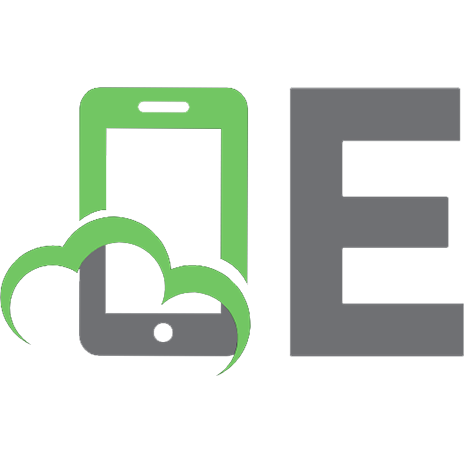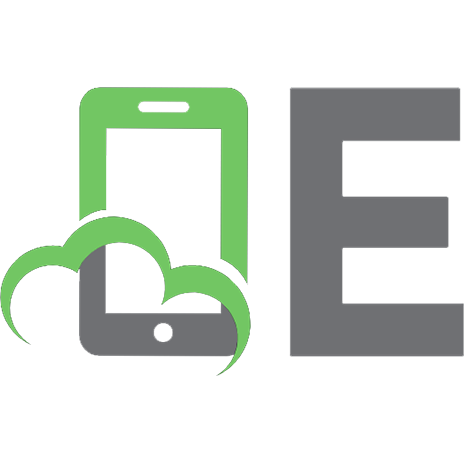CCNA Wireless Official Exam Certification Guide (CCNA IUWNE 640-721) 9781587202117, 1587202115
"CCNA Wireless Official Exam Certification Guide"Master IUWNE 640-721 exam topics with the official study guid
296 32 12MB
English Pages xxviii, 473 pages: illustrations; 24 cm. + 1 computer disc (12 cm) [529] Year 2008;2010
Cover......Page 1
Contents......Page 8
Foreword......Page 21
Introduction......Page 22
Part I: Wireless LAN Fundamentals......Page 32
"Do I Know This Already?” Quiz......Page 34
How Bandwidth Is Achieved from RF Signals......Page 37
Modulation Techniques and How They Work......Page 41
Definition of Key Terms......Page 47
"Do I Know This Already?” Quiz......Page 50
Wireless Standards and Regulatory Committees......Page 53
Wi-Fi Certification......Page 56
Definition of Key Terms......Page 57
“Do I Know This Already?” Quiz......Page 60
Characteristics of Wireless Networks......Page 63
Influences on Wireless Transmissions......Page 64
Determining Signal Strength Influences......Page 71
Definition of Key Terms......Page 74
“Do I Know This Already?” Quiz......Page 76
General Wireless Topologies......Page 81
Original 802.11 Topologies......Page 84
Vendor-Specific Topology Extensions......Page 88
Definition of Key Terms......Page 93
"Do I Know This Already?” Quiz......Page 96
Principles of Antennas......Page 100
Common Antenna Types......Page 102
Antenna Connectors and Hardware......Page 118
Definition of Key Terms......Page 120
References in This Chapter......Page 121
"Do I Know This Already?” Quiz......Page 124
The 802.11b Protocol......Page 129
The 802.11g Protocol......Page 130
The 802.11a Protocol......Page 135
The 802.11n Protocol......Page 137
End Notes......Page 140
“Do I Know This Already?” Quiz......Page 142
Wireless Frame Transmission......Page 145
Wireless Frame Headers......Page 147
Frame Types......Page 149
A Wireless Connection......Page 154
Definition of Key Terms......Page 158
“Do I Know This Already?” Quiz......Page 160
Cordless Phones......Page 163
ZigBee......Page 164
WiMax......Page 167
Other Types of Interference......Page 169
References in This Chapter......Page 170
“Do I Know This Already?” Quiz......Page 172
The Wireless Network Road Trip......Page 176
Using VLANs to Add Control......Page 182
Configuring VLANs and Trunks......Page 184
Complete the Tables and Lists from Memory......Page 191
End Notes......Page 192
Part II: Cisco Wireless LANs......Page 194
“Do I Know This Already?” Quiz......Page 196
The Cisco Solution......Page 200
Supporting Multiple Networks......Page 202
The CUWN Architecture......Page 203
Access Points......Page 205
References......Page 216
“Do I Know This Already?” Quiz......Page 218
Understanding the Different LWAPP Modes......Page 221
How an LWAPP AP Discovers a Controller......Page 225
How an LWAPP AP Chooses a Controller and Joins It......Page 226
How an LWAPP AP Receives Its Configuration......Page 229
Redundancy for APs and Controllers......Page 230
The AP Is Joined, Now What?......Page 232
Definition of Key Terms......Page 234
“Do I Know This Already?” Quiz......Page 236
Understanding Roaming......Page 239
Types of Roaming......Page 241
Definition of Key Terms......Page 250
“Do I Know This Already?” Quiz......Page 252
Controller Terminology......Page 257
Connecting to the Controller......Page 259
Configuring the Controller Using the Web Interface......Page 267
Monitoring with the Controller......Page 276
Definition of Key Terms......Page 288
“Do I Know This Already?” Quiz......Page 290
Connecting to a Standalone AP......Page 293
Using the Express Setup and Express Security for Basic Configuration......Page 294
Converting to LWAPP......Page 298
Definition of Key Terms......Page 304
“Do I Know This Already?” Quiz......Page 306
Overview of the Small Business Communication System......Page 309
Configuring the 521 AP and 526 Controller 282......Page 311
References......Page 321
“Do I Know This Already?” Quiz......Page 324
Using Windows to Connect to a Wireless LAN......Page 327
Using a Mac to Connect to a Wireless LAN......Page 330
Using Linux to Connect to a Wireless LAN......Page 333
Using the ADU to Connect to a Wireless LAN......Page 335
The ACAU......Page 348
The Cisco Secure Services Client......Page 349
The Cisco Client Extension Program......Page 351
Definition of Key Terms......Page 352
Part III: WLAN Maintenance and Administration......Page 354
“Do I Know This Already?” Quiz......Page 356
Threats to Wireless Networks......Page 360
Simple Authentications......Page 363
Centralized Authentication......Page 365
Authentication and Encryption......Page 375
Complete the Tables and Lists from Memeory......Page 379
References......Page 380
“Do I Know This Already?” Quiz......Page 382
Installing and Configuring the WCS......Page 387
Administration Options in the WCS......Page 389
Adding Controllers to the WCS......Page 391
Maps and APs in the WCS......Page 397
Monitoring with the WCS......Page 405
Complete the Tables and Lists from Memeory......Page 407
References......Page 408
“Do I Know This Already?” Quiz......Page 410
Upgrading a Controller......Page 415
Upgrading an AP......Page 420
Managing Configurations......Page 421
References......Page 429
“Do I Know This Already?” Quiz......Page 432
Common Client-Side Issues......Page 437
Using the CLI to Troubleshoot......Page 439
Using the Controller Interface......Page 446
Using the Cisco Spectrum Expert......Page 452
Complete the Tables and Lists from Memory......Page 455
References......Page 456
Part IV: Final Preparation......Page 458
Tools for Final Preparation......Page 460
Cisco Learning Network......Page 462
Practice Configurations......Page 463
Use the Exam Engine......Page 464
Part V: Appendixes......Page 466
Appendix A: Answers to the “Do I Know This Already?” Quizzes......Page 468
Appendix B: Memory Tables (on the CD only)......Page 480
Appendix C: Memory Tables Answer Key (on the CD only)......Page 492
A......Page 504
B......Page 505
C......Page 506
D......Page 507
F......Page 508
I......Page 509
L......Page 510
N......Page 511
P......Page 512
S......Page 513
T......Page 514
W......Page 515
X–Y–Z......Page 516
A......Page 517
C......Page 519
F......Page 521
J - K - L......Page 522
P......Page 523
S......Page 524
W......Page 525
X - Y - Z......Page 526
Recommend Papers

- Author / Uploaded
- Carroll
- Brandon James
File loading please wait...
Citation preview
CCNA Wireless Official Exam Certification Guide Brandon James Carroll
Cisco Press 800 East 96th Street Indianapolis, IN 46240
ii
CCNA Wireless Official Exam Certification Guide
CCNA Wireless Official Exam Certification Guide Brandon James Carroll Copyright© 2010 Cisco Systems, Inc. Published by: Cisco Press 800 East 96th Street Indianapolis, IN 46240 USA All rights reserved. No part of this book may be reproduced or transmitted in any form or by any means, electronic or mechanical, including photocopying, recording, or by any information storage and retrieval system, without written permission from the publisher, except for the inclusion of brief quotations in a review. Printed in the United States of America First Printing October 2008 Library of Congress Cataloging-in-Publication Data: Carroll, Brandon. CCNA wireless official exam certification guide / Brandon James Carroll. p. cm. ISBN 978-1-58720-211-7 (hbk. : CD-ROM) 1. Wireless LANs--Examinations--Study guides. 2. Electronic data processing personnel--Certification--Study guides. I. Title. TK5105.78C37 2009 004.6'8076--dc22 2008038512 ISBN-13: 978-1-58720-211-7 ISBN-10: 1-58720-211-5
Warning and Disclaimer This book is designed to provide information about the 640-721 Implementing Cisco Unified Wireless Networking Essentials (IUWNE) certification exam. Every effort has been made to make this book as complete and as accurate as possible, but no warranty or fitness is implied. The information is provided on an “as is” basis. The authors, Cisco Press, and Cisco Systems, Inc., shall have neither liability nor responsibility to any person or entity with respect to any loss or damages arising from the information contained in this book or from the use of the discs or programs that may accompany it. The opinions expressed in this book belong to the author and are not necessarily those of Cisco Systems, Inc.
Trademark Acknowledgments All terms mentioned in this book that are known to be trademarks or service marks have been appropriately capitalized. Cisco Press or Cisco Systems, Inc., cannot attest to the accuracy of this information. Use of a term in this book should not be regarded as affecting the validity of any trademark or service mark.
iii
Corporate and Government Sales The publisher offers excellent discounts on this book when ordered in quantity for bulk purchases or special sales, which may include electronic versions and/or custom covers and content particular to your business, training goals, marketing focus, and branding interests. For more information, please contact: U.S. Corporate and Government Sales 1-800-382-3419 [email protected] For sales outside the United States please contact: International Sales [email protected]
Feedback Information At Cisco Press, our goal is to create in-depth technical books of the highest quality and value. Each book is crafted with care and precision, undergoing rigorous development that involves the unique expertise of members from the professional technical community. Readers’ feedback is a natural continuation of this process. If you have any comments regarding how we could improve the quality of this book or otherwise alter it to better suit your needs, you can contact us through email at [email protected]. Please make sure to include the book title and ISBN in your message. We greatly appreciate your assistance. Publisher: Paul Boger
Associate Publisher: Dave Dusthimer
Executive Editor: Brett Bartow
Cisco Representative: Anthony Wolfenden
Managing Editor: Patrick Kanouse
Cisco Press Program Manager: Jeff Brady
Senior Development Editor: Christopher Cleveland
Copy Editors: Karen A. Gill, Gayle Johnson
Project Editor: Mandie Frank
Technical Editors: Bobby Corcoran, Robert Marg
Editorial Assistant: Vanessa Evans
Proofreader: Sheri Cain, Water Crest Publishing, Inc.
Book and Cover Designer: Louisa Adair
Indexer: Tim Wright
Composition: Mark Shirar
Americas Headquarters Cisco Systems, Inc. San Jose, CA
Asia Pacific Headquarters Cisco Systems (USA) Pte. Ltd. Singapore
Europe Headquarters Cisco Systems International BV Amsterdam, The Netherlands
Cisco has more than 200 offices worldwide. Addresses, phone numbers, and fax numbers are listed on the Cisco Website at www.cisco.com/go/offices. CCDE, CCENT, Cisco Eos, Cisco Lumin, Cisco Nexus, Cisco StadiumVision, the Cisco logo, DCE, and Welcome to the Human Network are trademarks.; Changing the Way We Work, Live, Play, and Learn is a service mark; and Access Registrar, Aironet, AsyncOS, Bringing the Meeting To You, Catalyst, CCDA, CCDP, CCIE, CCIP, CCNA, CCNP, CCSP, CCVP, Cisco, the Cisco Certified Internetwork Expert logo, Cisco IOS, Cisco Press, Cisco Systems, Cisco Systems Capital, the Cisco Systems logo, Cisco Unity, Collaboration Without Limitation, EtherFast, EtherSwitch, Event Center, Fast Step, Follow Me Browsing, FormShare, GigaDrive, HomeLink, Internet Quotient, IOS, iPhone, iQ Expertise, the iQ logo, iQ Net Readiness Scorecard, iQuick Study, IronPort, the IronPort logo, LightStream, Linksys, MediaTone, MeetingPlace, MGX, Networkers, Networking Academy, Network Registrar, PCNow, PIX, PowerPanels, ProConnect, ScriptShare, SenderBase, SMARTnet, Spectrum Expert, StackWise, The Fastest Way to Increase Your Internet Quotient, TransPath, WebEx, and the WebEx logo are registered trademarks of Cisco Systems, Inc. and/or its affiliates in the United States and certain other countries. All other trademarks mentioned in this document or Website are the property of their respective owners. The use of the word partner does not imply a partnership relationship between Cisco and any other company. (0805R)
iv
CCNA Wireless Official Exam Certification Guide
About the Author Brandon James Carroll, CCNA, CCNP, CCSP, is one of the leading instructors for Cisco security technologies in the country, teaching classes that include the CCNA, CCNP, and CCSP courses, numerous CCVP courses, and custom developed courseware. In his eight years with Ascolta, Brandon has developed and taught many private Cisco courses for companies such as Boeing, Intel, and Cisco. He is a certified Cisco instructor and the author of Cisco Access Control Security, in addition to several Quick Reference Sheets. Prior to becoming a technical instructor for Ascolta, Brandon was a technician and an ADSL specialist for GTE Network Services and Verizon Communications. His duties involved ISP router support and network design. As a lead engineer, he tested and maintained Frame Relay connections between Lucent B-STDX and Cisco routers. His team was in charge of troubleshooting ISP Frame Relay to ATM cut-overs for ADSL customers. Brandon trained new employees at Verizon to the EPG in ADSL testing and troubleshooting procedures and managed a Tekwizard database for technical information and troubleshooting techniques. He majored in information technology at St. Leo University.
About the Technical Reviewers Bobby Corcoran, CCNA, is a systems engineer responsible for the design, configuration, implementation, and support of LAN, WAN, wireless, voice, and security infrastructures for a health care organization, including two acute care hospitals and several ancillary health care facilities. His recent wireless experience includes the migration of a multicampus Cisco SWAN to CUWN architecture. Bobby holds a bachelor’s degree in business administration from Southern Oregon University. Robert Marg is a wireless consulting systems engineer with Cisco. In his position at Cisco, he is a technical leader in wireless and mobility and has worked closely with enterprise, commercial, federal and transportation marketing, and product management teams to develop and deliver solutions for numerous customers and various transportation and federal agencies. Robert holds a bachelor’s degree in bacteriology from the University of Wisconsin-Madison.
v
Dedication I would like to dedicate this book to all those engineers out there who are going to spend many hours away from friends and family just to learn this material, advance their careers, and accelerate the network world. It’s because of you that I have done the same in writing this book.
Acknowledgments I would like to thank Brett Bartow for giving me another wonderful opportunity to work on this book and to work with a handful of exceptional people. I’d also like to thank my technical editors, Robert Marg and Bobby Corcoran, for the extremely difficult task that they underwent and for the continued support. Thanks for responding to all my extra emails! You truly have made this a better book. I would like to give special recognition to Christopher Cleveland, Dayna Isley, Andrew Cupp, Mandie Frank, and all the good people at Cisco Press, for keeping this publication on track. In addition, I would like to thank Ascolta Training for giving me the opportunity to explore areas of technology that I really love. And I want to recognize Ted Wagner and Kevin Marz for their constant encouragement and support. Finally, thanks to Tony DeSimone, William Kivlen, Jack Wood, Kevin Masui, and the other instructors at Ascolta for being there when I needed to bounce ideas off of someone.
vi
CCNA Wireless Official Exam Certification Guide
Contents at a Glance Foreword
xix
Introduction
xx
Part I
Wireless LAN Fundamentals
Chapter 1
Introduction to Wireless Networking Concepts
Chapter 2
Standards Bodies
Chapter 3
WLAN RF Principles
Chapter 4
WLAN Technologies and Topologies
Chapter 5
Antenna Communications
Chapter 6
Overview of the 802.11 WLAN Protocols
95
Chapter 7
Wireless Traffic Flow and AP Discovery
113
Chapter 8
Additional Wireless Technologies
Chapter 9
Delivering Packets from the Wireless to Wired Network
Part II
Cisco Wireless LANs
Chapter 10
Cisco Wireless Networks Architecture
Chapter 11
Controller Discovery and Association
Chapter 12
Adding Mobility with Roaming
Chapter 13
Simple Network Configuration and Monitoring with the Cisco Controller 223
Chapter 14
Migrating Standalone APs to LWAPP
Chapter 15
Cisco Mobility Express
Chapter 16
Wireless Clients
Part III
WLAN Maintenance and Administration
Chapter 17
Securing the Wireless Network
Chapter 18
Enterprise Wireless Management with the WCS and the Location Appliance 353
Chapter 19
Maintaining Wireless Networks
Chapter 20
Troubleshooting Wireless Networks
Part IV
Final Preparation
428
Chapter 21
Final Preparation
431
Part V
Appendixes
Appendix A
Answers to the “Do I Know This Already?” Quizzes
Appendix B
Memory Tables
Appendix C
Memory Tables Answer Key Glossary Index
5
21 31 47
67
131 143
164 167 189
207
261
277
295 324
327
381 403
436
450
464
2
(on the CD only) (on the CD only)
438
vii
Contents Foreword
xix
Introduction
xx
Part I
Wireless LAN Fundamentals
2
Chapter 1
Introduction to Wireless Networking Concepts “Do I Know This Already?” Quiz Foundation Topics
5
5
8
Wireless Local-Area Networks
8
How Bandwidth Is Achieved from RF Signals
8
Unlicensed Frequency Bands Used in WLANs 900 MHz
11
2.4 GHz 5 GHz
11 12
Modulation Techniques and How They Work DSSS MIMO
12
12 16
Dynamic Rate Shifting
17
Sending Data Using CSMA/CA Exam Preparation Tasks
17
18
Review All Key Concepts
18
Complete the Tables and Lists from Memory Definition of Key Terms Chapter 2
9
Standards Bodies
21
“Do I Know This Already?” Quiz Foundation Topics
18
18
21
24
Wireless Standards and Regulatory Committees FCC
24
ETSI
25
IEEE
27
Wi-Fi Certification Exam Preparation Tasks
27 28
Review All the Key Topics
28
Complete the Tables and Lists from Memory Definition of Key Terms
28
28
24
viii
CCNA Wireless Official Exam Certification Guide Chapter 3
WLAN RF Principles
31
“Do I Know This Already?” Quiz Foundation Topics
31
34
Characteristics of Wireless Networks Review of Wavelength
34
34
Review of Frequency
34
Review of Amplitude
35
What Is Effective Isotropic Radiated Power? Influences on Wireless Transmissions
35
Understanding the Free Path Loss Model Understanding Absorption
36
Understanding Reflection
38
Understanding Multipath
39
Understanding Scattering
39
Understanding Refraction
40
Understanding Line of Sight
41
Determining Signal Strength Influences The Fresnel Zone
42
Received Signal Strength Indicator Signal-to-Noise Ratio Link Budget
43 45
Review All Key Concepts
45
Definition of Key Terms
45
WLAN Technologies and Topologies “Do I Know This Already?” Quiz Foundation Topics 52
WLAN
53
WMAN
54
WWAN
54
Original 802.11 Topologies
47
52
55
Overview of Ad Hoc Networks Network Infrastructure Mode Service Set Identifiers
55 55
58
Vendor-Specific Topology Extensions Workgroup Bridges Repeaters
60
47
52
General Wireless Topologies WPAN
42
44
Exam Preparation Tasks
Chapter 4
42
59
59
35
35
ix Outdoor Wireless Bridges
61
Outdoor Mesh Networks Exam Preparation Tasks
62
64
Review All the Key Topics Definition of Key Terms Chapter 5
64 64
Antenna Communications
67
“Do I Know This Already?” Quiz Foundation Topics
Principles of Antennas Polarization Diversity
67
71 71
71
71
Common Antenna Types
73
Omnidirectional Antennas Directional Antennas
73
79
Antenna Connectors and Hardware Attenuators Amplifiers
89 89
Lightning Arrestors Splitters
89
89
90
Exam Preparation Tasks
91
Review All the Key Topics
91
Complete the Tables and Lists from Memory Definition of Key Terms References in This Chapter Chapter 6
92
Overview of the 802.11 WLAN Protocols “Do I Know This Already?” Quiz Foundation Topics
95
100
The 802.11 Protocol Family Overview The Original 802.11 Protocol The 802.11b Protocol
100
The 802.11g Protocol
101 106
802.11a Power Requirements The 802.11n Protocol Sending Frames
108
109
Antenna Considerations
100
100
How 802.11g Interacts with 802.11b The 802.11a Protocol
91
91
109
107
102
95
x
CCNA Wireless Official Exam Certification Guide Exam Preparation Tasks
110
Review All Key Concepts
110
Complete the Tables and Lists from Memory Definition of Key Terms End Notes Chapter 7
110
Wireless Traffic Flow and AP Discovery “Do I Know This Already?” Quiz Foundation Topics
Wireless Frame Types Sending a Frame
116
116
116
Wireless Frame Headers Frame Types
113
113
116
Wireless Frame Transmission
118
120
Management Frames Control Frames
121
123
Power Save Mode and Frame Types Frame Speeds
124
125
A Wireless Connection Exam Preparation Tasks
125 129
Review All the Key Concepts
129
Complete the Tables and Lists from Memory Definition of Key Terms Chapter 8
“Do I Know This Already?” Quiz Foundation Topics Cordless Phones
131
134 134
135
WiMax
138
Other Types of Interference Exam Preparation Tasks
140
141
Review All the Key Topics Definition of Key Terms
141 141
141
References in This Chapter Chapter 9
131
135
ZigBee
Endnotes
129
129
Additional Wireless Technologies
Bluetooth
110
110
141
Delivering Packets from the Wireless to Wired Network “Do I Know This Already?” Quiz Foundation Topics
143
147
The Wireless Network Road Trip
147
143
xi The Association Process
147
Sending to a Host on Another Subnet Using VLANs to Add Control VLAN Membership Modes
154
Configuring VLANs and Trunks Creating VLANs
148
153 155
156
Assigning Ports to a VLAN Creating Trunk Ports Exam Preparation Tasks
158
159 162
Review All the Key Topics
162
Complete the Tables and Lists from Memory Definition of Key Terms
162
163
Command References to Check Your Memory End Notes
163
Part II
Cisco Wireless LANs
164
Chapter 10
Cisco Wireless Networks Architecture “Do I Know This Already?” Quiz Foundation Topics
167
171
The Need for Centralized Control The Cisco Solution
171
APs in the CUWN
172
WLCs in the CUWN
171
172
Features of the Cisco Controllers Supporting Multiple Networks The CUWN Architecture Client Devices
172
173
174
176
Access Points
176
The 1130AG
177
The 1240AG
178
The 1250 Series AP
178
The 1300 Series AP/Bridge
179
The 1400 Series Wireless Bridge Cisco Access Point Summary Wireless LAN Controllers The Cisco 44xx Series WLC The 3750-G WLC The Cisco WiSM
182 183
180
180
181 182
167
163
xii
CCNA Wireless Official Exam Certification Guide The Cisco 2106 WLC The Cisco WLCM
183
184
Wireless LAN Controller Summary Wireless Network Management Exam Preparation Tasks
185
185
187
Review All the Key Topics
187
Complete the Tables and Lists from Memory Definition of Key Terms References Chapter 11
187
187
187
Controller Discovery and Association “Do I Know This Already?” Quiz Foundation Topics
189
189
192
Understanding the Different LWAPP Modes LWAPP Layer 2 Transport Mode
193
LWAPP Layer 3 Transport Mode
194
How an LWAPP AP Discovers a Controller
192
196
How an LWAPP AP Chooses a Controller and Joins It How an LWAPP AP Receives Its Configuration Redundancy for APs and Controllers The AP Is Joined, Now What? Local Mode
202
203
Monitor Mode Sniffer Mode
203 203
Rogue Detector Mode H-REAP Mode Bridge Mode
203
204 204
Exam Preparation Tasks
205
Review All the Key Topics Definition of Key Terms Chapter 12
201
205 205
Adding Mobility with Roaming
207
“Do I Know This Already?” Quiz Foundation Topics
207
210
Understanding Roaming
210
Understanding Mobility Groups Types of Roaming
210
212
The Layer 2 Roaming Process
215
The Layer 3 Roaming Process
216
200
197
xiii Exam Preparation Tasks
221
Review All the Key Topics Definition of Key Terms Chapter 13
221 221
Simple Network Configuration and Monitoring with the Cisco Controller 223 “Do I Know This Already?” Quiz Foundation Topics
223
228
Controller Terminology Dynamic Interfaces Static Interfaces
228
228
229
Connecting to the Controller Controller Boot Sequence
230 230
Performing Initial CLI Configurations
232
Performing Initial Web Configurations
235
Navigating the Web Interface of the Controller
235
Configuring the Controller Using the Web Interface Building the Controller Interface
238
Creating the WLAN and Tying It to the Interface Modifying the Security Settings Naming Access Points
238 240
242
243
Restricting Access to Access Points
245
Summary of Controller Configuration Using the Web Interface Monitoring with the Controller General Monitoring
248
Managing Rogue APs Managing Clients
253
256
Using Internal DHCP
257
Exam Preparation Tasks
259
Review All the Key Topics Definition of Key Terms Chapter 14
259 259
Migrating Standalone APs to LWAPP “Do I Know This Already?” Quiz Foundation Topics
247
247
261
261
264
Connecting to a Standalone AP
264
Accessing the AP in Autonomous Mode
264
Using the Express Setup and Express Security for Basic Configuration Working with the Web Interface
267
265
xiv
CCNA Wireless Official Exam Certification Guide Converting to LWAPP
269
Converting to LWAPP Using the IOS-to-LWAPP Conversion Utility Exam Preparation Tasks
275
Review All the Key Topics Definition of Key Terms Chapter 15
Cisco Mobility Express
275 275
277
“Do I Know This Already?” Quiz Foundation Topics
277
280
Overview of the Small Business Communication System 521 AP
280
281
526 Wireless Express Controller
281
Comparing the Cisco Mobility Express Architecture to the CUWN 282 Configuring the 521 AP and 526 Controller
282
Using the CLI to Configure the Controller
282
Using the Web Browser to Configure the Controller Using the Cisco Configuration Assistant Exam Preparation Tasks
292
Review All the Key Topics Definition of Key Terms References Chapter 16
288
292 292
292
Wireless Clients
295
“Do I Know This Already?” Quiz Foundation Topics
295
298
Using Windows to Connect to a Wireless LAN Configuring a Profile
298
How the WZC Tool Works
300
Using a Mac to Connect to a Wireless LAN Configuring a Profile
301
301
How the AirPort Extreme Tool Works
302
Using Linux to Connect to a Wireless LAN Configuring a Profile
304
305
How the NetworkManager Tool Works
306
Using the ADU to Connect to a Wireless LAN Cisco Wireless LAN Adapters Installing the ADU Configuring a Profile
298
308 310
307
307
287
269
xv Connecting to Preferred Networks Manually Creating a Profile Managing Profiles
312
315
Using Diagnostic Tools The ACAU
311
315
319
The Cisco Secure Services Client Licensing
320
320
Installation
321
Configuring Profiles SSC Groups
321
322
SSCAU Overview
322
The Cisco Client Extension Program Exam Preparation Tasks
322
323
Review All the Key Topics
323
Complete the Tables and Lists from Memeory Definition of Key Terms
323
Part III
WLAN Maintenance and Administration
Chapter 17
Securing the Wireless Network
327
331
Threats to Wireless Networks Ad Hoc Networks Rogue APs
324
327
“Do I Know This Already?” Quiz Foundation Topics
323
331
331
331
Client Misassociation
331
Management Frame Protection Wireless Attacks
332
332
Simple Authentications Open Authentication
334 334
Preshared Key Authentication with Wired Equivalent Privacy MAC Address Filtering
336
Centralized Authentication 802.1X and How It Is Used The EAP Process 342
EAP-FAST PEAP
344
343
338
340
The Authentication Server EAP-TLS
336
340
334
xvi
CCNA Wireless Official Exam Certification Guide LEAP
345
Authentication and Encryption WPA Overview
345
346
WPA2 Overview
347
Exam Preparation Tasks
350
Review All the Key Topics
350
Complete the Tables and Lists from Memeory Definition of Key Terms References Chapter 18
351
351
Enterprise Wireless Management with the WCS and the Location Appliance 353 “Do I Know This Already?” Quiz Foundation Topics
353
358
Introduction to the WCS
358
Installing and Configuring the WCS
358
Administration Options in the WCS
360
Adding Controllers to the WCS Working with Templates Auto Provisioning Planning Mode
362
364
367
Maps and APs in the WCS
368
372
Monitoring with the WCS Exam Preparation Tasks
376
378
Review All the Key Topics
378
Complete the Tables and Lists from Memeory Definition of Key Terms References Chapter 19
350
379
379
Maintaining Wireless Networks “Do I Know This Already?” Quiz Foundation Topics
386
Controller Upgrade Approaches Upgrade Using WCS Upgrading WCS
381
386
Upgrading a Controller
Upgrading an AP
381
388
390
391 392
Managing Configurations
392
Working with AP Configuration Files Resetting the Controller to the Defaults
398 398
378
xvii Exam Preparation Tasks
400
Review All the Key Topics Definition of Key Terms References Chapter 20
400 400
400
Troubleshooting Wireless Networks “Do I Know This Already?” Quiz Foundation Topics
403
408
Physical Connections and LEDs Common Client-Side Issues
408
408
Using the CLI to Troubleshoot Using the Controller Interface Using the Controller Logs Using SNMP
403
410 417
418
420
Configuring the Community Strings Using Tech Support
421
422
Using WCS Version 5.0 to Troubleshoot Clients Using the Cisco Spectrum Expert Exam Preparation Tasks
423
426
Review All the Key Topics
426
Complete the Tables and Lists from Memory Definition of Key Terms References Part IV Chapter 21
426
427
427
Final Preparation
428
Final Preparation
431
Tools for Final Preparation
431
Exam Engine and Questions on the CD Install the Software from the CD
431
432
Activate and Download the Practice Exam Activating Other Exams Cisco Learning Network Study Plan
423
432
433 433
433
Recall the Facts
434
Practice Configurations Use the Exam Engine
434 435
Choosing Study or Simulation Mode
435
Passing Scores for the Cisco CCNA Wireless Exams
435
xviii
CCNA Wireless Official Exam Certification Guide Part V
Appendixes
Appendix A
Answers to the “Do I Know This Already?” Quizzes
Appendix B
Memory Tables
Appendix C
Memory Tables Answer Key Glossary Index
436
450
464
(on the CD only) (on the CD only)
438
xix
Icons Used in This Book U Router
Gateway
Multilayer Switch
Wireless Router
Switch
Wireless Bridge
LWAPP Access Point
WLAN Controller
Wireless Connection
LWAPP Access Point
PC
Ethernet Connection
Laptop
Serial Line Connection
Server
Network Cloud
Command Syntax Conventions The conventions used to present command syntax in this book are the same conventions used in the IOS Command Reference. The Command Reference describes these conventions as follows: ■
Boldface indicates commands and keywords that are entered literally as shown. In actual configuration examples and output (not general command syntax), boldface indicates commands that are manually input by the user (such as a show command).
■
Italic indicates arguments for which you supply actual values.
■
Vertical bars (|) separate alternative, mutually exclusive elements.
■
Square brackets [ ] indicate optional elements.
■
Braces { } indicate a required choice.
■
Braces within brackets [{ }] indicate a required choice within an optional element.
xx
CCNA Wireless Official Exam Certification Guide
Foreword CCNA Wireless Official Exam Certification Guide is an excellent self-study resource for the Cisco IUWNE (640-721) exam. Passing the IUWNE exam validates the knowledge and skills required to successfully secure Cisco network devices. Gaining certification in Cisco technology is key to the continuing educational development of today’s networking professional. Through certification programs, Cisco validates the skills and expertise required to effectively manage the modern enterprise network. Cisco Press exam certification guides and preparation materials offer exceptional—and flexible—access to the knowledge and information required to stay current in your field of expertise or to gain new skills. Whether used as a supplement to more traditional training or as a primary source of learning, these materials offer users the information and knowledge validation required to gain new understanding and proficiencies. Developed in conjunction with the Cisco certifications and training team, Cisco Press books are the only self-study books authorized by Cisco, and they offer students a series of exam practice tools and resource materials to help ensure that learners fully grasp the concepts and information presented. Additional authorized Cisco instructor-led courses, e-learning, labs, and simulations are available exclusively from Cisco Learning Solutions Partners worldwide. To learn more, visit http://www.cisco.com/go/training. I hope that you find these materials to be an enriching and useful part of your exam preparation. Erik Ullanderson Manager, Global Certifications Learning@Cisco May 2008
xxi
Introduction Welcome to the world of Cisco Certified Network Associate (CCNA) Wireless! As technology continues to evolve, wireless technologies are finding their way to the forefront. This clearly indicates the progression from a fixed wired type of connectivity to a more fluid, mobile workforce that can work when, where, and how they want. Regardless of your background, one of the primary goals of the new CCNA Wireless certification is to introduce you to the Cisco Unified Wireless Network (CUWN). In June 2008, Cisco announced new CCNA specialties, including CCNA Security, CCNA Wireless, and CCNA Voice. These certifications, released 10 years after the initial CCNA, represent the growth of Cisco into new and emerging industries. Certification candidates can now specialize into specific areas of study. Figure I-1 shows the basic organization of the certifications and exams used to achieve your CCNA Wireless certification. Figure I-1
Cisco Certifications and CCNA Wireless Certification Path
Take 640-721 (IUWNE)
CCENT Certification
Take 640-822 (ICND1)
CCNA Certified
Take 640-816 (ICND2) or 640-802 (CCNA)
CCNA Wireless Certification
As you can see from the figure, a traditional CCNA certification is a prerequisite before you venture into the CCNA Wireless certification.
Goals and Methods The most important and somewhat obvious goal of this book is to help you pass the Implementing Cisco Unified Wireless Networking Essentials (IUWNE) exam (640-721). In fact, if the primary objective of this book were different, the book title would be misleading; however, the methods used in this book to help you pass the IUWNE exam are designed to also make you much more knowledgeable about how to do your job. This book uses several key methodologies to help you discover the exam topics that you need to review in more depth so that you can fully understand and remember those
xxii
CCNA Wireless Official Exam Certification Guide details and prove to yourself that you have retained your knowledge of those topics. This book does not try to help you pass by memorization but helps you truly learn and understand the topics. The CCNA Wireless exam is the foundation for Cisco professional certifications to come, and it would be a disservice to you if this book did not help you truly learn the material. Therefore, this book will help you pass the CCNA Wireless exam by using the following methods: ■
Helping you discover which test topics you have not mastered
■
Providing explanations and information to fill in your knowledge gaps
■
Supplying exercises and scenarios that enhance your ability to recall and deduce the answers to test questions
■
Providing practice exercises on the topics and the testing process via test questions on the CD
In addition, this book uses quite a different style from typical certification-preparation books. The newer Cisco certification exams have adopted a style of testing that essentially says, “If you do not know how to do it, you will not pass this exam.” This means that most of the questions on the certification exam require you to deduce the answer through reasoning or configuration rather than just memorization of facts, figures, or syntax from a book. To accommodate this newer testing style, I have written this book as a “real-world” explanation of Cisco wireless topics. Whenever possible, key concepts are explained using real-world examples rather than showing tables full of syntax options and explanations, which are freely available at Cisco.com. As you read through this book, you will definitely get a feeling of, “This is how I can do this” rather than, “There is the general syntax I need to memorize,” which is exactly what you need for the newer Cisco exams.
Who Should Read This Book? This book is designed to provide a twofold purpose. The primary purpose is to tremendously increase your chances of passing the CCNA Wireless certification exam. The secondary purpose is to provide the information necessary to deploy a CUWN and a Cisco Mobility Express (CME) network as part of the Smart Business Communications System (SBCS). The new Cisco exam approach provides an avenue to write the book with both a real-world and certification-study approach at the same time. As you read through this book and study the configuration examples and exam tips, you will truly understand how you can deploy a wireless network, while at the same time feel equipped to pass the CCNA Wireless certification exam.
Strategies for Exam Preparation Strategies for exam preparation will vary depending on your existing skills, knowledge, and equipment available. Of course, the ideal exam preparation would consist of building a small wireless lab with a 2106 wireless LAN controller and an 1131AP, as well as a Cisco Mobility Express (CME) 526 controller and 521 AP. You would also need a switch
xxiii and a few wireless clients so that you could work through configurations as you read through this book. However, not everyone has access to this equipment, so the next best step you can take is to read through the chapters in this book, jotting notes down with key concepts or configurations on a separate notepad. Each chapter begins with a “Do I Know This Already?” quiz designed to give you a good idea of the chapter content. In some cases, you might already know most of or all the information covered in a given chapter. After you have read this book, look at the current exam objectives for the CCNA Wireless exam listed on the Cisco website (http://www.cisco.com/certification). If you see areas shown in the certification exam outline that you would still like to study, find those sections in the book and review them. When you feel confident in your skills, attempt the practice exam included on the book CD. As you work through the practice exam, note the areas where you lack confidence, and review those concepts or configurations in the book. After you have reviewed the areas, work through the practice exam a second time and rate your skills. Keep in mind that the more you work through the practice exam, the more familiar the questions will become and the less accurate the practice exam will measure your skills. After you have worked through the practice exam a second time and feel confident with your skills, schedule the real IUWNE (640-721) exam through VUE (www.vue.com). You should typically take the exam within a week from when you consider yourself ready to take it so the information is fresh in your mind. Cisco exams are difficult. Even if you have a solid grasp of the information, many other factors play into the testing environment (stress, time constraints, and so on). If you pass the exam on the first attempt, fantastic! If not, know that this is happens to many people. The next time you attempt the exam, you have a major advantage: You have experienced the exam firsthand. Although future exams might have different questions, the topics and general “feel” of the exam will remain the same. Take some time to study areas from the book where you felt weak on the exam. You must wait a certain period between attempts, so use that time to make yourself more prepared in the areas in which you scored low.
640-721 IUWNE Exam Topics Table I-1 lists the exam topics for the 640-721 IUWNE exam. This table also lists the book parts where each exam topic is covered. Table I-1
Exam Topics for 640-721 IUWNE Exam
Book Part(s) Where Topic Is Covered
Exam Topic
Describe WLAN fundamentals Part I
Describe basics of spread spectrum technology (modulation, DSSS, OFDM, MIMO, Channels reuse and overlap, Rate-shifting, CSMA/CA)
xxiv
CCNA Wireless Official Exam Certification Guide Table I-1
Exam Topics for 640-721 IUWNE Exam
Book Part(s) Where Topic Is Covered
(continued)
Exam Topic
Part I
Describe the impact of various wireless technologies (Bluetooth, WiMAX, ZigBee, cordless phone)
Part I
Describe wireless regulatory bodies, standards and certifications (FCC, ETSI, 802.11a/b/g/n, Wi-Fi Alliance)
Part I
Describe WLAN RF principles (antenna types, RF gain/loss, EIRP, refraction, reflection, etc.)
Part I
Describe networking technologies used in wireless (SSID —> WLAN_ID —> Interface — >VLAN, 802.1Q trunking)
Part I
Describe wireless topologies (IBSS, BSS, ESS, Point-to-Point, Point-to-Multipoint, basic Mesh, bridging)
Part III
Describe 802.11 authentication and encryption methods (Open, Shared, 802.1X, EAP, TKIP, AES)
Part I
Describe frame types (management, control, data)
Install a basic Cisco wireless LAN Part II
Describe the basics of the Cisco Unified Wireless Network architecture (Split MAC, LWAPP, stand-alone AP versus controllerbased AP, specific hardware examples)
Part II
Describe the Cisco Mobility Express Wireless architecture (Smart Business Communication System — SBCS, Cisco Config Agent — CCA, 526WLC, 521AP - stand-alone and controller-based)
Part II
Describe the modes of controller-based AP deployment (local, monitor, H-REAP, sniffer, rogue detector, bridge)
Part II
Describe controller-based AP discovery and association (OTAP, DHCP, DNS, Master Controller, Primary, Secondary, Tertiary, n+1 redundancy)
Part II
Describe roaming (Layer 2 and Layer 3, intra-controller and intercontroller, mobility groups)
Part II
Configure a WLAN controller and access points, WLC: ports, interfaces, WLANs, NTP, CLI and Web UI, CLI wizard, LAG, AP: Channel, Power
Part II
Configure the basics of a stand-alone access point (no lab) (Express setup, basic security)
Part II
Describe RRM
xxv Table I-1
Exam Topics for 640-721 IUWNE Exam
Book Part(s) Where Topic Is Covered
(continued)
Exam Topic
Install Wireless Clients Part II
Describe client OS WLAN configuration (Windows, Apple, and Linux.)
Part II
Install Cisco ADU
Part II
Describe basic CSSC
Part II
Describe CCX versions 1 through 5
Implement basic WLAN Security Part III
Describe the general framework of wireless security and security components (authentication, encryption, MFP, IPS)
Part III
Describe and configure authentication methods (Guest, PSK, 802.1X, WPA/WPA2 with EAP- TLS, EAP-FAST, PEAP, LEAP)
Part III
Describe and configure encryption methods (WPA/WPA2 with TKIP, AES)
Part III
Describe and configure the different sources of authentication (PSK, EAP-local or -external, RADIUS)
Operate basic WCS Part III
Describe key features of WCS and Navigator (versions and licensing)
Part III
Install/upgrade WCS and configure basic administration parameters (ports, O/S version, strong passwords, service vs. application)
Part III
Configure controllers and APs (using the Configuration tab, not templates)
Part III
Configure and use maps in the WCS (add campus, building, floor, maps, position AP)
Part III
Use the WCS monitor tab and alarm summary to verify the WLAN operations
Conduct basic WLAN Maintenance and Troubleshooting Part III
Identify basic WLAN troubleshooting methods for controllers, access points, and clients
Part III
Describe basic RF deployment considerations related to site survey design of data or VoWLAN applications, Common RF interference sources such as devices, building material, AP location, basic RF site survey design related to channel reuse, signal strength, cell overlap
xxvi
CCNA Wireless Official Exam Certification Guide Table I-1
Exam Topics for 640-721 IUWNE Exam
(continued)
Book Part(s) Where Topic Is Covered
Exam Topic
Part III
Describe the use of WLC show, debug and logging
Part III
Describe the use of the WCS client troubleshooting tool
Part III
Transfer WLC config and O/S using maintenance tools and commands
Part III
Describe and differentiate WLC WLAN management access methods (console port, CLI, telnet, ssh, http, https, wired versus wireless management)
How This Book Is Organized Although you can read this book cover to cover, it is designed to be flexible and allow you to easily move between chapters and sections of chapters to cover just the material that you need more work with. If you do intend to read all the chapters, the order in the book is an excellent sequence to use. Part I, “Wireless LAN Fundamentals,” consists of Chapters 1 through 9, which cover the following topics: ■
Chapter 1, “Introduction to Wireless Networking Concepts”: This chapter discusses the basics of wireless networking along with some of the challenges you may face. It is intended to be an introductory chapter to what you will be covering in chapters to come.
■
Chapter 2, “Standards Bodies”: This chapter focuses primarily on the standards bodies involved in wireless technology.
■
Chapter 3, “WLAN RF Principles”: This chapter discusses WLAN transmissions along with some of the influences on WLAN transmissions. You will also learn how to determine your signal strength and determine what may be influencing your wireless deployment.
■
Chapter 4, “WLAN Technologies and Topologies”: This chapter covers the various wireless topologies that you may come across, from Wireless Personal Area Networks (WPAN) to wireless LANs (WLANs). It also offers a further look at 802.11 topologies, including Ad-hoc mode and Infrastructure mode. In addition, you get a look at roaming and some vendor-specific topologies.
■
Chapter 5, “Antennae Communications”: This chapter focuses on antennas. It covers everything from how antennas work to how they are regulated. It even discusses the different types of antennas that Cisco offers.
■
Chapter 6, “Overview of the 802.11 WLAN Protocols”: This chapter examines each of the 802.11 protocols, including 802.11a, 802.11b, 802.11g, and even 802.11n.
xxvii ■
Chapter 7, “Wireless Traffic Flow and AP Discovery”: This chapter discusses how traffic flows in a wireless network and shows you the various headers and communications. You will also learn how a client discovers an AP.
■
Chapter 8, “Additional Wireless Technologies”: This chapter takes into account the other wireless technologies that are seen in the market today, including Bluetooth, ZigBee, and WiMax.
■
Chapter 9, “Delivering Packets from the Wireless to Wired Network”: This chapter dives into the flow of a packet. You will actually experience the journey of a packet as it travels from the wireless to the wired network.
Part II, “Cisco Wireless LANs,” which focuses primarily on configuration and consists of Chapters 10 through 16, covers the following topics: ■
Chapter 10, “Cisco Wireless Networks Architecture”: This chapter discusses the CUWN architecture and the devices involved.
■
Chapter 11, “Controller Discovery and Association”: In this chapter, you will learn how an AP discovers a controller and associates with it. You will also learn what steps to take to provide controller redundancy.
■
Chapter 12, “Adding Mobility with Roaming”: This chapter discusses how clients roam, how the controllers are configured to support roaming, and all that is involved in asymmetric roaming, symmetric roaming, and mobility anchors.
■
Chapter 13, “Simple Network Configuration and Monitoring with the Cisco Controller”: This chapter is your first configuration chapter that gets into allowing client access. In this chapter, you will learn how to build a WLAN with open authentication.
■
Chapter 14, “Migrating Standalone APs to LWAPP”: This chapter discusses the process of migrating a standalone AP to LWAPP using various tools.
■
Chapter 15, “Cisco Mobility Express”: This chapter discusses the Mobility Express solution for small environments. In this chapter, you will learn how to configure the Cisco 526 controller and 521 AP.
■
Chapter 16, “Wireless Clients”: This chapter discusses the Windows wireless clients with the Wireless Zero Configuration utility, the Apple Airport utility, and the Linux Network Configuration utility. You will also learn how to set up the Aironet Desktop Utility (ADU) and the Cisco Secure Services Client (CSSC). Finally, you will learn about the Cisco Compatible Extensions Program (CCX).
Part III, “WLAN Maintenance and Administration,” which consists of Chapters 17 through 20, covers the following topics: ■
Chapter 17, “Securing the Wireless Network”: This chapter discusses the various methods of securing wireless networks. This chapter covers the many EAP methods, 802,.1X, Wired Equivalent Privacy (WEP), and Wi-Fi Protected Access (WPA)/WPA2.
xxviii
CCNA Wireless Official Exam Certification Guide ■
Chapter 18, “Enterprise Wireless Management with the WCS and the Location Appliance”: This chapter introduces the Wireless Control System (WCS) that can be used to manage large deployments with many controllers.
■
Chapter 19, “Maintaining Wireless Networks”: This chapter discusses the management side of things. Here you learn how to perform maintenance tasks, including upgrades.
■
Chapter 20, “Troubleshooting Wireless Networks”: This chapter discusses troubleshooting techniques for wireless networks using the various tools that are available. You will learn to use the command-line interface (CLI) of the controller as well as the WCS.
In addition to the 20 main chapters, this book includes tools to help you verify that you are prepared to take the exam. Chapter 21, “Final Preparation,” includes guidelines that you can follow in the final days before the exam. Appendix A, “Answers to the ‘Do I Know This Already?’ Quizzes,” will help you verify your knowledge based on the selfassessment quizzes at the beginning of each chapter. The Glossary helps to navigate you through the many terms associated with wireless networking. Also, the CD-ROM includes quiz questions and memory tables (refer to Appendix B and C on the CD-ROM) that you can work through to verify your knowledge of the subject matter.
This page intentionally left blank
Cisco Published 640-721 IUWNE Exam Topics Covered in This Part Describe WLAN fundamentals ■
Describe basics of spread spectrum technology (modulation, DSSS, OFDM, MIMO, Channels reuse and overlap, Rate-shifting, CSMA/CA)
■
Describe the impact of various wireless technologies (Bluetooth, WiMAX, ZigBee, cordless phone)
■
Describe wireless regulatory bodies, standards and certifications (FCC, ETSI, 802.11a/b/g/n, Wi-Fi Alliance)
■
Describe WLAN RF principles (antenna types, RF gain/loss, EIRP, refraction, reflection, ETC)
■
Describe networking technologies used in wireless (SSID —> WLAN_ID —> Interface — >VLAN, 802.1q trunking)
■
Describe wireless topologies (IBSS, BSS, ESS, Point-to-Point, Point-to-Multipoint, basic Mesh, bridging)
■
Describe frame types (management, control, data)
Part I: Wireless LAN Fundamentals
Chapter 1
Introduction to Wireless Networking Concepts
Chapter 2
Standards Bodies
Chapter 3
WLAN RF Principles
Chapter 4
WLAN Technologies and Topologies
Chapter 5
Antenna Communications
Chapter 6
Overview of the 802.11 WLAN Protocols
Chapter 7
Wireless Traffic Flow and AP Discovery
Chapter 8
Additional Wireless Technologies
Chapter 9
Delivering Packets from the Wireless to Wired Network
This chapter covers the following subjects: Wireless Local-Area Networks: A brief history of wireless networking and some of the basic concepts. How Bandwidth Is Achieved from RF Signals: The frequency spectrum used in RF transmissions. Modulation Techniques and How They Work: How binary data is represented and transmitted using RF technology.
CHAPTER 1
Introduction to Wireless Networking Concepts Perhaps this is the first time you have ever delved into the world of wireless networking. Or maybe you have been in networking for some time and are now beginning to see the vast possibilities that come with wireless networking. Either way, this chapter can help you understand topics that are not only tested on the CCNA Wireless exam but provide a good foundation for the chapters to come. If you are comfortable with the available frequency bands, the modulation techniques used in wireless LANs, and some of the standards and regulatory bodies that exist for wireless networking, you may want to skip to Chapter 2, “Standards Bodies.” This chapter provides a brief history of wireless networks and explores the basics of radio technology, the modulation techniques used, and some of the issues seen in wireless LANs. You should do the “Do I Know This Already?” quiz first. If you score 80 percent or higher, you might want to skip to the section “Exam Preparation Tasks.” If you score below 80 percent, you should spend the time reviewing the entire chapter. Refer to Appendix A, “Answers to the ‘Do I Know This Already?’ Quizzes” to confirm your answers.
“Do I Know This Already?” Quiz The “Do I Know This Already?” quiz helps you determine your level of knowledge of this chapter’s topics before you begin. Table 1-1 details the major topics discussed in this chapter and their corresponding quiz questions. Table 1-1 “Do I Know This Already?” Section-to-Question Mapping
Foundation Topics Section
Questions
Wireless Local-Area Networks
1–2
How Bandwidth Is Achieved from RF Signals
3–6
Modulation Techniques and How They Work
7–10
6
CCNA Wireless Official Exam Certification Guide 1. Which of the following accurately describes the goal of RF technology? a.
To send as much data as far as possible and as fast as possible
b.
To send secure data to remote terminals
c.
To send small amounts of data periodically
d.
To send data and voice short distances using encryption
2. Which of the following is a significant problem experienced with wireless networks? a.
Infection
b.
Policing
c.
Transmission
d.
Interference
3. Which two of the following are unlicensed frequency bands used in the United States? (Choose two.) a.
2.0 MHz
b.
2.4 GHz
c.
5.0 GHz
d.
6.8 GHz
4. Each 2.4-GHz channel is how many megahertz wide? a.
22 MHz
b.
26 MHz
c.
24 MHz
d.
28 MHz
5. How many nonoverlapping channels exist in the 2.4-GHz ISM range? a.
9
b.
3
c.
17
d.
13
6. The 5.0-GHz range is used by which two of the following 802.11 standards? (Choose two.) a.
802.11
b.
802.11b/g
c.
802.11n
d.
802.11a
Chapter 1: Introduction to Wireless Networking Concepts 7. Which two of the following modulation techniques do WLANs today use? (Choose two.) a.
OFDM
b.
AM
c.
FM
d.
DSSS
e.
MIMO
8. DSSS uses a chipping code to encode redundant data into the modulated signal. Which two of the following are examples of chipping codes that DSSS uses? (Choose two.) a.
Barker code
b.
Baker code
c.
Complementary code keying (CCK)
d.
Cipher block chaining (CBC)
9. DSSS binary phase-shift keying uses what method of encoding at the 1-Mbps data rate? a.
11-chip Barker code
b.
8-chip CCK
c.
11-chip CCK
d.
8-chip Barker code
10. What could happen when a laptop operating at 11 Mbps moves out of the range supported by the 11Mbps data rate if the AP supports all 802.11 data routes? Choose all that apply. a.
The laptop roams to another AP.
b.
The laptop loses its connection.
c.
The rate shifts dynamically to 5.5 Mbps.
d.
The rate increases, providing more throughput.
7
8
CCNA Wireless Official Exam Certification Guide
Foundation Topics
Wireless Local-Area Networks Although wireless networking began to penetrate the market in the 1990s, the technology has actually been around since the 1800s. A musician and astronomer, Sir William Herschel (1738 to 1822) made a discovery that infrared light existed and was beyond the visibility of the human eye. The discovery of infrared light led the way to the electromagnetic wave theory, which was explored in-depth by a man named James Maxwell (1831 to 1879). Much of his discoveries related to electromagnetism were based on research done by Michael Faraday (1791 to 1867) and Andre-Marie Ampere (1775 to 1836), who were researchers that came before him. Heinrich Hertz (1857 to 1894) built on the discoveries of Maxwell by proving that electromagnetic waves travel at the speed of light and that electricity can be carried on these waves. Although these discoveries are interesting, you might be asking yourself how they relate to wireless local-area networks (WLANs). Here is the tie-in: In standard LANs, data is propagated over wires such as an Ethernet cable, in the form of electrical signals. The discovery that Hertz made opens the airways to transfer the same data, as electrical signals, without wires. Therefore, the simple answer to the relationship between WLANs and the other discoveries previously mentioned is that a WLAN is a LAN that does not need cables to transfer data between devices, and this technology exists because of the research and discoveries that Herschel, Maxwell, Ampere, and Hertz made. This is accomplished by way of Radio Frequencies (RF). With RF, the goal is to send as much data as far as possible and as fast as possible. The problem is the numerous influences on radio frequencies that need to be either overcome or dealt with. One of these problems is interference, which is discussed at length in Chapter 5, “Antennae Communications.” For now, just understand that the concept of wireless LANs is doable, but it is not always going to be easy. To begin to understand how to overcome the issues, and for that matter what the issues are, you need to understand how RF is used.
How Bandwidth Is Achieved from RF Signals To send data over the airwaves, the IEEE has developed the 802.11 specification, which defines half-duplex operations using the same frequency for send and receive operations on a WLAN. No licensing is required to use the 802.11 standards; however, you must follow the rules that the FCC has set forth. The IEEE defines standards that help to operate within the FCC rules. The FCC governs not only the frequencies that can be used without licenses but the power levels at which WLAN devices can operate, the transmission technologies that can be used, and the locations where certain WLAN devices can be deployed.
Chapter 1: Introduction to Wireless Networking Concepts Note: The FCC is the regulatory body that exists in the United States. The European Telecommunications Standards Institute (ETSI) is the European equivalent to the FCC. Other countries have different regulatory bodies.
To achieve bandwidth from RF signals, you need to send data as electrical signals using some type of emission method. One such emission method is known as Spread Spectrum. In 1986, the FCC agreed to allow the use of spread spectrum in the commercial market using what is known as the industrial, scientific, and medical (ISM) frequency bands. To place data on the RF signals, you use a modulation technique. Modulation is the addition of data to a carrier signal. You are probably familiar with this already. To send music, news, or speech over the airwaves, you use frequency modulation (FM) or amplitude modulation (AM). The last time you were sitting in traffic listening to the radio, you were using this technology.
Unlicensed Frequency Bands Used in WLANs As you place more information on a signal, you use more frequency spectrum, or bandwidth. You may be familiar with using terms like bits, kilobits, megabits, and gigabits when you refer to bandwidth. In wireless networking, the word bandwidth can mean two different things. In one sense of the word, it can refer to data rates. In another sense of the word, it can refer to the width of an RF channel.
Note: This book uses the term bandwidth to refer to the width of the RF channel and not to data rates.
When referring to bandwidth in a wireless network, the standard unit of measure is the Hertz (Hz). A Hertz measures the number of cycles per second. One Hertz is one cycle per second. In radio technology, a Citizens’ Band (CB) radio is pretty low quality. It uses about 3 kHz of bandwidth. FM radio is generally a higher quality, using about 175 kHz of bandwidth. Compare that to a television signal, which sends both voice and video over the air. The TV signal you receive uses almost 4500 kHz of bandwidth. Figure 1-1 shows the entire electromagnetic spectrum. Notice that the frequency ranges used in CB radio, FM radio, and TV broadcasts are only a fraction of the entire spectrum. The spectrum is governed by the FCC. This means that you cannot use the same frequencies that FM radio uses in your wireless networks. As Figure 1-1 illustrates, the electromagnetic spectrum spans from Extremely Low Frequency (ELF) at 3 to 30 Hz to Extremely High Frequency (EHF) at 30 GHz to 300 GHz. The data you send is not done so in either of these ranges. In fact, the data you send using WLANs is either in the 900-MHz, 2.4-GHz, or 5-GHz frequency ranges. This places you in the Ultra High Frequency (UHF) or Super High Frequency (SHF) ranges. Again, this is just a fraction of the available spectrum, but remember that the FCC controls it. You are locked into the frequency ranges you can use. Table 1-2 lists the ranges that can be used in the United States, along with the frequency ranges allowed in Japan and Europe.
9
10
CCNA Wireless Official Exam Certification Guide
.9
65
z H a 5G 11 2 2 . .7 5 80 – z H z G H M 47 g 5 5. b/ 83 1 1 .3 2. – 2 80 z z H H M io 1 M 00 ad . 40 R 108 2. FM z – H z H M M .1 io 05 88 a d .4 R 27 B C z– H M
26
Key Topic
The Entire Electromagnetic Radio Spectrum ELF
SLF
ULF
VLF
LF
MF
HF
3 Hz 30 Hz
30 Hz 300 Hz
300 Hz 3 kHz
3 kHz 30 kHz
30 kHz 300 kHz
300 kHz 3 MHz
3 MHz 30 MHz
VHF
UHF
30 MHz 300 MHz 300 MHz 3 GHz
SHF
EHF
3 GHz 30 GHz
30 GHz 300 GHz
Figure 1-1 Electromagnetic Spectrum
Table 1-2 Key Topic
Europe 2.4 GHz
Usable Frequency Bands in Europe, the United States, and Japan USA
Japan
Frequency
900 MHz 2.4 GHz ISM
2.0–2.4835 GHz 2.4 GHz
2.0–2.495 GHz
5.15–5.25 GHz
5.15–5.25 GHz
CEPT A
UNII-1
CEPT A
UNII-2
5.25–5.35 GHz
CEPT B
UNII-2 Extended
5.47–5.7253 GHz
ISM
5.725–5.850 GHz 5.0 GHz
5.038–5.091 GHz
4.9 GHz
4.9–5.0 GHz
Table 1-2 clearly shows that not all things are equal, depending on which country you are in. In Europe, the 2.4-GHz range and the 5.0-GHz range are used. The 5.0-GHz frequency ranges that are used in Europe are called the Conference of European Post and Telecommunication (CEPT) A, CEPT B, and CEPT C bands. In the United States, the 900-MHz, 2.4GHz ISM, and 5.0-GHz Unlicensed National Information Infrastructure (UNII) bands are used. Japan has its own ranges in the 2.4- and 5.0-GHz range. The following sections explain the U.S. frequency bands in more detail.
Chapter 1: Introduction to Wireless Networking Concepts
11
900 MHz The 900-MHz band starts at 902 MHz and goes to 928 MHz. This frequency range is likely the most familiar to you because you probably had a cordless phone that operated in this range. This is a good way to understand what wireless channels are. You might have picked up your cordless phone only to hear a lot of static or even a neighbor on his cordless phone. If this happened, you could press the Channel button to switch to a channel that did not have as much interference. When you found a clear channel, you could make your call. The channel you were changing to was simply a different range of frequencies. This way, even though both your phone and your neighbor’s were operating in the 900MHz range, you could select a channel in that range and have more than one device operating at the same time.
2.4 GHz The 2.4-GHz range is probably the most widely used frequency range in WLANs. It is used by the 802.11, 802.11b, 802.11g, and 802.11n IEEE standards. The 2.4-GHz frequency range that can be used by WLANs is subdivided into channels that range from 2.4000 to 2.4835 GHz. The United States has 11 channels, and each channel is 22-MHz wide. Some channels overlap with others and cause interference. Channels 1, 6, and 11 are most commonly used because they do not overlap. In fact, many consumer-grade wireless devices are hard set so you can choose only one of the three channels. Figure 1-2 shows the 11 channels, including overlap. Again, notice that channels 1, 6, and 11 do not overlap.
Channel:
1
2
3
4
5
6
7
8
9
10
11
Key Topic
22 MHz Wide
22 MHz Wide
22 MHz Wide
Figure 1-2 2.4-GHz Channels
With 802.11b and 802.11g, the energy is spread out over a wide area of the band. With 802.11b or 802.11g products, the channels have a bandwidth of 22 MHz. This allows three nonoverlapping, noninterfering channels to be used in the same area. The 2.4-GHz range uses direct sequence spread spectrum (DSSS) modulation. DSSS is discussed later in this chapter in the section “DSSS.” Data rates of 1 Mbps, 2 Mbps, 5.5 Mbps, and 11 Mbps are defined for this range.
12
CCNA Wireless Official Exam Certification Guide
5 GHz The 5-GHz range is used by the 802.11a standard and the new 802.11n draft standard. In the 802.11a standard, data rates can range from 6 Mbps to 54 Mbps. 802.11a devices were not seen in the market until 2001, so they do not have quite the market penetration as the 2.4-GHz range 802.11 b devices. The 5-GHz range is also subdivided into channels, each being 20-MHz wide. A total of 23 nonoverlapping channels exist in the 5-GHz range. The 5-GHz ranges use Orthogonal Frequency Division Multiplexing (OFDM). OFDM is discussed later in this chapter in the section “OFDM.” Data rates of 6, 9, 12, 18, 24, 36, 48, and 54 Mbps are defined.
Modulation Techniques and How They Work In short, the process of modulation is the varying in a signal or a tone called a carrier signal. Data is then added to this carrier signal in a process known as encoding. Imagine that you are singing a song. Words are written on a sheet of music. If you just read the words, your tone is soft and does not travel far. To convey the words to a large group, you use your vocal chords and modulation to send the words farther. While you are singing the song, you encode the written words into a waveform and let your vocal cords modulate it. People hear you singing and decode the words to understand the meaning of the song. Modulation is what wireless networks use to send data. It enables the sending of encoded data using radio signals. Wireless networks use modulation as a carrier signal, which means that the modulated tones carry data. A modulated waveform consists of three parts: Amplitude:
The strength of the signal
Phase:
The timing of the signal between peaks
Frequency:
How often the signal repeats in one second
Wireless networks use a few different modulation techniques, including these: DSSS OFDM The sections that follow cover these modulation techniques in further detail.
DSSS DSSS is the modulation technique that 802.11b devices use to send data. In DSSS, the transmitted signal is spread across the entire frequency spectrum that is being used. For example, an access point that is transmitting on channel 1 spreads the carrier signal across the 22-MHz-wide channel range of 2.401 to 2.423 GHz. To encode data using DSSS, you use a chip sequence. A chip and a bit are essentially the same thing, but a bit represents the data, and a chip is used for the carrier encoding. Encoding is the process of transforming information from one format to another. To
Chapter 1: Introduction to Wireless Networking Concepts
13
understand how data is encoded in a wireless network and then modulated, you must first understand chipping codes.
Chipping Codes Because of the possible noise interference with a wireless transmission, DSSS uses a sequence of chips. When DSSS spreads information across a frequency range, it sends a single data bit as a string of chips or a chip stream. With redundant data being sent, if some of the signal is lost to noise, the data can likely still be understood. The chipping code process takes each data bit and then expands it into a string of bits. Figure 1-3 illustrates this process for better understanding. Chipping Code Converted Back to Data Bits:
Spreading Using the Chipping Code and Sending:
Data
“1001”
“00110011011 11001100100 11001100100 00110011011” Equals “1001”
“00110011011 11001100100 11001100100 00110011011”
LWAPP
Si
Figure 1-3 Chipping Sequence As the laptop in the figure sends data over the wireless network, the data must be encoded using a chip sequence and then modulated over the airwaves. In the figure, the chipping code for the bit value of 1 is expanded to the chip sequence of 00110011011, and the chipping code for the bit value of 0 is 11001100100. Therefore, after the data bits are sent, 1001 creates the chip sequence. 00110011011
11001100100
11001100100
00110011011
1
0
0
1
][
You can decode this chip sequence back to the value of 1001 at the receiving access point. Remember, because of interference, it is still possible that some of the bits in the chip sequence will be lost or inverted. This means that a 1 could become a 0 and a 0 could become a 1. This is okay, because more than five bits need to be inverted to change the value between a 1 and a 0. Because of this, using a chipping sequence makes 802.11 networks more resilient against interference.
Key Topic
14
CCNA Wireless Official Exam Certification Guide Also, because more bits are sent for chipping (carrier) than there is actual data, the chipping rate is higher than the data rate. Barker Code To achieve rates of 1 Mbps and 2 Mbps, 802.11 uses a Barker code. This code defines the use of 11 chips when encoding the data. The 11-chip Barker code used in 802.11 to represent a zero is 10110111000 and the code for a one is 01001000111; taking a closer look at the two codes shows an inversion of the ones and zeros, depending on the number the code is meant to represent. Certain mathematical details beyond the scope of this book make the Barker code ideal for modulating radio waves. In the end, and for the exam, each bit of data sent is encoded into an 11-bit Barker code and then modulated with DSSS. Complementary Code Keying When you are using DSSS, the Barker code works well for lower data rates such as 1-Mbps and 2-Mbps. DSSS uses a different method for higher data rates, which allows the 802.11 standard to achieve rates of 5.5 and 11 Mbps. Complementary code keying (CCK) uses a series of codes called complementary sequences. There are 64 unique code words. Up to 6 bits can be represented by a code word, as opposed to the 1 bit represented by a Barker code.
DSSS Modulation Techniques and Encoding Now that the data has been encoded using Barker code or CCK, it needs to be transmitted or modulated out of the radio antennas. You can think of it this way: ■
Encoding is how the changes in RF signal translate to the 1s and 0s.
■
Modulation is the characteristic of the RF signal that is manipulated.
For example, amplitude modulation, frequency modulation, and phase-shift keying are modulations. The encoding would be that a 180-degree phase shift is a 1, and 0-degree phase shift is a 0. This is differential binary phase-shift keying. In 802.11b, the data is modulated on a carrier wave, and that carrier wave is spread across the frequency range using DSSS. 802.11b can modulate and encode the data using the methods seen in Table 1-3. Table 1-3 Key Topic
DSSS Encoding Methods
Data Rate
Encoding
Modulation
1
11 chip Barker coding
Differential Binary Phase Shift Keying
2
11 chip Barker coding
Differential Quadrature Phase Shift Keying
5.5-16
8 chip encoding CCKD coding
Differential Quadrature Phase Shift Keying
11-128
8 chip encoding CCKD coding
Differential Quadrature Phase Shift Keying
One method of modulation that is simple to understand is amplitude modulation. With amplitude modulation, the information sent is based on the amplitude of the signal. For example, +5 volts is a 1, and –5 volts is a 0. Because of external factors, the amplitude of a signal is likely changed, and this in turn modifies the information you are sending. This makes AM a “not-so-good” solution for sending important data. However, other factors, such as frequency and phase, are not likely to change. 802.11b uses phase to modulate the data. Specifically, in 802.11b, BPSK and QPSK are used.
Chapter 1: Introduction to Wireless Networking Concepts DBPSK Remember that phase is timing between peaks in the signal. Actually, that needs to be expanded further so you can really grasp the concept of DBPSK and DQPSK. To begin, look at Figure 1-4, which shows a waveform. This waveform, or motion, is happening over a period of time. Period Amplitude
Phase
Figure 1-4 Waveform Figure 1-4 illustrates the next step in determining phase. The phase is the difference between the two waveforms at the same frequency. If the waveforms peak at the same time, they are said to be in-phase, or 0 degrees. If the two waves peak at different times, they are said to be out-of-phase. Phase-shift keying (PSK) represents information by changing the phase of the signal. DBPSK is the simplest method of PSK. In DBPSK, two phases are used that are separated by 180 degrees. DBPSK can modulate 1 bit per symbol. To simplify this, a phase shift of 180 degrees is a 1, and a phase shift of 0 degrees is a 0, as illustrated in Figure 1-5. 802.11b also uses differential quadrature phase-shift keying (DQPSK), which is discussed in the following section.
DQPSK In DBPSK, 1 bit per symbol is encoded. This is okay for lower data rates. DQPSK has the capability to encode 2 bits per symbol. This doubles the data rates available in DBPSK while staying within the same bandwidth. At the 2-Mbps data rate, DQPSK is used with Barker encoding. At the 5.5-Mbps data rate, DQPSK is also used, but the encoding is CCK16. At the 11-Mbps data rate, DQPSK is also used, but the encoding is CCK-128.
OFDM OFDM is not considered a spread spectrum technology, but it is used for modulation in wireless networks. Using OFDM, you can achieve the highest data rates with the maximum resistance to corruption of the data caused by interference. OFDM defines a number of channels in a frequency range. These channels are further divided into a larger number of small-bandwidth subcarriers. The channels are 20 MHz, and the subcarriers are
15
16
CCNA Wireless Official Exam Certification Guide
Key Topic
0-Degree Phase Shift
180-Degree Phase Shift
Figure 1-5 Encoding with Phase Shifting 312.5 kHz wide. You end up with 64 subcarriers per channel, 48 subcarriers for transmitting data, 4 carriers for synchronization and clocking, and 12 null-carriers. Each of the subcarriers has a low data rate, but the data is sent simultaneously over the subcarriers in parallel. This is how you can achieve higher data rates. OFDM is not used in 802.11b because 802.11b devices use DSSS. 802.11g and 802.11a both use OFDM. The way they are implemented is a little different because 802.11g is designed to operate in the 2.4-MHz range along with 802.11b devices. Chapter 2, “Standards Bodies,” covers the differences in the OFDM implementations.
MIMO MIMO is a technology that is used in the new 802.11n specification. Although at press time, the 802.11n specification had not yet been ratified by the IEEE, many vendors are already releasing products into the market that claim support for it. Here is what you need to know about it, though. A device that uses MIMO technology uses multiple antennas for receiving signals (usually two or three) in addition to multiple antennas for sending signals. MIMO technology can offer data rates higher than 100 Mbps by multiplexing data streams simultaneously in one channel. In other words, if you want data rates higher than 100-Mbps, then multiple streams are sent over a bonded channel, not just one. Using advanced signal processing, the data can be recovered after being sent on two or more spatial streams. With the use of MIMO technology, an access point (AP) can talk to non-MIMO-capable devices and still offer about a 30 percent increase in performance of standard 802.11a/b/g networks by delivering 802.11a/b/g data rates at longer ranges than previously possible.
Chapter 1: Introduction to Wireless Networking Concepts
Dynamic Rate Shifting Now that you have an idea of how data is encoded and modulated, things will start to get a little easier. Another important aspect to understand, not only for the exam but for actual wireless deployments, is that the farther away you get from the access point, the lower the data rates are that you can achieve. This is true regardless of the technology. Although you can achieve higher data rates with different standards, you still have this to deal with. All Cisco wireless products can perform a function called dynamic rate shifting (DRS). In 802.11 networks, operating in the 2.4-GHz range, the devices can rate-shift from 11 Mbps to 5.5 Mbps, and further to 2 and 1 Mbps depending on the circumstances. It even happens without dropping your connection. Also, it is done on a transmission-by-transmission basis, so if you shift from 11 Mbps to 5.5 Mbps for one transmission and then move closer to the AP, it can shift back up to 11 Mbps for the next transmission. This process also occurs with 802.11g and 802.11a. In all deployments, DRS supports multiple clients, each operating at their own rate.
Sending Data Using CSMA/CA Wireless networks have to deal with the possibility of collisions. This is because, in a wireless topology, the behavior of the AP is similar to that of a hub. Multiple client devices can send at the same time. When this happens, just like in a wired network where a hub exists, a collision can occur. The problem with wireless networks is that wireless devices cannot tell when a collision has occurred, they can only tell when a collision has not occurred. If you are in a wired network, a jam signal is heard by listening to the wire. But wireless devices can’t listen for a jam signal while they communicate. Radios are limited to either transmitting or receiving and are incapable of doing both simultaneously, even in MIMO devices. To avoid collisions on a wireless network, carrier sense multiple access collision avoidance (CSMA/CA) is used. You are probably familiar with carrier sense multiple access collision detect (CSMA/CD), which is used on wired networks. Although the two are similar, collision avoidance means that when a device wishes to send, it must listen first. If the channel is considered idle, the device sends its signal, including in it a duration field telling others how long it needs control of the medium. This use of the duration field tells all stations hearing it how long they have to wait to use the medium. If the AP determines that some of its supported clients can’t hear each other, either because of distance or intervening obstacles, then it can invoke the protection mechanism, using request to send (RTS) and clear to send (CTS) packets. With the RTS/CTS method, the sending device uses an RTS packet, and the access point uses a CTS packet addressed to the sender of the RTS frame. This alerts other devices that they should not send for a period.
17
18
CCNA Wireless Official Exam Certification Guide
Exam Preparation Tasks Review All Key Concepts Review the most important topics from this chapter, noted with the Key Topics icon in the outer margin of the page. Table 1-4 lists a reference of these key topics and the page number where you can find each one. Table 1-4
Key Topics for Chapter 1
Key Topic Item
Description
Page Number
Figure 1-1
The electromagnetic spectrum
10
Table 1-2
The usable frequency bands for WLANs in the United States, Europe, and Japan
10
Figure 1-2
The 2.4-GHz channels
11
Figure 1-3
Understanding chipping sequences
13
Table 1-3
DSSS encoding methods
14
Figure 1-5
Phase-shift encoding and how it works
16
Complete the Tables and Lists from Memory Print a copy of Appendix B, “Memory Tables,” (found on the CD) or at least the section for this chapter, and complete the tables and lists from memory. Appendix C, “Memory Tables Answer Key,” also on the CD, includes completed tables and lists to check your work.
Definition of Key Terms Define the following key terms from this chapter, and check your answers in the Glossary: FCC, IEEE, ETSI, bandwidth, Hz, ISM, UNII, channels, DSSS, OFDM, amplitude, phase, frequency, chipping code, Barker code, CCK, BPSK, QPSK, MIMO, DRS, CSMA/CA, RTS, CTS
This page intentionally left blank
This chapter covers the following subjects: Wireless Standards and Regulatory Committees: Looks at the wireless regulatory committess and some of their requirements. Wi-Fi Certification: Discusses how Wi-Fi devices are certified for interoperability.
CHAPTER 2
Standards Bodies
It took a long time for wireless to come together as we know it today. If it weren’t for the standards bodies and committees, there’s no telling where the technology would be. In this chapter, you will look at the standards bodies as well as the bodies that regulate the airwaves. Take the “Do I Know This Already?” quiz first. If you do well on the quiz, you may want to skim through this chapter and continue to the next. If you score low on the quiz, you should spend some time reading through the chapter. These standards are important because they are something you will deal with on a day-to-day basis in wireless networking. Refer to Appendix A, “Answers to the ‘Do I Know This Already?’ Quizzes” to confirm your answers.
“Do I Know This Already?” Quiz The “Do I Know This Already?” quiz helps you determine your level of knowledge of this chapter’s topics before you begin. Table 2-1 details the major topics discussed in this chapter and their corresponding quiz questions. Table 2-1 “Do I Know This Already?” Section-to-Question Mapping Foundation Topics Section
Questions
Wireless Standards and Regulatory Committees
1–8
Wi-Fi Certification
9–10
1. The FCC regulates wireless usage in which of the following countries? a.
United States of America
b.
United Arab Emirates
c.
United Kingdom
d.
Europe, Asia, and Asia
22
CCNA Wireless Official Exam Certification Guide 2. True or false: The U.S. complies with ETSI standards of EIRP. a.
True
b.
False
3. What is the maximum EIRP for point-to-multipoint in Europe? a.
20 dBm
b.
17 dBi
c.
17 dBm
d.
36 dBm
4. The FCC regulates EIRP in the U.S. to a maximum of _____ for point-to-point and _____ for point-to-multipoint. a.
36 dBm, 36 dBm
b.
30 dBm, 17 dBm
c.
17 dBm, 36, dBm
d.
36 dBm, 17 dBm
5. The IEEE committees work on which of the following wireless standards? (Choose all that apply.) a.
802.11a
b.
802.11g
c.
802.11x
d.
802.1q
e.
802.11b
6. True or false: The IEEE is a regulatory body in the U.S. that controls the usage of wireless frequencies. a.
True
b.
False
Chapter 2: Standards Bodies 7. In Europe, can a professional installer increase the gain on wireless antennas in a point-for-point wireless network? a.
Yes, provided that he or she decreases the transmit power using a 1:1 ratio.
b.
No; this is illegal.
c.
Only with a wavier.
d.
Antennas don’t have anything to do with gain.
8. The FCC regulates that professional installers maintain what ratio of gain to transmit power when increasing the gain of an antenna? a.
3:1
b.
1:1
c.
6:1
d.
1:3
9. Which organization certifies interoperability for wireless equipment? a.
Wi-Max Alliance
b.
IEEE
c.
Wi-Fi Alliance
d.
FRF.12
10. Certification of wireless equipment includes which protocols and standards for interoperability? (Choose two.) a.
802.11a/b/g
b.
IPsec
c.
WPA/WPA2
d.
Zigbee
23
24
CCNA Wireless Official Exam Certification Guide
Foundation Topics Wireless Standards and Regulatory Committees Many people benefit from the availability of wireless Internet access as they travel to various parts of the world. Without regulatory committees and organizations to ensure the proper use and interoperability of equipment, it’s likely that people could not connect from place to place. To ensure that certain rules governing the use of wireless RF are adhered to, numerous country-specific organizations and global committees monitor standards and usage. This chapter discusses some of them.
FCC The Federal Communications Commission (FCC) is an independent agency in the United States that regulates communication methods. It is held directly responsible by Congress. It is the FCC in the United States that governs the frequency ranges that can be used without a license, the transmit power of devices, the types of devices that can be used indoors as well as outdoors, and how the various types of hardware can be used. The FCC exists because of the Communications Act of 1934. Note:
The FCC website is http://www.fcc.gov.
When it comes to the FCC and Cisco wireless, it’s important to know the requirements defined in FCC - Part 15 - Antenna Requirements. This federal requirement states that antennas must use a unique nonstandard connector that cannot be acquired easily. The reason for not being acquired easily is to ensure that home users and noncertified installers cannot easily deploy an antenna that goes beyond the regulated values. For this reason, Cisco uses a connector known as the Reverse-Polarity-Threaded Neil-Concelman (RP-TNC) connector, as shown in Figure 2-1.
Figure 2-1 RP-TNC Connector What makes this connector unique is that the center contacts are reversed so that you can’t use a store-bought antenna with a Cisco wireless device. If you did so, you might violate the FCC regulatory requirements.
Chapter 2: Standards Bodies
25
In addition to the antenna rules, the FCC defines power output rules that must be followed. There are rules for everyday people to follow, and rules for people who are considered professionals in the field. A professional has a little more leeway than someone who buys a wireless device at the local electronics store. To get an idea of these rules, you can look at the 2.4-GHz EIRP Output Rules. Effective Isotropic Radiated Power (EIRP) is a way to measure the amount of energy radiated from an antenna. EIRP is an important concept to understand, especially when you’re dealing with regulatory bodies. It’s important that the EIRP not exceed that mandated by the governing bodies. These rules are designed for point-to-point scenarios as well as point-to-multipoint. The point-to-multipoint rules are as follows: ■
You can have a maximum of 36-dBm EIRP.
■
You can have a maximum of 30-dBm transmitter power with 6-dBi gain of antenna and cable combined.
■
You are allowed a 1:1 ratio of power to gain. In other words, for every dBm of transmit power you reduce from the maximum allowed of 30 dBm, you are allowed to add 3 dBi to the gain on your antenna/cable combination.
For point-to-multipoint scenarios, you are allowed the same maximum EIRP and the same maximum transmitter power and antenna gain; however, you can exceed the 36-dBm EIRP rule using a 3:1 ratio of power to gain. This means that for every 1 dBm of transmit power you reduce from the maximum allowed amount of 30 dBm, you are allowed to add 3dBi to the gain on your antenna/cable combination. Table 2-2 compares the FCC maximum requirements for point-to-point to the Cisco maximum. Table 2-2 FCC Antenna Requirements Versus Cisco Standards for Point-to-Point Environments Transmitter Power
Maximum Gain
EIRP
FCC Maximum
30-dBm
6-dBm
36-dBm
Cisco Maximum
20-dBm
36-dBm
56-dBm
Key Topic
Table 2-3 compares the FCC maximum requirements for point-to-multipoint to the Cisco maximum. Table 2-3 FCC Antenna Requirements Versus Cisco Standards for Point-to-Multipoint Environments Transmitter Power
Maximum Gain
EIRP
FCC Maximum
30-dBm
6-dBm
36-dBm
Cisco Maximum
20-dBm
36-dBm
36-dBm
Key Topic
26
CCNA Wireless Official Exam Certification Guide
ETSI The European Telecommunication Standards Institute (ETSI) is the not-for-profit organization that standardizes the frequencies and power levels used in Europe as well as many other countries. The European Commission (EC) recognizes ETSI as an official European Standards Organization. Many of the mandates for wireless usage come from the EC. Then, ETSI defines various standards based on these mandates. According to the ETSI website, the ETSI has almost 700 members in 60 countries. Similar to the FCC, the ETSI has 2.4-GHz EIRP output rate standards that you should be familiar with. The ETSI’s rules, however, are different from the FCC’s rules. ETSI defines 20-dBm EIRP on point-to-multipoint and on point-to-point with 17-dBm maximum transmit power with 3-dBi gain. In a way, this is easier to remember, because these numbers are the same value for both point-to-point and point-to-multipoint connections. Of course, a professional installer can increase the gain as long as he or she lowers the transmit power below 17 dBm at a ratio of 1:1. Therefore, a professional installer could drop the transmit power by 1 dBm and increase the gain by 1 dBm and still stay within the guidelines. Table 2-4 compares the Cisco standards to the ETSI standards for EIRP. The table shows the governing body maximum transmitted power, maximum gain, and EIRP compared to that of the Cisco integrated antennas. You can see that the Cisco antenna has a transmit power of 17 dBm and a maximum gain of 2.2 dBi and ends up with an EIRP of 19.2 dBm, which is lower than the 20 dBm allowed by the governing bodies. If you reduced the
Table 2-4 Cisco Versus ETSI EIRP Standards for Point-to-Point and Point-to-Multipoint
Key Environments Topic
Transmitter Power (dBm)
Maximum Gain (dBi)
EIRP (dBm)
Governing Body Maximum
17
3
20
Cisco Integrated Antennas
17
2.2
19.2
Reduced Tx Power
15
5
20
Reduced Tx Power
13
7
20
Reduced Tx Power
7
13
20
Reduced Tx Power
0
20
20
Chapter 2: Standards Bodies transmit power to 15 dBm and increased the maximum gain to 5 dBi, the resulting EIRP would be 20 dBm, which is still within the guidelines of the governing body. Likewise, reducing the transmit power to 13 dBm and increasing the gain to 7 dBi keeps the EIRP at 20 dBm—within the guidelines.
Note:
For a history of the IEEE, see http://ieee.org/web/aboutus/history/index.html.
The IEEE’s “Wireless Standards Zone” is dedicated to standards that are related to wireless technology. Here you can find information about the 802 protocols, such as the following: ■
802.11: The Working Group for Wireless LAN
■
802.15: The Working Group for Wireless PAN
■
802.16: The Working Group for Broadband Wireless Access Standards
Note: You can find the Wireless Standards Zone at http://standards.ieee.org/wireless/ and an overview of the aforementioned working groups at http://standards.ieee.org/wireless/ overview.html. This book focuses mainly on the 802.11a, 802.11b, 802.11g, and 802.11n protocols. These protocols are for wireless LANs.
Wi-Fi Certification Into the arena of interoperability testing enters the Wi-Fi Alliance. The Wi-Fi Alliance is a not-for-profit organization that certifies the interoperability of more than 4200 products. The Wi-Fi Alliance was formed in 1999 and currently has more than 300 members in more than 20 countries. What makes this organization different from the ETSI, FCC, and IEEE is that it gives its seal of approval to devices that plan in interoperability. The next time you’re at the electronics shop, flip over one of the wireless products; you might find it to be Wi-Fi Certified. If so, you will notice that the 802.11a, 802.11b, and 802.11g protocols are certified if the device can use them as well as security protocols such as WPA and WPA2. Usually, the label has a checkmark next to what the device is certified for. Note:
The Wi-Fi alliance can be found at http://www.wi-fi.org.
27
28
CCNA Wireless Official Exam Certification Guide
Exam Preparation Tasks Review All the Key Topics Review the most important topics from this chapter, denoted with the Key Topic icon. Table 2-5 lists these key topics and the page number where you can find each one. Table 2-5 Key Topics for Chapter 2 Key Topic Item
Description
Page Number
Table 2-2
FCC antenna requirements versus Cisco standards (point-to-point)
25
Table 2-3
FCC antenna requirements versus Cisco standards (point-to-multipoint)
25
Table 2-4
Cisco versus ETSI EIRP standards (point-topoint and point-to-multipoint)
26
Complete the Tables and Lists from Memory Print a copy of Appendix B, “Memory Tables,” (found on the CD) or at least the section for this chapter, and complete the tables and lists from memory. Appendix C, “Memory Tables Answer Key,” also on the CD, includes completed tables and lists to check your work.
Definition of Key Terms Define the following key terms from this chapter, and check your answers in the glossary: FCC, IEEE, ETSI, W-Fi Alliance, EIRP
This page intentionally left blank
This chapter covers the following subjects: Characteristics of Wireless Networks: Provides a review of wireless transmissions. Influences on Wireless Transmissions: Covers the different elements that can affect wireless transmissions. Determining Signal Strength Influences: Describes how to determine your signal strength and what might be influencing your wireless deployment.
CHAPTER 3
WLAN RF Principles
In wireless technologies, you need to understand what influences act on wireless transmissions. This chapter reviews the characteristics of wireless transmissions and the influences that act on them, sometimes causing problems. Some of the material covered in the first section, “Characteristics of Wireless Networks,” is a review of information you learned in Chapter 1, “Introduction to Wireless Networking Concepts.” If you are comfortable with your knowledge of this information, you can just review the key topics at the end of this chapter. The second section of this chapter covers influences on wireless transmissions. These are usually drawbacks, so you should become familiar with them. The third part of this chapter discusses ways to determine signal strength and other influences on wireless signals. You should do the “Do I Know This Already?” quiz first. If you score 80% or higher, you might want to skip to the section “Exam Preparation Tasks.” If you score below 80%, you should spend the time reviewing the entire chapter. Refer to Appendix A, “Answers to the ‘Do I Know This Already?’ Quizzes” to confirm your answers.
“Do I Know This Already?” Quiz The “Do I Know This Already?” quiz helps you determine your level of knowledge of this chapter’s topics before you begin. Table 3-1 details the major topics discussed in this chapter and their corresponding quiz questions. Table 3-1 “Do I Know This Already?” Section-to-Question Mapping Foundation Topics Section
Questions
Characteristics of Wireless Networks
1–3
Influences on Wireless Transmissions
4–9
Determining Signal Strength Influences
10–11
32
CCNA Wireless Official Exam Certification Guide 1. Which of the following best describes a frequency that is seen 1 million times per second? a.
1 Hz
b.
1000000 Mb
c.
1 joule
d.
1 MHz
2. What does amplitude measure? a.
Distance from high crest to high crest horizontally in a waveform
b.
Distance between two access points
c.
Distance from low crest to midspan in a waveform
d.
Height of wave from lowest crest to highest crest
3. EIRP is calculated using which of the following formulas? a.
EIRP = transmitter power – cable loss + antenna gain
b.
EIRP = interference – cable loss + antenna gain
c.
EIRP = cable gain – cable loss + antenna gain
d.
EIRP = transmitter loss + cable loss + antenna gain
4. Metal desks, glass, light fixtures, and computer screens can contribute to which influence on wireless transmissions? a.
Scattering
b.
Refraction
c.
Reflection
d.
Absorption
5. Carpet, human bodies, and walls can contribute to which influence on wireless transmission? a.
Scattering
b.
Refraction
c.
Reflection
d.
Absorption
6. In the Free Path Loss model, objects that are farther away from a transmitter receive the same amount of signal as those that are closer to the transmitter. True or False? a.
True
b.
False
Chapter 3: WLAN RF Principles 7. If a signal is being spread about by microparticles, it is experiencing which influence on wireless transmissions? a.
Scattering
b.
Spreading
c.
Scarring
d.
Splitting
e.
Refracting
8. Multipath causes which of the following issues? a.
Redundant connectivity
b.
Copies of the signal arriving at the receiver out of phase, which can potentially cancel the signal
c.
The signal being received by multiple devices in the path, causing security concerns
d.
Portions of the signal being reflected and arriving out of order
9. Scattering is caused by humidity. True or False? a.
True
b.
False
10. For line of sight (LOS) transmissions, what can determine where signals can become out of phase? a.
Free Path Zone
b.
EIRP
c.
Fresnel Zone
d.
Phase Zone
11. Link budget is used to do which of the following? (Choose two.) a.
Account for all the receivers on a link
b.
Account for all the gains and losses
c.
Determine how much money you can spend on a wireless deployment
d.
Factor in EIRP and attenuation for a transmission
33
34
CCNA Wireless Official Exam Certification Guide
Foundation Topics
Characteristics of Wireless Networks Many influences can act on a wireless transmission. For that reason, it is important to understand what is actually involved in a wireless transmission so you know exactly what is being affected. This section reviews what a wavelength is, how frequency is used in wireless transmission, and what the purpose of amplitude is. In addition, it covers how Effective Isotropic Radiated Power (EIRP) is calculated and what it defines.
Review of Wavelength A wavelength is the distance between successive crests of a wave. This is how wavelength is measured. Most people have seen examples of sound waves. By measuring the distance between the crest of each wave, you can determine the wavelength. This is a distinctive feature of radio waves that are sent from a transmitter. Thinking back to what was discussed in Chapter 1, the waveform takes on a form called a sine wave. The waveform starts as an AC signal that is generated by a transmitter inside an access point (AP) and is then sent to the antenna, where it is radiated as a sine wave. During this process, current changes the electromagnetic field around the antenna, so it transmits electric and magnetic signals. The wavelength is a certain size, measured from one point in the AC cycle to the next point in the AC cycle. This in turn is called a waveform. Following are some quick facts about waveforms that you may relate to: ■
AM radio waveforms are 400 to 500 meters long.
■
Wireless waveforms in wireless LANS are only a few centimeters.
■
Waveforms sent by satellites are approximately 1 mm long.
Review of Frequency Because the term frequency is thrown around quite a bit in wireless networking, you need to have a clear understanding of it. Frequency, as discussed in Chapter 1, determines how often the signal is seen. It is the rate at which something occurs or is repeated over a particular period or in a given sample. It is insufficient to say that frequency is how often a signal is seen. If you are going to measure frequency, you need a period of time to look at it. Frequency is measured in hertz, which represents the number of times the waveform repeats every second. Because frequency refers to cycles, following are some quick facts to help you to understand how it is measured: ■
1 cycle per second = 1 Hz
■
Higher frequencies travel shorter distances
■
When a waveform is seen once in a second = 1 Hz
Chapter 3: WLAN RF Principles ■
10 times in a second = 10 Hz
■
1 million times in a second = 1 MHz
■
1 billion times in a second = 1 GHz
These are useful numbers that you can see throughout wireless networks.
Review of Amplitude The vertical distance between crests in the wave is called amplitude. Different amplitude can exist for the same wavelength and the same frequency. Amplitude is the quantity or amount of energy that is put into a signal. Folks like the FCC and European Telecommunications Standards Institute (ETSI) regulate the amplitude.
Note: You can find a neat visualization of amplitude at http://id.mind.net/~zona/mstm/ physics/waves/introduction/introductionWaves.html.
What Is Effective Isotropic Radiated Power? When an access point sends energy to an antenna to be radiated, a cable might exist between the two. A certain degree of loss in energy is expected to occur in the cable. An antenna can passively add focus to the signal that is referred to as gain, thus increasing the energy level; this increase in energy can help counteract the loss in signal strength due to cabling. The amount of gain you receive depends on the antenna. Note that both the FCC and ETSI regulate the power that an antenna radiates. Ultimately, Effective Isotropic Radiated Power (EIRP) is the power that results. EIRP can be used to help estimate the service area of a device. To calculate EIRP, use the following formula: EIRP = transmitter output power – cable loss + antenna gain
Influences on Wireless Transmissions Now that you clearly understand wireless transmissions and what is involved, it is a good time to discuss the influences on wireless signals. Some influences can stop a wireless signal from propagating altogether, whereas others might simply shorten the transmission distance. Either way, you should be aware of these factors so you can plan and adjust your deployment accordingly. In this section, you learn about the Free Path Loss model, absorption, reflection, scattering, multipath, refraction, and line of sight.
Understanding the Free Path Loss Model To understand Free Path Loss, you can think of jumping smack into the middle of a puddle. This would cause a wave to spread in all directions away from you. The closer to you that the wave is, the larger it is. Likewise, the farther away from you that wave travels, the smaller it appears. After a certain distance, the wave widens so much that it just disappears. You might recall learning that an object that is in motion stays in motion until something stops it. But in the case of free path loss, nothing stops the wave. It just spreads, wider and
35
36
CCNA Wireless Official Exam Certification Guide wider, losing amplitude as the wave is spread over an increasingly larger area, until it effectively disappears. The term free comes from the fact that the attenuation is a product of distance and not due to encountering any obstacle blocking or absorbing the signal. Take a look at Figure 3-1, and you can see that as the wave—or, in this case, the radiated wireless signal—travels away from the source, it thins out. This is represented by the bold dots becoming less and less bold.
Key Topic
Figure 3-1 The Free Path Loss Model You might also notice that the farther away the signal gets from the center, the sparser the dots are. Figure 3-1 has a single transmitting device (you could relate that to an access point) and many receiving devices. Not all the receiving stations get each one of the dots or signals that the transmitter sent. A device closer to the transmitter usually gets a more concentrated signal, and a receiver farther away might get only one dot. Determining the range involves a determination of the energy loss and the distance. If you place receivers outside of that range, they cannot receive wireless signals from the access point and, in a nutshell, your network does not work.
Understanding Absorption Earlier in this chapter, you learned that greater amplitude allowed a wave to travel farther. This can be good, because you can cover a greater area, potentially requiring fewer access
Chapter 3: WLAN RF Principles points for your wireless deployment. By removing or reducing amplitude in a wave, you essentially reduce the distance a wave can travel. A factor that influences wireless transmission by reducing amplitude is called absorption. An effect of absorption is heat. When something absorbs a wave, it creates heat in whatever absorbed the wave. This is seen in microwaves. They create 2.4 GHz RF waves that are absorbed by your food. The result is hot food. A problem you can encounter is that if a wave is entirely absorbed, it stops. While this effect reduces the distance the wave can travel, it does not change the wavelength or the frequency of the wave. These two values do not change as a wave is absorbed. You might be asking what some possible sources of absorption are. Walls, bodies, and carpet can absorb signals. Relate it to sound. If you had really loud neighbors who were barbecuing outside your bedroom window, how could you deaden the sound? You could hang a blanket on the window or board up the window. Things that absorb sound waves also absorb data waves. How can this affect your wireless deployment? Looking at Figure 3-2, you can see an office that has just been leased and ready to move in. It has no interior walls or furniture. After a quick site survey, you determine that four APs will provide plenty of coverage.
Side Door
Front Door
Figure 3-2 Absorption Before Office Move-In
Now look at Figure 3-3, which shows the same office after move-in. Notice that with the furniture, cubicle walls, and other obstacles added in, the four APs that you originally
37
38
CCNA Wireless Official Exam Certification Guide thought would be sufficient no longer provide the proper coverage because of the signal being absorbed. This is an illustration of absorption.
Front Door
Key Topic Break Room
Cubicle
Cubicle
Cubicle
Cubicle
Cubicle
Cubicle
Cubicle
Cubicle
Cubicle
Office
Office
Side Door
Cubicle
Cubicle
Office
Figure 3-3 Absorption After Office Move-In
Understanding Reflection Although absorption causes some problems, it is not the only obstacle that you are going to encounter that will affect your wireless deployments. Another obstacle is reflection. Reflection happens when a signal bounces off of something and travels in a different direction. This can be illustrated by shining a flashlight on an angle at a mirror, which causes it to reflect on an opposite wall. The same concept is true with wireless waveforms. You can see this effect in Figure 3-4, where the reflection of the signal is reflected at the same angle that it hits the mirror. You can also relate this to sources of interference in an office environment. Although offices do not usually have mirrors lying around, they do have other objects with similar reflective qualities, such as monitors and framed artwork with glass facing.
Chapter 3: WLAN RF Principles Incoming Wireless Signal
39
Key Topic
Reflected Wireless Signal
Reflective Surface
Figure 3-4 The Reflection Issue Reflection depends on the frequency. You will encounter some frequencies that are not affected as much as others. This is because objects that reflect some frequencies might not reflect others. For reflection to occur the surface causing the reflection must be smooth, compared to the wave striking it.
Understanding Multipath Multipath is what happens when copies of signals are reflected with some copies of the signal traveling longer paths than others, and then arrive out of phase at the receiver, as illustrated in Figure 3-5. Reflective Surface
Traffic Travels Across Multiple Paths; some Traffic Arrives Later than Other Traffic.
Figure 3-5 The Multipath Issue One characteristic of multipath is that a receiver might get the same signal several times over. This is dependent on the wavelength and the position of the receiver. Another characteristic of multipath is that it can cause the copies of the signal to become out of phase. When you receive out-of-phase signals, they weaken each other and can cancel each other out, resulting in a null signal.
Understanding Scattering The issue of wireless signals scattering happens when the signal is sent in many different directions. This can be caused by some object that has reflective, yet jagged edges, such as water and dust particles in the air. One way to illustrate the effects would be to consider shining a light onto a pile of broken glass. The light that is reflected shoots off in many different directions. The same is true with wireless, only the pile of glass is replaced with microparticles of dust or water suspended in the air.
Key Topic
40
CCNA Wireless Official Exam Certification Guide On a large scale, imagine that it is raining. Large raindrops have reflective capabilities. When a waveform travels through those raindrops, it is reflected in many directions. This is scattering. To visualize this, notice that Figure 3-6 involves a waveform traveling between two sites on a college campus. During a heavy downpour of rain, the wireless signal would be scattered in transit from one antenna to the next.
Figure 3-6 Wireless Signal Scattering Scattering has more of an effect on shorter wavelengths, and the effect depends on frequency. The result is that the signal weakens.
Understanding Refraction Refraction is the change in direction of, or the bending of, a waveform as it passes through something that has a different density causing the wave to change direction. To better understand this concept, Figure 3-7 demonstrates the effect of refraction. A waveform is being passed through a glass of water. Notice that, because the glass is reflective, some of the light is reflected, yet some still passes through. The light that passes through the water bends in its path when it strikes the water, because the water has a different density than the air the light was passing through. Waveform
Waveform Reflected Waveform Refracted
Glass with Water
Figure 3-7 The Refraction Issue The waveform that is passed through the glass is now at a different angle.
Chapter 3: WLAN RF Principles
41
Note: You can find a neat Java-based example of refraction at http://www.phy.hk/wiki/ englishhtm/RefractionByPrism.htm.
Refraction usually has the most effect on outdoor signals, dryness refracts RF signals away from the earth, and humidity refracts RF signals toward the earth.
Understanding Line of Sight As an object travels toward a receiver, it might have to deal with various obstructions that are directly in the path. These obstructions in the path cause many of the issues just discussed—absorption, reflection, refraction, scattering. As wireless signals travel farther distances, the signal widens near the midpoint and slims down nearer to the receiver. Figure 3-8 illustrates where two directional antennas are sending a signal between the two points. The fact that it appears to be a straight shot is called visual line of sight (LOS). Although the path has no obvious obstacles, at greater distances the earth itself becomes an obstacle. This means that the curvature of the earth, as well as mountains, trees, and any other environmental obstacles, can actually interfere with the signal.
Figure 3-8 Directional Antennas and Line of Sight
Even though you see the other endpoint as a direct line, you must remember that the signal does not. The signal in fact widens, as illustrated in Figure 3-9. What was not an obvious obstruction in Figure 3-8 is more clearly highlighted in Figure 3-9.
Key Topic
Curvature of the earth
Figure 3-9 Directional Antennas and LOS with Obstructions
When you plan for LOS, you should factor in any and all obstacles.
42
CCNA Wireless Official Exam Certification Guide
Determining Signal Strength Influences Although it might seem challenging to deploy a network that is susceptible to various forms of interference, you can fight back. To fight back, you need to know what tools are available out there for you to determine signal strength, noise levels, and potential sources of interference in the path. This section discusses these tools.
The Fresnel Zone To give you a little background, Augustin-Jean Fresnel was a French physicist and civil engineer who lived from 1788 to 1827. He correctly assumed that light moved in a wavelike motion transverse to the direction of propagation. His assumption, or claim, was correct. Because of his work, a method for determining where reflections will be in phase and out of phase between sender and receiver is based on his name. This method determines what is called the Fresnel zone. Here is how Fresnel did it. First he divided the path into zones. The first zone should be at least 60 percent clear of obstructions. To visualize this, you can think of the shape of a football, which is wider in the middle. However, with the Fresnel zone calculation, you use an equation to determine what the size of the ball is at the middle. This helps to determine the width that a wave will be so you can make sure that no obstacles are in the path. Note: While at the CCNA wireless level, you should not need to calculate the Fresnel zone. You can find the actual formula at http://en.wikipedia.org/wiki/Fresnel_zone#Determining_ Fresnel_zone_clearance. Also, you can find an online Fresnel zone clearance calculator at http://www.terabeam. com/support/calculations/fresnel-zone.php.
Note:
Indoor signals cover too short a distance to be affected.
Figure 3-10 illustrates the height an antenna would need to be at different distances to overcome this. For example, for a 2.4-GHz system, at 7 miles you need to have the antennas mounted at 45 to 50 feet. Although this is just an example, the numbers are pretty close, and at least you can get more of a visual of what you are up against in the real world. Again, do not spend too much time on this in preparation for the CCNA wireless exam, because it is not a concept you will be tested on.
Received Signal Strength Indicator The Received Signal Strength Indicator (RSSI) measurement uses vendor-specified values to indicate the strength of a signal as it is received by a station. Because RSSI depends on values that are vendor-specific, you cannot rely on it to compare different vendors but it will still give you a grading of how much signal was received. Keep in mind that the measurement is vendor specific, so the scale that is used might vary. For example, one vendor might use a scale of 0 to 100, whereas another might use a scale
Chapter 3: WLAN RF Principles 2.4 GHz Systems Wireless Link-Distance in Miles 1 5 10 15 20 25
Approximate Value “F” (60% Fresnal Zone at 2.4 GHz) 14 31 43 53 61 68
Approximate Value “C” Earth Curvature 3 5 13 28 50 78
Value “H” Antenna Mounting Height with No Obstructions 17 36 56 81 111 146
9 20 28 35 40 45
3 5 13 28 50 78
12 25 41 63 90 123
5 GHz Systems 1 5 10 15 20 25
Total Distance Antenna Height
Fresnel @ 60% Earth Curvature
Figure 3-10 Sample Bridge Calculator of 0 to 60 so while the scale is usually represented in dBm, the scales used by two different vendors may represent two different ranges, and the two scales would not match up. It is up to the vendor to determine what dBm value is represented by 0 and what dBm is represented by 100. Be that as it may, RSSI is still the best indicator of the signal strength received from any station at place in our WLAN’s area of operations, and so is used when conducting site surveys and other tests. One tool that is used in wireless networks to give RSSI values is called Network Stumbler.
Note:
You can find the free Network Stumbler software at http://www.netstumbler.com/.
RSSI is acquired during the preamble stage of receiving an 802.11 frame. An attempt is underway to replace RSSI with Receive Channel Power Indicator (RCPI), which is a functional measurement covering the entire received frame with defined absolute levels of accuracy and resolution. To gain these measurements, you can use a CB21AG card and the Aironet Desktop Utility (ADU), which are covered in Chapter 16, “Wireless Clients.” The CB21AG card is the most widely adopted card used by Airmagnet and OmniPeek.
Signal-to-Noise Ratio Signal-to-noise ratio (SNR) is the term used to describe how much stronger the signal is compared to the surrounding noise that corrupts the signal. To understand this, suppose
43
44
CCNA Wireless Official Exam Certification Guide you walk into a crowded park with many screaming kids and speak in a normal voice while on the phone. The odds are that the noise is going to be so loud that the person on the other end will not be able to distinguish your words from all the noise around you that is also being transmitted over the phone. This is how the wireless network operates. If the outside influences are causing too much noise, the receivers cannot understand the transmissions. When the software that runs your wireless card reports this measurement, it is best to have a higher number, but this is also built on the RSSI value, so it is vendor determined. When conducting a site survey it is worth noting that higher data rates will require higher RSSI and SNR values than lower data rates.
Note: You can explore SNR levels in the Network Stumbler application previously mentioned. Remember that the values are valid only for the Network Stumbler application. Other applications might report different SNR values.
Link Budget Link budget is a value that accounts for all the gains and losses between sender and receiver, including attenuation, antenna gain, and other miscellaneous losses that might occur. This can be useful in determining how much power is needed to transmit a signal that the receiving end can understand. The following is a simple equation to factor link budget: Received Power (dBm) = Transmitted Power (dBm) + Gains (dB) – Losses (dB)
Chapter 3: WLAN RF Principles
Exam Preparation Tasks Review All Key Concepts Review the most important topics from this chapter, noted with the Key Topics icon in the outer margin of the page. Table 3-2 lists a reference of these key topics and the page number where you can find each one. Table 3-2 Key Topics for Chapter 3 Key Topic Item
Description
Page Number
Figure 3-1
The Free Path Loss model
36
Figure 3-3
The absorption issue
38
Figure 3-4
The reflection issue
39
Figure 3-5
The multipath issue
39
Figure 3-9
Line of sight
45
Definition of Key Terms Define the following key terms from this chapter, and check your answers in the Glossary: wavelength, frequency, amplitude, EIRP, Free Path Loss, absorption, reflection, multipath, phase (in-phase/out-of-phase), scattering, refraction, line of sight, SNR, link budget
45
This chapter covers the following subjects: General Wireless Topologies: Discusses wireless LAN topologies from a high-level perspective. Original 802.11 Topologies: Discusses wireless network topologies defined by the IEEE. Vendor-Specific Topology Extensions: how vendors extend network topologies.
Explains
CHAPTER 4
WLAN Technologies and Topologies
When you work in a wireless network, you can encounter a number of technologies and deployment options. Sometimes your situation calls for a peer-to-peer connection, and other times you will want to connect to users who are in another room or on another floor, yet on the same network. In this chapter you will learn what these networks are and when they are appropriate. You will also look at which types of equipment are appropriate for certain situations and environments. Use the “Do I Know This Already?” quiz to gauge whether you should read the entire chapter or if you should simply jump to the “Exam Preparation Tasks” section and review. If in doubt, read through the whole chapter!
“Do I Know This Already?” Quiz The “Do I Know This Already?” quiz helps you determine your level of knowledge of this chapter’s topics before you begin. Table 4-1 details the major topics discussed in this chapter and their corresponding quiz questions.
Table 4-1 “Do I Know This Already?” Section-to-Question Mapping Foundation Topics Section
Questions
General Wireless Topologies
1–7
Original 802.11 Topologies
8–20
Vendor-Specific Topology Extensions
21–26
1. Which of the following topologies are best suited to be used with clients closer than 20 feet? a.
WLAN
b.
WWAN
c.
WPAN
d.
WMAN
48
CCNA Wireless Official Exam Certification Guide 2. True or false: A WLAN uses 802.16b. a.
True
b.
False
3. What topology is most often seen in a LAN and is designed to connect multiple devices to the network? a.
WMAN
b.
WPAN
c.
WLAN
d.
WWAN
4. In what frequency ranges does a wireless LAN operate? (Choose two.) a.
2.2 GHz
b.
2.4 GHz
c.
2.4 MHz
d.
5 GHz
e.
5 MHz
5. What type of speed can you expect from a WMAN? a.
Broadband
b.
WAN
c.
Ethernet
d.
Dialup modem
6. What is the name of the common WMAN technology? a.
WiMAN
b.
WiMAX
c.
Wi-Fi
d.
WiNET
7. True or false: Deploying a WWAN is relatively inexpensive, so it’s common for enterprise customers to deploy their own. a.
True
b.
False
8. Which of the following are 802.11 topologies for LANs? (Choose all that apply.) a.
Adsense
b.
Ad hoc
c.
Infrastructure
d.
Internal
Chapter 4: WLAN Technologies and Topologies 9. What does BSS stand for? a.
Basic Service Signal
b.
Basic Service Separation
c.
Basic Service Set
d.
Basic Signal Server
10. If an AP is not used in a wireless network, this is called which of the following? a.
Independent Basic Service Set
b.
Solitary Service Set
c.
Single-Mode Set (SMS)
d.
Basic Individual Service Set
11. For two devices to communicate without an access point, you must define which of the following? a.
A network name
b.
A password
c.
A network number
d.
A key
12. True or false: When operating in infrastructure mode, an AP is operating in full-duplex mode. a.
True
b.
False
13. What device does an access point act as to connect wireless clients to a wired network? a.
Hub
b.
Bridge
c.
Router
d.
Repeater
14. What is another name for wireless clients? a.
Stations
b.
End nodes
c.
Clients
d.
Mobile APs
15. An access point is what kind of device? a.
Support device
b.
Network device
c.
Perimeter device
d.
Infrastructure device
49
50
CCNA Wireless Official Exam Certification Guide 16. What is the name for the area of coverage offered by a single access point? a.
VSA
b.
MSA
c.
TSA
d.
BSA
17. When more than one AP connects to a common distribution, what is the network called? a.
Extended Service Area
b.
Basic Service Area
c.
Local Service Area
d.
WMAN
18. Clients connect to which of the following to access the LAN via a wireless AP? a.
SSID
b.
SCUD
c.
BSID
d.
BSA
19. When one area exists, what is the name of the service set advertised by an AP? a.
BBSM
b.
BSUP
c.
BSSID
d.
SSIG
20. Using MBSSIDs indicates which of the following? a.
More than one AP is advertising SSIDs.
b.
More than one SSID is being advertised by one AP.
c.
The AP sees more than one SSID.
d.
There are multiple MACs on one SSID.
21. What can you use to connect an isolated wired network to a LAN? a.
WLAN
b.
WGB
c.
Repeater
d.
Hub
Chapter 4: WLAN Technologies and Topologies 22. Cisco offers which types of workgroup bridges? (Choose two.) a.
aWGB
b.
bWGB
c.
uWGB
d.
cWGB
23. For topologies where cable lengths prohibit placing an AP in certain locations, what solution can be used? a.
Install a new switch that’s closer.
b.
Install a hub instead.
c.
Install a repeater.
d.
Install a wireless client.
24. How much overlap is needed with an AP when a wireless repeater is used? a.
10 to 15 percent
b.
100 percent
c.
50 percent
d.
40 to 80 percent
25. True or false: Outdoor mesh networks support only point-to-point topologies. a.
True
b.
False
26. Mesh deployments are appropriate when __________ is a major concern. a.
Connectivity
b.
Security
c.
Cost
d.
Speed
51
52
CCNA Wireless Official Exam Certification Guide
Foundation Topics General Wireless Topologies When you’re talking about wireless topologies, there are a number of ways it could go. If you are talking about how your wireless network looks next to your wired network, you are most likely talking about a wireless local-area network (WLAN). The goal of a WLAN versus a wireless personal-area network (WPAN) is quite different. The following sections discuss the purpose of each network type, what they try to accomplish, and what types of wireless technologies you might encounter there. Figure 4-1 shows the various wireless topologies.
Key Topic
WWAN Cities and Beyond
WMAN Entire City
WLAN Access Points > All APs > SelectedAp > Details, as seen in Figure 11-4.
Step 2.
Choose the secondary controller or the tertiary (if primed).
Step 3.
If no primed information is available, or if the primary, secondary, and tertiary controllers are not available, then look for a master controller. The definition of a controller as master is configured in the GUI under CONTROLLER > Advanced > Master Controller Mode, as shown in Figure 11-5.
Chapter 11: Controller Discovery and Association
199
Key Topic
Figure 11-4 Define Primary Controller
Figure 11-5 Enable Master Controller Mode
200
CCNA Wireless Official Exam Certification Guide A mobility group should have only one master controller. Turn this feature off after you have added all new APs. After you have added the new APs, they will be primed and will no longer need a master. Step 4.
When all else fails, look for the least loaded AP-Manager interface based on how many APs each is currently managing, compared to its total licensed capacity.
Upon receiving a join request message, a controller should respond with a join reply message. This includes the following information: ■
Result code, indicating whether or not the AP is allowed to join
■
Controller certificate payload response
■
Test payload for jumbo frames
This process joins an AP to a controller.
How an LWAPP AP Receives Its Configuration After joining, the AP moves to an image data phase, as shown in Figure 11-6, but only if the image on the AP is not the same as the image on the controller. If they are the same, this step is skipped and the image is used.
Key Topic
Start AP Boots Up
Discovery Mode
Join Request Message
Image Data (Sync OS)
Reset
Config Data
AP Is Running
Figure 11-6 The Image Data State The controller upgrades or downgrades the AP at this point, and then it resets the AP. After a reset, the process begins again. The code is downloaded in LWAPP messages. After the process of discovery and join happen and the image is the same on the controller and the AP, the AP gets its configuration from the controller. This happens during the config data stage, as illustrated in Figure 11-7.
Chapter 11: Controller Discovery and Association
Start AP Boots Up
Discovery Mode
Join Request Message
Image Data (Sync OS)
Reset
Config Data
AP Is Running
Figure 11-7 AP Gets Config The AP then prompts the controller for a config by sending an LWAPP configure request message that contains parameters that can be configured as well as any values that are currently set; however, most of these values are empty. When the controller gets the request, it sends a configure response message, which has the configuration values. The AP then applies the configuration values in RAM. It is important to understand that these values are not stored in flash. If the AP reboots, the process begins again. After applying the configuration, the AP is up and running.
Redundancy for APs and Controllers Networks today involve a mix of critical forms of data, be it voice traffic or business transactions. Redundancy is a part life. You need to be familiar with two forms of redundancy for the CCNA Wireless exam: ■
AP redundancy
■
Controller redundancy
AP redundancy is seen when APs exist in the same RF domain. They are designed to selfheal when poor coverage exists. This involves increasing power levels by stepping up one or two levels or even changing the channel on which they operate. Controller redundancy is seen in multiple forms. One form of controller redundancy is having a primary, secondary, and tertiary controller, as shown in Figure 11-8. As you can see in the figure, Controller A is the primary controller for WLAN A. Controller C is acting as the secondary controller for WLAN A, and Controller B is acting as the tertiary
201
202
CCNA Wireless Official Exam Certification Guide controller for WLAN A. Each WLAN has a different primary, secondary, and tertiary controller.
Controller B
Controller C
Primary WLAN A
Primary WLAN B
Primary WLAN C
Secondary WLAN B
Secondary WLAN C
Secondary WLAN A
Tertiary WLAN C
Tertiary WLAN A
Tertiary WLAN B
Controller A
Figure 11-8 Controller Redundancy The use of link aggregation (LAG) gives your controllers redundancy for their physical ports. Configuring a controller with multiple AP managers will give your APs redundant interfaces with which to connect, in case any interface goes down. You can also have a primary and backup port on a controller. If the primary goes down, you can use the backup. Common designs for controller redundancy include the following: ■
N + 1: This design has a single backup for multiple controllers. All APs are configured to use a local controller as their primary, but if their primary fails they use the backup controller as their secondary. Assess the risks involved with this design. If you have five controllers with one backup for all of them to share, the backup can easily become overwhelmed if more than one controller is down at a time.
■
N + N: This design allows each controller to back up one other and each controller in this design should be able, based on licensing, to handle their own APs as well as the APs belonging to their partner controller. For example, AP-1 points to WLC1 as its primary and WLC2 as its secondary; AP-2 points to WLC2 as its primary and WLC1 as its secondary. Load balancing is desired between APs and controllers. Also, if one controller is maxed out with APs, the design is no good as it would not be able to pick up the APs from the controller it is supposed to be redundant for, if that controller were to fail.
■
N + N + 1: This is the most redundant design. Each controller backs up one other, and an extra is designed as a backup. Take the same example as N + N but add a third controller, WLC-BACKUP, that every AP points to as the tertiary.
Chapter 11: Controller Discovery and Association
The AP Is Joined, Now What? You can change the mode by navigating to Wireless > APs > All APs > Detail. Now that you have an AP joined with a controller, what can it do? Most people expect it to get them to the Internet. Your AP can actually serve numerous roles based on the mode it is in. Different APs support different modes. An AP can operate in each of the following modes: ■
Local
■
Monitor
■
Sniffer
■
Rogue Detector
■
Hybrid REAP
■
Bridge
The sections that follow describe each of these modes in greater detail.
Local Mode This is business as usual for an AP. In this mode, the AP handles user data, bridging the wired and wireless networks on behalf of wireless users. It also provides monitoring services, scanning all channels over a 180-second period, inspecting management packets for intrusion detection system (IDS) signature matches. all channels over a 180-second period for monitoring services, and it inspects management packets for intrusion detection system (IDS) signature matches. On the 802.11b/g radio, the radio transfers data for clients on its serving channel for 13 seconds, then jumps to the next channel up, a non-serving channel, for 60 ms to scan management frames. At the end of the 60 ms it returns to its serving channel and handles user data traffic for another 13 seconds before jumping to the next higher non-serving channel to scan again. In this manner (13 seconds serving user data, 60 ms scanning for IDS threats), the 802.11b/g radio is able to scan all of its channels in 180 seconds. The 802.11a radio does the same thing, but it changes the timing so that it serves user traffic for 10 seconds, then scans for 60 ms. You can also use this mode for site surveys.
Monitor Mode Monitor mode is passive. When in this mode, the AP does not send traffic out of its radios, and it does not allow client connections. This mode is used for finding rogue APs or IDS matches, troubleshooting, for supporting location-based services. Monitor mode APs can be used with the location appliance to increase accuracy. Scanning is based on the country, and the command config advanced 802.11b monitor channel-list can change the value of the channels monitored.
Sniffer Mode This mode operates with an OmniPeak, AirMagnet, or Wireshark server to capture data. The encapsulation of the captured data is specific to the product with which it is used.
203
204
CCNA Wireless Official Exam Certification Guide The AP sends the data to its controller, which then forwards the data to a specified device, a “sniffer server” for review. This mode is used to gather time stamps, signal strength, packet size, and other relevant information. You can use this mode as a troubleshooting tool for forensics.
Rogue Detection Mode This special role communicates rogue AP information to the rogue detector’s WLC. In this mode, the radios on the AP are turned off, and it listens for ARP messages on the wired network. It compares the MAC information to a rogue AP and client MAC list that it receives from the controller. The AP forwards any matches for this list to its controller. If an ARP is heard on the wired LAN, the controller generates an alarm.
H-REAP Mode H-REAP mode is designed to be used when you have APs across a WAN and you want to use the controller at a central site. The big issue is that the controller is connected via a WAN link, so you must follow certain guidelines: ■
The link cannot be any slower than 128 kbps.
■
Roundtrip latency cannot be more than 100 ms roundtrip.
■
The AP needs to get a 4-MB code update across the WAN link.
The AP needs to communicate with the controller for only a short time during the initial phase, and then it can function without it but with reduced functionality. The two modes of operation are as follows: ■
Connected mode: In Connected mode, the AP can communicate with the controller. In this mode the AP functions much like a local mode AP.
■
Standalone mode: In Standalone mode, the AP is disconnected and is unable to reach the controller. All client requests are based on a configuration that is local to the AP. In this mode all centrally switched WLANs will be shut down; WLANs configured for local switching will stay up. Any kind of user authentication requiring access to the controller or to resources the controller connects to will fail, but authentication using Layer 2 security policies of None, Static WEP, WPA with a preshared key, or 802.1X can be authenticated, though the 802.1X authentication must occur with accounts defined locally at the access point; H-REAP APs can support up to 20 local accounts for 802.1X authentication. Other functions such as location based services, radio resource management, wireless IDS, or the ability to reconfigure APs requires you return to connected mode. H-REAP is supported on the AP 1130, AP 1240, and AP 1250.
Bridge Mode In Bridge mode, the AP can act as a bridge and allow client access. APs can use point-topoint or point-to-multipoint links. To determine the best path for connecting mesh APs to root APs, the APs use a protocol called Adaptive Wireless Path Protocol (AWPP). Cisco calls this a mesh network, and can be used by both for indoor and outdoor APs.
Chapter 11: Controller Discovery and Association
Exam Preparation Tasks Review All the Key Concepts Review the most important topics from this chapter, noted with the Key Topics icon in the outer margin of the page. Table 11-2 lists a reference of these key topics and the page number where you can find each one.
Table 11-2 Key Topics for Chapter 11 Key Topic Item
Description
Page Number
List in the section “Understanding the Different LWAPP Modes”
Steps of LWAPP
193
Figure 11-2
AP states
196
List in the section “How an LWAPP AP Discovers a Controller”
AP states process
200
Figure 11-4
How the AP gets its image
199
Definition of Key Terms Define the following key terms from this chapter, and check your answers in the Glossary: Lightweight Access Point Protocol (LWAPP), Layer 3 LWAPP mode, LWAPP discovery request, LWAPP discovery response, AP priming, join request message, master controller, N + 1, N + N, N + N + 1, Local mode, Monitor mode, Sniffer mode, Rogue Detection mode, Hybrid REAP mode, Bridge mode, over-the-air provisioning (OTAP)
205
This chapter covers the following subjects: Understanding Roaming: Looks at the concept of roaming and how it should work. Types of Roaming: Discusses Layer 2 and Layer 3 roaming as well as mobility anchor configurations.
CHAPTER 12
Adding Mobility with Roaming
More and more frequently, end users are expecting the ability to begin a transfer and then change locations seamlessly. This is where roaming functionality comes into play. Roaming is a big part of wireless networks. To facilitate this process, you need to be aware of some terms and options. This chapter introduces you to those terms and how the roaming process is configured. You should take the “Do I Know This Already?” quiz first. If you score 80 percent or higher, you might want to skip to the section “Exam Preparation Tasks.” If you score below 80 percent, you should review the entire chapter.
“Do I Know This Already?” Quiz The “Do I Know This Already?” quiz helps you determine your level of knowledge of this chapter’s topics before you begin. Table 12-1 details the major topics discussed in this chapter and their corresponding quiz questions. Table 12-1 “Do I Know This Already?” Section-to-Question Mapping Foundation Topics Section
Questions
Understanding Roaming
1–5
Types of Roaming
6–11
1. Which of the following describes a mobility group? a.
A set of users with rights to roam
b.
A group of controllers configured with the same hostname
c.
A group of controllers configured in the same mobility group
d.
A set of controllers that roam
208
CCNA Wireless Official Exam Certification Guide 2. Controllers that are aware of each other but that are in different mobility groups are said to be in what? a.
Mobility chain
b.
Mobility mode
c.
Mobility-aware mode
d.
Mobility domain
3. How many mobility domains can a controller be a member of? a.
One
b.
Two
c.
Three
d.
Four
4. True or false: A client can roam from one mobility group to another in the same mobility domain. a.
True
b.
False
5. True or false: A client can roam between two controllers in different mobility domains. a.
True
b.
False
6. Which of the following are valid roaming types? (Choose two.) a.
Layer 2 roaming
b.
Seamless AP roaming
c.
Layer 3 roaming
d.
Layer 4 roaming
7. Which of the following statements is not true? a.
For roaming to work, the controllers need to be in the same mobility domain.
b.
For roaming to work, the controllers need to run the same code version.
c.
For roaming to work, the controllers need to operate in the same LWAPP mode.
d.
For roaming to work, the SSID (WLAN) does not necessarily need to be the same.
Chapter 12: Adding Mobility with Roaming 8. What is the term for roaming from one AP to another AP managed by the same controller? a.
Same-controller roaming
b.
Intercontroller roaming
c.
Intracontroller roaming
d.
This is not roaming.
9. What is the term for roaming from one AP to another AP managed by a different controller? a.
Same-controller roaming
b.
Intercontroller roaming
c.
Intracontroller roaming
d.
This is not roaming.
10. What is it called when client traffic is tunneled back to the anchor controller before being sent to its destination? a.
Symmetric tunneling
b.
Asymmetric tunneling
c.
Anchor roaming
d.
Layer 2 roaming
11. What is it called when client traffic is sent directly to a destination and return traffic goes to an anchor controller before being sent back to the client on a foreign controller? a.
Symmetric tunneling
b.
Asymmetric tunneling
c.
Anchor roaming
d.
Layer 3 roaming
209
210
CCNA Wireless Official Exam Certification Guide
Foundation Topics Understanding Roaming It’s probably safe to say that most people understand the concept of roaming at a high level. You want to move from your desk to the conference room. The conference room is on the other side of the building, but you are in the middle of a large upload. You don’t sweat it because you are on a wireless network and wireless is...“everywhere”! That sounds nice, and that’s what wireless networks have to offer, but how does wireless get “everywhere”? From what you have learned so far, you know that a wireless signal can’t travel “everywhere” because of absorption, refraction, scattering, and more. You’ve also learned a little about roaming and how an AP needs some overlap to facilitate the process. But there is still more to it. If you step back and look at the big picture, you start to see that the controller has to be involved in this lightweight AP deployment. How is the controller involved? To understand that, you need to understand mobility groups.
Understanding Mobility Groups In simple terms, a mobility group is a setting on a controller that defines the controller as a member of a group. Other controllers would also be members of that group. These controllers share information about the clients that are roaming. In Figure 12-1, two controllers are in the same mobility group. They can exchange information about the client that is roaming. Figure 12-2 shows a network with three controllers. Controller1 and Controller2 are in the same mobility group, and Controller3 is in a different one. When this scenario occurs, the three controllers are considered to be in the same mobility domain if they are configured with the addressing needed for them to communicate. A controller can be aware of another controller in a different mobility group as long as they are in the same mobility domain. This allows them to exchange information regarding their clients. This allows clients in different mobility groups to roam between the different mobility domains. If the controllers were in different mobility groups and did not have knowledge of each other, roaming could not occur. To provide this knowledge, you as an administrator need to enter the MAC address and management IP address of the other controller in the first controller, and vice versa. In other words, Controller2 needs to be configured with Controller3’s MAC and management IP addresses, and Controller3 needs to be configured with Controller2’s MAC and IP addresses. To set this up in the controller, first you need to configure the controller’s mobility domain. Remember that multiple controllers share the same mobility group, and controllers in different mobility groups can communicate with each other if they are part of the same mobility domain. To configure the mobility domain using the controller web interface, choose CONTROLLER > General. A controller can be in only one mobility group and one mobility domain. To configure the mobility group, choose CONTROLLER > Mobility Management. Controllers that are in the same mobility group need to have the same virtual gateway IP address. You can add these controllers by clicking either the New or Edit All buttons and then adding the Management Interface IP address, MAC address, and mobility group of the other controller, as shown in Figure 12-3. In Figure 12-3, Controller2 is added to Controller1. If you have more than one controller to add, you can do it all at once using the Edit All function. First you
Chapter 12: Adding Mobility with Roaming
211
Mobility_1
Key Topic Wired Network
Mobility Messages Controller2
Controller1
AP1
AP2
Roaming Client
Figure 12-1 Mobility Group Mobility Domain_1
Key Topic Wired Network
Mobility_1
Controller1
AP1
Mobility Messages
Controller3
Controller2
AP2
AP3
Roaming Client
Figure 12-2 Mobility Domain
Mobility_2
212
CCNA Wireless Official Exam Certification Guide create a text file that includes the controller MAC address and IP address for each controller you want to add. Then you paste the contents of the text file into the Edit All page. In Figure 12-3, two controllers are listed on the Edit All page. You can have up to 24 controllers in a mobility group and up to 48 controllers in a mobility domain.
Figure 12-3 Edit All Page
So what happens if a user moves to another mobility domain? Because a controller in a different mobility domain does not have information about the client, the client must reauthenticate. When the client reauthenticates, it will most likely get a new IP address, and any sessions it currently has will need to be restarted. So now you understand the part that controllers play in roaming. In truth, they play an even bigger part, depending on the type of roaming that is happening. Cisco controllers can support a Layer 2 or Layer 3 roaming process, as detailed in the following sections.
Types of Roaming Before we dive into roaming as a Layer 2 or 3 process, let’s define it. Roaming is the movement of a client from one AP to another while still transmitting. Roaming can be done across different mobility groups, but must remain inside the same mobility domain. Consider the following examples. Figure 12-4 shows a client transmitting data and moving from AP1 to AP2. These two APs are in the same mobility domain. This is roaming.
Chapter 12: Adding Mobility with Roaming
213
CP_Mobile
Key Topic Controller1
AP1
AP2
Roaming Client
Figure 12-4 Client Roaming in the Same Mobility Group
Figure 12-5 shows a client transmitting data and moving from AP2 to AP3. These two APs are in different mobility groups but are in the same mobility domain. This too is roaming. Now here is where roaming breaks. In Figure 12-6, a user is transmitting data and decides to go work at a local coffee shop that offers wireless network access. After buying a $5 cup of coffee and settling down into a cushy sofa, he fires up his laptop and continues surfing the net. This is not roaming. In this case, the user has a new IP address, and any sessions that were active before need to be restarted. The following must occur for your controllers to support roaming: ■
The controllers need to be in the same mobility domain.
■
The controllers need to run the same code version.
■
The controllers need to operate in the same LWAPP mode.
■
Access control lists (ACL) in the network need to be the same.
■
The SSID (WLAN) needs to be the same.
■
The Virtual Interface IP address on the controllers needs to be the same.
Let’s return to Layer 2 versus Layer 3 roaming. Here is the simple explanation. Layer 2 roaming happens when the user roams to a different AP and keeps his existing IP address. Layer 3 roaming occurs when a client leaves an AP on one subnet and associates with another AP on a different subnet, but using the same SSID. The following section takes a closer look at the Layer 2 roaming process.
Key Topic
214
CCNA Wireless Official Exam Certification Guide Mobility_Domain_1
Key Topic Wired Network CP_Mobile
ATC_Mobile
Controller1
Controller2
AP2
AP3
Roaming Client
Figure 12-5 Client Roaming in the Same Mobility Domain
DSL Connection
Coffee Shop Free Wi-Fi
Home_AP
Not Roaming!
Figure 12-6 Client Not Roaming
Chapter 12: Adding Mobility with Roaming
215
The Layer 2 Roaming Process As previously discussed, Layer 2 roaming happens when a user moves to another AP but stays on the same VLAN and the same IP subnet. As far as the user is concerned, nothing special has happened. The client isn’t notified that he is roaming. He also keeps his IP address, and all active transmissions stay active. This process is handled within a single controller. This process is called intracontroller roaming and takes less than 10 ms. Behind the scenes, the client, when roaming to a new AP, sends a query to request authentication. The query is sent from the AP to the controller, where the controller realizes that the client is already authenticated, just via another AP. The client is then registered as roaming in the controller, although you do not see this in the controller or in the WCS, and life goes on. Figure 12-7 depicts this scenario.
10.10.0.0/24 VLAN 5 Guest_Access Guest_Access
Key Topic Guest_Access
Controller1
AP1
AP2
Roaming Client 10.10.0.107/24 Guest_Access
Figure 12-7 Intracontroller Roaming
Now take that same scenario and add another controller, as shown in Figure 12-8. Here, the client associated with Controller1 is on VLAN10. Upon roaming to AP3, which is managed by Controller2, the connection stays active. What happened? In this situation, intercontroller roaming happened. This occurs when a user roams from one controller to another but remains on the same VLAN and does not have to perform a DHCP process again, which would force the session to break. The two controllers are configured with the same mobility group. The two controllers then exchange mobility messages. Using mobility messages, the client database entry on Controller1 is moved to Controller2. This happens in less than 20 ms. Again, the process is transparent to the user. He roams, data keeps flowing, sessions stay active, and life is good. Both intracontroller roaming and intercontroller roaming allow the user to roam and remain on the same IP subnet. This is Layer 2 roaming. Now let’s explore Layer 3 roaming.
216
CCNA Wireless Official Exam Certification Guide
Key Topic
VLAN_10 “Internal”
“Internal”
“Internal”
Controller1
Controller2
AP2
AP3 “Internal” Roaming Client
Figure 12-8 Intercontroller Roaming
The Layer 3 Roaming Process As with Layer 2 roaming, the goal of Layer 3 roaming is for a client to roam transparently. The difference is that you are working with multiple controllers on different subnets. The catch is that although the controllers are on different subnets, the user does not change IP addresses. Instead, the controller the user roamed to creates an Ethernet over IP tunnel to the original controller to keep the roam transparent. So it’s a smoke-and-mirrors configuration. You are literally making the network believe that the user hasn’t roamed. The two tunneling methods are as follows: ■
Asymmetric tunneling: In asymmetric tunneling, traffic from the client is routed to the destination, regardless of its source address, and the return traffic is sent to its original controller, called an anchor, where it enters the Ethernet over IP tunnel and is forwarded to the new controller, called a foreign controller.
■
Symmetric tunneling: In symmetric tunneling, all outbound traffic is tunneled from the foreign controller to the anchor controller, sent to the destination, and responses are returned to the anchor controller, and then tunneled back to the client via the foreign controller.
The following sections discuss these two types of tunneling in more detail.
Asymmetric Tunneling When a client roams in an intercontroller roam, the database entry moves to the new controller. That’s not the case with Layer 3 roaming. In the case of Layer 3 roaming, the client’s entry in the original controller is marked as an anchor entry. Then the database entry is not moved; instead, it is copied to the foreign controller. On the foreign controller, the entry is marked “Foreign.” The client is then reauthenticated, the entry is updated in the new AP, and the client is good to go. The client’s IP address doesn’t change. All this is transparent to the user. Figure 12-9 depicts this process.
Chapter 12: Adding Mobility with Roaming
10.10.0.0/24
10.20.0.0/24
Client DB
Client DB
(Anchor) Client 1
Client 1 (Foreign)
Local Controller
AP1
Foreign Controller
AP2
10.10.0.227/24 Client 1 Roaming
Figure 12-9 Layer 3 Roaming
Normally when a client sends traffic, it is sent to a default gateway, assuming that it is leaving the subnet, and then on to the destination. The traffic makes its way back to the client, taking the reverse path that it traveled to get there. This means that if Controller1 sends traffic to Router1 and then to Server1, Server1 returns the traffic via Router1 and then Controller1, as shown in Figure 12-10. After the client roams to a new controller and a new AP, the return traffic is not delivered to the correct controller. So the anchor controller sees that the return traffic is for a client with an entry marked anchor and knows that it needs to tunnel it to the foreign controller. The foreign controller, upon receiving the packet, forwards it to the client, and all is well. This is how asymmetric tunneling works. However, this configuration has some problems. Today’s networks are taking more and more security precautions; one of these precautions is Reverse Path Filtering (RPF), a function used by routers. The router examines all packets received as input on that interface to make sure that the source address and source interface appear in the routing table and match the interface on which the packet was received. Also, following RFC 3837 and some other antispoofing ACL recommendations, the source address would not match what is expected to be seen, and it would be dropped. So what do you do when this happens? The answer is symmetric tunneling.
Symmetric Tunneling In general, when a client sends a packet for Server1, much like what is shown in Figure 1210, the following occurs: The foreign controller tunnels the packet to the anchor controller rather than forwarding it. Then the anchor controller forwards the packet to Server1. Server1 replies, sending the traffic back to the anchor controller. The anchor controller tunnels it back to the foreign
217
218
CCNA Wireless Official Exam Certification Guide
Server1
Return Traffic Original Traffic 10.10.0.0/24 Router1
Controller1
AP1
Controller2
AP2
10.10.0.227 = IP 10.10.0.1 = Gateway Client 1
Figure 12-10 Original Traffic Flow controller. The foreign controller delivers the packet back to the client. If the client roams to another foreign controller, the database is moved to the new foreign controller, but the anchor controller does not change.
Configuring Tunneling To begin the tunneling configuration, first you must decide which type of tunneling you will do. The default mode is asymmetric, and the controllers must match in their configuration. Select CONTROLLER > Mobility Management > Mobility Anchor Config. Figure 12-11 shows the resulting configuration page. This configuration page enables you to configure a Keep Alive Count and Keep Alive Interval. There also is a checkbox for symmetric mobility tunneling mode, which is not enabled by default. Foreign controllers need to receive status messages from the anchor controller’s they are supporting in order for symmetric tunneling to work. The Keep Alive Count is the number of status messages that can be missed before the foreign controller considers the anchor to be unreachable. The default value is 3. The Keep Alive Interval is the amount of time (in seconds—the default is 10) between each status message sent by the anchor controller to the foreign controller.
Mobility Anchors With mobility anchors, also called auto anchor mobility and commonly used for a guest WLAN, all the client traffic that belongs to a WLAN is tunneled to a predefined WLC or set of controllers that are configured as an anchor for that specific WLAN. This feature
Chapter 12: Adding Mobility with Roaming
Figure 12-11 Mobility Anchor Configuration helps restrict clients to a specific subnet and lets you have more control over the user traffic without needing to create additional VLANs. Normally what happens is that a client anchors to the first controller it associates through. But what if you want clients anchored to a controller on a DMZ interface of a firewall? Using a mobility anchor forces clients to be anchored to a controller other than the one they first associate with. This forces their traffic to be tunneled to the DMZ. Then it must pass through the firewall and its associated policies before getting anywhere. This is done on a per-WLAN basis. Note: The protocol used for tunneling is known as EoIP. It’s beyond the scope of the CCNA Wireless exam, but you can find more information in RFC 3439.
You should configure the same mobility anchors for a WLAN. If a client associates with a WLAN in which the local controller is the mobility anchor, the client is anchored locally. The whole mobility anchor concept might seem strange at first, but think of it as roaming ahead of time. That’s basically what it is. As soon as the client associates to a WLAN, it is known to be anchored somewhere else, and a tunnel is set up. This means that the foreign controller sets up the tunnel before the client has an IP address. So the foreign controller doesn’t have any knowledge of the client’s IP address. This tunnel is the same type of tunnel that is created when Layer 3 roaming occurs between controllers. To configure a controller to act as mobility anchor, follow these steps:
219
220
CCNA Wireless Official Exam Certification Guide Step 1.
Click WLANs to open the WLANs page.
Step 2.
Click the blue down arrow for the desired WLAN or wired guest LAN, and choose Mobility Anchors, as shown in Figure 12-12.
Figure 12-12 Selecting a Mobility Anchor Note: On a WiSM running controller code 4.1.185.0, you do not click the blue down arrow; you just hover the mouse pointer over it.
Step 3.
Select the IP address of the controller to be designated a mobility anchor in the Switch IP Address (Anchor) drop-down box.
Step 4.
Click Mobility Anchor Create. The selected controller becomes an anchor for this WLAN or wired guest LAN.
Step 5.
Click Save Configuration to save your changes.
Step 6.
Repeat this process for any other mobility anchors you want to designate for this WLAN.
Step 7.
Repeat this process on every controller where this WLAN exists.
Chapter 12: Adding Mobility with Roaming
Exam Preparation Tasks Review All the Key Topics Review the most important topics from this chapter, denoted with the Key Topic icon. Table 12-2 lists these key topics and the page number where each one can be found.
Table 12-2 Key Topics for Chapter 12 Key Topic Item
Description
Page Number
Figure 12-1
A mobility group
211
Figure 12-2
A mobility domain
211
Figure 12-4
A client roaming in the same mobility group
213
Figure 12-5
A client roaming in the same mobility domain
214
List from the section “Types of Roaming”
Requirements for controllers to support roaming
213
Figure 12-7
Intracontroller roaming
215
Figure 12-8
Intercontroller roaming
216
Definition of Key Terms Define the following key terms from this chapter, and check your answers in the glossary: mobility group, mobility domain, roaming, intracontroller roaming, intercontroller roaming, asymmetric tunneling, symmetric tunneling, anchor, mobility anchor
221
This chapter covers the following subjects: Controller Terminology: A discussion of the terminology used with Cisco controllers. Connecting to the Controller: How to connect to a Cisco controller via the CLI and web interfaces. Configuring the Controller Using the Web Interface: How to build a simple guest network, allow connections, and control where access is permitted. Monitoring with the Controller: A look at the Monitor interface and how to perform various monitoring tasks.
CHAPTER 13
Simple Network Configuration and Monitoring with the Cisco Controller One essential task of a CCNA Wireless certification candidate is being able to create a basic configuration. This involves tasks such as accessing the controller interface, creating a WLAN, and making sure that the WLAN is active on the access points (AP). The ultimate goal is to be able to send traffic from a client on that WLAN to some destination on the wired side of the network. To do this, you need to understand some terminology used with the controllers, how to connect to a controller, how to configure the WLAN from the GUI utility of the controller, and how to perform basic monitoring of the controller. These topics are discussed in this chapter. You should do the “Do I Know This Already?” quiz first. If you score 80 percent or higher, you might want to skip to the section “Exam Preparation Tasks.” If you score below 80 percent, you should spend the time reviewing the entire chapter. Refer to Appendix A, “Answers to the ‘Do I Know This Already?’ Quizzes,” to confirm your answers.
“Do I Know This Already?” Quiz The “Do I Know This Already?” quiz helps you determine your level of knowledge of this chapter’s topics before you begin. Table 13-1 details the major topics discussed in this chapter and their corresponding quiz questions.
Table 13-1 “Do I Know This Already?” Section-to-Question Mapping Foundation Topics Section
Questions
Controller Terminology
1–4
Connecting to the Controller
5–9
Configuring the Controller Using the Web Interface
10–13
Monitoring with the Controller
14–19
224
CCNA Wireless Official Exam Certification Guide 1. Which of the following describes a port as related to the controller terminology? a.
It is a logical interface.
b.
It is a physical interface.
c.
It is not an interface; it is a slot.
d.
A port is a connection to an application; for example, port 23 would connect to Telnet.
2. What command configures a static route on the controller? a.
route add
b.
ip route
c.
default route
d.
config route
3. Which port is active during the boot process? a.
Service
b.
Management
c.
AP-Manager
d.
Virtual
4. Which of the following best defines a mobility group? a.
A group of controllers that allow roaming
b.
A group of controllers that communicate
c.
A group of traveling clients
d.
A group of mobile AP configurations
5. How was the following menu accessed? Please choose an option from below: 1. Run primary image (version 4.1.192.17) (active) 2. Run backup image (version 4.2.99.0) 3. Manually update images 4. Change active boot image 5. Clear Configuration Please enter your choice:
a.
During bootup, this menu automatically shows.
b.
A break sequence was entered from the CLI.
c.
The Controllers menu command was used.
d.
The Esc key was pressed during bootup.
Chapter 13: Simple Network Configuration and Monitoring with the Cisco Controller 6. What is the default password for the Cisco controller CLI? a.
Cisco
b.
cisco
c.
admin
d.
There is none
7. Which command is used to save the configuration from the Cisco controller CLI? a.
wr em
b.
copy run start
c.
save config
d.
save
8. What is the default IP address of the Cisco controller Service port interface? a.
10.1.1.1
b.
10.1.209.1
c.
172.16.1.1
d.
192.168.1.1
9. Which is not a top-level menu of the Cisco controller? a.
MONITOR
b.
COMMANDS
c.
SECURITY
d.
PING
10. Which is the correct path to create an interface? a.
CONTROLLER > Interfaces > New
b.
CONTROLLER > Inventory > New Interface
c.
INTERFACES > New
d.
CONTROLLER > Ports > New
11. When creating the WLAN profile, what two pieces of information do you need? (Choose two.) a.
Name
b.
SSID
c.
Port
d.
Interface
225
226
CCNA Wireless Official Exam Certification Guide 12. What does it mean if the Radio Policy is set to All in the Configuration tab of the WLAN? a.
All WLANs are on.
b.
The WLAN supports all radio types.
c.
The WLAN has all radios in it.
d.
Users must have all radios.
13. You have selected WIRELESS > Access Points > Radios > 802.11a/n. From there, you select the Configure option for one of the listed APs. What does the WLAN Override drop-down control? a.
The WLAN mode of the radio
b.
Whether the WLAN SSID is broadcast via the radio
c.
Whether a WLAN is accessible via the radio
d.
Whether you can change the settings on this radio
14. Which management area provides information about APs that are not authorized in your network? a.
Access Point Summary
b.
Client Summary
c.
Top WLANs
d.
Rogue Summary
15. Which three pieces of information can you find on the controller Summary page? (Choose all that apply.) a.
Software version
b.
Internal temperature
c.
Port speeds
d.
System name
16. A radio power level of 3 indicates what? a.
Three times the power
b.
The third level of power
c.
25% of the maximum power
d.
1/3 power
17. What criteria defined a wireless client, thus adding it to the Clients list? a.
A probe request is seen.
b.
It is associated.
c.
It is authenticated.
d.
It is statically defined.
Chapter 13: Simple Network Configuration and Monitoring with the Cisco Controller 18. How many rogue APs can one AP contain? a.
1
b.
2
c.
3
d.
4
19. What would cause a client to be excluded? a.
The client has passed 802.11 authentication five times.
b.
The client has passed 802.11 association five times.
c.
The client has failed 802.11 authentication five times.
d.
The client has attempted 802.11 association five times.
227
228
CCNA Wireless Official Exam Certification Guide
Foundation Topics Controller Terminology Now that you have some understanding about the different types of controllers that are available, it is helpful to understand some of the terminology that goes along with them. The term interface, when related to a Cisco controller, is not the same as you would experience on a router. With Cisco routers, an interface can be a physical or logical (loopback) entity. With Cisco controllers, an interface is logical. It can include VLANs, which in turn have a port association. Some interfaces are static, because your controller must always have them. Key Topic
The first term to understand is port. A port is a physical connection point on your controller. It is something that you can touch. A port ties together a VLAN and SSIDs. A 4404 has four ports, and a 4402 has two. The Cisco Wireless Service Manager (WiSM) has eight virtual ports. Another term to understand is WLAN. A WLAN consists of a service set identifier (SSID) and all the parameters that go along with it. A WLAN ties to an interface, which is then tied to a port. Some interfaces are static, and others are dynamic. Some static interfaces cannot be removed because they serve a specific purpose. The static interfaces include these: ■
Management interface
■
AP-Manager
■
Service port
■
Virtual
The dynamic interfaces include a user-defined list. These interfaces are similar to subinterfaces and use 802.1 Q headers. If you allow users to roam, you are going to have a mobility group. A mobility group is a group of controllers configured to share roaming information about clients. The interfaces used by roaming clients must be defined on all the controllers within the mobility group. If one controller does not have an interface configured, a user cannot roam to that controller. So far, you see that both static and dynamic interfaces exist. Further discussion of these interfaces might help to clarify how to use them.
Dynamic Interfaces Administrators define dynamic interfaces, and the system defines static interfaces. Static interfaces have specific system roles and are required.
Chapter 13: Simple Network Configuration and Monitoring with the Cisco Controller
Static Interfaces The management interface is one that controls communications with network services (i.e. DNS, NetBios, RADIUS servers) in your network for all the physical ports. It can be untagged, which means that the VLAN identifier is set to 0. By leaving the VLAN identifier set to 0, the controller does not include an 802.1Q tag with the frame; rather, the frame is sent untagged. This means that if the traffic for the management interface travels across a trunk port on the switch where the controller is connected, the traffic is on the native VLAN of that trunk. Your APs use the management interface to discover the controller if they use the Layer 2 form of LWAPP. Mobility groups also exchange information using the management interface. The AP manager interface is another static interface. The address that is assigned to this interface is used as the source for communications between the wireless controller and Cisco access points using the Layer 3 form of LWAPP. That means that this address has to be unique, but it can be in the same subnet as the management interface. Another static interface is what is known as a virtual interface. The virtual interface controls the Layer 3, DHCP relay, security and mobility manager communications for all of the physical ports of the controller. The virtual interface also has the DNS gateway hostname used by the Layer 3 security and mobility managers so they can verify the source of the certificates. When Layer 3 web authentication is enabled, the virtual interface will be used on the wireless side to force an authentication. For example, a user associates to a WLAN that is configured for web authentication. Next, the user opens a web browser and attempts to access any webpage. With web authentication enabled, the web browser is redirected to the virtual interface IP address, which is commonly set to 1.1.1.1. The virtual interface is used by the controller in accessing the controller’s web authentication page. At this point, the user needs to enter credentials for the web authentication. After the user is authenticated, he is redirected to the web page he originally tried to reach. Alternatively, he could be redirected to a Terms of Use page or any other web page, as determined by the controller’s administrator. Another static interface is the service port. The service port of the 4400 series controller is a 10/100 copper Ethernet interface. This service port is designed for out-of-band management and can also be used for system recovery and maintenance purposes. This is one of two ports that are active when the controller is defaulted (the other is the console port). Note that the service port is not autosensing for DTE/DCE—you must use the right type of cable with it. Therefore, if you were going to plug in between a switch and a service port, you would have to use a standard Ethernet cable, (you would use a crossover cable if you plugged your laptop directly into the service port). Also, no VLAN tag is assigned to the port, so the port should not be configured as a trunk port on the switch. Another interesting feature of the service port is that you cannot configure a default gateway for the port, but you can go into the CLI or the web-based GUI and define a static route. To define a static route, use the config route command or navigate to Controller> Network Routes. This new terminology might seem a little overwhelming at first, but after you get into the controller interface and start to create wireless LANs, much of your understanding will fall into place.
229
230
CCNA Wireless Official Exam Certification Guide
Connecting to the Controller To begin configuring the controller, you need a connection to it. You can access the controller in more than one way; however, this section focuses on creating a command-line interface (CLI) connection. After you have CLI access, you can observe the boot sequence and run though a basic configuration. Doing so provides an IP address that you can use later to browse to the HTML interface. You will be connecting to console port. On some controllers (i.e. the 4402 or 4404) this will be a serial port so you will use a DB9 female to female serial to null-modem cable. You will also need a laptop with a serial connection. Many new laptops do not have serial connections, although you can purchase an adapter that connects to a USB port. Other controllers, such as the 2106, use an RJ-45 console port. Make sure you have the right type of cable. After you set up the connection from the laptop to the console port, you need to use a terminal emulation application such as HyperTerminal, SecureCRT, or ZTerm (for Mac OSX). Using the terminal emulation application, you can boot the controller to view the boot process.
Controller Boot Sequence As you boot the controller, you are given an option to press Esc for boot options, along with other information regarding the device, as seen in Example 13-1. Example 13-1 Controller Bootup Sequence as Seen from the CLI Bootloader 4.1.171.0 (Apr 27 2007 - 05:19:36) Motorola PowerPC ProcessorID=00000000 Rev. PVR=80200020 CPU: 833 MHz CCB: 333 MHz DDR: 166 MHz LBC: 41 MHz L1 D-cache 32KB, L1 I-cache 32KB enabled. I2C: ready DTT: 1 is 20 C DRAM: DDR module detected, total size:512MB. 512 MB 8540 in PCI Host Mode. 8540 is the PCI Arbiter. Memory Test PASS FLASH: Flash Bank 0: portsize = 2, size = 8 MB in 142 Sectors 8 MB L2 cache enabled: 256KB Card Id: 1540 Card Revision Id: 1 Card CPU Id: 1287 Number of MAC Addresses: 32 Number of Slots Supported: 4 Serial Number: FOC1206F03A Unknown command Id: 0xa5
Chapter 13: Simple Network Configuration and Monitoring with the Cisco Controller Unknown command Id: 0xa4 Unknown command Id: 0xa3 Manufacturers ID: 30464 Board Maintenance Level: 00 Number of supported APs: 12 In: serial Out: serial Err: serial .o88b. d888888b .d8888. d8P
Y8
`88'
8P
88
8b
88
Y8b
d8
88'
.o88b.
YP d8P
`8bo.
.88.
.d88b.
Y8 .8P
8P
88
`Y8b. 8b
88
db
8D Y8b
`Y88P' Y888888P `8888Y'
Y8. 88 88
d8 `8b
`Y88P'
d8'
`Y88P'
Model AIR-WLC4402-12-K9 S/N: FOC1206F03A Net: PHY DEVICE : Found Intel LXT971A PHY at 0x01 FEC ETHERNET IDE: Bus 0: OK Device 0: Model: STI Flash 8.0.0 Firm: 01/17/07 Ser#: STI1M75607342054704 Type: Removable Hard Disk Capacity: 245.0 MB = 0.2 GB (501760 x 512) Device 1: not available Booting Primary Image... Press now for additional boot options... ***** External Console Active ***** Boot Options Please choose an option from below: 1. Run primary image (version 4.1.192.17) (active) 2. Run backup image (version 4.2.99.0) 3. Manually update images 4. Change active boot image 5. Clear Configuration Please enter your choice:
The Esc key was issued in Example 13-1. From the highlighted output, you can do the following: Step 1.
Run the primary image.
Step 2.
Run the backup image.
231
232
CCNA Wireless Official Exam Certification Guide Step 3.
Manually update images.
Step 4.
Change the active boot image.
Step 5.
Clear the configuration.
The correct choice at this point is to run the primary image. When the HTML interface is accessible, you can upgrade the code on the controller. Because this is covered in Chapter 19, “Maintaining Wireless Networks,” it will not be covered now. Of course, you can also manually update the image, as seen in Step 3. Alternatively, you can change the active boot image or clear the configuration file.
Performing Initial CLI Configurations Initially, the controller looks for a configuration file. If the controller finds such a file, it loads it and then prompts you for a username and password. If no configuration exists, you see a prompt to run through a dialog and a message stating that the web authorization certificate was not found, as in Example 13-2. Example 13-2 Certificate Not Found Message Starting LOCP: ok Starting CIDS Services: ok Starting Ethernet-over-IP: ok Starting Management Services: Web Server: ok CLI: ok Secure Web: Web Authentication Certificate not found (error). (Cisco Controller)
Welcome to the Cisco Wizard Configuration Tool Use the ‘-’ character to backup System Name [Cisco_32:af:43]:
For the CCNA Wireless exam, you should be familiar with the CLI Wizard Configuration tool. This tool is designed for quick setup of the controller. Example 13-3 shows a CLI Wizard configuration. Note During the startup script, any time that you make a mistake after pressing the Enter key, you can move back a step to fix the error by pressing the ( - ) key, followed by the Enter key.
Example 13-3 Key Topic
CLI Wizard Configuration
Welcome to the Cisco Wizard Configuration Tool Use the ‘-’ character to backup System Name [Cisco_32:af:43]: WLC_1 Enter Administrative User Name (24 characters max): admin
Chapter 13: Simple Network Configuration and Monitoring with the Cisco Controller Enter Administrative Password (24 characters max): ***** Re-enter Administrative Password : ***** Service Interface IP Address Configuration [none][DHCP]: 10.1.1.1 Invalid response Service Interface IP Address: 10.1.1.1 Service Interface Netmask: 255.255.255.0 Enable Link Aggregation (LAG) [yes][NO]: Management Interface IP Address: 192.168.1.75 Management Interface Netmask: 255.255.255.0 Management Interface Default Router: 192.168.1.1 Management Interface VLAN Identifier (0 = untagged): Management Interface Port Num [1 to 2]: 1 Management Interface DHCP Server IP Address: 192.168.1.1 AP Transport Mode [layer2][LAYER3]: AP Manager Interface IP Address: 192.168.1.80 AP-Manager is on Management subnet, using same values AP Manager Interface DHCP Server (192.168.1.1): Virtual Gateway IP Address: 1.1.1.1 Mobility/RF Group Name: CP_Mobile1 Enable Symmetric Mobility Tunneling [yes][NO]: no Network Name (SSID): OpenAccess Allow Static IP Addresses [YES][no]: Configure a RADIUS Server now? [YES][no]: no Warning! The default WLAN security policy requires a RADIUS server. Please see documentation for more details. Enter Country Code list (enter ‘help’ for a list of countries) [US]: Enable 802.11b Network [YES][no]: Enable 802.11a Network [YES][no]: Enable 802.11g Network [YES][no]: Enable Auto-RF [YES][no]: Configure a NTP server now [YES][no]: no Configure the system time now? [YES][no]: no Warning! No AP will come up unless the time is set. Please see documentation for more details. Configuration correct? If yes, system will save it and reset. [yes][NO]: yes Configuration saved! Resetting system with new configuration... Bootloader 4.1.171.0 (Apr 27 2007 - 05:19:36) Motorola PowerPC ProcessorID=00000000 Rev. PVR=80200020 CPU: 833 MHz CCB: 333 MHz DDR: 166 MHz LBC: 41 MHz continues
233
234
CCNA Wireless Official Exam Certification Guide L1 D-cache 32KB, L1 I-cache 32KB enabled. I2C: ready` DTT: 1 is 31 C DRAM: DDR module detected, total size:512MB. 512 MB 8540 in PCI Host Mode. 8540 is the PCI Arbiter. Memory Test PASS
After the controller reboots, you are prompted for a username. This, of course, is the username that you created in the CLI Wizard: Enter User Name (or ‘Recover-Config’ this one-time only to reset configuration to factory defaults) User: admin Password:***** (Cisco Controller) >
After you are authenticated, you can become familiar with some of the commands available to you in the CLI. Press the question mark key (?) to get a list of commands. Similar to the Cisco routers and security appliances, the ? can follow a letter to give you a list of commands that begin with that letter. For example, issuing the p? command shows that ping is available. Use the space key to complete the command if it is unique. Ping is a common utility that helps to verify connectivity. Another common command is the command to save your work. Unlike Cisco routers, copy run start does not work here. Instead, you use the save config command. In Example 13-4, you can see the process of saving the configuration. After you issue the command, you are asked to verify. You need not press Enter after making your selection. Simply press the letter y for yes and press n for no. Example 13-4 Saving Your Configuration from the CLI (Cisco Controller) >save config Are you sure you want to save? (y/n) y Configuration Saved! (Cisco Controller) >
Just as routers have a global configuration mode, so does the controller. Accessing the configuration mode of the controller is a little different from what you might expect. You use the config command followed by what it is you want to configure. For example, if you want to configure 802.11a parameters, you type config 802.11a ?. You need to type the ? because you have to enter the complete string, and the question mark helps you find the syntax, as demonstrated in Example 13-5.
Chapter 13: Simple Network Configuration and Monitoring with the Cisco Controller Example 13-5 Using the ? Help Facility (Cisco Controller) >config 802.11a ? 11nSupport Configure 802.11n-5Ghz parameters. antenna Configures the 802.11a antenna beaconperiod Configures the 802.11a beacon interval (20..1000) cac Configure Call Admission Control parameters for 802.11a radios. channel Configures the 802.11a channel chan_width Configure 802.11a channel width disable Disables 802.11a. dtim Configures the 802.11a DTIM Period enable Enables 802.11a. fragmentation Configures the 802.11a Fragmentation Threshold l2roam Configures 802.11a l2roam information. pico-cell Configures the 802.11a pico-cell mode picocell-V2 Configures the 802.11a picocell-V2 mode rate Configures 802.11a operational rates. txPower Configures the 802.11a Tx Power Level dtpc Configures the 802.11a DTPC Setting tsm Configures the 802.11a Traffic stream Metrics option exp-bwreq Configures the 802.11a Expedited BW Request option (Cisco Controller) >config 802.11a
You can also perform debug commands from the CLI interface. This is important because these commands are not available from the web interface. Note: debug commands, although useful, can be dangerous. They take up a lot of resources, so use them sparingly. Also, they turn off when your session times out.
Performing Initial Web Configurations You can connect to the web interface without ever running though the CLI by browsing to the default IP address on the controller’s you’ve changed service-port interface, which is 192.168.1.1. Of course, you are allowed to change this address. Assume, for the purposes of demonstration, that service-port interface the controller’s you’ve changed IP address to 192.168.1.50. When you browse to the controller after using the Setup dialog, you use HTTPS, as seen in Figure 13-1. After you have accessed the Controller Login page, click the Login button. You then see the controller Summary page, shown in Figure 13-2.
Navigating the Web Interface of the Controller It is beneficial to take time to understand the controller interface. The main menus along the top of the interface are as follows: ■
MONITOR
■
WLANs
235
236
CCNA Wireless Official Exam Certification Guide
Figure 13-1 Browsing to the Controller
Figure 13-2 Controller Summary
Chapter 13: Simple Network Configuration and Monitoring with the Cisco Controller ■
CONTROLLER
■
WIRELESS
■
SECURITY
■
MANAGEMENT
■
COMMANDS
■
HELP
Also, along the top right you have access to links that save your configuration, access a ping utility, log out, and refresh the page. When you select one of the top-level configuration tabs, the menu in the left margin of the screen changes. The change enables configuration and monitoring options that pertain to the main level with which you are working. For example, if you are working in the WIRELESS tab, the left menus include the following configuration areas, as seen in Figure 13-3: ■
Access Points
■
Mesh
■
HREAP Groups
■
802.11a/n
■
802.11b/g/n
Figure 13-3 WIRELESS Submenus
237
238
CCNA Wireless Official Exam Certification Guide ■
Country
■
Timers
■
QoS
Each top-level heading you change results in a new side menu.
Key Topic
Configuring the Controller Using the Web Interface For this example, you build basic wireless connectivity. The process is as follows: ■
Build the controller interface.
■
Create the WLAN and tie it to the interface.
■
Modify security settings.
Building the controller interface is required because, as you might recall from the beginning of this chapter, the interface is a logical entity. It is not a physical port that you can touch, although the interface you create will end up having access to the network via one of the physical ports. After you have created the interface, you need to create the WLAN. The WLAN defines the wireless side, whereas the interface creates the wired side of the configuration. You then need to bind these two to each other so that users on the wireless side can access the wired side of the network. The default settings for a WLAN apply certain security settings that prohibit a user from connecting without additional configuration. The last step in creating a functional WLAN allowing anyone access with no security is to modify the security settings of the WLAN. The following sections detail the process.
Building the Controller Interface Step 1.
Create an interface in the controller that ties to the VLAN that you want the GUESTNET users on. CONTROLLER > Interfaces > New
Step 2.
Populate the fields with the appropriate values for the Interface Name and VLAN Id fields, as shown in Figure 13-4. Click Apply.
Step 3.
Define the IP address for this interface. This should be an address that resides on the same subnet as the GUEST_LAN network. In Figure 13-5, the IP address is 172.30.1.50, and the gateway is 172.30.1.1.
Step 4.
Next, on the same configuration page shown in Figure 13-5, select a physical port for this GUEST_LAN to use to access the wired network. In the example, port 1 is used because it is a trunk back to the switch that accesses the wired network.
Step 5.
The next step involves defining the DHCP servers. These servers assign IP addresses to the clients that access the network. In the example, the DHCP server is 172.30.1.1, which is the same as the gateway. The controller queries this DHCP server when clients need IP addresses.
Step 6.
Click Apply.
Chapter 13: Simple Network Configuration and Monitoring with the Cisco Controller
Figure 13-4 Creating the GUEST_LAN Interface
Figure 13-5 Adding an IP Address to the GUEST_LAN Interface
239
240
CCNA Wireless Official Exam Certification Guide Note You will receive a message indicating that WLANS are disabled temporarily when you click Apply. This is normal. After you click Apply, you are returned to the list of interfaces seen in Figure 13-6. Notice that physical interfaces are listed here, such as the service-port, ap-manager, and management. These interfaces are tied to VLANs that you can access via the physical connection—port 1. Port 1 is connected to a switch and is operating as an 802.1Q trunk.
Figure 13-6 Interface Listing The GUEST_LAN interface that you created ties the controller to the wired network over port 1 on VLAN 80. No WLAN is associated with it, and no AP is sending beacons advertising GUEST_LAN access. That part has yet to be configured.
Creating the WLAN and Tying It to the Interface The next piece of the configuration is creating the wireless side. Step 1.
Choose WLANs > New. You see a configuration page that assigns an arbitrary WLAN ID to the WLAN that you are creating. In the case of Figure 13-7, the WLAN ID is 2.
Step 2.
Give the WLAN a profile name.
Step 3.
Give the WLAN an SSID. In this case, the SSID chosen is GUESTNET.
Chapter 13: Simple Network Configuration and Monitoring with the Cisco Controller
Figure 13-7 Creating the WLAN Profile Name Step 4.
Click Apply. The next page that you arrive at has four tabs, seen in Figure 13-8. These tabs allow you to configure the General, Security, QoS, and Advanced settings for the WLAN.
Step 5.
On the General tab, make sure of the following: ■
Note:
The WLAN Status is Enabled. If it is not, the WLAN settings are not sent to all APs.
Skip the Security Policies field. You will change this in the Security tab. ■
Step 6.
For the Radio Policy, if All is left selected, all radios are available for the GUESTNET network. It is common to allow 802.11b/g for guests and then use 802.11a for private WLANs, because 802.11b/g usually experience more interference than 802.11a. For guests, signed quality is probably not the highest concern; however, it is for internal users. For now, just leave Radio Policy at the default value of All.
Next is the important step of choosing the interface in the Interface dropdown that ties this GUESTNET WLAN to the guest_lan physical interface on VLAN 80. If you choose the wrong interface here, people can end up on the wrong network.
241
242
CCNA Wireless Official Exam Certification Guide
Figure 13-8 WLAN Configuration Tabs Step 7.
Choose not to broadcast the SSID by deselecting the Broadcast SSID check box. This adds a little security, but, as you will learn in Chapter 17, “Securing the Wireless Network,” it is not a high degree of security. The default value is to broadcast the SSID.
Step 8.
Do not click Apply yet.
Modifying the Security Settings Before you apply the configuration, you need to modify the security settings. Follow these steps: Step 1.
Click the Security tab within the WLAN configuration window. You are presented with three additional tabs: ■
Layer 2
■
Layer 3
■
AAA Servers
For now, you should only be concerned with the Layer 2 policy, because the Layer 3 policy defaults to None. Step 2.
Choose None as the Layer 2 security method.
Step 3.
Click Apply.
Chapter 13: Simple Network Configuration and Monitoring with the Cisco Controller Success! You now have a functional WLAN, as Figure 13-9 illustrates. That is, it is functional as long as the wired network behind it is good to go.
Figure 13-9 Listing WLAN Profiles
Naming Access Points Still, you might want to do some tweaks to the network. For example, suppose that you have two APs. One AP is in the lobby, and the other is in the research lab. You do not want anyone to access the AP in the research lab using the GUESTNET. What do you do? You just control the APs that allow GUESTNET access. To begin, though, you should identify which AP is in the lobby and which is in the research lab. Figure 13-10 shows that the two APs are identified by a MAC address as the AP name. This can be confusing. I recommend changing the name of the AP to something that makes sense. Here is how to do it: Step 1.
Find the MAC address of the AP in the lobby. It is printed on the bottom of the AP.
Step 2.
After you have the MAC of the lobby AP, go to the WLC interface and browse to WIRELESS > Access Points > All APs.
Step 3.
Select the AP that matches the MAC address. The AP name begins with “AP” followed by the MAC address.
Step 4.
Change the Name in the General tab to Lobby-AP.
243
244
CCNA Wireless Official Exam Certification Guide
Figure 13-10 Listing All APs
Note: This name follows the AP when you move it within your network, so it is important to update the name on the controller if you ever move the AP or swap it out. Also, it is good practice to label the Cisco PoE switch port with the same name. This helps when you are troubleshooting any issues and might need to remotely power cycle the AP by shutting its switch port.
Step 5.
Optionally add a location. These steps are seen in Figure 13-11.
Step 6.
Click Apply.
Step 7.
Next, select the other AP.
Note: You might have more than two APs in your own deployment. The term other AP in this case simply refers to the only other AP used in the example.
Step 8.
Repeat Steps 5 through 7 to assign a different name and location for the Research_Lab AP. When completed, you should see two APs that are easy to identify based on their name.
Chapter 13: Simple Network Configuration and Monitoring with the Cisco Controller
Figure 13-11 Naming the AP
Restricting Access to Access Points Now is where the control part comes in. Remember that you do not want the GUESTNET access going through the Research_Lab-AP. Following is how to prevent it: Step 1.
Start by selecting WIRELESS > Access Points > Radios > 802.11a/n.
Step 2.
Find the Research_Lab-AP seen in Figure 13-12.
Step 3.
To the right of the entry, hover your mouse over the arrow seen in Figure 1313, and select Configure.
Step 4.
Select the WLAN Override by selecting enable, as seen in Figure 13-14. A new list of WLANS appears.
Step 5.
Select the WLAN that you want this AP to support. In this case, leaving the GUESTNET WLAN unchecked removes that access through this AP.
Step 6.
Click Apply.
Step 7.
Repeat these steps for the 802.11b/g/n radio.
After you have done this for the Research_Lab-AP, you probably want to do the same for the Lobby_AP, but only allow GUESTNET access though it, removing any other networks.
245
246
CCNA Wireless Official Exam Certification Guide
Key Topic
Figure 13-12 802.11a/n Radios Key Topic
Figure 13-13 802.11a/n Radio Options Menu
Chapter 13: Simple Network Configuration and Monitoring with the Cisco Controller
Figure 13-14 Enabling WLAN Override
Summary of Controller Configuration Using the Web Interface At this point you have accomplished much by way of your controller. Through one interface, you can see how much power in configuration you have. What did you do? Here is the list: ■
You set up multiple APs at the same time.
■
You easily configured a WLAN connection to provide GUESTNET access.
■
You controlled which APs allows GUESTNET access.
Of course, more options are available that you might want to understand, and many relate to security. First, however, it is beneficial to understand how to monitor the network from the interface of the controller, view your APs, and simply get a better picture of what is going on in the network. The following sections discuss these aspects.
Monitoring with the Controller As far as the management and monitoring of the network go, you have much power by way of the controller. The controller is a central point of intelligence that can give you valuable information regarding the network overall as well as specifics related to APs, clients, rogues, and more. The main login page of the controller provides an excellent starting point.
247
248
CCNA Wireless Official Exam Certification Guide
General Monitoring The Controller Summary page is the first thing you see when you log in. At first glance, it might seem like a simple overview, but it has much more than that. Examine Figure 13-15, where you will notice the following functional areas of the Summary page: ■
Controller Summary
■
Access Point Summary
■
Client Summary
■
Rogue Summary
■
Top WLANs
■
Most Recent Traps
Each area provides a wealth of information, as described in the sections that follow.
Controller Summary Controller Summary provides the management IP address and the service port address. You can also see the software version. In Figure 13-15, you can see that the version is 4.1.192.17M (Mesh). Eventually you will learn to upgrade it to version 5.x. For now, this version is acceptable.
Figure 13-15 Monitor Summary
Chapter 13: Simple Network Configuration and Monitoring with the Cisco Controller You can also gather the name of the controller and its uptime. Next, you can see the up time and system time on the controller, as well as the internal temperature. In addition, you can see that the 802.11a and 802.11b/g networks are enabled.
Access Point Summary The next functional area is Access Point Summary, which shows the total number of 802.11a/n and 802.11b/g/n radios that are present, how many are up, and how many are down. You can click Detail for more information. 802.11b/g/n Radios details have been selected, and you are presented with a list of APs, as seen in Figure 13-16.
Figure 13-16 Radio Details This list provides valuable information regarding the administrative status of the APs as well as the channel they are operating on and their power level. A power level of 1 indicates the highest level of power legal in the country you are in. You can change these levels by hovering your mouse over the blue arrow on the right and selecting the Configure link, as seen in Figure 13-17. After you select Configure, you are taken to the page shown in Figure 13-18 that allows you to set General parameters, including enabling and disabling the radios, 11n parameters if available, and antenna type and diversity. You can also gather information about management frame protection and perform a WLAN override. A WLAN override lets you control which SSIDs are made available by this AP. You saw this in the section “Configuring the Controller Using the Web Interface.”
249
250
CCNA Wireless Official Exam Certification Guide
Figure 13-17 Access the Configure Options of the Radios
Figure 13-18 802.11b/g/n Cisco APs > Configure Screen
Chapter 13: Simple Network Configuration and Monitoring with the Cisco Controller
251
On the right side of the page, you can change the RF channel assignment and the TX (transmit) power level assignment. The higher the number of the power setting, the lower the power level is. For example, changing the level from 1 to 2 decreases the power by 50 percent. Changing it to 3 decreases it to 25 percent, and 4 decreases it to 12.5 percent. Each level halves the one before it. You can also change and edit a performance profile. The Performance Profile link takes you to a page that lets you define RF values and thresholds. Additionally, from the Monitor page, you can select the Wireless link on the left side of the page, as shown in Figure 13-19.
Key Topic
Figure 13-19 Viewing 802.11a/n Radios In the figure, you can see a list containing the following links: ■
Rogue APs: Selecting Rogue APs takes you to a page that lists the rogue APs.
■
Known Rogue APs: Selecting Known Rogue APs takes you to a page of known rogue APs.
■
Rogue Clients: The Rogue Clients link takes you to a list of rogue clients.
■
Adhoc Rogues: Adhoc Rogues takes you to a list of clients that are creating ad-hoc networks. This can pose a serious security risk, because it can enable access to the wired infrastructure.
252
CCNA Wireless Official Exam Certification Guide ■
802.11a/n Radios and 802.11b/g/n Radios: The 802.11 Radios links provide a list of APs with that specific type of radio.
■
Clients: This link ties you to a page that provides a list of clients and lets you search by MAC address for clients.
■
RADIUS Servers: This link provides a list of RADUIS Authentication and Accounting servers.
Looking further into the 802.11a/n Radios and 802.11b/g/n Radios options, you can gain even more information by selecting the Details link for a radio from the Monitor Summary page. Here is what you get. You see the slot that the radio is in and the base radio MAC address. Looking more closely at Figure 13-19, you can see that Operational Status is UP. You can gain information regarding a load profile, noise profile, interference profile, and coverage profile. Load Profile is set to 80% by default. If the load of this particular AP goes over that threshold, Load Profile shows a warning rather than the status Passed. Likewise, if the SNR is too low, Load Profile indicates a warning. Should too much interference be on the same channel that this AP is operating on, the Interference Profile shows a warning. If clients roam away and are not able to relay off another AP, the Coverage Profile shows a warning. To see the details of these profiles, from the screen in Figure 13-18, select the Details link at the right side of the page. This causes a page similar to Figure 13-20 to be displayed.
Figure 13-20 Radio Statistics
Chapter 13: Simple Network Configuration and Monitoring with the Cisco Controller The resulting page is Radio Statistics. Numerous items are of interest here that are not seen in the figure: Note: To see the content discussed in the previous bulleted list, you need to scroll down in the web interface of the controller, because the page is long for this output and is not shown completely in Figure 13-20. ■
The Noise vs. Channel chart shows each channel of the AP and the level of non802.11 noise interference on that particular channel.
■
The Interference by Channel shows statistics for other 802.11 interference.
■
The Load Statistics section provides information about transmit and receive utilization, channel utilization, and attached clients.
■
Two charts exist: % Client Count vs. RSSI and % Client Count vs. SNR.
■
The next section covers the Rx Neighbors Information. This section displays neighboring APs along with their IP address and Received Signal Strength Indicator (RSSI). The controller uses this to allocate channels and ensure adequate coverage by shaping the coverage area.
As far as the CCNA Wireless exam is concerned, you should be familiar with the overall concept, but you do not need to understand each area in great detail. Still, with all this information for monitoring the APs that this controller manages and their radios, you must contend with rogue devices. Rogue devices include any wireless device transmitting beacons that is not managed by controllers in the detecting AP’s mobility group. The following section discusses how to manage them.
Managing Rogue APs You can manage rogue APs from the controller interface. Recall that on the Monitor page, the second column has information on rogue devices. This is a good place to start. Reviewing the Monitor page, seen in Figure 13-21, notice that the first line below Rogue Summary is Active Rogue APs. A rogue AP is an AP that is unknown to the controller. You want to avoid jumping to conclusions here. It might simply be an AP in a neighboring business. It does not necessarily represent the bad guys. This takes a little work to figure out, however. The next line is Active Rogue Clients. This is a wireless device that sends an unexpected frame. This is usually from a default configuration on client devices. Next is Adhoc Rogues, which is, as previously mentioned, any device setting up an Adhoc network. Finally, you have the Rogues on a Wired Network field. This is a count of rogues that were shown to be on the network by either a Rogue Detector AP or by the Rogue Location Discovery Protocol (RLDP) Rogue Detectors work by the AP detecting ARP requests on the wired network for APs marked as rogue. RLDP involves having a local mode AP pretend to be a client, having it associate to a rogue AP, and send ARP packets to the controller; if the ARP packets make it back to the controller’s management interface, the rogue AP is on the wired network.
253
254
CCNA Wireless Official Exam Certification Guide
Key Topic
Figure 13-21 Review Rogues from the Monitor Page You can gather more information by selecting the Detail link on the right. Selecting this for the Active Rogue APs presents a list of the designated rogue APs. The key on this page is the number of detecting radios. Examine Figure 13-22. Notice that 20 of 32 rogues are listed. Also key in on the number of detecting radios. The fewer radios, the better. That is because if only one or two detect the rogue, the rogue is probably on the edge of the network, most likely coming from a neighboring business, as is the case with this figure. If the number of detecting radios is high, the rogue is being seen by a number of APs and most likely is within your network, probably sitting under a desk exactly where it should not be. You can click on the rogue that you are concerned with and select Contain Rogue, as seen in Figure 13-23. When you contain the rogue, your AP spoofs its MAC address and sends deauthentication frames that appear to come from the contained AP. When clients see this, they are unable to stay associated with the contained AP. This should stress the importance of ensuring that it is not the AP of your neighbor. Another note related to containment relates to the number of devices you can contain. You cannot contain more than three rogues per AP because the AP that is performing containment takes a CPU hit of up to 10 percent per contained AP. The system cap is 30 percent. This means that if an AP contains two rogues, it takes a 20 percent CPU hit. With the system cap of 30 percent, it can contain only one more rogue.
Chapter 13: Simple Network Configuration and Monitoring with the Cisco Controller
255
Figure 13-22 Rogue APs Key Topic
Figure 13-23 Contain the Rogue AP
256
CCNA Wireless Official Exam Certification Guide
Managing Clients Managing clients is another important aspect to master. From the Monitor page, you can see the client summary. This gives a total of current clients, excluded clients, and disabled clients. Any device that sends a probe request is considered a current client, so this number might be inflated even if the client does not associate with the AP. Clicking on details provides a list of clients, as shown in Figure 13-24. You can see the MAC address of the clients, the AP with which they are associated, the WLAN profile they are using, and the protocol they are using.
Figure 13-24 Clients In the case of Figure 13-24, the client with MAC address 00:1e:c2:ab:14:26 is associated with the Public_Guest_Access profile. Next you have the status, in this case Associated. Also, the client is authenticated, and port 1 on the controller is the means to the wired network. This client is not a workgroup bridge. As seen in other examples, you can hover your mouse over the blue arrow to the right for a list of options, including these: ■
LinkTest
■
Disable
■
Remove
Chapter 13: Simple Network Configuration and Monitoring with the Cisco Controller ■
802.11aTSM
■
802.11b/gTSM
The LinkTest provides a way to test the link of the client by reporting the number of sent and received packets, the signal strength, and the signal-to-noise ratio (SNR). Disabling the client puts it into a Disabled Client list and bans it (based on MAC address) until it is manually removed. To view this list, select Security > Disabled Clients. To manually add clients, click New. The Remove link disassociates the client. However, this does not prevent it from attempting association again, like disabling would. For more details, click the client MAC address. This presents the Detail page, as seen in Figure 13-25. The five sections are as follows: ■
Client Properties
■
Security Information
■
Quality of Service Properties
■
Client Statistics
■
AP Properties
Finally, there are excluded clients. Clients can be excluded for the following reasons: ■
The client has failed 802.11 authentication five times.
■
The client has failed 802.11 association five times.
■
The client has failed 802.1x authentication three times.
■
The client has failed the policy on an external server.
■
The client has an IP that is already in use.
■
The client has failed three web authentication attempts.
By default, these clients are excluded for 60 seconds. Think of it as a waiting period. After the waiting period the client is allowed to start over with a clean slate, and unless they violate exclusion policies again the client is no longer excluded.
Using Internal DHCP One reason for exclusion is that the client might be trying to use an IP that is in use already. You can solve this issue using DHCP. If your network does not have a DHCP server, the controller can act as one for you. To configure the controller as a DHCP server, go to CONTROLLER > Internal DHCP Server > New. The rest of the DHCP server configuration is pretty self-explanatory.
257
258
CCNA Wireless Official Exam Certification Guide
Figure 13-25 Clients > Detail
Chapter 13: Simple Network Configuration and Monitoring with the Cisco Controller
Exam Preparation Tasks Review All the Key Concepts Review the most important topics from this chapter, noted with the Key Topics icon in the outer margin of the page. Table 13-2 lists a reference of these key topics and the page number where you can find each one. Table 13-2 Key Topics for Chapter 13 Key Topic Item
Description
Page Number
Controller Terminology
Section defining controller terms
228
Example 13-3
Setup Wizard
232
Configuring the Controller Using the Web Interface
Creating an interface and creating a WLAN
238
Figure 13-12
802.11a/n radios
246
Figure 13-13
802.11a/n Radio Options menu
246
Figure 13-19
Viewing 802.11a/n radios
251
Figure 13-21
Review rogues from the Monitor page
254
Definition of Key Terms Define the following key terms from this chapter, and check your answers in the Glossary: port, interface, WLAN, static interface, dynamic interface, roaming, mobility group
259
This chapter covers the following subjects: Connecting to a Standalone AP: A brief discussion on how to gain access to a standalone AP using various methods. Using the Express Setup and Express Security for Basic Configuration: How to set up the standalone AP for wireless access using the Express Setup and Express Security configurations. Converting to LWAPP: How to convert a standalone AP to lightweight mode using the Upgrade tool.
CHAPTER 14
Migrating Standalone APs to LWAPP
Many Cisco APs are capable of operating in both autonomous mode and lightweight mode. APs that can do both usually ship in standalone mode. Some may choose to use these APs in standalone mode. Others might immediately convert them to Lightweight Access Point Protocol (LWAPP)–capable APs and integrate them into a network designed after the Cisco Unified Wireless Network (CUWN). In this chapter, you will learn how to access a standalone AP, how to configure it in standalone mode, and how to convert it to lightweight mode. You should do the “Do I Know This Already?” quiz first. If you score 80 percent or higher, you might want to skip to the section “Exam Preparation Tasks.” If you score below 80 percent, you should spend the time reviewing the entire chapter. Refer to Appendix A, “Answers to the ‘Do I Know This Already?’ Quizzes,” to confirm your answers.
“Do I Know This Already?” Quiz The “Do I Know This Already?” quiz helps you determine your level of knowledge of this chapter’s topics before you begin. Table 14-1 details the major topics discussed in this chapter and their corresponding quiz questions.
Table 14-1 “Do I Know This Already?” Section-to-Question Mapping Foundation Topics Section
Questions
Connecting to a Standalone AP
1–4
Using the Express Setup and Express Security for Basic Configuration
5–6
Converting to LWAPP
7–10
1. Most standalone APs have a console port. True or False? a.
True
b.
False
262
CCNA Wireless Official Exam Certification Guide 2. Which methods can be used to assign an IP address to a standalone AP? (Choose all that apply.) a.
DHCP
b.
Static through the CLI
c.
TFTP
d.
DNS
3. What are three methods that require an IP address? (Choose all that apply.) a.
Console to it using a console cable and the console port.
b.
Telnet into it if it has an IP address.
c.
Web browse to it if it has an IP address.
d.
SSH into it if it has an IP address.
4. Which of the following methods can be used to obtain the IP address of the AP? (Choose all that apply.) a.
DHCP server logs
b.
CDP
c.
NTP server statistics
d.
IP Setup Utility
5. You can apply a separate SSID to different radios. True or False? a.
True
b.
False
6. More than one authentication server can be configured. True or False? a.
True
b.
False
7. What is required if you are converting from standalone to lightweight mode, provided the AP has a manufacturer installed certificate? (Choose all that apply.) a.
An upgrade image
b.
A DHCP server
c.
An upgrade tool
d.
A WLC
Chapter 14: Migrating Standalone APs to LWAPP 263 8. If you are using the Autonomous to Lightweight Mode Upgrade tool, what else must you obtain from Cisco? a.
A TFTP server
b.
A WCS
c.
The correct LWAPP software (version 12.3(JA) or better)
d.
Autonomous to Lightweight Mode Upgrade image
9. What protocol is used for the upgrade from autonomous to lightweight? a.
FTP
b.
TFTP
c.
SCP
d.
SSH
10. A controller must be reachable after the AP is upgraded for the AP to function. True or False? a.
True
b.
False
264
CCNA Wireless Official Exam Certification Guide
Foundation Topics Connecting to a Standalone AP Many Cisco APs that are capable of operating in both autonomous and lightweight mode and you can order them in either configuration. You may need to convert the device to lightweight mode if you plan to use it in that mode. Luckily, you can accomplish this conversion in different ways. You can get a Windows application called the IOS-to-LWAPP Upgrade tool to do it, and you can get it done using the Cisco Wireless Control System (WCS). You could also use the access point’s CLI or web-based GUI interface, provided the access point already has a manufacturer-signed certificate (all APs manufactured up to July 15, 2005, use self-signed certificates and all APs manufactured from July 18, 2005, going forward have manufacturer installed certificates). Any of these methods accomplish the same task; it is simply a matter of what you prefer and what you have access to. After the device is in lightweight mode, you can manage it through the Cisco wireless LAN controllers (WLC). Understand, however, that Cisco provides customers with the flexibility of running either IOS or LWAPP, and an AP can be purchased in whatever form as needed.
Key Topic
Accessing the AP in Autonomous Mode You can access an autonomous AP in four ways: ■
Console to it using a console cable and the console port.
■
Telnet into it if it has an IP address.
■
Browse to it with a web browser if it has an IP address.
■
SSH into it if configured (preferred over Telnet).
You might be wondering how to get an IP address for an autonomous AP. The answer is simple: use DHCP. You just plug in the autonomous AP, and it grabs an address on its own. Note, however, that the device does not have a service set identifier (SSID) configured by default, and the radio is disabled by default; this is true for any IOS release later than 12.3(4)JA. In fact, the autonomous AP has a yellow sticker right on the outside of the box that indicates this. When you consider why, you begin to realize that it is a good security mechanism. You do not have to worry about people associating with the AP while you are scrambling to set it up. If you are wondering how you are going the find the AP when it has a dynamic address, you can try to get the IP from the DHCP server, which you might or might not have access to. You can also use Cisco Discovery Protocol (CDP) on the switch that the AP is connected to, and you can sometimes use the command show arp | include mac-address (assuming that the IP address is in the CAM table), or you can use a tool created by Cisco called the IP Setup Utility, seen in Figure 14-1. The IP Setup Utility takes the MAC address of the AP and resolves the IP address associated with it. You can get the MAC address from a sticker on the AP. After you obtain the IP address, you can access the AP via a web browser. Figure 14-2 shows the initial page when you log in to the AP.
Chapter 14: Migrating Standalone APs to LWAPP 265
Figure 14-1 IP Setup Utility
Figure 14-2 Initial Login to the AP To quickly configure the settings of the AP, you can use the Express Setup and Express Security Pages.
Using the Express Setup and Express Security for Basic Configuration From the initial login screen, you quickly can gain valuable information about clients, repeaters, interfaces, and events.
Key Topic
266
CCNA Wireless Official Exam Certification Guide To quickly set up the AP, use the EXPRESS SET-UP and EXPRESS SECURITY links in the left menu. You are prompted for the following: ■
Hostname of the device
■
Method of IP address assignment
■
IP address
■
Subnet mask
■
Default gateway
■
SNMP community
■
Radio properties, as seen in Figure 14-3
■
802.11G properties, including its role
■
802.11A properties, including its role
Figure 14-3 Express Setup Radio Properties It is that easy. Simply click Apply for the settings in the Express Setup page to take effect. As for the Express Security configuration, this is where you assign an SSID, determine whether it will be broadcast, apply VLANs, and define the security settings such as Wired Equivalent Privacy (WEP), Wi-Fi Protected Access (WPA), and WPA2. If you enable VLAN IDs, you can have more than one SSID and apply the security settings differently to each VLAN. Again, you need to apply the changes with the Apply button. Figure 14-4 shows a sample of the Express Security page.
Chapter 14: Migrating Standalone APs to LWAPP 267
Figure 14-4 Express Security Setup Following are some other important facts related to the configuration of SSIDS and security when using the Express Security configuration page: ■
You cannot tie an SSID to a particular radio; the SSID configured applies to both radios.
■
You cannot set up more than one authentication server.
■
You cannot combine authentication types.
After applying the Express Setup and Express Security configuration, you can use the web interface for additional configuration.
Working with the Web Interface At this point, assuming you have followed along through the section, “Using the Express Setup and Express Security for Basic Configuration,” you do not necessarily have a functional AP. As mentioned previously, the radios are now disabled by default. You can see this from the home page: Step 1.
Click HOME from the left menu.
Step 2.
View the status of the radios under the Network Interfaces section.
268
CCNA Wireless Official Exam Certification Guide You can use two different methods to enable the radios: ■
Select the NETWORK INTERFACES link on the left menu, select the radio, and then select the Settings tab and enable the radio with the Enable radio button.
■
Click on the radio link on the home page, as seen in Figure 14-5 (in this case, Radio0-802.11G or Radio1-802-802.11A).
Figure 14-5 Radio Configuration
After you have accessed the Settings page, you can enable the radio following the same process as the first method described. When the radio is enabled, you have a working AP.
Note: You might want to spend some time getting familiar with the options in the web interface; however, for the CCNA wireless exam, it is not as significant of a topic as the lightweight configurations.
That being said, with a functional AP, you can allow users access to the network. Recall, however, that the goal is to use this AP with a controller. This means you need to convert this autonomous AP to a lightweight AP.
Chapter 14: Migrating Standalone APs to LWAPP 269
Converting to LWAPP Four methods you can use to convert the AP to lightweight mode are as follows: ■
Use the IOS to LWAPP conversion utility. This is an installable application that you can download from Cisco.com.
■
Use the WCS. If you have a WCS, this method is probably preferred. This method is covered in the IUWNE course, is testable, and should be covered here.
■
For APs manufactured after July 18, 2005, simply archive the image to the AP to convert it to LWAPP.
■
For APs manufactured after July 18, 2005, navigate to System Software> Software Upgrade in the access point’s web-based GUI and enter the IP address of a TFTP server, the path, and filename for the recovery code being used for the upgrade.
The section that follows examines the IOS-to-LWAPP Upgrade Tool.
Converting to LWAPP Using the IOS-to-LWAPP Upgrade Tool Before you can use the IOS-to-LWAPP conversion utility, you need to obtain the software. To do so, you need to access the AP download page at Cisco.com. To do so, follow these steps: Step 1.
Go to www.cisco.com/go/wireless.
Step 2.
Click the AP you are working with. The list of APs is at the bottom of the page.
Step 3.
On the AP page, from the right side of the page in a box labeled Support, click the Download Software link.
Step 4.
Using the menu tree, find the AP you are looking for, and expand the folder.
Step 5.
Select the link to the AP inside that folder.
Step 6.
Enter your Cisco username and password.
When you have authenticated to Cisco, you will see a page similar to the one in Figure 14-6. Notice that this page offers four links: ■
Autonomous to Lightweight Mode Upgrade Image
■
Autonomous to Lightweight Mode Upgrade Tool
■
IOS Software
■
IP Setup Utility (IPSU)
The first link is to the Autonomous to Lightweight Mode Upgrade Image. You need this image to perform the upgrade. It is not the same image that runs on the controller. Recall that the controller and AP need to be on the same version; however, any mismatch is corrected when an AP finds a controller. If the code versions are different, the controller either upgrades or downgrades the AP. This Autonomous to Lightweight Mode Upgrade image simply gets LWAPP functionality on the AP. From there, the controller can handle the rest.
270
CCNA Wireless Official Exam Certification Guide
Figure 14-6 Download Area of Cisco.com The second link on the Downloads page is to the Autonomous to Lightweight Mode Upgrade Tool. This is the software application you need to perform the upgrade. This software installs on a Windows 2000 or XP computer. The third link on the Downloads page is to IOS Software, and the fourth link is for the IP Setup Utility. Select the link to download the software you need. Because you want the IP Setup Utility for this task, click that link. After you have the Autonomous to Lightweight Mode Upgrade Tool software and the Autonomous to Lightweight Mode Upgrade image, you are ready to install it on a Windows PC. After it is installed, you can perform the upgrade. Before performing the upgrade, however, you must meet the following requirements: Key Topic
■
IOS on the AP must be version 12.3(7)JA or above. If it is not, upgrade it first by selecting the IOS Software link on the Downloads page.
■
The WLC must be running version 3.1 or later. Keep in mind that after you do the upgrade from autonomous to lightweight, the AP cannot function without the controller, and the console port is no longer useful. Also, the upgrade supports only Layer 3 LWAPP mode.
To begin the upgrade, first check to see if you are running a code version on the AP that is capable of being upgraded. In Figure 14-7, the code version is 12.3(7)JA4. This indicates that the version is compatible.
Chapter 14: Migrating Standalone APs to LWAPP 271
Figure 14-7 Verify the IOS Version
Note: You can order new LWAPP-capable APs with the lightweight code already installed if desired.
After you have verified the IOS version, you need to make sure that the controller and the AP are on the same subnet or that the controller is reachable after the upgrade. You can do this via DHCP option 43 or DNS. The next step is to prepare a text file of APs that you want to upgrade. I recommend using Notepad so that you can save it as a .txt file. In the text file, the format should resemble the following:
ap-ip-address, telnet-username, telnet-Password, enable-password Create a new line for each AP that you want to convert. When you are finished with the text file, save it somewhere that you can find it, and name it something like APList.txt. You are going to browse to this file in the Upgrade tool interface. As a final preparation step, you need to make sure that the upgrade code is on the local machine. The steps described in the preceding paragraphs detailed where you can obtain this, so make sure you have it. You will be using the TFTP protocol to upgrade the AP, so you can use Tftpd32, which you can download for free from http://tftpd32.jounin.net, or you can use the TFTP service that is integrated in the Upgrade tool.
272
CCNA Wireless Official Exam Certification Guide
Key Topic
The overall upgrade process is as follows: Step 1.
Open the Upgrade tool.
Step 2.
In the IP File field, select the ... button (this button is called an ellipsis and looks like three dots), browse to the APList.txt file, and click Open, as demonstrated in Figure 14-8.
Figure 14-8 Selecting the APList.txt File
Step 3.
In the Upgrade Options field, choose any options that apply. These pertain to how to handle the upgrade. Are the APs being upgraded over a WAN link? Should the AP be converted to DHCP after the upgrade? Should they keep their existing hostname after the upgrade? Select the check box to indicate your choice based on your preferences and network situation. In Figure 14-9, the APs are going to retain their hostnames.
Step 4.
In the LWAPP Recovery Image section shown in Figure 14-9, select the method of TFTP you want to use, whether it is internal to the Upgrade tool or using an external application such as Tftpd32. Then select the LWAPP Recovery image. Choose how many APs can upgrade at once in the Max. AP at run field.
Chapter 14: Migrating Standalone APs to LWAPP 273
Figure 14-9 Upgrade Options Step 5.
In the Controller Details section, define the controller’s management IP address, username, and password.
Step 6.
In the Time Details section, select the Use Controller Time radio button.
Step 7.
If resolving by DNS, enter the DNS address and domain name. Optionally, change the logging level if you want to see more verbose information.
Step 8.
Click the Start button to begin the process.
The upgrade process verifies each parameter you have entered and errors out if inconsistencies are noted. After the conversion, the AP reboots. After the reboot, the AP behaves like any lightweight AP and tries to find a controller. Note: During the upgrade process to the lightweight code, a self-signed certificate is generated for each AP and sent to the WLC if the AP is an older AP without a Cisco signed certificate. It is important that all the controllers that the AP may associate with have this certificate. In this case, if the CUWN has a WCS server, you would import the self-signed certificate to WCS from the controller the AP is currently associated with. You would do this by refreshing the controller config to WCS from the controller the AP is associated to; this creates a template containing the self-signed certificate that you could then push to all other controllers.
274
CCNA Wireless Official Exam Certification Guide This is an important note for those who are upgrading from older APs that support the upgrade path from autonomous APs to the lightweight code for the CUWN. You can read more about it in the article “Self-Signed Certificate Manual Addition to the Controller for LWAPP-Converted APs” at http://tinyurl.com/4l3p3c.
If you want to convert an AP from lightweight to standalone, you can do so via the command-line interface (CLI) or by resetting the AP to factory defaults. If you do it from the CLI, you use the following command: config ap tftp-downgrade tftp-server-ip-address filename apname
If you are resetting to factory defaults, use these steps. Remove power from the AP. Press the mode button and reapply power, by holding the mode button down until the status LED turns red. This causes the AP to reboot, ignoring its lightweight code, apply an IP address of 10.0.0.1, and search for a TFTP server in the network 10.0.0.0/27. This means you need a TFTP server on that subnet and a default file on there with the naming convention cplatform_name-k9w7-tar.default. This is what the AP looks for. If the file can be found, the downgrade will take place. You probably will not be doing this unless you plan to move a lightweight AP out of the lightweight deployment and place it somewhere else as a standalone AP.
Chapter 14: Migrating Standalone APs to LWAPP 275
Exam Preparation Tasks Review All the Key Concepts Review the most important topics from this chapter, noted with the Key Topics icon in the outer margin of the page. Table 14-2 lists a reference of these key topics and the page number where you can find each one. Table 14-2 Key Topics for Chapter 14 Key Topic Item
Description
Page Number
Paragraph/list in the section “Accessing the AP in Autonomous Mode”
List of methods used to access the AP
264
Paragraph/list in the section “Using the Express Setup and Express Security for Basic Configuration”
List of requirements for Express Setup
265
Paragraph/list in the section “Converting to LWAPP
List of requirements to meet before upgrading to lightweight mode
269
List in the section “Converting to LWAPP
Steps to perform the upgrade using the Upgrade tool
272
Definition of Key Terms Define the following key terms from this chapter, and check your answers in the Glossary: Upgrade tool, IP Setup Utility
This chapter covers the following subjects: Overview of the Small Business Communication System: An introduction to the Small Business Communication System, its components, and how mobility fits in. Configuring the 521 AP and 526 Controller: A look at three methods used to configure the Cisco Mobility Express solution.
CHAPTER 15
Cisco Mobility Express
Cisco Mobility Express was designed to offer wireless services to small businesses in a form factor similar to the lightweight architecture. It is not the full Lightweight Access Point Protocol (LWAPP) but rather a subset of LWAPP functionality. This means that although the 521 AP runs the subset of LWAPP, it cannot communicate with enterprise controllers. The Cisco Mobility Express solution delivers best-in-class wireless capabilities that until recently had been reserved for enterprises. The solution is sold at a premium accessible to small to medium-sized business (SMB) customers who are seeking to gain a competitive edge without having to compromise between price and sophistication. SMBs now have an alternative to consumer-grade products and can benefit from the latest enterprise-class services available over Wi-Fi. Also of noteworthiness is that Linksys offers an upgrade program for businesses that want to get enterprise-class devices into the network. This is a key type of business to see this in. You should do the “Do I Know This Already?” quiz” first. If you score 80 percent or higher, you might want to skip to the section “Exam Preparation Tasks.” If you score below 80 percent, you should spend the time reviewing the entire chapter. Refer to Appendix A, “Answers to the ‘Do I Know This Already?’ Quizzes,” to confirm your answers.
“Do I Know This Already?” Quiz The “Do I Know This Already?” quiz helps you determine your level of knowledge of this chapter’s topics before you begin. Table 15-1 details the major topics discussed in this chapter and their corresponding quiz questions. Table 15-1 “Do I Know This Already?” Section-to-Question Mapping Foundation Topics Section
Questions
Overview of the Small Business Communication System
1–5
Configuring the 521 AP and 526 Controller
6–10
278
CCNA Wireless Official Exam Certification Guide 1. The Cisco Mobility Express solution is part of what system? a.
ACCID
b.
SBCS
c.
SAFE
d.
IOS
2. Which of the following devices is not part of the Cisco Smart Business Communication System? a.
Cisco Unified Communications 500 Series for Small Businesses
b.
Cisco Unified IP Phones
c.
The Cisco 4402 Wireless LAN controller
d.
The Cisco 521 Wireless Express Access Point
3. What protocol manages the Cisco 521 AP when operating in lightweight mode? a.
LWAPP
b.
CDP
c.
IP Discovery
d.
A subset of LWAPP
4. The Cisco 521 AP supports which of the following protocols? (Choose all that apply.) a.
802.11a
b.
802.11b
c.
802.11g
d.
WPA2
5. The Cisco 526 Express Controller supports RRM. True or False? a.
True
b.
False
6. The Cisco Mobility Express solution can be managed by which of the following? (Choose all that apply.) a.
Cisco Security Manager
b.
Command-line interface
c.
Web interface
d.
Cisco Configuration Assistant
7. From the CLI, which is not a valid boot option? a.
Run the primary image (Version 4.2.61.8) (active).
b.
Run the backup image (Version 4.1.154.22).
c.
Manually upgrade the primary image.
d.
Manually downgrade the primary image.
Chapter 15: Cisco Mobility Express e.
Change the active boot image.
f.
Clear the configuration.
8. The Cisco 526 Express Controller supports NTP. True or False? a.
True
b.
False
9. Which of the following is the correct way to access the web interface of a Cisco 526 Express Controller if you have never performed CLI setup? a.
http://10.1.1.1
b.
https://10.1.1.1
c.
http://192.168.1.1
d.
https://192.168.1.1
10. What is the PC application that manages the Cisco Mobility Express solution? a.
CCA
b.
CSA
c.
ACS
d.
AAA
279
280
CCNA Wireless Official Exam Certification Guide
Foundation Topics Overview of the Small Business Communication System The Cisco Mobility Express solution, seen in Figure 15-1, is either a standalone or a controller-based access point (AP) and a controller-based solution.
Application-based Access points, controllers, and application servers
Controller-based Access points and controllers Standalone Access points
Adapt to your level of sophistication Grow with your business Offer a mobile foundation for all
Figure 15-1 Cisco Mobility Express Solution
You manage the solution through a configuration assistant software application. The Cisco Mobility Express solution is only a portion, however, of the Cisco Smart Business Communication System (SBCS). This SBCS includes the following: ■
Key Topic
Cisco Unified Communications 500 Series for Small Businesses This device can support up to 48 users and acts as a DHCP server. This DHCP functionality is important because it is a requirement of the AP, and, once it’s configured, the controller does not act as a DHCP server. Only the Cisco UC 500 series and the Cisco 870W router support DHCP.
■
Cisco Unified IP Phones
■
Cisco Monitor Director
■
The Cisco Mobility Solution, including the following: The Cisco 526 Wireless Express Controller The Cisco 521 Wireless Express Access Point
The design of this solution is perfect for small businesses that want a controller-based AP deployment but do not plan to grow to more than 12 APs, because the architecture allows one controller to support six APs, with two controllers able to communicate with each other within a mobility group. The devices are managed by a central application called the Cisco Configuration Assistant (CCA), which is a Windows application that you can download from Cisco.com and install locally. Along with the Cisco Configuration
Chapter 15: Cisco Mobility Express Assistant and the Radio Resource Management (RRM) capabilities of the Cisco Mobility Solution, this network is self-configuring, self-optimizing, and self-healing in the event of any kind of interference or failure.
521 AP The Cisco 521 AP has a form factor that is similar to the 1130 series AP. The Cisco 521 AP, seen in Figure 15-2, has internal 802.11 b/g antennas.
Figure 15-2 The Cisco 521 AP
When managed by the Cisco 526 controller, the Cisco 521 AP uses a protocol subset of LWAPP. The Cisco 521 AP cannot communicate with the CUWN controllers because a hardware check during the AP bootup process does not allow it to join any other controller besides the 526. Features of the Cisco 521 AP include the following: ■
802.11g radio
■
Industry-leading radio design
■
Variable transmit power settings
■
Integrated antennas
■
Hardware-assisted Advanced Encryption Standard (AES) encryption
■
IEEE 802.11i-compliant; WPA2 and WPA certified
■
Low-profile design
■
Multipurpose and lockable mounting bracket
■
Power over Ethernet (IEEE 802.3af and Cisco Inline Power)
■
Field-upgradeable from standalone to controller mode
■
Inclusion of Cisco Configuration Assistant management software
526 Wireless Express Controller The Cisco 526 Wireless Express Mobility controller harnesses the power of Cisco LWAPP technology, best-in-class automatic radio optimization, mobility performance, and
281
282
CCNA Wireless Official Exam Certification Guide multiple access point management. On top of the basic transport layer, the controller supports Cisco Secure Guest Access and Voice-over-WLAN advanced mobility services. As part of the Smart Business Communications System, this controller is managed by the Cisco Configuration Assistant, easing deployment and decreasing the cost of ongoing maintenance. A single Cisco 526 controller supports up to six Cisco 521 access points, and up to two controllers can be deployed per network, delivering the capacity, simplicity, and price point that is appropriate for the SMB.1 The Cisco 526 Wireless Express controller supports the following features: ■
Secure network access for guest users
■
Support for Cisco voice-over-WLAN optimization
■
Easy management with CCA
■
Support for Cisco LWAPP
■
Support for up to six access points per controller and up to 2 controllers per network, for a total of 12 access points
■
Multiple access point RRM
■
Support for a wide range of authentication mechanisms to enable scalable security architectures and minimize security interoperability issues (WEP, MAC filtering, WPA, WPA2, WebAuthentication, 802.1X, and EAP)
■
Wired/wireless network virtualization
Comparing the Cisco Mobility Express Architecture to the CUWN When you compare the Cisco Mobility Express Architecture to the Cisco Unified Wireless Network, you will find that the model is similar; however, the protocols are different. The Mobility Express solution does not use the full enterprise class version of LWAPP; rather, it uses a subset of LWAPP. In addition, the Cisco 521 AP cannot communicate with CUWN wireless LAN controllers. Likewise, the Cisco 526 cannot communicate with APs from the 1100 series or higher. The 526 supports control of up to 12 APs in a small network.
Configuring the 521 AP and 526 Controller In general, you can configure the Mobility Express solution in three ways, none of which are performed on the AP. You do not even need to directly access the AP. Instead, on the controller itself, use either the CLI, which is normally used for basic setup and initialization, or the web interface. After a basic setup on the controller, you can use the Configuration Assistant management tool. Each of these methods is discussed in the following sections.
Using the CLI to Configure the Controller To configure the Cisco Mobility Express solution, you need a console connection to the Cisco 526. You do not need to do anything on the AP because the controller takes care of
Chapter 15: Cisco Mobility Express it. After you have a console connection, you can power on the device and view the boot process. In Example 15-1, notice that if you press the Esc key, you are presented with multiple boot options. The normal selection is to run the primary image. Example 15-1 Booting the Cisco 526 Controller Booting Primary Image... Press now for additional boot options... Boot Options Please choose an option from below: 1. Run primary image (Version 4.2.61.8) (active) 2. Run backup image (Version 4.1.154.22) 3. Manually upgrade primary image 4. Change active boot image 5. Clear Configuration Please enter your choice:
Continuing with the boot process, Example 15-2 shows the tests that are performed as the device initializes. Example 15-2 Tests During the Boot Process CISCO SYSTEMS Embedded BIOS Version 1.0(12)6 08/21/06 17:26:53.43 Low Memory: 632 KB High Memory: 251 MB PCI Device Table. Bus Dev Func VendID DevID Class Irq 00 01 00 1022 2080 Host Bridge 00 01 02 1022 2082 Chipset En/Decrypt 11 00 0C 00 1148 4320 Ethernet 11 00 0D 00 177D 0003 Network En/Decrypt 10 00 0F 00 1022 2090 ISA Bridge 00 0F 02 1022 2092 IDE Controller 00 0F 03 1022 2093 Audio 10 00 0F 04 1022 2094 Serial Bus 9 00 0F 05 1022 2095 Serial Bus 9 Evaluating BIOS Options ... Launch BIOS Extension to setup ROMMON Cisco Systems ROMMON Version (1.0(12)7) #2: Fri Oct 13 10:52:36 MDT 2006
continues
283
284
CCNA Wireless Official Exam Certification Guide Platform AIR-WLC526-K9
Launching BootLoader... Cisco Bootloader (Version 4.0.191.0)
.o88b. d888888b .d8888. .o88b. .d88b. d8P Y8 `88’ 88’ YP d8P Y8 .8P Y8. 8P 88 `8bo. 8P 88 88 8b 88 `Y8b. 8b 88 88 Y8b d8 .88. db 8D Y8b d8 `8b d8’ `Y88P’ Y888888P `8888Y’ `Y88P’ `Y88P’
Booting Primary Image... Press now for additional boot options... Detecting hardware . . . . Generating Secure Shell DSA Host Key ... Generating Secure Shell RSA Host Key ... Generating Secure Shell version 1.5 RSA Host Key ... XML config selected Cisco is a trademark of Cisco Systems, Inc. Software Copyright Cisco Systems, Inc. All rights reserved. Cisco AireOS Version 4.2.61.8 Initializing OS Services: ok Initializing Serial Services: ok Initializing Network Services: ok Starting ARP Services: ok Starting Trap Manager: ok Starting Network Interface Management Services: ok Starting System Services: ok Starting FIPS Features: Not enabled Starting Fast Path Hardware Acceleration: ok Starting Switching Services: ok Starting QoS Services: ok Starting Policy Manager: ok Starting Data Transport Link Layer: ok Starting Access Control List Services: ok Starting System Interfaces: ok Starting Client Troubleshooting Service: ok
Chapter 15: Cisco Mobility Express Starting Management Frame Protection: ok Starting LWAPP: ok Starting Certificate Database: ok Starting VPN Services: ok Starting Security Services: ok Starting Policy Manager: ok Starting Authentication Engine: ok Starting Mobility Management: ok Starting Virtual AP Services: ok Starting AireWave Director: ok Starting Network Time Services: ok Starting Cisco Discovery Protocol: ok Starting Broadcast Services: ok Starting Power Over Ethernet Services: ok Starting Logging Services: ok Starting DHCP Server: ok Starting IDS Signature Manager: ok Starting RFID Tag Tracking: ok Starting Mesh Services: ok Starting TSM: ok Starting LOCP: ok
Starting CIDS Services: ok Starting Ethernet-over-IP: ok Starting Management Services: Web Server: ok CLI: ok Secure Web: Web Authentication Certificate not found (error). dhcp pool 192.168.1.100(0xc0a80164) — 192.168.1.102(0xc0a80166), network 192.168.1.0(0xc0a80100) netmask 255.255.255.0(0xffffff00), default gateway 0xc0 internal dhcp server is config successfully (Cisco Controller)
Upon completing the boot sequence, a controller with no configuration prompts you to perform the setup using the Cisco Wizard Configuration tool, as demonstrated in Example 15-3. Be prepared to provide the following information: ■
Hostname of the device
■
Username of the administrator
■
Password for the administrator
■
Management interface information
■
AP-Manager interface information
■
Virtual gateway IP address
285
286
CCNA Wireless Official Exam Certification Guide Example 15-3 Cisco Wizard Configuration
Key Topic
Welcome to the Cisco Wizard Configuration Tool Use the ‘-’ character to backup System Name [Cisco_be:7a:e0]: 526-3 Enter Administrative User Name (24 characters max): admin3 Enter Administrative Password (24 characters max): ***** Re-enter Administrative Password : ***** Management Interface IP Address: 10.30.1.100 Management Interface Netmask: 255.255.255.0 Management Interface Default Router: 10.30.1.254 Management Interface VLAN Identifier (0 = untagged): 0 Management Interface Port Num [1 to 2]: 1 Management Interface DHCP Server IP Address: 10.30.1.253 AP Manager Interface IP Address: 10.30.1.101 AP-Manager is on Management subnet, using same values AP Manager Interface DHCP Server (10.30.1.253): Virtual Gateway IP Address: 1.1.1.1 Mobility/RF Group Name: CP-POD3 Enable Symmetric Mobility Tunneling [yes][NO]: NO Network Name (SSID): IUWNE-301 Allow Static IP Addresses [YES][no]: YES Configure a RADIUS Server now? [YES][no]: no Warning! The default WLAN security policy requires a RADIUS server. Please see documentation for more details. Enter Country Code list (enter ‘help’ for a list of countries) [US]: US Enable 802.11b Network [YES][no]: yes Enable 802.11g Network [YES][no]: yes Enable Auto-RF [YES][no]: yes Configure a NTP server now? [YES][no]: no Configure the system time now? [YES][no]: no Warning! No AP will come up unless the time is set. Please see documentation for more details. Configuration correct? If yes, system will save it and reset. [yes][NO]: yes
Chapter 15: Cisco Mobility Express After you have completed the configuration from the CLI, you can browse to the IP address of the management interface.
Using the Web Browser to Configure the Controller To access the controller via a web browser, enter the IP address of the management interface of the controller preceded by https://. This is either the IP address you configured in the CLI Wizard or the default address of 192.168.1.1. In Figure 15-3, you can see the login page for the controller that will appear.
Figure 15-3 Login Screen to the 526 Controllers
Notice that the connection is secure via HTTPS. Click the Login button and enter a username and password before performing any configuration. After you are logged in, you are presented with a Summary page, as seen in Figure 15-4. The Summary page gives you a look at the controller status, the AP status, and the top WLANs. Changes are logged as you make them, and you can see them on the Summary page.
287
288
CCNA Wireless Official Exam Certification Guide
Key Topic
Figure 15-4 Summary Page
Note: The Wireless Express controller web interface is quite similar to the WLC web interface used in the CUWN architecture.
When it comes to the controllers, you do not need to do much work. The AP and controllers will find each other. You can see in Figure 15-5 that the All APs option from the WIRELESS menu is showing an AP that has been discovered. When you select the AP name, you are taken to a page that allows you to enter details specific to that AP, such as its name and its primary controller, as shown in Figure 15-6. You can also enable or disable the AP from this menu. Other options include resetting the AP and clearing the AP configuration.
Using the Cisco Configuration Assistant With the configuration as is, you can access the Configuration Assistant. The Cisco Configuration Assistant (CCA) is a management tool that installs on a Windows computer and is based on an application called Cisco Network Assistant, which has been modified to support the Cisco Mobility solution. After you have installed the CCA, you can access it via a desktop shortcut. When the application launches, you need to connect to or create a community. When you log in for the first time, you create a community. A community is a group name for your Mobility Express network. Figure 15-7 shows the configuration page that you see when creating a community.
Chapter 15: Cisco Mobility Express
Figure 15-5 The All APs List
Figure 15-6 Details Page for AP Configuration
289
290
CCNA Wireless Official Exam Certification Guide
Figure 15-7 Creating a Community
CCA will discover the standalone APs. The APs will appear in the CCA interface. If you are running CCA 1.5 or later, you can migrate the standalone APs to lightweight APs. CCA will also discover WLCs using IP discovery and the Cisco Discovery Protocol (CDP). CDP is a Cisco proprietary protocol that can gain information about directly connected Cisco devices. CCA has a topology view shown in Figure 15-8; by right-clicking on a device in the topology, you can access the device and configure it, as seen in Figure 15-9.
Chapter 15: Cisco Mobility Express
Figure 15-8 CCA Topology View
Figure 15-9 Configuration Menu in Topology View
291
292
CCNA Wireless Official Exam Certification Guide
Exam Preparation Tasks Review All the Key Topics Review the most important topics from this chapter, noted with the Key Topics icon in the outer margin of the page. Table 15-2 lists a reference of these key topics and the page number where you can find each one. Table 15-2 Key Topics for Chapter 15 Key Topic Item
Description
Page Number
Paragraph from the section, “Overview of the Small Business Communication System”
Bullet points detailing the components of the solution
280
Example 15-1
Booting the Cisco 526 controller
283
Example 15-3
Cisco Wizard configuration
286
Figure 15-4
Summary page
288
Definition of Key Terms Define the following key terms from this chapter, and check your answers in the Glossary: SMB, Cisco Smart Business Communication System (SBCS), Cisco Configuration Assistant (CCA), Radio Resource Management (RRM), Lightweight Access Point Protocol (LWAPP), Cisco Wizard Configuration tool, community, Cisco Discovery Protocol (CDP)
References 1
Cisco 526 Wireless Express Mobility Controller: http://tinyurl.com/2rbfxg
Cisco 521 Wireless Express Access Point: http://tinyurl.com/6bxhze
This page intentionally left blank
This chapter covers the following subjects: Using Windows to Connect to a Wireless LAN: Looks at using the Windows Wireless Zero Configuration Utility to connect to a wireless LAN. Using a Mac to Connect to a Wireless LAN: Shows how to use Mac OSX to connect to a wireless LAN. Using Linux to Connect to a Wireless LAN: Covers how to use Linux NetworkManager to connect to a wireless LAN. Using the ADU to Connect to a Wireless LAN: Describes how to install a Cisco wireless card and use the ADU to manage enterprise class profiles. The ACAU: Covers using the Aironet Client Administration Utility to deploy profiles to the enterprise. The Cisco Secure Services Client: Shows how to use the Cisco Secure Services Client to manage customer and guest access to Cisco networks. The Cisco Client Extension Program: Looks at free licensing to Cisco extensions for third-party vendors.
CHAPTER 16
Wireless Clients
Networks today have many different types of clients. Users with PCs and laptops running Linux or the Mac OS are becoming more common. In a mobile environment, these devices must support connectivity to wireless networks. This chapter introduces the network configuration tools found in Windows, Linux, and Mac devices. In addition to these packaged clients, Cisco provides the Aironet Desktop Utility (ADU), discussed in this chapter, along with some of its available utilities. You should do the “Do I Know This Already?” quiz first. If you score 80 percent or higher, you might want to skip to the section “Exam Preparation Tasks.” If you score below 80 percent, you should review the entire chapter. Refer to Appendix A, “Answers to the ‘Do I Know This Already?’ Quizzes,” to confirm your answers.
“Do I Know This Already?” Quiz The “Do I Know This Already?” quiz helps you determine your level of knowledge of this chapter’s topics before you begin. Table 16-1 details the major topics discussed in this chapter and their corresponding quiz questions. Table 16-1 “Do I Know This Already?” Section-to-Question Mapping Foundation Topics Section
Questions
Using Windows to Connect to a Wireless LAN
1–4
Using a Mac to Connect to a Wireless LAN
5
Using Linux to Connect to a Wireless LAN
6
Using the ADU to Connect to a Wireless LAN
7–9
The ACAU
10
The Cisco Secure Services Client
11
The Cisco Client Extension Program
12
296
CCNA Wireless Official Exam Certification Guide 1. What is the name of the Windows utility for configuring wireless profiles? a.
Zero Day Configuration
b.
Wireless Zero NetworkManager
c.
AirPort Zero Configuration
d.
Wireless Zero Configuration Utility
2. The Windows Wireless Zero Configuration Utility can set up which of the following enterprise class profiles? (Choose all that apply.) a.
802.1X
b.
WPA/WPA2/CCKM Enterprise
c.
WEP static keys
d.
None of these
3. True or false: When the WZC is in use, the ADU can also be used. a.
True
b.
False
4. True or false: The WZC will choose the most secure network available when starting up. a.
True
b.
False
5. What configuration tool is used to set up wireless profiles on Mac OSX? a.
WZC
b.
AirPort
c.
AirWave
d.
Aironet
6. What graphical configuration tool is used in Linux to set up wireless networks? a.
iwconfig
b.
NetworkManager
c.
WZC
d.
Ubuntu ADU
7. Cisco offers which types of wireless cards? (Choose all that apply.) a.
Cardbus
b.
PCI
c.
USB
d.
Flash
e.
PCMCIA
Chapter 16: Wireless Clients 8. What does the term CAM refer to in the ADU advanced parameters? a.
Constant Awake Mode
b.
Content Addressable Memory
c.
Confidential Aironet Module
d.
Constant Airwave Mode
9. When you perform a site survey with the Cisco Site Survey Utility what indicates a good SNR? a.
A higher number in dBm
b.
A lower number in dBm
c.
The CSSU can’t determine the SNR.
d.
An equal receive strength
10. What software lets you create profiles for deployment with the ADU? a.
ACCU
b.
ASSCU
c.
ACAU
d.
SSC
11. What software is designed for both wired and wireless profile management and access to Cisco enterprise networks? a.
SSC
b.
SSM
c.
ASA
d.
ADU
12. What program is designed for vendors to create compatible client hardware? a.
CCX
b.
Compatibility Program
c.
CCA
d.
Cisco Client Portability Program
297
298
CCNA Wireless Official Exam Certification Guide
Foundation Topics Using Windows to Connect to a Wireless LAN The wireless configuration tool for Microsoft Windows is called the Windows Wireless Zero Configuration Utility (WZC). The WZC is designed to provide the basic capabilities necessary to access most WLANs; however, it is not very powerful when it comes to troubleshooting utilities. Many vendors such as IBM/Lenovo install a custom client that can be used to create and manage profiles as an alternative to the WZC. So when you use these vendor-installed clients, you cannot use the Windows WZC. WZC is a pretty basic client. It’s designed to set up the connection for you and take some of the workload off the end user—hence the “Zero Configuration” part of the name. When a computer boots without a WLAN profile preconfigured, the WZC detects any wireless networks that are broadcasting and informs the user that a wireless network is available. If a profile has already been created, the WZC tries to join it automatically. This WZC behavior can cause confusion when you have a WZC profile configured with the same SSID as another network that is within range. This is why changing default SSIDs such as “linksys” is recommended.
Configuring a Profile You can set up a profile using Windows Vista in many ways. One method is to follow these steps: Step 1.
Click Start (that’s the little round Windows logo if you’re running Vista).
Step 2.
Right-click Network.
Step 3.
Click Properties. You see the Network and Sharing Center window, as shown in Figure 16-1.
Step 4.
Click Manage wireless networks in the left panel. The Manage wireless networks window appears. Here you can see all available wireless network connection profiles. If you have yet to create any, this window looks like Figure 16-2.
Step 5.
Double-click an existing profile to view or change its setting. Click the Add button to create a new profile. If you decide to add a new network, you see a new window that allows you to do so in a wizard-style setup.
Another way to add a wireless profile is to connect to one that is within range of your computer and that Windows has discovered. In Figure 16-3, Windows has detected a wireless network within range.
Chapter 16: Wireless Clients
Figure 16-1 Network and Sharing Center
Figure 16-2 Managing Wireless Networks
299
300
CCNA Wireless Official Exam Certification Guide
Figure 16-3 Wireless Networks Detected When you click the link, a new window appears, allowing you to connect one of the available networks, as shown in Figure 16-4. You can select one of the available networks and click the Connect button. If there are any security settings, you are prompted for that information. You will probably find the profile setup in Windows to be very easy, especially because it detects networks for you. You might also wonder how this process works. The next section covers the process in more detail.
How the WZC Tool Works When a Windows-based computer boots up, the Wireless Zero Configuration reports any network that is being broadcast, usually via a balloon window at the bottom right of the screen. This is because when a WZC client attempts to access a network, it uses an active scanning process. This differs from other methods, such as passive scanning, which is used by other clients. Note: The concept of passive scanning simply involves the client’s waiting until it hears a beacon from an access point. With active scanning, the WZC sends probe requests with a blank SSID field. This is called active null scanning. This type of scan causes access points (AP) that are in range to respond with a list of available service set identifiers (SSID). If one of the received SSIDs exists on the preferred networks list in the WZC, the WZC connects to it, or at least tries to. If that connection fails, the WZC tries the next SSID from the preferred networks list that was seen to be available from the scan. If none of the SSIDs that were learned from the active null scan or in the preferred networks list result in a successful connection, the WZC looks for any ad hoc network in the available networks list. If the WZC finds an ad hoc network, it connects to it, which could be a security issue. This happens in the background without any user intervention. When you set up the profile, you can select an option to connect to only infrastructure networks. If the connection attempts are still unsuccessful at this point (and assuming that you are allowing ad hoc connections), the WZC makes itself the first node and thus allows others
Chapter 16: Wireless Clients
Figure 16-4 Connecting to a Network to connect to it. Then the WZC sends out beacons that others on the network can see, allowing other devices to connect to the WZC sending the beacons. If the WZC finds no preferred network and no ad hoc network to connect to, it checks the setting Automatically Connect to non-preferred networks. This is not enabled by default. If it were enabled, the WZC would try each non-preferred network in the available networks list. If this setting is left at its default value, the WZC assigns itself a random network name and places the card in infrastructure mode. From this point on, it scans all the channels every 60 seconds, looking for new networks.
Using a Mac to Connect to a Wireless LAN You can configure WLAN profiles on a Mac using AirPort or AirPort Extreme. This section describes AirPort Extreme, its software interface, and how to configure a profile on a Mac to connect to a WLAN. AirPort, which really refers to the old version that supported only 802.11b networks, provides a software interface used to configure the WLAN profile, connect to detected networks, and perform advanced configurations and troubleshooting.
Configuring a Profile To configure a profile in Mac OSX, follow these steps: Step 1.
Click the Open Apple icon in the top-right corner of the screen.
Step 2.
Select System Preferences.
301
302
CCNA Wireless Official Exam Certification Guide Step 3.
Select Network. This opens the network configuration page, as shown in Figure 16-5. From here you can select AirPort.
Figure 16-5 Network Configuration on the Mac OSX Step 4.
You can access any already discovered network, create an ad hoc network, or join another network.
How the AirPort Extreme Tool Works When you access the main AirPort configuration interface in Mac OSX 10.5 and above, you can disable the card, join networks, and even perform advanced configurations. To access the main AirPort interface, click the Open Apple icon and select System Preferences > Network. If you want to create a profile, select the Network Name drop-down menu. Here you can choose Join Other Network or Create Network. The Create Network option allows you to set up an ad hoc network of computer-to-computer connectivity without using an AP. By selecting the Join Other Network option, you can enter an SSID and use the dropdown to select any security settings that may be necessary, as shown in Figure 16-6. As an alternative, you can join any networks that AirPort has already discovered by selecting the Network Name drop-down and choosing one of the networks, as shown in Figure 16-7. If security settings are required, you are prompted.
Chapter 16: Wireless Clients
Figure 16-6 Wireless Security Settings on Mac OSX
Figure 16-7 Selecting the Network Name
303
304
CCNA Wireless Official Exam Certification Guide
Using Linux to Connect to a Wireless LAN If you or a user within the network that you are involved in is using the Linux operating system, you can certainly use it with a wireless network. Linux has both command-line and GUI interface-type tools for working with WLANs. The command-line tool is called iwconfig. It is similar to the ifconfig that you would use to work with Ethernet interfaces. Although this tool offers many capabilities, Cisco has decided that it is outside the scope of the CCNA Wireless certification. Still, you need to be able to enable a Linux-based device for WLAN access. To do this, you can use NetworkManager. NetworkManager is a graphical user interface (GUI) tool that lets you create wireless profiles in Linux. It works on a number of different Linux distributions. Finding available networks is fairly simple. Click the network connection icon in what is equivalent to the System Tray. As shown in Figure 16-8, a number of wireless networks are available. To use one of them, select the radio button next to the network name. You can create a simple profile, one that is most likely used at home, by following these steps: Step 1.
Click Create New Wireless Network.
Step 2.
Enter a network name in the Create New Wireless Network pop-up box.
Step 3.
Click Connect.
Figure 16-8 Available Networks in NetworkManager Again, this is not the type of profile you would probably see at work, so you should be familiar with creating a more advanced profile. Note: If you want to try this, I suggest using an Ubuntu Live CD. You can use it to boot your computer to Linux without harming your existing operating system. Best of all, you can download Ubuntu for free at http://www.ubuntu.com.
Chapter 16: Wireless Clients
Configuring a Profile Don’t be alarmed when you see the term “enterprise profile.” It just means that the profile contains more security options. Setting up an advanced profile is not difficult, nor is it too time-consuming. You just have to know the parameters and plug them in. Assuming that you know these parameters, you can select Connect to Other Wireless Network, as shown in Figure 16-9, to begin the process of configuring a profile.
Figure 16-9 Connecting to Other Wireless Network
Next you need to enter the network name and use the drop-down menu to select the type of profile. In Figure 16-10, the network MySecureNet is using WPA2 Enterprise. After you make this selection, a number of other options are available to you, such as the EAP method, key type, identity, and password (see Figure 16-11). The values here are the defaults, but they can and usually are changed, depending on the security you have set up in your network.
Figure 16-10 Creating the Profile MySecureNet
305
306
CCNA Wireless Official Exam Certification Guide
Figure 16-11 WPA2 Enterprise Options
Another option you have in the advanced settings is Awake Mode. If you place a card into Constant Awake Mode (CAM), the card is active at all times. This consumes more power.
How the NetworkManager Tool Works When you click Connect, the NetworkManager tool sends discovery messages using the selected profile parameters. If for some reason an invalid parameter is entered in the NetworkManager tool, a message box appears, requesting the correct parameter. A connection does not take place until the parameters in the profile match. When they match, a connection can take place. When a connection cannot take place due to invalid parameters, it is still added to the list of available networks. However, it indicates a signal power of 0. On the next boot, or if you restart the network daemon, the NetworkManager remembers the parameters.
Using the ADU to Connect to a Wireless LAN You have a number of ways to connect to a WLAN. Cisco provides software to manage a single a/b/g wireless card called the Aironet Desktop Utility (ADU). As an administrator,
Chapter 16: Wireless Clients
307
you might be called on to use the Aironet Client Administration Utility (ACAU) to deploy the ADU across multiple clients. Additionally, you may use the Cisco Aironet Site Survey Utility (SSU) when performing site surveys. The following sections cover these topics.
Cisco Wireless LAN Adapters Cisco offers enterprise class wireless LAN adapters in the PCI and cardbus form factors. The AIR-CB21AG-X-K9 is a cardbus model, and the AIR-PI21AG-A-K9 is the PCI model. These adapters support most advanced wireless security configurations when you use Cisco software to manage them. You can, however, use the Windows WZC, but it’s better to use the ADU and Aironet System Tray Utility (ASTU) if you want all the features of the cards to be available to you. The ADU has more configuration capability compared to WZC and also includes diagnostic tools, which don’t come with the WZC. With the ADU and a Cisco wireless card, you can ■
Scan different channels.
■
Determine which APs are on which channels.
■
Determine the authentication and security configurations of each detected AP.
■
Get Received Signal Strength Indicator (RSSI) information.
■
Get signal-to-noise ratio (SNR) information.
Table 16-2 compares the WZC and the ADU. The Aironet System Tray Utility (ASTU) is a smaller subset of the ADU that lives in your computer’s system tray. Right-click it to access more information or even to launch the ADU. Table 16-2 Comparing the WZC and the ADU Capability
WZC
ADU
Scan different channels
Yes
Yes
Determine which APs are on which channels
No
Yes
Determine the authentication and security configurations of each detected AP
No
Yes
Get RSSI information
No
Yes
Get SNR information
No
Yes
Installing the ADU The process is pretty simple. You must start by inserting the card. You may see the Windows Found New Hardware Wizard, as shown in Figure 16-13. If you see this, close it. You don’t need it. Instead, you will use an executable you downloaded from the Cisco download site.
Key Topic
308
CCNA Wireless Official Exam Certification Guide After you have closed the Found New Hardware Wizard, double-click the install executable. The opening dialog box will tell you that you are installing the ADU. Click “next” and continue with the installation by selecting the type of install you want to perform. In this case, it’s the default option: Install Client Utilities and Driver. When you install the ADU, you have three options, as shown in Figure 16-12: ■
Install Client Utilities and Driver: Installs the drivers for the card and the ADU software.
Key Topic
Figure 16-12 Three Options When Installing the ADU ■
Install Driver Only: Indicates that you will manage profiles and connect to networks with the WZC.
■
Make Driver Installation Diskette(s): Indicates that you will export these to a removable device such as a USB drive and take it with you.
In the following example, you will install the drivers and the client utility. As the installation progresses (as you click the Next button), you are given the option to install the SSU, as shown in Figure 16-14. One thing to point out with this site survey utility is that it’s by no means a complete site survey tool because it has no mapping capability. It can, however, be used along with other site survey tools that do provide mapping capability. As a free utility that comes with the purchase of a Cisco network adapter, it’s a good site survey tool. Some customers might not be able to afford the higher-priced tools provided by Ekahau, Wireless Valley, or AirMagnet, so a free survey tool is better than no survey tool. However, if you can afford the
Chapter 16: Wireless Clients
Figure 16-13 Found New Hardware Wizard
Figure 16-14 Site Survey Utility Install Option higher-priced tools, the SSU wouldn’t provide any additional benefits over the higher-end tools. The next option you have in the install program is the use of the ADU or third-party tools such as the WZC. This still installs the ADU. Again, you can choose to use the WZC, although it’s not recommended. Later you can switch to the ADU by deselecting the Use Windows to configure my wireless network settings option in the WZC, as shown in Figure 16-15. You need to reboot when the install is finished. If there are any open APs, the ADU finds them when the computer is restarted. You will most likely want to create an actual profile with security settings and such. The next section discusses the profile configuration.
309
310
CCNA Wireless Official Exam Certification Guide
Figure 16-15 Deselecting WZC as the Default Wireless Network Connection Tool
Configuring a Profile In this example, after a reboot, the ADU picked up an open AP and associated with it. The ADU did this because the WLAN allowed open authentication without any need for RADIUS authentication afterward. To get information on a connection, you can hover the mouse over the ADU icon on the systray, as shown in Figure 16-16. You can also right-click this icon, which is the ASTU, and choose either Show Connection Status or Open Aironet Desktop Utility. Figure 16-17 shows these options as well as others available in the ASTU. As you become more familiar with the ADU, you will see that these options in the ASTU are merely a subset of what is available in the actual ADU interface.
Figure 16-16 Getting Information About a Connection
Chapter 16: Wireless Clients Figure 16-18 shows the ADU interface for a connected profile called Default.
Figure 16-17 ASTU Options
If you don’t access the ADU from the ASTU, you can start it by choosing Start > All Programs > Cisco Aironet > Aironet Desktop Utility. If you use the classic Start menu in Windows XP, choose Start > Programs > Cisco Aironet > Aironet Desktop Utility.
Figure 16-18 ADU Interface
Connecting to Preferred Networks You can connect to preferred networks that the ADU has scanned for and found. In this case, you can enter security information and save it as a profile, or you can create a profile
311
312
CCNA Wireless Official Exam Certification Guide manually. To see what APs are nearby, select the Profile Management tab in ADU (see Figure 16-19), and then click the Scan button. To connect to an AP in the scan list, select it and click Activate. A Profile Management window appears. Its three tabs—General, Security, and Advanced—allow any special AP settings to be entered into the profile and saved. The General tab sets up options such as the name of the connection and general parameters. The Security tab is where you configure the security settings for the WLAN, and the Advanced tab is where you configure advanced settings such as power levels and wireless modes for the WLAN.
Key Topic
Figure 16-19 Profile Management in ADU
Manually Creating a Profile To create a profile, you can click the New button on the Profile Management tab of ADU. A Profile Management window appears with three tabs—General, Security, and Advanced. Give the profile a name and enter up to three SSIDs. After you have named the profile, select the Security tab. From the Security tab, you can choose from WPA/WPA2/CCKM, WPA/WPA2 Passphrase, 802.1X, Pre-Shared Key (Static WEP), or None, as shown in Figure 16-20.
Unsecure Profiles By leaving the default option (None), you would essentially be creating an unsecure profile. This is not a recommended practice.
802.1X Profiles You can also create an 802.1X profile, but understand that encryption of user data is optional. If encryption is used, it will be dynamic WEP and you must choose between 40bit and 104-bit keys. This means that your data is not encrypted. It does, however, use a central authentication server. To talk to this server, you must choose between Lightweight Extensible Authentication Protocol (LEAP), which is the default, Extensible Authentica-
Chapter 16: Wireless Clients
313
Key Topic
Figure 16-20 Security Options
tion Protocol Transport Layer Security (EAP-TLS), Protected Extensible Authentication Protocol (PEAP), Extensible Authentication Protocol Generic Token Card (EAP-GTC), PEAP with EAP Microsoft Challenge Handshake Authentication Protocol Version 2 (EAP MS-CHAP V2), EAP Flexible Authentication via Secure Tunneling (EAP-FAST), and HostBased EAP. Click Configure to add a temporary username and password or to use a saved username and password.
WPA/WPA2/CCKM Profiles WPA/WPA2/CCKM lets you select an EAP type, as shown in Figure 16-21. This method performs encryption with a rotated encryption key and RADIUS-based authentication similar to 802.1X, but the encryption types will be either WPA-TKIP or AES.
WPA/WPA2 Passphrase Profiles You can choose to use WPA/WPA2 Passphrase. This method uses encryption with a rotated encryption key and a common authentication key, called a passphrase. To configure the passphrase, click the Configure button and enter the ASCII or hexadecimal passphrase, as shown in Figure 16-22. By following the preceding steps, you can create any of the available profiles. Table 16-3 compares the different security options.
314
CCNA Wireless Official Exam Certification Guide
Key Topic
Figure 16-21 WPA/WPA2/CCKM
Key Topic
Figure 16-22 WPA/WPA2 Passphrase
Table 16-3 Security Options Comparison Key Topic
Security Option
Encryption
Authentication
WPA/WPA2/CCKM
WPA-TKIP or AES Rotating key
EAP methods (see 802.1X)
WPA/WPA2 Passphrase
WPA-TKIP or AES Rotating key
8 to 63 ASCII or 64 hexadecimal passphrase
802.1X
Dynamic WEP optional
EAP-TLS, PEAP, LEAP, EAP-FAST, host-based EAP (host-based is not an option for WPA/WPA2/CCKM)
Pre-Shared Key (Static WEP)
Static WEP (weak)
Open or Shared Key
None
None
None
Chapter 16: Wireless Clients
Managing Profiles You can manage profiles from the Profile Management tab in ADU. You can create a new profile, as already discussed. You can also modify existing profiles. You can import existing profiles by clicking the Import button and browsing to the location of a .prf file. You can also export profiles and move them to other computers. To do this, simply click the Export button, define a name for the profile (if you want to change it), and browse to where you want to save it. This might be an external USB drive or even the desktop. As soon as you have the location where you want it, click Save. As discussed previously in this chapter, you can scan for nearby networks. You also can change the order of your profiles by clicking the Order Profiles button and moving them up or down in the order you want.
Using Diagnostic Tools After you have created a profile and it is in use, there are likely times when you will need to troubleshoot connectivity issues. If this is the case, a number of tools are available in the ADU. The following sections discuss options that you may find helpful in troubleshooting.
Adapter Information Begin by looking at the adapter information shown in Figure 16-23. You find this information by clicking the Adapter Information button on the Diagnostics tab in the ADU interface. Two important pieces of information that you get from this output are the driver version and the card’s MAC address. These can be used in troubleshooting. On the controller, you can enable a debug based on the client’s MAC address to get specific information for that client. Also, the driver information can be used to look for bug reports in Cisco’s support center.
Figure 16-23 Adapter Information
315
316
CCNA Wireless Official Exam Certification Guide
Advanced Statistics The Advanced Statistics button gives information about the frames transmitted and received, as demonstrated in the sample output shown in Figure 16-24.
Key Topic
Figure 16-24 Advanced Statistics
If you note a high count of retries, it is probably due to collisions, noise, or interference. High numbers of RTS/CTS (provided in relation to the total number of frames transmitted) frames indicate the protection mechanism is being used. You can use the Advanced Statistics to troubleshoot authentication issues as well as encryption problems. Authentication Rejects indicates that you are in fact talking to a server that is rejecting the authentication attempt. Authentication Time-Outs could indicate a connectivity issue with the AAA server. Choose Options > Display Settings to change how the values appear, selecting either relative or cumulative values. For the most part, the default values (cumulative) are preferred.
Test Utility An additional set of tools for troubleshooting includes a driver installation test, card insertion test, card enable test, radio test, association test, authentication test, and network test. You access these tests by selecting the Action menu in ADU and then choosing the Client Managed Test link. Figure 16-25 shows the completed test output. To begin the test, click the Start Test button. The following tests are run sequentially: 1. Driver Installation test 2. Card Insertion test 3. Card Enable test 4. Radio test
Chapter 16: Wireless Clients
Figure 16-25 Client Managed Tests 5. Association test 6. Authentication test 7. Network test The information gained from each of these tests can quickly point you in the direction of the issue. If the driver is not installed, this could indicate that it was inadvertently removed. If the driver is not installed, the ADU does not work. If the card is not inserted, it does not work. If the card has been disabled, it does not work. Also, if the radio is disabled, it does not function. The Association test indicates if open association is functioning; the same goes for the Authentication test. These two tests can indicate where the connection is failing. Finally, the Network test helps determine if the issue lies with the network rather than the wireless connection. Sometimes you get associated but still can’t send if the network itself is having issues. Troubleshooting is discussed more in Chapter 20, “Troubleshooting Wireless Networks.”
Site Survey Utility The Site Survey Utility (SSU) is the optional software set that you select using a checkbox during installation. This can be a handy tool for troubleshooting. As stated earlier in this chapter, it doesn’t link to a map; however, it can give you handy information about the signal you are receiving. To access the Cisco SSU, choose Start > All Programs > Cisco Aironet > Aironet Site Survey Utility. The utility dynamically represents your connection to the wireless network. As shown in Figure 16-26, it displays the AP MAC address, channel, signal strength (RSSI), noise level,
317
318
CCNA Wireless Official Exam Certification Guide SNR, and speed of the connection. The connection quality is represented with the following colors: ■
Green = excellent
■
Yellow = good
■
Orange = fair
■
Red = poor
By default, the output is displayed in dB or dBm, as shown in Figure 16-26. You can change this to display as a percentage, as shown in Figure 16-27. The decibels display unit is recommended because it gives a much more precise view. You can also maximize the window and increase the Time in seconds value (up to 60 seconds) to view more information over a greater period of time. Also, Cisco’s TAC asks for the information in dB or dBm.
Key Topic
Figure 16-26 SSU Display in dBm
Figure 16-27 SSU Display in Percentage
Chapter 16: Wireless Clients
319
You can configure the CSSU with thresholds that can trigger an alert or logging. You set thresholds by choosing Thresholds > Configure Thresholds. The AP scan list reports all the APs that your adapter detects. You don’t use this information to associate with an AP. Instead, you would use this information to determine the characteristics of the APS around you. Again, this is a troubleshooting utility, so it can help you determine sources of interference. Another neat feature of the SSU is the ability to enable a proximity beeper. It beeps more quickly as you get a better signal. To enable it, choose Action > enable proximity beeper. You can change what triggers the proximity beeper under the Action drop-down menu by selecting Options.
The ACAU The Aironet Configuration Administration Utility (ACAU) is designed to help automate the process of deploying the ADU and client profiles. The main interface, shown in Figure 16-28, has four configuration families under the Global Settings tab. These configuration families include Setup Settings, User Settings, Profile Settings, and ASTU Settings. If you double-click these, they expand, allowing you to use radio buttons to control the capabilities of the ADU and how it is installed.
Key Topic
Figure 16-28 ACAU Interface On the Profile Management tab, you can add up to 16 new profiles, modify them, remove them, import and export them, and reorder them. The profile configuration looks very similar to that of the ADU profile configuration. The difference between the two is that these profiles are not considered local. When you have the Global Settings arranged the way you want them, and then the Profiles set up the way you want them, choose File >
320
CCNA Wireless Official Exam Certification Guide Save As. The default name for the file is CiscoAdminConfig.dat. Save this file and then place it in the same directory as the ADU installation executable. When the ADU install executes, it looks for a .dat file and uses it for its setup, automatically bringing in the profiles you configured in the ACAU.
The Cisco Secure Services Client The Cisco Secure Services Client (SSC) is client software that provides 802.1X (Layer 2) user and device authentication for access to both wired and wireless networks. The Cisco SSC does not need a Cisco wireless card to operate the software—it works with all wired and wireless network interface cards. It’s really an alternative to the WZC, with some major benefits. From the wired network side, it provides 802.1X capabilities for user and device authentication, which is more extensive than the standard wired LAN connection. On the wireless side, it provides all the security capabilities needed for enterprise class connectivity. The interface is very simple, making it easy for customers and guests to connect to a Cisco network. The Cisco SSC provides a unified wired and wireless supplicant that can provide services across many different vendor network cards as well as provide the ability to centralize management of client adapters. The Cisco SSC also provides a tremendous amount of flexibility for authenticating to the wired and wireless network, not restricted to simply open, WEP, PEAP, and EAP-TLS. One other key advantage is the client’s capability to disable the wired interface automatically if the wireless adapter associates to a wireless network. This ensures that IP address space is used efficiently and split tunneling is avoided. There are three pieces of Cisco SSC software: ■
The Cisco SSC itself: Client software that provides 802.1X user and device authentication for access to both wired and wireless networks.
■
The Cisco Secure Services Client Administration Utilities: Allow you to create complex profiles.
■
The Cisco Secure Services Client Log Packager: Connects system information for support. An administrator would create profiles using the Cisco Secure Services Client Administration Utilities, which then generate an XML file that can be deployed network-wide to all the client machines.
Licensing There are three SSC license types: ■
90-day trial
■
Nonexpiring wired only
■
Nonexpiring wired and wireless
The 90-day trial offers full features for wired and wireless. When the 90 days are up, you must purchase a license, or it will automatically convert to a nonexpiring wired only. This is a limited feature set. If you purchase a license for the wireless features, you will have the full set of capabilities for both wired and wireless enabled.
Chapter 16: Wireless Clients
Installation The installation process uses a Microsoft Installer (MSI), which you can obtain from Cisco.com. You must have administrative rights on the computer you are installing on. Figure 16-29 shows the install wizard of the SSC.
Figure 16-29 Installing the Cisco SSC
Configuring Profiles The SSC runs as a service and appears in the systray whether or not it is connected. You can hover the mouse cursor over the systray icons to find out the status. Right-click to access the menu. Any existing profiles or networks that have been detected appear, as shown in Figure 16-30.
Figure 16-30 Right-Click Menu of Cisco SSC
321
322
CCNA Wireless Official Exam Certification Guide
SSC Groups In the Cisco SSC, connections are logically grouped with a name. You can create your own groups, as well as move connections between groups. You can also add basic wireless connections (PSK-based), but not secured wireless or wired connections.
Note: The user interface of Cisco SSC talks about profiles. For administrators, the Secure Services Client Administration Utility (SSCAU) talks about networks. A network can be a wireless connection, a home type like the ones created with the Cisco SSC, or an enterprise type, based on individual authentication instead of a common passphrase. A network can also be a wired connection. The significance of this is that all profiles are networks, but at the same time a network can be more than just an SSC profile.
SSCAU Overview With the SSCAU, you can create new configuration profiles. The profile is saved as an XML file and then can be deployed to devices in the network. You also can modify existing configuration profiles. Furthermore, you can process existing configuration profiles to verify the profile’s policy logic, encrypt the credentials, and sign the file. There are two ways to deploy the generated profiles: ■
To existing clients
■
Via an MSI that will also install the Cisco SSC
The Cisco Client Extension Program The Cisco Client Extension (CCX) program is no-cost licensing of technology for use in WLAN adapters and devices. This allows for the following: ■
Independent testing to ensure interoperability with the Cisco infrastructure’s latest innovation
■
Marketing of compliant products by Cisco and product suppliers under the “Cisco Compatible” brand
CCX for Wi-Fi RFID Tags allows vendors to have a common set of features. More information on the Cisco Compatible Extension Program can be found at http://www.cisco.com/ web/partners/pr46/pr147/partners_pgm_concept_home.html.
Chapter 16: Wireless Clients
Exam Preparation Tasks Review All the Key Topics Review the most important topics from this chapter, denoted with the Key Topic icon. Table 16-4 lists these key topics and the page number where each one can be found.
Table 16-4 Key Topics for Chapter 16 Key Topic Item
Description
Page Number
Table 16-2
Comparison between WZC and ADU
307
Figure 16-12
Three options when installing the ADU
308
Figure 16-19
Profile management in ADU
312
Figure 16-20
Security options
313
Figure 16-21
WPA/WPA2/CCKM
314
Figure 16-22
WPA/WPA2 passphrase
314
Table 16-3
Security options comparison
314
Figure 16-24
Advanced statistics
316
Figure 16-26
CSSU display in dBm
318
Figure 16-28
ACAU interface
319
Complete the Tables and Lists from Memory Print a copy of Appendix B, “Memory Tables” (found on the CD) or at least the section for this chapter, and complete the tables and lists from memory. Appendix C, “Memory Tables Answer Key,” also on the CD, includes completed tables and lists to check your work.
Definition of Key Terms Define the following key terms from this chapter, and check your answers in the glossary: WZC, SSID, AirPort Extreme, NetworkManager, iwconfig, WPA, WPA2, ADU, ACAU, 802.1X, CSSU, CSSC, SSCAU, CCX
323
Cisco Published 640-721 IUWNE Exam Topics Covered in This Part Describe WLAN fundamentals ■
Describe 802.11 authentication and encryption methods (Open, Shared, 802.1X, EAP, TKIP, AES)
Implement basic WLAN Security ■
Describe the general framework of wireless security and security components (authentication, encryption, MFP, IPS)
■
Describe and configure authentication methods (Guest, PSK, 802.1X, WPA/WPA2 with EAP-TLS, EAP-FAST, PEAP, LEAP)
■
Describe and configure encryption methods (WPA/WPA2 with TKIP, AES)
■
Describe and configure the different sources of authentication (PSK, EAP-local or external, Radius)
Operate basic WCS ■
Describe key features of WCS and Navigator (versions and licensing)
■
Install/upgrade WCS and configure basic administration parameters (ports, O/S version, strong passwords, service vs. application)
■
Configure controllers and APs (using the Configuration tab not templates)
■
Configure and use maps in the WCS (add campus, building, floor, maps, position AP)
■
Use the WCS monitor tab and alarm summary to verify the WLAN operations
Conduct basic WLAN Maintenance and Troubleshooting ■
Identify basic WLAN troubleshooting methods for controllers, access points, and clients methodologies
■
Describe basic RF deployment considerations related to site survey design of data or VoWLAN applications, Common RF interference sources such as devices, building material, AP location Basic RF site survey design related to channel reuse, signal strength, cell overlap
■
Describe the use of WLC show, debug and logging
■
Describe the use of the WCS client troubleshooting tool
■
Transfer WLC config and O/S using maintenance tools and commands
■
Describe and differentiate WLC WLAN management access methods (console port, CLI, telnet, ssh, http, https, wired versus wireless management)
Part III: WLAN Maintenance and Administration
Chapter 17
Securing the Wireless Network
Chapter 18
Enterprise Wireless Management with the WCS and the Location Appliance
Chapter 19
Maintaining Wireless Networks
Chapter 20
Troubleshooting Wireless Networks
This chapter covers the following subjects: Threats to Wireless Networks: threats to wireless networks. Simple Authentications: wireless security.
Discusses
Looks at basic
Centralized Authentication: Shows how centralized authentication works using various EAP methods. Authentication and Encryption: and WPA2.
Describes WPA
CHAPTER 17
Securing the Wireless Network
It’s usually obvious that the medium of wireless networks can be more easily accessed from the outside than wired networks. This calls for a great deal of thought when you deploy a wireless network. What security do you need? What security measures can you perform? What are the security capabilities of your equipment? Should you authenticate users when they access the network? Should you encrypt traffic over the wireless space? As you can see, there are many options to think about. But let’s break this into small parts. First, who are your users? The answer will be different for networks that allow guest access versus those that don’t. Second, how hidden do you need to make your users’ traffic? Again, this answer will differ depending on the users. If you are offering guest access, encryption probably is not a big concern. If all or even a portion of your users are internal, encryption probably is a concern. In this chapter, you will learn about various methods of securing a wireless network. Some methods provide a way to identify the user. Others offer a way to hide user data. Still other methods do both. You should take the “Do I Know This Already?” quiz first. If you score 80 percent or higher, you might want to skip to the section “Exam Preparation Tasks.” If you score below 80 percent, you should review the entire chapter. Refer to Appendix A, “Answers to the ‘Do I Know This Already?’ Quizzes,” to confirm your answers.
“Do I Know This Already?” Quiz The “Do I Know This Already?” quiz helps you determine your level of knowledge of this chapter’s topics before you begin. Table 17-1 details the major topics discussed in this chapter and their corresponding quiz questions. Table 17-1 “Do I Know This Already?” Section-to-Question Mapping Foundation Topics Section
Questions
Threats to Wireless Networks
1–4
Simple Authentications
5–7
Centralized Authentication
8–12
Authentication and Encryption
13–14
328
CCNA Wireless Official Exam Certification Guide 1. Threats to wireless networks include which of the following? (Choose all that apply.) a.
Rogue APs
b.
Client misassociation
c.
Unauthorized port access
d.
Stateful inspection
2. Which of the following can be used to prevent misassociation attacks? (Choose all that apply.) a.
Client MFP
b.
Spoofing
c.
Infrastructure MFP
d.
Rogue-AP containment
3. Client MFP allows clients to perform what function? a.
Detect invalid clients
b.
Detect invalid APs
c.
Detect invalid controllers
d.
Detect invalid SSIDs
4. To perform Client MFP, what version of CCX is required? a.
v1
b.
v2
c.
v5
d.
v6
5. WEP uses which of the following encryption algorithms? a.
AES
b.
TKIP
c.
MD5
d.
RC4
6. What key size should be selected to perform 128-bit WEP with a Windows client? a.
40-bit
b.
104-bit
c.
128-bit
d.
192-bit
Chapter 17: Securing the Wireless Network 7. How many bits does an IV add to a static WEP key? a.
24 bits
b.
48 bits
c.
188 bits
d.
8 bits
8. In centralized authentication, a certificate can be used based on information from a trusted third party. What information is not included in a certificate? a.
Username
b.
Public key
c.
Validity dates
d.
Session keys
9. Central authentication uses which IEEE specification? a.
802.11a
b.
802.1q
c.
802.1d
d.
802.1X
10. Which protocol is used for the authentication server? a.
RADIUS
b.
Active Directory
c.
LDAP
d.
TACACS+
11. Which EAP method must use certificates on both the client and the server? a.
EAP-FAST
b.
EAP-MD5
c.
EAP-TLS
d.
PEAP
12. Which EAP method uses a PAC instead of certificates? a.
EAP-FAST
b.
EAP-MD5
c.
EAP-TLS
d.
PEAP
329
330
CCNA Wireless Official Exam Certification Guide 13. Which protocol requires the use of TKIP, but can optionally use AES? a.
WPA2
b.
GTK
c.
MSCHAPv2
d.
WPA
14. Which protocol mandates that AES must be supported but not TKIP? a.
WPA2
b.
GTK
c.
MSCHAPv2
d.
WPA
Chapter 17: Securing the Wireless Network
Foundation Topics Threats to Wireless Networks Throughout this book, you have learned about the many threats to wireless networks. If you really wanted to simplify the threats, you could think of it like this: You want legitimate clients to connect to legitimate APs and access corporate resources. Some attacks are formed from the perspective of an AP trying to gain information from clients. Other attacks are from the perspective of getting illegitimate clients onto the network to use corporate resources at no charge or to actually steal data or cause harm to the network. These threats include the following: ■
Ad hoc networks
■
Rogue APs
■
Client misassociation
■
Wireless attacks
Ad Hoc Networks An ad hoc network is a wireless network formed between two clients. The security risk involves bypassing corporate security policies. An attacker could form an ad hoc network with a trusted client, steal information, and even use it as a means of attacking the corporate network by bridging to the secure wired LAN.
Rogue APs A rogue AP is not part of the corporate infrastructure. It could be an AP that’s been brought in from home or an AP that’s in a neighboring network. A rogue AP is not always bad. It could be an AP that’s part of the corporate domain yet still operating in autonomous mode (any access point not managed by a controller in a mobility group will be identified by the controllers in that mobility group as a potential rogue access point). Part of an administrator’s job is determining if the AP is supposed to be there. Fortunately, you don’t have to do all the work yourself. A few functions of the controller-based network can detect rogue APs and even indicate if they are on your network. Something to consider when looking for rogue APs is what happens to clients that can connect to those rogue APs. If a client connects to a rogue AP, it is considered a rogue client. The reason rogue APs on your wired network pose a threat is that rogue APs typically are installed with default configurations, meaning that any client that connects bypasses any corporate security policy. So you do not know if the client is a corporate user or an attacker.
Client Misassociation When a client connects to an AP, operating system utilities normally allow the client to save the SSID. In the future, when that SSID is seen again, the client can create a connection automatically. There is a possibility that clients will be unaware of the connection. If the SSID is being spoofed, the client could connect to a potentially unsafe network. Consider the following scenario. An attacker learns the SSID of your corporate network.
331
332
CCNA Wireless Official Exam Certification Guide Using this information, he sends beacons advertising your SSID. A wireless station in the range of the rogue AP connects to the AP. The AP allows connectivity to the Internet but is not actually on your corporate wired network. Using tools that are easily available on the Internet, another client connected to the same rogue AP attacks the misassociated client and steals valuable corporate data. This scenario employs multiple attack methods. It uses a method known as management frame spoofing as well as an active attack against a misassociated client. So how can this be prevented? The answer begins with a function called Management Frame Protection.
Management Frame Protection One method of Management Frame Protection (MFP) is Infrastructure MFP, or MFP version 1. With this method, each management frame includes a cryptographic hash called a Message Integrity Check (MIC). The MIC is added to each frame before the Frame Check Sequence (FCS). When this is enabled, each WLAN has a unique key sent to each radio on the AP. Then, the AP sends management frames, and the network knows that this AP is in protection mode. Detecting APs can identify if a frame was altered, or if someone spoofs the SSID of the WLAN and doesn’t have the unique key, then the detecting AP invalidates the message. APs that hear invalid frames report them to the controller. The other method of MFP is called Client MFP, or MFP version 2. If the client is running Cisco Compatible Extensions (CCX) 5 or better, it can talk to the AP and find out what the MIC is. Then it can verify management frames it hears in addition to the APs that provide this function. The major benefit of this mode is the extension of detection. In Figure 17-1, the APs are in the middle of the network, and clients are on the outside. The clients can detect the AP called BAD_AP that is generating invalid frames, even though BAD_AP is out of the range of the APs that are in protection mode. With MFP version 1, all local mode APs are protectors. They digitally sign all frames they send. Any other AP, or the same local mode AP, for that matter, could be a validator. With MFP version 2, clients must run the Cisco Secure Services Client (CSSC) or a client that is capable of CCXv5. This enables the client to hear the rogue and report illegitimate frames. You don’t have to worry about your client associating with the rogue AP, because your client identifies and drops invalid frames. Client MFP has another benefit. Suppose a neighboring AP performed containment as a denial-of-service (DoS) method against your network because it’s a deauthentication frame that is used for containment. The client would see that the containment frame doesn’t have the MIC and would ignore the deauthentication frame. This would keep people from containing your network as a form of DoS attack. To enable MFP, choose SECURITY > Wireless Protection Policies > AP Authentication/MFP. You view MFP with the Wireless LAN Controller by choosing SECURITY > Wireless Prottection Policies > Management Frame Protection, as shown in Figure 17-2. To enable Client MFP you must then open the properties for the individual WLANs that will support Client MFP. Navigate to WLANs> WLAN_name> Advanced tab and use the MFP Client Protection drop-down menu to select either Optional or Required, depending on how you want the service to run.
Chapter 17: Securing the Wireless Network
333
Key Topic BAD_AP
Client AP3
AP1
AP2
Figure 17-1 Client MFP in Action Key Topic
Figure 17-2 Configuring MFP
334
CCNA Wireless Official Exam Certification Guide
Wireless Attacks It’s not news that networks in general are constantly bombarded with attacks. Some of these attacks are unique to wireless networks, as is the case with management frame spoofing. With management frame spoofing, a rogue AP advertises an SSID known to the client in an attempt to get the client to connect to the rogue AP. Other attacks apply to both wired and wireless networks: ■
Reconnaissance attacks: An attacker attempts to gain information about your network. Initially, the method of mitigating recon attacks involved hiding the SSID by not broadcasting it in beacon frames.
■
Access attacks: An attacker tries to gain access to data, devices, and/or the network. Initially the method of preventing access to the network involved MAC-based authentication as well as static Wired Equivalent Privacy (WEP). The problem with WEP today are that the keys are not scalable for large networks and that they are broken in 4 to 7 minutes.
■
Denial-of-service (DoS) attacks: An attacker attempts to keep legitimate users from gaining services they require. Today, the use of intrusion detection system/intrusion prevention system (IDS/IPS) sensors on the wired network can help mitigate these attacks. You also can use MFP to prevent containment DoS attacks.
The mitigation methods used to prevent attacks mentioned here cover a wide range of capabilities, some more powerful than others. However, you might be wondering how these methods work. What alternatives are there if these mitigation methods are weak? What other options exist? The following sections discuss these aspects.
Simple Authentications One of the first items to discuss involves users being allowed to connect to the network. Many methods of authenticating users exist, as discussed in the following sections.
Open Authentication Open authentication is a simple as it gets. The term “authentication” is used loosely here because it’s part of the association process, although there really isn’t any authentication per se. Figure 17-3 illustrates this process, picking up after the initial probe request and response. The client sends an authentication request to the AP, and the AP replies with a confirmation and registers the client. Then the association request and confirmation take place. WEP encryption, if used, begins immediately after association is granted. Everything is “open” in the sense that no credentials are passed. This type of open authentication is commonly used at hot spots. This is a Layer 2 security method. You choose the None option under the Security tab while configuring a WLAN, as shown in Figure 17-4.
Preshared Key Authentication with Wired Equivalent Privacy With static WEP you don’t authenticate users; you simply verify that they have a key. You don’t know who they are, just that they know your key. Key Topic
The process of preshared key authentication used with static WEP is as follows: Step 1.
A client sends an authentication request.
Chapter 17: Securing the Wireless Network
Authentication Request Authentication Confirmation
Association Request Association Confirmation
Figure 17-3 Open Authentication
Figure 17-4 Configuring Open Authentication Step 2.
The AP sends an authentication response containing clear-text challenge text.
Step 3.
The client encrypts the text received and sends the encrypted version of the challenge as a response with an encrypted authentication packet. The encryption is done using one of the client’s static WEP keys.
Step 4.
The AP compares what it received to the AP’s own copy of what the response should look like based on the static WEP keys. If they match, the client moves on to association.
This method is actually considered weaker than open authentication, because an attacker could capture the challenge text and then the reply that is encrypted. Because the challenge is clear text, the attacker could easily use it to derive the static WEP key used to
335
336
CCNA Wireless Official Exam Certification Guide create the encrypted packet. They simply use the challenge along with the response to recreate the key. WEP uses the RC4 encryption method. Some other interesting caveats about using WEP involve the key size. Three key lengths can be used: ■
40-bit key
■
104-bit key
■
128-bit key
I can’t stress enough that these values are not what you think. You see, the key is combined with an initialization vector (IV), which is 24 bits. An IV is a block of bits that is used to produce a unique encryption key. When you add the 24-bit IV to the 40-bit key, the resulting size is 64 bits. When you combine the 24-bit IV with the 104-bit key, the result is 128 bits. When you combine the 24-bit IV with the 128-bit key, the result is 152 bits. This has been a sore spot for Windows users, because the maximum key size supported with the native client is 128 bits. If you choose the key size of 128 bits, when combined with the IV, it yields a 152-bit key, and the authentication fails. Therefore, you should use a 104-bit key for Windows, or it won’t work. After it is authenticated, the client is issued an association identifier and can begin sending data. From this point on, WEP is used to encrypt traffic. Figure 17-5 shows the configuration of static WEP.
MAC Address Filtering MAC address filtering is a simple form of authenticating the device that is connecting. MAC address filtering entails defining MAC addresses that are allowed to connect. Although this is an easy way to ensure that people with the defined MAC address are allowed on the network, the danger is that MAC addresses can easily be spoofed. This method is not recommended for use by itself. To configure MAC address filtering, you simply check a box on the Layer 2 Security Policy configuration page, as shown in Figure 17-6.
Centralized Authentication Centralized authentication is the act of verifying the user’s identity by a means other than the local definitions. In this scenario, a Public Key Infrastructure (PKI) may be used. PKI uses digital certificates that are cryptographically signed by a trusted third party. The trusted third party is called a Certificate Authority (CA). If you have ever been pulled over for speeding, you have most likely experienced a PKI infrastructure, so to speak. When the trooper comes to your window, he usually wants to see your driver’s license. The trooper did not issue that identification to you; rather, a third party that the trooper trusts did. The concept is the same in the PKI world. So to get this to work, the first thing you need is a certificate that identifies who you are. You can get an identity certificate from folks like VeriSign or Entrust. You also can get an identity certificate from a CA server that you have set up. It just so happens that Microsoft Server has a CA that you can manage on your own.
Chapter 17: Securing the Wireless Network
337
Key Topic
Figure 17-5 Configuring WEP
Figure 17-6 Configuring MAC Filtering
338
CCNA Wireless Official Exam Certification Guide A certificate contains the following information: ■
Username
■
Public key
■
Serial number
■
Valid dates
■
The CA’s information
When you use digital certificates, you have a CA certificate, a server certificate, and possibly a client certificate that is issued by the CA. Each device that wants to communicate uses the CA certificate to verify the signature of the other party’s ID certificate. If the signature matches, you accept the certificate as valid. As an alternative, you could use a selfsigned certificate, but this causes an error on the initial connection, because you might not trust the issuer. It’s an easy fix; you simply view the certificate and add it to your certificate store. Then accept the certificate, and you are in business. These certificates are used for 802.1X authentication. This is a centralized method of authentication that can use various Extensible Authentication Protocol (EAP) methods of authenticating a client to an Authentication, Authorization, and Accounting (AAA) server. Certificates can also be used for encrypting LWAPP control data, but it’s not the same certificate that is used for 802.1X; in this case certificates at the controller and access point are used to create an AES encrypted TLS tunnel. Additionally, certificates are used for web authentication, but again, it’s not the same certificate as the one used by 802.1X. With web authentication, the controller uses its self-signed certificate to create a TLS tunnel to protect credentials passed during authentication, but the credentials are verified against accounts on the controller and not an AAA server.
802.1X and How It Is Used 802.1X is an authentication standard defined by the IEEE. It has been used for some time on the wired side of networks, so it was a logical choice for wireless networks. At its most basic level, 802.1X is a method of opening or closing a port based on a condition. The condition here is that an AAA server has verified the client’s identity. 802.1X is a framework that uses various EAP methods in its communication. Elaborating on the fact that the 802.1X has been used on wired networks for some time, you can see in Figure 17-7 that the device that wants to get onto the wired network is called the supplicant. A supplicant is a device that can use an EAP method to prove its identity to the authentication server. The authentication server is an AAA server that has a list of users in one form or another that can verify the supplicant. In between the two is the authenticator, which in this network is the switch. The switch uses EAP over LAN (EAPoL) between the supplicant and itself and then RADIUS (with EAP in it) between itself and the authentication server. Now swap out that switch with an AP, as shown in Figure 17-8, and you have the same scenario as before, except that the protocol between the wireless supplicant and the AP is EAPoWLAN. Until the user authenticates, no frames other than authentication frames can be passed to the wireless network.
Chapter 17: Securing the Wireless Network
Supplicant
Authenticator
Authentication Server
Authenticator
Authentication Server
Figure 17-7 Wired EAP
Supplicant
Figure 17-8 Wireless EAP
The process of authentication involves the following steps: Step 1.
The client selects an AP to associate with.
Step 2.
The client sends an authentication request.
Step 3.
The AP returns an authentication response.
Step 4.
The client sends an association request.
Step 5.
The AP sends an association response.
After open authentication takes place, either side can begin the 802.1X process. During this time, the “port” is still blocked for user traffic, and the following happens: 1. The supplicant sends credentials to the authenticator. 2. The AP sends the authentication information to the server via a RADIUS packet. 3. RADIUS traffic returns from the authentication server and is forwarded by the AP back to the client. 4. The client sends a challenge for the RADIUS server, which is forwarded by the access point. 5. The RADIUS server responds to the challenge, validating its identity, and the response is forwarded to the client by the access point. 6. During the communication, the client and the RADIUS server derive unique session keys. 7. The RADIUS server sends an access success message back to the AP, along with a session encryption key. 8. The AP keeps the session encryption key to use between the AP and itself. 9. The AP exchanges random numbers (nonces) with the client, which are then combined with the session encryption key at both client and AP, finalizing the actual session encryption key to be used. Using the finalized session key, the AP forwards its broadcast/multicast encryption key, to the client. 10. The client and AP can use the session encryption keys to encrypt traffic.
339
340
CCNA Wireless Official Exam Certification Guide The AP keeps the session encryption key so that it can encrypt traffic between the AP and the client protecting the connection. The AP sends a broadcast/multicast encryption key because each session WEP key is unique. So if the client were to use it to encrypt a broadcast or multicast, only the AP would be able to decipher it.
The EAP Process Now that you understand the 802.1X process, it’s good to remind you at this point that 802.1X is nothing more than a framework. 802.1X does not define how the user credentials are sent, only that they are sent. EAP controls how the user credentials are sent under the premise that no matter what EAP method you use, the RADIUS server and the client will all use the same process. It involves the following steps: Step 1.
The client requests access.
Step 2.
The client is queried for its identity.
Step 3.
The client provides the proof.
Step 4.
The client gets an answer from the server.
Figure 17-9 illustrates the EAP process.
Client
Authenticator
Authentication Server
Requests Access Identity Query Proof of Identity
Success/Fail
Figure 17-9 EAP Process
The Authentication Server The authentication server can be external and can be a Cisco Secure Access Control Server (ACS) or perhaps a Free RADIUS server. It really doesn’t matter what you use as an authentication server, as long as it supports the EAP method used by the supplicant. You need to define the location of the RADIUS server in the interface of the controller. To do this, choose SECURITY > RADIUS Authentication Servers > New, as shown in Figure 17-10. When you define the RADIUS server, enter the server’s IP address and the shared secret (a predefined passphrase that you determine and configure) to be used with the server. You configure the port number, the server’s status, whether it supports RFC 3576 (identity based networking), the server timeout (how long a controller waits for the server to respond before trying the server again), and what type of authentication the RADIUS server will perform (network users, management users, or IPsec users). Then click Next.
Chapter 17: Securing the Wireless Network You see the server listed on the RADIUS Authentication Servers page, as shown in Figure 17-11.
Figure 17-10 Adding a RADIUS Server
Figure 17-11 List of RADIUS Servers
341
342
CCNA Wireless Official Exam Certification Guide The next step in enabling the 802.1X authentication is to define the EAP method, as described in the following sections.
EAP-TLS Extensible Authentication Protocol-Transport Layer Security (EAP-TLS) is a commonly used EAP method for wireless networks. In EAP-TLS, a certificate must be installed on both the authentication server and the supplicant. For this reason, it is considered one of the most secure methods available. This would require both client and server key pairs to be generated first and then signed by a CA server. The communication used by EAP-TLS is similar to SSL encryption; however, TLS is considered the successor to SSL. EAP-TLS establishes an encrypted tunnel in which a user certificate is sent. Note:
EAP-TLS is defined in RFC 2716.
Figure 17-12 shows the process of EAP-TLS. Key Topic Client
Authenticator
Authentication Server
EAP Start Request Identity Identity
Identity
Server Sends Its Cert
Server Sends Its Cert
Client Sends Its Cert
Client Sends Its Cert
Symmetric Session Keys Generated
Master Key Sent to AP or Controller
Encryption Between Client and AP Using WEP or WPA/WPA2
Figure 17-12 EAP-TLS Process As you can see, the process begins with an EAP Start message. Next, the AP requests the client’s identity. The client responds with its identity, and this is sent via EAP over LAN (EAPOL) to the authentication server. The authentication server sends its certificate, proving its identity to the client. The client creates a session key and encrypts it with the public key from the authentication server’s certificate, and then forwards the encrypted version of the key to the authentication server. This allows the authentication server to securely receive a copy of
Chapter 17: Securing the Wireless Network a session key and create a TLS tunnel with the client. Once the tunnel is created, and the client sends its certificate, thus proving its identity tothe authentication server. Next, symmetric session keys (also called master session keys) are created. The authentication server sends the master session key to the AP or controller to be used for either WEP or WPA/WPA2 encryption between the AP and the client. You configure EAP-TLS in the same location as WEP by selecting 802.1x in the Layer 2 security drop-down (refer to Figure 17-6). The EAP method is between the server and the client, so the AP really doesn’t care. You simply select 802.1X.
EAP-FAST Extensible Authentication Protocol-Flexible Authentication via Secure Tunnel (EAP-FAST) is a protocol that was developed by Cisco Systems. Its purpose was to address weaknesses in Lightweight Extensible Authentication Protocol (LEAP), another Cisco-developed EAP method. The concept of EAP-FAST is similar to EAP-TLS; however, EAP-FAST does not use PKI. Instead, EAP-FAST uses a strong shared secret key stored within called a Protected Access Credential (PAC) file that is unique on every client. EAP-FAST negotiation normally happens in two phases, phase 1 and phase 2, though there is an optional phase 0 that can be used to provision the PAC file If an EAP-FAST client does not have a PAC file, they can request it during Phase 0 if anonymous PAC provisioning has been configured at the RADIUS server and the client. After the PAC has been distributed, phase 1 can happen. In phase 1, the AAA server and sends an Authority-ID, allowing the client to pick the PAC file that corresponds to that server. The client then sends the encrypted portion of the PAC file, known as the PAC-opaque, which contains a session key; the client already has a copy of this session key in unencrypted form. The AAA server the client use this session key to establish a TLS tunnel. After phase 1 establishes the secure TLS tunnel, phase 2 authenticates the user to the AAA server using another EAP method, with either passwords generic token cards, or a certificate. Figure 17-13 shows the details of EAP-FAST negotiation using generic token card authentication for the user. EAP-FAST negotiation occurs as follows: 1. The client selects an EAPoL start to the AP. 2. The AP, which is the authenticator, sends back an EAP Identity Request Message. 3. The client sends a response to the authenticator. It is forwarded to the authentication server (AAA server) in a RADIUS packet. 4. The authentication server sends an EAP-FAST start message that includes an Authority ID (A-ID). 5. The client sends a PAC based on the received A-ID. The client sends a PAC Opaque reply to the server. The PAC Opaque is a variable-length field that can be interpreted only by the authentication server. The PAC Opaque is used to transport a session key to the authentication server. Because the PAC Opaque is encrypted with a key possessed only by the authentication server, the session key is secure in transit. 6. The authentication server decrypts the PAC Opaque using a master key that was used to derive the PAC key. The authentication server sends an EAP-TLS Server hello along with the Cipher Trust Protocol Set.
343
344
CCNA Wireless Official Exam Certification Guide
Key Topic Client
Authenticator
Authentication Server (AAA Server)
EAP Start EAP Request Identity EAP Response Identity EAP-FAST Start (AID)
EAP Request Challenge (AID)
PAC Opaque
PAC Opaque Cipher Trust Protocol Set Confirm Cipher Trust Protocol Set
TLS Tunnel Identity Request Authentication Response (EAP-GTC) Pass/Fail
Figure 17-13 EAP-FAST Negotiation 7. If the keys match, a TLS tunnel is established, with the client sending a confirmation. 8. The server sends an identity request inside the TLS tunnel using a protocol such as Extensible Authentication Protocol-Generic Token Card (EAP-GTC). 9. The client sends an authentication response. 10. The server sends a Pass or Fail message. The Pass message indicates that the client is successfully authenticated.
PEAP As you’ve seen with EAP-TLS, certificates are required on both the client and the server. With EAP-FAST, no certificates are required; rather, the PAC takes care of things. With Protected EAP (PEAP), only a server-side certificate is required. This server-side certificate is used to create a tunnel, and then the real authentication takes place inside. The PEAP method was jointly developed by Cisco Systems, Microsoft, and RSA. PEAP uses Microsoft Challenge Handshake Authentication Protocol version 2 (MSCHAPv2) or Generic Token Card (GTC) to authenticate the user inside an encrypted tunnel. To authenticate to Microsoft Windows Active Directory, you would use MSCHAPv2. Figure 17-14 shows the PEAP process.
Chapter 17: Securing the Wireless Network
345
Key Topic Client
Authenticator
Authentication Server (ACS)
Start Request Identity Identity Server Cert (EAP-TLS) Pre-Master Secret
Tunnel Established
Identity Request/Response Protected Tunnel
EAP MSCHAPv2 Challenge EAP MSCHAPv2 Response
This Is Where the User Enters Credentials
EAP Success/Fail
Figure 17-14 PEAP Process In PEAP, the following occurs: 1. The client sends an EAPoL start, and the authenticator returns a request for identity. This is similar to the other EAP methods. 2. The client returns its identity, and it is forwarded to the AAA server. 3. The AAA server sends a server certificate and begins establishing a TLS tunnel. 4. The client returns a premaster secret, encrypted with the public key from the AAA server’s certificate. 5. The AAA server decrypts the premaster secret using its private key and the tunnel is established. 6. The AAA server sends an identity request to the client, negotiating which inner authentication method will be used. 7. The AAA client sends an identity response, indicating which inner authentication method it will use. 8. The server sends an EAP-MSCHAPv2 challenge. 9. The client enters credentials into a popup, and that is sent back as an EAPMSCHAPv2 response. Note that with EAP 10. The server returns a pass or fail. If it’s a pass, the user can send traffic.
LEAP Lightweight Extensible Authentication Protocol (LEAP) gets honorable mention here mainly because it is a Cisco EAP method that is still seen in some networks. LEAP is vul-
346
CCNA Wireless Official Exam Certification Guide nerable to an offline exploit, and you should avoid it if possible. LEAP uses a proprietary algorithm to create the initial session key.
Authentication and Encryption Now that you understand some of the methods used to authenticate users, it’s time to explore some encryption methods. The beginning of this chapter discussed WEP. The problem with WEP are that it can be broken easily and it is not scalable. Therefore, other methods have been established in an effort to provide more strength in encryption. In the following sections, you will learn about Wi-Fi Protected Access (WPA) and Wi-Fi Protected Access 2 (WPA2).
WPA Overview WPA was introduced in 2003 by the Wi-Fi Alliance as a temporary replacement for WEP while waiting for 802.11i to release. WPA uses Temporal Key Integrity Protocol (TKIP) to automatically change the keys. TKIP still uses RC4; it just improves how it’s done by implementing per-user, per-session dynamic keys. This is a major improvement over static WEP where every user had to be configured with the same WEP key. WPA is based on 802.11i draft version 3. WEP uses RC4 encryption, which is very weak. TKIP uses a larger IV than WEP. This would make it more difficult to guess the keys while not requiring new hardware. Instead, you could simply perform a firmware upgrade in most cases. WPA offers two authentication modes: ■
Enterprise mode: Enterprise mode WPA requires an authentication server. RADIUS is used for authentication and key distribution, and TKIP is used for encryption.
■
Personal mode: Personal mode WPA uses preshared keys, making it the weaker option, but the one that is most likely to be seen in a home environment.
Figure 17-15 shows the process of WPA authentication.
Key Topic Client
Authenticator
Authentication Server
Security Capability Discovery 802.1x Authentication 802.1x Key Management 4-Way Handshake for Key
2-Way Group Key Handshake
Figure 17-15 WPA Authentication
RADIUS Key Distribution
Chapter 17: Securing the Wireless Network At the beginning of negotiations, the client and AP must agree on security capabilities. After the two agree on the same level of security, the 802.1X process starts. This is the standard 802.1X process, as outlined previously. After successful 802.1X authentication, the authentication server derives a master key and sends it to the AP. The same key is derived from the client. Now the client and the AP have the same Pairwise Master Key (PMK), which will last for the duration of the session. Next, a four-way handshake occurs (see Figure 17-16), in which the client and authenticator communicate and a new key called a Pairwise Transient Key (PTK) is derived. This key confirms the PMK between the two, establishes a temporal key to be used for message encryption, authenticates the negotiated parameters, and creates keying material for the next phase, called the two-way group key handshake.
Client
Authenticator Random Number
Derive PTK
Random Number Derive PTK Resend Random Number PTK Done
Install PTK
Install PTK
Figure 17-16 WPA Four-Way Handshake When the two-way group key handshake occurs, the client and authenticator negotiate the Group Transient Key (GTK), which is used to decrypt broadcast and multicast transmissions. In Figure 17-16, you can see that the AP first generates a random number and sends it to the client. The client then uses a common passphrase along with this random number to derive a key that is used to encrypt data to the AP. The client then sends its own random number to the AP, along with a Message Integrity Code (MIC), which is used to ensure that the data is not tampered with. The AP generates a key used to encrypt unicast traffic to the client. To validate, the AP sends the random number again, encrypted using the derived key. A final message is sent, indicating that the temporal key (TK) is in place on both sides. The two-way handshake that exchanges the group key involves the generation of a Group Master Key (GMK), usually by way of a random number. After the AP generates the GMK, it generates a group random number. This is used to generate a Group Temporal Key (GTK). The GTK provides a group key and a MIC. This key changes when it times out or when a client leaves the network. To configure WPA, set the Layer 2 security method by choosing WLANs > Edit. Then select the Security tab and choose WPA+WPA2 from the drop-down, as shown in Figure 17-17. To allow WPA, check the WPA Policy check box. This will automatically enable support for TKIP with a WPA-style handshake, though AES can optionally be used.
347
348
CCNA Wireless Official Exam Certification Guide
Figure 17-17 Configuring a WPA Policy
WPA2 Overview WPA2, as its name implies, is the second generation of WPA. WPA was not designed to be implemented through a firmware upgrade but WPA2 has more stringent hardware requirements. The reason for the more-capable hardware requirement is that WPA2 was designed to use AES encryption. WPA was designed based on the 802.11i draft but was released in 2003, whereas 802.11i was released in 2004. By the time 802.11i was ratified, it had added more support for 802.1X methods and AES/CCMP for encryption. The Wi-Fi Alliance then released WPA2 to be compatible with the 802.11i standard. It was mentioned that AES is used for encryption. AES is the commonly used abbreviation for Advanced Encryption Standard-Cipher Block Chaining Message Authentication Code Protocol (AES/CCMP). Comparing WPA to WPA2, you can see that ■
WPA mandates TKIP, and AES is optional.
■
WPA2 mandates AES and doesn’t allow TKIP.
■
WPA allows AES in its general form.
■
WPA2 only allows the AES/CCMP variant.
■
With WPA2, key management allows keys to be cached to allow for faster connections.
Chapter 17: Securing the Wireless Network
349
To configure WPA2, from the WLANs > Edit page, select WPA+WPA2 Layer 2 dropdown menu and then the WPA2 Policy option. Then select either AES and TKIP or just AES as the default value, as shown in Figure 17-18. Then select the authentication key management option; the choices are 802.1X, CCKM, PSK, and 802.1X+CCKM.
Key Topic
Figure 17-18 Configuring a WPA2 Policy
350
CCNA Wireless Official Exam Certification Guide
Exam Preparation Tasks Review All the Key Topics Review the most important topics from this chapter, denoted with the Key Topic icon. Table 17-2 lists these key topics and the page number where each one can be found. Table 17-2 Key Topics for Chapter 17 Key Topic Item
Description
Page Number
Figure 17-1
Client MFP in action
333
Figure 17-2
Configuring MFP
333
Paragraph from the section “Preshared Key Authentication with Wired Equivalent Privacy”
Steps describing the WEP process
334
Figure 17-5
Configuring WEP
337
Figure 17-12
The EAP-TLS process
342
Figure 17-13
The EAP-FAST process
344
Figure 17-14
The PEAP process
345
Figure 17-15
The WPA process
346
Figure 17-18
Configuring WPA2 policy
349
Complete the Tables and Lists from Memory Print a copy of Appendix B, “Memory Tables” (found on the CD) or at least the section for this chapter, and complete the tables and lists from memory. Appendix C, “Memory Tables Answer Key,” also on the CD, includes completed tables and lists to check your work.
Chapter 17: Securing the Wireless Network
Definition of Key Terms Define the following key terms from this chapter, and check your answers in the glossary: Management Frame Protection (MFP), Infrastructure MFP, Message Integrity Check (MIC), Frame Check Sequence (FCS), Client MFP, Initialization Vector (IV), supplicant, authentication server, authenticator, Extensible Authentication Protocol (EAP), Extensible Authentication Protocol-Transport Layer Security (EAP-TLS), Extensible Authentication Protocol-Flexible Authentication via Secure Tunnel (EAP-FAST), Protected EAP (PEAP), Microsoft Challenge Handshake Authentication Protocol version 2 (MS-CHAPv2), Generic Token Card (GTC), Lightweight Extensible Authentication Protocol (LEAP), Wi-Fi Protected Access (WPA), Wi-Fi Protected Access 2 (WPA2), Temporal Key Integrity Protocol (TKIP), Advanced Encryption Standard (AES), Pairwise Master Key (PMK), Pairwise Transient Key (PTK), Group Transient Key (GTK), Message Integrity Code (MIC), Group Master Key (GMK), Group Temporal Key (GTK)
References Infrastructure Management Frame Protection (MFP) with WLC and LAP Configuration Example: http://tinyurl.com/5zbe2o
351
This chapter covers the following subjects: Introduction to the WCS: An introduction to the Wireless Control System (WCS). Installing and Configuring the WCS: An overview of how to install the WCS, log in, and perform basic tasks. Administration Options in the WCS: A discussion of various options involved in administering the WCS. Adding Controllers to the WCS: How to add controllers to the WCS and manage them in the WCS. Maps and APs in the WCS: Viewing and working with maps and APs in the WCS interface. Monitoring with the WCS: Using WCS to monitor the wireless network.
CHAPTER 18
Enterprise Wireless Management with the WCS and the Location Appliance In the management scheme of things, the design of the Cisco Unified Wireless Networking (CUWN) enables management of lightweight access points (AP) via a controller. This central form of management allows for consistent policy among all devices from, the controller. However, when a company scales beyond the scope of management with a single controller, the Wireless Control System (WCS) steps in. In addition, the Cisco Wireless Location Appliance can help keep things under control. This chapter is a brief overview of the WCS, how it is installed, how it is managed, how it manages controllers, and how it manages APs. You should do the “Do I Know This Already?” quiz first. If you score 80 percent or higher, you might want to skip to the section “Exam Preparation Tasks.” If you score below 80 percent, you should spend the time reviewing the entire chapter. Refer to Appendix A, “Answers to the ‘Do I Know This Already?’ Quizzes,” to confirm your answers.
“Do I Know This Already?” Quiz The “Do I Know This Already?” quiz helps you determine your level of knowledge of this chapter’s topics before you begin. Table 18-1 details the major topics discussed in this chapter and their corresponding quiz questions. Table 18-1 “Do I Know This Already?” Section-to-Question Mapping Foundation Topics Section
Questions
Introduction to the WCS
1–3
Installing and Configuring the WCS
4–8
Administration Options in the WCS
9–12
Adding Controllers to the WCS
13–19
Maps and APs in the WCS
20–25
Monitoring with the WCS
26
354
CCNA Wireless Official Exam Certification Guide 1. What are three benefits of the WCS? a.
Wireless planning
b.
Wireless design
c.
Wireless management
d.
Wireless RF tagging
2. The Cisco Wireless Location Appliance can provide real-time tracking of up to how many clients? a.
1500
b.
2500
c.
3500
d.
5000
3. WCS licensing can enable up to how many supported APs? a.
5500
b.
2500
c.
2000
d.
5000
4. On which two operating systems can the WCS be installed? a.
Windows 2003 Server
b.
Red Hat Linux AS/ES 4
c.
Solaris 9
d.
Ubuntu Linux
5. Following recommended hardware requirements, you will be able to support how many controllers in a single WCS? a.
500
b.
2500
c.
5000
d.
250
6. What type of web server does the WCS run? a.
IIS
b.
Apache
c.
Sun Java Web Server
d.
A Proprietary Web Service
Chapter 18: Enterprise Wireless Management with the WCS and the Location Appliance 7. What action can you take if IIS is running on the server where you are installing the WCS? (Choose all that apply.) a.
Nothing; they do not conflict.
b.
Just change to the port where you used the WCS.
c.
Disable the IIS Server.
d.
Uninstall IIS.
8. What is the first action when accessing the WCS for the first time? a.
Enter a license key.
b.
Add a controller.
c.
Save the configuration.
d.
Archive the server.
9. What is the first page you come to upon logging into the WCS? a.
WCS Start
b.
WCS Home
c.
WCS Summary
d.
WCS Monitor
10. The Client tab provides information about which of the following? (Choose all that apply.) a.
Top APs by client count
b.
Clients that are associated
c.
Security configuration of the AP
d.
Rogue AP counts
11. Which menu allows you to add users of the WCS system? a.
Administration > AAA Users
b.
Configuration > Users
c.
Authentication > AAA
d.
Monitor > AAA
12. Logging options can be changed in which menu? a.
Administration > SNMP > Logging
b.
Administration > Syslog
c.
Configuration > Logging
d.
Administration > Logging
355
356
CCNA Wireless Official Exam Certification Guide 13. You can add a controller to the WCS through which menu? a.
Configure > Controllers
b.
Controllers > Add
c.
Administration > Controllers > Add
d.
Management > Controllers
14. What are the two ways to add a controller to the WCS? a.
Use a CSV file
b.
Use SNMP discovery
c.
Use Device Info
d.
Import from CiscoWorks DCR
15. APs are configured from which menu? a.
Configure > APs
b.
Configure > Controllers > APs
c.
Configure > Access Points
d.
You do not configure APs, just controllers. APs automatically synch their configuration with that of the controller.
16. How can you verify that the configuration on the controller is consistent with the information in the WCS database? a.
Use the Compare tool.
b.
Use the Sync button.
c.
Use the Audit tool.
d.
You cannot verify this information.
17. You want to configure general settings for a controller once and then apply those settings to all the controllers in your network. This is a perfect opportunity to use what feature of the WCS? a.
Copy/Paste
b.
TFTP
c.
FTP
d.
Templates
18. You can use the WCS templates only for controllers. True or False? a.
True
b.
False
19. Auto provisioning relies on which DHCP option? a.
66
b.
53
Chapter 18: Enterprise Wireless Management with the WCS and the Location Appliance c.
20
d.
150
20. Which of the following WCS menu options enables you to find a list of maps? a.
Monitor > Maps
b.
Configure > Maps
c.
Administration > Maps
d.
WCS > Maps
21. The WCS maps consist of which of the following elements? (Choose all that apply.) a.
Campus
b.
Building
c.
Floor area
d.
Room
22. When you create a map, what important characteristics should you add? (Choose all that apply.) a.
Obstructions
b.
Walls
c.
Doors
d.
People
23. By adding certain elements to the WCS maps, you aid which process? a.
RF modeling
b.
RF surveys
c.
Site survey
d.
Imaging
24. Planning mode lets you generate heat maps of theoretical APs placed on your map. The heat map then lets you generate what? a.
A new map
b.
A summary of equipment used
c.
A proposal of equipment required and deployment locations
d.
Log messages in the WCS
25. Which of the following is a valuable tool accessible from the Monitoring menu? a.
Site survey
b.
Reset controllers
c.
Client troubleshooting
d.
SNMP traps
357
358
CCNA Wireless Official Exam Certification Guide
Foundation Topics Introduction to the WCS The Cisco WCS is a browser-based software application that offers the capability to manage multiple controller deployments through a single interface. Benefits of the WCS include the following: ■
Wireless planning
■
Wireless design
■
Wireless management
The WCS is based on a licensing system. Licensing enables single-server deployments of up to 3000 APs being supported. You can even obtain a 30-day demo license that is fully functional for up to 10 APs. By itself, WCS can allow an administrator to track the current location of a single wireless device at a time; if using WCS Location you can use the added feature of RF fingerprinting to achieve better location accuracy. The Cisco Wireless Location Appliance, accessed via the WCS interface, provides mapping of multiple clients and assistance in enforcing security policies. Using the Location Appliance with the WCS can provide much information to network administrators, including the following: ■
Real-time tracking of up to 2500 clients
■
Historical information going back for 30 days
■
A single point of management
Models include the WCS Base and the WCS Base plus location. You can find detailed product information at http://www.cisco.com/go/wireless. The differences between WCS Base and WCS Location should be explained.
Key Topic
Installing and Configuring the WCS The WCS has two deployment possibilities: a Linux-based deployment (using Red Hat Enterprise ES/AS Linux Release 4, the Cisco WCS can be installed as a service under Linux) and a Windows 2003/SPI-based deployment. In large deployments, Cisco recommends the Linux-based deployment. The requirements a high-end server are as follows: ■
Intel Xeon Quad 3.15-GHz CPU
■
8-GB RAM, 200-GB HD
Meeting these requirements allows for support of 3000 APs and 250 controllers and really cannot be stressed enough. If you want to be happy with the deployment, make sure you meet the Cisco recommendations on the machine.
Chapter 18: Enterprise Wireless Management with the WCS and the Location Appliance
359
In a mid-grade server, you can use the following: ■
Intel dual-core 3.2-GHz CPU
■
4-GB RAM, 80-GB hard drive
With a deployment using these specifications, you can support up to 2000 APs and 150 controllers. In a low-end server, you can use the following: ■
Pentium 4/3.06 GHz (minimum)
■
2-GB RAM, 30-GB hard drive
With a deployment using these specifications, you can support up to 500 APs and 50 controllers. Other considerations should include the protocol traffic that the WCS uses to manage the controllers. This means you need to consider the transit path and any firewalls, IPS devices, and IOS firewall routers. In addition to those ports, you need to allow HTTP port 80 and port 443, because the WCS runs an Apache web server, along with port 21 for FTP, port 69 for TFTP, and 162 for Simple Network Management Protocol (SNMP) traps. The Java portion of the WCS uses ports 1299, 8009, 8456, and 8457. Table 18-2 provides a recap of these ports. Table 18-2 WCS Ports Port
Use
HTTP: Configurable during install (80 by default)
Web access
HTTPS: Configurable during install (443 by default)
Secure web access
1315
Solid SQL Database
1299
Java—Remote Method Invocation (RMI)
6789
—
8009
Java—Web Container
8456
Java—HTTP Connector
8005
—
69
TFTP
21
FTP
162
SNMP traps
8457
HTTP Connector Redirect
The easiest way to obtain the WCS software is from Cisco.com, which means you need to log in to the Cisco website with valid credentials (a CCO account) and then download the software. Cisco provides a Quick Install guide for both Linux and Windows versions. The
Key Topic
360
CCNA Wireless Official Exam Certification Guide CCNA Wireless exam focuses primarily on the Windows version, but you should view both versions on the Cisco website to see the entire process. For a Windows-based installation, you simply launch the executable file and follow the prompts. The install takes you through several pages that relate to the web server, passwords, directories, and so on. The WCS first checks to see if it is already installed. If the WCS is already installed, and depending on the version, you might be able to upgrade rather than do a fresh install. It is always a good idea to back up the WCS prior to an upgrade. If you are performing a fresh install, you need to do the following: ■
Accept the license agreement.
■
Verify the server ports. Only the ports for http and https access (80 and 443, respectively) can be changed—all others are fixed and cannot be changed.
■
Enter the passwords. The passwords must be strong passwords (minimum of 8 characters, no “cisco,” “ocsis,” or “public,” no more than two repeated characters, and at least have three of the following characteristics: upper case letters, lower case letters, numbers, or special characters).
■
Choose the FTP and TFTP root folders. Choosing a folder outside the WCS installation folders is recommended.
■
Select whether this is a multihomed server (two or more NIC cards); if so, choose the NIC that will be used for supporting WCS FTP and TFTP services.
■
Define the Install folder.
■
Verify with a summary page.
■
Wait for the installation to complete.
You can access the WCS locally by going to Start > All Programs > and then selecting the WCS group. The WCS is installed as a service, and the service should automatically start. You might encounter problems if the WCS and IIS are installed on the same machine, because both would try to use port 80. To combat this issue, either make sure IIS is not installed prior to installing the WCS or change the ports used by Internet Information Service (IIS). Open a web browser and browse to the IP address of the WCS server. Use the passwords that you defined during the setup process. After you are logged in, you see the main page of the WCS, called WCS Home. As Figure 18-1 illustrates, the WCS home page includes numerous tabs as well as some items that are commonly used for monitoring. These tabs are configurable to meet the needs of different administrative users and those user’s settings will be keyed to their individual login accounts. The first thing you want to do after the install and upon the first login is to add a license key to the WCS. The license key should be available in digital format. You need to select Help > Licensing and then browse to and upload the key. You cannot add controllers until you do this.
Administration Options in the WCS In the WCS interface, you have horizontal menus across the top that access various configuration elements, including these: ■
Monitor
■
Reports
Chapter 18: Enterprise Wireless Management with the WCS and the Location Appliance ■
Configure
■
Location
■
Administration
■
Tools
■
Help
361
Key Topic
Figure 18-1 The WCS Interface Each of these menus cascade to drop-down submenus that you can access. When you log in, the page you see is called the WCS Home, which has four primary tabs that we will discuss out of the six seen in Figure 18-2: ■
General: Provides information about the inventory, the coverage, and the client count
■
Client: Provides information about the top APs by client count, clients that are associated, and other information related to clients
■
Security: Includes information about rogue APs, alarms, and attacks
■
Mesh: Provides information about the signal-to-noise ratio (SNR) of the backhaul link and the node hop count
Figure 18-2 shows these tabs on the WCS home page. The Administration drop-down menu provides access to control over the various background tasks that the WCS performs. This includes the logging settings, the system settings, and user preferences.
362
CCNA Wireless Official Exam Certification Guide
Figure 18-2 WCS Home Page Tabs The Administration drop-down menu also enables configuration of AAA. To access AAA settings, go to Administration > AAA. Add users by going to Administration > AAA > Users > Add Users. To configure groups, go to Administration > AAA > Groups. To see a list of who is logging into the WCS, go to Administration > AAA > Users > Audit Trail; note that audit trail is only accessible to members of the Superusers group. To change the WCS logging options, go to Administration > Logging. Because the WCS tracks wireless networks, the volume of information can get overwhelming, and space can become an issue. To configure aggregation settings, go to Administration > Settings > Data Management. You can also configure the WCS to send email to a user when an event is triggered. To configure the email preferences, go to Administration > Settings > Mail Server.
Adding Controllers to the WCS To add controllers to the WCS, use the Configure drop-down menu. From there, you cannot only add controllers, but you can configure APs. You can also create templates here that allow the deployment of common configurations among multiple devices. To add controllers, browse to Configure > Controllers, as shown in Figure 18-3. The Configure Controllers page summarizes all the controllers in the WCS and allows you to add controllers. Using the Select a command drop-down (seen in Figure 18-3), select Add Controller, and then select GO. This takes you to the configuration page shown in Figure 18-4.
Chapter 18: Enterprise Wireless Management with the WCS and the Location Appliance
363
Key Topic
Figure 18-3 Configuring Controllers in the WCS
Figure 18-4 Add Controller to the WCS
364
CCNA Wireless Official Exam Certification Guide Notice that the Add Format Type is configured for Device Info. The other option is File. You use the File option if you want to bring in several devices from a CSV file. When you add a controller to the WCS using the Device Info option, you use SNMP. You need to enter the IP address of the device as well as the SNMP version, retries, timeout in seconds, and community string. Click OK to apply. After you have added the controller, you can configure it on an individual basis. This is good, but the power of using the WCS comes in using templates. This is the second way you can configure the controller. The next section, “Working with Templates,” provides more information. You can also configure APs from the Configure menu by selecting Configure > Access Points. As with controllers, you can configure the APs using templates. You now have the WCS, designed to manage many devices. It is important for the configuration on the controller to be the same as the configuration in the WCS database. To make sure all the configurations are consistent, you should run an audit regularly. You run an audit by going to Configure > Controllers. Select a controller and then, using the Administrative Commands drop-down, choose Audit Now and click Go. Figure 18-5 shows the resulting Audit Report page.
Figure 18-5 Controller Audit Report
Working with Templates Key Topic
Everyone likes to save time, and templates can help with that. WCS templates allow administrators to save time by configuring them once and then applying them to more than one device. Templates also help you keep controller and AP configuration consistent across the enterprise.
Chapter 18: Enterprise Wireless Management with the WCS and the Location Appliance
365
To add templates, follow these steps: Step 1.
Choose Configure > Controller Templates.
Step 2.
Choose Add Template from the Select a command drop-down menu and click GO.
Step 3.
Enter the template name.
Step 4.
Provide a description of the template.
Step 5.
Configure the template’s options.
Step 6.
Click Save.
You have several templates available. Some of the common ones include the following: ■
Configure WLAN Templates
■
Configure a RADIUS Authentication Template
■
Configure a Local EAP General Template
■
Configure a Local EAP Profile Template
■
Configure an EAP-FAST Template
■
Configure Access Control List Templates
■
Configure a TFTP Server Template
■
Configure a Telnet SSH Template
■
Configure a Local Management User Template
■
Configure Radio Templates
Again, the benefit is that you can save the template and apply it to multiple controllers. You can apply a controller template to a controller by following these steps: Step 1.
Go to Configure > Controller Templates.
Step 2.
Using the left sidebar menu, choose the category of templates to apply.
Step 3.
Select the box next to the template from the Template Name column that you want to apply to the controller. In Figure 18-6, you can see several WLAN templates.
Step 4.
Click the Apply to Controllers button. (You may need to scroll down to see it.)
Taking things a step further, you can create what is known as a configuration group. A configuration group is a way to apply configuration to many controllers as if they were one. The design here is for consistent configuration of a mobility group. A change in configuration changes all controllers in the group. You can also apply controller templates to a configuration group. You can access the configuration groups by selecting Configure > Config Groups. Figure 18-7 shows the Config Groups page. Notice that the group name Config is applied to one controller and 105 templates are applied to it. The 105 templates applied represent a great deal of manual configuration that was not necessary because templates were used.
Key Topic
366
CCNA Wireless Official Exam Certification Guide
Figure 18-6 WLAN Templates
Figure 18-7 Config Groups
Chapter 18: Enterprise Wireless Management with the WCS and the Location Appliance
Auto Provisioning You can configure auto provisioning to simplify deployments when you have many controllers. To set up auto provisioning, browse to Configure > Auto Provisioning to access the page shown in Figure 18-8. Start by creating a filter to define which devices will be auto provisioned. To do this, use the Select a command drop-down and select Add Filter. Then click Go. Next, select the desired filter properties. After the filter is created, configure how the controller is detected on the network. You do this from the Auto Provisioning Setting page, the link for which you can find on the left side of the Auto Provisioning page. When you click on the Auto Provisioning Setting link, you are taken to the Auto Provisioning Primary Search Key Setting page, shown in Figure 18-9. What happens when auto provisioning is configured? When a controller running version 5.0 or later is connected to the network for the first time, if it does not have a valid configuration, it first gets an IP address from a DHCP server. The DHCP server then returns, through option 150, the IP address of a server with the configuration file of the controller. The server address is the WCS server.
Figure 18-8 Auto Provisioning
367
368
CCNA Wireless Official Exam Certification Guide
Figure 18-9 Auto Provisioning Primary Search Key Setting Page
Maps and APs in the WCS Maps in the WCS are designed to give you a visual representation of the wireless network. Not only do maps help with monitoring after a deployment, but they help in the implementation and deployment process. You can use planning mode to determine how many APs you need in an area and where to place them. To access the maps, browse to Monitor > Maps. From here you can see a list of maps, as illustrated in Figure 18-10. You start by adding a campus, then a building and then adding floors. After you have the building and floors, you add APs. If you wish to support wireless networking outdoors, the maps begin in the context of a campus. To create a new campus, use the drop-down and select New Campus. Then click GO. This brings you to a page where you enter the campus name and contact and browse to the image file. After you have created the campus, it appears in the list of maps. You can now add a building to the campus; however, buildings do not necessarily need to be added to a campus. If you know you are not going to support outdoor wireless networking, they can be standalone. To add a building, select New Building from the drop-down list, as shown in Figure 18-11.
Chapter 18: Enterprise Wireless Management with the WCS and the Location Appliance
369
Key Topic
Figure 18-10 Maps in the WCS
Figure 18-11 Add Building
370
CCNA Wireless Official Exam Certification Guide Note: When adding buildings to a campus map, consider that the building’s horizontal and vertical span must be larger than or the same size as any floors that you might add later. You cannot create any floor if it is larger than the building. The WCS will not allow the larger level to then be added. You can find more information in the section “Adding and Using Maps” in the Cisco Wireless Control System Configuration Guide, Release 4.1 at http://tinyurl.com/6f8apm.
When you add a building, you need to enter the following information: ■
Building name
■
Contact
■
Number of floors
■
Number of basements
■
Horizontal and vertical dimensions (dimensions can be entered in feet or meters, but the same unit of measure must be used for all maps in WCS)
Figure 18-12 shows a two-floor building.
Figure 18-12 Two Floor Building
Chapter 18: Enterprise Wireless Management with the WCS and the Location Appliance
371
You can add a new floor area from the drop-down list. A floor area is what gives you a view of the environment and lets you add valuable information such as the floor type, the height, and the image file. Figure 18-13 shows this configuration page. The floor types include Cubes and Walled Offices, Drywall Office Only, Outdoor Area, and user-defined RF models. This is important because it assists the WCS with RF modeling.
Key Topic
Figure 18-13 Heat Maps in the WCS After you have created the floor area, you can add APs to it. As you can tell, each element is layered on top of the prior (for example, Campus > Building > Floor Area > AP). It is really a logical method. Now when you add the AP, take care in your accuracy. Make sure you add them as the correct AP type, antenna configuration, location, and so on. When you place each AP on the floor area, RF prediction can take place. RF prediction generates heat maps and includes APs, clients, and rogues. When you create the map as an administrator, you can add obstructions, walls, windows, and doors. This information as well as the placement of the APs is used for RF prediction. The usage of the heat map created by RF prediction is to accurately display coverage. You can click on elements of the map to get more information. Figure 18-13 shows a sample of a heat map. You might be wondering what the difference is between the RF prediction and the site survey. It is simple really. A site survey is a measurement of how RF signals propagate at a certain point in time. That point in time is when you did the site survey. The values you determine from the site survey can change as influences to RF are added to the area where you performed the site survey.
372
CCNA Wireless Official Exam Certification Guide In contrast, the WCS RF prediction uses information entered in the map and the map editor to predict how the AP will react in the environment. The WCS bases its information on what you tell it the environment will look like combined with the RF model (floor type) you have programmed for that floor or outdoor area. Using the drop-down list, you can access the map editor, as shown in Figure 18-14. The map editor loads as shown in Figure 18-15.
Key Topic
Figure 18-14 Accessing the Map Editor
Planning Mode WCS Planning Mode lets you determine how many APs you need for a given coverage area. It allows you to choose whether you will manually place hypothetical APs on the map or have WCS do it for you, based on input you add in, such as desired throughput and application, and then it lets you view the coverage area based on the placement of the hypothetical APs. From the Monitor > Maps page, use the Select a command drop-down to select Planning Mode. Click on Add APs to add the hypothetical APs to the map. When you do so, a blue dotted line appears on the map.
Note: If you do not want to use the square blue dotted area, you can select perimeter and then trace the exact area that you want to model off of.
Chapter 18: Enterprise Wireless Management with the WCS and the Location Appliance
Figure 18-15 Map Editor
You move this around to determine the coverage area. You want to trace the outer edge of the area you intend to cover. Know that this may give you coverage that extends beyond your walls, depending on the size/shape of your building and the service type you are supporting; this is known as “service bulge” and is very common. In the menu on the left, select the AP type along with other criteria to be used and click the Calculate button. You can see this in Figure 18-16, where the AP type selected is a 1250 and “N” support is enabled. You must also select at least one service type. The service type in the figure is Data/Coverage. Clicking the Calculate button shows that one AP is recommended, and clicking the Apply button displays a heat map identifying the coverage areas, as shown in Figure 1817. Now that you have one or more APs placed on the map and an accurate heat map depicting the coverage area, you can generate a proposal by clicking the Generate Proposal link at the top of the page in Figure 18-17. As Figure 18-18 shows, you first select the protocols you want to support and click Generate. This creates the proposal in Figure 18-19.
373
374
CCNA Wireless Official Exam Certification Guide
Key Topic
Figure 18-16 Adding APs to the Map in Planning Mode
Key Topic
Figure 18-17 Heat Map in Planning Mode
Chapter 18: Enterprise Wireless Management with the WCS and the Location Appliance
Figure 18-18 Generating a Proposal
Figure 18-19 Viewing the First Portion of the Proposal
375
376
CCNA Wireless Official Exam Certification Guide
Monitoring with the WCS You can use the WCS to monitor the wireless network. You can use the monitoring pages to view controllers, APs, and more. Figure 18-20 shows the Monitor menu. An alarm summary, shown in Figure 18-20, is available and refreshes every 15 seconds by default, though you can adjust this. Alarms are broken down into categories of information and their severities. The categories include malicious AP, unclassified AP, coverage hole, security, controllers, access points, and mesh links. WCS servers that support Location also include a location alarm category. Fields that are clear indicate no alarms. Red is critical, orange is a major alarm, and yellow is a minor alarm. By clicking a colored alarm square, you can get more details on the alarm(s) that fit that category and severity level, starting with the most recent and working your way back in time. Another valuable resource in the WCS is the capability to troubleshoot clients. Select Monitor > Clients. Next, place a Client MAC address into the Client MacAddress field and click the Troubleshoot button, as shown in Figure 18-21. This allows you to focus your troubleshooting efforts on the specified client. What the Client Troubleshooting device actually does should be described as well as how the logging feature can be used to enhance client troubleshooting.
Key Topic
Figure 18-20 Monitor Menu
Chapter 18: Enterprise Wireless Management with the WCS and the Location Appliance
377
You can also monitor rogue APs, security settings, and Radio Resource Management (RRM). In addition, you can monitor Location Appliances. The Location Appliance tightly integrates with the WCS and can provide real-time location tracking. While the WCS performs this function on demand for a single device, the location appliance, once added to a WCS server, performs this function for up to 2500 devices simultaneously. Location accuracy in a server running WCS Base only determines the closest AP, but WCS Location can determine the location of a wireless client to within 10 meters 90 percent of the time, and to within 5 meters 50 percent of the time. This is an added benefit when troubleshooting issues related to interference and rogues.
Key Topic
Figure 18-21 Client Troubleshooting
378
CCNA Wireless Official Exam Certification Guide
Exam Preparation Tasks Review All the Key Topics Review the most important topics from this chapter, noted with the Key Topics icon in the outer margin of the page. Table 18-3 lists a reference of these key topics and the page number where you can find each one. Table 18-3 Key Topics for Chapter 18 Key Topic Item
Description
Page Number
Paragraph from the section “Installing and Configuring the WCS”
Lists detailing the requirements for install
358
Table 18-2
WCS ports
359
Figure 18-1
The WCS interface
361
Figure 18-3
Configuring controllers in the WCS
363
Paragraph from the section “Working with Templates”
Steps to create a template
364
Paragraph from the section “Working with Templates”
Steps to apply a template to a controller
365
Figure 18-10
Maps in the WCS
369
Figure 18-13
Heat maps in the WCS
371
Figure 18-14
Accessing the map editor
372
Figure 18-16
Adding APs to the map in Planning Mode
374
Figure 18-17
Heat map in Planning Mode
374
Figure 18-20
Monitor menu
376
Figure 18-21
Client troubleshooting
377
Complete the Tables and Lists from Memory Print a copy of Appendix B, “Memory Tables” (found on the CD) or at least the section for this chapter, and complete the tables and lists from memory. Appendix C, “Memory Tables Answer Key,” also on the CD, includes completed tables and lists to check your work.
Chapter 18: Enterprise Wireless Management with the WCS and the Location Appliance
Definition of Key Terms Define the following key terms from this chapter, and check your answers in the Glossary: WCS, Cisco Wireless Location Appliance, WCS templates, auto provisioning, site survey, WCS RF prediction, WCS Planning Mode
References Chapter 10, “Using Templates,” from the Cisco Wireless Control System Configuration Guide, Release 5.0: http://tinyurl.com/5ust42.
379
This chapter covers the following subjects: Upgrading a Controller: Describes how to upgrade a Cisco controller. Upgrading an AP: Looks at how an AP upgrades its image. Upgrading WCS: upgrade of WCS.
Describes how to manage an
Managing Configurations: Covers how to manage configuration files with the controller.
CHAPTER 19
Maintaining Wireless Networks
Part of the day-to-day management of a wireless network involves working with images of the controllers and access points (AP). Cisco recommends that all controllers in a mobility group run the same version of code. In turn, the APs associated with a controller run the same version of code as the controller. Hence, upgrading or downgrading a controller puts all the APs on the same version as well. In this chapter, you will learn the steps required to upgrade a controller, upgrade an AP, upgrade the Wireless Control System (WCS), and manage configuration files. You should do the “Do I Know This Already?” quiz first. If you score 80 percent or higher, you may want to skip to the section “Exam Preparation Tasks.” If you score below 80 percent, you should spend the time reviewing the entire chapter.
“Do I Know This Already?” Quiz The “Do I Know This Already?” quiz helps you determine your level of knowledge of this chapter’s topics before you begin. Table 19-1 details the major topics discussed in this chapter and their corresponding quiz questions. Table 19-1 “Do I Know This Already?” Section-to-Question Mapping Foundation Topics Section
Questions
Upgrading a Controller
1–5
Upgrading an AP
6–7
Upgrading WCS
8
Managing Configurations
9–11
382
CCNA Wireless Official Exam Certification Guide 1. According to the following figure, what version of controller code is in use?
a.
5.0.148.0
b.
192.168.1.50
c.
+38 C
d.
4.1.2.60 (Mesh)
2. What do you choose to verify the version of hardware? a.
Controller > General
b.
Controller > Inventory
c.
Management > Summary
d.
Monitor > Summary
Chapter 19: Maintaining Wireless Networks 3. Which statement about the following figure is true?
a.
The AP being viewed is the Lobby-AP.
b.
The AP is running in autonomous mode.
c.
The AP has a static IP address.
d.
The AP is running software version 5.0.148.0.
4. Which extension is used in controller upgrade files? a.
.bin
b.
.exe
c.
.cfg
d.
.aes
5. Which protocols are used to upgrade a controller? a.
FTP
b.
TFTP
c.
HTTP
d.
SCP
383
384
CCNA Wireless Official Exam Certification Guide 6. What does an AP do if a controller is running a higher version of software? a.
It does nothing; they don’t need to be the same.
b.
It automatically upgrades to the same version as the controller.
c.
It causes the controller to downgrade to the same version as the AP.
d.
It reboots continuously and keeps searching for a controller with the same version.
7. If an AP leaves one controller and associates with another, what does it check? a.
The controller’s hardware version
b.
How many available AP licenses the controller has
c.
The software version the controller is running
d.
The version that other APs are running
8. The WCS is upgraded using what method? a.
WCS code upgrade script
b.
FTP
c.
TFTP
d.
SCP
9. How do you save the controller’s configuration using the web interface? a.
Choose Commands > Save.
b.
Click the Save Configuration link.
c.
Choose Commands > Copy-Run-Start.
d.
Choose Controllers > Save.
Chapter 19: Maintaining Wireless Networks 10. If you clicked the Upload button on the page shown in the following figure, what would happen?
a.
The controller software would get backed up to an FTP server.
b.
The controller configuration would be archived to an NFS server at the IP address 192.168.2.96.
c.
The controller configuration would be uploaded in clear text using a TFTP server.
d.
The controller configuration would be encrypted and uploaded to 192.168.2.96 using TFTP.
11. In what format is the controller configuration file? a.
XML
b.
XHTML
c.
DHTML
d.
Clear text
385
386
CCNA Wireless Official Exam Certification Guide
Foundation Topics Upgrading a Controller Management tasks in the controller involve upgrading or downgrading images as well as managing configuration files. You can begin working with these files by verifying the version currently running on the controller. Figure 19-1 shows the MONITOR > Summary page, which indicates that the version of code on this particular controller is software version 4.1.192.17M (Mesh). 5.x is the current version of code, so you need to obtain the version you want to have loaded before performing the upgrade.
Key Topic
Figure 19-1 Verify the Controller Software Version You also need to know the hardware with which you are working. You can find the hardware information by choosing CONTROLLER > Inventory and verifying the platform. The platform used in this example is an AIR-WLC4402-12-K9, as shown in Figure 19-2. For the record, you might as well verify the AP hardware being used. To verify the AP software version, choose WIRELESS > All APs, and click the AP name you want to verify. In Figure 19-3, the Lobby-AP has been selected. You see a configuration page with four tabs: ■
General
■
Inventory
Chapter 19: Maintaining Wireless Networks
387
Figure 19-2 Verify the Hardware Version Key Topic
Figure 19-3 General Details for the Lobby-AP
388
CCNA Wireless Official Exam Certification Guide ■
Interfaces
■
Advanced
The General tab displays the software (S/W) version, as shown in Figure 19-3. In the figure, the version on the AP is 4.1.192.17M (Mesh), which is the same version that is running on the controller. Selecting the Inventory tab displays the hardware version. In this case, the Lobby-AP is an AIR-AP1131AG-A-K9, as shown in Figure 19-4. Now you have all the version information you need to upgrade the controller software version. The next step is to determine which upgrade approach you will take.
Controller Upgrade Approaches You can take two approaches when upgrading the controller. You can use the commandline interface (CLI), or you can use the web-based interface. To keep things simple, we will focus on the web interface method. Key Topic
Start by going to the Cisco Software Center (www.cisco.com/go/software) and downloading the image you want to install. The image should have an .aes extension. This is a compressed archive file. Three files are included in the .aes compressed file: ■
RTOS: The controller’s Real-Time Operating System
■
CODE: Airwave Director, command-line interface, and the controller’s switch web interface
■
ppcboot.bin: The controller’s bootloader
The next step is to place the .aes file on a TFTP server. Tftpd32 is a common TFTP server program that can you can obtain from http://tftpd32.jounin.net. As soon as the file is on the server, and the controller can reach the server, choose COMMANDS > Download File, as shown in Figure 19-5. You see the File Type drop-down. The file type is Code. Next, enter the IP address of the TFTP server, as well as the file path and filename. Click Download to begin the process. Note Sometimes you have to upgrade through prior releases of software up to the version you ultimately want. This is because the older versions of code have a built-in TFTP client that does not support file transfers greater than 32 MB. The following URL is a good reference for helping network engineers or administrators determine an upgrade path: http:/ /www.cisco.com/en/US/tech/tk722/tk809/ technologies_configuration_example09186a00805f381f.shtml.
Chapter 19: Maintaining Wireless Networks
389
Figure 19-4 AP Hardware Version Key Topic
Figure 19-5 Upgrade the Controller via the Web Interface
390
CCNA Wireless Official Exam Certification Guide As the transfer begins, the page continues to refresh every few seconds. The controller copies the file to RAM. When it’s finished, the controller puts the file in flash. The existing image then becomes the backup image. As soon as the transfer is complete, you need to reboot the controller. You can click the link displayed on the Download file to Controller page. This redirects you to the Reboot page. After the reboot, log back in, and verify that the new code has been transferred. As shown in Figure 19-6, the software version has been successfully upgraded.
Figure 19-6 Verify the Upgrade of the Controller
Upgrade Using WCS You can also use WCS to upgrade the controller. Upgrading the controller also upgrades the APs, because they sync to the same code. To perform the upgrade, follow these steps: Step 1.
Verify connectivity before you start the upgrade process. Use the ping utility from the WCS to be sure that the WCS server can contact the controller. Also, if you use an external TFTP server, ping it as well.
Note The ping utility is a Windows function, not a function or utility in WCS. To access the ping utility, you need to open a command prompt in Windows and enter the ping command followed by the address you want to ping.
Chapter 19: Maintaining Wireless Networks Step 2.
Click Configure > Controllers to navigate to the All Controllers page.
Step 3.
Select the check box of the controller you want to upgrade. Choose Select a Command > Download Software, and click GO. WCS displays the Download Software to Controller page.
Step 4.
If you use the built-in WCS TFTP server, check the TFTP Server on WCS System check box. If you use an external TFTP server, uncheck this check box and add the external TFTP server IP address.
Step 5.
Click Browse and navigate to the software update file. The files are uploaded to the root directory that was configured for use by the TFTP server. You can change to a different directory.
391
Note You should always double-check the software file you plan to use for your controller. Selecting the wrong file can cause problems. Be sure that you have the correct software file for your controller.
Step 6.
Click Download. WCS downloads the software to the controller, and the controller writes the code to RAM first, and then to flash. As WCS performs this function, it displays its progress in the Status field.
Upgrading an AP Upgrading an AP is pretty easy. In fact, if you followed the process described in the preceding section, you are already done, because the AP synchronizes to the controller. Recall that in Figure 19-3 you verified the version of AP software, and it was the same as the controller—version 4.1.192.17M (Mesh). After upgrading the controller to software version 5.0.148.0, you can again verify the client by choosing WIRELESS > All APs and clicking the AP name that you want to verify. In Figure 19-7, the Lobby-AP has been selected. According to the information in the Software Version field, it has been upgraded to version 5.0.148.0, matching that of the controller. Remember that after upgrading the software on the controller, the APs automatically upgrade their software as well, but only 10 APs can upgrade at any given time. Remember that APs synchronize to the controller. This means the following: ■
If the controller is a higher version, the AP upgrades.
■
If the controller is a lower version, the AP downgrades.
■
If the AP leaves one controller and associates with another, the AP checks the controller version and upgrades/downgrades as needed. This upgrade or downgrade takes about two minutes.
Key Topic
392
CCNA Wireless Official Exam Certification Guide
Figure 19-7 Verify the AP Upgrade
Upgrading WCS Beginning in WCS version 4.2, the WCS code upgrade script made it possible to upgrade the WCS while retaining the directories, root password, and license information. The operation is automated and simply involves downloading the install file from the Cisco website and running it on the machine on which the WCS is installed. During the install process, you are informed that a previous install has been detected, and you’re asked to choose between upgrading and installing. Upgrading retains all the information from the previous install. If you choose the install option, it will be as if WCS was not previously there; in other words, it’s a fresh install. Performing a backup prior to upgrading WCS is recommended.
Managing Configurations When working in the Cisco Unified Wireless Environment, you deal with a number of configuration files. You potentially have numerous controller configurations as well as AP configurations. When you’re working with the controller, it’s a good idea to save your configuration often. Clicking the Save Configuration link will save a controller’s configuration. It is found in the top-right corner of the web interface, as shown in Figure 19-8.
Chapter 19: Maintaining Wireless Networks
Figure 19-8 Save the Configuration In addition to saving the configuration to NVRAM, you can back up the configuration on a remote TFTP server. Saving to a TFTP server is similar to how you upgraded the controller, only this time you are moving a file in the opposite direction. The setup requires the use of TFTP server software installed on the destination computer where you want to back up the file. TFTP uses UDP port 69, so make sure that nothing in the transit path, such as a firewall, might block that type of traffic. If you have already upgraded from the TFTP server, you probably won’t have any issues. The next step is to choose COMMANDS > Upload File. In the drop-down box, choose Configuration. Select the option to encrypt the file is you want, enter the server’s address and configuration file name, and click upload. If you don’t choose to encrypt it, you get a pop-up warning when you click Upload. After you upload the configuration file, you can download this file to other controllers. However, you cannot read it as you would a configuration file from a router or switch, because it is an XML file. Suppose you wanted to back up the controller configuration to 192.168.2.99. Simply enter the IP address 192.168.2.99 in the IP Address field and give it a name, as shown in Figure 19-9. In this example, the file name is 1WLC1.cfg.
393
394
CCNA Wireless Official Exam Certification Guide
Key Topic
Figure 19-9 Backing Up the Controller Configuration to TFTP Click the Upload button to begin the process. This takes a short time. After completion, you can verify by viewing the directory on the TFTP server where the files are stored, as shown in Figure 19-10. After viewing the directory on the TFTP server, you can see that the upload was successful. The file has been backed up and can now be used on this or other controllers. Keep in mind that the controller you download the configuration file to must be the same model and running compatible code. Further exploration shows that the file can be opened and viewed but is not very readable, as shown in Figure 19-11. If you do want to view the configuration in a readable format, you could issue the show running-config command from the CLI on the controller. In Example 19-1, the show running-config command has been entered on the controller. Using this command you can see line by line how the controller is configured. Also, the show running-config command can be copied and pasted into notepad, edited (if you wish), and then pasted back to host if you want to make changes to the config. It’s important to note the difference between this command and the show run-config command, because they produce very different output. show running-config displays the contents of the configuration line by line. show run-config provides information about the state of the system. show run-config cannot be pasted to host.
Chapter 19: Maintaining Wireless Networks
Figure 19-10 TFTP Directory
Figure 19-11 Viewing the File on the TFTP Server
395
396
CCNA Wireless Official Exam Certification Guide Example 19-1 show running-config Command Output (Cisco Controller) > show running-config 802.11a 11nSupport a-mpdu tx priority 0 disable 802.11a cac voice tspec-inactivity-timeout ignore 802.11a cac video tspec-inactivity-timeout ignore 802.11a cac voice stream-size 84000 max-streams 2 802.11b 11nSupport a-mpdu tx priority 0 disable 802.11b cac voice tspec-inactivity-timeout ignore 802.11b cac video tspec-inactivity-timeout ignore 802.11b cac voice stream-size 84000 max-streams 2 aaa auth mgmt local radius advanced 802.11a receiver pico-cell-V2 rx_sense_thrld 0 0 0 advanced 802.11a receiver pico-cell-V2 cca_sense_thrld 0 0 0 advanced 802.11a receiver pico-cell-V2 sta_tx_pwr 0 0 0 Location Summary Algorithm used:
Average
Client RSSI expiry timeout: 150 sec Half life: Notify Threshold:
60 sec 0 db
Calibrating Client RSSI expiry timeout: 30 sec Half life:
0 sec
Rogue AP RSSI expiry timeout:
120 sec
Half life: Notify Threshold:
0 sec 0 db
RFID Tag RSSI expiry timeout: 5 sec Half life: Notify Threshold:
0 sec 0 db
location rssi-half-life tags 0 location rssi-half-life rogue-aps 0 location expiry tags 5 location expiry client 150 location expiry calibrating-client 30 location expiry rogue-aps 120 advanced eap identity-request-timeout 1 advanced eap identity-request-retries 20 advanced eap request-timeout 1 ap syslog host global 255.255.255.255 interface create guest_lan 80 interface address ap-manager 192.168.1.51 255.255.255.0 192.168.1.1 interface address dynamic-interface guest_lan 172.30.1.50 255.255.255.0 172.30.1.1 interface address management 192.168.1.50 255.255.255.0 192.168.1.1
Chapter 19: Maintaining Wireless Networks interface address service-port 192.168.100.1 255.255.255.0 interface address virtual 1.1.1.1 interface dhcp ap-manager primary 192.168.1.1 interface dhcp dynamic-interface guest_lan primary 172.30.1.1 interface dhcp management primary 192.168.1.1 interface dhcp service-port disable interface vlan ap-manager 1 interface vlan guest_lan 80 interface vlan management 1 interface port ap-manager 1 interface port guest_lan 1 interface port management 1 load-balancing window 5 logging buffered 1 mesh security eap mgmtuser add admin **** read-write mobility group domain CP_Mobile mobility group anchor wlan add 2 192.168.1.50 mobility dscp value for inter-controller mobility packets 0 network webmode enable network rf-network-name CP_Mobile radius fallback-test mode off radius fallback-test username cisco-probe radius fallback-test interval 300 snmp version v2c enable snmp version v3 enable sysname 1WLC1 wlan create 1 Open Open wlan create 2 Public_Guest_Access GUESTNET wlan interface 2 guest_lan wlan session-timeout 1 1800 wlan session-timeout 2 disable wlan wmm allow 1 wlan wmm allow 2 wlan security wpa disable 2 wlan security web-auth server-precedence 1 wlan security web-auth server-precedence 2 wlan security wpa akm ft reassociation-time 0 1 wlan security wpa akm ft over-the-air disable 1 wlan security wpa akm ft over-the-ds disable 1 wlan security wpa akm ft reassociation-time 0 2 wlan security wpa akm ft over-the-air disable 2 wlan security wpa akm ft over-the-ds disable 2 wlan enable 1 wlan enable 2
397
398
CCNA Wireless Official Exam Certification Guide
Working with AP Configuration Files Keeping in mind that the AP gets its configuration from the controller should make it clear that you don’t really have to do much to manage AP configurations. However, you might encounter scenarios where you want to reset an AP to its factory default. You can do this at the AP itself, but you require physical access to the AP. To reset the AP from the controller, simply choose WIRELESS, choose the AP you want to reset, and scroll to the bottom. You have two options, as shown in Figure 19-12. You can click Clear All Config or Clear Config Except Static IP. The choice depends on what you want to happen. If you use static IPs and want to reset the AP and remove it from the network, choose the second option.
Figure 19-12 Options for Resetting the AP
Resetting the Controller to the Defaults Finally, if you decide to reset the controller to its factory defaults, you can choose COMMANDS > Reset to Factory Default. This page presents a message similar to the one shown in Figure 19-13; it explains what happens when you reset the controller to the defaults. The controller needs to reboot for this to occur, because the configuration is not only stored in NVRAM, but it is also active in RAM and is cleared only with a reboot ; resetting the controller to factory defaults erases the startup config file but not the running config, so rebooting the server without saving changes is required to complete the job. You will lose connectivity when you do this.
Chapter 19: Maintaining Wireless Networks
Figure 19-13 Reset the Controller to the Factory Defaults
399
400
CCNA Wireless Official Exam Certification Guide
Exam Preparation Tasks Review All the Key Topics Review the most important topics from this chapter, denoted with the Key Topic icon. Table 19-2 lists these key topics and the page number where each one can be found. Table 19-2 Key Topics for Chapter 19 Key Topic Item
Description
Page Number
Figure 19-1
Verifying the software version
386
Figure 19-3
General details for the Lobby-AP
387
Paragraph from the section “Controller Upgrade Approaches”
A list of files contained in the compressed upgrade file
388
Figure 19-5
Upgrading the controller via the web interface
389
Paragraph from the section “Upgrading an AP”
Bullet points about AP upgrades and downgrades
391
Figure 19-9
Backing up the controller configuration to TFTP
394
Definition of Key Terms Define the following key terms from this chapter, and check your answers in the Glossary: RTOS, RAM, NVRAM, TFTP
References Cisco Wireless Control System Configuration Guide, Release 5.0: http://www.cisco.com/ en/US/docs/wireless/wcs/5.0/configuration/guide/wcstasks.html#wp1076844 Cisco Wireless LAN Controller Configuration Guide, Release 5.0: http://www.cisco.com/ en/US/docs/wireless/controller/5.0/configuration/guide/c5mfw.html
This page intentionally left blank
This chapter covers the following subjects: Physical Connections and LEDs: A look at troubleshooting using physical features of the network. Common Client-Side Issues: common client issues.
A discussion of
Using the CLI to Troubleshoot: A look at CLI commands for viewing and debugging using the CLI. Using the Controller Interface: Details of troubleshooting using various web interface pages. Using WCS Version 5.x to Troubleshoot Clients: Overview of techniques used to troubleshoot clients using WCS. Using the Cisco Spectrum Expert: A brief introduction to the Cisco Spectrum Expert and its use.
CHAPTER 20
Troubleshooting Wireless Networks
Trouble tends to be something everyone runs into at some point in time. People make typos. Cables mysteriously go bad. Stuff happens. This chapter discusses numerous issues that can happen in a wireless network along with some of the techniques, commands, configuration pages, and methods that you can use to correct them. Although everyone has a unique style, this chapter helps you hone your skills at recognizing misconfigurations and making corrections, using the command-line interface (CLI), the controller interface, and the Wireless Control System (WCS). You should do the “Do I Know This Already?” quiz first. If you score 80 percent or higher, you might want to skip to the section “Exam Preparation Tasks.” If you score below 80 percent, you should spend the time reviewing the entire chapter. Refer to Appendix A, “Answers to the ‘Do I Know This Already?’ Quizzes,” to confirm your answers.
“Do I Know This Already?” Quiz The “Do I Know This Already?” quiz helps you determine your level of knowledge of this chapter’s topics before you begin. Table 20-1 details the major topics discussed in this chapter and their corresponding quiz questions. Table 20-1 “Do I Know This Already?” Section-to-Question Mapping Foundation Topics Section
Questions
Physical Connections and LEDs
1–2
Common Client-Side Issues
3–5
Using the CLI to Troubleshoot
6–11
Using the Controller Interface
12–13
Using WCS Version 5.x to Troubleshoot Clients
14
Using the Cisco Spectrum Expert
15
404
CCNA Wireless Official Exam Certification Guide 1. At what layers of the OSI model does trouble happen most often? a.
Layer 1
b.
Layers 1 through 3
c.
Layers 2 through 6
d.
Above Layer 7
2. What are some actions regarding physical characteristics that you can use for troubleshooting? (Choose all that apply.) a.
Analyze port LEDs
b.
Verify wiring
c.
Check the internal fans
d.
View debugs
3. Which of the following accurately describes the hidden node issue? a.
A node is hidden under a desk and used to attack the wireless network.
b.
A node is accessing the network from the parking lot.
c.
Two nodes are attempting to send at the same time. They are out of range of each other but not of the AP.
d.
Nodes on the network access hidden APs.
4. Which of the following best describes the exposed node issue? a.
Two nodes are sending on the same channel to different APs. The cells are too close, so a collision occurs.
b.
A node is attacking the network in plain view.
c.
A node is on the wireless network without antivirus software.
d.
A node is listening on undesired ports.
5. When an AP has a greater RF range than a client, the client can see the AP but cannot associate with it because the client frames do not reach the AP. What is this situation known as? a.
The Weak Antenna syndrome
b.
The Weak Link issue
c.
The Half Duplex situation
d.
The Near/Far issue
6. From where can you execute debug commands? a.
The GUI
b.
The CLI
c.
The GUI and the CLI
d.
The WCS only
Chapter 20: Troubleshooting Wireless Networks 7. What command provides a summary of clients? a.
show clients
b.
show client summary
c.
show summary
d.
show ap client summary
8. Examine the following output and then answer the question. (Cisco Controller) >show client detail 00:15:af:0a:0b:71 Client MAC Address............................... 00:15:af:0a:0b:71 Client Username ................................. N/A AP MAC Address................................... 00:1a:a2:fc:df:a0 Client State..................................... Probing Wireless LAN Id.................................. N/A BSSID............................................ 00:1a:a2:fc:df:9f Channel.......................................... 11 IP Address....................................... Unknown Association Id................................... 0 Authentication Algorithm......................... Open System Reason Code...................................... 0 Status Code...................................... 0 Session Timeout.................................. 0 Client CCX version............................... No CCX support Mirroring........................................ Disabled QoS Level........................................ Silver Diff Serv Code Point (DSCP)...................... disabled 802.1P Priority Tag.............................. disabled WMM Support...................................... Disabled Mobility State................................... None Mobility Move Count.............................. 0 Security Policy Completed........................ No --More-- or (q)uit Policy Manager State............................. START Policy Manager Rule Created...................... Yes NPU Fast Fast Notified........................... No Policy Type...................................... N/A
Based on this output, does the client have full IP connectivity? a.
Yes.
b.
No, the client has partial connectivity but no DNS.
c.
No, the client has no IP connectivity because he has no IP address.
d.
Yes, but the network is down.
405
406
CCNA Wireless Official Exam Certification Guide 9. If you leave a debug turned on, what happens? a.
It consumes all the resources on the controller.
b.
It runs continuously.
c.
It turns off when the controller reloads.
d.
It becomes disabled when the session times out.
10. Look at the following output and answer the question. (Cisco Controller) >debug ? aaa Configures the AAA debug options. airewave-director Configures the Airewave Director debug options ap Configures debug of Cisco AP. arp Configures debug of ARP. bcast Configures debug of broadcast. cac Configures the call admission control (CAC) debug options. cdp Configures debug of cdp. crypto Configures the Hardware Crypto debug options. dhcp Configures the DHCP debug options. client Enables debugs for common client problems. disable-all Disables all debug messages. dot11 Configures the 802.11 events debug options. dot1x Configures the 802.1X debug options. iapp Configures the IAPP debug options. ccxrm Configures the CCX_RM debug options. ccxdiag Configures the CCX Diagnostic debug options.
Which debug would be used to troubleshoot issues with port-based authentication? a.
arp
b.
cdp
c.
dot11
d.
dot1x
11. How do you enable client troubleshooting? a.
Issue the CLI command debug mac addr mac_address_of_client.
b.
Click the Troubleshoot button from the Clients Summary page of the WCS.
c.
Select the client from the Clients drop-down menu.
d.
Use an access list to match a client and tie it to a debug.
12. Where would you find information equivalent to the show client summary command within the controller interface? a.
MANAGEMENT > Clients
b.
CONTROLLER > Clients
c.
MONITOR > Clients > Detail
d.
WLANs > Clients
Chapter 20: Troubleshooting Wireless Networks 13. Facility Level 5 is what? a.
USENET
b.
SYSLOG
c.
FTP DAEMONS
d.
KERNEL
14. WCS is used to troubleshoot client-to-AP connectivity. True or false? a.
True
b.
False
15. Which of the following devices does the Cisco Spectrum Expert provide information about? a.
Microwave ovens
b.
RC cars
c.
Controllers
d.
Wired clients
407
408
CCNA Wireless Official Exam Certification Guide
Foundation Topics Physical Connections and LEDs Trouble usually happens between Layer 1 and Layer 3 of the OSI reference model. That is not to say that trouble does not occur at Layers 4 through 7, but Layers 1 through 3 are the layers where network administrators have the most hands on. Working your way up can often prove to be a time saver. Starting at Layer 1, physical connectivity can often save valuable time. You can begin by visually examining the physical connections. Keep in mind all that is involved in the path of your traffic. This can include areas related to the following: ■
AP to switch
■
Switch to switch
■
Switch to controller
■
Controller to distribution
While you are examining the physical connectivity, note the port LED status of each device. What do the LEDs indicate? Are they green? Are they amber? Are they red? Each device has different LEDs; for example, the LEDs on a controller are different from the LEDs on an AP, yet they all have somewhat of a common color coding. Usually red is bad, amber is not so good, and green is okay. Look up the Cisco documentation for details for each product that you work with. The “References” section at the end of this chapter includes some valuable links that can help you determine issues in the network and correct them, some using the port LEDs for verification. After you have verified the physical connections, you can work in one of two directions: ■
Verification from the client back to the controller
■
Verification from the controller to the client
In either case, common issues arise. You might find that connectivity issues are not related to the wireless network at all, but rather the distribution network, gateway, or Internet service provider (ISP). Regardless, the ability to isolate problems is a requirement of those seeking the CCNA Wireless certification. The next section explores some common clientside issues.
Common Client-Side Issues Client-side issues arise frequently and are often expressed in vague ways, for example, “I cannot get to the Internet.” “Okay,” you might think, “What does that mean?” The answer might not always be clear, but you can verify some values to quickly restore connectivity for end users. Note: When I worked for a large service provider, we went through a transition from bridges to switches. During the initial deployment, none of the administrators on the local-area
Chapter 20: Troubleshooting Wireless Networks network knew about the Spanning Tree Protocol (STP) or the effects it had when a device was connected to a switchport. I recall that first week, sitting in my little cubicle at 7:55 a.m. and hearing the voices of my colleagues say, “The Internet is down.” And then, of course, someone would call IT and say that nobody could get to the Internet and that he thought the Internet was down. I felt sorry for the IT guys, because nobody called them and said, “When I came in this morning and turned on my computer, Spanning Tree put all the ports into a blocking mode while verifying that there was no loop, so none of us could get to the Internet for about one minute.” Had someone done that, the IT guys could have simply enabled PortFast on all the client ports and solved the problem. My point? Users do not call and give you the answer to the problem. Instead, they give you a symptom, and it is up to you to decipher the true issue regardless of how vague the symptom they described is. Now enough of my reminiscing. What can you do to isolate these issues? Some of the more common issues that you can verify include the following: ■
Check that the client card is enabled. Many laptops have a hardware switch that disables the wireless card internally, which can cause issues.
■
Check that service set identifiers (SSIDs) are correctly configured.
■
Verify whether the client is using a radio that is not enabled on the AP.
■
Verify whether the MAC address of the client is being excluded or disabled on the network.
■
If using 802.1X, verify whether the client side is configured to support the network method (configured at the RADIUS server), such as Extensible Authentication Protocol-Transport Layer Security (EAP-TLS) with certificates.
■
Verify whether the client is getting an IP address that is blocked by an access control list (ACL) somewhere else in the network.
■
Check the client firewall or antivirus software, because it might be blocking access. There might not be much you can do other than asking the client to turn each of these off temporarily for testing.
■
If performing Network Access Control (NAC), check whether the client is posturing properly. Check the Authentication, Authorization, and Accounting (AAA) server or the Monitoring, Analysis, and Response System (MARS) logs to determine this. From a wireless perspective, there is not much you can do except have the users access a “Guest” type of network that does not require security posturing.
Note: Cisco Security MARS provides security monitoring for network devices and host applications supporting both Cisco and other vendors. You can find out more about it at http://tinyurl.com/bfr64. ■
If you are using preshared keys for wireless authentication, verify that they are correctly configured on the client side. Also, verify that they are configured for the correct length.
409
410
CCNA Wireless Official Exam Certification Guide Checking these common issues can shorten the time that you spend troubleshooting.
Key Topic
Other problems, however, include one issue called the Hidden Node issue. This happens when more than one client tries to send on the same channel at the same time. This issue arises because the two clients are in range of the AP but not each other. The result is that they both send, and a collision occurs. Methods of mitigating this issue include reducing the maximum frame size, forcing a request to send/clear to send (RTS/CTS), and reducing the transmit power of the AP and shrinking the cell. In some cases, obstacles cause the devices not to see each other. In these scenarios, you might need to remove the obstacle; however, sometimes removing a wall is not an option. In these cases, take the other measures mentioned. The goal is to either get the clients to hear each other or to force them to request access to the medium through RTS/CTS so they do not sent at the same time or to get them onto different APs and operating on different channels. By shrinking the cell, you might get the clients on different access points, but by lowering the transmit power, you might need to add more APs to fully cover the area. By forcing an RTS/CTS, the clients still might be on the same channel, but at least they are not stepping on the toes of the other.
Key Topic
Key Topic
Another common issue is called the Exposed Node issue, which occurs when you have two wireless cells on the same channel and they overlap. This happens often in Wireless 802.11 b/g networks because only three nonoverlapping channels exist. If clients in either of the overlapping cells transmit packets, a collision can occur. The simple fix to this is to change your topology, or at least the channel allocation. In some cases this is not a possibility, so you might consider a change to an 802.11a deployment, where more channels are available for allocation. Another issue that happens between clients and APs is the Near/Far issue, which is caused by an AP transmitter being more powerful than the client transmitter. When a client sees an AP, because of its strong signal, it attempts to associate with it. Because the client transmitter is weaker than the AP, it does not have the range that the AP does. This means that the client transmission does not reach the AP, and the association fails. You can solve this problem using features of the controller. The controller can use transmit power control mechanisms (enable DFS-TPC under Wireless> Network> 802.11a/n or 802.11b/g/n) to instruct CCXv2 and above clients to fix this issue. Additionally, as you might have been expecting, backward compatibility is an issue. This issue occurs when an 802.11b client joins the 802.11g cell and when an 802.11a/b/g client enters an 802.11n cell. The normal symptom is overall degraded data rates. This issue can never truly be prevented unless you can keep 802.11b clients out of range of your 802.11g access points. In the case of an 802.11n network, you would have to make sure all clients were 802.11n capable.
Using the CLI to Troubleshoot Sometimes resolving the common issues is not easy and they require further research. In these cases, you can use the CLI or the GUI tool to gather additional information. From the CLI, you have a few options for troubleshooting. First, you can use show commands on the CLI to gain valuable information related to the operational status of the controller, the APs, and the clients. Many of these show commands are available in various pages of the GUI tool, as you will see in later sections of this chapter.
Chapter 20: Troubleshooting Wireless Networks
411
Some of the show commands you should be familiar with include the following: ■
show client summary
■
show client detail
Example 20-1 shows the output from a show client summary command. In this output, you can see clients that are associated or trying to associate to the network. The example has an 802.11b client with the MAC address 0:13:e8:a9:e1:29 that is probing but not associated with an AP. Furthermore, the client is seen by the AP “Lobby-AP.” Example 20-1 Viewing the Client Summary Key Topic
(Cisco Controller) >show client summary Number of Clients................................ 1 MAC Address AP Name Status WLAN Auth Protocol Port ----------------- ----------------- ------------- ---- ---- -------- ---00:13:e8:a9:e1:29 Lobby-AP Probing N/A No 802.11b 1 (Cisco Controller) >
How can this assist you in the troubleshooting process? Well, suppose that a client reports a problem associating, and as you further research the issue, you find that the AP MAC address is seen by the Lobby-AP, and it is usually associated with the Research-Lab AP. You might then ask if the client is trying to connect while in the lobby. Who knows where this might lead you, but at least you have more information than when you started—information that might lead to a resolution. If you wanted to dig even deeper into the client information, you might use the show client detail command. Example 20-2 shows the output of this command. Note the additional information you can gain there. Information includes the client username if applicable, mobility information if applicable, and much more. Example 20-2 Viewing Client Details Key Topic
(Cisco Controller) >show client detail 00:15:af:0a:0b:71 Client MAC Address............................... 00:15:af:0a:0b:71 Client Username ................................. N/A AP MAC Address................................... 00:1a:a2:fc:df:a0 Client State..................................... Probing Wireless LAN Id.................................. N/A BSSID............................................ 00:1a:a2:fc:df:9f Channel.......................................... 11 IP Address....................................... Unknown Association Id................................... 0 Authentication Algorithm......................... Open System Reason Code...................................... 0 continues
412
CCNA Wireless Official Exam Certification Guide Example 20-2 Viewing Client Details
(continued)
Status Code...................................... 0 Session Timeout.................................. 0 Client CCX version............................... No CCX support Mirroring........................................ Disabled QoS Level........................................ Silver Diff Serv Code Point (DSCP)...................... disabled 802.1P Priority Tag.............................. disabled WMM Support...................................... Disabled Mobility State................................... None Mobility Move Count.............................. 0 Security Policy Completed........................ No —More— or (q)uit Policy Manager State............................. START Policy Manager Rule Created...................... Yes NPU Fast Fast Notified........................... No Policy Type...................................... N/A Encryption Cipher................................ None Management Frame Protection...................... No EAP Type......................................... Unknown Interface........................................ management VLAN............................................. 0 Client Capabilities: CF Pollable................................ Not implemented CF Poll Request............................ Not implemented Short Preamble............................. Not implemented PBCC....................................... Not implemented Channel Agility............................ Not implemented Listen Interval............................ 0 Client Statistics: Number of Bytes Received................... 0 Number of Bytes Sent....................... 0 Number of Packets Received................. 0 Number of Packets Sent..................... 0 Number of Policy Errors.................... 0 Radio Signal Strength Indicator............ Unavailable —More— or (q)uit Signal to Noise Ratio...................... Unavailable Nearby AP Statistics: TxExcessiveRetries: 0 TxRetries: 0 RtsSuccessCnt: 0 RtsFailCnt: 0 TxFiltered: 0 TxRateProfile: [0,0,0,0,0,0,0,0,0,0,0,0] Research_Lab-AP(slot 0) ...................
Chapter 20: Troubleshooting Wireless Networks Example 20-2 Viewing Client Details
(continued)
antenna0: 5 seconds ago -93 dBm.................. antenna1: 4293918453 seconds ago -128 dBm Lobby-AP(slot 0) .......................... antenna0: 4293918453 seconds ago -128 dBm........ antenna1: 5 seconds ago -94 dBm
Although this information is valuable, it is important to note that it is static. In other words, the information you gain from show commands gives you the state or the conditions of the network at the time that you enter the command. If you require real-time information, debugs come in handy. If you have come from the routing world, you are probably familiar with the use of debug commands and how invaluable they are in troubleshooting. If you are working your way through the certification program, and you are doing it in order (CCNA > CCNA Wireless), then you learned in the CCNA curriculum how a debug command is used in some basic troubleshooting scenarios. The concept of debug commands carries over here to the wireless space. Available only from the CLI, debug commands can be used on the controller to help troubleshoot issues. The principles in the use of debug commands are the same: ■
Do not leave them on, because they are CPU intensive.
■
Be prepared to turn them off. Sometimes the output is overwhelming.
■
Debug commands take priority over other processes on the controller.
If you think that some debug commands might already be enabled, use the show debug command to verify that notion. One fail-safe that is in place is that if you do turn on a debug command and forget about it, the debug becomes disabled when the CLI session times out. Although this is a good fail-safe, you should still turn your debug commands off when you are done with them. To see a list of the available debug commands, use the debug ? command, as seen in Example 20-3. You can use this to determine which debug command is appropriate for the situation; for example, if you are troubleshooting a portbased authentication problem, you might enable debug dot1x. Example 20-3 Viewing Available debug Commands (Cisco Controller) >debug ? aaa Configures the AAA debug options. airewave-director Configures the Airewave Director debug options ap Configures debug of Cisco AP. arp Configures debug of ARP. bcast Configures debug of broadcast. cac Configures the call admission control (CAC) debug options. cdp Configures debug of cdp. crypto Configures the Hardware Crypto debug options. dhcp Configures the DHCP debug options. client Enables debugs for common client problems. disable-all Disables all debug messages. continues
413
414
CCNA Wireless Official Exam Certification Guide Example 20-3 Viewing Available debug Commands
(continued)
dot11 Configures the 802.11 events debug options. dot1x Configures the 802.1X debug options. iapp Configures the IAPP debug options. ccxrm Configures the CCX_RM debug options. ccxdiag Configures the CCX Diagnostic debug options. locp Configures the LOCP debug options. l2roam Configures the L2 Roam debug options. l2age Configures debug of Layer 2 Ago Timeout Messages. lwapp Configures the LWAPP debug options mac Configures MAC debugging --More-- or (q)uit
To really hone in on where the issues are, you can use debug commands for a specific AP or a specific client. This requires placing the controller into client troubleshooting mode. To do this, begin by telling the controller, by way of a CLI command, that you want to debug for a specific MAC address. For example, to tell the controller that it will be debugging for MAC address 00:1a:a2:f9:ed:d0, enter the following: (Cisco Controller) >debug mac addr 00:1a:a2:f9:ed:d0
Key Topic
The next step is to tell the controller which debug to use for that particular MAC address. For example, if you want to debug LWAPP events for the MAC address 00:1a:a2:f9:ed:d0, use the debug lwapp command as shown here: (Cisco Controller) >debug lwapp events enable
Key Topic
To verify that the debug command is enabled, use the show debug command, as seen in Example 20-4. Example 20-4 Verifying Enabled Debugs
Key Topic
(Cisco Controller) >show debug MAC address ................................ 00:1a:a2:f9:ed:d0 Debug Flags Enabled: arp error enabled. bcast error enabled. lwapp events enabled. lwapp errors enabled.
Then you wait for an LWAPP event to occur. In Example 20-5, an LWAPP event has occurred, and a message has been sent to the console. Example 20-5 Controller Debug Output (Cisco Controller) >Wed Jun 25 19:50:50 2008: 00:1a:a2:f9:ed:d0 Received LWAPP ECHO_REQUEST from AP 00:1a:a2:f9:ed:d0 Wed Jun 25 19:50:50 2008: 00:1a:a2:f9:ed:d0 Successfully transmission of LWAPP Echo-Response to AP 00:1a:a2:f9:ed:d0 Wed Jun 25 19:50:50 2008: 00:1a:a2:f9:ed:d0 Received LWAPP PRIMARY_DISCOVERY_REQ from AP 00:1a:a2:f9:ed:d0
Chapter 20: Troubleshooting Wireless Networks Example 20-5 Controller Debug Output
(continued)
Wed Jun 25 19:50:50 2008: 00:1a:a2:f9:ed:d0 Received LWAPP RRM_DATA_REQ from AP 00:1a:a2:f9:ed:d0 Wed Jun 25 19:50:50 2008: 00:1a:a2:f9:ed:d0 Successfully transmission of LWAPP Airewave-Director-Data Response to AP 00:1a:a2:f9:ed:d0 Wed Jun 25 19:51:14 2008: 00:1a:a2:f9:ed:d0 Received LWAPP RRM_DATA_REQ from AP 00:1a:a2:f9:ed:d0 Wed Jun 25 19:51:14 2008: 00:1a:a2:f9:ed:d0 Successfully transmission of LWAPP Airewave-Director-Data Response to AP 00:1a:a2:f9:ed:d0
The actual output of the debug in the example is pretty normal. What is important, however, is that you understand how to enable the debug process, verify it, and turn it off. To disable the debug process, use the debug disable-all command, as seen in Example 20-6. First the debug process was verified with the show debug command, and then it was disabled. After the debug process was disabled, the command show debug was again used to verify that it was in fact disabled. Example 20-6 Verify the Enabled Debugs (Cisco Controller) >show debug MAC address ................................ 00:1a:a2:f9:ed:d0 Debug Flags Enabled: arp error enabled. bcast error enabled. lwapp events enabled. lwapp errors enabled.
(Cisco Controller) >debug disable-all (Cisco Controller) >show debug MAC debugging .............................. disabled Debug Flags Enabled:
(Cisco Controller) >
When you let the session time out, even though it turns off the debug command, it still leaves the command to perform client troubleshooting, as seen in Example 20-7. This means that if you enable a new debug command, it only debugs for the client you specify. Example 20-7 Command to Perform Client Troubleshooting Remains Connection to 192.168.1.50 closed. terminal$: terminal$: terminal$:ssh 192.168.1.50 continues
415
416
CCNA Wireless Official Exam Certification Guide Example 20-5 Command to Perform Client Troubleshooting Remains
(continued)
(Cisco Controller) User: admin Password:***** (Cisco Controller) >show debug MAC address ................................ 00:1a:a2:f9:ed:d0 Debug Flags Enabled:
As you can see, the connection was closed, essentially timing out. After authenticating again to the CLI of the controller, the show debug command was entered. This command output indicates that the MAC address 00:1a:a2:f9:ed:d0 is still enabled for client debugging. The point here is that it is always best to turn off debug commands when you are finished using them. You can also turn off a specific debug command using the disable option at the end of the command. For example, to turn off the LWAPP debug that was used in the previous examples, you would use the debug lwapp events disable command. When you are comfortable turning debug commands on and off, you can explore debug commands such as debug dot11. The debug dot11 command helps you troubleshoot 802.11 parameters, such as these: ■
Mobility
■
Rogue detection
■
Load balancing events
In Example 20-8, you can see a client that has successfully associated. Example 20-8 A Successful Association Fri Aug 8 15:32:54 2008: 00:1e:c2:ab:14:26 apfPemAddUser2 (apf_policy.c:209) Changing state for mobile 00:1e:c2:ab:14:26 on AP 00:1a:a2:f9:ed:d0 from Associated to Associated Fri Aug 8 15:32:54 2008: 00:1e:c2:ab:14:26 New client (policy) Fri Aug 8 15:32:54 2008: 00:1e:c2:ab:14:26 Stopping deletion of Mobile Station: (callerId: 48) Fri Aug 8 15:32:54 2008: 00:1e:c2:ab:14:26 Sending Assoc Response to station on BSSID 00:1a:a2:f9:ed:d0 (status 0) Fri Aug 8 15:32:54 2008: 00:1e:c2:ab:14:26 apfProcessAssocReq (apf_80211.c:4149) Changing state for mobile 00:1e:c2:ab:14:26 on AP 00:1a:a2:f9:ed:d0 from Associated to Associated Fri Aug 8 15:32:54 2008: 00:1e:c2:ab:14:26 802 new client 00:1e:c2:ab:14:26
Chapter 20: Troubleshooting Wireless Networks Example 20-8 A Successful Association
417
(continued)
Fri Aug 8 15:32:55 2008: 00:1e:c2:ab:14:26 LBS Client data rcvd from AP 00:1a:a2:f9:ed:d0(0) with RSSI (A -128, B -36), SNR 57 Fri Aug 8 15:32:55 2008: 00:1e:c2:ab:14:26 LBS change cur RSSI B -44 , prev -47, send notify
In this small output, you can see that the client has become associated. One aspect of troubleshooting might involve connectivity. With this output, you can see that the client is in fact associated. If the client still has connectivity issues, you would want to start looking at the wired network, working your way from the controller, then to the switch, then to the next hop router, and so on. You can also use debugs such as debug dhcp if you are having issues with clients obtaining IP addresses. If you are having authentication issues, you might use the debug aaa or debug dot1x commands.
Using the Controller Interface The controller has several tools to help troubleshoot. From the controller interface, you can use controller logs, SNMP to alert administrators to current issues, and the Tech Support Pages. In the section “Using the CLI to Troubleshoot,” you looked at output of a client that was trying to associate. You can see a web interface equivalent to the show client summary command in Figure 20-1. Key Topic
Figure 20-1 Viewing the Client Summary
418
CCNA Wireless Official Exam Certification Guide Here you can gain information about the client, the WLAN the client is on, and other valuable information for troubleshooting.
Using the Controller Logs Another valuable resource is the controller logs. Controller logs allow you to see events that have occurred at various levels. You probably want to send these to a Syslog server, but you can view them on the controller by going to MANAGEMENT > Logs > Message logs. Figure 20-2 shows just a sample of the information that you can obtain here.
Key Topic
Figure 20-2 Viewing the Controller Logs To change the way logging is configured, browse to MANAGEMENT > Logs > Config. This configuration page is shown in Figure 20-3. You can’t see it in Figure 20-3, but by selecting the Syslog check box, you can point to an external server by entering the address in the Syslog Server IP Address field. Note: If you do not already have a Syslog server, you can download kiwi from http:/ /www.kiwisyslog.com. Kiwi is a free Syslog server that many people use. In addition, from the Syslog Configuration page, you can set the level of logging by changing the facility levels. These levels control how much information is captured. In general, the larger the facility number, the more information that is recorded; however, this is not always the case. Table 20-2 shows the available facility levels.
Chapter 20: Troubleshooting Wireless Networks Table 20-2 Available Facility Levels Facility Name
Facility Level
Kernel
0
User Process
1
Mail
2
System Daemons
3
Authorization
4
Syslog
5
Line Printer
6
USENET
7
Unix-to-Unix Copy
8
Cron
9
—
10
FTP Daemons
11
System Use 1
12
System Use 2
13
System Use 3
14
System Use 4
15
Local Use 0
16
Local Use 1
17
Local Use 2
18
Local Use 3
19
Local Use 4
20
Local Use 5
21
Local Use 6
22
Local Use 7
23
419
420
CCNA Wireless Official Exam Certification Guide
Figure 20-3 Configuring Syslog You can locally view the logs by selecting MANAGEMENT > Logs > Message logs. The message logs include information related to the network infrastructure, client issues, authentication issues, and AP association issues. These have relevance to the controller.
Using SNMP When using SNMP gets/sets, you can obtain information about the status of the controller and allows you to remotely manage the controller. To set up SNMP, go to MANAGEMENT > SNMP > General. Here you configure the following parameters, as shown in Figure 20-4: ■
Name
■
Location
■
Contact
■
System Description
■
System Object ID
■
SNMP Port Number
■
Trap Port Number
■
SNMP v1 Mode
■
SNMP v2c Mode
■
SNMP v3 Mode
Chapter 20: Troubleshooting Wireless Networks
Figure 20-4 SNMP Configuration on Controllers
Configuring the Community Strings When you set up SNMP, two community names exist by default. Public is for read-only access, and Private is for read/write access. If you have any involvement in security, you already know that you should change these values. They are well-known values that an attacker can use to gain control of your controller. You can modify the values in the controller by choosing MANAGEMENT > SNMP > Communities. You can also set the SNMPv3 users and trap receivers. Although it is not covered here, it is recommended that you use SNMPv3, because it is the most secure method at the moment. To view the SNMP trap logs, go to MANAGEMENT > SNMP > Trap Logs. Figure 20-5 shows a sample of the SNMP trap logs. You can use these trap logs to troubleshoot client association failures and AP association failures. The trap logs generate a reason code that can point you in the right direction to correct the issue. Another way to refine the information you receive is by using the Trap Controls found at MANAGEMENT > SNMP > Trap Controls. Here you can control what events generate a trap.
421
422
CCNA Wireless Official Exam Certification Guide
Figure 20-5 SNMP Trap Logs
Using Tech Support You might also find the Tech Support Pages, found at MANAGEMENT > Tech Support, to be of benefit. Although Cisco TAC uses most of what you do here, you might find it beneficial information for troubleshooting. Crash logs, which the controller maintains, are created when a system fails. You cannot use most of the information found in the logs without Cisco TAC assistance. If Cisco TAC request these logs, you can access them by going to MANAGEMENT > Tech Support > Controller Crash. Five crash dump files can be stored on a controller at any given time. APs also create a crash log file that the controller can download. Go to MANAGEMENT > Tech Support >AP Crash Log > Get Log to retrieve it. TAC also uses the AP crash logs.
Chapter 20: Troubleshooting Wireless Networks
Using WCS Version 5.x to Troubleshoot Clients You can use WCS to troubleshoot wireless deployments. Use the Monitor > Client page to troubleshoot clients. You can see this page in Figure 20-6. When you use this tool, you get a Summary page with a list of problems and corresponding solutions. The page also has a log analysis and a detailed event history.
Figure 20-6 Critical Alarms You can use the alarms to troubleshoot. In the Clients Summary page, click the numerous alarms in the lower left to be taken to that Alarm page. Figure 20-6 shows several critical alarms.
Using the Cisco Spectrum Expert Cisco Spectrum Expert addresses the problem of RF interference in wireless networks. With Cisco Spectrum Expert, you can detect, classify, locate, and manually mitigate sources of wireless interference. The Cisco Spectrum Expert Wi-Fi is the industry-leading spectrum intelligence product for Wi-Fi networks. Cisco Spectrum Expert Wi-Fi offers complete visibility into the RF physical layer in the 2.4-GHz and 5-GHz frequencies, allowing for enhanced performance, security, and reliability of WLAN services.
423
424
CCNA Wireless Official Exam Certification Guide The Cisco Spectrum Expert Wi-Fi includes the following components: ■
Cisco Spectrum Expert Wi-Fi sensor
■
Cisco Spectrum Expert software
■
Cisco Spectrum Expert antenna
The Cisco Spectrum Expert Wi-Fi sensor is a sensor in the CardBus card form factor for notebooks. It is supported on Microsoft Windows–based laptops and delivers comprehensive spectrum intelligence. Network administrators can streamline wireless network troubleshooting with better visibility into the RF spectrum and can easily identify and detect sources of wireless interference. Cisco Spectrum Expert provides a comprehensive list of all access points, ad hoc networks, and interferer devices (for example, microwave ovens, cordless phones, wireless security cameras, Bluetooth devices, and RF jammers) operating in the 2.4 and 5 GHz frequency ranges. Cisco Spectrum Expert also gives you a Channel Summary that provides visibility of RF activity—such as power levels and presence of 802.11 and interferer devices—on a channelby-channel basis. The Devices View provides a deeper look at each device and its impact to the wireless network, including power level, channel coverage, and other data. A Device Finder tracks down the location of devices, causing wireless interference throughout your enterprise. The Device Classifier offers the most comprehensive classification of the RF devices, which include the following: ■
Wi-Fi access points
■
In-network devices
■
Known devices
■
Unknown devices
■
Ad hoc devices
■
Wi-Fi stations
■
A variety of Bluetooth devices
■
A variety of cordless phones1
■
Microwave ovens
■
Generic fixed-frequency devices
■
Generic frequency-hopped devices
■
Generic continuous transmitters (for example, FM phones, NTSC video devices)
■
RF jamming devices
Chapter 20: Troubleshooting Wireless Networks ■
802.11FH devices
■
Analog video devices
The Spectrum Views create plots and charts for a direct view into the RF spectrum, including measurements of RF power and network device activity. The plots are especially useful to trained RF engineers, and the charts are informative for both the expert RF engineer and the generalist network engineer. An Alarms Setting configures enterprise-specific alerts and alarm triggers to notify you when wireless network is at critical utilization points. All this is integrated with Cisco WCS and is based on obtaining a license to integrate it.
425
426
CCNA Wireless Official Exam Certification Guide
Exam Preparation Tasks Review All the Key Topics Review the most important topics from this chapter, noted with the Key Topics icon in the outer margin of the page. Table 20-3 lists a reference of these key topics and the page number where you can find each one.
Table 20-3 Key Topics for Chapter 20 Key Topic Item
Description
Page Number
Paragraph from the section “Common Client-Side Issues”
Discussion of the Hidden Node issue
410
Paragraph from the section “Common Client-Side Issues”
Discussion of the Exposed Node issue
410
Paragraph from the section “Common Client-Side Issues”
Discussion of the Near/Far issue
410
Example 20-1
Viewing the client summary
411
Example 20-2
Viewing client details
411
Command syntax
Enable client troubleshooting
414
Command syntax
Debug LWAPP events
414
Example 20-4
Verify enabled debugs
414
Figure 20-1
Viewing the client summary
417
Figure 20-2
Viewing the controller logs
418
Complete the Tables and Lists from Memory Print a copy of Appendix B, “Memory Tables,” (found on the CD) or at least the section for this chapter, and complete the tables and lists from memory. Appendix C, “Memory Tables Answer Key,” also on the CD, includes completed tables and lists to check your work.
Chapter 20: Troubleshooting Wireless Networks
Definition of Key Terms Define the following key terms from this chapter, and check your answers in the Glossary: Hidden Node issue, Exposed Node issue
References “Troubleshooting TechNotes” at Cisco.com: http://tinyurl.com/6dqxj2 “Troubleshooting Connectivity in a Wireless LAN Network” at Cisco.com: http://tinyurl. com/6l2ob2 The Cisco Spectrum Expert at Cisco.com: http://tinyurl.com/5eja7f
427
This page intentionally left blank
Part IV: Final Preparation
Chapter 21
Final Preparation
CHAPTER 21
Final Preparation
This book has covered the technologies, protocols, commands, and features required for you to be prepared to pass the CCNA Wireless exam. Although this book supplies detailed information, most people need more preparation than simply reading a book. This chapter details a set of tools and a study plan that can help you complete your preparation for the exam. If you’re preparing for the CCNA Wireless exam, you should have already passed the CCNA level exams, either the CCNA exam or the ICND1 and ICND2 exams. For information on passing the CCNA exams, refer to CCENT/CCNA ICND1 Official Exam Certification Guide or CCNA ICND2 Official Exam Certification Guide, or go to http://www.cisco. com/go/ccna. This short chapter has two main sections. The first lists the exam preparation tools that are useful at this point in your study process. The second section lists a suggested study plan Note: This chapter refers to many of the chapters and appendixes included with this book, as well as tools available on the CD. Appendixes B and C are included only on the CD that comes with this book. To access those, just insert the CD and make the appropriate selection from the opening interface.
Tools for Final Preparation This section describes the available tools and how to access them.
Exam Engine and Questions on the CD The CD in the back of the book includes an exam engine—software that displays and grades a set of exam-realistic questions. The question database includes simulation (sim) questions, drag-and-drop questions, and many scenario-based questions that require the same level of analysis as the questions on the CCNA Wireless exam. Using the exam engine, you can either study by practicing using the questions in Study Mode, or take a simulated (timed) CCNA Wireless exam. The installation process has two major steps. The CD in the back of this book has a recent copy of the exam engine software, supplied by Boson Software (http://www.boson.com). The practice exam—the database of CCNA Wireless exam questions—is not on the CD. Instead, the practice exam resides on the www.boson.com web server, so the second major step is to activate and download the practice exam.
432
CCNA Wireless Official Exam Certification Guide Note: The cardboard CD case in the back of this book includes the CD and a piece of paper. The paper lists the activation key for the practice exam associated with this book. Do not lose this activation key.
Install the Software from the CD The software installation process is pretty routine as compared with other software installation processes. The following list outlines the steps: Step 1.
Insert the CD into your PC.
Step 2.
The software that automatically runs is the Cisco Press software to access and use all CD-based features, including the exam engine, viewing a PDF of this book, and viewing the CD-only appendixes. From the main menu, click the option to Install the Exam Engine.
Step 3.
Respond to the prompt windows as you would with any typical software installation process.
The installation process might give you the option to register the software. This process requires that you establish a login at the www.boson.com website. You need this login to activate the exam, so feel free to register when prompted.
Activate and Download the Practice Exam After the exam engine is installed, you should activate the exam associated with this book: Step 1.
Start the Boson Exam Engine (BEE) software from the Start menu.
Step 2.
The first time you start the software, it should ask you to either log in or register an account. If you do not already have an account with Boson, select the option to register a new account. (You must register to download and use the exam.)
Step 3.
After you are registered, the software might prompt you to download the latest version of the software, which you should do. Note that this process updates the exam engine software (formally called the Boson Exam Environment), not the practice exam.
Step 4.
To activate and download the exam associated with this book, from the exam engine main window, click the Exam Wizard button.
Step 5.
From the Exam Wizard pop-up window, select Activate a purchased exam and click the Next button. (Although you did not purchase the exam directly, you purchased it indirectly when you bought the book.)
Step 6.
At the next screen, enter the Activation Key from the paper inside the cardboard CD holder in the back of the book and click the Next button.
Chapter 21: Final Preparation Step 7.
The activation process downloads the practice exam. When it is done, the main exam engine menu should list a new exam, with a name like “ExSim for Cisco Press CCNA Wireless ECG.” If you do not see the exam, make sure you have selected the My Exams tab on the menu. You may need to click the plus sign icon (+) to expand the menu and see the exam.
At this point, the software and practice exam are ready to use.
Activating Other Exams You need to install the exam software and register only once. Then, for each new exam, only a few steps will be required. For instance, if you bought both this book along with CCENT/CCNA ICND1 Official Exam Certification Guide or CCNA ICND2 Official Exam Certification Guide, you could follow the steps listed on the last page or so to install the software and activate the exam associated with this book. Then, for the practice exam associated with the ICND1 book and ICND2 book, you would need to follow only a few more steps. All you have to do is start the exam engine (if it’s not still up and running) and follow Steps 4 and 5 in the preceding list. If fact, if you purchase other Cisco Press books, or purchase a practice exam from Boson, you just need to activate each new exam as described in Steps 4 and 5. You can also purchase additional practice exams from Boson directly from its website. When you purchase an exam, you receive an activation key, and then you can activate and download the exam—again without requiring any additional software installation.
Cisco Learning Network Cisco provides a wide variety of CCNA wireless preparation tools at a Cisco Systems website called the Cisco Learning Network. The Cisco Learning Network includes Quick Learning Modules, interviews with Cisco’s Portfolio Manager for Wireless Certifications, documents that give you a sneak peek of what’s included in the Instructor-Led Training Course, and blogs and discussion forums to help you on your way. To use the Cisco Learning Network, you do not need a registered login at http://www. cisco.com, but you can register as a member of the learning network. This gives you access to additional content. To register, simply go to https://cisco.hosted.jivesoftware.com/ create-account.jspa and supply some information. (You do not need to work for Cisco or one of its Partners to get a login.) After you have registered, proceed to the Certifications area, and look for the link to the CCNA Wireless pages.
433
434
CCNA Wireless Official Exam Certification Guide
Study Plan You could simply study using all the available tools, as mentioned earlier in this chapter. However, this section suggests a particular study plan, with a sequence of tasks that may work better than just using the tools randomly. However, feel free to use the tools in any way and at any time that helps you get fully prepared for the exam. The suggested study plan separates the tasks into three categories: ■
Recall the facts: Activities that help you remember all the details from this book.
■
Practice configurations: You must master configurations on various devices to pass the CCNA Wireless exam. This category lists the items you can use to master configuration skills.
■
Use the exam engine to practice realistic questions: You can use the exam engine on the CD to study using a bank of unique exam-realistic questions available only with this book.
Recall the Facts As with most exams, you must recall many facts, concepts, and definitions to do well on the test. This section suggests a couple of tasks that should help you remember all the details: ■
Review and repeat, as needed, the activities in the Exam Preparation Tasks section at the end of each chapter. Most of these activities help refine your knowledge of a topic while also helping you memorize the facts.
■
Using the Exam Engine, answer all the questions in the Book database. This question database includes all the questions at the beginning of each chapter. Although some of the questions may be familiar, repeating them will help improve your recall of the topics covered in the questions.
Practice Configurations A large part of CCNA wireless involves performing configurations on various devices. You might need to work on a controller, AP, or even WCS. Understanding these interfaces and various configurations is a must. This means that hands-on experience can take you over the edge to confidently and accurately build or verify configurations. There are a number of sources of lab access. Some of these sources include rack rentals from trusted Cisco Partners. If you are a Cisco Partner, you might even have access to the Partner E-learning Connection (PEC). If you have access to a lab provided by your company, take advantage of it. Nothing beats hands-on experience. Additionally, you can review the key topics in each chapter. These often refer to key configuration elements.
Chapter 21: Final Preparation
Use the Exam Engine The exam engine includes two basic modes: ■
Study mode: Study mode is most useful when you want to use the questions to learn and practice. In study mode, you can select options such as whether you want to randomize the order of the questions, randomize the order of the answers, automatically see the answers, and many other options.
■
Simulation mode: Simulation mode simulates an actual CCNA Wireless exam by either requiring or allowing a set number of questions and a set time period. These timed exams not only allow you to study for the actual exam, but they also help you simulate the time pressure that can occur on the actual exam.
Choosing Study or Simulation Mode Both study mode and simulation mode are useful for preparing for the exams. Picking the correct mode from the exam engine’s user interface is pretty obvious, but you should still spend some time experimenting with the exam engine.
Passing Scores for the Cisco CCNA Wireless Exams When scoring your simulated exam using this book’s exam engine, you should strive to get a score of 85 percent or better. However, the scoring on the book’s exam engine does not match how Cisco scores the actual CCNA Wireless exam. As it turns out, Cisco does not publish many details about how the actual exam is scored. Therefore, you cannot reasonably deduce which questions you got right or wrong, and how many points are assigned to each question. Cisco does publish some specific guidance about how it scores the exam, and other details have been mentioned by Cisco personnel during public presentations about the CCNA Wireless exam. Here are some key facts about scoring: ■
Cisco does give partial credit on simulation questions, so complete as much of a simulation question as you can.
■
Cisco may or may not give more weight to some questions.
■
The test does not adapt based on your answers to early questions in the test. For example, if you miss a RIP question, and it is question 1, the test does not start giving you more RIP questions.
■
Cisco’s scores range from 300 to 1000, with a passing grade usually (but not always) around 849 for the CCNA Wireless exam.
■
The 849 out of 1000 does not necessarily mean that you got 84.9 percent of the questions correct.
435
This page intentionally left blank
Part V: Appendixes
Appendix A
Answers to the “Do I Know This Already?” Quizzes
Appendix B
Memory Tables (on the CD only)
Appendix C
Memory Tables Answer Key (on the CD only)
Glossary
APPENDIX A
Answers to the “Do I Know This Already?” Quizzes Chapter 1 1.
A
2.
D
3.
B and C
4.
A
5.
B
6.
C and D
7.
A and D
8.
A and C
9.
A
10. A or C
Chapter 2 1.
A
2.
B
3.
A
4.
A
5.
A, B, and E
6.
B
7.
A
8.
A
9.
C
10. A and C
440
CCNA Wireless Official Exam Certification Guide
Chapter 3 1.
D
2.
D
3.
A
4.
C
5.
D
6.
B
7.
A
8.
B
9.
A
10. C 11. B and D
Chapter 4 1.
C
2.
B
3.
C
4.
B and D
5.
A
6.
B
7.
B
8.
B and C
9.
C
10. A 11. A 12. B 13. B 14. A 15. D 16. D 17. A 18. A 19. C 20. B 21. B 22. A and C
Appendix A: Answers to the “Do I Know This Already?” Quizzes 23. C 24. C 25. B 26. A
Chapter 5 1.
A, B, and D
2.
A
3.
C
4.
D
5.
B
6.
C
7.
B
8.
A and C
9.
B
10. B 11. A 12. D 13. A, C, and D 14. B 15. A 16. A 17. B and C 18. B 19. A 20. B
Chapter 6 1.
B
2.
C
3.
A and D
4.
D
5.
A
6.
D
7.
B
8.
A and C
441
442
CCNA Wireless Official Exam Certification Guide 9.
A and B
10. A, C, and D 11. A, B, and C 12. C 13. D 14. A and C 15. B 16. A 17. C 18. C 19. A and B 20. A and B 21. A 22. A 23. A 24. C 25. B
Chapter 7 1.
A, B, and C
2.
A
3.
B
4.
A and D
5.
C
6.
D
7.
A
8.
D
9.
A
10. D 11. A 12. B
Chapter 8 1.
D
2.
C
3.
D
Appendix A: Answers to the “Do I Know This Already?” Quizzes 4.
D
5.
A
6.
B
7.
B
8.
A, B, and D
9.
A
10. B 11. A 12. B 13. A 14. A 15. A and B
Chapter 9 1.
A
2.
D
3.
D
4.
D
5.
A and D. A VLAN is used to define a logical broadcast domain and isolate a subnet.
6.
B
7.
D
8.
C
9.
C
10. A 11. D 12. C
Chapter 10 1.
A
2.
D
3.
C
4.
B
5.
A, B, and C
6.
A, C, and D
7.
C
8.
A
443
444
CCNA Wireless Official Exam Certification Guide 9.
A and B
10. A 11. B 12. B 13. A 14. C 15. C 16. D 17. C
Chapter 11 1.
A and D
2.
D
3.
A
4.
D
5.
C
6.
B
7.
B
8.
D
9.
A
10. A 11. A 12. C 13. A 14. C
Chapter 12 1.
C
2.
D
3.
A
4.
A
5.
B
6.
A and C
7.
D
8.
C
9.
B
Appendix A: Answers to the “Do I Know This Already?” Quizzes 10. A 11. B
Chapter 13 1.
B
2.
D
3.
A
4.
A
5.
D
6.
D
7.
C
8.
D
9.
D
10. A 11. A and B 12. B 13. C 14. D 15. A, B, and D 16. C 17. A 18. C 19. C
Chapter 14 1.
A
2.
A and B
3.
B, C, and D
4.
A, B, and D
5.
A
6.
A
7.
A and D
8.
D
9.
B
10. A
445
446
CCNA Wireless Official Exam Certification Guide
Chapter 15 1.
B
2.
C
3.
D
4.
B, C, and D
5.
A
6.
B, C, and D
7.
D
8.
A
9.
C
10. A
Chapter 16 1.
D
2.
B and C
3.
B
4.
B
5.
B
6.
B
7.
A and B
8.
A
9.
A
10. C 11. A 12. A
Chapter 17 1.
A and B
2.
A and C
3.
B
4.
C
5.
D
6.
B
7.
A
8.
D
9.
D
Appendix A: Answers to the “Do I Know This Already?” Quizzes 10. A 11. C 12. A 13. D 14. A
Chapter 18 1.
A, B, and C
2.
B
3.
B
4.
A and B
5.
D
6.
B
7.
C and D
8.
A
9.
B
10. A and B 11. A 12. D 13. A 14. A and C 15. C 16. C 17. D 18. B. There are AP templates as well. 19. D 20. A 21. A, B, and C 22. A, B, and C 23. A 24. C 25. C
447
448
CCNA Wireless Official Exam Certification Guide
Chapter 19 1.
A
2.
B
3.
D
4.
D
5.
B
6.
B
7.
B and C
8.
A
9.
B
10. D 11. A
Chapter 20 1.
B
2.
A and B
3.
C
4.
A
5.
D
6.
B
7.
B
8.
C
9.
D
10. D 11. A 12. C 13. B 14. A 15. A
This page intentionally left blank
APPENDIX B
Memory Tables
Chapter 1 Table 1-2 Europe
Usable Frequency Bands in Europe, the United States, and Japan USA
Japan
Frequency
900 MHz 2.0–2.4835 GHz 2.4 GHz
2.0–2.495 GHz
5.15–5.25 GHz
5.15–5.25 GHz 5.25–5.35 GHz 5.47–5.7253 GHz 5.725–5.850 GHz
Table 1-3 Data Rate 1 2 5.5 11
5.0 GHz
5.038–5.091 GHz
4.9 GHz
4.9–5.0 GHz
DSSS Encoding Methods Encoding
Modulation
4
CCNA Wireless Official Exam Certification Guide
Chapter 2 Table 2-2 FCC Antenna Requirements Versus Cisco Standards for Point-to-Point Environments Transmitter Power
Maximum Gain
EIRP
FCC Maximum Cisco Maximum
Table 2-3 FCC Antenna Requirements Versus Cisco Standards for Point-to-Multipoint Environments Transmitter Power
Maximum Gain
EIRP
FCC Maximum Cisco Maximum
Table 2-4 Cisco Versus ETSI EIRP Standards for Point-to-Point and Point-to-Multipoint Environments Transmitter Power (dBm) Governing Body Maximum Cisco Integrated Antennas Reduced Tx Power Reduced Tx Power Reduced Tx Power Reduced Tx Power
Chapter 5 Table 5-2
AIR-ANT1728 Statistics
Gain Polarization H-plane E-plane Antenna connector type Mounting
Maximum Gain (dBi)
EIRP (dBm)
Appendix B: Memory Tables Table 5-3
AIR-ANT2506
Gain Polarization H-plane E-plane Antenna connector type Mounting *This connector type is covered later, in the section “Antenna Connectors and Hardware.”
Table 5-4
AIR-ANT24120
Gain Polarization H-plane E-plane Antenna connector type Mounting *This connector type is covered later, in the section “Antenna Connectors and Hardware.”
Table 5-5
AIR-ANT2485P-R
Gain Polarization H-plane E-plane Antenna connector type Mounting *This connector type is covered later, in the section “Antenna Connectors and Hardware.”
5
6
CCNA Wireless Official Exam Certification Guide Table 5-6
AIR-ANT1949 Yagi
Frequency range Gain Polarization H-plane E-plane Antenna connector type Mounting *This connector type is covered later, in the section “Antenna Connectors and Hardware.”
Table 5-7
AIR-ANT3338 Parabolic Dish Antenna
Power Gain Polarization H-plane E-plane Antenna connector type Mounting *This connector type is covered later, in the section “Antenna Connectors and Hardware.”
Table 5-8
AIR-ANT3213 Antenna
Frequency range Gain Polarization H-plane E-plane Antenna connector type *This connector type is covered in the next section.
Appendix B: Memory Tables
Chapter 6 Table 6-2
The 802.11 Protocol 1997
Ratified RF Technology Frequency Spectrum
Table 6-3
The 802.11b Protocol
Ratified
1999
RF Technology Frequency Spectrum Coding Modulation Data Rates Nonoverlapping Channels
Table 6-4
The 802.11g Protocol
Ratified RF Technology Frequency Spectrum Coding Modulation Data Rates Nonoverlapping Channels
June 2003
7
8
CCNA Wireless Official Exam Certification Guide Table 6-5
The 802.11a Protocol
Ratified
1999
RF Technology Frequency Spectrum Coding Modulation Data Rates Nonoverlapping Channels * Convolution coding is a form of error correction in which redundant information analogous to a parity bit in a file system is added to the data. The error correction is calculated across all the subcarriers, so if narrowband interference corrupts data on one subcarrier, the receiver can reconstruct that data using the convolution coding on another subcarrier.1
Table 6-6
The UNII Frequency Bands
Band
Frequency
Use
UNII-1
FCC allows indoor and outdoor use.
UNII-2
Outdoor/indoor with DFS and TPC
UNII-3
FCC allows indoor and outdoor use. ETSI does not allow unlicensed user
Table 6-7
FCC Regulations on Output and EIRP for UNII
Band
Output Power Not to Exceed
UNII-1
50 mW
UNII-2
250 mW
UNII-2 Extended
1W
UNII-3
1W
EIRP Maximum
Appendix B: Memory Tables Table 6-8
ETSI Regulations on Output and EIRP for UNII
Band
Output Power Not to Exceed
UNII-1
200 mW
UNII-2
200 mW
UNII-2 Extended
1W
UNII-3
Licensed use only
EIRP Maximum
—
Chapter 7 Table 7-2
Frame Types Table
Management
Control
Data Simple data Null function Data+CF-ACK
Power-Save-Poll (PS-Poll)
Data+CF-Poll
Contention Free End (CF-End)
Data+CF-Ack
Contention Free End + Acknowledgment (CF-End +ACK)
ACK+CF-Poll
CF-ACK CF-ACK+CF-Poll Reassociation request Reassociation response Announcement traffic indication message (ATIM)
Chapter 9 Table 9-2
VLAN Creation Commands
Command Action Enter a VLAN ID, and enter config-vlan mode. Enter a new VLAN ID to create a VLAN, or enter an existing VLAN ID to modify that VLAN. (Optional) Enter a name for the VLAN. If no name is entered for the VLAN, the default is to append the VLAN ID with leading zeros to the word VLAN.
9
10 CCNA Wireless Official Exam Certification Guide Table 9-3
Port Assignment Commands
Command
Action Defines the VLAN membership mode for the port Assigns the port to a VLAN
Table 9-4
Enable Trunking Commands
Command
Action Defines the interface as a trunk Defines the trunking protocol as 802.1Q Configures the native VLAN is using something other than VLAN 1 Tells the switch that either side of the link must be hard coded to trunk and no type of dynamic negotiation is taking place
Chapter 10 Table 10-2
AP 1130AG 1240AG 1250 AP 1300 AP/bridge 1400
Summary of Cisco APs Modes Supported
Environment
Antennas Supported
802.11 Protocols Supported
Max Data Rates Supported
Appendix B: Memory Tables Table 10-3
Controller Summary
Controller Mode
Number of APs Supported
Environment Deployed In
4400 3750G WiSM 2106 WLCM
Chapter 16 Table 16-2
Comparing the WZC and the ADU
Capability
WZC
ADU
Scan different channels Determine which APs are on which channels Determine the authentication and security configurations of each detected AP Get RSSI information Get SNR information
Table 16-3
Security Options Comparison
Security Option WPA/WPA2/CCKM WPA/WPA2 Passphrase 802.1x Pre-Shared Key (Static WEP) None
Encryption
Authentication
11
12 CCNA Wireless Official Exam Certification Guide
Chapter 17 The process of authentication involves the following steps: 1. 2. 3. 4. 5. EAP controls how the user credentials are sent under the premise that no matter what EAP method you use, they will all use the same process. It involves the following steps: 1. 2. 3. 4.
Chapter 18 To add template, follow these steps: Step 1. Step 2. Step 3. Step 4. Step 5.
This page intentionally left blank
APPENDIX C
Memory Tables Answer Key
Chapter 1 Table 1-2 Europe
Usable Frequency Bands in Europe, the United States, and Japan USA
Japan
Frequency
900 MHz 2.4 GHz
2.4-GHz ISM
2.0–2.4835 GHz 2.4 GHz
2.0–2.495 GHz
5.15–5.25 GHz
5.15–5.25 GHz
CEPT A
UNII-1
CEPT A
UNII-2
5.25–5.35 GHz
CEPT B
UNII-2 Extended
5.47–5.7253 GHz
ISM
5.725–5.850 GHz
Table 1-3
5.0 GHz
5.038–5.091 GHz
4.9 GHz
4.9–5.0 GHz
DSSS Encoding Methods
Data Rate
Encoding
Modulation
1
11 chip Barker coding
DSSS binary phase-shift keying
2
11 chip Barker coding
DSSS quadrature phase-shift keying
5.5
8 chip encoding 8 bits CCK coding
DSSS quadrature phase-shift keying
11
8 chip encoding 4 bits CCK coding
DSSS quadrature phase-shift keying
4
CCNA Wireless Official Exam Certification Guide
Chapter 2 Table 2-2 FCC Antenna Requirements Versus Cisco Standards for Point-to-Point Environments Transmitter Power
Maximum Gain
EIRP
FCC Maximum
30-dBm
6-dBm
36-dBm
Cisco Maximum
20-dBm
36-dBm
56-dBm
Table 2-3 FCC Antenna Requirements Versus Cisco Standards for Point-to-Multipoint Environments Transmitter Power
Maximum Gain
EIRP
FCC Maximum
30-dBm
6-dBm
36-dBm
Cisco Maximum
20-dBm
16-dBm
36-dBm
Table 2-4 Cisco Versus ETSI EIRP Standards for Point-to-Point and Point-to-Multipoint Environments Transmitter Power (dBm)
Maximum Gain (dBi)
EIRP (dBm)
Governing Body Maximum
17
3
20
Cisco Integrated Antennas
17
2.2
19.2
Reduced Tx Power
15
5
20
Reduced Tx Power
13
7
20
uced Tx Power Redu
7
13
20
Reduced Tx Power
0
20
20
Chapter 5 Table 5-2
AIR-ANT1728 Statistics
Gain
5.2 dBi
Polarization
Vertical
H-plane
Omnidirectional 360 degrees
E-plane
36 degrees
Antenna connector type
RP-TNC
Mounting
Drop ceiling cross-member indoor only
Appendix C: Memory Tables Answer Key Table 5-3
AIR-ANT2506
Gain
5.2 dBi
Polarization
Vertical
H-plane
Omnidirectional 360 degrees
E-plane
36 degrees
Antenna connector type
RP-TNC*
Mounting
Mast-mount indoor/outdoor
*
This connector type is covered later, in the section “Antenna Connectors and Hardware.”
Table 5-4
AIR-ANT24120
Gain
12 dBi
Polarization
Linear, vertical
H-plane
Omnidirectional 360 degrees
E-plane
7 degrees
Antenna connector type
RP-TNC*
Mounting
Mast-mount
*
This connector type is covered later, in the section “Antenna Connectors and Hardware.”
Table 5-5
AIR-ANT2485P-R
Gain
8.5 dBi
Polarization
Vertical
H-plane
66 degrees
E-plane
56 degrees
Antenna connector type
RP-TNC*
Mounting
Wall mount
*
This connector type is covered later, in the section “Antenna Connectors and Hardware.”
5
6
CCNA Wireless Official Exam Certification Guide Table 5-6
AIR-ANT1949 Yagi
Frequency range
2.4 to 2.83 GHz
Gain
13.5 dBi
Polarization
Vertical
H-plane
30 degrees
E-plane
25 degrees
Antenna connector type
RP-TNC*
Mounting
Mast/wall mount
*
This connector type is covered later, in the section “Antenna Connectors and Hardware.”
Table 5-7
AIR-ANT3338 Parabolic Dish Antenna
Power
5 watts
Gain
21 dBi
Polarization
Vertical
H-plane
12 degrees
E-plane
12 degrees
Antenna connector type
RP-TNC*
Mounting
Mast mount
*
This connector type is covered later, in the section “Antenna Connectors and Hardware.”
Table 5-8
AIR-ANT3213 Antenna
Frequency range
2.4 to 2.83 GHz
Gain
5.2 dBi
Polarization
Vertical
H-plane
Omnidirectional 360 degrees
E-plane
25 degrees
Antenna connector type
RP-TNC*
*
This connector type is covered in the next section.
Appendix C: Memory Tables Answer Key
Chapter 6 Table 6-2
The 802.11 Protocol
Ratified
1997
RF Technology
FHSS and DSSS
Frequency Spectrum
2.4 GHz
Table 6-3
The 802.11b Protocol
Ratified
1999
RF Technology
DSSS
Frequency Spectrum
2.4-GHz
Coding
Barker 11 and CCK
Modulation
DBPSK and DQPSK
Data Rates
1, 2, 5.5, 11 Mbps
Nonoverlapping Channels
1, 6, 11
Table 6-4
The 802.11g Protocol
Ratified
June 2003
RF Technology
DSSS and OFDM
Frequency Spectrum
2.4 GHz
Coding
Barker 11 and CCK
Modulation
DBPSK and DQPSK
Data Rates
1, 2, 5.5, 11 Mbps with DSSS 6, 9, 12, 18, 24, 36, 48, 54 Mbps with OFDM
Nonoverlapping Channels
1, 6, 11
7
8
CCNA Wireless Official Exam Certification Guide Table 6-5
The 802.11a Protocol
Ratified
1999
RF Technology
OFDM
Frequency Spectrum
5.0 GHz
Coding
Convolution Coding*
Modulation
BPSK, QPSK, 16-QAM, 64-QAM depending on the subcarrier.
Data Rates
6, 9, 12, 18, 24, 36, 48, 54 Mbps with OFDM
Nonoverlapping Channels
Each band has 4; the middle 8 are used with 52 subcarriers on each channel * Convolution coding is a form of error correction in which redundant information analogous to a parity bit in a file system is added to the data. The error correction is calculated across all the subcarriers, so if narrowband interference corrupts data on one subcarrier, the receiver can reconstruct that data using the convolution coding on another subcarrier.1
Table 6-6
The UNII Frequency Bands
Band
Frequency
Use
UNII-1
5.15–5.25 GHz (UNII Indoor)
FCC allows indoor and outdoor use.
UNII-2
5.25–5.35 GHz (UNII Low)
Outdoor/indoor with DFS and TPC
UNII-3
5.725–5.825 GHz (U-NII/ISM)
FCC allows indoor and outdoor use. ETSI does not allow unlicensed use.
Table 6-7
FCC Regulations on Output and EIRP for UNII
Band
Output Power Not to Exceed
EIRP Maximum
UNII-1
50 mW
22 dBm
UNII-2
250 mW
29 dBm
UNII-2 Extended
1W
36 dBm
UNII-3
1W
36 dBm
Appendix C: Memory Tables Answer Key Table 6-8
ETSI Regulations on Output and EIRP for UNII
Band
Output Power Not to Exceed
EIRP Maximum
UNII-1
200 mW
23 dBm
UNII-2
200 mW
23 dBm
UNII-2
Extended 1 W
30 dBm
UNII-3
Licensed use only
—
Chapter 7 Table 7-2 Frame Types Table Management
Control
Data
Beacon
Request to send (RTS)
Simple data
Probe request
Clear to send (CTS)
Null function
Probe response
Acknowledgment (ACK)
Data+CF-ACK
Association request
Power-Save-Poll (PS-Poll)
Data+CF-Poll
Association response
Contention Free End (CF-End)
Data+CF-Ack
Authentication request
Contention Free End + Acknowledgement (CF-End +ACK)
ACK+CF-Poll
Authentication response
CF-ACK
Deauthentication
CF-ACK+CF-Poll
Reassociation request Reassociation response Announcement traffic indication message (ATIM)
Chapter 9 Table 9-2
VLAN Creation Commands
Command
Action
vlan vlan-id
Enter a VLAN ID, and enter config-vlan mode. Enter a new VLAN ID to create a VLAN, or enter an existing VLAN ID to modify that VLAN.
name vlan-name
(Optional) Enter a name for the VLAN. If no name is entered for the VLAN, the default is to append the VLAN ID with leading zeros to the word VLAN.
9
10 CCNA Wireless Official Exam Certification Guide Table 9-3
Port Assignment Commands
Command
Action
switchport mode access
Defines the VLAN membership mode for the port
switchport access vlan vlan-id
Assigns the port to a VLAN
Table 9-4
Enable Trunking Commands
Command
Action
switchport mode trunk
Defines the interface as a trunk
switchport trunk encapsulation dot1q
Defines the trunking protocol as 802.1Q
switchport trunk native vlan#
Configures the native VLAN is using something other than VLAN 1
switchport nonegotiate
Tells the switch that either side of the link must be hard coded to trunk and no type of dynamic negotiation is taking place
Chapter 10 Table 10-2
Summary of Cisco APs
AP
Modes Supported
Environment
Antennas Supported
802.11 Protocols Supported
Max Data Rates Supported
1130AG
Autonomous/light weight AP, HREAP
Indoor
Integrated
a/b/g
54 Mbps
1240AG
Autonomous/light weight AP, HREAP
Rugged indoor
External
a/b/g
54 Mbps
1250 AP
Autonomous/light weight AP
Rugged indoor
External
a/b/g/n
300 Mbps
1300 AP/bridge
Autonomous/light weight AP, bridge
Outdoor
Internal or external
b/g
54 Mbps
1400
Bridge only (not an AP)
Outdoor
Internal or external
a/b/g
N/A
Appendix C: Memory Tables Answer Key Table 10-3
Controller Summary
Controller Mode
Number of APs Supported
Environment Deployed In
4400
Up to 100
Enterprise
3750G
—
Enterprise
WiSM
300 per WiSM, up to 3600
Enterprise (service module)
2106
6
Branch
WLCM
6
Branch
Chapter 16 Table 16-2
Comparing the WZC and the ADU
Capability
WZC
Scan different channels
No
Yes
Determine which APs are on which channels
No
Yes
Determine the authentication and security configurations of each detected AP
No
Yes
Get RSSI information
No
Yes
Get SNR information
No
Yes
Table 16-3
ADU
Security Options Comparison
Security Option
Encryption
Authentication
WPA/WPA2/CCKM
Rotating key
EAP methods (see 802.1x)
WPA/WPA2 Passphrase
Rotating key
8 to 63 ASCII or 64 hexadecimal passphrase
802.1x
None
EAP-TLS, PEAP, LEAP, EAP-FAST, host-based EAP (host-based is not an option for WPA/WPA2/CCKM)
Pre-Shared Key (Static WEP)
Weak
None
None
None
None
11
12 CCNA Wireless Official Exam Certification Guide
Chapter 17 The process of authentication involves the following steps: Step 1.
The client associates with an AP.
Step 2.
The client receives an authentication request.
Step 3.
The client returns an authentication response.
Step 4.
The client receives an association request.
Step 5.
The client sends an association response.
EAP controls how the user credentials are sent under the premise that no matter what EAP method you use, they will all use the same process. It involves the following steps: Step 1.
The client requests access.
Step 2.
The client is queried for its identity.
Step 3.
The client provides the proof.
Step 4.
The client gets an answer from the server.
Chapter 18 To add templates, follow these steps: Step 1.
Choose Configure > Controller Templates.
Step 2.
Choose Add Template from the Select a command drop-down menu and click GO.
Step 3.
Enter the template name.
Step 4.
Provide a description of the template.
Step 5.
Click Save.
This page intentionally left blank
GLOSSARY
This glossary defines many of the terms, abbreviations, and acronyms related to networking. It includes all the key terms used throughout the book. As with any growing technical field, some terms evolve and take on several meanings. Where necessary, multiple definitions and abbreviation expansions are provided.
Numbers 802.1Q
An IEEE form of trunking.
802.1X
An IEEE definition of port-based authentication. An IEEE definition of personal-area networks.
802.15.1
802.15.1-2005 An IEEE definition of personal-area networks that includes additions incorporated in Bluetooth v1.2. 802.16e An IEEE standard defining point-to-multipoint broadband wireless definitions and an amendment to 802.16.
A absorption
Removes amplitude from a wave, essentially reducing the distance it can travel.
access port A port connected to a host rather than to another switch and normally on only one VLAN. acknowledgment (ACK) active scan
A response to some form of request.
The process of actively scanning for available wireless networks.
Adaptive Frequency Hopping Spread Spectrum Technology A spread spectrum method used to improve resistance to RF interference, often used in Bluetooth technology. ad hoc
When two computers communicate directly with one another.
Advanced Encryption Standard (AES) Also known as the Rijndael Cipher. A block cipher adopted as an encryption standard by the U.S. government. Aironet Client Administration Utility (ACAU) A Cisco software utility designed to configure the Aironet Desktop Utility before deployment.
452
CCNA Wireless Official Exam Certification Guide Aironet Desktop Utility (ADU) less card.
Cisco software used to manage a single Cisco a/b/g wire-
The MAC-OSX wireless client.
Airport Extreme
Added between the AP and the antenna to strengthen the signal.
amplifier
The volume of the signal.
amplitude
The original controller.
anchor
Announcement Traffic Indication Message (ATIM) Used in IEEE 802.11 ad hoc or independent BSS networks to announce the existence of buffered frames when a client is in sleep mode. AP priming After the AP is associated with at least one controller, the AP gets a list of other controllers it can associate with from the one that is already associated with. ARP
Address Resolution Protocol. Used to resolve a MAC address to an IP address.
association request
A request from a client to the AP for association.
association response
A response from an AP to a client during open association.
asymmetric tunneling Traffic from the client is routed to the destination, regardless of its source address. The return traffic is sent to its original controller, called an anchor, and is tunneled to the new controller. Reduces the signal if there is too much signal, causing bleed-over into other
attenuator networks.
authentication request
A request from a client to an AP during open authentication.
authentication response
A response from an AP to a client during open authentication.
authentication server An AAA server that has a list of users in one form or another that can verify the supplicant. authenticator
The switch.
Autonomous Workgroup Bridge (aWGB) autoprovisioning azimuth
A wireless bridge operating autonomously.
Simplifies deployments when you have a large number of controllers.
The angle measured in degrees between a reference plane and a point.
B backoff timer
A random number that begins a countdown process while listening.
bandwidth The frequency spectrum, measured in Hertz. Bandwidth can refer to data rates or the width of an RF channel. barker code
Defines the use of 11 chips when encoding data.
Basic Service Area (BSA) Basic Service Set (BSS) other uses it to connect.
The coverage area of the AP. One device sets a network name and radio parameters, and the
Glossary Only one network that an AP is offering service for.
Basic Service Set Identifier (BSSID) beacon
An announcement of services from an AP. A modulation technique used in 802.11 networks.
Binary Phase Shift Keying (BPSK)
block acknowledgment The confirmation from the recipient station, stating which frames have been received. Used in 802.11n networks. Bluetooth
A personal-area technology.
bridge mode destination.
A mode that an AP can operate in, in which it bridges traffic from source to
C Carrier Sense Multiple Access/Collision Avoidance (CSMA/CA) wants to send, it must listen first. Similar to CSMA/CD. channel
When a device
A defined frequency range.
Channel State Information (CSI) If the receiver is moving, the reflection characteristics change, and the beamforming can no longer be coordinated. chipping code
A code used to represent bits.
circular polarization
Indicates that the wave circles as it moves forward.
Cisco Client Extension Program (CCX) WLAN adapters and devices. Cisco Configuration Assistant (CCA) express networks.
A no-cost licensing of technology for use in A software application used to set up mobility
Cisco Discovery Protocol (CDP) A Cisco-proprietary protocol that can gain information about directly connected Cisco devices. Cisco Site Survey Utility (CSSU) box during installation.
The optional software set that you select with a check-
Cisco Smart Business Communication System (SBCS) video, and wireless for the small business. Cisco Wireless Location Appliance Cisco Wizard Configuration Tool tion.
The Cisco solution for voice,
Maps clients and helps enforce security policies. A wizard-type menu used to perform basic configura-
Clear Channel Assessment (CCA) A function found within physical layers that determines the current state of use of a wireless medium. Clear-To-Send (CTS) medium.
A message indicating that it is clear to send data on the wireless
Clear-To-Send to self (CTS to self) wireless network.
A method indicating that it is clear to send data on a
453
454
CCNA Wireless Official Exam Certification Guide client MFP If the client is running CCX 5 or better, it can actually talk to the AP and find out what the MIC is. Crosstalk between channels that are next to each other.
co-channel interference
A channel access method.
Code Division Multiple Access (CDMA)
A group name for your mobility express network.
community
Complementary Code Keying (CCK) sequences. contention window control frame CSSC
Uses a series of codes called complementary
The total amount of time that Station A waits before sending.
Used to acknowledge when data frames are received.
Cisco Secure Services Client software.
D data frame
A frame that contains data.
deauthentication message When a client is connected to a wireless cell, either the client or the AP can leave the connection by sending this message. This message has information in the body about why it is leaving. A response to a deauthentication message.
deauthentication response destination address (DA)
A frame’s final destination.
Digital Enhanced Cordless Telecommunications (DECT) An ETSI standard for digital portable phones. Found in cordless technology that is deployed in homes or business. dipole
See rubber duck.
directional antenna
Mounted on a wall. Its radiation pattern is focused in a certain direction.
Direct Sequence Spread Spectrum (DSSS) The modulation technique used by 802.11b devices to send data. The transmitted signal is spread across the entire frequency spectrum that is being used. disassociation message
Disassociates from the cell but keeps the client authenticated.
disassociation response
A response to a disassociation message.
Distributed Coordination Function (DCF) the sending of its data. Distributed Interframe Space (DIFS) before sending the next frame.
Each station is responsible for coordinating
Each sending station must wait after a frame is sent
distribution system The AP connects to a distribution system to get to server farms, the Internet, and other subnets. diversity vertical polarization The use of two antennas for each radio to increase the odds of receiving a better signal on either of the antennas. dual-patch “omnidirectional” making it “omnidirectional.”
Two patch directional antennas are placed back to back,
Glossary Dynamic Frequency Control (DFC) nals. dynamic interface
The ability to change frequency to avoid radar sig-
Includes the user-defined list.
Dynamic Rate Shifting (DRS) The capability of a wireless network to shift to a lower rate as a client moves farther away from the AP.
E Effective Isotropic Radiated Power (EIRP) The formula is as follows:
Used to estimate the service area of a device.
EIRP = transmitter – cable loss + antenna gain elevation plane (E-plane) Enhanced Data Rate (EDR) width for Bluetooth clients.
The vertical pattern does not propagate evenly. A Bluetooth 2.0 feature providing up to three times the band-
exposed node issue When there are two wireless cells on the same channel and they are too close to each other. Extended Rate Physical (ERP) Extended Service Area (ESA) system.
Devices that have extended data rates. More than one AP is connected to a common distribution
Extensible Authentication Protocol (EAP) Controls the authentication process under the premise that no matter what EAP method you use, the basic steps will reamain the same. Extensible Authentication Protocol-Flexible Authentication via Secure Tunnel (EAPFAST) Created to address weaknesses in Lightweight Extensible Authentication Protocol (LEAP). Uses PAC, not PKI. Extensible Authentication Protocol-Transport Layer Security (EAP-TLS) ly used EAP method for wireless networks.
A common-
European Telecommunications Standards Institute (ETSI) Produces globally applicable standards for Information and Communications Technologies (ICT), including fixed, mobile, radio, converged, broadcast, and Internet technologies.
F Federal Communications Commission (FCC) An independent U.S. government agency established by the Communications Act of 1934. It regulates interstate and international communications by radio, television, wire, satellite, and cable. The FCC’s jurisdiction covers the 50 states, the District of Columbia, and U.S. possessions. Frame Check Sequence (FCS) Extra checksum characters added to a frame in a communication protocol for error detection and correction. free path loss The loss in signal strength of an electromagnetic wave that results from a line-of-sight path through free space, where no obstacles are nearby to cause reflection or diffraction.
455
456
CCNA Wireless Official Exam Certification Guide frequency
The pitch of the signal.
Frequency Division Multiple Access (FDMA) An access technology that radio systems use to share the radio spectrum, commonly found in 802.11 networks. Frequency Hopping Spread Spectrum (FHSS) A spread spectrum method in which the signal hops between channels. If a channel experiences interference, it can be skipped.
G Generic Token Card (GTC)
Authenticates the user inside an encrypted tunnel.
Global System for Mobile Communication (GSM) A digital mobile telephony system that uses a variation of time-division multiple access (TDMA). The most widely used of the three digital wireless telephony technologies (TDMA, GSM, and CDMA). GSM operates at either the 900-MHz or 1800-MHz frequency band. Group Master Key (GMK)
Used by the AP to generate a group random number.
Group Temporal Key (GTK) Generated by the GMK random number. Provides a group key and a MIC. This key changes when it times out or when a client leaves the network. Group Transient Key (GTK)
Used to decrypt broadcast and multicast.
H Hertz (Hz) Used to measure bandwidth. Hertz measures the number of cycles per second. One Hertz is one cycle per second. hidden node issue When more than one client tries to send on the same channel at the same time. They are in range of the AP but not each other. hidden node problem
When two devices cannot hear each other.
horizontal plane (H-plane) opposite the E-plane. horizontal polarization
The horizontal plane of an omnidirectional polarized antenna,
The wave goes left and right in a linear way.
hybrid REAP mode Hybrid Remote Edge Access Point (H-REAP) is a solution for branch office and remote office deployments. It lets you configure access points (AP) in a branch or remote office from the corporate office through a wide-area network (WAN) link without the need to deploy a controller in each office.
I Independent Basic Service Set (IBSS) to speak to each other.
When two machines do not need a central device
Industry, Scientific, and Medical (ISM) frequency bands the commercial market.
Use of spread spectrum in
Glossary infrastructure
Refers to assets that support a network. The access point (AP).
infrastructure device infrastructure MFP
Management Frame Protection performed by APs. A block of bits that is used to produce a unique encryption key.
initialization vector (IV)
Institute for Electrical and Electronics Engineers (IEEE) A nonprofit organization, IEEE is the world’s leading professional association for the advancement of technology. When a user roams from one controller to another but remains on
intercontroller roaming the same VLAN.
The logical, dynamic, or static port of a network device. Also refers to VLANs.
interface
A period of time that a station has to wait before it can send.
interframe spacing (IFS) intracontroller roaming IP Setup utility with it.
When roaming is handled within a single controller.
Takes the MAC address of the AP and resolves the IP address associated
isotropic radiator A reference that assumes that the signal is propagated evenly in all directions. This would be a perfect 360-degree sphere in all directions, on the H- and E-planes. iwconfig
The command-line tool for Linux to work with WLANs.
J–K A message sent by an AP to join a wireless controller.
join request message
L Layer 3 LWAPP mode lightning arrestor ing effect.
The default LWAPP mode on most Cisco devices.
Prevents surges from reaching the RF equipment by the device’s shunt-
Lightweight Access Point Protocol (LWAPP) A protocol used for communication between a lightweight AP and a wireless controller. lightweight AP An AP that receives configuration from a controller and cannot function without the controller. Lightweight Extensible Authentication Protocol (LEAP) to create the initial session key. Line-of-Sight (LOS)
Uses a proprietary algorithm
The signal between the two points that appears to be a straight shot.
link budget A value that accounts for all the gains and losses between sender and receiver. It accounts for attenuation, antenna gain, and other miscellaneous losses that may occur. local mode
The standard operating mode of an access point.
LWAPP discovery request LWAPP discovery response
An LWAPP message used to discover a controller. A response from a controller to an AP during discovery.
457
458
CCNA Wireless Official Exam Certification Guide
M management frame
Used to join and leave a wireless cell.
Management Frame Protection (MFP) A method used to detect spoofed management frames in which valid frames contain a hash that spoofed frames would not. master controller Configured in the GUI interface by choosing CONTROLLER > Advanced > Master Controller Mode. Maximum Transmission Unit (MTU)
The largest frame size supported on an interface.
Message Integrity Check (MIC) A cryptographic hash in each management frame used to ensure that data is not tampered with. Microsoft Challenge Handshake Authentication Protocol version 2 (MS-CHAPv2) protocol used to authenticate the user inside an encrypted tunnel in Microsoft Windows Active Directory.
A
mobility anchor A feature in which all the client traffic that belongs to a WLAN (especially the guest WLAN) is tunneled to a predefined WLC or a set of controllers that are configured as an anchor for that specific WLAN. Also called guest tunneling or auto-anchor mobility. mobility domain group. mobility group
A controller can be aware of another controller in a different mobility A setting that defines the controller as a member of a group.
monitor mode A mode that an AP can operate in where it constantly scans all channels to perform rouge detection. When in this mode, the AP cannot service clients. multipath receiver.
Defines when portions of signals are reflected and then arrive out of order at the
Multiple Basic Service Set Identifier (MBSSID) network.
Used when the AP has more than one
Multiple-Input Multiple-Output (MIMO) A technology that is used in the new 802.11n specification. A device that uses MIMO technology uses multiple antennas to receive signals, usually two or three, as well as multiple antennas to send signals.
N N+1
A method of controller redundancy—a controller plus one for backup.
N+N
Two active controllers that can back each other up.
N+N+1
Two controllers backing each other up, with a dedicated backup as a last resort.
native VLAN NAV
The VLAN on a trunk that does not get tagged.
Norton AntiVirus.
N connector
A type of antenna connector.
network manager A graphical user interface (GUI) tool that enables the creation of wireless profiles in Linux.
Glossary node
Another term for an access point in a mesh network.
null function frame The client wakes up after a certain period of time, during which the AP buffers any traffic for it. NVRAM
Nonvolatile RAM. A storage location used to keep configuration files.
O omnidirectional antenna
An antenna type that does not focus a signal in one direction.
one-floor concept The signal propagates wider from side to side than from top to bottom. Therefore, the signal can offer coverage to the floor it is placed on rather than to the floor above or below the AP. Orthogonal Frequency Division Multiplexing (OFDM) Defines a number of channels in a frequency range. Not considered a spread spectrum technology but is used for modulation in a wireless network. Over-the-Air Provisioning (OTAP) controller over the air.
A method for APs to discover the management IP of a
P Pairwise Master Key (PMK)
A wireless security key.
Pairwise Transient Key (PTK) This type of key confirms the PMK between two devices, establishes a temporal key to be used for message encryption, authenticates the negotiated parameters, and creates keying material for the next phase, called the two-way group key handshake. Has a very narrow path and is very focused in its radiation pattern.
parabolic dish passive scan heard.
A scan in which wireless clients mark the channels on which a beacon is
The timing of the signal between peaks.
phase
Point Coordination Function (PCF) its data. polarity port
The AP is responsible for coordinating the sending of
The direction in which the RF is sent from an antenna—horizontal or vertical.
A physical interface on your controller.
precoding
A function that takes advantage of multiple antennas and the multipath issue.
probe request probe response
A client request for an AP. A response to a probe request.
protected EAP (PEAP) Only a server-side certificate is used to create a tunnel, and then the real authentication takes place inside. PS-poll
Power-save poll.
459
460
CCNA Wireless Official Exam Certification Guide
Q–R Quadrature Phase Shift Keying (QPSK) A version of frequency modulation in which the phase of the carrier wave is modulated to encode bits of digital information in each phase change. radiation pattern
The direction of the RF propagation.
Radio Resource Management (RRM) A software feature of the Cisco controller that acts as a built-in RF engineer to consistently provide real-time RF management of your wireless network. RAM
Random-access memory, used during operation. Lost when the system reloads.
Real-Time Operating System (RTOS) Receiving Address (RA)
The address of the direct station that this frame is sent to.
Reduced Interframe Space (RIFS) head. reflection tion.
The controller’s operating system.
A smaller interframe space, reducing delay and over-
Happens when a signal bounces off something and travels in a different direc-
refraction The change in direction or the bending of a waveform as it passes through something that has a different density. repeater
A device that repeats a signal to extend distance.
Request-To-Send (RTS) response
A request to send on a wireless network.
In a wireless LAN, a response to a request for connectivity.
Reverse-Polarity Threaded Neill-Concelman (RP-TNC) roaming
A type of antenna connector.
A client moving from one AP to another AP, overlapping.
rogue detector mode A mode an AP can operate in to look for rogue devices. When operating in this mode, an AP looks on the wireless network for ARP messages from rogue devices. rubber duck
A common wireless antenna in a rubber sheath.
S scattering The signal is sent in many different directions. This can be caused by an object that has reflective yet jagged edges, or dust particles in the air and water. Secure Services Client Administration Utilities (SSCAU) A component of Cisco Secure Services Client (SSC) client software that enables the administrator to create complex profiles. The name of a wireless network.
Service Set Identifier (SSID) Short Interframe Space (SIFS) Signal-to-Noise Ratio (SNR) ing noise that corrupts it.
For higher priority. Used for ACKs, among other things.
How much stronger the signal is compared to the surround-
Glossary A measurement of a certain point in time—the time when you did the site
site survey survey. slottime
The speed at which the backoff timer countdown occurs.
Small to Mid-Size Business (SMB) A business that has customers seeking to gain a competitive edge without having to compromise between price and sophistication. sniffer mode A mode that an AP can operate in to capture data and forward 802.11 packets to an application such as Wireshark for analysis. Increases battery life up to five times.
sniff subrating
source address (SA)
The stations that sent the frame.
spatial multiplexing Takes a signal, splits it into a bunch of lower-rate streams, and then sends each one out different antennas. A Bluetooth group.
Special Interest Group (SIG)
splitter Used in outdoor wireless deployments to split in two a signal coming from a cable, and send it in two directions. static interface station (STA) supplicant server.
Includes management interface, AP-Manager, service port.
The client on a network.
A device that can use an EAP method to prove its identity to the authentication
symmetric tunneling All traffic is tunneled from the client to the anchor controller, sent to the destination, returned to the anchor controller, and then tunneled back to the client via the foreign controller.
T Temporal Key Integrity Protocol (TKIP)
A method of automatically changing the keys.
TFTP Trivial File Transfer Protocol. Used to copy files between a client and server using UDP port 69. Time Division Multiple Access (TDMA) access the network. Traffic Indication Map (TIM) clients in power-save mode.
An access method that allocates time slots to
This field indicates whether the AP is buffering traffic for
Transmit Beamforming (TxBF) A technique that is used when there is more than one transmit antenna. The signal is coordinated and sent from each antenna so that the signal at the receiver is dramatically improved, even if it is far from the sender. Transmit Power Control (TPC) ment for use in the UNII bands. Transmitter Address (TA) trunk port VLAN.
The ability to adjust power dynamically, and a require-
The address of the station that is emitting the frame.
A port that carries traffic for multiple VLANs by tagging traffic from each
461
462
CCNA Wireless Official Exam Certification Guide
U Universal Workgroup Bridge (uWGB)
A wireless bridge. Frequency ranges used in wire-
Unlicensed National Information Infrastructure (UNII) less networks that don’t require licensing. upgrade tool
A Windows application that converts the device to lightweight mode.
V vertical polarization
The wave moves up and down in a linear way.
virtual carrier sense
A method of verifying link integrity.
virtual local-area network (VLAN) tation of users at a logical level.
A concept in switched networks that allows segmen-
W wavelength
The distance between successive crests of a wave.
WCS planning mode Determines how many APs are needed for a given coverage area by placing hypothetical APs on the map. Lets you view the coverage area. WCS RF prediction Uses information entered into the map and the map editor to predict how the AP will react in the environment. WCS template Allows administrators to save time by configuring it once and then being able to apply it to more than one device. Wi-Fi Alliance 4200 products.
A nonprofit organization that certifies the interoperability of more than
Wi-Fi Protected Access (WPA) Uses the Temporal Key Integrity Protocol (TKIP) as a way to automatically change the keys. Wi-Fi Protected Access 2 (WPA2) be cached for faster connections.
Allows for the AES/CCMP variant and allows keys to
Windows Wireless Zero Configuration Utility (WZC) for Microsoft Windows.
The wireless configuration tool
Wireless Control System (WCS) A browser-based software application control element that offers the ability to manage multicontroller deployments through a single interface. Wireless LAN Controller (WLC) A Cisco wireless controller used to configure wireless networks and deliver configurations to lightweight APs. wireless local-area network (WLAN)
The wireless portion of a local-area network.
wireless metropolitan-area network (WMAN) metropolitan area. wireless personal-area network (WPAN)
A wireless network that encompasses a
A wireless network covering a very small area.
Glossary wireless wide-area network (WWAN) workgroup bridge (WGB)
A wireless network that covers a wide area.
A device that bridges traffic.
Worldwide Interoperability for Microwave Access (WiMax) last-mile wireless access.
A method of wide-area or
WPA A Wi-Fi protected access, authentication, and encryption method using the TKIP protocol. WPA2 A Wi-Fi protected access, authentication, and encryption method using AES encryption.
X–Y–Z Yagi-Uda
A directional antenna that offers a very direct radiation pattern.
ZigBee A technology consisting of small, low-power digital radios based on the IEEE 802.15.4 standard for wireless personal-area networks.
463
Index
NUMBERS 2.2 dBi dipole, 74 2.4 GHz frequency range, 11 5 GHz frequency range, 12 8.5-dBi patch, 79 13.5 yagi antenna, 82-83 21-dBi parabolic dish, 85 521 AP, 281 526 Wireless Express Controller, 281 802.11, 8, 100 2.4 GHz frequency range, 11 5 GHz frequency range, 12 ad hoc networks, 55 frames control frames, 123-124 headers, 118-120 management frames, 121-123 sending, 116-118 network infrastructure networks, 55 802.11a, 106-108 802.11b, 100 802.11g, 101-102, 106 802.11n, 108-109 802.1x, 338-340 900-MHz band, 11 1130AG series AP, 177 1240AG series AP, 178 1250AG series AP, 178
1300 series AP/bridge, 179 1400 series wireless bridge, 180
A absorption, 36 ACAU (Aironet Configuration Administration Utility), 319 Access attacks, 334 access points. See APs (access points) activating practice exam, 432 active amplifiers, 89 active null scanning, 300 ad hoc networks, 55, 331 adding controllers to WCS, 362, 365 administration options for WCS, 360 ADU (Aironet Desktop Utility), 307 installing, 308 profile configuring, 310-313 managing, 315 troubleshooting, 315-319 AIR-ANT1728 antennas, 75 AIR-ANT2506 antenna, 78 AIR-ANT3213 antenna, 86 AIR-ANT24120 antenna, 78 AirPort Extreme tool, configuring wireless Mac client, 302 alevation plane, 73 Ampere, Andre-Marie, 8
amplifiers, 89 amplitude, 12, 35-36 anchors, 216
fat APs, 171 H-REAP mode, 204 hardware version, verifying, 388
antennas, 109 2.2-dBi dipole, 74 8.5-dBi patch, 79 13.5 yagi antenna, 82-83 21-dBi parabolic dish, 85 AIR-ANT1728, 75 AIR-ANT2506, 78
lightweight mode, converting to, 269-274 local mode, 203
AIR-ANT24120, 78 directional, 82, 85-88 diversity, 71 omnidirectional, 73-74 polarization, 71 APs (access points) 521 AP, 281 526 Wireless Express Controller, 281 Access Point Summary, 249, 252-253 accessing, 264-265 association process, 147-148 bridge mode, 204 configuration files, 398 configuring, 266-268 CUWN architecture, 172, 176 1130AG AP, 177 1240G AP, 178 1250G AP, 178 1300 series AP/bridge, 179 1400 series wireless bridge, 180
LWAPP image data phase, 200 join request messages, 197, 200 mobility groups, 228 monitor mode, 203 naming, 243-244 network infrastructure mode, 55 redundancy, 202 repeaters, 60 resetting to factory default, 398 restricting access to, 245 roaming, 57-58, 213-216 rogue APs, 253-254, 331 rogue detection mode, 204 sniffer mode, 203 software version, verifying, 386 upgrading, 391 ARP requests, 148-152 assigning ports to VLANs, 158-159 association process, 125, 128, 147-148 asymmetric tunneling, 216
466
Index Level HEading 1 from Verso
authentication 802.1x, 338, 340 centralized authentication, 336
C calculating EIRP, 35
EAP, 340 EAP-FAST, 343
campus maps, 368 carrier signals, 12
EAP-TLS, 342 LEAP, 345 MAC address filtering, 336 open authentication, 334 PEAP, 344
CB (Citizen’s Band), 9 CCX (Cisco Client Extension) program, 322
WEP, 334 WPA, 346-347
chipping codes, 13-14 circular polarization, 71 Cisco 44xx series WLC, 182 Cisco 526 controller, configuring, 282-285 Cisco Configuration Assistant, 288 web browser, 287-288 Cisco 2106 WLC, 184
WPA2, 348 auto provisioning, 367 aWGB (autonomous workgroup bridge), 59 azimuth, 73
B backing up controller configurations, 394 backoff timer, 117 bandwidth, creating from RF signals, 9 Barker code, 14 beacon frames, 121 Bluetooth, 53, 135 Bluetooth Special Interest Group, 135 boot sequence for controllers, 230-232, 283-285 BPSK, 15 bridge mode (APs), 204 BSA (Basic Service Area), 56 BSS (Basic Service Set), 55 BSSID, 58
centralized authentication, 336 chip stream, 13
Cisco 3750-G WLC, 182 Cisco Aironet 1300 series wireless bridge, 61 Cisco Aironet 1400 series wireless bridge, 61 Cisco Configuration Assistant, configuring Cisco 526 controller, 288 Cisco Mobility Express, 277, 280 communities, 288 CUWN versus, 282 Cisco Spectrum Expert, 423-424 Cisco Unified Wireless Network home page, 172 Cisco wireless LAN adapters, 307-308 Cisco WiSM, 183 Cisco Wizard Configuration tool, 285-287 Cisco WLCM, 184 CKK (complementary code keying), 14
Index Level HEading 1 from Recto
CLI as troubleshooting tool, 410 debug commands, 413-417 show client detail command, 411-412 client devices for CUWN, 176 client-side issues, troubleshooting, 408-410 clients, managing, 256-257 co-channel interference, 59 commands debug, 413-417 show client detail, 411-412 show running-config, 394, 397 communities, 288 community strings, 421 configuration groups, 365 configuring ADU profile, 310-313 APs, 266-268 controllers, 232-234 mobility domain, 210 web interface, 238-247 mobility anchors, 219 tunneling, 218 VLANs, 156-161 WCS, 358-360 wireless clients Linux, 304-305 Macs, 301 WCZ, 298-300 connectivity, troubleshooting, 408 control frames, 116, 123-124 Controller Summary, 248 controllers AP discovery, 196-197 bootup sequence, 230-232, 283-285 Cisco 526, configuring, 282-288
configuring, 232-234 backing up, 394 Cisco 526, 282-288 DHCP server, 257 mobility anchors, 219 saving configurations, 392-394 web interface, 238-247 interfaces dynamic, 228 static, 229 troubleshooting tool, 418-420 mobility anchors, configuring, 219 mobility groups, 210-212 redundancy, 202 upgrading, 386-391 web interface, 235 WLCs CUWN, 172-173 split MAC design, 172 converting APs to lightweight mode, 269-274 cordless phones, 134 CSI (channel state information), 108 CSMA/CA, 17, 116 CUWN (Cisco Unified Wireless Network), 171 APs, 172 Cisco Mobility Express versus, 282 functional components of, 174 APs, 176-180 client devices, 176 wireless LAN controllers, 182-184 wireless network management, 185 WLCs, 172-173 cycles, 34
467
468
Index Level HEading 1 from Verso
D data frames, 116 DCF (distributed coordination function), 118 debug commands, 413-417 DECT (Digital Enhanced Cordless Telecommunications) standard, 134 default gateway, 148 DFC (dynamic frequency control), 106 DHCP server, configuring, 257 DIFS (distributed interframe space), 109 directional antennas, 87-88 13.5 yagi antenna, 82-83 21-dBi parabolic dish, 85 8.5-dBi patch, 79 discovery process, 125, 128 distribution system, 57 diversity, 71 DoS (Denial-of-service) attacks, 334 DRS (dynamic rate shifting), 17, 101 DSS (direct sequence spread spectrum) modulation, 11 DSSS, 12 chipping codes, 13-14 modulation, 14-15 dual-patch 5.2-dBi pillar mount antenna, 86 dynamic interfaces, 228
E EAP, 340 EAP-FAST, 343 EAP-TLS, 342 EDR (Enhanced Data Rate), 135 EHF (Extremely High Frequency), 9
EIRP (Effective Isotropic Radiated Power), 25, 35 electromagnetic field, 34 ELF (Extremely Low Frequency), 9 enclosed CD Cisco Learning Network, 433 exam engine, 431, 435 installing, 432 encoding, 12 EoIP, 219 ERP (Extended Rate Physical), 103 ESA (Extended Service Area), 57 ETSI (European Telecommunications Standards Institute), 9, 26 exam passing scores, 435 preparing for, 431-435 Exposed Node issue, troubleshooting, 410 Express Setup, configuring APs, 266-268
F Faraday, Michael, 8 fat APs, 171 FCC, 9, 24-25 FDMA, 134 FHSS, 100 fields for wireless frame headers, 118-120 FM, 9 frames control frames, 123-124 headers, 118-120 management frames, 121-123 sending, 116-118 speeds, 125
Index Level HEading 1 from Recto
Free Path Loss, 35-36 frequency, 12, 34 Fresnel zones, 42 functional components of CUWN, 174 APs, 176 1130AG, 177 1240AG, 178 1250AG, 178 1300 series AP/bridge, 179 1400 series wireless bridge, 180 client devices, 176 wireless LAN controllers, 182-184 wireless network management, 185
G-H Gormson, Harald, 135 H-REAP devices, 177 H-REAP mode (APs), 204 headers for wireless frames, 118-120 Herschel, Sir William, 8 Hertz, Heinrich, 8 Hidden Node issue, troubleshooting, 410 history of wireless technology, 8 horizontal plane, 73 horizontal polarization, 71
I IBSS (Independent Basic Service Set), 55 IEEE, 27 IEEE 802.1 specification, 8 IEEE 802.11, 100 ad hoc networks, 55 APs, network infrastructure mode, 55
frames control frames, 123-124 headers, 118-120 management frames, 121-123 sending, 116-118 IEEE 802.11a, 106-108 IEEE 802.11b, 100 IEEE 802.11g, 101-102, 106 IEEE 802.11n, 108-109 infrastructure devices, 56 Infrastructure MFP, 332 installing ADU, 308 enclosed CD, 432 SCC, 321 WCS, 358-360 intercontroller roaming, 215 interface, 228 interference, 140 co-channel, 59 Fresnel zone, 42 RSSI, 42 SNR, 43 intracontroller roaming, 215 IOS-to-LWAPP conversion utility, 269 ISM (industry, scientific, and frequency bands), 9 isotropic radiator, 74 IV (initialization vector), 336
J-K-L join request messages, 197, 200 lab access, sources of, 434 Layer 2 mode (LWAPP), 193-194 Layer 2 roaming, 215
469
470
Index Level HEading 1 from Verso
Layer 3 mode (LWAPP), 194-195 Layer 3 roaming, 216 LEAP, 345 lightning arrestors, 89 link budget, 44 Linux, configuring as wireless client, 304-305 local mode (APs), 203 LOS (Line of Sight), 41, 138 LWAPP (Lightweight AP Protocol), 172 APs image data phase, 200 join request messages, 197, 200 controller discovery, 196-197 converting APs to, 269-274 Layer 2 mode, 193-194 Layer 3 mode, 194-195
M MAC address filtering, 336 Macs, configuring as wireless client, 301 management frames, 116, 121-123, 332 management interface, 229 managing ADU profile, 315 clients, 256-257 rogue APs, 253-254 maps, 368, 371 Maxwell, James, 8 MBSSID (Multiple Basic Service Set Identifier), 58 MFP, 332 MIMO, 16 mobility anchors, 218 mobility groups, 197, 210-212, 228
modulation, 12 DRS, 17 DSSS, 14-15 MIMO, 16 OFDM, 15 monitor mode (APs), 203 monitoring with WCS, 376 multipath, 39 multiple network support, 173
N-O naming APs (access points), 243-244 NAV (network allocation vector), 118 navigating controller web interface, 235 NC (network coordinator), 137 Near/Far issue, troubleshooting, 410 Neill, Paul, 89 network infrastructure mode (AP), 55 NetworkManager, 304 non-LOS, 138 OFDM, 15, 101 OFDM (Orthogonal Frequency Division Multiplexing), 12 omnidirectional antennas, 73-74 open authentication, 334 outdoor wireless bridges, 61
P PCF (point coordination function), 118 PEAP, 344 phase, 12 physical connectivity troubleshooting, 408 Planning Mode (WCS), 372
Index Level HEading 1 from Recto
polarization, 71 ports, 228 assigning to VLANs, 158-159 power save mode, 124 practice exam activating, 432 practicing configurations, 434 preparing for CCNA Wireless exam, 431 Cisco Learning Network, 433 exam engine, 431, 435 suggested study plan, 434 probe response messages, 122 PSK (phase-shift keying), 15
Q-R QPSK, 15 Reconnaissance attacks, 334 redundancy, 202 reflection, 38 refraction, 40 repeaters, 60 resetting APs to factory default, 398 restricting access to APs (access points), 245 Reverse-Polarity-Threaded NeilConcelman (RP-TNC) connector, 24 RF signals, 8-9 RIFS (reduced interframe space), 109 roaming, 57-58, 213 Layer 2 roaming, 215 Layer 3 roaming, 216 mobility groups, 210-212 rogue APs, 253-254, 331 rogue detection mode (APs), 204 RP-TNC connector, 89
RPF (Reverse Path Filtering), 217 RSSI (Received Signal Strength Indicator), 42 RTS (request to send), 17
S saving controller configuration, 392-394 SBCS (Cisco Smart Business Communication System), 280-281 scattering, 39 SCC (Cisco Secure Services Client) installing, 321 licensing, 320 security modifying on WLANs, 242 threats ad hoc networks, 331 management frame spoofing, 332 rogue APs, 331 wireless attacks, 334 WPA, 346-347 WPA2, 348 sending frames, 116-118 service ports, 182 SHF (Super High Frequency), 9 show client detail command, 411-412 show running-config command, 394, 397 Simulation mode (exam engine), 435 sine waves, 34 slottime, 117 sniffer mode (APs), 203 SNMP, community strings, 421 SNR (signal-to-noise ratio), 43 split MAC design, 172 splitters, 90 spread spectrum, 9, 12-15
471
472
Index Level HEading 1 from Verso
SSIDs, 58, 174 STA (station), 56 static interfaces, 229 Study mode (exam engine), 435 suggested study plan, 434 supplicants, 338 symmetric tunneling, 216-218
T TAC, 422 TDMA, 134 tech support, 422 templates (WCS), 365 threats to wireless networks ad hoc networks, 331 management frame spoofing, 332 rogue APs, 331 wireless attacks, 334 topologies, WGB, 59 TPC (transmit power control), 106 troubleshooting ADU, 315-319 CLI, 410 debug commands, 413-417 show client detail command, 411-412 client-side issues, 408-410 connectivity, 408 controller interface, 418-420 Exposed Node issue, 410 Hidden Node issue, 410 Near/Far issue, 410 SNMP, community strings, 421 WCS 5.x, 423 trunk ports, creating, 159-161
tunneling asymmetric, 216 configuring, 218 mobility anchors, 218 symmetric, 218 TxBF (transmit beamforming), 108
U-V UHF (Ultra High Frequency), 9 UNII (Unlicensed National Information Infrastructure), 10, 106 unlicensed frequency bands, 9 UPCS (Unlicensed Personal Communications Services), 134 upgrading APs, 391 controllers, 386-391 WCS, 392 uWGB (universal workgroup bridge), 59 verifying AP hardware version, 388 software version, 386 controller version software, 386 vertical polarization, 71 virtual interface, 229 VLANs, 153 creating, 156-158 membership modes, 155 ports, assigning, 158-159 trunk ports, creating, 159-161
W waveforms, 34 wavelength, 34
Index Level HEading 1 from Recto
WCS (Cisco Wireless Control System), 185, 358 administration options, 360
WLCs Cisco 44xx series, 182
auto provisioning, 367
Cisco 2106, 184 Cisco 3750-G, 182
configuring, 358-360 controllers
Cisco WiSM, 183
adding, 362, 365 upgrading, 390-391 installing, 358-360 maps, 368, 371 monitoring with, 376 Planning Mode, 372 upgrading, 392 WCS 5.x, troubleshooting clients, 423 WCZ, active null scanning, 300 web browsers, configuring Cisco 526 controllers, 287-288 web interface, 235 controllers, configuring, 238-247 navigating, 235 WEP, 334 Wi-Fi Alliance, 27 WiMax (Worldwide Interoperability for Microwave Access), 138-139 wireless attacks, 334 wireless cells, 56 wireless connection process, 125, 128 wireless LAN adapters, 307-308 wireless LAN controllers in CUWN architectures, 182-184 wireless network management in CUWN architectures, 185 wireless repeaters, 60 WLANs, 53 creating, 240-242 multiple network support, 173 security, configuring, 242
Cisco WLCM, 184 CUWN, 172-173 split MAC design, 172 WMANs, 54 workgroup bridges, 59 WPA, 346-347 WPA2, 348 WPANs (wireless personal-area networks), 52-53, 135 WWANs (wireless wide-area networks), 54 WZC (Windows Wireless Zero Configuration Utility), 298-300
X-Y-Z yagi antennas, 82 ZigBee, 135
473
Try Safari Books Online FREE Get online access to 5,000+ Books and Videos
FREE TRIAL—GET STARTED TODAY! www.informit.com/safaritrial Find trusted answers, fast Only Safari lets you search across thousands of best-selling books from the top technology publishers, including Addison-Wesley Professional, Cisco Press, O’Reilly, Prentice Hall, Que, and Sams.
Master the latest tools and techniques In addition to gaining access to an incredible inventory of technical books, Safari’s extensive collection of video tutorials lets you learn from the leading video training experts.
WAIT, THERE’S MORE! Keep your competitive edge With Rough Cuts, get access to the developing manuscript and be among the first to learn the newest technologies.
Stay current with emerging technologies Short Cuts and Quick Reference Sheets are short, concise, focused content created to get you up-to-speed quickly on new and cutting-edge technologies.
informIT.com
THE TRUSTED TECHNOLOGY LEARNING SOURCE
InformIT is a brand of Pearson and the online presence for the world’s leading technology publishers. It’s your source for reliable and qualified content and knowledge, providing access to the top brands, authors, and contributors from the tech community.
LearnIT at InformIT Looking for a book, eBook, or training video on a new technology? Seeking timely and relevant information and tutorials? Looking for expert opinions, advice, and tips? InformIT has the solution. • Learn about new releases and special promotions by subscribing to a wide variety of newsletters. Visit informit.com /newsletters. • Access FREE podcasts from experts at informit.com /podcasts. • Read the latest author articles and sample chapters at informit.com /articles. • Access thousands of books and videos in the Safari Books Online digital library at safari.informit.com. • Get tips from expert blogs at informit.com /blogs. Visit informit.com /learn to discover all the ways you can access the hottest technology content.
Are You Part of the IT Crowd? Connect with Pearson authors and editors via RSS feeds, Facebook, Twitter, YouTube, and more! Visit informit.com /socialconnect.
informIT.com
THE TRUSTED TECHNOLOGY LEARNING SOURCE
FREE Online Edition
Your purchase of CCNA Wireless Official Exam Certification Guide includes access to a free online edition for 45 days through the Safari Books Online subscription service. Nearly every Cisco Press book is available online through Safari Books Online, along with over 5,000 other technical books and videos from publishers such as AddisonWesley Professional, Exam Cram, IBM Press, O’Reilly, Prentice Hall, Que, and Sams.
SAFARI BOOKS ONLINE allows you to search for a specific answer, cut and paste code, download chapters, and stay current with emerging technologies.
Activate your FREE Online Edition at www.informit.com/safarifree STEP 1: Enter the coupon code: HTNRYCB. STEP 2: New Safari users, complete the brief registration form. Safari subscribers, just login.
If you have difficulty registering on Safari or accessing the online edition, please e-mail [email protected]



![CCNA ICND2 Official Exam Certification Guide [2 ed.]
9781587201813, 158720181X](https://ebin.pub/img/200x200/ccna-icnd2-official-exam-certification-guide-2nbsped-9781587201813-158720181x.jpg)
![CCNA ICND2 Official Exam Certification Guide [CCNA Exams 640-816 and 640-802] [2nd ed]
9781587201813, 158720181X, 9781587201820, 1587201828](https://ebin.pub/img/200x200/ccna-icnd2-official-exam-certification-guide-ccna-exams-640-816-and-640-802-2nd-ed-9781587201813-158720181x-9781587201820-1587201828.jpg)
![CCNA INTRO Official Exam Certification Guide [2nd ed.]
1587201828, 9781587201820](https://ebin.pub/img/200x200/ccna-intro-official-exam-certification-guide-2ndnbsped-1587201828-9781587201820.jpg)

![Cisco CCNA Exam #640-607 Certification Guide [3 ed.]
9781587200557, 1587200554](https://ebin.pub/img/200x200/cisco-ccna-exam-640-607-certification-guide-3nbsped-9781587200557-1587200554.jpg)