C#: Your Visual Blueprint for Building .Net Applications 9780764536014, 076453601X
Welcome to the only guidebook series that takes a visual approach to professional-level computer topics. Open the book a
384 74 9MB
English Pages 319 Year 2001
C# Your visual blueprint for building .NET applications by Eric Butow an¿,ö³4£ 1z%......Page 1
Front of Book Information......Page 3
maranGraphics......Page 4
ACKNOWLEDGMENTS......Page 5
AUTHORS’ ACKNOWLEDGMENTS......Page 6
TABLE OF CONTENTS......Page 8
HOW TO USE THIS BOOK......Page 14
INTRODUCTION TO C#......Page 16
START VISUAL STUDIO .NET......Page 18
OPEN A NEW C# PROJECT......Page 20
VIEW . NET FRAMEWORK ONLINE RESOURCES......Page 22
OPEN A C# WEB PROJECT......Page 24
SET JSCRIPT .NET AS THE DEFAULT SCRIPT LANGUAGE......Page 26
EXPLORE THE CLASS VIEW WINDOW......Page 28
VIEW THE CONTENTS WINDOW......Page 30
GET HELP USING THE INDEX WINDOW......Page 32
SEARCH FOR HELP......Page 34
ADD COMPONENTS FROM THE TOOLBOX......Page 36
ADD A TASK TO THE TASK LIST......Page 38
CHANGE FORM PROPERTIES IN THE PROPERTIES WINDOW......Page 40
ADD A CUSTOM TOOLBAR......Page 42
DELETE A TOOLBAR......Page 44
CHANGE THE VISUAL STUDIO ENVIRONMENT......Page 46
MANAGE OPEN WINDOWS......Page 48
OPEN A PROJECT......Page 50
VIEW THE MAIN METHOD......Page 52
COMBINE PROGRAM TYPES......Page 54
ADD REFERENCE TYPES......Page 56
ADD OPERATORS......Page 58
INSERT ATTRIBUTES......Page 60
ENTER CLASSES......Page 64
ADD COMMENTS TO CODE......Page 68
WRITE YOUR FIRST PROGRAM......Page 70
ENTER XML DOCUMENTATION......Page 72
ACCESS DOCUMENTATION......Page 74
LOG A BUG REPORT......Page 76
VIEW INFORMATION ABOUT C# BUILDING BLOCKS......Page 78
PROGRAM CLASSES......Page 80
ADD A CLASS......Page 82
EMPLOY CLASS INHERITANCE......Page 86
PROGRAM INSTANCE CONSTRUCTORS......Page 88
INSERT DESTRUCTORS......Page 92
PROGRAM STRUCTS......Page 94
DISPLAY HEAP AND STACK INFORMATION......Page 98
FIND TYPE INFORMATION......Page 100
PROGRAM CONSTANT EXPRESSIONS......Page 102
SPECIFY VALUE TYPES......Page 104
PROGRAM NUMERIC TYPES......Page 106
PROGRAM THE BOOLEAN TYPE......Page 110
DECLARE REFERENCE TYPES......Page 112
ENTER REFERENCE TYPE DECLARATIONS......Page 114
CONVERT VALUE TYPES TO REFERENCE TYPES......Page 118
PROGRAM POINTER TYPES......Page 120
INSERT THE VOID TYPE......Page 122
ADD INTERFACE PROPERTIES......Page 124
ADD AN INTERFACE INDEX......Page 126
VIEW INFORMATION ABOUT METHODS......Page 130
ADD A METHOD......Page 132
ADD STATIC METHODS......Page 136
INCLUDE NON-STATIC METHODS......Page 140
ENTER DELEGATES......Page 144
PROGRAM EVENTS......Page 146
ADD AN EVENT-HANDLING METHOD......Page 148
VIEW INFORMATION ABOUT ARRAYS......Page 150
ENTER SINGLE-DIMENSIONAL ARRAYS......Page 152
ADD MULTIDIMENSIONAL ARRAYS......Page 154
PROGRAM ARRAY-OF-ARRAYS......Page 156
ITERATE THROUGH ARRAY ELEMENTS......Page 158
SORT ARRAYS......Page 160
SEARCH ARRAYS......Page 162
IMPLEMENT A COLLECTIONS CLASS......Page 164
PROGRAM STRUCTS......Page 166
ADD AN INDEXER......Page 168
INCLUDE ENUMERATIONS......Page 170
CREATE STRING LITERALS AND VARIABLES......Page 172
ASSIGN VALUES TO STRINGS......Page 174
CONCATENATE STRINGS......Page 176
COMPARE STRINGS......Page 178
SEARCH FOR SUBSTRINGS......Page 180
REPLACE CHARACTERS......Page 182
EXTRACT SUBSTRINGS......Page 184
CHANGE THE CHARACTER CASE......Page 186
TRIM SPACES......Page 188
REMOVE CHARACTERS......Page 190
SPLIT A STRING......Page 192
JOIN STRINGS......Page 194
PAD STRINGS......Page 196
VIEW INFORMATION ABOUT PROPERTIES......Page 198
COMPARE PROPERTIES AND INDEXERS......Page 200
PROGRAM PROPERTY ACCESSORS......Page 202
DECLARE ABSTRACT PROPERTIES......Page 206
INCLUDE PROPERTIES ON INTERFACES......Page 208
VIEW INFORMATION ABOUT WINDOWS FORMS......Page 210
ADD A WINDOWS FORM IN THE WINDOWS FORM DESIGNER......Page 212
SET THE FORM TYPE......Page 214
CHOOSE THE STARTUP WINDOWS FORM......Page 216
CREATE A MODAL FORM......Page 218
LAYOUT A FORM......Page 220
SET A FORM LOCATION......Page 224
CHANGE FORM PROPERTIES......Page 226
CREATE A TRANSPARENT FORM......Page 228
AN INTRODUCTION TO WEB FORMS AND CONTROLS......Page 230
CREATE AN ASP.NET WEB SITE......Page 232
CREATE A WEB FORM......Page 234
ADD SERVER CONTROLS TO A WEB FORM......Page 236
RESPOND TO AN EVENT IN SERVER- SIDE CONTROLS......Page 238
READ AND CHANGE PROPERTIES FROM OBJECTS ON A WEB FORM......Page 240
USING SERVER-SIDE COMPONENTS ON WEB FORMS......Page 242
INTRODUCING DATA ACCESS WITH ADO.NET......Page 244
DISPLAY DATA WITH THE DATAGRID CONTROL......Page 246
CONFIGURE THE DATAGRID CONTROL......Page 248
INSERT DATA INTO A SQL DATABASE......Page 250
UPDATE DATA FROM A SQL DATABASE......Page 252
DELETE DATA FROM A SQL DATABASE......Page 254
EXECUTE A STORED PROCEDURE IN A SQL DATABASE......Page 256
READ XML FROM A FILE......Page 258
SAVE XML TO A FILE......Page 260
QUERY XML WITH XPATH......Page 262
APPLY XSL TO XML......Page 264
INTRODUCTION TO DISTRIBUTED APPLICATIONS......Page 266
CREATE AN APPLICATION WITH PRIVATE ASSEMBLIES......Page 268
CREATE AN APPLICATION WITH SHARED ASSEMBLIES......Page 274
VERSION A SHARED ASSEMBLY......Page 280
CONFIGURE A CLIENT FOR A VERSIONED ASSEMBLY......Page 282
CREATE A WEB SERVICE......Page 284
USING A WEB SERVICE......Page 286
INTRODUCTION TO EXCEPTION HANDLING......Page 288
THROWING AN EXCEPTION......Page 290
EXECUTING CODE USING THE TRY/ CATCH BLOCKS......Page 292
HANDLING EXCEPTIONS WITH THE CATCH BLOCK......Page 294
USING THE FINALLY BLOCK......Page 296
WRITE ERRORS TO THE APPLICATION LOG......Page 298
BASIC EXAMPLES......Page 300
WHAT’S ON THE CD-ROM......Page 304
USING THE E-VERSION OF THIS BOOK......Page 306
HUNGRY MINDS, INC.......Page 308
A - B......Page 310
C......Page 311
D - E......Page 312
F - H......Page 313
I - M......Page 314
N - O......Page 315
P - S......Page 316
T - V......Page 318
W - Z......Page 319
Recommend Papers

- Author / Uploaded
- Eric Butow
- Thomas Ryan
- maranGraphics
- Similar Topics
- Computers
- Programming: Programming Languages
File loading please wait...
Citation preview
C# Your visual blueprint for building .NET applications
by Eric Butow and Tommy Ryan
TM
From ®
&
Best-Selling Books • Digital Downloads • e-Books • Answer Networks • e-Newsletters • Branded Web Sites • e-Learning
New York, NY • Cleveland, OH • Indianapolis, IN
C#: Your visual blueprint for building .NET applications
Trademark Acknowledgments
Published by Hungry Minds, Inc. 909 Third Avenue New York, NY 10022
Hungry Minds, the Hungry Minds logo, Visual, the Visual logo, Read Less - Learn More and related trade dress are registered trademarks or trademarks of Hungry Minds, Inc., in the United States and/or other countries and may not be used without written permission. The maranGraphics logo is a registered trademark or trademark of maranGraphics, Inc. Visual Studio is a a registered trademark of Microsoft Corporation. All other trademarks are the property of their respective owners. Hungry Minds, Inc. and maranGraphics, Inc. are not associated with any product or vendor mentioned in this book.
Copyright © 2002 Hungry Minds, Inc. Certain designs, text, and illustrations Copyright © 1992-2002 maranGraphics, Inc., used with maranGraphics’ permission. All rights reserved. No part of this book, including interior design, cover design, and icons, may be reproduced or transmitted in any form, by any means (electronic, photocopying, recording, or otherwise) without the prior written permission of the publisher. maranGraphics, Inc. 5755 Coopers Avenue Mississauga, Ontario, Canada L4Z 1R9 Library of Congress Control Number: 2001089361 ISBN: 0-7645-3601-X Printed in the United States of America 10 9 8 7 6 5 4 3 2 1 1V/QW/RR/QR/IN Distributed in the United States by Hungry Minds, Inc. Distributed by CDG Books Canada Inc. for Canada; by Transworld Publishers Limited in the United Kingdom; by IDG Norge Books for Norway; by IDG Sweden Books for Sweden; by IDG Books Australia Publishing Corporation Pty. Ltd. for Australia and New Zealand; by TransQuest Publishers Pte Ltd. for Singapore, Malaysia, Thailand, Indonesia, and Hong Kong; by Gotop Information Inc. for Taiwan; by ICG Muse, Inc. for Japan; by Intersoft for South Africa; by Eyrolles for France; by International Thomson Publishing for Germany, Austria and Switzerland; by Distribuidora Cuspide for Argentina; by LR International for Brazil; by Galileo Libros for Chile; by Ediciones ZETA S.C.R. Ltda. for Peru; by WS Computer Publishing Corporation, Inc., for the Philippines; by Contemporanea de Ediciones for Venezuela; by Express Computer Distributors for the Caribbean and West Indies; by Micronesia Media Distributor, Inc. for Micronesia; by Chips Computadoras S.A. de C.V. for Mexico; by Editorial Norma de Panama S.A. for Panama; by American Bookshops for Finland.
FOR PURPOSES OF ILLUSTRATING THE CONCEPTS AND TECHNIQUES DESCRIBED IN THIS BOOK, THE AUTHOR HAS CREATED VARIOUS NAMES, COMPANY NAMES, MAILING, E-MAIL AND INTERNET ADDRESSES, PHONE AND FAX NUMBERS AND SIMILAR INFORMATION, ALL OF WHICH ARE FICTITIOUS. ANY RESEMBLANCE OF THESE FICTITIOUS NAMES, ADDRESSES, PHONE AND FAX NUMBERS AND SIMILAR INFORMATION TO ANY ACTUAL PERSON, COMPANY AND/OR ORGANIZATION IS UNINTENTIONAL AND PURELY COINCIDENTAL.
Permissions maranGraphics Certain text and illustrations by maranGraphics, Inc., used with maranGraphics’ permission.
For U.S. corporate orders, please call maranGraphics at 800-469-6616 or fax 905-890-9434. For general information on Hungry Minds’ products and services please contact our Customer Care Department within the U.S. at 800-762-2974, outside the U.S. at 317-572-3993 or fax 317-572-4002. For sales inquiries and reseller information, including discounts, premium and bulk quantity sales, and foreign-language translations, please contact our Customer Care Department at 800-434-3422, fax 317-572-4002, or write to Hungry Minds, Inc., Attn: Customer Care Department, 10475 Crosspoint Boulevard, Indianapolis, IN 46256. For information on licensing foreign or domestic rights, please contact our SubRights Customer Care Department at 212-884-5000. For information on using Hungry Minds’ products and services in the classroom or for ordering examination copies, please contact our Educational Sales Department at 800-434-2086 or fax 317-572-4005. For press review copies, author interviews, or other publicity information, please contact our Public Relations department at 317-572-3168 or fax 317-572-4168. For authorization to photocopy items for corporate, personal, or educational use, please contact Copyright Clearance Center, 222 Rosewood Drive, Danvers, MA 01923, or fax 978-750-4470.
is a trademark of Hungry Minds, Inc.
Screen shots displayed in this book are based on pre-released software and are subject to change. LIMIT OF LIABILITY/DISCLAIMER OF WARRANTY: THE PUBLISHER AND AUTHOR HAVE USED THEIR BEST EFFORTS IN PREPARING THIS BOOK. THE PUBLISHER AND AUTHOR MAKE NO REPRESENTATIONS OR WARRANTIES WITH RESPECT TO THE ACCURACY OR COMPLETENESS OF THE CONTENTS OF THIS BOOK AND SPECIFICALLY DISCLAIM ANY IMPLIED WARRANTIES OF MERCHANTABILITY OR FITNESS FOR A PARTICULAR PURPOSE. THERE ARE NO WARRANTIES WHICH EXTEND BEYOND THE DESCRIPTIONS CONTAINED IN THIS PARAGRAPH. NO WARRANTY MAY BE CREATED OR EXTENDED BY SALES REPRESENTATIVES OR WRITTEN SALES MATERIALS. THE ACCURACY AND COMPLETENESS OF THE INFORMATION PROVIDED HEREIN AND THE OPINIONS STATED HEREIN ARE NOT GUARANTEED OR WARRANTED TO PRODUCE ANY PARTICULAR RESULTS, AND THE ADVICE AND STRATEGIES CONTAINED HEREIN MAY NOT BE SUITABLE FOR EVERY INDIVIDUAL. NEITHER THE PUBLISHER NOR AUTHOR SHALL BE LIABLE FOR ANY LOSS OF PROFIT OR ANY OTHER COMMERCIAL DAMAGES, INCLUDING BUT NOT LIMITED TO SPECIAL, INCIDENTAL, CONSEQUENTIAL, OR OTHER DAMAGES.
U.S. Corporate Sales
U.S. Trade Sales
Contact maranGraphics at (800) 469-6616 or fax (905) 890-9434.
Contact Hungry Minds at (800) 434-3422 or (317) 572-4002.
C# Your visual blueprint for building .NET applications
maranGraphics is a family-run business located near Toronto, Canada.
At maranGraphics, we believe in producing great computer books — one book at a time. maranGraphics has been producing high-technology products for over 25 years, which enables us to offer the computer book community a unique communication process. Our computer books use an integrated communication process, which is very different from the approach used in other computer books. Each spread is, in essence, a flow chart — the text and screen shots are totally incorporated into the layout of the spread. Introductory text and helpful tips complete the learning experience.
rebuild every screen shot to provide the best clarity possible, making our screen shots the most precise and easiest to read in the industry. We strive for perfection, and believe that the time spent handcrafting each element results in the best computer books money can buy. Thank you for purchasing this book. We hope you enjoy it! Sincerely, Robert Maran President
maranGraphics’ approach encourages the left and right sides of the brain to work together — resulting in faster orientation and greater memory retention.
maranGraphics
Above all, we are very proud of the handcrafted nature of our books. Our carefully-chosen writers are experts in their fields, and spend countless hours researching and organizing the content for each topic. Our artists
www.maran.com
[email protected] www.hungryminds.com/visual
CREDITS Acquisitions, Editorial, and Media Development Project Editor Jade L. Williams Acquisitions Editor Jen Dorsey Product Development Supervisor Lindsay Sandman Copy Editor Timothy Borek Technical Editor Namir Shammas
Production Book Design maranGraphics® Production Coordinator Nancee Reeves Layout LeAndra Johnson, Adam Mancilla, Kristin Pickett, Jill Piscitelli Screen Artists Ronda David-Burroughs, David E. Gregory, Mark Harris, Jill A. Proll Cover Illustration Russ Marini
Editorial Manager Rev Mengle
Permissions Editor Carmen Krikorian
Proofreader Laura Albert, Laura L. Bowman, John Greenough, Andy Hollandbeck, Carl Pierce, Dwight Ramsey
Media Development Specialist Megan Decraene
Indexer TECHBOOKS Production Services
Media Development Coordinator Marisa E. Pearman
Special Help Microsoft Corporation, Richard Graves
Media Development Manager Laura Carpenter
ACKNOWLEDGMENTS Hungry Minds Technology Publishing Group: Richard Swadley, Senior Vice President and Publisher; Mary Bednarek, Vice President and Publisher, Networking; Joseph Wikert, Vice President and Publisher, Web Development Group; Mary C. Corder, Editorial Director, Dummies Technology; Andy Cummings, Publishing Director, Dummies Technology; Barry Pruett, Publishing Director, Visual/Graphic Design Hungry Minds Manufacturing: Ivor Parker, Vice President, Manufacturing Hungry Minds Marketing: John Helmus, Assistant Vice President, Director of Marketing Hungry Minds Production for Branded Press: Debbie Stailey, Production Director Hungry Minds Sales: Michael Violano, Vice President, International Sales and Sub Rights
ABOUT THE AUTHORS Eric Butow Eric Butow is the president and CEO of E.E. Butow Communications LLC (www.eebutow.com), a technical communications firm based in Roseville, California. Butow is also the author of several other Hungry Minds books including Master Visually Windows 2000 Server and FrontPage 2002 Weekend Crash Course. Tommy Ryan Tommy graduated from Clemson University with a degree in Chemical Engineering. Tommy has over twelve years of technical project experience and over four years of pure software consulting experience. Tommy’s area of focus is consulting for Microsoft Internet technologies, including Microsoft ASP.NET, C#, SQL Server 2000, BizTalk Server 2000, and Commerce Server 2000. Tommy has used several processes for software development, including variants of the Rational Unified Process, and the Microsoft Solutions Framework. On projects, Tommy normally plays the role of Technical Lead. His certifications include MCSE, MCSD, MCT, and MCP + Internet. Tommy is a recent instructor of MSF Design, Microsoft Site Server 3.0, Interdev 6.0, and several of the Visual Basic 6.0 classes. Tommy is the co-author of “ASP.NET: Your visual blueprint for creating Web applications on the .NET framework.” You can contact Tommy at [email protected] and learn more about him at http://www.threewill.com/people/tryan.
AUTHORS’ ACKNOWLEDGMENTS Eric Butow I would like to acknowledge all the people at Hungry Minds for their support and assistance in making this book possible, especially my editors, Jade Williams and Jennifer Dorsey. Tommy Ryan I would like to thank all of the hardworking people at Hungry Minds for helping produce this book – especially Jennifer Dorsey, Jade Williams, and other editors. Jennifer made sure that I was paid (very important) and Jade did an great job of explaining how to write with style. To the clients that I have worked with during the past couple of years for challenging me to be a better consultant, including Nick Callivas, Brian Blinco, Jay Dalke, Bob Hughes, and Harwell Thrasher. To my previous employeer, Extreme Logic, and all of the exceptional people that helped me mature as a consultant and an educator. This company has taught me some valuable lessons. To my colleagues at W.L. Gore and Associates that helped me start my professional career, including John Reaney, Mark Fundakowsi, Diccon Bancroft, John Pysczynski, Pamela Perdue, Erik Nightwine, Debra Raup, Ray Edmanson, Bob McCleary, Lawrence Anderson, Wolfgang Holma and Line 10 Production Team; the WinCC Team at Siemens that helped me in my transition to being a Microsoft geek, including Emilio Matt, Rob Bohm, Bob Meads, Rich Miceli, Charlie Moore, Jörg Allmendinger, and Rene Wolf; and my extended family and friends for the support in the things outside of work, including Joe and Rosemarie Markiewicz, Robert and Donna Philips, Joe and Jan Markiewicz, and Chuck and Mary Hanson, Rob and Gretchen Pfeiffer, and Reverend Joe Ciccone CSP. A special thanks goes out to my brother, Danny Ryan. Without Danny, I would not have taken or completed my contribution to this book or the ASP.NET book. Danny is an excellent partner and I look forward to the great things that we will accomplish in our new endeavors.
Eric Butow To my grandmother, who instilled her Midwestern sensibilities in me. Tommy Ryan To my eternal partner, Linda.
TABLE OF CONTENTS
HOW TO USE THIS BOOK . . . . . . . . . . . . . . . . . . . . . . . . . . . . . . . . . . . . . . .xiv 1) GETTING STARTED WITH C# Introduction to C# ..............................................................................................................2 Start Visual Studio .NET ......................................................................................................4 Open a New C# Project ......................................................................................................6 View .NET Framework Online Resources ..........................................................................8 Open a C# Web Project ....................................................................................................10 Set JScript.NET as the Default Script Language ..............................................................12
2) EXPLORING THE C# INTERFACE Explore the Class View Window ......................................................................................14 View the Contents Window ..............................................................................................16 Get Help Using the Index Window ..................................................................................18 Search for Help ................................................................................................................20 Add Components from the Toolbox ................................................................................22 Add a Task to the Task List ................................................................................................24 Change Form Properties in the Properties Window ......................................................26 Add a Custom Toolbar ......................................................................................................28 Delete a Toolbar ................................................................................................................30 Change the Visual Studio Environment ..........................................................................32 Manage Open Windows ..................................................................................................34
3) WORKING WITH VISUAL C# BASICS Open a Project ..................................................................................................................36 View The Main Method ....................................................................................................38 Combine Program Types ..................................................................................................40 Add Reference Types ........................................................................................................42 Add Operators ..................................................................................................................44 Insert Attributes ................................................................................................................46 Enter Classes ......................................................................................................................50 Add Comments to Code ..................................................................................................54 Write Your First Program ..................................................................................................56 Enter XML Documentation ..............................................................................................58 Access Documentation ......................................................................................................60 Log a Bug Report ................................................................................................................62
viii
C#: Your visual blueprint for building .NET applications
4) PROGRAMMING C# BUILDING BLOCKS View Information about C# Building Blocks ..................................................................64 Program Classes ................................................................................................................66 Add a Class ........................................................................................................................68 Employ Class Inheritance ..................................................................................................72 Program Instance Constructors ........................................................................................74 Insert Destructors ..............................................................................................................78 Program Structs ..................................................................................................................80 Display Heap and Stack Information ..............................................................................84
5) WORKING WITH TYPES AND INTERFACES Find Type Information ......................................................................................................86 Program Constant Expressions ........................................................................................88 Specify Value Types ............................................................................................................90 Program Numeric Types ....................................................................................................92 Program the Boolean Type ................................................................................................96 Declare Reference Types ..................................................................................................98 Enter Reference Type Declarations ................................................................................100 Convert Value Types to Reference Types ......................................................................104 Program Pointer Types ....................................................................................................106 Insert The Void Type ........................................................................................................108 Add Interface Properties ................................................................................................110 Add an Interface Index ....................................................................................................112
6) PROGRAMMING METHODS AND EVENTS View Information about Methods ..................................................................................116 Add a Method ..................................................................................................................118 Add Static Methods ........................................................................................................122 Include Non-Static Methods ..........................................................................................126 Enter Delegates ................................................................................................................130 Program Events ................................................................................................................132 Add an Event-Handling Method ....................................................................................134
ix
TABLE OF CONTENTS
7) USING ARRAYS View Information About Arrays ......................................................................................136 Enter Single-Dimensional Arrays ....................................................................................138 Add Multidimensional Arrays ........................................................................................140 Program Array-of-Arrays ................................................................................................142 Iterate Through Array Elements ......................................................................................144 Sort Arrays ........................................................................................................................146 Search Arrays ....................................................................................................................148 Implement a Collections Class ......................................................................................150 Program Structs ................................................................................................................152 Add an Indexer ................................................................................................................154 Include Enumerations ......................................................................................................156
8) WORKING WITH STRINGS Create String Literals and Variables ..............................................................................158 Assign Values to Strings ..................................................................................................160 Concatenate Strings ........................................................................................................162 Compare Strings ..............................................................................................................164 Search for Substrings ......................................................................................................166 Replace Characters ..........................................................................................................168 Extract Substrings ............................................................................................................170 Change the Character Case ............................................................................................172 Trim Spaces ......................................................................................................................174 Remove Characters ..........................................................................................................176 Split a String ....................................................................................................................178 Join Strings ........................................................................................................................180 Pad Strings ........................................................................................................................182
x
C#: Your visual blueprint for building .NET applications
9) ACCESSING PROPERTIES View Information About Properties ..............................................................................184 Compare Properties and Indexers ................................................................................186 Program Property Accessors ..........................................................................................188 Declare Abstract Properties ............................................................................................192 Include Properties on Interfaces ....................................................................................194
10) BUILDING FORMS View Information About Windows Forms ....................................................................196 Add a Windows Form in the Windows Form Designer ..............................................198 Set the Form Type ............................................................................................................200 Choose the Startup Windows Form ..............................................................................202 Create a Modal Form ......................................................................................................204 Layout a Form ..................................................................................................................206 Set a Form Location ........................................................................................................210 Change Form Properties ................................................................................................212 Create a Transparent Form ............................................................................................214
11) PROGRAMMING WEB APPLICATIONS Introduction to Web Forms and Controls ....................................................................216 Create an ASP.NET Web Site ..........................................................................................218 Create a Web Form ..........................................................................................................220 Add Server Controls to a Web Form ............................................................................222 Respond to an Event in Server-Side Controls ..............................................................224 Read and Change Properties from Objects on a Web Form ......................................226 Using Server-Side Components on Web Forms ..........................................................228
xi
TABLE OF CONTENTS
12) ACCESSING DATA WITH C# AND ADO.NET Introducing Data Access with ADO.NET ......................................................................230 Display Data with the DataGrid Control ......................................................................232 Configure the DataGrid Control ....................................................................................234 Insert Data into a SQL Database ....................................................................................236 Update Data from a SQL Database ..............................................................................238 Delete Data from a SQL Database ................................................................................240 Execute a Stored Procedure in a SQL Database ..........................................................242
13) USING THE XML FRAMEWORK CLASS Read XML from a File ......................................................................................................244 Save XML to a File ............................................................................................................246 Query XML with XPath ....................................................................................................248 Apply XSL to XML ............................................................................................................250
14) CREATING AND DEPLOYING DISTRIBUTED APPLICATIONS Introduction to Distributed Applications ......................................................................252 Create an Application with Private Assemblies ............................................................254 Create an Application with Shared Assemblies ............................................................260 Version a Shared Assembly ............................................................................................266 Configure a Client for a Versioned Assembly ..............................................................268 Create a Web Service ......................................................................................................270 Using a Web Service ........................................................................................................272
xii
C#: Your visual blueprint for building .NET applications
15) WORKING WITH ERRORS Introduction to Exception Handling ..............................................................................274 Throwing an Exception ....................................................................................................276 Executing Code Using the Try/Catch Blocks ................................................................278 Handling Exceptions with the Catch Block ..................................................................280 Using the Finally Block ....................................................................................................282 Write Errors to the Application Log ..............................................................................284
APPENDIX A) C# QUICK REFERENCE Basic Examples ................................................................................................................286
APPENDIX B) ABOUT THE CD-ROM What’s on the CD-ROM ..................................................................................................290 Using the E-Version of This Book ....................................................................................292 Hungry Minds, Inc. End-User License Agreement ........................................................294
INDEX . . . . . . . . . . . . . . . . . . . . . . . . . . . . . . . . . . . . . .296
xiii
HOW TO USE THIS BOOK
C#: Your visual blueprint for building .NET applications uses simple, straightforward examples to teach you how to create powerful and dynamic programs. To get the most out of this book, you should read each chapter in order, from beginning to end. Each chapter introduces new ideas and builds on the knowledge learned in previous chapters. Once you become familiar with C#: Your visual blueprint for building .NET applications, this book can be used as an informative desktop reference.
Who This Book Is For If you are interested in writing programs for the new Microsoft C# programming language, then C#: Your visual blueprint for building .NET applications is the book for you. This book will take you through the basics of using the Visual Studio Microsoft Development Environment (MDE) window and familiarize you with the essentials of C# programming. The book even covers advanced topics including creating forms, macros, and Web applications. No prior experience with programming is required, but familiarity with the Microsoft Windows operating system installed on your computer is an asset.
What You Need To Use This Book To perform the tasks in this book, you need a computer with Microsoft Windows NT 4.0 or 2000 installed as well as Microsoft Visual Studio.NET. You do not require any special development tools since all the tools are contained within Visual Studio .NET. However, you do need a Web browser such as Microsoft Internet Explorer.
xiv
The Conventions In This Book A number of typographic and layout styles have been used throughout C#: Your visual blueprint for building .NET applications to distinguish different types of information. Courier Font Indicates the use of C# code such as tags or attributes, scripting language code such as statements, operators or functions and ASP code such as objects, methods or properties. Bold Indicates information that must be typed by you. Italics Indicates a new term being introduced.
An Apply It section usually contains a segment of code that takes the lesson you just learned one step further. Apply It sections offer inside information and pointers that can be used to enhance the functionality of your code.
An Extra section provides additional information about the task you just accomplished. Extra sections often contain interesting tips and useful tricks to make working with C# easier and more efficient.
C#: Your visual blueprint for building .NET applications
The Organization Of This Book C#: Your visual blueprint for building .NET applications contains 15 chapters and two appendixes. The first chapter, Getting Started with C#, introduces you to C#, how to start Visual Studio .NET and open a new C# project, how to learn about C# online and how you can run C# with Web pages and Java. Chapter 2, Exploring the C# Interface, shows you how to navigate and work with the Visual Studio .NET MDE window and receive online help. This chapter helps you use the power of the MDE window to your greatest advantage when you create C# programs. Chapter 3, Working wiht Visual C# Basics, introduces you to the essentials of C#. This chapter also covers some C# programming fundamentals that enable you to use the material in the following chapters to create your own C# programs. The fourth chapter, Programming C# Building Blocks, gets you started with programming C# modules and their two main building blocks, classes and structures. Chapters 5 through 9 explore how you can add different C# elements to your program — types and interfaces, methods and events, arrays, strings, and properties. You are shown in detail how to access and utilize each of these fundamental elements of C#.
Chapter 13, Using the XML Framework Class, shows you how to distribute your program on one computer, on the network, and on the Web. You will also learn how to manage program changes and distribute those changes. Chapter 14, Creating and Deploying Distributed Applications, shows you how to check the performance of your program, manage the debugger Chapter 15, Working with Errors, shows you how to review common C# errors that you should avoid. The first appendix contains a reference section. Once you are familiar with the contents of this book, you can use the C# references to obtain at-a-glance information for some of the most commonly used C# statements.
What Is On The CD-ROM The CD-ROM disc included in this book contains the sample code from each of the two-page lessons. This saves you from having to type the code and helps you quickly get started creating C# code. The CD-ROM disc also contains several shareware and evaluation versions of programs that can be used to work with C#: Your visual blueprint for building .NET applications. An e-version of the book is also available on the disc.
Chapter 10, Building Forms, shows you how to build forms in C# so users can interact with your program. Chapter 11, Programming Web Applications, shows you how you can integrate forms, buttons, controls, and other Web features into your program for distribution and use on the Web. Chapter 12, Accessing DATA with C# and ADO.NET, shows you how you can design C# and XML components and create and run C# macros.
xv
C#
INTRODUCTION TO C#
C
# is a new programming language created by Microsoft and introduced with the release of Visual Studio .NET (also known as Visual Studio .NET 7.0).
The Birth of C#
Integration
As a recent birth in the programming language family, C# has two programming language parents: C++ and Java. C# contains many C++ features but also adds the object-oriented features from Java.
The primary advantage of using Visual Studio .NET is that all of the programming languages have been designed to work together from the start. When you write a new C# program, Visual Studio .NET gives you tools that you can use to program links from your C# program into another program written in another Visual Studio .NET language.
C# contains many different components, including: • Versioning support, so that your base and derived classes — templates that define how an object performs — remain compatible as you develop them • Events, so that your program can notify clients of a class about something that has happened to an object • Type safety and verification that increases reliability and ensures code security • Garbage collection, so that your program can identify objects that your program can no longer reach • Unsafe mode, where you can use pointers to manipulate memory outside the garbage collector’s control, including methods and properties Close Relations with C and C++ C# is built on the C++ language, so it behaves much like the language. Like C++, C# lets you write enterprise applications, and C# contains many C++ features, including statements and operators. C# also provides access to common Application Program Interface (API) styles including Component Object Model (COM) and C-style APIs. Security Computer networks let programmers share Visual Studio .NET code including C# programs across the network. This collaborative effort lets you and your programming team create C# programs much more quickly than one person alone. The problem with collaborating over a network is that unauthorized users from within or outside your network may try to gain access to your C# program code. Visual Studio .NET provides built-in security features so you or the leader of your programming team can determine who on your network gets access to your C# program code and resources. You can also set different levels of security for different people in case you want only certain people to have access to certain program code.
2
C# lets you write programs that enable you to manipulate the computer to perform certain tasks.
For example, you can create a database in Visual FoxPro and then create a C# program that links into the Visual FoxPro database. If you have written or acquired completed programs in a Visual Studio language such as Visual C++ or Visual Basic, you can include links from your C# program into those programs. The end result is seamless integrated functionality between programs. Differences Between C# and C++ Microsoft includes Visual C++ and C# in Visual Studio .NET. On the surface, C# has few differences from Visual C++. When you look carefully and start programming, you will notice that C# differs in several important respects from Visual C++: • C# has an alternate method of accessing the C++ initialization list when constructing the base class. • A class can inherit implementation from only one base class. • You can call overridden base class members from derived classes. • C# has a different syntax for declaring C# arrays. • There are differences in several different types including bool, struct, and delegate. • The Main method is declared differently. • Support of the new ref and out method parameters that are used instead of pointers for passing parameters by reference. • New keywords including extern and static. • New statements including switch and finally. • New operators including is and typeof. • Different functionality for some operators and for overloading operators.
GETTING STARTED WITH C#
1
DLLs
XML
The advent of Windows brought dynamic link libraries (DLLs) to programmers. DLLs are small, independent programs that contain executable routines that programs can use to produce a certain result in Windows. For example, if a program needs to open a file, you can write your C# program that uses the code in the DLL to open the file. Using DLLs frees up your time to work on your program without having to reprogram the same code in your C# program over and over again.
Extensible Markup Language (XML) is a more powerful version of HyperText Markup Language (HTML), the standard Web page language. Visual Studio .NET and C# let you document your program using XML and then extract the XML code into a separate file.
You can access DLLs from your C# program, and create DLLs in C# for your C# program to refer to when necessary. C# has full COM/Platform support, so you can integrate C# code with any programming language that can produce COM DLLs such as Visual C++.
Visual Studio .NET supports XML so that you can integrate your C# programs with the World Wide Web. You can document your C# code using XML and then use XML for creating Web Services and Web controls that let you and your code interact with a Web site. For example, you may have an inventory system written in C# that interacts with the order-taking page on your company’s Web site.
COMPARE C#, VISUAL C++, AND JAVA
Many of the simple programming procedures that you use in C# are similar in both parent languages — Visual C++ and Java — and in some cases the procedures are
identical. The following are examples of simple programming procedures that illustrate the similarities and differences between C#, Visual C++, and Java.
Declaring Variables
Assignments
C#:
Visual C++:
Java:
C#:
Visual C++:
Java:
int x; int x=3;
int x; int x=3;
int x; int x=3;
xValue=7;
xValue=7;
xValue=7;
WHILE Loops
FOR Loops
C#:
C#: for (int i = 1; i
° Create a new list item
‚ Build and browse the
variable and set the text and value properties with the properties of the file.
Web page.
· Add the file to the ListBox.
■ The preview page opens.
— Click the button.
■ The JPEG filenames appear in the list box.
Note: See page 220 for more information on building and browsing a Web page.
229
C#
INTRODUCING DATA ACCESS WITH ADO.NET ost production-grade applications need some form of data access. Data access in the .NET Framework is simplified for you through the ADO.NET Framework classes. These classes are found in System.Data namespace, which has two major namespaces: one for SQL Server data stores and another for data stores that can be accessed through OLE DB.
M
The SQL Server .NET Data Provider classes come from the System.Data.SqlClient namespace. The SQL Server .NET Data Provider uses its own protocol to communicate with SQL Server. The provider is lightweight and performs well, accessing a SQL Server data source directly without adding an OLE DB or Open Database Connectivity (ODBC) layer. When you need to work with other database besides Microsoft SQL Server, you should use the OLE DB .NET Data Provider, which you can find in the System.Data.OleDb namespace.
If you are familiar with ADO, you may notice some similaries when accessing data in C# with ADO.NET. The Connection and Command objects, for example, have almost identical properties and methods. The brand new part in ADO.NET is in the area of reading and persisting records of data. In the days of ADO, Recordsets transported returned data from a SQL database; however, in ADO.NET, the Recordset is gone, replaced by things like the DataSet, DataReader, DataTables, and DataViews. To orient you to ADO.NET’s new object model, these pages outline a few key members of the ADO.NET classes (System.Data namespace). Because both the System.Data.SqlClient and System.Data.OleDb implement most of the same base classes, the examples reflect the perspective of only one of the providers, SqlClient.
CONNECTION
Connections are the starting point to your data access and determine how you connect to the data store. You need to set properties, like ConnectionString, to establish communications to your data store. SQLCONNECTION KEY PROPERTIES AND METHODS PROPERTY
DESCRIPTION
ConnectionString
(read/write) string used to open a SQL Server database
ConnectionTimeout
(read) maximum time allowed for a connection attempt
Database
(read) name of the current (or soon to be) connected database
DataSource
(read) name of SQL Server instance to connect to
ServerVersion
(read) string that identifies version of the connected SQL Server instance
State
(read) current state of the connection
METHOD
DESCRIPTION
BeginTransaction
(overloaded) begins a database transaction
ChangeDatabase
changes the current database for an open SqlConnection
Close
closes the connection to the database
CreateCommand
creates and returns a SqlCommand object associated with the
SqlConnection Open
opens a database connection with the property settings specified by the
ConnectionString
230
ACCESSING DATA WITH C# AND ADO.NET
12
COMMAND
ADO.NET commands are important for stored procedures and running SQL Statements. SQLCOMMAND KEY PROPERTIES AND METHODS PROPERTY
DESCRIPTION
CommandText
(read/write) the T-SQL statement or stored procedure to execute at the data source
CommandTimeout
(read/write) maximum time allowed for a command execution attempt
CommandType
(read/write) a value indicating how the CommandText property is to be interpreted
Connection
(read/write) the SqlConnection used by this instance of the SqlCommand
Parameters
(read) the SqlParameterCollection
Transaction
(read/write) the transaction in which the SqlCommand executes
METHOD
DESCRIPTION
Cancel
cancels the execution of a SqlCommand
CreateParameter
creates a new instance of a SqlParameter object
ExecuteNonQuery
executes a T-SQL statement against the connection and returns the number of rows affected
ExecuteReader
(overloaded) sends the CommandText to the connection and builds a SqlDataReader
ExecuteScalar
executes the query, and returns the first column of the first row in the resultset returned by the query
ExecuteXmlReader
sends the CommandText to the connection and builds an XmlReader object
Prepare
creates a prepared version of the command on an instance of SQL Server
DATA ADAPTER
A DataAdapter is the object that bridges between the source data and the DataSet object so retrieve and updates can occur. DATAADAPTER KEY PROPERTIES AND METHODS PROPERTY
DESCRIPTION
AcceptChangesDuringFill
(read/write) a value indicating whether AcceptChanges is called on a DataRow after it is added to the DataTable
TableMappings
(read) a collection that provides the master mapping between a source table and a
DataTable METHOD
DESCRIPTION
Fill
adds or refreshes rows in the DataSet to match those in the data source using the DataSet name, and creates a DataTable named "Table"
FillSchema
adds a DataTable named "Table" to the specified DataSet and configures the schema to match that in the data source based on the specified SchemaType
GetFillParameters
retrieves the parameters set by the user when executing a SQL select statement
Update
Calls the respective insert, update, or delete statements for respective action in the specified DataSet from a DataTable named "Table"
231
C#
DISPLAY DATA WITH THE DATAGRID CONTROL ou can use the DataGrid Web Server Control to build tables containing data. One of the advantages of using the DataGrid Web Server Control is not having to manually construct the table. Because you will bind DataGrid control to data, you do not have to programmatically loop through DataSets and other data structure types, nor write out table tags, formatting, and data field values as you hit each record in the data storage.
Y
The process of binding to a DataGrid is quite simple. First you must retrieve a data source. Then you assign that data
source to the DataSource property of the DataGrid control. Lastly, you call the DataBind method of the DataGrid control. The data source for the DataGrid control will most likely be a database, but the control is not restricted to binding to only traditional database stores. For example, ADO.NET data structures can be built from other providers like Exchange, WebDav, and Active Directory. Also, any lists derived from ICollection can also be used as a data source.
DISPLAY DATA WITH THE DATAGRID CONTROL
⁄ Add a new Web form to your Web project.
Note: See page 220 for more information on adding a Web form.
¤ Add a DataGrid control to the Web page.
232
Note: See page 222 for more information on adding server controls to a Web form.
■ The form's code-behind page appears with the Page_Load event handler.
‹ Double-click on the page.
› Add a SqlConnection variable and initialize with a valid connection string to your database.
ˇ Add a SqlDataAdapter variable and initialize with a valid select statement.
ACCESSING DATA WITH C# AND ADO.NET
12
The DataGrid Web Server Control has paging capabilities that are used to display a result into multiple navigable pages. When the page index changes, the CurrentPageIndex attribute on the DataGrid needs to be set. RESULT:
TYPE THIS:
Á Add a DataSet variable and use the Fill method of the DataAdapter to populate the DataSet. ‡ Set the DataSource property for the data grid to the DataSet created and use the DataBind method to bind the DataGrid.
° Build and browse the Web page.
Note: See page 220 for more information on building and browsing a Web page.
An HTML page with an HTML table containing all rows in the titles table for the specified columns.
■ The data returned from the select statement is displayed in the DataGrid.
233
C#
CONFIGURE THE DATAGRID CONTROL he DataGrid control is one of the richest Web Server Controls that you have available in the ASP.NET framework.
T
To access the majority of the DataGrid control’s features, open the Property Builder dialog box. You can choose from among five views: General, Columns, Paging, Format, and Borders. The Property Builder dialog box is essentially a fancy user interface to the Properties dialog box, which is used for configuring all controls. Due to the DataGrid control having so many built-in features, the Property Builder dialog box comes in handy for quick configurations. Another way you can configure the DataGrid control is the AutoFormat dialog box. The AutoFormat dialog window
is very similar to the auto format capabilities found for tables in Microsoft Word and Excel. The AutoFormat dialog box is a very quick way to format the grid, but you are stuck with a predetermined list of styles. Both the Property Builder and Auto Format dialog boxes are available in the pop-up menu for the DataGrid; you can access the pop-up menu by right-clicking the DataGrid. To familiarize yourself with the DataGrid control’s capabilities, use both of these dialog boxes and make changes to the settings provided. After you make these changes, go to the HTML for the Web form and notice the changes made to the asp:DataGrid element in your Web form.
CONFIGURE THE DATAGRID CONTROL
Autoformat
3601-X fg1205_06.eps
⁄ Add a new Web form to your Web project.
Note: See page 220 for more information on adding a Web form.
¤ Add a DataGrid control to the Web page.
234
Note: See page 222 for more information on adding server controls to a Web form.
‹ Bind the DataGrid control to a data set. Note: See page 232 for more information on binding a data grid to a data set.
› Right-click the data grid and select AutoFormat from the pop-up menu that appears.
ACCESSING DATA WITH C# AND ADO.NET
You can take the code from the Apply It on page 233 one step further by adding sorting to the columns. To implement sorting, set the AllowSorting attribute on the DataGrid tag equal to true and map the OnSortCommand to an event handler. When a sort request is made, a page level variable (SortExpression) is updated based on the column that was selected.
12
Example: string SortExpression = ""; void Grid_Change(Object sender, DataGridPageChangedEventArgs e) { dgdTitles.CurrentPageIndex = e.NewPageIndex; BindData(); } void Sort_Grid(Object sender, DataGridSortCommandEventArgs e) { SortExpression = e.SortExpression.ToString(); BindData(); } void BindData() { if (SortExpression == "") SortExpression = "title"; SqlConnection cnPubs = new SqlConnection( "server=(local);uid=sa;pwd=;database=pubs"); SqlDataAdapter daTitles = new SqlDataAdapter( "select title, notes, price, pubdate from " + "titles order by " + SortExpression, cnPubs); // Use this Data Adapter for rebinding. }
Professional 1
■ The AutoFormat dialog box
‡ Build and browse the
appears.
Web page.
ˇ Click to select a scheme
Note: See page 220 for more information on building and browsing a Web page.
for your data grid.
Á Click the OK button.
■ The data grid appears in the preview window formatted with the scheme selected.
235
C#
INSERT DATA INTO A SQL DATABASE or .NET applications, you can use the System.Data namespace for inserting data into SQL databases. Using the System.Data namespace allows you to insert into any database with the same basic code. Switching to another database usually only requires changing the ConnectionString property on the database connection.
F
A simple way to get new data persisted into a SQL database is by running a SQL insert statement. SQL insert statements allow you to populate a database table with a new row of data that is provided by your application. You can collect new data from the user and dynamically build out a SQL insert.
The basic process of running an insert statement is to first acquire a Connection object so that you can communicate to the database. The key to obtaining a Connection object is to build a connection string that contains the authentication, server, and data catalog information (with other optional information). After a connection is obtained, you can use the connection to obtain a Command object. With the Command object, you can set the CommandText property equal to the insert statement. Then, you can execute the insert statement using one of several execution options. The most likely option to use is the ExecuteNonQuery.
INSERT DATA INTO A SQL DATABASE
⁄ Create a new console application and open the Class1.cs file.
¤ Add an alias to the System.Data.SqlClient namespace.
236
‹ Rename the namespace to DataAccess. › Rename the class name to InsertData.
ˇ Add the Main function.
Á Save the file. ‡ Add a SqlConnection variable and initialize the variable with a connection string to your database.
° Add a string variable for the insert command and initialize the string with a SQL statement that will add a row to your table.
ACCESSING DATA WITH C# AND ADO.NET
If you insert data with the same primary key more than once, you will violate a constraint in the pubs database. If you are running a sample without proper error handling, you will halt/kill the application. To degrade gracefully you should implement exception-handling code in the try/catch/finally blocks.
12
Example: // // // //
In the if block change the code to the following (to capture exceptions like the primary key already exists, which will be the case if you run this sample more than once).
SqlCommand cmdTitles = new SqlCommand(sInsertCmd, cnPubs); try { cmdTitles.Connection.Open(); cmdTitles.ExecuteNonQuery(); } catch (Exception e) { Console.WriteLine(e.Message); } finally { cmdTitles.Connection.Close(); }
· Add a SqlCommand
— Add a message to the
¡ Click F5 to save, build,
variable and use the string with the insert command and the connection created.
console about the SQL statement being executed.
and run the console application.
± Set a debug stop.
■ The message about the
‚ Open a connection,
SQL statement appears.
execute the query, and close the connection.
237
C#
UPDATE DATA FROM A SQL DATABASE or .NET applications, you can use the System.Data namespace to update data in SQL databases. Using the System.Data namespace puts a layer of abstraction between your code and the data store’s API (Application Programming Interface).
F
One way of updating data is by executing SQL update statements. SQL update statements are typically built from information the user provides. The current data that is in the SQL database is retrieved and displayed to the user. The user changes the values that need to be updated and then submits the information for updating. A basic update statement contains the destination table, sets expressions, and includes an optional conditional
statement. The dynamic portions are the set expressions and the conditional statement. The set expression specifies which columns to update. The conditional statement determines which rows in the table need to be updated. Also, the conditional statement is typically based on the primary key(s) of the table. The steps of running an update statement are very similar to running an insert statement, requiring a Connection object and a Command object. Within the Command object you set the CommandText property equal to the update statement. At this point, you can execute the update statement using ExecuteNonQuery. See page 240 for further details on ExecuteNonQuery.
UPDATE DATA FROM A SQL DATABASE
⁄ Create a new console application and open the Class1.cs file.
¤ Add an alias to the System.Data.SqlClient namespace.
238
‹ Rename the namespace to DataAccess. › Rename the class name to UpdateData.
ˇ Add the Main function.
Á Save the file. ‡ Add a SqlConnection variable and initialize the variable with a connection string to your database.
° Add a string variable for the update command and initialize the string with a SQL statement that will update a row to your table.
ACCESSING DATA WITH C# AND ADO.NET
12
This console application does the same work as the code displayed in the screenshots of this section, but wraps it inside a database transaction. TYPE THIS:
RESULT:
SqlTransaction txPubs = cnPubs.BeginTransaction(); cmdTitles.Transaction = txPubs; cmdTitles.ExecuteNonQuery(); Console.WriteLine("You ran the following:"); Console.WriteLine(sUpdateCmd); Console.Write("Commit change? [Y/N] "); char cCommitResponse = (char) Console.Read(); if (cCommitResponse == char.Parse("Y")) txPubs.Commit(); else txPubs.Rollback();
C:\>csc UpdateData_ai.cs C:\> UpdateData_ai.exe You ran the following SQL Statement: UPDATE authors SET zip = 30004 WHERE au_id = '172-32-1176' Do you want to commit the change? [Y/N] Y C:\>
· Add a SqlCommand
— Add a message to the
¡ Click F5 to save, build,
variable and use the string with the update command and the connection created.
console about the SQL statement being executed.
and run the console application.
± Set a debug stop.
■ The message about the SQL statement appears.
‚ Open a connection, execute the query, and close the connection.
239
C#
DELETE DATA FROM A SQL DATABASE or .NET applications, you can use the System.Data namespace for deleting data from SQL databases. If you learn how to delete data with the System.Data namespace for your current database, you can reuse this knowledge to delete data on your next database choice.
F
Running a SQL delete statement is a simple way to remove rows from a table in a SQL database. Similar to inserting data, you can dynamically build out a SQL delete statement based on user input to the application. A basic delete statement contains the requested table and a condition statement that indicates which row or rows in that table need to be deleted. The dynamic portion of
the delete statement typically is in the condition statement, but in some cases the table may be dynamically determined. The basic process of running a SQL delete statement is very similar to running an insert statement. You need a Connection object and a Command object. Within the Command object, set the CommandText property equal to the delete statement. At this point, you can execute the delete statement with the ExecuteNonQuery method. The ExecuteNonQuery method runs SQL statements that do not need to return data, but instead return only the rows affected.
DELETE DATA FROM A SQL DATABASE
⁄ Create a new console
‹ Rename the namespace
application and open the Class1.cs file.
to DataAccess.
¤ Add an alias to the System.Data.SqlClient namespace.
240
› Rename the class name to DeleteData.
ˇ Add the Main function.
Á Save the file. ‡ Add a SqlConnection variable and initialize the variable with a connection string to your database.
° Add a string variable for the delete command and initialize the string with a SQL statement that will delete a row from your table.
ACCESSING DATA WITH C# AND ADO.NET
12
If you want to clean up data or add data from the command-line, you can use the isql command line utility. This command line below does the same work as the code used to delete data from a SQL database in the task for this section. Example: isql -Usa -P -dpubs -Q"delete from titles where title_id='BU2222'"
The following is a key for the switches used in the above statement. /* where -U = Database User -P = User’s password -d = Database Catalog -Q = "query" and exit */
3601-X fg1219_20.eps
· Add a SqlCommand
— Add a message to the
¡ Click F5 to save, build,
variable and use the string with the delete command and the connection created.
console about the SQL statement being executed.
and run the console application.
± Set a debug stop.
■ The message about the
‚ Open a connection,
SQL statement appears.
execute the query, and close the connection.
241
C#
EXECUTE A STORED PROCEDURE IN A SQL DATABASE ou can build secure, performance-driven applications by implementing stored procedures for accessing data. Using stored procedures allows you to wrap your data access into precompiled procedures. These procedures can be secured, giving rights to only the users that need access.
Y
matter which namespace you choose, you need a connection to the data source and a Command object to prepare, execute, and evaluate results of a stored procedure.
If all your data access is put into stored procedures, you can remove direct access to your tables. Stored procedures give you known entry points to your data. If you keep read, update, and delete access enabled on your tables, you cannot protect your data from harmful modification, whether intentional or unintentional.
The key part of the Command object is collection of parameters. Parameters are used to pass in data that is needed to execute the SQL statements inside the stored procedure and to hold information that the program needs to inspect after the procedure has completed its execution. These output or return parameters may have records of data or just a single value that indicates the result of the execution.
To implement stored procedures, first determine which provider you want to use, the SQLClient namespace or the OleDb namespace, depending on your database. No EXECUTE A STORED PROCEDURE IN A SQL DATABASE
⁄ Create a new console
‹ Set the namespace to
application and open the Class1.cs file.
DataAccess and the class to StoredProcedure.
¤ Add aliases to the
› Add the Main function. ˇ Add an initialized
System.Data, System.Data.SqlTypes, and System.Data.SqlClient namespaces.
242
SqlConnection variable.
Á Save the file. ‡ Add a SqlCommand variable initializing the variable for the ByRoyalty stored procedure and the connection created.
° Open the connection.
· Set the CommandType to StoredProcedure.
‚ Add a SqlParameter variable by setting the properties, including the ParameterName, SqlDbType, Direction, and Value.
ACCESSING DATA WITH C# AND ADO.NET
You can shorthand the five lines that are required to prepare and set a parameter into a single line of code. In terms of code execution time, most likely both of these implementations would precompile down to the same Intermediate Language (IL). Which implementation to choose is a matter of style. The more verbose style is typically chosen because it is easier to troubleshoot.
12
The line of code for adding a parameter cmdByRoyalty.Parameters.Add("@percentage",SqlDbT ype.Int, 15).Value=50;
can replace the following lines in the code used in the screenshots in this section SqlParameter prmPercentage = new SqlParameter(); prmPercentage.ParameterName = "@percentageº; prmPercentage.SqlDbType= SqlDbType.Int; prmPercentage.Direction= ParameterDirection.Input; prmPercentage.Value=50; cmdByRoyalty.Parameters.Add(prmPercentage);
— Add a SqlDataReader variable and use the ExecuteReader to run the stored procedure.
¡ Close the database
£ Click F5 to save, build,
connection.
and run the console application.
™ Set a debug stop.
■ A message appears
showing the results of running the stored procedure.
± Output the contents of the SqlDataReader variable using a while loop.
243
C#
READ XML FROM A FILE
X
ML is a great lightweight storage of data for your applications. If you are using Microsoft SQL 2000, you can retrieve queries in the form of XML. You will sometimes need to pull XML data from files. To read XML files, you can use an implementation of the XMLReader class. The XMLReader class is an abstract base class that provides noncached, forward-only, read-only access. Because it is an abstract class, you need to use one of the current implementations in the System.XML namespace which are XMLTextReader, XMLValidatingReader, and XMLNodeReader classes.
Typically, you use the XMLTextReader if you need to access the XML as raw data. After you load the XMLTextReader, you will iterate through XML data by using the Read method, sequentially retrieving the next record from the document. The Read method returns false if no more records exist. To process the XML data, each record has a node type that can be determined from the NodeType property. This NodeType property will help you determine how to process the node. The XMLTextReader class will enforce the XML rules but does not provide data validation.
READ XML FROM A FILE
⁄ Create a new console application and open the Class1.cs file.
‹ Rename the namespace
¤ Add an alias to the System.IO and System.Xml namespaces.
244
Á Add the Main function. ‡ Create an
· Use a while loop to move through the XML file.
to ReadXML.
XmlTextReader variable and initialize with null.
ˇ Save the file.
° Create a new
Note: You will need to copy photo_library.xml from the CD-ROM to the working directory.
to XMLSamples.
› Rename the class name
XmlTextReader variable and initialize with the name of the XML file.
USING THE XML FRAMEWORK CLASS
13
The following is an example that reads the XML with a StringReader and evaluates several node types. The output documents the nodes that are detected and writes out the node name, type, and value. Example: while (reader.Read() { switch (reader.NodeType) { case XmlNodeType.ProcessingInstruction: OutputXML (reader, "ProcessingInstruction"); break; case XmlNodeType.DocumentType: OutputXML (reader, "DocumentType"); break; case XmlNodeType.Comment: OutputXML (reader, "Comment"); break; case XmlNodeType.Element: OutputXML (reader, "Element"); while(reader.MoveToNextAttribute()) OutputXML (reader, "Attribute"); break; case XmlNodeType.Text: OutputXML (reader, "Text"); break; case XmlNodeType.Whitespace: break; }}
‚ Add a switch statement to check for element types. — Create a case for an element type and write the XML to the console.
¡ Set a debug stop. ™ Press F5 to save, build, and run the console application.
■ The contents of the XML file are displayed in the console.
± Add a default case that does nothing.
245
C#
SAVE XML TO A FILE
Y
ou will sometimes need to persist data as XML. In ADO.NET, the persistence mechanism for DataSets is XML. XML provides an excellent way to save and retrieve data without a database server. One of the fastest ways to write data is by using the XMLTextWriter class that is part of the System.Xml namespace. This writer provides a fast, forward-only way of generating XML and helps you to build XML documents that conform to the W3C Extensible Markup Language (XML) 1.0 and the Namespaces in XML specifications. You can find the latest XML specification at www.w3c.org.
implementation of this abstract class, but if the XMLTextWriter has what you need, you use this .NET Framework class. Typically, you use an XMLTextWriter if you need to quickly write XML to file, stream, or a TextWriter, and do not need to use the Document Object Model (DOM). The XMLTextWriter has formatting capabilities to assist in giving a file with nice indentions that are handy when reading the documents in a text viewer. When you construct your XML, you use one of several Write methods, depending on what part of the XML document you are constructing (element, attribute, or comment).
The XMLTextWriter is an implementation of the XMLWriter abstract class. You can write your own
SAVE XML TO A FILE
⁄ Create a new console
‹ Rename the namespace
application and open the Class1.cs file.
to XMLSamples.
¤ Add an alias to the System.IO and System.Xml namespaces.
246
› Rename the class name to WriteXML.
ˇ Save the file.
Á Create the Main function. ‡ Create an XmlTextWriter variable and initialize the variable to null.
° Set the XmlTextWriter variable equal to a new XmlTextWriter, using the location of the XML file. · Begin the XML document using the WriteStartDocument method.
USING THE XML FRAMEWORK CLASS
13
You can use verbatim strings to handcraft XML and set the indention in your code. Remember that you will have to double up your quotes inside of the string. RESULT:
TYPE THIS: using System; using System.IO; using System.Xml; public class Sample { public static void Main() { XmlDocument doc = new XmlDocument(); string sXML = @""
Maddie with Minnie
"; // end of string doc.LoadXml(sXML); doc.Save("data.xml"); }}
XML document created in the internals of the class and echoed out to the console.
‚ Begin an element using
¡ End the XML document
£ Open the XML file that
the WriteStartElement method.
by adding the Flush and Close methods.
was created, which is located in the bin\Debug directory.
— Add an attribute to
™ Press F5 to save, build,
the element.
and run the console application.
± End the element using the WriteEndElement method.
■ The XML file has the elements and attributes created.
247
C#
QUERY XML WITH XPATH
X
ML is great for portable data. If you want a quick way to query XML documents for pieces of data relevant to your application, XPath is a high-performance mechanism to get this done. XPath is specified by W3C and is a general query language specification for extracting information from XML documents. XPath functionality has its own namespace in the .NET Framework. The System.Xml.XPath namespace has four classes that work together to provide efficient XML data searches. The classes provided by System.Xml.XPath are: XPathDocument, XPathExpression, XPathNavigator, and XPathNodeIterator. XPathDocument is used to cache your XML document in a high-performance oriented cache for XSLT processing. To query this cache, you will
need an XPath expression. This can be done with just a string that contains an XPath expression or you can use the XPathExpression class. If you want performance, you will use the XPathExpression class because it compiles once and can be rerun without requiring subsequent compiles. The XPath expression is provided to a select method on the XPathNavigator class. The XPathNavigator object will return an XPathNodeIterator object from executing the Select method. After calling this method, the XPathNodeIterator returned represents the set of selected nodes. You can use MoveNext on the XPathNodeIterator to walk the selected node set.
QUERY XML WITH XPATH
⁄ Create a new console
‹ Rename the namespace
application and open the Class1.cs file.
to XMLSamples.
¤ Add an alias to the System.IO, System.Xml, and System.Xml.XPath namespaces.
248
› Rename the class name to XMLwithXPath.
ˇ Save the file.
Á Create the Main function. ‡ Create a new XPathDocument using the location of the XML document.
° Create a new XPathNavigator using the XPathDocument created.
· Create an XPathNodeIterator variable that will contain the result of running an XPath query that returns all of the photo/title elements.
USING THE XML FRAMEWORK CLASS
13
You can use the recursive decent operator to search for an element at any depth. Make sure that the source XML document, photo_library.xml, is in the working directory of the EXE file. TYPE THIS: using System; using System.IO; using System.Xml; using System.Xml.XPath; namespace XMLSamples { public class XMLwithXPath { private const String sXMLDocument = "photo_library.xml"; public static void Main() { Console.WriteLine ("XPath query results are:"); XPathDocument xpdPhotoLibrary = new XPathDocument(sXMLDocument); XPathNavigator xpnPhotoLibrary = xpdPhotoLibrary.CreateNavigator(); XPathNodeIterator xpniPhotoLibrary = xpnPhotoLibrary.Select ("//photo/title"); while (xpniPhotoLibrary.MoveNext()) Console.WriteLine(xpniPhotoLibrary.Current.Name + " = " + xpniPhotoLibrary.Current.Value); }}}
RESULT: XPath query results are: title = Fun at the Beach title = Opening the gifts
‚ Add a while loop to output the name and the value of the node to the console.
± Press F5 to save, build, and run the console application.
■ A message appears that
shows the name and the value for the two elements that match the XPath query.
— Set a debug stop.
249
C#
APPLY XSL TO XML
X
ML documents are a good choice for transportable data, but may contain more data than is necessary for your application. To retrieve only a portion of the XML data, you can transform a source XML document into another XML document by using an XSLT transformation. The resulting document does not always have to be XML. In some cases, you use XSLT transformations to create HTML documents. XSLT is a language for transforming source XML documents into other document formats using XPath or XSLT as the query language. You can use the XslTransform class, which is part of the System.Xml.Xsl namespace to
orchestrate XSLT transformations. To build well-performing XSLT transformations, you can use an XPathDocument as the XSLT data store. If you are working with a DataSet, you can use XmlDataDocument as your source file in a transformation. To map the XslTransform class to an XSLT style sheet, you can use the Load method. When you execute the Transform method of the XslTransform class, there are several overload options. In the steps that follow, the Transform method writes the XML to a file.
APPLY XSL TO XML
⁄ Create a new console
‹ Rename the namespace
application and open the Class1.cs file.
to ApplyXSL.
¤ Add an alias to the System.Xml.Xsl namespace.
250
› Rename the class name to ApplyXSL.
ˇ Save the file.
Á Add the Main function. ‡ Create an XslTransform variable.
° Use the Load function to load the style sheet.
· Use the Transform function to transform the XML document using the XSL style sheet.
‚ Press F5 to save, build, and run the console application.
USING THE XML FRAMEWORK CLASS
13
For faster transformations, load your XML into an XPathDocument. To run this sample, you need to put the XML and XSL source documents in the working directory of your EXE file. TYPE THIS: using System; using System.Xml; using System.Xml.Xsl; using System.Xml.XPath; namespace ApplyXSL{ class ApplyXSL { static void Main(){ XPathDocument xpdLibrary = new XPathDocument ("photo_library.xml"); XslTransform xsltFavorites = new XslTransform(); xsltFavorites.Load("favorite.xsl"); XmlReader reader = xsltFavorites.Transform(xpdLibrary, null); while (reader.Read()) { // With each node write to the console. (Look at cd for full code.) } }}}
RESULT: C:\>csc ApplyXSL_ai.cs C:\> ApplyXSL_ai.exe "Screen will echo out the nodes in the document. Including the type node, name, and contents." C:\>
— Open the style sheet and
± Open the XML document
review the contents of the style sheet.
that was created from the transform.
■ The resulting XML document appears.
251
C#
INTRODUCTION TO DISTRIBUTED APPLICATIONS he .NET Framework is Microsoft’s new computing platform designed to simplify application development in the highly distributed environment of the Internet. Microsoft has put a major effort in revamping the architecture for their component-based solutions. When you create applications on the .NET platform, you find component development tightly integrated with the solutions you build.
T
Most application development solutions benefit from creating component-based solutions. The .NET platform enables you to take a very simple approach to distributed component-based solutions by using private assemblies.
By using private assemblies, you can reap the benefits of component programming without the headaches of dealing with versions that are not backward-compatible. Also, it is easier to control your component and how those components get versioned into existing deployed applications. With highly reuseable components, you can create shared assemblies. Shared assemblies give you more control with your components, but for a price. Shared assemblies enable you to share components across applications, to version your component, and to localize components, among other capabilities.
EVOLUTION OF COM AND DCOM TO .NET
Applications that use components have proven to be an effective way to build applications. For Microsoft, the open standard for component development started in 1993 with the introduction of the Component Object Model, or COM. Microsoft further enhanced COM into a distributed model with DCOM, Distributed COM, in 1996. Used on more than 150 million systems worldwide today, COM is widely accepted and heavily leveraged in enterprise application for many Fortune 500 companies. The most recent version that is integral to Windows 2000 is COM+. COM+ was an integration of Microsoft Transaction Server (MTS) and COM.
COM/COM+ is the backbone for Microsoft’s Distributed interNet Applications (DNA) platform. Despite Microsoft’s success with DNA, they are evolving to a new framework. With a mature framework, like DNA via COM, there are issues that cannot be properly addressed due to preserving compatability with earlier versions of COM. .NET takes the issues of what COM+ has today and addresses them based on the best of the COM+ runtime and what other competitive component runtimes have to offer.
DLL HELL
The .NET platform addresses one of the major issues of DNA applications, DLL Hell. This refers to the problems that occur when multiple applications attempt to share a COM class. COM enables one or more clients to share classes in COM components. When one client application updates an existing COM component that is not backward-compatible with the version already on the machine, the first client breaks when it tries to create a component based on the new class that is not backward-compatible.
252
.NET addresses the issue of DLL Hell with side-by-side execution of components via use of assemblies. .NET can perform side-by-side execution of components.
CREATING AND DEPLOYING DISTRIBUTED APPLICATIONS
14
USING VERSIONING IN .NET
Versioning takes on a new meaning with .NET. With COM components, you register a component for reuse by putting several entries into the Windows Registry, a proprietary store where Windows holds application and operating system settings. The entries in the Windows Registry can end up being corrupted by bad development practices, causing applications to fail when calling the component that has corrupted Registry entries.
With .NET, the versioning has more capabilities and is easier to control. .NET uses the version number when determining which build of a class to load. Configuring what build is used is easily configured through the config file, class, for your application. See page 266 to learn about binding a component version in the AssemblyInfo project file.
USING ASSEMBLIES AND GAC
The .NET platform addresses the DLL Hell issue with assemblies. Assemblies enable you to register more than one version of the same component on the same machine. Note that the word register does not mean using the Windows Registry. When you register a version, the version resides in the machine’s Global Assembly Cache, or GAC. Items in the GAC are shared assemblies that multiple clients can use. Assemblies that exist in the GAC have a version number assigned to them. When a client calls for a component, the GAC assists in matching the client component request with the correct version of the component, not just the last installed version. With the capability of Global
Assemblies, you can have two versions of the same component running on the same machine, also called side-by-side execution. The .NET platform considers components not in the GAC as private assemblies and packages them in the client’s application directory. You can also configure your private assemblies to exist in one of the subdirectories of the application directory. You do not have the benefit of sharing private assemblies across multiple machines, but you can deploy them very simply using xcopy, an old command-line utility that enables you to copy multiple files at the same time.
USING NAMESPACES IN THE .NET PLATFORM
In the .NET platform, you see the use of namespaces for identifying objects. All examples presented in this book illustrate the use of the keyword Namespace in the classes. When you compile a project, you use namespaces to organize the classes defined in the resulting assembly. Assemblies can contain multiple
namespaces, which can in turn contain other namespaces. Namespaces assist in providing uniqueness and simplify references when using large groups of objects such as class libraries. You can use aliases if you want to avoid fully qualifying a class nested in a namespace.
HOW WEB SERVICES FIT IN
Web Services are a big part of the distributed model for .NET. Web Services basically provide a programmable entity, such as application logic or data, via the Internet standards such as XML and HTTP. Web Services expose your systems to the Internet to yield highly distributed applications that can interact with
other systems regardless of the operating system or programming language. Web Services meet the challenge of an ultimate heterogeneous environment; it is accessable over the Internet and agnostic regarding the choice of operating system, object model, or programming language.
253
C#
CREATE AN APPLICATION WITH PRIVATE ASSEMBLIES ou can share code within your application by putting it into classes within private assemblies. Organizing your code with assemblies promotes reuse of code within your application so that you do not have to write the same code in several places. To update code, change it in only one place.
Y
When you create applications on the .NET platform, you need to choose between creating components in private or shared assemblies. Creating components in private assemblies provides the simplest deployment strategy, which consists of just copying your application files to the destination where the application is to run. You did not have the capability of Xcopy deployment with Windows development before .NET.
The classes inside your private assemblies can contain public members that your client applications can access. These members include public properties, methods, and events. With properties, you can use get and set (read and write) to control what access the client has (read, write, or read/write). The properties that you implement with get and sets use protected members of the class to store property states, thereby enabling you to validate before setting or getting a property. Also, if you remove either of the get or the set, you can make a Write-only or Read-only property respectively. To create a private component, you first start with a Class Library project in the Visual C# Projects templates list. A Class Library Application template is similar to the Console Applications template, except that the class file is scoped as Public and contains a constructor.
CREATE AN ASSEMBLY
⁄ Create a new console
‹ Rename the class name
Á Add a public function
application and open the Class1.cs file.
to Photo.
Photo for constructor logic.
› Declare protected string
‡ Initialize the protected variables.
¤ Rename the namespace to PhotoAlbum.
variables for the category, filename, and title of the file.
ˇ Save the file. 254
° Add a public function that returns the full description including the category, title, and filename formatted as a string.
CREATING AND DEPLOYING DISTRIBUTED APPLICATIONS
You can simplify your code by using public fields for properties on your objects. Although public fields do come at a cost, you do not have any control over read/write access of the property, and validation can not be done before the property is replaced.
· Create a public property for the Category.
— Repeat steps 10 and 11 for the filename and title.
14
Example: using System; namespace PhotoAlbum { public class Photo_ex{ public Photo(){ // Constructor logic goes here. } public string GetFullDescription() { return "Catergory is " + Category + " and title is " + Title + " for the file " + FileName; } public string Category; public string FileName; public string Title; }}
± Click Build ➪ Build PhotoAlbum.
■ The server component is built.
‚ Create the get and set functions for the property. CONTINUED
255
C#
CREATE AN APPLICATION WITH PRIVATE ASSEMBLIES ou can create applications rapidly by creating clients applications that use your existing assemblies. applications. Building applications with components has been proven effective in the development community. After creating your component, you can leverage that component in a client application.
Y
In the case of private components, you need to include the component as part of the client application. Private Assemblies is not the same concept as components with COM, in the sense that the component is not shared with other applications. You will see, however, that sharing code across applications is possible (see page 260). The benefit you get from private assemblies that was also provided with
COM is having the ability to distribute the application into separate projects, enabling a team to work on separate parts of the application and later piece it together in a build of the application. A private assembly can be used by any client application type: Console, Windows, or ASP.NET Web application. After you create the project, you set a reference to the component DLL, which has the assembly information built in. Next you reference the component’s namespace with the using statement. Then in code, you programmatically create an instance of the component and use its functionality.
CREATE A CLIENT
⁄ Create a new console
‹ Rename the namespace
application and open the Class1.cs file.
to PhotoAlbum.
¤ Add an alias to the namespace that contains the object you want to create.
256
› Rename the class to Client.
ˇ Add the Main function. Á Save the file.
‡ Create a new variable of the type of object you want to create. ° Set the category, filename, and title for the Photo.
· Call the GetFullDescription method to output the photo’s properties to the console.
‚ Set a debug stop. — Click Project ➪ Add Reference.
CREATING AND DEPLOYING DISTRIBUTED APPLICATIONS
You can use collections to work with a group of the same classes. Collections are a common OOP approach to creating applications. The following code can be added to the project created in the numbered steps below to build a collection of photos. Add a new class to the project, call the class Photos.cs and then recompile.
14
Example: namespace PhotoAlbum { using System; using System.Collections; public class Photos : IEnumerable { private ArrayList phtList; public Photos() { phtList = new ArrayList(); } public void Add(Photo pht) { phtList.Add(pht); } public void Remove(int phtRemove) { phtList.RemoveAt(phtRemove); } public int Count { get{ return phtList.Count;} } public IEnumerator GetEnumerator() { return phtList.GetEnumerator(); } } }
PhotoAlbum.dll
■ The Add Reference dialog box appears.
± Click Browse. ¡ Click to select the bin\Debug directory for the server component created.
™ Click the component. ■ A message appears showing the properties set for the file. £ Click Open. ¢ Click OK. ∞ Press F5 to save, build, and run the console application. CONTINUED
257
C#
CREATE AN APPLICATION WITH PRIVATE ASSEMBLIES fter creating your application with private assemblies, you can use Xcopy deployment to install the assembly. With private assemblies, you do not need to register components that the application uses. The components are discovered during the JIT compiling of the components. The issues with the Registry and DLL Hell go away. When using private assemblies for your component, the components deploy to the application directory by default and become visible only to the containing application. Because the components are discovered during JIT compiling, you can make updates on the components by just copying over the existing assemblies without unregistering and re-registering.
A
The process of deploying an application that only uses private assemblies is very simple. Just copy the client application and its dependencies from the output directory, which by default VS .NET builds to the bin\debug directory, and paste it to the destination client. In the case of the sample task below, you have one EXE file and one DLL to copy, and you deploy to another location on your PC’s hard drive. You can modify the directions given and deploy to another PC’s hard drive. In some cases, you can utilize a config file to help with locating dependencies. Because the dependent DLL is in the same directory as the client EXE, you do not need a config file.
DEPLOY AN APPLICATION
PhotoAlbum.dll Folder
Copy
New
⁄ Open File Explorer and
¤ Click the server and the
› Browse to a directory to
ˇ Right-click the directory
browse to the directory where you built your server and client components.
client.
deploy the application.
window and click New ➪ Folder.
‹ Right-click the file and click Copy.
Á Rename the folder to an appropriate name.
258
CREATING AND DEPLOYING DISTRIBUTED APPLICATIONS
Configuration files can provide paths that specify directories where the runtime should search for assemblies. See the element for an example of a redirection path. You can also redirect one assembly version to another by using the element. The following example demonstrates how you can redirect to a newer version.
14
Example:
probing privatePath= "bin;binother\sub_bin "/>
/assemblyBinding>
Paste
‡ Paste the files to the newly
° Open the command
· Run the client application.
created folder.
prompt and use the cd command to get to the deployment directory.
■ A message appears showing the properties set for the file.
259
C#
CREATE AN APPLICATION WITH SHARED ASSEMBLIES ou can share your code across multiple applications by using shared assemblies. Sharing components across multiple applications is the model used in COM/COM+ applications today. Shared assemblies in .NET are the closest relative to the COM+ component. Creating and deploying a shared assembly takes a few more steps than doing the same for a private assembly. See page 254 for information about creating a simple private assembly.
Y
To create a shared assembly, first you assign a shared name, also known as a strong name. You assign a strong name through the creation of a key pair and update the
AssemblyInfo class with the key filename. The key filename assigns the path to the key in the AssemblyKeyFile assembly-level attribute that you find in the AssemblyInfo class. You can generate the key file with the strong name utility using the sn.exe tool. After you complete the key assignment, you can compile the project. After compiling, you need to place the assembly into the GAC, or Global Assembly Cache. The easiest way to register an assembly into the GAC is to drag and drop the component into the global assembly directory C:\winnt\assembly, or your equivalent system path.
CREATE A SHARED ASSEMBLY
⁄ Create a new console application and open the Class1.cs file.
Note: See page 254 for more information about implementing an assembly.
› Open the command prompt.
■ A key pair is created.
¤ Add the implementation
‹ Save the file.
ˇ Navigate to the deployment directory.
ensure that the file exists in the deployment directory.
Á Type the sn command
■ The key file is listed.
of the assembly.
to create a key.
260
‡ Type the dir command to
CREATING AND DEPLOYING DISTRIBUTED APPLICATIONS
You can create and manage shared assemblies using the tools that the .NET framework provides. The Gacutil.exe file enables you to view and manipulate the contents of the GAC. You may not find it feasible to use the drag-anddrop method to register a component in the GAC when deploying an application to a remote machine. You can, however, use Gacutil.exe for deployment scripts as well as build scripts.
14
Ildasm.exe takes a PE file that contains MSIL code and creates a text file suitable as input to the MSIL Assembler (Ilasm.exe). A companion tool to the MSIL Assembler (Ilasm.exe), the MSIL Disassembler allows you to view the Manifest and the library’s types.
Sn.exe helps you create assemblies with strong names. Sn.exe provides options for key management, signature generation, and signature verification. If you have multiple keys that you want to group together into one store, you can use the – i switch to store them in a container, for example: sn -i myKeyPair.snk MyContainer.
° Open the AssemblyInfo.cs file for the project and update the AssemblyKeyFile.
· Press Ctrl+B to build
‚ Open File Explorer and
± With the two
the component.
navigate to the directory where you built the component.
windows side by side, drag SharedPhotoAlbum.dll to C:\WINNT\Assembly directory.
— Open another instance of File Explorer and navigate to the C:\WINNT\Assembly directory.
■ The component is added to the global assembly.
CONTINUED
261
C#
CREATE AN APPLICATION WITH SHARED ASSEMBLIES ou can share common classes across multiple applications by using shared assemblies with your client applications. Building clients with shared assemblies is similar to building with private assemblies. You do not need a local copy of the assembly. The client applications use the GAC (Global Assembly Cache) to determine where to find the class they need for object creation. With VS .NET you can have an option for a local copy. In most cases, you do not need a local copy. To ensure that you do not get a local copy, you can go to the properties of the reference and set the Copy Local property to False.
Y
To use a class that resides in a shared assembly, the component must exist in the GAC. You need to set a reference to the shared component. If the shared component does not appear in the reference list, you must browse to the shared component and select the assembly file. After you register the shared component and compile your client application, you can test your client application.
CREATE A CLIENT
Accessibility
⁄ Create a new console application and open the Class1.cs file.
¤ Add the implementation for a client application.
Note: See page 254 for more information about implementing a client.
‹ Save the file. › Set a debug stop. ˇ Click Project ➪ Add Reference.
262
1.0.0.0
■ The Add Reference dialog box appears.
C:\WINNT\Microsoft.NET\Fra...
Á Click Browse.
14
CREATING AND DEPLOYING DISTRIBUTED APPLICATIONS
You can use the constructor of the class to set initial properties on an object, which is an alternative to setting properties individually after the component is created. To run the below example, replace the Client.cs file in the sample task with the following code and recompile. Note the use of the overloaded constructor. RESULT:
TYPE THIS: using System; using SharedPhotoAlbum; namespace PhotoAlbumClient { class Client{ static void Main(string[] args){ Photo myPhoto = new Photo( "Vacation", "src_christmas_dec-1998_01.jpg", "Christmas in the Mountains");
Category is Vacation and title is Christmas in the Mountains for the file src_christmas_dec-1998_01.jpg
Console.WriteLine(myPhoto.GetFullDescription()); } } }
SharedPhotoAlbum.dll
Copy Local False
■ The Select Component dialog box appears.
‡ Click to select the bin\Debug directory for the server component created.
° Click a component. · Click Open. ‚ Click OK.
— Expand References in the
™ Press F5 to save, build,
Solution Explorer for the client application.
and run the console application.
± Click to select the shared
■ A message appears
assembly.
¡ In the Properties window, set the Copy Local property to False.
showing the properties set for the file. CONTINUED
263
C#
CREATE AN APPLICATION WITH SHARED ASSEMBLIES ou can deploy shared assemblies for code that is leveraged among several client applications. Shared assemblies can also be updated after they are deployed.
Y
The process of deploying an application that uses shared assemblies involves copying the client application and its dependencies to the destination client machine, and placing the shared components into the GAC. GAC registration can be done by dragging and dropping assemblies into the GAC directory in Windows Explorer C:\winnt\assembly. If you want to automate the registration, you will use the Gacutil.exe utility.
After the assembly is in the GAC, you can then run your client. If you need to update the shared components, all you need to do is copy over the existing component and the client application will use that copy of the component the next time it is called. If you have a new version of the component that is not compatible with the currently deployed component, you need to version it (see page 266). In the application deployment described here, both components and client application reside on the same machine. Remoting components, on the other hand, is much more involved and requires the use of a proxy.
DEPLOY AN APPLICATION
SharedPhotoAlbumClient.exe SharedPhotoAlbum.dll
⁄ Open File Explorer and
‹ Open another instance
ˇ Navigate to where you
Á Click the server component
navigate to the deployment directory.
of File Explorer and navigate to the directory where the SharedPhotoAlbum client was built.
built the server component for the shared assembly.
and drag to the appropriate directory.
¤ Create a folder for deploying the server component and another folder for deploying the client component.
264
› Click the client application and drag to the appropriate directory.
CREATING AND DEPLOYING DISTRIBUTED APPLICATIONS
14
You can consume C# assemblies with a VB client. Below is a sample of a VB client application that uses the SharedPhotoAlbum component. To test the code, you will need to create a new VB console application project. Make sure that you reference the SharedPhotoAlbum component. TYPE THIS: ' Equivalent to the using Imports SharedPhotoAlbum Module VBPhotoAlbum ' Main entry point into the console application (make sure that this is ' set in the project properties as the startup object). Sub Main() ' Creating instance of Component with the constuctor that initializes the properties. Dim spaTest As New SharedPhotoAlbum.Photo("vacation", "src_christmas_dec-1998_01.jpg", "Christmas in the Mountains") Console.Write(spaTest.GetFullDescription()) End Sub End Module
RESULT: Category is Vacation and title is Christmas in the Mountains for the file src_christmas_dec1998_01.jpg
SharedPhotoAlbum.dll
‡ Navigate to the directory
° Navigate with the other
‚ Open the command
— Run SharedPhoto
where you deployed the server components.
instance of File Explorer to C:\WINNT\Assembly.
prompt and go to the Client Applications deployment directory.
AlbumClient.exe.
· Click and drag the server component to C:\WINNT\Assembly.
■ A message appears
showing the properties set for the file.
265
C#
VERSION A SHARED ASSEMBLY ou can version assemblies if you use shared assemblies. Versioning helps the CLR determine which physical class to load when an object request is made from a client application. Versioning of the same component enables you to manage distributing updates to applications without breaking clients.
Y
You build version numbers from four sets of numbers that you separate by periods: Major, Minor, Revision, and Build Number. You configure the version number in the AssemblyVersion assembly-level attribute that you find in the AssemblyInfo file. To do so, you need to understand the compatibility between the two versions of the same component.
The numbered steps below enable you to create two versions of the same shared component. After you register each version, you see two rows for the component in the GAC, one for each version. Both lines look identical, except for the version number (one being 1.0.0.0 and the other being 2.0.0.0). Versioning in .NET allows for side-by-side execution of the same component, which gives the capability to have an instance of each version running at the same time on the same machine, which is a useful, new capability of the .NET platform.
VERSION A SHARED ASSEMBLY
⁄ Create a shared assembly. › Create two directories for different versions of the ¤ In the AssemblyInfo.cs component.
file, build the component.
‹ Open File Explorer and navigate to the bin\Debug directory.
266
ˇ Copy the component into the earlier version directory.
Á Open the
‡ Change the
AssemblyInfo.cs file.
AssemblyVersion to a later version number.
CREATING AND DEPLOYING DISTRIBUTED APPLICATIONS
14
You can determine different compatibility scenarios with the four sets of numbers that make up a version: Incompatible — Change to the assembly making it incompatible with previous versions. Two versions are incompatible when the Major and Minor numbers between the two versions do not match. Maybe Compatible — Change to the assembly that is thought to be compatible and carries less risk than an incompatible change. However, backward compatibility is not guaranteed. An example is a service pack or a release of a new daily build. QFE (Quick Fix Engineering) — Engineering fix that customers must upgrade. An example is an emergency security fix. Does not impact compatibility. If you install a new version of a shared component on your clients machine, the runtime determines if it can use the new version for calls from existing clients. For example, if you compile a client against a shared component with version 2.1.1.101, and then install a new version at a later date that has version 2.1.1.211, the client application uses the newer version 2.1.1.211 the next time it makes a request to load the assembly.
° Open the Photo.cs file.
· Change the message to
— Open File Explorer and
± Copy the component to
display the later version number.
navigate to the bin\Debug directory.
the directory for the later version of the component.
‚ Build the component.
267
C#
CONFIGURE A CLIENT FOR A VERSIONED ASSEMBLY ou can utilize versioned assemblies to give your client applications an upgrade path for newer, optimized or enhanced components. With the versioning capabilities of .NET, you can use an assembly that has extended its members without the need to recompile. The version binding policy determines which version you need to use for a calling client to a shared assembly. The .NET runtime and/or the configuration file for the application determines what your client’s version binding policy is. The configuration file can override the .NET runtime binding by setting the versioning in the element of the element.
Y
The process of using a versioned assembly is not any different than what you do with an unversioned shared assembly. You just need to make sure that you select the correct version. Shared assemblies with multiple versions will have multiple entries with the same Global Assembly Name, but each entry for that Global Assembly Name will have a different number in the version column. For more information on shared assemblies, see page 260. To check that you have the right version, after you have made the reference, you can view the properties of the reference in the reference list in the project solution.
CONFIGURE A CLIENT FOR A VERSIONED ASSEMBLY
Accessibility
⁄ Create a new console application and open the Class1.cs file.
Note: See page 254 for more information about implementing a client.
¤ Add the implementation
‹ Click Project ➪ Add
for a client application.
268
Reference.
1.0.0.0
■ The Add Reference dialog box appears.
C:\WINNT\Microsoft.NET\Fra...
› Click Browse.
CREATING AND DEPLOYING DISTRIBUTED APPLICATIONS
To control the binding of a client to a versioned assembly that your client application uses, you can create a configuration file. The example shows how to use the configuration file to redirect the binding from one version to another version. For you to test the example with the code that is created in the numbered steps below, you will have to update the publicKeyToken to match the hash of the public key that you created on page 260.
■ The Select Component dialog box appears.
ˇ Go to the later version of the server component.
Á Click the component.
‡ Click Open. ° Click OK. · Press F5 to save, build, and run the console application.
14
EXAMPLE:
‚ Open the command prompt and navigate to the directory where the client was created.
— Run the client application. ■ A message appears showing the properties set for the file and the correct version number.
269
C#
CREATE A WEB SERVICE he next evolution of distributed programming, Web Services, allows for your applications to provide component-based services over the Internet. That is, you can call a .NET component from one machine on the Internet to another. Web Services are made available through standards like Simple Object Access Protocol (SOAP), eXtensible Markup Language (XML), and HyperText Transport Protocol (HTTP). This mechanism allows for calls to be made over known communication ports, like port 80, the standard port for HTTP. For Microsoft, Web Services are considered the basic building blocks for distributed applications.
T
Because Microsoft has a SOAP Toolkit that allows remote procedure calls on COM+ components over HTTP, you do
not need .NET or VS .NET for building Web services, but having VS .NET and .NET makes life much easier when you are creating or using a Web Service. VS .NET has a project type of ASP.NET Web Service to assist in creating Web services. Creating a Web service involves the use of a few new file types, which you may not find familiar, including the *.asmx and *.vsdisco. When you first start creating Web services, you need to be primarily concerned with the *.asmx file. The *.asmx file is where you will place your Web methods. The syntax is similar to how you create methods in classes. The only major difference is the use of the attribute WebMethod for methods that need to be exposed by the Web service and the class must be derived from system.Web.Services.WebService.
CREATE A WEB SERVICE
ASP.Net Web Service
⁄ Open a new project. ¤ Click Visual C# Projects for the Project Type.
‹ Click ASP.NET Web Service in the Template pane.
270
› Type a name for the Web service.
‡ Double-click Web
ˇ Click to select http://localhost for the Location.
° Scroll down to the
Á Click OK.
service file created in the Solution Explorer. [WebMethod] and select the text for the sample Web service.
· Delete the comment lines. ‚ Right-click Web service file in the Solution Explorer.
— Click Build and Browse.
CREATING AND DEPLOYING DISTRIBUTED APPLICATIONS The Web service that you created in the sample task was a simple "Hello World" for a Web service. If you want to go a step further, you can test out the below sample Web method. You will need to create a wellformed XML document, Favorites1.xml, in the same directory as the Web service file.
14
TYPE THIS: using System.IO; [WebMethod] public string GetFavoritesList(int UserID) { string sServerPath = Server.MapPath(""); // Here you could make a database call to get XML. string sFilePath = sServerPath+ "\\" + "Favorites1.xml"; string sList = GetXMLAsString(sFilePath); return sList; } private string GetXMLAsString(string XMLDocumentPath) { FileStream fsFavorites = new FileStream (XMLDocumentPath,FileMode.Open,FileAccess.Read); StreamReader srFavorites = new StreamReader(fsFavorites); return srFavorites.ReadToEnd(); }
RESULT: The xml string in favorites.xml is returned from the WebMethod.
■ The Web service definition
■ The Web Method service
± Click the Web Method.
¡ Click Invoke.
is loaded.
description is loaded.
■ The XML created from the HelloWorld Web service appears in Internet Explorer.
271
C#
USING A WEB SERVICE y using a Web service in your client application or server application, you can utilize resources across the Internet and open up new possibilities of truly distributed architectures.
B
When you build an ASP.NET Web Service, it automatically supports clients using the SOAP, HTTP-GET, and HTTP-POST protocols to invoke Web Service methods. HTTP-GET and HTTP-POST send information via named value pairs, but do not allow for complex data types to be passed. However, SOAP, or Simple Object Access Protocol, allows for more complex data types to be passed due to SOAP’s support of XML and XSD schemas.
Consuming a Web service is well supported in VS .NET, which includes a wizard-based approach to discovery and configuration of the proxy you need to make the SOAP call. The interface provided for discovering the Web service enables you to browse to the URL of the service. When you access the service, you can test the services from the interface, view WSDL (Web Services Description Language), contract, and view any documentation that exists. After you have a Web reference, you can import the namespace and then use it like a local component.
USING A WEB SERVICE
References
⁄ Open a new project. ¤ Click Visual C# Projects
› Type a name. ‡ In the Solution Explorer, right-click the class file. ˇ Click to select a location
for the project type.
for the console application.
‹ Click Console Application
Á Click OK.
in the Template pane.
272
° Click Add Web Reference.
CREATING AND DEPLOYING DISTRIBUTED APPLICATIONS
14
Heavily investing into the future of Web Services, one of Microsoft’s current initiatives, HailStorm, addresses common programming needs such as personal profile information and contacts. Below is a list of some of the HailStorm Services. HAILSTORM SERVICES myAddress
Electronic and geographic address for an identity
myProfile
Name, nickname, special dates, picture
myContacts
Electronic relationships/address book
myLocation
Electronic and geographical location and rendezvous
myNotifications
Notification subscription, management, and routing
myInbox
E-mail and voice mail, including existing mail systems
myCalendar
Time and task management
myDocuments
Raw document storage
myApplicationSettings
Application settings
myFavoriteWebSites
Favorite URLs and other Web identifiers
myWallet
Receipts, payment instruments, coupons, and other transaction records
myDevices
Device settings and capabilities
myServices
Services provided for an identity
myUsage
Usage report for above services
· Type the URL to the Web Service.
Note: See page 270 for more information on creating a Web Service.
‚ Click OK.
— Open the class file. ± Add an alias to the Web service namespace.
£ Write the result of the call to the WebMethod to the console.
to HelloConsoleApplication.
¢ Set a debug stop. ∞ Press F5.
™ Create a new variable
■ The output to the
¡ Rename the namespace of type Service1.
console appears.
273
C#
INTRODUCTION TO EXCEPTION HANDLING ll good applications have code to handle exceptions that occur during runtime. Writing applications that do not have error conditions is impossible, because you cannot always control the occurance of an exception. For example, if a user attempts to read a file off of a CDROM and the disc is not in the CD drive, an exception is passed back from the method used to read the file. The client code that called the object, which has the capability to perform file input/output, must respond to that exception. Responding to an exception is considered catching an exception and is done in catch blocks.
A
In your programs, you can write code to both handle and throw an exception that is handled by the calling client. It is proper to throw exceptions when the requesting client has made a request that can not be fufilled. You can decide to throw an exception because of several reasons. These can be due to, but not limited to, improper passed parameters that fail validation or if the request you make to another object throws an exception. You trust that the calling client wrote the call to your object within a try block and has placed the proper code to respond to the exception in a catch block.
Unified Exception Handling Error handling in the .Net Platform is unified across all CLS (Common Language Specification) compliant languages. Exception handling in development efforts before .NET on the Microsoft Platform has taken different forms. Visual Basic has the Err Object that is used to pass error information between COM components. Visual C++ uses HRESULT’s to pass error information. Also, some developers have used the method returns for error codes and come up with a custom error library that describes the meaning of each return code.
The .NET Platform unifies the approach to handling errors with structured exception handling. An exception occurs when an executing program encounters any unexpected behavior or error condition. The root of an exception can occur from the runtime (CLR) or can be raised from code in the executing program. The error/exception information that is passed within and between components is contained in a System Framework class which is System.Exception.
Exception Framework Class The System.Exception class helps you work with errors that occur in your application. The table describes the most common members of this class. The System.Exception class is the base class for all exceptions. The runtime handles exceptions without regard for the language that generated the exception. Each language has its own syntax for working with exceptions, but that syntax works with the same framework class. When an exception occurs, the exception is passed up the stack until it is handled. If the exception is not handled, the program terminates. There is an exception information table for each executable supported by the runtime. Each method of that executable has an associated array of exception handling information in this table. This exception table is extremely efficient and virtually has no affect on performance. If the exception does not occur, then no performance penalty occurs. The processing overhead is only realized when the exception occurs.
274
THE SYSTEM.EXCEPTION CORE MEMBERS PROPERTY
DESCRIPTION
HelpLink
(read/write) URL to further error information
InnerException (read) for referencing the inner exception, allow preservation of error hierarchy
Message
(read) text description of the current error
Source
(read/write) string that identifies the source that generated the error
StackTrace
(read) string that contains the sequence of events that lead to the error
TargetSite
(read) method that originated the error
WORKING WITH ERRORS
15
Basics of Working with Exceptions You can properly implement exception handling by understanding the basics of how exceptions are handled in the flow of your code. The basics of exception flow are the following: When an exception occurs, the exception is passed up the stack and each catch block is given the opportunity to handle the exception. To be caught by the same catch block of the procedure, the exception must be thrown within a try block of that procedure, otherwise the exception is raise up the stack to the next catch block. The order of catch statements is important. You need to place catch blocks targeted to specific exceptions before a general exception catch block, or
the compiler will issue an error. The proper catch block is determined by matching the type of the exception to the name of the exception specified in the catch block. If there is no specific catch block, then the exception is caught by a general catch block, if one exists. To aid the troubleshooting process of the current developer or any other developers that use your code, you can write error information that is as detailed as possible and targeted to a developer. Also, make sure that you cleanup intermediate results when throwing an exception. Your callers will assume that you threw the exception back through the stack after you resolved the error (for example, rolling back database changes).
Exception Handling Model You can safely run code in the CLR by creating programs that handle exceptions. The runtime has an exception handling model that uses protected blocks of
code to control execution flow. The basic structure of these blocks of code for the C# syntax are in the following sample:
try { // Run code that has the potential to throw exceptions } catch (Exception e) { // Run code that will generically handle the caught exception } finally { // Run cleanup code (runs with or without exception occurring) }
275
C#
THROWING AN EXCEPTION ou can pass error information back to a calling client with exceptions. You raise exceptions by using the throw statement. If this thrown exception is in a try block, the execution passes to the appropriate catch block (see page 280 for details). If the exception is not in a try block, then exception is raised to the caller. If the caller has not made the call with try/catch blocks, then the exception is raised to the next caller on the stack until it is handled or leaves the application unhandled (which is not a good thing).
Y
throw an error after an exception has been caught. When rethrowing the error, you can either insert custom error information to the exception or choose to overwrite the error information with a custom error string. If an exception enters a catch block, the exception is considered to be handled and stops rising up the call stack. If you are in a catch block, you are able to give a throw statement with no expression, which will re-throw the exception that caused the entry into the catch block. Or, you can throw an exception that has custom information.
You can purposely throw errors programmatically in code when logical errors occur in your program. Also, you can
THROWING AN EXCEPTION
⁄ Create a new console
‹ Rename the class name
Á Create a double variable
° Format and write a
application and open the Class1.cs file.
to ThrowException.
and initialize with the current balance.
message to the console about the balance and the amount to be withdrawn from the bank.
¤ Rename the namespace to ExceptionHandling.
276
› Add the Main function. ˇ Add a try statement.
‡ Create a double variable and initialize with the request amount.
· Add an if statement that checks the withdrawal against the balance and throws an exception if the withdrawal is greater than the balance.
WORKING WITH ERRORS
15
You can rethrow errors in a catch block. RESULT:
TYPE THIS: XmlTextReader reader = null; string sXMLDocument = "photo_library.xml"; try { // This will attempt to read a missing document reader = new XmlTextReader (sXMLDocument); reader.Read(); } catch (Exception e) { throw new Exception ("Error, can not read " + sXMLDocument,e); } finally { // Finished with XmlTextReader if (reader != null) reader.Close(); }
‚ Add a catch statement to output exceptions to the console. — Set a debug stop.
± Press F5 to save, build, and run the console application.
C:\>csc ThrowException_ai.cs C:\> ThrowException_ai.exe "Exception is raised" C:\>
■ A message appears about a 100-dollar withdrawal from an account with a balance of 10 dollars.
■ The exception is raised and the details of the exception are displayed.
277
C#
EXECUTING CODE USING THE TRY/CATCH BLOCKS ou can produce production-level code by incorporating thorough exception handling. Having an unhandled error exit an application causes an application to terminate. Unhandled errors are not a userfriendly feature for an application; therefore, you should use try/catch blocks to properly handle exceptions.
Y
Some current error-handling techniques pass back errors in the return of a method. If this is your current practice, you should instead throw exceptions and use try/catch blocks to properly manage any exceptions that occur.
Using a try/catch block is fairly simple. Inside a procedure, you can place any code that generates an exception in a try block and place any code that needs executing to handle that exception in a catch block. The catch block can consist of one or more catch clauses (see page 280 for further detail on how these catch clauses are examined). Optionally, you can have a finally block that will run after the try succeeds or the catch block finishes handling an exception (see page 282 for further details on when and how to use finally blocks).
EXECUTING CODE USING THE TRY/CATCH BLOCKS
⁄ Create a new console
› Rename the class name
Á Save the file.
application and open the Class1.cs file.
to TryCatch.
‡ Create a string variable and initialize with a text file name.
¤ Add an alias to the System.IO namespace.
‹ Rename the namespace to ExceptionHandling.
278
ˇ Add the Main function.
° Create a string variable to hold a line of text. · Add a try statement that attempts to open the file and outputs a status message to the console.
WORKING WITH ERRORS
15
Try/catch blocks are necessary for a stable application. Compile the following code and note how it responds to the missing file. There is an exception thrown by the StreamReader object and it is not handled in the below client code. RESULT:
TYPE THIS: using System; using System.IO; namespace ExceptionHandling { class TryCatch { static void Main() { string sTextFile = "somenonexistingtextfile.txt"; String sLine;
C:\>csc TryCatch_ai.cs C:\> TryCatch_ai.exe "Message for System.IO. FileNotFoundException occurs" C:\>
StreamReader srTest = File.OpenText(sTextFile); Console.WriteLine("Preparing to write file contents...."); while ((sLine=srTest.ReadLine()) != null) Console.WriteLine(sLine); }}}
‚ Add a while loop to read through the file and output the contents of the file. — Add a catch statement to
± Set a debug stop. ¡ Press F5 to save, build,
■ A message appears about the exception.
and run the console application.
output exceptions to the console.
279
C#
HANDLING EXCEPTIONS WITH THE CATCH BLOCK ou can handle thrown exceptions with a catch block. You can insert a try/catch in all your procedures and just format a message to the user with the error that occurred. Just formating the current exception into a message will keep your application from terminating, but it will create a frustrated user. To keep a content application user, you want to do more that just display the current error. At a minimum you should trap for common errors and display a custom message that your user can understand.
Y
The granularity of the exception handling determines how polished your final application is and it has a large impact on the usability of the application. Errors happen
in your application, and the way they are handled is key to a good application. To take exception handling further, you need to handle common exceptions that you know can occur. For example, the sample task below will take you through an example that is doing file access. One of the known issues with file access is attempting to access a file that does not exist. In the case of code that does file access, you want a catch block that explicitly handles the exception generated from a missing file. Inside of that catch block you write code that will collect the relative information about the failed attempt and then log that information and/or pass the information up the call stack while throwing an exception.
HANDLING EXCEPTIONS WITH THE CATCH BLOCK
⁄ Create a new console
› Rename the class name
Á Save the file.
application and open the Class1.cs file.
to TryCatch.
‡ Create a string variable and initialize with a text file name.
¤ Add an alias for System.IO namespace.
‹ Change the namespace to ExceptionHandling.
280
ˇ Add the Main function.
° Create a string variable to hold a line of text.
· Add a try statement that attempts to open the file and outputs a status message to the console. ‚ Add a while loop to read through the file and output the contents of the file.
WORKING WITH ERRORS
15
Catch blocks can be implemented several ways. Below are several sample catch blocks and a brief explanation of what each one does. Example:
Example:
// Sample 1 – Handles all // exception, execution continues catch { }
// Sample 4 – Handles only one // specific error (all others // will not be handled) catch (StackOverflowException e) { }
Example: // Sample 2 – Essentially same as 1 catch (Exception e) { }
Example: // Sample 3 - Rethrows exception e catch (Exception e) { throw (e); }
— Add a catch statement for the FileNotFoundException and output an appropriate message if the exception was raised. ± Add a catch statement to output exceptions to the console.
¡ Add a debug stop. ™ Press F5 to save, build, and run the console application.
Example: // Sample 5 – Handles a specific // error and all others go to the // general catch statement catch (StackOverflowException e) { } catch (Exception e) { }
■ The FileNotFound
Exception is raised and the message for this exception is displayed.
281
C#
USING THE FINALLY BLOCK ou can run common code that needs to execute after a try/catch block by placing the code in an optional finally block. The finally block is handy for running code that cleans up object reference and any other cleanup code that needs to run after the try and/or catch blocks. The cleanup code in the finally block can be closing a file or a connection to a database.
Y
Finally, blocks will run no matter if an exception occurs or does not occur. You will want to place the finally block after the try and catch blocks. Note that the finally block will always execute, except for unhandled errors like
exceptions outside of the try/catch blocks or a run-time error inside the catch block. There are cases where you might release or close resources in your try block. If this is the case, you need to validate that this has happened before closing out the resource again. Checking to see if a resource is close is necessary, because you can sometimes generate an exception if you reattempt to close a resource that is already close. To check to see if the resource is already released or not, you can check to see if the object is null ( if (object != null) { object.Close();} ).
USING THE FINALLY BLOCK
⁄ Create a new console
‹ Rename the namespace
Á Save the file.
application and open the Class1.cs file.
to ExceptionHandling. to FinallyBlock.
‡ Create a string variable and initialize with a text file name.
ˇ Add the Main function.
° Create a string variable
¤ Add an alias for System.IO namespace.
› Rename the class name
to hold a line of text.
282
· Add a try statement that attempts to open the file and outputs status messages to the console. ‚ Add a while loop to read through the file and output the contents of the file.
WORKING WITH ERRORS
15
Data access code will most likely always be in try/catch/finally blocks. If you compile this sample and run it twice, you will generate a primary key constraint error. Example: SqlConnection cnPubs = new SqlConnection(); SqlCommand cmdTitles = new SqlCommand(); try { cnPubs.ConnectionString = "server=(local);uid=sa;pwd=;database=pubs"; cnPubs.Open(); String sInsertCmd = "INSERT INTO titles(title_id, title) " + "VALUES(‘BU2222’,’Book Title’)"; cmdTitles.Connection = cnPubs; cmdTitles.CommandText = sInsertCmd; cmdTitles.ExecuteNonQuery(); } catch (Exception e){ Console.WriteLine ("Exception occurred: \r\n {0}", e);} finally { cmdTitles.Connection.Close(); Console.WriteLine("Cleanup Code Executed");
— Add a catch statement and output a message if the exception was raised. ± Add a finally statement to output messages to the console.
¡ Add a debug stop. ™ Press F5 to save, build, and run the console application.
■ The FileNotFound
Exception is raised and the message for this exception is displayed, along with several status messages.
283
C#
WRITE ERRORS TO THE APPLICATION LOG hen working with exceptions, there are cases where you want to persist the error/exception information to a durable store. You can persist errors by using the Event Log that is built into the Windows NT and 2000 operating systems. If you log error/exception information, you can analyze a reoccurring problem and understand the sequence of events that occur to cause the problem. Logging to the Event Log allows you to perform some troubleshooting without having to run the application in a debug mode.
W
To access the Event Log, you will have to use the System.Diagnostics namespace. With this referenced,
you can create an event log source which will give context to the entries that you write to the Event Log (source name for application and which log you want to write to – Application, Security, System, or a custom event log). With that Event Log object you will call the WriteEntry method to put entries into the event log. When writing errors to the log, you will want to classify the severity of the error. These severities will affect what icon and type classification the error is given in the event viewer. The task below will take you through the basic steps of setting up and logging to an Event Log.
WRITE ERRORS TO THE APPLICATION LOG
⁄ Create a new console
› Change the class name
Á Save the file.
application and open the Class1.cs file.
to LogErrors.
‡ Create string variables for the type of log, the source of the error, and the error message.
¤ Add an alias for the System.Diagnostics namespace.
‹ Change the namespace to ExceptionHandling.
284
ˇ Add the Main function.
° Add an if statement to check for the existence of the event log and set the CreateEventSource property. · Create a new EventLog variable and set the Source for the event log.
WORKING WITH ERRORS
15
You can control the severity for entries that you place in the Application Error Log. After running this sample, open the Event Viewer and note that each one has a different severity and each severity has a different icon. Example: string string string string string
sLog = "Application"; sSource = "MySharedPhotoAlbum"; sErrorMsg1 = "Message for Information."; sErrorMsg2 = "Message for Error."; sErrorMsg3 = "Message for Warning.";
if ( !EventLog.SourceExists(sSource) ) { EventLog.CreateEventSource(sSource,sLog); } EventLog elMain = new EventLog(); elMain.Source = sSource; if ( elMain.Log.ToUpper() != sLog.ToUpper() ){ Console.WriteLine ("Source is not available to use!"); return;} elMain.WriteEntry(sErrorMsg1,EventLogEntryType.Information); elMain.WriteEntry(sErrorMsg2,EventLogEntryType.Error); elMain.WriteEntry(sErrorMsg3,EventLogEntryType.Warning);
‚ Add an if statement to write a message if some other application is accessing the log. — Add the WriteEntry
± Set a debug stop. ¡ Press F5 to save, build,
■ A message appears about
the event log being updated.
and run the console application.
function to write the details of the log entry and write a message to the console about the update being successful.
285
APPENDIX
BASIC EXAMPLES DECLARING VARIABLES
Visual Basic
C#
JScript
Dim x As Integer Dim x As Integer = 10
int x; int x = 10;
var x : int; var x : int = 10;
Visual Basic
C#
JScript
‘ comment x = 1 ‘ comment Rem comment
// comment /* multiline comment */
// comment /* multiline comment */
Visual Basic
C#
JScript
nVal = 7
nVal = 7;
nVal = 7;
COMMENTS
ASSIGNMENT STATEMENTS
IF...ELSE STATEMENTS
Visual Basic If nCnt ,caret mark, truncated button bar indicator, 31 { }, curly braces enumerations, 156 interface accessors, 194 =!, equal sign/exclamation point, equality operator, 42 ==, equal signs character equality operator, 42, 99 string comparisons, 164 !=, inequality operator, string comparisons, 99 //, slash marks comment indicator, 54 XML documentation, 58 /*, slash-asterisk characters beginning a comment, 55 XML documentation, 59 [ ], square brackets, arrays, 136
A abstract keyword base class specification, 71 properties, 192–193 class described, 66 XMLWriter, 246 properties declarations, 192–193 described, 192 restrictions, 193 accessibility levels, classes, 52–53 accessors described, 184 get, 110 interface, 194 set, 110 Acrobat Reader, e-version of book, 290 Active Server Pages (ASP), 10 Add Class Wizard, 50–51, 67–69 Add Interface Indexer Wizard, 154–155 Add Method Wizard adding methods, 116–119 static methods, 123
296
Add Reference dialog box, 262, 268 ADO.NET commands, 231 connections, 230 data adapters, 231 described, 230 Alt key, switching between help topics, 19 Antechinus C# Programming Editor, CD-ROM, 290 API (Application Programming Interface), 238 application log, writing errors to, 284–285 Application Programming Interface (API), 238 applications ASP.NET support, 10 creating with public assemblies, 256–259 deploying with private assemblies, 258–259 with shared assemblies, 264–265 template types, 6 arithmetic operators constant expressions, 88 described, 44 Array.IndexOf method, searching arrays, 148–149 Array.LastIndexOf method, searching arrays, 149 Array.Sort method, sorting arrays, 146–147 array-of-arrays (jagged arrays) adding to code, 142–143 described, 136 arrays array-of-arrays (jagged arrays), 136, 142–143 Arrays Tutorial, 137 Console.WriteLine statement, 144 declarations, 137 described, 136 enumerations, 156–157 foreach statement, 144–145 initializing, 137 iterate through, 144–145 multidimensional (rectangular), 136, 140–141 search criteria, 148–149 single-dimensional, 136, 138–139 sorting, 146–147 square brackets [ and ], 136 structure rules, 141 three-dimensional, 140–141 Arrays Tutorial, accessing, 137 ASP.NET Framework separation of user interface/user services, 217 tracing code, 219
Visual studio.NET integration, 10 Web Forms, 216–217 Web project startup, 10–11 Web site creation, 218–219 ASPEdit 2000, CD-ROM, 291 assemblies described, 253 private, 252, 254–259 shared, 260–269 version binding policy, 268 versioned configuration, 268–269 assembly, 53 AssemblyInfo class shared assemblies, 260–261 version number configuration, 266 assignment statements, examples, 286 assignments, C# language comparisons, 3 Attribute Usage attribute, 46, 48 attributes AttributeTargets class, 48–49 AttributeUsage, 46, 48 Conditional, 46, 48 described, 46 inserting, 46–50 Obsolete, 46, 48 reflection process, 46 structs, 153 union, 83
B backups, before installing Visual studio.NET, 37 base class abstract keyword, 71 described, 68 base keyword, 76 blocks catch, 274, 280 try/catch, 280 books Contents window groupings, 16–17 scrolling topics, 17 bool keyword, 96–97 bool type, 88 Boolean type conversion non-support, 97 described, 86, 96–97 value assignments, 96–97 boxing described, 104 value type/reference type conversions, 104–105 bug reports, logging, 62–63 Build Number version, 266 building blocks, 64
C#: Your visual blueprint for building .NET applications built-in reference types, 42 Built-In Types Table, online help, 87 buttons, adding/removing toolbar, 30 byte, integer type, 88, 92–93
C C language, versus C#, 2 C# language COM/Platform support, 3 comparisons versus C language, 2 versus C++ language, 2 versus Java, 3 development history, 2 DLLs (dynamic link libraries), 3 Extensible Markup Language (XML), 3 integration, 2 JScript .NET support, 12–13 security issues, 2 C# Language Tour link, accessing, 17 C++ language copying comments to C# language, 55 versus C#, 2 case statements, examples, 287 cast expressions, 88 catch block described, 274 implementation, 281 catch clauses, 278 CD-ROM Acrobat Reader, 290 Acrobat version of book, 290 Antechinus C# Programming Editor, 290 ASPEdit 2000, 291 author’s source code, 290 e-version of book, 292–293 installation/use of software, 290 Internet Explorer, 291 MineC#weeper, 291 program versions, 290 system requirements, 290 TextPad, 291 troubleshooting, 291 VMWare Workstation, 291 XPressSideBar, 291 XtraGrid, 291 char, integer type, 92–93 type, 88 characters changing case, 172–173 removing, 176–177 replacing, 168–169 types, 40
class keyword, 86, 98 class library, supported program type, 6 Class View window adding a class, 50, 52, 68–69 indexer addition, 154–155 opening, Ctrl+Shift+C, 15 screen elements, 14–15 classes abstract, 66 accessibility levels, 52–53 adding, 68–71 AssemblyInfo, 260–261, 266 AttributeTargets, 48–49 base, 68–71 collections, 150–151, 257 creating multiple, 77 data members, 50 declarative reference type, 42 described, 14, 50, 64, 66 destructors, 78–79 entry conventions, 50–53 event calls, 133 function members, 50 GetCustomAttributes, 47 inheritance, 72–73 instances, 74 interface implementation, 101 internal keyword access, 53 Module, 65 namespace, 52, 67 objects, 66 property display, 15 sorting, 14 static member, 74 String, 160–161, 168–169 StringBuilder, 163, 168–169 System.Array, 150 System.Attribute, 46–47 System.Exception, 274 type members, 50 user-entered fields, 50 versus structs, 82 Windows form, 202–203 XMLNodeReader, 244 XMLReader, 244–245 XMLText Writer, 246 XMLTextReader, 244 XMLValidatingReader, 244 XMLWriter, 246 XPath Document, 248 XPathExpression, 248 XPathNavigator, 248 XPathNodeIterator, 248 class-related keywords, C# versus C++/Java, 69
clients assemblies private, 256–257 shared, 262–263 versioned assembly configuration, 268–269 Clipboard Ring group, Toolbox components, 22–23 code comment addition, 54–55 errors, 25 executing using try/catch blocks, 278–279 summary comment addition, 51 type-safe, 102 code errors, 25 code-behind page, Web Forms, 220, 225 collections class described, 150, 257 implementing, 150–151 information retrieval, 150–151 colors comment indicator, 54 environment settings, 33 COM (Component Object Model), development history, 252 COM/Platform, C# language support, 3 COM+, development history, 252 combine, program types command-line, isql utility, 241 commands ADO.NET, 231 csc, 203 comments adding to code, 54–55 asterisk-slash (*/) characters, 55 copying from C++, 55 from Java, 55 described, 54 examples, 286 green color in code, 54 indexer interface, 114 multiple line support, 54 slash marks (//), 54 slash-asterisk (/*) characters, 55 summary, 51 CompareTo method, string comparisons, 165 Comparison Between C++/C# help page, 19 comparison methods, substring searches, 166–167 compatibility, version scenarios, 267 Component Object Model (COM), development history, 252
297
INDEX Concat method, concatenating strings, 160–161 concatenating (joining) strings, 162–163 Conditional attribute, 46, 48 connections, ADO.NET, 230 ConnectionString property, SQL database insertion, 236–237 Console.WriteLine statement arrays, 144 collections class implementation, 150 constant expressions arithmetic expressions, 88 described, 88 including in other constants, 89 literal keywords, 88 types, 88 constants assigning to enumeration elements, 41 including in constant expressions, 89 constructors described, 74 initializer, 76 program instance, 76–77 Contents window, screen elements, 16–17 controls DataGrid, 232–235 forms, 208–209 Web Forms, 216 Web server, 222–223 Create New Web dialog box, 219 csc command, 203 Ctrl key, moving between window panes, 35 custom toolbar, creating, 28–29 Customize dialog box, custom toolbar creation, 28 Customize Toolbox window, adding/removing components, 23
D data access code, try/catch blocks, 283 adapters, ADO.NET, 231 members, class component, 50 databases SQL data insertion, 236–237 SQL data update, 238–239 DataGrid, Web Server Control, 232–235 DCOM (Distributed COM), development history, 252 decimal type, 86, 88 decimal numeric types, 92 decimal types, 94
298
declarations abstract properties, 192–193 arrays, 137 collections class, 150–151 properties, 184 reference types, 98–103 declarative reference types, 42 Default Values Table, online help, 87 delegate keyword, 86, 98 delegate objects, reference types, 102–103 delegates declarative reference type, 42 described, 130 entry conventions, 130–131 delete statement, SQL data deletion, 240–241 desktop, Visual Studio .NET startup shortcut, 5 destructors described, 74, 78 inserting, 78–79 devenv.exe file, default file path, 5 dialog boxes See modal forms distributed applications assemblies, 253 private, 252, 254–259 shared, 260–269 configuration file paths, 259 deploying with private assemblies, 258–259 with shared assemblies, 264–265 DLL Hell, 252 global assemblies, 252 namespaces, 253 side-by-side execution, 253 version binding policy, 268 versioned assembly configuration, 268–269 versioning, 253 Web Services, 253, 270–273 xcopy utility, 258–259 Distributed COM (DCOM), development history, 252 Distributed interNet Applications (DNA), 252 DLL (Dynamic Ling Libraries), C# language support, 3 DLL Hell, 252 DNA (Distributed interNet Applications), 252 Document Property Pages window (Shift+F4), 13 documentation access methods, 60–61 eXtensible Markup Language (XML), 58–59
search methods, 60–61 slash marks (///) with XML, 58 double type, 88 double types, 94 dynamic link libraries (DLLs), C# language support, 3
E e-version of book, viewing on CD-ROM, 292–293 electronic sticky notes, Task List, 24–25 elements, searching for, 249 EndsWith method, substring search, 166–167 enum keyword, enumerations, 156 enumeration type, value type, 86, 90–916 enumeration types, 40 enumerations adding to code, 156–157 converting to integral type, 157 curly brackets { and }, 156 described, 156 error information, passing, 274 errors handling, 274 importance of handling, 278 logging, 284 passing back to client 276–277 trapping with catch block, 280–281 writing to application log, 284–285 escape sequences backslash (\) character, 159 string literals, 158–159 event handlers, 134–135 Event Log, setting up/logging to, 284–285 events calling from classes, 133 code-behind page creation, 225 declaring, 132–133 described, 102 server-side control response, 224–225 exceptions catching, 274 finally block, 282–283 handling catch block, 280–281 implementation, 275 model, 275 .NET, 274 structured, 289 unified, 274 throwing, 274, 276–277 Explicit Numeric Conversions Table, online help, 87
C#: Your visual blueprint for building .NET applications Explorer-style interface, forms, 206 expressions cast, 88 regular, 166–167 eXtensible Markup Language (XML) applying XSL, 250–251 asterisk-slash (*/) characters, 58 C# language support, 3 development history documentation access, 60–61 entry conventions, 58–59 query with XPath, 248–249 read from file, 244–245 saving to file, 246–247 slash marks (///), 58 slash-asterisk (/*) characters, 58 verbatim strings, 247 Web Services support, 270
F false keyword, 88 Feedback link, Visual studio.NET, 63 fields, public, 254–255 filename extensions asmx (Web Services), 270 aspx (Web Forms), 216 aspx.cs (Web Forms), 217 aspx.vb (Visual Basic), 220 vsdisco (Web Services), 270 files devenv.exe, 5 Gactuil.exe, 261 hello.exe, 56–57 Ilasm.exe (MSIL Assembler), 261 Ildasm.exe, 261 opening existing projects, 36–37 reading XML from, 244–245 saving XML to, 246–247 Sn.exe, 261 Filter drop-down list, filtering Web information, 9 Filtered By drop-down list, Contents window information display, 16 filters Contents window information display, 16 Index window information display, 18 search criteria, 20–21 Web information, 9 finally block described, 278 using, 282–283 statement, 283
fixed statements, nesting in pointer types, 107 float type, 88 floating types, 94 floating-point type, 86 folders, Project location window listing, 6–7 fonts, environment settings, 33 for statement, arrays, 145 FOR loops C# language comparisons, 3 examples, 287 foreach statement collections class information retrieval, 150–151 iterate through array elements, 144–145 Form.Show method, 204–205 Form.ShowDialog method, 205 forms described, 196–197 Explorer-style interface, 206 inherited, 200–201 interface styles, 206 layouts, 206–209 ListView, 208 maximum/minimum size settings, 213 modal, 204–205 multiple-document interface, 206 positioning, 210–211 property editing, 212–213 single-document interface (SDI), 206 sizing, 209 startup settings, 202–203 Toolbox control addition, 208–209 transparent, 214–215 types assignments, 200–201 uses, 200–201 Web, 216–229 Windows Form Designer, 198–199 FrontPage Server Extensions, Web project requirement, 11 function members, class component, 50
G GAC (Global Assembly Cache) assembly registration, 260 client applications, 262–263 described, 253 Gactuil.exe file, 261 shared assembly registration, 264 Gactuil.exe file, GAC content manipulation, 261 General group, Toolbox components, 22 get accessor, interface properties, 110 get keywords, properties, 186–191
GetCustomAttributes class, 47 method, 47 GetType() method, value type display, 91 global assemblies, distributed applications, 252 Global Assembly Cache (GAC) assembly registration, 260 client applications, 262–263 described, 253 Gactuil.exe file, 261 shared assembly registration, 264 graphical user interface (GUI) described, 10 Web form support, 10
H HailStorm Services, 273 hashmarks, toolbar indicator, 30–31 hashtable, collections class information retrieval, 151 heaps described, 84 memory allocations, 84–85 Hello, world! program, 56–57 hello.exe file, 56–57 Help Search in Progress dialog box, 20 Help system access methods, 8 Arrays Tutorial, 137 Built-In Types Table, 87 C# Language Tour link, 17 Default Values Table, 87 Explicit Numeric Conversions Table, 87 filtering results, 9 Implicit Numeric Conversions Table, 87 Index window, 18–19 Language Equivalent: Types page, 87 online help access methods, 60–61 ScreenTips, 28–29 search criteria, 20–21 switching between help topics, 19 help topics scrolling, 17 search criteria, 20–21 switching between, 19 History icon, recently opened projects, 36 HTML button, displaying Web project code, 11, 13 HTML Controls, Web Forms, 216 HTTPRequest object, Web Forms, 229 Hypertext Markup Language (HTML), XML development history, 58 HyperText Transport Protocol (HTTP), Web Services support, 270
299
INDEX I ICloneable interface, 160 IComparable interface described, 160 sorting arrays, 146 IComparer interface, sorting arrays, 146 IConvertible interface, 160 IEnumerable interface collections class implementation, 150 described, 160 IEnumerator interface, collections class implementation, 150 if...else statements C# language comparisons, 3 examples, 286 Ilasm.exe file (MSIL Assembler), 261 Ildasm.exe file, MSIL Assembler text file creation, 261 immutable, 160 Implicit Numeric Conversions Table, online help, 87 Index Indexer Wizard, 112–113 indexers adding to code, 154–155 described, 154 property comparisons, 186–187 versus properties, 115 interface, 112–115 Results window, accessing, 18 window, screen elements, 18–19 inheritance described, 72–73 struct limitations, 81 inherited forms, 200–201 initializers, constructors, 76 insert statement, SQL database insertion, 236–237 installation/use of software, CD-ROM, 290 instances, 74 int, integer type, 88, 92–93 integer types converting, 93 numeric types, 92 signed, 92–93 unsigned, 92–93 integral type, 86 integration, C# language/Visual Studio .NET, 2 IntelliSense, 25 interfaces accessors, curly braces { and }, 194 declarative reference type, 42 ICloneable, 160
300
IComparable, 146, 160 IComparer, 146 IConvertible, 160 IEnumerable, 150, 160 IEnumerator, 150 implementing from a class, 101 index, adding to code, 112–115 keyword, 86, 98 properties adding to code, 110–111 get accessor, 110 set accessor, 110 property inclusion, 194–195 internal keyword, assembly access restrictions, 53 Internet Explorer, CD-ROM, 291 Internet Information Server (IIS), Web project requirement, 11 isql utility, SQL data deletion, 241 Item Management in Projects link, accessing, 19
J jagged arrays (array-of-arrays) adding to code, 142–143 described, 136 Java language copying comments to C# language, 55 versus C# language, 3 JavaScript language enabling Web pages, 13 versus JScript.NET, 12 joining (concatenating) strings, 162–163 joins, strings, 180–181 JScript .NET described, 12 versus JavaScript, 12
K keyboard combinations Ctrl+Shift+C (Class View Window), 15 Ctrl+C (Copy), 23 Ctrl+Shift+V (Clipboard Ring), 23 Ctrl+V (Paste), 23 Ctrl+X (Cut), 23 Shift+F4 (Document Property Pages WIndow), 13 keywords abstract, 71, 192–193 base, 76 bool, 96–97 class, 86, 98 class-related, 69 delegate, 86, 98
enum, 156 false, 88 get, 186–191 interface, 86, 98 internal, 53 new, 194–195 null, 88 object, 86 return, 119 set, 186–191 string, 86 this, 75–76, 126 true, 88 unsafe, 106
L Language Equivalent: Types page, online help, 87 layouts Explorer-style interface forms, 206 forms, 206–209 multiple-document interface forms, 206 single-document interface (SDI) forms, 206 Length property, Main method, 39 licensing agreement, 294–295 links C# Language Tour, 17 Feedback, 63 Item Management in Projects, 19 Online Community, 8 What’s New, 8 list view, Toolbox window, 23 Location property, positioning forms, 210–211 logical operators, 44 logins, password requirements, 62–63 long, integer type, 88, 92–93 Look in field, opening existing projects, 36 loops FOR, 3 WHILE, 3
M Main method described, 38–39 Length property, 39 return statement, 39 MainMenu, Toolbox component, 22 Major version, 266 MDE. See Microsoft Development Environment member-access format, static method references, 125
C#: Your visual blueprint for building .NET applications memory heaps, 84–85 stacks, 84–85 menu bar, Class View window access, 15 methods Add Method Wizard, 116–119 adding, 116–129 arrays Array.IndexOf, 148–149 Array.LastIndexOf, 149 Array.Sort, 146–147 CompareTo, 165 comparison, 166–167 Concat, 160–161 described, 116 EndsWith, 166–167 event-handling, 134–135 forms Form.Show, 204–205 Form.ShowDialog, 205 GetCustomAttributes, 47 GetType(), 91 Main, 38–39 modifiers, 120–121 naming concerns, 117 non-static, 116, 126–129 overloading, 116 Read, 244 Select, 248 signatures, 116 StartsWith, 166–167 static, 116, 122–125 strings String.Join, 180–181 String.PadLeft, 182–183 String.PadRight, 182–183 String.Remove, 176–177 String.Replace, 168–169 String.Split, 178–179 String.ToLower, 172–173 String.ToUpper, 172–173 String.Trim, 174–175 String.TrimEnd, 174–175 String.TrimStart, 174–175 StringBuilder.Replace, 168 viewing information, 116–117 Microsoft Developers Network (MSDN), accessing from Visual studio.NET, 4 Microsoft Development Environment (MDE) Built-In Types Table, 87 custom toolbars, 28–29 Default Values Table, 87 deleting toolbars, 30–31 devenv.exe file path, 5 empty environment startup, 5
environment settings, 32–33 Explicit Numeric Conversions Table, 87 file path, 5 Help system access, 8 Implicit Numeric Conversions Table, 87 JScript .NET as default script language, 12–13 Language Equivalent: Types page, 87 online help access methods, 60–61, 87 opening existing projects, 36–37 project template selections, 6 screen elements, 4–5 starting from the desktop, 5 new project, 5–7 VS Start Page, 4 Visual Studio .NET support, 4 Microsoft Outlook, newsreader support, 9 Microsoft Script Debugger, 13 Microsoft Transaction Server (MTS), COM+ integration, 252 Microsoft .NET Framework SDK, Windows support, 218 MineC#weeper, CD-ROM, 291 Minor version, 266 modal forms, 204–205 models, exception handling, 275 Module class, 65 modules, 64 MSDN Library, Contents window book grouping, 16–17 Online feedback capabilities, 61 search methods, 61 Windows Media Player requirement, 61 MSIL Assembler (Ilasm.exe), Ildasm.exe file support, 261 MSIL Disassembler, 261 multidimensional (rectangular) arrays adding, 140–141 described, 136 Multiple Document Interface mode, 34–35 multiple-document interface, forms, 206
N namespaces described, 52, 253 identifying, 67 System.Collections, 150 .NET Framework Common Language Runtime, Web project requirement, 11 new keyword, including properties on interfaces, 194–195
New File window, screen elements, 12 New Project dialog box, 7 window starting new project, 5–7 Web project startup, 10–11 newsgroups, newsreader requirements, 9 newsreaders, newsgroup requirements, 9 NodeType property, 244 non-static methods adding, 126–129 described, 116 overriding, 128–129 null keyword, 88 type, 88 values, 169 numeric types decimal, 92 described, 40, 92, 94 integer, 92
O objects built-in reference type, 42 delegate, 102–103 described, 42 destructors, 78–79 form properties, 26–27 HTTPRequest, 229 initial property settings, 263 keyword, 86 members of a class, 66 public fields, 254–255 references, set to nothing example, 289 set reference to nothing, 289 String, 160 type, 90 unboxing, 43 Web Forms property editing, 226–227 Obsolete attribute, 46, 48 Online Community link, VS Start Page, 8 online help access methods, 60–61 Built-In Types Table, 87 Default Values Table, 87 Explicit Numeric Conversions Table, 87 Implicit Numeric Conversions Table, 87 Language Equivalent: Types page, 87 online resources, Visual studio.NET, 8–9 Opacity property, transparent forms, 214–215 Open Project button, opening existing projects, 4, 36
301
INDEX Open Project window, opening existing projects, 5, 36–37 operators adding to programs, 44–45 additive (+), 42 arithmetical, 44 described, 44 equality (==), 42, 99 inequality (!=), 99 logical, 44 overloading, 45 relational, 44
P parameter passing by reference, examples, 288 passing by value, examples, 288 parent window described, 34 Multiple Document Interface mode, 34–35 resizing to maximum display, 35 screen elements, 34–35 Tabs on Documents mode, 34–35 passwords conventions, 63 login, 62–63 pointer type described, 86, 106 nesting fixed statements, 107 private assemblies application creation, 256–257 client creation, 256–157 configuration file paths, 259 creating, 254–255 deploying applications, 258–259 described, 254 distributed applications, 252, 254–259 public fields, 254–255 profiles, Visual Studio .NET, 4 programs class library, 6 combining types, 40–41 Hello, world!, 56–57 running (F5), 41 types, combining, 40–41 versions, CD-ROM, 290 Web control library, 6 Web service, 6 Windows control library, 6 Windows service, 6 writing conventions, 56–57 Project location window, project folder listing, 6–7
302
projects opening existing, 4–5, 36–37 saving before exiting Visual studio.NET, 35 starting new, 5–7 template selections, 6 Web, 10–11 properties abstract declarations, 192–193 accessibility issues, 185 accessor programming, 188–191 accessors, 184 adding accessors, 190–191 ConnectionString, 236–237 declarations, 184 described, 184 displaying, 15 form editing, 212–213 indexer comparisons, 186–187 interface, 110–111 interfaces, 194–195 Length, 39 limitations, 187 Location, 210–211 NodeType, 244 Opacity, 214 overriding accessors, 189 Property Wizard, 190–191 read-only, 111 versus indexers, 115 viewing information, 184 Web Form object editing, 226–227 window C# language property information display, 4 class properties display, 15 closing, 8 form properties, 26–27 form property editing, 212–213 startup methods, 27 Property Wizard, 190–191 public fields, private assemblies, 254–255
R Read method, 244 rectangular (multidimensional) arrays adding, 140–141 described, 136 reference type, 86 reference types built-in, 42 declarations, 98–103 declarative, 42 delegate object, 102–103
described, 42–43 strings, 42 value type conversions, 104–105 references, constant expressions, 88 reflection process, attribute information retrieval, 46 regular expressions, substring search, 166–167 relational operators, 44 reports, bug, 62–63 return keyword, method support, 119 return statement get accessor, 188 Main method, 39 Revision version, 266
S sbyte type described, 88 signed integer type, 93 ScreenTips, toolbar button help, 28–29 Script Editor, Microsoft Script Debugger component, 13 scrollbars, scrolling topics, 17 Search Results window, search result display, 20–21 searches arrays, 148–149 documentation, 60–61 EndsWith method, 166 Help system, 20–21 last five Index window display, 19 MSDN Online, 61 StartsWith method, 166 substrings, 166–167 window, Help system search, 20–21 security C# language, 2 password storage, 63 Visual Studio .NET, 2 Web project considerations, 11 Select Component dialog box, 263, 269 Select method, 248 server controls event response, 224–225 Web Forms, 222–223 services ASP.NET support, 10 HailStorm, 273 System.Data, 228 System.Diagnostics, 228 System.IO, 228 System.Messaging, 228 System.XML, 228 set accessor, interface properties, 110
C#: Your visual blueprint for building .NET applications set keywords, properties, 186–191 SGML (Standard Generalized Markup Language), XML development history, 58 shared assemblies client creation, 262–263 creating, 260–261 deploying, 264–265 GAC registration, 264 Gactuil.exe file, 261 Ilasm.exe file (MSIL Assembler), 261 Ildasm.exe file, 261 MSIL Disassembler, 261 registering in Global Assembly Cache (GAC), 260 shared name, 260 Sn.exe file, 261 strong name, 260 version compatibility scenarios, 267 numbers, 266–267 shared name, shared assemblies, 260 short type described, 88 integer type, 92–93 shortcuts, Visual Studio .NET startup, 5 side-by-side execution, 253 signatures, methods, 116 signed integer types, 92–93–93 Simple Object Access Protocol (SOAP), 270, 272 simple types, 90 single-dimensional arrays described, 136 entry conventions, 138–139 omitting optional parts, 139 single-document interface (SDI), forms, 206 skeleton Main method, 38 Sn.exe file, strong name creation, 261 SOAP (Simple Object Access Protocol), 270, 272 Solution Explorer closing, 8 window adding a class, 50, 70–71 C# language information display, 4 sorts arrays, 146–147 classes, 14 source code of author, CD-ROM, 290 SQL database data deletion, 240–241 insertion, 236–237 updating, 238–239 stored procedure execution, 242–243
stacks described, 84 memory allocations, 84–85 Standard Generalized Markup Language (SGML), XML development history, 58 Standard toolbar, adding/removing buttons, 30 StartsWith method, substring search, 166–167 statements Console.WriteLine, 144, 150 delete, 240–241 finally, 283 for, 145 foreach, 144–145, 150–151 if-else, 3 insert, 236–237 return, 39, 188 throw, 188 update, 238–239 static member, class element, 74 static methods adding, 122–125 described, 116 member-access format references, 125 modifiers, 122–123 simple names, 124–125 this keyword, 126 stored procedures, executing in a SQL database, 242–243 strikethrough lines, completed tasks, 25 StringBuilder class concatenating strings, 163 replacing string characters, 168–169 StringBuilder.Replace method, replacing characters, 168–169 strings changing case, 172–173 class described, 160 replacing string characters, 168–169 comparing, 164–165 concatenating, 162–163 described, 42 equality (==) operator, 99 inequality (!=) operator, 99 joining, 180–181 keyword, 86 literals described, 158 escape sequences, 158–159 verbatim versus regular, 158
methods String.Join, joining strings, 180–181 String.PadLeft , padding strings, 182–183 String.PadRight, padding strings, 182–183 String.Remove, removing characters, 176–177 String.Replace, replacing characters, 168–169 String.Split, splitting strings, 178–179 String.ToLower, changing case, 172–173 String.ToUpper, changing case, 172–173 String.Trim, trimming white space, 174–175 String.TrimEnd, trimming white space, 174–175 String.TrimStart, trimming white space, 174–175 object, data type conversions, 160 padding, 182–183 removing characters, 176–177 replacing characters, 168–169 splitting, 178–179 trimming white space, 174–175 types, 88, 90, 98 value assignments, 160–161 verbatim, 247 strong name shared assemblies, 260 Sn.exe file, 261 struct type, value type, 86, 90–91 structs attributes, 153 constructor parameters, 82 described, 80, 152 limitations, 81 versus classes, 82 structured exception handling, examples, 289 structures, 64 substrings extracting, 170–171 search methods, 166–167 summary comments, adding to code, 51 system requirements, CD-ROM, 290 System.Array class, building arrays, 150 System.Attribute class, 46–47 System.Boolean type, 96 System.Collections namespace, array declarations, 150 System.Data service, Web Forms, 228
303
INDEX System.Diagnostics service, Web Forms, 228 System.Exception Framework class, 274 System.IO service, Web Forms, 228 System.Messaging service, Web Forms, 228 system.XML namespace, 244, 246 System.XML service, Web Forms, 228
T Tab key, moving between window panes, 35 Tabs on Documents mode, 34–35 target schemas, selecting from Document Property Pages, 13 Task List adding/removing tasks, 24–25 strikethrough line with completed task, 25 viewing tasks by type, 25 Task View window, comment tasks display, 24 tasks adding to Task List, 24–25 strikethrough line when completed, 25 viewing by type, 25 templates application types, 6 project startup, 6 TextPad, CD-ROM, 291 this keyword described, 75–76 static methods, 126 three-dimensional arrays, adding to code, 140–141 throw statement described, 276 get accessor, 188 toolbars adding/removing buttons, 30 custom addition, 28–29 deleting, 30–31 docking, 31 floating, 30 hashmark indicator, 30–31 resetting default, 29 ScreenTips button help, 28–29 Toolbox adding/removing components, 22–23 Clipboard Ring grouping, 22 described, 22 form control addition, 208–209 General grouping, 22 list view, 23 MainMenu component, 22 rearranging objects, 23
304
transparent forms, 214–215 troubleshooting, CD-ROM, 291 true keyword, 88 try block, 274 try/catch blocks, executing codes, 278–279 type members, class component, 50 types bool, 88 Boolean, 86, 96–97 byte, 88, 92–93 categories, 86 char, 88, 92–93 combining, 40–41 constant expressions, 88 decimal, 86, 88, 94–95 described, 86 double, 88, 94 float, 88 floating, 94–95 floating-point, 86 int, 88 integral, 86 interface indexer, 112–113 long, 88, 92–93 null, 88 numeric, 92–95 object, 90 pointer, 86, 106–107 reference, 42–43, 86, 98–99 sbyte, 88, 93 short, 88, 92–93 simple, 90 string, 88, 90, 98 ulong, 88 unit, 88 ushort, 88 value, 86, 90–91 void 86, 108–109 type-safe code, 102
U ulong type, 88 unboxing described, 43, 104 value type/reference type conversions, 104–105 Unicode character set, 93, 95 union attribute, creating, 83 unit type, 88 unsafe keyword, 106 unsigned integer type, 92–93–93 update statement, SQL data update, 238–239
user-entered fields, class component, 50 ushort type, 88
V value type Boolean type, 96–97 types, 86 converting to reference types, 104–105 described, 90–91 enumeration, 90–91 struct, 90–91 string assignments, 160–161 variables C# language comparisons, 3 described, 158 examples, 286 VB client, sample application, 265 verbatim strings handcraft XML, 247 literal at sign (@) character, 158 described, 158–159 version binding policy, 268 versioning, 253 versions Build Number, 266 compatibility scenarios, 267 Major, 266 Minor, 266 Revision, 266 shared assemblies, 266–267 Visual Basic language axpx.vb filename extension, 220 development history, 196–197 Visual Studio .NET ASP.NET integration, 10 backup before installing, 37 Contents window book grouping, 16–17 empty environment startup, 5 environment settings, 32–33 feedback capabilities, 63 Hello, world! program, 56–57 Help system access, 8 integration, 2 login passwords, 62–63 Microsoft Development Environment (MDE), 4 online resources, 8–9 opening existing projects, 4–5, 36–37 profiles, 4 project template selections, 6
C#: Your visual blueprint for building .NET applications resetting default toolbars, 29 usage data, 29 reverting to older versions, 4 saving work before closing, 35 screen elements, 4–5 security, 2 starting new project, 5–7 startup methods, 4 System.Boolean type, 96 XML (eXtensible Markup Language) support, 3 VMWare Workstation, CD-ROM, 291 void type described, 86, 108–109 return keyword non-support, 119 VS-Visual Studio Start Page window maximizing, 41 MDE component, 4 Online Community link, 8 project template selections, 6 starting new project, 6–7 viewing property information, 184–185 Web project startup, 10–11 What’s New link, 8
W Ways to Implement Component Functionality page, 65 Web control library, supported program type, 6 Web Forms ASP.NET Framework, 216–217 aspx filename extension, 216 aspx.cs filename extensions, 217 asynchronous messaging, 228 code-behind page, 220, 225 controls, 216 creating, 220–221 described, 10 HTML Controls, 216 object property editing, 226–227 server controls, 222–223 server-side code implementation, 221 components, 228–229 control event response, 224–225 Web Server Controls, 216 Web pages ASP.NET creation, 218–219 enabling JavaScript, 13
Web project opening in VS Start Page, 10–11 security issues, 11 Web server requirements, 11 Web Server Controls DataGrid, 232–235 Web Forms, 216 Web servers, Web project requirements, 11 Web Services asmx filename extensions, 270 creating, 270–271 described, 253, 270 eXtensible Markup Language (XML) support, 270 HailStorm, 273 HyperText Transport Protocol (HTTP), 270 Simple Object Access Protocol (SOAP), 270, 272 supported program type, 6 uses, 272–273 vsdisco filename extension, 270 Web sites Microsoft Developers Network (MSDN), 4, 13 XML specifications, 246 What’s New link, VS Start Page, 8 WHILE loops C# language comparisons, 3 examples, 288 white space padding strings, 182–183 trimming, 174–175 windows closing, 8 Ctrl key navigation, 35 hiding/displaying, 35 Multiple Document Interface mode, 34–35 parent, 34 Tab key navigation, 35 Tabs on Documents mode, 34–35 Windows control library, supported program type, 6 Windows Form Designer described, 198–199 form layouts, 206–209 positioning forms, 210–211 Windows Media Player, MSDN Online requirement, 61 Windows service, supported program type, 6
Windows versions memory allocation methods, 85 Microsoft.NET Framework SDK support, 218 wizards Add Class, 50–51, 67–69 Add Interface Indexer, 154–155 Add Method, 116–119 Indexer, 112–113 Property, 190–191
X xcopy utility distributed application deployment, 258–259 private assembly sharing, 253 XML (eXtensible Markup Language) applying XSL, 250–251 asterisk-slash (*/) characters, 58 C# language support, 3 development history documentation access, 60–61 entry conventions, 58–59 query with XPath, 248–249 read from file, 244–245 saving to file, 246–247 slash marks (///), 58 slash-asterisk (/*) characters, 58 verbatim strings, 247 Web Services support, 270 XML documents, caching, 248 XMLNodeReader class, 244 XMLReader class, 244–245 XMLTextReader class, 244 XMLValidatingReader class, 244 XMLWriter abstract class, 246 XPath, query XML, 248–249 XPath Document class, 248 XPathExpression class, 248 XPathNavigator class, 248 XPathNodeIterator class, 248 XPressSideBar, CD-ROM, 291 XSL, apply to XML, 250–251 XSLT transformation, using, 250 XtraGrid, CD-ROM, 291
Z zero index, 170 Zip drives, backup file uses, 37
305



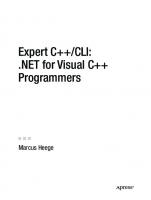





![Programming C#: Building .NET Applications with C# [4 ed.]
9780596006990, 0596006993](https://ebin.pub/img/200x200/programming-c-building-net-applications-with-c-4nbsped-9780596006990-0596006993.jpg)