Build Your Own Windows 2003 Cluster [version 1.0 ed.]
By hearing the word clustering you easily think of very powerful machines, expensive hardware and hard to configure Stor
253 14 2MB
English Pages 45 Year 2003
Recommend Papers
File loading please wait...
Citation preview
http://support.microsoft.com/mvp
VMware and MSCS
Build your own Windows 2003 cluster
For By
: www.exchange-mail.org : Martin Tuip ([email protected])
Version Status Version date
: 1.0 : Concept : 2 May 2003
Changes
Changes April 30th 2003 First version
Martin Tuip
Copyright © 2003 www.exchange-mail.org All rights reserved. Nothing in this publication may be duplicated and/or made public in any way whatsoever, including by means of printing, photocopying, microfilm or otherwise, without the prior written permission of the publishers; this injunction also applies to any adaptation of the publication either in part or in full.
Martn Tuip VMware and MSCS Build your own Windows 2003 cluster
www.exchange-mail.org
i/i VMware clustering 1.0.doc 2 May 2003
Table of Contents
Table of Contents 1
Introduction .............................................................................................................................1
2
Prerequisites...........................................................................................................................2
3
Installation and Configuration .................................................................................................3
3.1 3.1.1 3.1.2 3.1.3 3.1.4 3.2 3.2.1 3.2.2
Creating Virtual Machine 1 .....................................................................................................3 Additional components ...........................................................................................................9 Using the VMWare SCSI Driver in a New Virtual Machine...................................................16 Installation of Windows 2003 Enterprise Edition on Node 1 .................................................17 Installation of Cluster Heartbeat NIC ....................................................................................21 Creating Virtual Machine 2 ...................................................................................................21 Installation of Cluster Heartbeat NIC ....................................................................................21 Adding shared disks .............................................................................................................22
4
Installation of Microsoft Cluster Services..............................................................................26
4.1 4.2
First Node .............................................................................................................................26 Second Node ........................................................................................................................32
5
Step-by-Step guide ...............................................................................................................37
6
Using the VMware SCSI Disk Driver for Windows Guest Operating Systems .....................38
7
Getting two machines with Host Only mode VMs to communicate with each other. ............40
Martn Tuip VMware and MSCS Build your own Windows 2003 cluster
www.exchange-mail.org
ii/ii VMware clustering 1.0.doc 2 May 2003
Build your own Windows 2003 cluster
1
Introduction
By hearing the word clustering you easily think of very powerful machines, expensive hardware and hard to configure Storage Area Networks (SANs). Luckily for us there is also VMWare. This tool emulates virtual machines so that you can also configure a set of virtual Windows 2003 machines which run for instance on your desktop. This is possible if you have a reasonable fast processor and enough memory. If you are capable of doing so then you can also install these virtual machines as a Windows 2003 cluster. As I (Martin Tuip) would like to guide you into the world of clusters I’ve decided to write this step-bystep guide that will guide you through the steps to install a Window 2003 cluster on VMWare. It is necessary that there be good working knowledge of Windows 2000/2003 and some knowledge of Microsoft Cluster Services (MSCS). This document is restricted to the description of which steps are needed within VMWare and doesn’t describe further the configuration of possible cluster aware applications. Also there will not be an extensive description of all possibilities for VMWare. For more information see www.vmware.com The minimal system requirements for the configuration as described in this document are: • • • •
Pentium 3 or equal processor 256 Mb memory, 512 Mb recommended (or even more) 10 Gb Hard disk space Windows 2003 Domain Controller on a separate machine or a separate Virtual Machine with a Windows 2003 Domain Controller.
Used software: • • •
Workstation: Windows XP Professional (UK) + SP1 Servers: Windows 2003 Enterprise Edition VMware Workstation 4.0.0 build 4460
A short step-by-step guide of the installation can be found in chapter 5.
Martin Tuip May 2003 [email protected] If you have any comments or feedback then send them to the above email address.
www.exchange-mail.org VMware and MSCS Build your own Windows 2003 cluster
1/1 VMware clustering 1.0.doc 2 May 2003
Build your own Windows 2003 cluster
2
Prerequisites
There are a few prerequisites to get everything functioning at first go. However, there are some times you might learn a lot from things failing. Remember that these are just virtual machines and won’t harm anything. Prerequisites are: -
-
A working Active Directory on a testmachine or another VMWare server. You can install Active Directory on these clusters, but it would make things more complex. A working DNS Server, which you will install on your Active Directory machine A copy of the administrator account in the test Active Directory (named clustersa). Do NOT install DHCP on your servers if you are running this in your live network and be carefull with applying IP addresses to the server. I’m not responsible for any network failures if you make mistakes. The VMWare servers need to have fixed IP addresses. Clusters don’t like DHCP assigned addresses and actually you won’t be able to finish the Cluster installation.
www.exchange-mail.org VMware and MSCS Build your own Windows 2003 cluster
2/2 VMware clustering 1.0.doc 2 May 2003
Build your own Windows 2003 cluster
3
Installation and Configuration
Starting point is the preparation of a Windows 2003 cluster for Exchange 2003 with the following hardware specs. • • • • •
Node1 – System partition 4 Gb Node 2 – System partition 4 Gb Shared storage – Quorum – 500 Mb Shared storage – Databases – 4 Gb Shared storage – Log files – 1 Gb
VMware makes use of virtual disks. Initially a little space is used on the physical hard disk, but when data is put on the virtual disk the size of this file will increase on the physical drive. Due to this it isn’t necessary to have the full size of the virtual disks (13.5Gb) available on the physical disk. Two network interfaces (NICs) have to be configured per node, one public cluster NIC and one private NIC. This last one is for the cluster heartbeat.
3.1
Creating Virtual Machine 1
Start VMware workstation.
Press ‘CTRL+N’.
www.exchange-mail.org VMware and MSCS Build your own Windows 2003 cluster
3/3 VMware clustering 1.0.doc 2 May 2003
Build your own Windows 2003 cluster
Click on ‘Next >’.
Select ‘Custom’ and click on ‘Next >’.
www.exchange-mail.org VMware and MSCS Build your own Windows 2003 cluster
4/4 VMware clustering 1.0.doc 2 May 2003
Build your own Windows 2003 cluster
Select ‘Windows 2003 Enterprise Edition’ and click on ‘Next >’.
Enter the name for the Virtual Machine and the path on where the software bits of the Virtual Machine (like Virtual disks) have to be saved and click on ‘Next >’.
www.exchange-mail.org VMware and MSCS Build your own Windows 2003 cluster
5/5 VMware clustering 1.0.doc 2 May 2003
Build your own Windows 2003 cluster
Enter the amount of memory the Virtual Machine is allowed to use and click on ‘Next >’.
Select ‘Use bridged networking’. Click on ‘Next >’.
www.exchange-mail.org VMware and MSCS Build your own Windows 2003 cluster
6/6 VMware clustering 1.0.doc 2 May 2003
Build your own Windows 2003 cluster
Select ‘Create a new virtual disk’ and click on ‘Next >’.
Enter the size of the system partition. Click on ‘Next >’.
www.exchange-mail.org VMware and MSCS Build your own Windows 2003 cluster
7/7 VMware clustering 1.0.doc 2 May 2003
Build your own Windows 2003 cluster
Click on ‘Advanced >’.
Select ‘IDE 0:0’ and click on ‘Finish’.
www.exchange-mail.org VMware and MSCS Build your own Windows 2003 cluster
8/8 VMware clustering 1.0.doc 2 May 2003
Build your own Windows 2003 cluster
The hardware configuration is being displayed.
3.1.1
Additional components
Several components still have to be added. Select ‘CTRL+D’. Hard disks As first the hard disks are being added that have to function as shared storage.
www.exchange-mail.org VMware and MSCS Build your own Windows 2003 cluster
9/9 VMware clustering 1.0.doc 2 May 2003
Build your own Windows 2003 cluster
Click on ‘Add’.
Click on ‘Next >’.
www.exchange-mail.org VMware and MSCS Build your own Windows 2003 cluster
10/10 VMware clustering 1.0.doc 2 May 2003
Build your own Windows 2003 cluster
Select Hard Disk and click on ‘Next >’.
Select ‘Create a new virtual disk’ and click on ‘Next >’.
www.exchange-mail.org VMware and MSCS Build your own Windows 2003 cluster
11/11 VMware clustering 1.0.doc 2 May 2003
Build your own Windows 2003 cluster
This disk will be used for the Quorum. Select 0.5 GB at ‘Disk Size’ and click on ‘Next >’.
Give the disk a name and click on ‘Advanced’.
www.exchange-mail.org VMware and MSCS Build your own Windows 2003 cluster
12/12 VMware clustering 1.0.doc 2 May 2003
Build your own Windows 2003 cluster
Select SCSI 0:0 as Virtual Device Node and click on ‘Finish’. Repeat the steps above for the remaining shared disks that are needed. L Be Aware! The shared disks have to be added as SCSI as this is necessary for the correct functioning of MSCS.
Network interface (NIC) An extra NIC is needed.
www.exchange-mail.org VMware and MSCS Build your own Windows 2003 cluster
13/13 VMware clustering 1.0.doc 2 May 2003
Build your own Windows 2003 cluster
Click on ‘Add’
Click on ‘Next >’
www.exchange-mail.org VMware and MSCS Build your own Windows 2003 cluster
14/14 VMware clustering 1.0.doc 2 May 2003
Build your own Windows 2003 cluster
Select ‘Network Adapter’. Click on ‘Next >’.
Select ‘Host-Only’. Click on ‘Finish’.
www.exchange-mail.org VMware and MSCS Build your own Windows 2003 cluster
15/15 VMware clustering 1.0.doc 2 May 2003
Build your own Windows 2003 cluster
The configuration now looks like in the above picture. Click on ‘OK’ to close the configuration editor. Start Windows Explorer and navigate to the folder where the Virtual Machine is created. (in this example it is Z:\VMware virtual machines\clusternodeA). Open with Notepad the file .vmx and add at the end the following line: Disk.locking = FALSE
This makes sure that both nodes can access the same disks at the same time in case of cluster failover. MSCS is intelligent enough to prevent that both nodes actually do this at the same time. Save the change.
3.1.2
Using the VMWare SCSI Driver in a New Virtual Machine
To use the driver when you are installing a Windows Server 2003 or Windows XP guest operating system in a newly created virtual machine, follow these steps. Download the driver from http://www.vmware.com/download/downloadscsi.html 1. Save the downloaded file -- vmscsi_.flp -- to a folder or directory of your choice on your host computer.
www.exchange-mail.org VMware and MSCS Build your own Windows 2003 cluster
16/16 VMware clustering 1.0.doc 2 May 2003
Build your own Windows 2003 cluster 2. In the Configuration editor (Settings > Configuration Editor) configure your virtual machine's floppy drive to use the file vmscsi_.flp. Be sure the Connect at Power On check box is not selected. 3. Insert the installation CD in the CD-ROM drive and begin installing the operating system. 4. Watch the messages at the bottom of the character-mode screen during the early stages of the installation. One of the messages tells you to press F6 if you need to install a third-party SCSI or RAID driver. When this message appears, press F6. 5. Use the Devices menu to connect the floppy drive, so your virtual machine can use the driver files contained in vmscsi_.flp. 6. Continue with the installation, following the instructions provided by the installer. 7. As you are installing the SCSI driver, warning messages inform you that the driver has not passed Windows logo testing. You may safely ignore these messages. Click Yes to continue installing the software.
3.1.3
Installation of Windows 2003 Enterprise Edition on Node 1
Put the Windows 2003 Enterprise Edition CD in the CD-ROM player and switch on the first Virtual Machine.
The error message will show that you don’t have the VMWare SCSI driver installed. This will be done during the installation of Windows 2003 Enterprise Edition. Click ‘OK’.
www.exchange-mail.org VMware and MSCS Build your own Windows 2003 cluster
17/17 VMware clustering 1.0.doc 2 May 2003
Build your own Windows 2003 cluster
VMware will now boot. Press F6 when the option is show non the bottom of the screen.
Press ‘S’ to specify an Additional Device for installing the SCSI driver.
www.exchange-mail.org VMware and MSCS Build your own Windows 2003 cluster
18/18 VMware clustering 1.0.doc 2 May 2003
Build your own Windows 2003 cluster
Press ‘ENTER’ to continue.
Press ‘ENTER’ to continue.
www.exchange-mail.org VMware and MSCS Build your own Windows 2003 cluster
19/19 VMware clustering 1.0.doc 2 May 2003
Build your own Windows 2003 cluster
Press ‘ENTER’ to continue.
Press ‘ENTER’ to continue.
www.exchange-mail.org VMware and MSCS Build your own Windows 2003 cluster
20/20 VMware clustering 1.0.doc 2 May 2003
Build your own Windows 2003 cluster Be Aware! Do not click on the text ‘VMware Tools is not running. Click on this text to install’. The installation will then be aborted with an error message. Install the VMWare tools after the node is completely installed. Make sure you install Windows 2003 on the IDE partition and not on one of the SCSI disks. Also format the disk with NTFS. Do not install the cluster service on the first node yet. First the NICs and the virtual disks have to be configured.
3.1.4 • •
• •
Installation of Cluster Heartbeat NIC
Make a copy of a domain account for the Cluster Services. Give NIC 1 an IP address on the LAN and give NIC 2 an address in a different subnet, for instance 10.0.0.1. Rename Local Area Connection #1 to LAN and Local Area Connection #2 to Heartbeat A Format the shared disks with NTFS and make sure they are ‘basic disks’.
Install Cluster Services through the ‘Add/Remove programs’ option. The node can now be powered off or be put in ‘Suspend’ mode.
3.2
Creating Virtual Machine 2
VMWare Workstation has to be started again for the second Virtual and the “New Virtual Machine Wizard’ has to be complete don the same way as the first Virtual Machine. Make sure the first disk is an IDE disk. Start after the completion of the wizard the ‘Configuration Editor’ again and add an extra NIC ‘hostonly’ mode. Be Aware! Install Windows 2003 Enterprise Edition first. If you add shared disks in this stage then the system partition will not get the drive letter C:
3.2.1
Installation of Cluster Heartbeat NIC
Before powering on the second Virtual Machine follow the steps in 2.1.2. Put the Windows 2003 Enterprise Edition CD in the CD-ROM drive, ‘Power On’ the Virtual Machine and install Windows 2003. • Give NIC 1 an IP address on the LAN and give NIC 2 an address in a different subnet, for instance 10.0.0.2. • Rename Local Area Connection #1 to LAN and Local Area Connection #2 to Heartbeat B When the server is installed, power it off.
www.exchange-mail.org VMware and MSCS Build your own Windows 2003 cluster
21/21 VMware clustering 1.0.doc 2 May 2003
Build your own Windows 2003 cluster 3.2.2
Adding shared disks
Add the shared disks with on following, non-standard way:
Select ‘Add hardware’ in the ‘Configuration Editor’ of VMware for the second Virtual Machine.
Click ‘Next >’
www.exchange-mail.org VMware and MSCS Build your own Windows 2003 cluster
22/22 VMware clustering 1.0.doc 2 May 2003
Build your own Windows 2003 cluster
Select Hard Disk and Click ‘Next >’
Select ‘Use an existing virtual disk’ and click ‘Next >’.
www.exchange-mail.org VMware and MSCS Build your own Windows 2003 cluster
23/23 VMware clustering 1.0.doc 2 May 2003
Build your own Windows 2003 cluster
Give as ‘existing disk file’ the path and filename from the first SCSI disk that was created fro the first Virtual Machine, which is in this example ‘Z:\VMware Virtual Machines\clusternodeA\quorum.vmdk’, and click on ‘Advanced >’.
Select ‘Independent’ and ‘Persistent’ and click on ‘Finish’.
www.exchange-mail.org VMware and MSCS Build your own Windows 2003 cluster
24/24 VMware clustering 1.0.doc 2 May 2003
Build your own Windows 2003 cluster Repeat these steps in the same order for the possible remaining shared disks. The configuration now looks as:
Check if the shared disks are being displayed as SCSI disks. The configuration file for this virtual machine doesn’t have to be changed. Restart the Virtual Machine.
When the machine is installed and made member of the Windows 2003 domain, make sure the first Virtual Machine is also on line and install on the second node also the cluster services. The cluster is now operational and can be configured further to what you want.
www.exchange-mail.org VMware and MSCS Build your own Windows 2003 cluster
25/25 VMware clustering 1.0.doc 2 May 2003
Build your own Windows 2003 cluster
4
Installation of Microsoft Cluster Services
4.1
First Node
Open the Cluster Administrator from the ‘Administrative Tools’ in the progam menu. Click ‘File’ then ‘New’ then ‘Cluster’
Click ‘Next >’
www.exchange-mail.org VMware and MSCS Build your own Windows 2003 cluster
26/26 VMware clustering 1.0.doc 2 May 2003
Build your own Windows 2003 cluster
Fill in the domain and cluster name. In this case I used ‘Cluster’. Click ‘Next >’
Enter the name of the computer that will be first node in the cluster. This is ‘clusternodea’ or the name of your first node. Click ‘Next >’
www.exchange-mail.org VMware and MSCS Build your own Windows 2003 cluster
27/27 VMware clustering 1.0.doc 2 May 2003
Build your own Windows 2003 cluster
The Configuration will now be analyzed.
If everything is correct then the progress bar will turn green and then click ‘Next >’. If not you can solve any problems that show and restart from the beginning of this chapter.
www.exchange-mail.org VMware and MSCS Build your own Windows 2003 cluster
28/28 VMware clustering 1.0.doc 2 May 2003
Build your own Windows 2003 cluster
Fill in the IP address for the first cluster node. This has to be different then the server itself. Click ‘Next >’
Enter the login information for the cluster service account. Click ‘Next >’
www.exchange-mail.org VMware and MSCS Build your own Windows 2003 cluster
29/29 VMware clustering 1.0.doc 2 May 2003
Build your own Windows 2003 cluster
Verify the configuration. If correct click ‘Next >’
The first node is now configured. Click ‘Next >’
www.exchange-mail.org VMware and MSCS Build your own Windows 2003 cluster
30/30 VMware clustering 1.0.doc 2 May 2003
Build your own Windows 2003 cluster
Click ‘Finish’
The Cluster Administrator will now show your cluster with the first active node.
www.exchange-mail.org VMware and MSCS Build your own Windows 2003 cluster
31/31 VMware clustering 1.0.doc 2 May 2003
Build your own Windows 2003 cluster
4.2
Second Node
Installing the second node is almost identical to installing the first node Open the Cluster Administrator from the ‘Administrative Tools’ in the progam menu. Click ‘File’ then ‘New’ then ‘Node’
Click ‘Next >’
Select the second clusternode name. In this case ‘clusternodeb’. Click ‘Next >’
www.exchange-mail.org VMware and MSCS Build your own Windows 2003 cluster
32/32 VMware clustering 1.0.doc 2 May 2003
Build your own Windows 2003 cluster
The Configuration will now be analyzed.
If everything is correct then the progress bar will turn green and then click ‘Next >’. If not you can solve any problems that show and restart from the beginning of this chapter.
www.exchange-mail.org VMware and MSCS Build your own Windows 2003 cluster
33/33 VMware clustering 1.0.doc 2 May 2003
Build your own Windows 2003 cluster
Enter the login information for the cluster service account. This has to be identical to the one used with installing the first node. Click ‘Next >’
Verify the configuration. If correct click ‘Next >’
www.exchange-mail.org VMware and MSCS Build your own Windows 2003 cluster
34/34 VMware clustering 1.0.doc 2 May 2003
Build your own Windows 2003 cluster
The second node will now be configured.
The second node is now configured. Click ‘Next >’
www.exchange-mail.org VMware and MSCS Build your own Windows 2003 cluster
35/35 VMware clustering 1.0.doc 2 May 2003
Build your own Windows 2003 cluster
Click ‘Finish’
The Cluster Administrator will now show your cluster with the two nodes.
www.exchange-mail.org VMware and MSCS Build your own Windows 2003 cluster
36/36 VMware clustering 1.0.doc 2 May 2003
Build your own Windows 2003 cluster
5
Step-by-Step guide
In this chapter a short synopsis of the steps that have to be completed: 1. Make a Virtual Machine (VM) with at least 2 hard disks. One has to be IDE 0:0 and the other SCSI 0:0. The IDE disk will be used for the OS; the SCSI disk will be used to share with the second Virtual Machine. 2. Add the line ‘disk.locking=false’ to the end of the configuration file of the first Virtual Machine. This will prevent locking of all virtual disks. 3. Install two NICs on the first VM, one ‘host-only’ and one ‘bridged’. The ‘host only’ NIC will be used for the cluster heartbeat and will only communicate with the second VM. The ‘bridged’ NIC will be used to let the VM communicate with the LAN. 4. Switch on the first VM; install Windows 2003 Enterprise Edition and clustering services. Format the SCSI disks with NTFS and make sure the disks are ‘basic’ disks. Switch the VM off. 5. Create a second VM with initial one IDE 0:0 disk. 6. Install 2 NICs on the second VM, one ‘host-only’ and one ‘bridged’. The ‘host only’ NIC will be used for the cluster heartbeat and will only communicate with the first VM. The ‘bridged’ NIC will be used to let the VM communicate with the LAN. 7. Switch on the second VM, install Windows 2003 Enterprise Edition and but not clustering services. 8. Switch off the second VM and add the same SCSI disks that were configured for the first VM (and in the same order). Point the disks to the same virtual disk files as used by the first VM. 9. Install clusters services on the second VM.
www.exchange-mail.org VMware and MSCS Build your own Windows 2003 cluster
37/37 VMware clustering 1.0.doc 2 May 2003
Build your own Windows 2003 cluster
6
Using the VMware SCSI Disk Driver for Windows Guest Operating Systems
To use SCSI disks in a Windows XP or Windows Server 2003 virtual machine, you need a special SCSI driver available from this download page. Use of the updated driver also improves SCSI virtual disk performance in Windows 2000 virtual machines. However, do not use this driver when you are installing the guest operating system. Rather, add the driver after you install the guest operating system.
Using the Driver in a New Virtual Machine To use the driver when you are installing a Windows Server 2003 or Windows XP guest operating system in a newly created virtual machine, follow these steps. 8. 9. 10. 11.
12. 13. 14.
Save the downloaded file -- vmscsi_.flp -- to a folder or directory of your choice on your host computer. In the Configuration editor (Settings > Configuration Editor) configure your virtual machine's floppy drive to use the file vmscsi_.flp. Be sure the Connect at Power On check box is not selected. Insert the installation CD in the CD-ROM drive and begin installing the operating system. Watch the messages at the bottom of the character-mode screen during the early stages of the installation. One of the messages tells you to press F6 if you need to install a third-party SCSI or RAID driver. When this message appears, press F6. Use the Devices menu to connect the floppy drive, so your virtual machine can use the driver files contained in vmscsi_.flp. Continue with the installation, following the instructions provided by the installer. As you are installing the SCSI driver, warning messages inform you that the driver has not passed Windows logo testing. You may safely ignore these messages. Click Yes to continue installing the software.
If you prefer, you may use a utility such as rawrite on Windows or dd on Linux to make a physical floppy disk from the floppy image file.
Using the Driver in an Existing Virtual Machine •
You may want to upgrade an existing virtual machine with a SCSI drive. During the upgrade, you update the SCSI driver in the virtual machine -- using the driver in the vmscsi_.flp floppy image file. The process is essentially the same as that described above for installation. As with new installations, you may either connect the virtual machine's floppy drive to the image file or use a utility such as rawrite on Windows or dd on Linux to make a physical floppy disk.
•
You may have a virtual machine that boots from an IDE virtual disk and want to add a SCSI disk to that virtual machine. To do so, use the Configuration Editor (Settings > Configuration Editor) to add the new virtual disk. The next time you boot the virtual machine, Windows will detect the new drive. Follow the instructions provided to add the new hardware, using the driver from the vmscsi_.flp floppy image file. As with new installations, you may either connect the virtual machine's floppy drive to the image file or use a utility such as rawrite on Windows or dd on Linux to make a physical floppy disk. Note: This scenario assumes that you continue to boot your virtual machine from the original IDE virtual disk.
To add the VMware SCSI Controller to a Windows guest operating system, complete the following steps. 1. 2.
In the virtual machine, open the Control Panel. Choose Start > Control Panel. Click Switch to Classic View, and then double-click the System icon.
www.exchange-mail.org VMware and MSCS Build your own Windows 2003 cluster
38/38 VMware clustering 1.0.doc 2 May 2003
Build your own Windows 2003 cluster 3. 4. 5. 6. 7. 8. 9. 10. 11. 12. 13.
Click the Hardware tab, and then click Device Manager. Right-click SCSI Controller and select Update Driver. The Hardware Update Wizard starts. Insert the floppy disk into the floppy drive on your host machine. Select Install from a list or specific location (Advanced), then click Next. Select Don't search. I will choose the driver to install, then click Next. Click Have Disk, and then click Browse. Browse to your host's floppy drive. Select VMSCSI. Click Open, and then click OK. Select VMware SCSI Controller. Click Next. A message appears, informing you that the driver is unsigned. Click Continue Anyway. Click Finish, and then close the Device Manager.
www.exchange-mail.org VMware and MSCS Build your own Windows 2003 cluster
39/39 VMware clustering 1.0.doc 2 May 2003
Build your own Windows 2003 cluster
7
Getting two machines with Host Only mode VMs to communicate with each other.
LIMITATIONS: Both physical host machines have to be on the same physical IP network segment (Do your two physical machines have the same IP gateway address in IPCONFIG?). You can't get to anything off that network segment from the VM machines--unless you configure a second virtual NIC in Nat/Bridged mode. If you do this, to minimize name collisions, set the second adapter's IP settings not to register in DNS, and disable the adapter when you don't need it. Also, you may very well have to define explicit routes to other machines as well as having this NIC. For example, if the remote machine on your intranet that you want to reach is 188.x.x.x, and the IP gateway for the NIC your physical machine uses to get to 188.x.x.x is 187.x.x.1, define a route with: ROUTE ADD 188.0.0.0 mask 255.0.0.0 187.x.x.1 INSTRUCTIONS: --HKLM\System\CCS\Services\Tcpip\Parameters set IPEnableRouter to 1 (w2k, XP or .Net). --Decide to accept or change the current Host Only subnet (run ipconfig /all to see what it is for VMNet1). You must have a different VMNet1 subnet for each physical host you intend to connect. Unless you get unlucky, you probably already do. If you decide to change the VMNet1 subnet: --HKLM\System\CCS\Services\VMNetDHCP\Parameters\VirtualEthernetSegments\1\HostIPAddress. The IP address is stored as hex, with octets reversed: for example, 0x01a0a8c0 resolves to c0.a0.81.01 or decimal 192.168.160.1. Change this to match the subnet you picked. The .1 address here will become the gateway address for all your Host Only VM NICs. Remember, only change the third octet: you have to stay with 192.168.xxx.1 --Change the subnet in the vmnetdhcp.conf file in winnt\system32: Find the Virtual Ethernet segment 1 section. Adjust all IP address entries to reflect the new subnet and hostIPAddress. Check your work twice! Don't miss any! --Add static routes on your physical host(s): Assume your physical hosts are A, B and C. Their corporate/"real" IP addresses are: A = 157.1.1.1 and B = 157.1.1.2, C = 157.1.1.3. Your VMWare subnets are .160 (on A) and .161 (on B) and .162 (on C): On machine A: route ADD 192.168.161.0 MASK 255.255.255.0 157.1.1.2 -p route ADD 192.168.162.0 MASK 255.255.255.0 157.1.1.3 -p On machine B: route ADD 192.168.160.0 MASK 255.255.255.0 157.1.1.1 -p route ADD 192.168.162.0 MASK 255.255.255.0 157.1.1.3 -p On machine C: route ADD 192.168.160.0 MASK 255.255.255.0 157.1.1.1 -p route ADD 192.168.161.0 MASK 255.255.255.0 157.1.1.2 -p ROUTE PRINT to check that it took. --Reboot.
www.exchange-mail.org VMware and MSCS Build your own Windows 2003 cluster
40/40 VMware clustering 1.0.doc 2 May 2003
Build your own Windows 2003 cluster --Assign static IP addresses to your VMWare machines, using .3 to .127 on your subnets. Host only mode doesn't give you a default gateway when it assigns you a DHCP address--you have to configure static addresses rather than use the VMWare DHCP server. (.1 is reserved for the physical host/gateway. .2 is reserved for the NAT. .128 to .254 are for dynamic DHCP assignments.) If you want to try hacking up VMNet1 to use the VMWare DHCP, it works just fine--till windows yanks your default gateway out from under you when it temporarily loses connection to the gateway you want. Not really worth the trouble, unless you want to run a script every 10 minutes to check and reset your routing table on each physical host. I've found no way to make Windows stop failing over to the virtual NIC gateways when it loses contact with the "real" default gateway. Use 192.168.nnn.1 as your default gateway, and also for DNS, unless you already have a specific DNS server you want to use. Remember, you have to use a DNS server that's on your own network segment, or have the physical host forward DNS requests for you (which the VMWare DHCP service does automatically for you). If you're going to do Active Directory or Exchange, you're going to have to set up a DNS server of your own. Do it on a physical host, not on one of your images. For convenience, add domain suffixes in IP properties to each VMWare machine. Don't go AD integrated with your DNS, and remember to turn on Dynamic updates (unsecured) for each zone. For details on setting up a DNS server appropriately for Exchange, and for how you need it here, look at the alternate server recovery section of this paper: http://support.microsoft.com/support/exch2000/whitepapers/e2kdbrecovery.doc
WORKAROUNDS: You may get redirected to "random" machines and wrong IP addresses when using NetBIOS names because of WINS/DNS latency on corpnet. Make HOSTS/LMHOSTS files if this happens. Another method for getting access to servers off your segment: change the NIC in the VM to NAT mode temporarily. If I go into vmnetnat.conf and temporarily change the IP address to match the HostIPAddress (in the registry), it seems to work for full network access without having to reconfigure my IP settings in the VM. Cycle VMWare services in control panel to make changes effective. Change it back when done! Access from home to your VMs: TS into any one of the host machines, and then start a TS session to the VM from there. NOTE: if your host OS is win2K, always start your VM sessions in a TS session, not the console session, so you can better control them remotely.
www.exchange-mail.org VMware and MSCS Build your own Windows 2003 cluster
41/41 VMware clustering 1.0.doc 2 May 2003
Build your own Windows 2003 cluster
www.exchange-mail.org VMware and MSCS Build your own Windows 2003 cluster
42/42 VMware clustering 1.0.doc 2 May 2003

![Build Your Own Smart Home (Build Your Own) [1 ed.]
9780072230130, 0072230134](https://ebin.pub/img/200x200/build-your-own-smart-home-build-your-own-1nbsped-9780072230130-0072230134.jpg)
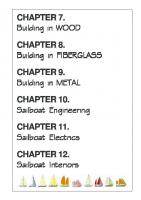
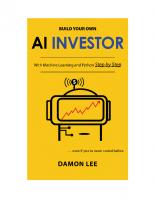



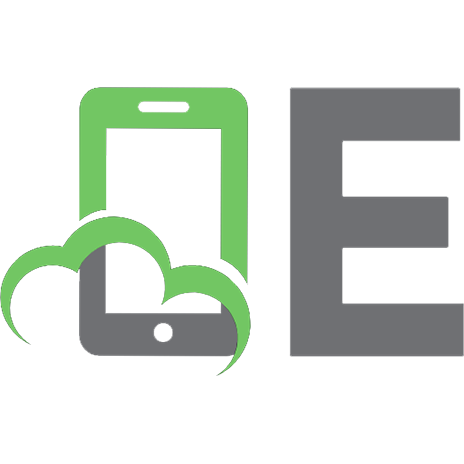


![Build Your Own Windows 2003 Cluster [version 1.0 ed.]](https://ebin.pub/img/200x200/build-your-own-windows-2003-cluster-version-10nbsped.jpg)