Build SPA with React and Wagtail
339 60 3MB
English Pages 170 Year 2020
Introduction
Objectives
Who is this course for
What is included
How to use the source code
Demo
What if you have problem or suggestions
Changelog
Setup project
Objectives
Create Django Project
Import Wagtail
Run DevServer
Reference
Dockerizing Wagtail App
Objectives
Install Docker Compose
Config File Structure
Compose file
Environment Variables
Entrypoint
Start script
Start application
Add Blog Models to Wagtail
Objectives
Page structure
Create Blog App
Page Models
Category and Tag
Intermediary model
Source Code
Migrate DB
Setup The Site
Add PostPage
Simple Test
ParentalKey
StreamField
Objectives
What is StreamField
Block
Body
Dive Deep
Build REST API with Django REST Framework
Objectives
Django REST Framework
Install Django REST Framework
Serializer
Serializer Field
Viewsets & Router
Filter
Pagination
Conclusion
Build REST API for Wagtail Page
Objectives
Config
Simple Test
API fields
Control Image Size
StreamField Image
Category
UnitTest REST API (Part 1)
Objectives
Workflow
Fixture
Factory packages
Wagtail Factories
Test RestAPI
Rest Test
UnitTest REST API (Part 2)
Objectives
Image Test Data
StreamField Test Data
Write Test
Rest Test
Test Coverage
Setup frontend project
Objectives
Frontend Workflow
Project Setup
Project structure
Simple Test
Dockerizing React project
Objectives
Compose file
Dockerfile
Simple Test
Build React Component with StoryBook
Objectives
Background
Install Storybook
Explore StoryBook
Storybook config
Cleanup
Add SCSS support to React project
Objectives
Bootstrap
Install Dependency
Simple Test
Test with Bootstrap
Building React Component (Part 1)
Objectives
Basic Concepts
Simple React Component
React Component Lifecycle
Ajax and Mock
Global SCSS for Storybook
Reference
Building React Component (Part 2)
Objectives
Design
Install DOMPurify
StreamField Block Components
StreamField Component
Mock Data
StoryBook
Notes
Building React Component (Part 3)
Objectives
Design
PostDetail
Other Components
PostPage
React Router (Part 1)
Objectives
Design
Install
PostDetail
PostPage
React Router (Part 2)
Objective
Design
React Router Link
PostPageCard
PostPageCardContainer
PostPageCardContainer Story
Manual Test
Component Update
Build App Component
Objective
BlogPage
App
TagWidget
TopNav
Category
Manual Test
Storybook
Unittest React Component (Part 1)
Objectvie
Jest
Testing Library
Test philosophy
Test TagWidget
Test Ajax
Snapshot Test
Unittest React Component (Part 2)
Objectives
Test Filter Function
Test Pagination
Test PostPage
Test Coverage
Integrate Frontend App with REST API
Objective
Index.js
Proxying API Requests
Add Preview Support to React project
Objective
WorkFlow
Wagtail headless preview
Rest API
PostDetail Component
Live view
Conclusion
Deploy REST API
Objective
Workflow
Compose File
Nginx Service
Web Service
Environment Variables
Test Build
Docker Ignore
Deploy to DigitalOcean
Config site
Config DNS
Deploy Storybook
Objectives
Workflow
Config DNS
Workflow
DockerFile
Nginx
Deploy
Deploy React app
Objective
Workflow
Config DNS
DockerFile
Nginx
API Domain
CORS
Media Domain
Nginx
Live View from Wagtail Admin
REST API FAQ
Troubleshoot
Useful Commands
Frontend FAQ
Module not found: Error: Can’t resolve
Nothing was returned from render. This usually means a return statement is missing
Recommend Papers

- Author / Uploaded
- Michael Yin
File loading please wait...
Citation preview
Contents 1 Introduction 1.1 Objectives . . . . . . . . . . . . . . . . . . 1.2 Who is this course for . . . . . . . . . . . 1.3 What is included . . . . . . . . . . . . . . . 1.4 How to use the source code . . . . . . . . 1.5 Demo . . . . . . . . . . . . . . . . . . . . . 1.6 What if you have problem or suggestions 1.7 Changelog . . . . . . . . . . . . . . . . . .
. . . . . . .
. . . . . . .
. . . . . . .
. . . . . . .
. . . . . . .
. . . . . . .
. . . . . . .
. . . . . . .
. . . . . . .
. . . . . . .
. . . . . . .
. . . . . . .
. . . . . . .
. . . . . . .
. . . . . . .
. . . . . . .
. . . . . . .
. . . . . . .
. . . . . . .
. . . . . . .
. . . . . . .
. . . . . . .
. . . . . . .
. . . . . . .
. . . . . . .
. . . . . . .
. . . . . . .
1 1 1 1 2 2 2 2
2 Setup project 2.1 Objectives . . . . . . . 2.2 Create Django Project 2.3 Import Wagtail . . . . . 2.4 Run DevServer . . . . . 2.5 Reference . . . . . . .
4 4 4 4 6 6
. . . . .
. . . . .
. . . . .
. . . . .
. . . . .
. . . . .
. . . . .
. . . . .
. . . . .
. . . . .
. . . . .
. . . . .
. . . . .
. . . . .
. . . . .
. . . . .
. . . . .
. . . . .
. . . . .
. . . . .
. . . . .
. . . . .
. . . . .
. . . . .
. . . . .
. . . . .
. . . . .
. . . . .
. . . . .
. . . . .
. . . . .
. . . . .
. . . . .
. . . . .
. . . . .
. . . . .
. . . . .
. . . . .
3 Dockerizing Wagtail App 3.1 Objectives . . . . . . . . 3.2 Install Docker Compose 3.3 Config File Structure . . 3.4 Compose file . . . . . . 3.5 Environment Variables . 3.6 Entrypoint . . . . . . . . 3.7 Start script . . . . . . . . 3.8 Start application . . . . .
. . . . . . . .
. . . . . . . .
. . . . . . . .
. . . . . . . .
. . . . . . . .
. . . . . . . .
. . . . . . . .
. . . . . . . .
. . . . . . . .
. . . . . . . .
. . . . . . . .
. . . . . . . .
. . . . . . . .
. . . . . . . .
. . . . . . . .
. . . . . . . .
. . . . . . . .
. . . . . . . .
. . . . . . . .
. . . . . . . .
. . . . . . . .
. . . . . . . .
. . . . . . . .
. . . . . . . .
. . . . . . . .
. . . . . . . .
. . . . . . . .
. . . . . . . .
. . . . . . . .
. . . . . . . .
. . . . . . . .
. . . . . . . .
. . . . . . . .
. . . . . . . .
. . . . . . . .
. . . . . . . .
7 . 7 . 7 . 7 . 8 . 9 . 11 . 11 . 12
4 Add Blog Models to Wagtail 4.1 Objectives . . . . . . . 4.2 Page structure . . . . . 4.3 Create Blog App . . . . 4.4 Page Models . . . . . . 4.5 Category and Tag . . . 4.6 Intermediary model . . 4.7 Source Code . . . . . . 4.8 Migrate DB . . . . . . . 4.9 Setup The Site . . . . . 4.10 Add PostPage . . . . . 4.11 Simple Test . . . . . . 4.12 ParentalKey . . . . . .
. . . . . . . . . . . .
. . . . . . . . . . . .
. . . . . . . . . . . .
. . . . . . . . . . . .
. . . . . . . . . . . .
. . . . . . . . . . . .
. . . . . . . . . . . .
. . . . . . . . . . . .
. . . . . . . . . . . .
. . . . . . . . . . . .
. . . . . . . . . . . .
. . . . . . . . . . . .
. . . . . . . . . . . .
. . . . . . . . . . . .
. . . . . . . . . . . .
. . . . . . . . . . . .
. . . . . . . . . . . .
. . . . . . . . . . . .
. . . . . . . . . . . .
. . . . . . . . . . . .
. . . . . . . . . . . .
. . . . . . . . . . . .
. . . . . . . . . . . .
. . . . . . . . . . . .
. . . . . . . . . . . .
. . . . . . . . . . . .
. . . . . . . . . . . .
. . . . . . . . . . . .
. . . . . . . . . . . .
. . . . . . . . . . . .
. . . . . . . . . . . .
. . . . . . . . . . . .
. . . . . . . . . . . .
. . . . . . . . . . . .
. . . . . . . . . . . .
. . . . . . . . . . . .
. . . . . . . . . . . .
. . . . . . . . . . . .
14 14 14 14 15 15 16 17 19 19 19 20 21
5 StreamField 5.1 Objectives . . . . . . 5.2 What is StreamField 5.3 Block . . . . . . . . . 5.4 Body . . . . . . . . . 5.5 Dive Deep . . . . . .
. . . . .
. . . . .
. . . . .
. . . . .
. . . . .
. . . . .
. . . . .
. . . . .
. . . . .
. . . . .
. . . . .
. . . . .
. . . . .
. . . . .
. . . . .
. . . . .
. . . . .
. . . . .
. . . . .
. . . . .
. . . . .
. . . . .
. . . . .
. . . . .
. . . . .
. . . . .
. . . . .
. . . . .
. . . . .
. . . . .
. . . . .
. . . . .
. . . . .
. . . . .
. . . . .
. . . . .
. . . . .
. . . . .
22 22 22 22 22 25
. . . . .
i
6 Build REST API with Django REST Framework 6.1 Objectives . . . . . . . . . . . . . . . . . 6.2 Django REST Framework . . . . . . . . . 6.3 Install Django REST Framework . . . . . 6.4 Serializer . . . . . . . . . . . . . . . . . . 6.5 Serializer Field . . . . . . . . . . . . . . . 6.6 Viewsets & Router . . . . . . . . . . . . . 6.7 Filter . . . . . . . . . . . . . . . . . . . . 6.8 Pagination . . . . . . . . . . . . . . . . . 6.9 Conclusion . . . . . . . . . . . . . . . . .
. . . . . . . . .
. . . . . . . . .
. . . . . . . . .
. . . . . . . . .
. . . . . . . . .
. . . . . . . . .
. . . . . . . . .
. . . . . . . . .
. . . . . . . . .
. . . . . . . . .
. . . . . . . . .
. . . . . . . . .
. . . . . . . . .
. . . . . . . . .
. . . . . . . . .
. . . . . . . . .
. . . . . . . . .
. . . . . . . . .
. . . . . . . . .
. . . . . . . . .
. . . . . . . . .
. . . . . . . . .
. . . . . . . . .
. . . . . . . . .
. . . . . . . . .
. . . . . . . . .
. . . . . . . . .
. . . . . . . . .
27 27 27 27 28 29 30 32 32 33
7 Build REST API for Wagtail Page 7.1 Objectives . . . . . . . . . . 7.2 Config . . . . . . . . . . . . 7.3 Simple Test . . . . . . . . . 7.4 API fields . . . . . . . . . . . 7.5 Control Image Size . . . . . 7.6 StreamField Image . . . . . 7.7 Category . . . . . . . . . . .
. . . . . . .
. . . . . . .
. . . . . . .
. . . . . . .
. . . . . . .
. . . . . . .
. . . . . . .
. . . . . . .
. . . . . . .
. . . . . . .
. . . . . . .
. . . . . . .
. . . . . . .
. . . . . . .
. . . . . . .
. . . . . . .
. . . . . . .
. . . . . . .
. . . . . . .
. . . . . . .
. . . . . . .
. . . . . . .
. . . . . . .
. . . . . . .
. . . . . . .
. . . . . . .
. . . . . . .
. . . . . . .
. . . . . . .
. . . . . . .
. . . . . . .
. . . . . . .
. . . . . . .
. . . . . . .
. . . . . . .
34 34 34 35 36 38 39 41
8 UnitTest REST API (Part 1) 8.1 Objectives . . . . . . 8.2 Workflow . . . . . . . 8.3 Fixture . . . . . . . . 8.4 Factory packages . . 8.5 Wagtail Factories . . 8.6 Test RestAPI . . . . . 8.7 Rest Test . . . . . . .
. . . . . . .
. . . . . . .
. . . . . . .
. . . . . . .
. . . . . . .
. . . . . . .
. . . . . . .
. . . . . . .
. . . . . . .
. . . . . . .
. . . . . . .
. . . . . . .
. . . . . . .
. . . . . . .
. . . . . . .
. . . . . . .
. . . . . . .
. . . . . . .
. . . . . . .
. . . . . . .
. . . . . . .
. . . . . . .
. . . . . . .
. . . . . . .
. . . . . . .
. . . . . . .
. . . . . . .
. . . . . . .
. . . . . . .
. . . . . . .
. . . . . . .
. . . . . . .
. . . . . . .
. . . . . . .
. . . . . . .
. . . . . . .
. . . . . . .
. . . . . . .
. . . . . . .
42 42 42 42 43 44 45 47
9 UnitTest REST API (Part 2) 9.1 Objectives . . . . . . . 9.2 Image Test Data . . . . 9.3 StreamField Test Data 9.4 Write Test . . . . . . . 9.5 Rest Test . . . . . . . . 9.6 Test Coverage . . . . .
. . . . . .
. . . . . .
. . . . . .
. . . . . .
. . . . . .
. . . . . .
. . . . . .
. . . . . .
. . . . . .
. . . . . .
. . . . . .
. . . . . .
. . . . . .
. . . . . .
. . . . . .
. . . . . .
. . . . . .
. . . . . .
. . . . . .
. . . . . .
. . . . . .
. . . . . .
. . . . . .
. . . . . .
. . . . . .
. . . . . .
. . . . . .
. . . . . .
. . . . . .
. . . . . .
. . . . . .
. . . . . .
. . . . . .
. . . . . .
. . . . . .
. . . . . .
. . . . . .
. . . . . .
49 49 49 49 50 52 53
10 Setup frontend project 10.1 Objectives . . . . . 10.2 Frontend Workflow 10.3 Project Setup . . . 10.4 Project structure . 10.5 Simple Test . . . .
. . . . .
. . . . .
. . . . .
. . . . .
. . . . .
. . . . .
. . . . .
. . . . .
. . . . .
. . . . .
. . . . .
. . . . .
. . . . .
. . . . .
. . . . .
. . . . .
. . . . .
. . . . .
. . . . .
. . . . .
. . . . .
. . . . .
. . . . .
. . . . .
. . . . .
. . . . .
. . . . .
. . . . .
. . . . .
. . . . .
. . . . .
. . . . .
. . . . .
. . . . .
. . . . .
. . . . .
. . . . .
. . . . .
. . . . .
. . . . .
55 55 55 55 56 57
11 Dockerizing React project 11.1 Objectives . . . . . . 11.2 Compose file . . . . 11.3 Dockerfile . . . . . . 11.4 Simple Test . . . . .
. . . .
. . . .
. . . .
. . . .
. . . .
. . . .
. . . .
. . . .
. . . .
. . . .
. . . .
. . . .
. . . .
. . . .
. . . .
. . . .
. . . .
. . . .
. . . .
. . . .
. . . .
. . . .
. . . .
. . . .
. . . .
. . . .
. . . .
. . . .
. . . .
. . . .
. . . .
. . . .
. . . .
. . . .
. . . .
. . . .
. . . .
. . . .
. . . .
58 58 58 59 59
12 Build React Component with StoryBook 12.1 Objectives . . . . . . . . . . . . . . 12.2 Background . . . . . . . . . . . . . 12.3 Install Storybook . . . . . . . . . . 12.4 Explore StoryBook . . . . . . . . . 12.5 Storybook config . . . . . . . . . . 12.6 Cleanup . . . . . . . . . . . . . . .
. . . . . .
. . . . . .
. . . . . .
. . . . . .
. . . . . .
. . . . . .
. . . . . .
. . . . . .
. . . . . .
. . . . . .
. . . . . .
. . . . . .
. . . . . .
. . . . . .
. . . . . .
. . . . . .
. . . . . .
. . . . . .
. . . . . .
. . . . . .
. . . . . .
. . . . . .
. . . . . .
. . . . . .
. . . . . .
. . . . . .
. . . . . .
. . . . . .
. . . . . .
. . . . . .
. . . . . .
61 61 61 62 64 64 64
13 Add SCSS support to React project
ii
66
13.1 13.2 13.3 13.4 13.5
Objectives . . . . . Bootstrap . . . . . Install Dependency Simple Test . . . . Test with Bootstrap
. . . . .
. . . . .
. . . . .
. . . . .
. . . . .
. . . . .
. . . . .
. . . . .
. . . . .
. . . . .
. . . . .
. . . . .
. . . . .
. . . . .
. . . . .
. . . . .
. . . . .
. . . . .
. . . . .
. . . . .
. . . . .
. . . . .
. . . . .
. . . . .
. . . . .
. . . . .
. . . . .
. . . . .
. . . . .
. . . . .
. . . . .
. . . . .
. . . . .
. . . . .
. . . . .
66 66 66 67 67
14 Building React Component (Part 1) 14.1 Objectives . . . . . . . . . . . 14.2 Basic Concepts . . . . . . . . 14.3 Simple React Component . . 14.4 React Component Lifecycle . 14.5 Ajax and Mock . . . . . . . . . 14.6 Global SCSS for Storybook . . 14.7 Reference . . . . . . . . . . .
. . . . . . .
. . . . . . .
. . . . . . .
. . . . . . .
. . . . . . .
. . . . . . .
. . . . . . .
. . . . . . .
. . . . . . .
. . . . . . .
. . . . . . .
. . . . . . .
. . . . . . .
. . . . . . .
. . . . . . .
. . . . . . .
. . . . . . .
. . . . . . .
. . . . . . .
. . . . . . .
. . . . . . .
. . . . . . .
. . . . . . .
. . . . . . .
. . . . . . .
. . . . . . .
. . . . . . .
. . . . . . .
. . . . . . .
. . . . . . .
. . . . . . .
. . . . . . .
. . . . . . .
. . . . . . .
68 68 68 69 70 72 74 74
15 Building React Component (Part 2) 15.1 Objectives . . . . . . . . . . . . 15.2 Design . . . . . . . . . . . . . . 15.3 Install DOMPurify . . . . . . . . 15.4 StreamField Block Components 15.5 StreamField Component . . . . 15.6 Mock Data . . . . . . . . . . . . 15.7 StoryBook . . . . . . . . . . . . 15.8 Notes . . . . . . . . . . . . . . .
. . . . . . . .
. . . . . . . .
. . . . . . . .
. . . . . . . .
. . . . . . . .
. . . . . . . .
. . . . . . . .
. . . . . . . .
. . . . . . . .
. . . . . . . .
. . . . . . . .
. . . . . . . .
. . . . . . . .
. . . . . . . .
. . . . . . . .
. . . . . . . .
. . . . . . . .
. . . . . . . .
. . . . . . . .
. . . . . . . .
. . . . . . . .
. . . . . . . .
. . . . . . . .
. . . . . . . .
. . . . . . . .
. . . . . . . .
. . . . . . . .
. . . . . . . .
. . . . . . . .
. . . . . . . .
. . . . . . . .
. . . . . . . .
. . . . . . . .
75 75 76 76 77 79 80 82 84
16 Building React Component (Part 3) 16.1 Objectives . . . . . . . . . . . 16.2 Design . . . . . . . . . . . . . 16.3 PostDetail . . . . . . . . . . . 16.4 Other Components . . . . . . 16.5 PostPage . . . . . . . . . . . .
. . . . .
. . . . .
. . . . .
. . . . .
. . . . .
. . . . .
. . . . .
. . . . .
. . . . .
. . . . .
. . . . .
. . . . .
. . . . .
. . . . .
. . . . .
. . . . .
. . . . .
. . . . .
. . . . .
. . . . .
. . . . .
. . . . .
. . . . .
. . . . .
. . . . .
. . . . .
. . . . .
. . . . .
. . . . .
. . . . .
. . . . .
. . . . .
. . . . .
. . . . .
85 85 86 86 91 92
17 React Router (Part 1) 17.1 Objectives . . . 17.2 Design . . . . . 17.3 Install . . . . . . 17.4 PostDetail . . . 17.5 PostPage . . . .
. . . . .
. . . . .
. . . . .
. . . . .
. . . . .
. . . . .
. . . . .
. . . . .
. . . . .
. . . . .
. . . . .
. . . . .
. . . . .
. . . . .
. . . . .
. . . . .
. . . . .
. . . . .
. . . . .
. . . . .
. . . . .
. . . . .
. . . . .
. . . . .
. . . . .
. . . . .
. . . . .
. . . . .
. . . . .
. . . . .
. . . . .
. . . . .
. . . . .
. . . . .
. . . . .
96 96 97 97 98 99
18 React Router (Part 2) 18.1 Objective . . . . . . . . . . . . 18.2 Design . . . . . . . . . . . . . 18.3 React Router Link . . . . . . . 18.4 PostPageCard . . . . . . . . . 18.5 PostPageCardContainer . . . 18.6 PostPageCardContainer Story 18.7 Manual Test . . . . . . . . . . 18.8 Component Update . . . . . .
. . . . . . . .
. . . . . . . .
. . . . . . . .
. . . . . . . .
. . . . . . . .
. . . . . . . .
. . . . . . . .
. . . . . . . .
. . . . . . . .
. . . . . . . .
. . . . . . . .
. . . . . . . .
. . . . . . . .
. . . . . . . .
. . . . . . . .
. . . . . . . .
. . . . . . . .
. . . . . . . .
. . . . . . . .
. . . . . . . .
. . . . . . . .
. . . . . . . .
. . . . . . . .
. . . . . . . .
. . . . . . . .
. . . . . . . .
. . . . . . . .
. . . . . . . .
. . . . . . . .
. . . . . . . .
. . . . . . . .
. . . . . . . .
. . . . . . . .
. . . . . . . .
102 102 103 103 104 106 108 111 111
19 Build App Component 19.1 Objective . . . . 19.2 BlogPage . . . . 19.3 App . . . . . . . 19.4 TagWidget . . . 19.5 TopNav . . . . . 19.6 Category . . . . 19.7 Manual Test . . 19.8 Storybook . . .
. . . . . . . .
. . . . . . . .
. . . . . . . .
. . . . . . . .
. . . . . . . .
. . . . . . . .
. . . . . . . .
. . . . . . . .
. . . . . . . .
. . . . . . . .
. . . . . . . .
. . . . . . . .
. . . . . . . .
. . . . . . . .
. . . . . . . .
. . . . . . . .
. . . . . . . .
. . . . . . . .
. . . . . . . .
. . . . . . . .
. . . . . . . .
. . . . . . . .
. . . . . . . .
. . . . . . . .
. . . . . . . .
. . . . . . . .
. . . . . . . .
. . . . . . . .
. . . . . . . .
. . . . . . . .
. . . . . . . .
. . . . . . . .
. . . . . . . .
. . . . . . . .
113 113 113 114 115 116 116 119 120
. . . . .
. . . . . . . .
. . . . .
. . . . . . . .
. . . . .
. . . . .
. . . . . . . .
. . . . .
. . . . .
. . . . . . . .
. . . . .
. . . . .
. . . . . . . .
. . . . .
. . . . .
. . . . . . . .
. . . . .
. . . . .
. . . . . . . .
. . . . . . . .
iii
20 Unittest React Component (Part 1) 20.1 Objectvie . . . . . . . . . . . . 20.2 Jest . . . . . . . . . . . . . . . 20.3 Testing Library . . . . . . . . . 20.4 Test philosophy . . . . . . . . 20.5 Test TagWidget . . . . . . . . 20.6 Test Ajax . . . . . . . . . . . . 20.7 Snapshot Test . . . . . . . . .
. . . . . . .
. . . . . . .
. . . . . . .
. . . . . . .
. . . . . . .
. . . . . . .
. . . . . . .
. . . . . . .
. . . . . . .
. . . . . . .
. . . . . . .
. . . . . . .
. . . . . . .
. . . . . . .
. . . . . . .
. . . . . . .
. . . . . . .
. . . . . . .
. . . . . . .
. . . . . . .
. . . . . . .
. . . . . . .
. . . . . . .
. . . . . . .
. . . . . . .
. . . . . . .
. . . . . . .
. . . . . . .
. . . . . . .
. . . . . . .
. . . . . . .
. . . . . . .
. . . . . . .
. . . . . . .
121 121 121 122 122 122 123 124
21 Unittest React Component (Part 2) 21.1 Objectives . . . . . . . . . . . 21.2 Test Filter Function . . . . . . 21.3 Test Pagination . . . . . . . . 21.4 Test PostPage . . . . . . . . . 21.5 Test Coverage . . . . . . . . .
. . . . .
. . . . .
. . . . .
. . . . .
. . . . .
. . . . .
. . . . .
. . . . .
. . . . .
. . . . .
. . . . .
. . . . .
. . . . .
. . . . .
. . . . .
. . . . .
. . . . .
. . . . .
. . . . .
. . . . .
. . . . .
. . . . .
. . . . .
. . . . .
. . . . .
. . . . .
. . . . .
. . . . .
. . . . .
. . . . .
. . . . .
. . . . .
. . . . .
. . . . .
128 128 128 130 130 131
22 Integrate Frontend App with REST API 133 22.1 Objective . . . . . . . . . . . . . . . . . . . . . . . . . . . . . . . . . . . . . . . . . . . . . . 133 22.2 Index.js . . . . . . . . . . . . . . . . . . . . . . . . . . . . . . . . . . . . . . . . . . . . . . . 133 22.3 Proxying API Requests . . . . . . . . . . . . . . . . . . . . . . . . . . . . . . . . . . . . . . 134 23 Add Preview Support to React project 23.1 Objective . . . . . . . . . . . . . . 23.2 WorkFlow . . . . . . . . . . . . . 23.3 Wagtail headless preview . . . . 23.4 Rest API . . . . . . . . . . . . . . 23.5 PostDetail Component . . . . . . 23.6 Live view . . . . . . . . . . . . . . 23.7 Conclusion . . . . . . . . . . . . .
. . . . . . .
. . . . . . .
. . . . . . .
. . . . . . .
. . . . . . .
. . . . . . .
. . . . . . .
. . . . . . .
. . . . . . .
. . . . . . .
. . . . . . .
. . . . . . .
. . . . . . .
. . . . . . .
. . . . . . .
. . . . . . .
. . . . . . .
. . . . . . .
. . . . . . .
. . . . . . .
. . . . . . .
. . . . . . .
. . . . . . .
. . . . . . .
. . . . . . .
. . . . . . .
. . . . . . .
. . . . . . .
. . . . . . .
. . . . . . .
. . . . . . .
. . . . . . .
136 136 136 136 137 138 139 139
24 Deploy REST API 24.1 Objective . . . . . . . . 24.2 Workflow . . . . . . . . 24.3 Compose File . . . . . 24.4 Nginx Service . . . . . 24.5 Web Service . . . . . . 24.6 Environment Variables 24.7 Test Build . . . . . . . 24.8 Docker Ignore . . . . . 24.9 Deploy to DigitalOcean 24.10Config site . . . . . . . 24.11Config DNS . . . . . .
. . . . . . . . . . .
. . . . . . . . . . .
. . . . . . . . . . .
. . . . . . . . . . .
. . . . . . . . . . .
. . . . . . . . . . .
. . . . . . . . . . .
. . . . . . . . . . .
. . . . . . . . . . .
. . . . . . . . . . .
. . . . . . . . . . .
. . . . . . . . . . .
. . . . . . . . . . .
. . . . . . . . . . .
. . . . . . . . . . .
. . . . . . . . . . .
. . . . . . . . . . .
. . . . . . . . . . .
. . . . . . . . . . .
. . . . . . . . . . .
. . . . . . . . . . .
. . . . . . . . . . .
. . . . . . . . . . .
. . . . . . . . . . .
. . . . . . . . . . .
. . . . . . . . . . .
. . . . . . . . . . .
. . . . . . . . . . .
. . . . . . . . . . .
. . . . . . . . . . .
. . . . . . . . . . .
. . . . . . . . . . .
. . . . . . . . . . .
. . . . . . . . . . .
. . . . . . . . . . .
. . . . . . . . . . .
. . . . . . . . . . .
. . . . . . . . . . .
140 140 140 140 142 142 145 145 146 148 152 153
25 Deploy Storybook 25.1 Objectives . 25.2 Workflow . . 25.3 Config DNS 25.4 Workflow . . 25.5 DockerFile . 25.6 Nginx . . . . 25.7 Deploy . . .
. . . . . . .
. . . . . . .
. . . . . . .
. . . . . . .
. . . . . . .
. . . . . . .
. . . . . . .
. . . . . . .
. . . . . . .
. . . . . . .
. . . . . . .
. . . . . . .
. . . . . . .
. . . . . . .
. . . . . . .
. . . . . . .
. . . . . . .
. . . . . . .
. . . . . . .
. . . . . . .
. . . . . . .
. . . . . . .
. . . . . . .
. . . . . . .
. . . . . . .
. . . . . . .
. . . . . . .
. . . . . . .
. . . . . . .
. . . . . . .
. . . . . . .
. . . . . . .
. . . . . . .
. . . . . . .
. . . . . . .
. . . . . . .
. . . . . . .
. . . . . . .
. . . . . . .
. . . . . . .
. . . . . . .
. . . . . . .
. . . . . . .
. . . . . . .
154 154 154 154 155 155 156 156
26 Deploy React app 26.1 Objective . . 26.2 Workflow . . 26.3 Config DNS 26.4 DockerFile . 26.5 Nginx . . . . 26.6 API Domain
. . . . . .
. . . . . .
. . . . . .
. . . . . .
. . . . . .
. . . . . .
. . . . . .
. . . . . .
. . . . . .
. . . . . .
. . . . . .
. . . . . .
. . . . . .
. . . . . .
. . . . . .
. . . . . .
. . . . . .
. . . . . .
. . . . . .
. . . . . .
. . . . . .
. . . . . .
. . . . . .
. . . . . .
. . . . . .
. . . . . .
. . . . . .
. . . . . .
. . . . . .
. . . . . .
. . . . . .
. . . . . .
. . . . . .
. . . . . .
. . . . . .
. . . . . .
. . . . . .
. . . . . .
. . . . . .
. . . . . .
. . . . . .
. . . . . .
. . . . . .
. . . . . .
157 157 157 157 158 158 159
iv
26.7 CORS . . . . . . . . . . . . . . 26.8 Media Domain . . . . . . . . . 26.9 Nginx . . . . . . . . . . . . . . 26.10Live View from Wagtail Admin
. . . .
. . . .
. . . .
. . . .
. . . .
. . . .
. . . .
. . . .
. . . .
. . . .
. . . .
. . . .
. . . .
. . . .
. . . .
. . . .
. . . .
. . . .
. . . .
. . . .
. . . .
. . . .
. . . .
. . . .
. . . .
. . . .
. . . .
. . . .
. . . .
. . . .
. . . .
. . . .
. . . .
. . . .
160 161 162 162
27 REST API FAQ 163 27.1 Troubleshoot . . . . . . . . . . . . . . . . . . . . . . . . . . . . . . . . . . . . . . . . . . . 163 27.2 Useful Commands . . . . . . . . . . . . . . . . . . . . . . . . . . . . . . . . . . . . . . . . 163 28 Frontend FAQ 164 28.1 Module not found: Error: Can’t resolve . . . . . . . . . . . . . . . . . . . . . . . . . . . . . 164 28.2 Nothing was returned from render. This usually means a return statement is missing . . 164
v
Chapter 1
Introduction 1.1
Objectives
This course will teach you how to build a SPA (single-page application) using React and Wagtail CMS. By the end of this course, you will be able to: 1. Understand Docker and use Docker Compose to do development 2. Build a REST API for Wagtail CMS 3. Use the Django shell to test code and check data. 4. Test the REST API and generate test coverage report 5. Use the factory package to help create test data 6. Build a React app from create-react-app 7. Understand React Components and the component lifecycle 8. Understand React router 9. Use Storybook to develop React Components 10. Test React components and the frontend app 11. Make React app work with Wagtail preview 12. Deploy the production app to DigitalOcean
1.2
Who is this course for
1. People who need a CMS + SPA solution. 2. Backend developers who want to learn modern frontend technologies. 3. Frontend developers who wish to learn Wagtail and Django.
1.3
What is included
1. A PDF ebook which contains about 30 chapters. 2. 10+ screenshots and 7 diagrams, all created by me.
1
React Wagtail Tutorial, Release 1.0.0 3. The source code is available on Github/wagtail-react-blog1
1.4
How to use the source code
You can use code below to run dev application on your local env. You need Docker and Docker Compose and you can install it here Get Docker2 $ git clone https://github.com/AccordBox/wagtail-react-blog react_wagtail $ cd react_wagtail $ docker-compose up --build
Now open a new terminal to import data and change password. $ docker-compose exec web python manage.py load_initial_data # change password for admin $ docker-compose exec web python manage.py changepassword admin
Now you can check on • http://127.0.0.1:3000 • http://127.0.0.1:6006 • http://127.0.0.1:8000/cms-admin
1.5
Demo
The demo is also online if you want to check. • React app Demo3 • Storybook Demo4 • Wagtail Demo5
1.6
What if you have problem or suggestions
If you meet problem, please check FAQ first (you can find it at the end of the book) If you want to talk with me, please send email to [email protected]
1.7 1.7.1
Changelog 1.0.0
• 2020-12-05: First release • 2020-11-28: Review done 1 2 3 4 5
2
https://github.com/AccordBox/wagtail-react-blog https://docs.docker.com/get-docker/ http://react-wagtail.accordbox.com http://react-wagtail-storybook.accordbox.com http://react-wagtail-api.accordbox.com/cms-admin
Chapter 1. Introduction
React Wagtail Tutorial, Release 1.0.0
• 2020-11-02: Draft finished • 2020-07-25: Start writing
1.7. Changelog
3
Chapter 2
Setup project 2.1
Objectives
By the end of this chapter, you should be able to: 1. Create a Django project and modify the project config file. 2. Import Wagtail CMS and make it work with your Django project.
2.2
Create Django Project
$ mkdir react_wagtail && cd react_wagtail $ python3 -m venv env $ source env/bin/activate
You can also use other tool such as Poetry6 or Pipenv7 Create requirements.txt django==3.1 (env)$ pip install -r requirements.txt (env)$ env/bin/django-admin.py startproject react_wagtail_app .
You will see structure like this (env)$ app tree -L 1 . ├── env ├── manage.py └── react_wagtail_app 2 directories, 1 file
2.3
Import Wagtail
Add Wagtail CMS to requirements.txt. 6 7
4
https://python-poetry.org/ https://pipenv.pypa.io/
React Wagtail Tutorial, Release 1.0.0
wagtail==2.10.2 (env)$ pip install -r requirements.txt
Add the apps to INSTALLED_APPS in the react_wagtail_app/settings.py file: INSTALLED_APPS = [ 'django.contrib.admin', 'django.contrib.auth', 'django.contrib.contenttypes', 'django.contrib.sessions', 'django.contrib.messages', 'django.contrib.staticfiles', "wagtail.contrib.forms", "wagtail.contrib.redirects", "wagtail.embeds", "wagtail.sites", "wagtail.users", "wagtail.snippets", "wagtail.documents", "wagtail.images", "wagtail.search", "wagtail.admin", "wagtail.core", "modelcluster", "taggit", ]
Add the middleware to MIDDLEWARE in the react_wagtail_app/settings.py file: MIDDLEWARE = [ 'django.middleware.security.SecurityMiddleware', 'django.contrib.sessions.middleware.SessionMiddleware', 'django.middleware.common.CommonMiddleware', 'django.middleware.csrf.CsrfViewMiddleware', 'django.contrib.auth.middleware.AuthenticationMiddleware', 'django.contrib.messages.middleware.MessageMiddleware', 'django.middleware.clickjacking.XFrameOptionsMiddleware', "wagtail.contrib.redirects.middleware.RedirectMiddleware", ]
Add other settings to the bottom of the react_wagtail_app/settings.py file: MEDIA_ROOT = str(BASE_DIR / 'media') MEDIA_URL = '/media/' WAGTAIL_SITE_NAME = 'My Project'
Next, let’s edit react_wagtail_app/urls.py from django.contrib import admin from django.urls import path, include, re_path from django.conf import settings from wagtail.core import urls as wagtail_urls from wagtail.admin import urls as wagtailadmin_urls from wagtail.documents import urls as wagtaildocs_urls urlpatterns = [ path('admin/', admin.site.urls),
2.3. Import Wagtail
5
React Wagtail Tutorial, Release 1.0.0
path('cms-admin/', include(wagtailadmin_urls)), path('documents/', include(wagtaildocs_urls)), # For anything not caught by a more specific rule above, hand over to # Wagtail's serving mechanism re_path(r'', include(wagtail_urls)), ] if settings.DEBUG: from django.conf.urls.static import static urlpatterns += static(settings.MEDIA_URL, document_root=settings.MEDIA_ROOT)
1. Wagtail’s admin is on cms-admin 2. Remember to put re_path(r'', include(wagtail_urls)), at the end of the urlpatterns
2.4
Run DevServer
Now, all the config is done, let’s run the Wagtail app # migrate db.sqlite3 (env)$ ./manage.py migrate # runserver (env)$ ./manage.py runserver Watching for file changes with StatReloader Performing system checks... System check identified no issues (0 silenced). October 10, 2020 - 02:25:27 Django version 3.1, using settings 'react_wagtail_app.settings' Starting development server at http://127.0.0.1:8000/ Quit the server with CONTROL-C.
1. Now if you visit http://127.0.0.1:8000/ you will see Welcome to your new Wagtail site!. 2. The welcome page is created by Wagtail migration and you can check the source code here8 3. You will see db.sqlite3 is created at the project directory, here we did not specify Django to use other db so default sqlite is used by default.
2.5
Reference
Integrating Wagtail into a Django project9
8 9
6
https://github.com/wagtail/wagtail/blob/v2.10.2/wagtail/core/migrations/0002_initial_data.py#L30 https://docs.wagtail.io/en/latest/getting_started/integrating_into_django.html
Chapter 2. Setup project
Chapter 3
Dockerizing Wagtail App 3.1
Objectives
By the end of this chapter, you should be able to: 1. Understand Docker Compose and the benefits. 2. Use Docker Compose to create and manage Wagtail, Postgres services, and do development.
3.2
Install Docker Compose Docker Compose is a tool for defining and running multi-container Docker applications.[47] It uses YAML files to configure the application’s services and performs the creation and startup process of all the containers with a single command. The docker-compose CLI utility allows users to run commands on multiple containers at once, for example, building images, scaling containers, running containers that were stopped, and more.
First, please download and install Docker Compose10 if you haven’t already done so. $ docker --version Docker version 18.09.2, build 6247962 $ docker-compose --version docker-compose version 1.23.2, build 1110ad01
3.3
Config File Structure
Let’s start with our config file structure, this can help you better understand the whole workflow: ├── │ │ │ │ │ ├── ├── 10
compose └── local └── django ├── Dockerfile ├── entrypoint └── start docker-compose.yml manage.py https://docs.docker.com/compose/install/#install-compose
7
React Wagtail Tutorial, Release 1.0.0
├── react_wagtail_app └── requirements.txt
You will see we have config files docker-compose.yml and some files in compose directory, you do not need to create them for now. I will talk about them with more details in the coming sections. Note: The config file structure come from cookiecutter-django11 , which is a great project for people who want to learn Django.
3.4
Compose file
Note: we can ignore the frontend and storybook here. Compose file is a YAML file to configure your application’s services. When you run docker-compose command, if you do not specify Compose file, the default file is docker-compose.yml, that is why we create docker-compose.yml at root directory of Django project, because it can save us time when typing command during development. Let’s add docker-compose.yml version: '3.7' services: web: build: context: . dockerfile: ./compose/local/django/Dockerfile image: react_wagtail_app_web command: /start volumes: - .:/app ports: - 8000:8000 env_file: - ./.env/.dev-sample depends_on: - db db: image: postgres:12.0-alpine volumes: 11
8
https://github.com/pydanny/cookiecutter-django
Chapter 3. Dockerizing Wagtail App
React Wagtail Tutorial, Release 1.0.0
- postgres_data:/var/lib/postgresql/data/ environment: - POSTGRES_DB=react_wagtail_dev - POSTGRES_USER=react_wagtail - POSTGRES_PASSWORD=react_wagtail volumes: postgres_data:
Notes: 1. Here we defined two services, one is web (django devserver), the other one is db 2. We create a named docker volume postgres_data, and use it to store the db data, so even db container is deleted, the db data can still exist.
3.5
Environment Variables
We can put env variables in a specific file for easy management. Let’s create .env directory, and add .dev-sample file DEBUG=1 SECRET_KEY='randome_key' DJANGO_ALLOWED_HOSTS=* SQL_ENGINE=django.db.backends.postgresql SQL_DATABASE=react_wagtail_dev SQL_USER=react_wagtail SQL_PASSWORD=react_wagtail SQL_HOST=db SQL_PORT=5432
Please make sure .env is not excluded in the .gitignore, so it can be added to Git repo Please note that the db login credential should match environment variables of db service in docker-compose.yml Next, let’s update DATABASES, SECRET_KEY, DEBUG, and ALLOWED_HOSTS react_wagtail_app/settings.py to read env variables. import os SECRET_KEY = os.environ.get("SECRET_KEY", "&nl8s430j^j8l*je+m&ys5dv#zoy)0a2+x1!m8hx290_sx&0gh") DEBUG = int(os.environ.get("DEBUG", default=1)) ALLOWED_HOSTS = os.environ.get("DJANGO_ALLOWED_HOSTS", "127.0.0.1").split(" ") DATABASES = { "default": { "ENGINE": os.environ.get("SQL_ENGINE", "django.db.backends.sqlite3"), "NAME": os.environ.get("SQL_DATABASE", os.path.join(BASE_DIR, "db.sqlite3")), "USER": os.environ.get("SQL_USER", "user"), "PASSWORD": os.environ.get("SQL_PASSWORD", "password"), "HOST": os.environ.get("SQL_HOST", "localhost"), "PORT": os.environ.get("SQL_PORT", "5432"), } }
3.5. Environment Variables
9
React Wagtail Tutorial, Release 1.0.0
3.5.1
Dockerfile
In Docker Compose, we can let it create docker container from existing docker image or custom docker image. To build custom docker image, we need to provide Dockerfile Please create directory and file like this ├── compose │ └── local │ └── django │ ├── Dockerfile
Edit compose/local/django/Dockerfile FROM python:3.8-slim-buster ENV PYTHONUNBUFFERED 1 ENV PYTHONDONTWRITEBYTECODE 1 RUN apt-get update \ # dependencies for building Python packages && apt-get install -y build-essential \ # psycopg2 dependencies && apt-get install -y libpq-dev \ # Translations dependencies && apt-get install -y gettext \ # Additional dependencies && apt-get install -y procps \ # cleaning up unused files && apt-get purge -y --auto-remove -o APT::AutoRemove::RecommendsImportant=false \ && rm -rf /var/lib/apt/lists/* # Requirements are installed here to ensure they will be cached. COPY ./requirements.txt /requirements.txt RUN pip install -r /requirements.txt COPY ./compose/local/django/entrypoint /entrypoint RUN sed -i 's/\r$//g' /entrypoint RUN chmod +x /entrypoint COPY ./compose/local/django/start /start RUN sed -i 's/\r$//g' /start RUN chmod +x /start WORKDIR /app ENTRYPOINT ["/entrypoint"]
Notes: 1. PYTHONDONTWRITEBYTECODE=1 tell Python to not write bytecode (.pyc) and __pycache__ directory on local env. 2. RUN sed -i 's/\r$//g' /entrypoint is used to process the line endings of the shell scripts, which converts Windows line endings to UNIX line endings. 3. In the above docker-compose.yml, we config docker volumn .:/app, so here we set WORKDIR /app. If we edit code on host machine, then the code change can also been seen in /app of the docker container. Next, let’s check the entrypoint and start script.
10
Chapter 3. Dockerizing Wagtail App
React Wagtail Tutorial, Release 1.0.0
3.6
Entrypoint
In docker-compose.yml, we can use depends_on to let web service run after db service. However, it can not guarantee web service start after db service is trully ready. (Github Issue12 ) So we can add script in entrypoint to solve this problem. compose/local/django/entrypoint #!/bin/bash set -o errexit set -o pipefail set -o nounset postgres_ready() { python &2 echo 'Waiting for PostgreSQL to become available...' sleep 1 done >&2 echo 'PostgreSQL is available' exec "$@"
1. We defined a postgres_ready function which is called in loop. The loop would only stop if the db service is able to connect. 2. The last exec "$@" is used to make the entrypoint a pass through to ensure that Docker container runs the command the user passes in (command: /start, in our case). For more, check this Stack Overflow answer13 .
3.7
Start script
Now, let’s add start script. compose/local/django/start #!/bin/bash
12 13
https://github.com/docker-library/postgres/issues/146 https://stackoverflow.com/a/39082923/2371995
3.6. Entrypoint
11
React Wagtail Tutorial, Release 1.0.0
set -o errexit set -o pipefail set -o nounset python manage.py migrate python manage.py runserver 0.0.0.0:8000
3.8
Start application
Let’s update requirements.txt to include postgres dependency django==3.1 wagtail==2.10.2 psycopg2-binary
Building the docker images: $ docker-compose build
Once the images are build, start the application in detached mode: $ docker-compose up -d
12
Chapter 3. Dockerizing Wagtail App
React Wagtail Tutorial, Release 1.0.0
# check realtime logs $ docker-compose logs -f web_1 web_1 web_1
| Django version 3.1, using settings 'react_wagtail_app.settings' | Starting development server at http://0.0.0.0:8000/ | Quit the server with CONTROL-C.
This will start containers based on the order defined in the depends_on option. (db first, web second) 1. Once the containers are up, the entrypoint scripts will execute. 2. Once Postgres is up, the respective start scripts will execute. The Django migrations will be applied and the development server will run. The Django app should then be available. You can check the docker compose application with this command. $
docker-compose ps Name Command State Ports -------------------------------------------------------------------------app_db_1 docker-entrypoint.sh postgres Up 5432/tcp app_web_1 /entrypoint /start Up 0.0.0.0:8000->8000/tcp
3.8. Start application
13
Chapter 4
Add Blog Models to Wagtail 4.1
Objectives
By the end of this chapter, you should be able to: 1. Create Django app. 2. Add blog models and understand how it works. 3. Learn how to run code and check data in the Django shell.
4.2
Page structure
Before we start, let’s take a look at the page structures, which can help better understand the next sections. There would be two page type in our project, BlogPage and PostPage BlogPage would be the index page of the PostPage So the page structures would seem like this. BlogPage PostPage1 PostPage2 PostPage3 PostPage4
4.3
Create Blog App
Let’s create a Django app blog $ docker-compose run --rm web python manage.py startapp blog
Now you can see Django app blog created at the root directory. . ├── ├── ├── ├──
14
blog compose docker-compose.yml manage.py
React Wagtail Tutorial, Release 1.0.0
├── react_wagtail_app └── requirements.txt
Add blog to the INSTALLED_APPS of react_wagtail_app/settings.py INSTALLED_APPS = [ # code omitted for brevity "blog", ]
Next, let’s start adding blog models, there are mainly two types of models we need to add here. 1. Page models (BlogPage, PostPage) 2. Other models (Category, Tag)
4.4
Page Models
blog/models.py from from from from
django.db import models wagtail.core.models import Page wagtail.images.edit_handlers import ImageChooserPanel wagtail.admin.edit_handlers import FieldPanel
class BlogPage(Page): description = models.CharField(max_length=255, blank=True,) content_panels = Page.content_panels + [FieldPanel("description", classname="full")]
class PostPage(Page): header_image = models.ForeignKey( "wagtailimages.Image", null=True, blank=True, on_delete=models.SET_NULL, related_name="+", ) content_panels = Page.content_panels + [ ImageChooserPanel("header_image"), ]
1. When you create page models, please make sure all page classes inherit from the Wagtail Page class. 2. Here we add a description field to the BlogPage and a header_image field to the PostPage. 3. We should also add edit handlers to the content_panels so we can edit the fields in Wagtail admin.
4.5
Category and Tag
To make the blog supports Category and Tag features, let’s add some models. blog/models.py
4.4. Page Models
15
React Wagtail Tutorial, Release 1.0.0
from django.db import models from wagtail.snippets.models import register_snippet from taggit.models import Tag as TaggitTag
@register_snippet class BlogCategory(models.Model): name = models.CharField(max_length=255) slug = models.SlugField(unique=True, max_length=80) panels = [ FieldPanel("name"), FieldPanel("slug"), ] def __str__(self): return self.name class Meta: verbose_name = "Category" verbose_name_plural = "Categories"
@register_snippet class Tag(TaggitTag): class Meta: proxy = True
1. Here we created two models, both of them inherit from the models.Model, which are standard Django models. 2. register_snippet decorator would register them as Wagtail snippets, that can make us add/edit/delete the model instances in snippets of Wagtail admin. 3. Since Wagtail already has tag support built on django-taggit, so here we create a proxy-model14 to declare it as wagtail snippet
4.6
Intermediary model
Now page models and snippet models are created. But we still need to create Intermediary models so the connections between page and snippet can be stored in the db. Note: I do not recommend use ParentalManyToManyField in Wagtail app even it seems more easy to understand. You can check this Wagtail tip15 for more details. from modelcluster.fields import ParentalKey from taggit.models import TaggedItemBase class PostPageBlogCategory(models.Model): page = ParentalKey( "blog.PostPage", on_delete=models.CASCADE, related_name="categories" ) blog_category = models.ForeignKey( "blog.BlogCategory", on_delete=models.CASCADE, related_name="post_pages" ) panels = [ SnippetChooserPanel("blog_category"), 14 15
16
https://docs.djangoproject.com/en/3.1/topics/db/models/#proxy-models https://www.accordbox.com/blog/wagtail-tip-1-how-replace-parentalmanytomanyfield-inlinepanel/
Chapter 4. Add Blog Models to Wagtail
React Wagtail Tutorial, Release 1.0.0
] class Meta: unique_together = ("page", "blog_category")
class PostPageTag(TaggedItemBase): content_object = ParentalKey("PostPage", related_name="post_tags")
1. PostPageBlogCategory is to store the connection between PostPage and Category 2. Please remember to use ParentalKey instead of models.ForeignKey so the Wagtail page draft feature can work. 3. unique_together = ("page", "blog_category") would add db constraints to avoid duplicate records. You can check Django unique_together16 to learn more. Next, let’s update the PostPage model so we can add/edit/remove Category and Tag for the page in Wagtail admin. from modelcluster.tags import ClusterTaggableManager
class PostPage(Page): header_image = models.ForeignKey( "wagtailimages.Image", null=True, blank=True, on_delete=models.SET_NULL, related_name="+", ) tags = ClusterTaggableManager(through="blog.PostPageTag", blank=True) content_panels = Page.content_panels + [ ImageChooserPanel("header_image"), InlinePanel("categories", label="category"), FieldPanel("tags"), ]
1. We add ClusterTaggableManager and use through to specify the intermediary model we just created. 2. And then add InlinePanel("categories", label="category") to the content_panels. categories relationship is already defined in PostPageBlogCategory.page.related_name
The
3. The PostPageBlogCategory.panels defines the behavior in InlinePanel, which means we can set multiple blog_category when we create or edit page.
4.7
Source Code
Below is the full code of the blog/models.py for reference from from from from from from 16
django.db import models modelcluster.fields import ParentalKey modelcluster.tags import ClusterTaggableManager taggit.models import Tag as TaggitTag taggit.models import TaggedItemBase wagtail.admin.edit_handlers import (
https://docs.djangoproject.com/en/3.1/ref/models/options/#unique-together
4.7. Source Code
17
React Wagtail Tutorial, Release 1.0.0
FieldPanel, FieldRowPanel, InlinePanel, MultiFieldPanel, PageChooserPanel, StreamFieldPanel, ) from from from from
wagtail.core.models import Page wagtail.images.edit_handlers import ImageChooserPanel wagtail.snippets.edit_handlers import SnippetChooserPanel wagtail.snippets.models import register_snippet
class BlogPage(Page): description = models.CharField(max_length=255, blank=True,) content_panels = Page.content_panels + [FieldPanel("description", classname="full")]
class PostPage(Page): header_image = models.ForeignKey( "wagtailimages.Image", null=True, blank=True, on_delete=models.SET_NULL, related_name="+", ) tags = ClusterTaggableManager(through="blog.PostPageTag", blank=True) content_panels = Page.content_panels + [ ImageChooserPanel("header_image"), InlinePanel("categories", label="category"), FieldPanel("tags"), ]
class PostPageBlogCategory(models.Model): page = ParentalKey( "blog.PostPage", on_delete=models.CASCADE, related_name="categories" ) blog_category = models.ForeignKey( "blog.BlogCategory", on_delete=models.CASCADE, related_name="post_pages" ) panels = [ SnippetChooserPanel("blog_category"), ] class Meta: unique_together = ("page", "blog_category")
@register_snippet class BlogCategory(models.Model): name = models.CharField(max_length=255) slug = models.SlugField(unique=True, max_length=80) panels = [ FieldPanel("name"), FieldPanel("slug"), ]
18
Chapter 4. Add Blog Models to Wagtail
React Wagtail Tutorial, Release 1.0.0
def __str__(self): return self.name class Meta: verbose_name = "Category" verbose_name_plural = "Categories"
class PostPageTag(TaggedItemBase): content_object = ParentalKey("PostPage", related_name="post_tags")
@register_snippet class Tag(TaggitTag): class Meta: proxy = True
4.8
Migrate DB
After we finish the models part, let’s migrate our db so relevant tables would be created or migrated. $ docker-compose run --rm web python manage.py makemigrations $ docker-compose run --rm web python manage.py migrate
4.9
Setup The Site
# create superuser and password $ docker-compose run --rm web python manage.py createsuperuser $ docker-compose up -d # tail the log $ docker-compose logs -f
1. Login on http://127.0.0.1:8000/cms-admin/ 2. Go to http://127.0.0.1:8000/cms-admin/pages/ to create BlogPage beside the Welcome to your new Wagtail site! page 3. Follow settings/site in the sidebar to change the root page of the localhost site to the BlogPage we just cretaed. 4. Go to http://127.0.0.1:8000/cms-admin/pages/ delete the Welcome to your new Wagtail site! page 5. Now if you visists http://127.0.0.1:8000/ you will see TemplateDoesNotExist exception. This is correct and we will fix it later, do not worry.
4.10
Add PostPage
1. Follow Pages/BlogPage in the sidebar (not the edit icon) 2. Now the URl would seem like http://127.0.0.1:8000/cms-admin/pages/3/ 3. Click the Add child page button to start adding PostPage as children of the BlogPage
4.8. Migrate DB
19
React Wagtail Tutorial, Release 1.0.0
4. Remember to publish the page after you edit the page.
4.11
Simple Test
# please run code in new Django shell if you change something $ docker-compose run --rm web python manage.py shell
Now you are in Django shell, and you can run some Python code to quickly check the data and code. This is very useful during the development. >>> from wagtail.core.models import Page # number 4 is the post page primary key we just created # you can get it from the url when on the edit page >>> page = Page.objects.get(pk=4).specific >>> page.title 'PostPage1' >>> page.tags.all() [] >>> page.categories.all()
>>> page.categories.first().blog_category
20
Chapter 4. Add Blog Models to Wagtail
React Wagtail Tutorial, Release 1.0.0
4.12
ParentalKey
Many pepole have not much exprieence on Django when they reach Wagtail. So here I’d like to talk about a little more about the ParentalKey and the difference between with ForeignKey Let’s assume you are building a CMS framework whch support preview, and now you have a live post page which has category category 1 So in the table, the data would seem like this. PostPage: postpage 1 (pk=1) Category: category 1 (pk=1) PostPageCategory (pk=1, blog_category=1, page=1)
Some editor wants to change the page category to category 2, and he even wants to preview it before publishing it. So what is your plan? 1. You need to create something like PostPageCategory (blog_category=2, page=1) in memory and not write it to PostPageCategory table. (Because if you do, it will affect the live page) 2. You need to write code to convert page page data, and the above PostPageCategory to some serialize format (JSON for example), and save it to some revision table as the latest revision. 3. On the preview page, fetch the data from the revision table and deserialize to a normal page object, and then render it to HTML. Django’s ForeignKey can not work in this case, because it needs PostPageCategory (blog_category=2, page=1) to save to db first, so it has pk That is why django-modelcluster17 is created and ParentalKey is introduced. We can solve the above problem in this way. 1. Make the PostPage inherit from modelcluster.models.ClusterableModel. Actually, Wagtail Page class already did this18 2. And define the PostPageCategory.page as ParentalKey field. 3. So the page (ClusterableModel) can hold the PostPageCategory in memory even the data is not created in db. 4. We can then serialize the page to JSON format and save to revision table. 5. Now editor can preview the page before publishing it.
4.12.1
Tip
So below are tips: 1. If you define some ForeignKey relationship with Page in Page class, for example PostPage. header_image, use ForeignKey. (This has no the above problem) 2. If you define some ForeignKey relashiship with Page in other class, PostPageBlogCategory.page, use ParentalKey.
17 18
for example,
https://github.com/wagtail/django-modelcluster https://github.com/wagtail/wagtail/blob/v2.11.2/wagtail/core/models.py#L721
4.12. ParentalKey
21
Chapter 5
StreamField 5.1
Objectives
By the end of this chapter, you should be able to: 1. Understand how StreamField works 2. Use StreamField as body format of the PostPage.
5.2
What is StreamField
StreamField provides a flexible way for us to construct content. The StreamField is a list which contains the value and type of the sub-blocks (we will see it in a bit). You can use the built-in block shipped with Wagtail or you can create your custom block. Some block can also contains sub-block so you can use it to create a complex nested data structure, which is powerful.
5.3
Block
From my understanding, I’d like to group the Wagtail built-in blocks in this way. 1. Basic block, which is similar with Django model field types19 For example, CharBlock, TextBlock, ChoiceBlock 2. Chooser Block, which is for object selection. ImageChooserBlock.
For example,
PageChooserBlock,
3. StructBlock, which works like dict (Object in js), which contains fixed sub-blocks. 4. StreamBlock, ListBlock, which works like list (Arrays in js), which contains no-fixed sub-blocks.
5.4
Body
Next, let’s use StreamField to define the PostPage.body It is recommended to put blocks in a separate file to keep your model clean. 19
22
https://docs.djangoproject.com/en/3.1/ref/models/fields/#field-types
React Wagtail Tutorial, Release 1.0.0
blog/blocks.py class CustomImageChooserBlock(ImageChooserBlock): pass
class ImageText(StructBlock): reverse = BooleanBlock(required=False) text = RichTextBlock() image = CustomImageChooserBlock()
class BodyBlock(StreamBlock): h1 = CharBlock() h2 = CharBlock() paragraph = RichTextBlock() image_text = ImageText() image_carousel = ListBlock(CustomImageChooserBlock()) thumbnail_gallery = ListBlock(CustomImageChooserBlock())
1. CustomImageChooserBlock inherits from ImageChooserBlock so we can do some custom work in the future. 2. ImageText inherits from StructBlock, it has three sub-blocks, we can only set values to reverse, text and image. 3. BodyBlock inherits from StreamBlock, we can add more than one sub-blocks because StreamBlock behaves like list. Update blog/models.py from wagtail.core.fields import StreamField from .blocks import BodyBlock
class PostPage(Page): header_image = models.ForeignKey( "wagtailimages.Image", null=True, blank=True, on_delete=models.SET_NULL, related_name="+", ) body = StreamField(BodyBlock(), blank=True) tags = ClusterTaggableManager(through="blog.PostPageTag", blank=True) content_panels = Page.content_panels + [ ImageChooserPanel("header_image"), InlinePanel("categories", label="category"), FieldPanel("tags"), StreamFieldPanel("body"), ]
1. import BodyBlock from ./blocks 2. Define body body = StreamField(BodyBlock(), blank=True) 3. Remember to update content_panels so you can edit in Wagtail admin. Migrate the db
5.4. Body
23
React Wagtail Tutorial, Release 1.0.0
$ docker-compose run --rm web python manage.py makemigrations $ docker-compose run --rm web python manage.py migrate
Now visits http://127.0.0.1:8000/cms-admin/pages/4/edit/ to add some content to the body.
24
Chapter 5. StreamField
React Wagtail Tutorial, Release 1.0.0
5.5
Dive Deep
Let’s run some code to learn more about StreamField and Django shell. # please run code in new Django shell if you change something $ docker-compose run --rm web python manage.py shell >>> from wagtail.core.models import Page >>> page = Page.objects.get(pk=4).specific >>> page.body.stream_data [{'type': 'h1', 'value': 'The Zen of Wagtail', 'id': '0dd3e943-4cbc-4c13-94ce-423c91ab9800'}, {'type ,→': 'paragraph', 'value': '
Wagtail has been born out of many years of experience building� ,→websites, learning approaches that work and ones that don’t, and striking a balance between power� ,→and simplicity, structure and flexibility. We hope you’ll find that Wagtail is in that sweet spot. ,→
', 'id': 'c111ca2d-a55f-4956-81ce-ec5cde9a4bb0'}, {'type': 'image_carousel', 'value': [3, 2], ,→'id': 'd3cdcc2b-02c9-4a8d-96e2-fa4102c9bb82'}, {'type': 'image_text', 'value': {'reverse': False, ,→'text': 'Wagtail is not an instant website in a box.
You can’t make a beautiful website� ,→by plugging off-the-shelf modules together - expect to write code.
', 'image': 3}, 'id': ,→'05b07aa7-be47-477b-aba1-a77d61243e6b'}, {'type': 'image_text', 'value': {'reverse': True, 'text ,→': 'A CMS should get information out of an editor’s head and into a database, as efficiently� ,→and directly as possible.
', 'image': 1}, 'id': 'a45251b7-c9b3-4a60-9fe7-ac6fc225ad6f'}] # let's make the data look more clear >>> import pprint >>> pprint.pprint(page.body.stream_data) [{'id': '0dd3e943-4cbc-4c13-94ce-423c91ab9800', 'type': 'h1', 'value': 'The Zen of Wagtail'}, {'id': 'c111ca2d-a55f-4956-81ce-ec5cde9a4bb0', 'type': 'paragraph', 'value': 'Wagtail has been born out of many years of experience building ' 'websites, learning approaches that work and ones that don’t, and ' 'striking a balance between power and simplicity, structure and ' 'flexibility. We hope you’ll find that Wagtail is in that sweet ' 'spot.
'}, {'id': 'd3cdcc2b-02c9-4a8d-96e2-fa4102c9bb82', 'type': 'image_carousel', 'value': [3, 2]}, {'id': '05b07aa7-be47-477b-aba1-a77d61243e6b', 'type': 'image_text', 'value': {'image': 3, 'reverse': False, 'text': 'Wagtail is not an instant website in a box.
You ' 'can’t make a beautiful website by plugging off-the-shelf ' 'modules together - expect to write code.
'}}, {'id': 'a45251b7-c9b3-4a60-9fe7-ac6fc225ad6f', 'type': 'image_text', 'value': {'image': 1, 'reverse': True, 'text': 'A CMS should get information out of an editor’s head ' 'and into a database, as efficiently and directly as ' 'possible.
'}}]1. For basic block, the value is usually number and string. 2. For chooser block, the value is the primary key of the selected object. 3. For StructBlock, the value is a Python dict 4. For StreamBlock and ListBlock, the value is a Python List.
5.5. Dive Deep
25
React Wagtail Tutorial, Release 1.0.0
I also recommend you to run some code on your local env and check the data. This can help better understand the data structures of SteramField.
26
Chapter 5. StreamField
Chapter 6
Build REST API with Django REST Framework 6.1
Objectives
By the end of this chapter, you should be able to: 1. Understand what is REST API 2. Use Django REST Framework (DRF) to add REST API to Django project. 3. Make Wagtail page models support REST API by setting api_fields
6.2
Django REST Framework
Django REST Framework20 (DRF) is a powerful and flexible tool for building Web APIs for Django project. There are some basic concepts in DRF 1. routers21 , similar with Django urls. 2. viewsets22 , similar with Django view, which handle request and return response. 3. serializer23 , convert Django model instances to JSON, XML or vice versa.
6.3
Install Django REST Framework
requirements.txt django==3.1 wagtail==2.10.2 psycopg2-binary djangorestframework
Note: djangorestframework is also dependency package of Wagtail CMS, but is is good manner to add it here. Update INSTALLED_APPS of eact_wagtail_app/settings.py 20 21 22 23
https://www.django-rest-framework.org/ https://www.django-rest-framework.org/api-guide/routers/ https://www.django-rest-framework.org/api-guide/viewsets/ https://www.django-rest-framework.org/api-guide/serializers/
27
React Wagtail Tutorial, Release 1.0.0
INSTALLED_APPS = [ # code omitted for brevity "rest_framework", "blog", ]
6.4
Serializer
The serializer would serialize the Django model instances to target format. blog/serializers.py from rest_framework import serializers from .models import BlogCategory, PostPage, Tag
class PostPageSerializer(serializers.ModelSerializer): class Meta: model = PostPage fields = ( "id", "slug", "title", )
class CategorySerializer(serializers.ModelSerializer): class Meta: model = BlogCategory fields = ( "id", "slug", "name", )
class TagSerializer(serializers.ModelSerializer): class Meta: model = Tag fields = ( "id", "slug", "name", )
We create three serializers here for Django models. Now, let’s run some code in Django shell # please run code in new Django shell if you change something $ docker-compose run --rm web python manage.py shell >>> from blog.models import BlogCategory >>> instance = BlogCategory.objects.first() >>> from blog.serializers import CategorySerializer >>> CategorySerializer(instance).data
28
Chapter 6. Build REST API with Django REST Framework
React Wagtail Tutorial, Release 1.0.0
{'id': 1, 'slug': 'programming', 'name': 'Programming'} >>> from rest_framework.renderers import JSONRenderer >>> JSONRenderer().render(CategorySerializer(instance).data) b'{"id":1,"slug":"programming","name":"Programming"}'
As you can see, we can use serializers to control the serialization behavior
6.5
Serializer Field
If we use the above PostPageSerializer get JSON string of the PostPage, we would get id, slug and title. >>> from blog.models import PostPage # number 4 is the post page primary key we just created >>> instance = PostPage.objects.get(pk=4) >>> from blog.serializers import PostPageSerializer >>> PostPageSerializer(instance).data {'id': 4, 'slug': 'postpage1', 'title': 'PostPage1'}
Let’s add tags to the Meta.fields and see what happen. class PostPageSerializer(serializers.ModelSerializer): class Meta: model = PostPage fields = ( "id", "slug", "title", "tags", )
Let’s open a new Django shell and check. # please run code in new Django shell if you change something $ docker-compose run --rm web python manage.py shell >>> from blog.models import PostPage # number 4 is the post page primary key we just created >>> instance = PostPage.objects.get(pk=4) >>> from blog.serializers import PostPageSerializer >>> PostPageSerializer(instance).data {'id': 4, 'slug': 'postpage1', 'title': 'PostPage1', 'tags': }
So now we see a problem, we need to tell serializers how to process the data with other Django model. Create blog/fields.py from rest_framework.fields import Field
class TagField(Field): def to_representation(self, tags): try: return [ {"name": tag.name, "slug": tag.slug, "id": tag.id} for tag in tags.all()
6.5. Serializer Field
29
React Wagtail Tutorial, Release 1.0.0
] except Exception: return []
Update blog/serializers.py from .fields import TagField from .models import BlogCategory, PostPage, Tag
class PostPageSerializer(serializers.ModelSerializer): api_tags = TagField(source="tags") class Meta: model = PostPage fields = ( "id", "slug", "title", "api_tags", )
1. We defined a custom TagField and overwrite to_representation method to define how the data is represented. 2. In PostPageSerializer, we declared api_tags with TagField and add it to Meta.fields Let’s open a new Django shell and check. # please run code in new Django shell if you change something $ docker-compose run --rm web python manage.py shell >>> from blog.models import PostPage # number 4 is the post page primary key we just created >>> instance = PostPage.objects.get(pk=4) >>> from blog.serializers import PostPageSerializer >>> PostPageSerializer(instance).data {'id': 4, 'slug': 'postpage1', 'title': 'PostPage1', 'api_tags': [{'name': 'Django', 'slug': 'django ,→', 'id': 1}]}
As you can see, now the tag data looks reasonable.
6.6
Viewsets & Router
Next, let’s add viewsets to the blog/views.py from rest_framework import viewsets from .models import BlogCategory, PostPage, Tag from .serializers import CategorySerializer, PostPageSerializer, TagSerializer
class PostPageSet(viewsets.ModelViewSet): serializer_class = PostPageSerializer queryset = PostPage.objects.all() http_method_names = ["get"]
30
Chapter 6. Build REST API with Django REST Framework
React Wagtail Tutorial, Release 1.0.0
class CategorySet(viewsets.ModelViewSet): queryset = BlogCategory.objects.all() serializer_class = CategorySerializer http_method_names = ["get"]
class TagSet(viewsets.ModelViewSet): queryset = Tag.objects.all() serializer_class = TagSerializer http_method_names = ["get"]
Create blog/api.py from rest_framework import routers from blog.views import CategorySet, PostPageSet, TagSet # Below is custom router which has some advanced feature not implemented by Wagtail blog_router = routers.DefaultRouter() blog_router.register(r"posts", PostPageSet) blog_router.register(r"categories", CategorySet) blog_router.register(r"tags", TagSet)
Update react_wagtail_app/urls.py from blog.api import blog_router
urlpatterns = [ path('admin/', admin.site.urls), path('cms-admin/', include(wagtailadmin_urls)), path('documents/', include(wagtaildocs_urls)), path('api/blog/', include(blog_router.urls)), # For anything not caught by a more specific rule above, hand over to # Wagtail's serving mechanism re_path(r'', include(wagtail_urls)), ]
Notes 1. blog_router is working on prefix api/blog 2. blog_router registered three viewsets (posts, categories, tags) The three API URL would look like this, you can check the URL in your browser. 1. http://127.0.0.1:8000/api/blog/posts/ 2. http://127.0.0.1:8000/api/blog/categories/ 3. http://127.0.0.1:8000/api/blog/tags/ Or you can test in Django shell # please run code in new Django shell if you change something $ docker-compose run --rm web python manage.py shell >>> import requests >>> requests.get('http://web:8000/api/blog/posts/').json() [{'id': 4, 'slug': 'postpage1', 'title': 'PostPage1', 'api_tags': [{'name': 'Django', 'slug': ,→'django', 'id': 1}]}]
6.6. Viewsets & Router
31
React Wagtail Tutorial, Release 1.0.0
>>> requests.get('http://web:8000/api/blog/categories/').json() [{'id': 1, 'slug': 'programming', 'name': 'Programming'}]
Note: because the django devserver is running on web container, so here the hostname is web:8000 instead of 127.0.0.1:8000
6.7
Filter
Next, I would add the filter function to the PostPageSet, so we can filter blog posts by category and tag class PostPageSet(viewsets.ModelViewSet): serializer_class = PostPageSerializer queryset = PostPage.objects.all() http_method_names = ["get"] def get_queryset(self): queryset = PostPage.objects.all() category = self.request.query_params.get("category", None) tag = self.request.query_params.get("tag", None) if category is not None and category != "*": queryset = queryset.filter(categories__blog_category__slug=category) if tag is not None and tag != "*": queryset = queryset.filter(tags__slug=tag) return queryset
You can test in your browser 1. http://127.0.0.1:8000/api/blog/posts/?tag=djangoa 2. http://127.0.0.1:8000/api/blog/posts/?tag=* 3. http://127.0.0.1:8000/api/blog/posts/?tag=django If you do not understand the __ in the ORM query, check Django Doc24
6.8
Pagination
To make our REST API support pagination by default, let’s update react_wagtail_app/settings.py REST_FRAMEWORK = { "DEFAULT_PAGINATION_CLASS": "rest_framework.pagination.LimitOffsetPagination", "PAGE_SIZE": 20, } # please run code in new Django shell if you change something $ docker-compose run --rm web python manage.py shell >>> import requests, pprint >>> requests.get('http://web:8000/api/blog/categories/').json() >>> pprint.pprint(requests.get('http://web:8000/api/blog/categories/').json()) {'count': 1, 'next': None, 'previous': None, 'results': [{'id': 1, 'name': 'Programming', 'slug': 'programming'}]}
Notes: 24
32
https://docs.djangoproject.com/en/3.1/topics/db/queries/#lookups-that-span-relationships
Chapter 6. Build REST API with Django REST Framework
React Wagtail Tutorial, Release 1.0.0
1. All data has been moved to results 2. And count, next and previous contains the pagination info.
6.9
Conclusion
Now we have three api endpoints 1. http://127.0.0.1:8000/api/blog/posts/ which is to list blog posts, support filter function 2. http://127.0.0.1:8000/api/blog/categories/ which is to list blog categories. 3. http://127.0.0.1:8000/api/blog/tags/ which is to list blog categories.
6.9. Conclusion
33
Chapter 7
Build REST API for Wagtail Page 7.1
Objectives
By the end of this chapter, you should be able to: 1. Understand how to config REST API for Wagtail page models 2. Learn how to improve REST API representation for StreamField
7.2
Config
As I said, Wagtail’s has already supported REST API based on Django REST Framework25 (DRF) Add wagtail.api.v2 to INSTALLED_APPS of the react_wagtail_app/settings.py INSTALLED_APPS = [ # code omitted for brevity "wagtail.api.v2", "rest_framework", "blog", ]
Update blog/api.py to add router cms_api_router from from from from from
rest_framework import routers wagtail.api.v2.router import WagtailAPIRouter wagtail.api.v2.views import PagesAPIViewSet wagtail.documents.api.v2.views import DocumentsAPIViewSet wagtail.images.api.v2.views import ImagesAPIViewSet
from .views import CategorySet, PostPageSet, TagSet cms_api_router = WagtailAPIRouter("wagtailapi") # Add the three endpoints using the "register_endpoint" method. # The first parameter is the name of the endpoint (eg. pages, images). This # is used in the URL of the endpoint # The second parameter is the endpoint class that handles the requests cms_api_router.register_endpoint("pages", PagesAPIViewSet) cms_api_router.register_endpoint("images", ImagesAPIViewSet) 25
34
https://www.django-rest-framework.org/
React Wagtail Tutorial, Release 1.0.0
cms_api_router.register_endpoint("documents", DocumentsAPIViewSet) # Below is custom router which has some advanced feature not implemented by Wagtail blog_router = routers.DefaultRouter() blog_router.register(r"posts", PostPageSet) blog_router.register(r"categories", CategorySet) blog_router.register(r"tags", TagSet)
1. We create cms_api_router from WagtailAPIRouter. 2. We registered three endpoints using register_endpoint method 3. We can query data for Wagtail models Page, Image and Document In the previous chapter, we have built REST API on url prefix api/blog/, here we config to make the Wagtail REST API work on url prefix api/cms/ Update react_wagtail_app/urls.py from blog.api import blog_router, cms_api_router
urlpatterns = [ path('admin/', admin.site.urls), path('cms-admin/', include(wagtailadmin_urls)), path('documents/', include(wagtaildocs_urls)), path('api/blog/', include(blog_router.urls)), path('api/cms/', cms_api_router.urls), # For anything not caught by a more specific rule above, hand over to # Wagtail's serving mechanism re_path(r'', include(wagtail_urls)), ]
1. We have added path('api/cms/', cms_api_router.urls), to the urlpatterns 2. Please not use include to wrap the cms_api_router.urls or you might get error.
7.3
Simple Test
Now, let’s test in Django shell # please run code in new Django shell if you change something $ docker-compose run --rm web python manage.py shell >>> import requests, pprint # you can also check the URL on your browser >>> pprint.pprint(requests.get('http://web:8000/api/cms/pages/').json()) {'items': [{'id': 3, 'meta': {'detail_url': 'http://localhost/api/cms/pages/3/', 'first_published_at': '2020-10-12T03:11:37.418006Z', 'html_url': 'http://localhost/', 'slug': 'blogpage', 'type': 'blog.BlogPage'}, 'title': 'BlogPage'}, {'id': 4, 'meta': {'detail_url': 'http://localhost/api/cms/pages/4/', 'first_published_at': '2020-10-12T03:40:14.162646Z',
7.3. Simple Test
35
React Wagtail Tutorial, Release 1.0.0
'html_url': 'http://localhost/postpage1/', 'slug': 'postpage1', 'type': 'blog.PostPage'}, 'title': 'PostPage1'}], 'meta': {'total_count': 2}}
Note: the detail_url has hostname localhost because it is generated from Wagtail Site, you can change the port number to 8000 in Wagtail admin so the url would be correct. (we can ignore this problem if we do not follow the url) 1. By default, /api/cms/pages/ would return all wagtail.core.models.Page, that is why you can see both blog.BlogPage and blog.PostPage here. 2. Because core logic of /api/cms/pages/ is from Wagtail, it is not easy to customize (for example, filter posts by tag) 3. To solve the above problem, we need some other routers and viewsets. (That is why we built blog_router)
7.4
API fields
Let’s keep checking the PostPage content in the Django shell we just opened. >>> pprint.pprint(requests.get('http://web:8000/api/cms/pages/4/').json()) {'id': 4, 'meta': {'detail_url': 'http://localhost/api/cms/pages/4/', 'first_published_at': '2020-10-12T03:40:14.162646Z', 'html_url': 'http://localhost/postpage1/', 'parent': {'id': 3, 'meta': {'detail_url': 'http://localhost/api/cms/pages/3/', 'html_url': 'http://localhost/', 'type': 'blog.BlogPage'}, 'title': 'BlogPage'}, 'search_description': '', 'seo_title': '', 'show_in_menus': False, 'slug': 'postpage1', 'type': 'blog.PostPage'}, 'title': 'PostPage1'}
Even the page model has header_image, tags, categories and body, we can not see them from REST API. We can solve this problem by setting api_fields Update blog/models.py from wagtail.api import APIField from .fields import TagField
class PostPage(Page): header_image = models.ForeignKey( "wagtailimages.Image", null=True, blank=True, on_delete=models.SET_NULL, related_name="+", ) body = StreamField(BodyBlock(), blank=True)
36
Chapter 7. Build REST API for Wagtail Page
React Wagtail Tutorial, Release 1.0.0
tags = ClusterTaggableManager(through="blog.PostPageTag", blank=True) content_panels = Page.content_panels + [ ImageChooserPanel("header_image"), InlinePanel("categories", label="category"), FieldPanel("tags"), StreamFieldPanel("body"), ] api_fields = ( "header_image", "body", APIField("owner"), APIField("api_tags", serializer=TagField(source="tags")), APIField( "pub_date", serializer=DateTimeField(format="%d %B %Y", source="last_published_at"), ), )
Notes: 1. We add some custom fields to the api_fields 2. We use wagtail.api.APIField and custom TagField together to return tag info of the PostPage 3. Code in api_fields is very similar with code in blog/serializers.py, you can check and compoare. Let’s check it again. # please run code in new Django shell if you change something $ docker-compose run --rm web python manage.py shell >>> import requests, pprint # you can also check the URL on your browser >>> pprint.pprint(requests.get('http://web:8000/api/cms/pages/4/').json()) {'api_tags': [{'id': 1, 'name': 'Django', 'slug': 'django'}], 'body': [{'id': '0dd3e943-4cbc-4c13-94ce-423c91ab9800', 'type': 'h1', 'value': 'The Zen of Wagtail'}, {'id': 'c111ca2d-a55f-4956-81ce-ec5cde9a4bb0', 'type': 'paragraph', 'value': '
Wagtail has been born out of many years of experience ' 'building websites, learning approaches that work and ones ' 'that don’t, and striking a balance between power and ' 'simplicity, structure and flexibility. We hope you’ll ' 'find that Wagtail is in that sweet spot.
'}, {'id': 'd3cdcc2b-02c9-4a8d-96e2-fa4102c9bb82', 'type': 'image_carousel', 'value': [3, 2]}, {'id': '05b07aa7-be47-477b-aba1-a77d61243e6b', 'type': 'image_text', 'value': {'image': 3, 'reverse': False, 'text': 'Wagtail is not an instant website in a ' 'box.
You can’t make a beautiful website by ' 'plugging off-the-shelf modules together - expect ' 'to write code.
'}}, {'id': 'a45251b7-c9b3-4a60-9fe7-ac6fc225ad6f', 'type': 'image_text', 'value': {'image': 1,7.4. API fields
37
React Wagtail Tutorial, Release 1.0.0
'reverse': True, 'text': '
A CMS should get information out of an ' 'editor’s head and into a database, as ' 'efficiently and directly as possible.
'}}], 'header_image': {'id': 1, 'meta': {'detail_url': 'http://localhost/api/cms/images/1/', 'download_url': '/media/original_images/photo-1506765515384-028b60a970df. ,→jpeg', 'type': 'wagtailimages.Image'}, 'title': 'photo-1506765515384-028b60a970df.jpeg'}, 'id': 4, 'meta': {'detail_url': 'http://localhost/api/cms/pages/4/', 'first_published_at': '2020-10-12T03:40:14.162646Z', 'html_url': 'http://localhost/postpage1/', 'parent': {'id': 3, 'meta': {'detail_url': 'http://localhost/api/cms/pages/3/', 'html_url': 'http://localhost/', 'type': 'blog.BlogPage'}, 'title': 'BlogPage'}, 'search_description': '', 'seo_title': '', 'show_in_menus': False, 'slug': 'postpage1', 'type': 'blog.PostPage'}, 'owner': {'id': 1, 'meta': {'type': 'auth.User'}}, 'pub_date': '12 October 2020', 'title': 'PostPage1'}1. Now body, api_tags and header_image can be seen in the REST API response.
7.5
Control Image Size
If you check header_image in the above JSON response, you will find the image download_url contains the original image url. What if you want to conrol the image size? The answer is serializer filed! The good news is Wagtail has already built this. Update blog/models.py from wagtail.images.api.fields import ImageRenditionField
class PostPage(Page): header_image = models.ForeignKey( "wagtailimages.Image", null=True, blank=True, on_delete=models.SET_NULL, related_name="+", ) body = StreamField(BodyBlock(), blank=True) tags = ClusterTaggableManager(through="blog.PostPageTag", blank=True) content_panels = Page.content_panels + [ ImageChooserPanel("header_image"),
38
Chapter 7. Build REST API for Wagtail Page
React Wagtail Tutorial, Release 1.0.0
InlinePanel("categories", label="category"), FieldPanel("tags"), StreamFieldPanel("body"), ] api_fields = ( APIField( "header_image_url", serializer=ImageRenditionField("max-1000x800", source="header_image"), ), "body", APIField("owner"), APIField("api_tags", serializer=TagField(source="tags")), APIField( "pub_date", serializer=DateTimeField(format="%d %B %Y", source="last_published_at"), ), )
We use ImageRenditionField to control the header_image size # please run code in new Django shell if you change something $ docker-compose run --rm web python manage.py shell >>> import requests, pprint # you can also check the URL on your browser >>> pprint.pprint(requests.get('http://web:8000/api/cms/pages/4/').json()) 'header_image_url': {'alt': 'photo-1506765515384-028b60a970df.jpeg', 'height': 667, 'url': '/media/images/photo-1506765515384-028b60a970df.max-1000x800.jpg', 'width': 1000},
7.6
StreamField Image
If you check the above JSON response carefully, you will see the image field in the StreamField contains image pk value instead of image url and other info. Let’s fix it in this section. In Wagtail StreamField block, there is a method get_api_representation, we can use it to control block behavior when generating api response. Update blog/blocks.py class CustomImageChooserBlock(ImageChooserBlock): def __init__(self, *args, **kwargs): self.rendition = kwargs.pop("rendition", "original") super().__init__(**kwargs) def get_api_representation(self, value, context=None): return ImageRenditionField(self.rendition).to_representation(value)
class ImageText(StructBlock): reverse = BooleanBlock(required=False) text = RichTextBlock() image = CustomImageChooserBlock(rendition="width-800")
1. CustomImageChooserBlock now accepet parameter rendition which has default value original 7.6. StreamField Image
39
React Wagtail Tutorial, Release 1.0.0
2. In get_api_representation, we use ImageRenditionField to generate new size image. 3. We change ImageText.image to CustomImageChooserBlock(rendition="width-800") # migrate db $ docker-compose run --rm web python manage.py makemigrations $ docker-compose run --rm web python manage.py migrate # please run code in new Django shell if you change something $ docker-compose run --rm web python manage.py shell >>> import requests, pprint # you can also check the URL on your browser >>> pprint.pprint(requests.get('http://web:8000/api/cms/pages/4/').json()) 'body': [{'id': '0dd3e943-4cbc-4c13-94ce-423c91ab9800', 'type': 'h1', 'value': 'The Zen of Wagtail'}, {'id': 'c111ca2d-a55f-4956-81ce-ec5cde9a4bb0', 'type': 'paragraph', 'value': '
Wagtail has been born out of many years of experience ' 'building websites, learning approaches that work and ones ' 'that don’t, and striking a balance between power and ' 'simplicity, structure and flexibility. We hope you’ll ' 'find that Wagtail is in that sweet spot.
'}, {'id': 'd3cdcc2b-02c9-4a8d-96e2-fa4102c9bb82', 'type': 'image_carousel', 'value': [{'alt': 'photo-1531256379416-9f000e90aacc.jpeg', 'height': 1175, 'url': '/media/images/photo-1531256379416-9f000e90aacc.original.jpg', 'width': 1567}, {'alt': 'photo-1515524738708-327f6b0037a7.jpeg', 'height': 1300, 'url': '/media/images/photo-1515524738708-327f6b0037a7.original.jpg', 'width': 1950}]}, {'id': '05b07aa7-be47-477b-aba1-a77d61243e6b', 'type': 'image_text', 'value': {'image': {'alt': 'photo-1531256379416-9f000e90aacc.jpeg', 'height': 599, 'url': '/media/images/photo-1531256379416-9f000e90aacc.width-800.jpg', 'width': 800}, 'reverse': False, 'text': 'Wagtail is not an instant website in a ' 'box.
You can’t make a beautiful website by ' 'plugging off-the-shelf modules together - expect ' 'to write code.
'}}, {'id': 'a45251b7-c9b3-4a60-9fe7-ac6fc225ad6f', 'type': 'image_text', 'value': {'image': {'alt': 'photo-1506765515384-028b60a970df.jpeg', 'height': 534, 'url': '/media/images/photo-1506765515384-028b60a970df.width-800.jpg', 'width': 800}, 'reverse': True, 'text': 'A CMS should get information out of an ' 'editor’s head and into a database, as ' 'efficiently and directly as possible.
'}}],1. Now all the image block in body has url 2. The image in image_text has 800 width 3. The image in image_carousel has original width
40
Chapter 7. Build REST API for Wagtail Page
React Wagtail Tutorial, Release 1.0.0
7.7
Category
Now let’s add category to the REST API, it is easy since we already make tag work. Update blog/fields.py class CategoryField(Field): def to_representation(self, categories): try: return [ { "name": category.blog_category.name, "slug": category.blog_category.slug, "id": category.blog_category.id, } for category in categories.all() ] except Exception: return []
Update blog/models.py class PostPage(Page): api_fields = ( # other fields APIField("api_categories", serializer=CategoryField(source="categories")), )
7.7. Category
41
Chapter 8
UnitTest REST API (Part 1) 8.1
Objectives
By the end of this chapter, you should be able to: 1. Understand the basic workflow of unittest 2. Learn why it is not a good idea to use fixture file to provide test data. 3. Use factory packages to generate test data 4. Understand how to test REST API /api/blog/
8.2
Workflow
When writing unittest, you should follow AAA pattern. 1. Arrange: You whould make the test env ready, such as mocking some objects or methods, or create some test data. 2. Act: Execute the code 3. Assert: Check returned value and other objects to make sure everything works as exepcted.
8.3
Fixture
When you write unittest, you need some test data such as Site, Page in this project. The Django doc has talked about using fixture JSON file and load it during unittest (TestCase.fixtures), below links can help 1. Django doc26 2. create test fixtures for Wagtail27 The fixture solution is easy to understand and get started, newbie developer can dump data from the DB to JSON file, then load it in unittest and use code to test. However, there are some drawbacks: 1. The fixture file is hard to edit and maintain over time. 26 27
42
https://docs.djangoproject.com/en/3.1/howto/initial-data/#providing-data-with-fixtures https://www.accordbox.com/blog/how-export-restore-wagtail-site/
React Wagtail Tutorial, Release 1.0.0
2. The test rely on the fixture file and the logic of the test seems not that straightforward. (You might need to check the fixutre file to figure out the logic) 3. The fixture file is slow to load.
8.4
Factory packages
To solve the above problem, we better create test data in Python. Factory are some functions that create data for you, you can use Django ORM to build your own factory function like this def create_tag(): instance = Tag.objects.get_or_create(slug='test', name='test') return instance
If you write many factory like the above create_tag, you will see a lot of objects.get_or_create, and you might wonder if there is a way to improve this. Python has a great community and you do not need to re-invent the wheel. wagtail_factories and factory-boy can help you! Let’s update app/requirements.txt to add them. factory-boy==2.12.0 wagtail-factories==2.0.0
Since we add new dependency, let’s rebuild the image. $ docker-compose build
Next, create blog/factories.py from from from from
factory import DjangoModelFactory, LazyAttribute factory.fuzzy import FuzzyText django.utils.text import slugify blog.models import Tag
class TagFactory(DjangoModelFactory): class Meta: model = Tag name = FuzzyText(length=6) slug = LazyAttribute(lambda o: slugify(o.name))
1. We create a TagFactory by inherit the DjangoModelFactory from factory-boy 2. Use Meta.model to set the model the factory would use 3. name = FuzzyText(length=6) tell the name would be random strings which has 6 length. Let’s test the factory in Django shell # please run code in new Django shell if you change something $ docker-compose run --rm web python manage.py shell >>> from blog.factories import TagFactory >>> obj = TagFactory.create() >>> print(obj.name, obj.slug) ehJBty ehjbty
8.4. Factory packages
43
React Wagtail Tutorial, Release 1.0.0
# cleanup >>> obj.delete() >>> obj = TagFactory.create() >>> print(obj.name, obj.slug) kCJuPm kcjupm # cleanup >>> obj.delete()
As you can see, after we define the TagFactory, we can use it quickly create test data for Tag models without caring the about the implementation details. wagtail-factories provice similar functions for Wagtail built-in models and it is also built on factory-boy
8.5
Wagtail Factories
Let’s add more factories to blog/factories.py from django.utils.text import slugify from factory import ( DjangoModelFactory, LazyAttribute, Sequence, ) from factory.fuzzy import ( FuzzyText, ) from wagtail_factories import PageFactory from blog.models import ( BlogCategory, BlogPage, PostPageBlogCategory, PostPageTag, PostPage, Tag, )
class BlogPageFactory(PageFactory): class Meta: model = BlogPage title = Sequence(lambda n: "BlogPage %d" % n)
class PostPageFactory(PageFactory): class Meta: model = PostPage title = Sequence(lambda n: "PostPage %d" % n)
class PostPageBlogCategoryFactory(DjangoModelFactory): class Meta: model = PostPageBlogCategory
44
Chapter 8. UnitTest REST API (Part 1)
React Wagtail Tutorial, Release 1.0.0
class BlogCategoryFactory(DjangoModelFactory): class Meta: model = BlogCategory name = FuzzyText(length=6) slug = LazyAttribute(lambda o: slugify(o.name))
class PostPageTagFactory(DjangoModelFactory): class Meta: model = PostPageTag
class TagFactory(DjangoModelFactory): class Meta: model = Tag name = FuzzyText(length=6) slug = LazyAttribute(lambda o: slugify(o.name))
1. For Wagtail page, the factory class inherit the PageFactory from wagtail_factories 2. For normal Django model, the factory class inherit the DjangoModelFactory from factory-boy 3. title = Sequence(lambda n: "PostPage %d" % n) would make the page has title like PostPage 1, PostPage 2, and so on. 4. We can also pass parameters to create method to set the value directly. # please run code in new Django shell if you change something $ docker-compose run --rm web python manage.py shell >>> from blog.factories import PostPageFactory >>> page = PostPageFactory.create() >>> page.title 'PostPage 0' # remember to delete the page or Wagtail would raise exception >>> page.delete() >>> page = PostPageFactory.create(title='we can also set in this way') >>> page.title 'we can also set in this way' # remember to delete the page or Wagtail would raise exception >>> page.delete()
Note: You can use the factory function to generate data on your dev server, but please remember to delete them soon to avoid some weird issues (for example NoReverseMatch at /cms-admin/ in Wagtail admin).
8.6
Test RestAPI
Now, let’s start writing unittest. Edit blog/tests.py from django.test import TestCase from wagtail.core.models import Site from blog.factories import ( BlogCategoryFactory, PostPageBlogCategoryFactory,
8.6. Test RestAPI
45
React Wagtail Tutorial, Release 1.0.0
BlogPageFactory, PostPageTagFactory, PostPageFactory, TagFactory, )
class TestView(TestCase): """ Test blog.views """ def setUp(self): self.blog_page = BlogPageFactory.create() self.site = Site.objects.all().first() self.site.root_page = self.blog_page self.site.save() def test_category_view(self): # arrange category_1 = BlogCategoryFactory.create() # act response = self.client.get("/api/blog/categories/") response_data = response.json() # assert assert response_data["results"][0]["name"] == category_1.name assert response_data["results"][0]["slug"] == category_1.slug # arrange BlogCategoryFactory.create() # act response = self.client.get("/api/blog/categories/") response_data = response.json() # assert assert len(response_data["results"]) == 2
1. We create a TestView to test blog.views 2. In setUp, we created a BlogPage and set it as root page of the site. Next, let’s run the Django test $ docker-compose run --rm web python manage.py test --noinput -v 2 ... test_category_view (blog.tests.TestView) ... ok ---------------------------------------------------------------------Ran 1 test in 0.028s OK
Note: In some cases, if you want to debug why the unittest fail, you can append option --pdb to your command like this docker-compose run --rm web python manage.py test --noinput -v 2 --pdb
46
Chapter 8. UnitTest REST API (Part 1)
React Wagtail Tutorial, Release 1.0.0
8.7
Rest Test
Let’s add more tests to the TestView class TestView(TestCase): """ Test blog.views """ def test_tag_view(self): tag_1 = TagFactory.create() response = self.client.get("/api/blog/tags/") response_data = response.json() assert response_data["results"][0]["name"] == tag_1.name assert response_data["results"][0]["slug"] == tag_1.slug TagFactory.create() response = self.client.get("/api/blog/tags/") response_data = response.json() assert len(response_data["results"]) == 2 def test_post_page_view(self): post_page = PostPageFactory.create(parent=self.blog_page,) category_1 = BlogCategoryFactory.create() PostPageBlogCategoryFactory.create( page=post_page, blog_category=category_1, ) tag_1 = TagFactory.create() PostPageTagFactory.create( content_object=post_page, tag=tag_1, ) response = self.client.get( f"/api/blog/posts/?category={category_1.slug}&tag=*" ) response_data = response.json() assert response_data["results"][0]["id"] == post_page.pk response = self.client.get( f"/api/blog/posts/?category=*&tag={tag_1.slug}" ) response_data = response.json() assert response_data["results"][0]["id"] == post_page.pk response = self.client.get("/api/blog/posts/") response_data = response.json() assert response_data["results"][0]["id"] == post_page.pk # empty list tag_2 = TagFactory.create() response = self.client.get( f"/api/blog/posts/?category=*&tag={tag_2.slug}" ) response_data = response.json() assert response_data["count"] == 0 category_2 = BlogCategoryFactory.create() response = self.client.get(
8.7. Rest Test
47
React Wagtail Tutorial, Release 1.0.0
f"/api/blog/posts/?category={category_2.slug}&tag=*" ) response_data = response.json() assert response_data["count"] == 0
1. In test_post_page_view, we test the filter functions Let’s run test again. $ docker-compose run --rm web python manage.py test --noinput -v 2 test_category_view (blog.tests.TestView) ... ok test_post_page_view (blog.tests.TestView) ... ok test_tag_view (blog.tests.TestView) ... ok ---------------------------------------------------------------------Ran 3 tests in 0.099s
48
Chapter 8. UnitTest REST API (Part 1)
Chapter 9
UnitTest REST API (Part 2) 9.1
Objectives
By the end of this chapter, you should be able to: 1. Learn how to generate test data for StreamField. 2. Test Wagtail Rest API /api/cms/pages/ 3. Generate code coverage reports with Coverage.py
9.2
Image Test Data
As I said in the previous chapter, wagtail-factories provides factory functions for Wagtail built-in models. It has ImageFactory which can help us to generate Wagtail images quickly. # please run code in new Django shell if you change something $ docker-compose run --rm web python manage.py shell >>> import factory >>> from wagtail_factories.factories import ImageFactory >>> img = ImageFactory(file=factory.django.ImageField(width=1000, height=1000)) # If you check `image` in Wagtail admin, you will see an image that has pure color. # remember to delete it after check >>> img.delete()
9.3
StreamField Test Data
People alwasy complain it is not easy to create test data for the StreamField. Here I’d like to show you a simple way to solve the problem. Let’s first get the Python representation of the sample StreamField data structure. # please run code in new Django shell if you change something $ docker-compose run --rm web python manage.py shell
49
React Wagtail Tutorial, Release 1.0.0
>>> import pprint >>> from blog.models import PostPage >>> page = PostPage.objects.first().specific >>> pprint.pprint(page.body.stream_data) [{'id': '4f741399-9d5c-47ea-b4f7-e492f0cf6e54', 'type': 'h1', 'value': 'The Zen of Wagtail'}, {'id': '36b0fd2f-df70-4201-8ab5-74e187d99c69', 'type': 'paragraph', 'value': '
Wagtail has been born out of many years of experience building ' 'websites, learning approaches that work and ones that don’t, and ' 'striking a balance between power and simplicity, structure and ' 'flexibility. We hope you’ll find that Wagtail is in that sweet ' 'spot.
'}, {'id': '4a87b280-40b2-4621-a624-f29a918e848c', 'type': 'image_carousel', 'value': [3, 2]}, {'id': 'd6fbd024-9c6c-4acf-8e35-dece3d3daf5d', 'type': 'image_text', 'value': {'image': 3, 'reverse': False, 'text': 'Wagtail is not an instant website in a box.
You ' 'can’t make a beautiful website by plugging off-the-shelf ' 'modules together - expect to write code.
'}}, {'id': '0b32c34d-0155-4581-b17e-d62c7caf0b4d', 'type': 'image_text', 'value': {'image': 1, 'reverse': True, 'text': 'A CMS should get information out of an editor’s head ' 'and into a database, as efficiently and directly as ' 'possible.
'}}]If you check value of image_text, you will see 'image': 3, here 3 is the pk of the Wagtail image We can copy the above Python code to our unittest and then modify the value of the image pk generated by the ImageFactory After that, we use json.dumps to convert it from Python list to JSON format, set it to body when creating the page. post_page = PostPageFactory.create( parent=self.blog_page, body=json.dumps(body_data) )
Then the StreamField test data problem is resolved, and you will see full code in the next section.
9.4
Write Test
Now let’s start writing test. Update blog/tests.py import json from django.test import TestCase import factory from wagtail.core.models import Site from wagtail_factories.factories import ImageFactory from blog.factories import ( BlogCategoryFactory, PostPageBlogCategoryFactory,
50
Chapter 9. UnitTest REST API (Part 2)
React Wagtail Tutorial, Release 1.0.0
BlogPageFactory, PostPageTagFactory, PostPageFactory, TagFactory, )
class TestPostPageAPI(TestCase): def setUp(self): self.blog_page = BlogPageFactory.create() self.site = Site.objects.all().first() self.site.root_page = self.blog_page self.site.save() def test_post_page(self): img_1 = ImageFactory(file=factory.django.ImageField(width=1000, height=1000)) img_2 = ImageFactory(file=factory.django.ImageField(width=1000, height=1000)) img_3 = ImageFactory(file=factory.django.ImageField(width=1000, height=1000)) body_data = [ { 'type': 'h1', 'value': 'The Zen of Wagtail' }, { 'type': 'paragraph', 'value': '
Wagtail has been born out of many years of experience building ' 'websites, learning approaches that work and ones that don’t, and ' 'striking a balance between power and simplicity, structure and ' 'flexibility. We hope you’ll find that Wagtail is in that sweet ' 'spot.
' }, { 'type': 'image_carousel', 'value': [img_1.pk, img_2.pk] }, { 'type': 'image_text', 'value': { 'image': img_3.pk, 'reverse': False, 'text': 'Wagtail is not an instant website in a box.
You ' 'can’t make a beautiful website by plugging off-the-shelf ' 'modules together - expect to write code.
' } }, { 'type': 'image_text', 'value': { 'image': img_2.pk, 'reverse': True, 'text': 'A CMS should get information out of an editor’s head ' 'and into a database, as efficiently and directly as ' 'possible.
' } } ] post_page = PostPageFactory.create( parent=self.blog_page, body=json.dumps(body_data), header_image=img_3 )9.4. Write Test
51
React Wagtail Tutorial, Release 1.0.0
response = self.client.get(f"/api/cms/pages/{post_page.pk}/") response_data = response.json() # return the correct block value assert response_data["body"][1]["value"] == body_data[1]["value"] # check get_api_representation assert response_data["body"][3]["type"] == "image_text" assert response_data["body"][3]['value']['image']['width'] == 800
Note: 1. In setUp method, we changed root page of the default site to self.blog_page. Because Wagtai would filter pages based on the current site28 2. In unittest, we created 3 images using ImageFactory, they all have width=1000 3. body_data copied from the above Django shell, we replced the image pk with the image from the ImageFactory. 4. All id in StreamField are removed to keep the code clean. (It can still work) 5. Based on my experience, this solution is much more flexible and easy to maintain compared with editing fixture file. 6. Some people might ask why I do not use wagtail-factories to do this, because the package does not work well when dealing with some complex and nested data structure. Let’s run test $ docker-compose run --rm web python manage.py test --noinput -v 2 test_post_page (blog.tests.TestPostPageAPI) ... ok test_category_view (blog.tests.TestView) ... ok test_post_page_view (blog.tests.TestView) ... ok test_tag_view (blog.tests.TestView) ... ok ---------------------------------------------------------------------Ran 4 tests in 0.628s OK
9.5
Rest Test
Let’s keep adding unittests to the TestPostPageAPI class TestPostPageAPI(TestCase): def test_post_page_category(self): post_page = PostPageFactory.create(parent=self.blog_page,) category_1 = BlogCategoryFactory.create() PostPageBlogCategoryFactory.create( page=post_page, blog_category=category_1, ) response = self.client.get(f"/api/cms/pages/{post_page.pk}/") response_data = response.json()
28 https://github.com/wagtail/wagtail/blob/c9e740324c1a2197454274f5d18514b9a0752374/wagtail/api/v2/endpoints.py# L427-L432
52
Chapter 9. UnitTest REST API (Part 2)
React Wagtail Tutorial, Release 1.0.0
assert response_data["api_categories"][0]["name"] == category_1.name assert response_data["api_categories"][0]["slug"] == category_1.slug category_2 = BlogCategoryFactory.create() PostPageBlogCategoryFactory.create( page=post_page, blog_category=category_2, ) response = self.client.get(f"/api/cms/pages/{post_page.pk}/") response_data = response.json() assert len(response_data["api_categories"]) == 2 def test_post_page_tag(self): post_page = PostPageFactory.create(parent=self.blog_page,) tag_1 = TagFactory.create() PostPageTagFactory.create( content_object=post_page, tag=tag_1, ) response = self.client.get(f"/api/cms/pages/{post_page.pk}/") response_data = response.json() assert response_data["api_tags"][0]["name"] == tag_1.name assert response_data["api_tags"][0]["slug"] == tag_1.slug tag_2 = TagFactory.create() PostPageTagFactory.create( content_object=post_page, tag=tag_2, ) response = self.client.get(f"/api/cms/pages/{post_page.pk}/") response_data = response.json() assert len(response_data["api_tags"]) == 2
1. Here we add unittests to make sure api_categories and api_tags is working as expected on the REST API. $ docker-compose run --rm web python manage.py test --noinput -v 2 test_post_page (blog.tests.TestPostPageAPI) ... ok test_post_page_category (blog.tests.TestPostPageAPI) ... ok test_post_page_tag (blog.tests.TestPostPageAPI) ... ok test_category_view (blog.tests.TestView) ... ok test_post_page_view (blog.tests.TestView) ... ok test_tag_view (blog.tests.TestView) ... ok ---------------------------------------------------------------------Ran 6 tests in 0.817s OK
9.6
Test Coverage test coverage is a measure used to describe the degree to which the source code of a program is executed when a particular test suite runs. A program with high test coverage, measured as a percentage, has had more of its source code executed during testing, which suggests it has a lower chance of containing undetected software bugs compared to a program with low test coverage
9.6. Test Coverage
53
React Wagtail Tutorial, Release 1.0.0 Add Coverage.py29 to the requirements.txt django==3.1 wagtail==2.10.2 psycopg2-binary djangorestframework factory-boy==2.12.0 wagtail-factories==2.0.0 coverage
Rebuild the image, and run the tests with coverage: $ docker-compose up -d --build $ docker-compose run --rm web coverage run --source='.' manage.py test --noinput -v 2 $ docker-compose run --rm web coverage report Name Stmts Miss Cover ---------------------------------------------------------------blog/__init__.py 0 0 100% blog/admin.py 1 0 100% blog/api.py 14 0 100% 3 3 0% blog/apps.py blog/blocks.py 23 0 100% blog/factories.py 29 0 100% 13 4 69% blog/fields.py blog/migrations/0001_initial.py 8 0 100% 7 0 100% blog/migrations/0002_postpage_body.py blog/migrations/0003_auto_20201014_0318.py 7 0 100% blog/migrations/__init__.py 0 0 100% 47 1 98% blog/models.py blog/serializers.py 16 0 100% 100 0 100% blog/tests.py blog/views.py 24 0 100% 12 2 83% manage.py react_wagtail_app/__init__.py 0 0 100% react_wagtail_app/asgi.py 4 4 0% react_wagtail_app/settings.py 23 0 100% react_wagtail_app/urls.py 11 2 82% react_wagtail_app/wsgi.py 4 4 0% ---------------------------------------------------------------TOTAL 346 20 94%
You can also create an HTMl report to get more info (which line is not executed): $ docker-compose run --rm web coverage html $ open htmlcov/index.html # check in your browser
29
54
https://coverage.readthedocs.io/
Chapter 9. UnitTest REST API (Part 2)
Chapter 10
Setup frontend project 10.1
Objectives
By the end of this chapter, you should be able to: 1. Understand the frontend workflow. 2. Create frontend project using create-react-app
10.2
Frontend Workflow
In the previous chapters, we already built the REST API. From this chapter, we will start building a frontend app (SPA). The frontend app would be built with modern frontend tech such as ES6, React, and SCSS, it would fetch data from the REST API and display the content on the web page.
10.3
Project Setup
First, please make sure you have node installed. It is recommended to use nvm30 to install node on your local env. $ node -v v12.18.4 $ npm -v 6.14.6
Next, We’ll use the Create React App31 to generate a boilerplate that’s all set up and ready to go. (It works like cookiecutter-django32 ) # cd to the root directory $ ls manage.py media compose 30 31 32
https://github.com/nvm-sh/nvm https://create-react-app.dev/https://create-react-app.dev/ https://github.com/pydanny/cookiecutter-django
55
React Wagtail Tutorial, Release 1.0.0
docker-compose.yml react_wagtail_app blog requirements.txt # https://create-react-app.dev/docs/getting-started $ npx create-react-app frontend # then wait for some mins
Notes: 1. We create frontend app using npx create-react-app frontend 2. After the command finish, you will see some output like this from terminal Inside that directory, you can run several commands: yarn start Starts the development server. yarn build Bundles the app into static files for production. yarn test Starts the test runner. yarn eject Removes this tool and copies build dependencies, configuration files and scripts into the app directory. If you do this, you can’t go back! We suggest that you begin by typing: cd frontend yarn start Happy hacking!
If you see some command npm start, npm build when you run command on your local env, that is also ok and I will explain in a bit.
10.4
Project structure
Let’s check the frontend directory. . ├── │ │ │ │ │ │
frontend ├── README.md ├── node_modules ├── package.json ├── public ├── src └── yarn.lock
1. node_modules contains the dependency packages. 2. src contains all source code. Let’s take a look at the package.json
56
Chapter 10. Setup frontend project
React Wagtail Tutorial, Release 1.0.0
{ "name": "frontend", "version": "0.1.0", "private": true, "dependencies": { "@testing-library/jest-dom": "^4.2.4", "@testing-library/react": "^9.3.2", "@testing-library/user-event": "^7.1.2", "react": "^16.14.0", "react-dom": "^16.14.0", "react-scripts": "3.4.3" }, "scripts": { "start": "react-scripts start", "build": "react-scripts build", "test": "react-scripts test", "eject": "react-scripts eject" }, "eslintConfig": { "extends": "react-app" }, "browserslist": { "production": [ ">0.2%", "not dead", "not op_mini all" ], "development": [ "last 1 chrome version", "last 1 firefox version", "last 1 safari version" ] } }
1. The scripts contains all available command we can run in this project. 2. The dependencies contains all dependency and it works like requirements.txt in python
10.5
Simple Test
Let’s run simple test to check if the setup is working. $ cd frontend $ yarn start
Now check http://localhost:3000/ on your browser, you will see a React icon and Edit src/App.js and save to reload., which means the setup is working without problem. yarn start run a devserver on 3000 port and it also monitor the source code in src directory, if you make changes to the code, it would rebuild automatically. (This behavior is similar with Django’s devserver) If everything works without problem, please press CTRL-C to quit.
10.5. Simple Test
57
Chapter 11
Dockerizing React project 11.1
Objectives
By the end of this chapter, you should be able to: 1. Learn how to develop the frontend app in docker container. 2. Understand docker volume better.
11.2
Compose file
Note: We can ignore the storybook here Before we start, please delete the frontend/node_modules on the local env. $ rm -r frontend/node_modules/
The docker-compose.yml already has two services web and db, next, let’s add a new service frontend. Update docker-compose.yml services: web: # code omitted for brevity db: # code omitted for brevity
58
React Wagtail Tutorial, Release 1.0.0
frontend: build: context: . dockerfile: ./compose/local/node/Dockerfile image: react_wagtail_app_frontend command: yarn start volumes: - .:/app # http://jdlm.info/articles/2016/03/06/lessons-building-node-app-docker.html - /app/frontend/node_modules ports: - 3000:3000 depends_on: - web stdin_open: true
Notes 1. We use a custom ./compose/local/node/Dockerfile to build the docker image, we will create the file in a bit. 2. The command to run in docker conainer is yarn start, which would launch a webpack-devserver33 3. stdin_open: true is also required to make the app run in docker. Here I want to talk about the node_modules 1. As you know, we already deleted frontend/node_modules on docker host. 2. Now we would install frontned packages in docker build stage. 3. To make docker container can use the node_modules created in docker build stage, we need to mount it to the container. That is why we need to add /app/frontend/node_modules to the volumes. You can check this link to learn more Lessons from Building a Node App in Docker34
11.3
Dockerfile
Next, let’s create compose/local/node/Dockerfile FROM node:12-stretch-slim WORKDIR /app/frontend COPY ./frontend/package.json /app/frontend COPY ./frontend/yarn.lock /app/frontend ENV PATH ./node_modules/.bin/:$PATH RUN yarn install
11.4 33 34
Simple Test
https://webpack.js.org/guides/development/#using-webpack-dev-server http://jdlm.info/articles/2016/03/06/lessons-building-node-app-docker.html
11.3. Dockerfile
59
React Wagtail Tutorial, Release 1.0.0
$ docker-compose build $ docker-compose up -d $ docker-compose logs -f
You will see some output like this in the terminal frontend_1 frontend_1 frontend_1 frontend_1 frontend_1 frontend_1 frontend_1 frontend_1
| You can now view frontend in the browser. | | Local: http://localhost:3000 | On Your Network: http://172.23.0.4:3000 | | Note that the development build is not optimized. | To create a production build, use yarn build. |
Now, check http://127.0.0.1:3000/ to see if it work, and do not close this page. Next, edit frontend/src/App.js, change the Learn React to Learn React Test, and then save in the editor. You would see new output in termila frontend_1 frontend_1
| Compiling... | Compiled successfully!
If you check the http://127.0.0.1:3000/ again, you will see the link text has changed. You do not have to manually refresh the page to see the change and this awesome features is called HMR (hot module replacement), which is brought by create-react-app.
60
Chapter 11. Dockerizing React project
Chapter 12
Build React Component with StoryBook 12.1
Objectives
By the end of this chapter, you should be able to: 1. Understand Storybook and the benefits. 2. Install Storybook and dockerize it
12.2
Background
I have seen many online courses or blogs teaching developers to write React Component pull data from REST API directly when developing. However, this brings some problems: 1. Your React Component depends on the REST API, which dependes on the data in db sometime. (You have to write React Component after REST API is ready to serve) 2. Frontend developers can not test, manipulate specific React component in an easy way. Storybook is an open source tool for developing UI components in isolation for React, Vue, Angular, and more. It makes building stunning UIs organized and efficient. Storybook can help solve the above problems in a great way, and that is why I want to show you how to do it in my course.
61
React Wagtail Tutorial, Release 1.0.0
12.3
Install Storybook
Let’s setup storybook in our frontend project. # make sure the app is running $ docker-compose up -d $ docker-compose logs -f # enter frontend container $ docker-compose exec frontend bash (container)$ pwd /app/frontend # https://create-react-app.dev/docs/developing-components-in-isolation/#getting-started-with,→storybook (container)$ npx -p @storybook/cli sb init
The above command would update package.json, install dependency packages and create some files. After the command finish, you should see file structures like this. frontend ├── .gitignore ├── .storybook │ ├── main.js │ └── preview.js ├── public # code omitted for brevity ├── src │ ├── App.css │ ├── App.js │ ├── App.test.js │ ├── index.css │ ├── index.js │ ├── logo.svg │ ├── serviceWorker.js │ ├── setupTests.js │ └── stories │ ├── Button.js │ ├── Button.stories.js │ ├── Header.js │ ├── Header.stories.js │ ├── Introduction.stories.mdx │ ├── Page.js │ ├── Page.stories.js
62
Chapter 12. Build React Component with StoryBook
React Wagtail Tutorial, Release 1.0.0
│ ├── assets │ │ ├── code-brackets.svg │ │ ├── colors.svg │ │ ├── comments.svg │ │ ├── direction.svg │ │ ├── flow.svg │ │ ├── plugin.svg │ │ ├── repo.svg │ │ └── stackalt.svg │ ├── button.css │ ├── header.css │ └── page.css └── yarn.lock
Notes: 1. frontend/.storybook contains some config file for the storybook 2. frontend/src/stories contains some sample React Compooent and the sample Storybook code. 3. New command storybook and build-storybook has been added to the scripts of the frontend/package.json 4. Now check storybook command in frontend/package.json, we see start-storybook -p 6006 -s public. 6006 is the port number of the storybook devserver. Let’s add new service storybook which work on 6006 to the docker compose file. Update the frontend/package.json services: web: # code omitted for brevity db: # code omitted for brevity frontend: # code omitted for brevity storybook: build: context: . dockerfile: ./compose/local/node/Dockerfile image: react_wagtail_app_storybook command: yarn storybook volumes: - .:/app # http://jdlm.info/articles/2016/03/06/lessons-building-node-app-docker.html - /app/frontend/node_modules ports: - 6006:6006 depends_on: - web stdin_open: true
Notes: 1. frontend and storybook services have many things in common so here I will only tell the difference. 2. The image is react_wagtail_app_storybook 3. The command is yarn storybook 4. Port is 6006
12.3. Install Storybook
63
React Wagtail Tutorial, Release 1.0.0
Let’s rerun the whole application $ docker-compose up -d --build $ docker-compose logs -f
storybook_1 storybook_1 storybook_1 storybook_1 storybook_1
| | | | |
│ │ │ │ │
Storybook 6.0.26 started 18 s for manager and 19 s for preview Local: http://localhost:6006/ On your network: http://172.18.0.5:6006/
│ │ │ │ │
1. Frontend app is working on http://localhost:3000/ 2. StoryBook is working on http://localhost:6006/ If you see Module not found: Error: Can't resolve error on your local env, check details here Frontend FAQ
12.4
Explore StoryBook
Now visit http://localhost:6006/ in browser, and check button/primary You will see a single Button, check the top Docs tab, you will see doc for the Button component. If you change the size of the button in the size row, the top button wuold change in realtime. As you can see, this is very powerful way to let you check UI of the React components in an isolated environment. And you can even use storybook to build component library in your project.
12.5
Storybook config
Check frontend/.storybook/main.js You will see something like this module.exports = { "stories": [ "../src/**/*.stories.mdx", "../src/**/*.stories.@(js|jsx|ts|tsx)" ], "addons": [ "@storybook/addon-links", "@storybook/addon-essentials", "@storybook/preset-create-react-app" ] }
1. stories is used to define rules to find the stories. 2. addons is to defined some addon.
12.6
Cleanup
In the next chapters, we will start writing our own storybooks, let’s delete the all files in frontend/src/stories
64
Chapter 12. Build React Component with StoryBook
React Wagtail Tutorial, Release 1.0.0
$ rm app/frontend/src/stories/*
12.6. Cleanup
65
Chapter 13
Add SCSS support to React project 13.1
Objectives
By the end of this chapter, you should be able to: 1. Make SCSS work with your React project 2. Compile bootstrap theme in your React project.
13.2
Bootstrap
This frontend app would build style based on popular open source framwork Bootstrap35 We should use SCSS instead of CSS so we can do customization work. We would also use React Bootstrap36 to make the React component works with Bootstrap.
13.3
Install Dependency
By default, create-react-app does not support SCSS, so we sould install some dependency here. $ docker-compose up -d # run command in a new terminal $ docker-compose exec frontend bash (container)$ yarn add node-sass # we better specify version number here (container)$ yarn add [email protected] (container)$ yarn add react-bootstrap (container)$ exit # sync dependency in storybook $ docker-compose exec storybook yarn install
This is dependencies of package.json, as you can see, the above packages are already added by yarn install command. 35 36
66
https://getbootstrap.com/docs/4.0/getting-started/theming/ https://react-bootstrap.github.io/
React Wagtail Tutorial, Release 1.0.0
"dependencies": { "@testing-library/jest-dom": "^4.2.4", "@testing-library/react": "^9.3.2", "@testing-library/user-event": "^7.1.2", "bootstrap": "4.5.3", "node-sass": "^4.14.1", "react": "^16.14.0", "react-bootstrap": "^1.3.0", "react-dom": "^16.14.0", "react-scripts": "3.4.3" },
13.4
Simple Test
Change suffix of frontend/src/index.css to frontend/src/index.scss Update import './index.css'; to import './index.scss'; in frontend/src/index.js (SCSS syntax is CSS compatible so this can be done without problem) You will see logs like this frontend_1
| Compiled successfully!
Now check http://127.0.0.1:3000/ and it can still work without problem.
13.5
Test with Bootstrap
Let’s keep testing. Please delete all code from frontend/src/index.scss, and then add below code @import "~bootstrap/scss/bootstrap";
Now visit http://127.0.0.1:3000/ and try to check elements in browser devtool. You can find style element in head which has this /*! * Bootstrap v4.5.3 (https://getbootstrap.com/) * Copyright 2011-2020 The Bootstrap Authors * Copyright 2011-2020 Twitter, Inc. * Licensed under MIT (https://github.com/twbs/bootstrap/blob/main/LICENSE)
Which means bootstrap SCSS files have been compiled to the css and imported to the frontend project sucessufly.
13.4. Simple Test
67
Chapter 14
Building React Component (Part 1) 14.1
Objectives
By the end of this chapter, you should be able to: 1. The basic syntax of React Component 2. Learn React Component Life Lifecycle
14.2
Basic Concepts
Before checking the content below, I wish you have a basic understanding of props and state of React Component.
14.2.1
props
props (short for properties) are a Component’s configuration, its options if you may. They are received from above and immutable as far as the Component receiving them is concerned. A Component cannot change its props, but it is responsible for putting together the props of its child Components.
14.2.2
state
The state starts with a default value when a Component mounts and then suffers from mutations in time (mostly generated from user events). It’s a serializable representation of one point in time—a snapshot. A Component manages its own state internally, but—besides setting an initial state—has no business fiddling with the state of its children. You could say the state is private. We didn’t say props are also serializable because it’s pretty common to pass down callback functions through props.
68
React Wagtail Tutorial, Release 1.0.0
14.3
Simple React Component
Create frontend/src/components/TagWidget.js import React from "react"; import '../index.scss'; class TagWidget extends React.Component { render() { return (
Tags
Loading...
); } } export { TagWidget };
Notes: 1. We import index.scss which contains @import "~bootstrap/scss/bootstrap";, which means Bootstrap styles are dependency of this component. We can also do similar things on the font, image files. 2. React has more than one kinds of components, here we start with React.Component subclasses because it is easy to learn and it is popular. 3. In render method, we return a something like HTML, the syntax is called JSX. (It is more readable than pure JS code becaues you do not need to concatenate the HTML) 4. In JSX, we should use className if we want to specify class for HTML element, because class is a reserved keyword in JS. Next, we will create a story for the above component Create frontend/src/stories/TagWidget.stories.js import React from "react"; import { Container, Row, Col } from "react-bootstrap"; import { TagWidget } from "../components/TagWidget"; export default { title: "TagWidget", component: TagWidget, }; export const Example = () => { return (
); };
1. The filename TagWidget.stories.js tell us this is story for the TagWidget.js
14.3. Simple React Component
69
React Wagtail Tutorial, Release 1.0.0
2. We import Container, Row, Col from react-bootstrap to make the JSX strcuture more clear than
3. The Example is a JS function, we return JSX in the function and the JSX would render in the storybook Now check http://127.0.0.1:6006/, and click TagWidget/Example in the sidebar, you will see component already dispaly on the page.
Notes: 1. As you can see, we use Storybook to quickly display the React component. 2. The Component now display loading, which means it is loading data, I will talk about how to use Ajax to pull data to the React component in the next sections.
14.4
React Component Lifecycle
React component has Lifeccyle, which we can override the methods to run custom code. Let’s check below methods (we can learn step by step) constructor() render() componentDidMount() ,→tree)
-> Initirate instantiate, Like __init__() in Python -> Return HTML represtentation of the Component to be mounted -> Invoked immediately after a component is mounted (inserted into the�
From React doc37 You should populate data with AJAX calls in the componentDidMount lifecycle method. This is so you can use setState to update your component when the data is retrieved. Let’s update frontend/src/components/TagWidget.js 37
70
https://reactjs.org/docs/faq-ajax.html#where-in-the-component-lifecycle-should-i-make-an-ajax-call
Chapter 14. Building React Component (Part 1)
React Wagtail Tutorial, Release 1.0.0
import React from "react"; import '../index.scss'; class TagWidget extends React.Component { constructor(props) { super(props); this.state = { tags: [], loading: true, }; } componentDidMount() { const tags = [ { slug: "wagtail", name: "Wagtail", }, { slug: "django", name: "Django", }, { slug: "react", name: "React", }, ]; this.setState({ tags, loading: false }); } render() { let content; if (this.state.loading) { content = 'Loading...'; } else { content = this.state.tags.map((tag) => (
{tag.name}{" "}
)) } return (
Tags
{content}
); } } export { TagWidget };
Notes: 1. In constructor method, we set init value to the Component state 2. In render method, we check state.loading to know if the tag data is ready.
14.4. React Component Lifecycle
71
React Wagtail Tutorial, Release 1.0.0
3. In componentDidMount method, we set the tags value to the state.tags and change the stateloading to false, which means the loading process is finished and data is ready. 4. When state has been updated, the render method would run again to return the tag HTML. 5. We use this.state.tags.map to do for-loop operation, the key is used to distinguish child in a list React keys38 If you check in the Storybook, you would seem something like this.
14.5
Ajax and Mock
Now, we will update the componentDidMount to pull data using Ajax, and then set the data of the response to the state.tags to make the component work as expected. Because the REST API is ready, so some people might thinkging about sending requests to the 127.0. 0.1:8000 directly. However, this is not the best practise. It is better use some way to mock the API so the storybook can run without the real API server. Let’s first install axios39 , which is a popular AJAX client, and axios-mock-adapter40 , which allow to mock request. # add the dependency $ docker-compose exec frontend bash (container)$ yarn add axios (container)$ yarn add axios-mock-adapter (container)$ exit # sync dependency in storybook $ docker-compose exec storybook yarn install
Update componentDidMount of frontend/src/components/TagWidget.js import axios from "axios"; class TagWidget extends React.Component { componentDidMount() { axios.get("/api/blog/tags/").then((res) => { const tags = res.data.results; this.setState({ 38 39 40
72
https://reactjs.org/docs/lists-and-keys.html#keys https://www.npmjs.com/package/axios https://github.com/ctimmerm/axios-mock-adapter
Chapter 14. Building React Component (Part 1)
React Wagtail Tutorial, Release 1.0.0
tags, loading: false }); }); } }
Notes: 1. Import dependency import axios from "axios"; 2. Use axios to send Ajax request, and set the data to the component state Create frontend/src/stories/mockUtils.js import MockAdapter from "axios-mock-adapter"; import axios from "axios"; const mockTag = (mockAxios) => { const API_REQUEST = "/api/blog/tags/"; mockAxios.onGet(API_REQUEST).reply(200, { results: [ { slug: "wagtail", name: "Wagtail", }, { slug: "django", name: "Django", }, { slug: "react", name: "React", }, ], }); }; export { mockTag };
Notes: 1. We create mockUtils.js and put all mock code in this file. 2. As you can see, the axios-mock-adapter is easy to use and we can define Axios response in JS code. Update frontend/src/stories/TagWidget.stories.js import React from "react"; import { Container, Row, Col } from "react-bootstrap"; import { TagWidget } from "../components/TagWidget"; import axios from "axios"; import MockAdapter from "axios-mock-adapter" import { mockTag } from "./mockUtils"; export default { title: "TagWidget", component: TagWidget, }; export const Example = () => { const mock = new MockAdapter(axios);
14.5. Ajax and Mock
73
React Wagtail Tutorial, Release 1.0.0
mockTag(mock); return (
); };
Notes: 1. In the story, we create a MockAdapter instance, and defined the Ajax response in mockTag method. 2. And then return the JSX which contains the TagWidget Now please check the storybook to make sure it works on your local env.
14.6
Global SCSS for Storybook
Now we have import '../index.scss'; in our TagWidget to make the style work, However, this is not a good way. Please remove index.scss from frontend/src/components/TagWidget.js, and then update frontend/.storybook/preview.js // Make scss available on all stories import '../src/index.scss'
1. preview.js is a global config file for storybook. 2. So all stories would have index.scss now.
14.7
Reference
React Lifecycle Methods Diagram41 , which provides an awesome online diagram for refrenece.
41
74
https://github.com/wojtekmaj/react-lifecycle-methods-diagram
Chapter 14. Building React Component (Part 1)
Chapter 15
Building React Component (Part 2) 15.1
Objectives
By the end of this chapter, you should be able to: 1. Understand React component props and state better. 2. Build StreamField components and relevant stories. 3. Generate mock data for StreamField components.
75
React Wagtail Tutorial, Release 1.0.0
15.2
Design
15.3
Install DOMPurify
Before we start, please first install DOMPurify, and I will explain in the below section. $ docker-compose up -d (container)$ yarn add dompurify (container)$ exit # sync dependency in storybook $ docker-compose exec storybook yarn install
76
Chapter 15. Building React Component (Part 2)
React Wagtail Tutorial, Release 1.0.0
15.4
StreamField Block Components
If you check blog/blocks.py, you will see we already have some blocks defined in the StreamField. class BodyBlock(StreamBlock): h1 = CharBlock() h2 = CharBlock() paragraph = RichTextBlock() image_text = ImageText() image_carousel = ListBlock(CustomImageChooserBlock()) thumbnail_gallery = ListBlock(CustomImageChooserBlock())
To make the code simple and easy to maintain, we can create React Component for respective blocks in StreamField.
15.4.1
ImageCarousel
Create frontend/src/components/StreamField/ImageCarousel.js (we will put all StreamField block components in the frontend/src/components/StreamField) import React from "react"; import { Carousel } from "react-bootstrap"; function ImageCarousel(props) { return (
{props.value.map((item, index) => (
))}
); } export { ImageCarousel };
1. Here we used React function components42 2. The function component just get value from the props and return the HTMl representation back. 3. Since function component is a JS function, so if you want to make it has state support like class component, you need check React hook43 . 4. The Carousel from react-bootstrap can help us make Bootstrap components work with React. (You can check Bootstrap doc44 to compare the difference)
15.4.2
ImageText
Create frontend/src/components/StreamField/ImageText.js 42 43 44
https://reactjs.org/docs/components-and-props.html#function-and-class-components https://reactjs.org/docs/hooks-intro.html https://getbootstrap.com/docs/4.0/components/carousel/
15.4. StreamField Block Components
77
React Wagtail Tutorial, Release 1.0.0
import React from "react"; import { Container, Row, Col } from "react-bootstrap"; import { sanitize } from 'dompurify'; function ImageText(props) { return (
); } export { ImageText };
Notes: 1. When we insert RichText string to React component, dangerouslySetInnerHTML
we need to assign it to
2. To remove risks from the HTML, we use DOMPurify45 which is a sanitizer for HTML to help us. 3. You can find more details here dangerouslySetInnerHTML46
15.4.3
ThumbnailGallery
Create frontend/src/components/StreamField/ThumbnailGallery.js import React from "react"; import { Container } from "react-bootstrap"; function ThumbnailGallery(props) { return (
{props.value.map((imageItem, index) => (
))}
); } export { ThumbnailGallery };
We already created some StreamField block components, next, we will make them work together.
15.5
StreamField Component
Create frontend/src/components/StreamField/StreamField.js import import import import import
React from "react"; { sanitize } from 'dompurify'; { ThumbnailGallery } from "./ThumbnailGallery"; { ImageText } from "./ImageText"; { ImageCarousel } from "./ImageCarousel";
function StreamField(props) { const streamField = props.value; let html = []; for (let i = 0; i < streamField.length; i++) { const field = streamField[i]; if (field.type === "h1") { html.push( {field.value} ); } else if (field.type === "h2") { html.push( {field.value} ); } else if (field.type === "paragraph") { html.push(
); } else if (field.type === "thumbnail_gallery") { html.push(); } else if (field.type === "image_text") { html.push(); } else if (field.type === "image_carousel") { html.push(); } else { // fallback empty div html.push(); } } return html;
15.5. StreamField Component
79
React Wagtail Tutorial, Release 1.0.0
} export { StreamField };
1. First, we import block Components we just created. 2. We build a StreamField Component, which iterate the props.value and decide which block component should be used according to the block type 3. We pass field.value to the child Component props, so they would use the field.value to render HTML. 4. The key is used to distinguish child in a list React keys47
15.6
Mock Data
Next, let’s get some mock data ready to use in the Storybook. First, please download some images from unsplash48 and put them at frontend/src/stories/assets You should have files like this below. └── stories ├── assets │ ├── image_1.jpeg │ ├── image_2.jpeg │ ├── image_3.jpeg
Then import the images in frontend/src/stories/mockUtils.js // top import cardImage from "./assets/image_1.jpeg"; import cardImage2 from "./assets/image_2.jpeg"; import cardImage3 from "./assets/image_3.jpeg";
Then we can add StreamField mock data to the frontend/src/stories/mockUtils.js const richtext1 = `
Wagtail has been born out of many years of experience building websites, learning approaches that work and ones that don’t, and striking a balance between power and simplicity, structure and flexibility. We hope you’ll find that Wagtail is in that sweet spot.
`; const mockStreamFieldData = [ { type: "h2", value: "The Zen of Wagtail", }, { type: "paragraph", value: richtext1, }, { type: "thumbnail_gallery", value: [ { url: cardImage, }, 47 4880
https://reactjs.org/docs/lists-and-keys.html#keys https://unsplash.com/
Chapter 15. Building React Component (Part 2)
React Wagtail Tutorial, Release 1.0.0
{ url: }, { url: }, { url: }, { url: }, ],
cardImage2,
cardImage3,
cardImage2,
cardImage,
}, { type: "image_carousel", value: [ { url: cardImage2, }, { url: cardImage3, }, { url: cardImage2, }, ], }, { type: "h2", value: "ImageText Example", }, { type: "image_text", value: { image: { url: cardImage, }, text: `
Wagtail CMS's multi-site feature is awesome! Client� ,→can edit content of different sites in an efficient way.
`, reverse: true, }, }, { type: "image_text", value: { image: { url: cardImage, }, text: `Wagtail CMS's multi-site feature is awesome! Client� ,→can edit content of different sites in an efficient way.
`, reverse: false, }, }, ];Notes: 1. richtext1 contains some RAW HTML, in most cases, this type of data is created by RichTextBlock or RawHTMLBlock
15.6. Mock Data
81
React Wagtail Tutorial, Release 1.0.0
2. mockStreamFieldData is the StreamField mock data, which is a list contains objects which have type and value. 3. Please remember to export mockStreamFieldData using export { mockStreamFieldData, }; so we can import in the story.
15.7
StoryBook
Create frontend/src/stories/StreamField.stories.js import React from "react"; import { Container, Row, Col } from "react-bootstrap"; import { StreamField } from "../components/StreamField/StreamField"; import { mockStreamFieldData } from "./mockUtils"; export default { title: "StreamField", component: StreamField, }; export const Example = () => { return (
); };
Notes: 1. We pass mockStreamFieldData to the props.value of StreamField Now you can check the StreamField in your storybook.
82
Chapter 15. Building React Component (Part 2)
React Wagtail Tutorial, Release 1.0.0
15.7. StoryBook
83
React Wagtail Tutorial, Release 1.0.0
15.8
Notes
1. In some projects, you can write story for each StreamField block component. 2. Storybook give us very flexible way for us to quickly check UI compooents without the backend API. (with the help of Mock data)
84
Chapter 15. Building React Component (Part 2)
Chapter 16
Building React Component (Part 3) 16.1
Objectives
By the end of this chapter, you should be able to: 1. Build PostPage component 2. Build story for PostPage and check the page in Storybook.
85
React Wagtail Tutorial, Release 1.0.0
16.2
Design
16.3
PostDetail
Let’s create PostDetail component, it would display post title, header_image and body (which is StreamField) Create frontend/src/components/PostDetail.js
86
Chapter 16. Building React Component (Part 3)
React Wagtail Tutorial, Release 1.0.0
import React from "react"; import axios from "axios"; import { StreamField } from "./StreamField/StreamField"; class PostDetail extends React.Component { constructor(props) { super(props); this.state = { post: [], loading: true, }; } componentDidMount() { axios.get(`/api/cms/pages/1/`).then((res) => { const post = res.data; this.setState({ post, loading: false }); }) } render() { if (!this.state.loading) { const post = this.state.post; return (
{post.title}
); } else { return Loading...; } } } export { PostDetail };
1. We build a class component because we need to send Ajax request in componentDidMount method. 2. /api/cms/pages/1/ is the REST API which can let us get the blog post detail from the PostPage. api_fields
16.3.1
Mock Data
Update frontend/src/stories/mockUtils.js to make axios can receive the mockStreamFieldData // const mockStreamFieldData // code omitted for brevity const mockPost = (mockAxios) => {
16.3. PostDetail
87
React Wagtail Tutorial, Release 1.0.0
mockAxios.onGet(`/api/cms/pages/1/`).reply(200, { id: 1, title: "Love React 1", excerpt: "category: programming", header_image_url: { url: cardImage, }, // py datetime.strftime('%s000') pub_date: 1597720114000, body: mockStreamFieldData, }); }; const mockTag = () => { // code omitted for brevity }; export { mockStreamFieldData, mockTag, mockPost };
16.3.2
PostDetail Story
Let’s create story for this component. Create frontend/src/stories/PostDetail.stories.js import React from "react"; import { Container, Row } from "react-bootstrap"; import { PostDetail } from "../components/PostDetail"; import axios from "axios"; import MockAdapter from "axios-mock-adapter" import { mockPost } from "./mockUtils"; export default { title: "PostDetail", component: PostDetail, }; export const Example = () => { const mock = new MockAdapter(axios); mockPost(mock); return (
); };
Now frontend/src/ would have files like this ├── ├── ├── ├── │ │
88
App.css App.js App.test.js components ├── PostDetail.js ├── StreamField
Chapter 16. Building React Component (Part 3)
React Wagtail Tutorial, Release 1.0.0
│ │ │ │ │ ├── ├── ├── ├── ├── └──
│ ├── ImageCarousel.js │ ├── ImageText.js │ ├── StreamField.js │ └── ThumbnailGallery.js └── TagWidget.js index.js index.scss logo.svg serviceWorker.js setupTests.js stories ├── PostDetail.stories.js ├── StreamField.stories.js ├── TagWidget.stories.js ├── assets │ ├── image_1.jpeg │ ├── image_2.jpeg │ └── image_3.jpeg └── mockUtils.js
Let’s check the component in storybook.
16.3. PostDetail
89
React Wagtail Tutorial, Release 1.0.0
90
Chapter 16. Building React Component (Part 3)
React Wagtail Tutorial, Release 1.0.0
16.4
Other Components
The PostPage would have classic two-column layout, top banner is the navbar, left part is the post content, and the right part is the sidebar. Let’s start from top to bottom and create frontend/src/components/TopNav.js import React from "react"; import { Navbar, Nav, Container } from "react-bootstrap"; class TopNav extends React.Component { render() { return (
React Wagtail Demo
Link Link
); } } export { TopNav };
1. Navbar and Nav from react-bootstrap make the code structure easy to understand. 2. When using classic Bootstrap, you might need to import jQuery to make some components such as dropdown in menu to work. This is not required when using react-bootstrap. Let’s create frontend/src/components/SideBar.js, which is a container for sidebar widgets import React from "react"; import { Col } from "react-bootstrap"; import { TagWidget } from "./TagWidget"; function SideBar(props) { return (
); } export { SideBar };
Let’s create frontend/src/components/Footer.js import React from "react"; class Footer extends React.Component { render() { return (
Built by MichaelYin
16.4. Other Components
91
React Wagtail Tutorial, Release 1.0.0
); } } export { Footer };
16.5
PostPage
Now let’s create a PostPage component to use the above components. Create frontend/src/components/PostPage.js import import import import import import
React from "react"; { Container, Row } from "react-bootstrap"; { TopNav } from "./TopNav"; { Footer } from "./Footer"; { SideBar } from "./SideBar"; { PostDetail } from "./PostDetail";
class PostPage extends React.Component { render() { return (
); } } export { PostPage };
Let’s create story for PostPage, frontend/src/stories/PostPage.stories.js import React from "react"; import { PostPage } from "../components/PostPage"; import axios from "axios"; import MockAdapter from "axios-mock-adapter" import { mockPost, mockTag } from "./mockUtils"; export default { title: "PostPage", component: PostPage, }; export const Example = () => { const mock = new MockAdapter(axios); mockPost(mock); mockTag(mock);
92
Chapter 16. Building React Component (Part 3)
React Wagtail Tutorial, Release 1.0.0
return (
); };
1. Because we need to display PostPage data and tag data in the story, so we should call methods get mock data ready.
16.5. PostPage
93
React Wagtail Tutorial, Release 1.0.0
94
Chapter 16. Building React Component (Part 3)
React Wagtail Tutorial, Release 1.0.0
As you can see, we build a page component step by step and now we can also check the final page in the storybook. You might notice we send Ajax to /api/cms/pages/1/ which is a staic url, we will change it in later.
16.5. PostPage
95
Chapter 17
React Router (Part 1) 17.1
Objectives
By the end of this chapter, you should be able to: 1. Understand how React Router works 2. Make React Router work in Storybook
96
React Wagtail Tutorial, Release 1.0.0
17.2
Design
17.3
Install
React Reouter provide some navigational components for us to use in our React app. Which make navigation between different components possible.
17.2. Design
97
React Wagtail Tutorial, Release 1.0.0
$ docker-compose up -d $ docker-compose exec frontend bash (container)$ yarn add react-router-dom (container)$ exit # sync dependency in storybook $ docker-compose exec storybook yarn install
Notes: 1. react-router-dom contains componnetes which can be used in web projects. 2. Some core components (such as Route) are in react-router package, which is the dependency of react-douter-dom, so here we do not need to install it again.
17.4
PostDetail
Current version of PostDetail component will send Ajax to static url /api/cms/pages/1/, let’s change it to send Ajax request based on the route params. First, let’s update frontend/src/stories/PostDetail.stories.js import import import import import
React from "react"; { Container, Row } from "react-bootstrap"; { MemoryRouter } from "react-router-dom"; { Route } from "react-router"; { PostDetail } from "../components/PostDetail";
import { mockPost } from "./mockUtils"; export default { title: "PostDetail", component: PostDetail, }; export const Example = () => { mockPost(); return (
); };
1. We use MemoryRouter and set initialEntries to /post/1/, MemoryRouter is very helpful if we want to test navigation in the storybook or the test. 2. We declared a Route, if the path is matched with the initialEntries, then PostDetail would be used to render. Let’s update frontend/src/components/PostDetail.js class PostDetail extends React.Component { // code omitted for brevity
98
Chapter 17. React Router (Part 1)
React Wagtail Tutorial, Release 1.0.0
componentDidMount() { const pk = this.props.match.params.id; axios.get(`/api/cms/pages/${pk}/`).then((res) => { const post = res.data; this.setState({ post, loading: false }); }) } }
1. When MemoryRouter use PostDetail to render, it would pass match49 object to PostDetail, which contains info about the router match information. 2. So we can get the PostPage primary key from this.props.match.params.id, and use it to send Ajax request. 3. Please check PostDetail/Example in storybook, and then try to change initialEntries to see if it still works.
17.5
PostPage
Let’s make the React router work with PostPage Update frontend/src/stories/PostPage.stories.js import import import import
React from "react"; { MemoryRouter } from "react-router-dom"; { Route, Switch } from "react-router"; { PostPage } from "../components/PostPage";
import { mockPost, mockTag } from "./mockUtils"; export default { title: "PostPage", component: PostPage, }; export const Example1 = () => { mockPost(); mockTag(); return (
); }; export const Example2 = () => { mockPost(); mockTag(); return ( 49
https://reactrouter.com/web/api/match
17.5. PostPage
99
React Wagtail Tutorial, Release 1.0.0
); };
Notes: 1. Here we defined two stories for the Component, they have diffrent initialEntries 2. In Example1, PostPage will send Ajax requests to /api/cms/pages/1/ 3. In Example2, PostPage will send Ajax requests to /api/cms/pages/2/ Let’s update frontend/src/components/PostPage.js import import import import import import
React from "react"; { Container, Row } from "react-bootstrap"; { TopNav } from "./TopNav"; { Footer } from "./Footer"; { SideBar } from "./SideBar"; { PostDetail } from "./PostDetail";
class PostPage extends React.Component { render() { return (
); } } export { PostPage };
1. Now we already know component passed to Route would have match object. 2. So PostPage.props would have match object, however, you should know parent component props does not passed to child component by default. 3. We can use {...this.props} to pass all parent component props to child component. PostDetail can access the match.
So
Let’s update frontend/src/stories/mockUtils.js to add mock data for the /api/cms/pages/2/ mockAxios.onGet(`/api/cms/pages/1/`).reply(200, { // code omitted for brevity }); mockAxios.onGet(`/api/cms/pages/2/`).reply(200, { id: 2, title: "Love React 2", excerpt: "tag: react", header_image_url: { url: cardImage2, },
100
Chapter 17. React Router (Part 1)
React Wagtail Tutorial, Release 1.0.0
// py datetime.strftime('%s000') pub_date: 1597720114002, body: mockStreamFieldData, });
Notes: 1. They have different titles and header_image 2. Now you can check PostPage in the storybook, you will see two stories which are different.
17.5. PostPage
101
Chapter 18
React Router (Part 2) 18.1
Objective
In the last chapter, we already make PostPage work with React router, in this chapter, we will start building the BlogPage By the end of this chapter, you should be able to: 1. Build PostPageCardContainer component 2. Use componentDidUpdate method to make pagination work and understand React Lifecycle better.
102
React Wagtail Tutorial, Release 1.0.0
18.2
Design
18.3
React Router Link
react-router-dom has a Link component to let us provide navigation in our application. For example
18.2. Design
103
React Wagtail Tutorial, Release 1.0.0
About
Will generate HTML like About, but it can work with other react router components.
18.4
PostPageCard
Let’s build PostPageCard component, it would contain basic info for PostPage and have links point to the PostPage Create frontend/src/components/PostPageCard.js import React from "react"; import { Link } from "react-router-dom"; import axios from "axios"; class PostPageCard extends React.Component { constructor(props) { super(props); this.state = { data: null, loading: true, }; } componentDidMount() { axios.get(`/api/cms/pages/${this.props.postPk}/`).then((res) => { this.setState({ data: res.data, loading: false }); }); } renderPost(data) { const dateStr = new Date(data.pub_date).toLocaleString(); return (
{data.title}
{data.excerpt}
Read More →
Posted on {dateStr}
); }
104
Chapter 18. React Router (Part 2)
React Wagtail Tutorial, Release 1.0.0
render() { if (this.state.loading) { return 'Loading...'; } else { return this.renderPost(this.state.data); } } } export { PostPageCard };
1. PostPageCard will query page detail info by sending Ajax request in componentDidMount 2. props.postPk tell us which page we need to query 3. We use Link from react-router-dom to represent the link instead of a tag. Let’s create story for the component, create frontend/src/stories/PostPageCard.stories.js import import import import
React from "react"; { Container, Row, Col } from "react-bootstrap"; { MemoryRouter } from "react-router-dom"; { PostPageCard } from "../components/PostPageCard";
import { mockPost } from "./mockUtils"; export default { title: "PostPageCard", component: PostPageCard, }; export const Example = () => { mockPost(); return (
); };
1. In the story, we set the props in this way postPk={1}
18.4. PostPageCard
105
React Wagtail Tutorial, Release 1.0.0
18.5
PostPageCardContainer
BlogPage will act like index page. It would have below functions 1. Provides pagination so user can check all blog posts 2. Provides filter function so uer can filter by using something like tag Here let’s create a container component which support the above feature. This is an important component in this course Let’s create frontend/src/components/PostPageCardContainer.js import import import import import import
React from "react"; axios from "axios"; { Col } from "react-bootstrap"; { Link } from "react-router-dom"; { generatePath } from "react-router"; _ from 'lodash';
import { PostPageCard } from "./PostPageCard";
106
Chapter 18. React Router (Part 2)
React Wagtail Tutorial, Release 1.0.0
class PostPageCardContainer extends React.Component { constructor(props) { super(props); this.state = { posts: [], pageCount: 0, pageStep: 2, }; this.getPosts = this.getPosts.bind(this); } componentDidMount() { this.getPosts(); } getCurPage() { // return the page number from the url const page = this.props.match.params.page; return page === undefined ? 1 : parseInt(page); } getPrePageUrl() { const target = _.clone(this.props.match.params); target.page = this.getCurPage() - 1; return generatePath(this.props.match.path, target); } getNextPageUrl() { const target = _.clone(this.props.match.params); target.page = this.getCurPage() + 1; return generatePath(this.props.match.path, target); } getPosts() { let category = this.props.match.params.category === undefined ? "*" : this.props.match.params.category; let tag = this.props.match.params.tag === undefined ? "*" : this.props.match.params.tag; let offset = (this.getCurPage() - 1) * this.state.pageStep; const url = `/api/blog/posts/?limit=${this.state.pageStep}&offset=${offset}&category=${category} ,→&tag=${tag}`; axios.get( url ).then((res) => { const posts = res.data.results; this.setState({ posts, pageCount: Math.ceil(parseInt(res.data.count) / this.state.pageStep), }); }); } render() { return (
{this.state.posts.map((post) => (
))}
18.5. PostPageCardContainer
107
React Wagtail Tutorial, Release 1.0.0
Next
); } } export { PostPageCardContainer };
Notes 1. In react component, if we want to access Component props (this.props) and state in non-default methods, then we should bind it to component instance. That is why you see this.getPosts = this.getPosts.bind(this); in constructor and more details can be found How do I bind a function to a component instance50 2. getCurPage, getPrePageUrl and getNextPageUrl can help us get the pre and next page index. 3. generatePath can help us generate the link url from the react router match path and match.params. (It works like Django django.urls.reverse) 4. In getPosts, we use limit and offset to do the pagination, and use tag and category to do filter function 5. When Ajax request get the response, it would write data to the component state, and component would run render method, PostPageCard would be used to display detail info of the post page.
18.6
PostPageCardContainer Story
Before writing story, let’s make the mock data ready. 50
https://reactjs.org/docs/faq-functions.html#bind-in-constructor-es2015
108
Chapter 18. React Router (Part 2)
React Wagtail Tutorial, Release 1.0.0
Update frontend/src/stories/mockUtils.js const mockPost = () => { mockAxios .onGet(`/api/blog/posts/?limit=2&offset=0&category=*&tag=*`).reply(200, { results: [{ id: 1 }, { id: 2 }], count: 4, }); mockAxios .onGet(`/api/blog/posts/?limit=2&offset=2&category=*&tag=*`).reply(200, { results: [{ id: 3 }, { id: 4 }], count: 4, }); mockAxios .onGet(`/api/blog/posts/?limit=2&offset=0&category=*&tag=react`) .reply(200, { results: [{ id: 2 }, { id: 4 }], count: 2, }); mockAxios .onGet(`/api/blog/posts/?limit=2&offset=0&category=*&tag=wagtail`) .reply(200, { results: [], count: 0, }); mockAxios .onGet(`/api/blog/posts/?limit=2&offset=0&category=*&tag=django`) .reply(200, { results: [], count: 0, }); mockAxios.onGet(`/api/cms/pages/1/`).reply(200, { // code omitted for brevity }); mockAxios.onGet(`/api/cms/pages/2/`).reply(200, { // code omitted for brevity }); mockAxios.onGet(`/api/cms/pages/3/`).reply(200, { id: 3, title: "Love React 3", excerpt: "category: programming", header_image_url: { url: cardImage, }, // py datetime.strftime('%s000') pub_date: 1597720114002, body: mockStreamFieldData, }); mockAxios.onGet(`/api/cms/pages/4/`).reply(200, { id: 4, title: "Love React 4", excerpt: "tag: react", header_image_url: { url: cardImage,
18.6. PostPageCardContainer Story
109
React Wagtail Tutorial, Release 1.0.0
}, // py datetime.strftime('%s000') pub_date: 1597720114002, body: mockStreamFieldData, }); };
Notes: 1. Now we have 4 posts in the mock data. 2. Post 2 and 4 have tag react Cretae frontend/src/stories/PostPageCardContainer.stories.js import React from "react"; import { Route, Switch } from "react-router"; import { MemoryRouter } from "react-router-dom"; import { Container, Row } from "react-bootstrap"; import { PostPageCardContainer } from "../components/PostPageCardContainer"; import { mockPost } from "./mockUtils"; export default { title: "PostPageCardContainer", component: PostPageCardContainer, }; export const Pagination = () => { mockPost(); return (
); }; export const TagFilter = () => { mockPost(); return (
); };
110
Chapter 18. React Router (Part 2)
React Wagtail Tutorial, Release 1.0.0
Notes: 1. Here we created two stories, the difference is the MemoryRouter has different initialEntries 2. The Pagination story would not filter blog posts 3. TagFilter would filter posts which have tag=react 4. The React router also support custom regex (([\d]+)? here), you can check more details on custom-matching-parameters51 )
18.7
Manual Test
Now you can check the PostPageCardContainer stories. 1. You will see Love React 1 and Love React 2 in the Pagination. 2. You wil see Love React 2 and Love React 4 in the Tag Filter But you also find some problem. There are 4 posts in the mock data, but the pagination button in the Pagination story seems not working! Let’s solve it in the next section.
18.8
Component Update
Please check componentDidUpdate in React Lifecycle Methods Diagram52 componentDidUpdate() is invoked immediately after updating occurs. This method is not called for the initial render. Use this as an opportunity to operate on the DOM when the component has been updated. This is also a good place to do network requests as long as you compare the current props to previous props After we click the pagination link, the props of PostPageCardContainer have changed, however, we did not send Ajax request based on the new props So let’s fix it by adding a method to the component. class PostPageCardContainer extends React.Component { componentDidUpdate(prevProps) { if (prevProps.location !== this.props.location) { this.getPosts(); } } }
Notes: 1. location is from react-router, here you can see it something like URL. 2. If the previous URL is different with the current URL, which means user do pagination or filter operation, then we call getPosts to update state 3. And then render method would be called to reflect the change. 51 52
https://github.com/pillarjs/path-to-regexp#custom-matching-parameters https://github.com/wojtekmaj/react-lifecycle-methods-diagram
18.7. Manual Test
111
React Wagtail Tutorial, Release 1.0.0
4. In most cases, logic in componentDidMount and componentDidUpdate have something in common, so you can move them to a seperate method (getPosts here) to make the code clean. Now you can test in the storybook and the pagination should work as expected!
112
Chapter 18. React Router (Part 2)
Chapter 19
Build App Component 19.1
Objective
By the end of this chapter, you should be able to: 1. Build BlogPage and App component 2. Check BlogPage in the storybook
19.2
BlogPage
In the previous chapter, we already built PostPageCardContainer, which is the core component of the BlogPage Now, let’s create frontend/src/components/BlogPage.js import import import import import import
React from "react"; { Container, Row } from "react-bootstrap"; { TopNav } from "./TopNav"; { Footer } from "./Footer"; { PostPageCardContainer } from "./PostPageCardContainer"; { SideBar } from "./SideBar";
class BlogPage extends React.Component { render() { return (
); } } export { BlogPage };
Notes:
113
React Wagtail Tutorial, Release 1.0.0
1. The structure is very similar with PostPage component. 2. We pass the router property to PostPageCardContainer using {...this.props}
19.3
App
Now BlogPage and PostPage are both finished, let’s create the App component to make both component work together. Update frontend/src/App.js import import import import import
React from "react"; { Route, Switch } from "react-router"; { Container, Row } from "react-bootstrap"; { BlogPage } from "./components/BlogPage"; { PostPage } from "./components/PostPage";
function App() { return (
(
404
)} />
); } export default App;
Notes: 1. Switch can make sure only one route would render. Switch doc53 2. In the path, we use regex expression to write flexible route rules. For example, / and /1/ will both match /:page([\d]+)?. 3. The last route is a fallback route and show 404 message. Considering the App.css is not needed anymore, let’s delete it. $ rm frontend/src/App.css
Next, let’s write story for the App.js Create frontend/src/stories/App.stories.js import React from "react"; import { MemoryRouter } from "react-router-dom"; import App from "../App";
53
https://reactrouter.com/web/api/Switch
114
Chapter 19. Build App Component
React Wagtail Tutorial, Release 1.0.0
import axios from "axios"; import MockAdapter from "axios-mock-adapter" import { mockPost, mockTag } from "./mockUtils"; export default { title: "App", component: App, decorators: [], }; export const Example = () => { const mock = new MockAdapter(axios); mockPost(mock); mockTag(mock); return (
); };
Notes: 1. Considering the App already contains route config, we only need to use MemoryRouter to wrap it.
19.4
TagWidget
To make the App works in storybook, we still need to update some components. Edit frontend/src/components/TagWidget.js to replace the a with Link of react-router-dom class TagWidget extends React.Component { // code omitted for brevity render() { let content; if (this.state.loading) { content = 'Loading...'; } else { content = this.state.tags.map((tag) => (
{tag.name}{" "}
)) } return (
Tags
{content}
); } }
Please note that the Link need be located in router, or you will get You should not use outside a error. 19.4. TagWidget
115
React Wagtail Tutorial, Release 1.0.0
Update frontend/src/stories/TagWidget.stories.js export const Example = () => { const mock = new MockAdapter(axios); mockTag(mock); return (
); };
Notes: 1. Here we put TagWidget in MemoryRouter 2. Please check TagWidget story in storybook
19.5
TopNav
Update frontend/src/components/TopNav.js import React from "react"; import { Navbar, Nav, Container } from "react-bootstrap"; import { Link } from "react-router-dom"; class TopNav extends React.Component { render() { return (
React Wagtail Demo
Link Link
); } } export { TopNav };
Here we updated React Wagtail Demo link.
19.6
Category
The category component would work the similar way as Tag component. 116
Chapter 19. Build App Component
React Wagtail Tutorial, Release 1.0.0
Let’s add it to our project. Create frontend/src/components/CategoryWidget.js import React from "react"; import axios from "axios"; import { Link } from "react-router-dom"; class CategoryWidget extends React.Component { constructor(props) { super(props); this.state = { categories: [], loading: true, }; } componentDidMount() { axios.get("/api/blog/categories/").then((res) => { const categories = res.data.results; this.setState({ categories, loading: false }); }); } render() { let content; if (this.state.loading) { content = 'Loading...'; } else { content =
- {this.state.categories.map((category) => (
{category.name}
))}
} return (
Categories
{content}
); } } export { CategoryWidget };
Update frontend/src/stories/mockUtils.js to get mock data ready.
19.6. Category
117
React Wagtail Tutorial, Release 1.0.0
const mockPost = (mockAxios) => { // code omitted for brevity mockAxios .onGet(`/api/blog/posts/?limit=2&offset=0&category=programming&tag=*`) .reply(200, { results: [{ id: 1 }, { id: 3 }], count: 2, }); mockAxios .onGet(`/api/blog/posts/?limit=2&offset=0&category=life&tag=*`) .reply(200, { results: [], count: 0, }); } const mockCategory = (mockAxios) => { const API_REQUEST = "/api/blog/categories/"; mockAxios.onGet(API_REQUEST).reply(200, { results: [ { slug: "programming", name: "Programming", }, { slug: "life", name: "Life", }, ], }); }; export { mockStreamFieldData, mockCategory, mockTag, mockPost};
Update frontend/src/components/SideBar.js import import import import
React from "react"; { Col } from "react-bootstrap"; { TagWidget } from "./TagWidget"; { CategoryWidget } from "./CategoryWidget";
function SideBar(props) { return (
); } export { SideBar };
Update frontend/src/stories/App.stories.js import React from "react"; import { MemoryRouter } from "react-router-dom"; import App from "../App"; import axios from "axios";
118
Chapter 19. Build App Component
React Wagtail Tutorial, Release 1.0.0
import MockAdapter from "axios-mock-adapter" import { mockPost, mockTag, mockCategory } from "./mockUtils"; export default { title: "App", component: App, decorators: [], }; export const Example = () => { const mock = new MockAdapter(axios); mockCategory(mock); mockPost(mock); mockTag(mock); return (
); };
Notes: 1. We should also do the same thing on frontend/src/stories/PostPage.stories.js
19.7
Manual Test
Now you can check the App in the storybook 1. You can click the site name in the top navbar 2. You can click the pagination button. 3. You can click the post title to check post detail 4. You can click the tag link to filter the posts. (please note only react tag would return data)
19.7. Manual Test
119
React Wagtail Tutorial, Release 1.0.0
19.8
Storybook
As you can see, we build the whole App in the storybook step by step, without sending requests to our backend. 1. Storybook provides us isolated env for our components. 2. axios-mock-adapter let us create mock data in very elegant way.
120
Chapter 19. Build App Component
Chapter 20
Unittest React Component (Part 1) 20.1
Objectvie
By the end of this chapter, you should be able to: 1. Understand what is jest and the workflow 2. Use jest to do mock 3. Use testing-library to test UI interaction and asynchronous code (Ajax) 4. Learn how to do snapshot test
20.2
Jest
Let’s first take a look at the frontend/src/App.test.js You will see something like this import React from 'react'; import { render } from '@testing-library/react'; import App from './App'; test('renders learn react link', () => { const { getByText } = render(); const linkElement = getByText(/learn react/i); expect(linkElement).toBeInTheDocument(); });
Notes: 1. App.test.js means it is test file for App.js 2. We are using jest54 to run test in CRA55 , jest is a simple JavaScript Testing Framework and CRA already config it for us, so here we can just use it directly. 3. renders learn react link is the name of the test. 4. The anonymous function contains the logic of the test, you can ignore the first lines here. 5. expect(linkElement).toBeInTheDocument(); is an assert statement. Let’s try to run test 54 55
https://jestjs.io/en/ https://github.com/facebook/create-react-app
121
React Wagtail Tutorial, Release 1.0.0
$ docker-compose exec frontend bash $ yarn test Test Suites: Tests: Snapshots: Time: Ran all test
1 failed, 1 total 1 failed, 1 total 0 total 5.859s suites.
yarn test is the command to run test, the test fail becaues we already modified App.js, that is not a problem. Now, please delete the frontend/src/App.test.js and we will add it back soon.
20.3
Testing Library
jest provides basic features for us to test normal JS code, if we want to test UI componetns in clean way, we still need testing-library56 The @testing-library family of packages helps you test UI components in a user-centric way. 1. @testing-library/dom is a very light-weight solution for testing DOM nodes 2. @testing-library/react builds on top of DOM Testing Library by adding APIs for working with React components.
20.4
Test philosophy
Some people who are new to testing-library feel confused becasue they can not get the props and state of component. Let’s check the words from testing-library doc57 Testing Library encourages you to avoid testing implementation details like the internals of a component you’re testing (though it’s still possible). The Guiding Principles of this library emphasize a focus on tests that closely resemble how your web pages are interacted by the users. So testing-library is more focused on the DOM and user interactions, instead of the component intenal details. If you want to test by checking component props and state, you can take a look at another framework Enzyme58 , but we will not use it in this course. CRA already include @testing-library/react, so next we will use it to test our application.
20.5
Test TagWidget
The first component we built is TagWidget, so let’s write our first test for it. Create frontend/src/components/TagWidget.test.js (We can keep the test file beside the component file) import React from "react"; import { render, screen, wait} from "@testing-library/react"; import { MemoryRouter } from "react-router-dom";
56 57 58
https://testing-library.com/docs/ https://testing-library.com/docs/ https://enzymejs.github.io/enzyme/
122
Chapter 20. Unittest React Component (Part 1)
React Wagtail Tutorial, Release 1.0.0
import { TagWidget } from "./TagWidget"; test('render Tag widget', () => { render(
); expect(screen.getByText("Loading...")).toBeInTheDocument(); });
Notes: 1. Because TagWidget contains Link from react-router-dom, so we wrap it using MemoryRouter to avoid error. 2. We render the component, and check if there is Loading text in the document. $ docker-compose exec frontend bash $ yarn test Test Suites: Tests: Snapshots: Time: Ran all test
20.6
1 passed, 1 total 1 passed, 1 total 0 total 18.144s suites.
Test Ajax
As you know, in TagWidget, we use Ajax to query data and save it to state of the component. To test the behavior, we need to do two things 1. Mock data 2. Let the test wait for the component to finish loading As a test framework, jest provides a simple way for us to create mock function. Mock Functions59 And we would use Async/Await to make testing asynchronous code possible. Testing Asynchronous Code60 import import import import
React from "react"; { render, screen, wait} from "@testing-library/react"; { MemoryRouter } from "react-router-dom"; axios from 'axios';
import { TagWidget } from "./TagWidget"; jest.mock('axios'); test('render Tag widget', async () => { const resp = { data: { results: [ { slug: "wagtail", name: "Wagtail", }, 59 60
https://jestjs.io/docs/en/mock-functions https://jestjs.io/docs/en/asynchronous#asyncawait
20.6. Test Ajax
123
React Wagtail Tutorial, Release 1.0.0
{ slug: name: }, { slug: name: }, ],
"django", "Django",
"react", "React",
} }; axios.get.mockResolvedValue(resp); render(
); expect(screen.getByText("Loading...")).toBeInTheDocument(); await wait(() => expect(axios.get).toHaveBeenCalled()); await wait(() => expect(screen.getByText("Wagtail")).toBeInTheDocument()); const el = screen.getByText("Wagtail"); expect(el.tagName).toEqual('SPAN'); expect(el).toHaveClass('badge badge-secondary'); resp.data.results.map((tag) => expect(screen.getByText(tag.name)).toBeInTheDocument() ); });
Notes: 1. We use async in front of the test function, so we can use await in it. 2. We use jest.mock to mock the axios modules. 3. In the arrange state, we create mock data and make it work by using axios.get. mockResolvedValue. (This would make the axios.get method return the mock data) 4. In assert stage, we use await and wait to let jest wait and keep running after expect statement return true $ docker-compose exec frontend bash $ yarn test Test Suites: Tests: Snapshots: Time: Ran all test
20.7
1 passed, 1 total 1 passed, 1 total 0 total 22.735s, estimated 27s suites.
Snapshot Test
Snapshot tests are a very useful tool whenever you want to make sure your UI does not change unexpectedly. The logic of Snapshot tests is it would compare snapshot or the component and make sure the UI would be consistent during the test. 124
Chapter 20. Unittest React Component (Part 1)
React Wagtail Tutorial, Release 1.0.0
Update frontend/src/components/TagWidget.test.js import import import import
React from "react"; { render, screen, wait} from "@testing-library/react"; { MemoryRouter } from "react-router-dom"; axios from 'axios';
import { TagWidget } from "./TagWidget"; jest.mock('axios'); test('render Tag widget', async () => { const resp = { data: { results: [ { slug: "wagtail", name: "Wagtail", }, { slug: "django", name: "Django", }, { slug: "react", name: "React", }, ], } }; axios.get.mockResolvedValue(resp); const { asFragment } = render(
); expect(screen.getByText("Loading...")).toBeInTheDocument(); await wait(() => expect(axios.get).toHaveBeenCalled()); await wait(() => expect(screen.getByText("Wagtail")).toBeInTheDocument()); const el = screen.getByText("Wagtail"); expect(el.tagName).toEqual('SPAN'); expect(el).toHaveClass('badge badge-secondary'); resp.data.results.map((tag) => expect(screen.getByText(tag.name)).toBeInTheDocument() ); expect(asFragment()).toMatchSnapshot(); });
1. asFragment can help us get DocumentFragment of our component 2. And jest check if if match the snapshot at the end of the test. $ docker-compose exec frontend bash $ yarn test Test Suites: 1 passed, 1 total Tests: 1 passed, 1 total Snapshots: 0 total
20.7. Snapshot Test
125
React Wagtail Tutorial, Release 1.0.0
Time: 22.735s, estimated 27s Ran all test suites.
Now you would see frontend/src/components/snapshots/TagWidget.test.js.snap is generated And it contains something like this exports[`render Tag widget 1`] = `
Tags
Wagtail
Django
React
`;
Notes: 1. If you change HTML in TagWidget, the snapshot test will fail, this can make sure you would not bring unexpected change to the HTMl of the component. 2. When talking about snapshot test for React component, many oneline resources61 would also 61
https://jestjs.io/docs/en/snapshot-testing
126
Chapter 20. Unittest React Component (Part 1)
React Wagtail Tutorial, Release 1.0.0 use Test Renderer62 , you should konw it is diffrenet with @testing-library/react.
62
https://reactjs.org/docs/test-renderer.html
20.7. Snapshot Test
127
Chapter 21
Unittest React Component (Part 2) 21.1
Objectives
By the end of this chapter, you should be able to: 1. Use axios-mock-adapter to mock requests in test. 2. Generate code coverage report
21.2
Test Filter Function
Create frontend/src/App.test.js import import import import
React from 'react'; { render, screen, wait, fireEvent } from "@testing-library/react"; { within } from '@testing-library/dom'; { MemoryRouter } from "react-router-dom";
import MockAdapter from "axios-mock-adapter"; import axios from "axios"; import { mockPost, mockCategory, mockTag } from "./stories/mockUtils"; import App from './App';
test('Test Category Link', async () => { const mock = new MockAdapter(axios); mockPost(mock); mockCategory(mock); mockTag(mock); render(
, ); const elTag = screen.getByText("Categories"); expect(elTag.tagName).toEqual('H5'); expect(elTag).toHaveClass('card-header'); const { getByText } = within(elTag.parentNode); await wait(() => expect(getByText("Programming")).toBeInTheDocument());
128
React Wagtail Tutorial, Release 1.0.0
const el = getByText('Programming'); fireEvent.click(el); await wait(() => expect(screen.getByText("Love React 1")).toBeInTheDocument()); await wait(() => expect(screen.getByText("Love React 3")).toBeInTheDocument()); });
Notes: 1. Here we we use axios-mock-adapter to help us mock response for axios.get, which can make us reuse the mock data in mockUtils 2. The test would wait and check if there is Programming text appare in the Category widget. If it exists, it would click the link (fireEvent.click(el)) 3. After it click the link, it would wait and check there is Love React 1 and Love React 3 in the new page. (It would check if the category filter function work as expected.) $ docker-compose exec frontend bash $ yarn test Test Suites: Tests: Snapshots: Time: Ran all test
2 passed, 2 total 2 passed, 2 total 1 passed, 1 total 8.305s, estimated 36s suites.
Let’s add test to frontend/src/App.test.js test('Test Tag Link', async () => { const mock = new MockAdapter(axios); mockPost(mock); mockCategory(mock); mockTag(mock); render(
, ); const elTag = screen.getByText("Tags"); expect(elTag.tagName).toEqual('H5'); expect(elTag).toHaveClass('card-header'); const { getByText } = within(elTag.parentNode); await wait(() => expect(getByText("React")).toBeInTheDocument()); const el = getByText('React'); fireEvent.click(el); await wait(() => expect(screen.getByText("Love React 2")).toBeInTheDocument()); await wait(() => expect(screen.getByText("Love React 4")).toBeInTheDocument()); });
Notes: 1. The logic is very similar with the above test $ docker-compose exec frontend bash $ yarn test
21.2. Test Filter Function
129
React Wagtail Tutorial, Release 1.0.0
Test Suites: Tests: Snapshots: Time: Ran all test
21.3
2 passed, 2 total 3 passed, 3 total 1 passed, 1 total 22.562s, estimated 34s suites.
Test Pagination
Let’s add test to frontend/src/App.test.js test('Test Pagination', async () => { const mock = new MockAdapter(axios); mockPost(mock); mockCategory(mock); mockTag(mock); render(
, ); await wait(() => expect(screen.getByText("Love React 1")).toBeInTheDocument()); const el = screen.getByText("Next"); fireEvent.click(el); await wait(() => expect(screen.getByText("Love React 3")).toBeInTheDocument()); await wait(() => expect(screen.getByText("Love React 4")).toBeInTheDocument()); }); $ docker-compose exec frontend bash $ yarn test Test Suites: Tests: Snapshots: Time: Ran all test
21.4
2 passed, 2 total 4 passed, 4 total 1 passed, 1 total 26.904s, estimated 37s suites.
Test PostPage
Let’s add test to frontend/src/App.test.js test('Check Post Link', async () => { const mock = new MockAdapter(axios); mockPost(mock); mockCategory(mock); mockTag(mock); render(
130
Chapter 21. Unittest React Component (Part 2)
React Wagtail Tutorial, Release 1.0.0
, ); await wait(() => expect(screen.getByText("Love React 1")).toBeInTheDocument()); // click post link const el = screen.getByText("Love React 1"); fireEvent.click(el); // check if content can render await wait(() => expect(screen.getByText("The Zen of Wagtail")).toBeInTheDocument()); });
Notes: 1. Here we wail for the Love React 1 appare on the page and click the link. 2. And then we check if the PostDetail page is working as expected. $ docker-compose exec frontend bash $ yarn test Test Suites: Tests: Snapshots: Time: Ran all test
21.5
2 passed, 2 total 5 passed, 5 total 1 passed, 1 total 23.821s suites.
Test Coverage
Test coverage report can print stats about the test, which can give us confidence. Notes: If you see Nothing was returned from render. This usually means a return statement is missing error, please find solution in Frontend FAQ $ npm run test -- --coverage --watchAll=false
-----------------------------------|----------|----------|----------|----------|-------------------| File | % Stmts | % Branch | % Funcs | % Lines | Uncovered Line #s | -----------------------------------|----------|----------|----------|----------|-------------------| All files | 56.12 | 48.48 | 62.86 | 55.9 | | src | 2.33 | 0 | 5.56 | 2.33 | | App.js | 50 | 100 | 50 | 50 | 17 | index.js | 0 | 100 | 100 | 0 | 7,17 | serviceWorker.js | 0 | 0 | 0 | 0 |... 32,133,135,138 | src/components | 100 | 100 | 100 | 100 | | BlogPage.js | 100 | 100 | 100 | 100 | | CategoryWidget.js | 100 | 100 | 100 | 100 | | Footer.js | 100 | 100 | 100 | 100 | | PostDetail.js | 100 | 100 | 100 | 100 | | 100 | 100 | 100 | 100 | | PostPage.js | PostPageCard.js | 100 | 100 | 100 | 100 | | PostPageCardContainer.js | 100 | 100 | 100 | 100 | | SideBar.js | 100 | 100 | 100 | 100 | | TagWidget.js | 100 | 100 | 100 | 100 | | 100 | 100 | 100 | 100 | | TopNav.js | src/components/StreamField | 91.67 | 85.71 | 100 | 91.3 | | ImageCarousel.js | 100 | 100 | 100 | 100 | |
21.5. Test Coverage
131
React Wagtail Tutorial, Release 1.0.0
ImageText.js | 100 | 100 | 100 | 100 | | StreamField.js | 89.47 | 83.33 | 100 | 88.89 | 14,35 | ThumbnailGallery.js | 100 | 100 | 100 | 100 | | src/stories | 32.26 | 100 | 25 | 32.26 | | 0 | 100 | 0 | 0 | 16,17,18,19,20,22 | App.stories.js | CategoryWidget.stories.js | 0 | 100 | 0 | 0 | 15,16,17,19 | PostDetail.stories.js | 0 | 100 | 0 | 0 | 16,17,18,20 | 0 | 100 | 0 | 0 |... 31,32,33,34,36 | PostPage.stories.js | PostPageCard.stories.js | 0 | 100 | 0 | 0 | 15,16,17,19 | 0 | 100 | 0 | 0 |... 22,36,37,38,40 | PostPageCardContainer.stories.js | TagWidget.stories.js | 0 | 100 | 0 | 0 | 15,16,17,19 | mockUtils.js | 100 | 100 | 100 | 100 | | -----------------------------------|----------|----------|----------|----------|-------------------|
132
Chapter 21. Unittest React Component (Part 2)
Chapter 22
Integrate Frontend App with REST API 22.1
Objective
In this chapter, we will config to make our frontend app work with our REST API.
22.2
Index.js
Considering we already have: 1. REST API which is working and the media files can be fetched through Django dev server. 2. App.js which can work with the REST API. Now let’s update app/frontend/src/index.js, which is the entry file of our frontend APP. import import import import import
React from "react"; ReactDOM from "react-dom"; { BrowserRouter } from "react-router-dom"; App from "./App"; "./index.scss";
ReactDOM.render(
, document.getElementById("root") );
1. index.scss contains style code for our app (for now, it only contains bootstrap) 2. We use BrowserRouter to wrap our App component instead of MemoryRouter, so you can check the route change through the address bar of web browser. 3. We use ReactDOM.render to render component into the DOM element. $ docker-compose up --build -d
If you check http://127.0.0.1:3000/ in your browser, you will see 1. The frontend app can not fetch the data from REST API. 2. If you check in devtools, you will see the AJAX requests sent to http://127.0.0.1:3000 all get 404 error. 133
React Wagtail Tutorial, Release 1.0.0
But wait, the REST API is working on http://127.0.0.1:8000, the port number is not correct here. Let’s fix it.
22.3
Proxying API Requests
Some people might think we can add domain and port number to the axios request to make it work, but there is another way to solve this in an elegant way. From CRA Doc63 To tell the development server to proxy any unknown requests to your API server in development, add a proxy field to your package.json Let’s update frontend/package.json "scripts": { "start": "react-scripts start", "build": "react-scripts build", "test": "react-scripts test", "eject": "react-scripts eject", "storybook": "start-storybook -p 6006 -s public", "build-storybook": "build-storybook -s public" }, "proxy": "http://web:8000", "eslintConfig": { "extends": "react-app" },
As you can see, we add proxy which has value http://web:8000, and the CRA dev server would proxy the REST API request to http://web:8000 and we can still write relative url in our frontend code, which is clean. $ docker-compose up --build -d
Now if you check http://127.0.0.1:3000/ you will see it can work without problem. 63
https://create-react-app.dev/docs/proxying-api-requests-in-development/
134
Chapter 22. Integrate Frontend App with REST API
React Wagtail Tutorial, Release 1.0.0
22.3. Proxying API Requests
135
Chapter 23
Add Preview Support to React project 23.1
Objective
1. Make Wagtail preview work with the frontend app.
23.2
WorkFlow
Before we start, let’s think about how to solve this problem. 1. When editor click link preview draft, Wagtail admin create a token and save the token and draft page content to db. 2. The Wagtail admin redirect editor to the frontend app, the url contains the token in querystring. 3. The frontend app use the token in querystring to send Ajax request to get the draft page content, and display it. So this is the basic workflow of wagtail-headless-preview and let’s make it work in our project.
23.3
Wagtail headless preview
Update requirements.txt # other packages wagtail-headless-preview==0.1.4
Update react_wagtail_app/settings.py INSTALLED_APPS = [ # other packages "wagtail_headless_preview", ]
HEADLESS_PREVIEW_CLIENT_URLS = { "default": "http://localhost:3000/", }
Notes: 1. In HEADLESS_PREVIEW_CLIENT_URLS we tell wagtail-headless-preview the domain of frontend app.
136
React Wagtail Tutorial, Release 1.0.0
Next, let’s update blog/models.py import urllib.parse from wagtail_headless_preview.models import HeadlessPreviewMixin
class BasePage(HeadlessPreviewMixin, Page): class Meta: abstract = True
class BlogPage(BasePage): # for brevity
class PostPage(BasePage): # for brevity def get_preview_url(self, token): return urllib.parse.urljoin( self.get_client_root_url(), f"post/{self.pk}/" + "?" + urllib.parse.urlencode( {"content_type": self.get_content_type_str(), "token": token} ), )
Notes: 1. We create a BasePage class, which inherit HeadlessPreviewMixin. 2. PostPage and BlogPage inherit the above BasePage. 3. We overwrite get_preview_url method to generate the preview post url according to the React Routes in our frontend app. 4. get_client_root_url would return the value we defined in HEADLESS_PREVIEW_CLIENT_URLS () 5. So if the post has pk 4, the get_preview_url would return something like http://localhost:3000/ post/4/?content_type=blog.postpage&token=xxxxxxx, people can only view the preview content if the token is correct.
23.4
Rest API
Update blog/api.py to consume the ?content_type=blog.postpage&token=xxxxxxx from wagtail_headless_preview.models import PagePreview
class PagePreviewAPIViewSet(PagesAPIViewSet): known_query_parameters = PagesAPIViewSet.known_query_parameters.union( ["content_type", "token"] ) def listing_view(self, request): page = self.get_object() serializer = self.get_serializer(page) return Response(serializer.data) def detail_view(self, request, pk):
23.4. Rest API
137
React Wagtail Tutorial, Release 1.0.0
page = self.get_object() serializer = self.get_serializer(page) return Response(serializer.data) def get_object(self): app_label, model = self.request.GET["content_type"].split(".") content_type = ContentType.objects.get(app_label=app_label, model=model) page_preview = PagePreview.objects.get( content_type=content_type, token=self.request.GET["token"] ) page = page_preview.as_page() if not page.pk: # fake primary key to stop API URL routing from complaining page.pk = 0 return page
cms_api_router = WagtailAPIRouter("wagtailapi") cms_api_router.register_endpoint("pages", PagesAPIViewSet) cms_api_router.register_endpoint("images", ImagesAPIViewSet) cms_api_router.register_endpoint("documents", DocumentsAPIViewSet) cms_api_router.register_endpoint("page_preview", PagePreviewAPIViewSet)
Notes: 1. We create an endpoint api/cms/page_preview 2. The key point is PagePreviewAPIViewSet.get_object, which would get content_type and token from the querystring, and find the PagePreview instance, which contains json representation of the draft content. After all those are done, let’s migrate db $ docker-compose up --build -d $ docker-compose logs -f $ docker-compose exec web bash (container) $ ./manage.py migrate
23.5
PostDetail Component
Update frontend/src/components/PostDetail.js class PostDetail extends React.Component { componentDidMount() { const pk = this.props.match.params.id; // convert querystring to dict const querystring = this.props.location.search.replace(/^\?/, ''); const params = {}; querystring.replace(/([^=&]+)=([^&]*)/g, function (m, key, value) { params[decodeURIComponent(key)] = decodeURIComponent(value); }); if (params.token) { // preview axios.get(`/api/cms/page_preview/${pk}/${this.props.location.search}`) .then((res) => {
138
Chapter 23. Add Preview Support to React project
React Wagtail Tutorial, Release 1.0.0
const post = res.data; this.setState({ post, loading: false }); }); } else { axios.get(`/api/cms/pages/${pk}/`).then((res) => { const post = res.data; this.setState({ post, loading: false }); }) } } }
Notes: 1. As we know, this.props.location.search contains info about the querystring of URL. 2. We check if querystring contains token, if it does, we send AJAX request to api/cms/page_preview, the request URL contains content_type and token passed by Wagtail admin. Now if you check draft in Wagtail admin, it can work with our React app
23.6
Live view
If you click View live button, you will get template does not exist error, let’s fix it to make it work. from django.http.response import HttpResponseRedirect
class BlogPage(BasePage): def serve(self, request, *args, **kwargs): return HttpResponseRedirect(self.get_client_root_url())
class PostPage(BasePage): def serve(self, request, *args, **kwargs): return HttpResponseRedirect( urllib.parse.urljoin(self.get_client_root_url(), f"/post/{self.pk}") )
Notes: 1. In serve method, we return HttpResponseRedirect to redirect user to the relevant frontend url.
23.7
Conclusion
1. The serve method can help redirect visitor to relevant frontend component. 2. The HeadlessPreviewMixin.get_preview_url can help pass token and content_type to the frontend app, and then frontend app can use them to send AJAX to REST API to fetch preview page data 23.6. Live view
139
Chapter 24
Deploy REST API 24.1
Objective
In this chapter, we will learn how to deploy our REST API to DigitalOcean64 with Docker Compose.
24.2
Workflow
24.3
Compose File
Let’s create docker-compose.prod.yml, the prod means this compose file is for our production app. 64
https://www.digitalocean.com/
140
React Wagtail Tutorial, Release 1.0.0
version: '3.7' services: nginx: build: context: . dockerfile: ./compose/production/nginx/Dockerfile volumes: - staticfiles:/app/static - mediafiles:/app/media ports: - 80:80 depends_on: - web web: build: context: . dockerfile: ./compose/production/django/Dockerfile command: /start volumes: - staticfiles:/app/static - mediafiles:/app/media env_file: - ./.env/.prod-sample depends_on: - db db: image: postgres:12.0-alpine volumes: - postgres_data:/var/lib/postgresql/data/ environment: - POSTGRES_DB=react_wagtail_dev - POSTGRES_USER=react_wagtail - POSTGRES_PASSWORD=react_wagtail
volumes: postgres_data: staticfiles: mediafiles:
Notes: 1. Here we create 3 services, nginx is reverse proxy for web service, we only need to expose 80 port for nginx 2. For web service, we created staticfiles and mediafiles docker volumn to store the assets. 3. All env variables are stored in .env/.prod-sample Create production directory under the compose, and then create sub directory django and nginx. So you would have file structure like this. ├── │ │ │ │ │ │
compose ├── local │ ├── django │ └── node └── production ├── django └── nginx
24.3. Compose File
141
React Wagtail Tutorial, Release 1.0.0
24.4
Nginx Service
Create compose/production/nginx/Dockerfile: FROM nginx:1.19.2-alpine RUN rm /etc/nginx/conf.d/default.conf COPY ./compose/production/nginx/nginx.conf /etc/nginx/conf.d
Create compose/production/nginx/nginx.conf: upstream hello_django { server web:8000; }
server { listen 80; location / { proxy_pass http://hello_django; proxy_set_header X-Forwarded-For $proxy_add_x_forwarded_for; proxy_set_header Host $host; proxy_redirect off; client_max_body_size 20M; } location /static/ { alias /app/static/; } location /media/ { alias /app/media/; } }
Notes: 1. client_max_body_size 20M; is to solve “Request Entity Too Large” error when we upload image in Wagtail admin. 2. /app/static/ and /app/media/ point to the docker volume staticfiles and mediafiles, where Nginx would find files.
24.5
Web Service
Before we start, let’s take a look at the file strcutures ├── compose │ └── production │ ├── django │ │ ├── Dockerfile │ │ ├── entrypoint │ │ └── start
24.5.1
DockerFile
Create compose/production/django/Dockerfile
142
Chapter 24. Deploy REST API
React Wagtail Tutorial, Release 1.0.0
FROM python:3.8-slim-buster ENV PYTHONUNBUFFERED 1 RUN apt-get update \ # dependencies for building Python packages && apt-get install -y build-essential netcat \ # psycopg2 dependencies && apt-get install -y libpq-dev \ # Translations dependencies && apt-get install -y gettext \ # cleaning up unused files && apt-get purge -y --auto-remove -o APT::AutoRemove::RecommendsImportant=false \ && rm -rf /var/lib/apt/lists/* RUN addgroup --system django \ && adduser --system --ingroup django django # Requirements are installed here to ensure they will be cached. COPY ./requirements.txt /requirements.txt RUN pip install -r /requirements.txt COPY ./compose/production/django/entrypoint /entrypoint RUN sed -i 's/\r$//g' /entrypoint RUN chmod +x /entrypoint RUN chown django /entrypoint COPY ./compose/production/django/start /start RUN sed -i 's/\r$//g' /start RUN chmod +x /start RUN chown django /start WORKDIR /app # avoid 'permission denied' error RUN mkdir /app/static RUN mkdir /app/media # copy project code COPY . . RUN chown -R django:django /app USER django ENTRYPOINT ["/entrypoint"]
Notes: 1. We added a django user and used it to run the entrypoint command for security. 2. We use RUN mkdir /app/static, RUN mkdir /app/media combined django:django /app to solve the permission denied problem.
24.5.2
with
RUN chown -R
Entrypoint
Create compose/production/django/entrypoint #!/bin/bash set -o errexit
24.5. Web Service
143
React Wagtail Tutorial, Release 1.0.0
set -o pipefail set -o nounset postgres_ready() { python &2 echo 'Waiting for PostgreSQL to become available...' sleep 1 done >&2 echo 'PostgreSQL is available' exec "$@"
Notes: 1. We defined a postgres_ready function which is called in loop. 2. The exec "$@" is used to make the entrypoint a pass through to ensure that Docker runs the command the user passes in (command: /start, in our case). For more, check this Stack Overflow answer65 .
24.5.3
Start script
Update compose/production/django/start #!/bin/bash set -o errexit set -o pipefail set -o nounset python /app/manage.py collectstatic --noinput python /app/manage.py migrate /usr/local/bin/gunicorn react_wagtail_app.wsgi:application --bind 0.0.0.0:8000 --chdir=/app
Notes: 1. We should collecstatic to collect static assets for production app Serving static files in production66 2. We use gunicorn to run Django app 65 66
https://stackoverflow.com/a/39082923/2371995 https://docs.djangoproject.com/en/3.1/howto/static-files/deployment/
144
Chapter 24. Deploy REST API
React Wagtail Tutorial, Release 1.0.0
24.6
Environment Variables
Create .env/.prod-sample, which contains env variables for our production app DEBUG=0 SECRET_KEY=dbaa1_i7%*3r9-=z-+_mz4r-!qeed@(-a_r(g@k8jo8y3r27%m DJANGO_ALLOWED_HOSTS=* SQL_ENGINE=django.db.backends.postgresql SQL_DATABASE=react_wagtail_dev SQL_USER=react_wagtail SQL_PASSWORD=react_wagtail SQL_HOST=db SQL_PORT=5432
Please make sure .env is not excluded in the .gitignore, so it can be added to Git repo Update react_wagtail_app/settings.py to read the above SECRET_KEY, DEBUG and ALLOWED_HOSTS environment variables: SECRET_KEY = os.environ.get("SECRET_KEY", "&nl8s430j^j8l*je+m&ys5dv#zoy)0a2+x1!m8hx290_sx&0gh") # SECURITY WARNING: don't run with debug turned on in production! DEBUG = int(os.environ.get("DEBUG", default=1)) ALLOWED_HOSTS = os.environ.get("DJANGO_ALLOWED_HOSTS", "127.0.0.1").split(" ")
24.6.1
Config
Update the static and media file config in react_wagtail_app/settings.py: STATIC_URL = '/static/' STATIC_ROOT = str(BASE_DIR / 'static') MEDIA_ROOT = str(BASE_DIR / 'media') MEDIA_URL = '/media/'
STATIC_URL and MEDIA_URL should match the above Nginx location config. Add gunicorn to requirements.txt django==3.1 wagtail==2.10.2 wagtail-headless-preview==0.1.4 psycopg2-binary djangorestframework factory-boy==2.12.0 wagtail-factories==2.0.0 coverage gunicorn
24.7
Test Build
Let’s test the config on local env. (This can help us find problem)
24.6. Environment Variables
145
React Wagtail Tutorial, Release 1.0.0
# cleanup $ docker-compose stop $ docker-compose down $ docker-compose ps Name Command State Ports ------------------------------
Command above can help us remove the dev docker containers, while keeping the docker volumes. $ docker-compose -f docker-compose.prod.yml -p react-wagtail-prod build $ docker-compose -f docker-compose.prod.yml -p react-wagtail-prod up -d $ docker-compose -f docker-compose.prod.yml -p react-wagtail-prod logs -f web_1 web_1 web_1 web_1
| | | |
[INFO] [INFO] [INFO] [INFO]
Starting gunicorn 20.0.4 Listening at: http://0.0.0.0:8000 (12) Using worker: sync Booting worker with pid: 14
Notes: 1. We specify docker compose file by using -f docker-compose.prod.yml (please note default docker-compose.yml is for dev app) 2. -p react-wagtail-prod specify the value prepended along with the service name. So the test would not ruin our local development env. You can check Docker doc67 for more details. 3. If you visit http://localhost/cms-admin in your browser, you will see Wagtail admin login page. This means the setup was correct.
24.8
Docker Ignore
Next, let’s check the source code in the web container $ docker-compose -f docker-compose.prod.yml -p react-wagtail-prod run --rm web bash (container)$ ls media images original_images
Here we see some problems, the media directory was copied to /app when docker build image. So we should tell docker to ignore it. dockerignore-file68 can help us solve this problem Create .dockerignore db.sqlite3 node_modules /media
Now if you build the image, rerun the application and check, media directory should not contains the local media files. # $ # $ $
cleanup docker-compose -f delete containers docker-compose -f docker-compose -f
67 68
docker-compose.prod.yml -p react-wagtail-prod stop and volumes docker-compose.prod.yml -p react-wagtail-prod down -v docker-compose.prod.yml -p react-wagtail-prod ps
https://docs.docker.com/compose/reference/envvars/#compose_project_name https://docs.docker.com/engine/reference/builder/#dockerignore-file
146
Chapter 24. Deploy REST API
React Wagtail Tutorial, Release 1.0.0
Name Command State Ports ------------------------------
24.8. Docker Ignore
147
React Wagtail Tutorial, Release 1.0.0
24.9
Deploy to DigitalOcean
In this section: 1. (local)$ means that the command should be ran on your local environment
148
Chapter 24. Deploy REST API
React Wagtail Tutorial, Release 1.0.0
2. (server)$ means that the command should be ran on the remote server.
24.9.1
Server Setup
First, sign up for a DigitalOcean account69 (if you don’t already have one), and then generate70 an API token so you can access the DigitalOcean API. Add the token to your environment: (local)$ export DIGITAL_OCEAN_ACCESS_TOKEN=[your_digital_ocean_token]
Next, create a Droplet with Docker pre-installed71 , you can copy shell code from that page and update the command: # create Droplet curl -X POST -H 'Content-Type: application/json' \ -H 'Authorization: Bearer '$DIGITAL_OCEAN_ACCESS_TOKEN'' -d \ '{"name":"react-wagtail-project","region":"sfo2","size":"s-2vcpu-4gb","image":"docker-20-04"}' \ "https://api.digitalocean.com/v2/droplets" # check status curl \ -H 'Content-Type: application/json' \ -H 'Authorization: Bearer '$DIGITAL_OCEAN_ACCESS_TOKEN'' \ "https://api.digitalocean.com/v2/droplets?react-wagtail-project"
Notes: 1. We use react-wagtail-project as the Droplet name, you can modify it. 2. When the Droplet is available, you should receive an email which contains the login credentials.
24.9.2
Config SSH
Notes: This section assume you have no experience with SSH, and it would help you get it work quicikly. (local)$ ssh root@ # type the root password in the email and set the new password
After you set the new password, generate an SSH key: (server)$ ssh-keygen -t rsa # press ENTER multiple times
This will generate a public and private key – .ssh.id_rsa.pub and .ssh/id_rsa, respectively. Copy the above private key to your system clipboard and then set it as an environment variable on your local machine: (server)$ cat ~/.ssh/id_rsa.pub > ~/.ssh/authorized_keys (server)$ cat ~/.ssh/id_rsa (local)$ export PRIVATE_KEY='-----BEGIN RSA PRIVATE KEY----MIIEowIBAAKCAQEAqy8065H+/bn6e0NbPdoKgl7BI8bCLwJ2W1goI6UfVKN/w40P yVEu0QDJgvZuzLqBEvZkeookpvYotQ4TddfY2ksVf3svDXsd6NZClJ/e8LawwVoP 69 70 71
https://m.do.co/c/b585bd8722ec https://www.digitalocean.com/docs/apis-clis/api/ https://marketplace.digitalocean.com/apps/docker
24.9. Deploy to DigitalOcean
149
React Wagtail Tutorial, Release 1.0.0
VXL9Pdbo8X7PtCmvdD/lvuhcg8iFhwJR8YqxeZhRvds5PzwIhYx9/n7f3y6goR0s 8J71z47xZs6phQD96o3dG692E8gUBbt525p08+ysOQBLbv8DTdv0xoCOkV83I2z1 ... -----END RSA PRIVATE KEY-----'
Add the key to your ssh-agent72 : (local)$ ssh-add -
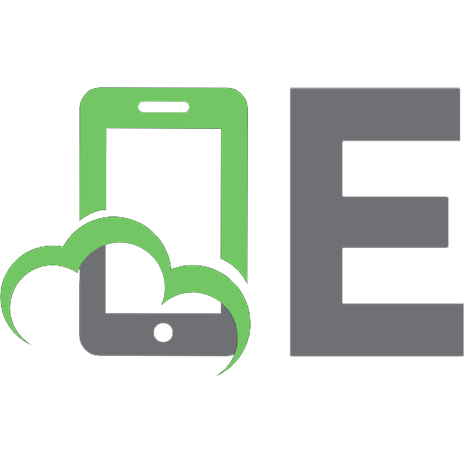
![React: Cross-Platform Application Development with React Native : Build 4 Real-World Apps with React Native [1 ed.]
9781789139600](https://ebin.pub/img/200x200/react-cross-platform-application-development-with-react-native-build-4-real-world-apps-with-react-native-1nbsped-9781789139600.jpg)


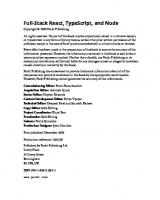


![Full Stack Development with Spring Boot 3 and React: Build modern web applications using the power of Java, React, and TypeScript [4 ed.]
1805122460, 9781805122463](https://ebin.pub/img/200x200/full-stack-development-with-spring-boot-3-and-react-build-modern-web-applications-using-the-power-of-java-react-and-typescript-4nbsped-1805122460-9781805122463.jpg)

