Borland Jbuilder 9 - Web Application Developer S Guide
282 44 5MB
English Pages 324
Web Application Developer’s Guide......Page 1
Contents......Page 3
Tables......Page 8
Figures......Page 9
Tutorials......Page 11
Ch 1: Introduction......Page 13
Documentation conventions......Page 15
Online resources......Page 17
Usenet newsgroups......Page 18
Reporting bugs......Page 19
Ch 2: Overview of the web application development process......Page 21
Servlets......Page 22
JavaServer Pages (JSP)......Page 23
Struts......Page 25
Applets......Page 26
Deciding which technologies to use in your web application......Page 27
The basic web application development process......Page 28
Web applications vs. distributed applications......Page 29
The WebApp......Page 31
Tools for working with WebApps and WAR files......Page 32
Creating a WebApp with the Web Application wizard......Page 33
Root directory......Page 35
Deployment descriptors......Page 37
The WebApp page......Page 38
The Directories page......Page 39
The Classes page......Page 41
The Dependencies page......Page 43
The Manifest page......Page 44
The WAR file......Page 45
Applets in a WAR file......Page 47
Ch 4: Working with servlets......Page 49
Servlets and JSPs......Page 50
The servlet API......Page 51
The servlet.HTTP package......Page 52
The servlet lifecycle......Page 53
Servlets and multi-threading......Page 54
HTTP-specific servlets......Page 55
Deploying servlets......Page 56
Choose Servlet Name and Type page......Page 57
Enter Standard Servlet Details page......Page 59
Servlet Creates Content Type option......Page 60
Implement Methods options......Page 61
Enter Listener Servlet Details page......Page 62
Enter Servlet Request Parameters page......Page 63
Enter WebApp Details page......Page 64
Enter WebApp Details page (Filter Servlets)......Page 65
Define Servlet Configuration page......Page 66
Invoking a servlet from a browser window......Page 67
Calling a servlet from an HTML page......Page 68
Writing a data-aware servlet......Page 69
Ch 6: Developing JavaServer Pages......Page 71
JSP tags......Page 73
JSPs in JBuilder......Page 74
Using the Configure Libraries dialog box to manage user-defined frameworks......Page 75
The JSP wizard......Page 79
Compiling a JSP......Page 82
Debugging JSPs......Page 83
Smart Swap and JSP debugging......Page 84
Remote JSP debugging......Page 85
Additional JSP resources......Page 86
Ch 7: Using InternetBeans Express......Page 87
Overview of InternetBeans Express classes......Page 88
Displaying live web pages with servlets using InternetBeans Express......Page 89
Parsing pages......Page 91
Using InternetBeans Express with JSPs......Page 92
Table of InternetBeans tags......Page 94
Format of internetbeans.tld......Page 95
Ch 8: Using the Struts framework in JBuilder......Page 97
Struts releases......Page 99
Struts project pane display......Page 101
Properties For Struts dialog box......Page 102
Struts framework support......Page 104
Struts-enabled Web Application wizard......Page 105
ActionForm wizard......Page 106
Field Definition For ActionForm page......Page 107
Select Additional Options page......Page 108
WebApp And Name For Action page......Page 109
WebApp, JSP And ActionForm page......Page 110
Tag Types For ActionForm Fields In JSP page......Page 111
Struts Conversion wizard......Page 112
Tags To Convert page......Page 113
Struts Config Editor......Page 114
Struts framework implementations in JBuilder......Page 115
Creating a Struts-enabled web application in JBuilder......Page 116
Viewing Tomcat configurations......Page 119
Selecting a server for your project......Page 122
Configuring the IDE for web run/debug......Page 124
Ch 10: Working with web applications in the JBuilder IDE......Page 127
Creating a runtime configuration with the wizards......Page 128
Creating an applet runtime configuration......Page 129
Creating a server runtime configuration......Page 131
How URLs run servlets......Page 135
Setting run properties......Page 138
Compiling your servlet or JSP......Page 139
Starting your web server......Page 140
Web view......Page 141
Stopping the web server......Page 142
Web debugging your servlet or JSP......Page 143
Archive files......Page 145
Servlets......Page 146
Testing your web application......Page 147
Editing vendor-specific deployment descriptors......Page 148
More information on deployment descriptors......Page 149
Ch 12: Editing the web.xml file......Page 151
WebApp Deployment Descriptor page......Page 152
Context Parameters page......Page 153
Filters page......Page 154
Listeners page......Page 156
Servlets page......Page 157
MIME Types page......Page 159
Error Pages page......Page 160
EJB References page......Page 161
Resource Manager Connection Factory References page......Page 162
Login page......Page 163
Security constraints......Page 164
Web resource collections......Page 165
Ch 13: Editing the struts-config.xml file......Page 167
Choosing a page of the Struts Config Editor......Page 168
Data Sources page......Page 169
Configuring property attributes......Page 171
Form Beans page......Page 172
Global Exceptions page (Struts 1.1)......Page 175
Global Exceptions page context menu......Page 178
Global Forwards page......Page 179
Global Forwards page context menu......Page 181
Action Mappings page......Page 182
Action Mappings page context menu......Page 186
Controller page (Struts 1.1)......Page 187
Message Resources page (Struts 1.1)......Page 189
Message Resources page context menu......Page 191
Plug Ins page (Struts 1.1)......Page 192
Plug Ins page context menu......Page 193
Editing the tiles.xml file (Struts 1.1)......Page 194
Ch 14: Working with applets......Page 195
Sample tag......Page 196
tag attributes......Page 197
Common mistakes in the tag......Page 198
Java support......Page 199
Differences in Java implementation......Page 200
Solutions to browser issues......Page 201
Additional tips for making applets work......Page 202
Applet restrictions......Page 204
Solutions to security problems......Page 205
Deploying applets......Page 206
Testing applets......Page 207
Basic testing steps......Page 208
JBuilder and applets......Page 209
Creating applets with the Applet wizard......Page 210
Running applets......Page 213
Running JDK 1.1.x applets in JBuilder......Page 214
Debugging applets......Page 215
Debugging applets in the Java Plug-in......Page 216
Deploying applets in JBuilder......Page 217
Considerations for Java Web Start applications......Page 219
Installing Java Web Start......Page 221
Java Web Start and JBuilder......Page 222
The application’s JNLP file and homepage......Page 224
Creating a JSP in a WebApp subdirectory......Page 227
Using the Tab key when developing JSPs......Page 228
Creating a custom server.xml file with Tomcat......Page 229
Adding a server-specific XML file to the WAR file......Page 230
Disabling automatic generation of the WAR file......Page 231
Testing a web application in an external browser......Page 232
Ch 17: Tutorial: Creating a simple servlet......Page 233
Step 2: Selecting a server......Page 234
Step 3: Creating the WebApp......Page 235
Step 4: Creating the servlet with the Servlet wizard......Page 236
Step 5: Adding code to the servlet......Page 239
Step 6: Compiling and running the servlet......Page 240
Ch 18: Tutorial: Creating a servlet that updates a guestbook......Page 243
Step 2: Selecting a server......Page 244
Step 3: Creating the WebApp......Page 245
Step 4: Creating the servlets......Page 246
Step 6: Adding database components to the data module......Page 251
Step 7: Creating the data connection to the DBServlet......Page 254
Step 8: Adding an input form to FormServlet......Page 255
Step 9: Adding code to the DBServlet doPost() method......Page 256
Step 10: Adding code to render the Guestbook SIGNATURES table......Page 258
What the doGet() method does......Page 259
Step 11: Adding business logic to the data module......Page 260
Step 12: Compiling and running your project......Page 261
Ch 19: Tutorial: Creating a JSP using the JSP wizard......Page 267
Step 3: Creating a new WebApp......Page 268
Step 4: Creating the JSP......Page 269
Step 6: Modifying the JSP code......Page 271
Step 7: Running the JSP......Page 273
Debugging the JSP......Page 274
Deploying the JSP......Page 275
Ch 20: Tutorial: Creating a servlet with InternetBeans Express......Page 277
Step 3: Creating a new WebApp......Page 278
Step 4: Creating the servlet......Page 279
Step 5: Creating the data module......Page 281
Step 6: Designing the HTML template page......Page 282
Step 7: Connecting the servlet to the DataModule......Page 284
Step 8: Designing the servlet......Page 285
Step 9: Editing the servlet......Page 287
Step 11: Running the servlet......Page 288
Deploying the servlet......Page 289
Ch 21: Tutorial: Creating a JSP with InternetBeans Express......Page 291
Step 3: Creating a new WebApp......Page 292
Step 4: Using the JSP wizard......Page 293
Step 5: Designing the HTML portion of the JSP......Page 295
Step 6: Adding the InternetBeans database tag......Page 296
Step 8: Adding the InternetBeans table tag......Page 297
Step 9: Adding the InternetBeans control tags......Page 298
Step 11: Adding the submitPerformed() method......Page 299
Step 13: Adding the JDataStore Server library to the project......Page 300
Step 14: Running the JSP......Page 301
Deploying the JSP......Page 302
Ch 22: Tutorial: Running the CheckBoxControl sample application with Java Web Start......Page 303
Step 1: Opening and setting up the project......Page 304
Step 2: Creating the application’s WebApp......Page 305
Step 3: Creating the application’s JAR file......Page 306
Step 4: Creating the application’s homepage and JNLP file......Page 307
Step 5: Creating a server runtime configuration......Page 310
Step 6: Launching the application......Page 311
A - C......Page 315
D - F......Page 316
G - J......Page 317
L - M......Page 318
N - S......Page 319
T - W......Page 321
X - Z......Page 323
Recommend Papers
File loading please wait...
Citation preview
Web Application Developer’s Guide
Borland ® VERSION 9
JBuilder
®
Borland Software Corporation 100 Enterprise Way, Scotts Valley, CA 95066-3249 www.borland.com
Refer to the file deploy.html located in the redist directory of your JBuilder product for a complete list of files that you can distribute in accordance with the JBuilder License Statement and Limited Warranty. Borland Software Corporation may have patents and/or pending patent applications covering subject matter in this document. Please refer to the product CD or the About dialog box for the list of applicable patents. The furnishing of this document does not give you any license to these patents. COPYRIGHT © 1997–2003 Borland Software Corporation. All rights reserved. All Borland brand and product names are trademarks or registered trademarks of Borland Software Corporation in the United States and other countries. All other marks are the property of their respective owners. For third-party conditions and disclaimers, see the Release Notes on your JBuilder product CD. Printed in the U.S.A. JBE0090WW21003webapps 4E4R0503 0304050607-9 8 7 6 5 4 3 2 1 PDF
Contents Chapter 1
. . . . . . .
. . . . . . .
. . . . . . .
. 3-9 3-11 3-13 3-14 3-15 3-15 3-17
. . . . 2-6 . . . . 2-6 . . . . 2-7
Servlets and JSPs . . . . . . . . . . . . . . . Servlets and web servers . . . . . . . . . . . The servlet API . . . . . . . . . . . . . . . . The servlet.HTTP package . . . . . . . . The servlet lifecycle . . . . . . . . . . . . . . Constructing and initializing the servlet Handling client requests . . . . . . . . . Servlets and multi-threading. . . . . . . Destroying a servlet . . . . . . . . . . . . Servlet-aware HTML . . . . . . . . . . . . . HTTP-specific servlets . . . . . . . . . . . . How servlets are used . . . . . . . . . . . . Deploying servlets . . . . . . . . . . . . . .
. . . . . . . . . . . . .
. . . . . . . . . . . . .
. 4-2 . 4-3 . 4-3 . 4-4 . 4-5 . 4-6 . 4-6 . 4-6 . 4-7 . 4-7 . 4-7 . 4-8 . 4-8
. . . . 2-7
Chapter 5 . . . . .
. . . . .
. 5-1 . 5-1 . 5-3 . 5-4 . 5-5
. . . .
. . . .
. 5-6 . 5-6 . 5-7 . 5-8
Introduction
The Directories page. . . The Classes page . . . . . The Dependencies page . The Manifest page . . . . The Deployment page . . The WAR file . . . . . . . . . . Applets in a WAR file . . . .
1-1
Documentation conventions . . . . . . . . Developer support and resources . . . . . Contacting Borland Technical Support. Online resources . . . . . . . . . . . . . World Wide Web . . . . . . . . . . . . . Borland newsgroups . . . . . . . . . . . Usenet newsgroups . . . . . . . . . . . Reporting bugs . . . . . . . . . . . . . .
. . . . . . . .
. . . . . . . .
. . . . . . . .
. . . .
. . . .
. . . .
1-3 1-5 1-5 1-5 1-6 1-6 1-6 1-7
Servlets . . . . . . . . . . . . . . . . . . . JavaServer Pages (JSP). . . . . . . . . . . InternetBeans Express . . . . . . . . . . . Struts . . . . . . . . . . . . . . . . . . . . JavaServer Pages Standard Tag Library (JSTL) . . . . . . . . . . . . Applets . . . . . . . . . . . . . . . . . . . Java Web Start . . . . . . . . . . . . . . . Deciding which technologies to use in your web application . . . . . . . . . The basic web application development process. . . . . . . . . . . . . . . . . . . Web applications vs. distributed applications . . . . . . . . . . . . . . . .
2-2 2-3 2-5 2-5
. . . . 2-9
3-1 . . . . . . . . 3-1 . . . . . . . . 3-2 . . . . . . . . 3-2 . . . . . .
. . . . . .
. . . . . .
. . . . . .
. . . . . .
. . . . . .
. . . . . .
. . . . . .
. . . . . . .
. . . . . . .
Servlet wizard options . . . . . . . . . . . . Choose Servlet Name and Type page . . Enter Standard Servlet Details page. . . Servlet Creates Content Type option. Implement Methods options . . . . . Generate HTML File With Form option. . . . . . . . . . . . . . Enter Listener Servlet Details page . Enter Servlet Request Parameters page . Enter WebApp Details page . . . . . . . Enter WebApp Details page (Filter Servlets) . . . . . . . . . . . . Define Servlet Configuration page . . . Invoking servlets . . . . . . . . . . . . . . . Invoking a servlet from a browser window. . . . . . . . . . . . . Calling a servlet from an HTML page. . Internationalizing servlets . . . . . . . . . . Writing a data-aware servlet. . . . . . . . .
Chapter 3 The WebApp . . . . . . . . . . . . Web archive (WAR) files . . . . . Tools for working with WebApps and WAR files . . . . . . . . . . Creating a WebApp with the Web Application wizard. . . . . The WebApp and its properties . Root directory. . . . . . . . . . Deployment descriptors . . . . WebApp properties . . . . . . The WebApp page . . . . .
. . . . . . .
4-1
Creating servlets in JBuilder
. . . . 2-8
Working with WebApps and WAR files
. . . . . . .
Working with servlets
2-1 . . . .
. . . . . . .
Chapter 4
Chapter 2
Overview of the web application development process
. . . . . . .
3-3 3-5 3-5 3-7 3-8 3-8
i
5-1
. . . 5-9 . . 5-10 . . 5-11 . . . .
. . . .
5-11 5-12 5-13 5-13
Chapter 6
Developing JavaServer Pages JSP tags . . . . . . . . . . . . . . . . . . . . . JSP tag libraries and frameworks . . . . . . JSPs in JBuilder . . . . . . . . . . . . . . . . . Working with JSP tag libraries and frameworks in JBuilder . . . . . . . Using the Configure Libraries dialog box to manage user-defined frameworks . . . . . . . . . . . . . . Developing a JSP . . . . . . . . . . . . . . The JSP wizard . . . . . . . . . . . . . Compiling a JSP . . . . . . . . . . . . . . Web Running a JSP . . . . . . . . . . . . . Debugging JSPs. . . . . . . . . . . . . . . Runtime configuration option for JSP debugging . . . . . . . . . . . Your project’s Tomcat work directory Smart Swap and JSP debugging. . . . Debugging JSPs in subdirectories . . . Debugging JSPs with identical names Remote JSP debugging . . . . . . . . . Deploying a JSP. . . . . . . . . . . . . . . Additional JSP resources . . . . . . . . . . .
Struts-enabled JSP wizard . . . . . . . . ActionForm wizard . . . . . . . . . . . . Web Application And Class Info For ActionForm page. . . . . . Field Definition For ActionForm page . . . . . . . . . . . . . . . . . . Select Additional Options page . . . Action wizard . . . . . . . . . . . . . . . WebApp And Name For Action page . . . . . . . . . . . . . . . . . . Configuration Information page . . . JSP From ActionForm wizard . . . . . . WebApp, JSP And ActionForm page Tag Types For ActionForm Fields In JSP page . . . . . . . . . . . . . . Specify The Options For Creating This Struts JSP page . . . . . . . . . Struts Conversion wizard . . . . . . . . Specify The Pages To Convert To Struts page . . . . . . . . . . . . . . Tags To Convert page . . . . . . . . . Specify The Options For Converting Tags To Struts page . . . . . . . . . Struts Config Editor . . . . . . . . . . . . Struts framework implementations in JBuilder . . . . . . . . . . . . . . . . Creating a Struts-enabled web application in JBuilder . . . . . . . . . . . . . . . . . .
6-1 . . 6-3 . . 6-4 . . 6-4 . . 6-5
. . . . . .
. 6-5 . 6-9 . 6-9 . 6-12 . 6-13 . 6-13
. . . . . . . .
. 6-14 . 6-14 . 6-14 . 6-15 . 6-15 . 6-15 . 6-16 . 6-16
Chapter 7
Using InternetBeans Express Overview of InternetBeans Express classes . Using InternetBeans Express with servlets . Displaying live web pages with servlets using InternetBeans Express . . Posting data with servlets using InternetBeans Express . . . . . . . . . . Parsing pages . . . . . . . . . . . . . . . . Generating tables . . . . . . . . . . . . . . Using InternetBeans Express with JSPs . . . Table of InternetBeans tags . . . . . . . . Format of internetbeans.tld . . . . . . . .
7-1 . . 7-2 . . 7-3
. . . . . .
Struts releases . . . . . . . . . . . . . . . . . JBuilder tools for Struts . . . . . . . . . . . . Struts project pane display . . . . . . . . Properties For Struts dialog box . . . . . Struts framework support . . . . . . . . . Struts-enabled Web Application wizard .
. . . . . .
. . . .
. . . .
8-13 8-14 8-14 8-14
. . 8-15 . . 8-16 . . 8-16 . . 8-17 . . 8-17 . . 8-18 . . 8-18 . . 8-19 . . 8-20
9-1
Viewing Tomcat configurations . . . . . . Configuring other web servers . . . . . . Selecting a server for your project. . . . . Configuring the IDE for web run/debug
7-5 7-5 7-6 7-6 7-8 7-9
. . . .
. . . .
. . . .
. 9-1 . 9-4 . 9-4 . 9-6
Chapter 10
Working with web applications in the JBuilder IDE Creating a runtime configuration . . Creating a runtime configuration with the wizards . . . . . . . . . Creating an applet runtime configuration . . . . . . . . . . . Creating a server runtime configuration . . . . . . . . . . . How URLs run servlets . . . . Setting run properties . . . . . . . . Compiling your servlet or JSP . . . .
8-1 . . . . . .
. . 8-11 . . 8-12 . . 8-13
Configuring your web server
Chapter 8
Using the Struts framework in JBuilder
. . 8-11
Chapter 9
. . 7-3 . . . . . .
. . 8-10 . . 8-10
8-3 8-5 8-5 8-6 8-8 8-9
ii
10-1
. . . . . . 10-2 . . . . . . 10-2 . . . . . . 10-3 . . . .
. . . .
. . . .
. . . .
. . . .
. 10-5 . 10-9 10-12 10-13
Web running your servlet or JSP . . Starting your web server . . . . Web view . . . . . . . . . . . Web view source . . . . . . . Stopping the web server . . . . . Web debugging your servlet or JSP
. . . . . .
. . . . . .
. . . . . .
. . . . . .
. . . . . .
. . . . . .
. . . . . . . .
. . . . . . . .
. . . . . . . .
Data Sources page . . . . . . . . . . . . . . Configuring property attributes . . . . . Data Sources page context menu . . . . Form Beans page . . . . . . . . . . . . . . . Configuring property attributes . . . . . Form Beans page context menu . . . . . Global Exceptions page (Struts 1.1) . . . . . Configuring property attributes . . . . . Global Exceptions page context menu . Global Forwards page . . . . . . . . . . . . Configuring property attributes . . . . . Global Forwards page context menu . . Action Mappings page . . . . . . . . . . . . Configuring property attributes . . . . . Action Mappings page context menu . . Controller page (Struts 1.1) . . . . . . . . . Configuring property attributes . . . . . Message Resources page (Struts 1.1) . . . . Message Resources page context menu . Plug Ins page (Struts 1.1). . . . . . . . . . . Plug Ins page context menu . . . . . . . Editing the tiles.xml file (Struts 1.1). . . . .
10-14 10-14 10-15 10-16 10-16 10-17
Chapter 11
Deploying your web application Overview . . . . . . . . . . . . . . . . . . Archive files. . . . . . . . . . . . . . . Deployment descriptors . . . . . . . . Applets . . . . . . . . . . . . . . . . . Servlets . . . . . . . . . . . . . . . . . JSPs. . . . . . . . . . . . . . . . . . . . Testing your web application . . . . . Editing deployment descriptors . . . . . Editing vendor-specific deployment descriptors. . . . . . . . . . . . . . . More information on deployment descriptors. . . . . . . . . . . . . . .
11-1 . 11-1 . 11-1 . 11-2 . 11-2 . 11-2 . 11-3 . 11-3 . 11-4
. . . . 11-4 . . . . 11-5
Chapter 12
Editing the web.xml file WebApp DD Editor context menu . . . WebApp Deployment Descriptor page Context Parameters page . . . . . . . . Filters page . . . . . . . . . . . . . . . . Listeners page . . . . . . . . . . . . . . Servlets page . . . . . . . . . . . . . . . Tag Libraries page . . . . . . . . . . . . MIME Types page . . . . . . . . . . . . Error Pages page . . . . . . . . . . . . . Environment Entries page . . . . . . . EJB References page . . . . . . . . . . . Local EJB References page . . . . . . . Resource Manager Connection Factory References page . . . . . . . . Resource Environment References . . . Login page . . . . . . . . . . . . . . . . Security page . . . . . . . . . . . . . . . Security constraints . . . . . . . . . Web resource collections. . . . . . .
. . . . . . . . . . . .
. . . . . . . . . . . .
. . . . . . . . . . . .
. 12-2 . 12-2 . 12-3 . 12-4 . 12-6 . 12-7 . 12-9 . 12-9 12-10 12-11 12-11 12-12
. . . . . .
. . . . . .
. . . . . .
. . . . . .
12-12 12-13 12-13 12-14 12-14 12-15
. . . . . . .
. . . . . . .
. . . . . . .
. . . . . . . . . . . . . . .
. . . . . . . . . . . . . . .
. 14-6 . 14-6 . 14-6 . 14-7 . 14-8 14-10 14-10 14-10 .14-11 14-12 14-12 14-13 14-14 14-15 14-15
Working with applets How do applets work? . . . . . . . . . . . The tag . . . . . . . . . . . . . . Sample tag . . . . . . . . . . tag attributes . . . . . . . . . Common mistakes in the tag Browser issues. . . . . . . . . . . . . . . . Java support . . . . . . . . . . . . . . . Getting the preferred browser to the end user . . . . . . . . . . . . . . Supporting multiple browsers . . . . . Differences in Java implementation . . Solutions to browser issues. . . . . . . Additional tips for making applets work Security and the security manager . . . . The sandbox . . . . . . . . . . . . . . . Applet restrictions. . . . . . . . . . . . Solutions to security problems . . . . . Using third-party libraries . . . . . . . . . Deploying applets . . . . . . . . . . . . . Testing applets . . . . . . . . . . . . . . . Basic testing steps . . . . . . . . . . . . Testing in the browsers . . . . . . . . . JBuilder and applets . . . . . . . . . . . .
Chapter 13
Editing the struts-config.xml file
. 13-3 . 13-5 . 13-6 . 13-6 . 13-9 . 13-9 . 13-9 13-12 13-12 13-13 13-15 13-15 13-16 13-20 13-20 13-21 13-23 13-23 13-25 13-26 13-27 13-28
Chapter 14
12-1 . . . . . . . . . . . .
. . . . . . . . . . . . . . . . . . . . . .
13-1
Choosing a page of the Struts Config Editor . . 13-2 The Struts Config Editor context menu . . . 13-3
iii
14-1 14-2 14-2 14-2 14-3 14-4 14-5 14-5
Creating applets with the Applet wizard . . . . . . . . . . . . . . . Running applets . . . . . . . . . . JBuilder’s AppletTestbed and Sun’s appletviewer . . . Running JDK 1.1.x applets in JBuilder . . . . . . . . . . . Running JDK 1.2 applets in JBuilder . . . . . . . . . . . Debugging applets . . . . . . . . . Debugging applets in the Java Plug-in . . . . . . . . . . Deploying applets in JBuilder. . .
Chapter 17
. . . . . 14-16 . . . . . 14-19 . . . . . 14-20 . . . . . 14-20 . . . . . 14-21 . . . . . 14-21
. . . .
. . . . 16-1 . . . . 16-2 . . . . 16-2
Chapter 19
. . . . 16-3
Tutorial: Creating a JSP using the JSP wizard
15-1
. . . .
. . . .
. . . .
. 15-4 . 15-4 . 15-4 . 15-6
. . . . . . . 15-6
Chapter 16
Web application hints and tips Creating a JSP in a WebApp subdirectory . . . . . . . . . . . . . . Creating JSPs with identical names . Using the Tab key when developing JSPs . . . . . . . . . . . . Specifying a directory for a servlet generated from a JSP. . . . . Changing the web server’s port number . . . . . . . . . . . . . . . . Creating a custom server.xml file with Tomcat . . . . . . . . . . . . . . Adding a server-specific XML file to the WAR file . . . . . . . . . . . . Adding additional file types to your WebApp and including them in the WAR file . . . . . . . . . . . . Disabling automatic generation of the WAR file . . . . . . . . . . . . . . Testing a web application in an external browser . . . . . . . . . . .
. . 17-4 . . 17-7 . . 17-8
Tutorial: Creating a servlet that updates a guestbook
. . . . . . . 15-1 . . . . . . . 15-3 . . . .
. . 17-2 . . 17-2 . . 17-3
Step 1: Creating the project . . . . . . Step 2: Selecting a server . . . . . . . . Step 3: Creating the WebApp . . . . . Step 4: Creating the servlets . . . . . . Step 5: Creating the data module . . . Step 6: Adding database components to the data module . . . . . . . . . . Step 7: Creating the data connection to the DBServlet . . . . . . . . . . . . Step 8: Adding an input form to FormServlet . . . . . . . . . . . . . . Step 9: Adding code to the DBServlet doPost() method. . . . . . . . . . . . Step 10: Adding code to render the Guestbook SIGNATURES table . . . What the doGet() method does . . Step 11: Adding business logic to the data module . . . . . . . . . . . . . . Step 12: Compiling and running your project . . . . . . . . . . . . . .
Launching your web application with Java Web Start
. . . .
17-1
Step 1: Creating the project . . . . . . . . . Step 2: Selecting a server . . . . . . . . . . . Step 3: Creating the WebApp . . . . . . . . Step 4: Creating the servlet with the Servlet wizard . . . . . . . . . . . . . . Step 5: Adding code to the servlet . . . . . Step 6: Compiling and running the servlet.
Chapter 18
. . . . . 14-22 . . . . . 14-23
Chapter 15 Considerations for Java Web Start applications . . . . . . . . . . . . . Installing Java Web Start . . . . . . Modifying JBuilder’s Web Start library definition . . . . . . . . Web Start and JDK 1.3 or 1.2 . . Java Web Start and JBuilder. . . . . The application’s JAR file . . . . The application’s JNLP file and homepage . . . . . . . . .
Tutorial: Creating a simple servlet
16-1
Step 1: Creating a new project . . . Step 2: Selecting a server . . . . . . Step 3: Creating a new WebApp. . Step 4: Creating the JSP. . . . . . . Step 5: Adding functionality to the JavaBean . . . . . . . . . . . . . . Step 6: Modifying the JSP code . . Step 7: Running the JSP . . . . . . Using the Web View. . . . . . . Debugging the JSP . . . . . . . Deploying the JSP . . . . . . . .
. . . . 16-3 . . . . 16-3 . . . . 16-4
. . . . 16-5 . . . . 16-5 . . . . 16-6 iv
18-1 . . . . .
. . . . .
. . . . .
. . . . .
. . . . .
18-2 18-2 18-3 18-4 18-9
. . . . . 18-9 . . . . 18-12 . . . . 18-13 . . . . 18-14 . . . . 18-16 . . . . 18-17 . . . . 18-18 . . . . 18-19
19-1
. . . .
. . . .
. . . .
. . . .
. . . .
. . . .
. . . .
19-2 19-2 19-2 19-3
. . . . . .
. . . . . .
. . . . . .
. . . . . .
. . . . . .
. . . . . .
. . . . . .
19-5 19-5 19-7 19-8 19-8 19-9
Chapter 20
Tutorial: Creating a servlet with InternetBeans Express
Step 7: Adding the InternetBeans query tag . . . . . . . . . . . . . . . . . Step 8: Adding the InternetBeans table tag . . . . . . . . . . . . . . . . . Step 9: Adding the InternetBeans control tags. . . . . . . . . . . . . . . . Step 10: Adding the InternetBeans submit tag . . . . . . . . . . . . . . . . Step 11: Adding the submitPerformed() method . . . . . . . . . . . . . . . . . . Step 12: Adding code to insert a row . . Step 13: Adding the JDataStore Server library to the project . . . . . . . . . . Step 14: Running the JSP . . . . . . . . . Deploying the JSP . . . . . . . . . . .
20-1
Step 1: Creating a new project . . . . . . . . Step 2: Selecting a server . . . . . . . . . . . Step 3: Creating a new WebApp . . . . . . . Step 4: Creating the servlet . . . . . . . . . . Step 5: Creating the data module. . . . . . . Step 6: Designing the HTML template page Step 7: Connecting the servlet to the DataModule. . . . . . . . . . . . . . . . . . Step 8: Designing the servlet . . . . . . . . . Step 9: Editing the servlet . . . . . . . . . . . Step 10: Setting dependencies for the WebApp. . . . . . . . . . . . . . . . . . Step 11: Running the servlet . . . . . . . . . Deploying the servlet . . . . . . . . . . .
. . . . . .
. 20-2 . 20-2 . 20-2 . 20-3 . 20-5 . 20-6
. . 20-8 . . 20-9 . 20-11 . 20-12 . 20-12 . 20-13
Step 1: Creating a new project . . . . Step 2: Selecting a server . . . . . . . Step 3: Creating a new WebApp . . . Step 4: Using the JSP wizard . . . . . Step 5: Designing the HTML portion of the JSP . . . . . . . . . . . . . . . Step 6: Adding the InternetBeans database tag. . . . . . . . . . . . . .
. . . .
. . . .
. . . .
. . . .
. . . . 21-8 . . . . 21-9 . . . . 21-9 . . . 21-10 . . . 21-10 . . . .21-11 . . . 21-12
Tutorial: Running the CheckBoxControl sample application with Java Web Start Step 1: Opening and setting up the project. . Step 2: Creating the application’s WebApp . Step 3: Creating the application’s JAR file . . Step 4: Creating the application’s homepage and JNLP file . . . . . . . . . . . . . . . . . Step 5: Creating a server runtime configuration . . . . . . . . . . . . . . . . . Step 6: Launching the application. . . . . . .
21-1 . . . .
. . . . 21-7
Chapter 22
Chapter 21
Tutorial: Creating a JSP with InternetBeans Express
. . . . 21-7
. 21-2 . 21-2 . 21-2 . 21-3
. . . . . . 21-5 . . . . . . 21-6
Index
v
22-1 . 22-2 . 22-3 . 22-4 . 22-5 . 22-8 . 22-9
I-1
Tables 1.1 1.2 2.1 3.1 3.2 4.1 4.2 5.1 5.2 5.3 5.4 6.1 6.2 7.1 7.2 9.1 10.1 10.2 12.1 12.2 12.3
Typeface and symbol conventions . . Platform conventions. . . . . . . . . . Web application technologies . . . . . JBuilder WebApp and WAR file tools Frameworks available in the Web Application wizard . . . . . . . . . . . Overview of Servlet API . . . . . . . . Commonly used servlet package classes and interfaces . . . . . . . . . . Servlet type options . . . . . . . . . . Servlet methods . . . . . . . . . . . . . Servlet request parameters. . . . . . . Examples of servlet URLs in HTML tags. . . . . . . . . . . . . . . . Common JSP tags . . . . . . . . . . . . JSP debugging support by server . . . InternetBeans Express classes . . . . . InternetBeans Express tags . . . . . . Configure Server dialog box settings for Tomcat . . . . . . . . . . . URI trees . . . . . . . . . . . . . . . . . URL patterns . . . . . . . . . . . . . . WebApp Deployment Descriptor page of WebApp DD Editor . . . . . . Filters page of WebApp DD Editor . . Individual Filter page of WebApp DD Editor . . . . . . . . . . . . . . . .
. . . .
. . . .
1-3 1-4 2-1 3-2
12.4 Individual Servlet page of WebApp DD Editor . . . . . . . . . . 12.5 Web Resource Collection page of WebApp DD Editor . . . . . . . . . . 13.1 Data Source attributes . . . . . . . . . 13.2 Data Sources page context menu. . . 13.3 Form Bean attributes . . . . . . . . . 13.4 Form Beans page context menu . . . 13.5 Global Exceptions attributes . . . . . 13.6 Global Exceptions page context menu . . . . . . . . . . . . . . 13.7 Forward attributes . . . . . . . . . . . 13.8 Global Forwards page context menu . . . . . . . . . . . . . . . . . . 13.9 Action attributes . . . . . . . . . . . . 13.10 Action Mappings page context menu . . . . . . . . . . . . . . . . . . 13.11 Controller attributes . . . . . . . . . . 13.12 Message Resources attributes . . . . 13.13 Message Resources page context menu . . . . . . . . . . . . . . . . . . 13.14 Plug Ins attributes . . . . . . . . . . . 13.15 Plug Ins page context menu . . . . . 14.1 tag attributes . . . . . . . . 15.1 Overview of JNLP API . . . . . . . . 15.2 Archive Builder options. . . . . . . . 15.3 Web Start Launcher wizard options . 17.1 Servlet wizard parameter options . .
. . 3-4 . . 4-3 . . . .
. . . .
4-5 5-2 5-5 5-7
. . . . .
. 5-12 . 6-3 . 6-13 . 7-2 . 7-8
. . 9-3 . . 10-8 . 10-10 . . 12-2 . . 12-4 . . 12-5
vi
. . 12-8 . . . . . .
12-16 . 13-5 . 13-6 . 13-8 . 13-9 .13-11
. 13-12 . 13-14 . 13-16 . 13-18 . 13-20 . 13-22 . 13-25 . . . . . . . .
13-25 13-27 13-27 . 14-3 . 15-2 . 15-5 . 15-5 . 17-5
Figures 3.1 3.2 3.3
Web Application wizard . . . . . . . . . Project pane showing a WebApp node . WebApp page of WebApp Properties dialog box . . . . . . . . . . . . . . . . . 3.4 Directories page of WebApp Properties dialog box . . . . . . . . . . . 3.5 Classes page of WebApp Properties dialog box . . . . . . . . . . . . . . . . . 3.6 Dependencies page of WebApp Properties dialog box . . . . . . . . . . . 3.7 Manifest page of WebApp Properties dialog box . . . . . . . . . . . . . . . . . 3.8 Deployment page of WebApp Properties dialog box for Borland Enterprise Server . . . . . . . . 3.9 WAR file node open in JBuilder IDE . . 3.10 WAR file properties dialog. . . . . . . . 5.1 Servlet wizard - Choose Servlet Name and Type page . . . . . . . . . . . 5.2 Servlet wizard - Enter Standard Servlet Details page. . . . . . . . . . . . 5.3 Servlet wizard - Enter Listener Servlet Details page. . . . . . . . . . . . 5.4 Servlet wizard - Enter Servlet Request Parameters page . . . . . . . . 5.5 Servlet wizard - Standard servlet, Enter WebApp Details page . . . . . . . 5.6 Servlet wizard - Filter servlet, Enter WebApp Details page . . . . . . . 5.7 Servlet wizard - Runtime configuration page . . . . . . . . . . . . 8.1 Struts - before and after . . . . . . . . . 8.2 Struts project pane display. . . . . . . . 8.3 Struts framework in Configure Libraries . . . . . . . . . . . . . . . . . . 8.4 Web Application wizard . . . . . . . . . 8.5 Edit JSP File Details page JSP wizard . . . . . . . . . . . . . . . . . 8.6 Web Application And Class Info For ActionForm page ActionForm wizard . . . . . . . . . . . . 8.7 Field Definition For ActionForm page - ActionForm wizard . . . . . . . . 8.8 Select Additional Options page ActionForm wizard . . . . . . . . . . . .
. 3-4 . 3-5
8.9 8.10
. 3-9 8.11 . 3-11 8.12 . 3-13 . 3-14
8.13
. 3-14 8.14 . 3-15 . 3-16 . 3-16
8.15 8.16
. 5-3 . 5-3
8.17 10.1 10.2 10.3 10.4 12.1
. 5-6 . 5-7 . 5-9
12.2 . 5-10 12.3 12.4
. 5-11 . 8-3 . 8-5
12.5
. 8-8 . 8-9
12.6 12.7
. 8-10 12.8 . 8-11
12.9
. 8-12
12.10
. 8-12
12.11
vii
WebApp And Name For Action page Action wizard . . . . . . . . . . . . . . Configuration Information page Action wizard . . . . . . . . . . . . . . WebApp, JSP And ActionForm page JSP From ActionForm wizard . . . . . TagTypes For ActionForm Fields In JSP page - JSP From ActionForm wizard. . . . . . . . . . . . . . . . . . . Specify The Options For Creating This Struts JSP page JSP From ActionForm wizard . . . . . Specify The Page To Convert To Struts page - Struts Conversion wizard. . . . . . . . . . . . . . . . . . . Tags To Convert page - Struts Conversion wizard . . . . . . . . . . . Specify The Options For Converting Tags To Struts page Struts Conversion wizard . . . . . . . . Struts Config Editor . . . . . . . . . . . Tomcat messages. . . . . . . . . . . . . Web view output. . . . . . . . . . . . . Web view source . . . . . . . . . . . . . Web debugging . . . . . . . . . . . . . WebApp Deployment Descriptor page of WebApp DD Editor . . . . . . Context Parameters page of WebApp DD Editor . . . . . . . . . . . Filters page of WebApp DD Editor . . Individual filter node in WebApp DD Editor . . . . . . . . . . . . . . . . . Listeners page of WebApp DD Editor . . . . . . . . . . . . . . . . . Servlets page of WebApp DD Editor . . . . . . . . . . . . . . . . . . . Individual servlet node in WebApp DD Editor . . . . . . . . . . . . . . . . . Tag Libraries page in WebApp DD Editor . . . . . . . . . . . . . . . . . . . MIME Types page in WebApp DD Editor . . . . . . . . . . . . . . . . . . . Error Pages page in WebApp DD Editor . . . . . . . . . . . . . . . . . . . Environment page in WebApp DD Editor . . . . . . . . . . . . . . . . . . .
. 8-13 . 8-14 . 8-15
. 8-15
. 8-16
. 8-17 . 8-17
. 8-18 . 8-19 10-15 10-16 10-16 10-17 . 12-3 . 12-4 . 12-5 . 12-6 . 12-6 . 12-7 . 12-8 . 12-9 12-10 12-10 .12-11
12.12 EJB References page in WebApp DD Editor . . . . . . . . . . . . . . . . 12.13 Resource Manager Connection Factory References page in WebApp DD Editor. . . . . . . . . . . 12.14 Resource Environment References page in WebApp DD Editor . . . . . . 12.15 Login page in WebApp DD Editor . . 12.16 Security page in WebApp DD Editor . 12.17 Security constraint in WebApp DD Editor . . . . . . . . . . . . . . . . 12.18 Web resource collection node in WebApp DD Editor . . . . . . . . . 13.1 Data Sources overview page. . . . . . 13.2 Data Sources attribute page . . . . . . 13.3 Form Beans overview page . . . . . . 13.4 Form Bean attribute page . . . . . . . 13.5 Global Exceptions overview page. . . 13.6 Global Exceptions attribute page . . .
13.7 13.8 13.9 13.10 13.11 13.12 13.13 13.14 13.15 15.1 15.2
. 12-11
. 12-12 . 12-13 . 12-13 . 12-14 . 12-15 . . . . . . .
12-16 . 13-4 . 13-4 . 13-7 . 13-7 13-10 13-11
17.1 17.2 19.1 19.2 20.1 21.1
viii
Global Forwards overview page . . Forward attribute page . . . . . . . Action Mapping overview page . . Action attribute page . . . . . . . . Controller attribute page . . . . . . Message Resources overview page Message Resources attribute page . Plug Ins overview page . . . . . . . Plug Ins attribute page . . . . . . . Web view for Java Web Start . . . . External browser for Java Web Start . . . . . . . . . . . . Servlet running in the web view . . Servlet running after name submitted . . . . . . . . . . . . . . . WebApp node in project pane . . . JSP in web view . . . . . . . . . . . WebApp node in project pane . . . WebApp node in project pane . . .
. . . . . . . . . .
. . . . . . . . . .
13-13 13-14 13-17 13-17 13-21 13-24 13-24 13-26 13-27 . 15-7
. . . 15-8 . . . 17-9 . . . . .
. . . . .
. . . . .
17-9 19-3 19-7 20-3 21-3
Tutorials Creating a simple servlet . . . . . . . . . . . Creating a servlet that updates a guestbook Creating a JSP using the JSP wizard . . . . . Creating a servlet with InternetBeans Express . . . . . . . . . . . .
. . 17-1 . . 18-1 . . 19-1
Creating a JSP with InternetBeans Express. . . 21-1 Running the CheckBoxControl sample application with Java Web Start . . . . . . . . 22-1
. . 20-1
ix
x
Chapter
1
Introduction
Chapter1
Web Development is a feature of JBuilder Developer and JBuilder Enterprise. Applet development is a feature of all editions of JBuilder
The Web Application Developer’s Guide presents some of the technologies available for developing web-based multi-tier applications. A web application is a collection of HTML/XML documents, web components (applets, servlets and JavaServer Pages), and other resources in either a directory structure or archived format known as a web archive (WAR) file. A web application is located on a central server and provides service to a variety of clients. This book details how these technologies are surfaced in JBuilder and how you work with them in the IDE and the editor. It also explains how these technologies fit together in a web application. Choose one of the following topics for more information: • Chapter 2, “Overview of the web application development process” Introduces the technologies discussed in this book, including servlets, JavaServer Pages (JSPs), InternetBeans Express, Struts, and applets. • Chapter 3, “Working with WebApps and WAR files” Explains how to create a web application and archive it into a WAR file in JBuilder. This chapter also discusses general WebApp concepts and structure. • Chapter 4, “Working with servlets” Introduces servlets and the servlet API. • Chapter 5, “Creating servlets in JBuilder” Explains the Servlet wizard options, how to run servlets, how to internationalize them, and how to create data-aware servlets.
Introduction
1-1
Introduction
• Chapter 6, “Developing JavaServer Pages” Introduces JSPs and the JSP API. Explains how to use the JSP wizard to create a JSP. • Chapter 7, “Using InternetBeans Express” Explains the InternetBeans library and how to use the components with servlets and JSPs. • Chapter 8, “Using the Struts framework in JBuilder” Explains the Struts framework and how to create a Struts-enabled web application. • Chapter 9, “Configuring your web server” Explains how to configure your web server for running in the JBuilder IDE. • Chapter 10, “Working with web applications in the JBuilder IDE” Explains how to compile, run, and debug servlets and JSPs in the JBuilder IDE. • Chapter 11, “Deploying your web application” Explains web application deployment issues. • Chapter 12, “Editing the web.xml file” Explains how to use the WebApp DD Editor to edit the web.xml file. • Chapter 13, “Editing the struts-config.xml file” Explains how to use the Struts Config Editor to edit struts-config.xml. • Chapter 14, “Working with applets” Explains how to create applets in JBuilder. Discusses the main issues involved in applet development and deployment and presents solutions. • Chapter 15, “Launching your web application with Java Web Start” Explains how to use Web Start to launch non-web applications from a web browser. • Chapter 16, “Web application hints and tips” A series of hints and tips for developing web applications. For a list of the tutorials in this book, see “Tutorials” on page ix. This document contains many links to external web sites. These web addresses and links were valid as of this printing. Borland does not maintain these web sites and can not be responsible for their content or longevity.
1-2
Web Application Developer’s Guide
Documentation conventions
If you have questions specific to developing web application applications in JBuilder, you can post them to the Servlet-JSP newsgroup, borland.public.jbuilder.servlet-jsp, by browsing to http://www.borland.com/ newsgroups/.
Documentation conventions The Borland documentation for JBuilder uses the typefaces and symbols described in the following table to indicate special text. Table 1.1
Typeface and symbol conventions
Typeface
Meaning
Monospaced type
Monospaced type represents the following: • text as it appears onscreen • anything you must type, such as “Type Hello World in the Title field of the Application wizard.” • file names • path names • directory and folder names • commands, such as SET PATH • Java code • Java data types, such as boolean, int, and long. • Java identifiers, such as names of variables, classes, package names, interfaces, components, properties, methods, and events • argument names • field names • Java keywords, such as void and static
Bold
Bold is used for java tools, bmj (Borland Make for Java), bcj (Borland Compiler for Java), and compiler options. For example: javac, bmj, -classpath.
Italics
Italicized words are used for new terms being defined, for book titles, and occasionally for emphasis.
Keycaps
This typeface indicates a key on your keyboard, such as “Press Esc to exit a menu.”
[]
Square brackets in text or syntax listings enclose optional items. Do not type the brackets.
Introduction
1-3
Documentation conventions
Table 1.1
Typeface and symbol conventions (continued)
Typeface
Meaning
Angle brackets are used to indicate variables in directory paths, command options, and code samples. For example, may be used to indicate where you need to supply a file name (including file extension), and typically indicates that you must provide your user name. When replacing variables in directory paths, command options, and code samples, replace the entire variable, including the angle brackets (< >). For example, you would replace with the name of a file, such as employee.jds, and omit the angle brackets. Note: Angle brackets are used in HTML, XML, JSP, and other tag-based files to demarcate document elements, such as and . The following convention describes how variable strings are specified within code samples that are already using angle brackets for delimiters.
Italics, serif
This formatting is used to indicate variable strings within code samples that are already using angle brackets as delimiters. For example,
...
In code examples, an ellipsis (...) indicates code that has been omitted from the example to save space and improve clarity. On a button, an ellipsis indicates that the button links to a selection dialog box.
JBuilder is available on multiple platforms. See the following table for a description of platform conventions used in the documentation. Table 1.2
1-4
Platform conventions
Item
Meaning
Paths
Directory paths in the documentation are indicated with a forward slash (/). For Windows platforms, use a backslash (\).
Home directory
The location of the standard home directory varies by platform and is indicated with a variable, . • For UNIX and Linux, the home directory can vary. For example, it could be /user/ or /home/ • For Windows NT, the home directory is C:\Winnt\Profiles\
• For Windows 2000 and XP, the home directory is C:\Documents and Settings\
Screen shots
Screen shots reflect the Metal Look & Feel on various platforms.
Web Application Developer’s Guide
Developer support and resources
Developer support and resources Borland provides a variety of support options and information resources to help developers get the most out of their Borland products. These options include a range of Borland Technical Support programs, as well as free services on the Internet, where you can search our extensive information base and connect with other users of Borland products.
Contacting Borland Technical Support Borland offers several support programs for customers and prospective customers. You can choose from several categories of support, ranging from free support on installation of the Borland product to fee-based consultant-level support and extensive assistance. For more information about Borland’s developer support services, see our web site at http://www.borland.com/devsupport/, call Borland Assist at (800) 523-7070, or contact our Sales Department at (831) 431-1064. When contacting support, be prepared to provide complete information about your environment, the version of the product you are using, and a detailed description of the problem. For support on third-party tools or documentation, contact the vendor of the tool.
Online resources You can get information from any of these online sources: World Wide Web
http://www.borland.com/ http://www.borland.com/techpubs/jbuilder/
Electronic newsletters
To subscribe to electronic newsletters, use the online form at: http://www.borland.com/products/newsletters/index.html
Introduction
1-5
Developer support and resources
World Wide Web Check www.borland.com/jbuilder regularly. This is where the Java Products Development Team posts white papers, competitive analyses, answers to frequently asked questions, sample applications, updated software, updated documentation, and information about new and existing products. You may want to check these URLs in particular: • http://www.borland.com/jbuilder/ (updated software and other files) • http://www.borland.com/techpubs/jbuilder/ (updated documentation and other files) • http://community.borland.com/ (contains our web-based news magazine for developers)
Borland newsgroups When you register JBuilder you can participate in many threaded discussion groups devoted to JBuilder. The Borland newsgroups provide a means for the global community of Borland customers to exchange tips and techniques about Borland products and related tools and technologies. You can find user-supported newsgroups for JBuilder and other Borland products at http://www.borland.com/newsgroups/.
Usenet newsgroups The following Usenet groups are devoted to Java and related programming issues: • • • • • • • • • • Note
1-6
news:comp.lang.java.advocacy news:comp.lang.java.announce news:comp.lang.java.beans news:comp.lang.java.databases news:comp.lang.java.gui news:comp.lang.java.help news:comp.lang.java.machine news:comp.lang.java.programmer news:comp.lang.java.security news:comp.lang.java.softwaretools
These newsgroups are maintained by users and are not official Borland sites.
Web Application Developer’s Guide
Developer support and resources
Reporting bugs If you find what you think may be a bug in the software, please report it to Borland at one of the following sites: • Support Programs page at http://www.borland.com/devsupport/namerica/. Click the “Reporting Defects” link to bring up the Entry Form. • Quality Central at http://qc.borland.com. Follow the instructions on the Quality Central page in the “Bugs Reports” section. When you report a bug, please include all the steps needed to reproduce the bug, including any special environmental settings you used and other programs you were using with JBuilder. Please be specific about the expected behavior versus what actually happened. If you have comments (compliments, suggestions, or issues) for the JBuilder documentation team, you may email [email protected]. This is for documentation issues only. Please note that you must address support issues to developer support. JBuilder is made by developers for developers. We really value your input.
Introduction
1-7
1-8
Web Application Developer’s Guide
Chapter
2
Overview of the web application development process
Chapter2
Web Development is a feature of JBuilder Developer and JBuilder Enterprise. Applet development is a feature of all editions of JBuilder Support for Tomcat, Borland Enterprise Server or IIS is not provided with the JBuilder WebLogic Edition
This section introduces web application technologies, presents some of the differences between them, and discusses how to decide which technologies to use. It begins with a basic summary of the technologies presented in this book: Table 2.1
Web application technologies
Technology
Description
Servlets
A server-side Java application which can process requests from clients.
JavaServer Pages (JSP)
An extension of servlet technology. JavaServer Pages use custom tag libraries and essentially offer a simplified way to develop servlets. They appear to be different during development, but when first run, they are compiled into servlets by the web server.
InternetBeans Express
A set of components and a tag library provided by Borland, used for easy presentation and manipulation of data from a database. This technology is used in conjunction with servlet or JSP technology and simplifies development of data-aware servlets or JSPs.
Struts
An open source framework provided by the Jakarta Project that is used for building web applications. Struts provides a flexible control layer based on standard technologies like Servlets, JSPs, JavaBeans, ResourceBundles, and XML.
JavaServer Pages Standard Tag Library (JSTL)
A tag library provided by Sun that is part of the Java Web Services Development Pack 1.0 (WSDP). It provides a set of tags that allow developers to do common tasks in a standard way. The JSTL consists of four areas, each with its own TLD (tag library descriptor) and namespace.
Overview of the web application development process
2-1
Servlets
Table 2.1
Web application technologies (continued)
Technology
Description
Cocoon
Cocoon is a feature of JBuilder Enterprise. A servlet-based, Java publishing framework for XML that is integrated into JBuilder. Cocoon allows separation of content, style, and logic and uses XSL transformation to merge them. It can also use logic sheets, Extensible Server Pages (XSP), to deliver dynamic content embedded with program logic written in Java. For more information on the Cocoon framework, see “Presenting XML with Cocoon” in the XML Developer’s Guide.
Applets
A specialized kind of Java application that can be downloaded by a client browser and run on the client’s machine.
Java Web Start
A deployment technology that launches any Java applet or application from a link on a web page in a web browser.
The summary gives you some idea about the nature of each of these technologies, but how do you know which ones to use? What are the advantages and disadvantages of each of these technologies? We’ll answer these questions and more in the following discussion.
Servlets Servlets are Java programs that integrate with a web server to provide server-side processing of requests from a client browser. They require a web server that supports JavaServer technology, such as the Tomcat web server that ships with JBuilder. (Tomcat can also be integrated with web servers that don’t support JavaServer technology, thus allowing them to do so. One example of this is IIS.) Java servlets can be used to replace Common Gateway Interface (CGI) programs, or used in the same situations where you might have previously used CGI. There are some advantages to using servlets over CGI: • Reduced memory overhead • Platform independence • Protocol independence You use a client program written in any language to send requests to the servlet. The client can be as simple as an HTML page. You could also use an applet for the client, or a program written in a language other than Java. On the server side, the servlet processes the request, and generates dynamic output which is sent back to the client. Servlets usually don’t have a UI, but you can optionally provide one on the client side.
2-2
Web Application Developer’s Guide
JavaServer Pages (JSP)
Servlets have some advantages over applets: • You don’t need to worry about which JDK the client browser is running. Java doesn’t even need to be enabled on the client browser. All the Java is executed on the server side. This gives the server administrator more control. • After the servlet is started, requests from client browsers simply invoke the service() method of the running servlet. This means that clients don’t experience a performance hit while waiting for the servlet to load. This is much faster than downloading an applet. Deployment of a servlet to the web server can be tricky, but it’s certainly not impossible. JBuilder provides some tools which make deployment easier. These are discussed in Chapter 11, “Deploying your web application.” For more information on Java servlets, see Chapter 4, “Working with servlets,” and Chapter 5, “Creating servlets in JBuilder.”
JavaServer Pages (JSP) JavaServer Pages (JSP) are an extension of servlet technology. They are essentially a simplified way of writing servlets, with more emphasis on the presentation aspect of the application. The main difference between servlets and JSPs is that with servlets, the application logic is in a Java file and is totally separate from the HTML in the presentation layer. With JSPs, Java and HTML are combined into one file that has a .jsp extension. JSPs are evolving toward containing no Java code at all and using tag libraries only. For example, JSTL has tags for conditions and loops, which would replace Java code. When the web server processes the JSP file, a servlet is actually generated, but you as a developer are not going to see this generated servlet. In fact, when you are compiling and running your JSP within the JBuilder IDE, you may see exceptions or errors which are actually occurring in the generated servlet. This can be a bit confusing, because it can be somewhat difficult to tell which part of your JSP is causing a problem when the error message refers to a line of code which is actually part of the generated code. (Note that JBuilder’s debugger allows you to view the original source or the generated source.) JSPs also allow the use of tag libraries. A tag library is a collection of related custom tags. A custom tag invokes a custom action, also known as a reusable JSP module. JBuilder’s JSP wizard supports the automatic
Overview of the web application development process
2-3
JavaServer Pages (JSP)
integration of the following tag libraries, as well as any user-defined tag libraries, into your JSP: • InternetBeans Express 1.1: A tag library provided by Borland, used for easy presentation and manipulation of data from a database. • JSTL 1.0: A tag library provided by Sun that includes a set of tags to allow developers to do common tasks in a standard way. • Struts: An open source tag library provided by the Jakarta Project that is used for building web applications. Note
You can also define your own tag libraries and use them in JBuilder. Additionally, third parties may provide more advanced tag library support or other frameworks through OpenTools. JSPs have some advantages and some disadvantages compared to servlets. These are some of the advantages: • Less code to write. • Easy to incorporate existing JavaBeans. • Deployment is easier. More of the deployment issues are automatically taken care of for you, because JSPs map to a web server in the same way that HTML files do. • You can use HTML tags directly, and don’t need to write Java code in your JSP to stream HTML code. This means that page designers don’t have to know Java at all. With careful planning, the HTML code can be cleanly separated from the Java code, making the JSP more readable. These are some of the disadvantages of JSPs: • Invisible generated servlet code can be confusing, as previously mentioned. • Since the HTML and Java are not in separate files, a Java developer and a web designer working together on an application must be careful not to overwrite each other’s changes. • The combined HTML and Java in one file can be hard to read, and this problem intensifies if you don’t adhere to careful and elegant coding practices. • The JBuilder designer does not support designing .jsp files. JSPs are very similar to ASPs (Active Server Pages) on the Microsoft platform. The main differences between JSPs and ASPs are that the objects being manipulated by the JSP are JavaBeans, which are platform independent. Objects being manipulated by the ASP are COM objects, which ties ASPs completely to the Microsoft platform. For more information on JSP technology, see Chapter 6, “Developing JavaServer Pages.”
2-4
Web Application Developer’s Guide
InternetBeans Express
InternetBeans Express JBuilder’s InternetBeans Express technology integrates with servlet and JSP technology to add value to your application and simplify servlet and JSP development tasks. InternetBeans Express is a set of components and a JSP tag library for generating and responding to the presentation layer of a web application. It takes static template pages, inserts dynamic content from a live data model, and presents them to the client; then it writes any changes that are posted from the client back into the data model. This makes it easier to create data-aware servlets and JSPs. InternetBeans Express contains built-in support for DataExpress DataSets and DataModules. It can also be used with generic data models and EJBs. For more information on InternetBeans Express, see Chapter 7, “Using InternetBeans Express.”
Struts The Struts open source framework is based on the Model 2, or ModelView Controller, approach to software design. In this framework, the model contains the data, the view is the presentation of the data, and the controller controls the interaction between the model and the view. • The view is typically a JSP page. • The model can be any data access technology, from JDBC to an EJB. • The controller is a Struts servlet called ActionServlet. This framework, which is a collection of classes, servlets, JSP tags, a tag library, and utility classes, cleanly divides the HTML from the Java code and the visual presentation from the business logic. The major advantage of using Struts is the division between Java code and HTML tags. With Struts, your web application becomes easier to understand. A web designer doesn’t have to search through Java code to make changes to the presentation, and a developer doesn’t have to recompile code when redesigning the flow of the application. Other than its complexity, the Struts framework provides few disadvantages for the Java developer. JBuilder provides a robust set of tools that simplify the complexity and help keep classes and xml files in sync. For more information about Struts in JBuilder, see Chapter 8, “Using the Struts framework in JBuilder.” For more information about Struts, see The Jakarta Project: Struts at http://jakarta.apache.org/struts/index.html.
Overview of the web application development process
2-5
JavaServer Pages Standard Tag Library (JSTL)
JavaServer Pages Standard Tag Library (JSTL) The JSTL is a tag library from Sun that is part of the Java Web Services Development Pack 1.0 (WSDP). It provides a set of tags that allow developers to do common tasks in a standard way. For example, instead of using different iteration tags from numerous vendors, JSTL defines a standard tag that works the same everywhere. This standardization lets you learn a single tag and use it on multiple JSP containers. The JSTL is divided into four areas, each with its own TLD (tag library descriptor) and namespace. These four areas are Core, XML processing, internationalization, and database access. For more information on JSTL, see the JavaServer Pages Standard Tag Library at http://java.sun.com/products/jsp/jstl/.
Applets There was much ado about applets when the Java language first became available. Web technology was less developed then, and applets promised solutions to some of the problems faced by developers at that time. In fact, applets became so popular that to this day, developing an applet is often one of the first assignments given in beginning Java courses. As a result, a common mistake among Java developers is to rely too much on applets. Applets certainly have their place, but they are not a magic solution to your web development problems. Some of the disadvantages of applets are: • Deployment and testing can be difficult. • You are relying on the client machine having Java enabled in its browser. • Different browsers support different versions of the JDK, and usually not the latest version. • The applet can be slow to start the first time, because it needs to be downloaded by the client. Some of these problems do have solutions, which are discussed in more detail in Chapter 14, “Working with applets.” When considering using an applet, it is best to think about whether some other Java technology can better serve your purposes.
2-6
Web Application Developer’s Guide
Java Web Start
There are some advantages to using applets. These include: • Applets can provide more complex user interfaces (UI) than servlets or JSPs. • Since applets are downloaded and run on the client side, the web server doesn’t need to support Java. This can be important if you are writing a web application for a site where you don’t have control over the web server (such as a site hosted by an outside ISP). • Applets can locally validate data entered by the user, instead of validating it on the server side. You could also accomplish this with JavaScript in conjunction with a servlet or JSP. • After the initial download of the applet, the number of requests from the browser to the server can be reduced, since a lot of processing can be accomplished on the client machine. For more information about applets and solving applet issues, see Chapter 14, “Working with applets.”
Java Web Start Java Web Start, a deployment technology from Sun Microsystems, launches any Java applet or application from a link on a web page in your web browser. If the applet or application is not present on your computer, Java Web Start downloads all the necessary files and caches them locally so the program can be relaunched from an icon on your desktop or from the web page link. For more information on Java Web Start, see Chapter 15, “Launching your web application with Java Web Start.”
Deciding which technologies to use in your web application Now that you’ve seen an overview of the various web technologies, how do you decide which to use in your web application? The following tips may help you make this decision: • Do you need a very complex UI? If your UI is more complex than just data entry components (such as text fields, radio buttons, combo boxes or list boxes, submit buttons, etc.) and images, you may want to use an applet. • If you want to do a lot of server-side processing, you should use a servlet or JSP. • If you want to avoid making your users download a lot of code and speed up application startup, you should use a servlet or a JSP.
Overview of the web application development process
2-7
The basic web application development process
• If you want control over the version of the JDK for the application (without downloads), or you are concerned about users who have Java disabled in their browsers, you should use a servlet or a JSP. • If you are looking for a replacement for CGI, with less memory overhead, you should use a servlet or JSP. • If you need something similar to an ASP, but you prefer it to be platform independent, you should use a JSP. • If you need a complex UI, but you also want some of the features of servlets or JSPs, consider combining an applet and a servlet. You can have an applet on the browser (client) side talk to a servlet on the server side. • If you want to use a servlet or JSP, and you want to make it data-aware, you should use InternetBeans Express. • If you’re thinking of developing a tag library of standard routines, such as control structures or date and number formatting, look at JSTL first to see if it already has the routines you need. • If you want to separate the HTML from the Java code, use a Struts web application. Note that servlets and JSPs are similar enough that deciding between them is largely a matter of personal preference. Also, keep in mind that many web applications will use some combination of two or more of these technologies.
The basic web application development process Whichever web technologies you choose, you are still going to have to follow the same basic steps to develop your web application and get it working on the web server. These are the general steps to follow:
2-8
Step
Description
Design your application
Decide how you are going to structure your application and what technologies you will use. Decide what the application will accomplish, and how it will look.
Configure your web server in the JBuilder IDE
You can optionally set up your web server to work in the JBuilder IDE, so you can compile, run, and debug your application with the same web server you intend to use for deployment. You can also use Tomcat, the web server that ships with JBuilder, for compiling, running, and debugging.
Develop your application
Create a WebApp, then write the code for the application. Whether your application is composed of applets, servlets, JavaServer Pages or Struts classes, using JBuilder’s many tools simplifies development tasks.
Web Application Developer’s Guide
Web applications vs. distributed applications
Step
Description
Compile your application
Compile the application in the JBuilder IDE.
Web run your application
Run the application in the JBuilder IDE. This gives you a working preview of the application, without the need to deploy it first. You should do some local testing of the application at this stage.
Deploy your application
Edit the web.xml and struts-config.xml files and deploy your application to the web server. (If you use JBuilder tools, you might not have to edit these files.) The specifics of your approach to this step depends largely on which web server you are using.
Test your application
Test your application running on the web server. This helps you find any problems with deployment, or with the application itself. You should test from a client browser on a different machine than the web server. You may also want to try different browsers, since the application may appear slightly different in each one.
Web applications vs. distributed applications You might be considering using a distributed application for your program rather than a web application. Both handle client/server programming. However, there are some differences between the two technologies. Web applications require a browser on the client side and a web server on the server side. For example, applets are downloaded to multiple client platforms where they are run in a Java Virtual Machine (JVM) provided by the browser running on the client machine. Servlets and JSPs run inside a Java-enabled web server that supports the JSP/Servlet specifications. Web applications can be made available to anyone who has access to the Internet, or you can put them behind a firewall and use them only within your company’s intranet. A web application can be part of a larger distributed application, which, in turn, can be part of an enterprise, or J2EE, application. For a J2EE application example and supporting documentation, see the Java 2 Platform, Enterprise Edition Blueprints at http://java.sun.com/j2ee/ blueprints/. In general, distributed applications manage and retrieve data from legacy systems. The legacy system may exist on numerous computers running different operating systems. A distributed application uses an application server, such as the Borland Enterprise Server, for application management. Distributed applications do not have to be Java-based; in fact, a distributed application can contain many different programs, regardless of what language they are written in or where they reside.
Overview of the web application development process
2-9
Web applications vs. distributed applications
Distributed applications are usually confined to a network within a company. You could make parts of your distributed application available to customers over the Internet, but then you would be combining a distributed application with a web application. Technologies used in a distributed application include the Common Object Request Broker Architecture (CORBA) and Remote Method Invocation (RMI): • CORBA’s primary advantage is that clients and servers can be written in any programming language. This is possible because objects are defined with the Interface Definition Language (IDL) and communication between objects, clients, and servers are handled through Object Request Brokers (ORBs). For more information on CORBA, see “Exploring CORBA-based distributed applications” in Developing Enterprise JavaBeans. • Remote Method Invocation (RMI) enables you to create distributed Java-to-Java applications, in which the methods of remote Java objects can be invoked from other Java virtual machines, possibly on different hosts. For more information about RMI, see the RMI sample in the /samples folder.
2-10
Web Application Developer’s Guide
Chapter
3
Working with WebApps and WAR files
Chapter3
Web Development is a feature of JBuilder Developer and JBuilder Enterprise
JBuilder provides some important features for managing the structure of your web application. There are two key concepts you need to understand to make effective use of these features: WebApps and web archive (WAR) files.
The WebApp A WebApp describes the structure for a web application. It is essentially a directory tree containing web content used in your application. It maps to a ServletContext. A deployment descriptor file called web.xml is always associated with each WebApp. This deployment descriptor contains the information you need to provide to your web server when you deploy your application. Using a WebApp is required if you have servlets or JSPs in your project. Although you probably wouldn’t use a WebApp if your web application contains only an applet, you must use one in a web application which contains an applet and a servlet or JSP. That way, you can store the whole WebApp in a single WAR file. You might have several WebApps in one web site. JBuilder supports this notion by allowing you to have multiple WebApps in one project. It’s important to think about the structure of your web applications during the planning stages. How many WebApps does it have? What are their names? Will you store these WebApps in WAR files? Do your WebApps require any framework support? By planning the structure from the beginning, you make deployment easier later on. JBuilder does support
Working with WebApps and WAR files
3-1
Web archive (WAR) files
the notion of a default WebApp, rooted in the /defaultroot directory. If you don’t specify WebApps for your web applications, they go into the default WebApp. For more information on how JBuilder works with WebApps, see “Creating a WebApp with the Web Application wizard” on page 3-3, and “The WebApp and its properties” on page 3-5.
Web archive (WAR) files A WAR file is an archive file for a web application. It’s similar to a JAR file. By storing your entire application and the resources it needs within the WAR file, deployment becomes easier. You copy just the WAR file to your web server, instead of making sure many small files get copied to the right place. JBuilder can automatically generate a WAR file when you build your project, when you build your WebApp, or when you build both. You can also choose never to create a WAR file, which might be useful during the initial stages of development, before you are ready to test deployment. For more information on how JBuilder works with WAR files, see “The WAR file” on page 3-15.
Tools for working with WebApps and WAR files Here is a list of the tools that JBuilder provides for working with WebApps and WAR files: Table 3.1
3-2
JBuilder WebApp and WAR file tools
Tool
Description
Web Application wizard
A simple wizard for creating a WebApp. It allows you to specify the WebApp name, the root directory for the web application’s documents, when to build a WAR file, which JSP/Servlet frameworks the WebApp should support, and a default launch URI.
WebApp node
A node in the project pane of the JBuilder IDE representing the WebApp. This node has a properties dialog box for configuring the WebApp. Contained within the WebApp node are other nodes for the deployment descriptors, the root directory, and an optional WAR file.
WAR file node
A node in the project pane of the JBuilder IDE representing the WAR file. It has a properties dialog box and a viewer for the contents of the WAR file.
Web Application Developer’s Guide
Creating a WebApp with the Web Application wizard
Table 3.1
Note
JBuilder WebApp and WAR file tools (continued)
Tool
Description
WebApp DD Editor
A user interface and editor for the web.xml deployment descriptor file that is required for each WebApp. You can also edit server-specific deployment descriptors, such as WebLogic’s weblogic.xml, in JBuilder. Deployment descriptors are discussed in detail in the “Deployment descriptors” on page 11-2.
Struts Config Editor
A user interface and editor for the struts-config.xml deployment descriptor file that is required to support the Struts framework.
You must have a server selected for your project for the wizards to be enabled on the Web page of the object gallery.
Creating a WebApp with the Web Application wizard The Web Application wizard creates a new WebApp. Before you can use the Web Application wizard, you must have a server selected for your project. To create a WebApp:
1 Select File|New. Click the Web tab of the object gallery. 2 Select Web Application. Click OK. 3 Enter a Name for your WebApp. The Directory field is automatically filled in as you type. 4 Enter the Directory location that will be your WebApp’s document root. This field is automatically filled in as you type the Name. The directory name creates a subdirectory of the project directory. You can also click the ellipsis button to browse and create a new directory, or choose an existing directory. Choosing the project root, the src directory, or the classes directory isn’t recommended. 5 Specify when to build a WAR file by selecting one of the following settings from the Build WAR drop-down list. • When Building Project Or WebApp • When Building WebApp Only • When Building Project Only • Never Whenever a WAR file is generated, it will have the same name as the WebApp and be placed in the directory that contains the document root directory. If you select Never here, don’t worry. You can always change your mind later on. This drop-down list corresponds to a setting in the WebApp properties dialog box.
Working with WebApps and WAR files
3-3
Creating a WebApp with the Web Application wizard
6 Select the JSP/Servlet Frameworks you want your WebApp to support. Frameworks available in the Web Application wizard
Table 3.2 Framework
Description
JSTL (JavaServer Pages Standard Tag Library)
JSTL provides a standard way to accomplish common coding tasks using simple tags. More information is available at http://java.sun.com.
InternetBeans Express
InternetBeans Express is a component library that makes it easier to create data-aware servlets and JSPs. See Chapter 7, “Using InternetBeans Express.”
Struts
Struts is an open source framework known as the Model 2, or Model-View Controller, approach to software design. See Chapter 8, “Using the Struts framework in JBuilder.”
Cocoon
Cocoon is a feature of JBuilder Enterprise. Cocoon is a servlet-based Java publishing framework for XML. See “Presenting XML documents” in the XML Developer’s Guide.
You can also make user-defined JSP tag libraries available in this wizard by adding them in the Configure Libraries dialog box. For more information, see “Using the Configure Libraries dialog box to manage user-defined frameworks” on page 6-5. Third parties may provide other frameworks through OpenTools.
7 Specify a default Launch URI, if desired. This field might be filled in for you, if the selected framework supports a default launch URI. For example, if you choose the Cocoon framework, the Launch URI is set to index.xml. If a Launch URI is specified, the Web Run, Web Debug, and Web Optimize commands are available on the context menu for the WebApp node in the project pane. 8 Click OK to close the wizard and create the WebApp. Figure 3.1
3-4
Web Application wizard
Web Application Developer’s Guide
The WebApp and its properties
You can also use the Web Application wizard to import an existing web application. Fill in the Name field and use the Directory field to point to the location of the directory containing your existing web application. If the web application is valid and the deployment descriptor(s) are correct for the currently configured web server, it can be run from within the JBuilder IDE immediately.
The WebApp and its properties A Java-enabled web server locates a web application by its ServletContext, which maps to the WebApp. A WebApp is represented in the JBuilder IDE by a WebApp node. This is a node in the tree of the project pane which has the name of the WebApp. Figure 3.2
Project pane showing a WebApp node
The WebApp node has two or three child nodes; a Root Directory for the application, a Deployment node representing the WEB-INF directory for the WebApp, and an optional WAR file node. You should place web content files (such as HTML, SHTML, and JSP files) in the WebApp’s root directory or one of its subdirectories. Web content files are files which can be accessed directly by the client browser. Java resources used by the WebApp (such as servlets or JavaBeans) should have their source files in the source directory for the project. These files are not directly accessible by the client browser, but are called by something else, such as a JSP file. JBuilder’s Servlet wizard, JSP wizard, and Web Start Launcher wizard make it easy to create web applications that follow these rules. Make sure to specify an existing WebApp when using these wizards.
Root directory The root directory defines the base location for the web application. Every part of the web application will be located relative to the root directory. Web content files, such as HTML, SHTML, JSP, or image files, should be placed in this directory. Web content files are files which can be accessed directly by the client browser. The files in the WebApp’s root directory (and any subdirectories of the root directory) are automatically displayed in the Root Directory node of the project pane. Only files of the types you specify on the WebApp page
Working with WebApps and WAR files
3-5
The WebApp and its properties
of the WebApp Properties dialog box are displayed. The default file types are the ones you typically work with in a web application. This allows you to work with HTML files or image files using your favorite tools for working with those file types. Save these files in the WebApp’s root directory, or one of its subdirectories. Then just click the project pane’s Refresh button to see the current file set in JBuilder. JBuilder’s web development wizards add appropriate files and directories to the root directory. You can also add web content files or directories to the root directory without the help of a wizard. To add a new file to the root directory,
1 Select the Root Directory node or any node beneath it in the project pane. If you select a directory, that directory will be the default location of the new file. If you select a file, the directory it’s in will be the default location. 2 Right-click the selected node. 3 Choose New|File from the context menu. 4 Specify the name and type of the file and the directory where it should be added. Note that the default directory is the directory that’s selected in the project pane. 5 Leave Add Saved File To Project checked if you want to add a node for the created file to the root of the project. You don’t need to do this. The new file will be automatically shown under the Root Directory, as long as the file type is a type that’s included in web content on the File Types Included tab of the WebApp page of the WebApp Properties dialog box. 6 Click OK. A blank file of the specified type is added to the chosen directory. To add a new directory to the root directory,
1 Select the Root Directory node or any node beneath it in the project pane. If you select a directory, that directory will be the default location of the new subdirectory. If you select a file, the directory it’s in will be the default location. 2 Right-click the selected node. 3 Choose New|Directory from the context menu. 4 Specify the name and parent directory of the new directory. 5 Click OK. An empty directory with the specified name is added to the root directory in the location indicated.
3-6
Web Application Developer’s Guide
The WebApp and its properties
To launch the JSP wizard from the root directory,
1 Select the Root Directory node or any node beneath it in the project pane. If you select a directory, that directory will be the default location of the new JSP. If you select a file, the directory it’s in will be the default location. 2 Right-click the selected node. 3 Choose New|JSP from the context menu. The JSP wizard is launched. For more information, see “The JSP wizard” on page 6-9.
Deployment descriptors Each WebApp must have a WEB-INF directory. This directory contains information needed by the web server when the application is deployed. This information is in the form of deployment descriptor files. These files have .xml extensions. They are shown in the Deployment Descriptors node in the project pane. The WEB-INF directory is actually a subdirectory of your WebApp’s root directory. It isn’t shown under the Root Directory node of the project pane because it is a protected directory that cannot be served by the web server. You can change this with the Directories page of the WebApp Properties dialog box. The WebApp’s Deployment Descriptors node always contains a deployment descriptor file called web.xml. This is required by all Java-enabled web servers and is created by JBuilder when you create the WebApp. If you are using the Struts framework in your WebApp, the struts-config.xml file will be located in the WebApp’s Struts node in the project pane. Your web server may also require additional deployment descriptors which are unique to that particular web server. These can be edited in JBuilder and are created if they are listed as required by the currently configured web server plug-in. Check your web server’s documentation to find out which deployment descriptors it requires. JBuilder provides a deployment descriptor editor for editing the web.xml file and a Struts Config Editor for editing the struts-config.xml file. You can also edit server-specific deployment descriptors in JBuilder. Some mappings in the web.xml file are required for the WebApp to work as desired within the JBuilder IDE. These mappings will be written for you when you use JBuilder’s wizards to create the pieces of your web application. Other mappings may be required when you deploy your application. For more information on deployment descriptors and the WebApp DD Editor, see Chapter 12, “Editing the web.xml file.”
Working with WebApps and WAR files
3-7
The WebApp and its properties
WebApp properties The WebApp node in the project pane has various properties you can edit. To edit the WebApp node’s properties, right-click the node and select Properties from the menu. The WebApp Properties dialog box has up to six pages: • WebApp • Directories • Classes • Dependencies • Manifest • Deployment
The WebApp page The WebApp page of the WebApp Properties dialog box indicates the name of the WebApp, the directory location of the WebApp, and the directory location of the WAR file. There is a drop-down list indicating when to generate (or update) the WAR file, and a checkbox indicating whether or not to compress the archive. The setting for creating the archive corresponds to the “Build WAR” drop-down list in the Web Application wizard. You may wish to turn WAR generation off during development, and only enable it before you build the project for the final time prior to deployment. The bottom of the WebApp page is divided into two tabbed pages: JSP/Servlet Frameworks and File Types Included. The JSP/Servlet Frameworks page allows you to select JSP/Servlet Frameworks to be used in the WebApp. The page automatically contains four frameworks that ship with JBuilder; Cocoon, InternetBeans Express, JSTL (JavaServer Pages Standard Tag Library), and Struts. If you use the Configure Libraries dialog box to add user-defined frameworks, these frameworks will also be available in this list. The File Types Included page contains a list of file types to include for both file browsing and WAR generation. Only the file types which are checked will be included, based on file extension. The file extensions associated with each file type can be viewed or changed in the IDE Options dialog box, available from the Tools menu. The Launch URI drop-down list is used to specify a URI to launch when running the WebApp. If a WebApp has a specified Launch URI, you can Web Run/Debug/Optimize directly from the context menu of the WebApp node in the project pane. Some frameworks, like Cocoon, have a preferred Launch URI, which is set automatically when the framework is
3-8
Web Application Developer’s Guide
The WebApp and its properties
chosen. This preferred Launch URI can be overridden. If the desired URI is not shown in the drop-down list, click the ellipsis (...) button to browse to it. Figure 3.3
WebApp page of WebApp Properties dialog box
See also • “Creating a WebApp with the Web Application wizard” on page 3-3 • “Presenting XML documents” in the XML Developer’s Guide • Chapter 7, “Using InternetBeans Express” • Chapter 8, “Using the Struts framework in JBuilder” • “Using the Configure Libraries dialog box to manage user-defined frameworks” on page 6-5
The Directories page The Directories page of the WebApp Properties dialog box allows you to specify whether the WEB-INF directory and its subdirectories should be treated as regular directories for inclusion in your project and your archives. It also allows you to exclude directories that should never be included, such as the CVS subdirectory that is present in every directory under CVS control. The Directories page provides the following possibilities: • The ability to specify a list of directories to exclude. • The option to treat WEB-INF as any other directory, so that it and its subdirectories appear under the Root Directory folder in the project pane and display the same file types as other directories in the WebApp. Working with WebApps and WAR files
3-9
The WebApp and its properties
The reason WEB-INF must be explicitly added is that often it contains subdirectories that should never be included in a WAR file. Note that WEB-INF/classes and WEB-INF/lib are special directories which contain files that are generated by JBuilder. The files in these directories are always included in WAR files. If WEB-INF is treated as a regular directory, WEB-INF/classes and WEB-INF/lib are displayed in the project pane as a read-only view. Options to rename and delete files in these directories are disabled. You should not add files to WEB-INF/classes and WEB-INF/lib. If WEB-INF is treated as a regular directory, then deployment descriptors will appear in both the Deployment Descriptors folder and under WEB-INF in the Root Directory folder in the project pane. Clicking on a deployment descriptor shown in either place will open the Deployment Descriptor Editor because the duplicate nodes in the project pane represent the same file. The list on the Directories page matches directory names using these rules: • Paths may contain one or more elements, separated by slashes. • Each path element is considered separately. • The * and ? characters play their typical wildcard roles. • When comparing the paths on disk, they are considered relative to the WebApp’s root directory. • Paths that do not start with a slash are checked backwards, from the end. The most common case for this is a single path element with no leading slash, which means any path that ends with that element. • Paths that start with a slash are checked forwards. Certain directories are excluded by default. For example, the CVS directory for the CVS version control system is excluded. If you want to include an excluded directory, select it in the Directories page and click the Remove button to remove the exclusion rule for that directory.
3-10
Web Application Developer’s Guide
The WebApp and its properties
Figure 3.4
Directories page of WebApp Properties dialog box
You can exclude a directory from the WebApp by selecting Exclude Directory From WebApp from the context menu of the directory’s node in the project pane. To exclude a directory while in the project pane, right-click on the directory you want to exclude and select Exclude Directory From WebApp. The excluded directory is then removed from the WebApp view in the project pane and listed in the excluded directories list on the Directories page of the WebApp Properties dialog box.
The Classes page The Classes page allows flexible control over which Java classes and resources are copied into the WEB-INF/classes subdirectory that is relative to the project root on the disk (used during development) and the WEB-INF/classes subdirectory of the generated WAR file. The Classes page provides the following abilities. • The ability to specify which files are excluded. • The ability to specify exclusion and inclusion filters, where filters allow for the usage of wildcards and recursion. • The ability to put files from any location into the WAR file. There can be both inclusion filters and exclusion filters. The syntax of a filter is similar to an Ant patternset. It is a file matching pattern that supports *, **, and ? as wildcards. • * - matches 0 or more characters • ** - matches all directories from that point down
Working with WebApps and WAR files
3-11
The WebApp and its properties
• ? - matches a single character • ! - negates the filter All filters are relative to the JBuilder project’s output path. Some examples of typical filters: • **/Test*.class - Filter for all test classes in a project • **/*BeanInfo.class - Filter for all BeanInfo classes • **/*Color??.gif - Filter for all BeanInfo images • com/mycompany/servlet/*.class - Filter for all classes in the com.mycompany.servlet package. The above examples do not specify whether the filters are inclusion or exclusion filters. Based on context, you might use a given filter to exclude files, and then in a different scenario, use the same filter to include files. Filters will only work correctly if you follow coding conventions that match the filters. For example, the first filter in the examples above will only work correctly if all test class names, and only test class names, start with Test. The listbox on the Classes page lists filters and files. Each filter in the listbox has an icon next to it indicating whether it is an inclusion filter or an exclusion filter. Each file has a file icon next to it. For files added with the Add Files button, it is possible to include a file from any location and specify its target path and name. In other words, the file abc/goo/abc.txt can be written into the archive as bz/def.txt. In the listbox, files have their target path displayed (bz/def.txt in the previous example). Their tool tips display the source file. Files that match an exclusion filter pattern are never included, even if they also meet an inclusion filter pattern. The filter rule that is followed is exclude takes precedence over include. Once you exclude, you can’t include afterward. For example, if you exclude all classes whose name begins with Test, but include classes matching the **/*.class inclusion filter, the classes beginning with Test will not be included. Web content files should not be included on the Classes page. Web content should be placed in the WebApp’s root directory or one of its subdirectories. It is copied to the corresponding location in the WAR file when the WAR file is built. File types which are considered web content are selected on the WebApp page of the WebApp Properties dialog box. Remember that the classes are copied to WEB-INF/classes or its subdirectories. The classes you select should therefore be classes that are accessed on the server side, not classes that need to be served by the web server. For example, servlet classes should be selected, but not applet classes.
3-12
Web Application Developer’s Guide
The WebApp and its properties
Files included in the filter from within the project’s source path will be copied to their corresponding location in WEB-INF/classes. For example, /myproject/src/com/whatever/whatever.properties is copied to /WEB-INF/classes/com/whatever/whatever.properties. Figure 3.5
Classes page of WebApp Properties dialog box
The Dependencies page The Dependencies page allows you to specify what to do with library dependencies for your WebApp. You generally want to include required libraries. Unlike regular archives, library JAR files are stored as-is in the WEB-INF/lib directory (when the Library Setting on this page is Always Include All Classes And Resources - the recommended setting). Libraries are set to Include All by default, except for libraries that might not need to be included in a WAR file (such as the Servlet library, which is provided by the web server). You should also exclude any other libraries provided by the server and any libraries which aren’t used in your WebApp. Ensuring that these unnecessary libraries are excluded will make the WAR file smaller and make building your WebApp faster. The Dependencies page of the WebApp Properties dialog box looks the same as the Dependencies page for any type of archive. See the online Help topic “Archive Builder wizard, Determine what to do with library dependencies” for more information.
Working with WebApps and WAR files
3-13
The WebApp and its properties
Support for Borland Enterprise Server and Tomcat is not provided with the JBuilder WebLogic Edition
Figure 3.6
Dependencies page of WebApp Properties dialog box
The Manifest page The Manifest page of the WebApp Properties dialog box is the same as the Manifest page for any type of archive. See the online Help topic “Archive Builder wizard, Set archive manifest options” for more information. Figure 3.7
3-14
Manifest page of WebApp Properties dialog box
Web Application Developer’s Guide
The WAR file
The Deployment page The Deployment page only appears if the server selected on the Server page of the Project Properties dialog box has a Deployment service. The Deployment page contains server-specific properties, so its contents will vary depending on which application server you are using. Figure 3.8
Deployment page of WebApp Properties dialog box for Borland Enterprise Server
The WAR file The WAR file is an archive for the web application. Putting all the files and resources needed for the WebApp into the WAR file makes deployment easier. Assuming everything is set up correctly and all the necessary resources are in the WAR file, all you should need to do for deployment is to copy the WAR file to the correct location on the web server. If a WAR file is present, a node representing the WAR file appears under the WebApp node in the project tree. Opening the WAR file node displays the contents of the WAR file in the structure pane, and also displays the WAR file viewers in the AppBrowser. The WAR file’s viewers consist of the Content view and the History view.
Working with WebApps and WAR files
3-15
The WAR file
Figure 3.9
WAR file node open in JBuilder IDE
The WAR file node has a Properties dialog box, accessible by right-clicking the node and selecting Properties. In the Properties dialog box, you can specify whether the WAR file is considered a Java resource. This is the same Resource page which is available in the Build Properties dialog box for all non-Java file types. For more information on Resource properties, see the “Resource” section of the online Help topic “Build page (Project Properties dialog box).” Note that the more important properties for the WAR file are found on the WebApp page of the WebApp Properties dialog box. The WAR file’s Properties dialog box may also have a Deployment page, depending on which application server you have chosen for your project. If present, the Deployment page is the same Deployment page that appears in the WebApp Properties dialog box. Figure 3.10 WAR file properties dialog
3-16
Web Application Developer’s Guide
The WAR file
To have JBuilder create a WAR file for your web application, first you must have a WebApp node in your project. You can create this WebApp with the Web Application wizard, available in the object gallery, or you can use the default WebApp. You can tell JBuilder to automatically create or update a WAR file whenever the project is built, whenever the WebApp is built, both, or neither. To change the WebApp’s WAR file settings,
1 Right-click the WebApp node in the project pane and select Properties from the menu. 2 Click the WebApp tab of the WebApp Properties dialog box. 3 Select the desired Build option from the drop-down list. The following Build choices are available. • When Building Project Or WebApp • When Building WebApp Only • When Building Project Only • Never
4 Verify that the name and location of your desired WAR file is correct. You have the option to compress the WAR file if you wish. Now that you have a WAR file associated with your WebApp, keep in mind that the various pieces of your web application must be associated with that WebApp to be added to the WAR file. Many of the wizards have a WebApp drop-down list for you to select your WebApp when creating these pieces.
Applets in a WAR file You can add an applet to the WAR file, but it requires some extra work. For the applet to work in the WebApp, the classes must be accessible. This means the HTML file and the classes for the applet must be located under the WebApp’s root directory or one of its subdirectories. They cannot be under the WEB-INF directory or its subdirectories. The Applet wizard doesn’t support putting the applet files within a WebApp, so you will have to move the applet’s HTML file and compiled class files to the WebApp’s root directory (or one of its subdirectories). Depending on where you move the class files, you may need to edit the tag’s codebase attribute so that it can still find them.
Working with WebApps and WAR files
3-17
The WAR file
If you include loose (unarchived) applet class files in a WebApp, make sure to select Java Class File as one of the included file types on the WebApp page of the WebApp Properties dialog box. Otherwise, the class files won’t be included in the WAR. You can also put an applet’s JAR file in the WAR file. The same rules apply. The JAR file needs to be accessible. This means it needs to go under the WebApp’s root directory, or one of its subdirectories, but not under the WEB-INF directory.
3-18
Web Application Developer’s Guide
Chapter
4
Working with servlets
Chapter4
Web Development is a feature of JBuilder Developer and JBuilder Enterprise Support for Tomcat, iPlanet, Borland Enterprise Server and WebSphere is not provided with the JBuilder WebLogic Edition
Java servlets provide a protocol and platform-independent method for building web-based applications without the performance limitations of CGI programs. A servlet runs inside a web server and, unlike an applet, does not need a graphical user interface. A servlet interacts with the servlet engine running on the web server through requests and responses. A client program, which can be written in any programming language, accesses the web server and makes a request. The request is then processed by the web server’s servlet engine, which passes it on to the servlet. The servlet then sends a response through the web server back to the client. Today, servlets are a popular choice for building interactive web applications. A variety of third-party web servers with servlet engine extensions are available: Tomcat (the Servlet/JSP API reference implementation), Sun iPlanet and others. Web servers with servlet engines, also known as servlet containers, can also be integrated with web-enabled application servers. JBuilder Enterprise includes the Borland Enterprise Server and also provides support for WebLogic, WebSphere and Sun iPlanet.
Note
JBuilder Enterprise includes Tomcat as the default web server. One critical advantage to the servlet technology is speed. Unlike CGI programs, servlets are loaded into memory once and run from memory after the initial load. Servlets are spawned as a thread, and are, by nature, multi-threaded. And, since they are based on the Java language, they are platform independent. JavaServer Page (JSP) technology is an extension of the servlet technology created to specifically support authoring of HTML and XML pages. JSP technology makes it easier to combine fixed or static template data with dynamic content. Even if you’re comfortable writing servlets, there are
Working with servlets
4-1
Servlets and JSPs
several compelling reasons to investigate JSP technology as a complement to your existing work. For more information on writing JSPs, see Chapter 6, “Developing JavaServer Pages.” For more information on servlets, see the following web sites. These web addresses and links are valid as of this printing. Borland does not maintain these web sites and can not be responsible for their content or longevity. • Java Servlet Technology at http://java.sun.com/products/servlet/ index.html • Java Servlet Technology: White Paper at http://java.sun.com/products/ servlet/whitepaper.html • Java Servlet Technical Resources page at http://java.sun.com/products/ servlet/technical.html • Java Servlet Third-Party Resources page at http://java.sun.com/ products/servlet/resources.html • The Servlet Trail of The Java tutorial at http://java.sun.com/docs/books/ tutorial/servlets/index.html You can also look at the following tutorials for information on creating servlets in JBuilder: • Chapter 17, “Tutorial: Creating a simple servlet” • Chapter 18, “Tutorial: Creating a servlet that updates a guestbook” • Chapter 20, “Tutorial: Creating a servlet with InternetBeans Express”
Servlets and JSPs Both JSP and servlet technology have merits. How do you decide which to use in a given situation? • Servlets are a programmatic tool and are best suited for low-level application functions that don’t require much presentation logic. • JSPs are a presentation-centric, declarative means of binding dynamic content and logic. JSPs should be used to handle the HTML representation that is generated by a page. They are coded in HTMLlike pages with structure and content familiar to web content providers. However, JSPs provide far more power than ordinary HTML pages. JSPs can handle application logic through the use of JavaBeans components, Enterprise JavaBeans (EJB) components, and custom tags. JSPs themselves can also be used as modular, reusable presentation components that can be bound together using a templating mechanism. JSPs are compiled into servlets, so theoretically you could write servlets to support your web-based applications. However, JSP technology was 4-2
Web Application Developer’s Guide
Servlets and web servers
designed to simplify the process of creating pages by separating web presentation from web content. In many applications, the response sent to the client is a combination of template data and dynamically-generated data. In this situation, it is much easier to work with JSP pages than to do everything with servlets.
Servlets and web servers In 1999, Sun Microsystems delivered the then-current latest versions of the Servlet and JSP APIs to the Apache Software Foundation. Apache, along with Sun and a variety of other companies, developed and released the official JSP/Servlet reference implementation, called Tomcat. It is the only reference implementation available. Tomcat is available free to any company or developer. For more information about the Apache Software Foundation and Tomcat, go to http://jakarta.apache.org. For more information about JBuilder and web servers, see Chapter 9, “Configuring your web server.” JBuilder Enterprise delivers Tomcat to use as your web server, so that you can successfully develop and test your servlets and JSPs within the JBuilder development environment. Many other web servers support Sun’s servlet and JSP APIs. For a list of these products, see the “Servers and Engines” topic on Sun’s Servlet Technology Industry Momentum page at http://java.sun.com/products/servlet/industry.html.
The servlet API The servlet API is contained in the javax.servlet package. All servlets must directly or indirectly implement the javax.servlet.Servlet interface. This interface allows the servlet to run in a servlet engine (an extension to a web server). It also defines the servlet’s lifecycle. The servlet API is embedded into many web servers, including Tomcat, the default web server provided with JBuilder. The following table lists the more commonly used classes and interfaces in the servlet package and provides a brief description of each. Table 4.1
Overview of Servlet API
Name
Class or Interface
GenericServlet
Class
Defines a generic, protocol-independent servlet.
RequestDispatcher
Interface
Defines an object that receives requests from the client and sends them to any resource (such as a servlet, HTML file, or JSP file) on the server.
Description
Working with servlets
4-3
The servlet API
Table 4.1
Overview of Servlet API (continued)
Name
Class or Interface
Servlet
Interface
Defines methods that all servlets must implement.
ServletConfig
Interface
A servlet configuration object used by a servlet container to pass information to a servlet during initialization.
ServletContext
Interface
Defines a set of methods that a servlet uses to communicate with its servlet container, for example, to get the MIME type of a file, dispatch requests, or write to a log file.
ServletException
Class
Defines a general exception a servlet can throw when it encounters difficulty.
ServletInputStream
Class
Provides an input stream for reading binary data from a client request, including an efficient readLine method for reading data one line at a time.
ServletOutputStream
Class
Provides an output stream for sending binary data to the client.
ServletRequest
Interface
Defines an object to provide client request information to a servlet.
ServletResponse
Interface
Defines an object to assist a servlet in sending a response to the client.
SingleThreadModel
Interface
Ensures that servlets handle only one request at a time.
UnavailableException
Class
Defines an exception that a servlet throws to indicate that it is permanently or temporarily unavailable.
Description
The servlet.HTTP package You use the javax.servlet.http package to create servlets that support HTTP protocol and HTML generation. The HTTP protocol uses a set of text-based request and response methods (HTTP methods), including: • • • • • • • •
GET POST PUT DELETE HEAD TRACE CONNECT OPTIONS
The HttpServlet class implements these HTTP methods. To start, you simply extend HttpServlet and override either the doGet() or doPost() methods. For further control, you can also override the doPut() and doDelete() methods. If you create a servlet with JBuilder’s Servlet wizard, 4-4
Web Application Developer’s Guide
The servlet lifecycle
you can select which methods you want to override, and JBuilder creates the skeleton code for you. The following table lists the more commonly used classes and interfaces in the javax.servlet.http package and provides a brief description of each. Table 4.2
Commonly used servlet package classes and interfaces
Name
Class or Interface
Cookie
Class
Creates a cookie, a small amount of information sent by a servlet to a web browser, saved by the browser, and later sent back to the server.
HttpServlet
Class
Provides an abstract class to be subclassed to create an HTTP servlet suitable for a web site.
HttpServletRequest
Interface
Extends the ServletRequest interface to provide request information for HTTP servlets.
HttpServletResponse
Interface
Extends the ServletResponse interface to provide HTTP-specific functionality in sending a response.
HttpSession
Interface
Provides a way to identify a user across more than one page request or visit to a web site and to store information about that user.
HttpSessionBindingEvent
Class
Sent to an object that implements HttpSessionBindingListener when the object is bound to or unbound from the session.
HttpSessionBindingListener
Interface
Causes an object to be notified when it is bound to or unbound from a session.
Description
The servlet lifecycle The javax.servlet.Servlet interface contains the servlet life-cycle methods. You implement these methods to • Construct the servlet and initialize it with the init()method. • Handle calls from clients to the service() method. • Take the servlet out of service, destroy it with the destroy() method, and perform garbage-collection tasks.
Working with servlets
4-5
The servlet lifecycle
Constructing and initializing the servlet When the servlet engine starts or when a servlet needs to respond to a request, the init() method is called by the servlet engine to tell a servlet that it is being placed into service. The servlet engine calls init() only once after instantiating the servlet. The init() method must complete before the servlet can receive requests. The init() method’s ServletConfig parameter is an object that contains the servlet’s configuration and initialization parameters. (After the servlet has been initialized, you can use getServletConfig() to retrieve this information.) Once the servlet is loaded into memory, it can reside in a local file system, a remote file system, or on a network.
Handling client requests The servlet engine calls the service() method to allow the servlet to respond to a request. The request and response objects are passed as parameters to the service() method when a client makes a request. The servlet can also implement the ServletRequest and/or the ServletResponse interfaces to allow the servlet access to request parameters and response data. Request parameters include data or protocol methods. Response data includes response headers and status codes.
Servlets and multi-threading Typically, servlets are multi-threaded, allowing a single servlet to handle multiple requests concurrently. As a developer, you must make any shared resources—such as files, network connections, and the servlet’s class and instance variables—thread safe. For more information on threads and thread safety, see “Threading techniques” in Getting Started with Java. Note that you can create a servlet with a single thread, using the SingleThreadModel interface. This interface allows a servlet to respond to only one request at a time. Usually, this is not practical for servlets. If a servlet is restricted to one thread, the web server will queue requests and start another instance of the servlet to service the demand.
4-6
Web Application Developer’s Guide
Servlet-aware HTML
Destroying a servlet A servlet engine does not keep a servlet loaded for any specified period of time or for the life of the server. Servlet engines can retire servlets at any time. Because of this, you should program your servlet so that it does not store state information. To release resources, use the destroy() method.
Servlet-aware HTML Servlets can easily generate HTML-formatted text, allowing you to use servlets to dynamically generate or modify HTML pages. With servlet technology, you do not need to use scripting languages. For example, you can use servlets to personalize a user’s experience on a web site by continually modifying the same HTML page. If your web server has server-side include (SSI) functionality, you can use the tag to preprocess web pages. This tag must be in a file with an .shtml extension. The tag tells the web server that a preconfigured servlet should be loaded and initialized with the given set of configuration parameters. The output from the servlet is included in an HTML-formatted response. Like an tag, you can also use the class and codebase attributes to specify the servlet’s locations. An example of a tag is as follows:
codebase="" code="dbServlet.Servlet1.class" param1=in param2=out
HTTP-specific servlets Servlets used with HTTP protocol (by extending HTTPServlet) may support any HTTP method. They can redirect requests to other locations and send HTTP-specific error messages. Additionally, they can access parameters which were passed through standard HTML forms, including the HTTP method to be performed and the URI that identifies the destination of the request: String String String String String String
method uri name phone address city
= = = = = =
request.getMethod(); request.getRequestURI(); request.getParameter("name"); request.getParameter("phone"); request.getParameter("address"); request.getParameter("city");
Working with servlets
4-7
How servlets are used
For HTTP-specific servlets, request and response data are provided as MIME-formatted data. The servlet specifies the data type, and writes data encoded in that format. This allows a servlet to receive input data of one type and return data in the form appropriate for that request.
How servlets are used Because of the robust servlet API functionality, servlets can be used in a variety of ways: • As part of an order entry and processing system, working with customer, product, and inventory databases. For example, a servlet could process data, such as credit-card data, POSTed over HTTPS using an HTML tag. • In conjunction with an applet, as part of a corporate intranet to track employee information or salary histories. • As part of a collaborative system, such as a messaging system, where several or more servlets are handling multiple requests concurrently. • As part of a load-balancing process, where servlets forward requests in a chain. • As an HTML-aware servlet, to insert formatted data into a web page from a database query or a web search, or to create individually targeted advertising banners.
Deploying servlets Servlets can be deployed stand-alone to a production web server. They can also be deployed as a J2EE module. A J2EE module consists of one or more J2EE components of the same type (web, EJB, client etc.) that share a single deployment descriptor. For more information and deployment tips, see Chapter 11, “Deploying your web application.”
4-8
Web Application Developer’s Guide
Chapter
5
Creating servlets in JBuilder
Chapter5
Web Development is a feature of JBuilder Developer and JBuilder Enterprise Support for Tomcat is not provided with the JBuilder WebLogic Edition
In JBuilder Enterprise, you can use the Servlet wizard to create a Java file that extends javax.servlet.http.HttpServlet. The JBuilder Servlet wizard creates servlets that generate the following content types: • HTML: HyperText Markup Language. • XHTML: A reformulation of HTML 4.0 as an application of XML. • WML: Wireless Markup Language. • XML: eXtensible Markup Language. With the Servlet wizard, you can also create standard servlets, filter servlets, or listener servlets (if your web server supports the Java Servlets v2.3 specification).
Servlet wizard options The Servlet wizard makes creating servlets easy. To start the wizard, choose File|New. Click the Web tab of the object gallery, select Servlet and click OK. (A server must first be enabled for your project.)
Choose Servlet Name and Type page On the first step of the Servlet wizard, you can choose the package the servlet belongs to. You can also enter the name of the servlet in the Class field. If you want to replicate the header comments added to other classes in the project (see the Project wizard online Help topic), choose the Generate Header Comments option.
Creating servlets in JBuilder
5-1
Servlet wizard options
The Single Thread Model option implements the SingleThreadModel interface. Choosing this option may make your servlet a little less efficient, as the web server will queue requests and start another instance of the servlet to service the demand. Select the name of the WebApp you want to run this servlet under from the WebApp drop-down list. Any web content files, such as a servlet’s HTML form file, are placed in the WebApp directory. The options at the bottom of the dialog box allow you to choose the type of servlet you’re creating. Note
These options are only available if your web server supports the Java Servlets v2.3 specifications. (Tomcat 4.x is the reference implementation of these specifications.) Otherwise a standard servlet is created by default. Table 5.1
5-2
Servlet type options
Servlet Type
Description
Standard Servlet
A servlet that is not a filter or a listener. The Standard Servlet option is always available whether you select the WebApp or a named WebApp. When this option is selected for the default WebApp, the servlet name (see “Enter WebApp Details page” on page 5-8) defaults to the simple class name of the servlet in lowercase. If the WebApp is a named WebApp, the servlet URL (also on the Enter WebApp Details page) defaults to the URL pattern: /servletname (all lowercase).
Filter Servlet
A servlet that acts as a filter for another servlet or for the WebApp. In addition to the name, you must choose a URL pattern for the other servlet (which must have a name). If this option is selected, the Enter WebApp Details page, where you name the servlet and specify the filter mapping, is the only other available Servlet wizard page.
Listener Servlet
A servlet that is added to the WebApp’s list of listeners. If this option is selected, the Enter Listener Servlet Details page is the only other available Servlet wizard page.
Web Application Developer’s Guide
Servlet wizard options
Figure 5.1
Servlet wizard - Choose Servlet Name and Type page
Enter Standard Servlet Details page If you’ve selected Standard Servlet as the servlet type on the Choose Servlet Name and Type page of the Servlet wizard, the Enter Standard Servlet Details page is Step 2 of the wizard. This page allows you to select the servlet’s content type, the methods to implement, and choose if an HTML form file, for testing your servlet, is generated. Figure 5.2
Servlet wizard - Enter Standard Servlet Details page
Creating servlets in JBuilder
5-3
Servlet wizard options
Servlet Creates Content Type option You use the Servlet Creates Content Type drop-down list to choose the content type for the servlet. The options include: • HTML: HyperText Markup Language. A markup language for hypertext documents on the Internet. HTML enables the embedding of images, sounds, video streams, form fields, references to other objects with URLs, and basic text formatting. • XHTML: A reformulation of HTML 4.0 as an application of XML. The tags and attributes are almost identical to HTML, but XHTML is a stricter, tidier version of HTML. For example, all XHTML tags are lowercase and all open tags must have a closing tag. XHTML allows web designers to move toward a more modular and extensible web based on XML while maintaining compatibility with today’s HTML 4 browsers. In the generated .java class file, a line of code indicating that the DOC TYPE is XHTML is added, and looks like this: private static final String DOC_TYPE = "";
Similar text is added to the top of the HTML form file, if it was generated. • WML: Wireless Markup Language. WML files are regular text files containing XML content. Due to the restricted bandwidth and memory capacity of the mobile devices, this content has to be compiled into compact binary form before it can be presented on a Wireless Application Protocol (WAP) enabled device. For WML servlets, only a .java class file is generated. There is no option for an HTML form file with a WML-type servlet. The .java class file contains a line of code indicating that the DOC TYPE is WML and the CONTENT TYPE is WAP. It looks like this: private static final String CONTENT_TYPE = "text/vns.wap.wml"; private static final String DOC_TYPE = "";
Code to run the servlet’s GET request as a WML-servlet is added as well, and looks like this: out.println(""); out.println(DOC_TYPE); out.println(""); out.println(""); out.println("
The servlet has received a GET. This is the reply.
"); out.println("");5-4
Web Application Developer’s Guide
Servlet wizard options
• XML: eXtensible Markup Language. A markup language that allows you to define the tags (markup) needed to identify the data and text in XML documents. For more information on JBuilder’s XML support, see the “Introduction” to the XML Developer’s Guide. For XML servlets, a .java class file is generated. The option to create an HTML form file is eliminated. The .java file includes code to identify the servlet as an XML-servlet. It looks like this: private static final String CONTENT_TYPE = "text/xml";
The servlet’s doGet() method is modified from the HTML version with the following code: out.println(""); if (DOC_TYPE != null) { out.println(DOC_TYPE); }
Implement Methods options This area of the Servlet wizard provides options for overriding the standard servlet methods. HttpServlet provides an abstract class that you can subclass to create an HTTP servlet, which receives requests from and sends responses to a web client. When you subclass HttpServlet, you must override at least one method, usually one of the following. For more information on the methods, refer to the Servlet documentation at http://java.sun.com/products/servlet/index.html. The following methods can automatically be generated in your servlet: Table 5.2
Servlet methods
Method
Description
doGet
Allows a client to read information from the web server, passing a query string appended to a URL to tell the server what information to return. A GET also happens when you type in an address, click a link, or use a bookmark. Override this method if your servlet supports HTTP GET requests.
doPost
Allows the client to send data of unlimited length to the web server. A POST also happens when you click a browser’s submit button. Override this method if your servlet supports HTTP POST requests.
doPut
Allows a client to place a file on the server and is similar to sending a file to the server by FTP. Override this method if the servlet supports HTTP PUT requests.
doDelete
Allows a client to remove a document or web page from the server. Override this method if the servlet supports HTTP DELETE requests.
Creating servlets in JBuilder
5-5
Servlet wizard options
Generate HTML File With Form option The HTML File With Form option allows you to directly test the doPost() method on a servlet or test different parameters on a doGet() method. This option adds an HTML file that uses a form tag to the WebApp’s root directory. By default, it is given the same name as your servlet, but has an HTML file extension. You can choose the HTML file’s background color from the Background Color drop-down list. Note
You can set testing parameters on the next page of the wizard, the Enter Servlet Request Parameters page. The Generate HTML File With Form option and the resulting form’s action attribute depend on the doGet() and doPost() method selections: doGet()
doPost()
Result
Not selected
Not selected
Generate HTML File With Form option disabled.
Selected
Not selected
Generated form’s action attribute set to get.
Not selected
Selected
Generated form’s action attribute set to post.
Selected
Selected
Generated form’s action attribute set to post.
Enter Listener Servlet Details page This page is available only if you’ve selected the servlet type of Listener Servlet on the Choose Servlet Name and Type page of the Servlet wizard. You use this page to implement one or more servlet listener interfaces. The corresponding methods are added to the servlet. The Servlet wizard automatically adds the selected listeners to the Listeners section of the web.xml deployment descriptor file. For more information, see “Listeners page” on page 12-6. Figure 5.3
5-6
Servlet wizard - Enter Listener Servlet Details page
Web Application Developer’s Guide
Servlet wizard options
Enter Servlet Request Parameters page The Enter Servlet Request Parameters page of the Servlet wizard is where you enter servlet parameters. Parameters are values passed to the servlet. The values might be simple input values. However, they could also affect the runtime logic of the servlet. For example, the user-entered value could determine what database table gets displayed or updated. Alternatively, a user-entered value could determine the background color of an HTML page that the servlet generates. Table 5.3
Servlet request parameters
Parameter
Description
Name
The name of the parameter, for example UserName or Password. In the auto-generated HTML form file, the Name parameter stores the data entered into the form’s text entry field. This value then gets passed from the HTML file to the local variable (the Variable parameter) in the servlet. Required field.
Type
The type of the parameter, for example, String, boolean, or int. Required field.
Desc
A description of the parameter. This text describes the form’s input field.
Variable
The name of the local variable in the doGet() method of the autogenerated servlet file. This variable stores the value of the Name parameter that is passed from the HTML form to the servlet. Required field.
Default
The default value of the parameter. The auto-generated servlet assigns this value to the Variable parameter if it is empty.
The servlet in Chapter 17, “Tutorial: Creating a simple servlet,” uses a parameter of type String to allow entry of the user’s name. The parameter name in the HTML form file is UserName; the corresponding variable, used in the servlet class file, is userName. Figure 5.4
Servlet wizard - Enter Servlet Request Parameters page
Creating servlets in JBuilder
5-7
Servlet wizard options
Enter WebApp Details page This page allows you to quickly define basic WebApp mappings. (The selected WebApp is used to run or debug the servlet.) The Servlet wizard automatically adds the servlet mappings to the Servlet or Filters sections of the web.xml deployment descriptor file. For more information, see “Servlets” on page 11-2. • If you’ve selected Standard Servlet as the servlet type on the Choose Servlet Name and Type page of the wizard, this is Step 3. • If you’ve selected Filter Servlet, this is Step 2 of the wizard. For more information on mapping servlet names and URL patterns, see “How URLs run servlets” on page 10-9. The Name field applies to both standard and filter servlets. This field is displayed for standard servlets running in both the and named WebApp and for filter servlets. The wizard suggests a servlet-name that is the same as the classname in lowercase. The same name is suggested for the URI and is preceded with a forward slash (all URIs must start with a forward slash). However, you can change these names to any other name, except an invalid one. For example, you could have the URL pattern /myhtmlfile.html run the servlet named custlist which is actually the class package.subpackage.CustomerList. The entry in the Name field is the name used to identify the servlet in the web.xml file. The name is displayed in the Servlets node in the structure pane for the web.xml file. It is also used to map the URL pattern to the servlet. The URL pattern maps explicitly to a servlet via the servlet name—there is no implicit mapping between the servlet name and the URL. For example, the following URL: http://localhost:8080/guestbook/formservlet
generates the following URI (the URI remains after the protocol, hostname, and port number are removed from the URL): /guestbook/formservlet
The beginning of the URI is matched against all known WebApp names. A match causes the remaining part of the URI to be directed to that particular WebApp/context. Note
5-8
If there is no WebApp/context match, then the URI is passed as-is to the default WebApp.
Web Application Developer’s Guide
Servlet wizard options
The URI is then compared to all known URL patterns. Those patterns are listed on the Servlets page of the WebApp DD Editor. A given pattern has a corresponding servlet name. That servlet name identifies the “servlet,” which could also be a JSP file, since JSPs are compiled to servlets. Note
If you press Finish before reaching this page of the wizard, a default servlet mapping (/servletname, all lower case) is created. Figure 5.5
Servlet wizard - Standard servlet, Enter WebApp Details page
Enter WebApp Details page (Filter Servlets) For filter servlets, you can choose how the servlet is mapped; it can be mapped with either the URL Pattern or the Mapped Servlet option. The Mapped Servlet drop-down list allows you to choose another servlet in your project that is filtered by this servlet. (This field defaults to the lowercase name of the first servlet in your project, preceded by a forward slash. For example, if your project already contains Servlet1.java and Servlet2.java which are both standard servlets, the Mapped Servlet field would default to servlet1.) The drop-down list shows, in alphabetical order, all other servlets in the project that have been previously mapped. If there are none, the option is disabled.
Creating servlets in JBuilder
5-9
Servlet wizard options
Figure 5.6
Servlet wizard - Filter servlet, Enter WebApp Details page
Define Servlet Configuration page This page creates a runtime configuration for your servlet. You only need to create a configuration for the servlet that starts the flow of processing in your application, but not for those that are called by other servlets. To create the configuration, make sure the Create A Runtime Configuration option is checked. Enter the configuration name in the Name field. You can use an existing configuration as a base—select it in the Base Configuration drop-down list. For more information, see: • “Creating a runtime configuration” on page 10-2 • “Setting runtime configurations” in the “Running Java programs” chapter of Building Applications with JBuilder.
5-10
Web Application Developer’s Guide
Invoking servlets
Figure 5.7
Servlet wizard - Runtime configuration page
Invoking servlets You can invoke a servlet from a browser window or from an HTML page. • To invoke a servlet from a browser window, type its URL into the browser’s location field. • To call a servlet from an HTML page, use the servlet URL in an HTML tag.
Invoking a servlet from a browser window A servlet can be called directly by typing its URL into a browser’s location field. However, this only works when the web server has a server-invoker servlet (a servlet whose only purpose is to run other servlets). Tomcat has an invoker servlet, but many other servers do not. Using an invoker servlet is not recommended because it is not portable. If you choose to use an invoker servlet, The general form of the servlet URL, where servlet-class-name corresponds to the class name of the servlet, is: http://machine-name:port-number/servlet/servlet-class-name
For example, a URL in the format of any of the following examples should enable you to run a servlet: • http://localhost:8080/servlet/Servlet1 (running locally on your computer) • http://www.borland.com/servlet/Servlet1 (running from this URL) • http://127.0.0.1/servlet/Servlet1 (running from this IP address)
Creating servlets in JBuilder
5-11
Invoking servlets
Note
If you omit the port number, the HTTP protocol defaults to port 80. The first URL in the example above would work in the IDE if you set the runtime configuration’s port to 80 and you’re not already running a web server on this port. The other examples would work in a real-life situation, after the web application had been deployed to a web server. Servlet URLs can contain queries for HTTP GET requests. For example, the servlet in Chapter 17, “Tutorial: Creating a simple servlet,” can be run by entering the following URL for the servlet: http://localhost:8080/servlet/simpleservlet.Servlet1?userName=Mary
simpleservlet.Servlet1 is the fully qualified class name. The ? indicates that a query string is appended to the URL. userName=Mary is the parameter name and value. If simpleservlet.Servlet1 is mapped to the URL pattern /firstservlet, you would enter: http://localhost:8080/firstservlet?userName=Mary
For more information on how servlets are run, see “How URLs run servlets” on page 10-9.
Calling a servlet from an HTML page To invoke a servlet from within an HTML page, just use the servlet URL in the appropriate HTML tag. Servlet URLs can be used in HTML tags anywhere a normal URL can be used, such as the destination of an anchor, the action in a form, or the location to be used when a meta tag directs that a page be refreshed. Table 5.4
Examples of servlet URLs in HTML tags
Tag
Description
form





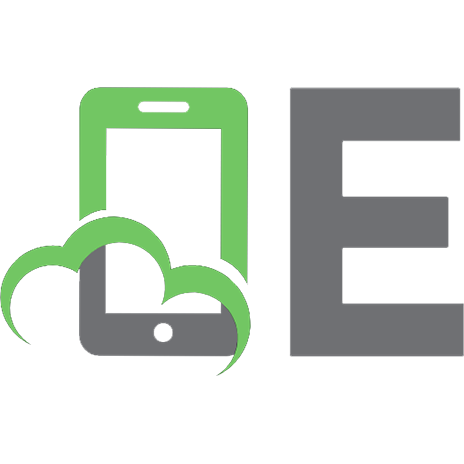
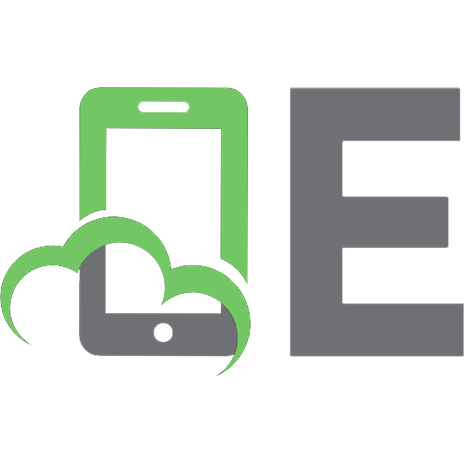


![Certified Kubernetes Application Developer (CKAD) Study Guide, 2nd Edition [2 ed.]
9781098169497](https://ebin.pub/img/200x200/certified-kubernetes-application-developer-ckad-study-guide-2nd-edition-2nbsped-9781098169497.jpg)
