Beginning ASP.NET 2.0 AJAX 9780470112830, 0470112832
With this comprehensive introduction to ASP.NET 2.0 AJAX framework technologies, you'll quickly learn how to build
247 115 6MB
English Pages 377 Year 2007
Recommend Papers

- Author / Uploaded
- Wallace B. McClure
- Paul Glavich
- Steve C. Orr
- Craig Shoemaker
- Steven A. Smith
- Jim Zimmerman
- Similar Topics
- Computers
- Programming: Programming Languages
File loading please wait...
Citation preview
Beginning
ASP.NET 2.0 AJAX Wallace B. McClure Paul Glavich Steve C. Orr Craig Shoemaker Steven A. Smith Jim Zimmerman
Wiley Publishing, Inc.
Beginning ASP.NET 2.0 AJAX Introduction . . . . . . . . . . . . . . . . . . . . . . . . . . . . . . . . . . . . . . . . . . . . . . . . xxi Chapter 1: Introduction to ASP.NET AJAX . . . . . . . . . . . . . . . . . . . . . . . . . . . . 1 Chapter 2: Creating an ASP.NET AJAX Application . . . . . . . . . . . . . . . . . . . . 11 Chapter 3: ASP.NET AJAX Architecture . . . . . . . . . . . . . . . . . . . . . . . . . . . . . 33 Chapter 4: Calling Web Services . . . . . . . . . . . . . . . . . . . . . . . . . . . . . . . . . 53 Chapter 5: The UpdatePanel . . . . . . . . . . . . . . . . . . . . . . . . . . . . . . . . . . . . 85 Chapter 6: Control Toolkit . . . . . . . . . . . . . . . . . . . . . . . . . . . . . . . . . . . . . 115 Chapter 7: Control Extenders . . . . . . . . . . . . . . . . . . . . . . . . . . . . . . . . . . . 155 Chapter 8: JavaScript Enhancements . . . . . . . . . . . . . . . . . . . . . . . . . . . . . 185 Chapter 9: Microsoft AJAX Library . . . . . . . . . . . . . . . . . . . . . . . . . . . . . . . 207 Chapter 10: User Interface Design . . . . . . . . . . . . . . . . . . . . . . . . . . . . . . . 233 Chapter 11: Security and Integration . . . . . . . . . . . . . . . . . . . . . . . . . . . . . 255 Chapter 12: Debugging . . . . . . . . . . . . . . . . . . . . . . . . . . . . . . . . . . . . . . . 279 Chapter 13: ASP.NET AJAX Futures CTP: Online Content . . . . . . . . . . . . . . . 319 Appendix: Resources . . . . . . . . . . . . . . . . . . . . . . . . . . . . . . . . . . . . . . . . . 325 Index . . . . . . . . . . . . . . . . . . . . . . . . . . . . . . . . . . . . . . . . . . . . . . . . . . . . 329
Beginning
ASP.NET 2.0 AJAX
Beginning
ASP.NET 2.0 AJAX Wallace B. McClure Paul Glavich Steve C. Orr Craig Shoemaker Steven A. Smith Jim Zimmerman
Wiley Publishing, Inc.
Beginning ASP.NET 2.0 AJAX Published by Wiley Publishing, Inc. 10475 Crosspoint Boulevard Indianapolis, IN 46256 www.wiley.com Copyright © 2007 by Wiley Publishing, Inc., Indianapolis, Indiana Published simultaneously in Canada ISBN: 978-0-470-11283-0 Manufactured in the United States of America 10 9 8 7 6 5 4 3 2 1 Library of Congress Cataloging-in-Publication Data: Beginning asp.net 2.0 AJAX / Wallace B. McClure ... [et al.]. p. cm. Includes index. ISBN 978-0-470-11283-0 (paper/website) 1. Active server pages. 2. Web sites—Design. 3. Microsoft .NET. I. McClure, Wallace B. TK5105.8885.A26B4534 2007 005.2'76—dc22 No part of this publication may be reproduced, stored in a retrieval system or transmitted in any form or by any means, electronic, mechanical, photocopying, recording, scanning or otherwise, except as permitted under Sections 107 or 108 of the 1976 United States Copyright Act, without either the prior written permission of the Publisher, or authorization through payment of the appropriate per-copy fee to the Copyright Clearance Center, 222 Rosewood Drive, Danvers, MA 01923, (978) 750-8400, fax (978) 646-8600. Requests to the Publisher for permission should be addressed to the Legal Department, Wiley Publishing, Inc., 10475 Crosspoint Blvd., Indianapolis, IN 46256, (317) 572-3447, fax (317) 572-4355, or online at http://www.wiley.com/go/permissions. LIMIT OF LIABILITY/DISCLAIMER OF WARRANTY: THE PUBLISHER AND THE AUTHOR MAKE NO REPRESENTATIONS OR WARRANTIES WITH RESPECT TO THE ACCURACY OR COMPLETENESS OF THE CONTENTS OF THIS WORK AND SPECIFICALLY DISCLAIM ALL WARRANTIES, INCLUDING WITHOUT LIMITATION WARRANTIES OF FITNESS FOR A PARTIC-ULAR PURPOSE. NO WARRANTY MAY BE CREATED OR EXTENDED BY SALES OR PROMOTIONAL MATERIALS. THE ADVICE AND STRATEGIES CONTAINED HEREIN MAY NOT BE SUITABLE FOR EVERY SITUATION. THIS WORK IS SOLD WITH THE UNDERSTANDING THAT THE PUBLISHER IS NOT ENGAGED IN RENDERING LEGAL, ACCOUNTING, OR OTHER PROFESSIONAL SERVICES. IF PROFESSIONAL ASSISTANCE IS REQUIRED, THE SERVICES OF A COMPETENT PROFESSIONAL PERSON SHOULD BE SOUGHT. NEITHER THE PUBLISHER NOR THE AUTHOR SHALL BE LIABLE FOR DAMAGES ARISING HEREFROM. THE FACT THAT AN ORGANIZATION OR WEBSITE IS REFERRED TO IN THIS WORK AS A CITATION AND/OR A POTENTIAL SOURCE OF FURTHER INFORMATION DOES NOT MEAN THAT THE AUTHOR OR THE PUBLISHER ENDORSES THE INFORMATION THE ORGANIZATION OR WEBSITE MAY PROVIDE OR RECOMMENDATIONS IT MAY MAKE. FURTHER, READERS SHOULD BE AWARE THAT INTERNET WEBSITES LISTED IN THIS WORK MAY HAVE CHANGED OR DISAPPEARED BETWEEN WHEN THIS WORK WAS WRITTEN AND WHEN IT IS READ. For general information on our other products and services please contact our Customer Care Department within the United States at (800) 762-2974, outside the United States at (317) 572-3993 or fax (317) 572-4002. Trademarks: Wiley, the Wiley logo, Wrox, the Wrox logo, Programmer to Programmer, and related trade dress are trademarks or registered trademarks of John Wiley & Sons, Inc. and/or its affiliates, in the United States and other countries, and may not be used without written permission. Microsoft and Excel are registered trademarks of Microsoft Corporation in the United States and/or other countries. All other trademarks are the property of their respective owners. Wiley Publishing, Inc., is not associated with any product or vendor mentioned in this book. Wiley also publishes its books in a variety of electronic formats. Some content that appears in print may not be available in electronic books.
For my wife, Ronda; my two children, Kirsten and Bradley; and the rest of my family. — Wallace B. McClure To my wonderful wife, Michele, for her enduring love and patience; my three children, Kristy, Marc, and Elizabeth, for being so lovable and great people; my two grandchildren, Olivia and William, for just being themselves; my loving parents for all their support; and to everyone else I have met on the way to getting where I am, good or bad, thank you for helping me get here. — Paul Glavich To my wife, Judie, and the rest of my family. Thanks for all your help! — Steve C. Orr Thanks to my wife and family for supporting me in work and writing. — Craig Shoemaker For Michelle, for putting up with me longer than anybody should have to do so. — Steven A. Smith To my wonderful and patient wife, Chama; my wonderful children, Teryn, Quinn, and Kylin; and my mom. — Jim Zimmerman
About the Authors Wallace B. “Wally” McClure graduated from the Georgia Institute of Technology in 1990 with a bachelor of science degree in electrical engineering. He continued his education there, receiving a master’s degree in the same field in 1991. Since that time, he has done consulting and development for such companies as The United States Department of Education, Coca-Cola, Magnatron, and Lucent Technologies, a web search engine, a web 2.0 company among others. Products and services have included work with ASP, ADO, XML, and SQL Server, as well as numerous applications in the Microsoft .NET Framework. Wally has been working with the .NET Framework since the summer of 2000. Wally McClure specializes in building applications that have large numbers of users and large amounts of data. He is a Microsoft MVP, an ASPInsider, a member of the INETA Speaker’s Bureau, and a partner in Scalable Development, Inc. You can read Wally’s blog at http://weblogs.asp.net/wallym/ and www.morewally .com. Wally and co-author Paul Glavich also co-host the ASP.NET Podcast. You can listen to it at www.aspnetpodcast.com/. In addition, Wally travels around the southeast United States doing user group talks and sessions at various CodeCamps. When not working or playing with technology, Wally tries to spend time with his wife Ronda and their two children, Kirsten and Bradley. Occasionally, Wally plays golf and on July 30, 2005, broke par on a real golf course for the first time in his life. If he hadn’t been there, he would not have believed it. Paul Glavich is currently an ASP.NET MVP and works as a senior consultant for Readify. Previously he was a technical architect for EDS Australia and he has more than 15 years of industry experience ranging from PICK, C, C++, Delphi, and Visual Basic 3/4/5/6 to his current specialty in .NET with C#, COM+, and ASP.NET. Paul has been developing in .NET technologies since .NET was first in beta and was technical architect for one of the world’s first Internet banking solutions using .NET technology. Paul can be seen on various .NET-related newsgroups, has presented at the Sydney .NET user group (www.sdnug.org) and TechEd, and is also a board member of ASPInsiders (www.aspinsiders.com). He has also written some technical articles that can be seen on community sites such as ASPAlliance.com (www.aspalliance.com). Paul has authored a book on Beginning AJAX in ASP.NET, is co-authoring a second book on Microsoft ASP.NET AJAX, and is currently focusing on Microsoft ASP.NET AJAX and Windows Communication Foundation technologies. On a more personal note, Paul is married with three children, two grandkids, and holds a 4th-degree black belt in Budo-Jitsu. Steve C. Orr is an ASP Insider, Microsoft Certified Solutions Developer (MCSD), Certified ScrumMaster (CSM), and Microsoft MVP in ASP.NET. He specializes in Microsoft technologies such as ASP.NET, Visual Basic.NET, C#, and SQL Server. He’s infamous for his monthly “Control Freak” column in ASP.NET Pro Magazine, and has been developing software solutions for leading companies in the Seattle area for nearly two decades. When he’s not busy designing software systems or writing about it, Steve can often be found loitering at local user groups and habitually lurking in the ASP.NET newsgroup. Craig Shoemaker teaches software developers about object-oriented development, architecture, and best practices in .NET. Along with that, he is the host of the Polymorphic Podcast (polymorphicpodcast.com). Always active in the .NET developer community, Craig is a co-author for Beginning Ajax with ASP.NET (Wrox), he is featured in Ajax Design Patterns (O’Reilly), writes for CoDe Magazine, ASP Alliance, and the
PDSA eBook series. Craig’s personal appearances include talks given at VSLive!, Southern California Code Camp, Southern California .NET Architecture User Group, and the Podcast and Portable Media Expo. As a full-time Software Engineer for PDSA, Inc. (pdsa.com) Craig’s development experience ranges from the entertainment and financial sectors. Working with PDSA’s clients has allowed him to consult for banner organizations such as the Twentieth Century Fox Film Corporation and the City of Hope Cancer Research Center. Steven A. Smith is president of ASPAlliance.com and DevAdvice.com. He is a Microsoft Regional Developer, a Microsoft ASP.NET MVP, and an ASPInsiders Board Member. He is an International .NET Association (INETA) Speaker Bureau member, and author of two books on ASP.NET. Steve is also an Army Engineer officer and veteran of Operation Iraqi Freedom, where he spent six months locating and neutralizing munitions in 2004. He lives in Kent, Ohio, with his wife and business partner Michelle and their daughter Ilyana. When he is not attached to a computer, Steve enjoys spending time with his family hiking, biking, and playing games. Jim Zimmerman is currently a Visual Developer – ASP/ASP.NET MVP. He speaks on various .NETrelated topics including AJAX and Code Generation at Code Camps and .NET user groups in Florida. Jim is a member of the Ajax Control Toolkit (www.codeplex.com/AtlasControlToolkit) and tries to blog when the kids are sleeping at www.jimzimmerman.com/blog. He has a software consulting company that works with several online web properties including one of which he is part owner, CarCentral (www.carcentral.com). He also has more than 10 years experience in web development with past experience using languages such as Perl, PHP, Java, and Visual Basic. For the past three years Jim has been writing most web apps with C# and currently specializes in scalable web application development using ASP.NET 2.0, SQL Server 2005, C#, AJAX, and Team Foundation Server. When not glued to the computer, Jim likes to play with his wife and children at the beach in Tampa, Florida and play guitar every once in a while.
Credits Executive Editor
Vice President and Executive Group Publisher
Robert Elliott
Richard Swadley
Development Editor
Vice President and Executive Publisher
John Sleeva
Joseph B. Wikert
Technical Editor
Compositor
Ryan Trudelle-Schwartz
Laurie Stewart, Happenstance Type-O-Rama
Production Editor
Proofreader
Eric Charbonneau
Nancy Hanger
Copy Editor
Indexer
Kim Cofer
Johnna VanHoose Dinse
Editorial Manager
Anniversary Logo Design
Mary Beth Wakefield
Richard Pacifico
Production Manager Tim Tate
Acknowledgments I am always amazed at the path to get a book published. As the acronym AJAX started to grow in 2005, I started to think that it would be a good topic for a book. After Scott Guthrie posted a blog entry on June 28, 2005 announcing Microsoft “Atlas” to the world, we started talking with Bob Elliott of Wiley about AJAX and Atlas. Due to the newness of AJAX and projected shipment dates of Atlas, we worked on Beginning Ajax with ASP.NET, which discussed how to use AJAX with ASP.NET in general. Even in the early stage of the Atlas technology, that book contained more than 100 pages on the technology. From there we have expanded our coverage to create a full book on ASP.NET AJAX. We thank Bob Elliott for keeping us focused on what was going on and working with us to develop this book. Our thanks also go out to the editorial staff at Wiley. Their help keeping us on track as “life happened” was appreciated. The work of our technical editor, Ryan Trudelle-Schwartz, was impressive, and his attention to detail was great. Many other people behind the scenes have worked hard on the book. By pulling this group together, Wiley created a team that was dedicated to creating the best possible book on ASP.NET AJAX. For that, we are truly appreciative.
— Wallace B. McClure and the author team
Contents About the Authors Acknowledgments Introduction
Chapter 1: Introduction to ASP.NET AJAX Development Trends ASP.NET Development
So, What’s the Problem? Improving the User Experience Current Drivers What Is AJAX? Advantages of AJAX History of AJAX Technologies That Make Up AJAX
What Is ASP.NET 2.0 AJAX? Running ASP.NET AJAX Applications
Who’s Using AJAX? Currently Packaging Futures
Summary
Chapter 2: Creating an ASP.NET AJAX Application Installing ASP.NET AJAX Creating an ASP.NET AJAX Application Creating a Database to Manage Users and Roles Creating a Data Access Layer Building a Roles Manager Page Adding an UpdateProgress Control
Adding ASP.NET AJAX to an Existing ASP.NET Application Adding a ScriptManager Control Adding an UpdatePanel Control Adding an AutoCompleteExtender Control
Summary
ix xiii xxi
1 1 2
4 5 5 6 6 6 7
7 8
8 9 9 10
10
11 11 13 15 16 18 21
22 28 28 29
31
Contents Chapter 3: ASP.NET AJAX Architecture Analyzing the Foundations of ASP.NET AJAX Understanding the Code Library Attaining Cross-Browser Compatibility Exploring the Microsoft AJAX Library Stepping through the Client-Side Event Life Cycle Investigating Server-Side Controls and Components Examining the JavaScript Files Handling HTTP Handlers Working with the Web.Config File Summary
Chapter 4: Calling Web Services Introducing AJAX Advantages of Developing with ASP.NET AJAX Disadvantages of Developing with ASP.NET AJAX AJAX Libraries
33 33 35 35 36 38 39 42 43 45 52
53 53 54 55 55
Client-Side JavaScript Overview
56
What Is JavaScript? Why Do You Need JavaScript? Common Control References Browsers Supported
56 56 56 58
What Is at the Client?
59
The ScriptManager Shortcuts ScriptManagerProxy XML-Script
59 63 63 63
Server-Side Operations Putting the Client and Server Together
63 65
Using the ASP.NET Calling Convention Performing Asynchronous Operations
65 68
AJAX-Type Scenarios Returning Data Simple Data Types Working with Custom Business Objects
Page-Based Web Services Data Format with JSON What Is JSON? Why Use JSON?
xvi
70 70 71 72
75 76 76 77
Contents Problem Areas Invalid Postback or Callback Argument Synchronizing ViewState Handling Errors
Futures Summary
Chapter 5: The UpdatePanel What Is the UpdatePanel? Understanding Asynchronous Postbacks Browsers Supporting the UpdatePanel Configuring the UpdatePanel ScriptManager Methods and Properties of the ScriptManager Triggering the UpdatePanel
Abort Button ChildrenAsTriggers UpdateMode RenderMode
Server-Side Debugging Dynamically Adding an UpdatePanel Client Page Life Cycle PageRequestManager initializeRequest beginRequest pageLoading pageLoaded endRequest init pageUnload
78 78 80 81
83 83
85 86 86 87 89 89 90 91 92 92 93 93 94
94 95 97 97 98 98 98 99 99 99 99
Adding Controls
102
Error Reporting
104
Writing Controls Complementary Controls The UpdateProgress Control The Timer Control
Summary
107 110 110 111
113
xvii
Contents Chapter 6: Control Toolkit A Community Project Installing the Toolkit Examining the Controls within the Toolkit
115 116 116 120
Extender Controls Basic Control Usage
121 121
Examining the Controls
123
Control List Putting the Controls to Use
Creating Your Own Extender Controls Contributing to the AJAX Control Toolkit Open Source Project Summary
Chapter 7: Control Extenders The Core Framework Creating a Control Creating the Project Embedding Script Resources Implementing the Abstract Methods Providing the Implementation for Your Dynamic Behavior The Completed Extender The ASP.NET AJAX Control Toolkit Enhancing the Extender Using AJAX Control Toolkit Features A Closer Look at the AJAX Control Toolkit Effects
Advantages and Disadvantages of Using the AJAX Control Toolkit Summary
Chapter 8: JavaScript Enhancements Data Types The The The The The The The The
Object() Object Boolean() Object Number() Object String() Object Array() Object StringBuilder() Class Date() Object Error() Object
Code Management Namespaces Classes
xviii
123 130
152 153 153
155 156 157 157 159 162 164 171 172 176 179
181 182
185 185 186 187 188 189 191 193 194 197
197 198 199
Contents Inheritance Interfaces Pulling Together Language Features Enumerations
Summary
Chapter 9: Microsoft AJAX Library Client Library Namespaces The Sys Namespace Types Sys.Debug Sys.StringBuilder
The Sys.Net Namespace Sys.Net.WebRequest
The Sys.Serialization Namespace Passing Complex Types Using JSON and Serialization
Event Handling in the Microsoft AJAX Library Summary
Chapter 10: User Interface Design Asynchronous vs. Synchronous Postbacks User Notification of Processing Animating Asynchronous Postbacks Providing Feedback during Ongoing Operations Aborting Operations Gracefully Handling Exceptions Summary
201 202 203 205
205
207 208 208 209 210 211
217 218
226 226
231 232
233 233 234 239 243 245 249 252
Chapter 11: Security and Integration
255
Understanding How Integration Works Securing Web Applications
255 256
Forms Authentication
ASP.NET Membership Services Using Microsoft ASP.NET 2.0 AJAX Authentication Service Login Function Logout Function Enable Authentication Services What You Have Learned
256
257 259 259 260 260 261 267
xix
Contents Profile Services Properties Field Load Function Save Function Enabling Profile Services
Summary
267 267 267 268 268
277
Chapter 12: Debugging
279
Server-Side Debugging Using Breakpoints JavaScript Debugging
279 281 282
Other Ways of Invoking the Debugger Using the debugger Keyword Other Ways of Inspecting the Value of Variables
ASP.NET AJAX Debugging Support
297
Using Sys.Debug Assertions and Failures Using Sys.Debug.assert Using Sys.Debug.fail ScriptManager Debugging Support
297 303 303 305 305
The Man in the Middle Fiddler
Using the Web Development Helper Debugging in Firefox
306 306
312 314
Firebug
315
Summary
318
Chapter 13: ASP.NET AJAX Futures CTP: Online Content XML-Script Data Binding Drag and Drop Bridging Silverlight
Appendix: Resources Index
xx
290 291 293
319 320 320 321 322 323
325 329
Introduction Thank you for purchasing Beginning ASP.NET 2.0 AJAX. We know that you have a lot of options when selecting a programming book and are glad that you have chosen ours. We’re sure you will be pleased with the relevant content and high quality you have come to expect from the Wrox line of books. The ASP.NET 2.0 AJAX framework is a set of web browser–based technologies that will revolutionize the way web-based applications are designed. It revolutionizes the way applications are used, provides users a responsive application, and provides developers with the alternatives in building their applications. We look at the ASP.NET 2.0 AJAX framework and see a browser-based .NET framework that integrates the ASP.NET server-side programming methodology and provides client-side services at the same time. We believe that this book will meet your needs regarding programming ASP.NET 2.0 AJAX framework on the ASP.NET platform.
Whom This Book Is For People interested in this book will be developers that are working in the ASP.NET environment and are looking to create a more responsive and modern application using AJAX technologies that are very similar to existing desktop methodologies. Developers that are looking to improve the user experience of their existing applications, develop new applications, develop internal line-of-business applications, and those that want to bulk up with the latest technology that developers all over the world are talking about will find what they are looking for here. This book is for programmers who use ASP.NET and are starting to use ASP.NET 2.0 AJAX framework technologies. This book will assist developers working on ASP.NET-based applications that want to improve their applications and skills by providing a background in the ASP.NET 2.0 AJAX framework for them and then delving into how to apply the ASP.NET 2.0 AJAX framework to their applications.
What This Book Covers This is a book for those who are new to the ASP.NET 2.0 AJAX framework. You know and understand ASP.NET, however, you may or may not have much experience with any AJAX frameworks. There are two major parts of the book: the printed book and the online content. We feel that the printed book needs to work all of the time. You as a user want to purchase the book and have the code work the first day the book is out as well as 18 months after the book is released. Our decision is to only place code within the book that is guaranteed to run as long as possible. As a result, the printed book is divided into the following sections: ❑
Architecture of the ASP.NET 2.0 AJAX framework.
❑
How to add the ASP.NET 2.0 AJAX framework to an existing application.
Introduction ❑
Basic use of the Microsoft AJAX framework. In this section, you look at how to perform basic AJAX-style operations with web services, using the UpdatePanel, the AJAX Control Toolkit, and other features that are new to developers new to the ASP.NET 2.0 AJAX framework.
❑
Advanced use of the Microsoft AJAX framework. This section includes security, integration with the ASP.NET Services, and debugging.
What about those developers that want to use some of the features of the ASP.NET 2.0 AJAX framework that are included in the CTP? You are not out of luck. The authors feel that including material that is not guaranteed to run in 12 months is not appropriate. At the same time, there is a desire to cover that material and many developers want to learn about these features. As a result, we are going to include some online content. This online content will include the material on the following: ❑
XML-Script
❑
Client-side data binding
❑
Drag and drop
❑
Bridging
In addition to having the online content, it is our goal to keep the content updated based on updates to the product.
How This Book Is Str uctured This book is divided into the following chapters:
xxii
❑
Chapter 1, “Introduction to ASP.NET AJAX” — What is the ASP.NET 2.0 AJAX framework? The ASP.NET 2.0 AJAX framework is explained from the standpoint of what the product is, what is happening in the industry, and how this book is organized.
❑
Chapter 2, “Creating an ASP.NET AJAX Application” — This chapter discusses how to create an ASP.NET AJAX application and how to add ASP.NET AJAX to an existing application.
❑
Chapter 3, “ASP.NET AJAX Architecture” — This chapter looks at how the features of the ASP.NET AJAX framework work together.
❑
Chapter 4, “Calling Web Services” — Calling logic on the web server without posting back to a web server is the heart and soul of what the ASP.NET AJAX framework provides. This chapter explains how to set up a web service, call a web service, what the proxy looks like at the client, the calling sequence at the client, and sending the data back and forth.
❑
Chapter 5, “The UpdatePanel” — The UpdatePanel control provides an easy mechanism to integrate AJAX with ASP.NET server controls and the page life cycle. This control allows AJAX functionality to be added to an application without the need to radically change an application. The UpdatePanel provides easy AJAX functionality with applications while providing the server-side programming model that ASP.NET developers are familiar with.
❑
Chapter 6, “Control Toolkit” — Although the ASP.NET AJAX framework contains a set of graphical user interface controls in the box, there are a secondary set of controls. These are included in a separate download but are considered to be a companion part of ASP.NET AJAX. As a result, there will be a demand in knowing how to use them.
Introduction ❑
Chapter 7, “Control Extenders” — Control extenders are used to add (extend) the functionality of server-side controls when running on the client web browser. This allows developers to add functionality to client-side controls and integrate with server-side data.
❑
Chapter 8, “JavaScript Enhancements” — When doing any significant programming with ASP.NET AJAX, it is important to have an understanding of the JavaScript language and the new features that ASP.NET AJAX provides to JavaScript programmers.
❑
Chapter 9, “Microsoft AJAX Library” — ASP.NET AJAX provides a set of objects that build on top of the existing JavaScript objects and extensions provided with the ASP.NET AJAX framework. These objects provide support similar to many of the features in the .NET framework. Two things that come to mind are the event calling mechanism and the low-level http calling sequence.
❑
Chapter 10, “User Interface Design” — ASP.NET AJAX makes calls asynchronously. Because a user can continue to work while an ASP.NET AJAX operation is happening, it is important to provide feedback to the user that something is happening. This chapter looks at several strategies for providing the user with feedback that something is happening.
❑
Chapter 11, “Security and Integration” — Security is on everyone’s mind. ASP.NET has a set of services (Profile, membership, authentication). Working with these services and using the ASP.NET 2.0 AJAX framework securely is examined.
❑
Chapter 12, “Debugging” — No code is perfect. The ability to figure out what is going on and removing bugs is critical to all developers.
❑
Chapter 13, “ASP.NET AJAX Futures CTP: Online Content” — This chapter provides a brief description of what you’ll find online.
What You Need to Use This Book To run the examples in this book, you will need the following items: ❑
Visual Studio .NET 2005 or the free Visual Web Developer
❑
Windows Vista, Windows XP, or Windows 2003 Server
❑
A modern web browser, such as the latest version of Internet Explorer, Mozilla Firefox, or Apple’s Safari.
❑
ASP.NET 2.0 AJAX framework add-ins — For information regarding the add-ins and getting copies, check out http://ajax.asp.net/
The samples that you will see are written with the following guidelines: ❑
All server-side code is written in C#.
❑
All client-side code is written in JavaScript.
❑
All ASP.NET examples are loadable in the Visual Web Developer for .NET 2.0.
xxiii
Introduction
Conventions To help you get the most from the text and keep track of what’s happening, we’ve used a number of conventions throughout the book.
Try It Out The Try It Out is an exercise you should work through, following the text in the book.
1. 2. 3.
They usually consist of a set of steps. Each step has a number. Follow the steps through with your copy of the database.
How It Works After each Try It Out, the code you’ve typed will be explained in detail.
Boxes like this one hold important, not-to-be forgotten information that is directly relevant to the surrounding text.
Tips, hints, tricks, and asides to the current discussion are offset and placed in italics like this. As for styles in the text: ❑
We highlight new terms and important words when we introduce them.
❑
We show keyboard strokes like this: Ctrl+A.
❑
We show filenames, URLs, and code within the text like so: persistence.properties.
❑
We present code in two different ways:
In code examples we highlight new and important code with a gray background. The gray highlighting is not used for code that’s less important in the present context, or has been shown before.
Source Code As you work through the examples in this book, you may choose either to type in all the code manually or to use the source code files that accompany the book. All of the source code used in this book is available for download at http://www.wrox.com. Once at the site, simply locate the book’s title (either by using the Search box or by using one of the title lists) and click the Download Code link on the book’s detail page to obtain all the source code for the book.
xxiv
Introduction Because many books have similar titles, you may find it easiest to search by ISBN; this book’s ISBN is 978-0-470-1-1283-0. Once you download the code, just decompress it with your favorite compression tool. Alternatively, you can go to the main Wrox code download page at http://www.wrox.com/dynamic/books/download .aspx to see the code available for this book and all other Wrox books.
Errata We make every effort to ensure that there are no errors in the text or in the code. However, no one is perfect, and mistakes do occur. If you find an error in one of our books, like a spelling mistake or faulty piece of code, we would be very grateful for your feedback. By sending in errata you may save another reader hours of frustration and at the same time you will be helping us provide even higher quality information. To find the errata page for this book, go to http://www.wrox.com and locate the title using the Search box or one of the title lists. Then, on the book details page, click the Book Errata link. On this page you can view all errata that has been submitted for this book and posted by Wrox editors. A complete book list including links to each book’s errata is also available at www.wrox.com/misc-pages/booklist.shtml. If you don’t spot “your” error on the Book Errata page, go to www.wrox.com/contact/techsupport .shtml and complete the form there to send us the error you have found. We’ll check the information and, if appropriate, post a message to the book’s errata page and fix the problem in subsequent editions of the book.
p2p.wrox.com For author and peer discussion, join the P2P forums at p2p.wrox.com. The forums are a web-based system for you to post messages relating to Wrox books and related technologies and interact with other readers and technology users. The forums offer a subscription feature to e-mail you topics of interest of your choosing when new posts are made to the forums. Wrox authors, editors, other industry experts, and your fellow readers are present on these forums. At http://p2p.wrox.com you will find a number of different forums that will help you not only as you read this book, but also as you develop your own applications. To join the forums, just follow these steps:
1. 2. 3.
Go to p2p.wrox.com and click the Register link.
4.
You will receive an e-mail with information describing how to verify your account and complete the joining process.
Read the terms of use and click Agree. Complete the required information to join as well as any optional information you wish to provide and click Submit.
xxv
Introduction You can read messages in the forums without joining P2P but in order to post your own messages, you must join. Once you join, you can post new messages and respond to messages other users post. You can read messages at any time on the Web. If you would like to have new messages from a particular forum e-mailed to you, click the Subscribe to this Forum icon by the forum name in the forum listing. For more information about how to use the Wrox P2P, be sure to read the P2P FAQs for answers to questions about how the forum software works as well as many common questions specific to P2P and Wrox books. To read the FAQs, click the FAQ link on any P2P page.
xxvi
Beginning
ASP.NET 2.0 AJAX
1 Introduction to ASP.NET AJAX Over the years, we developers have seen many changes in terms of how development occurs. We have gone from terminal-based programming to PC-based programming to Windows-based programming and to the Web. Now we are on the verge of another programming revolution — one that will bring about more interactive user interfaces to web applications. This programming revolution is brought to developers courtesy of a set of technologies that are generally known as AJAX (Asynchronous JavaScript And XML). No longer will users see the annoying flash with the clicking of a button to submit data. No longer will users lose the context of where they are located and be thrown back up to the top of a page. With AJAX, developers can build applications that step out of the traditional postback model of the Web, provide an improved user interface to users, and allow developers to develop applications that are much friendlier to use. This chapter looks at the following: ❑
ASP.NET development and how it led to AJAX
❑
What AJAX is and a high-level overview of some of its base technologies
❑
The advantages of AJAX
❑
What ASP.NET AJAX is
❑
Some things that it might not make sense to do with AJAX
Development Trends If you have been developing for a while, like us old guys, you have gone through several iterations of development — from terminals connected to mainframes and mini-computers to personal computers and then to client-server development. Client-server development allowed for the minimization of back-end resources, network resources, and the front-end PC by sending only the necessary data between back end and front end. Intelligent client-server development allowed for building applications that were responsive to the user and made efficient use of network and backend resources. As the web development methodology took off in the late 1990s, we unfortunately
Chapter 1: Introduction to ASP.NET AJAX returned to the terminal-style development. In this methodology, any major operation between the client and server requires that all data be sent in what is called a round trip. With a round trip, all data from the form is sent from the client to the web server. The web server processes data and then sends it back to the client. The result of a round trip is that a lot of data is sent back and forth between the client and server. Given the circumstances, these operations may result in more data transfer and CPU utilization than a web application and server can really tolerate.
ASP.NET Development ASP.NET is a set of web development technologies produced by Microsoft that is used to build dynamic web sites, web applications, and XML-based web applications. ASP.NET is a part of the .NET framework and allows for developers to build applications in multiple languages, such as Visual Basic .NET, JScript .NET, and C#.
Design Methodology ASP.NET attempts to make the web development methodology like the GUI development methodology by allowing developers to build pages made up of controls similar to a GUI. Server controls in ASP.NET function similarly to GUI controls in other environments. Buttons, text boxes, labels, and datagrids have properties that can be modified and expose events that may be processed. The ASP.NET server controls know how to display their content in an HTML page just like GUI-based user controls know how to display themselves in their GUI environment. An added benefit of ASP.NET is that the properties and methods of the web server controls are similar, and in some cases the same as the comparable controls in the Windows GUI/Windows Forms environment.
Problems ASP.NET Solves Microsoft has released various web application development methodologies since the shipment of IIS in Windows. Why do developers need ASP.NET? What problems does ASP.NET solve that the previous development methodologies did not solve? Microsoft’s first popular web development technology was the Internet Database Connector (IDC). The IDC methodology provided only database access; it did not provide access to any other resource programmatically. For example, there was no way to programmatically send email or do other non-database operations. Another issue was that it seemed to be somewhat different from the traditional programming languages that most developers were used to (Visual Basic and C++ being two popular ones). Along with this problem was the fact that the development experience was not very attractive within Microsoft FrontPage. Along with the development experience, IDC had no debugging experience worth mentioning. Overall, IDC was nothing more than a stopgap measure to get to an improved environment. The next web development methodology from Microsoft was Active Server Pages (ASP). ASP was a scripting environment that allowed developers to work with a Visual Basic–like or JavaScript-type environment. Unfortunately, this type of environment came with several problems: ❑
2
Prevalence of spaghetti code — ASP code does not provide a structured development environment, often contributing to the creation of twisted and tangled “spaghetti code.” ASP code is literally a file with some basic configuration information at the top of every page. Each page is executed from the top of the page to the bottom of the page. Although it is possible to use Component Object Model (COM) objects to eliminate some of the spaghetti code, this introduces more complexity in the form of another development tool.
Chapter 1: Introduction to ASP.NET AJAX ❑
Lack of code separation — The code tends to be intermixed with display code. Intermixing the code and the display logic requires that the tools developers and designers use work well together. This was often not the case. For example, it was well known that various visual development tools could take a properly running ASP page, rearrange some of the code, and render the ASP page broken.
❑
Lack of code reusability — There is very little ability to reuse code within the ASP environment. Code reusability in classic ASP is a function of providing logic in the form of COM objects, as opposed to something within the ASP environment.
❑
Lack of debugging support — Debugging an ASP application typically involves the use of Response.Write. This is in sharp contrast to an integrated development environment (IDE) developed within a GUI environment.
❑
Problems of COM — ASP is based on the Component Object Model and suffers from many of the problems associated with COM. There were two major problems with COM: ❑
The first was that updating COM objects tended to overwrite one object with the new one. This could be problematic if a programming method call changed or any other new behavior was introduced.
❑
The second major problem with COM was that it was a binary standard. This binary standard was based on a 32-bit programming model. As a result, COM objects would not scale up to run natively within an environment that was an Intel-based, 64-bit environment. Although this might not have been a big deal in the early to middle 1990s when COM was designed and built, by the early 2000s and the introduction of inexpensive 64-bit systems, this was seen as a possible bottleneck.
❑
Problems with being interpreted — ASP is interpreted. Each time an ASP file is loaded, the ASP environment parses the ASP file, compiles the code, and then executes the file. This process is repeated on each call to an ASP file. The result is wasted processing on the server.
❑
Presence of the state machine — ASP applications typically have a state machine at the top of every ASP page that processes the state of the user and then displays code. (In software code, a state machine is a section of code that depends on both its direct inputs and inputs made during previous calls.) Given that most client-side applications are built based on events, which is a similar concept to a state machine, this is an unfamiliar way to develop for those not well versed in ASP.
After getting feedback from developers, Microsoft developed ASP.NET, which greatly simplifies the web development methodology: ❑
Developers no longer need to worry about processing state. With ASP.NET, actions are performed within a series of events that provide state machine-like functionality.
❑
With the use of a code-behind/beside model, code is separated from display. By separating code and display files, there is less of a chance of designer and developer tools interfering with each other.
❑
A single development tool may be used for building the application and business logic. By having a single integrated development suite, developers are able to more easily interact with the application logic. This results in more code reuse and fewer errors.
❑
With the Visual Studio 2005 IDE, ASP.NET supports many methods to debug and track a running ASP.NET application.
3
Chapter 1: Introduction to ASP.NET AJAX ❑
Because ASP.NET is based on the common language runtime (CLR) and .NET, ASP.NET does not suffer from the versioning problems of COM. The .NET framework allows for multiple versions of components to be on a system without their interacting with each other.
❑
ASP.NET is compiled. The first time that a file is loaded, it is compiled and then processed. The compiled file is then saved into a temporary directory. Subsequent calls to the ASP.NET file are processed from the compiled file. The execution of the compiled file on requests is faster than the interpreted environment of classic ASP.
All in all, ASP.NET is a dramatic improvement over ASP and has become widely accepted in the development community.
So, What’s the Problem? Based on what you have just read regarding ASP.NET, it may sound really good to you. You may be asking yourself, “Why is there a need for something else? What’s the problem?” The truth is that ASP.NET has several issues that need to be addressed: ❑
Round trips — The server events in ASP.NET require round trips to the server to process these events. These round trips result in all form elements being sent between client and server as well as images and other data files being sent back to the client from the server. Though some web browsers will cache images, there can still be significant data transfer.
❑
Speed/network data transfer — Because of the ViewState hidden form element, the amount of data that is transferred during a postback is relatively large. The more data and controls on the page, the larger the ViewState will be and the more data that must be processed on the server and transmitted back to the client.
❑
Waiting on the result — When a user clicks a button or some other visual element that posts back data to the server, the user must wait for a full round trip to complete. This takes time when the processing is done on the server and all the data, including images and ViewState, are returned to the client. During that time, even if the user attempts to do something with the user interface, that action is not actually processed on the client.
❑
User context — Unless an application is able to properly use the SMARTNAVIGATION feature of ASP.NET, the user is redirected to the top of a page by default on a postback. Though there are ways around this issue, this is the default behavior.
❑
Processing — The number of server round trips, amount of data that is transferred, and the ViewState element’s size result in processing on the server that is not really necessary.
Users typically do something, data is sent to the server, the web server processes it, and the result is finally sent to back to the user. While the server is processing the data, the user interface is “locked” so that additional operations don’t happen until a result is returned to the user.
4
Chapter 1: Introduction to ASP.NET AJAX
Improving the User Experience Based on the preceding issues, several options are available for improving the user experience: ❑
Java — Java applets are cross-platform applications. While being used as a cross-platform mechanism to display data and improve the user experience, Java development on the client has not been accepted with open arms by the development community and is primarily used for user interface gee-whiz features as opposed to improving the experience of the user application. (As a side note, Java has been widely accepted for building server-side applications.)
❑
XML-based languages — XML User Interface Language (XUL) and Extensible Application Markup Language (XAML) are two of several languages that can provide an improved user experience. The problem with XUL is that it has been used only in the Mozilla/Firefox line of browsers. Silverlight (formerly WPF/e), an associated product, is an interpreter for a subset of XAML. Currently, there is support for Silverlight on Windows and the Apple Macintosh.
❑
Flash — Although Flash has been used and there are cross-platform versions, the product has been used only in the area of graphic UI needs and has not been accepted by the development community as a whole for building line of business applications. Recently, Adobe has released a pre-release version of an Internet technology referred to as Apollo. Apollo is a runtime that allows web skillsets to be used to develop rich desktop applications.
❑
AJAX — AJAX is a set of client technologies that provide for asynchronous communication between the user interface and the web server, along with fairly easy integration with existing technologies.
Given the amount of recent discussion among developers regarding AJAX, it appears that AJAX has the greatest chance among these technologies of gaining market acceptance.
Current Drivers Interest in web-based development has grown over the past few years. With that interest, Microsoft has gone from classical ASP to ASP.NET development. ASP.NET development has grown to the point that it is the most popular development platform for web-based applications. Even with its popularity, it has to continually improve or it will get left in the dust of a more modern technology. Over the past few years, building client-side web-based applications has grown in popularity. Users have liked the applications because of the increased client-side functionality, such as keeping a common user context during a “post” to the server and drag-and-drop features common to typical client applications. This functionality was popularized by several applications from Google, including Gmail, Google Suggest, and Google Maps. In February 2005, this functionality got the name Asynchronous JavaScript And XML (AJAX) thanks to an essay by Jesse James Garrett. At about this time, several .NET libraries started to show up. These libraries hid many of the complexities of interfacing with web services and allowed developers to concentrate on the application as opposed to creating the plumbing to talk to the web services.
5
Chapter 1: Introduction to ASP.NET AJAX ASP.NET needs to add this functionality. The question becomes, how does one add client-side functionality to a development methodology that is mostly a server-side technology? From a network standpoint, these applications are more efficient because they communicate back only the necessary pieces of information and get back only the necessary updates from the server. From a web server standpoint, these applications tend to use less CPU on the server. As a result, these types of applications are highly desirable.
What Is AJAX? So into this development environment comes a set of technologies that are collectively referred to as AJAX. If you are an “old guy” developer like me, then AJAX represents a similar concept to the client-server development mentioned earlier in the chapter. With client-server development, the amount of data transferred is minimized over a terminal application by transferring only the necessary data back and forth. Similarly, with AJAX, only the necessary data is transferred back and forth between the client and the web server. This minimizes the network utilization and processing on the client.
Advantages of AJAX The advantages of AJAX over classical web-based applications include: ❑
Asynchronous calls — AJAX allows for the ability to make asynchronous calls to a web server. This allows the client browser to avoid waiting for all data to arrive before allowing the user to act once more.
❑
Minimal data transfer — By not performing a full postback and sending all form data to the server, network utilization is minimized and quicker operations occur. In sites and locations with restricted pipes for data transfer, this can greatly improve network performance.
❑
Limited processing on the server — Along with the fact that only the necessary data is sent to the server, the server is not required to process all form elements. By sending only the necessary data, there is limited processing on the server. There is no need to process all form elements, process the ViewState, send images back to the client, or send a full page back to the client.
❑
Responsiveness — Because AJAX applications are asynchronous on the client, they are perceived to be very responsive.
❑
Context — With a full postback, users may lose the context of where they are. Users may be at the bottom of a page, hit the Submit button, and be redirected back to the top of the page. With AJAX there is no full postback. Clicking the Submit button in an application that uses AJAX will allow users to maintain their location. The user state is maintained, and the users are no longer required to scroll down to the location they were at before clicking Submit.
History of AJAX For all its perceived newness and sexiness, the technologies that make up AJAX are really not new. The ability to communicate back to the server through a hidden frame without posting the main page back to the server has been around for a long time. Communication between client and server has been available — back to the release of Internet Explorer’s ability to script ActiveX controls on the client browser and to the MSXML component, both of which date back into the late 1990s. Personally, I saw the first formal usage of
6
Chapter 1: Introduction to ASP.NET AJAX client script and MSXML in 2003. The problem with the technology at that time was the need to manually create the necessary client-side JavaScript. In 2003, there was too much code overall that had to be written and too much custom code that had to be written to get this to work. Only since the second half of 2005 have client-side libraries and server-side support for ASP.NET started to make their presence felt and been used significantly. The mainstream development community has only recently started using the technique. The release of Google’s Suggest and Maps are what really opened the eyes of the users to the development technologies. These applications sent a shockwave through the development community.
Technologies That Make Up AJAX AJAX is a general umbrella term. AJAX itself stands for Asynchronous JavaScript And XML. The term was coined by Jesse James Garret of Adaptive Path in an essay published in February 2005 (http:// www.adaptivepath.com/publications/essays/archives/000385.php) and was quickly accepted by the development community. Based on this general umbrella term, take a look at the specific items that make up AJAX: ❑
XMLHttpRequest — XMLHttpRequest allows the browser to communicate to a back-end server. This object allows for the browser to talk to the server without requiring a postback of the entire web page. With Internet Explorer 5 and 6, this capability is provided by the MSXML ActiveX component. With the Mozilla Firefox, IE 7, and other web browsers, this capability is provided by an object literally called XmlHttpRequest. The XmlHttpRequest object is modeled after the MSXML component and defined by the XMLHttpRequest standard from the W3C. The ASP.NET 2.0 AJAX client-side JavaScript libraries hide the differences between the various browsers.
❑
JavaScript — JavaScript provides the capability to communicate with the back-end server. The version of JavaScript must be version 1.5 or later. Though JavaScript is not specifically required, it is needed from the standpoint that JavaScript is the only client-side scripting environment supported across the major modern web browsers. There are other client script languages; however, these are not supported across all browsers.
❑
DHTML/DOM support — The browser must support the ability to dynamically update form elements, and the ability to do this in a standard way comes through the support for the Document Object Model (DOM). By supporting the DOM, it becomes easy for developers to write a single piece of code that targets multiple browsers.
❑
Data transport with XML or JSON — Using XML allows for the ability to communicate with the web server in a standard mechanism. The default data format with ASP.NET AJAX is JSON.
What Is ASP.NET 2.0 AJAX? On June 28, 2005, Microsoft announced “ASP.NET 2.0 AJAX.” ASP.NET 2.0 AJAX is an AJAX-oriented .NET library that runs on .NET 2.0. Though ASP.NET 2.0 AJAX is an AJAX library and can be used to perform AJAX operations, it is really much more. ASP.NET 2.0 AJAX offers many of the same types of features of the server-side ASP.NET, but it is directed at the client side. Because ASP.NET 2.0 AJAX is fully integrated with ASP.NET, it provides rich integration with the services provided by ASP.NET.
7
Chapter 1: Introduction to ASP.NET AJAX ASP.NET 2.0 AJAX provides the following features (and much more): ❑
AJAX-style communications between client and server. This communication is over web services.
❑
Asynchronous communication. All client-to-server communication in the ASP.NET 2.0 AJAX framework is asynchronous.
❑
A set of server-side controls that enable rich client-side functionality.
❑
A set of client-side controls and classes that further enable client-side functionality.
❑
A framework for encapsulating client-logic through the creation of namespaces and classes.
❑
Cross browser support. Although there is no official matrix of web browsers that ASP.NET 2.0 AJAX supports, the latest versions of Internet Explorer, Firefox, and Safari are supported. In addition, Opera is thought to be supported; however, we have not been able to find an official statement from Microsoft regarding this.
Running ASP.NET AJAX Applications Unfortunately, not all web browsers ever produced will support ASP.NET AJAX. To run an ASP.NET AJAX application, a web browser must: ❑
Be relatively modern — ASP.NET AJAX applications are not available in all versions of all web browsers. Though Internet Explorer version 6 and later, Firefox version 1.5 and later, and Safari provide support for these applications, older versions may be problematic because of their support for different versions of the other requirements.
❑
Support the DOM — The capability to update form elements on a page based on new data is important. Accessing the controls in a standard way means that writing code that runs over a majority of web browsers is easier than having code that has a large number of if/then/else statements that are dependent on the browser version.
❑
Support JavaScript — ASP.NET AJAX requires some amount of actions to occur out on the client. These actions are done using the JavaScript programming language. Because the major web browsers support JavaScript, it makes sense for JavaScript to be used for the client-side programming language.
❑
Possibly have ActiveX enabled on the client — If you are using the Internet Explorer 6 browser while running on Windows, you may have problems if ActiveX is not enabled.
Who’s Using AJAX? Great, now that you have seen that there is this technology called AJAX, are you alone in not having seen or talked about this before? Absolutely not! AJAX has just recently taken off in the second half of 2005 from a mindshare standpoint. As discussions have gone on with counterparts in the development community, many developers are just now looking to what AJAX can do for their applications and ultimately their customers. So, just who is using AJAX publicly? ❑
8
Google Suggest — Google Suggest features a dynamic drop-down list box that provides possible items to search on along with the approximate number of search results.
Chapter 1: Introduction to ASP.NET AJAX ❑
Google Maps — The ability to grab a map and zoom around without requiring a postback is just amazing. This app/service took the development world by storm when it came out.
❑
Google Gmail — Google Gmail is a web-based email system.
❑
Live.com — The local.live.com service from Microsoft is actively using the ASP.NET AJAX framework, as is nearly the entire Live.com service. Hotmail, the email service for Live.com, has updated its service and uses AJAX.
❑
Outlook web access — The web interface into Microsoft Exchange 2000 was one of the early AJAX applications.
❑
Easy Search Component — The ASP.NET Easy Search Component provides support for searching a single web site similar to the Google Suggest service.
❑
Other component vendors — Component vendors such as ComponentArt, Dart, and others are providing controls that provide a rich user experience without forcing a full postback.
To go along with the third-party interest, the amount of developer interest is tremendous. For example, one only has to put the word AJAX into a blog title to receive an increase in the number of web views. Based on the amount of third-party support and the interest of developers, it is only a matter of time before everyone is doing it.
Currently At this time, the first version of the ASP.NET 2.0 AJAX framework is an add-on to the existing .NET 2.0. It runs on top of the framework with no changes to the underlying “bits.” ASP.NET 2.0 AJAX falls into four areas: ❑
Server-side controls — Server-side controls generate the appropriate client-side markup and script to perform client-side operations without the need for a postback. These controls provide a fairly easy environment to debug. For example, debugging with the UpdatePanel is fairly easy. Besides the UpdatePanel, other controls that work similarly are the ASP.NET AJAX Control Toolkit.
❑
Client-side classes — These classes provide additional functionality to the client-side browser. This type of functionality is similar in concept to the base class libraries included in the .NET framework. An example would be the whole Sys.Net namespace along with the extensions to the base JavaScript objects.
❑
Web services integration — This functionality allows a developer to use web services as the communication channel between the web browser and the web server without having to understand the differences between the MSXML component in IE and the XmlHttpRequest object in Firefox.
Packaging The packaging of ASP.NET 2.0 AJAX can be fairly confusing. The basics of the packaging are: ❑
ASP.NET 2.0 AJAX Extensions 1.0 — The ASP.NET 2.0 AJAX Extensions 1.0, also referred to as the RTM/Core code, is an independent download. This contains the functionality that will receive support from Microsoft in the initial release of the product. The source code is available.
9
Chapter 1: Introduction to ASP.NET AJAX ❑
ASP.NET AJAX Futures Community Technology Preview (CTP) — The ASP.NET 2.0 AJAX framework contains a set of functionality that is experimental in nature. This functionality will eventually become integrated with the RTM/Core code. During the initial release, the Futures CTP functionality will be a separate download from the RTM/Core bits. This will not receive specific support from Microsoft beyond community-based support. The CTP bits require that the RTM/Core bits already be installed for the CTP bits to be installed. The CTP is also referred to as Value-Added Bits.
❑
Microsoft AJAX Library — The Microsoft AJAX Library is a set of JavaScript client libraries that make up the standard download to a web browser and provide much of the support for AJAX in the client. These libraries will work with a non-IIS server and are available as a separate download. This library is included in the ASP.NET 2.0 AJAX Extensions 1.0 download as well as being available as a separate download.
❑
ASP.NET AJAX Control Toolkit — The AJAX Control Toolkit is a separate download that provides a set of client-side GUI widgets that integrate with the ASP.NET 2.0 AJAX framework. The toolkit is licensed separately from the framework and includes the source code for developers who would like to review the source.
Futures It has already been announced that ASP.NET 2.0 AJAX will be integrated into the .NET framework and Visual Studio in the Orcas versions of these products. Future versions will undoubtedly have more integration between ASP.NET 2.0 AJAX, ASP.NET, and Visual Studio.
Summar y AJAX provides developers a foundation to build web-based applications with an improved user experience. In this introductory chapter, you have looked at the following: ❑
Development from a historical perspective
❑
Web development methodologies
❑
Some of the features that ASP.NET AJAX provides, such as improved user responsiveness and decreased load on the web server
❑
Multiple technologies that can improve the user experience
❑
The general components in the ASP.NET 2.0 AJAX packaging
❑
The problems ASP.NET AJAX solves, and who is using it
The next chapter looks at creating an ASP.NET AJAX application.
10
2 Creating an ASP.NET AJAX Application ASP.NET AJAX installs templates that make it quick and easy to create new web applications that leverage its features. In addition, it is fairly straightforward to update existing ASP.NET applications to allow them to support ASP.NET AJAX controls and functionality. The biggest challenge in setting up an application to use ASP.NET AJAX involves adding a number of settings to the web.config file. In the case of a new application, project templates are installed with the ASP.NET AJAX installation to make this task easy. For existing applications, follow the steps in this chapter to ensure they are properly configured to take advantage of ASP.NET AJAX’s features. In this chapter, you learn about the following: ❑
Installing ASP.NET AJAX
❑
Creating an ASP.NET AJAX application
❑
Adding ASP.NET AJAX to an existing ASP.NET application
Installing ASP.NET AJAX Before you can start using ASP.NET AJAX, you need to install it. You can find the latest installation at the official Microsoft ASP.NET AJAX web site, http://ajax.asp.net/. From there, click the Download link. You may also wish to download the latest ASP.NET AJAX Control Toolkit and ASP.NET 2.0 AJAX Futures CTP, because these provide additional features beyond the ASP.NET AJAX core installation. After you have downloaded the installation files for ASP.NET AJAX, run the installer (ASPAJAXExtSetup.msi). You should see the installation wizard with an initial screen (similar to Figure 2-1).
Chapter 2: Creating an ASP.NET AJAX Application
Figure 2-1
Figure 2-2
After accepting the End User License Agreement, click the Install button, as shown in Figure 2-2. Wait for the installer to complete, which should take just a few minutes. When it has completed, you should see a screen confirming that the installation was successful. You may wish to read the Release Notes at this time; if so, just leave the Display Microsoft ASP.NET 2.0 AJAX Extensions 1.0 Release Notes check box checked. Click the Finish button to complete the setup process. The installation process installs ASP.NET AJAX in the Global Assembly Cache (GAC) of the computer. In most environments, the ASP.NET AJAX assembly (System.Web.Extensions.dll) should not be included in the /bin folder of your web site, but rather ASP.NET AJAX should be installed for the entire server.
12
Chapter 2: Creating an ASP.NET AJAX Application You can find additional installation documentation at http://ajax.asp.net/docs/ InstallingASPNETAJAX.aspx.
Creating an ASP.NET AJAX Application Creating a new ASP.NET AJAX-enabled web site can be done with Visual Studio using the templates that were installed with ASP.NET AJAX. If you installed Web Application Projects or Visual Studio 2005 SP1, you have two options for creating an AJAX-enabled web application: web site or web application.
Try It Out
Creating a New ASP.NET AJAX Web Site
To create a new ASP.NET AJAX web site, open Visual Studio and follow these steps:
1.
Choose New Web Site from the File menu. The New Web Site dialog box is displayed, as shown in Figure 2-3.
2.
Select ASP.NET AJAX-Enabled Web Site from under the Visual Studio Installed Templates section. This creates a basic web site with the necessary configuration files. Verify the programming language for the site and that the web site will be created in the folder where you would like it, and click OK.
3.
Alternatively, if you prefer to use the Web Application Project structure for your web application, you may do so using a similar project template. Simply open Visual Studio and choose New Project from the File menu. When the New Project dialog box is displayed, as shown in Figure 2-4, select ASP.NET AJAX-Enabled Web Application from under the Visual Studio Installed Templates section.
Figure 2-3
13
Chapter 2: Creating an ASP.NET AJAX Application
Figure 2-4
How It Works Regardless of whether you choose to structure your web site as a Visual Studio Web Site or as a Visual Studio Web Application Project, the rest of the steps involved in getting started with ASP.NET AJAX are the same. The rest of the walkthrough in this section uses a web site. Figure 2-5 shows the initial files created when a new web site called BeginningASPNETAJAX is created. When the project opens, Default.aspx is open in the IDE. Notice that it includes the control automatically. This control is described in Chapter 3, and is required for ASP.NET AJAX functionality to work correctly on an ASP.NET page. This is one key difference between the ASP.NET AJAX web site template and the standard ASP.NET web site template. The other difference is the web.config file that is included with the project automatically. If you open the web.config file, you will find that it includes about 100 lines of text. The details of these configuration settings are covered in Chapter 3. Once ASP.NET AJAX is successfully installed, you should see a new addition to your Toolbox in Visual Studio. This new section is called AJAX Extensions and includes several new controls, as shown in Figure 2-6.
Figure 2-5
14
Chapter 2: Creating an ASP.NET AJAX Application
Figure 2-6
Creating a Database to Manage Users and Roles The sample application you are creating manages some data in a sample database used by ASP.NET to manage users and roles. This database, called ASPNETDB.MDF, can be created using the ASP.NET Web Site Administration Tool.
Try It Out
Creating a Sample Database
To create the ASPNETDB.MDF database, perform the following steps:
1.
Access the ASP.NET Web Site Administration Tool by clicking the ASP.NET Configuration icon at the top of Solution Explorer (on the far right). It is available as an option only when your ASP.NET web site is the active item in the solution (which shouldn’t be an issue if you only have the one web site open).
2.
A new web application is launched. Your browser should launch to show you the ASP.NET Web Site Administration Tool, as shown in Figure 2-7.
Figure 2-7
15
Chapter 2: Creating an ASP.NET AJAX Application 3.
In the browser, click Security. This copies a fresh version of ASPNETDB.MDF to your application’s App_Data folder. (The process might take a few moments.) You can confirm that the database was created by refreshing the web site in Solution Explorer (click the refresh icon). You should see the ASPNETDB.MDF file in the App_Data folder. For this application, you need some sample data, so you’re going to enable roles and then add several roles.
4.
Click Enable Roles, and then Create or Manage Roles. Next, add roles for Developers, Managers, and Administrators. When you’ve finished, you should see a screen similar to the one in Figure 2-8.
Figure 2-8
Creating a Data Access Layer Now you’re ready to build an application that uses ASP.NET AJAX capabilities to manage data. In accordance with best practices, you connect to the database using a data access layer that you create by means of a DataSet. As you try out the following steps, you will first open the table in the database and view the data to confirm it is what you expect, and then you’ll create a DataSet with a TableAdapter to access the data in your application.
16
Chapter 2: Creating an ASP.NET AJAX Application Try It Out
Creating a Data Access Layer
To create a data access layer, perform the following steps:
1.
Double-click ASPNETDB.MDF in the Solution Explorer (recall that it is in the App_Data folder; refresh the folder if necessary). This connects to the database in your Server Explorer.
2.
In the tree view, expand Tables and then expand aspnet_Roles. Right-click aspnet_Roles and select Show Table Data. You should see three rows of data, with the column RoleName containing the names of the three roles you just added using the Web Site Administration Tool.
3.
Close the window showing the aspnet_Roles table contents. Next you add a DataSet to your web site to manage talking to the database.
4.
Right-click the web site name in Solution Explorer and select Add New Item. Choose DataSet and name it Roles.xsd. If you are prompted to create an App_Code folder, click Yes. When the Roles.xsd file has been added to the project, a TableAdapter Configuration Wizard appears.
5.
The first step is to choose your data connection. This should default to ASPNETDB.MDF, which is fine. Click Next.
6.
The next step prompts you to save the connection string, with a name defaulting to ASPNETDBConnectionString. Click Next.
7.
The third step allows you to choose a command type, with the default being Use SQL Statements. Click Next. Now enter the following SQL statement:
SELECT * FROM aspnet_Roles
8. 9.
Click Next, click Finish, and save the Roles.xsd file. You now have a TableAdapter for the aspnet_Roles table that you can use to manipulate the data in the table. Before saving the file, there is one more change that must be made to allow editing to work properly. Right-click the aspnet_RolesTableAdapter and select Properties. In the Properties box, expand the UpdateCommand property and edit the CommandText so that it matches the following:
UPDATE aspnet_Roles SET RoleId = @RoleId, RoleName = @RoleName, Description = @Description WHERE (ApplicationId = @Original_ApplicationId) AND (LoweredRoleName = @Original_LoweredRoleName)
10.
Next, open the UpdateCommand’s Parameters collection and Remove the @ApplicationId and @LoweredRoleName parameters. When you are finished, the Parameters collection should include @RoleId, @RoleName, @Description, @Original_ApplicationId, and @Original_LoweredRoleName.
11.
Save the file, which should look similar to Figure 2-9.
17
Chapter 2: Creating an ASP.NET AJAX Application
Figure 2-9
Building a Roles Manager Page Next you build a simple Roles Manager page. A typical non-AJAX ASP.NET page uses frequent postbacks to make updates to the server. Your page will take advantage of ASP.NET AJAX functionality to eliminate postbacks, resulting in a less jarring and more responsive user experience.
Try It Out
Building a Roles Manager Page
To create a Roles Manager page, perform the following steps:
18
1.
To begin, open Default.aspx. Switch to Design view if it is not already there. Drag a GridView control from the Visual Studio Toolbox onto the page.
2.
From its Tasks Smart Tag, select the Choose Data Source option, and choose . The Data Source Configuration Wizard is displayed. From here, choose Object as the type of Data Source, and specify the ID for the data source as RolesDataSource, as shown in Figure 2-10.
3.
Click OK and select RolesTableAdapters.aspnet_RolesTableAdapter from the drop-down list on the next page of the wizard. Click Next.
4.
On the next page, Define Data Methods, leave everything as the default and click Finish. The wizard closes, and the GridView is now shown with the appropriate columns from the aspnet_Roles table. In the GridView Tasks Smart Tag, select the Enable Sorting and Enable Editing check boxes, and press Ctrl+F5 to launch the page in your browser.
Chapter 2: Creating an ASP.NET AJAX Application
Figure 2-10
5.
You should be able to click Edit for any given row, apply changes, and select Update to see those changes made to the database. The page should also support bidirectional sorting via clicking on each column’s header text. The page is functional, but it does not include any AJAX functionality. I include the server time on the page by adding to the top of the page (just after ).
6.
You can see that the time updates on every request. Figure 2-11 shows how the page should look after these steps have been completed.
Figure 2-11
19
Chapter 2: Creating an ASP.NET AJAX Application 7.
To enable this page to perform its functions without reloading the entire page on every request, you use the ASP.NET AJAX UpdatePanel control. Drag an UpdatePanel control from the Toolbox onto the page’s design surface. Next, drag the GridView control into the UpdatePanel. Figure 2-12 shows how the page should look in the designer after these two steps have been completed.
8.
Save the page and view it in the browser once again (Ctrl+F5, or right-click and choose View in Browser). Sort the columns and edit the rows (using the techniques described in step 5), noting the time displayed at the top of the page. The page should function just as it did before, with the exception that the time does not update, nor does the page flicker or reload.
By adding an UpdatePanel to the page, you enable the page to communicate with the web server asynchronously via ASP.NET AJAX. There are a variety of ways in which asynchronous communication can occur between the web browser and the web server, but few are as simple to implement as the ASP.NET AJAX UpdatePanel control. The UpdatePanel works together with the ScriptManager control to detect when controls contained in the UpdatePanel are attempting to post back to the server. The ScriptManager control, when partial-page updates are enabled (the default), will communicate with the server and return updated content to any UpdatePanels on the page that are marked to be updated. The web server, in this scenario, returns only the contents of the UpdatePanels that need to be updated, not the entire page. Thus, it is best to limit the contents of UpdatePanels to those controls that need to be dynamically updated in response to server communication. You can disable partial-page update support by setting the EnablePartialRendering property of the ScriptManager control to false.
Most users are accustomed to some web-based user interface behaviors, such as page flicker or browser update animations. Thus, they may not notice that the application has responded without these familiar cues. Another important control that ships with ASP.NET AJAX is the UpdateProgress control.
Figure 2-12
20
Chapter 2: Creating an ASP.NET AJAX Application
Adding an UpdateProgress Control The UpdateProgress control provides users with an indication that server communication is taking place even though the browser is not refreshing the page.
Try It Out
Adding an UpdateProgress Control
Perform the following steps to add an UpdateProgress control to the page:
1. 2.
Drag the UpdateProgess control from the Toolbox and place it directly above the GridView.
3.
Each UpdateProgess control is typically associated with an UpdatePanel. (If no UpdatePanel is associated, the UpdateProgess control will be shown when any UpdatePanel updates.) To do so, open the UpdateProgess control’s properties, and choose UpdatePanel1 (or whatever ID you provided for the UpdatePanel added previously) for its AssociatedUpdatePanelID property.
4.
If you view the page in the browser at this point, you most likely will not notice any difference in its behavior. This is because the page and the server are responding too quickly for the UpdateProgress control to be displayed. To introduce some latency to the application, simulating a real-world scenario in which the user and the web server are not using the same hardware, add the following line to the Page_Load method in Default.aspx.cs:
Inside the UpdateProgess control, type Updating…. This is the text that will be displayed when an update is occurring.
System.Threading.Thread.Sleep(1000);
This causes the page to sleep for one second before rendering. Obviously, you do not want to include this in production code; this is only to simulate real-world response times!
5.
View the page in the browser and you should notice the Updating... text appear briefly as you complete each sorting or editing operation.
6.
In addition to text, it is also common practice to use an animated graphic for the UpdateProgress control. You can find many common and freely usable images for this purpose at http:// ajaxload.info/. I recommend saving the image locally to ensure it doesn’t disappear, to improve your site’s performance, and as proper netiquette. In the following code, I have downloaded the image used from http://ajaxload.info and saved it locally.
7.
Add one of these images to the UpdateProgress control, as follows:
Updating...
21
Chapter 2: Creating an ASP.NET AJAX Application How It Works The UpdateProgress control uses client-side script to hook into the associated UpdatePanel control (or all UpdatePanel controls and their triggers). When an update is fired, the contents of the ProgressTemplate are made visible. Likewise, when the update has completed, the ProgressTemplate is hidden once again. This provides a very easy way to notify users that an update is taking place without the usual browser flicker behavior that defines most non-AJAX web applications. The page now clearly indicates to the user when server-side activity is taking place, while remaining very responsive. Figure 2-13 illustrates the page during an update, showing the UpdateProgress control in action.
Figure 2-13
This page now uses the ScriptManager, UpdatePanel, and UpdateProgress controls that ship with ASP.NET AJAX 1.0. The only other controls included in this release are the Timer and ScriptManagerProxy controls, which are covered in later chapters. In addition to these controls, many others are included in the CTP releases of ASP.NET AJAX, and in the AJAX Control Toolkit. Some of these other controls are shown later in this chapter as AJAX functionality is added to an existing web site, and others are shown later in the book.
Adding ASP.NET AJAX to an Existing ASP.NET Application ASP.NET AJAX provides an easy starting point for users in the form of web site and web application templates for Visual Studio. However, most organizations already have existing web applications to which they would like to add AJAX functionality, and in most cases starting over with a new project
22
Chapter 2: Creating an ASP.NET AJAX Application type is not an ideal solution. For these cases, the solution is to add ASP.NET AJAX functionality to the site. Initial setup is the same as for a new application — install ASP.NET AJAX using the instructions given earlier in this chapter. Once installed, open Visual Studio and load the web project to which you wish to add ASP.NET AJAX functionality. To demonstrate this process in this chapter, you use an existing application that is freely available and simulates a real-world application. The PayPal eCommerce Starter Kit (also known simply as the Commerce Starter Kit) is available from the www.asp.net web site at asp.net/downloads/starterkits/ PaypalEcommerce.aspx. If you wish to follow along with the rest of this chapter, download and install the PayPal eCommerce Starter Kit (also available from the book’s web site). Once the starter kit is installed, you can create the PayPal eCommerce web site by opening Visual Studio and choosing a New Web Site. Under My Templates, select Commerce Starter Kit 2, as shown in Figure 2-14. Choose a location in IIS where you would like the starter kit to be installed (it has dependencies on IIS and would not run for me using a file system–based web site) and click OK.
Figure 2-14
Once you click OK, the starter kit is unzipped into the folder you specified and opens up with a web site project. You must complete the starter kit installation by running the web site. View Default.aspx in your web browser, and specify the location of your database. Once the install is complete, restart the application and view Default.aspx once more, and you should see the home page as shown in Figure 2-15. If you are unfamiliar with the application, browse through it. There are several areas of the application that could benefit from additional AJAX functionality (it has some already, including for ratings), such as shopping cart management and search. You will focus on adding AJAX functionality to this area of the site, once you have configured the web site to support ASP.NET AJAX.
23
Chapter 2: Creating an ASP.NET AJAX Application
Figure 2-15
Try It Out
Configuring the Web.Config File to Support ASP.NET AJAX
In Visual Studio, find the web.config file in the Solution Explorer and open it. You can find the modifications required to enable this application to support ASP.NET AJAX in the sample web.config file provided when ASP.NET AJAX was installed — by default at C:\Program Files\Microsoft ASP.NET\ ASP.NET 2.0 AJAX Extensions\v1.0.61025. Seven sections of the web.config must be updated to support ASP.NET AJAX. It is often easiest to copy and paste these sections from the sample web.config provided at the path shown previously. You are simply updating the file without examining the functionality of these changes. (These are explained further in Chapter 3.)
1.
24
The first modification is to the element, which defines additional configuration sections needed by ASP.NET AJAX. If your application already has a element, you should simply add the elements
Chapter 2: Creating an ASP.NET AJAX Application to your existing element. The complete element required for ASP.NET AJAX is shown in the following code:
2.
The element within within must be updated to map the asp prefix to the System.Web.Extensions assembly, which houses the ASP.NET AJAX controls. If your web.config file already includes any of these elements, you need only add the child elements. It is important not to duplicate any of the elements. The following code shows the complete element (which again would reside within the element):
25
Chapter 2: Creating an ASP.NET AJAX Application 3.
For this to work, of course, the application must be able to locate the System.Web.Extensions assembly. This reference is provided in the element within the element, which is also part of the element. The following code shows the required assembly configuration:
4.
ASP.NET AJAX requires several HTTP handlers for script and web service requests. Add or update the section within the element, as follows:
5.
In addition, ASP.NET AJAX depends on an HTTP Module to manage some of its script functionality. Add or update the section within the element, as shown here:
6.
Next, the section can be added if you desire additional configuration options, but by default its contents are commented out. Note you don’t add this section within , but within the root element. An empty element is shown here. (Note that this section is not required for this example; I mention it here only for the sake of completeness.)
4.
Now run the application and see the message appear.
How It Works Creating a new web project using the ASP.NET AJAX-Enabled Web Site Template ensures that all the required ASP.NET AJAX references are included in the web.config file. Adding the ScriptManager to the page ensures that ASP.NET AJAX will download the required JavaScript files that include the Microsoft AJAX Library, which in turn define the object model used in the custom JavaScript code block. The JavaScript code block takes advantage of this object model by using the client-side StringBuilder object to efficiently concatenate together a string for display to the user.
Stepping through the Client-Side Event Life Cycle Just as ASP.NET 2.0 has a server-side event life cycle (the OnPreLoad event is fired before the OnLoad event, and so on), the ASP.NET AJAX framework exposes events in a particular order as well. Having a full understanding of these events gives you a definite advantage. The ASP.NET 2.0 AJAX client-side event life cycle is documented in the following table. The events are listed in the order in which they occur during an asynchronous (partial-page) postback.
38
Event Name
Event Description
initializeRequest
This event is raised when an asynchronous postback is first initiated. It’s a good place to evaluate postbacks to determine whether they should be cancelled or permitted to proceed.
beginRequest
This event is raised when ASP.NET AJAX is fully prepared to execute the call to the server, and just before it does so. It’s useful for displaying a processing notification to the user. (See Chapter 10 for an example.)
pageLoading
This event gets called when the client receives a response from the server, but before the page display is updated.
Chapter 3: ASP.NET AJAX Architecture Event Name
Event Description
pageLoaded
This is the only event that gets called during the initial page load, not just after an asynchronous postback. When it’s raised, you can be assured that the client-side framework is fully loaded and initialized.
endRequest
This event gets called after the page display has been fully updated to reflect the server’s response from an asynchronous postback. It’s a good place to hide any processing notification that may have been displayed during the beginRequest event.
These events can be accessed via the PageRequestManager class. Chapter 10 shows an example of wiring up these events to display and hide a processing notification during asynchronous postbacks.
Investigating Ser ver-Side Controls and Components The server-side portion of ASP.NET AJAX consists of many new components, controls, and classes. This server-side functionality relies heavily upon the JavaScript classes in the Microsoft AJAX Library. After installing ASP.NET AJAX, the System.Web.Extensions assembly can be found in the Global Assembly Cache, as shown in Figure 3-2. This server-side library provides functionality in the form of the System.Web namespace that can be used in any web application that has a reference to the System.Web.Extensions assembly.
Figure 3-2
39
Chapter 3: ASP.NET AJAX Architecture Within the server-side System.Web namespace are many useful nested namespaces, as detailed in the following table. Server-side Namespace
Namespace Description
System.Web.Configuration
Supplies programmatic access to ASP.NET AJAXrelated sections of the web.config file.
System.Web.Handlers
Provides optimized pre-fetching functionality for script downloads.
System.Web.Script.Serlialization
Provides extensible JSON serialization and deserialization features.
System.Web.Script.Services
Defines classes that are used for calling web services.
System.Web.UI
Contains script management features and network communication code as well as all server controls and control designers.
The System.Web.UI namespace contains most of the server-side functionality of ASP.NET AJAX. It contains several important nested namespaces such as System.Web.UI.Compatability that extends the standard ASP.NET validation controls with support for ASP.NET AJAX. The System.Web.UI.Design namespace can be useful for creating custom extensions to ASP.NET AJAX. The new server-side controls included with ASP.NET AJAX are listed in the following table.
40
Server Control Name
Control Description
ScriptManager
Non-visible at runtime. Required for every ASP.NET AJAX-enabled web form. Manages client-side scripts. Only one instance allowed per page.
ScriptManagerProxy
Non-visible at runtime. If a master page contains the ScriptManager control and its content page wishes to use ASP.NET AJAX functionality, the content page must use a ScriptManagerProxy control that coordinates script management with the ScriptManager control.
UpdatePanel
Any controls placed inside an UpdatePanel can be easily refreshed via AJAX-style partial postbacks. (For more details, see Chapter 5.)
UpdateProgress
Displays a status bar or other animation to give feedback to users during long-running AJAX requests.
Timer
The Timer control can execute client-side events at precise intervals, such as refreshing an UpdatePanel every x seconds.
Chapter 3: ASP.NET AJAX Architecture The ScriptManager control should be considered required for any ASP.NET page that uses ASP.NET AJAX functionality because it manages and coordinates all required script files. Though it is technically possible to reference required scripts manually without the use of this control, it would be an error-prone process that likely results in less efficient script loading. While this control manages the ASP.NET AJAX script files by default, it is also usually best to let it manage any custom script files you may have as well. Such configuration is covered in more detail later in this chapter. If you’re using ASP.NET master pages in your site and your master page needs to use AJAX functionality, it will need an instance of the ScriptManager control. If one of its content pages also needs to use AJAX functionality, it will also need an instance of the ScriptManager control. The problem here is that a page may have no more than one instance of the ScriptManager control and this situation would technically be putting two instances on the same page. The solution is to use the ScriptManagerProxy control in the content page instead of the ScriptManager control. The ScriptManagerProxy control acts as a substitute ScriptManager control, delegating most of its functionality to its parent ScriptManager control contained in the Master Page. By now you likely know that AJAX enables parts of pages to be updated independently of the rest of the page. The UpdatePanel control is used to specify which parts of the page get updated. Any controls placed inside an UpdatePanel are automatically enhanced with easy AJAX updates. Updates can be triggered by a variety of events, such as client-side click events or the tick event of a Timer control. The UpdatePanel is covered in full detail in Chapter 5. Some AJAX calls may take longer than others. If an AJAX call triggers a long-running SQL query, for example, you may want to provide feedback to the user during that process. The UpdateProgress control is intended to supply just such functionality. It can display static text, animations, flash content, or virtually any bit of HTML. The UpdateProgress control can be set to display as soon as an AJAX call begins, or alternatively when an AJAX call fails to return after a configurable time period. Chapter 10 covers the UpdateProgress control in more detail. The Timer control is useful for executing events at regular intervals. Typically, it is used for updating an UpdatePanel on a recurring basis. The Timer’s integer Interval property is intended to be set in milliseconds, so a setting of 10,000 would cause an UpdatePanel to update every 10 seconds. The easiest way to configure a Timer control to update a specific UpdatePanel is to drag the Timer control inside of the UpdatePanel. (It’s invisible at runtime.) Alternatively, more complex scenarios are possible such as using triggers to cause a Timer control to update multiple UpdatePanels:
41
Chapter 3: ASP.NET AJAX Architecture
Examining the JavaScript F iles You may recall from earlier in this chapter that the client-side components of ASP.NET AJAX are called the Microsoft AJAX Library. They can be used with or without the support of the server-side components of ASP.NET AJAX. The Microsoft AJAX Library consists of three primary JavaScript files. When installed with the full ASP.NET AJAX installation package, these JavaScript files can be found by default in the Program Files\Microsoft ASP.NET\ASP.NET 2.0 AJAX Extensions\v1.0.x\ MicrosoftAjaxLibrary\System.Web.Extensions\v1.0.x\ folder. There are both debug and release versions of these files. Although functionally identical, the release versions are not for human consumption because they have all comments and white space removed for optimal download size. Though prerelease versions of ASP.NET AJAX (codenamed “Atlas”) had been criticized for their dubious reputation of being large and bloated, I’m happy to report that the release versions are a tiny fraction of the size, weighing in at only around 100KB total. The library also contains its own intelligent pre-fetching techniques that can silently download and cache scripts in the background via HTTP handlers for optimum download efficiency. You can learn a lot by examining the more readable debug version of these files — not just about ASP.NET AJAX but also about advanced JavaScript coding techniques in general. Make sure that you have a lot of time on your hands if you want to do an in-depth analysis of these files, because together they contain more than 9000 lines of JavaScript code! Such a large code base obviously contains a lot of power, and all this functionality is exposed in such intuitive ways that it is possible to take advantage of its abilities while barely needing to be aware of its existence. The following table summarizes the three primary JavaScript files of the Microsoft AJAX Library.
42
File
Description
MicrosoftAjax.js
This is the most commonly used JavaScript file, which contains the bulk of the Microsoft AJAX Library.
MicrosoftAjaxWebForms.js
Contains the code for the Microsoft AJAX ASP.NET WebForms Framework.
MicrosoftAjaxTimer.js
This relatively small file contains only the code needed for the timer functionality of the Microsoft AJAX Library.
Chapter 3: ASP.NET AJAX Architecture MicrosoftAjax.js is the main JavaScript file in the Microsoft AJAX Library. It extends JavaScript with simulated object-oriented capabilities and provides a client-side object model reminiscent the .NET framework. MicrosoftAjaxWebForms.js contains the Microsoft AJAX ASP.NET WebForms Framework. It defines the client-side Sys.WebForm namespace that provides support for partial-page postbacks. It also defines the client-side functionality for the new UpdateProgress server control that’s detailed in
Chapter 10. As you might have guessed, the MicrosoftAjaxTimer.js file contains all the client-side code related to the new Timer server control.
Handling HTTP Handlers As you may know, ASP.NET Http Handlers can intercept requests for certain configurable file types and redirect the processing of those files to specified custom code modules. ASP.NET 2.0 built on this capability by allowing otherwise external resources to be compiled directly into assemblies and retrieved dynamically via a feature called ASP.NET 2.0 Embedded Web Resources. By default, ASP.NET AJAX downloads its main JavaScript files from embedded web resources, so altering the source script files directly in the file system folders mentioned previously would be pointless. Instead of altering these files, it is recommended that you extend the library as needed with your own server-side code, client-side scripts, and custom controls. (However, if you’re determined to update the ASP.NET AJAX JavaScript files directly, you can point ASP.NET AJAX to your updated versions of the files using the ScriptManager’s ScriptPath property.) As mentioned earlier, the ScriptManager control is in charge of managing and downloading scripts to the client. It intelligently queues and sequentially downloads scripts. It has a variety of properties to allow the addition of static or dynamic scripts at design time and runtime. Additionally, the client-side Sys.Application namespace has a variety of events that allow you to deal gracefully with expected or unexpected script loading actions. Using these, timeouts and other script load failures can be trapped and dealt with elegantly. The ScriptLoadTimeout property of the ScriptManager control can be used to specify how long to wait for script downloads. The ScriptPath property can be used to specify in which folder script files are located by default. Individual scripts can be configured to ignore this property for cases where a particular script file is stored elsewhere, as shown in the ScriptReference Collection Editor of Figure 3-3. This collection editor can be invoked at design time by clicking the ellipsis button of the Scripts property of the ScriptManager control in the Visual Studio properties window. As you can see, a variety of useful properties can be set in this dialog box for customizing script loading in a variety of ways: ❑
The ScriptMode property can be used to specify whether debug or release versions of the script files should be downloaded.
❑
The Assembly property can be used in cases where a script file is provided as an embedded web resource.
❑
The ResourceUICultures property can be used to specify which UI cultures are available.
43
Chapter 3: ASP.NET AJAX Architecture
Figure 3-3
In Source view of the ASPX page, the properties from the ScriptReference Collection Editor are serialized into the following definition:
59
Chapter 4: Calling Web Services The ScriptManager has the following important properties that can be set: ❑
AllowCustomErrorsRedirect — The AllowCustomErrorsRedirect property sets whether or not custom error redirects can occur during an asynchronous postback by an UpdatePanel.
❑
AsyncPostBackErrorMessage — The AsyncPostBackErrorMessage property sets the error message that will be displayed during an asynchronous postback by an UpdatePanel.
❑
AsyncPostBackTimeout — The AsyncPostBackTimeout property sets the time before a timeout occurs during an asynchronous postback by an UpdatePanel.
❑
AuthenticationService — The AuthenticationService property provides settings for the
client-side authentication service. ❑
EnablePageMethods — The EnablePageMethods property provides for enabling page-based
web services. ❑
EnablePartialRendering — The EnablePartialRendering property instructs the AJAX client-side libraries to set up support for the UpdatePanel. (The UpdatePanel is discussed in Chapter 5.) A value of true enables support for the UpdatePanel. A value of false disables support for the UpdatePanel.
❑
EnableScriptGlobalization — The EnableScriptGlobalization property enables glob-
alization of script. ❑
EnableScriptLocalization — The EnableScriptLocalization property enables localiza-
tion of script. ❑
LoadScriptBeforeUI — The LocalScriptBeforeUI property sets whether or not the script
references should be loaded before the UI is displayed by the browser. ❑
ProfileService — The ProfileService property provides settings for the client-side profile
service. ❑
ScriptMode — The ScriptMode property specifies the types of script (Debug or Release) to load.
❑
ScriptPath — The ScriptPath property specifies the path that should be used if the scripts are not loaded from an assembly web resource.
❑
Scripts — The Scripts property is a collection of JavaScript files that will be included in
the page. ❑
Services — The Services property is a collection of web services that will be made available
within a page.
Services The tag loads up the set of web services that the web browser is going to use as follows:
From the preceding JavaScript, a web service proxy is generated. This web service proxy is created by calling the web service with “/js” on the end of the URL from the web browser. To see what various data types look like, this code calls the \WebServices\DataTypes.asmx file because it has several different data types being used within it. The following code is loaded into the web browser: var DataTypes=function() {
60
Chapter 4: Calling Web Services DataTypes.initializeBase(this); this._timeout = 0; this._userContext = null; this._succeeded = null; this._failed = null; } DataTypes.prototype={ ReturnString:function(succeededCallback, failedCallback, userContext) { return this._invoke(DataTypes.get_path(), ‘ReturnString’,false,{},succeededCallback,failedCallback,userContext); }, ReturnBoolean:function(succeededCallback, failedCallback, userContext) { return this._invoke(DataTypes.get_path(), ‘ReturnBoolean’,false,{},succeededCallback,failedCallback,userContext); }, AddTwoNumbers:function(a,b,succeededCallback, failedCallback, userContext) { return this._invoke(DataTypes.get_path(), ‘AddTwoNumbers’,false,{a:a,b:b},succeededCallback,failedCallback,userContext); }, CodeCampInfo:function(CodeCampId,succeededCallback, failedCallback, userContext) { return this._invoke(DataTypes.get_path(), ‘CodeCampInfo’,false,{CodeCampId:CodeCampId},succeededCallback,failedCallback,userC ontext); }} DataTypes.registerClass(‘DataTypes’,Sys.Net.WebServiceProxy); DataTypes._staticInstance = new DataTypes(); DataTypes.set_path = function(value) { DataTypes._staticInstance._path = value; } DataTypes.get_path = function() { return DataTypes._staticInstance._path; } DataTypes.set_timeout = function(value) { DataTypes._staticInstance._timeout = value; } DataTypes.get_timeout = function() { return DataTypes._staticInstance._timeout; } DataTypes.set_defaultUserContext = function(value) { DataTypes._staticInstance._userContext = value; } DataTypes.get_defaultUserContext = function() { return DataTypes._staticInstance._userContext; } DataTypes.set_defaultSucceededCallback = function(value) { DataTypes._staticInstance._succeeded = value; } DataTypes.get_defaultSucceededCallback = function() { return DataTypes._staticInstance._succeeded; } DataTypes.set_defaultFailedCallback = function(value) { DataTypes._staticInstance._failed = value; } DataTypes.get_defaultFailedCallback = function() { return DataTypes._staticInstance._failed; } DataTypes.set_path(“/WebServicesIntegration/WebServices/DataTypes.asmx”); DataTypes.ReturnString= function(onSuccess,onFailed,userContext) {DataTypes._staticInstance.ReturnString(onSuccess,onFailed,userContext); } DataTypes.ReturnBoolean= function(onSuccess,onFailed,userContext) {DataTypes._staticInstance.ReturnBoolean(onSuccess,onFailed,userContext); } DataTypes.AddTwoNumbers= function(a,b,onSuccess,onFailed,userContext) {DataTypes._staticInstance.AddTwoNumbers(a,b,onSuccess,onFailed,userContext); } DataTypes.CodeCampInfo= function(CodeCampId,onSuccess,onFailed,userContext) {DataTypes._staticInstance.CodeCampInfo(CodeCampId,onSuccess,onFailed,userContext); } var gtc = Sys.Net.WebServiceProxy._generateTypedConstructor; if (typeof(CodeCampInformation) === ‘undefined’) { var CodeCampInformation=gtc(“CodeCampInformation”); CodeCampInformation.registerClass(‘CodeCampInformation’); }
61
Chapter 4: Calling Web Services This code shows several interesting things: ❑
A proxy method is created by the calls to:
var DataTypes=function() { DataTypes.initializeBase(this); this._timeout = 0; this._userContext = null; this._succeeded = null; this._failed = null; }
❑
The JavaScript proxy shows the options for calling a method as well as the parameters used for those calls.
HTTP Calling Options The JavaScript proxy to call a web service is created automatically by ASP.NET AJAX. There are two options to call the methods within the web service: HTTP Post and HTTP Get. An HTTP Post is the default mechanism to call a web service. With an HTTP Post, a body of data is sent from the browser to the server. The body of data does not have a size limit; thus, a Post is a better choice than a Get when a large amount of data is sent to the server during the request. The client puts the data into a JSON format and sends that to the server. The server takes the JSON data, translates it to the appropriate .NET data types, and then performs the call to the web service. The server will translate the return data into the JSON format and send it down to the browser. The browser is then responsible for processing the data. With an HTTP Get, the processing steps are the same, except that the initial communications is different. The initial communication is made through an HTTP Get. As a result, the browser will send the parameters as a query string to the server. Therefore, size limitations must be considered on both the browser and the server. In addition, sending data as an HTTP Get is considered to expose a security risk. An HTTP Get is an easier target for tampering, so care should be taken when using it. To use an HTTP Get, the ScriptMethod attribute should be modified to use the following attribute: [ScriptMethod(UseHttpGet=true)]
Scripts The
Shortcuts ASP.NET AJAX provides a set of shortcuts for commonly used commands: ❑
$get(ControlName) — $get is a shortcut to Sys.UI.DomElement.getElementById and functions exactly like the document.getElementById DOM method. $get(ControlName)
is used to obtain a reference to a form element on a web page. ❑
$addhandler(Element, EventName, HandlerMethod) — $addHandler is a shortcut to Sys.UI.DomEvent.addHandler. Element is the form element that will be assigned the event. EventName is the name of the event that will be processed. For example, processing the click event would have its name of “click” be used. Handler is the name of the client-side method
that will be called. ❑
$clearHandlers(Element) — $clearHandlers is a shortcut to Sys.UI.DomElement .clearHandlers. Element is a form element that will have all handlers removed from it.
❑
$create() — $create is a shortcut to Sys.Component.create.
❑
$find() — $find is a shortcut to Sys.Application.findComponent.
❑
$removeHandler() — $removeHandler is a shortcut to Sys.UI.DomEvent.removeHandler.
ScriptManagerProxy A page with ASP.NET AJAX can have only one ScriptManager control. Attempting to put multiple ScriptManagers onto a single page will result in an error. What is a developer going to do with a page that is actually a master page along with content sections? If the master page has the ScriptManager, how can the content sections modify the settings for that particular page and its needs? The answer is the ScriptManagerProxy class. The ScriptManagerProxy class allows for a content page or control to add services and scripts that are needed on that particular page.
XML-Script XML-Script is something that is common to every page that loads up the ASP.NET AJAX ScriptManager. For this example, the XML-Script merely loads the appropriate references for calling into the JavaScript and the web services it references. XML-Script does much more. For more information on the XML-Script code, refer to Chapter 14 regarding the online content, as well as the online content itself.
Ser ver-Side Operations Communicating back to a web server is at the very core of ASP.NET AJAX. When performing AJAX-style operations, communication to the web service is critical. The next question is what is needed on the server? There are a few things necessary on the web server. Obviously, a web server is needed with the System.Web.Extensions.dll file configured in the web.config. A web service to call against is the
63
Chapter 4: Calling Web Services other thing needed. The web service does not need to be configured in any special way. The following is an example web service that is used: using System; using System.Data; using System.Data.SqlClient; using System.Collections; using System.Collections.Generic; using System.Web; using System.Web.Services; using System.Web.Services.Protocols; using System.Web.Script.Services; [WebService(Namespace = “http://tempuri.org/“)] [WebServiceBinding(ConformsTo = WsiProfiles.BasicProfile1_1)] [ScriptService] public class GetData : System.Web.Services.WebService { public GetData() { //Uncomment the following line if using designed components //InitializeComponent(); } [WebMethod] [GenerateScriptType(typeof(CodeCamp))] public CodeCamp[] CodeCampList() { CodeCamp lSpec; List lData = new List(); DataTable dtData; CCData CodeCampData = new CCData(); dtData = CodeCampData.GetCodeCamps(); foreach (DataRow drData in dtData.Rows) { lSpec = new CodeCamp(Convert.ToInt32(drData[“CodeCampId”]), Convert.ToString(drData[“Name”])); lData.Add(lSpec); } return (lData.ToArray()); } [WebMethod] [GenerateScriptType(typeof(CodeCampInformation))] public CodeCampInformation[] CodeCampInfo(int CodeCampId) { CodeCampInformation lSpec; List lData = new List(); DataTable dtData; CCData CodeCampData = new CCData(); dtData = CodeCampData.CodeCampInfo(CodeCampId); foreach (DataRow drData in dtData.Rows) { lSpec = new CodeCampInformation(Convert.ToString(drData[“City”]), Convert.ToDateTime(drData[“DateOfEvent”]), Convert.ToInt32(drData[“NumberOfAttendees”])); lData.Add(lSpec); }
64
Chapter 4: Calling Web Services return (lData.ToArray()); } [WebMethod] public DataTable CodeCampInfoWithDelay(int CodeCampId) { CCData CodeCampData = new CCData(); System.Threading.Thread.Sleep(10000); return CodeCampData.CodeCampInfo(CodeCampId); } }
As you look at the code, you see that there is nothing special about the code in that web service. This code looks like any other web service code that you might write. The method CodeCampList() takes no input and returns a complex object. The method CodeCampInfo() takes an integer method as the input, passes that to an instance of a class, and then returns a complex object. There are two requirements that calling through ASP.NET AJAX imposes on the code: ❑
The [ScriptService] attribute must be applied to any web service class.
❑
When a complex object is returned, the information about that object must be communicated to the calling method. This is done through the [GenerateScriptType(typeof)] attribute on the individual method.
It might seem strange that there is no mention in this section of using web services that return DataSets and DataTables. After all, all developers are familiar with DataSets and DataTables. Unfortunately, Microsoft was not able to schedule enough time to get DataSet and DataTable support into the ASP.NET 2.0 AJAX Extensions 1.0 release. Support for DataSets and DataTables is in the ASP.NET AJAX Futures CTP. DataSet and DataTable support is discussed in Chapter 14 and in the online content.
Putting the Client and Ser ver Together As you can see by now, there are many moving parts to an ASP.NET AJAX application. As a result, there are many places where things can go wrong. This section ties these pieces together so that you can make a call out to a web service in your application and get things started.
Using the ASP.NET Calling Convention The calling convention for ASP.NET AJAX is to make a call into a web service, pass the necessary parameters, and then to process returned data in various callbacks that are passed to the web service call. Look at the first code sample for calling into a web service using ASP.NET AJAX: function pageLoad() { GetCodeCampList(); } function GetCodeCampList() { GetData.CodeCampList(CodeCampListOnCompleteCallBack, CodeCampOnServerException); }
65
Chapter 4: Calling Web Services function GetCodeCampInfo() { var iCodeCamp; iCodeCamp = $get(“CodeCamp”).options[$get(“CodeCamp”).selectedIndex].value; GetData.CodeCampInfo(iCodeCamp, CodeCampInfoOnCallBack, CodeCampOnServerException); } function CodeCampListOnCompleteCallBack(result) { var iLength = document.getElementById(“CodeCamp”).options.length; for(i=0; i tags:
User Name:
Password:
Attempting Login...
2.
The first control you add to the page is the ScriptManager control. The ScriptManager is essential on any Microsoft ASP.NET 2.0 AJAX page in order to make decisions about what scripts to load in the page. After the ScriptManager are a set of HTML controls that will allow the user to enter in a username and password as well as a button to initiate the login request. The final element on the page is a that is programmatically displayed and hidden in order to provide feedback to the user about what is happening when the login button is clicked. The next section guides you though how to implement the JavaScript to interact with the Microsoft ASP.NET 2.0 AJAX application services integration.
Notice that the input controls declared on this page are standard HTML input controls and not serverside controls. The fact that you are using HTML controls is important for two reasons. The first reason is that you must add the name and id attributes with identical values for full browser support (ASP.NET does this for you when you use server controls). The second reason is to point out that you are strictly using client-side scripting to interact with the ASP.NET Member Services API.
3.
The next listing details the JavaScript you must implement to complete the login feature. The goal of the JavaScript you implement is to notify the user of what is happening and perform the action of logging a user into the system.
4.
To test this page, run the application and navigate to the Login.aspx page. Attempt to log in using the admin and P@ssw0rd credentials.
Figure 11-2 shows how the page will look if have implemented the login correctly.
How It Works The first part of the script in step 3 creates a reference to the on the page that has the message to the user. Using the $get() function is cross-browser shorthand for the standard JavaScript document .getElementById() function to reference an element on the page. Once this reference is established you use it to display and hide the message to the user at the appropriate time. The next section of the script is the function associated with the click event of the input button. The btnLogin_Click() function implements the work of sending a login request to the server via Microsoft ASP.NET 2.0 AJAX. The implementation begins by setting up some variables to make your code easy to understand. The authService variable makes reference to the Sys.Services.AuthenticationService static object. This object is available to the page because you have included a ScriptManager control on the page in the markup. The next two lines create references to the username and password input values on the page. You will use this information to pass to the authService to log in the user.
263
Chapter 11: Security and Integration
Figure 11-2
Before attempting to log the user into the system, the script displays a message to the user by setting the style sheet visibility property to visible. Later, when the script calls back to the client you hide this message, signaling the login request is complete. When calling the login function you pass in the username and password as entered by the user. In this instance you will pass a false into the isPersistent argument. The only other arguments required for this example are to give function names for a complete and failed login. If the login is complete the callback will run the OnComplete function, and if the login fails, the OnFail function will be executed. All other arguments receive a null value because they are not required. The OnComplete function will run if the login request is complete. Please note that there is a distinction between the login request being complete and the login being complete. When the request is complete, the script calls back to the OnComplete function. To determine if the login action is complete you must check the result argument’s value. If the result is true, the user is logged in. If the result is false, the login request completed, but the login failed for some other reason. An example of why the login may fail might include the user providing mismatched security credentials. The OnFail function runs if the script cannot establish the right connections or fails in some other way while trying to submit a login request. In both the OnComplete and OnFail functions you set the visibility property to hidden in order to hide the login message from the user.
264
Chapter 11: Security and Integration Try It Out
Building a Logout Screen
Be sure you have secured your application with the instructions found in the “Forms Authentication” section and set up a sample account as directed in “Creating Sample Data.”
1.
Begin by adding a new web form to your project and name it Logout.aspx. Open the HTML editor and enter the following markup between the tags:
As always, when building a Microsoft ASP.NET 2.0 AJAX page, you will need to add a ScriptManager to the page. The only other element on the page is a button used to initiate the logout request.
2.
Next, enter the JavaScript required to implement the logout:
265
Chapter 11: Security and Integration 3.
Test your code by starting your application in a web browser, logging in, and then attempting to log out.
Figure 11-3 shows you how the page will look if you have implemented the logout correctly.
Figure 11-3
How It Works Just as in the login screen, you begin by creating a reference to the AuthenticationService object. The btnLogout_Click() function tells the authentication service to redirect to the Login.aspx page when the logout is complete. This function also tells the script to call the OnComplete function when the logout is complete and the OnFail function if the logout fails. The OnComplete function must first check the authService object’s get_isLoggedIn() function to see if the user is still logged in. If this function returns false, the user has successfully logged out of the system. If the user is still logged in, the logout attempt has failed.
You might think that checking a value in the response argument would make the most sense in evaluating whether the user is logged in. Though this would be a natural inclination, the response argument returns null. To interrogate the system to see if the user is still logged in you must use the Sys.Services.AuthenticationService.get_isLoggedIn() function.
266
Chapter 11: Security and Integration
What You Have Learned The authentication service features of Microsoft ASP.NET 2.0 AJAX add web services and JavaScript objects that act as the glue between the client and the ASP.NET membership store. These objects give you a read-only view of the membership data.
Profile Ser vices Using profile services allows you to easily configure and store information about individual users in order to create a custom user experience. The profile service is available through ASP.NET 2.0 AJAX Extensions 1.0 using the Sys.Services.ProfileService class. The user profile information is defined in the web.config. (See “Defining User Profiles” in a following section for setup details.) When you set up profile properties in the web.config you designate which properties are restricted to read-only and which are open to read/write access. While using the Microsoft ASP.NET 2.0 AJAX profile service you can read and write to the defined properties values, but you cannot add new properties. A final restriction is that the profile services don’t allow you to change which properties are available to read or write. The next section explains the function and fields involved in developing features using the profile service.
Properties Field The Sys.Services.ProfileService.properties field contains JavaScript wrappers for each property defined in the web.config under the profileService tag in the web.config. (See the “Enabling Profile Services” section for setup details).
Load Function When the load function is called, the values associated with the user’s profile are loaded into the associated properties field values. The following table details the arguments involved in the load function. load Function Arguments
Purpose
propertyNames
An array of property names to load.
loadCompletedCallback
The name of the function the script calls when the load completes.
failedCallback
The name of the function the script calls if the load fails.
userContext
An instance of any JavaScript primitive type, object, or array that is passed to the callback function in the matching userContext argument.
267
Chapter 11: Security and Integration
Save Function When the save function is called the profile service stores the latest values of the properties that match what you pass in the propertyNames array. If you make a change to a profile property and do not include the property name into the propertyNames array, that value isn’t saved. The following table details the arguments involved in the save function. save Function Arguments
Purpose
propertyNames
An array of property names to save.
saveCompletedCallback
The name of the function the script calls when the save completes.
failedCallback
The name of the function the script calls if the save fails.
userContext
An instance of any JavaScript primitive type, object, or array that is passed to the callback function in the matching userContext argument.
Enabling Profile Services Just as you did for the authentication service, before you are able to use the Microsoft ASP.NET 2.0 AJAX profile service, you must update the web.config to expose the profile service. Open the web.config and uncomment the line that exposes the profile services to the client. The following code listings show you how your web.config looks before and after your changes. Before:
-->
After:
The readAccessProperties attribute holds a comma-delimited list of properties that the client may read. The writeAccessProperties has the list of properties to which the client may write values. The lists in these attributes are not required to match. You may want to allow read-only access to some profile values. Now that you have enabled the application to use profile services you must define at least one profile property to store user data. The next section demonstrates how to create profile properties in the web.config.
268
Chapter 11: Security and Integration Defining User Profiles In the following examples you implement pages to read and write profile information. Often web site owners want different information displayed to paying members of the site than to nonpaying web surfers. For example purposes, you create a single profile entry IsPremiumMember. You use this profile definition to store this setting for each user to the site. To add profile definitions, open the web.config file and enter the following markup after the start of the tag:
Now that the services are available to the application and you have a profile property defined, you can try out reading profile information using AJAX.
Try It Out
Reading Profile Information
Be sure you have secured your application with the instructions found in the “Forms Authentication” section and set up a sample account as directed in “Creating Sample Data.”
1.
Begin by adding a new web form to your application and name it ProfileRead.aspx. Open the HTML editor and enter the following markup between the tags:
Loading profile...
This page follows the same form you used in the previous examples. The ScriptManager is on the page to marshal the required JavaScript; the input button exists as a way to initiate the call to read the profile service. The at the end of the markup is displayed to the user while the system is reading the profile information in order to give the user a signal as to what is happening.
2.
Now you are ready to implement the JavaScript to access the profile service:
3.
Test your page by launching it in the browser and clicking the Load Profile button.
Figure 11-4 shows how the page will look when you have implemented the read profile feature correctly.
270
Chapter 11: Security and Integration
Figure 11-4
How It Works The script begins by creating a reference to the status message on the page by using the Microsoft ASP.NET 2.0 AJAX $get() function. Next, references are made to the ProfileService and AuthenticationService objects. A new object named propertyNames is created to hold a list of the profile properties you pass to the load function. This array is fed the names of the properties you want to load for the user. In this instance you load the IsPremiumMember profile property. The btnLoadProfile_Click() function reads the user’s profile and provides some feedback. First, the function checks to see if the user is logged in. If the user is logged in, the property names are passed to the load method, and the names of the functions to call when the load is complete and if the load fails are provided to the function. If the load completes, the OnComplete function runs. The OnComplete function queries the profile service object to find out the value of the IsPremiumMember property. Finally, a message is displayed to the user reflecting the value of the profile property.
271
Chapter 11: Security and Integration Try It Out
Writing Profile Information
Be sure you have secured your application with the instructions found in the “Forms Authentication” section and set up a sample account as directed in “Creating Sample Data”.
1.
Begin by adding a new web form to your application and name it ProfileWrite.aspx. Open the HTML editor and enter the following markup between the tags:
Writing profile...
2.
This form has the familiar ScriptManager and message . Also included on the page are a check box to gather user input indicating whether to set the current user as a premium member and a button to initiate the call to write to the profile service:
3.
Test this page by launching it in the browser and clicking the Make Premium Member button.
Figure 11-5 shows how the page will look if you have implemented the write to profile feature correctly.
How It Works Just as you implemented in ProfileRead.aspx, the script begins by creating a reference to the status message on the page and setting references the ProfileService and AuthenticationService objects. Lastly, propertyNames is an array created to hold a list of the profile properties you pass to the save function. The btnNonPremium_Click() and btnPremium_Click() functions pass the appropriate argument to the Save() function. The save process first checks to see if the user is logged in to the system. If the screen detects that a user is unauthenticated, he sees an alert box asking him to log in before trying to save profile information. If the user is logged in, the first action is to hide the message, signaling to the user that the page is writing the profile information.
273
Chapter 11: Security and Integration
Figure 11-5
Next, the profService.properties.IsPremiumMember property is set on the value from the isPremiumMember argument. Then the array is loaded with the profile property name that is intended to be saved. Finally, you pass in the names of the functions to call when the save is complete or if the action fails.
The profiles defined in the web.config are available to page developers through the Sys.Services .ProfileService object. When defining the profile members, you might decide which items are readonly and which items are read/write. Using the profile service on the page enables you to customize the user experience based on the setting saved per user in the profile items.
Using User Context As stated earlier in the chapter, user context is an instance of any JavaScript primitive type, object, or array that is passed from a calling function to a callback function. Until now you have seen only placeholders for the userContext argument in the examples showing you how to use the functions to interface with ASP.NET application services. The following example shows you how to use the userContext argument in your pages. The following implementation uses a profile read operation for example purposes only. You can use the userContext argument in much the same way whether you are reading profile information or logging a user into the system.
274
Chapter 11: Security and Integration Try It Out Using User Context 1. Begin by adding a new web form to your project and naming it UserContext.aspx. Open the HTML editor and enter the following markup between the tags:
Reading User Context...
The page starts by including the required ScriptManager control. The next control is a button that will requisition the call to read a profile property. The final element is a message that reports back to the user that an operation is in progress.
2.
Enter the required JavaScript:
The preceding code is much like what you implemented while reading profile information in the last section. The item to note in this page is that you are giving the userContext variable a value before passing it to the load function. Once the load is successful, the contents of userContext are available to the OnComplete function.
3.
Test your code by starting your application in a web browser and clicking the Read User Context Argument button.
Figure 11-6 shows you how the page will look if you have implemented the context argument correctly.
Figure 11-6
How It Works The userContext argument is available throughout the functions that interface with ASP.NET application services. You can pass any JavaScript primitive type in this argument. Often you will use this method to pass data from the calling function to the callback function as a way to reduce the need for redundant if/then logic by making decisions ahead of time and placing the result in the userContext argument.
276
Chapter 11: Security and Integration
Summar y You have had an opportunity to learn how Microsoft ASP.NET 2.0 AJAX integrates with ASP.NET services. Integration with ASP.NET is found within two main areas: authentication and profiles. The authentication service has the features needed to create AJAX login and logout features. These features are available once you expose them through a setting in web.cofing and have users in the membership database. The profile service allows you to read and write profile information on a page using AJAX. Profiles must be defined in web.config. The next chapter steps you through the details of how to debug your Microsoft ASP.NET 2.0 AJAX web applications.
277
12 Debugging So you have written your first ASP.NET AJAX application or you have upgraded an existing web site to utilize some features of ASP.NET AJAX and it all works straight away, without issue, right? Unfortunately, this is rarely the case, and at some point in time in any form of application development, AJAX or otherwise, you need to debug your application. Debugging is the art of identifying and removing problematic code within your applications. Every developer has been required to perform some degree of debugging within their applications, at some point in time. ASP.NET is predominately a server-side development technology and support for debugging of applications within ASP.NET is quite extensive. ASP.NET AJAX applications introduce some new aspects, which in turn introduce some new debugging challenges. The extensive use of JavaScript, and the fact that custom data may be transferred through the use of asynchronous postbacks, means that attention needs to be paid to these significant areas to deal with the challenges that are introduced when debugging AJAX-type applications with ASP.NET. This chapter examines the various aspects of debugging ASP.NET AJAX applications and covers the following topics: ❑
General server-side ASP.NET debugging
❑
General JavaScript debugging
❑
Specific debugging support provided by the ASP.NET AJAX Extensions
❑
HTTP debugging — examining what gets transferred asynchronously
Ser ver-Side Debugging ASP.NET is a server-based development environment and the ASP.NET runtime engine parses and compiles virtually all web pages and code into .NET assemblies.
Chapter 12: Debugging When an ASP.NET web page is requested (for example, www.SomeSite.com/SomePage.aspx), the ASP.NET runtime engine parses the web page and also the code that is associated with the page. This is usually in the form of a code-behind file present in the App_Code directory of a web site, or the code can be embedded within the web page (ASPX) itself. The web page and code are compiled into a .NET assembly and loaded into the assembly cache for execution. .NET assemblies form a very rich unit of deployment, in that it can contain an extensive amount of information that allows it to be self-describing. This means that the ASP.NET runtime can interrogate the assembly and obtain a large amount of information about the assembly, such as security requirements and other operating parameters. In addition, special debugging information can be included when the assembly is compiled. As a result of this, the debugging experience on the server for ASP.NET applications can be very rich and interactive. First, look at how debugging support and information can be enabled so that you can utilize the debugging features available on the server. Debugging support needs to be enabled specifically before debugging can be used. For ASP.NET web applications, this means including the following setting within the web.config web application configuration file:
If you try to run a web application using Visual Studio 2005 in debug mode, and the configuration entry has not been set, you are prompted to enable debugging support with the dialog box shown in Figure 12-1. When creating a new web site project using the ASP.NET AJAX Extensions project template, the debug mode will be set to false, and running the application in debug mode causes the dialog shown in Figure 12-1 to be displayed. For other project types, such as class libraries, debugging must be selected as the active configuration within Visual Studio 2005, as shown in Figure 12-2.
Figure 12-1
280
Chapter 12: Debugging In either case, when the application files are compiled, special debugging information and symbols are produced that enable the Visual Studio 2005 debugger to track and accurately show what lines are being executed. You can see this by having a look at the output directory of the respective application you are compiling. If the “debug” build has been selected, or debugging is enabled via the web.config setting mentioned previously, there will be debug symbol files present, which have a .pdb file extension. For example, if your project produces a MyApp.exe assembly, a corresponding MyApp.pdb file is produced.
Figure 12-2
Using Breakpoints Now that debugging has been enabled, application execution can be tracked on the server. The easiest way to do this is to set a breakpoint. A breakpoint is a marked line of code that tells the debugger to pause execution at the line indicated by the breakpoint, when program execution reaches that line. A breakpoint is indicated by a red dot to the left of the line, with the entire line itself also highlighted in red. Figure 12-3 illustrates what a breakpoint looks like.
Figure 12-3
This figure shows a breakpoint set on the line that executes the PerformWork() method. When the application is run, execution is paused at the breakpoint. When this occurs, the application is literally suspended, enabling you to examine various aspects of the program’s execution such as values of variables. You can choose to continue execution step by step and examine the changing values of variables as the program executes each step. This can be accomplished by pressing the F10 function key, or selecting the Debug menu, then selecting the Step Over menu option. When a method is encountered during debugging, you may opt to continue execution past the method using the Step Over option previously mentioned, or you can “drill into” the execution of each step within the method by selecting either the F11 function key or selecting the Debug menu option, then selecting Step Into.
281
Chapter 12: Debugging This debugging environment is very rich and allows a huge amount flexibility when it comes to inspecting and evaluating the state of your application. In Figure 12-4, the debugger displays the value of a variable when the mouse hovers over that variable during a debugging operation. This is one of the many ways you can interact with the server-side debugger within Visual Studio 2005. For an exhaustive explanation of debugging applications, visit http://msdn2.microsoft.com/en-us/library/awtaffxb.aspx.
This method of debugging should be reasonably familiar to most Visual Studio developers. One of the reasons it is so rich and powerful is because it exists within the domain and execution control of ASP.NET. Visual Studio 2005 has intimate knowledge of .NET runtime execution and can therefore offer a richer environment. Breakpoints are active whether the request from the browser is a regular postback or an asynchronous request. From a debugging perspective, both requests are the same. The runtime parses the HTTP request (postback or asynchronous), and the IDE will pause on any breakpoints and allow the developer to examine and modify variable values during execution.
Figure 12-4
JavaScript Debugging JavaScript is the core scripting language utilized within the browser to achieve the AJAX functionality that the ASP.NET Extensions provide. Without it, almost all the functionality within ASP.NET AJAX would be impossible to achieve. Because JavaScript is a client-side language and executes within the context of the browser, you need to instruct the browser that you want to perform debugging operations. Visual Studio 2005 provides support for interactively debugging JavaScript within the browser context in a similar fashion to traditional server-side debugging discussed previously. JavaScript itself does not offer any real support for debugging. The best you can hope to do is to make use of display constructs such as the Alert statements to display program variables during execution. This has definite limitations though. Examine the following code: function TestAlert() { // Create a string object var s = new String(“Hello”);
282
Chapter 12: Debugging alert(“‘s’ object is: “ + s); // Create a custom object var o = new Object(); o.someValue = 100; o.someString = “someText”; alert(“‘o’ object is: “ + o); }
When this code is executed within a browser, a dialog box first displays the value of the string variables as you would expect (see Figure 12-5). However, the next dialog shows that o is an object, and does not display any further information about the object (see Figure 12-6). This is clearly not very useful because you already know that you are dealing with an object. As objects in your applications become more complex, particularly when dealing with objects within the ASP.NET AJAX Extensions framework, you need to know a lot more about your objects.
Figure 12-5
Figure 12-6
Try It Out
Enabling Visual Studio Script Debugging
Having a rich debugging environment, similar to the server-side environment, is possible. It does require some interaction between the browser and Visual Studio 2005; therefore, some configuration is required to enable this support, which is not normally enabled by default. Internet Explorer needs to be configured to allow debugging to take place. By default, debugging is not enabled within Internet Explorer. To enable this feature, follow these steps:
1.
Within Internet Explorer, select the Tools menu option, and select the Internet Options menu option.
283
Chapter 12: Debugging 2.
A dialog box is presented with a number of tab options. Select the Advanced tab to access a number of options, as displayed in Figure 12-7.
Figure 12-7
3.
Ensure both the Disable Script Debugging (Internet Explorer) and Disable Script Debugging (Other) are unchecked. Strictly speaking, only the Disable Script Debugging (Internet Explorer) needs to be unchecked for script debugging to work. Deselecting the Disable Script Debugging (Other) option means that debugging is enabled for scripts hosted outside of Internet Explorer, such as Microsoft Outlook, for example.
4.
That’s all the configuration required to enable script debugging. To test this, create a new web site project within Visual Studio 2005. Create a new web form/ASPX page, or alternatively edit the Default.aspx page within the project. Remove the existing declaration and everything contained within those tags, and replace it with the following code:
Test Script Debugging
5.
Ensure that the newly created page is set as the Startup Page within Visual Studio by right-clicking the page and selecting Set as Start Page.
6. 7. 8.
Ensure that the active configuration is set to Debug. Click the Play button or press F5 to start the application in debug mode. Click the Submit Value button to see an alert box similar to the one shown previously in Figure 12-8.
Figure 12-8
Try It Out
Setting a Breakpoint
This behavior is not what is desired and typically you would expect something more than a message saying your value is undefined. To fix this, you are going to debug the client-side script within this application. You set a breakpoint early in the script’s execution to see what is going on within the code.
1.
Leave the Internet Explorer browser instance running and click the OK dialog box button if it is still displayed.
2.
Switch to Visual Studio 2005 (while Internet Explorer is still running) and select Debug ➪ Windows ➪ Script Explorer, as shown in Figure 12-9.
285
Chapter 12: Debugging Once the option has been selected, a Script Explorer window will be displayed within Visual Studio. If your window layout is at the default settings, the Script Explorer window should appear on the right side of the screen, as shown in Figure 12-10.
Figure 12-9
Figure 12-10
286
Chapter 12: Debugging 3.
In the Script Explorer window, you will notice one ASPX page listed, which is the one currently being executed. Double-click that page within the Script Explorer window. This lists the page within the editor window and looks very similar to the page at design/development time. The big difference is that you can now set breakpoints and examine variable values as the code is executing in almost exactly the same way that is performed with server-side code.
4.
Within the editor window where the web page is displayed, navigate to the first line within the DoSomeWork JavaScript function and press F9 or click the left-side gray sidebar to place a breakpoint on the line. The editor window should now look similar to Figure 12-11.
5.
Now switch back to the running instance of the browser that is executing the web page. Click the Submit Value button. Visual Studio should automatically become the active window and execution of the web page pauses on the line that the breakpoint is on. The line will be highlighted, as shown in Figure 12-12.
6.
Press the F10 button to advance the execution to the next line. The next line is highlighted. Position the mouse pointer above the cntrl variable definition on the line that reads:
var cntrl = document.getElementById(“txtInput”);
A small dialog box is displayed showing the cntrl variable with an option to expand the values of this variable by clicking the + symbol, similar to Figure 12-13.
Figure 12-11
Figure 12-12
287
Chapter 12: Debugging
Figure 12-13
Clicking the + symbol allows you to examine the value of that variable and to drill down into the properties of that variable at the current position within the program’s execution. This method of examining a variable is very similar to the debugging experience with server-side code. Right-clicking the cntrl variable brings up a context menu, again similar to the menu presented to the user when debugging server-side code. Traditional debugging mechanisms are available, such as Add watch to add the display of the cntrl variable to the Watch window at the bottom of the display. Alternatively, you can open a Quick watch window. From there you can open a dialog box that allows easy examination of the variable’s contents. These features are discussed further later in this chapter.
7.
Press F10 again to advance the program’s execution to the next line. Program execution should now be paused on the line that reads:
number++;
8.
Position the mouse over the number variable. The debugger should display the value of the number variable, as shown in Figure 12-14. Currently, the value of the number variable is as expected, that is, it is equal to the contents of the input text box control defined within the form.
Figure 12-14
288
Chapter 12: Debugging 9.
Press the F10 key again to cause the debugger to execute the next line of execution. The debugger should now be paused/positioned on the line that reads:
var newValue = DoSomeMoreWork(number);
10.
Position the mouse over the newValue variable to display its current value. The display should look similar to Figure 12-15.
Figure 12-15
How It Works You now can see the exact point at which the variable value is turned into something invalid. It is apparent that the value of the number value was in fact a textual value of test. The next point of execution attempts to perform a mathematical operation on that string value, which of course is invalid. JavaScript is not like the traditional strongly typed server-side languages such as VB.NET and C#. This apparently invalid operation does not yield an exception, but rather, the value of the number variable is now flagged as NaN. The NaN value is a JavaScript special value indicator that means Not a Number. This value cannot be used for numerical calculations, which results in the value of newValue being calculated as undefined. Pressing the F5 key (or clicking the Play button) allows execution to continue as normal, which yields the result seen previously. You have successfully debugged the script code and identified why the web application behaves in the way it does. Debugging in this manner is a very powerful and intuitive way of examining the execution of script-based applications. Applications can be examined with intricate detail allowing very accurate determination of any problems within the code’s execution.
The previous technique works great; however, it assumes that the application starts okay, and then you can set breakpoints to debug into the operations required. What if you wanted to start debugging the code immediately, or examine the code as it was starting?
289
Chapter 12: Debugging You can do this by starting the application using the F10 key, or by choosing the Debug ➪ Step Over menu option. Normally, this is used to advance the debugger to the next step in the code’s execution or to step over the current instruction. Using this step over technique to start the application starts the application as if you had pressed F5 to start it in debug mode, but will immediately pause execution on the first instruction, rather than stopping only on a breakpoint. So far, you used F10 to advance the debugger’s execution. As mentioned in the previous paragraph, this steps over the next line of code. If the debugger encounters a function to execute, pressing the F10 key calls the function, but doesn’t step through each line within that function. In order to do that, use either the F11 key or the Debug ➪ Step Into menu option. Pressing the F11 key when you are about to execute a function or call out to another method will have the effect of stepping through each line of that method.
Try It Out Stepping into the Method Execution 1. To see this in action, run the application again by pressing the F5 key. Switch back to Visual Studio and ensure that the Script Explorer window is visible, as described previously. Doubleclick the page within the Script Explorer window and place a breakpoint on the line that reads: var newValue = DoSomeMoreWork(number);
If you find you are unable to place a breakpoint on a line, it is most likely that you have not doubleclicked the page within the Script Explorer window, and you are simply examining the source code of the page in the standard Visual Studio 2005 display window. The breakpoint is placed on the line that calls the DoSomeMoreWork() method. Switch to Internet Explorer (which is running the web page) and click the Submit Value button. Visual Studio 2005 switches to the foreground and execution pauses on the line with the breakpoint.
2.
Press the F10 key. Notice that execution is now paused on the next line, which reads:
alert(“New Value = “ + newValue);
The method has been executed, and you are now positioned on the next line in the codes sequence. Here you have stepped over the execution of the DoSomeMoreWork() method. Instead, you want to examine execution of the code within that function.
3.
Press F5 to allow execution of the code to continue, and the alert box is displayed as shown previously. Click OK in the alert box, and then click the Submit Value button once more. Execution should again pause on the line with the breakpoint.
4.
This time, press the F11 key. Notice that the debugger has now jumped to the first line within the DoSomeMoreWork() method and is paused on that line. Hovering the mouse over the arg variable shows a value of NaN (JavaScript’s method of indicating the value is Not a Number). From here you can continue to step through the execution of the code, and the debugger returns to the original place where the method was called and continues execution.
Other Ways of Invoking the Debugger Previously, this chapter discussed placing breakpoints in code to pause the debugger at certain positions within the code. Although this is a great and easy technique to use, it does have some limitations.
290
Chapter 12: Debugging When JavaScript has been generated and registered on the client, it becomes a little more difficult. The JavaScript may be executed on startup and be sufficiently long and complex that you don’t want to step through the entire section of code from the beginning using the technique described previously, where the application is launched by pressing the F10 key to invoke the debugger.
Using the debugger Keyword Another way to invoke the debugger is to make use of the debugger keyword in your script. In the following example, the code-beside file is registering the JavaScript for immediate execution within the web page. The web page itself contains nothing different than a newly added web form within Visual Studio 2005. Examine the web page and code-beside file in Listing 12-1 and the code-beside file in Listing 12-2.
Listing 12-1: Web Page / ASPX Page
Debugger Keyword Test Page
The markup code represents a new page that is created when you add a new page item using Visual Studio. The code is the initial markup provided by Visual Studio.
Listing 12-2: Code File / Code-Beside File using using using using using using using using using using
System; System.Data; System.Configuration; System.Collections; System.Web; System.Web.Security; System.Web.UI; System.Web.UI.WebControls; System.Web.UI.WebControls.WebParts; System.Web.UI.HtmlControls;
public partial class ScriptDebuggingSample_DebuggerKeword : System.Web.UI.Page { protected void Page_Load(object sender, EventArgs e)
291
Chapter 12: Debugging { string script = @“ var val1 = 10; var val2 = 20; var result1 = AddValues(val1,val2); alert(‘Sum of values 1 & 2 = ‘ + result1); var val3 = 30; var result2 = AddValues(result1,val3); alert(‘Sum of previous values and Value 3 = ‘ + result2); “; string addFunction = @“ function AddValues(v1, v2) { return v1 + v2; }“; Page.ClientScript.RegisterStartupScript(this.GetType(), “startupCode”, script,true); Page.ClientScript.RegisterClientScriptBlock(this.GetType(), “addMethod”, addFunction,true); } }
This example registers all the required JavaScript to execute from the Page_Load event of the code file. Running this code (by pressing F5 to execute in debug mode) produces two alert boxes displaying the sum of some values. You can alter this code to automatically invoke the debugger just prior to the first invocation of the AddValues method. To accomplish this, you insert the debugger keyword as part of the generated script. Examine the following code, which just shows the Page_Load method and highlights the modifications: protected void Page_Load(object sender, EventArgs e) { string script = @“ var val1 = 10; var val2 = 20; debugger; var result1 = AddValues(val1,val2); alert(‘Sum of values 1 & 2 = ‘ + result1); var val3 = 30; var result2 = AddValues(result1,val3); alert(‘Sum of previous values and Value 3 = ‘ + result2); “; string addFunction = @“ function AddValues(v1, v2) { return v1 + v2; }“; Page.ClientScript.RegisterStartupScript(this.GetType(), “startupCode”, script,true); Page.ClientScript.RegisterClientScriptBlock(this.GetType(), “addMethod”, addFunction,true); }
292
Chapter 12: Debugging Now execute this application using F5 to start the application in debug mode. The application starts as normal, but then jumps to the debugger screen and pauses execution of the code on the line with the debugger keyword, as shown in Figure 12-16. It’s important to note that the debugger keyword is an Internet Explorer–only feature. If you intend to use this form of debugging across other browsers, you can test whether the browser supports the debugger keyword feature using the Sys.Browser object, which contains capabilities of the current browser. In particular, you can use the hasDebuggerStatement property to test for this support. The following code shows an example of this: if (Sys.Browser.hasDebuggerStatement) debugger;
Figure 12-16
Other Ways of Inspecting the Value of Variables As mentioned previously, when in debug mode, you can simply hover the mouse over a variable to display its current value. However, having to do this for a range of variables constantly as each line of code is executed can be cumbersome.
293
Chapter 12: Debugging In similar fashion again to server-side debugging techniques, you can apply a watch to variables to monitor your values, and interactively perform computations against variables within your application. Using the previous code example, press F5 to launch the application, which should automatically pause at the debugger keyword. When Visual Studio 2005 displays the debugger window, right-click the result1 variable. This brings up a context menu. Select the Add Watch option, which will add the result1 variable to the Watch window. The Watch window is typically located on the bottom left of the Visual Studio 2005 environment, as shown in Figure 12-17.
Figure 12-17
Notice that the result1 variable is displaying a value of undefined in the Watch window. Pressing F10 twice to advance the program’s execution past the call to the AddValues method causes the value of the result1 variable to be updated within the Watch window according to the operation within the code’s execution. Multiple items can be added to the Watch window to enable so you can track the values of variables as execution progresses. Alternatively, you might want to evaluate conditions as the code is executing that are not part of the program itself, or even execute Visual Studio commands. To accomplish this, you can make use of the Command, Immediate, and Locals windows. These windows allow interactive evaluation of ad-hoc statements and variable values within the context of the application’s execution, at the point in time that it has been paused. The Command and Immediate windows are very similar in operation and both can perform the same operations. The Command window is geared toward issuing Visual Studio commands (such as saving a file), whereas the Immediate window is geared toward immediate evaluation of variables as a program is executing. In either window, it is possible to switch to the other window easily, or even to execute the same commands.
294
Chapter 12: Debugging You can display the Command window by selecting the View ➪ Other Windows ➪ Command Window menu option (or by pressing Ctrl+Alt+A). The Immediate window can be shown by selecting Debug ➪ Windows ➪ Immediate (or by pressing the Ctrl+D+I key combination). The most obvious difference between the Command window and the Immediate window is simply the focus of execution. As already mentioned, the Command window is geared toward issuing Visual Studio commands. To do this, commands must be prefixed with the > symbol. The Command window always provides this prompt, whereas the Immediate window does not. To issue Visual Studio commands from the Immediate window, you must manually type the > character. For example, to make the debugger step into the next statement from the Immediate window (normally performed by pressing F11 while execution is paused at a breakpoint), you would need to issue the following command: >Debug.StepInto
To issue the same command from the Command window, issue the following: Debug.StepInto
As you can see, the difference is minimal. To further blur the difference, from the Command window it is perfectly valid to display a variable’s value by issuing a command such as this: ? variable1
Because both windows are so similar in operation, you can assume that whatever operation is covered in one window can also be performed in the other. The Locals window displays variables local to the current context or scope of execution. These variables will change as the scope of execution changes. This window is very handy to give a quick and concise view of the current state of execution of an application.
Try It Out
Using the Command and Locals Windows
To demonstrate this, follow these steps:
1.
Run the previous application by pressing the F5 key to start the application in debug mode. The application presents the debug screen within Visual Studio with execution paused on the debugger statement.
2.
Ensure the Command window is visible by clicking the Command Window tab (typically located on the bottom right of the Visual Studio 2005 environment) or by selecting the View ➪ Other Windows ➪ Command Window menu option (or by pressing the Ctrl+Alt+A key combination).
3.
The Command window has a > symbol as the prompt. In the Command window, type the following command and press Enter:
? val1 + val2
4.
A value of 30 should be displayed. Now try typing the following command:
? AddValues(81,42)
295
Chapter 12: Debugging A value of 123 should be displayed. The Command window should now look like Figure 12-18.
5.
Click the Locals window tab (also typically located on the bottom of the Visual Studio environment near the Command window tab). Your display should now show a list of variables within the current scope of execution and their respective values. The Locals window should look similar to Figure 12-19.
Figure 12-18
Figure 12-19
Here you are interactively evaluating variables and executing methods within the application. The question mark (?) symbol is shorthand for display or print. This technique is an extremely powerful way of evaluating different conditions within your script applications at various points within the script’s execution.
How It Works Visual Studio maintains the debugging environment of your application and allows you to query the value of variables at any time during an application’s execution. In order to do this at any particular
296
Chapter 12: Debugging time, you need to set a point at which execution can pause, and allow you to query values of variables. At the breakpoint, you have access to the values of all variables that are within the current scope of execution. This is regardless of whether the execution process is within server-side code or client-side code, as the example in this case shows. Visual Studio has the ability to leverage Internet Explorer during the course of execution, to extract the value of variables, and allow inspection or even modification. The various windows and options to view the application’s current state are simply different ways of looking at the same data. It is important to experiment with these options to get a feel for the situations where they are best used, and also to develop your own preferences when debugging and viewing debug information.
ASP.NET AJAX Debugging Suppor t So far, you have seen how to perform debugging on the server side, as well as on the client side within the browser. These are all general debugging techniques for interrogating a program’s execution as it occurs; however, ASP.NET AJAX Extensions offers some specific support for debugging purposes.
Using Sys.Debug ASP.NET AJAX provides a Debug object that can be used within your JavaScript code to output the contents of variables and perform assertions in a fashion similar to the way you perform them on the server side. Within any ASP.NET AJAX-enabled application, a Debug object is created within the Sys namespace. This object can be accessed using the following JavaScript code: Sys.Debug
This object has several methods and a single property to assist in debugging. The single property available on the debug object is isDebug. This is a Boolean property and represents whether the application is running in debug mode or release mode. This is roughly equivalent to whether debug mode is enabled in the web.config file via the following switch:
In the previous example, the isDebug property would be equal to true. This property can be used to first determine whether the application is running in debug mode, and only output the appropriate debugging information if debugging is enabled. The following code demonstrates this: if (Sys.Debug.isDebug) { //.... debug code ... }
297
Chapter 12: Debugging For the output of debugging information, the Debug object provides the three methods detailed in the following table. Method
Purpose
Sys.Debug.trace(string text);
This statement simply outputs whatever string contents are supplied as the argument text.
Sys.Debug.traceDump(object obj, string name );
This statement recursively lists each property and associated value for the given object obj. The name parameter is used to display the name of the object.
Sys.Debug.clearTrace()
This statement simply clears the trace information from the trace console element.
Before looking at code examples showing how the Debug object works, it is worth noting that the information that is output via the trace commands shown in the preceding table can be displayed on different display devices. By default, the trace information is displayed in the Output window within Visual Studio; however, it can also be displayed in a TextArea HTML element on the web page. The trace information can also be output to the JavaScript console present in the Firefox, Safari, and Opera browsers. There is nothing specific that the developer needs to set in order for this output to be directed to a specific browser’s display mechanism. The Microsoft AJAX Library directs output to the appropriate device depending on the browser being used.
Try It Out
Displaying Trace Information
To see the debugging support in action, you will create a simple application that uses the Sys.Debug object to output some simple debugging text. To demonstrate this, follow these steps:
1. 2. 3.
Within Visual Studio, create a new web site using the ASP.NET AJAX Web Site template. Create a new web form, or open the existing Default.aspx page within the editor. Enter the following JavaScript code within the section of the page:
4.
Within the empty section in the page markup, enter the following code:
Do Some Debugging
Your page should now contain the following code:
Untitled Page
Do Some Debugging
5. 6. 7.
Ensure that the page you created in the preceding steps is set as the startup page within the project. Run the application in debug mode. Click the Do Some Debugging button and examine the output in the Output window within Visual Studio.
299
Chapter 12: Debugging When this code is run within Visual Studio in debug mode, the Output window contains output similar to Figure 12-20.
Figure 12-20
How It Works The preceding JavaScript code example creates a string and a custom object in a similar fashion as was created at the beginning of this chapter for the Alert dialog box examples. However, instead of using the alert statement, you are using a series of Sys.Debug.trace statements to display your variable data. First, you determine if the application is running in debug mode: if (Sys.Debug.isDebug) {
Next, you output a simple string to identify that you are about to output more debug tracing information: Sys.Debug.trace(“---Outputting Trace Information ---“);
Next, you display the value of the s string variable: Sys.Debug.trace(“Value of variable ‘s’ is: “ + s);
Finally, you display the o object variable, including all properties and their values: debug.traceDump(o,”Object Named ‘o’:”);
In Figure 12-20, you will notice that each property of the object o and the value of that property has been listed as part of the trace output. In one statement, you have recursively listed all the property values,
300
Chapter 12: Debugging along with the property names of an object. This is very handy because it gives a concise view of the state of an object. This feature also supports client-side output, in addition to the server-side output console. If using the Mozilla Firefox browser, trace output is also sent to the Firebug console. Firebug is a popular add-on for the Mozilla Firefox browser and can be downloaded from https://addons.mozilla.org/ firefox/1843/. In addition, if using Internet Explorer, output is also directed to the Internet Explorer Web Development Helper tool, which can be downloaded and installed separately from http://projects.nikhilk.net/ Projects/WebDevHelper.aspx. The Web Development Helper tool is a separate add-in that does not come with Internet Explorer and was developed independently by a Microsoft employee named Nikhil Kothari. Nikhil is very active within the ASP.NET AJAX development team. His blog and web site are located at www.nikhilk.net/. In addition to outputting the trace information to the various consoles described previously, trace information can also be displayed on the web page itself. This requires the placement of an HTML control on the page, with a specific ID of TraceConsole.
Try It Out
Displaying Trace Output in a Web Page
In this section, you supplement your previous tracing example by adding a HTML element to the page named TraceConsole.
1.
Add the following code to the page in the previous example after the markup declaration:
![Beginning Ajax with ASP .NET [1 ed.]
047178544X, 9780471785446](https://ebin.pub/img/200x200/beginning-ajax-with-asp-net-1nbsped-047178544x-9780471785446.jpg)

![Beginning Ajax with PHP: From Novice to Professional [1 ed.]
1590596676, 9781590596678](https://ebin.pub/img/200x200/beginning-ajax-with-php-from-novice-to-professional-1nbsped-1590596676-9781590596678.jpg)
![Beginning XML with DOM and Ajax: From Novice to Professional [1 ed.]
1590596765](https://ebin.pub/img/200x200/beginning-xml-with-dom-and-ajax-from-novice-to-professional-1nbsped-1590596765.jpg)

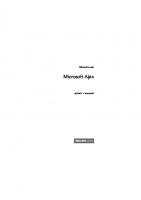


![Beginning Google Maps Applications with Rails and Ajax: From Novice to Professional [1st ed. 2007. Corr. 2nd printing]
1590597877](https://ebin.pub/img/200x200/beginning-google-maps-applications-with-rails-and-ajax-from-novice-to-professional-1st-ed-2007-corr-2nd-printing-1590597877.jpg)
![Beginning Google Maps Applications with PHP and Ajax: From Novice to Professional [1 ed.]
1590597079, 9781590597071](https://ebin.pub/img/200x200/beginning-google-maps-applications-with-php-and-ajax-from-novice-to-professional-1nbsped-1590597079-9781590597071.jpg)