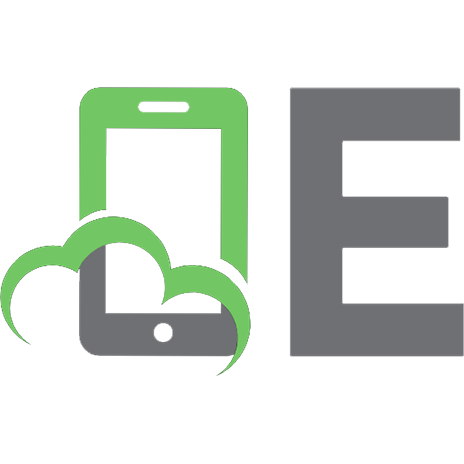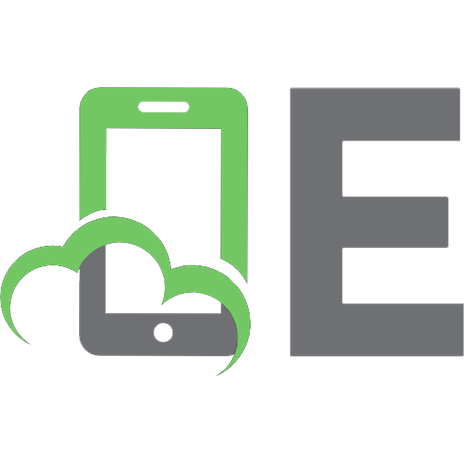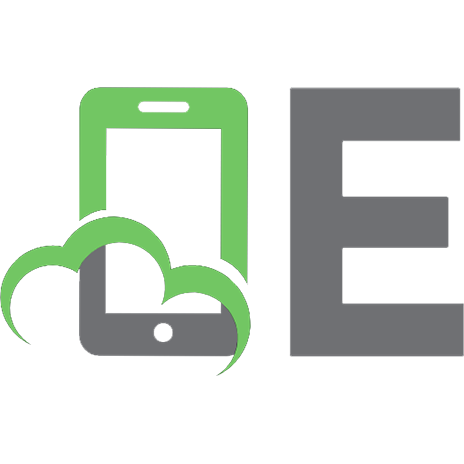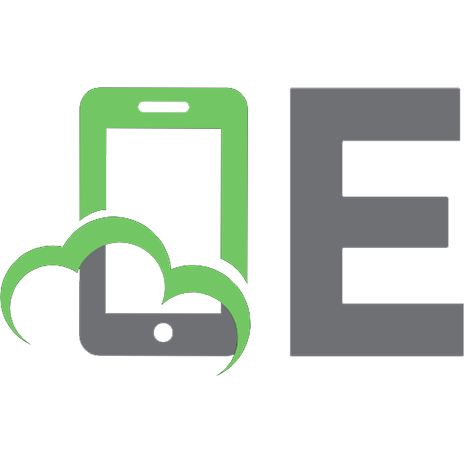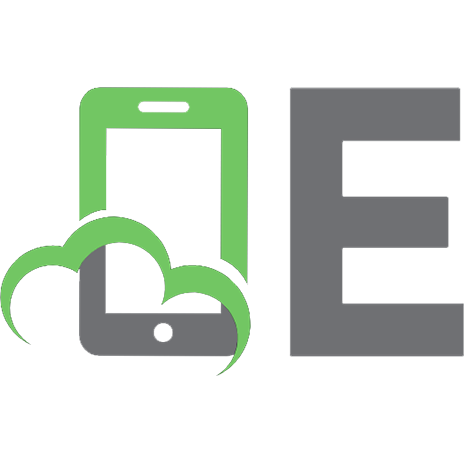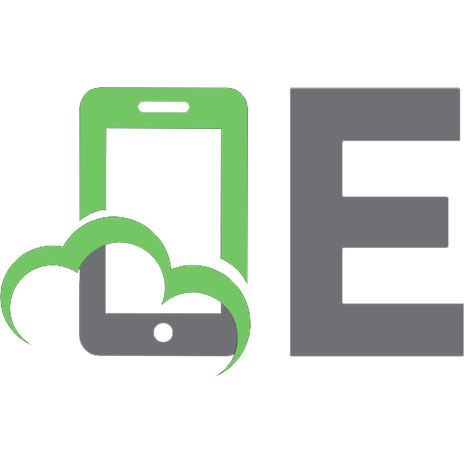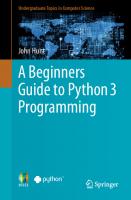Beej's Guide to Python Programming: For Beginners
Hello, one and all! This is my little how-to guide on Python Programming for Absolute Beginners! It's a complete wo
173 90 749KB
English Pages 195 Year 2023
Intro
Audience
Platform and Tools
Official Homepage and Books For Sale
Email Policy
Mirroring
Note for Translators
Copyright, Distribution, and Legal
Dedication
Publishing Information
What is Programming, Anyway?
Objectives
More Terminology Than You Wanted
What's This Talk About Problem Solving?
So How To Solve It?
What is Python?
Summary
What software will I need?
Objectives
What Is All This?
Installing Python
Windows
Mac
Linux/Unix-likes
Running IDLE
Your First Command
Summary
How do I write a program?
Objectives
The Problem That Needs Solving
Launching your IDE and Opening a File
Running the Program!
Exercises
Summary
Data and Processing Data
Objective
Data, Variables, and Math
Assigning from One Variable to Another
Your Mental Model of Computation
User Input
Data Types
Converting Between Data Types
Input Two Numbers and Print the Sum
Wrapping it Up
Exercises
Summary
Flow Control and Looping
Objective
Chapter Project Specification
What is Flow Control?
Boolean Algebra and Expressions
Boolean Operations in Python
The Almighty if Statement
And Now: while Loops!
Looping: for Loops
When while and When for?
Chapter Project
Exercises
Summary
Strings
Objective
Chapter Project Specification
What is a String?
Creating Strings
Converting Other Types To Strings and Vice Versa
String Concatenation with +
Midterm Challenge
Getting Individual Characters From Strings
Slices
Midterm Challenge
Interlude: Mutable versus Immutable Types
for-loops with Strings
String Functions and Methods
Formatted Output with F-Strings
.format() Method
% printf Operator
Chapter Project
Exercises
Summary
Lists
Objective
Chapter Project Specification
What Are Lists?
List Assignments
for and Lists—Powerful Stuff
for and enumerate()
Midterm: Doubling The Values
Built-in Functions for Lists
What Good Are They?
Midterm Challenge
Building New Lists, Repeating and Empty
List Comprehensions
Lists of Lists
Chapter Project Implementation
Exercises
Summary
Dictionaries
Objective
Chapter Project Specification
What are Dictionaries?
Initializing a Dictionary
Speed Demon
Does this dict have this key?
Iterating over Dictionaries
Common Built-in Dictionary Functionality
Dictionary Comprehensions
Dictionaries of Dictionaries
Dictionaries are Mutable
The Chapter Project
Exercises
Summary
Functions
Objective
Chapter Project Specification
What Are Functions?
Using Built-In Functions
Arguments
Writing Your Own Functions
Multiple Return Values
What Makes a Good Function
Positional Arguments versus Keyword Arguments
Interlude: Evaluation Strategies
The Chapter Project
Exercises
Summary
Classes and Objects
Objective
Chapter Project Specification
What Problem Are We Even Trying To Solve?
What are Classes and Objects?
Making Different StarShips
Attributes
Using Attributes
More on Methods
Pretty Printing
Objects are Mutable
Objects and None
Testing for Attributes
Chapter Project
Exercises
Summary
Importing Modules
Objective
Chapter Project Specification
What and Why of Modules
Using a Module
Command Line Arguments
Printing Calendars
Importing Specific Attributes
Learning All The Modules
Chapter Project
Exercises
Summary
Reading Files
Objective
Project
What are Files, Anyway?
Reading Files, The Classic Way
Opening Files with with
Reading Data a Line at a Time
Writing files
Chapter Project
Exercises
Summary
Exceptions
Objective
Project
Errors in Programs
Classic Error Handling
Error Handling with Exceptions
Catching Exceptions
Catching Multiple Exceptions
Catching Multiple Exceptions II
Getting More Exception Information
Catching All Exceptions
Finally finally
What Else? else!
Exception Objects
Raising Exceptions
Re-raising Exceptions
Project Implementation
Exercises
Summary
Appendix A: Basic Math for Programmers
Arithmetic
Division in Python
Modulo, AKA Remainder
Negative numbers
Absolute Value
The Power of Exponents
Parentheses
Square root
Factorial
Scientific notation
Logarithms
Rounding
Large Numbers
Appendix B: The REPL
What is the REPL?
Calculator
Getting Help
dir()—Quick and Dirty Help
Getting out of the REPL
Appendix C: Assignment Behavior
How This Relates To Functions
Is Any of This True?
Python Compiler Optimizations
Internment
Appendix D: Number Bases
How to Count like a Boss
Number Bases
Hexadecimal, Base 16
Specifying the Number Base in Python
Accelerating Beyond IDLE
Objectives
What with the What Now?
The Terminal
The Shell
Windows Terminals and Shells
Windows gitbash
Windows WSL
Mac
Linux/Unix-likes
Installing an IDE
Windows VS Code
Mac
Linux and other Unix-likes
Running VS Code
Using a Barebones Editor and Terminal
Start with the Terminal
Launching Your Code Editor
Running the Program!
Exercises
Summary
Recommend Papers

- Author / Uploaded
- Brian “Beej Jorgensen” Hall
- Similar Topics
- Computers
- Programming: Programming Languages
File loading please wait...
Citation preview
Beej’s Guide to Python Programming For Beginners
Brian “Beej Jorgensen” Hall v0.0.9, Copyright © February 11, 2023
Contents 1 Intro 1.1 1.2 1.3 1.4 1.5 1.6 1.7 1.8 1.9
. . . . . . . . .
. . . . . . . . .
. . . . . . . . .
. . . . . . . . .
. . . . . . . . .
. . . . . . . . .
. . . . . . . . .
. . . . . . . . .
. . . . . . . . .
. . . . . . . . .
. . . . . . . . .
. . . . . . . . .
. . . . . . . . .
. . . . . . . . .
. . . . . . . . .
. . . . . . . . .
. . . . . . . . .
. . . . . . . . .
. . . . . . . . .
. . . . . . . . .
. . . . . . . . .
. . . . . . . . .
. . . . . . . . .
. . . . . . . . .
1 1 1 1 2 2 2 2 3 3
2 What is Programming, Anyway? 2.1 Objectives . . . . . . . . . . . . . . . . 2.2 More Terminology Than You Wanted . . . 2.3 What’s This Talk About Problem Solving? 2.4 So How To Solve It? . . . . . . . . . . . 2.5 What is Python? . . . . . . . . . . . . . 2.6 Summary . . . . . . . . . . . . . . . . .
. . . . . .
. . . . . .
. . . . . .
. . . . . .
. . . . . .
. . . . . .
. . . . . .
. . . . . .
. . . . . .
. . . . . .
. . . . . .
. . . . . .
. . . . . .
. . . . . .
. . . . . .
. . . . . .
. . . . . .
. . . . . .
. . . . . .
. . . . . .
. . . . . .
. . . . . .
. . . . . .
4 4 4 5 5 6 6
3 What software will I need? 3.1 Objectives . . . . . . 3.2 What Is All This? . . . 3.3 Installing Python . . . 3.3.1 Windows . . . . 3.3.2 Mac . . . . . . 3.3.3 Linux/Unix-likes 3.4 Running IDLE . . . . 3.5 Your First Command . 3.6 Summary . . . . . . .
Audience . . . . . . . . . . . . . . . Platform and Tools . . . . . . . . . . Official Homepage and Books For Sale Email Policy . . . . . . . . . . . . . Mirroring . . . . . . . . . . . . . . . Note for Translators . . . . . . . . . Copyright, Distribution, and Legal . . Dedication . . . . . . . . . . . . . . Publishing Information . . . . . . . .
. . . . . . . . .
. . . . . . . . .
. . . . . . . . .
. . . . . . . . .
. . . . . . . . .
. . . . . . . . .
. . . . . . . . .
. . . . . . . . .
. . . . . . . . .
. . . . . . . . .
. . . . . . . . .
. . . . . . . . .
. . . . . . . . .
. . . . . . . . .
. . . . . . . . .
. . . . . . . . .
. . . . . . . . .
. . . . . . . . .
. . . . . . . . .
. . . . . . . . .
. . . . . . . . .
. . . . . . . . .
. . . . . . . . .
. . . . . . . . .
. . . . . . . . .
. . . . . . . . .
7 7 7 7 7 8 8 8 8 9
4 How do I write a program? 4.1 Objectives . . . . . . . . . . . . . . . 4.2 The Problem That Needs Solving . . . . 4.3 Launching your IDE and Opening a File 4.4 Running the Program! . . . . . . . . . 4.5 Exercises . . . . . . . . . . . . . . . . 4.6 Summary . . . . . . . . . . . . . . . .
. . . . . .
. . . . . .
. . . . . .
. . . . . .
. . . . . .
. . . . . .
. . . . . .
. . . . . .
. . . . . .
. . . . . .
. . . . . .
. . . . . .
. . . . . .
. . . . . .
. . . . . .
. . . . . .
. . . . . .
. . . . . .
. . . . . .
. . . . . .
. . . . . .
. . . . . .
. . . . . .
. . . . . .
10 10 10 10 11 11 11
5 Data and Processing Data 5.1 Objective . . . . . . . . . . . . . . . . 5.2 Data, Variables, and Math . . . . . . . 5.3 Assigning from One Variable to Another 5.4 Your Mental Model of Computation . . 5.5 User Input . . . . . . . . . . . . . . . 5.6 Data Types . . . . . . . . . . . . . . . 5.7 Converting Between Data Types . . . . 5.8 Input Two Numbers and Print the Sum . 5.9 Wrapping it Up . . . . . . . . . . . . .
. . . . . . . . .
. . . . . . . . .
. . . . . . . . .
. . . . . . . . .
. . . . . . . . .
. . . . . . . . .
. . . . . . . . .
. . . . . . . . .
. . . . . . . . .
. . . . . . . . .
. . . . . . . . .
. . . . . . . . .
. . . . . . . . .
. . . . . . . . .
. . . . . . . . .
. . . . . . . . .
. . . . . . . . .
. . . . . . . . .
. . . . . . . . .
. . . . . . . . .
. . . . . . . . .
. . . . . . . . .
. . . . . . . . .
. . . . . . . . .
12 12 12 15 15 16 17 18 18 20
. . . . . . . . .
. . . . . . . . .
. . . . . . . . .
. . . . . . . . .
. . . . . . . . .
. . . . . . . . .
. . . . . . . . .
. . . . . . . . .
i
CONTENTS
ii
5.10 5.11
20 22
Exercises . . . . . . . . . . . . . . . . . . . . . . . . . . . . . . . . . . . . . . . . Summary . . . . . . . . . . . . . . . . . . . . . . . . . . . . . . . . . . . . . . . .
6 Flow Control and Looping 6.1 Objective . . . . . . . . . . . . . 6.2 Chapter Project Specification . . . 6.3 What is Flow Control? . . . . . . 6.4 Boolean Algebra and Expressions 6.5 Boolean Operations in Python . . 6.6 The Almighty if Statement . . . . 6.7 And Now: while Loops! . . . . . 6.8 Looping: for Loops . . . . . . . 6.9 When while and When for? . . . 6.10 Chapter Project . . . . . . . . . . 6.11 Exercises . . . . . . . . . . . . . 6.12 Summary . . . . . . . . . . . . .
. . . . . . . . . . . .
. . . . . . . . . . . .
. . . . . . . . . . . .
. . . . . . . . . . . .
. . . . . . . . . . . .
. . . . . . . . . . . .
. . . . . . . . . . . .
. . . . . . . . . . . .
. . . . . . . . . . . .
. . . . . . . . . . . .
. . . . . . . . . . . .
. . . . . . . . . . . .
. . . . . . . . . . . .
. . . . . . . . . . . .
. . . . . . . . . . . .
. . . . . . . . . . . .
. . . . . . . . . . . .
. . . . . . . . . . . .
. . . . . . . . . . . .
. . . . . . . . . . . .
23 23 23 23 24 26 27 28 29 30 30 33 33
7 Strings 7.1 Objective . . . . . . . . . . . . . . . . . . . . . 7.2 Chapter Project Specification . . . . . . . . . . . 7.3 What is a String? . . . . . . . . . . . . . . . . . 7.4 Creating Strings . . . . . . . . . . . . . . . . . 7.5 Converting Other Types To Strings and Vice Versa 7.6 String Concatenation with + . . . . . . . . . . . 7.7 Midterm Challenge . . . . . . . . . . . . . . . . 7.8 Getting Individual Characters From Strings . . . . 7.9 Slices . . . . . . . . . . . . . . . . . . . . . . . 7.10 Midterm Challenge . . . . . . . . . . . . . . . . 7.11 Interlude: Mutable versus Immutable Types . . . 7.12 for-loops with Strings . . . . . . . . . . . . . . 7.13 String Functions and Methods . . . . . . . . . . 7.14 Formatted Output with F-Strings . . . . . . . . . 7.14.1 .format() Method . . . . . . . . . . . . 7.14.2 % printf Operator . . . . . . . . . . . . . . 7.15 Chapter Project . . . . . . . . . . . . . . . . . . 7.16 Exercises . . . . . . . . . . . . . . . . . . . . . 7.17 Summary . . . . . . . . . . . . . . . . . . . . .
. . . . . . . . . . . . . . . . . . .
. . . . . . . . . . . . . . . . . . .
. . . . . . . . . . . . . . . . . . .
. . . . . . . . . . . . . . . . . . .
. . . . . . . . . . . . . . . . . . .
. . . . . . . . . . . . . . . . . . .
. . . . . . . . . . . . . . . . . . .
. . . . . . . . . . . . . . . . . . .
. . . . . . . . . . . . . . . . . . .
. . . . . . . . . . . . . . . . . . .
. . . . . . . . . . . . . . . . . . .
. . . . . . . . . . . . . . . . . . .
. . . . . . . . . . . . . . . . . . .
. . . . . . . . . . . . . . . . . . .
. . . . . . . . . . . . . . . . . . .
. . . . . . . . . . . . . . . . . . .
. . . . . . . . . . . . . . . . . . .
. . . . . . . . . . . . . . . . . . .
. . . . . . . . . . . . . . . . . . .
34 34 34 34 35 35 36 36 37 37 38 38 39 40 42 43 43 43 46 47
8 Lists 8.1 8.2 8.3 8.4 8.5 8.6 8.7 8.8 8.9 8.10 8.11 8.12 8.13 8.14 8.15 8.16
. . . . . . . . . . . . . . . .
. . . . . . . . . . . . . . . .
. . . . . . . . . . . . . . . .
. . . . . . . . . . . . . . . .
. . . . . . . . . . . . . . . .
. . . . . . . . . . . . . . . .
. . . . . . . . . . . . . . . .
. . . . . . . . . . . . . . . .
. . . . . . . . . . . . . . . .
. . . . . . . . . . . . . . . .
. . . . . . . . . . . . . . . .
. . . . . . . . . . . . . . . .
. . . . . . . . . . . . . . . .
. . . . . . . . . . . . . . . .
. . . . . . . . . . . . . . . .
. . . . . . . . . . . . . . . .
. . . . . . . . . . . . . . . .
. . . . . . . . . . . . . . . .
. . . . . . . . . . . . . . . .
48 48 48 48 49 50 51 52 53 54 55 57 57 58 59 67 68
9 Dictionaries 9.1 Objective . . . . . . . . . . . . . . . . . . . . . . . . . . . . . . . . . . . . . . . . 9.2 Chapter Project Specification . . . . . . . . . . . . . . . . . . . . . . . . . . . . . .
69 69 69
. . . . . . . . . . . .
. . . . . . . . . . . .
. . . . . . . . . . . .
. . . . . . . . . . . .
Objective . . . . . . . . . . . . . . . . . Chapter Project Specification . . . . . . . What Are Lists? . . . . . . . . . . . . . List Assignments . . . . . . . . . . . . . for and Lists—Powerful Stuff . . . . . . for and enumerate() . . . . . . . . . . Midterm: Doubling The Values . . . . . . Built-in Functions for Lists . . . . . . . . What Good Are They? . . . . . . . . . . Midterm Challenge . . . . . . . . . . . . Building New Lists, Repeating and Empty List Comprehensions . . . . . . . . . . . Lists of Lists . . . . . . . . . . . . . . . Chapter Project Implementation . . . . . Exercises . . . . . . . . . . . . . . . . . Summary . . . . . . . . . . . . . . . . .
. . . . . . . . . . . .
. . . . . . . . . . . . . . . .
. . . . . . . . . . . .
. . . . . . . . . . . . . . . .
. . . . . . . . . . . .
. . . . . . . . . . . . . . . .
. . . . . . . . . . . . . . . .
CONTENTS 9.3 9.4 9.5 9.6 9.7 9.8 9.9 9.10 9.11 9.12 9.13 9.14
iii
What are Dictionaries? . . . . . . . . . . Initializing a Dictionary . . . . . . . . . Speed Demon . . . . . . . . . . . . . . . Does this dict have this key? . . . . . . Iterating over Dictionaries . . . . . . . . Common Built-in Dictionary Functionality Dictionary Comprehensions . . . . . . . Dictionaries of Dictionaries . . . . . . . . Dictionaries are Mutable . . . . . . . . . The Chapter Project . . . . . . . . . . . Exercises . . . . . . . . . . . . . . . . . Summary . . . . . . . . . . . . . . . . .
. . . . . . . . . . . .
. . . . . . . . . . . .
. . . . . . . . . . . .
. . . . . . . . . . . .
. . . . . . . . . . . .
. . . . . . . . . . . .
. . . . . . . . . . . .
. . . . . . . . . . . .
. . . . . . . . . . . .
. . . . . . . . . . . .
. . . . . . . . . . . .
. . . . . . . . . . . .
. . . . . . . . . . . .
. . . . . . . . . . . .
. . . . . . . . . . . .
. . . . . . . . . . . .
. . . . . . . . . . . .
. . . . . . . . . . . .
. . . . . . . . . . . .
. . . . . . . . . . . .
70 70 71 71 72 73 73 74 74 75 79 80
10 Functions 10.1 Objective . . . . . . . . . . . . . . . . . . . . . 10.2 Chapter Project Specification . . . . . . . . . . . 10.3 What Are Functions? . . . . . . . . . . . . . . . 10.4 Using Built-In Functions . . . . . . . . . . . . . 10.5 Arguments . . . . . . . . . . . . . . . . . . . . 10.6 Writing Your Own Functions . . . . . . . . . . . 10.7 Multiple Return Values . . . . . . . . . . . . . . 10.8 What Makes a Good Function . . . . . . . . . . 10.9 Positional Arguments versus Keyword Arguments 10.10 Interlude: Evaluation Strategies . . . . . . . . . 10.11 The Chapter Project . . . . . . . . . . . . . . . 10.12 Exercises . . . . . . . . . . . . . . . . . . . . . 10.13 Summary . . . . . . . . . . . . . . . . . . . . .
. . . . . . . . . . . . .
. . . . . . . . . . . . .
. . . . . . . . . . . . .
. . . . . . . . . . . . .
. . . . . . . . . . . . .
. . . . . . . . . . . . .
. . . . . . . . . . . . .
. . . . . . . . . . . . .
. . . . . . . . . . . . .
. . . . . . . . . . . . .
. . . . . . . . . . . . .
. . . . . . . . . . . . .
. . . . . . . . . . . . .
. . . . . . . . . . . . .
. . . . . . . . . . . . .
. . . . . . . . . . . . .
. . . . . . . . . . . . .
. . . . . . . . . . . . .
. . . . . . . . . . . . .
81 81 81 82 82 83 84 86 86 87 88 89 94 95
11 Classes and Objects 11.1 Objective . . . . . . . . . . . . . . . . . . . 11.2 Chapter Project Specification . . . . . . . . . 11.3 What Problem Are We Even Trying To Solve? 11.4 What are Classes and Objects? . . . . . . . . 11.5 Making Different StarShips . . . . . . . . . . 11.6 Attributes . . . . . . . . . . . . . . . . . . . 11.7 Using Attributes . . . . . . . . . . . . . . . 11.8 More on Methods . . . . . . . . . . . . . . . 11.9 Pretty Printing . . . . . . . . . . . . . . . . 11.10 Objects are Mutable . . . . . . . . . . . . . 11.11 Objects and None . . . . . . . . . . . . . . . 11.12 Testing for Attributes . . . . . . . . . . . . . 11.13 Chapter Project . . . . . . . . . . . . . . . . 11.14 Exercises . . . . . . . . . . . . . . . . . . . 11.15 Summary . . . . . . . . . . . . . . . . . . .
. . . . . . . . . . . . . . .
. . . . . . . . . . . . . . .
. . . . . . . . . . . . . . .
. . . . . . . . . . . . . . .
. . . . . . . . . . . . . . .
. . . . . . . . . . . . . . .
. . . . . . . . . . . . . . .
. . . . . . . . . . . . . . .
. . . . . . . . . . . . . . .
. . . . . . . . . . . . . . .
. . . . . . . . . . . . . . .
. . . . . . . . . . . . . . .
. . . . . . . . . . . . . . .
. . . . . . . . . . . . . . .
. . . . . . . . . . . . . . .
. . . . . . . . . . . . . . .
. . . . . . . . . . . . . . .
. . . . . . . . . . . . . . .
. . . . . . . . . . . . . . .
. . . . . . . . . . . . . . .
. . . . . . . . . . . . . . .
96 96 96 97 97 98 100 100 101 101 102 103 103 104 108 110
12 Importing Modules 12.1 Objective . . . . . . . . . . 12.2 Chapter Project Specification 12.3 What and Why of Modules . 12.4 Using a Module . . . . . . . 12.5 Command Line Arguments . 12.6 Printing Calendars . . . . . 12.7 Importing Specific Attributes 12.8 Learning All The Modules . 12.9 Chapter Project . . . . . . . 12.10 Exercises . . . . . . . . . . 12.11 Summary . . . . . . . . . .
. . . . . . . . . . .
. . . . . . . . . . .
. . . . . . . . . . .
. . . . . . . . . . .
. . . . . . . . . . .
. . . . . . . . . . .
. . . . . . . . . . .
. . . . . . . . . . .
. . . . . . . . . . .
. . . . . . . . . . .
. . . . . . . . . . .
. . . . . . . . . . .
. . . . . . . . . . .
. . . . . . . . . . .
. . . . . . . . . . .
. . . . . . . . . . .
. . . . . . . . . . .
. . . . . . . . . . .
. . . . . . . . . . .
. . . . . . . . . . .
. . . . . . . . . . .
111 111 111 111 112 112 113 117 118 118 121 123
13 Reading Files
. . . . . . . . . . .
. . . . . . . . . . .
. . . . . . . . . . .
. . . . . . . . . . .
. . . . . . . . . . .
. . . . . . . . . . .
. . . . . . . . . . .
. . . . . . . . . . . .
. . . . . . . . . . .
. . . . . . . . . . . .
. . . . . . . . . . .
. . . . . . . . . . . .
124
CONTENTS 13.1 13.2 13.3 13.4 13.5 13.6 13.7 13.8 13.9 13.10
iv
Objective . . . . . . . . . . . . Project . . . . . . . . . . . . . What are Files, Anyway? . . . . Reading Files, The Classic Way Opening Files with with . . . . Reading Data a Line at a Time . Writing files . . . . . . . . . . Chapter Project . . . . . . . . . Exercises . . . . . . . . . . . . Summary . . . . . . . . . . . .
. . . . . . . . . .
. . . . . . . . . .
. . . . . . . . . .
. . . . . . . . . .
. . . . . . . . . .
. . . . . . . . . .
. . . . . . . . . .
. . . . . . . . . .
. . . . . . . . . .
. . . . . . . . . .
. . . . . . . . . .
. . . . . . . . . .
. . . . . . . . . .
. . . . . . . . . .
. . . . . . . . . .
. . . . . . . . . .
. . . . . . . . . .
. . . . . . . . . .
. . . . . . . . . .
. . . . . . . . . .
. . . . . . . . . .
. . . . . . . . . .
. . . . . . . . . .
. . . . . . . . . .
. . . . . . . . . .
. . . . . . . . . .
. . . . . . . . . .
. . . . . . . . . .
124 124 125 126 127 127 128 129 144 146
14 Exceptions 14.1 Objective . . . . . . . . . . . . . . 14.2 Project . . . . . . . . . . . . . . . 14.3 Errors in Programs . . . . . . . . . 14.4 Classic Error Handling . . . . . . . 14.5 Error Handling with Exceptions . . 14.6 Catching Exceptions . . . . . . . . 14.7 Catching Multiple Exceptions . . . 14.8 Catching Multiple Exceptions II . . 14.9 Getting More Exception Information 14.10 Catching All Exceptions . . . . . . 14.11 Finally finally . . . . . . . . . . 14.12 What Else? else! . . . . . . . . . 14.13 Exception Objects . . . . . . . . . 14.14 Raising Exceptions . . . . . . . . . 14.15 Re-raising Exceptions . . . . . . . 14.16 Project Implementation . . . . . . . 14.17 Exercises . . . . . . . . . . . . . . 14.18 Summary . . . . . . . . . . . . . .
. . . . . . . . . . . . . . . . . .
. . . . . . . . . . . . . . . . . .
. . . . . . . . . . . . . . . . . .
. . . . . . . . . . . . . . . . . .
. . . . . . . . . . . . . . . . . .
. . . . . . . . . . . . . . . . . .
. . . . . . . . . . . . . . . . . .
. . . . . . . . . . . . . . . . . .
. . . . . . . . . . . . . . . . . .
. . . . . . . . . . . . . . . . . .
. . . . . . . . . . . . . . . . . .
. . . . . . . . . . . . . . . . . .
. . . . . . . . . . . . . . . . . .
. . . . . . . . . . . . . . . . . .
. . . . . . . . . . . . . . . . . .
. . . . . . . . . . . . . . . . . .
. . . . . . . . . . . . . . . . . .
. . . . . . . . . . . . . . . . . .
. . . . . . . . . . . . . . . . . .
. . . . . . . . . . . . . . . . . .
. . . . . . . . . . . . . . . . . .
. . . . . . . . . . . . . . . . . .
. . . . . . . . . . . . . . . . . .
. . . . . . . . . . . . . . . . . .
. . . . . . . . . . . . . . . . . .
. . . . . . . . . . . . . . . . . .
147 147 147 147 147 148 149 150 151 151 152 153 153 154 155 156 156 161 161
15 Appendix A: Basic Math for Programmers 15.1 Arithmetic . . . . . . . . . . . . . . 15.2 Division in Python . . . . . . . . . . 15.3 Modulo, AKA Remainder . . . . . . 15.4 Negative numbers . . . . . . . . . . 15.5 Absolute Value . . . . . . . . . . . . 15.6 The Power of Exponents . . . . . . . 15.7 Parentheses . . . . . . . . . . . . . . 15.8 Square root . . . . . . . . . . . . . . 15.9 Factorial . . . . . . . . . . . . . . . 15.10 Scientific notation . . . . . . . . . . 15.11 Logarithms . . . . . . . . . . . . . . 15.12 Rounding . . . . . . . . . . . . . . . 15.13 Large Numbers . . . . . . . . . . . .
. . . . . . . . . . . . .
. . . . . . . . . . . . .
. . . . . . . . . . . . .
. . . . . . . . . . . . .
. . . . . . . . . . . . .
. . . . . . . . . . . . .
. . . . . . . . . . . . .
. . . . . . . . . . . . .
. . . . . . . . . . . . .
. . . . . . . . . . . . .
. . . . . . . . . . . . .
. . . . . . . . . . . . .
. . . . . . . . . . . . .
. . . . . . . . . . . . .
. . . . . . . . . . . . .
. . . . . . . . . . . . .
. . . . . . . . . . . . .
. . . . . . . . . . . . .
. . . . . . . . . . . . .
. . . . . . . . . . . . .
. . . . . . . . . . . . .
. . . . . . . . . . . . .
. . . . . . . . . . . . .
. . . . . . . . . . . . .
. . . . . . . . . . . . .
162 162 163 163 164 164 165 166 167 168 168 169 170 172
16 Appendix B: The REPL 16.1 What is the REPL? . . . . . . 16.2 Calculator . . . . . . . . . . 16.3 Getting Help . . . . . . . . . 16.4 dir()—Quick and Dirty Help 16.5 Getting out of the REPL . . .
. . . . .
. . . . .
. . . . .
. . . . .
. . . . .
. . . . .
. . . . .
. . . . .
. . . . .
. . . . .
. . . . .
. . . . .
. . . . .
. . . . .
. . . . .
. . . . .
. . . . .
. . . . .
. . . . .
. . . . .
. . . . .
. . . . .
. . . . .
. . . . .
. . . . .
. . . . .
. . . . .
. . . . .
. . . . .
173 173 174 174 175 176
17 Appendix C: Assignment Behavior 17.1 How This Relates To Functions . 17.2 Is Any of This True? . . . . . . 17.3 Python Compiler Optimizations 17.4 Internment . . . . . . . . . . .
. . . .
. . . .
. . . .
. . . .
. . . .
. . . .
. . . .
. . . .
. . . .
. . . .
. . . .
. . . .
. . . .
. . . .
. . . .
. . . .
. . . .
. . . .
. . . .
. . . .
. . . .
. . . .
. . . .
. . . .
. . . .
. . . .
. . . .
. . . .
177 177 178 179 179
CONTENTS 18 Appendix D: Number Bases 18.1 How to Count like a Boss . . . . . . . 18.2 Number Bases . . . . . . . . . . . . 18.3 Hexadecimal, Base 16 . . . . . . . . 18.4 Specifying the Number Base in Python
v
. . . .
. . . .
. . . .
. . . .
. . . .
. . . .
. . . .
. . . .
. . . .
. . . .
. . . .
. . . .
. . . .
. . . .
. . . .
. . . .
. . . .
. . . .
. . . .
. . . .
. . . .
. . . .
. . . .
. . . .
. . . .
181 181 182 183 183
19 Accelerating Beyond IDLE 19.1 Objectives . . . . . . . . . . . . . . . 19.2 What with the What Now? . . . . . . . 19.3 The Terminal . . . . . . . . . . . . . . 19.3.1 The Shell . . . . . . . . . . . . . 19.3.2 Windows Terminals and Shells . . 19.3.3 Windows gitbash . . . . . . . . . 19.3.4 Windows WSL . . . . . . . . . . 19.3.5 Mac . . . . . . . . . . . . . . . 19.3.6 Linux/Unix-likes . . . . . . . . . 19.4 Installing an IDE . . . . . . . . . . . . 19.4.1 Windows VS Code . . . . . . . . 19.4.2 Mac . . . . . . . . . . . . . . . 19.4.3 Linux and other Unix-likes . . . . 19.5 Running VS Code . . . . . . . . . . . 19.6 Using a Barebones Editor and Terminal . 19.6.1 Start with the Terminal . . . . . . 19.7 Launching Your Code Editor . . . . . . 19.8 Running the Program! . . . . . . . . . 19.9 Exercises . . . . . . . . . . . . . . . . 19.10 Summary . . . . . . . . . . . . . . . .
. . . . . . . . . . . . . . . . . . . .
. . . . . . . . . . . . . . . . . . . .
. . . . . . . . . . . . . . . . . . . .
. . . . . . . . . . . . . . . . . . . .
. . . . . . . . . . . . . . . . . . . .
. . . . . . . . . . . . . . . . . . . .
. . . . . . . . . . . . . . . . . . . .
. . . . . . . . . . . . . . . . . . . .
. . . . . . . . . . . . . . . . . . . .
. . . . . . . . . . . . . . . . . . . .
. . . . . . . . . . . . . . . . . . . .
. . . . . . . . . . . . . . . . . . . .
. . . . . . . . . . . . . . . . . . . .
. . . . . . . . . . . . . . . . . . . .
. . . . . . . . . . . . . . . . . . . .
. . . . . . . . . . . . . . . . . . . .
. . . . . . . . . . . . . . . . . . . .
. . . . . . . . . . . . . . . . . . . .
. . . . . . . . . . . . . . . . . . . .
. . . . . . . . . . . . . . . . . . . .
. . . . . . . . . . . . . . . . . . . .
. . . . . . . . . . . . . . . . . . . .
. . . . . . . . . . . . . . . . . . . .
. . . . . . . . . . . . . . . . . . . .
184 184 184 184 184 185 185 185 185 186 186 186 186 186 186 186 187 187 188 188 188
Chapter 1
Intro This is an alpha-quality book. There are mistakes, oh yes. When you find them, please drop an issue in GitHub, or a pull request, or email me at [email protected]. When the number of defects gets low enough, I’ll offer a print version. Hey, everyone! Have you been thinking about learning to program? Have you also been thinking of how to do it in the easy-to-approach Python programming language? Yes? Then this is the book for you. We’re going to start with the absolute basics and build up from there, building up to being an intermediate developer and problem-solver! Python is the language we’ll be using to make this happen. But by the end of the book, you will have developed programming techniques that transcend languages. After picking up Python, maybe try another language like JavaScript, Go, or Rust. They all have their own features to explore and learn.
1.1
Audience
Beginning programmers. If you have limited experience or no experience, this book is targeted at you! Attitude Prerequisite: be inquisitive, curious, have an eye for puzzles and problem solving, and be willing to take on difficult challenges. Technical Prerequisite: be a computer user. You know what files are, how to move them and delete them, what subdirectories (folders) are, can install software, and how to type. Are you a seasoned developer looking to start with Python? I’m sorry but this is not likely to be the book you’re looking for. It will progress too slowly for your tastes. Just jump straight into the official Python documentation1 .
1.2
Platform and Tools
I make an effort in this book to cover Mac, Windows, and Unix variants (via Arch Linux). We’ll cover installing Python 3 and the Visual Studio Code editor. (Both are free.) If you already have a code editor you prefer using (Vim, Emacs, Sublime, Atom, PyCharm, etc.) feel free to use that. This book’s 100% certified editor agnostic!
1.3
Official Homepage and Books For Sale
The official location of this document is: • http://beej.us/guide/bgpython/ 1
https://docs.python.org/3/
1
Chapter 1. Intro
2
There you will also find example code.
1.4
Email Policy
I’m generally available to help out with email questions so feel free to write in, but I can’t guarantee a response. I lead a pretty busy life and there are times when I just can’t answer a question you have. When that’s the case, I usually just delete the message. It’s nothing personal; I just won’t ever have the time to give the detailed answer you require. As a rule, the more complex the question, the less likely I am to respond. If you can narrow down your question before mailing it and be sure to include any pertinent information (like platform, compiler, error messages you’re getting, and anything else you think might help me troubleshoot), you’re much more likely to get a response. For more pointers, read ESR’s document, How To Ask Questions The Smart Way2 . If you don’t get a response, hack on it some more, try to find the answer, and if it’s still elusive, then write me again with the information you’ve found, and hopefully, it will be enough for me to help out. Now that I’ve badgered you about how to write and not write me, I’d just like to let you know that I fully appreciate all the praise the guide has received over the years. It’s a real morale boost, and it gladdens me to hear that it is being used for good! :-) Thank you!
1.5
Mirroring
You are more than welcome to mirror this site, whether publicly or privately. If you publicly mirror the site and want me to link to it from the main page, drop me a line at [email protected].
1.6
Note for Translators
If you want to translate the guide into another language, write me at [email protected] and I’ll link to your translation from the main page. Feel free to add your name and contact info to the translation. This source markdown document uses UTF-8 encoding. Please note the license restrictions in the Copyright, Distribution, and Legal section, below. If you want me to host the translation, just ask. I’ll also link to it if you want to host it; either way is fine.
1.7
Copyright, Distribution, and Legal
Beej’s Guide to Python Programming is Copyright © 2019 Brian “Beej Jorgensen” Hall. With specific exceptions for source code and translations, below, this work is licensed under the Creative Commons Attribution- Noncommercial- No Derivative Works 3.0 License. To view a copy of this license, visit https://creativecommons.org/licenses/by-nc-nd/3.0/
or send a letter to Creative Commons, 171 Second Street, Suite 300, San Francisco, California, 94105, USA. One specific exception to the “No Derivative Works” portion of the license is as follows: this guide may be freely translated into any language, provided the translation is accurate, and the guide is reprinted in its entirety. The same license restrictions apply to the translation as to the original guide. The translation may also include the name and contact information for the translator. The C source code presented in this document is hereby granted to the public domain, and is completely free of any license restriction. Educators are freely encouraged to recommend or supply copies of this guide to their students. 2
http://www.catb.org/~esr/faqs/smart-questions.html
Chapter 1. Intro
3
Unless otherwise mutually agreed by the parties in writing, the author offers the work as-is and makes no representations or warranties of any kind concerning the work, express, implied, statutory or otherwise, including, without limitation, warranties of title, merchantability, fitness for a particular purpose, noninfringement, or the absence of latent or other defects, accuracy, or the presence of absence of errors, whether or not discoverable. Except to the extent required by applicable law, in no event will the author be liable to you on any legal theory for any special, incidental, consequential, punitive or exemplary damages arising out of the use of the work, even if the author has been advised of the possibility of such damages. Contact [email protected] for more information.
1.8
Dedication
Thanks to everyone who has helped in the past and future with me getting this guide written. And thank you to all the people who produce the Free software and packages that I use to make the Guide: GNU, Linux, Slackware, vim, Python, Inkscape, pandoc, many others. And finally a big thank-you to the literally thousands of you who have written in with suggestions for improvements and words of encouragement. I dedicate this guide to some of my biggest heroes and inspirators in the world of computers: Donald Knuth, Bruce Schneier, W. Richard Stevens, and The Woz, my Readership, and the entire Free and Open Source Software Community.
1.9
Publishing Information
This book is written in Markdown using the vim editor on an Arch Linux box loaded with GNU tools. The cover “art” and diagrams are produced with Inkscape. The Markdown is converted to HTML and LaTex/PDF by Python, Pandoc and XeLaTeX, using Liberation fonts. The toolchain is composed of 100% Free and Open Source Software.
Chapter 2
What is Programming, Anyway? 2.1
Objectives
• Be able to explain what a programmer does • Be able to explain what a program is • Be able to summarize the four big steps in solving problems
2.2
More Terminology Than You Wanted
Let’s say you’re entirely new to this stuff. You have a computer, you know how to use it, but you don’t know how to make it do exactly what you want it to. It’s the difference between a user and a programmer, right? But what does it mean to program a computer? In a nutshell, you have a goal (what you want to compute), and programming is the way you get there. A program is a description of a series of steps to complete that computation, blah blah blah… Okay—instead think of a sequence of steps that you have to do to do anything. Like baking cookies for example. Fun Computing Fact: everyone likes yummy cookies. You often have that sequence of steps, that recipe, written down on a piece of paper. By itself, it’s definitely not cookies. But when you apply a number of kitchen implements and ingredients and an oven to it, pretty soon you have some cookies. Of course, in that case, you have to do the work. With programming, the computer does the work for you. But you have to write down the recipe. The recipe is the program. Programming is the act of writing down that recipe so the computer can execute it. And get those cookies baked. Mmmm. Cookies. Some programs are simple. “Add up these 12 numbers” is an example. It’s a breeze for the computer to do that. But others are more complicated. They can extend into millions of lines long, or even tens of millions, written by large teams over many years. Think triple-A video game titles or the Linux operating system. When you’re first starting, large programs like that seem impossible. But here’s the secret: each of those large programs is made up of smaller, well-designed building blocks. And each of those building blocks is made up of smaller of the same. And when you start learning to be a programmer, you start with the smallest, most basic blocks, and you build up from there. 4
Chapter 2. What is Programming, Anyway?
5
And you keep building! Writing software is a lifelong learning process. There are always new things to learn, new technologies, new languages, new techniques. It’s a craft to be developed and perfected over a lifetime. Sure, at first you won’t have that many tools in your toolkit. But every moment you spend working on software gives you more experience solving problems and gives you more methods to attack them.
2.3
What’s This Talk About Problem Solving?
In other words, I know what I want to see… how do I get there with the tools I know? There’s a great scene in the movie Apollo 131 that I love. The CO2 scrubbers on the command module are spent, and the team wants to use the scrubbers from the lunar module to replace them. But the former are round, and the latter are square and won’t fit. Of course, the spacecraft has limited resources to repair it—just miscellaneous stuff on board that was meant for the mission. On the ground, the team has all those items at hand, and they dump them on a table. A staff member holds up a square scrubber and a round scrubber and tells everyone, “We gotta find a way to make this fit into the hole for this.” He then gestures toward the table, adding, “Using nothing but that.” And that’s what programming is like, except, obviously and fortunately no lives are at stake. (Typically.) You have a limited set of programming techniques at your disposal, and you have the goal that you want to achieve. How can you get to that goal using only those tools? It’s a puzzle!
2.4
So How To Solve It? Fun Programming Fact: Most devs have no idea how to solve a problem when they’re first presented with it. They have to systematically attack it.
Programmers fully intend to use a well-reasoned approach to solving arbitrary problems. In reality, they often run off in high spirits and dive right into coding before they’ve done some of the very important preliminary work, but since they love programming so much they don’t seem to mind wasting time. (And it’s not a waste of time because every second you’re programming, you’re learning!) But lots of bosses do consider unplanned development to be a waste of time. Time is also known as “money” to the company that hired you. And the only thing more precious to a company than money is more money. Imagine that you said, “I want to build an airplane!” and ran off an bought a pile of tools and metal and rivets and levers and started bolting it together immediately. You might find after a while that, oh you should have figured out how big the engine was before you built the fuselage, but, hey, no problem, you have time. You can just rebuild the fuselage. So you do. But now the canopy doesn’t fit. So you have to rebuild it again, and so on. You could have saved a lot of time by actually planning what you were going to do before you started building. It’s the same with software. Fun Programming Proverb: Hours of debugging can save you minutes of planning. There are several problem-solving frameworks out there. These are blueprints for how to approach a programming problem and solve it, even if you have no idea how to solve it when you first see it. One of my favorite problem-solving frameworks was popularized by mathematician George Pólya in 1945 in his book How To Solve It. It was originally written for solving math problems, but it’s surprisingly effective at solving just about anything. The Four Main Steps are: 1. Understanding the Problem. Get clarity on all parts of the problem. Break it down into subproblems, and break those subproblems down. If you don’t understand the problem, any solutions you 1
https://www.youtube.com/watch?v=ry55–J4_VQ
Chapter 2. What is Programming, Anyway?
6
come up with will be solving the wrong problem! You know you understand the problem when you can explain it to someone completely. 2. Devising a Plan. How are you going to attack this with the tools you have at your disposal and the techniques you know? You know you’re done making a plan when you’re able to easily convert your plan into code. Often when planning you realize there’s something about the problem you don’t fully understand. Just for a bit, pop back to Step 1 until it’s clear, then come back to planning. 3. Carrying out the plan Convert your plan into code and get it working. Often in this phase, you find that there was either something you didn’t understand or something the plan didn’t account for. Drop back a step or two until it’s resolved, then come back here. 4. Looking Back. Look back on the code you got working, and consider what went right and what went wrong. What would you do differently next time? What techniques did you learn while writing the code? Was there any place you could have structured things better, or anyplace you could have removed redundant code? What’s neat about this is that developers apply the steps of problem-solving to the entire program, and they also apply it to the smaller problems within the program. A big computing problem is always composed of many subproblems! The problem-solving framework is used within the problem-solving framework! An example of a real-life problem might be “build a house”. But that’s made up of subproblems, like “build a foundation” and “frame the walls” and “add a roof”. And those are made up of subproblems, like “grade the lot” and “pour concrete”. In programming, we break down problems into smaller and smaller subproblems until we know how to solve them with the techniques we know. And if we don’t know a technique to solve it, we go and learn one! Being a developer is the same as being a problem solver. The problems ain’t easy, but that’s why it pays the big bucks. So you should expect that any time you see a programming problem in this book, on a programming challenge website, at school, or work, that the answer will not be obvious. You’re going to have to work hard and spend a lot of time to get through the first problem-solving steps before you’ll even be ready to start coding.
2.5
What is Python?
Python is a programming language. This means it’s vaguely readable by humans, and completely readable by a machine. (As long as you don’t make the tiniest mistake!) This is a good combination, since people are bad at reading the actual 1011010100110 code that machines use. We use these higher-level languages to help us get by. In this case, another piece of software called the Python interpreter takes the code we write in the Python language and runs it, performing the operations we’ve requested. So before we begin, we need to install the Python interpreter. This is one of the most annoyingly painful parts of the whole book, but luckily it only has to be done once. Okay, gang! Let’s get it… over with! …I really need to work on the end of that inspirational speech.
2.6
Summary
• A programmer is a problem solver. They then write programs that implement a solution to that problem. • A program is a series of instructions that can be carried out by a computer to solve the problem. • The main problem-solving steps are: Understand the Problem, Devise a Plan, Carry out the Plan, Look Back.
Chapter 3
What software will I need? 3.1
Objectives
• Install Python, and explain what it does • Learn what an Integrated Development Environment (IDE) is.
3.2
What Is All This?
Python is a programming language. It interprets instructions that you, the programmer, give it, and it executes them. Think of it like a robot you can give a series of commands to ahead of time, and then have it run off and do them on its own. In programmer parlance, we call these sets of instructions code. In addition to being a programming language, Python is also a program, itself! It’s a program that runs other programs! We don’t have to worry about the details of that at all, except that since Python is a program, it’s something we’ll have to install on our computers. Python comes in different versions. The big versions are 2 and 3. We’ll be using Python 3 for everything in this book. Python 2 is older, and is rarely used in new projects. Python also comes with an Integrated Development Environment, or IDE. An IDE is a program that helps you write, run, and debug (remove the errors from) code. It’s main components are: • The editor. This is like a word processor except specifically designed for use with code. • The debugger. This helps you step through your code a line at a time and watch the data values change as you go. It can help you find places where your code is incorrect. • The console or terminal. This is a window where the output from your program appears (and where you might type input to the program). The name of Python’s built-in IDE is IDLE. There are other IDEs we’ll talk about later.
3.3 3.3.1
Installing Python Windows
There are two ways to do this: • Install from the Microsoft Store • Install from the official website I can’t see any disadvantage to installing it from the store. Just remember to install Python 3 (not Python 2). 7
Chapter 3. What software will I need?
8
If you install it from the official website1 , you need to remember to check the “Add to PATH” box during the install procedure! Another option to installing Python on Windows is through WSL. We’ll cover this later.
3.3.2
Mac
Download and install Python for Mac from the official website2 . Another option to installing Python on Mac is through Homebrew. We’ll cover this later.
3.3.3
Linux/Unix-likes
The Linux community tends to be pretty supportive of people looking to install things. Google for something like ubuntu install python3, replacing ubuntu with the name of your distribution.
3.4
Running IDLE
Here’s where we get to run the IDE for the first time. First we’ll look at how to do it on various platforms, and then we’ll run some Python code in it. Running IDLE depends on the platform: Platform
Commands
Windows
Hit the Start menu and type “idle”. It should show up in the pick list and you can click to open it. Hit CMD-SPACE and type “idle”. It should show up in the pick list and you can click to open it. Type idle in the terminal or find it in your desktop pulldown menu.
Mac Unix-like
If you run idle on the command line and it says something about the command not being found, try running idle3. If you get an error on the command line that looks like this: ** IDLE can't import Tkinter. Your Python may not be configured for Tk. **
you’ll have to install the Tk graphical toolkit. This might be a package called tk or maybe python-tk. If you’re on a Unix-like, search for how to install on your system. On a Mac with Homebrew, you can brew install python-tk. If you get another error, cut and paste that error into your favorite search engine to see what other people say about how to solve it. Once IDLE is up, you should see a window that looks vaguely like this:
3.5
Your First Command
In the IDLE window after the >>> prompt, type: print("Hello, world!")
and hit RETURN. This commands Python to output the words “Hello, world!”. >>> print("Hello, world!") Hello, world! 1 2
https://www.python.org/downloads/ https://www.python.org/downloads/
Chapter 3. What software will I need?
9
Figure 3.1: IDLE Window And it did! This is just the beginning!
3.6 • • • •
Summary The integrated development environment (IDE) has an editor, a debugger, and a terminal window. The code editor in the IDE is where you’ll be typing your programs. The programs, also known as code, are a series of instructions that Python will execute. Python is a program that will run your Python programs!
Chapter 4
How do I write a program? 4.1
Objectives
• Edit some source code in the IDLE editor. • Run that program.
4.2
The Problem That Needs Solving
Let’s use our problem-solving framework! 1. Understand the Problem: We want to write a program that prints a neat little message to the screen. 2. Devise a plan 1. 2. 3. 4.
Run IDLE. Open a new file from the File pulldown. Write code and save it to that file. Run your program from within the IDE.
3. Carry out the Plan: This is where we execute our plan. We’ll do that in the following sections. 4. Look Back: We’ll do this, below, as well. In future chapters, we’ll leave these last two off the number list and just do them in subsequent sections. Let’s go!
4.3
Launching your IDE and Opening a File
Run IDLE as discussed in the previous chapter. Once in there, we’re going to make a new file. It used to be that everyone who used computers knew what a file was. But these days, many people use computers for years without encountering the concept. So! A file is a collection of data with a name. Examples of files would be images, movies, PDF documents, music files, and so on. The name indicates something about the contents of the file. Generally. It really can be anything, but that would be misleading, like labeling a box of raisins as “Chocolate”. The name is split into two parts, commonly, separated by a period. The first part is the name, and the second part is the extension. Confusingly sometimes people refer to the name and extension together as the “name”, so you’ll have to rely on context. Sometimes, depending on the system, the extension is optional. As an example, here’s a complete file name and extension: 10
Chapter 4. How do I write a program?
11
{.default} hello.py
There we have a file named hello and an extension .py. This is a common extension that means “this is a Python source code file”. Pull down “File→New” and that’ll bring up a blank window. And let’s enter some code! Type the following1 into the editor (the line numbers, below, are for reference only and shouldn’t be typed in): 1 2
print("Hello, world!") print("My name's Beej and this is (possibly) my first program!")
We’re (almost) ready to run!
4.4
Running the Program!
Hit F5 from the editor window (you might have to hit fn-F5 on the Mac) to run the code. Alternately, you can pull down the “Run” menu and select “Run Module”. If you haven’t saved the file, it will prompt you to save the file. (You can pull down “File→Save”, or hit COMMAND-S or CTRL-S to do this preemptively.) Give it a good name, like hello.py. And then, in the console window, you’ll see the output appear! [Angelic Chorus!] Hello, world! My name's Beej and this is (possibly) my first program!
Did you miss it? Hit F5 again and you’ll see it appear again. You just wrote some instructions and the computer carried it out! Next up: write a Quake III clone! Okay, so maybe there might be a small number of in between things that I skimmed over, but, as Obi-Wan Kenobi once said, “You’ve taken your first step into a larger world.”
4.5
Exercises
Remember to use the four problem-solving steps to solve these problems: understand the problem, devise a plan, carry it out, look back to see what you could have done better. 1. Make another program called dijkstra.py that prints out your three favorite Edsger Dijkstra quotes2 .
4.6
Summary
• Use the problem solving framework! • Edit some source code in the IDLE editor. • Run that program from within IDLE.
1 2
https://beej.us/guide/bgpython/source/examples/hello.py https://en.wikiquote.org/wiki/Edsger_W._Dijkstra
Chapter 5
Data and Processing Data 5.1 • • • • • • • • •
Objective Understand what data is and how it is used Understand what variables are and how they are used Utilize variables to store information Print the value of variables on the screen Do basic math Store input from the keyboard in variables Learn about integer versus string data types Convert between data types Write a program that inputs two values and prints the sum
For this chapter, we want to write a program that reads two numbers from the keyboard and prints out the sum of the two numbers.
5.2
Data, Variables, and Math
Problem-solving step: Understanding the Problem. Data is the general term we use to describe information stored in the computer. In the case of programming, we’re interested in values that we’ll do things with. Like add together. Or turn into a video game. Really, data is information. Can you glean information from a symbol? Then it’s data. Sometimes it’s a symbol like “8”, or maybe a string of symbols like “cat”. Your goal as a software developer is to write programs that manipulate data. You have to manipulate the input data in such a way that the desired output is achieved. And you have to solve the problem of how to do that. In a program, data is commonly stored in what we call variables. If you’ve taken any algebra, you are familiar with a letter that holds the place of a value, such as the “slope-intercept” form of the equation of a line:
𝑦 = 𝑚𝑥 + 𝑏 or of a parabola:
𝑦 = 𝑥2 But beware! In programming code, variables don’t behave like mathematical equations. Similar, but different. Enter the following code in a new program in your editor, save it, and give it a run. (This is just like you did with the program in the earlier chapter. You can name this one anything you’d like. If you need
12
Chapter 5. Data and Processing Data
13
inspiration, vartest.py1 seems good to me.) 1 2 3 4
x = 34 print(x) x = 90 print(x)
# Variable x is assigned value 34 # Variable x is assigned value 90
In Python, variables refer to values2 . We’re saying on line 1 of the code, above, “The variable x refers to the value 34.” Another way to think of this that might be more congruent with other languages is that x is a bucket that you can put a value in. Then Python moves to the next line of code and runs it, printing 34 to the screen. And then on line 3, we put something different in that bucket. We store 90 in x. The 34 is gone–this type of bucket only holds one thing3 . So the output will be: 34 90
You can see how the variable x can be used and reused to store different values. We’re using x and y for variable names, but they can be made up of any letter or group of letters, or digits, and can also include underscores (_). The only rule is they can’t start with a digit! These are all valid variable names (and, of course, you can make up any name you want!): y a1b2 foo Bar FOOBAZ12 Goats_Rock
You can also do basic math on numeric variables. Add to the code above: 1 2 3 4
x = 34 print(x) x = 90 print(x)
# Variable x is assigned value 34
y = x + 40 print(x) print(y)
# y is assigned x + 40 which is 90 + 40, or 130 # Still 90! Nothing changed here # Prints "130"
# Variable x is assigned value 90
5 6 7 8
On line 6, we introduced a new variable, y, and gave it the value of “whatever x’s value is plus 40”. What are all these # marks in the file? We call those hash marks, and in the case of Python, they mean the rest of the line is a comment and will be ignored by the Python interpreter. One last important point about variables: when you do an assignment like we did, above, on line 6: y = x + 40
# y is assigned 130
When you do this, y refers to the value 130 even if x changes later. The assignment happens once, when that line is executed, with the value in x at that snapshot in time, and that’s it. Let’s expand the example farther to demonstrate: 1 2 3
x = 34 print(x) x = 90 1
# Variable x is assigned value 34 # Variable x is assigned value 90
https://beej.us/guide/bgpython/source/examples/vartest.py More generally speaking, variables refer to objects, but since all we have for now is numeric values, let’s just go with values. 3 Later we’ll learn that other types of buckets can hold more than one thing. 2
Chapter 5. Data and Processing Data
4
14
print(x)
5 6 7 8
y = x + 40 print(x) print(y)
# y is assigned x + 40 which is 90 + 40, or 130 # Still 90! Nothing changed here # Prints "130"
x = 1000 print(y)
# Still 130!
9 10 11
Even though we had y = x + 40 higher up in the code, x was 90 at the time that code executed, and y is set to 130 until we assign into it again. Changing x to 1000 did not magically change y to 1040. Fun Tax Fact: The 10404 is nearly my least-favorite tax form. For more math fun, you have the following operators at your disposal (there are more, but this is enough to start): Function
Operator
Add Subtract Multiply Divide Integer Divide5 Exponent
+ * / // **
You can also use parentheses similar to how you do in algebra to force part of an expression to evaluate first. Normal mathematical order of operations rules apply6 . 8 + 4 / 2 (8 + 4) / 2
# 8 + 4 / 2 == 8 + 2 == 10 # (8 + 4) / 2 == 12 / 2 == 6
And you thought all that algebra wouldn’t be useful… pshaw! There’s a common pattern in programming where you want to, say, add 5 to a variable. Whatever value it has now, we want to make it 5 more than that. We can do this like so: x = 10 x = x + 5
# x = 10 + 5 = 15
This pattern is so common, there’s a piece of shorthand7 that we can use instead. These two lines are identical: x = x + 10 x += 10
As are these: x = x / 5 x /= 10
Here are a few of the arithmetic assignment expressions available in Python: Operator += 4
Meaning
Usage
Add and assign
x += y
https://en.wikipedia.org/wiki/Form_1040 Integer division truncates the part of the number after the decimal point. 6 https://en.wikipedia.org/wiki/Order_of_operations 7 We call shorthand like this syntactic sugar because it makes things that much sweeter for the developers. 5
Chapter 5. Data and Processing Data Operator -= *= /= %=
15 Meaning
Usage
Subtract and assign Multiply and assign Divide and assign Modulo and assign
x x x x
-= *= /= %=
y y y y
These are very frequently used by devs. If you have x = x + 2, use x += 2, instead!
5.3
Assigning from One Variable to Another
Let’s check out this code: x = 1000 y = x
Something interesting happens here that I want you to make note of. It’s not going to be super useful right now, but it will be later when we get to more intermediate types of data. When you do this, both x and y refer to the same 1000. That’s a weird sentence. But think of it this way. Somewhere in the computer memory is the value 1000. And both x and y refer to that single value. If you do this: x = 1000 y = 1000
Now there are two 1000 values. x points to one, and y points to the other. Finally, adding on to the original example: x = 1000 y = x y = 1000
What happens there is that first there is one 1000, and x refers to it. Then we assign x into y, and now both x and y refer to the same 1000. But then we assign a different 1000 to y, so now there are two 1000s, referred to by x and y, respectively. (The details of this are rather more nuanced than I’ve mentioned here. See Appendix C if you’re crazy enough.) Takeaway: variables are just names for items in memory. You can assign from one variable to another and have them both point to the same item. We’re just putting that in your brain early so that we can revive it later.
5.4
Your Mental Model of Computation
Problem-solving step: Understanding the Problem. This is a biggie, so listen up for it. When you’re programming, it’s important to keep a mental model of what should happen when this program runs. Let’s take our example from before. Step through it in your head, one line at a time. Keep track of the state of the system as you go:
Chapter 5. Data and Processing Data
1 2 3 4
x = 34 print(x) x = 90 print(x)
16
# Variable x is assigned value 34 # Variable x is assigned value 90
Before we begin, x has no value. So represent that in your head as “x has no value; it’s invalid”. Then the first line runs. x is now 34.
Then the second line runs. x is still 34, and we print it out. (So 34 is printed.)
Then the third line runs. x is no longer 34. It is now 90. 34 is gone.
Then the fourth line runs. x is still 90, and 90 gets printed out.
Then we’re out of code, so the program exits. And we have “34” and “90” on the screen from when they were printed. That’s keeping a mental model of computation. This is the key to being able to debug. When your mental computing model shows different results than the actual program run, you have a bug somewhere. You have to dig through your code to find the first place your mental model and the actual program run diverge. That’s where your bug is.
5.5
User Input
Problem-solving step: Understanding the Problem. We want to get input from the user and store it in a variable so that we can do things with it. Remember that our goal in this chapter is to write a program that inputs two values from the user on the keyboard and prints the sum of those values. Python comes with a built-in function that allows us to get user input. It’s called, not coincidentally, input().
But wait—what is a function? A function is a chunk of code that does something for you when you call it (that is when you ask it to). Functions accept arguments that you can pass in to cause the function to modify its behavior. Additionally, functions return a value that you can get back from the function after it’s done its work. So here we have the input() function8 , which reads from the keyboard when you call it. As an argument, you can pass in a prompt to show the user when they are ready to type something in. And it returns whatever the user typed in. What do we do with that return value? We can store it in a variable! Let’s try! Here’s another program, inputtest.py9 : 1
# Take whatever `input()` returns and store it in `value`:
2 3 4
value = input("Enter a value: ") print("You entered", value)
We can run it like this: 8
input() is what we call a built-in in Python. It comes with the language and we get to make use of it. Later we’ll learn to write our own functions from scratch! 9 https://beej.us/guide/bgpython/source/examples/inputtest.py
Chapter 5. Data and Processing Data
17
$ python3 inputtest.py Enter a value: 3490 You entered 3490
Check it out! We entered the value 3490, stored it in the variable value, and then printed it back out! We’re getting there! But you can also call it like this: $ python3 inputtest.py Enter a value: Goats rock! You entered Goats rock!
Hmmm. That’s not a number. But it worked anyway! So are we all good to go? Yes… and no. We’re about to discover something very important about data.
5.6
Data Types
Problem-solving step: Understanding the Problem. We started with numbers, earlier. That was pretty straightforward. The variable was assigned a value and then we could do math on it. But then we saw in the previous section that input() was returning whatever we typed in, including Goats rock! which is certainly not any number I’ve ever heard of. And, no, it’s not a number, indeed. It’s a sequence of characters, which we call a string. A string is something like a word, or a sentence, for example. Wait… there’s another type of data besides numbers? Yes! Lots of types of data! We call them data types. Python associates a type with every variable. This means it keeps track of whether a variable holds an integer, a floating point10 number or a string of characters. Here are some examples and their associated types. When you store one of these values in a variable, the variable remembers the type of data stored within it. Example Data
Type in English
Type name in Python
2 3490 -45 0 3.14159 -13.8 0.0 "Hello!" "3490" ""
Integer Integer Integer Integer Floating Point Floating Point Floating Point String String String (empty)
int int int int float float float str str str
In the examples, above, strings are declared using double quotes ("), but they can also be done with single quotes, as long as the quotes match on both ends: "Hello!" 'Hello!'
# is the same as 'Hello!' # is the same as "Hello!"
Okay, that’s all fine. But is input() returning a string or a number? We saw both happen when we tried it out, right? 10 This is the way most computers represent numbers with a decimal point in them, such as 3.14159265358979. When you see “floating point” or “float”, think “number with a decimal point in it” as opposed to “integer”.
Chapter 5. Data and Processing Data
18
Actually, turns out, input() always returns a string. Period. Even if that’s a string of numbers. Note that these things are not the same: 3490 "3490"
# int, a numeric value we can do math with # string, a sequence of characters
Sure, they look kinda the same, but they aren’t the same because they have different types. You can do arithmetic on an int, but not on a string. Well, that’s just great. The task for this chapter is to get two numbers from the keyboard and add them together, but the input() function only returns strings, and we can’t add strings together numerically! How can we solve this problem?
5.7
Converting Between Data Types
Problem-solving step: Understanding the Problem. If we can’t add strings mathematically, can we convert the string "3490" into the integer 3490 and then do math on that? Yes! In fact, we can convert back and forth between all kinds of data types! Watch us convert a string to a number and store it in a variable: a = "3490" b = int(a)
# a is a string "3490" # b is an integer 3490!
print(b + 5)
# 3495
How did that work? We called the built-in int() function and passed it a string "3490". int() did all the hard work and converted that string to an integer and returned it. We then stored the returned value in y. And finally, we printed the value of b+5 just to show that we could do math on it. Perfect! Here are some of the conversion functions available to you in Python: Function
Effect
int() float() str()
Convert argument to an integer and return it Convert argument to a floating-point number and return it Convert argument to a string and return it
So… given all that we know so far, how can we solve this chapter’s problem: input two numbers from the keyboard and print the sum?
5.8
Input Two Numbers and Print the Sum
Problem-solving step: Devising a Plan. We know: • • • •
How to input strings from the keyboard How to convert strings to numbers How to add numbers together How to print things out
Now—how do we put all that together to write a program that inputs two numbers from the keyboard and prints their sum?
Chapter 5. Data and Processing Data
19
This is the Devising a Plan portion of problem-solving. We’re not going to write code to make this happen. We’re just going to write an outline of the individual steps the program must describe in a language called pseudocode (which is English that looks kinda like code). Then when we’re satisfied it’ll work, we can code it up for realsies. So stop here and take a moment to consider what the step by step might be to get this done. Really, take a moment, because I’m about to give spoilers. Thinking about how to solve problems is 80% of what a software developer gets paid to do, so you might as well practice right now. What do we know? What tools do we have at our disposal? What resources? How do I put all those together to solve this problem, like solving a puzzle? Here’s some pseudocode that would get the job done, it looks like: read string from convert x to int read string from convert y to int print the sum of
keyboard into variable and store it back in x keyboard into variable and store it back in y x + y
x again y again
If we’re satisfied that our plan is solid, it’s time to move to the next phase. Problem-solving step: Carrying out the Plan. Now let’s convert each of those lines to real Python. I’ll throw in the pseudocode as comments so we can see how they compare. (Source code link11 .) 1 2
# Read string from keyboard into variable x x = input("Enter a number: ")
3 4 5
# Convert x to int and store it back in x again x = int(x)
6 7 8
# Read string from keyboard into variable y y = input("Enter another number: ")
9 10 11
# Convert y to int and store it back in y again y = int(y)
12 13 14
# Print the sum of x + y print("The sum of the two numbers is:", x + y)
Save that file as twosum.py and run it: $ python3 twosum.py Enter a number: 9 Enter another number: 8 The sum of the two numbers is: 17
Too easy! Let’s challenge it: $ python3 twosum.py Enter a number: 235896423496865928659832536289 Enter another number: 94673984675289643982463929238 The sum of the two numbers is: 330570408172155572642296465527
Not even breaking a sweat! Nice. Now, I want you to think like a villain. What would a villain pass into our program for input that would cause it to break? • Negative numbers? • Zero? 11
https://beej.us/guide/bgpython/source/examples/twosum.py
Chapter 5. Data and Processing Data
20
• Decimal numbers? • Non-numbers, like “goat”? Try all those things with your program. What happens when you try it? Which ones work and which ones don’t? Notice that a big, spewing error message is really the worst case scenario here. And it’s not really that painful. Don’t be afraid to try to break your code. The computer can handle it. Just run it again. Later, we’ll learn techniques to catch errors like this so that the program doesn’t bomb out, and prints a nice message to the user to please try again with valid input, thank you very much. Notice that when the program crashes, buried in all that output, is the line number the program crashed on! Very, very useful! And the last line tells you exactly what Python thinks went wrong. The point is, if you’re not sure how something will work, just try it. Experiment! Break things! Fix things! Again, the computer can absolutely handle it. It’s just a big sandbox for you to play in.
5.9
Wrapping it Up
Problem-solving step: Looking Back. This grimly-named step is where we take a look at our code and decide if there was a better way to attack this problem. It’s important to remember that coding is a creative endeavor. There are many ways to solve the same problem. Admittedly, right now, you don’t have many tools in the toolkit, so your creativity is limited. But eventually, in the not-too-distant future, you’ll know several ways to solve a problem, and you’ll have to weigh the pros and cons of each, and be creative and choose one! What could be better? • We saw earlier that passing in floating point numbers (with a decimal point) bombed out. It would be nice if the program would add both floating-point. What else could we do? • What about other math operations?
5.10
Exercises
“You know how to get to Carnegie Hall?” “Practice!” Zeus says, “This book assumes you complete all of the exercises!” and when Zeus speaks, people really should listen. I know, I know. You get to the exercises part of a book and you just skip ahead. I mean, it’s not like I’m grading you or anything. But there’s only one way to get to be a better dev: practice and repetition. Going through this book without doing the exercises is like training for a marathon by reading about how to run. It’s simply not going to get you there on its own. Resist the urge to look at the solution until you’ve solved it! Give yourself a time limit. “If I haven’t solved this in 20 minutes, I can look at the solution.” That 20 minute isn’t wasted—it’s invaluable problemsolving practice time. During that time, you’re building a scaffold in your brain that can hold the solution once you see it. If you just skip straight to the solution, look at it, and say, “Yup, makes sense, I got it,” you’re missing out on all that benefit. Don’t shortchange yourself! Do the exercises! The more you do, the better dev you’ll be! I’m getting off my soapbox now!
Chapter 5. Data and Processing Data
21
Remember to use the four problem-solving steps to solve these problems: understand the problem, devise a plan, carry it out, look back to see what you could have done better. Here they are: 1. Make a version of the two number sum code that works with floats instead of ints. Do the numbers always add correctly, or are they sometimes just a little bit off? Lesson: floating point math isn’t always exact. Sometimes it’s off by a tiny fraction. (Solution12 .) 2. Have the program print out the sum and the difference between two numbers. (Solution13 .) 3. Allow the user to enter 3 numbers and perform the math on those. (Solution14 .) 4. Write a program that allows the user to enter a value for 𝑥, and then computes and prints 𝑥2 . Remember ** is the exponentiation operator in Python. 3**2 is 9. (Solution15 .) 5. Write a program that allows the user to enter a, b, and c, and the solves the quadratic formula16 for those values. A refresher: with equations of the form:
𝑎𝑥2 + 𝑏𝑥 + 𝑐 = 0 you can solve for 𝑥 with the quadratic formula:
𝑥=
−𝑏±
√ 𝑏2 − 4𝑎𝑐 2𝑎
This all looks terrifying! Can you feel your brain seizing up over it? Deer in the headlights? That’s OK. This is how developers feel when confronted with a new problem. Really! All of us! But what we know is that we have a problem solving framework we can use to attack this problem regardless of how difficult it seems initially. Remember: Understand, Plan, then Code It Up. Take a deep breath. Shake off the fear! You can absolutely do this. It’s not any harder than anything so far! Let’s go! Your program should plug a, b, and c into the above formula and print out the result value in x. Make sure 𝑏2 ≥ 4𝑎𝑐 or there won’t be a solution and you’ll get a “domain error” when you try to take the square root of a negative number. Some test values for 𝑎, 𝑏, and 𝑐 that work: 5, 9, 3, or 20, 140, 60. What is that ± symbol after −𝑏 in the equation? That’s “plus or minus”. It means there are actually two equations, one with + and one with −:
√ 𝑏2 − 4𝑎𝑐 𝑥𝑝𝑙𝑢𝑠 = 𝑥𝑚𝑖𝑛𝑢𝑠 = 2𝑎 Solve them both and print out both answers for a given 𝑎, 𝑏, and 𝑐. −𝑏+
√
𝑏2 − 4𝑎𝑐 2𝑎
−𝑏−
What about that square root of 𝑏2 − 4𝑎𝑐? How do you compute that? Here’s a demo program for computing the square root of 2—use it to learn how to use the math.sqrt() function, and then apply it to this problem. 1
import math
# You need this for access to the sqrt() function
2 3 4
12
x = math.sqrt(2) # Compute sqrt(2) print(x) # 1.4142135623730951
https://beej.us/guide/bgpython/source/examples/ex_twosumfloat.py https://beej.us/guide/bgpython/source/examples/ex_twosumdiff.py 14 https://beej.us/guide/bgpython/source/examples/ex_threesumdiff.py 15 https://beej.us/guide/bgpython/source/examples/ex_xsquared.py 16 https://en.wikipedia.org/wiki/Quadratic_formula 13
Chapter 5. Data and Processing Data
22
Code that up and, hey! You’ve written a program that solves quadratic equations! Take that, homework! (Solution17 .) 6. Followup to the previous question: after computing x, go ahead and compute the value of
𝑎𝑥2 + 𝑏𝑥 + 𝑐 and print it out. (You can use either the plus solution or the minus solution—doesn’t matter since they’re both solutions.) The result should be exactly 0. Is it? Or is it just something really close to zero? Lesson: floating point math isn’t always exact. Sometimes it’s off by a tiny fraction. Sometimes you might get a number back that looks like this, with a funky e-16 at the end (or e-something): 8.881784197001252e-16
That’s a floating point number, but in scientific notation18 . That e-16 is the same as ×10−16 . So the math equivalent is:
8.881784197001252 × 10−16 Now, 10−16 is actually a really, really small number. So if you see something like e-15 or e-18 at the end of a float, think “that’s a really small number, like close to zero.” (Solution19 .) 7. Make up two more exercises and code them up. And don’t worry–we’ll get away from the math examples soon enough. It’s just, for now, that’s about all we know. More soon!
5.11 Summary This chapter we covered: • • • • •
Data and variables Storing and printing data in variables Doing basic math Getting keyboard input Data types, and conversions between them – String – Integer – Floating Point • Keeping the problem-solving framework in mind the whole time! It’s a great start, but there’s plenty more to come!
17
https://beej.us/guide/bgpython/source/examples/ex_quadratic.py https://en.wikipedia.org/wiki/Scientific_notation 19 https://beej.us/guide/bgpython/source/examples/ex_quadratic2.py 18
Chapter 6
Flow Control and Looping 6.1 • • • • • •
6.2
Objective Understand what flow control is Understand what a conditional is Be able to construct Boolean (“BOO-lee-in”) expressions Implement code that makes decisions with if statements Implement code that loops with a while loop Implement code that loops with a for loop and range iterator
Chapter Project Specification
For this chapter, we want to write a program that asks the user for a number between 5 and 50, inclusive. If a number outside that range is entered, an error message is printed and the user is asked again to enter a valid number. Once the number is obtained, the program will print out that many # characters in a row. EXCEPT all characters at position 31 and above should print out a *. (Characters before that position will still be a #.) For example, an input of 10 would result in: ##########
whereas an input of 37 would result in: ##############################*******
Keep this program in mind as we learn the techniques to implement it.
6.3
What is Flow Control?
Problem-solving step: Understanding the Problem. What is flow control? To understand, let’s look at a simple program: 1 2 3
print("Are we not drawn onward") print("We few") print("Drawn onward to new era?")
When this program runs, Python keeps track of the current instruction, or line, if you will. First, Python runs the first line. Then it goes to the next. Then it goes to the last.
23
Chapter 6. Flow Control and Looping
24
And then it falls off the end and completes. Kind of monotonous, right? I mean, it just brainlessly goes to the next instruction every time. What if you want to transfer the program flow elsewhere instead of just blindly going to the next instruction? This is where you get your first taste of what it means to be a developer. You can ask the computer to make smart decisions based on the criteria you specify. Figuring out which criteria to specify is the job of a programmer and where most of the hard work comes in. Eventually, we’re going to code up things that say “If some condition is true, do one thing” or “If some condition is false, do another thing”. But before that, we have to meet someone: George Boole.
6.4
Boolean Algebra and Expressions
Problem-solving step: Understanding the Problem. George Boole1 was quite an interesting character. From humble beginnings in the early 1800s, he went on to develop the mathematics that became, in many ways, the foundation of modern computation. Pretty awesome. What he developed is what we call today Boolean Algebra. Don’t worry–it’s easier than that algebra you’re thinking of. In fact, you already know it, just not formally and not by that name. With Boolean, we’re interested in whether or not expressions are true or false. And then we can make decisions on whether or not they are. Let’s do some human ones before we get into the computer stuff. Level: Easy. Are these expressions true or false for you? • I live in North America. • It’s raining right now. • Cats are superior to dogs. Hopefully, that wasn’t particularly challenging. Let’s take it up a notch by introducing the concept of AND. For these, the entire expression is true only if all subexpressions are true. For example, the statement “I’m over 190 cm tall AND I’m under 30 years of age” is false. Though I am over 190 cm tall, am I not under 30 years, so the entire expression is false. By comparison, “I like dogs AND I like motorcycles” is true, because both of those subexpressions are true. And if neither of them is true, the result is also false. Level: Intermediate. Are these expressions true or false for you? • I live in Europe AND I’m older than 25. • It’s raining right now AND it’s sunny right now. • Cats are superior to dogs AND dogs are superior to cats. All right! Let’s do a variant on AND, namely OR. With OR, the entire expression is true if either or both of the subexpressions is true. For example, I don’t like running, but I do like bicycling. Nevertheless, the following statement is true, because at least one of the subexpressions is true: “I like running OR I like bicycling”. True. This is the basis for the smarty-pants answer to the question: “Would you like soup or salad?” 1
https://en.wikipedia.org/wiki/George_Boole
Chapter 6. Flow Control and Looping
25
“True. I would like soup or I would like salad.” “Get out of my restaurant, Boolean fanatic!” Level: Intermediate. Are these expressions true or false for you? • I live in Europe OR I’m older than 25. • It’s raining right now OR it’s sunny right now. • Cats are superior to dogs OR dogs are superior to cats. All right! Now one more thing to remember: unless there are parentheses in an expression saying otherwise, AND takes precedence over OR. That is, do the ANDs first, and then do the ORs. Level: Advanced. Let’s say it’s raining, I’m over 25, and this fish is big. We could evaluate this expression: It’s sunny AND this fish is big OR I’m over 25. We do the AND first. It’s not sunny, and the fish is big. So that’s “false AND true”, which evaluates to “false”. So replace that AND expression with “false”. And then we’ll do the OR: false OR I’m over 25. Now I am over 25, so that evaluates to “false OR true”, which is “true”. So the entire expression is true. And you can override with parentheses: It’s sunny AND (this fish is big OR I’m over 25). Do the work in parens first. So now we evaluate the OR, which evaluates to “true OR true” which is “true”. Then we evaluate the AND, which is “It’s sunny AND true”, which is “false AND true”, which is “false”. So the entire expression is false. Let’s do some examples with numeric conditional expressions. Do these evaluate to true or false? • • • • • •
11 1 < 5 AND 5 < 10 1 > 5 OR 5 < 10 1 < 5 AND 5 > 10 OR 10 > 20 1 < 5 AND (5 > 10 OR 10 > 20)
Answers: • • • • • •
True True True AND True = True False OR True = True True AND False OR False = False OR False = False True AND (False OR False) = True AND False = False
Sometimes developers (but more usually hardware folks) describe these operations in what are called truth tables. A truth table shows what the result of a Boolean expression will be for some given inputs. Often these tables use 1 to represent True and 0 to represent False2 . Here are some truth tables for the operations we’ve seen so far.
2
A
B
A AND B
0
0
0
Ooooo! 1s and 0s! Binary! For just a moment, here, we’re getting a glimpse of the deep workings of the machine.
Chapter 6. Flow Control and Looping
26 A
B
A AND B
0 1 1
1 0 1
0 0 1
A
B
A OR B
0 0 1 1
0 1 0 1
0 1 1 1
A
NOT A
0 1
1 0
Now we’re about ready to go. Let’s learn how to do this in Python.
6.5
Boolean Operations in Python
Problem-solving step: Understanding the Problem. The comparison operators in Python are: Operator < > == != =
Effect Less than, e.g. x < y Greater than, e.g. x > y Equal to, e.g. x == y Not equal to, e.g. x != y Less than or equal to, e.g. x = y
So we can take a variable and convert it to a true or false value by comparing it to numbers or other variables. What is true and false in Python? Boolean
Python Keyword
True False
True False
Easy enough. Let’s try a quick demo3 : 1 2
print(True) print(False)
# True # False
x = 10 print(x == 10)
# True
3 4 5
3
https://beej.us/guide/bgpython/source/examples/booltest.py
Chapter 6. Flow Control and Looping
6
print(x < 5)
27
# False
7 8 9 10
# You can store the Boolean result in a variable! r = x >= 7 print(r) # True
Check that out! You can store the Boolean result of a comparison in a variable, like we did with r, above! It’s important to note that True and False are not strings. They represent Boolean values. So now, for data types, we know about strings, ints, floats, and Booleans (sometimes called bools for short). Add that to the collection of tools we have at our disposal. But what about our good friends AND and OR? Boolean
Python Keyword
AND OR NOT
and or not
Pretty easy, but I threw in a NOT! What is that? It’s pretty easy: it just inverts whatever you give it. “NOT true” is false. And “NOT false” is true. print(not False)
# Prints True
Seems mundane, but we’ll make good use of it in a minute.
6.6
The Almighty if Statement
Problem-solving step: Understanding the Problem. It’s all well and good for Python to tell me that 1 < 5 is True, but how can we actually use that to make choices in a program? Let’s consider a small program that will let the user input a number and it will tell the user if the number is between 50 and 59, inclusive. Before coding, let’s think about how to approach it. If the number is stored in x, what would the Boolean expression in Python be that would be True if x were between 50 and 59? I’m talking ands and ors and nots and s… not necessarily all of them, but the ones needed. Did you get it? Spoilers ahead! x >= 50 and x = 50 and x =50 and x l 1 1: This is some text that was already in the file. 2: This is some text that I'm appending to the file. 3: And really some more. > d 2 > l 1 1: This is some text that was already in the file. 2: And really some more. > w > q
In the example, everything following a > prompt is a line editor command. In order: 124
Chapter 13. Reading Files 1. 2. 3. 4. 5. 6. 7. 8. 9.
125
list the file starting from the given line. append multiple lines of text after the given line (until the user types . on its own line). list the file from line 1. edit line 3. list the file from line 1. delete line 2. list the file from line 1. write the file to disk. quit.
The commands are: • list: list 10 lines (or up through the last line if fewer than 10 lines are remaining) starting from the line the user specifies. If the user specifies a number less than 1, assume they entered 1. • append: append multiple lines after the line the user-specified. Read lines one at a time, storing them in turn, until the user enters a sole period (“.”) on a blank line. • delete: Works like list, except deletes the line. • edit: Edits a single line, replacing it. If the line is out of range, an error message should be printed. • write: Saves the file to disk. If the filename wasn’t specified on the command line, the user must specify a filename after the w. • quit: exit the editor without saving the file. From the user standpoint, lines are numbered starting from 1. Keep this project in mind while you read through this chapter.
13.3
What are Files, Anyway?
Problem-solving step: Understanding the Problem. We’re sort of used to them, already, right? I mean, you have MP3 files, GIF files, or MPEG files… “So this guy comes up to me and he says, ‘What do you do?’ “‘Well,’ I says, ‘I work on computers.’ “An’ he says, ‘Wow—if you work on computers? Do you use files?’ “An’ I says, ’Do I use files? Why I use… ARJ files, GIF files, JPEG files, JAR files, RAR files, PNG files, DOC files, MPEG files, TXT files, PUB files, PY files, LOG files… “ ‘An’ I use files, files, files, files, files, files, files, files, files, files, files, files, files, files, files, files, files, files, files, files, files, files, files… files all the time!’—Take shots! 11!” —With sincere apologies to Jughead and The Hockey Song. We’re going to take a look at files from a high level, look at how to do some basic operations on files, and we’ll leave it there for now. Later we’ll revisit some more advanced techniques. But what is a file actually? Let’s start by saying a file is a collection of characters stored in a particular order on your disk or SSD on your computer. We’ve already seen a bunch of examples—our Python source files that we’ve been saving this whole time! They’re sequences of characters stored in a specific order and saved on disk. Now, files are actually far more general-purpose than that, but let’s start with this. We can always chase the rabbit further down the rabbit hole later. For this chapter, we’re going to use a type of file commonly called a text file. This is also just a sequence of characters, just like a Python source file. But text files can be anything. Love letters, The Gettysburg
Chapter 13. Reading Files
126
Address, the lyrics for the latest hit single by that one band, the number 𝜋 computed to a million decimal places, or whatever. Technically, Python source files are text files, as well, but they’re a specific type. All Python source files are text files, but not all text files are Python source files. As a human, you can identify the type of file by its extension. That is, the part of the filename after the last period in the file. For Python, we’ve been using .py (pronounced “dot-pie”) as the extension, identifying this file as a Python source file. General text files use .txt (“dot-text”) as an extension. And you can make them with the same editor you’ve been using to write Python code. Go ahead and open a new file, and call it wargames.txt. Enter some text into it, like this: What he did was great! He designed his computer so that it could learn from its own mistakes. So, they’d be better the next time they played. The system actually learned how to learn. It could teach itself! Now, the question is, how do you run a Python program that reads this file in, and stores or manipulates the data in memory?
13.4
Reading Files, The Classic Way
Problem-solving step: Understanding the Problem. In many programming languages, there are three steps to reading a file: 1. Open the file for reading. 2. Read data from the file. 3. Close the file. This is super-duper common. What does it mean to “open” and “close” the file? Well, it’s analogous to when you open the file in your editor, and then close it. “Opening” is asking the operating system1 (OS) to give you access to the file. You can open for reading, for writing, or both. For this section, we’ll want to ask the OS to open the file for reading. “Closing” the file is the opposite of opening. We’re telling the OS that we’re done with the file. The OS does any cleanup it has to. You should always close any files you open. (All files that you open will automatically be closed when your program completes its run, but you still should explicitly close them anyway2 .) And “reading” is actually pulling the data from the file on disk into strings in memory. Problem-solving step: Devising a Plan Let’s write some code3 to read our wargames.txt file and print out the contents on the screen. Our steps will be: 1. 2. 3. 4.
Open the file Read the data Close the file Print the data
1 The Operating System is like Linux, Windows, MacOS, Unix, etc. It’s a program that helps you, the user, interface with the hardware on the system, like keyboards, screens, and disks. 2 It’s a level of polish that other devs will expect. If they see you’re not thorough enough to close any files you open, they’ll wonder what else you’ve missed. 3 https://beej.us/guide/bgpython/source/examples/fileread1.py
Chapter 13. Reading Files
127
Problem-solving step: Carrying Out the Plan # Open the file f = open("wargames.txt") # Read all data from the file data = f.read() # Close the file f.close() # Print out the data we read earlier print(data)
Some things to note: • When we opened the file, we didn’t specify read or write. In Python, it’s “read” by default. • Notice that we close the file before we print anything. We didn’t have to, but it demonstrates how we now have a copy of the data in memory. We can still use it, even though we’ve closed the file. Since we have a copy of the data, we can do all kinds of stuff to change it. If you modify the last two lines to be: # Print out the data we read earlier print(data.upper())
we’ll get the output in uppercase. (But the original file is still lowercase, of course!) It’s our copy of the data to do with as we please!
13.5
Opening Files with with
Now there is a more canonical4 approach to reading files using the with statement in Python. Earlier, we read a file f = open("wargames.txt") data = f.read() f.close() print(data)
The equivalent using the with statement looks like this: with open("wargames.txt") as f: data = f.read() print(data)
If you’re looking closely, you’ll notice that the f.close() is missing. That’s because when you use with to open the file, that gets handled automatically for you! Not only that but even if some error occurs, the file will be properly closed. Although the pattern of open-read-close is really common in other languages and Python supports it, the preferred way of doing things is with the fantastic with statement.
13.6
Reading Data a Line at a Time
Check this out: in our previous examples, we read the entire file into memory at once. That’s what the .read() method does. For small files, that’s no problem. 4
Meaning, the One Right-ish Way to do something.
Chapter 13. Reading Files
128
But what if you have a file that’s 200 GB of data? You (probably, as of this writing in 2020) don’t have that much memory. How can you deal with big files like this? The answer is to read them a little bit at a time. With text files like this, a common thing to do is to read them a line at a time. Then you process that line, and then move on to the next one. This way you only need to have a single line from the file in memory at once, instead of the whole 200 GB worth. Let’s use the with statement to open a file, and then read a line at a time. line_num = 1 with open("wargames.txt") as f: for line in f: print(f'{line_num}: {line}') line_num += 1
And we get this output: 1: What he did was great! He designed his computer so that it could learn 2: from its own mistakes. So, they'd be better the next time they played. 3: The system actually learned how to learn. It could teach itself!
Pretty neat, eh? We just get to use a for loop on the opened file to read one line at a time. But wait! Why is there an extra newline being printed out? What are those blank lines between the lines? This is a common beginner mistake. The reason is that there is a newline at the end of every line of the file already (because that’s where the line breaks are). And, in addition, print() adds its own newline! So we get both of them printed. The easiest workaround is to use the end keyword argument on print() to stop it from adding a newline of its own: print(f'{line_num}: {line}', end='')
Another option is to use .rstrip() on the string to strip newlines from the end. line = line.rstrip('\r\n')
That’ll strip carriage returns or newlines from the right side of the string. We have to specify both since some OSes use different characters to represent the end of the line, somewhat irksomely. An even-more-portable way to write this is to first: import os
then line = line.rstrip(os.linesep)
and Python will automatically use the proper end-of-line character no matter what system you’re running the program on.
13.7
Writing files
Problem-solving step: Understanding the Problem. So far we’ve been dealing with getting data out of files, but now let’s talk about creating a new file and writing data to them. This is how programs permanently save data that they need to use later. If you don’t save the data to disk, then it all vanishes once the program exits.
Chapter 13. Reading Files
129
The process is similar to reading, except when we open the file, we need to specify that we want to write. (If we don’t tell open() otherwise, it assumes we’re opening for reading.) WARNING: if you open an existing file for writing, the contents of that file is instantly lost! Let’s open a file and write some data to it using the write() method. with open("newfile.txt", "w") as f: f.write("Hello, world!\n")
There we go! If you run this, then have a look, you’ll see a file called newfile.txt that has the magic words in it. Now you have the power to save data to disk and read it back again!
13.8
Chapter Project
If you need to, review the specification at the top of the chapter. This project is a bit bigger than the others, eh? I mean, writing an entire editor is kinda biting off a lot, isn’t it? Sure! Yeah, it’s a lot. But we can do it using the problem-solving framework just like always. Something else a little different here is that I’m not going to include line numbers in the listings. You’ll have to work out the proper place to put the code based on my descriptions and what makes sense. With practice, it should get clearer how things piece together. Let’s start! Problem-solving step: Understanding the Problem. Review the spec from earlier if you have to, but the basic chunks of this program are: • • • • • • • •
Parse the command line to get the filename Read a file Write a file Read user commands as input List the file on the screen Append lines to the file Edit existing lines Delete lines
So first, make sure we know what all those do. Then we’ll attack. Problem-solving step: Devising a Plan We’re going to do something a little different this time. We’re going to make an overarching plan, and then jump back and forth between Planning and Carrying Out the sub plans the larger plan is comprised of. This is a little more like how software dev actually works. You have a general idea of where you’re going, and you work out the details as you get to them. This is a bit of a double-edged sword, and it takes practice and experience to get it right. You don’t want to over-plan, because you’re undoubtedly going to have to change things and you don’t want to waste your time. And you don’t want to under-plan, because then hidden gotchas might… get you later. You want to plan just the right amount. Whatever that is. In reality, devs consistently under-plan. And they still make it work somehow, like MAGIC. And by “MAGIC”, I mean tons of sweat, tears, and off-color language. Being able to do this is a really, really important skill to practice. This is where software development really happens. The rest of coding is just writing things down.
Chapter 13. Reading Files
130
So let’s do the rough overall, based on the outline, above in Understanding The Problem. • • • • •
First we’ll get the filename from the command line. Then we’ll read the file. Then we’ll loop to get input for whatever it is the user wants to do (append, list, edit, write, etc.) For whatever the user enters, we’ll do that thing. When the user says q to quit, we’ll quit.
That’s a pretty loose plan. I mean, “We’ll do that thing,” isn’t exactly well-fleshed-out. But we know it’s possible to do them, and we can work on those individual command components one at a time (since none of them are really dependent on one another). Looks like some of those we can work on right away. Problem-solving step: Devising a Plan Let’s start simple. Simplifying the problem is always a good way to get bits and pieces done. Also, getting a minimum working piece going as soon as possible can help direct our efforts and keep motivation up. Get a core piece in place, and then keep adding on. What’s a simple version of the program? Well, we could start by looking at the command line to see if there’s a filename there or not, and storing it if there is. Remember the user has the option to run the program without specifying a filename (since maybe they’re creating a new file). So we want to check the command line args in sys.argv. If the user specified a filename, we’ll store it. If they didn’t, we’ll store None to indicate that case. If they specify more than one argument, we’ll print out a usage message. Great! Let’s go! Problem-solving step: Carrying Out the Plan import sys # Parse the command line if len(sys.argv) == 2: filename = sys.argv[1] elif len(sys.argv) == 1: # We'll use this as a sentinel value later if we need to prompt for # a filename when writing the file. filename = None else: print("usage: lineedit.py [filename]", file=sys.stderr) sys.exit(1) # Let's just print it here to make sure it's working print(filename)
That last line is only there temporarily. This lets us test things out. $ python lineedit.py None $ python lineedit.py test test $ python lineedit.py test something usage: lineedit.py [filename]
Chapter 13. Reading Files
131
Perfect. What’s next? Problem-solving step: Devising a Plan Looks like the next reasonable step is to read the file into memory so that we can manipulate it later. So a couple of questions: • How do we read a file? • What do we store it in? As for the first, hopefully, you’ve been reading this chapter and know about how to open a file for reading and read individual lines from it. But how to keep all those lines? Think about all the data structures we’ve talked about so far… lists, dicts, objects… What is the file the most like? Go ahead and give it some thought before I spoil it in the next couple sentences. You might argue that each line is like an object. And it is. It wouldn’t be wrong to have a class that represents a line. But somehow you still need to store a list of lines. Gah, what a giveaway! Yeah, a list seems like a good idea. In a way, a text file is simply a list of lines. So let’s read the file a line at a time, storing each into a list as we go. This seems like a self-contained piece of code, so I’m going to go ahead and write a function that accepts a filename as an argument, and then returns a list of all the lines in that file. • • • •
Make an empty list Open the file For each line of the file, append it to the list Return the list
Problem-solving step: Carrying Out the Plan def read_file(filename): """Read a file from disk""" lines = [] with open(filename) as f: for line in f: lines.append(line) return lines if filename is not None: lines = read_file(filename) else: lines = [] # Print it out just to make sure it works right print(lines)
Now if we run that, and specify an input filename, it should print out a list with all the lines in that file. Of course, we need a sample input file. You can make one in VS Code—just edit a new file called lines.txt and put whatever you want in it. (About five lines is good for testing.) If you don’t want to bother, there’s a file lines.txt in the examples directory5 . Running it, we get our list, just like we wanted! 5
https://beej.us/guide/bgpython/source/examples/lines.txt
Chapter 13. Reading Files
132
$ python lineedit.py lines.txt ['This is line 1\n', 'This is line 2\n', 'This is line 3\n', 'This is line 4\n', 'This is line 5'] $ python lineedit.py []
Take a moment to digest what we did there: we made a copy of the data that was on disk and stored that copy in memory. What’s next in the big overall plan? Looks like it might be time for a user-input loop. Problem-solving step: Devising a Plan This is like so many other input loops we’ve done so far: • • • •
Print a prompt Parse the input Run the command Stop looping when the user says to quit
Problem-solving step: Carrying Out the Plan Your standard input loop. All it does is let you type q: # Main loop done = False while not done: command = input("> ").strip() if command[0] == 'q': done = True
If you hit RETURN it pukes right away because command[0] isn’t a thing if the string is empty. A common thing to do here is just print another prompt if the user enters a blank line. We can add this after the input() line to do that: # If the user entered a blank line, just give them another prompt if command == '': continue
And finally, let’s add some output as an else to tell the user if they input something we didn’t recognize: else: print("unknown command")
OK! Now if we run it, we should be able to handle blank lines, unknown commands, and q for quit. $ python lineedit.py lines.txt > x unknown command > [ user hit RETURN a few times here ] > > > q $
Not much of an editor so far, but Facebook wasn’t built in a day. We’re just slowly getting the pieces in place. What’s a good piece to do next? Lots of options, because now we’re to the point of implementing the handlers for the various commands (besides the one for quitting, which we just did).
Chapter 13. Reading Files
133
Personally, if we have things that display data and things that modify data, I prefer to do the ones that display the data first. They’re less likely to mess things up (since we’re not modifying data), and if you can’t display the data correctly, your odds of modifying it correctly are low, indeed. So let’s hit up that “list” command that will show us lines from the file. Problem-solving step: Devising a Plan The list command takes a single argument representing the line number to start listing from. And then it should list for 10 lines. Since we have all the lines in a list already, this isn’t too entirely horrible. We just have to: • • • •
Parse the starting position as entered by the user. If they entered a number less than 1, assume they meant 1. Start looping from that number, printing out 10 lines. If we hit the last line, stop printing.
Since we have all these different kinds of functionality, let’s put them in individual functions to keep the code well organized. We’ll make a handle_list() function that is called when the user asks to list the file. It’ll take a couple of arguments: the arguments the user typed after a command, as well as the list of lines we’re going to manipulate. Problem-solving step: Carrying Out the Plan Firstly, let’s check and see if the user wants to list lines by checking to see if the first letter of the command is l. If it is, then it’s on. But there’s an argument after the l, right? The user has to specify which line to start listing from. And we have to get that into our handle_list() function somehow. So let’s do two things. Let’s parse those arguments, if any, out of the overall command. We’ll use split() to break the command apart on spaces, and then we’ll use a slice from [1:] (that is, from the second element to the end) to get all the arguments. The result will have any arguments following the command in a list, or an empty list if there were no arguments. And then we’ll pass that to our handler function: # Grab the arguments after the command args = command.split(" ")[1:] if command[0] == 'q': done = True # List lines elif command[0] == 'l': handle_list(args, lines)
And let’s code up a stub6 of the function to handle it, just to see if it’s working: def handle_list(args, lines): print(f'Handle list: {args}, {lines}')
Running, we get this: $ python lineedit.py lines.txt > l Handle list: [], ['This is line 1\n', 'This is line 2\n', 'This is line 3\n', 'This is line 4\n', 'This is line 5\n'] > l 99 6 A function stub is a callable function that takes all the same arguments and, if necessary, returns a sensible value. But it doesn’t, in fact, do anything of use. It’s a good way to test that your overall call flow is working right. And it gives you a nice, easy TODO spot to fill out.
Chapter 13. Reading Files
134
Handle list: ['99'], ['This is line 1\n', 'This is line 2\n', 'This is line 3\n', 'This is line 4\n', 'This is line 5\n']
So you can see that the lines are all coming in right. But, more importantly, our argument is coming in right. In the first call, it prints out as [] empty. But on the second, we see ['99'] which is the number we told it to list. We just have to extract that number somehow. But before we do, we’d better test to see if the user entered an argument at all. It’s required for the list command, after all. Then we’ll use the start and end lines to print out everything in between. def handle_list(args, lines): if len(args) == 1: # Compute start and end lines start = int(args[0]) end = start + 10 # print 10 lines else: print("usage: l line_num") return # Print all the lines for i in range(start, end): # end="" to suppress newlines (since lines already have them) print(f'{i}: {lines[i]}', end="")
Now, if we run this, we see a problem: $ python lineedit.py lines.txt > l 1 1: This is line 2 2: This is line 3 3: This is line 4 4: This is line 5 Traceback (most recent call last): File "lineedit.py", line 71, in handle_list(args, lines) File "lineedit.py", line 43, in handle_list print(f'{i}: {lines[i]}', end="") IndexError: list index out of range
So clearly things have gone awry. There’s that huge error message that’s dominating the accident scene and it’s hard to notice anything else other than the lines of the file being printed at the top. At least nothing went wrong before that error, right? …Or did it? Notice anything weird about those first printed lines? Sure, the numbers start at 1, but the first line says This is line 2! That sets off some alarm bells. (Especially since when you opened the file in your real editor, you see the first line says This is line 1.) Problem-solving step: Understanding the Problem. We have two problems. 1. That list index out of range error
Chapter 13. Reading Files
135
2. Our off-by-one error7 that’s causing our lines to be off by one. Yes, off-by-one errors are famous enough to have their own Wikipedia page. As the name suggests, our computations are one-off. But why? How? This is a really common disagreement between humans and computers. We humans like to have our lists start at index “1”, and computers like them to start at index “0”. It’s the age-old battle. Even the Romans started with “I”, but that was mainly because Roman numerals didn’t have a character for zero until 725 AD—latecomers! And in this case, we have a human entering numbers that start indexing at “1”. And we print them out for the human to see starting with index “1”… But in Python, the lines are in a list starting from index “0”! Problem-solving step: Devising a Plan We need to do some math. • When we want to go from a human (1-based) index to a computer (0-based) index, we subtract one from the number. 1 becomes 0. • When we want to go from a computer (0-based) index to a human (1-based) index, we add one from the number. 0 becomes 1. Since we’re using start and end to index the list, I feel a bit better having them 0-based because the list is 0-based. There’s a general rule of thumb at play here: • When a user enters a 1-based number, convert it to 0-based as soon as you can for internal use in the program. • When you have to display a 1-based number, keep it 0-based for as long as you can, and only convert it at the last second when you output it. Keeping these conversions to a minimum and doing them only on input and output can save you a lot of headaches. What not to do: don’t just jump in and start adding +1s and -1s all over the place and hoping for the best. That way lies madness, assuredly. Stop, understand, and plan. And then carry it out. Problem-solving step: Carrying Out the Plan I’m going to write a little helper function here to convert from 0-based to 1-based since I think we’re going to be using this all over the place. And it helps clarify the code a bit; instead of having a bunch of +1s and -1s all over, you have a function name that has some meaning to future readers. def one_to_zero(n): """Convert a number from a 1-based index to a 0-based index.""" return n - 1
And now we can make use of that. Let’s make start 0-based and try it out. start = one_to_zero(int(args[0]))
Now running it gives: $ python lineedit.py lines.txt > l 1 0: This is line 1 1: This is line 2 2: This is line 3 3: This is line 4 4: This is line 5 Traceback (most recent call last): File "lineedit.py", line 76, in 7
https://en.wikipedia.org/wiki/Off-by-one_error
Chapter 13. Reading Files
136
handle_list(args, lines) File "lineedit.py", line 48, in handle_list print(f'{i}: {lines[i]}', end="") IndexError: list index out of range
Same pukey error, but let’s look at the lines before then. The good news is we’re getting all the lines printed. The bad news is that the line number on the left is in computer 0-based land, and we need it in human 1-based land. Let’s add another helper function: def zero_to_one(n): """Convert a number from a 0-based index to a 1-based index.""" return n + 1
And then let’s call that in our print output line: print(f'{zero_to_one(i)}: {lines[i]}', end="")
Now a run gives: $ python lineedit.py lines.txt > l 1 1: This is line 1 2: This is line 2 3: This is line 3 4: This is line 4 5: This is line 5 Traceback (most recent call last): File "lineedit.py", line 80, in handle_list(args, lines) File "lineedit.py", line 52, in handle_list print(f'{zero_to_one(i)}: {lines[i]}', end="") IndexError: list index out of range
Bam! That’s what we want. All lines printed with correct line numbers. Now, what about that error? It’s telling us the list index is out of range, which isn’t too surprising since it’s going off the end of the file. Before our for-loop, let’s just add some code that makes sure the start and end are sane. (Remember we’ve decided that they are 0-based indexes.) # Make sure start isn't before the beginning of the list if start < 0: start = 0 # Make sure end isn't past the end of the list if end > len(lines): end = len(lines)
And then you can run the for-loop after that with impunity! $ python lineedit.py lines.txt > l 1 1: This is line 1 2: This is line 2 3: This is line 3 4: This is line 4 5: This is line 5 > l 3 3: This is line 3 4: This is line 4 5: This is line 5 >
Chapter 13. Reading Files
137
Perfection! That’s the list functionality complete! Things only tend to get easier from here on out. The first part of the implementation is the worst, but now we just have variants on a theme: 1. 2. 3. 4.
Check for the proper command on input Pass the args to a handler function for that command Build out the handler function Repeat
What’s the next simplest thing to work on? How about “delete a line”? Problem-solving step: Understanding the Problem. So we want to delete a single line. This is as easy as removing an element from the list containing all the lines. We just need to know the element number to remove. Of course, the user enters it after the d command, so we can grab it from there. But remember: what the user enters is 1-based! We have to convert it to 0-based before we use the number to delete a line… otherwise we’ll delete the wrong line. Problem-solving step: Devising a Plan So we should be able to: • • • •
Add a handler to the main input loop In the delete handler, get the line to delete Convert it to 0-based Delete that line from the list of lines
A little digging in the help reveals that the pop() method removes an element from a list at a given index: pop(self, index=-1, /) Remove and return item at index (default last).
Problem-solving step: Carrying Out the Plan To our main input loop, let’s go ahead and add a call to the handler if the user requests a deletion: # Delete a line elif command[0] == 'd': handle_delete(args, lines)
And now let’s write the delete handler. This is going to be similar to the line listing handler at first: we have to get the line number the user entered, and convert it to 0-based. And then make sure it’s in range. And then delete that line with the pop() method. def handle_delete(args, lines): """Delete a line in the file.""" if len(args) == 1: # Get the line number to delete line_num = one_to_zero(int(args[0])) else: print("usage: d line_num]") return # Make sure we're in range if line_num < 0 or line_num >= len(lines): print("no such line")
Chapter 13. Reading Files
138
return # Delete the line lines.pop(line_num)
And that’s all there is to it. Let’s try it: > l 1 1: This 2: This 3: This 4: This 5: This > d 3 > l 1 1: This 2: This 3: This 4: This > d 0 no such > d 5 no such
is is is is is
line line line line line
1 2 3 4 5
is is is is
line line line line
1 2 4 5
line line
Looks good! What’s next easiest? Probably the “edit” functionality. Problem-solving step: Understanding the Problem When we edit a single line, we want to replace the element in the lines list completely with a new element that we input from the keyboard. The only line is thrown away. For this, the user enters e for “edit”, followed by a line number. Problem-solving step: Devising a Plan Let’s do the same as with delete, except that instead of using pop() to remove a line, we’ll just use input() to get another one and store it directly on the list.
Problem-solving step: Carrying Out the Plan Firstly, let’s add that command handler to the main loop: # Edit a line elif command[0] == 'e': handle_edit(args, lines)
Secondly, let’s implement the edit handler. Same code and rationale until the last line: def handle_edit(args, lines): """Edit a line in the file.""" if len(args) == 1: # Get the line number to edit line_num = one_to_zero(int(args[0])) else: print("usage: e line_num") return # Make sure we're in range if line_num < 0 or line_num >= len(lines): print("no such line")
Chapter 13. Reading Files
139
return # Edit the line lines[line_num] = input()
Notice how we just replace the named line in the list with whatever line is returned by input(). Let’s try it! > l 1 1: This is line 1 2: This is line 2 3: This is line 3 4: This is line 4 5: This is line 5 > e 2 NEW LINE 2! > l 1 1: This is line 1 2: NEW LINE 2!3: This is line 3 4: This is line 4 5: This is line 5 >
Wait a second! Lines 2 and 3 are all bunched up after I edited it! That can’t be right. Problem-solving step: Understanding the Problem This all ties back to the newlines we keep at the end of lines in the list. Remember that we’re storing each line with the newline attached to the end. But input() strips the newline off! Not what we were after. Problem-solving step: Devising a Plan So we have to add the newline to the end of the, er, new line that we just entered. We’ll just tack it on with the + string concatenation operator. Problem-solving step: Carrying Out the Plan Modify the last line of the handle_edit() function to add the newline: # Edit the line, adding a newline to the end (since input() strips # it off). lines[line_num] = input()# + '\n'
And done with that one! What’s the next easiest thing to code up? Well, looks like there’s only one more editing command: “append”. Problem-solving step: Understanding the Problem This one’s a little different. It looks like we go ahead and read the line to append just like with any other command. But then we go into a weird mode where we repeatedly enter lines until the user enters a single period on a line by itself. And each of those lines are appended in turn. If the user says to append after line 0, the lines should be inserted at the top of the file. Problem-solving step: Devising a Plan So let’s go ahead and do the usual command-line parsing to see which line we want to insert after. And then let’s loop until the user enters a single period. Inside the loop, we’ll read a line and append it into the list in the right place.
Chapter 13. Reading Files
140
Looking at the documentation, there is an append() method for lists, but it only appends onto the end of the list. We want ours to be able to do that, but also to be able to put those lines in the middle, or at the top. Let’s keep looking down the documentation. There’s insert() to put an object before an index. This seems to work for the beginning and the middle, but what about appending to the end? Do we have to use the append() method in that special case? The docs aren’t entirely clear on the matter. Let’s bring up the REPL and try some tests. I’ll make a list and then try to insert() values in various places. First, let’s try inserting before element 0, which should insert at the beginning: >>> a = [11, 22, 33] >>> a.insert(0, 99) >>> a [99, 11, 22, 33]
Great! The 99 went in first, just like I wanted. Let’s insert another number before index 2: >>> a.insert(2, 999) >>> a [99, 11, 999, 22, 33]
That worked, too. Now, the list only has up to element index 4… but let’s go out on a limb and try inserting before index 5 (which doesn’t exist) and see if that appends on the end: >>> a.insert(5, 9999) >>> a [99, 11, 999, 22, 33, 9999]
Yes! It worked! We don’t have to special-case a call to append(). It is a little weird, but if you put any index past the last one in for append, it’ll put the value at the end of the list. If we make a small list and try to insert the value 3490 at index 99, it just puts it at the end: >>> >>> >>> [1,
a = [1, 2, 3] a.insert(99, 3490) a 2, 3, 3490]
This kind of experimentation to see what works and what doesn’t is really common, and is a great way to explore and learn how the system works. Ok, so we: • Get the line number to append after. Remember that we want this to be zero-based, so we’ll subtract 1 from whatever they enter. If they enter “2”, that means that we want to insert after index 1. • But since the insert() method inserts before a line, not after, we’d better add one to the line index so that we append after that line. • Then we loop until the user enters a period, inputting a line and inserting it into the list in the right place. Now, you might wonder why bother subtracting one just so we could add one right after? And you’re right—it does nothing. We don’t have to do that. But there’s an argument to be made that it’s clearer to a future reader of the code. We clearly subtract one to get to a 0-based indexing method as soon as possible. And we add one to get insert() to insert after a
Chapter 13. Reading Files
141
line instead of before it. Two different reasons to do the arithmetic clearly spelled out. If we were to just leave them both off, that information wouldn’t be obvious to the next developer reading the code. Problem-solving step: Carrying Out the Plan First, let’s do our standard parsing of the command argument: def handle_append(args, lines): """Append a line in the file.""" if len(args) == 1: # Get the line number to append at. +1 because we want to line_num # adding lines one _after_ the specified line. line_num = one_to_zero(int(args[0])) else: print("usage: a line_num") return
Then, continuing down the function, do our adding one: # +1 because we want to line_num adding lines one _after_ the # specified line. line_num += 1
Then, continuing again, let’s put in our loop to read lines until the user enters a period, and insert them into the correct location in the list. done = False # We're going to loop until the user enters a single `.` on a line while not done: # Read a line of input line = input() # Check if we're done if line == '.': done = True continue # Jump back to the `while` # Otherwise, insert the line, adding a newline to the end (since # input() strips it off). lines.insert(line_num, line + '\n') # And now on to the next line line_num += 1
All right, let’s test it. Let’s insert lines at the beginning: > l 1 1: This is line 2: This is line 3: This is line 4: This is line 5: This is line > a 0 NEW line 1 NEW line 2 . > l 1 1: NEW line 1
1 2 3 4 5
Chapter 13. Reading Files 2: 3: 4: 5: 6: 7:
NEW line 2 This is line This is line This is line This is line This is line
142
1 2 3 4 5
Works! Let’s insert lines in the middle: > a 4 NEW line in the middle . > l 1 1: NEW line 1 2: NEW line 2 3: This is line 1 4: This is line 2 5: NEW line in the middle 6: This is line 3 7: This is line 4 8: This is line 5
Works! Let’s insert some lines at the end: > a 8 NEW end line 1 NEW end line 2 . > l 1 1: NEW line 1 2: NEW line 2 3: This is line 1 4: This is line 2 5: NEW line in the middle 6: This is line 3 7: This is line 4 8: This is line 5 9: NEW end line 1 10: NEW end line 2
Also works! Woot! Although it’s not automated, this is good test coverage. We looked at the common case (insert in the middle), but we also looked at the edge cases (insert at the beginning and end) just to make sure those worked properly. When testing, always think about which cases aren’t common and test those explicitly. Now there’s but one thing remaining: saving the file to disk with the “w” (write) command. Problem-solving step: Understanding the Problem We already wrote some code back in the day to read a file a line at a time and store the results in a list. This time, we want to do the opposite. Go through our list and write the file a line at a time until we’re done. Problem-solving step: Devising a Plan Compared to the append command, this is cake. • Open the file for writing • Loop through all the lines
Chapter 13. Reading Files
143
• Write each line to the file Also: • Hook up the “w” command in the main input loop. And: • Parse the argument from the “w” command to get the filename Since “write a bunch of lines to disk” is a good self-contained operation, I plan to write a function that does just that and nothing more. I’ll write a different function to get called when a write is requested which will make sure the args are correct and so on. Keep it modular! Problem-solving step: Carrying Out the Plan First, let’s add a function to write the file to disk. As arguments, it’ll take the list of lines to write and a filename to write it to. When we open the file, we’ll pass the "w" argument to it to indicate that we’re writing this file. Note that as soon as you open a file for writing, it erases that file if it exists. But this should be OK in this case since we’re about to write it again. And since every line already has a newline at the end, we don’t have to add one when we write it to disk. def write_file(lines, filename): """Write a file to disk""" with open(filename, "w") as f: for line in lines: f.write(line)
Now let’s write the handler for the command. This will check if the arg was specified and print an error if not. And then write the file. def handle_write(args, lines): """Handle the write command""" if len(args) == 1: filename = args[0] else: print("usage: w filename") return write_file(lines, filename)
Lastly, we need to add a handler to the main command loop so that when we type “w”, it saves the file: # Write (save) the file elif command[0] == 'w': handle_write(args, lines, filename)
And that’s that! Problem-solving step: Looking Back There are a lot of things we can do to improve the code here. • Add the option for the delete command to specify an ending as well as a starting line to erase a block of lines at once. • Make it so that if the user specifies a filename on the command line and does not specify one after the write command, it writes to the same file specified on the command line. • Add an insert command that works like append, except it puts the new material before the line specified. How can you do this with minimal addition of code? After all, append and insert are very similar.
Chapter 13. Reading Files
144
What’s crazy is that you can use this to write Python programs. Let’s do one! $ python lineedit.py > a 0 print("Hello, world!") print("I wrote this with my own editor!") . > l 1 1: print("Hello, world!") 2: print("I wrote this with my own editor!") > w my_hello.py > q $ python3 my_hello.py Hello, world! I wrote this with my own editor! $
Well, you can probably tell that’s not quite as easy as using VS Code (or any other editor, for that matter). But, believe it or not, line editors were the way to enter programs for a long time. Be thankful for standing on the shoulders of giants! (Solution8 .)
13.9
Exercises
Remember: to get your value out of this book, you have to do these exercises. After 20 minutes of being stuck on a problem, you’re allowed to look at the solution. Use any knowledge you have to solve these, not only what you learned in this chapter. Always use the four problem-solving steps to solve these problems: understand the problem, devise a plan, carry it out, look back to see what you could have done better. 1. You’ve been misbehaving in class and the teacher sentences you to write 500 lines as punishment. Shrewdly, you ask if you can type the lines, and the teacher agrees9 . The program should accept command line arguments of the filename to output to and the number of lines. All command line arguments after that are the punishment line itself that should be repeated that many times in the output file. For example: python writelines.py outfile.txt 500 I will not talk in class.
would generate a file outfile.txt with the line I will not talk in class.
repeated 500 times. WARNING: Apostrophes and quotes (and other punctuation) often have special meaning to the shell. Avoid any characters other than periods or you might get strange results. If weird things happen, hit CTRL-c to get out of it. (Solution10 .) 2. Write a program to read comma-separated values (CSV) files. A CSV file has a bunch of values separated by commas, one record per row. 8
https://beej.us/guide/bgpython/source/examples/lineedit.py True story. This was back when I was in the 7th grade and computers were a bit of a novelty. We had a daisywheel printer at home which was fairly indistinguishable from a typewriter. In real life, though, I didn’t write a program to generate the lines. I told dad about the task, and he rolled his eyes and showed me how to copy and paste in WordStar. 10 https://beej.us/guide/bgpython/source/examples/ex_writelines.py 9
Chapter 13. Reading Files
145
Here’s the file we want to read11 . Look through it and see how all the information for a particular record is in each row: Title,Release Year,Studio,Publisher Minecraft,2011,Mojang,Microsoft Studios M.U.L.E.,1983,Ozark Softscape,Activision X-Men The Official Game,2006,Z-AXIS,Activision Populous,1989,Bullfrog Productions,Electronic Arts DOOM,1993,id Software,id Software Lemmings,1991,DMA Design,Psygnosis
Your goal is to read the file and store each record in an object. (Make a class that defines the same fields you have in the CSV file to instantiate the objects from.) Then print out the data, like so: M.U.L.E. Populous Lemmings DOOM X-Men The Official Game Minecraft
1983 1989 1991 1993 2006 2011
Ozark Softscape Bullfrog Productions DMA Design id Software Z-AXIS Mojang
Activision Electronic Arts Psygnosis id Software Activision Microsoft Studios
The printout, above, is shown in sorted-by-year order. That’s a stretch goal if you want to take it on. (Hint: check out the key keyword argument to the .sort() method. Also, the solution code talks about it in detail.) Also, incidentally, M.U.L.E.12 is one of the greatest games ever written. Despite it being over 25 years old, PC World magazine rated it the 5th-greatest game of all time in 2009. If you haven’t played it, grab an Atari 800 emulator, four gamepads, and four friends, and have some fun. (Or play solo against the computer.) Now, a quick word of warning: this exercise assumes you’re going to implement the logic for parsing this file yourself. But in real life, in Python, you’d never do this. Python has built-in functionality to parse CSV files, and it’s far more robust and correct than what we’re doing here. We’re just reinventing the wheel in this case as a programming exercise. Notice that the first line of the CSV file is a header. It describes what the columns are, but isn’t actual data. You’ll have to skip this line when you’re reading the file. (Hint: call the next() function on the file iterator returned by open() to get the next line one time at the beginning.) (Solution13 .) 3. Modify your multiplication table generator from the chapter on strings to save the table to disk instead of printing it to the screen. The program should accept both the dimension of the table and the output filename on the command line, e.g.: python multtablefile.py 12 table12x12.txt
(Solution14 .) 4. Write a program to count the number of words in a file specified on the command line. The number of words should be printed out. This is a simplified clone of the Unix wc (word count) command. For this one, we’ll define a word as something separated by whitespace. (Hint: the .split() string method15 .) 11
https://beej.us/guide/bgpython/source/examples/games.csv https://en.wikipedia.org/wiki/M.U.L.E. 13 https://beej.us/guide/bgpython/source/examples/ex_simplecsv.py 14 https://beej.us/guide/bgpython/source/examples/ex_multtablefile.py 15 https://docs.python.org/3/library/stdtypes.html#str.split 12
Chapter 13. Reading Files
146
Example (wargames.txt is in the examples directory16 ): $ python ex_wc.py wargames.txt 38
(Solution17 .) 5. Write a program that sorts lines of a file in alphabetical order and prints the result on the screen. Note that you don’t need to alphabetize every word in each line—just treat the line as one big word to be alphabetized. This is a simplified version of the Unix sort command. Example run: $ python ex_sort.py rocks.txt amphibolite andesite argillite basalt breccia chalk chert claystone
(And so on. The rocks.txt file has more lines in it than I’ve shown here.) (Solution18 .)
13.10 Summary What a chapter! That was like a 50% project, eh? But look at what we learned! We covered how to open and read and write text files. We talked about how to read and write a line at a time, as well. And we wrote a simple line-based text editor! Most developers go their entire careers without doing that. More Python goodness in the next chapter—see you there!
16
https://beej.us/guide/bgpython/source/examples/wargames.txt https://beej.us/guide/bgpython/source/examples/ex_wc.py 18 https://beej.us/guide/bgpython/source/examples/ex_sort.py 17
Chapter 14
Exceptions 14.1 • • • •
Objective
Learn about different ways of handling errors Understand what exceptions are Write programs that catch exceptions Throw your own exceptions
14.2
Project
Write a program called head.py that returns the first few lines of a file. For example, if the user enters: python head.py filename.txt 12
it should show the first 12 lines of filename.txt. Take extra care to error-check all the input. Catch any exceptions that might occur. Spend some time thinking about this; what are all the things that can go wrong with any user input? If there is some kind of error condition, the program should print an appropriate error message and exit.
14.3
Errors in Programs
Problem-solving step: Understanding the Problem Let’s stop and think about this from a conceptual standpoint for just a minute. Normally, a program produces data in the way you’ve asked for it. Unless something goes wrong. In which case, it produces “bad” data. Now, computers don’t really have much sense of right and wrong, as you’ve seen in the documentary The Terminator. So how can we differentiate between good and bad data? How can we tell that something’s gone wrong?
14.4
Classic Error Handling
Problem-solving step: Understanding the Problem There’s one way we’ve been using so far: the return value from a function. If it’s a particular sentinel value that we’re on the lookout for, we can use that to determine success or failure. For example, let’s check out the .find() method on strings. This returns the index in a string that a given substring can be found. For example:
147
Chapter 14. Exceptions
148
s = 'Bears, beets, Battlestar Galactica' x = s.find('beets') print(x)
# 7, because that's the index 'beets' starts at in the string
The return value there of 7 is “good” data. We asked for a thing and we got it. But what if something goes wrong? s = 'Bears, beets, Battlestar Galactica' x = s.find('Dwight') print(x)
# -1, because the substring isn't found
-1 here is the sentinel value we’re looking for to tell us if there’s an error.
We can make decisions on it. This is what I’d call “classic” error handling. This is the way people used to handle errors when Stonehenge was built. And, like Stonehenge, this method of handling errors is still in use to this day. If it ain’t broke, don’t fix it. OK, yes, I admit Stonehenge is broke. Allow me my analogy! s = 'Bears, beets, Battlestar Galactica' x = s.find(substring) if x == -1: print(f"Couldn't find {substring}") else: print(f"Found {substring} at index {x}")
There! We successfully handled an error the classic way. But now let’s learn another way.
14.5
Error Handling with Exceptions
Problem-solving step: Understanding the Problem Exceptions are another way of indicating that something’s gone wrong. We’ve already seen some of these. For example, if we run code that does this: int("Hello!")
# Convert Hello! to integer
Python’s going to be upset. "Hello!" isn’t a number it’s ever heard of. And when we run it, we get this message, and the program exits: Traceback (most recent call last): File "", line 1, in ValueError: invalid literal for int() with base 10: 'Hello!'
That’s an exception in action. We tried some code, and it raised an exception to tell us that what we were doing just wasn’t going to work. Exceptions are raised (also sometimes said to be thrown) for all kinds of things in Python. Try to open a nonexistent file for reading: Traceback (most recent call last): File "", line 1, in FileNotFoundError: [Errno 2] No such file or directory: 'keyser_soze.txt'
Try to divide a number by zero:
Chapter 14. Exceptions
149
Traceback (most recent call last): File "", line 1, in ZeroDivisionError: division by zero
Those first condensed words on the last line of the exception you see there? That’s the name of the exception that occurred. ValueError FileNotFoundError ZeroDivisionError
So, like using return values to indicate errors, exceptions also indicate that an error occurred. Now—how do we detect that and do something with it?
14.6
Catching Exceptions
Problem-solving step: Understanding the Problem Bear with me, because this code is a little different in how it gets executed. We’re going to use two new statements in conjunction: try and catch. Let’s jump right in with an example that we can dissect: 1 2
try: x = input("Enter a number: ")
3 4
x = int(x)
# Convert to integer
5 6
print(x * 1000)
7 8 9
except ValueError: print(f'error converting "{x}" to integer')
What’s happening there? Look at the big blocks first. We have a try block and an except block. Think of the try block as the code you want to execute in your shiny dreamworld where your user enters correct information every time. Like the user enters 3490, and it converts to integer just fine, and then you print out 3490000. Perfect. But what if the user enters beans instead of a number? int() is going to freak out and raise a ValueException, just like we saw earlier. Here’s the magic. If that happens, execution of the try block will stop immediately, and Python will transfer control to the matching except block, if it exists. So for example, here’s a successful run: Enter a number: 3490 3490000
and here’s a run where an exception is thrown: Enter a number: beans error converting "beans" to integer
See how it transferred control right into the except block? That’s how we handle exceptions!
Chapter 14. Exceptions
14.7
150
Catching Multiple Exceptions
Problem-solving step: Understanding the Problem What if your try block throws multiple exceptions? Turns out you can catch multiple exceptions just by having multiple except clauses. Let’s try a program that divides a number by another: x, y = input('Enter two numbers separated by a space: ').split() x = int(x) y = int(y) print(f'{x} / {y} == {x / y}')
What are the exceptions that can be thrown? Good question. Although there is a list of built-in exceptions1 , it’s not immediately obvious which one gets raised when. The easy thing to do is try it in the REPL. But try what? Think like a villain. What are the things that can go wrong? What kinds of bad input can you pass this program? Give it some thought. I count four things that can go wrong with bad user input. Can you see them? Well, we’re taking input, running it through .split(), and then assigning the results into two variables. So the split() better return a list of length 2, or something bad is going to happen. I’m going to put that line of code into the REPL and see what it says if I enter something that’s not two numbers separated by a space. >>> x, y = input("Enter 2 numbers: ").split() Enter 2 numbers: 1 Traceback (most recent call last): File "", line 1, in ValueError: not enough values to unpack (expected 2, got 1)
Check it out! I entered a single number, and it raised ValueError exception (with a message saying there weren’t enough values). Let’s try too many values: >>> x, y = input("Enter 2 numbers: ").split() Enter 2 numbers: 1 2 3 Traceback (most recent call last): File "", line 1, in ValueError: too many values to unpack (expected 2) ValueError again! That means we can do something like this to catch it: try: x, y = input('Enter two numbers separated by a space: ').split() x = int(x) y = int(y) print(f'{x} / {y} == {x / y}') except ValueError: print("That's not two numbers separated by a space!") 1
https://docs.python.org/3/library/exceptions.html
Chapter 14. Exceptions
151
And that will catch it. Here’s a run: Enter two numbers separated by a space: 1 2 3 That's not two numbers separated by a space!
Whee! What’s the next place we can mess things up? Well, we’re converting to int()… what does that function do if we pass in something awful, like the word manfrengensenton? Again in the REPL: >>> int("manfrengensenton") Traceback (most recent call last): File "", line 1, in ValueError: invalid literal for int() with base 10: 'manfrengensenton'
Hey, it’s ValueError again! Conveniently, we’re already catching that with an appropriate error message. Totally handled. That takes care of three of the four cases I saw where we could get exceptions. What’s the fourth? Mathematics hat on. Do you see it? That’s right, we’re dividing there… and you can’t divide by zero. What happens when we do? We already saw, above, that we get a ZeroDivisionError. So let’s add that to the end of our code: try: x, y = input('Enter two numbers separated by a space: ').split() x = int(x) y = int(y) print(f'{x} / {y} == {x / y}') except ValueError: print("That's not two numbers separated by a space!") except ZeroDivisionError: print("Can't divide by zero!")
So as you can see, you can handle as many different types of exceptions as you want in their own except clauses after the try.
14.8
Catching Multiple Exceptions II
If you want to handle multiple exceptions with the same handler code, you can make a list of them: except (FileNotFoundError, PermissionError): print("File not found or insufficient permissions")
This isn’t as frequently used, since often you want to take a different course of action for different exceptions.
14.9
Getting More Exception Information
Each exception is actually an instance of a class. And the class name is the name you use in your except clauses. Because it’s an instance, it has some additional information attached to it we can grab, but first, we have to bind it (assign it) to a variable name. We can do that with the as statement.
Chapter 14. Exceptions
152
try: 1 / 0 except ZeroDivisionError as e: # e is a reference to the exception print(e) print(repr(e)) # Print its representation
results in: division by zero ZeroDivisionError('division by zero')
That could be useful for getting more detailed information. In our example in the previous chapter, we catch ValueError, but we saw three different circumstances that could lead to it. We could use this technique to give the user more detailed information about the nature of the exception, should we choose. All exceptions have an attribute called args that is a list of the arguments that are passed to the exception when it was created. The first of these is often a human-readable error message. For instance, this code: try: 1 / 0 except Exception as e: print(e.args[0])
prints the helpful message: division by zero
Furthermore, any exception that is based on IOError includes the string attribute strerror that contains a human-readable error message corresponding to the error. You can find the list of exceptions that are derived from IOError in the exceptions documentation2 .
14.10 Catching All Exceptions A catch statement that doesn’t specify a particular exception will catch all previously uncaught exceptions. For this reason, a blank catch should definitely be last, after all the other catches. Python will stop at the first catch that matches, even if it’s a “catch all”. When you’re in any catch, you can look at the results from the built-in function sys.exc_info(). This function returns a tuple (think “list” for now, if you’re not familiar with tuples) with three pieces of information: the type of the exception, a reference to the exception itself, and a traceback3 Let’s mod our division program to catch all exceptions and print out the exception info: import sys try: x, y = input('Enter two numbers separated by a space: ').split() x = int(x) y = int(y) print(f'{x} / {y} == {x / y}') except: print(sys.exc_info()) 2
https://docs.python.org/3/library/exceptions.html A traceback, also known as a stack trace, is a list of all the function calls that have taken place to get to this point. It’s really useful information for debugging. 3
Chapter 14. Exceptions
153
Here are some sample runs: Enter two numbers separated by a space: 1 (, ValueError('not enough values to unpack (expected 2, got 1)'), ) Enter two numbers separated by a space: a b (, ValueError("invalid literal for int() with base 10: 'a'"), ) Enter two numbers separated by a space: 1 0 (, ZeroDivisionError('division by zero'), )
This isn’t as common, to catch and examine exceptions in this way. But it is another tool in your toolbox. Be careful with catch-alls. They might hide exceptions that you weren’t expecting and should have let through. They’re rare in practice.
14.11 Finally finally Problem-solving step: Understanding the Problem There’s a greater structure to be found here. We’ve already talked about try and catch, but there’s a way to add code that runs after the try no matter what, regardless of whether or not an exception occurred. It’s the finally clause, and it comes after the except clause(s). Again, this block of code will run no matter what. try: print(1/1) except ZeroDivisionError: print("Divide by zero!") finally: print("All done!")
The above code will print: 1 All done!
If we modified that first line to print(1/0), we’d get a divide by zero exception and the output would be: Divide by zero! All done!
In all cases, the finally block will run. You can use this block to execute finalization or cleanup code if you need to. try-except is really common. finally is less so, but not entirely uncommon.
14.12 What Else? else! Problem-solving step: Understanding the Problem Just when you thought try-except-finally was all she wrote, turns out we can add an else in there for try-except-else-finally. It’s entirely possible that you won’t ever see this, but I wanted to quickly touch on it here. Just glance at it:
Chapter 14. Exceptions
154
try: print("This is what we're trying to do") print("and where exceptions might occur.") except: print("Caught an exception!") else: print("This only runs if there was no exception.") finally: print("This runs no matter what.")
Using else can give you more control over the flow of your program when exceptions occur.
14.13 Exception Objects Problem-solving step: Understanding the Problem At this point, we’ve covered catching exceptions, and this is all you need to know 99% of the time you’re using Python. But that doesn’t mean we should stop there. Part of being a good dev is having a good mental model of how these things work, not just to memorize some patterns to use. Having a deeper understanding will serve you well. So let’s talk about how exceptions in Python are represented by objects. We’ve already hinted at this, above, where we talk about getting more information from exceptions. We found there is a class named ZeroDivisionError and another named ValueError. Indeed, we can just make new ones of these if we want: e = ValueError()
# Construct a new ValueError object
There’s a whole list of exceptions that are ready to use4 , but if none of those seem to fit, you can just make a new Exception with some information passed to it: e = Exception('Something went horribly awry')
Lastly, you can make your own new exception classes if you’d like. You don’t have to—you can use Exception or any of the other preexisting ones. But if you do make your own, the only catch is that these must inherit from the Exception base class. Whooooaa, there, Beej. What are you even talking about? Okay, you got me. I stepped into some Object-Oriented Programming terminology, there. Now, we’ll talk about what that all means in a later chapter, but for now, take my word that you need to declare your new exception, you have to use similar syntax to this: class MyAwesomeException(Exception): pass
# total_count: break
27 28 29
print(line, end="")
30 31 32 33
except IOError as e: print(f'head.py: {filename} {e.strerror}')
As you see, we’re keeping track of the number of lines read so far, and if that exceeds our magic target number, we just break straight out of the loop and we’re done. And it works! $ python head.py rocks.txt 3 marble coal granite
Super-robust against bad input and errors. This is what we call defensive coding, when you prepare for the worst and handle those cases without crashing. It’s a good strategy because not only does it make your program more capable of handling errors, but it also makes you stop and consider what the errors are that might occur in the first place. And, as we’ve said, hours of debugging can save you minutes of planning. (Solution6 .) 6
https://beej.us/guide/bgpython/source/examples/head.py
Chapter 14. Exceptions
161
14.17 Exercises 1. When we run this code, it prints out “Exception” instead of “Division by Zero”. Why? What can we do, without deleting any code, to get it to print “Division by zero”? try: x = 3490 / 0 except Exception: print("Exception") except ZeroDivisionError: print("Division by Zero")
(Solution7 .) 2. Write a function that takes a list of numbers, and two integers as index values. The function should return the sum of the two numbers in the list at the two given indexes. Catch the specific exception that is raised if the list indexes are out of range. Print an appropriate error. Hint: to see which exception is raised if the list indexes are out of range, run the code without a try-except block and see what it prints when it bombs. Then add a try-except for that exception. (Solution8 .) 3. Write a function that accepts a list of three numbers and returns the sum. If the list does not contain three numbers, raise a InvalidListSize exception. (Note that this exception doesn’t exist—you’ll have to write it.) Also write an exception handler that catches the exception if it is thrown. (Solution9 .)
14.18 Summary A new big concept in this chapter with exceptions. It’s a technique we haven’t used it before to catch errors, but is a powerful one to add to your skillset. We compared and contrasted error handling via return values with error handling with exceptions, writing programs that could catch exceptions and handle them, and also wrote programs that generate our own, new exceptions. Additionally, we learned how flow control works around exception handling, with the else and finally clauses. Any time you learn a new basic way of doing something, it’s difficult to wrap your head around at first. But enough practice with it, and I guarantee after a while it will become second nature.
7
https://beej.us/guide/bgpython/source/examples/ex_catchorder.py https://beej.us/guide/bgpython/source/examples/ex_listadd2.py 9 https://beej.us/guide/bgpython/source/examples/ex_listadd.py 8
Chapter 15
Appendix A: Basic Math for Programmers I know what you’re thinking: screw this. Or maybe your language is even more blue. But bear with me for just a moment. Knowing a few basic mathematical operations can really help you be a better developer, as well as help you understand code that you come across. This section isn’t so much about application of these functions, but is more about their definition. It’ll be up to you to use them as you see fit. It’s a short one—just plow through it. Fun Math Fact: Math is cool.
15.1
Arithmetic
Addition, subtraction, multiplication, and—don’t fall asleep on me already—division. The Big Four of grade school math. And, as a quick terminology summary: • • • •
The addition of two numbers produces a sum. The subtraction of two numbers produces a difference. The multiplication of two numbers produces a product. The division of two numbers produces a quotient (and potentially a remainder.)
I’m not going to talk about what the operators do, and will presume you remember that from howevermany years ago. But I do want to talk about which comes first, because you might have forgotten. What do I mean by that? Take this expression: 1 + 2 × 3 If we first add 1 + 2, we get 3. And then we multiply it by 3 and we get the answer of 9. But wait! If we first multiply 2 × 3 and get 6, then we add 1 we get an answer of 7! So… which is it? 9 or 7? What we need to know is the order of operations or the precedence of one operator over another. Which happens first, + or ×? For arithmetic, here is the rule: do all the multiplications and divisions before any additions and subtractions.
162
Chapter 15. Appendix A: Basic Math for Programmers
163
So: 1 + 2 × 3 = 7 We’ll revisit order of operations as we continue on. In Python, we can just use the operators +, -, *, and / for addition, subtraction, multiplication, and division, respectively.
15.2
Division in Python
Hey—didn’t we just talk about this? Yes, kinda. There are a few details that are of interest. Let’s divide! print(3 / 2)
# 1.5, as expected
What we’ve done there is a floating point division. That is, it produces a floating point result with a decimal point. Indeed, even this does the same: print(2 / 1)
# 2.0
So that’s the “normal” way of division, right? No big surprises there. But what if I told you there is no spoon1 ? Okay, that’s a bit much. Never mind that analogy. But there is another kind of division, one that produces an integer result only. Integer division uses the // operator (two slashes instead of just one). It returns an integer result in all cases, even if normally there would be a fraction. It does this by simply dropping the part after the decimal point like a hot potato. print(9 / 5) print(9 // 5)
# 1.8 # 1
When you want an integer quotient, this is the fast way to do it.
15.3
Modulo, AKA Remainder
So when you do an integer division, it just cuts off the fractional part after the decimal point. What happens to it? Where does it go? If a tree falls in the forest and no one is around to hear it…? Well, it’s gone forever, but there’s a way to see what it would have been in the form of a remainder. The remainder tells us how much is “left over” after the integer division has taken place. In the following examples, we’ll use ÷ to represent integer division. For example, if we take 40 and divide it into 4 parts, 40 ÷ 4, we get a result of 10, exactly. Because it’s exact, there are no leftovers. So the remainder is zero. But if we take 42 and divide it into 4 parts… well, 42 ÷ 4 = 10 still. But it’s not exact. If we do the inverse and multiply 10 × 4, we only get 40, not 42. There are 2 left over. The remainder is 2! We do this with the modulo operator, or mod for short.
42 ÷ 4 = 10 42 mod 4 = 2 The remainder! And in Python, the % operator is the modulo operator. print(42 // 4) print(42 % 4) 1
# 10 # 2
https://www.youtube.com/watch?v=XO0pcWxcROI
Chapter 15. Appendix A: Basic Math for Programmers
164
Mod has the neat property of rolling numbers over “odometer style” because the result of the mod can never be larger than the divisor. As an example: for i in range(10): # i modulo 4 print(i % 4)
outputs: 0 1 2 3 0 1 2 3 0 1
15.4
Negative numbers
I’m not going to talk much about these here, but negative numbers are numbers less than 0, and they’re indicated by a minus sign in front of the number. −7 means “7 less than zero”. And I know that’s a crazy concept. Like how can you have −12 apples on the table? It doesn’t seem particularly rooted in reality. But a closer to home example might be me saying, “I owe you $-35!” which means, in effect, you owe me $35! Remember some simple rules: If you multiply a negative number by a negative number, the result is positive.
−3 × −7 = 21 If you multiply a negative number by a positive number, the result is negative.
−3 × 7 = −21 If you add a negative number to a positive number, it’s just like subtracting the negative number from the positive number:
−7 + 100 = 93 or, equivalently:
100 + (−7) = 100 − 7 = 93
15.5
Absolute Value
Think of this as how far from zero on the number line any number is. 10 is 10 away from zero. The absolute value of 10 is 10. 2.8 is 2.8 away from zero. The absolute value of 2.8 is 2.8. Well, that seems a bit bland. Why bother? Here’s why: -17 is 17 away from zero. The absolute value of -17 is 17. The rules are:
Chapter 15. Appendix A: Basic Math for Programmers
165
• The absolute value of a positive number is itself. • The absolute value of a negative number is its negation, the positive version of itself. In summary, if it’s negative, the absolute value makes it positive. In mathematical notation, we represent the absolute value with vertical bars:
𝑥 = −17 If 𝑥 is −17… |𝑥| = 17 …the absolute value of 𝑥 is 17. |12| = 12 The absolute value of 12 is 12. | − 13.8| = 13.8 The absolute value of −13.8 is 13.8. In Python we compute absolute value with the abs() built-in function: print(abs(-17)) # 17 print(abs(28.2)) # 28.2
In terms of precedence, you can think of absolute value kind of like parentheses. Do the stuff inside the absolute value first, then take the absolute value of the result.
15.6
The Power of Exponents
Let’s say you wanted to multiply the number 7 by itself, say, 8 times. We could write this:
7×7×7×7×7×7×7×7 I guess that’s not entirely awful. So let’s go all out. I want to multiply 7 by itself 3490 times. I’m going to head to the pub while you work on that. Let me know when you’re done. Luckily for you, mathematicians are lazy. They hate writing more than they have to, so they invent new notations out of thin air to avoid the extra work. Just like how I keep packing the kitchen trash down so I don’t have to run it outside. Actually, no, it’s not really like that at all2 . So what they invented is another way of saying “3490 7s multiplied by each other” that didn’t involve an endless line of 7s and ×s. And it looks like this:
73490 (read “7 to the 3490th power”) That means 3490 7s multiplied together. We call this raising to a power or exponentiation. Or, put another way:
78 = 7 × 7 × 7 × 7 × 7 × 7 × 7 × 7 We have all kinds of fun facts! Ready? In the example 78 , the number 7 is what we call the base and the number 8 we call the exponent. If you want to write that code in Python, you’d write: print(7**8)
# prints 5764801
The exponent must be non-negative, so zero or larger. But wait—zero? How do you multiply a number by itself zero times? It’s a valid question, and one that has baffled philosophers for time immemorial. But not mathematicians! Like power-crazed numerical dictators, they cried, “We made this up, and we declare that anything to the zeroth power is 1. End of story!” So there we have it. 𝑛0 = 1 for all 𝑛. 2
Apart from the lazy factor, that is.
Chapter 15. Appendix A: Basic Math for Programmers
166
But their unquenchable thirst for power didn’t end there. Mathematicians also decided that there was such a thing as negative exponents. If you have a negative exponent, you need to invert the fraction before applying the exponent. The following is true:
4
−3
1 =( ) 4
3 ( ) 4
−8
3
4 =( ) 3
8
And in case you’re wondering how to raise a fraction to an exponent, you just apply the exponent to the numerator and denominator: 8
48 65536 4 ( ) = 8= 3 3 6561 We also have some shorthand names for certain exponents.
𝑛2 we say “𝑛 squared”. Anything raised to the power of 2 is that number squared. 𝑛3 we say “𝑛 cubed”. Anything raised to the third power is that number cubed. In casual writing, you’ll often see the caret character ^ used to indicate an exponent. So if someone writes 14^4, that’s the same as 144 . Lastly, precedence. We know that multiplication and division happen before addition and subtraction, but what about exponentiation? Here’s the rule: exponentiation happens before arithmetic. With 2 + 34 , we first compute 34 = 81, then add 2 for a total of 83.
15.7
Parentheses
So what if you want to change the order of operations, like some kind of mathematical rebel? What if you have 1 + 23 and you want 1 + 2 to happen before the exponentiation? You can use parentheses to indicate that operation should occur first, like this:
(1 + 2)3 With that, we first compute 1 + 2 = 3, and then we raise that to the 3rd power for a result of 27. You could also do this:
2(3+4) Remember: parentheses first! 3 + 4 = 7, so we want to compute 27 which is 128. (Good software developers have all the powers of 2 memorized up through 216 . Well, crazy ones do, anyway.) Python uses parentheses, as well. The above expression could be written in Python like this: 2**(3+4)
Easy peasy. One final note: if an exponent is a long expression without parentheses, it turns out the parentheses are implied. The following equation is true:
2(3+4) = 23+4
Chapter 15. Appendix A: Basic Math for Programmers
15.8
167
Square root
Square root is a funny one. It’s the opposite of squaring, which if you remember from the earlier section means raising to a power of 2. But, again, square root is the opposite of that. It’s asking the question, “For a given number, which number do I have to multiply by itself to get that number?” Let’s examplify! But before we do, the weird lightning bolt line thing is the mathematical symbol for the square root of a number. Let’s ask for the square root of 9:
√
9=?
That’s asking, what number multiplied by itself makes 9? Or, in other words, what number raised to the 2nd power makes 9? Or, in other words, what number squared makes 9? Hopefully by now you’ve determined that:
3×3=9 and, equivalently:
32 = 9 so therefore:
√
9=3
What about some other ones?
√
16 = ?
√ √ √ 25 = ? 36 = ? 12180100 = ?
Note that all of those have integer answers. If the square root of number is an integer, we call that number a perfect square. 16, 25, 36… these are all perfect squares. But you can take the square root of any number.
√
17 = 4.123105625617661 approximately.
17 is not a perfect square, since it doesn’t have an integer result. Now, you might be imagining what would happen if you tried to take the square root of a negative number:
√
−100 = ?
After a bit of thought, you might realize that no number multiplied by itself can ever result in −100 so… what can you do? You might think, “We’re doomed,” but not mathematicians! They simply defined:
√
−1 = 𝑖
and invented an entire mathematical system around what they called imaginary numbers3 that actually have some amazing applications. But that’s something you can look up on your own. In addition to square roots, there are also cube roots. This is asking, “What number cubed results in this number?” This is indicated by a small 3 above the root symbol:
√ 3
27 = 𝑥
which is the inverse of the equation:
𝑥3 = 27 Can you figure out what 𝑥 is? What about how to do this in Python? 3
https://en.wikipedia.org/wiki/Imaginary_number
Chapter 15. Appendix A: Basic Math for Programmers
168
For square roots, the preferred way is to use the sqrt() function in the math module that you import: import math # prints 3490.0
print(math.sqrt(12180100))
What about cube roots? Well, for that, we’re going to jump back to exponents and learn a little secret. You can raise numbers to fractional powers. Now, there are a lot of rules around this, but the short of it is that these equations are true:
√
1
𝑥 = 𝑥2
√ 3
1
𝑥 = 𝑥3
√ 1 4 𝑥 = 𝑥4
and so on. Raising a number to the
1 3
power is the same as taking the cube root!
Like if we wanted to compute the cube root of 4913, we could compute:
√ 3
1
4913 = 4913 3 = 17
And you can do that in Python with the regular exponent operator **: print(4913**(1/3))
# prints 16.999999999999996
Hey—wait a second, that’s not 17! What gives? Well, turns out that floating point numbers in computers aren’t exact. They’re close, but not exact. It’s something developers need to be aware of and either live with or work around. Lastly, because square root, cube root, and all the other roots are just exponents in disguise, they have the same precedence as exponents: they happen before arithmetic.
15.9
Factorial
Factorial is a fun function. Basically if I ask for something like “5 factorial”, that means that I want to know the answer when we multiply 5 by all integers less than 5, down to 1. So I’d want to know:
5×4×3×2×1 the answer to which is 120. But writing “factorial” is kind of clunky, so we have special notation for it: the exclamation point: !. “5 factorial” is written 5!. Another example:
6! = 6 × 5 × 4 × 3 × 2 × 1 = 720 As you can imagine, factorial grows very quickly.
40! = 815915283247897734345611269596115894272000000000 In Python, you can compute factorial by using the factorial() function in the math module. import math print(math.factorial(10))
# prints 3628800
Factorial, being multiplication in disguise, has the same precedence as multiplication. You do it before addition and subtraction.
15.10 Scientific notation For really large floating point numbers, you might see things like this appear:
Chapter 15. Appendix A: Basic Math for Programmers print(2.7**100)
169
# 1.3689147905858927e+43
What’s that e+43 at the end? This is what we call scientific notation. It’s a shorthand way of writing really large (or small) numbers. The number above, 1.3689147905858927e+43, is saying this, mathematically:
1.3689147905858927 × 1043 Now, 1043 is a big number. So multiplying 1.3689 etc. by it results in a very large number, indeed. But that’s not all. We can use it to represent very small numbers, too. print(3.6/5000000000000000000)
# 7.2e-19
7.2e-19 means:
7.2 × 10−19 And 10−19 is a very small number (very close to 0—remember that 10−19 = by it results in a very small number as well.
1 1019 ),
so multiplying 7.2
Remember this: • If you see e-something at the end, it’s a very small number (close to 0). • If you see e+something at the end, it’s a very large number (far from 0).
15.11 Logarithms Hang on, because things are about to get weird. Well, not too weird, but pretty weird. Logarithms, or logs for short, are kind of the opposite of exponents. But not opposite in the same way square roots are opposite. That’s convenient, right? With logs, we say “log base x of y”. For example, “log base 2 of 32”, which is written like this: log2 32 What that is asking is “2 to the what power is 32?” Or, in math: These are both true:
𝑥 = log2 32 2𝑥 = 32 So what’s the answer? Some trial and error might lead you to realize that 25 = 32, so therefore:
𝑥 = log2 32 = 5 There are three common bases that you see for logs, though the base can be any number: 2, 10, and 𝑒. Base 2 is super common in programming. In fact, it’s so common that if you ever see someone write log 𝑛 in a computing context, you should assume they mean log2 𝑛.
𝑒 is the base of the natural logarithm4 , common in math, and uncommon in computing. So what are they good for? A common place you see logarithms in programming is when using Big-O notation to indicate computational complexity5 . 4 5
https://en.wikipedia.org/wiki/Natural_logarithm https://en.wikipedia.org/wiki/Big_O_notation
Chapter 15. Appendix A: Basic Math for Programmers
170
To compute the log of a number in Python, use the log() function in the math module. You specify the base as the second argument. (If unspecified, it computes the natural log, base 𝑒.) For example, to compute log2 999: import math print(math.log(999, 2))
# Prints 9.96434086779242
# Because 2^9.96434086779242 == 999. Ish.
The big thing to remember there is that as a number gets large, the log of the number remains small. Here are some examples: x
log2 x
1 10 100 1000 10000 100000 1000000 10000000
0.0000 3.3219 6.6439 9.9658 13.2877 16.6096 19.9316 23.2535
The log-base-2 of a big number tends to be a much smaller number.
15.12 Rounding When we round a number, we are looking for the nearest number of a certain number of decimal places, dropping all the decimal places smaller than that. By default, we mean zero decimal places, i.e. we want to round to the nearest whole number. So if I said, “Round 2.3 to the nearest whole number,” you’d answer “2”, because that’s the closest whole number to 2.3. And if I said, “Round 2.8 to the nearest whole number,” you’d answer “3”, because that’s the closest whole number to 2.8. When we round to a higher number, we call that rounding up. The other direction is rounding down. But what if I said “Round 2.5 to the nearest whole number?” It’s perfectly between 2 and 3! In those cases, conventionally, lots of us learned to round up. So the answer would be 3. We can also force a number to round a certain direction by declaring which way to round. “Divide x by 3, then round up.” In Python, we have a few options for rounding. We can use the built-in round() function. But it behaves a little bit differently than we might be used to. Notably, numbers like 1.5, 2.5, and 3.5 that are equally close to two whole numbers always round to the nearest even number. This is commonly known as round half to even or banker’s rounding. round(2.8) # 3 round(-2.2) # -2 round(-2.8) # -3 round(1.5)
# 2
Chapter 15. Appendix A: Basic Math for Programmers round(2.5) round(3.5)
171
# 2 # 4
You can also tell round() how many decimal places you want to round to: round(3.1415926, 4)
# 3.1416
Note that Python has additional weird rounding behavior6 due to the limited precision of floating point numbers. For always rounding up or down, use the functions ceil() and floor() from the math module. ceil() returns the next integer greater than this number, and floor() returns the previous integer smaller
than this number. This makes perfect sense for positive numbers: import math math.ceil(2.1) math.ceil(2.9) math.ceil(3.0) math.ceil(3.1) math.floor(2.1) math.floor(2.9) math.floor(3.0) math.floor(3.1)
# # # #
3 3 3 4 # # # #
2 2 3 3
But with negative numbers, it behaves differently than you might expect: import math round(2.3) math.floor(2.3)
# 2 # 2
round(-2.3) math.floor(-2.3)
# -2 # -3 (!!)
round(2.8) math.ceil(2.8)
# 3 # 3
round(-2.8) math.ceil(-2.8)
# -3 # -2 (!!)
While round() heads to the nearest integer, floor() goes to the next smallest integer. With negative numbers, that’s the next one farther away from zero. And the reverse is true for ceil(). If you want a round up function that works on positive and negative numbers, you could write a helper function like this: import math def round_up(x): return math.ceil(x) if x >=0 else math.floor(x) round_up(2.0) round_up(2.1) round_up(2.8) round_up(-2.0) 6
# 2 # 3 # 3 # -2
https://docs.python.org/3/tutorial/floatingpoint.html#tut-fp-issues
Chapter 15. Appendix A: Basic Math for Programmers round_up(-2.1) round_up(-2.8)
172
# -3 # -3
I’ll leave round_down() as an exercise. :) If you want to always round up to the next whole number instead of doing banker’s rounding, you can use this trick: add 0.5 to the number and then convert it to an int(). (If the number is negative, subtract 0.5 from it.) int(0.5 + 0.5) int(1.5 + 0.5) int(2.5 + 0.5)
# 1 # 2 # 3
int(2.8 + 0.5) int(2.2 + 0.5)
# 3 # 2
int(-2.2 - 0.5) # -2 int(-2.8 - 0.5) # -3
15.13 Large Numbers Python is really good with large integer numbers. In fact, it has what we call arbitrary precision integer math. That means we can hold numbers as big as memory can handle, which is large. So if you ask Python to compute 100000!, it will do it. The result, incidentally, is 465,575 digits long. No problem. But the same is not true for floating point numbers (numbers with a decimal point). Python generally uses 64 bits to represent floating point numbers, which means there’s a limit to the amount of precision—you can only have 16 digits in your number, though you can raise that number to huge positive or negative powers to get very large or very small numbers. Floating point is brilliant because it can represent really huge and really small numbers, but the number of digits you have at your disposal is limited.
Chapter 16
Appendix B: The REPL 16.1
What is the REPL?
The REPL, pronounced REP-əl, is short for the Read-Evaluate-Print Loop. Great. I mean, truly, that’s awesome. But what does any of that mean?! Check this out. If you run python on the command line (or whatever your OS’s variant is), you’ll end up with a prompt that looks like this: $ python Python 3.8.0 (default, Oct 23 2019, 18:51:26) [GCC 9.2.0] on linux Type "help", "copyright", "credits" or "license" for more information. >>>
And it just sits there, waiting for you to type something. Actually, it’s reading. The Read part of REPL. So type something and hit RETURN! >>> print("Hello, world!") Hello, world!
What happened after you hit RETURN was that Python Evaluated your expression, and the Printed the result. And then it printed another >>> prompt, because it’s doing this in a Loop! The REPL! This is a method you could use to quickly test out Python commands to see how they work. It’s not commonly used for development, but it is there if you find it convenient. Any time you see the >>> prompt, it’s waiting for another Python command. >>> >>> >>> >>> 50
a = 20 b = 30 c = a + b print(c)
What about multi-line commands? Let’s try printing numbers in a loop: >>> for i in range(5): ...
Wait! What’s that ... prompt? That means Python is waiting for more. The fact that the previous line ended in a : indicates that a block is to follow it. So Python is waiting for a properly-indented block. (Hit RETURN on a blank line to exit the block. If you get stuck in ... mode, just keep hitting RETURN until you get back out to the >>> prompt.) 173
Chapter 16. Appendix B: The REPL
174
>>> for i in range(5): ... print(i) ... 0 1 2 3 4
16.2
Calculator
You can use the Python REPL as a quick and dirty calculator. >>> 50 + 20 * 10 250 >>> import math >>> math.factorial(10) 3628800 >>> math.sqrt(2) 1.4142135623730951
16.3
Getting Help
Python has a powerful built-in help system. You can ask for help on any expression; help will be returned on the type of that expression. For example, if we ask for help on a variable of type string, we get help on what we can do with that variable: >>> s = "Hello!" >>> help(s)
This will output all kinds of stuff. Help on class str in module builtins: class str(object) | str(object='') -> str | str(bytes_or_buffer[, encoding[, errors]]) -> str | | Create a new string object from the given object. If encoding or | errors is specified, then the object must expose a data buffer | that will be decoded using the given encoding and error handler.
Et cetera. The : prompt at the bottom is the prompt for the pager. You can hit RETURN to go to the next line, or SPACE to go to the next page. Up and Down arrow keys also work. Type q to get out of the pager and return to normal. The first thing you might notice are a bunch of functions that have double underscores around them, like this: | |
__add__(self, value, /) Return self+value.
Those double underscores, AKA dunderscores or just dunders, indicate that this is an internal or special functions. As a beginner, you can ignore them. As you get more advanced, you might want to see how to make use of them. So hit SPACE a bunch of times until you’re past the dunders. After that, you start getting to the documentation for the more common functions, like this one:
Chapter 16. Appendix B: The REPL | | | | | |
175
count(...) S.count(sub[, start[, end]]) -> int Return the number of non-overlapping occurrences of substring sub in string S[start:end]. Optional arguments start and end are interpreted as in slice notation.
We see there’s a description there of what the method does, as well as an important description of what each parameter to the function means. But let’s look at this line in particular: |
S.count(sub[, start[, end]]) -> int
That’s not Python. It’s documentation, and it has its own way of being read. Generally: The S. refers to this string that we’re operating on. For example, if I say: "fee fie foe foo".count("fo")
the string "fee fie foe foo" is represented by S in the documentation. The stuff after the -> indicates the type of the return value. This function returns an integer. Now, what about that start and end stuff in the middle with the square brackets? In documentation, square brackets indicate optional parameters to the function. Notice in my example, above, I didn’t pass start or end… they’re in square brackets, so they’re optional. Looking in more detail, you see the brackets are nested. This means you can make the call with a sub and a start… and then the end becomes optional. There’s no way to call it with just a sub and an end, but no start. The optional end is optional if-and-only-if the optional start had already been specified. Finally, you can ask for help on a specific function or method: help("".count)
# Get help specifically on string.count method
16.4 dir()—Quick and Dirty Help The dir() built-in function is like help(), except extraordinarily terse. It just returns a list of the methods on a particular thing. For instance, we can get that list of methods and data attached to a dictionary by asking for dir({}) (or by passing any dict to dir()). >>> dir({}) ['__class__', '__contains__', '__delattr__', '__delitem__', '__dir__', '__doc__', '__eq__', '__format__', '__ge__', '__getattribute__', '__getitem__', '__gt__', '__hash__', '__init__', '__init_subclass__', '__iter__', '__le__', '__len__', '__lt__', '__ne__', '__new__', '__reduce__', '__reduce_ex__', '__repr__', '__reversed__', '__setattr__', '__setitem__', '__sizeof__', '__str__', '__subclasshook__', 'clear', 'copy', 'fromkeys', 'get', 'items', 'keys', 'pop', 'popitem', 'setdefault', 'update', 'values']
Not as good as help(), but it might get you the quick answer if you’re like, “What do I call to get the values out of a dictionary, again? Oh, that’s right. values()! Eureka!” One place this is also useful is if you’re using a poorly-documented piece of software1 . Asking for dir() on an object can give you insight on how to use it. Though if you do this, beware that programmers change their undocumented interfaces all the time without telling people. There’s a school of thought that says if something’s undocumented, you shouldn’t use it at all, lest it be silently changed or dropped some day in the distant future. And that school has a point. 1
Which should serve as a not-so-gentle reminder that you should document your code.
Chapter 16. Appendix B: The REPL
16.5
176
Getting out of the REPL
Oh, sure, Beej, put this section at the end of the chapter. Well, I just wanted to make sure you read the middle bit. :) Since the REPL is reading from the keyboard as a “file”, you should send an EOF (End Of File2 ) character to indicate that it should be done. On Mac and Linux and BSD and Ultrix and MINIX and SunOS and IRIX and HP-UX and Solaris and GNU Hurd and Plan 9 From Bell Labs and any Unix variant, EOF is indicated from the keyboard with CTRL-d. On Windows and Windows and Windows and Windows and any Windows variant and MS-DOS, EOF is indicated from the keyboard with CTRL-z. Followed by RETURN. Additionally, on any system, you can type exit() at the >>> prompt and it’ll quit out.
2
https://en.wikipedia.org/wiki/End-of-file
Chapter 17
Appendix C: Assignment Behavior In this book, we’ve talked about how Python variables work, but let’s dig into it a little more here. When we have data of some kind, like a number or a list or a string, that’s stored in memory. And we can assign it to a variable name so that we can have a way to refer to it. That variable name is a reference to the data. So if everything’s a reference, that must mean that if we do this, there’s only one string, right? Just two names for the same string? s = "Beej!" t = s
Yes! That’s exactly what that means. s and t both refer to the same string in memory. That means if you changed the string, both s and t would show the changes because they’re both two names for the same string. But you can’t change the string! It’s immutable! It’s the same with numbers: x = -3490 y = x
Both x and y refer to the same number in memory. If you changed the number, both x and y would show the change. But you can’t change the number! It’s immutable! Let’s try a list: c = [1, 2, 3] d = c
Just like with strings and numbers, both variables c and d refer to the same thing in memory. But the difference is that the list is mutable! We can change it, and we’d see the change in c and d. c = [1, 2, 3] d = c c[1] = 99 print(d[1])
# 99
Of course, you can reassign a variable to point at anything else at any time.
17.1
How This Relates To Functions
All this adds up to Python’s call-by-sharing evaluation strategy. 177
Chapter 17. Appendix C: Assignment Behavior
178
When you call a function, all the arguments passed to the function are assigned into the parameters in the parameter list. That assignment, even though it doesn’t use the = assignment operator, behaves in the same way, nonetheless. In the following example, both x and a refer to the same object… right up to the moment we reassign x on line 4. At that point, x refers to a different list, but a still refers to the original. 1 2
def foo(x): x[1] = 99
# x still refers to the same list as a
3 4
x = [4, 5, 6]
# x refers to a different list than a, now
5 6 7
a = [1, 2, 3] foo(a)
17.2
Is Any of This True?
Yes, believe it! We can verify it in the REPL with the built-in id() function and the is operator. The id() function will give us the location in memory where a thing (like a string or number) that a variable refers to is stored. If two variables return the same ID, they must be pointing to the same thing in memory. Let’s try in the REPL: >>> s = "Beej!" >>> t = s >>> id(s) 140156808252976 >>> id(t) 140156808252976
The exact number doesn’t matter (it will vary), but what matters is that they’re identical. Both s and t refer to the entity in memory at that location, namely the string "Beej!". You could compare those numbers to determine if both variables point to the same thing: >>> id(s) == id(t) True
but there’s a shorthand for that with the is operator: >>> s is t True
Note that it’s typically only want you assign from one variable to another that they refer to the same thing. If you assign to them independently, they typically won’t: >>> s = "Beej!" >>> t = "Beej!" >>> s is t False
In the above example, there are two strings in memory with value "Beej!". I recognize that I said “typically” a bunch up there, and that should rightfully raise a bunch of “Beej is hand-waving” red flags. The actual details get a bit more gritty, but if you want to stop with what we’ve said up there, you’re good. “No, keep going down the rabbit hole!” Okay then!
Chapter 17. Appendix C: Assignment Behavior
17.3
179
Python Compiler Optimizations
If you take this example from the REPL, above: >>> s = "Beej!" >>> t = "Beej!" >>> s is t False
and you put it in a python program, like test.py: s = "Beej!" t = "Beej!" print(s is t)
and run it from the command line, you’d think you’d get False, just like in the REPL. Wrong! $ python test.py True
What gives? Why is it False in the first case and True in the second? Well, in the latter case, the Python interpreter is getting a little clever. Before it even runs your code, it analyzes it. It sees that you have two "Beej!" strings in there, so it just makes them the same one to save you memory. Since strings are immutable, you can’t tell the difference.
17.4
Internment
In that same example, above: >>> s = "Beej!" >>> t = "Beej!" >>> s is t False
what if we use a different string, like “Alice”? >>> s = "Alice" >>> t = "Alice" >>> s is t True True?? What’s up with that? Why does Alice get special treatment?
Or look at this: >>> x = 257 >>> y = 257 >>> x is y False
which is fine—but then check this out, with 256 instead of 257: >>> x = 256 >>> y = 256 >>> x is y True True, again?
We’re getting into a deep language feature of Python called internment. Basically Python makes sure to only have one copy in memory of certain, specific values of data. For these values, all variables will refer to the same item in memory. They are: • Integers between -5 and 256 inclusive.
Chapter 17. Appendix C: Assignment Behavior
180
• Strings that contain only letters, numbers, or underscores. • The None object. This is why "Beej!" isn’t interned (because it contains punctuation), and why "Alice" is interned. You can intern your own strings with sys.intern() for dictionary lookup optimization, but that’s something 99.99999% of the Python programming populace will never bother doing.
Chapter 18
Appendix D: Number Bases 18.1
How to Count like a Boss
You all have figured out by now how much I love numbers. So I’m going to keep talking about them! Yay! At some point, you might have heard that computers run on a bunch of 1s and 0s. That they’re binary. But what does that mean? As humans, we’re used to numbers. We use them all the time. 7 Dwarves. Speed limit 55. 99 bottles of [your favorite beverage] on the wall. We use the digits 0-9. And we use them repeatedly. Computers, though, only have two digits: 0 and 1. That seems kind of limiting. What happens if you want to go higher than 1, to say, 2? Fortunately, there is a workaround. When computers want to go higher than 1, they do the same thing we humans do when we want to go higher than 9: we all add another place. As a human counting apples on a table, you start with 0, 1, and keep going… 7, 8, 9… and then you’re out of digits for the ones place, which represents the number of individual items (1s of items) we’ve seen so far. So you add another place, the tens place, which represents the number of 10s of items we’ve seen so far. If we count to 27 apples, a number made up of 2 and 7, we know we have 2 10s of apples, and 7 1s of apples. Let that sink in. Every value in the 10s place is worth 10 apples. And every value in the 1s place is worth 1 apple. Therefore for 27 apples, we have
2 × 10 + 7 × 1 = 27 apples. Let’s do the same thing with $100. With that, I’m saying there’s a 1 in the 100s place, a 0 in the 10s place, and a 0 in the 1s place. This means the value is
1 × 100 + 0 × 10 + 0 × 1 or $100. Computers go through this same process when they run out of digits, except they run out of digits a lot sooner, since they only have two of them. Let’s count apples in binary. 0, 1… oh no! We’re out of digits. We have to add another place. Except this time, in binary, it’s not the 10s place… it’s the 2s place.
181
Chapter 18. Appendix D: Number Bases
182
0, 1, 10, 11… out of digits again! We have to add another place. This time it’s the 4s place: 0, 1, 10, 11, 100. Let’s look at that last number. In binary, that’s saying we have 1 4, 0 2s, and 0 1s. For a total value of 4. For 5, we just have to put a 1 in the 1s place: 101. In fact, we can take any number and digest it that way. Take the human number 7. That’s made up of one 4, one 2, and one 1. 4 + 2 + 1 = 7. So in binary, we need a 1 in the 4s place, the 2s place, and the 1s place. Which looks like this in binary: 111. We’ve written the number 7 in two “languages”. In human language, it looks like 7. In computer language it looks like 111. But, and this is important: human 7 and computer 111 are the same number. They’re just written in a different language, of sorts.
18.2
Number Bases
These “number languages” actually have names for convenience. Human numbers are called Jeff, and computer numbers, Alice. I’m kidding. That’s completely false—they’re not named that. Human numbers are called decimal numbers. Computer 1-and-0 numbers are called binary numbers. We also refer to these numbers by something called their base. This basically means “the number of digits this number system has”. In decimal, we have 10 digits: 0-9. So decimal is a base 10 numbering system. In binary, we have 2 digits: 0 and 1. So binary is a base 2 numbering system. As we saw in the previous section, 7 in decimal (base 10) is the same as 111 in binary (base 2). And we also saw that as we counted up in any numbering system, when we ran out of digits, we had to add another place to create higher-valued numbers. There are other number bases in use. In fact, for any number you can think of, you can use that as a base for a numbering system. Base 3. Base 3490. Base 27. Whatever you want. Of course, a base 3490 numbering system will have 3490 different digits, so I don’t know what you’re going to use for those… you’ll have to come up with a lot of new shapes to draw numbers with. Base 8, AKA octal, isn’t that common any longer, but used to be used by programmers consistently. Since it’s base 8, it has the digits 0-7 available to use. When you use them up, you have to add another place, the 8s place. Notice how when you add a second place when you’re adding up, the value of that place is the base! When you run out of digits with decimal (base 10), you add the 10s place. When you run out of digits with binary (base 2), you add the 2s place. When you run out of digits with octal (base 8), you add the 8s place. More generally, the place value is the base to the power of how many digits you are from the right of the number, just counting up. With the decimal number 1234, we have 1 in the thousands place, 2 in the hundreds, 3 in the tens place, and 4 in the ones place. But the place values 1000, 100, 10, and 1 are all powers of 10:
100 = 1 101 = 10 102 = 100 103 = 1000 And it’s the same in binary. If we have the binary number 1011, that’s 1 in the 8s place, 0 in the 4s place, 1 in the 2s place, and 1 in the 1s place.
20 = 1 2 1 = 2 2 2 = 4 2 3 = 8
Chapter 18. Appendix D: Number Bases
183
So the base is also tied into the value that any place in a number represents. Which makes sense, since we have to add a new place when we run out of digits, and if we have digits 0-9, that next place must represent the number of 10s, because that’s what comes after 9.
18.3
Hexadecimal, Base 16
Hexadecimal, or hex for short, is a really common number base for programmers. And it’s an interesting one to look at because, at base 16, it has more digits than base 10. With base 10, we have 0-9. But with base 16, we have 0 through… what? Since we need more symbols to represent digits in base 16 than then normal arabic numerals we use for 0-9, we’ve gone ahead and co-opted the first part of the latin alphabet. We have 10 digits in 0-9, and we grabbed 6 more “digits” with A-F to get up to 16 total digits. That means when counting apples on the table in hex, we count: 0, 1, 2, 3, 4, 5, 6, 7, 8, 9, A, B, C, D, E, F, 10, 11, 12 … (Upper and lower case don’t matter when writing numbers in hex.) Look what happened when we got to F and ran out of digits: we added a new place. What value does that place have? Since this is base 16, it has to be the 16s place. TODO
18.4
Specifying the Number Base in Python
When you write down a number in your code, you have to tell Python what the base is, or it’ll assume you mean decimal (base 10). For example, if I write x = 10101011
Is that binary? I mean, it looks like it! But it’s not! Because we didn’t indicate otherwise, Python assumes this is the decimal number ten million one hundred one thousand eleven. We have some options ## Writing Numbers Down Throughout all this, it’s important to remember that number bases are just other languages for representing the same number. You might write number in code as
Chapter 19
Accelerating Beyond IDLE 19.1
Objectives
• Install a real IDE • Learn about the command line. • Get your terminal/shell up and running, and explain how it’s used
19.2
What with the What Now?
We’ve been using IDLE to edit code, and that’s fine to get started. But it’s a little bit underpowered for getting to the next level when it comes to programming. In this section, we’ll look at some tools that professional programmers use to get the job done.
19.3
The Terminal
Back in the day, people accessed mainframes through dedicated pieces of hardware called terminals. These looked like old TV sets with keyboards attached. Screens were typically monochrome, either white, green, or amber colored, with pixely text. Barely anyone has a real terminal anymore, but they have programs called terminal emulators that pretend to be terminals. In fact, real terminals are so rare, and terminal emulators are so common, if you hear someone say “terminal”, they’re certainly talking about a terminal emulator. So a terminal emulator is a program you run that gives you a text window to interact with your computer. You know how you point, click, and drag with the mouse to command your computer to do things? We’re going to do the same things, except we’re going type commands in to get them done, instead.
19.3.1
The Shell
Sometimes you’ll hear people talk about the “shell” and “terminal” interchangeably. Technically, though, the terminal is what you launch, and then the terminal immediately launches another program, the shell, that you interact with. The terminal is pretty dumb on its own. All it does it handle input from the keyboard and output to its “screen”. It’s the middleperson between you and the shell. The shell is the real brains of the outfit. The shell is a program that takes your typed-in commands and executes them, and tells you if something went wrong.
184
Chapter 19. Accelerating Beyond IDLE
185
The most popular shell program on Unix-likes and Macs is the Bourne Again Shell (Bash)1 , although the Z-shell (Zsh) is growing in popularity. Bash is known by a $ prompt (sometimes prefixed with other information about which directory you’re in, or something similar). Zsh uses a % prompt. There are multitudes of shells, but we’ll just assuming you’re going to use Bash or Zsh (with a hat-tip to Windows’s built-in shells), and they’re compatible enough for our purposes.
19.3.2
Windows Terminals and Shells
For Windows, there are plenty of options, some of which you have installed already. • • • •
CMD: classic shell with origins way back in the MS-DOS days. PowerShell: a new, more powerful shell. Bash via Git: the famous Git2 software package has a bash shell called, appropriately, “gitbash”. Bash via WSL: if you install WSL (below), it uses bash, as well.
Unless you’re going with one of the bash options, you should use PowerShell because it’s newer, better, and maintained. Almost all of the bash commands we use in this guide also work in PowerShell and CMD. Hitting the Windows key and running cmd will bring up the CMD prompt. (Type exit to get out.) Hitting the Windows key and running PowerShell will bring up the PowerShell prompt. (Type exit to get out.)
19.3.3
Windows gitbash
Git3 is a source code control system. And it’s great. Tons of people use it. You should install it. When you install it, it installs a bash shell called gitbash that you can use.
19.3.4
Windows WSL
The Windows Subsystem for Linux is an awesome piece of kit. It unobtrusively puts a little Linux install on your Windows machine. And then you can use the Linux command line. To install Follow the WSL setup instructions4 There’s a recommendation in there to also install Windows Terminal, an alternate terminal to the existing ones. It’s a good choice. After installing, update the system: sudo apt update sudo apt -y upgrade
and Python should be there; running this should get you the version number: python3 --version
You can open a File Explorer window with: iexplore.exe .
(Yes, that’s a period after a space at the end.)
19.3.5
Mac
Macs come with a terminal built-in. Run the Terminal app and you’ll be presented with a bash shell prompt. 1
This is a bit of a pun around the original Bourne Shell from back in the day. Bash improves on it a bit. https://git-scm.com/ 3 https://git-scm.com/downloads 4 https://learn.microsoft.com/en-us/windows/wsl/install
2
Chapter 19. Accelerating Beyond IDLE
19.3.6
186
Linux/Unix-likes
All Unix-likes come with a variety of terminals and shells. Google for your distribution.
19.4
Installing an IDE
There are a lot of IDEs out there, but a good free one is VS Code. Visit the Visual Studio Code5 website for downloads. Let’s get it installed!
19.4.1
Windows VS Code
When you install: • Make sure “Add Path” is checked • Check “Register Code as an editor for supported file types” • Recommended: Check “Add ‘Open with Code’ option” If you’re using WSL, first run VS Code from outside WSL, and install the “Remote WSL” extension. Then you should be able to run it from inside WSL.
19.4.2
Mac
Just install it. No special instructions.
19.4.3
Linux and other Unix-likes
Linux and Unix-like users can use their package manager to install VS Code. Google for ubuntu vscode install, substituting the name of your distro for ubuntu.
If you already have a code editor you prefer using (Vim, Emacs, Sublime, Atom, PyCharm, etc.) feel free to use that, no problem!
19.5
Running VS Code
In the shell of your choice, if all has gone well, you should be able to type: code
and have it launch VS Code. Once launched, click the icon on the left bar of VS Code to manage extensions. • Install Python extension • Install Pylint extension
19.6
Using a Barebones Editor and Terminal
Not all development environments are integrated. Some programmers use standalone editors and debuggers to get the work done. A typical cycle is: 1. 2. 3. 4. 5
Edit code in your editor Run the code from the command line Check the output, prepare to debug Repeat!
https://code.visualstudio.com/
Chapter 19. Accelerating Beyond IDLE
19.6.1
187
Start with the Terminal
We’re going to do this old-school. Programmers have been using the command line for over 10,000 years, and it has staying power for a reason. Launch a terminal and bring up a shell. You can use another shell if you want, but I’ll be talking bash/zsh here. At the prompt, type the following commands, one per line: cd mkdir bgpython cd bgpython ls -la
These commands do four amazing things: 1. cd means change directory. (A directory is the same as a folder.) On a line by itself, it means “change to my home directory”. 2. mkdir means make directory. We’re creating a new folder called bgpython. 3. cd bgpython to change into that directory. 4. ls -la to get a long directory listing (i.e. all the files in that folder.) At this point you should see something like this: $ ls -la total 0 drwxr-xr-x 2 beej drwxr-xr-x+ 123 beej
staff staff
64 Nov 18 23:14 . 3936 Nov 18 23:14 ..
This is showing you all the files you have. Namely, there are two of them: . and ... These mean “this directory” and “parent directory”, respectively. (You know how folders can be inside other folders? The outer folder is called the “parent” folder, which is what the parent directory is. If you want to get back to your home directory from here, you can type cd ...) You should think of the shell as “being” in a certain directory at any particular time. You can cd into directories, or cd .. back into the parent, or cd to get to your home directory from anywhere. It’s like the folder you have open that has focus in a GUI. (The remaining information on each line tells you the permissions on the file, who owns it, how big it is, when it was modified, and so on. We can worry about that later.) Other than those there are no other files. We’ll soon fix that! Let’s add a Python program and run it!
19.7
Launching Your Code Editor
Usually launching an editor to edit a file is as simple as typing the editor name directly followed by the filename on the command line. For example, to launch VS Code to edit the file hello.py: code hello.py
But wait–isn’t VS Code a full-fledged IDE? Yes, it is. Another popular editor is Vim: vim hello.py
But in any case, you’re in the editor and ready to type code. This is your canvas! This is where the magic happens! If you get in Vim and have no idea how to get out, hit the ESC key and then type :q! and hit RETURN—this will exit without saving. If you want to save and exit, hit ESC then type ZZ in caps.
Chapter 19. Accelerating Beyond IDLE
188
Vim is a complex editor that is hard to learn. But after you learn it, I maintain it’s the fastest editor on the planet. I’m using it to type this very sentence right now. To learn it, I recommend OpenVim’s interactive Vim tutorial and this reference of Vim commands from beginner to expert. Type the following6 into your editor (the line numbers, below, are for reference only and shouldn’t be typed in): 1 2
print("Hello, world!") print("My name's Beej and this is (possibly) my first program!")
Pull down File→Save to save the file.
19.8
Running the Program!
Pop back into your terminal window and type ls -la to get a directory listing: $ ls -la total 8 drwxr-xr-x 3 beej drwxr-xr-x+ 123 beej -rw-r--r-1 beej
staff staff staff
96 Nov 18 23:27 . 3936 Nov 18 23:14 .. 87 Nov 18 23:27 hello.py
There it is! hello.py clocking in at 87 bytes (characters, roughly) in size. Let’s run this puppy. Remember how the program is just a recipe for doing a thing—what do you think our hello.py program does? Guess! Then type this to run it (if python doesn’t work, try python3 or py depending on your system): python hello.py
and hit RETURN! [Angelic Chorus!] $ python hello.py Hello, world! My name's Beej and this is (possibly) my first program!
You just wrote some instructions and the computer carried it out! Next up: write a Quake III clone! Okay, so maybe there might be a small number of in between things that I skimmed over, but, as Obi-Wan Kenobi once said, “You’ve taken your first step into a larger world.”
19.9
Exercises
Remember to use the four problem-solving steps to solve these problems: understand the problem, devise a plan, carry it out, look back to see what you could have done better. 1. Make another program called dijkstra.py that prints out your three favorite Edsger Dijkstra quotes7 .
19.10 Summary • Move around the directory hierarchy using the shell • Edit some source code in an editor • Run that program from the command line
6 7
https://beej.us/guide/bgpython/source/examples/hello.py https://en.wikiquote.org/wiki/Edsger_W._Dijkstra
Index Apollo 13, 5 email to Beej, 2 mirroring, 2 translations, 2
189