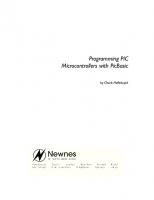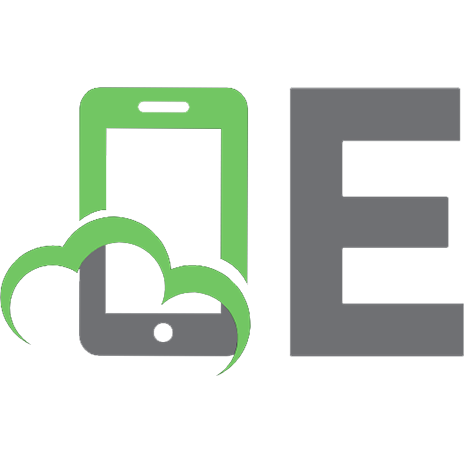Basic for PIC Microcontrollers
385 61 1MB
English Pages 172
Recommend Papers

- Similar Topics
- Technique
- Electronics: Microprocessor Technology
File loading please wait...
Citation preview
Basic for PIC Microcontrollers
1
BASIC for PIC microcontrollers Author: Nebojsa Matic © C o p y r i g h t 2 0 0 1. m i k r o E l e k t r o n i k a. All Rights Reserved. For any comments contact webmaster.
The complete BASIC programming language manual for PIC microcontrollers!
Contents
E-mail a friend about this item
Program examples Development system
CHAPTER I CHAPTER II CHAPTER III CHAPTER IV CHAPTER V MICROS CHAPTER VI CHAPTER VII APPENDIX A APPENDIX B
THE FUNDAMENTS OF PIC BASIC BASIC ELEMENTS OF PIC BASIC LANGUAGE OPERATORS INSTRUCTIONS SAMPLE PROGRAMS FOR SUBSYSTEMS WITHIN THE SAMPLES WITH PIC16F84 MICROCONTROLLER SAMPLES WITH PIC16F877 MICROCONTROLLER MPLAB MicroCode studio
In this book you can find: Practical connection samples for: Temperature sensors, AD and DA converters LCD and LED displays, relays. Every example is commented in details with detailed connection scheme Program writing Learn how to write your own program, correct mistakes and use it to start a microcontroller. Instruction Set Every instruction is explained in detail with the example how to use it. MicroCode studio How to install it, how to use it MPLAB program package How to install it, how to start the first program, how to connect BASIC and MPLAB etc.
To readers knowledge: The contents published in the book "Programming in BASIC for PIC microcontrollers" is subject to copyright and it must not be reproduced in any form without an explicit written permission released from the editorial of mikroElektronika. The contact address for the authorization regarding contents of this book: [email protected] . The book was prepared with due care and attention, however the publisher doesn't accept any responsibility neither for the exactness of the information published therein, nor for any consequences of its application. All the remarks bearing references to the product described in this book should be primarily sent to the manufacturer.
Basic for PIC Microcontrollers
2
PIC is a registered and protected trademark of the Microchip Technology Inc. USA. Microchip logo and name are the registered tokens of the Microchip Technology. Copyright 1994, Microchip Technology Inc. All other tokens mentioned in the book are the property of the companies to which they belong.
Preface: Dear readers, In order to simplify things and crash some prejudices, I will allow myself to give you some advice before reading this book. You should start reading it from the chapter that interests you the most, in order you find suitable. As the time goes by, read the parts you may need at that exact moment. If something starts functioning without you knowing exactly how, it shouldn't bother you too much. Anyway, it is better that your program works than that it doesn't. Always stick to the practical side of life. It is much better for the program to be finished on time, to be reliable and, of course, to be paid for it as well as possible. In other words, it doesn't matter if the exact manner in which the electrons move within the PN junctions your microcontroller is composed of escapes your knowledge. You are not supposed to know the whole history of electronics in order to assure the income for you or your family. Do not expect that you will find everything you need in one single book. The information are dispersed literally everywhere around you, so it is necessary to collect them diligently and sort them out carefully. If you do so, success is inevitable. At the very end I would like to express my gratitude to my colleagues Dragan Andric and Predrag Micakovic for their great contribution in writing this book. With all my hopes of having done something worthy investing your time in. Yours Nebojsa Matic
Basic for PIC Microcontrollers
3
Chapter 1 THE FUNDAMENTS OF PIC BASIC Introduction 1.1 BASIC for PIC microcontrollers 1.2 P IC microcontrollers 1.3 First program written in PIC BASIC 1.4 Writing and compilation of a BASIC program 1.5 Loading a program into the microcontroller memory 1.6 Running your program 1.7 Problem with starting your program (what if it doesn't work)
Introduction Simplicity and ease, which the higher programming languages bring for program writing as well as broader application of the microcontrollers, was enough to incite some companies as Microengeneering to embark on the development of BASIC programming language. What did we thereby get? Before all, the time of writing was shortened by employment of prepared functions that BASIC brings in (whose programming in assembler would have taken the biggest portion of time). In this way, the programmer can concentrate on solving the essential task without losing his time on writing the code for LCD display. To avoid any confusion in the further text, it is necessary to clarify three terms one encounters very often. Programming language is understood as a set of commands and rules according to which we write the program and therefore we distinguish various programming languages such as BASIC, C, PASCAL etc. On the BASIC programming language the existing literature is pretty extensive so that most of the attention in this book will be dedicated to the part concretely dealing with the programming of microcontrollers. Program consists of sequence of commands of language that our microcontroller executes one after another. The structure of BASIC program is explained with more detailed in the second chapter. BASIC compiler is the program run on PC and it's task is to translate the original BASIC code into the language of 0 and 1 understandable to the microcontroller. The process of translation of a BASIC program into an executive HEX code is shown on the image below. The program written in PIC BASIC and registered as a file Program.bas is converted into an assembler code (Program.asm). So obtained assembler code is further translated into executive HEX code which is written to the microcontroller memory by a programmer. (programmer is a device used for transferring HEX files from PC to the microcontroller memory)
Basic for PIC Microcontrollers
4
1.1 BASIC for PIC microcontrollers As a programming language, BASIC is since long time ago known to the PC users to be the easiest and the most widespread one. Nowadays this reputation is more and more being transferred onto the world of microcontrollers. PIC BASIC enables quicker and relatively easier program writing for PIC microcontrollers in comparison with the Microchip's assembling language MPASM. During the program writing, the programmer encounters always the same problems such as serial way of sending messages, writing of a variable on LCD display, generating of PWM signals etc. All for the purpose of facilitating programming, PIC BASIC contains its built -in commands intended for solving of the problems often encountered in praxis. As far as the speed of execution and the size of the program are concern, MPASM is in small advantage in respect with PIC BASIC (therefore exists the possibility of combining PIC BASIC and assembler). Usually, the part of the program in which the same commands are executed many times or time of the execution critical, are written in assembler. Modern microcontrollers such as PIC execute the instructions in a single cycle lasting for 4 tact of the oscillator. If the oscillator of the microcontroller is 4MHz, (one single tact lasts 250nS), then one assembler instruction requires 250nS x 4 = 1uS for the execution. Each BASIC command is in effect the sequence of the assembler instructions and the exact time necessary for its execution may be obtained by simply summing up the times necessary for the execution of assembler instructions within one single BASIC command.
1.2 PIC microcontrollers The creation of PIC BASIC followed the great success of Basic stamp (small plate with PIC16F84 and serial eeprom that compose the whole microcontroller system) as its modification. PIC BASIC enables the programs written for the original Basic stamp to be translated for the direct execution on the PIC16xxx, PIC17Cxxx and PIC18Cxxx members of the microcontrollers family. By means of PIC BASIC it is possible to write programs for the PIC microcontrollers of the following families PIC12C67x, PIC14C000, PIC16C55x, PIC16C6x, PIC16C7x, PIC16x84, PIC16C9xx, PIC16F62x, PIC16C87x, PIC17Cxxx and PIC 18Cxxx. On the contrary, the programs written in PIC BASIC language cannot be run on the microcontrollers possessing the hardware stack in two levels as is for example the case of PIC16C5x family (that implies that by using the CALL command any subroutine can be called not more than two times in a row). For the controllers that are not able to work with PIC BASIC there is an adequate substitution. For example, instead of PIC16C54 or 58, we can use pin compatible chips PIC16C554, 558, 620 and 622 also operating with PIC BASIC without any difference in price. Currently, the best choice for application development, using PIC BASIC are microcontrollers from the family : PIC16F87x, PIC16F62X and of course the famous PIC16F84. With this family of PIC microcontrollers, program memory is created using FLASH technology which provides fast erasing and reprogramming, thus allowing faster debugging. By a single mouse click in the programming software, microcontroller program can be instantly erased and then reloaded without removing chip from device. Also, program loaded in FLASH memory can be stored after power supply has been turned off. The older PIC microcontroller series (12C67x, 14C000, 16C55x, 16C6xx, 16C7xx and 16C92x) have program memory created using EPROM/ROM technology, so they
Basic for PIC Microcontrollers
5
can either be programmed only once (OTP version with ROM memory) or have glass window (JW version with EPROM memory), which allows erasing by few minutes exposure to UV light. OTP versions are usually cheaper and are used for manufacturing large series of products. Besides FLASH memory, microcontrollers of PIC16F87x and PIC16F84 series also contain 64-256 bytes of internal EEPROM memory, which can be used for storing program data and other parameters when power is off. PIC BASIC has built -in READ and WRITE instructions that can be used for loading and saving data to EEPROM. In order to have complete information about specific microcontroller in the application, you should get the appropriate Data Sheet or Microchip CD-ROM.
The program examples worked out throughout this book are mostly to be run on the microcontrollers PIC16F84 or PIC6F877, but could be, with small or almost no corrections, run on any other PIC microcontroller.
1.3 First program written in PIC BASIC In order to start program writing and application developme nt in BASIC programming language, it is necessary to have at least one text editor, PIC BASIC compiler and according to someone's wish - a system in development on which the program is supposed to be checked. For writing BASIC program code, any text editor that can save the program file as pure ASCII text (without special symbols for formatting) can be used. For this purpose editors like Notepad or WordPad are also good. Even better solution than the use of any classical text editor is the use of some of the editors specially devised for program code writing such as Microchip's MPLAB or Mecanique's Micro CODE STUDIO. The advantage of these program packages is that they take care of the code syntax, free memory and provide more comfortable environment when writing a program (appendices A and B describe MPLAB and MicroCODE STUDIO editors).
1.4 Writing and compilation of a BASIC program The first step is the writing of a program code in some of enumerated text editors. Every written code must be saved on a single file with the ending .BAS exclusively as ASCII text. An example of one simple BASIC program - BLINK.BAS is given.
Basic for PIC Microcontrollers
6
When the original BASIC program is finished and saved as a single file with .BAS ending it is necessary to start PIC BASIC compiler. The compiling procedure takes place in two consecutive steps. Step 1. In the first step compiler will convert BAS file in assembler s code and save it as BLINK.ASM file. Step 2. In the second step compiler automatically calls assembler, which converts ASM - type file into an executable HEX code ready for reading into the programming memory of a microcontroller. The transition between first and second step is for a user - programmer an invisible one, as everything happens completely automatically and is thereby wrapped up as an indivisible process. In case of a syntax error of a program code, the compilation will not be successful and HEX file will not be created at all. Errors must be then corrected in original BAS file and repeat the whole compilation process. The best tactics is to write and test small parts of the program, than write one gigantic of 1000 lines or more and only then embark on error finding.
1.5 Loading a program into the microcontroller memory As a result of a successful compilation of a PIC BASIC program the following files will be created. - BLINK.ASM - assembler file - BLINK.LST - program listing - BLINK.MAC - file with macros - BLINK.HEX - executable file which is written into the programming memory File with the HEX ending is in effect the program that is written into the programming memory of a microcontroller. The programming device with accessory software installed on the PC is used for this operation. Programming device is a contrivance in charge of writing physical contents of a HEX file into the internal memory of a microcontroller. The PC software reads HEX file and sends to the programming device the information about an exact location onto which a certain value is to be inscribed in the programming memory. PIC BASIC creates HEX file in a standard 8-bit Merged Intel HEX format accepted by the vast majority of
Basic for PIC Microcontrollers
7
the programming software. In the text bellow the contents of a file BLINK.HEX is given.
Besides reading of a program code into the programming memory, the programming device serves to set the configuration of a microcontroller. Here belongs the type of the oscillator, protection of the memory against reading, switching on of a watchdog timer etc. The connection between PC, programming device and the microcontroller is shown.
The programming software is used exclusively for the communication with the programming device and is not suitable for any code writing. The one comprising text editor, software for programming microcontroller and possibly the simulator as an entity bears the name IDE i.e. Integrated Development Environment. One such environment is a Microchip's software package MPLAB.
1.6 Running your program For correct operating of a microcontroller, i.e. correct running of a program it is necessary to assure the supply of the microcontroller, oscillator and the reset circuit. The supply of the microcontroller can be organized with the simple rectifier with Gretz junction and LM7805 circuit as shown in the picture below.
Basic for PIC Microcontrollers
8
The oscillator of the microcontroller can be a 4MHz crystal and either two 22pF capacitors or the ceramic resonator of the same frequency (ceramic resonator already contains the mentioned capacitors, but contrary to the oscillator has three termination instead of only two). The speed at which the microcontroller operates i.e. the speed at which the program runs depends heavily on this frequency of an oscillator. In the course of an application development the easiest to do is to use the internal reset circuit in a manner that MCLR pin is connected to +5V through a 10K resistor. In the sequence of text the scheme of a rectifier with circuit of LM7805 which gives the output of stable +5V, as well as the minimal configuration re levant for the operation of a PIC microcontroller.
Minimal hardware configuration necessary for the operation of PIC microcontroller After the supply is brought to the circuit structured according to the previous pictures, PIC microcontroller should look animated, and its LED diode should be twinkling once each second. If the signal is completely missing (LED diode doesn't twinkle), the check is to be done to ascertain if the +5V is present at all the corresponding tentacles on PIC microcontroller.
1.7 Problem with starting your program (what if it doesn't work) The usual problems of bringing the PIC microcontroller into the working conditions comprise the check of few ext ernal components and inquiry into the fact whether their values correspond to the wanted ones or whether all the connections with the microcontroller have been done properly. There are some suggestions that may be useful in order to help bringing to Step 1. Check whether the MCLR pin is connected to 5V or over a certain reset circuit or simply with 10K resistor. If the pin remains
Basic for PIC Microcontrollers
9
disconnected, it's level will be "floating" and it may work sometimes, but usually it won't. Chip has power-on-reset circuit, so that appropriate external "pull-up" resistor on MCLR pin should be sufficient. Step 2. Check whether the connection with the resonator is stable. For most PIC microcontrollers to begin with 4MHz resonator is well enough. Step 3. Check the supply. PIC microcontroller spends very little energy but the supply must be pretty well filtrated. At the rectifier exit, the current is direct but pulsing and as such is by no means suitable for the supply of microcontroller. To avoid this pulsing, the electrolytic capacitor of high order of capacitance (say 470 µF) is placed at the exit of a rectifier. If PIC microcontroller supervises the devices that pull lot of energy from the energy source they can in their own rights provoke enough malfunctioning on the supply lines so that the microcontroller can stop working normally and start revealing somewhat strange behavior. Even seven-segmented LED display may well induce tension drops (the worst scenario is when all the digits are 8, for then LED display needs most power), if the source itself is not capable to procure enough current (for the case of 9V battery just for an example). Some PIC microcontrollers have multi-functional entrance\exit pins, as it is the case with PIC16C62x family (PIC16C620, 621 and 622). The microcontrollers belonging to this family are provided with analogue comparators at port A. After putting those chips to work, port A is set onto an analogue mode, which brings about the unexpected behavior of the pin functions on this port. Any PIC microcontroller with analogue entrances will after reset show itself in an analogue mode (if the same pins are used as digital lines they must then be set into a digital mode). One of the possible sources of troubles is that the fourth pin of the port A shows singular behavior when it is used as exit (because this pin has open collectors exit instead of usual bipolar state). That implies that the inscription of the logical zero on this pin will nevertheless set it on the low level, but the inscription of logical unit will let it float somewhere in between instead of setting it at high level. To coerce this pin react in a proper way the pull-up resistor is placed between RA4 and 5V. The magnitude of this resistor may be between 4.7K and 10K, depending on the intensity of the current necessary for the convected ent rance. This pin functions as any other pin used as an entrance (all the pins are after reset procedure set as exits). During the work with PIC microcontrollers more problems are to be expected. Sometimes what is being tried seems like going to work, but it doesn't happen to be the case regardless of how hard had we put an effort. Normally there is more than one way to solve something. A different angle approach may bring a solution with the same effort.
Basic for PIC Microcontrollers
10
Chapter 2 BASIC ELEMENTS OF PIC BASIC LANGUAGE Introduction 2.1 Identifiers 2.2 Labels 2.3 Constants 2.4 Variables 2.5 Sequences 2.6 Modifiers 2.7 Symbols 2.8 Direction INCLUDE 2.9 Comments 2.10 Programming line with more instructions 2.11 Transfer of a instruction into another line 2.12 Define 2.13 DISABLE 2.14 ENABLE 2.15 ON INTERRUPT 2.16 RESUME
Introduction Next chapter describes the basic elements of a PIC BASIC language and the mode to use them in the efficient program writing. It is somewhat of an artistry to write a code that is both readable and easy to handle. Program is supposed to be understandable, before all, to the programmer himself and then later to his colleagues in charge of doing some corrections and adding as well. In the further text is given one example of the program written in a clear and manifest way. Donja slika nema prevod
Basic for PIC Microcontrollers
11
Extensive use of comments, symbols, labels and other elements supported by PIC BASIC, program can be rendered considerably clearer and more understandable what is in later corrections and enlargement of the program offering programmer a great deal of help. In order to make it even more understandable it is advisable to separate the program into logical entities as those parts to which a jump with the goto instruction can be performed or subprograms to be called with the gosub instruction. Labels indicating the beginning of the segments of programs should have meaning making some obvious sense. If it, say, exists such segment of a program that switches on and off LED diodes on some of the ports, the label indicating the beginning of that part of the program could well be for example "Blink" (LED diodes shine or go dark - therefore they blink) or the like. Elements determining one BASIC program are the following: - Identifiers - Labels - Constants - Variables - Sequences - Modifiers - Symbols - Comments
Basic for PIC Microcontrollers
12
- Include - DEFINE - _ (continuation of a instruction transferred into another line) - On interrupt - Disable - Enable - Resume Although they are many at first glance only but a few of them is fair enough for writing approximately 90% of all programs. Nevertheless for the sake of completeness on all the elements will be treated on the following pages.
2.1 Identifiers Identifier represents the name of some PIC BASIC element. Identifiers are used in PIC BASIC in order to sign program lines and the names of various symbols. Identifier itself could be any string of letters, numbers or even dashes with the limit that it is not allowed to begin with a number. Identifiers don't distinguish small and capital letters, so that the strings TASTER and Taster are treated the same way. The maximum length for such strings is 32 characters.
2.2 Labels Label represents textual sign for some programming line or respectively some of its fragments on which the program can jump through some of the instructions used to change the program flow. It is obligatory to end the label with. Contrary to many old BASIC versions, PIC BASIC doesn't allow numerical values as labels.
Basic for PIC Microcontrollers
13
2.3 Constants Name_constants con value_constants With this declaration is to some chosen name assigned the value that is constant. For example the constant minute has the value of 60 seconds, bearing the recollection to the number of seconds in a minute. Written at whatever program position, minute will be interpreted by complier as if it had been written 60. There are two very important reasons for such habit in program writing. The first one is the programmers wish to be more manifest. Good visibility is achieved by giving to the variables and constants those names that could be associated with the very function they assume within the program. On the other hand, the big ger flexibility of the program is obtained as well. It is for an example so that if it becomes necessary in some future work to use the same code but with a change value of the constant, it is enough make a change in the part for declaration instead performing search and replace throughout the program.
Constants can be equally written in decimal, hexadecimal and binary form. Decimal constants are written without any prefix. Hexadecimal constants start all with a sign $ and binary with %. To make the programming easier, single letters are converted into their ASCII counterparts. The sign constants must be placed into the inverted comas and they contain only one letter as a rule (in adverse case they are string constants).
2.4 Variables Name_variable var Type_variable Variables serve for temporary storing of data and results of various arithmetic and logical operations. Variables are stored on the microcontrollers RAM locations, which means that the total number of the variables that can be used depend on the size of RAM. Accordingly for the 36-byte microcontroller, 22 bytes are reserved for variables. Variable defining is achieved with the formal word var at the beginning of the program. PIC BASIC supports variables like bit, byte and word . Variable type is selected with reference to the expected value that this same variable can assume in the course of the program run. Therefore the variable of the bit type can take value of 0 or 1, the variable of the byte values from 0 to 256 and finally, word from 0 to 65535.
Basic for PIC Microcontrollers
14
2.5 Sequences Name_sequence var type_element [number of the elements] Sequences of the variables are defined in a similar way as we have done with the variables. "Type_element" represents the value of every element of the sequence, and can be bit, byte or word . The number of the elements of the sequence is given through value between "[]".Each element of the sequence is accessible by an index. Index starts with zero. When we come to define the number of the elements of the sequence one must always have in mind that the number of locations in RAM memory on which we intend to store variables finite. The next table shows the maximal number of the elements of various types. The size of the sequence Element of the sequence
Maximal number of elements
BIT
256
BYTE
96*
WORD
48*
* Depends on microcontroller Sequence1 var byte[10] ' the sequence of 10 elements of the type byte Sequence1 [0] represents the first element of the sequence and sequence1 [9] the last element of the sequence "sequence1". Sequence2 var byte[8] ' the sequence of 8 elements of the type byte Sequence2 [0] represents the first element of the sequence and sequence2 [7] the last element of the sequence "sequence2".
2.6 Modifiers new_name var old_name By means of modifier it is possible to introduce a new name for the variable already defined. This direction is used relatively rarely but it ought to be mentioned for the sake of completeness. It is used in an identical way as a direction for the definition of the variables. Introduction of a new name is effectuated through the official word var.
Basic for PIC Microcontrollers
15
2.7 Symbols symbol old_name = new_name Symbols are granted the function exactly the same as direction for modifying variables, i.e. they serve for assigning the new names to the variables and constants. Symbols are introduced for the compatibility of the programs written for Basic Stamp and cannot be used for introducing variables.
2.8 Direction INCLUDE INCLUDE "the name of the file" Direction INCLUDE serves for inserting of a segment of a BASIC file. In this manner is rendered possible to store some general definitions of variables or subroutines that are being executed as parts of several different programs. The effect achieved is the same as if at the location on which is placed the direction INCLUDE simultaneously copied the contents of whole file.
2.9 Comments ' .... Comment.... ' In the course of program writing there's a space for lot of comments even if it may be self-evident what is the main purpose of the program. Although it may well seem as a shear waste of time, it may play later a crucial role (comments don't occupy an additional memory space in the memory of a microcontroller). Comments should give useful instructions about all that the program is doing. Comment as Set Pin0 to 1 simply explains the syntax of the language but fails to pinpoint the purpose of the act. Something of a sort Turn the Relay on may prove itself to be much more useful. At the beginning of the program it should be described what is the program used for, who were the authors and when was it written. Stipulating the information concerning revision and the exact date may be useful too. Even every concrete statement about connection to each pin can be crucial in an effort to memorize the very hardware for which this program was designed to operate.
Basic for PIC Microcontrollers
16
2.10 Programming line with more instructions Compactness and better visuality of a program can be achieved by logically grouping instructions by using ":". In that way the block of instructions can be placed all in a single line, while instruction remain mutually separated with ":". B2 = B0 B0 = B1 B1 = B2 The three upper instructions can be written in a single row as: B2 = B0 : B0 = B1 : B1 = B2
2.11 Transfer of a instruction into another line In case that instruction has big number of parameters so that they cannot stay all into another programming line, there is a possibility that the intake of parameters continue in the next row what is done by means of "_" at the end of line. The typical examples are the instructions lookup, branch and sound. lookup KeyPress,["1","4","7","*","2","5","8","0","3","6","9","#","N"]
2.12 Define DEFINE the value parameter Instructions of the PIC BASIC language can have some parameters from which depends the exact way the instructions are executed. Those parameters assume some predefined values that appear in the most of the cases. A frequency of an oscillator is a good example for that. If not otherwise stated the tact of the oscillator is taken by default as 4MHz. In case that the used oscillator is of a different frequency from 4MHz it is necessary using the DEFINE direction to specify that frequency and communicate it to all the programs that contain within instructions depending on the tact of the microcontroller. One such instruction is for the serial transfer. In case that the instruction DEFINE is omitted and in gear is 8Mhz instead of 4Mhz oscillator, all the instructions that depend on the tact of microcontroller will be executed 2 times quicker. For instance, if the parameter of the speed of transfer amounts to 9600 bauds by using SERIN instruction, the data transfer would be effectuated at the speed 19200. In the same way the instruction pause 1000 the
Basic for PIC Microcontrollers
17
delay realized would be 0.5s instead 1.0s. It is also possible similarly to upgrade the resolution of the instructions. What is next is the review of the usage for DEFINE direction in case of adjusting of parameters explained within each particular instruction. The use of a direction DEFINE parameter I2C_HOLD
description pause 12C transfer while the tact is on a low level
1
I2C_INTERNAL
I2C_SCLOUT
1
1
instruction on which it acts I2COUT, I2COUT
internal EEPROM in series 16Cexxx and 12Cxxx of the I2COUT, I2COUT PIC microcontroller serial tact is a bipolar at the place of an open collector
I2CWRITE, I2CREAD
I2C_SLOW
1
for the tact > BMHz OSC with the devices of a standard velocity
I2CWRITE, I2CREAD
LCD_DREG
PORTD
LCD data port
LCDOUT, LCDIN
Initial bit of a data 0 or 4
LCDOUT, LCDIN
LCD_RSREG PORTD
RS (Register select) port
LCDOUT, LCDIN
LCD_RSBIT
RS (Register select) pin
LCDOUT, LCDIN
enable port
LCDOUT, LCDIN
enable bit
LCDOUT, LCDIN
LCD_RWREG PORTD
read/write port
LCDOUT, LCDIN
LCD_RWBIT
read/write bit
LCDOUT, LCDIN
No of LCD lines
LCDOUT, LCDIN
LCD_INSTRUCTIONUS 2000
the time of delay of instruction in microseconds (us)
LCDOUT, LCDIN
LCD_DATAUS
the time of delay of data in microseconds
LCDOUT, LCDIN
tact of the oscillator in MHz: 3(3.58) 4 8 10 12 16 20 25 32 33 40
all instructions of the serial transfer and next pause
LCD_DBIT
LCD_EREG LCD_EBIT
0
4 PORTD 3
LCD_LINES
OSC
2 2
50
4
OSCCAL_1K 1
setting of OSCCAL for PIC12C671/CE673 microcontrollers
OSCCAL_2K 1
the number of data bits
SER2_BITS
the slowing of the tact of transfer
8
SHIFTOUT, SHIFTIN
Basic for PIC Microcontrollers
SHIFT_PAUSEUS
50
BUTTON_PAUSE
10
CHAR_PACING
1000
18 instruction LFSR in 18Cxxx microcontrollers
LFSR BUTTON SEROUT, SERIN
HSER_BAUD 2400
HSEROUT, HSERIN
HSER_SPBRG
25
HSEROUT, HSERIN
HSER_RCSTA
90h
HSEROUT, HSERIN
HSRE_TXSTA
20h
HSEROUT, HSERIN
HSER_EVEN 1
HSEROUT, HSERIN
HSER_ODD
HSEROUT, HSERIN
1
Example:
Slike i primeri
2.13 DISABLE DISABLE Before ent ering the interrupt routine, it is necessary to switch off the interrupts in order to avoid any new interruption in the course of data processing. The interruptions are forbidden in a manner that the instruction "DISABLE" reset the bit GIE in the register INTCON.
2.14 ENABLE ENABLE In the course of execution of the interruption routine, the interrupts must be forbidden by resetting the bit GIE in the INTCON register. When the interruption processing is finished, the interruptions must be allowed once again with the instruction "ENABLE".
Basic for PIC Microcontrollers
19
2.15 ON INTERRUPT On interrupt LABEL With instruction "On interrupt" is indicated the label on which the program will "jump" when the interruption happened, i.e. from which label the interruption routine starts.
2.16 RES UME RESUME Return from the interruption routine to the main program.
Basic for PIC Microcontrollers
20
Chapter 3 OPERATORS Introduction 3.1 Expressions 3.2 Instructions 3.3 Arithmetical operators 3.3.1 Multiplication 3.3.2 Division 3.3.3 Shift 3.3.4 ABS 3.3.5 COS 3.3.7 DIG 3.3.8 MAX and MIN 3.3.9 NCD 3.3.10 REV 3.3.11 SIN 3.3.12 SQR 3.4 Bit operators 3.5 The operators of comparison 3.6 Logical operators
Introduction The PIC BASIC language possesses the operator set used to assign the values, compare objects and perform multitude of other operations. The objects manipulated for that purposes are called operands (which themselves can be variables or constants). The operators of PIC BASIC language must have at least two operands. They serve to create instructions and expressions that together with variables, constants and comments in effect compose the program.
3.1 Expressions Combinations of operators and operands are called expressions. The expression does the computation and furnishes the result or starts some other activity. A=B+C
' The expression that sums up the values of the variables B and C and ' stores the result into the variable A
In application of any expression the attention must be paid that the result of the computation must be within the range of variable A in order to avoid the overflow and therefore the evident computational error. If the result of expression amounts to 428, and the variable A is of BYTE type having range between 0 and 255, the result accordingly obtained will be 172 - obviously the wrong one.
Basic for PIC Microcontrollers
21
3.2 Instructions Each instruction determines an action to be performed. As a rule, the instructions are being executed in an exact order in which they are written in the program. However, the order of their execution can be changed as well emp loying the instructions for the change of the flow of a program to another segment of the program such as the instructions of the ramification, jump or interrupt. IF Time = 60 THEN GOTO Minute
' if A = 23 jump to label Minute
Instruction IF...THEN contains the conducting expression Time=60 composed in its own rights of two operands, the variable Time, constant 60 and the operator of comparison (=). The instructions of PIC BASIC language can be distinguished as the instructions of choice (decision making) repeating (loops), jump and specific instruction for an access to the peripheries of the microcontrollers. Each of these instructions is explained in detail in Chapter 4.
Operators are numerous, but for almost 90% of all the programs it is necessary to know only few of them. It suffices to look how many operators are used in the examples in Chapter 5, 6 and 7.
After the activities they perform, the operators can be classified into the following categories: - Arithmetic operators - Bit operators? - The operators of comparison - Logical operators
3.3 Arithmetic operators All arithmetic operators work in 16-bit precision with the unsigned values what means that the range of the operand is from 0 to 65535. In order to group operations, one may use brackets. A = (B + C) * (D - E) In the following table all the supported arithmetic operators are listed. Operator Description Operator
Description
Operator
Description
+
summation
ABS
absolute value of a number
-
subtraction
COS
cosine of an angle
*
multiplication
DCD
bit decoding
**
the result is in higher 16 bits
DIG
value of the digit for a decimal number
*/
the result is in middle 16 bits
MAX
maximum of a number
Basic for PIC Microcontrollers
22
/
division
MIN
minimum of a number
//
remainder
NCD
priority coding
>
right shift
SIN
sine of an angle
assignment of value
SQR
square root of a number
=
3.3.1 Multiplication Syntax:
L0 = W1 * 100 L1 = W1 ** W2 L2 = W1 */ W2
Description: PIC BASIC pro does not support directly the work with the 32-bit numbers. It is usual to present a 32-bit variable as a two 16-bit variables. Operator '*' reverts lower 16 bits of a 32-bit result. Operator '**' reverts higher 16 bits of a 32-bit result. These two operators can be used in a combined way for computing 16x16 multiplications in order to produce 32-bit results. Example:
3.3.2 Division Syntax:
W0 = W1 / 100 W2 = W1 // 100
Description: As it is the case with multiplication, the operation of division is done over the 16 bit operands. Operator '/' reverts 16-bit integer result while the operator '//' reverts the remainder.
Basic for PIC Microcontrollers
23
Example:
3.3.3 Shift Syntax:
W0 = W0 > 1
Description: Operators of the shift perform the shift towards left or right from 0 to 15 times. All the new bits that enter from the side have value 0. These two operators belong to the operators over the bits. Example:
3.3.4 Absolute value of a number Syntax:
B0 = ABS B1
Description: ABS gives the absolute value of a number. If ABS gets applied to the variable of the BYTE type greater then 127 (set MSB) the result is 256. If the ABS gets applied to the variable of WORD type greater then 32767 (the bit set is of the biggest weight - MSB) result is 65536.
Basic for PIC Microcontrollers
24
Example:
3.3.5 Cosine of an angle Syntax:
B0 = COS B1
Description: COS reverts the 8-bit value of the cosine. The result is in the second complement (i.e. within the range -127 to 127). For that reason it is necessary to use the lookup table in order to determine the result (cosine of an angle goes in the binary range between 0 and 255 in contrast with usual 0 to 359 degrees). Example:
3.3.6 The decoded bit value Syntax:
B0 = DCD N
Description: DCD gives the decoded bit value of the operand whose value is in the range within 0-15. If the operand is 0 then the zeroth bit of the result 1, and if the operand reads as 7, the seventh bit of the result is 1.
Basic for PIC Microcontrollers
25
Example:
3.3.7 DIG The value of the digit for a decimal number Syntax:
W = W1 DIG N
Descript ion: DIG furnishes the value of the digit of a decimal number. The number whose digits are looked for is 0-3 where 0 is a last right digit i.e. digit of the smallest weight (it is most often used for the work with seven-segment digits for extraction of the digits to be displayed). Example:
3.3.8 MAX and MIN Maximum and Minimum of a number Syntax:
B0 = B1 MAX 100 B0 = B1 MIN 100
Description: The operator's maximum and minimum are used whenever it is necessary to revert one out of two values that are being compared. If those numbers are for example 100 and 200 operator Max will revert the value 200 and operator Min, value 100. To the difference from the operators "bigger then" and "less then" they revert the entire value and not only the quantification whether some value is smaller or bigger then the other.
Basic for PIC Microcontrollers
26
Example:
3.3.9 NCD Priority coding Syntax:
B0 = NCD %01001000 B0 = NCD %00001111
Description: NCD furnishes the value that is coded with the priority code. That gives the position of the first unit, which it encounters from the left side. If the operand is 0 the result is 0 as well. Example:
3.3.10 REV Reverting of the lowest bits of the operand Syntax:
B0 = %10101100 REV 4
Description: REV reverts the order of the lowest bits of the operand. The number of the bits that can be reverted goes from 1 to 16. Example:
Basic for PIC Microcontrollers
27
3.3.11 SIN Sine of an angle Syntax:
B0 = SIN B1
Description: SIN reverts the 8-bit value of the sine. The result is in the second Complement (i.e. within the range -127 to 127). For that reason it is necessary to use the lookup table in order to determine the result (sine of an angle goes in the binary range between 0 and 255 in contrast with usual 0 to 359 degrees). Example:
3.3.12 SQR Square root Syntax:
B0 = SQR W1
Description: SQR reverts a value of a square root. Result is stored into the variable of BYTE type. Example:
3.4 Bit operators
Basic for PIC Microcontrollers
28
One of the more important properties of higher programming languages is their capacity to go down to the lower level i.e. the level of the assembler. Bit operators furnish the access to the registers and memory of a microcontrollers at the level of a single bit. Operators supported by the language PIC BASIC are given in the table below: Bit operators Operator
Description
&
Logical AND over the bits
|
Logical OR over the bits
^
Logical XOR over the bits
~
Logical NOT over the bits
&/
Logical NAND over the bits
|/
Logical NOR over the bits
^/
Logical NXOR over the bits
The value result of the expression depends on the fact which of the listed logical operations is executed over the bits of the operand. In that way, it is possible to extract, delete, set or invert the certain bit of the operand. Example1: B0 = B0 & %00000001 The upper instruction extracts the value of the lowest bit of the variable B0. When the logical "AND" is performed with the zero, there will be 0 at the position of a corresponding bit (so that all the bits 1-7 will be zeroes). The value will depend on bit 0 in the variable B0 and if it is "0", the value of variable B0 will be "0" and if it is "1" the value of B0 will accordingly be "1". Example2: B0 = B0 & %00000100 The upper instruction sets bit2 in the variable B0. When the logical "or" is performed with the unity the result is always equal to "1" regardless of the state of the corresponding bit from B0. Example 3: B0 = B0 & %00000010 The upper instruction inverts the bit 1 in variable B0. If the bit was "1" then it turns into "0" and vice versa. The other logical operators are used only rarely so there's no need for their detailed explanation.
3.5 The operators of comparison The expressions that contain the operators of comparison give after having compared the two operands the result true or false. If the expression of comparison is true then the instruction to be executed is the one on the left side, otherwise the execution of the program continues with the next instruction. The operators of comparison are shown in the table below:
Basic for PIC Microcontrollers
29 Operators of comparison Operator
Description
= or ==
equal
or !=|
not equal
bigger then
=
bigger then or equal
These operators are most often used in examination of the conditions by the instructions such as IF...THEN. Example: If Seconds = 60 then minutes = minutes + 1 Seconds = Seconds + 1 If the variable " Seconds" equals 60 the condition of the comparison is true and the instruction "Minutes=Minutes+1" will be executed then. Unless the expression is not true the instruction "Seconds=Seconds+1" will be executed instead.
3.6 Logical operators Logical operators serve for the operations over the variables, which take two possible values 0 or 1. These values may well be interpreted as "condition is fulfilled" what corresponds to state "1" and "condition is not fulfilled" which corresponds to the state "0". They are used in the very same way as the operators of comparison within the frame of the instruction IF...THEN. The list of the logical operators is shown in the table below. Logical operators Operator AND or && OR or ||
Logical OR Logical XOR
NOT
Logical NOT
NOT OR NOT XOR
If A Or B THEN GOTO Lab
Logical A ND
XOR or ^^
NOT AND
Example1:
Description
Logical NAND Logical NOR Logical NXOR
Basic for PIC Microcontrollers
30
If the condition is fulfilled, i.e. if at least one of the operands A or B equal to one, then the program jumps to the label Lab. Example2: IF (Seconds>59) And (Minutes>59) THEN Hours=Hours+1 The conditions may be complex as well. Separating into the brackets is obligatory otherwise the result can be very unpredictable.
Basic for PIC Microcontrollers
31
Chapter 4 INSTRUCTIONS (1/4) Introduction 4.1 @ 4.2 ASM..ENDASM 4.3 ADCIN 4.4 BRANCH 4.5 BRANCHL 4.6 BUTTON 4.7 CALL 4.8 CLEAR 4.9 CLEARWDT 4.10 COUNT 4.11 DATA 4.12 DTMFOUT 4.13 EEPROM 4.14 END 4.15 FREQOUT 4.16 FOR-NEXT
4.17 GOSUB 4.18 GOTO 4.19 HIGH 4.20 HSERIN 4.21 HPWM 4.22 HSEROUT 4.23 I2CREAD 4.24 I2CWRITE 4.25 INPUT 4.26 IF-THEN-ELSE 4.27 LCDOUT 4.28 LCDIN 4.29 {LET} 4.30 LOOKDOWN 4.31 LOOKDOWN2 4.32 LOOKUP
4.33 LOOKUP2 4.34 LOW 4.35 NAP 4.36 OUTPUT 4.37 OWIN 4.38 OWOUT 4.39 PAUSE 4.40 PAUSEUS 4.41 POT 4.42 PULSIN 4.43 PULSOUT 4.44 PWM 4.45 RANDOM 4.46 RCTIME 4.47 READ 4.48 READCODE
4.49 RETURN 4.50 REVERSE 4.51 SELECT-CASE 4.52 SERIN 4.53 SERIN2 4.54 SEROUT 4.55 SEROUT2 4.56 SHIFTIN 4.57 SHIFTOUT 4.58 SLEEP 4.59 SOUND 4.60 STOP 4.61 SWAP 4.62 TOGGLE 4.63 WRITE 4.64 WRITECODE 4.65 WHILE-WEND
Introduction All the programs regardless of the fact how complicated or simple they may be are nothing else but a strict flow of the executions of instructions. Instructions of branching are used in program for the decision-making (in which one of two or more program paths is being chosen). The basic instruction of branching in PIC BASIC language is instruction if. This instruction has several variations that furnish necessary flexibility required for the realization of the logic of the decision-making (these variations comprise the use of term else and insertion of the instructions). Instructions of repeating give the possibility of repeating one or more single instructions. The conducting expression determines how many times the repetition will be performed. The set of those instructions is composed of WHILE ... WEND and FOR ... NEXT. Instructions of jump serve to change the flow of the program execution. The basic instruction of jump, GOTO, transfers the execution of the program to a signed instruction in a main program or inside subroutines. Other instructions of jump are BRANCH, BRANCHL, CALL, GOSUB, RETURN (these instructions are unavoidable in programs but their use is subject to certain restrictions). Instructions of access to the peripheral devices facilitate the programmer's job. Now programmer can concentrate on the essence of the program he set out to solve, avoiding unnecessary waste of time in writing routine for LCD display or some other peripheral device he uses in his set. The set of instructions is such to satisfy the large part of needs in the design of even the most complicated microcontrollers systems.
Basic for PIC Microcontrollers
32
4.1 @ Inserts one programming line of assembler code Syntax:
@ assembler's instruction
Description :
If used at the beginning of the line @ enables free-style combining of the assemblers code and PIC BASIC code. Instruction @ can be used for insertion of the libraries written in assembler as well. It should be taken notice that the further access from assembler towards variables works through the lower dash added to the variables name. In an example below, the variable B0 is used as_B0 in assembler programming line.
Example: @include "some_asm_program.asm" B0
' inserts an assembler code library
var byte
Main : @
bsf _B0, 7
' sets the seventh bit of variable B0
Loop : goto Loop end
4.2 ASM..ENDASM Inserts the block of assembler instructions Syntax:
ASM / assembler instructions / ENDASM
Description :
ASM and ENDASM instructions give the information that the code between ASM and ENDASM assembler type. Maximal size of the assembler code depends on the size of the programming memory of a microcontroller. In case of a PIC16F877 microcontroller the maximal value of an assembler code is 8K.
Example:
Basic for PIC Microcontrollers
33
Main : asm
' Beginning of asm part of the program
bsf PORTA, 0
' set RA0 to "1"
bcf PORTB, 3
' set RB3 to "0"
endasm
' End of asm part of the program
Loop : goto Loop end
4.3 ADCIN Write the values from the input of the internal AD converter Syntax:
ADCIN channel, variable
Description :
ADCIN performs A/D conversion of an input analogue signal in microcontrollers that have A/D converter built in chip (i.e. PIC16F877). The value read in is stored into a designated variable. Before use of ADCIN instruction the appropriate TRIS register must be initiated so that the given is designated input one. Beside that in ADCON1 register one has to set the input pins for analogue working regime, format of the results and tact of A/D converter.
Example: DEFINE ADC_BITS 8
' Converted result will have 8, 10 or 12 bits
DEFINE ADC_CLOCK 3
' Clock for A/D converter
DEFINE ADC_SAMPLEUS 10
' Sampling time expressed in us
B0 var byte Main : TRISA = $FF
' All pins of port A are input
ADCON1 = 0
' PORTA is analog
Basic for PIC Microcontrollers adcin 0, B0
34 ' Read the channel 0 and store the result into variable B0
Loop : goto Loop end
4.4 BRANCH Jump onto label depending on given index Syntax:
BRANCH index, [label1 {label...}]
Description :
Depending on the specified index, jump is performed onto the corresponding label. For instance if the index equals zero, execution continues from the first label indicated on the list on, and if it equals 1 from the second indicated one - and so on. In case that value of index is equal or even greater than the total number of labels, no action is undertaken and the execution of the program continues directly with the next instruction in a row. In the example below the same effect could be achieved with instruction if - then. if B0=0 then lab1 if B0=0 then lab1 if B0=0 then lab1
Example: B0 var byte Main : branch B0, [lab1, lab2, lab3] Loop : goto Main lab1 :
' Labels where the program execution resumes after
lab2 :
' the jump initiated by instruction BRANCH
lab3 : end
4.5 BRANCHL Jump to the label in second code segment
Basic for PIC Microcontrollers
35
Syntax:
BRANCHL index, [ label1 {label...}]
Description :
BRANCHL (BRANCH long) is a instruction quite similar to BRANCH. The only difference is that BRANCHL can realize jump onto the location situated on the second code segment. BRANCHL instruction creates the code approximately two times greater than one created by BRANCH, so that in case that the whole code of a program is in one single code segment or occupies less then 2K of memory - use of BRANCH is recommended.
Example: W0 var word Main : branchl W0, [lab1, lab2, lab3] Loop : goto Loop lab1 :
' Labels where the program execution resumes after
lab2 :
' the jump initiated by instruction BRANCHL
lab3 : end
4.6 BUTTON Reads the state of button on input pin Syntax:
BUTTON Pin, State, Delay, Speed, Variable, Action, Label
Description :
The Button instruction eliminates the influence of contact flickering due to the pressing on the button (debouncing), what could be interpreted by the program as the pressing of the button more then one time instead of only once. Beside this function, instruction Button secures the function of auto-repeat which enables execution of determinate instruction as long as we keep pressing the button. The time between consecutive execution of two instructions is specified with the argument Speed. Pin - Pin on which we have button. State - State of the pin when the button is pressed (0...1). Delay - Countdown time before we initiate auto-repeat (0...255). At value 0, there will be no auto-repeat. At value 255, the debouncing will be effectuated but without auto-repeat. Speed - Time of auto-repeat (0..255).
Basic for PIC Microcontrollers
36
Variable - Auxiliary variable of byte type (which must be defined at the very beginning of program is used for delay and to repeat the countdown. Before any start of the button instruction it should be initiated on 0. Action - State at which the jump onto the indicated label is to be effectuated (0 if the button is not pressed, 1 if it is). Simply put, if it is "0" it will jump if the button is not pressed, and if it is 1 it will jump if it is not pressed. Label - The execution goes on from this label if the Action is correct. button PORTB.1,0,100,10,B0,1,lab If the button on pin is pressed, RB1 jumps on the label lab. Button is considered as a pressed on if there is a logical "0" on the RB1 pin. button PORTB.1,0,100,10,B0,0,lab1 If the button on pin is not pressed, RB1 jumps on label lab1. Button is considered as a pressed on if there is a logical "0" on the RB1 pin. button PORTB.1,1,100,10,B0,1,lab1 If the button on pin is pressed, RB1 jumps on label lab1. Button is pressed if there is a logical "1" on pin RB1. Example:
The example below will at each pressing of the button, which is connected to RA0, change the state of pin. If the diode is tied to the same pin the effect of the twinkling of the diode will be manifested.
4.7 CALL It calls assemblers subroutine
Basic for PIC Microcontrollers
37
Syntax:
CALL label
Description :
It executes the subprogram under the name Label in the language of assembler.
Example:
4.8 CLEAR Sets the value of every variable to 0 Syntax:
CLEAR
Description :
CLEAR sets the entire RAM registers in all databanks to zero. It also means that all the variables will simultaneously be set to zero.
Example:
4.9 CLEARWDT Resets the watchdog timer Syntax:
CLEARWDT
Description :
Resets the watchdog timer
Example:
4.10 COUNT Counts the impulses on input pin Syntax:
COUNT Pin, Period, No_Impulses
Basic for PIC Microcontrollers Description :
38
Counts the impulses that appear on a specified pin during the time interval defined with the Period variable. The number of the impulses is stored into the No_Inpulse variable. Pin is automatically designated as input. Period is specified in milliseconds. If the oscillator is a 4Mhz one, check of a pin state (status) is effectuated every 20 microseconds. In this way, we can easily measure the frequency of a signal simply by determining number of it's impulses in one second (1000ms). Highest frequency measurable with 4MHz oscillator is 25kHz, while 20MHz oscillator measures up to 125kHz.
Example:
4.11 DATA Effectuates writing into the EEPROM at the first programming Syntax:
{label} DATA {@pocadr}, constant, constant..
Description :
DATA stores constants into the internal EEPROM at the first writing of any microcontroller code. If the initial address from which the storing begins, constants will be stored from the EEPROM'S zeroth one. Constant may be numerical or character. If it is necessary to save the constant occupying two bytes an official word "word" must be put before that constant (in the adverse case, only the lower byte would be saved.) Instruction DATA is applicable only in those PIC microcontrollers such as PIC16F84 or 16F87X series, which possess the built-in EEPROM memory inside the chip. Apart from the internal EEPROM in PIC microcontrollers exists the option of connecting an additional external EEPROM through the 12C highway. Such mode of connecting in practice in the PIC microcontrollers that don't possess internal EEPROM memory of their own or when its size is inadequate. EEPROM memory has that good property that it doesn't change its value in case of a power shortage. Besides, the possibility of unwanted storing is reduced so that the EEPROM memory is often used to conserve some values of prime importance. For inwriting and reading of EEPROM memories during the operations of microcontroller, instructions WRITE and READ are used.
Basic for PIC Microcontrollers
39
Example:
4.12 DTMFOUT Generates the tone-dialing signal on the output pin Syntax:
DTMFOUT Pin, {Onms, Offms,} {Ton{, Ton...}}
Description :
Instruction DTMFOUT produces the tone encountered for example in the phones with tone dialing. Such characteristic tone is composed of two signals of different frequencies which serves for the detection of the pressed button. Pin is thereby designated output. The parameter "Onms" represents the duration time of each dial in milliseconds, while "Offms" is the duration of the brake between two consecutive tones. If no value of duration of either tone or brake is set, it goes without saying that "Onms" lasts 200ms and "Offms" 50ms. Tones are numerated 0-15. Those 0-9 are identical to those on a phone dial. Tone 10 represents button * , tone 11 button #, while to the tones 12-15 correspond the additional buttons A-D.
In order to obtain the desired sinusoidal signal at the output, the installation of a sort of filter is required. Example:
4.13 EEPROM Sets the initial contents for programming EEPROM Syntax:
EEPROM {@location, } constant {, constant}
Descript ion
In sets constants into the consecutive bytes of the EEPROM memory. If the optional value
Basic for PIC Microcontrollers :
40
of the location is omitted, the first EEPROM instruction starts to store the constants beginning with an address 0, and the next instructions place the values on the following locations. If the value of location is stipulated, the values are written starting from that very location. Parameter "Constant" may be number or the sequence of constants. If "word" is not quoted before constant that is being written in, only the bytes of lowest weights are saved. The sequences of are stored as consecutive bytes of ASCII values. The instruction "EEPROM" is operative on only those PIC Microcontrollers, which possess EEPROM or FLASH programming memory built in the chip. The date are saved in the EEPROM space when the programming of microcontroller is definitely finished. For inwriting and reading of EEPROM memory in the course of the operation of the microcontroller, the instructions WRITE and READ are being used.
Example:
4.14 END Marks the logical end of the program Syntax:
END
Description :
Stops the further execution of the program and enters into the low energy consumption mode executing continuous SLEEP instructions in a loop. Instruction END should be put at the end of every program.
Example:
4.15 FREQOUT Generates signal of a specified frequency on output pin Syntax:
FREQOUT Pin, Onms, Freq1, Freq2
Description :
FREQOUT generates the signals in the PWM form (Pulse Width Modulation) within the frequency range from 0 to 32767Hz on the pin defined in parameter "Pin" and with the duration specified in parameter "Onms".
Basic for PIC Microcontrollers
41
FREQOUT works best with a 20 MHz oscillator (while it is more difficult to filter the signal for the lower frequencies). "Onms" represents the duration of the signal in milliseconds.
In order to obtain the desired sinusoidal signal at output, the installation of a sort of filter is required. Example:
4.16 FOR-NEXT Repeating of the program segment Syntax:
FOR Index = Start TO End {Step {-} Inc } { instructions, instructions } NEXT {Index}
Description :
The instructions of repeating one or more instructions. The conducting expression will determine how many times will repeating take place. "Index" is usually the variable employed for the control of how many times is for...next loop executed. If the parameter "Step" is not specified, it is understood that the variable "Index" is increased by one. (Index = Index + 1).
Example:
auxiliary variable the program turns on and off the diodes at port B with 1s pause 200 times.
auxiliary variable
Basic for PIC Microcontrollers the program turns on and off the diodes at port B with 1s pause 100 times
auxiliary variable the program turns on and off the diodes at port B with 1s pause 900 times
42
Basic for PIC Microcontrollers
43
INSTRUCTIONS (2/4) Introduction 4.1 @ 4.2 ASM..ENDASM 4.3 ADCIN 4.4 BRANCH 4.5 BRANCHL 4.6 BUTTON 4.7 CALL 4.8 CLEAR 4.9 CLEARWDT 4.10 COUNT 4.11 DATA 4.12 DTMFOUT 4.13 EEPROM 4.14 END 4.15 FREQOUT 4.16 FOR-NEXT
4.17 GOSUB 4.18 GOTO 4.19 HIGH 4.20 HSERIN 4.21 HPWM 4.22 HSEROUT 4.23 I2CREAD 4.24 I2CWRITE 4.25 INPUT 4.26 IF-THEN-ELSE 4.27 LCDOUT 4.28 LCDIN 4.29 {LET} 4.30 LOOKDOWN 4.31 LOOKDOWN2 4.32 LOOKUP
4.33 LOO KUP2 4.34 LOW 4.35 NAP 4.36 OUTPUT 4.37 OWIN 4.38 OWOUT 4.39 PAUSE 4.40 PAUSEUS 4.41 POT 4.42 PULSIN 4.43 PULSOUT 4.44 PWM 4.45 RANDOM 4.46 RCTIME 4.47 READ 4.48 READCODE
4.49 RETURN 4.50 REVERSE 4.51 SELECT-CASE 4.52 SERIN 4.53 SERIN2 4.54 SEROUT 4.55 SEROUT2 4.56 SHIFTIN 4.57 SHIFTOUT 4.58 SLEEP 4.59 SOUND 4.60 STOP 4.61 SWAP 4.62 TOGGLE 4.63 WRITE 4.64 WRITECODE 4.65 WHILE-WEND
4.17 GOSUB Calls BASIC subroutines Syntax:
GOSUB label
Description: Executes the PBP instructions of the program which are situated between label "label" and instruction RETURN. When program encounters the RETURN, the execution of the program goes on with the instruction line that follows GOSUB instruction. Part of the program code between the label and the RETURN instruction is commonly called subroutine. Subroutine can be "nested". In other words, it is possible that the subroutine calls some other program. Such programming should n‘t go beyond four levels depth because of the finite size of the PIC microcontroller stack.
Basic for PIC Microcontrollers
44
Example:
4.18 GOTO Continues the execution of the program on a certain label Syntax:
GOTO label
Description: The execution of the program continues with the instruction line following the label "label". It is not recommended to use this command too often, because over-labeled programs are generally less intelligible. Example:
The program above does exactly the same thing as the previous one, but without GOSUB instruction.
4.19 HIGH Sets a logical "1" on the output pin Syntax:
HIGH Pin
Basic for PIC Microcontrollers
45
Description: Sets the appropriate pin on the high level. Pin is thereby automatically designated output. Example:
4.20 HSERIN Hardware asynchronous serial inp ut Syntax:
HSERIN {Error,}{Timeout, Label,}[Modifier(,...)]
Description: HSERIN receives one or more serial data. It can be used with PIC microcontrollers which have hardware supported serial communication, i.e. in those which have hardware USART (e.g. microcontroller 16F877). The parameters of serial transfer are determined at the beginning of the program with the following DEFINE directives :
HSERIN operates with 4 MHz oscillators by default. If the microcontroller is connected with an oscillator of a different frequency it has to be specified : DEFINE OSC tact
‘ Specific oscillator frequency
Putting the parameters "Timeout" and "Label" enables the continuation of the program even with receiving no character in the course of a "Timeout" interval (specified in milliseconds). Format of the serial data 8N1 (8 bits of the data, without a parity bit and with only one stop bit). Some other formats, such as 7E1 (7 bits of data, parity bit and 1 stop bit) can be used with the previous changes through DEFINE at the beginning of program. DEFINE HSER_EVEN 1 DEFINE HSER_ODD 1
‘ Only when we want to check the parity. ‘ Only when we want to check the non-parity.
The program may also contain the optional label "Error" at which the program jumps in case of error in transfer or the violation of parity. Label "Error" is used only if the check of parity/non-parity is in advance enabled with the corresponding DEFINE directions. The serial transfer is done by hardware so that for an adapting on RS-232 an additional inverting driver is necessary. Modifiers in HSERIN are the same as by the command SERIN2. Modifier
How it works
BIN{1..16}
Takes binary digits
DEC{1..5}
Takes decimal digits
Basic for PIC Microcontrollers
46
HEX{1..4} SKIP n
WAIT ( )
Takes hexadecimal digits Doesn‘t take next n characters Takes the sequence of n characters that ends with the character c (optional) waits for character sequence
WAITSTR ArrayVar{\n}
waits for a string
STR ArrayVar\n{\c}
Example:
4.21 HPWM Generates PWM signal on the microcontroller pin Syntax:
HPWM Channel,Relation_on_off, Frequency
Description: Command uses the hardware PWM on the microcontrollers who possess it for the generation of the PWM signal. The parameter "channel" defines the exact PWM channel that is to be used. In the two channel microcontrollers, the parameter "frequency" must be identical on both of them. The parameter "Relation_on_off" defines the relation between on and off signals on the pin. Value 0 sets the pin to always off, while 255 sets it to always on. All other values in the interval 0~255 define the appropriate ODNOS of on and off signals on the pin (for example, value 127 sets 50% on and 50% off signal). Parameter "Frequency" defines the frequency of the PWM signal (highest possible frequency for any oscillator is 32767 Hz) which depends on oscillator used. Lowest frequency depends on oscillator used. If not specified otherwise, PWM generates 0 timer by default.
Example:
DEFINE HPWM2_TIMER 1
‘ second channel uses timer 1
hpwm 2, 64, 1000
‘ 25% PWM on 1kHz
4.22 HSEROUT Hardware asynchronous serial output
Basic for PIC Microcontrollers Syntax:
47
HSEROUT [Item{,Item...}]
Description: HSEROUT sends one or more serial data and is used in the PIC microcontrollers that have hardware supported serial communication (hardware USART). Parameters of serial transfer are determined by with the following DEFINE directives: DEFINE HSER_RCSTA 90h
‘ Setting the receiving register
DEFINE HSER_TXSTA 20h
‘ Setting the emitting register
DEFINE HSER_BAUD 2400
‘ Baud rate
DEFINE HSER_SPBRG 25
‘ Direct setting of SPBRG
When calculating transfer rate, HSERIN assumes that microcontroller works with the 4MHz oscillator. If different oscillator is used, new frequency must be specified with the following directive: DEFINE OSC
‘ Specific oscillator frequency
Format of serial data is 8N1 - 8 data bits, with no parity bit and with 1 stop bit. Some other formats, such as 7E1 (7 data bits, parity bit, 1 stop bit) or 7O1 (7 data bits, nonparity bit, 1 stop bit) may be used with the following DEFINE directives at the beginning of the program: DEFINE HSER_EVEN 1
‘ Only when we want to verify the parity
DEFINE HSER_ODD 1
‘ Only when we want to verify the non -parity
Serial transfer is hardware based, so you might need an additional driver for adjusting to RS-232 (MAX232). Modifier {I}{S} BIN{1..16} {I}{S} DEC{1..5} {I}{S} HEX{1..4} REP c/n STR ArrayVar {\n}
Example:
Sends binary number decimal number hexadecimal number character c repeated n times n character string
B0 var byte B0 = 4 Main : hserout [dec B0, 10]
‘ send decimal number from variable B0 and constant
Basic for PIC Microcontrollers
48
10 Loop: goto Loop end
4.23 I2CREAD Reading data from I2C peripheral device Syntax:
I2CREAD Data, Frequency, Control_byte, {Address,} [Variable {, Variable...}]{,Label}
Description: Sends control and address data via I2C lines and receieved bytes are stored into "Variable". I2CREAD and I2CWRITE can be used for reading and writing data to peripheral units. These instructions work with I2C master byte in read and write modes and can be also used for communication with other devices with I2C interface, such as temperature sensors, A/D converters, etc. Higher 7 bits of control byte contain control code for chip selection or extra information on addresses, depending on device. The lowest bit is flag indicating the current mode read or write. For example, for communicating with 24LC01B, requested address is 8-bit, control code is %1010 and chip select is unused, so that control byte would be %10100000 or $A0. Formats of control bytes for several other serial EEPROMs are given in the table below: EEPROM 24LC01B 24LC02B 24LC04B 24LC08B 24LC16B 24LC32B 24LC65
Capacity 128 bytes 256 bytes 512 bytes 1K bytes 2K bytes 4K bytes 8K bytes
Control word %1010xxx0 %1010xxx0 %1010xxb0 %1010xbb0 %1010bbb0 %1010ddd0 %1010ddd0
Address size 1 byte 1 byte 1 byte 1 byte 1 byte 2 bytes 2 bytes
bbb = block selection ddd = device selection bits xxx = has no effect If 2-byte data (WORD) is received, higher byte is received first, and lower thereafter. For
Basic for PIC Microcontrollers
49
string transfer, STR goes before the name of the string, and number of clocks after \ . a var byte[8] I2CREAD PORTC.4, PORTC.3, $a0, 0, [STR a\8] If optional label is used, program will jump to the label if there is no response signal over the I2C interface. Standard transfer rate (100kHz) is achieved with 8MHz oscillator. For higher transfer rate (400kHz) 20MHz oscillator is used. If slower oscillator is used for the transfer, following directive should be used : DEFINE I2C_SLOW 1 In order to have bipolar I2C clock interface and not an open collector, following DEFINE directive should be used: DEFINE I2C_SCLOUT Operating any peripheral units with I2C communication demands that you read supplier manuals and specifications.
Example:
B0 var byte addr var
byte
cont con %10100000 ‘ Control address of EEPROM addr = 17
‘ Data address is 17
Main: I2CREAD PORTA.0, PORTA.1, cont, addr, [B0] ‘ Get data to variable B0 Loop: goto Loop end
4.24 I2CWRITE Writing data to I2C peripheral device Syntax:
I2CWRITE Data, Frequency, Control_byte, {Address,} [Vari {, Vari...}]{,Label}
Description: I2WRITE sends control and address data via I2C interface. We define 8-bit or 16-bit address while defining variable put to address parameter (in order to correctly define address size, we must have accurate information on device we are communicating with).
Basic for PIC Microcontrollers
50
If peripheral device is serial EEPROM, it is necessary to wait for 10ms (depending on device) until writing has ended. New communication with device is possible after 10ms have elapsed. If new data write occurs before the last one has ended, request will be ignored. Address size is either 1 or 2 bytes, depending on device connected. A problem may occur when trying to write multiple bytes in one instruction, depending on specific EEPROM. Such instances can be avoided if, instead of EEPROM, we use devices without the need for pause between writing. If 2-byte data (WORD) is sent, higher byte goes first, then the lower. For string transfer, STR goes before the name of the string, and number of clocks after \ . a var byte[8] I2CWRITE PORTC.4, PORTC.3, $a0, 0, [STR a\8] If optional label is used, program will jump onto the label if there is no response signal over the I2C interface. Standard transfer rate (100kHz) is achieved by 8MHz oscillator. For higher transfer rate (400kHz) 20MHz oscillator is used. If slower oscillator is used for the transfer program should contain the following directive: DEFINE I2C_SLOW 1 In order to have bipolar I2C clock interface and not an open collector, following DEFINE directive should be used: DEFINE I2C_SCLOUT Operating any peripheral units with I2C communication requires that you study the supplier manual and specifications.
Example:
B0 var byte addr var
byte
cont con %10100000 ‘ Control address of EEPROM Main: addr = 17
‘ EEPROM address where data will be written is 17
i2cwrite PORTA.0, PORTA.1, cont, addr, [6]
‘ Write number 6 to address 17
pause 10
‘ Wait 10ms until writing is finished
addr = 1
‘ Set address of writting to 1
B0 = 23
Basic for PIC Microcontrollers
51
i2cwrite PORTA.0, PORTA.1, cont, addr, [B0] address 1 pause 10
‘ Write value of variable B0 to
‘ Wait 10ms until writing is finished
Loop: goto Loop end
4.25 INPUT Designates I/O pin as input Syntax:
INPUT Pin
Description: INPUT designates the specific pin as input. Example:
Main: input PORTA.0 TRISB.0=1
‘ Pin PORTA.0 is input. Instruction can be substituted with
TRISB.0=1 Loop: goto Loop end
4.26 IF-THEN-ELSE Conditional program branching Syntax:
IF Expression1 { AND / OR Expression2} THEN Label {instructions} ELSE {instructions} ENDIF
Description: Instruction selects one of two possible program paths. Instruction IF is the fundamental instruction of program branching in PIC BASIC and it can be used in several ways to allow
Basic for PIC Microcontrollers
52
flexibility necessary for realization of decision making logic.
The simplest form of instruction is shown on the picture above. Sample program below tests the button connected to RB0 - when the button is pressed program jumps onto the label “Add” where value of variable “w” is increased. If the button is not pressed, program jumps back onto the label “Main”.
Example:
w var byte
Main : IF PORTB.0=0 THEN Add goto Main Add : W=W+1 End
More complex form of instruction is program branching with the ELSE part of instruction.
Basic for PIC Microcontrollers
w var byte Main : IF PORTB.0=0 THEN Add ELSE Subtract ENDIF goto Main Add : W=W+1 Subtract : W=W-1 End
Same effect can be achieved directly :
w var byte
53
Basic for PIC Microcontrollers
54
Main : IF PORTB.0=0 THEN W=W+1 ELSE W=W-1 ENDIF goto Main End
4.27 LCDOUT Prints data on LCD display Syntax:
LCDOUT Data {, Data...}
Description: LCDOUT sends the data to the LCD (Liquid Crystal Display). PIC BASIC supports various LCD models which have Hitachi 44780 controller or compatible one. LCD usually has either 14 or 16 pins for connection to a microcontroller. If there is character # before data, ASCII value of every data is sent to LCD. LCDOUT has the same modifiers as the instruction SEROUT2.
Modifier {I}{S} BIN{1..16} {I}{S} DEC{1..5} {I}{S} HEX{1..4} REP c/n STR ArrayVar {\n}
Sends binary number decimal number hexadecimal number character c repeated n times n character string
Before the first instruction is sent to LCD, program should wait for at least half a second for LCD to initialize. LCD display can be connected to PIC microcontrollers by either 4-bit or 8-bit bus. If 8-bit bus is used, all of 8 bits mus t be connected to the same port, while in the case of 4-bit bus all 4 bits must be either in the upper or the lower part of byte. R/W line should be connected to ground if LCD is used only for data display. PIC BASIC assumes that LCD is connected to specific pins if DEFINE directives do not say otherwise. Default is 4-bit bus with lines DB4-DB7 connected to RA0-RA3, RS pin connected to RA4 and E pin connected to RB 3. Also, it is assumed that LCD is 2x16. For changing any of the default settings, appropriate DEFINE directives can be used.
Basic for PIC Microcontrollers
55
If LCD is connected to some other microcontroller lines it has to be defined with DEFINE directives, as shown in the following example.
DEFINE LCD_DREG PORTB
‘ port selection
DEFINE LCD_DBIT
‘ initial bit (0 or 4) selection in case of 4-bit bus
4
DEFINE LCD_RSREG PORTB
‘ port Register select
DEFINE LCD_RSBIT
1
‘ Register Select bit
DEFINE LCD_EREG
PORTB
‘ Enable port
DEFINE LCD_EBIT
0
‘ Enable bit
DEFINE LCD_BITS
4
‘ bus size – 4 or 8 bits
DEFINE LCD_LINES
2
‘ number of LCD lines
DEFINE LCD_COMMANDS 2000 ‘ command delay in microseconds DEFINE LCD_DATAUS 50
‘ data delay in microseconds
Definitions above define 2-line LCD on 4 -bit bus on the upper 4 bits of microcont roller port D. Register Select (RS pin) is on PORTD.2 and Enable is on PORTD.3. Every LCD controller is in charge of certain commands. Commands are sent by instruction: LCDOUT $FE, $Kod. List of commands is shown in table below.
Command
Operation
$FE, 1 $FE, 2 $FE, $0C
clear display Return home (beginning of the first line) Turn off cursor
$FE, $0E $FE, $0F $FE, $10 $FE, $14
Underline cursor on Blinking cursor on Shifting cursor left Shifting cursor right
Basic for PIC Microcontrollers
56
$FE, $C0 $FE, $94 $FE, $D4
set cursor to the beginning of the second line set cursor to the beginning of the third line set cursor to the beginning of the fourth line
Example:
B0 var byte B1 var byte Main: lcdout $FE, 1, “Hello” lcdout $FE, $C0
‘ Clear display and print “Hello”
‘ switch to second line
lcdout B0
‘ Display the value of B0
lcdout #B1
‘ Display the value of B1 in ASCII code
Loop: goto Loop end
4.28 LCDIN Reads data from LCD RAM Syntax:
LCDIN {Address,} [Var{, Var...}]
Description: LCDIN reads the given address of LCD RAM and stores data into a variable. When using this instruction, LCD Read/Write line must be connected to microcontroller. In case when LCD is used for data printing exclusively, this line can be connected to a logical zero. DEFINE directives inform the program about port and pin which Read/Write line is connected to:
Example:
DEFINE LCD_RWREG PORTE
‘ LCD read/write port
DEFINE LCD_RWBIT 2
‘ LCD read/write bit on port
B0 var byte
Main: Lcdin $40, B0 ‘ Read data from LCD location $40 and store it into B0
Basic for PIC Microcontrollers
57
Loop: goto Loop End
4.29 {LET} Puts the value of the expression into a variable Syntax:
{LET} {Var=Expression}
Description: LET instruction stores value of the expression into a variable. Expression can be a constant, variable or value of some other expression. Commonly, the optional command word LET is excluded. Example:
let B0 = B1 * B2 + B3 B0 = B1 * B2 + B3 The two expressions are identical. The latter expression is missing command word “let”.
4.30 LOOKDOWN Searches the table of constants Syntax:
LOOKDOWN Value, [Const {, Const...}], Var
Description: Instruction LOOKDOWN searches the list of constants and determines the presence of given value. If a given value matches some of the constants, index of the appropriate constant is stored into variable. If the first constant matches our given value, variable is set to zero. If the second constant from the list matches our given value, variable is set to one, etc. If our value isn’t present in the list, variable remains unchanged. Constants list can consist of both numerical and character (string) values. Each character of a string is treated as a separate ASCII value of a constant. Example:
B0 var byte
B1 var byte B0=$f
Basic for PIC Microcontrollers
58
Main: lookdown B0, (“01234567890ABCDEF”), B1 ‘ convert hexadecimal character from B0 to a decimal value and store it into variable B1
PORTB=B1
‘ PRIKAZI number on port B diodes
loop: goto loop End
4.31 LOOKDOWN2 Searches the table of constants/variables Syntax:
LOOKDOWN2 Search, {Test} [Value {, Value...}], Var
Description: LOOKDOWN2 searches the list of values and determines the presence of given value. If “Search” value matches some of the “Value” values, index of the appropriate constant is stored into “Var”.
If “Search” matches the first value of the list, “Var” set to zero. If it matches the second value of the list, “Var” is set to one, etc. If “Search” va lue isn’t present in the list, “Var” remains unchanged. Optional parameter “Test” is used for testing if “Search” value is greater or lesser than a certain value. If “>” is used, index of the first matching constant is stored to “Var”. List of values can consist of 16-bit numbers, characters or variables. Every character of a string is treated as a separate ASCII value of that character (arrays of variables cannot be used with LOOKDOWN2 instruction). LOOKDOWN2 generates the code about 3 times greater than LOOKDOWN instruction does. Thus, when searching the list consisting of 8-bit constants and strings, use of LOOKDOWN is prefferrable. Example:
lookdown2 W0, [512, 768, 1024], B0
If value of W0 is 512 B0 will have value of 0. If value of W0 is 768 then B0 will have value of 1, etc.
Basic for PIC Microcontrollers
59
lookdown2 W0, 253 Then Over NEXT skala Over : PORTB=scale
‘ display value of the scale on port B diodes
goto Main End
4.42 PULSIN Measures impulse duration on input pin Syntax:
PULSIN Pin, Level, Var
Description: Instruction measures impulse duration with 10us resolution (when 4MHz oscillator is used) on a given pin. If level is zero it measures duration of low impulse and if level is one it measures duration of high impulse. Measured value of duration is put to variable "Var". Measuring can last from 10 to 65 535 microseconds for 16-bit variables. If impulse doesn‘t appear at all or it‘s duration is too long to be measured variable is set to zero. In case of 8-bit variable only lower 8 bits of a 16-bit word are used. Resolution depends on oscillator frequency. 4MHz oscillator has 10us resolution, while 20MHz oscillator has 2us resolution. Example:
W0 var word Main : pulsin PORTB.0, 1, W0 ‘ Measures high impulse on RB0 pin with 10us resolution and puts ‘ it to variable W0 goto Main End
Basic for PIC Microcontrollers
68
4.43 PULSOUT Generates impulse on output pin Syntax:
PULSOUT Pin, Period
Description: Instruction generates impulse of specific duration in tens of microseconds (when 4MHz oscillator is used) on a pin. Impulse is generated by double change of level on a pin, so that former state of pin defines polarity of an impulse. Chosen pin is automatically designated output. Resolution depends on oscillator frequency. 4MHz oscillator has 10us resolution, while 20MHz oscillator has 2us resolution. Example:
Main : pulsout PORTB.7, 100
‘ Generate 1ms impulse to RB7 pin
goto Main End
4.44 PWM Generates PWM signal on pin Syntax:
PWM Pin, Ratio, Cycle
Description: Instruction sends PWM (Pulse-Width Modulation) impulses Ratio to pin defined with parameter "Pin" (for each PWM signal, cycle goes from 0 (0%) to 255 (100%)). This PWM cycle repeats itself for number of times defined with "Cycle" parameter. Pin direction is set to output just before generating PWM impulse and is set back to input afterwards. Cycle duration depends on the oscillator used. In case of 4MHz oscillator cycle duration is 5ms, while in case of 8MHz oscillator cycle duration is 1ms. Instruction PWM allows simple R/C circuit to be used for generating DC voltage like a simple D/A converter.
Example:
Main :
Basic for PIC Microcontrollers
69
pwm PORTB.7, 127, 100 ‘ Send pwm cycle with 50% of signal (ON) to RB7 goto Main End
4.45 RANDOM Generates pseudo-random number Syntax:
RANDOM Variable
Description: Instruction RANDOM stores pseudo-random number to variable. Variable should be 16bit. Example:
W0 var word Main : random W0
‘ Put random number to variable W0
lcdoout #W0
‘ Display random number on LCD
goto Main End
4.46 RCTIME Measures impulse duration on pin (similar to PULSIN) Syntax:
RCTIME Pin, State, Variable
Description: RCTIME measures time period during which "pin" remains in a certain state. If ihe state remains unchanged variable is set to zero. RCTIME can be used for reading potentiometer or some other resistive element based on the time necessary for filling RC constant. Typical resistance measured is within 5K~50K range. Resolution depends n oscillator frequency. 4MHz oscillator has 10us resolution, while 20MHz oscillator has 2us resolution. Example:
W0 var word Main : low PORTA.0
‘ Discharge the condenser
Basic for PIC Microcontrollers
70
pause 10
‘ Discharging lasts for 10ms
rctime PORTA.0, 0, W0 lcdout #W0
‘ Measure duration of charging ‘ Display value of W0 on LCD
goto Main End
4.47 READ Reads one byte of data from data EEPROM Syntax:
READ Address, Variable
Description: Instruction READ reads data from internal EEPROM memory from the specified address and stores the result to "Variable". This instruction can only be used with PIC microcontrollers which have EEPRO M built in the chip. If microcontroller is supplied with external EEPROM, instruction I2CREAD should be used instead. Example:
B0 var byte W var word Main : READ 5, B0
‘ read data from EEPROM, address 5 and put it to variable B0
READ 6, W.BYTE0
‘ load 16-bit data
READ 7, W.BYTE1
‘ from addresses 6 and 7 to variable W
Loop: goto Loop End
4.48 READCODE Reads 2 bytes (word) of program code from the address Syntax:
READCODE Address, Variable
Description: READCODE reads program code from a given address and puts the result to 16-bit variable. PIC16F87X microcontroller family allows reading and writing program code while microcontroller is in operation. Example:
Wo var word
Basic for PIC Microcontrollers
71
Main : readcode 100, W0 var. W0 Loop : goto Loop End
‘ load data from program FLASH memory, address 100 to
Basic for PIC Microcontrollers
72
INSTRUCTIONS (4/4) Introduction 4.1 @ 4.2 ASM..ENDASM 4.3 ADCIN 4.4 BRANCH 4.5 BRANCHL 4.6 BUTTON 4.7 CALL 4.8 CLEAR 4.9 CLEARWDT 4.10 COUNT 4.11 DATA 4.12 DTMFOUT 4.13 EEPROM 4.14 END 4.15 FREQOUT 4.16 FOR-NEXT
4.17 GOSUB 4.18 GOTO 4.19 HIGH 4.20 HSERIN 4.21 HPWM 4.22 HSEROUT 4.23 I2CREAD 4.24 I2CWRITE 4.25 INPUT 4.26 IF-THEN-ELSE 4.27 LCDOUT 4.28 LCDIN 4.29 {LET} 4.30 LOOKDOWN 4.31 LOOKDOWN2 4.32 LOOKUP
4.33 LOOKUP2 4.34 LOW 4.35 NAP 4.36 OUTPUT 4.37 OWIN 4.38 OWOUT 4.39 PAUSE 4.40 PAUSEUS 4.41 POT 4.42 PULSIN 4.43 PULSOUT 4.44 PWM 4.45 RANDOM 4.46 RCTIME 4.47 READ 4.48 READCODE
4.49 RETURN 4.50 REVERSE 4.51 SELECT-CASE 4.52 SERIN 4.53 SERIN2 4.54 SEROUT 4.55 SEROUT2 4.56 SHIFTIN 4.57 SHIFTOUT 4.58 SLEEP 4.59 SOUND 4.60 STOP 4.61 SWAP 4.62 TOGGLE 4.63 WRITE 4.64 WRITECODE 4.65 WHILE-WEND
4.49 RETURN Return from the subroutine Syntax:
RETURN
Description: Instruction RETURN executes return from the program routine which program jumped onto via GOSUB instruction. Example:
Main : gosub portb_on
‘ call a subroutine init_ram
Loop : goto Loop
portb_on: PORTB=$FF
‘ Light all port B diodes
return
‘ return from subroutine
End
Basic for PIC Microcontrollers
73
4.50 REVERSE Changes pin orientation Syntax:
REVERSE Pin
Description: Instruction REVERSE inverts orientation of a specified pin. If pin is input, REVERSE changes it to output and vice versa. Example:
Main : reverse PORTA.0
‘ Change orientation of RA0 pin
Loop : goto Loop End
4.51 SELECT-CASE Conditional multiple program branching Syntax:
SELECT CASE Var CASE Expression1 {, Expression} Instructions... CASE Expression2 {, Expression} Instructions... CASE Expression3 {, Expression} Instructions... CASE ELSE Instructions... END SELECT
Description: Although conditional SELECT -CASE branching can be made with multiple IF -THEN instructions, it is easier and more sensible to use this instruction in certain situations. Instruction allows "Expression" to be a constant, one of the constants or a comparison to a certain constant. Example:
W var byte
Basic for PIC Microcontrollers
74
B var byte Main : FOR W=1 TO 9 W
SELECT CASE CASE 0
B=1 PORTB=B Pause 3000 CASE 1,2,3 B=2 PORTB=B Pause 3000 CASE IS > 5 B=3 PORTB=B Pause 3000 CASE ELSE B=FF PORTB=B Pause 3000 END SELECT NEXT W END
Basic for PIC Microcontrollers
75
The example above cycles numbers from 0 to 9 in the SELECT CASE branching. If W equals zero port B diodes will take value of 1. If W equals 1, 2 or 3 port B diodes will take value of 2. If W equals 4 or 5 port B diodes will take value of 255 because 4 and 5 haven‘t been defined - therefore, value from CASE ELSE part of the instruction is taken. If W is greater than 5, port B diodes will take value of 3.
4.52 SERIN Asynchronous serial input (like with BS1) Syntax:
SERIN Pin, Mode, {Timeout, Label}, {[Qual...], }{Item...}
Description: SERIN receives one or more values on a specified pin "Pin" using the standard asynchronous format 8N1 (8 data bits, no parity check and one ‘stop‘ bit).
Instead of numerical value ranging from 0 to 15, Mode can be a name if "modedefs.inc" library is included ahead.
Mode T2400
Mode number 0
Baud rate 2400
T1200
1
1200
T9600
2
9600
T300
3
300
N2400
4
2400
N1200
5
1200
N9600
6
9600
N300
7
300
State
True
Inverted
SERIN instruction can include label (parameter "Label") which the program will jump onto if there is no data received during the specified time period (parameter "Timeout" - default value is 1ms). There can be qualifier within brackets [] ahead of every data. SERIN must receive these bytes in correct order before receiving data words. If any received byte doesn‘t match next byte‘s qualifier, marking process begins anew - next received byte is compared to the first on the qualifying list. Qualifying content can be a constant, variable or character string. Every character in a string is treated as a separate qualifier.
Basic for PIC Microcontrollers
76
When qualifiers are set, SERIN tries to save data to variables. If there is character # ahead of variable SERIN converts decimal value to ASCII and stores the result in that variable. SERIN works with 4MHz oscillator by default. In order to achieve certain transfer rate with other oscillators, it is neccessary to use appropriate "DEFINE Osc" directive. Example:
B0 var byte Main : ‘ Wait for character "A" to be received on serial line on pin RB0 and store next ‘ received character to variable serin PORTB.0, N2400, ["A"], B0 variable B0 lcdout B0 ‘ Display content of B0 on LCD
Loop : goto Loop End
4.53 SERIN2 Asynchronous serial input (like with BS2) Syntax:
SERIN2 Pin{\FlowPin}, Mode, {ParityLabel}, {Timeout, Label}, [Item...]
Description:
SERIN2 receives one or more values on a specified pin "Pin" using the standard asynchronous format 8N1 (8 data bits, no parity check and one ‘stop‘ bit). Instead of numerical value from 0 to 15, Mode can be a name if "modedefs.inc" library is included ahead.
Mode
Mode number
Baud rate
State
T2400
0
2400
True
Basic for PIC Microcontrollers
77
T9600
2
9600
T300
3
300
N2400
4
2400
N1200
5
1200
N9600
6
9600
N300
7
300
Inverted
Optional "FlowPin" can be used to prevent eventual data loss in high speed transfers. If used, "FlowPin" is automatically set to regular state (depends on polarity from Mode parameter table above) in order to allow transfer of every character. Mode can be used for defining baud rate and serial transfer parameters. Lower 13 bits determine baud rate. Bit 13 selects (non)parity check. Bit 14 selects inverted or true level, while bit 15 is unused. Transfer rate determines bit duration in microseconds. To determine bit duration for a given transfer rate, following equation is used : (1000000 / baud rate) - 20 Table below shows several standard transfer rates: Baud Rate 300 600
bit 0 -12 3313 1646
1200
813
2400 4800
396 188
9600
84
19200
32
Bit 13 enables parity check if bit 13 equals 1 and disables it for 0. For bit13 = 0 transfer format is 8N1. In case that parity check is needed, following directive should be used :
DEFINE SER2_ODD
1
Bit 14 selects data level of flow control pins. If bit 14 equals 0 data is received true, while bit14 = 1 receives inverted data.
Basic for PIC Microcontrollers
78
Some of standard settings include :
Mode = 84
(9600 baud, no parity check, true)
Mode = 16780
(2400 baud, no parity check, inverted)
Mode = 27889
(300 baud, parity check, inverted)
Optional label "ParityLabel" specifies label which program jumps onto if transfer error occurs (this label makes sense only if parity bit is on). "Timeout" and "Label" allow program to proceed from designated label if there is no data in specified time period. Waiting time is expressed in miliseconds. DEFINE directive allows transfer of data with size greater than 8, that is 7 with parity check. SER2_BITS allows transfe r of data ranging from 4 to 8 bits. SERIN2 supports many different data modifiers that can be combined to allow various input data formats.
Modifier
How it works
BIN{1..16} DEC{1..5}
Takes binary digits Takes decimal digits
HEX{1..4} SKIP n
Takes hexadecimal digits Skips next n characters Takes the sequence of n characters that ends with the character c (optional)
STR ArrayVar\n{\c} WAIT ( ) WAITSTR ArrayVar{ \n}
waits for character sequence waits for a string
If prefix BIN is used ahead of variable, ASCII character in binary value of variable will be received. For example, if we write BIN B0 and received value is "1000" B0 will take value of 8. If prefix DEC is used ahead of variable, ASCII character in decimal value of variable will be received. For example, if we write DEC B0 and received value is "123" B0 will take value of
Basic for PIC Microcontrollers
79
123. If prefix HEX is used ahead of variable, ASCII character in hexadecimal value of variable will be received. For example, if we write HEX B0 and received value is "FE" B0 will take value of 254.
Key word SKIP followed by a number enables that many characters from input row to be skipped. For example, SKIP 4 would skip 4 characters. If key word STR is followed by variable of string type, number "n" and optional ending char, character string will be received. String length is defined with "n" or with appearing of final element of a string. Data bytes received usually go after one or more identification bytes. Identification bytes come within small brackets after WAIT. It means that the sequence of received bytes must match the sequence of identification bytes. Otherwise, if one of received bytes doesn‘t match following byte in identifier sequence, identification process starts anew - next received byte is compared to the first identification byte. Identification byte can be a constant, variable or array of constants. In the last case, every constant is treated as a separate identifier. WAITSTR is used in a similar way as WAIT, except for the fact that the key is character string instead of byte sequence. Instruction SERIN2 assumes that microcontroller clock works at 4MHz. In case of different oscillator it is necessary to make adjustment with following directive : DEFINE OSC.
Example:
serin2 PORTB.0, 16780, [wait("A"), B0]
wait for character "A" to be received to RB0 pin and store next received character to variable B0.
Basic for PIC Microcontrollers
80
serin2 PORTB.0, 84, [skip 2, dec 4, B0]
Skip 2 characters and receive next 4 decimal numbers.
4.54 SEROUT Asynchronous serial output (like with BS1) Syntax:
SEROUT Pin, Mode, [Item{, Item...}]
Description:
SERIN sends one or more values to a specified pin "Pin" using the standard asynchronous format 8N1 (8 data bits, no parity check and one ‘stop‘ bit). Transfer modes ("Mode") include :
Mode T2400
Mode number 0
Baud Rate 2400
T1200
1
1200
T9600
2
9600
T300
3
300
N2400
4
2400
N1200
5
1200
N9600
6
9600
N300
7
300
OT2400
8
2400
OT1200
9
1200
OT9600
10
9600
OT300
11
300
ON2400
12
2400
ON1200
13
1200
ON9600
14
9600
ON300
15
300
State
Driven True
Driven Inverted
Open True
Open Inverted
Instead of numerical value from 0 to 15, Mode can be a name if "modedefs.inc" library is included ahead. If there is character # ahe ad of variable SEROUT converts decimal value to ASCII and sends
Basic for PIC Microcontrollers
81
it. For example, if B equals 34 then #B sends ‘3‘ and ‘4‘. SEROUT works with 4MHz oscillator by default. In case of different oscillator it is necessary to make adjustment with following directive : DEFINE OSC. In cases of slower receiving device, it is necessary to wait for a certain amount of time when sending next data. DEFINE directive enables delay ranging from 1 to 65 535 microseconds (0.001 to 65.535 miliseconds) between sending 2 characters. DEFINE CHAR_PACING 1000 ‘ 1ms delay between 2 chars
Example:
B0 var byte Main: B0 = 25 serout PORTA.3, N2400, [#B0, 13] ‘ Send ASCII value of B0 and constant 13 to RA3 via serial line Loop : goto Loop End
4.55 SEROUT2 Asynchronous serial output (like with BS2) Syntax:
SEROUT2 Pin{\FlowPin}, Mode, {Pace, }, {Timeout, Label}, [Item...]
Description:
SEROUT2 sends one or more values to pin determined with parameter "Pin". "Pin" is automatically designated output, while optional "FlowPin" is designated input. Optional "FlowPin" is used for indicating data loss at receiver. Level of permission depends on data transfer mode determined by "Mode". Optional parameters "Timeout" and "Label" allow program to proceed and in case that "FlowPin" doesn‘t change to state of transfer allowed in a given time period. Wait time "Timeout" is entered in miliseconds. In some cases transfer rate of SEROUT2 can be too high for receiving device. Then, it is more
Basic for PIC Microcontrollers
82
efficient to set delay between 2 characters using the "pace" parameter instead of using extra pin as "FlowPin". In this way, it is possible to provide sufficient delay when sending data. Mode is used to determine baud rate and important parameters of serial transfer. Lower 13 bits determine baud rate. Bit 13 selects (non)parity check. Bit 14 selects inverted or true level, while bit 15 is used to determine if connection is currently in transfer or not. Transfer rate determines bit duration in microseconds. To determine bit duration for a given transfer rate, following equation is used : (1000000 / baud rate) - 20 Table below shows several standard transfer rates: Baud Rate 300 600 1200
bits 0-12 3313 1646 813
2400 4800 9600
396 188 84
19200
32
If set, bit 13 enables parity check. Transfer format is standard 8N1 (8 data bits, no parity check, one ‘stop‘ bit) and for bit13 = 1 format is 7E1 (7 data bits, parity bit and one ‘stop‘ bit). Bit 14 selects data level of "flow control" pins. If bit 14 equals 0 data is received true, while bit14 = 1 receives inverted data (this can used to avoid installation of RS232 communication driver - MAX232). Bit 15 determines if data pin is still connected (bit15 = 0) or disconnected from data transfer line. This option is useful in case of connecting multiple devices to common serial line.
Some of standard settings include : Mode = 84
(9600 baud, no parity check, true)
Mode = 16780
(2400 baud, no parity check, inverted)
Mode = 27889
(300 baud, parity check, inverted)
Basic for PIC Microcontrollers
83
DEFINE directive SER2_BITS allows transfer of data with size different than 8 (7 with parity check). SER2_BITS allows transfer of data ranging from 4 to 8 bits. Default value is 8 bits. SEROUT2 supports many different data modifiers that can be combined in order to allow various input data formats. Modifier {I}{S} BIN{1..16} {I}{S} DEC{1.16} {I}{S} HEX{1..16} REP c\n STR ArrayVar\n{\c}
How it works Sends binary digits
Sends decimal digits Sends hexadecimal digits Sends character "c", "n" times Sends of "n" characters sequence that ends with the character "c" (optional)
If prefix BIN is used ahead of variable, ASCII character in binary value of variable will be sent. For example, if we write BIN B0 and B0 = 8, bits 1000 will be sent serial. If prefix DEC is used ahead of variable, ASCII character in decimal value of variable will be sent. For example, if we write DEC B0 and B0 = 123, data "123" will be sent. If prefix HEX is used ahead of variable, ASCII character in hexadecimal value of variable will be sent. For example, if we write HEX B0 and B0 = 254, SEROUT2 will send "FE". REP followed by a character and a number of repeating provides more compact form of writing long strings of same characters. For example, REP "0"\4 stands for "0000" STR followed by variable of string type and an optional numerical parameter "count" executes sending of character string. String length is determined by "count" or by appearance of character "0" in a string. Optional parameters can be used ahead or behind BIN, DEC and HEX. In case that "I" is used ahead of any of these, output data will begin with %@, #@ or $@ in order to mark current value as binary, decimal or hexadecimal. In case that "S" (signed) is used ahead of BIN, DEC or HEX , output data will begin with "- " if highest data bit is set to 1. This allows transfer of negative values. You should bear in mind, though, that all mathematical and comparison operations work with unsigned numbers. Still, unsigned numbers arithmetic allows signed values as results. For example, in case of B0 = 9 10, DEC B0 gets value of "255", whereas SDEC B0 sends "1" after the trans fer of the highest bit. BIN, DEC and HEX can be followed by a number. It is common practice to write numerical data in exact number of digits needed, so that leading zeros are erased and not sent. In case that BIN, DEC and HEX are followed by a number, SEROUT2 will always send that exact number of data, adding leading zeros if needed. For example, BIN6 8 sends BIN "001000",
Basic for PIC Microcontrollers
84
while BIN2 8 sends "00". All these modifies can be used simultaneously (i.e. ISDEC4 B0). Instruction SEROUT2 assumes that microcontroller clock works at 4MHz. In case of different oscillator it is necessary to make adjustment with following directive : DEFINE OSC
Example:
B0 = 25 SEROUT2 PORTA.3, 16780, [DEC B0, 10] Send decimal value of variable B0 and "LineFeed" via serial line (2400 bauds) to pin RA3. B0 = 25 SEROUT2 PORTA.1, 84, ["B0=", IHEX4 B0] Send string "B=" and 4-character hexadecimal value of variable B0 to RA1 at 9600 bauds.
4.56 SHIFTIN Synchronous serial input Syntax:
SHIFTIN DataPin, ClockPin, Mode, [Var{\Bits}...]
Description: Instruction SHIFTIN shifts receiving bits on a given pin in synchrony with "ClockPin" frequency signal and stores them to variable. "Var\Bits" optionally specifies the number of bits to be shifted. If nothing is specified, default number of bits is 8. Depending on shifting direction (from MSB to LSB or vice versa) various transfer modes can be defined. Transfer modes Mode are defined within MODEDEFS.BAS library. To use them, it is necessary to include mentioned library at the beginning of the program with : Include "modedefs.bas" "Mode"
Mode number
MSBPRE
0
LSBPRE
1
MSBPOST
2
Operation First, the highest bit is shifted. Data is read ahead of sending clock. Clock is inactive on a logical zero. First, the lowest bit is shifted. Data is read ahead of sending clock. Clock is inactive on a logical zero. First, the highest bit is shifted. Data is read after sending clock. Clock is
Basic for PIC Microcontrollers
85
LSBPOST
3 4 5 6 7
First, the lowest bit is shifted. Data is read after sending clock. Clock is inactive on a logical zero. First, the highest bit is shifted. Data is read ahead of sending clock. Clock is inactive on a logical one. First, the lowest bit is shifted. Data is read ahead of sending clock. Clock is inactive on a logical one. First, the highest bit is shifted. Data is read after sending clock. Clock is inactive on a logical one. First, the lowest bit is shifted. Data is read after sending clock. Clock is inactive on a logical one.
Shifting frequency is about 50KHz, depending on oscillator used. Active state lasts for at least 2 microseconds. Using the directive DEFINE enables additional delay (up to 65.535 miliseconds) for slowing down the clock. DEFINE SHIFT_PAUSEUS 100
Example:
‘ Slowing down the cloc k for additional 100ms
shiftin Data, Clock, MSBPRE, [RxData] Sends the contents of input SHIFT register to variable RxData so that the first bit is MSB.
4.57 SHIFTOUT Synchronous serial output Syntax:
SHIFTOUT DataPin, ClockPin, Mode, [Var{\Bits}...]
Description: Instruction SHIFTOUT shifts bits of variable "Var" on a given pin in synchrony with "ClockPin" frequency signal. "Var\Bits" optionally specifies the number of bits to be shifted. If nothing is specified, default number of bits is 8. Transfer modes Mode are defined within MODEDEFS.BAS library. To use them, it is necessary to include mentioned library at the beginning of the program with : include modedefs.bas Shifting frequency is about 50KHz, depending on oscillator used. Active state lasts for at least 2 microseconds. Using the directive DEFINE enables additional delay (up to 65.535 miliseconds) for slowing down the clock. DEFINE SHIFT_PAUSEUS 100
‘ Slowing the clock for additional 100ms
"Mode"
Mode number
LSBFIRST MSBFIRST
0 1
First, the lowest bit is shifted.. Clock is inactive on a logical zero. First, the highest bit is shifted.. Clock is inactive on a logical zero.
Operation
4
First, the lowest bit is shifted.. Clock is inactive on a logical one.
5
First, the highest bit is shifted.. Clock is inactive on a logical one.
Basic for PIC Microcontrollers
Example:
86
B0 var byte B1 var byte W0 var byte Main : shiftout PORTA.0, PORTA.1, MSBFIRST, [B0, B1] ‘ Sends the contents of variables B0 and B1 to output SHIFT register so that the first ‘ transferred bit is MSB shiftout PORTA.0, PORTA.1, MSBFIRST, [W0\4] ‘ Sends 4 bits of variable W0 so that the first transferred bit is MSB Loop : goto Loop End
4.58 SLEEP Turns off the processor for a given time period Syntax:
SLEEP Period
Description: Instruction puts the microcontroller to a state of low energy consumption for "Period" of seconds. "Period" is a 16-bit value allowing maximal delay of 65 535 seconds (about 18h). SLEEP uses the watchdog timer (WDT) with granularity about 2.3 seconds. RC oscillator is less temperature stable than system clock, making WDT somewhat less accurate. Example:
Main : sleep 60 Loop : goto Loop End
‘ Go to low power mode for next 60 sec
Basic for PIC Microcontrollers
87
4.59 SOUND Generates sound or white noise on a given pin Syntax:
SOUND Pin, (Note, Duration{, Note, Duration})
Description: Instruction generates tone and/or noise on a given pin. For Note=0 there is no sound generated. If Note falls within range of 1-127 tones are generated, while range of 128255 generates noise. Tones and noises are sorted in an ascending fashion (1 and 128 are the lowest frequencies, 127 and 255 are the highest). Duration ranges from 0 to 255 and defines sound duration in 12ms increments ("Note" and "Duration" don‘t have to be constants). Sound is being sent to output in form of sequence of TTL rectangle impulses. Thanks to the outstanding I/O features of PIC microcontrollers, a speaker can be driven directly trough electrolitical capacitor. Piezo speakers can be driven directly. Example:
Main : sound PORTB.7, (100, 10, 50, 10)
‘ Sends 2 sounds in sequence to pin RB7
Loop : goto Loop End
4.60 STOP Stops the program execution Syntax:
STOP
Description: Instruction stops the program execution by commencing the infinite loop. This instruction does not put the microcontroller to low power mode. Example:
Main : STOP ‘ Stop the program execution in this line Loop : goto Loop End
4.61 SWAP Exchanges values of two variables Syntax:
SWAP Variable1, Variable1
Description: Instruction SWAP exchanges values of two variables. It can be used with variables of bit, byte and word types. SWAP can be used with strings, but only with those that have constant indexes.
Basic for PIC Microcontrollers Example:
88
B0 var byte B1 var byte temp var byte Main : temp = B0 B0 = B1 B1 = temp
‘ classical way to do it
swap B0, B1
‘ ...and easier way to do it
Loop : goto Loop End
4.62 TOGGLE Inverts pin states Syntax:
TOGGLE Pin
Description: Instruction inverts state of a specified pin. "Pin" is automatically designated output. Example:
Main : low PORTB.0
‘ Set the state of pin RB0 to low level as starting condition
toggle PORTB.0
‘ Change state of pin RB0 to high level
Loop : goto Loop End
4.63 WRITE Writes byte of data to data EEPROM Syntax:
WRITE Address, Value
Description: Instruction writes "Value" to a specified address of EEPROM. WRITE can only be used with PIC microcontrollers that have EEPROM built in chip.
Basic for PIC Microcontrollers
89
If 2-byte variable is being stored, two bytes are written in sequence : WRITE Address, Variable.BYTE0 WRITE Address, Variable.BYTE1 Example:
B0 var byte Main : B0 = $EA write 5, B0
‘ Writes value $EA to location 5 of EEPROM
Loop : goto Loop End
4.64 WRITECODE Writes two bytes (word) of data to program memory Syntax:
WRITECODE Address, Value
Description: WRITECODE writes "Value" to a given address of program memory. This instruction can only be used with PIC microcontrollers that have FLASH memory in chip. Interrupts during the writing must be on. Example:
W0 var byte Main : W0 = $12FE writecode 100, W0 ‘ Write value $12FE to location 100 of program FLASH memory Loop : goto Loop End
4.65 WHILE-WEND Executes set of instructions while condition is fulfilled Syntax :
WHILE Condition
Basic for PIC Microcontrollers
90
Instructions... WEND Description:
Purpose of this instruction is to keep executing set of instructions between WHILE and WHEN as long as "Condition" is fulfilled.
Example:
i Var byte Main : i=1 WHILE i< 10 i=i+1 PORTB = i Pause 1000 WEND goto Main End
‘ when i reaches 10 program stops and port B has value of 9
Basic for PIC Microcontrollers
91
Chapter 5 SAMPLE PROGRAMS FOR SUBSYSTEMS WITHIN THE MICROCONTROLLER
Introduction 5.1 Using the interrupt mechanism 5.2 Using the internal AD converter 5.3 Using the TMR0 timer 5.4 Using the TMR1 timer 5.5 Using the PWM subsystem 5.6 Using the hardware UART subsystem (RS-232 communication)
Introduction Every microcontroller is supplied with at least a few integrated subsystems - commonly, these include timers, interrupt mechanisms and AD converters. More powerful microcontrollers can command greater number of built-in subsystems. Some of frequently encountered systems are detailed in this chapter.
5.1 Using the interrupt mechanism Interrupts are mechanisms which enable instant microcontroller response to events such as : TMR0 counter overflow, state changes on RB0/INT pin, data is received over serial communication, etc. With bigger microcontrollers, number of interrupt sources is even greater. In normal mode, microcontroller executes the main program as long as there are no occurrences that would cause interrupt. When interrupt does take place microcontroller stops the execution of the main progra m and starts executing part of the program (interrupt routine) that will analyze and handle the interrupt. Analysis in necessary because PIC microcontrollers call the same interrupt routine in response to any of the mentioned events. Therefore, the first task is to determine which event caused the interrupt. After the analysis comes the interrupt handling, which is executing the appropriate part of program code tied to a certain event.
Basic for PIC Microcontrollers
92
Button T is connected to the external interrupt input INT (pin RB0/INT) so that pressing the button is considered an interrupt occurrence. In order to see the change caused by interrupt LED diodes are connected to the pins RB6 and RB7. LED_run diode signalizes that the main program is being executed, while LED_ini diode signalizes the interrupt caused by pressing the button T. Following instructions are used in PIC BASIC programs which contain interrupt routine : On Interrupt goto Address Defines the interrupt vector (address of interrupt routine) Disable
Disables the interrupts
Enable
Enables the interrupts
Resume
Return to the main program after handling the event
Following example demonstrates usage of external interrupt INT located on pin RB0. At the same time, program gives an example how to handle multiple interrupt sources.
Basic for PIC Microcontrollers
93
Basic for PIC Microcontrollers
94
Program which handles interrupt must have the main loop (program) and an interrupt routine. Program in the main loop keeps LED_run diode on and LED_int diode off. Pressing the button T causes the interrupt and the microcontroller will stop executing the main program and start executing the interrupt routine ISR marked by On interrupt instruction. At the beginning of the interrupt routine there is instruction Disable. This instruction disables all interrupts until handling the current interrupt is over. ISR routine then analyses the interrupt by checking bits (flags) set on "1" with couple of if...then instructions, because there are several possible interrupt causes. In our case, an external interrupt took place (pin RB0/INT state changes) and therefore bit INTF in INTCON register is set and the microcontroller continues program execution from the label INTF. Part of the program code following the label INTF handles the interrupt and resets INTF bit in order to enable interrupts again. In this case, handling the external INT interrupt changes state of diodes LED_int and LED_run : it turns off LED_run and turns on LED_int for half second period. After INTF is being reset, microcontroller continues executing the program from Exit_ISR label where interrupts are enabled (instruction Enable) and microcontroller returns to executing the main program (instruction Resume). Why use interrupts at all ? In situations where the microcontroller must respond to events unrelated to the main program it is very useful to have an interrupt. Perhaps, one of the best examples is multiplexing the seven-segment display. If multiplexing code is part of the interrupt routine tied to timer interrupt the main program will be much less burdened because display refreshing will work in the background of the main program.
5.2 Using the internal AD converter Certain microcontrollers have built in analog-digital converter (abbrev. ADC). Usually, these AD converters do not exceed 8 to 10 bits resolution allowing them voltage sensitivity of 19.5mV with 8-bit resolution and 4.8mV with 10-bit resolution (assuming that default
Basic for PIC Microcontrollers
95
5V voltage is used). The simplest AD conversion program would use 8-bit resolution and 5V of microcontroller power as referent voltage (value which the value "read" from the microcontroller pin is compared to). In the following example we measure voltage on RA0 pin which is connected to the potentiometer (picture below).
Potentiometer gives 0V in one terminal position and 5V in the other, so that digitalized voltage can take values ranging from 0 to 256 due to the fact that 8-bit conversion is used. The following program reads voltage on RA0 pin and displays it on port B diodes. If not one diode is on, result is zero and if all of diodes are on, result is 255.
Basic for PIC Microcontrollers
96
At t he very beginning, it is necessary to properly initialize 2 bit registers ADCON1 and ADCON0. Afterwards, only thing required is to set ADCON0.2 bit which initializes the conversion and checks ADCON0.2 to determine if conversion is over. After the conversion is over, result is stored into ADRESH and ADRESL where from it can be copied. Former example can also be carried out via ADCIN instruction. Following example uses 10-bit resolution and ADCIN instruction.
Basic for PIC Microcontrollers
97
As one port is insufficient, LCD can be used for displaying all of the 10 bits of result. Connection scheme is on the picture below and appropriate program follows.
Basic for PIC Microcontrollers
98
Basic for PIC Microcontrollers
99
5.3 Using the TMR0 timer TMR0 timer is 8 -bit and has working range of 255. Assuming that 4MHz oscillator is used, time period TMR0 can measure falls into 0-256 microseconds range (with 4MHz frequency TMR0 increments by one microsecond). If prescaler is used that period can be
Basic for PIC Microcontrollers
100
prolonged, because prescaler divides the clock in a certain ratio (prescaler settings are made in OPTION_REG register). Following program illustrates use of TMR0 timer for generating 1 second time period. Prescaler is set to 32, so that internal clock is divided by 32 and TMR0 increments every 31 microseconds. If TMR0 is initialized on 96, overflow occurs in (256-96)*31 us = 5 ms. If variable "Brojac" is increased every time interrupt takes place, we can measure time according to the value of variable "Brojac". If "Brojac" is set to 200, time will total 200*5 ms = 1 second. Before the main program, TMR0 should have interrupt enabled (bit 2) and GIE bit (bit 7) in INTCON register should be set.
5.4 Using the TMR1 timer Unlike TMR0, TMR1 is 16-bit and has working range of 65536. Assuming that 4MHz oscillator is used, time period TMR1 can
Basic for PIC Microcontrollers
101
measure falls into 0-65536 microseconds range (with 4MHz frequency TMR01 increments by one microsecond). If prescaler is used that period can be prolonged, because prescaler divides the clock in a certain ratio (prescaler settings are made in T1CON register). Before the main program, TMR1 should be enabled by setting the zero bit in T1CON register. Besides that, first bit of the register should be set to zero, thus defining the internal clock for TMR1. Besides T1CON, other important registers for working with TMR1 include PIR1 and PIE1. The first contains overflow flag (zero bit) and the other is used to enable TMR1 interrupt (zero bit). When TMR1 interrupt is enabled and its flag reset only thing left to do is to enable global interrupts (bit 7) and peripheral interrupts (bit 6) in the INTCON register. The following program illustrates use of TMR1 register for generating 10 seconds time period. Prescaler is set to 00 so there is no dividing the internal clock and overflow occurs every 65.536 ms. If variable "Brojac" is increased every time interrupt takes place, we can measure one minute period according to the variable "Brojac". If "Brojac" is set to 152, time will total 152*65.536 ms = 9.960 second.
Basic for PIC Microcontrollers
102
5.5 Using the PWM subsystem Microcontrollers of PIC16F87X series have one or two PWM outputs built-in (those in 40-pin casing have 2, while those in 28-pin casing have 1). PWM outputs are located on RC1 and RC2 pins in case of 40-pin microcontrollers and on RC2 pin in case of 28-pin microcontrollers. HPWM instruction greatly simplifies using the PWM. There are only 3 parameters to be set :
Basic for PIC Microcontrollers PWM Channel :
103
defines which PWM channel is used; "1" defines channel on RC1 pin, while "2"
defines channel on RC2 pin. Ratio_S_P :
defines the ratio of on and off signals on pin. "0" defines continual off state, whereas "255" defines continual on state. All values within these limits define appropriate ratio of on and off signals on pin. (i.e. "127" gives 50% of 0V on output and 50% of 5V on output).
Frequency :
defines PWM signal frequency. Top frequency for any oscillator is 32767Hz.
The following example demonstrates use of PWM for getting various light intensities on LED diode connected to RC1 pin (PWM channel 0). Parameter defining ratio of on and off signals is continually increased in the for-next loop and takes value from 0 to 255, resulting in continual intensifying of light on LED diode. After value of 255 has been reached, process begins anew.
Basic for PIC Microcontrollers
104
5.6 Using the hardware UART subsystem (RS-232 communication) Easiest way to transfer data between microcontroller and some other device (i.e. PC or other microcontroller) is the RS-232 communication. It is serial asynchronous 2-line (Tx for transmitting and Rx for receiving) data transfer for within 10m range. This example shows data transfer between the microcontroller and PC connected by RS-232 line interface (MAX232) which has role of adjusting signal levels on the microcontroller side (it converts RS-232 voltage levels +/- 10V to TTL levels 0-5V and vice versa). Microcontroller can achieve communication with serial RS-232 line via hardware UART (Universal Asynchronous Receiver Transmitter) which is the integral part of PIC16F87X microcontrollers.
Basic for PIC Microcontrollers
105
UART contains special registers for receiving and transmitting data as well as BAUD RATE generator for determining data transfer rate. The program below illustrates use of hardware serial communication subsystem (serial communication can also be software based on any of 2 microcontroller pins). Data received from PC is stored into variable B0 and sent back to PC as confirmation of successful transfer. Thus, it is easy to check if communications works properly. Transfer format is 8N1 and transfer rate is 2400 baud. In order to achieve communication, PC must have the communication software. One such program is part of the MicroCode studio. It can be accessed by clicking View and then Serial Communication Window. New window will appear on screen and can be used for adjusting transfer settings. First it is necessary to set transfer rate by clicking Baudrate on the left of the window (set it to 2400, because microcontroller is set to that rate). Communication port is selected by clicking one of the 4 available depending on port connected to a serial cable. After making adjustments, clicking Connect starts the communication. Type your message and clickSend Message - message is sent to the microcontroller and back, where it is displayed on the screen.
Basic for PIC Microcontrollers
106
Basic for PIC Microcontrollers
107
Chapter 6 SAMPLES WITH PIC16F84 MICROCONTROLLER Introduction 6.1 LED diode 6.2 Button 6.3 Generating sound 6.4 Potentiometer 6.5 Seven-segment displays 6.6 Step motor 6.7 Input shift register 6.8 Output shift register 6.9 Software serial communication 6.10 Building light control
Introduction This chapter gives detailed examples of connecting PIC16F84 microcontroller to peripheral components and appropriate programs written in BASIC. All of the examples contain electrical connection scheme and program with comments and clarifications. You have the permission to directly copy these examples from the book or download them from the web site http://www.mikroelektronika.co.yu/ .
6.1 LED diode One of the most frequently used components in electronics is surely the LED diode (LED stands for Light Emitting Diode). Some of common LED diode features include : size, shape, color, working voltage (Diode voltage) Ud and electric current Id. LED diode can have round, rectangular or triangular shape, although manufacturers of these components can produce any needed shape by order. Size i.e. diameter of round LED diodes ranges from 3 to 12 mm, with 3 or 5 mm sizes most commonly used. Color of emitting light can be red, yellow, green, orange, blue, etc. Working voltage i.e. necessary for LED diode to emit light is 1.7V for red, 2.1V for green and 2.3 for orange color. This voltage can be higher depending on the manufacturer. Normal current Id through diode is 10 mA, while maximal current reaches 25 mA. High current consumption can present problem to devices with battery power supply, so in that case low current LED diode (Id ~ 1-2 mA) should be used. For LED diode to emit light with maximum capacity, it is necessary to connect it properly or it might get damaged.
Basic for PIC Microcontrollers
108
The positive pole is connected to anode, while ground is connected to cathode. For matter of differentiating the two, cathode is marked by mark on casing and shorter pin. Diode will emit light only if current flows from anode to cathode; in the other case there will be no current. Resistor is added serial to LED diode, limiting the maximal current through diode and protecting it from damage. Resistor value can be calculated from the equation on the picture above, where Ur represents voltage on resistor. For +5V power supply and 10 mA current resistor used should have value of 330¿. LED diode can be connected to microcontroller in two ways. One way is to have microcontroller "turning on" LED diode with logical one and the other way is with logical zero. The first way is not so frequent (which doesn't mean it doesn't have applications) because it requires the microcontroller to be diode current source. The second way works with higher current LED diodes.
Basic for PIC Microcontrollers
109
The following example uses instructions High, Low and Pause to turn on and off LED diode connected to seventh bit of port B every half second.
Basic for PIC Microcontrollers
110
Basic for PIC Microcontrollers
111
6.2 Button Button is a mechanical component which connects or disconnects two points A and B over its contacts. By function, button contacts can be normally open or normally closed.
Pressing the button with normally open contact connects t he points A and B, while pressing the button with normally closed contact disconnects A and B. Buttons can be connected to the microcontroller in one of two ways: In the first case, button is connected in a way that logical one (+5V) remains on microcontroller input pin while button is not pressed. Resistor between a button and power voltage has role of holding the input pin in defined state when the button is not pressed (in this case a logical one). This is necessary as a protection from glitch on input pin that might cause misinterpretation of program, i.e. as if button is pressed when it is not.
When the button is pressed, input pin is short circuited to the ground (0V) which indicates change on input pin. Voltage has dropped
Basic for PIC Microcontrollers
112
from 5V to 0V. This change is interpreted by program as if button was pressed and part of program code tied to a button (for example turn on LED diode) is then executed. This way of defining pin states is called defining with "pull-up" resistors, associating that the line is held up on the logical one level. In the other case, button is connected in a way that logical zero remains on input pin. Now, resistor is between input pin and a logical zero, meaning that pressing the button brings logical one to input pin. Voltage goes up from 0V to +5V. Microcontroller program should recognize change on input pin and execute the specific part of program code. This way of defining pin states is called defin ing with "pull -down" resistors, associating that the line is held down on the logical zero level.
Common way to connect the button is with pull-up resistors, meaning that pressing the button changes pin state from logical one to logical zero. Following picture displays four button connected to the microcontroller using the pull -up resistors.
Basic for PIC Microcontrollers
113
Problem that occurs when working with buttons is contact debounce in the moment when button is pressed. Debounce is consequence of the contact and heavily depends on the very button. One of the ways to solve the contact debounce problem is given in the following part of program code :
Pressing the Button0 causes the program to jump to address Wait0 where it remains in the loop until the button is released (this achieves that single button push is just once handled in program). When Button0 is released program continues executing instructions (in this case variable W is increased by one). Pressing Button1 causes the same effect, except that variable W is decreased by one. Problem might arise if an interrupt or some other source slows down the program execution, so that program finds itself on Wait0 or
Basic for PIC Microcontrollers
114
Wait1 lines after the button is released. This might cause program blocking until button is pressed again. In the following program for reading the button states, BASIC instruction Button is used which eliminates the contact debounce. The program reads buttons T0 and T1 which are connected to the pins RA0 and RA1, respectively. Pressing the button 0 executes part of program code which turns on LED diode on pin RB0. Pressing the button 1 executes part of program code which turns off LED diode on the same pin. The mentioned instruction is among the most complex instructions of BASIC program language. Besides few arguments that should be defined, instruction has an argument for setting the delay time between recognition of two different button pressures (the third argument). Its setting depends on the purpose of the button as well as mechanical properties of the button. Still, it came clear over time that maximal value of last argument represents the best solution for most applications, because of great disproportion in human reaction and microcontroller speed.
Basic for PIC Microcontrollers
6.3 Generating sound
115
Basic for PIC Microcontrollers
116
Sometimes it is necessary to provide sound signalization on device, besides the visual one (LED diodes). The following example shows one way to generate sound signal using the mini speaker and BASIC instruction Sound.
Buttons are connected to pins RA0, RA1 and RA2. Pressing any of these executes part of the code for generating impulse sequence on RA3 pin, which can be heard as one monotonous sound or a melody on mini speaker. Consecutive execution of instruction Sound with different parameters allows composing various melodies. In the following program, pressing the button T0 generates one monotonous sound on a mini speaker, while pressing the buttons T1 and T2 executes sequences of Sound instructions which can be heard as two different melodies on a mini speaker.
Basic for PIC Microcontrollers
6.4 Potentiometer
117
Basic for PIC Microcontrollers
118
In order to measure and display analog values, besides the microcontroller, it is necessary to have an AD converter. This can be an expensive solution if some less precise measuring is required, for example potentiometer voltage. For this reason PIC BASIC features the POT instruction for using the microcontroller without AD converter.
RC pair which consists of potentiometer (typical resistance in 5-50k range) and a 100nF capacitor is connected to RA0 pin. Reading the potentiometer is based upon measuring the time period between capacitor discharging and charging. Measuring scale ranges from 0 to 255 as if 8-bit AD converter was used. The following program reads potentiometer value in 0-255 range and displays it on LED diodes connected to the port B.
Basic for PIC Microcontrollers
119
6.5 Seven-segment displays Most common form of communication between the microcontroller system and a man is, of course, the visual communication. The simplest form is the LED diode, while seven-segment digits represent more advanced form of visual communication. The name comes from the seven diodes (there is an eighth diode for a dot) arranged to form decimal digits from 0 to 9. Appearance of a seven-segment digit is given on a picture below.
Basic for PIC Microcontrollers
120
As seven-segment digits have better temperature features as well as visibility than LCD displays, they are very common in industrial applications. Their use satisfies all criteria including the financial one. Simple application would be displaying value read from a certain sensor.
One of the ways to connect seven-segment display to the microcontroller is given on a picture above. System is connected to use seven-segment digits with common cathode. This means that segments emit light when logical one is brought to them, and that output of all segments must be a transistor connected to common cathode, as shown on the picture. If transistor is in conducting mode any segment with logical one will emit light, and if not no segment will emit light, regardless of its pin state. If we use the scheme from the picture above, one of the ways to realize the display in BASIC could be the following program code :
Basic for PIC Microcontrollers
121
Variables LEDDisp1 and LEDDisp2 are actually pins 1 and 0 of port A, which bases of transistors T1 and T2 are connected to. Setting logical one on those pins turns on the transistor, allowing every segment from "a" to "h", with logical one on it, to emit light. If there is logical zero on transistor base, none of the segments will emit light, regardless of the pin state. Tens digit is disabled at the very beginning of program, ahead of label Main (LEDDisp2=0). Purpose of the program is to display figures from 0 to 9 on the ones digit, with 0.5 seconds pause in between. In order to display any number, it's mask must be sent to port B. For example, if we need to display "1", segments "b" and "c" must be set to 1 and the rest must be zero. If (according to the scheme above) segments b and c are connected to the first and the second pin of port B, values 0000 and 0110 should be set to port B. These values which are set to port are commonly called "masks". Mask for number "1" is value 0000 0110 or $06 (hexadecimal). The following table contains corresponding mask values for numbers 0-9 : Digit
Seg. h
Seg. g
Seg. f
Seg. e
Seg. d
Seg. c
Seg. b
Seg. a
HEX
0
0
0
1
1
1
1
1
1
$3F
1
0
0
0
0
0
1
1
0
$06
2
0
1
0
1
1
0
1
1
$5B
3
0
1
0
0
1
1
1
1
$4F
4
0
1
1
0
0
1
1
0
$66
5
0
1
1
0
1
1
0
1
$6D
6
0
1
1
1
1
1
0
1
$7D
7
0
0
0
0
0
1
1
1
$07
8
0
1
1
1
1
1
1
1
$7F
Basic for PIC Microcontrollers
9
0
122
1
1
0
1
1
1
1
$6F
Program uses the instruction Lookup to apply an appropriate mask to numerical value. Instruction Lookup works very simply - it puts a character from a sequence, its position defined by numerical value Digit, to variable Mask. For example, Mask will take value $5B if Digit has value 2. In that manner, we can easily get mask for any decimal digit. Continual display of Mask (PORTB=Mask) for appropriate value of variable Digit, with 0.5sec pause, will produce an effect of digits rotating from 0 to 9. Problem with multiplexing occurs when displaying more than one digit is needed on two or more displays. It is necessary to put one mask on one digit quickly enough and activate it's transistor, then put the second mask and activate the second transistor (of course, if one of the transistors is in conducting mode, the other should not work because both digits will display the same value). New program differs from the one above in converting 2-digits value to 2 masks, which are displayed in a way that human eye gets impression of simultaneous existence of both figures (this is the reason for calling it "multiplexing" - only one display actually emits in any given moment). Let's say we need to display number 35. First, the number should be separated into tens and ones (in this case, digits 3 and 5) and their masks sent to port B. This separation can be done with instruction Dig. For example, Digit1= W dig 0 will extract ones digit from variable W and store it into variable Digit1. If 0 is substituted with 1, tens digit will be extracted. Following the same logic, 2 extracts number of hundreds, 3 number of thousands, etc.
Basic for PIC Microcontrollers
123
This part of program code prints value 35 on two seven-segment displays. The rest of the program is very similar to the last example, except for having one transition caused by displaying one digit after another. This transition can be spotted when LEDDisp1 is being turned off and LEDDisp2 turned on with a new mask. Lookup table is still the same and may be called as a subroutine when needed. The multiplexing problem is solved for now, but the program doesn't have a sole purpose to print values on displays. It is commonly just a subroutine for displaying certain information. However, this kind of solution for printing data on display will make essence of the program much more complicated. This newly encountered problem may be solved by moving part of the program for refreshing the digits (part of the program code for handling the masks and controlling the transistors) to interrupt routine. The following program shows how to use interrupt for refreshing the display. Main program increases the value of variable W from 0 to 99 and that value is printed on displays. After reaching the value of 99, counter begins anew.
Basic for PIC Microcontrollers
124
Basic for PIC Microcontrollers
125
Interrupt initialized in this way will generate interrupt every time TMR0 timer changes state from 255 to 0. Every time interrupt takes place, interrupt routine will be executed so that human eye gets impression that both displays print values simultaneously. As can be seen from the program code, everything tied to displaying digits is moved to interrupt routine. However, part of the code for forming the masks to be displayed is in the special subroutine (Gosub Prepare) in order to make interrupt routine code as short as possible. Another reason for this kind of organization is also the need to create masks only when variable W is changed and not every time interrupt takes place. In the course of main program, programmer doesn't have to take care of refreshing the display nor anything about displays whatsoever. It is only necessary to call subroutine "Preparation" every time value that will be displayed changes. As 2-digit values don't satisfy most needs, the following step is adding two additional digits. Program for realization of 4 sevensegment displays is just an expansion of the program above. The main difference is in the part for separating values to ones, tens, hundreds and thousands.
6.6 Step mo tor Of all motors, step motor is the easiest to control. It's handling simplicity is really hard to deny - all there is to do is to bring the sequence of rectangle impulses to one input of step controller and direction information to another input. Direction information is very simple and comes down to "left" for logical one on that pin and "right" for logical zero. Motor control is also very simple - every impulse makes the motor operating for one step and if there is no impulse the motor won't start. Pause between impulses can be shorter or longer and it defines revolution rate. This rate cannot be infinite because the motor won't be able to "catch up" with all the impulses (documentation on specific motor should contain such information). The picture below represents the scheme for connecting the step motor to microcontroller and appropriate program code follows.
Basic for PIC Microcontrollers
126
Basic for PIC Microcontrollers
127
Basic for PIC Microcontrollers
128
Basic for PIC Microcontrollers
129
Chapter 7 SAMPLES WITH PIC16F877 MICROCONTROLLER Introduction 7.1 Keyboard 7.2 Driver for seven-segment displays - MAX7912 7.3 LCD display 7.4 Serial EEPROM 7.5 RS-485 7.6 12-bit A/D converter LTC1290 7.7 12-bit D/A converter LTC1257 7.8 16-bit electrical current D/A converter AD421 7.9 Real time clock PCF8583 7.10 Digital thermometer DS1820
Introduction This chapter gives detailed examples of connecting PIC16F877 microcontroller to peripheral components and appropriate programs written in BASIC. All of the examples contain electrical connection scheme and program with comments and clarifications. You have the permission to directly copy these examples from the book or download them from the web site http://www.mikroelektronika.co.yu/ .
7.1 Keyboard In more demanding applications that require greater number of buttons, it is possible to use buttons connected in matrix to keep microcontroller I/O lines free. The following sample includes scheme of connecting the keyboard and accompanying program which reads keyboard keys and prints the read value on LED diodes of port D.
Basic for PIC Microcontrollers
130
The keys are connected into shared rows and columns. 10K resistors between input pins and the ground determine the state of input pins when the key is not pressed. It means that the logical zero is on input pins when the keys are not pressed. In order to avoid shortcircuits between two pressed keys, 1K resistor is added to each row. Reading the keyboard is done by subroutine "ScanKeys". The keyboard is connected to port B, it's pins being designated as input for rows (RB7, RB6, RB5 and RB4) and output for columns (RB3, RB2 and RB1).
Basic for PIC Microcontrollers
131
The program sets value of the last read key on port D. If none of the keys is pressed all diodes of port D are on. "*" and "#" are represented with values 10 and 11. The greatest task is on the subroutine ScanKey. It sets logical one on keyboard columns and then calls the subroutine Row which checks if any of the 4 keys in that columns is pressed (which is signalized by variable Flag). In case that one of the keys from the column is pressed, variable KeyPress takes value from 0 to 3 (zero for the first row of that column, one for the second row of that column, etc. ). By calling the appropriate Lookup table, real value of the key is stored into variable Result and then to variable OldResult where from it is displayed on port D. In case that no key is pressed value of variable is 12.
Basic for PIC Microcontrollers
132
Basic for PIC Microcontrollers
133
Basic for PIC Microcontrollers
134
7.2 Driver for seven-segment displays - MAX7912 If a PIC16F84 or some similar microcontroller is programmed only to work with seven-segment displays (in multiplex mode) then it could be called "driver". If we supply it with option to communicate, we have a complete driver. If all that is realized directly in silicon while creating the "driver", we get full-fledge drivers that can be sold as independent electronic components. Question "why use drivers and not multiplexing the digits" is easy to answer with another question "what in case that we need 6 groups of 4 digits display ?". It would require programmer to take care of multiplexing 4x6=24 digits. If the program in question is complicated, time necessary to write and adjust such a program might be more expensive solution than buying a separate driver. There is a great variety of drivers and we will use MAX7912 in this sample. It can refresh 8 displays with option of configuring light intensity, while data transfer is serial, requiring small number of microcontroller pins. Anyhow, using the driver minimizes the work with seven-segment displays. Working with driver is simple. There are certain registers which get necessary values via SPI communication. Address value is stored into variable TxAddr and data is stored into TxData. Subroutine Send_Data transfers address and data to driver. Before the first transfer, driver should be initialized by subroutine Init_MAX which is called only at the beginning of the program. The picture below shows the connection scheme and the sample program for printing the numbers 12345678 on displays follows.
Basic for PIC Microcontrollers
135
Basic for PIC Microcontrollers
136
Basic for PIC Microcontrollers
137
Basic for PIC Microcontrollers
138
Appendix A PIC BASIC AND MPLAB Introduction A.1 Installation of the program / MPLAB A.2 Connection of PIC BASIC and MPLAB A.3 Toolbar
Introduction MPLAB is a Windows programming package that facilitates writing and the development of the program. The easiest way to describe it would be to characterize it as a development environment for some standard programming language intended for PC programming. Using MPLAB technically facilitates some of the operations which all the way up to the appearance of the IDE environment, were operating out of the command line with very big number of parameters. Nevertheless, out of different tastes, some programmers even today prefer standard editors and compilers operating out of the command line. In any case the written code is very manifest and provided with a relatively well-provided HELP menu (the abbreviation IDE was born out of the initials Integrated Development Environment).
A.1 Installation of the program / MPLAB
Basic for PIC Microcontrollers
139
MPLAB is composed out of several different entities
-
The grouping of the files belonging to the same project (Project Manager)
-
The creation of the program and its elaboration (Text Editor)
-
Simulator of the code whereby its work on the microcontroller is simulated.
Besides there exist support for Microchips products such as PICStart Plus i ICD (In Circuit Debugger). As this book doesn’t rely upon them, they'll be mentioned as options only.
The minimal requirements in order to start up MPLAB on your computer are:
-
Compatible PC of 486 class or higher
-
Microsoft Windows 3.1x or Windows 95 and more recent Windo ws OS versions
-
VGA graphic card
-
8MB of memory space (32 MB recommended)
-
20MB space on hard disk
-
The mouse
To start MPLAB it is necessary to install it first, which is understood as a process of copying of MPLAB files from CD onto the hard disk of the PC. On each newly opened window there is button for going back to the previous window so mistakes should not represent any problem. The installation itself flows similarly as those of almost all Windows programs. The welcome screen pops up first and then you have the option choice and the installation menu in order to finally get the message that your installed program is ready to be started.
Steps in the installation:
Basic for PIC Microcontrollers
140
1.
The starting of the Microsoft Windows
2.
Put the Microchip CD disk into the CD ROM
3.
Click onto the START in the lower left corner of the screen and choose the RUN option
4.
Click onto the BROWSE and select CD ROM drive for your PC
5.
On the CD ROM find the directory under the name of MPLAB
6.
Click onto the SETUP.EXE and then on the OK button
7.
Click once again on OK button in the RUN window
After these seven consecutive steps the installation will start. The following pictures explain the meaning of single steps in the installation process.
The WELCOME screen at the beginning of the installation
At the very beginning it is necessary to choose those components of MPLAB with which we are going to work. As it is supposed that there are no original Microchip’s hardware additions such as programming devices or emulators, only the MPLAB environment, Assembler, Simulator and the instructions for use will be installed.
Basic for PIC Microcontrollers
141
Selection of the components of the MPLAB development environment
The second supposition is that the OS will be Windows 95 (or some more recent version), so that in the selection of the assembler language is taken out everything that is connected to DOS operating system. However if you nevertheless wish to work in DOS, it is necessary to perform the deselecting of all the options connected with Windows, and choose the corresponding DOS components.
Basic for PIC Microcontrollers
142
Selection of the assembler and OS
As it is normal for any program, MPLAB should be installed into a defined directory. This option can be changed into any directory on any hard disk of your PC. Unless you have some specific reason, it should be left on the selected location.
Basic for PIC Microcontrollers
143
Selection of the directory for the MPLAB installation
The next option is necessary for the users who already had some previous MPLAB version (different from one that is being installed). It's purpose is to save all the file copies that are subject to change upon the transition to an updated version. In our case the selection of NO assumes that the installation in course is the first one.
Basic for PIC Microcontrollers
144
The option necessary to the users who install the new version of MPLAB over some already existing installation
The start menu is the set of the pointers onto the programs opened by the click onto the START button in the lower left corner of the screen. It is necessary to leave this option exactly as it is offered, since MPLAB is going to be started from here.
Basic for PIC Microcontrollers
145
Adding MPLAB into the START menu
Location mentioned next is related to the part of MPLAB which will not be explained here as it is insignificant for users. By selecting an apposite directory, MPLAB will keep all the files in connection with the linker in that directory.
Basic for PIC Microcontrollers
146
Selection of the directory for the linker files
Every Windows program has the system files, usually stored in the same directory as the Windows itself. After numerous installations, the Windows directory has a tendency of becoming too big and encumbered. Therefore, some of the programs permit their system files to be kept in the same directory as the program itself. MPLAB is one such program so tha t the option below should be selected.
Basic for PIC Microcontrollers
147
Selection of the system files directory
Following all steps up to now after pressing the button ‘Next’ the installation is under way
Basic for PIC Microcontrollers
148 The screen exactly before the installation
The installation itself is brief and the course of the copying can be monitored on the small screen in the right corner.
The installation in course
When the installation is terminated, two dialog boxes are present on the screen – one for the last information concerning corrections and the version of the program, the other greeting one. If the text files (Readme.txt) are opened they should be closed.
Basic for PIC Microcontrollers
149
The last information concerning version and the corrections on the program
By clicking on the Finish button the installation of the program is thereby terminated.
A.2 Connection of PIC BASIC and MPLAB To make work as easy as possible to those who already got used to the assembler’s compiler and MPLAB, Microchip has left the option of using, besides its proper, the compilers of the other manufacturers in its MPLAB development tool. Before starting to write a program, it is necessary to undertake some adjustments. Let's assume that, for example MPLAB is installed in directory: C:\ Program Files \ MPLAB and PIC BASIC Pro compiler in C:\ PBP.
You just start the MPLAB and choose Install Language Tool from the Project menu. The dialog box where the corresponding options is to be set, the manufacturer first, (whereby directly in the next option comes the list of compilers by the same manufacturer) and accordingly the compiler itself – in our case Pic Basic Pro Compilerand exactly as the one on the pict ure bellow will appear then. At the end on should click at the option “browse” and find PBP.EXE file on the disk (in this case C: PBP \). By clicking on OK the basic settings are completed.
Basic for PIC Microcontrollers
150
Start MPLAB and choose the Install Language Tool from the Project menu.
Next step is the creation of the project that is done in a standard way by selecting New Project from the Project menu and by assigning the project name e.g. “probe.pjt”. A special care is to be given to the project storage location. The new project and all its components must be located in the same directory as PicBasic Pro! For this case, the project must be stored in C:/PBP.
Creating project by selecting New Project from Project menu and assigning the project name as, e.g. “probe.pjt”.
By clicking OK the new window Edit Project appears. In Language Tool “microEngeneering Labs” is to be selected (answer the incoming question with OK). It is, hence, necessary to click on ‘probe [.hex]’ in the lower part of the window whereby the option Node Properties is activated.
Basic for PIC Microcontrollers
151
The New window Edit Project for the definition of the manufacturer. Choose “microEngeneering Labs”
The purpose oh this window is to set the microcontroller for which the program is written. By clicking Change button, the new window for choosing the available microcontrollers appears. As an option, Editor only is to be left in the absence of any available Microchip’s tools (this option states the use of MPLAB as a shell for PIC Basic compiler). Bu clicking Node Properties the window shown on the picture below appears. Choose "PM" version in the assembler selection. Clicking the OK returns us to the previous window.
Basic for PIC Microcontrollers
152
The Add Node button is active now, and through it the name to the file with basic program is assigned. It is in our case, ‘probe.bas’. it is to take notice that the present action is only assigning name of the file into the project. Its actual creation is done in next step.
Window for naming the program in writing. Opening of the file is done in next step.
Basic for PIC Microcontrollers
153
So far we defined microcontroller and the programming language. It still remains to open the file, write the code and register it under the name given in previous step. (proba.bas). By clicking File-> New the window in which the basic program will be written appears. Before we start the program writing, file must be registered with the command File-> Save as, file name being obviously “proba.bas”. The code writing can start now. The program here serving as an example is a very simple one and its only function is to make the diode on a port B twinkle.
The window for writing Basic program
Upon finishing the code writing, the click on PROJECT-> Build All is performing the compilation of the program. Unless there have been some errors, the obtained file is C:/PBP/probe.hex readable into the microcontroller.
Basic for PIC Microcontrollers
154
A.3 Toolbar
Since MPLAB is composed of several separate parts, each of them possesses its own toolbar. However, there exists a toolbar being a sort of a combination of all the others, which may be considered as a common one. This toolbar is sufficient for our needs so it will be the explained in details. On the picture bellow this toolbar is given with the brief explanations of the icons. Out of the limited format of this book, the basic toolbar is displayed as the free one and in a standard position is always bellow the menu, displaced horizontally along the entire screen.
If, for whatever reason, currently used toolbar does not respond, upon clicking this icon the next toolbar becomes available. The change goes into circle so that upon the 4th click, the same toolbar is obtained again.
If the current toolbar for some reason does not respond to a click on this icon, the next one appears. Changeover is repeated so that on the fourth click we will get the same toolbar again.
Icon for opening a project. Project opened in this way contains all screen adjustments and adjustment of a
Basic for PIC Microcontrollers
155
Icon for saving a project. Saved project will keep all window adjustments and all parameter adjustments. When we read in a program again, everything will return to the screen as when the project was closed.
Searching for a part of the program, or words is operation we need when searching through bigger assemb or other programs. By using it, we can find quickly a part of the program, label, macro, etc.
Cutting a part of the text out. This one and the following three icons are standard in all programs that deal with processing textual files. Since each program is actually a common text file, those operations are usefu
Copying a part of the text. There is a difference between this one and the previous icon. With cut operation when you cut a part of the text out, it disappears from the screen (and from a program) and is copied afterwards. But with copy operation, text is copied but not cut out, and it remains on the screen.
When a part of the text is copied, it is moved into a part of the memory which serves for transferring data Windows operational system. Later, by clicking on this icon it can be 'pasted' in the text where the cursor i Saving a program (assembler file).
Start program execution in full speed. It is recognized by appearance of a yellow status line. With this kind program execution, simulator executes a program in full speed until it is interrupted by clicking on the red traffic light icon.
Stop program execution in full speed. After clicking on this icon, status line becomes gray again, and progra execution can continue step by step. Step by step program execution. By clicking on this icon, we begin executing an instruction from the next program line in relation to the current one.
Skip requirements. Since simulator is still a software simulation of real work, it is possible to simply skip ov some program requirements. This is especially handy with instructions which are waiting for some requirement following which program can proceed further. That part of the program which follows a requirement is the part that 's interesting to a programmer. Resetting a microcontroller. By clicking on this icon, program counter is positioned at the beginning of a program and simulation can start. By clicking on this icon we get a window with a program, but this time as program memory where we can which instruction is found at which address. With the help of this icon we get a window with the contents of RAM memory of a microcontroller.
By clicking on this icon, window with SFR register appears. Since SFR registers are used in every program, is recommended that in simulator this window is always active.
If a program contains variables whose values we need to keep track of (ex. counter), a window needs to b added for each of them, which is done by using this icon.
When certain errors in a program are noticed during simulation process, program has to be corrected. Sinc simulator uses HEX file as its input, so we need to translate a program again so that all changes would be transferred to a simulator. By clicking on this icon, entire project is translated again, and we get the newes version of HEX file for the simulator.
Basic for PIC Microcontrollers
156
Appendix B MicroCODE STUDIO Introduction B.1 B.2 B.3 B.4 B.5
Installation of the PIC Basic Pro compiler Installation of a MicroCODE studio Connecting MicroCODE Studio and PBP compiler Connecting MicroCODE Studio and the programmer Code writing and compilation in MicroCODE studio
Introduction Although the code writing can be done with the simplest editor and compiled in command line (those who had programmed in DOS probably remember well those acrobatics) using special “editors” appropriate for programming language is far better. Such specialized editors are called “Integrated Development Environments” - IDE. Using them makes code writing easier as the programmer is able to supervise which variables, labels or similar program elements have already been used. At the same time, they make command words bold and even write them in another color rendering thereby program more intelligible. The option for automatic call up of the programmer is also available together with many other facilities. Simply put, having those facilities without using them is like climbing on foot to the 13th floor of a building with elevator.
B.1 Installation of the PIC Basic Pro compiler The first thing to be done is to create a new directory into which the compiler will stored. Let it be the directory C:/PBP. Then follows the copying of data file PBP240.EXE into that directory and its unpacking (compiler enters in the form of unpacking archive)? by double-clicking it. Unless the compiler is unpacked it is enough to copy it into the desired directory.
B.2 Installation of a MicroCODE studio Installation of the editor starts by double-clicking on MCSTUDIO. Afterwards, the standard setup process is started where the computer location for the editor’s installation can be chosen. The setup process starts with the usual warning to close all other active windows. By clicking on button Next, the setup continues.
Basic for PIC Microcontrollers
157
The first window after the installation starts. It is necessary to click on button Next
Next question is whether you accept the license and copyright rules or not. By accepting these rules by clicking on the Yes button, the installation goes forward. The next image corresponds to that phase of the installation.
Basic for PIC Microcontrollers
158
The directory for editor location is the next question. In case of failed statement of the directory, the installation is to be effectuated in C:\ProgramFiles\Mecaniqe.
The choice of an installation directory. The best choice is to leave the option by default. It is necessary to click on OK button in order to proceed
Basic for PIC Microcontrollers
159
The name and address of directory is without any special meaning for further programming. The real issue is the available memory space on the hard disk or on the need for keeping all items associated with a single program in the same directory. The next question refers to the name of programming group. The name already offered corresponds to the program name so it should be left as such.
The program group is to be named MicroCodeStudio. Clicking on Next, the installation goes on
Finally, the window appears confirming the successfully performed installation.
Basic for PIC Microcontrollers
160
B.3 Connecting MicroCODE Studio and PBP compiler Clicking on Start-Programs-MicroCode Studio starts up the just installed MicroCode Studio and the window from the picture bellow will appear.
Basic for PIC Microcontrollers
161
To connect MicroCode Studio and PBP compiler a new window is to be opened. It’s done by clicking on the Options from the View menu. If the compiler is already copied into a hard disk directory clicking on the Find Automatically button whereupon will the program itself search for the directory with compiler through the hard disk. When the program finds the compiler, above the button the path “C:\PBP” will appear above the button Find Automatically.
Basic for PIC Microcontrollers
162
Connecting MicroCode studio and PBP compiler. If the PBP compiler is already copied into a directory on a hard disk, it is enough to click on the Find Automatically button and the program will find it on its own
Beside the path to the compiler, it is still necessary to define the path to the include data file. By clicking on Add the paths C:/PBP and C:/PBP/inc are added within Includes.
Basic for PIC Microcontrollers
163
Include data files are necessary for successful compilation of the program. Clicking the Add, the new window appears with the inc directory into which the PBP compiler is copied
Basic for PIC Microcontrollers
164
Options window after setting the path to the compiler and include data files. Notice that there areinclude data files in the very C: \PBP directory so that their path should be specified as well
This step finishes the setting part referring to the compiler. MicroCode studio is now ready for program reading and compiling.
B.4 Connecting MicroCODE Studio and the programmer The installation of the programmer that MicroCode will call upon successfully accomplished program compilation is to be undertaken only if the user possesses some development environment or some of the programmers that will read in the comp iled program into the microcontroller. In lack of any of these tools this part of MicroCode studio setting is to be omitted.
The setting of the programmer starts by clicking on Programmers whereupon two distinct options appear, one for adding of programmer into the list and another for their removal. The programmer that is to be used here
Basic for PIC Microcontrollers
165
ranks as the simplest economic programmers of PIC microcontrollers that are available at the moment. The name of this programmer is ICprog and it uses the serial pin of the computers port in order to communicate with the microcontroller (more details can be found in the special appendix contained in this book).
By clicking Programmers the part for setting the programmer appears
Before installing the programmer, it has to be copied in a directory on the hard disc, e.g. “C:\Programmer”. Clicking the “Add new Programmer…”, the brief procedure of selecting the path to programmer begins. The first step is writing the name of the programmer or any abbreviation that could bear resemblance to it. As Icprog programmer is used it is logical to name it “ICprog”.
Basic for PIC Microcontrollers
166
In this option the name of the programmer is to be written. It can well be any of the names bearing resemblance to the programmer we wish to install
The next step is the writing of the exact name of the programmer. It is very important not to make any mistake; otherwise the program will not be able to locate it on a hard disk.
In this option, the exact name of the executive data file of the programmer is to be indicated. In this case it’s icprog.exe
Finally, by clicking on Find Automatically, the program then finds on its own the path towards the programmer.
Basic for PIC Microcontrollers
167
By clicking on Find Automatically the program finds the path to the programmer on its own
Option to define additional parameters is next. Nevertheless, it is to be omitted due to the fact that it will be used in a later phase of the operation when the longer programs are written and the program name is not changed very often. Clicking on Finished overrides this option.
The option to define the additional parameters of the programmer is not to be used here; therefore it is to be omitted by clicking on Finished
The window Option out of the View menu with the set parameters for the compiler and the programmer now looks like exactly as on the image bellow. Thereby all relevant settings of the MicroCode Studio are finished.
Basic for PIC Microcontrollers
168
Window Option with all the parameters for the compiler and the programmer set
Besides the setting of the compiler and the programmer, there are somewhat less important settings as that of an editor. Since those parameters are already well set we will not take them into consideration now.
B.5 Code writing and compilation in MicroCODE studio The MicroCode studio looks like most of the Windows programs. Above the working area there are menu lines, toolbars and the line connected to the compilation and reading of a program into the microcontroller.
Basic for PIC Microcontrollers
169
The menu line contains all standard submenus as File, Edit, Search, View and Help. The toolbar contains but a few basic icons and their purpose we will not explain in details. What separates the MicroCode studio from the other development environments is its simplicity and legibility. Its most important part is located in the left part by the name Code Explorer. When necessary, that part of the window can be shut down by clicking on View – Code Explorer… although it is recommended to leave it as it is for it contributes to the better legibility and organization of the program. The code writing is done in the right part of the window. The process of code writing itself is largely facilitated by thickening of the commands, and by the excellent solution for the complicated commands with the greater number of parameters as “button”
Basic for PIC Microcontrollers
170
command is. Namely, after writing of this command and the first empty (blank) character, the yellow frame with all parameters of the respective command appear.
Upon having written the code, by clicking on icon Compile Only (in triangular shape on the right side) the compilation of program starts. If an error occurs, it’s reported in a special part at the bottom of the window. By clocking on Error, the cursor is positioned exactly at the row in which the error occurred. After correction, the program is compiled as long as the compilation process becomes successful. If the programmer is already configured, then the icon right next to the Compile Only can be used instead, which will, upon a successfully accomplished compilation, call the programmer.
Basic for PIC Microcontrollers
171
Clicking on the icon in the port form, the special window for examining the serial connection with the microcontroller opens. The Serial communication window serves for the serial communication between PC and the microcontroller. An additional option exists which enables the change of all the transfer parameters such as the port on which the microcontroller is attached, the transfer rate or the transfer format.
Basic for PIC Microcontrollers
Option for examining the serial connection with the microcontroller
172