Bash Pocket Reference: Help for Power Users and Sys Admins [2 ed.] 9781491941591, 1491941596
Itâ??s simple: if you want to interact deeply with Mac OS X, Linux, and other Unix-like systems, you need to know how to
260 108 3MB
English Pages 153 [155] Year 2016
Cover
Copyright
Table of Contents
Chapter 1. The Bash Shell
Conventions
History
Overview of Features
Invoking the Shell
Command-Line Options
Arguments
Command Exit Status
Syntax
Special Files
Filename Metacharacters
Brace Expansion
Escape Sequences
Quoting
Command Forms
Redirection Forms
Functions
Tip
Variables
Variable Assignment
Variable Substitution
Indirect Variables (namerefs)
Built-In Shell Variables
Other Shell Variables
Arrays
Special Prompt Strings
Arithmetic Expressions
Operators
Notes
Examples
Command History
Line-Edit Mode
The fc Command
C-Shell–Style History
Programmable Completion
Tip
Examples
Job Control
Shell Options
Command Execution
Coprocesses
Example
Restricted Shells
Tip
Built-In Commands
Resources
Online Resources
Books
Acknowledgments
Acknowledgments from the First Edition
Index
Recommend Papers
![Bash Pocket Reference: Help for Power Users and Sys Admins [2 ed.]
9781491941591, 1491941596](https://ebin.pub/img/200x200/bash-pocket-reference-help-for-power-users-and-sys-admins-2nbsped-9781491941591-1491941596.jpg)
- Author / Uploaded
- Arnold Robbins
File loading please wait...
Citation preview
2n d Ed iti on
Bash Pocket
Reference HELP FOR POWER USERS & SYS ADMINS
Arnold Robbins
SECOND EDITION
Bash Pocket Reference
Arnold Robbins
Bash Pocket Reference by Arnold Robbins Copyright © 2016 Arnold Robbins. All rights reserved. Printed in the United States of America. Published by O’Reilly Media, Inc., 1005 Gravenstein Highway North, Sebasto‐ pol, CA 95472. O’Reilly books may be purchased for educational, business, or sales promo‐ tional use. Online editions are also available for most titles (http://safaribook‐ sonline.com). For more information, contact our corporate/institutional sales department: 800-998-9938 or [email protected].
Editor: Andy Oram Production Editor: Kristen Brown Proofreader: Jasmine Kwityn Indexer: Arnold Robbins Interior Designer: David Futato Cover Designer: Karen Montgomery Illustrator: Rebecca Demarest March 2016:
Second Edition
Revision History for the Second Edition 2016-02-17: First Release 2016-05-13: Second Release See http://oreilly.com/catalog/errata.csp?isbn=9781491941591 details.
for
release
The O’Reilly logo is a registered trademark of O’Reilly Media, Inc. Bash Pocket Reference, the cover image, and related trade dress are trademarks of O’Reilly Media, Inc. While the publisher and the author have used good faith efforts to ensure that the information and instructions contained in this work are accurate, the publisher and the author disclaim all responsibility for errors or omissions, including without limitation responsibility for damages resulting from the use of or reliance on this work. Use of the information and instructions contained in this work is at your own risk. If any code samples or other technology this work contains or describes is subject to open source licenses or the intellec‐ tual property rights of others, it is your responsibility to ensure that your use thereof complies with such licenses and/or rights.
978-1-491-94159-1 [LSI]
Table of Contents
The Bash Shell Conventions History Overview of Features Invoking the Shell Command Exit Status Syntax Functions Variables Arithmetic Expressions Command History Programmable Completion Job Control Shell Options Command Execution Coprocesses Restricted Shells Built-In Commands Resources Acknowledgments Acknowledgments from the First Edition
1 2 2 3 4 6 7 23 25 47 49 54 59 60 66 68 69 70 133 134 134
Index
135
iii
The Bash Shell
This pocket reference covers Bash, particularly version 4.4, the primary shell for GNU/Linux and Mac OS X. Bash is available for Solaris and the various BSD systems, and can be easily com‐ piled for just about any other Unix system. It can even be com‐ piled for OpenVMS! The following topics are covered: • History • Overview of features • Invoking the shell • Command exit status • Syntax • Functions • Variables • Arithmetic expressions • Command history • Programmable completion • Job control • Shell options • Command execution
1
• Coprocesses • Restricted shells • Built-in commands • Resources
Conventions Filenames, command names, options, and inline examples are shown in constant width. Input that a user should type in exactly as-is is shown in constant width userinput. Text that should be replaced with real data in examples and syntax descriptions is shown in constant width replaceable. New terms and emphasized words and phrases are shown in italics. Finally, references of the form name(N) refer to the manual page for name in section N of the online manual (accessed via the man command). Shell variable values (including environ‐ ment variables) are indicated as $VAR.
History The original Bourne shell distributed with V7 Unix in 1979 became the standard shell for writing shell scripts. The Bourne shell is still found in /bin/sh on many commercial Unix systems. It has not changed that much since its initial release, although it has seen modest enhancements over the years. The most notable new features added were the CDPATH variable and a built-in test command with System III (circa 1980), com‐ mand hashing and shell functions for System V Release 2 (circa 1984), and the addition of job control features for System V Release 4 (1989). Because the Berkeley C shell (csh) offered features that were more pleasant for interactive use, such as command history and job control, for a long time the standard practice in the Unix world was to use the Bourne shell for programming and the C shell for daily use. David Korn at Bell Labs was the first 2
|
The Bash Shell
developer to enhance the Bourne shell by adding csh-like features to it: history, job control, and additional programma‐ bility. Eventually, the Korn shell’s feature set surpassed both that of the Bourne and C shells, while remaining compatible with the former for shell programming. Today, the POSIX stan‐ dard defines the “standard shell” language and behavior based on the System V Bourne shell, with a selected subset of features from the Korn shell. The Free Software Foundation, in keeping with its goal to pro‐ duce a complete Unix work-alike system, developed a clone of the Bourne shell, written from scratch, named “Bash,” the Bourne-Again SHell. Over time, Bash has become a POSIXcompliant version of the shell with many additional features overlapping those of the Korn shell, but Bash is not an exact Korn shell clone. Today, Bash is probably the most widely used Bourne-derived shell.
Overview of Features The Bash shell provides the following features: • Input/output redirection • Wildcard characters for filename abbreviation • Shell variables and options for customizing the environment • A built-in command set for writing shell programs • Shell functions, for modularizing tasks within a shell program • Job control • Command-line editing (using the command syntax of either vi or Emacs) • Access to previous commands (command history) and the ability to edit them • Integer arithmetic
Overview of Features
| 3
• Arrays and arithmetic expressions • Command-name abbreviation (aliasing) • Upwards compliance with POSIX • Internationalization facilities • An arithmetic for loop
Invoking the Shell The command interpreter for the Bash shell (bash) can be invoked as follows: bash
[options]
[arguments]
Bash can execute commands from a terminal, from a file (when the first argument is a script), or from standard input (if no arguments remain or if -s is specified). The shell automatically prints prompts if standard input is a terminal, or if -i is given on the command line. On many systems, /bin/sh is a link to Bash. When invoked as sh, Bash acts more like the traditional Bourne shell: login shells read /etc/profile and ~/.profile, and regular shells read $ENV, if it is set. Full details are available in the bash(1) manpage.
Command-Line Options Almost all the single-letter command-line options may also be used with the built-in set command (see the entry for set on page 113). The options are: -c str
Read commands from string str. -D, --dump-strings Print all $"…" strings in the program.
4
|
The Bash Shell
-i
Create an interactive shell (prompt for input). May not be used with set.
-l, --login
Behave as a login shell.
-O option
Enable shopt option option. Use +O to unset option. -p
Start up as a privileged user. Do not read $ENV or $BASH_ENV; do not import functions from the environ‐ ment; and ignore the values of the BASHOPTS, CDPATH, GLOBIGNORE, and SHELLOPTS variables. The normal fixedname startup files (such as ~/.bash_profile) are read.
-r, --restricted
Create a restricted shell (see the section “Restricted Shells” on page 69).
-s
Read commands from standard input. Output from builtin commands goes to file descriptor 1; all other shell out‐ put goes to file descriptor 2.
-v, --verbose
Print lines as the shell reads them.
--debugger
If the debugging profile is available at startup, read it and turn on the extdebug option to shopt. For use by the Bash debugger (see http://bashdb.sourceforge.net). --dump-po-strings Same as -D, but output in GNU gettext format. --help
Print a usage message and exit successfully. --init-file file, --rcfile file
Use file as the startup file instead of ~/.bashrc for interac‐ tive shells.
Invoking the Shell
|
5
--noediting
Do not use the readline library for input, even in an inter‐ active shell. --noprofile
Do not read /etc/profile or any of the personal startup files. --norc
Do not read ~/.bashrc. Enabled automatically when invoked as sh. --posix
Turn on POSIX mode. --version
Print a version message and exit. -, --
End option processing.
See the entry for set on page 113 for the remaining options.
Arguments Arguments are assigned to the positional parameters $1, $2, etc. If the first argument is a script, commands are read from it, and the remaining arguments are assigned to $1, $2, and so on. The name of the script is available as $0. The script file itself need not be executable, but it must be readable.
Command Exit Status When any command exits, it provides a numeric exit status or return value. External commands, such as ls, provide this value to the operating system. Internal commands, such as cd, provide this value directly to the shell. The shell automatically retrieves the return value when the command exits. An exit status of zero is defined, by conven‐ tion, to mean true or success. Any other status means false or
6
|
The Bash Shell
failure. This is how the shell makes use of commands in its con‐ trol flow statements such as if, while, and until. Additionally, the shell makes the return value of the last exe‐ cuted command available in $? where your shell script may access it. Usually you should save it in another variable, since subsequent commands that are part of your script will over‐ write it. Exit values may range from 0 to 255. The shell uses specific numeric values to indicate certain conditions: Numeric value Meaning 0 Success 2 Returned by built-in commands to indicate usage errors 126 Command was found but was not executable 127 Command not found 128 + N Command died due to receiving signal number N
Syntax This section describes the many symbols peculiar to the shell. The topics are arranged as follows: • Special files • Filename metacharacters • Brace expansion • Escape sequences • Quoting • Command forms • Redirection forms
Syntax
| 7
Special Files The shell reads one or more startup files. Some of the files are read only when a shell is a login shell. Bash reads these files, in this order: • /etc/profile. Executed automatically at login. • The first file found from this list: ~/.bash_profile, ~/.bash_login, or ~/.profile. Executed automatically at login. • ~/.bashrc is read by every nonlogin shell. However, if invoked as sh, or with --posix, Bash instead reads $ENV, for POSIX compatibility. The getpwnam() and getpwuid() C library functions are the sources of home directories for ~name abbreviations. (On per‐ sonal systems, the user database is stored in /etc/passwd. How‐ ever, on networked systems, this information may come from NIS, NIS+, LDAP, or some other source, not your workstation password file.) When an interactive login shell exits, or when non-interactive login shell executes the exit built-in command, Bash reads and executes ~/.bash_logout if that file exists. (A login shell is one where the -l option is set.)
Filename Metacharacters *
Match any string of zero or more characters.
?
Match any single character.
[abc…]
Match any one of the enclosed characters; a hyphen can specify a range (e.g., a-z, A-Z, 0-9).
[!abc…] Match any character not enclosed as above. ~
Home directory of the current user.
~name
Home directory of user name.
8
|
The Bash Shell
~+
Current working directory ($PWD).
~-
Previous working directory ($OLDPWD).
With the extglob option on: ?(pattern) Match zero or one instance of pattern. *(pattern) Match zero or more instances of pattern. +(pattern) Match one or more instances of pattern. @(pattern) Match exactly one instance of pattern. !(pattern) Match any strings that don’t match pattern.
The pattern can be a sequence of patterns separated by |, meaning that the match applies to any of the patterns. This extended syntax resembles that available in egrep and awk. With the globstar option on: ** Match all files and zero or more subdirectories. When followed by a slash,
only directories and subdirectories are matched.
Bash supports the POSIX [[=c=]] notation for matching char‐ acters that have the same weight, and [[.c.]] for specifying collating sequences. In addition, character classes, of the form [[:class:]], allow you to match the following classes of characters: Class
Characters matched
alnum
Alphanumeric characters
alpha
Alphabetic characters
ascii
ASCII characters (not in POSIX)
blank
Space or Tab
cntrl
Control characters
digit
Decimal digits
graph
Nonspace characters
Syntax
| 9
Class
Characters matched
lower
Lowercase characters
print
Printable characters
punct
Punctuation characters
space
Whitespace characters
upper
Uppercase characters
word
[[:word:]] is the same as [[:alnum:]_] (not in POSIX)
xdigit Hexadecimal digits
Tip Bash reads scripts one line at a time. It parses each line com‐ pletely before beginning to execute any of the commands on the line. This has two implications: • You cannot define an alias and then use it on the same line. • You should place commands that affect parsing of the script on lines by themselves, before the parts of the script that are affected. Similar concerns apply to functions; they are parsed all at once, so you cannot turn on the extglob option inside a function body expecting it to affect just that function. Thus, in order to use the extended pattern matching facilities, you should put this command on a line by itself at the beginning of your script: shopt -s extglob
10
|
The Bash Shell
# enable extended shell patterns
Examples ls new*
List new and new.1
cat ch?
Match ch9 but not ch10
gvim [D-R]*
Match files beginning with D through R
pr !(*.o|core) | lpr Print non-object and non-core files
NOTE On modern systems, ranges such as [D-R] are not portable; the system’s locale may include more than just the upper‐ case letters from D to R in the range. However, see the globasciiranges shell option for a way to control this.
Brace Expansion Bash has long supported brace expansion, based on a similar feature from the C shell. Unlike filename metacharacters, brace expansion is purely textual; the words created by brace expan‐ sion do not have to match existing files. There are two forms: pre{X,Y[,Z…]}post Expands to preXpost, preYpost, and so on. pre{start..end[..incr]}post
start and end are either integers or single letters. incr is an integer. The shell expands this construct to the full range between start and end, increasing by incr if supplied.
The prefix and postfix texts are not required for either form. For numeric expansion, start or end or both may be prefixed with one or more leading zeros. The results of expansion are padded with zeros to the maximum of the widths of start and end. Bash ignores leading zeros on incr, always treating it as a decimal value.
Syntax
|
11
Brace expansions may be nested, and the results are not sorted. Brace expansion is performed before other expansions, and the opening and closing braces must not be quoted for Bash to rec‐ ognize them. Bash skips over command substitutions within brace expansions. To avoid conflict with parameter expansion, ${ cannot start a brace expansion.
Examples # Expand textually; no sorting $ echo hi{DDD,BBB,CCC,AAA}there hiDDDthere hiBBBthere hiCCCthere hiAAAthere # Expand, then match ch1, ch2, app1, app2 $ ls {ch,app}? # Expands to mv info info.old $ mv info{,.old} # Simple numeric expansion $ echo 1 to 10 is {1..10} 1 to 10 is 1 2 3 4 5 6 7 8 9 10 # Numeric expansion with increment $ echo 1 to 10 by 2 is {1..10..2} 1 to 10 by 2 is 1 3 5 7 9 # Numeric expansion with zero padding $ echo 1 to 10 with zeros is {01..10} 1 to 10 with zeros is 01 02 03 04 05 06 07 08 09 10
Escape Sequences Bash recognizes and interprets special escape sequences in three different contexts: • The $'…' quoted string • Arguments to echo -e and printf %b • Format strings for printf
12
|
The Bash Shell
The following table lists common escape sequences (those accepted in all contexts) as well as the unique escape sequences for each of the above contexts: Sequence
Availability
Value
\a
All
ASCII BEL (visual or audible alert)
\b
All
Backspace
\c
echo -e, printf %b
echo -n) and do not print any
Suppress the terminating newline (like following characters
\cX
$'…'
Control character X
\e
All
Escape
\E
All
Escape
\f
All
Formfeed
\n
All
Newline
\r
All
Carriage return
\t
All
Tab
\uHHHH
All
Unicode character HHHH
\UHHHHHHHH
All
Unicode character HHHHHHHH
\v
All
Vertical tab
\xHH
All
Hexadecimal value HH
\nnn
$'…', printf
Octal value nnn
\0nnn
echo -e, printf %b
Octal value nnn
\’
$'…'
Single quote
\"
$'…'
Double quote
\?
$'…'
Question mark
\\
All
Backslash
Syntax
|
13
Additionally, the shell interprets a slightly overlapping set of escape sequences in the values of the PS0, PS1, PS2, and PS4 prompt strings. This is discussed in the section “Special Prompt Strings” on page 46.
Quoting Quoting disables a character’s special meaning and allows it to be used literally. The following table displays characters that have special meaning: Character
Meaning
;
Command separator
&
Background execution
()
Command grouping
|
Pipe
< > &
Redirection symbols
* ? [ ] ~ + - @ ! Filename metacharacters " ' \
Used in quoting other characters
`
Command substitution
$
Variable substitution (or command or arithmetic substitution)
#
Start a comment that continues to the end of the line
space tab newline Word separators
14
|
The Bash Shell
These characters can be used for quoting: "…"
'…'
\
Everything between " and " is taken literally, except for the following characters that keep their special meaning: $
Variable (or command and arithmetic) substitu‐ tion will occur.
`
Command substitution will occur.
"
This marks the end of the double quoted string.
Everything between ' and ' is taken literally, except for another '. You cannot embed another ' within such a quoted string. The character following a \ is taken literally. Use within "…" to escape ", $, and `. Often used to escape itself, spaces, or newlines.
$"…"
Just like "…", except that locale translation is done.
$'…'
Similar to '…', but the quoted text is processed for escape sequences as described in the section “Escape Sequences” on page 12.
Examples $ echo 'Single quotes "protect" double quotes' Single quotes "protect" double quotes $ echo "Well, isn’t that \"special\"?" Well, isn’t that "special"? $ echo "You have `ls | wc -l` files in `pwd`" You have 43 files in /home/bob $ echo "The value of \$x is $x" The value of $x is 100 $ echo $'A\tB' A B
Syntax
|
15
Command Forms cmd &
Execute cmd in background.
cmd1 ; cmd2
Command sequence; execute multiple cmds on the same line.
{ cmd1 ; cmd2 ; }
Execute commands as a group in the current shell.
(cmd1 ; cmd2)
Execute commands as a group in a subshell.
cmd1 | cmd2
Pipe; use output from cmd1 as input to cmd2.
cmd1 `cmd2`
Command substitution; use cmd2 output as arguments to cmd1.
cmd1 $(cmd2)
POSIX shell command substitution; nesting is allowed.
cmd $((expression)) POSIX shell arithmetic substitution. Use the
numeric result of expression as a command-line argument to cmd. cmd1 && cmd2
AND; execute cmd1 and then (if cmd1 succeeds) cmd2. This is a “short circuit” operation: cmd2 is never executed if cmd1 fails.
cmd1 || cmd2
OR; execute either cmd1 or (if cmd1 fails) cmd2. This is a “short circuit” operation; cmd2 is never executed if cmd1 succeeds.
! cmd
NOT; execute cmd, and produce a zero exit status if cmd exits with a nonzero status. Otherwise, produce a nonzero status when cmd exits with a zero status.
Examples # Format in the background $ nroff file > file.txt & # Execute sequentially $ cd; ls # All output is redirected
16
|
The Bash Shell
$ (date; who; pwd) > logfile # Sort file, page output, then print $ sort file | pr -3 | lpr # Edit files found by grep $ gvim `grep -l ifdef *.cpp` # Specify a list of files to search $ egrep '(yes|no)' `cat list` # POSIX version of previous $ egrep '(yes|no)' $(cat list) # Faster; not in POSIX $ egrep '(yes|no)' $(< list) # # # $
Print file if it contains the pattern Do so silently, by sending output and errors to /dev/null grep XX file > /dev/null 2>&1 && lpr file
# Otherwise, echo an error message $ grep XX file || echo "XX not found"
Redirection Forms File descriptor Name
Common abbreviation Typical default
0
Standard input
stdin
1
Standard output stdout
Screen
2
Standard error
Screen
stderr
Keyboard
The usual input source or output destination can be changed, as seen in the following sections.
Simple redirection cmd > file
Send output of cmd to file (overwrite).
Syntax
|
17
cmd >> file
Send output of cmd to file (append). cmd < file
Take input for cmd from file. cmd file
Same as previous. Preferred form. cmd &>> file
Append both standard output and standard error to file. cmd > filea 2> fileb
Send standard output to file filea and standard error to file fileb. cmd | tee files
Send output of cmd to standard output (usually the termi‐ nal) and to files. See tee(1). cmd 2>&1 | tee files
Send standard output and error output of cmd through a pipe to tee to standard output (usually the terminal) and to files. cmd |& tee files
Same as previous. Bash allows multidigit file descriptor numbers without any spe‐ cial syntax. Most other shells either require a special syntax or do not offer the feature at all.
NOTE No space is allowed between file descriptors and a redirec‐ tion symbol; spacing is optional in the other cases.
Process substitution cmd (command)
Run command with its input connected to a named pipe or an open file in /dev/fd, and place the file’s name in the argument list of cmd. Output written by cmd to the file is input to command. Process substitution is available on systems that support either named pipes (FIFOs) or accessing open files via filenames in /dev/fd. (This is true of all modern Unix systems.) It provides a way to create non-linear pipelines. Process substitution is not available in POSIX mode shells.
Saving file descriptors in variables Bash allows {variablename} instead of a file descriptor number in redirections. In such a case, the shell uses a file descriptor number greater than 9, and assigns the value to the named shell variable. variablename may name array elements and variables that are special to the shell. For example: # Save file descriptor number $ echo foo {foofd}> /tmp/xyzzy foo $ echo $foofd 11
This is most often used with redirections with exec, so that you can use the file descriptor later on in a script.
NOTE Once you open a file descriptor this way, you are responsi‐ ble for closing it. Bash will not close it for you.
Syntax
|
21
Special filenames Bash recognizes several special filenames in redirections. These are interpreted internally by Bash only if they are not present on your system: /dev/stdin A duplicate of file descriptor 0. /dev/stdout A duplicate of file descriptor 1. /dev/stderr A duplicate of file descriptor 2. /dev/fd/ A duplicate of file descriptor . /dev/tcp// Bash opens a TCP connection to , which is either a hostname or IP address, on port and uses the file descriptor in the redirection. /dev/udp// Bash opens a UDP connection to , which is either a hostname or IP address, on port and uses the file descriptor in the redirection.
Examples # Copy part1 to book $ cat part1 > book # Append part2 and part3 $ cat part2 part3 >> book # Send report to the big boss $ mail tim < report # $ > >
22
Here document is sed’s input sed 's/^/XX /g' run sed from a shell program, not from > the command line. > END_ARCHIVE XX This is often how a shell archive is "wrapped", XX bundling text for distribution. You would normally XX run sed from a shell program, not from XX the command line.
To redirect standard output to standard error: $ echo "Usage error: see administrator" 1>&2
The following command sends output (files found) to filelist, and error messages (inaccessible files) to no_access: $ find / -print > filelist 2> no_access
The following sorts two files and presents the differences between the results using the diff command: $ diff -u > > $ 1
declare -n nr i=1 for nr in v1 v2 v3 do nr=$((i++)) done echo $v1 $v2 $v3 2 3
Set up nameref A simple counter Start a loop Each variable gets a unique value Show results
Variables
|
31
Converting an existing variable into a nameref disables the -c, -i, -l and -u attributes (see the entry for declare on page 85).
Built-In Shell Variables The shell automatically sets built-in variables; they are typically used inside shell scripts. Built-in variables can use the variable substitution patterns shown previously. Note that the $ is not actually part of the variable name, although the variable is always referenced this way. The following are available in any Bourne-compatible shell: $#
Number of command-line arguments.
$-
Options currently in effect (supplied on command line or to set). The shell sets some options automatically.
$?
Exit value of last executed command.
$$
Process number of the shell.
$!
Process number of last background command.
$0
First word; that is, the command name. This will have the full pathname if the command was found via a PATH search.
$n
Individual arguments on the command line (positional parameters). The Bourne shell allows only nine parameters to be referenced directly (n = 1–9); Bash allows n to be greater than 9 if specified as ${n}.
$*, $@ All arguments on the command line ($1 $2 …). "$*"
All arguments on the command line as one string ("$1 $2…"). The values are separated by the first character in $IFS.
"$@"
All arguments on the command line, individually quoted ("$1" "$2" …).
32
|
The Bash Shell
Bash automatically sets the following additional variables:2 $_
Temporary variable; initialized to the pathname of the script or program being executed. Later, stores the last argument of the previous command. Also stores the name of the matching MAIL file during mail checks.
BASH
The full pathname used to invoke this instance of Bash.
BASHOPTS
A read-only, colon-separated list of shell options that are currently enabled. Each item in the list is a valid option for shopt -s. If this variable exists in the environment when Bash starts up, it sets the indicated options before executing any startup files.
BASHPID
The process ID of the current Bash process. In some cases, this can differ from $$.
BASH_ALIASES
Associative array variable. Each element holds an alias defined with the alias command. Adding an element to this array creates a new alias.
BASH_ARGC
Array variable. Each element holds the number of arguments for the corresponding function or dot-script invocation. Set only in extended debug mode, with shopt -s extdebug. It cannot be unset.
2 Not all variables are always set. For example, the COMP* variables
only have values while programmable completion functions are running.
Variables
|
33
BASH_ARGV
An array variable similar to BASH_ARGC. Each element is one of the arguments passed to a function or dot-script. It functions as a stack, with values being pushed on at each call. Thus, the last element is the last argument to the most recent function or script invocation. Set only in extended debug mode, with shopt -s extdebug. It cannot be unset.
BASH_CMDS
Associative array variable. Each element refers to a command in the internal hash table maintained by the hash command. The index is the command name and the value is the full path to the command. Adding an element to this array adds a command to the hash table.
BASH_COMMAND
The command currently executing or about to be executed. Inside a trap handler, it is the command running when the trap was invoked.
BASH_EXECUTION_STRING The string argument passed to the -c option. BASH_LINENO
Array variable, corresponding to BASH_SOURCE and FUNCNAME. For any given function number i (starting at zero), ${FUNCNAME[i]} was invoked in file ${BASH_SOURCE[i]} on line ${BASH_LINENO[i]}. The information is stored with the most recent function invocation first. It cannot be unset.
BASH_REMATCH
Array variable, assigned by the =~ operator of the [[ ]] construct. Index zero is the text that matched the entire pattern. The other indices are the text matched by parenthesized subexpressions. This variable is read-only.
BASH_SOURCE
Array variable, containing source filenames. Each element corresponds to those in FUNCNAME and BASH_LINENO. It cannot be unset.
34
|
The Bash Shell
BASH_SUBSHELL
This variable is incremented by one each time a subshell or subshell environment is created.
BASH_VERSINFO[0]
The major version number, or release, of Bash.
BASH_VERSINFO[1]
The minor version number, or version, of Bash.
BASH_VERSINFO[2]
The patch level.
BASH_VERSINFO[3]
The build version.
BASH_VERSINFO[4]
The release status.
BASH_VERSINFO[5]
The machine type; same value as in $MACHTYPE.
BASH_VERSION
A string describing the version of Bash.
COMP_CWORD
For programmable completion. Index into COMP_WORDS, indicating the current cursor position.
COMP_KEY
For programmable completion. The key, or final key in a sequence, that caused the invocation of the current completion function.
COMP_LINE
For programmable completion. The current command line.
COMP_POINT
For programmable completion. The position of the cursor as a character index in $COMP_LINE.
COMP_TYPE
For programmable completion. A character describing the type of programmable completion. The character is one of Tab for normal completion, ? for a completions list after two Tabs, ! for the list of alternatives on partial word completion, @ for completions if the word is modified, or % for menu completion.
COMP_WORDBREAKS
For programmable completion. The characters that the readline library treats as word separators when doing word completion.
Variables
|
35
COMP_WORDS
For programmable completion. Array variable containing the individual words on the command line.
COPROC
Array variable that holds the file descriptors used for communicating with an unnamed coprocess. For more information, see the section “Coprocesses” on page 68.
DIRSTACK
Array variable, containing the contents of the directory stack as displayed by dirs. Changing existing elements modifies the stack, but only pushd and popd can add or remove elements from the stack.
EUID
Read-only variable with the numeric effective UID of the current user.
FUNCNAME
Array variable, containing function names. Each element corresponds to those in BASH_SOURCE and BASH_LINENO.
FUNCNEST
A value greater than zero defines the maximum function call nesting level. When exceeded, abort the current command.
GROUPS
Array variable, containing the list of numeric group IDs in which the current user is a member.
HISTCMD
The history number of the current command.
HOSTNAME
The name of the current host.
HOSTTYPE
A string that describes the host system.
LINENO
Current line number within the script or function.
MACHTYPE
A string that describes the host system in the GNU cpu-company-system format.
36
|
The Bash Shell
MAPFILE
Default array for the mapfile and readarray commands. See the entry for mapfile on page 105 for more information.
OLDPWD
Previous working directory (set by cd, or inherited from the environment if it names a directory).
OPTARG
Value of argument to last option processed by getopts.
OPTIND
Numerical index of OPTARG.
OSTYPE
A string that describes the operating system.
PIPESTATUS
Array variable, containing the exit statuses of the commands in the most recent foreground pipeline. Note that a pipeline can contain only a single command.
PPID
Process number of this shell’s parent.
PWD
Current working directory (set by cd).
RANDOM[=n]
Generate a new random number with each reference; start with integer n, if given.
READLINE_LINE
For use with bind -x. The contents of the editing buffer are available in this variable.
READLINE_POINT
For use with bind -x. The index in $READLINE_LINE of the insertion point.
REPLY
Default reply; used by select and read.
SECONDS[=n]
Number of seconds since the shell was started, or, if n is given, number of seconds since the assignment + n.
SHELLOPTS
A read-only, colon-separated list of shell options (for set -o). If set in the environment at startup, Bash enables each option present in the list before reading any startup files.
Variables
|
37
SHLVL
Incremented by one every time a new Bash starts up.
UID
Read-only variable with the numeric real UID of the current user.
Many of these variables provide support for either programma‐ ble completion (see the section “Programmable Completion” on page 54) or for the Bash Debugger (see http://bashdb.source forge.net).
Other Shell Variables The following variables are not automatically set by the shell, although many of them can influence the shell’s behavior. You typically set them in your .bash_profile or .profile file, where you can define them to suit your needs. Variables can be assigned values by issuing commands of the form: variable=value
This list includes the type of value expected when defining these variables: BASH_COMPAT
If set to a decimal or integer value (such as 4.3 or 43) that corresponds to a supported shell compatibility level, enables that compatibility level (e.g., 4.3 and 43 correspond to shopt -s compat43). If unset or set to the empty string, the compatibility is set to that of the current shell. The shopt command does not change this variable. This variable can be inherited from the environment.
BASH_ENV
If set at startup, names a file to be processed for initialization commands. The value undergoes parameter expansion, command substitution, and arithmetic expansion before being interpreted as a filename.
38
|
The Bash Shell
BASH_LOADABLES_PATH
One or more pathnames, delimited by colons, in which to search for dynamically loadable built-in commands specified by enable.
BASH_XTRACEFD=n
File descriptor to which Bash writes trace output (from set -x).
CDPATH=dirs
Directories searched by cd; allows shortcuts in changing directories; unset by default.
CHILD_MAX=n
Set the maximum number of child processes for which the shell will remember exit statuses. The maximum is 8192; the minimum is system-dependent.
COLUMNS=n
Screen’s column width; used in line edit modes and select lists. Defaults to current terminal width.
COMPREPLY=(words …)
Array variable from which Bash reads the possible completions generated by a completion function.
EMACS
If the value starts with t, Bash assumes it’s running in an Emacs buffer and disables line editing.
ENV=file
Name of script that is executed at startup in POSIX mode or when Bash is invoked as /bin/sh; useful for storing alias and function definitions. For example, ENV=$HOME/.shellrc.
EXECIGNORE=patlist
Colon-separated list of glob patterns describing the set of filenames to ignore when searching for executable files. Useful for ignoring shared library files which have execute permission. The value of the extglob shell option is honored.
Variables
|
39
FCEDIT=file
Editor used by fc command. The default is /bin/ed when Bash is in POSIX mode. Otherwise, the default is $EDITOR if set, vi if unset.
FIGNORE=patlist
Colon-separated list of suffixes describing the set of filenames to ignore when doing filename completion with the readline library.
GLOBIGNORE=patlist
Colon-separated list of patterns describing the set of filenames to ignore during pattern matching. The value of the nocasematch and extglob shell options are honored.
HISTCONTROL=list
Colon-separated list of values controlling how commands are saved in the history file. Recognized values are ignoredups, ignorespace, ignoreboth, and erasedups.
HISTFILE=file
File in which to store command history. Default value is ~/.bash_history.
HISTFILESIZE=n
Number of lines to be kept in the history file. This may be different from the number of commands. If zero, no commands are stored. If negative or nonnumeric, there is no limit. Default is 500.
HISTIGNORE=list
A colon-separated list of patterns that must match the entire command line. Matching lines are not saved in the history file. An unescaped & in a pattern matches the previous history line. The value of the extglob shell option is honored.
HISTSIZE=n
Number of history commands to be kept in the history list. If zero, no commands are stored. If negative or nonnumeric, there is no limit. Default is 500.
40
|
The Bash Shell
HISTTIMEFORMAT=string
A format string for strftime(3) to use for printing timestamps along with commands from the history command. If set (even if null), Bash saves timestamps in the history file along with the commands.
HOME=dir
Home directory; set by login (from the /etc/ passwd file).
HOSTFILE=file
Name of a file in the same format as /etc/hosts that Bash should use to find hostnames for hostname completion.
IFS='chars'
Input field separators; default is space, Tab, and newline.
IGNOREEOF=n
Numeric value indicating how many successive EOF characters must be typed before Bash exits. If null or nonnumeric value, default is 10. Applies only to interactive shells.
INPUTRC=file
Initialization file for the readline library. This overrides the default value of ~/.inputrc.
LANG=locale
Default value for locale; used if no LC_* variables are set.
LC_ALL=locale
Current locale; overrides LANG and the other LC_* variables.
LC_COLLATE=locale
Locale to use for character collation (sorting order).
LC_CTYPE=locale
Locale to use for character class functions. (See the section “Filename Metacharacters” on page 8.)
LC_MESSAGES=locale
Locale to use for translating $"…" strings.
LC_NUMERIC=locale
Locale to use for the decimal-point character.
LC_TIME=locale
Locale to use for date and time formats.
LINES=n
Screen’s height; used for select lists. Defaults to current terminal height.
Variables
|
41
MAIL=file
Default file to check for incoming mail; set by login.
MAILCHECK=n
Number of seconds between mail checks; default is 60 (one minute).
MAILPATH=files
One or more files, delimited by colons, to check for incoming mail. Along with each file, you may supply an optional message that the shell prints when the file increases in size. Messages are separated from the filename by a ? character, and You have mail in $_ is the default message. $_ is replaced with the name of the file. For example, you might have MAILPATH="$MAIL?Candy gram!:/etc/motd?New Login Mes sage"
OPTERR=n
When set to 1 (the default value), Bash prints error messages from the built-in getopts command.
PATH=dirlist
One or more pathnames, delimited by colons, in which to search for commands to execute. The compiled-in default is /usr/local/ bin:/usr/local/sbin:/usr/ bin:/usr/sbin:/bin:/sbin:.. The
default for many systems is /bin:/usr/bin. POSIXLY_CORRECT=string When set at startup or while running, Bash
enters POSIX mode, disabling behavior and modifying features that conflict with the POSIX standard. PROMPT_COMMAND=command If set, Bash executes this command each time
before printing the primary prompt.
42
|
The Bash Shell
PROMPT_DIRTRIM=n
Indicates how many trailing directory components to retain for the \w or \W special prompt strings (see the section “Special Prompt Strings” on page 46). Elided components are replaced with an ellipsis.
PS0=string
String printed by interactive shells after reading a command but before executing it.
PS1=string
Primary prompt string; default is '\s-\v\$ '.
PS2=string
Secondary prompt (used in multiline commands); default is >.
PS3=string
Prompt string in select loops; default is #?.
PS4=string
Prompt string for execution trace (bash -x or set -x); default is +. Shells running as root do not inherit this variable from the environment.
SHELL=file
Name of user’s default shell (e.g., /bin/sh). Bash sets this if it’s not in the environment at startup.
TERM=string
Terminal type.
TIMEFORMAT=string
A format string for the output from the time keyword. See the bash(1) manual page for details.
TMOUT=n
If no command is typed after n seconds, exit the shell. Also affects the read command and the select loop.
TMPDIR=directory
Place temporary files created and used by the shell in directory.
Variables
|
43
auto_resume=list
Enable the use of simple strings for resuming stopped jobs. With a value of exact, the string must match a command name exactly. With a value of substring, it can match a substring of the command name.
histchars=chars
Two or three characters that control Bash’s csh-style history expansion. The first character signals a history event, the second is the “quick substitution” character, and the third indicates the start of a comment. The default value is !^#. See the section “C-Shell– Style History” on page 51.
Arrays Bash provides two kinds of arrays: indexed arrays, where the indices are integers zero and above, and associative arrays, where the indices are strings.
Indexed arrays Bash supports one-dimensional arrays. The first element is numbered zero. Bash has no limit on the number of elements. Arrays are initialized with a special form of assignment: message=(hi there how are you today)
where the specified values become elements of the array. Indi‐ vidual elements may also be assigned: message[0]=hi message[1]=there message[2]=how message[3]=are message[4]=you message[5]=today
# This is the hard way
Declaring indexed arrays is not required. Any valid reference to a subscripted variable can create an array.
44
|
The Bash Shell
When referencing arrays, use the ${…} syntax. This isn’t needed when referencing arrays inside ((…)) (the form of let that does automatic quoting). Note that [ and ] are typed liter‐ ally (i.e., they don’t stand for optional syntax). Negative subscripts count from the last index plus one: $ a=(0 1 2 3 4 5 6 7 8) $ echo ${a[4]} 4 $ echo ${a[-2]} 7
Create an indexed array Use a positive index Use index: 8 + 1 − 2 = 7
Array substitutions The variable substitutions for arrays and array elements are as follows: ${name[i]}
Use element i of array name; i can be any arithmetic expression as described in the section “Arithmetic Expressions” on page 47
${name}
Use element 0 of array name
${name[*]}, ${name[@]}
Use all elements of array name
${#name[*]}, ${#name[@]}
Use the number of elements in array name
Associative arrays Bash provides associative arrays, where the indices are strings instead of numbers (as in awk). In this case, [ and ] act like double quotes. Associative arrays must be declared by using the -A option to the declare, local, and readonly commands. A special syntax allows assigning to multiple elements at once: data=([joe]=30 [mary]=25) message=([0]=hi [2]=there)
Associative array assignment Indexed array assignment
Use ${data[joe]} and ${data[mary]} to retrieve the values.
Variables
|
45
The special expansions for retrieving all the indices of an asso‐ ciative array work just as they do for indexed arrays.
Special Prompt Strings Bash processes the values of PS0, PS1, PS2, and PS4 for the fol‐ lowing special escape sequences: \a
An ASCII BEL character (octal 07).
\A
The current time in 24-hour HH:MM format.
\d
The date in “weekday month day” format.
\D{format}
The date as specified by the strftime(3) format format. The braces are required.
\e
An ASCII Escape character (octal 033).
\h
The hostname, up to the first period.
\H
The full hostname.
\j
The current number of jobs.
\l
The basename of the shell’s terminal device.
\n
A newline character.
\r
A carriage return character.
\s
The name of the shell (basename of $0).
\t
The current time in 24-hour HH:MM:SS format.
\T
The current time in 12-hour HH:MM:SS format.
\u
The current user’s username.
\v
The version of Bash.
\V
The release (version plus patchlevel) of Bash.
\w
The current directory, with $HOME abbreviated as ~. See also the description of the PROMPT_DIRTRIM variable.
\W
The basename of the current directory, with $HOME abbreviated as ~. See also the description of the PROMPT_DIRTRIM variable.
46
|
The Bash Shell
\!
The history number of this command (stored in the history).
\#
The command number of this command (count of commands executed by the current shell).
\$
If the effective UID is 0, a #; otherwise, a $.
\@
The current time in 12-hour a.m./p.m. format.
\nnn
The character represented by octal value nnn.
\\
A literal backslash.
\[
Start a sequence of nonprinting characters, such as for highlighting or changing colors in a terminal emulator.
\]
End a sequence of nonprinting characters.
The PS0, PS1, PS2, and PS4 variables undergo substitution for escape sequences, variable substitution, command substitution, and arithmetic substitution. The escape sequences are pro‐ cessed first, and then, if the promptvars shell option is enabled via the shopt command (the default), the substitutions are performed. In POSIX mode, things work differently. The values of PS1 and PS2 undergo parameter expansion, ! is replaced with the his‐ tory number of the current command, and !! is replaced with a literal exclamation point.
Arithmetic Expressions The let command performs integer arithmetic. The shell pro‐ vides a way to substitute arithmetic values (for use as command arguments or in variables); base conversion is also possible: $(( expr )) Use the value of the enclosed arithmetic expression. Bash attempts to parse $((…)) as an arithmetic expression before
attempting to parse it as a nested command substitution. B#n
Interpret integer n in numeric base B. For example, 8#100 specifies the octal equivalent of decimal 64.
Arithmetic Expressions
|
47
Operators The shell uses the following arithmetic operators in decreasing order of precedence (most are from the C programming lan‐ guage): Operator
Description
++ --
Auto-increment and auto-decrement, both prefix and postfix
+ -
Unary plus and minus
! ~
Logical negation and binary inversion (one’s complement)
**
Exponentiation
* / %
Multiplication, division, modulus (remainder)
+ -
Addition, subtraction
>
Bitwise left shift, bitwise right shift
< >= Less than, less than or equal to, greater than, greater than or
equal to == !=
Equality, inequality (both evaluated left to right)
&
Bitwise AND
^
Bitwise exclusive OR
|
Bitwise OR
&&
Logical AND (short circuit)
||
Logical OR (short circuit)
?:
Inline conditional evaluation
= += -= *= /= %= =
Assignment
&= ^= |=
Sequential expression evaluation
,
48
|
The Bash Shell
Notes Because let and ((…)) are built in to the shell, they have access to variable values. It is not necessary to precede a varia‐ ble’s name with a dollar sign in order to retrieve its value (doing so does work, of course). The exit status of let is confusing. It’s zero (success) for a nonzero mathematical result, and non-zero (failure) for a zero mathematical result.
Examples let "count=0" let "num % 2" (( percent operators ignore the locale when doing string comparison. compat32
Cause the < and > operators of the [[ ]] command to ignore the locale when doing string comparison. In addi‐ tion, interrupting a command in the middle of a com‐ mand list such as cmd1; cmd2; cmd3 does not abort execu‐ tion of the entire list.
Shell Options
|
61
compat40
Cause the < and > operators of the [[ ]] command to ignore the locale when doing string comparison. compat41
In POSIX mode, treat single quotes inside a doublequoted parameter expansion as quoting characters. There must be an even number of single quotes, and their con‐ tents are treated as quoted. compat42
Do not process the replacement string in a pattern substi‐ tution word expansion using quote removal. compat43
Do not print a warning message when using a quoted compound assignment in an argument to declare; treat word expansion errors as nonfatal, causing the current command to fail, even in POSIX mode; and do not reset the loop state inside a function, causing break and con tinue in a function to affect loops in the function’s caller. complete_fullquote †
When performing filename completion, quote all shell metacharacters with preceding backslashes. If disabled, dollar signs (and possibly other characters) are not quoted, so that shell variable expansion occurs as expected.
direxpand
When performing filename completion, replace directory names with the results of word expansion, modifying the readline editing buffer. dirspell
Attempt spelling correction on directory names during word completion if the name as given does not exist. dotglob
Include filenames starting with a period in the results of filename expansion.
62
|
The Bash Shell
execfail
Do not exit a noninteractive shell if the command given to exec cannot be executed. Interactive shells do not exit in such a case, no matter the setting of this option. expand_aliases †
Expand aliases created with alias. Disabled in noninter‐ active shells. Enable behavior needed for debuggers:
extdebug • declare -F displays the source filename and line
number for each function name argument.
• When a command run by the DEBUG trap fails, the next command is skipped. • When a command run by the DEBUG trap inside a shell function or script sourced with . (dot) or source returns with an exit status of 2, the shell simulates a call to return. • BASH_ARGC and BASH_ARGV are set as described earlier. • Function tracing is enabled. Command substitu‐ tions, shell functions, and subshells invoked via (…) inherit the DEBUG and RETURN traps. • Error tracing is enabled. Command substitutions, shell functions, and subshells invoked via (…) inherit the ERR trap. extglob
Enable extended pattern-matching facilities such as +(…). Enabled automatically in POSIX mode. (These were not in the original Bourne shell; thus Bash requires you to enable them if you want them.) extquote †
Allow $'…' and $"…" within ${variable} expansions inside double quotes.
Shell Options
|
63
failglob
Cause patterns that do not match filenames to produce an error. force_fignore †
When doing completion, ignore words matching the list of suffixes in FIGNORE, even if such words are the only pos‐ sible completions.
globasciiranges
Expand ranges used in pattern matching bracket expres‐ sions as if they were in the "C" locale, ignoring the current locale’s collating sequence. This will be enabled by default in Bash 5.0. globstar
Enable extended directory and subdirectory matching with the special ** pattern. gnu_errfmt
Print error messages in the standard GNU format. Enabled automatically when Bash runs in an Emacs termi‐ nal window. histappend
Append the history list to the file named by $HISTFILE upon exit, instead of overwriting the file. histreedit
Allow a user to re-edit a failed csh-style history substitu‐ tion with the readline library. histverify
Place the results of csh-style history substitution into the readline library’s editing buffer instead of executing it directly, in case the user wishes to modify it further. hostcomplete †
If using readline, attempt hostname completion when a word containing an @ is being completed.
64
|
The Bash Shell
huponexit
Send a SIGHUP to all running jobs upon exiting an interac‐ tive login shell. inherit_errexit
Cause command substitution to inherit the value of set
-e. Enabled automatically in POSIX mode. interactive_comments †
Allow words beginning with # to start a comment in an interactive shell.
lastpipe
In non-job control shells, run the last command of a fore‐ ground pipeline in the current shell environment. All commands but the last run in subshells. lithist If cmdhist is also set, save multiline commands to the his‐
tory file with newlines instead of semicolons.
login_shell
Set by the shell when it is a login shell. This is a read-only option. mailwarn
Print the message The mail in mailfile has been read when a file being checked for mail has been accessed since the last time Bash checked it. no_empty_cmd_completion
If using readline, do not search $PATH when a completion is attempted on an empty line, or a line consisting solely of whitespace. nocaseglob
Ignore letter case when doing filename matching. nocasematch
Ignore letter case when doing pattern matching for case and [[ ]].
Shell Options
|
65
nullglob
Expand patterns that do not match any files to the null string, instead of using the literal pattern as an argument. progcomp †
Enable programmable completion.
promptvars †
Perform variable, command, and arithmetic substitution on the values of PS0, PS1, PS2, and PS4.
restricted_shell
Set by the shell when it is a restricted shell. This is a readonly option. shift_verbose
Cause shift to print an error message when the shift count is greater than the number of positional parameters. sourcepath †
Cause the . (dot) and source commands to search $PATH in order to find the file to read and execute.
xpg_echo
Cause echo to expand escape sequences, even without the
-e or -E options.
Command Execution When you type a command, Bash looks in the following places (in this order) until it finds a match: 1. Keywords such as if and for. 2. Aliases. In POSIX mode, you can’t define an alias whose name is a shell keyword, but you can define an alias that expands to a keyword (e.g., alias aslongas=while). When not in POSIX mode, Bash does allow you to define an alias for a shell keyword. Normally, alias expansion is enabled only in interactive shells. POSIX mode shells always enable it. 66
|
The Bash Shell
3. POSIX shells only: Special built-ins like break and continue. The list of POSIX special built-ins is . (dot), :, break, continue, eval, exec, exit, export, readonly, return, set, shift, times, trap, and unset. Bash adds source. An error from a POSIX special built-in causes noninterac‐ tive shells to exit. 4. Functions. When not in POSIX mode, Bash finds func‐ tions before all built-in commands. 5. Nonspecial built-ins such as cd and test. 6. Scripts and executable programs, for which the shell searches in the directories listed in the PATH environment variable. NOTE: In POSIX mode, tildes in $PATH elements are not expanded. Additionally, if a command in the hash table no longer exists, Bash re-searches $PATH. 7. When a command is not found, if a function named com mand_not_found_handle exists, the shell calls it, passing the command words as the function arguments. The distinction between “special” built-in commands and non‐ special ones comes from POSIX. This distinction, combined with the command command, makes it possible to write func‐ tions that override shell built-ins, such as cd. For example: # Shell function; found before built-in cd cd () { command cd "$@" Use real cd to change directory echo now in $PWD Other stuff we want to do }
If Bash exits due to receiving SIGHUP, or if the huponexit shell option is set, Bash sends a SIGHUP to all running child jobs. Use disown -h to prevent Bash from sending SIGHUP to a particular job.
Command Execution
|
67
Coprocesses A coprocess is a process that runs in parallel with the shell and with which the shell can communicate. The shell starts the pro‐ cess in the background, connecting its standard input and out‐ put to a two-way pipe. (The coprocess’s standard error is not redirected.) There are two syntaxes for running a coprocess: coproc name non-simple command Start a named coprocess Start an unnamed coprocess
coproc command args
The shell creates an array variable named name to hold the file descriptors for communication with the coprocess. name[0] is the output of the coprocess (input to the controlling shell) and name[1] is the input to the coprocess (output from the shell). In addition, the variable name_PID holds the process-ID of the coprocess. When no name is supplied, the shell uses COPROC.
NOTE There can be only one active coprocess at a time.
Example The following example demonstrates the basic usage of the
coproc keyword and the related variables:
# Start a named coprocess in the background $ coproc testproc (echo 1 > read aline ; echo $aline) [1] 5090 # Show the file descriptors $ echo ${testproc[@]} 63 60
68
|
The Bash Shell
# Show the coprocess PID $ echo $testproc_PID 5090 # Read the first line of coprocess output and show it $ read out &${testproc[1]} # Read second output line $ read out2 /dev/null then echo jane is not currently logged on fi
#
Introduce a comment that runs to the end of the line. # text …
Ignore all text that follows on the same line. # is used in shell scripts as the comment character and is not really a command.
70
|
The Bash Shell
#!shell
Invoke the named interpreter to execute the script.
#!shell [option]
Used as the first line of a script to invoke the named shell. Any‐ thing given on the rest of the line is passed as a single argument to the named shell. For example: #!/bin/sh
Tip This feature is typically implemented by the kernel, but may not be supported on some very old systems. Some systems have a limit of around 32 characters on the maximum length of shell.
:
Do-nothing command, used as a syntactic placeholder. : [arguments]
Null command. Returns an exit status of 0. See this Example and the ones under the entry for case on page 77. The line is still processed for side effects, such as variable and command substitutions, or I/O redirection.
Example Check whether someone is logged in: if who | grep $1 > /dev/null then : # Do nothing if user is found else echo "User $1 is not logged in" fi
Built-In Commands
|
71
.
Read and execute a file within the current shell. .
file [arguments]
Read and execute lines in file. file does not have to be exe‐ cutable but must reside in a directory searched by $PATH. If the sourcepath option is disabled, Bash does not search $PATH. The arguments are stored in the positional parameters. If file is not found in $PATH, Bash looks in the current directory for file. (Note that POSIX shells do not do so.) Bash removes zero (ASCII NUL) bytes from the contents of file before attempting to parse it. Noninteractive POSIX-mode shells exit if file is not found, unless prefixed with command. See also the entry for source on page 120. When the -T option is set, traps on DEBUG are inherited, and any changes made to the DEBUG trap by file remain in place upon return to the calling shell. If -T is not set, DEBUG traps are saved and restored around the call to file, and the DEBUG trap is unset while file executes.
[[ ]]
Extended version of the test command. [[ expression ]]
Same as test expression or [ expression ], except that [[ ]] allows additional operators. Word splitting and filename expansion are disabled. Note that the brackets ([ ]) are typed literally, and that they must be surrounded by whitespace. See the entry for test on page 120.
72
|
The Bash Shell
Additional Operators && Logical AND of test expressions (short circuit). || Logical OR of test expressions (short circuit).
First string is lexically “greater than” the second, based on the locale’s sorting order. (However, see the description of the compat31, compat32, and compat40 options in the section “Shell Options” on page 60.)
name ( )
Define a shell function.
name () { commands; } [redirections]
Define name as a function. POSIX syntax. The function defini‐ tion can be written on one line or across many. You may also provide the function keyword, an alternate form that works similarly. See the section “Functions” on page 23.
Example $ countfiles () { > ls | wc -l > }
When issued at the command line, countfiles displays the number of files in the current directory.
Built-In Commands
|
73
alias
Define and manage shell aliases.
alias [-p] [name[='cmd']]
Assign a shorthand name as a synonym for cmd. If ='cmd' is omitted, print the alias for name; if name is also omitted, print all aliases. If the alias value contains a trailing space, the next word on the command line also becomes a candidate for alias expansion. The BASH_ALIASES array provides programmatic access to all defined aliases; see the section “Built-In Shell Vari‐ ables” on page 32. See also the entry for unalias on page 130.
Tip In general, functions are preferred to aliases; they let you have local variables and are fully programmable. Option -p Print the word alias before each alias. Example alias dir='echo ${PWD##*/}'
bg
Move a stopped job into the background. bg [jobIDs]
Put current job or jobIDs in the background. See the section “Job Control” on page 59.
74
|
The Bash Shell
bind
Manage key bindings for the readline library.
bind [-m map] [options] bind [-m map] [-q function] [-r sequence] [-u function] bind [-m map] -f file bind [-m map] -x sequence:command bind [-m map] sequence:function bind readline-command
Manage the readline library. Nonoption arguments have the same form as in a .inputrc file.
Options -f file
Read key bindings from file. -l
List the names of all the readline functions.
-m map
Use map as the keymap. Available keymaps are emacs, emacs-ctlx, emacs-standard, emacs-meta, vi, vi-command, vi-insert, and vi-move. vi is the same as vi-command, and emacs is the same as emacs-standard. -p
Print the current readline bindings such that they can be reread from a .inputrc file.
-P
Print the current readline bindings.
-q function
Query which keys invoke the readline function function. -r sequence
Remove the binding for key sequence sequence. -s
Print the current readline key sequence and macro bind‐ ings such that they can be reread from a .inputrc file.
-S
Print the current readline key sequence and macro bind‐ ings.
Built-In Commands
|
75
-u function
Unbind all keys that invoke the readline function function. -v
Print the current readline variables such that they can be reread from a .inputrc file.
-V
Print the current readline variables.
-x sequence:command
Execute the shell command command whenever sequence is entered. The command may make use of and modify the READLINE_LINE and READLINE_POINT variables. Changes to these variables are reflected in the editing state. -X
Print the current readline key sequences bound with -x such that they can be reread from a .inputrc file.
break
Exit from one or more loops.
break [n]
Exit from a for, while, select, or until loop (or break out of n nested loops).
builtin
Execute a built-in command, bypassing functions.
builtin command [arguments …]
Run the shell built-in command command with the given argu‐ ments. This allows you to bypass any functions that redefine a built-in command’s name. The command command is more portable.
Example This function lets you do your own tasks when you change directory:
76
|
The Bash Shell
cd () { builtin cd "$@" pwd }
caller
# Actually change directory # Report location
Print function or dot-file caller, for use with the Bash debugger.
caller [expression]
Print the line number and source filename of the current func‐ tion call or dot file. With nonzero expression, print that element from the call stack. The most recent is zero. This command is for use by the Bash debugger.
case case value in [(]pattern1) cmds1;; [(]pattern2) cmds2;; . . . esac
Syntax for a case statement. # ;&
or
;;& -- see text
Execute the first set of commands (cmds1) if value matches pat‐ tern1; execute the second set of commands (cmds2) if value matches pattern2, and so on. Be sure the last command in each set ends with ;;. value is typically a positional parameter or other shell variable. cmds are typically executable commands, shell programming commands, or variable assignments. Pat‐ terns can use file-generation metacharacters. Multiple patterns (separated by |) can be specified on the same line; in this case, the associated cmds are executed whenever value matches any of these patterns. See the Examples here and under the entry for eval on page 90. The shell allows pattern to be preceded by an optional open parenthesis, as in (pattern). For some shell versions, it’s neces‐ sary for balancing parentheses inside a $( ) construct. Bash 4.0 Built-In Commands
|
77
and later do not require it. See also the nocasematch option in the section “Shell Options” on page 60. Bash provides two additional special terminators for the cmds in a case statement: ;& causes execution to continue into the next set of cmds, and ;;& causes the next pattern list to be tested.
Examples Check first command-line argument and take appropriate action: case $1 no|yes) -[tT]) *) esac
in # Match the first arg response=1;; table=TRUE;; echo "unknown option"; exit 1;;
Read user-supplied lines until user exits: while true do printf "Type . to finish ==> " read line case "$line" in .) echo "Message done" break ;; *) echo "$line" >> $message ;; esac done
cd
Change directory. cd [-L] [-P [-e]] [-@] [dir] cd [-L] [-P [-e]] [-@] [-]
With no arguments, change to home directory of user. Other‐ wise, change working directory to dir. Bash searches the direc‐ tories given in $CDPATH first, and then looks in the current directory for dir. If dir is a relative pathname but is not in the
78
|
The Bash Shell
current directory, then also search $CDPATH. A directory of stands for the previous directory. This command exits with a failure status if PWD is read-only.
Options -e With -P, if the current directory cannot be determined, exit with a failure value. -L
-P
Use the logical path (what the user typed, including any symbolic links) for cd .. and the value of PWD. This is the default. Use the filesystem physical path for cd .. and the value of
PWD. -@
On systems supporting extended attributes, treat a file with extended attributes as a directory containing the file’s attributes.
Example $ ls -ld /var/run lrwxrwxrwx 1 root root 4 May $ cd -L /var/run $ pwd /var/run $ cd -P /var/run $ pwd /run
command
/var/run is a symbolic link 7 19:41 /var/run -> /run Logical change directory Show location Result is logical location Physical change directory Show location Result is physical location
Execute or print information about a built-in command.
command [-pvV] name [arg …]
Without -v or -V, execute name with given arguments. This command bypasses any aliases or functions that may be defined for name. When used with a special built-in, it prevents the built-in from exiting the script if it fails. In POSIX mode,
Built-In Commands
|
79
assignments given as arguments to the alias, declare, export, local, readonly, and typeset commands still take effect, even when preceded by command.
Options -p Use a predefined default search path, not the current value of PATH. -v
Print a description of how the shell interprets name.
-V
Print a more verbose description of how the shell inter‐ prets name.
Example Create an alias for rm that gets the system’s version, and run it with the -i option: $ alias 'rm=command -p rm -i'
compgen
Generate possible completions.
compgen [options] [string]
Generate possible completions for string according to the options. Options are those accepted by complete, except for -p and -r. For more information, see the entry for complete on page 80.
complete
Specify how to do completion for specific commands.
complete [-DE] [options] command …
Specify how to complete arguments for each command. This is discussed in the section “Programmable Completion” on page 54.
80
|
The Bash Shell
Options -a Same as -A alias. -A type
Use type to specify a list of possible completions. The type may be one of the following: alias
Alias names
arrayvar
Array variable names
binding
Bindings from the readline library
builtin
Shell built-in command names
command
Command names
directory Directory names disabled
Names of disabled shell built-in commands
enabled
Names of enabled shell built-in commands
export
Exported variables
file
Filenames
function
Names of shell functions
group
Group names
helptopic Help topics as allowed by the help built-in command hostname
Hostnames, as found in the file named by $HOSTFILE
job
Job names
keyword
Shell reserved keywords
running
Names of running jobs
service
Service names (from /etc/services)
setopt
Valid arguments for set -o
shopt
Valid option names for the shopt built-in command
signal
Signal names
stopped
Names of stopped jobs
Built-In Commands
|
81
user
Usernames
variable
Shell variable names
-b
Same as -A builtin.
-c
Same as -A command.
-C command
Run command in a subshell and use its output as the list of completions. -d
Same as -A directory.
-D
Apply the rest of the options and parameters to the “default” completion, which is used when no other comp‐ spec can be found.
-e
Same as -A export.
-E
Apply the rest of the options and parameters to the “empty” completion, which is used when completion is attempted on an empty input line.
-f
Same as -A file.
-F function
Run shell function function in the current shell. Upon its return, retrieve the list of completions from the COMPREPLY array. -g
Same as -A group.
-G pattern
Expand pattern to generate completions. -j
Same as -A job.
-k
Same as -A keyword.
-o option
Control the behavior of the completion specification. The value for option is one of the following:
82
|
The Bash Shell
bashdefault Fall back to the normal Bash completions if no matches
are produced.
-p
default
Use the default readline completions if no matches are produced.
dirnames
Do directory name completion if no matches are produced.
filenames
Inform the readline library that the intended output is filenames, so the library can do any filename-specific processing, such as adding a trailing slash for directories or removing trailing spaces.
noquote
Inform the readline library that it should not quote completed words that are filenames.
nosort
Inform the readline library that it should not sort the list of completed words.
nospace
Inform the readline library that it should not append a space to words completed at the end of a line.
plusdirs
Attempt directory completion and add any results to the list of completions already generated.
With no commands, print all completion settings in a way that can be reread.
-P prefix
Prepend prefix to each resulting string after all the other options have been applied. -r
Remove the completion settings for the given commands, or all settings if no commands.
-s
Same as -A service.
-S suffix
Append suffix to each resulting string after all the other options have been applied. -u
Same as -A user.
-v
Same as -A variable.
Built-In Commands
|
83
-W wordlist
Split wordlist (a single shell word) using $IFS. The gener‐ ated list contains the members of the split list that matched the word being completed. Each member is then expanded using brace expansion, tilde expansion, parame‐ ter and variable expansion, command substitution, and arithmetic expansion. Shell quoting is respected. -X pattern
Exclude filenames matching pattern from the filename completion list. With a leading !, the sense is reversed, and only filenames matching pattern are retained.
Tip Courtesy of Chet Ramey. Use: complete -A helptopic help
to restrict the set of possible completions for the help com‐ mand to the set of help topics. Upon doing so, typing help and two Tabs causes the shell to display the list of help topics.
compopt
Print or change the completion options for a command.
compopt [-DE] [-o options] [+o options] [commands …]
With no options, print the completion options for one or more commands, or for the currently executing completion when invoked without commands. With options, modify the existing compspecs for the given commands, or for the currently execut‐ ing completion when invoked without commands.
Options -D Apply the options to the “default” completion. -E
Apply the options to the “empty” completion.
84
|
The Bash Shell
-o option
Enable option, which is one of the valid options for the
complete command. +o option
Disable option, which is one of the valid options for the complete command.
continue
Skip the rest of the body of one or more loops.
continue [n]
Skip remaining commands in a for, while, select, or until loop, resuming with the next iteration of the loop (or skipping n nested loops).
declare
Declare shell variables and manage their attributes.
declare [options] [name[=value]]
Declare variables and manage their attributes. In function bod‐ ies, variables are local, as if declared with the local command. All options must be given first. See also the entry for typeset on page 128.
Options -a Each name is an indexed array. -A
Each name is an associative array.
-f
Each name is a function.
-F
For functions, print just the function’s name and attributes, not the function definition (body).
-g
When used inside a function, declare the variable in the global scope, instead of at the local scope.
Built-In Commands
|
85
-i
Each variable is an integer; in an assignment, the value is evaluated as an arithmetic expression.
-l
Mark names to have their values converted to lowercase upon assignment.
-n
Each name is a nameref. See the section “Indirect Vari‐ ables (namerefs)” on page 31.
-p
With no names, print all variables, their values, and attributes. With names, print the names, attributes, and values (if set) of the given variables. With -f, print func‐ tion definitions.
-r
Mark names as read-only. Subsequent assignments will fail, and read-only variables cannot be unset.
-t
Apply the trace attribute to each name. Traced functions inherit the DEBUG trap. This attribute has no meaning for variables.
-u
Mark names to have their values converted to uppercase upon assignment.
-x
Mark names for export into the environment of child processes.
With a + instead of a -, the given attribute is disabled. With no variable names, all variables having the given attribute(s) are printed in a form that can be reread as input to the shell.
Examples $ declare -i val $ val=4+7 $ echo $val 11
Make val an integer Evaluate value Show result
$ declare -r z=42 $ z=31 bash: z: readonly variable
Make z read-only Try to assign to it Assignment fails
86
|
The Bash Shell
$ echo $z 42 $ declare -p val z declare -i val="11" declare -r z="42"
dirs
Show attributes and values
Print or manage the directory stack. dirs [-clpv] [+n] [-n]
Print the directory stack, which is managed with pushd and popd.
Options Print the nth entry from the left; first entry is zero.
+n -n
Print the nth entry from the right; first entry is zero.
-c
Clear (remove all entries from) the directory stack.
-l
Produce a longer listing, one that does not replace $HOME with ~.
-p
Print the directory stack, one entry per line.
-v
Print the directory stack, one entry per line, with each entry preceded by its index in the stack.
disown
Stop managing one or more jobs.
disown [-ahr] [job …]
Remove one or more jobs from the list of jobs managed by Bash. A job is either a job specification or a process-ID.
Built-In Commands
|
87
Options -a Remove all jobs. With -h, mark all jobs. -h
Instead of removing jobs from the list of known jobs, mark them to not receive SIGHUP as described in the sec‐ tion “Command Execution” on page 66.
-r
With no jobs, remove (or mark) only running jobs.
do
Reserved word that starts the body of a loop. do
Reserved word that precedes the command sequence in a for, while, until, or select statement.
done
Reserved word that ends the body of a loop.
done
Reserved word that ends a for, while, until, or select statement.
echo
Print command-line arguments to standard output.
echo [-eEn] [string]
Write string to standard output. This is the built-in version of the command. (It is likely that you also have a standalone exe‐ cutable program named echo for which you should see your local echo(1) man page.)
88
|
The Bash Shell
Options If the xpg_echo shell option is set, along with POSIX mode (set -o posix), echo does not interpret any options. -e
Enable interpretation of the escape sequences as described in the section “Escape Sequences” on page 12. They must be quoted (or escaped with a \) to prevent interpretation by the shell.
-E
Do not interpret escape sequences, even on systems where the default behavior of the built-in echo is to interpret them.
-n
Do not print the terminating newline.
Examples $ echo "testing printer" | lpr $ echo -e "Warning: ringing bell \a"
enable
Enable or disable shell built-in commands.
enable [-adnps] [-f file] [command …]
Enable or disable shell built-in commands. Disabling a built-in lets you use an external version of a command that would otherwise use a built-in version, such as echo or test.
Options For use with -p; print information about all built-in com‐ mands, disabled and enabled.
-a -d
Remove (delete) a built-in previously loaded with -f.
-f file
Load a new built-in command command from the shared library file file. The shell searches for file in the directories named in $BASH_LOADABLES_PATH. -n
Disable the named built-in commands.
Built-In Commands
|
89
-p
Print a list of enabled built-in commands.
-s
Print only the POSIX special built-in commands. When combined with -f, the new built-in command becomes a POSIX special built-in.
esac
Reserved word that ends a case statement.
esac
Reserved word that ends a case statement.
eval
Rescan and execute an already-processed input line. eval args
Typically, eval is used in shell scripts, and args is a line of code that contains shell variables. eval forces variable expansion to happen first and then runs the resulting command. This “double-scanning” is useful any time shell variables contain input/output redirection symbols, aliases, or other shell vari‐ ables. (For example, redirection normally happens before vari‐ able expansion, so a variable containing redirection symbols must be expanded first using eval; otherwise, the redirection symbols remain uninterpreted.)
Example This fragment of a shell script shows how eval constructs a command that is interpreted in the correct order:
90
|
The Bash Shell
for option do # Define where output goes case "$option" in save) out=' > $newfile' ;; show) out=' | more' ;; esac done eval sort $file $out
exec
Replace the current script or manage shell file descriptors.
exec [command args …] exec [-a name] [-cl] [command args … ] exec redirections …
Execute command in place of the current process (instead of creating a new process). With only redirections (see the section “Redirection using file descriptors” on page 19), exec is also useful for opening, closing, copying, or moving file descriptors. In this case, the script continues to run.
Options -a Use name for the value of command’s argv[0]. -c
Clear the environment before executing the program.
-l
Place a minus sign at the front of command’s argv[0], just as login(1) does.
Examples trap 'exec 2>&-' 0
Close stderr when script exits (signal 0)
$ exec /bin/csh $ exec < infile
Replace shell with C shell (bad idea) Reassign standard input to infile
Built-In Commands
|
91
exit
Exit the shell script. exit [n]
Exit a shell script with status n (e.g., exit 1). n can be 0 (suc‐ cess) or nonzero (failure). If n is not given, the shell’s exit status is that of the most recent command. exit can be issued at the command line to close a window (log out). Exit statuses can range in value from 0 to 255. Any trap on EXIT executes before the shell exits. Noninteractive login shells execute ~/.bash_log‐ out if it exists. See also the section “Command Exit Status” on page 6.
Example if [ $# -eq 0 ] then echo "Usage: $0 [-c] [-d] file(s)" 1>&2 exit 1 # Error status fi
export
Export items or print information about exported items.
export export export export
[variables] [name=[value] …] -p [-fn] [name=[value] …]
Pass (export) the value of one or more shell variables, giving global meaning to the variables (which are local by default). For example, a variable defined in one shell script must be exported if its value is used in other programs called by the script. If no variables are given, export lists the variables exported by the current shell. The second form is the POSIX version, which is similar to the first form, except that you can set a variable name to a value before exporting it. export can also export func‐ tions.
92
|
The Bash Shell
Options -f Names refer to functions; the functions are exported into the environment. -n
Remove the named variables or functions from the environment.
-p
Print declare -x before printing the names and values of exported variables. This allows saving a list of exported variables for rereading later. Print only the names of exported functions, not their bodies.
Examples In the original Bourne shell, you would type: TERM=vt100 export TERM
In Bash, you type this instead: export TERM=vt100
false
Exit with a false (failure) return value.
false
Built-in command that exits with a false return value.
fc
Manage command-line history. fc [options] [first [last]] fc -e - [old=new] [command] fc -s [old=new] [command]
Display or edit commands in the history list. (Use only one of
-e, -l, or -s.)
Built-In Commands
|
93
first and last are numbers or strings specifying the range of commands to display or edit. If last is omitted, fc applies to a single command (specified by first). If both first and last are omitted, fc edits the previous command or lists the last 16. If first is -0, it relates to the current command. The second form of fc takes a history command, replaces old with new, and executes the modified command. If no strings are specified, command is just re-executed. If no command is given either, the previous command is re-executed. command is a number or string like first. See the Examples in the section “Command History” on page 49. The third form is equivalent to the second form.
Options -e editor
Invoke editor to edit the specified history commands. You must supply an editor name with -e. Without -e, fc invokes the default editor, which is set by the shell variable FCEDIT. If that variable is not set, Bash tries $EDITOR. If nei‐ ther is set, the default editor is vi. Versions 3.1 and newer default to ed when in POSIX mode. -e -
Execute (or redo) a history command; refer to the second syntax line above. -l
List the specified command or range of commands, or list the last 16.
-n
Suppress command numbering from the -l listing.
-r
Reverse the order of the -l listing.
-s
Equivalent to -e -.
94
|
The Bash Shell
fg
Move a running or suspended background job into the foreground. fg [jobIDs]
Bring current job or jobIDs to the foreground. See the section “Job Control” on page 59.
fi
Reserved word that ends an if statement. fi
Reserved word that ends an if statement.
for
Start a loop over a list of values. for x [in [list]] do commands done
For variable x (in optional list of values), do commands. If in list is omitted, "$@" (the positional parameters) is assumed. If the expansion of list is empty, no commands execute.
Examples Paginate files specified on the command line, and save each result: for file do pr $file > $file.tmp done
Built-In Commands
|
95
Same, but put entire loop into the background: for file do pr $file > $file.tmp done &
Search chapters for a list of words (like fgrep -f): for item do echo echo grep done
in $(cat program_list) "Checking chapters for" "references to program $item…" -c "$item.[co]" chap*
Extract a one-word title from each file named on the command line and use it as the new filename: for file do name=$(sed -n 's/NAME: //p' $file) mv $file $name done
for
Start an arithmetic loop. for ((init; cond; incr)) do commands done
Arithmetic for loop, similar to C’s. Evaluate init. While cond is true, execute the body of the loop. Evaluate incr before retesting cond. Any one of the expressions may be omitted; a missing cond is treated as being true.
Example Search for a phrase in each odd chapter:
96
|
The Bash Shell
for ((x=1; x ls | wc -l > }
getopts
Process command-line options and arguments.
getopts string name [args]
Process command-line arguments (or args, if specified) and check for legal options. getopts is used in shell script loops and is intended to ensure standard syntax for command-line options. Standard syntax dictates that command-line options begin with a -. Options can be stacked (i.e., consecutive letters can follow a single -). You end processing of options by specifying -- on the command line. string contains the option letters to be recog‐ nized by getopts when running the shell script. Valid options are processed in turn and stored in the shell variable name. If name is read-only, the command exits with a return value of 2.
Built-In Commands
|
97
If an option character in the options string is followed by a colon, the actual option must be followed by one or more argu‐ ments. (Multiple arguments must be given to the command as one shell word. This is done by quoting the arguments or sepa‐ rating them with commas. The script must be written to expect multiple arguments in this format.) getopts uses the shell variables OPTARG, OPTIND, and OPTERR (see the section “Built-In Shell Variables” on page 32).
hash
Manage the table of previously found commands.
hash [-dlrt] [commands] hash [-p file] [command]
As the shell finds commands along the search path ($PATH), it remembers the found locations in an internal hash table. The next time you enter a command, the shell uses the value stored in its hash table. With no arguments, hash lists the current set of hashed com‐ mands. The display shows hits (the number of times the com‐ mand has been called by the shell) and the command name. If the table is empty, then if Bash is in POSIX mode, hash prints nothing. Otherwise, it prints hash: hash table empty on stan‐ dard output. With commands, the shell adds those commands to the hash table. With no options and just commands, the shell resets the “hit count” associated with each command to zero. The BASH_CMDS array provides programmatic access to all entries in the hash table; see the section “Built-In Shell Vari‐ ables” on page 32.
Options -d Delete (remove) just the specified commands from the hash table. 98
|
The Bash Shell
Produce output in a format that can be reread to rebuild the hash table.
-l
-p file
Associate file with command in the hash table. -r
Remove all commands from the hash table.
-t
With one name, print the full pathname of the command. With more than one name, print the name and the full path, in two columns.
Tip Besides the -r option, the hash table is also cleared when PATH is assigned. Use PATH=$PATH to clear the hash table without affecting your search path. This is most useful if you have installed a new version of a command in a directory that is ear‐ lier in $PATH than the current version of the command.
help
Print command usage information.
help [-dms] [pattern]
Print usage information on standard output for each command that matches pattern. The information includes descriptions of each command’s options.
Options -d Print a brief description of what the command does. -m
Print the full description of the command in a format sim‐ ilar to that of a Unix manual page.
-s
Print short (brief) usage information.
Built-In Commands
|
99
Examples $ help -s cd cd: cd [-L|[-P [-e]] [-@]] [dir]
Short help
$ help true true: true Return a successful result.
Full help
Exit Status: Always succeeds.
history
Print command-line history.
history [count] history [options]
Print commands in the history list or manage the history file. With no options or arguments, display the history list with command numbers. With a count argument, print only that many of the most recent commands. Bash stores the command history for any shell where history is enabled (with set -o history) and HISTFILE is set, not just interactive shells.
Options -a Append new history lines (those executed since the his‐ tory file was last written) to the history file. The write hap‐ pens immediately. -c
Clear the history list (remove all entries).
-d position
Delete the history item at position position. -n
Read unread history lines from the history file and append them to the history list.
100
|
The Bash Shell
-p argument …
Perform csh-style history expansion on each argument, printing the results to standard output. The results are not saved in the history list. -r
Read the history file and replace the history list with its contents.
-s argument …
Store the arguments in the history list, as a single entry. -w
Write the current history list to the history file, overwrit‐ ing it entirely. The write happens immediately.
Tip Courtesy of Eli Zaretskii. You can use export PROMPT_COMMAND='history -a'
to ensure that the history file is always up to date, even if the user did not log out gracefully and even if the session is still alive.
if
Syntax for an if-then-else statement. if condition1 then commands1 [ elif condition2 then commands2 ] . . . [ else commands3 ] fi
If condition1 is met, do commands1; otherwise, if condition2 is met, do commands2; if neither is met, do commands3. Condi‐ tions are often specified with the test and [[ ]] commands. See the entries for test on page 120, and [[ ]] on page 72, for
Built-In Commands
|
101
a full list of conditions, and see additional Examples under the entries for : on page 71, and exit on page 92.
Examples Insert a 0 before numbers less than 10: if [ $counter -lt 10 ] then number=0$counter else number=$counter fi
Make a directory if it doesn’t exist: if ! [ -d $dir ] then mkdir -m 775 $dir fi
jobs
List running or stopped jobs. jobs [options] [jobIDs]
List all running or stopped jobs, or list those specified by jobIDs. For example, you can check whether a long compilation or text formatting job is still running. Also useful before log‐ ging out. See the section “Job Control” on page 59.
Options -l List job IDs and process group IDs. -n
List only jobs whose status changed since last notification.
-p
List process group IDs only.
-r
List running jobs only.
-s
List stopped jobs only.
102
|
The Bash Shell
-x cmd
Replace each job ID found in cmd with the associated pro‐ cess ID and then execute cmd.
kill
Send a signal to one or more jobs. kill [options] IDs
Terminate each specified process ID or job ID. You must own the process or be a privileged user. This built-in is similar to the external kill command, but also allows symbolic job names. Stubborn processes can (usually) be killed using signal 9. See the section “Job Control” on page 59. The command kill -l prints a list of the available signal names. The list varies by system architecture. The signals and their numbers are defined in the C header file. This file may include others, thus the actual loca‐ tion of the signal definitions varies across systems.
Options -l [n] With no n, list the signal names. A numeric value n is interpreted as either a signal number, or as an exit status for a process terminated by a signal (128 + n). In both cases, kill prints the corresponding signal name. -L [n]
Same as -l.
-n num
Send the given signal number. -s name
Send the given signal name.
Built-In Commands
|
103
-signal
Send the given signal number (from ) or signal name (from kill -l). With a signal number of 9, the kill is absolute. In POSIX mode, you must leave off the SIG prefix for signal names, and kill -l prints all the signal names on a single line.
let
Perform arithmetic. let expressions (( expressions ))
Perform arithmetic as specified by one or more expressions. expressions consist of numbers, operators, and shell variables (which don’t need a preceding $). Expressions must be quoted if they contain spaces or other special characters. The ((…)) form does the quoting for you. For more information and examples, see the section “Arithmetic Expressions” on page 47. See also expr(1). If the final expression evaluates to zero, let returns 1 (failure); otherwise it returns zero (success).
Examples Each of these examples adds 1 to variable i: i=`expr $i + 1` let i=i+1 let "i = i + 1" (( i = i + 1 )) (( i += 1 )) (( i++ )) if (( i % 2 == 0 )) …
104
|
The Bash Shell
All Bourne shells Bash
local
Declare local variables inside shell functions.
local [options] [name[=value]]
Declare local variables for use inside functions. The options are the same as those accepted by declare; see the entry for declare on page 85 for the full list. It is an error to use local outside a function body. If name is -, the shell saves the values of the single letter options and restores them upon function exit.
logout
Exit the shell.
logout
Exit a login shell. Execute ~/.bash_logout if it exists. The com‐ mand fails if the current shell is not a login shell.
mapfile
Read a file into a shell array.
mapfile [options] [array]
Read standard input into array, one line per element. If no array, use MAPFILE. An alternate file descriptor may be given with the -u option.
Options -c count
Specifies the “quantum” for the -C option. The default value is 5,000. -C command
Every “quantum” lines, evaluate command, passing it the index in array that is about to be assigned, and the line
Built-In Commands
|
105
that is to be assigned. The quantum is set with the -c option. (This option is mainly used by the Bash debugger.) -d delim
Use delim’s first character to terminate input lines instead of newline. If delim is the null string, use the zero byte (ASCII NUL) as the delimiter. -n count
Read at most count lines. If count is zero, read all the lines. -O index
Fill array starting at origin index. The default origin is zero. -s count
Skip (ignore) the first count lines. -t
Remove the trailing delimiter (usually a newline) from each line read.
-u n
Read from file descriptor n instead of from standard input.
popd
Pop a directory off of the directory stack.
popd [-n] [+count] [-count]
Pop the top directory off the directory stack (as shown by the dirs command), and change to the new top directory, or man‐ age the directory stack.
Options +count
Remove the item count entries from the left, as shown by dirs. Counting starts at zero. No directory change occurs.
106
|
The Bash Shell
-count
Remove the item count entries from the right, as shown by dirs. Counting starts at zero. No directory change occurs. -n
Don’t change to the new top directory; just manipulate the stack.
printf
Do formatted printing of command-line arguments.
printf [-v var] format [val …]
Formatted printing, like the ANSI C printf() function (see printf(3)). Escape sequences in format are expanded as described in the section “Escape Sequences” on page 12. The format string is reused from the beginning if there are more values than format specifiers.
Option -v var
Save the result in var instead of printing it to standard out‐ put, even if the result is empty. var may be an array element.
Additional Format Letters Bash accepts these additional format letters: %b
Expand escape sequences in argument strings. The set of escape sequences is those accepted by echo -e. (See the section “Escape Sequences” on page 12.)
%q
Print a quoted string that can be reread later on.
%(datefmt)T
Print time values using datefmt as the format control string for strftime(3). Use the current time if no argument is supplied.
Built-In Commands
|
107
pushd
Push a directory onto the directory stack.
pushd [-n] [directory] pushd [-n] [+count] [-count]
Add directory to the directory stack, or rotate the directory stack. With no arguments, swap the top two entries on the stack, and change to the new top entry.
Options +count
Rotate the stack so that the count’th item from the left, as shown by dirs, is the new top of the stack. Counting starts at zero. The new top becomes the current directory. -count
Rotate the stack so that the count’th item from the right, as shown by dirs, is the new top of the stack. Counting starts at zero. The new top becomes the current directory. Don’t change to the new top directory; just manipulate the stack.
-n
pwd
Print working directory.
pwd [-LP]
Print the current working directory on standard output. Exit with a failure status if PWD is read-only.
Options Options give control over the use of logical versus physical treatment of the printed path. See also the entry for cd on page 78.
108
|
The Bash Shell
-L
Use the logical path (what the user typed, including any symbolic links) and the value of PWD for the current direc‐ tory. This is the default.
-P
Use the filesystem physical path for the current directory.
read
Read data into one or more shell variables.
read [options] [variable1 [variable2 …]]
Read one line of standard input and assign each word to the corresponding variable, with all leftover words assigned to the last variable. If only one variable is specified, the entire line is assigned to that variable. Bash removes zero (ASCII NUL) bytes from the input. See the Examples here and under the entry for case on page 77. The return status is 0 unless EOF is reached. If no variables are given, input is stored in the REPLY variable. In a POSIX mode shell, trapped signals can interrupt read, in which case it returns 128 + the signal number and dis‐ cards partially read input.
Options -a array
Read into indexed array array. Report an error if array is a preexisting associative array. -d delim
Read up to the first occurrence of delim, instead of new‐ line. If delim is the null string, use the zero byte (ASCII NUL) as the delimiter. -e
Use the readline library if reading from a terminal.
-i text
When using the readline library, put text into the initial editing buffer.
Built-In Commands
|
109
-n count
Read at most count bytes. If a delimiter character is seen before reading count bytes, stop reading further input. -N count
Read at most count bytes. Delimiter characters in the data do not cause Bash to stop reading; instead they are included in the data that is read. -p prompt
Print prompt before reading input. -r
Raw mode; ignore \ as a line-continuation character.
-s
Read silently; characters are not echoed.
-t timeout
When reading from a terminal or pipe, if no data is entered after timeout seconds, return 1. This prevents an application from hanging forever, waiting for user input. Values for timeout may be fractional. If timeout is zero but data is available to be read, read returns successfully. Par‐ tial input read when the timeout expires is saved in vari‐ able1; the other variables are cleared. read returns greater than 128 if no data were read and the timeout expires. -u [n]
Read input from file descriptor n (default is 0).
Examples Read three variables: $ read first last address Sarah Caldwell 123 Main Street $ echo -e "$last, $first\n$address" Caldwell, Sarah 123 Main Street
110
|
The Bash Shell
Prompt yourself to enter two temperatures: $ read -p "High low: " n1 n2 High low: 65 33
readarray
Read a file into a shell array.
readarray [options] [array]
Identical to the mapfile command. See the entry for mapfile on page 105 for more information.
readonly
Mark variables as read only.
readonly [-aAfp] [variable[=value] …]
Prevent the specified shell variables from being assigned new values. An initial value may be supplied using the assignment syntax, but that value may not be changed subsequently. Readonly variables may not be unset.
Options -a Each variable must refer to an indexed array. -A
Each variable must refer to an associative array.
-f
Each variable must refer to a function.
-p
Print readonly before printing the names and values of read-only variables. This allows saving a list of read-only variables for rereading later.
Built-In Commands
|
111
return
Return an exit status from a shell function.
return [n]
Use inside a function definition. Exit the function with status n or with the exit status of the previously executed command. If n is negative, precede it with --.
select
Present a menu of items for use in executing a block of code.
select x [in list] do commands done
Display a list of menu items on standard error, numbered in the order they are specified in list. If no in list is given, items are taken from the command line (via "$@"). Following the menu is a prompt string (the value of PS3). At the $PS3 prompt, users select a menu item by typing its number, or they redisplay the menu by pressing the Enter key. User input is stored in the shell variable REPLY. If a valid item number is typed, the shell sets x to the chosen value and executes commands. Typing EOF terminates the loop.
Example PS3="Select the item number: " select event in Format Page View Exit do case "$event" in Format) nroff $file | lpr;; Page) pr $file | lpr;; View) more $file;; Exit) exit 0;; * ) echo "Invalid selection";; esac done
112
|
The Bash Shell
The output of this script looks like this: 1. Format 2. Page 3. View 4. Exit Select the item number:
set
Manage shell options and the script’s command-line parameters. set [options arg1 arg2 …]
With no arguments, set prints the values of all variables known to the current shell. Options can be enabled ( -option) or disabled (+option). Options can also be set when the shell is invoked. (See the section “Invoking the Shell” on page 4.) Non‐ option arguments are assigned in order ($1, $2, etc.).
Options -a From now on, automatically mark variables for export after defining or changing them. -b
Print job completion messages as soon as jobs terminate; don’t wait until the next prompt.
-B
Enable brace expansion. On by default.
-C
Prevent overwriting via > redirection; use >| to overwrite files.
-e
Exit if a command yields a nonzero exit status. The ERR trap executes before the shell exits. The exact behavior is complicated; see “set -e Details” on page 118, later in this entry.
-E
Cause shell functions, command substitutions, and sub‐ shells to inherit the ERR trap.
-f
Ignore filename metacharacters (e.g., * ? [ ]).
Built-In Commands
|
113
-h
Locate commands as they are defined. On by default. See the entry for hash on page 98.
-H
Enable csh-style history substitution. On by default. (Bash 5.0 will change this to be off by default.) See the section “C-Shell–Style History” on page 51.
-k
Assignment of environment variables (var=value) takes effect regardless of where they appear on the command line. Normally, assignments must precede the command name.
-m
Enable job control; background jobs execute in a separate process group. -m is usually set automatically; interactive shells enable it, scripts do not.
-n
Read commands but don’t execute them; useful for check‐ ing syntax. Interactive shells ignore this option.
+o [mode]
With mode, disable the given shell mode. Plain set +o prints the settings of all the current modes in a form that can be reread by the shell later.
-o [mode]
List shell modes, or turn on mode mode. Many modes can be set by other options. Modes are: allexport
Same as -a.
braceexpand Same as -B.
114
emacs
Set command-line editor to emacs.
errexit
Same as -e.
errtrace
Same as -E.
functrace
Same as -T.
hashall
Same as -h.
histexpand
Same as -H.
history
Enable command history. On by default.
|
The Bash Shell
ignoreeof
Don’t process EOF signals. To exit the shell, type exit.
keyword
Same as -k.
monitor
Same as -m.
noclobber
Same as -C.
noexec
Same as -n.
noglob
Same as -f.
nolog
Omit function definitions from the history file. Accepted but ignored by Bash.
notify
Same as -b.
nounset
Same as -u.
onecmd
Same as -t.
physical
Same as -P.
pipefail
Change pipeline exit status to be that of the rightmost command that failed, or zero if all exited successfully.
posix
Change to POSIX mode.
privileged
Same as -p.
verbose
Same as -v.
vi
Set command-line editor to vi.
xtrace
Same as -x.
+p
Reset effective UID to real UID.
-p
Start up as a privileged user. Don’t read $ENV or $BASH_ENV, don’t import functions from the environment, and ignore the values of the BASHOPTS, CDPATH, GLOBIGNORE, and SHELLOPTS variables.
-P
Always use physical paths for cd and pwd.
-t
Exit after executing one command.
-T
Cause shell functions, command substitutions, and sub‐ shells to inherit the DEBUG and RETURN traps.
Built-In Commands
|
115
-u
In substitutions, treat unset variables as errors. However, references to $@ and $* are not errors when there are no positional parameters.
-v
Show each shell command line when read.
-x
Show commands and arguments when executed, preceded by the value of PS4. This provides step-by-step tracing of shell scripts.
-
Turn off -v and -x, and turn off option processing. Included for compatibility with older versions of the Bourne shell.
--
Used as the last option; -- turns off option processing so that arguments beginning with - are not misinterpreted as options. (For example, you can set $1 to -1.) If no argu‐ ments are given after --, unset the positional parameters.
Option Summary Option
Same as
-a
-o allexport
-b
-o notify
-B
-o braceexpand
-C
-o noclobber
-e
-o errexit
-E
-o errtrace
-f
-o noglob
-h
-o hashall
-H
-o histexpand
-k
-o keyword
-m
-o monitor
-n
-o noexec
116
|
The Bash Shell
Option
Same as
-o allexport
-a
-o braceexpand -B -o emacs -o errexit
-e
-o errtrace
-E
-o functrace
-T
-o hashall
-h
-o history -o histexpand
-H
-o ignoreeof -o keyword
-k
-o monitor
-m
-o noclobber
-C
-o noexec
-n
-o noglob
-f
-o nolog -o notify
-b
-o nounset
-u
-o onecmd
-t
-o physical
-P
-o pipefail -o posix -o privileged
-p
-o verbose
-v
-o vi -o xtrace
-x
Built-In Commands
|
117
Option
Same as
-p
-o privileged
-P
-o physical
-t
-o onecmd
-T
-o functrace
-u
-o nounset
-v
-o verbose
-x
-o xtrace
set -e Details When set -e is enabled, the shell exits if one of the following fails: a pipeline (which can be just a single command); a sub‐ shell command in parentheses; or any of the commands in a group enclosed in braces. In POSIX mode, shells created to run command substitutions inherit the setting of set -e; otherwise such shells inherit the setting of set -e based on the setting of the inherit_errexit shell option. Failure of a command (non-zero exit status) does not cause an exit in the following cases: Any command in a list following while or until; the pipeline following if or elif; any com‐ mand in an && or || list except the last; any command in a pipeline but the last; or if the sense of the command’s value is being inverted with !. In general, shell programming experts consider set -e to be of little or no use in practical shell programming. It exists mostly for historical compatibility, and should not be used instead of careful programming to catch any and all errors that may occur.
118
|
The Bash Shell
Examples set -- "$num" -20 -30 set -vx set +x set -o noclobber set +o noclobber
Set $1 to $num, $2 to -20, $3 to -30 Show each command twice; once when read, and once when executed Stop command tracing Prevent file overwriting Allow file overwriting again
shift
Shift the command-line arguments left.
shift [n]
Shift positional arguments (e.g., $2 becomes $1). If n is given, shift to the left n places. Often used in while loops to iterate through the command-line arguments.
Example shift $(($1 + $6))
Use expression result as shift count
shopt
Manage shell options.
shopt [-opqsu] [option]
Set or unset shell options. With no options or just -p, print the names and settings of the options. See the section “Shell Options” on page 60 for a description of the various options.
Options -o Each option must be one of the shell option names for set -o, instead of the options listed in the section “Shell Options” on page 60. -p
Print the option settings as shopt commands that can be reread later.
Built-In Commands
|
119
-q
Quiet mode. The exit status is zero if the given option is set, nonzero otherwise. With multiple options, all of them must be set for a zero exit status.
-s
Set the given options. With no options, print only those that are set.
-u
Unset the given options. With no options, print only those that are unset.
source
Read and execute a file within the current shell.
source file [arguments]
Identical to the . (dot) command; see the entry for . on page 72 for more information.
suspend
Suspend the current shell.
suspend [-f]
Suspend the current shell. Often used to stop an su command.
Option Force the suspension, even if the shell is a login shell.
-f
test
Evaluate conditions, for use in loops and conditionals. test condition [ condition ] [[ condition ]]
Evaluate a condition and, if its value is true, return a zero exit status; otherwise, return a nonzero exit status. An alternate form of the command uses [ ] rather than the word test. An
120
|
The Bash Shell
additional alternate form uses [[ ]], in which case word split‐ ting and pathname expansion are not done (see the entry for [[ ]] on page 72). condition is constructed using the following expressions. Conditions are true if the description holds true.
File Conditions -a file
file exists. (Deprecated; use -e instead.)
-b file
file exists and is a block special file.
-c file
file exists and is a character special file.
-d file
file exists and is a directory.
-e file
file exists. (Same as -a, for POSIX compatibility.)
-f file
file exists and is a regular file.
-g file
file exists, and its set-group-id bit is set.
-G file
file exists, and its group is the effective group ID.
-h file
file exists and is a symbolic link. (Same as -L.)
-k file
file exists, and its sticky bit is set.
-L file
file exists and is a symbolic link. (Same as -h.)
-N file
file exists and was modified after it was last read.
-O file
file exists, and its owner is the effective user ID.
-p file
file exists and is a named pipe (FIFO).
-r file
file exists and is readable.
-s file
file exists and has a size greater than zero.
-S file
file exists and is a socket.
-t [n]
The open file descriptor n is associated with a terminal device; default n is 1.
-u file
file exists, and its set-user-id bit is set.
-w file
file exists and is writable.
-x file
file exists and is executable.
Built-In Commands
|
121
f1 -ef f2 Files f1 and f2 are linked (refer to same file). f1 -nt f2 File f1 is newer than f2. f1 -ot f2 File f1 is older than f2.
String Conditions string
string is not null.
-n s1
String s1 has nonzero length.
-z s1
String s1 has zero length.
s1 == s2 Strings s1 and s2 are identical. Inside [[ ]], s2 can be a wildcard
pattern. Quote s2 to treat it literally. (See the section “Filename Metacharacters” on page 8. See also the nocasematch option in the section “Shell Options” on page 60.) s1 = s2
Same as the == operator. Should be used with test and [ ] for compatibility with POSIX and other shells.
s1 != s2 Strings s1 and s2 are not identical. Inside [[ ]], s2 can be a
wildcard pattern. Quote s2 to treat it literally. s1 =~ s2 String s1 matches extended regular expression s2. Only available inside [[ ]]. Quote s2 to force string matching, instead of regular
expression matching. Strings matched by parenthesized subexpressions are placed into elements of the BASH_REMATCH array. See the description of BASH_REMATCH in the section “Built-In Shell Variables” on page 32. See also the compat31, compat32, and compat40 options in the section “Shell Options” on page 60. s1 < s2
String value of s1 precedes that of s2. With test and [ ], you must quote the < and Bash uses the machine’s sorting order (usually ASCII). With [[ ]], you don’t have to quote the < and Bash uses the locale’s sorting order.
s1 > s2
String value of s1 follows that of s2. With test and [ ], you must quote the > and Bash uses the machine’s sorting order (usually ASCII). With [[ ]], you don’t have to quote the > and Bash uses the locale’s sorting order.
122
|
The Bash Shell
Internal Shell Conditions -o opt Option opt for set -o is on. -R var Variable var has been assigned a value and is a nameref. -v var Variable var has been assigned a value. var may name an array
element.
Integer Comparisons n1 -eq n2 n1 equals n2. n1 -ge n2 n1 is greater than or equal to n2. n1 -gt n2 n1 is greater than n2. n1 -le n2 n1 is less than or equal to n2. n1 -lt n2 n1 is less than n2. n1 -ne n2 n1 does not equal n2.
Combined Forms (condition)
True if condition is true (used for grouping). For test and [ ], the parentheses should be quoted by a \. The [[ ]] form doesn’t require quoting the parentheses. ! condition
True if condition is false. condition1 -a condition2
True if both conditions are true. condition1 && condition2
True if both conditions are true. Short-circuit form. (Use only within [[ ]].) condition1 -o condition2
True if either condition is true.
Built-In Commands
|
123
condition1 || condition2
True if either condition is true. Short-circuit form. (Use only within [[ ]].)
Examples The following examples show the first line of various state‐ ments that might use a test condition: while test $# -gt 0
While there are arguments
If $count is less than 10 If the .git directory exists If the answer is not y If the first argument is not readable or a regular file if ! [ -r "$1" ] || ! [ -f "$1" ] Same as previous
if if if if
[ [ [ [
$count -lt 10 ] -d .git ] "$answer" != "y" ] ! -r "$1" -o ! -f "$1" ]
time
Time a command.
time [-p] [command]
Execute command and print the total elapsed time, user time, and system time (in seconds). Same as the external command time, except that the built-in version can also time other builtin commands as well as all commands in a pipeline. The cur‐ rent locale’s decimal point is used in the output. With no command, print the elapsed user, system and real times for the shell and its children. The value of the TIMEFORMAT variable controls the format of the output. See the bash(1) manual page for the details. In POSIX mode, if the first argument begins with a minus sign, Bash treats time as a command, not as a keyword.
124
|
The Bash Shell
Option -p Print the timing summary in the format specified by POSIX.
times
Print accumulated CPU times.
times
Print accumulated user and system process times for the shell and the processes it has run.
trap
Manage the disposition of signals within a shell script. trap [[commands] signals] trap -l trap -p
Execute commands if any signals are received. The second form lists all signals and their numbers, like kill -l . The third form prints the current trap settings in a form suitable for rereading later. Signals ignored at shell startup are included, but cannot be changed. Common signals include EXIT (0), HUP (1), INT (2), and TERM (15). Multiple commands must be quoted as a group and sepa‐ rated by semicolons internally. If commands is the null string (i.e., trap "" signals), cause the shell to ignore signals. If com‐ mands are omitted entirely, reset processing of specified signals to the default action. If commands is “-”, reset signals to their initial defaults. If both commands and signals are omitted, list the current trap assignments. See the Examples here and in the entry for exec on page 91. Normally, trap prints signal names with a leading SIG prefix. In POSIX mode, it leaves off the prefix.
Built-In Commands
|
125
NOTE The shell does not block additional occurrences of signals for traps that are running, allowing recursive trap invoca‐ tions. Use with care!
Tip In general, commands should be quoted using single quotes, so that any variable or other substitutions are delayed until the signal is handled. Otherwise, with double quotes, the expan‐ sions are evaluated earlier, when the trap command itself executes. Signals For standard signals, the shell allows you to use either the sig‐ nal number or the signal name (with or without the SIG prefix). In addition, the shell supports “pseudo-signals,” signal names or numbers that aren’t real operating system signals but which direct the shell to perform a specific action. These signals and when they execute are: DEBUG
Execution of any command.
ERR
Nonzero exit status.
EXIT
Exit from shell (usually when shell script finishes). Also for shells started for process substitution.
RETURN A return is executed, or a script run with . (dot) or source
finishes. Same as EXIT, for historical compatibility with the Bourne shell.
0
Examples trap "" INT trap INT
126
|
The Bash Shell
Ignore interrupts (signal 2) Obey interrupts again
Remove a $tmp file when the shell program exits, or if the user logs out, presses CTRL-C, or does a kill: trap "rm -f $tmp; exit" EXIT HUP INT TERM trap "rm -f $tmp; exit" 0 1 2 15
POSIX style Original shell
Print a “clean up” message when the shell program receives sig‐ nals SIGHUP, SIGINT, or SIGTERM: trap 'echo Interrupt!
true
Cleaning up…' HUP INT TERM
Exit with a true (success) return value. true
Built-in command that exits with a true return value.
type
Print the type of a command.
type [-afpPt] commands
Show whether each command name is an external command, a built-in command, an alias, a shell keyword, or a defined shell function.
Options -a Print all locations in $PATH that include command, includ‐ ing aliases and functions. Use -p together with -a to sup‐ press aliases and functions. -f
Suppress function lookup, as with command.
-p
If type -t would print file for a given command, print the full pathname for the corresponding executable file. Otherwise, print nothing.
-P
Like -p, but force a search of $PATH, even if type -t would not print file.
Built-In Commands
|
127
-t
Print a word describing each command. The word is one of alias, builtin, file, function, or keyword, depending upon the type of each command.
Example $ type mv read if mv is /bin/mv read is a shell builtin if is a shell keyword
typeset
Declare shell variables and manage their attributes.
typeset [options] [variable[=value …]]
Identical to declare. See the entry for declare on page 85.
ulimit
Manage various process limits.
ulimit [options] [n]
Print the value of one or more resource limits, or, if n is speci‐ fied, set a resource limit to n. Resource limits can be either hard (-H) or soft (-S). By default, ulimit sets both limits or prints the soft limit. The options determine which resource is acted upon.
Options -H Hard limit. Anyone can lower a hard limit; only privileged users can raise it. -S
Soft limit. Must be less than or equal to the hard limit.
-a
Print all limits.
-b
Maximum size of a socket buffer.
128
|
The Bash Shell
-c
Maximum size of core files. Default units are 1K-byte blocks. In POSIX mode, units are 512-byte blocks.
-d
Maximum kilobytes of data segment or heap.
-e
Maximum scheduling priority (nice value).
-f
Maximum size of files (the default option). Default units are 1K-byte blocks. In POSIX mode, units are 512-byte blocks.
-i
Maximum number of pending signals.
-k
Maximum number of kqueues. (Not effective on all sys‐ tems.)
-l
Maximum size of address space that can be locked in memory.
-m
Maximum kilobytes of physical memory. (Not effective on all systems.)
-n
Maximum number of file descriptors.
-p
Size of pipe buffers. (Not effective on all systems.)
-P
Maximum number of pseudoterminals. (Not effective on all systems.)
-q
Maximum number of bytes in POSIX message queues.
-r
Maximum real-time scheduling priority.
-s
Maximum kilobytes of stack segment.
-t
Maximum CPU seconds.
-T
Maximum number of threads.
-u
Maximum number of processes a single user can have.
-v
Maximum kilobytes of virtual memory. (Not effective on all systems.)
-x
Maximum number of file locks.
Built-In Commands
|
129
umask
Display or set the process’s file creation mask.
umask [nnn] umask [-pS] [mask]
Display the file creation mask or set the file creation mask to octal value nnn. The file creation mask determines which per‐ mission bits are turned off (e.g., umask 002 produces rw-rwr--). For the second form, a symbolic mask represents permis‐ sions to keep.
Options -p Output is in a form that can be reread later by the shell. -S
Print the current mask using symbolic notation.
unalias
Remove previously defined aliases.
unalias names unalias -a
Remove names from the alias list. See also the entry for alias on page 74.
Option Remove all aliases.
-a
unset
Remove variables or functions.
unset [options] names
Erase definitions of functions or variables listed in names. A name subscripted with an index (unset foo[2]) unsets the cor‐ responding array element. An index of 0 unsets the related scalar variable.
130
|
The Bash Shell
Options -f Unset functions names. -n
Unset nameref variables names. See the section “Indirect Variables (namerefs)” on page 31.
-v
Unset variables names (default).
until
Syntax for a loop that runs until a condition becomes true.
until condition do commands done
Until condition is met, do commands. condition is often speci‐ fied with the test command. See the Examples under the entries for case on page 77, and test on page 120.
wait
Wait for a process or job to complete.
wait [-n] [ID]
With no option or arguments, pause in execution until all back‐ ground jobs complete and then return an exit status of zero. With ID, pause until the specified background process ID or job ID completes and then return its exit status. Note that the shell variable $! contains the process ID of the most recent background process. With no arguments, wait’s behavior depends upon the setting of POSIX mode. Normally, wait waits for all backgrounded processes to finish, and then runs the SIGCHLD trap as many times as there were exited processes. In POSIX mode, an exit‐ ing child interrupts wait, causing it to exit with 128 + SIGCHLD. Bash attempts to run the SIGCHLD trap handler once for each exiting child, but it does not guarantee that it will do so.
Built-In Commands
|
131
Option -n Wait for any job to terminate and return its exit status. Example wait $!
while
Wait for most recent background process to finish
Syntax for a loop that runs while a condition remains true.
while condition do commands done
While condition is met, do commands. condition is often speci‐ fied with the test command. See the Examples under the entries for case on page 77, and test on page 120.
filename
Run an external command.
filename [arguments]
Read and execute commands from executable file filename, or execute a binary object file. If filename does not contain any slash characters, the shell searches for the file to execute in the directories listed in $PATH.
132
|
The Bash Shell
Resources This section briefly describes other sources of information about or related to Bash.
Online Resources http://ftp.gnu.org/gnu/bash The top-level directory for Bash source code releases. Source code is usually made available as .tar.gz files, such as bash-4.4.tar.gz. ftp://ftp.gnu.org/pub/gnu/bash/bash-4.4-patches Patches for Bash 4.4 are in this directory. http://www.gnu.org/software/bash/bash.html http://tiswww.tis.cwru.edu/~chet/bash/bashtop.html The two “home pages” for the Bash shell. http://bashdb.sourceforge.net The Bash debugger. http://bash-completion.alioth.debian.org/ Ian Macdonald’s collected set of completion specifications. http://www.gnu.org/software/bash/manual/html_node/BashPOSIX-Mode.html Full documentation on the effects of POSIX mode. Many of the differences are subtle and don’t affect most day-today uses of the shell. http://www.opengroup.org/onlinepubs/9699919799 The online version of the POSIX standard. http://tobold.org/article/rc The rc shell for Unix systems.
Resources
|
133
Books Newham, Cameron. Learning the bash Shell, Third Edition. Sebastopol: O’Reilly Media, 2005. Robbins, Arnold, and Nelson H.F. Beebe. Classic Shell Scripting. Sebastopol: O’Reilly Media, 2005.
Acknowledgments Thanks to Chet Ramey, the Bash maintainer, for providing access to early releases of Bash 4.4, for answering questions, and for yet again reviewing this reference. Thanks to Robert P.J. Day for again reviewing this work. Thanks to Eli Zaretskii for comments on the previous edition and for reviewing this edi‐ tion. Thanks to Andy Oram at O’Reilly Media for his support of this update.
Acknowledgments from the First Edition Thanks to Chet Ramey, the Bash maintainer, for providing access to early releases of Bash 4.1, and for once again review‐ ing this reference. Thanks to Robert P.J. Day for reviewing this edition. Thanks again to Mike Loukides at O’Reilly Media for his continued support of this project.
134
|
The Bash Shell
Index
Symbols
! (exclamation mark) != inequality operator, 48 event designators, 52 filename metacharacter, 9 logical negation operator, 48 " (quotation marks, double) " " quoting, 14 $" " quoting, 15 escape sequence, 13 # (hash mark), comments, 14, 70 #!shell command, 71 $ (dollar sign) $( ) command substitution, 16 $(( )) arithmetic substitution, 16 ${ } variable substitution, 27 last argument, 52 shell variables, 32 variable substitution, 14 % (percent) argument matched by, 52 job control, 59 modulus operator, 48 & (ampersand) && logical AND operator, 48, 73
background execution, 14 bitwise AND operator, 48 ' (quotation marks, single) $' ' quoting, 13 ' ' quoting, 14 escape sequence, 13 () (parentheses), command grouping, 14 * (asterisk) ** exponentiation operator, 48 ** filename metacharacters, 9 all arguments, 53 filename metacharacter, 8 multiplication operator, 48 + (plus sign) ++ auto-increment operator, 48 += operator, 26 addition operator, 48 filename metacharacter, 9 unary operator, 48 , (comma), sequential expression evaluation operator, 48 - (hyphen) -- auto-decrement operator, 48 filename metacharacter, 8
135
subtraction operator, 48 unary operator, 48 . (dot), read and execute files, 72 .bashrc file, 8 .bash_history file, 40 .bash_login file, 8 .bash_logout file, 8, 92, 105 .bash_profile file, 8 shell variables, 38 .inputrc file, 41, 75, 76 .profile file, 4, 8, 69 shell variables, 38 / (slash), division operator, 48 /etc/bash_completion file, 57 /etc/passwd file, 8, 41 /etc/profile file, 4, 6, 8, 69 : (colon) :0 command name, 52 :n argument number, 52 :… history and truncation modifiers, 53 do-nothing command, 71 ; (semicolon) ;& case terminator, 78 ;;& case terminator, 78 command separator, 14 < (left angle bracket) bitwise shift right opera‐ tor, 48
136
|
Index
>>= assignment operator, 48 greater than operator, 48, 73 ? (question mark) ?: inline conditional evalua‐ tion operator, 48 escape sequence, 13 filename metacharacter, 8 @ (at sign), filename metachar‐ acter, 9 [ ] (brackets) filename metacharacters, 8 [[ ]] test command, 72 \ (backslash) escape sequence, 13 prompt strings, 46 quoting, 14, 15 \! prompt string, 47 \" escape sequence, 13 \# prompt string, 47 \$ prompt string, 47 \& in completion patterns, 56 \0 escape sequence, 13 \? escape sequence, 13 \@ prompt string, 47 \a escape sequence, 13 \a prompt string, 46 \A prompt string, 46 \b escape sequence, 13 \c escape sequence, 13 \cX escape sequence, 13 \d prompt string, 46 \D prompt string, 46 \e escape sequence, 13 \E escape sequence, 13 \e prompt string, 46 \f escape sequence, 13 \h prompt string, 46 \H prompt string, 46 \J prompt string, 46 \l prompt string, 46 \n escape sequence, 13 \n prompt string, 46 \nnn escape sequence, 13
\nnn prompt string, 47 \r escape sequence, 13 \r prompt string, 46 \s prompt string, 46 \t escape sequence, 13 \t prompt string, 46 \T prompt string, 46 \u escape sequence, 13 \U escape sequence, 13 \u prompt string, 46 \v escape sequence, 13 \v prompt string, 46 \V prompt string, 46 \w prompt string, 43, 46 \W prompt string, 43, 46 \x escape sequence, 13 \[ prompt string, 47 \\ escape sequence, 13 \\ prompt string, 47 \] prompt string, 47 \’ escape sequence, 13 ^ (caret) bitwise exclusive OR opera‐ tor, 48 first argument, 52 ` (backquote), command substi‐ tution, 14 | (pipe character) bitwise OR operator, 48 pipe command, 70 quoting, 14 || logical OR operator, 48, 73 ~ (tilde), filename metacharacter, 8
A
addition operator, 48 alert escape sequence, 13 alias command, 74 aliases, removing, 130 alnum class, 9 alpha class, 9
alphabetic characters, filename metacharacter, 9 alphanumeric characters, file‐ name metacharacter, 9 ampersand (&) && logical AND operator, 48, 73 background execution, 14 bitwise AND operator, 48 AND operators, 48 angle brackets (), redirection symbols, 14 arguments Bash shell, 6 job control commands, 59 printing, 88, 107 shifting command-line argu‐ ments left, 119 arithmetic operations, let com‐ mand, 47, 104 arithmetic operators, 47 arrays associative arrays, 45 indexed arrays, 44 reading files into, 105, 111 ASCII characters, filename meta‐ character, 9 ascii class, 9 associative arrays, 45 asterisk (*) ** exponentiation operator, 48 ** filename metacharacters, 9 all arguments, 53 filename metacharacter, 8 multiplication operator, 48 at sign (@), filename metachar‐ acter, 9 attributes, shell variables, 85 auto-decrement operator, 48 autocd shell option, 60 auto_resume shell variable, 44
Index
|
137
B
background jobs putting current job into back‐ ground, 74 running or suspending, 95 backquote (`), command substi‐ tution, 14 backslash (\) escape sequence, 13 prompt strings, 46 quoting, 14, 15 Bash (Bourne-Again shell) arithmetic expressions, 47 built-in commands, 70-132 command execution, 66 command exit status, 6-7 command history, 49-54 coprocesses, 68 features, 3 functions, 23 history of, 3 invoking Bash shell, 4 job control, 59 options, 60-66 programmable completion, 54-58 restricted shells, 69 syntax, 7-23 variables, 25-47 BASH shell variable, 33 BASHOPTS shell variable, 33 BASHPID shell variable, 33 .bashrc file, 8 BASH_ALIASES shell variable, 33 BASH_ARGC shell variable, 33 BASH_ARGV shell variable, 34 BASH_CMDS shell variable, 34 BASH_COMMAND shell vari‐ able, 34 BASH_COMPAT shell variable, 38 BASH_ENV shell variable, 38
138
|
Index
BASH_EXECUTION_STRING shell variable, 34 .bash_history file, 40 BASH_LINENO shell variable, 34 BASH_LOADABLES_PATH shell variable, 39 .bash_login file, 8 .bash_logout file, 8, 92, 105 .bash_profile file, 8 shell variables, 38 BASH_REMATCH shell variable, 34 BASH_SOURCE shell variable, 34 BASH_SUBSHELL shell variable, 35 BASH_VERSINFO shell variable, 35 BASH_VERSION shell variable, 35 BASH_XTRACEFD shell vari‐ able, 39 Berkeley C shell, history of, 2 bg command, 59, 74 bind command, 75 bitwise AND operator, 48 bitwise exclusive OR operator, 48 bitwise OR operator, 48 bitwise shift left operator, 48 bitwise shift right operator, 48 blank class, 9 Bourne shell, history of, 2 brace expansion, syntax, 11 brackets [ ] filename metacharacters, 8 [[ ]] test command, 72 break command, 76 built-in shell variables, 32 builtin command, 76
C
caller command, 77 caret (^)
bitwise exclusive OR opera‐ tor, 48 first argument, 52 carriage return escape sequence, 13 case command, 77 case statements, esac command, 90 cd command, 78 cdable_vars shell option, 61 CDPATH shell variable, 39 cdspell shell option, 61 checkhash shell option, 61 checkjobs shell option, 61 checkwinsize shell option, 61 CHILD_MAX shell variable, 39 cmdhist shell option, 61 cntrl class, 9 colon (:) :0 command name, 52 :n argument number, 52 :… history and truncation modifiers, 53 do-nothing command, 71 COLUMNS shell variable, 39 comma (,), sequential expression evaluation operator, 48 command command, 79 command exit status, 6-7 command forms, syntax, 16 command history, 49-54 C-shell–style history, 51 fc command, 51 line-edit mode, 50 command line editor, 50 history, 93, 100 manipulation in Bash, 50 options, 97 printing arguments, 107 script parameters, 113 commands, 70-132 #!shell command, 71
: do-nothing command, 71 bg command, 59, 74 bind command, 75 break command, 76 builtin command, 76 caller command, 77 case command, 77 cd command, 78 command command, 79 compgen command, 54, 80 complete command, 54, 80 compopt command, 57, 84 continue command, 85 declare command, 85 dirs command, 87 disown command, 87 do command, 88 done command, 88 echo command, 88 enable command, 89 enabling and disabling, 89 esac command, 90 eval command, 90 exec command, 91 executing, 66 exit command, 92 export command, 92 external commands, 132 false command, 93 fc command, 51, 93 fg command, 59, 95 fi command, 95 filename command, 132 for command, 95 function command, 97 getopts command, 97 hash command, 98 help command, 99 history command, 49, 100 if command, 101 job control, 59 jobs command, 59, 102 kill command, 60, 103
Index
|
139
let command, 104 local command, 105 logout command, 105 man command, 58 mapfile command, 105 name ( ) command, 74 popd command, 106 printf command, 107 pushd command, 108 pwd command, 108 read command, 109, 111 readonly command, 111 return command, 24, 112 select command, 112 set command, 113-118 shift command, 119 shopt command, 60, 119 source command, 120 stty command, 60 suspend command, 60, 120 test command, 120-124 time command, 124 times command, 125 trap command, 125 true command, 127 type command, 127 typeset command, 128 ulimit command, 128 umask command, 130 unalias command, 130 unset command, 130 until command, 131 wait command, 60, 131 while command, 132 [[ ]] test command, 72 comments, # (hash mark), 14, 70 comparisons, integers, 123 compat31 shell option, 61 compat32 shell option, 61 compat40 shell option, 62 compat41 shell option, 62 compat42 shell option, 62 compat43 shell option, 62
140
|
Index
compgen command, 54, 80 complete command, 54, 80 complete_fullquote shell option, 62 completion facilities, 51, 54, 80 completion, programmable, 54-58 compopt command, 57, 84 COMPREPLY shell variable, 39 compspecs, programmable com‐ pletion, 55 COMP_CWORD shell variable, 35 COMP_KEY shell variable, 35 COMP_LINE shell variable, 35 COMP_POINT shell variable, 35 COMP_TYPE shell variable, 35 COMP_WORDBREAKS shell variable, 35 COMP_WORDS shell variable, 36 conditions, evaluating, 120 continue command, 85 control characters, filename met‐ acharacter, 9 COPROC shell variable, 36 coprocesses, 68 CPU times, 125 csh (Berkeley C shell), history, 2 CTRL-Z job control command, 59, 60
D
DEBUG trap, 24 decimal digits, filename meta‐ character, 9 declare command, 85 declaring variables, 85, 128 digit class, 9 directories changing, 78
popping directories off direc‐ tory stack, 106 pushing directories onto directory stack, 108 search path for changing, 39 working directories, 108 directory stack popping directories off direc‐ tory stack, 106 printing or managing, 87 pushing directories onto directory stack, 108 direxpand shell option, 62 dirs command, 87 dirspell shell option, 62 DIRSTACK shell variable, 36 disabling commands, 89 disown command, 87 division operator, 48 do command, 88 do-nothing command (:), 71 dollar sign ($) $( ) command substitution, 16 $(( )) arithmetic substitution, 16 ${ } variable substitution, 27 last argument, 52 shell variables, 32 variable substitution, 14 done command, 88 dot (.), read and execute files, 72 dotglob shell option, 62 dynamic scoping, 25
E
echo command, 88 editing, keyboard shortcuts for, 50 Emacs editor, Bash commandline editing mode, 50 EMACS shell variable, 39 enable command, 89
$ENV file (read by Bash shell at startup), 8 ENV shell variable, 39 equals sign (=) == equality operator, 48 assignment operator, 26 ERR trap, 25 esac command, 90 escape sequences, quoted text ($' '), 15 EUID shell variable, 36 eval command, 90 evaluating conditions, 120 event designators, 52 exclamation mark (!) != inequality operator, 48 event designators, 52 filename metacharacter, 9 logical negation operator, 48 exec command, 91 execfail shell option, 63 EXECIGNORE shell variable, 39 executing commands, 66 files, 72, 120 input lines, 90 exit command, 92 exit status, 6 $? variable, 6 nonzero, 6 of shell functions, 112 success and failure, 6 true and false, 6 zero, 6 EXIT trap, 25 exiting kill command, 103 shell, 105 shell scripts, 92 with a false return value, 93 with a true return value, 127 expand_aliases shell option, 63 exponentiation operator, 48
Index
|
141
export command, 92 expressions, arithmetic, 47 extdebug shell option, 63 extglob shell option, 39, 40, 63 extquote shell option, 63
F
failglob shell option, 64 false command, 93 fc command, 51, 93 FCEDIT shell variable, 40, 94 fg command, 59, 95 fi command, 95 FIGNORE shell variable, 40 filename command, 132 filenames metacharacters, 8 redirection forms, 22 files creation mask, 130 evaluating conditions, 121 reading and executing, 72, 120 reading into arrays, 105, 111 for command, 95 force_fignore shell option, 64 formfeed escape sequence, 13 forms, combined forms, 123 (see also redirection forms) FUNCNAME shell variable, 36 FUNCNEST shell variable, 36 function command, 97 functions about, 23 defining, 73 exit status of, 112 getpwnam() C function, 8 getpwuid() C function, 8 parsing, 10 removing, 130 traps, 24 variable scoping, 25
142
|
Index
G
getconf command, 96 getopts command, 97 getpwnam() C function, 8 getpwuid() C function, 8 globasciiranges shell option, 64 GLOBIGNORE shell variable, 40 globstar shell option, 64 gnu_errfmt shell option, 64 graph class, 9 greater than operator, 48 greater than or equal to operator, 48 GROUPS shell variable, 36
H
hash command, 98 hash mark (#), comments, 14, 70 help command, 99 here document, 18 here string, 18 hexadecimal escape sequence, 13 histappend shell option, 64 histchars shell variable, 44 HISTCMD shell variable, 36 HISTCONTROL shell variable, 40 HISTFILE shell variable, 40 HISTFILESIZE shell variable, 40 HISTIGNORE shell variable, 40 history command history, 49-54, 93, 100 history modifiers, 53 history command, 49, 100 histreedit shell option, 64 HISTSIZE shell variable, 40 HISTTIMEFORMAT shell vari‐ able, 41 histverify shell option, 64 HOME shell variable, 41 hostcomplete shell option, 64 HOSTFILE shell variable, 41
HOSTNAME shell variable, 36 HOSTTYPE shell variable, 36 huponexit shell option, 65 hyphen (-) -- auto-decrement operator, 48 option terminator, 6 subtraction operator, 48 unary operator, 48
I
if statement, 95, 101 IFS shell variable, 41 IGNOREEOF shell variable, 41 indexed arrays, 44 indirect variables, 31 inequality operator, 48 inherit_errexit shell option, 65, 118 inline conditional evaluation operator, 48 input lines, rescan or execute, 90 .inputrc file, 41, 75, 76 INPUTRC shell variable, 41 integers, comparisons, 123 interactive_comments shell option, 65 interpreters, invoking, 71 invoking Bash shell, 4 interpreters, 71
J
job control, 59 jobID argument, 59 jobs background jobs, 74, 95 list running or stopped jobs, 102 stop managing, 87 stopping, 103 wait command, 131
jobs command, 59, 102
K
keyboard shortcuts for editing, 50 kill command, 60, 103
L
LANG shell variable, 41 lastpipe shell option, 65 LC_ALL shell variable, 41 LC_COLLATE shell variable, 41 LC_CTYPE shell variable, 41 LC_MESSAGES shell variable, 41 LC_NUMERIC shell variable, 41 LC_TIME shell variable, 41 left angle bracket (


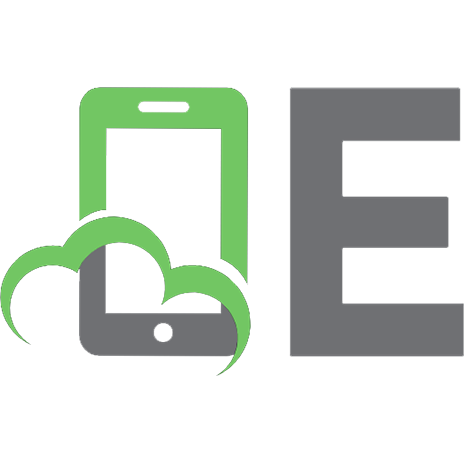

![bash Cookbook: Solutions and Examples for bash Users [1 ed.]
9780596526788, 0596526784](https://ebin.pub/img/200x200/bash-cookbook-solutions-and-examples-for-bash-users-1nbsped-9780596526788-0596526784.jpg)
![C# 9.0 Pocket Reference: Instant Help for C# 9.0 Programmers [1 ed.]
9781098101138, 1098101138](https://ebin.pub/img/200x200/c-90-pocket-reference-instant-help-for-c-90-programmers-1nbsped-9781098101138-1098101138.jpg)
![C# 12 Pocket Reference: Instant Help for C# 12 Programmers [1 ed.]
1098147545, 9781098147549](https://ebin.pub/img/200x200/c-12-pocket-reference-instant-help-for-c-12-programmers-1nbsped-1098147545-9781098147549.jpg)


