Azure Architecture Explained: A comprehensive guide to building effective cloud solutions [Team-IRA] (True PDF) 1837634815, 9781837634811
Enhance your career as an Azure architect with cutting-edge tools, expert guidance, and resources from industry leaders
140 36 16MB
English Pages 446 Year 2023
Cover
Title Page
Copyright and Credits
Foreword
Contributors
Table of Contents
Preface
Part 1 – Effective and Efficient Security Management and Operations in Azure
Chapter 1: Identity Foundations with Azure Active Directory and Microsoft Entra
Protecting users’ identities and securing the value chain – the importance of IAM in decentralized organizations
Authentication and authorization in Azure
Engaging and collaborating with employees, partners, and customers
The significance of digital identities in the modern IT landscape
Modernizing your IAM with Microsoft Azure AD
Life cycle management
Leveraging the Microsoft Cloud Adoption Framework
Azure AD terminology, explained
Securing applications with the Microsoft identity platform
Securing cloud-based workloads with Microsoft Entra’s identity-based access control
Azure AD
Microsoft Entra Permissions Management
Microsoft Entra Verified ID
Microsoft Entra workload identities
Microsoft Entra Identity Governance
Microsoft Entra admin center
Summary
Chapter 2: Managing Access to Resources Using Azure Active Directory
Understanding the need for IAM
Understanding Azure AD (now Microsoft Entra ID)
Exploring the Microsoft Entra ID editions
Microsoft Entra ID Premium P2
Understanding the capabilities of Microsoft Entra ID
Task 1 – creating a new Azure AD tenant using the Azure portal
Task 2 – creating and configuring Azure AD users
Task 3 – creating an Azure AD group with dynamic membership
Hybrid identity – integrating your on-premises directories (Azure AD Connect sync and cloud sync)
Azure AD Connect sync
Azure AD Connect cloud sync
Azure AD Application Proxy
Azure AD Conditional Access
Azure AD PIM
Assigning roles in PIM
Summary
Chapter 3: Using Microsoft Sentinel to Mitigate Lateral Movement Paths
Understanding the Zero Trust strategy
Understanding lateral movement
Leveraging Microsoft Sentinel to improve your security posture
Collecting data
Detecting threats
Investigating anomalies
Responding to incidents
Enabling Microsoft Sentinel
Global prerequisites
Enabling Microsoft Sentinel using the Bicep language
Enabling Microsoft Sentinel using the Azure portal
Setting up data connectors
Mitigating lateral movements
An Office 365 impersonation following a suspicious Azure AD sign-in
Suspicious inbox manipulation rules set following suspicious Azure AD sign-in
Summary
Part 2 – Architecting Compute and Network Solutions
Chapter 4: Understanding Azure Data Solutions
Technical requirements
Understanding Azure storage types
Structured data
Unstructured data
Semi-structured data
Azure storage accounts
Understanding Azure database options
Azure SQL
Azure Cosmos DB
Creating a Cosmos DB account
Summary
Chapter 5: Migrating to the Cloud
Technical requirements
Understanding migration options
Managing servers
Update management
VM backups
Modernizing applications
Scale sets
Azure App Service/Web Apps
Further modernization
Migrating data
Summary
Chapter 6: End-to-End Observability in Your Cloud and Hybrid Environments
Understanding the importance of a monitoring strategy
Working on an effective monitoring strategy
Azure Monitor – a comprehensive solution for observability and efficiency
Components
Data sources
Consumption
Summary
Chapter 7: Working with Containers in Azure
Understanding cloud-native applications
Understanding the difference between virtual machines and containers
Terminology
Azure Container Instances
Working with Azure Container Instances
Creating the Azure Container Registry instance
Pushing a container image to ACR
Creating an Azure Container Instance
Deploying Azure Container Instance for web app
Creating Azure Container Apps
Summary
Further reading
Chapter 8: Understanding Networking in Azure
Connectivity in Azure
Design considerations for VNets
Exercise 1 – design and implement a virtual network in Azure
Enabling cross-virtual-network connectivity
Using service chaining to direct traffic to a gateway
The hub-spoke network topology in Azure
Azure virtual NAT
Hybrid networking
Azure VPN Gateway
Site-to-site VPN connections
Point-to-site VPN connections
Azure Virtual WAN
ExpressRoute
Decision tree on network topology
Load balancing
Load balancing non-HTTP(S) traffic
Load balancing HTTP(S) traffic
Network security
Azure DDoS protection
Azure Firewall
Exercise 2 – Azure Firewall – implement secure network access using the Bicep language
Azure WAF
Summary
Chapter 9: Securing Access to Your Applications
Technical requirements
Designing for security
Securing traffic
SQL database firewalls
Web application VNet integration
Azure Firewall
Application Gateway
Azure Front Door
What to use and when?
Configuring network-level security
Testing and securing the app
Creating an Azure application gateway
Securing keys and secrets
Using managed identities
Summary
Part 3 – Making the Most of Infrastructure-as-Code for Azure
Chapter 10: Governance in Azure – Components and Services
Planning a comprehensive cloud governance strategy
Understanding Azure governance
Azure governance – components and services
Management groups
Azure Policy
Azure Blueprints
Azure Resource Graph
Microsoft Cost Management
Microsoft Cost Management components
Summary
Chapter 11: Building Solutions in Azure Using the Bicep Language
Unlocking the benefits of IaC with Azure Resource Manager
Authoring Bicep files
Bicep file structure
Working with parameters
Parameter data types
Bicep modules
Previewing Azure deployment changes using what-if
Summary
Chapter 12: Using Azure Pipelines to Build Your Infrastructure in Azure
Understanding the relationship between continuous integration, continuous delivery, and pipelines
Understanding Azure Pipelines
Configuring Azure DevOps
Configuring Azure Repos
Importing a repository into Azure Repos
Configuring a build pipeline in Azure DevOps using the Classic Editor
Configuring a release pipeline in Azure DevOps using the Classic Editor
Configuring Azure Pipelines with YAML
Summary
Chapter 13: Continuous Integration and Deployment in Azure DevOps
DevOps transformation – achieving reliable and efficient software development through CI and CD practices
CI in Azure DevOps using the Classic Editor
CD in Azure DevOps
CI/CD baseline architecture using Azure Pipelines
Building a multistage YAML pipeline
Configuring a new project in Azure DevOps
Configuring CI/CD pipelines with YAML
Summary
Chapter 14: Tips from the Field
Azure governance
Azure monitoring
Identity management and protection
Azure networking
Azure containers
Summary
Index
Other Books You May Enjoy
Recommend Papers
File loading please wait...
Citation preview
Azure Architecture Explained
A comprehensive guide to building effective cloud solutions
David Rendón Brett Hargreaves
BIRMINGHAM—MUMBAI
Azure Architecture Explained Copyright © 2023 Packt Publishing All rights reserved. No part of this book may be reproduced, stored in a retrieval system, or transmitted in any form or by any means, without the prior written permission of the publisher, except in the case of brief quotations embedded in critical articles or reviews. Every effort has been made in the preparation of this book to ensure the accuracy of the information presented. However, the information contained in this book is sold without warranty, either express or implied. Neither the authors, nor Packt Publishing or its dealers and distributors, will be held liable for any damages caused or alleged to have been caused directly or indirectly by this book. Packt Publishing has endeavored to provide trademark information about all of the companies and products mentioned in this book by the appropriate use of capitals. However, Packt Publishing cannot guarantee the accuracy of this information. Group Product Manager: Preet Ahuja Publishing Product Manager: Suwarna Rajput Senior Editor: Sayali Pingale Technical Editor: Nithik Cheruvakodan Copy Editor: Safis Editing Project Manager: Sean Lobo Proofreader: Safis Editing Indexer: Sejal Dsilva Production Designer: Ponraj Dhandapani Senior Marketing Coordinator: Linda Pearlson Marketing Coordinator: Rohan Dobhal First published: September 2023 Production reference: 1230823 Published by Packt Publishing Ltd. Grosvenor House 11 St Paul’s Square Birmingham B3 1RB, UK ISBN 978-1-83763-481-1 www.packtpub.com
I would like to express my deepest gratitude to my beloved family, whose unwavering support and unconditional love have made this journey possible. To my remarkable son; you are the shining star that fills my world with joy and purpose. Your laughter and innocent curiosity inspire me to be the best version of myself. And to my extraordinary wife; you are the anchor that keeps our family grounded, and the light that guides us through every storm. This book is a testament to the immeasurable impact you have had on my life, and I dedicate its words to each and every one of you. – David Rendón
To my amazing wife and our three wonderful children. Their understanding of my working extra hours to write books makes the process so much easier – even if they still don’t know what I actually do for a living! I’d also like to thank my incredible colleagues at IR77 Ltd. Thank you for your hard work, dedication, and friendship. I’m so lucky to work with such a talented team. Finally, this book is for all of you who are passionate about learning and technology. I hope it inspires you to continue exploring the world of technical innovation. – Brett Hargreaves
Foreword At Microsoft, we work hard to create tools that enable businesses to build amazing solutions using the latest technologies. Azure in particular is a platform that has changed the world completely by providing the newest and most advanced services available, from AI, mass data storage, and data science to web apps, reporting, and analytics – in fact, just about every technology you can think of (and a few more!). However, with tools as powerful and flexible as Azure, to get the most out of them, you need to know how to use them properly. Security is, of course, a key aspect of any solution, and mistakes can easily be made if the services provided aren’t configured correctly. Similarly, costs can quickly get out of hand if you don’t manage them or make the best use of the right component for the job. This is why Azure Architecture Explained is vital and does an amazing job of explaining some of the fundamental processes and designs to make sure your Azure solutions are secure, performant, resilient, and, of course, cost-effective. David and Brett will walk you through how to implement security through identity and access management best practices, as well as implementing and using services such as Microsoft Defender and Entra. You’ll learn how to choose and architect the right solutions for your needs, choose the right storage and compute mechanisms, as well as implement networking and governance processes to further secure and control your applications. The book finishes with a great section on using infrastructure-as-code – using Bicep, Azure Pipelines, and CI/CD practices to deploy your systems quickly and easily in a controlled and repeatable manner. Azure Architecture Explained has just the right mix of conceptual architecture and practical hands-on explanations to help you quickly and confidently start building state-of-the-art solutions using Microsoft’s best practices. Sarah Kong Microsoft Technical Trainer at Microsoft | Learning Room Expert | Coach | Blogger | Podcaster | Public Speaker
Contributors About the authors David Rendón, Microsoft MVP and Microsoft Certified Trainer, is a highly regarded expert in the Azure cloud platform. With over 15 years of experience as an IT professional, he has been deeply committed to Microsoft technologies, especially Azure, since 2010. With a proven track record of leading and driving strategic success, David has over seven years of management experience, technical leadership, and collaboration skills. David delivers private technical training classes worldwide, covering EMEA, South America, and the US, and he is a frequent speaker at renowned IT events such as Microsoft Ignite, Global Azure, and local user group gatherings in the US, Europe, and Latin America. Stay connected with David on LinkedIn at /daverndn.
Brett Hargreaves is a principal Azure consultant for Iridium Consulting, who has worked with some of the world’s biggest companies, helping them design and build cutting-edge solutions. With a career spanning infrastructure, development, consulting, and architecture, he’s been involved in projects covering the entire solution stack using Microsoft technologies. He loves passing on his knowledge to others through books, blogging, and his online training courses.
About the reviewers Vaibhav Gujral is a director at Capgemini, where he drives cloud innovation and excellence for BFSI clients across geographies. As a trusted technology advisor, he helps clients shape their cloud transformation solutions by understanding their business drivers, priorities, and challenges. He specializes in cloud strategy and governance, cloud security, cloud architecture, application architecture, microservices architecture, and FinOps and DevOps practices. He has over 17 years of IT experience and is a 4x Microsoft Azure MVP, a prestigious award given to exceptional technical community leaders who share their expertise and passion for Azure. He runs the Omaha Azure User Group and is a regular speaker at conferences. I’d like to thank my family and friends who understand the time and commitment it takes to make community contributions such as reviewing books. I would also like to thank Packt for offering me the opportunity to review this book.
Bram van den Klinkenberg has worked in IT for over 20 years. He grew from a helpdesk employee to a Windows server administrator to a change manager, and moved back to the technical side of IT as a DevOps engineer. In the past eight years, his focus has been on Azure and he has specialized in automation, Kubernetes, container technology, and CI/CD. As a consultant, he has fulfilled roles as a senior cloud engineer, senior platform engineer, senior DevOps engineer, and cloud architect. I would like to thank Packt and the writers for asking me to review their book. It has been a new and good experience that has also taught me new things and given me new insights.
Kasun Rajapakse, a DevOps engineer at Robeco Nederland, is a cloud enthusiast from Sri Lanka with over 9 years of experience. Specializing in Kubernetes, he shares his expertise through technical blogs at https://kasunrajapakse.me. As a speaker, Microsoft Certified Trainer, and MVP, Kasun actively contributes to the community. With certifications from Microsoft, AWS, and Google Cloud, he is dedicated to advancing cloud technologies. In addition to his blogging endeavors, Kasun actively contributes to the technology community through his engagements as a speaker at user groups and conferences.
Table of Contents Preface
xiii
Part 1 – Effective and Efficient Security Management and Operations in Azure
1 Identity Foundations with Azure Active Directory and Microsoft Entra 3 Protecting users’ identities and securing the value chain – the importance of IAM in decentralized organizations Authentication and authorization in Azure Engaging and collaborating with employees, partners, and customers The significance of digital identities in the modern IT landscape
4 5 6 7
Modernizing your IAM with Microsoft Azure AD 7 Life cycle management 8 Leveraging the Microsoft Cloud Adoption Framework 9
Azure AD terminology, explained Securing applications with the Microsoft identity platform
10 12
Securing cloud-based workloads with Microsoft Entra’s identity-based access control
14
Azure AD Microsoft Entra Permissions Management Microsoft Entra Verified ID Microsoft Entra workload identities Microsoft Entra Identity Governance Microsoft Entra admin center
14 15 16 16 17 18
Summary
18
2 Managing Access to Resources Using Azure Active Directory Understanding the need for IAM
19
Understanding Azure AD (now Microsoft Entra ID)
19 21
viii
Table of Contents
Exploring the Microsoft Entra ID editions Microsoft Entra ID Premium P2
Understanding the capabilities of Microsoft Entra ID Task 1 – creating a new Azure AD tenant using the Azure portal Task 2 – creating and configuring Azure AD users Task 3 – creating an Azure AD group with dynamic membership
22 24
25 25 28 30
Hybrid identity – integrating your on-premises directories (Azure AD Connect sync and cloud sync)
33
Azure AD Connect sync Azure AD Connect cloud sync Azure AD Application Proxy Azure AD Conditional Access Azure AD PIM Assigning roles in PIM
34 38 39 41 47 49
Summary
55
3 Using Microsoft Sentinel to Mitigate Lateral Movement Paths Understanding the Zero Trust strategy 58 Understanding lateral movement 59 Leveraging Microsoft Sentinel to improve your security posture 60 Collecting data Detecting threats Investigating anomalies Responding to incidents
61 61 62 62
Enabling Microsoft Sentinel
63
Global prerequisites
63
57
Enabling Microsoft Sentinel using the Bicep language Enabling Microsoft Sentinel using the Azure portal Setting up data connectors
67 70
Mitigating lateral movements
73
63
An Office 365 impersonation following a suspicious Azure AD sign-in Suspicious inbox manipulation rules set following suspicious Azure AD sign-in
74
Summary
75
74
Part 2 – Architecting Compute and Network Solutions
4 Understanding Azure Data Solutions Technical requirements Understanding Azure storage types
80 80
Structured data
80
79 Unstructured data Semi-structured data Azure storage accounts
81 81 83
Table of Contents
Understanding Azure database options 94
Creating a Cosmos DB account
Azure SQL Azure Cosmos DB
Summary
94 107
108
115
5 Migrating to the Cloud Technical requirements Understanding migration options Managing servers Update management VM backups
Modernizing applications
117 117 117 118 118 128
Scale sets Azure App Service/Web Apps Further modernization
Migrating data Summary
133 134 141
142 147
132
6 End-to-End Observability in Your Cloud and Hybrid Environments 149 Understanding the importance of a monitoring strategy Working on an effective monitoring strategy Azure Monitor – a comprehensive solution for observability and
efficiency 150 150
Components Data sources Consumption
Summary
153 154 155 158
160
7 Working with Containers in Azure Understanding cloud-native applications Understanding the difference between virtual machines and containers Terminology
Azure Container Instances
163
165 166
168
163 Working with Azure Container Instances
170
Creating the Azure Container Registry instance 171 Pushing a container image to ACR 174 Creating an Azure Container Instance 176 Deploying Azure Container Instance for web app 179
ix
x
Table of Contents
Creating Azure Container Apps Summary
182 191
Further reading
191
8 Understanding Networking in Azure Connectivity in Azure Design considerations for VNets Exercise 1 – design and implement a virtual network in Azure Enabling cross-virtual-network connectivity Using service chaining to direct traffic to a gateway The hub-spoke network topology in Azure Azure virtual NAT
Hybrid networking Azure VPN Gateway Site-to-site VPN connections Point-to-site VPN connections Azure Virtual WAN
194 194 201 206 207 209 210
210 211 212 213 215
193 ExpressRoute Decision tree on network topology
Load balancing Load balancing non-HTTP(S) traffic Load balancing HTTP(S) traffic
Network security
216 221
222 224 227
239
Azure DDoS protection 240 Azure Firewall 242 Exercise 2 – Azure Firewall – implement secure network access using the Bicep language 244 Azure WAF 247
Summary
250
9 Securing Access to Your Applications Technical requirements Designing for security Securing traffic SQL database firewalls Web application VNet integration Azure Firewall Application Gateway Azure Front Door What to use and when?
251 251 253 254 254 255 255 255 255
251 Configuring network-level security Testing and securing the app Creating an Azure application gateway
Securing keys and secrets Using managed identities Summary
257 261 264
270 277 281
Table of Contents
Part 3 – Making the Most of Infrastructure-asCode for Azure
10 Governance in Azure – Components and Services Planning a comprehensive cloud governance strategy 285 Understanding Azure governance 286 Azure governance – components and services 287 Management groups
287
Azure Policy Azure Blueprints Azure Resource Graph
Microsoft Cost Management Microsoft Cost Management components
Summary
285 291 300 305
307 308
312
11 Building Solutions in Azure Using the Bicep Language Unlocking the benefits of IaC with Azure Resource Manager Authoring Bicep files Bicep file structure Working with parameters
314 316 318 319
Parameter data types Bicep modules Previewing Azure deployment changes using what-if
Summary
313 319 323 326
329
12 Using Azure Pipelines to Build Your Infrastructure in Azure Understanding the relationship between continuous integration, continuous delivery, and pipelines Understanding Azure Pipelines Configuring Azure DevOps Configuring Azure Repos
331 334 335 338
Importing a repository into Azure Repos
340
Configuring a build pipeline in Azure DevOps using the Classic Editor Configuring a release pipeline in Azure DevOps using the Classic Editor Configuring Azure Pipelines with YAML Summary
331
342
348 355 360
xi
xii
Table of Contents
13 Continuous Integration and Deployment in Azure DevOps DevOps transformation – achieving reliable and efficient software development through CI and CD practices CI in Azure DevOps using the Classic Editor CD in Azure DevOps
362 363 367
361
CI/CD baseline architecture using Azure Pipelines 376 Building a multistage YAML pipeline 378 Configuring a new project in Azure DevOps Configuring CI/CD pipelines with YAML
Summary
378 383
399
14 Tips from the Field Azure governance 401 Azure monitoring 403 Identity management and protection 404
401 Azure networking Azure containers Summary
405 406 408
Index
411
Other Books You May Enjoy
424
Preface In today’s rapidly evolving technological landscape, the community requires comprehensive guidance to fully explore the advanced features and use cases of Azure. This book provides you with a clear path to designing optimal cloud-based solutions in Azure. By delving into the platform’s intricacies, you will acquire the knowledge and skills to overcome obstacles and leverage Azure effectively. The book establishes a strong foundation, covering vital topics such as compute, security, governance, and infrastructure-as-code. Through practical examples and step-by-step instructions, the book empowers you to build custom solutions in Azure, ensuring a hands-on and immersive learning experience. By the time you reach the final pages of this book, you will have acquired the knowledge and expertise needed to navigate the world of cloud computing with confidence. Operating a cloud computing environment has become indispensable for businesses of all sizes, and Azure is at the forefront of this revolution. Discover strategies, best practices, and the art of leveraging the Microsoft cloud platform for innovation and organizational success. This book equips you with the tools to harness the full potential of Azure and stay ahead in today’s competitive digital landscape.
Who this book is for The book is targeted toward Azure architects who develop cloud-based computing services or focus on deploying and managing applications and services in Microsoft Azure. They are responsible for various IT operations, including budgeting, business continuity, governance, identity, networking, security, and automation. It’s for people with experience in operating systems, virtualization, cloud infrastructure, storage structures, and networking and who want to learn how to implement best practices in the Azure cloud.Chapter 1
What this book covers Chapter 1, Identity Foundations with Azure Active Directory and Microsoft Entra, covers key topics in IAM, including authentication, authorization, collaboration, and the significance of digital identities. Chapter 2, Managing Access to Resources Using Azure Active Directory, provides an overview of Azure Active Directory and its capabilities for IAM, covering key components such as Azure Active Directory Connect, Azure Active Directory Application Proxy, Conditional Access, and Privileged Identity Management.
xiv
Preface
Chapter 3, Using Microsoft Sentinel to Mitigate Lateral Movement Paths, explores how Microsoft Sentinel detects and investigates security threats, compromised identities, and malicious actions. It emphasizes the importance of mitigating lateral movement, using Sentinel to prevent attackers from spreading within a network and accessing sensitive information. Chapter 4, Understanding Azure Data Solutions, explores data storage options in Azure, including considerations for structured, semi-structured, and unstructured data. It covers Azure Storage accounts and SQL options and highlights Cosmos DB as a powerful NoSQL database solution for global solutions. Chapter 5, Migrating to the Cloud, covers the migration of on-premises workloads to Azure, discussing strategies such as lift and shift, refactor, rearchitect, or rebuild. It explores options for moving compute to Azure, including scale sets and web apps for minimal code changes. Additionally, it addresses migrating SQL databases to Azure, considering questions, the potential issues, and utilizing the DMA tool for analysis and migration. Chapter 6, End-to-End Observability in Your Cloud and Hybrid Environments, emphasizes the significance of a unified monitoring strategy across various environments, including Azure, on-premises, and other cloud providers. Chapter 7, Working with Containers in Azure, provides insights into Azure containers, including their usage compared to Azure virtual machines, the features and use cases of Azure Container Instances, and the implementation of Azure container groups. It also explores the features and benefits of Azure Container Registry and the automation capabilities provided by ACR Tasks. Furthermore, it covers Azure Container Apps, its components, and how it enables running microservices on a serverless platform. Chapter 8, Understanding Networking in Azure, emphasizes implementing controls to prevent unauthorized access and attacks. Designing a secure network is crucial in Azure, and this chapter explores the network security options, tailored to meet organizational security needs. Chapter 9, Securing Access to Your Applications, emphasizes the importance of considering application architecture to secure access and explores tools such as VNet integration, SQL firewalls, Azure Firewall, Application Gateway, Front Door, Azure Key Vault, and managed identities to achieve this. Chapter 10, Governance in Azure – Components and Services, addresses how Azure governance is crucial for the effective management of cloud infrastructure, compliance, security, cost optimization, scalability, and consistency. This chapter covers key components such as management groups, policies, blueprints, resource graphs, and cost management, highlighting the need for continuous improvement. Chapter 11, Building Solutions in Azure Using the Bicep Language, discusses how Azure Bicep offers numerous benefits for organizations using Azure cloud services, simplifying resource provisioning through infrastructure-as-code templates. This enables consistent and repeatable deployments, reduces errors, and facilitates version control.
Preface
Chapter 12, Using Azure Pipelines to Build Your Infrastructure in Azure, helps you understand how Azure Pipelines automates software development pipelines, minimizing errors and enabling development teams to concentrate on producing high-quality software. This chapter also covers Azure DevOps setup, repository configuration with Azure Repos, the creation of build and release pipelines, and verifying resource creation in the Azure environment. Chapter 13, Continuous Integration and Deployment in Azure DevOps, discusses how incorporating CI/CD with Azure Pipelines enhances software delivery with improved quality, speed, and efficiency. This comprehensive platform automates the software delivery process, allowing teams to detect and resolve issues early, resulting in fewer bugs and stable releases. Chapter 14, Tips from the Field, provides an overview of top best practices for organizations, including Azure governance, monitoring, access management, network security, and container deployment.
To get the most out of this book Software/hardware covered in the book
Operating system requirements
An Azure subscription
None
Azure PowerShell
Windows, Linux, or macOS
If you are using the digital version of this book, we advise you to type the code yourself or access the code from the book’s GitHub repository (a link is available in the next section). Doing so will help you avoid any potential errors related to the copying and pasting of code.
Download the example code files You can download the example code files for this book from GitHub at https://github.com/ PacktPublishing/Azure-Architecture-Explained. If there’s an update to the code, it will be updated in the GitHub repository. We also have other code bundles from our rich catalog of books and videos available at https:// github.com/PacktPublishing/. Check them out!
Conventions used There are a number of text conventions used throughout this book. Code in text: Indicates code words in text, database table names, folder names, filenames, file extensions, pathnames, dummy URLs, user input, and Twitter handles. Here is an example: When an Azure AD tenant is created, it comes with a default *.on.microsoft.com domain. A custom
xv
xvi
Preface
domain name such as springtoys.com can be added to the Azure AD tenant to make usernames more familiar to the users. A block of code is set as follows: { "Logging": { "LogLevel": { "Default": "Information", "Microsoft.AspNetCore": "Warning" }
Bold: Indicates a new term, an important word, or words that you see on screen. For instance, words in menus or dialog boxes appear in bold. Here is an example: As the modern IT landscape continues to evolve, so does the importance of effective identity and access management (IAM) solutions. Tips or important notes Appear like this.
Get in touch Feedback from our readers is always welcome. General feedback: If you have questions about any aspect of this book, email us at customercare@ packtpub.com and mention the book title in the subject of your message. Errata: Although we have taken every care to ensure the accuracy of our content, mistakes do happen. If you have found a mistake in this book, we would be grateful if you would report this to us. Please visit www.packtpub.com/support/errata and fill in the form. Piracy: If you come across any illegal copies of our works in any form on the internet, we would be grateful if you would provide us with the location address or website name. Please contact us at [email protected] with a link to the material. If you are interested in becoming an author: If there is a topic that you have expertise in and you are interested in either writing or contributing to a book, please visit authors.packtpub.com.
xvii
Share Your Thoughts Once you’ve read Azure Architecture Explained, we’d love to hear your thoughts! Please click here to go straight to the Amazon review page for this book and share your feedback. Your review is important to us and the tech community and will help us make sure we’re delivering excellent quality content.
xviii
Download a free PDF copy of this book Thanks for purchasing this book! Do you like to read on the go but are unable to carry your print books everywhere? Is your eBook purchase not compatible with the device of your choice? Don’t worry, now with every Packt book you get a DRM-free PDF version of that book at no cost. Read anywhere, any place, on any device. Search, copy, and paste code from your favorite technical books directly into your application. The perks don’t stop there, you can get exclusive access to discounts, newsletters, and great free content in your inbox daily Follow these simple steps to get the benefits: 1.
Scan the QR code or visit the link below
https://packt.link/free-ebook/9781837634811 2.
Submit your proof of purchase
3.
That’s it! We’ll send your free PDF and other benefits to your email directly
Part 1 – Effective and Efficient Security Management and Operations in Azure
This section addresses how organizations can confidently leverage the power of the cloud while safeguarding their assets and maintaining a strong security posture. This part has the following chapters: • Chapter 1, Identity Foundations with Azure Active Directory and Microsoft Entra • Chapter 2, Managing Access to Resources Using Azure Active Directory • Chapter 3, Using Microsoft Sentinel to Mitigate Lateral Movement Paths
1 Identity Foundations with Azure Active Directory and Microsoft Entra In today’s rapidly changing digital landscape, businesses need to embrace cloud technology to remain competitive. Microsoft Azure provides a powerful suite of cloud services, enabling organizations to achieve scalability, agility, and cost-effectiveness. However, adopting Azure can be a daunting task, with a wide range of tools and services to navigate. This book aims to simplify the process by providing a comprehensive guide to the most essential Azure topics, including managing access to resources, mitigating security threats with Microsoft Sentinel, understanding data solutions, and migrating to the cloud. With a focus on practical applications and real-world scenarios, this book also covers end-to-end observability, working with containers, networking, security principals, governance, building solutions with the Bicep language, and using Azure Pipelines for continuous integration and deployment. The book also includes tips from the field, sharing best practices and common pitfalls to avoid. By the end of this book, readers will have a solid foundation in Azure technologies and be well equipped to implement cloud solutions that drive their organization’s success. As the modern IT landscape continues to evolve, so does the importance of effective identity and access management (IAM) solutions. Authentication and authorization, engaging and collaborating with employees, partners, and customers, and the significance of digital identities are just a few critical concepts that must be considered by organizations to maintain secure and efficient operations. Azure Active Directory (AD), a cloud-based identity management service, is an integral component of Microsoft Entra. Microsoft Entra, a powerful identity-driven security tool, offers a comprehensive perspective on IAM in diverse environments. This chapter will delve into the importance of IAM in contemporary organizations, emphasizing the pivotal role of solutions such as Azure AD and Microsoft Entra in bolstering security measures.
4
Identity Foundations with Azure Active Directory and Microsoft Entra
In this chapter, we’ll cover the following main topics: • Protecting users’ identities and securing the value chain – the importance of IAM in decentralized organizations • Authentication and authorization in Azure • Engaging and collaborating with employees, partners, and customers • The significance of digital identities in the modern IT landscape • Securing cloud-based workloads with Microsoft Entra’s identity-based access control Let’s get started!
Protecting users’ identities and securing the value chain – the importance of IAM in decentralized organizations Over the last decade, organizations have been decentralizing and outsourcing non-core functions to suppliers, factories, warehouses, transporters, and other stakeholders in the value chain, making it more complex and vulnerable. This is most notable in global manufacturing and retail, where decentralization is crucial to introduce efficiency, lower costs, and decrease supply chain disruption risks. These companies are pursuing multiple strategies to maximize the value of the various functions across multiple external businesses. Each resource access can grant bridges to several security domains, making it a potential entry point for unauthorized users. This can lead to malicious intent or accidental information access by unknowing users. As digital transformation continues to change how we interact with businesses and other users, the risk of identity data being exposed in breaches has increased, causing damage to people’s social, professional, and financial lives. What are your beliefs about protecting users’ identities? In our opinion, every individual has the right to own and control their identity securely, with elements of their digital identity stored in a way that preserves privacy. Organizations must have a comprehensive cybersecurity strategy to protect the value chain from security risks. A robust strategy involves a multi-layered approach that includes network segmentation, data encryption, secure access controls, and continuous monitoring to identify potential security breaches. It’s also crucial to implement policies for data access and management across the value chain to control who has access to sensitive information and how it’s used. As organizations continue to decentralize and outsource non-core functions to suppliers, it’s essential to establish trust between partners and have transparency in data management to ensure data security and privacy.
Authentication and authorization in Azure
Therefore, data protection and access control are essential for organizations to maintain the confidentiality, integrity, and availability of their digital assets. IAM is a critical component of modern cybersecurity, encompassing a range of technologies and processes that enable organizations to control user access to applications, systems, and data. IAM is crucial to maintaining the security of an enterprise’s digital assets, including confidential data, applications, and systems. By implementing IAM, organizations can ensure that only authorized individuals can access sensitive information, reducing the risk of data breaches and cyberattacks. IAM also provides an efficient way to manage user accounts, credentials, and permissions, making adding or removing users as necessary easier. IAM is a crucial technology framework that enables organizations to ensure that their resources are only accessed by authorized individuals. The framework includes two main functions: authentication and authorization. In the next section, we will discuss how IAM solutions can help organizations reduce security risks and protect their sensitive data from unauthorized access and data breaches.
Authentication and authorization in Azure IAM is a technology framework that helps organizations ensure that the right people have access to the right resources. IAM includes two main functions: authentication and authorization. Authentication is the process of verifying the identity of a user. It ensures that a user is who they claim to be before they can access an organization’s resources. For example, when you log in to your email account, you must enter your username and password. This form of authentication helps the email provider ensure that you are the legitimate user of the account. Authorization, conversely, is the process of determining what resources a user is allowed to access after their identity has been verified. For instance, once you have logged in to your email account, the email provider uses authorization to determine what you can do with your account. For example, you may have permission to read emails, compose emails, and send emails, but you may not have permission to delete emails. Authorization helps ensure that users only have access to the resources they are authorized to use. Another vital component related to the preceding two concepts is multifactor authentication (MFA). Think of MFA as a security process that requires users to provide two or more credentials to access a system or application. These credentials can include something the user knows (such as a password), something the user has (such as a smart card or mobile phone), or something the user is (such as a fingerprint or facial recognition). By requiring multiple authentication factors, MFA makes it more difficult for unauthorized individuals to access sensitive information or systems, even if they do obtain one of the user’s credentials.
5
6
Identity Foundations with Azure Active Directory and Microsoft Entra
For example, a bank may require MFA when a user tries to access their online banking account. After entering their username and password, the user is prompted to enter a unique code generated by a mobile app or sent via text to their phone. This code is a second factor of authentication that proves the user’s identity beyond their login credentials. By requiring this extra step, the bank ensures that only the authorized user can access their account, even if someone else has obtained their login information. With IAM, organizations can streamline their access management processes, reducing the burden on IT staff and improving overall efficiency. Additionally, IAM can help organizations comply with regulatory requirements, such as the Health Insurance Portability and Accountability Act (HIPAA) or General Data Protection Regulation (GDPR), by providing auditable access controls and ensuring user access aligns with policy requirements. Effective IAM solutions help organizations enforce security policies and comply with regulations by ensuring users can access only the resources they need to do their jobs. IAM solutions also provide audit trails and visibility into user activity, making identifying and mitigating security incidents and compliance violations easier. By implementing robust IAM strategies, organizations can reduce security risks and protect their sensitive data from unauthorized access and data breaches.
Engaging and collaborating with employees, partners, and customers Collaboration and communication are critical components of a successful organization, and they can be challenging to achieve without the proper infrastructure in place. The IT team of an organization may struggle to provide secure access for external users, leaving employees isolated and limited to email communications, which can lead to inefficiencies in managing marketing campaigns and hinder the exchange of ideas between team members. However, with the proper infrastructure that supports IAM, organizations can improve productivity, reduce costs, and increase work distribution while fostering a culture of teamwork and sharing. Improved visibility and consistency in managing project-related information can help teams track tasks and commitments, respond to external demands, and build better relationships with partners and external contributors. Organizations need to prioritize collaboration capabilities and invest in the right tools and technologies to realize these benefits. This can include everything from shared workspaces and project management platforms to video conferencing and secure access controls. By providing employees with the tools they need to work together effectively, businesses can create a more dynamic and responsive organization better equipped to compete in a rapidly changing marketplace.
The significance of digital identities in the modern IT landscape
The significance of digital identities in the modern IT landscape In today’s digital age, digital identities are essential for accessing IT-related services. An identity strategy goes beyond just provisioning and adding or removing access but determines how an organization manages accounts, standards for validation, and what a user or service can access. Reporting on activities that affect identity life cycles is also an essential component of an identity strategy. A well-formed identity infrastructure is based on guidelines, principles, and architectural designs that provide organizations with interoperability and flexibility to adapt to ever-changing business goals and challenges. An effective identity infrastructure should be based on integration and manageability standards while being user-friendly and secure. In order to simplify the end user experience, the infrastructure should provide easy-to-use and intuitive methods for managing and accessing digital identities. With a welldesigned and implemented identity infrastructure, organizations can reduce the risk of unauthorized access to their IT resources and improve their overall security posture. Additionally, a standardized identity infrastructure can facilitate collaboration between organizations and make it easier for users to access resources across multiple organizations. Also, with the growing trend of organizations seeking to invest in cloud services to achieve modernization, cost control, and new capabilities, IAM capabilities have become the central pillar for cloud-based scenarios. Azure AD has become a comprehensive solution that addresses these requirements for both on-premises and cloud applications. The following section provides insights into common scenarios and demonstrates how Azure AD can help with planning and preparing organizations to use cloud services effectively.
Modernizing your IAM with Microsoft Azure AD Microsoft’s Azure AD is a cloud-based IAM service designed to help organizations manage access to resources across different cloud environments. With Azure AD, organizations can control access to cloud applications, both Microsoft and non-Microsoft, through a single identity management solution. This enables employees to access the tools and information they need from any device, anywhere in the world, with increased security and efficiency.
7
8
Identity Foundations with Azure Active Directory and Microsoft Entra
The following figure highlights the structure of Azure AD.
Figure 1.1 – Azure AD
Azure AD provides several benefits for organizations looking to modernize their IT infrastructure. It offers seamless integration with other Azure services and enables IT administrators to manage user identities and security policies and access resources from a central location. Additionally, it provides MFA and Conditional Access policies to help protect against identity-based attacks. Organizations can also use Azure AD to manage access to third-party applications, including Software as a Service (SaaS) applications, such as Salesforce, Box, and Dropbox, providing a consistent and secure user experience across different cloud environments. However, IAM tasks can significantly burden IT departments, taking up valuable time that could be spent on higher-value work. A crucial piece of an IAM solution is its life cycle management capabilities.
Life cycle management Provisioning new users can be tedious, requiring administration and configuration across multiple systems. Users may have difficulty obtaining the necessary access to perform their jobs, causing delays and inefficiencies.
The significance of digital identities in the modern IT landscape
For example, the IT team of SpringToys, an online retail organization, may have to access and configure multiple identity utilities and repositories to onboard a new user for online services, making the process even more complicated. With an ad hoc manual method, achieving stringent levels of control and compliance with necessary regulatory standards can be challenging. Each time an employee needs to access an IT service, IT staff must manually handle the request and perform administrative tasks to enable access, creating inefficiencies and delays that impact productivity. By implementing a robust IAM solution, organizations can reduce the burden on IT staff, streamline IAM processes, and improve security and compliance posture. Effective management of the identity life cycle can bring numerous benefits to organizations, including reducing the time and cost of integrating new users and improving security by controlling access to resources centrally. By maximizing the investments in existing on-premises identities, organizations can extend them to the cloud, reducing the time for new users to access corporate resources and streamlining the provisioning process. Consistent application of security policies enhances the security posture and reduces exposure to outdated credentials. It also minimizes business interruptions and reduces the time and cost required to enable applications to be accessible from the internet. Additionally, the increased capacity of IT to develop core application features and the ability to delegate specific administration tasks can lead to increased flexibility and auditing capabilities, enhancing the overall efficiency and effectiveness of IAM solutions.
Leveraging the Microsoft Cloud Adoption Framework If your organization is on its journey of adopting Azure IAM, consider leveraging the Microsoft Cloud Adoption Framework (CAF) for Azure (https://bit.ly/azurecaf), a guide that helps organizations create and implement strategies for cloud adoption in their business. It provides a set of best practices, guidance, and tools for different stages of cloud adoption, from initial planning to implementation and optimization. The framework is designed to help organizations develop a comprehensive cloud adoption plan, create a governance structure, and identify the right tools and services for their specific business needs. The CAF comprises multiple stages: strategy, plan, ready, migrate, innovate, secure, manage, and govern. Each stage includes a set of recommended practices, tools, and templates that help organizations to assess their readiness, build a cloud adoption plan, migrate applications and data to the cloud, and optimize cloud resources.
9
10
Identity Foundations with Azure Active Directory and Microsoft Entra
The following figure highlights the CAF stages:
Figure 1.2 – Microsoft CAF for Azure
The framework is flexible and can be customized to fit an organization’s specific needs. It is designed to work with different cloud services and technologies, including Microsoft Azure, Amazon Web Services (AWS), and Google Cloud. Also, the CAF includes a specific IAM design area that focuses on providing guidance and best practices for designing secure and scalable IAM solutions in the Azure cloud platform. This includes managing identities, implementing authentication and authorization mechanisms, and establishing proper governance and compliance policies. By following the Azure IAM design principles, organizations can ensure their cloud environments are secure and compliant and effectively manage access to their cloud resources. Utilize this framework to expedite your cloud adoption process. The accompanying resources can assist you in every stage of adoption. These resources, including tools, templates, and assessments, can be applied across multiple phases: https://bit.ly/azure-caf-tools.
Azure AD terminology, explained Azure AD is a system used to manage access to Microsoft cloud services. It involves several terms that are important to understand. Identity is something that can be authenticated, such as a user with a username and password or an application with a secret key or certificate. An account is an identity that has data associated with it. Azure AD supports two distinct types of security principals: user principals, which represent user accounts, and service principals, which represent applications and services. A user principal
The significance of digital identities in the modern IT landscape
encompasses a username and password, while a service principal (also referred to as an application object/registration) can possess a secret, key, or certificate. An Azure AD account is an identity created through Azure AD or another Microsoft cloud service, such as Microsoft 365. The account administrator manages billing and all subscriptions, while the service administrator manages all Azure resources. The owner role helps manage Azure resources and is built on a newer authorization system, called Azure role-based access control (RBAC). The Azure AD Global Administrator is automatically assigned to the person who created the Azure AD tenant and can assign administrator roles to users. An Azure tenant is a trusted instance of Azure AD created when an organization signs up for a Microsoft cloud service subscription. A custom domain name can be added to Azure AD to make usernames more familiar to users. When an Azure AD tenant is created, it comes with a default *.on.microsoft.com domain. A custom domain name such as springtoys.com can be added to the Azure AD tenant to make usernames more familiar to the users. For example, imagine SpringToys wanting to use Microsoft Azure to store and manage its data. They would need to create an Azure subscription, which would automatically generate an Azure AD directory for them. They would then create Azure AD accounts for each employee who needs access to the company’s data stored in Azure. Each employee’s Azure AD account would be associated with their Microsoft 365 account, which they use to log in to their work computer and access company resources. The company could also add a custom domain name to Azure AD so that employees can use email addresses with their company’s domain name to log in to their Azure AD account, such as [email protected]. The company would also need to assign roles to each employee’s Azure AD account, such as the owner role or service administrator role, to manage access to Azure resources. In broad terms, Azure roles govern permissions for overseeing Azure resources, whereas Azure AD roles govern permissions for managing Azure AD resources. The following table summarizes the Azure AD terminology: Concept
Description
Identity
An object that can be authenticated
Account
An identity that has data associated with it
Azure AD account
An identity created through Azure AD or another Microsoft cloud service
Azure AD tenant/directory
A dedicated and trusted instance of Azure AD, a tenant is automatically created when your organization signs up for a Microsoft cloud service subscription
11
12
Identity Foundations with Azure Active Directory and Microsoft Entra
Azure AD is a crucial aspect of cloud security that enables organizations to control access to their resources and data in the cloud.
Securing applications with the Microsoft identity platform Managing the information of multiple usernames and passwords across various applications can become challenging, time-consuming, and vulnerable to errors. However, this problem can be addressed using a centralized identity provider. Azure AD is one such identity provider that can handle authentication and authorization for various applications. It provides several benefits, including conditional access policies, MFA, and single sign-on (SSO). SSO is a significant advantage as it enables users to sign in once and automatically access all the applications that share the same centralized directory. More broadly speaking, the Microsoft identity platform simplifies authentication and authorization for application developers. It offers identity as a service and supports various industry-standard protocols and open source libraries for different platforms. Developers can use this platform to build applications that sign in to all Microsoft identities, get tokens to call Microsoft Graph, and access other APIs. Simply put, by utilizing the Microsoft identity platform, developers can reduce the complexity of managing user identities and focus on building their applications’ features and functionality. Microsoft’s identity platform can help organizations streamline identity management and improve security. Organizations can take advantage of features such as conditional access policies and MFA by delegating authentication and authorization responsibilities to a centralized provider such as Azure AD. Furthermore, developers can benefit from the platform’s ease of use, supporting various industrystandard protocols and open source libraries, making it easier to build and integrate applications. By integrating your app with Azure AD, you can ensure that your app is secure in the enterprise by implementing Zero Trust principles. As a developer, integrating your app with Azure AD provides a wide range of benefits that help you secure your app in the enterprise. One of the significant benefits of using Azure AD is the ability to authenticate and authorize applications and users. Azure AD provides a range of authentication methods, including SSO, which can be implemented using federation or password-based authentication. This simplifies the user experience by reducing the need for users to remember multiple passwords. Another benefit of using Azure AD is the ability to implement RBAC, which enables you to restrict access to your app’s features based on a user’s role within the organization. You can also use OAuth authorization services to authenticate and authorize third-party apps that access your app’s resources. The Microsoft identity platform supports multiple protocols for authentication and authorization. It is crucial to understand the differences between these protocols to choose the best option for your application.
The significance of digital identities in the modern IT landscape
One example is the comparison between OAuth 2.0 and SAML. OAuth 2.0 is commonly used for authorization, while SAML is frequently used for authentication. The OAuth 2.0 protocol allows users to grant access to their resources to a third-party application without giving the application their login credentials. On the other hand, SAML provides a way for a user to authenticate to multiple applications using a single set of credentials. An example of SAML being used in the Microsoft identity platform is with Active Directory Federation Services (AD FS) federated to Azure AD. Another example is the comparison between OpenID Connect (OIDC) and SAML. OIDC is commonly used for cloud-based applications, such as mobile apps, websites, and web APIs. It allows for authentication and SSO using a JSON web token. SAML, on the other hand, is commonly used in enterprise applications that use identity providers such as AD FS federated to Azure AD. Both protocols support SSO, but SAML is commonly used in enterprise applications. The following table summarizes the protocols and descriptions and their typical usage scenarios: Protocol
Description
Use Cases
OAuth
OAuth is used for authorization, granting permissions to manage Azure resources
When managing permissions to access and perform operations on Azure resources
OIDC
OIDC builds on top of OAuth 2.0 and is used for authentication, verifying the identity of users
When authenticating users and obtaining information about their identity
SAML
SAML is used for authentication and is commonly used with identity providers, such as AD FS, to enable SSO in enterprise applications
When integrating with enterprise applications and identity providers, particularly with AD FS federated to Azure AD
Understanding these protocols and their differences can help you choose the best option for your application and ensure secure and efficient authentication and authorization. As more companies transition their workloads to the cloud, they face the challenge of ensuring the security of their resources in these new environments. In order to effectively manage access to cloudbased workloads, organizations must establish definitive user identities and control access to data, while also ensuring authorized operations are performed. This is where Microsoft Entra comes in – which provides a set of multiple components that provide identity-based access control, permissions management, and identity governance to help organizations securely manage their cloud-based workloads.
13
14
Identity Foundations with Azure Active Directory and Microsoft Entra
Securing cloud-based workloads with Microsoft Entra’s identity-based access control When transitioning workloads to the cloud, companies must consider the security implications of moving their resources. They need to define authorized users, restrict access to data, and ensure that employees and vendors only perform authorized operations. To centrally control access to cloud-based workloads, companies must establish a definitive identity for each user used for every service. This identity-based access control ensures that users have the necessary permissions to perform their jobs while restricting unauthorized access to resources. Microsoft Entra comprises a set of multiple components, including the following: • Azure AD • Microsoft Entra Permissions Management • Microsoft Entra Verified ID • Microsoft Entra workload identities • Microsoft Entra Identity Governance • Microsoft Entra admin center Let’s look at them in detail.
Azure AD To simplify the process of securing cloud-based resources, Azure AD, a cloud-based IAM service that is part of Microsoft Entra, offers features such as SSO and MFA, which helps protect both users and data. By learning the basics of creating, configuring, and managing users and groups of users, organizations can effectively control access to their cloud-based resources. Additionally, by managing licenses through Azure AD, organizations can ensure that their employees and vendors have access to the necessary tools to perform their jobs while maintaining a secure environment. Azure AD provides three ways to define users, which are helpful for different scenarios. The first way is cloud identities, which only exist in Azure AD. These can include administrator accounts and users managed directly in Azure AD. Cloud identities are deleted when removed from the primary directory, making them an excellent option for managing temporary access to Azure resources. The following figure represents the cloud identity.
Securing cloud-based workloads with Microsoft Entra’s identity-based access control
Figure 1.3 – Cloud identity
The second way is directory-synchronized identities, which exist in an on-premises AD. These users are brought into Azure through a synchronization activity with Azure AD Connect, making them useful for organizations with existing on-premises infrastructure. You can leverage directory synchronization with Pass-through Authentication (PTA) or SSO with AD FS. Finally, there are guest users that might exist outside of Azure or can be on a different Azure AD tenant. These can be accounts from other cloud providers or Microsoft accounts, such as an Xbox Live account. Guest users are invited to access Azure resources. They can be removed once their access is no longer necessary, making them an excellent option for external vendors or contractors who require temporary access. Managing permissions is a critical aspect of Zero Trust security and is increasingly challenging for organizations adopting a multi-cloud strategy. With the proliferation of cloud services and identities, high-risk cloud permissions are exploding, creating a larger attack surface for organizations. IT security teams are pressured to ensure access to their expanding cloud estate is secure and compliant. However, the inconsistency of cloud providers’ native access management models makes it even more complex for security and identity teams to manage permissions and enforce least privilege access policies across their entire environment.
Microsoft Entra Permissions Management Organizations need a cloud infrastructure entitlement management (CIEM) solution such as Microsoft Entra Permissions Management to enable comprehensive visibility into permissions assigned to all identities across multi-cloud infrastructures such as Microsoft Azure, AWS, and Google Cloud Platform (GCP). Microsoft Entra Permissions Management can detect and right-size unused and
15
16
Identity Foundations with Azure Active Directory and Microsoft Entra
excessive permissions while continuously monitoring permissions to maintain a least privilege access policy. By implementing a CIEM solution such as Permissions Management, organizations can improve their cloud security posture and better manage access to their cloud-based resources.
Microsoft Entra Verified ID The digital identity we use today is controlled by other parties, leading to potential privacy concerns. Users give apps and devices access to their data, making it challenging to track who has access to which information. Securely exchanging data with consumers and partners is difficult in the enterprise world. A standards-based decentralized identity system can improve user and organizational control over data, resulting in increased trust and security for apps, devices, and service providers. Decentralized identifiers (DIDs) are a key component of verifiable credentials (VCs) in Azure AD. DIDs are unique identifiers created in a decentralized system and are not controlled by a central authority. DIDs can be used to represent individuals, organizations, devices, and other entities in a secure and privacy-preserving way. They can also be used to prove ownership of digital assets, such as domain names or social media handles. Azure AD supports using DIDs and VCs to enable secure and trusted digital identities. This allows organizations to reduce the reliance on traditional usernames and passwords and instead use more secure and privacy-preserving methods for identity verification. The article also highlights the benefits of using DIDs and VCs, including increased security, privacy, and interoperability. It provides resources for developers and organizations to use DIDs and VCs in Azure AD.
Microsoft Entra workload identities In the world of cloud computing, a workload identity is essential for authenticating and accessing other resources and services securely and efficiently. Workload identities can take different forms, such as a user account that an application uses to access a database or a service role attached to an instance with limited access to a specific resource. Regardless of its form, a workload identity ensures that the software entity can securely access the resources it needs while also helping to prevent unauthorized access and data breaches. In Azure AD, a workload identity is a way for a software program, such as an application or service, to identify and authenticate itself when accessing other services and resources. There are three types of workload identities in Azure AD: applications, which are like templates that define how a program can access resources; service principals, which are like local copies of applications that are specific to a particular tenant; and managed identities, which are a special type of service principal that don’t require a developer to manage passwords or credentials. Here are a few examples of how you can leverage workload identities: • You can use a managed identity to access resources protected by Azure AD without the need to manage credentials or keys to authenticate your identity
Securing cloud-based workloads with Microsoft Entra’s identity-based access control
• You can use workload identity federation to access Azure AD-protected resources without needing to manage secrets or credentials for workloads running in supported scenarios such as GitHub Actions, Kubernetes, or compute platforms outside Azure • You can use access reviews for service principals to review and audit the access of service principals and applications assigned to privileged directory roles in Azure AD • You can leverage Conditional Access policies for workload identities to control access to resources based on certain conditions or policies and use continuous access evaluation to monitor and evaluate access to resources in real time • You can use Identity Protection to detect and respond to identity-related risks and threats for your workload identities and apply security policies to protect your identities from cyberattacks As organizations embrace digital transformation, the need for the secure and efficient management of access to resources becomes increasingly important. Microsoft Entra Identity Governance is a tool designed to address this need, enabling companies to balance productivity and security by ensuring the right people have access to the right resources. Identity Governance uses a foundation of identity life cycle management to keep track of who has access to what resources and ensure that access is updated as needed.
Microsoft Entra Identity Governance Microsoft Entra Identity Governance is a tool that helps organizations balance the need to keep their data secure and ensure employees can get their work done efficiently. It helps by ensuring the right people have access to the right things, and the company can keep an eye on who is accessing what. This helps reduce the risk of someone getting access to something they shouldn’t have and helps the company ensure employees can still do their jobs. Identity Governance helps organizations to manage access to their resources in a way that balances productivity and security. It is designed to answer questions such as “Who should have access to which resources?” and “How can we ensure that access is appropriate and secure?” To do this, Identity Governance relies on a foundation of identity life cycle management, which involves keeping track of who has access to what resources and making sure that access is updated as needed. This process helps organizations ensure that their resources are protected while enabling their employees to get the access they need to do their jobs. Sometimes, organizations need to work with people outside of their own company. Azure AD B2B collaboration is a feature that allows companies to safely share their apps and services with other people, such as guests and partners from different organizations. This way, organizations can maintain control over their own data while still allowing others to use their resources. Microsoft Entra entitlement management will enable organizations to decide which users from other organizations can request access and become guests in their directory. It will also remove these guests when they no longer need access.
17
18
Identity Foundations with Azure Active Directory and Microsoft Entra
Microsoft Entra admin center Microsoft launched the Entra admin center for its Microsoft 365 and Azure AD customers. And you can log in to the portal using your Microsoft 365 account. The Entra admin center provides customers with better security, governance, and compliance features for their organization. The portal is accessible through the following URL: https://entra.microsoft.com. As you can see, Microsoft Entra helps organizations to make sure the right people have access to the right things. It does this by verifying who someone is and allowing them to access the apps and resources needed to do their job. Microsoft Entra works across different environments, such as cloud and on-premises systems. It also makes it easier for people to access what they need by using smart tools to make quick decisions about who should have access to what.
Summary This chapter covered several important topics related to IAM in the modern IT landscape. We discussed authentication and authorization, which are crucial components of any IAM solution. Then, we moved on to explore the importance of engaging and collaborating with employees, partners, and customers, as well as the role that digital identities play in this process. We provided an overview of Azure AD, a cloud-based IAM service that enables organizations to control access to cloud applications. Finally, we discussed how Microsoft Entra’s identity-based access control can help organizations secure their cloud-based workloads by establishing definitive identities for each user and controlling access to resources. In the next chapter, we will discuss the core IAM capabilities that can be utilized with Azure AD.
2 Managing Access to Resources Using Azure Active Directory This chapter aims to give you a brief overview of the Identity and Access Management (IAM) capabilities you can leverage using Azure Active Directory, also known as Microsoft Entra ID, including step-by-step configurations to properly secure identities and access to resources in your organization. This chapter will address key components related to IAM, such as Azure Active Directory, and the most relevant and recently released features and components, such as Azure Active Directory Connect, Azure Active Directory Application Proxy, Azure Active Directory Conditional Access, and Privileged Identity Management. In this chapter, we’ll cover the following main topics: • Understanding the need for IAM • Understanding Azure Active Directory (now Microsoft Entra ID) • Understanding the capabilities of Microsoft Entra ID • Hybrid identity – integrating your on-premises directories (Azure AD Connect sync and cloud sync) Let’s get started!
Understanding the need for IAM Having controls and mechanisms to successfully manage access to resources and applications, while managing control over the identities of the people who are a part of our organization, has been a major business need for the past few years.
20
Managing Access to Resources Using Azure Active Directory
Undoubtedly, we all have seen a significant change in the field since 2020, where organizations have sped up the process to broaden their digital transformation initiatives. And, more often than not, identity management and identity protection are overlooked as components, with the only purpose to provide user credentials and manage access to SaaS applications such as Office 365 and a few familiar others. During the COVID-19 pandemic, we were all impacted to some level in carrying out our daily work, and organizations needed to accommodate remote management and remote working for staff. A clear strategy to enable a hybrid work approach became critical to organizations of different sizes and verticals. Organizations that fully understood the need for, and successfully enabled, remote work were able to enable access for their entire staff to services and applications, establishing the right security stack to effectively handle the right resources, infrastructure, and operations management. Therefore, when driving a clear strategy to effectively manage access to resources in an organization and enable the protection of identities, it is of paramount importance that we fully understand the foundations of identity management. Companies face the challenge of providing access to all the aforementioned types of users, which can include employees, business partners, and customers. How can we achieve the proper management level for all these user types while maintaining the right balance between privacy and security? We all realize the need for organizations to manage employees’ credentials and access to resources inside and outside the company, usually referred to as user type. The user type relates to the kind of account that a specific user holds and may include remote users, remote groups, local users, database users, and maintenance users, among others. Here’s where an IAM solution comes into play. Before diving into specific technologies, understanding the core needs of your business is of utmost importance to leverage the right identity management solution. Here are a few questions for you to consider when adopting a solution: • Will the solution help you integrate with your business partners’ solutions and customers? • Is it scalable and reliable enough to meet your organization’s growing needs? • Will the solution need to be integrated with an existing identity solution? • Will adding new functionality require considerable engineering effort? • How will the solution help to increase the organization’s security posture? Consider controls to manage sensitive data, prevent data breaches, and specify granular access to the right resources. As you draft an idea of the type of solution your organization needs, you will hopefully get to expand on what an IAM solution is capable of. It involves having the right framework of policies and mechanisms to ensure that only authorized people or user types have the appropriate access level to the resources needed to perform and operate in their daily job, while maintaining a log for audit and compliance.
Understanding Azure AD (now Microsoft Entra ID)
The aforementioned translates into leveraging features such as password management, role-based access control, governance, auto-provisioning the capabilities of accounts, single sign-on, audit, and compliance.
Understanding Azure AD (now Microsoft Entra ID) Authentication and authorization are the two pillars of an IAM solution, and therefore, organizations need to adopt a compelling identity framework that helps them improve their security posture. Identity has become the core control plane of security for organizations to securely access resources on-premises and in the cloud. Microsoft was named a leader in the 2022 Gartner Magic Quadrant for Access Management for Microsoft Azure AD (now Microsoft Entra ID).
Figure 2.1 – The Magic Quadrant for Access Management
Microsoft Entra packages Microsoft’s rich IAM features, including Azure AD, permissions management, identity governance, workload identities, and Microsoft Entra Verified ID. Azure AD, a cloud-based service for IAM, is suitable for different types of users, such as the following: • IT admins looking to control access to applications while protecting user identities and credentials to meet governance requirements • App developers, who can leverage Microsoft Entra ID capabilities and integration with Microsoft Entra ID APIs to provide personalized app experiences • Subscribers to multiple services such as Microsoft 365, Dynamics 365, or Microsoft Azure
21
22
Managing Access to Resources Using Azure Active Directory
The following diagram highlights a high-level overview of the integration of AD (now Microsoft Entra ID).
Figure 2.2 – Azure AD
It comprises a very rich set of features for a comprehensive IAM solution, including core directory services, application access management, and advanced identity protection. As with any other similar solution on the market, Microsoft Entra ID is available in four editions – Free, Microsoft Entra ID Governance, Premium P1, and Premium P2.
Exploring the Microsoft Entra ID editions In this section, we’ll discuss the Azure AD editions available and which one will best suit your needs.
Azure AD Free Whenever you purchase an online subscription from services such as Azure, Dynamics 365, Intune, Power Platform, or Microsoft 365, you will be entitled to a dedicated Azure AD service instance; the Azure AD tenant usually represents an organization in Azure AD. You will be able to leverage cloud authentication, including pass-through authentication and password hash synchronization.
Understanding Azure AD (now Microsoft Entra ID)
Password hash synchronization serves as one of the sign-in approaches employed to achieve hybrid identity. With Azure AD Connect, a hash of a user’s password from an on-premises AD is synchronized to a cloud-based Azure AD instance. This capability extends the directory synchronization feature provided by Azure AD Connect sync. By utilizing this functionality, you gain the ability to access Azure AD services, including Microsoft 365, using the same password used for signing in to your on-premises Active Directory instance. Additional benefits such as federated authentication (Active Directory Federation Services or federation with other identity providers), single sign-on, Multi-Factor Authentication (MFA), and even passwordless (Windows Hello for Business, Microsoft Authenticator, and FIDO2 security key integrations) are included in the Azure AD Free edition. An Azure AD tenant can also be created through the Azure portal, in which you can configure and do all the administrative tasks related to Azure AD. In addition, you can make use of the Microsoft Graph API to access Azure AD resources. And now, you can leverage a simpler, integrated experience to manage all your IAM resources using the Microsoft Entra admin center. The Microsoft Entra admin center can be accessed through the following URL: entra.microsoft. com.
Microsoft Entra ID Premium 1 Consider a scenario in which you need to permit users that are part of your organization access across both on-premises and cloud resources; for this requirement, Microsoft Entra ID Premium P1 is the best fit. This edition also enables administration and hybrid identity benefits such as advanced user and group management. This means you can leverage dynamic groups. Think of dynamic groups as a mechanism that allows you to create rules to determine group membership, based on the user or device properties in Azure AD. For example, suppose employees of your company are part of the sales department. If so, you can use specific business rules to group all users of the same department as part of the group, instead of manually assigning them to it. When using dynamic groups, you can create a new user in Azure AD, and based on the user properties, they will be automatically assigned to the specific group. In this case, they will be assigned to the sales group. Note Microsoft Entra ID Premium 1 or Premium 2 licenses are required in order to implement dynamic groups.
23
24
Managing Access to Resources Using Azure Active Directory
Consider using Microsoft Entra ID Premium P1 when you want to enable hybrid environments and scale and automatically assign users to groups. Your organization would need to enable identity management and cloud write-back capabilities to allow your on-premises users to perform a selfservice password reset, as shown in the following figure:
Figure 2.3 – Azure Active Directory hybrid scenario
Now, let’s understand the difference between Azure AD Premium P1 and Premium P2.
Microsoft Entra ID Premium P2 This edition adds on top of Microsoft Entra ID Premium P1 by providing a set of benefits focused on identity protection (risky sign-ins, risky users, and risk-based conditional access), event logging and reporting, and identity governance (access certifications and reviews, entitlements management, Privileged Identity Management (PIM), and just-in-time access). Consider the adoption of Microsoft Entra ID Premium P2 when an organization needs to leverage security capabilities such as risk management, based on the identity protection capabilities of Microsoft Entra ID. The detection of a potential risk is covered by Microsoft Entra ID Premium P2 and allows you to identify suspicious actions related to a user’s accounts in the directory. Identity protection can help you to quickly respond to suspicious actions.
Understanding the capabilities of Microsoft Entra ID
These risks can be detected in real time and offline and will help you prove that a user is who they say they are. Also, while some risks are available in the Free and Microsoft Entra ID Premium P1 editions, others are only available in the Microsoft Entra ID Premium P2 edition. Examples of Premium sign-in risk detections include the following: • Atypical travel • An anomalous token • A token issuer anomaly • A malware-linked IP address • A suspicious browser • A malicious IP address You can find the complete list of Premium sign-in risk detections at the following URL: https://learn.microsoft.com/en-us/azure/active-directory/identityprotection/concept-identity-protection-risks#sign-in-risk Having gained a comprehensive understanding of how Azure AD functions, we will now delve into a more hands-on approach and demonstrate how you can integrate Azure AD into your organization.
Understanding the capabilities of Microsoft Entra ID To better understand Azure AD’s potential (now Microsoft Entra ID), we will perform a series of exercises with practical examples that you can follow step by step. Despite the recent renaming of the product, we will stick to the name Azure AD for the following exercises. We will perform the following tasks: • Task 1: Create a new Azure AD tenant using the Azure portal and activate the Azure AD Premium P2 offer • Task 2: Create and configure Azure AD users • Task 3: Create an Azure AD group with dynamic membership Let’s begin!
Task 1 – creating a new Azure AD tenant using the Azure portal To create a new tenant, take the following steps: 1.
First, we will go to the Azure portal and select Azure Active Directory. Then, we will create a new Azure AD tenant, as shown here:
25
26
Managing Access to Resources Using Azure Active Directory
Figure 2.4 – Create a tenant – the Basics tab
2.
Now, we will provide the details for the configuration of the Azure AD tenant:
Figure 2.5 – Create a tenant – the Configuration tab
Understanding the capabilities of Microsoft Entra ID
3.
Next, we will proceed to create the Azure AD tenant:
Figure 2.6 – The Review + create tab
Note that the creation process for the new Azure AD tenant might take a few minutes. 4.
After a few minutes, the new Azure AD tenant should be ready, and you will see a notification, as shown here:
Figure 2.7 – Tenant creation notification
5.
Once the new Azure AD tenant is ready, go to the Configuration tab, and select the Licenses option. From there, choose the All products option, then Try / Buy, and activate the Azure AD Premium P2 offer, as shown in the following figure.
27
28
Managing Access to Resources Using Azure Active Directory
Figure 2.8 – Activate Azure AD Premium P2
After a few seconds, you should see a notification that the offer has been activated, as shown here:
Figure 2.9 – The Azure AD Premium P2 trial
This process completes task 1. In this task, we created a new Azure AD tenant and activated the Azure AD Premium P2 trial. Now that the Azure AD tenant is ready, let’s create and configure Azure AD users.
Task 2 – creating and configuring Azure AD users Following on from our previous example, we need to assign users from the sales department to a sales group in the Azure AD tenant. Therefore, we will create and configure two users in the Azure AD tenant with a few properties: 1.
In the Azure portal, navigate to Azure Active Directory, and under the Manage section, select the All users (preview) option. Then, select the + New user option.
Understanding the capabilities of Microsoft Entra ID
Figure 2.10 – Create new user
2.
Now, on the Create user page, we will initially provide the details for the identity and password for this employee:
Figure 2.11 – Creating a new user – identity and password
29
30
Managing Access to Resources Using Azure Active Directory
3.
Then, provide additional properties for this user. This includes the ability to specify whether this user should be part of a specific group, role, or location. We can also define properties related to the job information. In this case, we will fill in the job title, department, and company name, as shown here:
Figure 2.12 – Creating a new user – groups and roles, settings, and job info
This completes task 2, in which we created and configured a new user in the Azure AD tenant. Now, let’s proceed to task 3.
Task 3 – creating an Azure AD group with dynamic membership As the final step to achieve the automated assignation of users to a specific group, we will leverage the dynamic membership assignation available in Azure AD Premium P1 and P2. Therefore, we will create an Azure AD group with dynamic membership: 1.
In the Azure portal, navigate to Azure AD, and select the Groups option. Then, select the + New group option, as shown here:
Understanding the capabilities of Microsoft Entra ID
Figure 2.13 – Create a new group
2.
Now, we will provide the details for the creation of the new group. We will use the following properties:
Figure 2.14 – New group settings
3.
Before moving forward, we will add a dynamic query. Select the Add dynamic query option. Here, we will configure the business rules to appropriately assign users to the group.
31
32
Managing Access to Resources Using Azure Active Directory
4.
On the Configure Rules page, provide the following settings.
Figure 2.15 – Dynamic membership rules
As shown in the preceding screenshot, we use the following properties: jobTitle as the property Equals as the operator Account Manager as the value Then, proceed to save the configuration and create the group. After a few seconds, you should see the new group in the Azure portal, as shown here:
Figure 2.16 – The group in the Azure AD tenant
5.
Now, go to the Sales group and then choose Members, and note that the user we previously created in task 2 has been automatically added to the Sales group, as shown in the following figure:
Hybrid identity – integrating your on-premises directories (Azure AD Connect sync and cloud sync)
Figure 2.17 – The Sales group – membership
Note When a group membership rule is applied, the user and device properties are evaluated for matches with the membership rule. This completes task 3, in which we reviewed how to work with dynamic groups. Working with dynamic groups is just one of the variety of benefits included in Azure AD Premium P1. Hopefully, you now better understand Azure AD and some of its capabilities. So far, we have reviewed the core need to adopt an IAM solution and the benefits of leveraging Azure AD. And very often, organizations might already have an identity management solution on-premises, such as a traditional Active Directory. Now, let’s understand how you can leverage the capabilities from your local on-premises directories with cloud-based directories, through the utilization of tools such as Azure AD Connect sync and cloud sync.
Hybrid identity – integrating your on-premises directories (Azure AD Connect sync and cloud sync) Organizations can leverage their existing Active Directory on-premises and Azure AD to modernize their identity infrastructure. Integrating on-premises directories with Azure AD gives organizations a common identity to access cloud and on-premises resources.
33
34
Managing Access to Resources Using Azure Active Directory
A prevalent practice is establishing directory synchronization, which helps organizations synchronize their identities or objects, including users, groups, contacts, and devices, between different directories. This is typically configured between an on-premises Active Directory environment and Azure AD. This approach, commonly referred to as a hybrid identity, helps organizations provide users with a common identity across on-premises or cloud-based services. Microsoft provides two main tools to achieve the configuration of a hybrid identity approach – Azure AD Connect Sync and Azure AD Connect Cloud Sync. By leveraging hybrid identity, organizations can extend their footprint to Azure, while maintaining seamless access for their users, by synchronizing their existing identities to the cloud.
Azure AD Connect sync Azure AD Connect sync can simplify the synchronization process and manage complex topologies. While it was built using traditional architecture, it has helped many organizations bridge the gap between on-premises and the cloud. The benefits of using Azure AD Connect Sync include the following: • Leveraging existing on-premises infrastructure, such as Windows Server Active Directory, and enabling a common hybrid identity across on-premises and cloud-based services • Enabling features from Azure AD, such as Conditional Access, to provide access based on application resource, location, and MFA • Allowing developers to build applications using a common identity model
Figure 2.18 – An Azure AD Connect diagram
Hybrid identity – integrating your on-premises directories (Azure AD Connect sync and cloud sync)
Azure AD Connect provides multiple capabilities: • Synchronization • Password hash synchronization • Pass-through authentication • Federation integration • Health monitoring When enabling a hybrid identity solution, it is crucial to decide on the correct authentication method that will be leveraged. As part of the selection process for the authentication method, there are major factors to consider, such as what the existing infrastructure is, the level of complexity, cost, and time. There are three main scenarios that you can leverage as a baseline to select the most appropriate authentication method: • Cloud authentication with Azure AD password hash synchronization • Cloud authentication with Azure AD pass-through authentication • Federated authentication Let’s look at them in detail next.
Cloud authentication with Azure AD password hash synchronization This is the simplest approach to enable hybrid identity, as organizations can enable authentication for on-premises Active Directory objects in Azure AD. Using this method, users are able to use the existing username and password they use on-premises. Consider using this method if your organization needs to only enable users to sign in to SaaS applications, Microsoft 365, and other Azure AD resources. In this case, Azure AD Connect sync will enable password hash synchronization and execute the sync process every two minutes. Using advanced capabilities from Azure AD, such as Identity Protection, included in the Azure AD Premium P2 edition, organizations can leverage insights provided by Azure AD to get a report of leaked credentials. Microsoft finds leaked credentials on public sites such as pastebin.com and paste.ca and through law enforcement agencies and dark web research. These leaked credentials are processed and published in batches, usually multiple times per day.
35
36
Managing Access to Resources Using Azure Active Directory
The following diagram shows a high-level overview of cloud authentication with Azure AD password hash synchronization.
Figure 2.19 – A diagram of cloud authentication with Azure AD password hash synchronization
Cloud authentication with Azure AD password hash synchronization means that when you create a password on your on-premises server, it is synchronized with the cloud-based directory. This allows you to use the same password to access both your on-premises and cloud-based resources, simplifying the login process. Additionally, password hash synchronization helps to keep your login credentials secure by encrypting them before they are sent to the cloud.
Cloud authentication with Azure AD pass-through authentication The second approach to enable hybrid identity is by using pass-through authentication. In this method, organizations can install a software agent that runs on the on-premises servers. Then, the servers validate users directly with the on-premises Active Directory. This way, the password validation process will not happen in the cloud. This method provides a simple password validation. Consider using this method if your organization needs to enforce password policies or on-premises user account states for security purposes. When using this approach, we strongly recommend using at least an additional pair of pass-through authentication agents for the high availability of the authentication requests.
Hybrid identity – integrating your on-premises directories (Azure AD Connect sync and cloud sync)
The next figure shows a high-level overview of cloud authentication with Azure AD pass-through authentication. When a user logs in to a cloud-based service, the username and password are verified by the on-premises server instead of being stored in the cloud. This helps to keep login credentials secure while still allowing you to access cloud-based services.
Figure 2.20 – A diagram of cloud authentication with Azure AD pass-through authentication
Cloud authentication with Azure AD pass-through authentication means that when you sign in to a cloud-based application or service, your login credentials are checked by a server located on-premises, rather than in the cloud. This provides an extra layer of security for your login information while still allowing you to access cloud-based resources.
Federated authentication With this approach, the authentication process happens through a separate trusted authentication system. This can be the on-premises Active Directory Federation Services or any other external trusted system, and it will validate the user’s password. Azure AD delegates the authentication process, and the organization is responsible for maintaining the federated system and for the security configuration to properly authenticate users. Consider using this method if your organization has requirements that are not fully covered by Azure AD capabilities – for example, a sign-in that requires additional attributes instead of a User Principal Name (UPN).
37
38
Managing Access to Resources Using Azure Active Directory
Figure 2.21 – A diagram of federated authentication
Now, you can see that Azure AD Connect sync offers a rich set of features to enable a hybrid identity solution. However, in some cases, it can be limited, as it doesn’t fully leverage the advantages of the cloud. That’s where the second tool comes into play – Azure AD Connect cloud sync.
Azure AD Connect cloud sync Azure AD Connect cloud sync is built on a new architecture and aims to reduce customers’ on-premises footprints, as it focuses on a cloud-first approach. How does it work? An organization can deploy lightweight agents in their on-premises environment to connect Active Directory and Azure AD. Then, all the configurations are completed in the cloud. The lightweight agents installed on-premises are the bridge from Active Directory to Azure AD, and multiple agents can be leveraged for highly available deployments, or when organizations need to use password hash synchronization. There are different capabilities that can be used with Azure AD Connect cloud sync and Azure AD Connect sync. Here are the most relevant features from Azure AD Connect cloud sync: • Connectivity to multiple Active Directory forests • High availability by using multiple agents • Password write-back support • Support for multiple objects including user, group, and contact objects
Hybrid identity – integrating your on-premises directories (Azure AD Connect sync and cloud sync)
For a full comparison between Azure AD Connect sync and Azure AD Connect cloud sync, review the following URL: https://bit.ly/azuread-cloud-sync-comparison. Azure AD Connect cloud sync will help you achieve the synchronization process through lightweight agents instead of using the Azure AD Connect application. By using agents, there are more flexible configurations that can be achieved, such as synchronizing to an Azure AD tenant from a multi-forest on-premises Active Directory. When using Azure AD Connect cloud sync, the provisioning process to Azure AD is done through Microsoft online services. On the other hand, we need to consider how cloud or remote users who need access to internal on-premises resources can authenticate and be authorized to perform their daily work. We will address how to achieve this by using Azure AD Application Proxy.
Azure AD Application Proxy Azure AD offers another capability to protect users, applications, and data on-premises. One of these features is Azure AD Application Proxy (Azure AD App Proxy). This feature can help organizations publish their on-premises applications outside of the local network. By leveraging Azure AD App Proxy, external users can access internal applications securely. Azure AD App Proxy supports the publishing of internal applications to the external world without needing a perimeter network, also known as a DMZ, and maintains the benefits of single sign-on, MFA, and centralized control of identity. Configuration of Azure AD App Proxy is done through the Azure portal. You can publish the external HTTPS URL endpoint in Azure. Then, the endpoint connects to the internal local application server URL. This way, users are able to access the on-premises applications just as they access any other SaaS application. The components included in this mechanism include the following: • The Application Proxy service: This service runs in the cloud • The Application Proxy connector: This is an agent installed on an on-premises server • Azure AD: This acts as the identity provider
39
40
Managing Access to Resources Using Azure Active Directory
The user signs in, and Azure AD App Proxy provides remote access and single sign-on to the services.
Figure 2.22 – An Azure AD App Proxy diagram
Azure AD App Proxy improves the security posture of organizations by taking advantage of its features, including the following: • Pre-authentication: To ensure that only authenticated users are eligible to access resources. • Conditional access: Organizations can specify restrictions for allowed traffic to the application. • Traffic termination: The Application Proxy service terminates all traffic in the cloud and re-establishes sessions with the server. • Outbound access: The Application Proxy connectors manage the outbound connections to the Application Proxy service, typically using ports 80 and 443. Therefore, there’s no need to manage firewall ports. • Security analytics: By using Azure AD Premium P2, organizations can leverage Identity Protection and identify compromised accounts in real time. As organizations extend their workloads in the cloud, balancing security for remote access has been one of the main challenges in the past few years. Making resources accessible to the right people at the right moment has been of utmost importance. Azure AD brings another benefit to the table by leveraging identity-driven signals by using Conditional Access so that organizations can easily take access control decisions.
Hybrid identity – integrating your on-premises directories (Azure AD Connect sync and cloud sync)
Azure AD Conditional Access Conditional Access is the core of the identity-driven control plane included in Azure AD. This is a premium feature that allows organizations to leverage a policy-based mechanism to deny or permit access to resources in the cloud or on-premises. Consider using Conditional Access if your organization has complex security requirements. Think of Conditional Access as an if-then statement; you can use signals available in Azure AD such as users and groups, locations, applications, devices, and risk. Based on these signals, when users try to access a resource, they will be prompted to complete an action. This way, you will be able to enforce access requirements if a specific condition is met. The following figure shows a high-level overview of Conditional Access:
Figure 2.23 – Conditional Access
Some of the signals you can use for evaluation in policy decision-making include the following: • User or group membership • The IP location • The device
41
42
Managing Access to Resources Using Azure Active Directory
• The application • Real-time and calculated risk detection Decisions can be the following: • Block access: The user is blocked. • Grant access: There are multiple options if access is granted. Organizations can require an additional action before providing access to the resource, such as one of the following: MFA A device to be compliant A hybrid Azure AD-joined device An approved client application An application protection policy Next, let’s review how you can configure Azure AD Conditional Access.
Azure AD Conditional Access configuration We previously mentioned that Conditional Access acts as an if-then statement; if a condition is met, then we can apply specific access controls. Configuring the if-then statement is referred to as the Conditional Access policy. When you create a Conditional Access policy, you can configure the assignments and access controls. Think of assignments as the conditions that are to be met in the policy and access controls as the action that will be performed if the condition is met.
Hybrid identity – integrating your on-premises directories (Azure AD Connect sync and cloud sync)
The following screenshot shows the initial configuration of an Azure AD Conditional Access policy.
Figure 2.24 – Conditional Access – a new policy
Note that under the Assignments section, we configure the users and groups that will be impacted by the Conditional Access policy, and we can configure the cloud apps, actions, or authentication contexts to which the policy applies. Conditions are also defined under this section. The Access controls section will allow you to specify whether access should be granted or blocked. In the session configuration, you define how to control access to cloud apps. In short, the Assignments section will help you control the who, what, and where of the policy, the access controls, and how the policy is enforced.
43
44
Managing Access to Resources Using Azure Active Directory
Note You’ll need to use Azure AD Premium P1 and Microsoft 365 E3 for Conditional Access with standard rules, or Azure AD Premium P2 to use the risky sign-in, risky users, and risk-based sign-in features included in Identity Protection.
Exercise – creating a Conditional Access policy Now, we will create a Conditional Access policy and assign it to a group of users. We will enforce the use of MFA when a user signs in to the Azure portal: 1.
First, go to the Azure portal using an account with the Global Administrator role. Then, from the top search bar, look for the Azure AD Conditional Access service, as shown in the following figure:
Figure 2.25 – The Azure search bar – Azure AD Conditional Access
2.
From there, you can select the + New Policy option. Now, we will proceed to configure the policy.
3.
Provide a name for the policy, MFA enforcement. Then, select the Users option under Assignments and choose the Select users and groups option. Then, we will choose the IT group, as shown here:
Hybrid identity – integrating your on-premises directories (Azure AD Connect sync and cloud sync)
Figure 2.26 – Configuring the new Conditional Access policy
Next, we will configure the conditions to enforce MFA. Note The IT Spring Toys Group is a security group created for this exercise. 4.
Under the section called Cloud apps or actions, select the Select what this policy applies to option. Then, we will select All cloud apps, as shown here:
45
46
Managing Access to Resources Using Azure Active Directory
Figure 2.27 – Cloud apps or actions configuration
The next step is to configure the access controls. This will allow organizations to define the specific requirements for a user to be blocked or granted access. 5.
Go to the Access controls section and select the Grant option. From there, we will grant access to users and select the Require multifactor authentication checkbox, as shown here:
Figure 2.28 – Configuring the Access controls section in Conditional Access
Hybrid identity – integrating your on-premises directories (Azure AD Connect sync and cloud sync)
Once the Access controls section is configured, we can proceed to activate the policy. There are multiple options to activate your policy. Before impacting users, you can leverage the Report-only option to see how the policy would affect users. You can set it to On or Off as needed.
Figure 2.29 – Enable policy in Conditional Access
Administrators in an organization might need specific elevated access to resources to perform certain privileged operations, and while Conditional Access might help, we want to reduce as much as possible the number of people who access secure information and resources. For those scenarios, organizations can leverage PIM to protect data and resources. PIM is one of the services included in Azure AD to manage, control, and monitor access to important resources in the organization.
Azure AD PIM PIM enables time-based and approval-based role activation so that users can access and perform operations during a specific timeframe with a specific role. This helps reduce the risk of misused or unnecessary access to resources. In short, PIM is a service to help you manage access to privileged resources. This feature is included in Azure AD Premium P2 or Enterprise Mobility + Security E5 licenses. What do we mean by access to privileged resources? This refers to resources included in Azure, Azure AD, and Microsoft online services such as Microsoft Intune and Microsoft 365. The most relevant capabilities of PIM include the following: • Enabling just-in-time access to Azure and Azure AD resources: This can help you protect your Azure resources – for example, protecting Azure VMs from unauthorized access. Justin-time allows access to the VMs only when needed, and you can specify through which ports and for how long. • Requiring approval to activate privileged roles: In PIM, a user who is a Global Administrator or Privileged Role Administrator can manage assignments for other administrators. You can enable this feature so that users can gain approval to activate a role in Azure PIM. • Mail notifications: This can be configured when privileged roles are activated. • Audit history: This resource audit provides you with a view of all the activity related to Azure AD roles.
47
48
Managing Access to Resources Using Azure Active Directory
PIM can help you improve the protection of your resources in Azure. The first step to enable protection of your resources is to define the resources that should be protected with PIM. Note Ensure that you elevate your access to all subscriptions and management groups. This can be done using the Azure portal or the Azure AD admin center as a Global Administrator. Then, select Properties under the Manage section, toggle the Access management for Azure resources option to Yes, and select Save, as shown in the following figure.
Figure 2.30 – Elevated access for a global admin user
Now, let’s see how you can assign roles in PIM.
Hybrid identity – integrating your on-premises directories (Azure AD Connect sync and cloud sync)
Assigning roles in PIM 1.
In the Azure portal, search for Privileged Identity Management, and under the Manage menu, select the Roles option, as shown in the following figure:
Figure 2.31 – Role assignments in PIM
49
50
Managing Access to Resources Using Azure Active Directory
2.
Now, proceed to add a new assignment. You can select the role needed and then add the member or group, as shown here:
Figure 2.32 – Add assignments in PIM
3.
Once you select the user or group, the next step is to define the assignment type. Assignment types can be Eligible or Active. Eligible means that the member needs to activate the role before using it. An active assignment means that the member does not need to activate the role before using it. Note that you can also specify the assignment duration, as shown in the following figure:
Hybrid identity – integrating your on-premises directories (Azure AD Connect sync and cloud sync)
Figure 2.33 – Assignments in PIM
4.
Back on the main PIM page, go to the My roles option, and you should see now the role we just assigned, as shown in the following figure:
Figure 2.34 – Azure AD roles in PIM
51
52
Managing Access to Resources Using Azure Active Directory
5.
Let’s activate the role. When you activate the role, you will be prompted to a blade where you can specify the duration in hours in which this role can perform operations.
Figure 2.35 – Activating roles in PIM
Note that, for this specific example, we will need to perform an additional verification process. This includes the use of a verification process through the Microsoft Authenticator app or a phone.
Figure 2.36 – Verification options for PIM
Hybrid identity – integrating your on-premises directories (Azure AD Connect sync and cloud sync)
The following screenshot shows the verification using SMS.
Figure 2.37 – The verification process in PIM
6.
Once verified, a notification will appear, saying that the phone was registered successfully.
Figure 2.38 – Phone verification in PIM
53
54
Managing Access to Resources Using Azure Active Directory
7.
Now, you will be redirected to the previous page, and you will be able to provide justification to activate the role. Then, activate the role:
Figure 2.39 – Activating a role in PIM
You can verify that the user has the right assignment by going to the Assignments option, as shown here:
Summary
Figure 2.40 – Assignments in PIM
Now, you can utilize this user to manage, control, and monitor access to resources in your organization across Azure AD, Azure, Microsoft 365, or Intune.
Summary In this chapter, we reviewed the most relevant features of the IAM capabilities you can leverage using Azure AD. You should now have a better understanding of how you can implement mechanisms to protect access to resources and manage users inside and outside your organization. In the next chapter, we will address security controls that can be implemented to protect your organizations from potential attackers, who use accounts to gain access to sensitive resources in your network.
55
3 Using Microsoft Sentinel to Mitigate Lateral Movement Paths This chapter explains Microsoft Sentinel’s capabilities to detect and investigate advanced security threats, compromised identities, and potentially malicious actions in our organization. Lateral movement is a technique used by cyber attackers to move across a network once they have gained access to one device. Microsoft Sentinel is a tool that helps to detect and respond to cyber threats. In this chapter, we will review how organizations can identify suspicious activity and prevent lateral movement by setting up alerts and automated responses to potential threats using Microsoft Sentinel, helping to protect a network from cyberattacks and keep sensitive information safe. By using Microsoft Sentinel to mitigate lateral movement paths, you can detect and prevent attackers from moving from one device to another within a network. This is important because once an attacker gains access to one device, they can use that device to move to other devices and potentially access sensitive information or cause damage. In this chapter, we’ll cover the following main topics: • Understanding the Zero Trust strategy • Understanding lateral movements • Leveraging Microsoft Sentinel to improve your security posture • Enabling Microsoft Sentinel • Mitigating lateral movements Let’s get started!
58
Using Microsoft Sentinel to Mitigate Lateral Movement Paths
Understanding the Zero Trust strategy Identity protection has become a central part of adopting a Zero Trust strategy in organizations looking to improve their security posture. Zero Trust, a security model, describes an approach to designing and implementing systems to protect organizations better. Zero Trust responds to modern enterprise trends that enable remote users, bring-your-own-device policies, and access to cloud-based resources from multiple locations. Zero Trust principles are verified explicitly, use least-privilege access, assume breach, and focus on protecting resources, including assets, services, workflows, and network accounts. Therefore, a Zero Trust Architecture (ZTA) leverages these zero-trust principles to plan enterprise infrastructure and workflows. A Zero Trust model provides a holistic security control plane, segmented into multiple layers of defense:
Figure 3.1 – A Zero Trust model and its layers of defense
Let’s examine each one in brief: • Identity: As previously mentioned, identity has become the control plane to manage access to resources in a modern workplace. This includes establishing stronger authentication and authorization methods with controls and access policies with granular permissions to resources in the organization. • Endpoints: This refers to devices that access your organization’s resources; the goal is to verify the security of the devices that will access data and applications, enforcing least-privilege policies and implementing mechanisms to handle security breaches. • Applications: As the core productivity tools for employees, it is critical to improve the visibility and control of applications, how internal and external users access them, and how we can enforce policies to enhance the security of the various applications in an organization.
Understanding lateral movement
• Network: As organizations expand their footprint in the cloud, access to resources and data is ultimately done through networks. This means that organizations should segment their networks and implement controls to allow access only to the right users at the right moment and improve traffic visibility. Implementing real-time threat protection, end-to-end encryption, monitoring, and analytics are examples of controls that can be used. • Infrastructure: This layer focuses on verifying access to infrastructure resources explicitly and enforcing compliance requirements for cloud and on-premises resources. • Data: All organizational data should be protected; ensuring data safety is of utmost importance, and controls such as data classification, labeling, and encryption should be implemented. Now that we have understood the benefits of adopting layered defense and leveraging identity controls, let’s understand the fundamental concept of lateral movement.
Understanding lateral movement Threat actors or cyber attackers leverage several techniques to search for sensitive data and assets. Lateral movement refers to the technique of gaining initial access to organizational assets and extending access to other hosts or applications in an organization. After gaining access to a compromised endpoint, the attacker can maintain access, move through the compromised environment, and search for sensitive data and other assets. The attacker can impersonate a legitimate user and access other network resources. Imagine there’s an employee in your organization, Chris, who opens an email with a malicious attachment. Chris’s computer is compromised, so the threat actor can already start performing enumeration operations and gathering information about the internal systems. Now, the threat actor can perform reconnaissance or credential or privilege gathering, and gain access to other assets in the network. Detecting and preventing lateral movement in your organization is of utmost importance. Microsoft’s response to take preemptive action on your organization to prevent threat actors from succeeding at lateral movements for credential dumping is by leveraging Microsoft Defender for Identity, Advanced Threat Analytics, and Microsoft Sentinel. These solutions are designed to detect, investigate, and respond to various cyber threats, providing comprehensive protection for organizations’ digital environments: • Microsoft Defender for Identity: A security solution that helps detect and investigate identitybased threats across on-premises and cloud environments • Advanced Threat Analytics: A solution that uses behavioral analytics to detect and alert you to suspicious activities and advanced threats within an organization’s network
59
60
Using Microsoft Sentinel to Mitigate Lateral Movement Paths
• Microsoft Sentinel: A cloud-native Security Information and Event Management (SIEM) system that provides intelligent security analytics and threat response capabilities for quick detection and response to cyber threats Now, let’s understand how Microsoft Sentinel helps organizations successfully mitigate lateral movements.
Leveraging Microsoft Sentinel to improve your security posture Microsoft Sentinel, a unified Security Operations (SecOps) platform, focuses primarily on two fronts – SIEM and Security Orchestration, Automation, and Response (SOAR). Microsoft Sentinel allows data collection across your organization; it detects threats while minimizing false positives by leveraging Microsoft’s analytics and threat intelligence. Organizations can investigate threats, hunt for suspicious activities, and accelerate their response to incidents by using the built-in orchestration and automation components available in Sentinel. Through Microsoft Sentinel, organizations can protect their critical assets by gaining visibility into security data and performing searches across all their data, including archive logs, investigating historical data, and then transforming data by enriching and filtering it as needed. Microsoft Sentinel provides the right tools for all members of your security team. Note Microsoft Sentinel is built on top of the Azure Monitor Log Analytics platform, a tool you can use through the Azure portal to edit and run log queries from data collected by Azure Monitor logs and interactively analyze results. Log Analytics is designed to store and analyze massive amounts of data. By using the Kusto Query Language (KQL), a specific language to join data from multiple tables, aggregate large sets of data, and perform complex operations, security operation professionals and researchers can quickly analyze, investigate, and remediate incidents using automated tools. Let’s take a look at the four main areas of Microsoft Sentinel: • Collecting data • Detecting threats • Investigation • Response
Leveraging Microsoft Sentinel to improve your security posture
Figure 3.2 – The main focus areas in Microsoft Sentinel
Let’s discuss these stages in detail.
Collecting data As with other SIEM solutions, Microsoft Sentinel collects data from different sources such as devices, users, applications, on-premises, and multiple cloud providers. Once you enable Microsoft Sentinel in your environment, you can leverage built-in connectors or use third-party connectors to collect data. In the case of physical servers and virtual machines, the Log Analytics agent can be installed, collect the logs, and forward them to Microsoft Sentinel. You can also leverage Linux syslog servers, install the Log Analytics agent, and forward the logs to Microsoft Sentinel. You can find the latest available connectors at https://bit.ly/sentinel-data-connectors.
Detecting threats Microsoft Sentinel includes analytics capabilities that you can use to detect potential threats and vulnerabilities across your organization. Security analysts can benefit from this feature and perform complex investigations faster. You will be able to detect threats and reduce false positives by leveraging the threat intelligence and analytics capabilities included in Microsoft Sentinel.
61
62
Using Microsoft Sentinel to Mitigate Lateral Movement Paths
Microsoft Sentinel Analytics will help you detect, investigate, and remediate potential threats. You can configure analytics rules and queries to detect issues. So, what can you do with Microsoft Sentinel Analytics? You can analyze data from various sources, such as servers, firewalls, sensors, and networking devices, and identify correlations and anomalies. Analytic rules are a key concept in Microsoft Sentinel. Think of an analytical rule as a query that contains specific logic to discover threats and anomalous behaviors in your environment, and while Microsoft provides built-in analytics rules and detections, you can customize your analytics rules.
Investigating anomalies Proactive security analysts handle security threats and translate data into meaningful events. This requires standardizing the processes and lists of tasks to investigate and remediate an incident. Given that Microsoft Sentinel leverages Log Analytics for query execution, your security team can search for long periods in large datasets by simply using a search job. You can execute a search job on any type of log. You can also restore data to perform your queries. Microsoft Sentinel also provides a compelling dashboard to handle incidents and includes powerful search and query tools to hunt for threats across an organization’s data sources. Once you connect data sources to your Microsoft Sentinel solution, you can investigate incidents, and each one is created based on the analytics rules you configure. Think of an incident as an aggregation of relevant evidence for a specific investigation, including single or multiple alerts. Now, picture a scenario in which security analysts perform a hunt, or an investigation; as these operations become more complex, security analysts need a way to simplify data analysis and visualizations. Microsoft Sentinel includes a feature called notebooks to help security analysts simplify how they work with data, the code executed in the data, results, and visualizations of a specific hunt or investigation. So, if an investigation becomes too complex, notebooks can help you remember and view details and save the queries and results of the investigation. Once the investigation is complete, it is time to leverage mechanisms to respond to security threats.
Responding to incidents Microsoft Sentinel includes SOAR capabilities, as one of the primary purposes of Sentinel is to automate any response and remediation tasks that are part of the responsibilities of a security operations center. Therefore, you will find controls to help you manage incident handling and response automation, such as automation rules and playbooks.
Enabling Microsoft Sentinel
Automation rules are different from analytics rules. Automation rules will help centrally manage the automation of incident handling, so when there’s an incident, you can automate responses from multiple analytics rules and tag, assign, or close incidents. Simply put, automation rules simplify the workflows of a threat response orchestration process. Conversely, think of playbooks as a collection of actions that can be executed in Sentinel as a routine. Playbooks contain a set of response and remediation actions and logic steps. You can run a playbook automatically or manually on-demand in response to alerts or incidents. Playbooks are based on workflows built in Azure Logic Apps. You can find out more about Logic Apps at the following URL: https://bit.ly/az-logic-apps.
Enabling Microsoft Sentinel In this section, we will demonstrate how to configure Microsoft Sentinel, and we will take the following steps: 1.
List the prerequisites
2.
Enable Microsoft Sentinel using the Bicep language
3.
Enable Microsoft Sentinel using the Azure portal
4.
Set up data connectors
Let’s review the components we need to configure before enabling Microsoft Sentinel.
Global prerequisites To successfully enable Microsoft Sentinel, we need the following: • An active Azure subscription • A Log Analytics workspace • A user with contributor role permissions where the Sentinel workspace resides Let’s begin.
Enabling Microsoft Sentinel using the Bicep language In this section, we will enable Microsoft Sentinel in your environment using infrastructure as code with Azure Bicep. Azure Bicep is a Domain-Specific Language (DSL) that uses a declarative syntax to deploy Azure resources. Think of Bicep as an abstraction on top of Azure Resource Manager (ARM) templates to define Azure resources using declarative infrastructure as code.
63
64
Using Microsoft Sentinel to Mitigate Lateral Movement Paths
The following are the prerequisites for this exercise: • An active Azure subscription • Azure Bicep installed on your local machine – you can install it from here: https://github. com/Azure/bicep/releases • Azure PowerShell – you can install it from here: https://learn.microsoft. com/en-us/powershell/scripting/install/installingpowershell?view=powershell-7.3 • A resource group in your Azure subscription • Visual Studio Code with the Bicep extension One of the main benefits of leveraging infrastructure as code is the ability to simplify the deployment of resources by describing the resource type and its properties through code. Bicep truly simplifies how you can declare your environment’s resource types and properties. We will author a Bicep template that creates a Log Analytics workspace and enables Microsoft Sentinel. We will create the following two files: • main.bicep: This is the Bicep template • azuredeploy.parameters.json: This parameter file contains the values to use to deploy your Bicep template Now, let’s work on the main.bicep file: 1.
First, we will define the following parameters in our file: param location string = resourceGroup().location param sentinelName string @minValue(30) @maxValue(730) param retentionInDays int = 90w
2.
Then, we will add two variables, one for the name of the workspace and another for the Sentinel workspace: var workspaceName = '${location}-${sentinelName} ${uniqueString(resourceGroup().id)}' var solutionName = 'SecurityInsights(${sentinelWorkspace.name})'
Enabling Microsoft Sentinel
3.
Finally, we will define the actual resources – sentinelWorkspace and sentinelSolution: resource sentinelWorkspace 'Microsoft.OperationalInsights/ workspaces@2022-10-01' = { name: workspaceName location: location properties: { sku: { name: 'PerGB2018' } retentionInDays: retentionInDays } } resource sentinelSolution 'Microsoft.OperationsManagement/ solutions@2015-11-01-preview' = { name: solutionName location: location properties: { workspaceResourceId: sentinelWorkspace.id } plan: { name: solutionName publisher: 'Microsoft' product: 'OMSGallery/SecurityInsights' promotionCode: '' } }
This completes the definition of the main.bicep file. Now, we will create our second file, azure deploy.parameters.json. This file will include the parameters’ values, and we will define only the name for the Sentinel solution: { "$schema": "https://schema.management.azure.com/ schemas/2019-04-01/deploymentParameters.json#", "contentVersion": "1.0.0.0", "parameters": { "sentinelName": { "value": "azinsider" } } }
65
66
Using Microsoft Sentinel to Mitigate Lateral Movement Paths
The next step is to use the following script to deploy the files that will create the resources: $date = Get-Date -Format "MM-dd-yyyy" $rand = Get-Random -Maximum 1000 $deploymentName = "AzInsiderDeployment-"+"$date"+"-"+"$rand" New-AzResourceGroupDeployment -Name $deploymentName -ResourceGroupName azinsider_demo -TemplateFile .\main.bicep -TemplateParameterFile .\ azuredeploy.parameters.json -c
In the preceding code, we define the new resource group deployment and pass the main.bicep and parameters files. Also, we use the -c flag to get a preview of the deployment operation. The following figure shows a preview of the deployment operation:
Figure 3.3 – Microsoft Sentinel using the Bicep language – the deployment preview
Note that we can review the details of the resources that will be provisioned before they are actually deployed in the environment.
Enabling Microsoft Sentinel
Next, we will execute the deployment. The following screenshot shows the deployment output:
Figure 3.4 – Microsoft Sentinel deployment output using the Bicep language
You can download the complete solution at https://bit.ly/sentinel-bicep.
Enabling Microsoft Sentinel using the Azure portal Now, let’s review how we can enable Microsoft Sentinel using the Azure portal: 1.
Go to the Azure portal and search for log analytics, as shown in the following figure:
Figure 3.5 – A Log Analytics search
67
68
Using Microsoft Sentinel to Mitigate Lateral Movement Paths
2.
Then, provide the details to provision the Log Analytics workspace, as shown here:
Figure 3.6 – Log Analytics workspace configuration
Once you provide the parameters in the Basics tab, click on Review + Create. Next, we will enable Microsoft Sentinel. 3.
Go to the top search bar of the Azure portal and search for sentinel, as shown here:
Figure 3.7 – A Microsoft Sentinel search
Enabling Microsoft Sentinel
4.
Click on Add after selecting the workspace to enable Microsoft Sentinel:
Figure 3.8 – Microsoft Sentinel configuration
Note Microsoft Sentinel comes with a 31-day free trial, after which it is a paid service. Up to 10 GB per day is free for both Microsoft Sentinel and Log Analytics during the trial period. The next step is to connect data sources to collect data in Microsoft Sentinel.
69
70
Using Microsoft Sentinel to Mitigate Lateral Movement Paths
Setting up data connectors Organizations can use data connectors to ingest data into Microsoft Sentinel. Some of these connectors are built-in connectors for Microsoft services, such as the Microsoft 365 Defender connector, which integrates data from different services such as Azure Active Directory, Office 365, Microsoft Defender for Identity, and Microsoft Defender for Cloud Apps. Let’s start by enabling the Microsoft 365 Defender connector.
Figure 3.9 – The Microsoft 365 Defender connector
Once you open the connector page, you will see the log types that can be ingested in Microsoft Sentinel. The following figure shows the logs that can be ingested using the Microsoft 365 Defender connector:
Enabling Microsoft Sentinel
Figure 3.10 – Microsoft 365 Defender connector
You can select the specific log event you want to collect for each product. For example, if you choose Microsoft Defender for Endpoint and expand the options, you will see the particular event types, as shown here:
Figure 3.11 – The event types to collect
71
72
Using Microsoft Sentinel to Mitigate Lateral Movement Paths
You can also review the workbooks and built-in queries included in this connector, as shown here:
Figure 3.12 – Workbooks and queries
In addition, the Microsoft 365 Defender connector also provides you with relevant analytics templates that you can use as required:
Figure 3.13 – Analytics templates
So far, we have configured Microsoft Sentinel and the Microsoft 365 Defender data connector. You can find more documentation about Microsoft 365 Defender at the following URL: https://bit. ly/ms365-defender. Microsoft 365 Defender includes the following: • Microsoft Defender for Endpoint • Microsoft Defender for Identity
Mitigating lateral movements
• Microsoft Defender for Office 365 • Microsoft Defender for Cloud Apps • Microsoft Defender Alert Evidence • Microsoft Defender Vulnerability Management • Microsoft Purview Data Loss Prevention • Azure Active Directory Identity Protection Hopefully, this gives you a better understanding of how you can enable Microsoft Sentinel, connect data sources to ingest data, and use them for analysis. Now, let’s focus on our goal to remediate lateral movements. The Microsoft 365 Defender connector will help us mitigate lateral movements, as we will see in the next section.
Mitigating lateral movements We can use Microsoft Defender for Identity, which includes a mechanism to detect lateral movements, and a powerful alternate method to remediate lateral movements is by configuring Fusion in Microsoft Sentinel, a correlation engine to detect multistage attacks automatically. Fusion is a powerful engine integrated with Microsoft Sentinel that identifies combinations of anomalous behaviors and malicious activities observed at different kill chain stages. Microsoft Sentinel can generate incidents with multiple alerts or activities, and Fusion will correlate all signals from various products and detect advanced attacks. Fusion detections will be shown as Fusion incidents on the Microsoft Sentinel Incidents page. Fusion incidents are stored in the SecurityIncident table in Logs. How can we enable Fusion? It is enabled as an analytics rule and can help us cover a variety of scenarios, such as the following: • Compute resource abuse • Credential access • Credential harvesting • Crypto-mining • Data destruction • Data exfiltration • Denial of service • Lateral movement
73
74
Using Microsoft Sentinel to Mitigate Lateral Movement Paths
• Malicious administrative activity • Malicious execution with the legitimate process • Malware C2 or download • Persistence • Ransomware • Remote exploitation • Resource hijacking For lateral movement mitigation, Fusion can be utilized on two fronts: • An Office 365 impersonation following a suspicious Azure AD sign-in • Suspicious inbox manipulation rules set following a suspicious Azure AD sign-in
An Office 365 impersonation following a suspicious Azure AD sign-in The Fusion approach involves the identification of suspicious sign-ins from an Azure AD account that follow an unusual number of impersonation actions. These alerts are triggered by various scenarios, including impossible travel to an unusual location, sign-ins from unfamiliar locations, infected devices, anonymous IP addresses, and users with leaked credentials, all leading to Office 365 impersonation. To enable this control, Microsoft Defender for Cloud Apps and Azure AD Identity Protection data connectors can be utilized in Microsoft Sentinel.
Suspicious inbox manipulation rules set following suspicious Azure AD sign-in The second approach to mitigate lateral movement is to have Fusion detect anomalous inbox rules set in a user’s inbox, followed by a suspicious sign-in to an Azure AD account. The alerts relate to the following: • Impossible travel to an atypical location, leading to a suspicious inbox manipulation rule • A sign-in event from an unfamiliar location, leading to a suspicious inbox manipulation rule • A sign-in event from an infected device, leading to a suspicious inbox manipulation rule • A sign-in event from an anonymous IP address, leading to a suspicious inbox manipulation rule • A sign-in event from a user with leaked credentials, leading to a suspicious inbox manipulation rule
Summary
How we do enable this second approach? In Microsoft Sentinel, we can use the Microsoft Defender for Cloud Apps and Azure AD Identity Protection data connectors. We use the same data connectors for both options.
Summary In this chapter, we reviewed how organizations can benefit from adopting the Zero Trust model and protect their assets by providing the right tools for their security analysts, such as Microsoft Sentinel. We also reviewed different methods to enable Microsoft Sentinel in your environment, and we saw how you can work with the Microsoft 365 Defender connector and leverage Fusion to mitigate lateral movement in your organization. In the next chapter, we will discuss the various Azure data solutions offered by Microsoft that are designed to help organizations manage and analyze their data more effectively. The solutions are flexible and scalable and can be used to process and store data of various types and sizes, from structured to unstructured, from batch to real time, and from small to very large.
75
Part 2 – Architecting Compute and Network Solutions
Architecting compute and network solutions is a fundamental aspect of designing and implementing robust IT infrastructure. As organizations increasingly rely on cloud computing and network technologies to power their operations, the importance of strategically planning and deploying compute and network solutions becomes paramount. This part will demonstrate how an effective architecture involves designing and optimizing the allocation of compute resources, such as servers and virtual machines, to efficiently handle workloads and meet performance requirements. This part has the following chapters: • Chapter 4, Understanding Azure Data Solutions • Chapter 5, Migrating to the Cloud • Chapter 6, End-to-End Observability in Your Cloud and Hybrid Environments • Chapter 7, Working with Containers in Azure • Chapter 8, Understanding Networking in Azure • Chapter 9, Securing Access to Your Applications
4 Understanding Azure Data Solutions When building solutions, at some point, you need to be able to read and write data. There are many kinds of data we may need to consider interacting with when designing and building solutions. Pieces of data aren’t just records in a database – images, documents, and even binary files are all data. In technical terms, all these different types of data can be grouped into structured, semi-structured, and unstructured data. Once we have decided what type of data we need to store, we must make choices based on cost, performance, availability, and resilience. How we plan to use our data can also impact our choice of technology – for example, a web application that simply needs to display images or allow a user to download a document would have very different requirements to a data processing solution that needs to quickly read thousands of small files and output a report. We must also consider the sensitivity of data. Personal information, especially personally identifiable information (PII), must be handled very carefully. Not only must sensitive data be properly secured and encrypted, but you also need to consider the lifetime of that information as many laws restrict how long you can keep it after it is no longer required. To help us understand and answer these questions and more, this chapter is going to delve into the following main topics: • Understanding Azure storage types • Understanding Azure database options
80
Understanding Azure Data Solutions
Technical requirements This chapter will use the Azure portal (https://portal.azure.com) throughout for the examples.
Understanding Azure storage types Before we can choose an Azure data solution, we need to understand what our data is. As mentioned previously, data can be grouped into structured, semi-structured, and unstructured data:
Figure 4.1 – Examples of different types of data
Let’s look at them in detail.
Structured data Structured data is data that has a predefined definition or schema and is managed in a column and row format – that is, rows of data separated into columns. This type of data is sometimes stored as a comma-separated or other text-based file that conforms to a set format. By this, we mean it should be easy to read the data a row at a time and parse each bit of data or column. So, in the case of a comma-separated file, each row would be one record, and each column would be separated by a comma. The key feature here is that we should know ahead of time what shape the data is in – that is, each field is in the same column.
Understanding Azure storage types
For example, in the following comma-separated data, each row has the same data in the same field so that we always know that in field 1, we expect an ID, in field 2, we expect a name, and so on: 001, Albert, Einstein 002, Nikola, Tesla
On the other hand, the following code would not be valid because there is different data on each row, and there is more data on row 2 than on row 1: 001, Albert, Einstein Fred, true, 25, Blue
SQL databases also fall into this area. For example, if you want to store a customer record, you must define the customer schema – that is, you must state the pieces of individual data you want to capture as fields (or columns), such as name, age, and so on. For each field, we might also define the type of data, such as text, a number, or a Boolean value, along with a maximum length. Fields are then grouped into a table, and each table usually covers a particular aspect of the object you are trying to record. This can include personal details such as name and age or address. One key aspect of this type of data is that it can be relational. This means that you don’t store all the data in a single table; instead, you break the data up into different tables and then link those tables. Again, as an example, a customer record may store personal details in a person table, but their address will be in a separate address table, with the two linked on a special field called a key (often denoted as an ID). As you can see, we call it structured for a reason – the data should always follow a predetermined pattern.
Unstructured data On the opposite side of the spectrum, we have unstructured data, and as its name suggests, it does not follow any kind of format. Also called raw data, it is often used as a proprietary file type that needs a particular program to read it, such as a Word or Excel document. Images, application files, and even disk images used by virtual machines (VMs) are all raw data files – essentially, these are files that can’t be read by a human to make any sense of them. Text files can also be technically unstructured if they don’t follow any format that would make them structured or semi-structured. But, generally speaking, when we talk about unstructured data, we mean images and application files.
Semi-structured data Semi-structured data means it has some structure; however, it is usually a bit more flexible.
81
82
Understanding Azure Data Solutions
HTML, JSON, and XML files are great examples of semi-structured data. Figure 4.1 shows an example JSON file. Semi-structured data, as in the JSON example, still has a structure, and if we know the rules, we can work out what it means. In the case of JSON, data is stored as key-value pairs separated by a colon. However, the flexible part of JSON is that a value can contain more data as key-value pairs. The following snippet highlights a simple data block. Since we know the rules of JSON, we can see that the data consists of an ID, a first name, and a surname: { "id" : "001", "firstName" : "Brett", "surname" : "Hargreaves", }
A key difference with semi-structured data is that we can easily mix and match data within records – in other words, we don’t need to predefine the structure or schema. In the preceding example, we stated the following would be invalid: 001, Albert, Einstein Fred, true, 400, Blue
In a semi-structured JSON document, the following is perfectly fine: { "id" : 001, "firstName" : "Albert", "surname" : "Einstein" }, { "name" : "Fred", "likesCheese" : true, "age" : 25, "favouriteColor" : "Blue" }
As you can see, semi-structured data is incredibly flexible yet still allows us to be able to parse the information relatively easily. As mentioned previously, JSON configuration files are a common use case for this type of data, as are NoSQL databases.
Understanding Azure storage types
Now that you understand what data you have, we can start to consider which might be the best fit for our solution. There are three main options – they are Azure SQL, Azure Cosmos DB, and Azure storage accounts. Your solution may even use all three. Next, we will examine each one and learn about their configuration options and what use cases fit them best.
Azure storage accounts We will start with Azure storage accounts because they are the most versatile. Whereas Azure SQL and Azure Cosmos DB are just databases, storage accounts are several different services all rolled into one. At a high level, an Azure storage account offers the following features: • Blob Storage: This is a massively scalable storage for any type of file. However, file access is controlled using RBAC and must be performed over HTTPS. • File shares: This is another scalable store for any type of file. However, file shares are like a more traditional Windows file server and support NTFS permissions, and they can be accessed over NTFS, SMB, and HTTPS. • Storage queues: Technically, this is not really storage. Queues are for applications or other components to write small messages on them. They are held until another process reads the message and then deletes it. • Tables: A table is a simple, lightweight but scalable key-value database. Tables are a great option for storing very simple structured data. • Data Lake Storage (Gen2): This is similar to Blob Storage – in fact, Data Lake Storage is an option you can enable on Blob Storage. Data Lake Storage uses hierarchical namespaces, which are like file directories, but they are specifically built for quickly processing files in data analytics solutions. Creating a storage account is simple enough, and except for Data Lake Storage (Gen 2), all services are available by default. In the Azure portal, do the following: 1.
From the Azure menu, click + Create a resource.
2.
In the search box, type storage account.
3.
Select Storage account from the list of options.
4.
Click Storage account in the list of marketplace items.
5.
Click Create.
83
84
Understanding Azure Data Solutions
6.
Fill in some basic details, including the following: Select your subscription Select a resource group or click Create new to create a new one Give your storage account a name – this needs to be unique within the region and must be in lowercase and only use alphanumeric characters, hyphens, and underscores Choose a region:
Figure 4.2 – Creating a storage account
Understanding Azure storage types
Figure 4.2 shows an example screen. Two options have been highlighted here that we need to examine in more detail – Performance and Redundancy.
Performance tiers As the text in the portal says, for most of your scenarios, you would set the performance to Standard. This option offers blobs (including Data Lake), queues, and table and file storage and offers all levels of redundancy, which we will cover shortly. Premium is for those occasions when your solution demands lower latency and faster read/write times. If you select this option, you must select a Premium account type, for which there are three further options: • Block Blob: This is particularly suited to applications that require high numbers of transactions or use lots of small objects. • File Shares: For enterprise-class file server solutions that require high performance. Premium is also required if you want to use the NFS protocol instead of SMB. • Page Blobs: Page blobs are a particular type of blob that suits larger files. Block blobs (the default type) are optimized for text and binary files. Page blobs use a bigger page size, which makes them better suited for larger files that have lots of random read/write operations. The use case is a virtual hard disk (VHD) file that would be used by a VM. As already stated, unless there is a specific need for your solution, in most cases, the recommended choice is Standard. Another aspect to consider is that the Premium performance tier does not support all the redundancy options. Block blobs and file shares only provide locally redundant storage (LRS) and zone-redundant storage (ZRS), and page blobs only support LRS. We will discuss what the different options are next.
Redundancy The Standard performance tier allows several different redundancy options. When you write data to a storage account, that data is replicated to at least two other copies. In this way, if there is ever a physical failure that would affect your data, you always have another copy. If there is a physical outage, you would not even be aware of it, and the Azure platform will simply read data from one of the replicas. I specifically said read because, when dealing with local replicas, the data is always written synchronously – that is, your data is written to each replica at the same time. This is important because it also means that at any moment in time, all three copies contain the same data – so there can be no data loss in the event of a failure. There are four different redundancy options to choose from; we will look at each in turn.
85
86
Understanding Azure Data Solutions
Locally redundant storage (LRS) Here, your data is written synchronously to three copies within the same region within the same availability zone. In effect, this means you are protected from a single physical disk or rack failure within a data center. LRS is the cheapest option, but you are not protected if something happens to the availability zone you are in. Note An availability zone can be thought of as a single data center. Within any one region, you have at least three availability zones that are 10-30 miles apart. You rarely get direct visibility of which availability zone you are in, and for production applications, you should always opt for a solution that spans availability zones (at least).
Zone-redundant storage (ZRS) Your data is written synchronously to three copies across three availability zones within a single region. This means you are protected from disk, rack, and data center failures. Figure 4.3 shows the difference between LRS and ZRS:
Figure 4.3 – Local and zone redundancy
Understanding Azure storage types
Protecting your data within a region is fine for many applications, but sometimes, you want the added safety net of having your data copied to another region as well – in other words, to protect you against a full region outage (it does happen!). In these cases, your data is copied to a paired region. You have no choice in terms of region; each is a pair that Microsoft controls. The copy to the paired region happens asynchronously – this means that it happens after your data has been written to the local replicas, and there is a delay. Depending on the size and type of data, that delay could be as long as 15 minutes. This can have important consequences for your application as you should never assume your copies across regions are in sync. For this reason, optionally, you can turn off read access to the region replica to prevent out-of-date data from being read accidentally. If a region fails, Azure DNS is updated to redirect all traffic to the paired region replica, which then becomes read/write. There are two regional redundant options, and the difference is how they replicate the data in the primary region.
Geo-redundant storage (GRS) Here, data is written synchronously within a single availability zone within your primary region and then replicated asynchronously to the paired region. Effectively, this means it uses LRS in the primary region.
Geo-zone-redundant storage (GZRS) In this scenario, data is written synchronously across three availability zones within your primary region and then replicated asynchronously to the paired region. Effectively, this means it uses ZRS in the primary region.
87
88
Understanding Azure Data Solutions
Figure 4.4 shows the differences between these two options:
Figure 4.4 – Geo and geo-zone redundancy
Once you have decided which performance tier you need, and which replication strategy suits your availability requirements, we can continue configuring the storage account.
Understanding Azure storage types
Back in the Azure portal, click Next: Advanced >. You should see the screen shown in Figure 4.5:
Figure 4.5 – Advanced storage configuration
89
90
Understanding Azure Data Solutions
This screen has options around how to limit access to your account. Let’s take a look: • Require secure transfer for REST API operations: Do you want to use HTTP (unsecure) or HTTPS (secure)? The default setting of secure is always best here unless there is a specific need, such as your application not supporting HTTPS (unlikely!). • Allow enabling public access on containers: By default, you allow your storage account to create containers that are publicly accessible with anonymous access. This is useful if you want to store images and documents that a user can access from a web browser on a public website. Your web application can simply point to the file in the container for the user to download directly. This presumes that the storage account has its network open to allow public access (which we will see later). It doesn’t mean everything in the account is public, just that you can create public objects. • Enable storage account key access: Objects in Blob Storage, when set to private, require either Active Directory authorization or a shared access signature (SAS). This allows us to turn off the latter and ensure only Active Directory users can access it. • Default to Azure Active Directory authorization in the Azure portal: By default, storage access keys are used to allow access to accounts when you are accessing them via the portal. You can switch this to require Active Directory authorization instead. This option simply actives that. • Minimum TLS version: Older versions of TLS are not secure and therefore changing this is not recommended. However, some older applications simply do not support TLS 1.2. This option allows you to downgrade it. This essentially makes your account open to exploits and should only be done if you need it and there are no other alternatives. • Enable hierarchical namespace: If you are using a storage account to perform data analytics with tools such as Azure Databricks, Azure Synapse, or Azure Data Factory, enabling this option turns your account into a Hadoop-compatible storage system, such as a Data Lake Gen 2. • Enable SFTP: This is only available if you enable a hierarchical namespace. The option allows you to set up your storage account as an SFTP server. You will set up user accounts within the SFTP configuration blades to allow access to users. • Enable large file shares: This is only available if you set your redundancy to LRS or ZRS. This option allows you to create file shares of up to 100 TiB. You may have noticed that we missed Access Tier – this is because it warrants discussion in more detail. We will cover it shortly in the Life cycle management section. Let’s get back to configuring our storage account. Unless you have a specific need, the default options are usually the best. Therefore, don’t change any options, or any of the options in the other sections, and just click Review.
Understanding Azure storage types
You will be presented with a last chance to look at your options. Once you’re happy, click Create. With that, your storage account will be created. Once complete, in the Azure portal, select your new account. We will examine some more options next.
Life cycle management When we created our storage account, we set Access Tier to Hot as this was the default. But what is this? Storage in Azure is one of the few services that is always running and therefore incurring costs. By comparison, most other services only charge you whilst the service is running. For example, if you have a VM and you shut it down, you stop incurring costs – or rather, you stop incurring compute costs. The disk that is kept on a storage account is still there and therefore you are still being charged for it. Azure Cloud is also seen as the ideal place for storing data as it is relatively cheap (compared to buying and maintaining your own hardware), and can easily be expanded as required. The temptation would be to simply push all your data to Azure and forget about it. But not all data is equal – some data is accessed regularly, some infrequently, and some never at all. For this reason, Azure storage accounts support access tiers. An access tier is a way to move data to different types of disks based on how often you need to access that data. The three tiers are Hot, Cool, and Archive. The biggest differences between the tiers are in terms of performance and how they are charged for: • Hot: This is for normal data that is frequently accessed and is the one you will use most of the time. The cost of storing data here is the most expensive of the three tiers, but read and write operations are the cheapest. • Cool: This is for infrequently accessed data. By this, we mean data that is occasionally accessed, but not regularly. It costs more than the Hot tier to read and write data to it, but its storage costs are lower. • Archive: This is for data that is rarely, perhaps never, accessed. A great use case is data that needs to be kept for regulatory reasons but isn’t expected to be needed until a point in the future. Archive data is the cheapest to store, but the costliest to read from. You also cannot read data from it straight away – to get at data in the Archive tier, you must first move it to the Hot tier – and this can take hours! Even though you can choose the Hot or Cool tier when creating an account, this just sets the default tier –you can manually move a file between access tiers at any point. This can be done either when you upload a file, or by changing its tier once uploaded. Figure 4.6 shows an example of changing an existing file’s tier:
91
92
Understanding Azure Data Solutions
Figure 4.6 – Changing the access tier of a document
The real power of document tiers comes into play when we combine them with another feature of storage accounts – life cycle management. Documents often have a life cycle. During creation and review, they will be accessed frequently, but after a certain period, they will either become reference documents that are infrequently accessed or kept but rarely accessed. A great example is a customer contract. A customer contract will be used a lot during the onboarding process, which may take a week, but once signed, the document may only be valid for 12 months. During those 12 months, the customer may need to view it occasionally, but after 12 months, it is no longer valid but must be kept to comply with regulations. The life cycle management feature of storage accounts allows you to define a policy that automatically moves documents between tiers and even deletes them at different periods. Lifecycle management can be found in the storage blade under Data management, as shown in Figure 4.7:
Figure 4.7 – Lifecycle management
To create a life cycle policy, from the Lifecycle management option, perform the following steps: 1.
Click Add a rule.
2.
Under Rule name, enter Manage Contracts.
3.
Under Rule scope, select Limit blobs with filters.
Understanding Azure storage types
4.
Leave the other options as-is and click Next.
5.
Create the first rule: Leave Last modified selected Under More than (days ago), enter 7 Under Then, choose Move to cool storage Click Add conditions Leave Last modified selected Under More than (days ago), enter 365 Under Then, choose Move to archive storage Your screen should look similar to the one shown in Figure 4.8:
Figure 4.8 – Setting the life cycle rules
93
94
Understanding Azure Data Solutions
If everything looks good, we can finish off by setting a filter. 6.
Click Next.
7.
Under Blob prefix, enter contracts/*.docx.
8.
Click Add.
Your rule will now be created, and any documents with a .docx extension in a contracts container in this storage account will follow the life cycle you’ve defined. Storage accounts are incredibly versatile and should be considered for most of your document and image data storage needs. The Tables feature can even be considered for basic structured data that doesn’t require more complex features. However, when you do need to store structured and semi-structured data, especially when that data needs to be queried and managed, then a database solution is usually the best option.
Understanding Azure database options Microsoft has two core database options – Azure SQL, and Azure Cosmos DB – both of which lend themselves to structured or semi-structured data, respectively. Azure SQL has a range of different options. We will consider these first.
Azure SQL Azure provides three different options for running SQL – a traditional SQL server running on a VM, Azure SQL, and Azure SQL Managed Instance. The core differences between these three platforms are around how they are managed, and of course how much they cost. Azure SQL on a VM is the most traditional option, and there are specific Azure marketplace images for Windows and Linux that include the cost of the SQL license. If you already have a license, you can still use the marketplace image and apply that license to get a discount, or you can install SQL on a standard VM image. Azure SQL sits at the opposite end of the Infrastructure-as-a-Service (IaaS) – Platform-as-aService (PaaS) spectrum. Whereas SQL on a VM is classed as IaaS, Azure SQL is classed as PaaS. The importance of this is in terms of management: • With SQL on a VM, you are responsible for fully patching, maintaining, and upgrading everything. You are also fully responsible for backups, but the Azure Backup solution does include tools that help with this. • Azure SQL, on the other hand, is a fully managed platform. All you need to worry about is setting up the database’s schema, indexes, and other database admin stuff. The Azure platform takes care of maintenance, patching, and even automatic tuning if you enable it. The service is
Understanding Azure database options
also backed up, and you have choices around some of that configuration. Azure SQL also has a degree of resilience built in that you could only achieve using the IaaS option by running at least two instances of SQL on a VM – which of course doubles your costs! We will examine this in more detail shortly. • Azure Managed Instance sits between SQL on a VM and Azure SQL. It is still classified as a PaaS offering, in that it is managed by the Azure platform, but it isn’t quite as flexible as Azure SQL. However, it does have greater feature parity with traditional SQL running on either a VM or physical hardware. This is often a key consideration when migrating databases from an existing on-premises SQL database. So, how do you choose one or the other? We can get to the answer by asking five questions: • Are you building a new or migrating an existing database? If you’re migrating, is the source database compatible with Azure PaaS? • Do you need full control over the SQL Server, including defining the precise RAM and CPU requirements? • Do you want to be responsible for managing all aspects of the service, including resilience and backups? • Do you need connectivity from on-premises systems, such as over a VPN or ExpressRoute connection? • How large could a single database grow? Once you have answered these questions, you can make an informed decision about which option is best for your needs. However, each area has its considerations.
Building a new database or migrating an existing one? When building a new solution, you would normally opt for Azure SQL. Azure SQL, as a fully managed service, is the most cost-effective and flexible option. You only pay for what you need, and you can scale your databases up to 100 TB. One of the main reasons not to choose Azure SQL is that of compatibility with older versions. However, when you’re building a new solution, this doesn’t matter. Azure SQL offers several different performance tiers, depending on how much resilience you need and how much you want to spend. However, even the lowest service tier offers resilience across availability zones because of how it is built. However, Azure SQL is not 100% compatible with older versions because of some transact-SQL differences in the data manipulation.
95
96
Understanding Azure Data Solutions
When you’re building solutions using SQL running on a VM or physical server, code can be written that uses the master database – this is the special database SQL uses for its configuration, and it is possible to query and update it directly. However, in Azure SQL, the master database only provides limited access, which means any processes that would try to write to it would fail. Microsoft provides tools to check your existing databases and recommendations. We will look at these in the next chapter.
Full control or fully managed? When you create an Azure SQL instance or SQL Managed Instance, you have limited control over the precise configuration of the hardware that runs it compared to when you build SQL on a VM, where you can define the number of vCPUs and RAM. This might not seem like an issue, but there are advanced situations when you might need this control. Another consideration, especially with older databases, is that a solution may have additional custom features installed on the server that the database relies on. As managed services, Azure SQL and SQL Managed Instance don’t give you that level of access, so in these situations, SQL on a VM might be your only route. With Azure SQL and SQL Managed Instance, the Azure platform takes care of all the maintenance for you. This includes patching and backups. As mentioned previously, the PaaS versions of SQL also provide a base level of resilience automatically, and you can increase this by choosing different service tiers or creating your own replicas and failover groups. If you opt for SQL on a VM, you are responsible for creating multiple instances and setting up replicas and failovers. As well as increased complexity and management overhead, your costs will increase as well.
In the cloud or hybrid? The final question is about how you plan to access your databases once they are in Azure. This becomes important because of how connectivity is managed on the different services. On-premises applications will be assigned IP addresses on a private range, and when you connect your corporate network to Azure over a VPN or ExpressRoute, you extend that private range into the cloud. Therefore, when you’re trying to access anything in Azure over a VPN, the service you connect to also needs an address of that private range. All VMs in Azure are connected to VNets, which use a private range address, so SQL on a VM is accessible over a VPN. The same is true for SQL Managed Instance – again, the service is built on top of a VNet and therefore receives a private IP address. However, Azure SQL is not. Because of the underlying architecture of SQL, the IP address is on a public range, plus that IP is not the IP address of your own private SQL in Azure. Instead, it uses a gateway device that connects multiple customers to their own virtual SQL instances. Your virtual instance is
Understanding Azure database options
identified by the FQDN, which is assigned to your Azure SQL service. This is in the . database.windows.net format. The FQDN maps to an address that Azure manages and may change. The result is that, by default, SQL Azure cannot be reached on a private address, and there must be a public IP address. There is, however, a separate service called Private Link IP that does allow you to assign an IP address on that private range. However, the service requires additional setup and other resources in the form of a DNS forwarder and Azure DNS zones. For a complete walkthrough of the service, visit the official Microsoft documentation at https://learn.microsoft.com/en-us/azure/privatelink/tutorial-private-endpoint-sql-portal. In conclusion, all three options can be used in a hybrid scenario, but SQL Managed Instance and SQL on a VM are the most straightforward options that don’t require additional services to be set up and configured.
Database size Another point to consider is how big your database is now or may grow. Azure SQL supports a single database of up to 100 TB, SQL Managed Instance can only support up to 16 TB, and SQL on a VM can support up to 256 TB. So, again, if you expect your databases to grow over 256 TB, Azure SQL may be the best choice. Note, however, that when dealing with databases of this size, it is often common to implement database sharding. This is a technique whereby data is split across many databases and the SQL platform manages that split and exposes the data as though it is a single database.
Choosing a service There is a final aspect to consider – and that is service levels. Most services in Azure carry a SLA – this is a financially backed agreement that a service will remain running for an amount of time. Azure SQL and Managed Instance have SLAs of up to 99.99%, whereas SQL on Azure is 99.95%. 00.04% may not seem a lot, but for mission-critical services, it could make a big difference. In summary, we consider Azure SQL when we want a fully managed instance of SQL that is fast to set up, easy to scale, and is a brand-new, modern service. Managed Instance is ideal when you’re migrating databases that use some advanced features not available in Azure SQL PaaS, but when you still want the Azure service and management wrap. SQL on a VM should be a last resort for those occasions whereby you are migrating old legacy systems that are not compatible with a PaaS offering. For many, Azure SQL will be the best option, and if you choose that service, there are further decisions to make as there are different service tiers and pricing models. We will delve into those areas next.
97
98
Understanding Azure Data Solutions
Azure SQL pricing models Azure SQL has two pricing models – vCore and DTU. When Azure SQL was first made available, a DTU pricing model was used. A DTU is a database transaction unit and is essentially a bundled amount of CPU and RAM. It enables you to pay for a particular level of performance – the more you pay, the faster it is! DTUs allow you to create a functional database at a very low cost – the smallest option is five DTUs and is around just $5 a month. Mapping DTUs to traditional CPU/RAM sizing is very difficult. Some tools will scan the usage of your database and suggest how many DTUs you require, but in practice, they tend to overestimate. In recent years, Microsoft introduced the vCore pricing model, and this is now the recommended option. As you might expect from the name, the vCore model is based on the number of vCPUs you need for your database to run at an acceptable performance level. The amount of RAM is predefined at 5.1 GB or 10.2 GB per core, depending on the service tier you choose. The vCore pricing model has a higher price for the lowest available scale – 1 vCore – which is why the DTU model might be better for dev/test environments or smaller use cases when keeping costs low is important. However, the vCore model introduces a serverless option, whereby the database compute is paused when it’s not used for a defined period (the default is 1 hour). Once paused, no compute costs are incurred; you only pay for the storage. Therefore, the serverless model offers potentially better cost efficiencies for dev/test or scenarios where data is only infrequently accessed, such as in archive databases.
SQL service tiers Azure offers two different service tiers for SQL Managed Instance and three for Azure SQL. Each tier uses a slightly different underlying architecture that affects performance and availability. The two tiers that are available on both are General and Business Critical; with Azure SQL, the additional tier is Hyperscale.
General tier The General tier is used for generic workloads, or when cost is more important than availability. The General tier runs a sqlservr.exe process (essentially SQL Server) that uses Azure Blob Storage for the database files themselves. Blob Storage can be configured as either LRS or ZRS to protect from local failure or data center failure. If maintenance or a failure occurs, the active node will fail over to another node automatically to keep your service running.
Understanding Azure database options
Figure 4.9 shows how this looks:
Figure 4.9 – General tier architecture
Therefore, the General tier can provide redundancy with a region but does not protect you from a regional outage. If you do need a regional outage, you can configure a failover replica of your database in another region. However, this involves creating another Azure SQL instance, which increases costs.
Hyperscale The Hyperscale tier uses an architecture that is designed to support much larger databases – up to 100 TB. Traditional database engines run all the management functions on a single process – as we saw in the General tier, where a compute node runs the sqlservr.exe process. Hyperscale databases separate the query processing engine and other functions. This enables the service to use a primary compute node, as in the General tier, but also adds the ability to add additional compute nodes that can serve as read-only processors to offload and enable read scale-out. Along with local SSD caches on each node, this allows the Hyperscale tier to manage much bigger databases. As with the General tier, you can create your own replicas – called named replicas – of your database to further enhance readability. It is the Hyperscale tier that can increase the RAM per vCore to 10.2 GB when required, though this is managed automatically.
Business Critical The Business Critical tier, as its name suggests, is for databases that cannot afford any downtime, and require the fastest performance. They always use a replica to ensure high availability, but the underlying architecture differs slightly in that the database files are stored on locally attached SSDs, rather than Blob Storage.
99
100
Understanding Azure Data Solutions
Along with providing greater resilience, the use of locally attached SSDs ensures that latency and input/output operations per second (IOPS) – which is how fast you can read and write data – is the highest possible:
Figure 4.10 – Business-critical architecture
Choosing the correct tier for your business needs is very important, but it is possible to upgrade tiers – for example, General to Hyperscale – when required. However, downgrading tiers isn’t directly supported in some instances. Despite this, there is always the option to back up a database and restore it to a lower tier.
Creating an Azure SQL database That’s enough theory – let’s walk through creating a SQL database. We will choose the serverless tier to keep costs down. In the Azure portal, perform the following steps: 1.
Click Create a resource from the menu or main screen.
2.
Select SQL Database, which is listed as one of the popular services, or type SQL Database into the search box.
3.
Select your subscription and either select an existing resource group or create a new one by clicking Create new under the Resource group dropdown.
4.
Give your database a name. In my example, I’m using packt-sqldb.
5.
Under Server, click Create new.
6.
In the new window that appears, give your server a name, such as packt-sqlsvr. Names must be unique across Azure.
7.
Select a Location type.
8.
Set Authentication method to Use only Azure Active Directory.
Understanding Azure database options
9.
Under Set Azure AD admin, click Set admin, then select your account from the list of users and click Select.
10. Click OK to return to the previous screen. 11. Leave Want to use SQL elastic pool? set to No. 12. Change Workload environment to Development. 13. Change Backup storage redundancy to Locally-redundant backup storage to keep costs down. Your screen should look similar to what’s shown in Figure 4.11:
Figure 4.11 – The Create SQL Database screen
101
102
Understanding Azure Data Solutions
We will leave the other pages of options as-is, so click Review + create and then Create. There are two options we must choose from that are worth further discussion: elastic pools and authentication.
Elastic pools Each database is priced individually, so even though you may use the same SQL Server component in Azure, each database can be configured as different vCores or DTUs, and you are charged per database accordingly. However, at times, you may have databases whose usage patterns differ. For example, a customer database may be used continually throughout the day, whereas a database that is used for overnight processing will only be used out of hours. A SQL elastic pool allows you to define your DTU and vCore at the pool level, at which point you can add databases to that pool. Regardless of how many databases you have in the pool, you will only be charged for the pool itself. Of course, the databases must all compete for the defined resources in the pool, which is why elastic pools work well with databases that have complimentary usage patterns. In many ways, an elastic pool is like a traditional SQL server running on a VM – you only pay for the VM, regardless of how many databases you have, but all those databases are sharing the VM’s resources.
Authentication When we created our database, we chose the Use only Azure Active Directory option. SQL can use its own authentication, which is completely independent of your user account in AD. However, this requires storing and managing separate usernames and passwords. In application development, you would normally create users for different applications and assign rights depending on what functions you need the application to perform on the data – for example, reading or writing data. Along with having to maintain these users and passwords, these details must also be used when you’re connecting to the database from an application. This is usually performed by creating a connection string that defines the server’s name and the username and password. This can be considered insecure as the connection string is usually plain text. In Azure, we have key vaults to help protect information like this, but it can still be a management overhead. An alternative is to use Active Directory accounts. In this way, the account is protected by Azure. In addition, applications that require access can use managed identities or service principals to connect to the database. Using these options removes the need for the security details to be present in a connection string.
Understanding Azure database options
Using SQL databases Now that our database is up and running, we shall look at how we can access and add data to it. There are several client tools we can use to connect to a database. SQL Studio Manager is probably the most well-known, but another tool is now installed alongside it called Azure Data Studio. Azure Data Studio can also be installed separately if you download it from https://github. com/microsoft/azuredatastudio. If you don’t already have it, download and install it to perform the next walkthrough. Before we can connect with any tool, we must allow access from our computer to the SQL server. This is because when we built the SQL server, the default network rules blocked all connections, forcing us to explicitly define what IP addresses can connect. Let’s take a look: 1.
To allow access to your computer’s IP address, in the Azure portal, go to your new SQL Server database and, on the main page, at the top of the screen, you will see a button called Set server firewall, as shown in Figure 4.12:
Figure 4.12 – SQL database overview page
2.
Click that button to go to the firewall page. Note that the firewall page is for the SQL server – this means any IP addresses or VNets that you allow access from will be set for all databases on this SQL server.
3.
First, we must enable public access. Do this by selecting the Selected networks option. A range of further options will appear. However, we must save the new selection before making further changes, so click Save.
4.
We can now allow access in three ways. First, we can allow access from VNets, which means we can provide access from VMs or other VNet-connected services. This is ideal for limiting access to your SQL server from other internal services, such as web apps or containers.
5.
Alternatively, at the bottom of the page is a checkbox called Allow Azure services and resources to access this server. This can be useful; however, it enables access from all Azure services – not just your subscriptions, but every Azure customer’s resources as well, and therefore this is not recommended.
103
104
Understanding Azure Data Solutions
6.
For this demonstration, we will add the IP address of our computer. First, we need to find our public address – usually, this will be detected in the portal and the boxes will be prefilled, but if it isn’t, use your search engine of choice and search for What is my IP. This will return your public IP address.
7.
Back in the Azure portal, under Firewall rules, click Add your client Ipv4 address(). Give the rule a name, such as My Laptop, then enter your public IP address in the Start IPv4 address and End IPv4 address boxes. Click Save. Your screen should look something like what’s shown in Figure 4.13:
Figure 4.13 – Opening the SQL server firewall
8.
Next, back on the SQL database overview page, at the top, copy the server name; again, refer to Figure 4.12. We can now run Azure Data Studio.
Understanding Azure database options
9.
From the main page, click New -> New connection and enter the following details: Server: Paste in the server name you just copied Authentication type: Azure Active Directory – Universal with MFA support Trust server certificate: True
10. Leave the rest of the options as-is and click Connect. 11. You will follow the standard Azure authentication process, but then it should connect you. From here, we can start to issue T-SQL commands. To try this out, create a new table with some sample data and then query it. 12. Click New Query, as highlighted in Figure 4.14:
Figure 4.14 – Connecting to the database from your computer
13. On the new screen, change the Change connection dropdown so that it specifies your database (it defaults to master) and enter the following code: CREATE TABLE Customers ( CustomerId int NOT NULL, FirstName varchar(20) NOT NULL, Surname varchar(20) NOT NULL ) INSERT INTO Customers VALUES (1, 'Albert','Einstein') INSERT INTO Customers VALUES (1, 'Thomas','Edison')
105
106
Understanding Azure Data Solutions
Your screen should look similar to Figure 4.15. Click Run:
Figure 4.15 – Creating a SQL table and inserting data
14. Finally, delete the code you just wrote and replace it with the following: SELECT * FROM Customers
15. Again, click Run. Your new data should now be returned in the bottom pane, as shown in Figure 4.16:
Figure 4.16 – Querying your new table
This example just shows how quick and easy it is to get up and running with Azure SQL – no need to build VMs, install software, or configure lots of settings. From a security perspective, you should get in the habit of removing your public IP address when you’re finished. Simply go back to the SQL Server firewall view and click the trashcan icon next to your connection. Azure SQL is the flagship SQL offering in Azure, and for new, modern solutions, it should be the first choice in the majority of cases. In recent years, however, a new technology has appeared called NoSQL. We discussed NoSQL at the start of this chapter when we looked at the differences between structured and semi-structured data since it is a database mechanism that stores semi-structured data.
Understanding Azure database options
Several NoSQL databases have arisen, with one of the most well-known being MongoDB. However, Microsoft has created an offering called Cosmos DB. We will discuss this next.
Azure Cosmos DB Microsoft introduced a new NoSQL database engine many years ago called DocumentDB. The technology has matured since it was originally introduced and was rebranded Cosmos DB. This is useful to know as there are still sometimes references to DocumentDB! Cosmos DB is a globally distributed database that is designed to scale horizontally on demand with the ability to have read/write replicas in any Azure region. It has low latency and fast IOPS, and as a NoSQL database, it is ideal for modern applications. As a NoSQL database, you don’t need to predefine schemas before you use it – you can chop and change your models as required. Cosmos DB was built from the ground up as a fully managed cloud service, and as such was designed to have deep integration with other Azure services, such as IoT Hub, AKS, and Azure Functions. From a programmer’s point of view, it offers multi-APIs – this makes it easy for developers who are used to other database types to get up to speed quickly or adapt existing applications to swap over to it. These APIs include a native NoSQL API, MongoDB, PostgreSQL, Apache Cassandra, Gremlin, and Azure Table. It’s worth noting that this can only be selected at the time of account creation as it affects how data is stored. Cosmos DB uses a different structure compared to traditional SQL databases. Instead of a server, database, tables, and rows or records, we have an account as the top level, then a database. Then, within that database, we have containers, and in those containers, we store items. Figure 4.17 shows the hierarchical differences:
Figure 4.17 – Comparing Cosmos DB and SQL
107
108
Understanding Azure Data Solutions
Containers are like tables, and items are synonymous with records. However, whereas a table in a SQL database must always store the same records, in a NoSQL database, we can store completely different records! This, of course, can make things confusing when we’re trying to query and sort data, so each record must use a partition as well as an ID key. The ID uniquely defines each record, and the partition can be used to define record types such as Customer, Supplier, and Product. It doesn’t have to be used in this way, though. If you are storing the same records in a container, the partition key can be used to separate data based on location, year, or any other natural grouping that makes sense.
Pricing models Cosmos DB, like Azure SQL, has two pricing models – Provisioned and Serverless. Serverless, as you would expect, means you simply set upper limits for performance, and the platform scales accordingly. As with Azure SQL Serverless, you only pay for compute as it’s being used, and you are only charged for storage when the service is idle. With Provisioned billing, you define how many request units (RUs) you want. An RU is a unit of action, such as reading or writing data of 1 KB in size. More complex operations such as indexing and querying cost more RUs and how many will be required depends on the complexity or size of the operation. It can sometimes be difficult to estimate how many RUs to provision until you have experimented with and load-tested your service. It is also worth noting that you will always be billed for at least 10% of provisioned RUs, whether you use them or not. RUs can be set at the account or container level. When you set them at the account level, resources are shared by all containers in that account. Setting RUs at the container level dedicates those resources to each container, but it can potentially cost more. Before we look at some more features, let’s go ahead and create a Cosmos DB account.
Creating a Cosmos DB account Let’s go ahead and create a new Cosmos DB account: 1.
From the Azure portal, click Create Resource from the menu or main page.
2.
Search for Cosmos DB and select Azure Cosmos DB.
3.
On the Cosmos DB information page, click Create.
4.
From the API select page, under Azure Cosmos DB for NoSQL, click Create.
5.
Select Subscription and Resource Group properties or create a new resource group by clicking Create new.
6.
Name your account – for example, packt-cosmosdb.
7.
Select a Location type, such as East US.
Understanding Azure database options
8.
Leave the capacity mode set to Provisioned.
9.
For Apply Free Tier Discount, select Apply (if you haven’t already used it before).
10. We will leave the other settings as-is, so click Review and Create. 11. Click Create. It can take a few minutes to provision, but once completed, we will have a database. The next step is to create a container that can hold records. In the Azure portal, find your new Cosmos DB account and select it, then choose Data Explorer in the left-hand menu. Follow these steps: 1.
Click New Container.
2.
Under Database id, select Create new and provide sampledb as the name.
3.
Set Database Max RU/s to 1000.
4.
Under Container id, enter samplecontainer.
5.
Under Partition key, enter /City.
6.
Click OK.
This will create a new database and container and set the maximum RUs to 1,000. However, it will automatically scale from 10% of that up to the maximum. Figure 4.18 shows what your screen should look like before you click OK:
Figure 4.18 – Creating a Cosmos DB container
109
110
Understanding Azure Data Solutions
Once our database has been created, we can test it by creating and viewing records directly within the Azure portal. From the left-hand menu of the Cosmos DB screen, click Data Explorer. From here, we can see our databases and query them, much like in a SQL tool such as Azure Data Explorer on a SQL database. Under Data, select the sampledb database we created and then expand the sample container. Now, click New Item at the top of the page and enter the following: { "id": "001", "firstName": "Sherlock", "surname": "Holmes", "city": "London" }
Your screen should look like what’s shown in Figure 4.19:
Figure 4.19 – Creating a Cosmos DB data item
Now, click Save. The data you typed will be replaced with something like the following: { "id": "001", "firstName": "Sherlock", "surname": "Holmes", "city": "London", "_rid": "hB9eAJCJiu0BAAAAAAAAAA==", "_self": "dbs/hB9eAA==/colls/hB9eAJCJiu0=/docs/ hB9eAJCJiu0BAAAAAAAAAA==/", "_etag": "\"c9019b1e-0000-1100-0000-641755fe0000\"", "_attachments": "attachments/", "_ts": 1679250942 }
Understanding Azure database options
Now, click New Item again and enter the following: { "id": "002", "firstName": "Albert", "surname": "Einstien", "city": "Princeton", "birthYear": 1879 }
Again, you will see something similar to before, but an additional record will appear in the record list on the left. Now, click the ellipses next to samplecontainer and select New SQL Query. The default text of SELECT * FROM c will be displayed. Upon clicking Execute Query, you will see both records you have entered – see Figure 4.20 for an example:
Figure 4.20 – Querying a Cosmos DB container
Normally, operations would be processed within an application, but the built-in Data Explorer in the Azure portal is a great tool to help confirm and investigate issues when building solutions.
111
112
Understanding Azure Data Solutions
Global distribution Earlier, we mentioned that Cosmos DB is globally distributed and that each replica can either be readonly or read-write. This technology is about more than just availability and redundancy. The ability to have a globally distributed database provides the foundation for building truly global solutions. As a simple example, imagine an e-commerce site that is hosted in the US. You could simply have all users access the US site, wherever they are in the world, but you would experience different performance levels for those outside the US than those in it. Using Cosmos DB, you could deploy a frontend application on multiple continents with a replica of a Cosmos DB database behind them. In this configuration, the user experience is far superior as the local instance provides better localized performance, but the database is kept in sync across replicas. As well as a better user experience, it also allows you to scale individual instances based on the usage in that location, and of course, you also get full redundancy since if one region fails, you can redirect traffic to the next closest region. Figure 4.21 shows an example of this setup:
Figure 4.21 – Building globally distributed solutions
We can enable and disable where our replicas are stored when we create our Cosmos DB account or afterward – in this way, we can add new replicas as required.
Understanding Azure database options
In the walkthrough earlier, we didn’t enable any replicas, so we will go ahead and create one. In the Azure portal, find your new Cosmos DB account and select it, and go through the following steps. Refer to Figure 4.22 to see where the different options are: 1.
Under Settings, click Replicate data globally.
2.
Click + Add region.
3.
Select the region where you want to replicate to – for example, UK South.
4.
Click OK.
5.
Change Multi-region writes to Enable.
6.
Click Save.
This will replicate any data you have to the chosen region. Note that you will be billed per replica, depending on the RUs we set when we created our first container:
Figure 4.22 – Setting up global replicas
It can take some time to replicate data, depending on how much data you have. A globally distributed database that can be read and written to from multiple locations is a great way to build solutions that cross geographical boundaries. However, it comes at a price: you must decide which is the most important – performance or keeping all the copies of that database in sync. This is known as consistency.
Replica consistency If we have a database that has multiple copies of itself, we must choose between how fast we can write data to it and how quickly those updates reflect among the various copies. How quickly updates reflect amongst replicas is known as consistency. We can choose optimal performance, but here, any writes are written immediately to the local copy of the database and then replicated out to the copies. The downside to this is that those copies may take some time to receive the updates.
113
114
Understanding Azure Data Solutions
The other option is optimal consistency. With this option, writes are made to all copies at the same time, but this impacts performance. Azure Cosmos DB allows us to choose from one of five levels of consistency, from best performance, which is eventual consistency, or having all replicas up to date, known as strong consistency. The default is session consistency, whereby the balance between consistency and performance is equal, or we can choose two levels on either side. We can set the desired consistency in the Azure portal. From the Cosmos DB page, on the left-hand menu, select Default consistency. You will see a page similar to the one shown in Figure 4.23:
Figure 4.23 – Cosmos DB – Default consistency
The default consistency can be changed at any time, but careful consideration needs to be given to the effect of keeping data across replicas in that it can impact performance and vice versa. Cosmos DB is a great database for modern solutions; however, it is not always the right choice. If we need to build applications that need to replicate with traditional SQL servers, for example, Azure SQL or Azure SQL Managed Instance may be better options.
Summary
Summary In this chapter, we have delved into the various options for storing data in Azure. First, we examined how we need to consider what type of data we are storing – structured, semi-structured, and unstructured data. We then looked at how we can use and configure Azure storage accounts, before diving into the various SQL options we have available to us. Finally, we looked at Cosmos DB, a modern, cloud-native, NoSQL database solution that enables us to build truly global solutions. In the next chapter, we will look at how we might migrate existing applications to Azure. We will consider the options from a compute perspective, as well as how Azure data solutions map to on-premises data storage mechanisms.
115
5 Migrating to the Cloud In the previous chapter, we looked at the different options for storing data in Azure— specifically, Azure Storage accounts, Azure SQL, and Azure Cosmos DB. In this chapter, we will look at how we can best leverage Azure for our existing applications that are currently hosted on traditional infrastructure. When migrating we sometimes need to consider servers, data, and applications separately and think about the trade-off between more work upfront versus less work and more flexibility later on. Therefore, in this chapter, we will address what options are available to us and how they differ by covering the following topics: • Understanding migration options • Managing servers • Modernizing applications • Migrating data
Technical requirements This chapter will use the Azure portal (https://portal.azure.com) throughout for examples.
Understanding migration options When migrating applications, we have different options for virtual machines (VMs) and for data. We must also choose how much work we want to perform modernizing the application before we move it. At a high level, our choices include the following: • Lift and shift/Rehost—Leave the application architecture as-is by simply replicating the VM into Azure. This takes a complete copy of the VM—OS, application, configurations, and data.
118
Migrating to the Cloud
• Refactor—Refactoring involves re-deploying your solution with minimal (if any) code changes but to Platform-as-a-Service (PaaS) components—for example, deploying a .NET app onto an Azure web app instead of a VM or a database to Azure SQL instead of SQL on a VM (if it supports it). • Re-architect—Take refactoring to the next level by making code changes that will enable you to leverage other cloud services. This might involve breaking up a monolithic application to use microservices, building new messaging systems, and basically redesigning the underlying architecture, but stopping short of a complete rebuild—for example, rebuilding a .NET app to take advantage of Azure Functions, Service Bus, or containerization. From a database perspective, this may include resolving any database design issues that prevent the use of Azure SQL, or even moving to a NoSQL option such as Cosmos DB. • Rebuild—The ultimate decision may be to completely rebuild and replace your solution with a new one built from the ground up. Each has its own pros and cons. Lift and shift is the fastest migration path, and ideal when you have a deadline to meet; however, you can’t take full advantage of the cost savings and efficiencies provided by Azure. Rebuilding means you can create modern, dynamically scalable solutions but the process will take far longer. In reality, you may use a combination depending on your application landscape; however, in the next section, we’ll look at the first of these options—lift and shift.
Managing servers The simplest way to migrate services into Azure is via the lift-and-shift methodology; this means that we simply copy our existing VMs into Azure as-is. Although you don’t leverage Azure’s best features, the lift-and-shift option enables you to move into Azure in the quickest time and with the least amount of effort. Before we perform a migration, even one just using VMs, we need to consider how we will manage and secure those VMs. Although Azure provides a range of tools to help with this, you must build and configure those services. In this section, we’ll consider two of these features—update management and backups. Logging, security, and networking are also important; however, we cover these separately throughout this book.
Update management One of the key aspects of maintaining servers in the cloud is keeping them up to date with the latest software updates and security patches. Azure Update Management is a service that allows you to
Managing servers
manage updates and patches for your servers in a centralized manner, regardless of whether they are running in Azure, on-premises, or in other cloud environments. Azure Update Management is part of a Log Analytics workspace, and therefore our first task would be to create and configure one. Although the goal is to migrate existing servers, we will first create a Log Analytics workspace, then onboard an existing VM. We’ll then see how to configure the workspace to onboard all future VMs automatically. To verify and walk through the following examples, we will need a VM up and running; therefore, we will first create a basic VM.
Creating a VM Navigate to the Azure portal and perform the following steps: 1.
Click + Create a Resource.
2.
Select Virtual Machine from the Popular resources option.
3.
Complete the details as follows: Subscription: Select your subscription Resource group: Click Create new and call your resource group rsg-VirtualMachines Virtual machine name: my-test-vm Region: Select your closest region Availability options: Leave as No infrastructure redundancy required Security type: Standard Image: Windows Server 2022 Datacenter: Azure Edition - x64 Gen2 VM architecture: x64 Size: Standard_B2s - 2 vcpus, 4 GiB memory Username: Enter a username Password: Enter a complex password Confirm password: Re-enter the same password Public inbound ports: Allow selected ports Select inbound ports: RDP (3389)
119
120
Migrating to the Cloud
Your screen should look similar to the one shown in Figure 5.1:
Figure 5.1 – Creating a basic VM
Managing servers
Finally, click Review + create, followed by Create. This will deploy a basic VM. We have skipped a lot of options—disks, networking, monitoring, and so on. This is fine for our demonstration purposes as the default options are adequate. Once deployed, we can go ahead and create a workspace.
Creating a new workspace From the Azure portal, perform the following steps: 1.
Click + Create a Resource.
2.
Type Log Analytics Workspace.
3.
From the list of services, click Log Analytics Workspace.
4.
Leave the plan as Log Analytics Workspace and click Create.
5.
Select your subscription, then select or create a resource group.
6.
Name your workspace—for example, my-la-workspace.
7.
Select your closest region.
8.
Click Review + Create.
9.
Click Create.
This will provision a new workspace.
Creating an Automation account Next, we need to create an Automation account. Again, from the Azure portal, perform the following steps: 1.
Click + Create a Resource.
2.
Type, then select Automation Account.
3.
From the list of services, click Automation.
4.
Leave the plan as Automation and click Create.
5.
Select your subscription, then select or create a resource group.
6.
Name your workspace—for example, my-automation.
7.
Select your closest region.
8.
Click Review + Create.
9.
Click Create.
121
122
Migrating to the Cloud
Again, this will create your Automation account. Once finished, click Go to Resource. Important note Not all regions support Automation accounts—go to this page to check available regions: https:// learn.microsoft.com/en-gb/azure/automation/how-to/region-mappings.
Linking the Automation account The next step is to link the Automation account to your Log Analytics workspace. Follow these steps to do so: 1.
On your Automation account, on the left-hand menu, select Update management, then select the workspace you just created in the Log Analytics workspace drop-down box. Your screen should look like the one shown in Figure 5.2:
Figure 5.2 – Setting up the Automation account
2.
Once you have selected the workspace, click Enable.
3.
Finally, we can tell the Automation account to onboard all VMs to the connected workspace to the Update management feature. Still on the Automation Account page, click Overview, then click back on Update management.
Managing servers
4.
The page now shows details of the Update management feature, such as any schedules and the status of onboarded VMs—at present, this will be blank. Click Manage machines, then select Enable on all available and future machines, as in Figure 5.3:
Figure 5.3 – Enabling Update management
To test the onboarding, we will connect a VM to the new Log Analytics workspace.
Connecting to the VM To do this, we must install the Azure Monitor agent on a VM, and we do that by creating a data collection rule (DCR) in the Log Analytics workspace. Proceed as follows: 1.
In the Azure portal, search for and select the workspace you created earlier.
2.
On the left-hand menu, click Agents, then Data Collection Rules, as per Figure 5.4:
Figure 5.4 – Installing the Azure Monitor agent
123
124
Migrating to the Cloud
3.
On the next page, click Create data collection rule.
4.
Enter a Rule name value—for example, WindowsCollector.
5.
Select the relevant Subscription, Resource Group, and Location values for where your VMs are.
6.
Set the Platform Type option to Windows.
7.
Ignore Data Collection Endpoint and click Next: Resources.
8.
Click + Create Endpoint.
9.
On the New options, enter an Endpoint Name value—for example, WindowsEndpoint. Select the relevant Subscription, Resource Group, and Region values for where your VMs are.
10. Click Review + create on the Create data collection endpoint box on the right—see Figure 5.5:
Figure 5.5 – Creating a data collection endpoint
11. It will say Validation passed; again in the right-hand box, click Create. 12. Click Add resources. 13. In the Select Scope window, check the resource group that contains your VMs and click Apply. 14. On the Enable Data Collection Endpoints option, check the box. 15. Your VMs will appear below in a list; on each one in the Data collection endpoint column, change it to the new data collection endpoint you created in step 12.
Managing servers
Your screen should look similar to the one shown in Figure 5.6:
Figure 5.6 – Creating a DCR
16. Click Next: Collect and deliver. 17. On the next screen, click + Add data source. 18. Set the Data source type option to Windows Event Logs. 19. In the logs to collect, select Critical for Application and System. 20. Click Next: Destination. 21. You should have a destination already set; if not, click + Add Destination and set the following options: A. Destination type: Azure Monitor Logs B.
Subscription: Your subscription
C. Account or namespace: The Log Analytics workspace you created earlier
125
126
Migrating to the Cloud
22. Click Add data source. 23. Click Next: Review + create. 24. Finally, click Create. This will install AzureMonitorWindowsAgent on the VM, which is needed for both collecting logs and using the Update management feature. You can confirm this by searching for and selecting the VM in the Azure portal, then clicking Extensions + applications in the Settings menu. You should see the agent is installed, as in Figure 5.7:
Figure 5.7 – Confirming the monitoring agent is installed
Finally, we can check that updates are being managed, and start creating an update schedule by going to the Automation account we created. Note It can take about 15-20 minutes for a newly onboarded VM to be reported.
Creating an update schedule To create a schedule, which we can do before any VMs are fully onboarded, go to the Automation account, and select Update management. Then, follow these steps: 1.
From the top menu, click Schedule update deployment.
2.
Enter a name—for example, Weekly Windows Updates.
3.
Set Operating system to Windows.
Managing servers
4.
Under Items to update -> Groups to update, click Click to Configure.
5.
On the next screen, select your subscription from the Subscription dropdown, then click Add.
6.
Click OK.
7.
You will be returned to the New update deployment screen.
8.
Under Schedule settings, click Click to Configure.
9.
Under Starts, change the date and time to a weekend at 11.30 PM.
10. Change Recurrence to Recurring. 11. Change Recur every to 1 Week. 12. Select either Saturday or Sunday. 13. Click OK. 14. You will be returned to the New update deployment screen. 15. Click Create. Once that is done, you will need to wait a while for the VMs to be discovered and the patching status known. So, leave it an hour or so, then revisit the Update management view on your Automation account—your VM and its patch status should now be displayed, as in Figure 5.8:
Figure 5.8 – VM patch status
Patching is an important aspect of managing your VM estate, so if you are planning on using VMs as part of your solution, it is advisable to set up Update management. Another important aspect of keeping your solutions healthy is backups, which we will discuss next.
127
128
Migrating to the Cloud
VM backups Backing up your servers is essential to protect your data and ensure business continuity (BC) in case of server failures or data loss. Azure Backup is a service that provides a simple, secure, and costeffective solution for backing up your servers in the cloud.
Understanding backup options An Azure backup and recovery vault, known as a Recovery Services vault, is a storage entity within Azure that consolidates and manages your backup and recovery data. When using a Recovery Services vault, you have several main options to configure and manage your backup and recovery needs, as follows: • Backups—You can configure backups for different types of items such as Azure VMs, on-premises VMs and physical servers, and Azure File shares. The vault supports backups for various workloads such as SQL Server, Exchange, and SharePoint. • Backup policies—These allow you to define the frequency of backups, retention periods, and other settings. Backup policies also help you automate backup schedules. • Monitoring and reporting—Monitoring and reporting capabilities give you insights into the status of backup jobs, the health of your protected items, and the usage of your vault. • Site Recovery—Azure Site Recovery, which is integrated into the Recovery Services vault, allows you to configure disaster recovery (DR) solutions for your applications. You can replicate VMs, create DR plans, and perform test failovers to ensure your DR solution is effective and reliable. • Cross-region-restore—This feature allows you to restore your backup data in a different region from where it was originally backed up. This is useful in scenarios where you need to recover data in a different region due to regional outages. Now we understand the different options and components for backups, we can go ahead and create one.
Creating an Azure Recovery Services vault We will create a Backup and Recovery Services vault so that we can look at how we can configure it. Follow these steps: 1.
From the Azure portal, click + Create a Resource, then search for and select Backup and Site Recovery.
2.
Click Backup and Site Recovery, then click Create.
3.
Select your subscription and either create a new resource group or select an existing one. In my example, I will choose my VM resource group.
4.
Give your vault a name—for example, VMBackupVault.
5.
Select a Region value—this is best being the region your VMs are in.
Managing servers
6.
Click Review + Create.
7.
Click Create.
Wait for your backup vault to be created, and once it has, select it in the portal. Before we perform any backups, let’s look at some of the key options. From the Recovery Services vault page, on the left-hand menu, click Properties. Underneath Backup Configuration, click Update. Figure 5.9 shows you the configuration page:
Figure 5.9 – Backup configuration
This is an important page to set up first, as you cannot change some of those details once you have created any backups. The storage replication type sets how your backups are stored and replicated in Azure. Under the hood, backups are stored in Azure Storage accounts—you just can’t manage them directly. Because they use Azure Storage accounts, you can define how that data —in this case, our backups—is replicated. The options are the same as we have on our own storage accounts—namely, the following: • Locally-redundant—Copies are made within a region within an Availability Zone. This means if a single data center goes down, you may not have access to your backups. • Zone-redundant—Copies are made across Availability Zones so that you are protected against a single data center failure, but not against a whole region outage.
129
130
Migrating to the Cloud
• Geo-redundant—Copies are made across two regions. This represents high protection; however, if you want to be protected against a region failure, you need to enable the other option on this page: Cross Region Restore. Care needs to be taken to choose the correct option—Geo-redundant with Cross Region Restore gives the most protection; however, it uses more storage and therefore increases your costs. You can view the current pricing for your location and redundancy options at the following location: https:// azure.microsoft.com/en-gb/pricing/details/storage/blobs/#pricing. The next option to look at it is backup policies. On the left-hand menu, under Manage, click Backup policies. As already stated, policies enable you to define when backups happen, how often, and how long they are kept. Azure provides three default policies you can use or amend, as follows: • HourlyLogBackup—Performs a full daily backup of a VM, and SQL Log backups every hour. Obviously, this is built specifically for SQL Server running on a VM. • DefaultPolicy—Performs a full daily backup with a 30-day retention period. • EnhancedPolicy—Performs a backup of the entire VM every hour. You can, of course, create your own policies or modify existing ones, but for now, we will just go ahead and set up a backup job on a VM, as follows: 1.
In the Recovery Service vault, on the left-hand menu, click Backup.
2.
Choose your VM location; the options are Azure, Azure Stack Hub, Azure Stack HCI, and on-premises—we will choose Azure.
3.
Choose what to back up—you will see the options are Virtual Machine, File Shares, SQL on Virtual Machine, and SAP on Virtual Machine. Choose Virtual Machine.
4.
Click Backup.
5.
On the next screen, you choose your Backup policy type—Standard or Enhanced allow the selection of one of the backup policies we mentioned earlier. The HourlyLogBackup type is now presented because, in the previous step, we chose a standard VM rather than an SQL VM.
6.
Next, we need to add a VM, so click Add under Virtual Machines.
7.
A screen will appear, like the one shown in Figure 5.10. Select a VM and click Add.
8.
Then, click Enable backup.
Managing servers
This performs a deployment that can take a few minutes:
Figure 5.10 – Selecting VMs for backup
You can view the status of a backup job back in the vault. Go to your Recovery Services vault in the portal, and on the left-hand menu, click Backup items. You will see a list of backup types; select Azure Virtual Machine. You will now see a screen like the one shown in Figure 5.11. This shows you all the VMs being backed up, along with the current status:
Figure 5.11 – VM backup status
131
132
Migrating to the Cloud
When defining a backup strategy for VMs, you need to consider how often data might change on a VM, if it even stores data at all. For example, a web app that uses a backend database may not store any transient files at all, in which case a weekly or even monthly backup may suffice. When moving to Azure, migrating VMs as-is will often be the first choice, but when timelines are tight, you should always consider, on an application-by-application basis, whether there are other “quick win” options that can help you modernize an existing solution.
Modernizing applications Even older applications can sometimes be partially modernized—even if you cannot move the entire system, individual components might still be able to make use of better Azure managed services. In these cases, we should always at least consider if we can refactor. Refactoring involves making minimal changes to the application code to adapt it to the Azure cloud environment. This approach is suitable for applications that can benefit from managed services and platform capabilities offered by Azure without requiring a complete architectural overhaul. The refactoring approach is well suited for applications that have well-defined components or modules, use common programming languages, and have relatively straightforward dependencies. Of course, a lot depends on the age of the application you are considering and its current platform. Solutions built in the past 10 years or so have a high chance of being built as n-tier architectures, whereby it is split into different layers or tiers—for example, a frontend user interface, a middle-tier business processing component, and a backend database. Older applications might not work like this. Many years ago, applications were built to be monolithic, meaning they were basically one big intertwined system. Some applications even used their own proprietary databases, and others were built using languages that are no longer in use. Another aspect to consider is whether you own the source code or not. In other words, is this an application you or your company built, or was it an off-the-shelf package built by someone else? Obviously, if you own the source code, refactoring will be far easier; however, there are still options if another company built the app and you only have the precompiled binaries. Assuming an application has at least some components we can modernize, here are some examples of how we might change them during refactoring: • Databases—Moving from a traditional relational database to Azure SQL Database or Azure Database for PostgreSQL/MySQL/MariaDB. This may involve simply updating connection strings, or it may require modifying the data access code. Azure provides managed database services from several different vendors; however, you need to watch for version differences.
Modernizing applications
• Web applications—Migrating from on-premises web servers to Azure App Service might need an update to configurations, adapting deployment scripts, or ensuring that your application is compatible with Azure managed offerings. • Business logic—Containerizing the application using Docker and running it on Azure container services such as Web App for Containers, App Containers, or Azure Kubernetes Service (AKS). Depending on the application, you may be able to take a standard OS image (such as Windows or Linux) and programmatically deploy the application code to it. Containerization is actually great for all layers of your application, including web apps and even databases. • Other improvements—Leveraging Azure services such as Azure Cache for Redis, Azure Storage, or Azure Event Hubs. You might need to update your application code to use Azure SDKs, adapt configuration settings, and make necessary changes to accommodate the new services; however, small changes could make big differences in flexibility. These are some high-level examples, but let’s dive deeper into a few simple examples.
Scale sets Before we look at options that may require some code changes, let’s examine an option that actually sits somewhere between a traditional VM or a managed service such as Web Apps. Scale sets are basically VMs; however, rather than simply building a VM and deploying your application to it, you create an image of the VM with your application already installed. That image is then used to create multiple instances of your application on demand—however, all those instances sit behind a load balancer that acts as the single entry point and distributes traffic between all running nodes. The Scale Sets service automatically adds and removes additional images as the system requires, which you define by creating scaling rules. For example, you can create a scaling rule that adds new instances when the CPU of all existing nodes reaches 80% and then removes instances when they all drop below 20%.
133
134
Migrating to the Cloud
Figure 5.12 depicts how this looks:
Figure 5.12 – Scale set architecture
Scale sets are a great first step if you want to add resiliency and scalability to your application, but you have no choice but to run it as a VM.
Azure App Service/Web Apps Azure Web Apps is part of a more general service called Azure App Service. App Service essentially provides a managed service for running applications that normally run as a website. In the Windows world, this would be a .NET application that runs on Internet Information Services (IIS), or if it’s a Linux website, it could be a PHP app running on Apache. App Service has a few different versions, but for simplicity, we will consider web apps, which are running websites that contain a user interface, and API apps, which are still websites, but only expose an API and don’t serve up a user interface.
Modernizing applications
Either way, the premise is the same. If your application is a web-based application, there is a good chance you could simply redeploy it to an app service. There are occasions when this won’t work; for example, some web applications contain background services or require more direct access to the underlying OS. However, this tends to be older applications, and if your application doesn’t have any complex components such as this, you could use App Service without any modification to your code. App Service also supports a range of languages, including ASP.NET, ASP.NET Core, Java, Ruby, Node. js, PHP, and Python.
Creating a web app The best way to understand the benefits and flexibility of web apps is to create one, so let’s walk through a simple setup and then we can look at the different configuration options: 1.
From the Azure portal, click + Create a Resource, then select Web App from the Popular Azure Services list.
2.
Complete the details as follows: Subscription: Select your subscription Resource Group: Click Create new then enter a name—in my example, I chose rsg-Dev Name: A unique name—in my example, brettswebapp Publish: Select Code Runtime stack: .NET 6 (LTS) Operating System: Linux Region: Your closest region Linux Plan: Leave as default Pricing plan: Change to Basic B1
135
136
Migrating to the Cloud
Figure 5.13 shows an example of what your screen should look like:
Figure 5.13 – Creating a web app
Modernizing applications
Once you’re happy with your options, click Review + create then Create. A new web app with default settings will be built. Once deployed, click Go to resource or search for it in the Azure portal and select it so that we can examine some options.
Understanding App Service plans and scalability Our web app was built on a Basic App Service plan. This is one of the cheapest; however, it does not provide all the different capabilities the more expensive ones have. The App Service plan determines the amount of RAM and CPU that is allocated. The more RAM and CPU, the more resources you have, but the more it costs. App Service plans allow you to run multiple web apps in the same plan. In other words, you can create a single pricing plan, then create two or more apps on that plan—each app will compete for those resources, however, but it is a great way for apps that may have different usage patterns to use those resources. But of course, if one app becomes busy and uses lots of resources, then both apps will slow down. One of the greatest capabilities of Azure is its scalability, and web apps can use this scalability dynamically. Just as we can use VM scale sets to add additional instances of our application, with web apps we can also set scale rules to create additional instances of our application. This can be a great way to bring costs down. Most applications have peaks and troughs in their usage, but with a traditional on-premises application that runs on a VM or physical hardware, the infrastructure must be built to meet peak demand. The rest of the time, the hardware is sitting idle but still costing money! With web apps, when demand increases, we could change the pricing plan to one that has more CPU and RAM—known as scaling up. A more efficient option would be to use a lower-priced plan that has far fewer resources but to add more instances as demand increases—known as scaling out. You can scale out manually whenever you want, or you can define rules or schedules to do this for you. Rules-based scaling is only available on Production-level plans—Standard and Premium—but manual scaling is still possible on Dev/Test plans.
137
138
Migrating to the Cloud
You can check the specs and scaling options in your web app. On the Web App view in Azure, on the left-hand menu there is a Scale up option—clicking this allows you to view the different capabilities, as we can see in Figure 5.14, which shows the hardware configuration:
Figure 5.14 – Pricing plans in Web Apps
Changing the view option at the top from Hardware view to Feature view shows us which plans support rules-based scaling, as we can see in Figure 5.15:
Figure 5.15 – Scaling options in Web Apps
Modernizing applications
In order to create scaling rules, we will need to change our current B1 plan to a Standard plan. In the Scale up view, check the Standard S1 box then click Select. Wait for a few seconds until you see a message notifying you that the plan has updated; then, still in the Web App view, click the Scale out left-hand menu option, which allows us to create rules for autoscaling our app. We create a new scaling rule by clicking the Custom autoscale option, then under the Default scale condition, change the Scale mode value to Scale based on a metric, then click Add a rule. You can now define metrics on which to scale out or back in. Figure 5.16 and Figure 5.17 show an example of configuring a scaling rule:
Figure 5.16 – Scaling a web app
139
140
Migrating to the Cloud
In this example, we can see that we are setting up a new scaling condition:
Figure 5.17 – Configuring the scaling condition
Next, we create a scaling rule based on CPU—we have a range of metrics we can use here, including memory usage, amount of traffic, socket counts, and other advanced options for identifying an app that is struggling to cope. Once we have a web app provisioned, the final step is to deploy our code to it.
Modernizing applications
Deploying to web apps We can deploy our code to our app in several ways, as outlined here: • CI/CD pipelines—Web apps support pipeline deployments from popular tools, including Azure DevOps, GitHub, Bitbucket, or local Git. CI/CD pipelines allow you to deploy code in a repeatable manner and are often the recommended option. • Visual Studio—Being a Microsoft product, Visual Studio and Visual Studio Code (with extensions) integrate deeply into Azure, and as such, offer tools to easily deploy from them directly into your app. • FTP—Failing all else, you can even just upload directly to your web app using traditional sFTP, and each web app generates its own set of credentials for you to use. Opting for services such as Azure Web Apps is a great way to partially modernize your applications without the need to make code changes. With Web Apps, you can benefit from Azure’s dynamic scalability, resilience, and cost efficiencies without needing to rewrite your application. However, it will not work for all scenarios, but it is certainly worth exploring before finalizing your migration strategy.
Further modernization Not all applications are web based, and we’ve already mentioned that containerization is a great alternative, not just for migrating workloads but also for creating new, modern, microservice-based solutions as well. We will cover containers in more detail in Chapter 7, Building a Container-Based Solution Design. Of course, Azure offers a range of solutions for modern application design, including many serverless options such as Azure Functions, Service Bus, Event Grid, AKS, and more. These cloud-native solutions can take your application architecture to the next level, enabling you to build fully flexible, efficient, and resilient solutions. However, they require you to make changes to your application code and, in some cases, a complete rebuild. Often, you need to decide whether it is worth the time and effort to do this, which is often a question of how quickly you must migrate, the importance of what you are migrating, and the expected lifespan of your system. So far, we have talked about how we can migrate our applications, and we’ve already mentioned how a big component of your solution will undoubtedly involve a database. Therefore, in the next section, we will look at the options for migrating SQL databases, which is the most common backend for on-premises solutions.
141
142
Migrating to the Cloud
Migrating data SQL Server is one of the most common database types for older, on-premises-based solutions. In the previous chapter, we also discussed NoSQL-based databases, which include products such as MongoDB or Azure Cosmos DB. However, NoSQL databases work differently, and often, the only way to migrate NoSQL to SQL, or SQL to NoSQL, would be customizing code to read the source data and write to the destination. Although this is, of course, possible, often your solution will be designed with the underlying technology in mind; therefore, we will instead assume you are looking to migrate from a SQL-based solution to an Azure-hosted SQL solution. We already discussed some of the different options we have in Azure for hosting SQL databases; as a recap, they are Azure SQL Database, Azure SQL Managed Instance, or SQL Server on a VM. When choosing our desired source, we need to consider several requirements, such as the following: • Compatibility—Does your on-premises SQL Server database have features that may not be supported or have limited support in Azure SQL Database or Azure SQL Managed Instance? • Performance—What are the performance requirements of your application, and which Azure service can meet those requirements? • Scalability—How much do you expect your database to grow, and which Azure service can best handle that growth? • Management—Are you looking for a fully managed service (PaaS) or more control over the infrastructure (IaaS)? • Cost—What are the cost implications of each migration option, and which one best aligns with your budget? Some of these questions are, of course, down to your business needs; however, when migrating, the first area—compatibility—is perhaps the most important. Certain features, data types, or functions in your on-premises SQL Server instance might not be supported or may require modification when migrating to Azure SQL Database or Azure SQL Managed Instance, and therefore we need to first understand what any issues might be. We can then get an idea of how much effort would be involved in modifying our source database and decide if the upfront effort is worth the longer-term gains we would get from having a fully managed and flexible solution.
Migrating data
Luckily, Azure provides a tool called the Data Migration Assistant (DMA) that we can install on a server and use to scan our databases. The first step is to download the DMA tool. Unlike the VM migration tool that comes pre-installed on a VM image, the DMA tool is installed on an existing server that can connect to your SQL databases. The process takes place on the VM. Once you launch the tool, perform the following steps: 1.
Download and install the DMA tool on a server that can connect to your on-premises databases.
2.
Run the DMA tool and create a new Assessment project.
3.
Choose a Source server type option from SQL Server or Amazon Relational Database Service (Amazon RDS) for SQL Server.
4.
Choose a Target server type option from the following: Azure SQL Database Azure SQL Database Managed Instance SQL Server on Azure Virtual Machines SQL Server
5.
Depending on the Target Server type option chosen, you will see a list of report options; for example, if you choose Azure SQL Database, you will see the following options: Check database compatibility—This option will report on any features you are currently using that are not supported in the target type that will prevent a migration Check feature parity—Report on unsupported features that won’t block a migration but could prevent your database from functioning as expected
6.
Click Next, then click Add sources.
7.
Enter your source database details and click Connect.
8.
Click Start Assessment.
143
144
Migrating to the Cloud
Depending on the options you chose, the report will show you a list of issues along with potential fixes—as you can see in the following example:
Figure 5.18 – DMA
There are two views for this screen; the first shows Feature parity. This will flag any features that aren’t compatible with your desired target—in the example, Azure SQL Database. At the top left, change the assessment to Compatibility issues, and the screen will change to that shown in Figure 5.19:
Migrating data
Figure 5.19 – Database compatibility issues
In this example, we see no issues. If this were an older or more complex database, you might see different problems. You can save the assessment report or upload it to Azure for visibility in the portal. To perform the latter, simply click the Upload to Azure Migrate button, then connect. You will be prompted to sign in and select a target subscription. Once you have decided how you want to migrate your database, you can use the DMA tool to copy it. You can perform either an offline migration, whereby the source server must be shut down for the migration, or an online migration that can be performed while the server is running. Regardless of which option you choose, you need to open access from your source database server to a new database server in Azure. How you do this depends a lot on the source server—if this is an on-premises database, there will no doubt be firewalls between the server and Azure. The Azure SQL database itself will also need its firewalls to be set to allow access to the server.
145
146
Migrating to the Cloud
In my example, I’m keeping it simple; I’m just going to create an Azure SQL Database instance and then configure the firewalls on it to be fully open to the internet. Note The SQL Database instance must already be created in Azure; the DMA tool will not create it for you. In the DMA tool, perform the following steps: 1.
Create a new Migration project type—give it a name, and again select SQL Server as the Source server type value and Azure SQL Database as the Target server type value.
2.
Set Migration scope to Schema and data.
3.
Click Create.
4.
Select your source database type and click Connect.
5.
Select the database you want to copy and click Next.
6.
Select the target database server, which is the SQL Database instance you created in Azure; in my example, its name is packtsqlserver.database.windows.net.
7.
Select your credentials—for example, SQL Server Authentication—and your Azure SQL Database instance’s SQL login details you set when creating the SQL Server instance.
8.
Click Connect.
9.
Select the Azure database you created and click Next.
10. The next screen allows us to select individual tables, stored procedures, or views to copy. By default, all are selected, so click Generate SQL script. 11. The next screen has all the T-SQL commands required to create your database and tables; this allows you to make amendments if you wish. Click Deploy schema. 12. The data schema is now deployed to your Azure database. The final step is to migrate the data by clicking Migrate data, then Start data migration. How big your database is will dictate how long this process takes. The DMA tool is a quick and easy tool to check if your existing databases are compatible, as well as providing the ability to move your data. Depending on the size and version of your database, it is sometimes better to perform a backup of your database, copy it into an Azure Storage account, then run a database restore. The best method depends on your source database, but the point is, we have several different avenues for migrating data.
Summary
Any migration from on-premises into Azure should look at individual components—that is, compute and data. In many cases, even moving part of your solution to an Azure native option will bring greater efficiency and scalability.
Summary In this chapter, we looked at how we migrate our existing, on-premises workloads in Azure. We first discussed the main strategies we needed to consider—lift and shift, refactor, re-architect, or rebuild. We then looked at the options for moving the compute portion of a solution into Azure and discussed the various options for either partially or fully modernizing our solutions. As part of this, we looked at Scale Sets and Web Apps, which are great options when you want to make minimal code changes but take full advantage of Azure’s benefits. Finally, we looked at how we can migrate an existing SQL database into Azure, what questions we need to ask, what the potential issues were, and how we can use the DMA tool to help analyze and migrate those databases. In the next chapter, we will look at monitoring—why we need it and how to do it. We will examine the specific monitoring and logging requirements for some different components and how we can use them to help us optimize our solutions.
147
6 End-to-End Observability in Your Cloud and Hybrid Environments Observability is a crucial aspect of managing cloud-based applications as it enables organizations to gain insights into their systems and troubleshoot issues quickly and efficiently. Observability pertains to the capacity to comprehend the occurrences or events taking place within your environment by proactively collecting, visualizing, and analyzing all the data it produces. And to achieve observability, a monitoring tool must collect and analyze different kinds of data, known as the pillars of observability. These pillars are typically metrics, logs, and distributed traces. When an environment is observable, it means that users can quickly identify the root cause of any performance problems by analyzing the data it produces. When organizations move their workloads to the cloud, it’s crucial to create a monitoring strategy that involves input from developers, operations staff, and infrastructure engineers. We will refer to the case study mentioned in the following section as a practical example to enable observability in your cloud and hybrid environments. In this chapter, we’ll cover the following topics: • Understanding the importance of a monitoring strategy • Working on an effective monitoring strategy • Azure Monitor – a comprehensive solution for observability and efficiency
150
End-to-End Observability in Your Cloud and Hybrid Environments
Understanding the importance of a monitoring strategy SpringToys is a multi-cloud organization with a distributed and dispersed IT environment. They lack a consistent architectural pattern, which has led to them having various solutions in place, making it challenging to manage security configurations across all environments. Additionally, platform security and configuration management have never been a top priority for the organization, resulting in several environments being built manually by different individuals with different security standards. SpringToys has multiple Azure subscriptions, and their on-premises data centers run a variety of virtualization platforms managed by different teams with varying security standards. They use an unknown number of Linux distributions and Windows servers with a disjointed, often ad hoc patch management strategy. Furthermore, SpringToys runs container-based solutions both on-premises and in Azure. To address these challenges, SpringToys has tasked a cloud architect with investigating Azure Monitor and developing an implementation plan using it. SpringToys currently uses a third-party vendor for monitoring. While they are satisfied with this third-party vendor, they are concerned about the high cost of rolling it out to their entire ecosystem. They are looking for a remediation strategy to address various issues, such as the lack of visibility into patch management, the use of monitoring or logging solutions managed by different teams with different remediation strategies, and the need to simplify server log retention and configure all servers for five-year log retention. Additionally, they currently use Splunk as their Security Information and Event Management (SIEM) system, but they are considering Sentinel. While they evaluate Sentinel, they would like to use Splunk. The long-term goals of this implementation include gaining visibility into new and existing shadow IT resources, ensuring compliance and reporting on regulatory standards across the enterprise, and alerting the security team to security events. Now that we understand the case study, let’s learn how SpringToys can leverage Azure Monitor to gain better visibility into its diverse environment.
Working on an effective monitoring strategy A monitoring strategy should make the organization agile and proactive in monitoring complex distributed applications essential to the business. It should help the organization quickly detect and address any business issues. By regularly monitoring the system, the organization can ensure that the cloud environment is performing as expected and meeting the business’s needs. An effective monitoring strategy will help the organization save money by reducing the cost of downtime, reducing the time it takes to identify and fix problems, and optimizing resources. This strategy will also help improve customer satisfaction by ensuring that the systems are working properly and that the organization is responsive to any issues.
Working on an effective monitoring strategy
To start designing a monitoring strategy, you can leverage the Cloud Adoption Framework, which recommends including monitoring in any cloud migration project’s strategy and planning phases. A sound monitoring strategy is crucial to ensuring the health of cloud applications, measuring end user experience, maintaining security compliance, prioritizing alerts, and integrating with existing IT service management solutions. A service-based approach to monitoring is recommended, with monitoring seen as an advisory service and provider of expertise to both business and IT consumers. The monitoring plan should be designed to provide visibility to the relevant parties based on their roles and responsibilities. Centralized governance and strict delegation are also necessary to effectively manage IT services. As an architect, it is essential to consider the following four outcomes when formulating a monitoring strategy: • Managing cloud production services when they go live • Rationalizing existing monitoring tools • Making monitoring solution processes more efficient • Planning for and hosting monitoring based on cloud models To achieve these outcomes, we recommend applying limited resources to rationalize existing monitoring tools, skills, and expertise and use cloud monitoring to reduce complexity. Additionally, it is crucial to make the monitoring solution processes more efficient, work faster and smoother, and be able to change quickly at scale. Organizations should also account for how they plan to host monitoring based on cloud models and work toward reducing requirements as they transition from IaaS to PaaS and SaaS. The next step in developing a monitoring strategy is collaborating with stakeholders such as architects, strategic planners, and management. Your first step could be to assess your current systems management, including people, partners, tooling, and risks. This assessment will help you prioritize the areas that require improvement and identify key opportunities. It would be best to consider which services, systems, and data will likely remain on-premises and which will move to the cloud. Ideally, your management team will want a roadmap of initiatives that align with the planning horizon. However, discussing any unknown factors that may impact the monitoring strategy is important. By collaborating with stakeholders and conducting a thorough assessment, you can develop a monitoring strategy that aligns with business needs and supports the organization’s goals for cloud adoption. Determining which users require access to monitoring tools, alerts, and analytics is essential. Azure Monitor and Azure Arc offer flexible monitoring capabilities across all four cloud models, not just resources within Azure. However, it’s important to look beyond the traditional cloud models and consider monitoring needs for Microsoft Office applications, which may require additional security and compliance monitoring with Microsoft 365 and Microsoft Defender for Cloud. Additionally, monitoring should extend to identities, endpoint management, and device monitoring beyond the corporate network.
151
152
End-to-End Observability in Your Cloud and Hybrid Environments
Monitoring plays a critical role in incremental approaches to protect and secure the digital estate. Security monitoring is essential in measuring directory usage and externally sharing sensitive content to achieve the right balance with privacy monitoring. Policies and baselines can also help rationalize the objective of migrating data from on-premises to cloud services and improve confidence in the migration process. Defining your architecture for monitoring means planning how you will keep track of your systems and services to ensure they are working properly. This involves making decisions on how to use your resources efficiently and effectively and ensuring that your monitoring strategy can support future services that your business may need. You should also consider how you will monitor resources hosted in the cloud and identify any gaps in your current monitoring plan. Finally, you should also consider the financial costs and support needed to implement your monitoring plan and use this information to guide any hybrid decisions you need to make. To understand how well a service, asset, or component is working, you need to monitor it. There are three sides to the monitoring principle, called service visibility: • Monitor in-depth: This means collecting useful information about how the service works and ensuring you’re monitoring the right things • Monitor end-to-end: This involves monitoring every service layer from the bottom to the top so that you can see how everything works together • Monitor east to west: This means focusing on the aspects of health that matter the most, such as ensuring the service is available, performs well, is secure, and can continue running even if something goes wrong When it comes to monitoring, there are several essential questions to consider: • How will you secure access to security logs and ensure they are only shared with authorized individuals or teams? • Which services require global monitoring, and how can you monitor them at the service edge? • How can you quickly monitor the network points between your infrastructure and the cloud provider’s endpoints to identify and troubleshoot connectivity issues? • What are the boundaries between security operations, health monitoring, and performance monitoring? How can you provide summaries of health and status to all the relevant teams and stakeholders and ensure they have the information they need to do their jobs effectively? Conversely, it’s crucial to consider how to monitor the cloud or hybrid environment at a large scale. One way to do this is to create standard solutions that everyone in your organization can use. To create these solutions, you can use tools such as Azure Resource Manager templates and Azure Policy monitoring initiative definitions and policies. You can also use GitHub to store all the scripts, code,
Azure Monitor – a comprehensive solution for observability and efficiency
and documentation related to monitoring in one place. By doing this, you can ensure that everyone uses the same monitoring tools and approaches, which can help with consistency and efficiency. If you’re looking to keep a close eye on your applications and services, whether they’re hosted in the cloud or on-premises, Azure Monitor can help you do just that. This powerful tool can collect data from various parts of your resources and services, and consolidate it in a single location for easy analysis. With Azure Monitor, you can quickly identify and fix any issues that might arise, ensuring your applications run smoothly.
Azure Monitor – a comprehensive solution for observability and efficiency Azure Monitor helps you keep track of what’s happening in your environment, whether they’re in the cloud or on your servers. It can collect data from all parts of your services and resources and put it in one place so that you can analyze it easily. This helps you ensure your applications and services are running smoothly and quickly find and fix any problems. By collecting data from various pillars and consolidating information from all monitored resources, Azure Monitor can help you accomplish an end-to-end observability strategy. By providing a common set of tools to correlate and analyze data from multiple Azure subscriptions and tenants, Azure Monitor makes it easier to achieve observability across different services. With Azure Monitor, all your environment data can be stored together and analyzed using common tools. This means you can easily see how different parts of your environment work together and respond automatically to any system events. Additionally, Azure Monitor includes a feature called SCOM Managed Instance, which lets you move your monitoring tools to the cloud. This can make monitoring your workloads more efficient and help you take advantage of the benefits of cloud computing. Azure Monitor can help you keep track of different types of resources located in Azure, other clouds, or on your servers. You can use Azure Monitor to monitor various things, such as applications, virtual machines, guest operating systems, containers, databases, security events, networking events, and custom sources that use APIs. By monitoring these different resources, you can better understand how your computer systems are working and find any issues that need to be fixed. Azure Monitor can help you see how all these different resources are connected, making it easier for you to respond quickly to any problems. Azure Monitor can also work with other tools, such as Azure Sentinel and Network Watcher, to provide even more detailed monitoring and security capabilities. Azure Monitor allows you to export monitoring data so that you can use it with other tools and systems. For example, you can integrate Azure Monitor with third-party monitoring and visualization tools and ticketing and Information Technology Service Management (ITSM) solutions. By exporting
153
154
End-to-End Observability in Your Cloud and Hybrid Environments
monitoring data, you can analyze and visualize it in different ways and use it to create reports or alerts that can be sent to other systems. This helps you work more efficiently and use the best tools for you and your team.
Components Azure Monitor comprises different components that work together to collect, analyze, and respond to data from monitored resources. The data sources refer to the various kinds of information obtained from each monitored resource and transmitted to the data platform. The data platform is made up of different data stores for different types of data, such as metrics, logs, traces, and changes: • Metrics: These are numerical values that describe the state of a system at a particular time, such as CPU usage or memory utilization. Azure Monitor Metrics is a time series database that collects and stores metrics data at regular intervals, allowing you to track trends and identify performance issues. • Logs: These are recorded system events, such as errors or warnings, that can contain different types of structured or unstructured data. Azure Monitor Logs stores log data of all types, which can be analyzed and queried using Log Analytics workspaces. • Traces: These are used to measure the operation and performance of your application across multiple components in your system. Traces help you understand the behavior of your application code and the performance of different transactions. Azure Monitor gets distributed trace data from the Application Insights SDK and stores it in a separate workspace in Azure Monitor Logs. • Changes: Azure Monitor also tracks changes in your application and resources, such as updated code that’s been deployed, which may have caused issues in your environment. Change Analysis helps you understand which changes may have caused issues in your systems by tracking and storing these events using Azure Resource Graph.
Azure Monitor – a comprehensive solution for observability and efficiency
The following figure highlights the data sources, data platform, and consumption components that can be integrated with Azure Monitor:
Figure 6.1 – Azure Monitor high-level overview
The collected data is then used by various functions and components within Azure Monitor, including analysis, visualizations, insights, and responses. These functions help identify issues, provide insights, and respond to system events automatically. Azure Monitor also integrates with other services to provide additional functionality. This means that Azure Monitor can work seamlessly with other Azure services to provide a comprehensive monitoring solution for cloud and on-premises environments.
Data sources Azure Monitor collects data from various sources, including on-premises and non-Microsoft clouds. In addition to collecting data from your applications, operating systems, and services, Azure Monitor allows integration with external sources through the application, infrastructure, and custom data sources. This lets you have a unified view of your entire IT environment and detect issues before they cause significant impact.
155
156
End-to-End Observability in Your Cloud and Hybrid Environments
Azure Monitor gathers various data types related to your application’s and infrastructure’s performance and functionality. It collects information from the following data types: • Application: This refers to information collected by Azure Monitor regarding how well your application code is running and how effectively it performs • Infrastructure: This includes collecting data from containers and operating systems. • Azure platform: This includes collecting data from Azure resources, Azure subscriptions, and Azure tenants, including the operation of tenant-level Azure services, such as Azure Active Directory, and Azure resource changes such as data about changes within your Azure resources • Custom sources: You can leverage the Azure Monitor REST API to send custom metrics or log data to Azure Monitor, allowing you to monitor resources that might not otherwise provide monitoring data Depending on the type of monitoring data and the destination storage platform, Azure Monitor uses various mechanisms to collect and route data for monitoring purposes. Here are some examples: • Direct data routing: By default, platform metrics are automatically routed to Azure Monitor Metrics without any configuration needed, allowing you to easily access and analyze important performance data for your Azure resources. • Diagnostic settings: These can be configured to specify the destination for resource and activity logs on the data platform, providing greater control over where this data is stored and making it easier to analyze and monitor resource activity. • Data collection rules: With data collection rules, you can define the specific data that should be collected, set rules for transforming that data, and specify the destination where the data should be sent. • Application SDK: By integrating the Application Insights SDK into your application code, you can receive, store, and explore monitoring data with the SDK pre-processing telemetry and metrics before sending them to Azure. This data is then further processed by Azure Monitor. • Azure Monitor REST API: With the Logs Ingestion API in Azure Monitor, you can easily send data to a Log Analytics workspace from any REST API client, making collecting and analyzing important monitoring data simpler. • Azure Monitor Agent: Azure Monitor Agent (AMA) is responsible for gathering monitoring data from the guest operating system of Azure and hybrid virtual machines, with this data then being delivered to Azure Monitor so that it can be used by various features, insights, and services, including Microsoft Sentinel and Microsoft Defender for Cloud. Aside from data collections, data transformations are a powerful feature in the data collection process, allowing users to modify incoming data using KQL queries. This can be useful in a variety of scenarios, such as filtering out irrelevant data or modifying data to improve query or reporting capabilities.
Azure Monitor – a comprehensive solution for observability and efficiency
For example, the following KQL query calculates the average CPU usage percentage per minute for nodes in a Kubernetes cluster: let endDateTime = now(); let startDateTime = ago(1h); let trendBinSize = 1m; let capacityCounterName = 'cpuCapacityNanoCores'; let usageCounterName = 'cpuUsageNanoCores'; KubeNodeInventory | where TimeGenerated < endDateTime | where TimeGenerated >= startDateTime | distinct ClusterName, Computer, _ResourceId | join hint.strategy=shuffle ( Perf | where TimeGenerated < endDateTime | where TimeGenerated >= startDateTime | where ObjectName == 'K8SNode' | where CounterName == capacityCounterName | summarize LimitValue = max(CounterValue) by Computer, CounterName, bin(TimeGenerated, trendBinSize) | project Computer, CapacityStartTime = TimeGenerated, CapacityEndTime = TimeGenerated + trendBinSize, LimitValue ) on Computer | join kind=inner hint.strategy=shuffle ( Perf | where TimeGenerated < endDateTime + trendBinSize | where TimeGenerated >= startDateTime - trendBinSize | where ObjectName == 'K8SNode' | where CounterName == usageCounterName | project Computer, UsageValue = CounterValue, TimeGenerated ) on Computer | where TimeGenerated >= CapacityStartTime and TimeGenerated < CapacityEndTime | project ClusterName, Computer, TimeGenerated, UsagePercent = UsageValue * 100.0 / LimitValue, _ResourceId | summarize AggregatedValue = avg(UsagePercent) by bin(TimeGenerated, trendBinSize), ClusterName, _ResourceId
The resulting data provides insights into the average CPU usage percentage per minute for nodes in a Kubernetes cluster over the specified time range. This query can be used to monitor and analyze the CPU performance of the cluster nodes and identify any potential capacity or usage issues. With data transformations, users can customize the data collection process to meet their specific needs and gain more insights from their data. This feature can ultimately help users make more informed decisions and optimize the performance of their systems.
157
158
End-to-End Observability in Your Cloud and Hybrid Environments
Transformations allow users to modify incoming data before it is sent to a Log Analytics workspace. Using transformations, users can filter or modify data to better suit their needs. Once you collect the data, you can start working with the Azure portal, which provides a user-friendly interface that offers seamless access to the monitoring data collected. It also provides easy access to the various tools, insights, and visualizations available in Azure Monitor, enabling users to gain valuable insights into the performance and health of their resources with just a few clicks.
Consumption To utilize Azure Monitor with the data that’s been collected, you must have at least one Log Analytics workspace, which is necessary for various tasks, such as gathering data from Azure resources and the guest operating system of Azure Virtual Machines. Additionally, Log Analytics enables access to several Azure Monitor insights. For example, if you’re using Microsoft Sentinel or Microsoft Defender for Cloud, you can share the same Log Analytics workspace as Azure Monitor. Although creating a Log Analytics workspace is free, there may be a fee after configuring data collection. To create an initial Log Analytics workspace in the Azure portal, follow the steps outlined at https:// bit.ly/create-log-analytics. Once you have created a workspace, you can configure access for specific users or groups. If you need to configure multiple workspaces, you may want to consider using scalable methods such as Resource Manager templates. This can simplify the process of configuring workspaces and help ensure consistency across your environment. However, remember that this step may not be necessary for all environments, as many organizations may only require a minimal number of workspaces. Ultimately, your approach will depend on your organization’s specific needs and requirements. It’s important to carefully consider your options and choose the approach that best meets your needs while also being mindful of scalability and ease of management. You can deploy Azure Arc and AMA to aggregate logs into a Log Analytics workspace. Once you have your data in Log Analytics, it’s time to work with the collected data. Azure Monitor offers a range of powerful features, including Insights, Visualizations, Analysis, and Response. These features provide users with a comprehensive view of their applications and infrastructure, allowing them to gain valuable insights, create custom visualizations, analyze metrics and logs, and take proactive measures to optimize the performance and health of their systems: • Insights: With Insights, you can gain visibility into the performance and health of your applications, infrastructure, and networks. Insights provides a unified view of all monitoring data and alerts, enabling users to identify and troubleshoot issues quickly.
Azure Monitor – a comprehensive solution for observability and efficiency
One of the key features of Insights is its customizable dashboards, which allow users to create dashboards that display the data and insights most relevant to them. Insights also provides a range of pre-built dashboards designed to help users monitor specific Azure services, such as Azure Virtual Machines, Azure Kubernetes Service, and Azure SQL Database. With these dashboards, you can better understand your environment and identify any issues that may be impacting performance. • Visualizations: You can leverage Azure Workbooks, create custom dashboards, and use Power BI and Grafana, among other tools, to create powerful visualizations. Workbooks provide a flexible and powerful way for users to create custom dashboards, reports, and visualizations based on their monitoring data. Workbooks are built using a drag-and-drop interface that allows users to add visualizations to their workbooks, such as charts, tables, and maps. Users can add custom text and images and embed external content such as YouTube videos or Twitter feeds. One of the key benefits of Azure Monitor Workbooks is their ability to aggregate data from multiple sources into a single dashboard. Users can combine data from Azure Monitor, Log Analytics, Application Insights, and other sources to comprehensively view their environment. Workbooks can also be shared with other users, allowing teams to collaborate and share insights across different departments or organizations. You can leverage custom dashboards in Azure Monitor, which involves identifying the data sources used to populate the dashboard, such as log data from Azure services or custom applications, and building visualizations such as charts or tables. You can customize the appearance and layout of the dashboard to suit your preferences, and once complete, you can save and share it with other users or teams. Custom dashboards provide users with a powerful tool for monitoring their systems, optimizing performance, and troubleshooting issues. • Analysis: Azure Monitor enables different options for analysis, including the use of Metrics Explorer, Log Analytics, log queries, and Change Analysis. Metrics can be collected and analyzed in Azure Monitor to identify performance issues and monitor the health of Azure services or custom applications. You can access and explore metric data using the Metrics Explorer interface and create custom queries using the Kusto Query Language (KQL). Another option is using Log Analytics to edit and run log queries against data stored in Azure Monitor Logs. You can write simple or advanced queries to sort, filter, and analyze log data. Log Analytics can also be used to perform statistical analysis and create visualizations to identify trends in data. You can leverage log queries to extract information from log data stored in Azure Monitor Logs and create custom visualizations using tools such as KQL. You can query multiple data sources, create alerts based on log query results, and use log query results to create custom dashboards in Azure Monitor.
159
160
End-to-End Observability in Your Cloud and Hybrid Environments
Conversely, if you’re looking to gain insights into the changes made to Azure applications, you can use Change Analysis. Change Analysis is a feature designed to provide insights into changes made to Azure applications, increasing observability and reducing the Mean Time to Repair (MTTR). While standard monitoring solutions may alert users to issues or failures, they often don’t explain the cause. Change Analysis utilizes the power of Azure Resource Graph to analyze changes made to resources and identify the root cause of issues. By providing detailed information on changes made to resources, Change Analysis enables users to identify and resolve problems quickly, reducing the MTTR and improving overall system performance. • Response: Azure Monitor can help you quickly respond to events and proactively solve issues. You can use alerts or enable autoscaling. Alerts are intended to alert users in advance when Azure Monitor data suggests a potential issue with their infrastructure or application. You can set up alerts to monitor any metric or log data source in the Azure Monitor data platform. By using alerts to monitor key metrics and data sources, you can quickly identify issues and take action to resolve them before they impact users. Autoscaling, on the other hand, can help you automatically adjust the number of resources allocated to your application based on the application’s load. It can scale your application based on metrics such as CPU usage, queue length, available memory, or a pre-configured schedule. Autoscaling helps you ensure that you have the necessary resources to handle an increase in load while also reducing costs by scaling down resources when the demand decreases. To set up autoscaling, you can create rules that set your application’s minimum and maximum levels of resource consumption. As you can see, Azure Monitor is a comprehensive monitoring solution for cloud and hybrid environments that enables end-to-end observability by providing insights into the health, performance, and security of your applications and infrastructure.
Summary This chapter reviewed the importance of having an effective strategy to monitor your resources across multiple environments, including Azure, on-premises, and other cloud providers, from a single, unified platform. This allows you to gain visibility into the entire application stack, from the user experience to the underlying infrastructure, and identify issues before they impact your business. One of the main benefits of using Azure Monitor is that it provides a single source of truth for all your monitoring data, including logs, metrics, and traces. This allows you to correlate data across different sources and gain a holistic view of your environment. With Azure Monitor, you can quickly identify issues, troubleshoot problems, and optimize your resources for better performance and cost savings. Additionally, Azure Monitor provides advanced analytics capabilities that help you proactively detect and remediate issues before they affect your users. By enabling end-to-end observability with Azure
Summary
Monitor, you can deliver a seamless, high-quality user experience while ensuring the reliability and security of your applications and infrastructure. In the next chapter, we will focus on the importance of containers for modern organizations and explore the various container services available in Azure. We’ll take a closer look at the different types of container offerings available in Azure and how they can be used to streamline application development and deployment. If you already manage infrastructure in your organization, such as virtual machines and their components, the next chapter will help you determine how containers can complement your existing infrastructure so that you can improve your overall application performance and management.
161
7 Working with Containers in Azure This chapter will bring together what you have learned in previous chapters of the book as we will discuss how to leverage core Azure services to architect your solutions. This chapter will cover the main reasons containers are relevant for organizations and help you understand the different services available in Azure to work with containers. Then, we will dive deep into how to work with the various services in Azure related to containers and their components. By the end of this chapter, you will better understand the multiple Azure offerings for containers and their differences. Chances are, you already manage infrastructure in your organization, such as virtual machines and their components. We’ll be covering the following main topics: • Understanding cloud-native applications • Understanding the difference between virtual machines and containers • Azure Container Instances • Working with Azure containers • Creating Azure Container Apps Let’s get started!
Understanding cloud-native applications The landscape of our lives and work has undergone a significant transformation. Leading industries are actively transitioning their interactions with users, shoppers, patients, and voters from physical to digital platforms. The modernization of their applications has become an imperative shared by organizations across various sectors.
164
Working with Containers in Azure
In many instances, the drive to modernize our applications is born out of a competitive necessity, ensuring that businesses remain relevant and avoid being left behind amid the relentless forces of the market. Additionally, industry regulations and the need to incorporate the latest security technologies serve as compelling drivers for modernization. Furthermore, organizations are recognizing that embracing application modernization provides an excellent opportunity to shed excessive capital expenditure and reduce costs by leveraging resources in a more agile manner. The benefits of building cloud-native applications are far-reaching and multifaceted, enabling businesses to establish a strong digital presence, enhance transparency, and meet evolving customer expectations. By adopting application modernization strategies, organizations can position themselves at the forefront of their respective industries, while also improving operational efficiency and driving cost savings. There are various approaches available for tackling the challenge of building cloud-native applications, each with distinct advantages and drawbacks. One of the primary concerns we frequently encounter from our customers revolves around selecting the most suitable tool for hosting their applications, whether they are modernizing existing apps or developing new technology to drive their business forward. Cloud-native refers to a modern approach to building and running applications that fully utilize the capabilities of cloud computing. It involves designing applications specifically for cloud environments, taking advantage of the scalability, elasticity, and resilience that the cloud provides. Cloud-native applications are typically developed using containerization technologies such as Docker, which allow for the efficient packaging and deployment of software. These applications are also built using microservices architecture, where large applications are broken down into smaller, loosely coupled components that can be developed, deployed, and managed independently. In this context, cloud-native applications leverage orchestration platforms such as Kubernetes to automate the deployment, scaling, and management of containers. This ensures that applications can dynamically adjust to changes in demand, allowing for efficient resource utilization and improved reliability. Developers today have a range of options that span the spectrum from offering greater control to prioritizing productivity. If you opt for a microservices-based development methodology running on Kubernetes containers, it necessitates investing in additional tooling, automation, and management to fully leverage its benefits, particularly if you are transitioning from a monolithic app approach. Infrastructure as a service (IaaS) technologies provide you with increased control over the underlying configuration, be it virtual machines or containers, as long as you are willing to handle the management aspect yourself. For many enterprise customers, a compelling alternative lies in managed platforms, also referred to as platform as a service (PaaS). In this model, you solely focus on managing the applications and services you develop, while the cloud service provider takes care of everything else. In the upcoming discussion, we will delve deeper into the business impact, capabilities, and solution components offered by PaaS.
Understanding the difference between virtual machines and containers
Cloud-native development also embraces DevOps practices, promoting collaboration and automation between development and operations teams. Continuous integration and continuous delivery (CI/ CD) pipelines are commonly used to streamline the software development life cycle and enable rapid and frequent releases. Being cloud native means embracing a set of principles and practices that enable organizations to take full advantage of the cloud infrastructure. Therefore, it is important to understand the core elements of cloud infrastructure and the difference between virtual machines and containers.
Understanding the difference between virtual machines and containers Virtual machines host a variety of workloads, from SSH servers and monitoring to identity management, and have been the way to run programs and deploy applications for the last decades instead of using physical computers. One of the top benefits of using virtual machines in previous years was providing isolation from the host operating system. This was useful in establishing security boundaries to host applications on the same server or cluster. While each virtual machine runs its own operating system, it requires additional computing resources, such as CPU, memory, and storage. Also, as organizations expanded their on-premises footprint based on virtual machines, the complexity of managing them at scale not only became an operational issue but also meant a very costly expense. The advent of cloud computing impacted how applications are designed. Organizations tried to adopt microservices, a single-tiered software application in which different modules are combined into a single program instead of having a monolithic application. This approach involves each application component typically running its own service and communicating with other services. Each microservice can be deployed independently as a standalone service or as a group of services. Usually, each separate service is hosted in a container. Lifting and shifting applications to containers can help organizations save costs and deliver value to their customers faster. Containers represent the evolution in the virtualization of computing resources. Think of a container as a package of software that bundles the application’s code, including its configuration files, libraries, and dependencies needed for the application to run. This way, applications can be moved easily from one environment to another with little or no modification. A container virtualizes the underlying operating system and makes the app perceive that it holds the operating system and additional resources such as CPU, storage, memory, and networking components. In short, a container virtualizes the environment and shares the host operating system’s kernel while providing isolation. For practical purposes, consider a container as a virtual machine that runs on top of the host operating system and can emulate an operating system that's different from the underlying one. Containers provide the essential components for any application to run on a host operating system.
165
166
Working with Containers in Azure
The following figure shows the difference between virtual machines and containers.
Figure 7.1 – Difference between virtual machines and containers
Note Containers use the host operating system and not the hypervisor as their base; therefore, containers don’t need to boot an operating system or load libraries, which makes containers lightweight and much more efficient. Applications that run in containers can start in seconds, and one crucial consideration to have in mind is that while containers are portable, they’re constrained to the operating system they were built into. Containers offer several advantages over virtual machines, such as the following: • Increased flexibility and speed when sharing the application code • Simplified application testing • Accelerated application deployment • Higher workload density with improved resource utilization
Terminology Before moving forward, let’s agree on key terms before reviewing Azure Container Instances. We will focus on the following fundamental concepts to better understand containers: • Container: A container represents the execution of a single application or service. It consists of an image, an execution environment, and a set of instructions.
Understanding the difference between virtual machines and containers
• Container image: A package that contains all the code and its dependencies to create a container. • Build: This refers to the process of building a container image. • Pull: This refers to downloading a container image from a container registry. • Push: This is the process of pushing/uploading a container image from a container registry. • Dockerfile: This represents a text file with the set of instructions to build a Docker image. When designing a solution based on containers, we must understand the offers we can leverage in Azure. The following figure provides a decision flowchart with high-level guidance for selecting the appropriate Azure service for your scenario related to containers.
Figure 7.2 – Flowchart with high-level guidance for how to select the appropriate Azure service
As shown in the preceding flowchart, there are many options for organizations to build and deploy containerized applications on Azure. The following list shows the container options on Azure that you can choose from that best suit your needs: • Azure Container Apps: This is a managed service to simplify the deployment of containerized applications in a serverless environment. • Azure Container Instances: This is the simplest way to deploy a container in Azure. You don’t have to manage any virtual machine. • Azure Kubernetes Service (AKS): A managed Kubernetes service that can run containerized applications without the need to manage the master node and other components in the cluster.
167
168
Working with Containers in Azure
• Azure Red Hat OpenShift: This is a managed OpenShift cluster where you can run your containers with Kubernetes. • Azure Service Fabric: Azure Service Fabric is a powerful distributed systems platform designed to simplify the packaging, deployment, and management of scalable microservices and containers, providing flexibility in development approaches and offering efficient deployment options with processes or container images. • Azure Web App for Containers: Azure Web App for Containers allows you to deploy and run containerized applications in a fully managed and scalable environment, simplifying the process of hosting and managing container-based web applications. We will narrow the scope of this chapter to deep dive into Azure Container Apps and Azure Container Instances. Before working with containers in Azure, it is essential to understand the components of each service. As mentioned previously, Azure Container Instances is the simplest way to work with containers in Azure.
Azure Container Instances Azure Container Instances, or ACI, as we will refer to it from now on, allows organizations to run containers on Azure simply and launch them in seconds to access applications quickly. The ACI service is billed on a per-second basis. Instead of managing the underlying virtual machine, you can specify the values for the computing power you need to run your container and define the values for CPU cores and memory. ACI enables exposing your container groups directly to the internet with an IP address and a fully qualified domain name (FQDN). When you create a container instance, you can specify a custom DNS name label so your application is reachable, as shown in the following figure:
Figure 7.3 – Azure Container Instances
Azure Container Instances
By using the ACI service, you don’t need to manage virtual machines; ACI is a great solution where you can operate isolated containers and build applications, automation, and build jobs. If we try to summarize the most relevant features of ACI, it includes the following: • Hypervisor-level security: Applications will be isolated as they would be in a virtual machine • Public IP connectivity and DNS names: You can expose the IP address to the internet and configure FQDNs • Custom size: A contained node can be scaled dynamically on demand • Persistent storage: ACI supports the direct mounting of Azure file shares • Co-scheduled groups: Your container instances can be scheduled to share host machine resources • Virtual network integration: Container instances can be deployed into an Azure virtual network Consider the scenario where you work for an online clothing retailer that adopted containers for internal applications. These applications run on-premises and in Azure and can share the underlying hardware but shouldn’t access resources by other applications. The company relies on you to manage these containers. Note ACI is not an ideal solution for long-running applications; it is better suited for batch-like tasks. ACI provides a lightweight and straightforward way to run containers without managing underlying infrastructure such as virtual machines. However, it lacks features for scalability, high availability, and cost optimization, making it less suitable for long-running apps. For example, if you have an application that requires continuous uptime, automatic scaling, or load balancing, ACI might not be the best choice. Instead, services such as AKS offer more robust features for managing long-running applications, including application life cycle management, scaling, and fault tolerance. Note that ACI has a top-level resource called a container group. Think of a container group as a collection of containers scheduled on the same host machine. In this context, containers in a container group will share a life cycle, resources, a network, and storage volumes. It is similar to the concept of a Pod in Kubernetes.
169
170
Working with Containers in Azure
The following figure shows an example of a container group.
Figure 7.4 – Container groups
In the preceding example, a container group is scheduled on a single host machine and is assigned a DNS name label. Note that it exposes a public IP address with one exposed port. This container group consists of two containers: one listens on port 80 and the other on port 1433. The container group also includes two Azure file shares as volume mounts; each container mounts one share locally. Consider using multiple container groups when you need to divide a single functional task into a small number of container images. Take the following example: • A frontend and backend container, in which the frontend servers a web application, and the backend runs a service to retrieve data • A web application in a container and another container instance pulling the latest content from a source control Now, let’s create, configure, and deploy a container using ACI.
Working with Azure Container Instances In this exercise, we will perform the following tasks: 1.
Create an Azure Container Registry instance.
2.
Push a container image to Azure Container Registry.
3.
Create an Azure Container Instance.
4.
Deploy ACI for WebApp.
Working with Azure Container Instances
Let’s begin!
Creating the Azure Container Registry instance First, we will create an instance of Azure Container Registry (ACR), a managed registry service based on Docker Registry 2.0. Think of ACR as your private repository that allows you to share container images with your team. You can leverage ACR to manage and build container images in Azure. You can pull images from ACR and target other Azure services, such as AKS, App Service, Batch, and Service Fabric. Consider using ACR Tasks, a suite of ACR features, to automate the container image builds, updates to a container’s base image, or timers. ACR Tasks support various scenarios to build and maintain your container images: • Quick tasks: You can build and push a container image on demand. Think of the equivalent docker build and docker push commands for Azure. • Automatically triggered tasks: You can configure triggers to build an image, for example, trigger on source code updates, on base image updates, or based on a schedule. • Multi-step tasks: You can leverage the image build and push capabilities based on workflows. ACR is available in multiple service tiers, each designed to meet specific needs: Basic, Standard, and Premium. The Basic tier serves as a cost-effective option for developers starting with ACR, while the Standard tier offers increased storage and image throughput for most production scenarios. The Premium tier provides the highest storage capacity and concurrent operations, catering to high-volume scenarios and offering advanced features such as geo-replication, content trust, and private links with private endpoints for enhanced security and accessibility: 1.
As the first step, go to the Azure portal at https://portal.azure.com and look for the Container registries service, as shown:
Figure 7.5 – ACR – Azure portal
171
172
Working with Containers in Azure
2.
Now, in the Basic tab, we will provide the values for the resource group and registry names along with the location and SKU values. Note that the registry name must be unique. Then, select Review + create:
Figure 7.6 – ACR – Basics tab
3.
Once the deployment completes, you will see the Login server details in the container registry, as shown:
Working with Azure Container Instances
Figure 7.7 – ACR – Overview tab
From now on, we can use ACR as our repository for container images. Before we can push and pull container images, we need to log in to the registry instance and enable the admin user. 4.
Go to Access keys under the Settings section and enable the admin user. Once they are enabled, you will see a notification and two passwords, which can be regenerated, as shown:
Figure 7.8 – ACR – Access keys tab
ACR offers robust support for implementing security practices within your organization by enabling role-based access control (RBAC). With RBAC, you can assign specific permissions to different users, service principals, or identities based on their roles and responsibilities. For instance, you can grant push permissions to a service principal utilized in a build pipeline, while assigning pull permissions to a separate identity used for deployment purposes. Now we can start working with our container registry. This completes task 1. So, let’s proceed to push a container image to the container registry.
173
174
Working with Containers in Azure
Note For the upcoming task, it is recommended to install Docker. You can get it from https:// docs.docker.com/get-docker/.
Pushing a container image to ACR In this task, we will push a local container image to ACR: 1.
First, we will log in to the container registry with the following command: az acr login --name
In this case, it is az acr login –-name springtoys', as shown in the following screenshot:
Figure 7.9 – ACR – login
2.
The next step is to download an image from Docker Hub. We will use the following command to download the container image: docker pull daverendon/linux_tweet_app
The following figure shows the process:
Figure 7.10 – Pull container image from Docker Hub
Working with Azure Container Instances
3.
Now we will push this image to ACR. To push the image, we need to tag the container with the FQDN of the registry login server. We will use the following command to apply the tag: docker tag daverendon/linux_tweet_app springtoys.azurecr.io/ springtoys-app:v1
Note We are referencing the registry login server name followed by the container name and tag in the format /your-container-name:v1. 4.
Then, we will push the image to the container registry using the following command: docker push springtoys.azurecr.io/springtoys-app:v1
The following figure shows the push process:
Figure 7.11 – Push container image to ACR
5.
Next, go to the Azure portal and select the Repositories option to list the images in your container registry, as shown:
175
176
Working with Containers in Azure
Figure 7.12 – Container image in ACR
This completes task 2. Now we will create an ACI instance.
Creating an Azure Container Instance Next, we will create an Azure Container Instance: 1.
From ACR, select Repositories and then select the container image we just pushed in the previous task. Then, choose v1, and in the options menu (three dots), you will be able to run this instance, as shown:
Working with Azure Container Instances
Figure 7.13 – Container image in ACR – Run instance
This option will trigger the page to create an Azure Container Instance. 2.
Let’s provide the parameters for the creation of the container instances, as shown in the following figure:
177
178
Working with Containers in Azure
Figure 7.14 – Configuration of ACI
3.
Once you create the container instance, after a few moments, you should see the deployment completed. In the Overview tab, you will see the details of the container instance, including the public IP address, as shown in the following screenshot.
Figure 7.15 – ACI – Overview page
Working with Azure Container Instances
4.
In your preferred browser, access the containerized application using the public IP address, and you should see the following screen:
Figure 7.16 – ACI running
This completes task 3. In this task, we reviewed how to create an ACI. Now we will proceed to task 4 and deploy an Azure Container Instance for web app.
Deploying Azure Container Instance for web app In this task, we will now deploy the Container Instance as a web application so that users can access it publicly: 1.
Go to ACR, select Repositories, and then select the container image we just pushed in task 2. Then, choose v1, and in the options menu, choose to run this as a web app:
179
180
Working with Containers in Azure
Figure 7.17 – ACR – Deploy to web app option
2.
You will be taken to a page to configure the parameters to deploy this containerized application as a web application. Once done, click on Create:
Figure 7.18 – Web App for Containers
Working with Azure Container Instances
3.
Once the deployment completes, go to the resource and see its properties on the Overview page.
Figure 7.19 – Web App for Containers – Overview tab
4.
Now, let’s verify that the application is running. In your preferred browser, open the web application URL, as shown in the following screenshot.
Figure 7.20 – Web App for Containers
181
182
Working with Containers in Azure
As you can see, Web App for Containers in Azure allows you to deploy and run your web applications inside containers, which are like packages that contain all the code and dependencies needed for your application to run, making it easy to manage and scale your application. Now, let’s explore a serverless offering to work with containers in Azure: Azure Container Apps.
Creating Azure Container Apps Another option organizations can leverage for building and deploying containerized applications is Azure Container Apps. This fully managed serverless container service runs on top of Kubernetes infrastructure. Azure Container Apps is a powerful service that takes care of the underlying cloud infrastructure, allowing you to focus solely on your applications. With event-driven scalability, you can even scale down to zero instances, eliminating costs when not in use. However, when high demand arises, you can effortlessly scale up to thousands of instances to handle the increased workload. The primary purpose of Azure Container Apps is to facilitate how you build and deploy containerized applications and have the benefits of PaaS for scaling without managing Kubernetes nodes. In this approach, a developer can deploy containers as individual container applications using the Azure portal, CLI, or infrastructure as code, and there’s no management from a Kubernetes standpoint. You can build microservices, API endpoints, web applications, event-driven applications, or event background processing containers. In short, Azure Container Apps will help you deploy your containerized applications on top of Kubernetes without the need to manage the Kubernetes cluster. Azure Container Apps include a rich set of features: • Autoscaling • Container revisions • HTTP ingress • Traffic management • Service discovery • Integration with multiple registries • Integration with Dapr • Compatibility with any runtime, programming language, and development stack
Creating Azure Container Apps
The following diagram highlights the Azure Container Apps architecture:
Figure 7.21 – Azure Container Apps architecture
Before deploying our application, we will need a container and an environment ready. Think of a Container Apps environment as a security boundary for groups of container apps. Consider using the same environment for your container apps in the following cases: • Multiple services must communicate in the same virtual network • Services will share the same log analytics workspace for monitoring purposes • Dapr integrations To control versioning in Azure Container Apps, you can leverage revisions. This is a snapshot of your container app version and will help you manage releases of your application. A new revision is created each time you make a change to the application. Let’s say you have version 1.0, and then you publish version 1.1 of your application. You will have two revisions, one per release. You can also split traffic between revisions for testing purposes by using feature flags, as shown in the following figure:
183
184
Working with Containers in Azure
Figure 7.22 – Azure Container Apps with two revisions
Each revision has its name suffix, URL, and label URL. When you deploy a container app, a first revision will be created. The life cycle of a container app has four stages: deployment, update, deactivation, and shutdown. Now, let’s create a container app: 1.
Go to the Azure portal and search for Container Apps, as shown in the following screenshot:
Figure 7.23 – Azure portal – search for Container Apps
Creating Azure Container Apps
2.
Now we will provide the values to create our container app:
Figure 7.24 – Azure Container Apps – Basics tab
Note we are creating a new Container Apps environment. The following figure shows the configuration of the environment:
185
186
Working with Containers in Azure
Figure 7.25 – Azure Container Apps environment – configuration
3.
Next, we will configure the app settings. In this tab, we will use Docker as an image source and specify the container image and the compute resources needed to run this application, as shown:
Figure 7.26 – Azure Container Apps – app settings
Creating Azure Container Apps
4.
In addition, you can specify environment variables and the application ingress settings. In this case, we will enable ingress and set the ingress type as HTTP and the target port as 80, as shown:
Figure 7.27 – Azure Container Apps – app settings
Note You can limit the traffic to the Azure Container Apps environment or accept traffic from anywhere. If you want to test this example, set the Ingress traffic option to Accepting traffic from anywhere. Now we will proceed to create this resource.
187
188
Working with Containers in Azure
5.
After a few minutes, the container app should be running, and you can access it through the browser using the URL of the container app, as shown:
Figure 7.28 – Azure Container Apps
6.
Go back to the Azure portal, and in the Container Apps options under Settings, you will see the revisions. Note that by default, a first revision of the container deployment was automatically created by Azure.
Figure 7.29 – Azure Container Apps – revisions
Creating Azure Container Apps
7.
Under the Containers option, you will see the properties of the container image. You can modify the deployment and allocate more computing resources to it if needed:
Figure 7.30 – Azure Container Apps – Containers
Additional options for deploying Azure Container Apps include the following: • GitHub action to build and deploy container apps (https://github.com/marketplace/ actions/azure-container-apps-build-and-deploy) • Azure Pipelines task to build and deploy container apps • Build container images without a Dockerfile As you can see, Azure Container Apps offers several benefits for deploying containerized applications.
189
190
Working with Containers in Azure
In short, the following figure shows what you can build with Azure Container Apps and the autoscale criteria:
Figure 7.31 – Azure Container Apps – use cases
Some common use cases include the following: • Running microservices • Deploying public API endpoints • Hosting web apps • Handling event-driven processing • Hosting background processing applications With each of those applications, you can dynamically scale based on the following: • HTTP traffic • Event-driven processing • CPU or memory load • Any KEDA-supported scaler One major advantage of Azure Container Apps is its ease of use, providing a quick and easy way to deploy and manage containerized applications. Additionally, Azure Container Apps is a fully managed platform, meaning that users are relieved from the burden of infrastructure management, allowing them to concentrate on their applications instead. Another important benefit is the flexibility that Azure Container Apps provides as it supports multiple containerization technologies, allowing users to choose the technology that best fits their application.
Summary
Summary Hopefully, you have a better understanding of Azure containers and can identify when to use Azure containers versus Azure virtual machines, as well as identify the features and usage cases of ACI and how to implement Azure container groups. This chapter also reviewed the features and benefits of ACR and how you can leverage ACR Tasks to automate builds and deployments. ACI is a great offer for any scenario operating in isolated containers. We also reviewed Azure Container Apps, its components, and how you can use this service to run microservices on a serverless platform. In the next chapter, we will discuss how Azure networking services can help organizations optimize their network infrastructure, making it more efficient, reliable, and secure, and ultimately supporting business growth and innovation.
Further reading • Deploy Azure Container Apps using Bicep Language: https://github.com/daveRendon/ azinsider/tree/main/application-workloads/azure-container-apps • Working with container images and Azure Container Registry: https://github.com/ daveRendon/azinsider/tree/main/application-workloads/deploycontainer-image-to-azure-container-registry • Deploy a Cognitive Services container image for Text Analytics: https://github.com/ daveRendon/azinsider/tree/main/application-workloads/createcognitive-services-text-analytics-container
191
8 Understanding Networking in Azure An organization is in the process of migrating infrastructure and applications to Azure. As part of the networking team, you are assigned to be part of this project. You need to allow employees to securely access resources such as databases, files, and applications on-premises and in Azure. This chapter will review how to design and implement the core Azure networking infrastructure, including hybrid networking connections, load balancing components, routing, and network security. Starting with the basics, we will understand the core Azure networking services such as virtual networks, DNS, and virtual network peering. We will also discuss various topics so that you can learn how to design and implement hybrid network connections such as Site-to-Site, Point-to-Site, and ExpressRoute. Then, we will move on to how you can implement routing and load balancing components and secure your networks. If we want to have a holistic view of all Azure networking components, they fall into one of the following categories: • Connectivity: How you leverage Azure services to extend your on-premises network to Azure • Application protection: How you use Azure services to protect your applications • Application delivery: How you deliver applications reliably • Network monitoring: How you can monitor and troubleshoot your network resources We will start with the first pillar: connectivity. And in this category, we will explore Azure virtual networks, how to configure public IP services, DNS, and cross-virtual network connectivity.
194
Understanding Networking in Azure
Connectivity in Azure The fundamental building block of your network in Azure is Azure Virtual Networks or VNets, as we will refer to from now on. VNets allow organizations to build networks as if they were on-premises. Think of VNets as the primary component for availability and isolation purposes. On top of VNets, you can configure and manage Virtual Private Networks or VPNs and connect with other VNets across the various regions available in Azure and extend your on-premises network. Similar to an on-premises network, each VNet has its own Classless Inter-Domain Routing or CIDR block, and they can be connected with other VNets as long as their CIDR blocks don’t overlap. Similar to on-premises networks, TCP, UDP, and ICMP TCP/IP protocols are supported within VNets. Now we will discuss how you can start designing your virtual networks in Azure.
Design considerations for VNets Before creating a VNet, consider using address ranges enumerated in RFC 1918 to facilitate the expansion of the usable number of IP addresses. Those ranges include the following: • 10.0.0.0 - 10.255.255.255 (10/8 prefix) • 172.16.0.0 - 172.31.255.255 (172.16/12 prefix) • 192.168.0.0 - 192.168.255.255 (192.168/16 prefix) Note You can deploy a shared address space reserved in RFC 6598, treated as a private IP address space in Azure: 100.64.0.0 - 100.127.255.255 (100.64/10 prefix) Some address ranges cannot be added as Azure uses them for specific purposes; these are the following: • 224.0.0.0/4 (multicast) • 255.255.255.255/32 (broadcast) • 127.0.0.0/8 (loopback) • 169.254.0.0/16 (link-local) • 168.63.129.16/32 (internal DNS) Conversely, Azure subnets are a part of the Azure virtual network that allows you to segment your network resources and allocate IP addresses to different resources. Subnets enable you to group and isolate resources, control network traffic flow, and implement security policies, making it easier to manage and secure your virtual network.
Connectivity in Azure
Subnets When creating VNets, you can segment them into different subnets and create as many subnets as you need. The smallest supported IPv4 subnet is /29, and the largest is /2. IPv6 subnets must be exactly /64 in size. Each subnet must have its unique address range in CIDR format, and you can use them to limit access to Azure resources using service endpoints. Some Azure services, such as Azure Firewall and Application Gateway, require a dedicated subnet. Azure reserves five IP addresses within each subnet – the first four and the last IP address. For example, we can have the IP address range X.X.X.0/24. This address range will have the following reserved addresses: • X.X.X.0: Network address • X.X.X.1: Reserved by Azure for the default gateway • X.X.X.2, X.X.1.3: Reserved by Azure to map the Azure DNS IPs to the VNet space • X.X.X.255: Network broadcast address
Network security groups Imagine a virtual network with a single subnet and multiple virtual machines. You need to allow traffic from a specific IP address range to reach a virtual machine on a certain port and protocol while blocking all other traffic to that VM. In that scenario, you can use Network Security Groups or NSGs to secure access to your Azure resources. You can customize the rules to allow or deny traffic from and to the Azure resources. Think of an NSG as an Access Control List (ACL), where you list rules that specify which resources are granted or denied access to a particular object or system resource. For example, let’s assume a company named SpringToys has a virtual network that contains a single subnet with several Virtual Machines (VMs) and a jumpbox virtual machine. The jumpbox VM works as a management VM for the rest of the VMs. SpringToys wants to allow only specific IP addresses to access the jumpbox and specific ports to be open on the VMs. You could create an NSG and associate it with the subnet that contains the jumpbox virtual machine. With this configuration, you could allow traffic from a specific address range to access the jumpbox virtual machine using port 22 and block the rest of the traffic. You can associate NSGs with subnets or network interfaces. Once you create an NSG, you need to configure the security rules to filter the type of network traffic flowing in and out of a VNet subnet and network interfaces.
195
196
Understanding Networking in Azure
To create a rule, you need to specify the following values: • Name: The name of your NSG. • Priority: Rules are processed based on priority order; the lower the number, the higher the priority. This value is between 100 and 4096. • Port ranges: You can add a single port, a port range, or comma-separated ports. • Protocol: Any, TCP, UDP • Source: Any, IP Addresses, Service tag • Destination: Any, IP Addresses, Virtual Network • Action: Allow or Deny • Service: Specifies the destination protocol and port range for this rule. You can choose a predefined service, such as HTTPS or SSH. The following figure highlights the values needed to configure a rule to allow traffic through 443:
Figure 8.1 – Create inbound rule
Connectivity in Azure
When you create an NSG, Azure creates three inbound and three outbound default rules that cannot be removed, but you can override them by creating rules with higher priorities. As mentioned, there is the possibility to use predefined rules and custom rules as required (in the preceding example, we use a predefined rule). .
The three default inbound rules deny all inbound traffic except the virtual network and Azure load balancers, as shown here:
Figure 8.2 – Default inbound rules
The three default outbound rules only allow outbound traffic to the internet and the virtual network, as shown here:
Figure 8.3 – Default outbound rules
Note that NSG rules are evaluated independently, and an allow rule must exist at both levels; otherwise, traffic will not be allowed. The following figure shows the inbound and outbound flow:
Figure 8.4 – NSG rule precedence
In the preceding example, if there were incoming traffic on port 80, you would need to have the NSG at the subnet level ALLOW port 80. You’d also need another NSG with an ALLOW rule on port 80 at the NIC level.
197
198
Understanding Networking in Azure
For incoming traffic, the NSG set at the subnet level is evaluated first, then the NSG set at the NIC level is evaluated. For outgoing traffic, it is the opposite. You can create your rules as per your needs and use application security groups to simplify a more complex configuration.
Application security groups Instead of creating NSGs and defining policies on explicit IP Addresses, Application Security Groups or ASGs can help you group virtual machines and define network security policies based on those groups. Instead of defining policies based on explicit IP addresses in NSGs, ASGs enable you to configure network security as a natural extension of an application’s structure. You can group virtual machines and define network security policies based on those groups. For example, you can have a group of web servers and a group of database servers and then create rules that allow only the web servers to communicate with the database servers. This makes managing security more straightforward and efficient.
Figure 8.5 – Application security groups
In the preceding figure, ASGs protect the web servers and database servers. Each ASG can have different access rules. An NSG wraps both ASGs to provide an additional level of security.
Connectivity in Azure
Before we move forward, we must take a formalized approach to naming the resources that will be part of our environment in Azure.
Naming conventions In Azure, resource naming conventions are designed to ensure that names are unique and easy to identify. We strongly recommend identifying the critical information you want to reflect in the resource name. Once you identify the relevant information for the resource type, define a standard naming convention across your organization. You can follow the best practices from the Cloud Adoption Framework for naming conventions. Here are a few general guidelines for naming resources in Azure: • Names can include letters, numbers, and hyphens • Names must start with a letter • Names must be between 3 and 63 characters long • Names must be unique within the resource group they are created in • Names are case-insensitive Effective naming includes the most relevant information for the resource type; for example, if we consider a public IP address, we can have the following information: • Resource type • Workload/application • Environment • Region • Instance A standard naming convention is to include the resource type, location, and unique identifier in the name. For example, a virtual network could be named vnet-westus-01. The following example shows the naming convention for a public IP address:
Figure 8.6 – Naming convention
199
200
Understanding Networking in Azure
You can refer to the following page and review a list of abbreviations for resource types: https:// bit.ly/az-abbreviation-examples. It is essential to follow these naming conventions when creating resources in Azure to ensure that your resources can be easily identified and accessed. We recommend you check the Azure Naming Tool. This tool will help you easily handle naming conventions for your Azure resources: https://github.com/microsoft/CloudAdoptionFramework/ tree/master/ready/AzNamingTool#installation. Now let’s understand how we can establish communication with Azure resources. Public networks such as the internet communicate by using public IP addresses. Private networks such as an Azure virtual network use private IP addresses, which are not routable on public networks. An IP address is a numerical label assigned to each device connected to a computer network that uses the Internet Protocol for communication. An IP address serves two principal functions: • It identifies the host or device on the network • It provides the location of the host on the network In Azure, an IP address is assigned to each Azure resource you create. For example, when you create a VM in Azure, it is assigned a public IP address that can be used to communicate with the VM over the internet. You can also assign a private IP address to the VM, which can be used to communicate with other resources within the same virtual network. There are two types of IP addresses in Azure: • Public IP address: This unique IP address is assigned to a resource, such as a VM, and can be accessed over the internet • Private IP address: This is a non-routable IP address assigned to a resource within a virtual network and can only be accessed within the virtual network You can use the Azure portal or the Azure CLI to manage the IP addresses of your Azure resources.
Public IP addresses An Azure public IP address is a static or dynamic IP address assigned to a resource connected to the internet. You can assign a public IP address when you create a resource in Azure, such as a VM or an internet-facing load balancer. This public IP address is then used to connect to the resource over the internet, either from a computer or another resource on the internet. There are two types of public IP addresses in Azure: static and dynamic. A static public IP address is a fixed address assigned to a resource and does not change. When created, a dynamic public IP address is assigned to a resource, but it can change over time.
Connectivity in Azure
Public IP addresses are important for a variety of reasons. They allow resources in Azure to be reached from the internet, which is necessary for many applications and services. They also allow resources in Azure to communicate with other resources on the internet, such as web servers or other Azure resources. The appropriate SKU for a public IP address in Azure depends on your specific requirements and usage patterns. Here are the SKUs for public IP addresses in Azure: • Basic: This is the default SKU for public IP addresses in Azure. It is suitable for most workloads and offers basic features such as static or dynamic allocation and support for IPv4 and IPv6. • Standard: This SKU is designed for workloads that require more advanced features, such as zone-redundant static public IPs, larger SKU sizes, and support for managed identity. Let’s test our knowledge of what we have learned so far with the help of the following example.
Exercise 1 – design and implement a virtual network in Azure Consider the SpringToys organization, which is in the process of migrating infrastructure and applications to Azure. As a network engineer, you are tasked to plan and implement three virtual networks and subnets to comply with the requirements.
Prerequisites Before we get started with the exercise, here are a few things you need to be ready with: • An active Azure account • Azure Bicep installed on your local machine • Azure PowerShell • A resource group in your Azure subscription – we will name it springtoys-RG The goal is to plan the deployment of three virtual networks in three different Azure regions: one in the East US region, the second in West Europe, and another in Southeast Asia: • The ProductDevVnet virtual network will be deployed in the East US region. This will host web services, databases, domain controllers, and DNS. • The SupplyServicesVnet virtual network will be deployed in the Southeast Asia region and will host a small set of resources. • The ManufacturingVnet virtual network will be deployed in the West Europe region and will host many connected devices to retrieve data from, including sensors.
201
202
Understanding Networking in Azure
We will create the virtual networks and subnets shown in the following table: VNet
Region
VNet address space
East US
10.20.0.0/16
Name ProductDevVnet
ManufacturingVnet
SupplyServicesVnet
West Europe
Subnet
Subnet
GatewaySubnet
10.20.0.0/27
SharedServicesSubnet
10.20.10.0/24
DatabaseSubnet
10.20.20.0/24
PublicWebServiceSubnet
10.20.30.0/24
ManufacturingSystemSubnet
10.30.10.0/24
SensorSubnet1
10.30.20.0/24
SensorSubnet2
10.30.21.0/24
SensorSubnet3
10.30.22.0/24
ResearchSystemSubnet
10.40.0.0/24
10.30.0.0/16
Southeast Asia 10.40.0.0/16
The following diagram shows the planned implementation of the virtual networks and subnets.
Figure 8.7 – Virtual network diagram
Connectivity in Azure
In the preceding diagram, you can see the three virtual networks, one virtual network per region, and the related subnets. Instead of using the Azure portal, we will leverage Azure Bicep to deploy the resources mentioned.
Source code You can grab the code for this exercise from the following repository: https://github.com/ PacktPublishing/Azure-Architecture-Explained/tree/main/Chapter08/ exercise-1. In the following steps, we will deploy the infrastructure shown in Figure 9.8 using infrastructure as code with the Bicep language: 1.
Download the main.bicep and azuredeploy.parameters.json files to your machine.
2.
Then, open a new instance of PowerShell or Windows Terminal in your working directory, and use the following command to deploy the environment: $date = Get-Date -Format "MM-dd-yyyy" $rand = Get-Random -Maximum 1000 $deploymentName = "AzInsiderDeployment-"+"$date"+"-"+"$rand" New-AzResourceGroupDeployment -Name $deploymentName -ResourceGroupName springtoys-RG -TemplateFile .\main.bicep -TemplateParameterFile .\azuredeploy.parameters.json -c
The preceding code will create a new Azure resource group deployment. The script begins by setting the $ date variable to the current date in the format MM-dd-yyyy. It then generates a random integer between 0 and 1,000 and stores it in the $ rand variable. Next, the script creates a new variable called $deploymentName to easily identify our deployments in Azure, a string combining the fixed string AzInsiderDeployment- with the current date and the random number, separated by hyphens. Finally, the script runs the New-AzResourceGroupDeployment command, which creates a new Azure resource group deployment using the given name, the resource group name, the main.bicep template file, and the azuredeploy.parametes.json template parameter file. The -c flag at the end of the command indicates that the deployment should be created with the What-If preview flag, which means that no actual resources will be created. Still, a simulation will be run to show what would happen if the deployment were to be executed.
203
204
Understanding Networking in Azure
The following figure shows a preview of the deployment:
Figure 8.8 – Deployment preview
3.
Once we have confirmed the resources we want to deploy, let’s confirm and perform the actual deployment operation. Then you will see the deployment output, as shown here:
Connectivity in Azure
Figure 8.9 – Deployment output
4.
In the Azure portal, we can review the resources deployed. Note that we have the virtual networks and subnets as required.
Figure 8.10 – Deployment – Azure portal
This completes exercise 1. Now, we will move forward and understand how organizations can create connections between different parts of their virtual network infrastructure.
205
206
Understanding Networking in Azure
Enabling cross-virtual-network connectivity Azure VNet peering allows you to connect Azure VNets securely through the Azure backbone network. Peering enables the resources in each VNet to communicate with each other as if they were in the same network, which can be useful if you want to share resources or manage multiple VNets. This connection allows you to establish a direct, private connection between the two VNets, enabling you to use the same protocols and bandwidth as if the VMs in the VNets were on the same local network. For example, you might have a VNet in one Azure region that contains a database and another VNet in a different region that contains an application that needs to access the database. You can use VNet Peering to create a direct connection between the two VNets, allowing the application to access the database as if it were in the same VNet. Overall, VNet peering can help you better organize and manage your resources in Azure, making building and maintaining distributed applications easier. With VNet peering, you can do the following: • Connect VMs in different VNets within the same Azure region or in different regions • Connect VNets in different Azure subscriptions as long as both subscriptions are associated with the same Azure AD tenant • Use the same protocols and bandwidth as if the VMs were on the same local network There are two communication categories of VNet peering: • Non-transitive VNet peering: VMs in the peered VNets can communicate directly with each other. Non-transitive VNet peering does not allow communication with VMs in other peered VNets. • Transitive VNet peering: VMs in the peered VNets can communicate directly, and VMs in other peered VNets can also communicate with them, indirectly. This is achieved by creating a transit VNet with peering connections to both VNets. VNet peering can be helpful in scenarios where you need to connect VMs in different VNets, or when you need to connect an on-premises network to an Azure VNet. It is important not to confuse the preceding two communication categories with the two types of VNet peering in Azure: • Regional VNet peering: This type of peering allows you to connect two VNets in the same Azure region, allowing the VMs in the connected VNets to communicate with each other as if they were in the same network. • Global VNet peering: This type of peering allows you to connect VNets in different Azure regions, allowing the VMs in the connected VNets to communicate with each other as if they were in the same network.
Connectivity in Azure
In both cases, the VNets remain separate and independent, but the VMs in them can communicate with each other directly over the Azure backbone network. This can be useful if you need to set up a hybrid cloud solution or if you have workloads running in multiple Azure regions that need to communicate with each other. The following diagram highlights the two types of VNet peering:
Figure 8.11 – VNet peering types
Note that VNets can be deployed in different subscriptions and still leverage VNet peering to establish connectivity. There’s no downtime in either VNets when creating the peering or after the peering is created. When your VNets have peered, you can then configure a VPN gateway in the peered VNet and use it as a transit point. We will discuss VPN Gateway later in this chapter. The peered VNet will use the remote gateway to gain access to other resources. But note that a VNet is limited to a single gateway. In the VNet configuration, you can set the Allow Gateway Transit option so the VNet can communicate to resources outside the peering. Therefore, it is essential to understand how you can leverage service chaining to direct traffic in Azure.
Using service chaining to direct traffic to a gateway In Azure, you can use service chaining to direct traffic to a gateway, which is a service that serves as an entry point for incoming traffic. Consider service chaining when you want to route traffic from multiple sources to a single destination, such as a virtual machine or a load balancer. To use service chaining to direct traffic to a gateway in Azure, you need to perform the following steps: 1.
Create a virtual network and a gateway subnet. The gateway subnet is used to host the gateway resources.
2.
Create a virtual network gateway. This gateway represents your on-premises network and routes traffic between your on-premises network and Azure.
3.
Create a connection between the virtual network gateway and your on-premises network. Depending on your requirements, this connection can be either a VPN or an ExpressRoute connection.
4.
Configure the routing tables for the virtual network and the on-premises network to direct traffic to the gateway.
207
208
Understanding Networking in Azure
5.
Create a routing table for the gateway subnet and add a route that directs all traffic to the virtual network gateway.
6.
Configure the virtual network gateway to forward traffic to the destination resources in Azure. This can be done by creating a route that specifies the destination and the next hop, the virtual network gateway.
By following these steps, you can use service chaining to direct traffic to a gateway in Azure and route it to the destination resources in your virtual network. The following figure shows an example of service chaining:
Figure 8.12 – Example of service chaining
In the preceding diagram, we have three VNets, with a hub VNet acting as a central point of connectivity to all the spoke VNets. The hub VNet hosts a network virtual appliance, virtual machines, and a VPN gateway. The spoke VNets are peered with the hub VNet, and traffic flows through the network virtual appliance or VPN gateways in the hub VNet. The hub VNet leverages the VPN gateway to manage traffic to the on-premises network.
Connectivity in Azure
The hub-spoke network topology in Azure The hub and spoke network topology is an excellent choice for enterprises seeking to strike a balance between isolating workloads and sharing crucial services such as identity and security. This configuration centers around an Azure virtual network, serving as a central point of connectivity – the hub. Surrounding this hub are the spokes, which are virtual networks linked to the hub through peering. In this setup, shared services reside in the hub, while individual workloads are deployed in the spokes, promoting efficient resource utilization as shown in the following figure:
Figure 8.13 – Example of hub-spoke network topology in Azure
Larger enterprises can take full advantage of the hub and spoke model due to its scalability and flexibility. However, for smaller networks aiming to streamline costs and reduce complexity, a simpler design might be more appropriate. Nonetheless, the spoke virtual networks empower efficient workload isolation, with each spoke independently managed, featuring multiple tiers and subnets, seamlessly connected through Azure load balancers. One of the greatest advantages of the hub and spoke approach is the freedom to implement these virtual networks in different resource groups and even across various subscriptions. This enables decentralized management of each workload, facilitating flexibility and adaptability. Moreover, the association of different subscriptions with the same or distinct Azure Active Directory tenants promotes efficient sharing of services hosted within the hub network, ensuring a robust yet flexible network architecture for any organization. Now, think of the scenario where you want to allow VMs in your virtual network to connect to the internet but don’t want to allow inbound connections from the internet to the VMs. Rather than configuring specific routing to and from the VMs, you can leverage the Azure NAT service.
209
210
Understanding Networking in Azure
Azure virtual NAT Virtual Network Address Translation (NAT) is a feature of a VNet that allows outbound internet communication from VMs and other resources connected to the VNet. When you enable NAT, the VNet assigns a public IP address to the VM or resource, which can then communicate with the internet using that IP address. Azure NAT is a feature that enables outbound-only internet connectivity for VMs in an Azure virtual network. NAT allows VMs to connect to the internet but the internet cannot initiate connections to the VMs. Azure NAT can be configured using Azure NAT Gateway, a fully managed Azure service that provides outbound-only internet connectivity for VMs in a virtual network. The Azure NAT feature is helpful in scenarios where you want to allow outbound internet communication from your VNet. Still, you don’t want the resources to be directly accessible from the internet. For example, you can use Azure NAT if you have a VM that needs to download updates from the internet but don’t want to expose the VM to the internet. The following figure shows the outbound traffic flow from Subnet 1 through the NAT gateway, which is mapped to a public IP address or a public IP prefix.
Figure 8.14 – Azure NAT
In summary, Azure virtual NAT allows resources connected to an Azure VNet to communicate with the internet while keeping the resources themselves private and not directly accessible from the internet. Now that we better understand the core Azure networking services, let’s review how we can enable hybrid scenarios.
Hybrid networking Imagine SpringToys is evaluating the adoption of a global transit network architecture. This network will be utilized to connect the headquarters and multiple branch offices. Given the trend to enable remote work, SpringToys will address work-from-home scenarios. The organization needs users to access various resources, such as databases, files, and applications, in Azure and on-premises.
Hybrid networking
This section will review how you can leverage site-to-site VPN connections, point-to-site VPN connections, and how to configure Azure Virtual WAN. When organizations connect on-premises resources to Azure, it is referred to as a hybrid network, and one way to enable this scenario is by using VPN connections. A virtual private network or VPN uses an encrypted tunnel within another network to establish connectivity. VPNs are usually deployed to connect at least two trusted private networks, to one another and over an untrusted network such as the internet. Traffic is encrypted while traveling over the untrusted network. How can we integrate our on-premises network with Azure? First, we need to create an encrypted connection, and we can use Azure VPN Gateway as an endpoint for incoming connections from on-premises networks.
Azure VPN Gateway An Azure VPN gateway is a type of virtual network gateway that enables you to establish secure, cross-premises connectivity between your on-premises networks and your Azure VNets. A VPN gateway is a specific virtual network gateway that sends encrypted traffic between an Azure VNet and an on-premises location over the public internet. Using a VPN gateway, you can create a secure connection between your on-premises network and your Azure VNet. This allows you to extend your on-premises network into the Azure cloud and to use Azure resources as if they were part of your on-premises network. There are two types of VPN gateways in Azure: • Policy-based VPN: A policy-based VPN uses policies to determine which traffic is sent over the VPN connection. It encrypts and directs packets through IPSec tunnels based on IPsec policies. • Route-based VPN: A route-based VPN, previously known as dynamic routing gateways, uses routes to determine which traffic is sent over the tunnel interface. The tunnel interfaces encrypt or decrypt packets in and out of the tunnel. In both cases, you need to set up a virtual network gateway in Azure to create the VPN connection. The gateway acts as the endpoint for the VPN connection and uses encryption to secure the traffic sent over the connection. You can use an Azure VPN gateway to connect your on-premises network to an Azure VNet or two Azure VNets to each other. You can also use a VPN gateway to connect your Azure VNets to other VNets in other cloud platforms, such as Amazon Web Services (AWS) or Google Cloud Platform (GCP).
211
212
Understanding Networking in Azure
And before provisioning this resource type, you should determine the VPN type that best suits your scenario. There are three architectures to consider: • Point-to-site over the internet • Site-to-site over the internet • Site-to-site over a dedicated network, such as Azure ExpressRoute Major factors that impact the configuration of your VPN gateway include the following: • Throughput – Mbps or Gbps • Backbone – internet or private • Availability of a public (static) IP address • VPN device compatibility • Multiple client connections or a site-to-site link • VPN gateway type • Azure VPN Gateway SKU You can check a complete list of the Gateway SKUs by tunnel connection and throughput at the following URL: https://bit.ly/az-gtway-sku Let’s review the differences between the three VPN architectures. And let’s start by understanding Site-to-Site VPN connections.
Site-to-site VPN connections A site-to-site (S2S) VPN connection is a VPN connection that allows you to connect two separate networks and establish a secure communication channel between them. An S2S VPN connection is known as a router-to-router VPN or LAN-to-LAN VPN. S2S VPN connections are typically used to connect two remote networks and enable secure communication. For example, you might use an S2S VPN connection to connect your company’s on-premises network to a virtual network in Azure or to connect two branch offices. An Azure S2S VPN gateway is a type of VPN gateway that allows you to create a secure connection between your on-premises network and an Azure virtual network. It allows you to extend your on-premises network into the Azure cloud and enables secure communication between the two networks. With an Azure S2S VPN gateway, you can connect your on-premises network to an Azure virtual network over an IPsec/IKE (IKEv1 or IKEv2) VPN tunnel. This tunnel is established over the internet and allows you to communicate securely between your on-premises network and the Azure virtual network.
Hybrid networking
An Azure S2S VPN gateway can connect your on-premises network to a single Azure virtual network or multiple Azure virtual networks. It is a fully managed service, which means that Azure handles the setup, maintenance, and monitoring of the VPN gateway for you. The following figure shows a high-level overview of the S2S architecture.
Figure 8.15 – Azure site-to-site VPN gateway
Using an Azure S2S VPN gateway can be a cost-effective way to securely connect your on-premises network to Azure and enables you to take advantage of Azure’s scale, reliability, and security while still being able to access your on-premises resources. Now let’s review the second architecture: point-to-site VPN connections.
Point-to-site VPN connections A point-to-site (P2S) VPN connection is a VPN connection that allows you to connect a single device, such as a laptop or desktop computer, to a virtual network. A P2S connection is also known as a client-to-site VPN or remote access VPN. With a P2S connection, you can connect to a virtual network from a remote location, such as your home or a coffee shop, and access resources on the virtual network as if you were on the local network. This is useful when you need to access resources on a virtual network but are not physically located on the organization’s network. Azure P2S VPN is a VPN connection that allows you to connect a device, such as a laptop or desktop computer, to a virtual network in Azure. With a P2S VPN connection, you can access resources on the virtual network as if you were on the organization’s internal network. To create a P2S VPN connection, you need to install a VPN client on your device and connect to the virtual network using the VPN client. The VPN client establishes a secure connection to the virtual network over the internet and allows you to access resources on the virtual network as if you were physically connected.
213
214
Understanding Networking in Azure
Azure P2S VPN is a fully managed service, which means that Azure handles the setup, maintenance, and monitoring of the VPN connection for you. Using Azure P2S VPN can be a cost-effective way to securely connect to a virtual network in Azure, enabling you to take advantage of the scale, reliability, and security of Azure while still being able to access resources on the virtual network from a remote location. The following figure shows a high-level overview of the P2S architecture.
Figure 8.16 – Azure point-to-site VPN connection
With Azure P2S VPN, you can use a variety of protocols to establish a secure connection to your Azure virtual network. The following protocols are supported for Azure P2S VPN connections: • Secure Socket Tunneling Protocol (SSTP): A Microsoft proprietary protocol that uses SSL to establish a VPN connection. It is primarily used for connecting to Azure from a Windows device. • Internet Key Exchange version 2 (IKEv2): This is a secure, fast, and flexible VPN protocol that can be used on various devices and operating systems. • OpenVPN: This is an open source VPN protocol that is widely used and supports a variety of authentication methods. • Point-to-Point Tunneling Protocol (PPTP): This is an older VPN protocol that is less secure and less efficient than newer protocols, but it is still supported for compatibility with legacy systems.
Hybrid networking
You can choose the appropriate protocol for your needs based on the devices and operating systems you are using and the level of security and performance you require. Bear in mind that users must authenticate before Azure accepts a P2S VPN connection, and there are two options to authenticate a connecting user: using native Azure certificate authentication or using Azure Active Directory authentication. Note AD domain authentication allows users to connect to Azure using their organization domain credentials, but it requires a RADIUS server that integrates with the AD server. As organizations expand their infrastructure to Azure and enable employees, partners, and customers to connect to resources from any place, it is vital to operate across regional boundaries. Let’s say SpringToys has multiple branch offices and remote users, and we need to connect to all these sites. Instead of manually configuring a combination of site-to-site VPNs to provide connectivity to the multiple branches and provisioning multiple point-to-site connections for remote users, SpringToys could leverage Azure Virtual WAN to simplify the deployment and the management of all the connectivity.
Azure Virtual WAN Azure Virtual WAN (VWAN) is a networking service that makes it easy to connect your on-premises and Azure-based resources to the cloud. It allows you to create a Wide Area Network (WAN) across multiple Azure regions and connect it to your on-premises network using a variety of connection types, including site-to-site VPN, point-to-site VPN, and ExpressRoute. VWAN simplifies setting up and managing a WAN by providing a single management interface for all your connections. Each Virtual WAN is implemented as a hub-and-spoke topology and can have one or more hubs, which support connectivity between different endpoints, including connectivity vendors such as AT&T, Verizon, and T-Mobile. Then, you can use the virtual hubs to connect to your Azure resources, such as virtual machines and storage accounts, as if they were part of your on-premises network. VWAN also provides advanced networking features, such as load balancing, routing, and traffic management, to help you optimize the performance and reliability of your WAN.
215
216
Understanding Networking in Azure
The following figure highlights the example of an organization with two Virtual WAN hubs connecting the spokes.
Figure 8.17 – Azure VWAN
As you can see, Azure VWAN is a flexible and cost-effective solution for connecting your on-premises resources to the cloud and extending your network to Azure. Another benefit of using Azure VWAN is that a hub can be associated with security and routing policies through Azure Firewall Manager. This way, you can filter traffic between Azure VNets, between VNets and branch offices, and traffic to the internet. There are two types of Virtual WAN SKUs: Basic and Standard. The Basic SKU supports only S2S VPN connections, while the Standard SKU supports ExpressRoute, P2S, S2S, Inter-hub, VNet-to-VNet, Azure Firewall, and Network Virtual Appliance (NVA) in a VWAN. Now let’s review how we can leverage another service, called ExpressRoute, to connect on-premises infrastructure to Azure securely.
ExpressRoute So far, we have reviewed the various networking components SpringToys can leverage to extend its network to Azure and enable access to resources both on-premises and in Azure. And now, we will dive deep into how SpringToys can extend on-premises networks into the Microsoft cloud by using a private connection using ExpressRoute.
Hybrid networking
Since ExpressRoute connections do not travel over the internet, this approach could benefit SpringToys in establishing a more reliable connection with faster speeds, consistent latencies, and higher security. Think of ExpressRoute as your Ethernet cable to the Microsoft cloud. ExpressRoute is a dedicated network connection service that enables you to create private connections between your on-premises data centers and Azure. It uses a network service provider to establish a secure, high-bandwidth connection that bypasses the public internet, providing a more reliable and lower-latency connection than a traditional VPN. ExpressRoute offers several benefits over other types of connections to Azure: • Reliability: ExpressRoute connections use a dedicated, private network infrastructure that is more reliable than the public internet • Security: ExpressRoute connections are more secure than internet connections because they use a private network rather than a public one • Performance: ExpressRoute connections have lower latencies and higher speeds than internet connections, making them suitable for applications that require high bandwidth and low-latency connectivity • Compliance: ExpressRoute can be used to meet compliance requirements that prohibit the use of the public internet for certain types of data ExpressRoute is a powerful and flexible service for connecting your on-premises resources to Azure; it users Layer 3 connectivity and can be from any-to-any networks, a point-to-point Ethernet connection, or through a virtual cross-connection via an Ethernet exchange. Note that by using ExpressRoute, you can establish connectivity to Microsoft cloud services across regions in a geopolitical region, not only to Azure resources. And it has built-in redundancy in every peering location. Here’s a brief look at how Azure ExpressRoute works: 1.
You connect to an Azure ExpressRoute location by setting up a circuit. This circuit can be set up using a variety of connectivity providers, such as telecommunications companies or network service providers closer to your location.
2.
Once the circuit is configured, you can create one or more virtual connections, also known as ExpressRoute circuits, between your on-premises data centers and Azure. These virtual connections are established over the physical connection you set up in the first step.
3.
You can then use these virtual connections to access Azure services, such as virtual machines, storage, and databases as if they were part of your on-premises network.
Now let’s review how Azure ExpressRoute enables businesses to create private connections between their on-premises infrastructure and Azure data centers, bypassing the public internet.
217
218
Understanding Networking in Azure
ExpressRoute connectivity models There are four ways you can establish a connection between your on-premises network and the Microsoft cloud: • Cloud Exchange Co-Location: In this approach, you might be already using services from a co-located facility from a third party or local provider. Co-location providers offer Layer 2 or 3 connections between your infrastructure in the co-location facility and the Microsoft cloud. You can order a connection to the Microsoft cloud through your provider. • Point-to-Point Ethernet Connection: In this case, you can leverage point-to-point Ethernet links. Providers offer Layer 2 or Layer 3 manager connections between your site and the Microsoft cloud. • Any-to-Any Connection: You can also integrate your WAN with the Microsoft cloud. In this case, Internet Protocol Virtual Private Network (IP-VPN) providers, usually Multiprotocol Label Switching (MPLS) VPN, can provide any-to-any connectivity between your site and data centers. You can connect your WAN to the Microsoft cloud and see it as if it were another branch office. • ExpressRoute Direct: In this context, you can connect directly to Microsoft’s global network at a peering location. It supports active/active connectivity at scale. ExpressRoute offers three SKUs: Local, Standard, and Premium. With the local SKU, you are entitled to an unlimited data plan. With Standard and Premium, you can choose between a metered or unlimited data plan. Once you select the unlimited data plan, you will be limited to going back to a metered plan.
Creating an ExpressRoute circuit Now let’s configure an ExpressRoute gateway and circuit: 1.
Sign in to the Azure portal, and search for ExpressRoute, as shown in the following figure:
Figure 8.18 – ExpressRoute search
Hybrid networking
2.
On the Create ExpressRoute circuit basic page, enter the following information: Resource group: Select an existing resource group or create a new one Region: Select the location where the circuit will be created Name: Enter a name for the circuit
Figure 8.19 – ExpressRoute circuit Basics tab
3.
Now, in the Configuration tab, provide the following values: Service provider: Select the service provider you want to use for the circuit Bandwidth: Select the desired circuit bandwidth Peering location: Select the peering location where the circuit will be connected Pricing tier: Select the pricing tier for the circuit
219
220
Understanding Networking in Azure
Select the Review + create button to review the circuit configuration.
Figure 8.20 – ExpressRoute circuit Configuration tab
4.
If the configuration is correct, select the Create button to create the circuit, and wait for the circuit to be created. This may take several minutes.
5.
Once the circuit is created, you can view the circuit details by selecting the circuit from the list of circuits on the ExpressRoute circuits page.
Hybrid networking
Figure 8.21 – Express Route circuit Overview tab
6.
In the Overview tab, you will see the Service key value. You need to send the service key to your service provider to complete the provisioning process.
Figure 8.22 – ExpressRoute circuit Service key
At this point, you should be able to describe ExpressRoute and how it can help organizations establish a more reliable connection with faster speeds, consistent latencies, and higher security.
Decision tree on network topology When you’re considering your networking topology, start by thinking about the number of different Azure regions you need to deploy in, and whether you need native global connectivity between those regions and any on-premises servers. If you do, a few more questions can help you decide whether you need a Virtual WAN model for your network or you can stick with a traditional hub and spoke model for your network. If you need over 100 native ISPEC tunnels, transitive routing, and over 10 Gbps for virtual network gateways, a Virtual WAN is our recommendation.
221
222
Understanding Networking in Azure
If the answer to any of those follow-up questions is no, and none of the resources you deploy require full mesh, then a hub and spoke model is the right way to go.
Figure 8.23 – Decision tree on network topology
So far, we have worked with Azure networking services that extend connectivity from an on-premises facility to the Microsoft cloud, and SpringToys needs to ensure that users get access to network resources in Azure, such as applications, services, and data, in an efficient and timely manner. We must ensure that applications, services, and data are always available to employees whenever and wherever possible. In the next section, we will discuss the different load balancing services that can help SpringToys distribute workloads across networks.
Load balancing Load balancing refers to distributing incoming requests across servers or resources to optimize resource use, maximize throughput, minimize response time, and avoid overloading any one resource. In this section, we will analyze the following services in two categories: • Load balance non-HTTP(S) traffic: We will discuss Azure Load Balancer (ALB) and Azure Traffic Manager (ATM) • Load balance HTTP(S) traffic: We will review Azure Application Gateway and Azure Front Door.
Load balancing
The following diagram shows a high-level overview of the load balancing solutions available on Azure:
Figure 8.24 – Overview of the load balancing solutions available on Azure
At a very high level, we have the following solutions available on Azure: • Azure Load Balancer: This is a layer 4 (TCP, UDP) load balancer that distributes incoming traffic among healthy instances of services in virtual machine scale sets or individual virtual machines. • Azure Application Gateway: This layer 7 (HTTP, HTTPS) load balancer enables you to manage traffic to your web applications. It includes SSL termination, cookie-based affinity, and Layer 7 request routing. • Azure Traffic Manager: This is a DNS-based load balancer that routes traffic to the most appropriate endpoint based on the routing method and the health of the endpoints. • Azure Front Door is a global, scalable, secure entry point for web applications. It includes global HTTP(S) load balancing, DDoS protection, and CDN integration. When choosing a load balancing option for Azure, there are some key factors to consider: • Type of traffic: Consider whether you need to load balance at layer 4 (TCP, UDP) or layer 7 (HTTP, HTTPS). In short, is this for a web application? • Scope: Different load balancers are optimized for different types of applications. For example, Azure Front Door is well-suited for global, highly available web applications. At the same time, Azure Traffic Manager is better for routing traffic to the most appropriate endpoint based on routing method and endpoint health. Think whether you need to load balance across regions or within a virtual network, or even both. • Performance and scalability: Consider the service-level agreement and whether your application needs high performance. • Features: Consider the specific features you need, such as SSL termination, cookie-based affinity, or Layer 7 request routing. Now let’s review each of them in detail.
223
224
Understanding Networking in Azure
Load balancing non-HTTP(S) traffic The goal of enabling load balancing components in Azure is to optimize the use of resources and maximize throughput while reducing downtime. Non-HTTP(S) load balancing services are recommended for non-web workloads. The services that can handle non-HTTP(S) traffic include the following: • Azure Load Balancer • Azure Traffic Manager
Azure Load Balancer Azure Load Balancer allows you to distribute incoming network traffic across various resources, such as virtual machines, in a virtual network. This helps to improve the availability and reliability of your application. Azure Load Balancer, or ALB as we will refer to it from now on, distributes incoming traffic using a scheduling algorithm, such as round-robin or least connections. This means it will send the first incoming request to the first virtual machine, the second request to the second virtual machine, and so on. ALB will automatically redirect traffic to the remaining available virtual machines if a virtual machine becomes unavailable. ALB can load balance services on multiple ports, IP addresses, or both. Load balancers can be public or internal. The public load balancer can serve outbound connections for VMs in your VNet and is used to distribute client traffic from the internet across your VMs. On the other hand, internal load balancers leverage private IP addresses as the frontend to load balance traffic from internal Azure resources to other resources inside a VNet.
Load balancing
The following diagram highlights the two types of load balancer.
Figure 8.25 – Overview of the two types of load balancer in Azure
There are two SKUs for Azure Load Balancer: a Basic SKU and a Standard SKU. The Basic load balancer is suitable for simple workloads, while the standard load balancer is more feature-rich and suitable for more complex scenarios. In terms of redundancy and scalability, Azure enables availability zones – physically separate data centers within an Azure region. Each availability zone comprises one or more data centers and has its own power, networking, and cooling infrastructure. By using availability zones, you can create highly available applications that can withstand the loss of a single data center. Azure Load Balancer supports availability zone scenarios, and you can use the Standard ALB to increase availability and distribution across zones. Azure services that are compatible with availability zones fall into three categories: • Zonal services: A resource can be pinned to a specific zone. For example, virtual machines can be pinned to a particular zone, allowing for increased resilience by having one or more instances of resources spread across zones.
225
226
Understanding Networking in Azure
• Zone-redundant services: These are resources that are replicated or distributed across zones automatically. Azure replicates the data across three zones so that a zone failure does not impact its availability. • Non-regional services: This refers to Azure services that are always available from Azure geographies and resilient to zone and region-wide outages. The Standard SKU supports availability zones with zone-redundant and zonal frontends for inbound and outbound traffic and health probes, including TCP, HTTP, and HTTPS, while the Basic SKU only supports TCP and HTTP. Another benefit of using the Standard SKU is the ability to use HA ports. Now let’s move forward and understand Azure Traffic Manager’s core capabilities.
Azure Traffic Manager Imagine your application is deployed across multiple Azure regions. You can leverage Azure Traffic Manager, or ATM, to distribute traffic optimally to services across global Azure regions while providing high availability and responsiveness. In short, think of ATM as a DNS-based load balancer. ATM uses various algorithms to determine the optimal distribution of traffic, including performancebased routing, geographic routing, and multi-value weights-based routing. Before configuring ATM, it is important to understand a few key concepts: • Endpoints: Consider an endpoint as a resource to which ATM routes traffic. Endpoints can be Azure PaaS services, such as Azure Web Apps or Azure Functions, or external endpoints, such as a website, hosted on-premises or even in another cloud. • Traffic routing methods: ATM supports various traffic routing methods: Performance-based routing: This method routes traffic based on the endpoint’s performance. It periodically checks the health of each endpoint and routes traffic to the healthiest endpoints. Note that the closest endpoint isn’t necessarily closest as measured by geographic distance. This method determines the closest endpoint by measuring network latency. Geographic routing: This method routes traffic based on the user’s geographic location. You can specify which region an endpoint belongs to, and ATM will route traffic to the nearest region. Multi-value weights-based routing: This method allows you to specify weights for each endpoint. ATM will then distribute traffic to the endpoints based on their weights. Priority: Consider this method if you want a primary endpoint for all the traffic. Then, you can add multiple backup endpoints if the primary endpoint is unavailable. Weighted: This method will distribute traffic across endpoints based on their weights. And you can set the same weight on your endpoints to distribute traffic evenly.
Load balancing
Subnet: In this method, you can map groups of end-user IP address ranges to a specific endpoint. A request will be resolved based on the source IP address mapped. • Profile: A profile is a logical container for a set of endpoints. A profile can contain endpoints in different regions and of different types. • Domain name: ATM uses a domain name to route traffic to the appropriate endpoint. When you create a Traffic Manager profile, you can use a subdomain of trafficmanager.net (e.g., myapp. trafficmanager.net) or bring your own domain (e.g., myapp.com). When a client requests a connection to a service, it must resolve the DNS of the service to an IP address. Then, the client connects to the IP address to access the service. Let’s look at the following example to give you an idea of how to use ATM to distribute traffic to multiple Azure Web Apps. Suppose you have an Azure Web App hosted in the West US region, another in West Europe, and a third in Southeast Asia. Then, you create an ATM profile and specify the domain name you want to use, for example, springtoys. trafficmanager.net. Next, you add the web apps as endpoints to the Traffic Manager profile. And you can specify the location or region of each endpoint and assign weights to control the proportion of traffic that is routed to each endpoint. Finally, you configure the traffic routing method for the ATM profile. For instance, you choose the geographic routing method to route traffic to the nearest web app or the performance-based routing method to route traffic to the web app with the best performance. You can test the ATM configuration by accessing the web app using the ATM domain name springtoys.trafficmanager.net. ATM should route your request to the appropriate web app based on your configured routing method. For a full description of how each routing method works, you can refer to the following URL: https:// bit.ly/atm-routing-methods Let’s see the options to ensure SpringToys employees have consistent access to their applications, services, and data.
Load balancing HTTP(S) traffic The services that can handle HTTP(S) traffic include the following: • Azure Application Gateway • Azure Front Door
227
228
Understanding Networking in Azure
Azure Application Gateway Imagine SpringToys has a web application hosted on a group of VMs in Azure. The application is experiencing a lot of traffic, so you want to ensure that it can handle the load without downtime or performance issues. A solution to this problem would be to use Azure Application Gateway to distribute incoming traffic across the servers in your group. This would allow you to scale out your application horizontally so that it can handle more traffic without becoming overloaded. In addition to the load balancing capabilities included in Azure Application Gateway, you might also want to use it to perform other functions such as SSL termination or cookie-based session affinity. For example, you can use SSL termination to offload the encryption and decryption of traffic from your servers or use session affinity to ensure users are always connected to the same server during their session. Azure Application Gateway, or AAG as we will refer to it from now on, will help you manage traffic to your web applications and improve their performance and security. Think of AAG as a Layer 7 web traffic load balancer that enables you to manage traffic to your web applications. AAG can route traffic to specific servers based on additional attributes of an HTTP request, for example, URI path or host headers. It can perform other functions such as SSL termination and cookie-based session affinity. AAG supports multiple protocols, including HTTP/S, HTTP/2, and WebSocket. It can be integrated with a web application firewall to protect against potential vulnerabilities in the web application and enables end-to-end request encryption. There are two primary methods of routing traffic: • Path-based routing: Consider this option to route traffic based on the URL path of the incoming request. For example, you can route traffic based on the incoming URL named https:// springtoys.com/images. If /images is in the incoming URL, you can route traffic to a specific pool of servers configured for images. If /video is in the URL, then traffic is routed to a different pool optimized for videos. • Multiple site routing: This option is optimal when you have multiple sites such as springtoys. com and contoso.com. And you can register multiple DNS names (CNAMEs) for the application gateway’s IP address, specifying each site’s name. You configure more than one site web application on the same AAG instance. AAG has a few components that need to be configured to route requests to a poll of web servers. The following diagram shows the AAG components:
Load balancing
Figure 8.26 – Azure Application Gateway components
Here are some of the key components of Azure Application Gateway: Frontend IP address: AAG can have a public IP address, a private IP address, or both. • Listeners: This is a logical construct that verifies incoming connection requests by utilizing the port number, communication protocol, host computer, and internet protocol address. • Routing rules: Rules determine how AAG routes traffic to the backend pool. You can create rules based on the URL path of the incoming request, the host header, or other criteria. • HTTP settings: AAG routes traffic to the backend servers using the configuration you specify here. Then you associate it with one or more request-routing rules. • Backend pool: This is a set of backend servers that the Application Gateway directs traffic to, to specific virtual machines, virtual machine scale sets, IP addresses/FQDNs, or app services. Once you create a backend pool, you must link it with one or multiple request-routing rules. Additionally, you must establish health probes for each backend pool on your application gateway. When the request-routing rule conditions are met, the application gateway redirects the traffic to the healthy servers (as determined by the health probes) within the corresponding backend pool. • Health probes: These are used to check the health of the backend servers. It is highly recommended that you establish a custom probe for each backend HTTP setting in order to achieve greater control over health monitoring. In addition, you can configure SSL certificates and Web Application Firewall: • SSL certificates: SSL certificates are used to enable SSL/TLS offloading, where it handles the SSL decryption and encryption process on Application Gateway. • WAF (Web Application Firewall): This security feature allows you to protect your web applications from common attacks such as SQL injection and cross-site scripting.
229
230
Understanding Networking in Azure
The following diagram shows the relationship between AAG components:
Figure 8.27 – Azure Application Gateway configuration
As you can see, AAG provides advanced L7 capabilities to manage traffic to your web application in Azure. All the features mentioned in this section, such as SSL termination, cookie-based session affinity, URL-based routing, health probes, and a web application firewall, authentication, and authorization, make AAG a comprehensive solution for your web application traffic management needs in Azure. Now let’s see how we can use the Azure portal to create an instance of AAG: 1.
The first step to create this service is to provide the basic parameters, including name, region, tier, autoscaling, instance count, and VNet settings, as shown here:
Load balancing
Figure 8.28 – Azure Application Gateway – Basics tab
We will enable WAF as we dive deep into the Azure WAF service later in this chapter. 2.
Then, configure the frontend IP address. You can create a new IP address or use an existing one.
Figure 8.29 – Azure Application Gateway – Frontends tab
231
232
Understanding Networking in Azure
3.
Next, create the backend pool.
Figure 8.30 – Azure Application Gateway – backend pool tab
4.
In the next step, you can add the routing rules; the Azure portal guides the association between the frontend IP address and routing rules, as shown here:
Figure 8.31 – Azure Application Gateway – Routing rules
Load balancing
5.
Now create a routing rule. We will keep this example simple and use port 80, as shown here:
Figure 8.32 – Azure Application Gateway – routing rule configuration tab
233
234
Understanding Networking in Azure
6.
Note that you need to add the HTTP settings or backend settings as shown here:
Figure 8.33 – Azure Application Gateway – backend settings configuration tab
Load balancing
7.
Then, configure the backend targets as shown here:
Figure 8.34 – Azure Application Gateway – Backend targets configuration tab
8.
After a few minutes, the deployment should be completed as shown here:
Figure 8.35 – Azure Application Gateway – deployment output
With the preceding steps, we reviewed how you can create a new instance of AAG with WAF enabled.
235
236
Understanding Networking in Azure
Suppose your web application is hosted not only in a single region in Azure but across multiple Azure regions. You want to ensure consumers can access the fastest available backend. In that case, Azure Front Door would be one solution.
Azure Front Door Let’s say you have a web application hosted on two virtual machines in two Azure regions: East US and West US. You must ensure users can access the web application even if one of the virtual machines is unavailable or if one of the regions experiences an outage. The Azure Front Door service can work as the entry point for your web application. You can configure routing rules to redirect incoming traffic to either the East US or West US virtual machines based on the user’s location and the current health of the virtual machines. In this context, if a user is in Virginia, Azure Front Door will route the user’s request to the virtual machine in the East US. If that virtual machine goes down, Azure Front Door will automatically route the user’s request to the virtual machine in the West US. Azure Front Door, or AFD as we will refer to it from now on, works at Layer 7 using the anycast protocol with split TCP and the Microsoft global network. It includes capabilities such as SSL offloading, URL redirection, URL rewriting, and cookie-based session affinity, and it can be integrated with Web Application Firewall. AFD is a global service while Azure Application Gateway is a regional service. AFD comes in two flavors: Standard and Premium. Let’s understand a bit more about how AFD works. AFD leverages Microsoft’s global edge network with global and local points of presence (PoPs) globally distributed. You can check the locations at the following URL: https://bit.ly/az-front-door-locations. Now, you can have a web application in the East US region, a second instance running in the West US region, and even a third instance running on-premises. AFD adds an anycast IP address throughout the various PoPs. When a user makes a request to your application, the request is first sent to an Azure Front Door endpoint, which is one of those points of presence that are strategically placed in locations around the world. The endpoint performs several tasks: • Determining the best endpoint for resolution: AFD uses a few factors to determine the best endpoint for the request, including the user’s location, the health of the backend servers, and the current load on the system. • Routing rules: Once the best endpoint has been determined, AFD applies routing rules that you have configured to determine how the request should be handled. A Front Door routing rule configuration comprises a “left-hand side” and a “right-hand side.” AFD matches the incoming request to the left-hand side of the route. The right-hand side defines how Front Door processes the request.
Load balancing
• Sending the request to the backend: AFD sends the request to the appropriate backend server once the routing rules have been applied. The Front Door environment sends synthetic HTTP/ HTTPS requests to each of the configured backends at regular intervals. These responses from the probe are then used by Front Door to determine the optimal backend resources to route client requests. • Caching content: AFD can check whether the content is already cached to the user in the nearest Azure CDN edge server. If it is, it will directly return the content to the user. If not, it will forward the request to the origin server, cache the response, and return it to the user. • Securing the request: AFD can be integrated with Web Application Firewall (WAF) to protect your application. • Collecting metrics: AFD can collect metrics about the request and response, such as response time, status code, and other related data. The following diagram highlights how AFD works:
Figure 8.36 – Azure Front Door
In the preceding diagram, you can see how Azure Front Door is deployed at a regional scope, distributing incoming traffic across multiple backend pools, such as web servers or Azure services, based on configurable routing rules and intelligent traffic management algorithms.
237
238
Understanding Networking in Azure
AFD route rule configuration structure As mentioned previously, a routing rule configuration has two major parts: a “left-hand side” and a “right-hand side.” AFD matches the incoming request to the “left-hand side” of the route. The “righthand side” will define how AFD processes the request: • Incoming match: This is the “left-hand side.” The following properties determine whether the incoming request matches the routing rule: HTTP protocols (HTTP/HTTPS) Hosts (for example, www.foo.com, *.bar.com) Paths (for example, /, /users/, /file.gif) These characteristics are internally expanded, so that every combination of protocol/host/path creates a potential match set. • Route data: This is the “right-hand side.” AFD speeds up the processing of requests by using caching. It uses the cached response if caching is enabled for a specific route. If there is no cached response, AFD forwards the request to the appropriate backend in the configured backend pool. How does route matching work? AFD attempts to match to the most specific match first, looking only at the “left-hand side” of the route. It first matches based on the HTTP protocol, then the frontend host, and then the path: • Frontend host matching: Azure Front Door searches for any routing with an exact match on the host. If no exact frontend host match is found, the request is rejected and a 400 Bad Request error is sent. • Path matching: AFD searches for any routing rule with an exact match on the path. If no exact path matches are found, it looks for routing rules with a wildcard path that matches. If no routing rules are identified with a matching path, the request is rejected and a 400 Bad Request error HTTP response is sent.
Network security
The following figure shows the workflow of a routing rule.
Figure 8.37 – Azure Front Door – route rule configuration structure
So far, we have reviewed the Azure load balancing core for distributing incoming requests across a group of servers or resources to optimize resource utilization, increase throughput, reduce response time, and prevent overloading any resource. In the next section, we will review a comprehensive set of tools and services to help you protect your Azure-based resources and applications from network-based attacks.
Network security Imagine SpringToys is spread across multiple Azure regions, and their infrastructure includes multiple virtual networks and connections to an on-premises network. The SpringToys IT team is looking for options to protect its assets against malicious actors trying to infiltrate the network and web applications. In this section, we will discuss the core services available in Azure that help secure network connections and communications. We will highlight the following: • Azure DDoS Protection • Azure Firewall • Azure WAF
239
240
Understanding Networking in Azure
Let’s start by reviewing how SpringToys can leverage Azure DDoS Protection to improve its security posture.
Azure DDoS protection First, let’s set the stage and agree on terminology. DDoS stands for Distributed Denial of Service – a type of cyber-attack in which many devices, often infected with malware, are used to flood a targeted website or server with a huge amount of fake traffic. The goal of a DDoS attack is to overwhelm the targeted web application or server with so much traffic that it becomes inaccessible to legitimate users. This can cause the web application or server to slow down or even crash, making it unavailable. Azure DDoS protection can defend against DDoS attacks through two tiers: Basic and Standard. Azure, by default, enables Basic protection. Azure automatically enables traffic monitoring and realtime mitigation of common network-level attacks. The Standard tier is ideal if you want additional mitigation and analysis capabilities. The Standard tier can be enabled and tuned specifically to Azure VNet resources. Once you enable this tier, policies are applied to public IP addresses associated with resources in your VNet, such as Azure Application Gateway, Azure Load Balancer, NIC, and so on. You can leverage real-time telemetry using Azure Monitor and detect and analyze traffic patterns to better understand and protect against DDoS attacks. It provides a real-time, historical view of the network traffic across Azure Virtual Network. Before you can enable DDoS protection on a new or existing virtual network, you need to create a DDoS plan, as shown here:
Figure 8.38 – Create a DDoS protection plan
Network security
Once you create a DDoS protection plan, you enable DDoS protection on a new or existing VNet. We will create a new VNet, and under the security settings, you will see the option to enable DDoS Protection Standard, and then you can select the plan just created, as shown here:
Figure 8.39 – Associate DDoS protection plan to new VNet
Once you associate a DDoS protection plan, you can configure DDoS telemetry, diagnostic logs, and alerts using Azure Monitor. The following figure shows the VNet as one protected resource in the DDoS protection plan:
Figure 8.40 – DDoS protection plan – protected resources
Azure DDoS Protection features include the following: • Turnkey protection • Always-on traffic monitoring • Adaptive tuning • Attack metrics and alerts • Multi-layered protection
241
242
Understanding Networking in Azure
DDoS protection in the Standard tier continuously monitors traffic utilization and compares it against thresholds defined in the DDoS policy. If the threshold is exceeded, then the DDoS mitigation is automatically triggered. If traffic returns to the normal threshold, the mitigation is stopped. Consider the scenario where SpringToys has multiple Azure virtual networks and wants to secure communication between them and access to resources. Azure DDoS Protection can help them, and they can use Azure Firewall to protect resources from external threats.
Azure Firewall Azure Firewall is a firewall-as-a-service that protects a network from incoming and outgoing threats. It uses firewall rules to control access to resources and services in a virtual network and supports threat intelligence-based filtering and logging features. You can leverage a hub-and-spoke topology and implement Azure Firewall in the hub VNet, our central network. Then, SpringToys can create security rules to allow traffic to flow between the VNets, but only on specific ports and protocols and from specific IP addresses or ranges. SpringToys can also use threat protection and flow logging to protect against potential threats. The following figure provides a high-level overview of Azure Firewall capabilities.
Figure 8.41 – Azure Firewall overview
Network security
Azure Firewall features include the following: • Built-in high availability: Azure Firewall is a PaaS service, and no additional resources are required to achieve high availability. • Scalability: Azure Firewall can scale up or down as required to adapt to fluctuating network traffic patterns. • Application FQDN filtering rules: You can restrict outbound HTTP/S traffic or Azure SQL traffic to a particular list of fully qualified domain names (FQDNs) that includes wildcards. This feature does not necessitate TLS termination. • Network traffic filtering rules: You can centrally create rules for network filtering by source and destination IP address, port, and protocol – whether to allow or deny them. Azure Firewall is fully stateful and able to identify legitimate packets for different connection types. The rules are enforced and logged across various subscriptions and virtual networks. • FQDN tags: Tags allow you to easily permit well-known Azure service network traffic through your firewall. For instance, to enable Windows Update network traffic through your firewall, you create an application rule and include the Windows Update tag. This enables network traffic from Windows Update to pass through the Azure Firewall. • Service tags: A service tag represents a group of IP address prefixes to minimize the complexity of creating security rules. Microsoft manages the address prefixes included in the service tag and automatically updates the service tag as addresses change. • Threat intelligence: This capability allows your firewall to alert and block traffic from/to known malicious IP addresses and domains, sourced from the Microsoft Threat Intelligence feed. • Outbound SNAT support: When using Azure Firewall, all outbound virtual network traffic IP addresses are translated to the public IP of the firewall. This process is known as Source Network Address Translation (SNAT). This means that all outbound traffic will appear to be coming from the Azure Firewall’s public IP address, providing an added layer of security and making it easier to identify and manage the traffic. You can identify and allow traffic from your virtual network to remote internet destinations. • Inbound DNAT support: Inbound internet network traffic directed to your firewall’s public IP address is translated (Destination Network Address Translation) and filtered to the private IP addresses on your VNets. • Multiple public IP addresses: You can associate multiple public IP addresses (up to 250) with Azure Firewall, to enable specific DNAT and SNAT scenarios. • Azure Monitor integration: All events are integrated with Azure Monitor. There are various options available for managing logs with Azure Firewall, such as archiving them to a storage account, streaming events to an event hub, or sending them to Azure Monitor logs. This gives you flexibility in how you choose to store and analyze your logs, depending on your organization’s specific needs and requirements.
243
244
Understanding Networking in Azure
• Forced tunneling: With Azure Firewall, you have the ability to direct all internet-bound traffic to a specific next hop, rather than allowing it to go directly to the internet. This can be useful if you have an on-premises edge firewall or another network virtual appliance (NVA) that you want to use to process the traffic before it reaches the internet. This feature allows you to add an extra layer of security to your network and control the traffic flow to the internet. • Web categories: Administrators can use web categories to control user access to various types of websites, such as gambling or social media sites. Both Azure Firewall Standard and Azure Firewall Premium Preview offer web category capabilities, but the Premium Preview version offers a more advanced level of control. In the Standard SKU, web categories are matched based on the FQDN, while the Premium SKU uses the entire URL, including both HTTP and HTTPS traffic, for more precise categorization. • Certifications: Azure Firewall is a well-certified solution, holding various certifications, such as Payment Card Industry (PCI), Service Organization Controls (SOC), International Organization for Standardization (ISO), and International Computer Security Association (ICSA) Labs compliance. These certifications demonstrate that Azure Firewall has met strict security standards and is suitable for use in various industries. As mentioned previously, you can configure different types of rules in Azure Firewall: NAT rules, network rules, and application rules. Azure Firewall denies all traffic by default. You configure rules to allow traffic. Azure Firewall rules are configured with classic rules or using Firewall Policy. If you use classic rules, rule collections are processed in priority order according to the rule type, from lower numbers to higher numbers, from 100 to 65,000. A rule collection name can have only letters, numbers, underscores, periods, or hyphens. If you use Firewall Policy, rules are organized inside rule collections, which are contained in rule collection groups: DNAT, network, and application. Now let’s review the following exercise on how to deploy and configure Azure Firewall using infrastructure-as-code.
Exercise 2 – Azure Firewall – implement secure network access using the Bicep language In the following exercise, we will leverage infrastructure-as-code to deploy our network security infrastructure:
Network security
Figure 8.42 – Azure Firewall deployment
The preceding diagram highlights the resources we will deploy as part of the environment using the Bicep Language: • A virtual network with a workload subnet and a jump host subnet • A virtual machine in each subnet • A custom route that ensures all outbound workload traffic from the workload subnet uses the firewall • Firewall application rules that only allow outbound traffic to www.bing.com • Firewall network rules that allow external DNS server lookups
Prerequisites Before we get started with the exercise, here are a few things you need to be ready with: • An active Azure account • Azure Bicep installed on your local machine • Azure PowerShell • A resource group in your Azure subscription
245
246
Understanding Networking in Azure
The solution will include the following files: • The main.bicep file: This is the Bicep template • The azuredeploy.parameters.json file: This parameter file contains the values for deploying your Bicep template.
Source code You can download the files from the following GitHub repository: https://github.com/ PacktPublishing/Azure-Architecture-Explained/tree/main/Chapter08/ exercise-2. Now, open a new instance of PowerShell or Windows Terminal in your working directory, and use the following command to deploy the environment: $date = Get-Date -Format "MM-dd-yyyy" $rand = Get-Random -Maximum 1000 $deploymentName = "AzInsiderDeployment-"+"$date"+"-"+"$rand" New-AzResourceGroupDeployment -Name $deploymentName -ResourceGroupName springtoys-RG -TemplateFile .\main.bicep -TemplateParameterFile .\ azuredeploy.parameters.json -c
The following image shows the output of the deployment.
Figure 8.43 – Azure Firewall deployment output
Network security
In the Azure portal, you can go to Firewall Policy and review the Rule collections section, as shown here:
Figure 8.44 – Firewall Policy – Rule collections
On this page, you should see two rule collections, one with a network rule and the second with two application rules. To test this environment, open a Remote Desktop session to Srv-Work, start Internet Explorer, and browse to https://www.bing.com. The website should display without errors. Then try a different site, and you should see that Azure Firewall blocks access to the website. Now let’s understand how we can use network security services to protect web applications using Azure Web Application Firewall. Consider the SpringToys e-commerce platform that runs on app services and microservices. The company wants to protect its store from common web attacks such as SQL injection, cross-site scripting (XSS), and session hijacking. In the next section, we will understand how SpringToys can leverage Azure WAF to enhance the protection of their web-based applications.
Azure WAF Azure WAF helps protect web applications from malicious attacks by monitoring and blocking suspicious traffic. It is a service provided by Microsoft Azure that helps protect web applications from a variety of attacks, such as SQL injection and cross-site scripting. Suppose SpringToys is using Azure Application Gateway or Azure Front Door to improve the performance and availability of their e-commerce platform. They could improve their application security by enabling Azure WAF as it can be integrated with Azure Application Gateway or Azure Front Door, which act as a reverse proxy, handling the traffic going to your web application.
247
248
Understanding Networking in Azure
Azure WAF can be enabled in two modes: Prevention and Detection. In Detection mode, WAF does not block any requests; requests matching the WAF rules are logged in WAF logs. In Prevention mode, requests that match rules defined in the Default Rule Set (DRS) are blocked and logged in WAF logs. The following screenshot shows SpringToys WAF using Detection mode. Note you can switch to Prevention mode:
Figure 8.45 – Azure WAF – Detection mode
When there’s a client request to SpringToys’ e-commerce application, Azure WAF will inspect the incoming traffic and block any request that appears to be malicious. It can also monitor and log incoming traffic for security and compliance purposes. Azure WAF can be configured with predefined rules (Azure-managed rules) or custom rules to inspect and block incoming traffic that contains known attack patterns. The Azure-managed rulesets are based on the OWASP ModSecurity Core Rule Set (CRS) and are updated automatically by Azure to protect against new and emerging threats. The managed rules protect against the following threat categories: • Cross-site scripting • Java attacks • Local file inclusion • PHP injection attacks • Remote command execution • Remote file inclusion • Session fixation • SQL injection protection • Protocol attackers
Network security
The following screenshot shows an example of managed rules with OWASP 3.2:
Figure 8.46 – Azure WAF – Managed rules
On the other hand, you can create custom rules, and they will be evaluated for each request that goes through Azure WAF. A custom rule consists of a priority number, rule type, match conditions, and an action. And you can create match rules and rate limit rules: • Match rules: These rules control access based on a set of conditions • Rate limit rules: These rules control access based on matching conditions plus the rates of incoming requests The following screenshot shows you can add a custom rule in the Azure portal.
Figure 8.47 – Azure WAF – Custom rules
249
250
Understanding Networking in Azure
SpringToys can also leverage Azure WAF to monitor the traffic to their e-commerce application and generate reports on the types of attacks and where they are coming from, which helps them to identify and mitigate vulnerabilities in their code. You can refer to the following decision tree to decide which service might suit your load balancing needs: https://bit.ly/az-load-balancingdecision-tree.
Summary As your organization transitions to Azure, it’s important to design a secure network that prevents unauthorized access or attacks by implementing controls on network traffic and only allowing legitimate requests. In this chapter, we discussed various network security options that can be implemented to meet the specific security needs of your organization. In the next chapter, we will analyze how SpringToys can manage and control its Azure environment, ensuring that resources are used efficiently and securely and that compliance requirements are met.
9 Securing Access to Your Applications Ensuring the confidentiality, integrity, and availability of applications and data hosted on cloud platforms such as Microsoft Azure is crucial in today’s digital age. In this chapter, we will explore various Azure security tools and capabilities that can be employed to design a secure environment for your applications. By leveraging these features, you can effectively protect your applications from unauthorized access and potential security threats. Specifically, we will look at the following areas: • Designing for security • Securing traffic • Securing keys and secrets • Using managed identities
Technical requirements This chapter will use the Azure portal (https://portal.azure.com) throughout for the examples. You will also need Visual Studio for Windows installed. The code examples for this chapter can be found in this book’s GitHub repository at https://github.com/PacktPublishing/ Azure-Architecture-Explained.
Designing for security Azure provides a range of tools to help us ensure our systems are secure. Some of these tools, such as Azure Key Vault, are independent services to be consumed as part of our solution. Other tools are component-specific, such as an Azure SQL Server’s firewall or threat protection capabilities.
252
Securing Access to Your Applications
In many cases, some options may seem to be duplicated or overlap in services – this isn’t by accident. When designing cloud applications, we often want to deploy and combine multiple tools that seem to serve the same purpose, or at the very least provide additional layers. This multi-layered approach is called defense in depth and is an important subject in cloud platforms such as Azure. This concept essentially states that we should expect one or more of our security measures to fail – and then design additional measures to compensate when they do. It may seem odd to assume something will fail – after all, years of system design is often about providing redundancy around such events. However, modern applications employ different patterns when we build them and leverage cloud services that are meant to be flexible enough to be used for multiple use cases. For example, an application built in an Agile manner will be continually developed, updated, and deployed into Azure – we can check and test as much as possible, but there’s always a chance an alteration has opened a hole in our security. In addition, data services such as Azure SQL and Azure storage accounts can be configured to be publicly available, privately available, or a mixture of both. It’s possible to accidentally deploy a storage account that is open to the public when we meant it to be private. This may seem like a silly mistake that can easily be caught, but you’d be surprised how often it can happen – and this is just a very simple example. More complex solutions will have multiple components, each configured differently and sometimes managed by different teams. And even the short history of the cloud is littered with examples of mistakes that inadvertently exposed sensitive information. Another area to consider is the concept of least privilege access, which states that users should have the bare minimum access rights they need to do their job and nothing more. In development scenarios, one common issue that arises is that our developers have all the access keys to the databases that contain our data. In development, this is fine, but at some point, a system goes live and may hold sensitive data. A developer does not need to know the logins and passwords required to access production data, but then if they don’t know this information, how can the application be configured to access the database? Finally, we need to continually monitor and be alerted to security threats. Your application may be secure today, but, in the words of Mark Twain: “It ain’t what you don’t know that gets you into trouble. It’s what you know for sure that just ain’t so.” In other words, we can try our best to secure our application against threats we know about, but it’s the ones we didn’t think about or didn’t know about that will expose us. Threat monitoring is about being on the lookout for suspicious activity and responding to it.
Securing traffic
Luckily, Azure provides us with a whole range of tools and configuration options – however, that’s all they are, options, and we need to ensure we design our systems to use them. Of these options, Identity Access Management (IAM), which involves being able to securely authenticate our users, and role-based access control (RBAC), which involves being able to authorize our users, are key components in any solution design. We covered IAM, RBAC, and using Sentinel to monitor users in the first three chapters of this book, so in this chapter, we’ll cover securing our applications at the network level, as well as learning how to secure authentication between different components.
Securing traffic Securing traffic at the network level is often a given in an on-premises network. When you create systems in a corporate network, they will usually be secure by default. In other words, anything you deploy would be inside your network and to expose it to the internet, you would need to specifically allow traffic out through a firewall. In contrast, within Azure, many services are often public by default, and if you wanted to secure them so that they’re internal, only would you need to configure this aspect. Important note Many applications, even those built for internal use only, are often exposed and consumed over the internet (for example, a SaaS product). Zero trust is a common pattern that means we control access to applications via identity and conditional access policies that are applied to end devices to control access rather than firewalls. Therefore, you may think that any form of network-level security is no longer relevant – however, firewalls are still used in hybrid networks when we only want to allow access from a corporate network, or even set IP ranges. Also, although a frontend app may be exposed to the internet, its backend databases and storage accounts will still need protection, so network-level controls are still important. There are several different network-level controls we can implement to secure our networks, such as SQL-level firewall rules, web application firewall rules, VNet firewall rules, and even separate firewall devices. Some of these may seem to overlap, so it is important to consider the differences These different controls are often used at different stages as data moves from a backend database to the user interface on a web app and ultimately a user’s device. Having multiple roadblocks along the path data takes is a key design consideration for the security-in-depth ethos. Essentially, our data, which is in a database or storage account, should be completely locked down to prevent any unauthorized access. Only upstream services, such as a web application, should be able to access it.
253
254
Securing Access to Your Applications
Next, the web application itself might need some protection – a firewall in front of a web app can protect us by limiting who can access the application at the IP level – that is, only allowing certain IP addresses to access it. The web app itself would be configured to only allow traffic from the firewall. Finally, a web application firewall (WAF) can provide further protection by scanning the requests coming into the app for known attacks, such as SQL injection. Again, the Azure firewall would be configured to only send traffic to the web app that originated in the WAF. The resultant architecture could look something like what is shown in Figure 9.1:
Figure 9.1 – Multi-layered security
This is a robust solution, with each layer performing a specific task or tasks and configured to force traffic from set sources. Any attempt to access the database or web app directly, for example, would be denied. It’s a bit overkill for some use cases, but for other scenarios, another type of WAF called Azure Front Door would be better instead of Azure Application Gateway. To understand which options are best for which scenarios, let’s have a look at each component.
SQL database firewalls Azure SQL servers have network firewalls built in. They allow you to restrict access via IP addresses or specific VNets – in this way, we can configure them to only allow access from specific web apps.
Web application VNet integration By default, Azure web apps are not connected to a VNet; instead, they are publicly available. However, the underlying IP address is hidden and they must be accessed via a URL. To provide tighter networklevel integration with other services, such as the Azure SQL firewall, you must turn on VNet integration. This attaches the web app to a VNet in your subscription, which can then be used to tighten access.
Securing traffic
Note Technically, the IP address for a web app isn’t hidden – they use a wide range of IP addresses. Because web apps are managed services, the actual VM, and therefore its associated IP, come from a range that is configured internally. You can view that range, but if you want to lock down access properly, VNet integration is the best way. We shall see an example of how to do this shortly.
Azure Firewall Azure Firewall is a stateful, managed firewall service. It enables you to filter traffic based on IP addresses, protocols, and ports, ensuring that only authorized traffic can access your applications. With features such as threat intelligence-based filtering and integration with Azure Monitor, Azure Firewall can help you identify and respond to potential security threats.
Application Gateway Azure Application Gateway is a web traffic load balancer and WAF that helps secure your applications from common web-based attacks. It offers features such as SSL termination, cookie-based session affinity, and URL path-based routing. The integrated WAF provides centralized protection against various attack vectors, including SQL injection, cross-site scripting (XSS), and other OWASP Top 10 vulnerabilities. Application Gateway also provides a feature called path-based routing – this isn’t a security setting but it may influence your choice of technology. Path-based routing allows you to configure multiple backend services under the same URL. For example, you can have an application under the https:// mydomain.com domain but two separate services at the backend – for example, one that manages orders and another that manages accounts. Path-based routing allows you to send all traffic to https://mydomain/oders to one service, and https://mydomain.com/accounts to a different service.
Azure Front Door Azure Front Door is both a WAF and a content delivery network (CDN). In essence, it is a global, scalable entry point that optimizes the delivery of your web applications by caching data at the user’s closest location (the CDN part). It also provides features such as global load balancing, SSL offloading, DDoS protection, and, just like Application Gateway, a WAF.
What to use and when? With so many different options, it can be tricky to know which solution is best. Of course, it always comes down to your specific requirements.
255
256
Securing Access to Your Applications
If you want to protect your backend database (highly recommended), then at the very least, it is advisable to use web app VNet integration and Azure Firewall to lock down the database. Using a WAF with web apps is also recommended, and therefore the first choice is between Azure Front Door or Application Gateway. Application Gateway can only connect to and load balance between services in the same region. If your application is multi-region, then you can either use a traffic manager in front of multiple application gateways (one in each region) or use a single Azure Front Door service that combines the WAF with a multi-region load balancer, but with the added benefit of being a CDN as well to speed up access to your applications by providing cached data close to the user. Finally, we need to decide if we need a firewall. Application Gateway and Azure Front Door only support the HTTP/HTTPS protocols, so if you need to use anything else, you’ll need an Azure firewall. Application Gateway and Front Door are also for inbound traffic, so if you want to control the outbound flow of traffic, such as if your web application needs to call out to other services and you want to manage what it can and can’t access, again, you’ll need an Azure firewall. It’s also worth noting that all three types of firewalls are relatively expensive, so you will often wish to use them across multiple solutions. This essentially means the choice of which combination to use needs to be considered as an overall cloud security strategy. If this is a consideration, you also need to plan how to use them because if you use both Azure Firewall and Application Gateway or Front Door, you also need to choose whether to set them up in parallel or sequentially. Figure 9.1 showed an example of a sequential configuration, whereby traffic goes through both firewalls, whereas Figure 9.2 shows a similar setup in parallel:
Figure 9.2 – Parallel firewall configuration
Securing traffic
As we can see in the preceding diagram, we use a parallel configuration when we want inbound traffic going through the application gateway but outbound traffic going out through the Azure firewall.
Configuring network-level security In this section, we will walk through how to set up a simple web app with a backend SQL database, secure it using VNet integration, and then add an Azure Front Door. The first step, therefore, is to create a SQL Server and database, which we will work through now.
Creating the SQL database First, we need to create the SQL database. Follow these steps: 1.
Go to the Azure portal and click + Create Resource, then click SQL Database under Popular resources.
2.
Add the following values: Subscription: Pick a subscription Resource group: Create a new one and call it SecurityInDepth Database name: PacktSecureDatabase Server: Create a new one and add the following values: Server name: packtsecuresqlserver Authentication method: Use both SQL and Azure AD Authentication Set Azure AD Admin: Click Set admin and choose your account Server admin login: PacktAdmin Password: P@ssword123 Location: East US Want to use SQL elastic pool: No, we are going to use a single database Compute + storage: Keep the default setting here
3.
Click Review + create, and then Create.
The database is now being created. Once we’ve done this, we need to get the connection string, which we will use later. Find the deployed SQL database in the Azure portal and, from the Overview page, click Show database connection strings. Different options will appear. Copy the ADO.NET (SQL authentication) string.
257
258
Securing Access to Your Applications
You will need to replace {your_password) with P@ssword123! or whatever password you set when you created the SQL database in the previous steps. See Figure 9.3 for an example:
Figure 9.3 – Getting the database connection string
With our SQL database set up, next, we need to create a web app.
Creating a web application Let’s learn how to create a web app: 1.
Go back to the Azure portal home page, click + Create Resource, then click Web App under Popular resources.
2.
Add the following values: Subscription: Pick a subscription Resource group: select SecurityInDepth Name: PacktSecureWebApp (or any other available name) Publish: Select Code Runtime stack: Select .NET 7 (STS) Operating System: Linux Region: East US
Securing traffic
3.
Click Review + create, then Create.
With that, we have deployed our components, but they’re unsecure. Before we continue, we need to deploy some code. We will do this using Visual Studio and use a web app I have already created to demonstrate the tasks.
Updating and deploying the web app First, we need to get the code. If you haven’t already, download the source code for this book from https://github.com/PacktPublishing/Azure-Architecture-Explained. Launch Visual Studio and open the project in the SecurityInDepth\src folder. The first thing you need to do is set the connection string to your SQL Server. In Solution Explorer, look for the appsettings.json file; it should look like this: { "Logging": { "LogLevel": { "Default": "Information", "Microsoft.AspNetCore": "Warning" } }, "AllowedHosts": "*", "ConnectionStrings": { "ItemsContext": "Server=(localdb)\\ mssqllocaldb;Database=ItemsDatabase;Trusted_ Connection=True;MultipleActiveResultSets=true" } }
In the ConnectionsStrings section, you’ll see ItemsContext – this is where the code picks up the database connection details, and currently, it is set to run on a local instance of SQL. Replace this with the connection string you copied in the previous section. Save the file and close it. Now, we need to publish or deploy our code to our web app in Azure.
259
260
Securing Access to Your Applications
In Solution Explorer, right-click on the SecurityInDepth project and choose Publish… from the tear-off menu. You will see a screen similar to the one shown in Figure 9.4:
Figure 9.4 – Creating a publishing profile
In the publish wizard, do the following: 1.
Select Azure for the target and click Next.
2.
Select Azure App Service (Linux) and click Next.
3.
You will see a folder of resource groups in the Azure tenant; SecurityInDepth should be visible here. Expand it, select PackSecureWeb, and click Next.
4.
Choose Publish (generates pubxml file) and click Finish.
5.
A publish profile will be created and opened and will look similar to what’s shown in Figure 9.5. At the top right, click Publish to deploy your web app to Azure.
Securing traffic
This will start the publishing process and deploy your app to Azure:
Figure 9.5 – Publishing the web app
Once deployed, your browser will automatically open the website.
Testing and securing the app There are two options on the page, and both require network connectivity to SQL Server. The Create the database button attempts to connect to the SQL database and create some tables and data. However, if run that at the moment, we’ll see an error, as shown in Figure 9.6:
Figure 9.6 – Database connection error
261
262
Securing Access to Your Applications
This is demonstrating that, at present, we cannot connect from the web app to the SQL database. This is because when we created the SQL database, the default network rule was to block all network connections. Therefore, we must configure SQL Server to allow connections from the web app. We are going to do this using VNet integration.
Securing the database The first step is to create a VNet that our web app can connect to: 1.
Go back to the Azure portal home page and click + Create Resource. In the search bar, type virtual network and select Virtual Network.
2.
From the list of services, click Virtual Network, then Create.
3.
Add the following values: Subscription: Select your subscription Resource Group: Select SecurityInDepth Virtual network name: Enter SecureVNET Region: East US
4.
Click Review + create, then Create.
Next, we must attach our web app to the VNet using VNet integration: 1.
In the Azure portal, navigate to the web app you created earlier.
2.
From the left-hand menu, click Networking under Settings. We want to control the outbound traffic to other Azure services, so in the Outbound Traffic box, click VNET integration.
3.
This will take you to a new screen. Click Add VNet, then select SecureVNET, which we created earlier, and the default subnet. Your screen will look like what’s shown in Figure 9.7:
Securing traffic
Figure 9.7 – The VNet Integration page
4.
With that set, all outbound traffic will go via the SecureVNET VNet. Now, find your SQL database in the Azure portal and, from the overview screen, click Set server firewall, as per Figure 9.8:
Figure 9.8 – Setting the database firewall
263
264
Securing Access to Your Applications
5.
On the next screen, you will see that Public network access is Disabled – click Selected networks, then click Save.
6.
Now, click + Add a virtual network rule and, again, select the SecureVNET VNet and subnet you created earlier. Click Enable, wait a few seconds, then click OK. Your screen should look like Figure 9.9:
Figure 9.9 – Adding the VNet
Although it says everything has been completed, in the background, the firewall changes can take 10-20 minutes to come into effect. However, when they do, you should be able to return to the deployed web app and click the Create a database button – which will return a Database create successfully response – then click Basic Data Fetch, which will return a row of records. What this exercise has shown is that with public access disabled, we cannot access the database, but by enabling VNet integration on the web app, and then configuring the SQL firewall to allow access from that VNet, we can securely allow access. You could test it by trying to connect to the database directly from your computer using a tool such as SQL Studio Manager, but the connection will fail. The next step in securing our application will be to place a WAF in front of the web app, and then disable all access to the web app except from the WAF.
Creating an Azure application gateway In this walkthrough, we will build and configure an Azure application gateway. We’ll choose this option because our web app is only hosted, and will be accessed in a single region.
Securing traffic
When setting up an app gateway, you need to understand some of the components we’ll need to configure: • Frontend IP: This is the entry point for requests. This can be an internal IP or a public IP or both. • Listeners: These are configured to accept requests to specific protocols, ports, hosts, or IPs. Each listener is configured to route traffic to a specified backend pool based on a routing rule. • Routing rules: These bind listeners to backend pools. You specify rules to interpret the hostname and path elements of a request and then direct the request to the appropriate backend pool. • Backend pools: These define the backend pools that are your services. They can be virtual machines, scale sets, Azure apps, or even on-premises servers. Now that we understand what we need to configure, let’s build one and integrate it with our web app. First, we will need a dedicated subnet to host our application gateway. We’ve already created a VNet, so we’ll reuse that and add a new subnet: 1.
In the Azure portal, find the SecureVNET VNet you created earlier.
2.
From the left-hand menu, click Subnets.
3.
Click + Subnet.
4.
Next to Name, enter ApplicationGateway.
5.
Leave everything else as-is and click OK.
You should now see two subnets – the default, which contains your web app, and the new ApplicationGateway subnet, as shown in Figure 9.10:
Figure 9.10 – Creating the ApplicationGateway subnet
Next, we can create the application gateway by performing the following steps: 1.
Go to the Azure portal home screen and click + Create Resource.
2.
Search for and select Application Gateway.
3.
Click Create.
265
266
Securing Access to Your Applications
4.
Enter the following details: Subscription: Your subscription Resource Group: Select SecurityInDepth Application Gateway name: PacktAppGateway Region: East US Tier: WAF V2 Enable autoscaling: No Instance Count: 1 Availability Zone: None HTTP2: Disabled WAF Policy: Click Create new: Name it WAFPolicy Click OK Virtual Network: SecureVNET Subnet: ApplicationGateway
5.
Click Next: Frontends.
6.
Choose Public for Frontend IP address.
7.
Next to Public IP address, click Add new and name it PacktAGW-pip.
8.
Click Next: Backends.
9.
Click Add a backend pool.
10. Name it WebApp. 11. Under Backend targets, set Target type to App Services and then set Target to PacktSecureWebApp. 12. Click Add. 13. Click Next: Configuration. 14. The final step is to create a rule to route traffic from the frontend to the backend pool. To do this, click Add a routing rule. 15. Name the rule WebAppRule. 16. Set Priority to 1.
Securing traffic
17. Under Listener, enter the following details: Listener name: WebAppListener Frontend IP: Public Protocol: HTTP Port: 80 18. Click Backend targets and fill in the following details: Target type: Backend pool Backend target: WebApp 19. Next to Http settings, click Add new and fill in the following: Set Http settings name to HttpSettings Backend protocol: HTTPS Use well known CA certificate: Yes Override with new host name: Yes Host name override: Pick the hostname from the backend target 20. Click Add, then click Add again. 21. This will add the rule; click Next: Tags. 22. Click Next: Review + create. 23. Click Create. There are a couple of points we need to highlight here. The first is the listener setup. In a production environment, we should have set this to HTTPS on port 443, not HTTP on port 80. We only chose this for simplicity; otherwise, we would have had to set up a custom domain and purchase a certificate to use HTTPS. Similarly, we set the override with a new hostname rule – again, this is for simplicity. What we should do is set the override to no, but configure our web app to use a custom domain, and then set the IP of that custom domain to our gateway address. The gateway can take some time to set up, but once it has been created, find the resource in the Azure portal and select it. From the left-hand menu, click Frontend IP configurations under Settings. You will see the public IP address that has been created for us. Copy that IP address and paste it into a new browser window.
267
268
Securing Access to Your Applications
This should take us to our web app, but we could bypass the gateway address and go to the web app directly. So, the final step is to disable access to the web app to only allow access from the application gateway. In the Azure portal, navigate to the web app you created earlier and, from the left-hand menu, click Networking under Settings. This time, we want to control inbound traffic, so under the Inbound traffic box, click Access restriction. By default, all access is allowed because we have a default firewall rule that allows all traffic, and we’re allowing anything that doesn’t match any rules. Change Unmatched rule action to Deny, then click +Add just above the rules (see Figure 9.11) and enter the following details: • Name: AppGWAllow • Action: Allow • Priority: 100 • Type: VirtualNetwork • VirtualNetwork: SecureVNET • Subnet: ApplicationGateway Click Add Rule. Your screen should look like Figure 9.11:
Figure 9.11 – Securing a web app with inbound traffic
Securing traffic
If all looks OK, click Save (highlighted in Figure 9.11). The result should be that if you now browse the web app on its internal Azure URL, such as https:// packtsecurewebapp.azurewebsites.net/, you will see a forbidden message. However, if you browse the application gateway’s public IP, you will get to the site. This proves that you can force traffic to use the application gateway, thus enforcing the protection it provides. Before we leave this topic, it’s worth looking at the ruleset the application gateway’s WAF policy provides. When we created the gateway, we simply asked it to create a policy, but let’s have a look at what it is. In the Azure policy, find and select your application gateway. Then, from the left-hand menu, under Settings, click Web application firewall. You will see just one policy: WAFPolicy. Click on it to be taken to the Policy settings pages. You will that the OWASP_3.2 ruleset has been applied – if you click the arrow by the ruleset, you’ll see all the rules that are being applied. Your screen should look like Figure 9.12:
Figure 9.12 – OWASP rules
The OWASP ruleset is an industry-standard set of known attacks, and these are all built into the ruleset provided.
269
270
Securing Access to Your Applications
By default, all are included, but you can disable individual rules if needed. Also, it’s important to know that, again by default, those rules are set to detection only – this means that if somebody tries to exploit the attacks, the WAF will not block them, it will only report them. This is to give you the chance to test your application for a certain period first to make sure that the rules OWASP applies don’t have a negative effect. Once you are happy that everything is fine, you can switch detection to prevent mode by going to the Overview area of the WAF policy and clicking Switch to prevention mode. See Figure 9.13 for an example:
Figure 9.13 – Policy overview
Application Gateway is a powerful tool for preventing malicious attacks, and the OWASP ruleset protects you against common code issues. As mentioned previously, Azure Front Door works similarly but is better suited as an entry point for multi-region applications whereby your users may be coming from anywhere in the world! The setup is also similar, although slightly simpler, but again, you must remember to also lock down your web app so that you cannot bypass the WAF.
Securing keys and secrets Securing your applications against network-level attacks is often the first line of defense. With the additional capabilities of a WAF, you can readily protect against many forms of attacks and issues in your code. But not all attacks come head-on. Most attacks are usually through insider threats – either maliciously or accidentally. What we mean by this is that, if we think back to Mark Twain’s proverb, it’s those that seek to get around the front door that often cause the biggest problems.
Securing keys and secrets
Therefore, we need to think about attack vectors other than a direct one over the network. If our network is secure, and our frontend is secure, we must consider how the backend can be exploited. From a network point of view, this is quite difficult; if an attacker has found a way around these controls, the next level of protection is usually authentication. Because the asset we want to protect is our data, we must consider strategies to protect the keys that provide access. Simply put, the connection strings to the databases are the next area we need to secure. This applies to several different resources in Azure, including Azure SQL, but also includes storage accounts, Cosmos DB, and many services such as Azure Service Bus – they all use the concept of complex keys and connection strings to gain access. Traditionally, these keys are recorded in a configuration file that the application uses when trying to connect. In the example code we looked at earlier, we used ItemsContent in the appsettings. json file. This has two potential issues. The first is that we must provide the connection strings to our developers, and this, in turn, gives them access to the database itself. This is fine in a development environment, but when we go to production, we don’t want to give our developers keys to potentially sensitive data. The other issue is that if the key is stored in a configuration file that will most likely be stored in a Git code repository such as Azure DevOps or GitHub. This increases the population that can see that file, and, depending on how your repositories are configured, it could even be made public. Another area to consider is management. Solutions often need to communicate with lots of different services and data stores and keeping track of all those keys can become problematic. In addition, you will have different keys for different environments – dev, test, and production. To recap and summarize, what we need is a solution that can help us manage our keys and secrets, and ideally help us secure them so that we can tightly control who or what has access. Azure Key Vault was designed to address these issues and more. It is a security service that helps you protect and manage sensitive information such as encryption keys, secrets, and certificates. By using Azure Key Vault, you can securely store and manage these assets, and then configure your applications to access them from Key Vault. This helps minimize the risk of unauthorized access to your application secrets because your developers never see or have direct access to the keys themselves, and because they are never stored in the code or configuration files, there is never any danger of inadvertently distributing them. Finally, Azure Key Vault simplifies the process of managing cryptographic keys and secrets by providing a central location to store them. The best way to see the benefits of Azure Key Vault is to implement it.
271
272
Securing Access to Your Applications
Creating a Key Vault The first step is to create a new Key Vault in Azure. To do this, perform the following steps: 1.
Go back to the Azure portal home page and + Create Resource. Then, from Popular Azure Services, select Key Vault.
2.
Enter the following details: Subscription: Select your subscription Resource group: Select the resource group we created earlier, SecurityInDepth Key vault name: PacktKeyVault Region: East US Pricing Tier: Standard Days to retain deleted vaults: 90 Purge protection: Disable
3.
Click Review + create.
4.
Click Create.
Once the new Key Vault has been created, we need to configure it to allow our web app to access it. This is like how we granted access to our SQL Server from our web app – that is, we have to allow network access but also tell Key Vault to allow access from our web app. Our web app is already connected to a VNet, which makes the networking process easier, but first, we need to set up an identity for it – we’ll look at what this means in the next section: 1.
In the Azure portal, find PacktSecureWebApp and, from the left-hand menu, under Settings, click Identity.
2.
On this page, we will be taken to a System assigned tab, where Status is set to Off. Simply change this to On and click Save. Next, we need to create an access policy. An access policy is similar to assigning role-based access to a user, but this is very specific and granular to providing access to our Key Vaults.
3.
Still in the Azure portal, find and select the new Key Vault you just created. Then, from the left-hand menu, under Settings, click Access policies.
4.
From the left-hand menu, click Access policies, then click + Create.
5.
We can store three types of security information in Key Vaults – keys, secrets, and certificates. A connection string is a secret, so on the permissions page, click the Get and List options under Secret permissions.
Securing keys and secrets
Note When you created the Key Vault, an access policy will have been created automatically to give you full access. However, if anybody else wants to be able to manage keys, secrets, and certificates in the Key Vault, they will need their own access policy to be set up. 6.
Click Next, then search for and select PacktSecureWebApp – this is only available because we enabled the system identity on it. Click Next again.
7.
Click Next again then Create to create your new policy. Your screen should look like Figure 9.14:
Figure 9.14 – Configuring Key Vault access policies
8.
Now, we need to create a secret and copy our connection string. Go to your code in Visual Studio and copy ItemsContext under ConnectionStrings from the appsettings. json file.
9.
Back in the Azure portal, still viewing the Key Vault, click Secrets under Objects from the left-hand menu. Click + Generate/Import and fill in the following details: Upload options: Manual Name: ItemsContextConnectionString Secret value: Paste in the connection string you copied from your code Set expiration date: Untick this
10. Everything else can be left as-is, so click Create. 11. With that, a new secret has been created. Now, we need to get a URL that references it. So, click on the secret; you will be presented with a list of versions – there should only be one (as we’ve only just created it!), so click on that.
273
274
Securing Access to Your Applications
12. Finally, you will see Secret Identifier, as shown in Figure 9.15. Copy that value somewhere safe; we’ll need it in a minute:
Figure 9.15 – Getting a secret identifier
We can now update our connection string in the configuration of the web app in Azure. By doing this, we don’t need to make any code changes. 13. In the Azure portal, navigate back to your web app and click Configuration under Settings. Here, you can set applications settings and connection strings – so long as your code is built to use the .NET ConfigurationManager class. For example, since our code does this in the Program.cs file with the builder.Configuration. GetConnectionString("ItemsContext") line, we can override the appSettings. json file.
Securing keys and secrets
14. On the Configuration page, under Connection strings, click + New connection string. This will bring up a dialogue for adding/editing a connection string, as shown in Figure 9.16:
Figure 9.15 – Setting web app connection strings
Name needs to be the same as the connection string name in your appSettings.json file. Value needs to be in the @Microsoft.KeyVault(SecretUri=) format, where is the secret identifier you just copied from the Key Vault. @Microsoft.KeyVault() tells the configuration manager that the actual connection string we want is in the Key Vault specified. Here is an example value: @Microsoft.KeyVault(SecretUri=https://packtkeyvault.vault.azure. net/secrets/ItemsContext/0a326c879ae940158a57cbc171a246a5)
15. Finally, set Type to SQLAzure. 16. Once you’ve finished, click OK, then click Save at the top of the Configuration page.
275
276
Securing Access to Your Applications
As a proper test, you could edit the appSettings.json file in your code and either remove the connection string (leave the name, just blank out the value) or, better still, set it to a local SQL Server instance so that developers can run the program locally against a local database. For example, it may now look like this: { "Logging": { "LogLevel": { "Default": "Information", "Microsoft.AspNetCore": "Warning" } }, "AllowedHosts": "*", "ConnectionStrings": { "ItemsContext": "Server=(localdb)\\ mssqllocaldb;Database=ItemsDatabase;Trusted_ Connection=True;MultipleActiveResultSets=true" } }
Once you’ve redeployed your application, browse to it – the connection to the database should still work, even though we’ve blanked it out in our configuration file. Note Sometimes, you might get an error when running your app. This will probably be because you have not set up the Key Vault connection policy correctly. Alternatively, it sometimes takes around 15 minutes for Azure to reconfigure itself in the background. So, if you do get an error, leave it for a few minutes and try again. This walkthrough has demonstrated how we can use Azure Key Vault to store our connection strings, which makes them far safer and reduces the audience who need direct access to them. We could further lock down access to the Key Vault at the network level. By default, Key Vaults are set to allow access from all public endpoints, but we can change this to set IP addresses or VNets. To do this, find and select your Key Vault in the Azure portal and click Networking under Settings. You will see that the vault is set to Allow public access from all networks. We want to lock this down to just our web app, so change this to Allow public access from the specific virtual networks and IP addresses. Next, under Virtual Networks, click Add a virtual network | Add existing virtual networks. Then, select the SecureVNET VNet we created, as well as the default subnet we attached our web app to.
Using managed identities
Click Enable, then click Add. Finally, click Apply. See Figure 9.17 for an example:
Figure 9.17 – Restricting Key Vault access at the network level
For this to work, our web app needs to have VNet integration enabled, which we did earlier to allow access to SQL Server. Also, be aware that locking the vault down at the network level will also prevent you from creating and amending access policies as you will have also locked out your computer! To get around this, you can also add your IP address under the Firewall section, and that has the same effect. The best practice would be to do this as required and always remove your public IP when you’re finished. When we created the vault, we also enabled our web app with a system-managed identity, which we then used to grant access to our vault from the Web App. This is called a managed identity, and you may be wondering why we can’t just do the same thing to provide access to SQL Server itself. Actually, we can! We’ll explore that next.
Using managed identities Many resources in Azure can have identities attached to them, and we can use those identities to provide access to other Azure services without the need for passwords and usernames. Managed identities are a special type of account called a service principal, and as they are managed, it means we never have to see the details – Azure just manages them for us.
277
278
Securing Access to Your Applications
Managed identities are arguably the most secure method of providing access between components as we never have to record sensitive passwords anywhere. When we created our SQL Server, we chose Use both SQL and Azure AD Authentication. The AD part is important when using managed identities because, under the hood, they are just Active Directory accounts. We also need to enable our web app with an identity, which we did in the previous section when we set up the Key Vault. Therefore, all we need to do now is grant access to that account to SQL Server. We must do that by using T-SQL commands on the database. Because SQL Server is locked down at the network level, the first thing we need to do is grant access to our IP address – even though we will be using the Azure portal to issue the commands. In the Azure portal, search for and select your SQL database. From the Overview view, click Set server firewall, just like we did earlier when we granted access to the VNet. This time, under Firewall rules, click Add your client Ipv4 address. Usually, the portal will detect what your IP is, but if it hasn’t, simply open another browser window and, using your search engine of choice, type what is my ip. Get the returned IP address and paste it into the Start IPv4 address and End IPv4 address boxes, and then set Rule name to MyIPAddress, for example. Your screen should look something like Figure 9.18:
Figure 9.18 – Allowing your IP address in SQL Server
Using managed identities
Now, click Save. Once you’ve finished, go back to the Database Overview page and, from the lefthand menu, click Query editor. You will see a screen like Figure 9.19. Here, you must sign in using your AD account, so click Continue as under Active Directory authentication:
Figure 9.19 – Logging into Azure SQL through the portal
You will be taken to a view showing your tables, views, and stored procedures. To the right of this view is a query editor. Paste the following into that window: CREATE USER [PacktSecureWebApp] FROM EXTERNAL PROVIDER; ALTER ROLE db_datareader ADD MEMBER [PacktSecureWebApp]; ALTER ROLE db_datawriter ADD MEMBER [PacktSecureWebApp];
Here, [PacktSecureWebApp] is the name of the web app that you created. Then, click the Run button, as shown in Figure 9.20. You should see a message that says Query succeeded: Affected rows: 0:
Figure 9.20 – Granting access to your web app
279
280
Securing Access to Your Applications
Finally, we need to change the connection string so that it uses an Active Directory user. We have a few options: 1.
Continue using the Key Vault. We would need to update the Key Vault key by creating a new version and then updating the Key Vault reference in the app configuration in Azure.
2.
Continue using the app configuration settings but enter the new connection string directly and bypass the Key Vault. Because the connection string doesn’t contain any sensitive information (such as a password), this is safe to do.
3.
Delete the app configuration settings and update the connection string in the appSettings. json file in our app.
I’m going for option 2 since it is the simplest, is still secure, and doesn’t require any redeployments. Search for and find your web app in the Azure portal, then go to the Configuration menu under Settings. Next to the Connection String entry that is already there, click the edit button on the right. Update the value so that it looks as follows: Server=tcp:packtsecuresqlserver.database.windows.net,1433;Initial Catalog=PacktSecureDatabase;Encrypt=True;TrustServerCertificate=False;Connection Timeout=30;Authentication="Active Directory Default";
Here, packtsecuresqlserver is the name of your SQL Server. Click OK, then click Save. Note If you are unsure of the connection string, you can go to the SQL database in the Azure portal and select Connection Strings from the left-hand menu. Various examples are available; for this exercise, we need the one labeled ADO.NET (Active Directory passwordless authentication). In this example, we learned how to secure our connection strings using the built-in capabilities of Azure Active Directory and think differently about how we store sensitive information. Managed identities and Azure Key Vault are two great ways to separate the protection of data from the development of our platforms, which is a key consideration in securing those applications. Whether you use managed identities or Azure Key Vault, or even both, is a matter of personal choice, or at least a decision that is dependent on your particular use case. However, either option is far more secure than the traditional method of storing information such as this in configuration files.
Summary
Summary In this chapter, we looked at why we need to think about our application architecture in terms of securing access, and which tools can help us achieve this. We looked at using a layered network approach to securely lock down our backend data by employing tools such as VNet integration, SQL firewalls, Azure Firewall, Azure Application Gateway, and Azure Front Door. We then looked at securing the connection strings to our databases, why we need to do this, and, again, the different options, such as Azure Key Vault and managed identities. In the next chapter, we will look at how to control what users can do within Azure using its built-in governance tools.
281
Part 3 – Making the Most of Infrastructure-as-Code for Azure
Infrastructure-as-code enables organizations to define and manage their infrastructure and application resources in a programmatic and automated manner. By using configuration files or scripts, developers and operations teams can describe their desired Azure infrastructure and deploy it consistently and reliably. This part will discuss how infrastructure-as-code in Azure empowers organizations to optimize their cloud infrastructure, increase productivity, and drive successful digital transformations. This part has the following chapters: • Chapter 10, Governance in Azure – Components and Services • Chapter 11, Building Solutions in Azure Using the Bicep Language • Chapter 12, Using Azure Pipelines to Build Your Infrastructure in Azure • Chapter 13, Continuous Integration and Deployment in Azure DevOps • Chapter 14, Tips from the Field
10 Governance in Azure – Components and Services Cloud computing governance refers to the policies, procedures, and standards organizations use to manage cloud services. This includes ensuring compliance with regulations, managing security and risk, and ensuring the proper use of resources. Effective cloud governance also involves continuous monitoring and reporting to track usage, costs, and performance. Put simply, a clear and well-defined cloud governance strategy is key to effectively managing the use of cloud services in an organization. In this chapter, we will analyze how a comprehensive cloud governance strategy can help organizations effectively manage their cloud services, while ensuring compliance with regulations, security, and risk and getting the most value from their investment. In this chapter, we’ll cover the following main topics: • Azure governance • Azure governance – components and services • Microsoft cost management Let’s get started!
Planning a comprehensive cloud governance strategy What does it mean for you to adopt a comprehensive cloud governance strategy? How can we measure the impact of adopting a cloud governance strategy in an organization? Let’s start with an example of an ideal approach by seeing how SpringToys adopted a comprehensive cloud governance strategy. Let’s imagine SpringToys has a team of IT professionals responsible for managing the company’s use of cloud services. The company has established policies and procedures to follow when using cloud services. These policies cover areas such as security, compliance, and resource management.
286
Governance in Azure – Components and Services
SpringToys has also implemented a system for monitoring and reporting the use of cloud services. This includes tracking usage and costs, as well as monitoring the performance of the services. This information is used to identify areas where the company can improve its use of cloud services and ensure that it gets the most value from its investment. In addition, SpringToys has set up a process to approve and manage the use of new cloud services, including a thorough assessment of the services to ensure that they meet the company’s security and compliance requirements, as well as a review of the service’s cost and performance. The company also has a process to decommission cloud services that are no longer needed. How did SpringToys achieve this? First, it is necessary to agree on the terminology related to governance.
Understanding Azure governance Azure governance is a way to ensure that an organization’s use of the Azure cloud platform is secure, compliant, and efficient. Think of Azure governance as a series of guidelines to help organizations keep track of their Azure subscriptions, resources, and policies, ensuring that only authorized users have access to specific resources and that compliance and security requirements are met. Managing and controlling cloud resources is a continuous process. Cloud governance should work in conjunction with policies that organizations already have for procedures to govern their on-premises IT environment. The level of integration between on-premises and cloud policies varies, depending on an organization’s level of cloud governance maturity and the digital assets they have in the cloud. As the organization’s cloud environment evolves, so must its cloud governance processes and policies to adapt to changes. To establish a solid foundation for your cloud governance, you can start by following these steps: • Define your approach: Understand the methodology used in the Cloud Adoption Framework to guide your decision-making and develop a clear vision for your end goal • Evaluate your current state: Use the governance benchmark tool to assess where you currently stand and where you want to be in the future • Start small: Implement a basic set of governance tools known as a minimum viable product (MVP) to begin your governance journey • Continuously improve: As you progress through your cloud adoption plan, regularly add governance controls to address specific risks and work toward your end goal Azure governance and Microsoft Cloud Adoption Framework for Azure are closely related, as they provide guidance and best practices to manage and control resources on the Azure platform. The Cloud Adoption Framework for Azure is a methodology that helps organizations plan, design, and execute their cloud adoption journey. It provides a set of best practices and guidance on assessing the current environment, identifying the goals and objectives, designing the target architecture, and executing the migration plan. It also guides how to operate and optimize the cloud environment.
Azure governance – components and services
Azure governance also provides the tools and features to manage and govern Azure resources. It includes features such as Azure Blueprints, Azure Policy, Azure management groups, and Azure locks, designed to help organizations manage their Azure environment. Together, these two frameworks provide a comprehensive solution for organizations looking to adopt Azure, by helping them to understand the best way to approach their migration and then providing the means to govern and manage the resources once they are in the cloud.
Azure governance – components and services Azure governance refers to the set of practices, policies, and technologies that organizations use to manage their Azure resources and ensure compliance with regulatory requirements. It includes several components and services that provide centralized management, control, and monitoring of Azure resources. The key components of Azure Governance include Azure Policy, Azure Blueprints, Azure management groups, and Azure Resource Manager. Let’s understand each of these components.
Management groups Let's imagine SpringToys has multiple departments, each with its own Azure subscription. In this case, SpringToys’ IT Team can leverage Azure management groups to manage and organize various subscriptions in a hierarchical structure, providing centralized control over access, policies, and compliance. Every Azure AD tenant is allocated a sole top-level management group known as the root management group. This group is an integral part of the subscription hierarchy, encompassing all other management groups and subscriptions. It serves as the central point to implement global policies and Azure role assignments at the directory level. The root management group is automatically established when you access the Azure portal and select Management Groups, when you create a management group using an API call, or when you create a management group using PowerShell. SpringToys’ IT Team can create management groups for each department in the organization and assign the appropriate access controls and policies. Once each department’s subscription is assigned to the corresponding management group, a particular team or business unit can manage its own resources while still following the organization’s policies and standards. Note that SpringToys’ IT Team can use the auditing and reporting features of Azure management groups to monitor compliance with policies and standards across all business units and track changes to resources. Azure management groups enable centralized management of multiple Azure subscriptions, making it easier to manage large-scale Azure deployments, as they provide a hierarchical structure to organize and manage access, policies, and compliance for Azure resources.
287
288
Governance in Azure – Components and Services
The following figure shows the hierarchy of management groups and subscriptions.
Figure 10.1 – The hierarchy of management groups and subscriptions
You can create a hierarchy using management groups and apply specific policies across your organization. For example, you could create a policy to limit the locations where virtual machines can be provisioned, or establish a policy to allow only Linux OSs for the virtual machines. We will discuss how to work with policies in the following section. Before you can leverage management groups, ensure you have an active Azure subscription, an Azure AD tenant, and a user account with the Global Administrator role. Then, you can proceed to work with management groups. Once you have the correct user account, go to the Azure portal, and in the Properties section of the Azure Active Directory page, ensure that the Access management for Azure resources option is set to Yes, as shown here:
Azure governance – components and services
Figure 10.2 – Access management for Azure resources
Once you enable the option shown in the preceding figure, you can start working with management groups. Traditionally, an Azure hierarchy includes four levels – management groups, subscriptions, resource groups, and resources. A tenant root group contains all the management groups and subscriptions. The following figure shows an example of a typical Azure hierarchy:
Figure 10.3 – An example of an Azure hierarchy
289
290
Governance in Azure – Components and Services
Now, let’s look at how you can create a management group using the Azure portal: 1.
Log in to the Azure portal, go to the search bar, and look for management groups, as shown here:
Figure 10.4 – The Azure portal – search for management groups
2.
Then, you can add management groups and assign a subscription under the management group created, as shown here:
Figure 10.5 – Creating a management group
Once a management group is created, its name cannot be changed. 3.
Once the management group is created, you can select it and add a subscription. In this case, we will add an existing subscription called SpringToys, as shown here:
Figure 10.6 – Adding a subscription to a management group
Azure governance – components and services
After adding the subscription, you should see the subscription under the SpringToys-IT-Team management group, as shown here.
Figure 10.7 – The subscription and management group
With management groups, we can enable administrators to define and enforce policies across multiple subscriptions and resources, ensuring consistency and compliance. Now, let’s understand how we can leverage Azure Policy to enforce compliance with standards across all business units in an organization.
Azure Policy Azure Policy is a powerful service that enables the enforcement of organizational standards and facilitates comprehensive compliance assessment on a large scale. Its compliance dashboard offers an aggregated view to assess the overall state of an environment, allowing users to drill down to the granular level of each resource and policy. Azure Policy aids in bringing resources into compliance by offering bulk remediation for existing resources and automatic remediation for new resources. Azure Policy addresses various critical aspects such as resource consistency, regulatory compliance, security, cost, and management. Specifically, Azure Policy empowers you to enforce essential governance actions, including the following: • Restricting Azure resource deployment to approved regions only • Ensuring consistent application of taxonomic tags across resources • Mandating the sending of diagnostic logs from resources to a designated Log Analytics workspace All Azure Policy data and objects are encrypted at rest, providing robust security measures.
291
292
Governance in Azure – Components and Services
Azure Policy allows you to set and enforce resource rules and standards within your Azure subscription. For example, if SpringToys wants to ensure that all virtual machines created in Azure have certain specific configurations for security purposes, then SpringToys could define an Azure policy to enforce these requirements by specifying the desired values for the following: • Virtual machines must have managed disks, not classic storage • Virtual machines must use a particular storage account type – for example, premium storage • Virtual machines must have a specified size – for instance, Standard_B2s • Virtual machines must use the latest version of the Windows OS By creating and assigning this policy, SpringToys can ensure that all virtual machines created in their Azure environment comply with the specified requirements. If a user tries to create a virtual machine that doesn’t meet the policy, Azure will prevent the deployment and return an error message explaining why it cannot be created. Azure Policy helps to ensure compliance with an organization’s standards and regulations and control resource configuration and deployment. It is essential to understand the most relevant components of Azure Policy: • Policy definitions: This is the basic building block of Azure Policy, where you define the policy rules and conditions that need to be enforced in the form of a JSON-defined object. A policy definition consists of a policy rule and an associated effect, which can be used either to enforce compliance or deny deployment. • Policy assignments: Policy assignments are JSON-defined objects used to apply policy definitions to specific Azure resources, resource groups, or subscriptions. Multiple policy assignments can be created for a single policy definition. • Policy effects: In Azure Policy, each policy definition is associated with a single effect that determines the outcome when the policy rule is evaluated for a match. The behavior of these effects varies, depending on whether they apply to a new resource, an updated resource, or an existing resource. The following effects are currently supported in a policy definition: Append, Audit, AuditIfNotExists, Deny, DenyAction (preview), DeployIfNotExists, Disabled, Manual (preview), and Modify. • Policy evaluation: Azure Policy evaluates resources against assigned policy definitions whenever a change is made to a resource or on a defined schedule. The results of policy evaluations are displayed in the Azure portal and can be viewed by administrators. • Built-in policies: Azure Policy includes several built-in policies, which cover common scenarios such as controlling the use of specific virtual machine sizes, enforcing specific disk types, or ensuring that virtual networks are correctly configured. You can review examples of built-in policies at the following GitHub repository: https://github.com/Azure/azurepolicy.
Azure governance – components and services
• Custom policies: You can also create custom policies to meet your organization’s specific requirements. • Initiative: Think of an initiative as a collection of policy definition IDs. By using initiatives, you can centralize multiple policy definitions with a common goal. By using Azure Policy, you can ensure that resources deployed in Azure meet your organization’s standards, improve security and compliance, and reduce the likelihood of misconfigurations. To create a custom Azure policy to enforce your desired standards and ensure that all resources deployed in your Azure environment comply with your organization’s policies, follow these steps: 1.
Go to the Azure portal and search for the Azure policy service, as shown here:
Figure 10.8 – Search for Azure Policy
2.
Then, select the Definitions tab and then the + Policy definition option.
Figure 10.9 – Creating an Azure policy
293
294
Governance in Azure – Components and Services
3.
Then, provide the parameters as shown in the following figure:
Figure 10.10 – Azure Policy parameters
4.
Next, we will define the policy and choose the effect of the policy to determine what will happen if a resource doesn’t meet the conditions specified in the policy rule, using the following JSON definition: { "properties": { "displayName": "Allowed virtual machine size SKUs", "policyType": "BuiltIn", "mode": "Indexed", "description": "This policy enables you to specify a set of virtual machine size SKUs that your organization can deploy.", "metadata": {
Azure governance – components and services
"version": "1.0.1", "category": "Compute" }, "version": "1.0.1", "parameters": { "listOfAllowedSKUs": { "type": "Array", "metadata": { "description": "The list of size SKUs that can be specified for virtual machines.", "displayName": "Allowed Size SKUs", "strongType": "VMSKUs" } } }, "policyRule": { "if": { "allOf": [ { "field": "type", "equals": "Microsoft.Compute/virtualMachines" }, { "not": { "field": "Microsoft.Compute/virtualMachines/sku. name", "in": "[parameters('listOfAllowedSKUs')]" } } ] }, "then": { "effect": "Deny" } } }, "id": "/providers/Microsoft.Authorization/policyDefinitions/ cccc23c7-8427-4f53-ad12-b6a63eb452b3", "name": "cccc23c7-8427-4f53-ad12-b6a63eb452b3" }
You can find the preceding code in the following GitHub repository: https://github.com/PacktPublishing/Azure-Architecture-Explained/ blob/main/chapters/chapter-10/azure-policy-sample.json
295
296
Governance in Azure – Components and Services
You can use the preceding code and place it in the policy definition section, as shown here:
Figure 10.11 – An Azure Policy effect
5.
Then, proceed to create the Azure policy. Once created, the next step is to create an assignment. Select the Assign option, as shown here:
Azure governance – components and services
Figure 10.12 – Azure Policy – assignment
6.
We can assign the scope to a resource group, subscription, or Azure management group. In this case, we will select the SpringToys subscription.
Figure 10.13 – Assign policy
297
298
Governance in Azure – Components and Services
7.
We can define the allowed SKUs in the Parameters tab for this particular policy. In this case, we will select two SKUs, as shown here:
Figure 10.14 – Assign policy – the Parameters tab
8.
Then, proceed to create the policy assignment.
Figure 10.15 – Assign policy – the Review + create tab
Azure governance – components and services
9.
Once the policies and assignments are configured, you can monitor the compliance of resources in the Azure portal by using the Compliance tab. After assigning the policy, it might take several minutes to get the compliance data, depending upon the condition that needs to be evaluated and the number of resources to be evaluated. This page will show a list of resources and their compliance status with the policies that have been assigned.
Figure 10.16 – Azure Policy – compliance tab
Remediation is a powerful feature in Azure Policy that brings non-compliant resources into a compliant state, particularly for policies with DeployIfNotExists or Modify effects. By utilizing remediation tasks, you can deploy the deployIfNotExists template or execute modify operations on your existing resources and subscriptions. This applies to policy assignments at the management group, subscription, resource group, or individual resource level. To understand and effectively utilize remediation with Azure Policy, refer to the steps outlined in this article. In terms of access control, Azure Policy employs a managed identity associated with the policy assignment when initiating template deployments for deployIfNotExists policies or modifying resources for Modify policies. Policy assignments leverage managed identities for Azure resource authorization. You can use either a system-assigned managed identity provided by the policy service or a user-assigned identity of your choice. The managed identity must be assigned the necessary minimum Role-Based Access Control (RBAC) roles required for resource remediation. If the managed identity lacks these roles, the portal will display an error during policy or initiative assignments. When using the portal, Azure Policy automatically grants the listed roles to the managed identity upon assignment commencement. However, if you use an Azure Software Development Kit (SDK), you must manually assign the roles to the managed identity. It is important to note that the location of the managed identity does not affect its functionality with Azure Policy.
299
300
Governance in Azure – Components and Services
Consider using Azure Policy when your organization wants to enforce specific standards and comply with regulations for its Azure resources. For example, SpringToys could leverage Azure policy to meet regulatory and compliance requirements such as PCI-DSS, HIPAA, and GDPR by enforcing policies that ensure resources are correctly configured. On the other hand, Azure Policy can be utilized to enforce policies to help control costs, by limiting the use of premium storage accounts or restricting the use of expensive virtual machine sizes. Another use case for Azure Policy is to enforce security policies. For example, SpringToys could require encryption for all virtual machines, control specific ports, or prevent the deployment of resources without a network security group. Lastly, Azure Policy can also enforce consistency in resource deployments. For example, you can implement a policy to ensure that all virtual machines are deployed in a specific region, resources group, or within a specific virtual network. Now, we will review how you can use Blueprints to create and manage Azure resource collections consistently.
Azure Blueprints With Azure Blueprints, organizations can establish a consistent and repeatable set of Azure resources that align with their standards, patterns, and requirements. This empowers development teams to rapidly create and launch new environments while ensuring compliance with organizational policies. By leveraging Azure Blueprints, which is in preview at the time of writing, development teams gain the confidence that they can build within the confines of organizational compliance, thanks to a comprehensive set of built-in components. These components, such as networking, accelerate development, and delivery processes. Blueprints offer a declarative approach to orchestrate the deployment of various resource templates and artifacts, including role assignments, policy assignments, Azure Resource Manager (ARM) templates, and resource groups. Imagine SpringToys wants to deploy a new online store that is scalable, secure, and compliant with industry standards. Instead of creating each resource for a specific environment, SpringToys’ IT team creates an Azure blueprint with the following components: • Web servers: Virtual machines to host the frontend • Database servers: Azure SQL databases to handle customer information and transaction data • Load balancers: To distribute incoming traffic across the web servers and ensure that the online store is highly available
Azure governance – components and services
• Policies: The blueprint includes policies to enforce security best practices and ensure that resources are deployed in a consistent and compliant manner, such as requiring encrypted storage for sensitive data Azure Blueprints allows you to create and manage collections of Azure resources quickly and consistently. You can define the infrastructure and policy part of your environment and ensure a consistent deployment every time. Once you create a blueprint, you can apply it to a scope, assign it to an environment, and quickly deploy the resources without worrying about manual configuration errors. Then, you can track where blueprints have been applied and share them across your organization. In this scenario, SpringToys IT Team can create a new blueprint, then assign it to the development environment, and streamline the deployment process, reducing the time and effort needed to deploy the online store. Azure Blueprints can help SpringToys improve the speed, consistency, and security of the online store deployment, reducing the risk of configuration errors and security breaches. A blueprint packages different artifact types, such as resource groups, policies, role assignments, and ARM templates. These blueprint packages can be versioned and utilized through a continuous integration and continuous delivery pipeline. Blueprints are assigned to a subscription and can be audited and tracked. The following figure shows a high-level overview of Azure Blueprints:
Figure 10.17 – Azure Blueprints
301
302
Governance in Azure – Components and Services
Azure Blueprints comprise various artifacts, including policy definitions, role assignments, ARM templates, and resource groups. To create an Azure blueprint, you can use the Azure portal: 1.
In the Azure portal, search for blueprints, as shown here:
Figure 10.18 – Searching for blueprints
2.
Now, proceed to create a new instance of this resource type. When you create an Azure blueprint, you can use a blank template or use an existing blueprint template, as shown here:
Figure 10.19 – Creating a new blueprint
Azure governance – components and services
3.
In this example, we will select the CAF Foundation blueprint. Then, we will provide the parameters for the Basics tab, as shown here:
Figure 10.20 – Creating a new blueprint – the Basics tab
Note We provide the name of the blueprint, a brief description, and specify the location of the blueprint. The location can be a management group or subscription where you want to save the blueprint.
303
304
Governance in Azure – Components and Services
4.
Next, we will add the artifacts to the blueprint. For the CAF Foundation blueprint, there are already a few artifacts, including policies, resource groups, and ARM templates, as shown here:
Figure 10.21 – Creating a new blueprint – the Artifacts tab
5.
Once you save this draft, you will see it in the Blueprints definitions section, as shown here:
Figure 10.22 – Blueprint definitions
Azure governance – components and services
6.
The next step is to publish the blueprint, and you can select the blueprint and then publish it in the Overview tab. Note that you can specify the version of the blueprint and include change notes:
Figure 10.23 – Publish blueprint
In our scenario, SpringToys can leverage blueprints to ensure their online store deployment’s consistency, security, and compliance. This deployment process automation helps streamline the creation of complex environments, saving time and effort for the SpringToys IT team. Now, what if SpringToys needs to obtain a complete inventory of the resources in the subscription, or enforce policies to improve its security posture? Let’s take a look at Azure Resource Graph.
Azure Resource Graph Put simply, by using Azure Resource Graph, SpringToys can optimize its infrastructure management. SpringToys can leverage Azure Resource Graph to query and analyze the Azure resources, monitor resource utilization, identify underutilized resources, and make informed decisions about resource scaling and optimization. For example, SpringToys could identify underutilized virtual machines and scale them as needed to reduce monthly consumption, or to automate policy enforcement and compliance checks to ensure the infrastructure meets security and compliance standards.
305
306
Governance in Azure – Components and Services
Using Azure Resource Graph’s query language, you can query basic resource fields such as the resource name, ID, type, resource group, subscription, and location. This language is based on the Kusto Query Language (KQL) used by Azure Data Explorer. With Azure Resource Graph, you can streamline your resource management and gain valuable insights into your Azure environment. You can easily access your resources’ properties in a single query, eliminating the need for multiple API calls. In addition, the resource change history feature allows you to view the changes made to your resources over the last seven days, including what properties were changed. This feature provides valuable insights into your Azure environment, helping you make informed decisions and ensuring efficient resource utilization. To query Azure resources, you can use the Azure portal. In the search bar, look for resource graph explorer, as shown here:
Figure 10.24 – Search bar – resource graph explorer
Once in Resource Graph Explorer, you can customize and run your query. You can also leverage existing queries. The following figure shows a query that returns the number of Azure resources that exist in the subscription you have access to.
Microsoft Cost Management
Figure 10.25 – Resource Graph Explorer
Your queries can be pinned to dashboards. Furthermore, you can import built-in dashboards. You can find a few examples in the following GitHub repository: https://github.com/AzureSamples/Governance/tree/master/src/resource-graph/portal-dashboards. As you can see, Azure Resource Graph can help SpringToys streamline its resource management and maintain a secure and compliant infrastructure. By providing a complete overview of resource configuration changes and properties, Azure Resource Graph empowers SpringToys to make informed decisions, optimize its resource utilization, and ultimately, drive its business forward. Now, let’s look at how SpringToys can gain insights into its Azure spending, track its usage, and create alerts and budgets to monitor and control its costs.
Microsoft Cost Management Let’s consider that SpringToys uses various Azure resources such as virtual machines to host its web servers, databases, and other applications. In addition to keeping track of those resources, the company has multiple business units such as marketing, IT, and operations that use Azure services. Each department has its own budget allocation and continuously manually adjusts its usage to reduce costs. Using Microsoft Cost Management, SpringToys can monitor the cost of Azure resources and keep track of the spending of each business unit, ensuring each stays within its budget. Moreover, Microsoft Cost Management can be utilized to analyze Azure spending patterns over time to identify areas where an organization can optimize its usage and reduce costs.
307
308
Governance in Azure – Components and Services
Microsoft Cost Management components Microsoft Cost Management comprises a suite of components to monitor, allocate, and optimize the cost of your cloud workloads: • Cost Management: This is the main component of Microsoft Cost Management and provides insights into an organization’s Azure spending and usage. It enables you to analyze your Azure bills, create alerts and budgets, and allocate costs to different departments or projects. • Billing: This component provides the tools needed to manage your billing account and pay invoices. • Cost Explorer: This tool visually represents an organization’s Azure spending over time. It helps you understand your spending patterns, identify areas where you can optimize their usage, and make informed decisions about your Azure resources. • Azure Reservations: This tool enables you to reserve Azure resources for a specified period, which can result in cost savings. • Azure Policy: This tool can help you to enforce policies around your Azure resources, such as ensuring that virtual machines are shut down during off-peak hours to minimize costs. Cost Management and Billing provide various capabilities to manage and monitor Azure costs. Some of the things you can do with them include the following: • Generate cost reports and analyze them in the Azure portal, Microsoft 365 admin center, or by exporting data to an external system • Stay ahead of costs with budget, anomaly, and scheduled alerts • Assign shared costs with cost allocation rules • Create and categorize subscriptions for personalized invoicing • Set up payment options and process invoices • Maintain and update billing information such as legal entity, tax information, and agreements
Microsoft Cost Management
The following figure shows a high-level overview of Cost Management:
Figure 10.26 – Cost Management
You can view forecast costs, which are based on historical resource consumption. This way, you can project the total of all your services every month. Then, you can break it down into details per service. You can also review costs based on resources and use built-in views from Cost Management to view the cost by resource using filters, as shown in the following figure:
Figure 10.27 – Cost Management – views
309
310
Governance in Azure – Components and Services
Budgets in Cost Management are another useful tool to manage and monitor spending. Budgets allow you to plan your expenses, hold individuals accountable, and stay informed of your spending progress. By setting alerts based on actual or predicted costs, you can ensure that your spending stays within your desired thresholds. The alerts serve as reminders and do not impact your resources or halt consumption when the budget threshold is exceeded. Budgets also provide a means to compare and monitor spending as you analyze costs. To create a new budget, in the Cost Management section, go to Budgets, click the New budget button, and then select the appropriate options, such as the budget type, spending limit, and time period, as shown here:
Figure 10.28 – Cost Management – creating a budget
Microsoft Cost Management
Note that you can specify the budget amount for the selected time period. The next step is configuring alerts to notify you when the budget threshold is exceeded.
Figure 10.29 – Cost Management – Alert conditions
Once the budget has been created, you can view it on the Budgets page and monitor your spending against it. You can edit the budget anytime by clicking on its name and making the necessary changes. When setting up or modifying a budget at the subscription or resource group level, you have the option to associate it with an action group. This action group enables you to define specific actions that will be triggered when your budget threshold is reached. By configuring Azure app push notifications within the action group, you can ensure that you receive mobile push notifications as soon as your budget threshold is met. This allows for timely and effective monitoring of your budget and financial management. Azure Cost Management is a vital tool for organizations to monitor and control their Azure spending, optimize their resource usage, and ensure that their online store runs efficiently and effectively. In addition to these controls, Azure landing zones, a set of pre-built, opinionated infrastructures and governance components, can enable organizations to quickly deploy and operationalize a secure and scalable multi-environment Azure architecture. Azure landing zones help organizations quickly set up a secure and efficient Microsoft Azure environment, saving time and effort compared to setting it up from scratch.
311
312
Governance in Azure – Components and Services
You can find an Azure landing zone for governance at the following URL: https://learn. microsoft.com/en-us/azure/cloud-adoption-framework/ready/landingzone/design-area/governance.
Summary As discussed in this chapter, Azure governance is a crucial aspect of managing cloud infrastructure and is essential for organizations to ensure effective management of their cloud infrastructure, meet compliance requirements, enhance security, optimize costs, scale their infrastructure with ease, and maintain consistency in their infrastructure. We reviewed the core components of Azure governance, including management groups, policies, blueprints, Resource Graph, and Cost Management. We learned that a well-defined cloud governance strategy involves continuous improvements over time. In the field, it is strongly recommended that organizations establish a governance team responsible for overseeing cloud services. This team can be made up of IT professionals and business leaders, who can meet regularly to review an organization’s cloud governance strategy to ensure that it is aligned with the organization’s goals and objectives. In the next chapter, we will discuss how organizations can leverage infrastructure as code using Azure’s Bicep language to improve their infrastructure operations’ reliability, consistency, and speed, while reducing the risk of manual errors.
11 Building Solutions in Azure Using the Bicep Language As organizations increasingly move toward cloud-based infrastructure, the need for efficient and reliable deployment workflows has become critical. Infrastructure as Code (IaC) is a key approach to managing cloud resources, allowing teams to define their IaC and manage it through version control and automation tools. IaC is a paradigm shift that can enable organizations to improve their deployment workflows, reduce errors, and increase agility. In this chapter, we will explore the use of Bicep, a new Domain-Specific Language (DSL) for deploying Azure resources, as a tool for implementing IaC. Bicep is a declarative language that enables developers and DevOps teams to define their IaC, making it easy to manage, automate, and deploy cloud resources. Bicep is an open source project that is optimized for use with Azure resources, providing a simple syntax for defining complex infrastructure topologies. In this chapter, we will provide an introduction to the key features of Bicep, including authoring Bicep files, working with parameters and modules, and using the what-if feature in Azure to preview deployment changes. By the end of this chapter, you will have a solid understanding of how Bicep can be used to improve your deployment workflows and enable the benefits of IaC. In this chapter, we’ll cover the following main topics: • Authoring Bicep files • Bicep file structure • Working with parameters • Bicep modules • Previewing Azure deployment changes using what-if Let’s get started!
314
Building Solutions in Azure Using the Bicep Language
Unlocking the benefits of IaC with Azure Resource Manager IaC is a state-of-the-art approach to managing and configuring IT infrastructure that uses a descriptive model. This method allows for the creation and management of infrastructure in a way that is automated, repeatable, and version-controlled. IaC has become increasingly popular in recent years due to its benefits, including improved efficiency, accuracy, and collaboration. This technique has become essential for DevOps teams to automate their infrastructure deployment, management, and maintenance process. IaC provides consistency across multiple deployments and helps organizations increase efficiency, reduce operational costs, and improve time to market. With cloud computing becoming more prevalent, cloud providers such as Microsoft Azure offer solutions such as Azure Resource Manager (ARM), which provides a consistent management layer to manage the life cycle of your environment through IaC. IaC has become essential for developers, systems engineers, and DevOps professionals to ensure collaboration and take full advantage of IaC principles. Think of IaC as a way of managing and provisioning IT infrastructure using code instead of manual configuration. This means that instead of manually setting up servers, networks, and other components, the infrastructure is defined in code and then automatically deployed and managed using software. The code acts as a blueprint for the infrastructure, making it easier to manage, scale, and update. IaC helps ensure consistency, reduces errors, and makes it easier to manage and maintain the infrastructure over time. The result is a more efficient, reliable, and scalable IT environment. And while transitioning to IaC may require a significant effort, it pays off in the end by enhancing the efficiency, consistency, and dependability of a company’s IT operations. Additionally, it has the potential to cut costs and foster better collaboration. The transition to IaC typically involves several phases, including the following: 1.
Assessing the current state: The first step in the transition to IaC is to evaluate the current state of the infrastructure. This involves taking inventory of the existing resources, understanding how they are currently managed, and identifying areas that can be improved.
2.
Defining the desired target state: The next step is to determine the target state of the infrastructure, including the desired architecture, configuration, and deployment processes. This can be done using IaC tools, such as Terraform or ARM templates, and should be based on best practices and industry standards.
3.
Developing the IaC code: The IaC code is then developed using a scripting language, such as JSON or YAML, to define the desired state of the infrastructure. The IaC code should be modular, reusable, and version-controlled to make it easier to maintain and manage over time.
Unlocking the benefits of IaC with Azure Resource Manager
4.
Testing and validating the IaC code: Before deploying, it’s essential to thoroughly test the IaC code to ensure that it meets the desired requirements and is free of errors. This can be accomplished through the use of automated testing tools and the implementation of continuous integration/continuous delivery (CI/CD) pipelines. These practices help promote quality and consistency in infrastructure deployments, making it easier to identify and resolve any issues before they become a problem.
5.
Deploying and managing the infrastructure: The final step is to deploy and manage the infrastructure using the IaC code. This can be done using tools such as Bicep or ARM templates, which automate the deployment and management of the infrastructure for Azure resources.
The adoption of IaC has been increasing in recent years as organizations look to take advantage of its benefits. By automating the deployment and management of IT infrastructure, IaC enables organizations to be more efficient, consistent, and reliable while also improving collaboration and reducing costs. The impact of IaC has been significant as it enables organizations to improve the delivery of applications and services, reduce downtime, and increase the agility of their IT operations. IaC has become a key enabler for DevOps and cloud computing, providing organizations with a more streamlined and efficient way to manage their IT infrastructure. And as organizations continue to increase the adoption of cloud computing, the adoption of IaC is likely to continue to grow exponentially as organizations look to take advantage of its many benefits, including the following: • Improved efficiency: By automating the deployment of infrastructure resources, IaC reduces the time and effort required to set up, configure, and manage infrastructure. Automating routine tasks also frees up IT staff to focus on more strategic initiatives that can drive the business forward. • Better consistency: IaC ensures that infrastructure resources are deployed consistently, reducing the risk of human error and configuration drift. This helps ensure that the infrastructure is always in a known and consistent state, making it easier to manage and troubleshoot. Consistent infrastructure also makes it easier to replicate and scale the online retail store as the business grows. • Improved reliability: IaC enables version control, testing, and validation of infrastructure resources, helping ensure their reliability and stability. This is particularly important for critical systems, such as online retail stores, which must be highly available and performant. IaC can also help reduce the risk of downtime caused by misconfigured infrastructure, ensuring customers have a seamless experience when shopping online. • Improved collaboration: IaC supports modular design and can be integrated into existing DevOps workflows, enabling teams to work more effectively and efficiently. This helps enhance the cooperation between groups, allowing them to focus on delivering new features and services to customers. Teams can also take advantage of the version control capabilities of IaC to manage changes to the infrastructure, ensuring that everyone is working with the same version of the code.
315
316
Building Solutions in Azure Using the Bicep Language
• Better cost management: IaC enables organizations to define and manage the infrastructure required to support their online retail store more cost-effectively. By automating the deployment of infrastructure resources, organizations can reduce the need for manual intervention, reducing the risk of overprovisioning or under-provisioning resources. This helps ensure that the online retail store is always cost-optimized, providing better value for money. Imagine SpringToys need to automate the deployment of its online store infrastructure in Azure and ensure that it is always up-to-date and secure. Bicep makes it easier for the development team to maintain the infrastructure, allowing them to focus on building new features and improving the customer experience. Azure Bicep Language is a DSL for deploying Azure resources. It uses a declarative syntax, making it easy for developers to specify what resources should be deployed and how they should be configured. Think of Bicep as an abstraction on top of ARM templates for defining Azure resources using declarative IaC. In this context, SpringToys can use Azure Bicep to automate the deployment of the resources part of the online store, such as the following: • Virtual machines: These are used for its web and database servers. The VMs are configured with the necessary software and security settings to ensure the online store is always available and secure. • Storage accounts: These are used for storing customer data, product information, and other critical business data. Bicep ensures that the storage accounts are deployed with the required performance, security, and redundancy settings. • Networking: This configures the virtual network and subnets the online store uses to connect the VMs and storage accounts securely. • Load balancer: This routes incoming traffic to the appropriate VM, ensuring high availability and scalability for the online store. Instead of creating these resources manually in the Azure portal, you can leverage Azure Bicep, a high-level language designed specifically for building IaC solutions. Now, let’s look at how you can work with Azure Bicep to build your solutions in Azure.
Authoring Bicep files Instead of using JSON schemas with ARM templates, Bicep can be utilized to create Azure resources. The JSON syntax for ARM templates can be lengthy and involve complex expressions, but Bicep simplifies this process and enhances the development experience.
Authoring Bicep files
Bicep is a transparent layer over the ARM template that retains all JSON templates’ capabilities. When it comes to deployment, the Bicep command-line interface (CLI) transforms a Bicep file into an ARM JSON-based template. The following figure highlights how Bicep transpiles into ARM templates for resource deployments in Azure:
Figure 11.1 – Bicep files overview
Before we start authoring our Bicep files, you must have the following tooling to help you build a solution in Azure more efficiently: • An active Azure account. You can create an account for free at the following URL: https:// azure.microsoft.com/free/. • Azure Bicep installed on your local machine: https://github.com/azure/bicep. • Azure PowerShell (https://docs.microsoft.com/en-us/powershell/azure/ install-az-ps) or the Azure CLI (https://docs.microsoft.com/en-us/cli/ azure/install-azure-cli). • A resource group in your Azure subscription. • Visual Studio Code with the Bicep extension: https://marketplace.visualstudio. com/items?itemName=ms-azuretools.visualstudiobicep. Now, let’s understand the definition of a Bicep file.
317
318
Building Solutions in Azure Using the Bicep Language
Bicep file structure Bicep has its own syntax and structure for defining Azure resources in a simple and readable manner. The basic structure of an Azure Bicep file consists of the following: • Metadata: A JSON object that defines the version of the Bicep language and any other metadata • Variables: A section where you can declare variables to be used in the deployment • Parameters: A section where you can define the input parameters required to deploy the resources • Resources: A section where you can define the Azure resources you want to deploy • Outputs: A section where you can define outputs that can be used to refer to the values of resources created during deployment
Figure 11.2 – A Bicep file that creates a storage account
Similar to ARM templates, you can define parameters, variables, resources, child resources, extensions, and even dependencies in your Bicep file. More advanced functionality, such as loops, conditions, and functions, can also be defined in your Bicep file.
Bicep file structure
Working with parameters Defining parameters in Bicep works similarly to how it’s done in ARM templates. However, it’s important to keep in mind that there are some differences in the syntax between the two, which should be considered when using Bicep. In Bicep, parameters serve as input values that can be defined within the template. These values can be supplied during deployment or referenced from a separate parameters file. To define parameters in Bicep, you must specify a name and type for each parameter within the template. The following code demonstrates how to declare parameters in Bicep: param param param param
location string size string adminUsername string adminPassword secureString
It’s important to note that a parameter cannot share the same name as a variable, module, or resource in Bicep. Additionally, while parameters are useful for passing values that need to be different across deployments, it’s best to avoid overusing them. Parameters are meant to be used sparingly and only when necessary. As an example, when creating a storage account in Bicep, you are required to specify the SKU and storage account type. In this case, you can leverage parameters to dynamically pass in the desired values during deployment. This allows for greater flexibility and customization in your deployments. When defining a virtual network and its associated subnets, you can use a parameter object to pass in the values for the virtual network and subnet definitions. This way, you can reuse the same code for multiple virtual network configurations. It’s always a good practice to provide descriptive information for your parameters in Bicep. Providing descriptions makes it easier for your team and colleagues to understand the purpose and usage of each parameter, which can help promote collaboration and reduce the risk of errors. ARM resolves parameter values before starting the deployment operations. Now, let’s take a quick look at the supported data types.
Parameter data types Azure Bicep supports the following parameter data types: • array • bool • int • object
319
320
Building Solutions in Azure Using the Bicep Language
• secureObject and secureString — indicated by the @secure() decorator • string If you’re wondering what decorators are, decorators in Bicep can be used to specify constraints and metadata for a parameter. Here’s a list of decorators available in Bicep: • allowed • secure • minLength and maxLength • minValue and maxValue • description • metadata
When should you use decorators? Decorators can enforce constraints or provide metadata. By using decorators, you can indicate that a parameter should be treated as secure, define a set of allowed values, set specific minimum and maximum string lengths, establish minimum and maximum integer values, and provide a description for the parameter. Decorators are a way to enhance or modify the behavior of resources and modules in your infrastructure code. They provide a mechanism to add additional features or configurations to the resources without directly modifying their underlying definition. Decorators in Azure Bicep are defined using the @ symbol, followed by a specific decorator name, and they are placed directly above the resource or module they are intended to modify. These decorators accept parameters that allow you to specify the desired behavior or configuration. For example, if you are deploying a virtual machine and want to specify the password for the username, you can use a parameter with the @secure() decorator. This way, the password will not be logged or stored in the deployment history, ensuring secure and compliant management of sensitive information. The following code shows a few examples of parameters and the @secure() decorator: // Username for the Virtual Machine. param adminUsername string // Type of authentication to use on the Virtual Machine. SSH key is recommended. param authenticationType string = 'sshPublicKey' // SSH Key or password for the Virtual Machine. SSH key is recommended. @secure() param adminPasswordOrKey string
Bicep file structure
In the preceding code, string-type parameters were defined, along with a third parameter for the password or key, which was designated with the @secure() decorator. This allows for the secure handling of sensitive information such as passwords or keys during deployment. Now, let’s look at an example of deploying a SQL database to understand this better.
Example – deploying SQL databases The following Bicep template creates a SQL database and uses the @secure() decorator: param param param param
serverName string = uniqueString('sql', resourceGroup().id) sqlDBName string = 'AzInsiderDb' location string = resourceGroup().location administratorLogin string
@secure() param administratorLoginPassword string resource server 'Microsoft.Sql/servers@2019-06-01-preview' = { name: serverName location: location properties: { administratorLogin: administratorLogin administratorLoginPassword: administratorLoginPassword } } resource sqlDB 'Microsoft.Sql/servers/databases@2020-08-01-preview' = { name: '${server.name}/${sqlDBName}' location: location sku: { name: 'Standard' tier: 'Standard' } }
In the preceding code, we defined a few parameters for the server name, the SQL database name, the location, and the admin login. Then, we used the @secure() decorator for the admin password. Next, we will deploy the Bicep template to a resource group that we created previously with the following command: New-AzResourceGroupDeployment -Name $deploymentName -ResourceGroupName sql-database -TemplateFile .\main.bicep
321
322
Building Solutions in Azure Using the Bicep Language
During deployment time, we will provide the administrator login and the password, as shown here:
Figure 11.3 – Azure Bicep – deploying a SQL database
Similar to ARM templates, the actual value of the secret is never exposed. Using this type of parameter for your passwords and secrets is recommended. Sensitive data passed on as a secure parameter can’t be read after resource deployment and isn’t logged. Now, let’s look at the second option to pass on parameters: using a parameter file.
Deploying the Bicep file using a parameter file As an alternative to specifying parameter values directly in the Bicep file, you can create a separate parameter file that contains the actual values. This parameter file is in JSON format and provides a convenient way to store the parameter values separately from the Bicep code. Similar to ARM templates, Bicep templates can be organized with a main template file, typically named main.bicep, and a corresponding parameter file named main.bicepparam. This convention makes it clear and easy to understand the structure of the Bicep deployment. The following code shows an example of a parameter file: using './main.bicep' param myString = 'test string' param exampleInt = 2 + 2 param exampleBool = true param exampleArray = [ 'value 1' 'value 2' ] param exampleObject = { property1: 'value 1' property2: 'value 2' } //
It is important to keep in mind that the data types specified in your parameter file must align with those in your Bicep file. This way, you can successfully deploy your Bicep template using either Azure PowerShell or the Azure CLI.
Bicep file structure
As you can see, the Bicep file structure allows you to define resources modularly and reuse variables, parameters, and outputs across multiple deployments. As your cloud infrastructure grows in size and complexity, managing deployments can become increasingly challenging. To simplify this process and improve efficiency, Azure Bicep offers the concept of modules.
Bicep modules Azure Bicep modules are a way to organize and reuse Bicep code across multiple deployments. Think of a module as a self-contained deployment unit that can define its own resources, variables, parameters, and outputs. Modules in Bicep allow you to encapsulate logic and resources in a reusable unit and share it across multiple deployments. This enables you to manage your deployments in a more organized manner and reduces the amount of duplicated code. To create a module, you need to define a Bicep file with the required resources, variables, parameters, and outputs. Then, you can use this module in other Bicep files by importing it using the module keyword. The imported module can then create instances of the defined resources in the current deployment. Modules also allow you to define and pass parameters to the module, allowing it to be customized for each deployment. Additionally, modules can return outputs, which can be used in other parts of the deployment. The following code shows the basic definition of a Bicep module: module '' = { name: '' params: {
} }
We can use the symbolic name of the module to reference it in another part of our Bicep file. Imagine you have two Bicep files: one that creates an app service called appService.bicep and another that creates an app service plan called appServicePlan.bicep. Then, you can create a new main.bicep file and consume the two Bicep files as modules.
323
324
Building Solutions in Azure Using the Bicep Language
The following figure shows the definition of the app service:
Figure 11.4 – Azure Bicep – app service definition
The following figure shows the definition of the app service plan:
Figure 11.5 – Azure Bicep – app service plan definition
Bicep file structure
When deploying modules in Bicep, they are executed simultaneously and you have the option to specify the location of the module. This location can be a local file or an external file, providing you with flexibility in how you want to organize and store your modules. The following code shows the definition of the main.bicep file:
Figure 11.6 – Azure Bicep – main file
Now, we can define a target scope. In this case, we will target a subscription scope. You can target your deployment at different scopes – the resource group, subscription, management group, and tenant levels – as shown here:
325
326
Building Solutions in Azure Using the Bicep Language
Figure 11.7 – Azure Bicep – deployment scopes
In addition, you can leverage the public Bicep registry modules available in the following GitHub repository: https://github.com/azure/bicep-registry-modules. Before deploying this environment, we can leverage the “What-If ” feature. The “What-If ” feature allows you to preview the impact of changes to your infrastructure deployment without actually making those changes in your environment. With “What-If,” you can see how your infrastructure deployment would look after making changes to your Bicep code and verify whether the changes would result in any deployment errors. This feature helps reduce the risk of unintended consequences while you’re making changes to your deployment and enables you to make informed decisions before deploying the changes.
Previewing Azure deployment changes using what-if In our working directory, we have three files – appService.bicep, appServicePlan.bicep, and main.bicep – as shown in the following figure:
Figure 11.8 – Bicep files
Bicep file structure
We will target the deployment to the subscription level. We will use the following command to deploy the environment: $date = Get-Date -Format "MM-dd-yyyy" $rand = Get-Random -Maximum 1000 $deploymentName = "SpringToysDeployment-"+"$date"+"-"+"$rand" New-AzDeployment -Name $deploymentName -TemplateFile .\main.bicep -Location eastus -c
Note that we only refer to the main.bicep file; there’s no need to reference all modules. We use the -c flag at the end to preview the changes and get prompted to continue with the deployment. The following figure shows a preview of the deployment:
Figure 11.9 – Bicep deployment preview
327
328
Building Solutions in Azure Using the Bicep Language
Once you’ve validated the changes, you can proceed to execute the deployment. Next, you should see the following output:
Figure 11.10 – Bicep deployment output
You can go to the Azure portal and review the deployment history. Note that the deployment reflects a status of Succeeded, and we have two deployments – one for the app service and another for the app service plan:
Figure 11.11 – Deployments – the Azure portal
You can download the complete example for this code from the following GitHub repository: https:// github.com/PacktPublishing/Azure-Architecture-Explained/tree/main/ Chapter11/bicep-modules. Additionally, you will find more advanced scenarios on how you can leverage IaC using Bicep in the following GitHub repository: https://github.com/daveRendon/azinsider/tree/ main/application-workloads. The preceding repository contains more than 60 examples of real scenarios that use Bicep.
Summary
Summary Organizations using cloud services in Azure should consider Azure Bicep as it provides several benefits that can enhance their cloud infrastructure deployment and management processes. Bicep simplifies the provisioning of Azure resources by allowing for the creation of templates that define the desired IaC. This results in consistent and repeatable deployments, reduces human error, and enables easier version control. Bicep also integrates seamlessly with Azure DevOps and other Azure services, as will see in the following chapter, providing a unified experience for the entire application life cycle. Additionally, Bicep provides a simplified syntax, making it easier for developers to write and understand templates, reducing the learning curve for new users. All these advantages make Azure Bicep an attractive option for organizations looking to streamline their cloud infrastructure deployment and management processes. In the next chapter, we will review how you can work with Azure Pipelines, a tool that helps you automate the process of building and deploying your infrastructure in Azure.
329
12 Using Azure Pipelines to Build Your Infrastructure in Azure As software development practices continue to evolve, so do the tools and technologies used to streamline the process. One such tool is Azure DevOps, a powerful suite of services for managing and delivering applications. In this chapter, we’ll delve into some of the key features of Azure DevOps, focusing specifically on Azure Pipelines. We’ll cover the configuration of Azure DevOps and Azure Repos, as well as the creation of both build and release pipelines. By the end of this chapter, you’ll have a solid understanding of how to leverage Azure DevOps to enhance your software development workflow. In this chapter, we’ll cover the following main topics: • Understanding the relationship between continuous integration, continuous delivery, and pipelines • Understanding Azure Pipelines • Configuring Azure DevOps • Configuring Azure Repos • Configuring a build pipeline in Azure DevOps • Configuring a release pipeline in Azure DevOps • Configuring Azure Pipelines with YAML Let’s get started!
Understanding the relationship between continuous integration, continuous delivery, and pipelines As organizations adopt a cloud strategy, they realize the benefits of automating the build, test steps, and deployment steps. By automating the entire software delivery process, organizations can deliver software faster and with more confidence while reducing the risk of errors.
332
Using Azure Pipelines to Build Your Infrastructure in Azure
Continuous Integration (CI) and Continuous Delivery (CD) are practices that have evolved from Agile software development and DevOps culture that involve automatically building and testing code changes as soon as they are pushed to a source control repository, such as Git. This helps catch and fix issues early in the development process, reducing the risk of more significant problems later on. They emerged in response to the need for faster and more reliable software delivery in a rapidly changing software development landscape. As Agile and DevOps practices gained popularity, CI and CD became widely adopted and are now considered best practices in modern software development. They are supported by various tools and technologies, including CI/CD platforms such as Azure Pipelines, Jenkins, and Travis CI, making it easier for organizations to implement and benefit from these practices. Let’s stop for a moment to explain how CI and pipelines relate to one another. CI and pipelines are closely related concepts in the context of software development. Think of a pipeline as a series of automated steps to build, test, and deploy software. In the context of CI, pipelines are used to automate the steps involved in CI. The pipeline takes the code changes, builds the code, runs automated tests, and deploys the code if all tests pass. Put simply, pipelines are tools used to implement CI and make the process faster, more reliable, and less manual. The pipeline takes care of the build, test, and deploy steps involved in CI, helping organizations deliver software faster and more confidently. By adopting CI/CD, organizations can deliver software faster, with improved quality and reliability, while also reducing the risk of errors and increasing efficiency. And there are several reasons why organizations adopt the CI/CD practice: • Faster software delivery: CI/CD helps organizations deliver software faster by automating the build, test, and deploy steps. This reduces manual effort and the risk of errors, making it possible to deliver new features and bug fixes to customers faster. • Improved quality: CI/CD helps catch and fix issues early in the development process, reducing the risk of more significant problems later on. Automated tests help ensure that software changes are thoroughly tested before they are deployed, reducing the risk of bugs and improving the quality of the software. • Increased collaboration: CI/CD helps promote collaboration between development, testing, and operations teams, ensuring that everyone works together toward a common goal. • Better visibility: CI/CD provides visibility into the software delivery process, making it easier to understand what is happening and identify areas for improvement. • Increased efficiency: CI/CD helps improve the efficiency of the software delivery process by automating repetitive and time-consuming tasks. This reduces manual effort and the risk of errors, freeing up time for other essential tasks.
Understanding the relationship between continuous integration, continuous delivery, and pipelines
• Improved security: CI/CD helps enhance the security of the software delivery process by making it easier to detect and fix vulnerabilities early in the development process. • Better customer satisfaction: By delivering new features and bug fixes faster, CI/CD helps improve customer satisfaction by providing a better user experience. Implementing a CI/CD practice involves several steps, and the right strategy will depend on an organization’s specific needs and constraints. However, here are some general best practices that can be followed to implement a successful CI/CD strategy: • Define the CI/CD pipeline: Identify the stages involved in building, testing, and deploying software and define the steps in the pipeline. This includes the tools and technologies that will be used in each stage. • Automate testing: Automate as many tests as possible to ensure software changes are thoroughly tested before deployment. • Use a source control repository: Use a source control repository, such as Git, to store the source code and track changes. This makes it easier to manage the code and collaborate with other developers. • Integrate with other tools: Integrate the CI/CD pipeline with tools and systems used in the development process, such as issue trackers and deployment environments. • Continuously monitor and optimize: Monitor the CI/CD pipeline and make necessary improvements. This includes identifying bottlenecks and improving the speed and efficiency of the pipeline. Imagine SpringToys intends to implement a CI/CD practice to develop and maintain its systems. SpringToys could adopt the following process: • CI: Whenever a developer pushes code changes to the Git repository, the CI/CD pipeline is triggered. The pipeline automatically builds the application and runs automated tests to verify that the code changes won’t break any existing functionality. • CD: If the tests pass, the pipeline automatically deploys the code changes to a staging environment for further testing. If the tests in the staging environment are successful, the pipeline can deploy the code changes to production, making the new features and bug fixes available to its customers. Azure Pipelines can help SpringToys deliver software faster and more confidently by automating the delivery process and improving team collaboration. Additionally, Azure Pipelines provides a centralized platform for monitoring and managing the delivery pipeline, making it easier for teams to identify and resolve issues. Azure Pipelines, an essential component of Azure DevOps, offers a solution to this challenge by automating the entire software delivery process. By automating the build, test, and deployment steps,
333
334
Using Azure Pipelines to Build Your Infrastructure in Azure
Azure Pipelines can help organizations save time and reduce the risk of errors. Let’s review how Azure Pipelines can help organizations automate their software delivery process.
Understanding Azure Pipelines Azure Pipelines is one of the components of Azure DevOps, a CI/CD platform offered by Microsoft. It helps organizations automate the process of building, testing, and deploying software. Here’s how it works in simple terms: 1.
Code is pushed to a source control repository, such as Git.
2.
Azure Pipelines is triggered by this code change and performs a series of steps as defined in the pipeline.
3.
Build: The code is compiled and turned into artifacts, such as executables or Docker images.
4.
Test: Automated tests are run on the artifacts to verify that the application works as expected.
5.
Deploy: If the tests pass, the artifacts are deployed to the desired environment, such as a production server or a staging environment, for further testing
Azure Pipelines helps automate the entire software delivery process, from building and testing code changes to deploying to production. This helps reduce manual errors, speed up delivery times, and ensure that the software is always in a deployable state. In Azure DevOps, there are two main approaches to creating pipelines: • Classic Editor: The Classic Editor is a graphical interface that allows users to create pipelines using a visual designer. It provides a drag-and-drop interface for defining various stages, tasks, and dependencies in the pipeline. Users can select from a wide range of pre-built tasks and configure them as needed. The Classic Editor is well suited to users who prefer a visual approach and do not have extensive knowledge of scripting or coding. • YAML Pipelines: Azure DevOps supports defining pipelines using YAML files, which describe the entire pipeline in a declarative manner. YAML pipelines offer greater flexibility and version control capabilities compared to the Classic Editor. With YAML, you define the pipeline’s stages, jobs, steps, and dependencies using plain text files that can be stored in source control. This approach is popular among developers who prefer to have their pipeline configurations as code and want to take advantage of features such as code reviews, branching, and versioning. Both approaches have their advantages. The Classic Editor is more beginner-friendly and provides an intuitive visual representation of the pipeline. It is suitable for simple pipelines and users who prefer a graphical interface. On the other hand, YAML pipelines offer more control and transparency, as the pipeline configuration is stored as code. It allows for versioning, code reviews, and easier collaboration between team members. YAML pipelines are generally preferred for complex pipelines or scenarios that require more customization and advanced scripting capabilities.
Configuring Azure DevOps
Ultimately, the choice between the Classic Editor and YAML pipelines depends on the specific requirements of your project, the complexity of the pipeline, and the preferences and skill sets of your team members. Now, let’s set up our organization in Azure DevOps.
Configuring Azure DevOps Let’s explore how to set up Azure DevOps for your organization, including configuring Azure Repos and creating build and release pipelines. By the end of this section, you’ll have a solid understanding of how to use Azure Pipelines to streamline your software delivery process and improve your overall software development workflow. Follow these steps: 1.
The first step is to go to https://dev.azure.com and create a new project. Note you will need an organization as well. And we will provide the name of the project called, SpringToysApp, and set the visibility to Public, as shown here:
Figure 12.1 – Create a project in Azure DevOps
335
336
Using Azure Pipelines to Build Your Infrastructure in Azure
Now, let’s configure the access from Azure DevOps to your Azure subscription. This way, we can deploy resources to the Azure environment. We will use a managed identity and create a service connection in Azure DevOps to achieve this. 2.
On the Azure DevOps initial screen, go to the bottom-left corner and select the Project settings option. Once on the settings page of the project, in the left menu, go to the Pipelines section and select the Service connections option, as shown here:
Figure 12.2 – Create a service connection
3.
Now, select Create service connection. This will allow you to connect Azure DevOps to your Azure subscription using a managed identity. Then, select the Azure Resource Manager option from the options listed, as shown here:
Configuring Azure DevOps
Figure 12.3 – New service connection
Note that Azure Resource manager is just one type of service connection to connect to Azure subscriptions. There are several other types of service connections. You can find them at the following URL: https://bit.ly/az-pipelines-service-connections. 4.
Then, configure the authentication for the service connection. In this case, select the Service principal (automatic) option, as shown here:
Figure 12.4 – New service connection – service principal
337
338
Using Azure Pipelines to Build Your Infrastructure in Azure
5.
Now provide the parameters for the connection. Ensure you provide the subscription ID, subscription name, tenant ID, and connection name, and enable the checkbox to grant permission to all pipelines. We will name this connection SpringToysServiceConnection:
Figure 12.5 – Service connection parameters
The next step is to prepare the code we will use in our pipelines. We can leverage Azure Repos to store Bicep files and ARM templates in Azure DevOps.
Configuring Azure Repos Azure Repos is a version control service provided by Microsoft as part of its Azure DevOps platform. It helps developers to manage and track changes to their code base, collaborate with team members, and maintain different versions of their code.
Configuring Azure Repos
Azure Repos provides features such as Git and Team Foundation Version Control (TFVC) systems, pull requests, code reviews, and more, making it easier for teams to work together on code development and delivery. To configure Azure Repos, go to the Azure DevOps main page, and in the left menu, select the Repos option. Then, you will see a page with multiple options to configure your source code. In the left menu, under Repos, there’s a drop-down menu that includes Files, Commits, Pushes, Branches, Tags, and Pull requests. On the right-hand side, we have options to import a repository:
Figure 12.6 – Azure Repos overview
The repository includes three tiers: • Tier1: Contains the platform components such as the virtual network, the SQL Server, storage accounts, and an automation account. You will see Bicep files for each resource here. • Tier2: Contains the application management components. You will find ARM templates for each resource here. • Tier3: Contains the application itself and all the related code. You can download the code from the following GitHub repository: https://github.com/ PacktPublishing/Azure-Architecture-Explained/tree/main/Chapter12/ azure-repos. Once you have downloaded it to your local machine, let’s push it to Azure Repos.
339
340
Using Azure Pipelines to Build Your Infrastructure in Azure
Importing a repository into Azure Repos To import a repository, follow these steps: 1.
First, set the account identity with the following commands: git config --global user.email "[email protected]" git config --global user.name "Your Name"
And now that we have the source code, we will initialize Git in our working folder using the following command: Git init
2.
Then, we will add the remote origin using the following command: git remote add origin https://[email protected]/SpringToys/SpringToysApp/_git/ SpringToysApp git push -u origin --all
3.
Once you initialize the repo and add the remote origin, use the git add command in your Bash to add all the files to the given folder. Use the git status command to review the files to be staged to the first commit, as shown in the following figure:
Figure 12.7 – Files to be committed
Configuring Azure Repos
4.
Now, let’s commit the files staged in the local repository: git commit -m 'your message'. The following figure shows the output from this command:
Figure 12.8 – First commit
5.
Finally, push the code to Azure Repos using the following command: git push -u origin --all
The following figure shows the output from this command:
Figure 12.9 – Files published to Azure Repos
341
342
Using Azure Pipelines to Build Your Infrastructure in Azure
Now, you should see the files already present in the repository, as shown here:
Figure 12.10 – Azure Repos updated
Note all the files are now available in the repository. As the next step, we will configure a build pipeline in Azure DevOps.
Configuring a build pipeline in Azure DevOps using the Classic Editor Under Azure Repos, you can configure Azure Pipelines. Follow these steps: 1.
Go to the Pipelines section and then select Create Pipeline:
Figure 12.11 – Create Pipeline
Configuring a build pipeline in Azure DevOps using the Classic Editor
2.
Next, select the Use the classic editor option, as shown here:
Figure 12.12 – Use the classic editor
3.
Then, select the repository and the master branch and then select the Continue option:
Figure 12.13 – Azure Pipelines – Select a source
343
344
Using Azure Pipelines to Build Your Infrastructure in Azure
4.
Next, select the option to start with an empty job:
Figure 12.14 – Azure Pipelines – Select a template
5.
Now, provide the configuration for the pipeline. Provide a name for this pipeline. We will name it SpringToysApp-CI. Then, in the left pane, where it says Agent job 1, select this option and then click on the plus icon, +, to add a task to Agent job 1, as shown here:
Figure 12.15 – Azure Pipelines – Agent job
Configuring a build pipeline in Azure DevOps using the Classic Editor
6.
Then, we will add the build artifacts. In the search box, type publish build and add it, as shown here:
Figure 12.16 – Azure Pipelines – Publish build artifacts
7.
Once added, in the task called Publish Artifact: drop, change the display name, for example, Tier1-CI-AutomationAccount, as shown here:
Figure 12.17 – Azure Pipelines – naming the artifact
8.
Next, in the Path to publish field, select the options menu (…), and look for the folder of the Azure resource where the automation account is located. Expand the repository folder, then look for the AutomationAccount folder, and click OK:
345
346
Using Azure Pipelines to Build Your Infrastructure in Azure
Figure 12.18 – Azure Pipelines – path to the artifact
9.
Now save the pipeline. We will manually start a build process to ensure the pipeline works correctly. Go to the Queue option:
Figure 12.19 – Azure Pipelines – Queue
Configuring a build pipeline in Azure DevOps using the Classic Editor
10. Now run the pipeline:
Figure 12.20 – Azure Pipelines – Run pipeline
347
348
Using Azure Pipelines to Build Your Infrastructure in Azure
Once you run the pipeline, you should see an output similar to the following figure, where we see the post-job:
Figure 12.21 – Azure pipeline execution
And you can build an Azure pipeline for the rest of the Azure resources. We will perform the same process as before per resource. You should have one build pipeline for each ARM template in the Tier1 folder, as shown here:
Figure 12.22 – Azure pipelines for various resources
Now, let’s configure a release pipeline.
Configuring a release pipeline in Azure DevOps using the Classic Editor To configure a release pipeline, follow these steps:
Configuring a release pipeline in Azure DevOps using the Classic Editor
1.
In Azure DevOps, go to the Pipelines section and select the Releases option:
Figure 12.23 – Azure Pipelines – Releases
2.
Next, create a new pipeline and select the Empty job option, as shown here:
Figure 12.24 – Azure Pipelines – Empty job
3.
Provide a name for this stage, Dev, and save it:
Figure 12.25 – Azure Pipelines – Stage
349
350
Using Azure Pipelines to Build Your Infrastructure in Azure
4.
Then, we will add the artifacts. These artifacts will be the Bicep files: the automation account, the SQL database, the storage account, and the virtual network. On the same page, select the + Add an artifact option:
Figure 12.26 – Azure Pipelines – Artifacts
5.
Select the build pipeline related to the resources in Tier1, and add four artifacts, one artifact per build pipeline:
Figure 12.27 – Azure Pipelines – configuring artifacts
Configuring a release pipeline in Azure DevOps using the Classic Editor
6.
Repeat the preceding process until you have added the four build pipelines as artifacts. Once you add the four pipelines as artifacts, you should see them in the Artifacts section, as shown here:
Figure 12.28 – Azure Pipelines – release and artifacts
7.
Now, add a new task in the Dev stage. You can select the shortcut in the Dev stage, as shown here:
Figure 12.29 – Azure Pipelines – add tasks
351
352
Using Azure Pipelines to Build Your Infrastructure in Azure
8.
Then, select the + option next to Agent job and look for ARM template deployment. Then add it:
Figure 12.30 – Azure Pipelines – add ARM template deployment task
9.
Now configure the parameters for this task, as shown here:
Figure 12.31 – Azure Pipelines – task configuration
Configuring a release pipeline in Azure DevOps using the Classic Editor
For the template, we will reference the Bicep files:
Figure 12.32 – Azure Pipelines – configuring the path to the artifact
10. Now, save it and create a release:
Figure 12.33 – Azure Pipelines – Create a new release
353
354
Using Azure Pipelines to Build Your Infrastructure in Azure
After a few seconds, you should see the results, as shown here:
Figure 12.34 – Azure Pipelines – release result
11. You can also verify the result using the Azure portal. Go to the resource group and validate that the automation account has been created:
Figure 12.35 – Azure portal – resource group overview
Configuring Azure Pipelines with YAML
Now that you have validated all the processes, you can select Enable continuous integration. This option is enabled in the build pipeline, as shown here:
Figure 12.36 – Azure Pipelines – Enable continuous integration
Hopefully, this gives you an idea of how you can configure Azure Pipelines and leverage Bicep files in a modularized approach with Azure DevOps. In the next section, we will review how you can create an Azure pipeline using YAML.
Configuring Azure Pipelines with YAML In this section, we will perform the steps to configure an Azure pipeline with YAML: 1.
Sign in to your Azure DevOps account and navigate to the project where you want to create the pipeline.
2.
Then, click on the Pipelines tab on the left, and click on the New pipeline button to start creating a new pipeline, as shown here:
Figure 12.37 – Azure Pipelines – New pipeline
355
356
Using Azure Pipelines to Build Your Infrastructure in Azure
3.
In the Where is your code? section, select the repository where your code is located. Azure DevOps supports various version control systems such as Azure Repos, GitHub, and Bitbucket. We will select Azure Repos Git YAML, as shown here:
Figure 12.38 – Azure Pipelines – Where is your code?
Azure DevOps will analyze your repository and suggest a YAML template based on the project type and existing configuration. If the suggested template matches your requirements, you can choose it. 4.
Next, we will select the repository named SpringToysApp from Azure Repos:
Figure 12.39 – Azure Pipelines – Select a repository
Configuring Azure Pipelines with YAML
5.
Then, in the pipeline configuration wizard, select the Starter pipeline option, as shown here:
Figure 12.40 – Azure Pipelines – Starter pipeline
6.
Azure DevOps will generate a basic YAML pipeline file for you. Then, you can replace the content of the generated file with your own pipeline configuration. You can manually edit the YAML file or copy and paste your existing YAML configuration into the editor. The following figure shows the example of the starter pipeline:
Figure 12.41 – Azure Pipelines – starter pipeline
357
358
Using Azure Pipelines to Build Your Infrastructure in Azure
From here, you can define the stages, jobs, and steps of your pipeline. Each stage represents a phase in your pipeline, such as build, test, or deployment. Each job represents a unit of work within a stage, and steps define the tasks to be performed in each job. 7.
Next, we will replace the code with our code, which creates the automation account, as shown here:
Figure 12.42 – Azure Pipelines – update pipeline
You can specify the tasks and configuration for each step in your pipeline. Tasks can include build tasks, test runners, or deployment actions. Azure DevOps provides a wide range of pre-defined tasks that you can use, or you can create custom tasks if needed. You can configure any necessary variables, triggers, or conditions for your pipeline. Variables allow you to define values that can be used across different stages and jobs. Triggers determine when the pipeline should run, such as on every commit or on a schedule. Conditions control the flow of your pipeline based on specific criteria. 8.
Once you have defined your pipeline configuration, click on the Save and run button to save your pipeline and trigger the first run. You can also save the pipeline without triggering a run by clicking on the Save button:
Configuring Azure Pipelines with YAML
Figure 12.43 – Azure Pipelines – Save and run
9.
Once you select the Save and run button, you will be able to specify the commit message and run your pipeline, as shown here:
Figure 12.44 – Azure Pipelines – Save and run
359
360
Using Azure Pipelines to Build Your Infrastructure in Azure
10. Azure DevOps will validate your YAML file and create the pipeline. It will display the pipeline status and execution logs in the pipeline dashboard:
Figure 12.45 – Azure Pipelines – Jobs in run
Now we have successfully created an Azure Pipeline using YAML. You can further customize and enhance your pipeline by adding more stages, jobs, and steps, or by incorporating advanced features such as environment deployments, approvals, or parallelism as per your project requirements.
Summary With Azure Pipelines, organizations can automate their software development pipeline, reducing the risk of errors and freeing up development teams to focus on creating high-quality software. This chapter reviewed how you can get started with Azure DevOps and configure your repository using Azure Repos. Then, we created a few build pipelines and release pipelines. Finally, we created a release pipeline and verified the creation of a resource in our Azure environment. The next chapter will review how you can enable CI and continuous deployment with Azure Pipelines.
13 Continuous Integration and Deployment in Azure DevOps In today’s fast-paced world, businesses need to deliver software faster and with better quality to stay ahead of the competition. This is where the practice of DevOps comes in, which combines development and operations to streamline the software delivery process. Azure DevOps is a popular platform that provides end-to-end tools and services to support DevOps practices. In this chapter, we will delve into the two crucial aspects of DevOps – continuous integration (CI) and continuous delivery (CD) – and see how they can be implemented using Azure DevOps. We will explore the benefits of CI and CD and how they can help teams to automate the building, testing, and deployment process, leading to faster delivery of high-quality software. Whether you are a developer, a DevOps engineer, or a project manager, this chapter will provide you with valuable insights into how Azure DevOps can help you achieve your DevOps goals. In this chapter, we’ll cover the following main topics: • DevOps transformation – achieving reliable and efficient software development through CI and CD practices • CI in Azure DevOps • CD in Azure DevOps Let’s get started!
362
Continuous Integration and Deployment in Azure DevOps
DevOps transformation – achieving reliable and efficient software development through CI and CD practices Organizations need to stay ahead of the curve by adopting new practices and technologies. One such approach is DevOps, which emphasizes collaboration between development and operations teams to deliver high-quality software faster. SpringToys, a hypothetical company, has recently embarked on its DevOps transformation journey and wants to ensure the reliability and quality of its software development process to deliver new features to customers quickly and efficiently. Let’s say SpringToys wants to ensure its systems are stable and allow the release of new features to reach customers more quickly and efficiently. In this context, SpringToys can consider CI and CD as foundational practices for ensuring the reliability and quality of its software development. CI and CD are related but different software development practices. CI is a programming approach that mandates developers to merge code into a shared repository multiple times throughout the day. Each integration is then verified by an automated building and testing process to catch and fix any issues as soon as possible. It includes the adoption of tools for the following: • Source control: Establish a source control system, such as Git, to store the code base and manage code changes. • Automated builds: Set up an automated build system, such as Jenkins or Azure DevOps, that integrates with the source control system and builds the code whenever changes are pushed to the repository. • Automated tests: Implement automated tests, such as unit tests, integration tests, and functional tests, to validate the code changes and catch any issues as soon as possible. • Integration: Ensure developers integrate their code changes into the shared repository several times daily. The build system should automatically run the tests and build the code whenever changes are made. On the other hand, CD refers to the practice of automating the process of delivering code changes to production. It builds on top of CI by adding additional testing and deployment stages, such as integration testing, acceptance testing, and performance testing. Once these tests are passed, the code is automatically deployed to production. With continuous delivery, the software does not have to be (automatically) deployed to production, whereas with continuous deployment, it is automatically deployed all the way to production if all tests pass. CD involves the following additional steps: • Staging environment: Set up a staging environment, a replica of the production environment, where code changes can be deployed and tested before they are released to the public
CI in Azure DevOps using the Classic Editor
• Automated deployment: Automate the deployment process, using tools such as Ansible or Terraform, to deploy code changes from the build system to the staging environment • Continuous testing: Continuously run tests, such as integration tests, acceptance tests, and performance tests, to validate that the code changes are working as expected • Release approval: Set up a release approval process where a designated person or group must review and approve the code changes before they are deployed to production • Continuous monitoring: Continuously monitor the production environment to detect and resolve any issues as soon as they arise Put simply, CI focuses on integrating code changes and ensuring that the code remains in a working state, while CD focuses on automating the entire deployment pipeline, from integration to production. When discussing CI, it is essential to understand the concept of triggers. Triggers in CI play a critical role in ensuring the reliability and quality of software development in Azure DevOps. Triggers automate the CI process, making it easier to build, test, and deploy code changes frequently and consistently. This helps to reduce manual errors and increase efficiency. By automatically building, testing, and deploying code changes, triggers help to increase confidence in the code and ensure that it meets quality standards. Think of Azure DevOps triggers as events that prompt an automated build and deployment process. When a CI trigger is fired, the code is automatically built, tested, and deployed to a target environment. And there are various ways to trigger a CI pipeline in Azure DevOps, for example, if a developer pushes changes to the source control repository. You can also schedule builds so that a pipeline can be scheduled to run at specific times. External events such as a message in a queue or a webhook can also trigger CI pipelines. Now that we clearly understand CI and CD and how they relate to one another, let’s look at how we can configure CI and CD in Azure DevOps.
CI in Azure DevOps using the Classic Editor In the previous chapter, we configured Azure Repos as the source control for the project in Azure DevOps and also configured a few build pipelines. However, each build pipeline has to be run manually. In this example, we have four build pipelines, one for each resource: the automation account, SQL database, storage account, and virtual network. Each pipeline has its own build definition, including the Agent job and an artifact, as shown here:
363
364
Continuous Integration and Deployment in Azure DevOps
Figure 13.1 – Example Azure pipeline – build pipeline
Note that in the top menu, there are multiple options such as Tasks, Variables, Triggers, Options, and History. The Triggers section includes the controls to enable CI, as shown here:
Figure 13.2 – Azure pipeline – Triggers section
Triggers can be configured in several ways, including the following: • CI trigger: Triggered automatically when a code change is pushed to the source control repository. • Scheduled trigger: Enables scheduling the build pipeline to run at a specified time and date. • Pull request trigger: Runs the build pipeline whenever a pull request is raised in the source control repository. • Path filters trigger: Specifies the path or paths in the source control repository that will trigger the build pipeline.
CI in Azure DevOps using the Classic Editor
• YAML pipeline trigger: Configures the build pipeline using a YAML file in the source control repository and runs the pipeline automatically when changes are made to the YAML file. • Artifacts trigger: Runs the build pipeline whenever an artifact is published from another pipeline. • API trigger: Triggers the build pipeline through a REST API call. • Gated check-in trigger: Similar to the CI trigger, but requires manual approval before a build can be triggered. This is useful for code changes that must be reviewed before being committed to the source control repository. In the pipeline configuration, go to the Triggers section, select the Enable continuous integration option, and set the Branch specification option to master, as shown here:
Figure 13.3 – Azure pipeline – Enable continuous integration
Then, save the changes. Now, perform the same configuration for all the build pipelines. Once you enable CI in the four build pipelines, you can make a code change in the repo and check the result. In this example, we will modify the Bicep file of the virtual network. And we will update the API version as shown here:
Figure 13.4 – Azure Repos – modifying the Bicep file
365
366
Continuous Integration and Deployment in Azure DevOps
Then, commit the change, and you will see that the jobs for each pipeline have been triggered, as shown here:
Figure 13.5 – Azure pipelines
After a few seconds, you should see the jobs complete, as shown here:
Figure 13.6 – Azure Pipelines – Recently run pipelines
Once we verify that the trigger is properly working, it is time to start working on the CD configuration. The following section will review how to set up CD in Azure DevOps.
CD in Azure DevOps
CD in Azure DevOps Achieving consistent and efficient value delivery has become an essential requirement for organizations. To continuously enhance the experience for SpringToys customers, it is imperative to establish a process of regular and flawless software releases. CD automates the process of building, testing, configuring, and deploying code from a build environment to a production environment. Multiple testing or staging environments can be established through a release pipeline to automate the infrastructure setup and deploy new builds. These environments provide opportunities for longer-running integration, load, and user acceptance testing, leading to a more comprehensive evaluation of the code changes. We created a release pipeline in the previous chapter to deploy the code to the Azure environment. The following figure shows the release pipeline:
Figure 13.7 – SpringToys release pipeline
367
368
Continuous Integration and Deployment in Azure DevOps
Note the icon in the top-right corner of each of the artifacts. If you select this option, you will see the controls to enable continuous deployment.
Figure 13.8 – SpringToys release pipeline – continuous deployment trigger
Continuous deployment triggers allow you to automate the creation of releases every time a new build artifact becomes available. You can set up deployment for specific target branches by using Build branch filters. Releases will only be triggered if the Git push contains changes in the specified branch. For example, selecting the master or main branch will initiate a release for any Git push that includes one or more commits to the main branch. You can enable this option for each artifact. Go back to the release pipeline and clone the existing Dev stage using the Clone option under the stage. Then, name it Prod, as shown here:
CD in Azure DevOps
Figure 13.9 – Dev and Prod stages
Then, select the Prod stage, and you will see Pre-deployment conditions, as shown here:
Figure 13.10 – Pre-deployment conditions
369
370
Continuous Integration and Deployment in Azure DevOps
Stage triggers allow you to establish specific conditions that trigger a deployment to a particular stage. You can set up the trigger for your stage by selecting the Select trigger option. This will determine how the deployment to the stage is initiated automatically. You can use the Stages dropdown to trigger a release following a successful deployment to the selected stage. If you only want manual triggering, select Manual only. In this example, we will select the After stage trigger and select the Dev stage. Then, we will create a new release, as shown in the following figure:
Figure 13.11 – Pre-deployment conditions – Triggers
When you create a new release, you can define additional configurations such as changing the trigger from automated to manual, choose specific versions of the artifacts, and provide a release description, as shown here:
CD in Azure DevOps
Figure 13.12 – New release
371
372
Continuous Integration and Deployment in Azure DevOps
Once you create the release, it will take a few seconds to complete the Dev stage, as shown here:
Figure 13.13 – Dev stage succeeded
Then, the Prod stage will automatically start:
Figure 13.14 – Prod stage in progress
CD in Azure DevOps
After a minute, you should see that the Prod stage has been completed:
Figure 13.15 – Prod stage succeeded
Next, we will make a change in the Azure repo and update the API version of the virtual network again, as shown here:
Figure 13.16 – Updating the Bicep file
373
374
Continuous Integration and Deployment in Azure DevOps
Then, commit the change and go to the Release section. You should see the new release in progress, as shown here:
Figure 13.17 – New release pipeline in progress
CD in Azure DevOps
After a minute, you will see both stages in the Succeeded state:
Figure 13.18 – Stages – succeeded state
As you can see, one of the key benefits of using Azure Pipelines is ensuring that code changes are validated and integrated regularly, reducing the risk of defects, and enabling faster feedback to developers. Azure Pipelines provides a flexible and configurable release pipeline, allowing teams to deploy to multiple testing or staging environments and automate infrastructure creation, testing, and deployment. Note that the classic editor approach to configuring build completion triggers in the UI was previously used for YAML pipelines. However, it is no longer recommended. Instead, it is now recommended to specify pipeline triggers directly within the YAML file.
375
376
Continuous Integration and Deployment in Azure DevOps
In the next section, we will look at a CI/CD baseline architecture and leverage YAML-based pipelines.
CI/CD baseline architecture using Azure Pipelines Adopting a high-level DevOps workflow that incorporates CI and CD with Azure Pipelines is a game-changer for any organization seeking efficient and reliable application deployment in Azure. Let’s consider the following workflow in which we will delve into the fundamental architecture of CI/ CD by harnessing the powerful capabilities of Azure Pipelines.
Figure 13.19 – CI/CD architecture
First, let’s understand the components of the preceding architecture: • Azure Repos: Provides a definitive suite of version control tools essential for efficient code management. Embracing version control from the outset, regardless of project scale, is imperative for optimal software development. Version control systems are indispensable software tools that precisely monitor code modifications throughout the development process. • Azure Pipelines: Empowers building, testing, packaging, and releasing application and infrastructure code. It comprises three pipelines: Pull request build validation pipelines: Validate code pre-merge by performing linting, building, and unit testing. CI pipelines: Execute post-merge validation, similar to PR Pipelines, with the addition of integration testing and artifact publishing upon success. This includes code analysis, unit tests, integration tests, and publish build artifacts. CD pipelines: Handle artifact deployment, acceptance testing, and production release.
CI/CD baseline architecture using Azure Pipelines
• Azure Artifacts Feeds: Allow efficient management and sharing of software packages (e.g., Maven, npm, NuGet). Facilitate versioning, promoting, and retiring packages to ensure teams use the latest, secure versions. • Key Vault: Securely manages sensitive data for the solution, including secrets, encryption keys, and certificates. Used here to store application secrets, accessed through the pipeline with Key Vault tasks or linked secrets. Now, let’s analyze the dataflow in the preceding architecture: • PR pipeline: A pull request (PR) to Azure Repos Git triggers a PR pipeline. This pipeline conducts quality checks, including building the code with dependencies, analyzing the code using tools such as static code analysis, linting, and security scanning, and performing unit tests. If any checks fail, the pipeline ends, and the developer must address the issues. If all checks pass, a PR review is required. If the review fails, the pipeline ends, and the developer must make the necessary changes. Successful checks and reviews lead to a successful PR merge. • CI pipeline: A merge to Azure Repos Git triggers a CI pipeline. It includes the same checks as the PR pipeline, with the addition of integration tests. These tests do not require deploying the solution since build artifacts are not yet created. If integration tests need secrets, the pipeline fetches them from Azure Key Vault. If any checks fail, the pipeline ends, and the developer must make the required changes. A successful run results in the creation and publishing of build artifacts. • CD pipeline trigger: The publishing of artifacts triggers the CD pipeline. • CD release to staging: The CD pipeline downloads the build artifacts from the CI pipeline and deploys the solution to a staging environment. Acceptance tests are then run to validate the deployment. If any acceptance test fails, the pipeline ends and the developer must address the issues. Successful tests may include a manual validation step to ensure a person or group validates the deployment before continuing the pipeline. • CD release to production: If manual intervention occurs or is not implemented, the pipeline releases the solution to production. Smoke tests are performed in production to verify the release’s functionality. If a manual intervention results in a cancellaion, the release fails, or smoke tests fail, the pipeline initiates a rollback, and the developer must make the necessary changes. Additionally, organizations could leverage Azure Monitor to collect observability data, such as logs and metrics, for analysis of health, performance, and usage data. On top of that, Application Insights can be utilized as it collects application-specific monitoring data such as traces, and Azure Log Analytics stores all the collected data. Consider using an Azure DevOps multistage pipeline to break down your CI/CD process into distinct stages representing various development cycle phases. This approach enhances deployment visibility and facilitates seamless integration of approvals and checks.
377
378
Continuous Integration and Deployment in Azure DevOps
In the upcoming section, we will show you precisely how to build a YAML pipeline with multiple stages, effectively dividing your CI/CD process.
Building a multistage YAML pipeline Consider a scenario in which SpringToys wants to deploy its core application leveraging build and release pipelines using YAML. This enables users to access identical pipeline features as those utilizing the visual designer but with the added benefit of a markup file that can be managed like any other source file. To add YAML build definitions to a project, include the corresponding files in the repository’s root. Azure DevOps further offers default templates for popular project types and a YAML designer, streamlining the task of defining build and release tasks. Organizations can use these robust capabilities to expedite and optimize their development process. The following practical demonstration will review how to configure a multistage CI/CD pipeline as code with YAML in Azure DevOps. We will follow these steps: • Configure a new project in Azure DevOps • Configure a CI/CD pipeline with YAML Let’s start with the configuration of a new project in Azure DevOps.
Configuring a new project in Azure DevOps To configure a new project, use the following steps: 1.
First, in Azure DevOps, we will create a new project named SpringToysEShop, as shown here:
Building a multistage YAML pipeline
Figure 13.20 – Create new project – Azure DevOps
379
380
Continuous Integration and Deployment in Azure DevOps
2.
Next, we will import the repository from https://github.com/MicrosoftLearning/ eShopOnWeb.git. To import the repository, go to the left menu in the project and select Repos. Then, select the Import option from the Import a repository section, as shown here:
Figure 13.21 – Import a repository – Azure Repos
Building a multistage YAML pipeline
3.
Next, provide the URL of the repository and click Import:
Figure 13.22 – Import a Git repository
After a few seconds, you should see that the import process was successful. 4.
Now, we will create an App Service. First, go to https://shell.azure.com and ensure you select the Bash option. We will create a new resource group using the following command: az group create --name 'SpringToys-RG' --location 'eastus'
381
382
Continuous Integration and Deployment in Azure DevOps
Figure 13.23 – Creating a new resource group using the Azure CLI
5.
Next, we will use the following command to create an App Service plan: az appservice plan create --resource-group 'SpringToys-RG' --name SpringToysAppPlan --sku B3
Figure 13.24 – Creating an App Service plan using the Azure CLI
6.
Once the App Service plan has been created, we will create the App Service instance using the following command: az webapp create --resource-group 'SpringToys-RG' --plan 'SpringToysAppPlan' --name 'SpringToysEShop'
Building a multistage YAML pipeline
Figure 13.25 – Creating an Azure App Service using the Azure CLI
We have created our Azure DevOps project, imported the repository, and configured the Azure resources needed. Next, we will configure CI/CD pipelines with YAML.
Configuring CI/CD pipelines with YAML In this section, we will configure the CI/CD pipelines using YAML. The first step is to add a YAML build definition to our project. 1.
In the left menu, go to Pipelines and create a new pipeline, as shown here:
Figure 13.26 – Creating a new pipeline
383
384
Continuous Integration and Deployment in Azure DevOps
2.
In the Where is your code? tab, select Azure Repos Git:
Figure 13.27 – Selecting the source code for the pipeline
3.
Then, select the repository that was imported previously:
Figure 13.28 – Select a repository
Building a multistage YAML pipeline
4.
Next, in the Configure your pipeline tab, select the option named Existing Azure Pipelines YAML file:
Figure 13.29 – Configure your pipeline
385
386
Continuous Integration and Deployment in Azure DevOps
5.
Now, under Select an existing YAML file, provide the following parameters – for Branch, choose main, and for Path, provide the location of the YAML file, then select Continue:
Figure 13.30 – Select an existing YAML file
The following code shows the YAML definition: #NAME THE PIPELINE SAME AS FILE (WITHOUT ".yml") # trigger: # - main resources: repositories: - repository: self trigger: none
Building a multistage YAML pipeline
stages: - stage: Build displayName: Build .Net Core Solution jobs: - job: Build pool: vmImage: ubuntu-latest steps: - task: DotNetCoreCLI@2 displayName: Restore inputs: command: 'restore' projects: '**/*.sln' feedsToUse: 'select' - task: DotNetCoreCLI@2 displayName: Build inputs: command: 'build' projects: '**/*.sln' - task: DotNetCoreCLI@2 displayName: Test inputs: command: 'test' projects: 'tests/UnitTests/*.csproj' - task: DotNetCoreCLI@2 displayName: Publish inputs: command: 'publish' publishWebProjects: true arguments: '-o $(Build.ArtifactStagingDirectory)' - task: PublishBuildArtifacts@1 displayName: Publish Artifacts ADO - Website inputs: pathToPublish: '$(Build.ArtifactStagingDirectory)' artifactName: Website - task: PublishBuildArtifacts@1 displayName: Publish Artifacts ADO - Bicep inputs:
387
388
Continuous Integration and Deployment in Azure DevOps
PathtoPublish: '$(Build.SourcesDirectory)/.azure/bicep/ webapp.bicep' ArtifactName: 'Bicep' publishLocation: 'Container'
The preceding YAML definition is designed to build and deploy a .NET Core solution. It follows a clear and concise structure, ensuring effective execution: The pipeline is named the same as the YAML file The pipeline is not triggered automatically based on repository events as it has trigger: none specified The pipeline has two stages, starting with the Build stage: In the Build stage, there is a single job named Build that runs on an Ubuntu agent (vmImage: ubuntu-latest) The Build job begins with a Restore task using DotNetCoreCLI to restore dependencies specified in the .sln file The next task is the Build task, which uses DotNetCoreCLI to build the .NET Core solution Following that, a Test task using DotNetCoreCLI to run unit tests is located in the tests/UnitTests directory The Publish task using DotNetCoreCLI is then executed to publish the built artifacts, specifically web projects, to the specified location ($(Build. ArtifactStagingDirectory)) Two PublishBuildArtifacts tasks are used to publish the generated artifacts: The first task publishes the website artifacts located in the $ ( B u i l d . ArtifactStagingDirectory)" to the "Website artifact. The second task publishes the webapp.bicep file, located in the .azure/bicep directory of the repository, to the Bicep artifact. The artifact is published within a container. This pipeline follows the best practices for CI/CD pipelines as code in Azure DevOps, ensuring that the .NET Core solution is built, tested, and artifacts are published for further deployment or distribution.
Building a multistage YAML pipeline
6.
Next, select the Run option to start the Build Pipeline process:
Figure 13.31 – Review your pipeline YAML
You should see the job as shown here:
Figure 13.32 – Job summary
389
390
Continuous Integration and Deployment in Azure DevOps
The job will build the .Net Core solution. The build process might take a few minutes to complete.
Figure 13.33 – Jobs in run
Once the job is complete, we can add CD to our pipeline.
Enabling CD to the YAML pipeline We will now implement CD into the YAML-based definition of the pipeline that was previously created in the preceding task. This will ensure the pipeline automates the seamless and efficient delivery of changes to the deployment environment, providing a streamlined and reliable process for your development and deployment workflow.
Building a multistage YAML pipeline
Follow these steps: 1.
On the Pipeline run pane, select the options menu and select the Edit pipeline option, as shown here:
Figure 13.34 – Options to edit the pipeline
2.
Next, we will edit the YAML file. Go to the end of the pipeline definition, and we will add a few lines to define the Release stage. We will add the following: - stage: Deploy displayName: Deploy to an Azure Web App jobs: - job: Deploy pool: vmImage: 'windows-2019' steps:
3.
Now, in the right section of the pipeline, you will see a list of tasks. Look for the Azure App Service deploy task and select it.
Figure 13.35 – Adding a task to the pipeline
391
392
Continuous Integration and Deployment in Azure DevOps
4.
Then, in Connection type, select Azure Resource Manager, provide the Azure subscription details, and then click Authorize:
Figure 13.36 – Configuring Azure App Service deploy
Utilize the identical user account used during the deployment of Azure resources for authentication. 5.
Next, in App Service name, select the App Service previously deployed:
Figure 13.37 – App Service name
6.
Then, in the Package or folder option, provide the following value: $(Build.ArtifactStagingDirectory)/**/Web.zip
Figure 13.387 – Package or folder option
Building a multistage YAML pipeline
7.
Then, click Add:
Figure 13.39 – Task configuration
393
394
Continuous Integration and Deployment in Azure DevOps
Note that the task has been added to the YAML pipeline. Ensure you add the corresponding indentation. The recently added code should look as follows:
Figure 13.40 – YAML pipeline
8.
Next, we will add a new task called Download build artifacts. This task will be added before the Azure App Service deploy task.
9.
In the Tasks pane, look for the Download build artifacts task and select it:
Figure 13.41 – Adding the “Download build artifacts” pipeline task
Building a multistage YAML pipeline
10. Then, provide the configuration as shown in the following figure and click Add:
Figure 13.42 – Configuring the task
395
396
Continuous Integration and Deployment in Azure DevOps
Here’s the code added from this task in line 64: - task: DownloadBuildArtifacts@0 inputs: buildType: 'current' downloadType: 'single' artifactName: 'Website' downloadPath: '$(Build.ArtifactStagingDirectory)'
Here’s the complete section added from the previous tasks:
Figure 13.43 – YAML pipeline updated
Building a multistage YAML pipeline
11. Now, save the pipeline and run it. Note we now have two stages, the Build .Net Core Solution stage and the Deploy to an Azure Web App stage:
Figure 13.44 – Multistage pipeline
After the build pipeline completes, you will see a message that the deploy pipeline needs permission to access a resource before this run can continue to deploy to an Azure Web App, as shown here:
Figure 13.45 – Execution of YAML pipeline
397
398
Continuous Integration and Deployment in Azure DevOps
12. Select the View option and then Permit:
Figure 13.46 – Reviewing the Azure Web App deployment
13. Then confirm again, as shown here:
Figure 13.47 – Permit access to use the Service connection
After a few minutes, the deployment should be completed:
Figure 13.48 – Stages Azure pipeline
Summary
14. Go to the Azure Portal to the App Service instance, and you should see the application running; in this demonstration, this is the URL of the website, springtoyseshop. azurewebsites.net, as shown here:
Figure 13.49 – Deployment of application
Note that the application is successfully running, and we have completed the configuration of the CI/ CD pipelines with YAML.
Summary Incorporating CI and CD into your software development process can significantly improve your software delivery pipeline’s quality, speed, and efficiency. With Azure Pipelines, organizations can take advantage of a comprehensive and scalable platform that offers a range of tools and features to automate and streamline the software delivery process. By implementing CI/CD, teams can detect issues early in the development process and quickly resolve them, resulting in fewer bugs and more stable releases.
399
400
Continuous Integration and Deployment in Azure DevOps
In contrast, CD automates the release of software modifications to production, freeing up teams’ time and resources to concentrate on creating and delivering new functionality. In the next chapter, we will share some of the best practices and tips from the field that we have learned along our journey to help you optimize your Azure cloud environment.
14 Tips from the Field If you are responsible for managing and maintaining your company’s cloud computing environment, such as Microsoft Azure, ensuring that the cloud environment is secure and available and performing optimally to make the most of its cloud computing resources is vital. Therefore, adopting best practices for implementing and managing an Azure cloud environment is essential. In the following sections, we will share a few of the best practices and tips from the field we’ve learned along our journey to ensure your environment is secure, compliant, and scalable, while also reducing costs and minimizing the risk of outages and security breaches. Furthermore, the following best practices will help you stay up-to-date with the latest trends and technologies in the Azure cloud, ensuring that your environment remains efficient and effective over time. Adopting Azure cloud best practices is vital for the health and security of your organization’s cloud environment; it also helps you stay ahead of the competition and meet the evolving needs of your organization. The first step is to establish a framework for managing access, permissions, and roles for different users of cloud services, monitoring usage and performance, and ensuring compliance with regulatory and security requirements through Azure governance.
Azure governance Imagine that the SpringToys IT team was tasked with implementing Azure governance. They were assigned to ensure that all the resources and data stored in Azure were protected and managed efficiently. The IT team was excited but intimidated by the task’s magnitude. We reviewed Azure governance as a crucial aspect of working in a cloud environment as it helps ensure that the environment is secure and compliant. Governance will also enforce standardization so that resources and processes are consistent across the company. This can improve efficiency, reduce costs, and minimize the risk of errors and inconsistencies.
402
Tips from the Field
In companies with limited resources, forming a cloud core team that includes at least one expert in Azure governance is highly recommended. This dedicated expert can actively listen to the IT team’s concerns and provide invaluable guidance on implementing Azure governance best practices. Determining where to begin establishing a governance baseline foundation for your organization is crucial for success. A strong governance foundation sets the tone for a secure, compliant, and efficient cloud environment and lays the groundwork for future growth and success. It’s vital to assess your current governance needs and understand the specific regulations, standards, and requirements your organization must comply with. From there, you can develop a governance plan outlining the policies, processes, and technologies used to manage and maintain your cloud environment. The plan should be reviewed regularly to ensure that it stays up-to-date with the latest trends and best practices and remains aligned with your organization’s changing needs. By taking the time to establish a governance baseline foundation, you can ensure that your cloud environment is well managed and supports the success of your organization. You can leverage the Cloud Adoption Framework Governance Benchmark Tool to assess where you are in terms of governance: https://cafbaseline.com/. There are a few other tools you can utilize to define your governance strategy: https://bit.ly/ az-governance-tools. The first step is to define a clear organizational hierarchy. This means defining the different roles and responsibilities within your organization and ensuring that each role has the least access to those Azure resources that are required to do their job. This will help you to ensure that your Azure initiatives are aligned with your overall organizational goals. Initiatives can be tied to regulations such as NIST-SP 800-53, PCI DSS, HIPAA, HITRUST, and so on. Remember Azure initiatives are a set of Azure policies and include actions that you can use to manage and govern your Azure resources. Conversely, Azure Policy can be utilized to enforce compliance and consistency across your Azure environment. With Azure Policy, the SpringToys IT team could set and enforce rules for the resources deployed in Azure, such as naming conventions, resource types, and locations. Another best practice is to consider Infrastructure as Code (IaC) for Azure (for example, ARM templates or the Bicep language) to automate the deployment of resources and ensure that they are deployed consistently and in compliance with Azure governance policies. The SpringToys IT team would be thrilled to learn they could save time and reduce human error using ARM templates or Bicep files. You can check the latest updates on Azure Bicep in the following GitHub repository: https:// github.com/azure/bicep.
Azure monitoring
Also, in the following repositories, you will find practical examples to deploy workloads: • https://github.com/daveRendon/azinsider • https://github.com/Azure/azure-quickstart-templates Lastly, it is recommended to leverage Azure landing zones with the Bicep language. You can follow the latest updates on the Azure landing zones in the following repository: https://github. com/Azure/ALZ-Bicep An essential component of Azure governance is Azure Blueprints, in preview as of the time of writing. Consider using them to create templates that define the configuration of your Azure resources, and then use those templates to quickly and easily deploy new resources. And remember to monitor and audit your Azure environment continuously. I can’t stress enough the importance of monitoring what is happening in your Azure environment and tracking changes. By monitoring and auditing, the SpringToys IT team could quickly identify and resolve any issues before they become more significant problems.
Azure monitoring When hosting workloads in the cloud, establishing clear ownership and accountability for your monitoring environment is of utmost importance. Consider creating a dedicated team in your organization responsible for managing and maintaining your monitoring solution and ensuring they have the necessary skills and resources to perform their duties effectively. Establishing clear communication channels between the monitoring team and other stakeholders in your organization, such as developers and operations teams, is essential to ensure everyone knows the monitoring goals and objectives and can work together to achieve them. Planning and designing your Azure Monitor environment is crucial for your cloud strategy. The monitoring goals and objectives should be clearly defined, and you should identify the data types you need to collect to achieve those goals. It’s also important to consider your monitoring solution’s performance and availability requirements and ensure it meets your organization’s needs. Cost plays a critical role in this scenario. Many organizations have configured Azure Monitor/Log Analytics to receive billions of log messages every day, often hitting the free 5 GB limit within a few days. As a result, customers are unpleasantly surprised by the significantly high Azure Monitor costs reflected in their bills. Setting up effective alerts in Azure Monitor is one of the core recommendations to ensure that you can detect and respond to issues promptly. Define clear alert criteria, such as thresholds for specific metrics or events that can trigger an alert. And ensure that alerts are configured to provide relevant information and context, such as the severity of the issue and potential impact on users or applications.
403
404
Tips from the Field
Bear in mind that Azure Monitor provides a Dynamic thresholds feature, which enables you to set thresholds based on historical data and trends rather than static values. This can help to reduce the number of false alerts and ensure that alerts are triggered only when there is a genuine issue. Additionally, consider the Azure Monitor Action Group feature to define a set of actions that should be taken when an alert is triggered, such as sending an email or SMS message or running a specific script. Consider the case in which SpringToys implements a monitoring strategy for its online store. Let’s say the online store is experiencing a sudden surge in traffic due to a popular sale. As a result, the monitoring system generates an alert indicating that the website’s response time has increased beyond a certain threshold. However, this alert may not be as handy as expected during such an event. You can leverage alert suppression mechanisms to prevent the generation of unnecessary or duplicate alerts in a monitoring system. These mechanisms are available in Azure Monitor. You can use an alert suppression mechanism to temporarily suppress or delay the alert until the surge in traffic has subsided. This can be done by setting up a suppression rule based on the time of day or other conditions. Consider using Azure Monitor suppression rules to prevent duplicate or unnecessary alerts from being triggered, such as when multiple alerts are triggered for the same issue. Prioritizing alerts based on their severity and potential impact is vital to address the critical problems first. By following these best practices, you can ensure that your Azure Monitor alerts are configured to enable you to detect and respond to issues quickly and effectively, while minimizing false positives and unnecessary alerts. You can find the most relevant Azure security monitoring tools at the following URL: https:// bit.ly/az-security-monitoring-tools. Now, we will review how you can adopt best practices for managing access to resources using Azure Active Directory (Azure AD). This is crucial for ensuring the security and compliance of your cloud environment.
Identity management and protection Role-based access control (RBAC) is a powerful feature in Azure AD that allows administrators to assign different levels of access to other users or groups based on their roles within the organization. Using features such as RBAC and multi-factor authentication (MFA), SpringToys can ensure that access to sensitive resources is granted only to authorized users, helping reduce the risk of security incidents, and complying with relevant regulations and standards. Regularly reviewing and revoking access to resources is another critical best practice for managing access using Azure AD. This way, SpringToys can ensure that users have only the access they need and that security policies are being enforced effectively. Remember that Azure AD and Microsoft Sentinel work together to provide a comprehensive security solution for organizations using the Microsoft Azure cloud platform.
Azure networking
By integrating Azure AD with Microsoft Sentinel, SpringToys can leverage the strengths of both solutions to enhance their overall security posture. Microsoft Sentinel can use the information about access control and authentication from Azure AD to provide a complete picture of security events and identify potential threats. Azure AD and Microsoft Sentinel provide organizations with a powerful security solution that helps protect against security threats and meet compliance requirements. Adopting best practices for using Microsoft Sentinel is essential for maintaining security and protecting the assets of SpringToys and ensuring that they are leveraging their full potential to protect against security threats and meet their compliance requirements. These best practices can include, for example, configuring alerts, creating playbooks, and conducting regular security assessments to identify any potential security gaps. Regularly reviewing and updating the configurations and policies in Microsoft Sentinel is also essential to ensure that they are aligned with the changing needs of the organization and the evolving security landscape. The previously mentioned tips will help SpringToys improve its security posture and protect the organization from security threats. Microsoft Sentinel and Azure networking services complement each other by helping organizations maintain the security and reliability of their cloud environment. By integrating Microsoft Sentinel with Azure networking services, SpringToys can leverage the strengths of both solutions to enhance its overall security posture. Microsoft Sentinel can use information about network traffic and communication patterns from Azure networking services to detect potential security threats and respond accordingly. At the same time, Azure networking services can be configured and managed to support the security policies and requirements defined by Microsoft Sentinel. Conversely, you can leverage Microsoft Sentinel and Azure networking services to provide a comprehensive security solution that helps protect against security threats and maintain a reliable and efficient cloud environment. Azure networking services provide the backbone for communication between resources in the cloud, on-premises resources, or a hybrid or multi-cloud environment. Therefore, leveraging components such as service endpoints to secure access to resources or network security groups to control inbound and outbound traffic is crucial, as well as using ExpressRoute to provide a dedicated and secure connection to the Azure network.
Azure networking Ensure that Azure networking services are configured to meet the organization’s security, performance, and compliance requirements. Regularly reviewing and updating the configurations and policies of Azure networking services is also essential to ensure that they are aligned with the changing needs of the organization and the evolving security landscape.
405
406
Tips from the Field
It is crucial to emphasize that shared networking resources such as ExpressRoute circuits and VPN gateways should only be accessible to a restricted group of privileged users – specifically, network administrators. Azure networking services are one of the core aspects when working with containerized applications. Both are essential components of a cloud environment, and they work together to ensure the reliability, scalability, and security of an organization’s cloud environment. Network security is crucial to securing any cloud deployment, including those in Azure. Azure provides many network security features to help organizations secure workloads, such as virtual networks, network security groups, and Azure Firewall. However, it’s essential to implement best practices when designing and configuring your Azure network to ensure your workloads are secure and protected from potential threats. One common best practice for securing your Azure network is implementing network segmentation. Network segmentation involves dividing your network into smaller segments or subnets, each with its own set of security controls. This helps to limit the spread of potential threats by containing them within specific network segments. In addition, organizations can leverage network security groups to apply firewall rules to specific subnets or virtual machines, further enhancing the security of your network. Another best practice is implementing Azure Firewall to control outbound traffic from virtual networks. Azure Firewall allows you to create and enforce outbound security rules based on the source IP address, destination IP address, and port number, helping to prevent unauthorized access to your resources. By integrating Azure networking services with Azure containerized applications, organizations can leverage the strengths of both components to build a reliable, secure, and scalable cloud environment. Azure networking services provide the backbone for communication between resources in the cloud, while Azure containerized applications offer a flexible and cost-effective way to deploy and manage applications. Now, let’s review recommendations when working with Azure containers.
Azure containers Azure containers provide a flexible and cost-effective way to deploy and manage applications in the cloud. They must be configured and managed to support the organization’s needs. You can use Azure Container Registry to store and manage container images, leverage Azure Kubernetes Service to manage and orchestrate containers, and utilize Azure Security Center to monitor and protect containers from security threats.
Azure containers
When using Azure Container Instances, it is essential to note that they are stateless by default. Any state stored within the container will be lost if it is restarted, crashes, or stops. Therefore, to maintain a state beyond the container’s lifetime, it is recommended to mount a volume from an external store. One option for achieving this is to mount an Azure file share created with Azure Files, as it provides fully managed file shares hosted in Azure Storage that can be accessed via the Server Message Block (SMB) protocol. By using an Azure file share with Azure Container Instances, you can benefit from file-sharing capabilities similar to those available when using an Azure file share with Azure virtual machines. Another best practice when working with Azure Containers is to leverage a liveness probe to ensure your container runs correctly and trigger an automatic restart if necessary. A liveness probe is a diagnostic tool used in container orchestration systems such as Kubernetes and Azure Container Instances to determine whether a container is still running and can respond to requests. A liveness probe can check for a wide variety of issues, such as deadlocks, resource starvation, and network connectivity problems. Suppose a liveness probe determines that a container is not responsive. In that case, the container can be restarted or replaced automatically by the orchestration system, helping to maintain the availability of the application. To implement a liveness probe in Azure Container Instances, you can use a simple HTTP endpoint that returns a status code indicating whether the container is healthy or not. The container will be restarted if the endpoint returns a non-successful status code. You can also configure the liveness probe to check the container’s filesystem or execute a custom command to determine the container’s health. Using a liveness probe ensures that your containerized application is always available and responsive to requests. As with any container-based solution, security risks need to be considered. The Azure Container Instances Security Baseline guides how to secure ACI deployments by following best practices and implementing recommended security controls. The baseline covers a range of security topics, including network security, access management, logging and monitoring, and data protection. For example, it recommends restricting network access to ACI by using a virtual network with appropriate network security groups. It also recommends using RBAC to manage access to Azure Container Instances resources and implementing MFA for administrative access. Additionally, the baseline provides guidance on configuring Azure Container Instances logging and monitoring to detect and respond to security events and encrypt sensitive data in transit and at rest. By implementing the Azure Container Instances Security Baseline, organizations can help to ensure that their container-based workloads in Azure are secure and protected against potential threats.
407
408
Tips from the Field
Summary This chapter summarized the top best practices you could implement in your organization. It started with the importance of Azure governance in ensuring a secure, compliant, and efficient cloud environment. It highlighted the need for a clear organizational hierarchy, defining organizational roles and responsibilities, and using Azure initiatives and policies to manage and govern Azure resources. We suggested leveraging Azure landing zones with the Bicep language and Azure Blueprints and continuously monitoring and auditing the Azure environment. We recommended using tools such as the Cloud Adoption Framework Governance Benchmark Tool and IaC for Azure, such as ARM templates or the Bicep language, to automate the deployment of resources and ensure compliance with Azure governance policies. We also highlighted the importance of creating a dedicated team to manage and maintain Azure’s monitoring solution. We emphasized the significance of clear communication channels between the monitoring team and other organizational stakeholders, such as developers and operations teams, to ensure everyone knows the monitoring goals and objectives and can work together to achieve them. We provided some best practices for planning, designing, and setting up effective alerts in Azure Monitor, such as defining clear alert criteria, considering the Dynamic Thresholds feature, and using Azure Monitor suppression rules to prevent duplicate or unnecessary alerts. Moving on, we shared best practices for managing access to resources using Azure AD and Microsoft Sentinel. By implementing RBAC and MFA, organizations such as SpringToys can ensure that authorized users only access sensitive resources, reducing the risk of security incidents and complying with regulations. Regularly reviewing and revoking access to resources is another crucial practice for enforcing security policies effectively. Integrating Azure AD with Microsoft Sentinel can provide a comprehensive security solution, allowing organizations to detect and respond to potential threats. Additionally, integrating Microsoft Sentinel with Azure networking services can enhance the cloud environment’s overall security posture and reliability. Regularly reviewing and updating configurations and policies in Microsoft Sentinel is also essential to maintain alignment with the organization’s changing needs and evolving security landscape. We also emphasized configuring and regularly reviewing Azure networking services to meet an organization’s security, performance, and compliance requirements. Network security is a crucial aspect of cloud deployment, and Azure provides many features, such as virtual networks, network security groups, and Azure Firewall, to help secure workloads. Network segmentation, security groups, and Azure Firewall are highlighted as best practices to secure an organization’s Azure network. Implementing these best practices can limit the spread of potential threats, apply firewall rules to specific subnets or virtual machines, and control outbound traffic to prevent unauthorized access to resources.
Summary
Lastly, we reviewed how Azure containers provide a cost-effective and flexible way to deploy and manage applications in the cloud. Azure offers various tools such as Azure Container Registry, Azure Kubernetes Service, and Azure Security Center to store, manage, and secure container images. However, it’s essential to consider the stateless nature of Azure Container Instances, which requires external storage to maintain any state beyond the container’s lifetime. Leveraging a liveness probe was also recommended to ensure container availability and request responsiveness. To mitigate security risks, organizations can follow the Azure Container Instances Security Baseline guidelines, which cover topics such as network security, access management, logging and monitoring, and data protection. By implementing these best practices, organizations can ensure that their container-based workloads in Azure are secure and protected against potential threats. Congratulations on reaching the final pages of this book! We are thrilled to extend our heartfelt appreciation for your dedication and perseverance in delving into the intricate world of Azure and mastering its architectural concepts. As you continue on your path of success, we eagerly await your thoughts and reflections on your learning journey with this book. We invite you to provide your feedback and comments on the Amazon web page for the book. Once again, congratulations on this remarkable milestone! We wish you continued success in all your future endeavors and eagerly await your thoughts on your learning journey with this book.
409
Index A Access Control List (ACL) 195 Active Directory (AD) 3 Active Directory Federation Services (AD FS) 13 Amazon RDS 143 Amazon Web Services (AWS) 211 Application Gateway 255, 270 application modernization 132, 141 Azure Web Apps/Web Apps 134 examples 132 scale sets 133 Application Proxy connector 39 Application Proxy service 39 applications securing, with Microsoft identity platform 12, 13 Application Security Groups (ASGs) 198 App Service plan 137 pricing plans 138 authentication 5, 6, 21 authorization 5, 6, 21 Azure authentication 5, 6 authorization 5, 6 connectivity 194 hub-spoke network topology 209
Azure Active Directory (Azure AD) 14, 15, 21, 22, 39, 404 Azure AD Application Proxy 39 features 40 Azure AD Conditional Access 41 configuration 42, 43 Azure AD Connect capabilities 35 Azure AD Connect Cloud Sync 34, 38 features 38 Azure AD Connect Sync 34 benefits 34 cloud authentication, with Azure AD pass-through authentication 36, 37 cloud authentication, with Azure AD password hash synchronization 35, 36 federated authentication 37 Azure AD Free 22 Azure AD group creating, with dynamic membership 30-33 Azure AD pass-through authentication cloud authentication 36, 37 Azure AD password hash synchronization cloud authentication 35, 36 Azure AD PIM 47, 48 capabilities 47 roles, assigning 49-54
412
Index
Azure AD Tenant creating, with Azure portal 25-28 Azure AD terminology 10-12 Azure AD users configuring 28-30 creating 28-30 Azure Application Gateway (AAG) 223, 228 backend pool 229 creating 264-269 frontend IP address 229 health probes 229 HTTP settings 229 listeners 229 routing rules 229 SSL certificates, configuring 229 WAF, configuring 229 Azure Bicep decorators 320 reference link 402 SQL databases deployment example 321 Azure Bicep Language 316 Azure blueprint, components database servers 300 load balancers 300 policies 301 web servers 300 Azure Container Apps 167 advantages 190 architecture 183 creating 182 deployment options 189 features 182 revisions 183 use cases 190 Azure Container Apps environment creating 185-189
Azure Container Instances (ACI) 167-169, 406 creating 176-179 deploying, for WebApp 179-182 features 169 working with 170 Azure Container Registry (ACR) 171, 406 container image, pushing to 174, 175 instance, creating 171-173 Azure containers 406, 407 Azure Cosmos DB 83, 107, 108 account, creating 108-111 pricing models 108 Azure Cosmos DB, account global distribution 112, 113 replica consistency 113, 114 Azure database, options 94 Azure Cosmos DB 107, 108 Azure SQL 94, 95 Cosmos DB account, creating 108-111 SQL databases, using 103 Azure DDoS protection 240-242 Azure DevOps build pipeline, configuring with Classic Editor 342-348 CD 367-375 configuring 335-338 release pipeline, configuring with Classic Editor 348-355 Azure Firewall 242, 255 features 243, 244 secure network access, implementing with Bicep language 244 Azure Front Door (AFD) 223, 236, 255, 270
Index
Azure governance 286, 401-403 Azure Blueprints 300-305 Azure Policy 291-300 Azure Resource Graph 305-307 components 287 management groups 287-291 services 287 Azure initiatives 402 Azure Kubernetes Service (AKS) 133, 167 Azure landing zones 311 Azure landing zones, for governance reference link 312 Azure Load Balancer 223 Azure Monitor 153 components 154, 155 consumption 158-160 data sources 155-158 features 158-160 information, gathering from data types 156 mechanisms, using examples 156 Azure Monitor Agent (AMA) 156 Azure monitoring 403, 404 Azure networking 405, 406 Azure Pipelines 333, 334, 376 CI/CD baseline architecture 376, 377 configuring, with YAML 355-360 Azure Pipelines, approaches Classic Editor 334 YAML Pipelines 334 Azure Policy, components built-in policies 292 custom policies 293 initiative 293 policy assignments 292 policy definitions 292 policy effects 292 policy evaluation 292
Azure portal used, for enabling Microsoft Sentinel 67-69 Azure Recovery Services vault creating 128-132 Azure Red Hat OpenShift 168 Azure Repos 376 configuring 338, 339 repository, importing into 340-342 Azure Resource Manager (ARM) 63, 300, 314 Azure security monitoring tools reference link 404 Azure Service Fabric 168 Azure SQL 83, 94, 95 considerations 95-97 pricing models 98 service tiers 98 Azure SQL database authentication 102 creating 100-102 elastic pools 102 using 103-107 Azure SQL, service tiers Business Critical tier 99, 100 General tier 98 Hyperscale tier 99 Azure storage accounts 83-85 features 83 life cycle management 91-94 performance tiers 85 redundancy 85 Azure storage accounts, redundancy geo-redundant storage (GRS) 87 geo-zone-redundant storage (GZRS) 87-91 locally redundant storage (LRS) 86 zone-redundant storage (ZRS) 86, 87
413
414
Index
Azure storage, types 80 semi-structured data 81, 82 structured data 80, 81 unstructured data 81 Azure Traffic Manager (ATM) 222, 223, 226 domain name 227 endpoints 226 profile 227 traffic routing methods 226 Azure Update Management 118 Automation account, creating 121 Automation account, linking 122, 123 update schedule, creating 126, 127 VM, connecting 123-126 VM, creating 119, 121 workspace, creating 121 Azure Virtual WAN 215, 216 Azure Web App for Containers 168 Azure Web Apps 134 creating 135, 137 deploying to 141 scaling options 139, 140
B backend pools 265 Bicep 313 Bicep command-line interface (CLI) 317 Bicep files authoring 316, 317 deploying, with parameter file 322 Bicep file structure 318 Bicep modules 323-326 deployment changes, previewing with what-if 326-328 metadata 318 outputs 318 parameter data types 319, 320
parameters 318 parameters, working with 319 resources 318 variables 318 Bicep language used, for enabling Microsoft Sentinel 63-67 Bicep registry modules reference link 326 budgets 310 build 167 build pipeline configuring, in Azure DevOps with Classic Editor 342-348 business continuity (BC) 128 Business Critical tier 99, 100
C CD pipelines 376 CI, Azure DevOps Classic Editor, using 363-366 CI/CD baseline architecture Azure Pipelines, using 376, 377 CI/CD practice adopting, reasons for organizations 332, 333 CI/CD strategy implementing, best practices 333 CI pipelines 376 Classic Editor 334 advantages 334 used, for CI in Azure DevOps 363-366 used, for configuring build pipeline in Azure DevOps 342-348 used, for configuring release pipeline in Azure DevOps 348-355 Classless Inter-Domain Routing (CIDR) 194 client-to-site VPN 213 Cloud Adoption Framework (CAF) 9, 286
Index
Cloud Adoption Framework Governance Benchmark Tool URL 402 cloud authentication with Azure AD pass-through authentication 36, 37 with Azure AD password hash synchronization 35, 36 cloud-based workloads securing, with Microsoft Entra’s identity-based access control 14 cloud computing governance 285 cloud governance strategy planning 285, 286 cloud infrastructure entitlement management (CIEM) 15 cloud migration migration options 117, 118 server management 118 cloud-native applications 163-165 communication categories, VNet peering global VNet peering 206 non-transitive VNet peering 206 regional VNet peering 206 transitive VNet peering 206 compatible availability zones, Azure services non-regional services 226 zonal services 225 zone-redundant services 226 Conditional Access policy creating 44-47 container app creating 184, 185 container group example 170 container image 167 pushing, to ACR 174, 175
containers 165, 166 advantages, over virtual machines 166 content delivery network (CDN) 255 Continuous Delivery (CD) 332, 333 automated deployment 363 continuous monitoring 363 continuous testing 363 enabling, to multistage YAML pipeline 390-399 in Azure DevOps 367-375 release approval 363 staging environment 362 continuous integration and continuous delivery (CI/CD) pipelines 141, 165, 315 configuring, with YAML 383-390 Continuous Integration (CI) 332, 333 Core Rule Set (CRS) 248 cross-site scripting (XSS) 247, 255 cross-virtual-network connectivity enabling 206, 207 customers engaging and collaborating with 6
D database transaction unit (DTU) 98 data collection rule (DCR) 123 data connector reference link 61 data migration 142-146 requirements 142 Data Migration Assistant (DMA) tool 143, 146 database, scanning with 143-146 installing 143 data platform data stores, for different types of data 154
415
416
Index
decentralized identifiers (DIDs) 16 decentralized organizations IAM, significance in 4, 5 decision tree on network topology 221, 222 decorators, Bicep 320 usage criteria 320 Default Rule Set (DRS) 248 defense in depth 252 design considerations, VNets application security groups 198 naming conventions 199, 200 network security groups 195-198 public IP addresses 200 subnets 195 DevOps transformation software development, achieving through CI and CD practices 362, 363 digital identities, in modern IT landscape applications, securing with Microsoft identity platform 12, 13 Azure AD terminology 10-12 IAM, modernizing with Microsoft Azure AD 7, 8 life cycle management 8 Microsoft Cloud Adoption Framework, leveraging 9, 10 significance 7 disaster recovery (DR) solutions 128 Distributed Denial of Service (DDoS) 240 Docker URL 174 Dockerfile 167 domain-specific language (DSL) 63, 316 dynamic routing 211 Dynamic thresholds feature 404
E employees engaging and collaborating with 6 ExpressRoute 216, 217 benefits 217 connectivity models 218 creating 218-221 working 217
F frontend IP 265 FTP 141 fully qualified domain names (FQDNs) 168, 243
G General Data Protection Regulation (GDPR) 6 General tier 98 geographic routing method 227 geo-redundant storage (GRS) 87 geo-zone-redundant storage (GZRS) 87-91 Google Cloud Platform (GCP) 15, 212
H Health Insurance Portability and Accountability Act (HIPAA) 6 HTTP(S) traffic, load balancing 227 AFD route rule configuration structure 238, 239 Azure Application Gateway 228-236 Azure Front Door 236, 237 hub-spoke network topology 209 hybrid identity 34
Index
hybrid networking 210, 211 Azure Virtual WAN 215, 216 Azure VPN Gateway 211, 212 point-to-site (P2S) VPN connection 213-215 point-to-site VPN connections 213-215 site-to-site VPN connections 212, 213 Hyperscale tier 99
I IaC phases current state, assessing 314 desired target state, defining 314 IaC code, developing 314 IaC code, testing 315 IaC code, validating 315 infrastructure, deploying 315 infrastructure, managing 315 IAM solution 3 life cycle management capabilities 8 Identity and Access Management (IAM) 19, 253 modernizing, with Microsoft Azure AD 7 need for 20 significance, in decentralized organizations 4, 5 identity management and protection 404, 405 Information Technology Service Management (ITSM) solutions 154 Infrastructure-as-a-Service (IaaS) 94, 164 Infrastructure as Code (IaC) 313, 402 benefits 314-316 with Azure Resource Manager 314 input/output operations per second (IOPS) 100 Internet Information Services (IIS) 134 Internet Key Exchange version 2 (IKEv2) 214
Internet Protocol Virtual Private Network (IP-VPN) 218 IP addresses, Azure private 200 public 200
K keys 81 securing 270, 271 Key Vault access, restricting at network level 276 creating 272-275 Kusto Query Language (KQL) 60, 159, 306
L lateral movement 59 Advanced Threat Analytics 59 Microsoft Defender for Identity 59 Microsoft Sentinel 60 mitigating 73, 74 suspicious Azure AD signin, identifying 74, 75 least privilege access 252 listeners 265 liveness probe 407 load balancing 222, 223 considerations, for Azure 223 locally redundant storage (LRS) 85, 86 Logic Apps reference link 63
M managed identities 277 using 278-280 match rules 249 mean time to repair (MTTR) 160
417
418
Index
Microsoft 365 Defender reference link 72 Microsoft Azure AD used, for modernizing IAM 7, 8 Microsoft Cloud Adoption Framework leveraging 9, 10 Microsoft Cost Management 307-311 budgets 310 components 308 using 307 Microsoft Entra admin center URL 23 Microsoft Entra comprises, components 14 admin center 18 Azure AD 14, 15 Microsoft Entra Identity Governance 17 Microsoft Entra Permissions Management 15 Microsoft Entra Verified ID 16 workload identities 16, 17 Microsoft Entra ID capabilities 25 editions 22-25 Microsoft Entra ID Premium 1 23 Microsoft Entra ID Premium P2 24, 25 Microsoft Entra’s identitybased access control used, for securing cloud-based workloads 14 Microsoft identity platform applications, securing with 12, 13 Microsoft Sentinel 404, 405 anomalies, investigating 62 data, collecting 61 data connector, setting up 70-72 enabling 63 enabling, with Azure portal 67-69 enabling, with Bicep language 63-67 global prerequisites 63
incidents, responding to 62 threats, detecting 61 using, to improve security posture 60, 61 migration options, cloud migration 117 lift and shift/Rehost 117 re-architect 118 rebuild 118 refactor 118 minimum viable product (MVP) 286 monitoring strategy need for 150 working, on effective 150-153 Multi-Factor Authentication (MFA) 5, 23, 404 Multiprotocol Label Switching (MPLS) 218 multistage YAML pipeline building 378 CD, enabling 390-399 project, configuring in Azure DevOps 378-383
N named replicas 99 network-level security configuring 257 network security 239 Azure DDoS protection 240-242 Azure Firewall 242-244 Azure WAF 247-250 Network Security Groups (NSGs) 195 network topology decision tree 221, 222 network virtual appliance (NVA) 244 non-HTTP(S) traffic, load balancing 224 Azure Load Balancer 224-226 Azure Traffic Manager 226, 227 notebooks 62 n-tier architectures 132
Index
O
R
OpenID Connect (OIDC) 13 OpenVPN 214 OWASP ruleset 269
rate limit rules 249 read scale-out 99 refactoring 132 release pipeline configuring, in Azure DevOps with Classic Editor 348-355
P parameter data types, Bicep 319, 320 parameter file used, for deploying Bicep files 322, 323 partners engaging and collaborating with 6 Pass-through Authentication (PTA) 15 path-based routing 255 performance-based routing method 227 pipelines 332 Platform-as-a-Service (PaaS) 94, 164 points of presence (PoPs) 236 Point-to-Point Tunneling Protocol (PPTP) 214 point-to-site (P2S) VPN connection 213-216 policy assignments 292 policy-based VPN 211 policy definition 292 Premium sign-in risk detections examples 25 URL 25 Privileged Identity Management (PIM) 24 public IP addresses dynamic type 200 static type 200 pull 167 pull request (PR) 377 push 167
remediation 299 remote access VPN 213 repository importing, into Azure Repos 340-342 request units (RUs) 108 resource deployment, Azure Bicep load balancer 316 networking 316 storage accounts 316 virtual machines 316 Role-Based Access Control (RBAC) 11, 173, 253, 299, 404 roles assigning, in PIM 49-54 root management group 287 route-based VPN 211 routing rules 265 routing traffic multiple site routing 228 path-base routing 228
S scalability 137 secrets securing 270, 271 secure network access, implementing with Bicep language prerequisites 245 source code 246, 247
419
420
Index
Secure Socket Tunneling Protocol (SSTP) 214
T
security applications, designing for 251-253 Security Information and Event Management (SIEM) 60, 150
Team Foundation Version Control (TFVC) 339
Security Operations (SecOps) 60 security orchestration, automation, and response (SOAR) 60
automated builds 362 automated tests 362 integration 362 source control 362 tools, for governance strategy reference link 402 traffic securing 253, 254 trigger configuration, ways API trigger 365 artifacts trigger 365 CI trigger 364 gated check-in trigger 365 path filters trigger 364 pull request trigger 364 scheduled trigger 364 YAML pipeline trigger 365
semi-structured data 81, 82 server management, cloud migration 118 update management 118 VM backups 128 Server Message Block (SMB) protocol 407 service chaining using, to direct traffic to gateway 207, 208 service principal 277 service visibility 152 sFTP 141 shared access signature (SAS) 90 single sign-on (SSO) 12 site-to-site (S2S) VPN connection 212 SKUs, public IP addresses basic 201 standard 201 Software as a Service (SaaS) 8 Software Development Kit (SDK) 299 Source Network Address Translation (SNAT) 243 SQL database creating 257 securing 262-264 SQL database firewalls 254 SQL Server 142 structured data 80, 81 Subnet 1 210 subnets 195
tools, for automated building and testing process
U unstructured data 81 User Principal Name (UPN) 37 users identities protecting 4, 5 user type 20
V value chain securing 4, 5 vCore 98
Index
verifiable credentials (VCs) 16 virtual hard disk (VHD) 85 Virtual Machines (VMs) 81, 117, 165, 195, 206 Virtual Network Address Translation (NAT) 210 virtual network, Azure designing 201 implementing 201 prerequisites 201-203 source code 203-205 Virtual Networks (VNets) 194 design considerations 194 virtual private network (VPN) 211 Visual Studio 141 VM backups Azure Recovery Services vault, creating 128-132 options 128 VPN gateways policy-based VPN 211 route-based VPN 211
W WebApp Azure Container Instance (ACI), deploying for 179-182 web application creating 258 deploying 259 testing 261 updating 259 Web Application Firewall (WAF) 237, 254 Web application VNet integration 254
Y YAML CI/CD pipelines, configuring with 383-390 used, for configuring Azure Pipelines 355-360 YAML Pipelines 334 advantages 334
Z Zero Trust Architecture (ZTA) 58 applications 58 data 59 endpoints 58 identity 58 infrastructure 59 network 59 zone-redundant storage (ZRS) 85-87
421
Packtpub.com Subscribe to our online digital library for full access to over 7,000 books and videos, as well as industry leading tools to help you plan your personal development and advance your career. For more information, please visit our website.
Why subscribe? • Spend less time learning and more time coding with practical eBooks and Videos from over 4,000 industry professionals • Improve your learning with Skill Plans built especially for you • Get a free eBook or video every month • Fully searchable for easy access to vital information • Copy and paste, print, and bookmark content Did you know that Packt offers eBook versions of every book published, with PDF and ePub files available? You can upgrade to the eBook version at packtpub.com and as a print book customer, you are entitled to a discount on the eBook copy. Get in touch with us at customercare@packtpub. com for more details. At www.packtpub.com, you can also read a collection of free technical articles, sign up for a range of free newsletters, and receive exclusive discounts and offers on Packt books and eBooks.
Other Books You May Enjoy If you enjoyed this book, you may be interested in these other books by Packt:
FinOps Handbook for Microsoft Azure Maulik Soni ISBN: 978-1-80181-016-6 • Get the grip of all the activities of FinOps phases for Microsoft Azure • Understand architectural patterns for interruptible workload on Spot VMs • Optimize savings with Reservations, Savings Plans, Spot VMs • Analyze waste with customizable pre-built workbooks • Write an effective financial business case for savings • Apply your learning to three real-world case studies • Forecast cloud spend, set budgets, and track accurately
Other Books You May Enjoy
Running Windows Containers on AWS Marcio Morales ISBN: 978-1-80461-413-6 • Get acquainted with Windows container basics • Run and manage Windows containers on Amazon ECS, EKS, and AWS Fargate • Effectively monitor and centralize logs from Windows containers • Properly maintain Windows hosts and keep container images up to date • Manage ephemeral Windows hosts to reduce operational overhead • Work with the container image cache to speed up the container’s boot time
425
426
Packt is searching for authors like you If you’re interested in becoming an author for Packt, please visit authors.packtpub.com and apply today. We have worked with thousands of developers and tech professionals, just like you, to help them share their insight with the global tech community. You can make a general application, apply for a specific hot topic that we are recruiting an author for, or submit your own idea.
Share Your Thoughts Now you’ve finished Azure Architecture Explained, we’d love to hear your thoughts! If you purchased the book from Amazon, please click here to go straight to the Amazon review page for this book and share your feedback or leave a review on the site that you purchased it from. Your review is important to us and the tech community and will help us make sure we’re delivering excellent quality content.
427
Download a free PDF copy of this book Thanks for purchasing this book! Do you like to read on the go but are unable to carry your print books everywhere? Is your eBook purchase not compatible with the device of your choice? Don’t worry, now with every Packt book you get a DRM-free PDF version of that book at no cost. Read anywhere, any place, on any device. Search, copy, and paste code from your favorite technical books directly into your application. The perks don’t stop there, you can get exclusive access to discounts, newsletters, and great free content in your inbox daily Follow these simple steps to get the benefits: 1.
Scan the QR code or visit the link below
https://packt.link/free-ebook/9781837634811 2.
Submit your proof of purchase
3.
That’s it! We’ll send your free PDF and other benefits to your email directly


![The Self-Taught Cloud Computing Engineer: A comprehensive professional study guide to AWS, Azure, and GCP [Team-IRA] [True PDF]
180512370X, 9781805123705](https://ebin.pub/img/200x200/the-self-taught-cloud-computing-engineer-a-comprehensive-professional-study-guide-to-aws-azure-and-gcp-team-ira-true-pdf-180512370x-9781805123705.jpg)



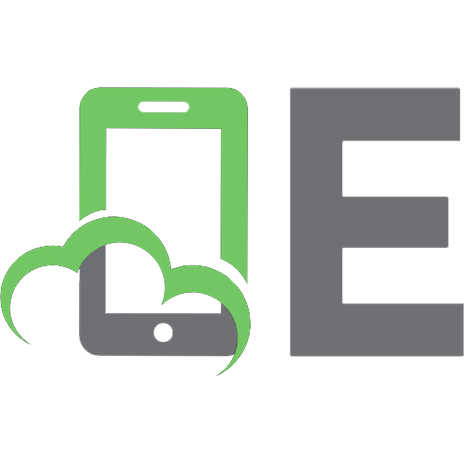
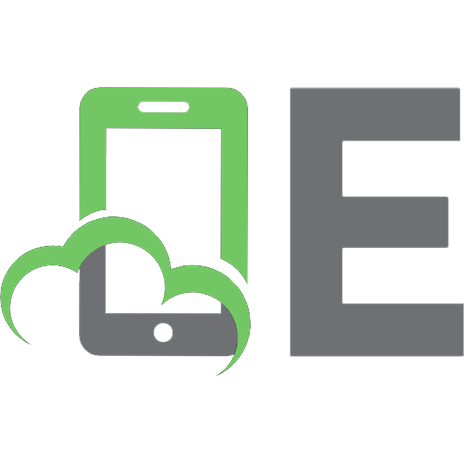

![Azure Cookbook: Recipes to Create and Maintain Cloud Solutions in Azure [1 ed.]
1098135792, 9781098135799](https://ebin.pub/img/200x200/azure-cookbook-recipes-to-create-and-maintain-cloud-solutions-in-azure-1nbsped-1098135792-9781098135799-f-7015556.jpg)
![Azure Architecture Explained: A comprehensive guide to building effective cloud solutions [Team-IRA] (True PDF)
1837634815, 9781837634811](https://ebin.pub/img/200x200/azure-architecture-explained-a-comprehensive-guide-to-building-effective-cloud-solutions-team-ira-true-pdf-1837634815-9781837634811.jpg)