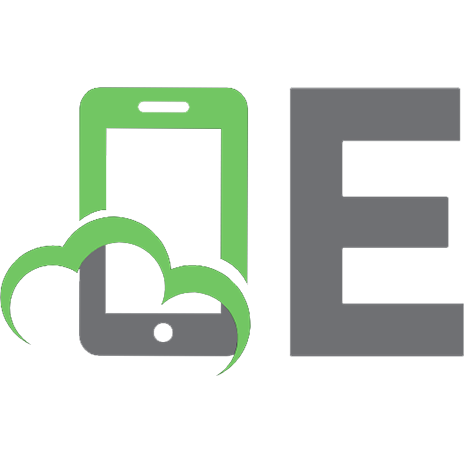Assemble the social web with zembly 9780137144310, 0137144318
Use zembly to Create Social Web Applications for: Facebook, Flickr, iPhone, and More! With zembly you can create mashups
199 53 7MB
English Pages xvii, 370 pages: illustrations; 24 cm [393] Year 2008;2009
Contents......Page 6
Preface......Page 14
Acknowledgments......Page 18
Chapter 1 What Is zembly?......Page 20
1.1 Social Programming......Page 21
1.2 zembly's Environment......Page 23
1.3 zembly's Audience......Page 25
1.4 Publishing and Scaling with zembly......Page 26
OpenSocial......Page 27
A Final Thought......Page 28
Chapter 2 zembly Basics......Page 30
Examples in This Chapter......Page 31
2.1 Exploring the Samples......Page 32
Using Clone......Page 34
Tags on zembly......Page 35
AmazonProductSearchWidget—Widget Preview......Page 36
Embedding AmazonProductSearchWidget......Page 37
Sharing Your Widgets with Clearspring......Page 38
2.2 About You—Your Home Page......Page 39
Your Profile......Page 40
People—Adding Contacts......Page 41
2.3 Your Keychain and Service Providers......Page 43
2.4 Creating Your First Service: LoanPaymentService......Page 44
Specifying Parameters in a Service......Page 46
Error Handling......Page 48
Capturing Example Return Data......Page 49
Using the JavaScript Editor......Page 50
Calling LoanPaymentService......Page 51
2.5 Creating Your First Widget: LoanPaymentWidget......Page 53
Uploading an Image......Page 55
Including Library Prototype JS......Page 56
Using CSS for Styling......Page 57
Calling LoanPaymentService in Your Widget......Page 58
Previewing and Publishing......Page 60
Edit History......Page 61
Online/Offline Status......Page 63
2.7 Putting It All Together—Using the WeatherBug API......Page 64
Using Your Keychain......Page 65
Building WeatherBugService......Page 66
Using E4X and JavaScript......Page 67
Calling WeatherBugService......Page 69
Building WeatherBugWidget......Page 70
What You Will Learn......Page 74
3.1 Using Flickr......Page 75
3.2 Building a Slide Show Widget......Page 76
Using CSS Styles......Page 78
Working with JavaScript......Page 80
Sharing Your Widget......Page 85
3.3 Building a Service for Your Flickr Photos......Page 86
Creating Service FlickrPeopleService......Page 87
Using Find & Use to Add JavaScript......Page 88
3.4 Creating a Flickr User Slide Show Widget......Page 90
Specifying Widget Parameters When You Embed......Page 91
Creating Widget MyFlickrRandomSlideshow......Page 92
Reusing JavaScript Code......Page 93
What You Will Learn......Page 98
4.1 Using Zillow......Page 99
Zillow Property IDs......Page 101
Building a Zillow-based Service with Parameters......Page 102
Using E4X and JavaScript......Page 103
4.3 Building a Zillow Widget......Page 107
Creating RecentSalesWidget......Page 108
4.4 Building a Google Maps Mashup......Page 111
Exploring Google Maps API......Page 112
Designing Widget RecentSalesMashup......Page 113
Creating Widget RecentSalesMashup......Page 114
What You Will Learn......Page 120
The New Facebook Design......Page 121
What Is a Facebook Application?......Page 122
Canvas Page......Page 123
Your Profile......Page 124
Applications and Application Settings......Page 125
Profile Boxes......Page 127
Left-Hand Column......Page 128
Application Tabs......Page 129
Application Access......Page 130
Story Types and News Feed Templates......Page 131
Profile Publisher......Page 132
5.2 Creating a Facebook Application......Page 133
Facebook Application Wizard......Page 134
Core Services and Widgets......Page 139
Deleting Home and Creating a New Widget......Page 140
Editing Widget Home (NewWidget)......Page 141
Uploading Resource Image......Page 142
Configuring Home......Page 143
Running Your Application in Facebook......Page 144
Facebook Application Defaults......Page 145
Enhancing Your Application on Facebook......Page 146
Making Your Application Accessible......Page 148
5.4 zembly and Facebook—A Closer Look......Page 149
Exploring the Facebook APIs......Page 150
Facebook Code Testing Tools......Page 152
Application Context and Permissions......Page 153
Controlling the Allow Access Process......Page 155
5.5 BuddyPics—Using FBML and FBJS......Page 156
FBML Overview......Page 157
The BuddyPics Application......Page 158
Building the BuddyPics Facebook Application......Page 160
Creating Dynamic Content with FBML......Page 161
BuddyPics Home Widget (FBML)......Page 162
Service GetFriendInfo......Page 172
Testing a Facebook Service......Page 174
Service UpdateProfileBox......Page 176
Summary of Differences with FBML Widgets......Page 177
What's Next......Page 179
Chapter 6 Facebook Integration......Page 180
6.1 Capital Punishment—A Challenging Facebook Application......Page 181
The Capital Punishment Home Widget......Page 183
Service UpdateProfileBox......Page 200
Publishing Feed Stories......Page 201
Sending Challenge Invitations......Page 205
6.2 Using the Facebook Data Store and FQL......Page 210
Facebook Data Store Model......Page 211
Facebook Data Store Admin Tool......Page 212
Service CreateDataStore......Page 215
Service SaveScore......Page 217
Using FQL with DataStoreAdmin......Page 218
Services FBMLGetMyScores and FBMLGetFriendScores......Page 220
Service DeleteScore......Page 223
Widget SeeScores......Page 224
6.3 Mood Pix—Leveraging Facebook Integration......Page 227
About Mood Pix......Page 228
Widget Home......Page 233
Service FeedHandlerService......Page 237
Application Info Section......Page 238
Mood Pix Application Tab......Page 242
Profile Publisher......Page 243
Widget SendMoodPix......Page 246
6.4 Facebook Connect—Looking Forward......Page 250
Running the zemblyConnectDemo Widget......Page 251
fbConnectDemo2 and fbConnectDemo3 Widgets......Page 253
What You Will Learn......Page 256
7.1 Getting Content with Dapper......Page 257
7.2 Photo Search Widget......Page 258
Creating the flickrPhotoSearch Dapp......Page 259
Creating a Dapper-Based Service......Page 262
Creating a Dapper-Based Widget......Page 263
7.3 London Tube Widget......Page 267
Creating the London Tube Dapp......Page 269
Creating Service LondonTubeJourneyPlanner......Page 271
Parameter Escape Value......Page 272
Creating LondonTubeWidget......Page 273
7.4 MLB Scores Widget......Page 277
Building the mlbupdate Dapp......Page 278
Creating Service mlbscores......Page 281
Creating mlbScoresWidget......Page 282
7.5 Creating a Feed Reader......Page 284
Building a Feed-Based Dapp......Page 286
Building GambitsSummaryWidget......Page 287
What You Will Learn......Page 292
8.1 LiveWeatherBugWidget......Page 293
Using E4X to Build LiveWeatherBugService......Page 295
Building LiveWeatherBugWidget......Page 298
Embedding LiveWeatherBugWidget......Page 302
8.2 LiveWeatherMapWidget......Page 303
Modifying LiveWeatherBugService......Page 304
Building LiveWeatherMapWidget......Page 305
8.3 LondonTubeMapWidget......Page 308
Building LondonTubeMapWidget......Page 310
Adding Geocode Data for Stations......Page 311
Using CSS for the Map Widget......Page 312
Building Mashup LondonTubeMapWidget......Page 313
8.4 Yahoo! Pipes......Page 317
Fetch Feed Source......Page 319
Union Operator......Page 320
Filter Operator......Page 321
Sort Operator......Page 322
Building Widget zemblyrumblings......Page 323
Doing More with Yahoo! Pipes......Page 326
What You Will Learn......Page 328
9.1 Targeting the iPhone......Page 329
A Closer Look at the iPhone......Page 330
The iUI Library......Page 332
9.2 iLoanPayment Widget......Page 333
Running iLoanPayment on Your iPhone......Page 334
Adding an Icon to Home Screen......Page 336
Widgets on the iPhone Dashboard......Page 337
Building the iLoanPayment Widget......Page 338
9.3 iLiveWeather Widget......Page 341
Building the iLiveWeather Widget......Page 343
iLiveWeather CSS Code......Page 344
iLiveWeather JavaScript Code......Page 346
9.4 iCapitalPunishment Widget......Page 350
Building the iCapitalPunishment Widget......Page 352
iCapitalPunishment CSS Code......Page 353
iCapitalPunishment JavaScript Code......Page 354
9.5 Facebook Integration—iPhoneHome Widget......Page 356
Facebook Session Authorization......Page 358
Building the iPhoneHome Widget......Page 360
9.6 iLondonTube Widget......Page 367
iLondonTube Resources......Page 369
Building the iLondonTube Widget......Page 370
iLeaves Widget......Page 375
iButtons Widget......Page 378
C......Page 382
F......Page 383
I......Page 385
M......Page 386
S......Page 387
W......Page 388
Z......Page 389
Recommend Papers

- Author / Uploaded
- Anderson
- Gail;Anderson
- Paul;Webster
- Chris;Fast
- Todd
File loading please wait...
Citation preview
Assemble the Social Web with
zembly
This page intentionally left blank
Assemble the Social Web with
zembly GAIL ANDERSON AND PAUL ANDERSON WITH TODD FAST AND CHRIS WEBSTER
Upper Saddle River, NJ • Boston • Indianapolis • San Francisco New York • Toronto • Montreal • London • Munich • Paris • Madrid Capetown • Sydney • Tokyo • Singapore • Mexico City
Many of the designations used by manufacturers and sellers to distinguish their products are claimed as trademarks. Where those designations appear in this book, and the publisher was aware of a trademark claim, the designations have been printed with initial capital letters or in all capitals. Sun Microsystems, Inc. has intellectual property rights relating to implementations of the technology described in this publication. In particular, and without limitation, these intellectual property rights may include one or more U.S. patents, foreign patents, or pending applications. Sun, Sun Microsystems, the Sun logo, J2ME, J2EE, Java Card, and all Sun and Java based trademarks and logos are trademarks or registered trademarks of Sun Microsystems, Inc., in the United States and other countries. UNIX is a registered trademark in the United States and other countries, exclusively licensed through X/Open Company, Ltd. THIS PUBLICATION IS PROVIDED “AS IS” WITHOUT WARRANTY OF ANY KIND, EITHER EXPRESS OR IMPLIED, INCLUDING, BUT NOT LIMITED TO, THE IMPLIED WARRANTIES OF MERCHANTABILITY, FITNESS FOR A PARTICULAR PURPOSE, OR NON-INFRINGEMENT. THIS PUBLICATION COULD INCLUDE TECHNICAL INACCURACIES OR TYPOGRAPHICAL ERRORS. CHANGES ARE PERIODICALLY ADDED TO THE INFORMATION HEREIN; THESE CHANGES WILL BE INCORPORATED IN NEW EDITIONS OF THE PUBLICATION. SUN MICROSYSTEMS, INC. MAY MAKE IMPROVEMENTS AND/OR CHANGES IN THE PRODUCT(S) AND/OR THE PROGRAM(S) DESCRIBED IN THIS PUBLICATION AT ANY TIME. The authors and publisher have taken care in the preparation of this book, but make no expressed or implied warranty of any kind and assume no responsibility for errors or omissions. No liability is assumed for incidental or consequential damages in connection with or arising out of the use of the information or programs contained herein. The publisher offers excellent discounts on this book when ordered in quantity for bulk purchases or special sales, which may include electronic versions and/or custom covers and content particular to your business, training goals, marketing focus, and branding interests. For more information, please contact: U.S. Corporate and Government Sales, (800) 382-3419, [email protected]. For sales outside the United States please contact: International Sales, [email protected]. Library of Congress Control Number: 2008941460 Copyright © 2009 Sun Microsystems, Inc. 4150 Network Circle, Santa Clara, California 95054 U.S.A. All rights reserved. Printed in the United States of America. This publication is protected by copyright, and permission must be obtained from the publisher prior to any prohibited reproduction, storage in a retrieval system, or transmission in any form or by any means, electronic, mechanical, photocopying, recording, or likewise. For information regarding permissions, write to: Pearson Education, Inc., Rights and Contracts Department, 501 Boylston Street, Suite 900, Boston, MA 02116, Fax: (617) 671-3447. ISBN-13: 978-0-13-714431-0 ISBN-10: 0-13-714431-8 Text printed in the United States on recycled paper at Courier in Stoughton, Massachusetts. First printing December 2008
Contents
Preface
xiii
Acknowledgments
xvii
Chapter 1 1.1 1.2 1.3 1.4 1.5 1.6
What Is zembly? 1
Social Programming 2 zembly’s Environment 4 zembly’s Audience 6 Publishing and Scaling with zembly 7 Monetizing with zembly 8 Coming to zembly Soon 8 Meebo 8 OpenSocial 8 Scripting Languages 9 A Final Thought 9
Chapter 2
zembly Basics
11
What You Will Learn 12 Examples in This Chapter 12
2.1
Exploring the Samples 13 Using Clone 15 Widget Actions 16 Tags on zembly 16 AmazonProductSearchWidget—Widget Preview Embedding AmazonProductSearchWidget 18 Sharing Your Widgets with Clearspring 19
17
v
vi
Contents
2.2
About You—Your Home Page Your Profile 21 People—Adding Contacts
2.3 2.4
20
22
Your Keychain and Service Providers 24 Creating Your First Service: LoanPaymentService
25
Specifying Parameters in a Service 27 Error Handling 29 Testing LoanPaymentService 30 Capturing Example Return Data 30 Saving Drafts 31 Using the JavaScript Editor 31 Publishing LoanPaymentService 32 Calling LoanPaymentService 32
2.5
Creating Your First Widget: LoanPaymentWidget Uploading an Image 36 Including Library Prototype JS 37 Building LoanPaymentWidget 38 Using CSS for Styling 38 Calling LoanPaymentService in Your Widget Previewing and Publishing 41 Embedding LoanPaymentWidget 42
2.6
34
39
Drafts, Versions, and Timelines 42 Edit History 42 Viewing Versions 44 Online/Offline Status 44
2.7
Putting It All Together—Using the WeatherBug API 45 Using Your Keychain 46 Building WeatherBugService 47 Using E4X and JavaScript 48 Calling WeatherBugService 50 Building WeatherBugWidget 51
Chapter 3
Building Flickr Widgets
What You Will Learn 55 Examples in This Chapter 56
55
Contents
3.1 3.2
Using Flickr 56 Building a Slide Show Widget
57
Looking at the Source 59 Using CSS Styles 59 Working with JavaScript 61 Sharing Your Widget 66 Embedding Your Widget in a Web Page
3.3
67
Building a Service for Your Flickr Photos
67
Getting a Flickr Application Key 68 Creating Service FlickrPeopleService 68 Using Find & Use to Add JavaScript 69 Testing and Publishing 71
3.4
Creating a Flickr User Slide Show Widget 71 Specifying Widget Parameters When You Embed 72 Creating Widget MyFlickrRandomSlideshow 73 Reusing JavaScript Code 74
Chapter 4
Building Zillow Widgets
79
What You Will Learn 79 Examples in This Chapter 80
4.1 4.2
Using Zillow 80 Building a Zillow Service
82
Obtaining a Zillow API Key 82 Zillow Property IDs 82 Building a Zillow-based Service with Parameters Using E4X and JavaScript 84
4.3
Building a Zillow Widget 88 Creating RecentSalesWidget 89 Embedding RecentSalesWidget 92
4.4
Building a Google Maps Mashup
92
Exploring Google Maps API 93 Designing Widget RecentSalesMashup 94 Creating Widget RecentSalesMashup 95
83
vii
viii
Contents
Chapter 5
Facebook Basics
101
What You Will Learn 101 Examples in This Chapter 102 The New Facebook Design 102
5.1
About Facebook 103 What Is a Facebook Application? 103 Canvas Page 104 The Facebook User 105 Friends 105 Your Profile 105 Applications and Application Settings 106 Profile Boxes 108 Left-Hand Column 109 Application Tabs 110 Application Access 111 Email and Notices 112 Story Types and News Feed Templates 112 Profile Publisher 113 Application Info Sections 114
5.2
Creating a Facebook Application 114 Facebook Application Wizard 115 Core Services and Widgets 120
5.3
Loan Calculator—Your First Facebook Application 121 Deleting Home and Creating a New Widget 121 Editing Widget Home (NewWidget) 122 Uploading Resource Image 123 Including Library Prototype JS 124 Previewing and Publishing Widget Home 124 Configuring Home 124 Running Your Application in Facebook 125 Facebook Application Defaults 126 Enhancing Your Application on Facebook 127 Making Your Application Accessible 129
5.4
zembly and Facebook—A Closer Look Exploring the Facebook APIs 131 Facebook Code Testing Tools 133
130
Contents
Application Context and Permissions 134 Controlling the Allow Access Process 136
5.5
BuddyPics—Using FBML and FBJS
137
FBML Overview 138 The BuddyPics Application 139 Adding Content to Your Profile 141 Building the BuddyPics Facebook Application 141 Creating Dynamic Content with FBML 142 BuddyPics Home Widget (FBML) 143 Service GetFriendInfo 153 Testing a Facebook Service 155 Service UpdateProfileBox 157 Summary of Differences with FBML Widgets 158 The HTML Alternative 160 What’s Next 160
Chapter 6
Facebook Integration
161
What You Will Learn 162 Examples in This Chapter 162
6.1
Capital Punishment—A Challenging Facebook Application 162 Cloning the Facebook Application 164 The Capital Punishment Home Widget 164 Service UpdateProfileBox 181 Publishing Feed Stories 182 Sending Challenge Invitations 186 Application FriendChooser 191
6.2
Using the Facebook Data Store and FQL 191 Facebook Data Store Model 192 Data Model for Capital Punishment 193 Facebook Data Store Admin Tool 193 Service CreateDataStore 196 Service SaveScore 198 Using FQL with DataStoreAdmin 199 Services FBMLGetMyScores and FBMLGetFriendScores Service DeleteScore 204 Widget SeeScores 205
201
ix
x
Contents
6.3
Mood Pix—Leveraging Facebook Integration Go To Application 209 About Mood Pix 209 Widget Home 214 Service FeedHandlerService 218 Application Info Section 219 Mood Pix Application Tab 223 Profile Publisher 224 Widget SendMoodPix 227 Mood Pix Widgets and Services—The Rest of the Story
6.4
Facebook Connect—Looking Forward 231 Running the zemblyConnectDemo Widget 232 fbConnectDemo2 and fbConnectDemo3 Widgets
Chapter 7
Working with Dapper
237
What You Will Learn 237 Examples in This Chapter 238
7.1 7.2
Getting Content with Dapper 238 Photo Search Widget 239 Creating the flickrPhotoSearch Dapp 240 Creating a Dapper-Based Service 243 Creating a Dapper-Based Widget 244
7.3
London Tube Widget 248 Creating the London Tube Dapp 250 Creating Service LondonTubeJourneyPlanner Parameter Escape Value 253 Creating LondonTubeWidget 254
7.4
MLB Scores Widget 258 Building the mlbupdate Dapp 259 Creating Service mlbscores 262 Creating mlbScoresWidget 263
7.5
Creating a Feed Reader 265 Building a Feed-Based Dapp 267 Building Service GambitsfromGailFeed 268 Building GambitsSummaryWidget 268
234
252
208
231
Contents
Chapter 8
Widget Gallery
273
What You Will Learn 273 Examples in This Chapter 274
8.1
LiveWeatherBugWidget 274 Using E4X to Build LiveWeatherBugService Building LiveWeatherBugWidget 279 Embedding LiveWeatherBugWidget 283
8.2
LiveWeatherMapWidget
276
284
Modifying LiveWeatherBugService 285 Building LiveWeatherMapWidget 286 Embedding LiveWeatherMapWidget 289
8.3
LondonTubeMapWidget
289
Building LondonTubeMapWidget 291 Adding Geocode Data for Stations 292 Using CSS for the Map Widget 293 Building Mashup LondonTubeMapWidget 294 Embedding LondonTubeMapWidget 298
8.4
Yahoo! Pipes
298
Creating a Pipe 300 Fetch Feed Source 300 Union Operator 301 Filter Operator 302 Sort Operator 303 Saving and Publishing Your Pipe 304 Building Widget zemblyrumblings 304 Doing More with Yahoo! Pipes 307
Chapter 9
Building for the iPhone
What You Will Learn 309 Examples in This Chapter 310
9.1
Targeting the iPhone
310
iPhone Applications 311 A Closer Look at the iPhone The iUI Library 313
311
309
xi
xii
Contents
9.2
iLoanPayment Widget
314
Running iLoanPayment on Your iPhone 315 Adding an Icon to Home Screen 317 Including the iUI and Prototype Libraries 318 Widgets on the iPhone Dashboard 318 Building the iLoanPayment Widget 319
9.3
iLiveWeather Widget
322
Building the iLiveWeather Widget 324 iLiveWeather CSS Code 325 iLiveWeather JavaScript Code 327
9.4
iCapitalPunishment Widget 331 Building the iCapitalPunishment Widget 333 iCapitalPunishment CSS Code 334 iCapitalPunishment JavaScript Code 335
9.5
Facebook Integration—iPhoneHome Widget Executing a Facebook Application Widget Facebook Session Authorization 339 Building the iPhoneHome Widget 341 Building the iPhoneHome Services 348
9.6
iLondonTube Widget
348
iLondonTube Resources 350 Building the iLondonTube Widget
9.7
iCandy—Samples from Apple iLeaves Widget 356 iButtons Widget 359
Index
363
351
356
339
337
Preface
There once was an engineer named Todd who had a vision of creating the program‐ mable web. He wrote a white paper describing his ideas and the social climate for making his vision a reality. As the participation in social networking continued to grow (and, as we have noted in Chapter 5, continues to grow each month by big num‐ bers), the motivation for implementing such a widget‐building, application‐building environment becomes easier and easier to justify. This book comes out on the leading edge of zembly’s existence. The environment we document and describe today will no doubt change, but for you pioneers of social net‐ work programming, it will only get richer, easier, and more rewarding (maybe even financially rewarding). The biggest challenge we face in writing a book like this is keeping current with zembly. As zembly evolves it will improve incrementally and continuously. One of the great advantages in offering a web‐based tool is that new “versions” happen often and are not tied to lengthy production cycles that traditional development tools use. To keep current, we point readers to zembly itself (zembly.com), its blog (blog.zembly.com), and wiki (wiki.zembly.com). These resource points will go a long way in keeping you up to date with new zembly features that are rolling out, even as we finish up this manuscript.
About the Audience This book is aimed at zembly users of all technical levels. We hope not only to help you use zembly effectively, but to provide examples that will get you up to speed quickly. We anticipate that zembly users will represent a whole range of technolo‐ gists. You might be classically trained software engineers or what we call casual tech‐ nologists; that is, users who are comfortable on the web, dabble a bit in HTML, CSS, or JavaScript, and see the internet as a tool to be exploited. You might be a professional social network game developer or a home‐grown blogger ready to expand your wid‐ getry. You might even be a community organizer ready to reach out to untapped audi‐ ences for your cause célèbre.
xiii
xiv
Preface
JavaScript Programming As we write about the programmable web, the next logical question might be “What language do I use to program this programmable web?” The short answer is Java‐ Script. If you’re an experienced JavaScript, HTML, and CSS coder, you will be very comfortable constructing services, widgets, and applications on zembly. But what if you’ve never used JavaScript before? Maybe you know Java, or C/C++ or even C#. Or, perhaps you have a background in scripting languages, including Perl, Python, Ruby, or PHP. Fear not; at least one of the author’s first exposures to JavaScript program‐ ming occurred while working on this project. To help get you up to speed with JavaScript, consult the web for tutorials at www.w3schools.com. Here’s a few tips to get you started.
• JavaScript tutorials are at www.w3schools.com/js. • HTML tutorials are at www.w3schools.com/html. • CSS tutorials are at www.w3schools.com/css. • David Flanagan’s JavaScript, The Definitive Guide is an excellent reference to have at your desk.
• Begin by cloning and building upon already‐published widgets, services, and applications. Not only can you learn from previously written JavaScript, CSS, and HTML code found in these examples, but you can use these as starting points to build your own artifacts.
• Consider using the Prototype JavaScript library. This library is available for your zembly widgets and provides some nice JavaScript programming help. Prototype tutorials and references are at www.prototypejs.org/learn.
• zembly provides widget templates that let you easily build and configure widgets. You just might be able to build a widget with no programming at all using tem‐ plates!
• Use the zembly forum to ask questions. The forum (forum.zembly.com), is not only a place to ask questions of other zembly users, but it also provides a place to report bugs or anomalous behavior.
About the Examples Use zembly’s Search mechanism to find all of the examples presented in this book. Because the examples are live, deployed services and widgets, you will always find the most current, published version on zembly. Provide the search term zembly‐ book and click Search, as shown here in Figure 1.
Preface
Figure 1. Finding all of the examples presented in this book
Notational Conventions We’ve applied a rather light hand with font conventions in an attempt to keep the page uncluttered. Here are the conventions we follow. Element
Font and Example
zembly UI controls
Publish, Create something!, Add a new parameter
URLs
zembly.com
inline code elements
result.user.nsid
code blocks and listings
if (result.user) { . . . }
widget names
LoanPaymentWidget
service names
LoanPaymentService
application names
CapitalPunishment
key combinations
Ctrl+Alt+F, Ctrl+Space
user input
specify minimum 1 and maximum 20
xv
This page intentionally left blank
Acknowledgments zembly is a collaborative web site, and as such, this book is a collaborative project. Many people offered feedback, kept us in the loop, and provided technical gems. We’d first like to thank Greg Doench, our editor at Prentice Hall, for supporting this project and helping us with logistics in publishing the manuscript. Octavian Tanase and Prakash Narayan first introduced us to the idea of writing a book on zembly. Prakash then spearheaded the project. Todd Fast and Chris Webster, the architects behind zembly, provided us with technical expertise. Todd also created the initial cover design. Myrna Rivera continues to promote the book both within and outside Sun Microsystems. In writing a technical book, there always seems to be one person who shines through and selflessly provides technical help beyond expectations. Jiri Kopsa (Jirka) has been that “go to guy” for us on this project. He responded quickly to questions, fixed prob‐ lems so that our development efforts could move forward, and provided detailed explanations on how things work. He followed through on outstanding issues and offered suggestions on approaches to solving problems. He also provided feedback on the manuscript, especially on the material dealing with Facebook applications. We recruited many people (friends, relatives, and colleagues) to test widgets and Facebook applications. These people all provided feedback either in programming suggestions or user interface improvements. We’d like to thank Sara Anderson, Kellen Anderson, Scott Campbell, Gerry Brown, Victoria Hilpert, Conny Hilpert, Todd McClintock, Barbara Castro, Ryan Kennedy, and Mark Kahn, who all tested our appli‐ cations and helped make them better. We were fortunate to have people read drafts of the manuscript. Paul Fussell, Yutaka Hosoai, Ningyi Ma, Alex Choy, Sherry Barkodar, Earlence Fernandes, and Gerry Brown provided feedback and made suggestions that improved the manuscript. Finally, we’d like to thank Elizabeth Ryan and the Pearson production staff for their support and Michael Thurston for a detailed reading with invaluable suggestions. Gail and Paul Anderson Anderson Software Group, Inc. December 2008
xvii
This page intentionally left blank
1 What Is zembly?
widgets casual technologist
Web 2.0 APIs clone
Facebook
one-click publishing
zembly situational applications
reuse
services
social networking collaboration
mashups
Imagine writing web applications where your own creativity is the only limiting fac‐ tor. The challenge becomes thinking up that killer application, not implementing it. No matter where you get your material (from web site content, API calls, or simply hooking one data stream to another), you can fashion that cool, customized widget or full‐blown social application. If you can imagine it, you can build it. And if you can build it, you can deploy and scale it, too. zembly is the first step to realizing this goal. Imagine a “programmable web,” where the browser is your development environment and your colleagues are thousands of perhaps unknown but similarly‐minded developers. In the zembly environment, developing social applications in itself becomes social. Developers create building blocks that can be shared and reused. The rich variety of web APIs out there (the Web 2.0 promise) populates your palette and lets you construct widgets and applications that suit your immediate needs. This book shows you how to use zembly to further this goal. You’ll learn how to cre‐ ate services and widgets and deploy applications with a one‐touch Publish button (no deployment descriptors required). But before you start with menus and tabs, news
1
2
Chapter 1
What Is zembly?
feeds and contacts, let’s discuss what zembly is and how it fits into the big picture of web development.
1.1 Social Programming zembly is all about building social applications in a social networking environment. zembly is not only the world’s first Facebook application development environment, but OpenSocial and Meebo application development are just around the corner. What you’re doing with zembly is social programming. That is, developing applications with other people using social networking‐type features. Not only can you reuse pieces and parts that other people have previously built to construct new applications, you collaborate with your “contacts” (friends and colleagues). You see what your col‐ leagues are working on via news feeds. You keep up with what they publish and even with changes they make. zembly‘s environment is browser‐based. This means that activities such as editing, testing services, previewing widgets, documenting chunks of your application, and deploying all happen within your browser, potentially with the collaboration of other developers. By inviting and collaborating with others, you can reuse what they have built to create your own services and widgets. You can also “clone” zembly pieces. This lets you build your own version that you can modify to fit your particular situa‐ tion. All this makes developing web applications easier. If the barrier for building social applications is lowered, you open the door for more participants to fuel the “long‐ tail” of social application development. When less expert knowledge is required from developers, you let them create “situational applications.” These types of applications are often narrowly focused and can be thrown away or retooled as situations change. When the cost to enter the fray is negligible, more people will join and enrich the field for everyone else. With zembly, you can move beyond developing large applications for thousands of users that need care and maintenance. You can target a small group (less than a hundred, say) who share a common interest addressed by a very special‐ ized application. This collaboration and reuse feeds on itself. The more people who develop with zembly, the richer its environment becomes. And, the more useful zembly becomes, the easier it is to create (perhaps only incrementally different) applica‐ tions. More developers then flock to zembly. Let’s look at an example of collaboration on zembly. One of zembly‘s engineers, Jiri Kopsa, created an iPhone‐friendly Facebook application called Pixelife. (To try this out, search for the application on zembly as shown in Figure 1.1.)
Social Programming
3
Figure 1.1 Using zembly’s Search mechanism to find Facebook application Pixelife
Pixelife is a fun iPhone web application that lets you create pixel‐based designs using the iPhone touch screen. Figure 1.2 shows a screen shot of this application. (Okay, so we may not have the next Picasso here.)
Facebook profile box
Figure 1.2 Be an artist (or scribbler) with iPhone-friendly Pixelife Facebook application
Along comes another developer named Yutaka Hosoai, who builds a brand‐new Face‐ book application called Guess Who. This application displays a randomly selected friend’s profile picture completely blacked out. You have a limited time to guess whose picture you’re looking at. You see more and more of the picture as you remove the black pixels obscuring your friend’s face as shown in Figure 1.3. Guess Who adds motivation: if you don’t guess your friend’s name within the allotted time period, a dire notice informs your friend that you don’t know their name.
4
Chapter 1
What Is zembly?
As you might have guessed, Yutaka uses the same code (cloned from Pixelife) to uncover the profile picture in small pixel‐based chunks. Yutaka was able to build the Guess Who application very quickly because of the following reasons.
• You can build the basic Facebook application structure in zembly in about two minutes.
• zembly’s collaboration and code reuse let you pull together and assemble pieces developed by others.
Figure 1.3 Guess Who is a zembly-based Facebook application that tests your ability to recognize friends’ profile pictures
1.2 zembly’s Environment zembly looks at the entire web as an API and attempts to bring together disparate sources of data and functionality. zembly’s platform is the web and its goal is to make the programmable web environment more consistent for the developer. This approach not only gives developers a richness, but makes it possible to build applica‐ tions based on different APIs: Twitter, Yahoo!, and Google Maps, to name a few. Note
zembly’s Environment
5
that each API is different in how you invoke services and how you learn about them. zembly provides a level of consistency because it manages platform‐specific API keys, provides a consistent calling interface, and provides a consistent link to API documentation. Through the zembly Find & Use facility, you can search for available services and platform‐specific adapters from all zembly sources, including services written and published by other developers. One of zembly’s long term goals is to help developers architect applications across multiple platforms. It helps you break up applications into reusable pieces (generally services and widgets). zembly offers common tools that help modularize your appli‐ cations by providing a common model or abstraction for different environments like Facebook, Meebo, and MySpace, for example. The reality is that those different plat‐ forms are actually very heterogeneous, even within OpenSocial (a common API for social applications). The OpenSocial environment is fractured and each platform has its own extensions and capabilities. zembly lets you easily reuse common code and helps you isolate the differences among the platforms. You can, of course, use platform‐specific API calls. If you decide, for instance, that the Facebook data store API is appropriate for your storage mechanism, you can program directly to the Facebook API. Let’s look at another example. The myPicks U.S. Election 2008 application (see Figure 1.4), designed by Pramati and built with zembly, is a social networking appli‐ cation that works in both MySpace and Facebook. This application lets you voice your opinions on the 2008 U.S. presidential campaigns and discuss issues surrounding the election. After installing this application on your Facebook or MySpace profile, you can do the following.
• Participate in a poll indicating how you will vote in the presidential election. • Provide your opinion on issues being debated by the candidates. • State what you believe are the views of your friends. You can also invite your friends to play, guess their views on various issues, and give them an opportunity to agree, disagree, or comment on the issues.
6
Chapter 1
What Is zembly?
Figure 1.4 Application myPicks U.S. Election 2008 runs on both MySpace and Facebook
Why is this application significant? First, myPicks U.S. Election 2008 aggregates data between Facebook and MySpace users of the game. But there is a second significant point here. Pramati developed myPicks U.S. Election quickly so the application would be relevant during the rapidly changing politics of the campaign. Note that this application has a built‐in shelf‐life, since its relevancy disappears after November 4. (The predecessor application developed by Pramati focused on the Beijing Olympics—also an application with a built‐in ending time.) Clearly, if building a compelling social application quickly is not possible, these “situational applications” would not exist.
1.3 zembly’s Audience So, who exactly is the target audience for zembly? If the previously stated goal is to make application development easy (or at least easier), then part of the realization of that lofty premise is to attract application builders who might not really think of themselves as traditional software developers. Indeed, one group of zembly applica‐ tion builders could be termed “Casual Technologists.” This is a group of developers who are comfortable with the web, use Facebook or MySpace every day, use Twitter or instant messaging, but may not be classically‐trained engineers. These casual tech‐ nologists are comfortable manipulating flickr data and searching for interesting pho‐ tos, for example. With this in mind, the next step might be to write a flickr‐based slide show widget. (And we show you how. See “Creating a Flickr User Slide Show Wid‐ get” on page 71.) zembly aims to accommodate both the professional application builder and the casual technologist. What skills do application builders need to use zembly? The development environ‐ ment of zembly is based on scripting languages. Currently, zembly developers use HTML for markup, CSS for styling, and JavaScript for program logic. Facebook appli‐
Publishing and Scaling with zembly
7
cations can also use Facebook Markup Language (FBML) and Facebook JavaScript (FBJS), which are Facebook‐specific flavors of HTML and JavaScript, respectively. Note that you don’t have to start from scratch with zembly. zembly provides widget “templates” for categories of widgets (widgets for polling, slide shows, or text transla‐ tions, to name several) that you can select and configure. This provides “no‐coding” widget building. Or, if you find a useful service, widget, or application, zembly lets you clone it. You iterate off of other people’s work and reuse code. zembly then gets better as more people participate and contribute. Todd Fast, one of zembly’s archi‐ tects has said, “It’s like a wiki, but for live, executable code.” zembly also reduces the complexities of web programming. If you use zembly to call an Amazon or Twitter service, it’s a one‐line JavaScript function call. You can then mashup the returned data in any number of ways. You can put this data on Facebook or use Google Maps, if it applies. In contrast, to access the Amazon Simple Storage Server with Java, for example, requires 135 lines of code! What is the allure in building social applications for the web? Simply put, social appli‐ cations are a great way to reach a lot of people (Facebook alone has more than 100 mil‐ lion active users). Social applications are also a potential source of revenue and can be a vehicle for advertising (for example, a game based on a movie) or community orga‐ nizing. After 2008, political campaigns will all take advantage of social networking sites. zembly provides the development environment for all these situations.
1.4 Publishing and Scaling with zembly Ok, you’ve programmed your application, widget, or service with zembly, now how do you deploy it? How do you make it accessible to the world? What about servers, scaling, and deployment issues? zembly lets you skip the traditional architectural issues of enterprise computing by providing all of the back‐end deployment infrastructure transparently. That is, you bring your code live by simply clicking the Publish button. zembly does all of the work of pushing the code to zembly’s containers and running the servers on the back‐ end for you. As a developer, this means you don’t have to worry about how millions of people might use your application or access millions of rows of data. How does zembly work then? Behind the scenes, Sun Microsystems supplies the infrastructure. Supporting zembly, and applications powered by zembly, is a full Sun Microsystems stack, including MYSQL, Glassfish application server, Java, Apache, and Memcached. All this is hosted within network.com, Sun Microsystem’s cloud com‐ puting infrastructure. The idea is that when you build something, you get the backing
8
Chapter 1
What Is zembly?
of Sun Microsystems. You know it’s going to scale properly when you go viral and acquire millions of users.
1.5 Monetizing with zembly Today’s idea of a successful application is no longer measured in lines of code or num‐ ber of downloads. In a social application environment, people expect to see analytics that measure how many people use their application, how it’s used, and how it travels through the social network. zembly has formed a partnership with Sometrics to pro‐ vide this capability. Developers who create social applications with zembly automati‐ cally receive Sometrics social analytics data to help them understand their audience and boost traffic and revenue. Reliable, in‐depth analytics data is the critical piece developers need to help them build a thriving community and increase engagement with their applications. Somet‐ rics specializes in helping developers get a unique perspective on the usage and spread of their applications. zembly’s long term goal is to let developers monetize their applications. Deep social analytics is the first step.
1.6 Coming to zembly Soon zembly has grown tremendously in the last year and will continue to evolve as it sup‐ ports more platforms and programming environments. Because of zembly’s rapid development, parts of zembly are being finalized as this book’s printing deadline looms. Other parts are on the drawing boards or still in the works. Here are some of the near‐term platform targets on the horizon for zembly.
Meebo Meebo is a web site that lets you chat with the most widely used instant messaging networks from a browser. Meebo also offers an interesting environment for games and other applications that you can launch in your chat window. zembly lets you build Meebo applications. After registering your application with Meebo, you can use zembly to build widgets and services.
OpenSocial OpenSocial defines a common API for social applications across multiple web sites. Built from standard JavaScript and HTML, developers can create applications with OpenSocial that access a social network’s friends and update feeds. Applications
Coming to zembly Soon
9
implementing the OpenSocial APIs are interoperable with any social network system that supports them, including features on sites such as Hi5, MySpace, orkut, Netlog, Sonico, Friendster, Ning and Yahoo!. zembly anticipates supporting OpenSocial target sites soon (myPicks U.S. Elections 2008 already runs on both MySpace and Facebook platforms).
Scripting Languages zembly is planning to target other scripting languages besides JavaScript. Target lan‐ guages include PHP, Ruby, and Python. Scripting languages are important in zembly, because they simplify the programming environment. With scripting, you don’t have to worry about compilation and linking, deployment, or other software building‐ related tasks.
A Final Thought
zembly Axiom The more people who use zembly, the better zembly becomes. And that’s good for everyone!
This page intentionally left blank
2 zembly Basics
profile
widgets
clone
parameters
E4X
contacts
javascript
HTML
keychain
zembly CSS
drafts
services JSON
find & use
Welcome to zembly. zembly lets you build services, widgets, and web applications and publicly deploy them. The philosophy behind zembly is to encourage you to build upon previously published services and widgets, to discover what other zembly users are building, and to socialize the building process by collaborating with your zembly contacts. As zembly matures, it will allow you to build widgets, services, mashups, and social applications targeting the many social networks present on the web. This chapter is aimed at those who are just getting started with zembly, giving you a glimpse into the future of building the web. zembly is a social network. It encourages you to build your own contacts and collabo‐ rations. Those of you who work on group projects will appreciate the easy collabora‐ tion in code development, and by extension, idea sharing. The ultimate goal for zembly is to make the threshold very low for building and deploying a widget or mashup that others can drop into a web page (such as a blog or Facebook profile page). Combining social networking, collaborative development, and sharing a collec‐ tion of published services and widgets, zembly facilitates each step that results in a
11
12
Chapter 2
zembly Basics
published, deployed, and fully accessible and easily importable widget, service, or application. This chapter will help you get started. It assumes that you are a registered zembly user.
What You Will Learn • How the zembly site is organized • The types of things you can build with zembly • What you’ll find on the Samples page • How to embed a widget in your web page • How to view or edit your Profile page • All about the zembly Keychain • How to find zembly service providers • How to create, test, and publish a service • How to create, test, and publish a widget • How to include a library with your JavaScript code • How to manipulate drafts, versions, and the timeline • How to create a service and widget that calls an external service Examples in This Chapter All examples in this chapter are tagged zembly‐book‐basics. To search for them, select Search at the top of any zembly page. Supply the search term zembly‐book‐ basics and click the search icon as shown in Figure 2.1.
Figure 2.1 Searching for the examples in this chapter
Exploring the Samples
13
The search results lists the widgets and services discussed in this chapter.
2.1 Exploring the Samples Let’s start with the zembly Samples section, which lists applications (Facebook and OpenSocial), widgets (blue badge), and services (orange badge). To see zembly’s sam‐ ples, select samples from the top dashboard, as shown in Figure 2.2.
Figure 2.2 The zembly samples help you get started
The sample Facebook applications include CapitalPunishment, which is presented in Chapter 6 (see “Capital Punishment—A Challenging Facebook Application” on page 162). The sample services run on the zembly server and generally call other ser‐ vices out on the web to do things. Right now1 the sample services include
• AmazonProductSearch—lets you search Amazon’s product catalogs and retrieve detailed product information, including prices, images, etc.
• FlickrPhotoSearchService—calls the flickr picture search service. • GoogleGeocodeSampleService—enables you to search a ZIP code for a given address.
• HelloWorld—takes your name and says hello. • WeatherTodayService—retrieves weather for a specific U.S. zip code. • YahooTripSearchService—enables your applications to use a Yahoo! API to search for public trip plans that were created with Yahoo!.
• YouTubeSampleService—lists information about videos that have a specified tag. • ZillowSampleService—finds a property given an address. The returned informa‐ tion includes the address for the property or properties, the Zillow Property ID (ZPID), the current Zestimate, the date the Zestimate was computed, a valuation range, and the Zestimate ranking for the property within its ZIP code.
1. zembly will add more samples to this page, so check back often.
14
Chapter 2
zembly Basics
• zventsSearchService—search for events that are happening around a given U.S. location. The Sample section also includes a list of widgets. Widgets provide a user‐friendly object that you can embed in a web page. All of the above services have correspond‐ ing widgets. To view a widget’s page, click its name in the Samples section. For exam‐ ple, if you select HelloWorldWidget, zembly takes you to its page so you can see how it was built. To view its source, select the View tab as shown in Figure 2.3.
Figure 2.3 Exploring the HelloWorldWidget development page
Further down the page zembly shows you how to embed the widget in a page by providing the code you can select, copy, and paste. Figure 2.4 shows the code window to embed widget HelloWorldWidget (Share This Widget) .
Figure 2.4 Embedding (sharing) a widget
For example, you can create a web page and call the HelloWorldWidget using the fol‐ lowing code:
You can then open this file in your web browser, which calls the HelloWorldWidget. This widget displays a box and provides an input field to supply a name. A call is
Exploring the Samples
15
made to the HelloWorld service to display the name provided by the user, as shown in Figure 2.5.
Figure 2.5 Embedding and running the HelloWorldWidget in a web page
Using Clone You can clone any application, widget, or service on zembly. This means that you cre‐ ate a copy for yourself. Once you clone a thing on zembly, you own it and you can then modify it. zembly encourages you to clone artifacts that you like; it is both a great learning tool and more importantly, you can build something innovative based on the work someone else has already done. This makes zembly users more produc‐ tive. To clone a widget, select Clone this widget on its development page, as shown in Figure 2.6. Furthermore, when you clone something on zembly, the score of the original widget (or service or application) increases to reflect the cloning. Scores also change when people rate zembly “Things” or favorite them.
Figure 2.6 Cloning a widget increases its score
16
Chapter 2
zembly Basics
Widget Actions Widgets (this applies to services and applications as well) list actions on their page. Besides cloning, you can add a widget to your list of favorites, report a widget, or watch a widget. When you mark something as a favorite, you have an easily accessi‐ ble “bookmark” as shown in Figure 2.7.
Figure 2.7 Your Favorites give you a convenient bookmark
When you watch something, zembly lets you know when its owner publishes a new version.
Tags on zembly Use zembly tags to label your widgets, services, and applications to help others find Things through the zembly search mechanism, as shown in Figure 2.8.
Figure 2.8 Tags let you find widgets, services, and applications through searching
Exploring the Samples
17
AmazonProductSearchWidget—Widget Preview Let’s explore the AmazonProductSearchWidget. From the Samples page, select Ama‐ zonProductSearchWidget. zembly takes you to this widget’s page. You’ll see a box area with the instructions Click here to preview this widget. When you click the box, the widget runs in a preview window. You can increase the size of the preview win‐ dow by selecting the corner (or edges) and dragging until the preview window is the size you want, as shown in Figure 2.9.
Drag corner to increase preview window size
Figure 2.9 Previewing a widget and adjusting the preview window size
Provide product search index and keywords and click Search. Figure 2.10 shows the result after searching for keyword “zembly” in search index “Books.”
Figure 2.10 Previewing the AmazonProductSearchWidget
18
Chapter 2
zembly Basics
Widget code includes (X)HTML (for rendering), CSS (for styling), and JavaScript for program logic and calls to external services. When you make a service call, results typically come back in XML or JSON format. Exactly what the data represents depends on the service and the format it uses. For example, with XML you may see results that are RSS 2.0, or ATOM. As it turns out, the Amazon service that Amazon‐ ProductSearchWidget calls returns data in XML format. The external web service will specify how to interpret the data that is returned. You are encouraged to look at the XHTML, CSS, and JavaScript code for this widget (click View as shown in Figure 2.3 on page 14). This chapter will delve into building widgets soon, but first let’s show you how to use this widget in a web page.
Embedding AmazonProductSearchWidget The AmazonProductSearchWidget has sharing enabled. This means you can export the widget to many popular web sites and pages by simply selecting the logo that corresponds to the target site. zembly has partnered with Clearspring to provide sharing and tracking of your widgets (see www.clearspring.com). We show you how to enable sharing in Chapter 3 (see “Sharing Your Widget” on page 66). However, let’s first show you how to embed a widget in a web page. Since sharing is enabled for AmazonProductSearchWidget, select Embed from the list of options as shown in Figure 2.11. The share window now displays option Other Sites. Select Other Sites and you’ll see the window with the JavaScript code you need to invoke the widget from an arbitrary HTML page.
Figure 2.11 Embedding AmazonProductSearchWidget in a web page
Cut and paste this code into the HTML editor of your choice and open it in your browser. You can add other rendering code as shown in Listing 2.1. Here is the source for the HTML file used to run this widget in a browser.
Exploring the Samples
19
Listing 2.1 AmazonProductSearchWidget HTML file Let's search Amazon!
After creating the HTML file, open it in your browser. Enter a product search index and one or more keywords, then click Search. Figure 2.12 shows the browser output.
Figure 2.12 AmazonProductSearchWidget running in a browser
Sharing Your Widgets with Clearspring Besides embedding widgets in pages, you can also share widgets by adding them to any number of popular sites, such as your iGoogle Home page (see www.google.com/ ig). You don’t have to be the widget’s owner. Click Post from the list of options and then select iGoogle from the option icons in the grid (see Figure 2.11). Now click Open in the Add to your iGoogle page display, as shown in Figure 2.13
Figure 2.13 Adding AmazonProductSearchWidget to your iGoogle home page
20
Chapter 2
zembly Basics
After clicking Open, you’ll be redirected to Google and asked to confirm. Click the big blue Add to Google button, as shown in Figure 2.14. You will now see your iGoogle home paged updated with the widget inside.
Figure 2.14 Adding AmazonProductSearchWidget to your iGoogle home page
2.2 About You—Your Home Page zembly is about people like you who participate in building and publishing widgets, services, and other objects. The You tab takes you to your home page. This is the start‐ ing point for the work you do on zembly. Figure 2.15 shows your home page with the top‐level tabs and the right‐side navigation area. From the right‐side navigation area you can
• edit or view your profile, • manage your Keychain (a list of API keys for web services), • view your favorite zembly things (widgets, services, or applications). From the Things tab, you can
• see your work in progress, • see all the things you own, • select one of your things to edit.
About You—Your Home Page
Top-level tabs
invite your friends link
21
Right-side navigation points
Figure 2.15 Your home page is your starting point
From the What’s happening tab, you can see what others are doing (reported in the news feed). From the People tab, you can
• view your contacts (other zembly users that you have added to your profile), • search zembly for additional contacts. From the Inbox tab, you can
• see messages others have sent you, • see requests to collaborate that others have sent you. And the invite your friends button lets you bring your friends into the world of zembly.
Your Profile Let’s start with your profile. Your profile tells other people about you. Click View your profile, as shown in Figure 2.16. Your profile includes a picture, your descrip‐
22
Chapter 2
zembly Basics
tion, your contacts, a list of all the things you own, and a time line that shows what you’ve been doing.
Figure 2.16 You can Edit or View your profile
You can set your screen name and code name. (You can only set your code name once.) The code name is used to group widgets, services, and applications that you contribute. For example, if your code name is user1234 then people can call one of your published services (say “myservice”) from a widget using something like Things.callService("user1234.myservice")
Your screen name is a conversationally nice thing you want other people to call you.
People—Adding Contacts Your contacts are people whom you invite to collaborate with you on creating wid‐ gets, services, or applications. Contacts are visible on your profile page. You can also view and search for contacts under the People tab on your home page as shown in Figure 2.17.
About You—Your Home Page
23
Figure 2.17 Viewing contacts under People zembly encourages collaboration when creating and editing services and widgets. Before you can request someone to collaborate with you on a project, you must add them as a contact. You add them by viewing their profile page and selecting the Add as Contact button. Alternatively, search for them from the People tab. Type a word in the search box and hit Search. To add a person to your contacts, simply click the Add to contacts link below the person’s name, as shown in Figure 2.18. If a person is already a contact, you’ll see a message saying so.
Figure 2.18 Adding contacts
24
Chapter 2
zembly Basics
Once you add contacts, you can then read what they’ve recently done through the news feed and add them as a contributor to one or more things that you own. To view the News Feed, select the What’s happening tab as shown in Figure 2.19.
Figure 2.19 Your News Feed reports what your contacts are doing
2.3 Your Keychain and Service Providers Under your home page (click You at the top of any page) you’ll find your Keychain (click Manage your keychain on your home page, as shown in Figure 2.20). Your Key‐ chain is a list of keys that are associated with select service providers. Service provid‐ ers have adapters on the zembly site. Adapters are wrapper services deployed in the zembly container that provide access to one or more of the Service Provider’s API calls. Adapters make using your key a simple matter of specifying your Keychain— zembly extracts the appropriate key for the specific adapter seamlessly behind the scenes.
Figure 2.20 Accessing your Keychain
When you access your Keychain, zembly lists all of the service providers that have adapters. For each service provider that you want to use in a service, specify your key. Note that you need to obtain the key on your own first. The process is slightly differ‐ ent for each service provider, but is usually quick. Service providers typically email
Creating Your First Service: LoanPaymentService
25
you a confirmation. Once you have a key, you enter it into your Keychain using the Add key link (as shown in Figure 2.21). Your Keychain is a very important and necessary part of building the web. You want to keep your keys handy, but you also want them private. zembly does this all for you. When other people call your published services, zembly uses your key (from your Keychain), but its value remains private. You can see a list of adapters available by clicking the service’s Check out the services offered by link. For example, you can see the services offered by Amazon AWS by clicking the link, as shown (circled) in Figure 2.21.
Figure 2.21 Building your Keychain for service providers When you follow this link, you’ll see the service adapters currently deployed within the zembly container, as shown in Figure 2.22. You can further explore each service adapter by following its link to the detailed doc‐ umentation page. Here, you’ll find the service’s parameters, error codes, and other pertinent information, which frequently includes external links to the provider’s online documentation. “Putting It All Together—Using the WeatherBug API” on page 45 steps you through the process of building a service using one of zembly’s external service providers.
2.4 Creating Your First Service: LoanPaymentService Using some of the posted samples as guidelines, let’s create a new service. You won’t call an external service here; instead, you’ll build one using JavaScript. A familiar example is a service that calculates one’s monthly mortgage payment based on princi‐ pal, interest rate, and length of loan (years).
26
Chapter 2
zembly Basics
Figure 2.22 Amazon services include Simple Storage Service and E-Commerce Service (ECS) Here’s a summary of the steps you’ll follow. 1. Create a new service. Give it a name and a description. 2. Add parameters to the service (optional). 3. Provide JavaScript code that returns data to the caller. 4. Add any error types (optional). 5. Test drive your service and modify as necessary. 6. Capture example return data (optional). 7. Publish your service. Let’s start. To create a service, click at the top of the page and select Service as shown in Figure 2.23. You’ll see a new page that asks you to provide a description of the service. The default service name is NewService, which you should change to something meaningful. Many times, service names end in “Service,” but this is not a requirement. Call the service LoanPaymentService.
Creating Your First Service: LoanPaymentService
27
Figure 2.23 Creating a Service
This service requires three input parameters and returns a single numerical result. Error handling for input validation is handled completely by zembly; we discuss this further in the next section. Here’s the JavaScript that provides the service. Listing 2.2 LoanPaymentService (JavaScript) // LoanPaymentService // Input parameters are all NUMBERs and all Required var var var var
principal = Parameters.principal; interest = Parameters.interest; interest_rate = interest / 1200; years = Parameters.years;
//Perform the calculation var months = years * 12; var x = Math.pow(1 + interest_rate, months); var payment = (principal * x * interest_rate)/(x-1); return payment.toFixed(2);
Specifying Parameters in a Service When you create a web service, you tell the service interaction page about the param‐ eters for your service. To add parameters, click Add a new parameter in the Call ‐ Parameters window. You specify a parameter’s characteristics in a dialog box. When you add a new parameter you choose its type. By using the appropriate type, you take advantage of zembly’s built‐in parameter validation. Table 2.1 lists the types supported.
28
Chapter 2
zembly Basics
TABLE 2.1 Parameter Types for Services Type
Additional Fields
Examples
Binary
‐
1101
Boolean
‐
true, false
Email
‐
[email protected]
JSON
‐
{"firstName":"John", "lastName":"Smith"}
Key
Keyset Provider
(Depends on provider)
Number
Min Value, Max Value
55, 25.3
String
Max Length, Escape value
any string FlickrPicArray.length - 1) CurPic = 0; if (CurPic < 0) CurPic = FlickrPicArray.length - 1; setPicture(CurPic); } function setPicture(picIndex) { document.flickrSlideShow.src = FlickrPicArray[picIndex]; CurPic = picIndex; }
In Listing 3.4, functions showMouseOver and showMouseOut manipulate the opacity of an object (one of the image tags in the preview area). As the user moves the mouse over the image, the photo becomes less opaque. Likewise, the photo is restored to its nor‐ mal opacity when the user moves the mouse out of the image. Function autoSlideShow is a toggle for turning on and off the automatic slide show. The call to setInterval invokes updateSlideShow every ShowTimer milliseconds (1500), which displays the next photo every 1.5 seconds. If the slide show is already running, the function clears the timer, stopping the slide show. Listing 3.4 Widget FlickrSlideShow (JavaScript)—Part 2 function showMouseOver(picName) { var object = document.getElementsByName(picName)[0].style; object.opacity = .50; } function showMouseOut(picName) { var object = document.getElementsByName(picName)[0].style; object.opacity = 1; }
Building a Slide Show Widget
63
function autoSlideShow() { if (AutoRunFlag == true) { AutoRunFlag = false; window.clearInterval(run); } else { AutoRunFlag = true; run = setInterval("updateSlideShow(1)", ShowTimer); } }
When the user clicks the Search button, the JavaScript calls the searchButton ’click’ event listener, as shown in Listing 3.5. This function calls the FlickrPhotoSearchService (in zembly’s Samples) with the user‐provided tags and builds the preview list with Flickr photo URLs. The returned JSON data can be accessed as a JavaScript object. Listing 3.5 uses Prototype’s enumerable each function to build the preview list. (The following code snippet shows the structure of Prototype’s each function.) Flickrdata.photos.photo.each(function(photo,i) { // use photo to access each element // use i to get at the index number });
zembly Tip Search for services you need with the Find & Use tab to the right of the JavaScript editor, as shown in Figure 3.4. You can then go directly to the service’s page on zembly (click its name) or add the code to the editor (as shown circled below). We discuss the Find & Use mechanism in more detail in “Using Find & Use to Add JavaScript” on page 69.
Figure 3.4 Searching for services with Find & Use
64
Chapter 3
Building Flickr Widgets
Listing 3.5 Widget FlickrSlideShow (JavaScript)—Part 3 Event.observe($("searchButton"), ’click’, function() { FlickrPicArray = new Array (); var tags = $("name").value; Things.callService("scriblx.FlickrPhotoSearchService", { flickrTag:tags}, { onSuccess: function(data) { var Flickrdata = data; var previewlist = ""; Flickrdata.photos.photo.each(function(photo,i) { var picurl = "http://farm" + photo.farm + ".static.flickr.com/" + photo.server + "/" + photo.id + "_" + photo.secret + "_m.jpg"; previewlist += ""; });
Let’s digress now to look at a sample of the data returned from this call to Flickr, as shown in Listing 3.6. The JSON notation [ ] defines an array of data that is accessible with JavaScript array syntax (the first index is 0). For example, here is how you access the owner ("76488215@N00") and title ("My Garden") of the first photo. // Flickrdata is the JavaScript object returned var owner = Flickrdata.photos.photo[0].owner; var title = Flickrdata.photos.photo[0].title;
In this widget, Prototype’s enumerable each function (in Listing 3.5) lets you use a shorthand notation (photo) to construct the Flickr photo source URL, storing the source URL in variable picurl, as follows. var picurl = "http://farm" + photo.farm + ".static.flickr.com/" + photo.server + "/" + photo.id + "_" + photo.secret + "_m.jpg";
Building a Slide Show Widget
65
(See http://www.flickr.com/services/api/misc.urls.html for information on how to construct image URLs.) Programming Tip Note that the photo source URL ends with a size suffix "_m.jpg". This suffix limits the image size to 240 pixels on the longest side. Other size suffix choices are listed on the Flickr Services Photo Source URL documentation page. The JavaScript code (still in Listing 3.5 on page 64) then generates the preview list, which is HTML code to display each photo using an img tag. Each img tag listens for three events: onClick (the image is added to the slide show and displayed in the slide show viewing area), onMouseover (the image becomes translucent), and onMouseout (the image returns to normal opacity). Programming Tip Once again, it’s important to emphasize that you should define style information for generated div tags in CSS code (#previewpic, for example) where you can easily modify its style if you
need to. Here is sample JSON data from the call to the Flickr service. Listing 3.6 Sample JSON Data {"photos":{"page":1,"perpage":10,"total":"94", "photo":[ {"isfriend":0, "ispublic":1, "title":"My Garden", "server":"2168", "secret":"28abce21de", "owner":"76488215@N00", "id":"2246048748", "farm":3, "isfamily":0}, {"isfriend":0, "ispublic":1, "title":"All coiled up Necklace", "server":"2309", "secret":"122e8f4f0b", "owner":"20873486@N05", "id":"2068299120", "farm":3, "isfamily":0},
66
Chapter 3
Building Flickr Widgets
. . . data for photos 3-10 omitted . . . ], "pages":10},"stat":"ok"}
Listing 3.7 shows the code that generates HTML for the FlickrSearchResults div tag. Here you generate several div tags that have their respective id attribute set. This lets you specify styles separately in the CSS style sheet. Tags with id slideshowDiv, slideshowpic, slidecontrols, and instructDiv all have separately defined styles (found in the CSS code in Listing 3.2 on page 60). If the service call has an error (condition onFailure), you generate an error message for the FlickrSearchResults div tag. Listing 3.7 Widget FlickrSlideShow (JavaScript)—Part 4 var resultsHtml = " " + " " + " " + " " + " | " + "Last >> " + " | Auto/Stop " + " " + " " + "Click on a photo below to add it to the slide show." + " " + previewlist ; $("FlickrSearchResults").innerHTML = resultsHtml; }, onFailure: function(error){ var resultsHtml = "An error occurred accessing FlickrPhotoSearchService." + "Error: " + error.code; $("FlickrSearchResults").innerHTML = resultsHtml; } } ); });
Sharing Your Widget Once you build a widget, you’ll want to share it. To this end, zembly has partnered with Clearspring (www.clearspring.com) to provide sharing and tracking of your wid‐
Building a Service for Your Flickr Photos
67
gets. On the widget’s edit page under Share This Widget, select Setup sharing and tracking. In order to initiate tracking, you must first register with Clearspring. To post this widget on another site, simply select the target and zembly steps you through the particulars of your target. Figure 3.5 shows some of the target sites where you can post your widget.
click Post to export widget to another site
click Embed to embed widget in a web page
Figure 3.5 Sharing your widget with Clearspring
Embedding Your Widget in a Web Page To embed your widget on an arbitrary web page, select Embed as shown in Figure 3.5. Now click Other Sites. zembly displays the code you can use. Listing 3.8 Embedding the Widget
3.3 Building a Service for Your Flickr Photos Suppose you have a personal home page, a blog, or other web page in which you’d like to embed a widget that randomly displays your most recent Flickr photos. You don’t want to provide any input; you simply want to embed the widget code in your page. When visitors view your page, they’ll see a random selection of your Flickr pho‐ tos. In this section (and the next), you’ll build such a widget. Now that you’ve worked
68
Chapter 3
Building Flickr Widgets
a bit with Flickr services, you’re already familiar with the sorts of data that Flickr ser‐ vices provide. The first step is to build a service that provides the Flickr data you want. Here is a summary of the steps required to build this service. 1. Obtain a Flickr API key (from Flickr) and add it to your zembly Keychain. 2. Create a new service to access the Flickr API. Provide a name and a description of the service. 3. Add a parameter to the service. 4. Using Find & Use, add the JavaScript code to call the Flickr API adapters you’ll use. 5. Test and publish the service.
Getting a Flickr Application Key In the previous widget example, you used a Flickr service from zembly’s Samples sec‐ tion. For this widget, however, you’ll access the Flickr adapters flickr.people.findByUsername and flickr.people.getPublicPhotos to grab your own photos (or those of any arbitrary Flickr user if you’d like). For this, you’ll need a Flickr Application Key. Go to Flickr’s web site at http://www.flickr.com/services/ to get started. You’ll find a Terms of Service document, API documentation, and a link to apply for an API key. The process should be quick and painless. Once you have a Flickr API key, add it to your zembly managed keychain (see “Your Keychain and Service Providers” on page 24). Now you’re ready to create a new Flickr service.
Creating Service FlickrPeopleService zembly provides an adapter that will get public photos from a Flickr user’s account. Adapter flickr.people.getPublicPhotos takes a Flickr user id, several optional parameters, and an API key. However, most people know their flickr user names (screen names), not their user ids. To make access more user friendly, you’ll create a service that takes a flickr screen name and returns a list of that user’s public photos. This service, then, will make two calls to Flickr’s API: flickr.people.findByUsername to determine the user id and then flickr.people.getPublicPhotos to get the list of photos. Now let’s create the service. On zembly, select Create something! as shown in Figure 3.6 and provide the name FlickrPeopleService. This service will have one parameter, username, a required String.
Building a Service for Your Flickr Photos
69
Figure 3.6 Creating a service on zembly
Using Find & Use to Add JavaScript As you write your service, you’ll want access to the documentation of the services (or adapters) that you’ll be calling. Select the Find & Use tab in the test drive zone to the right of the editor. Provide the search term flickr.people.findByUsername and click Search as shown in Figure 3.7. zembly returns the matching services. You can either add the code to call the service right away (click Add to editor) or click the service’s name and zembly opens a pop up window with additional information.
Figure 3.7 Using Find & Use search mechanism
Now you can click Add to editor (if you didn’t earlier), to automatically add template code to call the adapter from your service as shown in Figure 3.7. zembly Tip The Find & Use tab will let you call the services you need without going back and forth between your current session and the documentation you need to call these services.
70
Chapter 3
Building Flickr Widgets
After you click Add to editor for adapter flickr.people.findByUsername, use Find & Use to search for and similarly add service flickr.people.getPublicPhotos to the editor. Service FlickrPeopleService has a parameter (username). Select Add a new parameter, specify username for Name, and Type String. Check both Must use this parameter in the call and Escape value. Click Save, as shown in Figure 3.8.
Figure 3.8 Adding parameter username
Listing 3.9 shows the JavaScript source for FlickrPeopleService. If the return from flickr.people.findByUsername is valid, the service calls Flickr adapter people.getPublicPhotos using result.user.nsid returned from the first service call. There are sev‐ eral optional parameters that we don’t include here.
Listing 3.9 FlickrPeopleService var result = Things.flickr.people.findByUsername({ username: Parameters.username, // The username of the user to lookup. keys: Owner.keychain }); //return result; if (result.user) { var uid = result.user.nsid; result = Things.flickr.people.getPublicPhotos({ user_id:uid, keys:Owner.keychain}); } return result;
Creating a Flickr User Slide Show Widget
71
Testing and Publishing Uncomment the first return result, supply a screen name argument, and click Test drive now from the Call tab. You can look at the format of the return data to deter‐ mine how to extract the user id, as shown in Figure 3.9.
result.user.nsid
Figure 3.9 Using Test drive now to look at return data
Now re‐comment the first return statement so that the service makes the second adapter call. Go ahead and test the service again (provide your own Flickr user name to test it). The JSON results will display in the Call window. Listing 3.6 on page 65 shows sample JSON data (the format is the same for this call). Note that zembly extracts your Flickr API key from Owner.keychain for you. Once you publish this ser‐ vice, you’re ready to create the slide show widget.
3.4 Creating a Flickr User Slide Show Widget Figure 3.10 shows MyFlickrRandomSlideshow widget running in a browser. Note that no input fields or buttons activate this widget; it just runs. Also, there is no obvi‐ ous mechanism to provide any input. However, as you will see, there is a mechanism to do so; it’s just a bit hidden. Here’s a summary of the steps you’ll follow to build this widget. 1. Create a new blank widget. 2. Add parameter flickrname. 3. Include the Prototype library. 4. Provide HTML and CSS for formatting. 5. Add JavaScript code; use Find & Use to call your new FlickrPeopleService service.
72
Chapter 3
Building Flickr Widgets
Figure 3.10 MyFlickrRandomSlideshow widget running in a browser 6. Preview and publish the widget. 7. Embed it in a web page using the your Flickr screen name parameter.
Specifying Widget Parameters When You Embed Before you begin, look at the code you need to embed this widget in a browser, as shown in Listing 3.10. The code should look familiar to you, except for the added flickrname parameter and value pair, as follows. &flickrname=asgphoto
Listing 3.10 Embed this Widget
Embedded within the iframe src attribute, the Flickr screen name information becomes available inside the iframe window. You can access this information by pars‐ ing window.location.search in the document’s JavaScript code. Or, (more easily) you can add a parameter to your widget and access the parameter using Parameters.flickrname. What does all this mean? When you publish your widget, you want other people to use it in their web pages. To make the widget general, but not require users to provide their Flickr screen name interactively, users “hard‐wire” their Flickr name in the embedded iframe tag as shown in Listing 3.10. Users have to do this only once at the point that they’re including the iframe tag in their own web page.
Creating a Flickr User Slide Show Widget
73
Creating Widget MyFlickrRandomSlideshow Go ahead and create a new (blank) widget using zembly and rename it MyFlickr‐ RandomSlideshow. In the Preview box to the right of the editor window, select Add a new parameter, as shown in Figure 3.11. Specify name flickrname, uncheck option Must use this parameter (make it optional), and click Save.
Figure 3.11 Adding a parameter to widget MyFlickrRandomSlideshow
You access the parameter in JavaScript using Parameters.flickrname. It is not an error if the caller does not supply a parameter value (since the parameter is optional). Therefore, you’ll have to check for a value in the widget’s code. This widget uses the Prototype JavaScript library. From the Resources tab, select Libraries (at the bottom) and choose Prototype from the list of libraries, as shown in Figure 3.3 on page 61. As you examine the code for this widget, much of it will be familiar to you, since it’s similar to the FlickrSlideshow widget you’ve already seen. Listing 3.11 shows the HTML for MyFlickrRandomSlideshow. Note that there are two div tags with id attributes. As before, you will provide CSS styles for these tags.
74
Chapter 3
Building Flickr Widgets
Listing 3.11 Widget MyFlickrRandomSlideshow (HTML)
Listing 3.12 shows the CSS code. Besides FlickrSlideShowWidget and FlickrPhotoResults, there are styles for slideshowpic (the style for the img tag), pictitle (the
photo title’s style), and slideshowdiv (the image view area). Listing 3.12 Widget MyFlickrRandomSlideshow (CSS) #FlickrSlideShowWidget { text-align: center; color: #666666; background: #e1e1e1; border: 1px solid; padding: 5px; } #FlickrPhotoResults { padding: 5px; } #slideshowpic { height: 200px; max-width: 265px; border: 3px solid rgb(180,180,180); padding: 2px; margin-bottom: 10px; } #pictitle { font: 65% Verdana, sans-serif; } #slideshowDiv { height:250px; }
Reusing JavaScript Code The FlickrSlideShowWidget shown earlier in this chapter builds an array with picture URLs. The widget’s JavaScript code traverses the array and displays each photo one after the other, controlling the order and pace with function autoSlideShow. The wid‐ get also builds a “preview” list to display small versions of the photo that the user adds to the slide show array.
Creating a Flickr User Slide Show Widget
75
In this version, you don’t use a preview list at all. The code that loops through the results returned from the service call puts each photo in the FlickrPicArray and adds the photo’s title as well. It also specifies a listener for the onClick event, which stops and restarts the slide show. When the slide show stops, the photo is “dimmed.” This lets the user know the slide show is no longer running. A subsequent click restarts the slide show (and returns the photo to its normal brightness level). You’ll also see the code that extracts the provided Flickr screen name (that you’ll pass to the service built in the previous section). Listing 3.13 shows Part 1 of the JavaScript code containing several support functions. Function randomSlideShow sets the slide show picture by selecting the FlickrPicArray’s index number randomly. Listing 3.13 Widget MyFlickrRandomSlideshow (JavaScript)—Part 1 var var var var
CurPic; ShowTimer = 4000; AutoRunFlag = false; run;
var FlickrPicArray; function addtoSlideShow(pic) { FlickrPicArray.push(pic); } function randomSlideShow() { CurPic = Math.floor((Math.random() * FlickrPicArray.length)); setPicture(CurPic); } function setPicture(picIndex) { document.flickrSlideShow.src = FlickrPicArray[picIndex].picurl; $("pictitle").innerHTML = FlickrPicArray[picIndex].title; CurPic = picIndex; }
Listing 3.14 shows Part 2 of the JavaScript code. Function autoSlideShow toggles the state of the slide show. To stop the slide show, it clears the window’s timer and calls showDim to makes the image dim. To restart the slide show, it returns the image’s brightness to normal and starts a new timer. Function getScreenName extracts the (optional) flickrname parameter value. The built‐ in function unescape removes escape characters from the user id.
76
Chapter 3
Building Flickr Widgets
Programming Tip If the user does not supply a flickrname=value parameter value pair, function getScreen‐ Name returns a known valid flickr screen name. Listing 3.14 Widget MyFlickrRandomSlideshow (JavaScript)—Part 2 function autoSlideShow() { if (AutoRunFlag == true) { AutoRunFlag = false; window.clearInterval(run); showDim(); } else { AutoRunFlag = true; showBright(); run = setInterval("randomSlideShow()", ShowTimer); } } function showDim() { var object = document.getElementsByName("flickrSlideShow")[0].style; object.opacity = .55; } function showBright() { var object = document.getElementsByName("flickrSlideShow")[0].style; object.opacity = 1; } function getScreenName() { var screen = Parameters.flickrname; if (screen == null) screen = "asgphoto"; return screen; }
Listing 3.15 (Part 3) calls FlickrPeopleService and processes the results. (Find & Use will supply the template code for calling this service from your widget.) This function is invoked when the page is loaded (the window ’load’ event) and is not dependent on a user action such as clicking a button. Since the (JSON) results are returned as a JavaScript object, you can access them using normal JavaScript syntax. The Prototype enumerable each function constructs each photo’s source URL as well as the photo’s title and adds object flickrpic to FlickrPicArray. Note that the photo URL source includes the suffix "_m.jpg", which loads a smaller image size. This is appropriate for the widget’s size and helps display the photos smoothly.
Creating a Flickr User Slide Show Widget
77
Programming Tip Object flickrpic has two fields: picurl, the photo’s URL source from flickr, and title, the photo’s title. When you make flickrpic an object, you can encapsulate both fields and pass the single object to function addtoSlideShow. The onSuccess handler builds the generated HTML markup that gets inserted into the document. The img tag appears inside a div tag. The src attribute is empty, but will have data when function setPicture is invoked. After the HTML is generated, you insert the generated HTML in the page’s markup and start the slide show. If a call to FlickrPeopleService returns an error, the error message includes the iframe’s query string. An invalid Flickr screen name is a likely error source. Listing 3.15 Widget MyFlickrRandomSlideshow (JavaScript)—Part 3 Event.observe(window, ’load’, function() { FlickrPicArray = new Array (); var screenname = getScreenName(); Things.callService( "ganderson.FlickrPeopleService", {username: escape(screenname)},{ onSuccess: function(data) { var Flickrdata = data; CurPic = 0; Flickrdata.photos.photo.each(function(photo) { var flickrpic = {}; flickrpic.picurl = "http://farm" + photo.farm + ".static.flickr.com/" + photo.server + "/" + photo.id + "_" + photo.secret + "_m.jpg"; flickrpic.title = photo.title; addtoSlideShow(flickrpic); }); var resultsHtml = " " + " " + " "; $("FlickrPhotoResults").innerHTML = resultsHtml; autoSlideShow(); }, onFailure: function(error) {
78
Chapter 3
Building Flickr Widgets
var resultsHtml = "There was a problem with the call to Flickr."
" + "Check your flickerid value: " + window.location.search + "
" + error.code; $("FlickrPhotoResults").innerHTML = resultsHtml; } }); });
4 Building Zillow Widgets
mashups
citystatezip
latitude
Zillow
XML map markers
JSON
longitude
widgets
zestimate
property comparisons
Google Maps
Even if you’re not in the real estate business, Zillow (http://www.zillow.com) is a use‐ ful source for investigating property values in the U.S. Zillow provides housing data for home owners, prospective home owners, home sellers, and agents. Zillow has sev‐ eral adapter services on zembly that you can use to build useful services and widgets. Building widgets is all about displaying your data in the best way possible. The Goo‐ gle Maps API lets you take your Zillow‐generated data and display it on a Google map.
What You Will Learn • Introducing the Zillow API services • Building a Zillow‐based service • Zillow Basics: zpids, Zestimate, principal, comparables • Using E4X to extract data in JavaScript • Building a Zillow‐based widget • Introducing the Google Maps API 79
80
Chapter 4
Building Zillow Widgets
• Google Map basics: initialization, GLatLng, marker icons, markers, zoom level • Building a mashup with Zillow and Google Maps Examples in This Chapter All examples in this chapter are tagged zembly‐book‐zillow. To search for them, select Search at the top of any zembly page. Supply the search term zembly‐book‐ zillow and click the search icon as shown in Figure 4.1.
Figure 4.1 Searching for the examples in this chapter
4.1 Using Zillow Zillow is an interactive real estate service that enables you to obtain an estimate of what a home is worth, list a home for sale, add photos and information about the home, and more. You can gather publicly available information, such as comparable home values and taxes, and homes are displayed on a map with information readily available as pop‐up windows and charts. The Zillow APIs let you access much of this information from your applications. Using the APIs that zembly supports, you can get a Zillow reference ID for a property by specifying its address, get an estimate of a property’s value (a Zestimate), get a chart showing historical changes in value for either a property or a region, get a list of comparable recent sales for a property, get full information on a property (deep search results), and get full information on com‐ parable sales (deep comps). Here are the API service calls from Zillow that have adapters on zembly.
• zillow.homevaluation.GetChart—returns a URL for an image file displaying his‐ torical Zestimates for a property specified by Zillow property ID. This chart shows percentage or dollar value change, and you can constrain the size of the image. The historical data covers periods of 1, 5, or 10 years.
• zillow.homevaluation.GetComps—returns a list of comparable recent sales for a property. The results include the address, the Zillow property ID, and the Zesti‐ mate for the comparable properties and the principal property.
Using Zillow
81
• zillow.homevaluation.GetDemographics—returns a set of demographic data which includes a URL linking to the corresponding demographics pages at Zil‐ low.com, census information organized into affordability, homes, real estate and people categories, who lives here, and what’s unique about the people.
• zillow.homevaluation.GetRegionChart—returns a URL for an image file display‐ ing historical Zestimates for a region specified by city, state, and/or zipcode. This chart shows percentage or dollar value change, and you can constrain the size of the image. The historical data covers periods of 1, 5, or 10 years.
• zillow.homevaluation.GetRegionChildren—for a specified region, returns a list of subregions which includes subregion type, region IDs, region names, URL to corresponding Zillow page (only for cities and neighborhoods), latitudes and lon‐ gitudes. A region can be specified at various levels of the region hierarchy. Allow‐ able region types are country, state, county, and city. Country and county are optional parameters unless they are the region to be specified. An optional child‐ type parameter can also be specified to return subregions of a specific type.
• zillow.homevaluation.GetSearchResults—locates a property from an address. The returned information includes the address for the property or properties, the Zillow Property ID (zpid), the current Zestimate, the date the Zestimate was com‐ puted, a valuation range, and the Zestimate ranking for the property within its ZIP code. If no exact address match for a property is found, a match for nearby proper‐ ties is returned.
• zillow.homevaluation.GetZestimate—for a specified Zillow property identifier (zpid), returns the most recent property Zestimate, the date the Zestimate was computed, the valuation range, the Zestimate ranking within the propertyʹs ZIP code, the full property address and geographic location (latitude/longitude), and a set of identifiers that uniquely represent the region (ZIP code, city, county, and state) of the property. If a request is made for a property that has no Zestimate, an error code is returned (502 if a property is found, but there is no Zestimate).
• zillow.propertydetails.GetDeepComps—returns a list of comparable recent sales for a property. The results include the address, the Zillow property identifier, and the Zestimate for the comparable properties and the principal property, as well as extensive property data for the comparable properties.
• zillow.propertydetails.GetDeepSearchResults—locates a property from an address. The returned information includes the address for the property or proper‐ ties, the Zillow Property ID (zpid), the current Zestimate, the date the Zestimate was computed, a valuation range, and the Zestimate ranking for the property within its ZIP code. If no exact address match for a property is found, a match for nearby properties is returned. This deep search also provides detailed property data like lot size, year built, bath/beds, last sale details, and so on.
82
Chapter 4
Building Zillow Widgets
In these next sections, you will see how to build a custom widget (a “mashup”) that takes data from Zillow and presents it using Google Maps.
4.2 Building a Zillow Service In this section, you’ll build a Zillow‐based service. Here is a summary of the steps you’ll follow to build this service. 1. Obtain a Zillow API key (from Zillow) and add it to your zembly Keychain. 2. Create a new service to access the Zillow API. Provide a name and a description of the service. 3. Add two parameters to the service (address and citystatezip). 4. With Find & Use, add the JavaScript code to call the Zillow API adapters you’ll use. 5. Extract the XML data and build a JSON return object. 6. Test and publish the service.
Obtaining a Zillow API Key In order to build your own Zillow‐based service, you must first obtain the Zillow‐spe‐ cific API key from Zillow (see their web site at http://www.zillow.com/howto/api/APIOverview.htm) and add it to your keychain. (The section “Using Your Keychain” on page 46 contains information on the zembly Keychain mechanism.)
Zillow Property IDs Suppose you want to build a widget based on Zillow that displays a home’s value, along with five comparable values of nearby homes. Your first step is to figure out which Zillow APIs to call and build a service that returns the data that interests you. The next step is to build a widget to provide the user interface you want, as well as present the data in a pleasing way to your users. In order to obtain comparable home value data, you must first obtain Zillow’s zpid (Zillow property ID) for the target property. Calling zillow.homevaluation.GetSearchResults will return (among other data) the zpid. Once you have the zpid you can then call either zillow.propertydetails.GetDeepComps or zillow.homevaluation.GetComps.
Building a Zillow Service
83
Building a Zillow-based Service with Parameters With an idea of which Zillow adapters to call, select Create something! from the top of the zembly page and choose Service from the menu as shown in Figure 4.2. Pro‐ vide a meaningful name (such as RecentSalesService).
Figure 4.2 Creating a service
In order to call zillow.homevaluation.GetSearchResults you’ll provide two parame‐ ters: the address and the citystatezip (any combination that includes at least one of city, state, or zip code for the target property). Change the name parameter to address; it should be required, escaped, and its type is String. Add the second parameter; its name is citystatezip, it is required and escaped, and its type is String. Figure 4.3 shows the zembly Parameter Editor.
Figure 4.3 Adding parameter citystatezip
The third argument, your Zillow API key, is extracted by the zembly Keychain mech‐ anism using Owner.keychain. Here is the JavaScript that makes this call. var result = Things.zillow.homevaluation.GetSearchResults({ address: Parameters.address, citystatezip: Parameters.citystatezip, keys: Owner.keychain }); return result;
84
Chapter 4
Building Zillow Widgets
You can examine the returned data (result) using the test drive window, as shown in Figure 4.4.
Figure 4.4 Using Test drive now to examine returned data
zembly Tip You can also use the Capture example feature in the Call window to more easily examine the data. You’ll want to extract the zpid data, as shown in the result sample displayed in Listing 4.1.
Using E4X and JavaScript E4X is short for ECMAScript for XML. It is a standard extension to JavaScript designed specifically to process XML data. Unfortunately, it is not universally sup‐ ported, but you can use it in zembly services since zembly JavaScript includes E4X support. Listing 4.1 displays a portion of the returned result (XML) from the zillow.homevaluation.GetSearchResults web service call.
Listing 4.1 Sample XML Output from zillow.homevaluation.GetSearchResults
. . .
Building a Zillow Service
85
. . .
48749425 . . .
2114 Bigelow Ave N 98109 Seattle WA 47.637924 -122.347929
. . .
To process the returned data, first convert it to an XML object using the following JavaScript. You can then extract the information that you need using dot notation for each XML tag level. var searchresults = new XML(result); var zpid = searchresults.response.results.result.zpid;
With E4X you can also define placeholder variables that make your code less verbose. For example, define variable address as follows. var address = searchresults.response.results.result.address;
Now to extract the property’s address, use var html_addr = address.street + "
" + address.city + ", " + address.state + " " + address.zipcode;
There’s more you can do with E4X, which we’ll show you later in this chapter. In this service, you want to check the returned code for errors and extract the zpid. With the zpid, you can now call zillow.propertydetails.GetDeepComps passing your API key (Owner.keychain), the zpid, and the comparison count (5). You’ll use E4X to extract part of the GetDeepComps data to pass to the service’s caller. Listing 4.2 shows Part 1 of the JavaScript code for RecentSalesService. You first make a call to zillow.homevaluation.GetSearchResults to obtain the property’s zpid. Next you call zillow.propertydetails.GetDeepComps to get the comparables’ data (stored in result).
86
Chapter 4
Building Zillow Widgets
Listing 4.2 RecentSalesService (JavaScript)—Part 1 var result = Things.zillow.homevaluation.GetSearchResults({ address: Parameters.address, citystatezip: Parameters.citystatezip, keys: Owner.keychain }); var searchresults = new XML(result); var returncode = searchresults.message.code; if (returncode != 0) { //error Log.write(searchresults.message.text); throw returncode; } var zpid = searchresults.response.results.result.zpid; result = Things.zillow.propertydetails.GetDeepComps({ keys: Owner.keychain, zpid: zpid, count: "5" });
Listing 4.3 shows Part 2 of the JavaScript code for RecentSalesService. Here you see how to use E4X to extract the data and to create the zillowresult object which holds the returned data. Variable zillowresult is an object with two properties: principal and compsinfo. These in turn are also objects, whose properties are set with the data from the XML object zdata. You build the zillowresult.compsinfo object looping through the XML data in zdata.response.properties.comparables.comp and building a compdata object. After all the data is extracted, compdata is pushed onto CompsArray. Finally, CompsArray is installed into the compsinfo property of the zillowresult return object. Listing 4.3 RecentSalesService (JavaScript)—Part 2 // Build the return data and put in zillowresult var zdata = new XML(result); var CompsArray = new Array(); var zillowresult = new Object(); zillowresult.principal = { }; zillowresult.compsinfo = { }; // Get the principal data first var target = zdata.response.properties.principal; zillowresult.principal.homedetails = target.links.homedetails + ""; zillowresult.principal.address = target.address.street + ""; zillowresult.principal.zestimate = target.zestimate.amount + "";
Building a Zillow Service
87
zillowresult.principal.latitude = target.address.latitude + ""; zillowresult.principal.longitude = target.address.longitude + ""; zillowresult.principal.finishedSqFt = target.finishedSqFt + ""; zillowresult.principal.bedrooms = target.bedrooms + ""; zillowresult.principal.bathrooms = target.bathrooms + ""; // Build the data for the comparables and put in CompsArray var comps = zdata.response.properties.comparables.comp; for (var i = 0; i < Number(zdata.request.count); i++) { var compdata = { }; compdata.homedetails = comps[i].links.homedetails + ""; compdata.address = comps[i].address.street + ""; compdata.lastSoldPrice = comps[i].lastSoldPrice + ""; compdata.finishedSqFt = comps[i].finishedSqFt + ""; compdata.bedrooms = comps[i].bedrooms + ""; compdata.bathrooms = comps[i].bathrooms + ""; compdata.latitude = comps[i].address.latitude + ""; compdata.longitude = comps[i].address.longitude + ""; CompsArray.push(compdata); } zillowresult.compsinfo = CompsArray; return zillowresult;
By returning a JSON object, the calling widget can easily access the data using Java‐ Script notation. Furthermore, if you decide to add more properties to zillowresult in the future, any calling widgets won’t break if there’s added properties in the return object. Your service is thus backwards compatible. Before building the Zillow widget, let’s examine the data that RecentSalesService returns. Listing 4.4 shows sample output returned in object zillowresult. Listing 4.4 Sample JSON Data from RecentSalesService { "principal": { "zestimate": "1296500", "address": "2114 Bigelow Ave N", "finishedSqFt": "3290", "bathrooms": "3.0", "longitude": "-122.347929", "bedrooms": "4", "latitude": "47.637924", "homedetails": "http://www.zillow.com/HomeDetails.htm?city=Seatle& state=WA&zprop=48749425&s_cid=Pa-Cp-X1-CLz1cd710sc24k_pbmwz& partner=X1-CLz1cd710sc24k_pbmwz" }, "compsinfo": [ { "address": "2323 Bigelow Ave N", "lastSoldPrice": "1240000",
88
Chapter 4
Building Zillow Widgets
"finishedSqFt": "2300", "bathrooms": "3.0", "longitude": "-122.34849", "bedrooms": "3", "latitude": "47.63975", "homedetails": "http://www.zillow.com/HomeDetails.htm?city=Seattle& state=WA&zprop=48879046&s_cid=Pa-Cp-X1-CLz1cd710sc24k_pbmwz& partner=X1-CLz1cd710sc24k_pbmwz" }, {. . .}, {. . .}, {. . .}, {. . .} ] }
The response is in two parts. The first part provides data on the principal property (the property whose address corresponds to parameter zpid). The second part pro‐ vides data on the five comparable properties (in the compsinfo array). (Only the first comparable data is shown.)
4.3 Building a Zillow Widget Figure 4.5 shows the completed widget running in a browser. To build this widget, include a Zillow logo button and two input fields for the address and the city, state, and/or zip code. A search button invokes the service. Everything below the horizontal line is generated from data returned by the call to RecentSalesService. The data on the principal property (Property) appears first followed by the data on the comparable properties (Houses Nearby). Links to more detailed information takes you to the Zillow.com web site. Here is a summary of the steps you’ll follow to build this widget. 1. Create a new blank widget. 2. Provide HTML for formatting. 3. Include the Prototype Library. 4. Add JavaScript code; use Find & Use to call RecentSalesService. 5. Preview and publish the widget. 6. Embed it in a web page.
Building a Zillow Widget
89
Figure 4.5 Recent sales widget running in a browser
Creating RecentSalesWidget From the zembly site, click Create something! at the top of the page and choose Wid‐ get from the menu. Provide a name (RecentSalesWidget) and a description. Listing 4.5 shows the HTML code for the RecentSalesWidget. Tag implements the Zillow logo button. Tag with attribute id set lets you grab the input in the Jav‐ aScript implementation code. There is default text for both input fields. Tag with attribute id set lets you invoke a JavaScript function to process the request. Finally, tag with attribute id set to recentSalesResults provides a placeholder for the HTML code generated in the JavaScript. Listing 4.5 RecentSalesWidget (HTML)
Please enter property address:
Search
90
Chapter 4
Building Zillow Widgets
This widget uses the Prototype JavaScript library. From the Resources tab, select Libraries (at the bottom) and choose Prototype from the list of libraries, as shown in Figure 4.6.
Figure 4.6 Adding the Prototype library to your widget
Listing 4.6 shows Part 1 of the JavaScript code for RecentSalesWidget. Since this wid‐ get displays large (monetary) numbers, you need a way to format them with comma delimiters. Function CommaFormatted places a comma delimiter after every third digit. Listing 4.6 RecentSalesWidget (JavaScript)—Part 1 function CommaFormatted(amount) { var delimiter = ","; // replace comma if desired var n = new String(amount); var a = []; while(n.length > 3) { var nn = n.substr(n.length-3); a.unshift(nn); n = n.substr(0,n.length-3); } if(n.length > 0) { a.unshift(n); } n = a.join(delimiter); return n; }
Listing 4.7 shows Part 2 of the JavaScript code for RecentSalesWidget. The ’click’ event listener triggered by button searchButton invokes the main processing function in this script.
Building a Zillow Widget
91
Listing 4.7 RecentSalesWidget (JavaScript)—Part 2 Event.observe($("searchButton"), ’click’, function() { var address = $("address").value; var citystatezip = $("citystatezip").value; Things.callService("panderson.RecentSalesService", { address:address, citystatezip:citystatezip}, { onSuccess: function(data) { var p = data.principal; var c = data.compsinfo; var resultsHtml = "Property: " ; resultsHtml += p.address + "
" ; resultsHtml += "zestimate: = " + "$" + CommaFormatted(p.zestimate) + "
" ; resultsHtml += "Houses Nearby:" + "
" + "
| Sold: | " ; resultsHtml += "" + c[i].address + " | $" + CommaFormatted(c[i].lastSoldPrice) + " |
Please double-check the address for errors."; $("recentSalesResults").innerHTML = resultsHtml; } } ); });
You set the address and citystatezip parameters from the input fields, which you then pass to the previously deployed RecentSalesService. You process the return, which is either successful (onSuccess) or not (onFailure). With a successful return, you access the results in data and generate the HTML for the principal property.
92
Chapter 4
Building Zillow Widgets
To access the five comparable properties, iterate through the elements in compsinfo using array notation and build an HTML
| " + data.currentcond.status + " | Moon Phase |
|---|---|
| " + " | (" + data.moonphase.status + ") |
| Current Temp | " + "Rain Today |
| " + data.currenttemp + " | " + data.rain + " |
| High | Low |
| " + data.hightemp + " | " + data.lowtemp + " |
| Sunrise | Sunset |
| " + data.sunrisestr + " | " + data.sunsetstr + " |
After building the table data, the code inserts the HTML (strings placestr, datestr, and tablestr) in the document’s HTML markup with innerHTML.
Embedding LiveWeatherBugWidget Since this widget has specific height and width values defined in its CSS styles (see style #weatherBugWidget in Listing 8.5 on page 280), you’ll need to provide dimensions for the iframe tag to embed this widget in a web page. The height and width values below are slightly larger to accommodate the widget without scroll bars. (Select tab Configure to specify height and width values interactively.)
284
Chapter 8
Widget Gallery
Listing 8.9 HTML to Embed Your Widget
Happy WeatherBugging!
8.2 LiveWeatherMapWidget You may not be able to build a better mousetrap, but you can always build a better widget. Figure 8.4 shows another weather widget; this one includes a Google map to show the location of the target zip code. The weather statistics appear in a pop up information window attached to the map’s marker.
Figure 8.4 LiveWeatherMapWidget running in a browser
You’ll recall from the Zillow‐Google Maps mashup presented in Chapter 4 (“Building a Google Maps Mashup” on page 92) that a Google map requires a center point. As it turns out, the data from WeatherBug includes the latitude and longitude coordinates
LiveWeatherMapWidget
285
of the observation station. Before you can build a widget that includes a Google map, you’ll need to add WeatherBug’s latitude and longitude data to the result object returned by the service. Fortunately, adding more data to the LiveWeatherBugService return object is easy. You simply create another property to hold the data. Furthermore, this added prop‐ erty does not disturb earlier widgets (such as the previously built LiveWeatherBug‐ Widget) that use LiveWeatherBugService. The service remains backwards compatible. Here’s a summary of the steps you’ll follow to build the WeatherBug mashup that includes a Google map. 1. Modify the LiveWeatherBug service to include the latitude and longitude data with the JSON return object. 2. Create a new widget (or clone the previous WeatherBug widget). Give it a name and a description. 3. Add the Google Maps script tag with your Google API key. 4. Modify the HTML, CSS, and JavaScript code to include Google maps. 5. Preview and publish. 6. Embed in a web page.
Modifying LiveWeatherBugService Listing 8.10 shows the modified LiveWeatherBugService JavaScript code. The added code is in bold and much of the duplicate code (found in Listing 8.2 on page 277) is omitted. As you can see, only a few lines of code are required to include the coordi‐ nate data in the result object. Listing 8.10 LiveWeatherBugService (JavaScript) var data = Things.weatherbug.LiveWeatherRSS ({ zipcode: Parameters.zipcode, unitType: "0", keys: Owner.keychain } ); . . . omitted code . . . // Put the data we want in a result object var result = new Object(); result.currentcond = { }; result.moonphase = { }; result.coordinates = { }; result = { . . . omitted code . . .
286
Chapter 8
Widget Gallery
}; result.currentcond = { . . . omitted code . . . }; result.moonphase = { . . . omitted code . . . }; result.coordinates = { "latitude" : data.channel..aws::latitude + "", "longitude" : data.channel..aws::longitude + "" }; return result;
Building LiveWeatherMapWidget Listing 8.11 shows the HTML code for the LiveWeatherMapWidget with changes from the HTML code in Listing 8.4 in bold. The script tag loads the Google Maps JavaScript library and the src attribute includes your required Google API key. (See “Exploring Google Maps API” on page 93 for information on using Google Maps in widgets.) The div tag with id attribute “map_canvas” provides the placeholder for the map. Its size is defined in the CSS code. Listing 8.11 LiveWeatherMapWidget (HTML)
ZipCode:
Update Weather
CSS for the Map Widget Listing 8.12 shows the CSS code, which has modifications (shown in bold) to accom‐ modate the different layout of the widget. For example, the table statistics (style statdiv) now has a smaller left margin. Likewise, style statdiv td has a smaller padding
LiveWeatherMapWidget
287
size. The style for weatherBugWidget specifies more vertical space to make room for the map. The map_canvas style specifies the map’s view port size. Listing 8.12 LiveWeatherMapWidget (CSS) #weatherBugWidget { background: #e5e5e5; height: 480px; width: 350px; color: #647A88; border: 1px solid; padding: 5px; font: 70% Verdana, sans-serif; } #map_canvas { height: 350px; width: 350px; } #weatherInput { padding: 5px; text-align: center; } #placediv { padding: 5px; font-weight: bold; text-align: center; } #datediv { padding: 5px; text-align: center; margin-bottom: 10px; } #statdiv { margin-left: 1px; padding: 1px; } #statdiv th { color: #647A88; font: bold 70% Verdana, sans-serf; text-align: left; width: 120px; } #statdiv td { color: #647A88; font: 70% Verdana, sans-serf; padding-bottom: 2px; }
288
Chapter 8
Widget Gallery
Building the LiveWeatherMapWidget Mashup This widget uses the Prototype JavaScript library. From the Resources tab, select Libraries (at the bottom) and choose Prototype from the list of libraries, as shown in Figure 8.3 on page 282. Listing 8.13 shows the JavaScript for LiveWeatherMapWidget. Since it’s very similar to Listing 8.7 and Listing 8.8, most of the duplicate code is omitted. Note that the code now includes functions init_map and add_marker that initialize the Google map with the coordinate values returned from LiveWeatherBugService and add the marker with its pop up information window. The information window is initially opened so that users see the weather statistics without having to provide an extra mouse click. The map controls let users zoom in or out and move the view port. The code that builds the HTML strings (datestr, placestr, and tablestr) is unchanged from the original LiveWeatherBugWidget presented in the previous sec‐ tion. Here, HTML string tablestr is passed to function add_marker so that it appears in the map’s pop up information window. Once again, you see the benefit of separat‐ ing HTML markup from style information, since the markup in these two widgets is unchanged. Listing 8.13 LiveWeatherMapWidget (JavaScript) var map; function init_map(lat, lng) { if (GBrowserIsCompatible()) { map = new GMap2(document.getElementById("map_canvas")); map.addControl(new GSmallMapControl()); map.setCenter(new GLatLng(lat, lng), 11); } } function add_marker(lat, lng, htmlstr) { var point = new GLatLng(lat, lng); var marker = new GMarker(point); GEvent.addListener(marker, "click", function() { marker.openInfoWindowHtml(htmlstr); }); map.addOverlay(marker); // open information window by default marker.openInfoWindowHtml(htmlstr); } Event.observe($("weatherButton"), ’click’, function() { var zipcode = $("zipcode").value; Things.callService("ganderson.LiveWeatherBugService", {
LondonTubeMapWidget
289
zipcode: zipcode}, { onSuccess: function(data) { var lat = data.coordinates.latitude; var lng = data.coordinates.longitude; init_map(lat, lng); var datestr = var placestr = var tablestr =
. . . code omitted . . . . . . code omitted . . . . . . code omitted . . .
add_marker(lat, lng, tablestr); var resultsHtml = placestr + datestr; $("weatherBugResults").innerHTML = resultsHtml; },onFailure: function(error) {alert(error.code);} }); });
Embedding LiveWeatherMapWidget The height and width values below accommodate this new widget. Listing 8.14 HTML to Embed Your Widget
8.3 LondonTubeMapWidget In the noble quest to present engaging, visual data, let’s enhance the LondonTubeWid‐ get presented in Section 7.3 on page 248 (see “London Tube Widget”). You’ll recall that the original widget lists only tube stops and line names as part of its response data. With mapping technology, you can give users a more intuitive view of the data. To that end, this version of the widget (LondonTubeMapWidget) presents a map of London that users may consult to identify tube starting points and destinations. Users make tube stop selections from the options in the selection menu. Figure 8.5 shows LondonTubeMapWidget running in a browser with starting point Oxford Circus and destination Angel.
290
Chapter 8
Widget Gallery
Tube Stop Markers Color-Coded Line Segments Information Windows for each Stop
Figure 8.5 LondonTubeMapWidget running in a browser
The widget marks each stop on the map with a marker and information window. The stops are connected with Google Maps “polylines,” color‐coded with the London Underground line colors. Information windows include the journey’s start and end points and indicate where the traveler changes tube lines. Here’s a summary of the steps you’ll follow to build the LondonTubeMap widget. 1. Create a new blank widget (or clone the previous LondonTube widget). Give it a name and a description. 2. Add the Google Maps script tag with your Google API key.
LondonTubeMapWidget
291
3. Upload JavaScript file stations_data.js using the Resources tab. 4. Modify the HTML, CSS, and JavaScript code to include Google maps. 5. Preview and publish. 6. Embed in a web page.
Building LondonTubeMapWidget No changes are required to the Dapp or service, since we’re only changing the wid‐ get’s presentation. Listing 8.15 shows the HTML code for the LondonTubeMapWidget with changes in the HTML code indicated in bold. Listing 8.15 LondonTubeMapWidget (HTML)
| Tube Station Begin | Start Tube Station |
| Tube Station End | Destination Tube Station |
Get Tube Info | |
| Planning by tubeplanner.com | |
292
Chapter 8
Widget Gallery
Listing 8.15 includes two script tags. The first one loads JavaScript file stations_data.js. File stations_data.js instantiates array stations, containing geocode data for each station. We describe its format in the next section. Figure 8.6 shows how you upload an arbitrary resource to the zembly server, making it available for use in your widget. After you click Upload (as shown in Figure 8.6), zembly adds the following code to your widget’s HTML.
Figure 8.6 Uploading file stations_data.js to the zembly server
The second script tag loads the Google Maps JavaScript library. Attribute src includes your required Google API key. (See “Exploring Google Maps API” on page 93 for information on using Google Maps in widgets.) The div tag with id attribute "map_canvas" provides the placeholder for the map. Its size is defined in the CSS code.
Adding Geocode Data for Stations All geocode data for London Underground stations are publicly available at http:// wiki.openstreetmap.org/index.php/Tube_Stations. Collecting the data (with a simple cut and paste) and converting values to a JavaScript data object turned into an exer‐ cise in regular expressions search and replace. Listing 8.16 shows a portion of the stations_data.js file, which instantiates array stations with the name and geocode data for each station. Each geocode object consists of latitude and longitude values.
LondonTubeMapWidget
293
Listing 8.16 Sample Geocode Data for Stations stations = { name: { { name: { { name: { { name: {
[ "Acton Town", geocode: latitude: " 51.502500", longitude: " -0.278126" }}, "Aldgate", geocode: latitude: "51.51394", longitude: "-0.07537" }}, "Aldgate East", geocode: latitude: "51.51514", longitude: "-0.07178" }}, "All Saints", geocode: latitude: "51.510301", longitude: "-0.012832" }},
. . . many stations omitted . . . { name: { { name: {
"Woodford", geocode: latitude: "51.60582", longitude: "+0.03328" }}, "Woodside Park", geocode: latitude: "51.6181717295887", longitude: "-0.185578887883903" }}
];
Once the global stations array is initialized, you can access station name and geocode information as follows. var name = stations[tubestopindex].name; var lat = stations[tubestopindex].geocode.latitude; var lng = stations[tubestopindex].geocode.longitude;
// get name // get latitude // get longitude
Using CSS for the Map Widget Listing 8.17 shows the CSS code. The code includes the single addition of the map_canvas style, which specifies the map’s view port size. (See Listing 7.10 on page 255 for the omitted styles.) Listing 8.17 LondonTubeMapWidget (CSS) #TubeWidgetDiv { width: 370px; color: #647A88; padding: 5px; font: 70% Verdana, sans-serif; } #map_canvas { height: 350px; width: 400px; } . . . omitted styles . . .
294
Chapter 8
Widget Gallery
Building Mashup LondonTubeMapWidget Listing 8.18 through Listing 8.21 show the JavaScript for the LondonTubeMapWidget. The code for this widget is very similar to Listing 7.11 through Listing 7.13 described in “London Tube Widget” on page 248 through page 258. Note that Listing 8.18 now includes several new functions. Function init_map initializes the Google map, add_marker adds a marker with a pop up information window to the map, and draw_segment draws a line of a specified color between two map points. These support functions enable the widget to show station stops and draw lines between two stops on the map. The map control lets users zoom in or out and move the view port. Listing 8.18 LondonTubeMapWidget (JavaScript)—Part 1 var map; var stations; function init_map(lat, lng) { if (GBrowserIsCompatible()) { map = new GMap2(document.getElementById("map_canvas")); map.addControl(new GSmallMapControl()); map.setCenter(new GLatLng(lat, lng), 14); } } function draw_segment(g1, g2, color) { var polyline = new GPolyline([ new GLatLng(g1.latitude, g1.longitude), new GLatLng(g2.latitude, g2.longitude) ], color, 10); map.addOverlay(polyline); } function add_marker(lat, lng, htmlstr) { var point = new GLatLng(lat, lng); var marker = new GMarker(point); GEvent.addListener(marker, "click", function() { marker.openInfoWindowHtml(htmlstr); }); map.addOverlay(marker); }
Listing 8.19 shows Part 2 of the JavaScript code for this widget. Function init_app calls populateSelectTags to populate select tags with the station names. Function init_app also initializes Google maps, using Baker Street tube station as its center. Function populateSelectTags calls init_station_data to initialize the stations array with the stations names and respective geocode values. After stations is initialized, populateSelectTags builds the select tags options arrays.
LondonTubeMapWidget
295
Function findstation returns the index value of a given station name from the stations array. Array linecolors is unchanged from Listing 7.11 on page 256. Listing 8.19 LondonTubeMapWidget (JavaScript)—Part 2 Event.observe(window, ’load’, init_app); function init_app() { populateSelectTags(); var i = findstation("Baker Street"); init_map(stations[i].geocode.latitude, stations[i].geocode.longitude); } function populateSelectTags() { stations = init_station_data(); $("startTube").options.length = 0; $("endTube").options.length = 0; stations.each(function(tube,i) { $("startTube").options[i] = new Option(tube.name); $("endTube").options[i] = new Option(tube.name); }); } function findstation(name) { for (i = 0; i < stations.length; i++) { if (stations[i].name == name) { return i; } } return -1; // station name not found } var linecolors = { "Bakerloo" : "#AE6118", . . . code omitted . . . };
Listing 8.20 shows the ’click’ event handler (invoked when users click the Get Tube Info button). If the start and ending destination are the same, the code re‐initializes the map with the selected station at its center. Otherwise, the handler calls the LondonTubeJourneyPlanner service with the requested journey endpoints. The onSuccess handler interprets the return data to build the table and map the station stops. Listing 8.20 LondonTubeMapWidget (JavaScript)—Part 3 Event.observe($("plannerButton"), ’click’, function() { var startTube = $("startTube").options[$("startTube").selectedIndex].value;
296
Chapter 8
Widget Gallery
var endTube = $("endTube").options[$("endTube").selectedIndex].value; if (startTube == endTube) { var i = findstation(startTube); init_map(stations[i].geocode.latitude, stations[i].geocode.longitude); var resultsHtml = "You're already there!
" + startTube + " Station"; $("TubeResults").innerHTML = resultsHtml; add_marker(stations[i].geocode.latitude, stations[i].geocode.longitude, resultsHtml); } else Things.callService("ganderson.LondonTubeJourneyPlanner", { "startTube": startTube, // London tube stop of journey start "endTube": endTube // London Tube stop of journey destination }, { onSuccess: function(data) { var titlestr = "From " + data.groups.journey[0].endpoint[0].value + " To " + data.groups.journey[1].endpoint[0].value + ""; . . . omitted code is the same (see Listing 7.12 on page 257 and Listing 7.13 on page 257) . . . stationstr += "
Listing 8.21 includes the added code to map the results. First, the code calls init_map with the geocode values for the starting tube station. The for loop iterates through each stop, creating the markers and drawing the line segments between the current station and the next station. The loop includes several tests. If the current stop is the same as the next stop, this indicates a line change. If the station name doesn’t match any known stations, we skip the stop since it can’t be mapped. Or, if this is the last sta‐ tion, we’re done drawing line segments. Upon completion, the map includes markers (and information windows) for all stations including color‐coded line segments that the user can follow from starting point to final destination. The onFailure handler dis‐ plays the error message received from the service. Listing 8.21 LondonTubeMapWidget (JavaScript)—Part 4 // Build the map var stops = data.groups.stop; var startindex = findstation(startTube); init_map(stations[startindex].geocode.latitude, stations[startindex].geocode.longitude); var markerflag = stops.length;
LondonTubeMapWidget
297
var save_starting_point = -1; for (var i = 0; i < stops.length; i++) { var index = findstation(stops[i].station[0].value); var htmlstr = ""; if (index >= 0) { if (i == 0) htmlstr = "Your Journey Begins Here
"; else if (i == stops.length-1) htmlstr = "This is your destination
"; htmlstr += stations[index].name + " Station
" + stops[i].line[0].value +" Line
"; } if (i < stops.length-1) { var next = findstation(stops[i+1].station[0].value); if (next >= 0) { if (index == next) { htmlstr += "Change to " + stops[i+1].line[0].value + " Line
"; markerflag = i+1; } else { if (save_starting_point >= 0) { draw_segment(stations[save_starting_point].geocode, stations[next].geocode, linecolors[stops[i].line[0].value]); save_starting_point = -1; } else draw_segment( stations[index].geocode, stations[next].geocode, linecolors[stops[i].line[0].value]); } } else {// next is -1 if (index >= 0) save_starting_point = index; } } if (markerflag != i && index >= 0) { add_marker(stations[index].geocode.latitude, stations[index].geocode.longitude, htmlstr); } else markerflag = stops.length; } var resultsHtml = titlestr + summarystr + stationstr; $("TubeResults").innerHTML = resultsHtml; }, onFailure: function(error) { var resultsHtml = "Service error: " + error.message; $("TubeResults").innerHTML = resultsHtml; } }); });
298
Chapter 8
Widget Gallery
Embedding LondonTubeMapWidget Listing 8.22 gives you the height and width values that best accommodate this widget. Listing 8.22 HTML to Embed Your Widget
“Mind the gap!”
8.4 Yahoo! Pipes A long time ago1 in a land far, far away,2 Ken Thompson and Doug McIlroy thought about creating a set of utilities that would all share a common way to read input and produce output. The utilities operated on text and did things like sort, find and filter using search strings, transform, combine, format, and limit the amount of output. This common approach allowed users to combine commands in arbitrary ways. Creating new utilities was simply a matter of picking the operations you want and stringing together the commands. The connection that allowed you to combine commands was the Unix pipe mechanism (described as connecting data streams together with garden hoses). Fast forward to the present and Yahoo! has created a similar mechanism that manipu‐ lates RSS feeds: Pipes. Yahoo! Pipes are similar in concept to Unix pipes, but Yahoo! has created a graphical user interface for building pipes (yes, pipes look like blue gar‐ den hoses). You can create your own pipes by defining RSS feed sources (and other data sources as well) and specifying operations graphically (no programming required!). Once you save and publish your pipe, it is public. This means you can use it to build a widget in zembly. Figure 8.7 shows a widget running in a browser built with zembly based on a pub‐ lished Yahoo! Pipes. In this section, you’ll see how to build a “service” using Yahoo! Pipes and call it from a widget on zembly.
1. 1973 2. Bell Labs Computing Research Department
Yahoo! Pipes
299
Figure 8.7 Widget zemblyrumblings running in a browser
Here’s a summary of the steps you’ll follow to build the zemblyblog pipe and zemblyrumblings widget.
Steps to Build a Pipe 1. Create a pipe on Yahoo! Pipes. 2. Specify the pipe data sources and operators. 3. Save and publish the pipe.
Steps to Create a Widget 1. Create a widget on zembly. Give it a name and a description. 2. Use Find & Use to call the zemblyblog pipe from your widget. 3. Include the Prototype library. 4. Provide the HTML, CSS, and JavaScript code to present the data from your pipe. 5. Preview and publish. 6. Embed in a web page.
300
Chapter 8
Widget Gallery
Creating a Pipe Figure 8.8 shows the Yahoo! Pipes zemblyblog we built for this example. The first step, then, is to sign on to Yahoo! Pipes and show you how to build a pipe.
Figure 8.8 Creating a data service with Yahoo! Pipes
Here is a summary of what the zemblyblog pipes does:
• Gathers RSS feeds for some blogs • Combines the feeds into a single feed • Filters the feed so that we only keep entries that reference “zembly” • Sorts the entries so that the most recently published entry is first Figure 8.9 shows the Yahoo! Pipes home page. Start by selecting menu item Create a pipe.
Figure 8.9 Creating a pipe
The zemblyblog pipe is based on RSS feeds from multiple blogs. The pipe uses a Fetch Feed object to gather input, a Union object to combine them, a Filter object to select a subset of entries, and finally, a Sort object to arrange the entries in reverse chronological order (most recent first).
Fetch Feed Source The first object you’ll need in your pipe is a Fetch Feed object, as shown in Figure 8.10. From the left‐hand tool bar, select Fetch Feed under Sources. Fetch Feeds require a URL that corresponds to a web page or blog RSS feed. Usually, a web page or blog provides links for the RSS feed. Grab the RSS feed URL and paste it into the Fetch
Yahoo! Pipes
301
Feed URL field. You can add more URLs to the Fetch Feed object (click the plus sign next to the URL). You can also add more Fetch Feed objects (or other Source objects).
Figure 8.10 Using a Fetch Feed object to get RSS data
Union Operator This zemblyblog Pipes example gathers blog entries from six different RSS feeds. You can combine multiple data sources into a single data stream using a Union object. From the left‐hand tool bar on the Pipes editing page, open the Operators menu and select Union, as shown in Figure 8.11. Connect the output of the Fetch Feed to the input of the Union object. This is a very intuitive operation that results in a nice visual “pipe” connecting your data source to the Union object.
302
Chapter 8
Widget Gallery
Figure 8.11 Connecting a Fetch Feed object to a Union operator
Figure 8.12 shows two Fetch Feed objects (six data sources in all) that feed into the Union operator. The Pipes editor displays the connections visually.
Figure 8.12 Adding more sources to Fetch Feed URLs
Filter Operator After feeding the data sources into the Union operator, you’ll now specify a Filter object (this is also under the Operators menu). Filter objects let you limit the data by specifying rules. Only when the input satisfies the rule, will it proceed to the next pipe object. You can use multiple Filter objects if required. Here, you use one Filter object with two rules: RSS feed items are selected if either RSS field item.title or item.description contains the text “zembly.”
Yahoo! Pipes
303
After defining the Filter, connect it to the output of the Union operator and feed it into the Pipes Output object, as shown in Figure 8.13.
Figure 8.13 Specifying a Filter object
Sort Operator Remember, the widget should display the blog entries in reverse chronological order. Easy! Select Sort (under Operators) and drag it to your editing page. In the Sort by field, select the RSS field that determines the sort order you want and specify ascend‐ ing or descending. Here, we select RSS field item.pubDate and descending order. You can add more Sort by rules to further define ordering if required. After defining the Sort object, connect it to the output of the Filter operator and feed it into the Pipes Output object, as shown in Figure 8.14.
304
Chapter 8
Widget Gallery
Figure 8.14 Adding a Sort operator to your pipe
Saving and Publishing Your Pipe When you’re finished editing your pipe, save it (select Save) and publish it (select Publish or Re‐publish), as shown in Figure 8.15. Once your pipe is published, you can use zembly’s Find & Use search mechanism to easily add code to a zembly ser‐ vice or widget that calls the pipe.
Figure 8.15 Saving your pipe and publishing (or re-publishing)
Building Widget zemblyrumblings From zembly, create a new blank widget (call the widget zemblyrumblings). From the widget development page, select the Find & Use tab and specify zemblyblog in the Search field. Click Search. Figure 8.16 shows the results.
Yahoo! Pipes
305
Figure 8.16 Using zembly’s Find & Use to add calling code to editor
Select the JavaScript tab in the widget’s editor window and select the Add to editor link from the search results window. This adds the code you need to call pipe zemblyblog from your widget. This widget uses the Prototype JavaScript library. From the Resources tab, select Libraries (at the bottom) and choose Prototype from the list of libraries, as shown in Figure 8.3 on page 282. The zemblyrumblings widget is very simple. We want to format the data that Yahoo! Pipes provides so that it looks good. The response format is a JSON representation of an extended RSS schema. The RSS items array is a child of the value object. Each item has the RSS fields title, link, description, and publication date (pubDate). Listing 8.23 shows the format of the response. Listing 8.23 Format of Response from Yahoo! Pipes call { "count": "Number of items contained in this result", "value": { "pubDate": "Data publication date", "title": "Channel title", "items": [{ "pubDate": "Item creation Date", "title": "Item title", "description": "Item description", "link": "Item URL" }], "description": "Channel description", "link": "URL for this channel" } }
306
Chapter 8
Widget Gallery
Listing 8.24 shows the HTML source code for widget zemblyrumblings. It consists of a single div element as a placeholder for markup generated in the JavaScript code. Listing 8.24 Widget zemblyrumblings (HTML)
Listing 8.25 shows the CSS code. It provides some padding, a border, and specifies the color and background. Each blog entry is enclosed in its own display box. Listing 8.25 Widget zemblyrumblings (CSS) .entry { color: #787878; background-color: #fff; border: 2px solid #99AC55; margin: 10px; padding: 10px; } .title { font-size: 120%; font-weight: bold; }
Listing 8.26 shows the JavaScript code. First, Things.CallService invokes a call to "yahoo.pipes" with the id that corresponds to the Yahoo! Pipes we built. After a suc‐ cessful response, a call is made to format_bloginfo, which provides the formatting we want. Since publication dates are provided in two different formats, functions formatDate and normalizeDate put the date information in a consistent format. Note that the author’s name is available in field author.name (in the items array). Listing 8.26 Widget zemblyrumblings (JavaScript) Things.callService("yahoo.pipes", { _id: "qCqXcERN3RG5XkRT9IS63A" // Pipe ID for "zemblyblog" }, { onSuccess: function(data) { Log.write(data); format_bloginfo(data); }, onFailure: function(error) { Log.write("Error: " + error.code + " : " + error.message);
Yahoo! Pipes
307
} }); function formatDate(date) { var d = new Date(Date.parse(date)); if (d == "Invalid Date") d = normalizeDate(date); return d.toLocaleString(); } function normalizeDate(datestr) { var s = datestr.split('T'); var d = s[0].split('-'); var t = s[1].split(':'); var nd = new Date(d[0], Number(d[1])-1, d[2], t[0], t[1], t[2].substring(0,2)); return nd; } function format_bloginfo(data) { htmlstr = "" + data.value.title + "
There are " + data.count + " blog entries as of
" + formatDate(data.value.pubDate) + "
" + data.value.description + ""; var entrystr = ""; data.value.items.each(function(entry) { entrystr += "" + formatDate(entry.pubDate) + "
" + "" + entry.title + "
" + "Posted By: " + entry.author.name + "
" + entry.description + ""; }); $("widgetDiv").innerHTML = htmlstr + entrystr; }
Doing More with Yahoo! Pipes This example only scratches the surface of what you can do with Pipes. For example, you can select a User Input object that lets you specify arguments. You can then sup‐ ply input (for example) for terms for the Filter object or RSS fields for the Sort object. This lets you control behavior by providing input through a widget. Yahoo! Pipes also lets you specify many different sources of data input, including CSV (comma separated values) data, arbitrary web pages, Flickr data, Yahoo! search results, and more. And, anything you can build with Yahoo! Pipes, you can then use in a zembly widget or service.
This page intentionally left blank
9 Building for the iPhone
Safari touch screen
Facebook integration
WIFI
iUI
webkit
iPhone Google maps
EDGE
orientation
viewport
slide-in effect
web apps
Apple’s iPhone has only been available since June 2007, yet people have come to per‐ ceive the iPhone as a mobile computer—not just a mobile phone. With access to the internet and a Safari web browser optimized for the iPhone, web pages and iPhone‐ friendly widgets, or “web apps,” help expand the number of applications for iPhone users. Now with zembly, building an iPhone web application just got easier. With a few tricks and nods to usability issues, you can deliver a delightful iPhone web appli‐ cation.
What You Will Learn • An overview of the Apple iPhone and iPod Touch • Working with the iPhone form factor and touch screen • Using the iPhone virtual key pads • Using the iUI CSS and JavaScript bundle • Adding an icon to the iPhone Home Screen
309
310
Chapter 9
Building for the iPhone
• Accessing Google Maps • Bringing up the numeric key pad by default • Building iPhone‐friendly buttons and controls • Accessing the Safari webkit • Integrating an iPhone‐friendly web application with Facebook • Adding iPhone‐friendly custom map controls for Google Maps Examples in This Chapter All examples in this chapter are tagged zembly‐book‐iphone. To search for them, select Search at the top of any zembly page. Supply the search term zembly‐book‐ iphone and click the search icon as shown in Figure 9.1.
Figure 9.1 Searching for the examples in this chapter
9.1 Targeting the iPhone The iPhone is both a mobile phone and a mobile computer. It runs iPhone OS, which is a Linux‐like operating system based on Mac OS X. The iPhone comes with several default applications, including an iPhone‐optimized version of Google Maps, as well as Photos, Camera, Calculator, and other applications. These applications run natively on the device. The iPhone also includes main functional applications such as Phone, Mail, Safari, and iPod. Safari is an iPhone‐specific web browser that handles markup display and the multi‐touch screen input for maximum usability. The iPhone connects to the internet using local area wireless network (wifi) if it is available. You can save access passwords and the iPhone will switch networks as you move around. High connection speeds make this connection mode preferable. As a backup, the iPhone uses the wide‐area EDGE network, a much slower connection alternative. The EDGE is a cellular network. Thus, phone functions are disabled while you’re accessing the internet over EDGE.
Targeting the iPhone
311
Apple has also released the iPod Touch, which is not a phone. However, the iPod Touch still connects to the internet using local area wireless. It includes the same multi‐touch screen as the iPhone and provides the same native version of Safari. Since it is not a phone, the iPod Touch cannot connect to the internet with EDGE. Further‐ more, it does not include a camera and lacks all of the phone hardware. However, with the internet and Safari, you can run web applications on the iPod Touch with the same user experience as the iPhone.
iPhone Applications Apple has recently released (still in beta as of this writing) an SDK that allows third‐ party developers to write applications that run directly (natively) on the iPhone or iPod Touch. Third‐party applications will be available through Apple’s Application Store at a price set by the developer (Apple keeps a percentage of the fee). Alternatively, you can also develop web applications for the iPhone and iPod Touch. These applications are available now (and have been possible since the iPhone became available). You simply access them using Safari on the internet. Web applications run on Safari and use standard HTML, CSS, and JavaScript. In the world of zembly, an iPhone web application is nothing more than a widget. In this chapter, you’ll see how to develop widgets for the iPhone. Besides the standard markup and JavaScript, you’ll see how the form factor and the specialized user interface affects your designs. Let’s start with the iPhone form factor so you can better appreciate your target device.
A Closer Look at the iPhone If you have an iPhone, you know that the user experience is completely different than the way you interact with a computer, even a small laptop. The mantra on Apple’s web site is “The finger is not a mouse” and, indeed, you will need to rethink how to manage user input for iPhone web applications. The iPhone supports a multi‐touch screen; you use your finger (or fingers) for input. For example, within Safari or Google Maps, a double tap zooms and centers the tapped area. Moving a finger across the screen causes a pan in the direction of move‐ ment. A flick up or down induces scrolling. A “pinch in” zooms in and a “pinch out” zooms out. A touch on a link or button is equivalent to a mouse click. iPhone Tip At this writing, you can not write JavaScript that detects any touch event except click. How‐ ever, Safari on the 2.x iPhone will let you detect all gesture events. A consequence of using your finger as an input device means that you should not cre‐ ate links, buttons, or other input fields that are rendered closely together. Compared
312
Chapter 9
Building for the iPhone
to a mouse, a “fat finger” cannot easily select a small button or link. Fingers also leave the screen or touch area, whereas a mouse moves and remains on the screen. Conse‐ quently, traditional web pages that detect hover or mouseover events don’t work. Cut and paste operations as well as text selection are also not supported. For keyboard input, the iPhone uses a virtual key pad. The virtual key pad has several varieties: a phone key pad used for “dialing” phone numbers, an alpha key pad for alpha characters, a numeric key pad for numbers and common symbols, a symbol key pad for lesser‐used symbols, and a URL key pad that is displayed when the iPhone expects a URL. Figure 9.2 shows the iPhone’s alpha and numeric virtual key pads. When you specify an input tag element in HTML, Safari gives you the alpha key pad by default. You can force the numeric key pad instead, but currently there isn’t a way to force the URL key pad. (See “iLoanPayment Widget” on page 314 for an example of how to specify the numeric key pad.)
Figure 9.2 The iPhone virtual key pad: alpha (left) and numeric
The key pad takes some getting used to. When you touch a letter, your finger obscures the target letter. However, a larger, bubble version of the selected letter pops up above your finger. You can then move your finger to other letters if the initial selection is wrong. Selection, then, occurs when you remove your finger from the screen.
Targeting the iPhone
313
Output on the iPhone is a 320 by 480 pixel screen in portrait mode. You can rotate the iPhone so that it displays in landscape mode, which makes the screen 480 pixels wide. Changes in orientation are detected by applications (including Safari), and the screen contents are redisplayed in the new orientation. (Web applications can detect changes in orientation and mimic Safari’s ability to automatically rotate and redisplay con‐ tents.) Safari automatically scales web pages so that more of it will fit in the viewport (the viewable area) of the iPhone. Usually, you will then double‐tap or pinch in to zoom and center the portion you want to see. Web pages that are not designed for mobile devices are tedious to view unless care has been taken to display content in columns. Furthermore, when Safari runs on the iPhone, it includes a “chrome.” This is the upper address bar (which you can hide) and a lower bar that includes back and for‐ ward page buttons, a plus symbol to add bookmarks, a bookmark access symbol, and a windows symbol that lets you access other Safari windows. Now that you have a better understanding of the iPhone, let’s look at a JavaScript library that makes writing web applications for the iPhone a whole lot easier.
The iUI Library Native iPhone applications exhibit a certain look and feel. Screens slide in and out and input choices are wide selection areas to accommodate fingers. Each screen view dis‐ plays a small amount of information and each step in an application typically brings up a new screen—smoothly sliding in a new interaction segment of a program. Devel‐ opers who write web applications would naturally like to mimic the look and feel of native iPhone applications as much as possible. Fortunately, Joe Hewitt (www.joehewitt.com) has created a JavaScript/CSS bundle called iUI that helps you cre‐ ate iPhone web applications that do just that. There are a few basic principles that iUI follows. First, iUI encourages single page navigation; that is, multiple use‐cases exist on the same page, but each use case is dis‐ played by itself as if it were a separate page. This keeps the web application moving because new views load instantly. Secondly, iUI uses Ajax to load content when you link to an external URL. Thirdly, iUI is set up so that your application has a hierarchi‐ cal navigation system. iUI requires that you use standard HTML; it takes care of the JavaScript that produces the Ajax loading and the smooth sliding among views. Fur‐ thermore, iUI detects phone orientation changes. To use iUI with your zembly wid‐ get, select library iUI under Resources as shown in Figure 9.8 on page 318.
314
Chapter 9
Building for the iPhone
9.2 iLoanPayment Widget The best way to show you how to use iUI is with an example. Our first example re‐ implements the Loan Payment widget (see “Creating Your First Widget: LoanPay‐ mentWidget” on page 34) as an iPhone web application. Figure 9.3 shows widget iLoanPayment as it first comes up and a second screen after you tap the Set Loan Parameters menu item. After setting values for one or more of the loan parameters, press the Loan Payment “back” button to return to the initial screen.
Figure 9.3 Loan Payment widget (iLoanPayment) running on the iPhone
Tapping Get Payment then produces the monthly payment amount as shown in Figure 9.4.
iLoanPayment Widget
315
Figure 9.4 iLoanPayment displaying results
Here’s a summary of the steps you’ll follow to build and run the iLoanPayment wid‐ get. 1. Create a new widget (or clone LoanPaymentWidget). Provide a name and descrip‐ tion. 2. Include both the iUI and Prototype JavaScript libraries. 3. Upload any PNG file resources to your widget. 4. Modify/provide the HTML, CSS, and JavaScript code. 5. Preview and publish. 6. Text or email the “Share This Widget” URL to your iPhone to run. 7. Add the run icon to your iPhone Home Screen (optional).
Running iLoanPayment on Your iPhone Here are the steps to run the iLoanPayment widget on your iPhone. Because the URLs that access zembly widgets are long, you don’t want to type them in by hand (espe‐ cially on the iPhone where typing skills are handicapped by the iPhone form factor). Instead, from zembly, select search from the top of the page and provide search target iLoanPayment, as shown in Figure 9.5.
316
Chapter 9
Building for the iPhone
Figure 9.5 Finding widget iLoanPayment using the zembly search feature
Select the iLoanPayment widget from the results and zembly displays the widget’s page. Scroll down to the section “Share This Widget.” Select the src attribute text only of the URL (copy and paste) and email (or text message) this URL to your iPhone. When you tap the link from your message or email content, the widget will run on your iPhone. For example, here is the URL to execute iLoanPayment on your iPhone. http://25631ef6dd1c4e249779b30ed11390ff.zembly.com/things/ 25631ef6dd1c4e249779b30ed11390ff;iframe
Figure 9.6 shows the URL displayed in an email message and the corresponding iPhone screen with widget iLoanPayment running.
Figure 9.6 Emailing the iLoanPayment URL to yourself
iLoanPayment Widget
317
iPhone Tip An alternative testing environment is the iPhone simulator at http://www.testiPhone.com. Copy and paste the URL into the simulator’s address bar and hit , as shown in Figure 9.7.
Figure 9.7 iLoanPayment running in the simulator at www.testiPhone.com
Adding an Icon to Home Screen Widget iLoanPayment specifies an icon that you can add to your Home Screen for easy call up. While iLoanPayment is running on your iPhone, select the plus sign on the bottom chrome. Safari pops up a selection menu that lets you add a bookmark, add an icon to the home screen, or mail a link to this page. Select Add to Home Screen. Safari now displays a screen that includes an icon (a House) and an input field to sup‐ ply a title. When you select Add, Safari adds an icon to your home screen so you can quickly access this page. The HTML code that gives you a customized icon is shown in Listing 9.1 on page 320.
318
Chapter 9
Building for the iPhone
Including the iUI and Prototype Libraries The iLoanPayment widget uses the iUI and Prototype libraries. (The iUI library does not require the Prototype library, but we use it for the syntactic shortcuts with ‘$’.) To use the iPhone iUI library in your zembly widget, simply select it under the widget’s Resources / Libraries tab, as shown in Figure 9.8.
Figure 9.8 Adding the iUI and Prototype JS libraries to your widget
Widgets on the iPhone Dashboard In order to provide a custom icon to place your iPhone widget on the Home Screen (or iPhone dashboard), upload a PNG image file (it should be 57 by 57 pixels) to your widget’s resources on zembly, as shown in Figure 9.9.
Figure 9.9 Uploading the house icon
Then, use the following link tag in your widget’s HTML markup. The href attribute should include the zembly‐generated URL to point to the image resource (in this case image houseicon.png).
iLoanPayment Widget
319
Building the iLoanPayment Widget Although the iLoanPayment widget gives the appearance of three separate pages, the HTML is actually a single page. For standard “iUI” type widgets, you should provide the following HTML components.
• Icon link—A PNG image URL within a link tag with attribute rel set to appletouch-icon.
• Viewport—A meta tag with attribute name set to viewport and attribute content as shown in Listing 9.1. The viewport will be set to 320 pixels wide and set to 1.0 scale (no scaling).
• Title—A title tag for the URL chrome. • Page toolbar—A div tag (class="toolbar") as shown in Listing 9.1. Tags h1 and a provide programmatically set titles and back button behavior for all your naviga‐ tion changes.
• Menus using tags ul and li—A hierarchical menu using tags ul and li. When a menu choice brings up different markup, provide an anchor name (such as #settings) that points to an element id further down your page. The iUI Library loads
the page fragment using a horizontal slide effect. When the menu choice processes a click event executing JavaScript code, use the target="xhr" attribute.
• Placeholders to display results—A div or span element to display results. These results are rendered using iUI functions update and showPage in your JavaScript code.
• Tags form and fieldset for input—Tag fieldset lets you gather input for one or more fields. By default, Safari uses the alpha virtual key pad for input. If an ele‐ ment name attribute includes the word “zip” or “phone”, you’ll see the numeric key pad. Safari automatically handles multiple input fields in a fieldset, allowing users to select buttons Next and Done to process all fields. Listing 9.1 shows the HTML source code for widget iLoanPayment. Tags link, meta, title, and the “toolbar” div set up the page as described above. The top‐level menu (id="home") provides the two menu items (Set Loan Parameters and Get Payment) as shown in Figure 9.3 on page 314. Note that menu item Set Loan Parameters uses an anchor in attribute href. This displays the page fragment that includes the form ele‐ ment (id="settings"). Menu item Get Payment, on the other hand, executes JavaScript code via the ‘click’ event handler set in the JavaScript. Attribute target="xhr" tells iUI not to do anything (except let the JavaScript code event handler execute).
320
Chapter 9
Building for the iPhone
The empty div with id="results" is a placeholder for the monthly payment returned from the service call. The form markup sets a title and specifies class="panel" for an iPhone‐native look. Each input tag has its own div (class="row") and label. The input tag id attribute is used in the JavaScript to access the tag’s value. Each input tag’s name attribute is set to a value that includes the text “zip” (such as "principal_zip"). This tells Safari to bring up the numeric key pad instead of the default alpha key pad. The div with id="messagePanel" is a placeholder for any error messages generated by the service call. Listing 9.1 Widget iLoanPayment (HTML)
zembly Loan Payment
- Set Loan Parameters
- Get Payment
Loan Settings
Principal
Interest
Term
iLoanPayment Widget
321
Most of the widget’s CSS is specified by iUI CSS code. However, we customize the results div with centering, padding, and increasing the font size, as shown Listing 9.2. Listing 9.2 Widget iLoanPayment (CSS) #results { text-align: center; padding: 10px; font-size: 150%; }
Listing 9.3 shows the JavaScript code for widget iLoanPayment. It is very similar to the JavaScript for LoanPaymentWidget (see Listing 2.5 on page 41). Function onLoanGet grabs the values from the input elements and calls LoanPaymentService (see “Creating Your First Service: LoanPaymentService” on page 25). The results ele‐ ment is updated with the return data and is displayed using the iUI function showPage. This provides the iPhone “slide in” effect. Similarly, any error messages are added to element messagePanelMessage and displayed with the same function showPage. Listing 9.3 Widget iLoanPayment (JavaScript) // set some default values for the loan parameters $("principal").value = 300000; $("interest").value = 6; $("years").value = 30; var markup = null; // Hook up handler Event.observe($("myloanlink"), "click", onLoanGet); function onLoanGet(event) { var principal = $("principal").value; var interest = $("interest").value; var years = $("years").value; Things.callService("ganderson.LoanPaymentService", { principal: principal, // The principal of the loan (in dollars) interest: interest, // The interest rate (per cent) (e.g., 6.5) years: years // How long your loan will endure (in years) }, { onSuccess: function(data) { Log.write(data);
322
Chapter 9
Building for the iPhone
$("results").update(data); iui.showPage($("results")); return; }, onFailure: function(error) { Log.write("Error: " + error.code + " : " + error.message); markup = "Error calling service: " + error.message; $("messagePanelMessage").update(markup); iui.showPage($("messagePanel")); return; } }); }
9.3 iLiveWeather Widget The iPhone already has a native Weather application, but it doesn’t necessarily show you all the weather data you might want to see. Let’s use the LiveWeather service adapter available through zembly and build a custom widget. You’ve already seen a basic widget that provides weather data (see “Putting It All Together—Using the WeatherBug API” on page 45) and we also show several weather widgets in the Wid‐ get Gallery (see “LiveWeatherBugWidget” on page 274 and “LiveWeatherMapWid‐ get” on page 284). This iPhone weather application (iLiveWeather) is based on LiveWeatherMapWidget (it includes mapping), with modifications made to make it iPhone friendly. Here is a summary of the steps you’ll follow to build widget iLiveWeather. 1. Create a new widget (or clone the LiveWeatherMap widget). Provide a name and description. 2. Include both the iUI and Prototype JavaScript libraries. 3. Upload any PNG file resources to your widget. 4. Modify/provide the HTML, CSS, and JavaScript code. 5. Preview and publish. 6. Text or email the “Share This Widget” URL to your iPhone to run. 7. Add the run icon to your iPhone Home Screen (optional). Figure 9.10 shows the top‐level Live Weather web application. Selecting Set Zipcode brings up the Set Zipcode page where you can change the default zip code. Your new value is saved on the iPhone using cookies. The Get Weather menu item displays weather information (as shown in Figure 9.11).
iLiveWeather Widget
323
Figure 9.10 Live Weather widget (iLiveWeather) running on the iPhone
Figure 9.11 shows the Weather Info results, as well as the Google Maps displayed after selecting the Get Map button. The Google Maps is the native application. Instead of using the Google Maps API, the iLiveWeather widget links to maps.google.com, which iPhone intercepts to bring up the native application. This provides iPhone‐ friendly mapping, as long as you are able to make your map request using Google’s recognized query parameters.
Figure 9.11 iLiveWeather results and map running on the iPhone
324
Chapter 9
Building for the iPhone
Figure 9.12 shows the resources used by iLiveWeather widget. File blueButton.png implements an iPhone‐friendly button and weathericon.png provides the home screen icon for iLiveWeather. These files were uploaded on zembly using the Resources tab.
Figure 9.12 Resources used by the iLiveWeather widget
Building the iLiveWeather Widget Listing 9.4 shows the HTML source for iLiveWeather. Because this widget uses the iUI library, the first part looks very similar to iLoanPayment. The iUI artifacts include the viewport (tag meta), the title, and the toolbar (tag div). The widget also includes a home screen icon (tag link). The top‐level menu provides menu items for setting a zip code and getting the weather data. Empty tags provide place holders for the results and for messages. The form tag includes the input tag for the target zip code. The name attribute for the input tag (“zipcode”) makes Safari bring up the numeric key pad because it includes the string “zipcode.” Listing 9.4 Widget iLiveWeather (HTML)
zembly Live Weather
iLiveWeather Widget
325
- Set Zipcode
- Get Weather
Zip Code
iLiveWeather CSS Code Listing 9.5 shows the CSS code for iLiveWeather. Most of the styles format the weather data. (You’ll note very similar output with the widgets in Figure 8.2 on page 275.) The CSS code also includes styles for class applebutton and blue, which provide an image‐based blue button that depends on the Safari display engine (-webkit) for correct rendering. Using -webkit in CSS code prevents markup from dis‐ playing in non‐Safari browsers, but with iPhone‐only widgets this is not a concern. Programming Tip You can run a Windows or Mac OS version of Safari on your development system to test the widget before running it on your iPhone. Or, use the iPhone simulator at www.testiPhone.com. The .blue class references the image resource URL with ../resources/blueButton.png. This alternate form for the resource is required (instead of ${res('blueButton.png')}, which can’t be used in CSS or JavaScript code). Listing 9.5 Widget iLiveWeather (CSS) #messagePanelMessage { color: #a00; } #placediv { padding: 5px;
326
Chapter 9
Building for the iPhone
font-weight: bold; text-align: center; } #datediv { padding: 5px; text-align: center; margin-bottom: 10px; } #statdiv { margin-left: 1px; padding: 1px; } #statdiv th { color: #647A88; font: bold 70% Verdana, sans-serf; text-align: left; width: 120px; } #statdiv td { color: #647A88; font: 70% Verdana, sans-serf; padding-bottom: 2px; } // Code to render a nice iPhone blue button // (taken from Web App Samples on Apple’s web site) /* The button class defines properties for buttons that are either 30px or 46px high */ .applebutton { /* Set a button to be a block so its height and width can be adjusted */ display: block; /* Use the highest button height to ensure that text will vertically align on all buttons */ line-height: 46px; /* A button will expand to the width of its parent cell if no width is specified */ width: 150px; font-size: 20px; font-weight: bold; font-family: Helvetica, sans-serif; color: #fff; text-decoration: none; text-align: center;
iLiveWeather Widget
327
} /* Builds a button using a 29x46 image */ .blue { margin: 3px auto; color: #fff; /* Put a 1 pixel blur black shadow below the button's text */ text-shadow: #000 0px 1px 1px; /* The right and left borders are 14 pixels wide */ border-width: 0px 14px 0px 14px; /* The leftButton image is split into three. Both left and right sides are 14 pixels wide. */ /* The remaining 1 pixel is used for the middle part of the image. */ /* The left and right sides will remain fixed while the middle part is scaling horizontally. */ -webkit-border-image: url(../resources/blueButton.png) 0 14 0 14; }
iLiveWeather JavaScript Code The iLiveWeather JavaScript is presented in three parts. Part 1 includes the global variables, initialization code, and code to hook up the event handlers. Part 2 calls the LiveWeatherBugService and formats the weather data and Part 3 includes the func‐ tions that support cookies. Listing 9.6 includes the global variables and function initapp, which initializes the application. When you set the zip code, its value is stored in a cookie. The initializa‐ tion function checks to see if a “zip code” cookie has been set and, if so, stores it in the markup. Part 1 also includes code to tie the "click" event for element "myweatherlink" to function onWeather and to create a cookie if the element "zipcode" changes value. Listing 9.6 Widget iLiveWeather (JavaScript)—Part 1 var var var var var var var var var var
zipcode = null; latitude = null; longitude = null; markup = null; datestr = null; tablestr = null; placestr = null; ZIPCODE_KEY = "zipcode"; COOKIES_DAYS = 365*100; DEFAULT_ZIPCODE = 92024;
function initapp() { // see if the zipcode is stored in a cookie
328
Chapter 9
Building for the iPhone
zipcode = readCookie(ZIPCODE_KEY); if (zipcode == null) zipcode = DEFAULT_ZIPCODE; // put default into markup $("zipcode").value = zipcode; } initapp(); // Hook up handlers Event.observe($("myweatherlink"), "click", onWeather); Event.observe($("zipcode"), "change", function() { zipcode = $("zipcode").value; createCookie(ZIPCODE_KEY, zipcode, COOKIES_DAYS); });
Listing 9.7 includes function onWeather, which calls the LiveWeatherBugService and formats the returned data. This code is the same as Listing 8.7 on page 282 and Listing 8.8 on page 283, except here we include a link to maps.google.com with query parameters z=11 (zoom level 11) and q=city_state_zipcode (search for location based on city, state, and zip code). The iPhone intercepts this call to Google and invokes the native Google Maps application. iPhone Tip To return to the web application from the Google Maps application, click the Home Screen circle below the iPhone screen and then select the Safari icon from the Home Screen. The iLiveWeather application will continue in its current state (it will not reload). Listing 9.7 Widget iLiveWeather (JavaScript)—Part 2 function onWeather(event) { Things.callService("ganderson.LiveWeatherBugService", { zipcode: zipcode}, { onSuccess: function(data) { latitude = data.coordinates.latitude; longitude = data.coordinates.longitude; datestr = "" + data.day + ", " + data.month + " " + data.dayno + ", " + data.year + " @ " + data.timestr + "";
iLiveWeather Widget
329
placestr = "" + data.citystate + " " + data.zipcode + " " + data.country + "";
tablestr = "
| " + data.currentcond.status + " | Moon Phase |
|---|---|
| " + " | (" + data.moonphase.status + ") |
| Current Temp | " + "Rain Today |
| " + data.currenttemp + " | " + data.rain + " |
| High | Low |
| " + data.hightemp + " | " + data.lowtemp + " |
| Sunrise | Sunset |
| " + data.sunrisestr + " | " + data.sunsetstr + " |
330
Chapter 9
Building for the iPhone
} }); }
Listing 9.8 includes functions to create, read, and erase cookies. This allows your favorite zip code to be saved so that you don’t have to provide it each time you run iLiveWeather. Listing 9.8 Widget iLiveWeather (JavaScript)—Part 3 /////////////////// // Cookie helper functions // This free code is from: // http://www.quirksmode.org/js/cookies.html ////////////////// function createCookie(name,value,days) { if (days) { var date = new Date(); date.setTime(date.getTime()+(days*24*60*60*1000)); var expires = "; expires="+date.toGMTString(); } else var expires = ""; document.cookie = name+"="+value+expires+"; path=/"; } function readCookie(name) { var nameEQ = name + "="; var ca = document.cookie.split(';'); for(var i=0;i < ca.length;i++) { var c = ca[i]; while (c.charAt(0)==' ') c = c.substring(1,c.length); if (c.indexOf(nameEQ) == 0) { return c.substring(nameEQ.length); } } return null; } function eraseCookie(name) { createCookie(name,"",-1); }
iCapitalPunishment Widget
331
9.4 iCapitalPunishment Widget Capital Punishment (see “Capital Punishment—A Challenging Facebook Applica‐ tion” on page 162) runs under Facebook. This application relies on the Facebook infra‐ structure to update your profile, send invitations to your friends, record scores, and see your friends’ scores. But the basic function of the application—the world capitals quiz widget—is a good fit for the iPhone form factor. With just a few changes to the user interface, iCapitalPunishment is an entertaining distraction when you’re out and about and would like a few minutes to shut out the world. Of course, you can also integrate the Facebook features as well, which we’ll show you how to do in the next section. For now, let’s concentrate on adapting the Capital Punishment quiz to the iPhone. Here is a summary of the steps you’ll follow the build widget iCapitalPunishment. 1. Create a new blank widget (or clone the Home widget from the Capital Punish‐ ment application). Provide a name and description. 2. Include both the iUI and Prototype JavaScript libraries. 3. Upload any PNG file resources to your widget. 4. Modify/provide the HTML, CSS, and JavaScript code. 5. Preview and publish. 6. Text or email the “Share This Widget” URL to your iPhone to run. 7. Add the run icon to your iPhone Home Screen (optional). In a phone application, less is more. We use iUI to help make the radio button layout iPhone‐friendly. Google Maps no longer comes up automatically, but is an option (a Get Map button). Using the Apple “blue button” markup helps make the button option stand out. And, as with iLiveWeather, this widget does not use the Google Maps API. Instead, it calls maps.google.com with query parameters to set the coordi‐ nates and create the marker. This makes the iPhone‐native Google application exe‐ cute. Figure 9.13 shows the iCapitalPunishment main screen and Google Maps after choos‐ ing a capital and selecting the Get Map button. The Start Over button lets you restart the game and the About button provides information about the application.
332
Chapter 9
Building for the iPhone
Figure 9.13 Capital Punishment running on the iPhone
iPhone Tip To return to the web application from the Google Maps application, click the Home Screen cir‐ cle below the iPhone screen and then select the Safari icon from the Home Screen. The iCapi‐ talPunishment application will continue in its current state (it will not reload). Figure 9.14 shows the widget’s Resources tab in zembly for iCapitalPunishment. JavaScript file countrydata.js contains the country and capital cities data (unchanged from the original version). Image globeicon.png provides the home screen icon and image blueButton.png provides the button image for the Get Map button.
iCapitalPunishment Widget
333
Figure 9.14 Resources used by widget iCapitalPunishment
Building the iCapitalPunishment Widget Listing 9.9 shows the HTML code for widget iCapitalPunishment. By now you’ll rec‐ ognize the structure you use with the iUI JavaScript library. The main user interaction area includes five radio buttons that let you select a capital city. Three div tags ("answerDiv", "scoreDiv", and "questionDiv") provide the feedback, current score, and next question. Two buttons ("startOver" and "aboutCap") use iUI’s blueButton class for the look. Attribute target="xhr" allows smooth sliding‐in of the markup gener‐ ated by the JavaScript functions that these buttons call. Note that the script tag refer‐ ences resource countrydata.js. Listing 9.9 Widget iCapitalPunishment (HTML)
iCapital Punishment
Start Over About
334
Chapter 9
Building for the iPhone
iCapitalPunishment CSS Code Listing 9.10 shows the CSS code for iCapitalPunishment. The CSS for classes .applebutton and .blue are omitted since the code is the same as that shown in listing
Listing 9.5 on page 325. The pageTitle’s font is reduced so that the title Capital Pun‐ ishment fits on the iPhone’s screen easily without being shortened. Listing 9.10 Widget iCapitalPunishment (CSS) #scoreDiv, #questionDiv, #answerDiv { text-align: center; } .blueButton { padding: 5px; } #pageTitle { font-size: 85%; } // Code to render a nice iPhone blue button // (taken from Web App Samples on Apple’s web site)
iCapitalPunishment Widget
335
// Styles for class applebutton and blue (duplicate code removed) .applebutton { } .blue { }
iCapitalPunishment JavaScript Code Listing 9.11 includes the JavaScript code for iCapitalPunishment. Code that is unchanged from the original widget (see Listing 6.5 on page 170 through Listing 6.9 on page 179) is omitted. Note that code that supports updating the profile, publishing and saving scores, and challenging friends has been removed. Most of the modifica‐ tions here link the Get Map button to maps.google.com and implement function doHelp. Minor changes in formatting the feedback were made to accommodate the iPhone screen. Listing 9.11 Widget iCapitalPunishment (JavaScript) var var var var var var var var
countries; myscore = { }; countrydata = { }; mycountries = { }; usedcountries; choicesArray; QuizTotal = 20; rank = "Lackey";
function parsecoord(geo) { // code unchanged } function displayScore() { // code unchanged } function quizend() { if (myscore.score >= 20) rank = "Top Diplomat"; else if (myscore.score >= 15) rank = "Senior Diplomat"; else if (myscore.score >= 10) rank = "Career Diplomat"; else if (myscore.score >= 5) rank = "Junior Diplomat"; else rank = "Lackey"; alert("Congratulations! \n\nYou have completed the Quiz. " + "\n\nYour score is " + myscore.score + " out of " + myscore.total + ".\n\nYou have achieved the rank of " + rank + ".\n\n"); startover(); }
336
Chapter 9
Building for the iPhone
function getNextQuestion() { // code unchanged } function fillchoices() { // code unchanged } function reset_score() { myscore.score = 0; myscore.total = 0; mycountries.codestring = ""; mycountries.namestring = ""; $("answerDiv").innerHTML = ""; usedcountries = new Array(); displayScore(); getNextQuestion(); } function init_app() { countries = init_country_data(); reset_score(); } function processAnswer() { // code unchanged } Event.observe(window, ‘load’, function() { init_app(); }); Event.observe($("startOver"), "click", startclean); Event.observe($("aboutCap"), "click", doHelp); Event.observe($("r0"), "change", getGeo); Event.observe($("r1"), "change", getGeo); Event.observe($("r2"), "change", getGeo); Event.observe($("r3"), "change", getGeo); Event.observe($("r4"), "change", getGeo); function doHelp() { var markup = "Welcome to Capital Punishment. " + "By Gail and Paul Anderson." + "This is an iPhone-friendly version of the Facebook App " + "by the same name. " + "To return to the game after getting a map, " + "press the circle button, then select Safari."; $("messagePanelMessage").update(markup); iui.showPage($("messagePanel")); return; }
Facebook Integration—iPhoneHome Widget
337
function startclean() { if (myscore.score) { if (confirm("Okay to wipe out your current score?")) { startover(); } } else { startover(); } } function startover() { reset_score(); } function getGeo() { myscore.total++; var feedback = ""; if (processAnswer()) { feedback = "Correct!! "; myscore.score++; } else { feedback = "Sorry . . . "; } feedback += "The capital of " + countrydata.name + " is " + countrydata.capital + ".
(" + countrydata.latitude + "," + countrydata.longitude + ")"; var marker = "&ll=" + parsecoord(countrydata.latitude) + "," + parsecoord(countrydata.longitude) + "&q=" + countrydata.capital + ", " + countrydata.name + ""; feedback += " Get Map"; $("answerDiv").innerHTML = feedback; displayScore(); if (myscore.total >= QuizTotal) quizend(); else getNextQuestion(); }
9.5 Facebook Integration—iPhoneHome Widget A stand‐alone widget like iCapitalPunishment is great, but what if you want to run an iPhone friendly version under Facebook? What if you want to update your profile and publish a story touting your amazing world capital city knowledge using an iPhone version of Capital Punishment?
338
Chapter 9
Building for the iPhone
Great ideas, but access to Facebook (and all of its required authorization) results in additional challenges. For one, you don’t want the “Facebook skin” (the blue top dashboard and left navigation area) to gobble up precious real estate from your iPhone application. However, as soon as you run “outside” the Facebook box, you’ll lack the context that lets you access all of Facebook’s (and your Facebook applica‐ tion’s) features. Happily, there is a solution. Using a combination of Facebook and zembly features (and a bit of JavaScript), you can give your loyal application users a great iPhone experience. With Capital Punishment, for instance, users can save their scores (silently behind the scenes), update their profiles, and publish their world geography prowess in their news feed right from an iPhone (or iPod Touch). To do this, you’ll build widget iPhoneHome inside the Capital Punishment Facebook application. You’ll start with the iCapitalPunishment widget from Section 9.4 on page 331. Then you’ll add JavaScript code that handles the Facebook session authori‐ zation. There’s a bit of tweaking that’s necessary for some Capital Punishment ser‐ vices, but all changes will be backward compatible to the standard Capital Punishment widget (Home). zembly Tip If you cloned Capital Punishment previously, your cloned application includes widget iPhone‐ Home, the iPhone‐friendly version. Here’s a summary of the steps you’ll follow to provide an iPhone‐friendly, Facebook‐ aware widget for the Capital Punishment Facebook application. 1. Create a new widget within the Capital Punishment Facebook application. Provide a name (iPhoneHome) and description. 2. Include both the iUI and Prototype JavaScript libraries. 3. Upload any PNG file resources to your widget. 4. Modify/provide the HTML, CSS, and JavaScript code with the functions to save the user’s score, update the profile, and publish the score to the news feed. Add the functions to get a Facebook session. 5. Create service getSessionKey inside the Capital Punishment application. 6. Modify Capital Punishment services SaveScore, UpdateProfileBox, and Publish‐ Score. 7. Preview and publish the iPhoneHome widget. 8. Text or email the “Share This Widget” URL to your iPhone to run. 9. Add the run icon to your iPhone Home Screen (optional).
Facebook Integration—iPhoneHome Widget
339
Executing a Facebook Application Widget First of all, how do you call your Facebook application iPhoneHome widget from your iPhone? Use the following URL that references zembly: http://application-number.zembly.com/things/widget-number;iframe
The URL parts are defined as follows.
•
application-number is the zembly artifact number you see when you’re inside the
Capital Punishment Facebook application development page on zembly.
•
widget-number is the zembly artifact number of the iPhoneHome widget inside the
Capital Punishment Facebook application.
•
;iframe is the URL ending necessary to execute the widget. Without it, you’ll end up on zembly’s widget development page for iPhoneHome instead.
iPhone Tip The URL for widget iPhoneHome is included in the widget’s description on zembly. Do not type this long URL into your iPhone Safari address line. Instead, email or send yourself a text message with the URL so that you can simply touch it.
Facebook Session Authorization Normally, zembly takes care of acquiring a valid Facebook session for you. Since you’ll be calling the iPhoneHome widget outside a Facebook session, you’ll have to establish a valid session within the widget’s code. Let’s step through this process before we show you the actual JavaScript code. Figure 9.15 shows an Activity Diagram with numbers to help describe the different scenarios. You’ll invoke an iPhone web application the first time using a link on your iPhone that has either been emailed to you or sent in a text message. When you select this link, you’ll begin the authorization process at Start, shown in Figure 9.15. There will be no query parameters nor any session key cookies, so you’ll transition to label 1 (see the diagram). The iPhoneHome web application displays a Log In button, which redirects you to a Facebook login procedure (label 2). If you’re not currently logged into Face‐ book (or Facebook doesn’t recognize the source of the login), you’ll be presented with a login sequence (label 3). When the login sequence is complete (or if Facebook recog‐ nizes you), Facebook redirects you back to the iPhoneHome widget. The redirect URL includes an authorization token in a query parameter (label 4).
340
Chapter 9
Building for the iPhone
iPhone Tip Orient your iPhone to landscape mode if you need to log into Facebook. This makes the virtual key pad wider, giving more space between keys. You can rotate the iPhone back to portrait mode when the login is complete.
1
5
9
2
7 8
3
6 4
Figure 9.15 Activity Diagram showing the sequence of possible events during session authorization You’re at Start once again, but this time the web application sees an authorization token in the query parameters (label 5). The widget authorization code calls service getSessionKey (which calls the Facebook API) using the authorization token (label 6).
Facebook Integration—iPhoneHome Widget
341
This service returns a Facebook session key which is saved for future use in a cookie and the application is initialized (label 7). If service getSessionKey returns an error, any saved cookie is deleted (label 8) and you must return to the Facebook login procedure to get a new authorization token (label 1). The next time you run the widget you begin (as usual) with Start. Although there are no query parameters this time, there will be a cookie with the saved Facebook session key (label 9). The widget’s authorization code can now proceed with initializing the application.
Building the iPhoneHome Widget Let’s look at the changes you’ll make to the iCapitalPunishment widget to build wid‐ get iPhoneHome. Figure 9.16 includes two different screens shown when running widget iPhoneHome from your iPhone. The first screen shows the quiz. The second screen shows the results from a completed quiz.
Figure 9.16 iPhoneHome during the quiz and at completion running on the iPhone
Listing 9.12 shows the HTML for widget iPhoneHome. Some of the unchanged code is omitted. The only change here is to add a div tag (id="login") that holds the
342
Chapter 9
Building for the iPhone
markup to login to Facebook (marked in bold). The display is unaffected when the empty div tag doesn’t contain any text or elements. Listing 9.12 Widget iPhoneHome (HTML)—Capital Punishment
iPhone/Facebook Capital Punishment
. . . omitted identical code (see Listing 9.9 on page 333) . . .
There are no changes to the CSS code. Listing 9.13 contains Part 1 of the JavaScript code for widget iPhoneHome. Function quizend now calls functions saveScore (to store the user’s score in Facebook’s data store), and publishScore (to publish a news feed story with the score and correctly named countries, as well as update the profile with doprofile). These functions are modified slightly from the versions in the Capital Punishment Home widget code (see Listing 6.9 on page 179). Each function calls its respective ser‐ vice (SaveScore, UpdateProfileBox, or PublishScore) with the added session_key parameter. Furthermore, function saveScore also includes the added fb_userid parameter. These values are obtained from the Facebook authorization process, which stores them in global variables fbSessionKey and fbUserID. These service parameters are optional so that the Capital Punishment Home widget does not need to supply them. Listing 9.13 Widget iPhoneHome (JavaScript)—Capital Punishment Part 1 function quizend() { if (myscore.score >= 20) rank = "Top Diplomat"; else if (myscore.score >= 15) rank = "Senior Diplomat";
Facebook Integration—iPhoneHome Widget
343
else if (myscore.score >= 10) rank = "Career Diplomat"; else if (myscore.score >= 5) rank = "Junior Diplomat"; else rank = "Lackey"; // Add code for saveScore(), doprofile(), and publishScore() saveScore(); publishScore(); alert("Congratulations! \n\n" + "You have completed the Quiz\n and your score has been saved. " + "\n\nYour score is " + myscore.score + " out of " + myscore.total + ".\n\nYou have achieved the rank of " + rank + "."); } function saveScore() { Things.callService("ganderson.CapitalPunishment.SaveScore", { score: myscore.score, // user's capital punishment score session_key: fbSessionKey, // Facebook session key fb_userid: fbUserID // facebook user id }, { onSuccess: function(data) { Log.write(data); }, onFailure: function(error) { eraseCookie(SESSION_KEY); Log.write("Error: " + error.code + " : " + error.message); } }); } function doprofile() { var nameinfo = ""; var fbtext = " played " + "Capital Punishment from the iPhone and achieved the rank of " + rank + ", scoring " + myscore.score + " correct answers out of " + myscore.total + "!
"; var maptextb = "" + "
" + "Correctly named capitals of countries shown in red:
" + mycountries.namestring + ".
";
344
Chapter 9
Building for the iPhone
var maptext_main = "" + "
"; var name2info = "Can you beat " + " score?"; Things.callService("ganderson.CapitalPunishment.UpdateProfileBox", { text: nameinfo + fbtext + maptextb + name2info, session_key: fbSessionKey, // Facebook session key text_main: nameinfo + fbtext + maptext_main + name2info }, { onSuccess: function(data) { startover(); }, onFailure: function(error) { Log.write("Error: " + error.code + " : " + error.message); eraseCookie(SESSION_KEY); } }); } function publishScore() { Things.callService("ganderson.CapitalPunishment.PublishScore", { score: myscore.score, // the score earned by the user total: myscore.total, // possible total number correct countries: mycountries.namestring, // correct answer country names. session_key: fbSessionKey, // Facebook session key codes: mycountries.codestring , // Country codes to produce map rank: rank // Rank achieved by user }, { onSuccess: function(data) { Log.write(data); doprofile(); }, onFailure: function(error) { Log.write("Error: " + error.code + " : " + error.message); eraseCookie(SESSION_KEY); } }); }
Facebook Integration—iPhoneHome Widget
345
Listing 9.14 contains the JavaScript code that acquires a Facebook session. Figure 9.15 on page 340 details the steps in an Activity Diagram; here you see how the steps are implemented. The first step checks to see if a query parameter for the authorization token exists. If the token exists, function acquireSessionKey calls service getSessionKey to get a Face‐ book session key. If there isn’t an authorization token, the next step is to see if a SESSION_KEY cookie exists. (The code to create, read, and delete cookies is presented in Listing 9.8 on page 330. This same code is reused here.) The SESSION_KEY cookie not only contains the valid Facebook session key, but also the user’s Facebook user id is embedded in the session key. The user id is extracted from the session key and stored in variable fbUserID. The session key is stored in variable fbSessionKey. If there’s no query parameter and no session key cookie, the user must access the Face‐ book web site for validation. On the Facebook site, you will need to login if Facebook determines that you are not already logged in. After login verification, Facebook gen‐ erates an authorization token and redirects you back to the iPhoneHome widget send‐ ing the authorization token in the query parameter. Note that this authorization process gets a Facebook session key either from a stored cookie or a service call that returns a session key. Only then can the application begin its initialization process (calling function init_app). The session key stored in fbSessionKey allows the widget to access the Facebook API through the Capital Punish‐ ment services. Facebook Tip Even if we have a stored session key in a cookie, we make sure that it’s still good (session keys expire) by calling service CheckSessionKey. CheckSessionKey simply makes a Facebook API call that requires a valid session. We call function facebook_login if CheckSessionKey fails. Facebook Tip Note that function facebook_login calls the same Facebook utility login.php to get a valid ses‐ sion that you call when authorizing an application (see “Controlling the Allow Access Pro‐ cess” on page 136). If the user has already authorized the application, Facebook will not redirect, but will re‐invoke widget iPhoneHome with the authorization tokens. Listing 9.14 Widget iPhoneHome (JavaScript)—Capital Punishment Part 2 // Begin the Facebook authorization process here: // Look for auth_token and process it if present var queryParams = parseQueryParams(document.location.search); if (queryParams["auth_token"] != null) {
346
Chapter 9
Building for the iPhone
acquireSessionKey(queryParams); } // If there is no auth_token, look for Facebook session key // in a cookie else { fbSessionKey = readCookie(SESSION_KEY); // If we don't have one, point to FB login if (fbSessionKey == null) { facebook_login(); } else { // Is the sessionkey good? Things.callService("ganderson.CapitalPunishment.CheckSessionKey", { session_key: fbSessionKey // Check to see if this session key is valid }, { onSuccess: function(data) { Log.write(data); // extract the Facebook UserId from the session key var pair = fbSessionKey.split("-"); fbUserID = pair[1]; // We're good to go init_app(); }, onFailure: function(error) { Log.write("Error: " + error.code + " : " + error.message); facebook_login(); } }); } } /////////////////////////////////////////////////// // Query parameters helpers /////////////////////////////////////////////////// function parseQueryParams(query) { if ((query == null) || (query.length == 0)) { return {}; } if (query.charAt(0) != "?") return {}; // Remove initial question mark query = query.substring(1); var pairs = query.split("&"); var params = {}; for (var i = 0; i < pairs.length; i++) { var pair = pairs[i].split("="); var key = pair[0];
Facebook Integration—iPhoneHome Widget
347
var value = pair[1]; params[key] = value; } return params; } /////////////////////////////////////////////////// // Facebook functionality /////////////////////////////////////////////////// // Configuration / constants var SESSION_KEY = "fbSessionKey"; var COOKIES_DAYS = 365*100; var API_KEY = "cb9b1e3b1decd6566f005425d44fee61";// Look this up in Facebook var fbSessionKey = null; var fbUserID = null; function acquireSessionKey(queryParams) { Things.callService("ganderson.CapitalPunishment.getSessionKey", { auth_token: queryParams["auth_token"] }, { onSuccess: function(data) { createCookie(SESSION_KEY, data.session_key, COOKIES_DAYS); fbSessionKey = data.session_key; fbUserID = data.uid; init_app(); }, onFailure: function(error) { alert("Error: There was a problem acquiring session key. " + "Please try logging into Facebook again."); eraseCookie(SESSION_KEY); facebook_login(); } }); } function facebook_login() { // Go to login URL eraseCookie(SESSION_KEY); var url = "http://www.facebook.com/login.php?api_key=" + API_KEY + "&v=1.0" + "&next=iPhoneHome;iframe"; alert("In order to use this application," + " you need to login to Facebook. Going to Login"); document.location = url; }
348
Chapter 9
Building for the iPhone
Building the iPhoneHome Services Widget iPhoneHome requires a new service to get a session key from Facebook using the authorization token. Listing 9.15 shows the JavaScript code for service getSessionKey. Listing 9.15 Service getSessionKey (JavaScript)—Capital Punishment return Things.facebook.auth.getSession({ auth_token: Parameters.auth_token, keys: Application.keychain });
The iPhoneHome widget makes several calls to services within the Capital Punish‐ ment application. These services require the Facebook session key, which is normally available through the application context. Because iPhoneHome runs outside the Facebook context, this widget must pass a session key to services that access the Face‐ book API. These services were all presented previously with the optional session key or user id. When the caller doesn’t supply the parameter, the service gets the session key or user id from the application context. Listing 6.17 on page 199 shows the JavaScript code for service SaveScore, Listing 6.10 on page 182 shows the JavaScript code for service UpdateProfileBox, and Listing 6.12 on page 186 shows the JavaScript code for service PublishScore.
9.6 iLondonTube Widget Adapting the London Tube widget (see “LondonTubeMapWidget” on page 289) for the iPhone is a perfect target. You’re out and about in London and your iPhone tells you how to get from point A to point B. The iPhone widget has both instructions and a map to show you tube stops and connections. The biggest problem you’re faced with in adapting this widget is that you can’t use the native Google Maps application here. Why not? You need the Google Maps API to draw line segments and place markers at each tube stop. However, using Google Maps from the internet means that you no longer have the iPhone‐friendly map con‐ trols. Panning with your finger doesn’t work (it just moves the viewport around); nei‐ ther does double tap to zoom in and center or pinch in and pinch out. To get around these inconveniences, you can build your own map controls using image‐based buttons. Image‐based buttons help make button controls large enough for fingers. You’ll provide controls to pan the map in all four directions and to zoom in and out.
iLondonTube Widget
349
The rest of the web application is the same as the London Tube Map Widget. Figure 9.17 shows the application running on an iPhone. The top‐level menu lets you select the tube stops (start/end) and get the tube information. Safari on the iPhone renders an option selection component as a spinning dial. You can spin either forward (down) or backwards (up) using a flick motion with your fin‐ ger. Tap the option to select it. Figure 9.17 shows tube stop Angel selected for the des‐ tination.
Figure 9.17 London Tube widget running on the iPhone: setting the tube stops
After selecting the tube stops, return to the top menu and select Get Tube Info. Figure 9.18 shows the results from selecting Oxford Circus as a starting point and Angel as the destination. The second screen in Figure 9.18 includes the Journey Sum‐ mary and Journey Points, which are visible when you scroll down from the map. The map shows the starting point marker and color‐coded lines connecting the tube stops.
350
Chapter 9
Building for the iPhone
scroll down
Figure 9.18 London Tube widget showing the custom Google Maps control buttons
Here is a summary of the steps you’ll follow to implement the iLondonTube widget. 1. Create a new blank widget (or clone LondonTubeMapWidget). Provide a name and description. 2. Include both the iUI and Prototype JavaScript libraries. 3. Upload any PNG file resources to your widget. 4. Modify/provide the HTML, CSS, and JavaScript code to comply with iUI widgets. Include code to implement the Google map controls. 5. Preview and publish the widget. 6. Text or email the “Share This Widget” URL to your iPhone to run. 7. Add the run icon to your iPhone Home Screen (optional).
iLondonTube Resources Figure 9.19 shows the iLondonTube widget Resources tab on zembly (partial list). Each button has a PNG image file (there are six), as well as the Home Screen icon (tubeicon.png) and the JavaScript file that contains the station data (station_data.js).
iLondonTube Widget
351
Figure 9.19 Resources used by the iLondonTube widget
Building the iLondonTube Widget The original London Tube widget presented in the Dapper chapter (Chapter 7) gets its routing information from the Dapp based on data from web site tubeplanner.com. (See “London Tube Widget” on page 248 for details on how to create the Dapp and con‐ struct the original widget.) Then, in Chapter 8 we built an enhanced widget that makes use of Google Maps to display routing and tube stop information. (See “LondonTubeMapWidget” on page 289 for details on using the Google Maps API to place markers and draw line segments.) With this enhanced widget as a beginning point, you’ll use the iUI CSS and JavaScript bundle to construct the HTML that is iPhone‐friendly. You’ll then build your own Google Maps control buttons and use the iUI functions to update the markup. We’ve omitted CSS and JavaScript that is unchanged to help clarify the presentation. Listing 9.16 shows the HTML markup for widget iLondonTube. Its structure reflects the usual iUI web application that includes tags for the Home Screen icon (link), the iPhone viewport (meta), the title, and the top‐level toolbar. The menu item to set the tube stops is anchor #settings and the menu item to get the tube information results from the ‘click’ event handler for element “plannerButton.” Tag element div with id “map_canvas” is a placeholder for the Google Maps.
352
Chapter 9
Building for the iPhone
The six map control buttons have PNG images and invoke ‘click’ event handlers (in the JavaScript code). These functions issue Google Maps API calls that update the map. Tag div with id “TubeResults” is a placeholder for the markup generated in the Java‐ Script to display the journey information. Listing 9.16 iLondonTube (HTML)
London Tube
- Set Tube Stops
- Get Tube Info
Tube Station Begin
Start Tube Station
Tube Station End
Destination Tube Station
Listing 9.17 shows the CSS for widget iLondonTube. The map_canvas style is reduced to fit the iPhone viewport. There are additional styles for the map control buttons (pandown, panup, panleft, panright, zoomin, and zoomout). The remaining styles are unchanged (see Listing 7.10 on page 255 for the omitted styles). Listing 9.17 iLondonTube (CSS) h4, .row { text-align: center; } #startTube, #endTube { height: 35px; } #map_canvas { width: 320px; height: 340px; } #pandown, #panup { height:54px; width:36px; } #panleft, #panright { height:36px; width:53px; } #zoomin, #zoomout { height:54px; width:36px; } . . . omitted styles . . . (see Listing 7.10 on page 255)
354
Chapter 9
Building for the iPhone
The JavaScript code for widget iLondonTube is presented in two parts. Listing 9.18 shows Part 1. Function init_map initializes Google maps. Note that the code to include the map controls is omitted, since you’ll use the customized buttons instead. The ‘click’ event handlers for these custom controls call Google maps functions panDirection (for the panning changes) and zoomIn and zoomOut (for the zoom level changes). Listing 9.18 iLondonTube (JavaScript)—Part 1 var map; var stations; function init_map(lat, lng) { if (GBrowserIsCompatible()) { map = new GMap2(document.getElementById("map_canvas")); map.setCenter(new GLatLng(lat, lng), 14); } } function draw_segment(g1, g2, color) { // Code unchanged } function add_marker(lat, lng, htmlstr, isfirst) { // Code unchanged } // Custom map controls Event.observe($("fpanleft"), ‘click’, function() { map.panDirection(+1, 0); }); Event.observe($("fpanright"), ‘click’, function() { map.panDirection(-1, 0); }); Event.observe($("fpanup"), ‘click’, function() { map.panDirection(0, +1); }); Event.observe($("fpandown"), ‘click’, function() { map.panDirection(0, -1); }); Event.observe($("fzoomin"), ‘click’, function() { map.zoomIn(); }); Event.observe($("fzoomout"), ‘click’, function() { map.zoomOut(); }); Event.observe(window, ‘load’, init_app); function init_app() { populateSelectTags();
iLondonTube Widget
355
} function populateSelectTags() { // Code unchanged } function findstation(name) { // Code unchanged } var linecolors = { "Bakerloo" : "#AE6118", . . . code omitted . . . "Foot" : "#D2D2D2" };
Listing 9.19 shows Part 2 of the iLondonTube JavaScript code. The entire listing con‐ sists of the ‘click’ event handler for the plannerButton element. Much of the code is identical to previously shown JavaScript for the London Tube widget. Note that instead of using innerHTML to update the markup, we use function update followed by iUI function showPage (marked in bold). Otherwise, the same code is reused. Listing 9.19 iLondonTube (JavaScript)—Part 2 Event.observe($("plannerButton"), ‘click’, function() { var startTube = $("startTube").options[$("startTube").selectedIndex].value; var endTube = $("endTube").options[$("endTube").selectedIndex].value; if (startTube == endTube) { var i = findstation(startTube); init_map(stations[i].geocode.latitude, stations[i].geocode.longitude); var resultsHtml = "You're already there!
" + startTube + " Station"; $("TubeResults").update(resultsHtml); iui.showPage($("LondonPage")); add_marker(stations[i].geocode.latitude, stations[i].geocode.longitude, resultsHtml, true); return; } else Things.callService("ganderson.LondonTubeJourneyPlanner", { "startTube": startTube, // London tube stop of journey start "endTube": endTube // London Tube stop of journey destination }, { onSuccess: function(data) { var titlestr = "From " + data.groups.journey[0].endpoint[0].value + " To " + data.groups.journey[1].endpoint[0].value
356
Chapter 9
Building for the iPhone
+ ""; . . . omitted code . . . (see Listing 7.12 on page 257 and Listing 7.13 on page 257) . . . stationstr += ""; // Build the map . . . omitted code . . . (see Listing 8.21 on page 296) . . .
var resultsHtml = titlestr + summarystr + stationstr; $("TubeResults").update(resultsHtml); iui.showPage($("LondonPage")); return; }, onFailure: function(error) { var resultsHtml = "Service error: " + error.message; $("TubeResults").update(resultsHtml); iui.showPage($("LondonPage")); return; } }); });
9.7 iCandy—Samples from Apple While the iUI library gives your web applications the look and feel of native applica‐ tions, you can certainly build widgets without iUI. Candidates for not using iUI include widgets that have few, if any, navigational links and can execute as a single‐ page display. To offer a few tidbits of what’s possible, we’ll show you a couple of sam‐ ples from the Apple iPhone Developer’s page (https://developer.apple.com/webapps/ index.php). This may inspire you to incorporate similar visual elements in your web applications. Note that these examples all depend on the Safari display engine (web‐ kit) so they won’t run on non‐Safari browsers.
iLeaves Widget Widget iLeaves is a zembly port of an iPhone web application that demonstrates some Safari webkit features. The original web application is featured on Apple’s Developer Connection site at https://developer.apple.com/webapps/docs_iphone/ samplecode/Leaves/ (you may have to log in to access the site). The application shows
iCandy—Samples from Apple
357
falling leaves in an animation sequence. Figure 9.20 shows the widget running on an iPhone (except, of course, the animation is frozen). There are actually two versions of this sample application on the iPhone site. One ver‐ sion uses CSS extensions available with the iPhone 2.0 software. The version we show here does not rely on the CSS extensions but performs all the animation with Java‐ Script.
Figure 9.20 Widget iLeaves running on the iPhone
We’re not going to display the complete code to implement this web application. Instead, we’ll tell you the modifications that were made to run this widget on zembly.
Upload the PNG Images The first step is to upload the four PNG images to your widget page on zembly. Figure 9.21 shows the four images uploaded to widget iLeaves.
358
Chapter 9
Building for the iPhone
Figure 9.21 Image resources for widget iLeaves
Import and Update HTML, CSS, and JavaScript Code When you download and import the sample code from the Apple Developer’s site, there are just a few modifications to make. Because you must upload image resources required by zembly widgets, you must make sure that references to the resources are consistent in your code. In this example (see Listing 9.20) we’ve added four img ele‐ ments with id attributes that can be referred to in the JavaScript code. We set the style attribute to ‘display:none’ so that these images aren’t rendered. Listing 9.20 Widget iLeaves (HTML)
Falling Leaves — Not Using CSS Animations and Transforms
. . . omitted code unchanged from Apple Developer’s Site . . .
There are no changes to the CSS code. Listing 9.21 shows function CreateALeaf from the JavaScript code. This is the only function that was modified (changed code is shown in bold). To create a leaf from one of the images, a new img element takes on the src attribute from one of the non‐displayed static images in Listing 9.20.
iCandy—Samples from Apple
359
Listing 9.21 Widget iLeaves (JavaScript) . . . omitted JavaScript code unchanged from Apple Developer’s Site . . . /* Uses an img element to create each leaf of the animation. Function CreateALeaf modified to handle zembly resource syntax. */ function CreateALeaf(container) { /* Start by creating an empty img element */ var image = document.createElement('img'); /* Randomly choose a leaf image and assign it to the newly created element */ var t = document.getElementById('image' + randomInteger(1, 5) + ""); image.src = t.src; /* Figure out the random start and end y-axis positions of the image */ var startPositionOnYAxis = randomInteger(-300, 0); var endPositionOnYAxis = randomInteger(600, 700); /* Compute a random duration for the animation */ var duration = randomFloat(5, 11); /* Position the leaf at a random start location within the screen */ image.style.top = pixelValue(startPositionOnYAxis); image.style.left = pixelValue(randomInteger(0, 500)); /* Now that the image is set up, add it to the container */ container.appendChild(image); /* Finally, create and start an animation using Dropper */ new Dropper(image, startPositionOnYAxis, endPositionOnYAxis, duration).start(); }
iButtons Widget The iButtons widget illustrates some image‐based buttons that you can use in your web applications. In fact, iLiveWeather and iCapitalPunishment both use the blue button shown in Figure 9.22 (see Listing 9.5 on page 325 for the complete CSS for the blue button). The button renders in a nice size (a good target for fingers) and expands horizontally to fit the text. The text has a drop‐shadow effect and stands out with white against the blue background. Other buttons include black on white, white on black left and right arrow buttons, and a white on gray button.
360
Chapter 9
Building for the iPhone
Figure 9.22 Widget iButtons running on the iPhone
This sample is adapted from the iPhoneButtons sample application on the Apple Developer’s web site. Figure 9.23 shows the zembly Resources tab with the images for widget iButtons.
Figure 9.23 Image resources for widget iButtons
iCandy—Samples from Apple
361
The only change required was to modify the CSS webkit image url to point to the resources directory (../resources) for the iButtons widget, as shown in Listing 9.22. Listing 9.22 Widget iButtons (CSS) . . . CSS code omitted that is unchanged in each class . . . /* Builds a button using a 29x46 image */ .blue { -webkit-border-image: url(../resources/blueButton.png) 0 14 0 14; } /* Builds a button using a 29x46 image */ .white { -webkit-border-image: url(../resources/whiteButton.png) 0 14 0 14; } /* Builds a button using a 29x46 image */ .black { -webkit-border-image: url(../resources/grayButton.png) 0 14 0 14; } /* Creates a button using a 18x30 image */ .blackLeft { -webkit-border-image: url(../resources/leftButton.png) 0 5 0 12; } /* Creates a button using a 18x30 image */ .blackRight { -webkit-border-image: url(../resources/rightButton.png) 0 12 0 5; }
This page intentionally left blank
Index
Symbols $("element_id") Prototype notation 41
A About Page, Facebook 125 acquire Facebook session, zembly testing 155 actions, zembly 16 {*actor*} token 183 adapters, zembly 24 Add to editor, Find & Use Tab 40 Add to Home Screen, iPhone icons 317 Add to Info button, Facebook 114, 212 Add to Profile button, Facebook 141, 144, 176 with HTML 166 addOverlay function, Google Maps 97 admin tool, Facebook data store model 193 Ajax.FBML, FBJS (responseType) 143, 150 Ajax.JSON, FBJS (responseType) 217 allow access, Facebook applications 111, 136 Amazon AWS services 25 AmazonProductSearch sample service 13 AmazonProductSearchWidget 17–20 animation library, Facebook 151 API calls, zembly 24 API key, Facebook 118 Apple iPhone Developer 356 application context, Facebook 134 Application Directory, Facebook 130 Application Info section, Facebook 212, 219 Application object, zembly 134 Application Tabs, Facebook 110, 223 applications See also Facebook applications create Facebook 114–120 favorites 16 score 15 Applications menu bar, Facebook 106 arrays with FBJS 158 associations, Facebook data store model 192 attributes, XML node 277
B Binary parameter type for services 28 bookmark, Facebook applications 107, 108 Boolean parameter type for services 28 Boxes tab, Facebook 108
BuddyMugs Facebook application, HTML 160 BuddyPics Facebook application 137–158 Home Widget (JavaScript) 148 service GetFriendInfo 153 service UpdateProfileBox 157
C call service, zembly 32 Call tab, zembly 30 canvas page URL, Facebook 117 canvas page, Facebook 104 Capital Punishment Facebook application 163–190 countrydata.js file 165 data store model 193 DeleteScore service 204 detecting users who have authorized 172 FBMLGetFriendScores service 201 FBMLGetMyScores service 201 feed stories 182–186 getSessionKey service 348 Home Widget (JavaScript) 170 iPhoneHome widget 337–348 PublishChallenge service 190 PublishScore service 186 SeeScores widget 205 SendInvitation widget 187 capture example, zembly 30 clearInterval JavaScript function 63 Clearspring widget sharing 18, 66 clearTimeout JavaScript function with FBJS 147 clone, zembly 15 Facebook applications 142 code name, zembly 22 code testing tools, Facebook 133 collaboration requests, zembly 21 comma formatted numbers, JavaScript 90 contacts, zembly 21, 22–24 search 23 context data, Facebook applications (table) 135 cookie helper functions, JavaScript 330 count‐down timer, JavaScript 170 CreateDataStore service, Facebook data store model 196 CSS styles 35, 59 hover events 60 opacity 62
363
364
Index
D
iButtons widget 359–361 iCapital Punishment widget 331–337 iLeaves widget 356–359 iLiveWeather widget 322–330 iLoanPayment widget 314–322 iLondonTube widget 348–356 iPhoneHome widget 337–348 LiveWeatherBugService 276–279 LiveWeatherBugWidget 279–283 LiveWeatherMapWidget 284–289 Loan Calculator Facebook application 121–125 LoanPaymentService 25–34 LoanPaymentWidget 34–42 LondonTubeJourneyPlanner Dapp 250–252 LondonTubeJourneyPlanner service 252–253 LondonTubeMapWidget 289–298 LondonTubeWidget 254–258 mlbscores service 262 mlbScoresWidget 263–265 mlbupdate Dapp 259–262 Mood Pix Facebook application 208–231 MyFlickrRandomSlideshow 71–77 RecentSalesMashup 92–99 RecentSalesService 82–88 RecentSalesWidget 88–92 WeatherBugService 45–51 WeatherBugWidget 51–54 zemblyblog pipe 299–304 zemblyConnectDemo Facebook application 232– 235 zemblyrumblings widget 304–307
Dapp 238 create 240–243 feed reader 266 flickrPhotoSearch 240–243 GambitsfromGailFeed 267 LondonTubeJourneyPlanner 250–252 mlbupdate 259–262 Dapper 239 flickrPhotoSearch service 243 flickrPhotoSearchWidget 244–248 GambitsfromGailFeed service 268 GambitsSummaryWidget 268–271 LondonTubeJourneyPlanner service 252–253 LondonTubeMapWidget 289–298 LondonTubeWidget 254–258 mlbscores service 262 mlbScoresWidget 263–265 dapper.net 238 data extraction 239 data store model, Facebook 192 Developer, Facebook application 116 Dialog FBJS object 159 directional controls, Google Maps 94 drafts, zembly 31, 42–45 Erase and start over 43 saving new 43
E E4X notation 48, 84, 276 namespace 277 each Prototype function 63 ECMAScript for XML 84 EDGE network, iPhone 310 editor commands, zembly 31 Email parameter type for services 28 email, Facebook 112 embed a widget 14 enumeration with Prototype 63 Erase and start over (all drafts) 43 Error Codes, services 29 Escape value 49 Event.observe Prototype function 64 examples BuddyPics Facebook application 137–158 Capital Punishment Facebook application 163– 190 Chapter Building Flickr Widgets 56 Chapter Building for the iPhone 310 Chapter Building Zillow Widgets 80 Chapter Facebook Basics 102 Chapter Facebook Integration 162 Chapter Widget Gallery 274 Chapter Working with Dapper 238 Chapter zembly Basics 12 FlickrPeopleService 68–71 flickrPhotoSearch Dapp 240–243 flickrPhotoSearch service 243 flickrPhotoSearchWidget 244–248 FlickrSlideShow 57–67 GambitsfromGailFeed Dapp 267 GambitsfromGailFeed service 268 GambitsSummaryWidget 268–271
F Facebook background 103–114 acquire session 155 Add to Info button 114, 212 Add to Profile button 141, 166, 176 allow access dialog 111 animation library 151 API 131 API key 118 API test console 133 application context 134 Application Directory 130 Application Tabs 110 Applications menu bar 106 Boxes tab 108 canvas page 104 canvas page URL 117 code testing tools 133 Connect facility 231–235 create applications 114–120 Data Store API 191–208 data store model 192 detecting users who have authorized 172 Developer application 116 email 112 fb_sig_added 134, 216 fb_sig_canvas_user 134, 217 fb_sig_friends 134, 147 fb_sig_user 134, 217 FBJS 120 FBML 120
Index
overview 138 dynamic content 142–143 test console 133 fbSessionKey 134 fbUserID 134, 177 features and integration points (table) 104 feed forms 211 feed preview console 133 feed story types 183 feed.publishUserAction 186 FQL 199 friend 105 Home link 113 Info section 212 Info tab 114 invite friends widget 187 iPhoneHome widget 337–348 JavaScript Client Library 233 left‐hand column 109 locked services and widgets 120 news feed 112 notices 112 preview widget 124 profile 105 profile boxes 108, 180 profile publisher 113 profile.getInfo adapter 221 profile.setInfo adapter 221 publishing feed stories 182–186 Registered Template Bundles Console 182 registered templates console 133 secret key 118 session authorization 136, 339 template bundles 182 tokens, feed templates 183 user 105 XFBML 233 Facebook applications About Page 125 Add to Profile button 144 allow access and login techniques 136 bookmark 107, 108 BuddyPics 137–158 Capital Punishment 163–190 clone 142 context data (table) 135 developer mode 129 FriendChooser 191 Help widget 126 Home widget 124 HTML widgets 121 icon 128 Loan Calculator 121–125 logo 129 Make it public button 129 Mood Pix 208–231 permissions 108 private installation 129 PublishScore service 186 registered template bundles 189 RegisterTemplates service 184 requireLogin, FBJS 137, 206 responseType, FBJS 143, 150 template widgets and services 126 Terms of Service widget 126
365
UpdateProfileBox service 126, 181 ways to enhance 127–129 zemblyConnectDemo 232–235 Facebook Connect 231–235 zemblyConnectDemo application 232–235 Facebook data store admin tool 193 Facebook Data Store API 191–208 Facebook data store model 192 associations 192 CreateDataStore service 196 delete object 204 FQL 199 object types 193 properties 192 SaveScore service 198 Facebook Developer application 116 Facebook Developers Wiki 133 Facebook JavaScript, See FBJS Facebook Markup Language, See FBML Facebook Query Language, See FQL Facebook services acquire Facebook session 155 testing 155 UpdateProfileBox 157 favorites, zembly 16 fb:action FBML tag 187 fb:add-section-button FBML tag 144, 214 fb:board FBML tag 139 fb:dashboard FBML tag 144 fb:else FBML tag 139 fb:friend-selector FBML tag 139, 227 fb:help FBML tag 187 fb:if FBML tag 139 fb:if-is-app-user FBML tag 138 fb:multi-friend-selector FBML tag 187 fb:name FBML tag 138 fb:profile-pic FBML tag 138 fb:pronoun FBML tag 138 fb:request-form FBML tag 187 fb:rock-the-vote FBML tag 139, 144 fb:user FBML tag 138 fb_sig_added, Facebook 134, 216 fb_sig_canvas_user, Facebook 134, 217 fb_sig_friends, Facebook 134, 147 fb_sig_user, Facebook 134, 217 FBJS 120 differences with JavaScript 158 arrays 158 clearTimeout function 147 Dialog object 159 setInnerFBML function 143 setTimeout function 147 vs JavaScript 120 FBML 120 overview 138 dynamic content 142–143 fb:action 187 fb:add-section-button 214 fb:board 139 fb:dashboard 144 fb:else 139 fb:friend-selector 139, 227 fb:help 187 fb:if 139 fb:if-is-app-user 138 fb:multi-friend-selector 187
366
Index
fb:name 138 fb:profile-pic 138 fb:pronoun 138 fb:request-form 187 fb:rock-the-vote 139, 144 fb:user 138 feed forms 215 test console 133 vs HTML 120 FBML widgets 144 FBMLGetFriendScores service, Facebook 201 FBMLGetMyScores service, Facebook 201 fbSessionKey, Facebook 134 fbUserID, Facebook 134, 177 feed forms, Facebook 211, 215 FeedHandlerService 218 feed reader Dapp 266 feed stories, Facebook 182–186 feed.publishUserAction Facebook adapter 186 www.feedburner.com 267 FeedHandlerService, Facebook feed forms 218 Fetch Feed object, Yahoo! Pipes 300 fieldset tag, iUI Library 319 Filter operator, Yahoo! Pipes 302 Find & Use tab, zembly 39, 49, 69 search Facebook adapters 131 Yahoo! Pipes 304 Firebug debugger 33 Flickr FlickrPeopleService 68–71 flickrPhotoSearchWidget 244–248 FlickrSlideShow widget 57–67 MyFlickrRandomSlideshow widget 71–77 Flickr API key 68 photo source URL 64 sample JSON data 65 flickr.interestingness.getList adapter 56 flickr.people.findByUsername adapter 56, 68 flickr.people.getInfo adapter 56 flickr.people.getPublicPhotos adapter 56, 68 flickr.photos.addTags adapter 57 flickr.photos.comments.addComment adapter 57 flickr.photos.geo.getLocation adapter 57 flickr.photos.search adapter 57 flickr.photosets.getList adapter 57 flickr.photosets.getPhotos adapter 57 FlickrPeopleService 68–71 flickrPhotoSearch Dapp 240–243 flickrPhotoSearch service 243 FlickrPhotoSearchService sample service 13 flickrPhotoSearchWidget (Dapp‐based) 244–248 FlickrSlideShow widget 57–67 (JavaScript) 62 FQL 191–208 fql.query Facebook adapter 154, 202 friend, Facebook 105 FriendChooser Facebook application 191 full story type, Facebook 112, 183
G GambitsfromGailFeed Dapp 267 GambitsfromGailFeed service 268
GambitsSummaryWidget 268–271 geocodes 92 conversion from degrees 171 tube station data 292 gesture events, iPhone 311 getSessionKey service, Facebook integration 348 GMap2 Google Maps function 93, 288 Google, iGoogle Home page widgets 19–20 Google Maps addOverlay function 97 API key 93 Capital Punishment Home widget 171 directional controls 94 geocodes 92 GMap2 function 93, 288 GPolyline function 294 information window 288 iPhone 323, 348 latitude 92 LiveWeatherMapWidget 284–289 load JavaScript client script file 93 LondonTubeMapWidget 289–298 longitude 92 map type control 94 markers 97, 288 obtaining API key 95 panDirection function 354 polylines 294 RecentSalesMashup, Zillow 92–99 setCenter function 94 zoom control 94 zoomIn function 354 zoomOut function 354 GoogleGeocodeSampleService sample service 13
H HelloWorld sample service 13 HelloWorldWidget sample widget 14 Help widget, Facebook application 126 Hewitt, Joe 313 Home link, Facebook 113 home page, zembly 20 Home widget, Facebook 124 configure 124 hover events and CSS styles 60 HTML Facebook friend invite widget 191 Facebook widgets 121 page markup 35 radio buttons 167 select tag options array 294 vs FBML 120 HTTP, call service 33
I iButtons widget 359–361 iCapital Punishment widget 331–337 icon, Facebook applications 128 iframe 14 iGoogle Home page 19–20 iLeaves widget 356–359
Index
iLiveWeather widget 322–330 iLoanPayment widget 314–322 iLondonTube widget 348–356 image, upload an 36 img tag 36 src attribute 77 Inbox tab, zembly 21 Info section, Facebook 212 Info tab, Facebook 114 information window, Google Maps 288 innerHTML 40 instant publishing, Facebook 113 invite friends, Facebook widget 187 iPhone overview 310–314 EDGE network 310 Facebook integration 337–348 Facebook session authorization 339 getSessionKey service 348 Google Maps 323 iButtons widget 359–361 iCapital Punishment widget 331–337 icons to Home Screen 317 iLeaves widget 356–359 iLiveWeather widget 322–330 iLoanPayment widget 314–322 iLondonTube widget 348–356 iPhoneHome widget 337–348 iUI Library 313 multi‐touch screen 311 numeric key pad 324 orientation changes 313 run widgets 315 screen 313 simulator 317 URL for Facebook application widget 339 URLs 316 virtual key pad 312 web applications 311 iPhoneHome widget 337–348 iPod Touch 311 iUI Library, iPhone 313 fieldset tag 319
J JavaScript 35 differences with FBJS 158 arrays with FBJS 158 cookie helper functions 330 Facebook Client Library 233 formatting numbers 90 Number function 98 regular expressions 150 vs FBJS 120 JavaScript Editor code completion 131 Facebook API 131 JavaScript Editor, zembly 31 joehewitt.com 313 JSON notation 52, 281 and portability 87, 276 Facebook adapters 156 Flickr API data 64 sample response from Yahoo! Pipes 305
JSON parameter type for services 28
K Key parameter type for services 28 keychain Flickr API 68 keychain, zembly 24–25, 46
L latitude, Google Maps 92 left‐hand column, Facebook 109 Libraries Prototype JS 37 Resources tab 37 LiveWeatherBugService 276–279 add geocode data 285 sample JSON data 281 LiveWeatherBugWidget 279–283 LiveWeatherMapWidget 284–289 LiveWeatherRSS adapter 47–50, 277 Loan Calculator Facebook application 121–125 LoanPaymentService 25–34 (JavaScript) 27 LoanPaymentWidget 34–42 (JavaScript) 38 lock badge, Facebook services and widgets 120 Log.write 33 logo, Facebook applications 129 LondonTubeJourneyPlanner Dapp 250–252 LondonTubeJourneyPlanner service 252–253 LondonTubeMapWidget 289–298 stations_data.js file 293 LondonTubeWidget 254–258 longitude, Google Maps 92
M main profile page, Facebook 109 Manage your Keychain, zembly 46 map type control, Google Maps 94 markers, Google Maps 97 mashups Capital Punishment Home widget 171 LiveWeatherMapWidget 284–289 LondonTubeMapWidget 289–298 RecentSalesMashup 92–99 Math.random JavaScript function 75 max-width style attribute 60 McIlroy, Doug 298 messages, zembly contacts 21 mlbscores service 262 mlbScoresWidget 263–265 mlbupdate Dapp 259–262 Mood Pix Facebook application 208–231 application Info section 219 application tabs 223 Info section 213 profile publisher 224 PublisherFriend service 227 PublisherSelf service 226 SeeMessages widget 231
367
368
Index
SendMoodPix widget 227 SetInfoOptions service 222 Mood Pix Home Widget, (JavaScript) 217 multi‐touch screen, iPhone 311 MyFlickrRandomSlideshow 71–77 (JavaScript) 75
N namespace, XML notation 277 news feed story types, Facebook 112, 183 news feed, Facebook 112 notices, Facebook 112 Number JavaScript function 98 Number parameter type for services 28 numeric key pad, iPhone input 324
O object types, Facebook data store model 193 one‐line story type, Facebook 112, 183 onFailure service call condition 66 online/offline status, zembly 44 onMouseout JavaScript event 65 onMouseover JavaScript event 65 opacity style attribute 62 openInfoWindowHtml Google Maps function 288 orientation changes, iPhone 313 Owner.keychain, zembly 46
P panDirection Google Maps function 354 Parameter Editor, zembly 28, 70 parameters add a new 70 escape value 49 extracting in a widget 75 in widgets 72 required 29 services 27 types for services (table) 28 validation 30 People tab, zembly 21, 23 permissions, Facebook applications 108 Pipes, See Yahoo! Pipes PNG image file, iPhone 318 polyline, Google Maps feature 294 Preview tab, zembly 41 preview widget, Facebook 124 preview widgets, zembly 17 profile boxes 180 main 109, 180 profile boxes, Facebook 108 profile parameter, setFBML adapter 157 profile publisher, Facebook 113, 224 profile, Facebook 105 profile, zembly 21–22 profile.getInfo Facebook adapter 221 profile.setFBML Facebook adapter 157 profile.setInfo Facebook adapter 221 profile_main parameter, setFBML adapter 157 properties, Facebook data store model 192
Prototype JS library 37 $("element_id") 41 each function 63 enumeration 63 Event.observe function 64 Publish action, Yahoo! Pipes 304 publish, zembly 32, 41 PublishChallenge service, Facebook application 190 PublisherFriend service, Facebook 227 PublisherSelf service, Facebook 226 PublishScore service, Facebook 186
R radio buttons, HTML 167 JavaScript event handlers 173 random number, generate in JavaScript 75 real estate service, Zillow 80 RecentSalesMashup 92–99 (JavaScript) 97 RecentSalesService 82–88 (JavaScript) 86 RecentSalesWidget 88–92 (JavaScript) 90 registered template bundle, Facebook application 189 Registered Template Bundles Console, Facebook 182 registered templates, Facebook 133 RegisterTemplates service, Facebook application 184 regular expressions, JavaScript 150 required parameters, zembly 29 requireLogin, FBJS 137, 206 Resources tab, zembly 36 Libraries 37 responseType: Ajax.FBML, FBJS 143, 150 responseType: Ajax.JSON, FBJS 217 RSS feed 267
S Safari, webkit 356 sample data from LiveWeatherBugService 281 samples, on zembly 13 Save action, Yahoo! Pipes 304 save current draft, zembly 31 SaveScore service, Facebook data store model 198 scores, zembly Things 15 screen name, zembly 22 screen, iPhone 313 search for contacts, zembly 23 secret key, Facebook 118 SeeScores widget, Facebook 205 select tag options array, JavaScript 294 SendInvitation widget, Facebook 187 SendMoodPix widget, Facebook 227 service providers, zembly 24 services call 32 Call tab 30 capture example 30 creating 25
Index
drafts 42–45 E4X notation 276 Erase and start over (all drafts) 43 Error Codes 29 favorites 16 Find & Use tab 49, 69 FlickrPeopleService 68–71 flickrPhotoSearch (Dapp‐based) 243 GambitsfromGailFeed 268 getSessionKey, iPhone/Facebook integration 348 LiveWeatherBugService 276–279 LoanPaymentService 25–34 LondonTubeJourneyPlanner 252–253 mlbscores 262 online/offline status 44 parameter types (table) 28 parameter validation 30 parameters 27 publish 32 published versions 42 RecentSalesService 82–88 score 15 search for using Find & Use tab 39 test drive now 30 timeline 44 viewing versions 44 watch action 16 WeatherBugService 45–51 Yahoo! Pipes 306 session authorization, Facebook 136 setCenter Google Maps function 94 SetInfoOptions service, Facebook 222 setInnerFBML FBJS function 143 setInterval JavaScript function 62 setStyle FBJS function 144 setTimeout JavaScript function with FBJS 147 short story type, Facebook 112, 183 slide show widget 57–67 BuddyPics Facebook application 137–158 Sort operator, Yahoo! Pipes 303 src attribute, img tag 77 stations_data.js file, LondonTubeMapWid‐ get 293 story types, Facebook news feed 112 String parameter type for services 28
T tags, Flickr photo search 63 tags, zembly 16 {*target*} token, Facebook feed story 183 template bundles, Facebook 182 template services and widgets, Facebook applica‐ tions 126 templates, widgets 35 Terms of Service widget, Facebook application 126 test services, zembly 30 www.testiPhone.com simulator 317 Things tab, zembly 20 Thompson, Ken 298 timeline, zembly 44 timer code, JavaScript 170 tokens, Facebook feed story 183 touch events, iPhone 311
369
U Union operator, Yahoo! Pipes 301 Unix pipe mechanism 298 UpdateProfileBox service, Facebook applications 181 UpdateProfileBox, Facebook applications 126 upload an image, zembly 36 URI parameter type for services 28 URL Facebook canvas page 117 Flickr photo source 64 iPhone widgets 316 user, Facebook 105
V versions, zembly published widgets and services 42 timeline 44 virtual key pad, iPhone 312
W watch a service or widget, zembly 16 WeatherBug API 45 sample XML data 276 WeatherBugService 45–51 (JavaScript) 50 WeatherBugWidget 51–54 (JavaScript) 52 WeatherTodayService sample service 13 web applications, iPhone 311 webkit, Safari display engine 356 What’s happening tab, zembly 21, 24 widgets actions 16 adding to iGoogle Home page 19–20 clone 15 create 35 drafts 42–45 embed 14 Erase and start over (all drafts) 43 execute on iPhone 315 favorites 16 flickrPhotoSearchWidget 244–248 FlickrSlideShow 57–67 GambitsSummaryWidget 268–271 HTML and Facebook 121 iButtons 359–361 iCapital Punishment 331–337 iLeaves 356–359 iLiveWeather 322–330 iLoanPayment 314–322 iLondonTube 348–356 iPhone simulator 317 iPhoneHome 337–348 Libraries 37 LiveWeatherBugWidget 279–283 LiveWeatherMapWidget 284–289 LoanPaymentWidget 34–42 LondonTubeMapWidget 289–298 LondonTubeWidget 254–258 mlbScoresWidget 263–265
370
Index
MyFlickrRandomSlideshow 71–77 online/offline status 44 parameters 72 preview 17 Preview tab 41 publish 41 published versions 42 RecentSalesMashup 92–99 RecentSalesWidget 88–92 Resources tab 37 score 15 sharing with Clearspring 18, 66 templates 35 timeline 44 viewing versions 44 watch action 16 WeatherBugWidget 51–54 zemblyrumblings 304–307
X XFBML, Facebook 233 server tags 234 (X)HTML, page markup 35 XML data 48, 84, 276 namespace 277 node attributes 277 XML parameter type for services 28
Y Yahoo! Pipes 298 Fetch Feed object 300 Filter operator 302 format of service call 306 JSON notation response 305 Publish action 304 Save action 304 Sort operator 303 Union operator 301 zemblyblog pipe 299–304 zemblyrumblings widget 304–307 YahooTripSearchService sample service 13 You tab, zembly 20 YouTubeSampleService sample service 13
Z zembly actions 16 adapters 24 Add to editor 40 API calls 24 Application object 134 Call tab 30 capture example 30 clone 15 code name 22 collaboration requests 21 contacts 22–24 create a service 25 create a widget 35 create Facebook applications 114–120
drafts for services and widgets 42–45 editor commands 31 Erase and start over action 43 favorites 16 Find & Use tab 39, 49 home page 20 Inbox tab 21 keychain 24–25, 46 Manage your Keychain 46 messages 21 online/offline status 44 Owner.keychain 46 Parameter Editor 28 parameter validation 30 People tab 21, 23 Preview tab 41 preview widgets 17 profile 21–22 publish 32, 41 Resources tab 36, 37 save current draft 31 scores 15 screen name 22 search for contacts 23 service providers 24 tags 16 test services 30 Things tab 20 timeline 44 upload resources 36 watch a service or widget 16 What’s happening tab 21, 24 You tab 20 zemblyblog pipe 299–304 zemblyConnectDemo Facebook application 232– 235 zemblyrumblings widget 304–307 Zillow RecentSalesMashup 92–99 RecentSalesService 82–88 RecentSalesWidget 88–92 sample XML data 84 zpid 82 Zillow real estate service 80 zillow.homevaluation.GetChart adapter 80 zillow.homevaluation.GetComps adapter 80 zillow.homevaluation.GetDemographics adapter 81 zillow.homevaluation.GetRegionChart adapter 81 zillow.homevaluation.GetRegionChildren adapter 81 zillow.homevaluation.GetSearchResults adapter 81, 83 zillow.homevaluation.GetZestimate adapter 81 zillow.propertydetails.GetDeepComps adapter 81, 85 zillow.propertydetails.GetDeepSearchResults adapter 81 ZillowSampleService sample service 13 zoom control, Google Maps 94 zoomIn Google Maps function 354 zoomOut Google Maps function 354 zpid, Zillow property ID 82 zventsSearchService sample service 14
This page intentionally left blank
Try Safari Books Online FREE Get online access to 5,000+ Books and Videos
FREE TRIAL—GET STARTED TODAY! www.informit.com/safaritrial Find trusted answers, fast Only Safari lets you search across thousands of best-selling books from the top technology publishers, including Addison-Wesley Professional, Cisco Press, O’Reilly, Prentice Hall, Que, and Sams.
Master the latest tools and techniques In addition to gaining access to an incredible inventory of technical books, Safari’s extensive collection of video tutorials lets you learn from the leading video training experts.
WAIT, THERE’S MORE! Keep your competitive edge With Rough Cuts, get access to the developing manuscript and be among the first to learn the newest technologies.
Stay current with emerging technologies Short Cuts and Quick Reference Sheets are short, concise, focused content created to get you up-to-speed quickly on new and cutting-edge technologies.
FREE Online Edition
Your purchase of Assemble the Social Web with zembly includes access to a free online edition for 45 days through the Safari Books Online subscription service. Nearly every Prentice Hall book is available online through Safari Books Online, along with more than 5,000 other technical books and videos from publishers such as Addison-Wesley Professional, Cisco Press, Exam Cram, IBM Press, O’Reilly, Que, and Sams.
SAFARI BOOKS ONLINE allows you to search for a specific answer, cut and paste code, download chapters, and stay current with emerging technologies.
Activate your FREE Online Edition at www.informit.com/safarifree STEP 1: Enter the coupon code: NDNJIXA. STEP 2: New Safari users, complete the brief registration form. Safari subscribers, just log in.
If you have difficulty registering on Safari or accessing the online edition, please e-mail [email protected]