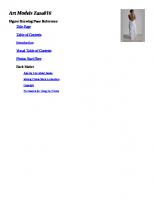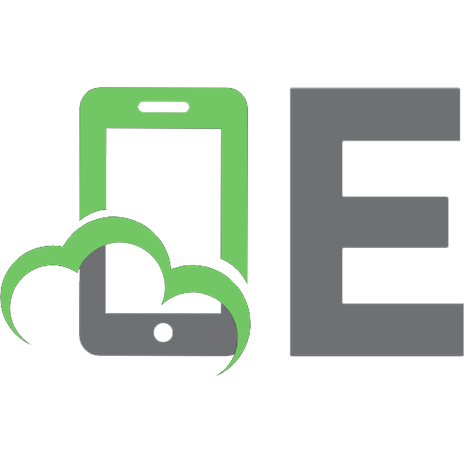Art Models 009: Figure Drawing Pose Reference (Art Models Poses) 9781936801831
537 153 7MB
English Pages [37]
Cover Page
Title Page
Table of Contents
Introduction
Visual Table of Contents
Photos Start
Viewing the Photos
Also By Live Model Books
Copyright Page
Recommend Papers

Art Models 024: Figure Drawing Pose Reference (Art Models Poses) 9781947728417
523 95 13MB Read more

Art Models 014: Figure Drawing Pose Reference (Art Models Poses) 9781936801916
648 384 8MB Read more

Art Models 039: Figure Drawing Pose Reference (Art Models Poses) 9781947728233
942 522 8MB Read more
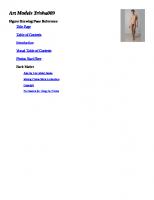
- Author / Uploaded
- Douglas Johnson
File loading please wait...
Citation preview
Art Models Trisha009 Figure Drawing Pose Reference by
Copyright © 2017 Douglas Johnson. All rights reserved. Please do not share this ebook or any of the photos it contains. Thank you!
Art Models Trisha009 Figure Drawing Pose Reference Title Page Table of Contents Introduction Visual Table of Contents Photos Start Here Back Matter Also By Live Model Books Making Photos Work in eReaders Copyright Permissions for Using the Photos
Using Pose Photos Thank you for taking a look at Art Models Trisha009! You have permission to create and sell finished works of art from these photos. In fact, artists have used Art Models photos to create paintings for sale, art that has won competitions, work for portfolios that has led to jobs, and many other projects. But your use of the photos doesn’t need to be so formal. Maybe you’d just like to get in some practice, or relax during some free time, or flip through the photos to get some ideas. Whatever you do with the photos, we'd love to see your work; you can email it to me or upload it to the Artworks page on PoseSpace.com.
FREE DOWNLOAD
Get These 2 Poses Free Visit https://www.posespace.com/free/ from a device that can download and open .zip files. Your Code: 9781936801831. Because of their higher quality, the poses on the website cost a little more than this ebook, but they're worth it. Give 'em a try. Please let me know what you think by writing to me at [email protected].
Visual Table of Contents
If photos are not displaying as you expect, see the section Making Photos Work in eReaders. Please zoom in for a closer look.
-- End Photos --
Art Models Books and Disks
Find them at your favorite retailer or visit us at www.PoseSpace.com.
Did You Enjoy Art Models Trisha009?
A review would be greatly appreciated. It is something you can do right now to help other artists find the books and keep the Art Models project going. Thank you!
Also by Live Model Books Sessions, Companion Disks, Poses, Videos and Other Formats
Find more by your favorite model, explore the Pose Tool and discover other products not found in stores at PoseSpace.com.
Making Photos Work in eReaders If the photos are not displaying well, please experiment with your reader's settings or, if you can, even try a different reader app. This book adheres to the EPUB3 standard and passed validation.
Dedicated Readers We gave extra attention to dedicated reading devices, where you cannot change the display window. If you are not getting good results, try changing display settings; sometimes found under Fonts, or Settings, or More Options, or ooo. For example, reduce margins or change font size or line spacing. On most devices you can zoom in (see Zooming below), which may give a better view of each photo. We tested on actual devices as well as in simulators. On PC, Mac, or Laptop Every display device is different and the photos will look different on each one. Try resizing the display window. We set the photos to a 3 by 4 ratio or higher. If you resize the window to, for example, about 600x900 pixels or 800x1175 (a little extra height to allow for titles and margins) that should produce a good display of the images. Often, that will fix the problem of parts of the photos being outside the view. Even though we designed the book so the photos would maintain their aspect ratio while filling the width of the viewer, some applications will ignore the design and distort the photos. For example, during testing, one viewer sometimes squashed the photos to fit in the window. Some experimentation is required to get the best results. Reading Apps Apps vary in their ability to display large images well. Sometimes changing settings will give a better view. For example, the Aldiko app was clipping photos until Advanced Formatting was turned off. If one Reader App does not work well, we recommend trying another one, if you can. Please experiment. Zooming Every device or app is also different in how it supports zooming of images. Here are some methods that may work: Pinch out to zoom in. Double-tap, wait a moment, then pinch to zoom. Tap and long hold then pinch to zoom. Right-click is worth trying. To exit zoom, sometimes double-tapping worked, sometimes there's an [X], sometimes a