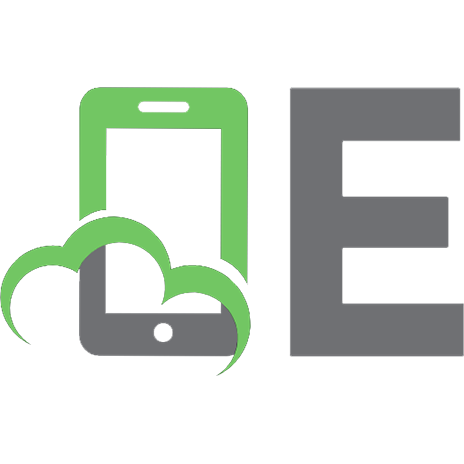Arduino I: Getting Started 168173818X, 9781681738185
https://www.morganclaypool.com/doi/pdf/10.2200/S01001ED1V01Y202003DCS058 This book is about the Arduino microcontroller
234 115 76MB
English Pages 222 [224] Year 2020
Preface
Acknowledgments
Getting Started
Overview
The Big Picture
Arduino Quickstart
Quick Start Guide
Arduino Development Environment Overview
Sketchbook Concept
Arduino Software, Libraries, and Language References
Writing an Arduino Sketch
Application: Robot IR Sensor
Application: Blink LED Fiber
Application: LilyPad with LED Fibers
Application: Friend or Foe Signal
Application: LED Strip
Application: External Interrupts
Summary
References
Chapter Problems
Arduino Platforms
Overview
Arduino UNO R3 Processing Board
Advanced: Arduino UNO R3 Host Processor – The ATmega328
Arduino UNO R3/ATmega328 Hardware Features
ATmega328 Memory
ATmega328 Port System
ATmega328 Internal Systems
Arduino UNO R3 Open Source Schematic
Arduino Mega 2560 R3 Processing Board
Advanced: Arduino Mega 2560 Host Processor – The ATmega2560
Arduino Mega 2560 /ATmega2560 Hardware Features
ATmega2560 Memory
ATmega2560 Port System
ATmega2560 Internal Systems
Arduino Mega 2560 Open Source Schematic
LilyPad Arduino
Advanced: LilyPad Processor
Other Arduino-Based Platforms
Extending the Hardware Features of the Arduino Platforms
Application: Arduino Hardware Studio
Application: Autonomous Maze Navigating Robot
Requirements
Circuit Diagram
Mini Round Robot Control Algorithm
Summary
References
Chapter Problems
Arduino Power and Interfacing
Overview
Arduino Power Requirements
Project Requirements
AC Operation
DC Operation
Powering the Arduino from Batteries
Solar Power
Advanced: Operating Parameters
Advanced: HC CMOS Parameters
Input Devices
Switches
Keypads
Remote Control
Sensors
Joystick
Level Sensor
Output Devices
Light-Emitting Diodes (LEDs)
Seven-Segment LED Displays – Small
Seven-Segment LED Displays – Large
Dot Matrix Display
Serial Liquid Crystal Display (LCD)
Text-to-Speech Module
External Memory-SD Card
Musical Tone Generator
High-Power DC Devices
DC Load Control
DC Solenoid Control
DC Motor Speed and Direction Control
DC Motor Operating Parameters
H-Bridge Direction Control
Servo Motor Interface
Stepper Motor Control
AC Devices
Interfacing to Miscellaneous Devices
Sonalerts, Beepers, Buzzers
Vibrating Motor
Application: Special Effects LED Cube
Construction Hints
LED Cube Arduino Sketch Code
Summary
References
Chapter Problems
Arduino System Examples
Overview
Weather Station
Structure Chart
Circuit Diagram
Bottom-Up Implementation
UML Activity Diagram
Microcontroller Code
Final Assembly
Submersible Robot
Approach
Requirements
ROV Structure
Structure Chart
Circuit Diagram
UML Activity Diagram
Arduino UNO R3 Sketch
Control Housing Layout
Final Assembly Testing
Final Assembly
Summary
References
Chapter Problems
Author's Biography
Index
Blank Page
Recommend Papers

- Author / Uploaded
- Steven F Barrett
File loading please wait...
Citation preview
BARRETT
Series ISSN: 1932-3166
Series Editor: Mitchell A. Thornton, Southern Methodist University
Arduino I Getting Started Steven F. Barrett, University of Wyoming ARDUINO I: GETTING STARTED
This book is about the Arduino microcontroller and the Arduino concept. The visionary Arduino team of Massimo Banzi, David Cuartielles, Tom Igoe, Gianluca Martino, and David Mellis launched a new innovation in microcontroller hardware in 2005, the concept of opensource hardware. Their approach was to openly share details of microcontroller-based hardware design platforms to stimulate the sharing of ideas and promote innovation. This concept has been popular in the software world for many years. In June 2019, Joel Claypool and I met to plan the fourth edition of Arduino Microcontroller Processing for Everyone! Our goal has been to provide an accessible book on the rapidly changing world of Arduino for a wide variety of audiences including students of the fine arts, middle and senior high school students, engineering design students, and practicing scientists and engineers. To make the book more accessible to better serve our readers, we decided to change our approach and provide a series of smaller volumes. Each volume is written to a specific audience. This book, Arduino I: Getting Started is written for those looking for a quick tutorial on the Arduino environment, platforms, interface techniques, and applications. Arduino II will explore advanced techniques, applications, and systems design. Arduino III will explore Arduino applications in the Internet of Things (IoT). Arduino I: Getting Started covers three different Arduino products: the Arduino UNO R3 equipped with the Microchip ATmega328, the Arduino Mega 2560 equipped with the Microchip ATmega2560, and the wearable Arduino LilyPad. About SYNTHESIS
store.morganclaypool.com
MORGAN & CLAYPOOL
This volume is a printed version of a work that appears in the Synthesis Digital Library of Engineering and Computer Science. Synthesis books provide concise, original presentations of important research and development topics, published quickly, in digital and print formats.
Arduino I Getting Started
Synthesis Lectures on Digital Circuits and Systems Editor Mitchell A. Thornton, Southern Methodist University The Synthesis Lectures on Digital Circuits and Systems series is comprised of 50- to 100-page books targeted for audience members with a wide-ranging background. The Lectures include topics that are of interest to students, professionals, and researchers in the area of design and analysis of digital circuits and systems. Each Lecture is self-contained and focuses on the background information required to understand the subject matter and practical case studies that illustrate applications. The format of a Lecture is structured such that each will be devoted to a specific topic in digital circuits and systems rather than a larger overview of several topics such as that found in a comprehensive handbook. The Lectures cover both well-established areas as well as newly developed or emerging material in digital circuits and systems design and analysis.
Arduino I: Getting Started Steven F. Barrett 2020
Index Generation Functions Tsutomu Sasao 2019
Microchip AVR® Microcontroller Primer: Programming and Interfacing, Third Edition Steven F. Barrett and Daniel J. Pack 2019
Microcontroller Programming and Interfacing with Texas Instruments MSP430FR2433 and MSP430FR5994 – Part II, Second Edition Steven F. Barrett and Daniel J. Pack 2019
Microcontroller Programming and Interfacing with Texas Instruments MSP430FR2433 and MSP430FR5994 – Part I, Second Edition Steven F. Barrett and Daniel J. Pack 2019
iii
Synthesis of Quantum Circuits vs. Synthesis of Classical Reversible Circuits Alexis De Vos, Stijn De Baerdemacker, and Yvan Van Rentergen 2018
Boolean Differential Calculus Bernd Steinbach and Christian Posthoff 2017
Embedded Systems Design with Texas Instruments MSP432 32-bit Processor Dung Dang, Daniel J. Pack, and Steven F. Barrett 2016
Fundamentals of Electronics: Book 4 Oscillators and Advanced Electronics Topics Thomas F. Schubert and Ernest M. Kim 2016
Fundamentals of Electronics: Book 3 Active Filters and Amplifier Frequency Thomas F. Schubert and Ernest M. Kim 2016
Bad to the Bone: Crafting Electronic Systems with BeagleBone and BeagleBone Black, Second Edition Steven F. Barrett and Jason Kridner 2015
Fundamentals of Electronics: Book 2 Amplifiers: Analysis and Design Thomas F. Schubert and Ernest M. Kim 2015
Fundamentals of Electronics: Book 1 Electronic Devices and Circuit Applications Thomas F. Schubert and Ernest M. Kim 2015
Applications of Zero-Suppressed Decision Diagrams Tsutomu Sasao and Jon T. Butler 2014
Modeling Digital Switching Circuits with Linear Algebra Mitchell A. Thornton 2014
Arduino Microcontroller Processing for Everyone! Third Edition Steven F. Barrett 2013
iv
Boolean Differential Equations Bernd Steinbach and Christian Posthoff 2013
Bad to the Bone: Crafting Electronic Systems with BeagleBone and BeagleBone Black Steven F. Barrett and Jason Kridner 2013
Introduction to Noise-Resilient Computing S.N. Yanushkevich, S. Kasai, G. Tangim, A.H. Tran, T. Mohamed, and V.P. Shmerko 2013
Atmel AVR Microcontroller Primer: Programming and Interfacing, Second Edition Steven F. Barrett and Daniel J. Pack 2012
Representation of Multiple-Valued Logic Functions Radomir S. Stankovic, Jaakko T. Astola, and Claudio Moraga 2012
Arduino Microcontroller: Processing for Everyone! Second Edition Steven F. Barrett 2012
Advanced Circuit Simulation Using Multisim Workbench David Báez-López, Félix E. Guerrero-Castro, and Ofelia Delfina Cervantes-Villagómez 2012
Circuit Analysis with Multisim David Báez-López and Félix E. Guerrero-Castro 2011
Microcontroller Programming and Interfacing Texas Instruments MSP430, Part I Steven F. Barrett and Daniel J. Pack 2011
Microcontroller Programming and Interfacing Texas Instruments MSP430, Part II Steven F. Barrett and Daniel J. Pack 2011
Pragmatic Electrical Engineering: Systems and Instruments William Eccles 2011
Pragmatic Electrical Engineering: Fundamentals William Eccles 2011
v
Introduction to Embedded Systems: Using ANSI C and the Arduino Development Environment David J. Russell 2010
Arduino Microcontroller: Processing for Everyone! Part II Steven F. Barrett 2010
Arduino Microcontroller Processing for Everyone! Part I Steven F. Barrett 2010
Digital System Verification: A Combined Formal Methods and Simulation Framework Lun Li and Mitchell A. Thornton 2010
Progress in Applications of Boolean Functions Tsutomu Sasao and Jon T. Butler 2009
Embedded Systems Design with the Atmel AVR Microcontroller: Part II Steven F. Barrett 2009
Embedded Systems Design with the Atmel AVR Microcontroller: Part I Steven F. Barrett 2009
Embedded Systems Interfacing for Engineers using the Freescale HCS08 Microcontroller II: Digital and Analog Hardware Interfacing Douglas H. Summerville 2009
Designing Asynchronous Circuits using NULL Convention Logic (NCL) Scott C. Smith and JiaDi 2009
Embedded Systems Interfacing for Engineers using the Freescale HCS08 Microcontroller I: Assembly Language Programming Douglas H.Summerville 2009
Developing Embedded Software using DaVinci & OMAP Technology B.I. (Raj) Pawate 2009
vi
Mismatch and Noise in Modern IC Processes Andrew Marshall 2009
Asynchronous Sequential Machine Design and Analysis: A Comprehensive Development of the Design and Analysis of Clock-Independent State Machines and Systems Richard F. Tinder 2009
An Introduction to Logic Circuit Testing Parag K. Lala 2008
Pragmatic Power William J. Eccles 2008
Multiple Valued Logic: Concepts and Representations D. Michael Miller and Mitchell A. Thornton 2007
Finite State Machine Datapath Design, Optimization, and Implementation Justin Davis and Robert Reese 2007
Atmel AVR Microcontroller Primer: Programming and Interfacing Steven F. Barrett and Daniel J. Pack 2007
Pragmatic Logic William J. Eccles 2007
PSpice for Filters and Transmission Lines Paul Tobin 2007
PSpice for Digital Signal Processing Paul Tobin 2007
PSpice for Analog Communications Engineering Paul Tobin 2007
PSpice for Digital Communications Engineering Paul Tobin 2007
vii
PSpice for Circuit Theory and Electronic Devices Paul Tobin 2007
Pragmatic Circuits: DC and Time Domain William J. Eccles 2006
Pragmatic Circuits: Frequency Domain William J. Eccles 2006
Pragmatic Circuits: Signals and Filters William J. Eccles 2006
High-Speed Digital System Design Justin Davis 2006
Introduction to Logic Synthesis using Verilog HDL Robert B.Reese and Mitchell A.Thornton 2006
Microcontrollers Fundamentals for Engineers and Scientists Steven F. Barrett and Daniel J. Pack 2006
Copyright © 2020 by Morgan & Claypool
All rights reserved. No part of this publication may be reproduced, stored in a retrieval system, or transmitted in any form or by any means—electronic, mechanical, photocopy, recording, or any other except for brief quotations in printed reviews, without the prior permission of the publisher. Arduino I: Getting Started Steven F. Barrett www.morganclaypool.com
ISBN: 9781681738185 ISBN: 9781681738192 ISBN: 9781681738208
paperback ebook hardcover
DOI 10.2200/S01001ED1V01Y202003DCS058
A Publication in the Morgan & Claypool Publishers series SYNTHESIS LECTURES ON DIGITAL CIRCUITS AND SYSTEMS Lecture #58 Series Editor: Mitchell A. Thornton, Southern Methodist University Series ISSN Print 1932-3166 Electronic 1932-3174
Arduino I Getting Started
Steven F. Barrett University of Wyoming, Laramie, WY
SYNTHESIS LECTURES ON DIGITAL CIRCUITS AND SYSTEMS #58
M &C
Morgan
& cLaypool publishers
ABSTRACT This book is about the Arduino microcontroller and the Arduino concept. The visionary Arduino team of Massimo Banzi, David Cuartielles, Tom Igoe, Gianluca Martino, and David Mellis launched a new innovation in microcontroller hardware in 2005, the concept of opensource hardware. Their approach was to openly share details of microcontroller-based hardware design platforms to stimulate the sharing of ideas and promote innovation. This concept has been popular in the software world for many years. In June 2019, Joel Claypool and I met to plan the fourth edition of Arduino Microcontroller Processing for Everyone! Our goal has been to provide an accessible book on the rapidly changing world of Arduino for a wide variety of audiences including students of the fine arts, middle and senior high school students, engineering design students, and practicing scientists and engineers. To make the book more accessible to better serve our readers, we decided to change our approach and provide a series of smaller volumes. Each volume is written to a specific audience. This book, Arduino I: Getting Started is written for those looking for a quick tutorial on the Arduino environment, platforms, interface techniques, and applications. Arduino II will explore advanced techniques, applications, and systems design. Arduino III will explore Arduino applications in the Internet of Things (IoT). Arduino I: Getting Started covers three different Arduino products: the Arduino UNO R3 equipped with the Microchip ATmega328, the Arduino Mega 2560 equipped with the Microchip ATmega2560, and the wearable Arduino LilyPad.
KEYWORDS Arduino microcontroller, Arduino UNO R3, LilyPad, Arduino Mega 2560, microcontroller interfacing
xi
To Mom and Dad. – Steven
xiii
Contents Preface . . . . . . . . . . . . . . . . . . . . . . . . . . . . . . . . . . . . . . . . . . . . . . . . . . . . . . . . . . xvii Acknowledgments . . . . . . . . . . . . . . . . . . . . . . . . . . . . . . . . . . . . . . . . . . . . . . . . xix
1
Getting Started . . . . . . . . . . . . . . . . . . . . . . . . . . . . . . . . . . . . . . . . . . . . . . . . . . . . . 1 1.1 1.2 1.3
Overview . . . . . . . . . . . . . . . . . . . . . . . . . . . . . . . . . . . . . . . . . . . . . . . . . . . . . . . 1 The Big Picture . . . . . . . . . . . . . . . . . . . . . . . . . . . . . . . . . . . . . . . . . . . . . . . . . . . 1 Arduino Quickstart . . . . . . . . . . . . . . . . . . . . . . . . . . . . . . . . . . . . . . . . . . . . . . . 3 1.3.1 Quick Start Guide . . . . . . . . . . . . . . . . . . . . . . . . . . . . . . . . . . . . . . . . . 4 1.3.2 Arduino Development Environment Overview . . . . . . . . . . . . . . . . . . . 5 1.3.3 Sketchbook Concept . . . . . . . . . . . . . . . . . . . . . . . . . . . . . . . . . . . . . . . . 5 1.3.4 Arduino Software, Libraries, and Language References . . . . . . . . . . . . 6 1.3.5 Writing an Arduino Sketch . . . . . . . . . . . . . . . . . . . . . . . . . . . . . . . . . . 6 1.4 Application: Robot IR Sensor . . . . . . . . . . . . . . . . . . . . . . . . . . . . . . . . . . . . . . 14 1.5 Application: Blink LED Fiber . . . . . . . . . . . . . . . . . . . . . . . . . . . . . . . . . . . . . . 16 1.6 Application: LilyPad with LED Fibers . . . . . . . . . . . . . . . . . . . . . . . . . . . . . . . 18 1.7 Application: Friend or Foe Signal . . . . . . . . . . . . . . . . . . . . . . . . . . . . . . . . . . . 20 1.8 Application: LED Strip . . . . . . . . . . . . . . . . . . . . . . . . . . . . . . . . . . . . . . . . . . . 21 1.9 Application: External Interrupts . . . . . . . . . . . . . . . . . . . . . . . . . . . . . . . . . . . . 27 1.10 Summary . . . . . . . . . . . . . . . . . . . . . . . . . . . . . . . . . . . . . . . . . . . . . . . . . . . . . . 31 1.11 References . . . . . . . . . . . . . . . . . . . . . . . . . . . . . . . . . . . . . . . . . . . . . . . . . . . . . . 31 1.12 Chapter Problems . . . . . . . . . . . . . . . . . . . . . . . . . . . . . . . . . . . . . . . . . . . . . . . . 31
2
Arduino Platforms . . . . . . . . . . . . . . . . . . . . . . . . . . . . . . . . . . . . . . . . . . . . . . . . . 33 2.1 2.2 2.3
Overview . . . . . . . . . . . . . . . . . . . . . . . . . . . . . . . . . . . . . . . . . . . . . . . . . . . . . . Arduino UNO R3 Processing Board . . . . . . . . . . . . . . . . . . . . . . . . . . . . . . . . . Advanced: Arduino UNO R3 Host Processor – The ATmega328 . . . . . . . . . . 2.3.1 Arduino UNO R3/ATmega328 Hardware Features . . . . . . . . . . . . . . 2.3.2 ATmega328 Memory . . . . . . . . . . . . . . . . . . . . . . . . . . . . . . . . . . . . . . 2.3.3 ATmega328 Port System . . . . . . . . . . . . . . . . . . . . . . . . . . . . . . . . . . . 2.3.4 ATmega328 Internal Systems . . . . . . . . . . . . . . . . . . . . . . . . . . . . . . . .
33 33 34 35 35 38 38
xiv
2.4 2.5 2.6
2.7 2.8 2.9 2.10 2.11 2.12
2.13 2.14 2.15
3
Arduino UNO R3 Open Source Schematic . . . . . . . . . . . . . . . . . . . . . . . . . . . Arduino Mega 2560 R3 Processing Board . . . . . . . . . . . . . . . . . . . . . . . . . . . . Advanced: Arduino Mega 2560 Host Processor – The ATmega2560 . . . . . . . 2.6.1 Arduino Mega 2560 /ATmega2560 Hardware Features . . . . . . . . . . . 2.6.2 ATmega2560 Memory . . . . . . . . . . . . . . . . . . . . . . . . . . . . . . . . . . . . . 2.6.3 ATmega2560 Port System . . . . . . . . . . . . . . . . . . . . . . . . . . . . . . . . . . 2.6.4 ATmega2560 Internal Systems . . . . . . . . . . . . . . . . . . . . . . . . . . . . . . . Arduino Mega 2560 Open Source Schematic . . . . . . . . . . . . . . . . . . . . . . . . . . LilyPad Arduino . . . . . . . . . . . . . . . . . . . . . . . . . . . . . . . . . . . . . . . . . . . . . . . . . 2.8.1 Advanced: LilyPad Processor . . . . . . . . . . . . . . . . . . . . . . . . . . . . . . . . Other Arduino-Based Platforms . . . . . . . . . . . . . . . . . . . . . . . . . . . . . . . . . . . . Extending the Hardware Features of the Arduino Platforms . . . . . . . . . . . . . . Application: Arduino Hardware Studio . . . . . . . . . . . . . . . . . . . . . . . . . . . . . . Application: Autonomous Maze Navigating Robot . . . . . . . . . . . . . . . . . . . . . 2.12.1 Requirements . . . . . . . . . . . . . . . . . . . . . . . . . . . . . . . . . . . . . . . . . . . . 2.12.2 Circuit Diagram . . . . . . . . . . . . . . . . . . . . . . . . . . . . . . . . . . . . . . . . . . 2.12.3 Mini Round Robot Control Algorithm . . . . . . . . . . . . . . . . . . . . . . . . Summary . . . . . . . . . . . . . . . . . . . . . . . . . . . . . . . . . . . . . . . . . . . . . . . . . . . . . . References . . . . . . . . . . . . . . . . . . . . . . . . . . . . . . . . . . . . . . . . . . . . . . . . . . . . . . Chapter Problems . . . . . . . . . . . . . . . . . . . . . . . . . . . . . . . . . . . . . . . . . . . . . . . .
41 43 43 44 45 47 49 51 52 52 54 54 56 56 57 57 61 72 72 73
Arduino Power and Interfacing . . . . . . . . . . . . . . . . . . . . . . . . . . . . . . . . . . . . . . . 75 3.1 3.2 3.3
3.4 3.5
Overview . . . . . . . . . . . . . . . . . . . . . . . . . . . . . . . . . . . . . . . . . . . . . . . . . . . . . . Arduino Power Requirements . . . . . . . . . . . . . . . . . . . . . . . . . . . . . . . . . . . . . . Project Requirements . . . . . . . . . . . . . . . . . . . . . . . . . . . . . . . . . . . . . . . . . . . . . 3.3.1 AC Operation . . . . . . . . . . . . . . . . . . . . . . . . . . . . . . . . . . . . . . . . . . . . 3.3.2 DC Operation . . . . . . . . . . . . . . . . . . . . . . . . . . . . . . . . . . . . . . . . . . . . 3.3.3 Powering the Arduino from Batteries . . . . . . . . . . . . . . . . . . . . . . . . . 3.3.4 Solar Power . . . . . . . . . . . . . . . . . . . . . . . . . . . . . . . . . . . . . . . . . . . . . . Advanced: Operating Parameters . . . . . . . . . . . . . . . . . . . . . . . . . . . . . . . . . . . 3.4.1 Advanced: HC CMOS Parameters . . . . . . . . . . . . . . . . . . . . . . . . . . . Input Devices . . . . . . . . . . . . . . . . . . . . . . . . . . . . . . . . . . . . . . . . . . . . . . . . . . . 3.5.1 Switches . . . . . . . . . . . . . . . . . . . . . . . . . . . . . . . . . . . . . . . . . . . . . . . . 3.5.2 Keypads . . . . . . . . . . . . . . . . . . . . . . . . . . . . . . . . . . . . . . . . . . . . . . . . . 3.5.3 Remote Control . . . . . . . . . . . . . . . . . . . . . . . . . . . . . . . . . . . . . . . . . . 3.5.4 Sensors . . . . . . . . . . . . . . . . . . . . . . . . . . . . . . . . . . . . . . . . . . . . . . . . . .
75 75 76 76 77 78 78 79 80 83 83 85 91 91
xv
3.6
3.7 3.8
3.9 3.10
3.11
3.12 3.13 3.14
4
3.5.5 Joystick . . . . . . . . . . . . . . . . . . . . . . . . . . . . . . . . . . . . . . . . . . . . . . . . . 94 3.5.6 Level Sensor . . . . . . . . . . . . . . . . . . . . . . . . . . . . . . . . . . . . . . . . . . . . . 94 Output Devices . . . . . . . . . . . . . . . . . . . . . . . . . . . . . . . . . . . . . . . . . . . . . . . . . 98 3.6.1 Light-Emitting Diodes (LEDs) . . . . . . . . . . . . . . . . . . . . . . . . . . . . . . 98 3.6.2 Seven-Segment LED Displays – Small . . . . . . . . . . . . . . . . . . . . . . . . 99 3.6.3 Seven-Segment LED Displays – Large . . . . . . . . . . . . . . . . . . . . . . . . 99 3.6.4 Dot Matrix Display . . . . . . . . . . . . . . . . . . . . . . . . . . . . . . . . . . . . . . . 105 3.6.5 Serial Liquid Crystal Display (LCD) . . . . . . . . . . . . . . . . . . . . . . . . . 106 3.6.6 Text-to-Speech Module . . . . . . . . . . . . . . . . . . . . . . . . . . . . . . . . . . . 108 External Memory-SD Card . . . . . . . . . . . . . . . . . . . . . . . . . . . . . . . . . . . . . . . 111 3.7.1 Musical Tone Generator . . . . . . . . . . . . . . . . . . . . . . . . . . . . . . . . . . . 112 High-Power DC Devices . . . . . . . . . . . . . . . . . . . . . . . . . . . . . . . . . . . . . . . . . 114 3.8.1 DC Load Control . . . . . . . . . . . . . . . . . . . . . . . . . . . . . . . . . . . . . . . . 114 3.8.2 DC Solenoid Control . . . . . . . . . . . . . . . . . . . . . . . . . . . . . . . . . . . . . 115 3.8.3 DC Motor Speed and Direction Control . . . . . . . . . . . . . . . . . . . . . 115 3.8.4 DC Motor Operating Parameters . . . . . . . . . . . . . . . . . . . . . . . . . . . 117 3.8.5 H-Bridge Direction Control . . . . . . . . . . . . . . . . . . . . . . . . . . . . . . . 118 3.8.6 Servo Motor Interface . . . . . . . . . . . . . . . . . . . . . . . . . . . . . . . . . . . . . 123 3.8.7 Stepper Motor Control . . . . . . . . . . . . . . . . . . . . . . . . . . . . . . . . . . . . 125 AC Devices . . . . . . . . . . . . . . . . . . . . . . . . . . . . . . . . . . . . . . . . . . . . . . . . . . . . 132 Interfacing to Miscellaneous Devices . . . . . . . . . . . . . . . . . . . . . . . . . . . . . . . 136 3.10.1 Sonalerts, Beepers, Buzzers . . . . . . . . . . . . . . . . . . . . . . . . . . . . . . . . 136 3.10.2 Vibrating Motor . . . . . . . . . . . . . . . . . . . . . . . . . . . . . . . . . . . . . . . . . 136 Application: Special Effects LED Cube . . . . . . . . . . . . . . . . . . . . . . . . . . . . . 138 3.11.1 Construction Hints . . . . . . . . . . . . . . . . . . . . . . . . . . . . . . . . . . . . . . . 138 3.11.2 LED Cube Arduino Sketch Code . . . . . . . . . . . . . . . . . . . . . . . . . . . 141 Summary . . . . . . . . . . . . . . . . . . . . . . . . . . . . . . . . . . . . . . . . . . . . . . . . . . . . . 151 References . . . . . . . . . . . . . . . . . . . . . . . . . . . . . . . . . . . . . . . . . . . . . . . . . . . . . 152 Chapter Problems . . . . . . . . . . . . . . . . . . . . . . . . . . . . . . . . . . . . . . . . . . . . . . . 153
Arduino System Examples . . . . . . . . . . . . . . . . . . . . . . . . . . . . . . . . . . . . . . . . . . 155 4.1 4.2
Overview . . . . . . . . . . . . . . . . . . . . . . . . . . . . . . . . . . . . . . . . . . . . . . . . . . . . . Weather Station . . . . . . . . . . . . . . . . . . . . . . . . . . . . . . . . . . . . . . . . . . . . . . . . 4.2.1 Structure Chart . . . . . . . . . . . . . . . . . . . . . . . . . . . . . . . . . . . . . . . . . . 4.2.2 Circuit Diagram . . . . . . . . . . . . . . . . . . . . . . . . . . . . . . . . . . . . . . . . . 4.2.3 Bottom-Up Implementation . . . . . . . . . . . . . . . . . . . . . . . . . . . . . . . 4.2.4 UML Activity Diagram . . . . . . . . . . . . . . . . . . . . . . . . . . . . . . . . . . .
155 155 155 156 158 171
xvi
4.3
4.4 4.5 4.6
4.2.5 Microcontroller Code . . . . . . . . . . . . . . . . . . . . . . . . . . . . . . . . . . . . . 4.2.6 Final Assembly . . . . . . . . . . . . . . . . . . . . . . . . . . . . . . . . . . . . . . . . . . Submersible Robot . . . . . . . . . . . . . . . . . . . . . . . . . . . . . . . . . . . . . . . . . . . . . . 4.3.1 Approach . . . . . . . . . . . . . . . . . . . . . . . . . . . . . . . . . . . . . . . . . . . . . . . 4.3.2 Requirements . . . . . . . . . . . . . . . . . . . . . . . . . . . . . . . . . . . . . . . . . . . 4.3.3 ROV Structure . . . . . . . . . . . . . . . . . . . . . . . . . . . . . . . . . . . . . . . . . . 4.3.4 Structure Chart . . . . . . . . . . . . . . . . . . . . . . . . . . . . . . . . . . . . . . . . . . 4.3.5 Circuit Diagram . . . . . . . . . . . . . . . . . . . . . . . . . . . . . . . . . . . . . . . . . 4.3.6 UML Activity Diagram . . . . . . . . . . . . . . . . . . . . . . . . . . . . . . . . . . . 4.3.7 Arduino UNO R3 Sketch . . . . . . . . . . . . . . . . . . . . . . . . . . . . . . . . . . 4.3.8 Control Housing Layout . . . . . . . . . . . . . . . . . . . . . . . . . . . . . . . . . . 4.3.9 Final Assembly Testing . . . . . . . . . . . . . . . . . . . . . . . . . . . . . . . . . . . . 4.3.10 Final Assembly . . . . . . . . . . . . . . . . . . . . . . . . . . . . . . . . . . . . . . . . . . Summary . . . . . . . . . . . . . . . . . . . . . . . . . . . . . . . . . . . . . . . . . . . . . . . . . . . . . References . . . . . . . . . . . . . . . . . . . . . . . . . . . . . . . . . . . . . . . . . . . . . . . . . . . . . Chapter Problems . . . . . . . . . . . . . . . . . . . . . . . . . . . . . . . . . . . . . . . . . . . . . . .
171 171 171 173 174 174 175 179 180 180 194 194 194 197 197 197
Author’s Biography . . . . . . . . . . . . . . . . . . . . . . . . . . . . . . . . . . . . . . . . . . . . . . . . 199 Index . . . . . . . . . . . . . . . . . . . . . . . . . . . . . . . . . . . . . . . . . . . . . . . . . . . . . . . . . . . 201
xvii
Preface This book is about the Arduino microcontroller and the Arduino concept. The visionary Arduino team of Massimo Banzi, David Cuartielles, Tom Igoe, Gianluca Martino, and David Mellis launched a new innovation in microcontroller hardware in 2005: the concept of opensource hardware. Their approach was to openly share details of microcontroller-based hardware design platforms to stimulate the sharing of ideas and promote innovation. This concept has been popular in the software world for many years. In June 2019, Joel Claypool and I met to plan the fourth edition of Arduino Microcontroller Processing for Everyone! Our goal has been to provide an accessible book on the rapidly changing world of Arduino for a wide variety of audiences including students of the fine arts, middle and senior high school students, engineering design students, and practicing scientists and engineers. To make the book more accessible to better serve our readers, we decided to change our approach and provide a series of smaller volumes. Each volume is written to a specific audience. This book, Arduino I: Getting Started is written for those looking for a quick tutorial on the Arduino environment, platforms, interface techniques, and applications. Arduino II will explore advanced techniques, applications, and systems design. Arduino III will explore Arduino applications in the Internet of Things (IoT). Arduino I: Getting Started covers three different Arduino products: the Arduino UNO R3 equipped with the Microchip ATmega328, the Arduino Mega 2560 equipped with the Microchip ATmega2560, and the wearable Arduino LilyPad.
APPROACH OF THE BOOK Chapters 1 and 2 are intended for novice microcontroller users. Chapter 1 provides an introduction to programming and introduces the Arduino Development Environment and how to program sketches. Chapter 2 provides an introduction to the Arduino concept, a description of the Arduino UNO R3, the Arduino Mega 2560, and the LilyPad development boards. Chapter 3 introduces the extremely important concept of the operating envelope for a microcontroller. The voltage and current electrical parameters for the Arduino microcontrollers are presented and applied to properly interface input and output devices to the Arduino UNO R3, the Arduino Mega 2560, and the LilyPad. Chapter 4 provides several detailed small system examples including a remote weather station and an underwater ROV. Steven F. Barrett March 2020
xix
Acknowledgments A number of people have made this book possible. I would like to thank Massimo Banzi of the Arduino design team for his support and encouragement in writing the first edition of this book. In 2005, Joel Claypool of Morgan & Claypool Publishers, invited Daniel Pack and me to write a book on microcontrollers for his new series titled “Synthesis Lectures on Digital Circuits and Systems.” The result was the book Microcontrollers Fundamentals for Engineers and Scientists. Since then we have been regular contributors to the series. Our goal has been to provide the fundamental concepts common to all microcontrollers and then apply the concepts to the specific microcontroller under discussion. We believe that once you have mastered these fundamental concepts, they are easily transportable to different processors. As with many other projects, he has provided his publishing expertise to convert our final draft into a finished product. We thank him for his support on this project and many others. He has provided many novice writers the opportunity to become published authors. His vision and expertise in the publishing world made this book possible. We also thank Dr. C.L. Tondo of T&T TechWorks, Inc. and his staff for working their magic to convert our final draft into a beautiful book. I would also like to thank Sparkfun, Adafruit, DFRobot, Mikroe, and Microchip for their permission to use images of their products and copyrighted material throughout the text. Several Microchip acknowledgments are in order. • This book contains copyrighted material of Microchip Technology Incorporated replicated with permission. All rights reserved. No further replications may be made without Microchip Technology Inc’s prior written consent. • Arduino I: Getting Started is an independent publication and is not affiliated with, nor has it been authorized, sponsored, or otherwise approved by Microchip. I would like to dedicate this book to my close friend Dr. Daniel Pack, Ph.D., P.E. In 2000, Daniel suggested that we might write a book together on microcontrollers. I had always wanted to write a book but I thought that’s what other people did. With Daniel’s encouragement we wrote that first book (and several more since then). Daniel is a good father, good son, good husband, brilliant engineer, a work ethic second to none, and a good friend.
xx
ACKNOWLEDGMENTS
To you, good friend, I dedicate this book. I know that we will do many more together. It is hard to believe we have been writing together for 20 years. Finally, I would like to thank my wife and best friend of many years, Cindy. Steven F. Barrett March 2020
1
CHAPTER
1
Getting Started Objectives: After reading this chapter, the reader should be able to do the following: • successfully download and execute a simple program using the Arduino Development Environment; • describe the key features of the Arduino Development Environment; • list the programming support information available at the Arduino home page; and • write programs for use on the Arduino UNO R3, Mega 2560 R3, and the LilyPad Arduino processing boards.
1.1
OVERVIEW
Welcome to the world of Arduino! The Arduino concept of open-source hardware was developed by the visionary Arduino team of Massimo Banzi, David Cuartilles, Tom Igoe, Gianluca Martino, and David Mellis in Ivrea, Italy. The team’s goal was to develop a line of easy-to-use microcontroller hardware and software such that processing power would be readily available to everyone. Chapters 1 and 2 provide a tutorial on the Arduino programming environment and some of the Arduino hardware platforms. As you begin your Arduino adventure, you will find yourself going back and forth between Chapters 1 and 2. Chapter 1 concentrates on the Arduino programming environment. To the novice, programming a microcontroller may appear mysterious, complicated, overwhelming, and difficult. When faced with a new task, one often does not know where to start. The goal of this chapter is to provide a tutorial on how to begin programming. We will use a top-down design approach. We begin with the “big picture” of the chapter. We then discuss the Ardunio Development Environment and how it may be used to quickly develop a program (sketch) for the Arduino UNO R3, the Arduino Mega 2560 R3, and the LilyPad Arduino processor boards. Throughout the chapter, we provide examples and also provide pointers to a number of excellent references. To get the most out of this chapter, it is highly recommended to work through each example.
1.2
THE BIG PICTURE
We begin with the big picture of how to program different Arduino development boards, as shown in Figure 1.1. This will help provide an overview of how chapter concepts fit together.
2
1. GETTING STARTED
Arduino Development Environment
Computer
USB
Arduino UNO R3 Arduino Development Environment
USB
Arduino MEGA 2560 R3 USB2
Arduino USB2SERIAL LilyPad Arduino
Figure 1.1: Programming the Arduino processor board. (Arduino illustrations used with permission of the Arduino Team (CC BY-NC-SA), www.arduino.cc.)
1.3. ARDUINO QUICKSTART
Most microcontrollers are programmed with some variant of the C programming language. The C programming language provides a nice balance between the programmer’s control of the microcontroller hardware and time efficiency in program writing. As an alternative, the Arduino Development Environment (ADE) provides a user-friendly interface to quickly develop a program, transform the program to machine code, and then load the machine code into the Arduino processor in several simple steps. We use the ADE throughout the book. The first version of the ADE was released in August 2005. It was developed at the Interaction Design Institute in Ivrea, Italy to allow students the ability to quickly put processing power to use in a wide variety of projects. Since that time, updated versions incorporating new features have been released on a regular basis (www.arduino.cc). At its most fundamental level, the ADE is a user-friendly interface to allow one to quickly write, load, and execute code on a microcontroller. A barebones program need only consist of a setup() and loop() function. The ADE adds the other required pieces such as header files and the main program construct. The ADE is written in Java and has its origins in the Processor programming language and the Wiring Project (www.arduino.cc).
1.3
ARDUINO QUICKSTART
To get started using an Arduino-based platform, you will need the following hardware and software: • an Arduino-based hardware processing platform, • the appropriate interface cable from the host PC or laptop to the Arduino platform, • an Arduino compatible power supply, and • the Arduino software. Interface Cable. The UNO and the MEGA connect to a host PC via a USB cable (Type A male to Type B female). The LilyPad requires a USB 2 serial converter (Arduino USB2SERIAL) and an USB 2 cable (Type A male to mini Type B female). Power Supply. The Arduino processing boards may be powered from the USB port during project development. However, it is highly recommended that an external power supply be employed. This will allow developing projects beyond the limited electrical current capability of the USB port. For the UNO and the MEGA platforms, Arduino (www.arduino.cc) recommends a power supply from 7–12 VDC with a 2.1-mm center positive plug. A power supply of this type is readily available from a number of electronic parts supply companies. For example, the Jameco #133891 power supply is a 9 VDC model rated at 300 mA and equipped with a 2.1-mm center positive plug. It is available for under US$10. Both the UNO and MEGA have onboard voltage regulators that maintain the incoming power supply voltage to a stable 5 VDC.
3
4
1. GETTING STARTED
1.3.1 QUICK START GUIDE The ADE may be downloaded from the Arduino website’s front page at www.arduino.cc. Versions are available for Windows, Mac OS X, and Linux. Provided below is a quick start step-by-step approach to blink an onboard LED. • Download the ADE from www.arduino.cc. • Connect the Arduino UNO R3 processing board to the host computer via a USB cable (A male to B male). • Start the ADE. • Under the Tools tab select the evaluation Board you are using and the Port that it is connected to. • Type the following program.
//***************************************************************** #define LED_PIN 13 void setup() { pinMode(LED_PIN, OUTPUT); } void loop() { digitalWrite(LED_PIN, HIGH); delay(500); digitalWrite(LED_PIN, LOW); delay(500); }
//delay specified in ms
//*****************************************************************
• Upload and execute the program by asserting the “Upload” (right arrow) button. • The onboard LED should blink at one second intervals. With the ADE downloaded and exercised, let’s take a closer look at its features.
1.3. ARDUINO QUICKSTART + - sketch_may15a | Arduino 1.8.9 File Edit Sketch Tools Help
sketch_maay15a
Figure 1.2: Arduino Development Environment (www.arduino.cc).
1.3.2 ARDUINO DEVELOPMENT ENVIRONMENT OVERVIEW The ADE is illustrated in Figure 1.2. The ADE contains a text editor, a message area for displaying status, a text console, a tool bar of common functions, and an extensive menuing system. The ADE also provides a user-friendly interface to the Arduino processor board which allows for a quick upload of code. This is possible because the Arduino processing boards are equipped with a bootloader program. A close up of the Arduino toolbar is provided in Figure 1.3. The toolbar provides single button access to the more commonly used menu features. Most of the features are selfexplanatory. As described in the previous section, the “Upload” button compiles your code and uploads it to the Arduino processing board. The “Serial Monitor” button opens the serial monitor feature. The serial monitor feature allows text data to be sent to and received from the Arduino processing board. 1.3.3 SKETCHBOOK CONCEPT In keeping with a hardware and software platform for students of the arts, the Arduino environment employs the concept of a sketchbook. An artist maintains their works in progress in a sketchbook. Similarly, we maintain our programs within a sketchbook in the Arduino environment. Furthermore, we refer to individual programs as sketches. An individual sketch within the sketchbook may be accessed via the Sketchbook entry under the file tab.
5
6
1. GETTING STARTED
Verify - Checks for Errors
Open
Upload
Save +
Creates New Sketch
Opens Serial Monitor
Figure 1.3: Arduino Development Environment buttons. Menu
File - New - Open - Open Recent - Sketchbook - Examples - Close - Save - Save As - Page Setup - Print - Preferences - Quit
Edit - Undo - Redo - Cut - Copy - Copy for Forum - Copy as HTML - Paste - Select All - Go to line... - Comment/ Uncomment - Increase Indent - Decrease Indent - Increase Font Size - Decrease Font Size - Find - Find Next - Find Previous
Sketch - Verify/Compile - Upload - Upload Using Programmer - Export Compiled Binary - Show Sketch Folder - Include Library - Add File
Tools - Auto Format - Archive Sketch - Fix Encoding & Reload - Merge Libraries - Serial Monitor - Serial Plotter - WiFi101/WiFi NINA Firmware Updater - Board: xxx - Port - Get Board Info - Programmer: xxx - Burn Bootloader
Help - Getting Started - Environment - Troubleshooting - Reference - Galileo Help - Getting Started - Troubleshooting - Edison Help - Getting Started - Troubleshooting - Find in Reference - Frequently Asked Questions - Visit Arduino.cc - About Arduino
Figure 1.4: Arduino Development Environment menu (www.arduino.cc).
1.3.4
ARDUINO SOFTWARE, LIBRARIES, AND LANGUAGE REFERENCES The ADE has a number of built-in features. Some of the features may be directly accessed via the ADE drop down toolbar illustrated in Figure 1.2. Provided in Figure 1.4 is a handy reference to show the available features. The toolbar provides a wide variety of features to compose, compile, load, and execute a sketch. 1.3.5 WRITING AN ARDUINO SKETCH The basic format of the Arduino sketch consists of a “setup” and a “loop” function. The setup function is executed once at the beginning of the program. It is used to configure pins, declare variables and constants, etc. The loop function will execute sequentially step-by-step. When
1.3. ARDUINO QUICKSTART
the end of the loop function is reached it will automatically return to the first step of the loop function and execute again. This goes on continuously until the program is stopped. //********************************************************** void setup() { //place setup code here } void loop() { //main code steps are provided here : : } //**********************************************************
Example: Let’s revisit the sketch provided earlier in the chapter. //********************************************************** #define LED_PIN 13 void setup() { pinMode(LED_PIN, OUTPUT); } void loop() { digitalWrite(LED_PIN, HIGH); delay(500); digitalWrite(LED_PIN, LOW); delay(500); }
//name pin 13 LED_PIN
//set pin to output
//write //delay //write //delay
pin to logic high specified in ms to logic low specified in ms
//**********************************************************
7
8
1. GETTING STARTED
Arduino Functions
Digital I/O pinMode( ) digitalWrite( ) digitalRead( )
Analog I/O analogReference( ) analogRead( ) analogWrite( ) (PWM)
Communication Serial( ) Stream( )
Advanced I/O tone( ) notone( ) shiftOut( ) shiftIn( ) pulseIn( )
External Interrupts attachInterrupt( ) detachInterrupt( ) Interrupts Interrupts( ) noInterrupts( )
Time millis( ) micros( ) delay( ) delayMicroseconds( )
Bits and Bytes lowByte( ) HighByte( ) bitReat( ) bitWrite( ) bitSet( ) bitClear( ) bit( )
Math min( ) max( ) abs( ) constrain( ) map( ) pow( ) sqrt( )
Random Numbers randomSeed( ) random( ) Trigonometry sin( ) cos( ) tan( )
Figure 1.5: Arduino Development Environment functions (www.arduino.cc).
In the first line the #define statement links the designator “LED_PIN” to pin 13 on the Arduino processor board. In the setup function, LED_PIN is designated as an output pin. Recall the setup function is only executed once. The program then enters the loop function that is executed sequentially step-by-step and continuously repeated. In this example, the LED_PIN is first set to logic high to illuminate the LED onboard the Arduino processing board. A 500 ms delay then occurs. The LED_PIN is then set low. A 500-ms delay then occurs. The sequence then repeats. Even the most complicated sketches follow the basic format of the setup function followed by the loop function. To aid in the development of more complicated sketches, the ADE has many built-in features that may be divided into the areas of structure, variables and functions. The structure and variable features follow rules similar to the C programming language which is discussed in the text Arduino II: Systems. The built-in functions consists of a set of pre-defined activities useful to the programmer. These built-in functions are summarized in Figure 1.5. There are many program examples available to allow the user to quickly construct a sketch. These programs are summarized in Figure 1.6. Complete documentation for these programs is available at the Arduino homepage www.arduino.cc. This documentation is easily accessible via the Help tab on the ADE toolbar. This documentation will not be repeated here. Instead, we refer to these features at appropriate places throughout the remainder of the book. With the Arduino open-source concept, users throughout the world are constantly adding new built-in
1.3. ARDUINO QUICKSTART
Arduino Environment Built-in Programs
Digital Input/Output - Blink (under Basics) - Blink without delay - Button - Debounce - Digital Input Pullup - State Change Detection - Tone Keyboard - Tone Melody - Tone Multiple - Tone Pitch Follower
Analog Input/Output - Analog InOut Serial - Analog Input - Analog Write Mega - Calibration - Fading - Smoothing
Control Structures - Array - For Loop Interation - If Statement Conditional - Switch Case - Switch Case 2 - While Statement Conditional
Sensors - ADX3xx Accelerometer - Knock Detector - Memsic2125 Two-axis Accelerometer - Ping Ultrasonic Range Finder
Communication - ASCII Table - Dimmer - Graph - MIDI - MultiSerial - Physical Pixel - Read ASCII String - Serial Call Response - Serial Call Response ASCII - Serial Event - Serial Passthrough - Virtual Color Mixer
Multiple Libraries - Strings - USB - LCD - Robot Control - Robot Motor - SD Card - Servo - Stepper :
Figure 1.6: Arduino Development Environment built-in features (www.arduino.cc). features. As new features are added, they will be released in future ADE versions. As an Arduino user, you too may add to this collection of useful tools. We continue with another example. Example: In this example we connect an external LED to Arduino UNO R3 pin 12. The onboard LED will blink alternately with the external LED. The external LED is connected to the Arduino UNO R3 as shown in Figure 1.7. The LED has a positive (anode) and negative (cathode) lead. As you look down from above, a round LED has a flat side. The lead closest to the flat side is the cathode. In the bottom-right portion of the figure, a cutaway is provided of a prototype board. Prototype boards provide a convenient method of interconnecting electronic components. The boards are configured to accept dual inline package (DIP) integrated circuits (ICs or chips). The ICs are placed over the center channels. Other components may also be placed on the boards. The boards are covered with multiple connection points. Typically, the board’s connection points are arranged in columns and five connection point rows. The connection points in a column are connected at the board’s base by a conductor. Also, connection points in a board row are connected. The connection points readily accept insulated, solid 22 AWG insulated wire. This wire type is available in variety of colors (www.jameco.com). To connect two circuit points together,
9
10
1. GETTING STARTED
220
+ -
(a) Schematic
220
(b) Circuit Layout
Figure 1.7: Arduino UNO R3 with an external LED. (UNO R3 illustration used with permission of the Arduino Team (CC BY-NC-SA) www.arduino.cc).
1.3. ARDUINO QUICKSTART
11
estimate the length of wire needed to connect the points. Cut the solid 22 AWG insulated wire to that length plus an additional one-half inch (approximately 13 mm). Using a wire stripper (e.g., Jameco #159291), strip off approximately one-quarter inch (7.5 mm) from each end of the wire. The conductor exposed ends of the wire can then be placed into appropriate circuit locations for a connection. Once a wire end is placed in a breadboard hole, the exposed conductor should not be visible. Circuit connections may also be made using prefabricated jumper wires. These are available from a number of sources such as Jameco www.jameco.com, Adafruit www.adafruit. com, and SparkFun Electronics (www.sparkfun.com). //********************************************************** #define int_LED 13 #define ext_LED 12
//name pin 13 int_LED //name pin 12 ext_LED
void setup() { pinMode(int_LED, OUTPUT); pinMode(ext_LED, OUTPUT); } void loop() { digitalWrite(int_LED, digitalWrite(ext_LED, delay(500); digitalWrite(int_LED, digitalWrite(ext_LED, delay(500); }
HIGH); LOW); LOW); HIGH);
//set pin to output //set pin to output
//set pin logic high //set pin logic low //delay specified in ms //set pin logic low //set pin logic high
//**********************************************************
Example: In this example we connect an external LED to Arduino UNO R3 pin 12 and an external switch attached to pin 11. The onboard LED will blink alternately with the external LED when the switch is depressed. The external LED and switch is connected to the Arduino UNO R3, as shown in Figure 1.8.
12
1. GETTING STARTED
220 5 VDC 4.7K
(a) Schematic
2 20
(b) Circuit Layout
4.7K
Figure 1.8: Arduino UNO R3 with an external LED. (UNO R3 illustration used with permission of the Arduino Team (CC BY-NC-SA) www.arduino.cc).
1.3. ARDUINO QUICKSTART
//********************************************************** #define int_LED 13 #define ext_LED 12 #define ext_sw 11
//name pin 13 int_LED //name pin 12 ext_LED //name pin 11 ext_sw
int switch_value;
//integer variable to //store switch status
void setup() { pinMode(int_LED, OUTPUT); pinMode(ext_LED, OUTPUT); pinMode(ext_sw, INPUT); } void loop() { switch_value = digitalRead(ext_sw); if(switch_value == LOW) { digitalWrite(int_LED, HIGH); digitalWrite(ext_LED, LOW); delay(50); digitalWrite(int_LED, LOW); digitalWrite(ext_LED, HIGH); delay(50); } else { digitalWrite(int_LED, LOW); digitalWrite(ext_LED, LOW); } }
//set pin to output //set pin to output //set pin to input
//read switch status //if switch at logic low, //do steps with braces //set pin logic high //set pin logic low //delay 50 ms //set pin logic low //set pin logic high //delay 50ms //if switch at logic high, //do steps between braces //set pins low //set pins low
//**********************************************************
13
14
1. GETTING STARTED 3 2 1 0 9 8 7 6 5 4 3 2 1 0 1 1 1 1 DIGITAL 5 VDC
Arduino UNO R3
220
10 K 2N2222
5VGnd
ANALOG IN 0 1 2 3 4 5
Ground
R Y B IR Sensor
Figure 1.9: IR sensor interface.
1.4
APPLICATION: ROBOT IR SENSOR
In this example we investigate a sketches’s interaction with the Arduino UNO R3 processing board and external sensors and indicators. We will use the robot project as an ongoing example. In Chapter 2, we equip a robot platform with three Sharp GP2Y0A41SK0F (we abbreviate as GP2Y) infrared (IR) sensors. The IR sensor provides a voltage output that is inversely proportional to the sensor distance from the maze wall. It is desired to illuminate the LED if the robot is within 10 cm of the maze wall. The sensor provides an output voltage of 2.5 VDC at the 10-cm range. The interface between the IR sensor and the Arduino UNO R3 board is provided in Figure 1.9. The IR sensor’s power (red wire) and ground (black wire) connections are connected to the 5V and Gnd pins on the Arduino UNO R3 board, respectively. The IR sensor’s output connection (yellow wire) is connected to the ANALOG IN 5 pin on the Arduino UNO R3 board. The LED circuit shown in the top-right corner of the diagram is connected to the DIGITAL 0 pin on the Arduino UNO R3 board. We discuss the operation of this circuit in Chapter 3. //*********************************************************************** #define LED_PIN 0 //digital pin - LED connection #define IR_sensor_pin 5 //analog pin - IR sensor
1.4. APPLICATION: ROBOT IR SENSOR
int IR_sensor_value; void setup() { pinMode(LED_PIN, OUTPUT); }
15
//declare variable for IR sensor value
//configure pin 0 for digital output
void loop() { //read analog output from IR sensor IR_sensor_value = analogRead(IR_sensor_pin); if(IR_sensor_value > 512) { digitalWrite(LED_PIN, HIGH); } else { digitalWrite(LED_PIN, LOW); }
//0 to 1023 maps to 0 to 5 VDC //turn LED on
//turn LED off
} //***********************************************************************
The sketch begins by providing names for the two Arduino UNO R3 board pins that will be used in the sketch. This is not required but it makes the code easier to read. We define the pin for the LED as “LED_PIN.” Any descriptive name may be used here. Whenever the name is used within the sketch, the number “0” will be substituted for the name by the compiler. After providing the names for pins, the next step is to declare any variables required by the sketch. In this example, the output from the IR sensor will be converted from an analog to a digital value using the built-in Arduino “analogRead” function. A detailed description of the function may be accessed via the Help menu. It is essential to carefully review the support documentation for a built-in Arduino function the first time it is used. The documentation provides details on variables required by the function, variables returned by the function, and an explanation on function operation. The “analogRead” function requires the pin for analog conversion variable passed to it and returns the analog signal read as an integer value (int) from 0–1023. So, for this example, we need to declare an integer value to receive the returned value. We have called this integer variable “IR_sensor_value.”
16
1. GETTING STARTED
Following the declaration of required variables are the two required functions for an Arduino UNO R3 program: setup and loop. The setup function calls an Arduino built-in function, pinMode, to set the “LED_PIN” as an output pin. The loop function calls several functions to read the current analog value on pin 5 (the IR sensor output) and then determine if the reading is above 512 (2.5 VDC). If the reading is above 2.5 VDC, the LED on DIGITAL pin 0 is illuminated, else it is turned off. After completing writing the sketch with the ADE, it must be compiled and then uploaded to the Arduino UNO R3 board. These two steps are accomplished using the “Sketch— Verify/Compile” and the “File—Upload to I/O Board” pull down menu selections. As an exercise, develop a range vs. voltage plot for the IR sensor for ranges from 0–25 cm.
1.5
APPLICATION: BLINK LED FIBER
For the next two applications we use optical fibers coupled to light-emitting diodes (LED) for visual display effects. We start with some background information on optical fibers. Optical fibers are used to link two devices via light rather than an electronic signal. The flexible optical links are used in electronically noisy environments because the optical link is not susceptible to electronic noise. In a typical application an electronic signal is converted to light, transmitted down the optical fiber, and converted back to an electronic signal. As shown in Figure 1.10a an optical fiber consists of several concentric layers of material including the core where light is transmitted, the cladding, the buffer, and the protective outer jacket. Light is transmitted through the fiber via the concept of total internal reflection. The core material is more optically dense than the cladding material. At shallow entry angles the light reflects from the core/cladding boundary and stays within the fiber core, as shown in Figure 1.10b. This allows for the transmission of light via fiber for long distances with limited signal degradation. To provide an interface between an electronic signal and the fiber, an optical emitter is used as shown in Figure 1.10c. The optical emitter contains an LED as the light source. At the far end of the optical fiber an optical detector is used to convert the light signal back to an electronic one. It is important to note that optical emitters, detectors, and fibers are available in a variety of wavelengths as shown in Figure 1.10d. It is important that the emitter, detector, and fiber are capable at operating at the same optical wavelengths. In this example we use a transistor (PN2222) to boost the current from the Arduino so it is compatible with the voltage and current requirements of the red LED (660 nm, IF-E97, Vf D 1:7; If 40 mA), as shown in Figure 1.11. We describe this interface circuit in more detail in Chapter 3. We reuse the code example of flashing an external LED.
1.5. APPLICATION: BLINK LED FIBER
Buffer
Jacket
Cladding Core
(a) Optical Fiber Layers
(b) Total Internal Reflection
Optical Fiber
Electronic Digital Signal In Optical Emitter (LED inside)
Electronic Digital Signal Out
(c) Optical Communication Link Optical Detector (detector electronics inside) Visible Ultraviolet
m
0n
38
Infrared
m
0n
78
(d) Visible Light Spectrum
Figure 1.10: Optical fibers.
17
18
1. GETTING STARTED Vcc = 5 VDC R = (5 V - 1.9 V)/ 40 mA = 78 ohms ~ 82 ohms +
From Arduino UNO R3 pin 12
LED within IF-E97
PN2222 10 K
Figure 1.11: Interface for optical fibers. //********************************************************** #define ext_LED 12 #define int_LED 13
//name pin 12 ext_LED //name pin 13 int_LED
void setup() { pinMode(int_LED, OUTPUT); pinMode(ext_LED, OUTPUT); } void loop() { digitalWrite(int_LED, digitalWrite(ext_LED, delay(500); digitalWrite(int_LED, digitalWrite(ext_LED, delay(500); }
HIGH); LOW); LOW); HIGH);
//set pin to output //set pin to output
//set pin to logic high //set pin to logic low //delay specified in ms //set pin to logic low //set pin to logic high //delay specified in ms
//**********************************************************
1.6
APPLICATION: LILYPAD WITH LED FIBERS
The LilyPad is a wearable Arduino. In this example, we use the LilyPad Arduino 328 Main Board (Sparkfun #DEV-13342) equipped with the Microchip Mega 328P. More information
1.6. APPLICATION: LILYPAD WITH LED FIBERS
Vcc = 5 VDC
Vcc = 5 VDC
R = (5 V - 4.2 V)/ 35 mA = 23 ohms ~ 27 ohms + From LilyPad pin 12
19
R = (5 V - 1.9 V)/ 40 mA = 78 ohms ~ 82 ohm
LED within IF-E92B (blue 470 nm)
PN2222 10 K
+ From LilyPad pin 10
(a) LED within IF-E92B (blue 470 nm)
LED within IF-E97 (red 660 nm)
PN2222 10 K
(b) LED within IF-E9 (red 660 nm)
Vcc = 5 VDC R = (5 V - 4.2 V)/ 35 mA = 23 ohms ~ 27 ohms + From LilyPad pin 11
LED within IF-E93 (green 530 nm)
PN2222 10 K
(b) LED within IF-E93 (green 530 nm)
Figure 1.12: LilyPad interface for optical fibers. about this board is provided in the next chapter. The LilyPad is connected to three different fibers sourced with different LEDs (red, blue, and green) via pins 10, 11, and 12. As in the previous example, transistors are used to interface the LilyPad to the fibers as shown in Figure 1.12. The example code sequentially illuminates each fiber. //********************************************************** #define ext_fiber_red 10 #define ext_fiber_green 11 #define ext_fiber_blue 12
//name pin 10 ext_fiber_red //name pin 11 ext_fiber_green //name pin 12 ext_fiber_blue
void setup() { pinMode(ext_fiber_red, OUTPUT); //set pin to output pinMode(ext_fiber_green, OUTPUT); //set pin to output
20
1. GETTING STARTED
pinMode(ext_fiber_blue, }
OUTPUT); //set pin to output
void loop() { digitalWrite(ext_fiber_red, HIGH);//set pin logic high digitalWrite(ext_fiber_green, LOW);//set pin logic low digitalWrite(ext_fiber_blue, LOW);//set pin logic low delay(500); //delay specified in ms digitalWrite(ext_fiber_red, LOW);//set pin logic low digitalWrite(ext_fiber_green,HIGH);//set pin logic high digitalWrite(ext_fiber_blue, LOW);//set pin logic low delay(500); //delay specified in ms digitalWrite(ext_fiber_red, LOW);//set pin logic low digitalWrite(ext_fiber_green, LOW);//set pin logic low digitalWrite(ext_fiber_blue, HIGH);//set pin logic high delay(500); //delay specified in ms } //**********************************************************
1.7
APPLICATION: FRIEND OR FOE SIGNAL
In aerial combat a “friend or foe” signal is used to identify aircraft on the same side. The signal is a distinctive pattern only known by aircraft on the same side. In this example, we generate a friend signal on the internal LED on pin 13 that consists of 10 pulses of 40 ms each followed by a 500-ms pulse and then 1000 ms when the LED is off. In this example we use a for loop. The for loop provides a mechanism for looping through the same portion of code a fixed number of times. The for loop consists of three main parts: • loop initialization, • loop termination testing, and • the loop increment. In the following code fragment the for loop is executed ten times.
1.8. APPLICATION: LED STRIP
21
//*************************************************************** #define LED_PIN 13 void setup() { pinMode(LED_PIN, OUTPUT); }
//name pin 13 LED_PIN
//set pin to output
void loop() { int i;
//for loop counter
for(i=0; i 512)&&(center_IR_sensor_value > 512)&& (right_IR_sensor_value < 512)) { //wall detection LEDs digitalWrite(wall_left, HIGH); //turn LED on digitalWrite(wall_center, HIGH); //turn LED on digitalWrite(wall_right, LOW); //turn LED off
2.12. APPLICATION: AUTONOMOUS MAZE NAVIGATING ROBOT
//motor control analogWrite(left_motor, //0 (off) to 255 (full analogWrite(right_motor, //0 (off) to 255 (full
128); speed) 0); speed)
digitalWrite(left_turn_signal, digitalWrite(right_turn_signal, delay(500); digitalWrite(left_turn_signal, digitalWrite(right_turn_signal, delay(500); digitalWrite(left_turn_signal, digitalWrite(right_turn_signal, delay(500); digitalWrite(left_turn_signal, digitalWrite(right_turn_signal, analogWrite(left_motor, 0); analogWrite(right_motor,0); }
LOW); HIGH); LOW); LOW); LOW); HIGH); LOW); LOW);
//turn signals //turn LED off //turn LED on //delay 500 ms //turn LED off //turn LED off //delay 500 ms //turn LED off //turn LED off //delay 500 ms //turn LED OFF //turn LED OFF //turn motor off //turn motor off
//robot action table row 7 else if((left_IR_sensor_value > 512)&&(center_IR_sensor_value > 512)&& (right_IR_sensor_value > 512)) { //wall detection LEDs digitalWrite(wall_left, HIGH); //turn LED on digitalWrite(wall_center, HIGH); //turn LED on digitalWrite(wall_right, HIGH); //turn LED on //motor control analogWrite(left_motor, 128); //0 (off) to 255 (full speed) analogWrite(right_motor, 0); //0 (off) to 255 (full speed) //turn signals digitalWrite(left_turn_signal, LOW); //turn LED off digitalWrite(right_turn_signal, HIGH); //turn LED on delay(500); //delay 500 ms digitalWrite(left_turn_signal, LOW); //turn LED off
71
72
2. ARDUINO PLATFORMS
digitalWrite(right_turn_signal, delay(500); digitalWrite(left_turn_signal, digitalWrite(right_turn_signal, delay(500); digitalWrite(left_turn_signal, digitalWrite(right_turn_signal, analogWrite(left_motor, 0); analogWrite(right_motor,0); }
LOW); LOW); HIGH); LOW); LOW);
//turn LED off //delay 500 ms //turn LED off //turn LED on //delay 500 ms //turn LED off //turn LED off //turn motor off //turn motor off
} //*************************************************************************
Testing the Control Algorithm. It is recommended that the algorithm be first tested without the entire robot platform. This may be accomplished by connecting the three IR sensors and LEDS to the appropriate pins on the Arduino UNO R3 as specified in Figure 2.21. In place of the two motors and their interface circuits, two LEDs with the required interface circuitry may be used. The LEDs will illuminate to indicate the motors would be on during different test scenarios. Once this algorithm is fully tested in this fashion, the Arduino UNO R3 may be mounted to the robot platform and connected to the motors. Full-up testing in the maze may commence. Enjoy!
2.13
SUMMARY
In this chapter, we have provided an overview of the Arduino concept of open-source hardware. This was followed by a description of the Arduino UNO R3 processor board powered by the ATmega328. An overview of ATmega328 systems followed. This was followed by a description of the Arduino Mega 2560 R3 processor board powered by the ATmega2560 and its systems. We also reviewed the layout and features of the LilyPad Arduino. We then concluded with brief guidelines on how to download and run the Arduino software environment.
2.14
REFERENCES
[1] SparkFun Electronics, 6175 Longbow Drive, Suite 200, Boulder, CO 80301, www.sparkfun.com. [2] Arduino homepage, www.arduino.cc. [3] Microchip 8-bit AVR Microcontroller with 4/8/16/32K Bytes In-System Programmable Flash, ATmega48PA, 88PA, 168PA, 328P data sheet: 8171D-AVR-05/11, Microchip Corporation, 2325 Orchard Parkway, San Jose, CA 95131.
2.15. CHAPTER PROBLEMS
73
[4] Microchip 8-bit AVR Microcontroller with 64/128/256K Bytes In-System Programmable Flash, ATmega640/V, ATmega1280/V, 2560/V data sheet: 2549P-AVR-10/2012, Microchip Corporation, 2325 Orchard Parkway, San Jose, CA 95131.
2.15
CHAPTER PROBLEMS
2.1.
Describe in your own words the Arduino open-source concept.
2.2.
Sketch a block diagram of the ATmega328 or the ATmega2560 and its associated systems. Describe the function of each system.
2.3.
Describe the different types of memory components within the ATmega328 or the ATmega2560. Describe applications for each memory type.
2.4.
Describe the three different register types associated with each port.
2.5.
How may the features of the Arduino UNO R3 be extended? The Mega 2560?
2.6.
Prepare a table of features for different Arduino products.
2.7.
Discuss different options for the ATmega328 or the ATmega2560 time base. What are the advantages and disadvantages of each type?
2.8.
Summarize the differences between the Arduino UNO R3 and Mega 2560. How would you choose between the two in a given application?
2.9.
Design and fabricate your own Arduino hardware studio.
75
CHAPTER
3
Arduino Power and Interfacing Objectives: After reading this chapter, the reader should be able to: • specify a power supply system for an Arduino-based system; • describe the voltage and current input/output parameters for the Arduino UNO R3, the Arduino Mega 2560, and the Microchip AVR HC CMOS type microcontroller; • apply the voltage and current input/output parameters toward properly interfacing input and output devices to an Arduino processing board; • interface a wide variety of input and output devices to an Arduino processing board; • discuss the requirement for an optical-based interface; • describe how to control the speed and direction of a DC motor; and • describe how to control several types of AC loads.
3.1
OVERVIEW
We begin this chapter with exploring the power source requirements for an Arduino-based board. We examine how to probably provide power from a variety of DC and AC power sources. The remainder of the chapter provides information on how to interface input, output, highpower DC, high-power AC, and a variety of other devices to the Arduino processor. Some of the information for this chapter is originally from Morgan & Claypool Publishers (M&C) book: Microcontrollers Fundamentals for Engineers and Scientists. With M&C permission, portions of the chapter have been provided and updated here for your convenience. We have also customized the information to the Arduino UNO R3, the Arduino Mega 2560, and Arduino LilyPad.
3.2
ARDUINO POWER REQUIREMENTS
The Arduino processing boards may be powered from the USB port during project development. However, it is highly recommended that an external power supply be employed any time a peripheral component is connected. This will allow developing projects beyond the limited current capability of the USB port.
76
3. ARDUINO POWER AND INTERFACING
For the UNO and the MEGA platforms, Arduino (www.arduino.cc) recommends a power supply from 7–12 VDC with a 2.1-mm center positive plug. A power supply of this type is readily available from a number of electronic parts supply companies. For example, the Jameco #133891 power supply is a 9 VDC model rated at 300 mA and equipped with a 2.1-mm center positive plug. It is available for under US$10. Both the UNO and MEGA have onboard voltage regulators that maintain the incoming power supply voltage to a steady 5 VDC for the onboard processor. An external power supply may be connected to the Arduino LilyPad via the designated “C” and “ ” pads. The power supply should be a regulated 5 VDC source.
3.3
PROJECT REQUIREMENTS
An Arduino board is typically used in a wide variety of projects to control external peripheral devices. These devices may require a variety of DC and/or AC power sources. To provide a proper power source for an Ardunio-based system, the following information must be determined. • What is the voltage and current requirements of each device in the system? • Will the system have any current surge requirements (e.g., a motor starting current)? • Will the system be operated where an AC source is present or will it be a remote system requiring a DC supply? • How long must the system operate before the batteries can be replaced or recharged? • Is an alternate power source possible (e.g., solar panel)? Once these questions are answered, a system power supply may be assembled. In the remainder of this section, we discuss these different power alternatives.
3.3.1 AC OPERATION If a source of AC power is readily available, an AC-to-DC converter may be used. These range from a single voltage supply (described above) to a multiple DC voltage power supply with different current specifications for each voltage. When selecting a source it is important to insure it is regulated and fused. A regulator maintains the source voltage at the same value even under different current loads. A fuse provides protection against a surge current the power supply cannot handle. When the current requirements for each voltage are determined, a power supply may be selected. Choose a power supply with at least double the current specification as required by the maximum demands of the project. Jameco Electronics provides a wide variety of power supplies (www.jameco.com).
3.3. PROJECT REQUIREMENTS
77
3.3.2 DC OPERATION For a remote or portable application a DC battery source of power may be used. To select a battery the following requirements must be known: voltage, current, polarity, capacity, and if rechargeable batteries are appropriate for the project. • Voltage: The unit for voltage is Volts. The voltage for a battery is specified for when it is new or fully charged (for a rechargeable type) battery. Typical battery voltages for AAA, AA, C, and D cells are 1.5 VDC. The batteries may be placed in series to achieve higher voltages. Plastic battery packs are available for battery series stacking to increase the overall voltage rating of the power pack. Another common battery type is the 9 VDC rectangular battery with the plus and minus terminals on the same end of the battery. • Current: The unit for current is amperes or amps. The current drain of the battery is determined by the load connected to it. For many Arduino based projects the current drain may be specified in mA. • Polarity: In most projects, a positive voltage referenced to ground is required. Some circuits, for example operational amplifier based instrumentation circuits, may require both a positive and negative supply for proper operation. • Capacity: The battery capacity specification is provide in mAH or AH (amp-hours). It provides an estimate of how long a battery will last under a particular current drain. Common battery capacities are: AAA-1,000 mAH, AA-2,250 mAH, C-7,000 mAH, D-15,000 mAH, and 9 VDC-550 mAH. These values are only estimates. The exact battery capacity is determined by battery technology and manufacturer. • Rechargeable: Rechargeable batteries are available in a wide range of voltages and capacities. Capacity is typically provided within the manufacturer’s specification for a battery. To properly match a battery to an embedded system, the battery voltage and capacity must be specified. Battery capacity is typically specified as a mAH rating. For example, a typical 9 VDC non-rechargeable alkaline battery has a capacity of 550 mAH. If the embedded system has a maximum operating current of 50 mA, it will operate for approximately eleven hours before battery replacement is required. A battery is typically used with a voltage regulator to maintain the voltage at a prescribed level. Voltage regulators are available in a variety of voltage and maximum current specification. Figure 3.1 provides sample circuits to provide a +5 VDC and a ˙5 VDC portable battery source. Additional information on battery capacity and characteristics may be found in Barrett and Pack [2].
78
3. ARDUINO POWER AND INTERFACING
5 VDC Voltage Regulator I O 7805
+5 VDC
C 9 VDC
0.33 uF
0.1 uF
(a) +5 VDC Battery Supply
5 VDC Voltage Regulator I O 7805
+5 VDC
C 9 VDC
0.33 uF
9 VDC
0.33 uF
0.1 uF
0.1 uF
C I
7905
O
-5 VDC
(b) +/-5 VDC Battery Supply
Figure 3.1: Battery supply circuits employing a 9 VDC battery with a 5 VDC regulators.
3.3.3 POWERING THE ARDUINO FROM BATTERIES As previously mentioned, for the UNO and the MEGA platforms, Arduino recommends a power supply from 7–12 VDC with a 2.1-mm center positive plug (www.arduino.cc). For low-power applications a single 9 VDC battery and clip may be used, as shown in Figure 3.2. For higher-power applications, a AA battery pack may be used. It is important to note the UNO R3 and Mega R3 Arduino boards have an onboard 5 VDC regulator. 3.3.4 SOLAR POWER For some remote applications such as a weather or data collection station solar power may be employed. A solar power system consists of a solar panel, a solar power manager, and a rechargeable
3.4. ADVANCED: OPERATING PARAMETERS
(a) 9 VDC Battery Clip
(b) 9 VDC Battery Pack with Lid
79
(c) 9 VDC Battery Pack
Figure 3.2: Arduino 9 VDC battery power.
DFRobot Solar Power Manager
ALLPOWERS, 100 W, 18 V Solar Panel
Arduino-based System
Weize, 12 V, 5 Amp Lead Acid Rechargeable Battery
Figure 3.3: Solar power system. Images courtesy of AllPowers, DFRobot, Weize, and Arduino. battery. DFRobot provides a series of solar power managers for a wide range of project voltages and capacities from very low power (3.3 VDC at 90 mA) to medium power. The DFR0580 Solar Power Manager for a 12 VDC lead-acid battery is highlighted here. With an 18 VDC, 100 W solar panel and a 12 VDC lead-acid battery; the DFR0580 can provide regulated output voltages of 5 VDC at 5 amps and 12 VDC at 8 amps, as shown in Figure 3.3. We use this solar power system in the next chapter to provide power to a remote weather station.
3.4
ADVANCED: OPERATING PARAMETERS
We now introduce the extremely important concepts of the operating envelope for the microcontroller. We begin by reviewing the voltage and current electrical parameters for the HC CMOS based Microchip AVR line of microcontrollers. These parameters define the safe operating envelope of the microcontroller. We then show how to apply this information to properly interface input and output devices to the Arduino UNO R3, the Arduino Mega 2560, and the Arduino
80
3. ARDUINO POWER AND INTERFACING
LilyPad. We then discuss the special considerations for controlling a high-power DC or AC load such as a motor and introduce the concept of an optical interface. The importance of this interfacing information cannot be over emphasized. Any time an input or an output device is connected to a microcontroller, the interface between the device and the microcontroller must be carefully analyzed and designed. This will ensure the microcontroller will continue to operate within specified parameters. Should the microcontroller be operated outside its operational envelope, erratic, unpredictable, and an unreliable system may result.
3.4.1 ADVANCED: HC CMOS PARAMETERS Most microcontrollers are members of the “HC,” or high-speed CMOS family of integrated circuits (chips). As long as all components in a system are also of the “HC” family, as is the case for the Arduino UNO R3, the Arduino Mega 2560, and the LilyPad; electrical interface issues are minimal. If the microcontroller is connected to some component not in the “HC” family, electrical interface analysis must be completed. Manufacturers readily provide the electrical characteristic data necessary to complete this analysis in their support documentation. To perform the interface analysis, there are eight different electrical specifications required for electrical interface analysis. The electrical parameters are: • VOH : the lowest guaranteed output voltage for a logic high, • VOL : the highest guaranteed output voltage for a logic low, • IOH : the output current for a VOH logic high, • IOL : the output current for a VOL logic low, • VIH : the lowest input voltage guaranteed to be recognized as a logic high, • VIL : the highest input voltage guaranteed to be recognized as a logic low, • IIH : the input current for a VIH logic high, and • IIL : the input current for a VIL logic low. These electrical characteristics are required for both the microcontroller and the external components. Typical values for a microcontroller in the HC CMOS family assuming VDD = 5.0 volts and VSS = 0 volts are provided below. The first letter indicates the parameter (voltage (V) or current (I)). The second letter indicates an output (O) or an input (I) parameter. The final letter indicates whether the parameter is specified for a logic high (H) or low (L) levels. The minus sign on several of the currents indicates a current flow out of the device: A positive current indicates current flow into the device. • VOH = 4.2 volts,
3.4. ADVANCED: OPERATING PARAMETERS
81
• VOL = 0.4 volts, • IOH = -0.8 milliamps, • IOL = 1.6 milliamps, • VIH = 3.5 volts, • VIL = 1.0 volt, • IIH = 10 microamps, and • IIL = -10 microamps. It is important to realize that these are static values taken under very specific operating conditions. If external circuitry is connected such that the microcontroller acts as a current source (current leaving the microcontroller) or current sink (current entering the microcontroller), the voltage parameters listed above will also be affected. In the current source case, an output voltage VOH is provided at the output pin of the microcontroller when the load connected to this pin draws a current of IOH . If a load draws more current from the output pin than the IOH specification, the value of VOH is reduced. If the load current becomes too high, the value of VOH falls below the value of VIH for the subsequent logic circuit stage and not be recognized as an acceptable logic high signal. When this situation occurs, erratic and unpredictable circuit behavior results. This is an unacceptable condition for a logic circuit. In the sink case, an output voltage VOL is provided at the output pin of the microcontroller when the load connected to this pin delivers a current of IOL to this logic pin. If a load delivers more current to the output pin of the microcontroller than the IOL specification, the value of VOL increases. If the load current becomes too high, the value of VOL rises above the value of VIL for the subsequent logic circuit stage. When this occurs the input signal will not be recognized as an acceptable logic low signal. As before, when this situation occurs, erratic and unpredictable circuit behavior results. This is an unacceptable condition for a logic circuit. For convenience this information is illustrated in Figure 3.4. In (a), we provided an illustration of the direction of current flow from the HC device and also a comparison of voltage levels. As a reminder, current flowing out of a device is considered a negative current (source case) while current flowing into the device is considered positive current (sink case). The magnitude of the voltage and current for HC CMOS devices are shown in (b). As more current is sinked or sourced from a microcontroller pin, the voltage will be pulled up or pulled down, respectively, as shown in (c). If input and output devices are improperly interfaced to the microcontroller, these loading conditions may become excessive, and voltages will not be properly interpreted as the correct logic levels. You must also ensure that total current limits for an entire microcontroller port and the overall bulk port specifications are met. For planning purposes the sum of current sourced or
82
3. ARDUINO POWER AND INTERFACING
Output Gate Parameters VDD = 5 VDC safe V OH
Input Gate Parameters VDD = 5 VDC IOH
IIH
Stay out of this region VOL safe VSS = 0 VDC
IOL
IIL
safe VIH Stay out of this region VIL safe VSS = 0 VDC
(a) Voltage and Current Electrical Parameters Output Parameters
Input Parameters
VOH = 4.2 V
VIH = 3.5 V
VOL = 0.4 V
VIL = 1.0 V
IOH = -0.8 mA
IIH = 10 μA
IOL = 1.6 mA
IIL = -10 μA
(b) HC CMOS Voltage and Current Parameters
(c) CMOS Loading Curves. (left) Sink current, (right) Source Current [ATmega328]
Figure 3.4: Electrical voltage and current parameters. Loading curves used with permission of Microchip Technology (www.microchip.com).
3.5. INPUT DEVICES
83
sinked from a port should not exceed 100 mA. Furthermore, the sum of currents for all ports should not exceed 200 mA. As before, if these guidelines are not followed, erratic microcontroller behavior may result. This is an unacceptable condition for a logic circuit. The procedures presented in the following sections, when followed carefully, will ensure the microcontroller will operate within its designed envelope.
3.5
INPUT DEVICES
In this section we describe how to interface a wide variety of input devices to the Arduino microcontroller. In several examples we use components from the Kuman K4 Arduino Starter Kit (www.kumantech.com).
3.5.1 SWITCHES Switches come in a variety of types. As a system designer it is up to you to choose the appropriate switch for a specific application. Switch varieties commonly used in microcontroller applications are illustrated in Figure 3.5a. Here is a brief summary of the different types. • Slide Switch. A slide switch has two different positions: on and off. The switch is manually moved to one position or the other. For microcontroller applications, slide switches are available that fit in the profile of a common integrated circuit size dual inline package (DIP). A bank of four or eight DIP switches in a single package is commonly available. Slide switches are used to select specific parameters at system startup. • Momentary Contact Pushbutton Switch. A momentary contact pushbutton switch comes in two varieties: normally closed (NC) and normally open (NO). A normally open switch, as its name implies, does not normally provide an electrical connection between its contacts. When the pushbutton portion of the switch is depressed, the connection between the two switch contacts is made. The connection is held as long as the switch is depressed. When the switch is released the connection is opened. The converse is true for a normally closed switch. For microcontroller applications, pushbutton switches are available in a small tact type switch configuration. • Push On/Push Off Switches. These type of switches are also available in a normally open or normally closed configuration. For the normally open configuration, the switch is depressed to make connection between the two switch contacts. The pushbutton must be depressed again to release the connection. • Hexadecimal Rotary Switches. Small profile rotary switches are available for microcontroller applications. These switches commonly have sixteen rotary switch positions. As the switch is rotated to each position, a unique four-bit binary code is provided at the switch contacts.
84
3. ARDUINO POWER AND INTERFACING
DIP Switch
Tact Switch
PB Switch
Hexadecimal Rotary Switch
(a) Switch Varieties VDD
VDD
4.7 k ohm To Microcontroller Input - Logic One When Switch Open - Logic Zero When Switch Is Closed
Microcontroller Pullup Resistor Activated
(b) Switch Interface VDD 4.7 k ohm
74HC14
470 k ohm
0.1 μF
(c) Switch Interface Equipped with Debouncing Circuitry
Figure 3.5: Switch interface.
A common switch interface is shown in Figure 3.5b. This interface allows a logic one or zero to be properly introduced to a microcontroller input port pin. The basic interface consists of the switch in series with a current limiting resistor. The node between the switch and the resistor is provided to the microcontroller input pin. In the configuration shown, the resistor pulls the microcontroller input up to the supply voltage VDD . When the switch is closed, the node is grounded and a logic zero is provided to the microcontroller input pin. To reverse the logic of the switch configuration, the position of the resistor and the switch is simply reversed.
3.5. INPUT DEVICES
3.5.1.1
85
Pullup Resistors in Switch Interface Circuitry
Many microcontrollers are equipped with pullup resistors at the input pins. The pullup resistors are asserted with the appropriate register setting. The pullup resistor replaces the external resistor in the switch configuration, as shown in Figure 3.5b right. The Arduino IDE provides support for pullup resistor activation using the pinmode function. To activate the pullup input resistor, the argument “INPUT_PULLUP” is used. An example is provided in the Arduino IDE under Examples – Digital – DigitalInputPullup. 3.5.1.2
Switch Debouncing
Mechanical switches do not make a clean transition from one position (on) to another (off ). When a switch is moved from one position to another, it makes and breaks contact multiple times. This activity may go on for tens of milliseconds. A microcontroller is relatively fast as compared to the action of the switch. Therefore, the microcontroller is able to recognize each switch bounce as a separate and erroneous transition. To correct the switch bounce phenomena additional external hardware components may be used or software techniques may be employed. A hardware debounce circuit is illustrated in Figure 3.5c. The node between the switch and the limiting resistor of the basic switch circuit is fed to a low-pass filter (LPF) formed by the 470-k ohm resistor and the capacitor. The LPF prevents abrupt changes (bounces) in the input signal from the microcontroller. The LPF is followed by a 74HC14 Schmitt Trigger, which is simply an inverter equipped with hysteresis. This further limits the switch bouncing. Switches may also be debounced using software techniques. This is accomplished by inserting a 30–50-ms lockout delay in the function responding to port pin changes. The delay prevents the microcontroller from responding to the multiple switch transitions related to bouncing. You must carefully analyze a given design to determine if hardware or software switch debouncing techniques will be used. It is important to remember that all switches exhibit bounce phenomena and, therefore, must be debounced. An example is provided in the Arduino IDE under Examples – Digital – Debounce.
3.5.2 KEYPADS A keypad is an extension of the simple switch configuration. A typical keypad configuration and interface are shown in Figure 3.6. As you can see, the keypad contains multiple switches in a two-dimensional array configuration. The switches in the array share common row and column connections. The common column connections are pulled up to Vcc by external 10-k resistors or by pullup resistors within the Arduino. In the example, pullup internal pullup resistors are asserted. To determine if a switch has been depressed, a single row of keypad switches is first asserted by the microcontroller, followed by a reading of the host keypad column inputs. If a switch has been depressed, the keypad pin corresponding to the column the switch is in will also be
3. ARDUINO POWER AND INTERFACING Co C ol 1 Co l2 C ol 3 Ro l4 R o w4 R o w3 R o w2 w
l4
Co
Co
l3
l2 Co
EFGH J KLM
Co
l1
1
86
0
1
2
3
Row 1
4
5
6
7
Row 2
8
9 A
B
Row 3
C
D E
F
Row 4 ReverseView
Grayhill 88BB2
(a) Keypad 0
1
2
3 M:row 1 (2)
4
5
7
6
L:row 2 (3) 9
8
B
A
K:row 3 (4) C
D
E
F J:row 4 (5)
F
G
Vcc
H H:column 4 (11)
Vcc G:column 3 (10) Vcc F:column 2 (9) Vcc E:column 1 (8) (b) Keypad Schematic
Figure 3.6: Keypad interface.
Internal Pullup Resistors Asserted
E
3.5. INPUT DEVICES
87
asserted. The combination of a row and a column assertion can be decoded to determine which key has been pressed. The keypad rows are sequentially asserted. Since the keypad is a collection of switches, debounce techniques must also be employed. In the example code provided, a 200ms delay is provided to mitigate switch bounce. In the keypad shown, the rows are sequentially asserted active low (0). The keypad is typically used to capture user requests to a microcontroller. A standard keypad with alphanumeric characters may be used to provide alphanumeric values to the microcontroller such as providing your personal identification number (PIN) for a financial transaction. However, some keypads are equipped with removable switch covers such that any activity can be associated with a key press. Example: Keypad. In this example a Grayhill 88BB2 4-by-4 matrix keypad is interfaced to the Arduino UNO R3. The example shows how a specific switch depression can be associated with different activities by using a “switch” statement. //********************************************************************* //keypad_4X4 //Specified pins are for the Arduino UNO R3 //This code is in the public domain. //********************************************************************* #define #define #define #define
row1 row2 row3 row4
2 3 4 5
#define #define #define #define
col1 col2 col3 col4
8 9 10 11
unsigned char
key_depressed = '*';
void setup() { //start serial connection to monitor Serial.begin(9600); //configure row pins as ouput pinMode(row1, OUTPUT); pinMode(row2, OUTPUT);
88
3. ARDUINO POWER AND INTERFACING
pinMode(row3, OUTPUT); pinMode(row4, OUTPUT); //configure column pins as input and assert pullup resistors pinMode(col1, INPUT_PULLUP); pinMode(col2, INPUT_PULLUP); pinMode(col3, INPUT_PULLUP); pinMode(col4, INPUT_PULLUP); } void loop() { //Assert row1, deassert row 2,3,4 digitalWrite(row1, LOW); digitalWrite(row2, HIGH); digitalWrite(row3, HIGH); digitalWrite(row4, HIGH); //Read columns if (digitalRead(col1) == LOW) key_depressed = '0'; else if (digitalRead(col2) == LOW) key_depressed = '1'; else if (digitalRead(col3) == LOW) key_depressed = '2'; else if (digitalRead(col4) == LOW) key_depressed = '3'; else key_depressed = '*';
if (key_depressed == '*') { //Assert row2, deassert row 1,3,4 digitalWrite(row1, HIGH); digitalWrite(row2, LOW); digitalWrite(row3, HIGH); digitalWrite(row4, HIGH); //Read columns if (digitalRead(col1) == LOW) key_depressed = '4'; else if (digitalRead(col2) == LOW)
3.5. INPUT DEVICES
key_depressed = '5'; else if (digitalRead(col3) == LOW) key_depressed = '6'; else if (digitalRead(col4) == LOW) key_depressed = '7'; else key_depressed = '*'; } if (key_depressed == '*') { //Assert row3, deassert row 1,2,4 digitalWrite(row1, HIGH); digitalWrite(row2, HIGH); digitalWrite(row3, LOW); digitalWrite(row4, HIGH); //Read columns if (digitalRead(col1) == LOW) key_depressed = '8'; else if (digitalRead(col2) == LOW) key_depressed = '9'; else if (digitalRead(col3) == LOW) key_depressed = 'A'; else if (digitalRead(col4) == LOW) key_depressed = 'B'; else key_depressed = '*'; } if (key_depressed == '*') { //Assert row4, deassert row 1,2,3 digitalWrite(row1, HIGH); digitalWrite(row2, HIGH); digitalWrite(row3, HIGH); digitalWrite(row4, LOW); //Read columns if (digitalRead(col1) == LOW) key_depressed = 'C'; else if (digitalRead(col2) == LOW) key_depressed = 'D';
89
90
3. ARDUINO POWER AND INTERFACING
else if (digitalRead(col3) == LOW) key_depressed = 'E'; else if (digitalRead(col4) == LOW) key_depressed = 'F'; else key_depressed = '*'; } if(key_depressed != '*') { Serial.write(key_depressed); Serial.write(' '); switch(key_depressed) { case '0': Serial.println("Do case 0") break; case '1': Serial.println("Do case 1"); break; case '2': Serial.println("Do case 2"); break; case '3': Serial.println("Do case 3"); break; case '4': Serial.println("Do case 4"); break; case '5': Serial.println("Do case 5"); break; case '6': Serial.println("Do case 6"); break; case '7': Serial.println("Do case 7"); break; case '8': Serial.println("Do case 8"); break; case '9': Serial.println("Do case 9"); break; case 'A': Serial.println("Do case A"); break; case 'B': Serial.println("Do case B"); break; case 'C': Serial.println("Do case C"); break; case 'D': Serial.println("Do case D"); break; case 'E': Serial.println("Do case E"); break; case 'F': Serial.println("Do case F"); break; } } //limit switch bounce delay(200); } //*********************************************************************
3.5. INPUT DEVICES
91
DP838 IR Receiver IR Remote
Figure 3.7: IR remote control with receiver (www.kumantech.com).
3.5.3 REMOTE CONTROL For some Arduino-based projects a remote infrared (IR) remote control might be useful. The Kuman K4 Arduino Starter Kit (www.kumantech.com) contains an IR remote control and a DP838 IR receiver module as shown in Figure 3.7. When a remote control key is depressed a unique code is sent from the remote to the receiver. The received signal is decoded and linked to the specific key that was depressed. Example code is provided in the K4 kit documentation. 3.5.4 SENSORS A microcontroller is typically used in applications where data is collected by input sensors, the data is assimilated and processed by the host algorithm, and a control decision and accompanying signals are provided by the microcontroller to output peripheral devices. The sensors may be digital or analog in nature. 3.5.4.1
Digital Sensors
Digital sensors provide a series of digital logic pulses with sensor data encoded. The sensor data may be encoded in any of the parameters associated with the digital pulse train such as duty cycle, frequency, period, or pulse rate. The input portion of the timing system may be configured to measure these parameters. An example of a digital sensor is the optical encoder. An optical encoder consists of a small plastic transparent disk with opaque lines etched into the disk surface. A stationary optical emitter and detector pair is placed on either side of the disk. As the disk rotates, the opaque lines break the continuity between the optical source and detector. The signal from the optical detector is monitored to determine disk rotation, as shown in Figure 3.8. Optical encoders are available in a variety of types depending on the information desired. There are two major types of optical encoders: incremental encoders and absolute encoders. An absolute encoder is used when it is required to retain position information when power is lost. For example, if you were using an optical encoder in a security gate control system, an
92
3. ARDUINO POWER AND INTERFACING
Stationary Optical Source and Detector Pair D
Rotating Disk S
Detector Output
(a) Incremental Tachometer Encoder
Ch A
Ch B
(b) Incremental Quadrature Encoder
Figure 3.8: Optical encoder.
absolute encoder would be used to monitor the gate position. An incremental encoder is used in applications where a velocity or a velocity and direction information is required. The incremental encoder types may be further subdivided into tachometers and quadrature encoders. An incremental tachometer encoder consists of a single track of etched opaque lines, as shown in Figure 3.8a. It is used when the velocity of a rotating device is required. To calculate velocity, the number of detector pulses are counted in a fixed amount of time. Since the number of pulses per encoder revolution is known, velocity may be calculated. The quadrature encoder contains two tracks shifted in relationship to one another by 90ı . This allows the calculation of both velocity and direction. To determine direction, one would monitor the phase relationship between Channel A and Channel B, as shown in Figure 3.8b. The absolute encoder is equipped with multiple data tracks to determine the precise location of the encoder disk (Sick/Stegmann [4]).
3.5. INPUT DEVICES
93
0.25 in (0.635 cm)
4.5 in (11.43 cm) (a) Flec Sensor Physical Dimensions VDD = 5 VDC 10 K Fixed Resistor
Flex Sensor: -- 0˚ flex, 10 K -- 90˚ flex, 30–40 K (b) Flex Action (c) Equivalent Circuit
Figure 3.9: Flex sensor.
3.5.4.2
Analog Sensors
Analog sensors provide a DC voltage that is proportional to the physical parameter being measured. As discussed in the analog to digital conversion chapter, the analog signal may be first preprocessed by external analog hardware such that it falls within the voltage references of the conversion subsystem. The analog voltage is then converted to a corresponding binary representation. Example: Flex Sensor. An example of an analog sensor is the flex sensor shown in Figure 3.9a. The flex sensor provides a change in resistance for a change in sensor flexure. At 0ı flex, the sensor provides 10-k ohms of resistance. For 90ı flex, the sensor provides 30–40-k ohms of resistance. Since the processor cannot measure resistance directly, the change in flex sensor resistance must be converted to a change in a DC voltage. This is accomplished using the voltage divider network shown in Figure 3.9c. For increased flex, the DC voltage will increase. The voltage can be measured using the analog-to-digital converter subsystem. The flex sensor may be used in applications such as virtual reality data gloves, robotic sensors, biometric sensors, and in science and engineering experiments (Images Company [5]). The author used the circuit provided in Figure 3.9 to help a colleague in zoology monitor the movement of a newt salamander during a scientific experiment.
94
3. ARDUINO POWER AND INTERFACING
Example: Ultrasonic Sensor. The ultrasonic sensor pictured in Figure 3.10 is an example of an analog-based sensor. The sensor is based on the concept of ultrasound or sound waves that are at a frequency above the human range of hearing (20 Hz–20 kHz). The ultrasonic sensor pictured in Figure 3.10c emits a sound wave at 42 kHz. The sound wave reflects from a solid surface and returns back to the sensor. The amount of time for the sound wave to transit from the surface and back to the sensor may be used to determine the range from the sensor to the wall. Pictured in Figures 3.10c,d is an ultrasonic sensor manufactured by Maxbotix (LV-EZ3). The sensor provides an output that is linearly related to range in three different formats: (a) a serial RS-232 compatible output at 9600 bits per second, (b) a PWM output at a 147 us/inch duty cycle, and (c) an analog output at a resolution of 10 mV/inch. The sensor is powered from a 2.5–5.5 VDC source (www.sparkfun.com). Example: LM34 and LM35 Temperature Sensor Example. Temperature may be sensed using an LM34 (Fahrenheit) or LM35 (Centigrade) temperature transducer. The LM34 provides an output voltage that is linearly related to temperature. For example, the LM34D operates from 32ı –212ı F providing C10 mV/ı F resolution with a typical accuracy of ˙0.5ı F (National Semiconductor [10]). The output from the sensor is typically connected to the ADC input of the microcontroller. Example code for the LM35 sensor is provided in the Kuman K4 kit documentation (www.kumantech.com).
3.5.5 JOYSTICK The thumb joystick is used to select a desired direction in an X–Y plane as shown in Figure 3.11. The thumb joystick contains two built-in potentiometers (horizontal and vertical). A reference voltage of 5 VDC is applied to the VCC input of the joystick. As the joystick is moved, the horizontal (HORZ) and vertical (VERT) analog output voltages will change to indicate the joystick position. The joystick is also equipped with a digital select (SEL) button. We use the joystick to control an underwater ROV in Chapter 4. 3.5.6 LEVEL SENSOR Milone Technologies manufacture a line of continuous fluid level sensors. The sensor resembles a ruler and provides a near linear response, as shown in Figure 3.12. The sensor reports a change in resistance to indicate the distance from sensor top to the fluid surface. A wide resistance change occurs from 700 ohms at a one inch fluid level to 50 ohms at a 12.5-inch fluid level (www.milonetech.com). To covert the resistance change to a voltage change measurable by the Arduino, a voltage divider circuit as shown in Figure 3.12 may be used. With a supply voltage (VDD ) of 5 VDC, a VTAPE voltage of 1.3 VDC results for a 1-inch fluid level, whereas a fluid of 12.5 inches provides a VTAPE voltage level of 0.12 VDC.
3.5. INPUT DEVICES
20 Hz Bass
Midrange
20 kHz Treble
42 kHz
95
Frequency [Hertz]
Ultrasonic
(a) Sound Spectrum
Ultrasonic Transducer
(b) Ultrasonic Range Finding
O1: leave open O2: PW O3: analog output O4: RX O5: TX O6: V + (3.3–5.0 V) O7: gnd (c) Ultrasonic Range Finder Maxbotix LV-EZ3 (SparkFun SEN-08501)
(d) Pinout
Figure 3.10: Ultrasonic sensor. Sensor image used courtesy of SparkFun, Electronics (CC BYNC-SA) (www.sparkfun.com).
96
3. ARDUINO POWER AND INTERFACING
Y-Vertical (analog) 0 VDC X-Horizontal (analog) 0 VDC
Select (push)
X-Horizontal (analog) 5 VDC
Y-Vertical (analog) 5 VDC
(a) Joystick Operation
(b) Sparkfun Joystick (COM-09032) and Breakout Board (BOB-09110) 5 VDC VERT to UNO R3
Vcc
10 K
sel 5 VDC
SEL HORZ to UNO R3
GND
(c) Thumb Joystick Circuit
Figure 3.11: Thumb joystick. Joystick image used courtesy of SparkFun, Electronics (CC BYNC-SA; www.sparkfun.com).
3.5. INPUT DEVICES
700
Resistance [ohms]
600
500
400
300
200
100
0 0
1
2
3
4 5 6 7 8 9 Distance from Sensor Top to Fluid Level [inches]
10
11
(a) Characteristics for Milone Technologies eTapeTM Fluid Level Sensor Sensor Lead Connections Connection Area VDD = 5 VDC Max 2 k ohm Fixed Resistor 12
eTape Sensor: -- 700 ohms at 1 inch Fluid -- 50 ohms at 12.5 inch Fluid
(c) Equivalent Circuit
eTape
1
(b) eTape Sensor
Figure 3.12: Milone Technologies fluid level sensor (www.milonetech.com).
12
97
98
3. ARDUINO POWER AND INTERFACING
Vcc = 5 VDC
I
Vcc = 5 VDC
I
R2
R
220
+
+
I
From Micro
From Micro
Vcc = 9 VDC
7404
+
From Micro
4.7 K
R1
Figure 3.13: LED display devices.
3.6
OUTPUT DEVICES
As previously mentioned, an external device should not be connected to a microcontroller without first performing careful interface analysis to ensure the voltage, current, and timing requirements of the microcontroller and the external device. In this section, we describe interface considerations for a wide variety of external devices. We begin with the interface for a single LED.
3.6.1 LIGHT-EMITTING DIODES (LEDS) An LED is typically used as a logic indicator to inform the presence of a logic one or a logic zero at a specific pin of a microcontroller. An LED has two leads: the anode or positive lead and the cathode or negative lead. To properly bias an LED, the anode lead must be biased at a level approximately 1.7–2.2 volts higher than the cathode lead. This specification is known as the forward voltage (Vf ) of the LED. The LED current must also be limited to a safe level known as the forward current (If ). The diode voltage and current specifications are usually provided by the manufacturer. An example of an LED biasing circuit is provided in Figure 3.13. A logic one is provided by the microcontroller to the input of the inverter. The inverter provides a logic zero at its output which provides a virtual ground at the cathode of the LED. Therefore, the proper voltage biasing for the LED is provided. The resistor (R) limits the current through the LED. A proper resistor value can be calculated using R D .VDD VDIODE /=IDIODE . It is important to note that a 7404 inverter must be used due to its capability to safely sink 16 mA of current. Alternately, an NPN transistor such as a 2N2222 (PN2222 or MPQ2222) may be used in place of the inverter as shown in the figure. In Chapter 1, we used large (10 mm) red LEDs in the KNH instrumentation project. These LEDs have Vf of 6–12 VDC and If of 20 mA at 1.85 VDC. This requires the interface circuit shown in Figure 3.13c right.
3.6. OUTPUT DEVICES
99
3.6.2 SEVEN-SEGMENT LED DISPLAYS – SMALL To display numeric data, seven-segment LED displays are available, as shown in Figure 3.14a. Different numerals can be displayed by asserting the proper LED segments. For example, to display the number five, segments a, c, d, f, and g would be illuminated. Seven-segment displays are available in common cathode (CC) and common anode (CA) configurations. As the CC designation implies, all seven individual LED cathodes on the display are tied together. A limiting resistor is required for each segment to limit the current to a safe value for the LED. Conveniently, resistors are available in DIP packages of eight for this type of application. Seven-segment displays are available in multi-character panels. In this case, separate microcontroller pins are not used to provide data to each seven-segment character. Instead, a group of seven pins are used to provide character data. Another group of four pins are used to sequence through each of the characters as shown in Figure 3.14b. As the common anode of each seven-segment numeral is sequentially asserted, the specific character is illuminated. If the microcontroller sequences through the display characters at a rate greater than 30 Hz, the display will have steady illumination. The Kuman K4 kit documentation provides examples for sevensegment displays. 3.6.3 SEVEN-SEGMENT LED DISPLAYS – LARGE Large seven-segments displays with character heights of 6.5 inches are available from SparkFun Electronics (www.sparkfun.com). Multiple display characters may be daisy chained together to form a display panel of desired character length. Only four lines from the Arduino are required to control the display panel (ground, latch, clock, and serial data). Each character is controlled by a Large Digit Driver Board (#WIG-13279) equipped with the Texas Instrument TPIC6C596 IC Program Logic 8-bit Shifter Register. The shift register requires a 5 VDC supply and has a VIH value of 4.25 VDC. The Arduino’s Serial Peripheral Interface (SPI) system is used to send numerical data to Sparkfun’s 6.5-inch seven-segment displays (COM-08530). Two of the large digit displays are serially linked together via Sparkfun’s Large Digit Driver (WIG-13279). The Large Digit Drivers are soldered to the back of the 6.5-inch seven-segment displays. The hardware configuration is shown in Figure 3.15. Numerical data is shifted out of the Arduino UNO R3 to the TPIC6C696 shift register within the Large Digit Driver (WIG-13279). In the code example, LED_big_digit2, two displays are sent an incrementing value from 00–99.
100
3. ARDUINO POWER AND INTERFACING
Common Cathode Seven-Segment Display
DIP Resistor Microcontroller Pins
a b c d e f g
a f
b g
e
c d
(a) Seven-Segment Display Interface
Quad Common Anode Seven-Segment Display a b c d e f g
a f
a b
f
g e
b
f
g c
e
d
1
a b
e
b g
c d
Numeral Select
2 3 4
(b) Quad Seven-Segment Display Interface
Figure 3.14: Seven-segment LED display devices.
f
g c
d
a
e
c d
3.6. OUTPUT DEVICES
Sparkfun COM-08530
Sparkfun COM-08530
PRT-10366
101
PRT-10366
Ground Latch (pin 10) Clock (pin 13) MOSI (pin 11) 12 VDC
Sparkfun WIG-13279 (mounted to reverse side of COM-08530)
Sparkfun WIG-13279 (mounted to reverse side of COM-08530)
Figure 3.15: Arduino UNO R3 interface to Sparkfun’s 6.5-inch seven-segment displays (COM08530). Illustration used with permission of Sparkfun Electronics (www.sparkfun.com).
//*********************************************************************** //LED_big_digit2: Demonstrates use of the Arduino SPI system to //illuminate different numbers on Sparkfun's 6.5" 7-segment display //(COM-08530). Numerals are sent from the Arduino UNO R3 to Sparkfun's //Large Digit Driver (WIG-13279). // //WIG-13279 pin connections: // - External 12 VDC supply - red // - External 5 VDC supply - orange // - Power supply grounds should be connected to common ground // - Serial Data Out - MOSI pin 11 - yellow // - CLK - SCK pin 13 - green // - Latch - pin 10 - blue // - Ground - black
102
3. ARDUINO POWER AND INTERFACING
//Notes: // - SPI must be configured for least significant bit (LSB) first // - The numerals 0 to 9 require the following data words as required // by the interface between the Spakfun Large Digit Driver (WIG-13279) // and the Sparkfun 6.5" 7-segment display (COM-08530). // // Numeral Data representation of numeral // 0 0xDE // 1 0x06 // 2 0xBA // 3 0xAE // 4 0x66 // 5 0xEC // 6 0xFC // 7 0x86 // 8 0xFE // 9 0xE6 // //This example code is in the public domain. //******************************************************************** #include //Seven-segment numeral code #define seven_seg_zero #define seven_seg_one #define seven_seg_two #define seven_seg_three #define seven_seg_four #define seven_seg_five #define seven_seg_six #define seven_seg_seven #define seven_seg_eight #define seven_seg_nine #define
LATCH
0xDE 0x06 0xBA 0xAE 0x66 0xEC 0xFC 0x86 0xFE 0xE6
10
const byte strip_length = 1; unsigned char troubleshooting = 0;
//Arduino UNO R3 pin 10 //number of 7-segment LEDs //allows printouts to serial
3.6. OUTPUT DEVICES
unsigned int numeral, first_digit, second_digit; unsigned char segment_data_return; void setup() { pinMode(LATCH, OUTPUT); SPI.begin(); //SPI support functions SPI.setBitOrder(LSBFIRST); //SPI bit order - LSB first SPI.setDataMode(SPI_MODE3); //SPI mode SPI.setClockDivider(SPI_CLOCK_DIV32);//SPI data clock rate Serial.begin(9600); //serial comm at 9600 bps } void loop() { digitalWrite(LATCH, LOW); SPI.transfer(seven_seg_zero); assert_latch();
//initialize LATCH signal //reset to zero
for(numeral = 0; numeral