Apache Server Survival Guide [2nd ed.] 0-13-151051-7
As one of the most popular servers on the Internet, Apache Server is an inexpensive, secure alternative to other Web ser
214 62 1MB
English Pages 414 Year 1995
Recommend Papers
File loading please wait...
Citation preview
Next ->
Apache Server Survival Guide Author: Manuel Alberto Ricart Web Price: $49.99 US Publisher: NEW RIDERS/S ISBN: 1575211750 Publication Date: 11/12/96 Pages: 576
As one of the most popular servers on the Internet, Apache Server is an inexpensive, secure alternative to other Web servers! This book is an excellent resource that addresses diverse networking and configuration issues. This book, written by a system administrator for system administrators gives you behind-the-scenes solutions to Apache Server administration. Real-life examples teach you how to maximize Apache's power in a client/server environment and on the Web. You'll learn how to secure your environment, implement troubleshooting programs, run an intranet, conduct business on the server, and more. And when things go wrong, this book will be your key to survival. The advice of a professional guides you step-by-step through the troubleshooting tasks needed to revive and maintain your server. Learn how to survive and manage the Apache server in the real-world with the solutions in Apache Server Survival Guide! Table of Contents Part I: Getting Started: Installation and Configuration 1 - Why the Apache Server? 2 - Installing and Configuring the Apache Server 3 - Organizing Your Web Site Part II: Beyond the Basics: Advanced HTTP Server Functionality 4 - Virtual Hosts 5 - CGI (Common Gateway Interface) Programming 6 - Server Side Includes (SSI) Part III: Complete Reference: Apache Configuration in Detail 7 - Apache Configuration Overview
8 - Apache Server Core Directives 9 - Apache Modules 10 - Basic System Administration 11 - Web Server Performance Tuning 12 - Web Accounting 13 - Secure Web Servers 14 - Access Control and User Authentication 15 - Web Server Security Issues Appendix A Un-CGI Version 1.7 Documentation Appendix B Managing Virtual Domains with sendmail V8 Appendix C FastCGI Appendix D HTML Reference Guide Appendix E DNS and BIND Primer Next ->
Why the Apache Server? ■ ■ ■ ■ ■
■ ■ ■ ■ ■ ■ ■ ■ ■
What Is a Web Server? Commercial Versus Freeware Ease of Installation Ease of Configuration Ease of Extending or Customizing Some Aspect of the Server Features Size of the Installed Base Ongoing Development Performance and Resource Consumption Secure Transaction Support Source Code Availability Technical Support Third-Party Support Summary
1 Why the Apache Server? What Is a Web Server? A Web server is the server software behind the World Wide Web. It listens for requests from a client, such as a browser like Netscape or Microsoft's Internet Explorer. When it gets one, it processes that request and returns some data. This data usually takes the form of a formatted page with text and graphics. The browser then renders this data to the best of its ability and presents it to the user. Web servers are in concept very simple programs. They await for requests and fulfill them when received. Web servers communicate with browsers or other clients using the Hypertext Transfer Protocol (HTTP), which is a simple protocol that standardizes the way requests are sent and processed. This allows a variety of clients to communicate with any vendor's server without compatibility problems. Most of the documents requested are formatted using Hypertext Markup
Language (HTML). HTML is a small subset of another markup language called Standard General Markup Language (SGML), which is in wide use by many organizations and the U.S. Government. HTML is the lifeblood of the Web. It is a simple markup language used for formatting text. Browsers interpret the markup information and render its intent to the best of their abilities. More importantly, HTML allows linking to different documents and resources; this is the hypertext portion of the Web. Hypertext allows a user to refer to other documents stored in the same computer or in a computer located in a different part of the world. It allows information to be almost tridimensional. Not only can you read sequentially, but you can jump for more elsewhere. The information retrieval process is completely transparent to the user; it's easy and free-form. Navigation through this sea of information is in an ad hoc way. While the results and implications of this new learning process are yet to be seen, it sure is powerful. It provides a seamless exploration experience of documents and services. This is what the Web is all about. It allows you to gather information easily and presents it in a way that it is easy to digest. It's graphic, and it can combine sound and moving pictures. You can learn more and find related issues that spark your interest; it's interactive. Instead of paging through a book (still a good thing), you can use the computer to remove much of the legwork associated with retrieving related information, and it allows you to explore the material that fits your needs or mood. It's like TV, but you get to choose the programming. The Web server is responsible for fetching you this information. While Web servers may have been simple at some point, they are not anymore. All Web servers are not created equal. If all the sudden you were asked to set up a Web site, you would be confronted with a variety of issues that you would need to resolve before you code your first HTML page. The most important issue, and probably the reason why you bought this book, is deciding which server software to use. Given the myriad of Web servers available, the choice is undoubtedly difficult. The following is a list of issues that you should use to evaluate any piece of software before you commit work to it: Commercial versus freeware Ease of installation
Ease of configuration Ease of extending or customizing some aspect of the server Features Size of the installed base Ongoing development Performance and resource consumption Secure transaction support Source code availability Technical support Platform support Third-party support
Commercial Versus Freeware Apache is freeware; therefore, you invariably have to confront the issue of free software. Is free software really cheap? After all, who do you go to if you have problems? What are the odds of the product not being supported? Free software usually has sparse documentation and no direct technical support. However, there are a few software packages out there that are superbly documented, supported, and maintained. In my view, Apache belongs to that list.
Ease of Installation If you have a little understanding about UNIX, know how to use an UNIX editor such as vi, pico, or emacs, and are not afraid of the shell, Apache is a great choice. It is easy to install and configure, even for people that are not too savvy on the UNIX ways. The software is available in two types: precompiled and in source form. Precompiled binaries are available for ●
AUX 3.1
●
BSDI 2.0
●
FreeBSD 2.1
●
HP-UX 9.07
●
IRIX 5.3
●
Linux
●
NetBSD 1.1
●
NEXTSTEP
●
SolarisX86 2.5
●
Solaris 2.4
●
Solaris 2.5
●
SunOS 4.1.3
●
UnixWare 1.1.2
There's also an OS/2 version. Rumor has it that a Windows NT version of Apache is also in the works. Given the growing popularity of both Apache and Windows NT in corporate networks, such a port would help to capture an even bigger segment of the Web server market. If your OS/hardware is not available precompiled and you have an UNIX compiler such as GNU's GCC, there are configuration directives for almost every UNIX variant imaginable. All you need to do is set up a few options, type make, and your software will be built. The next chapter walks you through the process of compiling and installing your Apache server. Installing a Web server—be it through a graphical user interface (GUI)-based Netscape product or Apache—is simple. The GUI tools may give more reassurance to people who are afraid of command line interfaces, but in general, configuration and installation are fairly straight forward in either version. If you are not sure what a configuration value is, more than likely you will be stumped in either presentation. This is where documentation, such as this book, will help you. This book doesn't assume that you know much about UNIX or anything else. However, it will give you enough background to get going and will enlighten you about some of the possibilities. I hope your curiosity awakens.
Ease of Configuration Configuring Apache is very easy to do. Apache utilizes three configuration files; all of which are already preset to safe default behaviors. You just need to specify a few file locations, and name your server so that Apache can find its configuration files and the location of the document tree it is serving. To do this, all you need is a good UNIX text editor that you feel comfortable with. Chances are your version of UNIX has some sort of graphical editor you already feel comfortable with. Chapter 2, "Installing and Configuring an Apache Server," explains all the basic configuration steps you need to take to get your Apache server running fast. It's easy to do.
Ease of Extending or Customizing Some Aspect of the Server If you are customizing some aspect of the server, you'll love Apache. Its source code is clearly written but is a little thin on the documentation side. The Apache server is implemented as a set of software modules. Creating a new module that modifies the behavior of the server in some way will require less to learn on your part. There's a growing list of freely available third-party modules. More than likely you can find a module that implements the functionality you need.
Features The Apache server implements the same, if not more, features than the equivalent commercial Web server, and basically every aspect of the Apache server's functionality is configurable. This makes it easy to get the server to behave the way you want or need for your site. Some of the most important features include the following: ●
It's a plug-and-play replacement for NCSA Web servers.
●
Fixes bugs and security holes found on NCSA 1.3 and 1.4 servers.
●
It's very fast, much faster than NCSA servers.
●
●
Compiles better with the current HTTP specifications. By the time you read this, Apache should be unconditionally compliant with HTTP/1.1 specifications. Apache provides several forms of implementing multihomed and virtual servers. A multihomed server serves requests under various names, such as http://www.x.com and http://www.y.com. Both of
which are resident on the same computer and are served by the same process. One of these is a non-IP intensive method that works in conjunction with popular browsers. ●
●
●
●
You can customize the error responses with the use of files or scripts. The server will intercept an error and display the specified file or execute a CGI that could perform an on-the-fly diagnosis of the problem. This allows your server to return more meaningful error messages to visitors or to perform some special action in response to an error condition. Apache servers can automatically negotiate content retrieval with a browser and can serve the most appropriate out of various sets of equivalent documents. This allows the server to retrieve the document having the best representation that the client is willing to accept. For example, when serving documents in English and Spanish, depending on your browser settings, Apache will automatically retrieve the version most appropriate for you. Apache includes an automatic index file selection. You can instruct the server to return any of several resources for directory requests (http:// www.company.com/). The server will search for a matching index file (s) and return the first one found to the client. Should none of the specified files be found, the server can be configured to produce an automatically generated listing of all the resources available in that directory. Apache provides several user authentication—methods ranging from flat-file user databases, to indexed files and relational database support. Third-party modules allow Apache to interface with many popular network authentication systems.
Size of the Installed Base At the time of this writing, Apache was the leader in Web server installed base. According to the August 1996 Netcraft survey (http://www.netcraft.co. uk/Survey/Reports/), Apache brand Web servers comprised 35.68 percent (37.16 percent if you add all the secure versions of the server) of the Web servers in their survey. That doesn't seem like much until you realize that the competition is far behind, and the entire Web server market is dominated by three products: Server Brand Market Share Apache 35.68%
NCSA 18.25% Netscape Communications 7.25% Netscape Commerce 6.83% CERN 6.22% Microsoft Internet Information Server 5.49% WebSite 3.40% WebSTAR 1.95% BESTWWWD 1.68% Apache SSL US 1.43% Purveyor 1.38% WebSitePro 1.07% The other remaining 424 server brands didn't even get one percent of the market share! The Netcraft survey currently includes 342,081 servers. Check the details of the survey for yourself on Netcraft's Web site because this information changes monthly.
Ongoing Development The Apache server was originally based on the NCSA code. Its development was started because of some security problems associated with the NSCA server and concerns for having an UNIX Web server that implemented some special features. Also driving the effort was a concern to somehow guarantee that a free UNIX server would always be available to the UNIX community. The Apache group was then formed, which developed a series of patches for the NCSA server—hence the name, Apache, from A PAtCHy server. The Apache server has undergone several releases since its initial inception. There have been 32 different releases including five beta releases for version 1.1.0—the current version at the time of this writing is 1.1.1. However, by the time this book is printed, version 1.2 should be available. The Apache team develops new revisions faster than I can document. Bug fixes are addressed almost immediately. More importantly, advisories from Computer Emergency Response Team (CERT) Coordination Center and other parties are corrected
immediately to ensure that no security problems are present in the server. In terms of total code lines, the server has more than doubled from approximately 10,000 lines in its initial NCSA-fixed version, to over 25,000 in its current released incarnation (these counts include comment lines). In its current form, it bears little resemblance to the NCSA server; it's a whole new animal. While all this performance is not an indication of anything but past performance, the development patterns are there. The main reason for Apache is to ensure that a freely available UNIX Web server is always available to the UNIX community. Apache was created so that there would be an HTTP server that functioned the way some WWW providers thought it ought to work. After all, many of the Apache programmers have real jobs involved with providing WWW services or Internet connectivity.
Performance and Resource Consumption The Apache server offers superior performance than the NCSA server. It has a pre-forking model that manages a configurable amount of child processes. A preforking model is one where server processes are waiting to answer requests. Many servers start a process only when they receive a request. Once the request is fulfilled, the server process dies, requiring this cycle to start all over with the next request. Under UNIX, forking (launching) a process can be very expensive. It takes time that a busy server doesn't have and creates an impact on the system that further aggravates performance. By preallocating a number of servers to wait for requests, Apache can respond quickly and more efficiently. By reusing already available servers to respond to new requests, Apache is able to gain additional performance because it spends more time serving requests than setting up and cleaning after itself. Using a conservative approach, the number of children processes changes dynamically. As server demands change, the number of processes is adjusted accordingly. Children processes are reused for a certain number of connections after which the parent server process kills them and recycles those resources with a new process. Apache also implements a new HTTP 1.1 draft feature: Keep-Alive persistent connections. (Apache 1.2 is fully HTTP/1.1 compliant.) Keep-alive allows a single TCP connection to serve several requests from a client. The original model instigated a new connection for each request, requiring the overhead of starting and closing a Transmission Control Protocol (TCP) connection with the server for each element in a page. If an HTML page referenced five
images, a total of six different requests would be generated. Under the new persistent connection scheme, the six elements are transmitted through the same TCP connection. This approach increases performance on pages that contain multiple images by as much as 50 percent. However, this feature only works with supporting browsers (currently Netscape Navigator, Spyglass, and Microsoft's Internet Explorer) that provide browser support for this feature. Also, Keep-Alive connections only work if the size of a file is known beforehand, meaning that output from a CGI program doesn't benefit from the new connection model.
Secure Transaction Support The standard Apache release does not provide secure transaction support. However, there are products based on the Apache source code that do (ApacheSSL and Apache-SSL-US). Both of these servers are fully compatible with Netscape's encryption mechanism, and rumor has it that these two products are the reason why the Netscape product offerings were drastically reduced in price.
Source Code Availability Following UNIX's tradition of source code availability, Apache's source code is distributed with every copy at no extra charge, making it possible to compile your own customized version easily. This allows you to compile a version of Apache for a nonpopular UNIX box. Source code availability invariably plays an important role in UNIX software acceptance. On sites where stringent security is important, system administrators have the ability to examine the source code line by line, thus ensuring no undesirable effects or hidden security risks are present.
Technical Support Great technical support for Apache is available from Usenet at comp. infosystems.www.servers.unix. Many members of the Apache team answer questions there regularly. To search for questions that may have been already asked, surf to http://www. dejanews.com/. Dejanews is a useful Usenet database. It archives all USENET newsgroups and has a fast search engine that allows you find the information you need in seconds. If your question has been asked before, it will be there. Commercial support for Apache is available through a number of third-party organizations. One of the most popular is available from http://www.ukweb. com/. However, it is expensive (around $1,500 per year).
Third-Party Support Because of Apache's modular design, many third-party developers have programmed modules to meet their specific needs, such as custom authentication modules, embedded Perl interpreters, SSI scripting extensions, and so on. Chapter 7, "Third-Party Modules," covers many of the more important ones. Chances are good that something you need has already been developed by someone else. If the module you need was not included with the Apache release, you can probably find what you need at http://www.zyzzyva.com/erver/module_registry/ Some of the extensions and modules you'll find there include support for the following: Cookie-based authentication Support for setting the UID and GID of executing CGI scripts User authentication using UNIX system account databases Enhanced Server Side Include (SSI) modules Embedded Perl interpreter Kerberos-based authentication Character set translators Postgres95 and mSQL database user authentication modules Web page counters Extended log formats NIS authentication URI/URL rewriting modules Tcl scripting processor CGI module alternatives
Summary The most important reason to use Apache should be subjective. It should be based on how Apache fits you. Software evaluation is like test-driving a car. You wouldn't buy a car just by looking at the brochure. To feel how you like the server, you need to test-drive it. Luckily, most of the Web servers out there have some sort of demo version available. Unless you are going to customize some portion of the Apache server, such as writing a custom module, your commitment is small. Should a better product for UNIX appear, your HTML documents would migrate effortlessly. So your risk is minimal. To avoid a crap-shoot, test-drive the software and deploy on the basis of your experiences with it. Experience is your best guide. While it is impossible to determine in a few hours if a solution will be the right one for you, the Internet is a close knit community of software junkies. Make use of the collective knowledge. Ask questions on Usenet and read the frequently asked questions (FAQ). Apache is the choice for a server at accessLINK, Inc. They were NCSA users in the beginning, but a few features won them over and they have liked Apache ever since. To gain credibility, I don't have any association with the Apache group, save that I use their software and like it very much. The reasons why I use Apache are the subject of this book. Apache provides many features that make it a very powerful Web server. Its continued development has put pressure on even the high-powered brands that are currently available, which were complacent until recently.
Installing and Configuring the Apache Server
■ ■
■
■
■
■
■ ■
■
Installing a Precompiled Server Installing from the Source ■ Editing the Configuration File ■ Running the Configure Script ■ Running make Runtime Server Configuration Settings ■ Editing httpd.conf ■ Editing srm.conf ■ Editing access.conf Configuring an inetd Server ■ Configuring inetd Running the Web Server for the First Time ■ Starting Up a Standalone Server ■ Starting Up an inetd Server Starting and Stopping the Server ■ The start Script ■ The stop Script ■ The restart Script ■ Auto-Starting the Web Server at Boot Time Testing the Newly Installed Server Configuration File Listings ■ src/Configuration File ■ The Server Configuration File: conf/httpd.conf ■ The Resource Configuration File: conf/srm.conf ■ The Global Access Configuration File: conf/access.conf Summary
2 Installing and Configuring the Apache Server This chapter guides you through the installation and configuration of Apache using a basic setup. You will find the latest stable server software, as well as the latest beta releases of the Apache source distribution, on the Apache group's Web server ( http://www.apache.org). A copy of the latest release available at the time this book was written (Apache 1.1.1) is included on the CD-ROM that accompanies this book. If you don't have access to a compiler, you can still install Apache provided that you can find a precompiled version of the server that works with your hardware and operating system. I have included the precompiled servers I found at the Apache group's Web server, including AUX 3.1, BSDI 1.1 and 2.0, FREEBSD 2.1, HPUX 9.07, IRIX 5.3, Linux, NETBSD 1.1, SOLARIS 2.4, SunOS 4.1.3, and UNIXWARE 1.1.2., and others. Fig. 2.1 The Apache home page. Notice this site is mirrored around the world.
The Apache site provides links to various mirror sites from which you can download the software. Choose the one that is geographically closest to you from the various sites listed on the Apache home page. To install Apache in its default location at /usr/local/etc/httpd, you may need to be the superuser. You'll need to know the root password of the machine in which you are installing Apache. If you don't know how to become root, please contact your local system administrator. Put the distribution archive in the /tmp directory. A sequence of commands to do the installation from /tmp might look like this: View Code If your system does not support gzcat, you may need to do a gunzip -c instead. Note that depending on the version you are installing, you will be left with a directory called apache_x.x.x. Now you should have a tree under httpd that contains the complete distribution of Apache. This directory tree contains configuration templates and other resources that the server needs for its operation. Be sure not to move or rename any of the files and directories, unless you know what you are doing.
Installing a Precompiled Server Apache has been compiled for many platforms, and chances are that a prebuilt copy of the server exists for your setup. If you are interested in compiling the source, you might want to skip to the section in this chapter titled, "Installing from the Source" because it offers information on how to build the Apache HTTP server. Installing a precompiled server is very similar to installing a source-only distribution. The only difference is that a compiled httpd binary already exists in the server's src directory. The compiled binary of the Apache server is called httpd. On binary distributions, the binary is usually labeled httpd-architecture, where architecture is the name of the OS you are installing. For Linux, the httpd binary is called httpd-linux. Although it is perfectly fine to keep the binary in the src directory, I like to install the binary at the top of the distribution tree. In this example, that is /usr/local/etc/httpd/httpd. Sometimes, the binary distribution has not been stripped. Stripping removes extra symbol information that the linker left from the compilation linking process. Removing this extra information using strip usually makes the binary about 30 to 40 percent smaller. I also like to protect the executable from any user trying to alter it. An easy way to do this is by changing the owner and group of the executable to root and the group to wheel. Then remove all write privileges to the binary from everyone but the owner. To chown and chmod a file (change owner and change mode) to root, you need to do this as the superuser. The following installation steps might look something like this: 1. 1. cd /usr/local/etc/httpd 2. 2. cp src/httpd-linux httpd 3. 3. strip httpd 4. 4. chown root.wheel httpd 5. 5. chmod 755 httpd If you are installing a precompiled server, you can skip to the section titled, "Runtime Server Configuration Settings."
Installing from the Source Installing from the source is a little more time-consuming, but it will force you to get familiar with the source distribution of the Apache server. It will also give you the opportunity to customize the modules that are built into
Apache. Many of these modules provide functionality that will make your server more powerful. All the files you will need to edit to build the binary are in the src directory. Building from the source is a three-step process: 1. 1. Edit the one-time configuration file, src/Configuration. 2. 2. Run the Configure script. 3. 3. Run make.
Editing the Configuration File
Before you can compile the software, you need to edit the configuration file and set some compile-time options that address the peculiarities of your operating system (and, in some cases, the hardware on which you are going to be running the server). Apache supports the concept of modules that extend and enhance the functionality of the server. However, in order for some of these modules to work, they have to be enabled in the configuration file. The configuration file can be found in /usr/local/etc/httpd/src. To make a copy of the configuration file, type in the following: cd /usr/local/etc/httpd/src cp Configuration.tmpl Configuration Using your favorite editor, read and edit the configuration file you just created. A listing of the default configuration files is included at the end of this chapter for your reading enjoyment. I kept all the default settings with the exception of changing the compiler and compilation options to match my hardware and operating system. This is executed by removing the comments (the # signs) from the AUX_CFLAGS and AUX_LIBS defines found on the configuration file. Remember to comment out (put in a #) in front of other settings that may not apply to your system configuration. Running the Configure Script
After you edit the configuration file, you need to run the Configure script. The Configure script is a Bourne shell script that uses the configuration file you edited (src/Configuration) to generate a new Makefile and modules.c to match the options you set in the compilation configuration file. To do this, type the following into your terminal program: cd /usr/local/etc/httpd/src ./Configure
Configure allows you to specify a configuration file on the command line by using the -file flag: Configure -file NEXTSTEP.configuration Using alternate config file NEXTSTEP.configuration This feature is useful if you need to maintain various different configurations for several different machines.
Running make
If Configure proceeded normally, you should be able to build the server binary at this point. To build the binary,
type this on your terminal: make After a few minutes, depending on the speed of your hardware, you will have a compiled version of the Web server. It is called httpd and is on the /usr/local/etc/apache/src directory. The current version of the Apache source code does not have an install target for make, so you'll have to copy and strip the executable by hand: cp httpd ../httpd cd .. strip httpd chown root.wheel httpd chmod 755 httpd
Runtime Server Configuration Settings Apache reads its configuration settings from three files: access.conf, httpd.conf, and srm.conf. Primarily, this has been done to maintain backward compatibility with the NCSA server, but the reasoning behind this organization makes good sense. The configuration files reside in the conf subdirectory of the server distribution. Sample configuration files are included in the software distribution; they are named access.conf-dist, httpd.conf-dist, and srm.conf-dist, respectively. You will need to create copies of these files without the -dist portion: cd /usr/local/etc/httpd/conf cp httpd.conf-dist httpd.conf cp access.conf-dist access.conf cp srm.conf-dist srm.conf After you've made your local copies, you are ready to configure a basic server. Runtime configuration of your server is done by way of configuration directives. Directives are commands that set some option; use them to tell the server about various options that you want to enable, such as the location of files important to the server configuration and operation. Configuration directives follow this syntax: Directive option option… Directives are specified one per line. Some directives only set a value such as a filename; others let you specify various options. There are special directives, called sections, that look like HTML tags. Section directives are surrounded by angle brackets, such as . Sections usually enclose a group of directives that apply only to the directory specified in the section:
Directive option option Directive option option
All sections are closed with a matching section tag that looks like . You will see some of these constructs in the conf/access.conf and in your conf/httpd.conf files. Note that section tags, like any other directive, are specified one per line. Editing httpd.conf
httpd.conf contains configuration directives that control how the server runs, where its logfiles are found, the user ID (UID) it runs under, the port that it listens to, and so on. You will need to edit some of the default configuration values to settings that make sense in your site. I kept most of the defaults found on my httpd.conf, with the exception of the following: Figure 2.2. One of the error messages the server returns if there's an error. Note that the ServerAdmin was set to [email protected]. ServerAdmim
The ServerAdmin directive should be set to the address of the webmaster managing the server. It should be a valid e-mail address or alias, such as [email protected]. Setting this to a valid address is important because this address will be returned to a visitor when there's a problem.
User and Group
The User and Group directives set the UID and group ID (GID) that the server will use to process requests. I kept these to the defaults: nobody and nogroup. Please verify that the names nobody and nogroup exist in your /etc/passwd and /etc/group files, respectively. If you want to use a different UID or GID, go ahead; however, be aware that the server will run with the permissions you define here. The permissions for the specified UID and GID should be very low because, in case of a security hole, whether on the server or (more likely) on your own CGI programs, those programs will run with the assigned UID. If the server runs as root or some other privileged user, someone may exploit the security holes and do nasty things to your site. Instead of specifying the User and Group directives using a name, you can specify them by using the UID and GID numbers. If you use numbers, be sure that the numbers you specify correspond to the user and group you want, and that they are preceded by the pound (#) symbol.
Here's how these directives would look if specified by name: User nobody Group nogroup Here's the same specification, but by UID and GID: User #-1 Group #-1
ServerName The ServerName directive sets the hostname the server will return. Set it to a fully qualified domain name (fqdn). If not set, the server will try figure it out by itself and set to its canonical name. However, you may want the server to return a friendlier address such as www.your.domain. Whatever you do, ServerName should be a real Domain Name System (DNS) name for your network. If you are administering your own DNS, remember to add a CNAME alias for your host. If someone else manages the DNS for you, ask her to do this for you. Your ServerName entry should look like this: ServerName www.your.domain
If you would like to install a Web server for test purposes on a standalone machine, you can do so by specifying a ServerName of localhost. You can then access the server as http://www.localhost from within the standalone machine. This may be a useful thing to do for trying out new configurations or Internet Web servers.
ServerRoot This directive sets the absolute path to your server directory (where your httpd binary is located). This directive tells the server where to find all the resources and configuration files. Many of these resources are specified in the configuration files relative of the ServerRoot directory. If you installed your server using my examples, your ServerRoot directive will read: ServerRoot /usr/local/etc/httpd Editing srm.conf
The srm.conf file is the resource configuration file. It controls settings related to the location of your Web document tree, the CGI program directories, and other resource configuration issues that affect your Web site. I kept most of the defaults found on my srm.conf. The most important directives on this configuration file are DocumentRoot Set this directive to the absolute path of your document tree. Your document tree is the top directory from which Apache will serve files. By default it is set to /usr/local/etc/httpd/ htdocs. You may also want to set the UserDir directive to disabled. The UserDir directive defines the directory relative of a local user's home directory where they will put public HTML documents. It's relative because each user will have a public_HTML directory. Although this may give users at your site the freedom to create and maintain their own home pages, many users may not be aware of this fact, resulting in the possibility of their creating a public_html directory that contains private files. Additionally, depending on the kind of users in your system and the server configuration, this may create potential security problems. It would make it possible for a user to publish your entire filesystem by creating a symbolic link to a directory outside of a Web document tree. By doing this, anyone would be able to read and navigate your filesystem freely. Chapter 16, "Web Server Security Issues," discusses alternatives for providing this functionality that I feel are better from a security and maintenance standpoint. A copy of the boilerplate conf/srm.conf file has been included at the end of this chapter.
Editing access.conf
I kept all the defaults found in my access.conf file. access.conf is the global access control file; it configures the type of access users have to your site and the documents you make available, as well as security issues defining the extent to which users may alter the security settings you may have defined. The default configuration provides unrestricted access to documents in your DocumentRoot. If you want to provide a more restrictive site, you may want to verify that all sections match the directories they list in your installation. The Directory sections specify a set of options, usually involving security issues, on a per-directory basis. In particular, you may want to remove the Indexes option that follows the Options directive on the section that looks like this:
Options Indexes FollowSymLinks
The Indexes option allows for server-generated directory listings. You probably don't want anyone peeking at the contents of your cgi-bin directories. Options that you implement on your global ACT can be overridden by the use of an .htaccess file. You can disable all .htaccess overrides by setting the directive AllowOverride to None, which is by default set to allow all overrides: AllowOverride None I discuss access control and security in Chapter 15, "Access Control and User Authentication."
Configuring an inetd Server Normally, Apache runs in standalone mode or daemon mode. How it is run by the system depends on how it is configured by the ServerType directive in conf/httpd.conf. A standalone server offers superior performance over inetd-run servers because usually there will be a server process ready to serve a request. When run under inetd (the Internet daemon), a new server is started every time a request is received on the HTTP port. There is a considerable amount of overhead in starting a new server process with each new request. The default setting for ServerType is standalone; unless you have an extremely light traffic site, you should stick with this setting. inetd servers are good for information you want available, but to which you don't want to dedicate a computer.
inetd servers are great for testing configuration settings because the server rereads all its settings every time there's a request. On standalone servers, you need to manually restart the server before it sees any changes you made to the configuration files.
To run a server from inetd, you'll need to modify conf/httpd.conf once more and change the ServerType directive from standalone to inetd:
ServerType inetd The Port directive has no effect on an inetd server. A standalone server uses this configuration information to learn which port it should be listening to. Because inetd does the binding between the port and the software, this setting has no effect on an inetd configuration. Configuring inetd
inetd is the "Internet superserver." It gets started when the machines boots by /etc/rc. Once launched, inetd listens for connections on Internet socket ports. When it finds a connection, it starts up the program responsible for managing that port. When the request is served and the program exits, inetd continues to listen for additional requests on that port. To make Apache work from inetd, you need to edit /etc/inetd.conf and /etc/services. Configuring an inetd server requires a bit more system configuration than a standalone server. First, you need to edit your /etc/services file. The /etc/services database contains information about all known services available on the Internet. Each service is represented by single line listing the following information: Official service name Port number Protocol name Aliases by which the service is known Each entry is separated by a tab or spaces. An entry describing httpd will look like this: http portnumber/tcp httpd httpd
UNIX ports range from 0 to 65,535; however, the first 1,024 ports are reserved. A reserved port means that only processes owned by the superuser will be able to bind to them; if you want to run the server at port 80 (the default for httpd), httpd will need to be started by the superuser.
Set portnumber to the port number on which you want to run the server. Typically this will be port 80 for a standalone server. inetd servers run better at port 8080, so your entry will look like this: http 8080/tcp httpd httpd If you are running NetInfo, you can type this line into a temporary file, such as /tmp/services, and then run niload services . < /tmp/services Next, you need to edit /etc/inetd.conf to configure inetd to listen for httpd requests. Each line in inetd. conf contains the following information: Service name
Socket type Protocol Wait/no wait User the server program will run as Server program Server program arguments My completed entry looks like this: httpd stream tcp nowait nobody /usr/local/etc/httpd/httpd httpd -f /usr/ local/etc/httpd/conf/httpd.conf
The previous example will start the server as nobody. Typically, you will want a standalone server to be started by the root user so that the server is able to bind to port 80, the standard HTTP port, and be able to change the UID and GID of its children processes. When the standalone server starts up, it forks children processes. These children processes run with a UID of nobody and a GID of nogroup unless you specified a different setting with the User and Group directives. The children processes are the ones that handle HTTP requests. The main process, owned by root, has as its duty the creation and destruction of its children processes. This makes the standard, standalone server secure. If you specify the root UID in this example with the intention of running the inetd server on port 80, the process handling the request is owned by root. This may create security problems; unlike a standalone server, the inetd server doesn't fork any children processes, so it handles requests with the UID and GID of the process owner.
After adding the httpd entry to /etc/inetd.conf, you'll need to restart inetd. You can easily do this by finding out the inetd process number with ps and sending it a HANGUP signal: # kill -HUP InetdProcessID Replace the InetdProcessID with the process number listed by the ps command. If the PID listed was 86, you would type kill -HUP 86. inetd will restart, rereading its configuration file that will instruct it to listen for request for port 8080.
Running the Web Server for the First Time Before you can run the server for the first time, you need to create an HTML document. The standard Apache distribution includes such a file, but I have created another which is more useful and I am sure that you'll use time and again. Using your favorite text editor, create a file called index. htm inside the htdocs directory with this content: View Code
Put this file in your htdocs directory. At this point you are ready to test the server. [ic:CD-ROM]The machine-readable text for the file you just created is included in server/setup/ index.htm, and it should be placed in DocumentRoot/index.htm. Starting Up a Standalone Server
If you are running a standalone server, you'll need to start httpd manually. This is how you do it: # /usr/local/etc/httpd/httpd -f /usr/local/etc/httpd/conf/httpd.conf Please note that I started the standalone server from the root account, indicated by the pound sign (#) at the beginning of the line. Standalone servers need to be started by root so two important things happen: ■
■
If your standalone server uses the default HTTP port (port 80), only the superuser can bind to Internet ports that are lower than 1025. Only processes owned by root can change their UID and GID as specified by the User and Group directives. If you start the server under another UID, it will run with the permissions of the user starting the process.
Starting Up an inetd Server
As you probably guessed, you don't need to start an inetd server. inetd will start httpd every time a request is received in the port assigned to the server. inetd servers make good development platform because configuration settings are reread every time you send a request.
Starting and Stopping the Server The Apache server, httpd, has a few command-line options you can use to set some defaults specifying where httpd will read its configuration directives. The Apache httpd executable understands the following options: httpd [-d ServerRoot] [-f ConfigurationFile] [-x] [-v] [-?] The -d option overrides the location of the ServerRoot directory. It sets the initial value of the ServerRoot variable (the directory where the Apache server is installed) to whatever path you specify. This default is usually read from the ServerRoot directive in httpd.conf: The -f flag specifies the location of the main configuration file, conf/httpd.conf. Reads and executes the configuration commands found on ConfigurationFile on startup. If the ConfigurationFile is not an absolute path (doesn't begin with a /), its location is assumed to be relative of the path specified in the ServerRoot directive in httpd.conf. By default, this value is set to ServerRoot/conf/httpd.conf. The -x option is used by the developers of Apache as a debugging aid and should not be used under normal server operation. It runs a single server process that does not create any children. The -v option prints the development version of the Apache server and terminates the process. The -? option prints the following usage information for the server: Usage: httpd [-d directory] [-f file] [-v]
-d directory : specify an alternate initial ServerRoot -f file : specify an alternate ServerConfigFile
The start Script
I have developed a small start script that launches the server with all the command-line settings I use. This script saves me a little typing when I'm trying things that require me to start and stop the server. You can create this script by just typing it into a file (one per script). When you are done entering it, to turn it into executable, type: cd WhereEverYouEnterThem chmod 755 start stop restart You may want to store the script in a place where it is convenient, such as /usr/local/bin. Here's the listing for the start script: #!/bin/sh /usr/local/etc/httpd/httpd -f /usr/local/etc/httpd/conf/httpd.conf
The stop Script
The server is designed to stop gracefully when its sent a TERM (terminate) signal. Because when the server starts it spawns several children processes, it becomes a little more difficult to terminate. Apache automatically kills any children processes when the main process is killed. Luckily, the developers of Apache put the process ID of the main process in a file where you can easily obtain the ID of the process. My stop script makes use of the PidFile (/usr/local/etc/httpd/logs/PidFile) file. This is the listing to the stop script: #!/bin/sh #Stop Apache Script kill 'cat /usr/local/etc/httpd/logs/httpd..pid'
The restart Script
The server is designed to restart if it receives a -HUP (hangup) signal. On receiving this type of signal, the server stops and immediately restarts, rereading its configuration files. Here's the listing for the restart script: #!/bin/sh #Restart Apache Script kill -HUP 'cat /usr/local/etc/httpd/logs/httpd.pid'
This is a very convenient script that automates the process. Any time you modify any of the configuration files, you need to restart the server to enable the changes. htrestart makes this easy to do. Auto-Starting the Web Server at Boot Time
You may be interested in automating the startup process of the server whenever you boot your machine. Doing so is very easy. On your /etc/rc.local file, add an entry like this: # # Run httpd server automatically # echo 'starting httpd server' if [ -f /etc/rc.httpd ]; then sh /etc/rc.httpd fi Create a new file, /etc/rc.httpd, with the following contents: #!/bin/sh -u # cd /usr/local/etc/httpd/ ./httpd -d /usr/local/etc/httpd/ -f conf/httpd.conf Although you can put the commands in /etc/rc.httpd in your /etc/rc.local, I find it convenient to be able to disable the server from loading by renaming the /etc/rc.httpd. When the computer boots, if / etc/rc finds a file named /etc/rc.httpd, it will execute the commands it finds there.
Testing the Newly Installed Server If your configuration files were edited properly, you should be able to point your Web browser to the machine running the server and see the page you created earlier, confirming that your server is running. Figure 2.2 shows what your screen should look like. Figure 2.3. The startup page you created as rendered by Microsoft Internet Explorer version 3.0.
If you are running the server in a nonstandard port, such as 8080, you'll need to specify the port number as part of the URL: httpd://yourhost.yourdomain.com:port
If there was a problem with the server or a configuration, Apache is pretty good about giving you an indication about the problem. If Apache could not find some of the configuration files, it should give
you a message like this: View Code Check for typos or incorrect path information on your command line or in the configuration files. Typically this problem appears if you have customized your installation to a different directory. Apache has compiled-in defaults that preset the location of ServerRoot. If you specify a relative path, the server prefixes the compiled-in ServerRoot instead. Other problems may have dump values such as httpd: could not bind to port bind: Address already in use If you get this message, more than likely there's another process using the port number you have defined. Other port binding problems can show up if you specify a reserved port number (one whose address is smaller than 1025). Only root processes can bind to reserved ports. The solution is to start the server as root so that the server can bind properly to the specified port (if you have followed our instructions, your server although started by root, runs as nobody). If the server doesn't respond, check to see if it is running. Use the ps program to see what's going on: ps -guax | grep httpd (on BSD-type systems) ps -ef | grep httpd (on SVR4-type systems) Don't get worried if you see several httpd processes running. Apache's server model runs several simultaneous processes coordinated by the parent process (the one owned by root). Sometimes Apache returns enough information that will help you track a problem to a bad configuration setting. Other times, you'll have to hunt for the error. The first thing to check are the logs/error_log g and logs/access_log files for more information. While you're at it, you may want to check for any core files in the ServerRoot. If some problem is crashing Apache (I've never had one that dumped core), it's likely that it left a trace there.
Configuration File Listings For your convenience, here's a listing of the various configuration files I talked about in this chapter. src/Configuration File
After you configure and build your server, you won't have to edit this file. At least not until you enable additional modules. You will then have to add them here, and repeat the configuration and binary building process again. Listing 2.2. The Configuration.tmpl File View Code
The Server Configuration File: conf/httpd.conf
View Code
The Resource Configuration File: conf/srm.conf
View Code
The Global Access Configuration File: conf/access.conf
View Code
Summary Congratulations! If you have reached this point, you should have a properly configured Apache server running. You can now continue to Chapter 3, "Organizing Your Web Site," where you will learn the tricks for putting together an effective site. Apache server is easy to build and configure. Although there are no GUI-based tools available for the configuration (not yet anyway), configuration is not particularly difficult. A nice editor is all that is needed. Netscape servers, once they have a basic configuration, prompt the Administrator to finish configuration details with a browser. See Chapter 8, "Apache Configuration Overview," for additional information on basic configuration.
Organizing Your Web Site ■ ■
■ ■
■
Security Concerns Structuring Your Web Site ■ Local Software ■ File Packages: Organizing HTML and Resources ■ Additional Benefits of the Wrapper Approach ■ Filenaming Suggestions ■ Web Site Documentation Personal HTML Directories CGI Location ■ User CGI directories Summary
3 Organizing Your Web Site Before you build your Web site, you may want to consider its organization. While more than likely you have thought of many ways of organizing your Web site's structure, you have probably thought about it from a navigational perspective. In addition to thinking about it from that angle, I would suggest that you also think about your Web site's structure from a maintenance point of view. What can you do to make your Web site easier to maintain? What conventions will simplify the structure of your pages? The result of this early structuring process will help you set a standard to guide your efforts. Now that you have your server up and running, it would be a good opportunity to consider a few of the issues involved. By no means, is this the only approach that you can use. Any thought-out logical system should serve you equally well. Many of the ideas presented here are used at accessLINK, inc., a small Web presence provider where I spend many hours of my day. AccessLINK develops several small- to medium-sized Web sites per week and maintains a few more on a daily basis. This chapter presents some of the ideas that I use for organizing our work. I will also address some other services, such as automatic support for personal Web pages, that your users will want you to implement.
Organizing your Web site is not about structuring a Web site so that visitors can find their way around. It's something you do for yourself; it's your filing mechanism. If you follow a few basic guidelines, the maintenance of your Web site will be much easier. Upgrading to new versions of the software will be a snap, and other administrative chores such as backups will require less time and effort. AccessLINK's servers are closely guarded because they all have close control what goes into the servers. We don't have end users setting up their own sites or writing their own programs. Because of this, accessLINK's needs are bound to be a little different from yours, but many of their structuring methodologies will help you build a better site. They are a Web presence provider. Simply put, they'll put your company on the Web. Their services range from designing and building a site, to hosting your site on one of their servers, all while maintaining the same look and feel you would have if you had a Web server running in your own network. They handle all the issues a company faces when it first gets on the Net. When you are building a site in-house, the responsibility for building and maintaining it will fall in the hands of the System Administrator. System Administrators are usually overworked, and to add to their responsibilities, the managing of a Web site of any size may be beyond some organization's means or policy. When possible, it is fair to say, the better prepared you are to maintain the site, the less bumpy the entire process will be. You should take it as a rule that unless you have a static Web site—one that won't change very often—development accounts for less than a third of the effort. Maintenance and future modifications comprise the real bulk of time.
Security Concerns Addressing security concerns is a very time-consuming task (not to mention costly). I find that many customers just want to get online and have someone else deal with the associated security problems. Security is the number one concern, and it should be because there's a lot to worry about. Setting up a Web site is like opening a window into your network. Many people will be very happy to window-shop. Others will try to snoop to see what they can find, and still others will try to force the window open. Scary. Security concerns for a small to medium organization are not addressable in hours, and the costs associated are not small. Privacy of information and peace of mind are important. Just think about all the information that is stored on your systems. What sort of problems would you have if these records ended up in the wrong hands? What would happen if a vandal destroyed or corrupted your data?
To think about the security implications, without combining it with the pressure to be published on the Internet, is a good thing. Most organizations should not even consider going on the Internet unless they have implemented some sort of network security, such as a firewall. If you have pressure, go find a Web server provider to host your site while you resolve the security issues. An Internet Service Provider (ISP) is already set up to address these problems. Once you have figured out the implications and you are ready, they will be happy to help you migrate your Web site in-house.
Structuring Your Web Site I believe that organization starts in UNIX. If your system is not well organized or you have not followed a consistent method, you may want to consider why this is a good idea. Many new administrators take simple organizational methodologies, such as the location of added software, for granted. A few months later the result is that changes, such as upgrades, require additional time to install and troubleshoot. In the end, you may save a considerable amount of time by doing three very simple things: ●
●
●
Put your local software in the /usr/local tree. Pick up a scheme for naming and storing your Web documents and programs. And most importantly, stick to your organizational scheme.
These won't make any sense unless you commit to them for the long haul. Spending a lot of time setting up an organizational scheme won't work unless you're able to do it. If you find that you cannot organize when you have a deadline, simplify what you pick and make it a part of our life. Local Software
What is local software? Local software is local. It's not part of your original system distribution. It's the software that you've added. This is software that will need to survive future upgrades. Installation of your Web server software is a good example. You should store it in a way that makes it easy for you to upgrade both your operating system software and the software you have added. Many software upgrades will replace, without impunity, programs that they find in the standard UNIX directories, such as bin, etc, and usr. If your modifications are to survive operating system upgrades, you'll need to find a
place where these programs can happily coexist. A good place is in the /usr/local tree. This directory can be the entry point for programs that you add. A good model to follow is to mirror your UNIX software like this: bin etc lib man named ftp etc Minerva Put all binaries that you add in /usr/local/bin. This makes it easy for users to find and easy for you to maintain. If you upgrade a program to a new version, which is also included in your operating system release, keep the original in its place. Set /usr/local/bin in your path, ahead of the other system directories. You can do this by adding an entry to your PATH environment variable. Where this is done depends on the shell you are using. Typically, this will be in the .profile or .cshrc files in your home directory. Note that these files start with a period, so they normally will be hidden from view. In the .profile file, the new path addition will look like this: PATH=/usr/local/bin:/usr/ucb:/bin/... Note that the paths to the directories that search for executables are separated by colons. Directories listed first are searched first. If you are using the csh (c shell), you will want to put an entry into your .cshrc file. This is the same as your .profile entry, but the csh syntax for defining the environment variables is a little different: set PATH=(/usr/local/bin /usr/ucb /bin ...)
Under the csh, multiple paths are separated by spaces and grouped together with parentheses. Other directories, such as /usr/local/etc, contain the Web server tree. Storing it in its default place removes one source of potential problems. By keeping the default installation location, future upgrades will find the files in their standard locations. Moving default installation locations without having a really good reason for the change is asking for trouble. Future upgrades won't work properly because they will not be able to find supporting files, and you will be required to spend time hunting for the problem. Having a written organizational policy will help cast in stone the structure of your site. If everyone decides on their own where to place files, you'll end up with a mess. Software will be installed and configured wherever someone felt that the files should go. Perhaps, they were installed on top of your system's distribution—a practice that often spells disaster if later you find out there's a bug, and the version that came with your operating system worked better! An organizational scheme permits you to easily back up software you have added. If you need to install an additional machine and want to upgrade some of your customizations, the process is simplified and becomes really easy. All you need to do is copy the /usr/local tree, and everything is there. From that point, you can either opt to remove software you won't need or just keep it. The UNIX rdist command can be very helpful in maintaining multiple identically configured systems in sync. Should you ever need a backup, a quick tar -cf /tmp/usrlocal.tar /usr/local will take care of the problem. You don't need to differentiate or select from various places that may contain files you added. It's all kept together. File Packages: Organizing HTML and Resources
The concept of page wrapper was developed at accessLINK. A page wrapper is no more than a directory that keeps all relevant resources (images or additional HTML files) grouped together in a bundle. The concept is hierarchical, so ideally you would group a section of multiple page wrappers together into a section. Grouping HTML files into a page.htmd directory is a good way of keeping tabs on files (we group root trees in a sitename.ws wrapper; ws stands for Web site). My experience has been that if I create a directory that contains all the necessary resources for an HTML document and group it all in a wrapper, it
becomes easy for me to maintain that page. The system also enhances the recycling of disk space. If you are working on a HTML file and you remove a reference to an image that is stored in a different directory, it's likely to remain there. If it is near your HTML file, more than likely the file will be discarded, freeing disk space for other things. This organizational scheme works best when several people are responsible for keeping a site running. When a document needs to be updated, the location of all the related resources are stored together and nicely packaged. The alternative is chaos. In a normal scenario where forty HTML files are stored at the same directory level along with associated resources (such as images or videos), it becomes impossible to determine what needs to be done. To figure out referenced images in a file, you have to look at the HTML code and search for the tags for the image filename. With the wrapper, much of the chaos is removed and the structure is simplified. By simple inspection of the directory's contents, you can find what you are looking for. It's no miracle that this basic structure also happens to follow the physical structure of the site. The directory structure mirrors the navigational structure, providing another level of reinforcing the way the site is organized for people who update and manage this site. Just by navigating it, you have an understanding of the physical layout of a site. Figure 3.1. The Web site directory hierarchy. All references are localized. Global items are placed at the top. Local items only used on a particular page remain close to their resources. The window capture shows the directory tree from htdocs downward and describes the file organization scheme. Figure 3.1 is a visual representation of the system. The htdocs tree contains a series of wrappers with a ws extension, which stands for Web site. Each of the sites listed lives in one of accessLINK's servers. One of them is for SmartSoft, Inc., a software development company. All files related to the SmartSoft site are stored inside the smartSoft.ws wrapper. Each page is represented by an htmld wrapper. Wrappers nest according to the logical navigational structure of the site. On the end node you can appreciate the contents of a simple page. The stayInTouch.htmd wrapper holds a main HTML file (index.htm) and a sibling file for feature information (featureList.htm). Images and other supporting resources are found next to the files that reference them. Additional Benefits of the Wrapper Approach
This approach works in several levels. It allows you to name graphics and resources generically, such as header.jpeg. However, the generic name works
fine because more than likely there is only one header file, not a hundred. If you were using one general graphics directory, each graphic would need a unique name or some other cryptic-naming scheme. By localizing resources near their point of use, each name is descriptive, clear, and readable. This also removes a lot of the creativity involved in inventing filenames. The context of the file provides information about what it is, so you don't need to peek into the file to figure out what it contains. This approach also allows you to create HTML template files. If you were going to add a product, it becomes a matter of duplicating one of the existing wrappers, updating new header.jpeg graphics and the new text. The rest remains the same. This makes you more efficient when you have to add or build a Web site because you can always leverage on previously done work. From a maintenance point of view, the htmld approach helps to keep directories smaller and clutter free. From a security standpoint, it also lets you clearly see suspicious files that you didn't put there. If you know where and what your files are, you'll have a better chance of noticing if you've had a break-in or if someone put something in the wrong spot. If you just throw it all in together and have 30 or 40 files per directory, it becomes difficult to figure out what is going on, and it takes more careful reading. Later the site will have many stale HTML files or graphics that are no being longer used. Cleaning up at this point is time-consuming because you have to think about what each of the files contain. If you remove any haphazardly, more than likely you'll break something. Filenaming Suggestions
When you are creative with your filenames, it becomes more difficult to know what a file contains. What is header2.gif? I don't know because there's no context, and I doubt that the person who created such a file could remember either. If it's all packaged, then you know who's the client of that resource, and you can create a visual and organizational association; you know what things are. I title everything firstSecondThird.type. The first word is in lowercase letters. Any word after has its first letter in uppercase. I don't use spaces, dashes, or any other character that is not a letter or a number. Periods are used to separate file extensions. This makes it easy for me to read and type filenames, and it removes the possibility of any nonalphanumeric characters from becoming part of a filename. Web Site Documentation
While you are building your site, you may want to clearly document the standards used for creating a site. For example, it is useful to document colors used on an image. Better yet, create template files that can be used for creating new graphics. In Adobe Photoshop, this is really easy. Add a layer and enter the size of the text and font face that you used for a graphic title. This will allow future titles to be consistent and will save you a lot of time in generating artwork. Pass this information to those that create artwork for your site. You'll be glad if you do.
Personal HTML Directories Many of your users will be interested in creating their own personal home pages. Apache provides support for this feature with their UserDir module. If you performed the installation instructions in Chapter two, "Installing and Configuring an Apache Server," you'll recall that you disabled the UserDir functionality from your server. Requests for your users' home pages take the form of: http://host/~user, where user is the login name of the user. On receiving a request for a user's home page, the default server configuration looks for the public_html directory inside of the user's home directory. I don't like this feature for security and convenience reasons. If a user protects his directory, making it unreadable by the User ID (UID) of the server, then he doesn't have an opportunity to publish a home page. Other security implications are possible too, depending on the permissiveness of your configuration files and features such as automatic indexes. You can create a situation where a user could provide Web access to not only his files but to other directories in your system. This is something you really don't want to do! Apache versions under 1.1 don't provide any configuration alternative, except for installing a third-party module that implements different functionality. If you are using version 1.1 or higher, you'll be glad to know that the version of the module allows you to specify a directory that contains all user's public HTML directories. Users are able to create and maintain their own Web pages while administrators are happy that their HTML directories are not located along with other potentially sensitive files. An additional benefit of the improved module is that it allows you to create home page directories that don't necessarily match your internal usernames. Because this mechanism doesn't rely on a user account, it allows you to provide home pages even on a host that doesn't hold any user accounts, such as a bastion host for a site that has a firewall. Bastion hosts are machines that
provide Internet services to the Internet. You will need to provide some sort of mechanism to help users upload their information and publish it to the Web. In terms of security issues, you'll still have to deal with what they publish, but I'll leave that to your internal Web police. Let's assume that your organization doesn't have any disgruntled employees that would publish your most private secrets right off your Web site.
CGI Location CGIs are programs that interact with your server via the Common Gateway Interface—a convention used for exchanging data between the server and a program. CGIs are necessary on your Web if you want to implement things such as forms or any type of advanced functionality. On the default configuration you installed in Chapter 2, CGIs were disabled. The problem with CGIs and other executable processes is that they are programs. Security problems are usually introduced by bugs in programs. While your Web server is fairly secure, programs that you implement may not take into account some of the treachery that some people will go through to break into your site. With that said, realize that someone may be able to exploit a weakness on a CGI program you create. (For detailed information on this subject, see Chapter 16, "Other Security Issues.") My first suggestion is that until you understand the ramifications of permitting public CGIs, you should restrain from offering this capability to your users. There are a few questions that you'll need to address before you can really provide an evaluation: ●
What does the CGI do?
●
How does CGI do it?
●
Could CGI present a security risk if it was terminated abruptly?
●
●
What if the CGI receives unexpected input or more input than it can handle? Do you allow nonalphanumeric characters in your input?
Once you understand what you are installing and what you are protecting against, it becomes easier to define a policy regarding the use and location of CGI programs on your site. The easiest approach is to read the source code of each CGI before you install it. However, this obviously doesn't scale well on
large installations, especially where a lot of users may be creating programs. It becomes unfeasible to look in close detail at what each CGI does and the security implications of the program. To enable CGI, you will need to uncomment the ScriptAlias directive in your conf/srm.conf file and restart the server. The ScriptAlias directive specifies a directory where the server can execute programs. By default, this is set to /usr/ local/etc/httpd/cgi-bin/. This provides a restrictive setup because the server will only execute programs that are found in this directory. Because the server restricts the execution of CGI to designated directories, the organizational structure previously presented would require that all CGIs live in a central location. While this may be fine for a small site, you may have to consider other alternatives and their security implications: ●
●
●
House your CGIs in the cgi-bin directory. House CGIs in a special cgi directory in the main tree for each site you host (inside your ws wrapper). Allow CGIs to live wherever they are needed.
These options progressively lax on their security. I feel that the second option is a good compromise for the following reasons: It allows enough freedom for the site designer while at the same time keeps things orderly. This mechanism fits into my belief system that a site should be portable—the . htmd approach. If the entire site tree moves, all the resources are properly referenced locally within the tree itself. The first option I find too restrictive for any site that supports virtual hosts (multiple domains) such as accessLINK. The third option is actually the one that I implement at accessLINK. I choose it because we have a tight control on our CGI and what they do. If we had users on our system, this laissez-faire approach would not even be considered. To enable CGI in predetermined directories, all you need to do is set an option that enables the execution of CGIs on a properly named directory. Use localcgi for the name of local cgi directories. You can accomplish this with a section in your global access control file, conf/access.conf, like in following example:
AllowOverride None Options ExecCGI
This configuration will allow execution of CGIs only if they are stored in a subdirectory of a Web site wrapper called local-cgi. User CGI directories
If your users have more than little technical inclination, it won't be long until you receive requests for setting up user-controlled CGI directories. This is often a source of headaches for you from a standpoint of establishing a security policy. Freedom equals problems. So the question is what do you do? If you need to give many people access and control over the CGIs they run, you've opened Pandora's box. My personal view is that as long as you are giving freedom, might as well give total freedom. Just make sure that freedom doesn't cause you other problems. Another way of dealing with the problem, may be to provide several CGIs that can be accessed publicly within your organization. CGIs provide functionality such as e-mail, generic form support, page counters, search tools, and so on. This way you'll eliminate a great portion of the need for public CGIs. If a user needs to implement a form, have her use your generic form wrapper. This CGI should e-mail the form information. The user could then write a program that will process the e-mail information into something useful to her. Another alternative is to place a machine outside of your firewall that doesn't have anything but user home pages. Then you could set restrictions like the following in your global access configuration file (conf/access.conf):
AllowOverride None Options ExecCGI
Assuming that/public is your UserPath directory (using the UserPath module),
users will be able to do what they want in their CGI directories. You can network mount the public directory so that it is easy for users to update and change what they want. However, in terms of access from the outside, no sensitive information would be available.
Summary Organizing your site will help you become more efficient at managing your Web site(s). As things get handed down from one person to another, a strong and workable framework will help maintain some sort of order, which will allow for efficient maintenance and growth. As the number of users increases, you'll face security issues that are tough to predict in terms of the potential problems they may create. The purpose of the Internet is to disseminate information. Having a overly restrictive or loose policy creates problems. A happy medium is perhaps found on an isolated machine that has been sanitized for the function. Users can then create and maintain their own pages without much concern for security implications that may affect sensitive areas of your network.
Virtual Hosts ■ ■ ■
■
■
■
Building a Virtual Site Configuring a Virtual Host The Directive Section ■ BindAddress ■ Listen Multihoming: IP-Intensive Virtual Hosts ■ ifconfig alias ■ Solaris Virtual Interfaces ■ The VIF Patch ■ PPP ■ Configuring the PPP Interfaces Apache Non-IP Virtual Hosts ■ A Workaround for Clients That Don't Support Non-IP Virtual Hosts Summary
4 Virtual Hosts This chapter covers a powerful feature of the Apache server: virtual hosts. Virtual hosting allows a single instance of the Apache Web server to run several Web sites, each accessible by its own domain name. Apache was one of the first HTTP servers to provide support for building virtual sites. While servers from NCSA and others also provide virtual-site support, Apache provides better performance and has more features than the others. At first glance, the main advantage of a virtual site seems mostly cosmetic: It allows many Web sites to be addressed by their own domain name on a single shared machine. However, this cosmetic advantage has several positive effects on the administration of your site and how others use it. Virtual hosts are frequently created with the intent to do the following: ●
●
Make it easier for customers to access Web sites on leased servers. Since the lessee can use his own domain name, addresses tend to be shorter. This helps to project a professional identity to the world. Users are more likely to remember the shorter address since the domain name (hopefully) has some relevance to the corporate name. Reduce and maximize the computer and networking hardware. Several low-traffic sites can be housed in a single machine, thus reducing the costs of hosting the site.
●
Reduce the human costs associated with system administration. Instead of managing and configuring a dedicated server for each domain, the webmaster only needs to maintain a few configuration files and a minimal number of boxes. This translates into a reduced number of systems that need to be upgraded or maintained, thus simplifying network maintenance.
Because most Web sites don't generate enough traffic to exhaust the resources of a single machine, it is desirable from an administrative point of view to allow a single server to masquerade and behave as several different machines. Instead of dedicating hardware and monetary resources to each site hosted, a few server configuration commands produce the same result: a virtual site. Because the expense required to set up a Web server can be shared between several sites, the time required to configure and manage Web sites is reduced dramatically. Virtual hosts have the positive side effect of making Web pages portable. When a site is virtual, it’s easy to move it to a different Web server in the same network or somewhere else. It becomes a matter of transferring the site's HTML pages to a new machine and modifying the site's Domain Name System (DNS) information to point to the new server. To accommodate DNS update lapses, simply create a redirection on the old server. This allows traffic to continue flowing without a lapse, which is an important issue with sites that thrive on traffic as a way of generating business. Historically, when you wanted a site hosted using your domain, your only viable option was to purchase (or lease) a computer and have it configured as a Web server. Incurred with these costs was the expense of managing the server. These costs, easily thousands of dollars, motivated Internet Service Provider (ISPs) to consider additional ways of supporting multiple Web sites in one host, which resulted in a few early solutions, such as the "home page" approach. The home page approach was one early way to support multiple sites on a single Web server. This approach differentiates each site by adding extra address information, such as a user's home paqe. The home page approach creates addresses that look like this: http://www.isp.dom/~name or, worse yet, uniform resource locators (URLs) that list some path to a directory on the server tree: http://www.isp.dom/name The home page approach is an appropriate way to serve local users' pages. But when it comes to serving corporate information that is going to be accessed more frequently and by a large number of viewers, this solution creates ugly addresses that are hard to remember, long to type, prone to user error, and not very professional looking.
Building a Virtual Site The terms virtual host, virtual site, and multihomed server are generally used interchangeably to describe a server that supports multiple domain names. To make matters easier to understand, I find it best to limit the scope of these terms to their appropriate meanings: To create a virtual site, you need to configure a virtual host; for the virtual host to work, you may have to create a multihomed server; and obviously, there's a difference in tone. How you build a multihomed server depends on which version of Apache you are using and some other technical issues. "So what's the difference?" you ask. Semantics; but clarity here will help in describing the process. A multihomed computer is one that can answer to multiple IP addresses. A computer that is accessible by multiple names (such as mailhost.foo.com and www.foo.com) that resolve to the same IP address is not a multihomed computer. Aliasing a capability provided by DNS in a CNAME (canonical name) resource record or by listing multiple machine names on the /etc/hosts file after an IP address, is just a convenience for people accessing a networked resource. In general, people have a hard time remembering names, and some names such as www or ftp are typically standardized for machines that host services with the same name. Users only need to remember the domain name when those resources use traditional names, such as www.apple.com, mailhost.apple.com, or ftp.apple. com. A multihomed computer needs more than that. It must answer to two or more different IP addresses such as 1.2.3.4. IP addresses are assigned by your Internet network provider when you sign up with them. A virtual site is a Web site that resides on a server with other Web sites. Each Web site is accessible by its own name and shares all the hardware resources with other virtual sites. Although all requests are answered by the same HTTP server process, different home pages are returned for each site depending on the name or IP address used to access the information. Another networking issue that you will have to address before you can multihome is the DNS; DNS provides the machine name to the IP translation service. While computers like to address each other using numbers, people prefer using names. DNS translates names into numbers and numbers into names. Chances are that if you have a connection to the Internet, you are running a name server. If you are not, someone else is running it for you. If you are not running your own DNS, you'll need to coordinate with your network administrator to implement any addition or change to the DNS.
Configuring a Virtual Host A virtual site is configured by the directive, which allows you to override several configuration directives based on the site's name or IP address. This allows you to specify a different DocumentRoot directory for each virtual site, so a single instance of the HTTP server can return different Web sites for each of the virtual sites it hosts. Right from the beginning, the Apache server provided the necessary infrastructure to allow
server-side support for virtual hosts. The only requirement was that the server needed to answer to different IP addresses. This technique, which still works reliably, requires the creation of a multihomed server. Multihomed servers have a few downsides, including a builtin limit: The number of virtual hosts that can be supported depends on how many IP addresses you have available. Each virtual host requires its own unique IP address. This requirement made it easy for an ISP to swallow up scarce IP addresses with only a few customers. In the current incarnation of the server, the Apache group introduced a non–IP-intensive solution. Using a new extension to the HTTP protocol, which requires the browser to report the name of the server being accessed (the http://www.apple.com portion of the URL) along with the resource to retrieve, the Web server can determine who the request is for. Before, an URL such as http://www.apple.com/index.htm would have the www.apple.com portion removed from the request, making it impossible for the server to determine the name of the host as known by the user. This new mechanism effectively added the infrastructure from which Apache could provide virtual site support without the need to create a multihomed computer. Non–IP-intensive virtual hosts make it possible to host an almost infinite number of virtual hosts easily, without the need to create a multihomed server.
The Directive Section The and section tags are used to group server configuration directives that only apply to a particular virtual host. Any directive that is allowed in a virtual host context can be used. When the server receives a request directed toward a virtual host, the configuration directives enclosed between the and section tags override directives found elsewhere. sections are found in the httpd.conf file. You specify the host to which a section applies by specifying the IP of the virtual host or a fully qualified domain name. A minimal virtual host only needs to override the DocumentRoot directive:
DocumentRoot /www/docs/company
The declaration> for non–IP-intensive virtual hosts, based on the HTTP/1.1 feature previously described , is almost identical to the original IP-intensive version, except that you only supply a machine name that resolves to the same IP address as the real host. The server decides what to serve based on the machine name used to access the resource. This approach only works with browsers that comply to the HTTP/1.1 specification, which is still a draft.. Hopefully this will become part of the specification and will be more widely implemented. For IP-intensive virtual hosts, each host IP identified by the directive must be unique and, in order for it to work, the computer must be configured to accept multiple IP
addresses. This configuration, unlike that of the new non-IP virtual hosts, works regardless of the browser. The section allows configuration of a virtual host as if it were a simple singlehomed server; it allows you to implement customized server configuration settings on a persite basis. Each site can tailor the server to its own needs. A minimal virtual host configuration only needs to make use of the DocumentRoot directive. You can further customize the virtual server with ServerName directives, which will set the name the server will use when responding to requests. You are able to include many of the directives that can be specified in the server configuration file (httpd.conf) or in the resource configuration file (srm.conf). This gives total control over the configuration and behavior of the virtual server. You can even enable logging of the transaction to different log files. The following configuration presents a more complete and typical example: #### Virtual machine configuration #Bind Address (Address identifying this virtual host BindAddress *
# #Server name returned to users connected to this host ServerName www.company.com # # #WebMaster for this host #IF YOU USE A VIRTUAL DOMAIN FOR MAIL, REMEMBER TO #CONFIGURE SENDMAIL TO ACCEPT THIS DOMAIN IN YOUR SENDMAIL.CF!!! # ServerAdmin [email protected] # #The document root for this virtual host DocumentRoot /usr/local/etc/htdocs/company.htmd
# #The location of the error log for the virtual host ErrorLog /usr/local/etc/apache/logs/company/error_log # #The location of the access log for the virtual host TransferLog /usr/local/etc/apache/logs/company/access_log ...
#### End Virtual Machine configuration Configuration using> the directive is, as you can see, pretty straightforward. However, there are some mechanics that must be resolved prior to getting a server to multihome (namely, how to configure the server so that it answers to different IP numbers). BindAddress
The BindAddress directive allows you to further refine where the server will listen for connections. The default behavior for the server is to listen for requests on all the IP addresses supported on the machine (BindAddress *) at the port specified by the Port directive. However, this may not be what you want. You may want to limit which addresses the server will serve. The BindAddress directive allows you to specify this. BindAddress allows you to specify the addresses to listen for (either the IP address or fully qualified hostname). These are examples for the various possibilities: BindAddress 1.2.3.4 Or this specifies the fully qualified name of the machine: BindAddress www.foo.com To have the server listen to all IP addresses accepted by the host, use BindAddress *. BindAddress * is also the default value if BindAddress is not specified. Note that the server will only bind to requests on the port specified by the Port directive, which defaults to 80—the standard TCP port for HTTP servers . Listen
The Listen directive is new for Apache 1.1. It has similar functionality to the BindAddress. This directive allows you to specify additional ports that the server will listen in for requests. This feature is useful in implementing internal servers that contain information you don’t want others to see by default when they connect to your address. For example, you may want to have special information about your network available through the Web. Instead of running a separate server process to serve this information, you can have Apache listen in on multiple ports, such as port 8080. This feature is used in the upcoming version of Stronghold—a commercial secure version of Apache that implements both an SSL and standard server using one process. Instead of running two server processes (one for the secure server and another for the nonsecure one), you can have one process respond appropriately depending on the port used for the connection.
BindAddress and Listen don’t implement virtual hosts. They simply tell the server where to listen for requests. BindAddress and Listen are used to build a list of addresses and ports that the server will listen for. If Apache is not configured to listen for a particular request, your virtual host won’t be accessible.
Multihoming: IP-Intensive Virtual Hosts This section does not apply if you are using Apache 1.1 non–IP-intensive virtual hosts . If you are using Apache 1.1 or better, you may want to skip this section because Apache 1.1 has a much easier way of developing a virtual host that doesn't require multihoming. (Refer to "Apache Non-IP Virtual Hosts" later in this chapter.) For a multihomed Web server to work, the host computer needs to be able to respond to multiple names or IP addresses. Traditionally, multihomed hosts were the only computers on a network that did this. Because they bridged two separate networks, they had the need to answer to two different addresses. To do this, these computers were usually fitted with two networking cards that allowed the computer to have two different network addresses. Each network knew the multihomed host by a different name. On the Web, multihomed computers don't connect two networks, but they do need to answer to multiple names. Most modern unices (plural for UNIX) provide the software tools needed to allow you to specify multiple IP addresses to a single interface. If your system does not include a version of ifconfig that supports the alias option, don't despair. Table 4.1 lists the major systems and the how you can achieve multiple IP support. Table 4.1. Operating systems and multihoming . Operating System
Multiple IP Support
AIX 4.1
Built-in: ifconfig alias
BSDI
Built-in: ifconfig alias
Digital OSF/1
Built-in: ifconfig alias
Digital UNIX
Built-in: ifconfig alias
FreeBSD
Built-in: ifconfig alias
HPUX 10.x
Needs ifconfig alias patch
HPUX 9.x
Needs virtual interface (VIF) patch
IRIX 5.3
Needs SGI's ifconfig alias patch
Linux
Needs ifconfig alias patch
NeXTSTEP 3.3
Use PPP Interfaces to provide virtual interfaces
Solaris 2.3 and better
Built-in: ifconfig logical units
SunOS 4.x
Needs VIF patch
SunOS 5.3 and better
Built-in: ifconfig logical units
Ultrix
Needs VIF patch
If your system is not listed in Table 4.1, you might want to try the PPP approach described later in this chapter. Alternatively, you can opt for Apache's 1.1 non-IP-intensive virtual hosts, which remove the need to create a multihomed server altogether. You can specify multiple IP addresses to a single interface by using the following: ●
The ifconfig alias
●
The VIF patch
●
PPP
ifconfig alias
The alias option of ifconfig is the easiest way to implement a virtual host. The ifconfig command is used to set or display configuration values of a network interface. Not all vendors support the alias option. You can make your Ethernet interface answer to an additional IP by issuing the following command: ifconfig interface IP alias Depending on your operating system, Interface can be en0 or le0, so you'll need to check your man pages for ifconfig to determine the appropriate name for your Ethernet interface. Set the
IP parameter to a valid DNS address you assigned to the virtual host. That's it! The interface will now accept packets destined for the virtual site. Some operating systems in the preceding list don't offer the alias option by default, but patches are available from the vendor or the Net. Each patch distribution includes information on how to apply it, as well as any other specifics on its use. I have included some of these patches on the CD, but you may want to check for updates on them at the following locations: Each patch distribution will include information on how to apply it and any other specifics on its use. I have included some of these patches on the CD, but you may want to check for updates on them at the following locations: ●
●
●
The ifconfig alias patch for HPUX 10.X can be found at http://www.limitless.co.uk/ hp_ifalias.htm. This patch has been included on the CD with the kind permission of its author Julian Perry (mailto:[email protected]). You can find the ifconfig patch for IRIX 5.3 at http://www.sgi.com/. The Linux ifconfig alias patch can be found at ftp://ftp.mindspring.com/users/rsanders/ ipalias.
Solaris Virtual Interfaces
Solaris supports virtual interfaces in the form of logical units. You can have up to 255 logical units per network interface. To add a new virtual host to the primary interface, just type the following: ifconfig le0:logicalunit 204.95.222.200 up Replace logicalunit with a number from 1 to 255. You can check currently used interfaces by issuing netstat -ia. The VIF Patch
The VIF patch was one of the first solutions available on the Internet to enable a single interface to handle multiple IP addresses. The VIF patch was originally developed by John Ioannidis in 1991 as part of a project related to his Ph.D. thesis at Columbia University. The patch was pared down in 1994 to allow a single interface to handle multiple IP addresses under SunOS. The patch was further enhanced for SunOS 4.1.x by Chuck Smoko and Bob Baggerman. Two separate Ultrix 4.3a ports have been developed, one by John Hascall and the other by Phil Brandenberger . The VIF patch creates a virtual interface that, to the networking software, looks like a hardware interface. The VIF interface allows you to assign an address as well as to configure network interface parameters with ifconfig.
After the virtual interface has been configured, you may have to add routing entries to the routing table using the route command. However, some implementations do the right thing without this step. For more information, refer to the instructions for your operating system. The VIF allows requests to any of the host's addresses, real or virtual, to be answered by the real interface. Packets leaving the host use the real or virtual IP assigned to match where they are coming from. Detailed instructions on how to build the patch and incorporate it into the kernel, and how to use VIF for each specific architecture, are included in the source. You can obtain the latest version of the VIF patch from these repositories: ●
John Hascall's latest ULTRIX modifications can be found at ftp://ftp.iastate.edu/pub/ unix/ultrix/vif/.
PPP
If your UNIX vendor didn't provide you with the sources to the kernel, then PPP software (used for establishing dial-up networking connections) may be your only viable alternative to create a multihomed host. NEXTSTEP, the operating system I use at accessLINK, doesn't come with the source to its Mach kernel, so I developed this workaround. The result is almost an equivalent to the VIF patch, and its effects are easily removed from a system. This solution should be very portable across various UNIX boxes. PPP provides networking interfaces, which you can configure much in the same way as VIF interfaces, with these advantages: ●
●
●
PPP's effects can be easily removed and isolated. If things are not working properly, you don't have to worry about irreversible changes made to the kernel. Some vendors' systems already ship with PPP software preinstalled, making it easy to implement. PPP is portable.
The PPP in your distribution may already have one or two PPP interfaces available named ppp0 or ppp1. You can check the number of interfaces your vendor provides by executing the following command: % netstat - ia PPP interfaces will be listed as ppp0 though pppX. If you only need one or two virtual machines, you may be able to use your preinstalled version of ppp.
If you need additional interfaces, you will have to obtain the source code to the basic PPP software plus the system-specific changes for your operating system. You will also have to edit one of the header files to add the additional interfaces. You can find the latest release to the source code for the PPP software at ftp://dcssoft.anu.edu. au/pub/ppp and ftp://ftp.merit.edu/pub/ppp. After you configure the software for your particular machine, modify the number of interfaces to match your needs. In the pppd.h file, found on the pppd distribution, find the line that contains the following definition: #define NUM_PPP 2 The number to the right of NUM_PPP (in this case, 2)defines how many PPP interfaces are to be compiled into the software. Change this number to the number of interfaces you think you'll be needing plus a few more. I changed mine to add 25 interfaces. In the NeXTSTEP-specific distribution of the PPP software, which is based on ppp-2.2, the defined NUM_PPP may be found on additional files. Do a grep to find them and change all instances to match the number of interfaces you want. You should be able to build a customized version of your kernel or a kernel loader that adds supports for PPP. Read the installation instructions for your particular system. Once this is installed, you are ready to configure the interfaces. Configuring the PPP Interfaces
By default, PPP interfaces are named ppp0, ppp1, ppp2, and so on. It is a good idea to set up the interfaces right after the machine boots. This way you can be confident that the Web server will be accepting requests for all sites at boot time. I suggest putting your configuration entries into your rc.local or, if you have many entries, creating your own rc.ppp. To assign an address to an interface, I use the following commands. Your version of UNIX may provide additional or different options to these commands. Check the main page of your system prior to issuing any of these commands: ifconfig ppp0 204.95.222.200 up netmask 255.255.255.0 route add host 1.2.3.4 1.2.3.4 0 arp -s 1.2.3.4 00:00:00:00:00 pub In the previous example, I added a virtual host at address 1.2.3.4. Simply replace 1.2.3.4 with the address of your machine. Replace 255.255.255.0 with the netmask used in your network. Replace 00:00:00:00:00 with the Ethernet address of your networking card.
Make sure you update your DNS to include the virtual machine. Otherwise, a client won’t be able to find the new virtual address!
The previous commands do the following: ●
●
●
[lb] The ifconfig command assigns the IP and netmask to the ppp0 interface. The route command adds a static routing entry the destination and gateway IP. Refer to the virtual IP address you assigned to the PPP interface. The arp command modifies the Internet-to-Ethernet address translation tables. The -s option was given to create an arp entry for the hostname, here specified in IP notation. The pub option will "publish" the arp for the host, even though the address is not its own (it's virtual!).
You can verify that the interfaces provided by PPP were incorporated into the kernel by issuing this: /usr/etc/netstat -ia You should be able to see a number of pppn interface names listed and be able to test whether the interfaces and the DNS are working properly. You will need to test from a machine other than the Web server. A limitation of PPP virtual hosts is that a virtual host is unreachable from the server that hosts it. However, that is not really a problem because your server is dedicated, right? To test that the virtual host is running, simply ping the virtual host. You should be get a response like the following: hydrogen:4# /etc/ping 1.2.3.4 PING helium: 56 data bytes 64 bytes from 204.95.222.2: icmp_seq=0. time=4. ms 64 bytes from 204.95.222.2: icmp_seq=1. time=2. ms 64 bytes from 204.95.222.2: icmp_seq=2. time=2. ms 64 bytes from 204.95.222.2: icmp_seq=3. time=2. ms 64 bytes from 204.95.222.2: icmp_seq=4. time=2. ms 64 bytes from 204.95.222.2: icmp_seq=5. time=2. ms Replace 1.2.3.4 with the virtual IP address that you assigned earlier.
Apache Non-IP Virtual Hosts Starting with version 1.1, Apache added support for virtual hosts without the need for additional IP addresses. This greatly simplifies the management process of the server since it removes the hardest configuration problem from the list: how to get a machine to answer to multiple IP addresses. Apache's implementation of non-IP virtual hosts depends on the client browser to provide information about the server being accessed. At the time of this writing, many browsers, including Netscape 2.0 or better and Microsoft's Internet Explorer 2.0 and better, support this feature. The great advantage to non–IP-intensive virtual hosts is that now there are no limits to the number of virtual sites you can host. Before, the number of virtual hosts you could support was dependent on how many IP addresses you had available for hosts. Now, a single IP address can support an unlimited number of sites without having to rely on software, such as PPP or kernel patches, to get the machine to multihome. The new modifications to the section look almost identical to the old version:
ServerName www.company.com ServerAlias company.com *.company.com DocumentRoot /usr/local/htdocs/company
Just add as many sections (one per virtual site as you need) to your httpd.conf configuration file and restart the server. Additional directives can still be placed in the section. All you need to do to get the virtual server to work is add a DNS entry for www.company.com that points to your server's real address. Unlike IP-intensive virtual hosts, the IP of the virtual sites is the same as that of the real host. A new directive, ServerAlias, allows you to reference a virtual host section configuration by other names. You must, of course, have DNS entries for each alias that point to the same IP address for this feature to work. A Workaround for Clients That Don't Support Non-IP Virtual Hosts
Client browsers that do not support the non-IP virtual hosts will get the server's real main page. A fully qualified path link to your server will let the client access your materials. If your link
points to the same URL, you'll create an endless loop. With careful use of the new ServerPath directive, you can redirect traffic to the right place. The ServerPath directive should be placed in the VirtualHost section. The directive looks like this:
ServerName www.company.com DocumentRoot /usr/local/htdocs/company ServerPath /company
The preceding ServerPath directive will redirect all requests beginning with the /company path to /usr/local/htdocs/company, the correct place. Your HTML documents should contain only relative links; this will make your files accessible from any browser.
Summary With the ability to control most aspects of the server behavior on a per-virtual-host basis, multihoming is very powerful indeed. The downside of multihoming is that the load processed by a single machine is increased. One machine is going to handle all the requests for all the sites you host in it. If these requests require several connections per second, performance may degrade below acceptable levels depending on the supporting network and computer hardware. However, there are ways of eliminating these bottlenecks and obtaining the administrative benefits of a multihomed Web server. In "Increasing Performance," I discuss how to distribute user load between several mirrored Web servers. The advantages of multihoming greatly outweigh any downsides. If your traffic load is heavy, you're probably interested in distributing the load. An infrastructure of multihomed distributed servers may be your best plan. By making all your servers clones of each other, you have in fact created a fault-tolerant information service. Should one machine go down, access to the site is unaffected. Other servers will handle requests for the non-operational server. This is good because it may reduce the urgency of a disaster situation and because it will allow you to maintain a high-level performance site at a low cost. Using a single server to host various Web sites reduces the cost of the hardware, maximizes the use of computer and network hardware, and at the same time reduces the number of administrative chores. All this occurs because there is only one machine to set up, one machine to troubleshoot, one machine to upgrade, one machine to monitor, and one machine to back up. One is a good number. The most valuable resource of a Web site is the time of the webmaster, so reducing his workload is a good thing. If you are running more than one HTTP server hosting different content, you may want to evaluate whether this feature can make your life
easier as well.
CGI (Common Gateway Interface) Programming ■ ■
■ ■ ■
■
■ ■ ■
■
■
What Is a CGI Program? What Programming Language Should You Use? ■ Perl ■ C ■ Shell (sh) ■ Where to Learn More ■ Perl ■ CGI ■ World Wide Web ■ C and Shell (sh) Hello World! Running a CGI Program Standard Environment Variables ■ AUTH_TYPE ■ CONTENT_LENGTH ■ CONTENT_TYPE ■ GATEWAY_INTERFACE ■ PATH_INFO ■ PATH_TRANSLATED ■ QUERY_STRING ■ REMOTE_ADDR ■ REMOTE_HOST ■ REMOTE_IDENT ■ REMOTE_USER ■ REQUEST_METHOD ■ SCRIPT_NAME ■ SERVER_NAME ■ SERVER_PORT ■ SERVER_PROTOCOL ■ SERVER_SOFTWARE Client Header Lines: HTTP_* ■ HTTP_ACCEPT ■ HTTP_USER_AGENT ■ HTTP_REFERER Reading the Environment Passing Data to a CGI Using the HTTP POST Method Returning Data from a CGI Program ■ Content-type ■ Location ■ Status Forms ■ Decoding QUERY_STRING A Generic Form Wrapper for E-mail
■
■ ■
Random Data ■ An Image Randomizer ■ A URL Randomizer A Bulletin Board Summary
5 CGI (Common Gateway Interface) Programming Any Web site that does more than just display pages will use Common Gateway Interface (CGI) programs. CGI programs provide support to many useful functions. Even basic things such as Hypertext Markup Language (HTML) forms require a CGI program to process the information and do something useful with it. Many people refer to CGI programs as scripts. For me, this term somehow diminishes the complexity that some CGI programs have. I prefer to call them CGI programs. CGI programs can exist as interpreted scripts or compiled binaries—in either form, they are programs. The most popular languages used for developing CGI programs are sh (Bourne shell), Perl (Practical Extraction Report Language), and C. You can use any language from which you can access environment variables. Most, if not all, UNIX programming or scripting languages can do this because this support is really inherited from the shells. This means that, depending on the task at hand, you are free to choose a CGI development tool that matches your needs and program complexity—a good thing.
What Is a CGI Program? A CGI program is a program that conforms to certain conventions. Many people think that CGI is a protocol or a language or a specification. CGI is none of the above; it is a standard. In simplest terms, CGI is just a set of commonly used variables with the conventions used to access them. The variables provided by the CGI convention are used to exchange information between the HTTP server and a client program. In addition, CGI provides a means to return output to the browser. All output sent to stdout (the standard output stream) by a CGI program shows up on the Web browser, provided the right MIME-type header is sent by the CGI program. If you want to execute a CGI program, you need to run a Web server like Apache because CGI transactions cannot be simulated by the browser. CGI calls happen only on the server side. On execution, most CGI programs will ●
Process data sent by a browser;
●
Return some sort of data; or
●
Redirect the client to another URL containing some information
At its most basic level, a CGI program will usually collect information from an HTML form, process data in the form, and then perform some action such as e-mailing data to a person. In its most complex form, there are virtually no limits to what can be done with a CGI program. CGI programs can interact
with databases by fetching and storing various pieces of information to produce some sort of result. Because of the stateless nature of the World Wide Web, there is no way to track a user from page to page using just conventional document-serving techniques. CGI allows communication, through a standard set of environment variables, between the HTTP server and a program running on the server computer—in this case, a CGI program. All sorts of things are possible with CGI that were not feasible with just HTML. This basic capability of sending some data to a program via an HTTP server is responsible for a whole new way of creating client/server–type applications: the intranet. CGI programs permit the content of Web pages to be dynamic and relevant to what the user wants to see. I believe that in the future, many custom applications developed for private use by an organization (mission-critical applications) will be deployed as intranets—as Web-based applications. It makes sense. Instead of developing various versions of a program to match the mixed environment of today's office—PC, Macintosh, UNIX—you can develop a single version of your application that resides on a Web server. As long as there's a browser available for the machine you are using, you can access the application. Obviously, there are limitations, and some things are better done on the client side anyway. Java and other client-side programming tools will allow for more complex user-interface portions of the software to reside on the client, while the data persistence and other functionality happens on the server side. Some environments, such as WebObjects from NeXT Software, Inc., provide many of the tools needed to create complex, real-world, Web-based applications today.
What Programming Language Should You Use? CGI programs can be written in any language that has access to environment variables. However, you will find that most CGI programs are written in Perl, C, sh, or Tcl. Perl is widely used because of its strengths in text processing; currently, most Web applications are heavily weighted toward searching for and retrieving textual data. However, the language you choose will depend on your programming abilities and the complexity of your CGI. This chapter is by no means intended to be a programming reference. If you don't know how to program, there are many books that will help you get started. This chapter, however, will cover the basics regarding what makes a CGI program different. I will discuss how to access data passed from a browser in languages such as Perl, C, and sh. Many of the examples will be in Perl because it offers many facilities that make some of the basic CGI development tasks easier. Perl
Perl is an excellent choice for CGI programs. In its current version, 5.002 as of this writing, it provides object-oriented modular programming, an excellent regular expression engine, and the best free support of any language I've seen. Perl allows for very rapid development. It originally was developed as an improved sh-sed-awk hybrid, but it has evolved into a feature-rich, structured, object-oriented language suitable for many programming tasks. Perl is great for text processing, and it has the extremely useful associative array data type built right into the language—An associative array is basically a key/value pair relationship. Unlike a list array, the key or index portion of the array is a string—a feature that makes it quite easy to work with the CGI environment variables. There aren't too many downsides to Perl. One, however, is that it generally runs slower than a compiled language such as C. Perl is an interpreted language rather than a compiled language. This means that the Perl interpreter must parse, assemble, and compile the code each time a Perl program is called. This adds overhead (albeit small) to running a Perl program. Another downside is that Perl can't (yet)
generate a standalone executable file. There is an effort underway to create a Perl compiler, and an alpha version has actually been released, but it is not yet the "accepted" way to run Perl programs. Another downside of interpreted versus compiled programs is that anyone with enough cleverness can view your Perl source code within the Web tree. Overall, though, Perl is an excellent language for CGI programming, and the one on which I will focus in this chapter. C
C has long been the industry-standard workhorse language for both small and large projects. Development of CGI programs in C usually takes a little longer, due to compiling time and the nature of C itself, but the resulting program runs orders of magnitude faster than any interpreted code. There aren't as many shortcuts as there are in Perl, however. For example, memory for dynamic arrays isn't automatically allocated or deallocated; you need to do all your housekeeping yourself. In contrast, Perl will grow an array automatically, freeing your time to do other things. Overall, though, C is very robust and is well-suited to CGI programming; and if your CGI program needs critical performance, it is a good candidate for the task. Shell (sh)
Some CGI programs are written as shell scripts. Although this may be quick and easy in some cases, sh is generally not suited for complicated programming. Use sh for the simplest of activities. Its advantages are that your system probably has a sh, or any of its variants, in it and, because sh is the environment, accessing environment variables is trivial. The main problem with sh CGI programs is that it requires a bit of effort to decode encoded information sent to the CGI program via the QUERY_STRING environment variable or through the stdin or POST queries. There are a few tools on the Net that alleviate either of these problems quite a bit. I will cover these later. Where to Learn More
You will find tons of useful information about programming for the Web on the Internet. The following are a few of my favorite sites and resources. Perl
If you are interested in learning Perl , two great books written by the main developers of the language will provide about all the reference you will ever need: ●
●
●
Learning Perl by Randal L. Schwartz, published by O'Reilly & Associates, Inc., ISBN 1-56592042-2, is a great introduction to Perl with numerous tutorials to get you going quickly. Teach Yourself Perl 5 in 21 Days by David Till, published by Sams Publishing, ISBN 0-67230894-0, is an ideal book for users who are interested in getting a basic understanding of Perl 4 and 5 with tutorials. Perl 5 Unleashed by Kamran Husain, published by Sams Publishing, ISBN 0-672-30891-6,
takes a comprehensive look at Perl. Programming Perl by Larry Wall and Randal L. Schwartz, published by O'Reilly & Associates, Inc., ISBN 0-937175-64-1, is the authoritative guide to the Perl language. By the time this book is published, the second edition of Programming Perl, which covers Perl 5, should be out. Perl 5 is a complete overhaul of Perl 4, it provides a zillion new features. If you are running Perl 4, download the new version. It's better .
●
On the Internet, Usenet carries many things. Some of the newsgroups to check are news:comp.lang.perl.announce news:comp.lang.perl.misc news:comp.lang.perl.modules A special note about the newsgroups for Perl: Do NOT post CGI-related issues to the comp.lang.perl.* hierarchy. Rather, divert any CGI-related questions to comp.infosystems.www.authoring.cgi. Only post to the Perl newsgroups as a last resort. There are many common questions already answered in this frequently asked questions (FAQ) document: http://www.perl.com/perl/faq/perl-cgi-faq.htm In addition to answering many commonly asked questions about Perl, this FAQ contains pointers for everything else you could possibly imagine about Perl. The latest version of the Perl software is available from any of the Comprehensive Perl Archive Network (CPAN) sites listed. Its aim is to be the only Perl archive you will ever need. The CPAN archive can be found at various locations. Table 5.1 gives a list of all known sites, at the time of this writing, grouped by continent. Table 5.1. Comprehensive Perl archive network sites. Africa South Africa
ftp://ftp.is.co.za/programming/perl/CPAN/
Asia Hong Kong
ftp://ftp.hkstar.com/pub/CPAN/
Japan
ftp://ftp.lab.kdd.co.jp/lang/perl/CPAN/
Taiwan
ftp://dongpo.math.ncu.edu.tw/perl/CPAN/
Pacific Australia
ftp://dongpo.math.ncu.edu.tw/perl/CPAN/ ftp://ftp.mame.mu.oz.au/pub/perl/CPAN/
New Zealand
ftp://ftp.tekotago.ac.nz/pub/perl/CPAN/
Europe Austria
ftp://ftp.tuwien.ac.at/pub/languages/perl/CPAN/
Belgium
ftp://ftp.kulnet.kuleuven.ac.be/pub/mirror/CPAN/
Czech Republic ftp://sunsite.mff.cuni.cz/MIRRORS/ftp.funet.fi/pub/languages/ perl/CPAN/ Denmark
ftp://sunsite.auc.dk/pub/languages/perl/CPAN/
Finland
ftp://ftp.funet.fi/pub/languages/perl/CPAN/
France
ftp://ftp.ibp.fr/pub/perl/CPAN/ ftp://ftp.pasteur.fr/pub/computing/unix/perl/CPAN/
Germany
ftp://ftp.leo.org/pub/comp/programming/languages/perl/ CPAN/ ftp://ftp.rz.ruhr-uni-bochum.de/pub/CPAN/
Greece
ftp://ftp.ntua.gr/pub/lang/perl/
Hungary
ftp://ftp.kfki.hu/pub/packages/perl/CPAN/
Italy
ftp://cis.utovrm.it/CPAN/
The Netherlands
ftp://ftp.cs.ruu.nl/pub/PERL/CPAN/
Poland
ftp://ftp.pk.edu.pl/pub/lang/perl/CPAN/ ftp://sunsite.icm.edu.pl/pub/CPAN/
Portugal
ftp://ftp.ci.uminho.pt/pub/lang/perl/ ftp://ftp.telepac.pt/pub/perl/CPAN/
Russia
ftp://ftp.sai.msu.su/pub/lang/perl/CPAN/
Slovenia
ftp://ftp.arnes.si/software/perl/CPAN/
Spain
ftp://ftp.etse.urv.es/pub/mirror/perl/ ftp://ftp.rediris.es/mirror/CPAN/
Sweden
ftp://ftp.sunet.se/pub/lang/perl/CPAN/
Switzerland
ftp://ftp.switch.ch/mirror/CPAN/
UK
ftp://ftp.demon.co.uk/pub/mirrors/perl/CPAN/ ftp://sunsite.doc.ic.ac.uk/packages/CPAN/ ftp://unix.hensa.ac.uk/mirrors/perl-CPAN/
North America Canada
ftp://enterprise.ic.gc.ca/pub/perl/CPAN/
California
ftp://ftp.digital.com/pub/plan/perl/CPAN/ ftp://ftp.cdrom.com/pub/perl/CPAN/
Colorado
ftp://ftp.cs.colorado.edu/pub/perl/CPAN/
Florida
ftp://ftp.cis.ufl.edu/pub/perl/CPAN/
Illinois
ftp://uiarchive.cso.uiuc.edu/pub/lang/perl/CPAN/
Massachusetts
ftp://ftp.iguide.com/pub/mirrors/packages/perl/CPAN/
New York
ftp://ftp.rge.com/pub/languages/perl/CPAN/
Oklahoma
ftp://ftp.uoknor.edu/mirrors/CPAN/
Texas
ftp://ftp.sedl.org/pub/mirrors/CPAN/ ftp://ftp.metronet.com/pub/perl/ ftp://ftp.sterling.com/CPAN/
South America Chile
ftp://sunsite.dcc.uchile.cl/pub/Lang/perl/CPAN/
CGI
For CGI topics, you may want to check out The CGI Book by William E. Weinman, published by New Riders, ISBN 1-56205-571-2. Another good book is CGI Programming Unleashed by Dan Berlin, published by Sams Publishing, ISBN 1-57521-151-3. HTML and CGI Unleashed by John December and Mark Ginsburg, published by Sams.net Publishing, ISBN 0-672-30745-6, is a complete guide for the development of your Web content. Another good book, although already showing some age, is Build a Web Site by Net.Genesis and Devra Hall, published by Prima Online Books, ISBN 0-7615-00642. On the Internet , the following addresses are good resources to check: ●
●
news:comp.infosystems.www.authoring.cgi—This newsgroup contains a lot information about authoring CGI. http://www.ncsa.uiuc.edu/Indices/WebTech/Docs.htm—This site has a lot of interesting information about CGI and other web technologies.
World Wide Web
http://www.boutell.com Maintained by Thomas Boutell, this site has a lot of interesting Web information. It is also home to MapEdit, a PC and X Window map-creation tool; Wusage, a Web server statistics package; and cgic, a library of routines for programming CGI in C. C and Shell (sh)
If you want to learn how to program in C, there are a few million books out there that will serve you equally well. The authoritative one, The C Programming Language by Brian W. Kernighan and Dennis M. Ritchie, published by Prentice-Hall, Inc., is a must. Books are also available for sh programming; however, your system's online documentation may have enough to get you started. For those interested in using the csh as their command processor, check out The UNIX C Shell Field Guide by Gail and Paul Anderson, published by Prentice-Hall, ISBN 0-13937468-X. This book is an excellent reference on csh and various UNIX commands that you can use to create powerful scripts that get real work done. Another helpful book is UNIX Unleashed, published by Sams Publishing, ISBN 0-672-30402-3. It covers UNIX commands, features, and utilities in depth .
Hello World! The very first program most anyone writes in a new language is called Hello World!. The intention of Hello World! is to print the words Hello World, be it on the terminal or on a Web browser. I will provide you with three examples that say hello in Perl, C, and sh. Although I am not teaching you how to program, go get one of the books I've listed; These examples will show you what makes a CGI program different from other programs you may have developed. The programs in Listings 5.1, 5.2, and 5.3 could have been written more compactly, but I have opted for multiple print calls and for placing of HTML tags one per line (unless the tag closes on the same line) for the sake of clarity. (If you are writing CGI, I assume that you are familiar with HTML tags; otherwise you may be well over your head, and you should perhaps take a look at Appendix D, "HTML Reference.") Listing 5.1. Hello World! as a sh CGI . #!/bin/sh # HelloInSh - A trivial example of a shell CGI # This program returns html content. The very first line of this # listing # Comments lines used for providing more information to the programmer # or documentation lines have the '#' character as the first character # in the line. The first # symbol is special, it's not a comment. # It informs the operating system to use the program /bin/sh # as the command interpreter for the script that follows. # The very first thing, we do on our CGI is tell the server # what type of data we are returning, in this case it is html: # echo Content-type: text/html # # then we need to add a single line blank line, that separates the # 'header' from the actual stuff in our output: # echo
# # At this point we need to provide 'body' that includes all the usual # tags and structure required by html. # because some of the characters such as the angle brackets # are interpreted by the sh as a redirection, we need to enclose them # with a single quote: # echo '' echo '' echo ' Hello World!' echo '' echo '' echo 'Hello World!' echo '' echo '' Listing 5.2. Hello World! as a Perl CGI program . View Code Listing 5.3. Hello World! as a C CGI program . View Code The C version of the program is the one that looks the oddest of the three examples. For one thing, C is more structured, and its syntax is more rigid. C is a compiled program, meaning that after you enter the code, you need to convert it into an executable program before you can run it. C offers low-level access to the OS, making it a very powerful programming language. Although CGIs in C are harder to implement that the equivalent Perl programs, C does have its own advantages. C programs run fast— very fast. If your CGI is one that does many things and your server is under a heavy load, you may have no choice but to create an efficient program that creates the least impact on your system. C is a great tool for this. Perl and sh are interpreted languages. Interpreted programs are executed by an interpreter—such as the Perl, sh (Bourne shell), or another shell type program. Both languages allow you to do several things that would take many lines of code in C with very few commands. Both of these languages were designed with rapid development in mind.
In terms of debugging problems with your program, C may provide you with better tools that you can use to track problems in your code. Both Perl and sh provide you with ways to catch syntax errors, but certain types of errors may be a little harder to track.
Running a CGI Program I have talked about what a CGI is, and you have seen what a simple CGI looks like. At this point, you might be asking yourself how to run a CGI. If you have read this book in sequence, you will probably recall that execution of programs from the HTTP server can be a source of potential security problems, so CGI execution is usually restricted. By default, CGI programs exist in the /usr/local/etc/httpd/cgi-bin directory, or whatever other directory is defined by your ScriptAlias directive in your srm.conf file. The ScriptAlias directive is commented out from the default configuration. If you have not done so, you may want to remove the comment and restart the server. This will enable CGI execution for CGIs located in the cgi-bin directory.
Never, ever put a command interpreter such as Perl or any shell in your cgibin directory. Why? Think about it! That would make the executable available to anyone who wants to send it data. Even though the browser encodes data that is sent to the CGI, perverse minds will think of exploiting this security problem in their favor. In short, this is a huge security risk that is best avoided. Put your shells and command interpreters in a directory where the httpd daemon has no execution permission; /usr/local/bin is a very good place.
To test these CGI programs , just put them in your cgi-bin directory. Make sure your scripts are executable by setting the file mode to 755. You can do this easily from a command line by typing: chmod 755 myscript Replace myscript with the name of the file you want to make executable. Also remember that the C version needs to be compiled before it is executed. Here's an easy way to compile it: cc sourcefile.c -o binary Replace sourcefile.c with the name of your C source file and binary with the name of the finished program. After a few seconds you should be left with an executable that you can run. If your system returns cc: command not found, you may want to try changing the command from cc to gcc. If you named your CGIs as I suggested in the program comments in the listings, just move them to your cgi-bin directory and test the following URLs on your favorite browser: http://localhost/cgi-bin/HelloInSh http://localhost/cgi-bin/HelloInPerl http://localhost/cgi-bin/HelloInC
You should get a result similar to the screen shown in Figure 5.1. Figure 5.1. The output for the any of the Hello World! programs. If you are having problems with the programs, see if you can get them to run on a terminal. If it will output the header and some HTML, and it doesn't give you an error, the problem may be with UNIX permissions. Recheck that your program is executable. If the problem is with a script, check that the location of the interpreter program is where I list it (the first line of the script). If it is not, change the first line to the absolute path of your command interpreter and try again (if the program is found anywhere in any of the directories specified by your path, it will be listed by using the whereis command. For more information on how to use the whereis program, please refer to your UNIX documentation). Note that the !# are required symbols that tell the shell that the script should be run by the specified command processor .
Standard Environment Variables CGI programs run in an environment that is different from most programs. For one thing, most of the time they do not get input from stdin, the standard input stream. Because of this, input needs to be handled differently than in most programs. As I mentioned before, CGI passes values as environment variables . Environment variables are used extensively under UNIX as a way of communicating things like the location of your home directory and your mailbox, the capabilities of your terminal, and so on. When you execute a program, UNIX makes all of these settings available in case a program is interested in them. In a similar manner to the UNIX shell, the HTTP server uses the environment mechanism to pass values to a CGI program. The HTTP server sets a number of environment variables prior to executing the CGI program. These variables provide information about the user, his software, and the server. These environment variables can be accessed by name, and if your CGI calls other programs, these variables are inherited by the environment of the programs you call. The standard CGI 1.1 specification defines the variables discussed in the following sections. AUTH_TYPE
The AUTH_TYPE variable is set to the type of authentication used to validate a request. CONTENT_LENGTH
The CONTENT_LENGTH environment variable is set to the size of the data that was submitted with the request. The size of the data is specified in bytes. HTTP PUT and POST requests use this value to read that amount of bytes from stdin, the standard input stream. You shouldn't attempt to read any more data bytes than specified by this variable. CONTENT_TYPE
The CONTENT_TYPE variable is set to the Multipurpose Internet Mail Extensions (MIME) type or format submitted with the request. The format is expressed with a type/subtype syntax. If the data was
submitted using the HTTP POST method, the value of this variable is set to application/x-www-formurlencoded. The amount of data submitted is specified by the CONTENT_LENGTH variable. GATEWAY_INTERFACE
The GATEWAY_INTERFACE variable is set to the version of CGI that the server implements. The syntax of the version follows a pattern CGI/version: CGI/1.1. As new variables are added to the CGI standard, the version number is increased. Your program should be aware of this version number to ensure that the variables you use are available in the environment setup by the server you are using. This variable is set for all requests. PATH_INFO
The PATH_INFO variable is set to the Uniform Resource Identifier (URI). For practical purposes, a URI is just an URL that follows the string identifying the CGI script, like the followin ng example: http://www.company.com/cgi-bin/mycgi/a/b/c will be set to /a/b/c. Your program can use this information to do whatever it wants, perhaps to pass extra settings (switches) for the program to behave differently depending the situation, such as specifying extra arguments used for CGI configuration. It's up to your CGI program to use the values provided by this variable. PATH_TRANSLATED
The PATH_TRANSLATED variable is set to the absolute path to the resource represented by the URL. In the case of http://www.company.com/index.htm, PATH_TRANSLATED may hold a value such as / usr/local/etc/httpd/htdocs/index.htm. This allows your CGI program to be able to read this file and do something with it if necessary. QUERY_STRING
QUERY_STRING is one of the most important of all CGI environment variables. The QUERY_STRING variable is used for passing form information to a CGI. On CGIs that use the GET HTTP method, this variable will contain the query portion of the URL. Requests made to a CGI usually include a ? that is followed by the arguments to the query. In the URL http://www.company.com/cgibin/test?yes, the value of QUERY_STRING will be set to yes. It is important to be aware that because QUERY_STRING is an environment variable , there are space limitations imposed by the operating system. Some systems limit the environment space anywhere from 250–8000 bytes. On my system, this limit is much larger—about 40,000 bytes. If your CGI handles a form that could potentially receive a large amount of data, you may want to consider using POST transactions to ensure portability and avoid overflows. POST transactions don't put values on QUERY_STRING; instead, the data comes into the CGI via the standard input stream. Data in the QUERY_STRING is formatted as key=value pairs. key is the name assigned to the form widget using the NAME attribute in the HTML file. value is the value that the user assigned to the widget with a browser. Multiple key=value pairs are separated by ampersand (&) characters. In addition to this formatting, the browser will encode any non-alphanumeric character using a percent character
plus the character's hexadecimal value. For example, %2C equals a , character. Spaces are encoded with a plus (+) character. The following QUERY_STRING is the result of two form fields, one called Name, the other called Address: QUERY_STRING = Name=My+Name&Address=Some+Street+Rd.___ %0ACity%2C+State++12345& name=Submit The Name field contains the data My+Name The space between My and Name is encoded to a +. The Address field contains Some Street Rd. City, State 12345 In the second field, spaces are also converted to + characters. In addition, the newline after Rd. is encoded to %0A. The %2C corresponds to a comma (,). REMOTE_ADDR
The REMOTE_ADDR variable contains the IP address of the host making the request. IP addresses currently are written in dotted-decimal notation (four octets or 8-bit values represented in decimal, separated by dots). If you are concerned with security (and who isn't?) it is a good idea to log this variable in a logfile created specially for this form by your CGI program. You can also log REMOTE_HOST, REMOTE_IDENT, HTTP_USER_AGENT, and HTTP_REFERER. Although this takes up disk space, it also allows you to identify people (somewhat) who submit nasty, threatening, or malicious form data. For alternative logging suggestions, please see Chapter 13, "Web Accounting." REMOTE_HOST
The REMOTE_HOST variable contains the hostname of the client making the request. It will be set only if reverse DNS lookups are enabled for your server. Reverse DNS lookups create an extra load on your server and should not be enabled on high-traffic servers. If your CGI needs to determine the hostname, you should be able to determine this information easily enough when you need it with a call to /usr/bin/host (part of the BIND release), with the IP address of the host in question from the REMOTE_ADDR variable. REMOTE_IDENT
For clients running identd services, the REMOTE_IDENT variable will be set to the username of the user making the request. Many clients don't run this service and, as should be expected, you should never trust this information. REMOTE_USER
Requests that require user authentication will set the REMOTE_USER variable to the name the user entered during the authentication session. REQUEST_METHOD
The REQUEST_METHOD variable holds the name of the HTTP method used to make the request. Valid HTTP methods are GET, POST, HEAD, PUT, DELETE, LINK, and UNLINK. The Apache server implements only the first four methods, which specify where a CGI program will find its data. You can implement any of the other methods with CGI programs; however, be aware that those methods implement potential security holes. As their names suggest, PUT, DELETE, LINK, and UNLINK satisfy requests that put, delete, link, or unlink files. However, some of these methods may be very useful for implementing applications that allow a user to add information, such as adding a picture to a database. SCRIPT_NAME
The SCRIPT_NAME variable contains the portion of the URI that identifies the CGI running. If your URL is http://www.company.com/cgi-bin/test, SCRIPT_NAME will be set to /cgi-bin/test. SERVER_NAME
The SERVER_NAME variable holds the hostname, alias, or IP address of the server serving the request. You can use it to build self-referencing URLs. In cases where the server is configured to support virtual hosts, this variable will be set correctly to the name of the virtual host serving the request. This variable is set for all requests. SERVER_PORT
The SERVER_PORT variable contains the TCP port where the server is running. You can use the SERVER_PORT value along with the SERVER_NAME to build self-referencing URLs if your server is using a nonstandard port. The default port for an HTTP server is 80. SERVER_PROTOCOL
The SERVER_PROTOCOL variable contains the name and version of the HTTP protocol supported by the server. It has the format HTTP/version: HTTP/1.0. This value should be checked by your program to ensure that the server is compatible with your CGI program. SERVER_SOFTWARE
The SERVER_SOFTWARE variable is the equivalent of your server's info box. This variable holds the name and version of the HTTP server software serving your request. The format is name/version: APACHE/1.1. This variable is set for all requests.
Client Header Lines: HTTP_*
In addition to the standard variables, header lines received from a browser are put into the environment preceded by HTTP_. Any dash characters (-) are changed to underscores (_). These headers may be excluded by the server if already processed or if by including them the system's environment limit would be exceeded. Some of the most popular ones are HTTP_ACCEPT, HTTP_USER_AGENT, and HTTP_REFERER. HTTP_ACCEPT
The HTTP_ACCEPT variable is set to the MIME types that the client browser is able to accept. You can use this information to have your CGI return richer data, such as graphics, that is acceptable by the client. HTTP_USER_AGENT
The HTTP_USER_AGENT variable is set to the name and version of the client browser in the format name/version library/version. This format string varies greatly from one browser to another. Because of the ranging capabilities of browsers, some sites provide various versions of the materials and return the one that it deems most appropriate based on information stored in this variable. This creates a situation in which some browsers do not get the "cool" version of a site. Some browser developers resolved this problem by making their wares impersonate other brands by supplying the HTTP_USER_AGENT string Mozilla (the Netscape Navigator user agent string). Information regarding a proxy gateway is also contained here. A proxy gateway is a computer that sits between the client and the server. This proxy gateway is sometimes able to cache pages you request, reducing the amount of traffic generated from your site to that server. HTTP_REFERER
The HTTP_REFERER variable holds the location the user visited that forwarded her to your site. Use of this variable may be useful to see which sites are linked to yours .
Reading the Environment Reading environment variables in a sh is really easy—it's just like reading any other sh variable. The reason for this is that sh is the environment! Environment variables are accessed by adding a $ before their name. To print the contents of the variable, use the echo command : echo SERVER_SOFTWARE = $SERVER_SOFTWARE That line will print a line that looks like this: SERVER_SOFTWARE = Apache/1.1.1
Listing 5.4 shows a simple sh CGI based on the test-cgi script included in Apache's cgi-bin directory that prints most of the environment variables. Listing 5.4. A simple sh CGI script . #!/bin/sh echo Content-type: text/plain echo echo SERVER_SOFTWARE = $SERVER_SOFTWARE echo SERVER_NAME = $SERVER_NAME echo GATEWAY_INTERFACE = $GATEWAY_INTERFACE echo SERVER_PROTOCOL = $SERVER_PROTOCOL echo SERVER_PORT = $SERVER_PORT echo REQUEST_METHOD = $REQUEST_METHOD echo HTTP_ACCEPT = $HTTP_ACCEPT echo PATH_INFO = $PATH_INFO echo PATH_TRANSLATED = $PATH_TRANSLATED echo SCRIPT_NAME = $SCRIPT_NAME echo QUERY_STRING = $QUERY_STRING echo REMOTE_HOST = $REMOTE_HOST echo REMOTE_ADDR = $REMOTE_ADDR echo REMOTE_USER = $REMOTE_USER echo AUTH_TYPE = $AUTH_TYPE echo CONTENT_TYPE = $CONTENT_TYPE echo CONTENT_LENGTH = $CONTENT_LENGTH The same CGI can be written in Perl, as shown in Listing 5.5. Listing 5.5. The simple CGI script in Perl . #!/usr/local/bin/perl print "Content-type: text/plain\n\n";
print =0){ print "Content-type: text/plain\n\n";
print A HREF="s eleme.gif" pear.CI.CEDARBURG.WI.US hostname.CO.locality.state.US -> apple.CO.MILWAUKEE.WI.US A state subdomain, groups the following subdomains: K12
For public schools. Private schools add the PVT name, schoolname.PVT. K12.state.US.
CC
For community colleges: collegename.CC.state.US.
TEC
For technical colleges: collegename.TEC.state.US.
LIB
For libraries: library.LIB.state.US.
STATE For state government agencies: agency.STATE.state.US. GEN
For General Independent Entity. For anything that doesn't fit in the other categories.
Fig. E.2. The U.S domain. Notice that other countries and standard U.S top level domains share the same level. Table E.1 lists all the top-level domains known at the time of this writing. However, this may be outdated by now. This table is a reflection on the dynamics of our world: New countries are formed, and new countries join the Internet community. Table E.1. Geographical domains. Domain
Country or Organization
AD
Andorra
AE
United Arab Emirates
AF
Afghanistan
AG
Antigua and Barbuda
AI
Anguilla
AL
Albania
AM
Armenia
AN
Netherlands Antilles
AO
Angola
AQ
Antarctica
AR
Argentina
AS
American Samoa
AT
Austria
AU
Australia
AW
Aruba
AZ
Azerbaijan
BA
Bosnia and Herzegovina
BB
Barbados
BD
Bangladesh
BE
Belgium
BF
Burkina Faso
BG
Bulgaria
BH
Bahrain
BI
Burundi
BJ
Benin
BM
Bermuda
BN
Brunei Darussalam
BO
Bolivia
BR
Brazil
BS
Bahamas
BT
Bhutan
BV
Bouvet Island
BW
Botswana
BY
Belarus
BZ
Belize
CA
Canada
CC
Cocos (Keeling) Islands
CF
Central African Republic
CG
Congo
CH
Switzerland
CI
Cote D'Ivoire (Ivory Coast)
CK
Cook Islands
CL
Chile
CM
Cameroon
CN
China
CO
Colombia
CR
Costa Rica
CS
Czechoslovakia (former)
CU
Cuba
CV
Cape Verde
CX
Christmas Island
CY
Cyprus
CZ
Czech Republic
DE
Germany
DJ
Djibouti
DK
Denmark
DM
Dominica
DO
Dominican Republic
DZ
Algeria
EC
Ecuador
EE
Estonia
EG
Egypt
EH
Western Sahara
ER
Eritrea
ES
Spain
ET
Ethiopia
FI
Finland
FJ
Fiji
FK
Falkland Islands (Malvinas)
FM
Micronesia
FO
Faroe Islands
FR
France
FX
France, Metropolitan
GA
Gabon
GD
Grenada
GE
Georgia
GF
French Guiana
GH
Ghana
GI
Gibraltar
GL
Greenland
GM
Gambia
GN
Guinea
GP
Guadeloupe
GQ
Equatorial Guinea
GR
Greece
GS
S. Georgia and S. Sandwich Isls.
GT
Guatemala
GU
Guam
GW
Guinea-Bissau
GY
Guyana
HK
Hong Kong
HM
Heard and McDonald Islands
HN
Honduras
HR
Croatia (Hrvatska)
HT
Haiti
HU
Hungary
ID
Indonesia
IE
Ireland
IL
Israel
IN
India
IO
British Indian Ocean Territory
IQ
Iraq
IR
Iran
IS
Iceland
IT
Italy
JM
Jamaica
JO
Jordan
JP
Japan
KE
Kenya
KG
Kyrgyzstan
KH
Cambodia
KI
Kiribati
KM
Comoros
KN
Saint Kitts and Nevis
KP
Korea (North)
KR
Korea (South)
KW
Kuwait
KY
Cayman Islands
KZ
Kazakhstan
LA
Laos
LB
Lebanon
LC
Saint Lucia
LI
Liechtenstein
LK
Sri Lanka
LR
Liberia
LS
Lesotho
LT
Lithuania
LU
Luxembourg
LV
Latvia
LY
Libya
MA
Morocco
MC
Monaco
MD
Moldova
MG
Madagascar
MH
Marshall Islands
MK
Macedonia
ML
Mali
MM
Myanmar
MN
Mongolia
MO
Macau
MP
Northern Mariana Islands
MQ
Martinique
MR
Mauritania
MS
Montserrat
MT
Malta
MU
Mauritius
MV
Maldives
MW
Malawi
MX
Mexico
MY
Malaysia
MZ
Mozambique
NA
Namibia
NC
New Caledonia
NE
Niger
NF
Norfolk Island
NG
Nigeria
NI
Nicaragua
NL
Netherlands
NO
Norway
NP
Nepal
NR
Nauru
NT
Neutral Zone
NU
Niue
NZ
New Zealand (Aotearoa)
OM
Oman
PA
Panama
PE
Peru
PF
French Polynesia
PG
Papua New Guinea
PH
Philippines
PK
Pakistan
PL
Poland
PM
St. Pierre and Miquelon
PN
Pitcairn
PR
Puerto Rico
PT
Portugal
PW
Palau
PY
Paraguay
QA
Qatar
RE
Reunion
RO
Romania
RU
Russian Federation
RW
Rwanda
SA
Saudi Arabia
SB
Solomon Islands
SC
Seychelles
SD
Sudan
SE
Sweden
SG
Singapore
SH
St. Helena
SI
Slovenia
SJ
Svalbard and Jan Mayen Islands
SK
Slovak Republic
SL
Sierra Leone
SM
San Marino
SN
Senegal
SO
Somalia
SR
Suriname
ST
Sao Tome and Principe
SU
USSR (former)
SV
El Salvador
SY
Syria
SZ
Swaziland
TC
Turks and Caicos Islands
TD
Chad
TF
French Southern Territories
TG
Togo
TH
Thailand
TJ
Tajikistan
TK
Tokelau
TM
Turkmenistan
TN
Tunisia
TO
Tonga
TP
East Timor
TR
Turkey
TT
Trinidad and Tobago
TV
Tuvalu
TW
Taiwan
TZ
Tanzania
UA
Ukraine
UG
Uganda
UK
United Kingdom
UM
U.S. Minor Outlying Islands
US
United States
UY
Uruguay
UZ
Uzbekistan
VA
Vatican City State (Holy See)
VC
Saint Vincent and the Grenadines
VE
Venezuela
VG
Virgin Islands (British)
VI
Virgin Islands (U.S.)
VN
Vietnam
VU
Vanuatu
WF
Wallis and Futuna Islands
WS
Samoa
YE
Yemen
YT
Mayotte
YU
Yugoslavia
ZA
South Africa
ZM
Zambia
ZR
Zaire
ZW
Zimbabwe
COM
U.S. commercial
EDU
U.S. educational
GOV
U.S. government
INT
International
MIL
U.S. military
NET
Network
ORG
Nonprofit organization
ARPA
Old style Arpanet
NATO
NATO field
How named Works
named (pronounced name-d) is the BIND name server daemon. This software answers queries about hostnames and IP addresses. When named doesn't know the answer to a query, it asks other servers (typically in the top-level domains) that provide information on how to contact other name servers responsible for the domain in question. named caches this information in case there's a need to find another host near that domain. This allows it to ask a closer name server for the answer in future queries. This effectively skips the top-level name servers from the process and reduces the overall effort required to obtain the new address. There are three types of name servers: ●
Primary
●
Secondary
●
Caching-only
Name servers are distinguished by the source of their information and if the server providing the information is authoritative for the domain. Authoritative name servers provide information that is "guaranteed" to be correct. While nonauthoritative answers are usually correct, primary and secondary servers for a domain are the only servers authoritative for the information. Caching-only name servers are never authoritative, although they help speed up the process a great deal. I should qualify the guaranteed qualifier I used in the last paragraph. It is possible for information provided by a secondary name server to be stale. Unless the System Administrator manually updates the secondary servers, it is possible for secondary servers to distribute stale information until their refresh period expires. A refresh period forces secondary name servers to check for changes on the domain database file after the period of time specified by the Administrator managing the domain is complete. Typically this period is no longer than six hours. If you were wondering about the reliability of cached information, it will satisfy your curiosity to learn that DNS information is usually cached for a little while. Cached information only exists until the Time To Live (TTL) delay expires. The TTL for DNS-cached records is usually set to one day. You should also be aware that the top-level and sometimes second-level domain name servers never cache information. Otherwise, toplevel information could be vulnerable to tainted information. Also, because of the amount of information they handle, their caches would quickly grow and bloat, which increases the computational load required to find an answer.
Running Your Own Domain Name Server Before you proceed, you will need to register your domain name with the InterNIC if your domain falls into any of the ORG, NET, EDU, GOV, and COM domains. If you want to register a U.S. domain, go to http:// www.isi.edu/in-notes/usdnr. Registering your domain involves a few steps: 1. Figure out where in the domain hierarchy your organization falls. 2. Find a domain name that is not in use by another site in that domain hierarchy. 3. If you are not on the Internet yet, find someone that will host a temporary name server for you. 4. Fill out an application. 5. Wait for the application to be approved.
Registering your own domain can be a great thing. It establishes your identity in the Internet, and it makes you available to the world. To search for names that have not been taken, you can visit http://rs.internic.net for searches involving ORG, NET, EDU, GOV, and COM domains. To search in the U.S. subdomain, visit http://www.isi.edu/in-notes/usdnr). Choose the registration services link. Once on that page, choose the Whois registration tool. This page gives you a Web interface to the whois program. The whois program allows you to research domain name information among other things. If you find a match, your name is in use. Some things to keep in mind: domain names cannot be longer than 26 characters and can only contain letters, digits, and dashes. Once you find a name that is not in use, you can go ahead and complete the World Wide Web application form. You will need to have the address for two name servers that supply information about your domain. The machines you list in the application will be queried for information about your domain, so you need to make sure that they are reachable or if your network is not up, that someone runs DNS for you temporarily. Usually your service provider can help with this. If the name servers are not found during the verification process, your application will be delayed. Once you complete the online form, a copy of the application will be mailed to you. Please note that the application you filled online is not processed. To process the request you need to e-mail the form back to [email protected]. A small charge is associated with registering a domain name. New registrations cost $100, and the registration is good for two years. Subsequent renewals are $50/year. If you don't pay your registration fee, the top-level domain servers will forget about your domain, and no one will be able to reach you. That's power! Once your domain is approved, you are ready to set up your own domain name server. Approvals can take anywhere from one day to three weeks depending on load and other things. To run a domain name server, you will need to install BIND. The source for BIND can be found at http:// www.isc.org/isc or from ftp://ftp.vix.com/pub/bind/release/bind.tar.gz. For your convenience, a copy has been included on the CD-ROM that accompanies this book. Once you obtain the source, you should follow the compilation instructions in the package. The official release at the time I grabbed my copy was 4.9.3. As usual, running outdated software creates a source of security problems. If your system comes with an older version of the software, you really should upgrade. The installation steps are as follows: 1. FTP the source. 2. Unpack the source. 3. Change your directory to the BIND distribution directory. 4. Create a build directory by issuing a make DST=build links. 5. Cd to the build directory you just created. 6. Set the appropriate options, if any, in conf/options.h. 7. Configure the makefile for settings appropriate for your machine/os. This is easily done by removing the # from all the lines under the section that describes your operating system. If you have special locations where you want the binaries installed, set the DEST (for destination) variable to a path more palatable to you.
To avoid confusion, keep the default paths and rename your distribution copies of named and nslookup that came with your system to named.dist and nslookup. dist, respectively. This way you can keep your original binaries in case you run into trouble and you need to revert to something known to work.
1. Type make to build everything. If compilation fails, you may want to add ./bin to your path. You can do this simply enough on a csh by issuing the following: set path = (./bin $path) After make builds everything, you will want to verify which files are going to be installed. Issue a make -n install to see where make wants to install everything. This will list all the commands that are going to be executed by the install target without actually running them. You should then backup or rename any remaining files that are going to be replaced with an .orig extension. If you are running SunOS 4.1.x, NetBSD-1 or Solaris 2.x, you can integrate the new client-side resolver library into your system shared libraries. This will upgrade all dynamically linked programs to use the new libraries instead of the old ones. For more information, read the information included in the shres directory of the BIND release. If the installation proceeded properly, BIND should now be installed in your system. Congratulations!
DNS Configuration Files The first step in setting up your DNS database is to convert your existing /etc/hosts file into its equivalent DNS format. To configure DNS you'll need to create a few databases and startup files. I placed everything in / usr/local/named with the exception of /etc/named.boot. named looks by default for its boot file in /etc/named. boot. To get things running, you'll need to create a few files (replace DOMAIN with your domain name, and IP with your network IP address): ●
/etc/named.boot
●
/usr/local/named/db.DOMAIN
●
/usr/local/named/db.IP
●
/usr/local/named/db.127.0.0
The db files: db.DOMAIN and db.IP, contain hostname-to-IP and IP-to-hostname translation tables, respectively. The basic components for these files are ●
SOA Record
●
NS Records
●
Address and Alias Records
●
PTR Records
While the structure of the db files is similar, there's one significant difference. I mentioned that the db. DOMAIN maps hosts to IP addresses. Data in DNS is indexed by name, including addresses. Mapping from
an IP address to a hostname (the reverse) actually turns out to be a little more difficult. Given the current design, searching for a name would require searching the entire database until a match was found. Obviously, this would not be very efficient. To solve the problem, the designers of DNS created a special domain that uses IP addresses as names. This domain is called the IN-ADDR.ARPA domain. Reverse Lookups: IP to Hostname, the IN-ADDR.ARPA Domain
The IN-ADDR.ARPA domain has four levels of subdomains. Each level represents one of the octets in a 32bit IP address. Each level has 256 (from 0 to 255) subdomains, each named after each possible octet value. The IN-ADDR.ARPA domain has enough room for every host on the Internet given the current 32-bit (fouroctet) IP representation. Remember the domain names are read from the bottom up, like host.domain.dom. Because of this, IN-ADDR. ARPA domains are represented with their IP addresses in reverse. If your host IP address is 1.2.3.4, your host number is 4, and the IN-ADDR.ARPA name would be written as 4.3.2.1.IN-ADDR.ARPA. This way the name server can group, organize, and retrieve IP-to-hostname queries as efficiently as the regular name-based queries. Before you proceed, you may want to create your db.DOMAIN and db.IP files. I created mine in /usr/local/ named and renamed DOMAIN and IP to the name of my domain and network IP, respectively (db. ACCESSLINK.COM and db.204.95.222). SOA Record
A start of authority (SOA) resource record is the first entry in a db file. This record indicates that the name server is authoritative. An authoritative name server provides the most accurate and reliable information about a domain. A single SOA record is required at the beginning of each db.DOMAIN and db.IP file. A SOA record looks like this: domain.dom IN SOA hostname.domain.dom. root.domain.dom. { 1 ; Serial ID 10800 ; Record Refresh in seconds (3 hours) 3600 ; Retry after one hour (in seconds) 604800 ; Expire after one week (in seconds) 86400 ) ; Minimum TTL (Time to live) of one day On your db.DOMAIN file, replace domain.dom with the name of your domain (for example, acme.com). IN stands for Internet. There are other possible values, but for this example, and more likely for your needs, this will fit the bill. Replace hostname.domain.dom. with the fully qualified domain name of the host where you are creating this data. Note that the trailing period needs to be there.
Replace root.domain.dom. with a valid e-mail address for the person managing your DNS. Replace the @ sign on the e-mail address with a period. Again, note that there's a trailing period after the address. The serial id of the record is very important. Any time you update any of the database files, you must increment this number. If for some reason you forget to increment the serial id, the secondary name servers won't realize that you have modified the database and won't update their information. Secondary name servers use this number to determine if their copy of the db file is up-to-date. A good strategy is to put the current date in a format such as YYYYMMDDR where YYYY is the year: 1996. MM is the month: 06. DD is the day: 30. R is the number of the revision (in case you modify the file more than once on the same day): 1. The refresh interval tells the secondary server how often to check for updates on this file. The retry interval tells the secondary server how long to wait before trying to reach the primary server, if the initial attempt failed. If the secondary server repeatedly fails to contact the primary after the expire interval, data on the database is going to be considered stale, and the secondary server will stop responding to requests for the domain. The TTL value specifies how long resource records served from this file will remain in a caching server's cache. After the TTL expires, the server will have to requery your server for information about your domain. NS Records
Next, you need to specify the names of domain name servers in your domain. You do this by using name server (NS) resource records. They look like this: "domain.dom IN NS hostname.domain.dom." All domain name servers that you list here will be designated authoritative for the domain. Replace domain. dom and hostname.domain.dom. with the name of your domain (don't forget the period) and the fully qualified domain name of the domain name server. An example of this is as follows: ACCESSLINK.COM IN NS ns1.ACCESSLINK.COM. ACCESSLINK.COM IN NS ns2.ACCESSLINK.COM.
Address and Alias Records
Now you'll create name-to-address mappings. Resource records for address and Alias records look like this: ; Host Addresses localhost IN A 127.0.0.1
router IN A 204.95.222.100 www IN A 204.95.222.200 hydrogen IN A 204.95.222.1 lithium IN A 204.95.222.3 ; Aliases mailhost IN CNAME hydrogen.ACCESSLINK.COM. ns1 IN CNAME hydrogen.ACCESSLINK.COM. ns2 IN CNAME lithium.ACCESSLINK.COM. ftp IN CNAME hydrogen.ACCESSLINK.COM.
The db.IP File The db.IP file stores an IP-to-name lookup table. The main difference between the two is that instead of listing regular IP addresses, it uses the funny IN-ADDR.ARPA notation. Like the db.DOMAIN file, the db.IP file has a SOA Record. The only difference is that the name of the domain is specified as IN-ADDR.ARPA domain notation: 222.95.204.IN-ADDR.ARPA IN SOA hostname.domain.dom. root.domain.dom. { 1 ; Serial ID 10800 ; Record Refresh in seconds (3 hours) 3600 ; Retry after one hour (in seconds) 604800 ; Expire after one week (in seconds) 86400 ) ; Minimum TTL (Time to live) of one day The db.IP file also lists NS resource records. These are also specified in IN-ADDR.ARPA domain notation: 1.222.95.204.IN-ADDR.ARPA. IN NS ns1.ACCESSLINK.COM. 3.222.95.204.IN-ADDR.ARPA. IN NS ns2.ACCESSLINK.COM. In addition, the db.IP file also lists its reverse version of the Address Records (IN A entries, in your db. DOMAIN file). These are called PTR Records. PTR Records
The DNS resource records used for IP-to-name mappings are called Pointer (PTR) Records. There's one record for each IP address on your network. All IP addresses are specified using the IN-ADDR.ARPA domain notation:
1.222.95.204 IN PTR hydrogen.ACCESSLINK.COM. 3.222.95.204 IN PTR lithium.ACCESSLINK.COM. 100.222.95.204 IN PTR router.ACCESSLINK.COM. 200.222.95.204 IN PTR www.ACCESSLINK.COM.
The Loopback Interface
In addition to the db.DOMAIN and db.IP files, the server will need a db.IP file for the loopback interface. This is a special IP address that hosts use to route traffic to themselves. The address of the loopback network is (almost always) 127.0.0.0, and the host number for the localhost is 127.0.0.1. The file is pretty standard. If you copy your other db.IP file, you'll only need to delete all PTR records and insert a new PTR record pointing to the localhost, the last line in the following listing: 222.95.204.IN-ADDR.ARPA IN SOA hostname.domain.dom. root.ACCESSLINK.COM. { 1 ; Serial ID 10800 ; Record Refresh in seconds (3 hours) 3600 ; Retry after one hour (in seconds) 604800 ; Expire after one week (in seconds) 86400 ) ; Minimum TTL (Time to live) of one day ; Name Servers ; 1.222.95.204.IN-ADDR.ARPA. IN NS ns1.ACCESSLINK.COM. 3.222.95.204.IN-ADDR.ARPA. IN NS ns2.ACCESSLINK.COM. ; ; localhost 1.0.0.127.IN-ADDR.ARPA. IN PTR localhost.
The named.root File
In addition to knowing all the gory details about your network, DNS needs to know how to contact the name servers for the root domain. Your BIND release should have included a copy of this file. If not, you can find a copy at ftp://ftp.rs.internic.net/domain/named.root
This file is only used at startup. After named is able to contact the top-level name servers, it updates its internal information. The /etc/named.boot File
If you are following at the terminal, you have now developed and downloaded all the files you need to get named going. However, you need to create a configuration file that can tell named where to find all its files. If you have followed my example and created your files in /usr/local/named, your boot file will look like this: directory /usr/local/named primary domain.dom db.DOMAIN primary xxx.xxx.xxx.IN-ADDR.ARPA db.IP primary 0.0.127.IN-ADDR.ARPA db.127.0.0 cache . named.root Here's how my boot file looks after I replace the placeholders with the naming convention described earlier: directory /usr/local/named primary ACCESSLINK.COM db.ACCESSLINK primary 222.95.204.IN-ADDR.ARPA db.204.95.222 primary 0.0.127.IN-ADDR.ARPA db.127.0.0 cache . named.root
Starting named To start the name server as root on a terminal, type: /etc/named. If you located your boot file somewhere other than in the default /etc/named.boot, you can tell named where to look for it by using the -b flag, /etc/named -b pathtobootfile. If there were any errors in your configuration files, named will log an error using syslog, and if the error is bad enough, it will quit. To see where named will log any errors, type in the following: grep daemon /etc/syslog.conf This will print the name of the file where named will log errors to. In my case, the result of this command is / usr/adm/messages, yours may be /usr/var/messages or something like that. Please note that by default named logs a restart message whenever it starts. It is very likely that if you made a typo or forgot to enter a field, named will complain by saying ...Unknown type:... or ...unknown field 'foo'.... Look for the offending line and compare it to the examples.
Testing Your Name Server
If named started correctly, then you can use nslookup to see if it is serving information correctly. If your machine was not on the Internet before, chances are that you have not set the domainname for it. On some systems this is done with the hostname command. Other systems use domainname. To check if your system has been set up, type hostname (or domainname) on a terminal. If the domainname has not been set up, the superuser can set it up by giving the command an argument: domainname domain.dom Replace domain.dom with the name of your domain. You may want this to happen automatically at the system startup time. Just include the line domainname domain.dom on your /etc/rc.local or equivalent system startup file. To see if it is all working correctly, type the following: % nslookup lithium Server: ns1.ACCESSLINK.COM Address: 204.95.222.1 Name: lithium.ACCESSLINK.COM Address: 204.95.222.3 You may want to also see if you can use nslookup to find a machine out of your network:: % nslookup www.next.com Server: ns1.ACCESSLINK.COM Address: 204.95.222.1 Non-authoritative answer: Name: ftp.next.com Address: 129.18.1.3 Aliases: www.next.com A final test involves querying a remote name server to see if it can obtain your address. You can do this easily with nslookup by specifying the address of the remote name server after the host you are looking for: % nslookup lithium.accesslink.com beta.inc.net Server: ns1.inc.net Address: 204.95.160.2 Name: lithium.ACCESSLINK.COM Address: 204.95.222.3
If it works, then you'll probably want named to be started up when you reboot the computer. You can accomplish this easily enough by putting an entry such as the following in your /etc/rc.local file: if -f [/etc/named.boot]; then echo "starting named …" /usr/etc/named fi The preceding script will check to see if your /etc/named.boot file exists in the /etc directory. If it does, then name server is started.
If when you Telnet or FTP to other machines, you find that there's a long lag (10 seconds or so) between connecting and receiving a login prompt, more than likely your reverse DNS lookups are not working properly. It is possible that your ISP, to whom your IP addresses are registered, is not providing the proper information. Have them check their DNS information.
Congratulations, your primary name server is now running.
Configuring a Secondary Name Server Configuring a secondary name server is a lot less work. You should strongly consider running a secondary name server on your site or have someone else run one for you. It is even better have someone else run DNS for you at another site, and remember to add the address of that name server to your domain registration form. This will ensure that if your name servers go down, your network doesn't grid to a halt. To build a secondary name server, follow these steps: 1. Install the software as you did for your primary name server. 2. Copy /etc/named.boot to the other computer's /etc directory. 3. Copy /usr/local/named/named.root and db.127.0.0 to /usr/local/named/ on the other computer. 4. Edit the file /etc/named.boot on your secondary server. Change all instances of primary to secondary, with the exception of the line referring to db.127.0.0. This name server is also primary for the loopback address; it is its own loopback address. And that's it. To finish, copy the startup commands you put in your primary server's rc.local file. On starting the secondary server, it will transfer a copy of all the databases to the /usr/local/named directory.
Configuring Hosts in Your Network to Use the Name Server Before any client in your network can use your name server, you'll need to create the /etc/resolv.conf file. This file contains a list of all the name servers in your network and the order they are queried in. The basic format is as follows:
search domainname... nameserver ipaddress Ours looks like this: seach accesslink.com nameserver 204.95.222.1 nameserver 204.95.222.2
Summary Because the intention of this appendix was to provide you with a basic reference and to help you quickly set up DNS, the information is by no means complete. DNS is not particularly complicated. However, complex networks require complex DNS setups, and as should be expected, powerful software cannot be mastered in an appendix; DNS keeps the Internet running. This appendix gets your DNS running; it is not an absolute reference on the subject. For more information, I would suggest that you read the documentation included with your release of DNS. If you FTPed the package, it contains excellent documentation as well as a frequently asked questions (FAQ) list. As for printed information, the following might be helpful. DNS and BIND, by Paul Albitz & Cricket Liu, is published by O'Reilly and Associates, Inc. ISBN 1-56592010-4. It's a great book. However, some of the information is a little out-of-date. For an excellent UNIX system administration book, the best this author has ever seen, check out UNIX System Administration Handbook, now in its second edition. While it is impossible to cover UNIX in one volume, it does an excellent job of explaining the art of UNIX system administration. It has more than enough detail to get you going. This book was written by Evi Nemeth, Garth Snyder, Scott Seebass, and Trent R. Hein. It is published by Prentice Hall, ISBN 0-13-151051-7.
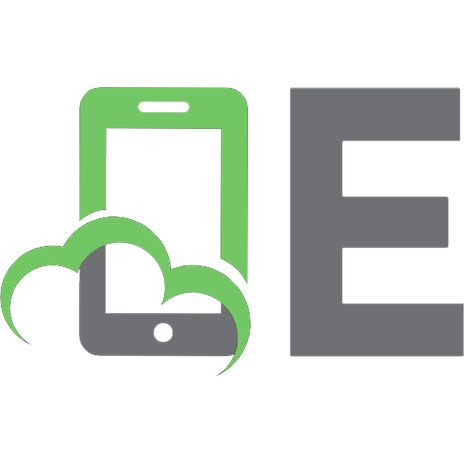




![Apache Server 2 bible [2 ed.]
9780764548215, 0764548212](https://ebin.pub/img/200x200/apache-server-2-bible-2nbsped-9780764548215-0764548212.jpg)
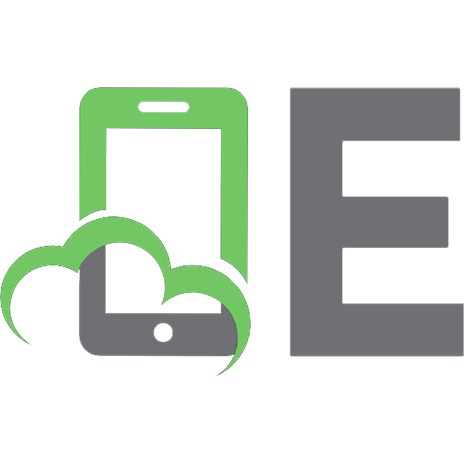


![Apache The Definitive Guide [3rd Edition]](https://ebin.pub/img/200x200/apache-the-definitive-guide-3rd-edition.jpg)
![Apache Server Survival Guide [2nd ed.]
0-13-151051-7](https://ebin.pub/img/200x200/apache-server-survival-guide-2ndnbsped-0-13-151051-7.jpg)