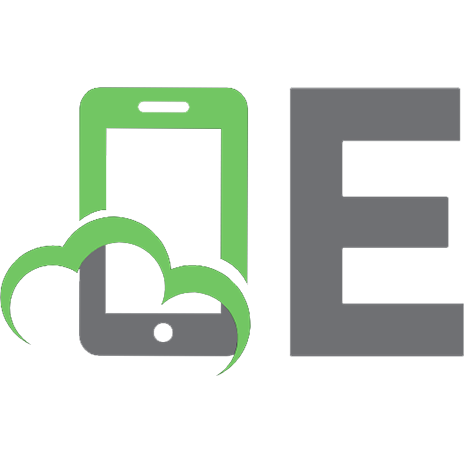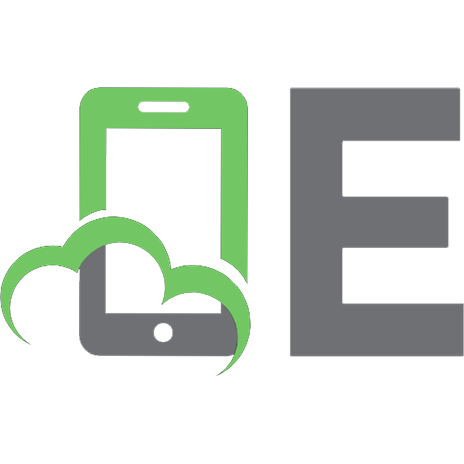Android Photography: A Guide to Mobile Creativity [1 ed.] 190757980X, 9781907579806
Android-driven smartphones have revolutionised the world of mobile phones, bringing iPhonelike touchscreens to a mass ma
194 24 10MB
English Pages 160 [164] Year 2012
Recommend Papers
![Android Photography: A Guide to Mobile Creativity [1 ed.]
190757980X, 9781907579806](https://ebin.pub/img/200x200/android-photography-a-guide-to-mobile-creativity-1nbsped-190757980x-9781907579806.jpg)
- Author / Uploaded
- Jolie O'Dell
File loading please wait...
Citation preview
LE-ES
First published in the UK in 2011 by ILEX
210 High Street Lewes East Sussex BN7 2NS
www.ilex-press.com Copyright © 2011 The Ilex Press Limited Revised and updated 2012
Publisher: Alastair Campbell Creative Director: Peter Bridgewater Associate Publisher: Adam Juniper
Managing Editors: Natalia Price-Cabrera and Zara Larcombe Editor: Tara Gallagher Creative Director: James Hollywell
In-house designer: Kate Haynes Designer: Jane Lanaway Colour Origination: Ivy Press Reprographics Any copy of this book issued by the publisher is sold subject to the condition that it shall not by way of trade or otherwise be lent, resold, hired out or otherwise circulated without the publisher's prior consent in any form of binding or cover other than that in which it is published and without a similar condition including these words being imposed on a subsequent purchaser. British Library Cataloguing-in-Publication Data. A catalogue record for this book is available from the British Library. ISBN: 978-1-907579-80-6
All rights reserved. No part of this publication may be reproduced or used in any form, or by any means ~ graphic, electronic or mechanical, including photocopying, recording or information storage-and-retrieval systems — without the prior permission of the publisher. Printed and bound in China 1098765432
>» CONTENTS INTRODUCTION HARDWARE
6 8
Start with an overview of the best Android devices for mobile photography, and see how each model stacks up in camera specs, available networks, flash, video, and more.
TECHNIQUE
18
Learn how to take great shots with your Android device. Hone your eye and improve your technique using the Rule of Thirds and
macros, still lifes, and portraiture.
38
RESOURCES
150
156
Explore a wealth of online resources to learn more about tools, techniques, and the art of
services such as Tumblr, Wordpress, and
Android photography.
Duotone and decide which is best for you.
SHOOTING, EDITING, & UPLOADING VIDEO
YOUR NEXT STEPS INTO MOBILE PHOTOGRAPHY
This book is only the beginning—read on to find out the do’s and don’ts of great mobile photography community-builders.
88
Get inspired with this gallery of portraits, still lifes, and landscapes specially designed to get the creative juices flowing. Then get out there and get shooting!
explore popular genres such as landscapes,
There’s a whole world of apps out there that will add a whole new dimension to your photography. Check out the creative possibilities in our sections on Vignette, Photo Effects, Adobe Photoshop Express and more, and get started crafting your photographer's toolkit.
58
Sharing, showcasing and printing your Android photography is the next step to getting your images out there. This chapter covers the important areas of privacy and copyright issues, and also gives an overview of the many custom-made photo sharing sites and their tools. Get the inside story on
INSPIRATION GALLERY
the Golden Ratio, and then move on to
APPLICATIONS
SHARING YOUR PHOTOGRAPHY
124
Lights, camera, action! Learn how to shoot
great video with this handy guide to filming with your phone, including an overview of the best video apps on the market.
Index
158
Acknowledgments & About the Author
160
>. ANDROID
INTRODUCTION
Android Photography fon) —— N
WUol-wr-tcrebot-lalelcamee) (oyeaelm-lelem-lelentelan(—miovelemeye Android photography is a playground for the visually inclined as well as the technologically curious. It’s Jok-Ibamolet-vole-t-eot-txoyatom(oyetel-vat-velenmel-lem-lixoyeideveetle puzzle; it can be as complex and fulfilling as (eFebd.anoloyeemel-1(-Jlojoyeet-solm-velom-lm-sbeeye)(-m-velemelJercdelaaell as the point-and-click of a shutter button.
Introduction
_
What makes Android photography so unique is the freedom inherent in the Android ecosystem. Android owners get a huge choice of devices, as well as the freedom to choose from hundreds of apps for photography alone. This book will guide you through this vast expanse of hardware and software. One of the coolest things about the Android universe is its diversity of gadgets and operating systems. True, some would call the fragmentation of OS versions and devices confusing, but the benefits far outweigh the drawbacks. The variety of Android mobile hardware spans a plethora of devices with varying price points, features, capabilities, and even wireless networks, |
cana betom(oletma om -Jelemelc-Jem- vem -Jeloyeeelolelme-velxcme)d
gadgets from which to choose.
And if you’re interested in mobile photography, an PNatebcoy(eM-seet-tags)e(oyel-BUe-liesles-im@-4Ut-te-velt\teM coMo\mi(olete best bet when shopping for a mobile device. Android devices have some of the biggest and best cameras on the market. In fact, at the high end, you can find 8-megapixel and even 14-megapixel cameras. Aside from hardware, Android photographers also have the benefit of a completely open marketplace of camera tools. This means you will be able to use lots of unique, subtly different photo apps that allow for more creative self-expression than you'd ever find in a single-device, closed-market mobile ecosystem. And when it comes to sharing your photos, Androidcreated images have the size and quality to beautifully show off your creativity even in larger formats. You can share thumbnails on Twitter or Facebook, and you can
also create a dazzling photo blog using a Tumblr or WordPress theme—all without sitting down at a PC to upload your images. avovebaeyCou-seet-tago) evoyel-t-Met-\-m-l coll ol--Jemsse-t-1ms oe shooting video for some time now. Toward the end of id ebEMco) elma (Mell oMolet muel--MuelcoMel-volabtatetcmrstel-lommnofolael live-streaming and recorded—on your Android device. Finally, you'll get some tips from true mobile photography experts and a full list of resources to tay current on the best apps, gadgets and trends in aveletcoyiems)eleltos-ae- elena
CHAPTER
1
HARDWARE The Best Devices for Mobile Photography
Android Photography oo ~
©
Hardware
Most top-of-the-line Android cameras are decent replacements for a point-and-click camera in almost every scenario you could imagine. Especially when the majority of your photos are going to end up online, _ where sizes are relatively small and pixel density isn’t really an issue, Android-created images will hold their own next to most traditional camera snaps. One thing to be aware of when you're selecting an Android device is that for most images and most online media, no one is going to be able to tell the difference between an 8-megapixel shot and a 5-megapixel shot.
The larger camera will take larger photos, but these photos will also take up more space on your camera and take longer to upload over a wireless connection. And by the time images are resized for Facebook and Flickr, they’ll look about the same as a lower-resolution shot, anyhow. So buy a device that meets your needs in every other way, and don’t be fogled into thinking that more megapixels is the answer to great photos. Like horsepower in a car’s engine, sometimes less is all
you need and more is just added expense.
SONY ERICSSON XPERIA ACTIVE If you remember Sony’s yellow “Sports
PROS: This is a phone that can
Walkman” then that’s where this phone lives
Survive a bit more rough-and-
in the Xperia line. Instead of the huge 4.2 inch screen of its bigger: brother, met this phone has a bit of color about it, and it’s pretty happy near a pool, so much so that you can use its 3-inch screen when your fingers are wet. There are also water covers for the sockets, and a two-
stage shutter button (press to focus, press harder for shutter).
evs
ee Dawes, Haas
i
cones (pease sedae
Sony's camera app features sweep
panorama for excellent “stitches” achieved in one easy motion. CONS: The screen is smaller than most phones, and the 5 megapixel camera doesn’t leave much room for zoom—despite that Sony let you
-
zoom up to a pointless 16x.
c beat resi ®11:55
Sony Ericsson Xperia Active Camera: 5 megapixels, digital zoom, auto focus Flash: LED
Video: 720p
Front-facing camera: Not available Screen size: 3 inches Operating system: Ships with Android 2.3
Network: Verizon
SY oot ‘“ ‘
srammamammmancnmne
)
Android Photography H ° ~—— al ra
HARDWARE
—
HTC SENSATION
PROS: The Sensations’s super-sized screen means you'll get a much better idea of what your final images will look like before you press the
This big, beautiful phone is a photo and video star, with 1080p video. The images it takes are huge, though at the default setting perhaps a bit oversharpened. The phone comes with an 8GB memory card in its microSD slot (plus 1GB onboard); it also has an HDMI port for quicker data transfers. Other features include editing tools, manual settings for ISO and white balance, and superb Flickr integration for sharing multiple photos at once.
“save” button.
hrc 10:08
AM
not the sleekest of phones, and the keys below the screen are touch
sensitive, making them a bit too easy to press at times.
rare ue18°
Hardware
HTC Sensation Camera: 8 megapixels, auto focus
Flash: 2x LED Video: HD 720p Front-facing camera: 0.3 megapixels, fixed focus Screen size: 4.3 inches Operating system: Ships with Android 2.3 Network: Telfort
CONS: At 11.3mm this is certainly
Market
™
%
Mai i
Thternet
-
€ Phone
Ne Camere
— SAMSUNG GALAXY S2 The Galaxy S2, at just 8.5mm, is unbelievably thin, and its Super AMOLED screen is stunningly bright, ideal for photography even in bright daylight. In reviews, the Galaxy S phone’s video-shooting capabilities have been particularly lauded, and if you like to photograph abroad, the voice translation feature will be a boon. Cool photo features include an “outdoor visibility” mode that makes the screen even easier to use in bright light and an anti-shake mode. Samsung Galaxy S2
PROS: Being available on so many networks means that no matter what carrier you choose, you'll likely be able to easily
12%
switch to a Galaxy $2 model. CONS: No physical shutter buttons means you'll want to put the camera app onto your home screen, and launching the camera’s settings
Barcelona
isn’t quick. Auto-focus can’t be disabled and hunts in the dark.
Watch aLive Broadcast of theGALAXY $If
Unpacked Event
Camera: 8.1 megapixels, autofocus, blink detection, smile detection Flash: Single LED Video: HD 1080p Front-facing camera: 2MP Screen size: 4.3 inches Operating system: Ships with Android 2.3.5
SAMSUN
HARDWARE
—
HTC DESIRE
PROS: The Incredible has a quick focus, fast shutter speed, and a huge camera, making it a good option for still photography, especially in situations where
Like HTC’s Evo, the Incredible (also from HTC) has lots of onboard features for
Photography Android 2x3
tinkering with ISO, white balance, metering mode, and other settings. It was built for speed, so get ready for some swift snapping. The native camera app takes about a second to launch, so you’ll be up and running quickly. Flickr also comes pre-loaded on these camera-heavy devices.
Hardware
HTC Desire (Droid Incredible) Camera: 5 megapixels, auto focus Flash: Dual LED Video: 480p Front-facing camera: None Screen size: 3.7 inches Operating system: Ships with Android 2.1 or 2.2 Network: Verizon
i eetinon OT Pal
time is of the essence for capturing a moment. CONS: The 3.7 screen means you'll see images at smaller sizes before you save them, and all those lovely camera-settings options means more opportunity to accidentally leave the Incandescent white balance on while shooting outdoors, rendering all your shots a ridiculous blue color, for example. Also, you won't get HD-quality video on this device.
SAMSUNG GALAXY NEXUS
||
The Galaxy Nexus is the first phone to use Android 4.0—“Ice Cream Sandwich” as it
was known during development—and so the phone is, first and foremost, proof of concept.
The camera is 5 megapixels. You might hope that means Samsung/Google have gone for pixel quality rather than quantity, but in practice it seems like the camera wasn’t the priority. On the plus side, the camera is much faster to respond than many others; you tap the screen and the
|
photo is saved. On the downside,
Samsung Galaxy Nexus
this is achieved by constantly
Camera: 5 megapixels, digital zoom, autofocus
operating the autofocus, which might never be in quite the right spot when you press the shutter.
Flash: Dual LED Video: 720p Front-facing camera: None
The software is cool though, and
kai weg
there is a built-in panorama stitcher,
Metworke Verizon
3
Res
among other tools.
P
| :
tae
Operating system: Ships with Android 4.0
PROS: If you’re into bragging, the Nexus’s user-facing camera can be set to act as the keyboard lock, so your phone recognizes your face. Pretty cool. CONS: The speed of the shutter is actually so fast it's almost a problem—the camera movement introduced by the tap on the screen to fire the shutter seems to appear in the photo.
y
HARDWARE \-verizen 4S" ‘ a Gal 10:45 AM
HTC THUNDERBOLT
Android Photography »b ~
Cal vi
Hardware
This phone is the newest of the models we’re including in this edition. As such, it includes all the latest bells and whistles available in a smartphone. From its huge 8MP rear-facing camera to its front-facing camera that’s video-chat ready (courtesy of Skype) to its mighty 1.2GHz dual-core processor, it’s one of the most powerful devices you'll find right now. Its dual mic system sets you up for good-quality sound if you’re shooting video, which will be recorded in full 720p HD.
HTC Thunderbolt Camera: 8 megapixels, auto focus
Flash: Dual LED Video: HD 720p — Front-facing camera: 1.3 megapixels, video-capable Screen size: 4.3 inches
Operating system: Ships with Android 2.2 Network: Verizon
— PROS: How about the 32GB onboard microSD card, perfect for storing all those huge image and video files? And those uploads will be a lot faster on Verizon's 4G network, too.
New York i Mostly Sunny
CONS: Like any flagship, the Thunderbolt will likely be a bit more pricey to obtain and maintain. Invest in phone insurance and a bumper that will protect your screen and lens (at least to some extent), and you should be fine.
THE DREAM PHONES These are the devices for photographers who don’t want to settle for camera phone quality. They’re not widely available, and they’re not available at all on U.S. carriers, but their specs are
a taste of things to come between now and 2015.
HARDWARE
—
SHARP IS03
PROS: This device’s 960 x 640
If you crave more megapixels, this phone delivers the goods. Once again,
resolution ASV screen is unique among Android phones and will show your pic previews in beautiful accuracy. In fact, it rivals the screen on the iPhone 4.
for most online uses, a few extra MPs
Android Photography
won’t necessarily translate to better images; still, if your image quality has to be excellent for special events, larger images, or printing hard copies, a camera phone like this one is the best option.
Hardware
Sharp ISO3 Camera: 9.6 megapixels, autofocus
Flash: LED Video: 720p Front-facing camera: None Screen size: 3.5 inches Operating system: Ships with Android 2.1 Network: KDDI (Japan)
CONS: There are currently no plans to offer this phone outside Japan, but you can import and use the phone via its global CDMA. Or you can wait a while for Sharp to export the phone... or for other manufacturers to catch up.
— ALTEK LEO This phone, if you could even call it that, comes from Chinese manufacturer Altek,
which specializes in digital still cameras. The device itself has a conspicuous telescoping lens and looks for all the world like a legitimate camera with a smartphone on the back.
PROS: 14 megapixels? Are you serious? With resolution like that, you could take print-worthy pics anywhere, anytime, with a device small enough to fit in your pocket. CONS: For most markets, you can’t buy it. If you do buy it, you might have a long and complicated unlocking process ahead of you, in which case you might as well just start carrying around a regular digital point-and-click camera. Also, the screen is a bit smaller than its stateside competitors’ displays.
Altek Leo Camera: 14 megapixels, 3x optical zoom Flash: Xenon and video LED Video: HD 720p Front-facing camera: None Screen size: 3.2 inches Operating system: Ships with Android 2.1 Network: Various, Asia and Europe
CHAPTER
2
TECHNIQUE How to Take the Best Mobile Shots You can take a great photo with a fairly standard for-boet=3e-W5 9)ele)el-Hnrole mer-bel c-1..¢o\vetect-vele-lulovem-t¢moye-louleyy vbov bbeobinLemcoy adel —weete)oy! (Beyeloluoi-ae-yeele
PHOTOGRAPHY BASICS The Rule of Thirds and Golden Ratios In all photography, mobile and otherwise, a few basic compositional rules apply. The most canonical of these dicta is the Rule of Thirds. The Rule of Thirds states that any image, including photographs and other design work, is naturally partitioned into nine sections along four lines that run the length and width of your picture, dividing it into thirds horizontally and vertically (see right). Each of these lines represents a potential strong visual focus of your photograph. The points at which the lines intersect are called “power points” and can be used to great effect to direct the eye to the most important elements of your image. You can use the Rule of Thirds to take stronger pictures by visualizing these guiding lines as you set up a shot and positioning your subject or subjects where the lines run and especially where they intersect. Another easy way to roughly follow this rule is to imagine two lines, one running down the middle point horizontally and one splitting the photo down
TECHNIQUE Se
ee
PHOTOGRAPHY BASICS
Photography Android weo borenN et
Technique
the middle vertically, together forming a plus sign in the center of your photo. Then, when you prepare to shoot, make sure your subject or subjects are not on one of these center lines. We naturally tend to position our subjects in the center of the frame, but the Rule of Thirds shows us that more powerful and interesting photographs emerge when we slightly shift the subject to the left or right (or top or bottom) of the frame. Another important concept to understand in composition is the Golden Ratio. This formula has been used in classical works of art and architecture for millennia and can be found in nature itself. It’s a bit more mathematically complex than the Rule of Thirds, but it can lead to incredibly interesting and balanced photography. Briefly, the Golden Ratio is approximately 1.618. This means that a rectangle constructed on the Golden Ratio (for example, one with a height of 1000 pixels and a width of 1618 pixels) can be divided into a square and another, smaller rectangle with
The Golden Ratio is more mathematically complex but yields fascinating photography.
Fan ne a
TECHNIQUE
PHOTOGRAPHY BASICS the same proportions as the original (see photo on previous page). If you divided the smaller rectangle into a square and another, even smaller rectangle, the third
Android Photography 8 R Sa te Rah
Technique
rectangle would also have the same proportions as the original. You could divide the rectangles into squares and smaller rectangles as many times as you liked, and. the tiniest rectangle would still have a 1.618 ratio of length-to-width. The same principle can be applied to triangles constructed on the Golden Ratio. Golden triangles work much in the same way, but the compositional lines are on a diagonal, creating right triangles along the golden composition lines (see bottom photo on page 20). To create a golden triangle in your mind’s eye, draw a diagonal line from one corner of the picture to the opposite corner. Then, with a line starting in either empty corner, make a right triangle whose right angle rests on the first diagonal line. While it’s more difficult to visualize the Golden Ratio,
a little practice and study of a wide variety of applicable
images should help. Once you see the shapes themselves as they appear in nature, in sketches, and in other people’s photography, you'll begin to see how the ratio could fit into your own process. Eventually, as you become more experienced in looking for and finding these invisible proportions, you'll start to see these and other kinds of lines emerge in all your photographs. The strong, inherent lines in your images that the eye naturally follows are called “leading lines” (see photos on following page). These lines can be drawn by architectural features, shadows, roads, horizons—almost any element of your image—and they create a sense of movement in your pictures and usually help draw attention to a focal point. When you’re setting up a shot, always first take inventory of any interesting lines that might naturally exist, and be sure to incorporate them in your composition in harmonious, pleasing, and interesting ways.
Keep in mind, it’s still possible to take terrible, boring photos that perfectly follow the Rule of Thirds or Golden Ratio. While the techniques of photo composition are important to creating images you can be proud of, remember to always bring your own creativity and sense of beauty to the table. Remember, the best photographers are artists first and technicians second.
TECHNIQUE
HOW TO SHOOT LANDSCAPES
SPE
= Technique Android Photography
Ansel Adams said, “Landscape photography is the supreme test of the photographer—and often the supreme disappointment.” You can create gorgeous vistas of land and sea with your Android phone, but be warned: Straying into boring territory is far too easy in this category, especially since you don’t have the luxuries of long exposures, tripods, aperture settings, or other traditional photography tools. While app-enabled editing can make up for some of these deficiencies, you should make sure you know your stuff when it comes to composition. Otherwise, that view that was
so perfect in person will be rendered forgettable by your camera shutter. When thinking about composition, remember that your landscape will include many, many subjects large and small and of varying sizes, shapes and colors. And many factors, such as lighting and distances, will be out of your immediate control.
Before you begin shooting, hold up your lens and take a full inventory of the objects in the frame. Where are the lines and curves in your landscape? What colors are present, and where is the light coming from? Where is your eye drawn? Take a few test snaps to get an idea for how your camera is capturing the scene, then
optimize by changing your position or perspective to put the main object at eye- or camera-level. In some cases, this might entail a low-angle shot with your camera phone resting on the ground. Either your foreground (in the bottom third of the frame) or your sky should have something visually fascinating in it. Without craggy rocks, otherworldly cloud formations, or something unusual and beautiful in the shot, your landscape might turn out flat and boring. Position the most interesting objects along strong compositional lines, and your landscapes will pop.
Tips for Great Landscapes 1. Make sure your camera is level with the horizon. 2. Check your white balance to ensure accurate color capturing. If your light is switching a lot, set your white balance to auto. 3. Try shooting scenes in “the golden hours” of dawn or dusk for more interesting lighting, but don’t shoot when it’s too dark. 4. Pick the main object your camera is going to focus on, and make sure it’s correctly focused. in most apps, you can tap on the part of the image that the camera should
focus on. 5. Experiment with different perspectives. Try lying on the ground or shooting from a tree. 6. Don’t shoot directly into the sun. If your landscape features a gorgeous sunrise or sunset, try to position the celestial orb closer to the edges of the frame, up to about a quarter of the frame’s width away from its edge. You'll get that dramatic lens flare without the colossal blow-out. 7. Experiment with different, larger aspect ratios, such as a panoramic shot.
>
20000202088 2\9)>\4) paeede
enbiuyoay
pioipuy AydesBojoud
TECHNIQUE
TECHNIQUE
HOW TO SHOOT MACROS AND STILL LIFES Some of the easiest, most interesting, and most fun
UW
‘$m:
e Android Technique Photography
photos you can take will be images of still objects. As creative people, we all are capable of seeing the beauty in everyday things; with an understanding of perspective and composition, you can share the beauty you see with the rest of the world, too. Also, shooting still-life images is the perfect opportunity to experiment with new photo apps and settings. Color highlighting, cross-process effects, and other editing adjustments might wreak havoc on your landscapes or make your human subjects look freakish, but in a still life, your editing skills and creativity can really shine without overpowering the subject. Get up close with whatever you're shooting—hood ornament, insect, glass bottles, your lunch, whatever. Getting your relatively underpowered camera to focus at such short range might be a bit of a strain, so check
your lighting, tap to focus your camera, reposition yourself, and optimize as necessary.
Macros and still-life shots can amplify any motion in the camera, rendering photos blurred and sloppy. If your device or app has a setting that will minimize the blurry look caused by a slightly shaky grip on the device, use it! If not, take a deep, long breath, and press the shutter before you exhale, focusing on relaxing and keeping your hands as steady as possible. You can also try resting your device on a non-moving surface. Finally, these are subjects that can be posed any way you like and that can hold a pose forever! Use that to your advantage, and don’t shy away from manipulating the objects. Try a few different angles and different depths, and move your objects around to find the best lighting. Incorporate different objects in your composition, or try taking your objects into an entirely different setting—perhaps someplace incongruous and unexpected for a more dramatic photo.
— Tips for Shooting Macros and Still Lifes 1. Some devices and some apps have macro settings, Check your phone, and if a macro setting is available, use it with confidence, 2. If you're shooting something shiny, make sure your reflection isn’t in the image—unless, of course, that’s the effect you're going for. 3. Don’t block the light with your body or your camera. 4. Try to use natural light and avoid flash, as flashing lights
this close to the subject may lead to blow-out. 5. Get on eye-level with your subjects. Try low angles. 6. If your objects just won’t stay in focus, it might be your app. Switch to the native camera app, and try again.
TECHNIQUE
Ww
re)
Ww
eee Technique Photography Android
Loe
TECHNIQUE
Bi
HOW TO SHOOT PEOPLE f
Android Photography
34/35
Technique
Improvisation and spontaneity—both from you and from your subjects—is the key to great photos of people, who will typically be the trickiest subjects you'll ever try to capture. When shooting people, long waits for the shutter click can lead to forced smiles, stiff poses, and pictures
that don’t represent the spirit of the moment in which they were captured. If you’re taking a posed shot, have your camera and/or your camera apps ready before you tell your subjects to “say cheese.” And always shoot more than once! Many subjects means many opportunities for blinking, grimaces and other faux pas. Lighting is also hugely important. Whenever possible, try to shoot people in natural light, with the subject's face turned toward the light source. Photos of backlit, downlit or uplit faces can reveal ugly shadows. And go easy on the flash, as it tends to blow out and flatten features, as well as create unwanted shadows in
some cases.
In most cases, try to position your subject’s eyes near the center of the frame. When shooting a posed shot, have your subject look at the ground, then look up only as you're ready to press the shutter button. Faces will be much more relaxed and natural with this technique. To avoid the dreaded “double-chin effect,” tell your subjects to position their heads slightly farther forward than they normally would. If you're shooting multiple subjects, try to skip massive line-up group photos with people side-hugging and leaning in the edges of the frame. For more creative and interesting compositions, play around with angles and perspectives—although you should generally stay away from low angles, which can lead to wide-looking lower bodies, double chins, awkward
facial expressions, and worse. You can stand on a chair and shoot the group from a slightly elevated perspective, get a close and tight shot of just your subjects’ faces, stagger your subjects so some people are in the background and others in the
— foreground, angle your camera by 25 or 30 degrees, or get really creative with poses and shoot a panorama. However, your best bet is often the candid shot. These are more difficult to capture—prepare to take 20 snaps and discard 19—but when finished, they usually do everything a really great photo should do, summing up the moment and the people in a way that a “grip and grin” line-up never could. To get a good candid shot, try to make yourself invisible. Stay quiet and tum off your flash; if possible, pretend you're checking your text messages or playing a game on your phone. This is one instance where it’s great to be a mobile photographer rather than a traditional-camera photographer: With your tiny device rather than a huge lens in hand, you’re much easier for your subjects to ignore, which can lead to much better, more natural, candid shots.
Finally, if you’re using an editing app, most people look best when slightly desaturated and at lowercontrast settings. A slightly less colorful setting can
help to even out skin tones, while Lomo, cross-
processed, or toy camera effects can give skin a bluish tint, create hideous under-eye shadows, or throw red
blotches onto an otherwise lovely face. We'll have more on editing apps in the next chapter, but try using Vignette’s Portra setting, Camera Effects’ Magazine setting, or any number of faded, retro-type camera settings. Black and white can also be a good option, especially for portraiture.
Gy C
TECHNIQUE
>
3
3
Avoiding Common Mistakes: Photos of People
2
1. Never shoot a picture over a restaurant table of dirty
D
dishes—it’s impersonal and clichéd.
fe}
3 =
2. “Gang” signs, peace signs, bunny ears, kissy lips, finger mustaches, and other hallmarks of casual posed photography should all be avoided, unless you're going for a kitschy, photo-booth effect.
oO
3 =
3. Think twice before photographing a person who is eating.
3
4. Vanity cliché warning: Never shoot apicture of yourself in
Ee
a mirror, including car side mirrors. Turn the phone around,
and you'll be able to see the frame in the mirror while you shoot your self-portrait. 5. Use an app that will take multiple quick exposures, so you only shoot once in case your subject blinks. 6. Always do a background check! If the photo isn't a tight crop, your background may contain unintended and distracting elements. 7. Don’t over-edit. Altering color and contrast too much isn’t artistic and will leave you with a photo worthy of a teenager on MySpace rather than a budding Android photographer.
To get a good candid shot, try to make yourself invisible. Stay quiet
Evelemablsemeysmy(olete flash; if possible,
pretend you’re checking your text messages or
playing a game
fo} olmi(olebame)sloyel—s
CHAPTER
3
APPLICATIONS How to Improve and Edit Your Photos With Apps
ri)0
‘toAe Applications Photography Android ~~
BMole aWelebcostem\/E-bd. 16:9 Widescreen
Ilford and
white
Normal
For large-format prints
> 4:3 Standard
For 16:9 displays
Effect and frame
?] ~
Light leaks
> Square
BBB extra light leaks
> Vintage
> Instant
1] Graduate colors (landscape)
> Color highlight
> Grungy
>
Toy camera
SX-70 Oldinstant camera phot:
Summer From the menu, choose
Hazy
an effect category and
Colorised
specific effect. You can navigate back and forth,
experimenting to find the best settings for your image.
—
warm
greens and bre
Flatp.aste
Bilecialia (late pve] o1-)
Oversaturated
GBB Titt-shitt (portrait)
Bright washed-out reds and yellows Yearbook Faded
black
and
Sepia Subtle tint for
Lai] Graduate colors (portrait)
> Film effect lors
white
an antique look
Platinotype
Tweak the settings. You can customize many settings to add a more dramatic vignette, a film
Bright smooth tones and deep shadows
grain, a grungy border,
Retro red
or more. Explore options thoroughly and judiciously.
| Negative id Underexpose Overexpose @ Digital camera style timestamp
4 Save and share your images from the app or from your phone’s gallery.
a SSN —n,
PPLICATIONS
PHOTO EFFECTS _ _
Photography Android
az ae?)
S s3 a
also have the option to do some in-app editing of the image. fal Q a” mi a a 2
Fae ,
>i
relet Enhancement
press and hold the screen
chosen effects. Depending on the settings, you might
o
ae
Once you've captured your image, you can to see a quick before-andafter comparison of your
menu button.
Select your favorite effect.
oP
Maple[Touch the screen to compare]
Wem es
JPEG quality or other settings, tap your phone's
Normal Camera360 Ultimate
Select a general
aoe
Shoot your image.
9
Save, discard or share your photo, either from within the app or from the gallery.
B&W Sto
Long press the icon for more information.
©
dg
i
APPLICATIONS
it
RETRO CAMERA PLUS If you want to take pictures that mimic the look and feel of classic film cameras, this point-and-click camera simulator is the app for you. Retro Camera Plus mimics such iconic devices as the Soviet Lomo, the oft-imitated
Photography Android
-
=
:‘Applications
Polaroid, and even homebrewed pinhole cameras. You won't get to fiddle around with custom adjustments for color and contrast, but you can still get both subtle and
dramatic pictures out of your camera phone. You'll also have plenty of options for both color and black-andwhite shooting. Before you get started, you'll want to tinker around in the settings to get higher-resolution images, adjust the flash use, nix the branded frames around your images, and turn off the decidedly old-school whirring of the
_ Acouple caveats: You'll want to make sure you've got good lighting and a great image on the other end of your viewfinder—which itself is too tiny to show what the finished photo will actually look like. And you won't get a preview of your image before the lengthy “processing” phase begins. As a result, using this app is almost as challenging and unpredictable as using a film camera, and the results can range from moody to muddy if you’re not careful. Also, you can only take pictures from within the app; you can’t upload them from your gallery. We recommend you try the free version of this app before downloading the paid Plus version, and as with many other tools in life, practice eventually makes perfect.
shutter sound effect. Also, tour the “about this camera”
section for each of the available Retro Camera Plus settings; you'll learn about each camera’s unique settings and effects.
Connect Online Retro Camera Plus—http://www.urbian.biz/apps.htm| Image Gallery on Flickr—http://www.flickr.com/groups/1456124@N22/
Camera
Facts Brew
Choose a camera to take
Point and click—no
your image.
adjustments necessary or available.
Wait for the image to develop, then check it out in the app’s gallery or in your phone's native gallery. You can share images from either location.
APPLICATIONS
CAMERA ZOOM FX This application’s effects can seem heavy-handed next
to those ‘amateur shoot in In this
of other apps, but it still has its upsides for the mobile photographer. You have the option to normal mode and layer effects afterward, as well. app, you can control features such as stable shot,
white balance, burst mode, and much more. It also gives
Android Applications Photography -.
you a good variety of onscreen compositional guides, including a very handy horizon mode that shows you whether you’re holding your camera parallel to the horizon. In a word, if you really delve into the settings, you can get some great photos out of Camera ZOOM FX. In addition to its native features, the app has a ton of free add-on packages available, including borders and texture layers, in the Android Market. You can see them when you search for “Camera ZOOM FX.” They run the gamut from silly to functional, and they’re all free. Keep in mind that you won’t be able to preview images, change the primary settings on a photo you've already taken, or edit an image from your gallery.
1 Select primary shooting mode, “buddy” package, and other options.
Connect Online a
: -
oe
we
Camera Zoom FX—http://www.androidslide.com/ Image Gallery on Flickr—http: Hobieflickr.compet Twitter—androidslide
ne 19075200N02/
:———
~Such onforonscreen shutter button totakeprtures, FX Vignette Black
_ Use Pick Listson Quick Settings? | Switch onforpicktists,switch offforcyclingthrough options one-ty-one ;Composition Grid
$
None
Grid
8
Golden
C/Hair | Circle
|Horizon
o
6
Hardware
_ Zoom Sensitivity {
i
|
Low
3 Medium
High
:
|
? Delete
., On
;
2 Shoot your image.
Shooting
3 If desired, add more effects.
4 Share, save, upload, or delete your photo.
rNefe| FX
APPLICATIONS
ADOBE PHOTOSHOP EXPRESS > Android Photography
Applications
Some mention should be made of Adobe’s entry into the mobile photo-editing world. The makers of Photoshop have brought this free, lightweight tool to the Android Market. It’s good for simple crops, brightness and saturation adjustments, and a handful of very basic effects. If the photos you're taking are already good and need only slight tweaks, Photoshop Express is a good app to have on hand. But you won’t get the artsy, dramatic, or custom-looking effects you'll see from other apps. This application is less fun, more functional. We do like being able to edit pics after the fact and being able to undo and redo effects at will. The previews of effects and sliding scale of effect intensity is also a nice touch.
Connect Online Adobe Photoshop Express—hittp://mobile.photoshop.com/ Twitter—photoshopdotcom
4
Load an image from
your gallery.
[a
3 Save and/or upload to Facebook, Twitter (via TwitPic), or Photoshop.com. For Flickr uploads, you'll have to go to your gallery.
ve Exposure
Saturation
uo
=
B
&
Crop
DSM
x’
”
Straighten
hh
7
we
slack xwhite
& a
=
S
ye aan a ta a aa
Pind
’
.
ry
so
=F
yes
ai ;
. >. eee
oe or
eB"
Contrast
a
Rotate
Pome 7
Tint [SS
ee
Se a
Da
“ Saturation
2 Crop, brighten, adjust, and tinker with the photo as desired.
APPLICATIONS
OTHER APPS TO TRY FOR SPECIALTY pin Sud ata ks Sarg Ceahd MOL ied
Action Snap
Photography Android %
es Aey
If you'd like to take multiple exposures and compile them into a single shot, try Action Snap, a free app that lets you shoot four photos back-to-back at custom intervals. You can add a Lomo or sepia filter, and the images can be displayed in a row or in a 2x2 grid.
n
c 2=
8
a [oy
.
2 te oO
oD 28
oD)
: Fes
ae)
Another question to ponder before your post is whether or not you want others to be able to repost or reuse your photo. There are both advantages and pitfalls in sharing your photos. You need to decide what works best for you and your specific images. Creative Commons is a licensing system that lets you specify how and where your photos can be shared. Sharing your images can often yield good things—more people get to enjoy your art and interact with you when you share. Many sites, including Flickr, currently support Creative Commons licensing. Many kinds of Creative Commons licenses exist. For example, with a general CC license, you're basically giving anyone the freedom to reuse and remix your image. If you choose a CC-Share Alike license, you'll share with others as long as they share, too. For CC-Attribution licenses, you ask others who use your image to attribute, or credit, you wherever the image is
used. And a CC-Non Commercial license means that corporate or moneymaking entities won’t be able to use your images for their own profit. Do some research on Creative Commons; the licenses
available are very often helpful for newer or amateur photographers, as they allow your work to have maximum exposure if that is what you want. However, you may not always have as much control as you would want over how your images are used. On Flickr in particular, using different Creative Commons licenses for different images is quite simple and allows you flexibility. For example, you may not want to post an image of your young niece, but you might want to share (with attribution) a beautiful landscape picture you took. Flickr will let you set photo licenses individually, or you can change licenses in bulk—-for example, you can set the default for your images to CC-Attribution, but you can change the
license for a group of wedding photos to “all nghts reserved” with just a few clicks. Always use care and weigh the possibilities, because even if you “officially” reserve photo rights, unscrupulous folks may ignore licensing and use your pictures anyway. Then it is up to you to pursue them. If you don’t want to share your images freely, you can always choose to retain all the rights to your photos. By default, you hold the copyright to any photos you publish to the web—that includes Facebook photos and any other images where a Creative Commons license is not specified. But having your copyright and defending it if someone misuses your photos are two separate issues. If you absolutely want to take no chances that a valued image might be stolen or exploited, the safest course is not to put it online. However, if someone uses your photo without permission in a way that you don’t like, you can have
it removed from that person’s website quite expeditiously. First, try sending a polite note stating that you don’t want your image used. If your initial email or message isn’t met with a prompt and favorable action, you can send the web service hosting the image a takedown notice through the Digital Millennium Copyright Act (DMCA). According to federal law, the web service or website hosting company is required to remove the copyrighted content. If a DMCA takedown notice is required, do some research on the web, and also search the hosting
site itself. For example, if your image appears without your permission on a WordPress-hosted blog, you can search Google for “WordPress DMCA,” then use those links to contact WordPress customer support and have the image removed.
By default, you hold the copyright to any photos you
publish to the web...but having your copyright and defending it if someone misuses your photo are two separate issues.
SHARING YOUR
PHOTOGRAPHY
TWITTER
‘Android Photography _ aa)=
~
heaui
Sharing Photography your
Twitter One popular venue for socially sharing mobile photography is Twitter. This service can connect you not only to friends but also to valuable and inspiring resources, such as photography blogs, other amateur photogs, and even professional shutterbugs. By building a decent network of contacts and friends on Twitter, you can get instant feedback and even helpful advice and techniques when posting your images to the service. This service was once primarily text-based, but it’s become more image-friendly over time. For example, on Twitter.com, the web service shows images in-line with other text-based content, so when you tweet a photo to your followers, they'll be able to see a preview of it without having to go to a separate website. Twitter is the most appropriate place to share quick snaps with a humorous or interesting focal point.
It’s also good for sharing what could be called “citizen journalism,” images that have a strong relation to current events. The rule of thumb for sharing your pics on Twitter is as follows: Don’t self promote; do add
value. In other words, if you’re showing off a pretty picture just because it’s pretty and you’re proud that you took it, think twice before pressing the “send” button. Is this something all your followers want and need to see? Remember, you have lots of other options for showcasing beautiful photography; a tiny preview broadcast to everyone who follows you might not be the ideal option. However, if your picture is timely, informative, interesting, or will somehow add value to
another person’s day, share away! Just make sure the tweet itself, which acts as a caption, is as thorough and
descriptive as possible within Twitter’s 140-character limit for messages.
op A
CH A
:
c? ®
ts
aul!
Select an album
| New Tweet
What's happening?
2
P
Camera shots (85)
a
C39 A
a
tC:
(@) NS ts
New Tweet
alll
°
108 | Tweet
Just a test!
All photos (114) a
kag CameraZOOM
(2)
shot_1297729777019
| Thu
Size: 2676.9k
:
|
uidG@jolicodel!
Just a test! twitpic.com/47kblf eo
Lal Vignette
Oo
2 TA
© ee ee ee
(15)
Jotieodel! Just a test! twitpic. com/47kbit *
ers
ny
Favorte
Reply
Z
Oclete
SHARING YOUR
PHOTOGRAPHY
TWITTER If you’ve downloaded the official Twitter Android app,
Android Photography 66/67.
you'll notice that you have the option to tweet and upload images. Touch the icon to create a new tweet; you'll see a photo/video icon at the bottom of that screen. Once you click that icon, you'll be able to go through your galleries to pick one image to upload to Twitter. Your tweet is then uploaded, and from the Twitter.
Sharing Photography your
com website, your image will be viewable in line with your tweet. How the image gets attached to your tweet is at least partially up to you. From your settings menu in the Twitter app, you can choose either Twitpic or Yfrog as your photo uploading service. The granddaddy of Twitter-based pic-sharing is TwitPic. This service integrates conveniently and completely with Twitter, and it allows you to group and tag your photos in interesting and useful ways. You can
tag your friends, including other Twitter users, in your pictures; and you can geotag your images through Twitpic’s support for Twitter Places. Also, you can group your photos by event—for example, a birthday party, a day at the zoo, or any other particularly photo-friendly
happening. Twitpic also allows for Twitter-enabled commenting. Any comments on your image will also be shown on Twitter as replies to your tweet. Twitgoo is another Twitter-based image-sharing service. All of the major Twitter pic-sharing services will let you sign up and sign in with your current Twitter account. Which service you use is entirely a matter of personal choice and which features you need and use. It’s important to note that Twitpic and Yfrog also support video uploading; we’ll talk more about shooting and sharing video from your mobile later in this book.
BALE
ORF wl
FACEBOOK For sharing images of people, especially family and close friends, Facebook is without doubt the best
choice for almost every occasion. Facebook was one of the first web services to allow tagging, or labeling people in an image in a way that would increase awareness and use of the image across many different parts of the site. When you post an image to Facebook and tag someone in the image, that
photo will appear on your Facebook Wall, on the other person’s Wall, in your photo album, and in the other person’s photos. Additionally, people will be able to comment on your image, creating more visibility on their own walls. To get images from your phone to your Facebook profile, simply download the official Facebook app from the Android Market. You can choose to shoot pics directly from the app, or you can upload images taken with other apps. When you upload the image, be sure to include a descriptive caption, and go to Facebook.com afterward to tag your friends in the pictures you’ve taken.
(Ome erm aero Choose from Gallery Capture a photo
wa bE
QV
facebook Upload photo
il
&
os
sy
Set as
Share
Comments
Upload to Mobile Uploads
It's Melody!
SHARING YOUR PHOTOGRAPHY
PRIVACY, COPYRIGHT, AND ETIQUETTE Recently, Facebook changed its photo-viewing interface to make viewing images more pleasant and convenient. The site now also allows its users to download high-resolution images directly from Facebook.com—however, this doesn’t mean that Photography Android © ~ a wo
Orv
Sharing Photography your
Facebook “owns” your photos or that anyone has your permission to use downloaded photos from Facebook.com. One important part of Facebook photo-sharing is understanding privacy and image ownership. According to Facebook's terms of service, you do own and hold copyright for all the images you post to Facebook; in posting them, you simply give the service permission to use the images on the website and in some Facebook applications. If you delete a photo from your Facebook account, you revoke Facebook’s right to use it.
Most importantly, make sure you understand your own Facebook privacy settings; you can choose who gets to see your images, and you have a very specific set of controls for image sharing. For example, you can choose to only let your friends see images you're tagged in; you can create a folder of images, such as “Mobile Uploads,” that is visible to everyone on Facebook; you can create a separate
folder for a friend’s birthday that is visible to you, your friends, and all the friends of your friends. With such a granular level of control, you owe it to yourself to thoroughly explore privacy and sharing options and to understand where your images are posted before you share them.
With regard to tagging people in your images, always try to tag each person in a given set of images at least once so that he or she can go through the rest of the set and tag him- or herself. If you have images of people you don’t know, try to tag that person’s friends, who in turn will tag anyone you’re not personally connected to on Facebook... yet. As a matter of good manners, don’t tag people in images in which they do not appear; it’s annoying to your friends, and it creates a confusing mess on your friends’ Facebook Walls and profiles. If someone untags himself in an image you took; don’t take it too personally. The decision to untag oneself can be made for myriad reasons, ranging from vanity to privacy to subterfuge. The only time you need to take action is if someone contacts you and asks you to remove an image—in which case you should do so immediately and without asking personal questions. If
the image contains other people who don’t mind being in your Facebook photo, you can choose to crop the offended party out of the picture, if possible. However, it’s usually far less hassle and far more civilized to respect the privacy and wishes of your photographic subjects when it comes to Facebook sharing. Finally, 1’ll share an unspoken rule of Facebook (and indeed, general Internet) etiquette: If you take an unflattering image of someone, don’t upload the image. If the picture has some comedic value, and if you’re
absolutely sure the featured person won’t mind, this rule can be bent a little bit. But in most cases, it’s unkind to exhibit the less photogenic aspects of your friends and acquaintances. If you need to crop out a person with an untimely squint or blink, feel free to do
so; if you just need to take a better picture, again, do so. But don’t make your friends look bad by uploading unfortunate pictures of them.
SHARING YOUR PHOTOGRAPHY
LOCATION-BASED SHARING The budding shutterbug never shines as brightly as when he is on the road. From the mountains to the
Photography Android aeQo ~ “SI i a
>
o. = for} ig) o = o e 2 }> D
5
pon
rm)
prairies, the joys of travel are particularly wellaligned with the practice of mobile photography, and the advent of location-based services is a boon to the traveling mobile photographer. In addition to far-flung adventures, local exploration can be a lot more fun with locationtagged photos. Location-based photo-sharing services simply share your photo with location information attached. “Location information” can be as general as a neighborhood or as specific as a venue name or even longitude and latitude coordinates. “Why would I want anyone to know where I took a picture?” you may ask yourself. Doesn't that rather negate the concept of online privacy?
example, it might not be a bad idea to attach similar location data to an image taken at a local restaurant or public park. In the latter examples, you’re not so much revealing personally identifiable information as you are adding to the public body of knowledge about public places and things. The Android Market is full of applications to help you safely share location information. Foursquare is one of the more popular location-based services; it allows you to “check in” at venues and upload relevant photos and tips about those places. Your images will appear in a location’s Foursquare listing for all other users to see. Gowalla is another check-in application that lets you include a photograph along with your check-in. Yelp’s Android app offers a very similar feature for uploading images in connection to check-ins and
_ While it may be foolhardy to publicly share an
customer reviews of restaurants, cafes, bars, and
image and location information for a picture of your child taken inside your own home, for
other venues.
i) ug AY
G
ON
HE all =
picplz
Rl
But for apps that put images first, take a look at Picplz, a free service that’s been making a splash in the Android Market fairly recently. It offers an
easy-to-use, all-in-one package for photo editing,
x.
B Activity
location data, and social sharing. You can follow , and be followed by other Picplz users, and the app also integrates with Facebook and Twitter for
Bo
convenient sharing across those networks, too.
oe
pe
es Aer
@eEALES caption... pees se
ON
@tALE
ON F ato
Add
wl
;
a
ria teh
To use Picplz, download the app from the Market,
Post to Facebook
sign up, snap a pic, choose a setting or filter, pick
ak
(or abstain from including) your location, decide whether and where you want to share the image on the web, then post it to Picplz. When sharing from
Add new account... —hC caption...
Picplz, you can choose to have the service cross-
—
post your image, location, and caption to a long list Cross Process
of services, including Twitter, Facebook, Foursquare, Flickr, and Tumblr.
Cancel
;
Cross Process
SHARING YOUR
Py
PHOTOGRAPHY
~
Share something you recommend!
FOODSPOTTING LITE
~ NSNWw i Photography NIi)Android
If you’re a foodie, another cool locationintegrating service to try is Foodspotting. This useful little app focuses on showing you and people in your general vicinity what specific dishes are good at various restaurants. The idea is that even a mediocre dining establishment will have one must-try item on the menu.
hae ' @
AN } €
39 a
os A & Se
Share something you recommend! Vegan Charcuterie ¢ 6 noms
Since everyone loves to snap an artsy
shot of a well-dressed plate or a perfectly presented beverage, Foodspotting is a great choice for sharing your out-and-about pics in the food and drink category. Sharing Photography your
See what's good. © 2150 Allston Way, Berkeley
Facebook
Take Photo Twitter
Pick from Library
OF
What did you think?
Foursquare Flickr
SERIOUS & GENERAL PHOTO SHARING General Location-Sharing Tips
Serious Photo Sharing
Other services, including Facebook, Twitter,
For the amateur photographer who wants to share
and Flickr, have options for including location information—just remember to think twice before deciding to include location data with your image. Does the location data enhance either the understanding of the image or of the location, or is location data relatively superfluous? Is the location a private club or residence or a public venue? Does the image include people who don’t use locationbased services or who prefer a higher level of online privacy? When in doubt on any of these points, it might be best to forgo including location data with your photo. One hard-and-fast rule of location-sharing etiquette must always be observed: Respect your friends’ and family’s privacy. Never post locationtagged photos from someone else’s home, school, or place of employment unless you have explicit permission to do so.
mobile snaps of landscapes, still lifes, and serious
portraiture, there’s another class of sites and services dedicated to offering the biggest, best,
and fullest experience for sharing images. These sites may have some integration with your social networks, allowing you to conveniently post your pics to Facebook or Twitter simultaneously; and they very often allow for the inclusion of device and location information. But the main focus here is storing larger image files and displaying pictures in an accessible and aesthetically pleasing way. Flickr is likely the most widely-used of all these services. It allows you to store your images online in an easy-to-navigate stream, then view or download them later at several different sizes, from
a small thumbnail size to the original resolution of the photograph itself. You can set your images to be private, to be viewable only be certain groups
SHARING YOUR
PHOTOGRAPHY
ve
ORS te
wll “=
Bisa re)
‘Photostream forJolie ‘O'Dell Golieodeli)
SERIOUS & GENERAL PH HOTO
Photography Android wn b ~S SABES. Se|
(people you designate as friends, family, or both), or publicly viewable by any Internet user. Also, you can sort your pictures into easy-to-explore sets and collections—a great tool for keeping your mobile and traditional photography separate, for grouping photos by event or by meaning, and more. Flickr doesn’t yet have an official app in the Android Market; however, several
Photography Sharing your
substitutions do exist. While you can choose Pto pay for a Flickr uploading app, I personally recommend free apps such as FlickrFree, AndroidFlickr, and Flickr from Appsgeyser. _ Try a couple of these out; while they’re not the most full-featured mobile applications, they will get your images, titles, descriptions, and tags onto Flickr from your phone. You can _ always edit image info on the service’s website ~ after the fact.
SHARING
Fry ae ad
_ “f % ear? Android Flickr
a
id ‘4 weAlé BS th “atl
e BSS te will
re jolieodell San Franciso, US
>] avlelita
‘= re
;
Loe
:
Picture Settings Change Account
ke
|& ,
Title
ie.
Me and E at Maker Faire Comment
taken at SF Maker Faire 2010
iv) Upload .
- Take Picture
Upload >) My Flickr
'
Visible To: wf
Everyone
Friends
sais ont [Pern
Family
eR
Page 1 of 167
> |
PHOTO BLOGGING If you'd like another, more linear way to share and tell stories about your photos, you can very easily set up a photo blog. In most cases, this is free and not too time-consuming, and it allows
you to set the stage for the images you present, both visually and in a literary sense. Photo blogs allow you to share details that go beyond what’s in the caption—things like what else you were doing that day, what inspired
blog post—just another way of fully expressing your thoughts. A photo blog is a great choice for the multi-disciplinary creative. Two platforms currently stand out as great choices for the new photo blogger: WordPress and Tumblr. Each platform has its official and photo-friendly app on the Android Market, and which service you choose is a matter of personal preference. Set up your photo blog
... Just another way of fully expressing your thoughts. A
jo)sXe)Kem oyloyewts a great choice
you about the picture or the scene, what
from the service’s website; download the
for the multi-
techniques you used, what applications and specific settings you used, and more. In some cases, the image can become incidental to the
Android app that corresponds to it; and get snapping!
disciplinary creative.
|| SHARING YOUR PHOTOG!
_ :
WordPressisone ofthe most popular blogging platforms in the world, and their
_ Android app just keeps getting better. _
__ You can capture images from within the : _ WordPress app and upload them to your _ blog for all the world to see. Of course, you can also upload your fine- tuned photos edited iin other apps, as well. _ _ - In addition to photo publishing,
-
WordPress also supports video—
oS uploading videos you’ve already shot —
ak in to the WordPress Android app, go to your b!log’s dashboard. From there, select “Posts,” and click the plus iicon in the bottom left corner too
create
a new post. Enter any text you wish
~ to include, such as a title or post tags;
and recording as well as uploading video” then, click on the “Media” button. From, from the WordPress app. a _there, you can take photos and videos.
Best of all,WordPress blogs are free to I without leaving the WordPress app, or you © ta
intain. To getsstarted,£0 to. ees canupload iimages and video clips already set up Ci jour phone’ Ss aes You can choose to
ELE ODETTE SATE IM ELEMENT AIRE LTR LTE PIII AI TEE CTOE
@ A + €
SX es ual
Like a lot of blogging software, WordPress comes in many different styles and flavors, some of which are beautifully suited to the showcasing of
ANG te will
High Fidelity -New Post
High Fidelity -New Post
Post Content
Space Oddity
Bowie
mobile (and other) photography. Think —
‘Spa ce
Oddi ty
Select a photo from gallery
B
I
U
ABE
link
b-quote
Take a new photo
B
Select a video from gallery
Add Take a new video Tags & Categories Tags (separate tags with commas)
U
ABE
link
b-quote
Media
the left-side menu. There, you'll see Add
Media
J
Clear
iE. Tags & Gategorss, Tags ( (separate tags with commas)
Select Categories
of these themes as digital portfolios for your mobile art.To change your WordPress.com blog theme, go to your dashboard and click “Appearances” «on “Themes” as an option. You can preview —
any theme before you activate it,and you can change themes any time without losing any posts. Search for theme names in WordPress. com ; free themes directory, :
SHARING YOUR
PHOTOGRAPHY
DUOTONE
NIsie Android Photography N Le)
Sharing Photography your
Duotone is a free WordPress theme specifically designed for displaying photography. Your images will be placed front-and-center, one image per page for minimal distraction. But the real magic of the Duotone theme happens as you upload several images with several different main colors. As the viewer browses through your collection, the theme
automatically detects each picture’s individual color palette and changes the background to complement each photo. In the Appearances menu under “Theme Options,” you can change the main background color to one that best suits your style. Generally, bright white, very dark gray, or black work well and allow your photos to draw attention to themselves. Monotone is a similar theme; the main difference
is that it uses a single coordinating color rather than two.
.As the viewer lbrowses through your collection, the
itheme automatically detects each picture’s Helou nrs(olbt-l mere) Cova
palette and changes the background ixomeeyeehe)(eetsels each photo.
SHARING YOUR PHOTOGRAPHY
MODULARITY LITE
HIGH FIDELITY ——Phots About Music
Cee eee
Modularity Lite is a rather sparse theme perfect for photo blogging. In addition to its dark backgrounds that perfectly showcase your images, this theme offers some customization options. Under the “Theme Options” menu, you can choose to add a welcome message about your photo blog; you co
ay
‘00 ‘
ae Sharing Photography Android Photography your
von Halen
can also choose to include a slideshow, which will
transition through a selection of full-width photos from your most recent image uploads on the home page. If you want to go the self-hosted route, there’s a veritable universe of free and paid themes for photo blogging; but unless you’re quite comfortable with setting up and hosting your own installation of WordPress’ open-source CMS software, you might want to either have a pro set up your WordPress blog for you or simply stick to the WordPress.com version.
BRT 2 110 11st corike tis post Leave a Reply
Welcome to High Fidelity
This is a photo blog about music. It features pictures of musicians, records, album art, musical instruments, and more.
Modularity Lites’s dark backgrounds will showcase your
images perfectly.
SHARING YOUR
PHOTOGRAPHY
TUMBLR When using the Tumblr app for Android, log into your Tumblr account, click the “Post” tab, and start
Android Photography
Sharing Photography your
entering information about the photo you want to upload to your blog. If you have more than one Tumblr blog, make sure you’re posting to the correct one. You can add tags, write a caption, and include a separate URL if you wish. The post can be saved as a draft, added to your queue of posts to be published automatically at a later date, or published immediately. As for how images get from your phone to your Tumblr, you can take images from within the app, upload images from your gallery, or create a new photo post from a URL of a picture elsewhere on the web.
alll=
You can add tags, write a caption, and : include a separate
URL if youwish,
t ¥)
Text
Bs
phaia Quote
©)
Link Chat Audio
DB),
Video
C38 yn b c
YX
willl
fabbeste)bu
Click through link (optional)
|Click through link (optional)
Here is a picture of a cow I met recently. Take new photo
Here is a picture of acow I met recently.
Choose existing photo Use a URL
Photo Dummy Photo Blog a
Photo
Cancel
Dummy Photo Blog
SHARING YOUR
PHOTOGRAPHY
TUMBLR
0,Ul
£Sharing Photography Android Photography your
Tumblr also has a range of themes, some more appropriate than others for photo blogging. From your Tumblr.com dashboard, go to “Customize.” From there, you'll see options to set and modify the blog’s theme. Like WordPress, Tumblr offers both free and paid themes, but it’s easier to find low-cost “premium” themes, and they’re much simpler to implement for the average non-technical user. Tumblr itself is also generally better suited to visual blogging as opposed to text-heavy blogging. Customizing colors is easy from within the Tumblr customization dashboard, and for the more technologically inclined, Tumblr also makes it simple to customize the HTML for your blog’s theme.
Dummy Photo Biog
Solaris and ArtSheSaid are two free themes that simply and prettily display photos without too much clutter or distraction. The Effector Theme showcases large photos beautifully, and Cavalcade gives the viewer a scrapbook-like scattering of snapshots. Take your time in browsing through the free themes, and don’t be afraid to customize the
colors to better suit your work. Shutterbug and Photofolio are great themes for the serious mobile photographer. Each theme will set you back a cool $49, but in return, you’ll get a very elegant, inviting, and professional-looking layout for your images. These themes are also great if you plan to upload non-mobile digital pics to your photo blog.
SHARING YOUR
PHOTOGRAPHY
PRINTING PHOTOS Note on Printing Photos
8ee ooN Android Photography
Sharing Photography your
If you’ve got photos you’re particularly proud of and would like to share in a more physical context, you'll need to keep a few factors in mind. Some apps automatically resize your photos into more web-friendly, smaller sizes. For printing images, you’ll want the original pictures to be as large as possible. Vignette, a paid app we discussed earlier in this book, is one application that you can set to keep the size of your image at the maximum possible setting for your device. When you're ready to print your pics, you’ll have several options to choose from. You can always transfer your photos to a web-based service then to your computer or to your computer directly via USB to get the images you need and print them out.
Once the images are off your phone, you can print them on your home printer, or you can transfer them to USB and take them to a printing and copy shop. If you think your printing might need some trial-and-error finessing, this could be the best method to choose. Be sure to select heavy paper stock or even cardstock for your photo-printing projects, and always use the highest-quality printer available. There are also apps for printing directly from your phone; most of these apps are for specific brands of WiFi-enabled printers. And you can also use mobile websites from real-world photoprinting facilities in your area, such as Walgreens or FedEx Office, to upload images for printing and pick-up.
You can also print out photos directly from Flickr.com. Prints start at just $0.09 each for a 4x6-inch photo and run up to around $9 for an 8x1o-inch print. From the “Organize & Create” tab on Flickr.com, select “Prints & photo products.” From there, you'll be able to use Flickr-integrated service Snapfish to select and order prints of your pics. Once you’ve picked out your prints, you can have them mailed to you, or you can choose to pick them up yourself at a nearby retailer, such as a Walmart or Walgreens. To be frank, this Flickr/Snapfish option is a lot less buggy than the direct offerings from FedEx Office and Walgreens, and I personally recommend it over those nascent services.
Creating mobile
Then, there are Android and web apps that act as photo-printing services. Picwing, for example, is a subscription service that will print and mail your Android pics to you and/or your friends and family.
J) aXe)coy-ze9)eh mova oyanels
For $6.95 each month, you get 15 prints sent to one
novel proposition—
recipient. Any prints you don’t use that month are rolled over to the next month, and extra prints cost $0.19 each. You can upgrade your monthly subscription plan to increase the number of recipients.
quality is still a rather one to which app makers and ine-Cobhuleyer-Vime) alelae printers are still
adapting. Check the Android Market and the Internet periodically for new options.
CHAPTER
5
INSPIRATION GALLERY Now that we’ve explored how to take, edit, and share
col(om Navel lan sanrelcolelccle Oo —
aks eligctolnmer-Ul-ia]
great photos using your Android device, here are 30 great snaps to get your creative juices flowing. Ibet=}oybe-luloyeMer-Vou ol-m colevete lm letiar-lolo.bLmr-Vonvauidel-ae-ra-vetel elves iolemeVea'miolera-vaulialem pelcebltvee mre (e)tia slele -