An introduction to HTML and JavaScript for scientists and engineers [1st Edition.] 1846286565, 1846286573, 9781846286568
The JavaScript language is widely used for simple online applications. This useful book presents HTML and JavaScript in
348 44 2MB
English Pages 206 Year 2007
front-matter.pdf......Page 1
1.pdf......Page 10
2.pdf......Page 30
3.pdf......Page 52
4.pdf......Page 76
5.pdf......Page 116
6.pdf......Page 135
back-matter.pdf......Page 168
Recommend Papers
File loading please wait...
Citation preview
An Introduction to HTML and JavaScript for Scientists and Engineers
David R. Brooks
An Introduction to HTML and JavaScript for Scientists and Engineers
David R. Brooks, PhD Institute for Earth Science Research and Education 2686 Overhill Drive Norristown 19403 [email protected]
British Library Cataloguing in Publication Data A catalogue record for this book is available from the British Library Library of Congress Control Number: 2007926247 ISBN-13: 978-1-84628-656-8
e-ISBN-13: 978-1-84628-657-5
Printed on acid-free paper. © Springer-Verlag London Limited 2007 Apart from any fair dealing for the purposes of research or private study, or criticism or review, as permitted under the Copyright, Designs and Patents Act 1988, this publication may only be reproduced, stored or transmitted, in any form or by any means, with the prior permission in writing of the publishers, or in the case of reprographic reproduction in accordance with the terms of licences issued by the Copyright Licensing Agency. Enquiries concerning reproduction outside those terms should be sent to the publishers. The use of registered names, trademarks, etc., in this publication does not imply, even in the absence of a specific statement, that such names are exempt from the relevant laws and regulations and therefore free for general use. The publisher makes no representation, express or implied, with regard to the accuracy of the information contained in this book and cannot accept any legal responsibility or liability for any errors or omissions that may be made. 9 8 7 6 5 4 3 2 1 Springer Science+Business Media springer.com
Preface
i. What is the purpose of this book? There are many students, other than those specifically interested in computer-related areas such as computer science or computer engineering, who nevertheless need to know how to solve computational problems on computers. There are basically two approaches to meeting the needs of such students. One is to rely on software applications such as spreadsheets, using built-in functions as needed, without relying explicitly on any of the constructs, such as branching and looping, that are common to programming languages. A second approach is to teach such students a traditional programming language, previously Fortran or Pascal, and more recently C, C++, or Java. These languages play important roles in certain kinds of work, such as computer science (C++, Java) or scientific computing (C and Fortran), but having to learn one of them may be viewed, possibly with good reason, as irrelevant by many students. From a student’s point of view, there is no painless solution to this dilemma, but in this book I assume that learning to solve computational problems in an HTML/JavaScript environment will at least appear to be a more relevant solution. Both HTML1 and JavaScript are essential for Web development and some working knowledge of them is a useful and marketable skill. So, in addition to learning basic programming concepts, students can also learn something that may be more immediately valuable than older text-based languages. In many ways, the HTML/JavaScript environment is more difficult to learn than a traditional text-based programming language such as C. C is a mature (some might prefer “obsolete”), fairly small language with an unambiguous set of syntax rules and a primitive text-based input/output interface. You can view the limitations of C as either a blessing or a curse, depending on your needs. A major advantage of C is that programs written in ANSI Standard C should work equally well on any computer that has a C compiler, making the language inherently platformindependent.
1
See Glossary for definitions of terms appearing in bold font.
vi
Preface
JavaScript and HTML, on the other hand, are immature and very unstable languages (if we can agree informally to call HTML a “language”) that function within a constantly changing Web environment. There are dialects of HTML and JavaScript that will work only on particular computing platforms and with specific software. While it is true that there are extensions to languages such as C and other older languages that are platform-dependent, the platform dependence of HTML and JavaScript is a major implementation issue rather than an occasional minor inconvenience. As one indication of the teaching and learning challenges these environments provide, just three popular paperback HTML and JavaScript reference books occupy nearly 6 inches of space (15 cm in deference to non-U.S. readers) on my office bookshelf! A great deal of the material in those books is devoted to explaining the often subtle differences among various versions of HTML and JavaScript. Fortunately, it is possible to present some core subsets of both HTML and JavaScript that can be used to solve some of the same kinds of computational problems that would be appropriate for a more traditional language such as C or C++. My motivation for writing this book was to learn how to use HTML and JavaScript to write my own online applications, and I now use this environment for many tasks that I previously would have undertaken in C. Based on this experience, I have concluded that, despite the fact that JavaScript is definitely not intended as a “scientific computing” language, it is nonetheless reasonable to present some basic programming skills of interest to science and engineering students and practitioners in the context of an HTML/JavaScript environment. The examples and exercises presented in the book do not require extensive science, engineering, or mathematics background (only rarely, in a few of the exercises) is knowledge beyond basic algebra needed), so I believe this book could serve as a beginning programming text even for high school students.
ii. Learning by Example It is well known that people learn new skills in different ways. Personally, I learn best by having a specific goal and then studying examples that seem related to that goal. Once I understand those examples, I can incorporate them into my own work. I have used that learning model in this book, which contains many complete examples that can serve as starting points for your work. This model works well in an online environment, too. The amount of online information about both HTML and JavaScript is so vast that it is
Preface
vii
only a slight exaggeration to state that nobody writes original JavaScript code any more. If you have trouble “learning by example,” you will have trouble learning these languages, not just from this book, but in general because that is how most of the available information is presented. It is an inescapable fact that a great deal of the source code behind Web pages involves nothing more (or less) than creative cutting, pasting, and tweaking of existing code. Aside from the issues of plagiarism and intellectual dishonesty that must be dealt with in an academic environment, there is also the practical matter of an effective learning strategy. You cannot learn to solve your own computational problems just by trying to paste together someone else’s work. (Believe me, I’ve tried!) Until you develop your own independent skills, you will be constantly frustrated because you will never find exactly what you need to copy and you will be unable to synthesize what you need from what is available. So, while you should expect to find yourself constantly recycling your own code throughout a course based on this book, you need to be responsible for your own work. Make sure you really learn and don’t just learn to copy! iii. Acknowledgments I am once again indebted to my wife, Susan, for her patient editing of this manuscript. Considering that she also edited two of my previous computer programming manuscripts, I can conclude only that sufficient time has passed to dim her recollections of those experiences! During the Fall of 2006, student comments in a class I taught for Drexel University’s School of Biomedical Engineering, Science and Health Systems, have provided valuable suggestions for improving the presentation and content of this manuscript.
Contents
1. Introductory Concepts ............................................................................. 1 1.1 Introducing the Tools ...................................................................... 1 1.1.1 What Is an HTML Document?.............................................. 1 1.1.2 What Is JavaScript?............................................................... 3 1.1.3 How Do You Create HTML/JavaScript Documents? 4 1.1.4 Some Typographic Conventions Used in This Book 7 1.1.5 Where Should I Look for More Information about HTML and JavaScript? .............................................. 7 1.2 Your First HTML/JavaScript Documents ....................................... 8 1.3 Accessing HTML Documents on the Web.................................... 16 1.4 Another Example .......................................................................... 18
2. HTML Document Basics......................................................................... 21 2.1 Documents, Elements, Attributes, and Values .............................. 21 2.1.1 Essential Elements .............................................................. 21 2.1.2 Some Other Important Elements......................................... 22 2.2 HTML Syntax and Style ............................................................... 29 2.3 Using the script Element ........................................................... 30 2.4 Creating and Organizing a Web Site............................................. 31 2.5 Selecting and Using Colors ........................................................... 35 2.6 Using Cascading Style Sheets ....................................................... 36 2.7 Another Example .......................................................................... 42
3. HTML Tables, Forms, and Lists .............................................................. 43 3.1 The table Element ...................................................................... 43 3.1.1 Basic Table Formatting....................................................... 43 3.1.2 Merging Cells across Rows and Columns............................ 45 3.2 The form Element......................................................................... 49 3.3 Creating Pull-Down Lists.............................................................. 53 3.4 Combining Tables and Forms ....................................................... 54 3.5 E-Mailing the Contents of Forms.................................................. 57 3.6 The List Elements ......................................................................... 59 3.7 Another Example .......................................................................... 64
x
Contents
4. Fundamentals of the JavaScript Language.................................................... 67 4.1 Capabilities of JavaScript.............................................................. 67 4.2 Some Essential Terminology ........................................................ 69 4.3 Structure of JavaScript Code......................................................... 70 4.3.1 JavaScript Statements ......................................................... 70 4.3.2 Statement Blocks ................................................................ 71 4.3.3 Comments ........................................................................... 71 4.4 Data and Objects ........................................................................... 73 4.4.1 Data Declarations and Variables......................................... 73 4.4.2 Data Types .......................................................................... 74 4.4.3 Literals ................................................................................ 75 4.4.4 Case Sensitivity................................................................... 75 4.4.5 Objects and Methods for Input and Output......................... 76 4.4.6 String Methods.................................................................... 78 4.5 Tokens, Operators, Expressions, and Statements.......................... 80 4.5.1 Tokens................................................................................. 80 4.5.2 Arithmetic Operators .......................................................... 81 4.5.3 The Assignment Operator ................................................... 82 4.5.4 Shorthand Arithmetic/Assignment Operators..................... 83 4.6 The JavaScript Math Object.......................................................... 85 4.7 Comparison Operators and Decision-Making Structures.............. 90 4.7.1 Relational and Logical Operators ....................................... 90 4.7.2 The if Construct (Branching Structures) ........................... 90 4.7.3 The switch Construct........................................................ 95 4.8 Loop Structures ............................................................................. 97 4.8.1 Count-Controlled Loops ..................................................... 97 4.8.2 Conditional Loops............................................................... 99 4.9 Using JavaScript to Change Values in Form Fields.................... 102 4.10 Another Example......................................................................... 105
5. Using Arrays in HTML/JavaScript ........................................................107 5.1 Basic Array Properties ................................................................ 107 5.2 Some Operations on Arrays ........................................................ 111 5.2.1 Manipulating Stacks and Queues...................................... 111 5.2.2 Sorting............................................................................... 114 5.3 Creating Two-Dimensional Arrays ............................................. 115 5.4 Using Arrays to Access the Contents of Forms .......................... 118 5.4.1 Accessing Values of type= text” Fields ...................... 118 5.4.2 Accessing type= “radio” and type=“checkbox” Fields................................................................................. 120 5.5 Hiding the Contents of a JavaScript Script ................................. 122 5.6 Another Example ........................................................................ 124
Contents
xi
6. JavaScript Functions.............................................................................127 6.1 The Purpose of Functions in Programming................................. 127 6.2 Defining JavaScript Functions .................................................... 128 6.3 Using JavaScript Functions with HTML Forms ......................... 131 6.3.1 Using Numerical Values as Input ..................................... 132 6.3.2 Using Field Name value Attributes as Input................... 135 6.3.3 Using Field Names as Input.............................................. 135 6.3.4 Using Entire Forms as Input ............................................. 136 6.4 Some Global Methods and Event Handlers .............................. 140 6.4.1 Global Methods .............................................................. 140 6.4.2 Using Event Handlers with Forms and Functions ............ 143 6.5 Recursive Functions .................................................................... 144 6.6 Passing Values from One Document to Another ........................ 149 6.7 Revisiting the JavaScript sort() Method ................................. 151 6.8 More Examples ........................................................................... 152
Glossary ...............................................................................................161 Appendices .............................................................................................169 A.1 HTML Document Examples ...................................................... 169 A.2 Displaying Special Characters in an HTML Document ............. 171
Exercises...............................................................................................173
Index ....................................................................................................193
1. Introductory Concepts Chapter 1 provides a very brief introduction to using HTML and JavaScript for creating simple Web pages. It presents examples that illustrate the way in which JavaScript interfaces with an HTML document to display some printed output in a Web browser window, and introduces the concept of an HTML document as an object, with certain methods and properties accessible through JavaScript to act on that object. There are also some examples that show how to modify the appearance of a document by using HTML tags and their attributes, including as part of a text string passed as a calling argument to JavaScript’s write() method.
1.1 Introducing the Tools 1.1.1 What Is an HTML Document? HTML is an acronym for HyperText Markup Language. HTML documents, the foundation of all content appearing on the World Wide Web (WWW), consist of two essential parts: information content and a set of instructions that tells a computer how to display that content. The instructions—the “markup,” in editorial jargon—comprise the HTML language. It is not a programming language in the traditional sense, but rather a set of instructions about how to display content. The computer application that translates this description is called a Web browser. Ideally, online content should always look the same regardless of the browser used or the operating system on which it resides, but the goal of platform independence is achieved only approximately in practice. A basic HTML document requires a minimum of four sets of elements: … … … …
These elements define the essential parts of an HTML document: the document itself, a heading section, a title section, and a body. Each of the
2
1. Introductory Concepts
elements is defined by two tags—a start tag and an end tag. Tags are always enclosed in angle brackets: . End tags start with a slash (/). As is shown later, some HTML elements have only one tag. Most tags are supposed to occur in pairs, although this rule is only loosely enforced in HTML. In order to support a scripting language such as JavaScript (much more about that later!), another element must be added:
For our purposes, a script element always contains JavaScript code. These elements are organized as follows within an HTML document:
… …
A browser must be instructed to interpret certain parts of an HTML document as JavaScript code. To accomplish this, all text appearing inside the script element will be interpreted by a browser as one or more JavaScript statements. This means that HTML elements cannot appear inside the script element, as then the JavaScript interpreter would attempt (inappropriately) to interpret them as JavaScript code. This will generate a JavaScript error. In Document 1.2, the
tag, which generates a line break, is an HTML element, but it is included inside a quoted string of text. This is allowed, but document.write("Hello, world!");
document.write("It's a beautiful day!");
is not allowed.
10
1. Introductory Concepts
As noted previously, JavaScript is an object-based language. In programming terminology, an HTML document is an object. Using JavaScript, pre-defined methods can be used to act on a specified object. (Objects are discussed in more detail starting in Chapter 4.) Document 1.2 accesses (“calls” or “invokes”) the write() method of the document object to display text. A method is associated with its object by using “dot notation,” as in document.write(). Methods such as write() often, but not always, require one or more inputs, referred to as calling arguments. In Document 1.2, the text strings "Hello, world!" and "
It's a beautiful day! "; are calling arguments for the write() method. Calling arguments provide the values on which a method acts. As we will see, most HTML elements include attributes that are used to assign properties to the element. The script element should include values for the language and type attributes, as shown:
Although these HTML comment tags appear to be out of place because we have already stated that HTML elements cannot appear inside a script element, any browser that includes a JavaScript interpreter will be able to sort things out, basically by ignoring the comment tags. HTML syntax is case-insensitive, which means that is equivalent to or even . Some HTML document authors favor uppercase spellings for tags because they stand out from the text content. However, XHTML (extended HTML), the apparent successor to HTML, requires that tags be in lowercase letters.4 Hence, I always use lowercase letters for tag names here. Note that, despite previous warnings that file names and commands are case-sensitive in some systems, browsers should not be case-sensitive in their interpretation of HTML tags, regardless of the underlying operating system. JavaScript syntax is always case-sensitive, regardless of the computer system on which it runs, like the C/C++ languages from which it is derived. So, when you write JavaScript code, you have to be very careful about case. For example, document is an object name recognized by JavaScript, but Document is not. (Try this in Document 1.2 if you need convincing.) Note that each of the two JavaScript statements (the calls to document.write()) is terminated with a semicolon. JavaScript interprets a semicolon as “end of statement.” As a matter of syntax, a line feed at the end of a statement will also be interpreted as marking the end of that statement. However, it is poor programming practice to use this “implied semicolon,” and all JavaScript statements used in this book should terminate with semicolons. (Authors are not perfect!) You can make Document 1.2 a little fancier by using other HTML elements and their attributes to control the appearance of the text. (Chapter 2 presents much more information about elements and attributes.) In Document 1.3, font (font description), h1 (heading), and hr (horizontal rule) are elements, and color, size, and align are attributes. Of these,
4
Although this book adopts some XHTML style rules, the documents are written in HTML and are not intended to be fully XHTML-compliant.
12
1. Introductory Concepts
the hr element requires only a single tag because it does not enclose any HTML content. Single-tag elements should include a forward slash at the end: rather than . Document 1.3 (HelloWorld2.htm)
Hello, world!
First JavaScript
(Try this yourself to see the colors displayed.)
As previously noted, there is no good reason to use JavaScript to display this fixed content, but Document 1.3 again makes the point that any HTML tags appearing as part of the calling argument passed to document.write()are treated as part of the text string—the characters enclosed in quote marks—and therefore do not violate the rule that HTML elements cannot be used inside a script element. The HTML tags are essentially “pasted” into the HTML document right along with the text. Within the string "
It's a beautiful day!"
the attribute values are enclosed in single rather than double quotes. Otherwise, it would not be clear where the quoted string begins and ends. Another difference between Document 1.2 and Document 1.3 is that in 1.3, the script element is inside the body element. This is all
1.2 Your First HTML/JavaScript Documents
13
right, although we would normally try to keep the script element inside the head element, thus ensuring that the JavaScript code is interpreted before the rest of the page is loaded. This detail is of no concern in this example, the sole purpose of which is to display some text. As expected, this attempted modification of the script, which contains HTML tags in a context where a browser expects to see only JavaScript code, will produce an error:
You can include more than one script element within an HTML document, as shown in Document 1.4a, in which there are two separate script sections, arbitrarily divided into a section above the horizontal rule (see the tag) and another below the rule. Document 1.4a (HelloWorld3.htm)
Hello, world! (v.3)
First JavaScript
14
1. Introductory Concepts
(See Color Example 1 for full-color output.)
Document 1.4a contains an answer to this question: How do you display double quote marks with the document.write() method if you cannot use double quotes inside a quoted string? One way is to use the escape sequence ". Escape sequences always start with an ampersand (&) and end with a semicolon (;). There are many escape sequences for displaying characters that are not available directly from the keyboard or would be misinterpreted by HTML if entered directly, and they will be discussed later as needed. A list of commonly used escape sequences appears in Appendix 2. JavaScript objects have properties as well as methods. Like methods, properties are associated with objects through the use of dot notation. One useful property of the document object is lastModified, used in Document 1.4a. As its name suggests, this property accesses the time and date stamp automatically stored along with a document whenever it is modified and saved, based on the calendar and clock on the computer used to create the document. This stamp is automatically attached to the document, without any special action required by the creator of the document. The lastModified property is useful for documents that contain time-sensitive information, or just to give users some idea of whether a page displayed in a browser is current. Document 1.4a contains the following two statements, which access two more document properties: document.write("background = "+document.bgColor); document.write("
font = " + document.fgColor);
These display a code for the background and font colors. Attributes such as size and color have values. These values are supposed to be enclosed in quotes, although this is not actually required in HTML. Quotes are required in XHTML, and we will always use them. You can use either double or single quotes. In HTML documents, double
1.2 Your First HTML/JavaScript Documents
15
quotes are generally accepted as the standard. However, when HTML elements with attributes are included inside quoted strings, as in document.write("Hello,world!
"); document.write(" He said, "It's a beautiful day!" ");
then single quotes are required for the values in order to avoid conflict with the double quotes around the string. A more reasonable approach to generating the output shown for Document 1.4a is to use JavaScript only as required to access desired document properties (and perhaps display some related text) and to use HTML for everything else. Document 1.4b is a modified version of Document 1.4a that does the content formatting with HTML tags inside the document. There is no need to show the output, as it is identical to that for Document 1.4a. Document 1.4b (HelloWorld3HTML.htm)
Hello, world! (with HTML)
First JavaScript
Hello,world!
He said, "It's a beautiful day! ""
In this case, there is actually a justification for putting one of the script sections inside the body of the document: This script is used to
16
1. Introductory Concepts
display codes for the background and text colors, which are known only after they are set inside the body element. A summary of some properties and methods of the document object is given in Table 1.1. The bgColor and fgColor properties are not used to set the colors, but merely to tell you what they are. (You are right to conclude that this is normally not terribly important information.) Note that bgcolor is an HTML attribute used to set the background color of the body element and is supposed to be (but does not have to be in case-insensitive HTML) spelled in lowercase letters. bgColor is a property of the JavaScript document object and must be spelled with a capital C, as shown. Table 1.1. Some properties and methods of the document object Property or Method Property document.bgColor
Property document.fgColor Property document.lastModified Method document.write("Hello! ") Method document.writeln("Hello!")
Action Returns current value of background (page) color. Returns "#ffffff" for
Returns current value of font color. Returns "#0000ff" for
Returns text string containing date the document was last modified. Prints quoted string on document page. Prints quoted string on document page, followed by line feed.*
*
As HTML ignores line feeds, the writeln() method will not normally produce any noticeable difference in output. If the text to be displayed is within a pre element, then the line feed will be displayed.
1.3 Accessing HTML Documents on the Web Documents intended for access by others on the World Wide Web are posted on a Web server, a computer system connected to the Internet. Colleges and universities typically provide Web servers for use by their faculty and students. Individuals not affiliated with an institution may have to purchase space on a commercial Web server. In any case, access
1.3 Accessing HTML Documents on the Web
17
to Web pages is universal in the sense that any computer with an Internet connection and a browser can be connected to a Web site through its Internet address—its Uniform Resource Locator (URL). Not all HTML documents have to be publicly accessible on the Web. They can be protected with logon identifications and passwords, or they can be available only locally through an intranet (as opposed to the Internet). The Internet is a global network of interconnected computers, whereas an intranet is a local network that may or may not also provide connections to the Internet. For example, a company can provide an intranet with no external access, exclusively for internal use by its own employees. Internet addresses look something like this: http://www.myUniversity.edu/~myName/index.htm
They start with the http:// prefix, to indicate that the Hypertext Transfer Protocol (HTTP) is being used. There are some variations, such as https, which indicates that the address that follows resides on a secure server, as required for financial transactions, for example. The rest of the address identifies a Web server and then a folder or directory on a computer system at myUniversity for someone named myName. The .edu extension identifies this site as belonging to an educational institution, in the same way as .gov and .com identify government and commercial sites. The ~ symbol is often used to specify a folder (or directory) set aside for Web pages, but there are many ways to specify the location of Web pages. Sometimes names in URLs are case-sensitive, depending on the operating system installed on the computer system containing the Web page. Thus, if you type myname instead of myName in the above URL, it may not work. Users of Windows computers should note the use of forward slashes rather than backslashes to separate folders (or directories). The index.htm (or index.html) file contains the home page for this individual. By default, the index.htm file is automatically opened, if it exists, whenever this URL is accessed. That is, the address http://www.myUniversity.edu/~myName/
is equivalent to the address that includes the index.htm file name. As they were being developed, the documents discussed in this book resided neither on the Internet nor on an intranet. Rather, they were simply stored in a folder on a computer and accessed through the file menu in a browser, just as you would access a file with any other software
18
1. Introductory Concepts
application. For example, the “address” on my computer for the first document in this text is file:///C:/Documents%20and%20Settings/David/Desktop/ JavaScript/JavaScriptCode/HelloWorld.htm
(Spaces are represented by the hexadecimal code %20 and, yes, there are three forward slashes following file:) You should create a separate folder on your computer as you work through the examples in this book and write your own documents. You could make documents you create yourself accessible on the Internet or an intranet by placing them on a Web server. For example, if you are taking a course based on this book, your instructor may require you to post homework assignments on a Web site.
1.4 Another Example The following example shows how to include an image in an HTML document. Document 1.5 (house.htm)
Our New House
Our New House
Here's the status of our new house. (We know you're fascinated!)
1.4 Another Example
19
There are several image formats that are widely used in HTML documents, including image bitmaps (.bmp), Graphics Interchange Format (.gif), and Joint Photographic Experts Group (.jpg). The original .jpg file has been compressed to reduce its size, and this compression can result in jagged edges where edges should be straight. This effect is visible in the house framing and roof lines. Within the img element, height and width attributes allow you to control the size of the image display (in pixels). This is not equivalent to actually “resizing” the image, as is possible with image(See Color Example 2 for full-color output.) editing software.5 Hence, it is important to use images that initially are sized appropriately. If a very large high-resolution image file is displayed as a very small image, using the height and width attributes, the original large file must still be transmitted to the client computer. In view of the fact that high-resolution images can produce very large files (>10 Mb), it is important to consider appropriate resolution for images included in HTML documents, even in an age of high-speed broadband Internet connections. (The size of the compressed grayscale house.jpg image printed here is about 93 Kb.) Document 1.5 could be made into a default home page simply by changing its name to index.htm. Here is a final admonition that I hope does not sound too preachy: Intellectual honesty and fairness in the use of other people’s material is important, no matter what the setting. The image displayed in Document 1.5 was taken by me, of my own house under construction. In other 5
I have used IrfanView (www.irfanview.com) for all the image processing in this book. This very popular freeware program does an excellent job of resizing images while maintaining detail from the original image. Of course, I cannot guarantee its availability to my readers.
20
1. Introductory Concepts
words, I “own” this image. Whenever you post images (or other material, for that matter) online, please be careful to respect intellectual property rights. Your default approach should be that online materials are copyrighted and cannot be used freely without permission. If you are in doubt about whether you have permission to use an image or other material, don’t!
2. HTML Document Basics
Chapter 2 describes the characteristics of an HTML document, including some of the basic HTML elements and their attributes. The list of attributes is not necessarily complete, but rather includes a subset that is used in this book. The chapter includes a description of how to set colors in documents and a brief introduction to cascading style sheets.
2.1 Documents, Elements, Attributes, and Values 2.1.1 Essential Elements As noted in Chapter 1, JavaScript needs an HTML document to serve as a user interface. Or, stated the other way around, HTML documents need a scripting language such as JavaScript to manage interactions with users. A basic HTML document consists of four sections defined by four sets of elements, arranged as follows:
… …
…
Each of these elements has a start tag and an end tag. Tags are always enclosed in angle brackets and the end tag always includes a forward slash before the element name. The body element supports attributes that can be used to control the overall appearance of an HTML document. Documents, elements, attributes, and values are organized in a specific hierarchy: HTML document → elements → attributes → values Elements exist within a document. Elements can have attributes and attributes (usually) have values. Note that some elements are nested
22
2. HTML Document Basics
inside others. For example, all the other elements are nested inside the html element, and the title element is nested inside the head element. Following is a brief description of the four elements that will be part of every HTML document. Attributes, if any, are listed for each element. Note, however, that not all the possible attributes are listed. Thus, a listing of “none” may mean that there are attributes for this element, but that they are not used in this book. Consult an HTML reference manual for a complete list of attributes. As several elements can share common attributes, attributes and their values are listed separately, following the list of elements. … The html element surrounds the entire document. All other
HTML elements are nested within this element. Attributes: none … The head element contains information about the document. The head element must contain a title element and under XHTML rules, the title must be the first element after head. From our perspective, the other important element to be included in head is script, which will
contain JavaScript code. Attributes: none … The title element contains the text that will be displayed in the
browser’s title bar. Every HTML document should have a title, included as the first element inside the head element. Attributes: none … The body element contains the HTML document content, along
with whatever elements are required to format, access, and manipulate the content. Attributes: background, bgcolor, text
2.1.2 Some Other Important Elements The four basic elements discussed above constitute no more than a blank template for an HTML document. Other elements are needed to display and control the appearance of content within the document. Following are some important elements that you will use over and over again in your HTML documents, listed in alphabetical order. The list of attributes
2.1 Documents, Elements, Attributes, and Values
23
is not necessarily complete, but includes only those that are used in this book. … The a (for “anchor”) element provides links to an external
resource or to an internal link within a document. Attributes: href, name … The b element forces the included text to be displayed in a bold
font. This is a “physical element” in the sense that it is associated specifically with displaying text in a bold font, even though the actual appearance may depend on the browser and computer used. In contrast, see the strong element below. Attributes: none
or
The br element inserts a break (line feed) in the text. Multiple
breaks can be used to insert multiple blank lines between sections of text. The break element has no end tag because it encloses no content. Under XHTML rules, a closing slash (after a space) must be included:
. The slash is rarely seen in older HTML documents, so its use will be encouraged but not required. Attributes: none … The center element causes displayed text to be centered on the
computer screen. Attributes: none …
This is a “logical element” that will typically cause text to be displayed in italics, but it can be redefined to produce different results in different environments. For most purposes, em and i are interchangeable. See the i element below. Attributes: none … The font element controls the appearance of text. The two most
commonly used attributes control the size and color of the text. Attributes: size, color, face
24
2. HTML Document Basics
or
The horizontal rule element draws a shaded horizontal line across the screen. It does not have an end tag. A closing slash (after a space) is required in XHTML. A noshade attribute displays the rule as a solid color, rather than shaded. Attributes: align, color, noshade, size, width …
Up to six levels of headings (for n ranging from 1 to 6) can be defined, with decreasing font sizes as n increases from 1 to 6. Attributes: align … i is a “physical element” that forces the included text to be
displayed in italics. The actual appearance may depend on the browser and computer used. Compare with the em element above. Attributes: none
The img element provides a link to an image to be displayed within a document. The image is stored in a separate file, perhaps even at another Web address, the location of which is provided by the src attribute. Attributes: align, border, height, src, vspace, width
…
The p element marks the beginning and end of a paragraph of textcontent. Note that HTML does not automatically indent paragraphs. Rather, it separates paragraphs with an empty line, with all the text aligned left. It is common to see only the start tag used in HTML documents, without the corresponding end tag. However, the use of the end tag is enforced by XHTML, and this is the style that should be followed. Attributes: none …
The default behavior of HTML is to collapse multiple spaces, line feeds, and tabs to a single space. This destroys some of the text formatting that you may wish to preserve in a document, such as tabs at the beginning of paragraphs. The pre element forces HTML to recognize multiple spaces, line feeds, and tabs embedded in text. The default action for pre is to use a monospaced font such as Courier. This may not always be appropriate, but as line feeds and other text placement conventions are
2.1 Documents, Elements, Attributes, and Values
25
recognized, pre is very useful for embedding programming code examples within an HTML document. Attributes: none … strong is a “logical element” that typically causes text to be
displayed in a bold font, but it can be redefined to produce different results in different environments. For most purposes, b and strong are interchangeable. Compare this with the b tag above. Attributes: none Note that most of the elements described here require both start and end tags. The general rule is that any element that encloses content requires both a start and an end tag. The br and hr elements do not enclose content, so no end tag is needed. However, br and hr should include a closing slash in their tags in order to be XHTML-compatible— for example,
rather than
, with a space before the slash. Description of attributes: These descriptions may not include all possible values. For a complete listing, consult an HTML reference manual. align = "…" Values: "left", "right", or "center"
Aligns text horizontally. background = "…"
Value: the URL of a gif- or jpeg-format graphics file Setting the background attribute displays the specified image as the background behind a displayed HTML document page. Depending on the image size (in pixels), background images may automatically be “tiled,” resulting in a repeating image that can be visually distracting. It is not necessary to use background images, and they should be used with care. bgcolor = "…"
Values: Background colors can be set either by name or by specifying the intensity of the red, green, and blue colors. This topic is addressed in Section 2.5. border="…"
Value: The width, in pixels, of a border surrounding an image color = "…"
Values: Text colors can be set either by name or by directly specifying the intensity of the red, green, and blue colors. See Section 2.5.
26
2. HTML Document Basics
face = "…"
Values: Font typefaces can be set either generically, with cursive, monospace, sans-serif, or serif, or with specific font names supported by the user’s computer. The generic names should always produce something that looks reasonable on any computer, but specific font names that are not available on the user’s computer may produce unexpected results. height = "…"
Value: The height, in pixels, of an image. href = "…"
Value: The URL of an external or internal Web resource or the name of an internal document reference. hspace = "…"
Value: The horizontal space, in pixels, between an image and the surrounding text. name = "…"
Value: The name assigned to an internal document reference through an “a” element. size = "…"
Values: An unsigned integer from 1 to 7 or a signed number from +1 to +6 or –1 to –6. An unsigned integer is an absolute font size, which may be system-dependent. The default value is 3. A signed integer is a font size relative to the current font size, larger for positive values and smaller for negative values. For the hr element, size is the vertical height of the horizontal rule, in pixels. src = "…"
Value: The URL of a graphics file. For local use, images and their HTML document are usually stored in the same folder. text = "…"
Values: The text attribute, used with the body element, selects the color of text in a document, which prevails unless overridden by a font attribute.
2.1 Documents, Elements, Attributes, and Values
27
vspace = "…"
Value: The vertical space, in pixels, between an image and the surrounding text. width = "…"
Values: The width of an image or horizontal rule, in pixels or as a percent of total screen width. For example, width="80" is interpreted as a width of 80 pixels, but width="80%" is a width equal to 80 percent of the total screen width. Document 2.1 illustrates how some of these elements are used. Document 2.1 (tagExamples.htm)
Tag Examples
Here is a Level 1 Heading Here is a Level 2 Heading
Here is some preformatted text that has been created with the pre element. Note that it retains the paragraph tab included in the original document. Also, it does not "collapse" line feeds and white spaces. Often, it is easier to use preformatted text than it is to use markup to get the same effect. Note, however, that the default rendering of preformatted text is to use a monospaced Courier font. This is often a good choice for displaying code in an HTML document, but perhaps not a good choice for other kinds of text content.
Here, a small graphic (the check box) has been inserted into the document using the "img" element. This text is outside the preformatted region, so the default font is different. If you look at the original document, you can also see that white spaces and line feeds are now collapsed.
Note too, that the text is now centered. The way the text is displayed will
28
2. HTML Document Basics
depend on how you have the display window set in your browser. It may change when you go from full screen to a window, for example.
Centering is now turned off. The default text alignment is to the left of your screen. You can change the size and color of text by using the element.
Below is one rendering of Document 2.1. The small checkbox graphic has been created with the Windows Paint program. The actual text displayed in your browser is larger than this, but the output image has been reduced in size (perhaps to the extent of not being readable) to fit on the page. Moreover, because of the line feeds imposed on the text of this code example by the page width, the output looks a little different from what you might expect. So, you have to try this document on your own browser.
Document 2.1 answers an interesting question: How can HTML display characters that already have a special meaning in the HTML language or that do not appear on the keyboard? The angle brackets (< and >) are two such characters because they are part of HTML tags. They can be displayed with the < and > escape sequences (for the “less than” and “greater than” symbols from mathematics). There are many standardized escape sequences for special symbols. A list of some of them is given in Appendix 2.
2.2 HTML Syntax and Style
29
2.2 HTML Syntax and Style A general characteristic of programming languages is that they have very strict syntax rules. HTML is different in that regard, as it is not highly standardized. The positive spin on this situation is to call HTML an “open standard,” which means that self-described bearers of the standard can treat the language as they see fit, subject only to usefulness and market acceptance. HTML has an established syntax, but it is very forgiving about how that syntax is used. For example, when a browser encounters HTML code that it does not understand, typically it just ignores it rather than crashing, as a “real” program would do. Fortunately, market forces—the desire to have as many people as possible accept your browser’s interpretation of HTML documents—have forced uniformity on a large subset of HTML. This book adopts some HTML style conventions and syntax that are as platform-independent as possible. Although these “rules” might seem troublesome if you are not used to writing stylistically consistent HTML documents, they should actually help beginners by providing a more stable and predictable working environment. The only things worse than having syntax and style rules are having no rules or rules that nobody follows. Some of the style rules used in this book are listed below. Under the circumstances of HTML, they are more accurately referred to as “guidelines.” Some of them will make more sense later on, as you create more complicated documents. 1. Spell the names of HTML elements in lowercase letters. Unlike JavaScript and some other languages, the HTML language is not sensitive to case. Thus, , , and are equivalent. However, the XHTML standard requires element names to be spelled with lowercase letters. In the earlier days of HTML, many programmers adopted the style of using uppercase letters for element names because they stood out in a document. You will often still see this style in Web documents. Nonetheless, we will consistently use lowercase letters for element names. 2. Use the pre element to enforce text layout whenever it is reasonable to use a monospaced font (such as Courier). HTML always collapses multiple “white space” characters— spaces, tabs, and line breaks—into a single space when text is displayed. The easiest way to retain white space characters is to use the pre element. Other approaches may be needed if proportional fonts are required. Furthermore, tabbed text may still not line up, as different browsers have different default settings for tabs.
30
2. HTML Document Basics
3. Nest elements properly. Improperly nested elements can cause interpretation problems for your browser. Even when browsers do not complain about improperly nested elements, HTML is easier to learn, read, and edit when these restrictions are enforced. Recall the following markup in Document 2.1: Here is some preformatted text
If you write this as Here is some
…{text}
it is easy to see that the em element is properly nested inside the strong element. If this is changed to …{text}
your browser probably will not complain, but it is not good programming style. 4. Enclose the values of attributes in single or double quotes. In Document 2.1, bgcolor="white" is an attribute of . Browsers generally will accept bgcolor=white, but the XHTML standard enforces the use of quoted attribute values. This book is consistent about using double quotes unless attribute values appear inside a string that is surrounded with double quotes (for example, an attribute value embedded in a parameter in the document.write() method). Then attribute values will be single-quoted.
2.3 Using the script Element The script element usually (but not always) appears inside the head element, after the title element. Following is a description of script along with its essential attributes:
Attributes: language, type, src
The values usually assigned to the language and type attributes are language="javascript" and type="text/javascript". The values shown in the description are default values, so for documents using JavaScript, inclusion of these attributes is usually not actually required. The src attribute has a value corresponding to the name of a file containing JavaScript script, usually (but not necessarily) with a .js extension. This attribute is used in a later chapter.
2.4 Creating and Organizing a Web Site Obviously this is a major topic, a thorough investigation of which would go far beyond the reach of this text. There is an entire industry devoted to hosting and creating Web sites, including helping a user obtain a domain name, providing storage space, developing content, and tracking access. For the purposes of a course based on this text, the goal is extremely simple: create a Web site sufficient to display the results of work done during the course. The first step toward creating a Web site is establishing its location. In an academic environment, a college, university, or department computer may provide space for web pages. A URL might look something like this: http://www.myuniversity.edu/~username
where the “~” symbol indicates a directory where Web pages are stored. Together with a user name, this URL directs a browser to the home Web directory for that user. As noted in Chapter 1, as HTML documents are not automatically Internet-accessible, your Web pages for this book may be accessible only locally on your own computer. In this home directory there should be at least one file called index.htm (or index.html). UNIX systems favor the .html extension, but Windows users should use the three-character .htm extension to remain compatible with Windows file extension conventions. This is the file that will open automatically in response to entering the above URL. That is, the index.htm file is the “home page” for the Web site. This home page file could be named something else, but then its name would have to be added to the URL: http://www.myuniversity.edu/~username/HomePage.htm
32
2. HTML Document Basics
An index.htm file can contain both its own content as well as links to other content (hyperlinks), including other pages on the user’s Web site and to external URLs. Following are four important kinds of links: 1. Links to other sites on the World Wide Web. The following is the basic format for globally linking Web pages: syntax: {description of linked Web page} The URL may refer to a completely different Web site, or it may be a link to documents in the current folder or a subfolder within that folder. 2. Links to images. The img element is used to load images for display or to use as a page background: syntax:
The image may exist locally or it may be at a different Web site. The align, height, and width attributes, which can be used to position and size an image, are optional. However, for high-resolution images, it is almost always necessary to specify the height and width as a percentage of the full page or as a number of pixels in order to reduce the image to a manageable size in the context of the rest of the page. Resizing the image, if possible, will solve this problem. You can also make a “clickable image” to direct the user to another link: Syntax:
3. Links to e-mail addresses. An e-mail link is an essential feature that allows users to communicate with the author of a Web page. syntax: {description of recipient}
2.4 Creating and Organizing a Web Site
33
Often, but not necessarily, the {description of recipient} is also the e-mail address. The actual sending of an e-mail is handled by the default mailer on the sender’s computer. 4. Internal links within a document. Within a large document, it is often convenient to be able to move from place to place within the document using internal links. Syntax: {description of target position} … {target text}
The “#” symbol is required when specifying the value of the href attribute, in order to differentiate this internal link from a link to another (external) document. The careless use and specification of hyperlinks can make Web sites very difficult to maintain and modify. As noted above, every Web site should have a “home” directory containing an index.htm file. In order to make a site easy to transport from one computer to another, all other content should be contained either in the home directory or in folders created within that directory. References to folders that are not related in this way should be avoided, as they will typically have to be renamed if the site is moved to a different computer. Although it is allowed as a matter of syntax to give a complete (absolute) URL for a local Web page, this should be avoided in favor of a reference relative to the current folder. This matter is important enough to warrant a complete example. Document 2.2a–c shows a simple Web site with a home folder on a Windows desktop called home and two subfolders within the home folder named homework and personal. Each subfolder contains a single HTML document, homework.htm in homework and resume.htm in personal. Document 2.2a (index.htm)
My Page
Here are links to homework and personal documents.
When designing a Web site proper attention to the use of relative URLs from the very beginning will save a lot of time in the future!
2.5 Selecting and Using Colors As previously noted, several attributes, such as bgcolor, are used to set colors of text or backgrounds. Colors may be identified by name or by a six-character hexadecimal numeric code that specifies the strength of the signal emitted from the red, green, and blue electron “guns” that excite the corresponding phosphors on a cathode ray tube color monitor screen. This convention is retained even when other display technologies are used. The hex code is in the format #RRGGBB, where each color value can range from 00 (turned off) to FF (maximum intensity). There are many color names in use on the Web, but only 16 are standardized, representing the 16 colors recognized by the Windows VGA color palette.
Table 2.1. A list of 16 standard HTML color names and hex hodes Color Name aqua black blue fuchsia gray green lime maroon navy olive purple red silver teal white yellow
Hexadecimal Code #00FFFF #000000 #0000FF #FF00FF #808080 #008000 #00FF00 #800000 #000080 #808000 #800080 #FF0000 #C0C0C0 #008080 #FFFFFF #FFFF00
36
2. HTML Document Basics
These colors are listed in Table 2.1. The problem with additional color names is that there is no enforced standard for how browsers should interpret them. Two examples: magenta probably should be, but does not have to be, the same as fuchsia; ivory is a nonstandard color that should be rendered as a yellowish off-white. The colors in Table 2.1 are standardized in the sense that all browsers should associate these 16 names with the same hexadecimal code. Of course, variations can still occur because monitors themselves respond somewhat differently to the same name or hex code; blue on my computer monitor may look somewhat different than blue on your monitor. Note that the standardized colors use a limited range of hex codes. With the exception of silver (nothing more than a lighter gray), the RGB gun colors are off (00), on (FF), or halfway on (80). What should you do about choosing colors? Favor standardized colors, and if you wish to make an exception, try it in as many browser environments as possible. Be careful to choose background and text colors so that the text will always be visible against its background. The safest approach for setting colors in the body element is to specify both background and text colors. This will ensure that default colors set in a user’s browser will not result in unreadable text. If you are not sure whether a color name is supported and what it looks like on your monitor, you have nothing to lose by trying it. If you set bgcolor="lightblue", you will either like the result or not. If a color name is not recognized by your browser, the result will be unpredictable, but not catastrophic. There are (of course) numerous Web sites that can help you work with colors, including getting the desired result with hex codes.
2.6 Using Cascading Style Sheets As you create more Web pages, you may wish to impose a consistent look for all of your pages or for groups of related pages. It is tedious to insert elements for all the characteristics you may wish to replicate—font size, font color, background color, and so forth. Style sheets make it much easier to replicate layout information in multiple documents..A complete discussion of style sheets is far beyond the scope of this book, as there are many different kinds of style sheets, many ways to make use of them, and many browser-specific nuances. This book uses cascading style sheets (CSSs), which are widely accepted as a default kind of style sheet, but presents only a small subset of all the possibilities! By way of introduction, Document 2.3 illustrates the use of a style element to establish the default appearance of the body of an HTML document.
2.6 Using Cascading Style Sheets
37
Document 2.3 (style1.htm)
Style Sheets
Here is the body.
The style element has an optional title attribute and a type attribute set equal to "text/css", where the css stands for cascading style sheet. This style element gives the body style a name (bright) and sets the document background color to red and the default font to bold, 16-point serif, blue, and italicized. Note the use of the dot notation to assign a class name to the style rule(s) established for the element, and the use of the name later (class="bright") with the class attribute in the tag. Each style rule is terminated with a semicolon. So, for example, the line {font: 16pt serif; color: blue;}
gives one rule for setting font properties and a second for setting text color. When multiple properties are set for the same element, they are enclosed in curly brackets. For this simple example, with styles applying only to a single body element, the class name is optional. In general, several different style rules can apply to the same HTML element. For example, several different style rules could be established for paragraphs (
…
), each of which would have its own class name. In summary, style specifications follow a hierarchy: style element → other HTML elements[.class name] →properties → value(s)
where the class name (without the brackets) is optional. How did CSSs get that name? The answer is that the properties set for an element cascade down, or are “inherited,” by other elements contained within it unless those elements are assigned their own style properties. So, for example, properties set for the body element are inherited by the p and h1 elements because these are contained within the
38
2. HTML Document Basics
body element. Properties set for the head element are inherited by content appearing in the title element.
CSSs can be used to modify the appearance of any HTML element that encloses content. Following are some properties that can be specified in style sheets. Background properties background-color
When used in a body element, background-color sets the background color for an entire document. It can also be used to highlight a paragraph, for example, when used with a p element. background-image
This property is used with a URL to select an image file (gif or jpeg) that will appear as a background. Typically, this is used with a body element, but it can also be used with other elements, such as p. For other background properties that can be used to control the appearance of a background image, consult an HTML reference text. background
This allows you to set all background properties in a single rule. Color property The color property sets the default color for text, using the descriptions discussed in Section 2.5. Font properties font-family
Font support is not completely standardized. However, browsers that support style sheets should support at least the generic font families listed in Table 2.2.
Table 2.2. Generic font families Generic Name cursive monospace sans-serif serif
Example Zapf-Chancery Courier Arial Times
Example: font-family: Arial, sans-serif; font-size
This property allows you to set the actual or relative size of text. You can use relative values, such as large, small, larger, smaller (relative to a default size); a percentage, such as 200% of the default size;
2.6 Using Cascading Style Sheets
39
or an actual point size such as 16pt. Some sources advise against using absolute point sizes because a point size that is perfectly readable on one system might be uncomfortably small on another. For our purposes, specifying the point size is probably the easiest choice. Example: font-size: 24pt; font-style
This property allows you to specify normal, italic, or oblique fonts. Example: font-style: italic; font-weight
This property allows you to select the font weight. You can use values in the range from 100 (extra light) to 900 (extra bold), or words: extra-light, light, demi-light, medium, demi-bold, bold, and extra-bold. Some choices may not have a noticeable effect on some fonts in some browsers. Example: font-weight: 900; font
This property allows you to set all font properties within one style rule. Example: font: italic 18pt Helvetica, sans-serif; How will your browser interpret a generic font name? For the generic name serif, it will pick the primary serif font that it supports— probably Times or Times Roman. Browsers will probably also recognize specific font names such as Times or Helvetica (a sans-serif font). If you specify a font name not supported by your browser, it will simply ignore your choice and use its default font for text. It is possible to list several fonts, in which case your browser will select the first one it supports. For example, consider this rule: font-family: Arial, Helvetica, sans-serif;
Your browser will use an Arial font if it supports that, Helvetica if it does not support Arial but does support Helvetica, or, finally, whatever sansserif font it does support. By giving your browser choices, with the generic name as the last choice, you can be reasonably sure that text will be displayed with a sans-serif font.
40
2. HTML Document Basics
Text properties Of the many text properties, just three that may be useful are shown below. text-align
This is used in block elements such as p. It is similar in effect to the HTML align attribute. The choices are left, right, center, and justify. With large font sizes, justify may produce odd-looking results. Example: text-align: center; text-indent
Recall that paragraphs created with the p element do not indent the first word in the paragraph. (HTML inserts a blank line, but leftjustifies the text.) This property allows you to set indentation using typesetting notation or actual measurements. I suggest the use of actual English or metric measurements—inches (in), millimeters (mm), or centimeters (cm). Example: text-indent: 0.5in; white-space
The value of this property is that you can prevent spaces from being ignored. (Remember that the default HTML behavior is to collapse multiple spaces and other nonprintable characters into a single blank space.) You can use the HTML pre element by itself, instead, but this causes the text to be displayed in a monospaced font such as Courier. (At the time this book was written, not all browsers supported this property.) The example given here retains white space regardless of the typeface being used. Example: white-space: pre; Styles are not restricted just to the body element. For example, paragraphs (
…
) and headings ( … ) can also have styles associated with them. You can also set styles in selected portions of text using the span element, and in blocks of text using the div element. … Attributes: align, style … Attributes: align, style Values for align: "left" (default), "right", "center"2.6 Using Cascading Style Sheets
41
You can create style sheets as separate files and then utilize them whenever you wish to use a particular style on a Web page. This makes it easy to impose a uniform appearance on multiple Web pages. Documents 2.4a and 2.4b show a simple example. Document 2.4a (body.css) body {background:silver; color:white; font:24pt Times} h1 {color:red; font:18pt Impact;} h2 {color:blue; font:16pt Courier;}
Document 2.4b (style2.htm)
Style Sheet Example
Heading 1 Heading 2 Here is some text.
This example shows (See Color Example 3 for full-color output.) how to create a file, body.css, containing style elements that can be applied to any document by using the link element, as in Document 2.4b. The .css extension is standard, but not required. (You could use .txt, for example.) Although this example is very simple, the concept is powerful because it makes it easy to create a standard style for all your documents that can be invoked with the link element. The Impact font chosen for h1 headings will not be supported by all browsers, in which case the default font will be used in its place. The attributes of link include href, which contains the URL of the style sheet file, the rel="stylesheet" (relationship) attribute, which describes how to use the file (as a style sheet), and the type, which should be "text/css", just as it would be defined if you created a style element directly in the head element. In this example, body.css is in the same folder as style2.htm. If you keep all your style sheets in a separate folder, you will need a more explicit URL. It is worth re-emphasizing that this discussion of style sheets has barely scratched the surface of the subject. Style sheets can make your Web pages more visually appealing and can greatly simplify your work
42
2. HTML Document Basics
on large Web projects. Some Web developers advocate replacing all individual formatting elements, such as font and its attributes, with style sheet specifications. In newer versions of HTML, and in XHTML, the use of individual formatting elements is “deprecated,” but there is little likelihood that support for them will disappear from browsers in the foreseeable future. A course based on this book does not require the use of cascading style sheets unless it is asked for specifically.
2.7 Another Example Documents 2.5a and 2.5b show how to use a style sheet file to specify different background and text colors for different sections of text. Document 2.5a (rwb.css) p.red {background:red;color:blue;font:20pt Times} div.white {background:white;color:red;font:20pt Times} span.blue {background:blue;color:white;font:20pt Times}
DOCUMENT 2.5b (rwb.htm)
A Red, White, and Blue Document
This text should be blue on a red background.
This text should be red on a white background.
This text should be white on a blue background.
(See Color Example 4 for full-color output.)
The stars (which are supposed to be red, silver, and blue) have been drawn using the Windows Paint program.
3. HTML Tables, Forms, and Lists
Chapter 3 explains how to create HTML tables, forms, and lists; how to organize documents for user input by combining forms and tables; and how to send the contents of a form back to its creator.
3.1 The table Element 3.1.1 Basic Table Formatting HTML tables and forms are the two most important ways to organize the content of a Web page. Forms are critical because they provide a user interface for JavaScript. It is sometimes helpful to organize information in a form through the use of one or more tables. With that approach in mind, we first consider tables. Since HTML ignores text formatting, such as white space and line feeds (Enter), it can be difficult to control the placement of content on a web page, and the addition of graphics only compounds the problem. An easy way to gain some control is to create a table, using the table element. Then the relative locations of text and graphics can be established by entering them into cells of the table. Within the start and end tags,
| … | {as many columns as you need…} …
44
3. HTML Tables, Forms, and Lists
The
Radon Table
Results of radon testing
The table below shows some radon levels measured in residences.
For values greater than or equal to 4 pCi/L, action should be taken
to reduce the concentration of radon gas. For values greater than or
equal to 3 pCi/L, retesting is recommended.
| Location | Value, pCi/L | Comments |
| DB's house, basement | 15.6 | Action should be taken! |
| ID's house, 2nd floor bedroom | 3.7 | Should be retested. |
| FJ's house, 1st floor living room | 0.9 | No action required. |
| MB's house, 2nd floor bedroom | 2.9 | No action required. |
(See Color Example 5 for full-color output.)
3.1 The table Element
45
The syntax for tables includes several possibilities in addition to tr and td for customizing the appearance of a table, including the caption element, which associates a caption with the table, and the th element, which is used to create a “header” row in a table by automatically displaying text in bold font. (The th element can be used anywhere in a table in place of td.) The caption, td, th, and tr elements are used only inside the start and end tags of a table element:

![Guide to HTML, JavaScript and PHP: For Scientists and Engineers [1 ed.]
0857294482, 9780857294487](https://ebin.pub/img/200x200/guide-to-html-javascript-and-php-for-scientists-and-engineers-1nbsped-0857294482-9780857294487.jpg)

![Feedback systems: An introduction for scientists and engineers [illustrated edition]
9780691135762, 0691135762](https://ebin.pub/img/200x200/feedback-systems-an-introduction-for-scientists-and-engineers-illustrated-edition-9780691135762-0691135762.jpg)
![An introduction to genetic algorithms for scientists and engineers [Har/Dis ed.]
9810236026, 9789810236021](https://ebin.pub/img/200x200/an-introduction-to-genetic-algorithms-for-scientists-and-engineers-har-disnbsped-9810236026-9789810236021.jpg)

![Applied Maple for Engineers and Scientists [1ST ed.]](https://ebin.pub/img/200x200/applied-maple-for-engineers-and-scientists-1stnbsped.jpg)
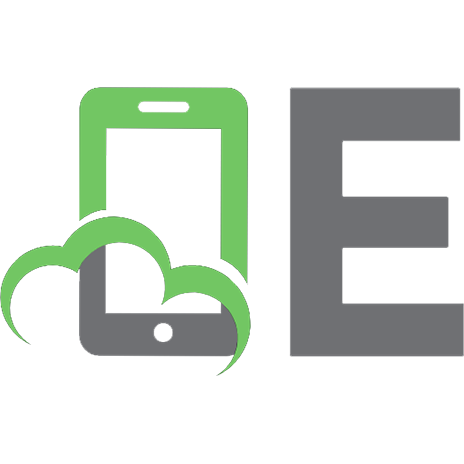


![An introduction to HTML and JavaScript for scientists and engineers [1st Edition.]
1846286565, 1846286573, 9781846286568](https://ebin.pub/img/200x200/an-introduction-to-html-and-javascript-for-scientists-and-engineers-1st-edition-1846286565-1846286573-9781846286568.jpg)