All in One Cisco CCIE Lab Study Guide Second Edition
586 100 6MB
English Pages 896
Recommend Papers

- Similar Topics
- Computers
- Networking
File loading please wait...
Citation preview
Table of Contents All−in−One Cisco CCIE Lab Study Guide, Second Edition...........................................................................1 Chapter 1: Take the Lab Once and Pass..........................................................................................................3 Overview..................................................................................................................................................3 CCIE Lab Exams.....................................................................................................................................3 CCIE Routing and Switching Lab Locations....................................................................................3 Format of the Book..................................................................................................................................4 Chapter Format........................................................................................................................................4 Lab Format...............................................................................................................................................5 CD−ROM.................................................................................................................................................5 Chapter 2: Terminal Servers.............................................................................................................................6 Overview..................................................................................................................................................6 Introduction..............................................................................................................................................6 Out−of−Band Network Management................................................................................................6 Commands Discussed in This Chapter....................................................................................................7 Definitions.........................................................................................................................................7 Lab #1: Basic Terminal Server Configuration.........................................................................................7 Equipment Needed............................................................................................................................7 Connecting the Terminal Server........................................................................................................7 Basic Terminal Server Configuration................................................................................................7 Terminal Server Configuration.........................................................................................................8 Connecting to a Port..........................................................................................................................9 Mapping a Host Name to an IP Address...........................................................................................9 Absolute Versus Relative Line Numbers..........................................................................................9 Exiting a Reverse Telnet Session....................................................................................................10 Troubleshooting.....................................................................................................................................11 Displaying Active Sessions.............................................................................................................11 Switching Between Sessions...........................................................................................................11 Disconnecting a Session..................................................................................................................12 Clearing a Line................................................................................................................................12 Displaying the Status of a Line.......................................................................................................12 Conclusion.............................................................................................................................................13 Chapter 3: ISDN...............................................................................................................................................14 Overview................................................................................................................................................14 Introduction............................................................................................................................................14 ISDN Technology Overview.................................................................................................................14 ISDN Switches.......................................................................................................................................15 ISDN BRI........................................................................................................................................16 ISDN PRI........................................................................................................................................17 ISDN Bearer Capability..................................................................................................................17 The ISDN Protocol Stack................................................................................................................17 Layer 2 Link Layer Establishment..................................................................................................19 Layer 2 Link Layer Status Checks..................................................................................................21 ISDN Layer 3 Signaling..................................................................................................................22 ISDN Configuration........................................................................................................................27 ISDN with Non−ISDN−Equipped Routers.....................................................................................27 Commands Discussed in This Chapter..................................................................................................28 Definitions.......................................................................................................................................28 IOS Requirements..................................................................................................................................30 ISDN Switch Configuration............................................................................................................30 i
Table of Contents Chapter 3: ISDN Lab #2: ISDN Basics and Switch Basics...............................................................................................32 Equipment Needed..........................................................................................................................32 Configuration Overview..................................................................................................................32 ISDN Switch Setup.........................................................................................................................32 Router Configuration.......................................................................................................................32 RouterA...........................................................................................................................................32 RouterB...........................................................................................................................................33 Monitoring and Testing the Configuration......................................................................................34 Lab #3: Backup Interfaces.....................................................................................................................38 Equipment Needed..........................................................................................................................38 Configuration Overview..................................................................................................................38 ISDN Switch Setup.........................................................................................................................39 Router Configuration.......................................................................................................................39 RouterA...........................................................................................................................................39 Router B..........................................................................................................................................40 Monitoring and Testing the Configuration......................................................................................41 Router A Configuration for interface S0/0......................................................................................47 Lab #4: Floating Static Routes...............................................................................................................49 Equipment Needed..........................................................................................................................49 Configuration Overview..................................................................................................................50 ISDN Switch Setup.........................................................................................................................50 Router Configuration.......................................................................................................................50 RouterA...........................................................................................................................................50 RouterB...........................................................................................................................................51 Monitoring and Testing the Configuration......................................................................................52 Lab #5: Dialer Profiles...........................................................................................................................61 Equipment Needed..........................................................................................................................61 Configuration Overview..................................................................................................................61 ISDN Switch Setup.........................................................................................................................61 Router Configuration.......................................................................................................................61 RouterA...........................................................................................................................................61 RouterB...........................................................................................................................................62 Monitoring and Testing the Configuration......................................................................................63 Lab #6: ISDN BRI to ISDN PRI...........................................................................................................67 Equipment Needed..........................................................................................................................67 Configuration Overview..................................................................................................................67 ISDN Switch Setup.........................................................................................................................67 Router Configuration.......................................................................................................................67 RouterA...........................................................................................................................................67 RouterB...........................................................................................................................................68 Monitoring and Testing the Configuration......................................................................................69 Lab #7: Snapshot Routing......................................................................................................................77 Equipment Needed..........................................................................................................................77 Configuration Overview..................................................................................................................77 ISDN Switch Setup.........................................................................................................................77 Router Configuration.......................................................................................................................78 RouterA...........................................................................................................................................78 RouterB...........................................................................................................................................79 Monitoring and Testing the Configuration......................................................................................79 Lab #8: OSPF Demand Circuits............................................................................................................82 Equipment Needed..........................................................................................................................82 ii
Table of Contents Chapter 3: ISDN Configuration Overview..................................................................................................................83 ISDN Switch Setup.........................................................................................................................83 Router Configuration.......................................................................................................................83 RouterA...........................................................................................................................................83 RouterB...........................................................................................................................................84 Monitoring and Testing the Configuration......................................................................................85 Lab #9: PPP Callback............................................................................................................................89 Equipment Needed..........................................................................................................................89 Configuration Overview..................................................................................................................89 ISDN Switch Setup.........................................................................................................................89 Router Configuration.......................................................................................................................89 RouterA...........................................................................................................................................89 RouterB...........................................................................................................................................90 Monitoring and Testing the Configuration......................................................................................91 Lab #10: Dialer Watch...........................................................................................................................94 Equipment Needed..........................................................................................................................94 Configuration Overview..................................................................................................................94 ISDN Switch Setup.........................................................................................................................95 Router Configuration.......................................................................................................................95 RouterA...........................................................................................................................................95 RouterB...........................................................................................................................................96 Monitoring and Testing the Configuration......................................................................................97 Lab #11: ISDN Troubleshooting...........................................................................................................99 Equipment Needed........................................................................................................................100 Configuration Overview................................................................................................................100 ISDN Switch Setup.......................................................................................................................100 Router Configuration.....................................................................................................................100 RouterA.........................................................................................................................................100 RouterB.........................................................................................................................................101 Monitoring and Testing the Configuration....................................................................................102 Conclusion...........................................................................................................................................114 Chapter 4: Frame Relay.................................................................................................................................115 Overview..............................................................................................................................................115 Introduction..........................................................................................................................................115 Frame Relay Technology Overview....................................................................................................115 The Justification for Frame Relay.................................................................................................115 What Is Frame Relay...........................................................................................................................116 Frame Relay Terminology.............................................................................................................117 Frame Relay Addressing...............................................................................................................117 Frame Relay Frame Format...........................................................................................................118 Frame Relay Congestion Control..................................................................................................120 Frame Relay Error Handling.........................................................................................................120 Frame Relay Class of Service.......................................................................................................120 Local Management Interface.........................................................................................................121 Status Request from the Router to the Frame Relay Switch.........................................................122 Status Reply from the Frame Relay Switch to Router..................................................................123 Full Status Request from the Router to the Frame Relay Switch..................................................123 Full Status Reply from the Frame Relay Switch to the Router.....................................................124 Asynchronous Status Updates.......................................................................................................124 Status Request from the Router to the Frame Relay Switch.........................................................125 iii
Table of Contents Chapter 4: Frame Relay Status Reply from the Frame Relay Switch to the Router............................................................125 Asynchronous Update from the Frame Relay Switch to the Router.............................................126 Status Request from the Router to the Frame Relay Switch.........................................................126 Inverse Address Resolution Protocol (Inverse ARP)...........................................................................127 Inverse ARP Request.....................................................................................................................127 Inverse ARP Reply........................................................................................................................128 Cisco Frame Relay Capabilities...........................................................................................................128 Frame Relay Switching.................................................................................................................129 IETF and Cisco Encapsulation......................................................................................................129 Traffic Shaping..............................................................................................................................130 DE Support....................................................................................................................................131 BECN Support...............................................................................................................................131 Payload Compression....................................................................................................................131 LMI Autosense..............................................................................................................................131 Commands Discussed in This Chapter................................................................................................131 Definitions.....................................................................................................................................132 IOS Requirements................................................................................................................................133 Lab #12: Configuring a Cisco Routeras a Frame Relay Switch..........................................................133 Equipment Needed........................................................................................................................134 Configuration Overview................................................................................................................134 Router Configuration.....................................................................................................................134 RouterA (Frame Relay DTE)........................................................................................................134 RouterB (Frame Relay DTE)........................................................................................................135 FrameSwitch (Frame Relay Switch).............................................................................................135 Monitoring and Testing the Configuration....................................................................................137 Lab #13: Configuring LMI Autosense.................................................................................................141 Equipment Needed........................................................................................................................141 Configuration Overview................................................................................................................141 Router Configuration.....................................................................................................................141 Frameswitch..................................................................................................................................141 Router B........................................................................................................................................142 Monitoring and Testing the Configuration....................................................................................142 Demonstrating the Configuration..................................................................................................144 Annex D Request from RouterB to FrameSwitch.........................................................................144 Annex A Request from RouterB to FrameSwitch.........................................................................145 Cisco LMI Request from RouterB to FrameSwitch......................................................................145 FrameSwitch Response to RouterB Cisco LMI Status Request....................................................146 Lab #14: Configuring Cisco Discard Eligibility Support....................................................................146 Equipment Needed........................................................................................................................146 Configuration Overview................................................................................................................146 Router Configuration.....................................................................................................................147 FrameSwitch (Frame Relay Switch).............................................................................................147 RouterA (Frame Relay DTE)........................................................................................................148 RouterB (Frame Relay DTE)........................................................................................................148 Monitoring and Testing the Configuration....................................................................................148 Lab #15: Frame Relay Map Statements...............................................................................................153 Equipment Needed........................................................................................................................153 Configuration Overview................................................................................................................153 Router Configuration.....................................................................................................................153 FrameSwitch (Frame Relay Switch).............................................................................................153 RouterA (Frame Relay DTE)........................................................................................................154 iv
Table of Contents Chapter 4: Frame Relay RouterB (Frame Relay DTE)........................................................................................................155 Monitoring and Testing the Configuration....................................................................................155 Lab #16: Full Connectivity witha Partial PVC Mesh and FrameRelay Map Statements....................159 Equipment Needed........................................................................................................................159 Configuration Overview................................................................................................................159 Router Configuration.....................................................................................................................160 FrameSwitch (Frame Relay Switch).............................................................................................160 RouterA (Frame Relay DTE)........................................................................................................161 RouterB (Frame Relay DTE)........................................................................................................161 RouterC (Frame Relay DTE)........................................................................................................162 Monitoring and Testing the Configuration....................................................................................162 Lab #16: Full Connectivity witha Partial PVC Mesh and FrameRelay Map Statements....................167 Equipment Needed........................................................................................................................167 Configuration Overview................................................................................................................168 Router Configuration.....................................................................................................................168 FrameSwitch (Frame Relay Switch).............................................................................................168 RouterA (Frame Relay DTE)........................................................................................................169 RouterB (Frame Relay DTE)........................................................................................................169 RouterC (Frame Relay DTE)........................................................................................................170 Monitoring and Testing the Configuration....................................................................................170 Lab #17: Full Connectivity with a Partial PVC Mesh and Subinterfaces............................................176 Equipment Needed........................................................................................................................176 Configuration Overview................................................................................................................176 Router Configuration.....................................................................................................................177 FrameSwitch (Frame Relay Switch).............................................................................................177 RouterA (Frame Relay DTE)........................................................................................................177 RouterB (Frame Relay DTE)........................................................................................................178 RouterC (Frame Relay DTE)........................................................................................................178 Monitoring and Testing the Configuration....................................................................................179 Lab #18: Frame Relay Traffic Shaping...............................................................................................184 Equipment Needed........................................................................................................................184 Configuration Overview................................................................................................................184 Router Configuration.....................................................................................................................184 FrameSwitch (Frame Relay Switch).............................................................................................184 RouterA (Frame Relay DTE)........................................................................................................185 RouterB (Frame Relay DTE)........................................................................................................185 Monitoring and Testing the Configuration....................................................................................186 Lab #19: Monitoring and Troubleshooting Frame Relay Connections...............................................190 Equipment Needed........................................................................................................................190 Configuration Overview................................................................................................................190 Router Configuration.....................................................................................................................190 FrameSwitch (Frame Relay Switch).............................................................................................190 RouterA (Frame Relay DTE)........................................................................................................191 RouterB (Frame Relay DTE)........................................................................................................191 Monitoring and Testing the Configuration....................................................................................192 Conclusion...........................................................................................................................................196 Chapter 5: Asynchronous Transfer Mode (ATM).......................................................................................197 Overview..............................................................................................................................................197 Introduction..........................................................................................................................................197 ATM Overview.............................................................................................................................197 v
Table of Contents Chapter 5: Asynchronous Transfer Mode (ATM) ATM Protocol Stack......................................................................................................................198 ATM Cell Basic Format................................................................................................................199 ATM Cell Header..........................................................................................................................199 ATM Addressing...........................................................................................................................200 Components of an ATM Network.................................................................................................200 ATM Physical Interfaces...............................................................................................................201 ATM Call Types............................................................................................................................201 ATM Switching Operation............................................................................................................201 ATM Classes of Service................................................................................................................202 ATM Quality of Service (QOS)....................................................................................................202 ATM with a Non−ATM Device....................................................................................................202 ATM LANE..................................................................................................................................203 Cisco ATM Capabilities................................................................................................................204 Commands Discussed in This Chapter................................................................................................204 Definitions.....................................................................................................................................205 IOS Requirements................................................................................................................................205 Lab #20: ATM Configuration on a Cisco 4500...................................................................................206 Equipment Needed........................................................................................................................206 Configuration Overview................................................................................................................206 Router Configuration.....................................................................................................................206 RouterA.........................................................................................................................................206 RouterB.........................................................................................................................................207 Monitoring and Testing the Configuration....................................................................................207 Lab #21: ATM Loopbacks on a Cisco 4500........................................................................................210 Equipment Needed........................................................................................................................210 Configuration Overview................................................................................................................210 Router Configuration.....................................................................................................................211 RouterA.........................................................................................................................................212 RouterB.........................................................................................................................................212 Monitoring and Testing the Configuration Loopback Diagnostic................................................213 Loopback Line...............................................................................................................................216 Lab #22: ATM LANE..........................................................................................................................218 Equipment Needed........................................................................................................................218 Configuration Overview................................................................................................................218 Router and Switch Configuration..................................................................................................218 RouterA.........................................................................................................................................219 RouterB.........................................................................................................................................219 LS1010..........................................................................................................................................220 Monitoring and Testing the Configuration....................................................................................221 Troubleshooting ATM...................................................................................................................223 Conclusion...........................................................................................................................................224 Chapter 6: Routing Information Protocol....................................................................................................225 Overview..............................................................................................................................................225 Introduction..........................................................................................................................................225 Technology Overview..........................................................................................................................225 Routing Loops...............................................................................................................................226 RIP Message Format.....................................................................................................................228 Commands Discussed in This Chapter................................................................................................228 Definitions.....................................................................................................................................229 IOS Requirements................................................................................................................................229 vi
Table of Contents Chapter 6: Routing Information Protocol Lab #23: Basic RIP Configuration.......................................................................................................229 Equipment Needed........................................................................................................................229 Configuration Overview................................................................................................................230 Router Configurations...................................................................................................................230 RouterA.........................................................................................................................................230 RouterB.........................................................................................................................................231 RouterC.........................................................................................................................................231 Monitoring and Testing the Configuration....................................................................................232 Lab #24: Passive Interface Configuration............................................................................................233 Equipment Needed........................................................................................................................233 Configuration Overview................................................................................................................233 Router Configurations...................................................................................................................234 RouterA.........................................................................................................................................234 RouterB.........................................................................................................................................234 RouterC.........................................................................................................................................235 Monitoring and Testing the Configuration....................................................................................235 Lab #25: RIP Timer Configurations....................................................................................................236 Equipment Needed........................................................................................................................236 Configuration Overview................................................................................................................236 Router Configurations...................................................................................................................237 RouterA.........................................................................................................................................237 RouterB.........................................................................................................................................238 RouterC.........................................................................................................................................239 Monitoring and Testing the Configuration....................................................................................239 Lab #26: Configuring Unicast RIP Updates........................................................................................241 Equipment Needed........................................................................................................................241 Router Configurations...................................................................................................................241 RouterA.........................................................................................................................................241 Monitoring and Testing the Configuration....................................................................................242 Lab #27: RIP and Discontiguous Networks.........................................................................................242 Equipment Needed........................................................................................................................242 Router Configurations...................................................................................................................243 RouterA.........................................................................................................................................243 RouterB.........................................................................................................................................243 Monitoring and Testing the Configuration....................................................................................244 Troubleshooting RIP.....................................................................................................................245 Conclusion...........................................................................................................................................246 Chapter 7: Interior Gateway Routing Protocol...........................................................................................248 Overview..............................................................................................................................................248 Introduction..........................................................................................................................................248 Technology Overview..........................................................................................................................248 Routing Loops...............................................................................................................................248 Split Horizon.................................................................................................................................248 Poison Reverse..............................................................................................................................249 Holddown......................................................................................................................................249 Flash Updates................................................................................................................................250 IGRP Routes..................................................................................................................................250 Commands Discussed in This Chapter................................................................................................250 Definitions.....................................................................................................................................250 IOS Requirements................................................................................................................................251 vii
Table of Contents Chapter 7: Interior Gateway Routing Protocol Lab #28: Basic IGRP Configuration....................................................................................................251 Equipment Needed........................................................................................................................251 Configuration Overview................................................................................................................252 Router Configurations...................................................................................................................252 RouterA.........................................................................................................................................252 RouterB.........................................................................................................................................252 RouterC.........................................................................................................................................253 Monitoring and Testing the Configuration....................................................................................254 Lab #28: Basic IGRP Configuration....................................................................................................255 Equipment Needed........................................................................................................................255 Configuration Overview................................................................................................................255 Router Configurations...................................................................................................................256 RouterA.........................................................................................................................................256 RouterB.........................................................................................................................................256 RouterC.........................................................................................................................................257 Monitoring and Testing the Configuration....................................................................................257 Lab #29: Passive Interface Configuration............................................................................................259 Equipment Needed........................................................................................................................259 Configuration Overview................................................................................................................259 Router Configurations...................................................................................................................260 RouterA.........................................................................................................................................260 RouterB.........................................................................................................................................261 RouterC.........................................................................................................................................261 Monitoring and Testing the Configuration....................................................................................262 Lab #30: IGRP Unequal−Cost Load Balancing..................................................................................263 Equipment Needed........................................................................................................................263 Overview.......................................................................................................................................263 Configuration Overview................................................................................................................264 Router Configurations...................................................................................................................264 RouterA.........................................................................................................................................264 RouterB.........................................................................................................................................265 RouterC.........................................................................................................................................265 Monitoring and Testing the Configuration....................................................................................266 Lab #31: IGRP Timer Configurations.................................................................................................267 Equipment Needed........................................................................................................................267 Configuration Overview................................................................................................................267 Router Configurations...................................................................................................................268 RouterA.........................................................................................................................................268 RouterB.........................................................................................................................................269 RouterC.........................................................................................................................................270 Monitoring and Testing the Configuration....................................................................................270 Lab #32: Configuring Unicast IGRP Updates.....................................................................................271 Equipment Needed........................................................................................................................271 Router Configurations...................................................................................................................271 RouterA.........................................................................................................................................271 Monitoring and Testing the Configuration....................................................................................272 Troubleshooting IGRP.........................................................................................................................272 Conclusion...........................................................................................................................................274
viii
Table of Contents Chapter 8: OSPF.............................................................................................................................................275 Overview..............................................................................................................................................275 Introduction..........................................................................................................................................275 OSPF Terminology..............................................................................................................................275 Technology Overview..........................................................................................................................276 Link State Routing Protocol..........................................................................................................276 Flooding.........................................................................................................................................277 Dijkstra Algorithm........................................................................................................................277 Areas..............................................................................................................................................277 Backbone Area 0...........................................................................................................................277 Designated Router (DR)................................................................................................................278 OSPF Protocol Packets..................................................................................................................278 Link State Advertisements............................................................................................................279 Router Link....................................................................................................................................279 Network Link................................................................................................................................280 Summary Link...............................................................................................................................280 External Link.................................................................................................................................280 How It Works................................................................................................................................280 How an Adjacency Is Formed.......................................................................................................281 Sniffer Trace of Database Synchronization...................................................................................282 OSPF Network Types..........................................................................................................................287 Broadcast.......................................................................................................................................287 Non−Broadcast..............................................................................................................................288 Point−to−Point..............................................................................................................................289 Point−to−Multipoint......................................................................................................................289 Commands Discussed in This Chapter................................................................................................289 Definitions.....................................................................................................................................290 IOS Requirements................................................................................................................................292 Lab #33: Basic OSPF Configuration...................................................................................................292 Equipment Needed........................................................................................................................292 Configuration Overview................................................................................................................292 Enabling OSPF..............................................................................................................................292 Router Configurations...................................................................................................................293 RouterA.........................................................................................................................................293 RouterB.........................................................................................................................................293 Monitoring and Testing the Configuration....................................................................................294 Lab #34: Configuring OSPF Priority "DR Election"...........................................................................296 Equipment Needed........................................................................................................................296 Configuration Overview................................................................................................................296 Router Configurations...................................................................................................................296 RouterA.........................................................................................................................................296 RouterB.........................................................................................................................................297 RouterC.........................................................................................................................................298 RouterD.........................................................................................................................................298 Monitoring and Testing the Configuration....................................................................................299 Lab #35: Configuring OSPF Virtual Links..........................................................................................300 Equipment Needed........................................................................................................................300 Configuration Overview................................................................................................................301 Router Configurations...................................................................................................................301 RouterA.........................................................................................................................................301 RouterB.........................................................................................................................................302 RouterC.........................................................................................................................................302 ix
Table of Contents Chapter 8: OSPF Monitoring and Testing the Configuration....................................................................................303 Lab #36: Configuring OSPF Neighbor Authentication.......................................................................305 Equipment Needed........................................................................................................................305 Overview.......................................................................................................................................305 Configuration Overview................................................................................................................305 Router Configurations...................................................................................................................306 RouterA.........................................................................................................................................306 RouterB.........................................................................................................................................307 RouterC.........................................................................................................................................308 Monitoring and Testing the Configuration....................................................................................308 Lab #37: Configuring OSPF on NBMA Network "Non−Broadcast Model"......................................309 Equipment Needed........................................................................................................................309 Overview.......................................................................................................................................309 Configuration Overview................................................................................................................310 Router Configurations...................................................................................................................310 FrameSwitch..................................................................................................................................310 RouterA.........................................................................................................................................311 RouterB.........................................................................................................................................312 RouterC.........................................................................................................................................312 Monitoring and Testing the Configuration....................................................................................313 Lab #38: Configuring OSPF on NBMA Network "Broadcast Model"...............................................316 Equipment Needed........................................................................................................................316 Overview.......................................................................................................................................316 Configuration Overview................................................................................................................316 Router Configurations...................................................................................................................316 FrameSwitch..................................................................................................................................317 RouterA.........................................................................................................................................317 RouterB.........................................................................................................................................318 RouterC.........................................................................................................................................319 Monitoring and Testing the Configuration....................................................................................320 Lab #39: Configuring OSPF on NBMA Network "Point−to−Multipoint Model"..............................322 Equipment Needed........................................................................................................................322 Overview.......................................................................................................................................322 Configuration Overview................................................................................................................322 Router Configurations...................................................................................................................323 FrameSwitch..................................................................................................................................323 RouterA.........................................................................................................................................324 RouterB.........................................................................................................................................324 RouterC.........................................................................................................................................325 Monitoring and Testing the Configuration....................................................................................326 Lab #40: Configure OSPF Interface Parameters.................................................................................326 Equipment Needed........................................................................................................................326 Overview.......................................................................................................................................327 Configuration Overview................................................................................................................327 Router Configurations...................................................................................................................327 RouterA.........................................................................................................................................327 RouterB.........................................................................................................................................328 RouterC.........................................................................................................................................329 Monitoring and Testing the Configuration....................................................................................329 Lab #41: Inter−Area and External Route Summarization...................................................................331 Equipment Needed........................................................................................................................331 x
Table of Contents Chapter 8: OSPF Overview.......................................................................................................................................332 Configuration Overview................................................................................................................332 Router Configurations...................................................................................................................332 RouterA.........................................................................................................................................332 RouterB.........................................................................................................................................333 RouterC.........................................................................................................................................334 RouterD.........................................................................................................................................334 RouterE..........................................................................................................................................335 Monitoring and Testing the Configuration....................................................................................335 Lab #42: Regular, Stub, Totally Stub, and NSSA Areas.....................................................................338 Equipment Needed........................................................................................................................338 Overview.......................................................................................................................................338 Configuration Overview................................................................................................................338 Router Configurations...................................................................................................................339 RouterA.........................................................................................................................................339 RouterB.........................................................................................................................................340 RouterC.........................................................................................................................................340 RouterD.........................................................................................................................................341 RouterE..........................................................................................................................................341 Monitoring and Testing the Configuration....................................................................................342 Troubleshooting OSPF........................................................................................................................345 Conclusion...........................................................................................................................................348 Chapter 9: Enhanced Interior Gateway Routing Protocol.........................................................................349 Overview..............................................................................................................................................349 Introduction..........................................................................................................................................349 EIGRP Terminology......................................................................................................................349 Technology Overview..........................................................................................................................351 EIGRP Metrics..............................................................................................................................351 IOS Requirements................................................................................................................................353 Commands Discussed in This Chapter................................................................................................353 Definitions.....................................................................................................................................354 Lab #43: Basic EIGRP Configuration.................................................................................................355 Equipment Needed........................................................................................................................355 Configuration Overview................................................................................................................355 Router Configurations...................................................................................................................355 RouterA.........................................................................................................................................355 RouterB.........................................................................................................................................356 RouterC.........................................................................................................................................356 Monitoring and Testing the Configuration....................................................................................357 Lab #44: Passive Interface Configuration............................................................................................360 Equipment Needed........................................................................................................................360 Configuration Overview................................................................................................................361 Router Configurations...................................................................................................................361 RouterA.........................................................................................................................................361 RouterB.........................................................................................................................................362 RouterC.........................................................................................................................................362 Monitoring and Testing the Configuration....................................................................................363 Lab #45: EIGRP Unequal−Cost Load Balancing................................................................................365 Equipment Needed........................................................................................................................365 Overview.......................................................................................................................................365 xi
Table of Contents Chapter 9: Enhanced Interior Gateway Routing Protocol Configuration Overview................................................................................................................365 Router Configurations...................................................................................................................366 RouterA.........................................................................................................................................366 RouterB.........................................................................................................................................366 RouterC.........................................................................................................................................367 Monitoring and Testing the Configuration....................................................................................367 Lab #46: EIGRP Timer Configuration................................................................................................369 Equipment Needed........................................................................................................................369 Overview.......................................................................................................................................369 Configuration Overview................................................................................................................370 Router Configurations...................................................................................................................370 RouterA.........................................................................................................................................370 RouterB.........................................................................................................................................371 Monitoring and Testing the Configuration....................................................................................371 Lab #47: Configuring EIGRP on an NBMA Network........................................................................372 Equipment Needed........................................................................................................................372 Overview.......................................................................................................................................373 Configuration Overview................................................................................................................373 Router Configurations...................................................................................................................373 FrameSwitch..................................................................................................................................373 RouterA.........................................................................................................................................374 RouterB.........................................................................................................................................375 RouterC.........................................................................................................................................375 Monitoring and Testing the Configuration....................................................................................376 Troubleshooting EIGRP................................................................................................................377 Conclusion...........................................................................................................................................378 Chapter 10: Border Gateway Protocol (BGP).............................................................................................380 Overview..............................................................................................................................................380 Introduction..........................................................................................................................................380 BGP Terminology.........................................................................................................................381 Technology Overview...................................................................................................................382 BGP Neighbor Negotiation...........................................................................................................383 BGP Message Format....................................................................................................................384 Open Message Format...................................................................................................................384 Update Message Format................................................................................................................385 KeepAlive Message Format..........................................................................................................388 Notification Message Format........................................................................................................388 Commands Discussed in This Chapter................................................................................................389 Definitions.....................................................................................................................................390 IOS Requirements.........................................................................................................................392 Lab #48: BGP Configuration...............................................................................................................392 Equipment Needed........................................................................................................................392 Configuration Overview................................................................................................................393 Router Configurations...................................................................................................................393 RouterA.........................................................................................................................................393 RouterB.........................................................................................................................................394 RouterC.........................................................................................................................................394 Monitoring and Testing the Configuration....................................................................................395 BGP Summarization......................................................................................................................398 BGP Aggregation..........................................................................................................................399 xii
Table of Contents Chapter 10: Border Gateway Protocol (BGP) Router Configurations...................................................................................................................400 RouterA.........................................................................................................................................400 RouterB.........................................................................................................................................401 RouterD.........................................................................................................................................401 Lab #49: BGP Route Reflectors..........................................................................................................403 Equipment Needed........................................................................................................................403 Route Reflector Overview.............................................................................................................403 Configuration Overview................................................................................................................404 Router Configurations...................................................................................................................404 RouterA.........................................................................................................................................404 RouterB.........................................................................................................................................405 RouterC.........................................................................................................................................406 RouterD.........................................................................................................................................406 Monitoring and Testing the Configuration....................................................................................407 Lab #50: Manipulating BGP Path Selection........................................................................................409 Equipment Needed........................................................................................................................409 BGP Path Selection Overview......................................................................................................409 Configuration Overview................................................................................................................410 Router Configurations...................................................................................................................410 RouterA.........................................................................................................................................410 RouterB.........................................................................................................................................411 RouterC.........................................................................................................................................411 RouterD.........................................................................................................................................412 Monitoring and Testing the Configuration....................................................................................413 Local Preference Attribute............................................................................................................414 The Multi−Exit Discriminator (MED) Attribute...........................................................................415 AS Path Manipulation...................................................................................................................417 Route Filtering Based on Network Number..................................................................................418 BGP Soft Configuration................................................................................................................418 Regular Expressions......................................................................................................................419 Filtering Based on AS Path...........................................................................................................419 Lab #51: BGP Confederations.............................................................................................................421 Equipment Needed........................................................................................................................421 Configuration Overview................................................................................................................421 Router Configurations...................................................................................................................423 RouterA.........................................................................................................................................423 RouterB.........................................................................................................................................423 RouterC.........................................................................................................................................424 RouterD.........................................................................................................................................425 RouterE..........................................................................................................................................425 Monitoring and Testing the Configuration....................................................................................426 Lab #52: BGP Communities................................................................................................................428 Equipment Needed........................................................................................................................428 Configuration Overview................................................................................................................428 Router Configurations...................................................................................................................429 RouterA.........................................................................................................................................429 RouterB.........................................................................................................................................429 RouterC.........................................................................................................................................430 RouterD.........................................................................................................................................431 RouterE..........................................................................................................................................432 Monitoring and Testing the Configuration....................................................................................432 xiii
Table of Contents Chapter 10: Border Gateway Protocol (BGP) Lab #53: BGP Backdoor Links............................................................................................................435 Equipment Needed........................................................................................................................435 Configuration Overview................................................................................................................436 Router Configurations...................................................................................................................436 RouterA.........................................................................................................................................437 RouterB.........................................................................................................................................437 RouterC.........................................................................................................................................438 RouterD.........................................................................................................................................439 RouterE..........................................................................................................................................439 Monitoring and Testing the Configuration....................................................................................440 Troubleshooting BGP....................................................................................................................441 Conclusion...........................................................................................................................................442 Chapter 11: Route Redistribution.................................................................................................................443 Overview..............................................................................................................................................443 Introduction..........................................................................................................................................443 Commands Discussed in This Chapter................................................................................................443 Definitions.....................................................................................................................................443 IOS Requirements.........................................................................................................................444 Lab #54: Redistributing RIP and IGRP...............................................................................................444 Equipment Needed........................................................................................................................444 Configuration Overview................................................................................................................444 Router Configurations...................................................................................................................444 RouterA.........................................................................................................................................444 RouterB.........................................................................................................................................445 RouterC.........................................................................................................................................446 RouterD.........................................................................................................................................446 Monitoring and Testing the Configuration....................................................................................447 Lab #55: Redistributing IGRP and EIGRP..........................................................................................451 Equipment Needed........................................................................................................................451 Configuration Overview................................................................................................................451 Router Configurations...................................................................................................................452 RouterA.........................................................................................................................................452 RouterB.........................................................................................................................................452 RouterC.........................................................................................................................................453 RouterD.........................................................................................................................................453 Monitoring and Testing the Configuration....................................................................................454 Lab #56: Redistributing RIP and OSPF...............................................................................................455 Equipment Needed........................................................................................................................455 Configuration Overview................................................................................................................456 Router Configurations...................................................................................................................456 RouterA.........................................................................................................................................456 RouterB.........................................................................................................................................457 RouterC.........................................................................................................................................457 RouterD.........................................................................................................................................458 Monitoring and Testing the Configuration....................................................................................458 Lab #57: Redistributing IGRP and OSPF............................................................................................463 Equipment Needed........................................................................................................................463 Configuration Overview................................................................................................................463 Router Configurations...................................................................................................................463 RouterA.........................................................................................................................................463 xiv
Table of Contents Chapter 11: Route Redistribution RouterB.........................................................................................................................................464 RouterC.........................................................................................................................................464 RouterD.........................................................................................................................................465 Monitoring and Testing the Configuration....................................................................................466 Troubleshooting Route Redistribution..........................................................................................470 Conclusion...........................................................................................................................................471 Chapter 12: IP Access Lists...........................................................................................................................472 Overview..............................................................................................................................................472 Introduction..........................................................................................................................................472 Overview.......................................................................................................................................472 Access List Terminology...............................................................................................................472 Commands Discussed in This Chapter................................................................................................473 Definitions.....................................................................................................................................474 IOS Requirements.........................................................................................................................475 Lab #58: Standard IP Access Lists......................................................................................................475 Equipment Needed........................................................................................................................475 Configuration Overview................................................................................................................475 Router Configurations...................................................................................................................476 RouterA.........................................................................................................................................476 RouterB.........................................................................................................................................476 Monitoring and Testing the Configuration....................................................................................477 Lab #59: Extended IP Access Lists.....................................................................................................478 Equipment Needed........................................................................................................................478 Configuration Overview................................................................................................................478 Router Configurations...................................................................................................................478 RouterA.........................................................................................................................................478 RouterB.........................................................................................................................................479 Monitoring and Testing the Configuration....................................................................................480 Lab #60: Extended Access List with Established Option....................................................................480 Equipment Needed........................................................................................................................480 Overview.......................................................................................................................................481 Configuration Overview................................................................................................................481 Router Configurations...................................................................................................................482 RouterA.........................................................................................................................................482 RouterB.........................................................................................................................................483 Monitoring and Testing the Configuration....................................................................................483 Lab #61: Dynamic IP Access Lists......................................................................................................484 Equipment Needed........................................................................................................................484 Overview.......................................................................................................................................484 How Lock−and−Key Works.........................................................................................................485 Configuration Overview................................................................................................................485 Router Configurations...................................................................................................................485 RouterA.........................................................................................................................................485 RouterB.........................................................................................................................................486 Monitoring and Testing the Configuration....................................................................................487 Lab #62: Controlling VTY Access......................................................................................................488 Equipment Needed........................................................................................................................488 Overview.......................................................................................................................................488 Configuration Overview................................................................................................................488 Router Configurations...................................................................................................................489 xv
Table of Contents Chapter 12: IP Access Lists RouterA.........................................................................................................................................489 RouterB.........................................................................................................................................489 Monitoring and Testing the Configuration....................................................................................490 Lab #63: Time−of−Day Access Lists..................................................................................................490 Equipment Needed........................................................................................................................490 Configuration Overview................................................................................................................491 Router Configurations...................................................................................................................491 RouterA.........................................................................................................................................491 RouterB.........................................................................................................................................492 Monitoring and Testing the Configuration....................................................................................492 Troubleshooting IP Access Lists...................................................................................................493 Conclusion...........................................................................................................................................494 Chapter 13: Policy−based Routing................................................................................................................495 Overview..............................................................................................................................................495 Introduction..........................................................................................................................................495 Policy Routing Overview.....................................................................................................................495 Policy Routing Terminology.........................................................................................................496 Commands Discussed in This Chapter................................................................................................496 Definitions.....................................................................................................................................496 IOS Requirements.........................................................................................................................497 Lab #64: Policy Routing Based on Source IP address.........................................................................498 Equipment Needed........................................................................................................................498 Configuration Overview................................................................................................................498 Router Configurations...................................................................................................................498 RouterA.........................................................................................................................................498 RouterB.........................................................................................................................................499 Monitoring and Testing the Configuration....................................................................................500 Lab #65: Policy Routing Basedon Packet Size....................................................................................501 Equipment Needed........................................................................................................................502 Configuration Overview................................................................................................................502 Router Configurations...................................................................................................................502 RouterA.........................................................................................................................................502 RouterB.........................................................................................................................................503 Monitoring and Testing the Configuration....................................................................................504 Lab #66: Policy Routing Based on Application..................................................................................504 Equipment Needed........................................................................................................................504 Configuration Overview................................................................................................................505 Router Configurations...................................................................................................................505 RouterA.........................................................................................................................................505 RouterB.........................................................................................................................................506 Monitoring and Testing the Configuration....................................................................................507 Lab #67: Load Balancing Across Default Routes................................................................................507 Equipment Needed........................................................................................................................507 Configuration Overview................................................................................................................507 Router Configurations...................................................................................................................508 RouterA.........................................................................................................................................508 RouterB.........................................................................................................................................508 RouterC.........................................................................................................................................509 Monitoring and Testing the Configuration....................................................................................509 Troubleshooting Policy Routing...................................................................................................510 xvi
Table of Contents Chapter 13: Policy−based Routing Conclusion...........................................................................................................................................511 Chapter 14: Cisco Discovery Protocol..........................................................................................................512 Overview..............................................................................................................................................512 Introduction..........................................................................................................................................512 Cisco Discovery Protocol Overview.............................................................................................512 How Does CDP Work?........................................................................................................................512 Commands Discussed in This Chapter................................................................................................513 Definitions.....................................................................................................................................513 IOS Requirements.........................................................................................................................514 Lab #68: Cisco CDP WAN Example...................................................................................................514 Equipment Needed........................................................................................................................514 Configuration Overview................................................................................................................514 Router Configuration.....................................................................................................................515 RouterA.........................................................................................................................................515 RouterB.........................................................................................................................................515 RouterC.........................................................................................................................................516 Monitoring and Testing the Configuration....................................................................................516 CDP Debug Commands................................................................................................................518 Lab #69: Cisco CDP LAN Example....................................................................................................519 Equipment Needed........................................................................................................................519 Configuration Overview................................................................................................................520 Router Configuration.....................................................................................................................520 RouterA.........................................................................................................................................520 RouterB.........................................................................................................................................520 RouterC.........................................................................................................................................521 Monitoring and Testing the Configuration....................................................................................521 Conclusion...........................................................................................................................................521 Chapter 15: Network Address Translation..................................................................................................523 Overview..............................................................................................................................................523 Introduction..........................................................................................................................................523 Network Address Translation Overview.............................................................................................523 NAT Terminology...............................................................................................................................524 Commands Discussed in This Chapter................................................................................................524 Definitions.....................................................................................................................................525 IOS Requirements................................................................................................................................525 Lab #70: Static Inside Source Address Translation.............................................................................525 Equipment Needed........................................................................................................................525 Configuration Overview................................................................................................................525 Router Configurations...................................................................................................................526 RouterA.........................................................................................................................................526 RouterB.........................................................................................................................................527 Monitoring and Testing the Configuration....................................................................................527 Lab #71: Dynamic Inside Source Address Translation.......................................................................528 Equipment Needed........................................................................................................................528 Overview.......................................................................................................................................528 Configuration Overview................................................................................................................529 Router Configurations...................................................................................................................529 RouterA.........................................................................................................................................530 RouterB.........................................................................................................................................530 xvii
Table of Contents Chapter 15: Network Address Translation Monitoring and Testing the Configuration....................................................................................531 Lab #72 Overloading an Inside Global Address..................................................................................531 Equipment Needed........................................................................................................................531 Overview.......................................................................................................................................532 Configuration Overview................................................................................................................533 Router Configurations...................................................................................................................533 RouterA.........................................................................................................................................533 RouterB.........................................................................................................................................534 Monitoring and Testing the Configuration....................................................................................534 Lab #73: Translating Overlapping Addresses......................................................................................535 Equipment Needed........................................................................................................................535 Overview.......................................................................................................................................535 Configuration Overview................................................................................................................536 Router Configurations (Static Mapping).......................................................................................536 RouterA.........................................................................................................................................536 RouterB.........................................................................................................................................537 Router Configurations (Dynamic Mapping).................................................................................537 RouterA.........................................................................................................................................537 RouterB.........................................................................................................................................538 Monitoring and Testing the Configuration....................................................................................538 Lab #74: Destination Address Rotary Translation...............................................................................539 Equipment Needed........................................................................................................................539 Overview.......................................................................................................................................539 Configuration Overview................................................................................................................540 Router Configurations...................................................................................................................540 RouterA.........................................................................................................................................541 RouterB.........................................................................................................................................541 Monitoring and Testing the Configuration....................................................................................542 Changing Translation Timeouts...........................................................................................................542 Troubleshooting NAT..........................................................................................................................543 Conclusion...........................................................................................................................................544 Chapter 16: Hot Standby Router Protocol...................................................................................................545 Overview..............................................................................................................................................545 Introduction..........................................................................................................................................545 Overview..............................................................................................................................................545 Commands Discussed in This Chapter................................................................................................545 Definitions.....................................................................................................................................546 IOS Requirements................................................................................................................................546 Lab #75: Basic HSRP Configuration (One HSRP Group)..................................................................546 Equipment Needed........................................................................................................................546 Router Configuration.....................................................................................................................547 RouterA.........................................................................................................................................547 RouterB.........................................................................................................................................547 Monitoring and Testing the Configuration....................................................................................548 Basic HSRP Configuration Usingthe Track Option............................................................................548 Router Configuration.....................................................................................................................549 RouterA.........................................................................................................................................549 Lab #76: Multigroup HSRP Configuration.........................................................................................550 Equipment Needed........................................................................................................................550 Overview.......................................................................................................................................550 xviii
Table of Contents Chapter 16: Hot Standby Router Protocol Router Configuration.....................................................................................................................550 RouterA.........................................................................................................................................551 RouterB.........................................................................................................................................551 Monitoring and Testing the Configuration....................................................................................552 Troubleshooting HSRP........................................................................................................................552 Conclusion...........................................................................................................................................552 Chapter 17: Network Time Protocol.............................................................................................................553 Overview..............................................................................................................................................553 Introduction..........................................................................................................................................553 Network Time Protocol (NTP) Overview.....................................................................................553 How Does NTP Work?..................................................................................................................553 NTP Implementation.....................................................................................................................554 Commands Discussed in This Chapter................................................................................................555 Definitions.....................................................................................................................................555 IOS Requirements.........................................................................................................................556 Lab #77: Cisco NTP Using Time Servers............................................................................................556 Equipment Needed........................................................................................................................556 Configuration Overview................................................................................................................556 Router Configuration.....................................................................................................................557 RouterA.........................................................................................................................................557 RouterB.........................................................................................................................................557 RouterC.........................................................................................................................................558 Monitoring the Configuration.......................................................................................................559 Lab #78: Cisco NTP Using Time Servers and Peers...........................................................................560 Equipment Needed........................................................................................................................560 Configuration Overview................................................................................................................560 Router Configuration.....................................................................................................................560 RouterA.........................................................................................................................................560 RouterB.........................................................................................................................................561 RouterC.........................................................................................................................................562 Monitoring the Configuration.......................................................................................................562 Lab #79: Cisco NTP with Authentication............................................................................................563 Equipment Needed........................................................................................................................563 Configuration Overview................................................................................................................563 Router Configuration.....................................................................................................................564 RouterA.........................................................................................................................................564 RouterB.........................................................................................................................................565 Monitoring the Configuration.......................................................................................................566 Lab #80: Cisco NTP Using LAN Broadcasts......................................................................................567 Equipment Needed........................................................................................................................567 Configuration Overview................................................................................................................567 NTP Packet Capture......................................................................................................................568 Router Configuration.....................................................................................................................568 RouterA.........................................................................................................................................568 RouterB.........................................................................................................................................569 RouterC.........................................................................................................................................569 Monitoring the Configuration.......................................................................................................570 Conclusion...........................................................................................................................................571
xix
Table of Contents Chapter 18: Novell IPX..................................................................................................................................572 Overview..............................................................................................................................................572 Introduction..........................................................................................................................................572 Novell IPX Overview..........................................................................................................................572 IPX Addressing.............................................................................................................................572 IPX Protocol Stack........................................................................................................................573 SAP (Service Advertising Protocol)..............................................................................................573 IPX Routing Protocols...................................................................................................................574 RIP/SAP Operation.......................................................................................................................574 IPX Encapsulation Types..............................................................................................................574 Commands Discussed in This Chapter................................................................................................575 Definitions.....................................................................................................................................576 IOS Requirements.........................................................................................................................577 Lab #81: IPX Configuration with IPX RIP/SAP.................................................................................577 Equipment Needed........................................................................................................................577 Configuration Overview................................................................................................................577 Router Configuration.....................................................................................................................578 RouterA.........................................................................................................................................578 RouterB.........................................................................................................................................578 RouterC.........................................................................................................................................579 Monitoring and Testing the Configuration....................................................................................579 Lab #82: IPX EIGRP...........................................................................................................................586 Equipment Needed........................................................................................................................586 Configuration Overview................................................................................................................586 Router Configuration.....................................................................................................................587 RouterA.........................................................................................................................................587 RouterB.........................................................................................................................................588 RouterC.........................................................................................................................................588 Monitoring and Testing the Configuration....................................................................................589 Lab #83: Static SAP Entries andSAP Access Lists.............................................................................592 Equipment Needed........................................................................................................................592 Configuration Overview................................................................................................................592 Router Configuration.....................................................................................................................593 RouterA.........................................................................................................................................593 RouterB.........................................................................................................................................594 RouterC.........................................................................................................................................594 Monitoring and Testing the Configuration....................................................................................595 Lab #84: IPX Configuration Over a Frame Relay Core......................................................................601 Equipment Needed........................................................................................................................601 Configuration Overview................................................................................................................601 Router Configuration.....................................................................................................................602 RouterA.........................................................................................................................................602 RouterB.........................................................................................................................................603 RouterC.........................................................................................................................................603 FrameSwitch..................................................................................................................................604 Monitoring and Testing the Configuration....................................................................................605 Lab #85: IPX Dial Backup...................................................................................................................606 Equipment Needed........................................................................................................................606 Configuration Overview................................................................................................................607 ISDN Switch Setup.......................................................................................................................607 Router Configuration.....................................................................................................................607 RouterA.........................................................................................................................................607 xx
Table of Contents Chapter 18: Novell IPX RouterB.........................................................................................................................................608 Monitoring and Testing the Configuration....................................................................................609 IPX Monitoring and Troubleshooting Commands........................................................................612 Conclusion...........................................................................................................................................616 Chapter 19: AppleTalk...................................................................................................................................617 Overview..............................................................................................................................................617 Introduction..........................................................................................................................................617 AppleTalk Terminology................................................................................................................617 AppleTalk Addressing...................................................................................................................618 AppleTalk Protocol Stack.............................................................................................................618 Physical and Datalink Layers........................................................................................................619 Network Layer...............................................................................................................................619 Transport Layer.............................................................................................................................619 Session Layer................................................................................................................................620 Application/Presentation Layer.....................................................................................................620 AppleTalk Routing Protocols........................................................................................................620 AppleTalk Zones...........................................................................................................................620 Commands Discussed in This Chapter................................................................................................621 Definitions.....................................................................................................................................621 IOS Requirements.........................................................................................................................622 Lab #86: Basic AppleTalk Configuration............................................................................................622 Equipment Needed........................................................................................................................623 Configuration Overview................................................................................................................623 Router Configuration.....................................................................................................................623 RouterA.........................................................................................................................................623 RouterB.........................................................................................................................................624 RouterC.........................................................................................................................................625 Monitoring and Testing the Configuration....................................................................................625 Lab #87: AppleTalk EIGRP Configuration.........................................................................................630 Equipment Needed........................................................................................................................630 Configuration Overview................................................................................................................630 Router Configuration.....................................................................................................................631 RouterA.........................................................................................................................................631 RouterB.........................................................................................................................................631 RouterC.........................................................................................................................................632 Monitoring and Testing the Configuration....................................................................................633 Lab #88: AppleTalk GRE Tunnel........................................................................................................636 Equipment Needed........................................................................................................................636 Configuration Overview................................................................................................................637 Router Configuration.....................................................................................................................637 RouterA.........................................................................................................................................637 RouterB.........................................................................................................................................638 RouterC.........................................................................................................................................638 Monitoring and Testing the Configuration....................................................................................639 Lab #89: AppleTalk Trafficand Zone Filtering...................................................................................643 Equipment Needed........................................................................................................................643 Configuration Overview................................................................................................................643 Router Configuration.....................................................................................................................643 RouterA.........................................................................................................................................643 RouterB.........................................................................................................................................644 xxi
Table of Contents Chapter 19: AppleTalk RouterC.........................................................................................................................................645 Monitoring and Testing the Configuration....................................................................................645 Lab #90: AppleTalk Configuration Over a Frame Relay Core............................................................653 Equipment Needed........................................................................................................................653 Configuration Overview................................................................................................................653 Router Configuration.....................................................................................................................654 RouterA.........................................................................................................................................654 RouterB.........................................................................................................................................654 RouterC.........................................................................................................................................655 FrameSwitch..................................................................................................................................656 Monitoring and Testing the Configuration....................................................................................656 Lab #91: AppleTalk Dial Backup with Floating Static Routes...........................................................657 Equipment Needed........................................................................................................................657 Configuration Overview................................................................................................................657 ISDN Switch Setup.......................................................................................................................658 Router Configuration.....................................................................................................................658 RouterA.........................................................................................................................................658 RouterB.........................................................................................................................................659 Monitoring and Testing the Configuration....................................................................................660 AppleTalk Monitoring and Troubleshooting Commands.............................................................663 Conclusion...........................................................................................................................................668 Chapter 20: Catalyst 5000 Switches..............................................................................................................669 Overview..............................................................................................................................................669 Introduction..........................................................................................................................................669 Catalyst 5000 Series Overview.....................................................................................................669 Catalyst 5500 Product Overview...................................................................................................669 Catalyst Components.....................................................................................................................670 VLANs..........................................................................................................................................670 Routing Between VLANs.............................................................................................................672 Accessing the Catalyst...................................................................................................................672 Catalyst Trunks..............................................................................................................................673 Catalyst Configuration..................................................................................................................673 Commands Discussed in This Chapter................................................................................................674 Definitions.....................................................................................................................................675 IOS Requirements.........................................................................................................................675 Lab #92: Basic Catalyst Configuration, VLANs, and Port Security...................................................675 Equipment Needed........................................................................................................................676 Configuration Overview................................................................................................................676 Router Configuration.....................................................................................................................676 RouterA.........................................................................................................................................676 RouterB.........................................................................................................................................677 Monitoring and Testing the Configuration....................................................................................677 IP Permit Lists...............................................................................................................................680 Secure Port Filtering......................................................................................................................681 Lab #93: ISL Trunk with Routing Between VLANs...........................................................................686 Equipment Needed........................................................................................................................686 Configuration Overview................................................................................................................686 Router Configuration.....................................................................................................................686 RouterA.........................................................................................................................................687 RouterB.........................................................................................................................................687 xxii
Table of Contents Chapter 20: Catalyst 5000 Switches RouterC.........................................................................................................................................687 Monitoring and Testing the Configuration....................................................................................688 Troubleshooting.............................................................................................................................691 Conclusion...........................................................................................................................................697 Chapter 21: Loading the IOS Image on a Router........................................................................................698 Overview..............................................................................................................................................698 Introduction..........................................................................................................................................698 Code Load Overview.....................................................................................................................698 Code Load Naming Conventions..................................................................................................699 Platform.........................................................................................................................................700 Feature Sets...................................................................................................................................700 Where the IOS Image Runs From.................................................................................................702 Run from RAM and Run from Flash Routers...............................................................................702 Commands Discussed in This Chapter................................................................................................702 Definitions.....................................................................................................................................703 IOS Requirements.........................................................................................................................703 Lab #94: Loading an IOS Image from a TFTP Server to a Run from RAM Router...........................703 Equipment Needed........................................................................................................................703 Configuration Overview................................................................................................................703 Router Configuration.....................................................................................................................704 RouterA.........................................................................................................................................704 Monitoring and Testing the Configuration....................................................................................704 Lab #95: Loading an IOS Image from a TFTP Server to a Run from Flash Router...........................709 Equipment Needed........................................................................................................................709 Configuration Overview................................................................................................................709 Router Configuration.....................................................................................................................709 RouterC.........................................................................................................................................709 Monitoring and Testing the Configuration....................................................................................710 Lab #96: Loading an IOS Image from Another Router.......................................................................713 Equipment Needed........................................................................................................................713 Configuration Overview................................................................................................................713 Router Configuration.....................................................................................................................714 RouterA (TFTP Server).................................................................................................................714 RouterB (TFTP Client)..................................................................................................................714 Monitoring and Testing the Configuration....................................................................................715 Troubleshooting TFTP Transferson a Cisco Router.....................................................................717 Conclusion...........................................................................................................................................718 Chapter 22: Cisco Password Recovery.........................................................................................................719 Overview..............................................................................................................................................719 Introduction..........................................................................................................................................719 Password Recovery Overview.......................................................................................................719 Configuration Register..................................................................................................................719 Interpreting the Configuration Register........................................................................................720 Breaking the Normal Router Startup Sequence............................................................................721 Commands Discussed in This Chapter................................................................................................721 Definitions.....................................................................................................................................722 IOS Requirements.........................................................................................................................722 Lab #97: Cisco 3600 Password Recovery...........................................................................................723 Equipment Needed........................................................................................................................723 xxiii
Table of Contents Chapter 22: Cisco Password Recovery Configuration Overview................................................................................................................723 Password Recovery Procedures.....................................................................................................723 Router............................................................................................................................................723 Lab #98: Cisco 2500 Password Recovery...........................................................................................728 Equipment Needed........................................................................................................................728 Configuration Overview................................................................................................................728 Password Recovery Procedures.....................................................................................................728 Lab #99: Cisco Catalyst 5000 Password Recovery.............................................................................732 Equipment Needed........................................................................................................................732 Configuration Overview................................................................................................................732 Password Recovery Procedures.....................................................................................................732 Conclusion...........................................................................................................................................734 Chapter 23: HTTP Access with a Cisco Router...........................................................................................735 Overview..............................................................................................................................................735 Introduction..........................................................................................................................................735 HTTP Overview............................................................................................................................735 Commands Discussed in This Chapter................................................................................................735 Definitions.....................................................................................................................................735 IOS Requirements.........................................................................................................................736 Lab #100: Basic Configuration Without an Access List.....................................................................736 Equipment Needed........................................................................................................................736 Configuration Overview................................................................................................................736 Router Configuration.....................................................................................................................736 Cisco1............................................................................................................................................736 Cisco2............................................................................................................................................737 Monitoring and Testing the Configuration....................................................................................738 Lab #101: Advanced Configurationwith an Access List.....................................................................739 Configuration Overview................................................................................................................739 Router Configuration.....................................................................................................................739 Cisco1............................................................................................................................................739 Monitoring and Testing the Configuration....................................................................................740 Troubleshooting HTTP..................................................................................................................740 Conclusion...........................................................................................................................................741 Chapter 24: Bridging and DLSW..................................................................................................................742 Overview..............................................................................................................................................742 Introduction..........................................................................................................................................742 DLSW Overview...........................................................................................................................742 Commands Discussed in This Chapter................................................................................................743 Definitions.....................................................................................................................................743 IOS Requirements.........................................................................................................................744 Lab #102: Bridging with ISDN Dial Backup......................................................................................744 Equipment Needed........................................................................................................................744 Configuration Overview................................................................................................................744 Router Configuration.....................................................................................................................745 RouterA.........................................................................................................................................745 RouterB.........................................................................................................................................746 Monitoring and Testing the Configuration....................................................................................747 Lab #103: DLSW Full Mesh...............................................................................................................754 Equipment Needed........................................................................................................................754 xxiv
Table of Contents Chapter 24: Bridging and DLSW Configuration Overview................................................................................................................755 Router Configuration.....................................................................................................................756 RouterA.........................................................................................................................................756 RouterB.........................................................................................................................................757 RouterC.........................................................................................................................................758 RouterD.........................................................................................................................................758 Monitoring and Testing the Configuration....................................................................................759 Lab #104: DLSW Border Peers...........................................................................................................762 Equipment Needed........................................................................................................................762 Configuration Overview................................................................................................................762 Router Configuration.....................................................................................................................764 RouterA.........................................................................................................................................764 RouterB.........................................................................................................................................765 RouterC.........................................................................................................................................765 RouterD.........................................................................................................................................766 Monitoring and Testing the Configuration....................................................................................767 Lab #105: DLSW Backup Peers..........................................................................................................768 Equipment Needed........................................................................................................................768 Configuration Overview................................................................................................................768 Router Configuration.....................................................................................................................769 RouterA.........................................................................................................................................769 RouterB.........................................................................................................................................770 RouterC.........................................................................................................................................770 Monitoring and Testing the Configuration....................................................................................771 Lab #106: Access Expressions.............................................................................................................778 Equipment Needed........................................................................................................................778 Configuration Overview................................................................................................................778 Router Configuration.....................................................................................................................779 RouterA.........................................................................................................................................779 RouterB.........................................................................................................................................780 Monitoring and Testing the Configuration....................................................................................780 Workstation Configuration to Run NetBEUI......................................................................................781 Conclusion...........................................................................................................................................783 Chapter 25: IPSec...........................................................................................................................................784 Overview..............................................................................................................................................784 Introduction..........................................................................................................................................784 Technology Overview...................................................................................................................784 Authentication Header (AH).........................................................................................................784 Encapsulating Security Payload (ESP)..........................................................................................784 IPSec Modes of Operation............................................................................................................785 Transport Mode.............................................................................................................................785 Tunnel Mode.................................................................................................................................785 How IPSec Works.........................................................................................................................786 Commands Discussed in This Chapter................................................................................................787 Definitions.....................................................................................................................................787 IOS Requirements.........................................................................................................................788 Lab #107: Basic IPSec Tunnel Mode Using ESP−3DES....................................................................788 Equipment Needed........................................................................................................................788 Configuration Overview................................................................................................................788 Router Configurations...................................................................................................................788 xxv
Table of Contents Chapter 25: IPSec RouterA.........................................................................................................................................788 RouterB.........................................................................................................................................789 Monitoring and Testing the Configuration....................................................................................789 Lab #108: IPSec and NAT...................................................................................................................794 Equipment Needed........................................................................................................................794 Configuration Overview................................................................................................................794 Router Configurations...................................................................................................................795 RouterA.........................................................................................................................................795 RouterB.........................................................................................................................................795 Monitoring and Testing the Configuration....................................................................................796 Lab #109: OSPF over IPSec Usinga GRE Tunnel...............................................................................801 Equipment Needed........................................................................................................................801 Configuration Overview................................................................................................................801 Router Configurations...................................................................................................................802 RouterA.........................................................................................................................................802 RouterB.........................................................................................................................................802 Monitoring and Testing the Configuration....................................................................................803 Lab #110: Tunnel Endpoint Discovery (TED)....................................................................................806 Equipment Needed........................................................................................................................806 Configuration Overview................................................................................................................806 Router Configurations...................................................................................................................807 RouterA.........................................................................................................................................807 RouterB.........................................................................................................................................807 Monitoring and Testing the Configuration....................................................................................808 Troubleshooting IPSec..................................................................................................................811 Conclusion...........................................................................................................................................812 Chapter 26: Voice...........................................................................................................................................813 Overview..............................................................................................................................................813 Introduction..........................................................................................................................................813 Voice Technology Overview.........................................................................................................813 VoIP Technology..........................................................................................................................814 Voice Interface Cards....................................................................................................................815 Commands Discussed in This Chapter................................................................................................815 Definitions.....................................................................................................................................815 IOS Requirements.........................................................................................................................816 Lab #111: Basic Voice Configuration.................................................................................................816 Equipment Needed........................................................................................................................816 Configuration Overview................................................................................................................817 Router Configuration.....................................................................................................................817 RouterA.........................................................................................................................................817 RouterB.........................................................................................................................................818 Monitoring and Testing the Configuration....................................................................................819 Lab #112: Private Line Automatic Ringdown (PLAR).......................................................................822 Equipment Needed........................................................................................................................822 Configuration Overview................................................................................................................822 Router Configuration.....................................................................................................................823 RouterA.........................................................................................................................................823 RouterB.........................................................................................................................................823 Monitoring and Testing the Configuration....................................................................................824 Lab #113: Number Expansion.............................................................................................................824 xxvi
Table of Contents Chapter 26: Voice Equipment Needed........................................................................................................................824 Configuration Overview................................................................................................................824 Router Configuration.....................................................................................................................825 RouterA.........................................................................................................................................825 RouterB.........................................................................................................................................825 Monitoring and Testing the Configuration....................................................................................826 Lab #114: IP Precedence.....................................................................................................................826 Equipment Needed........................................................................................................................826 Configuration Overview................................................................................................................827 Router Configuration.....................................................................................................................827 RouterA.........................................................................................................................................827 RouterB.........................................................................................................................................828 Monitoring and Testing the Configuration....................................................................................829 Lab #115: Custom Queuing for Voice Traffic.....................................................................................829 Equipment Needed........................................................................................................................830 Configuration Overview................................................................................................................830 Router Configuration.....................................................................................................................830 RouterA.........................................................................................................................................830 RouterB.........................................................................................................................................831 Monitoring and Testing the Configuration....................................................................................832 Lab #116: Priority Queuing for Voice Traffic.....................................................................................832 Equipment Needed........................................................................................................................832 Configuration Overview................................................................................................................832 Router Configuration.....................................................................................................................833 RouterA.........................................................................................................................................833 RouterB.........................................................................................................................................833 Monitoring and Testing the Configuration....................................................................................834 Voice Monitoring and Troubleshooting Commands.....................................................................835 Conclusion...........................................................................................................................................838 Chapter 27: MPLS..........................................................................................................................................839 Overview..............................................................................................................................................839 Introduction..........................................................................................................................................839 Terminology..................................................................................................................................839 Technology Overview...................................................................................................................840 MPLS/VPNs..................................................................................................................................842 Technology Overview...................................................................................................................842 Commands Discussed in This Chapter................................................................................................844 Definitions.....................................................................................................................................844 IOS Requirements.........................................................................................................................845 Lab #117: Basic MPLS........................................................................................................................845 Equipment Needed........................................................................................................................845 Configuration Overview................................................................................................................845 Router Configurations...................................................................................................................846 RouterA.........................................................................................................................................846 RouterB.........................................................................................................................................847 RouterC.........................................................................................................................................847 RouterD.........................................................................................................................................848 Monitoring and Testing the Configuration....................................................................................849 Lab #118: Building MPLS VPNs UsingStatic Routing.......................................................................850 Equipment Needed........................................................................................................................850 xxvii
Table of Contents Chapter 27: MPLS Configuration Overview................................................................................................................851 Router Configurations...................................................................................................................851 RouterA.........................................................................................................................................851 RouterB.........................................................................................................................................852 RouterC.........................................................................................................................................852 RouterD.........................................................................................................................................853 Monitoring and Testing the Configuration....................................................................................854 Lab #119: Building MPLS VPNs Using OSPF...................................................................................857 Equipment Needed........................................................................................................................857 Configuration Overview................................................................................................................857 Router Configurations...................................................................................................................857 RouterA.........................................................................................................................................857 RouterB.........................................................................................................................................858 RouterC.........................................................................................................................................859 RouterD.........................................................................................................................................859 Monitoring and Testing the Configuration....................................................................................860 Troubleshooting MPLS.................................................................................................................865 Conclusion...........................................................................................................................................867
xxviii
All−in−One Cisco CCIE Lab Study Guide, Second Edition Stephen Hutnik & Michael Satterlee Osborne/McGraw−Hill 2600 Tenth Street Berkeley, California 94710 U.S.A. To arrange bulk purchase discounts for sales promotions, premiums, or fund−raisers, please contact Osborne/McGraw−Hill at the above address. For information on translations or book distributors outside the U.S.A., please see the International Contact Information page immediately following the index of this book. This study/training guide and/or material is not sponsored by, endorsed by or affiliated with Cisco Systems, Inc. Cisco, Cisco Systems, CCDA , CCNA , CCDP , CCNP , CCIE , CCSI , the Cisco Systems logo and the CCIE logo are trademarks or registered trademarks of Cisco Systems, Inc. in the United States and certain other countries. All other trademarks are trademarks of their respective owners. Copyright © 2001 by The McGraw−Hill Companies. All rights reserved. Printed in the United States of America. Except as permitted under the Copyright Act of 1976, no part of this publication may be reproduced or distributed in any form or by any means, or stored in a database or retrieval system, without the prior written permission of the publisher, with the exception that the program listings may be entered, stored, and executed in a computer system, but they may not be reproduced for publication. 1234567890 DOC DOC 01987654321 Book p/n 0−07−212759−7 and CD p/n 0−07−212758−9 parts of ISBN 0−07−212760−0 Publisher Brandon A. Nordin Vice President & Associate Publisher Scott Rogers Executive Editor Steven Elliot Project Editor Monika Faltiss Acquisitions Coordinator Alex Corona Technical Editor Peter Mokros Copy Editor Robert Campbell Dennis Weaver
1
Compositor and Indexer MacAllister Publishing Services, LLC Information has been obtained by Osborne/McGraw−Hill from sources believed to be reliable. However, because of the possibility of human or mechanical error by our sources, Osborne/McGraw−Hill, or others, Osborne/McGraw−Hill does not guarantee the accuracy, adequacy, or completeness of any information and is not responsible for any errors or omissions or the results obtained from use of such information. DEDICATION I dedicate this book my wife MaryJo and my parents Jim and Gladys Satterlee.Their love and encouragement have enabled me to write this book. — Mike To Robin, Bobby, Andrew, Lauren, and Jennifer for all of their love and support. — Steve ACKNOWLEDGMENTS Many thanks to our editor Steve Elliot. Thanks to Monika Faltiss project editor. We want to thank George Kovachi from Adtran for lending us an Atlas 800 ISDN switch. ABOUT THE AUTHORS Stephen Hutnik, CCNA, is a Senior Network Engineer at AT&T Global Network Services, where he is responsible for development, testing, and training for the Global backbone of the AT&T Network. He is also an adjunct Professor of Telecommunications at Pace University, and is the co−author of the Cisco CCIE Lab Practice Kit. Michael Satterlee, CCIE, is a Senior Network Architect at AT&T Global Network Services, where he is responsible for the architecture and design of a Next Generation VPN services. He is a co−author of the Cisco CCIE Lab Practice Kit. ABOUT THE TECH REVIEWERS Pete Mokros is a Cisco− and Check Point−certified engineering professional with a Fortune 500 global technology company. Currently, his work focuses on TCP/IP and network security. He is active in many areas of the information technology field and has been involved in research projects on the Internet since 1992. He holds B.A. degrees in Computer Science and Mathematics from Macalester College.
2
Chapter 1: Take the Lab Once and Pass Overview Our goal when writing the CCIE Lab Study Guide was to provide a book that was 100 percent hands−on. Many of the Cisco−related books on the market only include parts of the routers configuration and do not provide enough information so the reader can completely build and test the configurations. We feel this book is unique. The second edition of this book includes 33 new labs, bringing the total number of labs to 119. Four completely new chapters focus on key areas such as MPLS, IPSec, Bridging, and Voice technology. We hope you enjoy reading this book as much as we enjoyed writing it.
CCIE Lab Exams The CCIE lab exam is a challenging, hands−on assessment of your inter−networking skills. It costs $1,250 in the United States and stretches over two days. Before you can sign up for the lab exam, you must pass the CCIE qualification exam. Unlike the computer−administered exams, CCIE lab exams are only offered through Cisco locations. The exams are standardized among sites, and selecting the location is a matter of geographical preference.
CCIE Routing and Switching Lab Locations • San Jose, California, USA • Research Triangle Park, North Carolina, USA • Halifax, Nova Scotia, Canada • Chatswood, NSW, Australia • Brussels, Belgium • Beijing, China • Sao Paulo, Brazil • Bangalore, India • Seoul, Korea • Tokyo, Japan • Singapore • Johannesburg, South Africa Each test candidate will receive his/her own rack and patch panel. You will also receive a set of Cisco documentation to use throughout the exam. You cannot bring any other notes or documentation into the exam with you. Your first task will be to create a network to specification. This will take up all of the first day and half of the second. Halfway through the second day, while you are out of the room, the exam proctor will insert faults into your network, and you will have to find and fix them — as well as be able to document the problems and their resolutions. There are a total of 100 possible points on the exam. To pass, you must achieve a score of 80 or better. You must achieve a passing score on each section of the exam to be allowed to progress to the next. For example, a perfect score on the first day would be 45 points. You have to earn at least 30 of them to be allowed to return for the first part of day two. Table 1−1 shows the scoring breakdown.
Table 1−1: CCIE Lab Exam DAY
TASK
POINTS 3
TOTAL MINIMUM SCORE SO FAR TO CONTINUE 1 build 45 45 30 2 (part I) build 30 75 55 2 (part II) troubleshooting 25 100 80 or better to pass The lab starting time varies depending upon location, but will be somewhere between 8:00 A.M. and 9:00 A.M. each day and run for 7 1/2 hours. There is a half hour break for lunch. A proctor will be in the room to clarify questions and handle any emergencies that may arise, but basically you are on your own. The failure rate for this exam is high. According to Cisco, only about 20 percent of the candidates pass it on the first attempt. On average, CCIE candidates require two to three lab exams before they earn a passing score. Think of your first time through as a learning experience, and if you manage to pass, that is a bonus. There is no limit on the number of times you can retake the exam. As with all certification exams, lab exam content and structure are subject to change, so when you are ready to consider taking the lab exam, it's best to get the latest information from Cisco. Cisco's Web site contains specific instructions about how to prepare for each of the CCIE lab and qualification exams. It cannot be stressed enough that you must get lots of hands−on practice if you hope to pass this exam. If you do not have equipment to practice on at work, you will have to set up a home lab or find another way to gain access to the equipment.
Format of the Book This book is geared toward a wide audience. The technology introductions at the beginning of each chapter will provide the user with a detailed explanation of networking protocols and technologies. Students studying for their CCIE will find the 119 sample labs and over 350 router configurations a valuable study reference. Those people that are fortunate enough to have access to several routers will be able to actually go through each lab step by step. All of the 119 labs in this book are self−contained with fully debugged configurations and step−by−step instructions. All of the labs were tested, and the output shown in each lab was actually taken from the working configurations. Each lab was created using the least number of routers possible, so the reader who wishes to actually go through each lab can do so with the least amount of equipment.
Chapter Format The format of all the chapters in this book are similar. 1. Each chapter starts with an introduction section, outlining the topic to be discussed. 2. A detailed technology overview of the topic is then presented. Readers should read through this overview to make sure that they have a thorough understanding of the topic. 3. All of the commands that are discussed in the chapter are then listed, and their use and function are then discussed. 4. The chapters labs are then presented. 5. Troubleshooting information on the topic is then presented. 6. A conclusion wraps up the chapter. 4
Throughout each chapter you will find the following features: Note Notes highlight important information. Tip
Tips offer guidance to help the reader better understand the material and succeed on the exam.
Lab Format Each of the 119 labs have the same format. All of the labs are numbered in order, starting at Lab #1 and ending at Lab #119. The format is as follows: 1. The list of equipment needed to perform the lab is reviewed. 2. The lab objectives and configuration objectives are discussed in the Configuration Overview section. 3. Any notes related to the configuration are listed. 4. A detailed drawing of the lab is shown. 5. Configurations for all routers in the lab are listed. The configurations are taken directly from the routers that were used to perform the lab while writing this book. Any interfaces that were not used to perform the lab are not shown in the configuration listing (to conserve space). 6. Step−by−step monitoring and testing instructions are given to verify that the lab setup is functioning properly.
CD−ROM The included CD−ROM contains all the configurations that are presented in this book. Readers can cut and paste the configurations into their setups, thereby saving time. The file−naming convention for the files on the CD−ROM includes the lab number and the router name used in the lab. For example, the file LAB75A.txt contains the configuration for RouterA in Lab #75.
5
Chapter 2: Terminal Servers Overview Topics Covered in This Chapter • Out−of−band network management • Basic terminal server configuration • Configuring IP host tables • Absolute versus relative line numbers • Changing the default escape character • Troubleshooting a terminal server
Introduction This chapter explores configuring and troubleshooting one of Cisco's access services, terminal server. Cisco routers provide four "access services" that are supported on the Cisco 2500 router series: models 2509, 2510, 2511, and 2512 (remote node service, terminal services, protocol translation, and asynchronous remote access routing). This chapter will discuss terminal services. The remaining access services will be covered later in the book. The terminal server used for this configuring is a 2511RJ, which provides 16 asynchronous serial ports. The terminal server provides access to all of our test routers via reverse telnet. Reverse telnet is the process of using telnet to make connection out an asynchronous port. The test routers console port will be connected directly to one of the 16 asynchronous interfaces on the 2511RJ, using a standard Cisco console rolled cable. The test router will be accessed using a reverse telnet connection. To make a reverse telnet connection, you telnet to any active IP address on the box followed by the 200x, where x is the port number that you wish to access (Telnet 1.1.1.1 2001).
Out−of−Band Network Management Figure 2−1 depicts a remote site that does not use a terminal server to access the routers on the network. Therefore, each router requires a separate modem connection in order to manage the device out−of−band.
Figure 2−1: Out−of−band network management without a terminal server In Figure 2−2, all devices are accessed through the terminal server. Notice that only one analog line and one modem are needed to manage all of the local devices. Not only does this simplify network management, it also greatly reduces the cost.
6
Figure 2−2: Out−of−band network management using a terminal server
Commands Discussed in This Chapter • ip host name [tcp−port−number] address1 • no exec • transport input {all}
Definitions ip host: This global configuration command is used to define a static host name−to−address mapping in the router's host cache. no exec: This interface configuration command is used to disable EXEC processing for the specified line. transport input: This interface configuration command is used to specify an incoming transport protocol. Cisco routers do not accept incoming network connections to asynchronous ports (TTY lines) by default. You have to specify an incoming transport protocol, or specify transport input all, before the line will accept incoming connections.
Lab #1: Basic Terminal Server Configuration Equipment Needed The following equipment is needed to perform this lab exercise: • Two Cisco routers, one of which is a terminal server (2511) • A PC running a terminal emulation program • One Cisco rolled cable
Connecting the Terminal Server Connect R1's console cable to the asyc port 1 of the terminal server using a standard Cisco rolled cable.
Basic Terminal Server Configuration The terminal server is very simple to set up and requires minimal configuration. In the sample configuration shown in Figure 2−3, notice that the only commands used are transport input all and no exec. A loopback interface is used, since it provides a reliable interface for reverse telneting because it is always up; however, any active interface can be used.
7
Figure 2−3: Lab #1 basic terminal server configuration The command transport input all specifies the input transport protocol. By default on IOS 11.1 and later, the transport input is set to none, but prior to 11.1 the default was all. If the input transport protocol is left none, you will receive an error stating that the connection is refused by remote host. terminal_server# telnet 1.1.1.1 2001 ← (Reverse Telnet) Trying 1.1.1.1, 2001 ... % Connection refused by remote host
The command no exec allows only outgoing connections for the line. This prevents the terminal server from starting an EXEC process if the attached device sends out unsolicited data. By default, if the port receives unsolicited data, an EXEC process is started that makes the line unavailable. This can be monitored using the debugging modem command and then showing the line that is attached to the device. TTY1: EXEC creation ← (Output from debug)
As soon as the EXEC process is created, the line becomes unavailable; the star to the left of the line number indicates this. terminal_server# show line 1 Tty Ty Tx/Rx A Modem Roty AccO AccI * 1 TTY 9600/9600 − − − − − á (Indicates the line is active)
Uses 12
Terminal Server Configuration terminal_server# Current configuration: ! version 11.2 service timestamps log uptime no service udp−small−servers no service tcp−small−servers ! hostname terminal_server ! interface Loopback0 ip address 1.1.1.1 255.255.255.255 ! interface Ethernet0 ip address 2.2.2.2 255.255.255.0 ! interface Serial0 no ip address ! no ip classless ! line con 0 line 1 16 no exec ← Disables EXEC processing
8
Noise 1127
Overruns 871/2644
transport input all ← Specifies the input transport protocol line aux 0 line vty 0 4 login ! end
Connecting to a Port To connect to a device attached to a terminal server, simply telnet to any active IP address on the box followed by 20xx, where xx is the port number you are connecting to. What follows is an example on how you would reverse−telnet to port 1 of the terminal server. Telnet 1.1.1.1 2001 ← (01 is the port number) á (IP Address of the Loopback interface)
Mapping a Host Name to an IP Address The Cisco IOS software maintains a table of host names and their corresponding addresses. As with a DNS server, you can statically map host names to IP addresses. This is very useful and saves a lot of keystrokes when you have multiple devices connected to the terminal server. The following global configuration command defines router1 as connecting to port 1: (Port Number) ↓ IP host router1 2001 1.1.1.1 á á (Host Name) (IP Address Loopback 0)
Absolute Versus Relative Line Numbers When configuring a line, you can specify an absolute line number or a relative line number. For example, on the terminal server used in Lab #1, absolute line 17 is Aux port 0. For the 16 asynchronous ports on the terminal server, the absolute and relative line numbers are the same. terminal_server#show users all Line (Indicates an active session) →* 0 con 1 tty 2 tty 3 tty 4 tty 5 tty 6 tty 7 tty 8 tty 9 tty 10 tty 11 tty 12 tty 13 tty 14 tty 15 tty 16 tty (Absolute Line Number) → 17 aux 18 vty
User Host(s) 0 Idle 1 2 3 4 5 6 7 8 9 10 11 12 13 14 15 16 0 ← (Relative number) 0
9
Idle Location 00:00:00 00:00:00 00:00:00 00:00:00 00:00:00 00:00:00 00:00:00 00:00:00 00:00:00 00:00:00 00:00:00 00:00:00 00:00:00 00:00:00 00:00:00 00:00:00 00:00:00 00:00:00 00:00:00
Exiting a Reverse Telnet Session Once you have configured your terminal server and made a reverse telnet connection to the attached device, how do you get back to the terminal server? Well, the answer is, you type the escape character sequence, which by default is CTRL−SHIFT−6, followed by X (the combination written as CTRL^X). The escape character can be changed to any ASCII value with the terminal escape−character command. Each line on the terminal server can have a different escape character; for example, you can arrange that when you telnet to the router, the escape character will be CTRL−W and when you are connected to the console port, the escape character will be the default (CTRL−SHIFT−6). The following configuration sets the escape character on VTY 0 to CTRL−W and the escape character on the console port to the default (CTRL−SHIFT−6). terminal_server#show run Current configuration: ! version 11.2 no service udp−small−servers no service tcp−small−servers ! hostname terminal_server ! enable password cisco ! ! interface Loopback0 ip address 1.1.1.1 255.255.255.255 ! interface Ethernet0 ip address 2.2.2.2 255.255.255.0 ! interface Serial0 no ip address ! no ip classless ! line con 0 line 1 16 no exec transport input all line aux 0 line vty 0 password cisco login escape−character 23 ← (Escape Character Ctrl−W) line vty 1 4 no login ! end
Figure 2−4 is a good example of when it would be necessary to use multiple escape characters on a router. User Mahar connected to the console port of RouterA wishes to telnet to RouterB and then reverse−telnet to RouterC, which is connected to asynchronous port 1 of RouterB. The problem arises when user Mahar wishes to break out of the reverse telnet; if the default escape character sequence, CTRL^X, is used, the session will be returned to RouterA and not RouterB. This is because RouterA responds to the same default break character. The solution is to configure the escape character on the VTY interface on RouterB to something different.
10
Figure 2−4: Changing the default escape character
Troubleshooting Displaying Active Sessions The escape sequence breaks you out of the telnet session; however, that session will still remain open. To display all open connections, use the show sessions; what follows is the output from the command. The asterisk (*) indicates the current terminal session; if you were to hit the ENTER key, you would be connected to RouterA. If you wanted to reestablish the connection to RouterB, you would simply type 2, which is the connection number. terminal_server#show sessions Conn * 1 2 3
Host routera routerb routerc
Address 1.1.1.1 1.1.1.1 1.1.1.1
Byte 0 0 0
Idle 0 0 0
Conn Name routera routerb routerc
The following list describes other terms used in the example: Conn: The connection number used to reference the session; for example, if you wished to reestablish the session to RouterC, you would type 3 at the command line. Host: The remote host to which the router is connected through a telnet session. Address: The IP address of the remote host; in our case, since we are reverse−telneting, this is the IP address of our loopback interface. Byte: The number of unread bytes displayed for the user to receive. Idle: The interval (in minutes) since data was last sent on the line. Conn Name: The assigned name of the connection.
Switching Between Sessions Several concurrent sessions can be open at once. To switch between sessions by escaping one session and resuming a previously opened session, perform the following: Step 1: Escape out of the current session by pressing the escape sequence. Step 2: Issue the show sessions command. All open sessions associated with the current terminal line are displayed. 11
Step 3: Enter the session number to make the connection. The following example resumes connection 2. terminal_server# 2 [Resuming connection 2 to routerb ... ]
Disconnecting a Session To disconnect an active reverse telnet session, use the disconnect command. To disconnect a session, perform the following steps: Step1: Issue show sessions command. All open sessions associated with the current terminal line are displayed. Step2: Issue the command disconnect x where x is the session number that you wish to terminate. The following example disconnects session 2. terminal_server# disconnect 2 Closing connection to routerb [confirm]
Clearing a Line At times it may become necessary to return a terminal line to idle state; to do this, use the command clear line. The example that follows will clear line 1. terminal_server# clear line 1 [confirm] [OK]
The following is the output from the debug modem command after the clear line command was issued. Notice that the carrier is dropped and the line is now idle. The debug modem command shows the modem line activity on an access server. terminal_server# (TTY1 is Line 1) → TTY1: Carrier Drop TTY1: Line reset by "TTY Daemon" TTY1: Modem: READY−>READY
Displaying the Status of a Line To show the status of any line, use the show line x command, where x is the number of the line that you wish to view. This command is very useful in troubleshooting a terminal server connection. The following sample output from the show line command shows that line 1 is an asynchronous terminal port with a transmit and receive rate of 9600 bps. Also shown is the modem state, terminal screen width and length, capabilities, status, and much more. All significant lines are described in detail here: terminal_server#show line 1 Tty Typ Tx/Rx A Modem Roty AccO AccI Uses Noise Overruns * 1 TTY 9600/9600 − − − − − 13 15 0/0 Line 1, Location: "", Type: "" Length: 24 lines, Width: 80 columns Baud rate (TX/RX) is 9600/9600, no parity, 2 stopbits, 8 databits Status: Ready, Connected, Active Capabilities: EXEC Suppressed Modem state: Ready Special Chars: Escape Hold Stop Start Disconnect Activation BREAK none − − none Timeouts: Idle EXEC Idle Session Modem Answer Session Dispatch
12
00:10:00 never Idle Session Disconnect Warning never Modem type is unknown. Session limit is not set. Time since activation: 00:00:09 Editing is enabled. History is enabled, history size is 10. DNS resolution in show commands is enabled Full user help is disabled Allowed transports are pad v120 telnet rlogin. No output characters are padded No special data dispatching characters Modem hardware state: CTS* DSR* DTR RTS
none
not set
Preferred is telnet.
Table 2−1 shows several different fields and their descriptions.
Table 2−1: Show Line Field Names and Their Descriptions Field Tty Typ Tx/Rx A Modem Roty AccO, AccI Uses Noise Overruns Status Capabilities Time since activation Transport methods
Description Line number. In this case, 1. Type of line. In this case, a TTY — asynchronous terminal port, which is active, as noted by the asterisk. Transmit rate/receive rate of the line, which is set to 9600/9600 . Indicates whether autobaud has been configured for the line. The hyphen indicates that it has not been configured. Type of modem signals configured for the line; in this case, there is none. Rotary group configured for the line; in our case, this is none. Is the number of the Output or Input access list configured on the line; in our case, there is none. Number of connections established to or from the line since the system was restarted. Number of times noise has been detected on the line since the system restarted. The number of overruns or overflows that have occurred on the specified line since the system was restarted. State of the line. In our case, the line is connected and active. Indicates current terminal capabilities; in our case, we are suppressing EXEC processing. Time that the session has been active; our session has been active for 9 seconds. Current set transport method; our transport is set to all.
Conclusion Terminal servers permit asynchronous devices to be accessed and managed out of band. In the past, in order to manage a group of remote devices, multiple modems and call directors were needed. Through the uses of terminal servers, multiple devices can be accessed via one dialup or IP connection, greatly reducing the complexity and cost associated with asynchronous management.
13
Chapter 3: ISDN Overview Topics Covered in This Chapter • ISDN technology overview • ISDN configuration and switch basics • Backup interfaces • Floating static routes • Dialer profiles • ISDN PRI configuration • Snapshot routing • OSPF Demand Circuit • ISDN troubleshooting • PPP Callback • Dialer Watch
Introduction ISDN is a popular technology used for high−speed switched access and dial backup applications. This chapter will examine ISDN technology and will present seven hands−on ISDN labs using Cisco routers.
ISDN Technology Overview ISDN is a circuit−switched digital data service. ISDN was originally envisioned as a way to offer enhanced voice and data services. In recent years, ISDN has been primarily used in three roles: 1. High−speed Internet access for home users — A standard ISDN BRI circuit can achieve a speed of 128 Kbps. Figure 3−1 shows three different users dialed into an ISDN network and being connected to the Internet through an access server. The first user is dialed in via a V.90 analog modem. The ability to place a call from an analog phone circuit to a digital ISDN circuit is an attractive advantage of ISDN. The second user is dialed into the access server with an ISDN BRI circuit at a speed of 64K. The third user is dialed into the access server at a speed of 128K. This user is connected to two 64K channels and his ISDN device is able to combine the two 64K circuits into a single 128K circuit referred to as a multilink bundle.
14
Figure 3−1: ISDN Dial Backup example 2. Terminating circuits for large−scale dial access servers — An ISDN PRI circuit is the standard method used for terminating many dial users onto an access server. In Figure 3−1, we see an ISDN PRI circuit connecting the public network to the access server. An ISDN PRI circuit is a high−speed ISDN circuit that can accommodate up to 23 simultaneous users. Having an ISDN PRI circuit connected to the access server is more flexible and cost effective than having 23 individual phone lines coming into the access server. 3. Dial backup — Both ISDN BRI and ISDN PRI circuits are used to provide a backup data path between routers. In Figure 3−2, we see four users connected to a frame relay cloud. Three of the users have Cisco 3600 access routers while one user has a Cisco 7200 core router. Under normal conditions all four of the routers are connected to the frame relay network. When any of the frame relay circuits fail on a 3600 router, that router will make an ISDN call into the 7200 router. This scenario is what is frequently referred to as a dial around the cloud scenario. This means that all of the routers have a primary circuit that goes through the frame relay cloud. The backup path is an ISDN call around the frame relay cloud, using PPP or MLPPP.
Figure 3−2: ISDN switch overview
ISDN Switches The main component in an ISDN circuit is an ISDN switch. User equipment at both ends of a circuit connects to an ISDN switch. The ISDN switch is usually a voice switch with a special line card installed in it. The main job of the ISDN switch is to create an end−to−end data or voice circuit between two endpoints; in the case of Figure 3−3, these endpoints are RouterA and RouterB. In the U.S., the most prevalent switches are built by either Lucent Technologies or Nortel. The Lucent switches are the 5ESS models and the Nortel switches are DMS models. As shown in Figure 3−3, the D channel of the ISDN circuit only exists between the ISDN user device and the ISDN switch. Layer 2 aliveness messages such as the Receiver Ready (RR) message that is sent every 10 seconds occurs between the ISDN user device and the ISDN switch.
Figure 3−3: ISDN switch overview A BRI circuit will use one of three types of local signaling, also referred to as call control, between the ISDN user device and the ISDN switch. This call control defines the data format for the D channel. The three call control types used in the U.S. are: 1. National ISDN — A standard call control agreed upon by all ISDN switch manufacturers. National ISDN simplifies ISDN configuration because you no longer need to know exactly what type of switch you are connected to. Both the Lucent 5ESS and the Nortel DMS switches support National ISDN call control. 15
2. Lucent — A custom Lucent call control. 3. Nortel — A custom Nortel call control. People are often confused between the physical switch type and the switch signaling. A Lucent 5ESS for example can support both Lucent and National ISDN call signaling on the D channel. The switch type must be known when bringing up an ISDN PRI circuit because PRI circuits use either Lucent or Nortel call signaling control.
ISDN BRI An ISDN BRI (Basic Rate Interface) circuit offers a maximum data rate of 128 Kbps. As shown in Figure 3−4, an ISDN BRI circuit consists of one or two data channels running at 56K or 64K, called bearer channels. Single B−channel BRI service is referred to as 1B+D BRI. Two B−channel BRI service is referred to as 2B+D service. Each of the B channels is usually assigned a unique directory number. A directory number, also referred to as a DN, is similar to a phone number. The directory number is used to dial into the BRI channel. Both B channels can also share a single directory number. This type of service is known as a hunt group since the first incoming call will connect to the first B channel and the second incoming call will connect to the second B channel. Each B channel can be provisioned for data only, voice only, or both voice and data.
Figure 3−4: ISDN BRI circuit Each B channel of an ISDN BRI is also assigned a Service Profile Identifier (SPID). The SPID is used when the ISDN end−user device initially synchronizes to the ISDN switch. The analyzer traces later in this chapter will show how the SPID gets sent to the ISDN switch. As an example, a BRI circuit ordered with 2 B channels and data−only capability might be assigned the following parameters: B channel # Directory Number (DN) SPID Capability 1 9148313510 91483135100101 Data 2 9148313511 91483135110101 Data An ISDN BRI circuit also includes a 16K signaling channel, called the D channel. The D channel is responsible for synchronization between the user and the ISDN switch as well as for call setup and teardown. The D channel of an ISDN BRI circuit can also be used to transmit X.25 packet traffic in some applications; this type of BRI service is often referred to as 0B+D BRI. An ISDN BRI circuit in the U.S. is usually delivered on a single twisted−pair wire. This is referred to as a U interface ISDN circuit. In Europe and other countries, an ISDN circuit is delivered on two twisted−pair wires and is referred to as an ST interface ISDN circuit. Many of the Cisco routers with built−in ISDN interfaces have an ST interface. In order to convert the U interface circuit from the carrier to an ST interface circuit that the router can handle, an external NT1 (network terminating unit) is needed. This is depicted in Figure 3−5. An ISDN circuit is usually delivered by the Telco on an 8−pin RJ−45 jack.
16
Figure 3−5: ISDN BRI U and ST interfaces
ISDN PRI An ISDN PRI (Primary Rate Interface) is delivered on a T1 circuit. As shown in Figure 3−6, a PRI consists of 23 data channels (bearer channels) running at 56K or 64K each. Each B channel can be provisioned for data only, voice only, or both voice and data. A PRI also contains a single 64K signaling channel, called the D channel. The D channel is responsible for synchronization between the user and the ISDN switch as well as for call setup and teardown.
Figure 3−6: ISDN PRI Unlike a BRI, each of the B channels on a PRI usually shares the same directory number. This means that all calls coming into the PRI will be hunted onto the first available B channel. Each B channel can be provisioned for data only, voice only, or both voice and data. An ISDN PRI circuit does not have a SPID associated with it.
ISDN Bearer Capability Each B (bearer) channel of an ISDN BRI or an ISDN PRI can be used in one of two modes: voice, or data. If the B channel is configured to only carry data traffic, it is referred to as having circuit−switched data (CSD) capability. If the B channel is configured to only carry voice traffic, it is referred to as having circuit−switched voice (CSV) capability. A B channel that is configured to carry both voice and data traffic is referred to as having CSV and CSD capabilities.
The ISDN Protocol Stack As shown in Figure 3−7, ISDN provides a physical transport for upper−layer protocols. On an ISDN data circuit, you will have a layer 2 datalink encapsulation such as PPP, MLPPP, HDLC, or frame relay. Encapsulated in the layer 2 datalink frame will be a layer 3 network layer protocol such as IP, IPX, or AppleTalk.
17
Figure 3−7: ISDN transport Layer 1 As shown in Figure 3−8, ISDN is defined as a three−layer protocol stack. Layer 1 of the ISDN stack is responsible for the physical transmission of the data on the ISDN circuit.
Figure 3−8: ISDN protocol stack An ISDN BRI U interface circuit is carried over a single twisted pair utilizing 2B1Q data encoding. Data is first framed in a 240−bit frame consisting of 216 data bits and 24 bits of overhead. Eight of these 240 bit frames are then combined into a 1,920−bit superframe. An ISDN PRI circuit is carried on a T1 circuit, using the same layer 1 Extended Super Frame (ESF) framing and Bipolar Eight Zero Substitution (B8ZS) line coding as a standard T1. Layer 2 All traffic that flows on the D channel of a BRI or a PRI is encapsulated in an LAPD frame. The LAPD frame, shown in Figure 3−9, is very similar in structure to an HDLC frame. The LAPD signaling is formally specified in the Q.921 specification. These LAPD frames can contain:
Figure 3−9: ISDN LAPD frame
18
• Call setup information • Link establishment, status, and maintenance information • X.25 packet data As shown in Figure 3−9, an LAPD frame contains the following fields: • Flag — Every LAPD frame starts and stops with an 8−bit flag character, which is a 7E. • Address — This 2−byte field is used to identify if the frame is carrying call control, management overhead, or X.25 traffic. It also indicates if the frame is a command frame or a response to a command. • Control — The Control field is used to indicate if the LAPD frame is an information frame, a supervisory frame, or an unnumbered frame. • Information — This field can carry up to 260 bytes of call control or address messages.
Layer 2 Link Layer Establishment When an ISDN device is first connected to the network, a synchronization process is initiated by the user equipment to synchronize to the network. As seen in Figure 3−10, six packets are exchanged between the router and the ISDN switch to establish the link as active and send an acceptable SPID (in the case of a BRI) to the switch. A trace of each of these packets is shown below.
Figure 3−10: ISDN layer 2 establishment ID Request The router sends an ID Request message to the switch. Port A DTE ID=72, 03/02/99, 09:37:53.655500 Length=10, Good FCS LAPD − LINK ACCESS PROCEDURE D CHANNEL MOD 128: Addr SAPI Cmd/Resp Ext Bit TEI Ext Bit Ctrl P TEI Management Entity ID Reference number Message Type Action Indicator Ext Bit FCS
64767 Layer 2 Management 63 0 More Addr Octet 0 127 Final Addr Octet 1 UI 03h 0 15 B34Fh ID REQUEST 01h 7Fh 1 Good EE0Dh
ID Assigned 19
The switch responds with an ID Assigned message. Port A DCE ID=84, 03/02/99, 09:38:12.393575 Length=10, Good FCS LAPD − LINK ACCESS PROCEDURE D CHANNEL MOD 128: Addr SAPI Cmd/Resp Ext Bit TEI Ext Bit Ctrl P TEI Management Entity ID Reference number Message Type Action Indicator Ext Bit FCS
65279 Layer 2 Management 63 1 More Addr Octet 0 127 Final Addr Octet 1 UI 03h 0 15 A237h ID ASSIGNED 02h 40h 1 Good 102Fh
SABME The router responds to the switch with a SABME message. Port A DTE ID=85, 03/02/99, 09:38:12.400850 Length=5, Good FCS LAPD − LINK ACCESS PROCEDURE D CHANNEL MOD 128: Addr SAPI Cmd/Resp Ext Bit TEI Ext Bit Ctrl P FCS
129 Call Control Procedures 0 0 More Addr Octet 0 Auto Assign User Eqip 64 Final Addr Octet 1 SABME 7Fh 1 Good A8D8h
UA The switch responds with a UA message. Port A DCE ID=86, 03/02/99, 09:38:12.429075 Length=5, Good FCS LAPD − LINK ACCESS PROCEDURE D CHANNEL MOD 128: Addr SAPI Cmd/Resp Ext Bit TEI Ext Bit Ctrl F FCS
129 Call Control Procedures 0 0 More Addr Octet 0 Auto Assign User Eqip 64 Final Addr Octet 1 UA 73h 1 Good C412h
SPID The router can now send its SPID to the ISDN switch. This SPID must match exactly with the SPID that is entered into the database of the switch. Port A DTE ID=87, 03/02/99, 09:38:12.447850 Length=22, Good FCS
20
LAPD − LINK ACCESS PROCEDURE D CHANNEL MOD 128: Addr 129 SAPI Call Control Procedures 0 Cmd/Resp 0 Ext Bit More Addr Octet 0 TEI Auto Assign User Eqip 64 Ext Bit Final Addr Octet 1 Ctrl I 0000h NS 0 NR 0 P 0 National ISDN Protocol Discriminator Call Control 08h Reference Flag Msg from Origination 0 Call Reference Value [len=0] 0 Message Type INFORMATION 7Bh INFO ELEMENT Service Profile ID [Code=58] [Len=11] INFO ELEMENT Service Profile ID 89953010101 á The SPID is sent to the ISDN switch FCS Good CAF5h
Information The switch responds with an Information frame to the router after the SPID has been successfully received. Port A DCE ID=89, 03/02/99, 09:38:12.506075 Length=13, Good FCS LAPD − LINK ACCESS PROCEDURE D CHANNEL MOD 128: Addr SAPI Cmd/Resp Ext Bit TEI Ext Bit Ctrl NS NR P National ISDN Protocol Discriminator Reference Flag Call Reference Value [len=0] Message Type INFO ELEMENT End Point ID [Code=59] [Len=2] EXT User service identifier EXT Interpreter Interpreter terminal identifier FCS
641 Call Control Procedures 0 1 More Addr Octet 0 Auto Assign User Eqip 64 Final Addr Octet 1 I 0002h 0 1 0 Call Control 08h Msg from Origination 0 0 INFORMATION 7Bh 1 37 1 0 1 Good 22D0h
Layer 2 Link Layer Status Checks Every 10 seconds, the ISDN switch will send an RR packet (Receiver Ready) to the router and will expect an immediate reply. The following two packets show what this RR exchange looks like. RR Sent from the ISDN Switch to the Router The ISDN switch sends an RR (Receiver Ready) frame to the router. Port A DCE ID=4, 03/01/99, 10:41:29.238050
21
Length=6, Good FCS LAPD − LINK ACCESS PROCEDURE D CHANNEL MOD 128: Addr SAPI Cmd/Resp Ext Bit TEI Ext Bit Ctrl NR PF FCS
641 Call Control Procedures 0 1 More Addr Octet 0 Auto Assign User Eqip 64 Final Addr Octet 1 RR 0103h 1 1 Good DBB8h
RR Reply Sent from the Router to the ISDN Switch The router immediately responds with an RR (Receiver Ready) frame to the ISDN switch. Port A DTE ID=5, 03/01/99, 10:41:29.246300 Length=6, Good FCS LAPD − LINK ACCESS PROCEDURE D CHANNEL MOD 128: Addr SAPI Cmd/Resp Ext Bit TEI Ext Bit Ctrl NR PF FCS
641 Call Control Procedures 0 1 More Addr Octet 0 Auto Assign User Eqip 64 Final Addr Octet 1 RR 0103h 1 1 Good DBB8h
ISDN Layer 3 Signaling The ISDN layer 3 protocols are used for establishing, maintaining, and disconnecting calls between the user equipment and the network. Various control messages are passed between the user and the network for these purposes. Figure 3−11 shows how a call is placed. As seen in Figure 3−11, some of the signaling is local — between the router and the ISDN switch on either side of the circuit — while other signaling flows end to end between both routers.
22
Figure 3−11: ISDN Layer 3 call control The following traces show a call setup and disconnect sequence between RouterA and RouterB (reference Figure 3−11 for a frame−by−frame explanation). Setup Message from Router to Switch RouterA sends a Setup message to the RouterB. This message specifies several key parameters: • An unrestricted digital channel is requested. • A 64Kbits/second call is requested. • The calling number of the router placing the call is 8995301. • The number of the router being called is 8993601: Port A DTE ID=22, 03/02/99, 16:38:08.917600 Length=37, Good FCS LAPD − LINK ACCESS PROCEDURE D CHANNEL MOD 128: Addr 129 SAPI Call Control Procedures 0 Cmd/Resp 0 Ext Bit More Addr Octet 0 TEI Auto Assign User Eqip 64 Ext Bit Final Addr Octet 1 Ctrl I 1216h NS 9 NR 11 P 0 National ISDN Protocol Discriminator Call Control 08h Reference Flag Msg from Origination 0 Call Reference Value [len=1] 1 Message Type SETUP 05h INFO ELEMENT Bearer Capability [Code=4] [Len=2] Coding Std CCITT 0 Transfer Capab Unrestricted Digital 8 EXT 1 Transfer Mode Circuit 0 Transfer Rate (D Channel) 64 kb/s 16 EXT 1
23
INFO ELEMENT Channel ID [Code=24] [Len=1] EXT Interface ID Present Interface Type Pref/Excl D−channel Ind Info Channel Select INFO ELEMENT Keypad [Code=44] [Len=8] Info (IA5 Char) INFO ELEMENT Calling Number [Code=108] [Len=8] Type Plan EXT Num Digits (IA5 Char) FCS
Implicit Basic Rate Preferred Chan No Any channel
98993601 Subscriber (Local) 4 ISDN − E.164/E.163 1 1 8995301 Good 9BCDh
Setup Acknowledgement A Setup Acknowledge message is sent from the local ISDN switch to RouterA. Port A DCE ID=24, 03/02/99, 16:38:08.986850 Length=13, Good FCS LAPD − LINK ACCESS PROCEDURE D CHANNEL MOD 128: Addr SAPI Cmd/Resp Ext Bit TEI Ext Bit Ctrl NS NR P National ISDN Protocol Discriminator Reference Flag Call Reference Value [len=1] Message Type INFO ELEMENT Channel ID [Code=24] [Len=1] EXT Interface ID Present Interface Type Pref/Excl D−channel Ind Info Channel Select FCS
641 Call Control Procedures 0 1 More Addr Octet 0 Auto Assign User Eqip 64 Final Addr Octet 1 I 1614h 11 10 0 Call Control 08h Msg to Origination 1 1 SETUP ACK 0Dh 1 Implicit 0 Basic Rate 0 Exclusive Chan 1 No 0 B1 1 Good 15AFh
Call Proceeding A Call Proceeding message is sent from the local ISDN switch to RouterA. Port A DCE ID=26, 03/02/99, 16:38:11.006325 Length=10, Good FCS LAPD − LINK ACCESS PROCEDURE D CHANNEL MOD 128: Addr SAPI Cmd/Resp Ext Bit TEI Ext Bit Ctrl NS NR P
641 Call Control Procedures 0 1 More Addr Octet 0 Auto Assign User Eqip 64 Final Addr Octet 1 I 1814h 12 10 0
24
1 0 0 0 0 3
National ISDN Protocol Discriminator Reference Flag Call Reference Value [len=1] Message Type FCS
Call Control 08h Msg to Origination 1 1 CALL PROCEEDING 02h Good 6E62h
Alerting An Alerting message is sent from RouterB to RouterA. Port A DCE ID=28, 03/02/99, 16:38:11.231825 Length=13, Good FCS LAPD − LINK ACCESS PROCEDURE D CHANNEL MOD 128: Addr SAPI Cmd/Resp Ext Bit TEI Ext Bit Ctrl NS NR P National ISDN Protocol Discriminator Reference Flag Call Reference Value [len=1] Message Type INFO ELEMENT Signal [Code=52] [Len=1] INFO ELEMENT Signal FCS
641 Call Control Procedures 0 1 More Addr Octet 0 Auto Assign User Eqip 64 Final Addr Octet 1 I 1A14h 13 10 0 Call Control 08h Msg to Origination 1 1 ALERTING 01h Ring Back Tone On 01h Good D6D6h
Connect A Connect message is sent from RouterB to RouterA. Port A DCE ID=30, 03/02/99, 16:38:11.276950 Length=13, Good FCS LAPD − LINK ACCESS PROCEDURE D CHANNEL MOD 128: Addr SAPI Cmd/Resp Ext Bit TEI Ext Bit Ctrl NS NR P National ISDN Protocol Discriminator Reference Flag Call Reference Value [len=1] Message Type INFO ELEMENT Signal [Code=52] [Len=1] INFO ELEMENT Signal FCS
641 Call Control Procedures 0 1 More Addr Octet 0 Auto Assign User Eqip 64 Final Addr Octet 1 I 1C14h 14 10 0 Call Control 08h Msg to Origination 1 1 CONNECT 07h Tones Off 3Fh Good AEE1h
Connect Acknowledge A Connect Acknowledge message is sent from RouterA to RouterB. 25
Port A DTE ID=32, 03/02/99, 16:38:11.306700 Length=10, Good FCS LAPD − LINK ACCESS PROCEDURE D CHANNEL MOD 128: Addr SAPI Cmd/Resp Ext Bit TEI Ext Bit Ctrl NS NR P National ISDN Protocol Discriminator Reference Flag Call Reference Value [len=1] Message Type FCS
129 Call Control Procedures 0 0 More Addr Octet 0 Auto Assign User Eqip 64 Final Addr Octet 1 I 141Eh 10 15 0 Call Control 08h Msg from Origination 0 1 CONNECT ACK 0Fh Good 7443h
Once the ISDN call has been established, traffic can flow between RouterA and RouterB. The call has established a 64−Kbps data pipe between the two routers. The call can be terminated by either router. Call termination is initiated by one of the routers sending a Disconnect message. The following disconnect sequence shows an example where RouterA initiates the disconnect sequence. Disconnect RouterA sends a Disconnect message to RouterB. Port A DTE ID=112, 03/02/99, 16:42:11.593225 Length=14, Good FCS LAPD − LINK ACCESS PROCEDURE D CHANNEL MOD 128: Addr SAPI Cmd/Resp Ext Bit TEI Ext Bit Ctrl NS NR P National ISDN Protocol Discriminator Reference Flag Call Reference Value [len=1] Message Type INFO ELEMENT Cause [Code=8] [Len=2] Coding Std Location EXT Class Value EXT FCS
Release RouterB sends a Release message to RouterA. Port A DCE ID=114, 03/02/99, 16:42:11.667225 Length=10, Good FCS LAPD − LINK ACCESS PROCEDURE D CHANNEL
26
129 Call Control Procedures 0 0 More Addr Octet 0 Auto Assign User Eqip 64 Final Addr Octet 1 I 161Eh 11 15 0 Call Control 08h Msg from Origination 0 1 DISCONNECT 45h CCITT 0 User 0 1 Normal Event 1 Normal Call Clearing 16 1 Good 84A0h
MOD 128: Addr SAPI Cmd/Resp Ext Bit TEI Ext Bit Ctrl NS NR P National ISDN Protocol Discriminator Reference Flag Call Reference Value [len=1] Message Type FCS
641 Call Control Procedures 0 1 More Addr Octet 0 Auto Assign User Eqip 64 Final Addr Octet 1 I 1E18h 15 12 0 Call Control 08h Msg to Origination 1 1 RELEASE 4Dh Good 57B7h
Release Complete RouterA sends a Release Complete message to RouterB. Port A DTE ID=116, 03/02/99, 16:42:11.701225 Length=10, Good FCS LAPD − LINK ACCESS PROCEDURE D CHANNEL MOD 128: Addr SAPI Cmd/Resp Ext Bit TEI Ext Bit Ctrl NS NR P National ISDN Protocol Discriminator Reference Flag Call Reference Value [len=1] Message Type FCS
129 Call Control Procedures 0 0 More Addr Octet 0 Auto Assign User Eqip 64 Final Addr Octet 1 I 1820h 12 16 0 Call Control 08h Msg from Origination 0 1 RELEASE COMPLETE 5Ah Good C1C2h
ISDN Configuration When configuring ISDN on your network, you will need some basic information about the ISDN circuit, which must be supplied by the carrier. For an ISDN BRI, you will need to know: • The Directory Number (DN) of each B channel • The SPID of each B channel • The D−channel signaling protocol being used For an ISDN PRI, you will need to know: • The D−channel signaling protocol being used • What the directory number of the PRI is
ISDN with Non−ISDN−Equipped Routers A router does not have to have an integrated BRI or PRI interface to take advantage of ISDN services. An external device, known as an ISDN terminal adapter, allows users to connect to an ISDN service with a router that does not have an ISDN interface. An ISDN terminal adapter has a V.35 interface on the user DTE side and one or more ISDN interfaces on the network side. The ISDN terminal adapter can be programmed to dial 27
the far−end router in a variety of ways. The most popular dial method is usually DTR dialing. With DTR dialing, the ISDN terminal adapter will call a preprogrammed far−end number when the attached router raises the V.35 DTR interface. Figure 3−12 shows an ISDN terminal adapter network diagram.
Figure 3−12: ISDN terminal adapter
Commands Discussed in This Chapter • backup delay enable−delay disable−delay • backup interface type number • controller t1 number • dialer callback−secure • dialer−group group−number • dialer idle−timeout seconds • dialer−list dialer−group list access−list−number • dialer−list dialer−group protocol protocol−name {permit | deny | list access−list−number | access−group} • dialer load−threshold load [outbound | inbound | either] • dialer map protocol next−hop−address [name hostname] [broadcast] [dial−string] • dialer pool number • dialer pool−member number • dialer remote−name username • dialer string dial−string • dialer watch−group group−number • dialer watch−list group−number ip ip−address address−mask • debug isdn q921 • debug isdn q931 • debug ppp authentication • interface bri number • interface dialer number • ip ospf demand−circuit • isdn spid1 spid−number [ldn] • isdn spid 2 spid−number [ldn] • isdn switch−type switch−type • ppp callback {accept | request} • ppp multilink • pri−group [timeslots range] • show dialer • show interfaces bri number:bchannel • show isdn service • show isdn status • show ppp multilink • show snapshot • snapshot client active−time quiet−time [suppress−statechange−updates] [dialer] • snapshot server active−time [dialer]
Definitions backup delay: This interface configuration command defines how much time, in seconds, will elapse before activating a backup interface when a primary interface fails. The command also specifies, in seconds, how much time will elapse before dropping the backup interface after the primary interface returns to an active state. 28
backup interface: This interface configuration command causes the associated interface to be defined as a backup interface. The backup interface will remain in standby mode until it is activated. controller t1: This interface command defines a channelized T1 interface that is used to carry an ISDN PRI circuit. dialer callback−secure: This interface command ensures that the initial call is always disconnected at the receiving end and the return call is made only if the username is configured for callback. dialer−group: This interface configuration command causes the interface to be associated with a specific dialer list. dialer idle−timeout: This interface command specifies the idle time before the ISDN line is disconnected. Any interesting traffic will reset this timer. dialer−list: This global command applies an access list to a specified interface and specifies what type of traffic is interesting, and will initiate an ISDN call to be made. dialer load−threshold: This interface command defines a load threshold that must be met before the router will initiate an additional call to a destination. dialer map: This interface command configures an ISDN interface to call a far−end device. It associates a next−hop address with an ISDN phone number. dialer pool: This interface command can only be applied to a dialer interface. It specifies what dialer pool to use to connect to a specific destination. dialer pool−member: This interface command configures a physical interface to be a member of a dialer pool. dialer remote−name: This interface command only applies to a dialer interface. It specifies the authentication name of a router on a remote network. dialer string: This interface configuration command specifies a phone number to be used when making an ISDN call. This command is used with dialer profiles. dialer watch−group: This interface command enables dialer watch and assigns an access list of watched routes. dialer watch−list: This global command is used to add the list of routes that dialer watch will monitor. debug isdn q921: This debug command causes the router to display layer 2 ISDN call control information. debug isdn q931: This debug command causes the router to display layer 3 ISDN call control information. debug ppp authentication: This debug command causes the router to display CHAP or PAP authentication negotiation status. interface bri: This global command defines a BRI interface and enters interface configuration mode. interface dialer: This global command defines a dialer interface. A dialer interface is used to apply a single interface configuration to one of more physical interfaces. ip ospf demand−circuit: This interface command configures the specific interface to treat OSPF as a demand−type circuit.
29
isdn spid1: This interface configuration command defines the SPID value for BRI channel B1 on a BRI interface. isdn spid 2: This interface configuration command defines the SPID value for BRI channel B2 on a BRI interface. isdn switch−type: This global configuration command defines the D channel signaling protocol being used on an ISDN interface. ppp callback: This interface command enables the router to act as a PPP callback client. ppp multilink: This interface configuration command causes the defined interface to try to negotiate a multilink PPP datalink protocol. pri−group: This controller configuration command defines a channelized T1 interface to be used as an ISDN PRI circuit. show dialer: This exec command displays diagnostic and status information for dial on demand interfaces. show interfaces bri: This exec command is used to display information on an ISDN BRI D channel and B channels. show isdn service: This exec command displays information about an ISDN PRI interface on the router. show isdn status: This exec command displays information about the ISDN circuits defined on the router. show ppp multilink: This exec command displays information about any multilink bundles that are active on the router. show snapshot: This exec command displays information about snapshot routing. snapshot client: This interface command configures a router as a snapshot client. snapshot server: This interface command configures a router as a snapshot server.
IOS Requirements The labs in this chapter were run with IOS 11.2. Some features, such as dialer profiles, are only available in IOS 11.2 and higher.
ISDN Switch Configuration The Adtran Atlas 800 is being used in this chapter as our ISDN switch. The Atlas 800 can be populated with both ISDN BRI and ISDN PRI cards. The advantage of using the Atlas 800 is its ease of use and adherence to ISDN standards. In addition, the Atlas' small form factor makes it a portable unit that can be set up on a desktop. The base unit of the Atlas 800 comes with two ISDN PRI circuits. Additional BRI cards and PRI cards can be added. The Atlas 800 chassis can hold up to eight additional cards. Each BRI card contains eight ISDN BRI U interface circuits. Each PRI card contains four ISDN PRI circuits. The Atlas 800 chassis has a 10BaseT Ethernet connection that is used for system management. The Atlas 800 also has a control port that can be used for local terminal access. The Atlas 800 is managed via a simple menu system. The management screens are the same whether you telnet to the Atlas via the Ethernet port or directly connect to the unit via the rear control port. Additional information on the Atlas 800 can be found on the Adtran Web page at http://www.adtran.com/. 30
The Atlas 800 is simple to configure. Following are the key configuration screens for setting up these labs: The System Info screen is shown below. Key system information such as firmware levels and system uptime can be found on this screen. CCIE LAB STUDY System Info CCIE LAB STUDY System Status System Config System Utility Modules Dedicated Maps Dial Plan
GUIDE/System Info System Name GUIDE | System Location | System Contact | Firmware Revision | System Uptime | Startup Mode | Current Time/Date | Installed Memory | Serial Number | Boot ROM Rev
Adtran ATLAS 800 Adtran ATLAS 800 ATLAS 800 Rev. H 09/18/98 09:11:41 0 days 1 hours 36 min 55 secs Power cycle (24h) Saturday March 6 16:55:12 1999 Flash:1048576 bytes DRAM:8388608 bytes 847B8304 C 11/18 /97
The Modules screen displays all active modules that are installed in the Atlas 800. We see from the following screen print that our system has four occupied slots. Slot 0 is the system controller. The system controller is part of the base chassis. Slot 1 contains a four−port ISDN PRI card. Slot 5 contains an eight−port ISDN BRI card. Slot 8 contains a four−port V.35 card. For these labs, we will only be using the PRI and BRI cards. CCIE LAB STUDY System Info System Status System Config System Utility Modules Dedicated Maps Dial Plan
GUIDE/Modules | Slt Type Menu Alarm Test | 0 Sys Ctrl [+] [OK] [OFF] | 1 T1/PRI−4 [+] [OK] [OFF] | 2 EMPTY | 3 EMPTY | 4 EMPTY | 5 UBRI−8 [+] [OK] [OFF] | 6 EMTPY ONLINE Empty | 7 EMPTY | 8 V35Nx−4 [+] [OK] [OFF]
State ONLINE ONLINE ONLINE ONLINE ONLINE ONLINE − ONLINE ONLINE
Status Online Online Empty Empty Empty Online Empty Online
Rev T A − − − C − M
The Dial Plan screen is used to configure directory numbers (DNs) for each of the BRI circuits. We see from the following screen print that BRI #1 in slot #5 has been assigned 8995101 as its number for channel B1. BRI #2 in slot #5 has been assigned 8995201 as its number for channel B1. CCIE LAB STUDY GUIDE/Dial Plan/User Term Network Term | # Slot/Svc Port/Link Sig User Term | 1 5)UBRI−8 1)BRI 5/1 Global Param | 2 5)UBRI−8 2)BRI 5/2
In#Accept [8995101] [8995201]
Out#Rej [+] [+]
Ifce Config [8995101] [8995201]
The Interface Configuration screen is used to set the switch type for each circuit. We see from the following screen that National ISDN switch type has been selected for this circuit. CCIE LAB STUDY GUIDE/Dial Plan/User Term[1]/Interface Configuration Incoming Number Accept List | Switch Type National ISDN Outgoing Number Reject List | SPID list [8995101] Interface Configuration | Strip MSD None | Source ID 0 | Outgoing Caller ID Send as provided
The SPID List screen is used to configure the SPID and call capability for each B channel. We see from the following screen print that the SPID for channel B1 has been set to 5101 while the SPID for channel B2 has been set to 5102. Each of these two B channels are enabled for 64K, 56K, audio, and speech capabilities. CCIE LAB STUDY GUIDE/Dial Plan/User Term[1]/Interface Configuration/SPID list SPID list| # Phone # SPID # Calls D64 D56 Audio Speech | 1 8995101 5101 2 Enable Enable Enable Enable | 2 8995102 5102 2 Enable Enable Enable Enable
31
Lab #2: ISDN Basics and Switch Basics Equipment Needed The following equipment is needed to perform this lab exercise: • Two Cisco routers, each of which must have a single ISDN BRI interface • Cisco IOS 11.2 or higher • Two ISDN BRI circuits • A PC running a terminal emulation program for console port connection on the routers
Configuration Overview This configuration will explore basic ISDN commands and functionality. RouterA and RouterB are connected as shown in Figure 3−13.
Figure 3−13: ISDN basics and switch basics A PC running a terminal emulation program should be connected to the console port of one of the routers using a Cisco rolled cable.
ISDN Switch Setup If you do not have access to actual ISDN circuits, you can use an ISDN desktop switch. Information on configuring an ISDN desktop switch can be found in the ISDN switch configuration section earlier in this chapter.
Router Configuration The configurations for the two routers in this example are as follows. ISDN commands are highlighted in bold.
RouterA RouterA#show run Building configuration... Current configuration: ! version 11.2 no service udp−small−servers no service tcp−small−servers ! hostname RouterA ! enable password cisco ! username RouterB password 7 030752180500 isdn switch−type basic−ni1 ← Set D channel call control ! interface Serial0/0 no ip address !
32
interface BRI0/0 ip address 196.1.1.1 255.255.255.0 encapsulation ppp isdn spid1 5101 8995101 ← Set SPID for both B channels isdn spid2 5102 8995102 dialer idle−timeout 90 ← Set interesting traffic timeout dialer map ip 196.1.1.2 name RouterB broadcast 8995201 ← Define next hop address and dial string dialer load−threshold 1 ← Threshold for adding additional B channels dialer−group 1 ← Associate with dialer−list 1 no fair−queue ppp authentication chap ppp multilink ! no ip classless dialer−list 1 protocol ip permit ← Define interesting traffic ! line con 0 password cisco login line aux 0 line vty 0 4 login ! end
RouterB RouterB#show run Building configuration... Current configuration: ! version 11.2 service timestamps debug datetime localtime no service udp−small−servers no service tcp−small−servers ! hostname RouterB ! enable password cisco ! username RouterA password 7 030752180500 isdn switch−type basic−ni1 ← Set D channel call control ! interface BRI0/0 ip address 196.1.1.2 255.255.255.0 encapsulation ppp isdn spid1 5201 8995201 ← Set the SPID for both B channels isdn spid2 5202 8995202 dialer idle−timeout 90 ← Set interesting traffic timeout dialer map ip 196.1.1.1 name RouterA ← Define a next hop address dialer−group 1 ← Associate with dialer−list 1 no fair−queue ppp authentication chap ppp multilink ! no ip classless dialer−list 1 protocol ip permit ← Define interesting traffic ! line con 0 line aux 0 line vty 0 4 password cisco login !
33
end
Monitoring and Testing the Configuration Let's start by connecting our terminal to RouterA. Type the show isdn status command. This command enables you to view the operational status of the BRI circuit that is terminated on the router. The command's output displays layers 1, 2, and 3 ISDN status. We see from the following screen print that layer 1 is active on this circuit. This means that the router senses the 2B1Q line coding of the BRI circuit. Layer 2 status indicates that a TEI has been assigned for both B channels. We also see that the SPIDs for both B channels have been sent to the switch and are valid. RouterA#show isdn status The current ISDN Switchtype = basic−ni1 ISDN BRI0/0 interface Layer 1 Status: ACTIVE Layer 2 Status: TEI = 64, State = MULTIPLE_FRAME_ESTABLISHED TEI = 65, State = MULTIPLE_FRAME_ESTABLISHED Spid Status: TEI 64, ces = 1, state = 8(established) spid1 configured, spid1 sent, spid1 valid Endpoint ID Info: epsf = 0, usid = 70, tid = 1 TEI 65, ces = 2, state = 8(established) spid2 configured, spid2 sent, spid2 valid Endpoint ID Info: epsf = 0, usid = 70, tid = 2 Layer 3 Status: 0 Active Layer 3 Call(s) Activated dsl 0 CCBs = 0 Total Allocated ISDN CCBs = 0
Type the show interface bri 0/0 command. We see that the interface is in an up/up(spoofing) state. This means that the D channel is active on the BRI circuit. The D channel is said to be spoofing because it is a local control circuit between the router and the ISDN switch. RouterA#show interface bri 0/0 BRI0/0 is up, line protocol is up (spoofing) Hardware is QUICC BRI with U interface Internet address is 196.1.1.1/24 MTU 1500 bytes, BW 64 Kbit, DLY 20000 usec, rely 255/255, load 1/255 Encapsulation PPP, loopback not set . .
On this ISDN BRI circuit, the actual BRI interface is referenced as bri 0/0. As we saw above, this refers to the D channel of the ISDN circuit. The status of each of the two B channels can also be displayed. This is accomplished by using the show interface bri 0/0:1 and the show interface bri 0/0:2 commands for channels B1 and B2, respectively. We see that both of these interfaces are in the down/down state. This is because there are no active calls on the BRI circuit at this time. RouterA#show interface bri 0/0:1 BRI0/0:1 is down, line protocol is down Hardware is QUICC BRI with U interface . . RouterA#show interface bri 0/0:2 BRI0/0:2 is down, line protocol is down Hardware is QUICC BRI with U interface . .
The show dialer command displays the dial and timer status of each B channel that is defined on the router. 34
We see that there have been 0 attempted calls to 8995201 since the router was last booted. We also see that each B channel will drop its call after 90 seconds of inactivity. RouterA#show dialer BRI0/0 − dialer type = ISDN Dial String Successes Failures 8995201 0 0 0 incoming call(s) have been screened.
Last called never
Last status −
BRI0/0:1 − dialer type = ISDN Idle timer (90 secs), Fast idle timer (20 secs) Wait for carrier (30 secs), Re−enable (15 secs) Dialer state is idle BRI0/0:2 − dialer type = ISDN Idle timer (90 secs), Fast idle timer (20 secs) Wait for carrier (30 secs), Re−enable (15 secs) Dialer state is idle
The show ppp multilink command will display any active MLPPP bundles on the router. Since there are no active calls, we see that there are no active bundles at this time. RouterA#show ppp multi No active bundles
Now let's connect to RouterB. The BRI circuit on RouterB is also configured and active as indicated by the show isdn status command shown below. RouterB#show isdn status The current ISDN Switchtype = basic−ni1 ISDN BRI0/0 interface Layer 1 Status: ACTIVE Layer 2 Status: TEI = 64, State = MULTIPLE_FRAME_ESTABLISHED TEI = 65, State = MULTIPLE_FRAME_ESTABLISHED Spid Status: TEI 64, ces = 1, state = 8(established) spid1 configured, spid1 sent, spid1 valid Endpoint ID Info: epsf = 0, usid = 70, tid = 1 TEI 65, ces = 2, state = 8(established) spid2 configured, spid2 sent, spid2 valid Endpoint ID Info: epsf = 0, usid = 70, tid = 2 Layer 3 Status: 0 Active Layer 3 Call(s) Activated dsl 0 CCBs = 0 Number of active calls = 0 Number of available B−channels = 2 Total Allocated ISDN CCBs = 0
The show dialer command shows that RouterB will drop a B channel after 90 seconds of inactivity. RouterB#show dialer BRI0/0 − dialer type = ISDN Dial String Successes Failures 0 incoming call(s) have been screened.
Last called
BRI0/0:1 − dialer type = ISDN Idle timer (90 secs), Fast idle timer (20 secs) Wait for carrier (30 secs), Re−enable (15 secs) Dialer state is idle
35
Last status
BRI0/0:2 − dialer type = ISDN Idle timer (90 secs), Fast idle timer (20 secs) Wait for carrier (30 secs), Re−enable (15 secs) Dialer state is idle
The BRI interface status for RouterB is identical to the status of the BRI interfaces that we just examined on Router A. The bri 0/0 interface refers to the D channel of the circuit. This is shown to be in an up/up(spoofing state), indicating that the D channel is active. RouterB#show interface bri 0/0 BRI0/0 is up, line protocol is up (spoofing) Hardware is QUICC BRI with U interface Internet address is 196.1.1.2/24 MTU 1500 bytes, BW 64 Kbit, DLY 20000 usec, rely 255/255, load 1/255 Encapsulation PPP, loopback not set . .
Now let's reconnect to RouterA. Try to ping the ISDN interface of RouterB at IP address 196.1.1.2. Notice that this ping causes RouterA to place two calls to RouterB. RouterA#ping 196.1.1.2 Type escape sequence to abort. Sending 5, 100−byte ICMP Echos to 196.1.1.2, timeout is 2 seconds: %LINK−3−UPDOWN: Interface BRI0/0:1, changed state to up ← Call #1 %LINK−3−UPDOWN: Interface Virtual−Access1, changed state to up %LINEPROTO−5−UPDOWN: Line protocol on Interface BRI0/0:1, changed state to up %LINEPROTO−5−UPDOWN: Line protocol on Interface Virtual−Access1, changed state to up %LINK−3−UPDOWN: Interface BRI0/0:2, changed state to up ← Call #2 %LINEPROTO−5−UPDOWN: Line protocol on Interface BRI0/0:2, changed state to up %ISDN−6−CONNECT: Interface BRI0/0:2 is now connected to 8995201 RouterB
The ping will be partially successful because some of the ping packets will be sent when the call is being made. ..!!! Success rate is 60 percent (3/5), round−trip min/avg/max = 20/21/24 ms
After the call has connected, another ping should be 100 percent successful. RouterA#ping 196.1.1.2 Type escape sequence to abort. Sending 5, 100−byte ICMP Echos to 196.1.1.2, timeout is 2 seconds: !!!!! Success rate is 100 percent (5/5), round−trip min/avg/max = 20/22/24 ms
The show dialer command will now indicate that two successful calls have been made. We see that interface bri 0/0:1 and interface bri 0/0:2 are both online. The dial reason for the call occurring on BRI channel B1 is shown as being traffic from 196.1.1.1 to 196.1.1.2. This was our ping to 196.1.1.2. The dial reason for BRI channel B2 was multilink bundle overload. This overload is determined by the dialer load−threshold command in the router's configuration. The time until each B channel is disconnected is also displayed. Any interesting traffic will reset these numbers to the idle timer.
36
RouterA#show dialer BRI0/0 − dialer type = ISDN Dial String Successes Failures 8995201 2 0 0 incoming call(s) have been screened.
Last called 00:00:10
Last status successful
BRI0/0:1 − dialer type = ISDN Idle timer (90 secs), Fast idle timer (20 secs) Wait for carrier (30 secs), Re−enable (15 secs) Dialer state is physical layer up Dial reason: ip (s=196.1.1.1, d=196.1.1.2) ← Reason for dialing was our ping Time until disconnect 76 secs ← Disconnect time Current call connected 00:00:11 Connected to 8995201 (RouterB) BRI0/0:2 − dialer type = ISDN Idle timer (90 secs), Fast idle timer (20 secs) Wait for carrier (30 secs), Re−enable (15 secs) Dialer state is physical layer up Dial reason: Multilink bundle overloaded Time until disconnect 77 secs Current call connected 00:00:12 Connected to 8995201 (RouterB)
Issuing the show ppp multilink command will now show that we have an MLPPP bundle consisting of two members. The two members are bri 0/0:1 and bri 0/0:2. RouterA#show ppp multi Bundle RouterB, 2 members, Master link is Virtual−Access1 Dialer Interface is BRI0/0 0 lost fragments, 0 reordered, 0 unassigned, sequence 0x24/0x26 rcvd/sent 0 discarded, 0 lost received, 1/255 load Member Links: 2 BRI0/0:1 ← These two interfaces make up the MLPPP bundle BRI0/0:2
The D channel of the BRI, shown as bri 0/0, will still indicate that it is in a spoofing state. RouterA#show interface bri 0/0 BRI0/0 is up, line protocol is up (spoofing) Hardware is QUICC BRI with U interface Internet address is 196.1.1.1/24 MTU 1500 bytes, BW 64 Kbit, DLY 20000 usec, rely 255/255, load 1/255 Encapsulation PPP, loopback not set . .
Each of the B channels on the BRI will now be in an up/up state. Notice that both of these B channels have negotiated the multilink protocol with the far−end router. RouterA#show interface bri 0/0:1 BRI0/0:1 is up, line protocol is up Hardware is QUICC BRI with U interface MTU 1500 bytes, BW 64 Kbit, DLY 20000 usec, rely 255/255, load 1/255 Encapsulation PPP, loopback not set, keepalive set (10 sec) LCP Open, multilink Open ← MLPPP Last input 00:00:02, output 00:00:02, output hang never Last clearing of "show interface" counters never Queueing strategy: fifo Output queue 0/40, 0 drops; input queue 0/75, 0 drops 5 minute input rate 0 bits/sec, 0 packets/sec
37
5 minute output rate 0 bits/sec, 0 packets/sec 1191 packets input, 67466 bytes, 0 no buffer Received 0 broadcasts, 0 runts, 0 giants, 0 throttles 0 input errors, 0 CRC, 0 frame, 0 overrun, 0 ignored, 0 abort 1198 packets output, 69418 bytes, 0 underruns 0 output errors, 0 collisions, 0 interface resets 0 output buffer failures, 0 output buffers swapped out 6 carrier transitions RouterA#show interface bri 0/0:2 BRI0/0:2 is up, line protocol is up Hardware is QUICC BRI with U interface MTU 1500 bytes, BW 64 Kbit, DLY 20000 usec, rely 255/255, load 1/255 Encapsulation PPP, loopback not set, keepalive set (10 sec) LCP Open, multilink Open ← MLPPP . .
The show ppp multi, show isdn status, and show interface bri commands on RouterB will display similar output with respect to what we just examined on RouterA. After the idle timeout period (90 seconds without interesting traffic), the call will disconnect. The following screen print shows the call being brought down and both B channels on the BRI (bri 0/0:1 and bri 0/0:2) being changed to a down state. %LINEPROTO−5−UPDOWN: Line protocol on Interface Virtual−Access1, changed state to down %LINK−3−UPDOWN: Interface Virtual−Access 1, changed state to down %ISDN−6−DISCONNECT: Interface BRI0/0:1 disconnected 8995201 RouterB, call lasted 99 seconds %ISDN−6−DISCONNECT: Interface BRI0/0:2 disconnected 8995201 RouterB, call lasted 96 seconds %LINK−3−UPDOWN: Interface BRI0/0:1, changed state to %LINK−3−UPDOWN: Interface BRI0/0:2, changed state to %LINEPROTO−5−UPDOWN: Line protocol on Interface BRI0/0:1, changed state to down %LINEPROTO−5−UPDOWN: Line protocol on Interface BRI0/0:2, changed state to down
from from down down
Lab #3: Backup Interfaces Equipment Needed The following equipment is needed to perform this lab exercise: • Two Cisco routers, each of which must have a single ISDN BRI interface, a single serial interface, and an Ethernet interface • Two ISDN BRI circuits • Cisco IOS 11.2 or higher • A Cisco DCE/DTE V.35 crossover cable. If a crossover cable is not available, you can use a Cisco DCE cable connected to a Cisco DTE cable. • A PC running a terminal emulation program for console port connection on the routers
Configuration Overview This configuration demonstrates how to use a backup interface for ISDN dial backup. A backup interface is a designated interface that remains in standby mode until the primary interface goes down. A backup interface 38
can be either an ISDN interface or a serial interface such as a V.35 port. When a V.35 port acts as a backup interface, the V.35 port is usually connected to an external ISDN terminal adapter or analog modem. The two routers are connected as shown in Figure 3−14. RouterA and RouterB are connected to an Adtran Atlas 800 ISDN switch. When the serial connection between RouterA and RouterB is broken, RouterA will dial RouterB over the BRI circuit.
Figure 3−14: Backup interfaces A PC running a terminal emulation program should be connected to the console port of one of the routers using a Cisco rolled cable. Note An item to keep in mind during this lab exercise is that a drawback of backup interfaces is their testability. The only way to initiate a call from a backup interface is to bring down the primary circuit, thus affecting the customer's traffic. We will see in the next chapter, on floating static routes, that floating statics allow the ISDN interface to be tested while customer traffic continues to flow. Note
The s0/0 interface on RouterA is configured as a DCE interface and supplies clocking to the s0/0 interface of RouterB.
ISDN Switch Setup If you do not have access to actual ISDN circuits, you can use an ISDN desktop switch. Information on configuring an ISDN desktop switch can be found in the ISDN switch configuration section earlier in this chapter.
Router Configuration The configurations for the two routers in this example are as follows. ISDN commands are highlighted in bold.
RouterA RouterA#show run Building configuration... Current configuration: ! version 11.2 no service udp−small−servers no service tcp−small−servers ! hostname RouterA ! enable password cisco ! username RouterB password 7 070C285F4D06 isdn switch−type basic−ni1 ← Set D channel call control ! interface Ethernet0/0 ip address 195.1.1.1 255.255.255.0
39
no keepalive ! interface Serial0/0 backup delay 5 20 ← Go to backup 5 seconds after loss, return 20 seconds after primary returns backup interface BRI0/0 ← The BRI interface is the backup interface ip address 193.1.1.1 255.255.255.0 encapsulation ppp clockrate 64000 ! interface BRI0/0 ip address 196.1.1.1 255.255.255.0 encapsulation ppp isdn spid1 5101 8995101 ← Set SPIDs for both B channels isdn spid2 5102 8995102 dialer idle−timeout 90 ← Disconnect 90 seconds after no interesting packets dialer map ip 196.1.1.2 name RouterB broadcast 8995201 ← Define next hop address and dial string dialer load−threshold 1 ← Set threshold for adding additional B channels dialer−group 1 ← Associate interface with dialer−list 1 no fair−queue ppp authentication chap ppp multilink ← Type to negotiate a multilink PPP session ! router rip network 195.1.1.0 network 193.1.1.0 network 196.1.1.0 ! no ip classless dialer−list 1 protocol ip permit ← Define interesting traffic ! line con 0 password cisco login line aux 0 line vty 0 4 password cisco login ! end
Router B RouterB#show run Building configuration... Current configuration: ! version 11.2 service timestamps debug datetime localtime no service udp−small−servers no service tcp−small−servers ! hostname RouterB ! enable password cisco ! username RouterA password 7 094F471A1A0A isdn switch−type basic−ni1 ← Set D channel call control ! interface Ethernet0/0 ip address 197.1.1.1 255.255.255.0 no keepalive ! interface Serial0/0
40
ip address 193.1.1.2 255.255.255.0 encapsulation ppp ! interface BRI0/0 ip address 196.1.1.2 255.255.255.0 encapsulation ppp isdn spid1 5201 8995201 ← Set the SPID value for both B channels isdn spid2 5202 8995202 dialer idle−timeout 90 ← Set the interesting traffic timeout dialer map ip 196.1.1.1 name RouterA broadcast ← Define a next hop address dialer−group 1 ← Associate this interface with dialer−list 1 no fair−queue ppp authentication chap ppp multilink ! router rip network 193.1.1.0 network 197.1.1.0 network 196.1.1.0 ! no ip classless dialer−list 1 protocol ip permit ← Define interesting traffic ! line con 0 line aux 0 line vty 0 4 password cisco login ! end
Monitoring and Testing the Configuration Let's start by connecting to RouterA. Verify that interface s 0/0 is in an up/up state. Notice that interface bri 0/0 is designated as the backup interface for s 0/0. RouterA#show interface s 0/0 Serial0/0 is up, line protocol is up Hardware is QUICC Serial Internet address is 193.1.1.1/24 Backup interface BRI0/0, kickin load not set, kickout load not set failure delay 5 sec, secondary disable delay 20 sec MTU 1500 bytes, BW 1544 Kbit, DLY 20000 usec, rely 255/255, load 1/255 Encapsulation PPP, loopback not set, keepalive set (10 sec) LCP Open Open: IPCP, CDP Last input 00:00:08, output 00:00:08, output hang never Last clearing of "show interface" counters never Input queue: 0/75/0 (size/max/drops); Total output drops: 0 Queueing strategy: weighted fair Output queue: 0/64/0 (size/threshold/drops) Conversations 0/1 (active/max active) Reserved Conversations 0/0 (allocated/max allocated) 5 minute input rate 0 bits/sec, 0 packets/sec 5 minute output rate 0 bits/sec, 0 packets/sec 489 packets input, 63338 bytes, 0 no buffer Received 0 broadcasts, 0 runts, 1 giants, 0 throttles 4 input errors, 1 CRC, 2 frame, 0 overrun, 0 ignored, 1 abort 518 packets output, 51626 bytes, 0 underruns 0 output errors, 0 collisions, 40 interface resets 0 output buffer failures, 0 output buffers swapped out 8 carrier transitions DCD=up DSR=up DTR=up RTS=up CTS=up
We see that routes to RouterB are being learned from RIP via s 0/0 on RouterA. 41
RouterA#show ip route Codes: C − connected, S − static, I − IGRP, R − RIP, M − mobile, B − BGP D − EIGRP, EX − EIGRP external, O − OSPF, IA − OSPF inter area N1 − OSPF NSSA external type 1, N2 − OSPF NSSA external type 2 E1 − OSPF external type 1, E2 − OSPF external type 2, E − EGP i − IS−IS, L1 − IS−IS level−1, L2 − IS−IS level−2, * − candidate default U − per−user static route, o − ODR Gateway of last resort is not set
C C C R R
193.1.1.0/24 is variably subnetted, 2 subnets, 2 masks 193.1.1.0/24 is directly connected, Serial0/0 193.1.1.2/32 is directly connected, Serial0/0 195.1.1.0/24 is directly connected, Ethernet0/0 196.1.1.0/24 [120/1] via 193.1.1.2, 00:00:05, Serial0/0 197.1.1.0/24 [120/1] via 193.1.1.2, 00:00:05, Serial0/0
Type show interface bri 0/0 to display the BRI interface status. Notice that the interface is in a standby mode. The BRI interface in our previous labs was in an up/up (spoofing) condition. A backup interface is treated differently and stays in standby mode until a call is made. RouterA#show interface bri 0/0 BRI0/0 is standby mode, line protocol is down Hardware is QUICC BRI with U interface Internet address is 196.1.1.1/24 MTU 1500 bytes, BW 64 Kbit, DLY 20000 usec, rely 255/255, load 1/255 Encapsulation PPP, loopback not set . .
Make sure that you can ping the far−end router (RouterB) at IP address 193.1.1.2 by using the ping 193.1.1.2 command. RouterA#ping 193.1.1.2 Type escape sequence to abort. Sending 5, 100−byte ICMP Echos to 193.1.1.2, timeout is 2 seconds: !!!!! Success rate is 100 percent (5/5), round−trip min/avg/max = 28/30/32 ms
Now let's connect to RouterB. We see that RouterB has learned a route to the 195.1.1.0 network (RouterA) via interface S0/0. RouterB#show ip route Codes: C − connected, S − static, I − IGRP, R − RIP, M − mobile, B − BGP D − EIGRP, EX − EIGRP external, O − OSPF, IA − OSPF inter area N1 − OSPF NSSA external type 1, N2 − OSPF NSSA external type 2 E1 − OSPF external type 1, E2 − OSPF external type 2, E − EGP i − IS−IS, L1 − IS−IS level−1, L2 − IS−IS level−2, * − candidate default U − per−user static route, o − ODR Gateway of last resort is not set
C C R C C
193.1.1.0/24 is variably subnetted, 2 subnets, 2 masks 193.1.1.1/32 is directly connected, Serial0/0 193.1.1.0/24 is directly connected, Serial0/0 195.1.1.0/24 [120/1] via 193.1.1.1, 00:00:02, Serial0/0 196.1.1.0/24 is directly connected, BRI0/0 197.1.1.0/24 is directly connected, Ethernet0/0
Make sure that S 0/0 is in an up/up state by entering the show interface s 0/0 command. RouterB#show interface s 0/0 Serial0/0 is up, line protocol is up
42
Hardware is QUICC Serial Internet address is 193.1.1.2/24 MTU 1500 bytes, BW 1544 Kbit, DLY 20000 usec, rely 255/255, load 1/255 Encapsulation PPP, loopback not set, keepalive set (10 sec) LCP Open Open: IPCP, CDP . .
We see that the BRI interface on RouterB is in an up/up (spoofing) state. Recall that the BRI interface on RouterA is in a standby mode because RouterA is using a backup interface. RouterB#show interface bri 0/0 BRI0/0 is up, line protocol is up (spoofing) ← D channel is active Hardware is QUICC BRI with U interface Internet address is 196.1.1.2/24 MTU 1500 bytes, BW 64 Kbit, DLY 20000 usec, rely 255/255, load 1/255 Encapsulation PPP, loopback not set . .
Now let's reconnect to RouterA. Turn on ISDN call control debugging with the debug isdn q931 command. RouterA#debug isdn q931 ISDN Q931 packets debugging is on
Turn on PPP authentication tracing with the debug ppp authen command. RouterA#debug ppp authen PPP authentication debugging is on
You can check which debug commands are enabled with the show debug command. RouterA#show debug PPP: PPP authentication debugging is on ISDN: ISDN Q931 packets debugging is on
Now we are going to start a ping between RouterA and RouterB. While the ping is running we will pull the serial cable out of interface S0/0 of RouterA. This will cause RouterA to activate the backup interface (bri0/0). Start an extended ping as shown below. The IP address that we will ping is 197.1.1.1, which is the Ethernet interface on RouterB. When the ping begins, the traffic will flow between RouterA and RouterB over the serial interface connecting the two routers. When the serial interface connection is broken, the traffic will start to flow over the ISDN interface. RouterA#ping Protocol [ip]: Target IP address: 197.1.1.1 Repeat count [5]: 100000 Datagram size [100]: Timeout in seconds [2]: Extended commands [n]: Sweep range of sizes [n]: Type escape sequence to abort. Sending 100000, 100−byte ICMP Echos to 197.1.1.1, timeout is 2 seconds: !!!!!!!!!!!!!!!!!!!!!!!!!!!!!!!!!!!!!!!!!!!!!!!!!!!!!!!!!!!!!!!!!!!!!! !!!!!!!!!!!!!!!!!!!!!!!!!!!!!!!!!!!!!!!!!!!!!!!!!!!!!!!!!!!!!!!!!!!!!! !!!!!!!!!!!!!!!!!!!!!!!!!!!!!!!!!!!!!!!!!!!!!!!!!!!........ ← Pull the cable %LINEPROTO−5−UPDOWN: Line protocol on Interface Serial0/0, changed state to down ← The serial interface will be declared down %LINK−3−UPDOWN: Interface Serial0/0, changed state to down
43
%LINK−3−UPDOWN: Interface BRI0/0:1, changed state to down %LINK−3−UPDOWN: Interface BRI0/0:2, changed state to down %LINK−3−UPDOWN: Interface BRI0/0, changed state to up ← The backup interface is activated
Following is the ISDN Q931 call control and CHAP authentication that takes place between RouterA and RouterB when a call is made. ISDN BR0/0: TX −> INFORMATION pd = 8 callref = (null) SPID Information i = '5101' ISDN BR0/0: RX SETUP pd = 8 callref = 0x0E Bearer Capability i = 0x8890 Channel ID i = 0x83 Keypad Facility i = '8995201' ← RouterA calls RouterB on B channel #1 ISDN BR0/0: RX INFORMATION pd = 8 callref = (null) SPID Information i = '5102' ISDN BR0/0: RX SETUP pd = 8 callref = 0x0F Bearer Capability i = 0x8890 Channel ID i = 0x83 Keypad Facility i = '8995201' ← RouterA calls RouterB on B channel #2 ISDN BR0/0: RX SETUP pd = 8 callref = 0x07 Bearer Capability i = 0x8890 Channel ID i = 0x83 Keypad Facility i = '8995201' ISDN BR0/0: RX SETUP pd = 8 callref = 0x08 Bearer Capability i = 0x8890 Channel ID i = 0x83 Keypad Facility i = '8995201' ISDN BR0/0: RX SETUP pd = 8 callref = 0x09 ← RouterA is making a call to RouterB on B channel #1 Bearer Capability i = 0x8890 Channel ID i = 0x83 Keypad Facility i = '8995201' ISDN BR0/0: RX SETUP pd = 8 callref = 0x0A ← RouterA is making a call to RouterB on B channel #2 Bearer Capability i = 0x8890 Channel ID i = 0x83 Keypad Facility i = '8995201' ISDN BR0/0: RX DISCONNECT pd = 8 callref = 0x09 ← B channel #1 disconnected Cause i = 0x8090 − Normal call clearing ISDN BR0/0: TX −> DISCONNECT pd = 8 callref = 0x0A ← B channel #2 disconnected Cause i = 0x8090 − Normal call clearing ISDN BR0/0: RX RELEASE_COMP pd = 8 callref = 0x09 ISDN BR0/0: RX RELEASE_COMP pd = 8 callref = 0x0A %LINEPROTO−5−UPDOWN: Line protocol on Interface BRI0/0:1, changed state to down %LINEPROTO−5−UPDOWN: Line protocol on Interface BRI0/0:2, changed state to down
!!!!!!!!!!!!!!!!!!!!!!!!!!!!!!!!!!!!!!!!!!!!!!!!!!!!!!!!!!!!!!!!!!!!!! !!!!!!!!!. Success rate is 99 percent (4068/4070), round−trip min/avg/max = 20/26/60 ms
Notice that the router quickly switched the data path back to the s0/0 interface. We only lost two pings while the ISDN line disconnected and RouterA switched back to the s0/0 interface. Let's make sure that the routing table for RouterA reflects the fact that interface s0/0 is now up and active. Type the show ip route command to view the routing table for RouterA. Notice that route to 197.1.1.0, which is learned via 193.1.1.2 from RIP, has reappeared in the routing table. RouterA#show ip route Codes: C − connected, S − static, I − IGRP, R − RIP, M − mobile, B − BGP D − EIGRP, EX − EIGRP external, O − OSPF, IA − OSPF inter area N1 − OSPF NSSA external type 1, N2 − OSPF NSSA external type 2 E1 − OSPF external type 1, E2 − OSPF external type 2, E − EGP i − IS−IS, L1 − IS−IS level−1, L2 − IS−IS level−2, * − candidate default U − per−user static route, o − ODR Gateway of last resort is 196.1.1.2 to network 0.0.0.0
C C C C R S*
193.1.1.0/24 is variably subnetted, 2 subnets, 2 masks 193.1.1.0/24 is directly connected, Serial0/0 193.1.1.2/32 is directly connected, Serial0/0 195.1.1.0/24 is directly connected, Ethernet0/0 196.1.1.0/24 is directly connected, BRI0/0 197.1.1.0/24 [120/1] via 193.1.1.2, 00:00:15, Serial0/0 0.0.0.0/0 [121/0] via 196.1.1.2
60
Lab #5: Dialer Profiles Equipment Needed The following equipment is needed to perform this lab exercise: • Two Cisco routers, each of which must have a single ISDN BRI interface • Cisco IOS 11.2 or higher • A PC running a terminal emulation program for console port connection on the routers
Configuration Overview Dialer profiles allow the configuration of physical interfaces to be separated from the logical configuration required for a call. Dialer profiles also allow the logical and physical configurations to be bound together dynamically on a per−call basis. Dialer profiles consist of: • A dialer pool of physical interfaces to be used by the dialer interface • A dialer interface (a logical entity) configuration including one or more dial strings, each of which is used to reach one destination network When dialer profiles are used for DDR configuration, the physical interface on the router has no configuration settings except link encapsulation, SPID information, and the dialer pools the interface belongs to. RouterA and RouterB are configured as shown in Figure 3−16.
Figure 3−16: Dialer profiles
ISDN Switch Setup If you do not have access to actual ISDN circuits, you can use an ISDN desktop switch. Information on configuring an ISDN desktop switch can be found in the ISDN switch configuration section earlier in this chapter.
Router Configuration The configurations for the two routers in this example are as follows. ISDN commands are highlighted in bold.
RouterA RouterA#show run Building configuration... Current configuration: ! version 11.2 no service udp−small−servers no service tcp−small−servers ! hostname RouterA
61
! enable password cisco ! username RouterB password 7 070C285F4D06 isdn switch−type basic−ni1 ← Set D channel call control ! interface BRI0/0 no ip address encapsulation ppp isdn spid1 5101 8995101 ← Set SPIDs for both B channels isdn spid2 5102 8995102 dialer pool−member 1 ← This interface will be part of dialer pool #1 no fair−queue ppp authentication chap ppp multilink ← Request a PPP multilink session ! interface Dialer0 ip address 196.1.1.1 255.255.255.0 encapsulation ppp dialer remote−name RouterB ← Hostname of far end router dialer idle−timeout 90 ← Disconnect the call 90 seconds after the last interesting packet is received dialer string 8995201 ← Define number to dial to reach far end dialer load−threshold 1 ← Define threshold for adding additional B channels dialer pool 1 ← This is dialer pool #1 dialer−group 1 ← Associate this interface with dialer−list 1 ! no ip classless ip route 196.1.1.2 255.255.255.255 Dialer0 dialer−list 1 protocol ip permit ← Define interesting traffic ! line con 0 password cisco login line aux 0 line vty 0 4 password cisco login ! end
RouterB RouterB#show run Building configuration... Current configuration: ! version 11.2 service timestamps debug datetime localtime no service udp−small−servers no service tcp−small−servers ! hostname RouterB ! enable password cisco ! username RouterA password 7 094F471A1A0A isdn switch−type basic−ni1 ← Set the D channel call control ! interface Serial0/0 ip address 193.1.1.2 255.255.255.0 encapsulation ppp ! interface BRI0/0 ip address 196.1.1.2 255.255.255.0 encapsulation ppp
62
isdn spid1 5201 8995201 ← Set the SPID for both B channels isdn spid2 5202 8995202 dialer idle−timeout 90 ← Define the interesting traffic timeout dialer map ip 196.1.1.1 name RouterA ← Define a next hop address dialer−group 1 ← Associate the interface with dialer−list 1 no fair−queue ppp authentication chap ppp multilink ! no ip classless dialer−list 1 protocol ip permit ← Define interesting traffic ! line con 0 line aux 0 line vty 0 4 password cisco login ! end
Monitoring and Testing the Configuration Let's start by connecting to RouterB and verifying that the ISDN circuit is up and active. Type the show isdn status command to view the status of the BRI circuit on RouterB. We see that the SPID for both B channels has been sent to the ISDN switch and is valid. RouterB#show isdn status The current ISDN Switchtype = basic−ni1 ISDN BRI0/0 interface Layer 1 Status: ACTIVE Layer 2 Status: TEI = 64, State = MULTIPLE_FRAME_ESTABLISHED TEI = 65, State = MULTIPLE_FRAME_ESTABLISHED Spid Status: TEI 64, ces = 1, state = 5(init) spid1 configured, spid1 sent, spid1 valid ← B channel #1 Endpoint ID Info: epsf = 0, usid = 70, tid = 1 TEI 65, ces = 2, state = 5(init) spid2 configured, spid2 sent, spid2 valid ← B channel #2 Endpoint ID Info: epsf = 0, usid = 70, tid = 2 Layer 3 Status: 0 Active Layer 3 Call(s) Activated dsl 0 CCBs = 1 CCB:callid=0, callref=0, sapi=0, ces=1, B−chan=0 Number of active calls = 0 Number of available B−channels = 2 Total Allocated ISDN CCBs = 1
Let's verify the status of the bri interface and make sure that the D channel is active between RouterB and the ISDN switch. Type show interface bri 0/0 to view the status of the D channel. The up/up (spoofing) state indicates that the D channel is up and active. RouterB#show interface bri 0/0 BRI0/0 is up, line protocol is up (spoofing) ← Active D channel Hardware is QUICC BRI with U interface Internet address is 196.1.1.2/24 MTU 1500 bytes, BW 64 Kbit, DLY 20000 usec, rely 255/255, load 1/255 Encapsulation PPP, loopback not set . .
Now let's connect to RouterA and verify that the BRI interface is ready to place a call. Type the show isdn status command to view the status of the BRI interface. We see that a SPID for B channel #1 and B channel 63
#2 has been successfully sent to the switch. RouterA#show isdn status The current ISDN Switchtype = basic−ni1 ISDN BRI0/0 interface Layer 1 Status: ACTIVE Layer 2 Status: TEI = 64, State = MULTIPLE_FRAME_ESTABLISHED TEI = 65, State = MULTIPLE_FRAME_ESTABLISHED Spid Status: TEI 64, ces = 1, state = 8(established) spid1 configured, spid1 sent, spid1 valid ← B channel #1 Endpoint ID Info: epsf = 0, usid = 70, tid = 1 TEI 65, ces = 2, state = 8(established) spid2 configured, spid2 sent, spid2 valid ← B channel #2 Endpoint ID Info: epsf = 0, usid = 70, tid = 2 Layer 3 Status: 0 Active Layer 3 Call(s) Activated dsl 0 CCBs = 0 Total Allocated ISDN CCBs = 0
Let's verify that the D channel for the BRI interface on RouterA is active. Type the show interface bri 0/0 command to view the D channel. The up/up (spoofing) state of the interface indicates that the D channel between RouterA and the ISDN switch is active. RouterA#show interface bri 0/0 BRI0/0 is up, line protocol is up (spoofing) ← Active D channel Hardware is QUICC BRI with U interface MTU 1500 bytes, BW 64 Kbit, DLY 20000 usec, rely 255/255, load 1/255 Encapsulation PPP, loopback not set . .
Let's turn on PPP authentication and ISDN call control debugging with the debug ppp authen command and the debug isdn q931 commands. Active debug commands can be displayed with the show debug command. Remember that you also need to type the term mon command if you are not connected to the router's console port. RouterA#show debug PPP: PPP authentication debugging is on ISDN: ISDN Q931 packets debugging is on Dial on demand: Dial on demand events debugging is on
Let's ping the BRI interface on RouterB at IP address 196.1.1.2. Notice that this ping will activate the BRI interface. RouterA#ping 196.1.1.2 Type escape sequence to abort. Sending 5, 100−byte ICMP Echos to 196.1.1.2, timeout is 2 seconds: BRI0/0: Dialing cause ip (s=196.1.1.1, d=196.1.1.2) BRI0/0: Attempting to dial 8995201 ISDN BR0/0: TX −> SETUP pd = 8 callref = 0x0B ← Placing call on B channel #1 Bearer Capability i = 0x8890 Channel ID i = 0x83 Keypad Facility i = '8995201' ISDN BR0/0: RX SETUP pd = 8 callref = 0x0C ← Placing call on B channel #2 Bearer Capability i = 0x8890 Channel ID i = 0x83 Keypad Facility i = '8995201' ISDN BR0/0: RX CONNECT pd = 8 callref = 0x800C Channel ID i = 0xA98393 ISDN Se0:23: RX CONNECT pd = 8 callref = 0x8035 Channel ID i = 0xA98394 ISDN Se0:23: RX SETUP pd = 8 callref = 0x11 ← Call placed on B channel #1 Bearer Capability i = 0x8890 Channel ID i = 0x83 Keypad Facility i = '8995201' ISDN BR0/0: RX SETUP pd = 8 callref = 0x12 ← Call placed on B channel #2 Bearer Capability i = 0x8890 Channel ID i = 0x83 Keypad Facility i = '8995201' ISDN BR0/0: RX DISCONNECT, which tells us that the router is transmitting a disconnect message to the ISDN switch. %LINEPROTO−5−UPDOWN: Line protocol on Interface Virtual−Access1, changed state to down %LINK−3−UPDOWN: Interface Virtual−Access1, changed state to down %ISDN−6−DISCONNECT: Interface BRI0/0:1 disconnected from 8995201 RouterB, call lasted 94 seconds %ISDN−6−DISCONNECT: Interface BRI0/0:2 disconnected from 8995201 RouterB, call lasted 91 seconds ISDN BR0/0: TX −> DISCONNECT pd = 8 callref = 0x11 ← Disconnect B channel #1
108
Cause i = 0x8090 − Normal call clearing ISDN BR0/0: TX −> DISCONNECT pd = 8 callref = 0x12 ← Disconnect B channel #2 Cause i = 0x8090 − Normal call clearing ISDN BR0/0: RX RELEASE_COMP pd = 8 callref = 0x11 ISDN BR0/0: RX RELEASE_COMP pd = 8 callref = 0x12 %LINEPROTO−5−UPDOWN: Line protocol on Interface BRI0/0:1, changed state to down %LINEPROTO−5−UPDOWN: Line protocol on Interface BRI0/0:2, changed state to down
CHAP Failure Let's force a CHAP authentication failure on our test network and see how to debug this problem. We see from our configuration that configuring CHAP involves two main steps: 1. You need the command PPP authentication chap under the appropriate router interface. 2. You need a username that corresponds to the far−end router's hostname as well as a password that matches the password set on the far−end router's username statement. Our current configuration for RouterA has the statement username RouterB password 7 070C285F4D06. The password is encrypted and is not visible in its clear text, but it was set to cisco when the configuration was first created. Enter configuration mode by typing config term at the command prompt. Enter the command username RouterB password 0 disco. The corresponding username statement on RouterB contains the password cisco. Having a different CHAP password on RouterA and on RouterB will create a CHAP authentication failure when the two routers attempt to authenticate with each other. RouterA#config term Enter configuration commands, one per line. End with CNTL/Z. RouterA(config)#username RouterB password 0 disco RouterA(config)#exit RouterA#
Make sure that PPP authentication debugging is enabled by typing the debug ppp authen command. RouterA#debug ppp authen PPP authentication debugging is on
Now let's bring up the ISDN circuit by starting a ping from RouterA to RouterB at IP address 196.1.1.2. Notice in the debug output that RouterA declares a CHAP failure when it is trying to authenticate with RouterB. This example demonstrates that it is crucial to enable PPP authentication debugging when having a problem establishing an ISDN call. RouterA#ping 196.1.1.2 Type escape sequence to abort. Sending 5, 100−byte ICMP Echos to 196.1.1.2, timeout is 2 seconds: %LINK−3−UPDOWN: Interface BRI0/0:1, changed state to up PPP BRI0/0:1: treating connection as a callout PPP BRI0/0:1: Send CHAP Challenge id=3 ← Chap sent on B channel #1 PPP BRI0/0:1: CHAP Challenge id=3 received from RouterB PPP BRI0/0:1: Send CHAP Response id=3 PPP BRI0/0:1: CHAP response received from RouterB PPP BRI0/0:1: CHAP Response id=3 received from RouterB PPP BRI0/0:1: Send CHAP Failure id=3, MD compare failed ← CHAP failure on B channel #1 %LINK−3−UPDOWN: Interface BRI0/0:1, changed state to down.
109
%LINK−3−UPDOWN: Interface BRI0/0:1, changed state to up PPP BRI0/0:1: treating connection as a callout PPP BRI0/0:1: Send CHAP Challenge id=4 ← Chap sent on B channel #1 PPP BRI0/0:1: CHAP Challenge id=4 received from RouterB PPP BRI0/0:1: Send CHAP Response id=4 PPP BRI0/0:1: CHAP response received from RouterB PPP BRI0/0:1: CHAP Response id=4 received from RouterB PPP BRI0/0:1: Send CHAP Failure id=4, MD compare failed ← CHAP failure on B channel #1 %LINK−3−UPDOWN: Interface BRI0/0:1, changed state to down. %LINK−3−UPDOWN: Interface BRI0/0:1, changed state to up PPP BRI0/0:1: treating connection as a callout PPP BRI0/0:1: Send CHAP Challenge id=5 ← The far end router tries to CHAP several more times and then disconnects the call PPP BRI0/0:1: CHAP Challenge id=5 received from RouterB PPP BRI0/0:1: Send CHAP Response id=5 PPP BRI0/0:1: CHAP response received from RouterB PPP BRI0/0:1: CHAP Response id=5 received from RouterB PPP BRI0/0:1: Send CHAP Failure id=5, MD compare failed %LINK−3−UPDOWN: Interface BRI0/0:1, changed state to down. %LINK−3−UPDOWN: Interface BRI0/0:1, changed state to up PPP BRI0/0:1: treating connection as a callout PPP BRI0/0:1: Send CHAP Challenge id=6 PPP BRI0/0:1: CHAP Challenge id=6 received from RouterB PPP BRI0/0:1: Send CHAP Response id=6 PPP BRI0/0:1: CHAP response received from RouterB PPP BRI0/0:1: CHAP Response id=6 received from RouterB PPP BRI0/0:1: Send CHAP Failure id=6, MD compare failed %LINK−3−UPDOWN: Interface BRI0/0:1, changed state to down %LINK−3−UPDOWN: Interface BRI0/0:1, changed state to up PPP BRI0/0:1: treating connection as a callout PPP BRI0/0:1: Send CHAP Challenge id=7 PPP BRI0/0:1: CHAP Challenge id=7 received from RouterB PPP BRI0/0:1: Send CHAP Response id=7 PPP BRI0/0:1: CHAP response received from RouterB PPP BRI0/0:1: CHAP Response id=7 received from RouterB PPP BRI0/0:1: Send CHAP Failure id=7, MD compare failed %LINK−3−UPDOWN: Interface BRI0/0:1, changed state to down ← Call gets disconnected Success rate is 0 percent (0/5)
Now let's change the CHAP password back to its correct value on RouterA. Enter configuration mode and type the proper username command as shown: RouterA#config term Enter configuration commands, one per line. End with CNTL/Z. RouterA(config)#username RouterB password 0 cisco ← Correct password RouterA(config)#exit RouterA#
Now let's verify that we can make a call and pass CHAP authentication. Ping RouterB at IP address 196.1.1.2. RouterA#ping 196.1.1.2 Type escape sequence to abort. Sending 5, 100−byte ICMP Echos to 196.1.1.2, timeout is 2 seconds: %LINK−3−UPDOWN: Interface BRI0/0:1, changed state to up %LINK−3−UPDOWN: Interface Virtual−Access1, changed state to up %LINEPROTO−5−UPDOWN: Line protocol on Interface BRI0/0:1, changed state to up %LINEPROTO−5−UPDOWN: Line protocol on Interface Virtual−Access1, changed state to up %LINK−3−UPDOWN: Interface BRI0/0:2, changed state to up %LINEPROTO−5−UPDOWN: Line protocol on Interface BRI0/0:2, changed state to up %ISDN−6−CONNECT: Interface BRI0/0:2 is now connected to 8995201 RouterB .!!!!
110
Success rate is 80 percent (4/5), round−trip min/avg/max = 32/33/36 ms
Wrong Dial Number Now let's see how to debug the situation where you are dialing the wrong number. Recall from the portion of RouterA's configuration shown below that RouterA dials the number 8995201 to call RouterB. RouterA#show run Building configuration . . . interface BRI0/0 ip address 196.1.1.1 255.255.255.0 encapsulation ppp isdn spid1 5101 8995101 isdn spid2 5102 8995102 dialer idle−timeout 90 dialer map ip 196.1.1.2 name RouterB broadcast 8995201 ← Dial 8995201 to call RouterB dialer load−threshold 1 dialer−group 1 no fair−queue ppp authentication chap ppp multilink
Let's change the dial number in RouterA's configuration. Enter configuration mode and delete the current dialer map and add a new dialer map that calls 8996000 instead of the correct number 8995201. RouterA#config term Enter configuration commands, one per line. End with CNTL/Z. RouterA(config)#interface bri 0/0 RouterA(config−if)#no dialer map ip 196.1.1.2 name RouterB broadcast 8995201 RouterA(config−if)#dialer map ip 196.1.1.2 name RouterB broadcast 8996000 RouterA(config−if)#exit á RouterA(config)#exit Incorrect number RouterA#
Now turn on ISDN layer 3 call control debugging with the debug isdn q931 command. RouterA#debug isdn q931 ISDN Q931 packets debugging is on
Now let's ping RouterB at IP address 196.1.1.2. Remember that we will be dialing the wrong number to get to RouterB. Our Adtran Atlas 800 ISDN switch is not provisioned with 8996000 as a valid number. RouterA#ping 196.1.1.2 Type escape sequence to abort. Sending 5, 100−byte ICMP Echos to 196.1.1.2, timeout is 2 seconds: ISDN BR0/0: TX −> SETUP pd = 8 callref = 0x1A Bearer Capability i = 0x8890 Channel ID i = 0x83 Keypad Facility i = '8996000' ← RouterA is dialing 8996000 ISDN BR0/0: RX best, i − internal Origin codes: i − IGP, e − EGP, ? − incomplete Network * i1.0.0.0
Next Hop 192.1.1.1
Metric 0
LocPrf 100
Weight 0
Path 100 i
From RouterC, display the IP routing table with the command show ip route. The output from the command is shown next. Note that the router has no route to network 1.0.0.0. RouterC#show ip route Codes: C − connected, S − static, I − IGRP, R − RIP, M − mobile, B − BGP D − EIGRP, EX − EIGRP external, O − OSPF, IA − OSPF inter area N1 − OSPF NSSA external type 1, N2 − OSPF NSSA external type 2 E1 − OSPF external type 1, E2 − OSPF external type 2, E − EGP i − IS−IS, L1 − IS−IS level−1, L2 − IS−IS level−2, * − candidate default U − per−user static route, o − ODR
396
Gateway of last resort is not set
C C
3.0.0.0/24 is subnetted, 1 subnets 3.3.3.0 is directly connected, Loopback0 193.1.1.0/24 is directly connected, Ethernet0/0
The reasons that the route to network 1.0.0.0 is not in the IP routing table are twofold. First, the next hop to reach network 1.0.0.0 is via 192.1.1.1, which is not in RouterC's routing table. Remember from earlier discussion that the next−hop address is the IP address of the EBGP neighbor from which the route was learned. When routes are injected into the AS via EBGP, the next hop learned from EBGP is carried unaltered into IBGP. The second reason is that, by default, BGP and IGP must be in sync since the 1.0.0.0 network is not being learned via an IGP, meaning that the BGP learned routes on RouterB are not being redistributed into an IGP and the two are not in sync. Let's fix the next−hop address problem first. Force RouterB to advertise itself as the next hop for all BGP updates it sends to RouterC. To do this, add the command neighbor 193.1.1.2 next−hop−self, under the BGP routing process on RouterB. RouterB#configure terminal RouterB(config)#router bgp 200 RouterB(config−router)#neighbor 193.1.1.2 next−hop−self
Note There would be no need for this command if RouterB and RouterC were advertising connected networks to each other via an IGP. This command is useful in nonmeshed networks (such as frame relay or X.25) where BGP neighbors may not have direct access to all other neighbors on the same IP subnet. When a configuration change is made to an established BGP peer, the session must be reset. From RouterC, reset the BGP connection with the command clear ip bgp 193.1.1.1. This command will reset only the specific neighbor. If you wished to reset all BGP neighbors, you could use the command clear ip bgp *. Display the IP BGP table on RouterC with the command show ip bgp. The following is the output from the command. Notice the next hop IP address is now 193.1.1.1, which is RouterB's Ethernet interface. RouterC#show ip bgp BGP table version is 2, local router ID is 3.3.3.3 Status codes: s suppressed, d damped, h history, * valid, > best, i − internal Origin codes: i − IGP, e − EGP, ? − incomplete Network *>i1.0.0.0
Next Hop 193.1.1.1
Metric 0
LocPrf 100
Weight 0
Path 100 i
On RouterC, disable synchronization with the command no synchronization under the BGP routing process. RouterC#conf terminal RouterC(config)#router bgp 200 RouterC(config−router)#no synchronization
From RouterC, display the IP routing table with the command show ip route. The output from the command is shown next. Note that the router now has a route to network 1.0.0.0 in its IP routing table. RouterC#show ip route Codes: C − connected, S − static, I − IGRP, R − RIP, M − mobile, B − BGP D − EIGRP, EX − EIGRP external, O − OSPF, IA − OSPF inter area N1 − OSPF NSSA external type 1, N2 − OSPF NSSA external type 2 E1 − OSPF external type 1, E2 − OSPF external type 2, E − EGP i − IS−IS, L1 − IS−IS level−1, L2 − IS−IS level−2, * − candidate default U − per−user static route, o − ODR Gateway of last resort is not set
397
B C C
1.0.0.0/8 [200/0] via 193.1.1.1, 00:00:03 3.0.0.0/24 is subnetted, 1 subnets 3.3.3.0 is directly connected, Loopback0 193.1.1.0/24 is directly connected, Ethernet0/0
BGP Summarization In this section, let's take a look at how BGP can summarize multiple contiguous networks into one advertisement. The router advertises what is called a supernet, which is a network advertisement whose prefix contains fewer bits than the network's natural mask. For example, if RouterA contained network 192.1.24.0/24, 192.1.25.0/24, 192.1.26.0/24, and 192.1.27.0/24, these routes could all be advertised using the supernet 192.1.24.0/22 . Figure 10−13 shows the concept of route aggregation, also referred to as supernetting. Four class C networks, each using a standard 24−bit mask, are shown in the diagram: • 192.1.24.0/24 • 192.1.25.0/24 • 192.1.26.0/24 • 192.1.27.0/24 Without supernetting, a router advertising these four networks would need to send a separate route update for each of these networks. Supernetting allows a router to advertise more than one network with a single advertisement. In the case of our four networks, a router can advertise the 192.1.24.0 network with a 22−bit mask. Notice that the default 24−bit mask has been shortened to 22 bits. Supernetting works by reducing the number of subnet bits in a routing advertisement. This has the effect of matching several networks with a single routing update. In Figure 10−13 we see that all four networks have an exact match for their first 22 bits. The remaining two bits of the original 24−bit mask are now part of the supernet. Notice that the .24, .25, .26, and .27 networks use all four combinations of the two remaining bits. Thus, a 22−bit subnet mask can be used to advertise four Class C networks with a single advertisement of 192.1.24.0/22 .
Figure 10−13: Supernetting On RouterA, add four loopback interfaces with the following IP addresses: 192.1.24.1, 192.1.25.1, 192.1.26.1, and 192.1.27.1. RouterA#configure terminal RouterA(config)#interface loopback 1 RouterA(config−if)#ip add 192.1.24.1 255.255.255.0 RouterA(config)#interface loopback 2 RouterA(config−if)#ip add 192.1.25.1 255.255.255.0 RouterA(config)#interface Loopback 3 RouterA(config−if)#ip address 192.1.26.1 255.255.255.0 RouterA(config)#interface Loopback 4 RouterA(config−if)#ip address 192.1.27.1 255.255.255.0
Normally each network would need to be advertised under the BGP process; however, since we are summarizing all four networks into one announcement, only one network statement is need. This network statement will contain the mask that we wish to advertise. 398
On RouterA, add the following command: network 192.1.24.0 mask 255.255.252.0. Notice the mask is a 22−bit mask, which is smaller than the natural 24−bit mask, making this a supernet. RouterA#configure terminal RouterA(config)#router bgp 100 RouterA(config−router)#network 192.1.24.0 mask 255.255.252.0
Remember that the route will not install a prefix into the BPG table until a matching IGP prefix exits in the IP routing table. BGP assumes that networks defined with the network command are existing networks and verifies this by checking the routing table. If an exact match is not found in the routing table, the network will not be loaded in the BGP table. Display the BGP table on RouterA with the command show ip bgp. Notice that no networks are present. RouterA#show ip bgp
In order to get this network in the BGP table, we must define a static route so that it appears in the IP routing table. This is accomplished by defining a static route to a null interface 0. RouterA#configure terminal RouterA(config)#ip route 192.1.24.0 255.255.252.0 null 0
Display the BGP table on RouterA with the command show ip bgp. Notice the supernet 192.1.24.0/22 is now present. RouterA#show ip bgp BGP table version is 28, local router ID is 1.1.1.1 Status codes: s suppressed, d damped, h history, * valid, > best, i − internal Origin codes: i − IGP, e − EGP, ? − incomplete Network *> 192.1.24.0/22
Next Hop 0.0.0.0
Metric 0
LocPrf
Weight
Path 32768 i
BGP Aggregation Aggregation applies to routes that exist in the BGP routing table. This is different than the network command discussed earlier, which applied to routes that were in the IP routing table. Aggregation can be performed if at least one more specific route of the aggregate appears in the BGP table. In Figure 10−14, RouterB is aggregating the routes from AS 100 and AS 200 into one continuous block of addresses to be advertised to AS 400 and beyond. When aggregates are generated from more specific routes received from different neighbors, the router that performs the aggregation is the originator of the new route. Since aggregation causes a loss of information, BGP has defined an AS−SET, which is a mathematical set consisting of all elements that are contained in the paths that are being summarized.
Figure 10−14: BGP route aggregation For example, the aggregate advertised from RouterB would be: ↓ AS SET
399
192.1.24.0/22 300[100 200]i
Notice that the route is now originating from AS 300; however, with AS−SET the aggregate contains a set of all attributes (AS numbers) that existed in the individual routes being summarized. To test this, we need to add an additional router to the testbed and make some changes to the configuration of RouterA. Attach a new Router (RouterD) serially to RouterB with a crossover cable. RouterD will act as the DCE supplying clock to RouterB. All IP addresses are as shown in Figure 10−15.
Figure 10−15: BGP route aggregation lab
Router Configurations The configurations for the three routers are as follows (key BGP configurations are highlighted in bold).
RouterA version 11.2 no service udp−small−servers no service tcp−small−servers ! hostname RouterA ! interface Loopback0 ip address 1.1.1.1 255.255.255.0 ! interface Loopback1 ip address 192.1.24.1 255.255.255.0 ! interface Loopback2 ip address 192.1.25.1 255.255.255.0 ! ! interface Serial0 ip address 192.1.1.1 255.255.255.0 no fair−queue ! router bgp 100 ← Configures a BGP process for autonomous system 200 network 192.1.24.0 ← Specify the list of networks for the BGP routing process to advertise network 192.1.25.0 neighbor 192.1.1.2 remote−as 200 ← Specifies the neighboring router and the autonomous system it is in ! no ip classless ! line con 0 line 1 16 line aux 0 line vty 0 4 login !
400
end
RouterB ! version 11.2 no service udp−small−servers no service tcp−small−servers ! hostname RouterB ! !interface Loopback0 ip address 2.2.2.2 255.255.255.0 ! interface Ethernet0/0 ip address 193.1.1.1 255.255.255.0 ! interface Serial0 ip address 192.1.1.2 255.255.255.0 ! interface Serial1 ip address 194.1.1.2 255.255.255.0 ! ! router bgp 200 ← Configures a BGP process for autonomous system 200 neighbor 192.1.1.1 remote−as 100 ← Specifies the neighboring router and the autonomous system it is in neighbor 193.1.1.2 remote−as 200 ← IBGP neighbor neighbor 194.1.1.1 remote−as 300 ← IBGP neighbor ! no ip classless ! line con 0 line aux 0 line vty 0 4 login ! end
RouterD Current configuration: ! version 11.2 no service password−encryption no service udp−small−servers no service tcp−small−servers ! hostname RouterD ! interface Loopback0 ip address 4.4.4.4 255.255.255.0 ! interface Loopback1 ip address 192.1.26.1 255.255.255.0 ! interface Loopback2 ip address 192.1.27.1 255.255.255.0 ! interface Serial0 clockrate 500000 ← Acts as DCE providing clock ! ! router bgp 300 ← Configures a BGP process for autonomous system 300 network 192.1.26.0 ← Specify the list of networks for the BGP routing
401
process to advertise network 192.1.27.0 neighbor 194.1.1.2 remote−as 200 ← Specifies the neighboring router and the autonomous system it is in ! no ip classless ! line con 0 line aux 0 line vty 0 4 login ! end
Display the BGP table on RouterC with the command show ip bgp. The following is the output from the command. Notice that RouterC has learned about all four networks via IBGP from RouterB. Also note that the next−hop address is 193.1.1.1. This is because we have the next−hop self command under RouterB's BGP process. RouterC#show ip bgp BGP table version is 5, local router ID is 3.3.3.3 Status codes: s suppressed, d damped, h history, * valid, > best, i − internal Origin codes: i − IGP, e − EGP, ? − incomplete Network *>i192.1.24.0 *>i192.1.25.0 *>i192.1.26.0 *>i192.1.27.0
Next Hop 193.1.1.1 193.1.1.1 193.1.1.1 193.1.1.1
Metric 0 0 0 0
LocPrf 100 100 100 100
Weight 0 0 0 0
Path 100 i 100 i 300 i 300 i
Now let's aggregate these four networks into one advertisement from RouterB. On RouterB, add the following command under the BGP process: RouterB(config)#router bgp 200 RouterB(config−router)#aggregate−address 192.1.24.0 255.255.252.0 as−set
Display the BGP table on RouterC with the command show ip bgp. The following is the output from the command. Notice that RouterC has learned the aggregate address from RouterB: the {100,300} is the AS−SET information. This tells the router of all the elements contained in all the paths that are being summarized. RouterC# show ip bgp BGP table version is 6, local router ID is 3.3.3.3 Status codes: s suppressed, d damped, h history, * valid, > best, i − internal Origin codes: i − IGP, e − EGP, ? − incomplete Network *>i192.1.24.0 *>i192.1.24.0/22 *>i192.1.25.0 *>i192.1.26.0 *>i192.1.27.0
Next Hop 193.1.1.2 193.1.1.2 193.1.1.2 193.1.1.2 193.1.1.2
Metric 0 0 0 0
LocPrf 100 100 100 100 100
Weight 0 0 0 0 0
Path 100 i {100,300} i 100 i 300 i 300 i
In this example, RouterC is receiving the aggregate address as well as all of the specific addresses. This is usually used when a customer is multihomed to a single provider. The provider would use the more specific routes to send traffic to the customer. The more specific routes allow the provider to make better routing decisions. The aggregate would only be sent towards the Internet, reducing the number of routes sent. To only send the aggregate and suppress the more specific routes, the optional parameter summary−only is added to the aggregate command. This is used when more specific routes do not add any extra benefit, such as making better decisions in forwarding traffic as discussed earlier in the multihomed situation. 402
On RouterB, add the following command under the BGP process: RouterB(config)#router bgp 200 RouterB(config−router)#aggregate−address 192.1.24.0 255.255.252.0 summary−only as−set
From RouterC, reset the BGP connection with the command clear ip bgp 193.1.1.1. This command will reset only the specified neighbor. If you wished to reset all of routers BGP neighbors, you could use the command clear ip bgp *. Display the BGP table on RouterC with the command show ip bgp. The following is the output from the command. Notice that RouterC is now only receiving the aggregate address. RouterC#show ip bgp BGP table version is 14, local router ID is 3.3.3.3 Status codes: s suppressed, d damped, h history, * valid, > best, i − internal Origin codes: i − IGP, e − EGP, ? − incomplete Network *>i192.1.24.0/22
Next Hop 193.1.1.2
Metric
LocPrf 100
Weight 0
Path {100,300} i
Lab #49: BGP Route Reflectors Equipment Needed The following equipment is needed to perform this lab exercise: • Three Cisco routers with one serial port • One Cisco router with two serial ports • Cisco IOS 10.0 or higher • A PC running a terminal emulation program for connecting to the console port of the router • Two Cisco DTE/DCE crossover cables • One Cisco rolled cable
Route Reflector Overview To prevent routing loops within an AS, BGP will not advertise to internal BGP peers routes that it has learned via other internal BGP peers. In Figure 10−16, RouterA will advertise all the routes it has learned via EBGP to RouterB. These routes will not be advertised to RouterC. This is because RouterB will not pass IBGP routes between RouterA and RouterC. In order for RouterC to learn about these routes, an IBGP connection between RouterA and RouterC is needed.
Figure 10−16: IBGP full mesh requirement The full mesh requirement of IBGP creates the need for neighbor statements to be defined for each IBGP router. In an AS of a 100 routers, this would require 100 neighbor statements to be defined — as you can see, this does not scale well.
403
To get around this, a concept of a route reflector has been defined. A route reflector acts as a concentration router or focal point for all internal BGP (IBGP) sessions. Routers that peer with the route reflector are called "route reflector clients." The clients peer with the route reflector and exchange routing information. The route reflector then exchanges or "reflects" this information to all clients, thereby eliminating the need for a fully meshed environment. In Figure 10−17, RouterA receives updates via EBGP and passes them to RouterB. RouterB is configured as a route reflector with two clients: RouterA and RouterC. When RouterB receives the routing updates from RouterA, it reflects the information to RouterC. An IBGP connection is not needed between RouterA and RouterC because RouterB is propagating or reflecting the information to RouterC.
Figure 10−17: BGP route reflector
Configuration Overview This configuration will use route reflectors to propagate routing information across an AS. All routers will be configured for BGP and OSPF. RouterA is in AS 100 and will be external BGP neighbors with RouterB, which is in AS 200. RouterC and RouterD are also in AS 200. RouterC will act as the route reflector with two clients: RouterB and RouterD. All routers are connected serially via crossover cables. RouterB will act as the DCE supplying clock to RouterA and RouterC. RouterD will act as the DCE supplying clock for RouterC. The IP addresses are assigned as per Figure 10−18. All routers are configured for BGP and have loopback addresses defined. RouterA will advertise network 1.0.0.0.
Figure 10−18: BGP route reflector lab
Router Configurations The configurations for the four routers in this example are as follows (key BGP configurations are highlighted in bold).
RouterA ! version 11.2 no service udp−small−servers no service tcp−small−servers ! hostname RouterA ! interface Loopback0 ip address 1.1.1.1 255.255.255.0
404
! interface Serial0 ip address 192.1.1.1 255.255.255.0 no fair−queue ! router bgp 100 ← Configures a BGP process for autonomous system 100 network 1.0.0.0 ← Specify the list of networks for the BGP routing process to advertise neighbor 192.1.1.2 remote−as 200 ← Specifies the neighboring router and the autonomous system it is in ! no ip classless ! line con 0 line 1 16 line aux 0 line vty 0 4 ! end
RouterB version 11.2 service udp−small−servers service tcp−small−servers ! hostname RouterB ! interface Loopback0 ip address 2.2.2.2 255.255.255.0 ! interface Ethernet0/0 no ip address shutdown ! interface Serial0 ip address 192.1.1.2 255.255.255.0 clockrate 500000 ← Acts as DCE providing clock ! interface Serial1 ip address 193.1.1.2 255.255.255.0 clockrate 500000 ← Acts as DCE providing clock ! router ospf 64 network 0.0.0.0 255.255.255.255 area 0 ! router bgp 200 ← Configures a BGP process for autonomous system 200 neighbor 192.1.1.1 remote−as 100 neighbor 193.1.1.1 remote−as 200 ← Specifies the neighboring router and the autonomous system it is in ! no ip classless ! line con 0 line aux 0 line vty 0 4 login ! end
405
RouterC version 11.2 service udp−small−servers service tcp−small−servers ! hostname RouterC ! ! ! interface Loopback0 ip address 3.3.3.3 255.255.255.0 ! interface Ethernet0 no ip address shutdown ! interface Serial0 ip address 193.1.1.1 255.255.255.0 ! interface Serial1 ip address 194.1.1.1 255.255.255.0 ! router ospf 64 network 0.0.0.0 255.255.255.255 area 0 ! router bgp 200 ← Configures a BGP process for autonomous system 200 neighbor 193.1.1.2 remote−as 200 neighbor 194.1.1.2 remote−as 200 ← Specifies the neighboring router and the autonomous system it is in ! no ip classless ! line con 0 line aux 0 line vty 0 4 login ! end
RouterD ! version 11.2 no service password−encryption no service udp−small−servers no service tcp−small−servers ! hostname RouterD ! interface Loopback0 ip address 4.4.4.4 255.255.255.0 ! interface Ethernet0 no ip address shutdown ! interface Serial0 ip address 194.1.1.2 255.255.255.0 clockrate 500000 ← Acts as DCE providing clock ! router ospf 64 network 0.0.0.0 255.255.255.255 area 0 !
406
router bgp 200 ← Configures a BGP process for autonomous system 100 neighbor 194.1.1.1 remote−as 200 ← Specifies the neighboring router and the autonomous system it is in ! no ip classless ! line con 0 line aux 0 line vty 0 4 login ! end
Monitoring and Testing the Configuration From RouterB, display the BGP table with the command show ip bgp. The following is the output from the command. Note that RouterB has learned of network 1.0.0.0. RouterB#show ip bgp BGP table version is 49, local router ID is 2.2.2.2 Status codes: s suppressed, d damped, h history, * valid, > best, i − internal Origin codes: i − IGP, e − EGP, ? − incomplete Network *>1.0.0.0
Next Hop 192.1.1.1
Metric 0
LocPrf
Weight 0
Path 100 I
From RouterC, display the BGP table with the command show ip bgp. The following is the output from the command. Note that RouterC also has learned network about 1.0.0.0. RouterC#show ip bgp BGP table version is 2, local router ID is 3.3.3.3 Status codes: s suppressed, d damped, h history, * valid, > best, i − internal Origin codes: i − IGP, e − EGP, ? − incomplete Network *>i1.0.0.0
Next Hop 192.1.1.1
Metric 0
LocPrf 100
Weight 0
Path 100 i
Display the routing table on RouterC with the command show ip route. The following is the output from the command. Notice that RouterC has not loaded the route into the IP routing table. RouterC#show ip route Codes: C − connected, S − static, I − IGRP, R − RIP, M − mobile, B − BGP D − EIGRP, EX − EIGRP external, O − OSPF, IA − OSPF inter area E1 − OSPF external type 1, E2 − OSPF external type 2, E − EGP i − IS−IS, L1 − IS−IS level−1, L2 − IS−IS level−2, * − candidate default U − per−user static route Gateway of last resort is not set
O C O O C C
2.0.0.0/32 is subnetted, 1 subnets 2.2.2.2 [110/65] via 193.1.1.2, 00:13:17, Serial0 3.0.0.0/24 is subnetted, 1 subnets 3.3.3.0 is directly connected, Loopback0 4.0.0.0/32 is subnetted, 1 subnets 4.4.4.4 [110/65] via 194.1.1.2, 00:13:18, Serial1 192.1.1.0/24 [110/128] via 193.1.1.2, 00:13:18, Serial0 193.1.1.0/24 is directly connected, Serial0 194.1.1.0/24 is directly connected, Serial1
This is because the IGP (in this case, OSPF) has not learned about the route, because we are not redistributing the BGP learned routes on RouterB into OSPF. Remember, BGP must be synchronized with the IGP. To disable synchronization, add the command no synchronization under the BGP process. 407
RouterC#configure terminal Enter configuration commands, one per line. RouterC(config)#router bgp 200 RouterC(config−router)#no synchronization
End with CNTL/Z.
In order for the changes to take effect, the BGP neighbors must be reset. To do this, use the command clear ip bgp *. This causes the TCP session between neighbors to be reset, restarting the neighbor negotiations from scratch and invalidating the cache. RouterC#clear ip bgp *
Now display the routing table on RouterC. Note that network 1.0.0.0 is now present. RouterC#show ip route Codes: C − connected, S − static, I − IGRP, R − RIP, M − mobile, B − BGP D − EIGRP, EX − EIGRP external, O − OSPF, IA − OSPF inter area E1 − OSPF external type 1, E2 − OSPF external type 2, E − EGP i − IS−IS, L1 − IS−IS level−1, L2 − IS−IS level−2, * − candidate default U − per−user static route Gateway of last resort is not set B O C O O C C
1.0.0.0/8 [200/0] via 192.1.1.1, 00:02:45 2.0.0.0/32 is subnetted, 1 subnets 2.2.2.2 [110/65] via 193.1.1.2, 00:26:28, Serial0 3.0.0.0/24 is subnetted, 1 subnets 3.3.3.0 is directly connected, Loopback0 4.0.0.0/32 is subnetted, 1 subnets 4.4.4.4 [110/65] via 194.1.1.2, 00:26:29, Serial1 192.1.1.0/24 [110/128] via 193.1.1.2, 00:26:29, Serial0 193.1.1.0/24 is directly connected, Serial0 194.1.1.0/24 is directly connected, Serial1
From RouterD, display the BGP table with the command show ip bgp. The following is the output from the command. Note that RouterD has not learned of any network via BGP. RouterD#show ip bgp
This is because RouterB does not have an IBGP connection with RouterD and RouterC cannot advertise a route via IBGP that it learned from another IBGP neighbor. There are two ways to fix this: establish an IBGP connection from RouterD to RouterB through the neighbor command, or make RouterC a route reflector. To make RouterC a route reflector for RouterB and RouterD, add the following commands to RouterC: RouterC#conf terminal RouterC(config)#router bgp 200 RouterC(config−router)#neighbor 193.1.1.2 route−reflector−client RouterC(config−router)#neighbor 194.1.1.2 route−reflector−client
In order for the changes to take effect, the BGP neighbors must be reset. To do this, use the command clear ip bgp *. This causes the TCP session between neighbors to be reset, restarting the neighbor negotiations from scratch and invalidating the cache. RouterC#clear ip bgp *
Display the BGP neighbor information on RouterC with the command show ip bgp neighbor 194.1.1.2. The following is the truncated output. Notice that neighbor 194.1.1.2 is now a route reflector client. RouterC#show ip bgp neighbors 194.1.1.2 BGP neighbor is 194.1.1.2, remote AS 200, internal link Index 0, Offset 0, Mask 0x0
408
Route−Reflector Client BGP version 4, remote router ID 4.4.4.4 BGP state = Established, table version = 11, up for 00:11:41 Last read 00:00:41, hold time is 180, keepalive interval is 60 seconds Minimum time between advertisement runs is 5 seconds Received 78 messages, 0 notifications, 0 in queue Sent 79 messages, 0 notifications, 0 in queue Connections established 9; dropped 8
From RouterD, display the BGP table with the command show ip bgp. The following is the output from the command. Notice that RouterD's BGP process has now learned about network 1.0.0.0; however, the route will not get loaded into the IP routing table until synchronization is turned off. RouterD#show ip bgp BGP table version is 3, local router ID is 4.4.4.4 Status codes: s suppressed, d damped, h history, * valid, > best, i − internal Origin codes: i − IGP, e − EGP, ? − incomplete Network *>i1.0.0.0
Next Hop 192.1.1.1
Metric 0
LocPrf 100
Weight 0
Path 100 i
Lab #50: Manipulating BGP Path Selection Equipment Needed The following equipment is needed to perform this lab exercise: • Four Cisco routers, each with two serial ports • Cisco IOS 10.0 or higher • A PC running a terminal emulation program for connecting to the console port of the router • Four Cisco DTE/DCE crossover cables • One Cisco rolled cable
BGP Path Selection Overview BGP uses a set of parameters (attributes) that describe the characteristics of a route. The attributes are sent in the BGP update packets with each route. The router uses these attributes to select the best route to the destination. In this lab, we will explore manipulating these attributes to control BGP path selections. It is important to understand the BGP decision process in order to be able to correctly manipulate path selection. The following is the order of the BGP decision process used by the router in path selection: 1. If the next hop is unreachable, do not consider it. 2. Prefer the path that has the largest weight. 3. If the routes have the same weight, use the route with the highest local preference. 4. If the routes have the same local preference, prefer the route that was originated by BGP on this router. 5. If no route was originated, prefer the route with the shortest AS path. 6. If all paths are of the same AS length, prefer the route with lowest origin code (IGP < EGP < INCOMPLETE). 7. If the origin codes are the same, prefer the path with the lowest Multi−Exit Discriminator (MED). 8. If the MEDs are the same, prefer external paths over internal paths. 9. If they are still the same, prefer the path through the closest IGP neighbor. 10. If they are still the same, prefer the path with the lowest BGP Router ID.
409
Configuration Overview This lab will demonstrate how an administrator can manipulate route selection through the use of BGP attributes. All routers will be configured for BGP. OSPF will be used as the IGP within AS 200. RouterA is in AS 100 and will be external BGP neighbors with RouterB and RouterC, which are in AS 200. RouterB and RouterC will run IBGP to RouterD, which is also in AS 200. All routers are connected serially via crossover cables, RouterB will act as the DCE supplying clock to RouterA and RouterD. RouterC will also act as the DCE supplying clock for RouterD and RouterA. The IP addresses are assigned as per Figure 10−19. All routers are configured for BGP and have loopback addresses defined — RouterA's and RouterD's loopback addresses will be advertised via BGP.
Figure 10−19: BGP path selection
Router Configurations The configurations for the four routers in this example are as follows (key BGP configurations are highlighted in bold).
RouterA version 11.2 no service udp−small−servers no service tcp−small−servers ! hostname RouterA ! ! interface Loopback0 ip address 1.1.1.1 255.255.255.0 ! interface Loopback1 ip address 2.2.2.2 255.255.255.0 ! interface Ethernet0/0 no ip address shutdown ! interface Serial0 ip address 192.1.1.1 255.255.255.0 ! interface Serial1 ip address 193.1.1.1 255.255.255.0 ! router bgp 100 ← Configures a BGP process for autonomous system 100 network 1.0.0.0 network 2.0.0.0 ← Specify the list of networks for the BGP routing process to advertise neighbor 192.1.1.2 remote−as 200 neighbor 193.1.1.2 remote−as 200 ← Specifies the neighboring router
410
and the autonomous system it is in ! no ip classless ! line con 0 line aux 0 line vty 0 4 login ! end
RouterB version 11.2 no service udp−small−servers no service tcp−small−servers ! hostname RouterB ! interface Ethernet0/0 no ip address shutdown ! interface Serial0 ip address 192.1.1.2 255.255.255.0 clockrate 500000 ← Acts as DCE providing clock
! interface Serial1 ip address 194.1.1.2 255.255.255.0 clockrate 500000 ← Acts as DCE providing clock ! router ospf 64 passive−interface Serial0/0 network 194.1.1.0 0.0.0.255 area 0 network 192.1.1.0 0.0.0.255 area 0 ! router bgp 200 ← Configures a BGP process for autonomous system 100 no synchronization ← Disables synchronization between BGP and your IGP neighbor 192.1.1.1 remote−as 100 neighbor 194.1.1.1 remote−as 200 neighbor 195.1.1.2 remote−as 200 ← Specifies the neighboring router and the autonomous system it is in ! no ip classless ! line con 0 line aux 0 line vty 0 4 login ! end
RouterC version 11.2 no service udp−small−servers no service tcp−small−servers ! hostname RouterC ! interface Ethernet0/0 no ip address
411
shutdown ! interface Serial0 ip address 193.1.1.2 255.255.255.0 clockrate 500000 ← Acts as DCE providing clock ! interface Serial1 ip address 195.1.1.2 255.255.255.0 clockrate 500000 ← Acts as DCE providing clock ! router ospf 64 passive−interface Serial0/0 network 195.1.1.0 0.0.0.255 area 0 network 193.1.1.0 0.0.0.255 area 0 ! router bgp 200 ← Configures a BGP process for autonomous system 200 no synchronization ← Disables synchronization between BGP and your IGP neighbor 193.1.1.1 remote−as 100 neighbor 194.1.1.2 remote−as 200 neighbor 195.1.1.1 remote−as 200 ← Specifies the neighboring router and the autonomous system it is in ! no ip classless ! line con 0 line aux 0 line vty 0 4 login ! end
RouterD version 11.2 no service udp−small−servers no service tcp−small−servers ! hostname RouterD ! interface Loopback0 ip address 4.4.4.4 255.255.255.0 ! interface Ethernet0/0 no ip address shutdown ! interface Serial0 ip address 194.1.1.1 255.255.255.0 ! interface Serial1 ip address 195.1.1.1 255.255.255.0 ! router ospf 64 network 194.1.1.0 0.0.0.255 area 0 network 195.1.1.0 0.0.0.255 area 0 network 4.4.4.0 0.0.0.255 area 0 ! router bgp 200 ← Configures a BGP process for autonomous system 200 no synchronization ← Disables synchronization between BGP and your IGP neighbor 194.1.1.2 remote−as 200 neighbor 195.1.1.2 remote−as 200 ← Specifies the neighboring router and the autonomous system it is in
412
! ! no ip classless ! line con 0 line aux 0 line vty 0 4 login ! end
Monitoring and Testing the Configuration Display the BGP table on RouterD with the command show ip bgp. The following is the output from the command. RouterD is learning about network 1.0.0.0 and 2.0.0.0 via BGP from both RouterB and RouterC. RouterD# show ip bgp BGP table version is 11, local router ID is 4.4.4.4 Status codes: s suppressed, d damped, h history, * valid, > best, i − internal Origin codes: i − IGP, e − EGP, ? − incomplete Network *>i1.0.0.0 * i *>i2.0.0.0 * i
Next Hop 192.1.1.1 193.1.1.1 192.1.1.1 193.1.1.1
Metric 0 0 0 0
LocPrf 100 100 100 100
Weight 0 0 0 0
Path 100 i 100 i 100 i 100 i
Notice the best path (which is indicated by the >) is through RouterB (192.1.1.0). Remember the ten decision steps that BGP goes through to select the best path — since all other things were equal, the route from the router with the lowest RouterID is used. This can be verified through the command show ip bgp neighbors. Notice that RouterB's RouterID is 194.1.1.2 and RouterC's RouterID is 195.1.1.2. RouterD#show ip bgp neighbors BGP neighbor is 194.1.1.2, remote AS 200, internal link ← RouterB Index 0, Offset 0, Mask 0x0 BGP version 4, remote router ID 194.1.1.2 BGP state = Established, table version = 11, up for 00:11:56 Last read 00:00:56, hold time is 180, keepalive interval is 60 seconds Minimum time between advertisement runs is 5 seconds Received 91 messages, 0 notifications, 0 in queue Sent 83 messages, 0 notifications, 0 in queue Connections established 6; dropped 5 Connection state is ESTAB, I/O status: 1, unread input bytes: 0 Local host: 194.1.1.1, Local port: 179 Foreign host: 194.1.1.2, Foreign port: 11006 BGP neighbor is 195.1.1.2, remote AS 200, internal link ← RouterC Index 0, Offset 0, Mask 0x0 BGP version 4, remote router ID 195.1.1.2 BGP state = Established, table version = 11, up for 00:11:40 Last read 00:00:40, hold time is 180, keepalive interval is 60 seconds Minimum time between advertisement runs is 5 seconds Received 103 messages, 0 notifications, 0 in queue Sent 91 messages, 0 notifications, 0 in queue Connections established 8; dropped 7 Connection state is ESTAB, I/O status: 1, unread input bytes: 0 Local host: 195.1.1.1, Local port: 179 Foreign host: 195.1.1.2, Foreign port: 11031
413
Local Preference Attribute The local preference attribute is a degree of preference given to a BGP route to compare it with other routes to the same destination. This is the second highest attribute used in the BGP decision process (Cisco proprietary weight parameter is first). The local preference attribute only is local to the autonomous system and does not get passed to EBGP neighbors. The higher the local preference, the more preferred the route is. In this exercise we will configure RouterC to set the local preference for network 1.0.0.0 learned from RouterA to 200. Since the default local preference is 100, all routers in AS 200 will prefer the path through RouterC to reach network 1.0.0.0. In order to manipulate the local preference, we need to define what routes will be manipulated through the use of an access list, define the policy that will be applied to those routes through a route map, and then assign the route map to a BGP neighbor. 1. Add access−list 1 to RouterC, permitting network 1.0.0.0: RouterC#configure terminal RouterC(config)#access−list 1 permit 1.0.0.0 0.255.255.255
2. Define a route map named localpref that sets the local preference of the route to 200 if it matches access−list 1 and 100 if it does not.
RouterC#configure terminal RouterC(config)#route−map localpref 10 ← If the IP address matches access−list 1, the local preference is set to 200 RouterC(config−route−map)#match ip address 1 RouterC(config−route−map)#set local−preference 200 RouterC(config−route−map)route−map localpref permit 20 ← If the IP address does not match access−list 1, the loc is set to 100 RouterC(config)# set local−preference 100
3. Apply the route map to inbound traffic from BGP neighbor 193.1.1.1 (RouterA). RouterC#configure terminal RouterC(config)#router bgp 200 RouterC(config−router)#neighbor 193.1.1.1 route−map localpref in
In order for the changes to take effect, the BGP neighbors must be reset. To do this, use the command clear ip bgp *. This causes the TCP session between neighbors to be reset, restarting the neighbor negotiations from scratch and invalidating the cache. RouterC#clear ip bgp *
Display the BGP table on RouterD with the command show ip bgp. The following is the output from the command. Notice the local preference of the route learned from RouterC is now 200 and is the best route (indicated by the > sign). RouterD#show ip bgp BGP table version is 11, local router ID is 4.4.4.4 Status codes: s suppressed, d damped, h history, * valid, Origin codes: i − IGP, e − EGP, ? − incomplete Network Next Hop Metric LocPrf Weight *>i1.0.0.0 193.1.1.1 0 200 0 from Router C * i2.0 193.1.1.1 0 100 0 *>i 192.1.1.1 0 100 0
> best, i − internal Path 100 i ← Route learned 100 i 100 i
Display the BGP table on RouterB with the command show ip bgp. The following is the output from the command. Notice that RouterB is also using the route advertised from RouterC to reach network 1.0.0.0. 414
RouterB#show ip bgp BGP table version is 20, local router ID is 194.1.1.2 Status codes: s suppressed, d damped, h history, * valid, > best, i − internal Origin codes: i − IGP, e − EGP, ? − incomplete Network Next Hop Metric LocPrf Weight Path *>i1.0.0.0 193.1.1.1 0 200 0 100 i ← Route learned from RouterC * 192.1.1.1 0 0 100 i * i2.0.0.0 193.1.1.1 0 100 0 100 i *> 192.1.1.1 0 0 100 I
The Multi−Exit Discriminator (MED) Attribute The Multi−Exit Discriminator (MED) attribute is the external metric of a route. Unlike the local preference attribute, the MED is exchanged between ASs; however, the MED that comes into an AS does not leave. As shown in the last section, local preference was used by the AS to influence its own outbound decision process. The MED can be used to influence the outbound decision of another AS. The lower the MED, the more preferred the route. In Figure 10−20, RouterA sets the MED attribute for network 1.0.0.0 to 50 before advertising it to RouterC and 100 before advertising it to RouterB.
Figure 10−20: BGP Multi−Exit Discriminator (MED) attribute The routers in AS 200 will prefer the route through RouterC because it has the lowest MED. In order to manipulate the MED, we need to identify what networks will be manipulated through the use of an access list, define a policy that will be applied to those routes through a route map, and then assign the route map to a BGP neighbor. Remove the map statement on RouterC: RouterC#conf terminal RouterC(config)#router bgp 200 RouterC(config−router)#no neighbor 193.1.1.1 route−map localpref in
1. Add access−list 1 to RouterA, permitting network 1.0.0.0: RouterA#configure terminal RouterA(config)#access−list 1 permit 1.0.0.0 0.255.255.255
2. Define two route maps, one named set_med_50 and the other named set_med_100. The first route map sets the MED attribute for network 1.0.0.0 to 50, and the latter sets the MED attribute to 100. RouterA#configuration terminal RouterA(config)#route−map set_med_50 10 ← The MED attribute for network 1.0.0.0 is set to 50 RouterA(config−route−map)#match ip address 1 RouterA(config−route−map)#set metric 50 RouterA(config−route−map)#exit RouterA(config)#route−map set_med_50 20 ← The MED attribute for all other networks is not set RouterA(config−route−map)#set metric
415
RouterA(config−route−map)#exit RouterA(config)#route−map set_med_100 10 ← The MED attribute for network 1.0.0.0 is set to 100 RouterA(config−route−map)#match ip address 1 RouterA(config−route−map)#set metric 100 RouterA(config−route−map)#exit RouterA(config)#route−map set_med_100 20 ← The MED attribute for all other networks is not set RouterA(config−route−map)#set metric
Apply route map set_med_50 on outbound routing updates to RouterC (193.1.1.2) and route map set_med_100 on outbound routing updates to RouterB (192.1.1.2). RouterA#configure terminal RouterA(config)#router bgp 100 RouterA(config−router)#neighbor 193.1.1.2 route−map set_med_50 out RouterA(config−router)#neighbor 192.1.1.2 route−map set_med_100 out
In order for the changes to take effect, the BGP neighbors must be reset. To do this, use the command clear ip bgp*. This causes the TCP session between neighbors to be reset, restarting the neighbor negotiations from scratch and invalidating the cache. RouterC#clear ip bgp *
Display the BGP table on RouterB with the command show ip bgp. The following is the output from the command. Notice that the route to network 1.0.0.0 learned via 193.1.1.1 has a local preference of 50 and is the preferred route. RouterB#show ip bgp BGP table version is 30, local router ID is 194.1.1.2 Status codes: s suppressed, d damped, h history, * valid, > best, i − internal Origin codes: i − IGP, e − EGP, ? − incomplete Network Next Hop Metric LocPrf Weight Path *>i1.0.0.0 193.1.1.1 50 100 0 100 i ← Preferred route * 192.1.1.1 100 0 100 i * i2.0.0.0 193.1.1.1 0 100 0 100 i *> 192.1.1.1 0 0 100 I
From RouterA, display the route maps that are being used with the command show route−maps. This command tells what access list is used by the match clause, and what set clause is applied and how many times it has been used. This command is very useful in troubleshooting possible route−map problems. RouterA#show route−map route−map set_med_50, permit, sequence 10 Match clauses: ip address (access−lists): 1 Set clauses: metric 50 Policy routing matches: 0 packets, 0 bytes route−map set_med_50, permit, sequence 20 Match clauses: Set clauses: Policy routing matches: 0 packets, 0 bytes route−map set_med_100, permit, sequence 10 Match clauses: ip address (access−lists): 1 Set clauses: metric 100 Policy routing matches: 0 packets, 0 bytes route−map set_med_100, permit, sequence 20 Match clauses: Set clauses:
416
Policy routing matches: 0 packets, 0 bytes route−map med, permit, sequence 10 Match clauses: ip address (access−lists): 1 Set clauses: Policy routing matches: 0 packets, 0 bytes
AS Path Manipulation BGP always prefers the route with the shortest AS path. In this exercise we will configure RouterA to prepend two extra AS path numbers to network 1.0.0.0 (AS 300 and AS 400) before advertising this network to RouterC and RouterB. In order to manipulate the AS path information, we need to identify which routes will be manipulated through the use of an access list, define a policy that will be applied to those routes through a route map, and then assign the route map to a BGP neighbor. 1. Add access−list 1 to RouterA, permitting network 1.0.0.0: RouterA#configure terminal RouterA(config)#access−list 1 permit 1.0.0.0 0.255.255.255
2. Define a route map named AS_Path that prepends two additional AS path numbers (AS300 and AS400) to the route if it matches access list 1. RouterA(config)#route−map AS_Path permit 10 RouterA(config−route−map)#match ip address 1 RouterA(config−route−map)#set as−path prepend 300 400 RouterA(config−route−map)#exit RouterA(config)#route−map AS_Path 20 RouterA(config−route−map)#set as−path prepend RouterA(config−route−map)#exit
Apply the route map to outbound routing updates to BGP neighbor 193.1.1.2 (RouterC) and neighbor 192.1.1.2 (RouterB). RouterA#configure terminal RouterA(config)#router bgp 200 RouterA(config−router)#neighbor 193.1.1.2 route−map AS_Path out RouterA(config−router)#neighbor 192.1.1.2 route−map AS_Path out
In order for the changes to take effect, the BGP neighbors must be reset. To do this, use the command clear ip bgp *. This causes the TCP session between neighbors to be reset, restarting the neighbor negotiations from scratch and invalidating the cache. RouterA#clear ip bgp *
Display the BGP table on RouterB with the command show ip bgp. The following is the output from the command. Notice that the route to network 1.0.0.0 now has an AS path of [100 300 400]. RouterB#show ip bgp BGP table version is 68, local router ID is 194.1.1.2 Status codes: s suppressed, d damped, h history, * valid, > best, i − internal Origin codes: i − IGP, e − EGP, ? − incomplete Network * i1.0.0.0 *> * i2.0.0.0 *>
Next Hop 193.1.1.1 192.1.1.1 193.1.1.1 192.1.1.1
Metric 0 0 0 0
LocPrf 100 100
417
Weight 0 0 0 0
Path 100 300 400 i 100 300 400 i 100 i 100 i
Route Filtering Based on Network Number The router can filter routing updates to and from a particular neighbor based on the network number. The filter is made up of an access list that is applied to all BGP updates that are sent to or received from a particular neighbor. In this exercise we will configure a distribute list on RouterA to prevent prefix 1.0.0.0/8 from being advertised into AS 200. In order to filter routes based on network address, we need to identify network addresses through the use of an access list and apply that list to a BGP neighbor using a distribute list. 1. Define the access list on RouterA to deny network 1.0.0.0/8. RouterA#configure terminal RouterA(config)#no access−list 1 ← Removes the old access list RouterA(config)#access−list 1 deny 1.0.0.0 0.255.255.255 RouterA(config)#access−list 1 permit any
2. Apply the distribution list to both BGP neighbors. RouterA(config)#router bgp 100 RouterA(config−router)#neighbor 193.1.1.2 distribute−list 1 out RouterA(config−router)#neighbor 192.1.1.2 distribute−list 1 out
In order for the changes to take effect, the BGP neighbors must be reset. To do this, use the command clear ip bgp *. This causes the TCP session between neighbors to be reset, restarting the neighbor negotiations from scratch and invalidating the cache. RouterA#clear ip bgp *
Display the routes that are being advertised via BGP to neighbor 193.1.1.2 with the command show ip bgp neighbors 193.1.1.2 advertised−routes. The following is the output from the command. Notice that RouterA is now only advertising network 2.0.0.0. RouterA#show ip bgp neighbors 193.1.1.2 advertised−routes BGP table version is 3, local router ID is 5.5.5.5 Status codes: s suppressed, d damped, h history, * valid, > best, i − internal Origin codes: i − IGP, e − EGP, ? − incomplete Network *> 2.0.0.0
Next Hop 0.0.0.0
Metric 0
LocPrf
Weight
Path 32768 i
Display the BGP table on RouterB with the command show ip bgp. The following is the output from the command. Notice that the route to network 1.0.0.0 is no longer in the BGP table. RouterB#show ip bgp BGP table version is 78, local router ID is 194.1.1.2 Status codes: s suppressed, d damped, h history, * valid, > best, i − internal Origin codes: i − IGP, e − EGP, ? − incomplete Network *> 2.0.0.0 * i
Next Hop 192.1.1.1 193.1.1.1
Metric 0 0
LocPrf 100
Weight 0 0
Path 100 300 400 i 100 300 400 i
BGP Soft Configuration BGP soft configuration enables policies to be configured and activated without resetting the BGP and TCP session. This allows the new policy to take effect without significantly affecting the network. Without BGP soft configuration, BGP is required to reset the neighbor TCP connection in order for the new changes to take effect. This is accomplished using the clear ip bgp command, which was used throughout this chapter. 418
There are two types of BGP soft reconfiguration: outbound reconfiguration, which will make the new local outbound policy take effect without resetting the BGP session, and inbound soft reconfiguration, which enables the new inbound policy to take effect. The problem with inbound reconfiguration is that in order to generate new inbound updates without resetting the BGP session, all inbound updates (whether accepted or rejected) need to be stored by the router. This is memory intensive, and wherever possible it should be avoided. To avoid the memory overhead needed for inbound soft reconfiguration, the same outcome could be achieved by doing an outbound soft reconfiguration at the other end of the connection. Outbound soft reconfiguration can be triggered with the following command: clear ip bgp [*|address | peer−group] [soft out]
For inbound soft reconfiguration, an additional router command needs to be added before a soft reconfiguration can be issued. This command tells the router to start storing the received updates: neighbor
[address | peer−group] soft−reconfiguration inbound
Inbound soft reconfiguration can than be triggered with the following command: clear ip bgp [*|address | peer−group] [soft in]
Regular Expressions In the previous section we looked at identifying routes based on IP address. In this section we will use regular expressions to identify routes based on AS path information. A regular expression is a pattern to match against an input string. When a regular expression is created, it specifies the pattern that a string must match. The following is a list of keyboard characters that have special meaning when used in regular expressions: Character Period Asterisk Plus sign Question mark Caret Dollar sign Underscore Brackets Hyphen
Symbol . * + ? ^ $ _ [] −
Meaning Match any character including white space. Match zero or more sequences of the pattern. Match one or more sequences of the pattern. Matches zero or one occurrences of the pattern. Begins with. Ends with. Match the following. Match a single value in range. Separates the endpoints of a range.
Filtering Based on AS Path For this exercise, let's configure a regular expression in conjunction with a filter list on RouterC that will prevent any network that passes through AS 300 from being sent via BGP to RouterD. Filtering routes based on AS path information can be very useful when all routes from a particular AS need to be filtered. If filtering based on AS path was not used, the administrator would have to list each route one by one or potentially filter on a prefix. AS path filtering provides an efficient alternative to this. In order to filter routes based on AS path information, we need to identify the AS path based on the defined regular expression and apply this to a BGP neighbor through a filter list: 1. Define the regular expression to deny any route that passed through AS 300.
419
RouterC#configure terminal RouterC(config)#ip as−path access−list 1 deny _300_ ← Deny any route that passes through AS 300 RouterC(config)#ip as−path access−list 1 permit .*
Use the show ip bgp regexp command to see what routes the regular expression matches. The following is the output from the command. Note that network 2.0.0.0 is the only route that matches the regular expression (_300_). This command is very useful in verifying that the regular expression covers the routes that you intend it to. RouterC#show ip bgp regexp _300_ BGP table version is 19, local router ID is 195.1.1.2 Status codes: s suppressed, d damped, h history, * valid, > best, i − internal Origin codes: i − IGP, e − EGP, ? − incomplete Network *> 2.0.0.0 * I
Next Hop 193.1.1.1 192.1.1.1
Metric 0 0
LocPrf
Weight 0 0
100
Path 100 300 400 i 100 300 400 i
2. Apply the filter list to BGP neighbor 195.1.1.1. RouterC(config)#router bgp 200 RouterC(config−router)#neighbor 195.1.1.1 filter−list 1 out
In order for the changes to take effect, the BGP neighbor must be reset. To do this, use the command clear ip bgp *. This causes the TCP session between neighbors to be reset, restarting the neighbor negotiations from scratch and invalidating the cache. RouterC#clear ip bgp *
Display the AS path access list on RouterC with the command show ip as−path−access−list. The following is the output from the command. This command is very useful in quickly determining what strings will be permitted or denied. RouterC#show ip as−path−access−list AS path access list 1 deny _300_ permit .*
Display the BGP filter list configured on RouterC with the command show ip bgp filter−list 1. The following is the output from the command. This command shows which routes conform to a specified filter list and therefore will be passed. RouterC#show ip bgp filter−list 1 BGP table version is 5, local router ID is 195.1.1.2 Status codes: s suppressed, d damped, h history, * valid, > best, i − internal Origin codes: i − IGP, e − EGP, ? − incomplete Network *> 2.0.0.0 * i
Next Hop 193.1.1.1 192.1.1.1
Metric 0 0
LocPrf 100
Weight 0 0
Path 100 i 100 i
Display the BGP table on RouterD with the command show ip bgp. The following is the output from the command. Notice that the route to network 1.0.0.0 via RouterC is no longer present in the routing table. RouterD#show ip bgp BGP table version is 5, local router ID is 4.4.4.4 Status codes: s suppressed, d damped, h history, * valid, > best, i − internal Origin codes: i − IGP, e − EGP, ? − incomplete Network *>i1.0.0.0 * i2.0.0.0
Next Hop 192.1.1.1 193.1.1.1
Metric 0 0
LocPrf 100 100
420
Weight 0 0
Path 100 300 400 i 100 i
*>i
192.1.1.1
0
100
0
100 I
The following is a list of the regular expressions and their significance: Expression _300_ _300$ ^300_ ^300$ .*
Significance Match any routes that pass via AS 300. Match any routes that originated in AS 300. Only match routes received from AS 300. Only match routes that originated from AS 300 and did not pass through any other AS. All routes.
Lab #51: BGP Confederations Equipment Needed The following equipment is needed to perform this lab exercise: • One Cisco router with one serial interface • One Cisco router with one Ethernet interface • One Cisco router with two serial interfaces • One Cisco router with one Ethernet and two serial interfaces • One Cisco router with two Ethernet and one serial interfaces • Cisco IOS 11.2 or higher • A PC running a terminal emulation program for connecting to the console port of the router • Three DTE/DCE crossover cables • Two Ethernet cables and two hubs (or two Ethernet crossover cables) • One Cisco rolled cable
Configuration Overview BGP confederations are used to break an AS into multiple sub−ASs. This is another way to deal with the full IBGP mesh requirement. Within the sub−ASs, all IBGP rules apply; however, since each sub — AS is a different AS number, EBGP is used between them. This reduces the IBGP meshing in the domain. Even though EBGP is used between sub−ASs, IBGP information such as next hop, MED, and local preference is preserved within the confederation. To the outside world, the confederation is seen as a single AS — the sub−ASs are hidden. In Figure 10−21 all of the routers in the AS must have a full IBGP mesh, requiring n−1 or 3 peers per router.
Figure 10−21: IBGP full mesh In Figure 10−22, two sub−ASs are used: one containing RouterA and RouterB, and the other containing RouterC and RouterD. Now only the routers in each sub−AS need to have IBGP connections, reducing the 421
IBGP peer requirement to one. The two sub−ASs peer using EBGP.
Figure 10−22: BGP confederation This lab will demonstrate how confederations can be used to reduce the IBGP full mesh requirement. All routers will be configured for BGP. OSPF will be used as the IGP within the sub−ASs. RouterA and RouterB are in sub−AS 65050 and RouterC and RouterD are in sub−AS 65051. RouterB will run EBGP to RouterC as well as EBGP to RouterE in AS 100. RouterA is connected serially via a crossover cable to RouterB, which will act as the DCE supplying clock to RouterA. RouterB is connected via Ethernet to RouterC, and serially to RouterE via a crossover cable. RouterC is connected to RouterD via Ethernet and to RouterE via a serial crossover cable. The sub−AS numbers are chosen from the private address pool, which ranges from 64512−65535. OSPF process 64 is run in both sub−ASs. They are independent from one another. This is another major benefit of confederations. The IGP is independent, and therefore a change in one sub−AS will not affect the other sub−AS. RouterB and RouterC are running EBGP to RouterE in AS 100. The command bgp confederation identifier 200 is used to present themselves as being part of AS 200. RouterE is running normal EBGP and has no visibility of the sub−ASs in confederation 200. The IP addresses are assigned as per Figure 10−23. All routers are configured for BGP and have loopback addresses defined.
Figure 10−23: Physical connectivity and IP addressing
422
Router Configurations The configurations for the five routers in this example are as follows (key confederation commands are highlighted in bold).
RouterA Current configuration: ! version 11.2 no service udp−small−servers no service tcp−small−servers ! hostname RouterA ! interface Loopback0 ip address 152.1.1.1 255.255.255.255 ! ! interface Serial0 ip address 152.1.1.5 255.255.255.252 ! router ospf 64 network 152.1.1.0 0.0.0.255 area 0 ! router bgp 65050 ← Configures a BGP process no synchronization network 152.1.1.1 mask 255.255.255.255 neighbor 152.1.1.6 remote−as 65050 ! no ip classless ! line con 0 line aux 0 line vty 0 4 ! end
RouterB Current configuration: ! version 11.2 service timestamps debug uptime service timestamps log uptime no service password−encryption ! hostname RouterB ! ! interface Loopback0 ip address 152.1.1.2 255.255.255.255 no ip directed−broadcast ! interface Ethernet0/0 ip address 152.1.1.66 255.255.255.192 no ip directed−broadcast ! interface Serial0/0 ip address 152.1.1.6 255.255.255.252 no ip directed−broadcast no ip mroute−cache clockrate 1000000 ! interface Serial0/1
423
ip address 152.1.1.9 255.255.255.252 no ip directed−broadcast clockrate 1000000 ! router ospf 64 redistribute connected subnets network 152.1.1.6 0.0.0.0 area 0 ! router bgp 65050 no synchronization bgp confederation identifier 200 ← Used to identify itself as being part of confederation 200 bgp confederation peers 65051 ← Used to preserve all attributes IBGP attributes while traversing the EBGP session network 152.1.1.2 mask 255.255.255.255 neighbor 152.1.1.5 remote−as 65050 neighbor 152.1.1.10 remote−as 100 neighbor 152.1.1.65 remote−as 65051 neighbor 152.1.1.65 next−hop−self ! ip classless no ip http server ! ! line con 0 transport input none line aux 0 line vty 0 4 ! end
RouterC Current configuration: ! version 11.2 service timestamps debug uptime service timestamps log uptime no service password−encryption ! hostname RouterC ! interface Loopback0 ip address 152.1.2.1 255.255.255.255 no ip directed−broadcast ! interface Ethernet0/0 ip address 152.1.1.65 255.255.255.192 no ip directed−broadcast ! interface Serial0/0 ip address 152.1.2.5 255.255.255.252 no ip directed−broadcast no ip mroute−cache clockrate 1000000 ! interface Ethernet1/0 ip address 152.1.2.129 255.255.255.128 no ip directed−broadcast ! router ospf 64 redistribute connected subnets network 152.1.2.129 0.0.0.0 area 0 ! router bgp 65051 no synchronization bgp confederation identifier 200 ← Used to identify itself as being part of
424
confederation 200 bgp confederation peers 65050 ← Used to preserve all attributes IBGP attributes while traversing the EBGP session network 152.1.2.1 mask 255.255.255.255 neighbor 152.1.1.66 remote−as 65050 neighbor 152.1.1.66 next−hop−self neighbor 152.1.2.6 remote−as 100 neighbor 152.1.2.130 remote−as 65051 ! ! line con 0 transport input none line aux 0 line vty 0 4 ! end
RouterD Building configuration... Current configuration: ! version 11.2 service timestamps debug uptime service timestamps log uptime no service password−encryption ! hostname RouterD ! interface Loopback0 ip address 152.1.2.2 255.255.255.255 no ip directed−broadcast ! interface Ethernet0 ip address 152.1.2.130 255.255.255.128 no ip directed−broadcast ! router ospf 64 network 152.1.2.0 0.0.0.255 area 0 ! router bgp 65051 no synchronization network 152.1.2.2 mask 255.255.255.255 neighbor 152.1.2.129 remote−as 65051 ! ine con 0 transport input none line aux 0 line vty 0 4 ! end
RouterE Current configuration: ! version 11.2 service timestamps debug uptime service timestamps log uptime no service password−encryption ! hostname RouterE ! interface Loopback0 ip address 1.1.1.1 255.255.255.255
425
no ip directed−broadcast ! interface Serial0 ip address 152.1.1.10 255.255.255.252 ! interface Serial1 ip address 152.1.2.6 255.255.255.252 ! router bgp 100 network 1.1.1.1 mask 255.255.255.255 neighbor 152.1.1.9 remote−as 200 neighbor 152.1.2.5 remote−as 200 ! line con 0 transport input none line aux 0 line vty 0 4 ! end
Monitoring and Testing the Configuration Display the BGP table on RouterE with the command show ip bgp. The following is the output from the command. Notice that RouterE has two paths for each network, both via AS 200. All sub−AS information is hidden from RouterE. RouterE#SHO IP BGP BGP table version is 15, local router ID is 1.1.1.1 Status codes: s suppressed, d damped, h history, * valid, > best, i − internal Origin codes: i − IGP, e − EGP, ? − incomplete Network *> 1.1.1.1/32 * 152.1.1.1/32 *> * 152.1.1.2/32 *> *> 152.1.2.1/32 *> * 152.1.2.2/32 *>
Next Hop 0.0.0.0 152.1.2.5 152.1.1.9 152.1.2.5 152.1.1.9 152.1.1.9 152.1.2.5 152.1.1.9 152.1.2.5
Metric
LocPrf 0
Weight
0 0
Path 32768 0 200 0 200 0 200 0 200 0 200 0 200 0 200 0 200
i i i i i i i i i
Display the BGP table on RouterB. With the command show ip bgp. The following is the output. Notice that the path to network 152.1.2.2 is via (65051). RouterB#show ip bgp BGP table version is 11, local router ID is 152.1.1.2 Status codes: s suppressed, d damped, h history, * valid, > best, i − internal Origin codes: i − IGP, e − EGP, ? − incomplete Network * 1.1.1.1/32 *> *>i152.1.1.1/32 *> 152.1.1.2/32 *> 152.1.2.1/32 *> 152.1.2.2/32
Next Hop 152.1.1.65 152.1.1.10 152.1.1.10 0.0.0.0 152.1.1.65 152.1.1.65
Metric 0 0 0 0 0 0
LocPrf 100
Weight 0 0 0
100 100
0 0
Path (65051) 100 i 100 i i 32768 i (65051) i (65051) i
Even though EBGP is used between the sub−ASs, routing inside the confederation behaves just like routing in a single AS. The IBGP attributes are preserved when crossing the sub−AS boundary. Display the BGP table on RouterC. Notice that the best path to reach network 1.1.1.1 is via 152.1.2.6.
426
RouterC#show ip bgp BGP table version is 9, local router ID is 152.1.2.1 Status codes: s suppressed, d damped, h history, * valid, > best, i − internal Origin codes: i − IGP, e − EGP, ? − incomplete Network * 1.1.1.1/32 *> *> 152.1.1.1/32 *> 152.1.1.2/32 *> 152.1.2.1/32 *>i152.1.2.2/32
Next Hop 152.1.1.66 152.1.2.6 152.1.1.66 152.1.166 0.0.0.0 152.1.2.130
Metric 0 0 0 0 0 0
LocPrf 100 100 100
Weight 0 0 0 0
100
0
Path (65050) 100 i 100 i (65050) i (65050) i 32768 i i
Configure RouterE to set the MED for network 1.1.1.1 to 50 when it advertises the route to RouterC. The following is the configuration information that must be added to RouterE. RouterE(config)#route−map med permit 10 RouterE(config−route−map)#match ip address 1 RouterE(config−route−map)#set metric 50 RouterE(config)#access−list 1 permit 1.1.1.1 255.255.255.255 RouterE(config)#router bgp 100 RouterE(config−router)#neighbor 152.1.2.5 route−map med out
Display the BGP table on RouterC. Notice that the best path to reach network 1.1.1.1 is now via 152.1.1.66. The MED is used in the decision process even though it appears that the route via 152.1.1.66 has a longer AS path (65050) 100 vs. 100 via 152.1.2.6. The reason for this is the path length of the internal route via (65050) 100 is considered to be the same length as the path via 152.1.2.6. Sub−ASs are not counted in calculating the path length. RouterC#sho ip bgp BGP table version is 19, local router ID is 152.1.2.1 Status codes: s suppressed, d damped, h history, * valid, > best, i − internal Origin codes: i − IGP, e − EGP, ? − incomplete Network *> 1.1.1.1/32 * *> 152.1.1.1/32 *> 152.1.1.2/32 *> 152.1.2.1/32 *>i152.1.2.2/32
Next Hop 152.1.1.66 52.1.2.6 152.1.1.66 152.1.1.66 0.0.0.0 152.1.2.130
Metric 0 50 0 0 0 0
LocPrf 100 100 100
Weight 0 0 0 0
100
0
Path (65050) 100 i 100 i (65050) i (65050) i 32768 i i
Display the BGP table on RouterB. The following is the output. Notice that the MED attribute has been carried across the sub−AS. RouterB#show ip bgp BGP table version is 6, local router ID is 152.1.1.2 Status codes: s suppressed, d damped, h history, * valid, > best, i − internal Origin codes: i − IGP, e − EGP, ? − incomplete Network *> 1.1.1.1/32 * *>i152.1.1.1/32 *> 152.2.1/32 *> 152.1.2.2/32
Next Hop 152.1.1.10 152.1.1.65 152.1.1.5 152.1.1.65 152.1.1.65
Metric 0 50 0 0 0
LocPrf 100 100 100 100
427
Weight 0 0 0 0 0
Path 100 i (65051) 100 i i (65051) i (65051) i
Lab #52: BGP Communities Equipment Needed The following equipment is needed to perform this lab exercise: • One Cisco router with one serial interface • One Cisco router with an Ethernet interface • One Cisco router with two serial interfaces • One Cisco router with one Ethernet and two serial interfaces • One Cisco router with one serial and two Ethernet interfaces • Cisco IOS 11.2 or higher • A PC running a terminal emulation program for connecting to the console port of the router • Three DTE/DCE crossover cables • Two Ethernet cables and two hubs (or two Ethernet crossover cables) • One Cisco rolled cable
Configuration Overview A BGP community is a group of routers that share a common property. For example, a group of routers that are in the same AS, that don't want to propagate network X outside of the AS, could tag the prefix with the NO_EXPORT community attribute. When a router receives a route tagged with the NO_EXPORT attribute, the prefix will not be sent outside of the AS. The use of communities simplifies routing policies by identifying routes based on logical properties rather than IP prefix. The community attribute is optional and transitive. "Optional" means that all implementations of BGP may not recognize the community. "Transitive" means that the community value should be passed to BGP neighbors. There are two types of communities: well−known communities, which are reserved, and private communities, which are defined for local use. An example of well−known communities are as follows: • NO_EXPORT: Routes that carry this community value should not be advertised outside of the local AS or local confederation. • NO_ADVERTISE: Routes that carry this community value should not be advertised to any BGP peer. Private community attributes can also be defined. The common practice is to use the first two octets of the community for the AS number and the last two octets to define a policy. The community is written in decimal notation — for example, AS.policy. This lab will demonstrate how communities can be used to simplify routing policies. All routers will be configured for BGP. OSPF will be used as the IGP within the ASs. RouterA, RouterB, RouterC, and RouterD are in AS 200. RouterA is connected serially via a crossover cable to RouterB, which will act as the DCE supplying clock to RouterA. RouterB is connected via Ethernet to RouterC, and serially to RouterE via a crossover cable. RouterC is connected to RouterD via Ethernet and to RouterE via a serial crossover cable. OSPF process 64 is run in AS 200 as the IGP. RouterB is configured as the route reflector for the AS. All routers in AS 200 will IBGP peer with RouterB. RouterB and RouterC are running EBGP to RouterE in AS 100. The IP addresses are assigned as per Figure 10−24.
428
Figure 10−24: BGP communities
Router Configurations The configurations for the five routers in this example are as follows.
RouterA Current configuration: ! version 11.2 no service udp−small−servers no service tcp−small−servers ! hostname RouterA ! interface Loopback0 ip address 152.1.1.1 255.255.255.255 ! ! interface Serial0 ip address 152.1.1.5 255.255.255.252 ! router ospf 64 network 0.0.0.0 255.255.255.255 area 0 ! router bgp 200 no synchronization network 152.1.1.1 mask 255.255.255.255 neighbor 152.1.1.2 remote−as 200 neighbor 152.1.1.2 update−source Loopback0 ! no ip classless ! line con 0 line aux 0 line vty 0 4 ! end
RouterB Current configuration: ! version 12.0
429
service timestamps debug uptime service timestamps log uptime no service password−encryption ! hostname RouterB ! ip subnet−zero ! interface Loopback0 ip address 152.1.1.2 255.255.255.255 no ip directed−broadcast ! interface Ethernet0/0 ip address 152.1.1.66 255.255.255.192 no ip directed−broadcast ! interface Serial0/0 ip address 152.1.1.6 255.255.255.252 no ip directed−broadcast no ip mroute−cache clockrate 1000000 ! interface Serial0/1 ip address 152.1.1.9 255.255.255.252 no ip directed−broadcast clockrate 1000000 ! router ospf 64 passive−interface Serial0/1 network 0.0.0.0 255.255.255.255 area 0 ! router bgp 200 no synchronization network 152.1.1.2 mask 255.255.255.255 neighbor 152.1.1.1 remote−as 200 neighbor 152.1.1.1 update−source Loopback0 neighbor 152.1.1.1 route−reflector−client neighbor 152.1.1.10 remote−as 100 neighbor 152.1.2.1 remote−as 200 neighbor 152.1.2.1 update−source Loopback0 neighbor 152.1.2.1 route−reflector−client neighbor 152.1.2.2 remote−as 200 neighbor 152.1.2.2 update−source Loopback0 neighbor 152.1.2.2 route−reflector−client ! ip classless no ip http server ! ! line con 0 transport input none line aux 0 line vty 0 4 login ! end
RouterC Current configuration: ! version 12.0 service timestamps debug uptime service timestamps log uptime no service password−encryption ! hostname RouterC
430
! ip subnet−zero ! interface Loopback0 ip address 152.1.2.1 255.255.255.255 no ip directed−broadcast ! interface Ethernet0/0 ip address 152.1.1.65 255.255.255.192 no ip directed−broadcast ! interface Serial0/0 ip address 152.1.2.5 255.255.255.252 no ip directed−broadcast no ip mroute−cache clockrate 1000000 ! interface Ethernet1/0 ip address 152.1.2.129 255.255.255.128 no ip directed−broadcast ! router ospf 64 passive−interface Serial0/0 network 0.0.0.0 255.255.255.255 area 0 ! router bgp 200 no synchronization network 152.1.2.1 mask 255.255.255.255 neighbor 152.1.1.2 remote−as 200 neighbor 152.1.1.2 update−source Loopback0 neighbor 152.1.2.6 remote−as 100 ! ip classless no ip http server ! ! line con 0 transport input none line aux 0 line vty 0 4 login ! end
RouterD Current configuration: ! version 12.0 service timestamps debug uptime service timestamps log uptime no service password−encryption ! hostname RouterD ! ip subnet−zero ! interface Loopback0 ip address 152.1.2.2 255.255.255.255 no ip directed−broadcast ip ospf interface−retry 0 ! interface Ethernet0 ip address 152.1.2.130 255.255.255.128 no ip directed−broadcast ip ospf interface−retry 0 !
431
router ospf 64 network 0.0.0.0 255.255.255.255 area 0 ! router bgp 200 no synchronization network 152.1.2.2 mask 255.255.255.255 neighbor 152.1.1.2 remote−as 200 neighbor 152.1.1.2 update−source Loopback0 ! line con 0 transport input none line aux 0 line vty 0 4 login ! end
RouterE Current configuration: ! version 12.0 service timestamps debug uptime service timestamps log uptime no service password−encryption ! hostname RouterE ! interface Loopback0 ip address 1.1.1.1 255.255.255.255 no ip directed−broadcast ! interface Serial0 ip address 152.1.1.10 255.255.255.252 no ip directed−broadcast no ip mroute−cache ! interface Serial1 ip address 152.1.2.6 255.255.255.252 no ip directed−broadcast ! router bgp 100 no synchronization network 1.1.1.1 mask 255.255.255.255 neighbor 152.1.1.9 remote−as 200 neighbor 152.1.2.5 remote−as 200 ! ip classless ! line con 0 transport input none line aux 0 line vty 0 4 login ! end
Monitoring and Testing the Configuration Display the BGP table on RouterE with the command show ip bgp. The following is the output from the command. Notice that RouterE has a route to network 152.1.1.1 via RouterC and RouterB. RouterE#show ip bgp BGP table version is 16, local router ID is 1.1.1.1 Status codes: s suppressed, d damped, h history, * valid, > best, i − internal
432
Origin codes: i − IGP, e − EGP, ? − incomplete Network *> 1.1.1.1/32 * 152.1.1.1/32 *> * 152.1.1.2/32 *> * 152.1.2.1/32 *> * 152.1.2.2/32 *>
Next Hop 0.0.0.0 152.1.2.5 152.1.1.9 152.1.2.5 152.1.1.9 152.1.1.9 152.1.2.5 152.1.1.9 152.1.2.5
Metric 0
LocPrf
Weight 0 0 0 0 0 0 0 0
0 0
Path 32768 i 200 i 200 i 200 i 200 i 200 i 200 i 200 i 200 i
Configure RouterA so that when it advertises network 152.1.1.1, it applies the NO_EXPORT community attribute. This will prevent the route from being advertised outside of the AS. To do this, you first need to identify the prefix using an access list, define the community that will be assigned to that prefix with a route map, and apply the route map to a neighbor: 1. Define an access list to permit prefix 152.1.1.1/32. RouterA(config)#access−list 3 permit 152.1.1.1 0.0.0.0
2. A route map named Set_Community is defined to match on prefix 152.1.1.1/32 and set its community attribute to no−export. RouterA(config)#route−map Set_Community permit 10 RouterA(config−route−map)#match ip address 3 RouterA(config−route−map)#set community no−export
3. The last step is to apply the route map to a neighbor. The send−community keyword must be assigned to a neighbor session in order to enable the community attribute to be sent to a specified neighbor. RouterA(config−router)#neighbor 152.1.1.2 route−map Set_Community out RouterA(config−router)#neighbor 152.1.1.2 send−community
Use the show ip bgp community no−export on RouterB to verify that network 152.1.1.1/32 has the community attribute set. The following is the output from the command: BGP table version is 10, local router ID is 152.1.1.2 Status codes: s suppressed, d damped, h history, * valid, > best, i − internal Origin codes: i − IGP, e − EGP, ? − incomplete Network *>i152.1.1.1/32
Next Hop 152.1.1.1
Metric 0
LocPrf 100
Weight
Path 0i
Display the BGP table on RouterE. The following is the output. Notice that RouterE now only has a route to network 152.1.1.1 via RouterC. RouterA is no longer advertising network 152.1.1.1 to RouterE. RouterE#show ip bgp BGP table version is 6, local router ID is 1.1.1.1 Status codes: s suppressed, d damped, h history, * valid, > best, i − internal Origin codes: i − IGP, e − EGP, ? − incomplete Network *> 1.1.1.1/32 *> 152.1.1.1/32 * 152.1.1.2/32 *> * 152.1.2.1/32 *> * 152.1.2.2/32 *>
Next Hop 0.0.0.0 152.1.2.5 152.1.1.9 152.1.2.5 152.1.1.9 152.1.2.5 152.1.1.9 152.1.2.5
Metric 0
LocPrf
Weight 0 0 0 0 0 0 0
0
0
433
Path 32768 i 200 i 200 i 200 i 200 i 200 i 200i 200 i
The reason that RouterC is still advertising the network is that the community attribute was not passed by RouterB. The send community option in the neighbor router subcommand is needed to cause the community to be sent to the BGP neighbors. The following commands enable RouterB to send community information to RouterD and RouterC: RouterB(config−router)#neighbor 152.1.2.1 send−community RouterB(config−router)#neighbor 152.1.2.2 send−community
Use the show ip bgp community no−export on RouterC to verify that network 152.1.1.1/32 has the community attribute set. The following is the output from the command: BGP table version is 25, local router ID is 152.1.2.1 Status codes: s suppressed, d damped, h history, * valid, > best, i − internal Origin codes: i − IGP, e − EGP, ? − incomplete Network *>i152.1.1.1/32
Next Hop 152.1.1.1
Metric 0
LocPrf 100
Weight
Path 0 i
Display the BGP table on RouterE. The following is the output. Notice that RouterE no longer has network 152.1.1.1 in the table. RouterE#show ip bgp BGP table version is 18, local router ID is 1.1.1.1 Status codes: s suppressed, d damped, h history, * valid, > best, i − internal Origin codes: i − IGP, e − EGP, ? − incomplete Network *> 1.1.1.1/32 * 152.1.1.2/32 *> * 152.1.2.1/32 *> * 152.1.2.2/32 *>
Next Hop 0.0.0.0 152.1.1.9 152.1.2.5 152.1.1.9 152.1.2.5 152.1.2.5 152.1.1.9
Metric 0 0
LocPrf
Weight 0 0 0 0 0 0
0
Path 32768 i 200 i 200 i 200 i 200 i 200 i 200 i
Display the BGP table on RouterA with the command show ip bgp. The following is the output from the command. Notice that RouterA has network 152.1.2.2 in its table. RouterA#show ip bgp BGP table version is 28, local router ID is 152.1.1.1 Status codes: s suppressed, d damped, h history, * valid, > best, i − internal Origin codes: i − IGP, e − EGP, ? − incomplete Network *>i1.1.1.1/32 *> 152.1.1.1/32 *>152.1.1.2/32 *>i152.1.2.1/32 *>i152.1.2.2/32
Next Hop 152.1.1.10 0.0.0.0 152.1.1.2 152.1.2.1 152.1.2.2
Metric 0 0 0 0 0
LocPrf 100
Weight 0
100 100 100
0 0 0
Path 100 i 32768 i i i i
Configure RouterD so that when it advertises network 152.1.2.2 it applies the NO_ADVERTISE community attribute. This will prevent the route from being advertised by RouterB to the route reflector clients. To do this, you first need to identify the prefix using an access list, define the community that will be assigned to that prefix with a route map, and apply the route map to a neighbor. 1. Define an access list to permit prefix 152.1.2.2/32. RouterD(config)#access−list 3 permit 152.1.2.2 0.0.0.0
2. A route map named No_Advertise is defined to match on prefix 152.1.2.2/32 and set its community attribute to no−advertise.
434
RouterD(config)#route−map No_Advertise permit 10 RouterD(config−route−map)#match ip address 3 RouterA(config−route−map)#set community no−advertise
3. The last step is to apply the route map to a neighbor. The send−community keyword must be assigned to a neighbor session in order to enable the community attribute to be sent to a specified neighbor. RouterD(config−router)#neighbor 152.1.1.2 route−map No_Advertise out RouterD(config−router)#neighbor 152.1.1.2 send−community
Use the show ip bgp community no−advertise on RouterB to verify that network 152.1.2.3/32 has the community attribute set. The following is the output from the command: RouterB#show ip bgp community no−advertise BGP table version is 9, local router ID is 152.1.1.2 Status codes: s suppressed, d damped, h history, * valid, > best, i − internal Origin codes: i − IGP, e − EGP, ? − incomplete Network *>i152.2.2.2/32
Next Hop 152.1.2.2
Metric 0
LocPrf 100
Weight
Path 0i
Display the BGP table on RouterA with the command show ip bgp. The following is the output from the command. Notice that RouterA no longer has network 152.1.2.2 in its table. RouterA#show ip bgp BGP table version is 29, local router ID is 152.1.1.1 Status codes: s suppressed, d damped, h history, * valid, > best, i − internal Origin codes: i − IGP, e − EGP, ? − incomplete Network *>i.1.1.1.1/32 *> 152.1.1.1/32 *>i152.1.1.2/32 *>i152.1.2.1/32
Next Hop 152.1.1.10 0.0.0.0 152.1.1.2 152.1.2.1
Metric 0 0 0 0
LocPrf 100
Weight 0
100 100
0 0
Path 100 i 32768 i i i
Display the BGP table on RouterC with the command show ip bgp. The following is the output from the command. Notice that RouterC no longer has network 152.1.2.2 in its table. A route carrying the no−advertise community, when received, will not be advertised to any BGP peer. The only router that will have network 152.1.2.2 in its BGP table is RouterB. RouterC#show ip bgp BGP table version is 26, local router ID is 152.1.2.1 Status codes: s suppressed, d damped, h history, * valid, > best, i − internal Origin codes: i − IGP, e − EGP, ? − incomplete Network * i1.1.1.1/32 *> *>i152.1.1.1/32 *>i152.1.1.2/32 *> 152.1.2.1/32
Next Hop 152.1.1.10 152.1.2.6 152.1.1.1 152.1.1.2 0.0.0.0
Metric 0 0 0 0 0
LocPrf 100 100 100
Lab #53: BGP Backdoor Links Equipment Needed The following equipment is needed to perform this lab exercise: • One Cisco router with one serial interface 435
Weight 0 0 0 0
Path 100 i 100 i i i 32768 i
• One Cisco router with an Ethernet interface • One Cisco router with two serial interfaces • One Cisco router with one Ethernet and two serial interfaces • One Cisco router with one serial and two Ethernet interfaces • Cisco IOS 11.2 or higher • A PC running a terminal emulation program for connecting to the console port of the router • Three DTE/DCE crossover cables • Two Ethernet cables and two hubs (or two Ethernet crossover cables) • One Cisco rolled cable
Configuration Overview Cisco provides a way to force IGP routes to take precedence over EBGP routes. The concept is called "backdoor links." EBGP routes can be tagged as backdoor routes, which sets the distance of these routes to the same as BGP local or 200. Since the distance is then higher than the IGP route, the backdoor IGP route is preferred. In Figure 10−25, AS 200 is running OSPF on a link between it and AS 300 and is running EBGP to AS 100. RouterB will receive advertisements about network 152.1.2.2 and 152.1.2.1 from AS 100 via EBGP and from AS 300 via OSPF. Since the administrative distance of EBGP (20) is lower than OSPF (110), RouterB will use the BGP link to AS 100 to reach the two networks.
Figure 10−25: BGP backdoor links This lab will demonstrate how BGP backdoor links can be used to prefer IGP learned routes over EBGP routes. All routers will be configured for BGP, and OSPF will be used as the IGP within the ASs and between AS 200 and AS 300. RouterA is connected serially via a crossover cable to RouterB, which will act as the DCE supplying clock to RouterA. RouterB is connected via Ethernet to RouterC and serially to RouterE via a crossover cable. RouterC is connected to RouterD via Ethernet and to RouterE via a serial crossover cable. OSPF process 64 is run in AS 200 and AS 300 as the IGP. RouterB and RouterC are running EBGP to RouterE in AS 100. The IP addresses are assigned as per Figure 10−25.
Router Configurations The configurations for the five routers in this example are as follows.
436
RouterA Current configuration: ! version 11.2 no service udp−small−servers no service tcp−small−servers ! hostname RouterA ! enable password cisco ! interface Loopback0 ip address 152.1.1.1 255.255.255.255 ! ! interface Serial0 ip address 152.1.1.5 255.255.255.252 ! router ospf 64 network 0.0.0.0 255.255.255.255 area 0 ! router bgp 200 no synchronization neighbor 152.1.1.2 remote−as 200 neighbor 152.1.1.2 update−source Loopback0 ! line con 0 line 1 16 line aux 0 line vty 0 4 ! end
RouterB Current configuration: ! version 12.0 service timestamps debug uptime service timestamps log uptime no service password−encryption ! hostname RouterB ! interface Loopback0 ip address 152.1.1.2 255.255.255.255 no ip directed−broadcast ! interface Ethernet0/0 ip address 152.1.1.66 255.255.255.192 no ip directed−broadcast ! interface Serial0/0 ip address 152.1.1.6 255.255.255.252 no ip directed−broadcast no ip mroute−cache clockrate 1000000 ! interface Serial0/1 ip address 152.1.1.9 255.255.255.252 no ip directed−broadcast clockrate 1000000 ! router ospf 64 passive−interface Serial0/1
437
network 0.0.0.0 255.255.255.255 area 0 ! router bgp 200 no synchronization network 152.1.1.4 mask 255.255.255.252 neighbor 152.1.1.1 remote−as 200 neighbor 152.1.1.1 update−source Loopback0 neighbor 152.1.1.1 next−hop−self neighbor 152.1.1.10 remote−as 100 ! ip classless no ip http server ! line con 0 line aux 0 line vty 0 4 login ! end
RouterC Current configuration: ! version 12.0 service timestamps debug uptime service timestamps log uptime no service password−encryption ! hostname RouterC ! interface Loopback0 ip address 152.1.2.1 255.255.255.255 no ip directed−broadcast ! interface Ethernet0/0 ip address 152.1.1.65 255.255.255.192 no ip directed−broadcast ! interface Serial0/0 ip address 152.1.2.5 255.255.255.252 no ip directed−broadcast no ip mroute−cache clockrate 1000000 ! interface Ethernet1/0 ip address 152.1.2.129 255.255.255.128 no ip directed−broadcast ! router ospf 64 passive−interface Serial0/0 network 0.0.0.0 255.255.255.255 area 0 ! router bgp 300 no synchronization network 152.1.2.1 mask 255.255.255.255 neighbor 152.1.2.2 remote−as 300 neighbor 152.1.2.2 update−source Loopback0 neighbor 152.1.2.2 next−hop−self neighbor 152.1.2.6 remote−as 100 ! ip classless no ip http server ! line con 0 line aux 0 line vty 0 4
438
login ! end
RouterD Current configuration: ! version 12.0 service timestamps debug uptime service timestamps log uptime no service password−encryption ! hostname RouterD ! interface Loopback0 ip address 152.1.2.2 255.255.255.255 no ip directed−broadcast ip ospf interface−retry 0 ! interface Ethernet0 ip address 152.1.2.130 255.255.255.128 no ip directed−broadcast ip ospf interface−retry 0 ! ! router ospf 64 network 0.0.0.0 255.255.255.255 area 0 ! router bgp 300 no synchronization neighbor 152.1.2.1 remote−as 300 neighbor 152.1.2.1 update−source Loopback0 ! line con 0 transport input none line aux 0 line vty 0 4 login ! end
RouterE Current configuration: ! version 12.0 service timestamps debug uptime service timestamps log uptime no service password−encryption ! hostname RouterE ! interface Loopback0 ip address 1.1.1.1 255.255.255.255 no ip directed−broadcast ! interface Serial0 ip address 152.1.1.10 255.255.255.252 no ip directed−broadcast no ip mroute−cache ! interface Serial1 ip address 152.1.2.6 255.255.255.252 no ip directed−broadcast !
439
router bgp 100 no synchronization network 1.1.1.1 mask 255.255.255.255 neighbor 152.1.1.9 remote−as 200 neighbor 152.1.2.5 remote−as 300 ! line con 0 transport input none line aux 0 line vty 0 4 login ! end
Monitoring and Testing the Configuration Display the routing table on RouterC. The following is the output. Note that network 152.1.1.4/30 is in the routing table as an EBGP learned route. RouterC#sho ip route Codes: C − connected, S − static, I − IGRP, R − RIP, M − mobile, B − BGP D − EIGRP, EX − EIGRP external, O − OSPF, IA − OSPF inter area N1 − OSPF NSSA external type 1, N2 − OSPF NSSA external type 2 E1 − OSPF external type 1, E2 − OSPF external type 2, E − EGP i − IS−IS, L1 − IS−IS level−1, L2 − IS−IS level−2, ia − IS−IS inter area * − candidate default, U − per−user static route, o − ODR P − periodic downloaded static route Gateway of last resort is not set
B C O O O O C B C C O
1.0.0.0/32 is subnetted, 1 subnets 1.1.1.1 [20/0] via 152.1.2.6, 00:00:46 152.1.0.0/16 is variably subnetted, 9 subnets, 4 masks 152.1.2.128/25 is directly connected, Ethernet1/0 152.1.1.8/30 [110/58] via 152.1.1.66, 00:00:46, Ethernet0/0 152.1.2.2/32 [110/11] via 152.1.2.130, 00:00:46, Ethernet1/0 152.1.1.1/32 [110/59] via 152.1.1.66, 00:00:46, Ethernet0/0 152.1.1.2/32 [110/11] via 152.1.1.66, 00:00:46, Ethernet0/0 152.1.2.1/32 is directly connected, Loopback0 152.1.1.4/30 [20/0] via 152.1.2.6, 00:00:47 152.1.2.4/30 is directly connected, Serial0/0 152.1.1.64/26 is directly connected, Ethernet0/0 192.1.1.0/24 [110/68] via 152.1.1.66, 00:00:47, Ethernet0/0
In order to get RouterC to prefer the OSPF learned route, the BGP learned prefix must be tagged as a backdoor route. To tag the network prefix as a backdoor route perform the following on RouterC: RouterC(config)#router bgp 300 RouterC(config−router)#network 152.1.1.4 mask 255.255.255.252 backdoor
Display the routing table on RouterC. The following is the output. Note that network 152.1.1.4/30 is now in the routing table as an OSPF learned route. RouterC#sho ip route Codes: C − connected, S − static, I − IGRP, R − RIP, M − mobile, B − BGP D − EIGRP, EX − EIGRP external, O − OSPF, IA − OSPF inter area N1 − OSPF NSSA external type 1, N2 − OSPF NSSA external type 2 E1 − OSPF external type 1, E2 − OSPF external type 2, E − EGP i − IS−IS, L1 − IS−IS level−1, L2 − IS−IS level−2, ia − IS−IS inter area * − candidate default, U − per−user static route, o − ODR P − periodic downloaded static route Gateway of last resort is not set 1.0.0.0/32 is subnetted, 1 subnets
440
B C O O O O C O C C O
1.1.1.1 [20/0] via 152.1.2.6, 00:03:19 152.1.0.0/16 is variably subnetted, 9 subnets, 4 masks 152.1.2.128/25 is directly connected, Ethernet1/0 152.1.1.8/30 [110/58] via 152.1.1.66, 00:03:19, Ethernet0/0 152.1.2.2/32 [110/11] via 152.1.2.130, 00:03:19, Ethernet1/0 152.1.1.1/32 [110/59] via 152.1.1.66, 00:03:19, Ethernet0/0 152.1.1.2/32 [110/11] via 152.1.1.66, 00:03:19, Ethernet0/0 152.1.2.1/32 is directly connected, Loopback0 152.1.1.4/30 [110/58] via 152.1.1.66, 00:00:11, Ethernet0/0 152.1.2.4/30 is directly connected, Serial0/0 152.1.1.64/26 is directly connected, Ethernet0/0 192.1.1.0/24 [110/68] via 152.1.1.66, 00:03:19, Ethernet0/0
Troubleshooting BGP The Cisco IOS provides many tools for troubleshooting routing protocols. The following is a list of key commands along with sample output from each that will aid in troubleshooting BGP. {show ip bgp} This exec command displays all the entries in the BGP routing table. This command is helpful in determining if a route has been learned by the BGP process. RouterA#show ip bgp ↓ Internal version number of the table. This number is incremented whenever the table changes BGP table version is 3, local router ID is 5.5.5.5 ← IP address of the router Status codes: s suppressed, d damped, h history, * valid, > best, i − internal Origin codes: i − IGP, e − EGP, ? − incomplete Network *> 1.0.0.0 *> 2.0.0.0
Next Hop 0.0.0.0 0.0.0.0
Metric 0 0
LocPrf
Weight 32768 32768
Path i i
{show ip bgp filter−list} This exec command displays all routes that conform to a specified filter list. The following is a sample output from the command: RouterC#show ip bgp filter−list 1 BGP table version is 5, local router ID is 195.1.1.2 Status codes: s suppressed, d damped, h history, * valid, > best, i − internal Origin codes: i − IGP, e − EGP, ? − incomplete Network *> 2.0.0.0 * i
Next Hop 193.1.1.1 192.1.1.1
Metric 0 0
LocPrf 100
Weight 0 0
Path 100 i 100 i
{show ip bgp neighbors} This exec command displays information about the TCP and BGP connections to neighbors. This command can be used with the argument received routes or advertised−routes, which displays all updates that are sent to or received from a particular neighbor. In order to display the received routes, inbound soft reconfiguration must be configured on the router. RouterC#show ip bgp neighbors 193.1.1.1 received−routes BGP table version is 3, local router ID is 195.1.1.2 Status codes: s suppressed, d damped, h history, * valid, > best, i − internal Origin codes: i − IGP, e − EGP, ? − incomplete Network *> 2.0.0.0
Next Hop 193.1.1.1
Metric 0
LocPrf
Weight 0
Path 100 300 400 I
RouterA#show ip bgp neighbors 193.1.1.2 advertised−routes BGP table version is 5, local router ID is 5.5.5.5 Status codes: s suppressed, d damped, h history, * valid, > best, i − internal Origin codes: i − IGP, e − EGP, ? − incomplete Network *> 2.0.0.0
Next Hop 0.0.0.0
Metric 0
LocPrf
441
Weight
Path 32768 i
{show ip bgp paths} This exec command displays all BGP paths in the database and the number of routes using each path. A regular expression can be added to the command to search for a particular AS or string of ASs. RouterB#show ip bgp paths 400 Address Hash Refcount 0x6069719C 219 1 0x60764F18 219 1
Metric 0 0
Path 100 300 400 i 100 300 400 I
{show ip bgp regexp} This exec command displays all routes matching the regular expression. This command can quickly tell you if your regular expression is matching the routes that you require. RouterB#show ip bgp regexp _400_ BGP table version is 12, local router ID is 194.1.1.2 Status codes: s suppressed, d damped, h history, * valid, > best, i − internal Origin codes: i − IGP, e − EGP, ? − incomplete Network * i2.0.0.0 *>
Next Hop 193.1.1.1 192.1.1.1
Metric 0 0
LocPrf 100
Weight 0 0
Path 100 300 400 i 100 300 400 I
{show ip bgp summary} This exec command shows the status of all BGP connections. This command displays all of the neighbor routers that are attached and shows the length of time that the BGP session has been in state established, or the current state if it is not established. RouterC#show ip bgp summary BGP table version is 19, main routing table version 19 ← Indicates last version of BGP database that was injected into main routing table 1 network entries (2/3 paths) using 260 bytes of memory 2 BGP path attribute entries using 252 bytes of memory 0 BGP route−map cache entries using 0 bytes of memory 1 BGP filter−list cache entries using 16 bytes of memory Neighbor 193.1.1.1 193.1.1.2 195.1.1.1
V 4 4 4
AS 100 200 200
MsgRcvd 7106 7092 7072
MsgSent 7088 7096 093
TblVer 19 19 19
InQ 0 0 0
OutQ 0 0 0
Up/Down State 02:01:46 04:17:33 04:17:36
Conclusion BGP is an exterior gateway protocol (EGP), which means that it performs routing between multiple autonomous systems or domains. It was developed to replace the Exterior Gateway Protocol (EGP). "EGP" is a particular instance of an exterior gateway protocol (also EGP) as the standard exterior gateway routing protocol used in the global Internet. BGP solves serious problems that were present with EGP and scales to Internet growth more efficiently. BGP has been deployed extensively on routers within the Internet today.
442
Chapter 11: Route Redistribution Overview Topics Covered in This Chapter • Redistributing RIP and IGRP • Redistributing IGRP and EIGRP • Redistributing RIP and OSPF • Redistributing IGRP and OSPF • Detailed troubleshooting examples
Introduction Route redistribution is required when networks running multiple routing protocols need to be integrated. This chapter covers the interaction of RIP, IGRP, EIGRP, and OSPF routing protocols as well as how to successfully redistribute routes from one protocol to another.
Commands Discussed in This Chapter • area area−id range address mask • default−metric number • default−metric bandwidth delay reliability loading mtu • distribute−list access−list−number| name in [type number] • distribute−list access−list−number| name out [type number] • redistribute protocol [process−id] {level−1 | level−1−2 | level−2} [metric metric−value] • show ip protocols • summary−address address mask {level−1 | level−1−2 | level−2} prefix mask [not−advertise]
Definitions area range: This router configuration command is used to consolidate and summarize routes at an area border router (ABR). default−metric: This router configuration command is used to set the metric value for all routes being redistributed into IGRP, EIGRP, BGP, EGP, and OSPF. The default−metric command is used in conjunction with the redistribute router configuration command, setting the metric to the same value for all redistributed routes. distribute−list in: This router configuration command is used to filter networks received in routing updates. distribute−list out: This router configuration command is used to suppress networks sent out in routing updates. redistribute protocol: This router configuration command is used to redistribute routes from one routing domain into another routing domain. show ip protocols: This exec command will display the parameters and current state of all active routing protocol processes.
443
summary−address: This router configuration command is used to create aggregate addresses for IS−IS or OSPF. This command allows multiple groups of addresses to be summarized by an ASBR in one advertisement.
IOS Requirements All of the labs in this chapter were done using IOS 11.2.
Lab #54: Redistributing RIP and IGRP Equipment Needed The following equipment is needed to perform this lab exercise: • Four Cisco routers, two with one serial port and two with two serial ports • Cisco IOS 10.0 or higher • A PC running a terminal emulation program • Three DTE/DCE crossover cables • A Cisco rolled cable used for console port access
Configuration Overview This configuration will demonstrate redistribution between two distance vector routing protocols, RIP and IGRP. NetworkA has just been acquired by NetworkB; the two networks are running different routing protocols. NetworkA is running RIP on RouterA and RouterB, and NetworkB is running IGRP on RouterC and RouterD. In order for the two networks to communicate, RIP is run between RouterB and RouterC. All routers are connected serially via crossover cables. RouterB will act as the DCE supplying clock to RouterA and RouterC. RouterC will act as the DCE supplying clock to RouterD. The IP addresses are assigned as per Figure 11−1.
Figure 11−1: Redistributing RIP and IGRP
Router Configurations The configurations for the four routers in this example are as follows (key routing configurations commands are highlighted in bold).
RouterA Version 11.2 no service udp−small−servers no service tcp−small−servers ! hostname RouterA ! interface Loopback0 ip address 1.1.1.1 255.255.255.0 !
444
interface Ethernet0 no ip address shutdown ! interface Serial0 ip address 192.1.1.1 255.255.255.0 ! interface Serial1 no ip address shutdown ! router rip ← Enables RIP on the Router network 192.1.1.0 network 1.0.0.0 ! no ip classless ! line con 0 line 1 16 line aux 0 line vty 0 4 ! end
RouterB Current configuration: ! version 11.2 service udp−small−servers service tcp−small−servers ! hostname RouterB ! ! interface Ethernet0 no ip address shutdown ! interface Serial0 ip address 192.1.1.2 255.255.255.0 no fair−queue clockrate 500000 ← Acts as DCE providing clock ! interface Serial1 ip address 194.1.1.2 255.255.255.0 clockrate 500000 ← Acts as DCE providing clock ! router rip ← Enables the RIP routing process on the router network 192.1.1.0 ← Specifies what interfaces will receive and send RIP routing updates. It also specifies what networks will be advertised network 194.1.1.0 ! line con 0 line aux 0 transport input all line vty 0 4 login ! end
445
RouterC Current configuration: ! version 11.2 service udp−small−servers service tcp−small−servers ! hostname RouterC ! ! ! interface Ethernet0 no ip address shutdown ! interface Serial0 ip address 194.1.1.1 255.255.255.0 ! interface Serial1 ip address 195.1.1.1 255.255.255.0 clockrate 500000 ← Acts as DCE providing clock ! router rip ← Enables the RIP routing process on the router network 194.1.1.0 ← Specifies what interfaces will receive and send RIP routing updates. It also specifies what networks will be advertised ! router igrp 100 ← Enables the RIP routing process on the router network 195.1.1.0 ← Specifies what interfaces will receive and send RIP routing updates. It also specifies what networks will be advertised ! no ip classless ! line con 0 line 1 16 line aux 0 line vty 0 4 login ! end
RouterD version 11.2 no service udp−small−servers no service tcp−small−servers ! hostname RouterD ! ! interface Loopback0 ip address 4.4.4.4 255.255.255.0 ! interface Ethernet0 no ip address shutdown ! interface Serial0 ip address 195.1.1.2 255.255.255.0 ! interface Serial1 no ip address shutdown
446
! router igrp 100 ← Enables the RIP routing process on the router network 195.1.1.0 network 4.0.0.0 ← Specifies what interfaces will receive and send RIP routing updates. It also specifies what networks will be advertised ! no ip classless ! line con 0 line 1 16 line aux 0 line vty 0 4 ! end
Monitoring and Testing the Configuration Display the IP routing table on RouterC with the command show ip route; what follows is the output from the command. Notice that RouterC has learned all of NetworkA's routes via RIP. RouterC#show ip route Codes: C − connected, S − static, I − IGRP, R − RIP, M − mobile, B − BGP D − EIGRP, EX − EIGRP external, O − OSPF, IA − OSPF inter area E1 − OSPF external type 1, E2 − OSPF external type 2, E − EGP i − IS−IS, L1 − IS−IS level−1, L2 − IS−IS level−2, * − candidate default U − per−user static route Gateway of last resort is not set R I R C C
1.0.0.0/8 [120/2] via 194.1.1.2, 00:00:02, Serial0 4.0.0.0/8 [100/8976] via 195.1.1.2, 00:00:51, Serial1 192.1.1.0/24 [120/1] via 194.1.1.2, 00:00:02, Serial0 194.1.1.0/24 is directly connected, Serial0 195.1.1.0/24 is directly connected, Serial1
Display the IP routing table on RouterB with the command show ip route; what follows is the output from the command. Notice that RouterB has not learned any routes from NetworkB. The reason for this is that RouterB and RouterC are running RIP between them, not IGRP. If they were running IGRP, we would see the exact opposite: RouterB would see all of NetworkB's routes and RouterC would not see any of NewtorkA's routes. RouterB#show ip route Codes: C − connected, S − static, I − IGRP, R − RIP, M − mobile, B − BGP D − EIGRP, EX − EIGRP external, O − OSPF, IA − OSPF inter area E1 − OSPF external type 1, E2 − OSPF external type 2, E − EGP i − IS−IS, L1 − IS−IS level−1, L2 − IS−IS level−2, * − candidate default Gateway of last resort is not set R C C
1.0.0.0 [120/1] via 192.1.1.1, 00:00:05, Serial0 192.1.1.0 is directly connected, Serial0 194.1.1.0 is directly connected, Serial1
Remove RIP from network 194.1.1.0 on RouterB and RouterC. RouterB#configure terminal RouterB(config)#router rip RouterB(config−router)#no network 194.1.1.0 RouterC#configure terminal RouterC(config)#router rip RouterC(config−router)#no network 194.1.1.0
Enable IGRP on network 194.1.1.0 on both RouterB and RouterC. 447
RouterB#configure terminal RouterB(config)#router igrp 100 RouterB(config−router)#network 194.1.1.0 RouterC#configure terminal RouterC(config)#router igrp 100 RouterC(config−router)#network 194.1.1.0
Display the IP routing table on RouterC with the command show ip route; what follows is the output from the command. Notice that RouterC no longer has any of NetworkA's routes. RouterC#show ip route Codes: C − connected, S − static, I − IGRP, R − RIP, M − mobile, B − BGP D − EIGRP, EX − EIGRP external, O − OSPF, IA − OSPF inter area E1 − OSPF external type 1, E2 − OSPF external type 2, E − EGP i − IS−IS, L1 − IS−IS level−1, L2 − IS−IS level−2, * − candidate default U − per−user static route Gateway of last resort is not set I C C
4.0.0.0/8 [100/8976] via 195.1.1.2, 00:00:56, Serial1 194.1.1.0/24 is directly connected, Serial0 195.1.1.0/24 is directly connected, Serial1
Display the IP routing table on RouterB with the command show ip route; what follows is the output from the command. Notice that RouterB has now learned NetworkB's routes via IGRP. This is because RouterB is now participating in the IGRP domain. RouterB#show ip route Codes: C − connected, S − static, I − IGRP, R − RIP, M − mobile, B − BGP D − EIGRP, EX − EIGRP external, O − OSPF, IA − OSPF inter area E1 − OSPF external type 1, E2 − OSPF external type 2, E − EGP i − IS−IS, L1 − IS−IS level−1, L2 − IS−IS level−2, * − candidate default Gateway of last resort is not set R I C C I
1.0.0.0 [120/1] via 192.1.1.1, 00:00:26, Serial0 4.0.0.0 [100/10976] via 194.1.1.1, 00:00:04, Serial1 192.1.1.0 is directly connected, Serial0 194.1.1.0 is directly connected, Serial1 195.1.1.0 [100/10476] via 194.1.1.1, 00:00:04, Serial1
In order for RouterC to learn the RIP routes from NetworkA, we must use route redistribution. Route redistribution is the process of taking routes learned from one routing protocol, such as RIP, and injecting them into a different routing protocol, such as IGRP. Since RouterB has all of the IGRP routes from NetworkA, we only need to redistribute the RIP learned routes on RouterB into IGRP. This is referred to as one−way redistribution, as opposed to mutual redistribution, where both routing protocols are redistributed into one another. On RouterB, enable the redistribution of RIP into IGRP. RouterB(config)#router igrp 100 RouterB(config−router)#redistribute rip
Display the routing table on RouterC with the command show ip route; what follows is the output from the command. Notice that RouterC still does not see any of NetworkA's routes. Why is this? RouterC#show ip route Codes: C − connected, S − static, I − IGRP, R − RIP, M − mobile, B − BGP D − EIGRP, EX − EIGRP external, O − OSPF, IA − OSPF inter area E1 − OSPF external type 1, E2 − OSPF external type 2, E − EGP i − IS−IS, L1 − IS−IS level−1, L2 − IS−IS level−2, * − candidate default
448
U − per−user static route Gateway of last resort is not set I I C C
4.0.0.0/8 [100/8976] via 192.1.1.0/24 [100/10476] 194.1.1.0/24 is directly 195.1.1.0/24 is directly
195.1.1.2, 00:00:07, Serial1 via 194.1.1.2, 00:00:47, Serial0 connected, Serial0 connected, Serial1
From RouterC, display the IGRP routing updates with the command debug ip igrp transactions; what follows is the output from the command. Notice that RouterC is receiving an IGRP update for route 1.0.0.0. However, the route is marked inaccessible; this is why it is not being loaded in the IP routing table. RouterC# IGRP: received update from 194.1.1.2 on Serial0 network 1.0.0.0, metric −1 (inaccessible) network 192.1.1.0, metric 10476 (neighbor 8476) IGRP: received update from 195.1.1.2 on Serial1 network 4.0.0.0, metric 8976 (neighbor 501)
The reason that the route is being advertised as inaccessible from RouterB is metrics. RIP and IGRP use totally different metrics to convey route preference. When we redistribute RIP into IGRP, we need to tell the router what the metric will be; otherwise, it marks the route as inaccessible. We need to tell RouterB what it should set the metric to when it redistributes RIP routes into IGRP. There are several ways that this can be done. The first and simplest is to set a default metric that will be applied to any route that gets distributed into IGRP. To do this, add the following command to RouterB. RouterB(config)#router igrp 100 RouterB(config−router)#default−metric 10000 100 255 1 1500
IGRP uses five metrics to calculate the cost of the route: bandwidth, delay, reliability, load, and MTU. Display the routing table on RouterC with the command show ip route; what follows is the output from the command. Notice that all of NetworkA's routes are being learned via IGRP. RouterC#show ip route Codes: C − connected, S − static, I − IGRP, R − RIP, M − mobile, B − BGP D − EIGRP, EX − EIGRP external, O − OSPF, IA − OSPF inter area E1 − OSPF external type 1, E2 − OSPF external type 2, E − EGP i − IS−IS, L1 − IS−IS level−1, L2 − IS−IS level−2, * − candidate default U − per−user static route Gateway of last resort is not set I I I C C
1.0.0.0/8 [100/8576] via 4.0.0.0/8 [100/8976] via 192.1.1.0/24 [100/10476] 194.1.1.0/24 is directly 195.1.1.0/24 is directly
194.1.1.2, 00:01:22, Serial0 195.1.1.2, 00:00:55, Serial1 via 194.1.1.2, 00:01:22, Serial0 connected, Serial0 connected, Serial1
The problem with using the default metric command is that it assigns this metric to all redistributed routes regardless of what protocol they originated from or how far away they actually are. The default metric can be set on a per−protocol basis by adding the metric to the end of the redistribution command. For example, if we only wanted to set the default metric for RIP routes being redistributed into IGRP, we would use the redistribute command as shown. RouterB#configure termiinal RouterB(config)#router igrp 100 RouterB(config−router)#redistribute rip metric 10000 100 255 1 1500 ← Default metric
449
This approach offers more flexibility, allowing each protocol that is being redistributed to have different metrics. For each protocol, however, we are assigning the same metric to every redistributed route. Route maps can be used to assign different metrics to routes learned from the same routing protocol. For example, we can assign different metrics for network 1.0.0.0 and network 192.1.1.0. From RouterB, remove the default metric from the IGRP routing process. RouterB#configure terminal RouterB(config)#router igrp 100 RouterB(config−router)#no default−metric 10000 100 255 1 1500
Setting the metric for a particular route is a three−step process. We need to identify the network through the use of an access list, define the metric that will be applied to the routes through a route map, and assign the route map to a redistribution statement. 1. Add access list 1 to RouterB, permitting network 1.0.0.0. RouterB#configure terminal RouterB(config)#access−list 1 permit 1.0.0.0
2. Define a route map named rip_to_igrp that sets the five IGRP metrics of the route to "56 100 255 1 1500" if it matches access list 1 and "10000 100 255 1 1500" if it does not. RouterB#configure terminal RouterB(config)#route−map RouterB(config)#route−map rip_to_igrp 10 RouterB(config−route−map)#match ip address 1 RouterB(config−route−map)#set metric 56 100 255 1 1500 RouterB(config−route−map)#exit RouterB(config)#route−map rip_to_igrp 20 RouterB(config−route−map)#set metric 10000 100 255 1 1500
3. Apply the route map to routes being redistributed from RIP to IGRP. RouterB#configure terminal RouterB(config)#router igrp 100 RouterB(config−router)#redistribute rip route−map rip_to_igrp
When a RIP route is redistributed into IGRP, the route map, rip_to_igrp, is consulted. If the route matches access list 1 (1.0.0.0), then the metrics are set to "56 100 255 1 1500;" if it does not, the metrics are set to "10000 100 255 1 1500." Display the IP routing table on RouterC, noticing that the metrics have changed for network 1.0.0.0 but have remained the same for network 192.1.1.0. RouterC#show ip route Codes: C − connected, S − static, I − IGRP, R − RIP, M − mobile, B − BGP D − EIGRP, EX − EIGRP external, O − OSPF, IA − OSPF inter area E1 − OSPF external type 1, E2 − OSPF external type 2, E − EGP i − IS−IS, L1 − IS−IS level−1, L2 − IS−IS level−2, * − candidate default U − per−user static route Gateway of last resort is not set I I I C C
1.0.0.0/8 [100/180671] via 194.1.1.2, 00:00:05, Serial0 4.0.0.0/8 [100/8976] via 195.1.1.2, 00:00:05, Serial1 192.1.1.0/24 [100/8576] via 194.1.1.2, 00:00:05, Serial0 194.1.1.0/24 is directly connected, Serial0 195.1.1.0/24 is directly connected, Serial1
Up to this point, we have only been dealing with one−way redistribution; the next topic to be covered is 450
mutual redistribution. Mutual redistribution is when each routing protocol is redistributed into the other. In this example, RIP is redistributed into IGRP and IGRP is redistributed into RIP on RouterB. In order for RouterA to have visibility to NetworkB, RouterB must redistribute the IGRP routes into RIP. Redistribute the IGRP routes into RIP on RouterB with the following commands. RouterB#configure terminal RouterB(config)#router rip RouterB(config−router)#redistribute igrp 100 metric 3
Display the IP routing table on RouterA. Notice RouterA is now receiving all routes via RIP. RouterA#show ip route Codes: C − connected, S − static, I − IGRP, R − RIP, M − mobile, B − BGP D − EIGRP, EX − EIGRP external, O − OSPF, IA − OSPF inter area N1 − OSPF NSSA external type 1, N2 − OSPF NSSA external type 2 E1 − OSPF external type 1, E2 − OSPF external type 2, E − EGP i − IS−IS, L1 − IS−IS level−1, L2 − IS−IS level−2, * − candidate default U − per−user static route, o − ODR Gateway of last resort is not set
C R C R R
1.0.0.0/24 is subnetted, 1 subnets 1.1.1.0 is directly connected, Loopback0 4.0.0.0/8 [120/3] via 192.1.1.2, 00:00:10, Serial0 192.1.1.0/24 is directly connected, Serial0 194.1.1.0/24 [120/3] via 192.1.1.2, 00:00:10, Serial0 195.1.1.0/24 [120/3] via 192.1.1.2, 00:00:10, Serial0
Care must be taken when using mutual redistribution because routing loops can occur. For example, RouterB is advertising network 4.0.0.0, which it learned via IGRP to RouterA via RIP. What would happen if RouterA advertised the route back to RouterB ? The rule of split horizons prevents this; however, what if split horizons were disabled on RouterA? RouterB would redistribute the RIP learned route into IGRP and cause a routing loop.
Lab #55: Redistributing IGRP and EIGRP Equipment Needed The following equipment is needed to perform this lab exercise: • Four Cisco routers, two with one serial port and two with two serial ports • Cisco IOS 10.0 or higher • A PC running a terminal emulation program • Three DTE/DCE crossover cables • A Cisco rolled cable used for console port access
Configuration Overview This configuration will demonstrate redistribution between two Cisco proprietary protocols, EIGRP and IGRP. NetworkB has just been acquired by NetworkA; the two networks are running different routing protocols. NetworkA is running EIGRP on RouterA and RouterB, and NetworkB is running IGRP on RouterC and RouterD. In order for the two network to communicate, EIGRP is run between RouterB and RouterC. All routers are connected serially via a crossover cable. RouterB will act as the DCE supplying clock to 451
RouterA and RouterC. RouterC will act as the DCE supplying clock to RouterD. The IP addresses are assigned as per Figure 11−2.
Figure 11−2: Redistribution between EIGRP and IGRP
Router Configurations The configurations for the four routers in this example are as follows (key routing configurations commands are highlighted in bold).
RouterA Current configuration: ! version 11.2 no service udp−small−servers no service tcp−small−servers ! hostname RouterA ! interface Loopback0 ip address 1.1.1.1 255.255.255.0 ! ! interface Serial0 ip address 192.1.1.1 255.255.255.0 ! router eigrp 100 network 192.1.1.0 network 1.0.0.0 ! no ip classless ! line con 0 line 1 16 line aux 0 line vty 0 4 ! end
RouterB Current configuration: ! version 11.2 service udp−small−servers service tcp−small−servers ! hostname RouterB ! ! interface Ethernet0 no ip address shutdown ! interface Serial0 ip address 192.1.1.2 255.255.255.0
452
no fair−queue clockrate 500000 ← Acts as DCE providing clock ! interface Serial1 ip address 194.1.1.2 255.255.255.0 clockrate 500000 ← Acts as DCE providing clock ! router eigrp 100 network 192.1.1.0 network 194.1.1.0 ! line con 0 line aux 0 transport input all line vty 0 4 login ! end
RouterC Current configuration: ! version 11.1 service udp−small−servers service tcp−small−servers ! hostname RouterC ! ! ! interface Ethernet0 no ip address shutdown ! interface Serial0 ip address 194.1.1.1 255.255.255.0 ! interface Serial1 ip address 195.1.1.1 255.255.255.0 clockrate 500000 ← Acts as DCE providing clock ! router eigrp 100 network 194.1.1.0 ! router igrp 200 network 195.1.1.0 ! no ip classless ! line con 0 line 1 16 line aux 0 line vty 0 4 login ! end
RouterD version 11.2 no service udp−small−servers no service tcp−small−servers ! hostname RouterD !
453
! interface Loopback0 ip address 4.4.4.4 255.255.255.0 ! interface Ethernet0 no ip address shutdown ! interface Serial0 ip address 195.1.1.2 255.255.255.0 ! ! router igrp 200 network 195.1.1.0 network 4.0.0.0 ! no ip classless ! line con 0 line 1 16 line aux 0 line vty 0 4 ! end
Monitoring and Testing the Configuration Display the IP routing table on RouterC with the command show ip route; what follows is the output from the command. Notice that RouterC has learned all of NetworkA's routes via EIGRP. RouterC#show ip route Codes: C − connected, S − static, I − IGRP, R − RIP, M − mobile, B − BGP D − EIGRP, EX − EIGRP external, O − OSPF, IA − OSPF inter area E1 − OSPF external type 1, E2 − OSPF external type 2, E − EGP i − IS−IS, L1 − IS−IS level−1, L2 − IS−IS level−2, * − candidate default U − per−user static route Gateway of last resort is not set D I D C C
1.0.0.0/8 [90/2809856] via 194.1.1.2, 00:02:07, Serial0 4.0.0.0/8 [100/8976] via 195.1.1.2, 00:00:10, Serial1 192.1.1.0/24 [90/2681856] via 194.1.1.2, 00:02:07, Serial0 194.1.1.0/24 is directly connected, Serial0 195.1.1.0/24 is directly connected, Serial1
Display the IP routing table on RouterB with the command show ip route; what follows is the output from the command. Notice that RouterB has not learned any routes from NetworkB. RouterB#show ip route Codes: C − connected, S − static, I − IGRP, R − RIP, M − mobile, B − BGP D − EIGRP, EX − EIGRP external, O − OSPF, IA − OSPF inter area E1 − OSPF external type 1, E2 − OSPF external type 2, E − EGP i − IS−IS, L1 − IS−IS level−1, L2 − IS−IS level−2, * − candidate default Gateway of last resort is not set D C C
1.0.0.0 [90/2297856] via 192.1.1.1, 00:02:47, Serial0 192.1.1.0 is directly connected, Serial0 194.1.1.0 is directly connected, Serial1
Display the IP routing table on RouterD with the command show ip route; what follows is the output from the command. Notice that RouterD has not learned any routes from NetworkA. RouterD#show ip route Codes: C − connected, S − static, I − IGRP, R − RIP, M − mobile, B − BGP
454
D − EIGRP, EX − EIGRP external, O − OSPF, IA − OSPF inter area N1 − OSPF NSSA external type 1, N2 − OSPF NSSA external type 2 E1 − OSPF external type 1, E2 − OSPF external type 2, E − EGP i − IS−IS, L1 − IS−IS level−1, L2 − IS−IS level−2, * − candidate default U − per−user static route, o − ODR Gateway of last resort is not set
C C
4.0.0.0/24 is subnetted, 1 subnets 4.4.4.0 is directly connected, Loopback0 195.1.1.0/24 is directly connected, Serial0
Why is this, doesn't IGRP and EIGRP redistribute automatically, since they are similar protocols? The reason that the redistribution is not occurring automatically is that the AS numbers are not the same. In order for mutual redistribution to be automatic, both EIGRP and IGRP must have the same AS number. Change the AS number for the IGRP process on RouterC and RouterD to 100. RouterC#conf terminal RouterC(config)#no router igrp 200 RouterC(config)#router igrp 100 RouterC(config−router)#network 195.1.1.0 RouterD#conf terminal RouterD(config)#no router igrp 200 RouterD(config)#router igrp 100 RouterD(config−router)#network 195.1.1.0 RouterD(config−router)# network 4.0.0.0
Display the IP routing table on RouterD with the command show ip route; what follows is the output from the command. Notice that RouterD has now learned all of routes on NetworkA. RouterD#sho ip route Codes: C − connected, S − static, I − IGRP, R − RIP, M − mobile, B − BGP D − EIGRP, EX − EIGRP external, O − OSPF, IA − OSPF inter area N1 − OSPF NSSA external type 1, N2 − OSPF NSSA external type 2 E1 − OSPF external type 1, E2 − OSPF external type 2, E − EGP i − IS−IS, L1 − IS−IS level−1, L2 − IS−IS level−2, * − candidate default U − per−user static route, o − ODR Gateway of last resort is not set I C I I
1.0.0.0/8 [100/12976] via 195.1.1.1, 00:00:09, Serial0 4.0.0.0/24 is subnetted, 1 subnets 4.4.4.0 is directly connected, Loopback0 192.1.1.0/24 [100/12476] via 195.1.1.1, 00:00:09, Serial0 194.1.1.0/24 [100/10476] via 195.1.1.1, 00:00:09, Serial0
We could have left the AS numbers different; however, we would then have had to use the redistribution command under the routing process.
Lab #56: Redistributing RIP and OSPF Equipment Needed The following equipment is needed to perform this lab exercise: • Four Cisco routers, two with one serial port and two with two serial ports • Cisco IOS 10.0 or higher • A PC running a terminal emulation program 455
• Three DTE/DCE crossover cables • A Cisco rolled cable used for console port access
Configuration Overview This configuration will demonstrate redistribution between a link state routing protocol (OSPF) and a distance vector routing protocol (RIP). NetworkB has just been acquired by NetworkA; the two networks are running different routing protocols. NetworkA is running OSPF on RouterA, RouterB, and RouterC, and NetworkB is running RIP on RouterD. In order for the two network to communicate, RIP is run between RouterC and RouterD. All routers are connected serially via a crossover cable. RouterB will act as the DCE supplying clock to RouterA and RouterC. RouterC will act as the DCE supplying clock to RouterD. RouterA's serial and Ethernet interfaces are in OSPF area 1 along with RouterB interface S0. RouterC's interface S0 is in OPSF area 0 along with interface S1 on RouterB. RouterD is running RIP on all networks, and RouterC is performing mutual redistribution between OSPF and RIP. The IP addresses are assigned as per Figure 11−3.
Figure 11−3: Redistribution between OSPF and RIP
Router Configurations The configurations for the four routers in this example are as follows (key routing configurations commands are highlighted in bold).
RouterA Current configuration: ! version 11.2 no service udp−small−servers no service tcp−small−servers ! hostname RouterA ! interface Loopback0 ip address 152.1.11.1 255.255.255.240 ! interface Ethernet0 ip address 152.1.10.1 255.255.255.0 no keepalive ! interface Serial0 ip address 152.1.1.1 255.255.255.252 ! router ospf 64 network 152.1.1.0 0.0.0.3 area 1 network 152.1.10.1 0.0.0.16 area 1 ! no ip classless ! line con 0
456
line 1 16 line aux 0 line vty 0 4 ! end
RouterB version 11.2 service udp−small−servers service tcp−small−servers ! hostname RouterB ! ! interface Serial0 ip address 152.1.1.2 255.255.255.252 no fair−queue clockrate 500000 ← Acts as DCE providing clock ! interface Serial1 ip address 152.1.1.5 255.255.255.252 clockrate 500000 ← Acts as DCE providing clock ! ! router ospf 64 network 152.1.1.0 0.0.0.3 area 1 network 152.1.1.4 0.0.0.3 area 0 ! line con 0 line aux 0 transport input all line vty 0 4 login ! end
RouterC version 11.2 service udp−small−servers service tcp−small−servers ! hostname RouterC ! ! ! ! interface Serial0 ip address 152.1.1.6 255.255.255.252 ! interface Serial1 ip address 152.1.2.1 255.255.255.0 clockrate 500000 ← Acts as DCE providing clock ! router ospf 64 redistribute rip network 152.1.1.4 0.0.0.3 area 0 default−metric 64 ! router rip redistribute ospf 64 ← Redistributes routes from OSPF process 64 to RIP passive−interface Serial0 network 152.1.0.0 default−metric 2 ← Sets the metric to 2 on any routes that are redistributed into RIP
457
! no ip classless ! line con 0 line 1 16 line aux 0 line vty 0 4 login ! end
RouterD Current configuration: ! version 11.2 no service udp−small−servers no service tcp−small−servers ! hostname RouterD ! ! interface Loopback0 ip address 152.1.3.1 255.255.255.0 ! interface Serial0 ip address 152.1.2.2 255.255.255.0 ! ! router rip network 152.1.0.0 ! no ip classless ! line con 0 line 1 16 line aux 0 line vty 0 4 login ! end
Monitoring and Testing the Configuration Display the IP routing table on RouterC. What follows is the output from the command. Note that RouterC has learned about network 152.1.3.0, the loopback interface of RouterD, via RIP. It has also learned about network 152.1.10.0/24 and network 152.1.1.0/30 via OSPF. The routes are OSPF interarea routes, because they originated from OSFP area 1. RouterC has not learned about network 152.1.11.0/28, the loopback interface on RouterA. The reason for this is that the network is not configured for OSPF, so it is not being advertised. RouterC#show ip route Codes: C − connected, S − static, I − IGRP, R − RIP, M − mobile, B − BGP D − EIGRP, EX − EIGRP external, O − OSPF, IA − OSPF inter area E1 − OSPF external type 1, E2 − OSPF external type 2, E − EGP i − IS−IS, L1 − IS−IS level−1, L2 − IS−IS level−2, * − candidate default U − per−user static route Gateway of last resort is not set 152.1.0.0/16 is variably subnetted, 5 subnets, 2 masks O IA 152.1.10.0/24 [110/138] via 152.1.1.5, 00:02:36, Serial0 ← OSPF inter area route O IA 152.1.1.0/30 [110/128] via 152.1.1.5, 00:05:39, Serial0 R 152.1.3.0/24 [120/1] via 152.1.2.2, 00:00:05, Serial1
458
C C
152.1.2.0/24 is directly connected, Serial1 152.1.1.4/30 is directly connected, Serial0
To fix this problem, we could simply run OSPF on the network and then it would be advertised. The other option is to redistribute connected subnets on RouterA into OSPF. Add the following command to the OSPF process on RouterA. RouterA#configure terminal RouterA(config)#router ospf 64 RouterA(config−router)#redistribute connected subnets
Now display the IP routing table on RouterC. What follows is the output from the command. Note that RouterC now sees the route; however, it is a OSPF external route because it was redistributed into the domain. RouterC#show ip route Codes: C − connected, S − static, I − IGRP, R − RIP, M − mobile, B − BGP D − EIGRP, EX − EIGRP external, O − OSPF, IA − OSPF inter area E1 − OSPF external type 1, E2 − OSPF external type 2, E − EGP i − IS−IS, L1 − IS−IS level−1, L2 − IS−IS level−2, * − candidate default U − per−user static route Gateway of last resort is not set
O E2 O IA O IA R C C
152.1.0.0/16 is variably subnetted, 6 subnets, 3 masks 152.1.11.0/28 [110/20] via 152.1.1.5, 00:01:43, Serial0 152.1.10.0/24 [110/138] via 152.1.1.5, 00:09:21, Serial0 152.1.1.0/30 [110/128] via 152.1.1.5, 00:09:21, Serial0 152.1.3.0/24 [120/1] via 152.1.2.2, 00:00:16, Serial1 152.1.2.0/24 is directly connected, Serial1 152.1.1.4/30 is directly connected, Serial0
Now Display the IP routing table on RouterA. What follows is the output from the command. Note that RouterA is not receiving the route to network 152.1.3.0/24. RouterA#show ip route Codes: C − connected, S − static, I − IGRP, R − RIP, M − mobile, B − BGP D − EIGRP, EX − EIGRP external, O − OSPF, IA − OSPF inter area N1 − OSPF NSSA external type 1, N2 − OSPF NSSA external type 2 E1 − OSPF external type 1, E2 − OSPF external type 2, E − EGP i − IS−IS, L1 − IS−IS level−1, L2 − IS−IS level−2, * − candidate default U − per−user static route, o − ODR Gateway of last resort is not set
C C C O IA
152.1.0.0/16 is variably subnetted, 4 subnets, 3 masks 152.1.11.0/28 is directly connected, Ethernet0 152.1.10.0/24 is directly connected, Loopback0 152.1.1.0/30 is directly connected, Serial0 152.1.1.4/30 [110/128] via 152.1.1.2, 00:01:53, Serial0
The RIP learned routes have not been successfully redistributed into OSPF. The reason for this lies with the current configuration on RouterC. Only routes with a 16−bit mask (class B) will be redistributed into OSPF. The networks on RouterD have been subnetted using a 24−bit mask. In order to have the subnet redistributed, you must specify this in the configuration. Add the following command under the OSPF routing process on RouterC. RouterC#configure terminal RouterC(config)#router ospf 64 RouterC(config−router)#redistribute rip subnets
459
Display the IP routing table on RouterA. Notice that RouterA now has routes to networks 152.1.2.0 and 152.1.3.0. Also note that the routes are OSPF external routes (OE2), because they were learned from another domain. RouterA#show ip route Codes: C − connected, S − static, I − IGRP, R − RIP, M − mobile, B − BGP D − EIGRP, EX − EIGRP external, O − OSPF, IA − OSPF inter area N1 − OSPF NSSA external type 1, N2 − OSPF NSSA external type 2 E1 − OSPF external type 1, E2 − OSPF external type 2, E − EGP i − IS−IS, L1 − IS−IS level−1, L2 − IS−IS level−2, * − candidate default U − per−user static route, o − ODR Gateway of last resort is not set
C C C O E2 O E2 O IA
152.1.0.0/16 is variably subnetted, 6 subnets, 3 masks 152.1.11.0/28 is directly connected, Loopback0 152.1.10.0/24 is directly connected, Ethernet0 152.1.1.0/30 is directly connected, Serial0 152.1.3.0/24 [110/64] via 152.1.1.2, 00:01:05, Serial0 152.1.2.0/24 [110/64] via 152.1.1.2, 00:01:05, Serial0 152.1.1.4/30 [110/128] via 152.1.1.2, 00:18:54, Serial0
Display the IP routing table on RouterD; what follows is the output. Note that RouterD has only learned about one network, 152.1.10.0/24 . The reason for this is that all of the other networks are subnetted past the 24−bit boundary; remember that RIP is a classful protocol and does not pass subnet information. RouterD#show ip route Codes: C − connected, S − static, I − IGRP, R − RIP, M − mobile, B − BGP D − EIGRP, EX − EIGRP external, O − OSPF, IA − OSPF inter area N1 − OSPF NSSA external type 1, N2 − OSPF NSSA external type 2 E1 − OSPF external type 1, E2 − OSPF external type 2, E − EGP i − IS−IS, L1 − IS−IS level−1, L2 − IS−IS level−2, * − candidate default U − per−user static route, o − ODR Gateway of last resort is not set
R C C C
152.1.0.0/16 is variably subnetted, 4 subnets, 2 masks 152.1.10.0/24 [120/2] via 152.1.2.1, 00:00:27, Serial0 152.1.3.0/24 is directly connected, Loopback0 152.1.2.0/24 is directly connected, Serial0 152.1.4.0/28 is directly connected, Loopback1
In order to get the routes redistributed into RIP, either we can create static routes to the two networks using a 24−bit mask and redistribute the routes into RIP or we can summarize the routes in OSPF. Let's examine the first option. Create two static routes on RouterC using a 24−bit mask. RouterC#configure terminal RouterC(config)#ip route 152.1.11.0 255.255.255.0 s0 RouterC(config)#ip route 152.1.1.0 255.255.255.0 s0
Redistribute the static routes into RIP on RouterC. RouterC#configure terminal RouterC(config−router)#redistribute static
Display the IP routing table on RouterD. Notice that RouterD now has routes to both networks. RouterD#show ip route Codes: C − connected, S − static, I − IGRP, R − RIP, M − mobile, B − BGP D − EIGRP, EX − EIGRP external, O − OSPF, IA − OSPF inter area N1 − OSPF NSSA external type 1, N2 − OSPF NSSA external type 2 E1 − OSPF external type 1, E2 − OSPF external type 2, E − EGP
460
i − IS−IS, L1 − IS−IS level−1, L2 − IS−IS level−2, * − candidate default U − per−user static route, o − ODR Gateway of last resort is not set
R R R C C C
152.1.0.0/16 is variably subnetted, 6 subnets, 2 masks 152.1.11.0/24 [120/1] via 152.1.2.1, 00:00:14, Serial0 152.1.10.0/24 [120/2] via 152.1.2.1, 00:00:14, Serial0 152.1.1.0/24 [120/1] via 152.1.2.1, 00:00:14, Serial0 152.1.3.0/24 is directly connected, Loopback0 152.1.2.0/24 is directly connected, Serial0 152.1.4.0/28 is directly connected, Loopback1
Now remove the static routes and the redistribute static command from RouterC. RouterC#conf terminal RouterC(config)#no ip route 152.1.1.0 255.255.255.0 Serial0 RouterC(config)#no ip route 152.1.11.0 255.255.255.0 Serial0 RouterC(config−router)#no redistribute static
Now let's examine option 2, summarizing the routes using a 24−bit mask in OSPF. To do this, we need to need to use the OSPF area range command and the OSPF summary−address command. Remember from Chapter 8 that the OSPF area range command is used to summarize routes from nonbackbone OSPF areas into area 0 and that the OSPF summary−address command is used to summarize external routes on an ASBR. For this lab, we have both types: network 152.1.11.0/28 is an external route because it was redistributed into the OSPF process, and network 152.1.1.0/30 is a nonbackbone OSPF area (area1). Note The summary−address command summarizes only routes from other routing protocols that are being redistributed into OSPF. The area range command is used for route summarization between OSPF areas. The area range command is used on area border routers (ABRs), and the summary−address command is used on autonomous system border routers (ASBRs). Add the OSPF summary−address command under the OSPF process on RouterA. The command will be used to summarize network 152.1.11.0/28 to network 152.1.11.0/24 so that it will be propagated to RouterD. RouterA#conf terminal RouterA(config)#router ospf 64 RouterA(config−router)#summary−address 152.1.11.0 255.255.255.0
Display the IP routing table on RouterD. Note that RouterD now has a route to network 152.1.11.0/24 . RouterD#show ip route Codes: C − connected, S − static, I − IGRP, R − RIP, M − mobile, B − BGP D − EIGRP, EX − EIGRP external, O − OSPF, IA − OSPF inter area N1 − OSPF NSSA external type 1, N2 − OSPF NSSA external type 2 E1 − OSPF external type 1, E2 − OSPF external type 2, E − EGP i − IS−IS, L1 − IS−IS level−1, L2 − IS−IS level−2, * − candidate default U − per−user static route, o − ODR Gateway of last resort is not set
R R C C C
152.1.0.0/16 is variably subnetted, 5 subnets, 2 masks 152.1.11.0/24 [120/2] via 152.1.2.1, 00:00:02, Serial0 152.1.10.0/24 [120/2] via 152.1.2.1, 00:00:02, Serial0 152.1.3.0/24 is directly connected, Loopback0 152.1.2.0/24 is directly connected, Serial0 152.1.4.0/28 is directly connected, Loopback1
Add the OSPF area range command under the OSPF process on RouterB. The command will be used to summarize network 152.1.1.0/30 to network 152.1.11.0/24 so that it will be propagated to RouterD. 461
RouterB#configure terminal RouterB(config)#router ospf 64 RouterB(config−router)#area 1 range 152.1.1.0 255.255.255.0
Display the IP routing table on RouterD. Note that RouterD now has a route to network 152.1.1.0/24. RouterD#show ip route Codes: C − connected, S − static, I − IGRP, R − RIP, M − mobile, B − BGP D − EIGRP, EX − EIGRP external, O − OSPF, IA − OSPF inter area N1 − OSPF NSSA external type 1, N2 − OSPF NSSA external type 2 E1 − OSPF external type 1, E2 − OSPF external type 2, E − EGP i − IS−IS, L1 − IS−IS level−1, L2 − IS−IS level−2, * − candidate default U − per−user static route, o − ODR Gateway of last resort is not set
R R R C C C
152.1.0.0/16 is variably subnetted, 6 subnets, 2 masks 152.1.11.0/24 [120/2] via 152.1.2.1, 00:00:02, Serial0 152.1.10.0/24 [120/2] via 152.1.2.1, 00:00:02, Serial0 152.1.1.0/24 [120/2] via 152.1.2.1, 00:00:02, Serial0 152.1.3.0/24 is directly connected, Loopback0 152.1.2.0/24 is directly connected, Serial0 152.1.4.0/28 is directly connected, Loopback1
Care must be taken when using mutual redistribution in order to prevent routing loops. Metrics and split horizons will help to prevent routing loops, but it is a good idea to configure distribution lists so that the router cannot advertise invalid routes. To demonstrate this, disable split horizons on RouterC's interface s1. RouterC#configure terminal RouterC(config−if)#no ip split−horizon
Display the RIP update packets from RouterC with the debug ip rip command on RouterD. What follows is the output from the command; notice that RouterC is now advertising network 152.1.3.0, which is a directly connected network on RouterD. Although RouterD will not install this route in its routing table, because it prefers the directly connected network, it is good design to filter out the route using a distribute list on RouterC. RouterD#debug ip rip RIP: received v1 update from 152.1.2.1 on Serial0 152.1.11.0 in 2 hops 152.1.10.0 in 2 hops 152.1.1.0 in 2 hops 152.1.3.0 in 2 hops 152.1.2.0 in 1 hops
Add a distribute list to RouterC permitting only networks 152.1.11.0, 152.1.1.0, and 152.1.10.0 to be advertised out via RIP. This a two−step process: first an access list must be set up to identify and permit or deny a network according to network address, and then the access list must be applied to routing updates through the use of a distribute list. 1. Define an access list on RouterC permitting networks 152.1.11.0, 152.1.1.0, and 152.1.10.0. RouterC#configure terminal RouterC(config)#access−list 1 permit 152.1.1.0 0.0.0.255 RouterC(config)#access−list 1 permit 152.1.11.0 0.0.0.255 RouterC(config)#access−list 1 permit 152.1.10.0 0.0.0.255
2. Apply the access list to routing updates through the use of a distribute list. RouterC#configure terminal RouterC(config−router)#distribute−list 1 out
462
Display the RIP update packets from RouterC with the debug ip rip command on RouterD. What follows is the output from the command; notice that RouterC is now advertising only the three networks. RIP: received v1 update from 152.1.2.1 on Serial0 152.1.11.0 in 2 hops 152.1.10.0 in 2 hops 152.1.1.0 in 2 hops
Lab #57: Redistributing IGRP and OSPF Equipment Needed The following equipment is needed to perform this lab exercise: • Four Cisco routers, two with one serial port and two with two serial ports • Cisco IOS 10.0 or higher • A PC running a terminal emulation program • Three DTE/DCE crossover cables • A Cisco rolled cable used for console port access
Configuration Overview This configuration will demonstrate redistribution between a link state routing protocol (OSPF) and a distance vector routing protocol (IGRP). NetworkB has just been acquired by NetworkA; the two networks are running different routing protocols. NetworkA is running OSPF on RouterA, RouterB, and RouterC, and NetworkB is running IGRP on RouterD. In order for the two networks to communicate, IGRP is run between RouterC and RouterD. All routers are connected serially via a crossover cable. RouterB will act as the DCE supplying clock to RouterA and RouterC. RouterC will act as the DCE supplying clock to RouterD. RouterA's serial and Ethernet interfaces are in OSPF area 1 along with RouterB interface S0. RouterC's interface S0 is in OPSF area 0 along with interface S1 on RouterB. RouterD is running IGRP on all networks, and RouterC is performing mutual redistribution between OSPF and IGRP. The IP addresses are assigned as per Figure 11−4.
Figure 11−4: Redistribution between OSPF and IGRP
Router Configurations The configurations for the four routers in this example are as follows (key routing configuration commands are highlighted in bold).
RouterA version 11.2 no service udp−small−servers
463
no service tcp−small−servers ! hostname RouterA ! interface Loopback0 ip address 152.1.11.1 255.255.255.240 ! interface Ethernet0 ip address 152.1.10.1 255.255.255.0 no keepalive ! interface Serial0 ip address 152.1.1.1 255.255.255.252 ! ! router ospf 64 network 152.1.1.0 0.0.0.3 area 1 network 152.1.10.1 0.0.0.16 area 1 ! no ip classless ! line con 0 line 1 16 line aux 0 line vty 0 4 ! end
RouterB version 11.2 service udp−small−servers service tcp−small−servers ! hostname RouterB ! interface Serial0 ip address 152.1.1.2 255.255.255.252 no fair−queue clockrate 500000 ← Acts as DCE providing clock ! interface Serial1 ip address 152.1.1.5 255.255.255.252 clockrate 500000 ← Acts as DCE providing clock ! ! router ospf 64 network 152.1.1.0 0.0.0.3 area 1 network 152.1.1.4 0.0.0.3 area 0 ! line con 0 line aux 0 transport input all line vty 0 4 login ! end
RouterC version 11.1 service udp−small−servers service tcp−small−servers ! hostname RouterC
464
! interface Ethernet0 no ip address shutdown ! interface Serial0 ip address 152.1.1.6 255.255.255.252 ! interface Serial1 ip address 152.1.2.1 255.255.255.0 clockrate 500000 ← Acts as DCE providing clock ! router ospf 64 redistribute igrp 100 ← Redistributes routes from IGRP process 100 into OSPF network 152.1.1.4 0.0.0.3 area 0 default−metric 64 ← Sets the metric on any routes that are redistributed into OSPF ! router igrp 100 redistribute ospf 64 ← Redistributes routes from OSPF process 64 into IGRP network 152.1.0.0 default−metric 1000 10 1 255 1500 ← Sets the metric to any routes that are redistributed into IGRP ! no ip classless ! line con 0 line 1 16 line aux 0 line vty 0 4 login ! end
RouterD Current configuration: ! version 11.2 no service udp−small−servers no service tcp−small−servers ! hostname RouterD ! ! interface Loopback0 ip address 152.1.3.1 255.255.255.0 ! ! interface Serial0 ip address 152.1.2.2 255.255.255.0 ! interface Serial1 no ip address ! router igrp 100 network 152.1.0.0 ! no ip classless ! line con 0 line 1 16 line aux 0 line vty 0 4 login
465
! end
Monitoring and Testing the Configuration Display the IP routing table on RouterC. What follows is the output from the command; note that RouterC has learned about network 152.1.3.0, the loopback interface of RouterD, via IGRP. It has also learned about network 152.1.10.0/24 and network 152.1.1.0/30 via OSPF. The routes are OSPF interarea routes, because they originated from OSFP area 1. RouterC has not learned about network 152.1.11.0/28, the loopback interface on RouterA. The reason for this is that the network is not configured for OSPF, so it is not being advertised. RouterC#show ip route Codes: C − connected, S − static, I − IGRP, R − RIP, M − mobile, B − BGP D − EIGRP, EX − EIGRP external, O − OSPF, IA − OSPF inter area E1 − OSPF external type 1, E2 − OSPF external type 2, E − EGP i − IS−IS, L1 − IS−IS level−1, L2 − IS−IS level−2, * − candidate default U − per−user static route Gateway of last resort is not set
O IA O IA I C C
152.1.0.0/16 is variably subnetted, 5 subnets, 2 masks 152.1.10.0/24 [110/138] via 152.1.1.5, 00:00:33, Serial0 152.1.1.0/30 [110/128] via 152.1.1.5, 00:00:33, Serial0 152.1.3.0/24 [100/8976] via 152.1.2.2, 00:00:21, Serial1 152.1.2.0/24 is directly connected, Serial1 152.1.1.4/30 is directly connected, Serial0
To fix this problem, we could simply run OSPF on the network and then it would be advertised. The other option is to redistribute connected subnets on RouterA into OSPF. Add the following command to the OSPF process on RouterA. RouterA#configure terminal RouterA(config)#router ospf 64 RouterA(config−router)#redistribute connected subnets
Now display the IP routing table on RouterC. What follows is the output from the command. Note that RouterC now sees the route; however, it is an OSPF external route because it was redistributed into the domain. RouterC#show ip route Codes: C − connected, S − static, I − IGRP, R − RIP, M − mobile, B − BGP D − EIGRP, EX − EIGRP external, O − OSPF, IA − OSPF inter area E1 − OSPF external type 1, E2 − OSPF external type 2, E − EGP i − IS−IS, L1 − IS−IS level−1, L2 − IS−IS level−2, * − candidate default U − per−user static route Gateway of last resort is not set
O E2 O IA O IA I C C
152.1.0.0/16 is variably subnetted, 6 subnets, 3 masks 152.1.11.0/28 [110/20] via 152.1.1.5, 00:00:13, Serial0 152.1.10.0/24 [110/138] via 152.1.1.5, 00:00:14, Serial0 152.1.1.0/30 [110/128] via 152.1.1.5, 00:00:14, Serial0 152.1.3.0/24 [100/8976] via 152.1.2.2, 00:01:14, Serial1 152.1.2.0/24 is directly connected, Serial1 152.1.1.4/30 is directly connected, Serial0
Now display the IP routing table on RouterA.. What follows is the output from the command; note that RouterA is not receiving the route to network 152.1.3.0/24 .
466
RouterA#show ip route Codes: C − connected, S − static, I − IGRP, R − RIP, M − mobile, B − BGP D − EIGRP, EX − EIGRP external, O − OSPF, IA − OSPF inter area N1 − OSPF NSSA external type 1, N2 − OSPF NSSA external type 2 E1 − OSPF external type 1, E2 − OSPF external type 2, E − EGP i − IS−IS, L1 − IS−IS level−1, L2 − IS−IS level−2, * − candidate default U − per−user static route, o − ODR Gateway of last resort is not set
C C C O IA
152.1.0.0/16 is variably subnetted, 4 subnets, 3 masks 152.1.11.0/28 is directly connected, Loopback0 152.1.10.0/24 is directly connected, Ethernet0 152.1.1.0/30 is directly connected, Serial0 152.1.1.4/30 [110/128] via 152.1.1.2, 00:01:02, Serial0
The IGRP learned routes have not been successfully redistributed into OSPF. The reason for this lies with the current configuration on RouterC. Only routes with a 16−bit mask (class B) will be redistributed into OSPF. The networks on RouterD have been subnetted using a 24−bit mask. In order to have the subnet redistributed, you must specify this in the configuration. Add the following command under the OSPF routing process on RouterC. RouterC#configure terminal RouterC(config)#router ospf 64 RouterC(config−router)#redistribute igrp 100 subnets
Display the IP routing table on RouterA; what follows is the output. Notice that RouterA now has routes to networks 152.1.2.0 and 152.1.3.0. Also note that the routes are OSPF external routes (OE2), because they were learned from another domain. RouterA#show ip route Codes: C − connected, S − static, I − IGRP, R − RIP, M − mobile, B − BGP D − EIGRP, EX − EIGRP external, O − OSPF, IA − OSPF inter area N1 − OSPF NSSA external type 1, N2 − OSPF NSSA external type 2 E1 − OSPF external type 1, E2 − OSPF external type 2, E − EGP i − IS−IS, L1 − IS−IS level−1, L2 − IS−IS level−2, * − candidate default U − per−user static route, o − ODR Gateway of last resort is not set
C C C O E2 O E2 O IA
152.1.0.0/16 is variably subnetted, 6 subnets, 3 masks 152.1.11.0/28 is directly connected, Loopback0 152.1.10.0/24 is directly connected, Ethernet0 152.1.1.0/30 is directly connected, Serial0 152.1.3.0/24 [110/64] via 152.1.1.2, 00:00:04, Serial0 152.1.2.0/24 [110/64] via 152.1.1.2, 00:00:04, Serial0 152.1.1.4/30 [110/128] via 152.1.1.2, 00:00:04, Serial0
Display the IP routing table on RouterD; what follows is the output. Note that RouterD has learned about only one network, 152.1.10.0/24 . The reason for this is that all of the other networks are subnetted past the 24−bit boundary; remember that RIP is a classful protocol and will not pass subnet information. RouterD#show ip route Codes: C − connected, S − static, I − IGRP, R − RIP, M − mobile, B − BGP D − EIGRP, EX − EIGRP external, O − OSPF, IA − OSPF inter area N1 − OSPF NSSA external type 1, N2 − OSPF NSSA external type 2 E1 − OSPF external type 1, E2 − OSPF external type 2, E − EGP i − IS−IS, L1 − IS−IS level−1, L2 − IS−IS level−2, * − candidate default U − per−user static route, o − ODR Gateway of last resort is not set 152.1.0.0/24 is subnetted, 3 subnets
467
I C C
152.1.10.0 [100/12000] via 152.1.2.1, 00:00:31, Serial0 152.1.3.0 is directly connected, Loopback0 152.1.2.0 is directly connected, Serial0
In order to get the routes redistributed into IGRP, either we can create static routes to the two networks using a 24−bit mask and redistribute the routes into IGRP or we can summarize the routes in OSPF. Let's examine the first option. Create two static routes on RouterC using a 24−bit mask. RouterC#configure terminal RouterC(config)#ip route 152.1.11.0 255.255.255.0 s0 RouterC(config)#ip route 152.1.1.0 255.255.255.0 s0
Redistribute the static routes into IGRP on RouterC. RouterC#configure terminal RouterC(config−router)#redistribute static
Display the IP routing table on RouterD. Notice that RouterD now has routes to both networks. RouterD#sho ip route Codes: C − connected, S − static, I − IGRP, R − RIP, M − mobile, B − BGP D − EIGRP, EX − EIGRP external, O − OSPF, IA − OSPF inter area N1 − OSPF NSSA external type 1, N2 − OSPF NSSA external type 2 E1 − OSPF external type 1, E2 − OSPF external type 2, E − EGP i − IS−IS, L1 − IS−IS level−1, L2 − IS−IS level−2, * − candidate default U − per−user static route, o − ODR Gateway of last resort is not set
I I I C C
152.1.0.0/24 is subnetted, 5 subnets 152.1.11.0 [100/12000] via 152.1.2.1, 00:00:03, Serial0 152.1.10.0 [100/12000] via 152.1.2.1, 00:00:03, Serial0 152.1.1.0 [100/12000] via 152.1.2.1, 00:00:03, Serial0 152.1.3.0 is directly connected, Loopback0 152.1.2.0 is directly connected, Serial0
Now remove the static routes and the effects of the redistribute static command from the IGRP routing process on RouterC. RouterC#conf terminal RouterC(config)#no ip route 152.1.1.0 255.255.255.0 Serial0 RouterC(config)#no ip route 152.1.11.0 255.255.255.0 Serial0 RouterC(config−router)#no redistribute static
Now let's examine option 2, summarizing the routes using a 24−bit mask in OSPF. To do this, we need to use the OSPF area range command and the OSPF summary−address command. Remember from Chapter 8 that the OSPF area range command is used to summarize routes from nonbackbone OSPF areas into area 0 and that the OSPF summary−address command is used to summarize external routes on an ASBR. For this lab we have both types; network 152.1.11.0/28 is an external route because it was redistributed into the OSPF process, and network 152.1.1.0/30 is a nonbackbone OSPF area (area1). Note The summary−address command summarizes only routes from other routing protocols that are being redistributed into OSPF. The area range command is used for route summarization between OSPF areas. The area range command is used on area border routers (ABR), and the summary−address command is used on autonomous system border routers (ASBR). Add the OSPF summary−address command under the OSPF process on RouterA. The command will be used to summarize network 152.1.11.0/28 to network 152.1.11.0/24 so that it will be propagated to RouterD.
468
RouterA#conf terminal RouterA(config)#router ospf 64 RouterA(config−router)#summary−address 152.1.11.0 255.255.255.0
Display the IP routing table on RouterD. What follows is the output; note that RouterD now has a route to network 152.1.11.0/24. RouterD#show ip route Codes: C − connected, S − static, I − IGRP, R − RIP, M − mobile, B − BGP D − EIGRP, EX − EIGRP external, O − OSPF, IA − OSPF inter area N1 − OSPF NSSA external type 1, N2 − OSPF NSSA external type 2 E1 − OSPF external type 1, E2 − OSPF external type 2, E − EGP i − IS−IS, L1 − IS−IS level−1, L2 − IS−IS level−2, * − candidate default U − per−user static route, o − ODR Gateway of last resort is not set
I I C C
152.1.0.0/24 is subnetted, 4 subnets 152.1.11.0 [100/12000] via 152.1.2.1, 00:00:09, Serial0 152.1.10.0 [100/12000] via 152.1.2.1, 00:00:09, Serial0 152.1.3.0 is directly connected, Loopback0 152.1.2.0 is directly connected, Serial0
Add the OSPF area range command under the OSPF process on RouterB. The command will be used to summarize network 152.1.1.0/30 to network 152.1.11.0/24 so that it will be propagated to RouterD. RouterB#configure terminal RouterB(config)#router ospf 64 RouterB(config−router)#area 1 range 152.1.1.0 255.255.255.0
Display the IP routing table on RouterD. What follows is the output; note that RouterD now has a route to network 152.1.1.0/24 . RouterD#show ip route Codes: C − connected, S − static, I − IGRP, R − RIP, M − mobile, B − BGP D − EIGRP, EX − EIGRP external, O − OSPF, IA − OSPF inter area N1 − OSPF NSSA external type 1, N2 − OSPF NSSA external type 2 E1 − OSPF external type 1, E2 − OSPF external type 2, E − EGP i − IS−IS, L1 − IS−IS level−1, L2 − IS−IS level−2, * − candidate default U − per−user static route, o − ODR Gateway of last resort is not set
I I I C C
152.1.0.0/24 is subnetted, 5 subnets 152.1.11.0 [100/12000] via 152.1.2.1, 00:00:02, Serial0 152.1.10.0 [100/12000] via 152.1.2.1, 00:00:02, Serial0 152.1.1.0 [100/12000] via 152.1.2.1, 00:00:02, Serial0 152.1.3.0 is directly connected, Loopback0 152.1.2.0 is directly connected, Serial0
Care must be taken when using mutual redistribution in order to prevent routing loops. Metrics and split horizons will help to prevent routing loops, but it is a good idea to configure distribution lists so that the router cannot advertise invalid routes. To demonstrate this, disable split horizons on RouterC's interface s1. RouterC#configure terminal RouterC(config−if)#no ip split−horizon
Display the IGRP update packets being sent from RouterC with the debug ip igrp transactions command. What follows is the output from the command; notice that RouterC is now advertising network 152.1.3.0, which is a directly connected network on RouterD. Although RouterD will not install this route in its routing table, because it prefers the directly connected network, it is good design to filter out the route using a distribute list on RouterC.
469
RouterC# IGRP: sending update to 255.255.255.255 via Serial1 (152.1.2.1) subnet 152.1.11.0, metric=10000 subnet 152.1.10.0, metric=10000 subnet 152.1.1.0, metric=10000 subnet 152.1.3.0, metric=8976 subnet 152.1.2.0, metric=8476
Add a distribute list to RouterC permitting only networks 152.1.11.0, 152.1.1.0, and 152.1.10.0 to be advertised out via IGRP. This a two−step process: first, an access list must be set up to identify and permit or deny a network according to its network address, and then the access list must be applied to routing updates through the use of a distribute list. 1. Define an access list on RouterC permitting networks 152.1.11.0, 152.1.1.0, and 152.1.10.0. RouterC#configure terminal RouterC(config)#access−list 1 permit 152.1.1.0 0.0.0.255 RouterC(config)#access−list 1 permit 152.1.11.0 0.0.0.255 RouterC(config)#access−list 1 permit 152.1.10.0 0.0.0.255
2. Apply the access list to routing updates through the use of a distribute list under the IGRP routing process. RouterC#configure terminal RouterC(config−router)#distribute−list 1 out
Display the IGRP update packets being sent from RouterC with the debug ip igrp transactions command on RouterD. What follows is the output from the command; notice that RouterC is now advertising only the three networks. RouterC# IGRP: sending update to 255.255.255.255 via Serial1 (152.1.2.1) subnet 152.1.11.0, metric=10000 subnet 152.1.10.0, metric=10000 subnet 152.1.1.0, metric=10000
Troubleshooting Route Redistribution {show ip protocols} This exec command displays the parameters and current state of the active routing protocol process. The output shows the routing protocol used, timer information, inbound and outbound filter information, the protocols being redistributed, and the networks that the protocol is routing for. This command is very useful in quickly determining what routing protocols are running, what (if any) protocols are being redistributed, and what the redistribution metric is. Routing Protocol is "ospf 64" Sending updates every 0 seconds Invalid after 0 seconds, hold down 0, flushed after 0 Outgoing update filter list for all interfaces is not set Incoming update filter list for all interfaces is not set Default redistribution metric is 64 Redistributing: ospf 64, igrp 100 Routing for Networks: 152.1.1.4/30 Routing Information Sources: Gateway Distance Last Update 152.1.11.1 110 00:15:27 152.1.1.5 110 00:15:27 Distance: (default is 110)
{debug ip igrp transactions} This exec command displays transaction information on Interior Gateway Routing Protocol (IGRP) routing transactions. The information contains the source and the destination of each update, the routes that are received or being advertised, and the metric of each route. 470
RouterA#debug IGRP: sending network network network network
ip igrp transactions update to 255.255.255.255 via Ethernet0 (148.1.1.1) 10.0.0.0, metric=501 152.1.0.0, metric=10576 192.1.1.0, metric=8476 193.1.1.0, metric=10476
{debug ip rip} This exec command displays information on RIP routing transactions. The output shows whether the router is sending or receiving an update, the networks contained in the update, and the metric or hop count for each. RIP: sending v1 update to 255.255.255.255 via Ethernet0 (148.1.1.1) network 10.0.0.0, metric 1 network 192.1.1.0, metric 1 network 148.1.0.0, metric 1 RIP: received v1 update from 192.1.1.2 on Serial0 193.1.1.0 in 1 hops
{show ip access−list} This privileged exec command displays the contents of all current IP access lists. The command can also display specific access lists by number. RouterA#show ip access−lists 1 Standard IP access list 1 permit 150.1.1.0, wildcard bits 0.0.0.255
Conclusion Redistributing routes between protocols can be tricky; in order to be successful, you need to have a complete understanding of the protocols and how they interact with one another. Also understand how route distribution and route advertisement can be controlled with distribute lists, route maps, and passive interfaces. Remember, mutual redistribution can cause routing loops, so care must be taken.
471
Chapter 12: IP Access Lists Overview Topics Covered in This Chapter • Detailed overview • Access list terminology • Standard IP access lists • Extended IP access lists • Extended access lists with the Established option • Dynamic IP access lists • Controlling VTY access • How lock−and−key works • Time of day access lists
Introduction A router uses access lists to police traffic that comes into or leaves a specified interface. Below are some of the ways that access lists can be used: • Deny or permit ingress or egress traffic from crossing specified interfaces. • Define interesting traffic for DDR applications. • Filter contents of routing updates. • Control virtual terminal line access. • Provide traffic flow control. This chapter will explore controlling packet movement through the router using static and dynamic access lists.
Overview Access lists (often referred to as access control lists) provide basic traffic−filtering capabilities. Access lists can be used to control access into or out of the network or to filter packets at ingress and egress router ports. Access lists filter network traffic by determining whether a packet should be forwarded or dropped by the router based on predefined criteria. These criteria are defined by an access list, which in turn is applied to an interface. Depending on the access list defined, the match criteria can be quite simple (standard access) or fairly complex (extended access list). Access lists provide a means of examining packets at the ingress and egress router ports, enabling the router to manipulate these packets based on certain criteria.
Access List Terminology When dealing with access lists on a Cisco router, it is important to understand the terminology used: • Wildcard mask: A wildcard mask specifies which bits in an IP address should be ignored when comparing that address with another IP address. A 1 in the wildcard mask means to ignore that bit position when comparing to another IP address and a 0 (zero) specifies that the bit position must match.
472
Note
With a standard access list, if you omit the wildcard mask for an entry, 0.0.0.0 is assumed to be the mask.
For example, access list 1 below specifies that in order for traffic to be permitted, the first three octets must match (150.1.1). This access list permits hosts 1−255 on network 150.1.1.0. access−list 1 permit 150.1.1.0 0.0.0.255
• Inbound & outbound: When applying an access list to an interface, the user specifies whether the access list is applied to inbound or outbound (or both) traffic. By default, the access list is applied to outbound traffic. The direction of traffic flow is relative to the router interface. For example, in Figure 12−1, RouterA wishes to deny all traffic from host 150.1.1.2 destined for PCA (152.1.1.2). There are two places that an access list could be applied on RouterA: An inbound access list could be applied on the serial interface or an outbound access list could be applied to the Ethernet interface. It is good design to apply the access lists closest to the traffic that will be denied.
Figure 12−1: Access list terminology Note
Outbound access lists are applied to the packet after a routing decision is made and the packet is routed to the proper interface. At this point, the packet is applied against the access list and either forwarded or dropped. It makes no sense to route a packet through the router only to be dropped at the egress port. It is good design to apply access lists on the interface closest to the traffic that will be denied.
Commands Discussed in This Chapter • access−class access−list−number {in | out} • access−enable [host] [timeout minutes] • access−list access−list−number {deny | permit} source [source−wildcard] • access−list access−list−number {deny | permit}protocol source source−wildcard destination destination−wildcard [precedence precedence] [tos tos] [log] • access−list access−list−number [dynamic dynamic−name [timeout minutes]] • access−template [access−list−number | name] [dynamic−name] [source] [destination] [timeout minutes] • autocommand • clear access−list counters {access−list−number | name} 473
• clear access−template [access−list−number | name] [dynamic−name] [source] [destination] • ip access−group {access−list−number | name}{in | out} • ip telnet source−interface • periodic • show access−lists [access−list−number | name] • show ip access−list [access−list−number | name] • time−range • username [name] password [password]
Definitions access−class: The access−class command is used to restrict incoming and outgoing VTY connections between a particular VTY line on a Cisco router and a specific address defined by the access list. This line configuration command applies a specific access list [1−99] to a VTY line. Incoming connects are restricted using the keyword in and outgoing connections are restricted using the keyword out. access−enable: This exec command is used to create a temporary access list entry in a dynamic access list, based on predefined criteria. The host keyword tells the IOS only to allow access for the particular host that originated the telnet session. The timeout keyword specifies an idle timeout period. If the access list entry is not used within this period of time, the access entry is deleted. If the entry is deleted, the user will have to reauthenticate in order to gain access to the network. access−list [1−99]: An access list defined with a number ranging from 1−99 is a standard access list. A standard access list is used to permit or deny packets solely based on source IP address. The source address is the number of the network or host from which the packet is being sent. The source address is followed by a wildcard mask, which is used to specify what bit positions are ignored and what positions must match. The wildcard mask is defined in more detail later in this chapter. This is a global configuration command. access−list [100−199]: An access list defined with a number ranging from 100−199 is an extended access list. An extended access list can be configured to be dynamic or static. Static is the default and can be changed using the keyword dynamic. Both static and dynamic access lists will be covered in detail later in this chapter. An extended access list is used to permit or deny packets based on multiple factors (protocol, source IP address, destination IP address, precedence, TOS, and port number), providing much more granularity then a standard access list. The extended access list permits logging, which creates an informational logging message about any packet that matches the list. This option is very useful when troubleshooting extended access lists. access−list [100−199] [dynamic]: An access list defined with a number ranging from 100−199 using the dynamic keyword is a dynamic extended access list. A dynamic extended access list, also referred to as lock−and−key security, permits access on a per−user basis to a specific source/destination address through the use of authentication. This is a global configuration command. access−template: This exec command allows you to manually place a temporary dynamic access list on the router. autocommand: This global configuration command is used to automatically execute a command when a user connects to a particular line. This command will be used later in this chapter when configuring dynamic access lists. clear access−list counters: This exec command clears all access list counters. Some access lists keep counters on the number of packets that match each line of a particular list. The access list name or number can be specified. By default, the system will clear all counters. clear access−template: This exec command clears dynamic access list entries.
474
ip access−group: The ip access−group command is used to permit or deny incoming or outgoing packets on a particular interface based on criteria defined in the access list. This interface configuration command applies a specific access list [1−199] to a router interface. Incoming packets are filtered using the keyword in and outgoing connections are filtered using the keyword out. ip telnet source−interface: This global configuration command allows the user to select an address of an interface as the source address for telnet connections. By default, the source address is the address of the closest interface to the destination. periodic or absolute: In time−range configuration mode, you can specify when the function it will be applied to will be in effect. Specify some combination of these commands; multiple periodic statements are allowed; only one absolute statement is allowed. show access−lists: This exec command displays the contents of current access lists. The access list number can be specified. By default, the system displays all access lists. show ip access−list: This exec command displays the contents of all current IP access lists. The access list number can be specified. By default, the system displays all extended and standard access lists. time−range: This command identifies the time range by a meaningful name. username: This global configuration command is used to define a user−based authentication system.
IOS Requirements Access lists first appeared in IOS 10.0; however, some of the commands described in this chapter require later IOS versions.
Lab #58: Standard IP Access Lists Equipment Needed The following equipment is needed to perform this lab exercise: • Two Cisco routers each having one Ethernet port and one serial port • Cisco IOS 10.0 or higher • A PC running a terminal emulation program • One Cisco DTE/DCE crossover cable • One Cisco rolled cable
Configuration Overview This configuration will demonstrate packet filtering using standard access lists. As per Figure 12−2, RouterA will permit all traffic from network 150.1.1.0 and deny traffic from all other networks.
475
Figure 12−2: Access lists RouterA and RouterB are connected serially via a crossover cable. RouterB will act as the DCE supplying clock to RouterA. The IP addresses are assigned as per Figure 12−2. RouterB has a loopback interface (IP address 151.1.1) defined to provide a test point. An inbound access list will be applied to the serial interface of RouterA, permitting packets from network 150.1.1.0. All other packets will be denied. RouterB will ping RouterA's serial interface (195.1.1.4) using the extended ping command to source the packet from multiple IP addresses. Note
Access lists are a sequential collection of permit and deny statements that apply to IP addresses. The router checks addresses against the access list conditions one by one. The order of the conditions is critical because the first match in an access list is used, after which the router stops testing conditions. If no match is found, the packet is denied because of the implicit deny all at the end of each access list.
Router Configurations The configurations for the two routers in this example are as follows (key access list configurations for RouterA are highlighted in bold).
RouterA ! version 11.2 no service udp−small−servers no service tcp−small−servers ! hostname RouterA ! !interface Ethernet0 ip address 152.1.1.1 255.255.255.0 no keepalive ← Disables the keepalive on the Ethernet interface, allows the interface to stay up when it is not attached to a hub ! interface Serial0 ip address 195.1.1.4 255.255.255.0 ip access−group 1 in ← Applies access list 1 to all inbound traffic on serial 0 ! no ip classless ip route 150.1.1.0 255.255.255.0 Serial0 ← Static route is used because no dynamic routing protocol is configured ip route 151.1.1.1 255.255.255.255 Serial0 ← Static route is used because no dynamic routing protocol is configured access−list 1 permit 150.1.1.0 0.0.0.255 ← Defines access list 1, permitting Wildcard mask á traffic from network 150.1.1.0 (Note: all other access implicitly denied) ← All access lists end with an implied deny all ! line con 0 line vty 0 4 login ! end
RouterB Current configuration: ! version 11.1 service udp−small−servers
476
service tcp−small−servers ! hostname RouterB ! interface Loopback0 ← Defines a virtual interface that will be used as a test point ip address 151.1.1.1 255.255.255.0 ! interface Ethernet0/0 ip address 150.1.1.1 255.255.255.0 no keepalive ← Disables the keepalive on the Ethernet interface, allows the interface to stay up when it is not attached to a hub ! interface Serial0/0 ip address 195.1.1.10 255.255.255.0 clockrate 500000 ← Acts as DCE providing clock ! no ip classless ! line con 0 line aux 0 line vty 0 4 login ! end
Monitoring and Testing the Configuration To test the configuration, ping RouterA (195.1.1.4) using the extended ping command on RouterB, source the packet from the loopback interface (151.1.1.1). To use this command, simply type in ping at the privileged level. routerB#ping Protocol [ip]: Target IP address: 195.1.1.4 Repeat count [5]: Datagram size [100]: Timeout in seconds [2]: Extended commands [n]: y Source address or interface: 151.1.1.1 Type of service [0]: Set DF bit in IP header? [no]: Validate reply data? [no]: Data pattern [0xABCD]: Loose, Strict, Record, Timestamp, Verbose[none]: Sweep range of sizes [n]:
Monitor incoming packets on RouterA using the debug ip packet command. Below is the output from the debug ip packet command on RouterA. Notice that the packet is being denied and an ICMP host unreachable message is sent back to RouterB. IP: s=151.1.1.1 (Serial0), d=195.1.1.4, len 100, access denied IP: s=195.1.1.4 (local), d=151.1.1.1 (Serial0), len 56, sending ← Host unreachable message
Below is the output from the command show access−list 1 on RouterA. Note that the wildcard mask permits all hosts on network 150.1.1.0. RouterA#show ip access−lists 1 Standard IP access list 1 permit 150.1.1.0, wildcard bits 0.0.0.255
477
Lab #59: Extended IP Access Lists Equipment Needed The following equipment is needed to perform this lab exercise: • Two Cisco routers each having one Ethernet port and one serial port • Cisco IOS 10.0 or higher • A PC running a terminal emulation program • One Cisco DTE/DCE crossover cable • One Cisco rolled cable
Configuration Overview This configuration will demonstrate packet filtering using extended access lists. RouterA will permit all traffic from PCC (150.1.1.2) to PCA (152.1.1.2) and deny all traffic from PCC (150.1.1.2) to PCB (152.1.1.3). An extended access list is used because we are filtering on both source and destination IP addresses. RouterA and RouterB are connected serially via a crossover cable. RouterB will act as the DCE supplying clock to RouterA. The IP addresses are assigned as per Figure 12−3. RouterA and RouterB have secondary IP addresses defined on their Ethernet interfaces, which will be used as test points.
Figure 12−3: Extended IP access list An inbound access list will be applied to the serial interface of RouterA, permitting packets from PCC 150.1.1.2 destined to PCA and denying packets from PCC to PCB. Note When creating an access list, all entries are sequentially placed in the order of which they are entered. Any subsequent entries are placed at the end of the list. When creating access lists, it is a good idea to edit them offline and either cut and paste them to a router configuration or TFTP them from a server.
Router Configurations The configurations for the two routers in this example are as follows (key access list configurations for RouterA are highlighted in bold).
RouterA Current configuration: ! version 11.2 no service udp−small−servers no service tcp−small−servers ! hostname RouterA !
478
interface Ethernet0 ip address 152.1.1.2 255.255.255.0 secondary ← Secondary IP addresses are used as test points ip address 152.1.1.3 255.255.255.0 secondary ip address 152.1.1.1 255.255.255.0 no keepalive ← Disables the keepalive on the Ethernet interface, allows the interface to stay up when it is not attached to a hub ! interface Serial0 ip address 195.1.1.4 255.255.255.0 ip access−group 100 in ← Applies access list 100 to all inbound traffic on serial 0 ! no ip classless ip route 150.1.1.0 255.255.255.0 Serial0 ← Static route is used because no dynamic routing protocol is configured ip route 151.1.1.1 255.255.255.255 Serial0 Host specific is the same as ↓ wildcard mask 0.0.0.0 access−list 100 permit ip host 150.1.1.2 host 152.1.1.2 log ← Generates an á Permit any IP packet informational logging message from 150.1.1.2 to about any packet that matches 152.1.1.2 the entry access−list 100 deny ip host 150.1.1.2 host 152.1.1.3 log ← Generates an ! á Deny any IP packet informational logging message from 150.1.1.2 to about any packet that matches 152.1.1.3 the entry (Note: all other access implicitly denied) ← All access lists end with an implied deny all ! ! line con 0 line vty 0 4 login ! end
RouterB version 11.2 service udp−small−servers service tcp−small−servers ! hostname RouterB ! !interface Loopback0 ip address 151.1.1.1 255.255.255.0 ← Virtual interface used as a test point ! interface Ethernet0/0 ip address 150.1.1.2 255.255.255.0 secondary ← Secondary IP addresses are used as test points ip address 150.1.1.1 255.255.255.0 no keepalive ← Disables the keepalive on the Ethernet interface, allows the interface to stay up when it is not attached to a hub ! interface Serial0/0 clockrate 500000 ← Acts as DCE providing clock ! no ip classless ip route 152.1.1.0 255.255.255.0 Serial0/0 ← Static route is used because no dynamic routing protocol is configured ! line con 0 line aux 0 line vty 0 4
479
login ! end
Monitoring and Testing the Configuration The following examples all use the extended ping command on RouterB to source the packets from the Secondary IP addresses defined in the configuration. This is used instead of multiple PC's on RouterB's LAN. 1. From RouterB, ping 152.1.1.3 using source address 150.1.1.2. From the output of the debug ip packet command on RouterA, we see that the packet is being denied and an ICMP host unreachable message is being sent. IP: s=150.1.1.2 (Serial0), d=152.1.1.3, len 100, access denied IP: s=195.1.1.4 (local), d=150.1.1.2 (Serial0), len 56, sending ← ICMP host unreachable
The following is the output from the show ip access−list command. Notice that the output shows what access lists are defined and the number of matches against each one. RouterA#show ip access−lists Extended IP access list 100 permit ip host 150.1.1.2 host 152.1.1.2 log (5 matches) deny ip host 150.1.1.2 host 152.1.1.3 log (105 matches)
The following is the output from the log option, which generates an informational logging message about any packet that matches the extended access list. The logging option is a keyword, which can be added to the end of each access list statement. The information−logging message is an excellent tool to use when troubleshooting access lists. SEC−6−IPACCESSLOGDP: list 100 denied icmp 150.1.1.2 −> 152.1.1.3 (0/0), 4 packets
2. From RouterB, ping 152.1.1.3 using source address 150.1.1.2. From the output of the debug ip packet command on RouterA, we see that the packet is being permitted. IP: s=150.1.1.2 (Serial0), d=152.1.1.2, len 100, rcvd 7
The following is the output from the show ip access−list command. Notice that the output shows what access lists are defined and the number of matches against each. RouterA#show ip access−lists Extended IP access list 100 permit ip host 150.1.1.2 host 152.1.1.2 log (308 matches) deny ip host 150.1.1.2 host 152.1.1.3 log
Lab #60: Extended Access List with Established Option Equipment Needed The following equipment is needed to perform this lab exercise: • Two Cisco routers with one Ethernet port and one serial port • Cisco IOS 10.0 or higher • A PC running a terminal emulation program • One Cisco DTE/DCE crossover cable 480
• One Cisco rolled cable
Overview An extended access list with the keyword established allows inside users to connect to the outside network while still denying outside users from accessing the inside network. This is not possible with a standard access list or an extended access list that does not use the established keyword. The problem is that a standard access list and a basic extended access list deny all traffic that matches the access list criteria, even if the packet is a response. In Figure 12−4, a standard access list is applied to the serial interface of RouterA, denying all outside traffic from establishing a connection with PCA. Although this is very secure, it prevents PCA from making a connection to any server on the Internet because the response packets will be denied by the access list on RouterA.
Figure 12−4: Established connections Note Remember when creating a standard or extended access list, by default an implicit deny all is placed at the end. This means that any packet that does not match the conditions of the entries in the access list is denied. An extended access list using the keyword established allows return packets from established connections to be permitted through the access list. The router looks at the TCP datagram and if the ACK or RST bits are set, the packet is permitted: 1. PCA sends a HTTP pack to server http://www.pushtec.com/. 2. Server pushtec.com responds. 3. RouterA applies the access list against the packet; if the return packet has the ACK or RST bit set, it is permitted. If server http://www.pushtec.com/ is trying to establish a connection to PCA, the SYN bit would be set and the packet would be denied. The SYNchronizing segment is the first segment sent by the TCP protocol. It is used to synchronize the two ends of a connection in preparation for opening a new connection.
Configuration Overview This configuration will demonstrate extended access lists using the established keyword. The access list on RouterA will deny all nonestablished IP traffic destined for NetworkA. RouterA and RouterB are connected serially via a crossover cable. RouterB will act as the DCE supplying clock to RouterA. The IP addresses are assigned as per Figure 12−5. An inbound access list will be applied to the serial interface of RouterA.
481
Figure 12−5: Extended access list with established option
Router Configurations The configurations for the two routers in this example are as follows (key access list configurations for RouterA are highlighted in bold).
RouterA Current configuration: ! version 11.2 no service password−encryption no service udp−small−servers no service tcp−small−servers ! hostname RouterA ! ip telnet source−interface Ethernet0 ← Sources all telnet packets from E0 ip add 152.1.1.1 ! interface Ethernet0 ip address 152.1.1.1 255.255.255.0 no keepalive ← Disables the keepalive on the Ethernet interface, allows the interface to stay up when it is not attached to a hub ! interface Serial0 ip address 195.1.1.4 255.255.255.0 ip access−group 100 in ← Applies access list 100 to all inbound traffic on serial no fair−queue ! interface Serial1 no ip address shutdown ! ip route 150.1.1.0 255.255.255.0 Serial0 ← Static route is used because no dynamic routing protocol is configured ip route 151.1.1.1 255.255.255.255 Serial0 ← Static route is used because no dynamic routing protocol is configured access−list 100 permit tcp any host 152.1.1.1 established log ← Permit any traffic destined for 152.1.1.1 with the ACK or RST bit set access−list 100 deny ip any any log ← This statement is not needed—by default, all traffic is denied. However, by adding this statement we can monitor how many packets matched the access list and were denied (Note: all other access implicitly denied) ← All access lists end with an implied deny all !
482
! line con 0 line aux 0 line vty 0 4 login ! end
RouterB ! version 11.2 service udp−small−servers service tcp−small−servers ! hostname RouterB ! interface Ethernet0 ip address 150.1.1.1 255.255.255.0 no keepalive ← Disables the keepalive on the Ethernet interface, allows the interface to stay up when it is not attached to a hub ! interface Serial0 ip address 195.1.1.10 255.255.255.0 clockrate 500000 ← Acts as DCE providing clock ! interface Serial1 no ip address shutdown ! ip route 152.1.1.0 255.255.255.0 Serial0 ← Static route is used because no dynamic routing protocol is configured ! ! line con 0 line aux 0 line vty 0 4 login ← Allows telnet access to the router ! end
Monitoring and Testing the Configuration To test this configuration, establish a telnet connection from RouterA to RouterB. RouterA is configured to use the IP address of the Ethernet interface to source all telnet packets. This is accomplished using the command ip telnet source−interface e0 on RouterA: 1. Use the debug ip packet detailed command to monitor IP packets coming into or leaving RouterA. 2. Telnet from RouterA (152.1.1.1) to RouterB (150.1.1.1). The following is the output from the debug ip packet detailed command on RouterA. Note that the all the packets from 150.1.1.1 to 152.1.1.1 have the ACK or RST bit set. IP: s=152.1.1.1 (local), d=150.1.1.1 (Serial0), len 44, sending TCP src=11004, dst=23, seq=682801374, ack=0, win=4288 SYN IP: s=150.1.1.1 (Serial0), d=152.1.1.1, len 44, rcvd 4 TCP src=23, dst=11004, seq=426675527, ack=682801375, win=2144 IP: s=152.1.1.1 (local), d=150.1.1.1 (Serial0), len 40, sending TCP src=11004, dst=23, seq=682801375, ack=426675528, win=4288 TCP src=11004, dst=23, seq=682801375, ack=426675528, win=4288 IP: s=152.1.1.1 (local), d=150.1.1.1 (Serial0), len 40, sending TCP src=11004, dst=23, seq=682801384, ack=426675528, win=4288
483
ACK SYN ACK ACK PSH ACK
IP: s=150.1.1.1 (Serial0), d=152.1.1.1, len 52, rcvd 4 TCP src=23, dst=11004, seq=426675528, ack=682801375, win=2144 ACK PSH
The following is the output from the log option, which generates an informational logging message about any packet that matches the extended access list. The response packet from 150.1.1.1 matched access list 100 and was permitted. %SEC−6−IPACCESSLOGP: list 100 permitted tcp 150.1.1.1(23) −> 152.1.1.1(11002), 1 packet
3. Use the show ip access−list command to display what access lists are configured and how many packets matched the criteria. Below is the output from the command. Note that six packets were permitted and one packet was denied. This command is very useful in troubleshooting access lists, allowing you to quickly see what (if any) line in the access list the packets matched. RouterA#show ip access−lists Extended IP access list 100 permit tcp any host 152.1.1.1 established log (6 matches) deny ip any any log (1 match)
4. Now let's try to establish a telnet connection in the opposite direction, from RouterB (150.1.1.1) to RouterA (152.1.1.1). RouterB is configured to use the IP address of the Ethernet interface to source all telnet packets. 5. Use the debug ip packet detailed command to monitor IP packets coming into or leaving RouterA. Below is the output from the command. Notice the SYN bit is set. The access list only permits established connections, which are determined by RouterA if the ACK or RST bit is set in the TCP header. The SYNchronizing segment is the first segment sent by the TCP protocol. It is used to synchronize the two ends of a connection in preparation for opening a new connection. The ACKnowledgement bit is set by the receiver to indicate to the sender successful reception of information. The RST bit or reset bit indicates to reset the connection. IP: s=150.1.1.1 (Serial0), d=152.1.1.2, len 44, access denied TCP src=11004, dst=23, seq=2826185914, ack=0, win=2144 SYN IP: s=195.1.1.4 (local), d=150.1.1.1 (Serial0), len 56, sending ICMP type=3, code=13
Lab #61: Dynamic IP Access Lists Equipment Needed The following equipment is needed to perform this lab exercise: • Two Cisco routers each with one Ethernet port and one serial port • Cisco IOS 11.1 or higher • A PC running a terminal emulation program • One Cisco DTE/DCE crossover cable • One Cisco rolled cable
Overview Dynamic access lists, referred to as lock−and−key security, permit or deny traffic based on user authentication. For a user to gain access to a host through a router, the user must first telnet to the router and be authenticated. After the user is authenticated, a temporary access list is created allowing the user to reach the destination host. With lock−and−key security, you specify which users are permitted to which source/destination hosts, as shown in Figure 12−6. Based on user authentication, a temporary entry is created in the access list. 484
Figure 12−6: Lock−and−key security
How Lock−and−Key Works 1. PCB telnets to RouterA connecting via the virtual terminal port. 2. RouterA opens the telnet session and prompts for a username and password. If the user passes the authentication process, access through the router is allowed. 3. PCB is then automatically logged out of the telnet session and a temporary entry is created in the dynamic access list. The temporary access list entry is based on user authentication and predefined in the configuration. For example, you can configure it so that PCB only has telnet access to PCA, with all other access being denied. 4. Traffic from PCB can then pass through RouterA. 5. The router deletes the temporary access list after a predefined timeout period. Once the temporary access list is deleted, the user must be reauthenticated by RouterA before passing traffic.
Configuration Overview This configuration, shown in Figure 12−7, will demonstrate lock−and−key security using a dynamic extended access list. RouterA will authenticate incoming telnet sessions based on username and password. When RouterB logs in to RouterA and is authenticated, a 5−minute temporary access list entry is created allowing RouterB (150.1.1.1) to telnet to RouterA (152.1.1.1).
Figure 12−7: Lock−and−key security RouterA and RouterB are connected serially via a crossover cable. RouterB will act as the DCE supplying clock to RouterA. The IP addresses are assigned as per Figure 12−7. An inbound access list will be applied to the serial interface of RouterA.
Router Configurations The configurations for the two routers in this example are as follows (key access list configurations for RouterA are highlighted in bold).
RouterA version 11.2 no service password−encryption no service udp−small−servers no service tcp−small−servers ! hostname RouterA ! ! username pcb password 0 pcb ← Establish a username−based authentication system
485
Causes the specified command to be issued automatically after ↓ the user logs in username pcb autocommand access−enable timeout 5 ← If the access list entry is á Adds the not accessed within 5 temporary entry minutes, it is automatically to access list deleted and requires the user to authenticate again ip telnet source−interface Ethernet0 ← Sources all telnet packets from E0 ip add 152.1.1.1 ! interface Ethernet0 ip address 152.1.1.1 255.255.255.0 no keepalive ← Disables the keepalive on the Ethernet interface, allows the interface to stay up when it is not attached to a hub ! interface Serial0 ip address 195.1.1.4 255.255.255.0 ip access−group 100 in ← Applies access list 100 to all inbound traffic on serial 0 no fair−queue ! interface Serial1 no ip address shutdown ! no ip classless ip route 150.1.1.0 255.255.255.0 Serial0 ← Static route is used because no dynamic routing protocol is configured ↓ Dynamic name access−list 100 dynamic tempaccess permit tcp host 150.1.1.1 host 152.1.1.1 eq telnet log á Only permit telnet traffic between 150.1.1.1 and 152.1.1.1 access−list 100 permit tcp any host 195.1.1.4 eq telnet log ← Telnet access must be allowed to enable user authentication access−list 100 deny ip any any log ← This statement is not needed—by default, all traffic is denied. However, by adding this statement we can monitor how many packets matched the access list and were denied (Note: all other access implicitly denied) ← All access−lists end with an implied deny all ! line con 0 line aux 0 line vty 0 4 login local ← Enables local password checking at login ! end
RouterB Current configuration: ! version 11.1 service udp−small−servers service tcp−small−servers ! hostname RouterB ! interface Ethernet0 ip address 150.1.1.1 255.255.255.0 no keepalive ← Disables the keepalive on the Ethernet interface, allows the
486
interface to stay up when it is not attached to a hub ! interface Serial0 ip address 195.1.1.10 255.255.255.0 clockrate 500000 ← Acts as DCE providing clock ! interface Serial1 no ip address shutdown ! ip route 152.1.1.0 255.255.255.0 Serial0 ← Static route is used because no dynamic routing protocol is configured ! line con line aux line vty login ← ! end
0 0 0 4 Allows telnet access to the route
Monitoring and Testing the Configuration To test this configuration, establish a telnet connection from RouterB to RouterA (195.1.1.4). Log into RouterA with username pcb and password pcb. The following sample display is what users will see if they are authenticated. Notice that the telnet connection is closed immediately after the password is entered. After authentication, RouterA creates a temporary entry in access list 100. RouterB#telnet 195.1.1.4 Trying 195.1.1.4 ... Open User Access Verification Username: pcb Password: pcb [Connection to 195.1.1.4 closed by foreign host]
The following sample is from the show ip access−list command on RouterA. Notice that the temporary entry has been added to the access list 100. RouterA#show ip access−lists Extended IP access list 100 Dynamic tempaccess permit tcp host 150.1.1.1 host 152.1.1.1 eq telnet log permit tcp host 150.1.1.1 host 152.1.1.1 eq telnet log idle−time 5 min. permit tcp any host 195.1.1.4 eq telnet log (72 matches) deny ip any any log (1 match)
Establish a telnet connection from RouterB (150.1.1.1) to 152.1.1.1. RouterB is configured to use the IP address of the Ethernet interface to source all telnet packets. This is accomplished using the command ip telnet source−interface e0 on RouterA. The following is a sample of the output from the access list log command on RouterA. The log command is an option, which is added to the access list during configuration. The log keyword generates an informational logging message about any packet that matches the extended access list. The telnet packet from 150.1.1.1 matched the temporary entry added to access list 100. %SEC−6−IPACCESSLOGP: list 100 permitted tcp 150.1.1.1(11010) −> 152.1.1.1(23), 1 packet
The telnet session was permitted. Now, on RouterA, remove the temporary entry from the access list with the exec command: clear access−template 100 tempaccess 150.1.1.1 0.0.0.0 152.1.1.1 0.0.0
487
Use the show ip access−list command to display what access lists are configured and how many packets matched the criteria. Below is the output from the command. Notice that the temporary entry has been removed from the dynamic access list. RouterA#show ip access−lists Extended IP access list 100 Dynamic tempaccess permit tcp host 150.1.1.1 host 152.1.1.1 eq telnet log permit tcp any host 195.1.1.4 eq telnet log (124 matches) deny ip any any log (1 match)
Telnet from RouterB (150.1.1.1) to 152.1.1.1. Notice that this time the connection has failed. PCB will have to reauthenticate with RouterA in order to gain telnet access to 152.1.1.1. RouterB#telnet 152.1.1.1 Trying 152.1.1.1 ... % Destination unreachable; gateway or host down
Lab #62: Controlling VTY Access Equipment Needed The following equipment is needed to perform this lab exercise: • Two Cisco routers each with one Ethernet port and one serial port • Cisco IOS 10.0 or higher • A PC running a terminal emulation program • One Cisco DTE/DCE crossover cable • One Cisco rolled cable
Overview This lab demonstrates using access lists to control VTY connections to the router. In a production environment, it is imperative to limit router access to authorized personnel. This can be accomplished using password authentication and access control lists. Access control lists allow you to specify what stations are able to gain telnet access to your router based on source IP address. Router access should be limited to specific workstations. It is good design to set up a bastion host and only allow that specific IP address VTY access to all of your routers. Network administrators telnet to the bastion host and then out to the specific router. A bastion host is a computer that forms part of a security firewall and runs applications that communicate with computers outside an organization.
Configuration Overview This configuration will demonstrate controlling VTY access to a router using a standard access list. RouterA will only allow VTY access from host 150.1.1.1 (RouterB's Ethernet interface). All other VTY sessions will be denied. RouterA and RouterB are connected serially via a crossover cable. RouterB will act as the DCE supplying clock to RouterA. The IP addresses are assigned as per Figure 12−8. An inbound access list will be applied to the serial interface of RouterA.
488
Figure 12−8: VTY access control
Router Configurations The configurations for the two routers in this example are as follows (key access list configurations for RouterA are highlighted in bold).
RouterA version 11.2 no service password−encryption no service udp−small−servers no service tcp−small−servers ! hostname RouterA ! interface Ethernet0 ip address 152.1.1.1 255.255.255.0 no keepalive ← Disables the keepalive on the Ethernet interface, allows the interface to stay up when it is not attached to a hub ! interface Serial0 ip address 195.1.1.4 255.255.255.0 no fair−queue ! interface Serial1 no ip address shutdown ! no ip classless ip route 150.1.1.0 255.255.255.0 Serial0 ← Static route is used because no dynamic routing protocol is configured access−list 1 permit 150.1.1.1 ← Standard access list permits access from host 150.1.1.1 (Note: all other access implicitly denied) ← All access lists end with an implied deny all ! line con 0 line aux 0 line vty 0 4 access−class 1 in ← Applies standard access list 1 to all inbound VTY connections password cisco login ! end
RouterB version 11.2 service udp−small−servers service tcp−small−servers ! hostname RouterB ! ip telnet source−interface Ethernet0 !
489
interface Ethernet0 ip address 150.1.1.1 255.255.255.0 no keepalive ← Disables the keepalive on the Ethernet interface, allows the interface to stay up when it is not attached to a hub ! interface Serial0 ip address 195.1.1.10 255.255.255.0 clockrate 500000 ← Acts as DCE providing clock ! interface Serial1 no ip address shutdown ! ip route 152.1.1.0 255.255.255.0 Serial0 ← Static route is used because no dynamic routing protocol is configured ! line con 0 line aux 0 line vty 0 4 ! end
Monitoring and Testing the Configuration To test this configuration, establish a telnet connection from RouterB to RouterA (195.1.1.4). The source address of the telnet packet is 150.1.1.1, which is defined on RouterB using the command ip telnet source−interface Ethernet0. The following is a sample of what the user will see if the telnet connection is successful: RouterB#telnet 195.1.1.4 Trying 195.1.1.4 ... Open User Access Verification Password:
On RouterB, edit the configuration so that all telnet packets are sourced from the serial interface. To do this, perform the following in global configuration mode: RouterA(config)# no ip telnet source−interface Ethernet0 ip telnet source−interface serial0
Now, from RouterB, telnet to RouterA (195.1.1.4). The connection is refused because the source address of the telnet packet does not match the access control list on RouterA. RouterB#telnet 152.1.1.1 Trying 152.1.1.1 ... % Connection refused by remote host
Lab #63: Time−of−Day Access Lists Equipment Needed The following equipment is needed to perform this lab exercise: • Two Cisco routers each with one serial port 490
• Cisco IOS 12.0 or higher • A PC running a terminal emulation program • One Cisco DTE/DCE crossover cable • One Cisco rolled cable
Configuration Overview This lab demonstrates using time−of−day access lists to control VTY connections to the router. In a production environment, it is imperative to limit router access to authorized personnel. This can be accomplished using password authentication and access control lists. Time−of−day access lists, available in IOS 12.0, allow you to control access, policy routing, DDR, CAR, and IOS Firewall by the time of day. The time range allows the network administrator to define when the permit or deny statements in the access list are in effect. Prior to this feature, access list statements were always in effect once they were applied. This new feature provides the administrator with greater flexibility in controlling resources. To enable time−of−day access lists, you create a time range that defines specific times of the day and week. This range, which is identified by name, can then be referenced by a function (such as CAR), so that those time restrictions are imposed on the function itself. This configuration will demonstrate controlling VTY access to a router using a time−of−day extended access list. RouterB will only allow VTY access from host 152.1.2.1 from 9:00 to 17:00 Monday through Friday. RouterA and RouterB are connected serially via a crossover cable. RouterB will act as the DCE supplying clock to RouterA. The IP addresses are assigned as per Figure 12−9. An inbound access class list will be applied to the VTY lines of RouterB.
Figure 12−9: Time−of−day access list
Router Configurations The configurations for the two routers in this example are as follows (key access list configurations for RouterB are highlighted in bold).
RouterA Current configuration: ! version 11.2 no service udp−small−servers no service tcp−small−servers ! hostname RouterA ! interface Serial0 ip address 152.1.2.1 255.255.255.252 ! ! line con 0 line 1 16 line aux 0 line vty 0 ! end
491
RouterB version 12.0 service timestamps debug uptime service timestamps log uptime no service password−encryption ! hostname RouterB ! username cisco password 0 cisco ! ip subnet−zero no ip domain−lookup ! interface Serial0/0 ip address 152.1.2.2 255.255.255.252 no ip directed−broadcast no ip mroute−cache no fair−queue clockrate 1000000 ← Acts as DCE providing clock ! ip classless no ip http server ! access−list 101 permit tcp any any eq telnet time−range deny_user ← Extended access list 101 permits telnet access from 9:00 to 17:00 on weekdays ! line con 0 transport input none line aux 0 line vty 0 4 access−class 101 in ← Applies extended access list 101 to all inbound VTY connections login local ! time−range deny_user ← Defines a time range called deny_user periodic weekdays 9:00 to 17:00 ← Defines a period of time ! end
Monitoring and Testing the Configuration The time−of−day access list works off the system clock, so the correct time and date need to be configured on the router. To do this, use the clock set command. The following command sets the system clock on RouterB: RouterB#clock set 15:56:00 20 december 2000
Use the show clock command on RouterB to verify that the time and date are set correctly. Below is the output from the command on RouterB: RouterB#show clock 15:58:37.987 UTC Wed Dec 20 2000
Display access list 101 on RouterB with the command show access−list 101. Below is the output from the command. Notice that the access list is active. This is because the system time is 15:58:37.987 UTC Wed Dec 20 2000, which falls within the time range specified. RouterB#show access−lists 101
492
Extended IP access list 101 permit tcp any any eq telnet time−range deny_user (active) (2 matches)
Now try to telnet to RouterB from RouterA, with the command telnet 152.1.2.2. Below is the output from the command. Notice that the telnet was successful. RouterA#telnet 152.1.2.2 Trying 152.1.2.2 ... Open User Access Verification Username:
Now change the system clock on RouterB to 18:00. RouterB#clock set 18:00:00 20 December 2000
Display access list 101 on RouterB, with the command show access−list 101. Below is the output from the command. Notice that the access list is now inactive. This is because the system time does not fall within the time range specified. RouterB#show access−lists 101 Extended IP access list 101 permit tcp any any eq telnet time−range deny_user (inactive) (4 matches)
Now try to telnet to RouterB from RouterA with the command telnet 152.1.2.2. Below is the output from the command. Notice that the telnet is not successful. RouterA#telnet 152.1.2.2 Trying 152.1.2.2 ... % Connection refused by remote host
Troubleshooting IP Access Lists The Cisco IOS provides many tools for troubleshooting access lists. Below is a list of key commands along with sample output from each. {show access−lists} This privileged exec command displays the contents of all current access lists. The command can also display specific access lists by number. RouterA# show access−lists 1 Standard IP access list 1 permit 150.1.1.1
{show ip access−list} This privileged exec command displays the contents of all current IP access lists. The command can also display specific access lists by number. RouterA#show ip access−lists 1 Standard IP access list 1 permit 150.1.1.0, wildcard bits 0.0.0.255
{clear access list counters} Some access lists keep counters that count the number of packets that pass each line of an access list. The show access−lists command displays the counters as a number of matches. Use the clear access−list counters command to reset the counters for a particular access list to 0. RouterA#clear access−list counters
{debug ip packet} This exec command displays information about packets that are received, generated, or forwarded by the router. When access lists are applied to the router, the output from the debug command will tell you whether or not the packet was permitted or denied. 493
RouterA#Debug ip packet IP: s=150.1.1.2 (Serial0), d=152.1.1.3, len 100, access denied IP: s=195.1.1.4 (local), d=150.1.1.2 (Serial0), len 56, sending
Conclusion Access lists are an integral part of the Cisco IOS, allowing the router to make decisions based on defined criteria. This chapter explores filtering packets and controlling access to the router using standard and extended access lists. However, access lists are used for many other things not covered in this chapter, such as filtering router updates, determining DDR interesting traffic, and flow control, to name a few. These advanced topics will be covered in their respective chapters.
494
Chapter 13: Policy−based Routing Overview Topics Covered in This Chapter • Detailed policy routing overview • Policy routing terminology • Policy routing based on source IP address • Policy routing based on packet size • Policy routing based on application • Load balancing across default routes • Detailed troubleshooting examples
Introduction Policy−based routing affords network administrators increased control over packet forwarding and routing that goes beyond the capabilities of traditional routing protocols. Traditionally, routers forward packets according to destination addresses using routing tables derived from routing protocols such as OSPF or RIP. Policy−based routing goes far beyond traditional routing, allowing network administrators to select forwarding paths not only according to destination addresses but to protocol type, packet size, application, or source address. Policies can be defined to load−balance traffic across multiple routers or provide Quality of Service (QOS) by forwarding packets over various links according to traffic profiles. Policy−based routing provides the network administrator with a mechanism to specify what path a packet will take. This freedom is greatly needed in today's high−performance and complex internetworks. This chapter will explore controlling packet forwarding through a router, using policy−based routing.
Policy Routing Overview Policy routing provides a mechanism for forwarding packets based on criteria defined by the network administrator. Policy−based routing uses match and set clauses to achieve path selection. In Figure 13−1, all traffic from PCA destined for the order entry server will go over the ISDN link and all other traffic from PCA as well as other nodes will be routed over the 512K leased line.
Figure 13−1: Policy−based routing RouterA's policy would be quite simple: Any traffic from PCA to the order entry system will have the next hop set to RouterB. All other traffic will not match the criteria and will therefore be routed according to the entries in the routing table. The routing table will use the 512 Kbps link because the routers are using OSPF as their routing protocol. Since OSPF uses bandwidth as its metric for selecting the best path, the 512 Kbps link will be preferred over the 128 Kbps ISDN link. 495
Note Policy routing is set on the interface that receives the packet, not on the interface that the packet is sent out. In Figure 13−1, the policy is applied to RouterA's Ethernet interface.
Policy Routing Terminology Match Clause: The match clause evaluates packets on the ingress router port. The match criteria can be as simple as matching source and destination addresses using an ACL (access control list) or as complex as matching packet sizes according to specified minimum and maximum packet lengths. Multiple match clauses can be used to provide even more granularity in route selection. The match clauses are serviced in order, and all must match for the set clause to be applied. If no match is found or if the policy is made to deny instead of permit, then the packet is routed according to the destination address using an entry from the routing table. Set Clause: The set clause defines the route that the packet will transverse if the match clause is met. Multiple set clauses can be used and are evaluated in the order that follows; if the first one is not available (interface is down ), then the next one is tried until the end of the list is reached. 1. Next hop interfaces 2. Next hop IP address 3. Next hop default interfaces 4. Next hop default IP address If the end of the list is reached and no set clause is applied, then the packet is routed through the normal destination−based routing process. Note Packet forwarding based on policy routing will override packet forwarding based on routing table entries to the same destination.
Commands Discussed in This Chapter • ip local policy route−map map−tag • ip policy route−map [map−tag] • match ip address {access−list−number | name} [access−list−number] • match length min max • route−map map−tag [permit | deny] [sequence−number] • set default interface type number • set interface type number • set ip default next−hop ip−address • set ip next−hop ip−address [ . . . ip−address] • show ip policy • show route−map command
Definitions ip local policy route−map: Packets that are generated by the router are not normally policy−routed. This global configuration command enables the router to policy−route locally generated packets. ip policy route−map: This interface configuration command enables policy routing on a particular interface and identifies the route map that will be applied to the packet. match ip address: This route map configuration command bases the policy match condition on a predefined access list. 496
match length: This route map configuration command bases the policy match condition on layer three packet length. This is often used to direct interactive traffic, which tends to mean routing small−sized packets over different links than large−sized bulk traffic. route−map: This global configuration command defines the name of the route map and whether the packet matching the criteria is policy−routed or not. If the match criteria are met for the route map and the permit key word is specified, the packet is policy−routed. If the match criteria are met and the deny key word is specified, then the packet is not policy−routed. Several route maps can be defined using the same name. An optional number can be placed at the end of the route map indicating the order in which the route map will be checked. In this example, two route maps are defined with the name "lab1". One is defined with the item number 10, and the other with the item number 20. An incoming packet is checked against item 10 of route map lab1; if the packet does not match the IP address, then the packet is checked against item 20. route−map lab1 permit 10 ← Item 10 of route−map lab1 match ip address 1 set interface Serial0 ! route−map lab1 permit 20 ← Item 20 of route−map lab1 match ip address 2 set interface Serial1
set default interface: This route−map configuration command indicates what default interface packets that pass the match clause are sent to. This command gives certain packets a different default route. If the router has no explicit route in the routing table for the destination address, then it will forward the packets out the set default interface. set interface: This route map configuration command indicates to what output interface packets that pass the match clause are sent. Multiple output interfaces can be configured; if the first interface is down, then the optionally specified interface is tried in turn. set ip default next−hop: This route map configuration command indicates to what default next−hop packets that pass the match clause are sent. If the router has no explicit route for the destination, then it will route the packet to the set default next hop. This is often used to load−balance between two different service providers. When using the default next hop set command, the routing table will always be used first to route the packet. If an explicit route does not exist in the routing table, then the packet is forwarded using the policy set default. set ip next−hop: This route map configuration command indicates the next hop IP address that output packets that pass the match clause are forwarded to. Multiple next hop addresses can be configured; if the first next hop specified is down, the optionally specified IP addresses are tried in turn. show ip policy: This exec command displays what policies are applied to what interfaces. show route−map: This exec command displays the match and set conditions for all configured route maps. The command can also be used to display a specific route map, by specifying the route map name after the command. Note
Multiple match commands can be used, but all match commands must "pass" to cause the packet to be routed according to the set actions given with the set commands.
IOS Requirements Policy−based routing first appeared in IOS 11.0; however, IOS 11.2 was used for all configurations.
497
Lab #64: Policy Routing Based on Source IP address Equipment Needed The following equipment is needed to perform this lab exercise: • Two Cisco routers each having one Ethernet port and two serial ports • Cisco IOS 11.0 or higher • A PC running a terminal emulation program for connecting to the console port of the routers • Two Cisco DTE/DCE crossover cables • A Cisco rolled cable
Configuration Overview This configuration will demonstrate routing packets by source IP address using policy−based routing. As per Figure 13−2, RouterA will route all traffic from 192.1.1.1 out interface S0 and all traffic from 192.1.1.2 out interface S1.
Figure 13−2: Source address policy routing RouterA and RouterB are connected serially via two crossover cables. RouterB will act as the DCE supplying clock to RouterA. The IP addresses are assigned as per Figure 13−2. RouterB has a loopback interface (IP address 152.1.1.1) defined to provide a test point. RouterA has multiple secondary interfaces defined on Ethernet 0, which will also be used as test points. Both RouterA and RouterB will be configured for RIP. The IP policy route−map lab1 will be applied to the Ethernet interface of RouterA, setting the next hop interface to S0 for packets coming from 192.1.1.1 and the next hop interface to S1 for packets coming from 192.1.1.2. All other packets will be routed using the normal destination−based routing process.
Router Configurations The configurations for the two routers in this example are as follows (key policy routing configurations are highlighted in bold).
RouterA version 11.2 no service udp−small−servers no service tcp−small−servers ! hostname RouterA ! ! interface Ethernet0 ip address 192.1.1.1 255.255.255.0 secondary ← Secondary IP addresses are used as test points ip address 192.1.1.2 255.255.255.0 secondary ip address 192.1.1.3 255.255.255.0 secondary ip address 192.1.1.10 255.255.255.0 ip policy route−map lab1 ← Enables policy routing on interface E0 and identifies the route map lab1, which will be applied to all incoming packets no keepalive ← Disables the keepalive on the Ethernet interface, allows the
498
interface to stay up when it is not attached to a hub ! interface Serial0 ip address 150.1.1.1 no fair−queue ! interface Serial1 ip address 151.1.1.1 ! router rip ← Enables network 192.1.1.0 ←
255.255.255.0
255.255.255.0 the RIP routing process on the router Specifies what interfaces will receive and send RIP routing updates. It also specifies what networks will be advertised
network 150.1.0.0 network 151.1.0.0 ! ip local policy route−map lab1 ← Packets that are generated by the router are not normally policy−routed. This command enables the router to policy−route packets that are sourced from the router no ip classless access−list 1 permit 192.1.1.1 ← Access list defines what source IP address of 192.1.1.1 access−list 2 permit 192.1.1.2 route−map lab1 permit 10 ← Defines the route map lab1, the number specifies the order of the route maps. This is referred to as item 10 of route map lab1 match ip address 1 ← The match criteria is the IP address from access list 1 set interface Serial0 ← The set clause sets the next hop interface to S0 ! route−map lab1 permit 20 ← Defines the route map lab1, the number specifies the order of the route maps. This is referred to as item 20 of route map lab1 match ip address 2 ← The match criteria is the IP address from access list 2 set interface Serial1 ← The set clause sets the next hop interface to S1 ! line con 0 line aux 0 line vty 0 4 login ! end
RouterB version 11.2 service udp−small−servers service tcp−small−servers ! interface Loopback0 ← Defines a virtual interface that will be used as a test point ip address 152.1.1.1 255.255.255.0 ! interface Ethernet0 no ip address shutdown ! interface Serial0 ip address 150.1.1.2 255.255.255.0 clockrate 500000 ! interface Serial1 ip address 151.1.1.2 255.255.255.0 clockrate 500000 ← Acts as the DCE providing clock
499
! router rip ← Enables the RIP routing process on the router network 152.1.0.0 ← Specifies what interfaces will receive and send RIP routing updates. It also specifies what networks will be advertised network 151.1.0.0 ! ! line con 0 line 1 16 transport input all line aux 0 transport input all line vty 0 4 login ! end
Monitoring and Testing the Configuration To test the configuration, trace the route to 152.1.1.1 from RouterA using the extended traceroute command to source the packets from 192.1.1.1. To use this command, simply type traceroute ip at the privileged router prompt. RouterA#traceroute ip Target IP address: 152.1.1.1 Source address: 192.1.1.2 Numeric display [n]: Timeout in seconds [3]: Probe count [3]: Minimum Time to Live [1]: Maximum Time to Live [30]: Port Number [33434]: Loose, Strict, Record, Timestamp, Verbose[none]: Type escape sequence to abort. Tracing the route to 152.1.1.1
What follows is the output from the traceroute command. Note that the packet was sent out RouterA's S0 interface connected to 150.1.1.2. RouterA# Tracing the route to 152.1.1.1 1 150.1.1.2 8 msec 8 msec *
Now perform another traceroute sourcing the packet from 192.1.1.2. RouterA# Tracing the route to 152.1.1.1 1 151.1.1.2 8 msec 8 msec *
Notice that the packet was sent out interface S1, which is exactly how the policy is defined. On RouterA monitor the policy routing with the debug ip policy privileged command. From RouterA, ping 152.1.1.1 using the extended ping command to source the packet from 192.1.1.1. To use this command, simply type ping at the privileged level. routerB#ping Protocol [ip]:
500
Target IP address: 152.1.1.1 Repeat count [5]: Datagram size [100]: Timeout in seconds [2]: Extended commands [n]: y Source address or interface: 192.1.1.1 Type of service [0]: Set DF bit in IP header? [no]: Validate reply data? [no]: Data pattern [0xABCD]: Loose, Strict, Record, Timestamp, Verbose[none]: Sweep range of sizes [n]:
What follows is the output from the debug command; notice that the packet matched item10 of route map lab1 and was forwarded via interface S0. RouterA# IP: s=192.1.1.1 (local), d=152.1.1.1, len 100, policy match IP: route map lab1, item 10, permit IP: s=192.1.1.1 (local), d=152.1.1.1 (Serial0), len 100, policy routed IP: local to Serial0 152.1.1.1
From RouterA, ping 152.1.1.1 now, sourcing the packet from 192.1.1.2. What follows is the output from the debug command; notice that packet matched item 20 of route map lab1 and was forwarded via interface S1. RouterA# IP: s=192.1.1.2 (local), d=152.1.1.1, len 100, policy match IP: route map lab1, item 20, permit IP: s=192.1.1.2 (local), d=152.1.1.1 (Serial1), len 100, policy routed IP: local to Serial1 151.1.1.2
From RouterA, ping 152.1.1.1, sourcing the packet from 192.1.1.3, which is not defined in the match criteria. What follows is the output from the debug command; note that the match criteria were not met, so the router forwarded the packet using normal destination−based routing process. RouterA# IP: s=192.1.1.10 (local), d=255.255.255.255 (Ethernet0), len 92, policy rejected normal forwarding
Now on RouterA remove the set clause for item 10 of route map lab1, with the following commands: RouterA(config)#route−map lab1 permit 10 RouterA(config−route−map)#no set interface Serial0
From RouterA, ping 152.1.1.1, sourcing the packet from 192.1.1.1. What follows is the output from the debug command; note that source address matches item 10 of route−map lab1. Since no set policy is defined, however, the packet is rejected and the router forwards the packet normally. RouterA# IP: s=192.1.1.1 (local), d=152.1.1.1, len 100, policy match IP: route map lab1, item 10, permit IP: s=192.1.1.1 (local), d=152.1.1.1, len 100, policy rejected − normal forwarding
Lab #65: Policy Routing Basedon Packet Size
501
Equipment Needed The following equipment is needed to perform this lab exercise: • Two Cisco routers each having one Ethernet port and two serial ports • Cisco IOS 11.0 or higher • A PC running a terminal emulation program for connecting to the console port of the routers • Two Cisco DTE/DCE crossover cables • A Cisco rolled cable
Configuration Overview This configuration will demonstrate routing packets based on packet size using policy−based routing. As per Figure 13−3, RouterA will route all traffic with a datagram size from 64 to 100 bytes out interface S0 and all packets with a datagram size of 101 to 1,000 bytes out interface S1; all other packet sizes will be routed normally.
Figure 13−3: Packet size policy routing RouterA and RouterB are connected serially via crossover cables; RouterB will act as the DCE supplying clock to RouterA. The IP addresses are assigned as per Figure 13−3. RouterB has a loopback interface (IP address 152.1.1.1) defined to provide a test point. Both RouterA and RouterB will be configured using RIP as their routing protocol. The IP policy route−map lab1 will be applied to the Ethernet interface of RouterA. This policy will set the next hop IP address to 150.1.1.2 for packets with a datagram size from 64 to 100 bytes and the next hop IP address to 151.1.1.2 for packets coming with a datagram size from 101 to 1,000 bytes. All other packets will be routed through the normal destination−based routing process.
Router Configurations The configurations for the two routers in this example are as follows (key policy routing configurations are highlighted in bold).
RouterA Current configuration: ! version 11.2 no service udp−small−servers no service tcp−small−servers ! hostname RouterA ! ! interface Ethernet0 ip address 192.1.1.1 255.255.255.0 ip policy route−map lab1 ← Enables policy routing on interface E0 and identifies the route map lab1, which will be applied to the packet no keepalive ← Disables the keepalive on the Ethernet interface, allows the interface to stay up when it is not attached to a hub ! interface Serial0
502
ip address 150.1.1.1 255.255.255.0 no fair−queue ! interface Serial1 ip address 151.1.1.1 255.255.255.0 ! router rip ← Enables the RIP routing process on the router network 192.1.1.0 ← Specifies what interfaces will receive and send RIP routing updates. It also specifies what networks will be advertised network 150.1.0.0 network 151.1.0.0 ! ip local policy route−map lab1 ← Packets that are generated by the router are not normally policy−routed. This command enables the router to policy−route packets that are sourced from the router no ip classless route−map lab1 permit 10 ← Defines the rout map lab1, the number specifies the order of the route maps. This is referred to as item 10 of route map lab1 match length 3 100 ← The match criteria is the packet length set ip next−hop 150.1.1.2 ← The set clause sets the next hop IP address ! route−map lab1 permit 20 ← Defines the route map lab1 the number specifies the order of the route maps. This is referred to as item 20 of route map lab1 match length 101 1000 ← The match criteria is the packet length set ip next−hop 151.1.1.2 ← The set clause sets the next hop IP address ! line con 0 line aux 0 line vty 0 4 login ! end
RouterB version 11.2 service udp−small−servers service tcp−small−servers ! hostname routerb interface Loopback0 ← Defines a virtual interface that will be used as a test point ip address 152.1.1.1 255.255.255.0 ! interface Ethernet0 no ip address shutdown ! interface Serial0 ip address 150.1.1.2 255.255.255.0 clockrate 500000 ! interface Serial1 ip address 151.1.1.2 255.255.255.0 clockrate 500000 ← Acts as DCE providing clock ! router rip ← Enables the RIP routing process on the router network 152.1.0.0 ← Specifies what interfaces will receive and send RIP routing updates. It also specifies what networks will be advertised
503
network 151.1.0.0 network 101.0.0.0 ! ! line con 0 line 1 16 transport input all line aux 0 transport input all line vty 0 4 login ! end
Monitoring and Testing the Configuration From RouterA, monitor the policy routing using the debug ip policy command. Using the extended ping command on RouterA change the ping packet size to 64 bytes and ping 152.1.1.1. What follows is the output from the debug command; note that the 64−byte packet matched item 10 of route map lab1 and was forwarded to 150.1.1.2. RouterA# IP: s=151.1.1.1 (local), d=152.1.1.1, len 64, policy match IP: route map lab1, item 10, permit IP: s=151.1.1.1 (local), d=152.1.1.1 (Serial0), len 64, policy routed IP: local to Serial0 150.1.1.2
From RouterA, ping 152.1.1.1, increasing the packet size to 101 bytes; this packet will match item 20 of route map lab1. What follows is the output from the debug command; note that the 101−byte packet matches item 20 and was forwarded to 151.1.1.2. RouterA# IP: s=151.1.1.1 (local), d=152.1.1.1, len 101, policy match IP: route map lab1, item 20, permit IP: s=151.1.1.1 (local), d=152.1.1.1 (Serial1), len 101, policy routed IP: local to Serial1 151.1.1.2
From RouterA, ping 152.1.1.1, increasing the packet size to 1,001 bytes; this packet will not match any items in route map lab1. What follows is the output from the debug command; note that the 1,001−byte packet does not match any clauses, so the router forwarded the packet normally. RouterA# IP: s=151.1.1.1 (local), d=152.1.1.1, len 1001, policy rejected − normal forwarding IP: s=151.1.1.1 (local), d=152.1.1.1, len 1001, policy rejected − normal forwarding
Lab #66: Policy Routing Based on Application Equipment Needed The following equipment is needed to perform this lab exercise: • Two Cisco routers each having one Ethernet port and two serial port • Cisco IOS 11.0 or higher • A PC running a terminal emulation program for connecting to the router console port • Two Cisco DTE/DCE crossover cable • Cisco rolled cable
504
Configuration Overview This configuration will demonstrate routing packets based on source and destination port number (FTP, WWW) using policy−based routing. As per Figure 13−4, RouterA will route all Web traffic (port 80) out interface S0 and all telnet traffic (port 23) out interface S1; all other packet types will be routed normally.
Figure 13−4: Application−level policy routing RouterA and RouterB are connected serially via crossover cables; RouterB will act as the DCE supplying clock to RouterA. The IP addresses are assigned as per Figure 13−4. RouterB has a loopback interface (IP address 152.1.1) defined to provide a test point. The IP policy route−map lab1 will be applied to the Ethernet interface of RouterA, setting the next hop IP address to 150.1.1.2 for HTTP traffic and the next hop IP address to 151.1.1.2 for telnet traffic. All other packets will be routed through the normal destination−based routing process.
Router Configurations The configurations for the two routers in this example are as follows (key policy routing configurations are highlighted in bold).
RouterA ! version 11.2 service udp−small−servers service tcp−small−servers ! hostname RouterA ! interface Ethernet0 ip address 192.1.1.1 255.255.255.0 ip policy route−map lab1 ← Enables policy routing on interface E0 and identifies the route map lab1, which will be applied to the packet no keepalive ← Disables the keepalive on the Ethernet interface, allows the interface to stay up when it is not attached to a hub ! interface Serial0 ip address 150.1.1.1 255.255.255.0 no fair−queue ! interface Serial1 ip address 151.1.1.1 255.255.255.0 ! router rip ← Enables the RIP routing process on the router network 192.1.1.0 ← Specifies what interfaces will receive and send RIP routing updates. It also specifies what networks will be advertised network 150.1.0.0 network 151.1.0.0 ! ip local policy route−map lab1 ← Packets that are generated by the router are not normally policy−routed. This command enables the router to policy−route packets that are sourced from the router
505
no ip classless access−list 101 permit tcp any any eq www ← Access list 101 sets the match criteria to www traffic access−list 102 permit tcp any any eq telnet ← Access list 102 sets the match criteria to telnet traffic route−map lab1 permit 10 ← Defines the route map lab1, the number specifies the order of the route maps. This is referred to as item 10 of route map lab1 match ip address 101 ← This defines the match criteria tied to access list 101 set ip next−hop 150.1.1.2 ← Sets the next hop IP address ! route−map lab1 permit 20 ← Defines the route map lab1, the number specifies the order of the route maps. This is referred to as item 20 of route map lab1 match ip address 102 ← This defines the match criteria tied to access list 102 set ip next−hop 151.1.1.2 ← Sets the next hop IP address ! line con 0 line aux 0 line vty 0 4 login ! end
RouterB ! version 11.2 service udp−small−servers service tcp−small−servers ! hostname routerb interface Loopback0 ← Defines a virtual interface that will be used as a test point ip address 152.1.1.1 255.255.255.0 ! interface Ethernet0 no ip address shutdown ! interface Serial0 ip address 150.1.1.2 255.255.255.0 clockrate 500000 ← Acts as DCE providing clock ! interface Serial1 ip address 151.1.1.2 255.255.255.0 clockrate 500000 ← Acts as DCE providing clock ! router rip ← Enables the RIP routing process on the router network 152.1.0.0 ← Specifies what interfaces will receive and send RIP routing updates. It also specifies what networks will be advertised network 151.1.0.0 ! line con 0 line 1 16 transport input all line aux 0 transport input all line vty 0 4 login ! end
506
Monitoring and Testing the Configuration From RouterA, monitor the policy routing using the debug ip policy command. Telnet from RouterA to 152.1.1.1. What follows is the output from the debug command; note that the telnet packet matched item 20 of route map lab1 and was forwarded to 151.1.1.2. IP: IP: IP: IP:
s=151.1.1.1 (local), d=152.1.1.1, len 44, policy match route map lab1, item 20, permit s=151.1.1.1 (local), d=152.1.1.1 (Serial1), len 44, policy routed local to Serial1 151.1.1.2
From RouterA, use the extended telnet command to send a HTTP packet to 152.1.1.2. To use this command, simply type in Telnet 152.1.1.1 www at the privileged level. What follows is the output from the debug command; note that the HTTP packet matched item 10 of route map lab1 and was forwarded to 150.1.1.2. IP: IP: IP: IP:
s=151.1.1.1 (local), d=152.1.1.1, len 44, policy match route map lab1, item 10, permit s=151.1.1.1 (local), d=152.1.1.1 (Serial0), len 44, policy routed local to Serial0 150.1.1.2
Lab #67: Load Balancing Across Default Routes Equipment Needed The following equipment is needed to perform this lab exercise: • Two Cisco routers each having one Ethernet port and two serial ports • One Cisco router with one Ethernet port • Cisco IOS 11.0 or higher • A PC running a terminal emulation program for connecting to the console port of the routers • Two Cisco DTE/DCE cross over cables • Cisco rolled cable • One Ethernet crossover cable or an Ethernet hub and two straight−through Ethernet cables
Configuration Overview This configuration provides two end users with equal access to two different service providers. As per Figure 13−5, RouterA will route packets arriving on Ethernet 0 from the source 192.1.1.11 to default interface S0 if no explicit route for the packets' destination is in the routing table. Packets arriving from 192.1.1.12 are sent to default interface S1 if the router has no explicit route for the packets destination.
Figure 13−5: Load balancing across default routes This lab uses the default interface command, which differs from the next hop interface and next hop IP address set commands we used in previous labs. The next hop set commands send the matching packet out that interface or to that IP address regardless of the routing table. The default interface command only sends the packet out that particular interface if there is no explicit route in the routing table. Note
When using the default interface set command, the router will first check the routing table for an explicit route. If there is no explicit route available to the destination address of the packet being considered for policy routing, then the router will route the packet out the default interface. 507
Router Configurations The configurations for the two routers in this example are as follows (key policy routing configurations are highlighted in bold).
RouterA version 11.2 service udp−small−servers service tcp−small−servers ! hostname RouterA ! ! interface Ethernet0 ip address 192.1.1.10 255.255.255.0 ip policy route−map lab1 ← Enables policy routing on interface E0 and identifies the route map lab1, which will be applied to the packet ! interface Serial0 ip address 150.1.1.1 255.255.255.0 no fair−queue ! interface Serial1 ip address 151.1.1.1 255.255.255.0 ! router rip network 150.1.0.0 network 151.1.0.0 network 192.1.1.0 ! no ip classless access−list 1 permit 192.1.1.11 access−list 2 permit 192.1.1.12 route−map lab1 permit 10 ← Defines the route map lab1, the number specifies the order of the route maps. This is referred to as item 10 of route map lab1 match ip address 1 ← This defines the match criteria tied to access list 1 set default interface Serial0 ← Sets the default interface to S0 ! route−map lab1 permit 20 ← Defines the route map lab1, the number specifies the order of the route maps. This is referred to as item 10 of route map lab1 match ip address 2 ← This defines the match criteria tied to access list 1 set default interface Serial1 ← Sets the default interface to S0 ! ! line con 0 line aux 0 line vty 0 4 login ! end
RouterB version 11.2 service udp−small−servers service tcp−small−servers ! hostname routerb ! ! !
508
interface Loopback0 ip address 152.1.1.1 255.255.255.0 ! interface Ethernet0 no ip address shutdown ! interface Serial0 ip address 150.1.1.2 255.255.255.0 clockrate 500000 ← Acts as DCE providing clock ! interface Serial1 ip address 151.1.1.2 255.255.255.0 clockrate 500000 ← Acts as DCE providing clock ! router rip passive−interface Serial0 ← Prevents RIP updates from being sent to RouterA passive−interface Serial1 network 152.1.0.0 network 151.1.0.0 network 150.1.0.0 ! ! line con 0 line 1 16 transport input all line aux 0 transport input all line vty 0 4 login ! end
RouterC version 11.2 service udp−small−servers service tcp−small−servers ! hostname routerc ! interface Ethernet0 ip address 192.1.1.12 255.255.255.0 secondary ip address 192.1.1.11 255.255.255.0 ! interface Serial0 no ip address shutdown ! ip route 0.0.0.0 0.0.0.0 192.1.1.10 ← Sets the default route ! ! line con 0 line 1 16 line aux 0 line vty 0 4 login ! end
Monitoring and Testing the Configuration When using the default interface set command, the router will first check the routing table for an explicit route. RouterA does not have an explicit route to 152.1.1.1 because RouterB suppresses RIP updates with the 509
passive interface commands. From RouterA, monitor the policy routing using the debug ip policy command. From RouterC, ping 152.1.1.1 using the extended ping command to source the packet from 192.1.1.11. What follows is the output from the debug command on RouterA; note that the source address 192.1.1.11 matched item 10 of route map lab1 and was forwarded out interface S1. IP: IP: IP: IP:
s=192.1.1.11 (Ethernet0), d=152.1.1.1, len 100, policy match route map lab1, item 10, permit s=192.1.1.11 (Ethernet0), d=152.1.1.1 (Serial0), len 100, policy routed Ethernet0 to Serial0 152.1.1.1
From RouterA, ping 152.1.1.1, sourcing the packet from 192.1.1.12. What follows is the output from the debug command on RouterA; note that the source address 192.1.1.12 matched item 20 of route map lab1 and was forwarded out interface S0. IP: IP: IP: IP:
s=192.1.1.12 (Ethernet0), d=152.1.1.1, len 100, policy match route map lab1, item 20, permit s=192.1.1.12 (Ethernet0), d=152.1.1.1 (Serial1), len 100, policy routed Ethernet0 to Serial1 152.1.1.1
On RouterB remove the passive interface commands to allow RIP updates to be sent to RouterA. Now that RouterA has a route for 152.1.1.1 learned via RIP, it will not policy−route the packet. Remember when using the default interface set command, the router will first check the routing table for an explicit route. If the router has a route to the destination, the packet is forwarded using that route; if there is no explicit route available to the destination address, then the router will route the packet out the default interface, which is set using policy routing. routerb(config)#router rip routerb(config−router)#no passive−interface s0 routerb(config−router)#no passive−interface s1
From RouterC, ping 152.1.1.1. What follows is the output from the debug ip policy command on RouterA; note that the packet matched item 20 in route map lab1. However, the set policy was rejected because the routing table has an explicit route to 152.1.1.1. IP: s=192.1.1.12 (Ethernet0), d=152.1.1.1, len 100, policy match IP: route map lab1, item 20, permit IP: s=192.1.1.12 (Ethernet0), d=152.1.1.1 (Serial1), len 100, policy rejected − normal forwarding
Troubleshooting Policy Routing The Cisco IOS provides many tools for troubleshooting policy routing. What follows is a list of key commands along with sample output from each. {show ip policy} This privileged exec command displays which route map is used on which interface. RouterA#show ip policy Interface Route map Ethernet0 lab1
{show route−map} This privileged exec command displays configured route maps. This command allows you to view the policies defined by each route map. The command also shows how many packets matched the policy clauses. RouterA#show route−map route−map lab1, permit, sequence 10 Match clauses: ip address (access−lists): 1
510
Set clauses: default interface Serial0 Policy routing matches: 129 packets, 14526 bytes route−map lab1, permit, sequence 20 Match clauses: ip address (access−lists): 2 Set clauses: default interface Serial1 Policy routing matches: 205 packets, 23370 bytes
{debug ip policy} This exec command helps you determine what policy routing is doing. It displays information about whether a packet matches the criteria, and if so, the resulting routing information for the packet. The first line indicates that a packet matched the policy. The second line indicates the item of the route map that the packet matched. In this case, the packet matches item 20 in route map lab1. Line three indicates that the packet was policy−routed out interface S0. IP: IP: IP: IP:
s=192.1.1.11 (Ethernet0), d=152.1.1.1, len 100, policy match route map lab1, item 10, permit s=192.1.1.11 (Ethernet0), d=152.1.1.1 (Serial0), len 100, policy routed Ethernet0 to Serial0 152.1.1.1
{show ip local policy} This exec command displays any route maps used for local policy routing. By default, packets that are generated by the router are not policy−routed. Local policy routing must be enabled on the router using the IP local policy route−map command. RouterA#show ip local policy Local policy routing is enabled, using route map lab1 route−map lab1, permit, sequence 10 Match clauses: ip address (access−lists): 1 Set clauses: default interface Serial0 Policy routing matches: 129 packets, 14526 bytes route−map lab1, permit, sequence 20 Match clauses: ip address (access−lists): 2 Set clauses: default interface Serial1 Policy routing matches: 205 packets, 23370 bytes
Conclusion Policy−based routing provides network administrators a way to implement packet forwarding according to other criteria than traditional destination−based routing. The following are some of the potential applications for policy routing: • Carrier selection is available for WAN transmissions or internal data path selection for Internet access. • ISPs can use policy routing to provide equal access to multiple carrier networks. • Policy−based routing can be used to set either the precedence or type−of−service bits in an IP datagram, which can be used to provide Quality of Service (QOS) across the backbone. • Policy−based routing can be used to separate high− and low−priority traffic over separate links.
511
Chapter 14: Cisco Discovery Protocol Overview Topics Covered in This Chapter • CDP overview • Cisco CDP WAN configuration • Cisco CDP LAN configuration • CDP troubleshooting
Introduction Cisco Discovery Protocol (CDP) is a Cisco proprietary protocol that is used for neighbor discovery. CDP is supported across the entire Cisco product line. CDP is very helpful in debugging situations. For example, it can be used to verify that a given router is connected to the proper port number on its neighbor. This chapter will examine CDP in detail.
Cisco Discovery Protocol Overview CDP runs on all Cisco routers and switches. It can run over any physical media and over any protocol. Unlike a routing protocol that shows a next−hop destination port for all known networks, CDP will only show information for directly connected neighbors. It is most useful for verifying that a router is connected to the proper port of its neighbor. Figure 14−1 gives an overview of the information that CDP can provide. A CDP−enabled router will be able to learn directly connected neighbor port and hostname information. Additional information such as the neighbor's hardware model number and capabilities are also reported.
Figure 14−1: CDP overview
How Does CDP Work? A CDP−enabled router sends out a periodic multicast packet containing a CDP update. The time between these CDP updates is determined by the cdp timer command, the timer value default being 60 seconds. The following code shows a captured CDP packet. A Network Associates sniffer was put on an Ethernet LAN that also had several Cisco routers connected to it. As can be seen from the packet trace, the router sending the packet includes important information including: • Router hostname (Cisco1) • Router port information (Ethernet 0/0) • IOS version information (11.2(7a)P) • IOS platform information (C3620−I−M) • Hardware version information (Cisco 3600)
512
Although neighbor router IOS version, IOS platform, and hardware version are not critical pieces of information, neighbor router hostname and neighbor router port information are critical for debug purposes. The use of the show cdp neighbor command is most useful in debug situations where one needs to verify what router and router port a given router is connected to. Packet 1 captured at 12/21/1998 12:19:37 AM; Packet size is 318(0x13e)bytes Relative time: 000:00:35.858 Delta time: 0.000.000 ETHER: Address: 00−E0−1E−5B−0A−81 —−>01−00−0C−CC−CC−CC Logical Link Control SSAP Address: 0xAA, CR bit = 0 (Command) DSAP Address: 0xAA, IG bit = 0 (Individual address) Unnumbered frame: UI SubNetwork Access Protocol Organization code: 0x00000c Type: Custom Defined Data: 0000: 01 b4 aa 2b 00 01 00 0a 43 69 73 63 6f 31 00 02 | ..a+ ....Cisco1.. 0010: 00 11 00 00 00 01 01 01 cc 00 04 c1 01 01 01 00 | .........I..A.... 0020: 03 00 0f 45 74 68 65 72 6e 65 74 30 2f 30 00 04 | ...Ethernet0/0.. 0030: 00 08 00 00 00 01 00 05 00 e4 43 69 73 63 6f 20 | .........aCisco 0040: 49 6e 74 65 72 6e 65 74 77 6f 72 6b 20 4f 70 65 | Internetwork Ope 0050: 72 61 74 69 6e 67 20 53 79 73 74 65 6d 20 53 6f | rating System So 0060: 66 74 77 61 72 65 20 0a 49 4f 53 20 28 74 6d 29 | ftware .IOS (tm) 0070: 20 33 36 30 30 20 53 6f 66 74 77 61 72 65 20 28 | 3600 Software ( 0080: 43 33 36 32 30 2d 49 2d 4d 29 2c 20 56 65 72 73 | C3620−I−M), Vers 0090: 69 6f 6e 20 31 31 2e 32 28 37 61 29 50 2c 20 53 | ion 11.2(7a)P, S 00a0: 48 41 52 45 44 20 50 4c 41 54 46 4f 52 4d 2c 20 | HARED PLATFORM, 00b0: 52 45 4c 45 41 53 45 20 53 4f 46 54 57 41 52 45 | RELEASE SOFTWARE 00c0: 20 28 66 63 31 29 0a 43 6f 70 79 72 69 67 68 74 | (fc1).Copyright 00d0: 20 28 63 29 20 31 39 38 36 2d 31 39 39 37 20 62 | (c) 1986−1997 b 00e0: 79 20 63 69 73 63 6f 20 53 79 73 74 65 6d 73 2c | y cisco Systems, 00f0: 20 49 6e 63 2e 0a 43 6f 6d 70 69 6c 65 64 20 57 | Inc..Compiled W 0100: 65 64 20 30 32 2d 4a 75 6c 2d 39 37 20 30 38 3a | ed 02−Jul−97 08: 0110: 32 35 20 62 79 20 63 63 61 69 00 06 00 0e 63 69 | 25 by ccai....ci 0120: 73 63 6f 20 33 36 32 30 | sco 3620
Commands Discussed in This Chapter • cdp enable • cdp run • cdp timer • clear cdp counters • clear cdp table • show cdp interface • show cdp neighbor • show cdp traffic • debug cdp [packets] [ip] [adjacency] [events]
Definitions cdp enable: This interface command is used to enable CDP on a particular interface. Since CDP is enabled by default, this command will not be shown in the router configuration. cdp run: This global command enables CDP on the entire router. Using the no cdp run command will disable any CDP on the router. Since CDP is enabled by default, the cdp run command will not shown in the router configuration.
513
cdp timer: This global command specifies how often the router sends CDP updates. The default time between CDP updates is 60 seconds. clear cdp counters: This privileged exec command causes the router's CDP traffic counters to be reset. clear cdp table: This privileged exec command causes the router's CDP table to be cleared. When this occurs, the show cdp neighbor command will not show any information until another CDP update is received from a neighbor router. show cdp interface: This privileged exec command will show the status of CDP for each interface on the router. show cdp neighbor: This privileged exec command causes the router to display neighbor information for all directly attached routers. show cdp traffic: This privileged exec command will show how many CDP packets have been sent and received by the router. It also shows how many errored CDP packets have been received. debug cdp [packets] [ip] [adjacency] [events]: This debug command will cause the router to display debugging information for a variety of CDP events.
IOS Requirements CDP is supported in Cisco IOS releases 10.3 and higher.
Lab #68: Cisco CDP WAN Example Equipment Needed The following equipment is needed to perform this lab exercise: • Three Cisco routers, one of which must have two serial ports. The other two routers can have one serial port. • Cisco IOS 10.3 or higher • A PC running a terminal emulation program. The PC should be connected to one of the three routers using a Cisco rolled cable. • Two Cisco DTE/DCE crossover cables. If no crossover cables are available, you can make a crossover cable by connecting a standard Cisco DTE cable to a standard Cisco DCE cable.
Configuration Overview This configuration will demonstrate the basics of CDP. It will allow us to see the difference between information supplied by CDP and information supplied by a routing protocol such as RIP. The three routers are serially connected as shown in Figure 14−2. RouterB will act as the DCE supplying clock to RouterA and RouterC. A PC running a terminal emulation program should be connected to the console port of one of the three routers using a Cisco rolled cable.
Figure 14−2: CDP WAN example Note 514
Keep in mind that CDP will only supply information for directly connected neighbors. This is in contrast to a routing protocol, which will provide information that allows the router to determine the next interface hop to all known networks.
Router Configuration The configurations for the three routers in this example are as follows. Notice that since CDP is enabled by default, there are no specific CDP commands in the configuration:
RouterA Current configuration: ! version 11.2 no service udp−small−servers no service tcp−small−servers ! hostname RouterA ! enable password cisco ! interface Serial0/0 ip address 192.1.1.1 255.255.255.0 encapsulation ppp ! router rip network 192.1.1.0 ! no ip classless ! line con 0 line aux 0 line vty 0 4 password cisco login ! end
RouterB Current configuration: ! version 11.2 no service udp−small−servers no service tcp−small−servers ! hostname RouterB ! enable password cisco ! interface Serial0/0 ip address 192.1.1.2 255.255.255.0 encapsulation ppp clockrate 500000 ! interface Serial0/1 ip address 196.1.1.2 255.255.255.0 encapsulation ppp clockrate 19200 ! router rip network 192.1.1.0 network 196.1.1.0 ! no ip classless
515
! line con 0 line aux 0 line vty 0 4 password cisco login ! end
RouterC Current configuration: ! version 11.2 no service udp−small−servers no service tcp−small−servers ! hostname RouterC ! enable password cisco ! interface Serial0/0 ip address 196.1.1.3 255.255.255.0 encapsulation ppp ! router rip network 196.1.1.0 ! no ip classless ! line con 0 line aux 0 line vty 0 4 password cisco login ! end
Monitoring and Testing the Configuration Let's examine some commands that enable us to monitor the status and results of CDP. The first important command is show cdp traffic. This command will display the number of CDP packets that have been received and sent by the router since the last clear cdp counter command: RouterA#sh cdp traffic CDP counters : Packets output: 16, Input: 11 Hdr syntax: 0, Chksum error: 0, Encaps failed: 4 No memory: 0, Invalid packet: 0, Fragmented: 0
The show cdp command will display how often CDP updates are sent (60 seconds) as well as how long CDP incoming information is kept until it is discarded (180 seconds). RouterB#sh cdp Global CDP information: Sending CDP packets every 60 seconds Sending a holdtime value of 180 seconds
The show cdp neighbor command will display information on directly connected neighbors of the router, provided that CDP is enabled on these interfaces. In the following example, we see that interface S0/0 on RouterA is connected to interface S0/0 on RouterB: Cisco1#sh cdp neigh
516
Capability Codes: R − Router, T − Trans Bridge, B − Source Route Bridge S − Switch, H − Host, I − IGMP, r − Repeater Device ID RouterB
Local Intrfce Ser 0/0
Holdtme 120
Capability R
Platform 3620
Port ID Ser 0/0
Notice how the show cdp neighbor command output for router RouterB shows two directly connected neighbors, RouterA and RouterC: RouterB#show cdp neighbor Capability Codes: R − Router, T − Trans Bridge, B − Source Route Bridge S − Switch, H − Host, I − IGMP, r − Repeater Device ID RouterA RouterC
Local Intrfce Ser 0/0 Ser 0/1
Holdtme 174 125
Capability R R
Platform 3620 3620
Port ID Ser 0/0 Ser 0/0
The show cdp neighbor detail command provides additional information such as what IOS version and platform the neighboring device is running: RouterA#sh cdp neighbor detail Device ID: RouterB Entry address(es): IP address: 192.1.1.2 Platform: cisco 3620, Capabilities: Router Interface: Serial0/0 , Port ID (outgoing port): Serial0/0 Holdtime : 174 sec Version : Cisco Internetwork Operating System Software IOS (tm) 3600 Software (C3620−I−M), Version 11.2(7a)P, SHARED PLATFORM, RELEASE SOFTWARE (fc1) Copyright (c) 1986−1997 by cisco Systems, Inc. Compiled Wed 02−Jul−97 08:25 by ccai
You can use the show cdp interface command to verify that CDP is enabled on the desired interfaces. If an interface does not have CDP enabled, it will not have an entry when using this command: RouterA#sh cdp interface Ethernet0/0 is administratively down, line protocol is down Encapsulation ARPA Sending CDP packets every 60 seconds Holdtime is 180 seconds Serial0/0 is up, line protocol is up Encapsulation PPP Sending CDP packets every 60 seconds Holdtime is 180 seconds Serial0/1 is administratively down, line protocol is down Encapsulation HDLC Sending CDP packets every 60 seconds Holdtime is 180 seconds
Once again, keep in mind the advantages and limitations of CDP. CDP will only show directly connected neighbors. Recall that in this example, the show cdp neighbor command issued on router RouterA only shows RouterB as being directly connected. The following show ip route command output shows that the routing protocol RIP also has learned about the 196.1.1.0 network (which is RouterC): RouterA#sh ip route Codes: C − connected, S − static, I − IGRP, R − RIP, M − mobile, B − BGP D − EIGRP, EX − EIGRP external, O − OSPF, IA − OSPF inter area N1 − OSPF NSSA external type 1, N2 − OSPF NSSA external type 2 E1 − OSPF external type 1, E2 − OSPF external type 2, E − EGP i − IS−IS, L1 − IS−IS level−1, L2 − IS−IS level−2, * − candidate default U − per−user static route, o − ODR
517
Gateway of last resort is not set
C C R
192.1.1.0/24 is variably subnetted, 2 subnets, 2 masks 192.1.1.0/24 is directly connected, Serial0/0 192.1.1.2/32 is directly connected, Serial0/0 196.1.1.0/24 [120/1 ] via 192.1.1.2, 00:00:08, Serial0/0
CDP Debug Commands Several debug commands are available for advanced monitoring and troubleshooting of CDP. The following screen print shows all CDP debugging enabled: RouterC#sh debug CDP: CDP packet info debugging is on CDP events debugging is on CDP neighbor info debugging is on CDP IP info debugging is on
CDP debug packet events will show packets being sent out and received by the router. The CDP debug information will show what router sent traffic to the router being monitored by the debug command. The following example shows a CDP packet being received from RouterB. Notice that the information being received is already known to the router. This is signified by the line "Entry found in cache." CDP−PA: Packet received from RouterB on interface Serial0/0 **Entry found in cache**
The following example shows what occurs when the router sends out a CDP packet: CDP−PA: Packet sent out on Serial0/0
An interesting experiment can be tried by the reader that will highlight the details of how CDP functions. Using the current three−router configuration, turn on CDP debugging with the debug cdp command. Then pull the cable on serial 0/0 on RouterA. The following screen print should be similar to what you will see (remember to use the term mon command to direct output to the screen if you are not connected to the console connector on the router): First you will see the router declare the line protocol and the interface down: %LINEPROTO−5−UPDOWN: Line protocol on Interface Serial0/0, changed state to down %LINK−3−UPDOWN: Interface Serial0/0, changed state to down
CDP will then declare the interface to be in a failed state: Dec 27 09:14:05: CDP−AD: Interface Serial0/0 going down Dec 27 09:14:05: CDP−EV: Encapsulation on interface Serial0/0 failed
Try typing the show cdp neighbor command every few seconds. You will notice that the neighbor information does not change even though the interface is down. This is because of the holdtime value used by CDP. By default, CDP will hold an incoming packet's information for 180 seconds before discarding it. The following screen print shows that there are still 24 seconds remaining before the CDP process on RouterA will delete the neighbor entry for RouterB. RouterA#sh cdp neigh Capability Codes: R − Router, T − Trans Bridge, B − Source Route Bridge S − Switch, H − Host, I − IGMP, r − Repeater
518
Device ID RouterB
Local Intrfce Ser 0/0
Holdtme 24
Capability R
Platform 3620
Port ID Ser 0/0
As shown in the following example, the holdtime will eventually decrease to zero: RouterA#sh cdp neigh Capability Codes: R − Router, T − Trans Bridge, B − Source Route Bridge S − Switch, H − Host, I − IGMP, r − Repeater Device ID RouterB
Local Intrfce Ser 0/0
Holdtme 0
Capability R
Platform 3620
Port ID Ser 0/0
When the holdtime expires, the router will then age out the entry. Notice in the following screen print that there is no longer an entry for any neighbor router: RouterA#sh cdp neigh Capability Codes: R − Router, T − Trans Bridge, B − Source Route Bridge S − Switch, H − Host, I − IGMP, r − Repeater Device ID
Local Intrfce
Holdtme
Capability
Platform
Port ID
CDP will alert you to an aged entry via the following message: Dec 27 09:16:33: CDP−AD: Aging entry for RouterB, on interface Serial0/0
When you reconnect the cable going to interface serial 0/0 on router RouterA, you will see the interface go to an up state. CDP will start to send out packets. Notice that the first entry received will not be found in the CDP cache, since the old entry was already aged out. %LINK−3−UPDOWN: Interface Serial0/0, changed state to up %LINEPROTO−5−UPDOWN: Line protocol on Interface Serial0/0 , changed state to up Dec 27 09:17:06: CDP−AD: Interface Serial0/0 coming up Dec 27 09:17:06: CDP−PA: Packet sent out on Serial0/0 Dec 27 09:17:06: CDP−PA: Packet received from Cisco2 on interface Serial0/0 Dec 27 09:17:06: **Entry NOT found in cache**
The show cdp neighbor command will now show an entry for directly connected neighbor RouterB: RouterA#sh cdp neigh Capability Codes: R − Router, T − Trans Bridge, B − Source Route Bridge S − Switch, H − Host, I − IGMP, r − Repeater Device ID RouterB
Local Intrfce Ser 0/0
Holdtme 171
Capability R
Lab #69: Cisco CDP LAN Example Equipment Needed The following equipment is needed to perform this lab exercise: • Three Cisco routers, each having an Ethernet port • Cisco IOS 10.3 or higher • A PC running a terminal emulation program • Three Ethernet cables • An Ethernet hub • An optional LAN sniffer to trace the CDP packets 519
Platform 3620
Port ID Ser 0/0
Configuration Overview This configuration will show how CDP works on a shared−media Ethernet LAN. The three routers are all connected to the same Ethernet hub, as shown in Figure 14−3. An optional LAN sniffer can also be connected into the Ethernet hub. The LAN sniffer can be used to capture the CDP packets.
Figure 14−3: CDP LAN example Note Keep in mind that CDP will only supply information for directly connected neighbors. This is in contrast to a routing protocol such as RIP, which will provide information that allows the router to determine the next interface hop to all known networks.
Router Configuration The configurations for the three routers in this example are as follows. Notice that since CDP is enabled by default, there are no specific CDP commands in the configuration:
RouterA Current configuration: ! version 11.2 no service udp−small−servers no service tcp−small−servers ! hostname RouterA ! enable password cisco ! ! interface Ethernet0/0 ip address 193.1.1.1 255.255.255.0 ! no ip classless ! line con 0 line aux 0 line vty 0 4 password cisco login ! end
RouterB Current configuration: ! version 11.2 no service udp−small−servers no service tcp−small−servers ! hostname RouterB
520
! enable password cisco ! ! interface Ethernet0/0 ip address 193.1.1.2 255.255.255.0 ! no ip classless ! line con 0 line aux 0 line vty 0 4 password cisco login ! end
RouterC Current configuration: ! version 11.2 no service udp−small−servers no service tcp−small−servers ! hostname RouterC ! enable password cisco ! ! interface Ethernet0/0 ip address 193.1.1.3 255.255.255.0 ! no ip classless ! line con 0 line aux 0 line vty 0 4 password cisco login ! end
Monitoring and Testing the Configuration The key CDP monitoring and debug commands were covered in the previous section. Since all the routers in this configuration are connected to the same LAN, each of the three routers will display the same neighbor table, as shown in the following show cdp neighbor command: RouterA#sh cdp neigh Capability Codes: R − Router, T − Trans Bridge, B − Source Route Bridge S − Switch, H − Host, I − IGMP, r − Repeater Device ID RouterC RouterB
Local Intrfce Eth 0/0 Eth 0/0
Holdtme 121 177
Capability R R
Platform 3620 3620
Port ID Eth 0/0 Eth 0/0
Conclusion In this chapter, we examined the Cisco Discovery Protocol. CDP is a media− and protocol−independent proprietary protocol used for neighbor discovery. CDP does not replace a routing protocol. CDP will only 521
show information on directly connected neighbors. CDP is particularly useful in determining what neighbor router and port a given router is connected to.
522
Chapter 15: Network Address Translation Overview Topics Covered in This Chapter • Detailed NAT overview • NAT terminology • Static inside source address translation • Dynamic inside source address translation • Overloading an inside global address • Translating overlapping addresses • Destination address rotary translation • Changing translation timeouts • Detailed troubleshooting examples
Introduction Network Address Translation (NAT) is a router function that provides the translation from one IP address to another. Address translation is required for customers who have private (or unregistered) addresses and wish to access a public service (where publicly registered addresses are used). This chapter will explore NAT capabilities available through the Cisco IOS.
Network Address Translation Overview One of the greatest problems facing the Internet today is the issue of address depletion. Network Address Translation promises to relieve some of this pressure by allowing organizations to reuse globally unique registered IP addresses in other parts of their network. NAT allows organizations to reuse registered IP addresses within multiple domains, as long as the addresses are translated to globally unique Internet registered addresses before they leave that domain. Figure 15−1 shows how basic NAT works. Both stub networks are using the class A address 10.0.0.0 for their internal network. Each organization is assigned an Internet registered unique class C address. This address is used when traffic wishes to flow off the private intranet onto the public Internet.
Figure 15−1: Network Address Translation In Figure 15−1, when HostA (10.1.1.1) wishes to send a packet to HostB (10.2.2.2), it uses HostB's globally unique address 196.1.1.1 as the packet's destination. When the packet arrives at RouterA, the source address of 10.1.1.1 is translated to the globally unique address of 195.1.1.1. When the packet arrives at RouterB, the 523
destination address is translated to the unregistered IP address 10.2.2.2. Likewise, packets on the return path go through similar address translation. This requires no additional configuration to hosts on the internal network; as far as HostA is concerned, 196.1.1.1 is the IP address of the HostB (10.2.2.2) on Network B. As far as HostB is concerned, 195.1.1.1 is the IP address of HostA (10.1.1.1) on Network A.
NAT Terminology When dealing with NAT on a Cisco router, it is important to understand the terminology used, as illustrated in Figure 15−2.
Figure 15−2: NAT terminology Inside local address: The IP address that is assigned to a host on the inside network. This address is probably not an IP address assigned by the Network Information Center (NIC) or service provider. Inside global address: An NIC−registered IP address that is used to represent one or more inside local IP addresses to the outside world. Outside local address: The IP address of an outside host as it appears to the inside network. Not necessarily a legitimate address, it was allocated from address space routable on the inside. Outside global address: The IP address assigned to a host on the outside network by the host's owner. The address was allocated from globally routable address or network space.
Commands Discussed in This Chapter clear ip nat translations debug ip nat ip nat {inside | outside} ip nat inside destination list {access−list−number | name} pool name ip nat inside source {list {access−list−number | name} pool name [overload] | static local−ip global−ip} ip nat outside source {list {access−list−number | name} pool name | static global−ip local−ip} ip nat pool name start−ip end−ip {netmask | prefix−length prefix−length} [type rotary] ip nat translation {timeout | udp−timeout | dns−timeout | tcp−timeout | finrst−timeout} seconds 524
show ip nat statistics show ip nat translations
Definitions clear ip nat: This exec command is used to clear all or specific active NAT translations. ip nat: This command is used to enable Network Address Translation for packets originating from (inside) or destined to (outside) interfaces. ip nat inside destination list: This global command enables Network Address Translation of the inside destination address. This command can be configured for both dynamic and static address translations. ip nat inside source: This global command enables Network Address Translation of the inside source address. This command can be configured for both dynamic and static address translations. ip nat outside source: This global command enables Network Address Translation of outside source addresses. This command can be configured for both dynamic and static address translations. ip nat pool name: This global command defines a pool of IP addresses used for network translations. The pool could define either an inside global pool, an outside local pool, or a rotary pool. ip nat translation: This global command is used to change the amount of time after which Network Address Translations time out. show ip nat statistics: This command is used to display Network Address Translation statistics. show ip nat translations: This command displays all active Network Address Translations.
IOS Requirements NAT first became available in IOS 11.2.
Lab #70: Static Inside Source Address Translation Equipment Needed The following equipment is needed to perform this lab exercise: • Two Cisco routers with one Ethernet port and one serial port • Cisco IOS 11.2 or higher • A PC running a terminal emulation program • A PC with an Ethernet NIC or additional router • Two Ethernet cables and an Ethernet hub, one Cisco DTE/DCE crossover cable
Configuration Overview This configuration will demonstrate Network Address Translation of an unregistered inside IP address to a globally unique outside address, as shown in Figure 15−3. RouterA will translate the inside source address of 10.1.1.1 to the globally unique address of 195.1.1.1. 525
Figure 15−3: Inside source address translation RouterA and RouterB are connected serially via a crossover cable. RouterA will act as the DCE supplying clock to RouterB. The IP addresses are assigned as per Figure 15−4. A PC with an Ethernet NIC (or an additional router) is connected to an Ethernet LAN attached to RouterA. RouterA is configured for NAT and will translate source IP address 10.1.1.1 to 195.1.1.1.
Figure 15−4: Inside source address translation
Router Configurations The configurations for the two routers in this example are as follows (key NAT configurations for RouterA are highlighted in bold).
RouterA version 11.2 no service udp−small−servers no service tcp−small−servers ! hostname routerA ! ip nat inside source static 10.1.1.1 195.1.1.1 ← Translates the inside source address 10.1.1.1 to 195.1.1.1 ! interface Ethernet0 ip address 10.1.1.2 255.255.255.0 ip nat inside ← Marks the interface as connected to the inside ! interface Serial0 ip address 195.1.1.2 255.255.255.0 ip nat outside ← Marks the interface as connected to the outside
526
Clock rate 500000 ! no ip classless ip route 152.1.1.1 255.255.255.255 Serial0 ! line con 0 line vty 0 4 login ! end
RouterB Current configuration: ! version 11.1 service udp−small−servers service tcp−small−servers ! hostname RouterB ! enable password cisco ! interface Ethernet0/0 ip address 152.1.1.1 255.255.255.0 ! interface Serial0/0 ip address 195.1.1.3 255.255.255.0 ! line con 0 line aux 0 line vty 0 4 password cisco login
Monitoring and Testing the Configuration From HostA, ping HostB (152.1.1.1) and analyze the packets coming from RouterB with the debug ip packet command. What follows is the output from the command; note that the source address of the ICMP Ping packet is 195.1.1.1. IP: s=195.1.1.1 (Serial0/0), d=152.1.1.1, len 104, rcvd 4 ← ICMP ECHO IP: s=152.1.1.1 (local), d=195.1.1.1 (Serial0/0 ), len 104 ← ICMP ECHO REPLY
From the debug ip nat output on RouterA, we can see that the source IP address 10.1.1.1 has been translated to 195.1.1.1. We also see this is a two−way process; the return packet that has the destination IP address 195.1.1.1 is changed back to 10.1.1.1. NAT: s=10.1.1.1−>195.1.1.1, d=152.1.1.1 [2542] NAT*: s=152.1.1.1, d=195.1.1.1−>10.1.1.1 [2542]
In the preceding section, we covered a one−to−one mapping between an inside local address and an inside global address. This method is very inefficient and does not scale, because each registered IP address can only be used by one end station. Static translation is most often used when a host on the inside needs to be accessed by a fixed IP address from the outside world. Figure 15−5 shows an example of when static address mapping is required. HostA wishes to access files on the FTP server; however, the FTP server resides on an inside network and does not have a unique globally significant IP address. Static mapping is used to define the globally significant address of 195.1.1.1 to the locally significant address of 10.1.1.1.
527
Figure 15−5: Static mapping
Lab #71: Dynamic Inside Source Address Translation Equipment Needed The following equipment is needed to perform this lab exercise: • Two Cisco routers with one Ethernet port and one serial port • Cisco IOS 11.2 or higher • One PC running a terminal emulation program • One Cisco DTE/DCE crossovercable
Overview The other type of inside address translation is dynamic translation, which establishes a mapping between a group of inside local addresses and a pool of global addresses. This is very useful when you have a large group of unregistered users who wish to access off−net services. Dynamic inside address translation dynamically translates an unregistered IP address to a registered IP address, using a predefined pool. This is a one−to−one relationship; as an outside connection is requested, an IP address is used from the pool. When the connection is finished, the globally significant IP address is released back into the pool, where it can be used for another connection. Dynamic address translation is very efficient, because the same global IP address can be used over and over as needed, by multiple end stations. This is in contrast to the previous static translation, where only one particular end station can use the global address. Figure 15−6 shows three workstations on a LAN, all of which need access to the outside network. As packets arrive at RouterA, the source address is translated to an Internet registered address, using the predefined pool. This is still a one−to−one mapping; you need an Internet registered IP address for each workstation that wishes to communicate outside the private network. However, not all PCs will access the Internet at the same time. For example, depending on the traffic pattern, 10 registered IP addresses possibly could service 40 PCs.
528
Figure 15−6: Dynamic address translation Note Although dynamic address translation is more scalable, more efficient, and simpler to administer, outside users cannot access inside addresses, because there is no static mapping between IP addresses. After each session is closed, the global IP address is released back into the pool, where it can be used by other sessions. Each end station can and most likely will be mapped to a different global address when it opens a new connection. Therefore, it is impossible to reference a particular inside address with a global address. This problem can be avoided by using a combination of dynamic and static translations. All hosts that need to be accessed by outside users, such as FTP and HTTP servers, will be configured using static translations, while all other end stations will use dynamic translations.
Configuration Overview This configuration will demonstrate dynamic translation of inside source addresses to outside global addresses. RouterA will translate any source address within the range of 10.1.1.1 to 10.1.1.3 to any of the three global addresses defined in the address pool "globalpool." Two Cisco routers are connected serially. RouterA is connected to RouterB via a crossover cable. RouterB acts as the DCE providing clock for RouterA. A PC running a terminal emulation program is connected to the console port of RouterA. All IP addresses are as per Figure 15−7.
Figure 15−7: Dynamic address translation RouterA is configured for Network Address Translation and will dynamically translate any inside source address within the range specified by access−list 1 to a unique Internet registered global address, which is predefined by the pool "globalpool."
Router Configurations The configurations for the two routers in this example are as follows (key NAT configurations for RouterA are highlighted in bold).
529
RouterA version 11.2 no service udp−small−servers no service tcp−small−servers ! hostname routerA ! ↓ Name of the pool ip nat pool globalpool 195.1.1.1 195.1.1.3 netmask 255.255.255.0 ← Defines the pool of address List 1 reference access−list 1 and defines which ↓ addresses will be translated ip nat inside source list 1 pool globalpool ← Globalpool references the pool of addresses defined in the previous line ! interface Ethernet0 ip address 10.1.1.1 255.255.255.0 secondary ip address 10.1.1.2 255.255.255.0 secondary ip address 10.1.1.3 255.255.255.0 secondary → Secondary IP addresses are used as test points ip address 10.1.1.4 255.255.255.0 secondary ip address 10.1.1.5 255.255.255.0 ip nat inside → Defines the inside interface ! interface Serial0 ip address 195.1.1.4 255.255.255.0 ip nat outside → Defines the outside interface ! no ip classless ip route 152.1.1.1 255.255.255.255 Serial0 access−list 1 permit 10.1.1.2 access−list 1 permit 10.1.1.3 access−list 1 permit 10.1.1.1 → Access list 1 defines which inside source addresses will be translated access−list 1 permit 10.1.1.4 ! line con 0 line vty 0 4 login ! end
RouterB Current configuration: ! version 11.1 service udp−small−servers service tcp−small−servers ! hostname RouterB ! enable password cisco ! interface Ethernet0/0 ip address 152.1.1.1 255.255.255.0 ! interface Serial0/0 ip address 195.1.1.10 255.255.255.0 clock rate 500000 → Defines the clock rate for the DCE interface ! line con 0
530
line aux 0 line vty 0 4 password cisco login
Monitoring and Testing the Configuration To test the configuration, use the extended ping command on RouterA. This command will allow you to source the ping packet from any active IP address on the router. To use this command, simply type in ping at the privileged level. routerA#ping Protocol [ip]: Target IP address: 152.1.1.1 Repeat count [5]: Datagram size [100]: Timeout in seconds [2]: Extended commands [n]: y Source address or interface: 10.1.1.2 Type of service [0]: Set DF bit in IP header? [no]: Validate reply data? [no]: Data pattern [0xABCD]: Loose, Strict, Record, Timestamp, Verbose[none]: Sweep range of sizes [n]:
The following examples all use the extended ping command on RouterA to source the packets from the secondary IP addresses defined in the configuration. This is used instead of multiple PCs on RouterA's LAN. 1. From RouterA ping 152.1.1.1 using source address 10.1.1.2 2. From RouterA ping 152.1.1.1 using source address 10.1.1.1 3. From RouterA ping 152.1.1.1 using source address 10.1.1.3 From the debug ip nat translation's output on RouterA, we see that the source address 10.1.1.2 has been translated to 195.1.1.1, which is the first address in the pool. The global IP addresses from the pool are assigned in the order that they are requested. NAT: s=10.1.1.2−>195.1.1.1, d=152.1.1.1 [20] NAT: s=10.1.1.1−>195.1.1.2, d=152.1.1.1 [25] NAT: s=10.1.1.3−>195.1.1.3, d=152.1.1.1 [35]
The following output from the debug ip nat translation command on RouterA shows what happens when a fourth end station wishes to access the outside network but all of the global addresses are being used. NAT: translation failed (L), dropping packet s=10.1.1.4 d=152.1.1.1
From the preceding examples, you can see that although dynamic address translation provides more efficient use of global addresses than do static translations, each translation still requires its own address. Therefore, the network administrator must accurately gauge the amount of off−net traffic and define the address pool accordingly.
Lab #72 Overloading an Inside Global Address Equipment Needed The following equipment is needed to perform this lab exercise:
531
• Two Cisco routers with one Ethernet port and one serial port • Cisco IOS 11.2 or higher • One PC running a terminal emulation program • Cisco DTE/DCE crossover cable
Overview The Cisco IOS allows you to overload a global address, thereby bypassing the need for a one−to−one mapping between the local address and the global address. This greatly reduces the number of registered IP addresses needed. When overloading is configured, the router maintains enough information from higher−level protocols (for example, TCP or UDP port numbers) to translate the global address back to the correct local address. When multiple local addresses map to one global address, the TCP or UDP port numbers of each inside host are used to distinguish between the local addresses. In Figure 15−8 all of the local addresses on the LAN are translated to one global IP address, 195.1.1.1. The router reuses the inside global address for each translation and uses the TCP or UDP port number to differentiate between end stations.
Figure 15−8: Overloading an inside global address The following steps are taken by RouterA when overloading is enabled: 1. HostA ( 10.1.1.1) opens a connection to Host 152.1.1.1 on the Internet. 2. The first packet that the RouterA receives from HostA causes the router to check its NAT table. 3. If no translation exists, RouterA replaces the source address with the global address of 195.1.1.1. 4. When the router receives a packet from host 152.1.1.1 destined for 195.1.1.1, it performs a NAT table lookup using the protocol, inside global address and port number, and outside address and port number as a key. With this key, RouterA is able to translate the destination address 195.1.1.1 to inside local address 10.1.1.1, and it forwards the packet to Host 10.1.1.1. The following is output from the show ip nat translations command on RouterA; notice the port number after the address. The port number 1029 after the inside global address is the ephemeral port that HostA chooses; port number 23 after the outside address is the well−known port for telnet. routerA# show ip nat translations Pro I icmp tcp
inside global 195.1.1.1:256 195.1.1.1:1029
Inside local 10.1.1.1:256 10.1.1.1:1029
Outside local 152.1.1.1:256 152.1.1.1:23
532
Outside global 152.1.1.1:256 152.1.1.1:23
Configuration Overview This configuration will demonstrate overloading one outside global address. RouterA will translate any source address within the range of 10.1.1.1 to 10.1.1.3 to the global address 195.1.1.1. Two Cisco routers are connected serially. RouterA is connected to RouterB via a crossover cable. RouterB acts as the DCE providing clock for RouterA. A PC running a terminal emulation program is connected to the console port of RouterA. All IP address are as shown in Figure 15−9.
Figure 15−9: Overloading an inside global address RouterA is configured for Network Address Translation and will dynamically translate any inside source address within the range specified to the unique Internet registered global address 195.1.1.1.
Router Configurations The configurations for the two routers in this example are as follows (key NAT configurations for RouterA are highlighted in bold).
RouterA version 11.2 no service udp−small−servers no service tcp−small−servers ! hostname routerA ! ↓ Name of the pool ip nat pool globalpool 195.1.1.1 195.1.1.1 netmask 255.255.255.0 ← Defines range on pool, in this case there is only one address in the pool List 1 references access list 1 and defines which ↓ address will be translated ip nat inside source list 1 pool globalpool overload ← Allows multiple inside á Defines what local addresses to be global address translated to one to use outside global address ! interface Ethernet0 ip address 10.1.1.1 255.255.255.0 secondary ip address 10.1.1.2 255.255.255.0 secondary ip address 10.1.1.3 255.255.255.0 secondary → Secondary IP addresses are used as test points ip address 10.1.1.4 255.255.255.0 secondary ip address 10.1.1.5 255.255.255.0 ip nat inside → Defines the inside interface ! interface Serial0 ip address 195.1.1.4 255.255.255.0 ip nat outside → Defines the outside interface
533
! no ip classless ip route 152.1.1.1 255.255.255.255 Serial0 access−list 1 permit 10.1.1.2 access−list 1 permit 10.1.1.3 access−list 1 permit 10.1.1.1 → Access list 1 defines which inside source addresses that will be translated access−list 1 permit 10.1.1.4 ! line con 0 line vty 0 4 login ! end
RouterB Current configuration: ! version 11.1 service udp−small−servers service tcp−small−servers ! hostname RouterB ! enable password cisco ! interface Ethernet0/0 ip address 152.1.1.1 255.255.255.0 ! interface Serial0/0 ip address 195.1.1.10 255.255.255.0 clock rate 500000 ! line con 0 line aux 0 line vty 0 4 password cisco login
Monitoring and Testing the Configuration To test the configuration, ping RouterB (195.1.1.3) and, using the extended ping command on RouterA, source the packet from 10.1.1.1 and 10.1.1.2. Monitor the translation using the command debug ip nat. What follows is the output from the command; notice that both the inside source addresses 10.1.1.1 and 10.1.1.2 have been translated to 195.1.1.1. NAT: s=10.1.1.1−>195.1.1.1, d=195.1.1.3 [5] NAT: s=10.1.1.2−>195.1.1.1, d=195.1.1.3 [10]
Now show the NAT table using the command show ip nat translations. What follows is the output from the command; notice the port number after each IP address. This port number and address are used as a key to map return packets to the correct inside local IP address. RouterA#show ip nat translations Pro Inside global Inside local icmp 195.1.1.1:9 10.1.1.2:4 icmp 195.1.1.1:8 10.1.1.2:3 icmp 195.1.1.1:7 10.1.1.2:2 icmp 195.1.1.1:6 10.1.1.2:1 icmp 195.1.1.1:5 10.1.1.2:0 icmp 195.1.1.1:4 10.1.1.1:4
Outside local 195.1.1.3:4 195.1.1.3:3 195.1.1.3:2 195.1.1.3:1 195.1.1.3:0 195.1.1.3:4
534
Outside global 195.1.1.3:9 195.1.1.3:8 195.1.1.3:7 195.1.1.3:6 195.1.1.3:5 195.1.1.3:4
icmp icmp icmp icmp
195.1.1.1:3 195.1.1.1:2 195.1.1.1:1 195.1.1.1:0
10.1.1.1:3 10.1.1.1:2 10.1.1.1:1 10.1.1.1:0
195.1.1.3:3 195.1.1.3:2 195.1.1.3:1 195.1.1.3:0
195.1.1.3:3 195.1.1.3:2 195.1.1.3:1 195.1.1.3:0
Lab #73: Translating Overlapping Addresses Equipment Needed The following equipment is needed to perform this lab exercise: • Two Cisco routers with one Ethernet port and one serial port • Cisco IOS 11.2 or higher • One PC running a terminal emulation program • Two PCs with Ethernet network interface cards, one running a DNS server daemon • Four Ethernet cables and two Ethernet hubs, one Cisco DTE/DCE crossover cable
Overview Overlapping occurs when an inside local address overlaps with an address of the destination that you are trying to reach. In Figure 15−10, HostA (148.1.1.1) opens a connection to HostB by name, requesting a name−to−address lookup from the DNS server. The DNS server responds with the address of HostB, 148.1.1.1. The inside local address overlaps with the outside address.
Figure 15−10: IP address overlapping The Cisco IOS solves this problem by translating the outside global address to an outside local address. The following steps are taken by RouterA: 1. HostA opens a connection to HostB using its name, and a request is sent to the DNS server for a name−to−address resolution. 2. The DNS server responds, resolving HostB to IP address148.1.1.1. 3. RouterA intercepts the packet and translates the global source address to a local address from the outside local address pool. 4. RouterA keeps a simple table mapping the global address to the outside local address. 5. When HostA sends a packet to HostB, the destination IP address is the outside local address. 6. When RouterA receives a packet destined for the outside local address, it translates the local address back to the global address. The following is output from the show ip nat translations command on RouterA; the outside global address 148.1.1.1 is mapped to outside local address 2.2.2.2, which is defined in the router configuration. 535
RouterA#show ip nat translations Pro Inside global −−− −−− −−− tcp 195.1.1.1:1071
Inside local
Outside local 2.2.2.2 148.1.1.1:23
10.1.1.1:1071
Outside global 148.1.1.1 148.1.1.1:23
Configuration Overview This configuration demonstrates outside global address translation. RouterA monitors all DNS responses, and if the resolved address overlaps with the inside local address (10.1.1.1), RouterA translates that address to 2.2.2.2. Two Cisco routers are connected serially. RouterA is connected to RouterB via a crossover cable. RouterB acts as the DCE providing clock for RouterA. A PC running a terminal emulation program is connected to the console port of RouterA. All IP address are as Figure 15−11.
Figure 15−11: IP address overlapping HostA is configured with a default route of 10.1.1.5 and a DNS entry of 152.1.1.2. RouterA is configured for Network Address Translation and will monitor all DNS responses. If the resolved address overlaps with 10.1.1.1, it will statically translate the address of the resolved host to 2.2.2.2. The second workstation is configured as a domain name server and will resolve the name HostB to 10.1.1.1.
Router Configurations (Static Mapping) The following configuration defines a static mapping between the outside global address of 10.1.1.1 and the outside local address of 2.2.2.2.
RouterA ! version 11.2 no service udp−small−servers no service tcp−small−servers ! hostname routerA ! ! ip nat pool globalpool 195.1.1.1 195.1.1.3 netmask 255.255.255.0 ip nat inside source list 1 pool globalpool overload ip nat outside source static 10.1.1.1 2.2.2.2 ← Defines translation from the outside global address 10.1.1.1 to the outside local address of 2.2.2.2 ! interface Ethernet0 ip address 10.1.1.2 255.255.255.0 secondary ip address 10.1.1.3 255.255.255.0 secondary ip address 10.1.1.4 255.255.255.0 secondary ip address 10.1.1.5 255.255.255.0
536
ip nat inside ← Defines the inside interface ! interface Serial0 ip address 195.1.1.4 255.255.255.0 ip nat outside ← Defines the outside interface ! no ip classless ip route 152.1.1.1 255.255.255.255 Serial0 access−list 1 permit 10.1.1.2 access−list 1 permit 10.1.1.3 access−list 1 permit 10.1.1.1 access−list 1 permit 10.1.1.4 ! line con 0 line vty 0 4 login ! end
RouterB Current configuration: ! version 11.1 service udp−small−servers service tcp−small−servers ! hostname RouterB ! enable password cisco ! interface Ethernet0/0 ip address 152.1.1.1 255.255.255.0 ! interface Serial0/0 ip address 195.1.1.10 255.255.255.0 clock rate 500000 ! line con 0 line aux 0 line vty 0 4 password cisco login
Router Configurations (Dynamic Mapping) The following configuration defines a dynamic mapping between a pool of outside local addresses to a group of outside global addresses defined by an access list.
RouterA Current configuration: ! version 11.2 no service udp−small−servers no service tcp−small−servers ! hostname routerA ! !ip nat pool globalpool 195.1.1.1 195.1.1.3 netmask 255.255.255.0 ↓ Pool Name ip nat pool outsidelocal 2.2.2.1 2.2.2.4 netmask 255.255.255.0 á Pool Range
537
ip nat inside source list 1 pool globalpool overload ↓ References the outside local pool ip nat outside source list 2 pool outsidelocal ← (If the outside global source á Specifies what address matches access list 1 addresses should change to one of the addresses be changed defined in pool outsidelocal) ! interface Ethernet0 ip address 10.1.1.1 255.255.255.0 secondary ip address 10.1.1.2 255.255.255.0 secondary ip address 10.1.1.3 255.255.255.0 secondary ip address 10.1.1.4 255.255.255.0 secondary ip address 10.1.1.5 255.255.255.0 ip nat inside ← Defines the inside interface ! interface Serial0 ip address 195.1.1.4 255.255.255.0 ip nat outside ← Defines the outside interface ! no ip classless ip route 152.1.1.1 255.255.255.255 Serial0 access−list 2 permit 10.1.1.1 access−list 2 permit 10.1.1.2 ← If the outside global source address matches one of these change access−list 2 permit 10.1.1.3 access−list 2 permit 10.1.1.4 no cdp run ! line con 0 line vty 0 4 login !
RouterB Current configuration: ! version 11.1 service udp−small−servers service tcp−small−servers ! hostname RouterB ! enable password cisco ! interface Ethernet0/0 ip address 152.1.1.1 255.255.255.0 ! interface Serial0/0 ip address 195.1.1.10 255.255.255.0 clock rate 500000 ! line con 0 line aux 0 line vty 0 4 password cisco login
Monitoring and Testing the Configuration To test the configuration, ping HostB from HostA using the domain name. Use the Debug ip nat command and the show ip nat translations command to verify that the translation is working properly.
538
What follows is the output from the debug ip nat command; note that the DNS response is translated to 2.2.2.2. RouterArA#deb ip nat 01:04:23: NAT: i: udp (10.1.1.1, 1082) −> (10.10.3.111, 53) [62735] 01:04:23: NAT: s=10.1.1.1−>195.1.1.1, d=10.10.3.111 [62735] 01:04:23: NAT: o: udp (10.10.3.111, 53) −> (195.1.1.1, 1082) [9227] 01:04:23: NAT: DNS resource record 10.1.1.1 −> 2.2.2.2 01:04:23: NAT: s=10.10.3.111, d=195.1.1.1−>10.1.1.1 [9227] 01:04:23: NAT: o: icmp (10.1.1.100, 256) −> (10.1.1.1, 256) [21] 01:04:24: NAT: o: icmp (10.1.1.100, 256) −> (10.1.1.1, 256) [22] 01:04:25: NAT: o: icmp (10.1.1.100, 256) −> (10.1.1.1, 256) [23] 01:04:26: NAT: o: icmp (10.1.1.100, 256) −> (10.1.1.1, 256) [24]
What follows is the output from the show ip nat translations on RouterA; note that the overlapping outside global address of 10.1.1.1 is translated to 2.2.2.2. routerA#show ip nat translations Pro Inside global Inside local −−− 195.1.1.1 10.1.1.1 −−− −−− −−−
−−−
Outside local −−− 2.2.2.2
Outside global 10.1.1.1
Lab #74: Destination Address Rotary Translation Equipment Needed The following equipment is needed to perform this lab exercise: • Two Cisco routers with one Ethernet port and one serial port • Cisco IOS 11.2 or higher • One PC running a terminal emulation program • One Cisco DTE/DCE crossover cable
Overview Network address rotary translation can be used as a means to provide load sharing among multiple highly utilized hosts. Figure 15−12 illustrates this feature. Company X has multiple FTP servers that are accessed by customers to download software. The NAT translation is transparent to the user; they simply FTP to the virtual IP address 152.1.1.10.
Figure 15−12: Load balancing using NAT 539
When RouterA receives a packet destined for the virtual IP address, it translates the destination address to the first FTP server. When the next FTP connection is established to the virtual IP address, RouterA translates the destination address to the second FTP server. These translations occur in a round−robin fashion, providing equal load balancing across multiple FTP servers. RouterA takes the following steps when translating a rotary address: 1. User A (148.1.1.100) establishes a connection to virtual host 152.1.1.10. 2. RouterA receives the packet destined for the virtual host 152.1.1.10 and translates the destination address to next real host from the pool, in this case FTP server 152.1.1.1. 3. FTP server 152.1.1.1 receives the packet and responds. 4. RouterA receives the response packet from FTP server 152.1.1.1 and performs a NAT table lookup using the inside local address and port number and the outside address and port number as the key. 5. RouterA then translates the source address to the address of the virtual host and forwards the packet. 6. User B (196.1.1.2) establishes a connection to virtual host 152.1.1.10. 7. RouterA receives the packet destined for the virtual host 152.1.1.10 and translates the destination address to next real host from the pool, in this case FTP server 152.1.1.2. 8. RouterA receives the response packet from FTP server 152.1.1.2, performs the NAT lookup, translates the source address to the virtual address, and forwards the packet.
Configuration Overview This configuration will demonstrate load sharing using destination address rotary translation. RouterA will translate destination addresses of any packet that matches access list 2 using real host addresses from the rotary pool "loadsharing." The pool defines the addresses of the real hosts, and the access−list defines the virtual address. If a translation does not already exist, TCP packets from serial 0 (the outside interface) whose destination address match access−list 2 are translated to an address from the pool. RouterA and RouterB are connected serially via a crossover cable. RouterB will act as the DCE supplying clock to RouterA. The IP addresses are assigned as per Figure 15−13. Secondary IP addresses are used on RouterA as test points only.
Figure 15−13: Destination address rotary translation RouterA is configured for destination address rotary translation. From RouterB, telnet to virtual host 152.1.1.10. Instead of using multiple PCs off of the router's Ethernet, configure secondary IP addresses. RouterA will also be configured to allow VTY sessions, so that we can establish a telnet session to the secondary IP address on RouterA.
Router Configurations The configurations for the two routers in this example are as follows (key NAT configurations for RouterA are highlighted in bold). 540
RouterA Current configuration: ! version 11.2 no service udp−small−servers no service tcp−small−servers ! hostname RouterA ! Defines the Pool ↓ Pool Name ↓ Pool Range ↓ as rotary ip nat pool loadsharing 152.1.1.1 152.1.1.2 prefix−length 24 type rotary ip nat inside destination list 2 pool loadsharing ← If the destination address á References access matches access list 2, list 2 replace with an IP address from pool "loadsharing" ! interface Ethernet0 ip address 152.1.1.1 255.255.255.0 secondary ← Secondary IP address used for test point ip address 152.1.1.2 255.255.255.0 secondary ← Secondary IP address used for test point ip address 152.1.1.100 255.255.255.0 ip nat inside ← Defines the inside interface ! interface Serial0 ip address 195.1.1.2 255.255.255.0 ip nat outside ← Defines the Outside interface ! no ip classless access−list 2 permit 152.1.1.10 ← Defines what destination address will be translated ! line con 0 line vty 0 4 password cisco ← Sets the VTY password to cisco login ← Allows telnet access into the router ! end
RouterB Current configuration: ! version 11.1 service udp−small−servers service tcp−small−servers ! hostname RouterB ! enable password cisco ! ! interface Ethernet0/0 ip address 196.1.1.1 255.255.255.0 ! interface Serial0/0 ip address 195.1.1.3 255.255.255.0 clockrate 500000 ← Acts as DCE, providing clock
541
Monitoring and Testing the Configuration Perform the following steps to test the configuration: 1. On RouterA, enter the command debug ip nat. 2. On RouterB, telnet to IP address 152.1.1.10. The following is the output from the debug ip nat command on RouterA. The first line is the translation from destination 152.1.1.10 to the first address of the pool 152.1.1.1. The next line is the return packet from 152.1.1.1. Note that RouterA translated the source address to the virtual IP address 152.1.1.10 before forwarding the packet to RouterB. NAT: s=195.1.1.3, d=152.1.1.10−>152.1.1.1 [0] NAT: s=152.1.1.1−>152.1.1.10, d=195.1.1.3 [0]
3. On RouterB, telnet again to IP address 152.1.1.10. The following is the output from the debug ip nat command on RouterA. Note that this time destination address 152.1.1.10 is translated to the second address in the pool (152.1.1.2). NAT: s=195.1.1.3, d=152.1.1.10−>152.1.1.2 [0] NAT: s=195.1.1.3, d=152.1.1.10−>152.1.1.2 [0]
4. Show the NAT table on RouterA using the command show ip nat translations. The following is the output from the command. Note that each address is followed by the port number, and this combined with the protocol type is used as a key to translate the return packet back. Pro Inside global tcp 152.1.1.10:23 tcp 152.1.1.10:23
Inside local 152.1.1.2:23 152.1.1.1:23
Outside local 195.1.1.3:26658 195.1.1.3:26146
Outside global 195.1.1.3:26658 195.1.1.3:26146
Changing Translation Timeouts Dynamic translation will time out after a period of inactivity; by default, simple translation not configured for overloading will time out after 24 hours. To change the default timeout period, perform the following command in global configuration mode: ip nat translation timeout
{ seconds} ← Command changes the timeout value for dynamic address translations that do not use overloading
When overloading is configured, Cisco IOS allows finer control over translation entry timeouts because each entry contains more information about the traffic that is using it. The UDP, TCP, DNS, and finish timers shown here can be changed with the following global configuration commands: ip nat translation udp−timeout {seconds}← Changes the UDP timeout value; the default is 5 minutes ip nat translation dns−timeout {seconds} ← Changes the DNS timeout value; the default is 1 minute ip nat translation tcp−timeout (seconds) ← Changes the TCP timeout value; the default is 24 hours ip nat translation finrst−timeout (seconds) ← Changes the Finish and reset timeouts; the default is 1 minute
542
Troubleshooting NAT The Cisco IOS provides many tools for troubleshooting Network Address Translation. What follows is a list of commands along with a sample output from each. {show ip nat statistics} This command displays the number of active translations along with the number of translations that have expired. An expired translation is a translation that has been inactive for a period of time and has been removed from the table. The command also shows the inside and outside configured interfaces. RouterA#show ip nat statistics Total active translations: 0 (0 static, 0 dynamic; 0 extended) Outside interfaces: Serial0 Inside interfaces: Ethernet0 Hits: 20 Misses: 20 Expired translations: 20 Dynamic mappings: −− Inside Source access−list 1 pool pool refcount 0 pool pool: netmask 255.255.255.0 start 195.1.1.1 end 195.1.1.1 type generic, total addresses 1, allocated 0 (0%), misses 0
{show ip nat translations} This command displays all active translations, the protocol of the packet translated, the inside local address, the inside global address, the outside local address, and the outside global address. From the following output, we can see that a ping packet (protocol icmp) with the inside local address of 10.1.1.1 has been translated to the inside global address of 195.1.1.1. The number after the IP address is the port number; this is used in this particular translation because the router is configured for overloading. RouterA#show ip nat translations Pro Inside global Inside local icmp 195.1.1.1:4 10.1.1.1:4 icmp 195.1.1.1:3 10.1.1.1:3 icmp 195.1.1.1:2 10.1.1.1:2 icmp 195.1.1.1:1 10.1.1.1:1 icmp 195.1.1.1:0 10.1.1.1:0
Outside local 195.1.1.3:4 195.1.1.3:3 195.1.1.3:2 195.1.1.3:1 195.1.1.3:0
Outside global 195.1.1.3:4 195.1.1.3:3 195.1.1.3:2 195.1.1.3:1 195.1.1.3:0
{show ip nat translations verbose} This command is an extension of the previous command that displays more detailed information about how long ago the translation was created and how long ago the translation was last used. From the following output, we can see that the translation was created 1 minute and 31 seconds ago and last used 31 seconds ago. RouterA#show ip nat translations verbose Pro Inside global Inside local Outside local Outside global icmp 195.1.1.1:4 10.1.1.1:4 195.1.1.3:4 195.1.1.3:4 create 00:01:31, use 00:00:31, left 00:00:28, flags: extended icmp 195.1.1.1:3 10.1.1.1:3 195.1.1.3:3 195.1.1.3:3 create 00:00:31, use 00:00:31, left 00:00:28, flags: extended
{clear ip nat translation} This command is used to clear all or specific active translations. The following is a list of extensions that can be used with this command. * Inside Outside TCP
The asterisk clears all dynamic translations Clears specific inside address and port translations Clears specific outside address and port translations Clears specific inside address by protocol 543
UDP Clear specific inside address by protocol {clear ip nat statistics} This command is used to clear the counters for all NAT statistics. {debug ip nat} This command is used to verify the operation of the NAT feature by displaying information about every packet that is translated by the router. The command will also display information about certain errors or exceptional conditions, such as the failure to allocate a global address. From the following output of the command, we can see that the source address 10.1.1.1 has been translated to the global address 195.1.1.1. NAT: s=10.1.1.1−>195.1.1.1, d=195.1.1.3 [35]
Conclusion This chapter explores Network Address Translation (NAT). NAT allows the addresses inside one stub domain to be reused by any other stub domain. NAT allows organizations to appear from the outside as if they are using different IP address space than what it is actually used, thereby reducing the need for unique, registered IP addresses. Network Address Translation can also save private network administrators from having to renumber hosts and routers that do not confirm to global IP addressing. NAT is defined in RFC 1631.
544
Chapter 16: Hot Standby Router Protocol Overview Topics covered in This Chapter • Detailed HSRP Overview • Basic HSRP Configuration (One HSRP Group) • Basic HSRP Configuration Using the Track Option • Multi−group HSRP Configuration • Detailed Troubleshooting Examples
Introduction This chapter will explore configuring and troubleshooting Cisco's Hot Standby Router Protocol (HSRP). HSRP provides high network availability by protecting against a single router failure. Without HSRP, the failure of a single default gateway router could isolate all hosts.
Overview The majority of today's TCP/IP LAN networks rely on the use of a default gateway (which is statically configured in the host) in order to route packets to hosts on other networks. The default gateway is usually a router connected to the Internet or the company's intranet. Each host on the LAN is configured to forward packets to this destination if the host they are trying to reach is not on the same network. This provides for a single point of failure on the network; if the gateway is down, all the hosts on the LAN are isolated from the rest of the network. To combat this problem, many companies install redundant gateways, the problem with which is that the user host is pointed at one gateway. If this router should fail, users must change their statically configured default gateway. HSRP resolves this problem by allowing the network administrator to configure a set of routers to work together to present the appearance of a single default gateway. The routers in an HSRP group share a virtual Mac address and IP address, which is used by hosts on the LAN as the default gateway. The HSRP protocol selects which router is active; the active router receives and routes packets that are destined for the group's Mac address. HSRP uses multicast UDP−based hello packets to communicate with other routers that are part of the same HSRP group. Each router in the group watches for hello packets from the active and standby routers. If the active router becomes unavailable, the standby will assume the active role and route the packets for the network.
Commands Discussed in This Chapter debug standby show standby
545
standby [group−number] ip [ip−address [secondary]] standby [group−number] priority priority−number standby [group−number] timers hellotime holdtime standby [group−number] preempt standby [group−number] track type number [interface−priority] standby ip: Used to activate HSRP.
Definitions standby priority: Used to set the HSRP priority on an interface; the HSRP member with the highest priority (assuming preemption is enabled) becomes the active router. standby timers: Used to configure the time between hello packets (hello time) and the amount of time after not hearing a hello packet from a HSRP neighbor that the router declares the neighbor down (holdtime). standby preempt: Indicates that, when the local router's standby priority is higher than that of the current active router, the local router should attempt to assume control as the active router. standby track: Used to configure an interface to change its HSRP priority according to the availability of another interface.
IOS Requirements The HSRP feature set was first introduced in IOS 10.0.
Lab #75: Basic HSRP Configuration (One HSRP Group) Equipment Needed The following equipment is needed to perform this lab exercise: • Two Cisco routers • Cisco IOS 10.0 or higher • A PC with an Ethernet NIC running a TCP/IP protocol stack • One Ethernet hub • Ethernet cables Figure 16−1 shows a basic HSRP design where RouterA and RouterB are in one HSRP group. The hosts on the LAN use the default gateway of 192.1.1.10, which is a virtual IP address.
546
Figure 16−1: One HSRP group The object of this configuration is to enable HSRP on both routers; if the active router fails, the standby router should take over and route for the 192.1.1.X network. No reconfiguration is needed on the hosts.
Router Configuration The following are the configurations for RouterA and RouterB (key HSRP commands are highlighted in bold).
RouterA ! version 11.2 no service udp−small−servers no service tcp−small−servers ! hostname RouterA ! ! interface Ethernet0 ip address 192.1.1.2 255.255.255.0 no ip redirects standby priority 200 standby preempt standby ip 192.1.1.10 ! interface Serial0 no ip address shutdown no fair−queue ! no ip classless ! line con 0 line 1 16 line aux 0 line vty 0 4 ! end
RouterB Current configuration: ! version 11.1 service udp−small−servers service tcp−small−servers ! hostname RouterB !
547
! interface Ethernet0 ip address 192.1.1.3 255.255.255.0 no ip redirects standby priority 150 standby preempt standby ip 192.1.1.10 ! interface Serial0 no ip address shutdown ! no ip classless ! line con 0 line aux 0 line vty 0 4 login ! end
Monitoring and Testing the Configuration In this configuration, RouterA is the active router because the priority is set to 200. If the standby router does not receive a hello packet from the active router in 10 seconds (which is the default holdtime), the standby router becomes active. To test this configuration, remove the Ethernet cable from RouterA. The following output is from the command debug standby on RouterB. Notice that the last incoming hello message was received from RouterA at 00:31:52; ten seconds after this, at 00:32:02, RouterB becomes the active router. 00:31:52: 00:31:52: 00:31:55: 00:31:58: 00:32:01: 00:32:02: 00:32:02:
SB0:Ethernet0 Hello in 192.1.1.2 Active pri 200 hel 3 SB0:Ethernet0 Hello out 192.1.1.3 Standby pri 150 hel SB0:Ethernet0 Hello out 192.1.1.3 Standby pri 150 hel SB0:Ethernet0 Hello out 192.1.1.3 Standby pri 150 hel SB0:Ethernet0 Hello out 192.1.1.3 Standby pri 150 hel SB0: Ethernet0 state Standby −> Active SB: Ethernet0 changing MAC address to 0000.0c07.ac00
hol 10 ip 192.1.1.10 3 hol 10 ip 192.1.1.10 3 hol 10 ip 192.1.1.10 3 hol 10 ip 192.1.1.10 3 hol 10 ip 192.1.1.10
Basic HSRP Configuration Usingthe Track Option The Track option under HSRP allows the router to track other interfaces, so that if one of the other interfaces goes down, the device's Hot Standby priority is lowered. When the priority is lowered below that of the router in standby, the standby router becomes active. This is critical if the primary router loses its connection to the Internet or the company's intranet. Without tracking, the primary router would still receive packets from the hosts on the LAN even though it does not have a route to the outside world. If the two routers are running an Interior Gateway Protocol (IGP), the primary router will route the packets via the secondary router (however, no ICMP redirects will occur); if not, the packets will be dropped. Figure 16−2 shows a basic HSRP design where RouterA and RouterB are in one HSRP group. RouterA is monitoring the status of its serial interface; with the use of the track command, when the interface goes down, RouterA lowers its priority and RouterB becomes the active router.
548
Figure 16−2: Basic HSRP
Router Configuration The following is the configuration for RouterA to track the serial interfaces in case of failure.
RouterA Current configuration: ! version 11.2 no service udp−small−servers no service tcp−small−servers ! hostname RouterA ! interface Ethernet0 ip address 192.1.1.2 255.255.255.0 no ip redirects standby priority 200 standby preempt standby ip 192.1.1.10 standby track Serial0 51 ! interface Serial0 ip address 172.1.1.1 255.255.255.252 no fair−queue ! no ip classless ! line con 0 line 1 16 line aux 0 line vty 0 4 login ! end
The standby track serial 0 51 command decreases the priority of RouterA by 51 if the serial interface should go down. Remember from the previous configuration that the priority of RouterA was set 50 points higher than RouterB. The following debug output (debug standby) shows what will happen when serial 0 on RouterA fails. At time 00:15:50, the serial interface on RouterA goes down, and at time 00:15:52 RouterA decreases the HSRP priority by 50 points, making it 149, and RouterA resigns as the active speaker. SB0:Ethernet0 Hello out 192.1.1.2 Active pri 200 hel 3 hol 10 ip 192.1.1.10 00:15:48: SB0:Ethernet0 Hello in 192.1.1.3 Standby pri 150 hel 3 hol 10 ip 192.1.1.10 %LINEPROTO−5−UPDOWN: Line protocol on Interface Serial0, changed state to down 00:15:51: SB0:Ethernet0 Hello out 192.1.1.2 Active pri 200 hel 3 hol 10 ip 192.1.1.10 00:15:51: SB0:Ethernet0 Hello in 192.1.1.3 Standby pri 150 hel 3 hol 10 ip 192.1.1.10
549
%LINK−3−UPDOWN: Interface Serial0, changed state to down 00:15:52: SB0: Ethernet0 Now 0/1 tracked interfaces up 00:15:52: SB0: Ethernet0 Priority was 200 now 149, configured as 200 00:15:52: SB0:Ethernet0 Hello out 192.1.1.2 Active pri 149 hel 3 hol 10 ip 192.1.1.10 00:15:52: SB0:Ethernet0 Coup in 192.1.1.3 Standby pri 150 hel 3 hol 10 ip 192.1.1.10 00:15:52: SB0: Ethernet0 state Active −> Speak 00:15:52: SB0:Ethernet0 Resign out 192.1.1.2 Speak pri 149 hel 3 hol 10 ip 192.1.1.10
Lab #76: Multigroup HSRP Configuration Equipment Needed The following equipment is needed to perform this lab exercise: • Two Cisco routers • Cisco IOS 10.0 or higher • Two PCs with Ethernet NICs running a TCP/IP protocol stack • One Ethernet hub • Ethernet cables
Overview A router can be in multiple HSRP groups at one time. This allows the LAN administrator to load−balance across all of the routers while still providing redundancies in case of a failure. In Figure 16−3, each PC on the LAN uses a different default gateway; HostA uses default gateway 192.1.1.10, which is the IP address of HSRP group 1, and HostB uses 192.1.1.11, which is the IP address of HSRP group 2.
Figure 16−3: Multiple HSRP groups When there are no failures, the traffic on the LAN is split equally between both routers. When a failure occurs, however, the standby router becomes active for that group and all traffic is routed to that interface. Figure 16−3 shows two routers each in two standby groups; RouterA is active for group one and standby for group two, while RouterB is active for group two and standby for group one.
Router Configuration The following are the configurations for RouterA and RouterB (key HSRP commands are highlighted in bold).
550
RouterA Current configuration: ! version 11.2 no service udp−small−servers no service tcp−small−servers ! hostname RouterA ! ! interface Ethernet0 ip address 192.1.1.2 255.255.255.0 no ip redirects standby preempt standby 1 priority 200 standby 1 ip 192.1.1.10 standby 2 priority 150 standby 2 ip 192.1.1.11 ! interface Serial0 no ip address shutdown no fair−queue ! no ip classless ! line con 0 line 1 16 line aux 0 line vty 0 4 ! end
RouterB Current configuration: ! version 11.1 service udp−small−servers service tcp−small−servers ! hostname RouterB ! interface Ethernet0 ip address 192.1.1.3 255.255.255.0 no ip redirects standby preempt standby 1 priority 150 standby 1 ip 192.1.1.10 standby 2 priority 200 standby 2 ip 192.1.1.11 ! interface Serial0 no ip address shutdown ! no ip classless ! line con 0 line aux 0 line vty 0 4 login ! end
551
Monitoring and Testing the Configuration The following is the output from the show standby command on RouterA. Notice that RouterA's state is active for group 1 and standby for group 2. RouterA#sho standby Ethernet0/0 − Group 1 Local state is Active, priority 200 Hellotime 3 holdtime 10 Next hello sent in 00:00:02.496 Hot standby IP address is 192.1.1.10 configured Active router is local Standby router is 192.1.1.3 expires in 00:00:08 Ethernet0/0 − Group 2 Local state is Standby, priority 150 Hellotime 3 holdtime 10 Next hello sent in 00:00:02.496 Hot standby IP address is 192.1.1.11 configured Active router is 192.1.1.3 expires in 00:00:07 Standby router is local
Troubleshooting HSRP HSRP has only one debug command, which is debug standby; however, the output of this command will tell you a lot. {debug standby} From the Cisco command line, enter debug standby. The following is sample output from this command. The debug shows the source of the hello packet, whether it was received or sent, and on what interface. It also shows the active and standby routers as well as priority and hello and hold timers. From this debug message, you can tell that RouterA is the active router with a priority of 200 and that RouterB is sending hello messages and is the standby router with a priority of 150. RouterA#debug standby Hot standby protocol debugging is on SB0:Ethernet1/0 Hello out 192.1.1.2 Active pri 200 hel 3 hol 10 ip 192.1.1.10 SB0:Ethernet1/0 Hello in 192.1.1.3 Standby pri 150 hel 3 hol 10 ip 192.1.1.10
{show standby} From the Cisco command line, enter the show standby command. The following is sample output from this command. The command shows the local state of the router, whether it is active or standby, the router's priority, and whether or not it can preempt. It also shows the hellotime, the holdtime, the standby IP address, and the address of the standby router. RouterA#sho standby Ethernet1/0 − Group 0 Local state is Active, priority 200, may preempt Hellotime 3 holdtime 10 Next hello sent in 00:00:01 Hot standby IP address is 192.1.1.10 configured Active router is local Standby router is 192.1.1.3 expires in 00:00:09
Conclusion The HSRP provides high network availability and is very useful for hosts that do not support routing protocols and cannot automatically switch to a new default gateway (router) if the primary router fails. 552
Chapter 17: Network Time Protocol Overview Topics Covered in This Chapter • NTP technology overview • Configuring a Cisco router as an NTP time server • Configuring NTP peers • Cisco NTP authentication • Configuring Cisco NTP for LAN broadcasts
Introduction Network Time Protocol (NTP) is a TCP/IP protocol that is designed to distribute accurate time throughout a network. NTP uses UDP as its transport mechanism. This chapter will explore the NTP capabilities available through the Cisco IOS.
Network Time Protocol (NTP) Overview Every Cisco router has a system clock that can store the current date and time. NTP addresses the problem of how to synchronize all routers in a network to a common clock source. In addition to synchronizing all routers, NTP can be used to synchronize all system clocks in a given network. This applies to all workstations as well as any other systems that have a system clock. NTP client software is available for a wide variety of workstations and servers. There are several reasons why it is important that all routers in a network share a common time: • Debug and event timestamps: Debug and event timestamps collected from several different routers are meaningful unless they are all referenced to a common time. • Transaction processing: These types of transactions need to be accurately timestamped. • Simulation: Complex transactions are often divided between multiple systems. Common clocks are needed between these multiple systems to ensure a proper sequence of events. • System maintenance: Performing a function such as reloading all routers in a network at the same time requires a common clock across the entire network. NTP will usually be able to synchronize all system clocks within 10 milliseconds of each other over a wide area network.
How Does NTP Work? This section will give a high−level simplified overview of how NTP works. NTP is fully described in RFC 1305. NTP addresses the basic problem shown in Figure 17−1. Two routers, RouterA and RouterB, are connected via a serial link. Both RouterA and RouterB have independent system clocks. How can we devise a protocol to automatically synchronize the system clocks of both routers?
553
Figure 17−1: NTP functional overview Let's assume the following: • Before RouterA and RouterB synchronize their system clocks, RouterA's clock is set for 10 A.M. and RouterB's clock is set for 11 A.M. • RouterB will be our time server, meaning that RouterA will set its clock to match the clock of RouterB. • The delay in getting a packet from RouterA to RouterB is 1 second in each direction. • The delay in getting a packet through RouterB is also 1 second. Clock synchronization occurs in the following way: 1. RouterA sends an NTP packet to RouterB, which has a timestamp corresponding to the time the packet left RouterA. This timestamp will be 10:00:00 A.M. 2. RouterB provides a timestamp when the packet arrives. This timestamp will be 11:00:01 A.M. 3. RouterB provides another timestamp when the packet leaves for RouterA. This timestamp will be 11:00:02 A.M. 4. When the response packet is received at RouterA, RouterA provides another timestamp. This timestamp will be 10:00:03 A.M. RouterA now has enough information to calculate two important items: • The round−trip delay of the packet exchange • The difference in clocks between RouterA and RouterB RouterA will now be able to set its clock to agree with RouterB's clock. One should keep in mind that this is just a high level overview of how NTP works. As outlined in RFC 1305, NTP uses complex algorithms to ensure clock accuracy.
NTP Implementation In a real−world application, you would usually not use a router as an NTP server. The accuracy of the clock on a router is far lower than can be achieved using commercial time products. One such product is the DATUM Tymserve 2000 Network Time Server. This device is a combination of a GPS receiver and an NTP server. It receives stratum 1 clocking signals from the GPS network. The Tymserve is connected to an Ethernet LAN where it can respond to NTP requests from peers and clients.
554
The low cost of these types of devices can also allow for distributed clocking systems where a Tymserve 2000 is located locally, such as on a college campus, eliminating the need for clock synchronization over the wide area.
Commands Discussed in This Chapter • ntp access−group {query−only | serve−only | serve | peer} access−list number • ntp authenticate • ntp authentication−key number md5 value • ntp broadcast [version number] • ntp broadcast client • ntp broadcast delay microseconds • ntp clock period value • ntp disable • ntp master [stratum] • ntp peer ip−address [version number] [key keyid] [source interface] [prefer] • ntp server ip−address [version number] [key keyid] [source interface] [prefer] • ntp source type number • ntp trusted−key key−number • ntp update−calendar • show ntp status • show ntp association • show ntp association detail
Definitions ntp access−group: This global command is used to control access to the routers NTP services. ntp authenticate: Use this global command to enable NTP authentication. ntp authentication−key: This global command defines an authentication key for use with NTP. ntp broadcast: This interface command is used to specify that a specific interface should send NTP broadcast packets. ntp broadcast client: This interface command allows the router to receive NTP broadcast packets on the specified interface. ntp broadcastdelay: This global command is used to set the estimated round−trip delay between the router and the NTP server. ntp clock−period: THIS GLOBAL COMMAND SHOULD NOT BE ENTERED. THE ROUTER WILL AUTOMATICALLY GENERATE THIS COMMAND WHEN NTP SYNCHRONIZES THE SYSTEM. ntp disable: Prevents the specified interface from receiving NTP packets. ntp master: This global command is used to configure the router as an NTP clock master. This command should only be used when an external NTP source is not available or for test purposes. ntp peer: This global command causes the routers system clock to synchronize to a peer or to synchronize a peer. ntp server: This global command causes the router's system clock to be synchronized by a time server. 555
ntp source: This command will force the router to use a particular source address in its NTP packets. ntp trusted−key: This global command is used to authenticate the router to a specific authentication key. ntp update−calendar: This global command causes NTP to periodically update the calendar on a Cisco 7XXX series router. show ntp status: This exec command is used to display NTP information for the router. This command can show if the router is synchronized to an NTP peer or an NTP server. show ntp association [detail]: This exec command displays NTP information such as polling cycles.
IOS Requirements The labs in this chapter were done using IOS version 11.2. Most of the NTP functionality that is discussed in this chapter can be tested using IOS 10.0 and above. The reader should check the Cisco Web site bug reports for their particular IOS. Some IOS versions have NTP functionality issues.
Lab #77: Cisco NTP Using Time Servers Equipment Needed The following equipment is needed to perform this lab exercise: • Three Cisco routers, each having two serial ports • Cisco IOS 10.0 or higher • A PC running a terminal emulation program • Two Cisco DTE/DCE crossover cables. If no crossover cables are available, you can make a crossover cable by connecting a standard Cisco DTE cable to a standard Cisco DCE cable.
Configuration Overview This configuration will demonstrate two Cisco routers synchronizing their time clocks to a Cisco router acting as an NTP time server. Three Cisco routers are connected serially. RouterA is connected to RouterB via a crossover cable. RouterB is connected to RouterC via a crossover cable. RouterB acts as a DCE, supplying clock to both RouterA and RouterC. IP addresses are assigned as per diagram in Figure 17−2. A PC running a terminal emulation program is connected to the console port of RouterA.
Figure 17−2: NTP time server lab RouterA is configured as the NTP clock master. Both RouterB and RouterC are configured to synchronize to RouterA via the ntp server statement. Note NTP convergence can take up to half an hour. This means that when changing the system clock on the NTP master, it can take up to half an hour for all other clocks in the configuration to synchronize. This is caused by NTP viewing a clock change as an instability in the clocking system. NTP waits for a stable system before synchronizing and propagating any changes. Note A Cisco router will not have a valid date and time set when it is powered on. After power on, the clock 556
gets set to March 1, 1993. The clock must be given a valid setting before NTP takes effect. The clock can be set via the clock set command whose syntax is as follows:clock set hh:mm:ss day month year
Router Configuration The configurations for the three routers in this example are as follows (key NTP commands are highlighted in bold).
RouterA Current configuration: ! version 11.2 no service udp−small−servers no service tcp−small−servers ! hostname RouterA ! enable password cisco ! no ip domain−lookup ! interface Ethernet0/0 ip address 10.10.3.100 255.255.255.0 ! interface Serial0/0 ip address 192.1.1.1 255.255.255.0 encapsulation ppp ! router rip network 10.0.0.0 network 192.1.1.0 ! ip classless ! line con 0 exec−timeout 120 0 password cisco login line aux 0 password cisco login line vty 0 4 exec−timeout 120 0 password cisco login ! ntp master 1 end
RouterB Current configuration: ! version 11.2 no service udp−small−servers no service tcp−small−servers ! hostname RouterB ! enable password cisco ! no ip domain−lookup !
557
interface Serial0/0 ip address 192.1.1.2 255.255.255.0 encapsulation ppp clockrate 500000 ! interface Serial0/1 ip address 196.1.1.2 255.255.255.0 encapsulation ppp clockrate 19200 ! router rip network 192.1.1.0 network 196.1.1.0 ! ip classless ! line con 0 password cisco login line aux 0 password cisco login line vty 0 4 exec−timeout 120 0 password cisco login ! ntp clock−period 17179866 ntp server 192.1.1.1 end
RouterC Current configuration: ! version 11.2 no service udp−small−servers no service tcp−small−servers ! hostname RouterC ! ! no ip domain−lookup ! interface Serial0/0 ip address 196.1.1.3 255.255.255.0 encapsulation ppp ! router rip network 196.1.1.0 ! no ip classless ! line con 0 password cisco login line aux 0 password cisco login line vty 0 4 exec−timeout 30 0 password cisco login ! ntp clock−period 17179864 ntp server 192.1.1.1 end
558
Monitoring the Configuration After RouterA has converged and stabilized its new clock time, it will start to propagate its clock settings. The show ntp status command can be used to monitor the synchronization state of each router. The show ntp status output from RouterA shows that the router is synchronized. Notice that the reference is listed as being local since this router is configured as a clock master. Because we had the command ntp master 1 on RouterA, the router declares itself as a stratum 1 source. RouterA#sh ntp status Clock is synchronized, stratum 1, reference is .LOCL. nominal freq is 250.0000 Hz, actual freq is 250.0000 Hz, precision is 2**24 reference time is BA879B74.9051655D (11:28:52.563 UTC Wed Mar 3 1999) clock offset is 0.0000 msec, root delay is 0.00 msec root dispersion is 0.02 msec, peer dispersion is 0.02 msec RouterA#
The show ntp status output from routers RouterB and RouterC are shown below. Notice that both routers are in a synchronized state. Each router is reported to be operating at stratum 2. This is correct since they are synchronized to a stratum 1 source. Finally, notice that the clock reference is listed as being 192.1.1.1. This is the interface address of RouterA, our NTP master. RouterB#sh ntp status Clock is synchronized, stratum 2, reference is 192.1.1.1 nominal freq is 250.0000 Hz, actual freq is 250.0000 Hz, precision is 2**24 reference time is BA879BA3.91C82791 (11:29:39.569 UTC Wed Mar 3 1999) clock offset is −2.0598 msec, root delay is 1.97 msec root dispersion is 3.02 msec, peer dispersion is 0.93 msec RouterC#sh ntp status Clock is synchronized, stratum 2, reference is 192.1.1.1 nominal freq is 250.0000 Hz, actual freq is 250.0000 Hz, precision is 2**24 reference time is BA879B9C.90A0FB53 (11:29:32.564 UTC Wed Mar 3 1999) clock offset is −0.7317 msec, root delay is 74.55 msec root dispersion is 2.52 msec, peer dispersion is 1.75 msec
Another useful command is the show ntp associations command. The output for this command is shown below for each of the three routers. This command shows how often the router sends/receives NTP updates. It also shows when the last update was received. RouterB, for example, last received an NTP update 14 seconds ago. RouterA#sh ntp associations address ref clock st when poll reach delay offset disp *~127.127.7.1 .LOCL. 0 43 64 377 0.0 0.00 0.0 * master (synced), # master (unsynced), + selected, − candidate, ~ configured
RouterB#sh ntp associations address ref clock st when poll reach delay offset disp *~192.1.1.1 .LOCL. 1 14 64 377 2.0 −2.06 0.9 * master (synced), # master (unsynced), + selected, − candidate, ~ configured
RouterC#sh ntp assoc address ref clock st when poll reach delay offset disp *~192.1.1.1 .LOCL. 1 39 64 377 74.6 −0.73 1.8 * master (synced), # master (unsynced), + selected, − candidate, ~ configured
559
Lab #78: Cisco NTP Using Time Servers and Peers Equipment Needed The following equipment is needed to perform this lab exercise: • Three Cisco routers, each having two serial ports • Cisco IOS 10.0 or higher • A PC running a terminal emulation program • Two Cisco DTE/DCE crossover cables. If no crossover cables are available, you can make a crossover cable by connecting a standard Cisco DTE cable to a standard Cisco DCE cable.
Configuration Overview This configuration will demonstrate one Cisco router synchronizing its time clock to a Cisco router NTP time server. A second Cisco router will synchronize its clock to the Cisco NTP server as a peer connection. Three Cisco routers are connected serially. RouterA is connected to RouterB via a crossover cable. RouterB is connected to RouterC via a crossover cable. RouterB acts as a DCE, supplying clock to both RouterA and RouterC. IP addresses are assigned as shown in Figure 17−3. A PC running a terminal emulation program is connected to the console port of RouterA.
Figure 17−3: NTP server and peer lab RouterA is configured as the NTP clock master. RouterB is configured to synchronize to RouterA via the ntp server statement. RouterC is configured to synchronize to RouterB as a peer. Since RouterB is already synchronized to RouterA, RouterC will always synchronize to RouterB. Note NTP convergence can take up to half an hour. This means that when changing the system clock on the NTP master, it can take up to half an hour for all other clocks in the configuration to synchronize. This is caused by NTP viewing a clock change as an instability in the clocking system. NTP waits for a stable system before synchronizing and propagating any changes. Note
A Cisco router will not have a valid date and time set when it is powered on. After power on, the clock gets set to March 1, 1993. The clock must be given a valid setting before NTP takes effect. The clock can be set via the clock set command, with syntax is as follows:clock set hh:mm:ss day month year
Router Configuration The configurations for the three routers in this example are as follows (key NTP commands are highlighted in bold).
RouterA Current configuration: ! version 11.2 no service udp−small−servers no service tcp−small−servers ! hostname RouterA ! enable password cisco
560
! no ip domain−lookup ! interface Serial0/0 ip address 192.1.1.1 255.255.255.0 encapsulation ppp ! router rip network 192.1.1.0 ! ip classless ! line con 0 exec−timeout 120 0 password cisco login line aux 0 password cisco login line vty 0 4 exec−timeout 120 0 password cisco login ! ntp master 1 end
RouterB Current configuration: ! version 11.2 no service udp−small−servers no service tcp−small−servers ! hostname RouterB ! enable password cisco ! no ip domain−lookup ! interface Serial0/0 ip address 192.1.1.2 255.255.255.0 encapsulation ppp clockrate 500000 ! interface Serial0/1 ip address 196.1.1.2 255.255.255.0 encapsulation ppp clockrate 19200 ! router rip network 192.1.1.0 network 196.1.1.0 ! ip classless ! line con 0 password cisco login line aux 0 password cisco login line vty 0 4 exec−timeout 120 0 password cisco login
561
! ntp clock−period 17179854 ntp server 192.1.1.1 end
RouterC Current configuration: ! version 11.2 no service udp−small−servers no service tcp−small−servers ! hostname RouterC ! ! no ip domain−lookup ! interface Serial0/0 ip address 196.1.1.3 255.255.255.0 encapsulation ppp ! router rip network 196.1.1.0 ! no ip classless ! line con 0 password cisco login line aux 0 password cisco login line vty 0 4 exec−timeout 30 0 password cisco login ! ntp clock−period 17179866 ntp peer 196.1.1.2 end
Monitoring the Configuration After RouterA has converged and stabilized its new clock time, it will start to propagate its clock settings. The show ntp status command can be used to monitor the synchronization state of each router. The show ntp status output from RouterA shows that the router is synchronized. Notice that the reference is listed as being local since this router is configured as a clock master. Because we had the command ntp master 1 on RouterA, the router declares itself as a stratum 1 source. RouterA#sh ntp status Clock is synchronized, stratum 1, reference is .LOCL. nominal freq is 250.0000 Hz, actual freq is 250.0000 Hz, precision is 2**24 reference time is BA879FB4.904CEDDC (11:47:00.563 UTC Wed Mar 3 1999) clock offset is 0.0000 msec, root delay is 0.00 msec root dispersion is 0.02 msec, peer dispersion is 0.02 msec
Notice that the show ntp status output from routers RouterB and RouterC are not identical. RouterB is synchronized to RouterA. RouterB is listed as being a stratum 2 source. Its reference is 192.1.1.1 (RouterA). RouterC is listed as a stratum 3 source. This is due to RouterC synchronizing to RouterB. Notice that RouterC is using RouterB as its reference (196.1.1.2).
562
RouterB#sh ntp status Clock is synchronized, stratum 2, reference is 192.1.1.1 nominal freq is 250.0000 Hz, actual freq is 250.0002 Hz, precision is 2**24 reference time is BA879FA0.8FD33F2F (11:46:40.561 UTC Wed Mar 3 1999) clock offset is −2.7416 msec, root delay is 1.94 msec root dispersion is 4.50 msec, peer dispersion is 1.72 msec RouterC#sh ntp status Clock is synchronized, stratum 3, reference is 196.1.1.2 nominal freq is 250.0000 Hz, actual freq is 250.0000 Hz, precision is 2**24 reference time is BA879FE4.8DF8FEFE (11:47:48.554 UTC Wed Mar 3 1999) clock offset is −0.8742 msec, root delay is 70.74 msec root dispersion is 4.84 msec, peer dispersion is 0.31 msec
Let's take a look at the show ntp associations command as shown in the following screen prints. This command shows how often the router sends/receives NTP updates. It also shows when the last update was received. RouterC for example last received an NTP update 10 seconds ago. RouterA#sh ntp associations address ref clock st when poll reach delay offset disp *~127.127.7.1 .LOCL. 0 25 64 377 0.0 0.00 0.0 * master (synced), # master (unsynced), + selected, − candidate, ~ configured RouterB#sh ntp associations address ref clock st when poll reach delay offset disp *~192.1.1.1 .LOCL. 1 61 64 377 1.9 −2.74 1.7 * master (synced), # master (unsynced), + selected, − candidate, ~ configured RouterC#sh ntp associations address ref clock st when poll reach delay offset disp *~196.1.1.2 192.1.1.1 2 10 64 377 68.8 −0.87 0.3 * master (synced), # master (unsynced), + selected, − candidate, ~ configured
Lab #79: Cisco NTP with Authentication Equipment Needed The following equipment is needed to perform this lab exercise: • Two Cisco routers, each having two serial ports • Cisco IOS 10.0 or higher • A PC running a terminal emulation program • One Cisco DTE/DCE crossover cable. If no crossover cables are available, you can make a crossover cable by connecting a standard Cisco DTE cable to a standard Cisco DCE cable.
Configuration Overview This configuration will demonstrate the authentication features of NTP. Cisco's NTP implementation includes powerful authentication capabilities that ensure that NTP updates are being sent from a trusted source. Two Cisco routers are connected serially. RouterA is connected to RouterB via a crossover cable. RouterB acts as a DCE, supplying clock to RouterA. IP addresses are assigned as shown in Figure 17−4. A PC running a terminal emulation program is connected to the console port of RouterA.
563
Figure 17−4: NTP authentication RouterA is configured as the NTP clock master. RouterB is configured to synchronize to RouterA via the ntp server statement. RouterA and RouterB are configured for NTP authentication. This authentication uses MD5 security to ensure the validity of NTP packets being sent between the two routers. Note NTP convergence can take up to half an hour. This means that when changing the system clock on the NTP master, it can take up to half an hour for all other clocks in the configuration to synchronize. This is caused by NTP viewing a clock change as an instability in the clocking system. NTP waits for a stable system before synchronizing and propagating any changes. Note This exercise should be tried in two steps. First enter the configurations for RouterA and RouterB, with both RouterA and RouterB having a different authentication key value. The command syntax is: ntp authentication−key number md5 value.
Note As an example, enter the command for RouterA as ntp authentication−key 1 md5 cisco and enter the command for RouterB as ntp authentication−key 1 md5 bay. Doing this will cause the authentication to fail between the two routers. This will demonstrate how an authentication failure will cause NTP to not work between the two routers. Next, change the two authentication keys to the same value for both routers and verify that the two routers do synchronize their time via NTP. The authentication key will appear encrypted as soon as it is typed in. This will cause a clear−text key such as cisco to appear in the following manner when viewing the configuration via the show run command: ntp authentication−key 1 md5 045802150C2E 7
Note A Cisco router will not have a valid date and time set when it is powered on. After power on, the clock gets set to March 1, 1993. The clock must be given a valid setting before NTP takes effect. The clock can be set via the clock set command with syntax is as follows: clock set hh:mm:ss day month year
Router Configuration The configurations for the two routers in this example are as follows (key NTP commands are highlighted in bold).
RouterA Current configuration: ! version 11.2 no service udp−small−servers no service tcp−small−servers ! hostname RouterA ! enable password cisco ! no ip domain−lookup ! interface Serial0/0 ip address 192.1.1.1 255.255.255.0 encapsulation ppp
564
! router rip network 192.1.1.0 ! ip classless ! line con 0 exec−timeout 120 0 password cisco login line aux 0 password cisco login line vty 0 4 exec−timeout 120 0 password cisco login ! ntp authentication−key 1 md5 045802150C2E 7 ntp authenticate ntp trusted−key 1 ntp master end
RouterB Current configuration: ! version 11.2 no service udp−small−servers no service tcp−small−servers ! hostname RouterB ! enable password cisco ! no ip domain−lookup ! interface Serial0/0 ip address 192.1.1.2 255.255.255.0 encapsulation ppp clockrate 500000 ! router rip network 192.1.1.0 ! ip classless ! line con 0 password cisco login line aux 0 password cisco login line vty 0 4 exec−timeout 120 0 password cisco login ! ntp authentication−key 1 md5 121A0C041104 7 ntp authenticate ntp trusted−key 1 ntp clock−period 17179827 ntp server 192.1.1.1 key 1 end
565
Monitoring the Configuration After RouterA has converged and stabilized its new clock time, it will start to propagate its clock settings. The show ntp status command can be used to monitor the synchronization state of each router. The show ntp status output from router RouterA shows that the router is synchronized. Notice that the reference is listed as being local since this router is configured as a clock master. RouterA declares itself as a stratum 8 source since we did not specify any stratum in the ntp master command. RouterA#sh ntp status Clock is synchronized, stratum 8, reference is 127.127.7.1 nominal freq is 250.0000 Hz, actual freq is 250.0000 Hz, precision is 2**24 reference time is BA2DE8FD.D1BC0A57 (10:35:41.819 UTC Fri Dec 25 1998) clock offset is 0.0000 msec, root delay is 0.00 msec root dispersion is 0.02 msec, peer dispersion is 0.02 msec
RouterB is also synchronized. It is a stratum 9 source since it is referenced to RouterA, which is a stratum 8 source. RouterB#sh ntp status Clock is synchronized, stratum 9, reference is 192.1.1.1 nominal freq is 250.0000 Hz, actual freq is 250.0006 Hz, precision is 2**24 reference time is BA2DE912.F26F9533 (10:36:02.947 UTC Fri Dec 25 1998) clock offset is 0.1931 msec, root delay is 0.73 msec root dispersion is 1.79 msec, peer dispersion is 1.57 msec
Let's take a look at the show ntp associations command as shown in the following screen prints. This command shows how often the router sends/receives NTP updates. It also shows when the last update was received. RouterB, for example, last received an NTP update 27 seconds ago. RouterA#sh ntp assoc address ref clock st when poll reach delay offset disp *~127.127.7.1 127.127.7.1 7 20 64 377 0.0 0.00 0.0 * master (synced), # master (unsynced), + selected, − candidate, ~ configured
RouterB#sh ntp assoc address ref clock st when poll reach delay offset disp *~192.1.1.1 127.127.7.1 8 27 128 377 0.7 0.19 1.6 * master (synced), # master (unsynced), + selected, − candidate, ~ configured
The ntp association detail command contains additional important information regarding the current NTP status. For example, the following screen print shows the time that is being broadcast to other systems highlighted in bold. RouterA#sh ntp assoc detail 127.127.7.1 configured, our_master, sane, valid, stratum 7 ref ID 127.127.7.1, time BA2DE8FD.D1BC0A57 (10:35:41.819 UTC Fri Dec 25 1998) our mode active, peer mode passive, our poll intvl 64, peer poll intvl 64 root delay 0.00 msec, root disp 0.00, reach 377, sync dist 0.015 delay 0.00 msec, offset 0.0000 msec, dispersion 0.02 precision 2**24, version 3 org time BA2DE8FD.D1BC0A57 (10:35:41.819 UTC Fri Dec 25 1998) rcv time BA2DE8FD.D1BC0A57 (10:35:41.819 UTC Fri Dec 25 1998) xmt time BA2DE8FD.D1BDEB65 (10:35:41.819 UTC Fri Dec 25 1998) filtdelay = 0.00 0.00 0.00 0.00 0.00 0.00 0.00 0.00 filtoffset = 0.00 0.00 0.00 0.00 0.00 0.00 0.00 0.00 filterror = 0.02 0.99 1.97 2.94 3.92 4.90 5.87 6.85 Reference clock status: Running normally Timecode:
566
Lab #80: Cisco NTP Using LAN Broadcasts Equipment Needed The following equipment is needed to perform this lab exercise: • Three Cisco routers, each having one Ethernet port • Cisco IOS 10.0 or higher • A PC running a terminal emulation program • An Ethernet hub • Three Ethernet cables connecting each router to the Ethernet hub • An optional LAN sniffer, which is connected into the Ethernet hub. This will allow traces to be taken that will show the NTP packets being sent on the network.
Configuration Overview This configuration demonstrates the broadcast capabilities of NTP. NTP updates will be broadcast on an Ethernet LAN to two Cisco routers. We will see that the broadcast configuration is less complex than the previous configurations due to the fact that NTP peer and server IP addresses are no longer needed. Three Cisco routers are all connected to the same Ethernet LAN. All three routers' IP addresses reside on the same network. IP addresses are assigned as shown in Figure 17−5. A PC running a terminal emulation program is connected to the console port of RouterA. An optional LAN sniffer can be connected on the LAN to allow for capture and analysis of the NTP packets.
Figure 17−5: NTP LAN broadcast lab RouterA is configured as the NTP clock master. RouterB is configured to synchronize to RouterA via the ntp server statement. RouterA and RouterB are configured for NTP authentication. This authentication uses MD5 security to ensure the validity of NTP packets being sent between the two routers. Note NTP convergence can take up to half an hour. This means that when changing the system clock on the NTP master, it can take up to half an hour for all other clocks in the configuration to synchronize. This is caused by NTP viewing a clock change as an instability in the clocking system. NTP waits for a stable system before synchronizing and propagating any changes. Note
A Cisco router will not have a valid date and time set when it is powered on. After power on, the clock gets set to March 1 1993. The clock must be given a valid setting before NTP takes effect. The clock can be set via the clock set command, with syntax is as follows: clock set hh:mm:ss day month year
Note Due to IOS issues, the ntp broadcast statement under the Ethernet interface of RouterA must be reentered every time the clock is changed.
567
NTP Packet Capture The following trace was taken with a Network Associates Sniffer Ethernet analyzer. It shows a completely decoded NTP packet that was sent on the LAN of this example. Packet 5 captured at 11/28/1998 11:35:30 PM; Packet size is 90(0x5a)bytes Relative time: 000:00:49.927 Delta time: 37.671.943 Ethernet Version II Address: 00−E0−1E−5B−0A−81 −−−>FF−FF−FF−FF−FF−FF Ethernet II Protocol Type: IP Internet Protocol Version(MSB 4 bits): 4 Header length(LSB 4 bits): 5 (32−bit word) Service type: 0x00 000. . . . . = 0 − Routine . . . 0 . . . . = Normal delay . . . . 0 . . . = Normal throughput . . . . .0.. = Normal reliability Total length: 76 (Octets) Fragment ID: 1278 Flags summary: 0x00 0 . . . . . . . = Reserved .0.. . . . . = May be fragmented ..0. . . . . = Last fragment Fragment offset(LSB 13 bits): 0 (0x00) Time to live: 255 seconds/hops IP protocol type: UDP (0x11) Checksum: 0xA935 IP address 10.10.3.100 −>BROADCAST No option User Datagram Protocol Port Network Time Protocol −−−> Network Time Protocol Total length: 56 (Octets) Checksum: 0xF9EF Network Time Protocol Leap Indicator: 0 − No Warning Version Number: 3 Mode: 5 − Broadcast Stratum: 8 − Secondary Reference Poll Interval: 6 (Sec) Precision: 232 (Sec) Root Delay: 0.0 (Sec.200PicoSec) Root Dispersion: 0.2 (Sec.200PicoSec) Reference Source Address: 127.127.7.1 Reference Timestamp: 3121240502.2318470671 (Sec.200PicoSec) Originate Timestamp: 0.0 (Sec.200PicoSec) Receive Timestamp: 0.0 (Sec.200PicoSec) Transit Timestamp: 3121240534.2318467748 (Sec.200PicoSec)
Router Configuration The configurations for the three routers in this example are as follows (key NTP commands are highlighted in bold).
RouterA Current configuration: ! version 11.2 no service udp−small−servers no service tcp−small−servers ! hostname RouterA
568
! enable password cisco ! no ip domain−lookup ! interface Ethernet0/0 ip address 10.10.3.100 255.255.255.0 ntp broadcast ! ip classless ! line con 0 exec−timeout 120 0 password cisco login line aux 0 password cisco login line vty 0 4 exec−timeout 120 0 password cisco login ! ntp master end
RouterB Current configuration: ! version 11.2 no service udp−small−servers no service tcp−small−servers ! hostname RouterB ! enable password cisco ! no ip domain−lookup ! interface Ethernet0/0 ip address 10.10.3.101 255.255.255.0 ntp broadcast client ! ip classless ! line con 0 password cisco login line aux 0 password cisco login line vty 0 4 exec−timeout 120 0 password cisco login ! end
RouterC Current configuration: ! version 11.2 no service udp−small−servers no service tcp−small−servers
569
! hostname RouterC ! ! no ip domain−lookup ! interface Ethernet0/0 ip address 10.10.3.102 255.255.255.0 ntp broadcast client ! no ip classless ! line con 0 password cisco login line aux 0 password cisco login line vty 0 4 exec−timeout 30 0 password cisco login ! end
Monitoring the Configuration After RouterA has converged and stabilized its new clock time, it will start to propagate its clock settings. The show ntp status command can be used to monitor the synchronization state of each router. The show ntp status output from router RouterA shows that the router is synchronized. RouterA#sh ntp status Clock is synchronized, stratum 8, reference is 127.127.7.1 nominal freq is 250.0000 Hz, actual freq is 250.0000 Hz, precision is 2**24 reference time is BA374A04.95680411 (13:20:04.583 UTC Fri Jan 1 1999) clock offset is 0.0000 msec, root delay is 0.00 msec root dispersion is 0.02 msec, peer dispersion is 0.02 msec RouterB#sh ntp status Clock is synchronized, stratum 9, reference is 10.10.3.100 nominal freq is 250.0000 Hz, actual freq is 250.0000 Hz, precision is 2**24 reference time is BA374A2B.9511C731 (13:20:43.582 UTC Fri Jan 1 1999) clock offset is 3.4407 msec, root delay is 0.93 msec root dispersion is 382.71 msec, peer dispersion is 379.24 msec RouterC#sh ntp status Clock is synchronized, stratum 9, reference is 10.10.3.100 nominal freq is 250.0000 Hz, actual freq is 250.0000 Hz, precision is 2**24 reference time is BA374A2B.96B65B60 (13:20:43.588 UTC Fri Jan 1 1999) clock offset is −4.7316 msec, root delay is 0.78 msec root dispersion is 134.98 msec, peer dispersion is 130.20 msec
Let's take a look at the show ntp associations command as shown in the following screen prints. This command shows how often the router sends/receives NTP updates. It also shows when the last update was received. RouterC, for example, last received an NTP update 8 seconds ago. RouterC#sh ntp assoc address ref clock st when poll reach delay offset disp * 10.10.3.100 127.127.7.1 8 52 64 376 0.8 −4.73 130.2 * master (synced), # master (unsynced), + selected, − candidate, ~ configured
The ntp association detail command contains additional important information regarding the current NTP status. For example, the following screen print shows the time that is being broadcast to other systems, highlighted in bold. 570
RouterC#sh ntp assoc detail 10.10.3.100 dynamic, our_master, sane, valid, stratum 8 ref ID 127.127.7.1, time BA374A04.95680411 (13:20:04.583 UTC Fri Jan 1 1999) our mode bdcast client, peer mode bdcast, our poll intvl 64, peer poll intvl 64 root delay 0.00 msec, root disp 0.03, reach 376, sync dist 130.615 delay 0.78 msec, offset −4.7316 msec, dispersion 130.20 precision 2**24, version 3 org time BA374A2B.9562442A (13:20:43.583 UTC Fri Jan 1 1999) rcv time BA374A2B.96B65B60 (13:20:43.588 UTC Fri Jan 1 1999) xmt time BA374983.F15A0680 (13:17:55.942 UTC Fri Jan 1 1999) filtdelay = 0.78 0.78 2.43 0.78 2.73 1.17 3.08 0.00 filtoffset = −4.73 −0.25 −7.38 −0.27 −7.28 −0.11 −7.15 0.00 filterror = 0.99 1.97 2.58 2.59 2.61 2.62 2.64 16000.0
Conclusion This chapter explores the Network Time Protocol (NTP). NTP is used to synchronize all systems in a network to the same clock. There are several reasons why clock synchronization is important, such as being able to debug and timestamp events at the same time for all systems in a network. NTP is defined in RFC 1305 and uses a simple method to determine both the round−trip delay between two systems as well as the time difference between two systems. This chapter contains detailed lab exercises using a Cisco router as an NTP server. NTP servers, peers, authentication, and broadcasting are presented. In the real world, a stand−alone GPS referenced NTP server can be used to provide network synchronization.
571
Chapter 18: Novell IPX Overview Topics Covered in This Chapter • IPX technology overview • IBP over Frame Relay • IPX configuration using RIP/SAP • Configuring EIGRP on an IPX network • IPX dial backup • Static SAP entries • SAP access lists • Troubleshooting IPX
Introduction Novell IPX, although less popular than it once was, is still a widely deployed networking protocol. This chapter will explore the IPX protocol and examine how it is supported by the Cisco IOS.
Novell IPX Overview Novell Netware is both an operating system and a networking protocol. Novell IPX is based on the Xerox Network System (XNS) protocols. When we use the term "IPX," we refer to the entire Novell protocol stack, just as we use IP to refer to the entire TCP/IP suite.
IPX Addressing Addressing in a Novell IPX network is different than addressing in an IP network. An IPX address is in the format of network.node.socket, as shown in Figure 18−1. The three parts of the IPX address are as follows:
Figure 18−1: IPX addressing • Network portion: Every IPX network is assigned a globally unique 32−bit network number. • Node portion: Each IPX device (usually a workstation, router, or server) is assigned a 48−bit node address. This 48−bit address is taken from the MAC address of the device itself. This is an attractive feature of IPX. Having the node address of an IPX device use the device's MAC address means that IPX will not need ARP (Address Resolution Protocol). An IPX−enabled device wishing to send a datagram to another IPX device only needs to know the IPX address of the end station since the MAC address of the end station is embedded in the IPX address. The sending station has enough information to create an Ethernet or token ring frame since the destination MAC address is already known. With IP, you know an end device's IP address but do not know the end device's MAC address that is needed to build the Ethernet, token ring, or FDDI data link frame. IP uses ARP to find the MAC address of a destination device or network whose IP address is already known. • Socket portion: The socket is a 16−bit number that identifies a software process using IPX in the end station. Some socket numbers are reserved and some are available for use by the end station. 572
We see in Figure 18−1 that the network address is 32 bits, the node address is 48 bits, and the socket number is 16 bits. A complete IPX address is a 96−bit number expressed as a 12−byte hexadecimal number.
IPX Protocol Stack Figure 18−2 shows the IPX protocol stack. The key portions of the protocol stack can be described as follows.
Figure 18−2: IPX protocol stack IPX Network Layer IPX (Internetwork Packet Exchange) provides network layer connectionless datagram delivery to support Novell Netware. The minimum IPX packet size is 30 bytes and the maximum packet size is 65,535 bytes. An IPX packet has a 30−byte header, as shown in Figure 18−3.
Figure 18−3: IPX packet structure IPX Transport Layer Novell IPX uses SPX as its transport layer protocol. SPX is a connection−oriented protocol. No data transfer can take place between two end stations using SPX until a connection has been built.
SAP (Service Advertising Protocol) A SAP is used to advertise and distribute Novell server information. Netware servers and routers broadcast a SAP message every 60 seconds. This message advertises what services they provide. There are three types of SAP packets: • Periodic updates: A periodic update is used by a server when it has a service to advertise. The server sends a SAP broadcast with the service's name, service type, and full IPX address (network.node.socket). Routers listen to and store these broadcasts. Routers periodically broadcast 573
these updates to all directly connected neighbors. • Service queries: A service query is used by a Netware client to locate a server. This kind of query is often referred to as a get nearest server (GNS) query. This service query is a broadcast and does not go off the local network. The query will be answered by the local router, which has stored the periodic updates that it has received from servers on the network. • Service responses: A service response is a response to a service query. This is usually a response from a router.
IPX Routing Protocols IPX uses three different routing protocols to propagate routing information: • IPX RIP: IPX RIP is a distance vector protocol. It has many similarities to IP RIP. IPX RIP differs from IP RIP because the IPX end station requests route information, whereas with an IP network, the end station will have a default route to the nearest router. IPX updates are broadcast every 60 seconds. IPX RIP uses two metrics. The first metric is delay, referred to as ticks. The second metric is hop count. The route with the lowest delay will be given the preference over the route with the lowest hop count. If two routes exist with the same tick value, the router will use the hop count of each route to determine the best route. • NLSP: NLSP is a link state protocol. It provides load balancing across equal−cost paths and features much faster convergence times than IPX RIP. • EIGRP: This is the Cisco proprietary Enhanced IGRP. This routing protocol features automatic redistribution between RIP/SAP and EIGRP.
RIP/SAP Operation RIP and SAP work closely together in an IPX network. Figure 18−4 shows how an IPX end station locates a server and finds a route to that server, and the steps are detailed below:
Figure 18−4: SAP operation 1. Workstation A sends a get nearest server (GNS) request to find a server. 2. RouterA has cached a SAP update from RouterB advertising ServerB. RouterA sends a SAP reply to Workstation A. 3. Workstation A now has the IPX address of ServerB. Workstation A knows that ServerB is on Network 3. Workstation A now needs to find a route to Network 3. 4. RouterA knows about Network 3 via RIP updates. RouterA sends a RIP response packet to Workstation A.
IPX Encapsulation Types Figure 18−5 shows the different IPX Ethernet encapsulation types. When running on a local area network, IPX runs on Ethernet, token ring, and FDDI. IPX can use four different Ethernet encapsulation types on a local area network. This means that four different MAC frames can be used on an IPX network. If two workstations on a NetWare LAN use different Ethernet encapsulation types, they cannot talk to each other directly — their traffic has to go through a router.
574
Figure 18−5: IPX Ethernet encapsulation types The four Ethernet encapsulation types are as follows: • Ethernet II: This encapsulation type is referred to by Cisco as ARPA encapsulation. • 802.2: This encapsulation type is referred to by Cisco as SAP encapsulation. • 802.3: This encapsulation type is referred to by Cisco as Novell−Ether encapsulation. This is the default encapsulation on a Cisco Ethernet interface. • SNAP: This encapsulation type is referred to by Cisco as SNAP encapsulation. IPX supports two different token ring encapsulation types: • Cisco SAP, which is the default • Cisco SNAP IPX supports three different FDDI encapsulation types: • Cisco SNAP • Cisco SAP • Novell−FDDI Raw
Commands Discussed in This Chapter • access−list access−list−number [deny|permit] network[.node] [network−mask.node−mask] [service−type[server−name]] • debug ipx routing activity • debug ipx routing events • debug ipx sap activity • debug ipx sap events • distribute−list in • distribute−list out • ipx network network [encapsulation encapsulation−type [secondary]] • ipx output−sap−filter access−list−number 575
• ipx route {network [network−mask] | default} {network.node | interface} [ticks] [hops] [floating−static] • ipx router [eigrp autonomous−system−number | nlsp [tag] | rip] • ipx routing [node] • ipx sap service−type name network.node socket hop−count • ipx split−horizon eigrp autonomous−system−number • network [network−number] |all] • ping [ipx] [network.node] • show access−list • show ipx eigrp interfaces [type number] [as−number] • show ipx eigrp neighbors [servers] [autonomous−system−number | interface] • show ipx interface [type number] • show ipx interface brief • show ipx route [network] [default] [detailed] • show ipx servers [unsorted | [sorted [name | net | type]] [regexp name] • show ipx traffic
Definitions access−list: This global configuration command defines access lists for SAP filters, route filters, and NLSP filters. debug ipx routing activity: This debug command displays information on IPX routing activity. debug ipx routing events: This debug command displays information on IPX routing activity. debug ipx sap activity, debug ipx sap events: These debug commands provide information on IPX SAP packets distribute−list in: This router configuration command filters IPX network information as it comes into a router. distribute−list out: This router configuration command filters IPX network information as it leaves a router. ipx network: This interface configuration command enables IPX routing on the selected interface. It can also be used to select the encapsulation type on a LAN interface. ipx route: This global configuration command adds a static route to the routing table. ipx router: This global configuration command is used to specify what type of routing protocol to use. Valid options are RIP, EIGRP, and NLSP. ipx routing: This global configuration command enables IPX routing on a router. You can optionally set the IPX node number for this router. ipx sap: This global configuration command creates static SAP entries in the router's IPX server table. ipx split−horizon eigrp: This interface command configures the status of split horizon. network: This router configuration command specifies what networks should be included in routing updates. ping ipx: This exec command is used to verify IPX network reachability. show access−list: This exec command displays information on access lists that have been defined on the router.
576
show ipx eigrp interfaces: This exec command displays information on any interfaces that have been enabled for the EIGRP routing protocol. show ipx eigrp neighbor: This exec command will display information on neighbor routers that have been discovered by EIGRP. show ipx interface: This exec command displays information on router interfaces that have been configured for the IPX protocol. show ipx interface brief: This exec command provides a summary of all router interfaces that have been configured for the IPX protocol. show ipx route: This exec command displays the IPX route table for the router. show ipx servers: This exec command displays all IPX servers that have either been discovered through SAP advertisements or have been statically configured. show ipx traffic: This exec command shows information on transmitted and received IPX protocol packets. The output is sorted by IPX packet type such as RIP, EIGRP, SAP, and so forth.
IOS Requirements These labs were done using IOS 11.2.
Lab #81: IPX Configuration with IPX RIP/SAP Equipment Needed The following equipment is needed to perform this lab exercise: • Three Cisco routers. One of the routers must have two serial interfaces, and the other two routers must have one serial interface and one Ethernet interface. • Two Cisco crossover cables. If a Cisco crossover cable is not available, you can use a Cisco DTE cable connected to a Cisco DCE cable. • A Cisco rolled cable for console port connection to the routers. • A Cisco IOS image that supports the IPX protocol.
Configuration Overview This lab will demonstrate IPX configuration and monitoring. As shown in Figure 18−6, this lab defines five IPX networks. RouterA, RouterB, and RouterC are each given IPX node numbers a.a.a, b.b.b, and c.c.c respectively.
Figure 18−6: IPX with RIP/SAP
577
The three routers are connected as shown in Figure 18−6. RouterB acts as a DCE and supplies clocking to RouterA and RouterC.
Router Configuration The configurations for the three routers in this example are as follows (key IPX commands are highlighted in bold).
RouterA Current configuration: ! version 11.2 no service password−encryption no service udp−small−servers no service tcp−small−servers ! hostname RouterA ! ! ipx routing 000a.000a.000a ← Enable IPX routing. 000a.000a.000a ! interface Loopback0 no ip address ipx network 5 ← Make this interface IPX network ! interface Ethernet0/0 no ip address no keepalive ipx network 1 ← Make this interface IPX network ! interface Serial0/0 no ip address encapsulation ppp ipx network 2 ← Make this interface IPX network no fair−queue ! no ip classless ! line con 0 line aux 0 line vty 0 4 login ! end
Define the IPX node to be
5
1
2
RouterB Current configuration: ! version 11.2 no service password−encryption no service udp−small−servers no service tcp−small−servers ! hostname RouterB ! ! ipx routing 000b.000b.000b ← Enable IPX routing. Define the IPX node to be 000b.000b.000b ! interface Serial0/0 no ip address
578
encapsulation ppp ipx network 3 ← Make this interface IPX network 3 no fair−queue clockrate 64000 ! interface Serial0/1 no ip address encapsulation ppp ipx network 2 ← Make this interface IPX network 2 clockrate 64000 ! no ip classless ! line con 0 line aux 0 line vty 0 4 login ! end
RouterC Current configuration: ! version 11.2 no service password−encryption no service udp−small−servers no service tcp−small−servers ! hostname RouterC ! ! ipx routing 000c.000c.000c ← Enable IPX routing. Define the IPX node to be 000c.000c.000c ! interface Ethernet0/0 no ip address no keepalive ipx network 4 ← Make this interface IPX network 4 ! interface Serial0/0 no ip address encapsulation ppp ipx network 3 ← Make this interface IPX network 3 no fair−queue ! no ip classless ! line con 0 line aux 0 line vty 0 4 login ! end
Notice that there are no routing protocols explicitly configured for any of the three routers. This is because with the IPX protocol, IPX RIP is enabled by default.
Monitoring and Testing the Configuration Let's start by connecting to RouterA. Type the show ipx interface brief command to display the status of all interfaces on the router. We see that there are three interfaces on this router that are running the IPX protocol. These are Ethernet0/0 on IPX network 1, Serial0/0 on IPX network 2, and the Loopback 0 interface on IPX network 5. We see that each of these interfaces is in up/up state. Notice that the encapsulation on the 579
Ethernet0/0 interface is set to NOVELL−ETHER. Recall from the introduction section in this chapter that the default encapsulation on an Ethernet interface is NOVELL−ETHER. RouterA#show ipx interface brief Interface IPX Network Ethernet0/0 1 Serial0/0 2 Loopback0 5
Encapsulation NOVELL−ETHER PPP UNKNOWN
Status up up up
IPX State [up] [up] [up]
Type the show ipx route command to display the routing table for this router. The routing table shows us that three IPX networks are directly connected, Network 1 is on Ethernet0, Network 2 is on Serial 0, and Network 5 is on Loopback 0. RouterA has learned about two networks via the IPX RIP routing protocol. Network 3 is 1 hop and 7 ticks away and Network 4 is 2 hops and 13 ticks away. RouterA#show ipx route Codes: C − Connected primary network, c − Connected secondary network S − Static, F − Floating static, L − Local (internal), W − IPXWAN R − RIP, E − EIGRP, N − NLSP, X − External, A − Aggregate s − seconds, u − uses 5 Total IPX routes. Up to 1 parallel paths and 16 hops allowed. No default route known. C C C
1 (NOVELL−ETHER), 2 (PPP), 5 (UNKNOWN),
Et0/0 Se0/0 Lo0
R
Tick Count Next hop address ↓ ↓ 3 [07/01] via 2.000b.000b.000b, á Hop count to destination network
49s, Se0/0
R
Tick count Next hop address ↓ ↓ 4 [13/02] via 2.000b.000b.000b, á Hop count to destination network
50s, Se0/0
The show interface s 0/0 command usually shows an IP address. Since there is no IP enabled on this router, the show command does not display a network address. We see that IPXCP is opened. This is the IPX Network Control Protocol. RouterA#show int s 0/0 Serial0/0 is up, line protocol is up Hardware is QUICC Serial MTU 1500 bytes, BW 1544 Kbit, DLY 20000 usec, rely 255/255, load 1/255 Encapsulation PPP, loopback not set, keepalive set (10 sec) LCP Open Open: CDPCP, IPXCP ← No IP is enabled on this interface Last input 00:00:01, output 00:00:01, output hang never Last clearing of "show interface" counters never Queueing strategy: fifo Output queue 0/40, 0 drops; input queue 0/75, 0 drops 5 minute input rate 0 bits/sec, 0 packets/sec 5 minute output rate 0 bits/sec, 0 packets/sec 99 packets input, 3888 bytes, 0 no buffer ← Packet's input Received 99 broadcasts, 0 runts, 0 giants, 0 throttles 0 input errors, 0 CRC, 0 frame, 0 overrun, 0 ignored, 0 abort 100 packets output, 3902 bytes, 0 underruns ← Packet's output 0 output errors, 0 collisions, 16 interface resets 0 output buffer failures, 0 output buffers swapped out 31 carrier transitions DCD=up DSR=up DTR=up RTS=up CTS=up
580
Specific IPX information for the interface can be displayed with the show ipx int s 0/0 command. RouterA#show ipx int s 0/0 Serial0/0 is up, line protocol is up IPX address is 2.000a.000a.000a [up] ← IPX address
A WAN interface has a default IPX delay of 6 ↓ Delay of this IPX network, in ticks is 6 throughput 0 link delay 0 IPXWAN processing not enabled on this interface. IPX SAP update interval is 1 minute(s) IPX type 20 propagation packet forwarding is disabled Incoming access list is not set Outgoing access list is not set IPX helper access list is not set SAP GNS processing enabled, delay 0 ms, output filter list is not set SAP Input filter list is not set SAP Output filter list is not set SAP Router filter list is not set Input filter list is not set Output filter list is not set Router filter list is not set Netbios Input host access list is not set Netbios Input bytes access list is not set Netbios Output host access list is not set Netbios Output bytes access list is not set Updates each 60 seconds, aging multiples RIP: 3 SAP: 3 SAP interpacket delay is 55 ms, maximum size is 480 bytes RIP interpacket delay is 55 ms, maximum size is 432 bytes Watchdog processing is disabled, SPX spoofing is disabled, idle time 60 IPX accounting is disabled IPX fast switching is configured (enabled) RIP packets received 9, RIP packets sent 9 ← RIP is running on this interface SAP packets received 1, SAP packets sent 1 ← SAP is running on this interface
Type show interface e 0/0 to display information on the Ethernet interface of the router. There are two important items to note here: 1. There is no IP address on this interface since the IP protocol is not configured on this router. 2. The MAC address of the interface is 00e0.1e5b.2601. The interface did not take the 000a.000a.000a MAC address that has been assigned to the Serial0 interface of this router by the command IPX Routing 000A.000A.000A in the router's configuration. RouterA#show int e 0/0 Ethernet0/0 is up, line protocol is up Hardware is AmdP2, address is 00e0.1e5b.2601 (bia 00e0.1e5b.2601) MTU 1500 bytes, BW 10000 Kbit, DLY 1000 usec, rely 128/255, load 1/255 Encapsulation ARPA, loopback not set, keepalive not set ARP type: ARPA, ARP Timeout 04:00:00 Last input never, output 00:00:54, output hang never Last clearing of "show interface" counters never Queueing strategy: fifo Output queue 0/40, 0 drops; input queue 0/75, 0 drops 5 minute input rate 0 bits/sec, 0 packets/sec 5 minute output rate 0 bits/sec, 0 packets/sec 0 packets input, 0 bytes, 0 no buffer Received 0 broadcasts, 0 runts, 0 giants, 0 throttles 0 input errors, 0 CRC, 0 frame, 0 overrun, 0 ignored, 0 abort 0 input packets with dribble condition detected 576 packets output, 96038 bytes, 0 underruns 576 output errors, 0 collisions, 1 interface resets 0 babbles, 0 late collision, 0 deferred 576 lost carrier, 0 no carrier 0 output buffer failures, 0 output buffers swapped out
581
Specific IPX information for the interface can be displayed with the show ipx int e 0/0 command. RouterA#show ipx int e 0/0 Ethernet0/0 is up, line protocol is up IPX address is 1.00e0.1e5b.2601, NOVELL−ETHER [up] ← Default IPX encapsulation A LAN interface has a default IPX delay of 1 ↓ Delay of this IPX network, in ticks is 1 throughput 0 link delay 0 IPXWAN processing not enabled on this interface. IPX SAP update interval is 1 minute(s) IPX type 20 propagation packet forwarding is disabled Incoming access list is not set Outgoing access list is not set IPX helper access list is not set SAP GNS processing enabled, delay 0 ms, output filter list is not set SAP Input filter list is not set SAP Output filter list is not set SAP Router filter list is not set Input filter list is not set Output filter list is not set Router filter list is not set Netbios Input host access list is not set Netbios Input bytes access list is not set Netbios Output host access list is not set Netbios Output bytes access list is not set Updates each 60 seconds, aging multiples RIP: 3 SAP: 3 SAP interpacket delay is 55 ms, maximum size is 480 bytes RIP interpacket delay is 55 ms, maximum size is 432 bytes IPX accounting is disabled IPX fast switching is configured (enabled) RIP packets received 0, RIP packets sent 200 SAP packets received 0, SAP packets sent 166
RouterB and RouterC should be reachable from RouterA. IPX has limited test functionality as compared to IP. With IPX, you can only ping another IPX interface. Use the ping ipx 2.b.b.b command to verify that you can reach RouterB. RouterA#ping ipx 2.b.b.b ← ping RouterB Type escape sequence to abort. Sending 5, 100−byte IPX cisco Echoes to 2.000b.000b.000b, timeout is 2 seconds: !!!!! Success rate is 100 percent (5/5), round−trip min/avg/max = 28/29/32 ms
Use the ping ipx 3.c.c.c command to verify that you can reach RouterC. RouterA#ping ipx 3.c.c.c ← ping RouterC Type escape sequence to abort. Sending 5, 100−byte IPX cisco Echoes to 3.000c.000c.000c, timeout is 2 seconds: !!!!! Success rate is 100 percent (5/5), round−trip min/avg/max = 56/56/60 ms
Now connect to RouterC. Type the show ipx route command to display the IPX routing table for RouterC. We see that RouterC has two directly connected IPX networks: Network 3 and Network 4. Three networks have been learned via IPX RIP: Network 1, Network 2, and Network 4. All of these RIP routes have a next hop address of RouterB. RouterC#show ipx route Codes: C − Connected primary network, c − Connected secondary network S − Static, F − Floating static, L − Local (internal), W − IPXWAN R − RIP, E − EIGRP, N − NLSP, X − External, A − Aggregate s − seconds, u − uses
582
5 Total IPX routes. Up to 1 parallel paths and 16 hops allowed. No default route known. C C
R R R
3 (PPP), 4 (NOVELL−ETHER),
Se0/0 Et0/0
The next hop address for all remote networks is RouterB ↓ 1 [13/02] via 3.000b.000b.000b, 57s, Se0/0 2 [07/01] via 3.000b.000b.000b, 58s, Se0/0 5 [13/02] via 3.000b.000b.000b, 58s, Se0/0
Type the show ipx interface brief command to display the status of each interface on the router. We see that RouterC has two IPX networks configured. Network 4 is assigned to interface Ethernet0/0 and Network 3 is assigned to interface S0/0. We see that both networks are in an up/up status. RouterC#show ipx interface brief Interface IPX Network Encapsulation Status Ethernet0/0 4 NOVELL−ETHER up Serial0/0 3 PPP up
IPX State [up] [up]
Both RouterB and RouterA should be reachable via an IPX ping. Try to ping Network 3 on RouterB. RouterC#ping ipx 3.b.b.b Type escape sequence to abort. Sending 5, 100−byte IPX cisco Echoes to 3.000b.000b.000b, timeout is 2 seconds: !!!!! Success rate is 100 percent (5/5), round−trip min/avg/max = 28/29/32 ms
Make sure that both interfaces on IPX Network 2 are also reachable. RouterC#ping ipx 2.b.b.b
← ping RouterB
Type escape sequence to abort. Sending 5, 100−byte IPX cisco Echoes to 2.000b.000b.000b, timeout is 2 seconds: !!!!! Success rate is 100 percent (5/5), round−trip min/avg/max = 28/29/32 ms RouterC#ping ipx 2.a.a.a ← ping RouterA Type escape sequence to abort. Sending 5, 100−byte IPX cisco Echoes to 2.000a.000a.000a, timeout is 2 seconds: !!!!! Success rate is 100 percent (5/5), round−trip min/avg/max = 56/56/56 ms
The show ipx traffic command is very useful. It gives detailed information on the number of IPX packets that have been sent or received on the router. RouterC#show ipx traffic System Traffic for 0.0000.0000.0001 System−Name: RouterC Rcvd: 36 total, 0 format errors, 0 checksum errors, 0 bad hop count, 0 packets pitched, 36 local destination, 0 multicast Bcast: 16 received, 29 sent Sent: 50 generated, 0 forwarded 0 encapsulation failed, 0 no route SAP: 1 SAP requests, 0 SAP replies, 0 servers 0 SAP Nearest Name requests, 0 replies 0 SAP General Name requests, 0 replies 5 SAP advertisements received, 4 sent 2 SAP flash updates sent, 0 SAP format errors RIP: 1 RIP requests, 0 RIP replies, 5 routes 9 RIP advertisements received, 18 sent 2 RIP flash updates sent, 0 RIP format errors
583
Echo:
Rcvd 5 requests, 15 replies Sent 15 requests, 5 replies 0 unknown: 0 no socket, 0 filtered, 0 no helper 0 SAPs throttled, freed NDB len 0 Watchdog: 0 packets received, 0 replies spoofed Queue lengths: IPX input: 0, SAP 0, RIP 0, GNS 0 SAP throttling length: 0/(no limit), 0 nets pending lost route reply Delayed process creation: 0 EIGRP: Total received 0, sent 0 Updates received 0, sent 0 Queries received 0, sent 0 Replies received 0, sent 0 SAPs received 0, sent 0 NLSP: Level−1 Hellos received 0, sent 0 PTP Hello received 0, sent 0 Level−1 LSPs received 0, sent 0 LSP Retransmissions: 0 LSP checksum errors received: 0 LSP HT=0 checksum errors received: 0 Level−1 CSNPs received 0, sent 0 Level−1 PSNPs received 0, sent 0 Level−1 DR Elections: 0 Level−1 SPF Calculations: 0 Level−1 Partial Route Calculations: 0
Now let's connect to RouterB. Use the show ipx interface brief command to display a summary of all interfaces on the router. We see that there are two IPX networks on this router — S0/0 and S0/1 — both of which are in an up/up state. RouterB#show ipx interface brief Interface IPX Network Ethernet0/0 unassigned Serial0/0 3 Serial0/1 2
Encapsulation not config'd PPP PPP
Status administratively down up up
IPX State n/a [up] [up]
The show ipx route command will display the routing table information for RouterB. We see that RouterB has two directly connected networks: Network 2 and Network 3. Networks 1, 4, and 5 have been learned via IPX RIP. RouterB#show ipx route Codes: C − Connected primary network, c − Connected secondary network S − Static, F − Floating static, L − Local (internal), W − IPXWAN R − RIP, E − EIGRP, N − NLSP, X − External, A − Aggregate s − seconds, u − uses 5 Total IPX routes. Up to 1 parallel paths and 16 hops allowed. No default route known. C C R R R
2 3 1 4 5
(PPP), (PPP), [07/01] via [07/01] via [07/01] via
Se0/1 Se0/0 2.000a.000a.000a, 3.000c.000c.000c, 2.000a.000a.000a,
30s, Se0/1 ← RIP route 31s, Se0/0 ← RIP route 31s, Se0/ ← RIP route
Using the IPX ping command, verify that you can reach RouterC and RouterA: RouterB#ping ipx 3.c.c.c ← ping RouterC Type escape sequence to abort. Sending 5, 100−byte IPX cisco Echoes to 3.000c.000c.000c, timeout is 2 seconds: !!!!! Success rate is 100 percent (5/5), round−trip min/avg/max = 28/29/32 ms
584
RouterB#ping ipx 2.a.a.a ← ping RouterA Type escape sequence to abort. Sending 5, 100−byte IPX cisco Echoes to 2.000a.000a.000a, timeout is 2 seconds: !!!!! Success rate is 100 percent (5/5), round−trip min/avg/max = 28/29/32 ms
Let's try to telnet to RouterC. Issue the telnet command and when prompted for a host, enter 3.c.c.c. We see that RouterB issues an error message that it is unable to find a computer address. Telnet is an IP protocol application. IPX does not use telnet, nor does it have an equivalent. The only test tool that is available when running IPX on a network is the IPX ping. This is why it is important to always run the IP protocol on your network. RouterB#telnet Host: 3.c.c.c ← Try to telnet to an IPX address Translating "3.c.c.c"...domain server (255.255.255.255) % Unknown command or computer name, or unable to find computer address á Telnet can only be used with the IP protocol. IPX does not support telnet
Let's examine how the IPX RIP routing protocol works. Enable IPX RIP debugging with the debug ipx routing activity and debug ipx routing events commands. If you are not connected to the console port of the router, be sure to also issue the terminal monitor command to send all debug output to your terminal session. RouterB#debug ipx routing activity IPX routing debugging is on RouterB#debug ipx routing events IPX routing events debugging is on
IPX RIP has many similarities to IP RIP in terms of how updates are sent and received. Every 60 seconds a router will send an update to each directly connected neighbor. The update consists of all routes that the router can reach and the distance to those routes. With IP RIP the metric is hop count. With IPX RIP there are two metrics. The first metric is hop count. The second metric is delay. By default, the delay on a WAN interface is 6 and the delay on a LAN interface is 1. The following two show interface outputs for an Ethernet and a serial interface show that the delay is listed in the output of the command. RouterA#show ipx int e 0/0 Ethernet0/0 is up, line protocol is up IPX address is 1.00e0.1e5b.2601, NOVELL−ETHER [up] A LAN interface has a default IPX delay of 1 ↓ Delay of this IPX network, in ticks is 1 throughput 0 link delay 0 RouterA#show ipx int s 0/0 Serial0/0 is up, line protocol is up IPX address is 2.000a.000a.000a [up] A WAN interface has a default IPX delay of 6 ↓ Delay of this IPX network, in ticks is 6 throughput 0 link delay 0
IPX RIP will prefer a route with lower delay over a route with a lower hop count. The debug ipx routing output below shows the updates sent out from and received on RouterB. The first update is sent from RouterB to RouterC. It informs RouterC that RouterB has a route to IPX Network 5, IPX Network 1, and IPX Network 2. RouterB sends an update to RouterC ↓
585
IPXRIP: positing full update to 3.ffff.ffff.ffff via Serial0/0 (broadcast) IPXRIP: src=3.000b.000b.000b, dst=3.ffff.ffff.ffff, packet sent network 5, hops 2, delay 13 network 1, hops 2, delay 13 network 2, hops 1, delay 7
Next, RouterB receives an update from RouterC. RouterC informs RouterB that it has a route to IPX Network 4. RouterB receives an update from RouterC ↓ IPXRIP: update from 3.000c.000c.000c 4 in 1 hops, delay 7
RouterB then sends an update to RouterA. RouterB tells RouterA that it has a route to IPX Network 4 and IPX Network 3. RouterB sends an update to RouterA ↓ IPXRIP: positing full update to 2.ffff.ffff.ffff via Serial0/1 (broadcast) IPXRIP: src=2.000b.000b.000b, dst=2.ffff.ffff.ffff, packet sent network 4, hops 2, delay 13 network 3, hops 1, delay 7
Finally, RouterB receives an update from RouterA. RouterA informs RouterB that it has a route to IPX Network 1 and IPX Network 5. RouterB receives an update from RouterA ↓ IPXRIP: update from 2.000a.000a.000a 1 in 1 hops, delay 7 5 in 1 hops, delay 7
This process repeats itself every 60 seconds.
Lab #82: IPX EIGRP Equipment Needed The following equipment is needed to perform this lab exercise: • Three Cisco routers. One of the routers must have two serial interfaces, and the other two routers must have one serial interface and one Ethernet interface. • Two Cisco crossover cables. If a Cisco crossover cable is not available, you can use a Cisco DTE cable connected to a Cisco DCE cable. • A Cisco rolled cable for console port connection to the routers • A Cisco IOS image that supports the IPX protocol.
Configuration Overview This lab will demonstrate IPX routing protocols. By default, IPX RIP is enabled on all interfaces. EIGRP can also be used as a routing protocol for IPX networks. EIGRP has several advantages over RIP, such as • Faster convergence • Less network traffic dedicated to routing updates (EIGRP only sends out periodic updates of its routing table) • Lower CPU utilization 586
• Better scaling in large networks • Automatic redistribution with IPX RIP In this lab, we will be running IPX RIP on the LAN interfaces and EIGRP on all other interfaces. Since IPX RIP is enabled on all interfaces by default, we will be explicitly turning it off on those interfaces where we want to run EIGRP. As shown in Figure 18−7, this lab defines five IPX networks. RouterA, RouterB, and RouterC are each given IPX node numbers a.a.a, b.b.b, and c.c.c, respectively.
Figure 18−7: IPX EIGRP The three routers are connected as shown in Figure 18−7. RouterB acts as a DCE and supplies clocking to RouterA and RouterC.
Router Configuration The configurations for the three routers in this example are as follows (key IPX commands are highlighted in bold).
RouterA Current configuration: ! version 11.2 no service password−encryption no service udp−small−servers no service tcp−small−servers ! hostname RouterA ! ! ipx routing 000a.000a.000a ← Enable IPX routing. 000a.000a.000a ! interface Loopback0 no ip address ipx network 5 ← Make this interface IPX Network ! interface Ethernet0/0 no ip address no keepalive ipx network 1 ! interface Serial0/0 no ip address encapsulation ppp ipx network 2 ← Make this interface IPX Network no fair−queue ! no ip classless ! ! ipx router eigrp 1 ← Enable IPX EIGRP autonomous
587
Define the IPX node to be
5
2
system 1
network 2 ← Include IPX Network 2 in EIGRP updates ! ! ipx router rip ← Enable IPX RIP on this router no network 2 ← Do not advertise IPX Network 2 in RIP updates ! line con 0 line aux 0 line vty 0 4 login ! end
RouterB Current configuration: ! version 11.2 no service password−encryption no service udp−small−servers no service tcp−small−servers ! hostname RouterB ! ! ipx routing 000b.000b.000b ← Enable IPX routing. Define the IPX node to be 000b.000b.000b ! interface Serial0/0 no ip address encapsulation ppp ipx network 3 ← Make this interface IPX Network 3 no fair−queue clockrate 64000 ! interface Serial0/1 no ip address encapsulation ppp ipx network 2 ← Make this interface IPX Network 2 clockrate 64000 ! no ip classless ! ! ipx router eigrp 1 ← Enable IPX EIGRP autonomous system 1 network all ← Advertise all IPX networks on this router in EIGRP updates ! ! no ipx router rip ← Do not enable IPX RIP on this router ! ! line con 0 line aux 0 line vty 0 4 login ! end
RouterC Current configuration: ! version 11.2 no service password−encryption no service udp−small−servers no service tcp−small−servers
588
! hostname RouterC ! ! ipx routing 000c.000c.000c ← Enable IPX routing. Define the IPX node to be 000c.000c.000c ! interface Ethernet0/0 no ip address no keepalive ipx network 4 ← Make this interface IPX Network 4 ! interface Serial0/0 no ip address encapsulation ppp ipx network 3 ← Make this interface IPX Network 3 no fair−queue ! no ip classless ! ! ipx router eigrp 1 ← Enable IPX EIGRP autonomous system 1 network 3 ← Include IPX Network 3 in EIGRP updates ! ! ipx router rip ← Enable IPX RIP on this router no network 3 ← Do not advertise IPX Network 3 in RIP updates ! line con 0 line aux 0 line vty 0 4 login ! end
Notice that IPX SAP has to be turned off on those interfaces where we do not want it to run.
Monitoring and Testing the Configuration Let's start by connecting to RouterA. Verify that all IPX interfaces are up and active with the show ipx interface brief command. RouterA#show ipx interface brief Interface IPX Network Ethernet0/0 1 Serial0/0 2 Loopback0 5
Encapsulation NOVELL−ETHER PPP UNKNOWN
Status up up up
IPX State [up] [up] [up]
The show ipx route command shows us that we have three directly connected networks (Network 1, Network 2, and Network 5). Two remote networks have been learned via EIGRP. These are Networks 3, and 4. Notice that there are no RIP learned routes in this routing table. RouterA#show ipx route Codes: C − Connected primary network, c − Connected secondary network S − Static, F − Floating static, L − Local (internal), W − IPXWAN R − RIP, E − EIGRP, N − NLSP, X − External, A − Aggregate s − seconds, u − uses 5 Total IPX routes. Up to 1 parallel paths and 16 hops allowed. No default route known. C C C
1 (NOVELL−ETHER), 2 (PPP), 5 (UNKNOWN),
Et0/0 Se0/0 Lo0
589
EIGRP learned route ↓ E 3 [2681856/0] via
2.000b.000b.000b, age 02:08:01,
EIGRP learned route ↓ E 4 [2707456/1] via 385u, Se0/0
2.000b.000b.000b, age 02:07:52,
The show ipx eigrp neighbor command will display information on what neighboring EIGRP routers have been discovered. RouterA#show ipx eigrp neigh IPX EIGRP Neighbors for process 1 H Address Interface 0
Hold Uptime SRTT (sec) (ms) 13 02:10:19 53
2.000b.000b.000b Se0/0 á RouterB, interface S0/1 is an EIGRP neighbor
RTO
Q Seq Cnt Num 318 0 38
The show ipx eigrp interfaces command will show what router interfaces are running EIGRP. Notice that only interface S0/0 of RouterA is an EIGRP interface. Interface E0/0 on RouterA is still running IPX RIP. RouterA#show ipx eigrp interfaces IPX EIGRP Interfaces for process 1 Xmit Queue Mean Pacing Time Multicast Pending Interface Peers Un/Reliable SRTT Un/Reliable Flow Timer Routes Se0/0 1 0/0 53 0/15 263 0 á Only interface S0/0 is running EIGRP. Interface E0/0 is still running EIGRP
Now let's connect to RouterB. The show ipx interface brief command should show us that all interfaces are up and active. RouterB#show ipx interface brief Interface IPX Network Ethernet0/0 unassigned Serial0/0 3 Serial0/1 2
Encapsulation not config'd PPP PPP
Status administratively down up up
IPX State n/a [up] [up]
The show ipx route command should show EIGRP routes to three IPX networks: 1, 4, and 5. RouterB#show ipx route Codes: C − Connected primary network, c − Connected secondary network S − Static, F − Floating static, L − Local (internal), W − IPXWAN R − RIP, E − EIGRP, N − NLSP, X − External, A − Aggregate s − seconds, u − uses 5 Total IPX routes. Up to 1 parallel paths and 16 hops allowed. No default route known. C C E E E
2 (PPP), Se0/1 3 (PPP), Se0/0 1 [2195456/1] via 2.000a.000a.000a, age 02:08:28, 392u, Se0/1 4 [2195456/1] via 3.000c.000c.000c, age 02:08:28, 3u, Se0/0 5 [2297856/1] via 2.000a.000a.000a, age 02:08:28, 1u, Se0/1
590
There should be two discovered EIGRP neighbors: IPX Network 2 and IPX Network 3. Verify this with the show ipx eigrp neighbor command. RouterB#show ipx eigrp neigh IPX EIGRP Neighbors for process 1 H Address Interface
Hold Uptime (sec)
SRTT (ms)
RTO
Q Seq Cnt Num
1
EIGRP neighbor RouterA ↓ 2.000a.000a.000a Se0/1
10 02:11:10
22
200
0
20
0
EIGRP neighbor RouterC ↓ 3.000c.000c.000c Se0/0
14 02:11:41
43
258
0
22
Verify with the show ipx eigrp interfaces command that both serial interfaces on RouterB are running EIGRP. RouterB#show ipx eigrp interfaces IPX EIGRP Interfaces for process 1 Xmit Queue Mean Pacing Time Multicast Pending Interface Peers Un/Reliable SRTT Un/Reliable Flow Timer Routes Se0/0 1 0/0 43 0/15 207 0 Se0/1 1 0/0 22 0/15 103 0 á Both serial interfaces on RouterB are using EIGRP for their routing protocol
The show ipx eigrp traffic command is a useful command that shows how much EIGRP traffic has been sent and received on the router. RouterB#show ipx eigrp traffic IP−EIGRP Traffic Statistics for process 1 Hellos sent/received: 3433/3430 Updates sent/received: 11/11 Queries sent/received: 10/7 Replies sent/received: 7/10 Acks sent/received: 37/33 Input queue high water mark 2, 0 drops
Now connect to RouterC. Verify that all IPX interfaces are active with the show ipx interface brief command. RouterC#show ipx interface brief Interface IPX Network Ethernet0/0 4 Serial0/0 3 BRI0/0 unassigned BRI0/0:1 unassigned BRI0/0:2 unassigned
Encapsulation NOVELL−ETHER PPP not config'd not config'd not config'd
Status up up administratively down administratively down administratively down
IPX State [up] [up] n/a n/a n/a
The show ipx route command should reveal that there are three networks that have been learned via EIGRP. These should be Networks 1, 2, and 5. RouterC#show ipx route Codes: C − Connected primary network, c − Connected secondary network S − Static, F − Floating static, L − Local (internal), W − IPXWAN R − RIP, E − EIGRP, N − NLSP, X − External, A − Aggregate s − seconds, u − uses 5 Total IPX routes. Up to 1 parallel paths and 16 hops allowed.
591
No default route known. C C E
3 (PPP), Se0/0 4 (NOVELL−ETHER), Et0/0 1 [2707456/1] via 3.000b.000b.000b, age 02:09:47, 4u, Se0/0 2 [2681856/0] via 3.000b.000b.000b, age 02:09:47, 1u, Se0/0 5 [2809856/1] via 3.000b.000b.000b, age 02:09:47, 1u, Se0/0
E E
The show ipx eigrp interfaces command should show that there is one interface on this router that is running EIGRP, Serial0/0. RouterC#show ipx eigrp interfaces IPX EIGRP Interfaces for process 1
Interface Se0/0
Peers 1
Xmit Queue Un/Reliable 0/0
Mean SRTT 20
Pacing Time Un/Reliable 0/15
Multicast Flow Timer 95
Pending Routes 0
Lab #83: Static SAP Entries andSAP Access Lists Equipment Needed The following equipment is needed to perform this lab exercise: • Three Cisco routers. One of the routers must have two serial interfaces, and the other two routers must have one serial interface and one Ethernet interface. • Two Cisco crossover cables. If a Cisco crossover cable is not available, you can use a Cisco DTE cable connected to a Cisco DCE cable. • A Cisco rolled cable for console port connection to the routers. • Cisco IOS image that supports the IPX protocol.
Configuration Overview This lab will demonstrate how SAP advertisements work on a Cisco router. We will define static SAPs on our routers and explore how these work. SAP updates can take up a lot of bandwidth on an IPX network. The Cisco IOS allows static SAP entries to be created. Finally, we will demonstrate how a Cisco router can filter SAP updates. As shown in Figure 18−8, this lab defines five IPX networks. RouterA, RouterB, and RouterC are each given IPX node numbers a.a.a, b.b.b, and c.c.c, respectively.
592
Figure 18−8: IPX SAP The three routers are connected as shown in Figure 18−8. RouterB acts as a DCE and supplies clocking to RouterA and RouterC. Note Even though we are not running IPX RIP/SAP on the wide area network, we will see that SAP updates are still propagated throughout the network.
Router Configuration The configurations for the three routers in this example are as follows (key IPX commands are highlighted in bold).
RouterA Current configuration: ! version 11.2 no service password−encryption no service udp−small−servers no service tcp−small−servers ! hostname RouterA ! ! ipx routing 000a.000a.000a ← Enable IPX routing. Define the IPX node to be 000a.000a.000a ! interface Loopback0 no ip address ipx network 5 ← Make this interface IPX Network 5 ! interface Ethernet0/0 no ip address no keepalive ipx network 1 ← Make this interface IPX Network 1 ! interface Serial0/0 no ip address encapsulation ppp ipx network 2 ← Make this interface IPX Network 2 no fair−queue ! no ip classless ! ! ipx router eigrp 1 ← Enable IPX EIGRP autonomous system 1 network 2 ← Include IPX Network 2 in EIGRP updates ! ! ipx router rip ← Enable IPX RIP on this router no network 2 ← Do not advertise IPX Network 2 in RIP updates !
593
! ipx sap 4 Server4 4.00e0.1e5b.0a81 451 2 ← Define a static SAP entry on this router ! ! line con 0 line aux 0 line vty 0 4 login ! end
RouterB Current configuration: ! version 11.2 no service password−encryption no service udp−small−servers no service tcp−small−servers ! hostname RouterB ! ! ipx routing 000b.000b.000b ← Enable IPX routing. Define the IPX node to be 000b.000b.000b ! interface Serial0/0 no ip address encapsulation ppp ipx network 3 ← Make this interface IPX Network 3 no fair−queue clockrate 64000 ! interface Serial0/1 no ip address encapsulation ppp ipx network 2 clockrate 64000 ! no ip classless ! ! ipx router eigrp 1 ← Enable IPX EIGRP autonomous system 1 network all ← Include all IPX networks in EIGRP advertisements ! ! no ipx router rip ← Do not enable IPX RIP on this router ! ipx sap 4 Server1 1.00e0.1e5b.2601 451 1 ← Define a static SAP entry on this router ipx sap 7 Server2 1.00e0.1e5b.2601 451 1 ← Define a static SAP entry on this router ! ! line con 0 line aux 0 line vty 0 4 login ! end
RouterC Current configuration: !
594
version 11.2 no service password−encryption no service udp−small−servers no service tcp−small−servers ! hostname RouterC ! ! ipx routing 000c.000c.000c ← Enable IPX routing. Define the IPX node to be 000c.000c.000c ! interface Ethernet0/0 no ip address no keepalive ipx network 4 ← Make this interface IPX Network 4 ! interface Serial0/0 no ip address encapsulation ppp ipx network 3 ← Make this interface IPX Network 3 no fair−queue ! no ip classless ! ! ipx router eigrp 1 ← Enable IPX EIGRP autonomous system 1 network 3 ← Include IPX Network 3 in EIGRP updates ! ! ipx router rip ← Enable IPX RIP on this router no network 3 ← Do not advertise IPX Network 3 in RIP updates ! line con 0 line aux 0 line vty 0 4 login ! end
Monitoring and Testing the Configuration Looking at the configurations of our three routers we see that we have defined three static SAP entries: 1. RouterA has a static SAP entry to a server (Server4) that is located on IPX Network 4. 2. RouterB has a static SAP entry to a server (Server1) that is located on IPX Network 1. 3. RouterB has a second static SAP entry to a server (Server2) that is also located on IPX Network 1. Let's connect to RouterA. We can view the known IPX servers with the show ipx servers command. Notice that RouterA only knows of one IPX server, Server4. This is the server that we have statically defined on RouterA. Why does RouterA not know about the two servers (Server1 and Server2) that we statically defined on RouterB? The answer requires an understanding of RIP/SAP split horizon. RIP/SAP split horizon says that a router will never advertise RIP routing or SAP server information out of the same interface that it learned the information from. In this case, the static SAP entry on RouterB that points to two servers on RouterA will never be broadcast to RouterA since RouterB treats the static entry as if it was learned from RouterA. Thus, RouterA should not have an entry for the two servers that were statically defined on RouterB. RouterA#show ipx servers Codes: S − Static, P − Periodic, E − EIGRP, N − NLSP, H − Holddown, + = detail 1 Total IPX Servers Table ordering is based on routing and server info
S
Type 4
Name Server4
Net Address Port 4.00e0.1e5b.0a81:0451
595
Route Hops 2707456/01
Itf 2
Se0/0
Now connect to RouterB. Use the show ipx servers command to view all IPX servers known to RouterB. RouterB knows about two IPX servers. These are the two servers (Server1 and Server2) that we statically defined on RouterB. Why does RouterB not know about the IPX server (Server4) that is statically defined on RouterA ? Once again the answer is split horizon. The static SAP entry on RouterA points to IPX Network 4. The static SAP entry on RouterA is treated as if it were learned from RouterB since RouterB is the next hop towards IPX Network 4. Thus, RouterA will not send the static SAP entry to RouterB since it thinks that the entry came from RouterB in the first place. RouterB#show ipx servers Codes: S − Static, P − Periodic, E − EIGRP, N − NLSP, H − Holddown, + = detail 2 Total IPX Servers Table ordering is based on routing and server info
S S
Type 4 7
Name Server1 Server2
Net Address Port 1.00e0.1e5b.2601:0451 1.00e0.1e5b.2601:0451
Route Hops 2195456/01 2195456/01
Itf 1 Se0/1 1 Se0/1
Now let's connect to RouterC. The show ipx servers command shows us that RouterC knows about two IPX servers (Server1 and Server2). These are the two servers that were statically defined on RouterB. RouterB will advertise these server entries to RouterC because RouterB treats the static entries as if they were learned from RouterA. Thus, RouterB is allowed to send the static SAP entries to RouterC without violating the split horizon rule. RouterC#show ipx servers Codes: S − Static, P − Periodic, E − EIGRP, N − NLSP, H − Holddown, + = detail 2 Total IPX Servers Table ordering is based on routing and server info
E E
Type 4 7
Name Server1 Server2
Net Address Port 1.00e0.1e5b.2601:0451 1.00e0.1e5b.2601:0451
Route Hops 2707456/01 2707456/01
Itf 2 Se0/0 2 Se0/0
Let's turn on SAP debugging with the debug ipx sap events and debug ipx sap activity commands. Remember to also use the term mon command to direct the debug output to your terminal if you are not connected to the console port of the router. RouterC#debug ipx sap activity IPX service debugging is on RouterC#debug ipx sap events IPX service events debugging is on
The following output will be repeated every 60 seconds. We see that RouterC is sending a SAP update to IPX Network 4 telling it about two IPX servers (Server1 and Server2). Notice that we do not see any SAP updates coming into RouterC from RouterB. This is because we are running EIGRP on the WAN link between RouterC and RouterB, not RIP/SAP. RouterC broadcasts the SAP updates to the Ethernet LAN on Ethernet0/0 ↓ IPXSAP: positing update to 4.ffff.ffff.ffff via Ethernet0/0 (broadcast) (full) IPXSAP: Update type 0x2 len 160 src:4.00e0.1e5b.0a81 dest:4.ffff.ffff.ffff(452) type 0x4, "Server1", 1.00e0.1e5b.2601(451), 2 hops ← RouterC advertises two IPX servers to IPX Network 4 type 0x7, "Server2", 1.00e0.1e5b.2601(451), 2 hops
Cisco supports extensive IPX filtering capabilities. One of the Cisco IPX features is the ability to filter outgoing or incoming SAP updates. This is frequently used for security purposes where you do not want 596
certain users or networks to know about specific servers. Let's change the configuration of RouterB so that RouterB only sends an IPX SAP server update to RouterC for Server1 and not Server2. Enter configuration mode with the config term command. Enter the global command access−list 1000 deny −1 7 Server2 and access−list 1000 permit −1. Then go into interface configuration mode using the int s 0/0 command and enter the command ipx output−sap−filter 1000. We have now configured an access list on RouterB that will not send out any updates for an IPX server named Server2 that is a SAP type 7. RouterB#config term Enter configuration commands, one per line. End with CNTL/Z. RouterB(config)#access−list 1000 deny −1 7 Server2 RouterB(config)#access−list 1000 permit −1 RouterB(config)# RouterB(config)#int s 0/0 RouterB(config−if)#ipx output−sap−filter 1000 RouterB(config−if)#exit RouterB(config)#exit RouterB#
After entering the above access list commands on RouterB, quickly connect to RouterC. IPX SAP debugging should still be enabled on RouterC. The following debug output will be seen on RouterC. Notice how RouterC deletes the entry to Server2 by first declaring it unreachable (advertises it with a hop count of 16) and then no longer advertises it. IPXEIGRP: Sending EIGRP SAP flash IPXEIGRP: Received EIGRP SAP from 3.000b.000b.000b ← EIGRP update received from RouterB IPXSAP: positing update to 4.ffff.ffff.ffff via Ethernet0/0 (broadcast) (full) IPXSAP: Update type 0x2 len 160 src:4.00e0.1e5b.0a81 dest:4.ffff.ffff.ffff(452) type 0x4, "Server1", 1.00e0.1e5b.2601(451), 2 hops type 0x7, "Server2", 1.00e0.1e5b.2601(451), 16 hops ← RouterC advertises Server2 as being 16 hops away. This means that it is unreachable IPXSAP: server type 7 named Server2 metric 255 being deleted IPX: SAP queue−hash deleted for type 7, count 2 IPXSAP: positing update to 4.ffff.ffff.ffff via Ethernet0/0 (broadcast) (full) IPXSAP: Update type 0x2 len 96 src:4.00e0.1e5b.0a81 dest:4.ffff.ffff.ffff(452) type 0x4, "Server1", 1.00e0.1e5b.2601(451), 2 hops ← RouterC no longer advertises Server2 IPXSAP: positing update to 4.ffff.ffff.ffff via Ethernet0/0 (broadcast) (full) IPXSAP: Update type 0x2 len 96 src:4.00e0.1e5b.0a81 dest:4.ffff.ffff.ffff(452) type 0x4, "Server1", 1.00e0.1e5b.2601(451), 2 hops ← RouterC no longer advertises Server2
Turn off all debugging output with the undebug all command. RouterC#undebug all All possible debugging has been turned off
The show ipx server command should now only show one server, Server1. RouterC#show ipx server Codes: S − Static, P − Periodic, E − EIGRP, N − NLSP, H − Holddown, + = detail 1 Total IPX Servers Table ordering is based on routing and server info
E
Type 4
Name Server1
Net Address Port 1.00e0.1e5b.2601:0451
597
Route Hops 2707456/01
Itf 2 Se0/0
Let's reconnect to RouterB. Use the show ipx server command to display all known servers. We see that RouterB still knows about two servers — Server1 and Server2 — even though it is filtering any updates related to Server2 to RouterC. RouterB#show ipx server Codes: S − Static, P − Periodic, E − EIGRP, N − NLSP, H − Holddown, + = detail 2 Total IPX Servers Table ordering is based on routing and server info
S S
Type 4 7
Name Server1 Server2
Net Address Port 1.00e0.1e5b.2601:0451 1.00e0.1e5b.2601:0451
Route Hops 2195456/01 2195456/01
Itf 1 Se0/1 1 Se0/1
The show access−list command can be used to verify that RouterB has an active access list. RouterB#show access−list IPX SAP access list 1000 ← Access list 1000 deny FFFFFFFF 7 Server2 ← Do not sent any updates to any network regarding IPX Server2 with a server type of 7 permit FFFFFFFF ← Permit SAP updates to all other networks
Now let's remove the output−sap−filter from RouterB. Enter configuration mode and under interface s 0/0, type the command no ipx output−sap−filter 1000. RouterB#config term Enter configuration commands, one per line. End with CNTL/Z. RouterB(config)#int s 0/0 RouterB(config−if)#no ipx output−sap−filter 1000 RouterB(config−if)#exit RouterB(config)#exit
Now connect to RouterC. After a few seconds, the entry for Server2 will reappear in the show ipx server output. RouterC#show ipx server Codes: S − Static, P − Periodic, E − EIGRP, N − NLSP, H − Holddown, + = detail 2 Total IPX Servers Table ordering is based on routing and server info
E E
Type Name Net Address Port Route Hops Itf 4 Server1 1.00e0.1e5b.2601:0451 2707456/01 2 Se0/0 7 Server2 1.00e0.1e5b.2601:0451 2707456/01 2 Se0/0 á The entry for Server2 will now be back in the IPX server list
Now we are going to add an input SAP filter on RouterC. An input SAP filter will filter out SAP updates that come into a router. Enter router configuration mode and enter the following access−list and ipx input−sap−filter statements. RouterC#config term Enter configuration commands, one per line. End with CNTL/Z. RouterC(config)#access−list 1000 deny −1 4 Server1 RouterC(config)#access−list 1000 permit −1 RouterC(config)#exit RouterC(config)#int s 0/0 RouterC(config−if)#ipx input−sap−filter 1000 ← Deny any incoming SAP advertisements that are for server type 4 and for a server named Server1 RouterC(config−if)#exit RouterC#
598
Now view the IPX server list for RouterC with the show ipx server command. After a few minutes, the entry for Server1 will no longer be listed. RouterC is now filtering out these incoming SAP advertisements. RouterC#sh ipx server Codes: S − Static, P − Periodic, E − EIGRP, N − NLSP, H − Holddown, + = detail 1 Total IPX Servers Table ordering is based on routing and server info
E
Type 7
Name Server2
Net Address Port 1.00e0.1e5b.2601:0451
Route Hops 2707456/01
Itf 2 Se0/0
The Cisco IOS also provides extensive router filtering capabilities. Output route filters prevent routes to selected networks from being advertised to other routers. Input route filters prevent advertised routes from being entered into the IPX routing table. Let's start off with an output route filter. View the IPX routing table of RouterC with the show ipx route command. We see that RouterC has learned about IPX Networks 1, 2, and 5 via EIGRP. RouterC#show ipx route Codes: C − Connected primary network, c − Connected secondary network S − Static, F − Floating static, L − Local (internal), W − IPXWAN R − RIP, E − EIGRP, N − NLSP, X − External, A − Aggregate s − seconds, u − uses 5 Total IPX routes. Up to 1 parallel paths and 16 hops allowed. No default route known. C C
3 (PPP), 4 (NOVELL−ETHER),
Se0/0 Et0/0
Routes to Networks 1, 2, and 5 are learned via EIGRP ↓ E 1 [2707456/1] via 3.000b.000b.000b, age 00:03:23, 4u, Se0/0 E 2 [2681856/0] via 3.000b.000b.000b, age 00:03:24, 1u, Se0/0 E 5 [2809856/1] via 3.000b.000b.000b, age 00:03:24, 1u, Se0/0
Connect to RouterA and enter configuration mode. Enter the following access−list and distribute−list commands. A distribute−list command is used with EIGRP to filter routes. The access list will deny RouterA from advertising any information on IPX network 5. RouterA#config term Enter configuration commands, one per line. End with CNTL/Z. RouterA(config)#access−list 810 deny 5 ← Do not advertise IPX Network 5 RouterA(config)#access−list 810 permit −1 ← Advertise all other IPX networks RouterA(config)# RouterA(config)#router eigrp 1 RouterA(config−ipx−router)#distribute−list 810 out RouterA(config−ipx−router)#exit RouterA(config)#exit
Now connect to RouterC. After a short period, the show ipx route command will reveal that the entry for a route to IPX Network 5 is no longer in the routing table. RouterC#sh Codes: C − S − R − s −
ipx route Connected primary network, c − Connected secondary network Static, F − Floating static, L − Local (internal), W − IPXWAN RIP, E − EIGRP, N − NLSP, X − External, A − Aggregate seconds, u − uses
4 Total IPX routes. Up to 1 parallel paths and 16 hops allowed.
599
No default route known. C C E
3 (PPP), 4 (NOVELL−ETHER), 1 [2707456/1] via
E
2 [2681856/0] via
Se0/0 Et0/0 3.000b.000b.000b, age 00:00:34, 2u, Se0/0 3.000b.000b.000b, age 00:09:09, 1u, Se0/0
Now connect to RouterB. Use the show ipx route command to examine the routing table. Notice that the route to IPX Network 5 has also been deleted from RouterB's routing table. RouterA is no longer advertising IPX Network 5 to either RouterB or RouterC. RouterB#sh Codes: C − S − R − s −
ipx route Connected primary network, c − Connected secondary network Static, F − Floating static, L − Local (internal), W − IPXWAN RIP, E − EIGRP, N − NLSP, X − External, A − Aggregate seconds, u − uses
4 Total IPX routes. Up to 1 parallel paths and 16 hops allowed. No default route known. C C E E
2 (PPP), Se0/1 3 (PPP), Se0/0 1 [2195456/1] via 2.000a.000a.000a, age 00:01:52, 15u, Se0/1 4 [2195456/1] via 3.000c.000c.000c, age 00:01:53, 7u, Se0/0
Now we will add an input route filter. Enter router configuration mode on RouterC. Add the following access−list and distribute−list commands. This access list will filter any incoming advertisements for IPX Network 1 that come into RouterC. RouterC#config term Enter configuration commands, one per line. End with CNTL/Z. RouterC(config)#access−list 820 deny 1 ← Filter out any routing updates for IPX Network 1 RouterC(config)#access−list 820 permit −1 RouterC(config)# RouterC(config)#ipx router eigrp 1 RouterC(config−ipx−router)#distribute−list 820 in RouterC(config−ipx−router)#exit RouterC(config)#exit
Now take a look at the IPX routing table for RouterC with the show ipx route command. The routing entry to IPX Network 1 has been removed from the routing table. RouterC#sh Codes: C − S − R − s −
ipx route Connected primary network, c − Connected secondary network Static, F − Floating static, L − Local (internal), W − IPXWAN RIP, E − EIGRP, N − NLSP, X − External, A − Aggregate seconds, u − uses
3 Total IPX routes. Up to 1 parallel paths and 16 hops allowed. No default route known. C C E
3 (PPP), Se0/0 4 (NOVELL−ETHER), Et0/0 2 [2681856/0] via 3.000b.000b.000b, age 00:00:08, 1u, Se0/0
600
Connect to RouterB and use the show ipx route command to view the routing table. We see that the route to IPX Network 1 is still in the routing table. This is because we are filtering this route as it comes into RouterC. The route is not filtered to RouterB. RouterB#sh Codes: C − S − R − s −
ipx route Connected primary network, c − Connected secondary network Static, F − Floating static, L − Local (internal), W − IPXWAN RIP, E − EIGRP, N − NLSP, X − External, A − Aggregate seconds, u − uses
4 Total IPX routes. Up to 1 parallel paths and 16 hops allowed. No default route known. C C E E
2 (PPP), Se0/1 3 (PPP), Se0/0 1 [2195456/1] via 2.000a.000a.000a, age 00:03:40, 27u, Se0/1 4 [2195456/1] via 3.000c.000c.000c, age 00:00:23, 2u, Se0/0
Lab #84: IPX Configuration Over a Frame Relay Core Equipment Needed The following equipment is needed to perform this lab exercise: • Four Cisco routers. Three of the routers must have one serial interface, and the other router must have three serial interfaces. • Three Cisco crossover cables. If a Cisco crossover cable is not available, you can use a Cisco DTE cable connected to a Cisco DCE cable. • A Cisco rolled cable for console port connection to the routers. • A Cisco IOS image that supports the IPX protocol.
Configuration Overview This lab will demonstrate how to configure IPX to run over a Frame Relay network. Frame Relay is a NBMA (nonbroadcast multiple access) technology. Configuring IPX to run over a Frame Relay core requires special considerations, such as knowing how to configure split horizons. As shown in Figure 18−9, RouterA, RouterB, and RouterC are each connected to a Frame Relay switch. The Frame Relay switch is a fourth router that is only configured for Frame Relay switching. Each of the three routers running IPX will be assigned an internal IPX loopback network number. We will see in this lab that we will be able to learn each of these internal networks over the Frame Relay core.
601
Figure 18−9: IPX over Frame Relay
Router Configuration The configurations for the routers in this example are as follows (key IPX commands are highlighted in bold).
RouterA Current configuration: ! version 11.2 service timestamps debug uptime service timestamps log uptime no service password−encryption no service udp−small−servers no service tcp−small−servers ! hostname RouterA ! enable password cisco ! ipx routing 0001.0001.0001 ! interface Loopback1 no ip address ipx network 1 ! interface Serial1/0 encapsulation frame−relay ipx network 6 no fair−queue clockrate 800000 frame−relay map ipx 6.0002.0002.0002 102 broadcast ← Frame Relay map statements are used to control which DLCIs will carry traffic frame−relay map ipx 6.0004.0004.0004 102 broadcast no frame−relay inverse−arp ← Disable inverse ARP since we are using map statements frame−relay lmi−type ansi ! ipx router eigrp 100 network 6 ! ipx router rip no network 6 ! line con 0 line aux 0 line vty 0 4 password cisco login
602
! end
RouterB Current configuration: ! version 11.2 service timestamps debug uptime service timestamps log uptime no service password−encryption no service udp−small−servers no service tcp−small−servers ! hostname RouterB ! enable password cisco ! ipx routing 0004.0004.0004 ! interface Loopback1 no ip address ipx network 4 ! interface Serial0/0 encapsulation frame−relay ipx network 6 no ipx split−horizon eigrp 100 ← RouterB is the hub router. EIGRP split horizon needs to be disabled on this router clockrate 800000 frame−relay map ipx 6.0001.0001.0001 102 broadcast frame−relay map ipx 6.0002.0002.0002 103 broadcast no frame−relay inverse−arp frame−relay lmi−type ansi ! ipx router eigrp 100 network 6 ! ipx router rip no network 6 ! line con 0 line aux 0 line vty 0 4 password cisco login ! end
RouterC Current configuration: ! version 11.2 no service password−encryption no service udp−small−servers no service tcp−small−servers ! hostname RouterC ! enable password cisco ! ipx routing 0002.0002.0002 ! interface Loopback1 no ip address
603
ipx network 2 ! interface Serial0/0 encapsulation ppp ipx network 7 ! interface Serial0/1 encapsulation frame−relay ipx network 6 clockrate 800000 frame−relay map ipx 6.0001.0001.0001 103 broadcast frame−relay map ipx 6.0004.0004.0004 103 broadcast no frame−relay inverse−arp frame−relay lmi−type ansi ! ipx router eigrp 100 network 6 network 7 ! ipx router rip no network 6 ! line con 0 line aux 0 line vty 0 4 password cisco login ! end
FrameSwitch Current configuration: ! version 11.2 no service udp−small−servers no service tcp−small−servers ! hostname FrameSwitch ! ! frame−relay switching ! interface Serial1/0 no ip address encapsulation frame−relay frame−relay lmi−type ansi frame−relay intf−type dce frame−relay route 102 interface ! interface Serial1/1 no ip address encapsulation frame−relay frame−relay lmi−type ansi frame−relay intf−type dce frame−relay route 102 interface frame−relay route 103 interface ! interface Serial1/2 no ip address encapsulation frame−relay frame−relay lmi−type ansi frame−relay intf−type dce frame−relay route 103 interface ! no ip classless !
Serial1/1 102
Serial1/0 102 Serial1/2 103
Serial1/1 103
604
line con 0 line aux 0 line vty 0 4 login ! end
Monitoring and Testing the Configuration Let's start by connecting to RouterA. Use the show ipx route command to verify that all of the neighboring networks are being learned over the Frame Relay core. We see that RouterA is learning IPX Network 2 and IPX Network 4 via IPX EIGRP. RouterA#show ipx route Codes: C − Connected primary network, c − Connected secondary network S − Static, F − Floating static, L − Local (internal), W − IPXWAN R − RIP, E − EIGRP, N − NLSP, X − External, A − Aggregate s − seconds, u − uses 4 Total IPX routes. Up to 1 parallel paths and 16 hops allowed. No default route known. C C E E
1 (UNKNOWN), Lo1 6 (FRAME−RELAY), Se1/0 2 [2809856/1] via 6.0004.0004.0004, age 00:43:01, 1u, Se1/0 4 [2297856/1] via 6.0004.0004.0004, age 00:43:57, 1u, Se1/0
Now let's connect to RouterB. RouterB is the hub router in this configuration. Verify with the show ipx route command that RouterB is learning routes to the other networks in this configuration. We see that RouterB had learned routes to IPX Network 1 and IPX Network 2 via IPX EIGRP. These are the two loopback networks on RouterA and RouterC. RouterB#show ipx route Codes: C − Connected primary network, c − Connected secondary network S − Static, F − Floating static, L − Local (internal), W − IPXWAN R − RIP, E − EIGRP, N − NLSP, X − External, A − Aggregate s − seconds, u − uses 4 Total IPX routes. Up to 1 parallel paths and 16 hops allowed. No default route known. C C E E
4 (UNKNOWN), Lo1 6 (FRAME−RELAY), Se0/0 1 [2297856/1] via 6.0001.0001.0001, age 00:44:26, 6u, Se0/0 2 [2297856/1] via 6.0002.0002.0002, age 00:43:31, 1u, Se0/0
The show ipx eigrp neighbor command on RouterB shows us that RouterB has established EIGRP neighbors on RouterA (6.0001.0001.0001) and Router C (6.0002.0002.0002). RouterB#show ipx eigrp neigh IPX EIGRP Neighbors for process 100 H Address Interface 1 0
6.0002.0002.0002 6.0001.0001.0001
Se0/0 Se0/0
Hold Uptime SRTT (sec) (ms) 179 00:44:18 5 175 00:44:39 5
605
RTO
Q Cnt 200 0 200 0
Seq Num 21 17
Now connect to RouterC. Verify that routes are being learned to the loopback networks on RouterA and RouterB. We see below that routes are being learned to IPX Networks 1 and 4: RouterC#sh Codes: C − S − R − s −
ipx route Connected primary network, c − Connected secondary network Static, F − Floating static, L − Local (internal), W − IPXWAN RIP, E − EIGRP, N − NLSP, X − External, A − Aggregate seconds, u − uses
4 Total IPX routes. Up to 1 parallel paths and 16 hops allowed. No default route known. C C E E
2 (UNKNOWN), Lo1 6 (FRAME−RELAY), Se0/1 1 [2809856/1] via 6.0004.0004.0004, age 00:10:55, 2u, Se0/1 4 [2297856/1] via 6.0004.0004.0004, age 00:10:55, 1u, Se0/1
Let's verify that we have end−to−end connectivity by trying to ping the IPX loopback interface on RouterA with the ping ipx 1.1.1.1 command. We see below that the ping is successful: RouterC#ping ipx 1.1.1.1 Type escape sequence to abort. Sending 5, 100−byte IPX cisco Echoes to 1.0001.0001.0001, timeout is 2 seconds: !!!!! Success rate is 100 percent (5/5), round−trip min/avg/max = 28/29/32 ms
Now connect to RouterB. Go into configuration mode and enable split horizon on interface S0/0. RouterB(config)#interface Serial0/0 RouterB(config−if)#ipx split−horizon eigrp 100
Reconnect to RouterA. We see from the show ipx route command that RouterA is no longer learning any routes to the other networks due to split horizon being enabled. RouterA#show ipx route Codes: C − Connected primary network, c − Connected secondary network S − Static, F − Floating static, L − Local (internal), W − IPXWAN R − RIP, E − EIGRP, N − NLSP, X − External, A − Aggregate s − seconds, u − uses 2 Total IPX routes. Up to 1 parallel paths and 16 hops allowed. No default route known. C C
1 (UNKNOWN), 6 (FRAME−RELAY),
Lo1 Se1/0
Lab #85: IPX Dial Backup Equipment Needed The following equipment is needed to perform this lab exercise: • Two Cisco routers. Each router must have one serial interface and one BRI interface. • One Cisco crossover cable. If a Cisco crossover cable is not available, you can use a Cisco DTE cable connected to a Cisco DCE cable. 606
• Two ISDN BRI cables. • A Cisco rolled cable for console port connection to the routers. • Cisco IOS image that supports the IPX protocol. • Two ISDN BRI circuits.
Configuration Overview This lab will demonstrate how to configure a router for IPX dial backup using an IPX floating static route. An IPX floating static route appears in the IPX routing table as a default route. It will not be used unless a route to a given destination does not exist. The two routers are connected as shown in Figure 18−10. RouterA acts as a DCE and supplies clocking to RouterB.
Figure 18−10: IPX dial backup
ISDN Switch Setup If you do not have access to actual ISDN circuits, you can use an ISDN desktop switch. For this lab we used an Adtran Atlas 800. Information on configuring the Adtran Atlas 800 switch can be found in Chapter 3.
Router Configuration The configurations for the routers in this example are as follows (key IPX dial backup commands are highlighted in bold).
RouterA Current configuration: ! version 12.1 service timestamps debug uptime service timestamps log uptime no service password−encryption ! hostname RouterA ! ! username RouterB password 0 cisco ! ! ip subnet−zero ! lane client flush ipx routing 000a.000a.000a isdn switch−type basic−ni ← Set the ISDN switch type cns event−service server ! ! interface Loopback0 no ip address ipx network 1 !
607
interface Serial0/0 no ip address encapsulation ppp ipx network 3 no fair−queue clockrate 800000 ! interface BRI1/0 no ip address encapsulation ppp dialer map ipx 4.000b.000b.000b name RouterB broadcast 8995201 ← Configure the dialer map dialer load−threshold 255 either ← Set the load threshold to the maximum limit so only one B channel will be used to make our calls dialer−group 1 ← Assign this interface to dialer group 1 ipx network 4 isdn switch−type basic−ni isdn spid1 5101 8995101 ← Set the SPID values for the ISDN circuit isdn spid2 5102 8995102 ppp authentication chap ! ip classless no ip http server ! access−list 900 permit any any cping ← Access list 900 defines interesting traffic access−list 900 deny rip access−list 900 permit any any dialer−list 1 protocol ipx list 900 ← Define interesting traffic parameters ! ! ipx route default 4.000b.000b.000b floating−static ← Configure the IPX floating static route ! ipx router eigrp 1 network 3 ! ! ipx router rip no network 3 ! ! line con 0 transport input none line aux 0 line vty 0 4 login ! end
RouterB Current configuration: ! version 12.1 service timestamps debug uptime service timestamps log uptime no service password−encryption ! hostname RouterB ! ! username RouterA password 0 cisco ! ! ip subnet−zero
608
! lane client flush ipx routing 000b.000b.000b isdn switch−type basic−ni cns event−service server ! ! interface Loopback0 no ip address ipx network 2 ! interface Serial0/0 no ip address encapsulation ppp ipx network 3 ! interface BRI1/0 no ip address encapsulation ppp dialer map ipx 4.000a.000a.000a name RouterA broadcast dialer load−threshold 1 either dialer−group 1 ipx network 4 isdn switch−type basic−ni isdn spid1 5201 8995201 isdn spid2 5202 8995202 ppp authentication chap ! ip classless no ip http server ! access−list 900 permit any any cping access−list 900 deny rip dialer−list 1 protocol ipx list 900 ! ! ipx router eigrp 1 network 3 network 2 ! ! ipx router rip no network 2 no network 3 ! ! line con 0 transport input none line aux 0 line vty 0 4 login ! end
Monitoring and Testing the Configuration Let's start by connecting to RouterA. The show isdn status command indicates that the ISDN circuit has been properly configured. Notice that both SPIDs have been sent to the ISDN switch and validated. RouterA#show isdn status Global ISDN Switchtype = basic−ni ISDN BRI1/0 interface dsl 8, interface ISDN Switchtype = basic−ni Layer 1 Status: ACTIVE Layer 2 Status:
609
TEI = 64, Ces = 1, SAPI = 0, State = MULTIPLE_FRAME_ESTABLISHED TEI = 65, Ces = 2, SAPI = 0, State = MULTIPLE_FRAME_ESTABLISHED TEI 64, ces = 1, state = 8(established) spid1 configured, spid1 sent, spid1 valid Endpoint ID Info: epsf = 0, usid = 70, tid = 1 TEI 65, ces = 2, state = 8(established) spid2 configured, spid2 sent, spid2 valid Endpoint ID Info: epsf = 0, usid = 70, tid = 2 Layer 3 Status: 0 Active Layer 3 Call(s) Activated dsl 8 CCBs = 0 The Free Channel Mask: 0x80000003 Total Allocated ISDN CCBs = 0
We see from the show ipx route command that RouterA is learning about the loopback interface (IPX Network 2) on RouterB via IPX EIGRP. We also see that that IPX Network 2 is being learned via IPX Network 3 (the serial link between RouterA and RouterB). Notice that the IPX routing table also contains an entry for the floating static route that we defined. Since this is an IPX floating static route, it will not be installed in the routing table unless no other routes to a given destination exist. RouterA#show ipx route Codes: C − Connected primary network, c − Connected secondary network S − Static, F − Floating static, L − Local (internal), W − IPXWAN R − RIP, E − EIGRP, N − NLSP, X − External, A − Aggregate s − seconds, u − uses, U − Per−user static 5 Total IPX routes. Up to 1 parallel paths and 16 hops allowed. Current default route is: F C C C E
FFFFFFFE via 1 3 4 2
BR1/0 ← Floating static route
4.000b.000b.000b,
(UNKNOWN), Lo0 (PPP), Se0/0 (PPP), BR1/0 [1889792/0] via 3.000b.000b.000b, age 00:33:57, 1u, Se0/0
Now connect to RouterB. Use the show isdn status command to verify that the ISDN circuit is ready to receive a call. We see that both spids have been successfully sent to the ISDN switch. RouterB#show isdn status Global ISDN Switchtype = basic−ni ISDN BRI1/0 interface dsl 8, interface ISDN Switchtype = basic−ni Layer 1 Status: ACTIVE Layer 2 Status: TEI = 64, Ces = 1, SAPI = 0, State = MULTIPLE_FRAME_ESTABLISHED TEI = 65, Ces = 2, SAPI = 0, State = MULTIPLE_FRAME_ESTABLISHED TEI 64, ces = 1, state = 5(init) spid1 configured, spid1 sent, spid1 valid Endpoint ID Info: epsf = 0, usid = 70, tid = 1 TEI 65, ces = 2, state = 5(init) spid2 configured, spid2 sent, spid2 valid Endpoint ID Info: epsf = 0, usid = 70, tid = 2 Layer 3 Status: 0 Active Layer 3 Call(s) Activated dsl 8 CCBs = 0 The Free Channel Mask: 0x80000003 Total Allocated ISDN CCBs = 0
Now reconnect to RouterA. Enable PPP authentication and dialer debugging with the debug ppp authentication and debug dialer commands. 610
RouterA#debug ppp authentication PPP authentication debugging is on RouterA#debug dialer Dial on demand events debugging is on
Now we will start an extended ping from RouterA to the loopback interface of RouterB. After the ping has started, the serial cable connecting RouterA to RouterB should be disconnected. RouterA#ping Protocol [ip]: ipx Target IPX address: 2.b.b.b Repeat count [5]: 1000 Datagram size [100]: 1500 Timeout in seconds [2]: Verbose [n]: Type escape sequence to abort. Sending 10000, 1500−byte IPX Novell Echoes to 2.000b.000b.000b, timeout is 2 seconds: !!!!!!!!!!!!!!!!!!!!!!!!!!!!!!!!!!!!!!!!!!!!!!!!!!!!!!!!!!!!!!!!!!!!!! !!!!!!!!!!!!!!!!!!!!!!!!!!!!!!!!!!!!!!!!!!!!!!!!!!!!!!!!!!!!!!!!!!!!!! !!!!!!!!!!.. á After the ping from RouterA to RouterB has begun, pull the serial cable connecting RouterA to RouterB. When the cable is pulled, the ping will start to fail
After the serial cable is disconnected, the ping will begin to fail. If PPP authentication debugging is enabled, the following output will be seen, indicating that RouterA is placing an ISDN call to RouterB: 02:48:43: BR1/0 DDR: Dialing cause ipx (s=4.000a.000a.000a, d=2.000b.000b.000b) 02:48:43: BR1/0 DDR: Attempting to dial 8995201 02:48:43: %LINK−3−UPDOWN: Interface Serial0/0, changed state to down 02:48:43: %LINK−3−UPDOWN: Interface BRI1/0 :1, changed state to up 02:48:43: BR1/0:1 PPP: Treating connection as a callout 02:48:43: BR1/0:1 CHAP: O CHALLENGE id 9 len 28 from "RouterA" 02:48:43: BR1/0:1 CHAP: I CHALLENGE id 9 len 28 from "RouterB" 02:48:43: BR1/0:1 CHAP: O RESPONSE id 9 len 28 from "RouterA" 02:48:43: BR1/0:1 CHAP: I SUCCESS id 9 len 4 02:48:43: BR1/0:1 CHAP: I RESPONSE id 9 len 28 from "RouterB" 02:48:43: BR1/0:1 CHAP: O SUCCESS id 9 len 4 02:48:43: BR1/0:1 DDR: dialer protocol up 02:48:44: %LINEPROTO−5−UPDOWN: Line protocol on Interface Serial0/0, changed state to down 02:48:44: %LINEPROTO−5−UPDOWN: Line protocol on Interface BRI1/0:1, changed state to up 02:48:49: %ISDN−6−CONNECT: Interface BRI1/0 :1 is now connected to 8995201 RouterB Once the ISDN circuit is established, the ping will start to pass once again ↓ !!!!!!!!!!!!!!!!!!!!!!!!!!!!!!!!!!!!!!!!!!!!!!!!!!!!!!!!!!!!!!!!!!!!!! !!!!!!!!!!!!!!!!!!. Success rate is 99 percent (576/579), round−trip min/avg/max = 32/121/388 ms
When the ping has completed, check the routing table with the show ipx route command. We see below that RouterA is now learning about the loopback network (IPX Network 2) on RouterB via IPX RIP over the ISDN interface: RouterA#show ipx route Codes: C − Connected primary network, c − Connected secondary network S − Static, F − Floating static, L − Local (internal), W − IPXWAN R − RIP, E − EIGRP, N − NLSP, X − External, A − Aggregate s − seconds, u − uses, U − Per−user static 4 Total IPX routes. Up to 1 parallel paths and 16 hops allowed. Current default route is: F
FFFFFFFE via
4.000b.000b.000b,
BR1/0
611
C 1 (UNKNOWN), Lo0 C 4 (PPP), BR1/0 R 2 [07/01] via 4.000b.000b.000b, 32s, BR1/0 á RouterA now learns about RouterB's loopback interface via IPX RIP over the ISDN interface
Now reconnect the serial cable between RouterA and RouterB. After the ISDN idle timer expires, the ISDN call will be disconnected. 02:52:45: %ISDN−6−DISCONNECT: Interface BRI1/0:1 disconnected from 8995201 RouterB, call lasted 119 seconds 02:52:45: %LINK−3−UPDOWN: Interface BRI1/0 :1, changed state to down 02:52:45: BR1/0 :1 DDR: disconnecting call 02:52:46: %LINEPROTO−5−UPDOWN: Line protocol on Interface BRI1/0 :1, changed state to down
After the ISDN call is disconnected, check the routing table with the show ipx route command. We see that RouterA is once again learning about RouterB's loopback interface via the serial cable connecting RouterA and RouterB. RouterA#show ipx route Codes: C − Connected primary network, c − Connected secondary network S − Static, F − Floating static, L − Local (internal), W − IPXWAN R − RIP, E − EIGRP, N − NLSP, X − External, A − Aggregate s − seconds, u − uses, U − Per−user static 5 Total IPX routes. Up to 1 parallel paths and 16 hops allowed. Current default route is: F C C C E
FFFFFFFE via 1 3 4 2
4.000b.000b.000b,
BR1/0
(UNKNOWN), Lo0 (PPP), Se0/0 (PPP), BR1/0 [1889792/0] via 3.000b.000b.000b, age 00:01:56, 1291u, Se0/0
IPX Monitoring and Troubleshooting Commands This section will discuss key IPX monitoring and troubleshooting commands. {show ipx interface brief} The show ipx interface brief command can be used to get a quick snapshot of the state of all interfaces on a router that are running the IPX protocol. RouterA#show ipx interface brief Interface IPX Network Ethernet0/0 1 Serial0/0 2 Loopback0 5
Encapsulation NOVELL−ETHER PPP UNKNOWN
Status up up up
IPX State [up] [up] [up]
{show ipx route} Typing the show ipx route command displays the routing table for this router. This routing table shows us that three IPX networks are directly connected: Network 1 is on Ethernet0, Network 2 is on Serial 0, and Network 5 is on Loopback 0. RouterA has learned about two networks via the IPX RIP routing protocol. Network 3 is 1 hop and 7 ticks away, and Network 4 is 2 hops and 13 ticks away. RouterA#show ipx route Codes: C − Connected primary network, c − Connected secondary network S − Static, F − Floating static, L − Local (internal), W − IPXWAN R − RIP, E − EIGRP, N − NLSP, X − External, A − Aggregate s − seconds, u − uses 5 Total IPX routes. Up to 1 parallel paths and 16 hops allowed.
612
No default route known. C C C
1 (NOVELL−ETHER), 2 (PPP), 5 (UNKNOWN),
Et0/0 Se0/0 Lo0
R
Tick count Next hop address ↓ ↓ 3 [07/01] via 2.000b.000b.000b, á Hop count to destination network
R
Tick count Next hop address ↓ ↓ 4 [13/02] via 2.000b.000b.000b, á Hop count to destination network
49s, Se0/0
50s, Se0/0
{show interface} When running IPX, there are two show interface commands that refer to the interface. The show interface command will show what link control protocols have been negotiated and opened. Traffic information and lead state status for the interface will also be displayed. RouterA#show int s 0/0 Serial0/0 is up, line protocol is up Hardware is QUICC Serial MTU 1500 bytes, BW 1544 Kbit, DLY 20000 usec, rely 255/255, load 1/255 Encapsulation PPP, loopback not set, keepalive set (10 sec) LCP Open Open: CDPCP, IPXCP ← No IP is enabled on this interface Last input 00:00:01, output 00:00:01, output hang never Last clearing of "show interface" counters never Queueing strategy: fifo Output queue 0/40, 0 drops; input queue 0/75, 0 drops 5 minute input rate 0 bits/sec, 0 packets/sec 5 minute output rate 0 bits/sec, 0 packets/sec 99 packets input, 3888 bytes, 0 no buffer ← Packet's input Received 99 broadcasts, 0 runts, 0 giants, 0 throttles 0 input errors, 0 CRC, 0 frame, 0 overrun, 0 ignored, 0 abort 100 packets output, 3902 bytes, 0 underruns ← Packet's output 0 output errors, 0 collisions, 16 interface resets 0 output buffer failures, 0 output buffers swapped out 31 carrier transitions DCD=up DSR=up DTR=up RTS=up CTS=up
{show ipx interface} Specific IPX information for an interface running the IPX protocol can be displayed with the show ipx int s 0/0 command. This command shows the IPX address of the interface as well as IPX routing, filtering, and SAP information. RouterA#show ipx int s 0/0 Serial0/0 is up, line protocol is up IPX address is 2.000a.000a.000a [up] ← IPX address A WAN interface has a default IPX delay of 6 ↓ Delay of this IPX network, in ticks is 6 throughput 0 link delay 0 IPXWAN processing not enabled on this interface. IPX SAP update interval is 1 minute(s) IPX type 20 propagation packet forwarding is disabled Incoming access list is not set Outgoing access list is not set IPX helper access list is not set SAP GNS processing enabled, delay 0 ms, output filter list is not set SAP Input filter list is not set SAP Output filter list is not set SAP Router filter list is not set Input filter list is not set
613
Output filter list is not set Router filter list is not set Netbios Input host access list is not set Netbios Input bytes access list is not set Netbios Output host access list is not set Netbios Output bytes access list is not set Updates each 60 seconds, aging multiples RIP: 3 SAP: 3 SAP interpacket delay is 55 ms, maximum size is 480 bytes RIP interpacket delay is 55 ms, maximum size is 432 bytes Watchdog processing is disabled, SPX spoofing is disabled, idle time 60 IPX accounting is disabled IPX fast switching is configured (enabled) RIP packets received 9, RIP packets sent 9 ← RIP is running on this interface SAP packets received 1, SAP packets sent 1 ← SAP is running on this interface
{ping ipx} IPX is limited in its diagnostic capabilities as compared to IP. With IPX, the only tool available to test network connectivity is the ping ipx command. RouterA#ping ipx 2.b.b.b ← ping RouterB Type escape sequence to abort. Sending 5, 100−byte IPX cisco Echoes to 2.000b.000b.000b, timeout is 2 seconds: !!!!! Success rate is 100 percent (5/5), round−trip min/avg/max = 28/29/32 ms
{show ipx traffic} The show ipx traffic command displays IPX traffic information for all interfaces on the router. User traffic, routing protocols, and SAP statistics are displayed. RouterC#show ipx traffic System Traffic for 0.0000.0000.0001 System−Name: RouterC Rcvd: 36 total, 0 format errors, 0 checksum errors, 0 bad hop count, 0 packets pitched, 36 local destination, 0 multicast Bcast: 16 received, 29 sent Sent: 50 generated, 0 forwarded 0 encapsulation failed, 0 no route SAP: 1 SAP requests, 0 SAP replies, 0 servers 0 SAP Nearest Name requests, 0 replies 0 SAP General Name requests, 0 replies 5 SAP advertisements received, 4 sent 2 SAP flash updates sent, 0 SAP format errors RIP: 1 RIP requests, 0 RIP replies, 5 routes 9 RIP advertisements received, 18 sent 2 RIP flash updates sent, 0 RIP format errors Echo: Rcvd 5 requests, 15 replies Sent 15 requests, 5 replies 0 unknown: 0 no socket, 0 filtered, 0 no helper 0 SAPs throttled, freed NDB len 0 Watchdog: 0 packets received, 0 replies spoofed Queue lengths: IPX input: 0, SAP 0, RIP 0, GNS 0 SAP throttling length: 0/(no limit), 0 nets pending lost route reply Delayed process creation: 0 EIGRP: Total received 0, sent 0 Updates received 0, sent 0 Queries received 0, sent 0 Replies received 0, sent 0 SAPs received 0, sent 0 NLSP: Level−1 Hellos received 0, sent 0 PTP Hello received 0, sent 0 Level−1 LSPs received 0, sent 0 LSP Retransmissions: 0 LSP checksum errors received: 0 LSP HT=0 checksum errors received: 0 Level−1 CSNPs received 0, sent 0 Level−1 PSNPs received 0, sent 0
614
Level−1 DR Elections: 0 Level−1 SPF Calculations: 0 Level−1 Partial Route Calculations: 0
{show ipx eigrp neighbor} The show ipx eigrp neighbor command will display information on what neighboring EIGRP routers have been discovered. RouterA#show ipx eigrp neigh IPX EIGRP Neighbors for process 1 H Address Interface 0
2.000b.000b.000b
Se0/0
Hold Uptime SRTT (sec) (ms) 13 02:10:19 53
RTO
Q Seq Cnt Num 318 0 38
{show ipx eigrp interfaces} The show ipx eigrp interfaces command will show what router interfaces are running EIGRP. RouterA#show ipx eigrp interfaces IPX EIGRP Interfaces for process 1 Xmit Queue Interface Peers Un/Reliable Se0/0 1 0/0 á Interface S0/0 is running EIGRP
Mean SRTT 53
Pacing Time Un/Reliable 0/15
Multicast Flow Timer 263
Pending Routes 0
{show ipx eigrp traffic} The show ipx eigrp traffic command is a useful command that shows how much EIGRP traffic has been sent and received on the router. RouterB#show ipx eigrp traffic IP−EIGRP Traffic Statistics for process 1 Hellos sent/received: 3433/3430 Updates sent/received: 11/11 Queries sent/received: 10/7 Replies sent/received: 7/10 Acks sent/received: 37/33 Input queue high water mark 2, 0 drops
{show ipx servers} The show ipx servers command will display any servers that have either been statically defined on the router or learned via SAP updates. RouterA#show ipx servers Codes: S − Static, P − Periodic, E − EIGRP, N − NLSP, H − Holddown, + = detail 1 Total IPX Servers Table ordering is based on routing and server info
S
Type Name 4 Server4
Net Address Port 4.00e0.1e5b.0a81:0451
Route Hops 2707456/01
Itf 2 Se0/0
{show access−list} The show access−list command is used to display information on access lists that have been defined on the router. RouterB#show access−list IPX SAP access list 1000 ← Access list 1000 deny FFFFFFFF 7 Server2 ← Do not sent any updates to any network regarding IPX Server2 with a server type of 7 permit FFFFFFFF ← Permit SAP updates to all other networks
{debug ipx routing activity}
615
{debug ipx routing events} The debug ipx routing activity and debug ipx routing events commands display information on IPX RIP routing protocol activity. RouterB#debug ipx routing activity IPX routing debugging is on RouterB#debug ipx routing events IPX routing events debugging is on
{debug ipx sap activity} {debug ipx sap events} The debug ipx sap activity and debug ipx sap events commands will display information SAP packets being sent or received on the router. RouterC#debug ipx sap activity IPX service debugging is on RouterC#debug ipx sap events IPX service events debugging is on
Conclusion This chapter explored the Novell IPX networking protocol. Although it is declining in popularity, Novell IPX is still in widespread use. The hands−on labs in this chapter explored key Novell IPX topics such as • Basic IPX configuration and monitoring • IPX EIGRP configuration • IPX static SAP entries • IPX SAP and router filtering capabilities • Configuring IPX over a Frame Relay core • IPX dial backup with PPP callback
616
Chapter 19: AppleTalk Overview Topics Covered in This Chapter • AppleTalk technology overview • Cisco AppleTalk support • AppleTalk EIGRP configuration • AppleTalk GRE tunnels • AppleTalk traffic filtering • AppleTalk Zone filtering • AppleTalk over Frame Relay • AppleTalk dial backup with floating static routes • Troubleshooting AppleTalk networks
Introduction AppleTalk is a networking protocol developed by Apple Computer to provide networking services for its Macintosh computers. AppleTalk is the most automatic of all the desktop protocols, but it is also the chattiest. For example, the default routing protocol for AppleTalk is RTMP. RTMP sends routing updates every 10 seconds to all directly connected neighbors.
AppleTalk Terminology An AppleTalk node can be any device that is connected to an AppleTalk network and is assigned an AppleTalk address. Nodes can be Macintosh computers, printers, or any other device that resides on the network and is addressable. An AppleTalk network can be thought of as a physical LAN or WAN that contains one or more AppleTalk nodes. An AppleTalk zone is a logical group of networks. A zone will usually consist of AppleTalk nodes that reside in different physical locations. Zones are very similar in concept to a virtual LAN. In Figure 19−1 we see an example of how AppleTalk zones can work. Figure 19−1 shows an AppleTalk network with three Ethernet segments. The Ethernet segments on RouterA and RouterB are both in zone Engineering. When a Macintosh user on the Ethernet LAN connected to RouterC wants to access resources in the Engineering zone, he or she is given access to the LAN on RouterA and RouterB. Zones allow you to functionally group network resources without any regard to their actual physical location.
617
Figure 19−1: Improper AppleTalk address range
AppleTalk Addressing Early AppleTalk networks were referred to as Phase I or nonextended networks. Phase I networks had a limited address space. Each LAN or WAN segment was allowed to contain up to 127 hosts and up to 127 servers. Each LAN or WAN segment could only be assigned a single AppleTalk network number. AppleTalk Phase II networks are much more flexible in their network addressing. A Phase II network allows multiple network numbers to exist on each network segment. This means that a LAN can contain multiple AppleTalk networks. The range of network numbers that exist on a network segment is referred to as the cable range of the segment. The cable range must be unique and cannot overlap with other router interfaces. Figure 19−1 shows an example of an AppleTalk network with improperly assigned cable range numbers. In the case of Figure 19−1, there is an address conflict since network 498 has been assigned to both Ethernet LANs. Figure 19−2 shows a properly configured AppleTalk network — there are no address overlaps.
Figure 19−2: Proper AppleTalk address assignment AppleTalk node address assignment is designed to minimize the amount of configuration needed on a Macintosh computer. When a Macintosh is first powered on, it sends a broadcast to any routers on the same network segment asking what the cable range of the network segment is. Once a router responds, the Macintosh chooses a network number within the cable range. The Macintosh then picks a node number. Before the AppleTalk node uses the network.node combination it has picked, it queries the network to see if the network.node combination is already in use. If the address is already used, it will continue to choose new addresses until an unused address has been found. As shown in Figure 19−3, an AppleTalk address is 24 bits long. The address is written in a network.node format. The first 16 bits are the network number and the last eight bits are the node number. This means that all AppleTalk networks will be numbered less than 65,536 and all AppleTalk nodes will be numbered less than 256. Node numbers 0 and 255 are reserved (255 is used as a network broadcast address). An AppleTalk network can therefore have 254 nodes per network.
Figure 19−3: AppleTalk address structure
AppleTalk Protocol Stack Figure 19−4 shows the AppleTalk stack and its relationship to the OSI stack.
618
Figure 19−4: AppleTalk protocol stack
Physical and Datalink Layers In addition to being supported on WAN links such as frame relay and ISDN, AppleTalk is supported on four major LAN platforms: • EtherTalk: Apple's version of Ethernet. • TokenTalk: Apple's version of token ring. • FDDITalk: Apple's version of FDDI. • AppleTalk: An Apple proprietary serial link that runs at 230Kbps.
Network Layer AppleTalk uses the Datagram Delivery Protocol (DDP) at the network layer for routing packets in a network. AppleTalk is a routable protocol since it has a network layer address associated with each AppleTalk node. DDP is a connectionless network protocol. Figure 19−5 shows the DDP packet header in more detail.
Figure 19−5: DDP packet
Transport Layer Several protocols exist in the AppleTalk transport layer: • Routing Table Maintenance Protocol (RTMP): A distance vector routing protocol that is similar to IP RIP. RTMP is very chatty. It sends out a routing update to all connected neighbors every 10 seconds. • AppleTalk Echo Protocol (AEP): AEP is a simple protocol that generates packets that can be used to test the reachability of various network nodes. • AppleTalk Transaction Protocol (ATP): ATP provides connection−based data transfer for AppleTalk traffic. It functions in a similar mode to TCP in an IP network. ATP provides for data 619
acknowledgment, retransmission, packet sequencing, and fragmentation and reassembly. • NBP: The Name Binding Protocol associates an AppleTalk name with an address.
Session Layer AppleTalk supports several upper−layer protocols: • AppleTalk Session Protocol (ASP): ASP establishes and maintains sessions between an AppleTalk client and a server. • Zone Information Protocol: The Zone Information Protocol maintains network number to zone name mappings in zone information tables. ZIP uses RTMP routing tables to keep up with network topology changes. When ZIP finds a routing table entry that is not in the ZIP, it creates a new ZIP entry. • AppleTalk Printer Access Protocol (PAP): PAP is a connection−oriented protocol that establishes and maintains connections between clients and printers.
Application/Presentation Layer The AppleTalk Filing Protocol (AFP) helps clients share server files across a network.
AppleTalk Routing Protocols Cisco supports three routing protocols for AppleTalk networks: • RTMP: The Routing Table Maintenance Protocol is enabled by default on an AppleTalk network. RTMP is a distance vector routing protocol that uses hop count as its metric. The update period for RTMP is every 10 seconds regardless of whether or not there was a change in the network. This frequent update has the effect of producing a large amount of routing traffic on an AppleTalk network. • AURP: AppleTalk Update−Based Routing Protocol (AURP) is a routing protocol similar to RTMP in that it is a distance vector routing protocol with a maximum hop count of 15 hops. AURP differs from RTMP in that it only sends routing updates when a change has occurred in the network, RTMP sends updates every 10 seconds. AURP is also a tunneling protocol, which allows AppleTalk to be tunneled in TCP/IP, thus allowing two AppleTalk networks to be connected over a TCP/IP network. The TCP/IP connection is called a "tunnel" and is counted as one network hop. The router that connects an AppleTalk network to a tunnel is referred to as an exterior router. • EIGRP: AppleTalk EIGRP is used mainly for WAN links in an AppleTalk network. AppleTalk EIGRP uses the same composite metric that IP and IPX EIGRP use. AppleTalk EIGRP also uses the same DUAL routing algorithm, only sending out routing updates when a change has occurred in the network. AppleTalk EIGRP differs from IP and IPX EIGRP in that the autonomous system number used to start the routing process must be unique for each router. AppleTalk EIGRP features automatic redistribution with the RTMP routing protocol.
AppleTalk Zones An AppleTalk zone is a grouping of similar resources. It is very similar in concept to a Virtual LAN (VLAN). Each AppleTalk network must be defined to be a member of one or more zones. The AppleTalk Zone Information Protocol (ZIP) maintains a listing of all zone names and associated AppleTalk network numbers for the entire network. Members of a particular zone can be located anywhere in the entire network. Let's look at what will happen when an AppleTalk node such as an Apple Macintosh needs a service such as a printer: 1. The Macintosh chooser will send a request to the local router for a list of all zones. 2. The Macintosh looks in the list of zones for the appropriate service. 3. If the appropriate service is found, the Macintosh will send a request to each of the cable numbers in the selected zone. 620
4. The local router sends this request as a multicast to the selected zones. 5. The services in the selected zones will reply to the router that sent the multicast. 6. The router that sent the multicast will forward these replies to the originating Macintosh node. 7. The Macintosh node can now select the appropriate service.
Commands Discussed in This Chapter • access−list access−list−number [deny|permit] cable−range | zones | additional−zones | other−access • appletalk access−group access−list−number • appletalk cable−range cable−range [network.node] • appletalk distribute list access−list−number out • appletalk eigrp−splithorizon • appletalk local−routing • appletalk protocol [aurp|eigrp|rmp] • appletalk route−redistribution • appletalk routing [eigrp route−number] • appletalk static network network−number to network.node [floating] zone zone−name • appletalk zip−reply−filter access−list−number • appletalk zone zone−name • ebug apple zip • ping appletalk [network.node] • show appletalk access−lists • show appletalk eigrp interfaces [type number] • show appletalk eigrp neighbors [interface] • show appletalk eigrp traffic • show appletalk globals • show appletalk interface [brief] [type number] • show appletalk neighbors [neighbor−address] • show appletalk route [network | type number] • show appletalk traffic • show appletalk zone [zone−name] • tunnel destination • tunnel source [ip−address | type number]
Definitions access−list: This global configuration command defines the actions that the router should take for various data, route, zone, and other AppleTalk access lists. appletalk access−group: This interface configuration command assigns an access list to an interface. appletalk cable−range: This interface configuration command defines an extended AppleTalk network. appletalk distribute list: This interface configuration command is used to filter routing updates. appletalk eigrp−splithorizon: This interface configuration command enables split horizon. appletalk local−routing: This global configuration command is used when configuring AppleTalk to run over an NBMA network. appletalk protocol: This interface configuration command specifies what routing protocol to use on a particular interface. The default AppleTalk routing protocol is RTMP. 621
appletalk route−redistribution: This global configuration command causes RTMP routes to be redistributed into EIGRP and EIGRP routes to be redistributed into RTMP. appletalk routing: This global configuration command is used to enable AppleTalk routing on a router. The command can optionally enable the EIGRP routing protocol on the router. appletalk static network: This global configuration command defines a static or floating static route. appletalk zip−reply−filter: This interface command is used with an access list to limit the number of zones that are visible on an AppleTalk network. appletalk zone: This interface command sets the zone name for an AppleTalk network. debug apple zip: This debug command enables AppleTalk ZIP debug. ping appletalk: This exec command is used to verify host reachability. show appletalk access−lists: This exec command displays all AppleTalk access lists that are defined on the router. show appletalk eigrp interfaces: This exec command displays information on router interfaces that are configured for the EIGRP routing protocol. show appletalk eigrp neighbors: This exec command will display information on any EIGRP neighbor routers. show appletalk globals: This exec command displays information on how AppleTalk is configured to operate on the router. show appletalk interface: This exec command displays the status of interfaces that are running AppleTalk. show appletalk neighbors: This exec command displays information on directly connected routers that are running AppleTalk. show appletalk route: This exec command displays all entries in the AppleTalk routing table. show appletalk traffic: This exec command shows information about the amount of AppleTalk traffic that is flowing through the router. show appletalk zone: This exec command displays the contents of the AppleTalk ZIP table. tunnel destination: This interface configuration command sets the source IP address for an AppleTalk tunnel. tunnel source: This interface configuration command sets the source IP address for an AppleTalk tunnel.
IOS Requirements These labs were done using IOS 11.1.
Lab #86: Basic AppleTalk Configuration
622
Equipment Needed The following equipment is needed to perform this lab exercise: • Three Cisco routers. One of the routers must have two serial interfaces, and the other two routers must have one serial interface and one Ethernet interface. • Two Cisco crossover cables. If a Cisco crossover cable is not available, you can use a Cisco DTE cable connected to a Cisco DCE cable. • A Cisco rolled cable for console port connection to the routers • A Cisco IOS image that supports the AppleTalk protocol
Configuration Overview This lab will demonstrate basic AppleTalk configuration and monitoring. A three−node AppleTalk network will be set up. The RTMP dynamic routing algorithm will be used to learn all routes in the network. The three routers are connected as shown in Figure 19−6. RouterB acts as a DCE and supplies clocking to both RouterA and RouterC.
Figure 19−6: Basic AppleTalk connectivity Note Making changes to AppleTalk routing parameters will sometimes require the router to be reloaded. Make sure to save the configuration before reloading the router.
Router Configuration The configurations for the three routers in this example are as follows. AppleTalk commands are highlighted in bold.
RouterA Current configuration: ! version 11.1 no service udp−small−servers no service tcp−small−servers ! hostname RouterA ! appletalk routing ← Enable AppleTalk routing on this router ! interface Ethernet0/0 no ip address no keepalive appletalk cable−range 400−499 410.1 ← Define a cable range for this interface and an address of 410.1 appletalk zone accounting ← Define the primary AppleTalk zone to be accounting appletalk zone service ← Define the secondary AppleTalk zone to be service ! interface Serial0/0 no ip address encapsulation ppp appletalk cable−range 600−600 600.1 ← Define a cable range for this interface and an address of 600.1 appletalk zone wan1 ← Define the primary AppleTalk zone to be wan1 ! interface Serial0/1 no ip address
623
shutdown ! interface Ethernet1/0 no ip address shutdown ! interface Serial1/0 no ip address shutdown ! no ip classless logging buffered ! line con 0 line aux 0 line vty 0 4 login ! end
RouterB Current configuration: ! version 11.1 no service udp−small−servers no service tcp−small−servers ! hostname RouterB ! enable password cisco ! appletalk routing ← Enable AppleTalk routing on this router ! interface Ethernet0/0 no ip address shutdown ! interface Serial0/0 no ip address encapsulation ppp appletalk cable−range 600−600 600.2 ← Define a cable range for this interface and an address of 600.2 appletalk zone wan1 ← Define the AppleTalk zone to be wan1 no fair−queue clockrate 64000 ← Provide clocking to neighbor router ! interface Serial0/1 no ip address encapsulation ppp appletalk cable−range 700−700 700.1 ← Define a cable range for this interface and an address of 700.1 appletalk zone wan2 ← Define the AppleTalk zone to be wan2 clockrate 64000 ← Provide clocking to neighbor router ! no ip classless logging buffered ! line con 0 line aux 0 line vty 0 4 password cisco login ! end
624
RouterC Current configuration: ! version 11.1 no service udp−small−servers no service tcp−small−servers ! hostname RouterC ! ! appletalk routing ← Enable AppleTalk routing on this router ! interface Ethernet0/0 no ip address no keepalive appletalk cable−range 500−599 599.1 ← Define a cable range for this interface and an address of 599.1 appletalk zone sales ← Define the primary AppleTalk zone to be sales appletalk zone service ← Define the secondary AppleTalk zone to be service ! interface Serial0/0 no ip address encapsulation ppp appletalk cable−range 700−700 700.2 ← Define a cable range for this interface and an address of 700.2 appletalk zone wan2 ← Define the primary AppleTalk zone to be wan2 no fair−queue ! interface Ethernet1/0 no ip address shutdown ! interface Serial1/0 no ip address shutdown ! no ip classless logging buffered ! line con 0 line aux 0 line vty 0 4 login ! end
Monitoring and Testing the Configuration Let's start by connecting to RouterA and typing the show appletalk route command. This command will display the contents of the AppleTalk routing table. We see that RouterA has two directly connected AppleTalk networks, 400—499 (which is located on E0/0) and 600—600 (which is located on S0/0). Two networks have been learned via the AppleTalk RTMP routing protocol. These are networks 500—599 (which is located on E0/0 of RouterC) and 700—700 (which is the serial link between RouterB and RouterC). We see that the AppleTalk routing table shows the zones that are associated with each network. RouterA#show appletalk route Codes: R − RTMP derived, E − EIGRP derived, C − connected, A − AURP S − static P − proxy 4 routes in internet The first zone listed for each entry is its default (primary) zone. C Net 400−499 directly connected, Ethernet0/0, zone accounting Additional zones: 'service'
625
R Net 500−599 [2/G] via 600.2, 8 sec, Serial0/0, zone sales Additional zones: 'service' C Net 600−600 directly connected, Serial0/0, zone wan1 R Net 700−700 [1/G] via 600.2, 8 sec, Serial0/0, zone wan2
The show appletalk zone command will display all zones that are on the network. Notice that the service zone exists on both RouterA and RouterC. RouterA#show appletalk zone Name wan1 wan2 accounting service sales Total of 5 zones
Network(s) 600−600 700−700 400−499 500−599 400−499 ← This zone exists on two different AppleTa 500−599
Another useful command is show appletalk globals. This command provides a summary of the entire AppleTalk network. We see from the output below that there are a total of four routes and five zones in our network. We also see that our RTMP routing protocol will send an update every 10 seconds, mark a route as bad after 20 seconds, and discard a route after 60 seconds. RouterA#show appletalk globals AppleTalk global information: Internet is incompatible with older, AT Phase1, routers. There are 4 routes in the internet. There are 5 zones defined. Logging of significant AppleTalk events is disabled. ZIP resends queries every 10 seconds. RTMP updates are sent every 10 seconds. RTMP entries are considered BAD after 20 seconds. RTMP entries are discarded after 60 seconds. AARP probe retransmit count: 10, interval: 200 msec. AARP request retransmit count: 5, interval: 1000 msec. DDP datagrams will be checksummed. RTMP datagrams will be strictly checked. RTMP routes may not be propagated without zones. Routes will not be distributed between routing protocols. Routing between local devices on an interface will not be performed. IPTalk uses the udp base port of 768 (Default). AppleTalk EIGRP is not enabled. Alternate node address format will not be displayed. Access control of any networks of a zone hides the zone.
The show appletalk traffic command shows all AppleTalk traffic that has been received or sent from the router. Traffic statistics are broken up into specific AppleTalk protocols such as routing, AppleTalk echo (similar to an IP ping), and the Zone Information Protocol (ZIP). RouterA#show appletalk traffic AppleTalk statistics: Rcvd: 74 total, 0 checksum errors, 0 bad hop count 74 local destination, 0 access denied 0 for MacIP, 0 bad MacIP, 0 no client 7 port disabled, 0 no listener 0 ignored, 0 martians Bcast: 0 received, 143 sent Sent: 145 generated, 0 forwarded, 0 fast forwarded, 0 loopback 0 forwarded from MacIP, 0 MacIP failures 0 encapsulation failed, 0 no route, 0 no source DDP: 74 long, 0 short, 0 macip, 0 bad size NBP: 15 received, 0 invalid, 0 proxies 0 replies sent, 20 forwards, 15 lookups, 0 failures RTMP: 60 received, 0 requests, 0 invalid, 0 ignored 127 sent, 0 replies AURP: 0 Open Requests, 0 Router Downs
626
0 0 0 0 0
Routing Information sent, 0 Routing Information received Zone Information sent, 0 Zone Information received Get Zone Nets sent, 0 Get Zone Nets received Get Domain Zone List sent, 0 Get Domain Zone List received bad sequence ATP: 0 received ZIP: 9 received, 8 sent, 0 netinfo AppleTalk statistics: Echo: 0 received, 0 discarded, 0 illegal 0 generated, 0 replies sent Responder: 0 received, 0 illegal, 0 unknown 0 replies sent, 0 failures AARP: 0 requests, 0 replies, 0 probes 0 martians, 0 bad encapsulation, 0 unknown 10 sent, 0 failures, 0 delays, 0 drops Lost: 0 no buffers Unknown: 0 packets Discarded: 0 wrong encapsulation, 0 bad SNAP discriminator
Notice that the show interface e 0/0 command does not display any AppleTalk−specific information. It only shows the MAC address of the port and high−level input and output traffic information. RouterA#show interface e 0/0 ← There is no AppleTalk−specific information shown in this command's output Ethernet0/0 is up, line protocol is up Hardware is AmdP2, address is 00e0.1e5b.0d21 (bia 00e0.1e5b.0d21) MTU 1500 bytes, BW 10000 Kbit, DLY 1000 usec, rely 164/255, load 1/255 Encapsulation ARPA, loopback not set, keepalive not set ARP type: ARPA, ARP Timeout 04:00:00 Last input never, output 00:00:06, output hang never Last clearing of "show interface" counters never Queueing strategy: fifo Output queue 0/40, 0 drops; input queue 0/75, 0 drops 5 minute input rate 0 bits/sec, 0 packets/sec 5 minute output rate 0 bits/sec, 0 packets/sec 0 packets input, 0 bytes, 0 no buffer Received 0 broadcasts, 0 runts, 0 giants 0 input errors, 0 CRC, 0 frame, 0 overrun, 0 ignored, 0 abort 0 input packets with dribble condition detected 77 packets output, 7574 bytes, 0 underruns 77 output errors, 0 collisions, 3 interface resets 0 babbles, 0 late collision, 0 deferred 77 lost carrier, 0 no carrier 0 output buffer failures, 0 output buffers swapped out
To see AppleTalk information for a specific port, you need to use the show appletalk interface command. Type show appletalk interface e 0/0 to display the AppleTalk information for the Ethernet 0/0 port on RouterA. The output of this command gives us important AppleTalk interface information such as the cable range of this interface, the interface address, and zone information. RouterA#show appletalk interface e 0/0 Ethernet0/0 is up, line protocol is up AppleTalk cable range is 400−499 ← Network cable range information AppleTalk address is 410.1, Valid ← Interface address information AppleTalk primary zone is,"accounting" ← Primary zone AppleTalk additional zones: "service" ← Secondary zone AppleTalk address gleaning is disabled AppleTalk route cache is enabled
A serial interface running AppleTalk can also have port information displayed with two different commands. The show interface s 0/0 command shows general interface information. The only indication that this interface is running AppleTalk is the atalkcp LCP that is indicated as open. This occurs as part of the PPP negotiation process and tells us that AppleTalk traffic can be carried across this serial link.
627
RouterA#show interface s 0/0 Serial0/0 is up, line protocol is up Hardware is QUICC Serial MTU 1500 bytes, BW 1544 Kbit, DLY 20000 usec, rely 255/255, load 1/255 Encapsulation PPP, loopback not set, keepalive set (10 sec) LCP Open AppleTalk control protocol has been negotiated and open ↓ Open: atalkcp, cdp Last input 00:00:02, output 00:00:02, output hang never Last clearing of "show interface" counters never Input queue: 0/75/0 (size/max/drops); Total output drops: 0 Queueing strategy: weighted fair Output queue: 0/64/0 (size/threshold/drops) Conversations 0/1 (active/max active) Reserved Conversations 0/0 (allocated/max allocated) 5 minute input rate 0 bits/sec, 0 packets/sec 5 minute output rate 0 bits/sec, 0 packets/sec 185 packets input, 7207 bytes, 0 no buffer Received 185 broadcasts, 0 runts, 0 giants 5 input errors, 0 CRC, 5 frame, 0 overrun, 0 ignored, 0 abort 185 packets output, 6968 bytes, 0 underruns 0 output errors, 0 collisions, 14 interface resets 0 output buffer failures, 0 output buffers swapped out 0 carrier transitions DCD=up DSR=up DTR=up RTS=up CTS=up
Specific AppleTalk information can be displayed for the serial interface with the show appletalk interface s 0/0 command. As with the Ethernet interface, this command will show us AppleTalk information for the serial interface of this router. RouterA#show appletalk interface s 0/0 Serial0/0 is up, line protocol is up AppleTalk cable range is 600−600 AppleTalk address is 600.1, Valid AppleTalk zone is "wan1" AppleTalk port configuration verified by 600.2 AppleTalk address gleaning is not supported by hardware AppleTalk route cache is enabled
The show appletalk neighbors command can be used to verify that you are connected to the proper neighbors. The output of this command shows us that we are connected to a neighbor at AppleTalk address 600.2. This is the s0/0 interface of RouterB. RouterA#show appletalk neighbors AppleTalk neighbors: 600.2 Serial0/0, uptime 00:08:10, 0 secs Neighbor is reachable as a RTMP peer
AppleTalk supports a ping command that can be used to test for network reachability. Let's make sure that the s0/0 interface of RouterC is active. Type the ping appletalk 700.2 command. This will send an AppleTalk echo request to RouterC at AppleTalk address 700.2. The ping should be successful, as shown below: RouterA#ping appletalk 700.2 Type escape sequence to abort. Sending 5, 100−byte AppleTalk Echoes to 700.2, timeout is 2 seconds: !!!!! Success rate is 100 percent (5/5), round−trip min/avg/max = 56/56/60 ms
Make sure that the Ethernet interface of RouterC is also reachable. Use the ping appletalk 599.1 command to verify that the interface is active.
628
RouterA#ping appletalk 599.1 Type escape sequence to abort. Sending 5, 100−byte AppleTalk Echoes to 599.1, timeout is 2 seconds: !!!!! Success rate is 100 percent (5/5), round−trip min/avg/max = 56/58/60 ms
The only network connectivity/reachability aid that AppleTalk supports is the ping command. Try to telnet to RouterC at AppleTalk address 599.1. The following output shows what will happen. We see that the telnet was not successful. This is because telnet is a TCP/IP application. It is important to always run the TCP/IP protocol on your network. Network access and SNMP are vital to a successful network and TCP/IP is key to these functions. RouterA#telnet 599.1 % Unknown command or computer name, or unable to find computer address
Now let's connect to RouterB and examine its AppleTalk status. Type show appletalk route to display the AppleTalk routing table. We see that RouterB has two directly connected AppleTalk networks, 600—600 (serial connection to RouterA) and 700—700 (serial connection to RouterC). Two networks are being learned via the AppleTalk RTMP routing protocol. These are 400—499 (Ethernet port on RouterA) and 500—599 (Ethernet port on RouterC). RouterB#sh appletalk route Codes: R − RTMP derived, E − EIGRP derived, C − connected, A − AURP S − static P − proxy 4 routes in internet The first zone listed for each entry is its default (primary) zone. R Net 400−499 [1/G] via 600.1, 9 sec, Serial0/0, zone accounting Additional zones: 'service' R Net 500−599 [1/G] via 700.2, 7 sec, Serial0/1, zone sales Additional zones: 'service' C Net 600−600 directly connected, Serial0/0, zone wan1 C Net 700−700 directly connected, Serial0/1, zone wan2
The show appletalk zone command reveals a zone table that is identical to the zone table of RouterA. Assuming that no zone filters are in effect, the zone table of all routers on a network should be identical. RouterB#show appletalk zone Name wan1 wan2 accounting service sales Total of 5 zones
Network(s) 600−600 700−700 400−499 400−499 500−599 500−599
Now let's connect to RouterC. Display the AppleTalk routing table with the show appletalk route command. We see that RouterC has two directly connected AppleTalk networks. The first directly connected network is 500—599 (Ethernet interface of RouterC) and the second directly connected network is 700—700 (serial connection between RouterC and RouterA). RouterC#show appletalk route Codes: R − RTMP derived, E − EIGRP derived, C − connected, A − AURP S − static P − proxy 4 routes in internet The first zone listed for each entry is its default (primary) zone. R Net 400−499 [2/G] via 700.1, 3 sec, Serial0/0, zone accounting Additional zones: 'service' C Net 500−599 directly connected, Ethernet0/0, zone sales
629
Additional zones: 'service' R Net 600−600 [1/G] via 700.1, 3 sec, Serial0/0, zone wan1 C Net 700−700 directly connected, Serial0/0, zone wan2
As with the zone tables, the zone information on RouterC is identical to the zone information on RouterA. RouterC#show appletalk zone Name wan1 wan2 accounting service sales Total of 5 zones
Network(s) 600−600 700−700 400−499 400−499 500−599 500−599
Verify that RouterC has network connectivity with RouterA by using the ping command to verify that RouterC is active. RouterC#ping appletalk 410.1 Type escape sequence to abort. Sending 5, 100−byte AppleTalk Echoes to 410.1, timeout is 2 seconds: !!!!! Success rate is 100 percent (5/5), round−trip min/avg/max = 56/58/60 ms
Lab #87: AppleTalk EIGRP Configuration Equipment Needed The following equipment is needed to perform this lab exercise: • Three Cisco routers. One of the routers must have two serial interfaces, and the other two routers must have one serial interface and one Ethernet interface. • Two Cisco crossover cables. If a Cisco crossover cable is not available, you can use a Cisco DTE cable connected to a Cisco DCE cable. • A Cisco rolled cable for console port connection to the routers • A Cisco IOS image that supports the AppleTalk protocol
Configuration Overview This lab will demonstrate AppleTalk EIGRP. Like IP EIGRP, AppleTalk EIGRP has many advantages over AppleTalk RTMP, such as less traffic overhead and faster convergence times. As shown in Figure 19−7, each of the three routers will be configured to run AppleTalk EIGRP on the wide area portion of our test network. The Ethernet interfaces on both RouterA and RouterC will still run RTMP. AppleTalk features automatic redistribution between RTMP and EIGRP.
Figure 19−7: AppleTalk EIGRP The three routers are connected as shown in Figure 19−7. RouterB acts as a DCE and supplies clocking to RouterA and RouterC. 630
Note Making changes to AppleTalk routing parameters will sometimes require the router to be reloaded. Make sure to save the configuration before reloading the router. Note Every router that runs AppleTalk EIGRP must have a unique EIGRP process number. This is the opposite of IP EIGRP, where all routers must have the same EIGRP process number.
Router Configuration The configurations for the three routers in this example are as follows. Key AppleTalk commands are highlighted in bold.
RouterA Current configuration: ! version 11.1 no service udp−small−servers no service tcp−small−servers ! hostname RouterA ! appletalk routing eigrp 1 ← Enable EIGRP Routing. Each AppleTalk router must have a different EIGRP process number appletalk route−redistribution ← This command is automatically added when AppleTalk EIGRP is enabled ! interface Ethernet0/0 no ip address no keepalive appletalk cable−range 400−499 410.1 ← Define a cable range for this interface and an address of 410.1 appletalk zone accounting ← Define the primary AppleTalk zone to be accounting appletalk zone service ← Define the secondary AppleTalk zone to be service ! interface Serial0/0 no ip address encapsulation ppp appletalk cable−range 600−600 600.1 ← Define a cable range for this interface and an address of 600.1 appletalk zone wan1 ← Define the primary AppleTalk zone to be wan1 appletalk protocol eigrp ← Enable EIGRP on this interface no appletalk protocol rtmp ← Disable RTMP on this interface ! interface Serial0/1 no ip address shutdown ! line con 0 line aux 0 line vty 0 4 login ! end
RouterB Current configuration: ! version 11.1 no service udp−small−servers no service tcp−small−servers ! hostname RouterB
631
! enable password cisco ! appletalk routing eigrp 2 ← Enable EIGRP Routing. Each AppleTalk router must have a different EIGRP process number appletalk route−redistribution ← This command is automatically added when AppleTalk EIGRP is enabled ! interface Ethernet0/0 no ip address shutdown ! interface Serial0/0 no ip address encapsulation ppp appletalk cable−range 600−600 600.2 ← Define a cable range for this interface and an address of 600.1 appletalk zone wan1 ← Define the primary AppleTalk zone to be wan1 appletalk protocol eigrp ← Enable EIGRP on this interface no appletalk protocol rtmp ← Disable RTMP on this interface no fair−queue clockrate 64000 ← Provide clocking to neighbor router ! interface Serial0/1 no ip address encapsulation ppp appletalk cable−range 700−700 700.1 ← Define a cable range for this interface and an address of 700.1 appletalk zone wan2 ← Define the primary AppleTalk zone to be wan2 appletalk protocol eigrp ← Enable EIGRP on this interface no appletalk protocol rtmp ← Disable RTMP on this interface clockrate 64000 ← Provide clocking to neighbor router ! no ip classless logging buffered ! line con 0 line aux 0 line vty 0 4 password cisco login ! end
RouterC Current configuration: ! version 11.1 no service udp−small−servers no service tcp−small−servers ! hostname RouterC ! ! appletalk routing eigrp 3 ← Enable EIGRP Routing. Each AppleTalk router must have a different EIGRP process number appletalk route−redistribution ← This command is automatically added when AppleTalk EIGRP is enabled ! interface Ethernet0/0 no ip address no keepalive appletalk cable−range 500−599 599.1 ← Define a cable range for this interface and an address of 599.1 appletalk zone sales ← Define the primary AppleTalk zone to be sales
632
appletalk zone service ← Define the primary AppleTalk zone to be service ! interface Serial0/0 no ip address encapsulation ppp appletalk cable−range 700−700 700.2 ← Define a cable range for this interface and an address of 700.2 appletalk zone wan2 ← Define the primary AppleTalk zone to be wan2 appletalk protocol eigrp ← Enable EIGRP on this interface no appletalk protocol rtmp ← Disable RTMP on this interface no fair−queue ! interface Ethernet1/0 no ip address shutdown ! interface Serial1/0 no ip address shutdown ! no ip classless logging buffered ! line con 0 line aux 0 line vty 0 4 login ! end
Monitoring and Testing the Configuration Let's start by connecting to RouterA. Type the show appletalk route command to display the AppleTalk routing table. We see that we have two directly connected networks and two networks that are being learned via EIGRP. Recall from the previous lab that these EIGRP learned networks were previously RTMP learned networks. RouterA#show appletalk route Codes: R − RTMP derived, E − EIGRP derived, C − connected, A − AURP S − static P − proxy 4 routes in internet The first zone listed for each entry is its default (primary) zone. C Net 400−499 directly connected, Ethernet0/0, zone accounting Additional zones: 'service' E Net 500−599 [2/G] via 600.2, 2153 sec, Serial0/0, zone sales Additional zones: 'service' C Net 600−600 directly connected, Serial0/0, zone wan1 E Net 700−700 [1/G] via 600.2, 2200 sec, Serial0/0, zone wan2
Verify that you can ping the Ethernet interface of RouterC with the ping appletalk 599.1 command. This command should be 100−percent successful, indicating that the entire network is up and active. RouterA#ping appletalk 599.1 Type escape sequence to abort. Sending 5, 100−byte AppleTalk Echoes to 599.1, timeout is 2 seconds: !!!!! Success rate is 100 percent (5/5), round−trip min/avg/max = 56/56/56 ms
There are several important EIGRP commands. Type the command show appletalk eigrp interface to display interfaces on RouterA that are running EIGRP. Notice that on RouterA only the S0/0 interface is 633
running EIGRP. The Ethernet interface (E0/0) is still running the AppleTalk RTMP routing protocol. RouterA#show appletalk eigrp interface AT/EIGRP Neighbors for process 1, router id 1
Interface Se0/0
Peers 1
Xmit Queue Un/Reliable 0/0
Mean SRTT 21
Pacing Time Un/Reliable 0/10
Multicast Flow Timer 98
Pending Routes 0
The show appletalk eigrp neighbor command will display active EIGRP neighbor routers. RouterB at AppleTalk address 600.2 is the only EIGRP neighbor of RouterA. RouterA#show appletalk eigrp neighbor AT/EIGRP Neighbors for process 1, router id 1 H Address Interface Hold Uptime (sec) 0 600.2 Se0/0 14 00:37:29
SRTT (ms) 21
RTO 200
Q Cnt 0
Seq Num 8
The show appletalk eigrp traffic command can be used to display EIGRP traffic that passes through a router. We see from this command output that RouterA is actively passing EIGRP hello messages. RouterA#show appletalk eigrp traffic AT−EIGRP Traffic Statistics Hellos sent/received: 499/488 Updates sent/received: 6/4 Queries sent/received: 0/2 Replies sent/received: 2/0 Acks sent/received: 5/6 Input queue high water mark 1, 0 drops
Another way to verify that EIGRP is running on a particular interface is to use the show appletalk interface command. Type the command for the s0/0 interface. Notice from the command output below that the routing protocol for the interface is EIGRP. RouterA#show appletalk interface s 0/0 Serial0/0 is up, line protocol is up AppleTalk cable range is 600−600 AppleTalk address is 600.1, Valid AppleTalk zone is "wan1" Routing protocols enabled: EIGRP AppleTalk port configuration verified by 600.2 AppleTalk address gleaning is not supported by hardware AppleTalk route cache is enabled
Now connect to RouterB. The routing table can be displayed with the show appletalk route command. RouterB has two directly connected networks and two networks that have been learned via EIGRP. Notice that there are no RTMP learned routes on RouterB. RouterB#show appletalk route Codes: R − RTMP derived, E − EIGRP derived, C − connected, A − AURP S − static P − proxy 4 routes in internet The first zone listed for each entry is its default (primary) zone. E Net 400−499 [1/G] via 600.1, 2299 sec, Serial0/0, zone accounting Additional zones: 'service' E Net 500−599 [1/G] via 700.2, 2240 sec, Serial0/1, zone sales Additional zones: 'service' C Net 600−600 directly connected, Serial0/0, zone wan1 C Net 700−700 directly connected, Serial0/1, zone wan2
634
The show appletalk interface command can be used to verify that EIGRP is running on both serial interfaces of RouterB. RouterB#show appletalk interface s 0/0 Serial0/0 is up, line protocol is up AppleTalk cable range is 600−600 AppleTalk address is 600.2, Valid AppleTalk zone is "wan1" Routing protocols enabled: EIGRP AppleTalk port configuration verified by 600.1 AppleTalk address gleaning is not supported by hardware AppleTalk route cache is enabled
RouterB#show appletalk interface s 0/1 Serial0/1 is up, line protocol is up AppleTalk cable range is 700−700 AppleTalk address is 700.1, Valid AppleTalk zone is "wan2" Routing protocols enabled: EIGRP AppleTalk port configuration verified by 700.2 AppleTalk address gleaning is not supported by hardware AppleTalk route cache is enabled
The EIGRP routing status for the serial interfaces on RouterB can also be verified with the show appletalk eigrp interface command. RouterB#show appletalk eigrp interface AT/EIGRP Neighbors for process 1, router id 2
Interface Se0/0 Se0/1
Peers 1 1
Xmit Queue Un/Reliable 0/0 0/0
Mean SRTT 285 28
Pacing Time Un/Reliable 0/10 0/10
Multicast Flow Timer 1418 50
Pending Routes 0 0
RouterB's EIGRP neighbors can be displayed with the show appletalk eigrp neighbor command. Neighbor 700.2 is the serial interface of RouterC and neighbor 600.1 is the serial interface of RouterA. RouterB#show appletalk eigrp neighbor AT/EIGRP Neighbors for process 1, router id 2 H Address Interface Hold Uptime (sec) 1 700.2 Se0/1 14 00:37:41 0 600.1 Se0/0 12 00:38:39
SRTT (ms) 28 285
RTO 200 1710
Q Cnt 0 0
Seq Num 2 8
Now connect to RouterC. Display the router's routing table with the show appletalk route command. We see that RouterC has learned two networks via the EIGRP routing protocol. RouterC#show appletalk route Codes: R − RTMP derived, E − EIGRP derived, C − connected, A − AURP S − static P − proxy 4 routes in internet The first zone listed for each entry is its default (primary) zone. E Net 400−499 [2/G] via 700.1, 2299 sec, Serial0/0, zone accounting Additional zones: 'service' C Net 500−599 directly connected, Ethernet0/0, zone sales Additional zones: 'service' E Net 600−600 [1/G] via 700.1, 2299 sec, Serial0/0, zone wan1 C Net 700−700 directly connected, Serial0/0, zone wan2
Display the interfaces on RouterC that are running EIGRP with the show appletalk eigrp interface command. We see that only the serial interface on the router is running EIGRP. 635
RouterC#show appletalk eigrp interface AT/EIGRP Neighbors for process 1, router id 3
Interface Se0/0
Peers 1
Xmit Queue Un/Reliable 0/0
Mean SRTT 24
Pacing Time Un/Reliable 0/10
Multicast Flow Timer 50
Pending Routes 0
RouterC's EIGRP neighbors can be displayed with the show appletalk eigrp neighbor command. RouterB at AppleTalk address 700.1 is the only EIGRP neighbor to RouterC. RouterC#show appletalk eigrp neighbor AT/EIGRP Neighbors for process 1, router id 3 H Address Interface Hold Uptime (sec) 0 700.1 Se0/0 13 00:38:46
SRTT (ms) 24
RTO 200
Q Cnt 0
Seq Num 7
Let's see what happens if two neighbor routers have the same AppleTalk EIGRP process ID. Connect to RouterB and enter router configuration mode. Enter the command appletalk routing eigrp 3. RouterB#config term Enter configuration commands, one per line. RouterB(config)#appletalk routing eigrp 3 RouterB(config)#exit RouterB#
End with CNTL/Z.
After this command is entered, both RouterB and RouterC will have the same EIGRP process ID. The following output will be seen. RouterB is telling us that RouterC (AppleTalk address 700.2) has the same router ID as it does. %AT−5−COMPATERR4: r ID (3) %AT−5−COMPATERR4: r ID (3) %AT−5−COMPATERR4: r ID (3) %AT−5−COMPATERR4: r ID (3) %AT−5−COMPATERR4: r ID (3)
AppleTalk EIGRP neighbor incompatibility; 700.2 has same route AppleTalk EIGRP neighbor incompatibility; 700.2 has same route AppleTalk EIGRP neighbor incompatibility; 700.2 has same route AppleTalk EIGRP neighbor incompatibility; 700.2 has same route AppleTalk EIGRP neighbor incompatibility; 700.2 has same route
RouterB#config term Enter configuration commands, one per line. RouterB(config)#appletalk routing eigrp 2 RouterB(config)#exit
End with CNTL/Z.
Lab #88: AppleTalk GRE Tunnel Equipment Needed The following equipment is needed to perform this lab exercise: • Three Cisco routers. One of the routers must have two serial interfaces, and the other two routers must have one serial interface and one Ethernet interface. • Two Cisco crossover cables. If a Cisco crossover cable is not available, you can use a Cisco DTE cable connected to a Cisco DCE cable. • A Cisco rolled cable for console port connection to the routers • A Cisco IOS image that supports the AppleTalk protocol
636
Configuration Overview This lab will show how to configure an AppleTalk GRE tunnel. This Cisco feature enables a network to run AppleTalk on the end router nodes. Routers that connect the AppleTalk end nodes run a GRE tunnel to tunnel any AppleTalk traffic in an IP packet. Figure 19−8 shows the logical representation of this lab. As far as AppleTalk is concerned, RouterA and RouterC are directly connected via network 600. The tunnel makes the intermediate router (RouterB) invisible to the two AppleTalk routers (RouterA and RouterC).
Figure 19−8: AppleTalk GRE/IP tunnel logical representation The three routers are connected as shown in Figure 19−9. RouterA and RouterC are running both AppleTalk and IP on each of their interfaces. RouterB is only configured for IP. RouterB acts as a DCE and supplies clocking to RouterA and RouterC.
Figure 19−9: AppleTalk GRE/IP tunnel Note Notice that RouterB is only running TCP/IP. There is no AppleTalk routing being run on RouterB. All AppleTalk traffic that is being generated on RouterA and RouterC is being encapsulated in TCP/IP. Note Making changes to AppleTalk routing parameters will sometimes require the router to be reloaded. Make sure to save the configuration before reloading the router.
Router Configuration The configurations for the three routers in this example are as follows. Key AppleTalk commands are highlighted in bold.
RouterA Current configuration: ! version 11.1 no service udp−small−servers no service tcp−small−servers ! hostname RouterA ! appletalk routing eigrp 1 ← Enable EIGRP Routing. Each AppleTalk router must have a different EIGRP process number appletalk route−redistribution ← This command is automatically added when AppleTalk EIGRP is enabled ! interface Tunnel1 no ip address appletalk cable−range 600−600 600.79 ← Define a cable range for this interface and an address of 600.79 appletalk zone test ← Define the primary AppleTalk zone to be test appletalk protocol eigrp ← Enable EIGRP on this interface tunnel source Ethernet0/0 ← Define a tunnel source interface
637
tunnel destination 195.1.1.1 ← Define a tunnel destination address ! interface Ethernet0/0 ip address 194.1.1.1 255.255.255.0 no keepalive appletalk cable−range 400−499 410.1 ← Define a cable range for this interface and an address of 410.1 appletalk zone accounting ← Define the primary AppleTalk zone to be accounting appletalk zone service ← Define the secondary AppleTalk zone to be service ! interface Serial0/0 ip address 192.1.1.1 255.255.255.0 encapsulation ppp ! router rip network 192.1.1.0 network 194.1.1.0 ! line con 0 line aux 0 line vty 0 4 login ! end
RouterB Current configuration: ! version 11.1 no service udp−small−servers no service tcp−small−servers ! hostname RouterB ! enable password cisco ! interface Serial0/0 ip address 192.1.1.2 255.255.255.0 encapsulation ppp no fair−queue clockrate 64000 ← Provide clocking to neighbor router ! interface Serial0/1 ip address 193.1.1.1 255.255.255.0 encapsulation ppp clockrate 64000 ← Provide clocking to neighbor router ! router rip network 193.1.1.0 network 192.1.1.0 ! line con 0 line aux 0 line vty 0 4 password cisco login ! end
RouterC Current configuration: ! version 11.1
638
no service udp−small−servers no service tcp−small−servers ! hostname RouterC ! ! appletalk routing eigrp 3 ← Enable EIGRP Routing. Each AppleTalk router must have a different EIGRP process number appletalk route−redistribution ← This command is automatically added when AppleTalk EIGRP is enabled ! interface Tunnel1 no ip address appletalk cable−range 600−600 600.95 ← Define a cable range for this interface and an address of 600.95 appletalk zone test ← Define the primary AppleTalk zone to be test appletalk protocol eigrp ← Enable EIGRP on this interface tunnel source Ethernet0/0 ← Define a tunnel source interface tunnel destination 194.1.1.1 ← Define a tunnel destination address ! interface Ethernet0/0 ip address 195.1.1.1 255.255.255.0 no keepalive appletalk cable−range 500−599 599.1 ← Define a cable range for this interface and an address of 599.1 appletalk zone sales ← Define the primary AppleTalk zone to be sales appletalk zone service ← Define the secondary AppleTalk zone to be service ! interface Serial0/0 ip address 193.1.1.2 255.255.255.0 encapsulation ppp no fair−queue ! router rip network 193.1.1.0 network 195.1.1.0 ! line con 0 line aux 0 line vty 0 4 login ! end
Monitoring and Testing the Configuration Let's start by connecting to RouterA and displaying the routing table with the show appletalk route command. Notice that there are a total of three routes in the AppleTalk network. Recall from the two previous labs that there were four AppleTalk routes before we added the tunnel interface. The tunnel between RouterA and RouterC is a single AppleTalk network. Note that the EIGRP routing protocol is running over the tunnel, and network 500—599 on RouterC is being learned via EIGRP. RouterA#show appletalk route Codes: R − RTMP derived, E − EIGRP derived, C − connected, A − AURP S − static P − proxy 3 routes in internet The first zone listed for each entry is its default (primary) zone. C Net 400−499 directly connected, Ethernet0/0, zone accounting Additional zones: 'service' E Net 500−599 [1/G] via 600.95, 523 sec, Tunnel1, zone sales Additional zones: 'service' C Net 600−600 directly connected, Tunnel1, zone test
639
Display th e zones on the network with the show appletalk zone command. We see that the tunnel zone is displayed as zone test at network 600—600. RouterA#show appletalk zone Name test accounting service sales Total of 4 zones
Network(s) 600−600 400−499 500−599 400−499 500−599
Display the active EIGRP interfaces on RouterA with the show appletalk eigrp interface command. We see that the only EIGRP interface on RouterA is the tunnel interface. RouterA#show appletalk eigrp interface AT/EIGRP Neighbors for process 1, router id 1
Interface Tul
Peers 1
Xmit Queue Un/Reliable 0/0
Mean SRTT 436
Pacing Time Un/Reliable 58/1100
Multicast Flow Timer 3212
Pending Routes 0
We can verify end−to−end network connectivity with the ping appletalk 599.1 command. This will send a ping command to the Ethernet interface of RouterC. The ping should be 100−percent successful. RouterA#ping appletalk 599.1 Type escape sequence to abort. Sending 5, 100−byte AppleTalk Echoes to 599.1, timeout is 2 seconds: !!!!! Success rate is 100 percent (5/5), round−trip min/avg/max = 72/72/72 ms
The tunnel interface status can be displayed with the show interface tunnel1 command. This command will show us how much traffic has passed through the tunnel. It also shows us the tunnel source and destination, as well as the tunnel protocol and transport, which is GRE and IP. RouterA#show interface tunnel1 Tunnel1 is up, line protocol is up Hardware is Tunnel MTU 1500 bytes, BW 9 Kbit, DLY 500000 usec, rely 255/255, load 1/255 Encapsulation TUNNEL, loopback not set, keepalive set (10 sec) Tunnel source 194.1.1.1 (Ethernet0/0), destination 195.1.1.1 Tunnel protocol/transport GRE/IP, key disabled, sequencing disabled Checksumming of packets disabled, fast tunneling enabled Last input 00:00:00, output 00:00:04, output hang never Last clearing of "show interface" counters never Queueing strategy: fifo Output queue 0/0, 0 drops; input queue 0/75, 0 drops 5 minute input rate 0 bits/sec, 0 packets/sec 5 minute output rate 0 bits/sec, 0 packets/sec 250 packets input, 14254 bytes, 0 no buffer Received 0 broadcasts, 0 runts, 0 giants 0 input errors, 0 CRC, 0 frame, 0 overrun, 0 ignored, 0 abort 5298 packets output, 284287 bytes, 0 underruns 0 output errors, 0 collisions, 0 interface resets 0 output buffer failures, 0 output buffers swapped out
Since we are running an IP tunnel between the Ethernet interfaces of RouterA and RouterC, we are not running any AppleTalk protocol on the serial interface of RouterA. This can be verified with the show appletalk interface s 0/0 command. As can be seen below, there is no AppleTalk running on this interface: RouterA#show appletalk interface s 0/0 Serial0/0 is up, line protocol is up AppleTalk protocol processing disabled
640
Use the show appletalk interface e 0/0 command to verify that the Ethernet interface of RouterA is still running AppleTalk. RouterA#show appletalk interface e 0/0 Ethernet0/0 is up, line protocol is up AppleTalk cable range is 400−499 AppleTalk address is 410.1, Valid AppleTalk primary zone is "accounting" AppleTalk additional zones: "service" AppleTalk address gleaning is disabled AppleTalk route cache is enabled
Now let's connect to RouterB. RouterB is not running any AppleTalk protocols on any of its interfaces. The tunnel that runs from RouterA to RouterC is only using RouterB as a TCP/IP transit node. We can verify that we are not running any AppleTalk protocols on RouterB with the show appletalk global, show appletalk route, and show appletalk zone commands. Each of these command's output should indicate that no AppleTalk is running on RouterB. RouterB#show appletalk global % Appletalk not running
RouterB#show appletalk route % Appletalk not running
RouterB#show appletalk zone % Appletalk not running
Display the IP routing table on RouterB with the show ip route command. We see that RouterB has two directly connected networks and two networks that have been learned via the RIP routing protocol. IP is enabled and running on all routers in our network. The IP routing table shows us that the entire network is reachable from the Ethernet interface of RouterA (194.1.1.1) to the Ethernet interface of RouterC (195.1.1.1). RouterB#show ip route Codes: C − connected, S − static, I − IGRP, R − RIP, M − mobile, B − BGP D − EIGRP, EX − EIGRP external, O − OSPF, IA − OSPF inter area E1 − OSPF external type 1, E2 − OSPF external type 2, E − EGP i − IS−IS, L1 − IS−IS level−1, L2 − IS−IS level−2, * − candidate default U − per−user static route Gateway of last resort is not set
C C C C R R
192.1.1.0/24 is variably subnetted, 2 subnets, 2 masks 192.1.1.0/24 is directly connected, Serial0/0 192.1.1.1/32 is directly connected, Serial0/0 193.1.1.0/24 is variably subnetted, 2 subnets, 2 masks 193.1.1.0/24 is directly connected, Serial0/1 193.1.1.2/32 is directly connected, Serial0/1 194.1.1.0/24 [120/1] via 192.1.1.1, 00:00:24, Serial0/0 195.1.1.0/24 [120/1] via 193.1.1.2, 00:00:13, Serial0/1
Now let's connect to RouterC. Verify that you can reach RouterA with the ping appletalk 410.1 command. RouterC#ping appletalk 410.1 Type escape sequence to abort. Sending 5, 100−byte AppleTalk Echoes to 410.1, timeout is 2 seconds: !!!!! Success rate is 100 percent (5/5), round−trip min/avg/max = 72/83/108 ms
Display the AppleTalk routing table with the show appletalk route command. As we saw on RouterA, there are only three routes in our AppleTalk network. 641
RouterC#show appletalk route Codes: R − RTMP derived, E − EIGRP derived, C − connected, A − AURP S − static P − proxy 3 routes in internet The first zone listed for each entry is its default (primary) zone. E Net 400−499 [1/G] via 600.79, 652 sec, Tunnel1, zone accounting Additional zones: 'service' C Net 500−599 directly connected, Ethernet0/0, zone sales Additional zones: 'service' C Net 600−600 directly connected, Tunnel1, zone test
Verify that the output of the show appletalk zone command matches the show appletalk zone output on RouterA. Every router on an AppleTalk network should have an identical list of zones (assuming that there are no zone filters in effect). RouterC#show appletalk zone Name test accounting service sales Total of 4 zones
Network(s) 600−600 400−499 400−499 500−599 500−599
The show appletalk interface s 0/0 command reveals that the serial interface on RouterC is not running any AppleTalk routing. The AppleTalk traffic is being tunneled in IP once it leaves the Ethernet interface of RouterC. RouterC#show appletalk interface s 0/0 Serial0/0 is up, line protocol is up AppleTalk protocol processing disabled
The show appletalk interface e 0/0 command will verify that the AppleTalk protocol is being run on the Ethernet interface of RouterC. RouterC#show appletalk interface e 0/0 Ethernet0/0 is up, line protocol is up AppleTalk cable range is 500−599 AppleTalk address is 599.1, Valid AppleTalk primary zone is "sales" AppleTalk additional zones: "service" AppleTalk address gleaning is disabled AppleTalk route cache is enabled
Display the status of the IP tunnel on RouterC with the show interface tunnel1 command. The tunnel should be in an up/up state. Notice how the command displays the source and destination of the tunnel. RouterC#show interface tunnel1 Tunnel1 is up, line protocol is up Hardware is Tunnel MTU 1500 bytes, BW 9 Kbit, DLY 500000 usec, rely 255/255, load 1/255 Encapsulation TUNNEL, loopback not set, keepalive set (10 sec) Tunnel source 195.1.1.1 (Ethernet0/0), destination 194.1.1.1 Tunnel protocol/transport GRE/IP, key disabled, sequencing disabled Checksumming of packets disabled, fast tunneling enabled Last input 00:00:01, output 00:00:00, output hang never Last clearing of "show interface" counters never Queueing strategy: fifo Output queue 0/0, 0 drops; input queue 0/75, 0 drops 5 minute input rate 0 bits/sec, 0 packets/sec 5 minute output rate 0 bits/sec, 0 packets/sec 250 packets input, 14459 bytes, 0 no buffer Received 0 broadcasts, 0 runts, 0 giants
642
0 input errors, 0 CRC, 0 frame, 0 overrun, 0 ignored, 0 abort 5386 packets output, 289355 bytes, 0 underruns 0 output errors, 0 collisions, 0 interface resets 0 output buffer failures, 0 output buffers swapped out
Lab #89: AppleTalk Trafficand Zone Filtering Equipment Needed The following equipment is needed to perform this lab exercise: • Three Cisco routers. One of the routers must have two serial interfaces, and the other two routers must have one serial interface and one Ethernet interface. • Two Cisco crossover cables. If a Cisco crossover cable is not available, you can use a Cisco DTE cable connected to a Cisco DCE cable. • A Cisco rolled cable for console port connection to the routers • A Cisco IOS image that supports the Appletalk protocol
Configuration Overview This lab will demonstrate several types of AppleTalk filters: • AppleTalk zone filters: This type of filter will prevent selected zones from appearing in the zone list of a router. • AppleTalk data packet filters: This type of filter will prevent traffic from reaching selected AppleTalk nodes. • AppleTalk routing filters: This type of filter will prevent AppleTalk routing updates from being sent out of a router. The three routers are connected as shown in Figure 19−10. RouterB acts as a DCE and supplies clocking to RouterA and RouterC.
Figure 19−10: AppleTalk filtering
Router Configuration The configurations for the three routers in this example are as follows. Key AppleTalk commands are highlighted in bold.
RouterA Current configuration: ! version 11.1 no service udp−small−servers no service tcp−small−servers ! hostname RouterA ! appletalk routing eigrp 1 ← Enable EIGRP Routing. Each AppleTalk router must have a different EIGRP process number
643
appletalk route−redistribution ← This command is automatically added when AppleTalk EIGRP is enabled ! interface Tunnel1 no ip address appletalk cable−range 600−600 600.79 ← Define a cable range for this interface and an address of 600.79 appletalk zone test ← Define the primary AppleTalk zone to be test appletalk protocol eigrp ← Enable EIGRP on this interface tunnel source Ethernet0/0 ← Define a tunnel source interface tunnel destination 195.1.1.1 ← Define a tunnel destination address ! interface Ethernet0/0 ip address 194.1.1.1 255.255.255.0 no keepalive appletalk cable−range 400−499 410.1 ← Define a cable range for this interface and an address of 410.1 appletalk zone accounting ← Define the primary AppleTalk zone to be accounting appletalk zone service ← Define the secondary AppleTalk zone to be service appletalk zone TopSecret ← Define the secondary AppleTalk zone to be TopSecret ! interface Serial0/0 ip address 192.1.1.1 255.255.255.0 encapsulation ppp ! router rip network 192.1.1.0 network 194.1.1.0 ! line con 0 line aux 0 line vty 0 4 login ! end
RouterB Current configuration: ! version 11.1 no service udp−small−servers no service tcp−small−servers ! hostname RouterB ! enable password cisco ! interface Serial0/0 ip address 192.1.1.2 255.255.255.0 encapsulation ppp no fair−queue clockrate 64000 ← Provide clocking to neighbor router ! interface Serial0/1 ip address 193.1.1.1 255.255.255.0 encapsulation ppp clockrate 64000 ← Provide clocking to neighbor router ! router rip network 193.1.1.0 network 192.1.1.0 ! line con 0 line aux 0 line vty 0 4 password cisco
644
login ! end
RouterC Current configuration: ! version 11.1 no service udp−small−servers no service tcp−small−servers ! hostname RouterC ! ! appletalk routing eigrp 3 ← Enable EIGRP Routing. Each AppleTalk router must have a different EIGRP process number appletalk route−redistribution ← This command is automatically added when AppleTalk EIGRP is enabled ! interface Tunnel1 no ip address appletalk cable−range 600−600 600.95 ← Define a cable range for this interface and an address of 600.95 appletalk zone test ← Define the primary AppleTalk zone to be test appletalk protocol eigrp ← Enable EIGRP on this interface tunnel source Ethernet0/0 ← Define a tunnel source interface tunnel destination 194.1.1.1 ← Define a tunnel destination address ! interface Ethernet0/0 ip address 195.1.1.1 255.255.255.0 no keepalive appletalk cable−range 500−599 599.1 ← Define a cable range for this interface and an address of 599.1 appletalk zone sales ← Define the primary AppleTalk zone to be sales appletalk zone service ← Define the secondary AppleTalk zone to be service ! interface Serial0/0 ip address 193.1.1.2 255.255.255.0 encapsulation ppp no fair−queue ! router rip network 193.1.1.0 network 195.1.1.0 ! line con 0 line aux 0 line vty 0 4 login ! end
Monitoring and Testing the Configuration Let's start by connecting to RouterA and making sure that our test network is up and active with the show appletalk route command. RouterA should have two directly connected networks and one network that is being learned via the EIGRP routing protocol. RouterA#show appletalk route Codes: R − RTMP derived, E − EIGRP derived, C − connected, A − AURP S − static P − proxy 3 routes in internet The first zone listed for each entry is its default (primary) zone.
645
C Net 400−499 directly connected, Ethernet0/0, zone accounting Additional zones: 'TopSecret','service' E Net 500−599 [1/G] via 600.95, 1958 sec, Tunnel1, zone sales Additional zones: 'service' C Net 600−600 directly connected, Tunnel1, zone test
Verify that RouterA has all our network zones in its zone table with the show appletalk zone command. RouterA#show appletalk zone Name TopSecret test accounting service sales Total of 5 zones
Network(s) 400−499 600−600 400−499 500−599 400−499 500−599
Now connect to RouterC and display its route table using the show appletalk route command. Make sure that network 400—499 is in the route table. RouterC#show appletalk route Codes: R − RTMP derived, E − EIGRP derived, C − connected, A − AURP S − static P − proxy 3 routes in internet The first zone listed for each entry is its default (primary) zone. E Net 400−499 [1/G] via 600.79, 2010 sec, Tunnel1, zone accounting Additional zones: 'service','TopSecret' C Net 500−599 directly connected, Ethernet0/0, zone sales Additional zones: 'service' C Net 600−600 directly connected, Tunnel1, zone test
Display the zone list on RouterC with the show appletalk zone command. The list of zones on RouterC should match the list of zones on RouterA. We see that these two zone lists do match — both RouterC and RouterA have five zones in their zone table. RouterC#show appletalk zone Name TopSecret test accounting service sales Total of 5 zones
Network(s) 400−499 600−600 400−499 400−499 500−599 500−599
If you have not already saved the configuration on RouterC, do so now with the write mem command. Reconnect to RouterA. We are going to reload RouterC while we monitor the AppleTalk ZIP protocol on RouterA. We will see how RouterC requests a zone list from RouterA when RouterC reboots. Enable AppleTalk ZIP debug with the debug apple zip command. Make sure that you are connected to the console port of RouterA. If you are not connected to the console port, issue the term mon command to send all debug output to the screen. RouterA#debug apple zip AppleTalk ZIP Packets debugging is on
While still connected to RouterA, power off RouterC and then power it on again. After RouterC finishes booting and loading the IOS, you will see the following debug output on RouterA: 1 2
AT: Recvd ZIP cmd 5 from 600.95−6 AT: Answering ZIP GetNetInfo rcvd from 600.95 via Tunnel1
646
3 4 5 6 7 8 9 10 11 12 13 14 15 16
AT: AT: AT: AT: AT: AT: AT: AT: AT: AT: AT: AT: AT: AT:
Sent GetNetInfo reply to 600.95 via Tunnel1 Recvd ZIP cmd 1 from 600.95−6 1 networks in ZIPquery pkt from 600.95 Sent ZIP answer with 3 nets to 600.95 NextNbrZipQuery: [500−599] zoneupdate 0 gw: 600.95 n: 600.95 NextNbrZipQuery: r−>rpath.gwptr: 606BA174, n: 606BA174 maint_SendNeighborQueries, sending 1 queries to 600.95 1 query packet sent to neighbor 600.95 Recvd ZIP cmd 2 from 600.95−6 2 zones in ZIPreply pkt, src 600.95 net 500, zonelen 5, name sales net 500, zonelen 7, name service in CancelZoneRequest, cancelling req on 500−599 . . . succeeded atzip_GC() called.
The first line of the debug output shows RouterA receiving a ZIP request from RouterC (600.95 is the tunnel interface AppleTalk address of RouterC). Line 2 shows us that this request is a ZIP GetNetInfo request. The sixth line of the debug output ("AT: Sent ZIP answer with 3 nets to 600.95") shows RouterA sending RouterC zone information on three AppleTalk networks. Line 10 shows RouterA sending a ZIP query packet to RouterC at AppleTalk address 600.95. Line 12 shows RouterC sending a ZIP reply back to RouterA. Notice that RouterC sends RouterA information on two zones. Lines 13 and line 14 show the two zones that RouterC sends to RouterA. These are the sales and service zones. Reconnect to RouterC and verify that the zone table is correct using the show appletalk zone command. We see that three networks (TopSecret, accounting, and service) are defined on the 400—499 network, which is located on RouterA. These are the three zones that RouterA sent to RouterC in the ZIP reply. RouterC#show appletalk zone Name TopSecret test accounting service sales Total of 5 zones
Network(s) 400−499 600−600 400−499 500−599 400−499 500−599
Now reconnect to RouterA. We are going to add a zone access list on RouterA. The access list will deny any zone reply packets to be sent from RouterA that refer to the TopSecret zone. Enter router configuration mode with the config term command. Enter the global access−list commands shown below. Then enter interface configuration mode and enter the appletalk zip−reply−filter 600 statement under the tunnel1 interface. RouterA#config term Enter configuration commands, one per line. End with CNTL/Z. RouterA(config)#access−list 600 deny zone TopSecret RouterA(config)#access−list 600 permit additional−zones RouterA(config)#access−list 600 permit other−access RouterA(config)#int tunnel1 RouterA(config−if)#appletalk zip−reply−filter 600 RouterA(config−if)#exit RouterA(config)#exit RouterA#
The access list that was just entered on RouterA can be confirmed with the show apple access 600 command. RouterA#sh apple access 600 AppleTalk access list 600: deny zone TopSecret permit additional−zones permit other−access
647
RouterA now has an AppleTalk zone reply filter that will restrict any ZIP reply packets from being sent out of the tunnel1 interface that reference the zone TopSecret. Verify that AppleTalk ZIP debug is still enabled with the show debug command. RouterA#sh debug Appletalk: AppleTalk ZIP Packets debugging is on
Now that the ZIP access list is on RouterA, power off RouterC and power it back on again. While RouterC is reloading, monitor RouterA to see what debug activity takes place. The following debug output should be seen: RouterA# 1 2 3 4 5 6 7 8 9 10 11 12 13 14 15 16
AT: AT: AT: AT: AT: AT: AT: AT: AT: AT: AT: AT: AT: AT: AT: AT:
Recvd ZIP cmd 5 from 600.95−6 Answering ZIP GetNetInfo rcvd from 600.95 via Tunnel1 Sent GetNetInfo reply to 600.95 via Tunnel1 Recvd ZIP cmd 1 from 600.95−6 1 networks in ZIPquery pkt from 600.95 Sent ZIP answer with 2 nets to 600.95 NextNbrZipQuery: [500−599] zoneupdate 0 gw: 600.95 n: 600.95 NextNbrZipQuery: r−>rpath.gwptr: 606BA174, n: 606BA174 maint_SendNeighborQueries, sending 1 queries to 600.95 1 query packet sent to neighbor 600.95 Recvd ZIP cmd 2 from 600.95−6 2 zones in ZIPreply pkt, src 600.95 net 500, zonelen 5, name sales net 500, zonelen 7, name service in CancelZoneRequest, cancelling req on 500−599 . . . succeeded atzip_GC() called
Notice in lines 1 and 2 that RouterC sends a ZIP GetNetInfo query to RouterA. In line 6, RouterA responds with only two networks. Recall from our previous trace that RouterA responded with three networks when we did not have a ZIP reply filter. Verify that all zones are visible on RouterA with the show appletalk zone command. RouterA#show appletalk zone Name TopSecret test accounting service sales Total of 5 zones
Network(s) 400−499 600−600 400−499 500−599 400−499 500−599
Now connect to RouterC and display the zone listings with the show appletalk zone command. We see that while RouterA knows about five zones, RouterC only knows about four zones. Compare the zone listing of RouterA with the zone listing of RouterC. Notice that RouterC does not have an entry for the TopSecret zone. This is the effect of the ZIP reply filter that we added on RouterA. RouterA is no longer telling RouterC about the TopSecret zone. RouterC#show appletalk zone Name test accounting service sales Total of 4 zones
Network(s) 600−600 400−499 500−599 400−499 500−599
From RouterC, try to ping the Ethernet interface of RouterA at AppleTalk address 410.1. The ping should be successful. The 400—499 AppleTalk network is still accessible from RouterC even though we have an active 648
zone filter and the zone corresponding to network 410 is not in the zone list. RouterC#ping apple 410.1 Type escape sequence to abort. Sending 5, 100−byte AppleTalk Echoes to 410.1, timeout is 2 seconds: !!!!! Success rate is 100 percent (5/5), round−trip min/avg/max = 72/72/72 ms
Now we will add an AppleTalk data packet filter to RouterA. The data packet filter will deny any traffic that is destined for the network associated with the zone TopSecret. As shown below from the configuration of RouterA, we still have access−list 600 defined. access−list 600 deny zone TopSecret access−list 600 permit additional−zones access−list 600 permit other−access
Enter router configuration mode with the config term command. Enter interface configuration mode and type the appletalk access−group 600 command. This command will take the existing access−list 600 and apply it to a data packet filter on RouterA. Any traffic that is sent out of the tunnel1 interface of RouterA that has a source AppleTalk address associated with the zone TopSecret will be discarded. RouterA#config term Enter configuration commands, one per line. End with CNTL/Z. RouterA(config)# RouterA(config)#interface tunnel1 RouterA(config−if)#appletalk access−group 600 RouterA(config−if)#exit RouterA(config)#exit
Now connect to RouterC. Try to ping RouterA at AppleTalk address 410.1. The ping will not be successful. This is due to the data packet filter that we have added to RouterA. RouterC#ping 410.1 Type escape sequence to abort. Sending 5, 100−byte AppleTalk Echoes to 410.1, timeout is 2 seconds: ..... Success rate is 0 percent (0/5)
Reconnect to RouterA and remove the data packet filter with the no appletalk access−group 600 command entered in router interface configuration mode. RouterA#config term Enter configuration commands, one per line. End with CNTL/Z. RouterA(config)#int tunnel 1 RouterA(config−if)#no appletalk access−group 600 RouterA(config−if)#exit RouterA(config)#exit
Now connect to RouterC and try to ping RouterA at AppleTalk address 410.1. The ping should now be successful. RouterC#ping 410.1 Type escape sequence to abort. Sending 5, 100−byte AppleTalk Echoes to 410.1, timeout is 2 seconds: !!!!! Success rate is 100 percent (5/5), round−trip min/avg/max = 72/72/72 ms
Now we are going to add an outgoing routing table update filter on RouterA. A routing table update filter will control what routes RouterA advertises to RouterC. We will change our routing protocol between RouterA 649
and RouterC from EIGRP to RTMP. RTMP sends 10−second updates and that makes it easier to demonstrate how this lab should work. Let's start out by adding the access list and disabling EIGRP on RouterA. We will not activate the access list at this time. RouterA#config term Enter configuration commands, one per line. End with CNTL/Z. RouterA(config)#access−list 601 deny cable−range 400−499 RouterA(config)#access−list 601 deny other−access RouterC(config)#int tunnel1 RouterC(config−if)#no appletalk protocol eigrp RouterC(config−if)#exit RouterA(config)#exit
The access list that was just entered on RouterA can be confirmed with the show apple access 601 command. RouterA#sh apple access 601 AppleTalk access list 601: deny cable−range 400−499 deny other−access
Connect to RouterC, enter configuration mode, and remove the EIGRP routing protocol from the tunnel1 interface. RouterC#config term Enter configuration commands, one per line. End with CNTL/Z. RouterC(config)#int tunnel1 RouterC(config−if)#no appletalk protocol eigrp RouterC(config−if)#exit RouterC(config)#exit
Reconnect to RouterA and display the routing table with the show appletalk route command. Notice that the 500−599 network is now being learned via RTMP instead of EIGRP. RTMP updates are sent every 10 seconds. The screen print below shows us that the last RTMP update from RouterC was received nine seconds ago: RouterA#sh appletalk route Codes: R − RTMP derived, E − EIGRP derived, C − connected, A − AURP S − static P − proxy 3 routes in internet The first zone listed for each entry is its default (primary) zone. C Net 400−499 directly connected, Ethernet0/0, zone accounting Additional zones: 'TopSecret','service' R Net 500−599 [1/G] via 600.95, 9 sec, Tunnel1, zone sales Additional zones: 'service' C Net 600−600 directly connected, Tunnel1, zone test
Type the show appletalk route command several more times. Watch how the RTMP 10−second counter resets itself to 0 seconds every 10 seconds. This proves that RouterA is actively receiving RTMP updates from RouterC. RouterA#sh appletalk route Codes: R − RTMP derived, E − EIGRP derived, C − connected, A − AURP S − static P − proxy 3 routes in internet The first zone listed for each entry is its default (primary) zone. C Net 400−499 directly connected, Ethernet0/0, zone accounting Additional zones: 'TopSecret','service'
650
R Net 500−599 [1/G] via 600.95, 2 sec, Tunnel1, zone sales Additional zones: 'service' C Net 600−600 directly connected, Tunnel1, zone test
Now connect to RouterC. Let's verify that RouterC is learning about RouterA via RTMP and that the RTMP updates are being received every 10 seconds. Type the show appletalk route command to view the AppleTalk routing table. The screen print below shows us that an RTMP update was received from RouterC nine seconds ago. RouterC#show appletalk route Codes: R − RTMP derived, E − EIGRP derived, C − connected, A − AURP S − static P − proxy 3 routes in internet The first zone listed for each entry is its default (primary) zone. R Net 400−499 [1/G] via 600.79, 9 sec, Tunnel1, zone accounting Additional zones: 'service','TopSecret' C Net 500−599 directly connected, Ethernet0/0, zone sales Additional zones: 'service' C Net 600−600 directly connected, Tunnel1, zone test
Type the show appletalk route command several more times. Watch how the RTMP 10−second counter resets itself to 0 seconds every 10 seconds. This shows us that RouterC is actively receiving RTMP updates from RouterA. RouterC#show appletalk route Codes: R − RTMP derived, E − EIGRP derived, C − connected, A − AURP S − static P − proxy 3 routes in internet The first zone listed for each entry is its default (primary) zone. R Net 400−499 [1/G] via 600.79, 0 sec, Tunnel1, zone accounting Additional zones: 'service','TopSecret' C Net 500−599 directly connected, Ethernet0/0, zone sales Additional zones: 'service' C Net 600−600 directly connected, Tunnel1, zone test
Now connect to RouterA. We will now activate the routing table update access list. Enter configuration mode with the config term command. Under interface configuration mode, enter the command appletalk distribute−list 601 out under the tunnel1 interface. RouterA#config term Enter configuration commands, one per line. End with CNTL/Z. RouterA(config)#int tunnel1 RouterA(config−if)#appletalk distribute−list 601 out RouterA(config−if)#exit RouterA(config)#exit
Now connect to RouterC. Enter the show appletalk route command a few times. You will shortly notice that RTMP updates are no longer being sent from RouterA to RouterC. The screen print below shows us that the last RTMP update was received 15 seconds ago from RouterA. RouterC#show appletalk route Codes: R − RTMP derived, E − EIGRP derived, C − connected, A − AURP S − static P − proxy 3 routes in internet The first zone listed for each entry is its default (primary) zone. R Net 400−499 [1/G] via 600.79, 15 sec, Tunnel1, zone accounting Additional zones: 'service','TopSecret'
651
C Net 500−599 directly connected, Ethernet0/0, zone sales Additional zones: 'service' C Net 600−600 directly connected, Tunnel1, zone test
As seen in the screen print below, the last RTMP update was received from RouterA 76 seconds ago: RouterC#show appletalk route Codes: R − RTMP derived, E − EIGRP derived, C − connected, A − AURP S − static P − proxy 3 routes in internet The first zone listed for each entry is its default (primary) zone. R Net 400−499 [31/B] via 600.79, 76 sec, zone accounting Additional zones: 'service','TopSecret' C Net 500−599 directly connected, Ethernet0/0, zone sales Additional zones: 'service' C Net 600−600 directly connected, Tunnel1, zone test
The RTMP route to RouterA will eventually be deleted from the routing table. We see below that we no longer have the route in our table. The only entries in the routing table are the two networks that are directly connected to RouterC. RouterC#show appletalk route Codes: R − RTMP derived, E − EIGRP derived, C − connected, A − AURP S − static P − proxy 2 routes in internet The first zone listed for each entry is its default (primary) zone. C Net 500−599 directly connected, Ethernet0/0, zone sales Additional zones: 'service' C Net 600−600 directly connected, Tunnel1, zone test
Now let's reconnect to RouterA and delete the routing table update access list. Enter router configuration mode with the config term command and in interface configuration mode enter the command no appletalk distribute−list 601 out. RouterA#config term Enter configuration commands, one per line. End with CNTL/Z. RouterA(config)#int tunnel1 RouterA(config−if)#no appletalk distribute−list 601 out RouterA(config−if)#exit RouterA(config)#exit
Reconnect to RouterC and display the AppleTalk routing table with the show appletalk route command. We see that the RouterA is once again visible via an RTMP learned route. RouterC#show appletalk route Codes: R − RTMP derived, E − EIGRP derived, C − connected, A − AURP S − static P − proxy 3 routes in internet The first zone listed for each entry is its default (primary) zone. R Net 400−499 [1/G] via 600.79, 9 sec, Tunnel1, zone accounting Additional zones: 'service','TopSecret' C Net 500−599 directly connected, Ethernet0/0, zone sales Additional zones: 'service' C Net 600−600 directly connected, Tunnel1, zone test
After several seconds, type the show appletalk route command again. We see that the counters are once again resetting themselves every 10 seconds. 652
RouterC#show appletalk route Codes: R − RTMP derived, E − EIGRP derived, C − connected, A − AURP S − static P − proxy 3 routes in internet The first zone listed for each entry is its default (primary) zone. R Net 400−499 [1/G] via 600.79, 0 sec, Tunnel1, zone accounting Additional zones: 'service','TopSecret' C Net 500−599 directly connected, Ethernet0/0, zone sales Additional zones: 'service' C Net 600−600 directly connected, Tunnel1, zone test
Lab #90: AppleTalk Configuration Over a Frame Relay Core Equipment Needed The following equipment is needed to perform this lab exercise: • Four Cisco routers. Two of the routers must have one serial interface, one router must have a serial interface and an Ethernet interface, and the other router must have three serial interfaces. • Three Cisco crossover cables. If a Cisco crossover cable is not available, you can use a Cisco DTE cable connected to a Cisco DCE cable. • A Cisco rolled cable for console port connection to the routers • A Cisco IOS image that supports the AppleTalk protocol
Configuration Overview This lab will demonstrate how to configure AppleTalk to run over a Frame Relay network. Frame Relay is a NBMA (nonbroadcast multiple access) technology. Configuring AppleTalk to run over a frame relay core requires special considerations, such as knowing how to configure split horizons. In this lab we are running AppleTalk EIGRP as our routing protocol. We will need to disable EIGRP split horizon on the hub router (RouterB). As shown in Figure 19−11, RouterA, RouterB, and RouterC are each connected to a Frame Relay switch. The Frame Relay switch is a fourth router that is only configured for Frame Relay switching.
Figure 19−11: AppleTalk over frame relay Note AppleTalk does not allow cable range addresses to be assigned to a loopback interface. Note When configuring AppleTalk over frame relay, the appletalk local−routing global command must be used on each spoke router.
653
Router Configuration The configurations for the routers in this example are as follows. Key AppleTalk frame relay commands are highlighted in bold.
RouterA Current configuration: ! version 11.2 service timestamps debug uptime service timestamps log uptime no service password−encryption no service udp−small−servers no service tcp−small−servers ! hostname RouterA ! enable password cisco ! appletalk routing eigrp 1 appletalk route−redistribution ! interface Serial1/0 encapsulation frame−relay appletalk cable−range 100−199 100.1 appletalk zone WAN1_4 appletalk protocol eigrp no appletalk protocol rtmp no fair−queue clockrate 800000 frame−relay map appletalk 100.2 102 broadcast ← Provide mappings to RouterC frame−relay map appletalk 100.4 102 broadcast ← Provide mappings to RouterB no frame−relay inverse−arp frame−relay lmi−type ansi ! ip classless appletalk local−routing ← This command needs to be used on each spoke router ! ! line con 0 line aux 0 line vty 0 4 password cisco login ! end
RouterB Current configuration: ! version 11.2 service timestamps debug uptime service timestamps log uptime no service password−encryption no service udp−small−servers no service tcp−small−servers ! hostname RouterB ! enable password cisco ! appletalk routing eigrp 4 appletalk route−redistribution
654
! interface Serial0/0 encapsulation frame−relay appletalk cable−range 100−199 100.4 appletalk zone WAN1_4 appletalk protocol eigrp no appletalk protocol rtmp no appletalk eigrp−splithorizon ← The hub router must have EIGRP split horizon disabled clockrate 800000 frame−relay map appletalk 100.1 102 broadcast frame−relay map appletalk 100.2 103 broadcast no frame−relay inverse−arp frame−relay lmi−type ansi ! ip classless appletalk local−routing ! line con 0 line aux 0 line vty 0 4 password cisco login ! end
RouterC Current configuration: ! version 11.2 no service password−encryption no service udp−small−servers no service tcp−small−servers ! hostname RouterC ! enable password cisco ! appletalk routing eigrp 2 appletalk route−redistribution ! interface Ethernet0/0 no ip address no keepalive appletalk cable−range 200−299 200.1 appletalk zone LAN ! interface Serial0/1 encapsulation frame−relay appletalk cable−range 100−199 100.2 appletalk zone WAN1_4 appletalk protocol eigrp no appletalk protocol rtmp clockrate 800000 frame−relay map appletalk 100.1 103 broadcast frame−relay map appletalk 100.4 103 broadcast no frame−relay inverse−arp frame−relay lmi−type ansi ! no ip classless appletalk local−routing ! ! line con 0 line aux 0 line vty 0 4
655
password cisco login ! end
FrameSwitch Current configuration: ! version 11.2 no service udp−small−servers no service tcp−small−servers ! hostname FrameSwitch ! ! frame−relay switching ! interface Serial1/0 no ip address encapsulation frame−relay frame−relay lmi−type ansi frame−relay intf−type dce frame−relay route 102 interface ! interface Serial1/1 no ip address encapsulation frame−relay frame−relay lmi−type ansi frame−relay intf−type dce frame−relay route 102 interface frame−relay route 103 interface ! interface Serial1/2 no ip address encapsulation frame−relay frame−relay lmi−type ansi frame−relay intf−type dce frame−relay route 103 interface ! no ip classless ! line con 0 line aux 0 line vty 0 4 login ! end
Serial1/1
102
Serial1/0 Serial1/2
102 103
Serial1/1
103
Monitoring and Testing the Configuration Let's start by connecting to RouterA. Use the show apple route command to verify that we are learning about cable range 200—299 over the frame relay core. RouterA#show apple route Codes: R − RTMP derived, E − EIGRP derived, C − connected, A − AURP S − static P − proxy 2 routes in internet The first zone listed for each entry is its default (primary) zone. C Net 100−199 directly connected, Serial1/0, zone WAN1_4 E Net 200−299 [2/G] via 100.4, 172 sec, Serial1/0, zone LAN
656
The show apple zone command will verify that we are learning about the LAN zone over the frame relay core. RouterA#show apple zone Name WAN1_4 LAN Total of 2 zones
Network(s) 100−199 200−299
Use the ping apple command to verify that we can reach the E0/0 interface on RouterC. RouterC#ping apple 200.1 Type escape sequence to abort. Sending 5, 100−byte AppleTalk Echos to 200.1, timeout is 2 seconds: !!!!! Success rate is 100 percent (5/5), round−trip min/avg/max = 20/20/24 ms
Now let's connect to RouterB. Go into configuration mode and enable split horizon on interface S0/0. RouterB(config)#interface Serial0/0 RouterB(config−if)#appletalk eigrp−splithorizon
Now connect to RouterA. Display the AppleTalk routing table with the show appletalk route command. Notice that RouterA is no longer learning a route to the 200−299 network due to split horizon being enabled. RouterA#show apple route Codes: R − RTMP derived, E − EIGRP derived, C − connected, A − AURP S − static P − proxy 1 routes in internet The first zone listed for each entry is its default (primary) zone. C Net 100−199 directly connected, Serial1/0, zone WAN1_4
Lab #91: AppleTalk Dial Backup with Floating Static Routes Equipment Needed The following equipment is needed to perform this lab exercise: • Two Cisco routers. Each router must have one serial interface and one BRI interface. One of the two routers will also need to have an Ethernet interface. • One Cisco crossover cable. If a Cisco crossover cable is not available, you can use a Cisco DTE cable connected to a Cisco DCE cable. • Two ISDN BRI cables • A Cisco rolled cable for console port connection to the routers • A Cisco IOS image that supports the AppleTalk protocol • Two ISDN BRI circuits
Configuration Overview This lab will demonstrate how to configure a router for AppleTalk dial backup using an AppleTalk floating static route. AppleTalk floating static routes have to be configured for each individual network that is being backed up.
657
The two routers are connected as shown in Figure 19−12. RouterA acts as a DCE and supplies clocking to RouterB.
Figure 19−12: AppleTalk dial backup
ISDN Switch Setup If you do not have access to actual ISDN circuits, you can use an ISDN desktop switch. For this lab we used an Adtran Atlas 800. Information on configuring the Adtran Atlas 800 switch can be found in Chapter 3.
Router Configuration The configurations for the routers in this example are as follows. Key AppleTalk dial backup commands are highlighted in bold.
RouterA Current configuration: ! version 12.1 service timestamps debug uptime service timestamps log uptime no service password−encryption ! hostname RouterA ! ! username RouterB password 0 cisco ! ! ip subnet−zero ! appletalk routing eigrp 1 appletalk route−redistribution lane client flush isdn switch−type basic−ni cns event−service server ! ! interface Serial0/0 no ip address encapsulation ppp appletalk cable−range 100−199 100.1 appletalk zone WAN appletalk protocol eigrp no fair−queue clockrate 800000 ! interface BRI1/0 no ip address encapsulation ppp dialer map appletalk 500.2 name RouterB broadcast 8995201 ← Configure a dialer map to the far−end interface
658
dialer load−threshold 255 either ← Set the load threshold high so that only one B channel will be used dialer−group 1 ← Corresponds to dialer list 1 appletalk cable−range 500−599 500.1 appletalk zone BACKUP isdn switch−type basic−ni isdn spid1 5101 8995101 isdn spid2 5102 8995102 ppp authentication chap ! ip classless no ip http server ! access−list 600 deny other−nbps ← Access list 600 defines our interesting traffic access−list 600 permit other−access broadcast−deny dialer−list 1 protocol appletalk list 600 appletalk static cable−range 200−299 to 500.2 floating zone LAN ← Define our AppleTalk floating static route ! ! line con 0 transport input none line aux 0 line vty 0 4 login ! end
RouterB Current configuration: ! version 12.1 service timestamps debug uptime service timestamps log uptime no service password−encryption ! hostname RouterB ! ! username RouterA password 0 cisco ! ! ip subnet−zero ! appletalk routing eigrp 2 appletalk route−redistribution lane client flush isdn switch−type basic−ni cns event−service server ! ! interface Ethernet0/0 no ip address no keepalive appletalk cable−range 200−299 200.1 appletalk zone LAN ! interface Serial0/0 no ip address encapsulation ppp appletalk cable−range 100−199 100.2 appletalk zone WAN !
659
interface BRI1/0 no ip address encapsulation ppp dialer map appletalk 500.1 name RouterA broadcast dialer load−threshold 1 either dialer−group 1 appletalk cable−range 500−599 500.2 appletalk zone BACKUP isdn switch−type basic−ni isdn spid1 5201 8995201 isdn spid2 5202 8995202 ppp authentication chap ! interface TokenRing1/0 no ip address shutdown ring−speed 16 ! ip classless no ip http server ! access−list 600 permit other−access broadcast−deny dialer−list 1 protocol appletalk list 600 ! ! line con 0 transport input none line aux 0 line vty 0 4 login ! end
Monitoring and Testing the Configuration Let's start by connecting to RouterA. Make sure that the ISDN circuit is functioning properly with the show isdn status command. We see that both SPIDs have been successfully sent to the switch. RouterA#show isdn status Global ISDN Switchtype = basic−ni ISDN BRI1/0 interface dsl 8, interface ISDN Switchtype = basic−ni Layer 1 Status: ACTIVE Layer 2 Status: TEI = 64, Ces = 1, SAPI = 0, State = MULTIPLE_FRAME_ESTABLISHED TEI = 65, Ces = 2, SAPI = 0, State = MULTIPLE_FRAME_ESTABLISHED TEI 64, ces = 1, state = 8(established) spid1 configured, spid1 sent, spid1 valid Endpoint ID Info: epsf = 0, usid = 70, tid = 1 TEI 65, ces = 2, state = 8(established) spid2 configured, spid2 sent, spid2 valid Endpoint ID Info: epsf = 0, usid = 70, tid = 2 Layer 3 Status: 0 Active Layer 3 Call(s) Activated dsl 8 CCBs = 0 The Free Channel Mask: 0x80000003 Total Allocated ISDN CCBs = 0
Connect to RouterB and verify that its ISDN circuit is functioning properly. We see below that RouterB is ready to accept a call: RouterB#show isdn status Global ISDN Switchtype = basic−ni ISDN BRI1/0 interface
660
dsl 8, interface ISDN Switchtype = basic−ni Layer 1 Status: ACTIVE Layer 2 Status: TEI = 64, Ces = 1, SAPI = 0, State = MULTIPLE_FRAME_ESTABLISHED TEI = 65, Ces = 2, SAPI = 0, State = MULTIPLE_FRAME_ESTABLISHED TEI 64, ces = 1, state = 5(init) spid1 configured, spid1 sent, spid1 valid Endpoint ID Info: epsf = 0, usid = 70, tid = 1 TEI 65, ces = 2, state = 5(init) spid2 configured, spid2 sent, spid2 valid Endpoint ID Info: epsf = 0, usid = 70, tid = 2 Layer 3 Status: 0 Active Layer 3 Call(s) Activated dsl 8 CCBs = 0 The Free Channel Mask: 0x80000003 Total Allocated ISDN CCBs = 0
Now reconnect to RouterA. Display the routing table on RouterA with the show appletalk route command. We see that RouterA has learned a route to the 200—299 network via its serial interface. RouterA#show appletalk route Codes: R − RTMP derived, E − EIGRP derived, C − connected, A − AURP S − static P − proxy 3 routes in internet The first zone listed for each entry is its default (primary) zone. C Net 100−199 directly connected, Serial0/0, zone WAN R Net 200−299 [1/G] via 100.2, 9 sec, Serial0/0, zone LAN C Net 500−599 directly connected, BRI1/0, zone BACKUP
The show apple static command indicates that RouterA has a floating static route that points to network 200—299. RouterA#show apple static AppleTalk Static Entries: −−−−−−−−−−−−−−−−−−−−−−−−−−−−−−−−−− Network 200
− 299
NextIR
Zone
500.2
LAN
Status A(Floating)
Verify that RouterA can reach the e0/0 interface of RouterB with the ping apple 200.1 command. RouterA#ping apple 200.1 Type escape sequence to abort. Sending 5, 100−byte AppleTalk Echos to 200.1, timeout is 2 seconds: !!!!! Success rate is 100 percent (5/5), round−trip min/avg/max = 4/4/4 ms
Now we will start a ping from RouterA to the LAN (e0/0) interface of RouterB. RouterA#ping Protocol [ip]: apple Target AppleTalk address: 200.1 Repeat count [5]: 20000 Datagram size [100]: 1500 % A decimal number between 23 and 599. Datagram size [100]: Timeout in seconds [2]: Verbose [n]: Sweep range of sizes [n]:
661
Type escape sequence to abort. Sending 20000, 100−byte AppleTalk Echos to 200.1, timeout is 2 seconds: !!!!!!!!!!!!!!!!!!!!!!!!!!!!!!!!!!!!!!!!!!!!!!!!!!!!!!!!!!!!!!!!!!!!!! !!!!!!!!!!!!!!!!!!!!!!!!!!!!!!!!!!!!!!!!!!!!!!!!!!!!!!!!!!!!!!!!!!!!!! !!!!!!!!!!!!!!!!!!!!!!!!!!!!!!!!!!!!!!!!!!!!!!!!!!!!!!!!!!!!!!!!!!!!!! !!!!!!!!!!!!!!!!!!!!!!!!!!!!!!!!!!!!!!!!!!!!!!!!!!!!!!!!!!!!!!!!!!!!!! !!!!!!!!!!!!!!!!!!!!!!!!!!!!!!!!!!!!!!!!!!!!!!!!!!!!!!!!!!!!!!!!!!!!!! !!!!!!!!!!!!!. á While the ping is running, pull the serial cable between RouterA and RouterB After the serial cable is disconnected, the S0/0 interface will go down ↓ 00:58:57: %LINK−3−UPDOWN: Interface Serial0/0, changed state to down 00:58:58: %LINEPROTO−5−UPDOWN: Line protocol on Interface Serial0/0, changed state to down EEEEEEEEEEEEEEEEEEEEEEEEEEEEEEERRRRRRRRRRRRRRRRRRRRRRRRR RRRRRRRRRRRRRRRRRRRRRRRRRRRRRRRRRRRRRRRRRRRRRRRRRRRRRRRRRRRRRRRRRRRRRR RRRRRRRRRRRRRRRRRRRRRRRRRRRRRRRRRRRRRRRRRRRRRRRRRRRRRRRRRRRRRRRRRRRRRR The ISDN interface will be activated. An ISDN call will be placed from RouterA to RouterB ↓ 01:01:03: %LINK−3−UPDOWN: Interface BRI1/0:1, changed state to up 01:01:03: BR1/0:1 PPP: Treating connection as a callout 01:01:03: BR1/0:1 CHAP: O CHALLENGE id 4 len 28 from "RouterA" 01:01:03: BR1/0:1 CHAP: I CHALLENGE id 4 len 28 from "RouterB" 01:01:03: BR1/0:1 CHAP: O RESPONSE id 4 len 28 from "RouterA" 01:01:03: BR1/0:1 CHAP: I SUCCESS id 4 len 4 01:01:03: BR1/0:1 CHAP: I RESPONSE id 4 len 28 from "RouterB" 01:01:03: BR1/0:1 CHAP: O SUCCESS id 4 len 4E
After the ISDN circuit has been activated, display the routing table with the show apple route command. Notice that the route to the 200—299 network is now being learned via the BRI interface. RouterA#show apple route Codes: R − RTMP derived, E − EIGRP derived, C − connected, A − AURP S − static P − proxy 2 routes in internet The first zone listed for each entry is its default (primary) zone. R Net 200−299 [1/G] via 500.2, 9 sec, BRI1/0, zone LAN C Net 500−599 directly connected, BRI1/0, zone BACKUP
The show dialer command verifies that the reason that RouterA dialed was because of traffic destined for AppleTalk address 200.1. RouterA#show dialer BRI1/0 − dialer type = ISDN Dial String Successes Failures Last DNIS 8995201 4 0 00:01:46 0 incoming call(s) have been screened. 0 incoming call(s) rejected for callback. BRI1/0:1 − dialer type = ISDN Idle timer (120 secs), Fast idle timer (20 secs) Wait for carrier (30 secs), Re−enable (15 secs) Dialer state is data link layer up Dial reason: appletalk (s=500.1, d=200.1) Time until disconnect 22 secs Connected to 8995201 (RouterB) BRI1/0:2 − dialer type = ISDN Idle timer (120 secs), Fast idle timer (20 secs) Wait for carrier (30 secs), Re−enable (15 secs)
662
Last status successful
Dialer state is idle
Reconnect the serial cable between RouterA and RouterB. As shown below, the s0/0 interface will become active a short time after connecting the cable: 01:03:18: 01:03:18: 01:03:19: 01:04:35:
%LINK−3−UPDOWN: Interface Serial0/0, changed state to up Se0/0 PPP: Treating connection as a dedicated line %LINEPROTO−5−UPDOWN: Line protocol on Interface Serial0/0, changed state to up %AT−6−CONFIGOK: Serial0/0: AppleTalk interface enabled; verified by 100.2
Once the idle timer expires, the ISDN call will be disconnected. 01:04:54: %ISDN−6−DISCONNECT: Interface BRI1/0:1 disconnected from 8995201 RouterB, call lasted 231 seconds 01:04:54: %LINK−3−UPDOWN: Interface BRI1/0:1, changed state to down 01:04:55: %LINEPROTO−5−UPDOWN: Line protocol on Interface BRI1/0:1, changed state to down
After the ISDN call has been disconnected, display the routing table with the show apple route command. We see that RouterA is now learning about network 200—299 over the serial link connecting RouterA to RouterB. RouterA#show apple route Codes: R − RTMP derived, E − EIGRP derived, C − connected, A − AURP S − static P − proxy 3 routes in internet The first zone listed for each entry is its default (primary) zone. C Net 100−199 directly connected, Serial0/0, zone WAN R Net 200−299 [1/G] via 100.2, 4 sec, Serial0/0, zone LAN C Net 500−599 directly connected, BRI1/0, zone BACKUP
AppleTalk Monitoring and Troubleshooting Commands This section will discuss key AppleTalk monitoring and troubleshooting commands. {show appletalk route} The show appletalk route command will display the contents of the AppleTalk routing table. In the example below we see that RouterA has two directly connected AppleTalk networks 400—499 (which is located on E0/0) and 600−600 (which is located on S0/0). Two networks have been learned via the AppleTalk RTMP routing protocol. These are networks 500—599 and 700—700. We see that the AppleTalk routing table shows the zones that are associated with each network. RouterA#show appletalk route Codes: R − RTMP derived, E − EIGRP derived, C − connected, A − AURP S − static P − proxy 4 routes in internet The first zone listed for each entry is its default (primary) zone. C Net 400−499 directly connected, Ethernet0/0, zone accounting Additional zones: 'service' R Net 500−599 [2/G] via 600.2, 8 sec, Serial0/0, zone sales Additional zones: 'service' C Net 600−600 directly connected, Serial0/0, zone wan1 R Net 700−700 [1/G] via 600.2, 8 sec, Serial0/0, zone wan2
{show appletalk zone} The show appletalk zone command will display all zones that are on the network. Notice that the service zone exists on two different AppleTalk networks. RouterA#show appletalk zone Name wan1
Network(s) 600−600
663
wan2 accounting service
sales Total of 5 zones
700−700 400−499 500−599 400−499 ← This zone exists on two different AppleTalk networks 500−599
{show appletalk globals} Another useful command is show appletalk globals. This command provides a summary of the entire AppleTalk network. We see that there are a total of four routes and five zones in this example network. We also see that the RTMP routing protocol will send an update every 10 seconds, mark a route as bad after 20 seconds, and discard a route after 60 seconds. RouterA#show appletalk globals AppleTalk global information: Internet is incompatible with older, AT Phase1, routers. There are 4 routes in the internet. There are 5 zones defined. Logging of significant AppleTalk events is disabled. ZIP resends queries every 10 seconds. RTMP updates are sent every 10 seconds. RTMP entries are considered BAD after 20 seconds. RTMP entries are discarded after 60 seconds. AARP probe retransmit count: 10, interval: 200 msec. AARP request retransmit count: 5, interval: 1000 msec. DDP datagrams will be checksummed. RTMP datagrams will be strictly checked. RTMP routes may not be propagated without zones. Routes will not be distributed between routing protocols. Routing between local devices on an interface will not be performed. IPTalk uses the udp base port of 768 (Default). AppleTalk EIGRP is not enabled. Alternate node address format will not be displayed. Access control of any networks of a zone hides the zone.
{show apple access} The show appletalk access command shows the AppleTalk access lists that have been defined on the router. If the command includes a specific access−list number, only that numbered access list will be displayed. RouterA#sh appletalk access AppleTalk access list 600: deny zone TopSecret permit additional−zones permit other−access AppleTalk access list 601: deny cable−range 400−499 deny other−access RouterA#sh apple access 600 AppleTalk access list 600: deny zone TopSecret permit additional−zones permit other−access
{show appletalk traffic} The show appletalk traffic command shows all AppleTalk traffic that has been received or sent from the router. Traffic statistics are broken up into specific AppleTalk protocols such as routing, echo, and Zone Information Protocol (ZIP). RouterA#show appletalk traffic AppleTalk statistics: Rcvd: 74 total, 0 checksum errors, 0 bad hop count 74 local destination, 0 access denied 0 for MacIP, 0 bad MacIP, 0 no client 7 port disabled, 0 no listener
664
0 ignored, 0 martians Bcast: 0 received, 143 sent Sent: 145 generated, 0 forwarded, 0 fast forwarded, 0 loopback 0 forwarded from MacIP, 0 MacIP failures 0 encapsulation failed, 0 no route, 0 no source DDP: 74 long, 0 short, 0 macip, 0 bad size NBP: 15 received, 0 invalid, 0 proxies 0 replies sent, 20 forwards, 15 lookups, 0 failures RTMP: 60 received, 0 requests, 0 invalid, 0 ignored 127 sent, 0 replies AURP: 0 Open Requests, 0 Router Downs 0 Routing Information sent, 0 Routing Information received 0 Zone Information sent, 0 Zone Information received 0 Get Zone Nets sent, 0 Get Zone Nets received 0 Get Domain Zone List sent, 0 Get Domain Zone List received 0 bad sequence ATP: 0 received ZIP: 9 received, 8 sent, 0 netinfo AppleTalk statistics: Echo: 0 received, 0 discarded, 0 illegal 0 generated, 0 replies sent Responder: 0 received, 0 illegal, 0 unknown 0 replies sent, 0 failures AARP: 0 requests, 0 replies, 0 probes 0 martians, 0 bad encapsulation, 0 unknown 10 sent, 0 failures, 0 delays, 0 drops Lost: 0 no buffers Unknown: 0 packets Discarded: 0 wrong encapsulation, 0 bad SNAP discriminator
{show interface} The standard show interface commands do not display any AppleTalk−specific information. In the example below, the show interface e 0/0 command only shows the MAC address of the port and high−level input and output traffic information. RouterA#show interface e 0/0 ← There is no AppleTalk−specific information shown in this commands output Ethernet0/0 is up, line protocol is up Hardware is AmdP2, address is 00e0.1e5b.0d21 (bia 00e0.1e5b.0d21) MTU 1500 bytes, BW 10000 Kbit, DLY 1000 usec, rely 164/255, load 1/255 Encapsulation ARPA, loopback not set, keepalive not set ARP type: ARPA, ARP Timeout 04:00:00 Last input never, output 00:00:06, output hang never Last clearing of "show interface" counters never Queueing strategy: fifo Output queue 0/40, 0 drops; input queue 0/75, 0 drops 5 minute input rate 0 bits/sec, 0 packets/sec 5 minute output rate 0 bits/sec, 0 packets/sec 0 packets input, 0 bytes, 0 no buffer Received 0 broadcasts, 0 runts, 0 giants 0 input errors, 0 CRC, 0 frame, 0 overrun, 0 ignored, 0 abort 0 input packets with dribble condition detected 77 packets output, 7574 bytes, 0 underruns 77 output errors, 0 collisions, 3 interface resets 0 babbles, 0 late collision, 0 deferred 77 lost carrier, 0 no carrier 0 output buffer failures, 0 output buffers swapped out
{show appletalk interface} AppleTalk information for a specific port can be displayed with the show appletalk interface command. The output of this command gives us important AppleTalk interface information such as the cable range of this interface, the interface address, and zone information. RouterA#show appletalk interface e 0/0 Ethernet0/0 is up, line protocol is up AppleTalk cable range is 400−499 ← Network cable range information AppleTalk address is 410.1, Valid ← Interface address information AppleTalk primary zone is, "accounting" ← Primary zone
665
AppleTalk additional zones: "service" ← Secondary zone AppleTalk address gleaning is disabled AppleTalk route cache is enabled
A serial interface running AppleTalk can also have port information displayed with two different commands. The show interface command shows general interface information. The only indication that this interface is running AppleTalk is the atalkcp LCP that is indicated as open. This occurs as part of the PPP negotiation process and tells us that AppleTalk traffic can be carried across this serial link. RouterA#show interface s 0/0 Serial0/0 is up, line protocol is up Hardware is QUICC Serial MTU 1500 bytes, BW 1544 Kbit, DLY 20000 usec, rely 255/255, load 1/255 Encapsulation PPP, loopback not set, keepalive set (10 sec) LCP Open AppleTalk control protocol has been negotiated and open ↓ Open: atalkcp, cdp Last input 00:00:02, output 00:00:02, output hang never Last clearing of "show interface" counters never Input queue: 0/75/0 (size/max/drops); Total output drops: 0 Queueing strategy: weighted fair Output queue: 0/64/0 (size/threshold/drops) Conversations 0/1 (active/max active) Reserved Conversations 0/0 (allocated/max allocated) 5 minute input rate 0 bits/sec, 0 packets/sec 5 minute output rate 0 bits/sec, 0 packets/sec 185 packets input, 7207 bytes, 0 no buffer Received 185 broadcasts, 0 runts, 0 giants 5 input errors, 0 CRC, 5 frame, 0 overrun, 0 ignored, 0 abort 185 packets output, 6968 bytes, 0 underruns 0 output errors, 0 collisions, 14 interface resets 0 output buffer failures, 0 output buffers swapped out 0 carrier transitions DCD=up DSR=up DTR=up RTS=up CTS=up
Specific AppleTalk information can be displayed for the serial interface with the show appletalk interface command. As with the Ethernet interface, this command will show us AppleTalk information for the serial interface of this router. RouterA#show appletalk interface s 0/0 Serial0/0 is up, line protocol is up AppleTalk cable range is 600−600 AppleTalk address is 600.1, Valid AppleTalk zone is, "wan1" AppleTalk port configuration verified by 600.2 AppleTalk address gleaning is not supported by hardware AppleTalk route cache is enabled
{show appletalk neighbors} The show appletalk neighbors command can be used to verify that you are connected to the proper neighbors. The output of this command shows us that we are connected to a neighbor at AppleTalk address 600.2. RouterA#show appletalk neighbors AppleTalk neighbors: 600.2 Serial0/0, uptime 00:08:10, 0 secs Neighbor is reachable as a RTMP peer
AppleTalk supports a ping command that can be used to test for proper network connectivity. {show appletalk eigrp interface} When running AppleTalk EIGRP, there are several important commands used to monitor the network. The show appletalk eigrp interface command is used to display interfaces on 666
routers that are running EIGRP. RouterA#show appletalk eigrp interface AT/EIGRP Neighbors for process 1, router id 1
Interface Se0/0
Peers 1
Xmit Queue Un/Reliable 0/0
Mean SRTT 21
Pacing Time Un/Reliable 0/10
Multicast Flow Timer 98
Pending Routes 0
{show appletalk eigrp neighbor} The show appletalk eigrp neighbor command will display active EIGRP neighbor routers. In the example below, RouterA has an EIGRP neighbor at AppleTalk address 600.2: RouterA#show appletalk eigrp neighbor AT/EIGRP Neighbors for process 1, router id 1 H Address Interface Hold Uptime SRTT (sec) (ms) 0 600.2 Se0/0 14 00:37:29 21
RTO 200
Q Cnt 0
Seq Num 8
{show appletalk eigrp traffic} The show appletalk eigrp traffic command can be used to display EIGRP traffic that passes through a router. We see from this command output that RouterA is actively passing EIGRP hello messages. RouterA#show appletalk eigrp traffic AT−EIGRP Traffic Statistics Hellos sent/received: 499/488 Updates sent/received: 6/4 Queries sent/received: 0/2 Replies sent/received: 2/0 Acks sent/received: 5/6 Input queue high water mark 1, 0 drops
Another way to verify that EIGRP is running on a particular interface is to use the show appletalk interface command. Notice from the command output below that the routing protocol for the interface is EIGRP: RouterA#show appletalk interface s 0/0 Serial0/0 is up, line protocol is up AppleTalk cable range is 600−600 AppleTalk address is 600.1, Valid AppleTalk zone is "wan1" Routing protocols enabled: EIGRP AppleTalk port configuration verified by 600.2 AppleTalk address gleaning is not supported by hardware AppleTalk route cache is enabled
{show interface tunnel#} An AppleTalk GRE/IP tunnel interface can have its status displayed with the show interface tunnel# command. This command will show us how much traffic has passed through the tunnel. It also shows us the tunnel source and destination as well as the tunnel protocol and transport, which is GRE and IP. RouterA#show interface tunnel1 Tunnel1 is up, line protocol is up Hardware is Tunnel MTU 1500 bytes, BW 9 Kbit, DLY 500000 usec, rely 255/255, load 1/255 Encapsulation TUNNEL, loopback not set, keepalive set (10 sec) Tunnel source 194.1.1.1 (Ethernet0/0), destination 195.1.1.1 Tunnel protocol/transport GRE/IP, key disabled, sequencing disabled Checksumming of packets disabled, fast tunneling enabled Last input 00:00:00, output 00:00:04, output hang never Last clearing of "show interface" counters never Queueing strategy: fifo Output queue 0/0, 0 drops; input queue 0/75, 0 drops 5 minute input rate 0 bits/sec, 0 packets/sec 5 minute output rate 0 bits/sec, 0 packets/sec
667
250 packets input, 14254 bytes, 0 no buffer Received 0 broadcasts, 0 runts, 0 giants 0 input errors, 0 CRC, 0 frame, 0 overrun, 0 ignored, 0 abort 5298 packets output, 284287 bytes, 0 underruns 0 output errors, 0 collisions, 0 interface resets 0 output buffer failures, 0 output buffers swapped out
Conclusion This chapter explored the AppleTalk networking protocol. AppleTalk requires the least amount of configuration on end systems but has a drawback in that it is the chattiest of all desktop protocols. We explored several ways to reduce the amount of overhead on an AppleTalk network such as running EIGRP on the WAN or using a GRE tunnel. We also demonstrated the Cisco IOS support for AppleTalk routing access lists, data access lists, and ZIP access lists.
668
Chapter 20: Catalyst 5000 Switches Overview Topics Covered in This Chapter • LAN switching overview • Catalyst product line • VLAN configuration on the Catalyst switch • Configuring Catalyst switches for port security • Configuring an ISL truck on a Catalyst switch • Routing between VLANs • Troubleshooting Catalyst switches
Introduction This chapter will discuss Cisco Systems LAN switching products — specifically, the Catalyst 5000 family of switches. The Catalyst is much more than just a high−speed switching hub, supporting multiple VLANs, advanced router functionality, and ATM LAN emulation.
Catalyst 5000 Series Overview The Catalyst 5000 series of switches consists of four different switch models. The different models can be summarized as follows: Switch Catalyst 5002
Slots 2
Catalyst 5000
5
Catalyst 5505
5
Catalyst 5500
13
Overview • Supports a single supervisor module • Can accommodate a single switching module • Supports a single supervisor module • Can accommodate up to four switching modules • Supports the route switch module • Supports a single supervisor module • Can accommodate a redundant supervisor module • Can accommodate up to four additional switching modules • Supports the route switch module • Supports a single supervisor module • Can accommodate a redundant supervisor module • Can accommodate up to 12 additional switching modules • Supports Lightstream ATM modules • Supports the route switch module
Catalyst 5500 Product Overview The Catalyst 5500 is a 13−slot high−performance switch. Highlights of the 5500 include • A 3.6−Gbps switch fabric • Up to 528 switched 10−Mbps Ethernet ports 669
• Up to 264 switched 100−Mbps Ethernet ports • Up to 132 switched 100−Mbps fiber Ethernet ports • Up to 8 ATM OC−12 ports • Up to 32 ATM OC−3 ports • Up to 32 DS3 ATM interfaces • Up to 96 25−Mbps ATM ports • Up to 7 route switch modules • Up to 7 ATM LANE modules • Up to 11 FDDI modules • Capability for dual redundant supervisor engines • Hot−swappable modules • Hot−swappable power supplies • Hot−swappable fan assemblies
Catalyst Components Figure 20−1 shows the types of cards that can populate a Catalyst 5000 series switch.
Figure 20−1: Catalyst switch components • Supervisor Engine The Supervisor Engine is the main processor for the Catalyst switch. The Catalyst 5500 can accommodate up to two Supervisor Engines. If one Supervisor Engine fails, the other will take over for the failed unit. The Supervisor II only supports 1.2 Gbps of backplane bandwidth. The Supervisor III supports 3.6 Gbps of backplane bandwidth as well as fast EtherChannel links up to 400 Mbps. • Route switch module This module provides routing functionality to the Catalyst switch. The RSM runs the traditional Cisco router IOS and is comparable in performance to a Cisco 7500 router. The RSM does not have any physical interfaces. It uses the concept of logical interfaces to route traffic between different VLANs. • Ethernet/token ring/FDDI switching modules The Catalyst supports a variety of LAN switching modules. In addition, the Catalyst supports Fast EtherChannel links at speeds up to 800−Mbps full duplex using multiple 100−Mbps Ethernet links grouped into a single logical link.
VLANs In order to fully understand the concept of a VLAN, we must first review the various ways of connecting together hosts on a LAN. Figure 20−2 shows the traditional way of connecting six workstations to a nonswitched Ethernet network. Each of the six workstations connects to a basic Ethernet hub. The hub effectively connects all six workstations together onto the same Ethernet cable. The entire hub constitutes a single collision domain (only one workstation can transmit at a time) and a single broadcast domain (all workstations will receive all traffic 670
that is sent by any other workstation). All six workstations reside in the same collision and broadcast domain.
Figure 20−2: Basic Ethernet hub Figure 20−3 shows a bridge device. Three workstations reside on two different LANs. The two LANs are connected together by the bridge device. Each LAN connected to the bridge is a separate collision domain, but all six workstations reside on a single broadcast domain.
Figure 20−3: Bridge example Figure 20−4 shows a router device. Three workstations reside on two different LANs. The two LANs are connected together by the router. Each LAN resides in its own collision domain and its own broadcast domain.
Figure 20−4: Router example Figure 20−5 shows a LAN switch that supports virtual LANs. All six workstations are connected to the same LAN switch.
671
Figure 20−5: LAN switch example A virtual LAN (VLAN) is an administratively defined broadcast domain. All end stations that reside in a common VLAN will receive broadcast packets that are sent by other end stations that reside on the VLAN. A VLAN may sound very similar to a traditional LAN switch, but the key difference is that in a VLAN, the end stations do not need to be in the same physical location. The three workstations that reside in each VLAN are all in a single broadcast domain. Each of the six workstations is in its own collision domain.
Routing Between VLANs Two routers that reside in separate VLANs encounter the same issue that two routers residing on two different LANs have. How do you route between the VLANs? The Catalyst switch can accomplish this in one of two ways: 1. The Catalyst has the ability to connect to a router via a 100−Mbps Ethernet link using Interswitch Link (ISL) encapsulation. The router that is connected to the Catalyst uses subinterfaces to route between the VLANs. Each VLAN is assigned to a separate subinterface on the router. This concept is shown in Figure 20−6.
Figure 20−6: Routing between VLANs 2. Use a route switch module (RSM) — The Catalyst RSM is a Cisco 7500 class router that is packaged in a Catalyst card form factor. It does not have any physical interfaces. Instead, it uses virtual interfaces to route between VLANs.
Accessing the Catalyst Every Catalyst 5000 family switch has an internal logical interface, referred to as the SC0 interface. The SC0 interface is used to provide an active IP address that can be used to telnet into the Catalyst for configuration and monitoring. The SC0 interface is usually in VLAN 1, but can be moved to any VLAN. Without an active SC0 interface, the Catalyst switch would need to be accessed via the console or Aux port on the Supervisor Engine. The Catalyst also supports SLIP connections. The Catalyst SLIP IP address is configured by defining the SL0 interface on the switch. 672
Catalyst Trunks Catalyst user ports can also be defined as trunks. These trunks can be used to connect a Catalyst switch to other Catalyst switches or to a router.
Catalyst Configuration Configuring a Cisco Catalyst switch is different than configuring a Cisco router in several ways: • The router has a separate configuration mode. With the Catalyst, you type the configuration commands at the enable prompt command line. On both the Catalyst and router, changes take effect immediately. • A Cisco router has several modes of operation such as exec, debug, configuration, and so forth. The Catalyst switch only has normal and privileged modes. • The router has two types of configuration memory: running and startup. The running configuration is the configuration that is currently active on the router. The startup configuration is the configuration that is stored in NVRAM. When you make a configuration change on the router, the running configuration changes but the startup configuration does not change. With the Catalyst, there is only one configuration memory and it gets changed as soon as a configuration change is made. • The show run command on the router will display the currently running configuration. The Cisco router configuration is usually very short, only showing commands that have been entered and that are not the default commands. The Catalyst switch configuration is very long. It shows every parameter for the switch, whether or not it has been configured by the user. Below are some lines from a Catalyst switch configuration: #module 5 : 12−port 10/100BaseTX Ethernet set module name 5 set module enable 5 set vlan 1 5/1−10 set vlan 2 5/11−12 set port channel 5/1−12 off set port channel 5/1−12 auto set port enable 5/1−12 set port level 5/1−12 normal set port speed 5/1−12 auto set port trap 5/1−12 disable set port name 5/11 RouterB set port name 5/12 RouterA set port name 5/1−10 set port security 5/1−12 disable set port broadcast 5/1−12 0 set port membership 5/1−12 static set cdp enable 5/1−12 set cdp interval 5/1−12 60 set trunk 5/1 auto 1−1005 set trunk 5/2 auto 1−1005 set trunk 5/3 auto 1−1005 set trunk 5/4 auto 1−1005 set trunk 5/5 auto 1−1005 set trunk 5/6 auto 1−1005 set trunk 5/7 auto 1−1005 set trunk 5/8 auto 1−1005 set trunk 5/9 auto 1−1005 set trunk 5/10 auto 1−1005 set trunk 5/11 auto 1−1005 set trunk 5/12 off 1−1005 set spantree portfast 5/1−12 disable set spantree portcost 5/1 100 set spantree portcost 5/2 100 set spantree portcost 5/3 100 set spantree portcost 5/4 100 set spantree portcost 5/5 100
673
set set set set set set set set set set set set set set set set set set set set set set set set set set set set set set set set
spantree spantree spantree spantree spantree spantree spantree spantree spantree spantree spantree spantree spantree spantree spantree spantree spantree spantree spantree spantree spantree spantree spantree spantree spantree spantree spantree spantree spantree spantree spantree spantree
portcost 5/6 100 portcost 5/7 100 portcost 5/8 100 portcost 5/9 100 portcost 5/10 100 portcost 5/11 100 portcost 5/12 100 portpri 5/1−12 32 portvlanpri 5/1 0 portvlanpri 5/2 0 portvlanpri 5/3 0 portvlanpri 5/4 0 portvlanpri 5/5 0 portvlanpri 5/6 0 portvlanpri 5/7 0 portvlanpri 5/8 0 portvlanpri 5/9 0 portvlanpri 5/10 0 portvlanpri 5/11 0 portvlanpri 5/12 0 portvlancost 5/1 cost portvlancost 5/2 cost portvlancost 5/3 cost portvlancost 5/4 cost portvlancost 5/5 cost portvlancost 5/6 cost portvlancost 5/7 cost portvlancost 5/8 cost portvlancost 5/9 cost portvlancost 5/10 cost portvlancost 5/11 cost portvlancost 5/12 cost
99 99 99 99 99 99 99 99 99 99 99 99
Commands Discussed in This Chapter • clear config all • ping host [packet_size] [packet_count] • set interface sc0 [ip_addr [netmask [ broadcast]]] • set ip permit {enable | disable} / set ip permit ip_addr [mask] • set port name mod_num/port_num [name_string] • set port security mod_num/port_num {enable | disable} [mac_addr] • set trunk mod_num/port_num [on | off | desirable | auto] [vlan_range] • set vlan vlan_num mod_num/port_num • set vtp domain name • show cam dynamic • show interface • show ip permit • show mac [mod_num/[port_num]] • show module mod_num • show port [mod_num/port_num] • show system • show trunk [mod_num[/port_num]] • show version • show vlan [vlan] • show vtp domain
674
Definitions clear config all: This privileged command clears the Catalyst configuration and resets the switch. ping: This normal mode command sends ICMP echo request packets to the selected node. set interface: This privileged command sets the sc0 interface for inband telnet and SNMP access. It can also be used to set the sl0 interface for SLIP telnet and SNMP access. set ip permit: This privileged command enables or disables the IP permit list and creates an entry in the IP permit list. set port name: This privileged command sets the name of a Catalyst switch port. set port security: This privileged command enables or disables MAC level port security on the switch. set trunk: This privileged command configures a Catalyst port to become a trunk. set vlan: This privileged command configures VLAN options on the switch. set vtp domain: This privileged command sets the VTP domain name. show cam dynamic: This normal command shows the contents of the CAM table. show interface: This normal command displays information about the Catalyst switch interfaces. show ip permit: This normal command displays information on IP permit lists that are defined on the switch. show mac: This normal command displays information on MAC level statistics on the switch. show module: This normal command displays module information for the switch. show port: This normal command displays port level statistics for the switch. show system: This normal command displays system information for the switch. show trunk: This normal command shows trunking information for the switch. show version: This normal command show hardware and software version information for the switch. show vlan: This normal command displays VLAN information for the switch. show vtp domain: This normal command displays VTP domain information for the switch.
IOS Requirements These labs were done using Cisco IOS 11.2. ISL trunks are supported in IOS 11.2 and higher. The Catalyst switch was running version 3.1.
Lab #92: Basic Catalyst Configuration, VLANs, and Port Security
675
Equipment Needed The following equipment is needed to perform this lab exercise: • Two Cisco routers with Ethernet interfaces • A Catalyst switch with 10−Mbps or 10/100−Mbps Ethernet ports • Two Ethernet cables • A Cisco rolled cable for console port connection to the routers • A straight−through cable for console port connection to the Catalyst switch
Configuration Overview This lab will demonstrate how to configure a Catalyst 5500 for basic LAN switching. Two routers, RouterA and RouterB, will be connected to a Catalyst switch as shown in Figure 20−7. The two routers will both reside in the same VLAN. Two Catalyst security features will also be demonstrated, IP permit and MAC filtering:
Figure 20−7: Catalyst configuration with port security • IP permit This feature allows up to 10 IP addresses to be entered into the Catalyst. When IP permit is enabled, the Catalyst will only accept telnet and SNMP traffic from the 10 predefined IP addresses. If an unauthorized address attempts to send telnet or SNMP traffic to the switch, the traffic is rejected and the Catalyst records the source address of the rejected traffic. • MAC filtering The Catalyst can be configured to reject incoming traffic on a port that does not have a source MAC address that matches a predefined MAC address that has been entered into the switch. Note Cisco makes many models of LAN switches. Although this lab was done using a Catalyst 5500 switch, there are other LAN switches in the Cisco product line that could be used. For example, the Catalyst 1924 Enterprise Edition switch is a low−cost switch that is capable of doing VLANs and can also have a 100Mbps ISL trunk. Note
The Catalyst does not use the same IOS as a Cisco router. You will notice that the command set is very different. Many items that are taken for granted on the router, such as being able to use the tab key to complete a command, are not available on the Catalyst switch. Catalyst ports are referred to by slot and port number. For example, in this lab we are connected to the 11th and 12th port of Card 5. The Catalyst will refer to these ports as 5/11 and 5/12, respectively.
Router Configuration The configurations for the two routers in this example are as follows.
RouterA Current configuration: ! version 11.2 no service password−encryption no service udp−small−servers no service tcp−small−servers ! hostname RouterA ! interface Ethernet0/0
676
ip address 192.1.1.1 255.255.255.0 ← Define the IP address for the interface connected to the Catalyst switch ! no ip classless ! line con 0 line aux 0 line vty 0 4 exec−timeout 30 0 login ! end
RouterB Current configuration: ! version 11.2 no service password−encryption no service udp−small−servers no service tcp−small−servers ! hostname RouterB ! interface Ethernet0/0 ip address 192.1.1.2 255.255.255.0 ← Define the IP address for the interface connected to the Catalyst switch ! no ip classless ! line con 0 line aux 0 line vty 0 4 exec−timeout 30 0 login ! end
Monitoring and Testing the Configuration Let's start by connecting to the Catalyst 5500. We will clear the entire configuration on the Catalyst so we are sure that we are starting with a known configuration. Use the command clear config all to set the Catalyst back to its factory default state. Console> (enable) clear config all This command will clear all configuration in NVRAM. This command will cause ifIndex to be reassigned on the next system startup. Do you want to continue (y/n) [n]? y ....... ............................ ................ ............................ ............................ .................... System configuration cleared.
After the Catalyst has been reset, all ports are defined to be on a single VLAN, VLAN1. The Catalyst acts as a large multiport LAN switch. The Catalyst will automatically sense that an active LAN is connected to one of its ports and set the corresponding port parameters correctly. We see from the show port output below that ports 5/11 and 5/12 have been automatically configured. Their status is connected; they are both in VLAN 1; and they are both running 10−Mbps half−duplex Ethernet. Keep in mind that we did not have to configure ports 5/11 and 5/12 after we reset the Catalyst to factory default state. 677
Console> (enable) sh port Port Name Status −−−− −−−− −−−−−−−−− 5/11 connected 5/12 connected
Vlan −−−− 1 1
Level −−−−−− normal normal
Duplex −−−−−− a−half a−half
Speed −−−−− a−10 a−10
Type −−−−−−−−−−−−− 10/100 BaseTX 10/100 BaseTX
More detailed port status is available by adding the port number after the show port command. Type show port 5/11 to view the status for port 5/11 . We see that additional data such as MAC−level security information and Ethernet collision and error statistics are listed. Console> (enable) sh port 5/11 Port Name Status Vlan −−−− −−−− −−−−−−−−− −−−− 5/11 connected 1 Port −−−− 5/11 Port −−−− 5/11 Port
Security −−−−−−−− disabled
Level −−−−−− normal
Secure−Src−Addr −−−−−−−−−−−−−−−
−−−−− 5/11
Broadcast−Limit −−−−−−−−−−−−−−− − Status Channel mode −−−−−−−−− −−−−−−− connected auto
Port −−−−− 5/11
Align−Err −−−−−−−−− 0
Port −−−−− 5/11
Single−Col −−−−−−−−−− 0
Duplex −−−−−− a−half
Last−Src−Addr −−−−−−−−−−−−−
Speed −−−−− a−10
Type −−−−−−−−−−−−− 10/100 BaseTX
Shutdown −−−−−−−− No
Broadcast−Drop −−−−−−−−−−−−−− 0 Channel Neighbor status device −−−−−−−−−− −−−−−−−− not channel
FCS−Err −−−−−−− 0 Multi−Coll −−−−−−−−−− 0
Xmit−Err −−−−−−−− 0
Rcv−Err −−−−−−− 0
Late−Coll Excess−Col −−−−−−−−−− −−−−−−−−−− 0 0
Trap −−−−−−−− disabled
Neighbor port −−−−−−−−
UnderSize −−−−−−−−− 0 Carri−Sen −−−−−−−−− 0
Runts −−−−− 0
Giants −−−−−− 0
Last−Time−Cleared −−−−−−−−−−−−−−−−−−−−−−−−− Sun May 16 1999, 02:25:04
Catalyst ports can be given names to make them easier to identify. Use the set port name command to give names to ports 5/11 and 5/12. Console> (enable) set port name 5/11 RouterB Port 5/11 name set. Console> (enable) set port name 5/12 RouterA Port 5/12 name set.
We see from the show port 5/12 command that the port name has been set to RouterA. Console> (enable) sh port Port Name Status −−−−− −−−−−− −−−−−−−−− 5/12 RouterA connected Port Security −−−−− −−−−−−−− 5/12 disabled Port −−−−− 5/12 Port
5/12 Vlan −−−− 1
Secure−Src−Addr −−−−−−−−−−−−−−−
Level −−−−−− normal
Duplex −−−−−− a−half
Last−Src−Addr −−−−−−−−−−−−−
Broadcast−Limit Broadcast−Drop −−−−−−−−−−−−−−− −−−−−−−−−−−−−− − 0 Status Channel Channel mode status −−−−− −−−−−−−−− −−−−−−− −−−−−−−−−−− 5/12 connected auto not channel
Neighbor device −−−−−−−−
678
Speed −−−−− a−10
Type −−−−−−−−−−−− 10/100 BaseTX
Shutdown −−−−−−−− No
Neighbor port −−−−−−−−
Trap −−−−−−−− disabled
Port Align−Err −−−−− −−−−−−−−− 5/12 0
FCS−Err −−−−−−− 0
Port −−−− 5/12
Multi−Coll −−−−−−−−−− 0
Single−Col −−−−−−−−−− 0
Xmit−Err −−−−−−−− 0 Late−Coll −−−−−−−−− 0
Rcv−Err −−−−−−− 0 Excess−Col −−−−−−−−−− 0
UnderSize −−−−−−−−− 0 Carri−Sen −−−−−−−−− 0
Runts −−−−− 0
Giants −−−−−− 0
Last−Time−Cleared −−−−−−−−−−−−−−−−−−−−−−−−−− Sun May 16 1999, 02:25:04
Now connect to RouterB. Verify that you can ping RouterA at IP address 192.1.1.1. Remember that both RouterA and RouterB were automatically put into VLAN1 when we reset the Catalyst switch. RouterB#ping 192.1.1.1 Type escape sequence to abort. Sending 5, 100−byte ICMP Echos to 192.1.1.1, timeout is 2 seconds: !!!!! Success rate is 100 percent (5/5), round−trip min/avg/max = 1/2/4 ms
The Catalyst switch can be assigned an internal IP address that is used for SNMP and telnet access. The IP address can be verified with the show interface command. We see below that there are no IP addresses set for the switch. Console> (enable) sh interface sl0: flags=51 slip 0.0.0.0 dest 128.73.35.160 sc0: flags=63 vlan 1 inet 0.0.0.0 netmask 0.0.0.0 broadcast 0.0.0.0
The IP address for inband access can be entered into the switch with the set interface sc0 command. Enter an sc0 IP address of 192.1.1.3 as shown below. Notice that this address is on the same network as the IP addresses of RouterA (192.1.1.1) and RouterB (192.1.1.2). Console> (enable) set interface sc0 192.1.1.3 Interface sc0 IP address set.
The show interface command will now indicate that the sc0 IP address has been set to 192.1.1.3. Console> (enable) sh interface sl0: flags=51 slip 0.0.0.0 dest 128.73.35.160 sc0: flags=63 vlan 1 inet 192.1.1.3 netmask 255.255.255.0 broadcast 192.1.1.255
Once the sc0 address has been set, verify that it is active by pinging the sc0 address. Console> (enable) ping 192.1.1.3 192.1.1.3 is alive
We will also be able to ping RouterA and RouterB. Console> (enable) ping 192.1.1.1 192.1.1.1 is alive
Console> (enable) ping 192.1.1.2 192.1.1.2 is alive
679
Both RouterA and RouterB should be able to ping the sc0 interface of the Catalyst switch. We see below that RouterA is able to ping the Catalyst. RouterA#ping 192.1.1.3 Type escape sequence to abort. Sending 5, 100−byte ICMP Echos to 192.1.1.3, timeout is 2 seconds: !!!!! Success rate is 100 percent (5/5), round−trip min/avg/max = 1/3/4 ms
IP Permit Lists The Catalyst switch has powerful security features. One such feature is the IP permit capability of the switch. The IP permit feature of the Catalyst allows the user to define up to 10 IP addresses that are allowed inbound SNMP and telnet access to the switch. The permit list can be displayed with the show ip permit command. We see below that there are no IP addresses in the permit list of the switch. Console> (enable) show ip permit IP permit list feature disabled. Permit List Mask −−−−−−−−−−− −−−− Denied IP Address −−−−−−−−−−−−−−−−−
Last Accessed Time −−−−−−−−−−−−−−−−−−
Type −−−−
Let's add an IP address to the permit list of the switch with the set ip permit 192.1.1.1 command. This will allow RouterA inbound SNMP and telnet access to the Catalyst switch. Console> (enable) set ip permit 192.1.1.1 192.1.1.1 added to IP permit list.
The show ip permit command will now indicate that 192.1.1.1 is on the permit list. Notice that the IP permit list feature has been disabled. This is the default state of the IP permit list. Console> (enable) show ip permit IP permit list feature disabled. Permit List Mask −−−−−−−−−−− −−−− 192.1.1.1 Denied IP Address −−−−−−−−−−−−−−−−−
Last Accessed Time −−−−−−−−−−−−−−−−−−
Type −−−−
After the IP permit list has been defined, it must be enabled with the set ip permit enable command. Console> (enable) set ip permit enable IP permit list enabled.
Now let's connect to RouterB. The IP address of RouterB's Ethernet interface that is connected to the Catalyst switch is 192.1.1.2. This address is not on the IP permit list of the Catalyst switch. Let's try to ping the sc0 interface of the Catalyst switch from RouterB. We see that the ping is successful. Remember that the IP permit list only denies inbound SNMP and telnet access to the switch. RouterB#ping 192.1.1.3 Type escape sequence to abort. Sending 5, 100−byte ICMP Echos to 192.1.1.3, timeout is 2 seconds: !!!!! Success rate is 100 percent (5/5), round−trip min/avg/max = 4/4/4 ms
680
Let's try to telnet to the Catalyst switch at IP address 192.1.1.3. We see that the Catalyst switch rejects the telnet session since RouterB's address of 192.1.1.2 is not on the IP permit list. RouterB#telnet 192.1.1.3 Trying 192.1.1.3 ... Open Access not permitted. Closing connection... [Connection to 192.1.1.3 closed by foreign host]
Now connect to the Catalyst switch and display the IP permit list with the show ip permit command. We see that the denied IP address list now has an entry for the telnet session that we just tried to initiate from RouterB. Console> (enable) show ip permit IP permit list feature enabled. Permit List Mask −−−−−−−−−−− −−−− 192.1.1.1 Denied IP Address −−−−−−−−−−−−−−−−− 192.1.1.2
Last Accessed Time −−−−−−−−−−−−−−−−−− 05/25/99,14:25:50
Type −−−−−− Telnet
Disable the IP permit list with the set ip permit disable command. Console> (enable) set ip permit disable IP permit list disabled.
Now reconnect to RouterB and try to telnet to the Catalyst switch. We see that the telnet is now successful since the IP permit list has been disabled. RouterB#telnet 192.1.1.3 Trying 192.1.1.3 ... Open Cisco Systems Console Enter password: Console> ena Enter password: Console> (enable) Console> (enable) exit [Connection to 192.1.1.3 closed by foreign host]
Secure Port Filtering The Catalyst switch can be configured to only allow inbound traffic on a switch port that contains a MAC address that has been entered into the Catalyst switch. This feature is called secure port filtering. We see from the output below of the show port 5/12 command that there are no entries under the MAC Source Address fields on the interface. Console> (enable) sh port 5/12 Port Name Status Vlan −−−− −−−−−−− −−−−−−−−− −−−− 5/12 RouterA connected 1 Port −−−− 5/12
Security −−−−−−−− disabled
Secure−Src−Addr −−−−−−−−−−−−−−−
Port −−−− 5/12
Broadcast−Limit −−−−−−−−−−−−−−− −
Level −−−−−− normal
Duplex −−−−−− a−half
Last−Src−Addr −−−−−−−−−−−−−
Broadcast−Drop −−−−−−−−−−−−−− 0
681
Speed −−−−− a−10 Shutdown −−−−−−−− No
Type −−−−−−−−−−−−− 10/100 BaseTX Trap −−−−−−−− disabled
Port
Status −−−−−−−−− connected
Channel mode −−−−−−− auto
Channel status −−−−−−−−−−− not channel
−−−− 5/12
Neighbor device −−−−−−−−
Neighbor port −−−−−−−−
Port −−−− 5/12
Align−Err −−−−−−−−− 0
FCS−Err −−−−−−− 0
Xmit−Err −−−−−−−− 0
Rcv−Err −−−−−−− 0
UnderSize −−−−−−−−− 0
Port −−−− 5/12
Single−Col −−−−−−−−−− 0
Multi−Coll −−−−−−−−−− 0
Late−Coll −−−−−−−−− 0
Excess−Col −−−−−−−−−− 0
Carri−Sen −−−−−−−−− 0
Runts −−−−− 0
Giants −−−−−− 0
Last−Time−Cleared −−−−−−−−−−−−−−−−−−−−−−−−−− Sun May 16 1999, 02:25:04
We will now configure the Catalyst to only allow inbound Ethernet packets on port 5/12 that contain a specific source MAC address. In order for us to configure Secure Port Filtering on the Catalyst, we will need to know the MAC address of the host that is connected to port 5/12. RouterA's E0/0 interface is connected to port 5/12 on the Catalyst switch. Connect to RouterA and use the show interface e0/0 command to view the MAC address for the Ethernet interface of the router. We see that the MAC address for this interface is 00e0.1e5b.2761. RouterA#sh int e 0/0 Ethernet0/0 is up, line protocol is up Hardware is AmdP2, address is 00e0.1e5b.2761 (bia 00e0.1e5b.2761) Internet address is 192.1.1.1/24 MTU 1500 bytes, BW 10000 Kbit, DLY 1000 usec, rely 255/255, load 1/255 Encapsulation ARPA, loopback not set, keepalive set (10 sec) ARP type: ARPA, ARP Timeout 04:00:00 Last input 00:00:22, output 00:00:07, output hang never Last clearing of "show interface" counters never Queueing strategy: fifo Output queue 0/40, 0 drops; input queue 0/75, 0 drops 5 minute input rate 0 bits/sec, 0 packets/sec 5 minute output rate 0 bits/sec, 0 packets/sec 18672 packets input, 17647218 bytes, 0 no buffer Received 3662 broadcasts, 0 runts, 0 giants, 0 throttles 0 input errors, 0 CRC, 0 frame, 0 overrun, 0 ignored, 0 abort 0 input packets with dribble condition detected 24112 packets output, 18236637 bytes, 0 underruns 118 output errors, 0 collisions, 1 interface resets 0 babbles, 0 late collision, 1 deferred 118 lost carrier, 0 no carrier 0 output buffer failures, 0 output buffers swapped out
Now connect to the Catalyst switch. Use the set port security command shown below to define what MAC address will be accepted when traffic comes into the Catalyst switch. Console> (enable) set port security 5/12 enable 00−e0−1e−5b−27−62 Port 5/12 port security enabled with 00−e0−1e−5b−27−62 as the secure mac address Trunking disabled for Port 5/12 due to Security Mode
Reconnect to RouterA. Try to ping the sc0 interface of the Catalyst at IP address 192.1.1.3. We see that the ping fails. RouterA#ping 192.1.1.3 Type escape sequence to abort. Sending 5, 100−byte ICMP Echos to 192.1.1.3, timeout is 2 seconds: ..... Success rate is 0 percent (0/5)
682
Connect to the Catalyst switch. We see that the status of the port is shutdown. The reason for the port being shut down is shown under the Secure−Src−Addr and Last−Src−Addr columns. These two columns show what MAC address will be allowed into the switch port and what the last MAC address sent to the port was. Notice that the Last−Src−Addr does not match the Secure−Src−Addr. Console> (enable) show port Port Name Status −−−− −−−−−−− −−−−−−−− 5/12 RouterA shutdown
5/12 Vlan −−−− 1
Level −−−−−− normal
Secure−Src−Addr −−−−−−−−−−−−−−−−− 00−e0−1e−5b−27−62
Duplex −−−−−− a−half
Speed −−−−− a−10
Port −−−− 5/12
Security −−−−−−−− enabled
Last−Src−Addr −−−−−−−−−−−−−−−−− 00−e0−1e−5b−27−61
Port −−−− 5/12 Port −−−− 5/12
Broadcast−Limit −−−−−−−−−−−−−−− − Status Channel mode −−−−−−−− −−−−−−− shutdown auto
Port −−−− 5/12
Align−Err −−−−−−−−− 0
FCS−Err −−−−−−− 0
Xmit−Err −−−−−−−− 0
Rcv−Err −−−−−−− 0
UnderSize −−−−−−−−− 0
Port −−−− 5/12
Single−Col −−−−−−−−−− 0
Multi−Coll −−−−−−−−−− 0
Late−Coll −−−−−−−−− 0
Excess−Col −−−−−−−−−− 0
Carri−Sen −−−−−−−−− 0
Broadcast−Drop −−−−−−−−−−−−−− 0 Channel Neighbor status device −−−−−−−−−−− −−−−−−−− not channel
Type −−−−−−−−−−−−− 10/100 BaseTX
Shutdown −−−−−−−− Yes
Trap −−−−−−−− disabled
Neighbor port −−−−−−−−
Runts −−−−− 0
Giants −−−−−− 0
Last−Time−Cleared −−−−−−−−−−−−−−−−−−−−−−−−−− Sun May 16 1999, 02:25:04
Disable port security on port 5/12 with the set port security 5/12 disable command. Console> (enable) set port security 5/12 disable Port 5/12 port security disabled.
Use the show port 5/12 command to view the port status. We see that the status is now connected. Console> (enable) Port Name −−−− −−−−−−− 5/12 RouterA
sh port 5/12 Status Vlan −−−−−−−−− −−−− connected 1
Level −−−−−− normal
Secure−Src−Addr −−−−−−−−−−−−−−−
Duplex −−−−−− a−half
Last−Src−Addr −−−−−−−−−−−−−
Speed −−−−− a−10
Port −−−−− 5/12
Security −−−−−−−− disabled
Port −−−− 5/12 Port −−−− 5/12
Broadcast−Limit −−−−−−−−−−−−−−− − Status Channel mode −−−−−−−−− −−−−−−− connected auto
Port −−−− 5/12
Align−Err −−−−−−−−− 0
FCS−Err −−−−−−− 0
Xmit−Err −−−−−−−− 0
Rcv−Err −−−−−−− 0
UnderSize −−−−−−−−− 0
Port −−−−
Single−Col −−−−−−−−−−
Multi−Coll −−−−−−−−−−
Late−Coll −−−−−−−−−
Excess−Col −−−−−−−−−−
Carri−Sen −−−−−−−−−
Broadcast−Drop −−−−−−−−−−−−−− 0 Channel Neighbor status device −−−−−−−−−−− −−−−−−−− not channel
683
Type −−−−−−−−−−−−− 10/100 BaseTX
Shutdown −−−−−−−− No
Trap −−−−−−−− disabled
Neighbor port −−−−−−−−−
Runts −−−−−
Giants −−−−−−
5/12
0
0
0
0
0
0
0
Last−Time−Cleared −−−−−−−−−−−−−−−−−−−−−−−−−− Sun May 16 1999, 02:25:04
Connect to RouterA. You should once again be able ping RouterB at IP address 192.1.1.2. RouterA#ping 192.1.1.2 Type escape sequence to abort. Sending 5, 100−byte ICMP Echos to 192.1.1.2, timeout is 2 seconds: !!!!! Success rate is 100 percent (5/5), round−trip min/avg/max = 4/7/8 ms
Now we are going to move both RouterA and RouterB to VLAN 2. Remember, when we reset the Catalyst we said that the switch resets in a state where all ports are in VLAN 1. The Catalyst switch must have a domain name before it can use VLAN numbers other than 1. We see in the show vtp domain output that the domain name has not been set yet on this switch. Console> (enable) sh vtp domain Domain Name Domain Index −−−−−−−−−−− −−−−−−−−−−−− 1 Vlan−count −−−−−−−−−− 5 Last Updated −−−−−−−−−−−− 0.0.0.0
VTP Version −−−−−−−−−−− 2
Max−vlan−storage −−−−−−−−−−−−−−−− 1023 V2 Mode −−−−−−−− disabled
Config Revision −−−−−−−−−−−−−−− 0
Pruning −−−−−−−− disabled
Local Mode −−−−−−−−−− server
Password −−−−−−−− −
Notifications −−−−−−−−−−−−− disabled
PruneEligible on Vlans −−−−−−−−−−−−−−−−−−−−−− 2−1000
Set the VTP domain name with the command set vtp domain CCIE_STUDY_GUIDE Console> (enable) set vtp domain CCIE_STUDY_GUIDE VTP domain CCIE_STUDY_GUIDE modified Console> (enable) show vtp domain Domain Name Domain Index −−−−−−−−−−−−−−−− −−−−−−−−−−−− CCIE_STUDY_GUIDE 1 Vlan−count −−−−−−−−−− 5 Last Updater −−−−−−−−−−−− 0.0.0.0
Max−vlan−storage −−−−−−−−−−−−−−−− 1023 V2 Mode −−−−−−− disabled
VTP Version −−−−−−−−−−− 2 Config Revision −−−−−−−−−−−−−−− 0 Pruning −−−−−−− disabled
Local Mode −−−−−−−−−− server
Password −−−−−−−− −
Notifications −−−−−−−−−−−−− disabled
PruneEligible on Vlans −−−−−−−−−−−−−−−−−−−−−− 2−1000
Use the set vlan 2 5/11 command to move port 5/11 to VLAN 2. Notice that the switch automatically modifies VLAN 1 and removes port 5/11 from VLAN 1. Console> (enable) set vlan 2 5/11 Vlan 2 configuration successful VLAN 2 modified. VLAN 1 modified. VLAN Mod/Ports −−−− −−−−−−−−−−−−−−−−−−−−−−−− 2 5/11
Use the set vlan 2 5/12 command to move port 5/12 to VLAN 2.
684
Console> (enable) set vlan 2 5/12 VLAN 2 modified. VLAN 1 modified. VLAN Mod/Ports −−−− −−−−−−−−−−−−−−−−−−−−−−−− 2 5/11−12
Activate the VLAN with the command set vlan 2. Console> (enable) set vlan 2 Vlan 2 configuration successful
The show vlan 2 command will now indicate that VLAN2 is active and contains two ports: 5/11 and 5/12. Console> (enable) sh vlan 2 VLAN Name −−−− −−−−−−−− 2 VLAN0002
VLAN −−−− 2
VLAN −−−−
Type −−−− enet
SAID −−−−−− 100002
MTU Parent −−−− −−−−−− 1500 −
AREHops −−−−−−−
STEHops −−−−−−−
Status −−−−−− active
RingNo −−−−−− −
BrdgNo −−−−−− −
Mod/Ports, Vlans −−−−−−−−−−−−−−−− 5/11−12
Stp −−− −
BrdgMode −−−−−−−− −
Trans1 −−−−−− 0
Trans2 −−−−−− 0
Backup CRF −−−−−−−−−−
The VLAN status can also be displayed using the show vlan command. We see that all of the other Ethernet ports still reside in the default VLAN 1. Console> (enable) sh vlan VLAN Name −−−− −−−−−−−−−−−−−−−−−−−−−−− 1 default
2
VLAN −−−− 1 2 1002 1003 1004 1005
VLAN −−−− 1003
Status −−−−−− active
VLAN0002 1002 fddi−default 1003 token−ring−default 1004 fddinet−default 1005 trnet−default
Type −−−− enet enet fddi trcrf fdnet trbrf
SAID −−−− 100001 100002 101002 101003 101004 101005
MTU −−−− 1500 1500 1500 1500 1500 1500
AREHops −−−−−−− 7
Parent −−−−−− − − − 0 − −
STEHops −−−−−−− 7
Mod/Ports, Vlans −−−−−−−−−−−−−−−− 2/1−2 3/1−24 5/1−10 7/1−24 10/1−24 5/11−12
active active active active active
RingNo −−−−−− − − 0x0 0x0 − −
BrdgNo −−−−−− − − − − 0x0 0x0
12/1−16
Stp −−− − − − − ieee ibm
BrdgMode −−−−−−−− − − − − − −
Trans1 −−−−−− 0 0 0 0 0 0
Trans2 −−−−−− 0 0 0 0 0 0
Backup CRF −−−−−−−−−− off
We can verify that VLAN 2 is active by connecting to RouterA and trying to ping RouterB at IP address 192.1.1.2. We see from the output below that the ping was successful. RouterA and RouterB are now both on VLAN 2. RouterA#ping 192.1.1.2
685
Type escape sequence to abort. Sending 5, 100−byte ICMP Echos to 192.1.1.2, timeout is 2 seconds: !!!!! Success rate is 100 percent (5/5), round−trip min/avg/max = 4/7/8 ms
Lab #93: ISL Trunk with Routing Between VLANs Equipment Needed The following equipment is needed to perform this lab exercise: • Two Cisco routers with Ethernet interfaces • One Cisco router with a 100−Mbps Ethernet interface • A Catalyst switch • Three Ethernet cables • A Cisco rolled cable for console port connection to the routers • A straight−through cable for console port connection to the Catalyst switch
Configuration Overview This lab will demonstrate how to route between two VLANs. As shown in Figure 20−8, RouterA will reside in VLAN 1 and RouterB will reside in VLAN 2. Both VLAN 1 and VLAN 2 reside in different IP networks. Since the Catalyst is a layer 2 switch, it is unable to route between the two VLANs. A layer 3 router is needed to perform this function. The solution is to define a high−speed trunk between the Catalyst switch and a router. This trunk is referred to as an Interswitch Link (ISL) and runs over a 100−Mbps Ethernet interface.
Figure 20−8: Routing between two VLANs Note Cisco makes many models of LAN switches. Although this lab was done using a Catalyst 5500 switch, there are other LAN switches in the Cisco product line that could be used. For example, the Catalyst 1924 Enterprise Edition is a low−cost switch that is capable of doing VLANs and can also have a 100−Mbps ISL trunk. Note The Catalyst does not use the same IOS as a Cisco router. You will notice that the command set is very different. Many items that are taken for granted on the router, such as being able to use the tab key to complete a command, are not available on the Catalyst switch. Note Catalyst ports are referred to by slot and port number. For example, in this lab we are connected to the 11th and 12th port of Card 5. The Catalyst will refer to these ports as 5/11 and 5/12, respectively.
Router Configuration The configurations for the three routers in this example are as follows.
686
RouterA Current configuration: ! version 11.2 no service password−encryption no service udp−small−servers no service tcp−small−servers ! hostname RouterA ! interface Ethernet0/0 ip address 192.1.1.1 255.255.255.0 ← Define the IP address for the interface connected to the Catalyst switch ! router rip network 192.1.1.0 ! no ip classless ! line con 0 line aux 0 line vty 0 4 exec−timeout 30 0 login ! end
RouterB Current configuration: ! version 11.2 no service password−encryption no service udp−small−servers no service tcp−small−servers ! hostname RouterB ! ! ! interface Ethernet0/0 ip address 193.1.1.1 255.255.255.0 ← Define the IP address for the interface connected to the Catalyst switch ! router rip network 193.1.1.0 ! no ip classless ! line con 0 line aux 0 line vty 0 4 exec−timeout 30 0 login ! end
RouterC Current configuration: ! version 11.2 no service password−encryption no service udp−small−servers
687
no service tcp−small−servers ! hostname RouterC ! interface FastEthernet1/0 ← This 100Mbps interface connects to the Catalyst trunk port no ip address no logging event subif−link−status ! interface FastEthernet1/0.1 ← This subinterface accepts traffic from VLAN 1 encapsulation isl 1 ← Define ISL encapsulation and accept traffic from VLAN 1 ip address 192.1.1.10 255.255.255.0 ← IP address for this subinterface no ip redirects ! interface FastEthernet1/0.2 ← This subinterface accepts traffic from VLAN 2 encapsulation isl 2 ← Define ISL encapsulation and accept traffic from VLAN 2 ip address 193.1.1.10 255.255.255.0 ← IP address for this subinterface no ip redirects ! router rip ← We need to dynamically route between VLAN 1 and VLAN 2. Our routes will be learned via RIP network 192.1.1.0 ← Propagate RIP for the network on VLAN 1 network 193.1.1.0 ← Propagate RIP for the network on VLAN 2 ! no ip classless ! ! line con 0 line aux 0 line vty 0 4 login ! end
Monitoring and Testing the Configuration Let's start by setting the Catalyst 5500 to its factory default setting with the clear config all command. Remember from the previous chapter that after the Catalyst has been reset, all of the Ethernet ports will be assigned to VLAN 1. Console> (enable) clear config all This command will clear all configuration in NVRAM. This command will cause ifIndex to be reassigned on the next system startup. Do you want to continue (y/n) [n]? y ....... ............................ ................ ............................ ............................ .................... System configuration cleared.
Since we will be assigning Catalyst ports to multiple VLANs, we must set the VTP domain name of the switch with the set vtp domain command. Console> (enable) set vtp domain CCIE_LAB VTP domain CCIE_LAB modified
Port 5/12 is in VLAN 1 for this lab. We do not need to enter any commands to place port 5/12 into VLAN 1 since this is the default state of the Catalyst switch. Port 5/11 will be assigned to VLAN 2 for this lab. To assign port 5/11 to VLAN 2, we use the set vlan 2 5/11 command. Console> (enable) set vlan 2 5/11
688
Vlan 2 configuration successful VLAN 2 modified. VLAN 1 modified. VLAN Mod/Ports −−−− −−−−−−−−−−−−−−−−−−−−−−−−−− 2 5/10−11
Enable VLAN 2 with the set vlan 2 command. Console> (enable) set vlan 2 Vlan 2 configuration successful
Port 5/10 will be the trunk port for this lab. Port 5/10 will connect to our Cisco router. We will see shortly that port 5/10 will transmit all VLAN traffic to the Cisco router. The Cisco router will then be able to route between our two VLANs. We need to set port 5/10 to trunk mode with the set trunk 5/10 on command. Console> (enable) set trunk 5/10 on Port(s) 5/10 trunk mode set to on.
The status of port 5/10 can be viewed with the show port 5/10 command. We see that the port is active and is now defined as a trunk port. Notice that the port is running at 100−Mbps full duplex. (The a− before the full duplex and 100 Mb indicates that these settings were autosensed by the Catalyst switch.) Console> (enable) sh port 5/10 Port Name Status Vlan −−−− −−−− −−−−−−−−− −−−−− 5/10 connected trunk Secure−Src−Addr −−−−−−−−−−−−−−−
Level −−−−−− normal
Duplex −−−−−− a−full
Last−Src−Addr −−−−−−−−−−−−−
Speed −−−−− a−100
Port −−−− 5/10
Security −−−−−−−− disabled
Port −−−− 5/10 Port −−−− 5/10
Broadcast−Limit −−−−−−−−−−−−−−− − Status Channel mode −−−−−−−−− −−−−−−− connected auto
Port −−−− 5/10
Align−Err −−−−−−−−− 0
FCS−Err −−−−−−− 0
Xmit−Err −−−−−−−− 0
Rcv−Err −−−−−−− 0
UnderSize −−−−−−−−− 0
Port −−−− 5/10
Single−Col −−−−−−−−−− 0
Multi−Coll −−−−−−−−−− 0
Late−Coll −−−−−−−−− 0
Excess−Col −−−−−−−−−− 0
Carri−Sen −−−−−−−−− 0
Broadcast−Drop −−−−−−−−−−−−− − Channel Neighbor status device −−−−−−−−−−− −−−−−−−− not channel
Shutdown −−−−−−−− No
Type −−−−−−−−−−−−− 10/100 BaseTX Trap −−−−−−−− disabled
Neighbor port −−−−−−−−
Runts −−−−− 0
Giants −−−−−− −
Last−Time−Cleared −−−−−−−−−−−−−−−−−−−−−−−−− Sun May 16 1999, 02:25:04
Verify that the ports connected to RouterA and RouterB (5/12 and 5/11) are connected. Notice that port 5/11 (RouterB) is in VLAN 2, while port 5/12 (RouterA) is in VLAN 1. Console> (enable) sh port 5/11 Port Name Status Vlan −−−− −−−− −−−−−−−−− −−−− 5/11 connected 2
Level −−−−−− normal
Duplex −−−−−− a−half
Speed −−−−− a−10
Type −−−−−−−−−−−− 10/100BaseTX
Console> (enable) sh port 5/12 Port Name Status Vlan −−−− −−−− −−−−−−−−− −−−− 5/12 connected 1
Level −−−−−− normal
Duplex −−−−−− a−half
Speed −−−−− a−10
Type −−−−−−−−−−−− 10/100BaseTX
689
The show trunk command gives us specific information on our trunk, showing us what VLANs are allowed on the trunk (by default, all VLAN's are allowed on a trunk) and what VLANs are active on the trunk. We see that in our case, all traffic from all VLANs is allowed on trunk 5/10. Console> (enable) sh trunk Port Mode Status −−−− −−−− −−−−−−−− 5/10 on trunking Port −−−− 5/10
Vlans allowed on trunk −−−−−−−−−−−−−−−−−−−−−−−−−−−−−−−−−−−−−−−−−−−−−−−−−−−−−−−−−−−−−−−−−−−−−− 1−1005
Port −−−− 5/10
Vlans allowed and active in management domain −−−−−−−−−−−−−−−−−−−−−−−−−−−−−−−−−−−−−−−−−−−−−−−−−−−−−−−−−−−−−−−−−−−−−− 1−2,1003,1005
Port −−−− 5/10
Vlans in spanning tree forwarding state and not pruned −−−−−−−−−−−−−−−−−−−−−−−−−−−−−−−−−−−−−−−−−−−−−−−−−−−−−−−−−−−−−−−−−−−−−− 1−2,1003,1005
Now let's connect to RouterA and view the routing table with the show ip route command. We see that we are learning a route to the 193.1.1.0 network. The 193.1.1.0 network connects RouterB to the Catalyst switch on VLAN 2. The routing table on RouterA tells us that RouterC is working properly and is routing between two VLANs. RouterA#sh Codes: C − D − N1− E1− i − U −
ip route connected, S − static, I − IGRP, R − RIP, M − mobile, B − BGP EIGRP, EX − EIGRP external, O − OSPF, IA − OSPF inter area OSPF NSSA external type 1, N2 − OSPF NSSA external type 2 OSPF external type 1, E2 − OSPF external type 2, E − EGP IS−IS, L1− IS−IS level−1, L2 − IS−IS level−2, * − candidate default per−user static route, o − ODR
Gateway of last resort is not set C R
192.1.1.0/24 is directly connected, Ethernet0/0 193.1.1.0/24 [120/1] via 192.1.1.10, 00:00:26, Ethernet0/0
Make sure that we have end−to−end connectivity by trying to ping RouterA at IP address 193.1.1.1. The ping should be successful. RouterA#ping 193.1.1.1 Type escape sequence to abort. Sending 5, 100−byte ICMP Echos to 193.1.1.1, timeout is 2 seconds: !!!!! Success rate is 100 percent (5/5), round−trip min/avg/max = 4/4/4 ms
Now let's connect to RouterB. View the routing table on RouterB with the show ip router command. We see that RouterB has learned a route to RouterA via RIP. RouterB#sh Codes: C − D − N1− E1− i − U −
ip route connected, S − static, I − IGRP, R − RIP, M − mobile, B − BGP EIGRP, EX − EIGRP external, O − OSPF, IA − OSPF inter area OSPF NSSA external type 1, N2 − OSPF NSSA external type 2 OSPF external type 1, E2 − OSPF external type 2, E − EGP IS−IS, L1− IS−IS level−1, L2 − IS−IS level−2, * − candidate default per−user static route, o − ODR
Gateway of last resort is not set R C
192.1.1.0/24 [120/1] via 193.1.1.10, 00:00:10, Ethernet0/0 193.1.1.0/24 is directly connected, Ethernet0/0
690
Make sure that we can ping RouterA at IP address 192.1.1.1. RouterB#ping 192.1.1.1 Type escape sequence to abort. Sending 5, 100−byte ICMP Echos to 192.1.1.1, timeout is 2 seconds: !!!!! Success rate is 100 percent (5/5), round−trip min/avg/max = 4/6/8 ms
Now connect to RouterC and view its routing table with the show ip route command. We see that RouterC has two directly connected networks. Each of these networks is coming into RouterC on the same physical 100−Mbps Ethernet circuit. The Ethernet circuit has defined two subinterfaces, VLAN 1 is associated with subinterface FastEthernet 1/0.1 and VLAN 2 is assigned to subinterface FastEthernet 1/0.2. RouterC#sh Codes: C − D − N1− E1− i − U −
ip route connected, S − static, I − IGRP, R − RIP, M − mobile, B − BGP EIGRP, EX − EIGRP external, O − OSPF, IA − OSPF inter area OSPF NSSA external type 1, N2 − OSPF NSSA external type 2 OSPF external type 1, E2 − OSPF external type 2, E − EGP IS−IS, L1− IS−IS level−1, L2 − IS−IS level−2, * − candidate default per−user static route, o − ODR
Gateway of last resort is not set C C
192.1.1.0/24 is directly connected, FastEthernet1/0.1 193.1.1.0/24 is directly connected, FastEthernet1/0.2
From RouterC, ping RouterA and RouterB to verify that the circuit is active. RouterC#ping 192.1.1.1 Type escape sequence to abort. Sending 5, 100−byte ICMP Echos to 192.1.1.1, timeout is 2 seconds: !!!!! Success rate is 100 percent (5/5), round−trip min/avg/max = 4/4/4 ms
RouterC#ping 193.1.1.1 Type escape sequence to abort. Sending 5, 100−byte ICMP Echos to 193.1.1.1, timeout is 2 seconds: !!!!! Success rate is 100 percent (5/5), round−trip min/avg/max = 1/3/4 ms
Troubleshooting {show version} The show version command displays important system−level information, including the version of system firmware, firmware level, and serial number for each card installed in the switch, system memory, and uptime statistics. Console> (enable) show ver WS−C5500 Software, Version Copyright (c) 1995−1997 by NMP S/W compiled on Dec 31 MCP S/W compiled on Dec 31
McpSW: 3.1(1) NmpSW: 3.1 Cisco Systems 1997, 18:36:38 1997, 18:33:15
System Bootstrap Version: 3.1(2) Hardware Version: 1.3 Module −−−−−− 2 3
Ports −−−−− 2 24
Model: WS−C5500 Model −−−−−−−− WS−X5530 WS−X5224
Serial #: 069028115
Serial # −−−−−−−−− 008167898 008161402
691
Hw −−− 1.8 1.3
Fw −−−−−−− 3.1 3.1
Fw1 −−−−−− 4.1
Sw −−− 3.1 3.1
5 7 10 12
Module −−−−−− 2
12 24 24 16 DRAM Total −−−−−− 32640K
WS−X5203 WS−X5224 WS−X5224 WS−X5030
Used −−−−−− 11854K
Free −−−−−− 20786K
008451509 008161009 008161288 007380744 FLASH Total −−−−− 8192K
1.1 1.3 1.3 1.0
Used −−−−− 3224K
3.1 3.1 3.1 1.0(117
Free −−−−− 4968K
3.1 3.1 3.1 3.1
2.2(4)
NVRAM Total −−−−− 512K
Used −−−− 106K
Free −−−− 406K
Uptime is 5 days, 20 hours, 14 minutes
{show module} The show module command shows what type of card is inserted into each slot of the Catalyst switch. Burned−in MAC address information is also displayed for each card. Console> (enable) Mod Module−Name −−−−−−−−−−−−−−− 2 3 5 7 10 12 Mod −−− 2 3 5 7 10 12 Mod −−− 2 2
show module Ports Module−Type −−−−− −−−−−−−−−−−−−−−−−−−−−− 2 10/100 BaseTX Supervis 24 10/100 BaseTX Ethernet 12 10/100 BaseTX Ethernet 24 10/100 BaseTX Etherne 24 10/100 BaseTX Ethernet 16 Token Ring
MAC−Address(es) −−−−−−−−−−−−−−−−−−−−−−−−−−−−−−−−−−−−−−−− 00−90−f2−a7−c1−00 thru 00−90−f2−a7−c4−ff 00−10−7b−2e−ca−e8 thru 00−10−7b−2e−ca−ff 00−10−7b−09−9a−50 thru 00−10−7b−09−9a−5b 00−10−7b−3d−be−f0 thru 00−10−7b−3d−bf−07 00−10−7b−3d−be−c0 thru 00−10−7b−3d−be−d7 00:05:77:05:86:42 thru 00:05:77:05:86:52 Sub−Type −−−−−−−− EARL 1+ uplink
Sub−Model −−−−−−−−− WS−F5520 WS−U5531
Sub−Serial −−−−−−−−−− 0008157389 0008577601
Model −−−−−−−− WS−X5530 WS−X5224 WS−X5203 WS−X5224 WS−X5224 WS−X5030 Hw −−− 1.8 1.3 1.1 1.3 1.3 1.0
Serial−Num Status −−−−−−−−−−−−−−−− 008167898 ok 008161402 ok 008451509 ok 008161009 ok 008161288 ok 007380744 ok Fw −−− 3.1(2) 3.1(1) 3.1(1) 3.1(1) 3.1(1) 1.0(117
Sw −−−−−− 3.1(1) 3.1(1) 3.1(1) 3.1(1) 3.1(1) 3.1(1)
Sub−Hw −−−−−− 1.1 1.1
{show mac} The show mac command displays detailed statistics on traffic passing through the Catalyst switch. The following output has been truncated to just show the statistics for three ports on a Catalyst switch. Notice the detailed reporting statistics for each port, including total received and transmitted frames; multicast, unicast, and broadcast statistics; error statistics; and total octets transmitted and received. Console> (enable) show mac MAC Rcv−Frms Xmit−Frms −−− −−−−−−−− −−−−−−−−− 5/10 30948 251858 5/11 44490 166061 5/12 43857 166409
Rcv−Multi −−−−−−−−− 14649 4953 4438
Xmit−Multi −−−−−−−−−− 251758 145105 145408
Rcv−Broad −−−−−−−−− 08 96 15
Xmit−Broad −−−−−−−−−− 0 5774 5823
MAC −−−− 5/10 5/11 5/12
Dely−Exced −−−−−−−−−− 0 0 2
In−Discard −−−−−−−−−− 38 61 73
Lrn−Discrd −−−−−−−−−− 0 0 0
In−Lost −−−−−−− 0 0 0
Out−Lost −−−−−−−− 0 0 0
Port −−−− 5/10 5/11 5/12
Rcv−Unicast −−−−−−−−−−− 16192 39441 39405
MTU−Exced −−−−−−−−− 0 0 0
Rcv−Multicast −−−−−− −−−−−− 14649 4953 4438
Rcv−Broadcast −−−−−−−−−−−−− 108 96 15
692
Port −−−− 5/10 5/11 5/12
Xmit−Unicast −−−−−−−−−−−− 100 15182 15178
Xmit−Multicast −−−−−−−−−−−−−− 251764 145107 145410
Port −−−− 5/10 5/11 5/12
Rcv−Octet −−−−−−−−− 3183207 20334264 20290059
Xmit−Octet −−−−−−−−−− 23975586 27851660 27865755
Xmit−Broadcast −−−−−−−−−−−−−− 0 5774 5823
Last−Time−Cleared −−−−−−−−−−−−−−−−−−−−−−−−− Sun May 16 1999, 02:25:04
{clear config all} The clear config all command causes the switch to be reset to its factory default state. In this state, all ports reside in VLAN 1 and the Catalyst acts as a large switching hub. Console> (enable) clear config all This command will clear all configuration in NVRAM. This command will cause ifIndex to be reassigned on the next system startup. Do you want to continue (y/n) [n]? y ....... ............................ ................ ............................ ............................ .................... System configuration cleared.
{show port} The show port command displays statistics on port−level configuration on the Catalyst switch. The Catalyst can automatically sense speed and duplex on each port of the switch. For example, we see in the output below that ports 5/11 and 5/12 have been automatically configured. Their status is connected, they are both in VLAN 1, and they are both running 10−Mbps half−duplex Ethernet. Console> (enable) sh Port Name −−−− −−−−−−−−−−−− 5/1 5/2 5/3 5/4 5/5 5/6 5/7 5/8 5/9 5/10 5/11 5/12
port Status −−−−−−−−−− notconnect notconnect notconnect notconnect notconnect notconnect notconnect notconnect notconnect notconnect connected connected
Vlan −−−− 1 1 1 1 1 1 1 1 1 1 1 1
Level −−−−−− normal normal normal normal normal normal normal normal normal normal normal normal
Duplex −−−−−− auto auto auto auto auto auto auto auto auto auto a−half a−half
Speed −−−−− auto auto auto auto auto auto auto auto auto auto a−10 a−10
Type −−−−−−−−−−−−− 10/100 BaseTX 10/100 BaseTX 10/100 BaseTX 10/100 BaseTX 10/100 BaseTX 10/100 BaseTX 10/100 BaseTX 10/100 BaseTX 10/100 BaseTX 10/100 BaseTX 10/100 BaseTX 10/100 BaseTX
{show port slot/port} More detailed port status is available by adding the port number after the show port command. In the example below, we see that additional data such as MAC−level security information and Ethernet collision and error statistics are listed for the specified port. Console> (enable) Port Name −−−−− −−−− 5/11
sh port 5/11 Status Vlan −−−−−−−−− −−−− connected 1
Level −−−−−− normal
Port
Secure−Src−Addr
Last−Src−Addr
Security
693
Duplex −−−−−− a−half
Speed −−−−− a−10 Shutdown
Type −−−−−−−−−−−−− 10/100 BaseTX Trap
−−−− 5/11
−−−−−−−− disabled
Port −−−− 5/11 Port
Broadcast−Limit −−−−−−−−−−−−−−− − Status Channel mode −−−−−−−−− −−−−−−− connected auto
−−−− 5/11
−−−−−−−−−−−−−−−
−−−−−−−−−−−−−
Broadcast−Drop −−−−−−−−−−−−−− 0 Channel Neighbor status device −−−−−−−−−−− −−−−−−−− not channel
−−−−−−−− No
Neighbor port −−−−−−−−
Port Align−Err −−−−− −−−−−−−−− 5/11 0
FCS−Err −−−−−−− 0
Xmit−Err −−−−−−−− 0
Rcv−Err −−−−−−− 0
UnderSize −−−−−−−−− 0
Port −−−− 5/11
Multi−Coll −−−−−−−−−− 0
Late−Coll −−−−−−−−− 0
Excess−Col −−−−−−−−−− 0
Carri−Sen −−−−−−−−− 0
Single−Col −−−−−−−−−− 0
−−−−−−−− disabled
Runts −−−−− 0
Giants −−−−−− 0
Last−Time−Cleared −−−−−−−−−−−−−−−−−−−−−−−−− Sun May 16 1999, 02:25:04
{show cam dynamic} The show cam dynamic command displays connected host MAC addresses that have been learned by the switch. Console> (enable) show cam dynamic VLAN Dest MAC/Route Des Destination Ports or VCs −−−− −−−−−−−−−−−−−−−−−− −−−−−−−−−−−−−−−−−−−−−−−−−−−−−−−−−−−−−−−−−−−−−−− 2 00−e0−1e−9c−8e−b0 5/10 1 00−e0−1e−9c−8e−b0 5/10 2 00−10−7b−06−c2−c1 5/11 1 00−e0−1e−5b−27−61 5/12 1 00−00−ff−ff−ff−fb 1/4 Total Matching CAM Entries Displayed = 5
{show system} The show system command displays system contacts, current and peak traffic utilization, uptime, and thermal information. Console> (enable) show PS1−Status PS2−Status −−−−−−−−−− −−−−−−−−−− ok none PS1−Type −−−−−−−− WS−C5508
PS2−Type −−−−−−−− none
system Fan−Status −−−−−−−−−− ok Modem −−−−−− disable
System Name −−−−−−−−−−−−−−−−−−−−−−−
Baud −−−− 9600
Temp−Alarm Sys−Status −−−−−−−−−− −−−−−−−−− off ok Traffic −−−−−−− 0%
Peak −−−− 0%
System Location −−−−−−−−−−−−−−−−−−−−−−−
Uptime d,h:m:s −−−−−−−−−−−−−− 5,20:14:10
Logout −−−−−− 20 min
Peak−Time −−−−−−−−−−−−−−−−−−−−−−−−− Sun May 16 1999, 02:25:04 System Contact −−−−−−−−−−−−−−−−−−−−−−−
{set interface} The set interface command is used to set the IP address for inband access to the switch. Console> (enable) set interface sc0 192.1.1.3 Interface sc0 IP address set.
{show interface} The show interface command is used to display the internal Catalyst IP addresses for inband access and SLIP access. Console> (enable) sh interface sl0: flags=51 slip 0.0.0.0 dest 128.73.35.160 sc0: flags=63 vlan 1 inet 192.1.1.3 netmask 255.255.255.0 broadcast 192.1.1.255
694
{set ip permit ip−address} The set ip permit command creates an IP permit list that the Catalyst uses to allow inband telnet and SNMP access to the switch. Up to 10 IP addresses can be defined. Console> (enable) set ip permit 192.1.1.1 192.1.1.1 added to IP permit list.
{show ip permit} The show ip permit command is used to display the IP permit lists for the switch and to see if any invalid IP addresses have tried to access the switch for telnet or SNMP access. The IP permit list must be enabled with the set ip permit enable command. You can turn off the IP permit list with the set ip permit disable command. Console> (enable) show ip permit IP permit list feature enabled. Permit List Mask −−−−−−−−−−−−−−−− −−−−−−−−−−−−−−−− 192.1.1.1 Denied IP Address −−−−−−−−−−−−−−−−− 192.1.1.2
Last Accessed Time −−−−−−−−−−−−−−−−−− 05/25/99,14:25:50
Type −−−−− Telnet
{set port security} The set port security command is used to define what MAC addresses are allowed to send traffic into the switch on a per−port basis. The command shown below will cause the switch to only allow inbound traffic on port 5/12 from a host with a MAC address of 00−e0−1e−5b−27−62. Port security can be disabled with the set port security 5/12 disable command. Console> (enable) set port security 5/12 enable 00−e0−1e−5b−27−62 Port 5/12 port security enabled with 00−e0−1e−5b−27−62 as the secure mac address Trunking disabled for Port 5/12 due to Security Mode
{show vtp domain} The show vtp domain shows key domain information for the switch. The Catalyst switch must have a domain name set before it can use VLAN numbers other than VLAN 1. The VTP domain name is set with the set vtp domain command. Console> (enable) sh vtp domain Domain Name Domain Index −−−−−−−−−−−−−−−−−−− −−−−−−−−−−−− 1 Vlan−count −−−−−−−−−− 5 Last Updated −−−−−−−−−−−− 0.0.0.0
Max−vlan−storage −−−−−−−−−−−−−−−− 1023 V2 Mode −−−−−−− disabled
VTP Version −−−−−−−−−−− 2 Config Revision −−−−−−−−−−−−−−− 0
Pruning −−−−−−− disabled
Local Mode −−−−−−−−−− server
Password −−−−−−−− −
Notifications −−−−−−−−−−−−− disabled
PruneEligible on Vlans −−−−−−−−−−−−−−−−−−−−−− 2−1000
{set vlan vlan_number slot_port} The set vlan command is used to place a specific port in a VLAN. The example below assigns port 5/12 to VLAN 2. The VLAN is activated with the set vlan command. Console> (enable) set vlan 2 5/12 VLAN 2 modified. VLAN 1 modified. VLAN Mod/Ports −−−− −−−−−−−−− 2 5/11−12
{show vlan} The show vlan command displays information on all of the VLANs defined on the Catalyst switch. Console> (enable) sh vlan VLAN Name
Status
695
Mod/Ports, Vlans
−−−− 1
−−−−−−−−−−−−−−−−−−−−−−−−−−−−− default
−−−−−− active
2 1002 1003 1004 1005
VLAN0002 fddi−default token−ring−default fddinet−default trnet−default
active active active active active
VLAN Type SAID MTU Paren RingNo BrdgNo −−−− −−−−− −−−−−−−−−− −−−−− −−−−−− −−−−−− −−−−−− 1 enet 100001 1500 − − − 2 enet 100002 1500 − − − 1002 fddi 101002 1500 − 0x0 − 1003 trcrf 101003 1500 0 0x0 − 1004 fdnet 101004 1500 − − 0x0 1005 trbrf 101005 1500 − − 0x0
VLAN −−−− 1003
AREHops −−−−−−− 7
STEHops −−−−−−− 7
−−−−−−−−−−−−−−−− 2/1−2 3/1−24 5/1−10 7/1−24 10/1−24 5/11−12 12/1−16
Stp −−−− − − − − ieee ibm
BrdgMode −−−−−−−− − − − − − −
Trans1 −−−−−− 0 0 0 0 0 0
Trans2 −−−−−− 0 0 0 0 0 0
Backup CRF −−−−−−−−−− off
{show vlan vlan_number} When supplied with a specific VLAN number, the show vlan command displays information on the specified VLAN. We see below that the VLAN name, status, and member ports are some of the statistics that are displayed. Console> VLAN −−−− 2
VLAN −−−− 2
VLAN −−−−
(enable) sh vlan 2 Name −−−−−−−−−−−−−−−−−−−−−−−−−− VLAN0002
Type −−−− enet
SAID −−−− 100002
AREHops −−−−−−−
MTU −−− 1500
STEHops −−−−−−−
Parent −−−−−− −
Status −−−−−− active
RingNo −−−−−− −
BrdgNo −−−−−− −
Mod/Ports, Vlans −−−−−−−−−−−−−−−−−−−−−−−−−−−− 5/11−12
Stp −−− −
BrdgMode −−−−−−−− −
Trans1 −−−−−− 0
Trans2 −−−−−− 0
Backup CRF −−−−−−−−−−
{set trunk} The set trunk command configures a Catalyst port as a trunk port. Console> (enable) set trunk 5/10 on Port(s) 5/10 trunk mode set to on.
{show trunk} The show trunk command displays specific information on Catalyst trunks, such as what VLANs are allowed on the trunk and what VLANs are active on the trunk. We see that in the following output that all traffic from all VLANs is allowed on trunk 5/10. Console> (enable) sh trunk Port Mode Status −−−− −−−− −−−−−−−− 5/10 on trunking Port −−−− 5/10
Vlans allowed on trunk −−−−−−−−−−−−−−−−−−−−−−−−−−−−−−−−−−−−−−−−−−−−−−−−−−−−−−−−−−−−−−−−−−−−−− 1−1005
Port −−−−
Vlans allowed and active in management domain −−−−−−−−−−−−−−−−−−−−−−−−−−−−−−−−−−−−−−−−−−−−−−−−−−−−−−−−−−−−−−−−−−−−−−
696
5/10
1−2,1003,1005
Port −−−− 5/10
Vlans in spanning tree forwarding state and not pruned −−−−−−−−−−−−−−−−−−−−−−−−−−−−−−−−−−−−−−−−−−−−−−−−−−−−−−−−−−−−−−−−−−−−−− 1−2,1003,1005
Conclusion This chapter has explored the operations and configuration of the Catalyst 5500, one of a family of a broad range of LAN switches sold by Cisco. We have seen that the Catalyst switch combines the capabilities of a switching hub with VLAN capabilities. The Catalyst can accept a router module in the form of a route switch module (RSM), making it into a layer 2 switch and a layer 3 router in a single unit. Several Catalyst capabilities were demonstrated in the labs, including MAC port security, IP permit lists, routing between multiple VLANS, and ISL trunking.
697
Chapter 21: Loading the IOS Image on a Router Overview Topics Covered in This Chapter • Cisco code load overview • TFTP server configuration • Cisco IOS naming conventions • Loading IOS on a run from RAM router • Loading IOS on a run from Flash router • Loading IOS from a TFTP server • Loading an IOS image from another router • Troubleshooting TFTP transfers on a Cisco router
Introduction This chapter will explain how to load an IOS image on to a Cisco router. We will examine the two types of memory platforms on Cisco routers, run from RAM, and run from Flash systems. Finally, we will show how to make a Cisco router into a TFTP server so that IOS code can be loaded directly from another router in your network.
Code Load Overview All Cisco routers store their operating system, referred to as their Internetwork Operating System or IOS, in flash memory located on the router. Anytime a new version of the IOS needs to be loaded on the router, the flash memory will need to be upgraded with the new code. Cisco's primary method of loading code on the router is to load it via TFTP. TFTP is an anonymous (no password required) file transfer protocol that uses UDP for its transport layer. The router that needs the new code requests it from a TFTP server. A TFTP server is usually a PC or workstation running a TFTP daemon. The TFTP server software used in this chapter is Exceed by Hummingbird Communications. Exceed includes many powerful TCP/IP programs, such as a TFTP server and an FTP server. Exceed is configured by first enabling the TFTP server service as shown in Figure 21−1.
698
Figure 21−1: Enabling the TFTP server service The TFTP download and upload directories are then defined. As shown in Figure 21−2, TFTP read and write operations will be done from a directory called download. Notice from Figure 21−2 that TFTP uses UDP port 69. Our PC has now been configured to act as a TFTP daemon.
Figure 21−2: TFTP uses UDP port 69 As shown in Figure 21−3, there are four IOS images in the download directory of our workstation. During the labs in this chapter, our Cisco routers will be loading IOS images from this directory using TFTP.
Figure 21−3: IOS images in the download directory A Cisco router also has the ability to act as a TFTP server. This feature eliminates the need for a PC or workstation on your network that runs a TFTP server program.
Code Load Naming Conventions Cisco IOS images adhere to a well−defined naming convention. Cisco maintains an online document on their Web site titled, "Software Naming Conventions for IOS." The naming conventions let you interpret the meaning of the characters in the filename of an IOS image. As an example, let's look at the IOS filenames for two of the IOS images we will be using during this chapter. The IOS code filename for the Cisco 3620 is: c3620−i−mz_113−8_T1.bin. This filename can be interpreted as follows: Hardware Platform is a Cisco 3620 ↓ IP Subset Version ↓ ↓ Run from RAM Platform Specific ↓ ↓ ↓ ↓ c3620 − i− m z_ 113−8_ T1.bin á á Zipped IOS 11.3(8)
We see that this file is an IOS image for a Cisco 3620 router. It is an IP subset code load that is compressed and is designed to run from RAM. The IOS version is 11.3(8).
699
The IOS code filename for the Cisco 2500 is: igs−g−L_111−24.bin. This filename can be interpreted as follows: Hardware Platform is a Cisco 2500 Series Router ↓ ISDN Subset Version ↓ ↓ Relocatable Code ↓ ↓ ↓ igs −g− L_ 111−24.bin á IOS 11.1(24)
We see that this file is an IOS image for a Cisco 2500 router. It is an ISDN and IP code load that is relocatable. The IOS version is 11.1(24). Following are some more detailed descriptions of the IOS naming conventions: • An IOS image name has three parts, each part is separated by dashes: e.g., aaaa−bbbb−cc, where: ♦ aaaa = Platform ♦ bbbbb = Feature sets ♦ cc = Where the IOS image executes from and if the IOS image is compressed
Platform The first part of the image name specifies what platform it runs on. as5200 c1600 c2500 c25FX c3620 c3640 c3800 c4000 c4500 c7000 c7200 igs
5200 1600 25xx, 3xxx, 5100, AP (11.2 and later only) Fixed Frad platform 3620 3640 3800 4000 (11.2 and later only) 4500, 4700 7000, 7010 (11.2 and later only) 7200 IGS, 25xx, 3xxx, 5100, AP
Feature Sets The following capabilities are defined. a − APPN a2 − ATM b − Appletalk boot − used for boot images c − Comm−server/Remote Access Server (RAS) subset (SNMP, IP, Bridging, IPX, Atalk, Decnet, FR, HDLC, PPP, X,25, ARAP, tn3270, PT, XRemote, LAT) (non−CiscoPro) c − CommServer lite (CiscoPro) c2 − Comm−server/Remote Access Server (RAS) subset (SNMP, IP, Bridging, IPX, Atalk, Decnet, FR, HDLC, PPP, X,25, ARAP, tn3270, PT, XRemote, LAT) (CiscoPro) d − Desktop subset (SNMP, IP, Bridging, WAN, Remote Node, Terminal Services, IPX, Atalk, ARAP) (11.2 − Decnet) d2 − reduced Desktop subset(SNMP, IP, IPX, ATALK, ARAP) diag − IOS based diagnostics images e − IPeXchange (no longer used in 11.3 and later) − StarPipes DB2 Access − Enables Cisco IOS to act as a "Gateway" to all IBM DB2 products for downstream clients/servers in 11.3T
700
eboot − ethernet boot image for mc3810 platform f − FRAD subset (SNMP, FR, PPP, SDLLC, STUN) f2 − modified FRAD subset, EIGRP, Pcbus, Lan Mgr removed, OSPF added g − ISDN subset (SNMP, IP, Bridging, ISDN, PPP, IPX, Atalk) g2 − gatekeeper proxy, voice and video h − For Malibu(2910), 8021D, switch functions, IP Host hdiag − Diagnostics image for Malibu(2910) i − IP subset (SNMP, IP, Bridging, WAN, Remote Node, Terminal Services) i2 − subset similar to IP subset for system controller image (3600) i3 − reduced IP subset with BGP/MIB, EGP/MIB, NHRP, DIRRESP removed. j − enterprise subset (formerly bpx, includes protocol translation) *** not used until 10.3 *** k − kitchen sink (enterprise for high−end) (Not used after 10.3) k2 − high−end enterprise w/CIP2 ucode (Not used after 10.3) k1 − Baseline Privacy key encryption (On 11.3 and up) k2 − Triple DES (On 11.3 and up) k3 − Reserved for future encryption capabilities (On 11.3 and up) k4 − Reserved for future encryption capabilities (On 11.3 and up) k5 − Reserved for future encryption capabilities (On 11.3 and up) k6 − Reserved for future encryption capabilities (On 11.3 and up) k7 − Reserved for future encryption capabilities (On 11.3 and up) k8 − Reserved for future encryption capabilities (On 11.3 and up) k9 − Reserved for future encryption capabilities (On 11.3 and up) l − IPeXchange IPX, static routing, gateway m − RMON (11.1 only) n − IPX o − Firewall (formerly IPeXchange Net Management) p − Service Provider (IP RIP/IGRP/EIGRP/OSPF/BGP, CLNS ISIS/IGRP) p2 − Service Provider w/CIP2 ucode p3 − as5200 service provider p4 − 5800 (Nitro) service provider q − Async q2 − IPeXchange Async r − IBM base option (SRB, SDLLC, STUN, DLSW, QLLC) − used with i, in, d (See note below.) r2 − IBM variant for 1600 images r3 − IBM variant for Ardent images (3810) r4 − reduced IBM subset with BSC/MIB, BSTUN/MIB, ASPP/MIB, RSRB/MIB removed. s − source route switch (SNMP, IP, Bridging, SRB) (10.2 and following) s − (11.2 only) additions to the basic subset: c1000 − (OSPF, PIM, SMRP, NLSP, ATIP, ATAURP, FRSVC, RSVP, NAT) c1005 − (X.25, full WAN, OSPF, PIM, NLSP, SMRP, ATIP, ATAURP, FRSVC, RSVP, NAT) c1600 − (OSPF, IPMULTICAST, NHRP, NTP, NAT, RSVP, FRAME_RELAY_SVC) AT "s" images also have: (SMRP,ATIP,AURP) IPX "s" images also have: (NLSP,NHRP) c2500 − (NAT, RMON, IBM, MMP, VPDN/L2F) c2600 − (NAT, IBM, MMP, VPDN/L2F, VOIP and ATM) c3620 − (NAT, IBM, MMP, VPDN/L2F) In 11.3T added VOIP c3640 − (NAT, IBM, MMP, VPDN/L2F) In 11.3T added VOIP c4000 − (NAT, IBM, MMP, VPDN/L2F) c4500 − (NAT, ISL, LANE, IBM, MMP, VPDN/L2F) c5200 − (PT, v.120, managed modems, RMON, MMP, VPDN/L2F) c5300 − (MMP, VPDN, NAT, Modem Management, RMON, IBM) c5rsm − (NAT, LANE and VLANS) c7000 − (ISL, LANE, IBM, MMP, VPDN/L2F) c7200 − (NAT, ISL, IBM, MMP, VPDN/L2F) rsp − (NAT, ISL, LANE, IBM, MMP, VPDN/L2F) t − (11.2) AIP w/ modified Ucode to connect to Teralink 1000 Data u − IP with VLAN RIP (Network Layer 3 Switching Software, rsrb, srt, srb, sr/tlb) v − VIP and dual RSP (HSA) support v2 − Voice V2D w − Reserved for WBU (remaining characters are specific to WBU) i − IISP l − LANE & PVC p − PNNI v − PVC traffic shaping
701
w2 − Reserved for CiscoAdvantage ED train (remaining characters are specific to CiscoAdvantage) a − IPX, static routing, gateway b − Net Management c − FR/X.25 y − Async w3 − Reserved for Distributed Director x − X.25 in 11.1 and earlier releases. FR/X.25 in 11.2 (IPeXchange) H.323 Gatekeeper/Proxy in 11.3 releases for 2500, 3620, 3640 y − reduced IP (SNMP, IP RIP/IGRP/EIGRP, Bridging, ISDN, PPP) (C1003/4 ) − reduced IP (SNMP, IP RIP/IGRP/EIGRP, Bridging, WAN − X.25) (C1005) (11.2 − includes X.25) (c1005) y − IP variant (no Kerberos, Radius, NTP, OSPF, PIM, SMRP, NHRP...) (c1600) y2 − IP variant (SNMP, IP RIP/IGRP/EIGRP, WAN − X.25, OSPF, PIM) (C1005) y2 − IP Plus variant (no Kerberos, Radius, NTP,...) (c1600) y3 − IP/X.31 y4 − reduced IP variant (Cable, Mibs, DHCP, EZHTTP) z − managed modems 40 − 40−bit encryption 56 − 56−bit encryption 56i − 56−bit encryption with IPSEC
Where the IOS Image Runs From f m r l
− − − −
flash RAM ROM relocatable
The following may be added if the image has been 'zip' compressed: z − zip compressed (note lowercase)
Run from RAM and Run from Flash Routers A Cisco router executes its IOS from either RAM or flash memory. Executing from flash memory is slower. Run from flash routers are units such as the Cisco 2500 series and some of the Cisco 1600 series routers. The entire IOS is loaded into the flash memory in an uncompressed format. The Cisco IOS runs from the flash memory. Upgrading the IOS becomes an issue. How can you load new code into flash memory that is currently executing the IOS? Cisco addresses this problem by having a special IOS located in a ROM on the router. A boot helper program reloads the router from the boot ROM. The flash can then be upgraded and the new IOS image can be run from flash. Most run from flash routers are able to have dual banks of flash, which will permit an IOS file to be downloaded into one bank of flash at the same time that an IOS image is running out of the second bank of flash. Run from RAM routers are units such as the Cisco 3600, 4000, 7000, and 7500 series. These routers store a compressed IOS image in flash. When booting, the router copies the IOS from flash into RAM and executes the IOS out of RAM. These run from RAM routers have their IOS upgraded by copying a new file to flash. Since flash is not being used to execute the IOS image, you can simply TFTP the new IOS image to the router's flash.
Commands Discussed in This Chapter • copy tftp flash • debug tftp 702
• show flash [all | chips | detailed | err | partition number [all | chips | detailed | err] | summary ] • show version • tftp server flash [partition−number:] filename
Definitions copy tftp flash: This exec command copies a file from a TFTP server to the contents of flash memory on the router. debug tftp: This debug command provides output showing any TFTP transactions that occur on the router. show flash: This exec command displays the contents of flash memory. show version: This exec command displays router information such as system configuration, IOS level, and the names and sources of configuration files. tftp server: This global command specifies that the router should act as a TFTP server for the file specified in the command.
IOS Requirements The copy TFTP command has been available since IOS 10.0. Other features, such as the capability to make the Cisco router into a TFTP server, have only been available since IOS 11.0.
Lab #94: Loading an IOS Image from a TFTP Server to a Run from RAM Router Equipment Needed The following equipment is needed to perform this lab exercise • One Cisco router with an Ethernet interface. • A PC running a TFTP server program with an Ethernet card. The PC should also have a terminal emulation program such as Procomm or Hyperterm. • A Cisco rolled cable for console port connection to the router. • An Ethernet hub with two Ethernet cables.
Configuration Overview This lab will take a Cisco router that is running IOS 11.2(7) and upgrade it to IOS 11.3(8). This configuration will demonstrate how to load an IOS image on a Cisco router that utilizes a run from RAM architecture. Examples of run from RAM routers are the Cisco 3600 series, the Cisco 4000 series, and the Cisco 7000 series. A PC running TFTP server software will be connected to the same LAN as a Cisco router. The software used in this lab is Exceed from Hummingbird Communications. The Exceed software package contains many TCP/IP programs, such as a TFTP server, an FTP server, and an X Window server. The new version of the IOS image will reside on the PC and will be transferred to the Cisco router using the TFTP transfer protocol. The PC will be acting as the TFTP server, and the Cisco router will be the TFTP client. RouterA and the PC are connected as shown in Figure 21−4. 703
Figure 21−4: Connection between RouterA and the TFTP Server
Router Configuration The configuration for the router in this example is as follows.
RouterA Current configuration: ! version 11.2 no service udp−small−servers no service tcp−small−servers ! hostname RouterA ! ! ! interface Ethernet0/0 ip address 10.10.3.253 255.255.255.0 ← The Ethernet interface is on the same network as the TFTP server ! no ip classless ! line con 0 line aux 0 line vty 0 4 login ! end
RouterA will be loading a new IOS image from a TFTP server. RouterA's configuration does not need any special commands to load the IOS image. The only item that needs to be configured on RouterA is the Ethernet interface.
Monitoring and Testing the Configuration Let's start by connecting to RouterA. Use the show version command to find out what version of IOS the router is currently running. We see that the router is running a version of 11.2. The show version command also tells us other key information about the router's software image and memory capabilities. We see that the router has 16MB of DRAM. The DRAM is used to run the IOS on a run from RAM routers, such as the Cisco 3620 that we are using in this lab. We also see that this router has 16MB of flash memory. The flash memory stores one or more IOS images. The show version output also tells us that the currently running IOS was loaded from flash memory. Finally, we see that our router platform is a 3620 router. RouterA#show version Router is running IOS version 11.2(7a)P Cisco Internetwork Operating System Software ↓ IOS (tm) 3600 Software (C3620−I−M), Version 11.2(7a)P, SHARED PLATFORM, RELEASE SOFTWARE (fc1) Copyright (c) 1986−1997 by cisco Systems, Inc. Compiled Wed 02−Jul−97 08:25 by ccai Image text−base: 0x600088E0, data−base: 0x60440000
704
ROM: System Bootstrap, Version 11.1(7)AX [kuong (7)AX], EARLY DEPLOYMENT RELEASE SOFTWARE (fc2) RouterA uptime is 54 minutes The IOS was loaded from flash memory System restarted by reload ↓ System image file is "flash:c3620−i−mz.112−7a.P", booted via flash This router is a Cisco 3620 ↓ cisco 3620 (R4700) processor (revision 0x81) with 12288K/4096K bytes of memory. Processor board ID 05706232 á R4700 processor, Implementation 33, Revision 1.0 The router has 16MB of DRAM. The DRAM is broken up into 12MB of main memory, used for processing, and 4MB of shared memory user for I/O Bridging software. X.25 software, Version 2.0, NET2, BFE and GOSIP compliant. Basic Rate ISDN software, Version 1.0. 1 Ethernet/IEEE 802.3 interface(s) 1 Serial network interface(s) 1 ISDN Basic Rate interface(s) DRAM configuration is 32 bits wide with parity disabled. 29K bytes of non−volatile configuration memory. 16384K bytes of processor board System flash (Read/Write) ← The router has 16MB of flash memory Configuration register is 0x2102
Typeconnecting to RouterA. Use the the show flash command to view the contents of the flash memory on the router. We see that the flash memory contains a single file, c3620−i−mz.112−7a.P. The size of the file is 2259976 bytes. The flash memory is 16MB in size. RouterA#show flash System flash directory: File Length Name/status 1 2259976 c3620−i−mz.112−7a.P ← There is only a single file in flash memory [2260040 bytes used, 14517176 available, 16777216 total] 16384K bytes of processor board System flash (Read/Write) á 16MB of flash memory on this router
Let's make sure that we can reach our TFTP server at IP address 10.10.3.28 by using a ping command. RouterA#ping 10.10.3.28 Type escape sequence to abort. Sending 5, 100−byte ICMP Echos to 10.10.3.28, timeout is 2 seconds: !!!!! Success rate is 100 percent (5/5), round−trip min/avg/max = 1/3/8 ms
Once connecting to RouterA. Use thewe are sure we can reach the TFTP server, we can start loading the new IOS image to the router. Use the copy tftp flash command to start a TFTP transfer from the PC to the flash memory of RouterA. Notice that we will specify not to erase the current file that resides in the flash memory of the router. RouterA#copy tftp flash System flash directory: File Length Name/status 1 2259976 c3620−i−mz.112−7a.P [2260040 bytes used, 14517176 available, 16777216 total]
705
Address or name of remote host [10.10.3.28]? ← Address of TFTP server Source file name? c3620−i−mz_113−8_T1.bin ← Name of IOS image we want to load Destination file name [c3620−i−mz_113−8_T1.bin]? Accessing file 'c3620−i−mz_113−8_T1.bin' on 10.10.3.28... Loading c3620−i−mz_113−8_T1.bin from 10.10.3.28 (via Ethernet0/0): ! [OK] Erase flash device before writing? [confirm]n ← Do not erase the current file in the router's flash memory Copy 'c3620−i−mz_113−8_T1.bin' from server as 'c3620−i−mz_113−8_T1.bin' into Flash WITHOUT erase? [yes/no]y Loading c3620−i−mz_113−8_T1.bin from 10.10.3.28 (via Ethernet0/0): !!!!!!!!!!! !!!!!!!!!!!!!!!!!!!!!!!!!!!!!!!!!!!!!!!!!!!!!!!!!!!!!!!!!!!!!!!!!!!!!!!!!!!!!! !!!!!!!!!!O!!!!!!!!!!!!!!!!!!!!!!!!!!!!!!!!!!!!!!!!!!!!!!!!!!!!!!!!!! á An O means that a TFTP packet was received out of order !!!!!!!!!!!!!!!!!!!!!!!!!!!!!!!!!!!!!!!!!!!!!!!!!!!!!!!!O!!!!!!!!!!!!!!!!!!!!! !!!!!!!!!!!!!!!!!!!!!!!!!!!!!!!!!!!!!!!!!!!!!!!!!!!!!!!!!!!!!!!!!!!!!!!!!!!!!! !!!!!!!!!!!!!!O!!!!!!!!!!!!!!!!!!!!!!!!!!!!!!!!!!!!!!!!!!!!!!!!!!!!!!!!!!!!!!! !!!!!!!!!!!!!!!!!!!!!!!!!!!!!!!!!!!!!!!!!!!!!!!!!O!!!!!!!!!!!!!!!!!!!!!!!!!!!! !!!!!!!!!!!!!!!!!!!!!!!!!!!!!!!!!!!!!!!!!!!!!!!!!!!!!!!!!!!!!!!!!!!!!!!!!!! !!!!!!!!!!!O!!!!!!!!!!!!!!!!!!!!!!!!!!!!!!!!!!!!!!!!!!!!!!!!!!!!!!!!!!!!!!!!!! !!!!!!!!!!!!!!!!!!!!!!!!!!!!!!!! [OK − 3332232/14517176 bytes] Verifying checksum . . . OK (0x1837) Flash device copy took 00:00:35 [hh:mm:ss]
After the file download is complete, check the contents of the router's flash memory with the show flash command. We see that there are now two files in the flash memory of the router. RouterA#show flash System flash directory: File Length Name/status 1 2259976 c3620−i−mz.112−7a.P 2 3332232 c3620−i−mz_113−8_T1.bin ← New file that we just loaded [5592336 bytes used, 11184880 available, 16777216 total] 16384K bytes of processor board System flash (Read/Write)
Sinceconnecting to RouterA. Use the there are two files in the flash memory, we need to tell the router which file to load during its power on sequence. Enter router configuration mode with the config term command. Enter the boot system flash command shown next. RouterA#config term Enter configuration commands, one per line. End with CNTL/Z. RouterA(config)#boot system flash c3620−i−mz_113−8_T1.bin RouterA(config)#exit
You can verify that this command has been properly entered with the show run command. RouterA#show run Building configuration... Current configuration: ! version 11.2 no service udp−small−servers no service tcp−small−servers ! hostname RouterA ! boot system flash c3620−i−mz_113−8_T1.bin ← The router will load this file from flash memory during its power on sequence
706
! interface Ethernet0/0 ip address 10.10.3.253 255.255.255.0 ! no ip classless ! line con 0 line aux 0 line vty 0 4 login ! end
The connecting to RouterA. Use theconfiguration changes must be written with a write mem command, since we have to reload the router. RouterA#write mem Building configuration... [OK] RouterA#reload Proceed with reload? [confirm]
After the router reloads, it will be running IOS version 11.3(8)T1. We see that this file has been loaded from router flash. RouterA#show ver Cisco Internetwork Operating System Software IOS (tm) 3600 Software (C3620−I−M), Version 11.3(8)T1, RELEASE SOFTWARE (fc1) Copyright (c) 1986−1999 by cisco Systems, Inc. Compiled Thu 11−Feb−99 17:22 by ccai Image text−base: 0x60008918, data−base: 0x605B8000 ROM: System Bootstrap, Version 11.1(7)AX [kuong (7)AX], EARLY DEPLOYMENT RELEASE SOFTWARE (fc2) RouterA uptime is 5 minutes System restarted by reload System image file is "flash:c3620−i−mz_113−8_T1.bin", booted via flash cisco 3620 (R4700) processor (revision 0x81) with 12288K/4096K bytes of memory. Processor board ID 05706232 R4700 processor, Implementation 33, Revision 1.0 Bridging software. X.25 software, Version 3.0.0. Basic Rate ISDN software, Version 1.1. 1 Ethernet/IEEE 802.3 interface(s) 1 Serial network interface(s) 1 ISDN Basic Rate interface(s) DRAM configuration is 32 bits wide with parity disabled. 29K bytes of non−volatile configuration memory. 16384K bytes of processor board System flash (Read/Write) Configuration register is 0x2102
As an alternative, you can also load an IOS image to the router and erase the contents of the router's flash memory. We see an example here where there are two files in the flash memoryconnecting to RouterA. Use the of the router. RouterA#show flash System flash directory:
707
File Length Name/status 1 2259976 c3620−i−mz.112−7a.P 2 3332232 c3620−i−mz_113−8_T1.bin [5592336 bytes used, 11184880 available, 16777216 total] 16384K bytes of processor board System flash (Read/Write)
If you want to load a new IOS image without keeping the old image, use the copy tftp flash command and allow the flash device to be erased before writing. RouterA#copy tftp flash System flash directory: File Length Name/status 1 2259976 c3620−i−mz.112−7a.P 2 3332232 c3620−i−mz_113−8_T1.bin [5592336 bytes used, 11184880 available, 16777216 total] Address or name of remote host [10.10.3.28]? 10.10.3.28 Source file name? c3620−i−mz_113−8_T1.bin Destination file name [c3620−i−mz_113−8_T1.bin]? Accessing file 'c3620−i−mz_113−8_T1.bin' on 10.10.3.28 . . . Loading c3620−i−mz_113−8_T1.bin from 10.10.3.28 (via Ethernet0/0): ! [OK] Erase flash device before writing? [confirm] ← Pressing enter at this prompt will cause the flash to be erased before writing a new file Flash contains files. Are you sure you want to erase? [confirm] Copy 'c3620−i−mz_113−8_T1.bin' from server as 'c3620−i−mz_113−8_T1.bin' into Flash WITH erase? [yes/no]y Erasing device ... eeeeeeeeeeeeeeeeeeeeeeeeeeeeeeeeeeeeeeeeeeeeeeeee eeeeeeeeeeeeeee ... erased á The flash is being erased Loading c3620−i−mz_113−8_T1.bin from 10.10.3.28 (via Ethernet0/0): !!!!!!!!!!!!!!!!!!!!!!!!!!!!!O!!!!!!!!!!!!!!!!!!!!!!!!!!!!!!!!!!!!!!!!O!!!!!!!! á An O means that a TFTP packet was received out of order !!!!!!!!!!!!!!!!!!!!!!!!!!!!!!!!!!!!!!!!!!!!!!!!!!!!!!!!!!!!!!!!!!!!O!!!!!!!!!!!!!!!!!!!! !!!!!!!!!!!!!!!!!!!O!!! !!!!!!!!!!!!!!!!!!!!!!!!!!!!!!!!!!!!!!!!!!!!!!!!!!!!!!!!!!!!!!!!!!!!!!!!!O!!!!!!!!!!!!!!! !!!!!!!!!!!!!!!!!!!!!!! O!!!!!!!!!!!!!!!!!!!!!!!!!!!!!!!!!!!!!!!!!!!!!!!!!!!!!!!!!!!!!!!!!!!!!!!!!!!!!O!!!!!!!!!! !!!!!!!!!!!!!!!!!!!!!!! !!!!!O!!!!!!!!!!!!!!!!!!!!!!!!!!!!!!!!!!!!!!!!!!!!!!!!!!!!!!!!!!!!!!!!!!!!!!!!!!!!!O!!!!! !!!!!!!!!!!!!!!!!!!!!!! !!!!!!!!!!!!O!!!!!!!!!!!!!!!!!!!!!!!!!!!!!!!!!!!!!!!!!!!!!!!!!!!!!!!!!!!!!!!!!!!!!!!!!!!! !!!O!!!!!!!!!!!!!!!!!!! !!!!!!!!!!!!!!!!!!!!!O!! [OK − 3332232/16777216 bytes] Verifying checksum... OK (0x1837) Flash device copy took 00:00:34 [hh:mm:ss]
After connecting to RouterA. Use thethe IOS download is complete, we see that there is only one file in the flash device, since we allowed the router to erase the flash before starting the download. RouterA#sh flash System flash directory: File Length Name/status 1 3332232 c3620−i−mz_113−8_T1.bin [3332296 bytes used, 13444920 available, 16777216 total] 16384K bytes of processor board System flash (Read/Write)
708
Lab #95: Loading an IOS Image from a TFTP Server to a Run from Flash Router Equipment Needed Theconnecting to RouterA. Use the following equipment is needed to perform this lab exercise: • One Cisco router with an Ethernet interface. • A PC running a TFTP server program with an Ethernet card. The PC should also have a terminal emulation program such as Procomm or Hyperterm. • A Cisco rolled cable for console port connection to the router. • An Ethernet Hub with two Ethernet cables.
Configuration Overview This configuration will demonstrate how to load an IOS image on a Cisco router that utilizes a run from flash architecture. Examples of run from flash routers are the Cisco 2500 series and some of the Cisco 1600 series. A PC running TFTP server software will be connected to the same LAN as a Cisco router. The software used in this lab is Exceed from Hummingbird Communications. The Exceed software package contains many TCP/IP programs such as a TFTP server, an FTP server, and an X Windows server. The new version of the IOS image will reside on the PC and will be transferred to the Cisco router using the TFTP transfer protocol. The PC will be acting as the TFTP server, and the Cisco router will be the TFTP client. RouterC and the PC are connected as shown in Figure 21−5.
Figure 21−5: Connection between RouterC and the TFTP Server
Router Configuration The configuration for the router in this example is as follows.
RouterC Current configuration: ! version 11.1 service udp−small−servers service tcp−small−servers ! hostname RouterC ! ! interface Ethernet0 ip address 10.10.3.253 255.255.255.0 ← The Ethernet interface is on the same network as the TFTP server ! no ip classless ! line con 0
709
line aux 0 line vty 0 4 login ! end
Monitoring and Testing the Configuration Let's start byconnecting to RouterC. Use the show version command to find out what version of IOS the router is currently running. We see that the router is running a version of 11.1. The show version command also tells us other key information about the router's software image and memory capabilities. We see that the router has 2MB of DRAM. We also see that this router has 8MB of flash memory. The flash memory stores one or more IOS images. The show version output also tells us that the currently running IOS was loaded from flash memory. Finally, we see that our router platform is a 2524 router. RouterC#sh ver Router is running IOS version 11.1(4) Cisco Internetwork Operating System Software ↓ IOS (tm) 3000 Software (IGS−I−L), Version 11.1(4), RELEASE SOFTWARE (fc1) Copyright (c) 1986−1996 by cisco Systems, Inc. Compiled Mon 17−Jun−96 15:45 by mkamson Image text−base: 0x0301F2B4, data−base: 0x00001000 ROM: System Bootstrap, Version 11.0(5), SOFTWARE ROM: 3000 Bootstrap Software (IGS−BOOT−R), Version 11.0(5), RELEASE SOFTWARE (fc1) RouterC uptime is 8 minutes The IOS was loaded from flash memory System restarted by reload ↓ System image file is "flash:igs−i−l.111−4", booted via flash This router is a Cisco 2524 ↓ cisco 2524 (68030) processor (revision B) with 1024K/1024K bytes of memory. á The router has 2MB of DRAM. 1MB is used for processor memory and 1MB is used for I/O memory Processor board ID 03879418, with hardware revision 00000000 Bridging software. X.25 software, Version 2.0, NET2, BFE and GOSIP compliant. Basic Rate ISDN software, Version 1.0. 1 Ethernet/IEEE 802.3 interface. 2 Serial network interfaces. 1 ISDN Basic Rate interface. 5−in−1 module for Serial Interface 0 56k 4−wire CSU/DSU for Serial Interface 1 Integrated NT1 for ISDN Basic Rate interface 32K bytes of non−volatile configuration memory. 8192K bytes of processor board System flash (Read ONLY) ← The router has 8MB of flash memory
Configuration register is 0x2102
Display the contents of the router's flash memory using the show flash command. We see that the flash contains a single file. RouterC#show flash System flash directory: File Length Name/status 1 3747048 igs−i−l.111−4 [3747112 bytes used, 4641496 available, 8388608 total] 8192K bytes of processor board System flash (Read ONLY)
710
Let's make sure that we can reach our TFTP server at IP address 10.10.3.28 by using a ping command. RouterA#ping 10.10.3.28 Type escape sequence to abort. Sending 5, 100−byte ICMP Echos to 10.10.3.28, timeout is 2 seconds: !!!!! Success rate is 100 percent (5/5), round−trip min/avg/max = 1/3/8 ms
Once we verify that we can ping our TFTP server, we can start to download the new IOS image to the router. The Cisco 2524 is a run from flash router. This means that the router's IOS image executes out of the same flash memory that the IOS image resides in. Loading a new IOS to the router is a bit more complex than loading a new IOS image on a router that runs the IOS from RAM. The router will reload itself and load a small IOS image out of its ROM memory. It will then load the new IOS image into flash memory. After the new IOS image is loaded, the router will reload the new image out of the flash memory. RouterC#copy tftp flash **** NOTICE **** Flash load helper v1.0 This process will accept the copy options and then terminate the current system image to use the ROM based image for the copy. ← The router will load a special ROM based IOS image which will write the new IOS to flash memory Routing functionality will not be available during that time. If you are logged in via telnet, this connection will terminate. Users with console access can see the results of the copy operation. −−−− ******** −−−− Proceed? [confirm] System flash directory: File Length Name/status 1 3747048 igs−i−l.111−4 [3747112 bytes used, 4641496 available, 8388608 total] Address or name of remote host [255.255.255.255]? 10.10.3.28 ← TFTP server address Source file name? igs−g−l_111−24.bin Destination file name [igs−g−l_111−24.bin]? Accessing file 'igs−g−l_111−24.bin' on 10.10.3.28 . . . Loading igs−g−l_111−24.bin from 10.10.3.28 (via Ethernet0): ! [OK] Erase flash device before writing? [confirm] Flash contains files. Are you sure you want to erase? [confirm] ← Erase the current flash contents System configuration has been modified. Save? [yes/no]: y Building configuration . . . [OK] Copy 'igs−g−l_111−24.bin' from server as 'igs−g−l_111−24.bin' into Flash WITH erase? [yes/no]y %SYS−5−RELOAD: Reload requested SERVICE_MODULE(1): self test finished: Passed %SYS−4−CONFIG_NEWER: Configurations from version 11.1 may not be correctly understood. %FLH: igs−g−l_111−24.bin from 10.10.3.28 to flash . . . System flash directory: File Length Name/status 1 3747048 igs−i−l.111−4
711
[3747112 bytes used, 4641496 available, 8388608 total] Accessing file 'igs−g−l_111−24.bin' on 10.10.3.28... Loading igs−g−l_111−24.bin .from 10.10.3.28 (via Ethernet0): ! [OK] Erasing device... eeeeeeeeeeeeeeeeeeeeeeeeeeeeeeee ...erased ← The router is erasing the flash memory Loading igs−g−l_111−24.bin from 10.10.3.28 (via Ethernet0): !!!!!!!!!!O!!!!!! !!!!!!!!!!!!!!!!!!!!O!!!!!!!!!!!!O!!!!!!!!!!!!!!!!!!!!!!!!O!!! á An O means that a TFTP packet was received out of order !!!!!!!!!O!!!!!!!!!!!!!!!!!!!!!!!!O!!!!!!!!!!!!O!!!!!!!!!!!!!!!!!!!O!!!!!!!! O!!!!!!!!!!!!!!!!!!!!!!!!O!!!!!!!!!!!!O!!!!!!!!!!!!!!!!!!!!!!!!O!!!!!!!!!!!! O!!!!!!!!!!!!!!!!!!!!!!!!!O!!!!!!!!!!!!O!!!!!!!!!!!!!! !!!!!!!!!!O!!!!!!!!!!!!O!!!!!!!!!!!!!!!!!!!!!!!!O!!!!!!!!!!!!O!!!!!!!!!!!!!! !!!!!!!!!!O!!!!!!!!!!!!O!!!!!!!!!!!!!!!!!!!!!!!!O!!!!!!!!!!!!!O!!!!!!!!!!!!! !!!!!!!!!!!O!!!!!!!!!!!O!!!!!!!!!!!!!!!!!!!!!!!!O!!!!! !!!!!!!!O!!!!!!!!!!!!!!!!!!!!!!!!O!!!!!!!!O!!!!!!!!!!!!!!!!!!O!!!!!!!!!!!!O! !!!!!!!!!!!!!!!!!!!!!!!O!!!!!!!!!!!!O!!!!!!!!!!!!!!!!!!!!!!!!O!!!!!!!!!!!!O! !!!!!!!!!!!!!!!!!!!!!!!!O!!!!!!!!!!!!O!!!!!!!!!!!!!!!! !!!!!!!!O!!!!!!!!!!!!O!!!!!!!!!!!!!!!!!!!!!!!!O!!!!!!!!!!!!O!!!!!!!!!!!!!! [OK − 3735976/8388608 bytes] Verifying checksum... OK (0xB84C) Flash copy took 0:02:11 [hh:mm:ss] %FLH: Re−booting system after download ← The router will reload itself before booting the new IOS image Restricted Rights Legend Use, duplication, or disclosure by the Government is subject to restrictions as set forth in subparagraph (c) of the Commercial Computer Software − Restricted Rights clause at FAR sec. 52.227−19 and subparagraph (c) (1) (ii) of the Rights in Technical Data and Computer Software clause at DFARS sec. 252.227−7013. cisco Systems, Inc. 170 West Tasman Drive San Jose, California 95134−1706
Cisco Internetwork Operating System Software IOS (tm) 3000 Software (IGS−G−L), Version 11.1(24), RELEASE SOFTWARE (fc1) Copyright (c) 1986−1999 by cisco Systems, Inc. Compiled Mon 04−Jan−99 19:14 by richv Image text−base: 0x0301F310, data−base: 0x00001000 cisco 2524 (68030) processor (revision B) with 1024K/1024K bytes of memory. Processor board ID 03879418, with hardware revision 00000000 Bridging software. Basic Rate ISDN software, Version 1.0. 1 Ethernet/IEEE 802.3 interface. 1 ISDN Basic Rate interface. Integrated NT1 for ISDN Basic Rate interface 32K bytes of non−volatile configuration memory. 8192K bytes of processor board System flash (Read ONLY)
After the IOS reloads, use the show version command to verify that the router is running the new system image. We see that the router is now running IOS 11.1(24). RouterC#show version Cisco Internetwork Operating System Software IOS (tm) 3000 Software (IGS−G−L), Version 11.1(24), RELEASE SOFTWARE (fc1) Copyright (c) 1986−1999 by cisco Systems, Inc.
712
Compiled Mon 04−Jan−99 19:14 by richv Image text−base: 0x0301F310, data−base: 0x00001000 ROM: System Bootstrap, Version 11.0(5), SOFTWARE ROM: 3000 Bootstrap Software (IGS−BOOT−R), Version 11.0(5), RELEASE SOFTWARE (fc1) RouterC uptime is 0 minutes System restarted by reload System image file is "flash:igs−g−l_111−24.bin", booted via flash cisco 2524 (68030) processor (revision B) with 1024K/1024K bytes of memory. Processor board ID 03879418, with hardware revision 00000000 Bridging software. Basic Rate ISDN software, Version 1.0. 1 Ethernet/IEEE 802.3 interface. 1 ISDN Basic Rate interface. Integrated NT1 for ISDN Basic Rate interface 32K bytes of non−volatile configuration memory. 8192K bytes of processor board System flash (Read ONLY) Configuration register is 0x2102
Use the show flash command to verify that we have the correct file in our router's flash. RouterC#show flash System flash directory: File Length Name/status 1 3735976 igs−g−l_111−24.bin [3736040 bytes used, 4652568 available, 8388608 total] 8192K bytes of processor board System flash (Read ONLY)
Lab #96: Loading an IOS Image from Another Router Equipment Needed The following equipment is needed to perform this lab exercise: • Two Cisco routers, each with a single serial interface. • A Cisco V.35 crossover cable. If no crossover cable is available, you can use a Cisco DCE cable connected to a Cisco DTE cable. • A Cisco rolled cable for console port connection to the router.
Configuration Overview This configuration will demonstrate how a Cisco router can act as a TFTP server. This is a powerful capability of the router. Recall from the two previous labs that we needed to have a TFTP server software package running on a PC in order to load an IOS image on the router. With the TFTP server capability built into the router, we can load an IOS image from any router in our network from which we have IP connectivity. RouterA and RouterB will be connected as shown in Figure 21−6. RouterB will act as a DCE, supplying clock to RouterA.
713
Figure 21−6: Connection between RouterA and RouterB RouterA will be configured to be a TFTP server. RouterB will be the TFTP client. RouterB will request the file c3620−i−mz_113−8_T1.bin from RouterA.
Router Configuration The configurations for the two routers in this example are as follows.
RouterA (TFTP Server) Current configuration: ! version 11.3 service timestamps debug uptime service timestamps log uptime no service password−encryption ! hostname RouterA ! boot system flash c3620−i−mz_113−8_T1.bin enable password cisco ! interface Serial0/0 ip address 192.1.1.1 255.255.255.0 encapsulation ppp ! no ip classless ! tftp−server flash c3620−i−mz_113−8_T1.bin ← RouterA is acting as a TFTP server. It will only accept requests for the file c3620−i−mz_113−8_T1.bin ! line con 0 line aux 0 line vty 0 4 password cisco login ! end
RouterB (TFTP Client) Current configuration: ! version 11.2 no service password−encryption no service udp−small−servers no service tcp−small−servers ! hostname RouterB ! enable password cisco ! interface Serial0/0 ip address 192.1.1.2 255.255.255.0 encapsulation ppp no fair−queue
714
clockrate 64000 ← RouterB acts as a DCE supplying a clock to RouterA ! no ip classless ! line con 0 line aux 0 line vty 0 4 password cisco login ! end
Monitoring and Testing the Configuration The tftp−server flash c3620−i−mz_113−8_T1.bin in the configuration of RouterA defines RouterA to be a TFTP server. The command will allow requests for the file c3620−i−mz_113−8_T1.bin (IOS version 11.3(8)) to be retrieved from the flash memory of RouterA. Let's check the contents of the flash on RouterA to make sure that the correct file is there. Use the show flash command to view the contents of RouterA's flash memory. We see that the file is in the flash memory of RouterA. RouterA#show flash System flash directory: File Length Name/status 1 3332232 c3620−i−mz_113−8_T1.bin ← RouterA is configured so that only this file can be requested via TFTP out of its flash memory [3332296 bytes used, 13444920 available, 16777216 total] 16384K bytes of processor board System flash (Read/Write)
Now let's connect to RouterB. Verify that we can reach RouterA by pinging RouterA at IP address 192.1.1.1. RouterB#ping 192.1.1.1 Type escape sequence to abort. Sending 5, 100−byte ICMP Echos to 192.1.1.1, timeout is 2 seconds: !!!!! Success rate is 100 percent (5/5), round−trip min/avg/max = 28/30 /32 ms
Let's show the contents of the flash memory on RouterB. We see that RouterB has three IOS images in its flash memory, 11.2(7), 11.3(3), and 11.2(16). RouterB#show flash System flash directory: File Length Name/status 1 2259976 c3620−i−mz.112−7a.P ← 11.2(7) 2 4568036 c3620−is−mz_113−3a_T.bin ← 11.3(3) 3 2972356 c3620−d−mz_112−16_p.bin ← 11.2(16) [9800560 bytes used, 6976656 available, 16777216 total] 16384K bytes of processor board System flash (Read/Write)
Now let's copy an IOS image from RouterA to RouterB. We will use the same command that we used in the previous two labs. The only difference here is that a Cisco router instead of a PC is acting as a TFTP server. Type the copy tftp flash command. RouterB#copy tftp flash System flash directory: File Length Name/status 1 2259976 c3620−i−mz.112−7a.P 2 4568036 c3620−is−mz_113−3a_T.bin 3 2972356 c3620−d−mz_112−16_p.bin
715
[9800560 bytes used, 6976656 available, 16777216 total] Address or name of remote host [192.1.1.1]? 192.1.1.1 ← Address of RouterA (our TFTP server) Source file name? c3620−i−mz_113−8_T1.bin ← The IOS file that we want to load Destination file name [c3620−i−mz_113−8_T1.bin]? Accessing file 'c3620−i−mz_113−8_T1.bin' on 192.1.1.1... Loading c3620−i−mz_113−8_T1.bin from 192.1.1.1 (via Serial0/0): ! [OK] Erase flash device before writing? [confirm] ← We will erase the flash before loading our new image Flash contains files. Are you sure you want to erase? [confirm] Copy 'c3620−i−mz_113−8_T1.bin' from server as 'c3620−i−mz_113−8_T1.bin' into Flash WITH erase? [yes/no]y Erasing device...
Flash memory is being erased ↓ eeeeeeeeeeeeeeeeeeeeeeeeeeeeeeeeeeeeeeeeeeeeeeeeeeeeeeeeeeeeeeee ...erased Loading c3620−i−mz_113−8_T1.bin from 192.1.1.1 (via Serial0/0): !!!!!!!!!!!!!!!!!!!!!!!!!! !!!!!!!!!!!!!!!!!!!!!!!!!!!!!!!!!!!!!!!!!!!!!!!!!!!!!!!!!!!!!!!!!!!!!!!!!!!!!!!!!!!!!!!!!! !!!!!!!!!!!!!!!!!!!!!!!!!!!!!!!!!!!!!!!!!!!!!!!!!!!!!!!!!!!!!!!!!!!!!!!!!!!!!!!!!!!!!!!!!! !!!!!!!!!!!!!!!!!!!!!!!!!!!!!!! !!!!!!!!!!!!!!!!!!!!!!!!!!!!!!!!!!!!!!!!!!!!!!!!!!!!!!!!!!!!!!!!!!!!!!!!!!!!!!!!!!!!!!!!!! !!!!!!!!!!!!!!!!!!!!!!!!!!!!!!!!!!!!!!!!!!!!!!!!!!!!!!!!!!!!!!!!!!!!!!!!!!!!!!!!!!!!!!!!!! !!!!!!!!!!!!!!!!!!!!!!!!!!!!!!!!!!!!!!!!!!!!!!!!!!!!!!!!!!!!!!!!!!!!!!!!!!!!!!!!!!!!!!!!!! !!!!!!!!!!!!!!!!!!!!!!!!!!!!!!!!!!!!!!!!!!!!!!!!!!!!!!!!!!!!!!!!!!!!!!!!!!!!!!!!!!!!!!!!!! !!!!!!!!!!!!!!!!!!!!!!!!!!!!!!!!!!!!!!!!!!!!!!!!!!!!!! [OK − 3332232/16777216 bytes] Verifying checksum.... OK (0x1837) Flash device copy took 00:08:38 [hh:mm:ss]
After the TFTP code load is complete, use the show flash command to view the contents of the flash memory on RouterB. We see that the three original files have been erased and an IOS image of 11.3(8) is now in the router. RouterB#show flash System flash directory: File Length Name/status 1 3332232 c3620−i−mz_113−8_T1.bin [3332296 bytes used, 13444920 available, 16777216 total] 16384K bytes of processor board System flash (Read/Write)
Reload the router with the reload command. RouterB#reload Proceed with reload? [confirm]
The router will reload with IOS version 11.3(8). The router will reload with IOS 11.3(8) Cisco Internetwork Operating System Software ↓ IOS (tm) 3600 Software (C3620−I−M), Version 11.3(8)T1, RELEASE SOFTWARE (fc1) Copyright (c) 1986−1999 by cisco Systems, Inc. Compiled Thu 11−Feb−99 17:22 by ccai Image text−base: 0x60008918, data−base: 0x605B8000 cisco 3620 (R4700) processor (revision 0x81) with 12288K/4096K bytes of memory. Processor board ID 05706229 R4700 processor, Implementation 33, Revision 1.0 Bridging software. X.25 software, Version 3.0.0. 1 Ethernet/IEEE 802.3 interface(s) 2 Serial network interface(s)
716
DRAM configuration is 32 bits wide with parity disabled. 29K bytes of non−volatile configuration memory. 16384K bytes of processor board System flash (Read/Write)
Troubleshooting TFTP Transferson a Cisco Router {debug tftp} The Cisco IOS provides a command, debug tftp, that shows the status of TFTP transfers. The output that follows shows how TFTP sends an acknowledgment packet for every block of traffic sent. RouterA#debug tftp TFTP Packets debugging is on RouterA# 02:25:06: TFTP: Sending block 216 (retry 0), socket_id 0x60A3F8E4 ← Block sent 02:25:06: TFTP: Received ACK for block 216, socket_id 0x60A3F8E4 ← Block sent 02:25:06: TFTP: Sending block 217 (retry 0), socket_id 0x60A3F8E4 02:25:06: TFTP: Received ACK for block 217, socket_id 0x60A3F8E4 02:25:06: TFTP: Sending block 218 (retry 0), socket_id 0x60A3F8E4 02:25:06: TFTP: Received ACK for block 218, socket_id 0x60A3F8E4 02:25:06: TFTP: Sending block 219 (retry 0), socket_id 0x60A3F8E4 02:25:06: TFTP: Received ACK for block 219, socket_id 0x60A3F8E4 02:25:06: TFTP: Sending block 220 (retry 0), socket_id 0x60A3F8E4 02:25:06: TFTP: Received ACK for block 220, socket_id 0x60A3F8E4 02:25:06: TFTP: Sending block 221 (retry 0), socket_id 0x60A3F8E4 02:25:06: TFTP: Received ACK for block 221, socket_id 0x60A3F8E4 02:25:06: TFTP: Sending block 222 (retry 0), socket_id 0x60A3F8E4 02:25:06: TFTP: Received ACK for block 222, socket_id 0x60A3F8E4 02:25:06: TFTP: Sending block 223 (retry 0), socket_id 0x60A3F8E4 02:25:06: TFTP: Received ACK for block 223, socket_id 0x60A3F8E4 02:25:06: TFTP: Sending block 224 (retry 0), socket_id 0x60A3F8E4 02:25:06: TFTP: Received ACK for block 224, socket_id 0x60A3F8E4 02:25:06: TFTP: Sending block 225 (retry 0), socket_id 0x60A3F8E4 02:25:07: TFTP: Received ACK for block 225, socket_id 0x60A3F8E4 02:25:07: TFTP: Sending block 226 (retry 0), socket_id 0x60A3F8E4 02:25:07: TFTP: Received ACK for block 226, socket_id 0x60A3F8E4
{show flash} The show flash command displays all IOS images that are loaded in the flash memory of the router. We see that an image of IOS 11.3(8) is loaded in flash. The show flash command also displays how much total flash and available flash there is on the router. RouterB#show flash System flash directory: File Length Name/status 1 3332232 c3620−i−mz_113−8_T1.bin ← Single IOS image in the router's flash [3332296 bytes used, 13444920 available, 16777216 total] ← 16MB flash total, 3.3MB used, 13.4MB available 16384K bytes of processor board System flash (Read/Write)
{show version} The show version command displays key information about the router's software image and memory capabilities. RouterC#sh ver Router is running IOS version 11.1(4) Cisco Internetwork Operating System Software ↓ IOS (tm) 3000 Software (IGS−I−L), Version 11.1(4), RELEASE SOFTWARE (fc1) Copyright (c) 1986−1996 by cisco Systems, Inc. Compiled Mon 17−Jun−96 15:45 by mkamson Image text−base: 0x0301F2B4, data−base: 0x00001000 ROM: System Bootstrap, Version 11.0(5), SOFTWARE ROM: 3000 Bootstrap Software (IGS−BOOT−R), Version 11.0(5), RELEASE SOFTWARE (fc1) RouterC uptime is 8 minutes
The IOS was loaded from flash memory
717
System restarted by reload ↓ System image file is "flash:igs−i−l.111−4", booted via flash This router is a Cisco 2524 ↓ cisco 2524 (68030) processor (revision B) with 1024K/1024K bytes of memory. á The router has 2MB of DRAM. 1MB is used for processor memory and 1MB is used for I/O memory
Conclusion The ability to load IOS images to a Cisco router via TFTP is a powerful feature. As we saw in this section, a Cisco router can also act as a TFTP server for a network of routers.
718
Chapter 22: Cisco Password Recovery Overview Topics Covered in This Chapter • Cisco password recovery overview • Understanding the Cisco configuration register • Password recovery on a Cisco 3600 • Password recovery on a Cisco 2500 • Password recovery on a Catalyst Switch
Introduction This chapter provides detailed information on recovering lost or unknown passwords on Cisco routers and Catalyst switches. Password recovery instructions will be given for the Cisco 2500, Cisco 3600, and Catalyst 5000 family of routers and switches.
Password Recovery Overview A Cisco router goes through a predefined startup sequence. After power−on tests and loading of the IOS image, the router looks to NVRAM for its configuration instructions. These configuration instructions not only contain information on routing protocols and addressing, but they also contain information on the login passwords of the router. Password recovery involves telling the router to ignore the contents of the NVRAM when the router goes through its startup sequence. This is done by modifying the router's configuration register, a 16−bit register located in the router's NVRAM. This causes the router to load a blank configuration containing no login passwords. After logging into the router without any passwords, the user can then view the passwords in the NVRAM configuration and either use them, delete them, or change them. The router is then rebooted with known passwords. Password recovery techniques vary by router family, but in general most observe the following format: 1. Connect a terminal to the console port of the router. 2. If the router is powered on, power it off and back on again. If the router is powered off, power it on. 3. While the router is booting, you must break into the boot sequence and put the router in monitor mode. 4. While in monitor mode, configure the router to boot up without reading the contents of NVRAM. 5. Reload the router. 6. After the router reloads without reading NVRAM, there will not be any privileged or nonprivileged passwords. Get into privileged mode and either view, change, or delete the NVRAM passwords. 7. Go into configuration mode and set the router to boot from NVRAM. 8. Reload the router. The passwords are now known.
Configuration Register A Cisco router has a 16−bit register known as the virtual configuration register. This register resides in NVRAM. The register is used to set several basic features on the router, such as: • Causing the router to ignore the contents of NVRAM 719
• Setting the console baud rate • Setting the format of IP broadcast packets • Causing the router to boot from ROM or Flash, or to use the startup configuration to determine the correct location for the router's IOS image It is the first item in the previous list — causing the router to ignore the contents of NVRAM — that is used for password recovery. The 16−bit value of the configuration register is always expressed in hexadecimal format. It is always written as 0xVALUE where VALUE is the register settings. We will see, for example, that a typical configuration register value is 0x2102. Figure 22−1 shows the meaning of each bit position in the virtual configuration register for a Cisco 3600 router.
Figure 22−1: Cisco 3600 configuration register Let's look at some of the key fields of the virtual configuration register and examine their possible values: Bits 0−3 — Boot field These four bits determine if the router will reload into ROM monitor mode, boot from the first image located in flash, or get its image loading instructions from the configuration located in NVRAM. Bit 6 — NVRAM ignore When bit 6 is set to a 1, the router will ignore the contents of NVRAM when it boots. This is the bit that we set when doing password recovery. Bit 8 — Break disable Setting this bit to a 1 causes the router to ignore the BREAK key. Bits 5, 11, 12 — Console speed These three bits determine the speed of the routers console. The 3600 console port defaults to 9,600 bps but can operate at speeds from 1,200 to 115,200 bps.
Interpreting the Configuration Register Let's look at a typical configuration register value of 0x2102 and review how to convert this hexadecimal value to a binary value. Figure 22−2 contains a hexadecimal−to−binary conversion chart.
720
Figure 22−2: Binary−to−hexadecimal conversion chart Conversion from the hexadecimal value of 0x2102 to a binary value is a simple exercise. Each digit of the hexadecimal register value gets converted to four binary bits. The 0x2102 value should be converted one hexadecimal digit at a time. The first hexadecimal digit is a 2 and gets converted to a 0010. The second hexadecimal digit is a 1 and gets converted to 0001. The third hexadecimal digit is a 0 and gets converted to 0000. The last hexadecimal digit is a 2 and gets converted to 0010. After converting each individual hexadecimal digit, a 16−bit value can be created. The 16−bit value would be:
The bit numbers are counted so that the rightmost bit is the 0th bit and the leftmost bit is the 15th bit. We see from this example that the 6th bit is set to zero. This means that the contents of NVRAM will not be ignored when the router reboots.
Breaking the Normal Router Startup Sequence The key to successfully recovering a lost or unknown password is being able to interrupt the normal startup sequence of the router and gain access to monitor mode. This is accomplished by issuing a break signal from your terminal emulator while the router is booting. The break sequence varies on different terminal emulators. The two most popular terminal emulators are Windows 95 Hyperterm and ProComm. The break sequence for ProComm is generated by pressing the ALT+B keys at the same time. In Windows 95 Hyperterm, the break sequence is generated by pressing the CTRL+BREAK keys at the same time.
Commands Discussed in This Chapter • show version • show running−config • show startup−config • confreg 721
• reset • config−register •i • o/r • enable • config term • copy startup−config running config • write erase • reload • set pass • set enablepass
Definitions show version: An exec command that is used to show the system hardware, IOS version, configuration file, boot image, and contents of configuration register. show running−config: An exec command that displays the contents of the currently executing configuration. show startup−config: An exec command that shows the contents of the saved configuration stored in NVRAM. confreg: A ROM monitor command used to view and change the contents of the configuration register. reset: A ROM monitor command used to reload the router after changing the contents of the configuration register. This command is specific to certain Cisco models such as the 3600 series. config−register: A global configuration command used to change the contents of the 16−bit configuration register. i: A ROM monitor command used to reload a router after changing the contents of the configuration register. This command is specific to certain Cisco models such as the 2500 series. o/r: A ROM monitor command used to change the contents of the configuration register. This command is specific to certain Cisco models such as the 2500 series. enable: An exec command used to place a Cisco router or Catalyst switch into enabled mode. config term: An exec command used to enter router configuration mode. copy startup−config running config: An exec command used to copy the configuration stored in NVRAM to the currently running configuration. write erase: An exec command that causes the configuration stored in NVRAM to be erased. reload: An exec command which causes the IOS to reload. set pass: A Catalyst switch command used to set the nonenabled password. set enablepass: A Catalyst switch command used to set the enabled password.
IOS Requirements These password recovery procedures apply to all IOS versions 10.0 and later.
722
Lab #97: Cisco 3600 Password Recovery Equipment Needed The following equipment is needed to perform this lab exercise: • A Cisco 3600 series router • A PC running a terminal emulation program, preferably ProComm or Windows Hyperterm • A Cisco rolled cable connecting the router to the PC
Configuration Overview This section will provide detailed instructions on recovering an unknown password on a Cisco 3600 series router, as shown in Figure 22−3.
Figure 22−3: Cisco 3600 password recovery Note Pressing the break sequence too soon after powering on the router can cause the router to lock up. In this case, simply power cycle the router again. It's a good idea to wait to press the break sequence until the router prints a message describing its processor type and main memory configuration. Note Keep in mind that terminal emulation programs use different key combinations to generate the break sequence. The two most popular terminal emulators are Windows 95 Hyperterm and ProComm. The break sequence for ProComm is generated by pressing the ALT−B keys at the same time. In Windows 95 Hyperterm, the break sequence is generated by pressing the CTRL−BREAK keys at the same time. Note Password recovery can only be performed with a terminal attached to the console port of the router. These procedures will not work on the aux port of the router.
Password Recovery Procedures Before beginning, the router should have an enable password and a login password set. The following configuration shows an example of the enable and login password both set to "cisco".
Router Current configuration: ! version 11.2 no service udp−small−servers no service tcp−small−servers ! hostname Cisco3620 ! enable password cisco ← Enable Password ! no ip classless ! line con 0 password cisco ← Login Password login line aux 0 line vty 0 4 login !
723
end
The following show version command reveals that the configuration register of the router is set to a value of 0x2102. As described in the previous section, this value will cause the router to use the NVRAM configuration file during the boot process. It is this register value that will be changed during the password recovery process, causing the router to ignore the contents of the NVRAM configuration file during the boot process. Cisco3620#sh ver Cisco Internetwork Operating System Software IOS (tm) 3600 Software (C3620−I−M), Version 11.2(8)P, RELEASE SOFTWARE (fc1) Copyright (c) 1986−1997 by cisco Systems, Inc. Compiled Mon 11−Aug−97 19:50 by ccai Image text−base: 0x600088E0, data−base: 0x6044A000 ROM: System Bootstrap, Version 11.1(7)AX [kuong (7)AX], EARLY DEPLOYMENT RELEASE SOFTWARE (fc2) Cisco3620 uptime is 1 minute System restarted by reload System image file is "flash:c3620−i−mz.112−8.P", booted via flash cisco 3620 (R4700) processor (revision 0x81) with 12288K/4096K bytes of memory. Processor board ID 05706480 R4700 processor, Implementation 33, Revision 1.0 Bridging software. X.25 software, Version 2.0, NET2, BFE and GOSIP compliant. 1 Ethernet/IEEE 802.3 interface(s) 2 Serial network interface(s) DRAM configuration is 32 bits wide with parity disabled. 29K bytes of non−volatile configuration memory. 16384K bytes of processor board System flash (Read/Write) 8192K bytes of processor board PCMCIA Slot0 flash (Read/Write) Configuration register is 0x2102
The first step in the password recovery process is to power cycle the router, turning it off and back on again. If the router is already off, turn it on. During the first few seconds of the boot process, you will see the following displayed: System Bootstrap, Version 11.1(7)AX [kuong (7)AX], EARLY DEPLOYMENT RELEASE SOFTWARE (fc2) Copyright (c) 1994−1996 by cisco Systems, Inc. C3600 processor with 16384 Kbytes of main memory Main memory is configured to 32 bit mode with parity disabled ← Press the break sequence here
After these messages are displayed, press the proper break sequence. Remember that every terminal emulation program has its own key combinations to force a break. The break sequence for ProComm is generated by pressing the ALT+B keys at the same time. In Windows 95 Hyperterm, the break sequence is generated by pressing the CTRL+BREAK keys at the same time. When the proper break sequence is pressed, the router will go into monitor mode: monitor: command "boot" aborted due to user interrupt
At the rommon prompt type the command confreg. rommon 1 > rommon 1 > confreg
A current configuration summary will be displayed. You will be asked a series of questions. The proper yes and no responses should be entered for each question. Answer yes to the questions "do you wish to change the configuration ?", "ignore system config info ?", and "change the boot characteristics ?". Answer no to the 724
other questions. Finally, type a 2 to cause the system to boot the full IOS image upon startup. Configuration Summary enabled are: load rom after netboot fails console baud: 9600 boot: image specified by the boot system commands or default to: cisco2−C3600 do you wish to change the configuration? y/n [n]: y enable "diagnostic mode"? y/n [n]: n enable "use net in IP bcast address"? y/n [n]: n disable "load rom after netboot fails"? y/n [n]: n enable "use all zero broadcast"? y/n [n]: n enable "break/abort has effect"? y/n [n]: n enable "ignore system config info"? y/n [n]: y change console baud rate? y/n [n]: n change the boot characteristics? y/n [n]: y enter to boot: 0 = ROM Monitor 1 = the boot helper image 2−15 = boot system [2]: 2
A configuration summary will be printed out showing that the router will now ignore the system configuration information (NVRAM) upon startup. Configuration Summary enabled are: load rom after netboot fails ignore system config info console baud: 9600 boot: image specified by the boot system commands or default to: cisco2−C3600
You will again be asked if you want to change the configuration; this time, answer no: do you wish to change the configuration? y/n
[n]:
n
The router will display a reminder that it must be reset in order for the changes to take effect. Type the reset command at the monitor prompt: You must reset or power cycle for new config to take effect rommon 2 > rommon 2 > reset
The router will reload. This time it will ignore the configuration information contained in the NVRAM. When the router finishes booting, there will not be a console password or an enable password. Press ENTER to get into user mode and type ena to get into privileged mode: Press RETURN to get started!
Router> Router>ena Router#
Use the show running−configuration command to view the router's current configuration. You will notice that the configuration contains no passwords of any kind. This is the configuration that gets created when the router ignores the contents of NVRAM: Current configuration: ! version 11.2
725
no service udp−small−servers no service tcp−small−servers ! hostname Router ! no ip classless ! line con 0 ← No passwords line aux 0 line vty 0 4 login ! end
The key to password recovery is being able to view, change, or delete the passwords contained in the routers normal startup configuration stored in NVRAM, as detailed below: Viewing: If you wish to learn the current password and continue to use it, type the show startup−configuration command. From the following configuration, you will notice that both the console and enable passwords are set to "cisco". The viewing option will only work if the password is not encrypted. If the password is encrypted, you will either have to change it or delete it. Router#sh start Using 355 out of 30712 bytes ! version 11.2 no service udp−small−servers no service tcp−small−servers ! hostname Cisco3620 ! enable password cisco ← Enable password ! no ip classless ! line con 0 password cisco ← Login password login line aux 0 line vty 0 4 login ! end
Changing: To change the current passwords you will need to copy the NVRAM configuration to the running configuration. This is done via the copy startup−configuration running−configuration. Enter configuration mode using the config term command. Type the new passwords. Press CTRL+Z to exit configuration mode when you are done. Type write mem to save the new passwords to NVRAM. Delete: You can erase the passwords by using the write erase command. The final step before reloading is to change the router's configuration register to a value that will cause the router to load its initial configuration from NVRAM. The current configuration register value can be viewed using the show version command. The value appears at the end of the command's output. In this case, the value of 0x2142 causes the router to ignore the contents of NVRAM. Router#sh ver Cisco Internetwork Operating System Software IOS (tm) 3600 Software (C3620−I−M), Version 11.2(8)P, RELEASE SOFTWARE (fc1) Copyright (c) 1986−1997 by cisco Systems, Inc. Compiled Mon 11−Aug−97 19:50 by ccai Image text−base: 0x600088E0, data−base: 0x6044A000
726
ROM: System Bootstrap, Version 11.1(7)AX [kuong (7)AX], EARLY DEPLOYMENT RELEASE SOFTWARE (fc2) Router uptime is 0 minutes System restarted by power−on System image file is "flash:c3620−i−mz.112−8.P", booted via flash cisco 3620 (R4700) processor (revision 0x81) with 12288K/4096K bytes of memory. Processor board ID 05706480 R4700 processor, Implementation 33, Revision 1.0 Bridging software. X.25 software, Version 2.0, NET2, BFE and GOSIP compliant. 1 Ethernet/IEEE 802.3 interface(s) 2 Serial network interface(s) DRAM configuration is 32 bits wide with parity disabled. 29K bytes of non−volatile configuration memory. 16384K bytes of processor board System flash (Read/Write) 8192K bytes of processor board PCMCIA Slot0 flash (Read/Write) Configuration register is 0x2142
The router's configuration register value is changed by typing configur term at the command prompt. Use the config−register command to enter the new register value; in this case, the new register value is 0x2102. Router#config term Enter configuration commands, one per line. Router(config)#config−register 0x2102 Router(config)#exit
End with CNTL/Z.
The show version command will now reflect the new setting. Notice that this new setting will not take effect until the router is reloaded. Router#sh ver Cisco Internetwork Operating System Software IOS (tm) 3600 Software (C3620−I−M), Version 11.2(8)P, RELEASE SOFTWARE (fc1) Copyright (c) 1986−1997 by cisco Systems, Inc. Compiled Mon 11−Aug−97 19:50 by ccai Image text−base: 0x600088E0, data−base: 0x6044A000 ROM: System Bootstrap, Version 11.1(7)AX [kuong (7)AX], EARLY DEPLOYMENT RELEASE SOFTWARE (fc2) Router uptime is 1 minute System restarted by power−on System image file is "flash:c3620−i−mz.112−8.P", booted via flash cisco 3620 (R4700) processor (revision 0x81) with 12288K/4096K bytes of memory. Processor board ID 05706480 R4700 processor, Implementation 33, Revision 1.0 Bridging software. X.25 software, Version 2.0, NET2, BFE and GOSIP compliant. 1 Ethernet/IEEE 802.3 interface(s) 2 Serial network interface(s) DRAM configuration is 32 bits wide with parity disabled. 29K bytes of non−volatile configuration memory. 16384K bytes of processor board System flash (Read/Write) 8192K bytes of processor board PCMCIA Slot0 flash (Read/Write) Configuration register is 0x2142 (will be 0x2102 at next reload)
Type the reload command at the router prompt to reload the router and cause the new configuration register values to take effect. You do not need to save configuration register changes. Router#reload System configuration has been modified. Save? [yes/no]: n Proceed with reload? [confirm]
727
The router will now reload. It will obtain its initial configuration from the contents of NVRAM. The passwords of the router are now known and can be used to access the privileged mode of the router.
Lab #98: Cisco 2500 Password Recovery Equipment Needed The following equipment is needed to perform this lab exercise: • A Cisco 2500 series router • A PC running a terminal emulation program, preferably ProComm or Windows Hyperterm • A Cisco rolled cable connecting the router to the PC
Configuration Overview This section will provide detailed instructions on recovering an unknown password on a Cisco 2500 series router as shown in Figure 22−4.
Figure 22−4: Cisco 2500 password recovery Note Pressing the break sequence too soon after powering on the router can cause the router to lock up. In this case, simply power cycle the router again. It's a good idea to wait to press the break sequence until the router prints a message related to the size of the router's main memory. Note Keep in mind that terminal emulation programs use different key combinations to generate the break sequence. The two most popular terminal emulators are Windows 95 Hyperterm and ProComm. The break sequence for ProComm is generated by pressing the ALT−B keys at the same time. In Windows 95 Hyperterm, the break sequence is generated by pressing the CTRL−BREAK keys at the same time. Note Password recovery can only be performed with a terminal attached to the console port of the router. These procedures will not work on the aux port of the router.
Password Recovery Procedures Before beginning, the router should have an enable password and a login password set. The following configuration shows an example of the enable and login passwords, both set to "cisco": Current configuration: ! version 11.0 service udp−small−servers service tcp−small−servers ! hostname Cisco2500 ! enable password cisco ← Enable password ! line con 0 password cisco ← Login password login line aux 0 transport input all line vty 0 4 login
728
! end
The following show version command reveals that the configuration register of the router is set to a value of 0x2102. As described in the previous section, this value will cause the router to use the NVRAM configuration file during the boot process. It is this register value that will be changed during the password recovery process, causing the router to ignore the contents of the NVRAM configuration file during the boot process. Cisco2500#sh ver Cisco Internetwork Operating System Software IOS (tm) 3000 Software (IGS−D−L), Version 11.0(10), RELEASE SOFTWARE (fc3) Copyright (c) 1986−1996 by cisco Systems, Inc. Compiled Mon 05−Aug−96 18:19 by loreilly Image text−base: 0x03025A14, data−base: 0x00001000 ROM: System Bootstrap, Version 5.2(8a), RELEASE SOFTWARE ROM: 3000 Bootstrap Software (IGS−RXBOOT), Version 10.2(8a), RELEASE SOFTWARE (fc1) Cisco2500 uptime is 2 minutes System restarted by reload System image file is "flash:igs−d−l.110−10", booted via flash cisco 2500 (68030) processor (revision A) with 4096K/2048K bytes of memory. Processor board ID 01412484, with hardware revision 00000000 Bridging software. X.25 software, Version 2.0, NET2, BFE and GOSIP compliant. 1 Ethernet/IEEE 802.3 interface. 2 Serial network interfaces. 32K bytes of non−volatile configuration memory. 8192K bytes of processor board System flash (Read ONLY) Configuration register is 0x2102
The first step in the password recovery process is to power cycle the router, turning it off and back on again. If the router is already off, turn it on. During the first few seconds of the boot process, you will see the following displayed: System Bootstrap, Version 5.2(8a), RELEASE SOFTWARE Copyright (c) 1986−1995 by cisco Systems 2500 processor with 4096 Kbytes of main memory ← Press the break sequence here
After these messages are displayed, press the proper break sequence. Remember that every terminal emulation program has its own key combinations to force a break. The break sequence for ProComm is generated by pressing the ALT+B keys at the same time. In Windows 95 Hyperterm, the break sequence is generated by pressing the CTRL+BREAK keys at the same time. When the proper break sequence is pressed, the router will go into monitor mode: Abort at 0x10EA838 (PC) >
At the > prompt, type the command o/r 0x42. >o/r 0x42 >
Type an i to reboot the router. > >i
729
The router will reload. This time, it will ignore the configuration information contained in the NVRAM. When the router finishes booting, there will not be a console password or an enable password. Press ENTER to get into user mode and type ena to get into privileged mode: Press RETURN to get started!
Router> Router>ena Router#
Use the show running−configuration command to view the router's current configuration. You will notice that the configuration contains no passwords of any kind. This is the configuration that gets created when the router ignores the contents of NVRAM: Router#sh run
Building configuration... Current configuration: ! version 11.0 service udp−small−servers service tcp−small−servers ! hostname Router ! line con 0 ← No passwords line aux 0 transport input all line vty 0 4 login ! end
The key to password recovery is being able to view, change, or delete the passwords contained in the router's normal startup configuration stored in NVRAM, as detailed below: Viewing: If you wish to learn the current password and continue to use it, type the show startup−configuration command. From the following configuration, you will notice that both the console and enable passwords are set to "cisco". The viewing option will only work if the password is not encrypted. If the password is encrypted, you will either have to change it or delete it. Router#sh start Using 348 out of 32762 bytes ! version 11.0 service udp−small−servers service tcp−small−servers ! hostname Cisco2500 ! enable password cisco ← Enable password ! line con 0 password cisco ← Login password login line aux 0 transport input all line vty 0 4 login ! end
730
Changing: To change the current passwords, you will need to copy the NVRAM configuration to the running configuration. This is done via the copy startup−configuration running−configuration command. Enter configuration mode using the config term command. Type the new passwords. Press CTRL+Z to exit configuration mode when you are done. Type write mem to save the new passwords to NVRAM. Erase: You can erase the passwords by using the write erase command. The final step before reloading is to change the router's configuration register to a value that will cause the router to load its initial configuration from NVRAM. The current configuration register value can be viewed using the show version command. The value appears at the end of the command's output. In this case, the value of 0x2142 causes the router to ignore the contents of NVRAM. Router#sh ver Cisco Internetwork Operating System Software IOS (tm) 3000 Software (IGS−D−L), Version 11.0(10), RELEASE SOFTWARE (fc3) Copyright (c) 1986−1996 by cisco Systems, Inc. Compiled Mon 05−Aug−96 18:19 by loreilly Image text−base: 0x03025A14, data−base: 0x00001000 ROM: System Bootstrap, Version 5.2(8a), RELEASE SOFTWARE ROM: 3000 Bootstrap Software (IGS−RXBOOT), Version 10.2(8a), RELEASE SOFTWARE (fc1) Router uptime is 1 minute System restarted by power−on System image file is "flash:igs−d−l.110−10", booted via flash cisco 2500 (68030) processor (revision A) with 4096K/2048K bytes of memory. Processor board ID 01412484, with hardware revision 00000000 Bridging software. X.25 software, Version 2.0, NET2, BFE and GOSIP compliant. 1 Ethernet/IEEE 802.3 interface. 2 Serial network interfaces. 32K bytes of non−volatile configuration memory. 8192K bytes of processor board System flash (Read ONLY) Configuration register is 0x42
The router's configuration register value is changed by typing configure term at the command prompt. Use the config−register command to enter the new register value; in this case, the new register value is 0x2102. Router#config term Enter configuration commands, one per line. Router(config)#conf Router(config)#config−register 0x2102 Router(config)#exit
End with CNTL/Z.
The show version command will now reflect the new setting. Notice that this new setting will not take effect until the router is reloaded. Router#sh ver Cisco Internetwork Operating System Software IOS (tm) 3000 Software (IGS−D−L), Version 11.0(10), RELEASE SOFTWARE (fc3) Copyright (c) 1986−1996 by cisco Systems, Inc. Compiled Mon 05−Aug−96 18:19 by loreilly Image text−base: 0x03025A14, data−base: 0x00001000 ROM: System Bootstrap, Version 5.2(8a), RELEASE SOFTWARE ROM: 3000 Bootstrap Software (IGS−RXBOOT), Version 10.2(8a), RELEASE SOFTWARE (fc1) Router uptime is 1 minute System restarted by power−on System image file is "flash:igs−d−l.110−10", booted via flash cisco 2500 (68030) processor (revision A) with 4096K/2048K bytes of memory.
731
Processor board ID 01412484, with hardware revision 00000000 Bridging software. X.25 software, Version 2.0, NET2, BFE and GOSIP compliant. 1 Ethernet/IEEE 802.3 interface. 2 Serial network interfaces. 32K bytes of non−volatile configuration memory. 8192K bytes of processor board System flash (Read ONLY) Configuration register is 0x42 (will be 0x2102 at next reload)
Type the reload command at the router prompt to reload the router and cause the new configuration register values to take effect. You do not need to save configuration register changes. Router#reload System configuration has been modified. Save? [yes/no]: n Proceed with reload? [confirm]
The router will now reload. It will obtain its initial configuration from the contents of NVRAM. The passwords of the router are now known and can be used to access the privileged mode of the router.
Lab #99: Cisco Catalyst 5000 Password Recovery Equipment Needed The following equipment is needed to perform this lab exercise: • A Cisco Catalyst 5000 series switch • A PC running a terminal emulation program, preferably ProComm or Windows Hyperterm • A Cisco rolled cable connecting the switch to the PC
Configuration Overview This section will provide detailed instructions on recovering an unknown password on a Cisco Catalyst 5000 series switch, as shown in Figure 22−5.
Figure 22−5: Catalyst 5000 password recovery Note Password recovery can only be performed with a terminal attached to the console port of the switch. The Supervisor III module on the Catalyst 5500 has both a console port and an aux port. Password recovery will only work on the console port of the switch.
Password Recovery Procedures The Catalyst switch follows a different password recovery scheme than the router. The passwords on the Catalyst switch are not valid for the first 30 seconds after the switch powers up and sends the initial system login prompt. This allows you to gain access to the switch by simply pressing ENTER at the password prompts. The drawback to this is that you only have 30 seconds to gain entry to the switch and change the passwords. Changing both system passwords in only 30 seconds can be difficult. One way around this is to type the password change sequence into a text editor and copy it to the clipboard. 732
When the Catalyst switch reboots, you can paste this sequence to the screen and send the password change commands to the Catalyst switch all at once. The first step in the password recovery process is to power cycle the switch, turning it off and back on again. As with a router, you must be connected to the console port. If the switch is already off, turn it on. During the first few seconds of the boot process, you will see the following displayed: System Bootstrap, Version 3.1(2) Copyright (c) 1994−1997 by cisco Systems, Inc. Processor with 32768 Kbytes of main memory Autoboot executing command: "boot bootflash:" CCCCCCCCCCCCCCCCCCCCCCCCCCCCCCCCCCCCCCCCCCCCCCCCCCCCCCCCCCCCCCCCCCCCCCCCCCCC Uncompressing file: ########################################################### ################################################################################ ################################################################################ ################################################################################ ################################################################################ ################################################################################ ################################################################################ ##########################################################################
System Power On Diagnostics NVRAM Size .....................512KB ID Prom Test ...................Passed DPRAM Size .....................16KB DPRAM Data 0x55 Test ...........Passed DPRAM Data 0xaa Test ...........Passed DPRAM Address Test .............Passed Clearing DPRAM .................Done System DRAM Memory Size ........32MB DRAM Data 0x55 Test ............Passed DRAM Data 0xaa Test ............Passed DRAM Address Test ..............Passed Clearing DRAM ..................Done EARL++ .........................Present EARL RAM Test ..................Passed EARL Serial Prom Test ..........Passed Level2 Cache ...................Present Level2 Cache test ..............Passed Boot image: bootflash:cat5000−sup3.3−1−1.bin Running System Diagnostics from this Supervisor (Module 2) This may take up to 2 minutes....please wait
When the following console message appears, press the ENTER key to log in to the switch. Remember that for the next 30 seconds the switch passwords will not be set, and pressing the ENTER key at a password prompt will allow access. Cisco Systems Console ← Press the enter key when you see this message
Pressing the enter key the first time will give you access to the switches non−priviledged mode: Console>
The following sequence can either be typed within the 30−second null password period or can be pasted to the terminal emulation screen. If you wish to paste it to the screen, you must first create the proper password change script in a text editor. The string would be as follows: Ena ← ena is the Catalyst command for entering privileged mode. Follow this by pressing enter twice
733
set pass ← set pass will cause the Catalyst to change the non−privileged mode password. Follow this by pressing the enter key 4 times set enablepass ← set enablepass will cause the Catalyst to change the privileged mode password. Follow this by pressing the enter key 4 times
After creating this string in the text editor, do a Select All and copy it to the clipboard. When the Catalyst prompt appears, copy this text sequence to the terminal: Console> ena Enter password: Console> (enable) set pass Enter old password: Enter new password: Retype new password: Password changed. Console> (enable) set enablepass Enter old password: Enter new password: Retype new password: Password changed. Console> (enable)
The password on the Catalyst had now been set to the ENTER key for both the privileged and nonprivileged modes. The Catalyst passwords can now be set to any value.
Conclusion This chapter provided detailed information on recovering lost or unknown passwords on Cisco routers and Catalyst switches. We saw that recovering the password on a Cisco router involves gaining console access to the router and changing the configuration register so that the router ignores the contents of NVRAM when it powers up. Changing the password on the Catalyst 5000 family of switches involves gaining console access to the Catalyst and being able to change the system passwords within 30 seconds of first gaining console access after a power−on of the switch.
734
Chapter 23: HTTP Access with a Cisco Router Overview Topics Covered in This Chapter • HTTP overview • Configuring a Cisco router as an HTTP server • Using access lists to restrict HTTP access to a router • Troubleshooting HTTP transfers
Introduction This Cisco IOS feature allows management access to a router via a standard Web browser such as Netscape Navigator or Microsoft Internet Explorer. This feature is beneficial to those users who are more comfortable using a Web browser interface than the Cisco command line.
HTTP Overview HTTP is a client/server application. It uses TCP as its transport protocol. A client runs a Web browser application such as Netscape Navigator or Microsoft Internet Explorer. The Web client makes requests to an HTTP server running an HTTPD daemon program. These requests from the Web browser to the HTTPD server usually occur over TCP port 80. Figure 23−1 shows a simplified HTTP client and server configuration.
Figure 23−1: Basic HTTP client/server setup
Commands Discussed in This Chapter • ip http server • ip http port [number] • ip http access class [access−list−number | name] • debug ip http url • debug ip http tokens • debug ip transactions
Definitions IP http server: This command is a global command that enables the router to respond to HTTP requests from a Web browser. IP http port: This command is used to change the TCP port number that the router uses to listen to HTTP requests. By default, HTTP uses TCP port 80. IP http access class: This command is used to control which Web browser hosts can access the router via HTTP requests. 735
IOS Requirements The HTTP feature was first introduced in IOS version 11.0(6).
Lab #100: Basic Configuration Without an Access List Equipment Needed The following equipment is needed to perform this lab exercise: • Two Cisco routers, each having at least one serial port. One of the two routers must have an Ethernet port. • A PC or workstation that is Ethernet connected to one of the two routers • One Cisco DTE/DCE crossover cable. If no crossover cables are available, you can make a crossover cable by connecting a standard Cisco DTE cable to a standard Cisco DCE cable. • Either an Ethernet crossover cable or two Ethernet cables and an Ethernet hub
Configuration Overview The objective of this lab is to be able to access and manage both Cisco1 and Cisco2 from the Web browser running on the workstation at 10.10.3.77. Figure 23−2 shows the router connectivity for the examples used in this chapter. A PC/Mac/UNIX workstation running a Web browser is Ethernet attached to a gateway Cisco router, Cisco1. Router Cisco1 is serially attached to a second router, Cisco2. IP addresses are as shown in the diagram.
Figure 23−2: Cisco HTTP Web server setup In this lab, the Cisco router will be running an HTTPD and will be acting as a Web server for a Web browser client application.
Router Configuration The following are the configurations that should be entered into routers Cisco1 and Cisco2.
Cisco1 Current configuration: ! version 11.2 no service udp−small−servers no service tcp−small−servers ! hostname Cisco1 ! enable password cisco !
736
no ip domain−lookup ! interface Ethernet0/0 ip address 10.10.3.100 255.255.255.0 ! interface Serial0/0 ip address 192.1.1.1 255.255.255.0 ! router rip network 10.0.0.0 network 192.1.1.0 ! ip http server ← Enable this router to act as an HTTP server ip classless ! line con 0 exec−timeout 120 0 password cisco login line aux 0 password cisco login line vty 0 4 exec−timeout 120 0 password cisco login ! end
Cisco2 Current configuration: ! version 11.2 no service udp−small−servers no service tcp−small−servers ! hostname Cisco2 ! enable password cisco ! no ip domain−lookup ! interface Serial0/0 ip address 192.1.1.2 255.255.255.0 clockrate 800000 ! router rip network 192.1.1.0 ! ip http server ← Enable this router to act as an HTTP server ip classless ! line con 0 password cisco login line aux 0 password cisco login line vty 0 4 exec−timeout 120 0 password cisco login ! end
737
The ip http server command in each of the configurations enables the router to respond to HTTP requests from a Web client.
Monitoring and Testing the Configuration After entering the proper configurations into Cisco1 and Cisco2, verify connectivity between the workstation and the two routers. This can be done by performing a ping on each router from the workstation. C:\TEMP>ping 10.10.3.100 Pinging 10.10.3.100 with 32 bytes of data: Reply Reply Reply Reply
from from from from
10.10.3.100: 10.10.3.100: 10.10.3.100: 10.10.3.100:
bytes=32 bytes=32 bytes=32 bytes=32
time=7ms time=7ms time=7ms time=7ms
TTL=19 TTL=20 TTL=20 TTL=20
Verify connectivity to Cisco2 at address 192.1.1.2 via the same method. Now start up the Web browser. As shown in Figure 23−3, enter the address of Cisco2 in the URL field and press RETURN. You should be presented with the initial login screen, as shown in Figure 23−3.
Figure 23−3: Web browser login screen Enter a username of cisco and a password of cisco, then click OK. You should now see the initial screen, as shown in Figure 23−4. Click on the "Show interfaces" option to view the status of the interfaces on Cisco2. Figure 23−5 depicts the output of this command.
Figure 23−4: Router home screen
738
Figure 23−5: "Show interfaces" screen
Lab #101: Advanced Configurationwith an Access List Configuration Overview We will now add an ip http access class statement to the configuration we had in Lab #100. This command provides enhanced security, only allowing browsers at allowed IP addresses to access the router via HTTP.
Router Configuration The configurations for the two routers in this example are as follows.
Cisco1 Current configuration: ! version 11.2 no service udp−small−servers no service tcp−small−servers ! hostname Cisco1 ! enable password cisco ! no ip domain−lookup ! interface Ethernet0/0 ip address 10.10.3.100 255.255.255.0 ! interface Serial0/0 ip address 192.1.1.1 255.255.255.0 ! router rip network 10.0.0.0 network 192.1.1.0 ! ip http server ← Enable this router to act as an HTTP server ip http access−class 1 ← Only allow hosts defined by access−list 1 HTTP access to this router ip classless access−list 1 deny 10.10.3.77 ← Define an access−list for allowed HTTP hosts access−list 1 permit any ! line con 0 exec−timeout 120 0 password cisco login line aux 0 password cisco login
739
line vty 0 4 exec−timeout 120 0 password cisco login ! end
The configuration for Cisco2 remains the same.
Monitoring and Testing the Configuration Try to access router Cisco1 from the Web browser. You will now notice that the Web browser at 10.10.3.77 can no longer access Cisco1. The workstation can still access Cisco2 via the Web browser. The ip http access−class 1 command specifies that access list 1 should be applied to any HTTP requests. The access−list 1 deny 10.10.3.77 command specifies that no traffic from 10.10.3.77 will be allowed. The access−list 1 permit any statement allows all other traffic. The ip http port command can also be used in this configuration. This command allows the router to listen for HTTP requests on a port other than the default port of 80.
Troubleshooting HTTP Several debug commands are available to assist in troubleshooting and monitoring HTTP connections to a router network: {Debug ip http url} From the Cisco command line, enter the debug ip http url command: Cisco2#debug ip http url HTTP URL debugging is on
This command will show URL information. In the following example, we see that the Web browser at 10.10.3.77 has accessed the "Show interfaces" screen on the router: HTTP: processing URL '/exec/show/interfaces/CR' from host 10.10.3.77
{Debug ip http tokens} From the Cisco command line, enter the debug ip http tokens command: Cisco2#debug ip http tokens HTTP tokens debugging is on
When an HTTP request is made to the router, this command will show individual token information parsed by the router. HTTP: HTTP: HTTP: HTTP: HTTP: HTTP: HTTP: HTTP: HTTP: HTTP: HTTP: HTTP: HTTP: HTTP: HTTP: HTTP: HTTP:
token token token token token token token token token token token token token token token token token
len len len len len len len len len len len len len len len len len
3: 'GET' 1: ' ' 1: '/' 1: ' ' 4: 'HTTP' 1: '/' 1: '1' 1: '.' 1: '0' 2: '\15\12' 10: 'Connection' 1: ':' 1: ' ' 4: 'Keep' 1: '−' 5: 'Alive' 2: '\15\12'
740
HTTP: HTTP: HTTP: HTTP: HTTP: HTTP: HTTP: HTTP: HTTP:
token token token token token token token token token
len len len len len len len len len
4: 1: 5: 1: 1: 7: 1: 1: 1:
'User' '−' 'Agent' ':' ' ' 'Mozilla' '/' '4' '.'
{Debug ip http transactions} From the Cisco command line, enter the debug ip http transactions command: Cisco2#debug ip http transactions HTTP transactions debugging is on
When an HTTP request is made to the router, this command shows the high−level transactions between the Web browser and the router. HTTP: HTTP: HTTP: HTTP: HTTP: HTTP: HTTP: HTTP: HTTP: HTTP: HTTP: HTTP: HTTP: HTTP: HTTP: HTTP: HTTP: HTTP: HTTP:
parsed uri '/exec/show/tech−support/cr' client version 1.0 parsed extension Referer parsed line http://192.1.1.2/ parsed extension Connection parsed line Keep−Alive parsed extension User−Agent parsed line Mozilla/4.05 [en] (Win95; I) parsed extension Host parsed line 192.1.1.2 parsed extension Accept parsed line image/gif, image/x−xbitmap, image/jpeg, image/ parsed extension Accept−Language parsed line en parsed extension Accept−Charset parsed line iso−8859−1,*,utf−8 parsed extension Authorization parsed authorization type Basic received GET 'exec'
Conclusion This chapter demonstrates the HTTPD server capabilities of the Cisco router. Accessing devices via a Web interface is becoming an increasingly popular method of managing a network.
741
Chapter 24: Bridging and DLSW Overview Topics Covered in This Chapter • DLSW overview • Bridging with ISDN dial backup • DLSW full mesh • DLSW border peers • DLSW backup peers • Access expressions
Introduction Bridging and DLSW are two technologies that are used to transport traffic that is not routable. The best example of nonroutable traffic is NetBEUI traffic. This chapter will present five labs on the subject of bridging and DLSW.
DLSW Overview Data Link Switching (DLSW) is a method for integrating and forwarding nonroutable traffic over wide area networks by encapsulating the data in TCP/IP packets. DLSW, introduced by IBM in 1992, is used for transporting nonroutable protocols across an IP network. Prior to DLSW being introduced, Source Route Bridging (SRB) was the primary method used to transport nonroutable protocols across an IP network. The principal difference between SRB and DLSW lies in how the two protocols treat local termination. Nonroutable protocols such as SNA and NetBEUI rely on link−layer acknowledgments and keep−alive messages to ensure the integrity of connections and the delivery of data. SRB, as shown in Figure 24−1, handles acknowledgments on an end−to−end basis. As shown in Figure 24−2, DLSW terminates the data−link control. Therefore, link−layer acknowledgments and keep−alive messages do not have to traverse a WAN. SRB also has a restrictive network diameter of seven hops.
Figure 24−1: SRB control and data flow
Figure 24−2: DLSW control and data flow The Switch to Switch (SSP) protocol is used between DLSW routers to establish connections, locate 742
resources, forward data, and handle flow control and error recovery. Routing the data packets across the intermediate IP network is not handled by SSP. That task is left to the routing protocol that is being run on the network. SSP also encapsulates packets in TCP/IP for transport over IP−based networks and uses TCP as a means of reliable transport between DLSW nodes. DLSW routers establish two TCP connections with each other. TCP connections are the basis for DLSW communication. TCP ensures reliable and guaranteed delivery of IP traffic. After a connection is established, the DLSW partners exchange a list of supported capabilities. Next, the DLSW partners establish circuits between SNA or NetBIOS end systems, and information frames can flow over the circuit.
Commands Discussed in This Chapter • access−expression {in | out} expression • bridge group bridge group • bridge bridge−group protocol {ieee | dec} • debug dlsw reach • debug dlsw peer • debug dlsw local • dlsw bridge−group group−number • dlsw local−peer [peer−id ip−address] [group group] [border] [cost cost] [lf size] [keepalive seconds] [passive] [promiscuous] [ init−pacing−window size] [max−pacing−window size][biu−segment] • dlsw remote−peer list−number tcp ip−address [backup−peer [ip−address | frame−relay interface serial number dlci−number | interface name]] [bytes−netbios−out bytes−list−name] [cost cost] [dest−mac mac−address] [dmac−output−list access−list−number] [dynamic] [host−netbios−out host−list−name] [keepalive seconds] [lf size] [linger minutes] [lsap−output−list list] [no−llc minutes] [priority] [tcp−queue−max size] [timeout seconds] • netbios access−list host name {permit | deny} pattern • show access−expression [begin | exclude | include] • show bridge [bridge−group] [interface] [address mask] [verbose] • show bridge group [verbose] • show dlsw capabilities • show dlsw peers • show dlsw reachability • source−bridge ring−group ring−group [virtual−mac−address]
Definitions access−expression: This interface configuration command is used to define a per−interface access expression. bridge group: This interface configuration command is used to assign a network interface to a bridge group. bridge protocol: This global configuration command is used to assign a bridge group number and define a spanning−tree protocol as either IEEE 802.1D standard or Digital. debug dlsw reachability: This debug command displays DLSW reachability event information. debug dlsw peer: This debug command displays DLSW peer event information. dlsw bridge−group: This global configuration command is used to link DLSW to the bridge group of an Ethernet LAN.
743
dlsw local−peer: This global configuration command is used to define the parameters of the DLSW local peer. dlsw remote−peer: This global configuration command is used to identify the IP address of a peer with which to exchange traffic using TCP. netbios access−list: This global configuration command is used to assign the name of an access list to a station or set of stations on the network. show access−expression: This privileged exec mode command is used to display the defined input and output access list expressions. show bridge: This privileged exec command is used to display classes of entries in the bridge forwarding database. show bridge group: This privileged exec command is used to display information about configured bridge groups. show dlsw capabilities: This privileged EXEC command is used to display the configuration of a specific peer or all peers. show dlsw peers: This privileged EXEC command is used to display DLSW peer information. show dlsw reachability: This privileged EXEC command is used to display DLSW reachability information. source−bridge ring−group: This global configuration command is used to define a ring group identifier.
IOS Requirements DLSW was introduced in IOS 10.3. All labs in this chapter were done using IOS 11.2 and higher.
Lab #102: Bridging with ISDN Dial Backup Equipment Needed The following equipment is needed to perform this lab exercise: • Two Cisco routers. Each router must have 1 Serial, 1 BRI, and 1 Ethernet interface. • Two workstations running NetBEUI. • One Cisco crossover cable. If a Cisco crossover cable is not available, then you can use a Cisco DTE cable connected to a Cisco DCE cable. • Two Ethernet crossover cables. • A Cisco rolled cable for console port connection to the routers. • An ISDN BRI circuit (see Chapter 3 for information on obtaining ISDN circuits). • A Cisco IOS image that supports bridging.
Configuration Overview This lab will demonstrate bridging with ISDN dial backup. RouterA and RouterB will have all IP routing functionality disabled. Each router will have a workstation attached to it that is only running NetBEUI. Windows networking will be used to verify that the configuration is properly working. When the primary link fails between the two routers, RouterA will initiate an ISDN call to RouterB, ensuring that the two 744
workstations will still be able to communicate. The routers are connected as shown in Figure 24−3. RouterB acts as a DCE and supplies clocking to RouterA.
Figure 24−3: Bridging with ISDN backup Note For instructions on how to configure a workstation to run NetBEUI, see the section at the end of this chapter.
Router Configuration The configurations for the two routers in this example are as follows. Bridging commands are highlighted in bold.
RouterA Current configuration: ! version 11.2 no service password−encryption no service udp−small−servers no service tcp−small−servers ! hostname RouterA ! username RouterB password 0 cisco isdn switch−type basic−ni1 ! interface Ethernet0/0 ip address 152.3.7.129 255.255.255.192 no keepalive bridge−group 1 ← Assign interface to bridge group 1 ! interface Serial0/1 backup delay 5 10 ← Backup interface will be activated 5 seconds after primary goes down and de−activated 10 seconds after primary goes back up backup interface BRI1/0 ← Specifies that interface BRI1/0 will be activated when the S0/1 interface goes into a down state ip address 152.3.10.21 255.255.255.252 encapsulation ppp bridge−group 1 ← Assign interface to bridge group 1 ! interface BRI1/0 ip address 152.3.9.1 255.255.255.248 encapsulation ppp isdn spid1 5101 8995101 isdn spid2 5102 8995102 dialer map bridge name RouterB broadcast 8995201 dialer−group 1 ppp authentication chap bridge−group 1 ← Assign interface to bridge group 1 ! router ospf 64 network 152.0.0.0 0.255.255.255 area 0 ! no ip classless access−list 201 permit 0x0000 0xFFFF ← Permit all bridged traffic to act as
745
interesting traffic ! dialer−list 1 protocol bridge list 201 bridge 1 protocol ieee ← Define our spanning tree protocol ! line con 0 line aux 0 line vty 0 4 login ! end
RouterB Current configuration: ! version 11.2 no service password−encryption no service udp−small−servers no service tcp−small−servers ! hostname RouterB ! ! username RouterA password 0 cisco isdn switch−type basic−ni1 ! interface Ethernet0 ip address 152.3.7.193 255.255.255.192 no keepalive bridge−group 1 ! interface Serial1 ip address 152.3.10.22 255.255.255.252 encapsulation ppp clockrate 800000 bridge−group 1 ! interface BRI0 ip address 152.3.9.2 255.255.255.248 encapsulation ppp isdn spid1 5201 8995201 isdn spid2 5202 8995202 dialer map bridge name RouterA broadcast dialer−group 1 ppp authentication chap bridge−group 1 ! router ospf 64 network 152.0.0.0 0.255.255.255 area 0 ! no ip classless access−list 201 permit 0x0000 0xFFFF dialer−list 1 protocol bridge list 201 bridge 1 protocol ieee ! line con 0 line aux 0 line vty 0 4 login ! end
746
Monitoring and Testing the Configuration Let's start by connecting to RouterA. The output of the show bridge 1 verbose command is shown next. Notice that ports E0/0 and S0/1 are in a forwarding state. Also notice that the MAC addresses of both System1 and System2 have been learned by the bridge. RouterA#show bridge 1 verbose Total of 300 station blocks, 297 free Codes: P − permanent, S − self BG Hash 1 A7/0 1 FB/0
Address 0000.8635.46e1 0000.8635.4ab1
Flood ports Ethernet0/0 Serial0/1 BRI1/0
Action forward forward
RX count 63 63 0
Interface Ethernet0/0 Serial0/1
VC − −
Age 4 0
RX count 123 120
TX count 57 60
TX count 63 63 0
Use the show bridge group command to display the active bridge groups on RouterA. Bridge group 1 is the bridge group that we just defined. Notice that there are two ports in bridge group 1, interface E0/0 and interface S0/1. We see that both of these ports are in a forwarding state. RouterA#show bridge group Bridge Group 1 is running the IEEE compatible Spanning Tree protocol Port 4 (Ethernet0/0) of bridge group 1 is forwarding Port 3 (Serial0/1) of bridge group 1 is forwarding
Now connect to RouterB. The show bridge 1 verbose command indicates that both of the bridge group 1 interfaces on RouterB (S1 and E0) are in a forwarding state. RouterB#show bridge 1 verbose Total of 300 station blocks, 298 free Codes: P − permanent, S − self BG Hash 1 A7/0 1 FB/0
Address 0000.8635.46e1 0000.8635.4ab1
Flood ports BRI0 Ethernet0 Serial1
Action forward forward
RX count 0 65 4
Interface Serial1 Ethernet0
VC − −
Age 2 0
RX count 57 122
TX count 57 53
TX count 69 4 65
The show bridge group command verifies that we have three interfaces on RouterB that are part of bridge group 1 (BRI0, E0, and S1). RouterB#show bridge group Bridge Group 1 is running the IEEE compatible Spanning Tree protocol Port 3 (BRI0) of bridge group 1 is forwarding Port 2 (Ethernet0) of bridge group 1 is forwarding Port 7 (Serial1) of bridge group 1 is forwarding
At this point, the reader can verify that the bridging configuration is working properly by making sure that System1 on LAN_1 can see System2 on LAN_2 via Windows networking.
747
Now reconnect to RouterA. Type the show isdn status command. Notice that the router has not yet activated the ISDN circuit. This is due to the fact that we are using a backup interface. The router will not activate the ISDN circuit until it needs to activate the backup interface (BRI1/0). When using a backup interface, it is important to make sure that the SPIDs entered for the BRI circuit are correct. If not, you will not find out that the SPIDs are incorrect until it is time to activate the circuit. RouterA#sh isdn status The current ISDN Switchtype = basic−ni1 ISDN BRI1/0 interface Layer 1 Status: DEACTIVATED Layer 2 Status: Layer 2 NOT Activated Spid Status: TEI Not Assigned, ces = 1, state = 1(terminal down) spid1 configured, spid1 NOT sent, spid1 NOT valid TEI Not Assigned, ces = 2, state = 1(terminal down) spid2 configured, spid2 NOT sent, spid2 NOT valid Layer 3 Status: 0 Active Layer 3 Call(s) Activated dsl 8 CCBs = 0 Total Allocated ISDN CCBs = 0
The show interface bri 1/0 command indicates that the interface is in a standby mode. RouterA#show interface bri 1/0 BRI1/0 is standby mode, line protocol is down Hardware is QUICC BRI with U interface Internet address is 152.3.9.1/29 MTU 1500 bytes, BW 64 Kbit, DLY 20000 usec, rely 255/255, load 1/255 Encapsulation PPP, loopback not set Last input never, output never, output hang never Last clearing of "show interface" counters never Input queue: 0/75/0 (size/max/drops); Total output drops: 0 Queueing strategy: weighted fair Output queue: 0/1000/64/0 (size/max total/threshold/drops) Conversations 0/0/256 (active/max active/max total) Reserved Conversations 0/0 (allocated/max allocated) 5 minute input rate 0 bits/sec, 0 packets/sec 5 minute output rate 0 bits/sec, 0 packets/sec 0 packets input, 0 bytes, 0 no buffer Received 0 broadcasts, 0 runts, 0 giants, 0 throttles 0 input errors, 0 CRC, 0 frame, 0 overrun, 0 ignored, 0 abort 0 packets output, 0 bytes, 0 underruns 0 output errors, 0 collisions, 1 interface resets 0 output buffer failures, 0 output buffers swapped out 0 carrier transitions
The show interface S 0/1 command shows us that the interface is in an up/up state. We see that interface BRI 1/0 is listed as the backup interface for S 0/1. Notice that our backup delay 5 10 command has resulted in the failure delay being set to 5 seconds and the secondary disable delay being set to 10 seconds. RouterA#show interface s 0/1 Serial0/1 is up, line protocol is up Hardware is QUICC Serial Internet address is 152.3.10.21/30 Backup interface BRI1/0, kickin load not set, kickout load not set failure delay 5 sec, secondary disable delay 10 sec MTU 1500 bytes, BW 1544 Kbit, DLY 20000 usec, rely 255/255, load 1/255 Encapsulation PPP, loopback not set, keepalive set (10 sec) LCP Open Open: IPCP, CDPCP, BRIDGECP Last input 00:00:01, output 00:00:04, output hang never Last clearing of "show interface" counters never Input queue: 0/75/0 (size/max/drops); Total output drops: 0
748
Queueing strategy: weighted fair Output queue: 0/1000/64/0 (size/max total/threshold/drops) Conversations 0/1/256 (active/max active/max total) Reserved Conversations 0/0 (allocated/max allocated) 5 minute input rate 0 bits/sec, 0 packets/sec 5 minute output rate 0 bits/sec, 0 packets/sec 8764 packets input, 386615 bytes, 0 no buffer Received 8707 broadcasts, 0 runts, 0 giants, 0 throttles 0 input errors, 0 CRC, 0 frame, 0 overrun, 0 ignored, 0 abort 3780 packets output, 189359 bytes, 0 underruns 0 output errors, 0 collisions, 24 interface resets 0 output buffer failures, 0 output buffers swapped out 11 carrier transitions DCD=up DSR=up DTR=up RTS=up CTS=up
Since we are still running over our primary circuit, the show bridge 1 verbose command indicates that interfaces E0/0 and S0/1 are still forwarding traffic. We see that the receive and transmit counts on interface BRI 1/0 are still 0. RouterA#show bridge 1 verbose Total of 300 station blocks, 298 free Codes: P − permanent, S − self BG Hash 1 A7/0 1 FB/0
Address Action 0000.8635.46e1 forward 0000.8635.4ab1 forward
Flood ports Ethernet0/0 Serial0/1 BRI1/0
RX count 89 110 0
Interface Ethernet0/0 Serial0/1
VC − −
Age 3 3
RX count 123 29
TX count 57 24
TX count 110 89 0
The show bridge group command tells us that interface BRI1/0 is part of bridge group 1, but that it is currently in a down state. RouterA#sh bridge group Bridge Group 1 is running the IEEE compatible Spanning Tree protocol Port 4 (Ethernet0/0) of bridge group 1 is forwarding Port 3 (Serial0/1) of bridge group 1 is forwarding Port 5 (BRI1/0) of bridge group 1 is down
Now let's fail the primary link and see how the ISDN backup circuit gets established. First, we will enable some key debug prompts so that we can see the backup process occur. Enable ppp authentication, ppp negotiation, and ISDN layer 3 (q931) and ISDN layer 2 (q921) debugging on RouterA. RouterA#debug ppp authentication PPP authentication debugging is on RouterA#debug ppp negotiation PPP protocol negotiation debugging is on RouterA#debug isdn q931 ISDN Q931 packets debugging is on RouterA#debug isdn q921 ISDN Q921 packets debugging is on
With the previous debug statements enabled, pull the S0/1 cable on RouterA. The following debug output will appear. %LINEPROTO−5−UPDOWN: Line protocol on Interface Serial0/1, changed state to down %LINK−3−UPDOWN: Interface Serial0/1, changed state to down ← Interface S0/1 will go down when
749
the interface cable is pulled Se0/1 IPCP: State is Closed ← Once the interface goes down, all Layer 2 and Layer 3 protocols that were opened will be closed Se0/1 CDPCP: State is Closed Se0/1 BNCP: State is Closed Se0/1 PPP: Phase is TERMINATING Se0/1 LCP: State is Closed Se0/1 PPP: Phase is DOWN Se0/1 PPP: Unsupported or un−negotiated protocol. Link cdp Se0/1 IPCP: Remove route to 152.3.10.22 ← RouterA will remove its route to its directly connected neighbor %LINK−3−UPDOWN: Interface BRI1/0:1, changed state to down BR1/0:1 LCP: State is Closed BR1/0:1 PPP: Phase is DOWN %LINK−3−UPDOWN: Interface BRI1/0:2, changed state to down BR1/0:2 LCP: State is Closed BR1/0:2 PPP: Phase is DOWN
Notice that once the S0/1 interface is down, the BRI 1/0 interface will begin to activate itself. ISDN BR1/0: TX −>
IDREQ
ri = 86
ai = 127 ← The ISDN interface will send an ID request to the ISDN switch for the first B channel
ai = 64 ← The ISDN switch will reply with an ID assignment for the first B channel ISDN BR1/0: TX −> SABMEp sapi = 0 tei = 64 %LINK−3−UPDOWN: Interface BRI1/0, changed state to up ← The BRI 1/0 interface will be declared up ISDN BR1/0: RX SABMEp sapi = 0 tei = 65 ISDN BR1/0: RX INFOc sapi = 0 tei = 65 ns = 0 nr = 0 i = 0x08007B3A0435313032 INFORMATION pd = 8 callref = (null) SPID Information i = '5102' ← The router will send the SPID2 value to the ISDN switch
ISDN BR1/0: RX 2065 DLSw: action_c(): for peer 152.3.7.2(2065) DLSw: peer 152.3.7.2(2065), old state WAIT_RD, new state CAP_EXG DLSw: CapExId Msg sent to peer 152.3.7.2(2065) DLSw: Recv CapExPosRsp Msg from peer 152.3.7.2(2065) DLSw: action_e(): for peer 152.3.7.2(2065) DLSw: Recv CapExId Msg from peer 152.3.7.2(2065) DLSw: Pos CapExResp sent to peer 152.3.7.2(2065) DLSw: action_e(): for peer 152.3.7.2(2065)
After peer negotiation has been completed, the new peer goes into connect state. DLSw: peer 152.3.7.2(2065), old state CAP_EXG, new state CONNECT ← Backup peer is now connected DLSw: peer_act_on_capabilities() for peer 152.3.7.2(2065) DLSw: action_f(): for peer 152.3.7.2(2065) DLSw: closing read pipe tcp connection for peer 152.3.7.2(2065)
Notice that RouterA continues to try to establish a connection to its primary peer on RouterB at IP address 152.3.7.1. DLSw: DLSw: DLSw: DLSw: DLSw: DLSw: DLSw: DLSw:
action_a() attempting to connect peer 152.3.7.1(2065) Keepalive Response sent to peer 152.3.7.2(2065)) CONN: peer 152.3.7.1 open failed, timed out [10] action_a(): CONN failed − retries 1 peer 152.3.7.1(2065), old state DISCONN, new state DISCONN action_a() attempting to connect peer 152.3.7.1(2065) Keepalive Response sent to peer 152.3.7.2(2065)) Keepalive Response sent to peer 152.3.7.2(2065))
775
DLSw: DLSw: DLSw: DLSw: DLSw: DLSw:
CONN: peer 152.3.7.1 open failed, timed out [10] action_a(): CONN failed − retries 2 peer 152.3.7.1(2065), old state DISCONN, new state DISCONN Keepalive Response sent to peer 152.3.7.2(2065)) action_a() attempting to connect peer 152.3.7.1(2065) Keepalive Response sent to peer 152.3.7.2(2065))
The show dlsw peer command on RouterA shows us that our backup peer is now connected and our primary peer is now disconnected. RouterA#show dlsw peer Peers: state TCP 152.3.7.2 CONNECT TCP 152.3.7.1 DISCONN
pkts_rx 9 1139
pkts_tx 7 815
type conf conf
drops ckts TCP uptime 0 0 0 00:02:43 0 0 − −
The show dlsw reach command indicates that our NetBIOS names are still being cached. We are now able to reach our remote workstation System2 via our new DLSW peer at IP address 152.3.7.2. RouterA#show dlsw reach DLSw Local MAC address reachability cache list Mac Addr status Loc. port 00a0.24fd.c6d0 FOUND LOCAL TokenRing1/0
rif 06B0.0012.0A90
DLSw Remote MAC address reachability cache list Mac Addr status Loc. Peer 0000.612c.9f32 FOUND REMOTE 152.3.7.2(2065) DLSw Local NetBIOS Name reachability cache list NetBIOS Name status Loc. port SYSTEM1 FOUND LOCAL TokenRing1/0
rif 06B0.0012.0A90
DLSw Remote NetBIOS Name reachability cache list NetBIOS Name status Loc. Peer SYSTEM2 FOUND REMOTE 152.3.7.2(2065) ← SYSTEM2 is now being learned via our backup remote peer at IP address 152.3.7.2
Now let's reconnect to RouterB. The show dlsw peer command indicates that we no longer have any active DLSW peers. RouterB#show dlsw peer Peers: state
pkts_rx
pkts_tx
type
drops ckts TCP
uptime
The show dlsw reach shows us that we are not caching any remote NetBIOS peer names. RouterB#show dlsw reach DLSw Local MAC address reachability cache list Mac Addr status Loc. port 0000.612c.9f32 FOUND LOCAL TBridge−002 0007.78da.b08e FOUND LOCAL TBridge−002
rif −−no rif−− −−no rif−−
DLSw Remote MAC address reachability cache list Mac Addr status Loc. peer DLSw Local NetBIOS Name reachability cache list NetBIOS Name status Loc. port SYSTEM2 FOUND LOCAL TBridge−002
rif −−no rif−−
DLSw Remote NetBIOS Name reachability cache list NetBIOS Name status Loc. Peer
Now connect to RouterC. The show dlsw peer command indicates that we are connected to our remote peer on RouterA at IP address 152.3.8.1. Notice that the connection type is promiscuous, since we have not 776
configured any remote DLSW peers on RouterC. RouterC#show dlsw peer Peers: state TCP 152.3.8.1 CONNECT
pkts_rx 9
pkts_tx 11
type prom
drops ckts TCP uptime 0 0 0 00:03:56
The show dlsw reach command indicates that RouterC has learned and cached the NetBIOS names of the workstations on our two LANs. RouterC#show dlsw reach DLSw Local MAC address reachability cache list Mac Addr status Loc. port 0000.612c.9f32 FOUND LOCAL TBridge−002 0007.78da.6480 FOUND LOCAL TBridge−002 00a0.24fd.c6d0 FOUND LOCAL TBridge−002
rif −−no rif−− −−no rif−− −−no rif−−
DLSw Remote MAC address reachability cache list Mac Addr status Loc. peer DLSw Local NetBIOS Name reachability cache list NetBIOS Name status Loc. port SYSTEM2 FOUND LOCAL TBridge−002 SYSTEM1 FOUND LOCAL TBridge−002
rif −−no rif−− −−no rif−−
DLSw Remote NetBIOS Name reachability cache list NetBIOS Name status Loc. Peer
The show dlsw capabilities local and show dlsw capabilities remote commands show that our peer is properly configured. RouterC#show dlsw capabilities local DLSw: Capabilities for local peer vendor id (OUI) : '00C' (cisco) version number : 1 release number : 0 init pacing window : 20 unsupported saps : none num of tcp sessions : 1 loop prevent support : no icanreach mac−exclusive: no icanreach netbios−excl.: no reachable mac addresses: none reachable netbios names: none cisco version number : 1 peer group number : 0 border peer capable : no peer cost : 3 biu−segment configured : no current border peer : none version string : Cisco Internetwork Operating System Software IOS (tm) 3600 Software (C3620−JS−M), Version 11.2(20)P, Copyright (c) 1986−1999 by Cisco Systems, Inc. Compiled Mon 11−Oct−99 21:14 by jaturner RouterC#show dlsw capabilities remote DLSw: Capabilities for peer 152.3.8.1(2065) vendor id (OUI) : '00C' (cisco) version number : 1 release number : 0 init pacing window : 20 unsupported saps : none num of tcp sessions : 1 loop prevent support : no icanreach mac−exclusive: no icanreach netbios−excl.: no reachable mac addresses: none
777
RELEASE SOFTWARE (fc1)
reachable netbios names: none cisco version number : 1 peer group number : 0 border peer capable : no peer cost : 3 biu−segment configured : no local−ack configured : yes priority configured : no peer type : conf version string : Cisco Internetwork Operating System Software IOS (tm) 3600 Software (C3620−JS−M), Version 11.2(20)P, Copyright (c) 1986−1999 by Cisco Systems, Inc. Compiled Mon 11−Oct−99 21:14 by jaturner
RELEASE SOFTWARE (fc1)
Lab #106: Access Expressions Equipment Needed The following equipment is needed to perform this lab exercise: • Two Cisco routers. Each router must have 1 serial interface and 1 Ethernet interface. • One Cisco crossover cable. If a Cisco crossover cable is not available, then you can use a Cisco DTE cable connected to a Cisco DCE cable. • One Ethernet crossover cable. • Four workstations running NetBEUI. • Four Ethernet cables and one Ethernet hub. • A Cisco rolled cable for console port connection to the routers. • A Cisco IOS image that supports DLSW.
Configuration Overview This lab will demonstrate NetBIOS access lists and access expressions. An access expression is a logical combination of multiple access lists. This lab creates an access expression that only allows access to certain NetBEUI attached workstations on a LAN. SYSTEM1 (which is connected to RouterA) will only be allowed to see SYSTEM2 and SYSTEM3 via Windows networking. SYSTEM4 will not be visible to SYSTEM1 due to our configured access expression. The three routers are connected as shown in Figure 24−9. RouterA acts as a DCE and supplies clocking to RouterB.
778
Figure 24−9: Access expressions Note For instructions on how to configure a workstation to run NetBEUI, see the section at the end of this chapter.
Router Configuration The configurations for the two routers in this example are as follows. Key access expression commands are highlighted in bold.
RouterA Current configuration: ! version 11.2 no service password−encryption no service udp−small−servers no service tcp−small−servers ! hostname RouterA ! netbios access−list host test permit SYSTEM2 ← Configure an access list to only permit SYSTEM2 netbios access−list host test deny * netbios access−list host rest permit SYSTEM3 ← Configure an access list to only permit SYSTEM3 netbios access−list host rest deny * enable password cisco ! source−bridge ring−group 100 dlsw local−peer peer−id 135.2.15.73 dlsw remote−peer 0 tcp 135.2.15.85 dlsw bridge−group 1 ! interface Loopback0 ip address 135.2.10.1 255.255.255.0 ! interface Ethernet0/0 ip address 135.2.15.73 255.255.255.252 access−expression input (netbios−host(rest) | netbios−host(test)) ← Apply the access list to E0/0 bridge−group 1 ! interface Serial0/0 ip address 135.2.15.34 255.255.255.224 encapsulation ppp
779
clockrate 800000 ! router ospf 64 network 135.2.0.0 0.0.255.255 area 0 ! no ip classless ! bridge 1 protocol ieee ! line con 0 line aux 0 line vty 0 4 password cisco login ! end
RouterB Current configuration: ! version 11.2 no service password−encryption service udp−small−servers service tcp−small−servers ! hostname RouterB ! enable password cisco ! source−bridge ring−group 100 dlsw local−peer peer−id 135.2.15.85 dlsw remote−peer 0 tcp 135.2.15.73 dlsw bridge−group 1 ! interface Loopback0 ip address 135.2.12.1 255.255.255.0 ! interface Ethernet0/0 ip address 135.2.15.85 255.255.255.252 bridge−group 1 ! interface Serial0/0 ip address 135.2.15.35 255.255.255.224 encapsulation ppp ! router ospf 64 network 135.2.0.0 0.0.255.255 area 0 ! no ip classless ! bridge 1 protocol ieee ! line con 0 line aux 0 line vty 0 4 password cisco login ! end
Monitoring and Testing the Configuration Let's start by connecting to RouterB. The show dlsw peer command should indicate that RouterB has a connected peer to RouterA. 780
RouterB# show dlsw peer Peers: state TCP 135.2.15.73 CONNECT
pkts_rx 537
pkts_tx 453
type conf
drops ckts TCP uptime 0 1 0 01:44:53
Now connect to RouterA. RouterA should have a connected peer to RouterB. RouterA# show dlsw peer Peers: state TCP 135.2.15.85 CONNECT
pkts_rx 453
pkts_tx type 537 conf
drops ckts TCP uptime 0 1 0 01:44:40
The show access−expression command will indicate that our access expression has been applied to interface E0/0. RouterA#show access−expression Interface Ethernet0/0: Input: (netbios−host(rest) | netbios−host(test))
The reader should check the configuration by going on SYSTEM1 and verifying that only workstations SYSTEM2 and SYSTEM3 are visible from SYSTEM1.
Workstation Configuration to Run NetBEUI The following steps will enable the reader to configure a workstation to run Windows networking using only the NetBEUI protocol. Workstations running only NetBEUI can be used to verify that the bridging and DLSW labs are functioning properly. Figure 24−10 shows the Windows Network configuration screen. This screen is displayed when the Network icon is selected in the Windows control panel. We see that the only protocol selected is NetBEUI. In addition, we have loaded the Client for Microsoft Networks, the Microsoft Family Logon, and File and Printer Sharing for Microsoft Networks. We see that our network card on the computer shown in Figure 24−10 is a 3Com 10/100 card.
Figure 24−10: Windows networking configuration Clicking the File and Print Sharing box will bring you to the screen shown in Figure 24−11. You need to select file access in order for others to have access to your files.
781
Figure 24−11: Windows file and print sharing configuration Clicking the Network Adapter card, shown in Figure 24−10, will take you to the Network card configuration screens. We see in Figure 24−12 that the only protocol that is bound to the network adapter card is NetBEUI.
Figure 24−12: Network card bindings Clicking the Identification tab shown in Figure 24−10 will display the identification screen shown in Figure 24−13. We see that we have set the name of this computer to System3.
Figure 24−13: Network identification Once a system has been configured with the steps shown previously, it will be ready to run Windows networking. The system will need to be restarted before the changes take effect. Once the system reloads, you will need to supply a network login password to log into the network. The password is arbitrary and can be set to any value. The proper configuration of the DLSW and bridging labs can be verified by making sure that workstations attached to the routers can see all of the other workstations via Network Neighborhood. As shown in Figure 24−14, other NetBEUI workstations can be found by right−clicking the Network Neighborhood icon. Select the Find Computer option. When prompted, enter the name of the system that you want to find. 782
Figure 24−14: Network Neighborhood Find Computer As an alternative to right−clicking the Network Neighborhood icon to find a neighbor computer, you can double−click the Network Neighborhood icon. This will bring up a screen similar to the one shown in Figure 24−15. Notice that a workstation named System1 has been found on the network.
Figure 24−15: Network Neighborhood
Conclusion This chapter discussed the topic of bridging and DLSW. We explored several topics, such as DLSW border peers, access expressions, and DLSW backup peers.
783
Chapter 25: IPSec Overview Topics Covered in This Chapter • Technology Overview • Basic IPSec Tunnel Mode Using ESP−3DES • IPSec and NAT • OSPF over IPSec Using a GRE Tunnel • Tunnel Endpoint Discovery (TED)
Introduction IPSec is a framework of open standards for ensuring secure private communications over IP networks. IPSec ensures data integrity and authenticity as well as confidentiality (encryption) across IP networks. IPSec protocols offer security services at the IP layer through Authentication Header (AH) and the Encapsulating Security Payload (ESP) protocols. These security services include access control, connectionless integrity, data authentication, protection against replay, and encryption.
Technology Overview Authentication Header (AH) AH mode provides authentication for the IP header and the payload contained in the IP packet. It does this by using a keyed hash through a shared secret value. The AH service protects the external IP header and payload. It protects all of the fields in the IP header that do not change during transit. Fields such as the TTL, TOS, and Header checksum are zeroed before the integerity check value is calculated. This is necessary since the values may change during transit and the sender has no way of predicting what they might be when they reach the receiver. The AH header is placed in the packet beween the original IP header and the payload: −−−−−−−−−−−−−−−−−−−−−−−−−−−−−−−−− |orig IP hdr | | | | |(any options)| AH | TCP | Data | −−−−−−−−−−−−−−−−−−−−−−−−−−−−−−−−− ||
Encapsulating Security Payload (ESP) Encapsulating Security Payload (ESP) provides payload encryption at the IP packet layer. It can also provide authentication through the use of an optional Integrity Check Value (ICV). If authentication is used, the value is calculated after the encryption is done. The following is what an IP packet would look like if ESP with authentication were used in tunnel mode. The two modes of IPSec will be discussed later in the chapter. −−−−−−−−−−−−−−−−−−−−−−−−−−−−−−−−−−−−−−−−−−−−−−−−−−−−−−−−−−− | new IP hdr | | orig IP hdr | | | ESP | ESP| | | ESP | |TCP|Data|Trailer|Auth| −−−−−−−−−−−−−−−−−−−−−−−−−−−−−−−−−−−−−−−−−−−−−−−−−−−−−−−−−−− ||
784
||
IPSec Modes of Operation There are two options for implementing IPSec. The first is for the end stations to provide security directly (transport mode). The advantage of this is it has no impact on the network. The network design, topology, and routing have no impact on the security services. The disadvantage is that all end stations must run IPSec software and users must be "IPSec aware." (Meaning they are responsible for determining what traffic is to be encrypted and/or authenticated.) This requires a certain understanding by the end user since, in most cases, configuration changes are needed. The second option (tunnel mode) is totally transparent to the end user. With tunnel mode, the network provides the security. The advantage, of course, is the end users are not directly involved and don't need to be "IPSec aware." The disadvantage is the network topology and routing must be taken into consideration and the routers will require additional processing power to perform the IPSec services.
Transport Mode With transport mode only, the IP payload is encrypted while the original headers are left intact. The ESP header is inserted after the IP header and before the upper−layer protocol header. The upper−layer protocols are encrypted and authenticated along with the ESP header. ESP does not authenticate the IP header itself. Authentication protects the external IP header along with the data payload, protecting all the fields in the header that do not change in transit. −−−−−−−−−−−−−−−−−−−−−−−−−−−−−−−−−−−−−−−−−−−−−−−−− |orig IP hdr | ESP | | | ESP | ESP| | | Hdr | TCP | Data | Trailer |Auth| −−−−−−−−−−−−−−−−−−−−−−−−−−−−−−−−−−−−−−−−−−−−−−−−− || ||
Table 25−1 shows the services provided by the different IPSec protocols in transport mode.
Table 25−1: Transport Mode Services Provided Security Service Access control Connectionless integrity Data origin authentication
AH Yes Authenticates parts of original IP header along with upper−layer protocols
Encryption Hiding the original
No No
ESP Yes Encrypts and optionally authenticates upper−layer protocol and does not authenticate original IP header Yes No
AH & ESP Yes Encrypts and authenticates upper−layer protocol and authenticates parts of original IP header Yes No
Source & Destination
Tunnel Mode In tunnel mode, the entire IP packet is encrypted and becomes the payload of a new IP packet. The new IP header has the destination address of its IPSec peer. All of the information from the packet is protected, including the header. Tunnel mode protects against traffic analysis since the true endpoints of the packet cannot be determined — only the endpoints of the IPSec tunnel are visible. Authentication can be provided through AH or by the authentication option in ESP. If AH is used, both the original and the new header, along with the payload, are authenticated. If the authentication option in ESP is 785
used, only the original IP datagram and the ESP header are protected; the new IP header is not authenticated. Table 25−2 shows the services provided by the different IPSec protocols in tunnel mode.
Table 25−2: Tunnel Mode Services Provided Security Service Access control Connectionless integrity Data origin authentication
Encryption Hiding the original source & destination
AH ESP Yes Yes Authenticates all of Encrypts and optionally original IP datagram and authenticates original IP parts of new IP header datagram and does not authenticate new IP header No Yes Yes Yes
AH & ESP Yes Encrypts and authenticates original IP datagram and authenticates parts of new IP header Yes Yes
How IPSec Works Since the scenarios in this lab deal with tunnel mode using preshare authentication and IKE, we will describe how this works. When the router receives a packet, it checks its security policy to determine whether or not the packet should be protected. With IPSec, you define what data should be secured through the use of access lists. If the traffic matches the access list, it is protected using the defined security protocols. From the defined policy, the router determines what security services should be applied to the packet and the address to use as the endpoint of the IPSec tunnel. The router then checks to see if a security association already exists. If none is present, the router will need to negotiate one with the associated peer. To do this, IKE is used to create an authenticated, secure tunnel between two routers over which the security association for IPSec can be negotiated. IKE first authenticates its peer; this can be done using preshared keys, public−key cryptography, or digital signatures. Once the peer is authenticated, the Diffie−Hellman protocol is used to agree on a common session key. At this point, the IPSec security association is negotiated over the secure tunnel. The peer that initiates the session will send its configured ISAKMP policy to its remote peer. The policy contains the defined encryption algorithm, the hash algorithm, the authentication method, the Diffe−Hellman group, and the lifetime. This policy can be viewed on the router using the command show crypto isakmp policy. Subsequent to receiving the ISAKMP policy, the remote peer will try to find a matching policy. A match is made when the receiving peer finds a configured policy that has the same encryption algorithm, hash algorithm, authentication type, and Diffe−Hellman parameters as the ones being sent by the remote peer. The lifetime of the remote peer must also be less than or equal to the one configured on the router. After the two sides have agreed on which algorithms to use, they derive keys. The key used by IPSec is different than the one used by IKE. The IPSec shared key can be derived by using Diffie−Hellman again or can be derived by taking the IKE negotiated key and hashing it with a pseudo−random number. Once the policies are agreed upon, IKE will complete the negotiation process and a security association will be created. The security association is used to track all the specifics concerning a given IPSec communication session. It is uniquely identified through the combination of a randomly chosen unique number called the security parameter index (SPI) and the IP address of the destination.
786
Once established, the security association (SA) is then applied to all traffic that matches that particular access list that caused the initial negotiation. SAs are unidirectional, only requiring two SAs for each session. The corresponding security association is used when processing incoming or outgoing traffic from that peer. Each SA has a lifetime equal to the negotiated value. Once the SA expires, a new SA will need to be established.
Commands Discussed in This Chapter • clear crypto sa • crypto dynamic−map • crypto ipsec security−association lifetime • crypto ipsec transform−set • crypto map (global) • crypto map (interface) • debug crypto isakmp • debug crypto ipsec • debug crypto engine • set peer • show crypto ipsec sa • show crypto ipsec transform−set • show crypto dynamic−map • show crypto map
Definitions clear crypto sa: This exec command deletes all IPSec security associations. Once the SA is removed, any future IPSec traffic will require new security associations to be negotiated. crypto dynamic−map: This global configuration command is used to create a dynamic crypto map. A dynamic map is used when processing negotiation requests for new security associations from a remote IPSec peer, when the crypto map parameters required to communicate with that peer are not known. crypto ipsec security−association lifetime: This global configuration command is used to set the lifetime in seconds of the negotiated security association. Once the lifetime expires, the SA is removed and a new one is established. crypto ipsec transform−set: This global configuration command defines the security protocols and algorithms that get applied to IPSec protected traffic. crypto map (global): This global configuration command classifies what traffic should be protected and defines the policy to be applied to that traffic. crypto map (interface): This interface configuration command assigns a crypto map to a particular interface. debug crypto isakmp: This debug command displays messages about IKE events. debug crypto ipsec: This debug command displays messages about IPSec events. debug crypto engine: This command will display information from the crypto engine. set peer: This crypto map configuration command specifies an IPSec peer for a crypto map. show crypto ipsec sa: This command is used to view the settings used by the current security associations. show crypto ipsec transform−set: This command is used to view all configured transform sets on the router. 787
show crypto dynamic−map: This command is used to view all dynamic crypto maps configured on the router. show crypto map: This command is used to view all crypto maps configured on the router.
IOS Requirements IPSec first appeared in IOS version 11.3. All labs in this chapter were done using IOS 12.0.
Lab #107: Basic IPSec Tunnel Mode Using ESP−3DES Equipment Needed The following equipment is needed to perform this lab exercise: • Two Cisco routers, each having two Ethernet and two serial ports • Cisco IOS 12.0 capable of running IPSec • A PC running a terminal emulation program • One Cisco DTE/DCE crossover cable • A Cisco rolled cable
Configuration Overview This lab will demonstrate a basic IPSec configuration. All traffic between network 135.25.3.0 and network 135.25.4.0 will be encrypted using ESP−3DES. The routers will use IKE to create the security association using preshared keys. RouterA and RouterB are connected serially via a crossover cable. RouterB will act as the DCE supplying clock to RouterA. OSPF will be run on all networks on both RouterA and RouterB. The IP addresses are assigned as per Figure 25−1.
Figure 25−1: Basic IPSec
Router Configurations The configurations for the two routers in this example are as follows (IPSec configurations have not been added — the step−by−step configuration is provided in the monitoring and testing section).
RouterA Current configuration: ! version 12.0 service timestamps debug uptime service timestamps log uptime no service password−encryption ! hostname RouterA ! interface Ethernet0/0 ip address 135.25.3.1 255.255.255.0 no ip directed−broadcast
788
no keepalive ! interface Serial0/0 ip address 135.25.1.1 255.255.255.252 no ip directed−broadcast no ip mroute−cache no fair−queue ! router ospf 64 network 135.25.0.0 0.0.255.255 area 0 ! ip classless no ip http server ! line con 0 transport input none line aux 0 line vty 0 4 ! end
RouterB Current configuration: ! version 12.0 service timestamps debug uptime service timestamps log uptime no service password−encryption ! hostname RouterB ! interface Ethernet0/0 ip address 135.25.4.1 255.255.255.0 no ip directed−broadcast no keepalive ! interface Serial0/0 ip address 135.25.1.2 255.255.255.252 no ip directed−broadcast no ip mroute−cache no fair−queue clockrate 1000000 ! ! router ospf 64 network 135.25.0.0 0.0.255.255 area 0 ! ip classless no ip http server ! ! line con 0 transport input none line aux 0 line vty 0 4 ! end
Monitoring and Testing the Configuration The first step is to create an IKE crypto policy. IKE is used to create the security association (SA) between the routers. Under the IKE policy, the encryption algorithm, hash algorithm, authentication method, Diffie−Hellman group identifier, and SA lifetime are configured. With the exception of the SA lifetime, if these parameters do not match, the SA negotiation will fail. The following command configures the IKE 789
policy 1 on RouterA and RouterB: RouterA(config)#crypto isakmp policy 1 RouterB(config)#crypto isakmp policy 1
Up to 10,000 policies can be defined. The priority value (the number at the end of the command) is used to determine the priority of each policy — the lower the number, the higher the priority. During negotiation, each policy is evaluated in order of priority. If no policies are explicitly configured, the default parameters are used to define the policy. The default parameters are listed in Table 25−3. The authentication type is then defined under the IKE policy. Three types of authentication can be used: RSA−SIG, RSA−ENCR, or preshare. For this lab, we will be using preshare keys. If RSA−Sig were used, a certificate authority would be needed. The following command enables the IKE policy to use preshare keys: RouterA(config)#crypto isakmp policy 1 RouterA(config−isakmp)#authentication pre−share RouterB(config)#crypto isakmp policy 1 RouterB(config−isakmp)#authentication pre−share
Since preshared keys are being used, a shared key must be defined along with the peer's identity. The identity can be either the peer's IP address or name. For this lab, the IP address of the serial interface of each router will be the peer address and the shared secret will be cisco. The following command defines the key that will be used and the peer address: RouterA(config)#crypto isakmp key cisco address 135.25.1.2 RouterB(config)#crypto isakmp key cisco address 135.25.1.1
View the crypto policy on RouterA with the show crypto isakmp policy command. The following is the output from the command. Notice that two policies exist: the one we just created and a default policy. The only difference is the authentication method. The default policy is using RSA−SIG as the authentication method, while the policy we just created is using preshared key.
Table 25−3: Default Policy Parameters Parameter Encryption algorithm Hash algorithm Authentication method Diffie−Hellman identifier group Security Association's lifetime
Default Value DES SHA−1 RSA signatures Group 1 (768−bit DH) 86,400 seconds
RouterA#show crypto isakmp policy Protection suite of priority 1 encryption algorithm: DES − Data Encryption Standard (56 bit keys). hash algorithm: Secure Hash Standard authentication method: Pre−Shared Key Diffie−Hellman group: #1 (768 bit) lifetime: 86400 seconds, no volume limit Default protection suite encryption algorithm: DES − Data Encryption Standard (56 bit keys). hash algorithm: Secure Hash Standard authentication method: Rivest−Shamir−Adleman Signature Diffie−Hellman group: #1 (768 bit) lifetime: 86400 seconds, no volume limit
790
The next step is to define the transform set or sets that will be used. A transform is simply the algorithm or algorithms that the router is willing to use for the session. The various transform sets are offered to the receiver during IKE. The receiver selects the one that will be used. For this lab, we will be using encryption only — just one transform needs to be defined. The following is a list of transforms supported: h−md5−hmac ah−sha−hmac comp−lzs esp−3des esp−des esp−md5−hmac esp−null esp−sha−hmac
AH−HMAC−MD5 transform AH−HMAC−SHA transform IP Compression using the LZS compression algorithm ESP transform using 3DES(EDE) cipher (168 bits) ESP transform using DES cipher (56 bits) ESP transform using HMAC−MD5 auth ESP transform w/o cipher ESP transform using HMAC−SHA auth
The following command defines the transform set on RouterA and RouterB: RouterA(config)#crypto ipsec transform−set encr−only esp−3des
RouterB(config)#crypto ipsec transform−set encr−only esp−3des
The transform set that is going to be used can be viewed with the command, show crypto ipsec transform−set. The following is the output from the command on RouterA, notice that the transform set encr−only is using esp−3des. RouterA#show crypto ipsec transform−set Transform set encr−only: { esp−3des will negotiate = { Tunnel, },
}
The next step is to define the traffic that will be given security protection. This is done using an extended access list. For this lab, all traffic from network 135.25.3.0 to network 135.25.4.0 should be encrypted. Only the traffic that you wish to protect needs to be defined. In access−list terminology, "permit" means "protect" and "deny" means "don't protect." Any traffic that is denied will pass in the clear. The following commands define the access lists on RouterA and RouterB: RouterA(config)# access−list 101 permit ip 135.25.3.0 0.0.0.255 135.25.4.0 0.0.0.255 RouterB(config)# access−list 101 permit ip 135.25.4.0 0.0.0.255 135.25.3.0 0.0.0.255
The next step is to define a crypto map, which combines the policy and traffic information. The crypto map contains the traffic to which security must be applied (defined by the access list), the actual algorithm to apply (defined by the transform) and the crypto endpoint (the remote peer). An IPSec crypto map is defined with a tag, a sequence number, and the encryption method. The following commands define a crypto map on RouterA and RouterB: RouterA(config)#crypto map peer−RouterB local−address serial 0/0 RouterA(config)#crypto map peer−RouterB 10 ipsec−isakmp RouterA(config−crypto−map)#set peer 135.25.1.2 RouterA(config−crypto−map)#set transform−set encr−only RouterA(config−crypto−map)#match address 101 RouterB(config)#crypto map peer−RouterA local−address loopback s0/0 RouterB(config)#crypto map peer−RouterA 10 ipsec−isakmp RouterB(config−crypto−map)#set peer 135.251.1 RouterB(config−crypto−map)#set transform−set encr−only RouterB(config−crypto−map)#match address 101
791
The last thing is to apply the crypto map to an interface. You must assign a crypto map set to an interface before that interface can provide IPSec services. The following commands assign the crypto map to the serial interface connecting RouterA and RouterB: RouterA(config)#interface s0/0 RouterA(config−if)#crypto map peer−RouterB RouterB(config)#interface s0/0 RouterB(config−if)#crypto map peer−RouterA
Display the active IPSec connections on RouterA with the command show crypto engine connections active. The following is the output from the command. Notice that there are no active connections. This is because no traffic matching the crypto map has been sent. RouterA#sho crypto engine connections active ID Interface IP−Address State Algorithm Crypto adjacency count : Lock: 0, Unlock: 0
Encrypt
Decrypt
Turn on the following debug commands on RouterA: RouterA#debug crypto ipsec RouterA#debug crypto isakmp
Now ping from RouterA sourcing the packet from the Ethernet interface (135.25.3.1), to 135.25.4.1. The following is the output from the debug commands: RouterA#ping ← Extended ping sourcing the packet from the Ethernet interface Protocol [ip]: Target IP address: 135.25.4.1 Repeat count [5]: Datagram size [100]: Timeout in seconds [2]: Extended commands [n]: y Source address or interface: 135.25.3.1 ← Source address is the Ethernet interface of RouterA Type of service [0]: Set DF bit in IP header? [no]: Validate reply data? [no]: Data pattern [0xABCD]: Loose, Strict, Record, Timestamp, Verbose[none]: Sweep range of sizes [n]: Type escape sequence to abort. Sending 5, 100−byte ICMP Echos to 135.25.4.1, timeout is 2 seconds: 00:23:56: IPSEC(sa_request): , (key eng. msg.) src= 135.25.1.1, dest= 135.25.1.2, ← Using the serial address as the source as defined in (crypto map peer−RouterB local address serial 0/0) src_proxy= 135.25.3.0/255 .255.255.0/0/0 (type=4), ← Proxy is the real source and destination dest_proxy= 135.25.4.0/255 .255.255.0/0/0 (type=4), protocol= ESP, transform= esp−3des , ← Using 3DES lifedur= 3600s and 4608000kb, spi= 0x0(0), conn_id= 0, keysize= 0, flags= 0x4004 00:23:56: ISAKMP (0:1): beginning Main Mode exchange 00:23:56: ISAKMP (1): sending packet to 135.25.1.2 (I) MM_NO_STATE 00:23:56: ISAKMP (1): received packet from 135.25.1.2 (I) MM_NO_STATE.!!!! Success rate is 80 percent (4/5), round−trip min/avg/max = 12/13/16 ms RouterA# 00:23:56: ISAKMP (0:1): processing SA payload. message ID = 0 00:23:56: ISAKMP (0:1): Checking ISAKMP transform 1 against priority 1
792
policy ← Beginning of negotiation 00:23:56: ISAKMP: encryption DES−CBC 00:23:56: ISAKMP: hash SHA 00:23:56: ISAKMP: default group 1 00:23:56: ISAKMP: auth pre−share 00:23:56: ISAKMP (0:1): atts are acceptable. Next payload is 0 00:23:56: ISAKMP (0:1): SA is doing pre−shared key authentication 00:23:56: ISAKMP (1): SA is doing pre−shared key authentication using id type ID _IPV4_ADDR 00:23:56: ISAKMP (1): sending packet to 135.25.1.2 (I) MM_SA_SETUP 00:23:56: ISAKMP (1): received packet from 135.25.1.2 (I) MM_SA_SETUP 00:23:56: ISAKMP (0:1): processing KE payload. message ID = 0 00:23:56: ISAKMP (0:1): processing NONCE payload. message ID = 0 00:23:56: ISAKMP (0:1): SKEYID state generated 00:23:56: ISAKMP (0:1): processing vendor id payload 00:23:56: ISAKMP (0:1): speaking to another IOS box! 00:23:56: ISAKMP (1): ID payload next−payload : 8 type : 1 protocol : 17 port : 500 length : 8 00:23:56: ISAKMP (1): Total payload length: 12 00:23:56: ISAKMP (1): sending packet to 135.25.1.2 (I) MM_KEY_EXCH 00:23:56: ISAKMP (1): received packet from 135.25.1.2 (I) MM_KEY_EXCH 00:23:56: ISAKMP (0:1): processing ID payload. message ID = 0 00:23:56: ISAKMP (0:1): processing HASH payload. message ID = 0 00:23:56: ISAKMP (0:1): SA has been authenticated with 135.25.1.2 00:23:56: ISAKMP (0:1): beginning Quick Mode exchange, M−ID of −346695504 00:23:56: IPSEC(key_engine): got a queue event . . . 00:23:56: IPSEC(spi_response): getting spi 487787706 for SA from 135.25.1.2 to 135.25.1.1 for prot 3 00:23:57: ISAKMP (1): sending packet to 135.25.1.2 (I) QM_IDLE 00:23:57: ISAKMP (1): received packet from 135.25.1.2 (I) QM_IDLE 00:23:57: ISAKMP (0:1): processing SA payload. message ID = −346695504 00:23:57: ISAKMP (0:1): Checking IPSec proposal 1 00:23:57: ISAKMP: transform 1, ESP_3DES 00:23:57: ISAKMP: attributes in transform: 00:23:57: ISAKMP: encaps is 1 00:23:57: ISAKMP: SA life type in seconds 00:23:57: ISAKMP: SA life duration (basic) of 3600 00:23:57: ISAKMP: SA life type in kilobytes 00:23:57: ISAKMP: SA life duration (VPI) of 0x0 0x46 0x50 0x0 00:23:57: ISAKMP (0:1): atts are acceptable. 00:23:57: IPSEC(validate_proposal_request): proposal part #1, (key eng. msg.) dest= 135.25.1.2, src= 135.25.1.1, dest_proxy= 135.25.4.0/255 .255.255.0/0/0 (type=4), src_proxy= 135.25.3.0/255 .255.255.0/0/0 (type=4), protocol= ESP, transform= esp−3des , lifedur= 0s and 0kb, spi= 0x0(0), conn_id= 0, keysize= 0, flags= 0x4 00:23:57: ISAKMP (0:1): processing NONCE payload. message ID = −346695504 00:23:57: ISAKMP (0:1): processing ID payload. message ID = −346695504 00:23:57: ISAKMP (0:1): processing ID payload. message ID = −346695504 00:23:57: ISAKMP (0:1): Creating IPSec Sas ← SAs being created 00:23:57: inbound SA from 135.25.1.2 to 135.25.1.1 (proxy 135. 25.4.0 to 135.25.3.0 ) 00:23:57: has spi 487787706 and conn_id 2000 and flags 4 ← Conn id 2000 is used for inbound traffic 00:23:57: lifetime of 3600 seconds 00:23:57: lifetime of 4608000 kilobytes 00:23:57: outbound SA from 135.25.1.1 to 135.25.1.2 (proxy 135 .25.3.0 to 135.25.4.0 ) 00:23:57: has spi 583664933 and conn_id 2001 and flags 4 ← Conn id 2001 is used for
793
outbound traffic 00:23:57: lifetime of 3600 seconds 00:23:57: lifetime of 4608000 kilobytes 00:23:57: ISAKMP (1): sending packet to 135.25.1.2 (I) QM_IDLE 00:23:57: ISAKMP (0:1): deleting node −346695504 00:23:57: IPSEC(key_engine): got a queue event . . . 00:23:57: IPSEC(initialize_sas):, (key eng. msg.) dest= 135.25.1.1, src= 135.25.1.2, dest_proxy= 135.25.3.0/255 .255.255.0/0/0 (type=4), src_proxy= 135.25.4.0/255 .255.255.0/0/0 (type=4), protocol= ESP, transform= esp−3des, lifedur= 3600s and 4608000kb, spi= 0x1D130CBA(487787706), conn_id= 2000, keysize= 0, flags= 0x4 00:23:57: IPSEC(initialize_sas):, (key eng. msg.) src= 135.25.1.1, dest= 135.25.1.2, src_proxy= 135.25.3.0/255 .255.255.0/0/0 (type=4), dest_proxy= 135.25.4.0/255 .255.255.0/0/0 (type=4), protocol= ESP, transform= esp−3des, lifedur= 3600s and 4608000kb, spi= 0x22CA0525(583664933), conn_id= 2001, keysize= 0, flags= 0x4 00:23:57: IPSEC(create_sa): sa created, (sa) sa_dest= 135.25.1.1, sa_prot= 50,
Now display the crypto engine on RouterA with the command show crypto engine connections active. The following is the output from the command. Notice that RouterA now has two SAs: one for outgoing traffic and one for incoming traffic. RouterA#show crypto engine connections active ID Interface IP−Address State Algorithm 1
set HMAC_SHA+DES_56_CB 2000 Serial0/0 135.25.1.1 set 3DES_56_CBC 2001 Serial0/0 135.25.1.1 set 3DES_56_CBC Crypto adjacency count : Lock: 0, Unlock: 0
Encrypt 0 0 4
Decrypt 0 4 0
Lab #108: IPSec and NAT Equipment Needed The following equipment is needed to perform this lab exercise: • Two Cisco routers, each having two Ethernet and two serial ports • Cisco IOS 12.0 capable of running IPSec • A PC running a terminal emulation program • One Cisco DTE/DCE crossover cable • A Cisco rolled cable
Configuration Overview This lab will demonstrate how to configure IPSec in conjunction with NAT. Static NAT will be configured on RouterA to translate unregistered address 10.1.1.1 to 135.25.1.3 before the packet is sent out the serial interface of RouterA. All traffic between host 10.1.1.1 and network 135.25.4.0 will be encrypted using ESP−3DES. The routers will use IKE to create the security association using preshared keys. RouterA and RouterB are connected serially via a crossover cable. RouterB will act as the DCE supplying clock to RouterA. OSPF will be run on all networks on both RouterA and RouterB, except for network 794
10.1.1.0. The IP addresses are assigned as per Figure 25−2.
Figure 25−2: Basic IPSec with static NAT
Router Configurations The configurations for the two routers in this example are as follows (IPSec configurations have not been added — the step−by−step configuration is provided in the monitoring and testing section).
RouterA Current configuration: ! version 12.0 service timestamps debug uptime service timestamps log uptime no service password−encryption ! hostname RouterA ! interface Ethernet0/0 ip address 10.1.1.1 255.255.255.0 no ip directed−broadcast ip nat inside no keepalive ! interface Serial0/0 ip address 135.25.1.1 255.255.255.248 no ip directed−broadcast ip nat outside no ip mroute−cache no fair−queue ! router ospf 64 network 135.25.0.0 0.0.255.255 area 0 ! ip nat inside source static 10.1.1.1 135.25.1.3 ← Translates 10.1.1.1 to 135.25.1.3 ip classless no ip http server ! line con 0 transport input none line aux 0 line vty 0 4 ! end
RouterB Current configuration: ! version 12.0 service timestamps debug uptime service timestamps log uptime no service password−encryption ! hostname RouterB !
795
interface Ethernet0/0 ip address 135.25.4.1 255.255.255.0 no ip directed−broadcast no keepalive ! interface Serial0/0 ip address 135.25.1.2 255.255.255.248 no ip directed−broadcast no ip mroute−cache no fair−queue clockrate 1000000 ! ! router ospf 64 network 135.25.0.0 0.0.255.255 area 0 ! ip classless no ip http server ! ! line con 0 transport input none line aux 0 line vty 0 4 ! end
Monitoring and Testing the Configuration The first step is to create an IKE crypto policy. IKE is used to create the security association (SA) between the routers. This negotiation process is protected, so the peers must first agree on a shared IKE policy. Under the IKE policy, the encryption algorithm, hash algorithm, authentication method, Diffie−Hellman group identifier, and SA lifetime are configured. With the exception of the SA lifetime, if these parameters do not match, the SA negotiation will fail. The following command configures the IKE policy on RouterA and RouterB: RouterA(config)#crypto isakmp policy 1 RouterB(config)#crypto isakmp policy 1
The authentication type is then defined under the IKE policy. Three types of authentication can be used: RSA−SIG, RSA−ENCR, or preshare. For this lab, we will be using preshare keys. If RSA−SIG were used, a certificate authority would be needed. The following command enables the IKE policy to use preshare keys: RouterA(config)#crypto isakmp policy 1 RouterA(config−isakmp)#authentication pre−share RouterB(config)#crypto isakmp policy 1 RouterB(config−isakmp)#authentication pre−share
Since preshared keys are being used, a shared key must be defined along with the peer's identity. The identity can be either the peer's IP address or name. For this lab, the IP address of the serial interface of each router will be the peer address and the shared secret will be cisco. The following command defines the key that will be used and the peer address: RouterA(config)#crypto isakmp key cisco address 135.25.1.2 RouterB(config)#crypto isakmp key cisco address 135.25.1.1
The next step is to define the transform set or sets that will be used. A transform is simply the algorithm or algorithms that the router is willing to use for the session. The various transform sets are offered to the receiver during IKE; the receiver selects the one that will be used. For this lab, we will be using encryption 796
and authentication, so two transforms need to be defined. The following is a list of transforms supported: h−md5−hmac ah−sha−hmac comp−lzs esp−3des esp−des esp−md5−hmac esp−null esp−sha−hmac
AH−HMAC−MD5 transform AH−HMAC−SHA transform IP Compression using the LZS compression algorithm ESP transform using 3DES(EDE) cipher (168 bits) ESP transform using DES cipher (56 bits) ESP transform using HMAC−MD5 auth ESP transform w/o cipher ESP transform using HMAC−SHA auth
The following command defines the transform on RouterA and RouterB: RouterA(config)#crypto ipsec transform−set encr&auth esp−3des esp−md5−hmac
RouterB(config)#crypto ipsec transform−set encr&auth esp−3des esp−md5−hmac
The transform set that is going to be used can be viewed with the command show crypto ipsec transform−set. The following is the output from the command on RouterA. Notice that the transform set encr&auth is using esp−3des and esp−md5−hmac. RouterA#show crypto ipsec transform−set Transform set encr−only: { esp−3des will negotiate = { Tunnel, },
}
Transform set encr&auth: { esp−3des esp−md5−hmac will negotiate = { Tunnel, },
}
The next step is to define the traffic that will be given security protection. This is done using an extended access list to identify the traffic. For this lab, all traffic from network host 10.1.1.1 to network 135.25.4.0 should be encrypted and authenticated. Since the IP address of E0/0 on RouterA is being translated, the NATed address is used in the access list. The ordering of processes for the inbound packet is to check the ACLs for the inbound interface, then a crypto map check, and then NAT, followed by policy routing and standard routing. Once a packet is outbound, NAT is checked on the outbound interface, then a crypto map check, and, finally, the outbound ACLs. This means that one needs to set up the access lists for IPSec using the NATed addresses. This is very important to remember when configuring IPSec and NAT on the same router. The following commands define the access lists on RouterA and RouterB. Notice that the NATed address is being used, not the original source address. RouterA(config)#access−list 101 permit ip host 135.25.1.3 135.25.4.0 0.0.0.255 RouterB(config)#access−list 101 permit ip 135.25.4.0 0.0.0.255 host 135.25.1.3
The next step is to define a crypto map, which combines the policy and traffic information. The crypto map contains the traffic to which security must be applied (defined by the access list), the actual algorithm to apply (defined by the transform), and the crypto endpoint (the remote peer). An IPSec crypto map is defined with a tag, sequence number, and the encryption method. The following commands define a crypto map on RouterA and RouterB: RouterA(config)#crypto map peer−RouterB local−address serial 0/0 RouterA(config)#crypto map peer−RouterB 10 ipsec−isakmp RouterA(config−crypto−map)#set peer 135.25.1.2 RouterA(config−crypto−map)# set transform−set encr&auth RouterA(config−crypto−map)#match address 101
797
RouterB(config)#crypto map peer−RouterA local−address loopback s0/0 RouterB(config)#crypto map peer−RouterA 10 ipsec−isakmp RouterB(config−crypto−map)#set peer 135.251.1 RouterB(config−crypto−map)#set transform−set encr&auth RouterB(config−crypto−map)#match address 101
The last thing is to apply the crypto map to an interface. You must assign a crypto map set to an interface before that interface can provide IPSec services. RouterA(config)#interface s0/0 RouterA(config−if)#crypto map peer−RouterB RouterB(config)#interface s0/0 RouterB(config−if)#crypto map peer−RouterA
Display the active IPSec connections on RouterA with the command show crypto engine connections active. The following is the output from the command. Notice that there are no active connections. This is because no traffic matching the crypto map has been sent. RouterA#sho crypto engine connections active ID Interface IP−Address State Algorithm Crypto adjacency count : Lock: 0, Unlock: 0
Encrypt
Decrypt
Turn on the following debug commands on RouterA: RouterA#debug crypto ipsec RouterA#debug crypto isakmp
Now ping from the Ethernet interface of RouterA to the Ethernet interface of RouterB, using the extended ping command: RouterA#ping Protocol [ip]: Target IP address: 135.25.4.1 Repeat count [5]: Datagram size [100]: Timeout in seconds [2]: Extended commands [n]: y Source address or interface: 10.1.1.1 Type of service [0]: Set DF bit in IP header? [no]: Validate reply data? [no]: Data pattern [0xABCD]: Loose, Strict, Record, Timestamp, Verbose[none]: Sweep range of sizes [n]:
The following is an analysis from the output of the debugs. The ping source and destination matched access list 101, which is tied to crypo map peer RouterB sequence number 10 ↓ 02:33:34: IPSEC(sa_request):, (key eng. msg.) src= 135.25.1.1, dest= 135.25.1.2, The scr proxy is the source of the interesting traffic as defined by the access list. Since NAT was being used, the src−proxy address is that of the serial interface. The dest proxy address is the destination address that the packet is going to ↓ src_proxy= 135.25.1.3/255 .255.255.255/0/0 (type=1), dest_proxy= 135.25.4.0/255 .255.255.0/0/0 (type=4), The protocol and the transforms are specified by the crypto map
798
peer RouterB 10. SPI is zero, which means the main mode of negotiation is being started ↓ protocol= ESP, transform= esp−3des esp−md5−hmac, lifedur= 3600s and 4608000kb, spi= 0x0(0), conn_id= 0, keysize= 0, flags= 0x4004 These are the attributes that are being offered by RouterA ↓ 02:33:34: ISAKMP (0:1): beginning Main Mode exchange 02:33:34: ISAKMP (1): sending packet to 135.25.1.2 (I) MM_NO_STATE 02:33:34: ISAKMP (1): received packet from 135.25.1.2 (I) MM_NO_STATE 02:33:34: ISAKMP (0:1): processing SA payload. message ID = 0 02:33:34: ISAKMP (0:1): Checking ISAKMP transform 1 against priority 1 policy 02:33:34: ISAKMP: encryption DES−CBC 02:33:34: ISAKMP: hash SHA 02:33:34: ISAKMP: default group 1 02:33:34: ISAKMP: auth pre−share
02:33:34: ISAKMP (0:1): atts are acceptable. Next payload is 0 Policy 1 of this router matches the attributes that were sent by RouterA. Peer share authentication starts now ↓ 02:33:34: ISAKMP (0:1): SA is doing pre−shared key authentication 02:33:34: ISAKMP (1): SA is doing pre−shared key authentication using id type ID_IPV4_ADDR 02:33:34: ISAKMP (1): sending packet to 135.25.1.2 (I) MM_SA_SETUP 02:33:34: ISAKMP (1): received packet from 135.25.3.1 (I) MM_SA_SETUP 02:33:34: ISAKMP (0:1): processing KE payload. message ID = 0 02:33:34: ISAKMP (0:1): processing NONCE payload. message ID = 0 Nonce from the far end is being processed ↓ 02:33:34: ISAKMP (0:1): SKEYID state generated 02:33:34: ISAKMP (0:1): processing vendor id payload 02:33:34: ISAKMP (0:1): speaking to another IOS box! 02:33:34: ISAKMP (1): ID payload next−payload : 8 type : 1 protocol : 17 port : 500 length : 8 02:33:34: ISAKMP (1): Total payload length: 12 02:33:34: ISAKMP (1): sending packet to 135.25.1.2 (I) MM_KEY_EXCH 02:33:34: ISAKMP (1): received packet from 135.25.1.2 (I) MM_KEY_EXCH 02:33:34: ISAKMP (0:1): processing ID payload. message ID = 0 02:33:34: ISAKMP (0:1): processing HASH payload. message ID = 0 02:33:34: ISAKMP (0:1): SA has been authenticated with 135.25.1.2 At this point, preshare authentication has succeeded and ISAKMP has been negotiated ↓ 02:33:34: ISAKMP (0:1): beginning Quick Mode exchange, M−ID of −1594944679 Quick mode authentication starts ↓ 02:33:34: IPSEC(key_engine): got a queue event . . . 02:33:34: IPSEC(spi_response): getting spi 513345059 for SA from 135.25.3.1 to 135.25.4.1 for prot 3 ISAKMP gets the SPI from the IPSEC routine and sends to the other side ↓ 02:33:34: ISAKMP (1): sending packet to 135.25.1.2 (I) QM_IDLE 02:33:35: ISAKMP (1): received packet from 135.25.1.2 (I) QM_IDLE 02:33:35: ISAKMP (0:1): processing SA payload. message ID = −1594944679
799
02:33:35: ISAKMP (0:1): Checking IPSec proposal 1
RouterA processes the IPSEC attributes offered by the remote end. Below are the attributes of the transform offered by the remote end
02:33:35: 02:33:35: 02:33:35: 02:33:35: 02:33:35: 02:33:35: 02:33:35: 02:33:35: 02:33:35:
↓ ISAKMP: transform 1, ESP_3DES ISAKMP: attributes in transform: ISAKMP: encaps is 1 ISAKMP: SA life type in seconds ISAKMP: SA life duration (basic) of 3600 ISAKMP: SA life type in kilobytes ISAKMP: SA life duration (VPI) of 0x0 0x46 0x50 0x0 ISAKMP: authenticator is HMAC−MD5 ISAKMP (0:1): atts are acceptable.
The IPSEC SA has been successfully negotiated. Here, RouterA validates the proposal that it negotiated with the remote side ↓ 02:33:35: IPSEC(validate_proposal_request): proposal part #1, (key eng. msg.) dest= 135.25.1.2, src= 135.25.1.1, dest_proxy= 135.25.4.0/255 .255.255.0/0/0 (type=4), src_proxy= 135.25.1.3/255 .255.255.255/0/0 (type=1), protocol= ESP, transform= esp−3des esp−md5−hmac, lifedur= 0s and 0kb, spi= 0x0(0), conn_id= 0, keysize= 0, flags= 0x4 02:33:35: ISAKMP (0:1): processing NONCE payload. message ID = −1594944679 02:33:35: ISAKMP (0:1): processing ID payload. message ID = −1594944679 02:33:35: ISAKMP (0:1): processing ID payload. message ID = −1594944679 02:33:35: ISAKMP (0:1): Creating IPSec SAs
At this point, crypto engine entries have been created, inbound traffic has a security parameter index (spi) of 513345059 and a conn_id 2000, and outbound traffic has a spi of 71175277 and conn_id of 2001. When RouterA sends a packet that requires IPSec protection (any packet from 10.1.1.1 to 135.25.4.0), it looks up the security association in its database, applies the specified processing, and then inserts the SPI from the security association into the IPSec header. When RouterB receives the packet, it looks up the security association in its database by destination address and SPI and then processes the packet as required. 02:33:35: inbound SA from 135.25.1.2 to 135.25.1.1 (proxy 135.25.4.0 to 135.25.1.3 ) 02:33:35: has spi 513345059 and conn_id 2000 and flags 4 02:33:35: lifetime of 3600 seconds 02:33:35: lifetime of 4608000 kilobytes 02:33:35: outbound SA from 135.25.1.1 to 135.25.1.2 (proxy 135.25.1.3 to 135.25.4.0 ) 02:33:35: has spi 71175277 and conn_id 2001 and flags 4 02:33:35: lifetime of 3600 seconds 02:33:35: lifetime of 4608000 kilobytes 02:33:35: ISAKMP (1): sending packet to 135.25.1.2 (I) QM_IDLE 02:33:35: ISAKMP (0:1): deleting node −1594944679 02:33:35: IPSEC(key_engine): got a queue event . . . 02:33:35: IPSEC(initialize_sas):, (key eng. msg.) dest= 135.25.1.1, src= 135.25.1.2, dest_proxy= 135.25.1.3/255 .255.255.255/0/0 (type=1), src_proxy= 135.25.4.0/255 .255.255.0/0/0 (type=4), protocol= ESP, transform= esp−3des esp−md5−hmac, lifedur= 3600s and 4608000kb, spi= 0x1E990623(513345059), conn_id= 2000, keysize= 0, flags= 0x4 02:33:35: IPSEC(initialize_sas):, (key eng. msg.) src= 135.25.1.1, dest= 135.25.1.2, src_proxy= 135.25.1.3/255 .255.255.255/0/0 (type=1), dest_proxy= 135.25.4.0/255 .255.255.0/0/0 (type=4), protocol= ESP, transform= esp−3des esp−md5−hmac,
800
lifedur= 3600s and 4608000kb, spi= 0x43E0C6D(71175277), conn_id= 2001, keysize= 0, flags= 0x4 02:33:35: IPSEC(create_sa): sa created, (sa) sa_dest= 135.25.1.1, sa_prot= 50, sa_spi= 0x1E990623(513345059), sa_trans= esp−3des esp−md5−hmac, sa_conn_id= 2000 02:33:35: IPSEC(create_sa): sa created, (sa) sa_dest= 135.25.1.2, sa_prot= 50, sa_spi= 0x43E0C6D(71175277), sa_trans= esp−3des esp−md5−hmac, sa_conn_id= 2001
Now display the active crypto connections with the command show crypto engine connection active. The following is the output from the command. Notice there are two IPSec SAs: one for incoming traffic (2000) and one for outgoing traffic (2001). RouterA#show crypto engine connections active ID Interface IP−Address State Algorithm 1
set HMAC_SHA+DES_56_CB 2000 Serial0/0 135.25.1.1 set HMAC_MD5+3DES_56_C 2001 Serial0/0 135.25.1.1 set HMAC_MD5+3DES_56_C Crypto adjacency count : Lock: 0, Unlock: 0
Encrypt 0 0 9
Decrypt 0 9 0
Lab #109: OSPF over IPSec Usinga GRE Tunnel Equipment Needed The following equipment is needed to perform this lab exercise: • Two Cisco routers, each having two Ethernet and two serial ports • Cisco IOS 12.0 capable of running IPSec • A PC running a terminal emulation program • One Cisco DTE/DCE crossover cable • A Cisco rolled cable
Configuration Overview This lab will demonstrate how to run OSPF across an IPSec tunnel using generic routing encapsulation (GRE). All traffic between network 135.25.3.0 and network 135.25.4.0 will be encrypted using ESP−3DES. The routers will use IKE to create the security association using preshared keys. RouterA and RouterB are connected serially via a crossover cable. RouterB will act as the DCE supplying clock to RouterA. OSPF will be run to advertise the Ethernet networks that are attached. Since OSPF is not supported natively over IPSec, a GRE tunnel will be created between the two routers. OSPF will run over the GRE tunnel, which in turn runs over the IPSec tunnel. The IP addresses are assigned as per Figure 25−3.
Figure 25−3: Running OSPF over IPSec
801
Router Configurations The configurations for the two routers in this example are as follows (IPSec configurations have not been added — the step−by−step configuration is provided in the monitoring and testing section).
RouterA Current configuration: ! version 12.0 service timestamps debug uptime service timestamps log uptime no service password−encryption ! hostname RouterA ! interface Ethernet0/0 ip address 135.25.3.1 255.255.255.0 no ip directed−broadcast no keepalive ! interface Serial0/0 ip address 135.25.1.1 255.255.255.252 no ip directed−broadcast no ip mroute−cache no fair−queue ! router ospf 64 network 135.25.0.0 0.0.255.255 area 0 ! ip classless no ip http server ! line con 0 transport input none line aux 0 line vty 0 4 ! end
RouterB Current configuration: ! version 12.0 service timestamps debug uptime service timestamps log uptime no service password−encryption ! hostname RouterB ! ! interface Ethernet0/0 ip address 135.25.4.1 255.255.255.0 no ip directed−broadcast no keepalive ! interface Serial0/0 ip address 135.25.1.2 255.255.255.252 no ip directed−broadcast no ip mroute−cache no fair−queue clockrate 1000000 !
802
! router ospf 64 network 135.25.0.0 0.0.255.255 area 0 ! ip classless no ip http server ! ! line con 0 transport input none line aux 0 line vty 0 4 ! end
Monitoring and Testing the Configuration The first step is to create the GRE tunnel between the two routers. This procedure involves creating the tunnel interface on both routers and defining the tunnel endpoints. For this lab, the serial interfaces of both routers are the endpoints of the tunnel. The following commands configure a GRE tunnel between RouterA and RouterB: RouterA(config)#interface Tunnel0 RouterA(config−if) ip address 135.25.2.1 255.255.255.0 RouterA(config−if)tunnel source 135.25.1.1 RouterA(config−if)tunnel destination 135.25.1.2 RouterB(config)#interface Tunnel0 RouterB(config−if) ip address 135.25.2.2 255.255.255.0 RouterB(config−if)tunnel source 135.25.1.2 RouterB(config−if)tunnel destination 135.25.1.1
Verify that the tunnel is up and operational with the command show interface tunnel 0. The following is the output from the command on RouterA. Notice that the line protocol is up. RouterA#show int tunnel 0 Tunnel0 is up, line protocol is up Hardware is Tunnel Internet address is 135.25.2.1/24 MTU 1476 bytes, BW 9 Kbit, DLY 500000 usec, reliability 255/255, txload 1/255, rxload 1/255 Encapsulation TUNNEL, loopback not set Keepalive set (10 sec) Tunnel source 135.25.1.1, destination 135.25.1.2 Tunnel protocol/transport GRE/IP, key disabled, sequencing disabled Checksumming of packets disabled, fast tunneling enabled Last input never, output 00:00:09, output hang never Last clearing of "show interface" counters never Queueing strategy: fifo Output queue 0/0, 6 drops; input queue 0/75, 0 drops 5 minute input rate 0 bits/sec, 0 packets/sec 5 minute output rate 0 bits/sec, 0 packets/sec 0 packets input, 0 bytes, 0 no buffer Received 0 broadcasts, 0 runts, 0 giants, 0 throttles 0 input errors, 0 CRC, 0 frame, 0 overrun, 0 ignored, 0 abort 46 packets output, 6624 bytes, 0 underruns 0 output errors, 0 collisions, 0 interface resets 0 output buffer failures, 0 output buffers swapped out
Next, we enable OSPF on the Ethernet interface and the tunnel interface of each router: RouterA(config)#router ospf 64 RouterA(config−router)#network 135.25.3.0 0.0.0.255 area 0 RouterA(config−router)#network 135.25.2.0 0.0.0.255 area 0
803
RouterB(config)#router ospf 64 RouterB(config−router)#network 135.25.4.0 0.0.0.255 area 0 RouterB(config−router)#network 135.25.2.0 0.0.0.255 area 0
Display the OSPF neighbors on RouterA with the command show ip ospf neighbors. Notice that RouterA has formed an adjacency with RouterB over the tunnel interface. RouterA#show ip ospf neighbor Neighbor ID 135.25.5.1
Pri 1
State FULL/ −
Dead Time 00:00:30
Address 135.25.2.2
Interface Tunnel0
Now display the routing table on RouterA. The following is the output. Notice that RouterA has learned of network 135.25.4.0 via the tunnel interface. RouterA#sho ip route Codes: C − connected, S − static, I − IGRP, R − RIP, M − mobile, B − BGP D − EIGRP, EX − EIGRP external, O − OSPF, IA − OSPF inter area N1 − OSPF NSSA external type 1, N2 − OSPF NSSA external type 2 E1 − OSPF external type 1, E2 − OSPF external type 2, E − EGP i − IS−IS, L1 − IS−IS level−1, L2 − IS−IS level−2, ia − IS−IS inter area * − candidate default, U − per−user static route, o − ODR P − periodic downloaded static route Gateway of last resort is not set
O C C C
135.25.0.0/16 is 135.25.4.0/24 135.25.2.0/24 135.25.3.0/24 135.25.1.0/30
variably subnetted, 4 subnets, 2 masks [110/11121] via 135.25.2.2, 00:04:49, Tunnel0 is directly connected, Tunnel0 is directly connected, Ethernet0/0 is directly connected, Serial0/0
The next step is to enable IPSec on the router so that the tunnel traffic is encrypted. To do this, first create an IKE crypto policy. The following command configures the IKE policy on RouterA and RouterB: RouterA(config)#crypto isakmp policy 1 RouterB(config)#crypto isakmp policy 1
The authentication type is then defined under the IKE policy. For this lab, we will be using preshare keys. If RSA−SIG were used, a certificate authority would be needed. The following command enables the IKE policy to use preshare keys: RouterA(config)#crypto isakmp policy 1 RouterA(config−isakmp)#authentication pre−share RouterB(config)#crypto isakmp policy 1 RouterB(config−isakmp)#authentication pre−share
Since preshared keys are being used, a shared key must be defined along with the peer's identity. The identity can be either the peer's IP address or name. For this lab, the IP address of the serial interface of each router will be the peer address and the shared secret will be cisco. The following command defines the key that will be used and the peer address: RouterA(config)#crypto isakmp key cisco address 135.25.1.2 RouterB(config)#crypto isakmp key cisco address 135.25.1.1
The next step is to define the transform set or sets that will be used. For this lab, we will be using encryption only and just one transform needs to be defined. The following command defines the transform on RouterA and RouterB: 804
RouterA(config)#crypto ipsec transform−set encr−only esp−3des RouterB(config)#crypto ipsec transform−set encr−only esp−3des
The transform set that is going to be used can be viewed with the command, show crypto ipsec transform−set. The following is the output from the command on RouterA. Notice that the transform set encr−only is using esp−3des. RouterA#show crypto ipsec transform−set Transform set encr−only: { esp−3des will negotiate = { Tunnel, },
}
The next step is to define the traffic that will be given security protection. This is done using an extended access list to identify the traffic. For this lab, only the GRE tunnel needs to be encrypted since all routing protocol exchanges and traffic between LANs will follow over it. In access−list terminology, "permit" means "protect" and "deny" means "don't protect." Any traffic that is denied will pass in the clear. The following commands define the access lists on RouterA and RouterB. Notice that gre is specified as the protocol and the tunnel source address is the source of the traffic, while the tunnel destination address is the destination. All traffic that goes over the tunnel will be encrypted. RouterA(config)# access−list 101 permit gre host 135.25.1.1 host 135.25.1.2 RouterB(config)# access−list 101 permit gre host 135.25.1.2 host 135.25.1.1
The next step is to define a crypto map, which combines the policy and traffic information. The crypto map contains the traffic to which security must be applied (defined by the access list), the actual algorithm to apply (defined by the transform), and the crypto endpoint (the remote peer). An IPSec crypto map is defined with a tag, a sequence number, and the encryption method. The following commands define a crypto map on RouterA and RouterB: RouterA(config)#crypto map gre−tunnel local−address serial 0/0 RouterA(config)#crypto map gre−tunnel 10 ipsec−isakmp RouterA(config−crypto−map)#set peer 135.25.1.2 RouterA(config−crypto−map)# set transform−set encr−only RouterA(config−crypto−map)#match address 101 RouterB(config)#crypto map gre−tunnel local−address loopback s0/0 RouterB(config)#crypto map gre−tunnel 10 ipsec−isakmp RouterB(config−crypto−map)#set peer 135.25.1.1 RouterB(config−crypto−map)#set transform−set encr−only RouterB(config−crypto−map)#match address 101
The last step is to apply the map to an interface. You must assign a crypto map set to an interface before that interface can provide IPSec services. When using GRE, the crypto map needs to be applied to both the physical interface and to the tunnel interface. RouterA(config)#interface RouterA(config−if)#crypto RouterA(config)#interface RouterA(config−if)#crypto
s0/0 map gre−tunnel tunnel 0 map gre−tunnel
RouterB(config)#interface RouterB(config−if)#crypto RouterB(config)#interface RouterB(config−if)#crypto
s0/0 map gre−tunnel tunnel 0 map gre−tunnel
805
Now display the active crypto connections with the command show crypto engine connection active. The following is the output from the command. Notice there are two IPSec SAs: one for incoming traffic (2000) and one for outgoing traffic (2001). At this point, all traffic that transverses the GRE tunnel will be encrypted. RouterA#show crypto engine connections active ID Interface IP−Address State 1
set 2000 Serial0/0 135.25.1.1 set 2001 Serial0/0 135.25.1.1 set Crypto adjacency count : Lock: 0, Unlock: 0
Algorithm HMAC_SHA+DES_56_CB 3DES_56_CBC 3DES_56_CBC
Encrypt 0 0 22
Decrypt 0 21 0
Lab #110: Tunnel Endpoint Discovery (TED) Equipment Needed The following equipment is needed to perform this lab exercise: • Two Cisco routers, each having two Ethernet and two serial ports • Cisco IOS 12.0 capable of running IPSec • A PC running a terminal emulation program • One Cisco DTE/DCE crossover cable • A Cisco rolled cable
Configuration Overview Tunnel endpoint discovery (TED) automatically determines the endpoint of the IPSec tunnel, greatly reducing the amount of configuration needed. Without TED, you must define which traffic gets protected and the remote endpoint of the IPSec tunnel. In large implementations, this is not feasible. Take, for example, a large fully meshed 100−router network. If TED is not used, every router will need to have (n — 1) = 99 endpoints defined along with traffic protection profiles for each. If additional routers are added, every router in the mesh will require further configuration. When TED is used, the only thing that needs to be defined on the router is the traffic that is going to be protected. The tunnel endpoint is not configured — it is automatically discovered through a probe. When the router receives traffic that matches its protect policy, it sends a probe towards the destination address of the packet. The packet flows through the network until it reaches another TED−enabled router. The remote TED−enabled router responds to the request and sends its IP address to the originating router. Once received, the originating router can establish the IPSec tunnel since it now knows the endpoint. RouterA and RouterB are connected serially via a crossover cable. RouterB will act as the DCE supplying clock to RouterA. OSPF will be run to advertise the Ethernet networks that are attached. All traffic between network 135.25.3.0 and network 135.25.4.0 will be encrypted using ESP−3DES. The routers will use IKE to create the security association using preshared keys. Tunnel endpoint (TED) discovery will be used to automatically discover the IPSec endpoints. The IP addresses are assigned as per Figure 25−4.
Figure 25−4: Tunnel endpoint discovery When RouterA receives a packet from network 135.25.3.0 destined for network 135.25.4.0, it checks to see if an SA exits. If no SA is present, RouterA will send a TED probe packet in order to determine the remote peer 806
— once determined, the two routes can then establish a SA.
Router Configurations The configurations for the two routers in this example are as follows (IPSec configurations have not been added — the step−by−step configuration is provided in the monitoring and testing section).
RouterA Current configuration: ! version 12.0 service timestamps debug uptime service timestamps log uptime no service password−encryption ! hostname RouterA ! interface Ethernet0/0 ip address 135.25.3.1 255.255.255.0 no ip directed−broadcast no keepalive ! interface Serial0/0 ip address 135.25.1.1 255.255.255.252 no ip directed−broadcast no ip mroute−cache no fair−queue ! router ospf 64 network 135.25.0.0 0.0.255.255 area 0 ! ip classless no ip http server ! line con 0 transport input none line aux 0 line vty 0 4 ! end
RouterB Current configuration: ! version 12.0 service timestamps debug uptime service timestamps log uptime no service password−encryption ! hostname RouterB ! interface Ethernet0/0 ip address 135.25.4.1 255.255.255.0 no ip directed−broadcast no keepalive ! interface Serial0/0 ip address 135.25.1.2 255.255.255.252 no ip directed−broadcast no ip mroute−cache no fair−queue clockrate 1000000 !
807
! router ospf 64 network 135.25.0.0 0.0.255.255 area 0 ! ip classless no ip http server ! ! line con 0 transport input none line aux 0 line vty 0 4 ! end
Monitoring and Testing the Configuration The first step is to create an IKE crypto policy on the routers. IKE is used to create the security association (SA) between the two routers. The following command configures an IKE policy on RouterA and RouterB: RouterA(config)#crypto isakmp policy 1 RouterB(config)#crypto isakmp policy 1
The authentication type is then defined under the policy. For this lab, we will be using preshare keys. The following commands enable the IKE policy to use preshare keys: RouterA(config)#crypto isakmp policy 1 RouterA(config−isakmp)#authentication pre−share RouterB(config)#crypto isakmp policy 1 RouterB(config−isakmp)#authentication pre−share
Since preshared keys are being used, a shared key must be defined along with the peer's identity. The identity can be either the peers IP address or name. Since TED is being used to discover the endpoints, an all−zeros address is used as the peer. The following command defines the key that will be used and the peer address: RouterA(config)#crypto isakmp key cisco address 0.0.0.0 RouterB(config)#crypto isakmp key cisco address 0.0.0.0
The next step is to define the transform set or sets that will be used. For this lab, we will be using encryption only and just one transform needs to be defined. The following command defines the transform on RouterA and RouterB: RouterA(config)#crypto ipsec transform−set encr−only esp−3des RouterB(config)#crypto ipsec transform−set encr−only esp−3des
The transform set that is going to be used can be viewed with the command show crypto ipsec transform−set. The following is the output from the command on RouterA. Notice that the transform set encr−only is using esp−3des. RouterA#show crypto ipsec transform−set Transform set encr−only: { esp−3des will negotiate = { Tunnel, },
}
The next step is to define the traffic that will be given security protection. This is done using an extended access list to identify the traffic. For this lab, traffic between network 135.25.3.0 and network 135.25.4.0 needs to be encrypted. 808
The following commands define the access lists on RouterA and RouterB: RouterA(config)# access−list 101 permit ip 135.25.3.0 0.0.0.255 135.25.4.0 0.0.0.255 RouterB(config)# access−list 101 permit ip 135.25.4.0 0.0.0.255 135.25.3.0 0.0.0.255
The next step is to define a dynamic crypto map, which combines the policy and traffic information. The dynamic crypto map creates a policy template that is used to process negotiation requests for new security associations from a remote IPSec peer, even if you don't know the remote peer's address. The crypto map TED contains the traffic to which security must be applied (defined by the access list) and the actual algorithm to apply (defined by the transform), but does not include the remot peer's IP address. For this entry and any other entry that is not defined, the crypto map "wildcard" parameters will be accepted. The only configuration required in a dynamic crypto map is to set the transform set. All other information is optional. The following commands define a crypto map on RouterA and RouterB: RouterA(config)#crypto dynamic−map TED 10 RouterA(config−crypto−map)# set transform−set encr−only RouterA(config−crypto−map)#match address 101 RouterB(config)#crypto dynamic−map TED 10 RouterB(config−crypto−map)#set transform−set encr−only RouterB(config−crypto−map)#match address 101
Dynamic crypto map entries, like regular static crypto map entries, are grouped into sets. After you define a dynamic crypto map set, you must define a global or parent crypto map. Under the global crypto map, you then add the defined dynamic crypto map. When a router receives a negotiation request via IKE from another IPSec peer, the request is examined to see if it matches a crypto map entry. The crypto map entries are searched in order, starting with the lowest number. In our case, crypto map global 10 contains a reference for dynamic crypto map TED, it will accept the wildcard parameter for the peer's address, allowing the router to negotiate IKE without knowing the remote peer's IP address beforehand. In this lab, we are only defining one instance of the crypto map (sequence number 10), which is a dynamic map. However, normally, multiple static crypto maps would also be defined for peers that remain static. In those cases, it is important that the dynamic map have the highest sequence number so that it is evaluated last. Only after the negotiation request does not match any of the statically defined maps should the dynamic crypto map be used. The following commands add the global or parent crypto map global and reference the dynamic map TED: RouterA(config)# crypto map Global 10 ipsec−isakmp dynamic TED discover RouterB(config)# crypto map Global
10 ipsec−isakmp dynamic TED discover
The last thing is to apply the global crypto map to an interface. You must assign a crypto map set to an interface before that interface can provide IPSec services. The following commands add the global map to the serial interfaces of RouterA and RouterB: RouterA(config)#interface s0/0 RouterA(config−if)#crypto map Global RouterB(config)#interface s0/0 RouterB(config−if)#crypto map Global
809
Now verify that the dynamic crypto map is configured correctly with the command show crypto dynamic−map. The following is the output from the command on RouterA. Notice that the dynamic map covers traffic from network 135.25.3.0 to network 135.25.4.0. RouterA#show crypto dynamic−map Crypto Map Template"TED" 10 Extended IP access list 101 access−list 101 permit ip 135.25.3.0 0.0.0.255 135.25.4.0 0.0.0.255 Current peer: 0.0.0.0 Security association lifetime: 4608000 kilobytes/3600 seconds PFS (Y/N): N Transform sets={ encr−only, }
Enable Crypto ISAKMP, Crypto Engine, and Crypto IPSec debugging on RouterA. From RouterA, ping network 135.25.4.1 using the extended ping command to source the packet from 135.25.3.1. RouterA#ping Protocol [ip]: Target IP address: 135.25.4.1 Repeat count [5]: Datagram size [100]: Timeout in seconds [2]: Extended commands [n]: y Source address or interface: Source address or interface: 135.25.3.1 Type of service [0]: Set DF bit in IP header? [no]: Validate reply data? [no]: Data pattern [0xABCD]: Loose, Strict, Record, Timestamp, Verbose[none]: Sweep range of sizes [n]: Type escape sequence to abort. Sending 5, 100−byte ICMP Echos to 135.25.4.1, timeout is 2 seconds:
The following is the output from the debug commands on RouterA. RouterA receives a packet sourced from 135.25.3.1 destined for 135.25.4.1. It first checks to see if it already has a SA established. In this case, none exist, so it needs to create one in order to encrypt the traffic. Since the remote peers address is not configured, the router must send a probe packet to determine its peer for negotiation. 02:34:55: IPSEC(tunnel discover request): (key eng. msg.) src= 135.25.3.1, dest= 135.25.4.1, src_proxy= 135.25.3.0/255.255.255.0/0/0 (type=4), dest_proxy= 135.25.1.1/255.255.255.255/0/0 (type=1), protocol= ESP, transform= esp−3des, lifedur= 3600s and 4608000kb, spi= 0x0(0), conn_id= 0, keysize= 0, flags= 0x4044 02:34:55: GOT A PEER DISCOVERY MESSAGE FROM THE SA MANAGER!!!src = 135.25.3.1 ← No peer defined router must use ted to discover to 135.25.4.1 , protocol 3, transform 3, hmac 0 02:34:55: proxy source is 135.25.3.0 /255.255.255.0 and my address (not us ed now) is 135.25.1.1 02:34:55: ISAKMP (3): ID payload next−payload : 5 type : 1 protocol : 17 port : 500 length : 8 02:34:55: ISAKMP (3): Total payload length: 12 02:34:55: 1st ID is 135.25.1.1 02:34:55: 2nd ID is 135.25.3.0 /255.255.255.0
810
RouterA sends a TED packet with a source address of 135.25.3.1 and a destination address of 135.25.4.1; the IP address of RouterA is contained in the payload. 02:34:55: ISAKMP (0:3): beginning peer discovery exchange 02:34:55: ISAKMP (3): sending packet to 135.25.4.1 (I) PEER_DISCOVERY
RouterA receives a TED response containing RouterB's IP address and begins IKE negotiation with that address. 02:34:56: ISAKMP (3): received packet from 135.25.4.1 (I) PEER_DISCOVERY 02:34:56: ISAKMP (0:3): processing vendor id payload 02:34:56: ISAKMP (0:3): speaking to another IOS box! 02:34:56: ISAKMP (0:3): processing ID payload. message ID = 0 02:34:56: ISAKMP (0:3): processing ID payload. message ID = 998864500 02:34:56: ISAKMP (3): ID_IPV4_ADDR_SUBNET dst 135.25.4.0/255 .255.255.0 prot 0 po rt 0 02:34:56: ISAKMP (3): received response to my peer discovery probe!ISAKMP: initiating IKE to 135.25.1.2 in response to probe. 02:34:56: ISAKMP (4): sending packet to 135.25.1.2 (I) MM_NO_STATE 02:34:56: ISAKMP (0:3): deleting SA 02:34:56: ISAKMP (4): received packet from 135.25.1.2 (I) MM_NO_STATE 02:34:56: ISAKMP (0:4): processing SA payload. message ID = 0 02:34:56: ISAKMP (0:4): Checking ISAKMP transform 1 against priority 1 policy 02:34:56: ISAKMP: encryption DES−CBC 02:34:56: ISAKMP: hash SHA 02:34:56: ISAKMP: default group 1 02:34:56: ISAKMP: auth pre−share 02:34:56: ISAKMP (0:4): atts are acceptable. Next payload is 0 02:34:56: CryptoEngine0: generate alg parameter 02:34:56: CRYPTO_ENGINE: Dh phase 1 status: 0 02:34:56: CRYPTO_ENGINE: Dh phase 1 status: 0 02:34:56: ISAKMP (0:4): SA is doing pre−shared key authentication
Now display the active crypto connections with the command show crypto engine connection active. The following is the output from the command. Notice there are two IPSec SAs: one for incoming traffic (2000) and one for outgoing traffic (2001). RouterA#show crypto engine connections
active
ID Interface IP−Address State 4
set 2000 Serial0/0 135.25.1.1 set 2001 Serial0/0 135.25.1.1 set Crypto adjacency count : Lock: 0, Unlock: 0
Algorithm HMAC_SHA+DES_56_CB 3DES_56_CBC 3DES_56_CBC
Encrypt 0 0 4
Decrypt 0 4 0
Troubleshooting IPSec The Cisco IOS provides many tools for troubleshooting IPSec. The following is a list of key commands along with sample output from each. {show crypto ipsec transform−set} This privileged exec command displays all configured transform sets on the router. RouterA#show crypto ipsec transform−set Transform set encr−only: { esp−3des will negotiate = { Tunnel, },
}
{show crypto dynamic−map} This privileged exec command displays all dynamic crypto maps configured on the router. RouterA#show crypto dynamic−map
811
Crypto Map Template"TED" 10 Extended IP access list 101 access−list 101 permit ip 135.25.3.0 0.0.0.255 135.25.4.0 0.0.0.255 Current peer: 0.0.0.0 Security association lifetime: 4608000 kilobytes/3600 seconds PFS (Y/N): N Transform sets={ encr−only, } permit 150.1.1.0, wildcard bits 0.0.0.255
{show crypto engine connections active} This privileged exec command, displays all active crypto connections. The following is the output from the command. Notice that there are two IPSec SAs: one for incoming traffic (2000) and one for outgoing traffic (2001). RouterA#show crypto engine connections active ID Interface IP−Address State 1
set 2000 Serial0/0 135.25.1.1 set 2001 Serial0/0 135.25.1.1 set Crypto adjacency count : Lock: 0, Unlock: 0
Algorithm HMAC_SHA+DES_56_CB 3DES_56_CBC 3DES_56_CBC
Encrypt 0 0 4
Decrypt 0 4 0
{show crypto isakmp policy} This exec command displays all of the crypto policies configured on the router. The following shows two policies: a user−defined policy and a default policy. RouterA#show crypto isakmp policy Protection suite of priority 1 encryption algorithm: DES − Data Encryption Standard (56 bit keys). hash algorithm: Secure Hash Standard authentication method: Pre−Shared Key Diffie−Hellman group: #1 (768 bit) lifetime: 86400 seconds, no volume limit Default protection suite encryption algorithm: DES − Data Encryption Standard (56 bit keys). hash algorithm: Secure Hash Standard authentication method: Rivest−Shamir−Adleman Signature Diffie−Hellman group: #1 (768 bit) lifetime: 86400 seconds, no volume limit
Conclusion IPsec provides a secure transport mechanism for the transportation of sensitive information over the public Internet, providing data privacy, data integrity, authenticity as well as confidentiality through a flexible suite of encryption and authentication protocols. Unlike other encryption technologies, IPSec operates at the IP layer, providing greater choices to service providers when it comes to the underlying network topology.
812
Chapter 26: Voice Overview Topics Covered in This Chapter • Basic Voice Configuration • Private Line Automatic Ringdown (PLAR) • Number Expansion • IP Precedence • Custom Queuing for Voice Traffic • Priority Queuing for Voice Traffic
Introduction Combining voice and data over the same network is a major trend in networking today. Cisco provides extensive support for integrating voice traffic onto existing data networks. This chapter will explore this technology as well as demonstrate Cisco's voice over data capabilities with six hands−on labs.
Voice Technology Overview Voice over IP (VoIP) is a technology that enables analog traffic (telephone calls and faxes) to be carried over an IP network. As shown in Figure 26−1, with VoIP technology a digital signal processor (DSP) that resides in a Cisco Voice Network Module takes analog traffic (voice and fax), converts the analog traffic to digital signals, compresses the digital signals, and then sends the analog traffic as IP packets. These voice packets are then sent as encapsulated IP traffic using the ITU H.323 specification, which defines the transmission of voice,
Figure 26−1: Voice over IP overview data, and video across a network. Voice traffic is very sensitive to delay. This is because voice traffic has the characteristics of constant bit rate traffic; i.e., there is a constant stream of information being sent. Unlike data packets, if voice packets are lost or received in error, it does no good to retransmit the original traffic, since there is a constant stream of traffic that is being sent in real time. Because of the delay sensitivity of voice traffic, it is important to properly design your network. The Cisco IOS supports several protocols and enhanced features, which can improve the quality of service of voice traffic. In order to bring voice and fax traffic into the router, you have to install special voice interface cards (VICs) in the router.
813
VoIP Technology The current public phone network (PSTN) takes analog traffic from a customer's home or office and brings it into a voice switch such as a Lucent 5ESS or a Nortel DMS−250. Once at the voice switch, the analog signal is converted into a digital signal using a technology known as pulse code modulation (PCM). The analog signal is converted into a digital signal by sampling the analog signal 8,000 times per second. Each of the 8,000 samples is given an 8−bit value; this gives a sample rate of 64,000 bits/second. Voice Compression Voice compression techniques have been standardized by the ITU and are supported by the major vendors of VoIP equipment. The most popular voice compression technique is the G.729 algorithm. The G.729 specification describes a compression scheme where voice is coded into 8 Kbps streams. Encapsulation overhead that is added to the 8 Kbps voice stream actually creates a VoIP call that is in the range of 22 Kbps, but this number can be brought down to the 11−Kbps range using header compression. Compressed Voice Quality A common test that is used to determine the quality of sound produced by different types of voice compression is the mean opinion score (MOS). MOS works by having several people listen to a voice recording and judge the quality of the voice. Samples are rated on a scale of 1 (poor) to 5 (excellent). Although very subjective, the MOS test is the best measurement of voice quality. Uncompressed voice, sometimes referred to as toll−quality voice, is given a MOS score or 5. The G.729 algorithm, which is the most widely used voice compression method, is usually given a MOS rating around 4.0. It should be noted that voice compression is a type of compression that is known as lossy compression. Lossy compression is any type of compression where the original signal cannot be recreated. Voice compression and graphic compression methods such as JPEG are examples of lossy compression. Care must be taken in designing networks that use lossy compression. Multiple compression hops can greatly reduce the quality of the voice, and therefore the MOS score. Voice Packet Delay and Jitter An important consideration to take into account when implementing a voice network is to minimize the end−to−end delay. Since voice traffic is real−time traffic, it is very susceptible to delay. It is desirable to keep the end−to−end delay in a voice network to less than 200 milliseconds. The following are types of delay: • Propagation delay: Caused by the electrical voice signals traveling via a fiber− or copper−based medium. • Serialization delay: Caused by the devices that handle voice packets. There are several types of serialization delays: ♦ Compression algorithm−induced delays are considered a type of serialization delay. The serialization delay introduced by the G.729 algorithm is in the range of 15 ms. In contrast, the delay introduced by the standard uncompressed PCM algorithm is in the range of 5 ms. ♦ A second type of serialization delay is the time it takes to generate a voice packet. A VoIP data frame is generated every 10 milliseconds. Two data frames are encapsulated within a single voice packet. This creates a packet delay in the range of 20 milliseconds. ♦ A third type of serialization delay is the time it takes for voice packets to be moved to the output queue. The Cisco IOS has several QoS features that are designed to minimize this type of serialization delay. Jitter
Jitter is defined as a variation between when a voice packet is supposed to be received and when it actually is received. Jitter can be thought of as variable latency for different packets or cells. Jitter causes a disruption to the real−time voice stream. The Cisco IOS employs buffering techniques, which help adjust for packet jitter. 814
Echo Echo occurs when a speaker hears his or her own voice in the telephone receiver while speaking. When properly timed, echo is reassuring to the speaker. On the other hand, if the echo is greater then 25 milliseconds it can be an annoyance. Echo is caused by a mismatch in impedance when the voice signal is converted at the central office from a four−wire signal at the switch to a two−wire signal at local loop. The Cisco IOS provides echo cancellation capability.
Voice Interface Cards Cisco supports a variety of VIC cards and Network modules, which enable voice traffic to be brought into a router. These interfaces include FXS, FXO, E&M, and T1 or E1 trunk interfaces.
Commands Discussed in This Chapter • connection plar string • custom−queue−list list • destination−pattern [+]string • dial−peer voice number {voip | pots} • ip precedence number • num−exp extension−number expanded−number • priority−group list−number • priority−list list−number default {high | medium | normal | low} • priority−list list−number protocol protocol−name {high | medium | normal | low} • queue−list list−number default queue−number • queue−list list−number protocol protocol−name queue−number queue−keyword keyword−value • queue−list list−number queue queue−number byte−count byte−count−number • session target {ipv4:destination−address | dns:[$s$. | $d$. | $u$.] host−name | loopback:rtp | loopback:compressed | loopback:uncompressed} • show call active voice • show dial−peer voice [number] • show dialplan number dial string • show num−exp [dialed− number] • show queuing • show voice port slot−number/subunit−number/port
Definitions connection plar: This voice−port configuration command is used to configure a private line automatic ringdown connection for a specified voice port. custom−queue−list: This interface configuration command is used to assign a custom queue list to an interface. destination−pattern: This dial−peer configuration command specifies either the prefix or the full E.164 telephone number that will be used for a dial peer. dial−peer voice: This global configuration command is used to enter dial−peer configuration mode and specify the method of voice−related encapsulation. ip precedence: This dial−peer configuration command is used to set the IP precedence bits for packets sent by the specified dial peer.
815
num−exp: This global configuration command defines how the router will expand an extension number into a specific destination pattern. priority−group: This interface configuration command assigns the specified priority list to an interface. priority−list default: This global configuration command assigns a priority queue for those packets that do not match any other rule in a priority list. priority−list protocol: This global configuration command is used to establish queuing priorities based upon the type of protocol being used. queue−list default: This global configuration command is used to assign a priority queue for those packets that do not match any other rule in the queue list. queue−list protocol: This global configuration command is used to establish queuing priority based upon the protocol type. queue−list queue byte−count: This global configuration command is used to specify how many bytes the system allows to be delivered from a given queue during a particular cycle. session target: This dial−peer configuration command is used to configure a network−specific address for a specified dial peer. show call active voice: This privileged EXEC command displays the active call table. show dial−peer voice: This privileged EXEC command displays configuration information for dial peers. show dialplan number: This privileged EXEC command shows which dial peer is reached when a particular telephone number is dialed. show num−exp: This privileged EXEC command displays the number expansions that have been configured on a router. show queuing: This privileged EXEC command causes the router to list all configured queuing strategies. show voice port: This privileged EXEC command displays configuration information about a specific voice port.
IOS Requirements Voice capabilities were first introduced in IOS 11.3. All labs in this chapter were done using IOS 12.1.
Lab #111: Basic Voice Configuration Equipment Needed The following equipment is needed to perform this lab exercise: • One Cisco router with one serial interface and two FXS interfaces. • One Cisco router with one serial interface and one FXS interface. • Three analog phone handsets. • One Cisco crossover cable. If a Cisco crossover cable is not available, then you can use a Cisco DTE cable connected to a Cisco DCE cable. 816
• A Cisco rolled cable for console port connection to the routers. • A Cisco IOS image that supports voice.
Configuration Overview This lab will demonstrate a basic Voice over IP configuration. Three handsets will be connected to two routers. A dial plan will be implemented that will allow four−digit dialing from any handset to any other handset. The routers are connected as shown in Figure 26−2. RouterA acts as a DCE and supplies clocking to RouterB.
Figure 26−2: Basic voice configuration
Router Configuration The configurations for the two routers in this example are as follows. Voice commands are highlighted in bold.
RouterA Current configuration: ! version 12.1 service timestamps debug uptime service timestamps log uptime no service password−encryption ! hostname RouterA ! voice−port 0/0/0 ! voice−port 0/0/1 ! ! dial−peer voice 1 pots destination−pattern 2222 ← Extension 2222 is assigned to physical voice port 0/0/0 port 0/0/0 ! dial−peer voice 2 voip destination−pattern 3333 ← Define a dial peer for the remote extension number 3333 session target ipv4:135.25.3.1 ← Extension 3333 is reachable at 135.25.3.1 ! dial−peer voice 3 pots destination−pattern 2223 ← Extension 3333 is assigned to physical voice port 0/0/1 port 0/0/1 ! ! interface Loopback0 ip address 135.25.2.1 255.255.255.255 ! interface Serial0/0 ip address 135.25.9.1 255.255.255.252
817
clockrate 800000 ! router ospf 64 network 135.25.0.0 0.0.255.255 area 0 ! ip classless no ip http server ! line con 0 transport input none line aux 0 line vty 0 4 login ! end
RouterB Current configuration: ! version 12.1 service timestamps debug uptime service timestamps log uptime no service password−encryption ! hostname RouterB ! voice−port 1/0/0 ! ! dial−peer voice 1 pots destination−pattern 3333 port 1/0/0 ! dial−peer voice 2 voip destination−pattern 2223 session target ipv4:135.25.2.1 ! dial−peer voice 3 voip destination−pattern 2222 session target ipv4:135.25.2.1 ! interface Loopback0 ip address 135.25.3.1 255.255.255.255 ! interface Serial0/0 ip address 135.25.9.2 255.255.255.252 ! router ospf 64 network 135.25.0.0 0.0.255.255 area 0 ! no ip classless no ip http server ! ! line con 0 transport input none line aux 0 line vty 0 4 password cisco login ! end
818
Monitoring and Testing the Configuration Once the configurations have been entered into RouterA and RouterB, the reader should verify that dial tone is present on all three handsets. The lab configuration should be functional and the reader should try to place phone calls between the three handsets. The configuration can be verified by connecting to RouterA. The show voice port command, shown next, can be used to verify the settings of a voice port on the router: RouterA#show voice port Foreign Exchange Station 0/0/0 Type of VoicePort is FXS ← Port type Operation State is DORMANT Administrative State is UP No Interface Down Failure Description is not set Noise Regeneration is enabled Non Linear Processing is enabled Music On Hold Threshold is Set to −38 dBm In Gain is Set to 0 dB Out Attenuation is Set to 0 dB Echo Cancellation is enabled Echo Cancel Coverage is set to 8 ms Initial Time Out is set to 10 s Interdigit Time Out is set to 10 s Call−Disconnect Time Out is set to 60 s Ringing Time Out is set to 180 s Region Tone is set for US Analog Info Follows: Currently processing unknown Maintenance Mode Set to None (not in mtc mode) Number of signaling protocol errors are 0 Impedance is set to 600r Ohm Voice card specific Info Follows: Signal Type is loopStart Ring Frequency is 25 Hz Hook Status is On Hook Ring Active Status is inactive Ring Ground Status is inactive Tip Ground Status is inactive Digit Duration Timing is set to 100 ms InterDigit Duration Timing is set to 100 ms
As shown next, the show dial−peer voice command can be used to verify proper configuration for voice ports. RouterA#show dial−peer voice VoiceEncapPeer1 information type = voice, tag = 1, destination−pattern = '2222', ← Number associated with this port answer−address = '', preference=0, group = 1, Admin state is up, Operation state is up, incoming called−number = '', connections/maximum = 0/unlimited, application associated: type = pots, prefix = '', session−target = '', voice−port = '0/0/0', direct−inward−dial = disabled, register E.164 number with GK = TRUE Connect Time = 1409, Charged Units = 0, Successful Calls = 19, Failed Calls = 1, Accepted Calls = 20, Refused Calls = 0, Last Disconnect Cause is "10 ", Last Disconnect Text is "normal call clearing.", Last Setup Time = 2566162.
819
VoiceEncapPeer3 information type = voice, tag = 3, destination−pattern = '2223', ← Number associated with this port answer−address = '', preference=0, group = 3, Admin state is up, Operation state is up, incoming called−number = '', connections/maximum = 0/unlimited, application associated: type = pots, prefix = '', session−target = '', voice−port = '0/0/1', direct−inward−dial = disabled, register E.164 number with GK = TRUE Connect Time = 1731, Charged Units = 0, Successful Calls = 12, Failed Calls = 0, Accepted Calls = 12, Refused Calls = 0, Last Disconnect Cause is "10 ", Last Disconnect Text is "normal call clearing.", Last Setup Time = 2564412.
You can use the show dial−peer voice command to verify that the dial peer has been properly configured. RouterA#show dial−peer voice 2 VoiceOverIpPeer2 information type = voice, tag = 2, destination−pattern = '3333', ← Destination number answer−address = '', preference=0, group = 2, Admin state is up, Operation state is up, incoming called−number = '', connections/maximum = 0/unlimited, application associated: type = voip, session−target = 'ipv4:135.25.3.1', ← Establish calls to extension 3333 via this IP address technology prefix: ip precedence = 0, UDP checksum = disabled, session−protocol = cisco, req−qos = best−effort, acc−qos = best−effort, fax−rate = voice, payload size = 20 bytes Compression Algorithm ↓ codec = g729r8, payload size = 20 bytes, Expect factor = 10, Icpif = 30,signaling−type = cas, VAD = enabled, Poor QOV Trap = disabled, Connect Time = 3126, Charged Units = 0, Successful Calls = 25, Failed Calls = 4, Accepted Calls = 29, Refused Calls = 0, Last Disconnect Cause is "10 ", Last Disconnect Text is "normal call clearing.", Last Setup Time = 2566163.
The show dialplan number command can be used to verify that a given called number will be dialed properly. We see next that we have verified that dialing 3333 will establish a VoIP call to the target address 135.25.3.1. RouterA#show dialplan number 3333 Macro Exp.: 3333 VoiceOverIpPeer2 information type = voice, tag = 2, destination−pattern = '3333', answer−address = '', preference=0, group = 2, Admin state is up, Operation state is up, incoming called−number = '', connections/maximum = 0/unlimited, application associated: type = voip, session−target = 'ipv4:135.25.3.1', technology prefix: ip precedence = 0, UDP checksum = disabled, session−protocol = cisco, req−qos = best−effort,
820
acc−qos = best−effort, fax−rate = voice, payload size = 20 bytes codec = g729r8, payload size = 20 bytes, Expect factor = 10, Icpif = 30,signaling−type = cas, VAD = enabled, Poor QOV Trap = disabled, Connect Time = 3126, Charged Units = 0, Successful Calls = 25, Failed Calls = 4, Accepted Calls = 29, Refused Calls = 0, Last Disconnect Cause is "10 ", Last Disconnect Text is "normal call clearing.", Last Setup Time = 2566163. Matched: 3333 Digits: 4 Target: ipv4:135.25.3.1
Now connect to RouterB and verify that the dial peers have been properly configured with the show dial−peer voice command. RouterB#show dial−peer voice VoiceOverIpPeer2 information type = voice, tag = 2, destination−pattern = '2223', answer−address = '', preference=0, group = 2, Admin state is up, Operation state is up, incoming called−number = '', connections/maximum = 0/unlimited, application associated: type = voip, session−target = 'ipv4:135.25.2.1', technology prefix: ip precedence = 0, UDP checksum = disabled, session−protocol = cisco, req−qos = best−effort, acc−qos = best−effort, fax−rate = voice, payload size = 20 bytes codec = g729r8, payload size = 20 bytes, Expect factor = 10, Icpif = 30,signaling−type = cas, VAD = enabled, Poor QOV Trap = disabled, Connect Time = 1727, Charged Units = 0, Successful Calls = 6, Failed Calls = 0, Accepted Calls = 6, Refused Calls = 0, Last Disconnect Cause is "10 ", Last Disconnect Text is "normal call clearing.", Last Setup Time = 2274609. VoiceOverIpPeer3 information type = voice, tag = 3, destination−pattern = '2222', answer−address = '', preference=0, group = 3, Admin state is up, Operation state is up, incoming called−number = '', connections/maximum = 0/unlimited, application associated: type = voip, session−target = 'ipv4:135.25.2.1', technology prefix: ip precedence = 0, UDP checksum = disabled, session−protocol = cisco, req−qos = best−effort, acc−qos = best−effort, fax−rate = voice, payload size = 20 bytes codec = g729r8, payload size = 20 bytes, Expect factor = 10, Icpif = 30,signaling−type = cas, VAD = enabled, Poor QOV Trap = disabled, Connect Time = 1406, Charged Units = 0, Successful Calls = 15, Failed Calls = 0, Accepted Calls = 15, Refused Calls = 0, Last Disconnect Cause is "10 ", Last Disconnect Text is "normal call clearing.", Last Setup Time = 2277544.
The show call active voice command, an excerpt of which is shown next, can be used while a voice call is active to get information pertaining to the call.
821
RouterB#show call active voice GENERIC: SetupTime=2473944 ms Index=1 PeerAddress=2222 PeerSubAddress= PeerId=3 PeerIfIndex=11 LogicalIfIndex=0 ConnectTime=2474064 CallDuration=00:00:47 CallState=4 CallOrigin=2 ChargedUnits=0 InfoType=2 TransmitPackets=848 ← Transmission packet counts TransmitBytes=16960 ReceivePackets=689 ReceiveBytes=13780 VOIP: ConnectionId[0x29C834F4 0x2287004F 0x0 0x1A5888C] RemoteIPAddress=135.25.9.1 RemoteUDPPort=17532 RoundTripDelay=9 ms SelectedQoS=best−effort tx_DtmfRelay=inband−voice
Lab #112: Private Line Automatic Ringdown (PLAR) Equipment Needed The following equipment is needed to perform this lab exercise: • One Cisco router with one serial interface and two FXS interfaces. • One Cisco router with one serial interface and one FXS interface. • Three analog phone handsets. • One Cisco crossover cable. If a Cisco crossover cable is not available, then you can use a Cisco DTE cable connected to a Cisco DCE cable. • A Cisco rolled cable for console port connection to the routers. • A Cisco IOS image that supports voice.
Configuration Overview This lab will demonstrate an advanced Voice over IP feature known as private line automatic ringdown (PLAR). PLAR enables a number to be automatically called as soon as a specified handset is taken off hook. In the case of this lab, when the handset on extension 2222 is taken off hook, it will immediately place a call to extension 3333. The routers are connected as shown in Figure 26−3. RouterA acts as a DCE and supplies clocking to RouterB.
Figure 26−3: Private line automatic ringdown 822
Router Configuration The configurations for the two routers in this example are as follows. PLAR commands are highlighted in bold.
RouterA Current configuration: ! version 12.1 service timestamps debug uptime service timestamps log uptime no service password−encryption ! hostname RouterA ! voice−port 0/0/0 connection plar 3333 ← RouterA will dial extension 3333 as soon as the handset connected to voice port is taken off hook ! ! dial−peer voice 1 pots destination−pattern 2222 port 0/0/0 ! dial−peer voice 2 voip destination−pattern 3333 session target ipv4:135.25.3.1 ! ! interface Loopback0 ip address 135.25.2.1 255.255.255.255 ! interface Serial0/0 ip address 135.25.9.1 255.255.255.252 clockrate 800000 ! router ospf 64 network 135.25.0.0 0.0.255.255 area 0 ! ip classless no ip http server ! line con 0 transport input none line aux 0 line vty 0 4 login ! end
RouterB Current configuration: ! version 12.1 service timestamps debug uptime service timestamps log uptime no service password−encryption ! hostname RouterB ! voice−port 1/0/0 ! !
823
dial−peer voice 1 pots destination−pattern 3333 port 1/0/0 ! dial−peer voice 3 voip destination−pattern 2222 session target ipv4:135.25.2.1 ! interface Loopback0 ip address 135.25.3.1 255.255.255.255 ! interface Serial0/0 ip address 135.25.9.2 255.255.255.252 ! router ospf 64 network 135.25.0.0 0.0.255.255 area 0 ! no ip classless no ip http server ! line con 0 transport input none line aux 0 line vty 0 4 password cisco login ! end
Monitoring and Testing the Configuration Once the configurations have been entered for RouterA and RouterB, the user should verify that dial tone is present on all three handsets. The lab should be tested by taking extension 2222 off hook. Extension 3333 should ring at the far end.
Lab #113: Number Expansion Equipment Needed The following equipment is needed to perform this lab exercise: • One Cisco router with one serial interface and two FXS interfaces. • One Cisco router with one serial interface and one FXS interface. • Three analog phone handsets. • One Cisco crossover cable. If a Cisco crossover cable is not available, then you can use a Cisco DTE cable connected to a Cisco DCE cable. • A Cisco rolled cable for console port connection to the routers. • A Cisco IOS image that supports voice.
Configuration Overview This lab will demonstrate a voice feature known as number expansion. Number expansion allows a corporate telephone network to be configured so that you can reach a destination by dialing only a portion of the full telephone number. Number expansion configures the router to recognize extension numbers and expand them into their full phone numbers. For this lab, we will have three handsets, which will be connected as shown in Figure 26−4. RouterB will be configured with number expansion so that when extension 3333 dials the number 611, a call will be placed to extension 2222.
824
Figure 26−4: Number expansion The routers are connected as shown in Figure 26−4. RouterA acts as a DCE and supplies clocking to RouterB.
Router Configuration The configurations for the two routers in this example are as follows. Number expansion commands are highlighted in bold.
RouterA Current configuration: ! version 12.1 service timestamps debug uptime service timestamps log uptime no service password−encryption ! hostname RouterA ! voice−port 0/0/0 ! ! dial−peer voice 1 pots destination−pattern 2222 port 0/0/0 ! dial−peer voice 2 voip destination−pattern 3333 session target ipv4:135.25.3.1 ! ! interface Loopback0 ip address 135.25.2.1 255.255.255.255 ! interface Serial0/0 ip address 135.25.9.1 255.255.255.252 clockrate 800000 ! router ospf 64 network 135.25.0.0 0.0.255.255 area 0 ! ip classless no ip http server ! line con 0 transport input none line aux 0 line vty 0 4 login ! end
RouterB Current configuration: !
825
version 12.1 service timestamps debug uptime service timestamps log uptime no service password−encryption ! hostname RouterB ! voice−port 1/0/0 ! ! dial−peer voice 1 pots destination−pattern 3333 port 1/0/0 ! dial−peer voice 2 voip destination−pattern 2222 session target ipv4:135.25.2.1 ! num−exp 611 2222 ← Far end extension 2222 can be reached by dialing 611 ! interface Loopback0 ip address 135.25.3.1 255.255.255.255 ! interface Serial0/0 ip address 135.25.9.2 255.255.255.252 ! router ospf 64 network 135.25.0.0 0.0.255.255 area 0 ! no ip classless no ip http server ! line con 0 transport input none line aux 0 line vty 0 4 password cisco login ! end
Monitoring and Testing the Configuration Once the configurations have been entered for RouterA and RouterB, the user should verify that dial tone is present on all three handsets. The lab should be tested by taking extension 3333 off hook on RouterB and dialing the digits 666. Extension 2222 on RouterA should ring at the far end. Number expansion can be verified by connecting to RouterB. The show num−exp command can be used to display all defined number aliases. RouterB#show num−exp Dest Digit Pattern = '611' '2222'
Translation =
Lab #114: IP Precedence Equipment Needed The following equipment is needed to perform this lab exercise:
826
• One Cisco router with one serial interface and two FXS interfaces. • One Cisco router with one serial interface and one FXS interface. • Three analog phone handsets. • One Cisco crossover cable. If a Cisco crossover cable is not available, then you can use a Cisco DTE cable connected to a Cisco DCE cable. • A Cisco rolled cable for console port connection to the routers. • A Cisco IOS image that supports voice.
Configuration Overview This lab will demonstrate the capability of the Cisco IOS to set the IP precedence value for individual voice conversations. This feature allows you to give real−time voice traffic a higher priority than other network traffic. In this lab, RouterB will be configured to set the IP precedence value to 1 for calls placed to extension 2223. Calls placed from RouterB to extension 2222 will have an IP precedence value of 5. The routers are connected as shown in Figure 26−5. RouterA acts as a DCE and supplies clocking to RouterB.
Figure 26−5: IP precedence
Router Configuration The configurations for the two routers in this example are as follows. IP precedence commands are highlighted in bold.
RouterA Current configuration: ! version 12.1 service timestamps debug uptime service timestamps log uptime no service password−encryption ! hostname RouterA ! voice−port 0/0/0 ! voice−port 0/0/1 ! ! dial−peer voice 1 pots destination−pattern 2222 port 0/0/0 ! dial−peer voice 2 voip destination−pattern 3333 session target ipv4:135.25.3.1 ! dial−peer voice 3 pots destination−pattern 2223 port 0/0/1 ! !
827
interface Loopback0 ip address 135.25.2.1 255.255.255.255 ! interface Serial0/0 ip address 135.25.9.1 255.255.255.252 clockrate 800000 ! router ospf 64 network 135.25.0.0 0.0.255.255 area 0 ! ip classless no ip http server ! line con 0 transport input none line aux 0 line vty 0 4 login ! end
RouterB Current configuration: ! version 12.1 service timestamps debug uptime service timestamps log uptime no service password−encryption ! hostname RouterB ! voice−port 1/0/0 ! ! dial−peer voice 1 pots destination−pattern 3333 port 1/0/0 ! dial−peer voice 2 voip destination−pattern 2223 ip precedence 1 ← Set the IP precedence of this call to 1 session target ipv4:135.25.2.1 ! dial−peer voice 3 voip destination−pattern 2222 ip precedence 5 ← Set the IP precedence of this call to 5 session target ipv4:135.25.2.1 ! interface Loopback0 ip address 135.25.3.1 255.255.255.255 ! interface Serial0/0 ip address 135.25.9.2 255.255.255.252 ! router ospf 64 network 135.25.0.0 0.0.255.255 area 0 ! no ip classless no ip http server ! line con 0 transport input none line aux 0 line vty 0 4 password cisco login
828
! end
Monitoring and Testing the Configuration Once the configurations have been entered for RouterA and RouterB, the user should verify that dial tone is present on all three handsets. The user should verify that a call can be made from any extension to any other extension. The IP precedence settings can be confirmed by connecting to RouterB. The show dial−peer voice command will verify that both of the voice peers on RouterB are using the proper IP precedence bits. RouterB#show dial−peer voice VoiceOverIpPeer2 information type = voice, type = cas, VAD = enabled, Poor QOV Trap = disabled, Connect Time = 1727, Charged Units = 0, Successful Calls = 6, Failed Calls = 0, Accepted Calls = 6, Refused Calls = 0, Last Disconnect Cause is "10 ", Last Disconnect Text is "normal call clearing.", Last Setup Time = 2274609. VoiceOverIpPeer3 information type = voice, tag = 3, destination−pattern = '2222', answer−address = '', preference=0, group = 3, Admin state is up, Operation state is up, incoming called−number = '', connections/maximum = 0/unlimited, application associated: type = voip, session−target = 'ipv4:135.25.2.1', technology prefix: ip precedence = 5, UDP checksum = disabled, session−protocol = cisco, req−qos = best−effort, acc−qos = best−effort, fax−rate = voice, payload size = 20 bytes codec = g729r8, payload size = 20 bytes, tag = 2, destination−pattern = '2223', answer−address = '', preference=0, group = 2, Admin state is up, Operation state is up, incoming called−number = '', connections/maximum = 0/unlimited, application associated: type = voip, session−target = 'ipv4:135.25.2.1', technology prefix: ip precedence = 1, UDP checksum = disabled, session−protocol = cisco, req−qos = best−effort, acc−qos = best−effort, fax−rate = voice, payload size = 20 bytes codec = g729r8, payload size = 20 bytes, Expect factor = 10, Icpif = 30,signaling− Expect factor = 10, Icpif = 30,signaling−type = cas, VAD = enabled, Poor QOV Trap = disabled, Connect Time = 1406, Charged Units = 0, Successful Calls = 15, Failed Calls = 0, Accepted Calls = 15, Refused Calls = 0, Last Disconnect Cause is "10 ", Last Disconnect Text is "normal call clearing.", Last Setup Time = 2277544.
Lab #115: Custom Queuing for Voice Traffic
829
Equipment Needed The following equipment is needed to perform this lab exercise: • One Cisco router with one serial interface and two FXS interfaces. • One Cisco router with one serial interface and one FXS interface. • Three analog phone handsets. • One Cisco crossover cable. If a Cisco crossover cable is not available, then you can use a Cisco DTE cable connected to a Cisco DCE cable. • A Cisco rolled cable for console port connection to the routers. • A Cisco IOS image that supports voice.
Configuration Overview This lab will demonstrate how custom queuing can be used to dedicate more network bandwidth to voice traffic. Custom queuing allows the user to define up to 16 traffic queues. RouterA will be configured so that traffic going out its S0/0 interface will have 75 percent of the link bandwidth dedicated to voice traffic and 25 percent of the link bandwidth dedicated to all other traffic. The routers are connected as shown in Figure 26−6. RouterA acts as a DCE and supplies clocking to RouterB.
Figure 26−6: Custom queuing
Router Configuration The configurations for the two routers in this example are as follows. Custom queuing commands are highlighted in bold.
RouterA Current configuration: ! version 12.1 service timestamps debug uptime service timestamps log uptime no service password−encryption ! hostname RouterA ! voice−port 0/0/0 ! ! dial−peer voice 1 pots destination−pattern 2222 port 0/0/0 ! dial−peer voice 2 voip destination−pattern 3333 session target ipv4:135.25.3.1 ! ! interface Loopback0 ip address 135.25.2.1 255.255.255.255 !
830
interface Serial0/0 ip address 135.25.9.1 255.255.255.252 custom−queue−list 1 ← Apply the queue list applied to an interface clockrate 800000 ! router ospf 64 network 135.25.0.0 0.0.255.255 area 0 ! ip classless no ip http server ! access−list 169 permit udp any any range 16384 16484 ← Voice traffic uses UDP ports 16384 through 16484 and TCP port 1720 access−list 169 permit tcp any any eq 1720 queue−list 1 protocol ip 1 list 169 ← Put voice traffic into queue 1. Access list 169 will determine what goes into queue 1 queue−list 1 default 4 ← Queue 4 will handle all other traffic besides voice queue−list 1 queue 1 byte−count 7500 ← Give 75% of the bandwidth to the voice traffic queue−list 1 queue 4 byte−count 2500 ← Give 25% of the bandwidth to all other traffic ! line con 0 transport input none line aux 0 line vty 0 4 login ! end
RouterB Current configuration: ! version 12.1 service timestamps debug uptime service timestamps log uptime no service password−encryption ! hostname RouterB ! voice−port 1/0/0 ! ! dial−peer voice 1 pots destination−pattern 3333 port 1/0/0 ! dial−peer voice 2 voip destination−pattern 2222 session target ipv4:135.25.2.1 ! interface Loopback0 ip address 135.25.3.1 255.255.255.255 ! interface Serial0/0 ip address 135.25.9.2 255.255.255.252 ! router ospf 64 network 135.25.0.0 0.0.255.255 area 0 ! no ip classless no ip http server ! line con 0
831
transport input none line aux 0 line vty 0 4 password cisco login ! end
Monitoring and Testing the Configuration Once the configurations have been entered for RouterA and RouterB, the user should verify that dial tone is present on all three handsets. The user should verify that a call can be made from any extension to any other extension. The custom queuing configuration can be verified by connecting to RouterA. The show queuing command will display the queuing configuration on the router. RouterA#show queuing Current fair queue configuration: Interface Serial1/0
Discard threshold 64
Dynamic queue count 256
Reserved queue count 0
Current priority queue configuration: Current custom queue configuration: List Queue Args 1 4 default 1 1 protocol ip list 169 1 1 byte−count 7500 1 4 byte−count 2500 Current random−detect configuration:
Lab #116: Priority Queuing for Voice Traffic Equipment Needed The following equipment is needed to perform this lab exercise: • One Cisco router with one serial interface and two FXS interfaces. • One Cisco router with one serial interface and one FXS interface. • Three analog phone handsets. • One Cisco crossover cable. If a Cisco crossover cable is not available, then you can use a Cisco DTE cable connected to a Cisco DCE cable. • A Cisco rolled cable for console port connection to the routers. • A Cisco IOS image that supports voice.
Configuration Overview This lab will demonstrate how priority queuing can be used to dedicate more network bandwidth to voice traffic. Priority queuing uses four queues in a strict algorithm, which will always service the higher−priority queue if that queue has traffic to send. RouterB will be configured to give voice traffic going out its S0/0 interface a high priority. All other network traffic going out over RouterB's S0/0 interface will be given medium priority. The routers are connected as shown in Figure 26−7. RouterA acts as a DCE and supplies clocking to RouterB. 832
Figure 26−7: Priority queuing
Router Configuration The configurations for the two routers in this example are as follows. Priority queuing commands are highlighted in bold.
RouterA Current configuration: ! version 12.1 service timestamps debug uptime service timestamps log uptime no service password−encryption ! hostname RouterA ! voice−port 0/0/0 ! ! dial−peer voice 1 pots destination−pattern 2222 port 0/0/0 ! dial−peer voice 2 voip destination−pattern 3333 session target ipv4:135.25.3.1 ! ! interface Loopback0 ip address 135.25.2.1 255.255.255.255 ! interface Serial0/0 ip address 135.25.9.1 255.255.255.252 clockrate 800000 ! router ospf 64 network 135.25.0.0 0.0.255.255 area 0 ! ip classless no ip http server ! line con 0 transport input none line aux 0 line vty 0 4 login ! end
RouterB Current ! version service service
configuration: 12.1 timestamps debug uptime timestamps log uptime
833
no service password−encryption ! hostname RouterB ! voice−port 1/0/0 ! ! dial−peer voice 1 pots destination−pattern 3333 port 1/0/0 ! dial−peer voice 2 voip destination−pattern 2222 session target ipv4:135.25.2.1 ! interface Loopback0 ip address 135.25.3.1 255.255.255.255 ! interface Serial0/0 ip address 135.25.9.2 255.255.255.252 priority−group 1 ← Assign the priority queue to the interface ! router ospf 64 network 135.25.0.0 0.0.255.255 area 0 ! no ip classless no ip http server ! access−list 105 permit udp any any range 16384 16484 ← Access list 105 will match voice traffic since voice traffic uses UDP ports 16384 through 16484 and TCP port 1720 access−list 105 permit tcp any any eq 1720 priority−list 1 protocol ip high list 105 ← traffic which meets the criteria of access list 105 is high priority traffic priority−list 1 default medium ← all other traffic will be assigned to the medium priority queue ! line con 0 transport input none line aux 0 line vty 0 4 password cisco login ! end
Monitoring and Testing the Configuration Once the configurations have been entered for RouterA and RouterB, the user should verify that dial tone is present on all three handsets. The user should verify that a call can be made from any extension to any other extension. To verify the priority queuing configuration, connect to RouterB. The show interface s0/0 command will display the following information. RouterB#show interface s0/0 Serial0/0 is up, line protocol is up Hardware is QUICC Serial Internet address is 135.25.9.2/30 MTU 1500 bytes, BW 800 Kbit, DLY 20000 usec, reliability 255/255, txload 1/255, rxload 1/255 Encapsulation PPP, loopback not set
834
Keepalive set (10 sec) LCP Open Open: IPCP, CDPCP Last input 00:00:02, output 00:00:02, output hang never Last clearing of "show interface" counters 06:49:59 Input queue: 0/75/0/0 (size/max/drops/flushes); Total output drops: 0 Queuing strategy: priority−list 1 Output queue (queue priority: size/max/drops): high: 0/20/0, medium: 0/40/0, normal: 0/60/0, low: 0/80/0 5 minute input rate 0 bits/sec, 0 packets/sec 5 minute output rate 0 bits/sec, 0 packets/sec 8797 packets input, 436014 bytes, 0 no buffer Received 0 broadcasts, 0 runts, 0 giants, 0 throttles 0 input errors, 0 CRC, 0 frame, 0 overrun, 0 ignored, 0 abort 8144 packets output, 396307 bytes, 0 underruns 0 output errors, 0 collisions, 1 interface resets 0 output buffer failures, 0 output buffers swapped out 0 carrier transitions DCD=up DSR=up DTR=up RTS=up CTS=up
The show queuing command displays the queuing configuration of the router. We see that there are two queues defined. The high−priority queue is used for traffic that meets the conditions of access list 105, and the medium queue is used for all other traffic. RouterB#show queuing Current fair queue configuration: Current priority queue configuration: List Queue Args 1 medium default 1 high protocol ip list 105 Current custom queue configuration: Current random−detect configuration:
Voice Monitoring and Troubleshooting Commands This section will discuss key voice monitoring and troubleshooting commands. {show call active voice} The show call active voice command can be used while a voice call is active to get information pertaining to the call. Information items such as peer address, call duration, connect time, and setup time are displayed. RouterB#show call active voice GENERIC: SetupTime=2473944 ms Index=1 PeerAddress=2222 PeerSubAddress= PeerId=3 PeerIfIndex=11 LogicalIfIndex=0 ConnectTime=2474064 CallDuration=00:00:47 CallState=4 CallOrigin=2 ChargedUnits=0 InfoType=2 TransmitPackets=848 ← Transmission packet counts TransmitBytes=16960 ReceivePackets=689 ReceiveBytes=13780 VOIP: ConnectionId[0x29C834F4 0x2287004F 0x0 0x1A5888C] RemoteIPAddress=135.25.9.1 RemoteUDPPort=17532
835
RoundTripDelay=9 ms SelectedQoS=best−effort tx_DtmfRelay=inband−voice
{show dial−peer voice} You can use the show dial−peer voice command to verify that the dial peer has been properly configured. Notice how the target IP address for the specified extension is displayed. RouterA#show dial−peer voice 2 VoiceOverIpPeer2 information type = voice, tag = 2, destination−pattern = '3333', ← Destination number answer−address = '', preference=0, group = 2, Admin state is up, Operation state is up, incoming called−number = '', connections/maximum = 0/unlimited, application associated: type = voip, session−target = 'ipv4:135.25.3.1', ← Establish calls to extension 3333 via this IP address technology prefix: ip precedence = 0, UDP checksum = disabled, session−protocol = cisco, req−qos = best−effort, acc−qos = best−effort, fax−rate = voice, payload size = 20 bytes Compression Algorithm ↓ codec = g729r8, payload size = 20 bytes, Expect factor = 10, Icpif = 30,signaling−type = cas, VAD = enabled, Poor QOV Trap = disabled, Connect Time = 3126, Charged Units = 0, Successful Calls = 25, Failed Calls = 4, Accepted Calls = 29, Refused Calls = 0, Last Disconnect Cause is "10 ", Last Disconnect Text is "normal call clearing.", Last Setup Time = 2566163.
{show dialplan number} The show dialplan number command can be used to verify that a given called number will be dialed properly. We see next that dialing 3333 will establish a VoIP call to the target address 135.25.3.1. RouterA#show dialplan number 3333 Macro Exp.: 3333 VoiceOverIpPeer2 information type = voice, tag = 2, destination−pattern = '3333', answer−address = '', preference=0, group = 2, Admin state is up, Operation state is up, incoming called−number = '', connections/maximum = 0/unlimited, application associated: type = voip, session−target = 'ipv4:135.25.3.1', technology prefix: ip precedence = 0, UDP checksum = disabled, session−protocol = cisco, req−qos = best−effort, acc−qos = best−effort, fax−rate = voice, payload size = 20 bytes codec = g729r8, payload size = 20 bytes, Expect factor = 10, Icpif = 30,signaling−type = cas, VAD = enabled, Poor QOV Trap = disabled, Connect Time = 3126, Charged Units = 0, Successful Calls = 25, Failed Calls = 4, Accepted Calls = 29, Refused Calls = 0, Last Disconnect Cause is "10 ", Last Disconnect Text is "normal call clearing.", Last Setup Time = 2566163. Matched: 3333 Digits: 4 Target: ipv4:135.25.3.1
836
{show num−exp} The show num−exp command can be used to display all defined number aliases. In the example that follows, dialing the digits 611 will cause an expansion to the digits 2222. RouterB#show num−exp Dest Digit Pattern = '611' '2222'
Translation =
{show queuing} The show queuing command will display the queuing configuration on the router. RouterA#show queuing Current fair queue configuration: Interface Serial1/0
Discard threshold 64
Dynamic queue count 256
Reserved queue count 0
Current priority queue configuration: Current custom queue configuration: List Queue Args 1 4 default 1 1 protocol ip list 169 1 1 byte−count 7500 1 4 byte−count 2500 Current random−detect configuration:
{show voice port} The show voice port command can be used to verify the settings of a voice port on the router: RouterA#show voice port Foreign Exchange Station 0/0/0 Type of VoicePort is FXS ← Port type Operation State is DORMANT Administrative State is UP No Interface Down Failure Description is not set Noise Regeneration is enabled Non Linear Processing is enabled Music On Hold Threshold is Set to −38 dBm In Gain is Set to 0 dB Out Attenuation is Set to 0 dB Echo Cancellation is enabled Echo Cancel Coverage is set to 8 ms Initial Time Out is set to 10 s Interdigit Time Out is set to 10 s Call−Disconnect Time Out is set to 60 s Ringing Time Out is set to 180 s Region Tone is set for US Analog Info Follows: Currently processing unknown Maintenance Mode Set to None (not in mtc mode) Number of signaling protocol errors are 0 Impedance is set to 600r Ohm Voice card specific Info Follows: Signal Type is loopStart Ring Frequency is 25 Hz Hook Status is On Hook Ring Active Status is inactive Ring Ground Status is inactive Tip Ground Status is inactive Digit Duration Timing is set to 100 ms InterDigit Duration Timing is set to 100 ms
837
Conclusion This chapter discussed the topic of Voice over IP. Six labs demonstrated the Cisco IOS voice capabilities.
838
Chapter 27: MPLS Overview Topics Covered in This Chapter • Detailed technology overview • Basic MPLS • Building MPLS VPNs Using Static Routing • Building MPLS VPNs Using OSPF
Introduction Multiprotocol Label Switching (MPLS) is an emerging technology that uses labels to switch IP packets across a network. In traditional destination−based routing, each intermediate node makes a routing decision based on the destination IP address of the packet. With MPLS, a label is assigned to each packet at the edge of the network. When an intermediate node receives a labeled packet, it uses the label to make its switching decision, similar to layer 2 switching technologies like frame relay or ATM. The main differences between MPLS and traditional layer 2 switching technologies are how the labels are assigned and the capability of MPLS to carry a stack of labels attached to a packet. The capability to stack labels allows new applications such as VPNs and traffic engineering across a network. It is these new applications that are driving many service providers to implement MPLS in their networks.
Terminology Label switching: The technology where labels are assigned to packets for transport across a network. The packet carries a short fixed−length label that is used by intermediate nodes throughout the network to determine how to process and forward the data. In a traditional IP network, packets are analyzed on a hop−by−hop basis at each intermediate node. The layer 3 header is checked and routing lookup is performed to determine how to forward the packet. With label switching, the packet is switched at intermediate nodes based on the label — similar to layer 2 switching techniques like frame relay and ATM. Label switching provides the benfits of packet forwarding based on layer 2 switching along with benefits of layer 3 routing. The difference between label switching and traditional layer 2 switching protocols like frame relay is the way the labels are assigned and the ability to stack labels. This ability to stack labels is what makes MPLS such a promising technology. Label stacking allows MPLS to be used for new applications such as traffic engineering and VPNs. CE Router: This is the customer edge router that is used to connect to the provider's network. MPLS: Multiprotocol Label Switching is an emerging technology which uses labels instead of layer 3 address to switch IP packets through a network. MP−BGP: Multiprotocol Border Gateway Protocol is an extension of the existing BGP protocol, which among other things allows it to carry VPN routes between PE routers. P router: A provider router is a router in the provider's backbone that attaches directly with a PE router and is a routing peer with other P routers.
839
PE (provider edge) router: A router at the edge of a provider's network. PE routers translate IPv4 addresses into VPN−IPv4 12−byte addresses. VRF: This stands for VPN routing/forwarding instance. VRF defines the VPN membership of a customer site attached to a PE router. Each VPN has its own VRF, so a customer belonging to a VPN only has access to a set of routes contained within that VRF. Each VRF contains an IP routing table, a set of interfaces that use the forwarding table, and a set of rules and routing protocols for a particular customer. A customer's VRF contains all the routes available to the site from the VPNs of which it is a member. VPN−IPv4: A 12−byte address that is a combination of the IPv4 address and the route distinguisher (RD). The first 8 bytes are the RD; the next 4 bytes are an IPv4 address. RD: The route distinguisher (RD) is a 64−bit prefix that consists of a 2−byte Type field, and a 6−byte Value field. The RD is added to the beginning of the customer's IPv4 prefixes to change them into globally unique VPN−IPv4 prefixes. An RD is either ASN relative, in which case it is composed of an autonomous system number and an arbitrary number, or it is IP address relative, in which case it is composed of an IP address and an arbitrary number.
Technology Overview MPLS Header At the edge of the network, PE routers label IP packets with a 32−bit MPLS header. The MPLS header, also referred to as a shim header, is placed between the layer 2 header and the layer 3 packet. Let's take, for example, frame relay — in a traditional IP over frame relay environment, the layer 3 IP packet will follow the frame relay header in the layer 2 frame. With MPLS, a new "shim header" is placed between the frame relay header and the layer 3 packet. Frame relay header Layer 3 packet Position of layer 3 packet in a layer 2 frame Frame relay header MPLS label layer 3 Layer 3 packet Position of MPLS label in a layer 2 frame shim header This MPLS header is composed of an MPLS label, which is 20 bits, a 3−bit experimental field that is used to carry class of service information (similar to the TOS field in an IP packet), a 1−bit field (called the S bit) that is used to indicate if this is the last label in the stack, and an 8−bit Time to Live field (TTL) that is used in loop prevention — similar to the way the TTL field is used in IP. 20 bits 3bits 1bit 8bits LABEL EXP S TTL Since the MPLS label is inserted between the layer 2 frame header and the layer 3 packet, the receiving router needs some way to determine that an incoming frame is an MPLS−labeled packet versus a traditional IP datagram. To accomplish this, the IETF has defined new protocol types to identify MPLS−labeled packets within various layer 2 protocols. In the example of frame relay, a snap header is used with an ethertype value of 0x8847. Label Distribution IP packets are labeled at the edge of the network and that label is used throughout the domain to switch the packet. How does the edge router know what label to assign to a packet, and how do the intermediate routers know how to forward the packet based on that label? The answer is through label bindings created by label−binding protocols. 840
Cisco implements two label−binding protocols that are used to bind IP prefixes with MPLS labels: Tag Distribution Protocol (TDP), which is Cisco's proprietary protocol, and Label Distribution Protocol (LDP), which is the IETF standard. LDP or TDP are run between MPLS−enabled routers to distribute label−binding information. When a router is first configured for MPLS, a label information base (LIB) structure is created in the router. At that point, every IGP prefix in the routing table is assigned an MPLS label and the mapping between the two is stored in the LIB. LDP or TDP is used to distribute the IP prefix/label−binding information to all neighboring MPLS routers. The neighboring routers store the binding information in their label−forwarding information base (LFIB) if the binding for the prefix comes from a downstream neighbor, meaning that the binding comes from the neighbor that would normally be used as the next hop by the IGP to reach a destination. This label binding from the next−hop router and the local label binding are entered into the LFIB. If no label−binding information is received from the next−hop router, the LFIB entry marks the prefix as unlabeled, which tells the router to forward the packet with no label. If the network is directly connected to the router, the LFIB assigns a null label to the prefix. This is used to tell the router that IP layer forwarding is needed for that packet. Let's look at the following simple scenario to see how label binding works: 1. RouterA is advertising network 192.1.1.0 via OSPF. RouterD knows that to reach network 192.1.1.0 it should forward the packet out its serial interface 0 to next hop 195.1.1.1. RouterC knows that to reach 192.1.1.0 it should forward the packet out serial interface 0 to next hop 194.1.1.1. RouterB knows that to reach 192.1.1.0 it should forward the packet out serial interface 1 to next hop 193.1.1.1 (see Figure 27−1). RouterA knows that network 192.1.1.0 is directly connected to interface Ethernet 0.
Figure 27−1: Advertising reachability via OSPF 2. MPLS is enabled and LDP or TDP is configured on each of the routers. 3. A soon as MPLS is enabled, the router builds an LIB assigning every prefix in the IGP table an MPLS label. For simplicity, we will only look at the label bindings for prefix 192.1.1.0 (see Figure 27−2).
Figure 27−2: TDP exchange 4. RouterA applies a null label to the prefix since it is directly connected. RouterB assigns label 10 and RouterC assigns label 20. 5. Using TDP or LDP, RouterA sends its binding information to RouterB indicating that it should use a null label when forwarding a packet to RouterA destined for network 192.1.1.0. The null label tells RouterB that it should pop the label and forward the packet as normal IP. RouterB sends its binding information to RouterC indicating that it should use label 10 when sending a packet destined for network 192.1.1.0. There are no downstream neighbors to RouterC. 841
6. The information gets loaded into the LFIB of each router. 7. A packet arrives at RouterD destined for network 192.1.1.0. RouterD looks at its LFIB, which indicates that the packet should be labeled as 20 and sent out interface S0. RouterC sees an incoming MPLS−labeled packet with a label of 20 coming in serial interface S1. It looks in its LFIB, which indicates that the label should be swapped with label 10 and forwarded out interface S0. RouterB sees an incoming MPLS−labeled packet with a label of 10 and pops the label before forwarding to RouterA (see Figure 27−3).
Figure 27−3: Label switching to destination 192.1.1.0
MPLS/VPNs A virtual private network (VPN) is a network where customer connectivity among multiple sites is deployed on a shared infrastructure. The network appears to the user as a private network, providing the same policies and benefits. An example of a VPN would be one built using traditional layer 2 technologies like frame relay or ATM. Other IP VPN technologies exist, such as IPSEC, L2TP, L2F, and GRE — all of which work well in a hub−and−spoke topology. However, today's networks require any−to−any communication. To support this using the frame relay or tunneling protocols mentioned previously would require a full mesh of tunnels or PVCs to be created between all member sites. Provisioning and managing a full−mesh topology using these traditional technologies is not supportable in a network that requires thousands or tens of thousands of VPNs. MPLS/VPN allows full−mesh VPNs to be built in a scalable and manageable fashion over an IP backbone. MPLS/VPNs provide traffic separation amongst subscribers by assigning a unique VRF to each customer's VPN. Since users in one VPN have no knowledge of users in another VPN, the same level of user separation is achieved as with traditional layer 2 VPN technologies like frame relay and ATM.
Technology Overview So, how are secure VPNs built using MPLS? There are four major technologies that provide the ability to build MPLS−VPNs: multiprotocol BGP, route filtering based on the "route target" extended BGP community attribute, MPLS forwarding to carry the packets across the backbone, and support for routing and forwarding instances in the provider edge routers. Multiprotocol BGP is run between provider edge routers to exchange VPN prefix information. Multiprotocol BGP is an extension to the existing BGP protocol, allowing it to carry customer VPN−IPv4 address prefixes. A customer VPN−IPv4 address is a 12−byte address that is a combination of the IPv4 address and the route distinguisher (RD). The first 8 bytes are the RD; the next 4 bytes are an IPv4 address. The RD is a 64−bit prefix that consists of a 2−byte Type field and a 6−byte Value field. The RD is added to the beginning of the customer's IPv4 prefixes to change them into globally unique VPN−IPv4 prefixes. An RD is either ASN relative, in which case it is composed of an autonomous system number and an arbitrary number, or it is IP address relative, in which case it is composed of an IP address and an arbitrary number. This is needed since VPNs may not be using unique addresses, which may overlap with other VPNs. The combination of the RD with the IP address ensures that the new VPN−IPv4 address is unique.
842
A VPN routing/forwarding instance (VRF) is defined on each PE router for each VPN. The VRF defines the VPN membership of a customer site attached to a PE router. Each VPN has its own VRF, so a customer belonging to a VPN only has access to a set of routes contained within that VRF. Each VRF contains an IP routing table, a set of interfaces that use the forwarding table, and a set of rules and routing protocols for a particular customer. A customer's VRF contains all the routes available to the site from the VPNs of which it is a member. Standard IP forwarding is used between the PE and CE routers. The PE associates each CE with a per−site forwarding table that contains only the set of routes available to that CE router. Between the CE and the PE, static or dynamic routing can be used to populate the VRF forwarding table. Between the PE routers, multiprotocol BGP is used to advertise VPN prefixes. When a PE router advertises VPN−IPv4 addresses to another PE, it uses a 32−bit IP address (usually its loopback address) as the BGP next−hop address. Also, the PE that originates the VPN route assigns a label to that route. The label is passed in the multiprotocol BGP update along with the VPN−IPv4 address. This label is used by the egress PE to direct data packets to the correct CE. MPLS forwarding is used across the provider backbone. Each PE router has a label binding for the 32−bit next−hop multiprotocol BGP address for every other PE. When a data packet is forwarded across the backbone, two labels are used. The top label directs the packet to the appropriate egress PE router. This is the label that was assigned to the 32−bit address of the neighboring PE. The second label, which was assigned by the originating PE, indicates how that egress PE should forward the packet. Let's look at the following simple scenario to see how MPLS/VPNs are built: 1. MPLS is run in the core. Each PE router advertises its 32−bit loopback address: PE 1 advertises 1.1.1.1/32 and PE 2 advertises 2.2.2.2/32 . As shown earlier in the chapter, TDP or LDP is used to distribute binding information between MPLS−enabled routers. On each PE router the LFIB contains a label binding for the 32−bit loopback address of the other PE router. When PE1 forwards a packet to 2.2.2.2 on PE2, it will append label 20 to the packet and when PE2 forwards a packet to 1.1.1.1, it will prepend label 10 to the packet (see Figure 27−4).
Figure 27−4: MPLS VPNs 2. A VPN routing and forwarding instance is created on PE1 and PE2, called VPNA. 3. PE1 places interfaces S0/0 in this VPN and PE2 places interface S0/1 in this VPN. 4. OSPF is run between PE1 and CE1 and PE2 and CE2. 5. When PE1 receives the route to network 10.1.1.0 from CE1, it places it in VPNA's routing table. At this time, it assigns label (5) to the prefix. When PE2 receives the route to network 10.1.2.0 from CE2, it places it in VPNA's routing table. At this time, it assigns label (6) to the prefix (see Figure 27−5).
Figure 27−5: MPLS VPNs 6. PE1 then sends a multiprotocol MP−iBGP update to PE2 advertising network 10.1.1.0. The update also contains the label (5) that PE1 assigned to prefix 10.1.1.0, and PE2 should append to any packet destined to network 10.1.1.0 before forwarding it. When PE1 advertised the route, it set the BGP next−hop address to 1.1.1.1/32, which is its loopback address.
843
7. PE2 then sends a multiprotocol iBGP update to PE1 advertising network 10.1.2.0. The update also contains the label (6), which PE2 assigned to prefix 10.1.2.0 and PE1 should append to the packet destined to network 10.1.2.0 before forwarding it. When PE2 advertised the route, it set the BGP next−hop address to 2.2.2.2/32, which is its loopback address. 8. PE1 loads prefix 10.1.2.0 into VPNA's routing table and PE2 loads prefix 10.1.1.0 into VPNA's routing table. 9. At this point, if you were to display VPNA's routing table on PE1, you would see that 10.1.2.0 is reachable via 2.2.2.2. Similarly, if you were to display VPNA's routing table on PE2, you would see that 10.1.1.0 is reachable via 1.1.1.1. 10. The routes are propagated down to the CE routers using OPSF, and at this point the network has converged. 11. CE1 now sends a packet destined for host 10.1.2.1. The packet is forwarded to PE1. PE1 prepends an inner label of 6 to the packet. It then looks up the destination in VPNA's routing table. It determines that that the next−hop IP address is 2.2.2.2. It looks in its LFIB to determine what the outgoing label should be. At this point, PE1 prepends an outer label of 20 on the packet and forwards out its serial interface towards PE2. The outer label is 20 and the inner label is 5 (see Figure 27−6).
Figure 27−6: MPLS VPNs 12. When PE2 receives the labeled packet, it strips the outer label 20 off and examines the inner label. The inner label (5) tells the router which interface it should forward the packet out of. The packet is then forwarded to CE2.
Commands Discussed in This Chapter • address−family vpnv4 • clear ip route vrf • exit−address−family • ip cef • ip route vrf • ip vrf forwarding • ip vrf • neighbor activate • rd • route−target • show ip bgp vpnv4 • show ip route vrf • show ip vrf • tag−switching ip
Definitions address−family vpnv4: The address−family command puts you in address family configuration submode. Within this mode, you can configure address−family−specific parameters for routing protocols, such as BGP, that can accommodate multiple layer 3 address families.
844
clear ip route vrf: This global command clears routes from the VPN routing table. exit−address−family: This address family submode command is used to exit from the address family submode configuration. ip cef: This global configuration command enables Cisco express forwarding (CEF) on the router. ip route vrf: This global command is used to establish static routes for a VRF. ip vrf forwarding: This interface command is used to associate a VRF with an interface or subinterface. ip vrf: This global configuration command is used to configure a VRF routing table. neighbor activate: This router configuration command is used to enable the exchange of information with a BGP neighboring router. RD: This VRF submode command creates routing and forwarding tables and specifies the default route distinguisher (RD) for a VPN. The RD is added to the beginning of the customer's IPv4 prefixes to change them into globally unique VPN−IPv4 prefixes. route−target: This VRF subcommand creates a list of import and/or export route target communities for the VRF. show ip bgp vpnv4: This exec command is used to display VPN address information from the BGP table. show ip route vrf: This exec command is used to display the IP routing table associated with a VRF. show ip vrf: This exec command displays the set of defined VRFs and interfaces on the router. tag−switching ip: This interface command enables tag switching on the interface and allows MPLS to function between the adjacent LSRs.
IOS Requirements MPLS first appeared in IOS version 12.0. All labs in this chapter were done using IOS 12.1.6.
Lab #117: Basic MPLS Equipment Needed The following equipment is needed to perform this lab exercise: • Two Cisco routers, each having one Ethernet and one serial port • Two Cisco routers, each having two serial interfaces • Cisco IOS capable of running MPLS • PC running a terminal emulation program • Three Cisco DTE/DCE crossover cables • A Cisco rolled cable
Configuration Overview This lab will demonstrate a basic MPLS configuration. All of the routers will be configured for MPLS and use Tag Distribution Protocol (TDP) to distribute label bindings between routers. 845
All of the routers are connected serially via crossover cables. RouterB will act as the DCE supplying clock to RouterA and RouterC, and RouterC will supply clock to RouterD. OSPF will be run on all networks on all of the routers. TDP will be run on each router to distribute the label−binding information. The IP addresses are assigned as per Figure 27−7.
Figure 27−7: Basic MPLS configuration
Router Configurations The configurations for the four routers in this example are as follows. Key MPLS configurations are in bold. Cisco express forwarding (CEF) must be enabled in all routers running MPLS. Routers that are receiving unlabeled IP packets that will be propagated as labeled packets must have the ingress interface configured for CEF.
RouterA ! version 12.1 service timestamps debug uptime service timestamps log uptime no service password−encryption ! hostname RouterA ip subnet−zero no ip finger ! ip cef ← CEF must be enabled in all routers running MPLS ! interface Ethernet0/0 ip address 192.1.1.1 255.255.255.0 no keepalive ! interface Serial0/0 ip address 193.1.1.1 255.255.255.252 no ip mroute−cache tag−switching ip ← CEF must be enabled in all ingress interfaces receiving unlabeled packets no fair−queue ! router ospf 64 log−adjacency−changes network 192.1.1.0 0.0.0.255 area 0 network 193.1.1.0 0.0.0.255 area 0 ! ip classless no ip http server ! line con 0 transport input none line aux 0 line vty 0 4 login ! end
846
RouterB ! version 12.1 service timestamps debug uptime service timestamps log uptime no service password−encryption ! hostname RouterB ! ip subnet−zero no ip finger ! ip cef ← CEF must be enabled in all routers running MPLS ! interface Serial0/0 ip address 193.1.1.2 255.255.255.252 tag−switching ip ← CEF must be enabled in all ingress interfaces receiving unlabeled packets clockrate 1000000 ! interface Serial0/1 ip address 194.1.1.1 255.255.255.252 tag−switching ip ← CEF must be enabled in all ingress interfaces receiving unlabeled packets clockrate 1000000 ! router ospf 64 log−adjacency−changes network 193.1.1.0 0.0.0.255 area 0 network 194.1.1.0 0.0.0.255 area 0 ! ip classless ip http server ! line con 0 transport input none line aux 0 line vty 0 4 login ! end
RouterC version 12.1 service timestamps debug uptime service timestamps log uptime no service password−encryption ! hostname RouterC ! ! ip subnet−zero no ip finger ! ip cef ← CEF must be enabled in all routers running MPLS ! ! interface Serial0/0 ip address 194.1.1.2 255.255.255.252 tag−switching ip ← CEF must be enabled in all ingress interfaces receiving unlabeled packets
847
! interface Serial0/1 ip address 195.1.1.1 255.255.255.252 tag−switching ip ← CEF must be enabled in all ingress interfaces receiving unlabeled packets clockrate 1000000 ! router ospf 64 log−adjacency−changes network 194.1.1.0 0.0.0.255 area 0 network 195.1.1.0 0.0.0.255 area 0 ! ip classless ip http server ! line con 0 transport input none line aux 0 line vty 0 4 login ! end
RouterD ! version 12.1 service timestamps debug uptime service timestamps log uptime no service password−encryption ! hostname RouterD ! ip subnet−zero no ip finger ! ip cef ← CEF must be enabled in all routers running MPLS ! interface Ethernet0/0 ip address 191.1.1.1 255.255.255.0 no keepalive ! interface Serial0/0 ip address 195.1.1.2 255.255.255.252 tag−switching ip ← CEF must be enabled in all ingress interfaces receiving unlabeled packets ! router ospf 64 log−adjacency−changes network 195.1.1.0 0.0.0.255 area 0 network 191.1.1.0 0.0.0.255 area 0 ! ip classless ip http server ! line con 0 transport input none line aux 0 line vty 0 4 login ! end
848
Monitoring and Testing the Configuration Verify that the serial interface on RouterA is configured for tag switching with the command show tag−switching interfaces. The following is the output from the command. Notice that serial interface S0/0 is configured for tag switching and is operational, and is not configured for tunneling. "Operational" means that packets are being tagged, while "tunneling" refers to TSP tunnel tagging. RouterA#show tag−switching interfaces Interface IP Tunnel Operational Serial0/0 Yes No Yes
Display the TDP neighbors on RouterA with the command show tag−switching tdp neighbor. The following is the output from the command. Notice that RouterA has one TDP peer (194.1.1.1), which is the TDP identifier of RouterB. The TDP identifier is determined in the same way as an OSPF router ID — the highest loopback IP address is used. If no loopbacks are configured on the router, the highest IP address of an operational interface is used. Like OSPF, the identifier can also be manually set. The global command tag−switching tdp router−id can be used to manually set the TDP identifier. RouterA#show tag−switching tdp neighbor Peer TDP Ident: 194.1.1.1:0; Local TDP Ident 193.1.1.1:0 TCP connection: 194.1.1.1.11000 − 193.1.1.1.711 State: Oper; PIEs sent/rcvd: 230/232; ; Downstream Up time: 03:18:39 TDP discovery sources: Serial0/0 Addresses bound to peer TDP Ident: 193.1.1.2 194.1.1.1
Display the TDP binding information on RouterA with the command show tag−switching tdp bindings. The following is the output from the command. Notice that RouterA has two bindings for each routing entry: a local binding and a remote binding. The remote binding is the outgoing tag for this destination learned from a neighboring tag switching router (TSR). The local tag is the tag applied for the particular prefix by the local router. For each remote binding, the TSR from which the outgoing tag was learned is listed as well as the tag itself. The TSR is identified by its TDP identifier. Some of the entries have an imp−null as the tag. An imp−null is a tag value that instructs the router to pop the tag entry off the tag stack before forwarding the packet. RouterA#show tag−switching tdp bindings tib entry: 192.1.1.0/24, rev 3 local binding: tag: imp−null remote binding: tsr: 194.1.1.1:0, tib entry: 193.1.1.0/30, rev 4 local binding: tag: imp−null remote binding: tsr: 194.1.1.1:0, tib entry: 194.1.1.0/30, rev 6 local binding: tag: 26 remote binding: tsr: 194.1.1.1:0, tib entry: 195.1.1.0/30, rev 8 local binding: tag: 27 remote binding: tsr: 194.1.1.1:0,
tag: 26
tag: imp−null
tag: imp−null
tag: 27
Now let's examine the tag−forwarding tables of each router in the network, looking particularly at network 192.1.1.0. Display the tag−forwarding table on RouterD with the command show tag−switching forwarding−table. The following is the output from the command. Notice that to reach network 192.1.1.0, RouterD will tag the packet as 26 and forward out interface S0/0 to RouterC. RouterD#show tag−switching forwarding−table Local Outgoing Prefix Bytes tag
849
Outgoing
Next Hop
tag 26 27 28
tag or VC 26 27 Pop tag
or Tunnel Id 192.1.1.0/24 193.1.1.0/30 194.1.1.0/30
switched 0 0 0
interface Se0/0 Se0/0 Se0/0
point2point point2point point2point
Display the tag−forwarding table on RouterC. The following is the output. When RouterC receives an incoming packet with a tag of 26, it will forward the packet out interface S0/0 to RouterB with a tag of 26. RouterC#show tag−switching forwarding−table Local Outgoing Prefix Bytes tag tag tag or VC or Tunnel Id switched 26 26 192.1.1.0/24 653940 27 Pop tag 193.1.1.0/30 0
Outgoing interface Se0/0 Se0/0
Next Hop point2point point2point
Now display the tag−forwarding table on RouterB. The following is the output. When RouterB receives an incoming packet with a tag of 26, it will forward the packet out interface S0/0 to RouterA untagged. RouterB#show tag−switching forwarding−table Local Outgoing Prefix Bytes tag tag tag or VC or Tunnel Id switched 26 Pop tag 192.1.1.0/24 629720 27 Pop tag 195.1.1.0/30 629720
Outgoing interface Se0/0 Se0/1
Next Hop point2point point2point
Enable tag−switching debugging on RouterC and RouterB with the command debug tag−switching packets. Now ping from RouterD to 192.1.1.1. The following is the output from the debug command on RouterC. Note that RouterC received a packet on interface S0/1 from RouterD with a tag of 26 and transmitted the packet out interface S0/0 to RouterB with a tag of 26. 04:32:04: 04:32:04: 04:32:04: 04:32:04: 04:32:04: 04:32:04: 04:32:04:
TAG: TAG: TAG: TAG: TAG: TAG: TAG:
Se0/1: Se0/0: Se0/1: Se0/0: Se0/1: Se0/0: Se0/1:
recvd: CoS=0, TTL=255, Tag(s)=26 xmit: CoS=0, TTL=254, Tag(s)=26 recvd: CoS=0, TTL=255, Tag(s)=26 xmit: CoS=0, TTL=254, Tag(s)=26 recvd: CoS=0, TTL=255, Tag(s)=26 xmit: CoS=0, TTL=254, Tag(s)=26 recvd: CoS=0, TTL=255, Tag(s)=26
The following is the output from the debug command on RouterB. Note that RouterB received a packet on interface S0/1 from RouterC with a tag of 26 and transmitted the packet out interface S0/0 to RouterA untagged. 04:32:44: TAG: Se0/1: recvd: CoS=0, TTL=254, Tag(s)=26 04:32:44: TAG: Se0/0: xmit: (no tag) 04:32:44: TAG: Se0/1: recvd: CoS=0, TTL=254, Tag(s)=26 04:32:44: TAG: Se0/0: xmit: (no tag)
Lab #118: Building MPLS VPNs UsingStatic Routing Equipment Needed The following equipment is needed to perform this lab exercise: • Two Cisco routers, each having one Ethernet and one serial port • Two Cisco routers, each having two serial interfaces • Cisco IOS capable of running MPLS • PC running a terminal emulation program 850
• Three Cisco DTE/DCE crossover cables • A Cisco rolled cable
Configuration Overview This lab will demonstrate a basic MPLS VPN configuration. All of the routers will be configured for MPLS and use Tag Distribution Protocol (TDP) to distribute label bindings between routers. RouterB and RouterC will be configured as provider edge routers, and RouterA and RouterD will be configured as customer edge routers in VPNA. MPLS/VPN will be used to create a virtual private network between RouterA and RouterD across an MPLS core. All of the routers are connected serially via crossover cables. RouterB will act as the DCE supplying clock to RouterA and RouterC, and RouterC will supply clock to RouterD. OSPF will be run between RouterB and RouterC. MP−BGP will be run between RouterB and RouterC to advertise customer VPN routes between the two PE routers. RouterB and RouterC learn the routes from VPNA through static routing. Tag Distribution Protocol will be run on each router to distribute the label binding information. RouterA and RouterD will have a default route pointing to RouterB and RouterC, respectively. The IP addresses are assigned as per Figure 27−8.
Figure 27−8: Basic MPLS configuration
Router Configurations The configurations for the four routers in this example are as follows. Key MPLS configurations are in bold. Cisco express forwarding (CEF) must be enabled in all routers running MPLS. Routers that are receiving unlabeled IP packets that will be propagated as labeled packets must have the ingress interface configured for CEF. MPLS/VPN commands will be added and explained in the monitoring and troubleshooting section.
RouterA ! version 12.1 service timestamps debug uptime service timestamps log uptime no service password−encryption ! hostname RouterA ip subnet−zero no ip finger ! ! interface Ethernet0/0 ip address 10.1.1.1 255.255.255.0 no keepalive ! interface Serial0/0 ip address 193.1.1.1 255.255.255.252 no ip mroute−cache no fair−queue ! ip classless
851
ip route 0.0.0.0 0.0.0.0 193.1.1.2 no ip http server ! line con 0 transport input none line aux 0 line vty 0 4 login ! end
RouterB ! version 12.1 service timestamps debug uptime service timestamps log uptime no service password−encryption ! hostname RouterB ! ip subnet−zero no ip finger ! ip cef ← CEF must be enabled in all routers running MPLS ! interface Serial0/0 ip address 193.1.1.2 255.255.255.252 tag−switching ip ← CEF must be enabled in all ingress interfaces receiving unlabeled packets clockrate 1000000 ! interface Serial0/1 ip address 194.1.1.1 255.255.255.252 tag−switching ip ← CEF must be enabled in all ingress interfaces receiving unlabeled packets clockrate 1000000 ! router ospf 64 log−adjacency−changes network 194.1.1.0 0.0.0.255 area 0 ! ip classless ip http server ! line con 0 transport input none line aux 0 line vty 0 4 login ! end
RouterC version 12.1 service timestamps debug uptime service timestamps log uptime no service password−encryption ! hostname RouterC ! ! ip subnet−zero no ip finger !
852
ip cef ← CEF must be enabled in all routers running MPLS ! ! interface Serial0/0 ip address 194.1.1.2 255.255.255.252 tag−switching ip ← CEF must be enabled in all ingress interfaces receiving unlabeled packets ! interface Serial0/1 ip address 195.1.1.1 255.255.255.252 tag−switching ip ← CEF must be enabled in all ingress interfaces receiving unlabeled packets clockrate 1000000 ! router ospf 64 log−adjacency−changes network 194.1.1.0 0.0.0.255 area 0 ! ip classless ip http server ! line con 0 transport input none line aux 0 line vty 0 4 login ! end
RouterD ! version 12.1 service timestamps debug uptime service timestamps log uptime no service password−encryption ! hostname RouterD ! ip subnet−zero no ip finger ! ! interface Ethernet0/0 ip address 10.1.2.1 255.255.255.0 no keepalive ! interface Serial0/0 ip address 195.1.1.2 255.255.255.252 ! ip classless ip route 0.0.0.0 0.0.0.0 195.1.1.1 ip http server ! line con 0 transport input none line aux 0 line vty 0 4 login ! end
853
Monitoring and Testing the Configuration PE routers (RouterB and RouterC) use MP−iBGP to distribute VPN routes to one another. When a PE router advertises VPN routes to another PE, it does so using itself as the BGP next−hop address. This address should be the 32−bit loopback address on the router. This 32−bit address also needs to be advertised into the IGP routing tables of the backbone. This enables MPLS to assign a label corresponding to the route to each PE router. The following commands configure a 32−bit loopback address on RouterB and RouterC, and advertise this address via OSPF. RouterB(config)#interface loopback 0 RouterB(config−if)#ip address 1.1.1.1 255.255.255.255 RouterB(config−if)#exit RouterB(config)#router ospf 64 RouterB(config−router)#network 1.1.1.1 0.0.0.0 area 0 RouterC(config)#interface loopback 0 RouterC(config−if)#ip address 2.2.2.2 255.255.255.255 RouterC(config−if)#exit RouterC(config)#router ospf 64 RouterC(config−router)#network 2.2.2.2 0.0.0.0 area 0
As discussed earlier in the chapter, MPLS/VPN uses MP−iBGP to distribute VPN routes from PE to PE. The next step is to configure MP−iBGP between the two PE routers — in our case, RouterC and RouterB. By default, when a BGP session on a Cisco router is configured, it is activated to carry IPV4 addresses. The command no bgp default ipv4−unicast disables this behavior. The following commands enable the BGP process and disable the default ipv4 Unicast behavior on RouterC and RouterB: RouterB(config)#router bgp 1 RouterB(config−router)#no bgp default ipv4−unicast RouterC(config)#router bgp 1 RouterC(config−router)#no bgp default ipv4−unicast
The BGP neighbors are now defined under the global BGP process. The neighbor address is the 32−bit loopback address of the remote router. The update source (the address that BGP advertises as the next hop) should be the loopback address of the local router. The last step is to activate the neighbor. The following commands configure the IBGP session between RouterB and RouterC. RouterB(config)#router bgp 1 RouterB(config−router)#neighbor 2.2.2.2 remote−as 1 RouterB(config−router)#neighbor 2.2.2.2 update−source loopback 0 RouterB(config−router)#neighbor 2.2.2.2 activate RouterC(config)#router bgp 1 RouterC(config−router)#neighbor 1.1.1.1 remote−as 1 RouterC(config−router)#neighbor 1.1.1.1 update−source loopback 0 RouterC(config−router)#neighbor 1.1.1.1 activate
The BGP session now needs to be activated to carry VPN−IPv4 prefixes. This is done through the use of an address family. The VPN−IPv4 address family is configured under the BGP process and then the neighbor is activated. The following commands configure the BGP neighbor session on RouterB and RouterC to carry VPN−IPv4 prefixes. RouterB(config)#router bgp 1 RouterB(config−router)#address−family vpnv4 RouterB(config−router−af)#neighbor 2.2.2.2 activate RouterC(config)#router bgp 1 RouterC(config−router)#address−family vpnv4 RouterC(config−router−af)#neighbor 1.1.1.1 activate
854
Verify that the BGP session is established and configured to carry VPN−IPv4 prefixes on RouterC. To do this, display the BGP neighbors with the command show ip bgp neighbors. The following is the truncated output from the command on RouterC. Notice the BGP state is established and the neighbor is configured to support VPN−IPv4. RouterC#show ip bgp neighbors BGP neighbor is 1.1.1.1, remote AS 1, internal link BGP version 4, remote router ID 1.1.1.1 BGP state = Established, up for 00:03:03 Last read 00:00:03, hold time is 180, keepalive interval is 60 seconds Neighbor capabilities: Route refresh: advertised and received(new) Address family IPv4 Unicast: advertised and received Address family VPNv4 Unicast: advertised and received Received 22 messages, 0 notifications, 0 in queue Sent 22 messages, 0 notifications, 0 in queue Route refresh request: received 0, sent 0 Default minimum time between advertisement runs is 5 seconds
Next, a VRF instance must be configured on RouterB and RouterC for VPNA. Under the VRF, a route distinguisher (RD) must be configured. Routes from that VRF will be tagged with the RD. The purpose of the RD is to create distinct routes to a common IPv4 address prefix, allowing the same IP address to be used across multiple VPNs. The PE can be configured to associate all routes leading to the same CE with the same RD, or it may be configured to associate different routes with different RDs — even if they lead to the same CE. In this lab, all routes in VPNA will have the RD of 1:100. The following commands configure vrf VPNA using RD 1:100 on the two routers. RouterB(config)#ip vrf VPNA RouterB(config−vrf)#rd 1:100 RouterC(config)#ip vrf VPNA RouterC(config−vrf)#rd 1:100
Configure the import and export policies for each VRF. These policies are used to advertise routes out of the VRF (export) and populate routes into the VRF (import). The following commands configure VPNA on RouterA and RouterB to export all routes with the extended community route target of 1:100 and to import all routes into the VRF that have a route target of 1:100. RouterB(config)#ip vrf VPNA RouterB(config−vrf)#route−target both 1:100 RouterC(config)#ip vrf VPNA RouterC(config−vrf)#route−target both 1:100
After the VRF is configured on the PE, you must tell the router which interfaces belong in that particular VRF. This is done under the interface with the command ip vrf forwarding. The following commands associates interface S0/1 on RouterB connecting to RouterA and interface S0/1 on RouterC connecting to RouterD with vrf VPNA. RouterB(config)#interface s0/1 RouterB(config−if)#ip vrf forwarding VPNA RouterC(config)#interface s0/1 RouterC(config−if)#ip vrf forwarding VPNA
After you configure the interface, you will receive the following message indicating the IP address has been removed. The IP address will need to be re−added.
855
% Interface Serial0/1 IP address 195.1.1.1 removed due to enabling VRF VPNA
Verify the VPN configuration on RouterC with the command show ip vrf detail VPNA. The following is the output from the command. Notice that the RD is set to 1:100, interface S0/1 is associated with the VRF, and the import and export policies are configured. RouterC#show ip vrf detail VPNA VRF VPNA; default RD 1:100 Interfaces: Serial0/1 Connected addresses are not in global routing table Export VPN route−target communities RT:1:100 Import VPN route−target communities RT:1:100 No import route−map No export route−map
The final step is to get the customer prefixes (routes from RouterA and RouterB) into the VRF. This can be accomplished by running a dynamic routing protocol such as RIP or OSPF between the PE and CE (RouterA and RouterB) or through static routes. This lab will use static routing. The static route for vrf VPNA will need to be configured and redistributed into MP−iBGP under the address family. The following commands configure the static route and redistribute it into MP−iBGP on RouterB and RouterC. RouterB(config)#ip route vrf VPNA 10.1.1.0 255.255.255.0 serial 0/0 RouterB(config)#router bgp 1 RouterB(config−router)#address−family ipv4 vrf VPNA RouterB(config−router−af)#redistribute static RouterC(config)# ip route vrf VPNA 10.1.2.0 255.255.255.0 serial 0/1 RouterC(config)#router bgp 1 RouterC(config−router)#address−family ipv4 vrf VPNA RouterC(config−router−af)#redistribute static
From RouterB, view the routing table for VPNA with the command show ip route vrf VPNA. The following is the output from the command. Notice we have a route to network 10.1.2.0. RouterB#show ip route vrf VPNA Codes: C − connected, S − static, I − IGRP, R − RIP, M − mobile, B − BGP D − EIGRP, EX − EIGRP external, O − OSPF, IA − OSPF inter area N1 − OSPF NSSA external type 1, N2 − OSPF NSSA external type 2 E1 − OSPF external type 1, E2 − OSPF external type 2, E − EGP i − IS−IS, L1 − IS−IS level−1, L2 − IS−IS level−2, ia − IS−IS inter area * − candidate default, U − per−user static route, o − ODR P − periodic downloaded static route Gateway of last resort is not set
B S C
10.0.0.0/24 is subnetted, 2 subnets 10.1.2.0 [200/0] via 2.2.2.2, 00:11:26 10.1.1.0 is directly connected, Serial0/0 193.1.1.0/24 is directly connected, Serial0/0
856
Lab #119: Building MPLS VPNs Using OSPF Equipment Needed The following equipment is needed to perform this lab exercise: • Two Cisco routers, each having one Ethernet and one serial port • Two Cisco routers, each having two serial interfaces • Cisco IOS capable of running MPLS • A PC running a terminal emulation program • Three Cisco DTE/DCE crossover cables • A Cisco rolled cable
Configuration Overview This lab will demonstrate a basic MPLS VPN configuration using OSPF from PE to CE. All of the routers will be configured for MPLS and use Tag Distribution Protocol (TDP) to distribute label bindings between routers. RouterB and RouterC will be configured as provider edge routers, and RouterA and RouterD will be configured as customer edge routers in VPNA. MPLS/VPN will be used to create a VPN between RouterA and RouterD across an MPLS core. All of the routers are connected serially via crossover cables. RouterB will act as the DCE supplying clock to RouterA and RouterC, and RouterC will supply clock to RouterD. OSPF will be run between RouterB and RouterC. MP−iBGP will be run between RouterB and RouterD to advertise customer VPN routes between the two PE routers. RouterB and RouterC learn the routes from VPNA through OSPF. TDP will be run on each router to distribute the label−binding information. RouterA and RouterD will have a default routing point to RouterB and RouterC, respectively. The IP addresses are assigned as per Figure 27−9.
Figure 27−9: Building MPLS VPNs using OSPF from PE to CE
Router Configurations The configurations for the four routers in this example are as follows. Key MPLS configurations are bolded. Cisco express forwarding (CEF) must be enabled in all routers running MPLS. Routers that are receiving unlabeled IP packets that will be propagated as labeled packets must have the ingress interface configured for CEF. MPLS/VPN commands will be added and explained in the monitoring and trouble shooting section.
RouterA ! version 12.1 service timestamps debug uptime service timestamps log uptime no service password−encryption ! hostname RouterA ip subnet−zero no ip finger ! ! interface Ethernet0/0
857
ip address 10.1.1.1 255.255.255.0 no keepalive ! interface Serial0/0 ip address 193.1.1.1 255.255.255.252 no ip mroute−cache no fair−queue ! ! ip classless no ip http server ! line con 0 transport input none line aux 0 line vty 0 4 login ! end
RouterB ! version 12.1 service timestamps debug uptime service timestamps log uptime no service password−encryption ! hostname RouterB ! ip subnet−zero no ip finger ! ip cef ← CEF must be enabled in all routers running MPLS ! interface Serial0/0 ip address 193.1.1.2 255.255.255.252 tag−switching ip ← CEF must be enabled in all ingress interfaces receiving unlabeled packets clockrate 1000000 ! interface Serial0/1 ip address 194.1.1.1 255.255.255.252 tag−switching ip ← CEF must be enabled in all ingress interfaces receiving unlabeled packets clockrate 1000000 ! router ospf 64 log−adjacency−changes network 194.1.1.0 0.0.0.255 area 0 ! ip classless ip http server ! line con 0 transport input none line aux 0 line vty 0 4 login ! end
858
RouterC version 12.1 service timestamps debug uptime service timestamps log uptime no service password−encryption ! hostname RouterC ! ! ip subnet−zero no ip finger ! ip cef ← CEF must be enabled in all routers running MPLS ! ! interface Serial0/0 ip address 194.1.1.2 255.255.255.252 tag−switching ip ← CEF must be enabled in all ingress interfaces receiving unlabeled packets ! interface Serial0/1 ip address 195.1.1.1 255.255.255.252 tag−switching ip ← CEF must be enabled in all ingress interfaces receiving unlabeled packets clockrate 1000000 ! router ospf 64 log−adjacency−changes network 194.1.1.0 0.0.0.255 area 0 ! ip classless ip http server ! line con 0 transport input none line aux 0 line vty 0 4 login ! end
RouterD ! version 12.1 service timestamps debug uptime service timestamps log uptime no service password−encryption ! hostname RouterD ! ip subnet−zero no ip finger ! ! interface Ethernet0/0 ip address 10.1.2.1 255.255.255.0 no keepalive ! interface Serial0/0 ip address 195.1.1.2 255.255.255.252 ! ip classless
859
ip http server ! line con 0 transport input none line aux 0 line vty 0 4 login ! end
Monitoring and Testing the Configuration PE routers (RouterB and RouterC) use IBGP to distribute VPN routes to one another. When a PE router advertises VPN routes to another PE, it does so using itself as the BGP next−hop address. This address should be the 32−bit loopback address on the router. This 32−bit address also needs to be advertised into the IGP routing tables of the backbone. This enables MPLS to assign a label corresponding to the 32−bit loopback address of each PE router. The following commands configure a 32−bit loopback address on RouterB and RouterC and advertise this address via OSPF. RouterB(config)#interface loopback 0 RouterB(config−if)#ip address 1.1.1.1 255.255.255.255 RouterB(config−if)#exit RouterB(config)#router ospf 64 RouterB(config−router)#network 1.1.1.1 0.0.0.0 area 0 RouterC(config)#interface loopback 0 RouterC(config−if)#ip address 2.2.2.2 255.255.255.255 RouterC(config−if)#exit RouterC(config)#router ospf 64 RouterC(config−router)#network 2.2.2.2 0.0.0.0 area 0
As discussed earlier in the chapter, MPLS/VPN uses MP−iBGP to distribute VPN routes from PE to PE. The next step is to configure MP−iBGP between the two PE routers — in our case, RouterC and RouterB. By default, when a BGP session on a Cisco router is configured, it is activated to carry IPV4 addresses. The command no bgp default ipv4−unicast disables this behavior. The following commands enable the BGP process and disable the default ipv4 Unicast behavior on RouterC and RouterB. RouterB(config)#router bgp 1 RouterB(config−router)#no bgp default ipv4−unicast RouterC(config)#router bgp 1 RouterC(config−router)#no bgp default ipv4−unicast
The BGP neighbors are now defined under the global BGP process. The neighbor address is the 32−bit loopback address of the remote router. The update source (the address that BGP advertises as the next hop) should be the loopback address of the local router. The last step is to activate the neighbor. The following commands configure the MP−iBGP session between RouterB and RouterC. RouterB(config)#router bgp 1 RouterB(config−router)#neighbor 2.2.2.2 remote−as 1 RouterB(config−router)#neighbor 2.2.2.2 update−source loopback 0 RouterB(config−router)#neighbor 2.2.2.2 activate RouterC(config)#router bgp 1 RouterC(config−router)#neighbor 1.1.1.1 remote−as 1 RouterC(config−router)#neighbor 1.1.1.1 update−source loopback 0 RouterC(config−router)#neighbor 1.1.1.1 activate
The BGP session now needs to be activated to carry VPN−IPv4 prefixes. This is done through the use of an address family. The VPN−IPv4 address family is configured under the BGP process and then the neighbor is activated. The following commands configure the BGP neighbor session on RouterB and RouterC to carry VPN−IPv4 prefixes. 860
RouterB(config)#router bgp 1 RouterB(config−router)#address−family vpnv4 RouterB(config−router−af)#neighbor 2.2.2.2 activate RouterC(config)#router bgp 1 RouterC(config−router)#address−family vpnv4 RouterC(config−router−af)#neighbor 1.1.1.1 activate
Verify that the BGP session is established and configured to carry VPN−IPv4 prefixes on RouterC. To do this, display the BGP neighbors with the command show ip bgp neighbors. The following is the truncated output from the command on RouterC. Notice the BGP state is established and the neighbor supports VPN−IPv4. RouterC#show ip bgp neighbors BGP neighbor is 1.1.1.1, remote AS 1, internal link BGP version 4, remote router ID 1.1.1.1 BGP state = Established, up for 00:03:03 Last read 00:00:03, hold time is 180, keepalive interval is 60 seconds Neighbor capabilities: Route refresh: advertised and received(new) Address family IPv4 Unicast: advertised and received Address family VPNv4 Unicast: advertised and received Received 22 messages, 0 notifications, 0 in queue Sent 22 messages, 0 notifications, 0 in queue Route refresh request: received 0, sent 0 Default minimum time between advertisement runs is 5 seconds
Next, a VRF must be configured on RouterB and RouterC for VPNA. Under the VRF, a route distinguisher (RD) must be configured. Routes from that VRF will be tagged with the RD. The purpose of the RD is to create distinct routes to a common IPv4 address prefix, allowing the same IP address to be used across multiple VPNs. The PE can be configured to associate all routes leading to the same CE with the same RD, or it may be configured to associate different routes with different RDs, even if they lead to the same CE. In this lab, all routes in VPNA will have the RD of 1:100. The following commands configure the vrf VPNA using RD 1:100 on the two routers. RouterB(config)#ip vrf VPNA RouterB(config−vrf)#rd 1:100 RouterC(config)#ip vrf VPNA RouterC(config−vrf)#rd 1:100
Configure the import and export policies for each VRF. These policies are used to advertise routes out of the VRF (export) and populate routes into the VRF (import). The following commands configure VPNA on RouterA and RouterB to export all routes with the extended community route target of 1:100 and to import all routes into the VRF that have a route target of 1:100. RouterB(config)#ip vrf VPNA RouterB(config−vrf)#route−target both 1:100 RouterC(config)#ip vrf VPNA RouterC(config−vrf)#route−target both 1:100
After the VRF is configured on the PE, you must tell the router which interfaces belong in that particular VRF. This is done under the interface with the command ip vrf forwarding. The following commands associate interface S0/1 on RouterB connecting to RouterA and interface S0/1 on RouterC connecting to RouterD with vrf VPNA. RouterB(config)#interface s0/1 RouterB(config−if)#ip vrf forwarding VPNA
861
RouterC(config)#interface s0/1 RouterC(config−if)#ip vrf forwarding VPNA
After you configure the interface, you will receive the following message indicating the IP address has been removed. The IP address will need to be re−added. % Interface Serial0/1 IP address 195.1.1.1 removed due to enabling VRF VPNA
Verify the VPN configuration on RouterC with the command show ip vrf detail VPNA. The following is the output from the command. Notice that the RD is set to 1:100, interface S0/1 is associated with the VRF, and the import and export policies are configured. RouterC#show ip vrf detail VPNA VRF VPNA; default RD 1:100 Interfaces: Serial0/1 Connected addresses are not in global routing table Export VPN route−target communities RT:1:100 Import VPN route−target communities RT:1:100 No import route−map No export route−map
The final step is to get the customer prefixes (routes from RouterA and RouterB) into the VRF. This can be accomplished by running a dynamic routing protocol such as RIP or OSPF between the PE and CE (RouterA and RouterB) or through static routes. This lab will use OSPF. The following commands configure OSPF on RouterA and RouterD. RouterA(config)#router ospf 100 RouterA(config−router)#network 10.1.1.0 0.0.0.255 area 0 RouterA(config−router)#network 193.1.1.0 0.0.0.255 area 0
RouterD(config)#router ospf 100 RouterD(config−router)#network 10.1.2.0 0.0.0.255 area 0 RouterD(config−router)#network 195.1.1.0 0.0.0.255 area 0
An OSPF process is needed for vrf VPNA on RouterC and RouterB. Once configured, this process needs to be redistributed into MP−iBGP under the address family. The following commands configure OSPF on RouterB and RouterC. Notice that the router OSPF command has been extended to support VPNs. RouterB(config)#router ospf 100 vrf VPNA RouterB(config−router)#network 193.1.1.2 0.0.0.0 area 0 RouterC(config)#router ospf 100 vrf VPNA RouterC(config−router)#network 195.1.1.1 0.0.0.0 area 0
Verify that the OSPF process is configured on RouterB with the command show ip ospf. The following is the output from the command. Notice that OSPF process 100, which is configured for VPNA, is connected to the MPLS VPN backbone. RouterB#show ip ospf Routing Process "ospf 100" with ID 193.1.1.2 and Domain ID 0.0.0.100 Supports only single TOS(TOS0) routes Supports opaque LSA Connected to MPLS VPN Superbackbone It is an area border router SPF schedule delay 5 secs, Hold time between two SPFs 10 secs Minimum LSA interval 5 secs. Minimum LSA arrival 1 secs Number of external LSA 0. Checksum Sum 0x0 Number of opaque AS LSA 0. Checksum Sum 0x0 Number of DCbitless external and opaque AS LSA 0
862
Number of DoNotAge external and opaque AS LSA 0 Number of areas in this router is 1. 1 normal 0 stub 0 nssa External flood list length 0 Area BACKBONE(0) Number of interfaces in this area is 1 Area has no authentication SPF algorithm executed 6 times Area ranges are Number of LSA 2. Checksum Sum 0x10BA3 Number of opaque link LSA 0. Checksum Sum 0x0 Number of DCbitless LSA 0 Number of indication LSA 0 Number of DoNotAge LSA 0 Flood list length 0 Routing Process "ospf 64" with ID 1.1.1.1 and Domain ID 0.0.0.64 Supports only single TOS(TOS0) routes Supports opaque LSA SPF schedule delay 5 secs, Hold time between two SPFs 10 secs Minimum LSA interval 5 secs. Minimum LSA arrival 1 secs Number of external LSA 0. Checksum Sum 0x0 Number of opaque AS LSA 0. Checksum Sum 0x0 Number of DCbitless external and opaque AS LSA 0 Number of DoNotAge external and opaque AS LSA 0 Number of areas in this router is 1. 1 normal 0 stub 0 nssa External flood list length 0 Area BACKBONE(0) Number of interfaces in this area is 2 Area has no authentication SPF algorithm executed 2 times Area ranges are Number of LSA 2. Checksum Sum 0xBB67 Number of opaque link LSA 0. Checksum Sum 0x0 Number of DCbitless LSA 0 Number of indication LSA 0 Number of DoNotAge LSA 0 Flood list length 0
Verify that vrf VPNA on RouterB has learned the networks from RouterA, with the command show ip route vrf VPNA. The following is the output from the command. Note that networks 10.1.1.0 and 193.1.1.0 are in VPNA's routing table. RouterB#show ip route vrf VPNA Codes: C − connected, S − static, I − IGRP, R − RIP, M − mobile, B − BGP D − EIGRP, EX − EIGRP external, O − OSPF, IA − OSPF inter area N1 − OSPF NSSA external type 1, N2 − OSPF NSSA external type 2 E1 − OSPF external type 1, E2 − OSPF external type 2, E − EGP i − IS−IS, L1 − IS−IS level−1, L2 − IS−IS level−2, ia − IS−IS inter area * − candidate default, U − per−user static route, o − ODR P − periodic downloaded static route Gateway of last resort is not set
O O C
10.0.0.0/24 is subnetted, 1 subnets 10.1.1.0 [110/58] via 193.1.1.1, 00:13:35, Serial0/0 193.1.1.0/24 is variably subnetted, 2 subnets, 2 masks 193.1.1.0/30 [110/96] via 193.1.1.1, 00:13:35, Serial0/0 193.1.1.0/24 is directly connected, Serial0/0
Once configured, OSPF process 100 needs to be redistributed into MP−iBGP under the address family. The following commands redistribute OSPF process 100 into MP−IBGP on RouterB and RouterC. RouterB(config)#router bgp 1 RouterB(config−router)#address−family ipv4 vrf VPNA RouterB(config−router−af)#redistribute ospf 100
863
RouterC(config)#router bgp 1 RouterC(config−router)#address−family ipv4 vrf VPNA RouterC(config−router−af)#redistribute ospf 100
From RouterB, view the routing table for VPNA with the command show ip route vrf VPNA. The following is the output from the command. Notice we now have a route to networks 10.1.2.0 and 195.1.1.0. RouterB#show ip route vrf VPNA Codes: C − connected, S − static, I − IGRP, R − RIP, M − mobile, B − BGP D − EIGRP, EX − EIGRP external, O − OSPF, IA − OSPF inter area N1 − OSPF NSSA external type 1, N2 − OSPF NSSA external type 2 E1 − OSPF external type 1, E2 − OSPF external type 2, E − EGP i − IS−IS, L1 − IS−IS level−1, L2 − IS−IS level−2, ia − IS−IS inter area * − candidate default, U − per−user static route, o − ODR P − periodic downloaded static route Gateway of last resort is not set
B O O C B B
10.0.0.0/24 is subnetted, 2 subnets 10.1.2.0 [200/58] via 2.2.2.2, 00:00:42 10.1.1.0 [110/58] via 193.1.1.1, 00:23:05, Serial0/0 193.1.1.0/24 is variably subnetted, 2 subnets, 2 masks 193.1.1.0/30 [110/96] via 193.1.1.1, 00:23:05, Serial0/0 193.1.1.0/24 is directly connected, Serial0/0 195.1.1.0/24 is variably subnetted, 2 subnets, 2 masks 195.1.1.0/24 [200/0] via 2.2.2.2, 00:00:42 195.1.1.0/30 [200/96] via 2.2.2.2, 00:00:42
Display the routing table on RouterA, with the command show ip route. The following is the output. Notice that RouterA has not learned about networks 10.1.2.0 or 195.1.1.0. RouterA#show ip route Codes: C − connected, S − static, I − IGRP, R − RIP, M − mobile, B − BGP D − EIGRP, EX − EIGRP external, O − OSPF, IA − OSPF inter area N1 − OSPF NSSA external type 1, N2 − OSPF NSSA external type 2 E1 − OSPF external type 1, E2 − OSPF external type 2, E − EGP i − IS−IS, L1 − IS−IS level−1, L2 − IS−IS level−2, ia − IS−IS inter area * − candidate default, U − per−user static route, o − ODR P − periodic downloaded static route Gateway of last resort is not set
C O C
10.0.0.0/24 is subnetted, 1 subnets 10.1.1.0 is directly connected, Ethernet0/0 193.1.1.0/24 is variably subnetted, 2 subnets, 2 masks 193.1.1.0/24 [110/96] via 193.1.1.2, 00:02:45, Serial0/0 193.1.1.0/30 is directly connected, Serial0/0
The reason is that the routes that are in vrf VPNA that have been learned by MP−iBGP on RouterB need to be redistributed into OSPF process 100. The following commands redistribute the routes in vrf VPNA on RouterB and RouterC learned from MP−iBGP into OSPF process 100. RouterB(config)#router ospf 100 vrf VPNA RouterB(config−router)#redistribute bgp 1 subnets metric 20 Routerc(config)#router ospf 100 vrf VPNA Routerc(config−router)#redistribute bgp 1 subnets metric 20
Display the routing table on RouterA with the command show ip route. The following is the output. Notice that RouterA now has learned about network 10.1.2.0 or 195.1.1.0. RouterA#show ip route Codes: C − connected, S − static, I − IGRP, R − RIP, M − mobile, B − BGP D − EIGRP, EX − EIGRP external, O − OSPF, IA − OSPF inter area
864
N1 − OSPF NSSA external type 1, N2 − OSPF NSSA external type 2 E1 − OSPF external type 1, E2 − OSPF external type 2, E − EGP i − IS−IS, L1 − IS−IS level−1, L2 − IS−IS level−2, ia − IS−IS inter area * − candidate default, U − per−user static route, o − ODR P − periodic downloaded static route Gateway of last resort is not set 10.0.0.0/24 is subnetted, 2 subnets 10.1.2.0 [110/68] via 193.1.1.2, 00:04:29, Serial0/0 10.1.1.0 is directly connected, Ethernet0/0 193.1.1.0/24 is variably subnetted, 2 subnets, 2 masks O 193.1.1.0/24 [110/96] via 193.1.1.2, 00:04:29, Serial0/0 C 193.1.1.0/30 is directly connected, Serial0/0 195.1.1.0/24 is variably subnetted, 2 subnets, 2 masks O IA 195.1.1.0/30 [110/68] via 193.1.1.2, 00:04:29, Serial0/0 O IA 195.1.1.0/24 [110/68] via 193.1.1.2, 00:04:30, Serial0/0 O IA C
Verify that RouterA can reach network 10.1.2.1 on RouterD using the ping command on RouterA. RouterA#ping 10.1.2.1 Type escape sequence to abort. Sending 5, 100−byte ICMP Echos to 10.1.2.1, timeout is 2 seconds: !!!!!
Troubleshooting MPLS The Cisco IOS provides many tools for troubleshooting MPLS. The following is a list of key commands along with sample output from each. {show tag−switching interfaces} This exec command displays information about the requested interface or about all interfaces on which tag switching is enabled. The following example shows a sample output from the command. RouterA#show tag−switching interfaces Interface IP Tunnel Operational Serial0/0 Yes No Yes
{show tag−switching tdp neighbor} This exec command displays the status of Tag Distribution Protocol (TDP) sessions. The following example shows a sample output from the command. RouterA#show tag−switching tdp neighbor Peer TDP Ident: 194.1.1.1:0; Local TDP Ident 193.1.1.1:0 TCP connection: 194.1.1.1.11000 − 193.1.1.1.711 State: Oper; PIEs sent/rcvd: 230/232; ; Downstream Up time: 03:18:39 TDP discovery sources: Serial0/0 Addresses bound to peer TDP Ident: 193.1.1.2 194.1.1.1
{show tag−switching tdp bindings} This exec command displays the contents to the tag information base (TIB). The following example shows a sample output from the command. RouterA#show tag−switching tdp bindings tib entry: 192.1.1.0/24, rev 3 local binding: tag: imp−null remote binding: tsr: 194.1.1.1:0, tag: 26 tib entry: 193.1.1.0/30, rev 4 local binding: tag: imp−null remote binding: tsr: 194.1.1.1:0, tag: imp−null
865
{show tag−switching forwarding−table} This exec command displays the contents of the tag−forwarding information base (TFIB). The following example shows a sample output from the command. RouterD#show tag−switching forwarding−table Local Outgoing Prefix Bytes tag tag tag or VC or Tunnel Id switched 26 26 192.1.1.0/24 0 27 27 193.1.1.0/30 0 28 Pop tag 194.1.1.0/30 0
Outgoing interface Se0/0 Se0/0 Se0/0
Next Hop point2point point2point point2point
{show ip bgp neighbors} This exec command displays information about the TCP and BGP connections to neighbors. This command can be used with the argument received routes or advertised−routes, which displays all updates that are sent to or received from a particular neighbor. The following example shows a sample output from the command. RouterC#show ip bgp neighbors BGP neighbor is 1.1.1.1, remote AS 1, internal link BGP version 4, remote router ID 1.1.1.1 BGP state = Established, up for 00:03:03 Last read 00:00:03, hold time is 180, keepalive interval is 60 seconds Neighbor capabilities: Route refresh: advertised and received(new) Address family IPv4 Unicast: advertised and received Address family VPNv4 Unicast: advertised and received Received 22 messages, 0 notifications, 0 in queue Sent 22 messages, 0 notifications, 0 in queue Route refresh request: received 0, sent 0 Default minimum time between advertisement runs is 5 seconds
{show ip vrf detail} This exec command displays the set of defined VRFs and interfaces on the router. The following example shows a sample output from the command. RD 1:100 Interfaces: Serial0/1 Connected addresses are not in global routing table Export VPN route−target communities RT:1:100 Import VPN route−target communities RT:1:100
{show ip route vrf} This exec command is used to display the IP routing table associated with a VRF. The following example shows a sample output from the command. RouterB#show ip route vrf VPNA Codes: C − connected, S − static, I − IGRP, R − RIP, M − mobile, B − BGP D − EIGRP, EX − EIGRP external, O − OSPF, IA − OSPF inter area N1 − OSPF NSSA external type 1, N2 − OSPF NSSA external type 2 E1 − OSPF external type 1, E2 − OSPF external type 2, E − EGP i − IS−IS, L1 − IS−IS level−1, L2 − IS−IS level−2, ia − IS−IS inter area * − candidate default, U − per−user static route, o − ODR P − periodic downloaded static route Gateway of last resort is not set
B S C
10.0.0.0/24 is subnetted, 2 subnets 10.1.2.0 [200/0] via 2.2.2.2, 00:11:26 10.1.1.0 is directly connected, Serial0/0 193.1.1.0/24 is directly connected, Serial0/0
866
Conclusion MPLS is an emerging technology that aims to address many of the issues associated with packet forwarding in today's IP networks. The ability to stack multiple labels on a packet has given rise to new applications such as traffic engineering, fast reroute, and VPNs.
867


![Authorized Self-Study Guide Designing Cisco Network Service Architectures (ARCH), Second Edition [2nd edition]
9781587055744, 1587055740](https://ebin.pub/img/200x200/authorized-self-study-guide-designing-cisco-network-service-architectures-arch-second-edition-2nd-edition-9781587055744-1587055740.jpg)
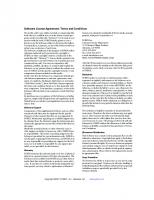
![CCIE: Cisco Certified Internetwork Expert Study Guide (Exam# 350-001) [2 ed.]
0782142079, 9780782142075, 9780585488097](https://ebin.pub/img/200x200/ccie-cisco-certified-internetwork-expert-study-guide-exam-350-001-2nbsped-0782142079-9780782142075-9780585488097.jpg)




