Adobe Photoshop keyboard shortcuts
Www.Morris-Photographics.com, 2008, 4p Full list of all shortcuts which are used in adobe photoshop. Example: Add mode (
363 5 37KB
English Pages [4]
Recommend Papers
File loading please wait...
Citation preview
®
®
Adobe Photoshop Tools
N
N N
NE
NE
N
N
N
NE
NE
File
Alt+F
Edit
Alt+E
Add mode (Shape tools)
+
Browse (launch Adobe Bridge)
Ctrl+Alt+O
C
Assign Profile
Ctrl+Alt+Shift+ [
Subtract mode (Shape tools)
-
Close
Ctrl+W / Ctrl+F4
C
Convert to Profile
Ctrl+Alt+Shift+ ]
Lock transparency pixels (on / off)
/
Close All
Ctrl+Alt+W / Ctrl+Shift+F4
Clear (selection)
Delete / Backspace
Decrease brush size
[
Close and Go To Bridge
Ctrl+Shift+W
Color Settings
Ctrl+Shift+K
Increase brush size
]
Exit
Ctrl+Q
Copy
Ctrl+C
Decrease brush hardness by 25%
Shift+ [
File Info
Ctrl+Alt+Shift+ I
Copy Merged
Ctrl+Shift+C Ctrl+X
Increase brush hardness by 25%
Shift+ ]
New Document
Ctrl+N
Cut
Previous brush
,
New Document (last settings)
Ctrl+Alt+N
Fade (last filter / adjustment)
Ctrl+Shift+F
Next brush
.
Open
Ctrl+O
Fill (show dialog)
Shift+Backspace
First brush
Shift+ ,
Open As
Ctrl+Alt+Shift+O
Fill from history
Ctrl+Alt+Backspace
Last brush
Shift+ .
Page Setup
Ctrl+Shift+P
Fill from history & preserve trans.
Ctrl+Alt+Shift+Backspace
Place
Ctrl+Shift+O
Fill w/ background & preserve trans.
Ctrl+Shift+Backspace
1→0
Tool opacity 10% ® 100%
Flow 10% → 100%
Shift+1 → 0
Path / Direct Selection tools
A
C
Ctrl+P
Fill w/ foreground & preserve trans.
Alt+Shift+Backspace
Ctrl+Alt+Shift+P
Fill with background color
Ctrl+Backspace Alt+Backspace
Brush / Pencil / Color Replacement tools
B
Revert
F12
Fill with foreground color
C
Save
Ctrl+S
Free Transform
Ctrl+T
Default Foreground and Background Colors
D
Save As
Ctrl+Shift+S
Free Transform with duplicate
Ctrl+Alt+T
Eraser / Background Eraser / Magic Eraser
E
Save As Copy
Ctrl+Alt+S
Keyboard Shortcuts
Alt+Shift+Ctrl+K
Gradient / Paint Bucket tools
G
Save for Web & Devices
Ctrl+Alt+Shift+S
Menus
Ctrl+Alt+Shift+M
Hand tool (bird's eye view)
H
Paste
Ctrl+V
Eyedropper / Sampler / Ruler / Note / Count
I
Select
Alt+S
Paste Into (selection)
Ctrl+Shift+V
Spot Healing / Healing / Patch / Red Eye
J
All
Ctrl+A
Paste Outside (selection)
Ctrl+Alt+Shift+V
All Layers
Ctrl+Alt+A
Preferences (General)
Ctrl+K
Contract
Ctrl+Alt+ [
Preferences (last used)
Ctrl+Alt+K
3D Rotate / Roll / Pan / Slide / Scale tools
K
Lasso / Polygonal Lasso / Magnetic Lasso
L
Rectangular / Elliptical Marquee tools
M
Deselect
Ctrl+D
C
Purge All
Ctrl+Shift+ '
3D Orbit tools (Roll View / Pan View / etc.)
N
Edit in Quick Mask Mode (on / off)
Q
C
Purge All (no dialog)
Ctrl+Alt+Shift+ '
Dodge / Burn / Sponge tools
O
C
Expand
Ctrl+Alt+ ]
Step Backward (history)
Ctrl+Alt+Z
Pen / Freeform Pen tools
P
C
Feather
Ctrl+Alt+D
Step Forward (history)
Ctrl+Shift+Z
Ctrl+Alt+ ←, ↑, →, ↓
C
Edit in Quick Mask Mode (on / off)
Q
Inverse
Rotate View tool
R
Move duplicate of selection 1 px
Clone / Pattern Stamp tools
S
Move duplicate of selection 10 px
Type tools (Horiz / Vert / Horiz Mask / Vert Mask)
T
Move selection 1 px
Shape tools (Rect / Round Rect / Ellipse / etc.)
U
Move selection 10 px
Move tool
V
Nudge selection outline 1 px
Ctrl+Shift+ I
Transform Again
Ctrl+Shift+T
Ctrl+Alt+Shift+ ←, ↑, →, ↓
Transform Again with duplicate
Ctrl+Alt+Shift+T
Undo / Redo
Ctrl+Z
Ctrl+ ←, ↑, →, ↓
Ctrl+Shift+ ←, ↑, →, ↓
←, ↑, →, ↓
Layer
Alt+L
Add-select layers to bottom layer
Alt+Shift+ ,
Quick Selection / Magic Wand tools
W
Nudge selection outline 10 px
Shift+ ←, ↑, →, ↓
Add-select layers to top layer
Alt+Shift+ .
Switch Foreground and Background Colors
X
Refine Edge
Ctrl+Alt+R
Add-select next layer
Alt+Shift+ ]
History / Art History Brush tools
Y
Reposition selection outline
Space-drag
Add-select previous layer
Alt+Shift+ [
Zoom tool
Z
Reselect
Ctrl+Shift+D
Hand tool (toggle)
Space
Zoom In (toggle)
Ctrl+Space
Zoom Out (toggle)
Alt+Space
C
Cycle Path / Direct Selection tools
Shift+A
C
Cycle Brush / Pencil / Color Replacement tools
Shift+B
Cycle Crop / Slice / Slice Selection tools
Shift+C
Cycle Eraser tools
Shift+E
C
Filter
Alt+T
Add Noise
Ctrl+Alt+Shift+Z
C
C
Blending Options
Ctrl+Alt+ /
Bring Forward
Ctrl+ ]
Bring to Front
Ctrl+Shift+ ]
Convert to Smart Object
Ctrl+Alt+Shift+D
Gaussian Blur
Ctrl+Alt+Shift+G
Create / Release Clipping Mask
Ctrl+Alt+G
Last filter (reapply)
Ctrl+F
Delete Layers (Groups)
Backspace / Delete
Last filter (show dialog)
Ctrl+Alt+F
C
Duplicate Layers (Groups)
Ctrl+Shift+ /
Lens Correction
Ctrl+Alt+Shift+Y
C
Duplicate Layers (Groups) (no dialog)
Ctrl+Alt+Shift+ /
C
Flatten Image
Ctrl+Alt+Shift+F
Cycle Gradient / Paint Bucket tools
Shift+G
Liquify
Ctrl+Shift+X
Cycle Eyedropper / Sampler / Ruler / Note / Count
Shift+ I
C
Smart Sharpen
Ctrl+Alt+Shift+W
Cycle Spot / Healing / Patch / Red Eye tools
Shift+J
C
Unsharp Mask
Ctrl+Alt+Shift+U
Vanishing Point
Ctrl+Alt+V
Cycle 3D Rotate / Roll / Pan / Slide / Scale
Shift+K
Cycle Lasso tools
Shift+L
Cycle Rectangular / Elliptical Marquee tools
Shift+M
Cycle 3D Orbit tools (Roll View / Pan View / etc.)
Shift+N
Channels
Cycle Dodge / Burn / Sponge tools
Shift+O
Add composite selection Add layer mask selection
C
Group Layers
Ctrl+G
Layer (Group) Properties
Layer opacity 10% → 100%
F2 / Ctrl+ /
1→0
Merge Layers
Ctrl+E
Merge Visible
Ctrl+Shift+E
New Layer
Ctrl+Shift+N
Ctrl+Alt+Shift+2
New Layer (no dialog)
Ctrl+Alt+Shift+N Ctrl+J
Cycle Pen / Freeform Pen tools
Shift+P
Ctrl+Alt+Shift+3 → 9
New Layer via Copy
Shift+S
Add selection channel 1 → 7
Ctrl+Alt+Shift+ \
Cycle Clone / Pattern Stamp tools
New Layer via Copy (show dialog)
Ctrl+Alt+J
Cycle Type tools
Shift+T
Alpha / composite channel (toggle)
`
New Layer via Cut
Ctrl+Shift+J
Layer mask as rubylith (on / off)
\
New Layer via Cut (show dialog)
Ctrl+Alt+Shift+J
Load composite as selection
Ctrl+Alt+2
Select bottom layer
Alt+ ,
Load layer mask as selection
Ctrl+Alt+ \
Select next layer
Alt+ ]
Ctrl+3 → 9
Select previous layer
Alt+ [
Select top layer
Alt+ .
Cycle Shape tools (Rect / Round Rect / etc.)
Shift+U
Cycle Quick Selection / Magic Wand tools
Shift+W
Cycle History / Art History Brush tools
Shift+Y
Airbrush (with Brush tools selected)
Alt+Shift+P
N
N
Miscellaneous Accept operation
Enter
Cancel operation
Esc / Ctrl+ .
Apply zoom and keep zoom field active
Shift+Enter
C
Play action
Ctrl+Alt+ .
N
New keyboard shortcut in Adobe Photoshop CS4 Only available in Adobe Photoshop CS4 Extended Custom keyboard shortcut
E
Print Print One Copy
Crop / Slice / Slice Selection tools
N
C
Keyboard Shortcuts
CS4
E NE
Load selection channel 1 → 7 Select channel 1 → 7
Ctrl+Alt+3 → 9
Select composite channel
Ctrl+2
Send Backward
Ctrl+ [
Select layer mask (channel)
Ctrl+ \
Send to Back
Ctrl+Shift+ [
Stamp Down
Ctrl+Alt+E
Analysis
Alt+A
Stamp Visible
Ctrl+Alt+Shift+E
Record Measurements
Ctrl+Shift+M
Ungroup Layers
Ctrl+Shift+G
Author: Trevor Morris ( [email protected] ) Website: Morris Photographics ( www.Morris-Photographics.com ) Modified: 29-Oct-2008
Adobe® Photoshop® CS4 Keyboard Shortcuts Image
Alt+I
View
Alt+V
Type
C
8 Bits/Channel mode
Ctrl+Alt+ ,
Actual Pixels (view 100%)
Ctrl+1 / Ctrl+Alt+0
Align Center
C
Arbitrary (Image Rotation)
Ctrl+Alt+Shift+R
C
Clear Guides
Ctrl+Alt+Shift+ ;
Align Left
Ctrl+Shift+L
Auto Color
Ctrl+Shift+B
N
Cycle canvas color forward
Space+F
Align Right
Ctrl+Shift+R
N
Ctrl+Shift+C
Auto Contrast
Ctrl+Alt+Shift+L
Cycle canvas color backward
Space+Shift+F
All Caps (on / off)
Ctrl+Shift+K
Auto Levels
Ctrl+Shift+L
Cycle screen modes forward
F
Baseline ± 10 pt
Black & White
Ctrl+Alt+Shift+B
Cycle screen modes backward
Shift+F
Baseline ± 2 pt
Alt+Shift+ ↑, ↓
Ctrl+Alt+Shift+ ↑, ↓
C
Brightness/Contrast
Ctrl+Alt+ -
Extras (show / hide)
Ctrl+H
Bold / Faux Bold (on / off)
Ctrl+Shift+B
C
Brightness/Contrast (last settings)
Ctrl+Alt+Shift+ -
Fit on Screen
Ctrl+0
Cancel changes
Esc Ctrl+Enter / Enter (Keypad)
Canvas Size
Ctrl+Alt+C
Gamut Warning (on / off)
Ctrl+Shift+Y
Commit changes
Color Balance
Ctrl+B
Grid (show / hide)
Ctrl+ '
Cursor one word left / right
Ctrl+ ←, →
Color Balance (last settings)
Ctrl+Alt+B
Guides (lock / unlock)
Ctrl+Alt+ ;
Cursor to end of line
End
N
Content-Aware Scale
Ctrl+Alt+Shift+C
Guides (show / hide)
Ctrl+ ;
Cursor to end of story
Ctrl+End
C
Crop
Ctrl+Alt+Shift+H
New Guide
Ctrl+Alt+ '
Cursor to start of line
Home
Curves
Ctrl+M
Proof Colors (on / off)
Ctrl+Y
Cursor to start of story
Ctrl+Home
Curves (last settings)
Ctrl+Alt+M
Rulers (show / hide)
Ctrl+R
Hyphenation (on / off)
Ctrl+Alt+Shift+H
C C
Desaturate
Ctrl+Shift+U
Duplicate
Ctrl+Shift+A
C
C
Smart Guides (on / off)
Ctrl+Alt+Q
Italic / Faux Italic (on / off)
Ctrl+Shift+I
Snap (on / off)
Ctrl+Shift+ ;
Justify Paragraph (Force Last Line)
Ctrl+Shift+F Ctrl+Shift+J
Duplicate (no dialog)
Ctrl+Alt+Shift+A
Target Path (show / hide)
Ctrl+Shift+H
Justify Paragraph (Left Align Last Line)
Hue/Saturation
Ctrl+U
*
Zoom in
Ctrl+ + / Ctrl+Space
Kerning ± 100/1000 em
Hue/Saturation (last settings)
Ctrl+Alt+U
*
Zoom in & resize window
Ctrl+Alt+ +
Kerning ± 20/1000 em
Image Size
Ctrl+Alt+I
*
Zoom out
Ctrl+ - / Alt+Space
Leading ± 10 pt
Invert
Ctrl+ I
*
Zoom out & resize window
Ctrl+Alt+ -
Levels
Ctrl+L
Leading ± 2 pt
Ctrl+Alt+ ←, → Alt+ ←, →
Ctrl+Alt+ ↑, ↓ Alt+ ↑, ↓
Previous / next paragraph
Ctrl+ ↑, ↓
Levels (last settings)
Ctrl+Alt+L
Window
Alt+W
Regular (on / off)
Ctrl+Shift+Y
C
Reveal All
Ctrl+Shift+R
All panels (show / hide)
Tab
Select one character to left / right
C
RGB mode
Ctrl+ ,
All panels except Tools panel (show / hide)
Shift+Tab
Select one line (to end) up / down
Ctrl+Shift+ ↑, ↓
Actions panel (show / hide)
F9
Select one line up / down
Adjustments panel (show / hide)
F3
Select one word to left / right
C
Shadow/Highlight
Ctrl+Shift+Q
C
Shadow/Highlight (last settings)
Ctrl+Alt+Shift+Q
C C
C
Trim
Ctrl+Alt+Y
C
Vibrance
Ctrl+Alt+ +
C
Vibrance (last settings)
Ctrl+Alt+Shift+ +
N E *
Shift+ ↑, ↓
Ctrl+Shift+ ←, →
Animation panel (show / hide)
Shift+F10
Select type to end of line
Shift+End
Brushes panel (show / hide)
F5
Select type to end of story
Ctrl+Shift+End
C
Channels panel (show / hide)
Shift+F7
Select type to start of line
Shift+Home
C
Clone Source panel (show / hide)
Shift+F5
Select type to start of story
Ctrl+Shift+Home
Color panel (show / hide)
F6
Set Horizontal Scale to 100%
Ctrl+Shift+X
Blending Modes
C
Shift+ ←, →
Cycle blending modes forward
Shift+ +
C
Consolidate All to Tabs
Ctrl+Shift+0
Set Leading to Auto
Ctrl+Alt+Shift+A
Cycle blending modes backward
Shift+ -
C
Float All in Windows
Ctrl+Alt+Shift+0
Set Tracking to 0
Ctrl+Shift+Q
Behind (Brush tool)
Alt+Shift+Q
C
Histogram panel (show / hide)
Shift+F8
Set Vertical Scale to 100%
Ctrl+Alt+Shift+X
Clear (Brush tool)
Alt+Shift+R
C
History panel (show / hide)
F10
Show / hide type
Ctrl+H
Color
Alt+Shift+C
Info panel (show / hide)
F8
Small Caps (on / off)
Ctrl+Shift+H
C
Layer Comps panel (show / hide)
Shift+F11
Strikethrough (on / off)
Ctrl+Shift+ /
Layers panel (show / hide)
F7
Subscript (on / off)
Ctrl+Alt+Shift+ +
C
Masks panel (show / hide)
F4
Superscript (on / off)
Ctrl+Shift+ +
C
Navigator panel (show / hide)
Shift+F2
Toggle Single / Every-Line Composer
Ctrl+Alt+Shift+T
Color Burn
Alt+Shift+B
Color Dodge
Alt+Shift+D
Darken
Alt+Shift+K
Difference
Alt+Shift+E
Dissolve
Alt+Shift+ I
C
Exclusion
Alt+Shift+X
Hard Light
Alt+Shift+H
Hard Mix
Alt+Shift+L
Notes panel (show / hide)
F11
Type size ± 10 pt
Ctrl+Alt+Shift+
Options bar (show)
Enter
Type size ± 2 pt
Ctrl+Shift+
C
Styles panel (show / hide)
Shift+F9
Underline (on / off)
Ctrl+Shift+U
C
Swatches panel (show / hide)
Shift+F12
Hue
Alt+Shift+U
Lighten
Alt+Shift+G
Navigation
Linear Burn
Alt+Shift+A
N
Cycle blending modes forward
Alt+Shift+ +
Linear Dodge
Alt+Shift+W
N
Cycle blending modes backward
Linear Light
Alt+Shift+J
N
Delete selected curve points
Luminosity
Alt+Shift+Y
N
Deselect selected curve points
Multiply
Alt+Shift+M
N
Focus next entry field
Tab
Scroll view left 10 px
Ctrl+Shift+Page Up
Normal (Threshold)
Alt+Shift+N
N
Focus previous entry field
Shift+Tab
Scroll view left one page
Ctrl+Page Up
Overlay
Alt+Shift+O
N
Move selected curve points 1 unit
Ctrl+Shift+Page Down
Alt+Shift+Z
N
Move selected curve points 10 units
Shift+ ←, ↑, →, ↓
Scroll view right 10 px
Pin Light
Scroll view right one page
Ctrl+Page Down
Saturation
Alt+Shift+T
N
Next curve point
+/=
Scroll view up 10 px
Shift+Page Up
Screen
Alt+Shift+S
N
Preview unadjusted document
\ (hold)
Scroll view up one page
Page Up
Previous curve point
View top left of document
Home
Adjustments Panel
Next document
Ctrl+Tab
Previous document
Ctrl+Shift+Tab
Alt+Shift+ -
Pan / zoom multiple documents
Shift-drag
Backspace / Delete
Scroll view down 10 px
Shift+Page Down
Ctrl+D
Scroll view down one page
Page Down
←, ↑, →, ↓
Soft Light
Alt+Shift+F
N
Vivid Light
Alt+Shift+V
N
Select channel 1 → 7
Alt+3 → 9
Pass Through (groups)
Alt+Shift+P
N
Select composite
Alt+2
Desaturate (Sponge tool)
Alt+Shift+D
Saturate (Sponge tool)
Alt+Shift+S
- / Shift+ N
N
View to bottom left of document
Alt+Home
View bottom right of document
End
View to top right of document
Alt+End
Highlights (Dodge & Burn tools)
Alt+Shift+H
Help
Alt+H
NE
3D
Alt+D
Midtones (Dodge & Burn tools)
Alt+Shift+M
Help
F1
NE
Hide Nearest Surface
Ctrl+Alt+X
Shadows (Dodge & Burn tools)
Alt+Shift+S
About Photoshop
Shift+F1
NE
Reveal All Surfaces
Ctrl+Alt+Shift+X
C
New keyboard shortcut in Adobe Photoshop CS4 Only available in Adobe Photoshop CS4 Extended Custom keyboard shortcut These shortcuts may be reversed if "Zoom Resizes Windows" is enabled in General Preferences
Author: Trevor Morris ( [email protected] ) Website: Morris Photographics ( www.Morris-Photographics.com ) Modified: 29-Oct-2008
Adobe® Photoshop® CS4 Keyboard Shortcuts Shift
Alt
Alt+Shift
1
Layer / tool opacity 10%
Flow 10%
2
Layer / tool opacity 20%
Flow 20%
N
Select composite (Adjustments panel)
1 2
3
Layer / tool opacity 30%
Flow 30%
N
Select channel 1 (Adjustments panel)
3
4
Layer / tool opacity 40%
Flow 40%
N
Select channel 2 (Adjustments panel)
4
5
Layer / tool opacity 50%
Flow 50%
N
Select channel 3 (Adjustments panel)
5
6
Layer / tool opacity 60%
Flow 60%
N
Select channel 4 (Adjustments panel)
6
7
Layer / tool opacity 70%
Flow 70%
N
Select channel 5 (Adjustments panel)
7
8
Layer / tool opacity 80%
Flow 80%
N
Select channel 6 (Adjustments panel)
8
Flow 90%
N
Select channel 7 (Adjustments panel)
9
E
Analysis menu
9
Layer / tool opacity 90%
0
Layer / tool opacity 100%
Flow 100%
A
Path / Direct Selection tools
Cycle Path / Direct Selection tools
B C
Brush / Pencil / Color Replacement tools N
Crop / Slice / Slice Selection tools
N
0 Linear Burn blending mode
A
Cycle Brush / Pencil / Color Replacement
Color Burn blending mode
B
Cycle Crop / Slice / Slice Selection tool
Color blending mode
C
3D menu
Color Dodge mode / Desaturate
D E
NE
D
Default Foreground and Background Colors
E
Eraser / Background Eraser / Magic Eraser
Cycle Eraser tools
Edit menu
Difference blending mode
F
Cycle screen modes (forward)
Cycle screen modes (backward)
File menu
Soft Light blending mode
F
G
Gradient / Paint Bucket tools
Cycle Gradient / Paint Bucket tools
Lighten blending mode
G
Help menu
Hard Light mode / Highlights
H
Image menu
Dissolve blending mode
I
Linear Light blending mode
J
Darken blending mode
K
H
N
Hand tool (bird's eye view)
I
N
Eyedropper / Sampler / Ruler / Note / Count
J K
N
Spot Healing / Healing / Patch / Red Eye NE
3D Rotate / Roll / Pan / Slide / Scale
Cycle Eyedropper / Sampler / Ruler / etc. Cycle Spot / Healing / Patch / Red Eye
NE
Cycle 3D Rotate / Roll / Pan / Slide / etc.
L
Lasso / Polygonal Lasso / Magnetic Lasso
Cycle Lasso tools
M
Rectangular / Elliptical Marquee tools
Cycle Rectangular / Elliptical Marquee
NE
NE
Hard Mix mode
L
Multiply mode / Midtones
M
Cycle 3D Orbit tools
Normal (Threshold) blending mode
N
O
Dodge / Burn / Sponge tools
Cycle Dodge / Burn / Sponge tools
Overlay blending mode
O
P
Pen / Freeform Pen tools
Cycle Pen / Freeform Pen tools
Pass Through (groups) / Airbrush
P
Q
Edit in Quick Mask Mode (on / off)
Behind blending mode
Q
N
N
3D Orbit tools (Roll View / Pan View / etc.)
Layer menu
Clear blending mode
R
S
Clone / Pattern Stamp tools
Cycle Clone / Pattern Stamp tools
Select menu
Screen mode / Saturate / Shadows
S
T
Type tools (Horiz / Vert / H Mask / V Mask)
Cycle Type tools
Filter menu
Saturation blending mode
T
U
Shape tool (Rect / Round Rect / etc.)
Cycle Shape tools
Hue blending mode
U
V
Move tool
W
Quick Selection / Magic Wand tools
R
Rotate View tool
X
Switch Foreground and Background Colors
Y
History / Art History Brush tools
Z
Zoom tool
Cycle Quick Selection / Magic Wand
View menu
Vivid Light blending mode
V
Window menu
Linear Dodge blending mode
W
Exclusion blending mode
X
Luminosity blending mode
Y
Cycle History / Art History Brush tools
Pin Light blending mode
= (+)
N
Add (Shape tools) / Next point (curves)
Cycle blending modes forward
N
Cycle forward (Adjustments panel)
-
N
Subtract (Shape tools) / Prev point (curves)
Cycle blending modes backward
N
Cycle backward (Adjustments panel)
;
Z = (+) ;
'
'
[
Decrease brush size
Decrease brush hardness by 25%
Select Previous Layer
Add-select previous layer
[
]
Increase brush size
Increase brush hardness by 25%
Select Next Layer
Add-select next layer
, ()
/
Lock transparent pixels (on / off)
/
\
Layer mask as rubylith (on / off)
\
` (~)
Alpha / composite channel (toggle)
]
` (~)
Backspace
N
Clear (selection) / Delete Layers (Groups)
Fill (show dialog)
Fill with foreground color
Fill w/ foreground and preserve trans.
Backspace
Delete
N
Fill with foreground color
Fill w/ foreground and preserve trans.
Delete
Clear (selection) / Delete Layers (Groups)
Cut
Enter
Show Options panel (highlight first field)
Apply zoom and keep zoom field active
Space
Hand tool / Reposition selection outline
Tab ↑
All panels (show / hide)
All panels except Tools (show / hide)
↓
Nudge selection outline 1 px up
Nudge selection outline 10 px up
T
Increase leading by 2 pt
T
Increase baseline by 2 pt
←
Nudge selection outline 1 px down
Nudge selection outline 10 px down
T
Decrease leading by 2 pt
T
Decrease baseline by 2 pt
→
Nudge selection outline 1 px left
Nudge selection outline 10 px left
T
Decrease kerning by 20/1000 em
Nudge selection outline 1 px right
Nudge selection outline 10 px right
T
Increase kerning by 20/1000 em
Home
View top left of document
T
Select type to start of line
N
View top right of document
T
Select type to end of line
N
View bottom left of document
End
View bottom right of document
Page Up
Scroll view up one page
Scroll view up 10 px
Page Down
Scroll view down one page
Scroll view down 10 px
N E T C
Enter Zoom out (toggle)
New keyboard shortcut in Adobe Photoshop CS4 Only available in Adobe Photoshop CS4 Extended Only available in type mode Custom keyboard shortcut
Space
Next application (Windows)
Previous application (Windows)
Tab ↑
↓
←
→
Home End Page Up Page Down
Author: Trevor Morris ( [email protected] ) Website: Morris Photographics ( www.Morris-Photographics.com ) Modified: 29-Oct-2008
Adobe® Photoshop® CS4 Keyboard Shortcuts Ctrl
Ctrl+Alt
Ctrl+Shift
Ctrl+Alt+Shift
1
N
Actual Pixels (view 100%)
2
N
Select composite channel
N
Load composite as selection
N
Add composite selection
2
3
N
Select channel 1
N
Load selection channel 1
N
Add selection channel 1
3
4
N
Select channel 2
N
Load selection channel 2
N
Add selection channel 2
4
5
N
Select channel 3
N
Load selection channel 3
N
Add selection channel 3
5
6
N
Select channel 4
N
Load selection channel 4
N
Add selection channel 4
6
7
N
Select channel 5
N
Load selection channel 5
N
Add selection channel 5
7
8
N
Select channel 6
N
Load selection channel 6
N
Add selection channel 6
8
9
N
Select channel 7
N
Load selection channel 7
N
Add selection channel 7
9
0
1
Fit on Screen
A
Select All
Actual Pixels (view 100%)
C
Select All Layers
C
Consolidate All to Tabs
C
Float All in Windows
0
Duplicate Image
C
Duplicate Image (no dialog)
A
Black & White
B
B
Color Balance
Color Balance (last settings)
Auto Color
C
Copy
Canvas Size
Copy Merged
N
Content-Aware Scale
C
D
Deselect
Feather (selection)
Reselect
C
Convert to Smart Object
D
E
Merge Layers
Stamp Down
Merge Visible
Stamp Visible
E
F
Last filter (reapply)
Last Filter (show dialog)
Fade (last filter / adjustment)
C
Flatten Image
F
G
Group Layers
Create / Release Clipping Mask
Ungroup Layers
C
Gaussian Blur
G
C
Crop
H
C
C
H
Extras (show / hide)
Show / Hide Layers (Groups)
Target Path (show / hide)
I
Invert
Image Size
Inverse (selection)
File Info
I
J
New Layer via Copy
New Layer via Copy (show dialog)
New Layer via Cut
New Layer via Cut (show dialog)
J
K
Preferences (General)
Preferences (last used)
Color Settings
Keyboard Shortcuts
K
L
Levels
Levels (last settings)
Auto Tone
Auto Contrast
L
M
Curves
Curves (last settings)
Record Measurements
Menus
M
N
New Document
New Document (last settings)
New Layer
New Layer (no dialog)
N
O
Open
Browse in Bridge
C
Place
Open As
O
Smart Guides (on / off)
C
Shadow/Highlight
C
C
Reveal All
C
P
Print
Q
Exit
NE
Page Setup C
Print One Copy
P
Shadow/Highlight (last settings)
Q
R
Rulers (show / hide)
Refine Edge
Arbitrary (Image Rotation)
R
S
Save
Save As Copy
Save As
Save for Web & Devices
S
T
Free Transform
Free Transform with duplicate
Transform Again
Transform Again with duplicate
T
U
Hue/Saturation
Hue/Saturation (last settings)
Desaturate
Unsharp Mask
U
V
Paste
Vanishing Point
Paste Into (selection)
W
Close
Close All
Close and Go To Bridge
Hide Nearest Surface
Liquify
Trim
Gamut Warning (on / off)
X
Cut
Y
Proof Colors (on / off)
Z
NE C
Undo / Redo
Step Back (history)
= (+)
*
Zoom in
*
-
*
Zoom out
*
Zoom in & resize window
C
Zoom out & resize window
C
;
Guides (show / hide)
'
Grid (show / hide)
C
New Guide
[
Send Backward
C
Contract (selection)
NE C
Paste Outside (selection)
V
Smart Sharpen
W
Reveal All Surfaces
X
Lens Correction
Y
Step Forward (history)
C
Add Noise
Vibrance
C
Vibrance (last settings)
Z = (+)
Brightness/Contrast
C
Brightness/Contrast (last settings)
-
Snap (on / off)
C
Clear Guides
;
Purge All
C
Purge All (no dialog)
'
Send to Back
C
Assign Profile
[
Bring to Front
C
Convert to Profile
Decrease type size by 2 pt
T
Decrease type size by 10 pt
, ()
Bring Forward
C
Expand (selection)
RGB mode
C
8 Bits/Channel mode
Cancel operation
C
Play action
T
Increase type size by 2 pt
T
Increase type size by 10 pt
C
Layer (Group) Properties
C
Blending Options
C
Duplicate Layers (Groups)
C
Duplicate Layers (Groups) (no dialog)
/
Add layer mask selection
\
. (>) /
C
C
C
] , (
![Adobe Creative Suite Keyboard Shortcuts [1 ed.]
9780072254990, 0072254998](https://ebin.pub/img/200x200/adobe-creative-suite-keyboard-shortcuts-1nbsped-9780072254990-0072254998.jpg)

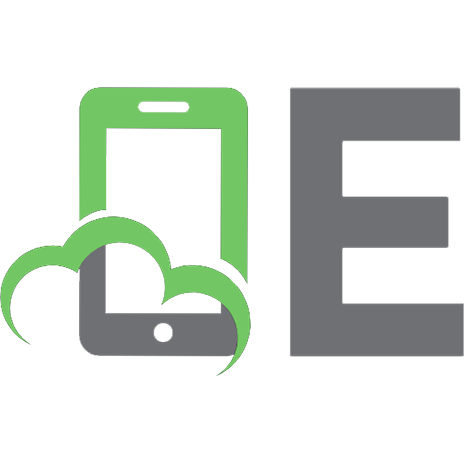






![Adobe Photoshop [часть 97]](https://ebin.pub/img/200x200/adobe-photoshop-97.jpg)
