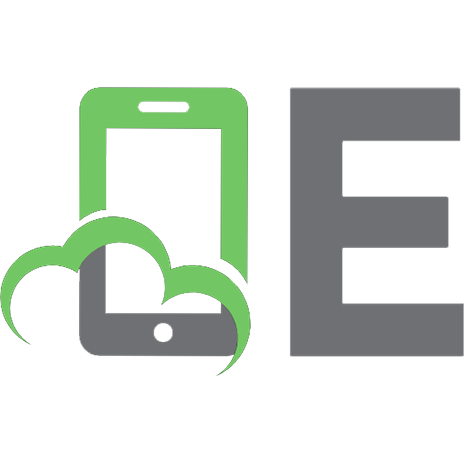Adobe Photoshop Elements 8 Classroom in a Book 1047661373, 0321711629, 9780321660329, 0321660323, 9780321711625
Adobe Photoshop Elements 8 Classroom in a Book is the most thorough and comprehensive way for you to master all the new
242 11 10MB
English Pages 449 Year 2009
Table of contents :
Cover......Page 1
CONTENTS......Page 5
Requirements on your computer......Page 18
Copying the Lessons files from the CD......Page 19
Creating a catalog file......Page 20
Reconnecting missing files to a catalog......Page 23
Additional resources......Page 24
1 PHOTOSHOP ELEMENTS FOR WINDOWS - A QUICK TOUR......Page 25
About the Photoshop Elements workspaces......Page 27
The Organizer workspace......Page 28
Using panels and the Panel Bin......Page 29
Getting photos......Page 31
Creating a new catalog......Page 32
Getting photos from a digital camera or card reader......Page 33
Getting photos from files and folders......Page 35
About keyword tags......Page 36
Viewing photos at full screen or side-by-side......Page 37
Sharing photos in e-mail......Page 39
Signing up from the Welcome screen......Page 40
Using Help......Page 41
Hot-linked tips......Page 42
Review answers......Page 43
2 BASIC ORGANIZING ON WINDOWS......Page 45
Getting photos......Page 47
Creating a new catalog......Page 48
Dragging photos from Windows Explorer......Page 49
Getting photos from a known location......Page 51
Automatically fixing red eyes during import......Page 52
Searching for photos to import......Page 53
Importing from a digital camera......Page 54
Using watched folders......Page 56
Using the Media Browser views......Page 57
Using the Date View......Page 59
Working with star ratings and keyword tags......Page 62
Applying keyword tags and rating photos......Page 63
Using Star ratings and the Hidden tag......Page 64
Applying and editing category assignments......Page 65
Creating and applying new keyword tags......Page 66
Converting keyword tags and categories......Page 68
Applying more keyword tags to images......Page 70
Working with keyword tags in Full Screen mode......Page 71
Creating a keyword tag for your working files......Page 72
Editing In Full Screen mode......Page 73
Using keyword tags to find pictures......Page 74
Naming faces in the Media Browser......Page 76
Finding people for tagging......Page 77
Review answers......Page 80
3 BASIC ORGANIZING ON MAC OS......Page 81
The Bridge workspace......Page 83
Choosing files......Page 84
The Photoshop Elements workspace......Page 85
Using panels and the Panel Bin......Page 86
Opening Bridge from Photoshop Elements......Page 87
Browsing for files with Adobe Bridge......Page 88
Opening files from Photoshop Elements......Page 89
Getting photos from a camera or card reader......Page 90
Using the Adobe Photo Downloader......Page 91
Viewing a selection of photos in the Preview panel......Page 93
Viewing a full-screen slideshow......Page 94
Compare and select photos using Review mode......Page 95
Using Help......Page 96
Links to help in the application......Page 97
Review answers......Page 98
4 ADVANCED ORGANIZING ON WINDOWS......Page 99
Getting started......Page 101
Photo Downloader options......Page 102
Acquiring still frames from a video......Page 107
Importing from a PDF document......Page 109
Scanning images......Page 111
Working with version sets......Page 112
About stacks......Page 114
Creating albums......Page 118
The Map view......Page 121
Viewing and finding photos......Page 124
Finding photos by visual similarity......Page 125
Finding photos using details and metadata......Page 126
Metadata support for audio and video files......Page 128
Viewing and managing files by folder location......Page 129
Hiding files......Page 131
Working with smart albums......Page 132
Review answers......Page 134
5 ADVANCED ORGANIZING ON MAC OS......Page 135
Photo Downloader options......Page 137
Acquiring still frames from a video......Page 139
Importing from a PDF document......Page 141
Scanning images......Page 142
Organizing photos......Page 143
Assigning labels and ratings......Page 144
Working with keyword tags......Page 145
Searching for photos with the Find command......Page 147
Finding photos using the Filter panel......Page 148
Performing a Quick Search......Page 149
Working with Smart Collections......Page 150
About stacks......Page 151
Review answers......Page 152
6 CREATING PROJECTS......Page 153
Getting started......Page 155
Creating a greeting card......Page 156
Choosing a theme and a layout......Page 157
Working with frames......Page 159
Working with backgrounds......Page 161
Refining a project in Full Edit mode......Page 163
Rearranging the order of images in a project......Page 166
Choosing a theme and a photo layout......Page 168
Refining your Photo Book layout......Page 169
Replacing design elements......Page 171
Adding graphics......Page 172
Adding text to your project......Page 173
Assembling a photo collage......Page 175
Setting up your project page......Page 176
Exploring the artwork library......Page 177
Adding a background......Page 179
Working with layers......Page 181
Applying effects......Page 183
Review answers......Page 185
7 PRINTING, SHARING, AND EXPORTING......Page 187
Getting started......Page 189
Printing a contact sheet......Page 190
Printing a Picture Package......Page 192
Printing individual photos......Page 195
Ordering professionally printed photos online......Page 197
Signing up from the Welcome screen......Page 199
Using Photo Mail......Page 200
Creating a Web Photo Gallery on Mac OS......Page 203
Creating an Online Album on Windows......Page 205
Changing the order of photos in an Online Album......Page 206
Sharing an existing album online......Page 208
Backing up and synchronizing albums......Page 209
Setting backup and synchronization options......Page 210
Checking backup and synchronization status......Page 211
Using an online sharing service......Page 212
Burning photos to CD or DVD......Page 214
Saving copies of your images for use on the Web......Page 216
Review answers......Page 218
8 ADJUSTING COLOR IN IMAGES......Page 219
Getting to know the Edit modes......Page 221
Fixing files automatically in batches......Page 223
Using Guided Edit......Page 225
Correcting color in Guided Edit mode......Page 226
Removing a color cast using Guided Edit......Page 227
Adjusting lighting using Guided Edit......Page 228
Applying automatic adjustments separately......Page 229
Opening an image for Quick Fix editing......Page 230
Using Smart Fix......Page 231
Applying other automatic fixes......Page 232
Using the Touch Up tools......Page 233
Brightening a smile......Page 234
Using the Whiten Teeth tool......Page 235
Adding to and subtracting from an adjustment selection......Page 236
Modifying the Touch Up adjustment......Page 239
Using the Smart Brush tool......Page 241
Applying a Smart Brush adjustment......Page 242
Tweaking a Smart Paint adjustment......Page 243
Applying multiple Smart Paint adjustments......Page 244
Creating extra working copies of an image......Page 246
Adjusting the results of an automatic fix manually......Page 247
Tweaking results from an automatic fix......Page 249
About viewing modes and image window arrangements......Page 251
Comparing results......Page 252
Adjusting skin tones......Page 253
Using automatic Red Eye Fix......Page 254
Using the Red Eye Removal tool......Page 255
Making selections......Page 257
Using the Selection Brush tool......Page 259
Editing a saved selection......Page 260
Using the Quick Selection tool......Page 261
Working with selections......Page 263
Why won’t Photoshop Elements do what I tell it to do?......Page 265
Replacing a color throughout the image......Page 267
Replacing a color in a limited area of the image......Page 270
Working with color management......Page 272
Setting up color management......Page 273
Review answers......Page 274
9 FIXING EXPOSURE PROBLEMS......Page 277
Getting started......Page 279
Correcting images automatically in batches......Page 280
Applying the Quick Fix......Page 281
Exploring Guided Edit......Page 283
Fixing an image in Full Edit mode......Page 284
Using blending modes......Page 285
Adding adjustment layers......Page 287
Creating adjustment layers for lighting......Page 288
Correcting parts of an image......Page 289
Creating a selection......Page 290
Using layers to isolate parts of an image......Page 293
Correcting underexposed areas......Page 295
Adding more intensity......Page 296
Creating a set of duplicate files......Page 298
Using blending modes to fix a faded image......Page 300
Adjusting shadows and highlights manually......Page 302
Adjusting levels......Page 303
Comparing results......Page 305
Review answers......Page 307
10 REPAIRING, RETOUCHING, AND RECOMPOSING IMAGES......Page 309
Getting started......Page 311
Using the Straighten tool......Page 313
Improving the composition of an image......Page 315
Recomposing a group photo......Page 316
Fixing blemishes......Page 319
Removing wrinkles and spots......Page 320
Using the Healing Brush tool......Page 321
Refining the healing brush results......Page 323
Restoring a damaged photograph......Page 325
Preparing a working copy of the image file......Page 326
Using the Clone Stamp tool to fill in missing areas......Page 328
Using the Selection Brush tool......Page 330
Refining a saved selection......Page 332
Filtering flaws out of the backdrop area......Page 333
Adding definition with the Smart Brush......Page 334
Merging layers......Page 336
Finishing up the project......Page 337
Review answers......Page 339
11 WORKING WITH TEXT......Page 341
Placing text on an image......Page 343
Using a text search to find a file......Page 344
Adding an asymmetrical border......Page 345
Adding a quick border......Page 347
Adding a text layer......Page 348
Editing a text layer......Page 349
Saving a work file with layers......Page 351
Overlaying text on an image......Page 352
About type......Page 353
Creating a new document for the text......Page 354
Applying a Layer Style to a text layer......Page 355
Adding text to multiple images......Page 358
Using Layer styles and distortions......Page 361
Adding a layer style......Page 362
Warping text......Page 363
Creating an un-stylized copy of the text layer......Page 365
Simplifying text and applying a pattern......Page 366
Deleting layers and layer styles......Page 367
Working with paragraph type......Page 368
Creating a type mask......Page 369
Working with the Type Mask tool......Page 370
Review answers......Page 373
12 COMBINING MULTIPLE IMAGES......Page 375
Getting started......Page 377
Merging photos into a panorama......Page 378
Cropping the merged image......Page 381
Cropping ratio options......Page 382
Creating a Photomerge Panorama interactively......Page 383
Vanishing point......Page 384
Working with Photomerge Group Shot......Page 385
Removing unwanted intruders......Page 392
Using the Scene Cleaner tool......Page 393
Blending differently exposed photos......Page 396
Merging exposures automatically......Page 397
Adjusting the automatically merged image......Page 398
Merging exposures manually......Page 399
Combining multiple photographs in one file......Page 400
Arranging the image layers......Page 401
Creating a gradient clipping mask......Page 402
Applying the clipping mask to a layer......Page 404
Creating a clean edge with defringing......Page 405
Review answers......Page 408
13 ADVANCED EDITING TECHNIQUES......Page 409
Working with camera raw images......Page 411
Improving a camera raw image......Page 412
Workflow overview for raw images......Page 413
What is a raw image?......Page 414
Adjusting the white balance......Page 415
Camera Raw white balance settings......Page 417
Working with the Temperature and Tint settings......Page 418
Using the tone controls on a raw image......Page 419
About the DNG format......Page 422
Using the histogram......Page 423
Understanding highlights and shadows......Page 424
Adjusting levels......Page 425
About Unsharp Mask......Page 428
Applying the Unsharp Mask filter......Page 429
Creating effects with filters......Page 431
Experimenting with filters in the gallery......Page 434
Set Shape options......Page 435
Learning more......Page 436
Review answers......Page 437
B......Page 439
D......Page 440
H......Page 441
L......Page 442
P......Page 443
R......Page 444
T......Page 445
Z......Page 446
Cover......Page 1
CONTENTS......Page 5
Requirements on your computer......Page 18
Copying the Lessons files from the CD......Page 19
Creating a catalog file......Page 20
Reconnecting missing files to a catalog......Page 23
Additional resources......Page 24
1 PHOTOSHOP ELEMENTS FOR WINDOWS - A QUICK TOUR......Page 25
About the Photoshop Elements workspaces......Page 27
The Organizer workspace......Page 28
Using panels and the Panel Bin......Page 29
Getting photos......Page 31
Creating a new catalog......Page 32
Getting photos from a digital camera or card reader......Page 33
Getting photos from files and folders......Page 35
About keyword tags......Page 36
Viewing photos at full screen or side-by-side......Page 37
Sharing photos in e-mail......Page 39
Signing up from the Welcome screen......Page 40
Using Help......Page 41
Hot-linked tips......Page 42
Review answers......Page 43
2 BASIC ORGANIZING ON WINDOWS......Page 45
Getting photos......Page 47
Creating a new catalog......Page 48
Dragging photos from Windows Explorer......Page 49
Getting photos from a known location......Page 51
Automatically fixing red eyes during import......Page 52
Searching for photos to import......Page 53
Importing from a digital camera......Page 54
Using watched folders......Page 56
Using the Media Browser views......Page 57
Using the Date View......Page 59
Working with star ratings and keyword tags......Page 62
Applying keyword tags and rating photos......Page 63
Using Star ratings and the Hidden tag......Page 64
Applying and editing category assignments......Page 65
Creating and applying new keyword tags......Page 66
Converting keyword tags and categories......Page 68
Applying more keyword tags to images......Page 70
Working with keyword tags in Full Screen mode......Page 71
Creating a keyword tag for your working files......Page 72
Editing In Full Screen mode......Page 73
Using keyword tags to find pictures......Page 74
Naming faces in the Media Browser......Page 76
Finding people for tagging......Page 77
Review answers......Page 80
3 BASIC ORGANIZING ON MAC OS......Page 81
The Bridge workspace......Page 83
Choosing files......Page 84
The Photoshop Elements workspace......Page 85
Using panels and the Panel Bin......Page 86
Opening Bridge from Photoshop Elements......Page 87
Browsing for files with Adobe Bridge......Page 88
Opening files from Photoshop Elements......Page 89
Getting photos from a camera or card reader......Page 90
Using the Adobe Photo Downloader......Page 91
Viewing a selection of photos in the Preview panel......Page 93
Viewing a full-screen slideshow......Page 94
Compare and select photos using Review mode......Page 95
Using Help......Page 96
Links to help in the application......Page 97
Review answers......Page 98
4 ADVANCED ORGANIZING ON WINDOWS......Page 99
Getting started......Page 101
Photo Downloader options......Page 102
Acquiring still frames from a video......Page 107
Importing from a PDF document......Page 109
Scanning images......Page 111
Working with version sets......Page 112
About stacks......Page 114
Creating albums......Page 118
The Map view......Page 121
Viewing and finding photos......Page 124
Finding photos by visual similarity......Page 125
Finding photos using details and metadata......Page 126
Metadata support for audio and video files......Page 128
Viewing and managing files by folder location......Page 129
Hiding files......Page 131
Working with smart albums......Page 132
Review answers......Page 134
5 ADVANCED ORGANIZING ON MAC OS......Page 135
Photo Downloader options......Page 137
Acquiring still frames from a video......Page 139
Importing from a PDF document......Page 141
Scanning images......Page 142
Organizing photos......Page 143
Assigning labels and ratings......Page 144
Working with keyword tags......Page 145
Searching for photos with the Find command......Page 147
Finding photos using the Filter panel......Page 148
Performing a Quick Search......Page 149
Working with Smart Collections......Page 150
About stacks......Page 151
Review answers......Page 152
6 CREATING PROJECTS......Page 153
Getting started......Page 155
Creating a greeting card......Page 156
Choosing a theme and a layout......Page 157
Working with frames......Page 159
Working with backgrounds......Page 161
Refining a project in Full Edit mode......Page 163
Rearranging the order of images in a project......Page 166
Choosing a theme and a photo layout......Page 168
Refining your Photo Book layout......Page 169
Replacing design elements......Page 171
Adding graphics......Page 172
Adding text to your project......Page 173
Assembling a photo collage......Page 175
Setting up your project page......Page 176
Exploring the artwork library......Page 177
Adding a background......Page 179
Working with layers......Page 181
Applying effects......Page 183
Review answers......Page 185
7 PRINTING, SHARING, AND EXPORTING......Page 187
Getting started......Page 189
Printing a contact sheet......Page 190
Printing a Picture Package......Page 192
Printing individual photos......Page 195
Ordering professionally printed photos online......Page 197
Signing up from the Welcome screen......Page 199
Using Photo Mail......Page 200
Creating a Web Photo Gallery on Mac OS......Page 203
Creating an Online Album on Windows......Page 205
Changing the order of photos in an Online Album......Page 206
Sharing an existing album online......Page 208
Backing up and synchronizing albums......Page 209
Setting backup and synchronization options......Page 210
Checking backup and synchronization status......Page 211
Using an online sharing service......Page 212
Burning photos to CD or DVD......Page 214
Saving copies of your images for use on the Web......Page 216
Review answers......Page 218
8 ADJUSTING COLOR IN IMAGES......Page 219
Getting to know the Edit modes......Page 221
Fixing files automatically in batches......Page 223
Using Guided Edit......Page 225
Correcting color in Guided Edit mode......Page 226
Removing a color cast using Guided Edit......Page 227
Adjusting lighting using Guided Edit......Page 228
Applying automatic adjustments separately......Page 229
Opening an image for Quick Fix editing......Page 230
Using Smart Fix......Page 231
Applying other automatic fixes......Page 232
Using the Touch Up tools......Page 233
Brightening a smile......Page 234
Using the Whiten Teeth tool......Page 235
Adding to and subtracting from an adjustment selection......Page 236
Modifying the Touch Up adjustment......Page 239
Using the Smart Brush tool......Page 241
Applying a Smart Brush adjustment......Page 242
Tweaking a Smart Paint adjustment......Page 243
Applying multiple Smart Paint adjustments......Page 244
Creating extra working copies of an image......Page 246
Adjusting the results of an automatic fix manually......Page 247
Tweaking results from an automatic fix......Page 249
About viewing modes and image window arrangements......Page 251
Comparing results......Page 252
Adjusting skin tones......Page 253
Using automatic Red Eye Fix......Page 254
Using the Red Eye Removal tool......Page 255
Making selections......Page 257
Using the Selection Brush tool......Page 259
Editing a saved selection......Page 260
Using the Quick Selection tool......Page 261
Working with selections......Page 263
Why won’t Photoshop Elements do what I tell it to do?......Page 265
Replacing a color throughout the image......Page 267
Replacing a color in a limited area of the image......Page 270
Working with color management......Page 272
Setting up color management......Page 273
Review answers......Page 274
9 FIXING EXPOSURE PROBLEMS......Page 277
Getting started......Page 279
Correcting images automatically in batches......Page 280
Applying the Quick Fix......Page 281
Exploring Guided Edit......Page 283
Fixing an image in Full Edit mode......Page 284
Using blending modes......Page 285
Adding adjustment layers......Page 287
Creating adjustment layers for lighting......Page 288
Correcting parts of an image......Page 289
Creating a selection......Page 290
Using layers to isolate parts of an image......Page 293
Correcting underexposed areas......Page 295
Adding more intensity......Page 296
Creating a set of duplicate files......Page 298
Using blending modes to fix a faded image......Page 300
Adjusting shadows and highlights manually......Page 302
Adjusting levels......Page 303
Comparing results......Page 305
Review answers......Page 307
10 REPAIRING, RETOUCHING, AND RECOMPOSING IMAGES......Page 309
Getting started......Page 311
Using the Straighten tool......Page 313
Improving the composition of an image......Page 315
Recomposing a group photo......Page 316
Fixing blemishes......Page 319
Removing wrinkles and spots......Page 320
Using the Healing Brush tool......Page 321
Refining the healing brush results......Page 323
Restoring a damaged photograph......Page 325
Preparing a working copy of the image file......Page 326
Using the Clone Stamp tool to fill in missing areas......Page 328
Using the Selection Brush tool......Page 330
Refining a saved selection......Page 332
Filtering flaws out of the backdrop area......Page 333
Adding definition with the Smart Brush......Page 334
Merging layers......Page 336
Finishing up the project......Page 337
Review answers......Page 339
11 WORKING WITH TEXT......Page 341
Placing text on an image......Page 343
Using a text search to find a file......Page 344
Adding an asymmetrical border......Page 345
Adding a quick border......Page 347
Adding a text layer......Page 348
Editing a text layer......Page 349
Saving a work file with layers......Page 351
Overlaying text on an image......Page 352
About type......Page 353
Creating a new document for the text......Page 354
Applying a Layer Style to a text layer......Page 355
Adding text to multiple images......Page 358
Using Layer styles and distortions......Page 361
Adding a layer style......Page 362
Warping text......Page 363
Creating an un-stylized copy of the text layer......Page 365
Simplifying text and applying a pattern......Page 366
Deleting layers and layer styles......Page 367
Working with paragraph type......Page 368
Creating a type mask......Page 369
Working with the Type Mask tool......Page 370
Review answers......Page 373
12 COMBINING MULTIPLE IMAGES......Page 375
Getting started......Page 377
Merging photos into a panorama......Page 378
Cropping the merged image......Page 381
Cropping ratio options......Page 382
Creating a Photomerge Panorama interactively......Page 383
Vanishing point......Page 384
Working with Photomerge Group Shot......Page 385
Removing unwanted intruders......Page 392
Using the Scene Cleaner tool......Page 393
Blending differently exposed photos......Page 396
Merging exposures automatically......Page 397
Adjusting the automatically merged image......Page 398
Merging exposures manually......Page 399
Combining multiple photographs in one file......Page 400
Arranging the image layers......Page 401
Creating a gradient clipping mask......Page 402
Applying the clipping mask to a layer......Page 404
Creating a clean edge with defringing......Page 405
Review answers......Page 408
13 ADVANCED EDITING TECHNIQUES......Page 409
Working with camera raw images......Page 411
Improving a camera raw image......Page 412
Workflow overview for raw images......Page 413
What is a raw image?......Page 414
Adjusting the white balance......Page 415
Camera Raw white balance settings......Page 417
Working with the Temperature and Tint settings......Page 418
Using the tone controls on a raw image......Page 419
About the DNG format......Page 422
Using the histogram......Page 423
Understanding highlights and shadows......Page 424
Adjusting levels......Page 425
About Unsharp Mask......Page 428
Applying the Unsharp Mask filter......Page 429
Creating effects with filters......Page 431
Experimenting with filters in the gallery......Page 434
Set Shape options......Page 435
Learning more......Page 436
Review answers......Page 437
B......Page 439
D......Page 440
H......Page 441
L......Page 442
P......Page 443
R......Page 444
T......Page 445
Z......Page 446

- Author / Uploaded
- Team
- Adobe Creative


![Adobe Photoshop Elements 2021 Classroom in a Book [1 ed.]
9780136886860, 0136887074](https://ebin.pub/img/200x200/adobe-photoshop-elements-2021-classroom-in-a-book-1nbsped-9780136886860-0136887074.jpg)