A Primer for Computational Biology [1 ed.] 0870719262, 9780870719264
A Primer for Computational Biology aims to provide life scientists and students the skills necessary for research in a d
111 49 89MB
English Pages 545 [519] Year 2017
A Primer for Computational Biology
A Primer for Computational Biology
Dedication
Contents
Preface
Acknowledgements
Part I: Introduction to Unix/Linux
Context
Logging In
The Command Line and Filesystem
Working with Files and Directories
Permissions and Executables
Installing (Bioinformatics) Software
Command Line BLAST
The Standard Streams
Sorting, First and Last Lines
Rows and Columns
Patterns (Regular Expressions)
Miscellanea
Part II: Programming in Python
Hello, World
Elementary Data Types
Collections and Looping: Lists and for
File Input and Output
Conditional Control Flow
Python Functions
Command Line Interfacing
Dictionaries
Bioinformatics Knick-knacks and Regular Expressions
Variables and Scope
Objects and Classes
Application Programming Interfaces, Modules, Packages, Syntactic Sugar
Algorithms and Data Structures
Part III: Programming in R
An Introduction
Variables and Data
Vectors
R Functions
Lists and Attributes
Data Frames
Character and Categorical Data
Split, Apply, Combine
Reshaping and Joining Data Frames
Procedural Programming
Objects and Classes in R
Plotting Data and ggplot2
Files
Index
About the Author
Creative Commons License
Recommended Citations
Versioning
Recommend Papers
File loading please wait...
Citation preview
A Primer for Computational Biology
A Primer for Computational Biology SHAWN T. O’NEIL
OREGON STATE UNIVERSITY CORVALLIS, OR
Dedication To the amazing instructors I’ve been fortunate enough to learn from, and to the amazing students I’ve been fortunate enough to learn with. . .
Contents
Preface
iv
Acknowledgements
x
Part I: Introduction to Unix/Linux 1. Context
3
2. Logging In
7
3. The Command Line and Filesystem
17
4. Working with Files and Directories
29
5. Permissions and Executables
37
6. Installing (Bioinformatics) Software
49
7. Command Line BLAST
79
8. The Standard Streams
87
9. Sorting, First and Last Lines
95
10. Rows and Columns
99
11. Patterns (Regular Expressions)
109
12. Miscellanea
121
Part II: Programming in Python 13. Hello, World
141
14. Elementary Data Types
149
15. Collections and Looping: Lists and for
157
16. File Input and Output
165
17. Conditional Control Flow
177
18. Python Functions
185
19. Command Line Interfacing
193
20. Dictionaries
203
21. Bioinformatics Knick-knacks and Regular Expressions
213
22. Variables and Scope
225
23. Objects and Classes
233
24. Application Programming Interfaces, Modules, Packages, Syntactic Sugar
257
25. Algorithms and Data Structures
275
Part III: Programming in R 26. An Introduction
303
27. Variables and Data
311
28. Vectors
317
29. R Functions
337
30. Lists and Attributes
349
31. Data Frames
359
32. Character and Categorical Data
367
33. Split, Apply, Combine
381
34. Reshaping and Joining Data Frames
409
35. Procedural Programming
417
36. Objects and Classes in R
433
37. Plotting Data and ggplot2
441
Files
481
Index
485
About the Author
497
Creative Commons License
499
Recommended Citations
501
Versioning
503
Preface It has become almost cliché to state that contemporary life scientists work with a staggering amount and variety of data. This fact makes it no less true: the advent of high-throughput sequencing alone has forced biologists to routinely aggregate multi-gigabyte data sets and compare the results against multi-terabyte databases. The good news is that work of this kind is within the reach of anyone possessing the right computational skills. The purpose of this book is perhaps best illustrated by a fictional, but not unreasonable, scenario. Suppose I am a life scientist (undergraduate or graduate research assistant, postdoc, or faculty) with limited but basic computational skills. I’ve identified a recently developed data collection method—perhaps a new sequencing technology—that promises to provide unique insight into my system of study. After considerable field and lab work, the data are returned as a dozen files a few gigabytes in total size. Knowing this data set is too large for any web-based tool like those hosted by the National Center for Biotechnology Information (NCBI), I head to my local sequencing center, which conveniently hosts a copy of the latest graphical suite for bioinformatics analysis. After clicking through the menus and panes, searching the toolbox window, and looking at the help manual, I come to realize this software suite cannot process this newly generated data. Because the software is governed by an expensive license agreement, I send an email to the company and receive a prompt reply. It seems the development team is working on a feature for the type of analysis I want, but they don’t expect it to be ready until next year’s release. After a quick online search, I find that no other commercial software supports my data, either. But I stumble upon a recent paper in a major bioinformatics journal describing not only a novel statistical methodology appropriate for the data, but also software available for download! Sadly, the software is designed for use on the Linux command line, with which I’m not familiar. Realizing my quandary, I head to the local computing guru in the next lab over and explain the situation. Enthusiastically, she invites me to sit with her and take a look at the data. After uploading the data to the remote machine she regularly works on, she opens a hacker’s-style terminal interface, a black background with light gray text occasionally dotted with color. Without even installing the bioinformatics software, she begins giving me an overview of the data in seconds. “Very nice! Looks like you’ve got about 600 million sequences here . . . pretty good-quality scores, too.” After a few more keystrokes, she says, “And it looks like the library prep worked well; about 94% of these begin with the expected sequence bases. The others are probably error, but that’s normal.” Still working in the terminal, she proceeds to download and install the software mentioned in the bioinformatics paper. Typing commands and reading outputs that look to be some sort of hybrid language of English and whatever the computer’s native language is, she appears to be communicating directly with the machine, having a conversation even. Things like ./configure --prefix=$HOME/local and make install flash upon the screen. Within a few more minutes, the software is ready to use, and she sets it to work on the data files after a quick check of its documentation. “I’m guessing this will take at least a half hour or so to run. Want to go get some coffee? I could use a break anyway.” As we walk to the cafe, I tell her about the commercial software that couldn’t process the data. “Oh yeah, those packages are usually behind the times because they have so many features to cover and the technology advances so quickly. I do use them for routine things, but even then they don’t always publish their methods, so it’s difficult to understand exactly what’s going on.” “But aren’t the graphical packages easier to use?” I ask. “Sure,” she replies, “sometimes. They’re not as flexible as
they look. I’ve written graphical versions of my own software before, but it’s time consuming and more difficult to update later. Besides, it’s easier for me to write down what commands I ran to get an answer in my lab notebook, which is digital anyway these days, rather than grabbing endless screenshots of a graphical interface.” When we get back to her office, she opens the results file, which shows up in the same gray-on-black typewriter font in nicely formatted rows and columns of numbers and identifiers. I could easily imagine importing the results into a spreadsheet, though she mentions there are about 6.1 million rows of output data. “Well, here it is! The p values in this last column will tell you which results are the most important,” she says as she sorts the file on that column (in mere seconds) to reveal the top few records with the lowest p values. Recalling that the significant results should theoretically correlate to the GC content of the sequences in certain positions, I ask if it’s possible to test for that. “Yes, it’s definitely possible,” she answers. “Well, extracting just the most significant sequences will be easy given this table. But then I’ll have to write a short program, probably in Python, which I just started learning, to compute the aggregate GC content of those sequences on a position-by-position basis. From there it won’t be hard to feed the results into an R script to test for differences in each group compared to all the others. It should only take a few hours, but I’m a bit busy this week. I’ll see what I can do by next Friday, but you’ll owe me more than just coffee!”
A Few Goals Bioinformatics and computational biology sit at the intersection of a variety of disciplines, including biology, computer science, mathematics, and statistics. Whereas bioinformatics is usually viewed as the development of novel analysis methods and software, computational biology focuses on applying those methods to data of scientific interest. Proficiency in both requires an understanding of the language of computing. This language is more like a collection of languages or dialects—of basic commands, analysis tools, Python, R, and so on. It may seem odd that so much of modern computational research is carried out on the comparatively ancient platform of a text-based interface. Graphical utilities have their place, particularly for data visualization, though even graphics are often best described in code. If we are to most efficiently communicate with computational machinery, we need to share with the machinery a language, or languages. We can share powerful dialects, complete with grammar, syntax, and even analogs for things like nouns (data) and verbs (commands and functions). This book aims to teach these basics of scientific computing: skills that even in fields such as computer science are often gained informally over a long period of time. This book is intended for readers who have passing familiarity with computing (for example, I assume the reader is familiar with concepts such as files and folders). While these concepts will likely be useful to researchers in many fields, I frame most of the discussion and examples in the analysis of biological data, and thus assume some basic biological knowledge, including concepts such as genes, genomes, and proteins. This book covers topics such as the usage of the command-line interface, installing and running bioinformatics software (without access to administrator privileges on the machine), basic analysis of data using built-in system tools, visualization of results, and introductory programming techniques in languages commonly used for bioinformatics. There are two related topics that are not covered in this book. First, I avoid topics related to “system administration,” which involves installing and managing operating systems and computer hardware, except where necessary. Second, I focus on computing for bioinformatics or computational biology, rather than bioinformatics itself. Thus this book largely avoids discussing the detailed mathematical models and algorithms underlying the software we will install and use. This is not to say that a good scientist can avoid mathematics, statistics, and algorithms—these are simply not the primary focus here.
Bioinformatics and computational biology are quickly growing and highly interdisciplinary fields, bringing computational experts and biologists into close and frequent contact. To be successful, these collaborations require a shared vocabulary and understanding of diverse skill sets; some of this understanding and vocabulary are discussed here. Although most of this book focuses on the nuts and bolts of data analysis, some chapters focus more on topics specifically related to computer science and programming, giving newcomers a chance to understand and communicate with their computational colleagues as well as forming a basis for more advanced study in bioinformatics.
Organization This book is divided into three parts, the first covering the Unix/Linux command-line environment, the second introducing programming with Python, and the third introducing programming in R. Though there are some dependencies between parts (for example, chapter 21, “Bioinformatics Knick-knacks and Regular Expressions,” forgoes duplication of topics from chapter 11, “Patterns (Regular Expressions)”), readers sufficiently interested in only Python or only R should be able to start at those points. Nevertheless, the parts are given their order for a reason: commandline efficiency introduces “computational” thinking and problem solving, Python is a general-purpose language that emphasizes good coding practice, and R specializes in certain types of analyses but is trickier to work with. Understanding these three general topics constitutes a solid basis for computational biologists in the coming decade or more. The text within each part follows, more or less, a Shakespearean plot, with the apex occurring somewhere in the middle (thus it is best to follow chapters within parts in order). For Part I, this apex occurs in chapter 6, “Installing (Bioinformatics) Software,” wherein we learn to both install and use some bioinformatics software, as well as collect the procedure into a reusable pipeline. In Part II, chapter 23, “Objects and Classes,” describes an involved custom analysis of a file in variant call format (VCF) using some principles in object-oriented design. Finally, the apex in Part III occurs in chapter 33, “Split, Apply, Combine,” which describes some powerful data processing techniques applied to a multifactor gene expression analysis. Following each apex are additional, more advanced topics that shouldn’t be overlooked. The second half of Part I covers the powerful paradigm of data pipelines and a variety of important command-line analysis tools such as awk and sed. Part II covers some topics related to software packages and concludes with an introduction to algorithms and data structures. Finally, Part III follows its apex with handy functions for manipulating and plotting complex data sets. Finally, the text includes an extensive number of examples. To get a proper feel for the concepts, it is highly recommended that you execute the commands and write the code for yourself, experimenting and trying variations as you feel necessary. It is difficult for even the sharpest of minds to absorb material of this nature by reading alone.
Availability This book is available both as an open-access online resource as well as in print. The open-access license used for the online version is the Creative Commons CC BY-NC-SA, or “Attribution-NonCommercial-ShareAlike” license. According to https://creativecommons.org/licenses/, “This license lets others remix, tweak, and build upon [the] work non-commercially, as long as they credit [the author] and license their new creations under the identical terms.”
The data files and many of the completed scripts mentioned within the text are available for direct download here: https://open.oregonstate.education/computationalbiology/back-matter/files/. For comments or to report errors, please feel free to contact [email protected]. Should any errata be needed postpublication, they will appear in this preface of the online version.
Errata 1. In Chapter 7 it is noted that the -max_target_seqs integer option “report HSPs for the best integer different subject sequences.” This incorrect, and has caused confusion in a number of bioinformatics publications. In actuality, this option causes BLAST to limit the number of target sequences reported, but they are not sorted by any criteria first, so “best” should instead read “first.” For details and discussion, we refer the reader to Misunderstood parameter of NCBI BLAST impacts the correctness of bioinformatics workflows by Shah et al. in the journal Bioinformatics (September 2018). (Corrected 03/22/2021) 2. In Chapter 11, Section Back-Referencing, the third code block of the print edition is incorrect (page 126). It should be as follows:
(Corrected 03/22/2021) 3. In Chapter 14, Section Immutability (page 170 of the first print edition), it is noted that because Python strings are immutable, Python can more efficiently extract substrings as “references” to existing strings. This is incorrect: in the default implementations of Python, slices also produce copies. A discussion on the relative merits of both approaches can be found in the developer mailing list here. (This discussion dates to 2008–more recent versions of Python may change the underlying implementation.) In short, while this optimization is possible, it’s difficult to do in a bug-free way and also has other performance implications. 4. At the start of Chapter 15 (page 173 of the first print edition), the second figure erroneously states that the result of last_el = a_list[list_len - 1] is 725. It will actually be 724, which is the last element of the list.
FAQ
Your example for [topic] isn’t the standard way to do it. Why not? Many of the technologies covered in this book (and the communities that use them) are highly “opinionated.” Examples for the command-line and R include the “useless use of cat award” on the command-line, folk wisdom surrounding loops in R, and conventions for ggplot2 syntax. This is particularly true of Python, where certain syntax is said to be more “Pythonic” than other syntax, and some syntax is simply not shared between different versions of the language. There are a few reasons for breaks with convention. The first is that I’m always learning myself, and I’m not aware of all aspects of these technologies. More deliberately, I’ve attempted to create a resource that is consistent and provides a base for future learning. Ideally a student familiar with the strongly object-oriented nature of Python could map concepts to similar languages like Java or C++, and a student familiar with R’s functional aspects could explore other functional languages such as JavaScript. Given the complex histories of the command-line, R, and Python, as well as their predilections for language-specific syntactic sugar, this goal is sometimes at odds with standard practice.
The code blocks appear to be rasterized images. Why? At the outset of writing this book, I knew we would be targeting multiple formats: print on demand, web, ebook, and so on. Additionally, during the editing process it spent some time as a Microsoft Word document. As code is very sensitive to formatting changes, this ensured that every version would be identical and correct, and it allowed me to easily overlay some blocks with visual annotations. Although I have scripts that automate the production of these images, it does have the downside of making adjustments more cumbersome. An additional feature–which some readers might consider a bug–is that it is not possible to copy-and-paste these code blocks from electronic versions of the book. In my experience copying and pasting code actively hinders the learning process, as it encourages skipping details of concepts and prevents learning from mistakes.
Acknowledgements I’d like to thank the Oregon State University Press, the OSU Library, OSU Ecampus, and the Center for Genome Research and Biocomputing at OSU for their support in the production of this work–in particular, Brett Tyler, Tom Booth, Faye Chadwell, Dianna Fisher, and Mark Kindred from those departments. I am grateful to all those who contributed feedback including Matthew Peterson, Kevin Weitemier, Andi Stephens, Kelly Stratton, Jason Williams, John Gamble, Kasim Alomari, Joshua Petitmermet, and Katie Carter. Finally, I especially thank Gabriel Higginbotham for his heroic work in typesetting, and to Stacey Wagner for her comprehensive and insightful comments. . .
PART I: INTRODUCTION TO UNIX/LINUX
Computational Biology | 1
1. Context Command Lines and Operating Systems Many operating systems, including Microsoft Windows and Mac OS X, include a command line interface (CLI) as well as the standard graphical user interface (GUI). In this book, we are interested mostly in command line interfaces included as part of an operating system derived from the historically natural environment for scientific computing, Unix, including the various Linux distributions (e.g., Ubuntu Linux and Red Hat Linux), BSD Unix, and Mac OS X. Even so, an understanding of modern computer operating systems and how they interact with the hardware and other software is useful. An operating system is loosely taken to be the set of software that manages and allocates the underlying hardware—divvying up the amount of time each user or program may use on the central processing unit (CPU), for example, or saving one user’s secret files on the hard drive and protecting them from access by other users. When a user starts a program, that program is “owned” by the user in question. If a program wishes to interact with the hardware in any way (e.g., to read a file or display an image to the screen), it must funnel that request through the operating system, which will usually handle those requests such that no one program may monopolize the operating system’s attention or the hardware.
Computational Biology | 3
3
4
Part I: Introduction to Unix/Linux
The figure above illustrates the four main “consumable” resources available to modern computers: 1. The CPU. Some computers have multiple CPUs, and some CPUs have multiple processing “cores.” Generally, if there are n total cores and k programs running, then each program may access up to n/k processing power per unit time. The exception is when there are many processes (say, a few thousand); in this case, the operating system must spend a considerable amount of time just switching between the various programs, effectively reducing the amount of processing power available to all processes. 2. Hard drives or other “persistent storage.” Such drives can store ample amounts of data, but access is quite slow compared to the speed at which the CPU runs. Persistent storage is commonly made available through remote drives “mapped in” over the network, making access even slower (but perhaps providing much more space). 3. RAM, or random access memory. Because hard drives are so slow, all data must be copied into the “working memory” RAM to be accessed by the CPU. RAM is much faster but also much more expensive (and hence usually provides less total storage). When RAM is filled up, many operating systems will resort to trying to use the hard drive as though it were RAM (known as “swapping” because data are constantly being swapped into and out of RAM). Because of the difference in speed, it may appear to the user as though the computer has crashed, when in reality it is merely working at a glacial pace. 4. The network connection, which provides access to the outside world. If multiple programs wish to access the 4 | Shawn T. O’Neil
Chapter 1. Context
5
network, they must share time on the connection, much like for the CPU. Because the software interfaces we use every day—those that show us our desktop icons and allow us to start other programs—are so omnipresent, we often think of them as part of the operating system. Technically, however, these are programs that are run by the user (usually automatically at login or startup) and must make requests of the operating system, just like any other program. Operating systems such as Microsoft Windows and Mac OS X are in reality operating systems bundled with extensive suites of user software.
A Brief History The complete history of the operating systems used by computational researchers is long and complex, but a brief summary and explanation of several commonly used terms and acronyms such as BSD, “open source,” and GNU may be of interest. (Impatient readers may at this point skip ahead, though some concepts in this subsection may aid in understanding the relationship between computer hardware and software.) Foundational research into how the physical components that make up computing machinery should interact with users through software was performed as early as the 1950s and 1960s. In these decades, computers were rare, roomsized machines and were shared by large numbers of people. In the mid-1960s, researchers at Bell Labs (then owned by AT&T), the Massachusetts Institute of Technology, and General Electric developed a novel operating system known as Multics, short for Multiplexed Information and Computing Service. Multics introduced a number of important concepts, including advances in how files are organized and how resources are allocated to multiple users. In the early 1970s, several engineers at Bell Labs were unhappy with the size and complexity of Multics, and they decided to reproduce most of the functionality in a slimmed-down version they called UNICS—this time short for Uniplexed Information and Computing Service—a play on the Multics name but not denoting a major difference in structure. As work progressed, the operating system was renamed Unix. Further developments allowed the software to be easily translated (or ported) for use on computer hardware of different types. These early versions of Multics and Unix also pioneered the automatic and simultaneous sharing of hardware resources (such as CPU time) between users, as well as protected files belonging to one user from others—important features when many researchers must share a single machine. (These same features allow us to multitask on modern desktop computers.) During this time, AT&T and its subsidiary Bell Labs were prohibited by antitrust legislation from commercializing any projects not directly related to telephony. As such, the researchers licensed, free of cost, copies of the Unix software to any interested parties. The combination of a robust technology, easy portability, and free cost ensured that there were a large number of interested users, particularly in academia. Before long, many applications were written to operate on top of the Unix framework (many of which we’ll use in this book), representing a powerful computing environment even before the 1980s. In the early 1980s, the antitrust lawsuit against AT&T was settled, and AT&T was free to commercialize Unix, which they did with what we can only presume was enthusiasm. Unsurprisingly, the new terms and costs were not favorable for the largely academic and research-focused user base of Unix, causing great concern for many so heavily invested in the technology. Fortunately, a group of researchers at the University of California (UC), Berkeley, had been working on their own research with Unix for some time, slowly reengineering it from the inside out. By the end of AT&T’s antitrust suit, they had produced a project that looked and worked like AT&T’s Unix: BSD (for Berkeley Systems Distribution) Unix. BSD Computational Biology | 5
6
Part I: Introduction to Unix/Linux
Unix was released under a new software license known as the BSD license: anyone was free to copy the software free of charge, use it, modify it, and redistribute it, so long as anything redistributed was also released under the same BSD license and credit was given to UC Berkeley (this last clause was later dropped). Modern versions of BSD Unix, while not used heavily in academia, are regarded as robust and secure operating systems, though they consequently often lack cutting-edge or experimental features. In the same year that AT&T sought to commercialize Unix, computer scientist Richard Stallmann responded by founding the nonprofit Free Software Foundation (FSF), which was dedicated to the idea that software should be free of ownership, and that users should be free to use, copy, modify, and redistribute it. He also initiated the GNU operating system project, with the goal of re-creating the Unix environment under a license similar to that of BSD Unix. (GNU stands for GNU’s Not Unix: a recursive, self-referencing acronym exemplifying the peculiar humor of computer scientists.) The GNU project implemented a licensing scheme that differed somewhat from the BSD license. GNU software was to be licensed under terms created specifically for the project, called the GPL, or GNU Public License. The GPL allows anyone to use the software in any way they see fit (including distributing for free or selling any program built using it), provided they also make available the human-readable code that they’ve created and license it under the GPL 1 as well (the essence of “open source” ). It’s as if the Ford Motor Company gave away the blueprints for a new car, with the requirement that any car designed using those blueprints also come with its own blueprints and similar rules. For this reason, software written under the GPL has a natural tendency to spread and grow. Ironically and ingeniously, Richard Stallmann and the BSD group used the licensing system, generally intended to protect the spread of intellectual property and causing the Unix crisis of the 1980s, to ensure the perpetual freedom of their work (and with it, the Unix legacy). While Stallmann and the FSF managed to re-create most of the software that made up the standard Unix environment (the bundled software), they did not immediately re-create the core of the operating system (also called the kernel). In 1991, computer science student Linus Torvalds began work on this core GPL-licensed component, which he named Linux (pronounced “lin-ucks,” as prescribed by the author himself). Many other developers quickly contributed to the project, and now Linux is available in a variety of “distributions,” such as Ubuntu Linux and Red Hat Linux, including both the Linux kernel and a collection of Unix-compatible GPL (and occasionally non-GPL) software. Linux distributions differ primarily in what software packages come bundled with the kernel and how these packages are installed and managed. Today, a significant number of software projects are issued under the GPL, BSD, or similar “open” licenses. These include both the Python and R projects, as well as most of the other pieces of software covered in this book. In fact, the idea has caught on for noncode projects as well, with many documents (including this one) published under open licenses like Creative Commons, which allow others to use materials free of charge, provided certain provisions are followed.
1. Modern software is initially written using human-readable “source code,” then compiled into machine-readable software. Given source code, it is easy to produce software, but the reverse is not necessarily true. The distinctions between the BSD and GPL licenses are thus significant. 6 | Shawn T. O’Neil
2. Logging In This book assumes that you have access to an account on a Unix-like operating system (such as Linux) that you can use directly or log in to remotely via the SSH (Secure-SHell) login protocol. Accounts of this type are frequently available at universities and research institutions, though you may also consider using or installing Linux on your own hardware. Additionally, the CyVerse Collaborative provides free command-line access to biological researchers through their Atmosphere system; see the end of this chapter for information on how to access this system using your web browser. Before explaining anything in detail, let’s cover the actual process of logging in to a remote computer via SSH. To do this, you will need four things: 1. Client software on your own computer. 2. The address of the remote computer, called its “host name,” or, alternatively, its IP (Internet protocol) address. 3. A username on the remote computer with which to log in. 4. A corresponding password on the remote machine with which to log in. If you are using a computer running Mac OS X, the client software will be command line oriented and is accessible from 1 the Terminal utility. The Terminal is located in the Utilities folder, inside of the Applications folder.
In the window that opens up, you will see a prompt for entering commands. On my computer it looks like this:
1. The style of your terminal session likely won’t look like what we show in this book, but you can customize the look of your terminal using preferences. We’ll be spending a lot of time in this environment! Computational Biology | 7
7
8
Part I: Introduction to Unix/Linux
At this prompt, enter the following: ssh @. Note that you don’t actually type the angle brackets; angle brackets are just some commonly used nomenclature to indicate a field you need to specify. To log in to my account with username oneils at the Oregon State University’s main Linux computer (shell.onid.oregonstate.edu), for example, I would type: To log in to a CyVerse instance with IP address 128.196.64.193 (and username oneils), however, I would use: After pressing Enter to run the command, you may be asked to “verify the key fingerprint” of the remote computer. Each computer running the SSH login system uses a unique pair of “keys” for cryptographic purposes: the public key is accessible to the world, and only the remote computer knows the private key. Messages encrypted with the public key can only be decrypted with the private key—if you cared to verify with the owner of the remote computer that the public key “fingerprint” was correct, then you could be assured that no one between you and the correct remote computer could see your login session. Unless you have a reason to suspect espionage of some sort, it’s usually safe to enter yes at this prompt. Normally, you will be prompted once for each fingerprint, unless your local computer forgets the fingerprint or the system administrator changes it (or there is indeed an espionage attempt!). In any case, you will next be asked to enter your password. Note that as you type the password, you won’t see any characters being shown on the screen. This is another security feature, so that no passersby can see the contents or even the length of your password. It does make password entry more difficult, however, so take care when entering it. After logging in to a remote computer, the command prompt will usually change to reflect the login: If you are running Microsoft Windows, you will need to download the client SSH software from the web, install it, and run it. One option is PuTTy.exe, which is available at http://www.chiark.greenend.org.uk/~sgtatham/putty/ download.html. Once downloaded, it will need to be installed and run. In the Host Name (or IP address) field, enter the host name or IP address, as discussed above. Leave the port number to the default of 22, and click Open.
8 | Shawn T. O’Neil
Chapter 2. Logging In
9
If you have successfully entered the host name or IP, you will be prompted for your username and password (and potentially to verify the key fingerprint). Finally, if you are already running a Linux or other Unix-like operating system, the steps for logging in remotely via SSH will be similar to those for Mac OS X, though you’ll need to find the Terminal utility on your own. If you are using CyVerse Atmosphere, then you can utilize a terminal window right in the web browser by clicking on the Access By Shell tab or Open Web Shell link. In all cases, the text-based interface will be identical, because the remote computer, rather than your local desktop, determines the display. Logging in Further, Changing Your Password Depending on where you are logging in to, you may not be done with the login process. At many universities and Computational Biology | 9
10
Part I: Introduction to Unix/Linux
research centers, the administrator would prefer that you not do any work on the computer you initially logged in to, because that computer may be reserved just for initial logins by dozens or even hundreds of researchers. As a result, you may need to “check out” a secondary, internal computer for your actual computational needs. Sometimes this can be done by SSHing on the command line to the secondary computer, but at some institutions, you will be asked to run other commands for this checkout process. Check with your local system administrator. In addition, you may want to change your password after your initial login. Running the passwd command usually suffices, and you will be prompted to enter both your old and new passwords. As usual, for security reasons, no characters will appear when entered. Further, good system administrators never ask for your password, and they are unable to recover it if it gets lost. The best administrators can do is reset it to a temporary one.
SSH: Secure Shell One might rightfully ask: what did we just accomplish with all of this logging in? On our desktop computer, we used a program called a client to connect to another program, called a server. A server is a program that waits in the background 2 for another program (a client) to connect to it. This connection often happens over a network, but connections can occur between programs on the same computer as well. A client is a program that is generally run by a user on an asneeded basis, and it connects to a server. While it’s more correct to define a server as a program that waits for a connection from a client, colloquially, computers that primarily run server programs are also referred to as servers.
The SSH server and the SSH client communicate using what is known as the SSH “protocol,” simply an agreedupon format for data transfer. The SSH protocol is quite lightweight: because all of the actual computation happens on the remote machine, the only information that needs to be transferred to the server are the keystrokes typed by the user, and the only information that needs to be transferred to the client are the characters to be displayed to the user. As its 3 name implies, the SSH protocol is very secure owing to its reliance on advanced public-key cryptography. The SSH server may not be the only server program running on the remote computer. For example, web servers allow remote computers to serve web pages to clients (like Mozilla Firefox and OS X’s Safari) using HTTP (hypertext transfer protocol). But because there is only one host name or IP address associated with the remote computer, an extra bit (byte, actually) of information is required, known as the “port number.” By way of analogy, if the remote computer 2. Sometimes server programs are called “daemons,” terminology that evokes Maxwell’s infamous “demon,” an impossible theoretical entity working in the background to sort gaseous molecules. 3. The public-key infrastructure currently in use by SSH is only secure as far as anyone in the academic sphere suspects: the mathematics underlying the key exchange protocol haven’t yet been proven unbreakable. Most mathematicians, however, suspect that they are unbreakable. On the other hand, bugs have been known to occur in the software itself, though they are usually fixed promptly when found. 10 | Shawn T. O’Neil
Chapter 2. Logging In
11
were an apartment building, port numbers would be apartment numbers. By convention, SSH connects on port 22 and HTTP connects on port 80, although these ports can be changed by administrators who wish to run their services in nonstandard ways. This explains why port 22 is specified when connecting via Putty (and is the default when using command-line ssh, but it can be adjusted with a parameter).
Other protocols of note include FTP (file transfer protocol) and its secure version, SFTP (secure file transfer protocol), designed specifically for transferring files.
Command-Line Access with CyVerse Atmosphere Readers of this book will ideally have access to a Unix-based operating system (e.g., Linux) with command-line access. This is often the case for individuals at universities and other research or educational institutions. Many users have access to such systems but don’t even realize it, as the service is not often widely advertised. For those without institutional access, there are a few alternatives. First, Mac OS X machines are themselves Unixbased and come with a command-line interface (via the Terminal application), though the command-line tools differ vary slightly from the GNU-based tools found on most Linux distributions. A web search for “OS-X GNU core utils” will turn up some instructions for remedying this discrepancy. Second, it is possible to install a Linux distribution (like Ubuntu Linux) on most desktops and laptops by configuring the computer to “dual boot” Linux and the primary operating system. Alternatively, Linux distributions can be installed within “virtual machine” software, like VirtualBox (http://virtualbox.org). A rather exciting, relatively recent addition to these options is the Atmosphere system, run by the CyVerse (previously iPlant) collaborative, a cyber-infrastructure project founded in 2008 to support the computational needs of researchers in the life sciences. CyVerse as a whole hosts a variety of projects, from educational resources to guided bioinformatics analyses. The Atmosphere system is the most relevant for us here, as it provides cloud-based access to systems running Linux. To get started using one of these systems, navigate to http://cyverse.org/atmosphere and click on the link for “Create an Account” or “Launch Atmosphere.” If you need to create a new account, do so—CyVerse requests a variety of information for account creation to help gauge user interest and garner funding support. You may also need to request special access to the Atmosphere system through your account on the Atmosphere homepage, as Atmosphere is more resource intensive than other tools provided by CyVerse. Computational Biology | 11
12
Part I: Introduction to Unix/Linux
After clicking on the “Launch” link, you will have the opportunity to enter your username and password (if you have been granted one). The Atmosphere system works by divvying up clusters of physical computers (located at one of various providers around the country) into user-accessible virtual machines of various sizes. When performing a computation that requires many CPU cores, for example, one might wish to access a new “instance” with 16 CPUs, 64 gigabytes (GB) of RAM, and 800 GB of hard disk space. On the other hand, for learning purposes, you will likely only need a small instance with 1 CPU and 4 GB of RAM. This is an important consideration, as CyVerse limits users to a certain quota of resources. Users are limited by the number of “atmosphere units” (AUs) they can use per month, defined roughly as using a single CPU for an hour. Users are also limited in the total number of CPUs and total amount of RAM they can use simultaneously. After determining the instance size needed, one needs to determine which operating system “image” should be loaded onto the virtual machine. All users can create such images—some users create images with software preinstalled to analyze RNA sequencing data, perform de novo genome assembly, and so on. We’ve created an image specifically to accompany this book: it is fairly simple and includes NCBI Blast+ (the most modern version of BLAST produced by the National Center for Biotechnology Information), R, Python, git, and a few other tools. It is called “APCB Image.” To activate a new instance with this image, click on the “New -> Instance” button in the Atmosphere interface. You may first need to create a “Project” for the instance to live in. You can search for “APCB Image” in the search box of instance types. Here’s the view of my APCB project after creating and starting the instance:
12 | Shawn T. O’Neil
Chapter 2. Logging In
13
After creating the instance, it may be in one of several states; usually it will be either “running” (i.e., available for login and consuming resources) or “suspended” (effectively paused and not consuming resources). The interface for a given instance has buttons for suspending or resuming a suspended instance, as well as buttons for “Stop” (shutting an instance down), “Reboot” (rebooting the instance), and “Delete” (removing the instance and all data stored in it).
Computational Biology | 13
14
Part I: Introduction to Unix/Linux
Once an instance is up and running, there are several ways to access it. First, it is accessible via SSH at the IP address provided. Note that this IP address is likely to change each time the instance is resumed. Above, the IP address is shown as 128.196.64.36, so we could access it from the OS X Terminal application: [soneil@mbp ~]$ ssh [email protected]
The Atmosphere Web interface also provides an “Open Web Shell” button, providing command-line access right in your browser. When you are done working with your Atmosphere instance, it’s important to suspend the instance, otherwise you’ll be wasting computational resources that others could be using (as well as your own quota).
Logging Out Once finished working with the remote computer, we should log out of the SSH session. Logging out is accomplished by running the command exit on the command line until returned to the local desktop or the SSH client program closes the connection. Alternatively, it suffices to close the SSH client program or window—SSH will close the connection, and no harm will be done. Note, however, than any currently executing program will be killed on logout. If you are working on an Atmosphere instance or similar remotely hosted virtual machine, it’s a good idea to also suspend the instance so that time spent not working isn’t counted against your usage limit.
14 | Shawn T. O’Neil
Chapter 2. Logging In
15
Exercises 1. 2.
Practice logging in to and back out of the remote machine to which you have access. Change your password to something secure but also easy to remember. Most Linux/Unix systems do not limit the length of a password, and longer passwords made up of collections of simple words are more secure than short strings of random letters. For example, a password like correcthorsebatterystaple is much more secure 4
than Tr0ub4dor&3. 3.
A program called telnet allows us to connect to any server on any port and attempt to communicate with it (which requires that we know the correct messages to send to the server for the protocol). Try connecting with telnet
to port 80 of google.com by using the “Telnet” radio button in PuTTY if on Windows, or by running telnet
google.com 80
in the Terminal on OS X. Issue the command GET http://www.google.com/ to see the raw data returned
by the server.
4. These example passwords were drawn from a webcomic on the topic, located at http://xkcd.com/936/.
Computational Biology | 15
3. The Command Line and Filesystem Computer users are used to interacting with a “user interface.” On many computers, this interface displays the desktop or task bar, icons, file previews, and so on. It takes input from the user in the form of keystrokes, mouse movements, and in some cases voice commands, and presents the results of the user’s actions. Perhaps most importantly, the user interface is itself a program (it is software running on a computer, after all) we interact with to execute other programs. The same thing happens when we use SSH to log in to a remote machine, or open up the Terminal application on a Linux or OS X desktop. In this case, however, instead of interacting with a GUI (Graphical User Interface), we interact with a CLI (Command-Line Interface), or shell, which does the job of displaying the command prompt. The shell is the software we interact with on the command line. In some sense it is the command line, as it displays the command prompt, accepts input via typed text, runs other programs on our behalf, and displays the results textually. A command prompt is a line of status information provided in a text-based interface, indicating that commands are to be entered and run by pressing Enter. Command prompts often include information about what computer or network one is logged in to, the username one is logged in with, and an indication of the “present working directory” (discussed below). The first command that we’ll learn for the Linux command line is echo, which prints the parameters we give it. oneils@atmosphere ~$ echo hello there hello there
Let’s break down the command prompt and the program that we ran, which consisted of a program name and several parameters, separated by spaces. In the figure below, the command prompt consists of oneils@atmosphere ~$.
The echo program might seem absurdly simple, as it just prints its parameters. But it is quite useful in practice and as a learning tool. For example, we can use echo to print not only simple strings, but also the contents of an environment variable, which is a variable bit of information (usually holding strings of text) that is accessible by the shell and other programs the user runs. Accessing the contents of an environment variable requires prefixing it with a $. The shell (and other programs) commonly uses environment variables to store information about your login session, much like how, in a GUI interface, a “variable” remembers the wallpaper picture for the desktop. Environment variables control many aspects of the command-line environment, and so they are quite important. Many of these are set automatically when we log in. For example, $USER. oneils@atmosphere ~$ echo $USER oneils Computational Biology | 17
17
18
Part I: Introduction to Unix/Linux
Setting Environment Variables, Dealing with Spaces Setting environment variables is something we’ll have to know how to do eventually, but learning now will give us an opportunity to discuss some of the finer points of how the shell interprets our commands. In bash, the most commonly used shell, setting environment variables is done with the export command, taking as the first parameter what the variable name should be (without the $) and what it should be set to.
Because export expects as its first parameter the variable description, we’ll get an odd result if we include a space in our greeting, as the shell uses spaces to separate parameters.
In the above, GREETING=hello was taken to be first parameter, and the second, everyone, was ignored by the export command. There are at least two ways to get around this problem. The first is to prefix any character that the shell deems special (like spaces) with a backslash, or \, thereby “escaping” it so that it is ignored by the shell as a special character. Alternatively, we can wrap a string in quotation marks to have it treated literally by the shell. oneils@atmosphere ~$ export GREETING=hello\ everyone oneils@atmosphere ~$ echo $GREETING hello everyone
oneils@atmosphere ~$ export GREETING='hello everyone' oneils@atmosphere ~$ echo $GREETING hello everyone
The primary difference between using single and double quotation marks is whether variables inside the string are expanded to their contents or not.
18 | Shawn T. O’Neil
Chapter 3. The Command Line and Filesystem
19
Note that when setting an environment variable, we do not use the $. By convention, environment variable names 1 contain only capital letters. Further, this expansion (from environment variables to their contents) is done by the shell; the command itself is changed from export GREETING="hello $USER" to export GREETING="hello oneils".
Alternative Shells There is a special environment variable, $0, that generally holds the name of the currently running program. In the case of our interaction with the command line, this would be the name of the interface program itself, or shell.
2
The above command illustrates that we are running bash, the most commonly used shell. Depending on the system you are logged in to, running echo $0 may not report bash. The reason is (although it may seem odd) that there are a variety of shells available, owing to the long history of Unix and Linux. In the beginning, the interfaces were quite simple, but over time better interfaces/shells were developed that included new features (consider how the “Start” menu has changed over the years on Microsoft Windows versions). We can run a different shell, if it is installed, by simply running it like any other program. The tcsh shell, itself an outgrowth of the csh shell, is sometimes the default instead of bash. (Both csh and tcsh are older than bash.)
When running tcsh, the setenv command takes the place of export, and the syntax is slightly different.
Although bash and similar shells like dash and zsh are most commonly found (and recommended), you might find 1. There is another type of variable known as a “shell variable,” which operates similar to environment variables. There are some differences: (1) by convention, these have lowercase names; (2) they are set differently, in bash by using declare instead of export; and (3) they are available only to the shell, not other programs that you might run. The distinction between these two types can cause headaches on occasion, but it isn’t crucial enough to worry about now. 2. Because $0 holds the name of the currently running program, one might expect echo $0 to result in echo being reported, but this isn’t the case. As mentioned previously, the shell replaces the environment variables with their contents before the command is executed. Computational Biology | 19
20
Part I: Introduction to Unix/Linux
yourself needing to use a shell like csh or its successor, tcsh. In this book, the assumption is that you are using bash, but when different commands would be needed to accomplish the same thing in the older tcsh or csh, a footnote will explain. To get back to bash from tcsh, a simple exit will suffice.
In general, it can be difficult to determine which shell is running on the basis of the look of the command prompt; using echo $0 right on the command line is the most reliable way.
Files, Directories, and Paths With some of the more difficult concepts of the shell out of the way, let’s turn to something a bit more practical: understanding how directories (also known as folders) and files are organized. Most filesystems are hierarchical, with files and directories stored inside other directories. In Unix-like operating systems, the “top level” directory in which everything can be found is known as / (a forward slash). This top-level directory is sometimes called the root of the filesystem, as in the root of the filesystem tree. Within the root directory, there are commonly directories with names like bin, etc, media, and home; the last of these is often where users will store 3 their own individual data.
3. Computer scientists and mathematicians usually draw trees upside down. One theory is that trees are easier to draw upside down when working on a blackboard, the traditional (and still considered by many the best) medium of exposition for those fields. Our language reflects this thinking: when we move a file, we move it “down” into a subdirectory, or “up” into a directory “above” the current one. 20 | Shawn T. O’Neil
Chapter 3. The Command Line and Filesystem
21
Each file and directory in the filesystem can be uniquely identified by its absolute path, a unique locator for a file or directory in the filesystem, starting with the root folder / and listing each directory on the way to the file. In the figure above, the absolute path to the todo_list.txt file is /home/oneils/documents/todo_list.txt. Note that an absolute path must start with the leading forward slash, indicating that the path starts at the root folder /, and contain a valid path of folder names from there. (If you prefer to consider / as a folder name itself, an absolute path can also be specified like //home/oneils/documents/todo_list.txt, though using two forward slashes is considered redundant.) Every user normally has a home directory, serving as a personal storage locker for files and directories. (Often the amount of space available this location is not as much as users would like.) The shell and other programs can find out the absolute path to your home directory via the environment variable $HOME; try running echo $HOME to see the absolute path to your own home directory. What about special devices like CD-ROM drives and network drives? On a Windows operating system, these would get their own “root” directory with names like D: and E: (with the main hard drive usually having the name C:). On Unix-based operating systems, there is only ever one filesystem hierarchy, and the top level is always /. Special devices like CD-ROM drives and network drives are mounted somewhere in the filesystem. It may be that the directory /media remains empty, for example, but when a CD-ROM is inserted, a new directory may appear inside that directory, perhaps with the absolute path /media/cdrom0, and the files on the CD-ROM will appear in that location. Determining how and where such devices are mounted is the job of the system administrator. On OS X machines, inserted devices appear in /Volumes. If you are logged in to a large computational infrastructure, your home directory likely isn’t located on the internal hard drive of the remote computer, but rather mounted from a network drive present Computational Biology | 21
22
Part I: Introduction to Unix/Linux
on yet another remote computer. This configuration allows users to “see” the same filesystem hierarchy and files no matter which remote computer they happen to log in to, if more than one is available. (For example, even /home might be a network mount, and so all users’ home directories might be available on a number of machines.)
Getting around the Filesystem It is vitally important to understand that, as we are working in the command-line environment, we always have a “place,” a directory (or folder) in which we are working called the present working directory, or PWD. The shell keeps track of the present working directory in an environment variable, $PWD. When you first log in, your present working directory is set to your home directory; echo $PWD and echo $HOME will likely display the same result. There is also a dedicated program for displaying the present working directory, called pwd.
We can list the files and directories that are stored in the present working directory by using the ls command.
This command reveals that I have a number of directories in my home directory (/home/oneils) with names like Music and Pictures (helpfully colored blue) and a file called todo_list.txt. We can change the present working directory—that is, move to another directory—by using the cd command, giving it the path that we’d like to move to.
Notice that the command prompt has changed to illustrate the present working directory: now it shows oneils@atmosphere /home$, indicating that I am in /home. This is a helpful reminder of where I am in the filesystem as I work. Previously, it showed only ~, which is actually a shortcut for $HOME, itself a shortcut for the absolute path to my home directory. Consequently, there are a number of ways to go back to my home directory: cd /home/oneils, or cd $HOME, or cd ~, or even just cd with no arguments, which defaults to moving to $HOME. 22 | Shawn T. O’Neil
Chapter 3. The Command Line and Filesystem
23
Relative Paths, Hidden Files, and Directories It isn’t always necessary to specify the full, absolute path to locate a file or directory; rather, we can use a relative path. A relative path locates a file or directory relative to the present working directory. If the present working directory is /home/ oneils, for example, a file located at the absolute path /home/oneils/Pictures/profile.jpg would have relative path Pictures/profile.jpg. For the file /home/oneils/todo_list.txt, the relative path is just todo_list.txt. If the present working directory was /home, on the other hand, the relative paths would be oneils/Pictures/profile.jpg and oneils/ todo_list.txt. Because relative paths are always relative to the present working directory (rather than the root directory /), they cannot start with a forward slash, whereas absolute paths must start with a leading forward slash. This distinction occasionally confuses new users. We can use the cd command with relative paths as well, and this is most commonly done for directories present in the current working directory, as reported by ls. In fact, both relative and absolute paths are allowed wherever a file or directory needs to be specified.
A few notes about moving around directories: (1) Unix-like operating systems are nearly always case sensitive, for commands, parameters, and file and directory names. (2) Because of the way spaces are treated on the command line, it is uncommon to see spaces in file or directory names. The command cd mydocuments is much easier to type than cd my\ documents or cd 'my documents'. (3) If you forget to specify cd before specifying a path, a cryptic permission denied error will occur, rather than an error specific to the lack of cd command. By default, when running the ls program to list the contents of the present working directory, all files and directories that start with a . are hidden. To see everything including the hidden files, we can add the -a flag to ls.
Computational Biology | 23
24
Part I: Introduction to Unix/Linux
It turns out there are quite a few hidden files here! Many of those starting with a ., like .bash_login, are actually configuration files used by various programs. We’ll spend some time with those in later chapters. On the topic of ls, there are many additional parameters we can give to ls: include -l to show “long” file information including file sizes, and -h to make those file sizes “human readable” (e.g., 4K versus 4,196 bytes). For ls, we can specify this combination of options as ls -l -a -h (where the parameters may be given in any order), or with a single parameter as ls -lah, though not all utilities provide this flexibility.
Some of these columns of information are describing the permissions associated with the various files and directories; we’ll look at the permissions scheme in detail in later chapters.
24 | Shawn T. O’Neil
Chapter 3. The Command Line and Filesystem
25
When using ls -a, we see two “special” directories: . and .. are their names. These directories don’t really exist per se but are instead shortcuts that refer to special locations relative to the directory they are contained in. The . directory is a shortcut for the same directory it is contained in. Colloquially, it means “here.” The .. directory is a shortcut for the directory above the directory containing it. Colloquially, it means “up.” Every directory has these “virtual” links, and they can be used as relative paths themselves or in relative or absolute paths. Here, for example, we can cd . to stay where we are, or cd .. to go up one directory:
Computational Biology | 25
26
Part I: Introduction to Unix/Linux
If we like, we can go up two directories with cd ../..:
We can even use . and .. in longer relative or absolute paths (number 2 in the figure below illustrates the relatively odd path of /media/./cdrom0, which is identical to /media/cdrom0).
26 | Shawn T. O’Neil
Chapter 3. The Command Line and Filesystem
27
Exercises 1.
Practice moving about the filesystem with cd and listing directory contents with ls, including navigating by relative path, absolute path, . and ... Use echo $PWD and pwd frequently to list your present working directory. Practice navigating home with cd ~, cd $HOME, and just cd with no arguments. You might find it useful to draw a “map” of the filesystem, or at least the portions relevant to you, on a piece of paper.
2.
Without explicitly typing your username, create another environment variable called $CHECKCASH, such that when echo $CHECKCASH is run, a string like oneils has $20 is printed (except that oneils would be your username and should be set by reading from $USER).
3.
The directory /etc is where many configuration files are stored. Try navigating there (using cd) using an absolute path. Next, go back home with cd $HOME and try navigating there using a relative path.
4.
What happens if you are in the top-level directory / and you run cd ..?
Computational Biology | 27
28
Part I: Introduction to Unix/Linux
5.
Users’ home directories are normally located in /home. Is this the case for you? Are there any other home directories belonging to other users that you can find, and if so, can you cd to them and run ls?
28 | Shawn T. O’Neil
4. Working with Files and Directories Now that we know how to locate files and directories in the filesystem, let’s learn a handful of important tools for working with them and the system in general.
Viewing the Contents of a (Text) File Although there are many tools to view and edit text files, one of the most efficient for viewing them is called less, which takes as a parameter a path to the file to view, which of course may just be a file name in the present working directory 1 (which is a type of relative path).
The invocation of less on the file p450s.fasta opens an “interactive window” within the terminal window, wherein we can scroll up and down (and left and right) in the file with the arrow keys. (As usual, the mouse is not very useful on the command line.) We can also search for a pattern by typing / and then typing the pattern before pressing Enter.
When finished with less, pressing q will exit and return control to the shell or command line. Many of the text formats used in computational biology include long lines; by default, less will wrap these lines around the terminal so they can be viewed in their entirety. Using less -S will turn off this line wrapping, allowing us to view the file without any reformatting. Here’s what the file above looks like when viewed with less -S p450s.fasta: 1. There is a similar program called more, originally designed to show “more” of a file. The less program was developed as a more fullfeatured alternative to more, and was so named because “less is more.” Computational Biology | 29
29
30
Part I: Introduction to Unix/Linux
Notice that the first long line has not been wrapped, though we can still use the arrow keys to scroll left or right to see the remainder of this line.
Creating New Directories The mkdir command creates a new directory (unless a file or directory of the same name already exists), and takes as a parameter the path to the directory to create. This is usually a simple file name as a relative path inside the present working directory.
Move or Rename a File or Directory The mv utility serves to both move and rename files and directories. The simplest usage works like mv , where is the path (absolute or relative) of the file/directory to rename, and is the new name or location to give it. In this example, we’ll rename p450s.fasta to p450s.fa, move it into the projects folder, and then rename the projects folder to projects_dir.
30 | Shawn T. O’Neil
Chapter 4. Working with Files and Directories
31
Because mv serves a dual role, the semantics are important to remember: • If doesn’t exist, it is created (so long as all of the containing folders exist). • If does exist: ◦ If is a directory, the source is moved inside of that location. ◦ If is a file, that file is overwritten with the source. Said another way, mv attempts to guess what it should do, on the basis of whether the destination already exists. Let’s quickly undo the moves above:
A few other notes: First, when specifying a path that is a directory, the trailing / is optional: mv projects_dir/ projects is the same as mv projects_dir projects if projects_dir is a directory (similarly, projects could have been specified as projects/). Second, it is possible to move multiple files into the same directory, for example, with mv p450s.fasta todo_list.txt projects. Third, it is quite common to see . referring to the present working directory as the destination, as in mv ../file.txt . for example, which would move file.txt from the directory above the present working directory (..) into the present working directory (., or “here”).
Copy a File or Directory Copying files and directories is similar to moving them, except that the original is not removed as part of the operation. The command for copying is cp, and the syntax is cp . There is one caveat, however: cp will not copy an entire directory and all of its contents unless you add the -r flag to the command to indicate the operation should be recursive.
Forgetting the -r when attempting to copy a directory results in an omitting directory warning. It is possible to simultaneously copy and move (and remove, etc.) many files by specifying multiple sources. For example, instead of cp ../todo_list.txt ., we could have copied both the to-do list and the p450s.fasta file with the same command:
Computational Biology | 31
32
Part I: Introduction to Unix/Linux
Remove (Delete) a File or Directory Files may be deleted with the rm command, as in rm . If you wish to remove an entire directory and everything inside, you need to specify the -r flag for recursive, as in rm -r . Depending on the configuration of your system, you may be asked “are you sure?” for each file, to which you can reply with a y. To avoid this checking, you can also specify the -f (force) flag, as in rm -r -f or rm -rf . Let’s create a temporary directory alongside the file copies from above, inside the projects folder, and then remove the p450s.fasta file and the todo_list.txt file as well as the temporary folder.
Beware! Deleted files are gone forever. There is no undo, and there is no recycle bin. Whenever you use the rm command, double-check your syntax. There’s a world of difference between rm -rf project_copy (which deletes the folder project_copy) and rm -rf project _copy (which removes the folders project and _copy, if they exist).
Checking the Size of a File or Directory Although ls -lh can show the sizes of files, this command will not summarize how much disk space a directory and all of its contents take up. To find out this information, there is the du (disk usage) command, which is almost always combined with the -s (summarize) and -h (show sizes in human-readable format) options.
As always, . is a handy target, here helping to determine the file space used by the present working directory.
Editing a (Text) File There is no shortage of command-line text editors, and while some of them—like vi and emacs—are powerful and can enhance productivity in the long run, they also take a reasonable amount of time to become familiar with. (Entire books have been written about each of these editors.)
32 | Shawn T. O’Neil
Chapter 4. Working with Files and Directories
33
In the meantime, a simple text editor available on most systems is nano; to run it, we simply specify a file name to edit:
If the file doesn’t exist already, it will be created when it is first saved, or “written out.” The nano editor opens up an interactive window much like less, but the file contents can be changed. When done, the key sequence Control-o will save the current edits to the file specified (you’ll have to press Enter to confirm), and then Control-x will exit and return control to the command prompt. This information is even presented in a small help menu at the bottom.
Although nano is not as sophisticated as vi or emacs, it does support a number of features, including editing multiple files, cut/copy/paste, find and replace by pattern, and syntax highlighting of code files. Code files are the types of files that we will usually want to edit with nano, rather than essays or short stories. By default, on most systems, nano automatically “wraps” long lines (i.e., automatically presses Enter) if they would be longer than the screen width. Unfortunately, this feature would cause an error for most lines of code! To disable it, nano can be started with the -w flag, as in nano -w todo_list.txt.
Command-Line Efficiency While the shell provides a powerful interface for computing, it is certainly true that the heavy reliance on typing can be tedious and prone to errors. Fortunately, most shells provide a number of features that dramatically reduce the amount of typing needed. First, wildcard characters like * (which matches any number of arbitrary characters) and ? (which matches any single arbitrary character) allow us to refer to a group of files. Suppose we want to move three files ending in .temp into a temp directory. We could run mv listing the files individually:
Computational Biology | 33
34
Part I: Introduction to Unix/Linux
Alternatively, we could use mv file*.temp temp; the shell will expand file*.temp into the list of files specified 2 above before passing the expanded list to mv.
Similarly, we could move only fileA.temp and fileB.temp (but not fileAA.temp) using mv file?.tmp temp, because the ? wildcard will only match one of any character. These wildcards may be used anywhere in an absolute or relative path, and more than one may be used in a single path. For example, ls /home/*/*.txt will inspect all files ending in .txt in all users’ home directories (if they are accessible for reading). Second, if you want to rerun a command, or run a command similar to a previously run command, you can access the command history by pressing the up arrow. Once you’ve identified which command you want to run or modify, you can modify it using the left and right arrows, backspace or delete, and then typing and pressing Enter again when you are ready to execute the modified command. (You don’t even need to have the cursor at the end of the line to press Enter and execute the command.) For a given login session, you can see part of your command history by running the history command. Finally, one of the best ways to navigate the shell and the filesystem is by using tab completion. When typing a path (either absolute or relative), file or directory name, or even a program name, you can press Tab, and the shell will autocomplete the portion of the path or command, up until the autocompletion becomes ambiguous. When the options are ambiguous, the shell will present you with the various matching options so that you can inspect them and keep typing. (If you want to see all options even if you haven’t started typing the next part of a path, you can quickly hit Tab twice.) You can hit Tab as many times as you like while entering a command. Expert command-line users use the Tab key many times a minute!
Getting Help on a Command or Program Although we’ve discussed a few of the options(also known as arguments, or flags) for programs like ls, cp, nano, and others, there are many more you might wish to learn about. Most of these basic commands come with “man pages,” short for “manual pages,” that can be accessed with the man command.
This command opens up a help page for the command in question (usually in less or a program similar to it), showing the various parameters and flags and what they do, as well as a variety of other information such as related 2. This is important to consider when combining rm with wildcards; the commands rm -rf *.temp and rm -rf * .temp are very different! The latter will remove all files in the present directory, while the former will only remove those ending in .temp. 34 | Shawn T. O’Neil
Chapter 4. Working with Files and Directories
35
commands and examples. For some commands, there are also “info” pages; try running info ls to read a more complete overview of ls. Either way, as in less, pressing q will exit the help page and return you to the command prompt.
Viewing the Top Running Programs The top utility is invaluable for checking what programs are consuming resources on a machine; it shows in an interactive window the various processes (running programs) sorted by the percentage of CPU time they are consuming, as well as which user is running them and how much RAM they are consuming. Running top produces a window like this:
From a users’ perspective, the list of processes below the dark line is most useful. In this example, no processes are currently using a significant amount of CPU or memory (and those processes that are running are owned by the administrator root). But if any user were running processes that required more than a tiny bit of CPU, they would likely be shown. To instead sort by RAM usage, use the key sequence Control-M. When finished, q will quit top and return you to the command prompt. Of particular importance are the %CPU and %MEM columns. The first may vary from 0 up to 100 (percent) times the number of CPU cores on the system; thus a value of 3200 would indicate a program using 100% of 32 CPU cores (or perhaps 50% of 64 cores). The %MEM column ranges from 0 to 100 (percent). It is generally a bad thing for the system when the total memory used by all process is near or over 100%—this indicates that the system doesn’t have enough “working memory” and it may be attempting to use the much slower hard drive as working memory. This situation is known as swapping, and the computer may run so slowly as to have effectively crashed.
Killing Rogue Programs It sometimes happens that programs that should run quickly, don’t. Perhaps they are in an internal error state, looping forever, or perhaps the data analysis task you had estimated to take a minute or two is taking much longer. Until the program ends, the command prompt will be inaccessible. There are two ways to stop such running programs: the “soft” way and the “hard” way. The soft way consists of Computational Biology | 35
36
Part I: Introduction to Unix/Linux
attempting to run the key combination Control-c, which sends a stop signal to the running process so that it should end. But if the rogue program is in a particularly bad error state, it won’t stop even with a Control-c, and a “hard” kill is necessary. To do this requires logging in to the same machine with another terminal window to regain some commandline access. Run top, and note the PID (process ID) of the offending process. If you don’t see it in the top window, you can also try running ps augx, which prints a table of all running processes. Suppose the PID for the process to kill is 24516; killing this process can be done by running kill -9 24156. The -9 option specifies that the operating system should stop the process in its tracks and immediately clean up any resources used by it. Processes that don’t stop via a kill -9 are rare (though you can’t kill a process being run by another user), and likely require either a machine reboot or administrator intervention. Exercises 1.
Create the following directories inside your home directory, if you don’t already have them: downloads, local, and projects. Inside of local, create a directory called bin. These folders are a common and useful set to have in your home directory—we’ll be using them in future chapters to work in, download files to, and install software to.
2.
Open not one but two login windows, and log in to a remote machine in each. This gives you two present working directories, one in each window. You can use one to work, and another to make notes, edit files, or watch the output of top. Create a hidden directory inside of your home directory called .hidden. Inside of this directory, create a file 3
called notes. Edit the file to contain tricks and information you fear you might forget. 3.
Spend a few minutes just practicing tab completion while moving around the filesystem using absolute and relative paths. Getting around efficiently via tab-completion is a surprisingly necessary skill.
4.
Skim the man page for ls, and try out a few of the options listed there. Read a bit of the info page for nano.
3. You might also consider keeping a paper notebook, or something in a Wiki or other text document. If you prefer to keep digital notes, try to use a simple text editor like nano, TextEdit on OS X, or Notepad on Windows. Rich-text editors like Microsoft Word will often automatically replace things like simple quote characters with serif quotes, which don’t work on the command line, leading to headaches.
36 | Shawn T. O’Neil
5. Permissions and Executables As mentioned previously, the administrator root configures most things on the system, like where network drives are 1 mounted and how access to the system is granted. Most of the files that are important for these configurations are “owned” by root, and for security purposes, other users can’t tamper with them. In fact, all users of the system usually own the files in their own home directory, and these files can’t be tampered with by other users (except for root, who has access to everything). These security settings are controlled via permissions associated with every file and directory. Root can also put users together into groups, allowing users in the same group to share files with each other but not outsiders, if they so choose. Groups may have more than one user, and a single user may be part of more than one group, as in the following example illustrating three groups and eight users.
The groups command shows the groups to which a user belongs; in the above example, groups oneilst would report emrichlab and hellmannlab. To see your own groups, you can always use something like groups $USER (relying on the shell to replace $USER with your username). Unfortunately, there’s no surefire or easy way to list all the members of a particular group—at least not without 1. The administrator, or root user, is sometimes also called the “superuser.” This has been known to go to some administrators’ heads. Computational Biology | 37
37
38
Part I: Introduction to Unix/Linux
some deep knowledge of how the system is configured or some programming expertise. On some systems, a command like getent group will provide the answer; getent group faculty would report emrichs, schmidtj, and hellmannj for the example above. If you are unsure of a person’s username, the finger command may come to the rescue. You can supply finger with either a first name or last name to search for (or even the username, if known), and it will return information—if entered by the system administrator—about that user.
Each file and directory is associated with one user (the owner) and one group; unfortunately, in normal Unix-like permissions, one and only one group may be associated with a file or directory. Each file and directory also has associated with it permissions describing: 1. what the owner can do, 2. what members of the group can do, and 3. what everyone else (others) can do. This information is displayed when running ls -l, and is represented by a combination of r (read), w (write), and x (execute). Where one of these three is absent, it is replaced by a -. Here’s an example, showing two entries owned by oneils and in the iplant-everyone group; one has permissions rwxrwxrwx (an insecure permission set, allowing anyone to do anything with the file), and the other has rwxr-xr-x (a much more reasonable permission set).
There is an extra entry in the first column; the first character describes the type of the entry, - for a regular file and d for directory. Let’s break down these first few columns for one of the entries:
38 | Shawn T. O’Neil
Chapter 5. Permissions and Executables
39
Each file or directory may have some combination of r, w, and x permissions, applied to either the user, the group, or others on the system. For files, the meanings of these permissions are fairly straightforward. Code
Meaning for Files
r
Can read file contents
w
Can write to (edit) the file
x
Can (potentially) “execute” the file
We’ll cover what it means for a file to be executable in a bit. For directories, these permissions take on different meanings. Code
Meaning for Directories
r
Can see contents of the directory (e.g., run ls)
w
Can modify contents of the directory (create or remove files/directories)
x
Can cd to the directory, and potentially access subdirectories
The temp directory above gives the user all permissions (rwx), but members of the group and others can only cd to the directory and view the files there (r-x); they can’t add or remove files or directories. (They may be able to edit files in temp, however, depending on those files’ permissions.) The chmod (change mode) utility allows us to add or remove permissions. There are two types of syntax, the simpler “character” syntax and the numeric “octal” syntax. We’ll describe the simpler syntax and leave discussion of the octal syntax for those brave enough to read the manual page (man chmod).
Computational Biology | 39
40
Part I: Introduction to Unix/Linux
To clarify, here are some examples of modifying permissions for the p450s.fasta file. Command
Effect
chmod go-w p450s.fasta
Remove write for group and others
chmod ugo+r p450s.fasta
Add read for user, group, and others
chmod go-rwx p450s.fasta
Remove read, write, and execute for group and others
chmod ugo+x p450s.fasta
Add execute for user, group, and others
chmod +x p450s.fasta
Same as chmod
ugo+x p450s.fasta
If you wish to modify a directory and everything inside, you can add the -R flag (capital R this time for recursive) to chmod. To share a projects directory and everything inside for read access with group members, for example, you can use chmod -R g+r projects. There are a few small things to note about file and directory permissions. The first is that while it is possible to change the group of a file or directory, you can only do so with the chgrp command if you are a member of that group.
Second, you own the files that you create, but generally only the root user has access to the chown utility that changes the owner of an existing file (it wouldn’t be very nice to “gift” another user a nefarious program). Third, while it is convenient to be able to open up a directory for reading by group members, doing so is only useful if all of the directories above it are also minimally accessible. In particular, all the directories in the path to a shared directory need to have at least x for the group if they are to be accessed in any way by group members. 40 | Shawn T. O’Neil
Chapter 5. Permissions and Executables
41
Executables and $PATH What is a “program?” On a Unix-like system, it’s a file that has executable permissions for some user or users. (It also helps if that file contains some instructions that make sense to execute!) Often these are encoded in a “binary” format—simply long strings of 0’s and 1’s representing machine code that the CPU can interpret—but they may in some contexts also be human-readable text files. Many of the programs we’ve been using, like echo and ls, are executable files that live in the /bin directory along with many others, including bash, our shell program.
If we like, we can even attempt to take a look at one of these with less. For example, we can try to examine the contents of the bash program with less /bin/bash; even though less reports a warning that the file is binary encoded, it won’t hurt to try.
A binary-encoded file doesn’t look like much when we attempt to convert it to text and view it with less. In any case, here’s an “execution rule” we’re going to break almost immediately: to get the shell to run a program (executable file), we specify the absolute or relative path to it. In this case, our execution rule would indicate that to run the echo program, we would specify the absolute path /bin/echo hello, as the echo program lives in /bin, or ../../../../bin/echo hello for the relative path (because /bin is four folders above our present working directory).
Computational Biology | 41
42
Part I: Introduction to Unix/Linux
Now for the rule-breaking part: we already know that we can just run echo without specifying a path to the program. This means that when we attempt to run a program, the shell must be able to find the executable file somehow. How is this done? The answer, as with so many questions involving the shell, is an environment variable called $PATH. Let’s check the 2 contents of this variable:
The $PATH environment variable contains a simple string, describing a list of absolute paths separated by : characters. When we specify what looks to the shell like the name of a program, it searches this list of paths, in order, for an executable file of that name. When we type echo, it tries /usr/local/sbin/echo, then /usr/local/bin/echo, and so on, until it finds it in /bin/echo. The first matching executable file the shell finds in the directories listed in $PATH is the one that is executed. This could lead to some mischief: if a coworker with a penchant for practical jokes could modify your $PATH variable, he could add his own home directory as the first entry. From there, he could create an executable file called, say, ls that did whatever he wanted, and you would unknowingly be running that! It is possible for anyone with access to your account to modify your $PATH, so it’s a good idea not to leave your terminal window open around anyone with a dastardly sense of humor. If there are multiple executable files with the same name in this list of paths, can we discover which one the shell will 3 execute? Yes: in bash we can make this determination using the which command.
What about a command like cd? We can try to use which to locate a program called cd, but we’ll find that nothing is reported.
This is because cd is not a program (executable file), but rather a “command,” meaning the shell notices that it’s a special keyword it should handle, rather than searching for an executable file of that name. Said another way, bash is performing the action, rather than calling an external executable program. Knowing about the difference between 2. The tcsh and csh shells do not use the $PATH environment variable. Instead, they look in a shell variable called $path. 3. In tcsh and csh, the closest approximation to which is where, though which may also work. 42 | Shawn T. O’Neil
Chapter 5. Permissions and Executables
43
commands handled by the shell and programs that are executable files is a minor point, but one that could be confusing in cases like this.
Making Files Executable Let’s do something decidedly weird, and then come back and explain it. First, we’ll use nano to create a new file called myprog.sh, using the -w flag for nano to ensure that long lines are not automatically wrapped (nano -w myprog.sh). In this file, we’ll make the first two characters #!, followed immediately by the absolute path to the bash executable file. On later lines, we’ll put some commands that we might run in bash, like two echo calls.
Although it looks like the #! (pronounced “shebang,” rhyming with “the bang”) line starts on the second line, it is actually the first line in the file. This is important. Notice that nano has realized we are writing a file that is a bit odd, and has turned on some coloring. Your nano may not be configured for this syntax highlighting. If not, don’t worry: we are creating a simple text file. After we save the file (Control-o, then Enter confirm the file name to write) and exit nano (Control-x), we can add execute permissions to the file (for everyone, perhaps) with chmod +x myprog.sh.
It would appear that we might have created a program—we do have an executable file, and you might have guessed that the special syntax we’ve used makes the file executable in a meaningful way. Let’s try it out: according to our execution rule, we can specify the absolute path to it to run it. Computational Biology | 43
44
Part I: Introduction to Unix/Linux
It ran! What we’ve created is known as a script to be run by an interpreter; in this case, the interpreter is bash. A script is a text file with execute permissions set, containing commands that may be run by an interpreter, usually specified through the absolute path at the top of the script with a #! line. An interpreter is a program that can execute commands, sometimes specified in a script file. What is happening here is that the shell has noticed that the user is attempting to run an executable file, and passes the execution off to the operating system. The operating system, in turn, notices the first two bytes of the file (the #! characters), and rather than having the CPU run the file as binary machine code, executes the program specified on the #! line, passing to that program the contents of the file as “code” to be run by that program. Because in this case the interpreting program is bash, we can specify any commands that we can send to our shell, bash. Later, we’ll see that we can create scripts that use much more sophisticated interpreters, like python, to run more sophisticated code. According to our execution rule, we can also run our program by specifying a relative path to it, like ./myprog.sh (which specifies to run the myprog.sh file found in the present working directory).
This is the most common way to run files and programs that exist in the present working directory. If we change to another present working directory, like our home directory, then in order to run the program according to the execution rule, we have to again specify either the absolute or relative path.
This process is tedious; we’d like to be able to specify the name of the program, but because the location of our program isn’t specified in a directory listed in $PATH, we’ll get an error.
44 | Shawn T. O’Neil
Chapter 5. Permissions and Executables
45
Installing a Program To add our own programs to the system so that we can run them at will from any location, we need to: 1. Obtain or write an executable program or script. 2. Place it in a directory. 3. Ensure the absolute path to that directory can be found in $PATH. Traditionally, the location to store one’s own personal executables is in one’s home directory, inside a directory called local, inside a directory called bin. Let’s create these directories (creating them was also part of a previous exercise, so you may not need to), and move our myprog.sh file there.
This accomplishes steps 1 and 2. For step 3, we need to make sure that our local/bin directory can be found in $PATH. Because $PATH is an environment variable, we can set it with export, making use of the fact that environment variables inside of double quotes (but not single quotes) are expanded to their contents.
Because the right-hand side of the = is evaluated before the assignment happens, the $PATH variable now contains 4 the full path to the local/bin directory, followed by the previous contents of $PATH. If we type a program name without specifying a path to it, the shell will search our own install location first! 4. The corresponding command to set the tcsh or csh $path variable is: set
path = ("$HOME/local/bin" $path).
Computational Biology | 45
46
Part I: Introduction to Unix/Linux
There’s only one problem: every time we log out and log back in, modifications of environment variables that we’ve 5 made are forgotten. Fortunately, bash looks for two important files when it starts: (1) commands in the .bash_login file (in your home directory) are executed whenever bash starts as a consequence of a login session (e.g., when entering a password causes bash to start), and (2) commands in the .bashrc file (in your home directory) are executed whenever bash starts (e.g., on login and when bash is executed via a #! script). If you want to see a friendly greeting every time you log in, for example, you might add the line echo "Hello $USER, nice to see you again!" to your .bash_login file. Because we want our $PATH to be modified even if bash somehow starts without our logging in, we’ll add the export command to the .bashrc file. The .bashrc file may have information in it already, representing a default shell configuration placed there when the administrator created the account. While we can add our own commands to this file, we should do so at the end, and we should be careful to not disturb the other configuration commands that are likely there for a good reason. Also, the commands in this file should be free of errors and typos—some errors are bad enough to prevent you from logging in! Using the -w when editing the file with nano will help ensure that the editor does not attempt to autowrap long commands that shouldn’t be broken over multiple lines.
At the bottom of this file, we’ll add the export line:
5. The corresponding files for tcsh and csh shells are .login and .cshrc, respectively. 46 | Shawn T. O’Neil
Chapter 5. Permissions and Executables
47
Because lines starting with # are “comments” (unexecuted, aside from the #! line, of course), we can use this feature to remind our future selves how that line got in the file. Because commands in these files are only executed when the shell starts, in order to activate the changes, it suffices to log out and log back in. Exercises 1.
Suppose a file has the following permissions listed by ls -l: -rwxrw-r--. What does this permission string indicate the about the file?
2.
What is the difference between export PATH="$HOME/local/bin:$PATH" and export PATH="$PATH:$HOME/local/bin"? In what situations might the former be preferred over the latter?
3.
Carefully add the line export PATH="$HOME/local/bin:$PATH" to your .bashrc (assuming you have a local/bin directory in your home directory, and your default shell is bash). Be sure not to alter any lines already present, or to create any typos that might prevent you from logging in.
4.
Create an executable script in your local/bin directory called myinfo.sh, which runs echo on the $HOME, $PWD, and $USER
environment variables, and also runs the date utility. Try running it by just running myinfo.sh from your
home directory (you may need to log out and back in first, to get the shell to recognize the change in the contents of paths listed in $PATH if you modified your .bashrc). 5.
Executable bash scripts that start with #!/bin/bash will work fine, provided that the bash program lives in the /bin
directory. On any system where this isn’t the case (probably a rare occurrence), it won’t.
Try creating a bash script where the first line is #!/usr/bin/env bash. The env program uses the $PATH variable to locate the bash executable, and passes off interpretation of the script to the located bash interpreter. This poses the same problem: what if env is not located in /usr/bin? Fortunately, this has been an agreed-upon location for the env program for decades, so scripts written in this manner are portable across more machines.
Computational Biology | 47
6. Installing (Bioinformatics) Software Ideally, the computational infrastructure to which you have access already includes a host of specialized software packages needed for your work, and the software installations are kept up to date as developers make improvements. If this isn’t the case, you might consider bribing your local system administrator with sweets and caffeine. Failing that, you’re likely to have to install the software you need yourself. Installing more sophisticated software than the simple scripts described in chapter 5, “Permissions and Executables,” will follow the same basic pattern: (1) obtain executable files, (2) get them into $HOME/local/bin, and (3) ensure that $HOME/local/bin is present in the $PATH environment variable. Chapter 5 covered step 3, which needs to be done only once for our account. Steps 2 and 3, however, are often quite different depending on how the software is distributed. In this chapter, we’re going to run through an example of installing and running a bioinformatics suite known as HMMER. This software searches for protein sequence matches (from a set of sequences) based on a probabilistic hidden Markov model (HMM) of a set of similar protein sequences, as in orthologous proteins from different species. The motivation for choosing this example is not so we can learn about HMM modeling or this software suite specifically, but rather that it is a representative task requiring users to download files, install software in different ways, and obtain data from public repositories. The first step to installing HMMER is to find it online. A simple web search takes us to the homepage:
Computational Biology | 49
49
50
Part I: Introduction to Unix/Linux
Conveniently, we see a nice large “Download” button, but the button indicates that the download is made for MacOS X/Intel, the operating system running on my personal laptop. Because we are remotely logged in to a Linux computer, this download won’t work for us. Clicking the “Alternative Download Options” link reveals options that might work for the Linux system we’re using.
50 | Shawn T. O’Neil
Chapter 6. Installing (Bioinformatics) Software
51
In this screenshot, we see a number of interesting download options, including one for “Source,” two for “Linux binaries,” and below a suggestion of some documentation, to which we’ll return later.
Source or Binary? Some bioinformatics software is created as a simple script of the kind discussed in chapter 5: a text file with a #! line referencing an interpreting program (that is hopefully installed on the system) and made executable with chmod. But it turns out that such interpreted programs are slow owing to the extra layer of execution, and for some applications, the convenience and relative ease aren’t worth the loss in speed. In these cases, software may be written in a compiled language, meaning that the program code starts as human-readable “source code” but is then processed into machine-readable binary code. The trick is that the process of compilation needs to be independently performed for each type of CPU. Although there are fewer CPU types in common use than in days past, both 32- and 64-bit x86 CPU architectures are still common, and software compiled for one won’t work on the other. If the developer has made available compiled binaries compatible with our system, then so much the better: we can download them, ensure they are executable, and place them in $HOME/local/bin. Alternatively, we may need to download the source code files and perform the compilation ourselves. In some cases, developers distribute binaries, but certain features of the program can be customized in the compilation process.
Computational Biology | 51
52
Part I: Introduction to Unix/Linux
1
For the sake of completeness, we’ll do a source install of HMMER; later, we’ll get some other software as binaries.
Downloading and Unpacking We’re going to download the source files for HMMER; first, we are going to create a new directory to store downloads, called downloads, in our home directory (you may already have such a directory).
1. If you have administrator privileges on the machine, software repositories curated with many packages are also available. Depending on the system, if you log in as root, installing HMMER may be as simple as running apt-get install hmmer or yum install hmmer. 52 | Shawn T. O’Neil
Chapter 6. Installing (Bioinformatics) Software
53
If we were to click on the link in the HMMER download page, the web browser would attempt to download the file located at the corresponding URL (http://eddylab.org/software/hmmer3/3.1b2/hmmer-3.1b2.tar.gz) to the local desktop. Because we want the file downloaded to the remote system, clicking on the download button won’t work. What 2 we need is a tool called wget, which can download files from the Internet on the command line. The wget utility takes at least one important parameter, the URL, to download. It’s usually a good idea to put URLs in quotes, because they often have characters that confuse the shell and would need to be escaped or quoted. Additionally, we can specify -O , where is the name to use when saving the file. Although not required in this instance, it can be useful for URLs whose ending file names aren’t reasonable (like index.php?query=fasta&search=drosophila).
At this point, we have a file ending in .tar.gz, known as a “gzipped tarball,” representing a collection of files that have first been combined into a single file (a tarball), and then compressed (with the gzip utility).
To get the contents out, we have to reverse this process. First, we’ll un-gzip the file with gzip -d 3 hmmer-3.1b1.tar.gz, which will replace the file with the un-gzipped hmmer-3.1b1.tar. From there, we can un-tar the 2. A similar tool called curl can be used for the same purpose. The feature sets are slightly different, so in some cases curl is preferred over wget and vice versa. For the simple downloading tasks in this book, either will suffice. 3. The gzip utility is one of the few programs that care about file extensions. While most programs will work with a file of any extension, gzip requires a file that ends in .gz. If you are unsure of a file’s type, the file utility can help; for example, file hmmer-3.1b1.tar.gz reports that the file is gzip-compressed data, and would do so even if the file did not end in .gz. Computational Biology | 53
54
Part I: Introduction to Unix/Linux
tarball with tar -xf hmmer-3.1b1.tar (the -x indicates extract, and the f indicates that the data will be extracted from the specified file name).
It looks like the gzipped tarball contained a directory, called hmmer-3.1b1.
Other Download and Compression Methods Before continuing to work with the downloaded source code, there are a couple of things to note regarding compressed files and downloading. First, although gzipped tarballs are the most commonly used compression format for Unix-like systems, other compression types may also be found. They can usually be identified by the file extension. Different tools are available for each type, though there is also a generic uncompress utility that can handle most common types. Extension
Decompress Command
file.bz2
bunzip2 file.bz2
file.zip
unzip file.zip
file.tgz
Same as for .tar.gz
The most common syntax for creating a gzipped tarball uses the tar utility, which can do both jobs of tarring and gzipping the inputs. As an example, the command tar -cvzf hmmer_compress_copy.tar.gz hmmer-3.1b1 would create (c), with verbose output (v), a gzipped (z) tarball in a file (f) called hmmer_compress_copy.tar.gz from the input directory hmmer-3.1b1. Traditionally, zipped files of source code were the most common way to distribute software. More recently, version control systems (used by developers to track changes to their software over time) have become web-enabled as a way to distribute software to end-users. One such system is git, which allows users to download entire directories of files using a “clone URL” over the web. GitHub is a similarly popular page for hosting these projects. Here’s a screenshot of the GitHub page for Sickle, a fast-quality trimmer for high-throughput sequence data.
54 | Shawn T. O’Neil
Chapter 6. Installing (Bioinformatics) Software
55
The GitHub “HTTPS clone URL” is shown after clicking on the green “Clone or download” link; to download the Sickle source on the command line, one need only run a command like git clone https://github.com/najoshi/ sickle.git, provided the git program is installed. (The git program can also be used on the command line for tracking “snapshots” of files in a directory over time, providing a log of the work done. Such logged directories can then be synced to GitHub, making it relatively easy to share projects with others.)
Compiling the Source Having downloaded and unpacked the HMMER source code, the first step is to check the contents of the directory and look for any README or INSTALL files. Such files are often included and contain important information from the software developer.
Computational Biology | 55
56
Part I: Introduction to Unix/Linux
Taking a look at the contents of the hmmer-3.1b1 directory, there is an INSTALL file, which we should read with less. Here’s the top part of the file:
The installation documentation describes a number of commands, including many we’ve already run (for extracting the data from the gzipped tarball). There are also four more commands listed: ./configure, make, make check, and make install. Three of these comprise the “canonical install process”—make check is an optional step to check the success of the process midway through. The three important steps are: (1) ./configure, (2) make, and (3) make install. 1. The contents of the directory (above) include configure as an executable script, and the command ./configure executes the script from the present working directory. This script usually verifies that all of the prerequisite libraries and programs are installed on the system. More importantly, this step may set some environment variables or create a file called Makefile, within which will be instructions detailing how the compilation and installation process should proceed, customized for the system. 2. Actually, make is an interpreting program much like bash (which make is likely to return /usr/bin/make—it’s a binary program). When running make, its default behavior is to look for a file called Makefile in the current directory, and run a default set of commands specified in the Makefile in the order specified. In this case, these default commands run the compilation programs that turn the source code into executable binaries. 3. The make install command again executes make, which looks for the Makefile, but this time we are specifying that the “install” set of commands in the Makefile should run. This step copies the binary executable files (and other supporting files, if necessary) to the install location. This final step, make install, may lead us to ask: what is the install location? By default, it will be something like /usr/bin—a system-wide location writable to by only the administrator. So, unless we are logged in as root (the administrator), the final step in the process will fail. We must specify the install location, and although the install itself happens in the third step, the entire process is configured in the first step. There may be many options that we can specify 56 | Shawn T. O’Neil
Chapter 6. Installing (Bioinformatics) Software
57
in the ./configure step, though the install location (known as the PREFIX) is by far the most commonly used. Running ./configure --help prints a lot of information; here’s the relevant section:
The --prefix option is the one we’ll use to determine where the binaries should be located. Although our executable binaries will eventually go in $HOME/local/bin, for this option we’re going to specify $HOME/local, because the bin portion of the path is implied (and other directories like lib and share might also be created alongside the bin directory). Finally, our modified canonical install process will consist of three steps: ./configure --prefix=$HOME/ local, make, and make install.
At this point, if we navigate to our $HOME/local directory, we will see the added directories and binary files.
Computational Biology | 57
58
Part I: Introduction to Unix/Linux
Because these executable files exist in a directory listed in the $PATH variable, we can, as always, type their names on the command prompt when working in any directory to run them. (Though, again, we may need to log out and back in 4 to get the shell to see these new programs. )
4. It's not strictly necessary to log back out and back in; when working in bash, running hash of software found in $PATH. 58 | Shawn T. O’Neil
-r
will cause the shell to update its list
Chapter 6. Installing (Bioinformatics) Software
59
Installation from Binaries Our objective is to run HMMER to search for a sequence-set profile in a larger database of sequences. For details, the HMMER documentation (available on the website) is highly recommended, particularly the “Tutorial” section, which describes turning a multiple alignment of sequences into a profile (with hmmbuild) and searching that profile against the larger set (with hmmsearch). It is also useful to read the peer-reviewed publication that describes the algorithms implemented by HMMER or any other bioinformatics software. Even if the material is outside your area of expertise, it will reveal the strengths and weaknesses of software.
We’ll soon get to downloading query and target sequence sets, but we’ll quickly come to realize that although the programs in the HMMER suite can produce the profile and search it against the target set, they cannot produce a multiple alignment from a set of sequences that are similar but not all the same length. Although there are many multiple-alignment tools with different features, we’ll download the relatively popular muscle. This time, we’ll install it from binaries. It’s worth discussing how one goes about discovering these sequences of steps, and which tools to use. The following strategies generally work well, though creativity is almost always rewarded. 1. Read the methods sections of papers with similar goals. Computational Biology | 59
60
Part I: Introduction to Unix/Linux
2. Ask your colleagues. 3. Search the Internet. 4. Read the documentation and published papers for tools you are already familiar with, as well as those publications that cite them. 5. Don’t let the apparent complexity of an analysis prevent you from taking the first steps. Most types of analyses employ a number of steps and many tools, and you may not have a clear picture of what the final procedure will be. Experiment with alternative tools, and look for help when you get stuck. Be sure to document your work, as you will inevitably want to retrace your steps. If we visit the muscle homepage, we’ll see a variety of download options, including binaries for our system, Linux.
Unfortunately, there appear to be two options for Linux binaries: 32-bit and 64-bit. How do we know which of these we want? We can get a hint by running the uname program, along with the -a parameter to give as much information as possible.
60 | Shawn T. O’Neil
Chapter 6. Installing (Bioinformatics) Software
61
The uname program gives information about the operating system, which in this case appears to be GNU/Linux for a 64-bit, x86 CPU. If any of the binaries are likely to work, it will be the “i86linux64” set. We’ll wget that gzipped tarball in the downloads directory.
Note that in this case we haven’t used the -O option for wget, because the file name described by the URL (muscle3.8.31_i86linux64.tar.gz) is what we would like to call the file when it is downloaded anyway. Continuing on to unpack it, we find it contains only an executable that we can attempt to run.
Because it didn’t report an execution error, we can install it by copying it to our $HOME/local/bin directory. While doing so, we’ll give it a simpler name, muscle.
Computational Biology | 61
62
Part I: Introduction to Unix/Linux
Now our multiple aligner, muscle, is installed! Exercises 1.
Follow the steps above to install the HMMER suite (from source) as well as muscle (from binaries) in your $HOME/ local/bin
directory. Ensure that you can run them from anywhere (including from your home directory) by
running muscle --help and hmmsearch --help. Both commands should display help text instead of an error. Further, check that the versions being found by the shell are from your home directory by running which hmmsearch and which muscle.
2.
Determine whether you have the “NCBI Blast+” tools installed by searching for the blastn program. If they are installed, where are they located? If they are not installed, find them and install them from binaries.
3.
Install sickle from the git repo at https://github.com/najoshi/sickle. To install it, you will need to follow the custom instructions inside of the README.md file. If you don’t have the git program, it is available for binary and source install at http://git-scm.com.
Getting Data Now that we’ve got the software installed for our example analysis, we’ll need to get some data. Supposing we don’t have any novel data to work with, we’ll ask the following question: can we identify, using HMMER and muscle, homologues of P450-1A1 genes in the Drosophila melanogaster protein data set? (This is a useless example, as the D. melanogaster genome is already well annotated.) The first step will be to download the D. melanogaster data set, which we can find on http://flybase.org, the genome repository for Drosophila genomes. Generally, genome repositories like FlyBase provide full data sets for download, but they can be difficult to find. To start, we’ll navigate to “Files,” then “Releases (FTP).”
From there, we’ll navigate to a recent release, like FB2014_05. Because genomic information is often being updated as better information becomes available, newer versions are indicated by newer releases.
62 | Shawn T. O’Neil
Chapter 6. Installing (Bioinformatics) Software
63
Next we’ll see links for specific species; we’ll work with dmel_r6.02. It is often a good idea to note specific release numbers or release dates for data sets you download, for eventual description in the methods sections of any papers you write that are based on those data.
The most common format for sequence information is known as FASTA and is the format we want, so the next step is to navigate to the fasta directory. Other potentially interesting options include the gff and gtf directories, which hold text-based annotation files describing the location and function of genes in the genome. (These formats are often useful for RNA-seq analysis.)
Finally, we see a variety of gzipped files we can wget on the command line. Because we are interested in the full protein data set for this species, we will use the URL for dmel-all-translation-r6.02.fasta.gz.
Computational Biology | 63
64
Part I: Introduction to Unix/Linux
Before running wget on the file, we’ll create a projects directory in our home directory, and a p450s directory inside there to work in.
Because the file is gzipped, we can use gzip -d to decompress it, and then use less -S to view the results without the long lines wrapped in the terminal window.
The result illustrates the standard format for a FASTA file. Each sequence record begins with line starting with a > character, and the first non-whitespace-containing word following that is considered the sequence ID.
64 | Shawn T. O’Neil
Chapter 6. Installing (Bioinformatics) Software
65
This line might then contain whitespace characters and metadata. Whitespace comprises a sequence of one or more spaces, tabs (represented in Unix/Linux as a special character sometimes written as \t), or newlines (represented in Unix/ Linux as a special character sometimes written as \n) in a row. Lines following the header line contain the sequence information, and there is no specific format for the number of lines over which the sequence may be broken, or how long those lines should be. After the last sequence line for a record, a new sequence record may start. Depending on the source of the FASTA file, the IDs or metadata may represent multiple pieces of data; in this example, the metadata are separated by spaces and have a =; format that is specific to protein sequences from FlyBase. For our next trick, we’ll download some P450-1A1 protein sequences from Uniprot.org. Uniprot.org is a wellknown protein database, and it is composed of the “TrEMBL” database and the subset of TrEMBL, known as “SwissProt.” While the former contains many sequences with annotations, many of those annotations have been assigned by automated homology searches and have not been reviewed. The latter, Swiss-Prot, contains only sequences whose annotations have been manually reviewed. For the download, we’ll enter “p450 1A1” into the search field, and we’ll filter the results to only those in Swiss-Prot by clicking on the “Reviewed” link, resulting in 28 matches. Next, we can click on the “Download” button to download a “FASTA (canonical)” (rather than with all isoforms included) file.
Computational Biology | 65
66
Part I: Introduction to Unix/Linux
The Uniprot website recently underwent a redesign, such that the downloaded file is transferred directly to the web browser, rather than presented as a URL that could be accessed with wget. This isn’t a problem, as it gives us a chance to discuss how to transfer files between the remote system and local desktop via SFTP. Like SSH, SFTP is a common client/server protocol. Provided the server is running on the remote computer (in fact, it uses the same port as SSH, port 22, because SSH provides the secure connection), we just need to install and run an SFTP client on our desktop. There are many SFTP clients available for Microsoft Windows (e.g., Core-FTP), OS X (e.g., Cyberduck), and Linux systems (e.g., sftp on the command line or the graphical FileZilla). The client discussed here is called FireFTP, and it is available as an extension for the Mozilla Firefox web browser (itself available for Windows, OS X, and Linux). To get it requires installing and running Firefox, navigating to Tools → Addons, and searching for “FireFTP.”
66 | Shawn T. O’Neil
Chapter 6. Installing (Bioinformatics) Software
67
Once the plugin is installed (which requires a restart of Firefox), we can access it from the Tools → Developer submenu. Connecting the client to a remote computer requires that we first configure the connection by selecting “Create an account.” The basic required information includes an account name, the host to connect to (e.g., an IP address like 128.196.64.120 or a host name like files.institution.edu), as well as our login name and password.
Computational Biology | 67
68
Part I: Introduction to Unix/Linux
We also need to tell the client which protocol to connect with, which is done on the “Connection” tab; we want SFTP on port 22.
68 | Shawn T. O’Neil
Chapter 6. Installing (Bioinformatics) Software
69
With that accomplished, we can transfer any file back and forth using the green arrows in the interface, where the remote filesystem is shown on the right and the local filesystem is shown on the left. Here’s the result after transferring our p450s.fasta file.
Computational Biology | 69
70
Part I: Introduction to Unix/Linux
DOS/Windows and Unix/Linux Newlines For the most part, the way text is encoded on Microsoft operating systems (like DOS and Windows) and on Unix-like systems (like Linux and OS X) is similar. But there is one difference: how the ends of lines, or “newline characters” are represented. In Unix-like systems, a newline is represented by a single 8-bit byte (the “Line Feed” (NF) character): 00001010.
On Microsoft systems, they are represented by a pair of 8-bit bytes (“Carriage Return” (CR) followed by NF):
0000110100001010.
This means that text files created on Microsoft operating files may not be readable on Unix-like
systems, and vice versa. Fortunately, there are utilities available for converting between these formats. On the command line, the utilities dos2unix
and unix2dos convert to and from Unix-like format, respectively. This isn’t often an issue, as most file transfer
programs (FireFTP included) automatically perform the appropriate conversion. The command-line utility file can also be used to determine the type of a file, including its newline type.
Putting It All Together At this point, we’ve obtained the data we wish to process, and we’ve successfully installed the software we intend to run on that data.
70 | Shawn T. O’Neil
Chapter 6. Installing (Bioinformatics) Software
71
The first step is to run muscle on the p450s.fasta file to produce a multiple alignment. One quick way to identify how a program like muscle should be run (what parameters it takes) is to run it without any parameters. Alternatively, we could try the most common options for getting help: muscle -h, muscle --help, muscle --h, or muscle -help.
The most important line of this help text is the usage information: muscle -in -out ; parameters in angle brackets indicate that the parameter is required (nonrequired parameters often appear in straight brackets). Further help text indicates other parameters that we could opt to add. Presumably, they could be placed before or after the input or output specifiers. So, we’ll run muscle on our p450s.fasta file, and produce a file whose file name indicates its pedigree in some way:
Computational Biology | 71
72
Part I: Introduction to Unix/Linux
Once the command has finished executing, we can view the alignment file with less -S p450s.fasta.aln.
With further inspection, we’d see that the sequences have been made the same length by the insertion of gap characters. The next step is to run hmmbuild to produce the HMM profile. Again, we’ll run hmmbuild without any options to get information on what parameters it needs.
The help output for hmmbuild is shorter, though the command also notes that we could run hmmbuild -h for more detailed information. The usage line, hmmbuild [-options] , indicates that the last two parameters are required, and are the name of the output file (for the profile HMM) and the multiple sequence alignment input file. The brackets indicate that, before these last two parameters, a number of optional parameters may be given, described later in the help output. In this case, and are positional: the second-to-last argument must specify the output, and the last must specify the input.
72 | Shawn T. O’Neil
Chapter 6. Installing (Bioinformatics) Software
73
After this operation finishes, it may be interesting to take a look at the resulting HMM file with less -S p450s.fasta.aln.hmm. Here’s a snippet:
With some documentation reading, we may even be able to decode how the probabilistic profile is represented in this matrix of letters and numbers. As a reminder, our project directory now contains the original sequence file, a multiple-alignment file, and the HMM profile file, as well as the D. melanogaster protein file in which we wish to search for the profile.
At this point, we are ready to search for the profile in the D. melanogaster protein set with hmmsearch. As usual, we’ll first inspect the usage for hmmsearch.
This brief help text indicates that hmmsearch may take a number of optional parameters (and we’d have to run hmmsearch -h to see them), and the last two parameters are required. These last two parameters constitute the HMM profile file we are searching for, as well as the in which to search. It doesn’t say what format should be,
Computational Biology | 73
74
Part I: Introduction to Unix/Linux
so we’ll try it on our D. melanogaster FASTA file and hope for the best (if it fails, we’ll have to read more help text or documentation).
Note that there was no required option for an output file. Running this command causes quite a lot of information to be printed to the terminal, including lines like:
And, when we run ls, we find that no output file has been created.
It seems that hmmsearch, by default, prints all of its meaningful output to the terminal. Actually, hmmsearch is printing its output to the standard output stream. Standard output is the primary output mechanism for command-line programs (other than writing files directly). By default, standard output, also known as “standard out” or “stdout,” is printed to the terminal. Fortunately, it is possible to redirect the standard output stream into a file by indicating this to our shell with a > redirect operator, and specifying a file name or path. In this case, we’ll redirect the output of standard out to a file called p450s_hmmsearch_dmel.txt.
When this command executes, nothing is printed, and instead our file is created. When using the > redirect, the file
74 | Shawn T. O’Neil
Chapter 6. Installing (Bioinformatics) Software
75
will be overwritten if it already exists. If, instead, we wished to append to an existing file (or create a new file if there is no file to append to), we could have used the >> redirect. Here are the contents of our final analysis, a simple text file with quite a bit of information, including some nicely formatted row and column data, as displayed by less -S p450s_hmmsearch_dmel.txt.
Reproducibility with Scripts It is highly unlikely that an analysis of this type is performed only once. More often than not, we’ll wish to adjust or replace the input files, compare to different protein sets, or adjust the parameters for the programs ran. Thus it make sense to capture the analysis we just performed as an executable script, perhaps called runhmmer.sh.
Note in the above that we’ve broken the long hmmsearch line into two by ending it midway with a backslash and continuing it on the next line. The backslash lets bash know that more of the command is to be specified on later lines. (The backslash should be the last character on the line, with no spaces or tabs following.) After making this script executable with chmod, we could then rerun the analysis by navigating to this directory and running ./runhmmer.sh. What if we wanted to change the input file, say, to argonase-1s.fasta instead of p450s.fasta? We could create a new project directory to work in, copy this script there, and then change all instances of p450s.fasta in the script to argonase-1s.fasta.
Computational Biology | 75
76
Part I: Introduction to Unix/Linux
Alternatively, we could use the power of environment variables to architect our script in such a way that this process is easier.
Now the file names of interest are specified only once, near the top of the script, and from then on the script uses its own identifiers (as environment variables) to refer to them. Reusing this script would be as simple as changing the file names specified in three lines. We can go a step further. It turns out that shell scripts can take parameters from the command line. The first parameter given to a script on the command line will be automatically stored in a variable accessible to the script called $1, the second parameter will be stored in $2, and so on. We can thus further generalize our script:
76 | Shawn T. O’Neil
Chapter 6. Installing (Bioinformatics) Software
77
We could have replaced all instances of $query with $1, but this organization makes our script easier to read in the future, an important consideration when programming. Now we can run a full analysis by specifying the three relevant file names on the command line, as in: ./runhmmer.sh p450s.fasta dmel-all-translation-r6.02.fasta p450s_hmmsearch_dmel.txt. This runhmmer.sh is a good candidate for inclusion in our $HOME/local/bin so that we can run it from anywhere, though we may want to add lines immediately following the #! line, to provide some help text for anyone who attempts to run the script without providing the correct inputs:
The “if block” above will only execute if the number of parameters given ($#) is not equal to 3. Although languages like Python provide much nicer facilities for this sort of logic-based execution, the ability to conditionally provide usage information for scripts is important. As usual for bash, the interpreter ignores lines that start with #. Exercises 1.
Create a new folder in your projects folder called c_elegans. Locate the FASTA file for the reference genome of Caenorhabditis elegans from http://wormbase.org, and download it to this folder using wget. The file you are searching for will be named something like c_elegans.PRJNA13758.WS244.genomic.fa.gz. After it is downloaded, decompress it and view it with less -S.
2.
Install an SFTP client on your desktop, like FireFTP or CyberDuck, and attempt to connect to the same machine you log in to via SFTP. Download a FASTA file of some potentially homologous sequences from Uniprot Computational Biology | 77
78
Part I: Introduction to Unix/Linux
to your local desktop, and transfer it to your remote c_elegans directory. 3.
Try running muscle and HMMER on the sequences you downloaded from uniprot.org against the C. elegans genome.
4.
If you have access to more than one Unix-based machine (such as an OS X desktop and a remote Linux computer, or two remote Linux computers), read the man page for scp with man scp, and also read about it online. Try to transfer a file and a directory between machines using scp on the command line.
5.
Write an executable bash script that automates a process of some kind, and install it in your $HOME/local/bin. Test it after logging out and back in.
78 | Shawn T. O’Neil
7. Command Line BLAST While the previous chapters covered installing and using a few bioinformatics tools as examples of the process, there is 1 one nearly ubiquitous tool: BLAST, or Basic Local Alignment Search Tool. Given one or more query sequences (usually in FASTA format), BLAST looks for matching sequence regions between them and a subject set.
A sufficiently close match between subsequences (denoted by arrows in the figure above, though matches are usually longer than illustrated here) is called a high-scoring pair (HSP), while a query sequence is said to hit a target sequence if they share one or more HSPs. Sometimes, however, the term “hit” is used loosely, without differentiating between the two. Each HSP is associated with a “bitscore” that is based on the similarity of the subsequences as determined by a particular set of rules. Because in larger subject sets some good matches are likely to be found by chance, each HSP is also associated with an “E value,” representing the expected number of matches one might find by chance in a subject set of that size with that score or better. For example, an E value of 0.05 means that we can expect a match by chance in 1 in 20 similar searches, whereas an E value of 2.0 means we can expect 2 matches by chance for each similar search. 1. The original BLAST paper is by Stephen F. Altschul, Warren Gish, Webb Miller, Eugene W. Myers, and David J. Lipman, “Basic Local Alignment Search Tool,” Journal of Molecular Biology 215 (1990): 403–404. I’m convinced that naming bioinformatics tools exciting verbs like BLAST and HMMER results in greater usage. Computational Biology | 79
79
80
Part I: Introduction to Unix/Linux
BLAST is not a single tool, but rather a suite of tools (and the suite grows over the years as more features and related tools are added). The most modern version of the software, called BLAST+, is maintained by the National Center for Biotechnology Information (NCBI) and may be downloaded in binary and source forms at ftp://ftp.ncbi.nlm.nih.gov/ blast/executables/blast+/LATEST/. This chapter only briefly covers running BLAST on the command line in simple ways. Reading the help information (e.g., with blastn --help) and the NCBI BLAST Command Line Applications User Manual at http://www.ncbi.nlm.nih.gov/books/NBK1763/ is highly recommended. The NCBI manual covers quite a few powerful and handy features of BLAST on the command line that this book does not.
BLAST Types The programs in the BLAST+ suite can search for and against sequences in protein format (as we did for the HMMER example) and in nucleotide format (A’s, C’s, T’s, and G’s). Depending on what type the query and subject sets are, different BLAST programs are used.
While two nucleotide sequences (N comparisons in the figure above) may be compared directly (as may two protein sequences, represented by P), when we wish to compare a nucleotide sequence to a protein sequence, we need to consider which reading frame of the nucleotide sequence corresponds to a protein. The blastx and tblastn programs do this by converting nucleotide sequences into protein sequences in all six reading frames (three on the forward DNA strand and 80 | Shawn T. O’Neil
Chapter 7. Command Line BLAST
81
three on the reverse) and comparing against all of them. Generally such programs result in six times as much work to be done. The tblastx program compares nucleotide queries against nucleotide subjects, but it does so in protein space with all six conversions compared to all six on both sides. Other more exotic BLAST tools include psiblast, which produces an initial search and tweaks the scoring rules on the basis of the results; these tweaked scoring rules are used in a second search, generally finding even more matches. This process is repeated as many times as the user wishes, with more dissimilar matches being revealed in later iterations. The deltablast program considers a precomputed database of scoring rules for different types of commonly found (conserved) sequences. Finally, rpsblast searches for sequence matches against sets of profiles, each representing a collection of sequences (as in HMMER, though not based on hidden Markov models). All this talk of scoring rules indicates that the specific scoring rules are important, especially when comparing two protein sequences. When comparing protein sequences from two similar species, for example, we might wish to give a poor score to the relatively unlikely match of a nonpolar valine (V) to a polar tyrosine (Y). But for dissimilar species separated by vast evolutionary time, such a mismatch might not be as bad relative to other possibilities. Scoring matrices representing these rule sets with names like BLOSUM and PAM have been developed using a variety of methods to capture these considerations. A discussion of these details can be found in other publications. Each of the various programs in the BLAST suite accepts a large number of options; try running blastn -help to see them for the blastn program. Here is a summary of a few parameters that are most commonly used for blastn et al.: -query
The name (or path) of the FASTA-formatted file to search for as query sequences. -subject
The name (or path) of the FASTA-formatted file to search in as subject sequences. -evalue
Only HSPs with E values smaller than this should be reported. For example: -evalue 0.001 or -evalue 1e-6. -outfmt
How to format the output. The default, 0, provides a human-readable (but not programmatically parseable) text file. The values 6 and 7 produce tab-separated rows and columns in a text file, with 7 providing explanatory comment lines. Similarly, a value of 10 produces comma-separated output; 11 produces a format that can later be quickly turned into any other with another program called blast_formatter. Options 6, 7, and 10 can be highly configured in terms of what columns are shown. -max_target_seqs
When the output format is 6, 7, or 10 for each query sequence, only report HSPs for the first different subject sequences. -max_hsps
For each query/target pair, only report the best HSPs.
Computational Biology | 81
82
Part I: Introduction to Unix/Linux
-out
Write the output to as opposed to the default of standard output.
BLAST Databases No doubt readers familiar with BLAST have been curious: aren’t there databases of some kind involved in BLAST searches? Not necessarily. As we’ve seen, simple FASTA files will suffice for both the query and subject set. It turns out, however, that from a computational perspective, simple FASTA files are not easily searched. Thus BLAST+ provides a tool called makeblastdb that converts a subject FASTA file into an indexed and quickly searchable (but not humanreadable) version of the same information, stored in a set of similarly named files (often at least three ending in .pin, .psq, and .phr for protein sequences, and .nin, .nsq, and .nhr for nucleotide sequences). This set of files represents the “database,” and the database name is the shared file name prefix of these files. Running makeblastdb on a FASTA file is fairly simple: makeblastdb -in -out -dbtype -title -parse_seqids, where is one of prot or nucl, and
is a human-readable title (enclosed in quotes if necessary). The -parse_seqids flag indicates that the sequence IDs from the FASTA file should be included in the database so that they can be used in outputs as well as by other tools like blastdbcmd (discussed below). Once a BLAST database has been created, other options can be used with blastn et al.:
-db
The name of the database to search against (as opposed to using -subject). -num_threads
Use CPU cores on a multicore system, if they are available. When using the -db option, the BLAST tools will search for the database files in three locations: (1) the present working directory, (2) your home directory, and (3) the paths specified in the $BLASTDB environment variable. The tool blastdbcmd can be used to get information about BLAST databases—for example, with blastdbcmd -db -info—and can show the databases in a given path with blastdbcmd -list (so, blastdbcmd -list $BLASTDB will show the databases found in the default search paths). This tool can also be used to extract sequences or information about them from databases based on information like the IDs reported in output files. As always, reading the help and documentation for software like BLAST is highly recommended.
82 | Shawn T. O’Neil
Chapter 7. Command Line BLAST
83
Running a Self-BLAST To put these various tools and options to use, let’s consider using blastp to look for proteins that are similar in sequence to other proteins in the yeast exome. First, we’ll need to use wget to download the protein data set (after locating it at http://yeastgenome.org), and then gzip -d to decompress it, calling it orf_trans.fasta.
In order to find sequences that are similar to others, we’re going to want to blastp this file against itself. So, we’ll start by creating a database of these sequences.
Now we need to determine what options we will use for the blastp. In particular, do we want to limit the number of HSPs and target sequences reported for each query? Because we’re mostly interested in determining which proteins match others, we probably only need to keep one hit. But each protein’s best hit will likely be to itself! So we’d better keep the top two with -max_target_seqs 2 and only the best HSP per hit with -max_hsps 1. We’ll also use an -evalue 2 1e-6, a commonly used cutoff. For the output, we’ll create a tab-separated output with comment lines (-outfmt 7), creating columns for the query sequence ID, subject sequence ID, HSP alignment length, percentage identity of the alignment, subject sequence length, query sequence length, start and end positions in the query and subject, and the E value. (The coded names—qseqid, sseqid, length, etc.—can be found by running blastp -help.) Finally, we’ll call the output file yeast_blastp_yeast_top2.txt and use four processors to speed the computation (which will only really help if the machine we are logged in to has at least that many).
2. Using an E-value cutoff of 1e-6 may not be the best choice; as with all analyses, some evaluations or literature guidance may be necessary, depending on the task at hand. Computational Biology | 83
84
Part I: Introduction to Unix/Linux
It’s a long command, to be sure! This operation takes several minutes to finish, even with -num_threads 4 specified. When it does finish, we can see with less that the output file contains the columns we specified interspersed with the comment lines provided by -outfmt 7.
In the output snippet above, YAL0005C has an HSP with itself (naturally), but also one with YLL024C. We’ll consider basic analyses containing this sort of data—rows and columns stored in text files, interspersed with extraneous lines—in later chapters. Exercises 1.
If you don’t already have the NCBI Blast+ tools installed, install them. Once you do, check the contents of the $BLASTDB
environment variable. If it’s not empty, use blastdbcmd to determine whether you have the “nr” database
available, and any information you can determine about it (when it was downloaded, how many sequences it has, etc.) 2.
Create a new folder in your projects folder called blast. In this directory, download the p450s.fasta file and the yeast exome orf_trans.fasta from the book website. Create a database called orf_trans using makeblastdb, and use blastp
to search the p450s.fasta file against it. When doing the search, use an E-value cutoff of 1e-6, keep the top
one target sequences, and produce an output file called p450s_blastp_yeast_top1.blast in output format 11. 3.
Use the blast_formatter tool to convert the output format 11 file above into an output format 6 called p450s_blastp_yeast_top1.txt,
with columns for: (1) Query Seq-id, (2) Subject Seq-id, (3) Subject Sequence Length, (4)
Percentage of Identical Matches, (5) E Value, (6) Query Coverage per Subject, and (7) Subject title. (You may find browsing the NCBI BLAST+ manual and the output of blast_formatter -help to be informative.) The output, when viewed with less -S, should look something like this:
84 | Shawn T. O’Neil
Chapter 7. Command Line BLAST
85
What do these various output columns represent? 4.
The file yeast_selected_ids.txt contains a column of 25 IDs identified as interesting in some way. Use blastdbcmd to extract just those sequence records from the orf_trans database as a FASTA file named yeast_selected_ids.fasta. (Again, browsing the BLAST+ manual and the output of blastdbcmd -helpwill be useful.)
Computational Biology | 85
8. The Standard Streams In previous chapters, we learned that programs may produce output not only by writing to files, but also by printing them on the standard output stream. To further illustrate this feature, we’ve created a simple program called fasta_stats that, given a FASTA file name as its first parameter, produces statistics on each sequence. We’ll also look at the file pz_cDNAs.fasta, which contains a set of 471 de novo assembled transcript sequences from Papilio zelicaon, and pz_cDNAs_sample.fasta, which contains only the first two.
We can run the fasta_stats program (after making it executable) with ./fasta_stats pz_cDNAs_sample.fasta.
Computational Biology | 87
87
88
Part I: Introduction to Unix/Linux
Based on the information printed, it appears that sequence PZ7180000031590 has a GC content (percentage of the sequence composed of G or C characters) of 37.8%, is 486 base pairs long, the most common five-base-pair sequence is ACAAA (occurring 5 times), and the longest perfect repeat is 10 base pairs long, caused by the pentanucleotide ATTTA, occurring twice. Much like hmmsearch, this program writes its output to standard output. If we would like to save the results, we know that we can redirect the output of standard out with the > redirect.
When we run this command, however, we see that even though the output file has been created, text is still printed to the terminal! If we use less -S to view the pz_sample_stats.txt file, we see that some of the output has gone to the file.
So what is going on? It turns out that programs can produce output (other than writing to files) on two streams. We are already familiar with the first, standard output, which is by default printed to the terminal but can be redirected to a file with >. The second, called standard error, is also by default printed to the terminal but is not redirected with >. By default, like standard output, standard error (also known as “standard err” or “stderr”) is printed to the terminal. Because standard error usually contains diagnostic information, we may not be interested in capturing it into its 1 own file. Still, if we wish, bash can redirect the standard error to a file by using the 2> redirect. 1. The tcsh and csh shells unfortunately cannot natively separately redirect stdout and stderr to files. A potential workaround looks like: ( ./fasta_stats pz_cDNAs_sample.fasta > pz_sample_stats.txt ) > & pz_sample_stats.err.txt. This command runs two independent redirects; using parentheses causes the redirect of stdout to happen first, then the further redirect of stderr can occur next. How bash-compatible shells handle standard output and standard error is one of the primary reasons they are preferred over the older csh-compatible shells. 88 | Shawn T. O’Neil
Chapter 8. The Standard Streams
89
We might pictorially represent programs and their output as alternative information flows:
Filtering Lines, Standard Input It can often be useful to extract lines from a file based on a pattern. For example, the pz_sample_stats.txt file contains information on what each column describes, as well as the data itself. If we want to extract all the lines that match a particular pattern, say, unit:, we can use the tool grep (for Global search for Regular Expression and Print), which prints to standard output lines that match a given pattern (or don’t match a given pattern, if using the -v flag): grep '' . To illustrate, we’ll first run fasta_stats on the full input file, redirecting the standard output to a file called pz_stats.txt.
Looking at the file with less -S pz_stats.txt, we can see that informational lines as well as data-containing lines are stored in the file:
Computational Biology | 89
90
Part I: Introduction to Unix/Linux
To get rid of the informational lines, we can use grep to extract the other lines by searching for some pattern they have in common; in this case, the pattern unit: will do. Because grep prints its results to standard output, we will need to redirect the modified output to a file called, perhaps, pz_stats.table to indicate its tabular nature.
This time, less -S pz_stats.table reveals only the desired lines.
Rather than viewing the file with less, we can also count the number of lines present in the file with the wc tool, which counts the number of lines, words, and characters of input: wc . Working with the cleaned data table reveals that our program produced 21,131 characters broken into 3,297 words among 471 lines of data output.
90 | Shawn T. O’Neil
Chapter 8. The Standard Streams
91
This sort of command-line-driven analysis can be quite powerful, particularly because many of these programs—like less, grep, and wc—can both print their results on standard output and read input from standard input rather than from a file. Standard input is the secondary input mechanism for command-line programs (other than reading from files directly). By default, standard input, or “stdin,” is unused. How can we get input to a program on its standard input? It turns out that the easiest way to do so is to redirect the standard output of another program to it using the |, also known as the “pipe,” redirect (found above the Enter key on most keyboards). In this case, the data come in “on the left”:
To drive this home, we’ll first remove our pz_stats.table file, and then rerun our grep for unit: on the pz_stats.txt file, but rather than send the result of grep to a file with the > redirect, we’ll direct it straight to the standard input of wc with a | redirect.
In this example, we’ve neither created a new file nor specified a file for wc to read from; the data are stored in a temporary buffer that is handled automatically by the shell and operating system. The less program can also read from standard input, so if we wanted to see the contents of the grep without creating a new file, we could run grep 'unit:' pz_stats.txt | less -S. Recall that the fasta_stats program wrote its output to standard out, and because grep can read from standard input as well, we can process the entire FASTA file without needing to create any new files by using multiple such buffers:
Computational Biology | 91
92
Part I: Introduction to Unix/Linux
When this command runs, the results printed by fasta_stats on standard error will still be printed to the terminal (as that is the default and we didn’t redirect standard error), but the standard output results will be filtered through grep and then filtered through wc, producing the eventual output of 471 lines. At this point, the longish nature of the commands and the fact that our terminal window is only so wide are making it difficult to read the commands we are producing. So, we’ll start breaking the commands over multiple lines by ending partial commands with backslashes. Just as in the shell scripts we wrote at the end of chapter 6, “Installing (Bioinformatics) Software,” using backslashes will let the shell know that we aren’t finished entering the command. However, the bash shell indicates that a command spans multiple lines by showing us a >, which shouldn’t be confused with the redirect character that we might type ourselves. The following example shows the exact same command in a more readable form broken over multiple lines, but the highlighted characters have not been typed.
A chain of commands like the above, separated by pipe characters, is often called a “pipeline.” More generally, though, a pipeline can describe any series of steps from input data to output data (as in the Muscle/HMMER series covered in chapter 6).
Counting Simple AT Repeats Let’s expand on the small pipeline above to inspect just the “simple” AT repeats, that is, those that are the string “AT” repeated one or more times. We can start with what we have, but rather than just searching for unit:, we’ll modify the pattern to find unit:AT, and see what we get:
The resulting output is close to what we hoped for, but not quite complete, as this pattern also matches things like unit:ATT and unit:ATG.
We probably want to further filter the output, but based on what pattern? In this case, those lines that match not 92 | Shawn T. O’Neil
Chapter 8. The Standard Streams
93
only unit:AT, but also the term dinucleotide. Rather than attempt to produce a single complicated pattern that does this job in a single grep, we can add another grep call into the pipeline.
This command results in the output we want:
Rather than run the results through less -S, we could instead use wc to count the simple (dinucleotide) AT repeats. There is an important concept at play here, that of iterative development, the idea that as we get closer to a solution, we inspect the results and repeat as necessary. Iterative development is a good strategy for many areas in life, but it is essential and pervasive in computing. Once we’ve decided that we like the small computational process we have created, we might decide to encapsulate it and make it repeatable as a shell script, perhaps called count_ATs.sh.
Computational Biology | 93
94
Part I: Introduction to Unix/Linux
The above script will need to be made executable and placed in a location referenced by $PATH, as will the fasta_stats program.
Exercises 1.
Use grep and wc to determine how many sequences are in the file orf_trans.fasta without creating any temporary files.
2.
How many sequence headers in the file orf_trans.fasta have the term “polymerase”?
3.
Some of the sequence headers in orf_trans.fasta have the phrase “Verified ORF” to indicate that the open reading frame has been verified experimentally. Some also have the term “reverse complement” to indicate that the ORF (open reading frame) is present on the reverse complement sequence of the canonical genome description. How many sequences are verified ORFs and are not on the reverse complement?
4.
The sequence headers in orf_trans.fasta have information on the chromosome from which they originate, such as Chr I or Chr II. How many sequences are present on chromosome I?
94 | Shawn T. O’Neil
9. Sorting, First and Last Lines Continuing with the fasta_stats examples from chapter 8, “The Standard Streams,” the seventh column of the output contains the length of the longest perfect repeat, in characters.
Which sequence contains the longest perfect repeat? To answer this question, we could consider sorting the lines according to this seventh column. (First, we’ll have to remove the header lines themselves, which we can accomplish by filtering out lines matching # using the -v flag of grep, or by grepping for unit:, as in chapter 8.) Enter sort, which sorts lines from a text file (or from standard input) by specified columns: sort or ... | sort. By default, sort sorts by all columns, by comparing the entire lines in “dictionary,” or lexicographic order. To sort by specific columns, we need to use a rather sophisticated syntax. We’ll illustrate with a figure.
Computational Biology | 95
95
96
Part I: Introduction to Unix/Linux
The sort utility takes many potential parameters, though the most important are the -k parameters that specify the columns by which to sort and how that sorting should be done, and occasionally the -u flag. The -k (key) parameters are considered in order; the above specifies that the sorting should be done on columns 2 through 4 (conglomerated into a single “column”), considering them in dictionary order, and sorting them in reverse. In the case of ties, only the first column is considered in normal dictionary order, and in the case of further ties, the fifth column is considered in numeric 1 order. (The difference between n and g ordering is that g can handle entries in scientific notation like 1e-6, but generally n is preferred because it is faster and not subject to small rounding errors.) The optional -u flag (which may be specified before or after the keys, or even mixed in) specifies that after all the keys are considered, if there are still any ties between rows, then only the first row should be output. It outputs only “unique” lines according to the overall sorting order. By default, sort uses whitespace as the column separator, though it can be changed (run man sort for more information). To view information about the longest perfect repeat, we will use sort -k7,7nr, indicating that we wish sort on the seventh column only, in reverse numeric order.
The first few lines of output indicate that the longest perfect repeat is 94 bases long and occurs in sequence PZ805359 (this sequence’s GC content is 0, because it’s composed entirely of a long AT repeat).
The results also indicate that there are a number of ties; several sequences contain perfect repeats of length 18 base
1. A word of caution: if a column contains an entry that cannot be interpreted as an integer or general number, it will be treated as 0 in the sorting order. 96 | Shawn T. O’Neil
Chapter 9. Sorting, First and Last Lines
97
pairs. If we only wanted one sequence reported per different repeat length, we could try sort -k7,7nr -u. We could alternatively modify our sort to secondarily sort by GC content (second column), sort -k7,7nr -k2,2g. A useful trick is to perform two sorts: one that initially sorts the data on whatever criteria are wanted, and a second that gets only the first line of a group based on secondary criteria. We may wish report only the highest GC content sequence per different repeat length, for example. We can initially use a sort -k7,7nr -k2,2gr to sort by repeat length and break ties by GC content, leaving the highest-GC-content sequences on top. From there, we can use a sort -k7,7nr -u to re-sort the data (even though they are already sorted!) by the seventh column, keeping only the top line per repeat length.
Output:
There is one small concern, however: how can we be sure that our careful ordering by GC content wasn’t undone in the second sort? After all, the second sort would technically be free to reorder ties according to the seventh column, resulting in incorrect output. There is an additional flag for sort, the -s flag, indicating that stable sorting should be used. Stable sorting means that, in the case of ties, elements are left in their original order. So, to be safe, we could use a secondary sort of sort -k7,7nr -u -s, though a careful reading of the documentation for sort indicates that on most systems the -u flag implies the -s flag.
First and Last Lines Often we wish to extract from a file (or from standard input) the first or last few lines. The tools head and tail are designed to do exactly this, and in combination with other tools are surprisingly handy. The head tool extracts the first lines of a file or standard input: head -n or ... | head -n . The tail tool extracts the last lines of a file or standard input: tail -n or ... | tail -n . The head and tail utilities, like the others covered previously, write their output to standard output, and so they Computational Biology | 97
98
Part I: Introduction to Unix/Linux
can be used within pipelines. They are often employed to inspect the beginning or end of a file (to check results or formatting). They also commonly extract test data sets. For example, head -n 40000 input.fastq > test.fastq would extract the first 10,000 sequence records from input.fastq and produce test.fastq (because every four lines of a FASTQ sequence file represents information for a single sequence).
The above shows the first 12 lines of a FASTQ file generated on an Illumina HiSeq 2000. The first line in each set of four represents an identifier for the sequence read, the second line contains the sequence itself, the third line is often unused (containing only a +, though it may be followed by the identifier and other optional data), and the fourth line contains the “quality” of each base in the sequence encoded as a character. (The encoding has varied in the past, but in recent years, sequencing companies have standardized the encoding used by Sanger sequencing machines.) With a bit of modified syntax, tail can also be used to extract all lines of a file starting at a given line. As an example, tail -n +5 input.fastq > test.fastq would result in test.fastq having all but the first sequence record of input.fastq (i.e., starting at the fifth line). This feature is especially useful for stripping off header lines of output or files before further processing, as in ./fasta_stats pz_cDNAs.fasta | tail -n +9, rather than using grep -v '#' above. Exercises 1.
Running fasta_stats on pz_cDNAs.fasta, the seventh column represents the length of the longest perfect repeat found in each sequence. Use only grep, sort, wc, head, and tail to determine the median value in this column. (You may need to run multiple commands or pipelines.)
2.
Running fasta_stats on pz_cDNAs.fasta, how many different perfect repeat units (column six) are found?
3.
The file pz_blastx_yeast_top10.txt is the result of running blastx -query ../fasta_stats/pz_cDNAs.fasta -db orf_trans -evalue 1e-6 -max_target_seqs 10 -max_hsps 1 -outfmt 7 -out pz_blastx_yeast_top1.txt.
Aside from the
“comment” lines that start with #, the first column is the query ID, the second the target (yeast) ID, the third the percentage identity of the HSP, the eleventh the E value, and the twelfth the “bitscore.” Which query ID had the largest bitscore? How many different query sequences (entries in the first column) had one or more HSPs against the database? 4.
Extract from pz_blastx_yeast_top10.txt a file called pz_blastx_yeast_top1.txt containing only the smallest E-valued HSP line per query ID. (You may remove comment lines starting with # altogether.)
98 | Shawn T. O’Neil
10. Rows and Columns Let’s return to the output of the yeast proteins versus yeast proteins self-BLAST we performed previously, from the file yeast_blastp_yeast_top2.txt.
Let’s ask the following: how many sequences in this data set had a match to some other sequence? To start with, we would probably use a grep -v '#' to remove all of the comment lines, but then what? We could try using wc to count the lines, but only after also removing the self-hits, where the ID in the first column is equal to the ID in the second column. None of the utilities we’ve seen so far—grep, sort, head, or tail—can perform this task. We need a new tool, awk, which is a line-by-line and column-by-column processing tool for text files: awk '' or ... | awk ''. Written in the late 1970s and named after its authors (Alfred Aho, Peter Weinberger, and Brian Kernigan), awk provides a sophisticated programming language that makes it easy to parse tabular data like the BLAST results above. The syntax for awk can be fairly complex, but much of the complexity can be ignored in regular use. First, let’s answer our specific question, of how many sequences had matches to other sequences, and then we’ll look at some awk syntax more generally. The awk command that we want, printing only those lines where the first two columns are not equal, is awk '{if($1 != $2) {print $0}}'.
Computational Biology | 99
99
100
Part I: Introduction to Unix/Linux
Breaking down the awk command, the “program” that is executed is delimited by the single quotes (which collate their contents into a single command line parameter that is sent to the awk program). The code inside the outer pair of curly brackets is executed for each line. For each line, if the contents of the first column (represented by $1) are not equal to (!=) the second column ($2), then the code in the following pair of curly brackets is executed, and the line ($0) is printed (to standard output).
In theory, at this point we should be able to replace the less -S with a wc to count the lines, and thus counting the number of sequences that had matches to other sequences. Unfortunately, in this case, theory doesn’t align with reality: inspecting the output above reveals that ID YDR545W is still represented by two lines, so this sequence would be counted twice. Why? In the BLAST command, we requested the top two HSPs per query with -max_target_seqs 2 and -max_hsps 1, so we expected that the best HSP would be to the sequence itself, with the second best (if it existed) to be to a non-self-hit. But in this case, blastx decided to report two non-self-hits. In fact, if we were to inspect YDR545W, YOR396W, and YLR467W, we’d find that their sequences are identical, and so BLAST needed to pick two HSPs out of the three-way tie. In order to get the correct number of sequences that had matches to others, we need to remove any duplicates that might still be found in the first column. We can do this by adding a sort -k1,1d -u, for a final answer of 2,884.
For any sufficiently complex data set, it is a good idea to check as many assumptions about it as possible when performing an analysis. In the above, using wc on the lines to count the number of sequences that had hits to others implied that in the first column no ID was listed twice. In this case, comparing the counts with and without the sort -k1,1d -u would serve to verify or reject this assumption. In later chapters, we’ll learn more techniques for this kind of “sanity checking.”
100 | Shawn T. O’Neil
Chapter 10. Rows and Columns
101
Basic Syntax for awk Although awk can be used as a full-featured programming language (complete with loops, arrays, and so on), for sophisticated programming needs, other languages like Python and R are usually better suited. Let’s take a look at a practical subset of its syntax.
Statements in the BEGIN block are executed before any line of the input is processed, statements in the unadorned middle block are executed for every line, and statements in the END block are executed after the last line is processed. Each of these blocks is optional, though the middle “for each line” block is rarely omitted in practice. When processing a line, a number of variables are available for use. Although many of them start with a $, they are not environment variables (because we’ve placed the “program” inside single quotes, they are sent to awk as unaltered strings, $ signs intact). $0
Holds the contents of the entire line that is being processed. $1, $2, etc. $1 holds the contents of the first column of the current line, $2 holds the contents of the second column of
the current line, and so on. Like sort, awk by default assumes that columns are separated by whitespace. NF
The special variable NF holds the number of columns (also known as fields) in the current line (awk does not require that all lines contain the same number of columns). NR NR holds the number of lines that have been processed so far, including the current line. Thus in the BEGIN
line, NR holds 0; during the processing of the first line, NR holds 1; and in the END block, NR holds the total number of lines in the input. Note that both the NF and NR lack a $ prefix. The text placed in the three blocks can consist of a wide variety of things, including conditionals, print statements, logic and mathematical manipulations, and so on. Perhaps a collection of Computational Biology | 101
102
Part I: Introduction to Unix/Linux
examples will help illustrate the utility of awk. All of these examples are based on the BLAST output above, after filtering out comment lines with grep -v '#'. This command prints only the first two columns of the table, separated by a space (the default when a comma is included in a print statement):
Instead of separating the two output columns by a space, we can instead separate them by a string like :::, producing only a single conglomerated column of output.
If we’d like to add a new first column that simply contains the line number, we can use the NR variable in conjunction with the $0 variable:
If-statements allow awk to execute other statements conditionally; the syntax is if( ) { }. Additionally, if a column contains numeric values, awk can work with them as such, and awk even understands scientific notation. Here’s an example where only lines with HSP E values (the tenth column in our example) of less than 1e-10 are printed. 102 | Shawn T. O’Neil
Chapter 10. Rows and Columns
103
Notice that the organization of the curly brackets produces a nested block structure; although for this simple case the inside set of brackets could be omitted, it’s usually best practice to include them, as they illustrate exactly which 1 statement is controlled by the preceding if. If-statements can control multiple conditions, and sometimes it helps to break awk programs over multiple lines to help with their readability, especially when they are included in executable scripts. This sophisticated statement adds a new first column that categorizes each HSP as either “great,” “good,” or “ok,” depending on the E value, printing only the two IDs and the E value (columns 1, 2, and 10):
It is easy enough to determine whether a particular column is equal to a given string, for example, to pull out all lines where the first column is YAL054C: 1. This nested construct, a controlled block inside of another block that is executed for each element of a set (in this case, for each line), is one of our first examples of programming! One hint for reducing confusion when producing such structures is to fill in their structure from the outside in, adding pairs of symbols and then “backing up” into them as needed. In this example, we might have started with awk '', and then added the curly brackets to produce awk '{}', next awk '{if() {}}', and finally filled in the logic with awk '{if($10 < 1e-10) {print $0}}'. Computational Biology | 103
104
Part I: Introduction to Unix/Linux
Mathematical computations are a nice feature of awk. For example, columns 4 and 5 contain the total length of the query sequence and subject sequence, respectively, so we might wish to print the ratio of these two as an additional column at the end.
We could then pipe the result to a sort -k3,3g | tail -n 5 to see the five HSPs with the largest ratios. Beware, however, that when performing mathematical operations or comparisons with columns, any contents that can’t be parsed as a number (1.5 can be, as can 2 and 4e-4, but not i5 or NA) may be truncated (e.g., 10x1 is treated as just 10) or treated as 0. Using sort on columns with -g can reveal such potential problems, as the same underlying method is used for parsing. There are a variety of mathematical functions built into awk. Here’s a sample: log()
Returns the natural logarithm of its argument, as in print $10 * log($3 * $4) for printing the log of the 2 multiplication of the third and fourth columns times the tenth column. length()
The length() function returns the number of characters in its argument, as in length($1) for the character length of the first column, and length($0) for the character length of the whole line (spaces and tab 2. If you are concerned about where spaces are allowed in awk statements, try not to be: for the most part, they are allowed anywhere, and you may feel free to use them to enhance the readability of your statements. They are not allowed in keywords and variables: i f($ 1 > $2) {print N R} would be an invalid expression because i f, $ 1, and N R have erroneous spaces. 104 | Shawn T. O’Neil
Chapter 10. Rows and Columns
105
characters included). **
This operator returns the left-hand side raised to the power of the right-hand side, as in $1**2 for the square of the first column. %
The modulus operator, returning the remainder after dividing the left-hand side by the right-hand side. For example, NR%4 will be 1 on the first line, 2 on the second, 3 on the third, 0 on the fourth, 1 on the fifth, and so on. exp()
This function returns its argument raised to the natural power e. For example, log(exp($1)) returns the first column’s value. int()
Returns the integer portion of its argument. For example, int(6.8) returns 6, and int(-3.6) returns -3. rand()
When given no arguments, returns a random number between 0 (inclusive) and 1 (exclusive). By default, every time awk is run, the series of random numbers produced by multiple calls to rand() is the same. To get a “random” random series, run srand() (which “seeds” the random number generator) in the BEGIN block, as in BEGIN{srand()}{print rand(),$0}. Logical expressions may be combined with Boolean operators, including && for “and” and || for “or” (which produces true if either or both sides are true), and grouping can be accomplished with parentheses. For instance, we might wish to print only those lines where the first column is not equal to the second, and either the tenth column is less than 1e-30 or the second column is YAL044C.
Thus far, we haven’t made much use of the BEGIN or END blocks, which are especially handy when we define and Computational Biology | 105
106
Part I: Introduction to Unix/Linux
update our own variables. We can accomplish this task with an = assignment (not to be confused with the == comparison). This command prints the average E values in our example BLAST result file.
This command works because the right-hand side of an assignment to a variable with = is evaluated before the assignment happens. Thus, in the BEGIN block, the sumeval variable is initialized to 0, then for each line the value of sumeval is added to the contents of the tenth column (the E value of that line), and the result is stored in sumeval. Finally, in the END block, sumeval contains the total sum of E values, and we can divide this result by the number of lines processed, NR. We can execute multiple statements within a single block if we separate them with semicolons. In the above example, the average E value computed includes self-hits. We can filter them out with an if-statement before modifying sumeval, but then we won’t want to divide the result by NR, because that will include the self-hit counts as well. To solve this problem, we’ll need to keep two variables.
As before, some IDs are still present more than one time in the first column with this solution, so it may make better sense to first filter the desired lines by using the awk and sort -k1,1d -u solution from above, and then use another awk for the average computation. Exercises 1.
In the file pz_blastx_yeast_top10.txt, how many HSPs (lines) have an E value that is less than 1e-30 or have an identity value of greater than 50%? Use awk, wc, and grep if needed to compute the answer.
2.
The file contig_stats.txt describes statistics for contigs from a de novo genome assembly (a contig is an assembled “piece” of the genome). The fourth column describes the GC content of the various contigs. Other analyses indicate that the majority of correctly assembled genes have an average coverage (second column) of between 80.0 and 150.0. Use awk to determine the average GC content for contigs with coverage between 80.0 and 150.0. Then use another invocation of awk to determine the average GC content for all other contigs. (Do not count the header line in the file in your computations.)
3.
The file PZ.annot.txt is the result of a gene ontology (GO) analysis for the full set of assembled Papilio zelicaon
106 | Shawn T. O’Neil
Chapter 10. Rows and Columns
107
cDNA sequences. Owing to the incomplete nature of the annotation process, not all sequences were assigned GO terms. How many different sequence IDs are represented in this file? 4.
Some versions of the sort program can sort lines in “random” order by using the -R flag. Rather than using this flag, however, use grep, awk (with the rand() feature) sort (without the -R flag) and head to select five random IDs from pz_cDNAs.fasta. An example output might look like:
The same command should produce a different list of five IDs each time it is run.
Computational Biology | 107
11. Patterns (Regular Expressions) In previous chapters, we used a simple fasta_stats program to perform basic analyses on a FASTA file called pz_cDNAs.fasta, mostly as an excuse to learn about the standard streams and tools like grep and sort. It turns out that the information in the pz_cDNAs.fasta file provides us with many potential questions to ponder. The sequences in this file are actually a subset of putative transcripts, produced from a de novo transcriptome assembly for the butterfly Papilio zelicaon. Each sequence header line encodes a variety of information: the second and third columns of the header lines reveal the number of reads contributing to each assembled sequence and the average coverage of the sequence (defined as the total number of bases contributed by reads, divided by the assembled sequence length). Even the sequence IDs encode some information: they all start with a pseudorandom identifier, but some have a suffix like _TY.
Groups of sequences that share the same _ suffix were previously identified as having shared matches using a selfBLAST. Sequence IDs without such a suffix had no matches. We might ask: how many sequences are in such a group? This could be easily answered by first using grep to extract lines that match > (the header lines), and then using another grep to extract those with the pattern _ (those in a group) before sending the result to wc. A more complex question would be to ask how many different groups are represented in the file. If the group information was stored in a separate column (say, the second column), this question could be answered with the same process as above, followed by a sort -k2,2d -u to remove duplicate group identifiers. But how can we coerce the group Computational Biology | 109
109
110
Part I: Introduction to Unix/Linux
information into its own column? We could do this by substituting instances of _ with spaces. The sed (Stream EDitor) tool can help us. Here’s the overall pipeline we’ll use:
And here is some of the output, where only sequences in groups are represented and each group is represented only once (replacing the less -S with wc would thus count the number of groups):
The sed tool is a sophisticated program for modifying input (either from a file or standard input) and printing the results to standard output: sed '' or ... | sed ''. Like awk, sed hails from the 1970s and provides a huge variety of powerful features and syntax, only a tiny fraction of which we’ll cover here. In particular, we’ll focus on the s, or substitution, operation.
110 | Shawn T. O’Neil
Chapter 11. Patterns (Regular Expressions)
111
The -r option that we’ve used lets sed know that we want our pattern to be specified by “POSIX extended 1 regular expression” syntax. The general pattern of the program for substitution is s///g, where the g specifies that, for each line, each instance of the pattern should be replaced. We can alternatively use 1 in this spot to indicate that only the first instance should be replaced, 2 to indicate only the second, and so on. Often, 2 s/// is used, as it has the same meaning as s///1.
Regular Expressions The true power of sed comes not from its ability to replace text, but from its utility in replacing text based on “patterns” or, more formally, regular expressions. A regular expression is a syntax for describing pattern matching in strings. Regular expressions are described by the individual characters that make up the pattern to search for, and “meta-operators” that modify parts of the pattern for flexibility. In [ch]at, for example, the brackets function as a meta-operator meaning “one of these characters,” and this pattern matches both cat and hat, but not chat. Regular expressions are often built by 1. POSIX, short for Portable Operating System Interface, defines a base set of standards for programs and operating systems so that different Unix-like operating systems may interoperate. 2. We should also note that the / delimiters are the most commonly used, but most characters can be used instead; for example, s|||g may make it easier to replace / characters. Computational Biology | 111
112
Part I: Introduction to Unix/Linux
chaining smaller expressions, as in [ch]at on the [mh]at, matching cat on the hat, cat on the mat, hat on the hat, and hat on the mat. In the example above, the entire pattern was specified by _, which is not a meta-operator of any kind, and so each instance of _ was replaced by the replacement (a space character). The meta-operators that are supported by regular expressions are many and varied, but here’s a basic list along with some biologically inspired examples: non-meta-operator characters or strings Most characters that don’t operate in a meta-fashion are simply matched. For example, _ matches _, A matches A, and ATG matches a start codon. (In fact, ATG is three individual patterns specified in a row.) When in doubt, it is usually safe to escape a character (by prefixing it with a backslash) to ensure it is interpreted literally. For example, \[_\] matches the literal string [_], rather than making use of the brackets as metaoperators. .
A period matches any single character. For example, CC. matches any P codon (CCA, CCT, CCG, CCC), but also strings like CCX and CC%. []
Matches any single character specified in . For example, TA[CT] matches a Y codon (TAC or TAT). [^]
Placing a ^ as the first character inside charset brackets negates the meaning, such that any single character not named in the brackets is matched. TA[^CT] matches TAT, TAG, TA%, and so on, but not TAC or TAT. ^ (outside of [])
Placing a ^ outside of charset brackets matches the start of the input string or line. Using sed -r 's/^ATG/ XXX/g', for example, replaces all instances of start codons with XXX, but only if they exist at the start of the line. $
Similar to ^, but $ matches the end of the string or line. So, sed -r 's/ATG$/XXX/g' replaces all start codons that exist at the end of their respective lines. So far our patterns aren’t really all that flexible, because most of the pieces covered to this point match a single character. The next five meta-operators resolve that limitation. {x,y}
Modifies the preceding pattern so that it matches if it occurs between x and y times in a row, inclusive. For example, [GC]{4,8} matches any string of C’s and/or G’s that is four to eight characters long (shooting for eight characters, if possible). So, sed -r 's/[GC]{4,8}/_X_/g' would result in the following substitutions: ATCCGTCT to ATCCGTCT (no replacement) ATCCGCGGCTC to AT_X_TC
112 | Shawn T. O’Neil
Chapter 11. Patterns (Regular Expressions)
113
ATCGCGCGGCCCGTTCGGGCCT to AT_X_CCGTT_X_T
Using {0,1} has the effect of making what it follows optional in the pattern, and {x,} has the effect of allowing the pattern to match x or more times with no upper limit. *
An asterisk modifies the preceding pattern so that it matches if it occurs zero or more times; thus it is equivalent to {0,}. The usage of * deserves a detailed example. Consider the pattern ATG[ATGC]*TGA, where ATG is the pattern for a start codon, [ATGC]* indicates zero or more DNA bases in a row, and TGA is one of the canonical stop codons. This pattern matches ATGTACCTTGA, and also matches ATGTGA (where the middle part has been matched zero times). +
The most prominent repetition modifier, a plus sign modifies the preceding pattern so that it is matched one or more times; it is equivalent to {1,}. In contrast with the example above, ATG[ATGC]+TGA matches ATGTACCTTGA and ATGCTGA, but not ATGTGA. ()
Parentheses may be used to group an expression or series of expressions into a single unit so that they may be operated on together. Because AT is the pattern A followed by T, for example, AT+ matches AT, ATT, ATTT, and so on. If we wanted to instead match AT repeats, we might wish to specify a pattern like (AT)+, which matches AT, ATAT, ATATAT, and so on. Parentheses also “save” the string that was matched within them for later use. This is known as back-referencing, discussed below. |
Match either the pattern or the pattern . Multiple such patterns or operations can be chained; for example, TAA|TAG|TGA matches any one of the three canonical stop codons. This example is a bit ambiguous, though: does this pattern read “TA (A or T) A (G or T) GA,” or “TAA or TAG or TGA”? To make it concrete, we’d probably want to specify it as ((TAA)|(TAG)|(TGA)). Using these pieces, we can put together a regular expression that serves as a simple (and not actually useful in practice) open reading frame finder. For prokaryotic sequences (where introns are not a consideration), we’ll define these as a start codon ATG, followed by one or more codons, followed by one of the three canonical stop codons TAA, TAG, or TGA. The pattern for the start is ATG, and we’ve seen how we can encode a stop above, with ((TAA)|(TAG)|(TGA)). How about “one or more codons?” Well, “one or more” is embodied in the + operator, and a codon is any three A’s, T’s, C’s, or G’s. So, “one or more codons” is encoded as ([ACTG]{3,3})+. Thus the regular expression for our simple open reading frame finder is:
Computational Biology | 113
114
Part I: Introduction to Unix/Linux
In reality, regular expressions are not often used in searching for coding regions (though they are sometimes used for identifying smaller motifs). Part of the reason is that regular expressions are, by default, greedy: they match the first occurring pattern they can, and they seek to match as much of the string as they can. (The cellular machinery that processes open reading frames is not greedy in this way.) Consider the following sequence, which has three open reading frames according to our simple definition and regular expression above.
Notice that the string TAG is both a type of codon in general ([ACTG]{3,3}) and a stop, so technically both of the first two options are valid according to the regular expression. By the rules of greediness, the first will be matched, which we can verify with a simple echo and sed.
114 | Shawn T. O’Neil
Chapter 11. Patterns (Regular Expressions)
115
The regular expression syntax used by sed is similar to the syntax used in languages such as Perl, Python, and R. In fact, all of the examples we’ve seen so far would work the same in those languages (though they are applied by their own specific functions rather than a call to sed). One helpful feature provided by more modern regular expression engines like these is that operators like * and + can be made nongreedy (though I prefer the clearer term “reluctant”) by following them with a question mark. In Python, the regular expression ATG([ACTG]{3,3})+?((TAA)|(TAG)|(TGA)) would match the second option. (When not following a *, or +, it makes the previous optional; thus TG(T)?CC is equivalent to TG(T){0,1}CC.) More sophisticated features allow the user to access all the matches of a pattern, even if they overlap, so that the most satisfying one can be pulled out by some secondary criteria. Unfortunately, sed does not support nongreedy matching and several other advanced regular expression features.
Character Classes and Regular Expressions in Other Tools We often wish to use charset brackets to match any one of a “class” of characters; for example, [0123456789] matches any single digit. Most regular expression syntaxes (including that used by sed) allow a shorthand version [0-9] (if we wanted to match only a 0, 9, or -, we could use [09-]). Similarly, [a-z] matches any single lowercase letter, and [A-Z] any uppercase letter. These can even be combined: [A-Za-z0-9] matches any digit or letter. In the POSIX extended syntax used by sed, 0-9 can also be specified as [:digit:]. Notice the lack of brackets in the former—to actually match any single digit, the regular expression is [[:digit:]] (which, yes, is annoying). To match any nondigit, we can negate the bracketed set as [^[:digit:]]. These POSIX character classes are especially useful when we want to match character types that are difficult to type or enumerate. In particular, [[:space:]] matches one of any whitespace character (spaces, tabs, newlines), and [[:punct:]] matches any “punctuation” character, of which there are quite a few. The [[:space:]] character class is particularly helpful when you are reformatting data stored in rows and columns but are not sure whether the column separators are spaces, tabs, or some combination. In many regular expression syntaxes (including those used by Perl, Python, R, and some versions of sed), even shorter shortcuts for character classes are available. In these, \d is equivalent to [[:digit:]], \D is equivalent to [^[:digit:]], \s for [[:space:]], \S for [^[:space:]], among others. As it turns out, regular expressions can be utilized by grep as well as awk. When using grep, we can specify that the pattern should be treated as an extended regular expression by adding the flag -E (as opposed to the -r used for sed.) Thus grep -E '[[:digit:]]+' extracts lines that contain an integer. In awk, we can use the ~ comparator instead of the == comparator in an if-statement, as in awk '{if($1 ~ /PZ718[[:digit:]]+/) {print $3}}', which prints the third column of each line where the first column matches the pattern PZ718[[:digit:]]+.
Back-Referencing According to the definition above for the header lines in the pz_cDNAs.fasta file, the IDs should be characterizable as a pseudorandom identifier followed by, optionally, an underscore and a set of capital letters specifying the group. Using grep '>' to extract just the header lines, we can inspect this visually: Computational Biology | 115
116
Part I: Introduction to Unix/Linux
If we send these results through wc, we see that this file contains 471 header lines. How can we verify that each of them follows this pattern? By using a regular expression with grep for the pattern, and comparing the count to 471. Because IDs must begin immediately after the > symbol in a FASTA file, that will be part of our pattern. For the pseudorandom section, which may or may not start with PZ but should at least not include an underscore or a space, we can use the pattern [^_[:space:]]+ to specify one or more nonunderscore, nonwhitespace characters. For the optional group identifier, the pattern would be (_[A-Z]+){0,1} (because {0,1} makes the preceding optional). Putting these together with grep -E and counting the matches should produce 471.
All of the headers matched the pattern we expected. What if they hadn’t? We could inspect which ones didn’t by using a grep -v -E to print the lines that didn’t match the pattern. Now, hypothetically, suppose a (stubborn, and more senior) colleague has identified a list of important gene IDs, and has sent them along in a simple text file.
Unfortunately, it looks like our colleague has decided to use a slightly altered naming scheme, appending -gene to the end of each pseudorandom identifier, before the _, if it is present. In order to continue with peaceful collaborations, it might behoove us to modify our sequence file so that it corresponds to this scheme. We can do this with sed, but it will be a challenge, primarily because we want to perform an insertion, rather than a substitution. Actually, we’ll be performing a substitution, but we’ll be substituting matches with contents from themselves! Regarding back-references, in a regular expression, matches or submatches that are grouped and enclosed in parentheses have their matching strings saved in variables \1, \2, and so on. The contents of the first pair of parentheses 116 | Shawn T. O’Neil
Chapter 11. Patterns (Regular Expressions)
117
is saved in \1, the second in \2 (some experimentation may be needed to identify where nested parentheses matches are saved). The entire expression match is saved in \0. To complete the example, we’ll modify the pattern used in the grep to capture both relevant parts of the pattern, replacing them with \1-gene\2.
The contents of pz_cDNAs.fasta, after running it through the sed above, are as follows:
Back-references may be used within the pattern itself as well. For example, a sed -r 's/([A-Za-z]+) \1/\1/g' would replace “doubled” words ([A-Za-z]+) \1 with a single copy of the word \1, as in I like sed very very much, Computational Biology | 117
118
Part I: Introduction to Unix/Linux
resulting in I like sed very much. But beware if you are thinking of using substitution of this kind as a grammar checker, because this syntax does not search across line boundaries (although more complex sed programs can). This example would not modify the following pair of lines (where the word the appears twice): The quick sed regex modifies the the lazy awk output. A few final notes about sed and regular expressions in general will help conclude this chapter. 1. Regular expressions, while powerful, lend themselves to mistakes. Work incrementally, and regularly check the results. 2. It is often easier to use multiple invocations of regular expressions (e.g., with multiple sed commands) rather than attempt to create a single complex expression. 3. Use regular expressions where appropriate, but know that they are not always appropriate. Many problems that might seem a natural fit for regular expressions are also naturally fit by other strategies, which should be taken into consideration given the complexity that regular expressions can add to a given command or piece of code.
Some people, when confronted with a problem, think, “I know, I’ll use regular expressions.” Now they have two problems. ~Jamie Zawinski
Exercises 1.
In the de novo assembly statistics file contig_stats.txt, the contig IDs are named as NODE_1, NODE_2, and so on. We’d prefer them to be named contig1, contig2, and the like. Produce a contig_stats_renamed.txt with these changes performed.
2.
How many sequences in the file pz_cDNAs.fasta are composed of only one read? You will likely need to use both awk
3.
and sed here, and be sure to carefully check the results of your pipeline with less.
A particularly obnoxious colleague insists that in the file pz_cDNAs.fasta, sequences that are not part of any group (i.e., those that have no _ suffix) should have the suffix _nogroup. Appease this colleague by producing a file to this specification called pz_cDNAs_fixed.fasta.
4.
The headers lines in the yeast protein set orf_trans.fasta look like so when viewed with less -S after grepping for >:
Notably, header lines contain information on the locations of individual exons; sequence YAL001C has two exons on chromosome I from locations 151006 to 147594 and 151166 to 151097 (the numbers go from large to small 118 | Shawn T. O’Neil
Chapter 11. Patterns (Regular Expressions)
119
because the locations are specified on the forward strand, but the gene is on the reverse complement strand). By contrast, sequence YAL002W has only one exon on the forward strand. How many sequences are composed of only a single exon? Next, produce a list of sequence IDs in a file called multi_exon_ids.txt
5.
containing all those sequence IDs with more than one exon as a single column.
As a continuation of question 4, which sequence has the most exons? Which single-exon sequence is the longest, in terms of the distance from the first position to the last position noted in the exon list?
Computational Biology | 119
12. Miscellanea Tools like sort, head and tail, grep, awk, and sed represent a powerful toolbox, particularly when used with the standard input and standard output streams. There are many other useful command line utilities, and we’ll cover a few more, but we needn’t spend quite as much time with them as we have for awk and sed.
Manipulating Line Breaks All of the features of the tools we’ve covered so far assume the line as the basic unit of processing; awk processes columns within each line, sed matches and replaces patterns in each line (but not easily across lines), and so on. Unfortunately, sometimes the way data break over lines isn’t convenient for these tools. The tool tr translates sets of characters in its 1 input to another set of characters as specified: ... | tr '' '' As a brief example, tr 'TA' 'AT' pz_cDNAs.fasta would translate all T characters into A characters, and vice versa (this goes for every T and A in the file, including those in header lines, so this tool wouldn’t be too useful for manipulating FASTA files). In a way, tr is like a simple sed. The major benefit is that, unlike sed, tr does not break its input into a sequence of lines that are operated on individually, but the entire input is treated as a single stream. Thus tr can replace the special “newline” characters that encode the end of each line with some other character. On the command line, such newline characters may be represented as \n, so a file with the following three lines
could alternatively be represented as line 1\nline 2\nline 3\n (most files end with a final newline character). Supposing this file was called lines.txt, we could replace all of the \n newlines with # characters.
Notice in the above that even the final newline has been replaced, and our command prompt printed on the same line as the output. Similarly, tr (and sed) can replace characters with newlines, so tr '#' '\n' would undo the above. Using tr in combination with other utilities can be helpful, particularly for formats like FASTA, where a single 1. Unlike other tools, tr can only read its input from stdin. Computational Biology | 121
121
122
Part I: Introduction to Unix/Linux
“record” is split across multiple lines. Suppose we want to extract all sequences from pz_cDNAs.fasta with nReads greater than 5. The strategy would be something like: 1. Identify a character not present in the file, perhaps an @ or tab character \t (and check with grep to ensure it is not present before proceeding). 2. Use tr to replace all newlines with that character, for example, tr '\n' '@'. 3. Because > characters are used to indicate the start of each record in FASTA files, use sed to replace record start > characters with newlines followed by those characters: sed -r 's/>/\n>/g'. At this point, the stream would look like so, where each line represents a single sequence record (with extraneous @ characters inserted):
4. Use grep, sed, awk, and so on to select or modify just those lines of interest. (If needed, we could also use sed to remove the inserted @ characters so that we can process on the sequence itself.) For our example, use sed -r 's/=/ /1' | awk '{if($3 > 5) {print $0}}' to print only lines where the nReads is greater than 5. 5. Reformat the file back to FASTA by replacing the @ characters for newlines, with tr or sed. 6. The resulting stream will have extra blank lines as a result of the extra newlines inserted before each > character. These can be removed in a variety of ways, including awk '{if(NF > 0) print $0}'.
Joining Files on a Common Column (and Related Row/Column Tasks) Often, the information we want to work with is stored in separate files that share a common column. Consider the result of using blastx to identify top HSPs against the yeast open reading frame set, for example.
The resulting file pz_blastx_yeast_top1.txt contains the standard BLAST information:
122 | Shawn T. O’Neil
Chapter 12. Miscellanea
123
Similarly, we can save a table of sequence information from the fasta_stats program with the comment lines removed as pz_stats.table.
Viewing the file with less -S:
Given such data, we might wish to ask which sequences had a hit to a yeast open reading frame and a GC content of over 50%. We could easily find out with awk, but first we need to invoke join, which merges two row/column text files based on lines with similar values in a specified “key” column. By default, join only outputs rows where data are present in both files. Both input files are required to be similarly sorted (either ascending or descending) on the key columns: join -1 -2 . Like most tools, join outputs its result to standard output, which can be redirected to a file or other tools like less and awk. Ideally, we’d like to say join -1 1 -2 1 pz_stats.txt pz_blastx_yeast_top1.txt to indicate that we wish to join these files by their common first column, but as of yet the files are not similarly sorted. So, we’ll first create sorted versions.
Computational Biology | 123
124
Part I: Introduction to Unix/Linux
Now we can run our join -1 1 -2 1 pz_stats.sorted.txt pz_blastx_yeast_top1.sorted.txt, piping the result into less. The output contains all of the columns for the first file, followed by all of the columns of the second file (without the key column), separated by single spaces.
Instead of viewing the output with less, piping it into an awk '{if($1 > 0.5) print $1}' would quickly identify those sequences with BLAST matches and GC content over 50%. One difficulty with the above output is that it is quite hard to read, at least for us humans. The same complaint could be made for most files that are separated by tab characters; because of the way tabs are formatted in less and similar tools, different-length entries can cause columns to be misaligned (only visually, of course). The column utility helps in some cases. It reformats whitespace-separated row/column input so that the output is human readable, by replacing one or more spaces and tabs by an appropriate number of spaces so that columns are visually aligned: column -t or ... | column -t. By now, it should be no surprise that column writes its output to standard output. Here’s the result of join -1 1 -2 1 pz_stats.sorted.txt pz_blastx_yeast_top1.sorted.txt | column -t | less -S, which contains the same data as above, but with spaces used to pad out the columns appropriately.
Because most tools like awk and sort use any number of whitespace characters as column delimiters, they can also be used on data post-column. There are several important caveats when using join. First, if any entries in the key columns are repeated, the output will contain a row for each matching pair of keys.
124 | Shawn T. O’Neil
Chapter 12. Miscellanea
125
Second, the files must be similarly sorted—if they are not, join will at best produce a difficult-to-see warning. A useful trick when using bash-compatible shells is to make use of the features for “process substitution.” Basically, any command that prints to standard output may be wrapped in trio.sample.vcf;
see chapter 10, "Rows and Columns"
for details. Computational Biology | 241
242
Part II: Programming in Python
SNP Class A SNP object will hold relevant information about a single nonheader line in the VCF file. Instance variables would include the reference allele (a one-character string, e.g., "A"), the alternative allele (a one-character string, e.g., "G"), the name of the chromosome on which it exists (a string, e.g., "1"), the reference position (an integer, e.g., 799739), and the ID of the SNP (e.g., "rs57181708" or "."). Because we’ll be parsing lines one at a time, all of this information can be provided in the constructor. SNP objects should be able to answer questions: .is_transition() should return True if the SNP is a transition and False otherwise by looking at the two allele instance variables. Similarly, .is_transversion() should return True if the SNP is a transversion and False otherwise.
Chromosome Class A Chromosome object will hold data for an individual chromosome, including the chromosome name (a string, e.g., "1"), and all of the SNP objects that are located on that chromosome. We could store the SNP objects in a list, but we could also consider storing them in a dictionary, which maps SNP locations (integers) to the SNP objects. Then we can not only gain access to the list of SNPs (using the dictionary’s .values() method) or the list of locations (using the dictionary’s .keys() method), but also, given any location, we can get access to the SNP at that location. (We can even use .has_key() to determine whether a SNP exists at a given location.)
The chromosome constructor will initialize the name of the chromosome as self.chrname, but the snps dictionary will start as empty. A Chromosome object should be able to answer questions as well: .count_transitions() should tell us the number of transition SNPs, and .count_transversions() should return the number of transversion SNPs. We’re also going to need some way to add a SNP object to a chromosome’s SNP dictionary because it starts empty. We’ll accomplish this 242 | Shawn T. O’Neil
Chapter 23. Objects and Classes
243
with an .add_snp() method, which will take all of the information for a SNP, create the new SNP object, and add it to the dictionary. If a SNP already exists at that location, an error should occur, because our program shouldn’t accept VCF files that have multiple rows with the same position for the same chromosome. For overall strategy, once we have our classes defined (and debugged), the “executable” portion of our program will be fairly simple: we’ll need to keep a collection of Chromosome objects that we can interact with to add SNPs, and at the end we’ll just loop through these and ask each how many transitions and transversions it has. It makes sense to keep these Chromosome objects in a dictionary as well, with the keys being the chromosome names (strings) and the values being the Chromosome objects. We’ll call this dictionary chrnames_to_chrs.
As we loop through each line of input (reading a file name given in sys.argv[1]), we’ll split it apart and check whether the chromosome name is in the dictionary with .has_key(). If so, we’ll ask the object in that slot to add a SNP with .add_snp(). If not, then we’ll need to first create a new Chromosome object, ask it to .add_snp(), and finally add it to the dictionary. Of course, all of this should happen only for nonheader lines. We’ll start with the SNP class, and then the Chromosome class. Although it is difficult to show here, it’s a good idea to work on and debug each method in turn (with occasional print() statements), starting with the constructors. Because a SNP is only a SNP if the reference and alternative allele differ, we’ll assert this condition in the constructor so an error is produced if we ever try to create a nonpolymorphic SNP (which wouldn’t actually be a SNP at all).
Computational Biology | 243
244
Part II: Programming in Python
Note the shortcut that we took in the above code for the .is_transversion() method, which calls the .is_transition() method and returns the opposite answer. This sort of “shortcut” coding has its benefits and downsides. One benefit is that we can reuse methods rather than copying and pasting to produce many similar chunks of code, reducing the potential surface area for bugs to occur. A downside is that we have to be more careful—in this case, we’ve had to ensure that the alleles differ (via the assert in the constructor), so a SNP must be either a transition or transversion. (Is this actually true? What if someone were to attempt to create a SNP object with non-DNA characters? It’s always wise to consider ways code could be inadvertently misused.) The above shows the start of the script and the SNP class; code like this could be tested with just a few lines:
244 | Shawn T. O’Neil
Chapter 23. Objects and Classes
245
Although we won’t ultimately leave these testing lines in, they provide a good sanity check for the code. If these checks were wrapped in a function that could be called whenever we make changes to the code, we would have what is known as a unit test, or a collection of code (often one or more functions), with the specific purpose of testing 7 functionality of other code for correctness. These can be especially useful as code changes over time. Let’s continue on with the Chromosome class. Note that the .add_snp() method contains assertions that the SNP location is not a duplicate and that the chromosome name for the new SNP matches the chromosome’s self.chrname.
7. Unit tests are often automated; in fact, Python includes a module for building unit tests called unittest. Computational Biology | 245
246
Part II: Programming in Python
Now we can write the methods for .count_transitions() and .count_transversions(). Because we’ve ensured that each SNP object is either a transition or a transversion, and no locations are duplicated within a chromosome, the .count_transversions() method can make direct use of the .count_transitions() method and the total number of SNPs stored via len(self.locations_to_snps). (Alternatively, we could make a count_transversions() that operates similarly to count_transitions() by looping over all the SNP objects.)
246 | Shawn T. O’Neil
Chapter 23. Objects and Classes
247
The corresponding test code is below. Here we are using assert statements, but we could also use lines like print(chr1.count_transitions()) and ensure the output is as expected.
With the class definitions created and debugged, we can write the “executable” part of the program, concerned with parsing the input file (from a filename given in sys.argv[1]) and printing the results. First, the portion of code that checks whether the user has given a file name (and produces some help text if not) and reads the data in. Again, we are storing a collection of Chromosome objects in a chrnames_to_chrs dictionary. For each VCF line, we determine whether a Chromosome with that name already exists: if so, we ask that object to .add_snp(). If not, we create a new Chromosome object, ask it to .add_snp(), and add it to the dictionary.
Computational Biology | 247
248
Part II: Programming in Python
In the chr_obj = chrnames_to_chrs[chrname] line above, we are defining a variable referring to the Chromosome object in the dictionary, and after that we are asking that object to add the SNP with .add_snp(). We could have combined these two with syntax like chrnames_to_chrs[chrname].add_snp(). Finally, a small block of code prints out the results by looping over the keys in the dictionary, accessing each Chromosome object and asking it the number of transitions and transversions:
248 | Shawn T. O’Neil
Chapter 23. Objects and Classes
249
We’ll have to remove or comment out the testing code (particularly the tests we expected to fail) to see the results. But once we do that, we can run the program (called snps_ex.py).
What we’ve created here is no small thing, with nearly 150 lines of code! And yet each piece of code is encapsulated in some way; even the long for-loop represents the code to parse the input file and populate the chrnames_to_chrs dictionary. By clearly naming our variables, methods, and classes we can quickly see what each entity does. We can reason about this program without too much difficulty at the highest level of abstraction but also delve down to understand each piece individually. As a benefit, we can easily reuse or adapt this code in a powerful way by adding or modifying methods.
Computational Biology | 249
250
Part II: Programming in Python
An Extension: Searching for SNP-Dense Regions Counting transitions and transversions on a per-chromosome basis for this VCF file could have been accomplished without defining classes and objects. But one of the advantages of spending some time organizing the code up front is that we can more easily answer related questions about the same data. Suppose that, having determined the number of transitions and transversions per chromosome, we’re now interested in determining the most SNP-dense region of each chromosome. There are a number of ways we could define SNP density, but we’ll choose an easy one: given a region from positions l to m, the density is the number of SNPs occurring within l and m divided by the size of the region, m – l + 1, times 1,000 (for SNPs per 1,000 base pairs).
For a Chromosome object to be able to tell us the highest-density region, it will need to be able to compute the density for any given region by counting the SNPs in that region. We can start by adding to the chromosome class a method that computes the SNP density between two positions l and m.
After debugging this method and ensuring it works, we can write a method that finds the highest-density region. But how should we define our regions? Let’s say we want to consider regions of 100,000 bases. Then we might consider bases 1 to 100,000 to be a region, 100,001 to 200,000 to be a region, and so on, up until the start of the region considered 250 | Shawn T. O’Neil
Chapter 23. Objects and Classes
251
is past the last SNP location. We can accomplish this with a while-loop. The strategy will be to keep information on the densest region found so far (including its density as well as start and end location), and update this answer as needed in 8 the loop.
In the above, we needed to access the position of the last SNP on the chromosome (so that the code could stop considering regions beyond the last SNP). Rather than write that code directly in the method, we decided that should be its own method, and marked it with a “todo” comment. So, we need to add this method as well:
8. This strategy is not the fastest we could have devised. In order to determine the highest-density region, we have to consider each region, and the computation for each region involves looping over all of the SNP positions (the vast majority of which lie outside the region). More sophisticated algorithms exist that would run much faster, but they are outside the scope of this book. Nevertheless, a slow solution is better than no solution! Computational Biology | 251
252
Part II: Programming in Python
In the code that prints the results, we can add the new call to .max_density(100000) for each chromosome, and print the relevant information.
Let’s call our new snps_ex_density.py (piping the result through column -t to more easily see the tab-separated column layout):
Again, none of the individual methods or sections of code are particularly long or complex, yet together they represent a rather sophisticated analysis program.
Summary Perhaps you find these examples using classes and objects for problem solving to be elegant, or perhaps not. Some 252 | Shawn T. O’Neil
Chapter 23. Objects and Classes
253
programmers think that this sort of organization results in overly verbose and complex code. It is certainly easy to get too ambitious with the idea of classes and objects. Creating custom classes for every little thing risks confusion and needless hassle. In the end, it is up to each programmer to decide what level of encapsulation is right for the project; for most people, good separation of concepts by using classes is an art form that requires practice. When should you consider creating a class? • When you have many different types of data relating to the same concept, and you’d like to keep them organized into single objects as instance variables. • When you have many different functions related to the same concept, and you’d like to keep them organized into single objects as methods. • When you have a concept that is simple now, but you suspect might increase in complexity in the future as you add to it. Like functions, classes enable code to be reused, and it is easy to add new methods and instance variables to classes when needed. Inheritance and Polymorphism Despite this discussion of objects, there are some unique features of the object-oriented paradigm that we haven’t covered but are sometimes considered integral to the topic. In particular, most object-oriented languages (Python included) support inheritance and polymorphism for objects and classes. Inheritance is the idea that some types of classes may be represented as special cases of other types of classes. Consider a class defining a Sequence, which might have instance variables for self.seq and self.id. Sequences might be able to report their length, and so might have a .length_bp() method, returning len(self.seq). There may also be many other operations a generic Sequence could support, like .get_id(). Now, suppose we wanted to implement an OpenReadingFrame
class; it too should have a self.id and a self.seq and be able to report its .length_bp(). Because an object
of this type would represent an open reading frame, it probably should also have a .get_translation() method returning the amino-acid translation of its self.seq. By using inheritance, we can define the OpenReadingFrame class as a type of Sequence
class, saving us from having to re-implement .length_bp()—we’d only need to implement the class-specific
.get_translation()
method and any other methods would be automatically inherited from the Sequence class.
Computational Biology | 253
254
Part II: Programming in Python
Polymorphism is the idea that inheriting class types don’t have to accept the default methods inherited, and they are free to re-implement (or “override”) specific methods even if their “parent” or “sibling” classes already define them. For example, we might consider another class called AminoAcidSequence that inherits from Sequence, so it too will have a .get_id()
and .length_bp(); in this case, though, the inherited .length_bp() would be wrong, because len(self.seq) would
be three times too short. So, an AminoAcidSequence could override the .length_bp() method to return 3*len(self.seq). The interesting feature of polymorphism is that given an object like gene_A, we don’t even need to know what “kind” of Sequence
object it is: running gene_A.length_bp() will return the right answer if it is any of these three kinds of sequence.
254 | Shawn T. O’Neil
Chapter 23. Objects and Classes
255
These ideas are considered by many to be the defining points of “object-oriented design,” and they allow programmers to structure their code in hierarchical ways (via inheritance) while allowing interesting patterns of flexibility (via polymorphism). We haven’t covered them in detail here, as making good use of them requires a fair amount of practice. Besides, the simple idea of encapsulating data and functions into objects provides quite a lot of benefit in itself! Exercises 1.
Modify the snps_ex_density.py script to output, for each 100,000bp region of each chromosome, the percentage of SNPs that are transitions and the number of SNPs in each window. The output should be a format that looks like so:
In the section on R programming (chapter 37, “Plotting Data and ggplot2”), we’ll discover easy ways to visualize this type of output. 2.
The random module (used with import random) allows us to make random choices; for example, random.random() returns a random float between 0.0 and 1.0. The random.randint(a, b) function returns a random integer between a
and b (inclusive); for example, random.randint(1, 4) could return 1, 2, 3, or 4. There’s also a random.choice()
function; given a list, it returns a single element (at random) from it. So, if bases = ["A", "C", "T", "G"], then random.choice(bases)
will return a single string, either "A", "C", "T", or "G".
Create a program called pop_sim.py. In this program write a Bug class; a “bug” object will represent an individual organism with a genome, from which a fitness can be calculated. For example, if a = Bug(), perhaps a will have a self.genome
as a list of 100 random DNA bases (e.g. ["G", "T", "A", "G", ...; these should be created in the
Computational Biology | 255
256
Part II: Programming in Python
constructor). You should implement a .get_fitness() method which returns a float computed in some way from self.genome,
for example the number of G or C bases, plus 5 if the genome contains three "A" characters in a row.
Bug objects should also have a .mutate_random_base() method, which causes a random element of self.genome to be set to a random element from ["A", "C", "G", "T"]. Finally, implement a .set_base() method, which sets a specific index in the genome to a specific base: a.set_base(3, "T") should set self.genome[3] to "T". Test your program by creating a list of 10 Bug objects, and in a for-loop, have each run its .mutate_random_base() method and print its new fitness. 3.
Next, create a Population class. Population objects will have a list of Bug objects (say, 50) called self.bug_list. This Population class should have a .create_offspring() method, which will: 1) create a new_pop list, 2) for each element oldbug of self.bug_list: a) create a new Bug object newbug, b) and set the genome of newbug (one base at a time) to be the same as that of oldbug, c) call newbug.mutate_random_base(), and d) add oldbug and newbug to new_pop. Finally, this method should 3) set self.bug_pop to new_pop. The Population class will also have a .cull() method; this should reduce self.bug_pop to the top 50% of bug objects by fitness. (You might find the exercise above discussing .__lt__() and similar methods useful, as they will allow you to sort self.bug_pop by fitness if implemented properly.) Finally, implement a .get_mean_fitness() method, which should return the average fitness of self.bug_pop. To test your code, instantiate a p = Population() object, and in a for-loop: 1) run p.create_offspring(), 2) run p.cull(),
4.
and 3) print p.get_mean_fitness(), allowing you to see the evolutionary progress of your simulation.
Modify the simulation program above to explore its dynamics. You could consider adding a .get_best_individual()
method to the Population class, for example, or implement a “mating” scheme whereby
offspring genomes are mixes of two parent genomes. You could also try tweaking the .get_fitness() method. This sort of simulation is known as a genetic algorithm, especially when the evolved individuals represent potential solutions to a computational problem.
9
9. The idea of simulating populations “in silico” is not only quite fun, but has also produced interesting insights into population dynamics. For an example, see Hinton and Nowlan, “How Learning Can Guide Evolution,” Complex Systems 1 (1987): 495–502. Simulation of complex systems using random sampling is commonly known as a Monte Carlo method. For a more fanciful treatment of simulations of natural systems, see Daniel Shiffman, The Nature of Code (author, 2012). The examples there use the graphical language available at http://processing.org, though a Python version is also available at http://py.processing.org.
256 | Shawn T. O’Neil
24. Application Programming Interfaces, Modules, Packages, Syntactic Sugar We know that objects like lists have methods such as .sort() and .append(). Do they have others? They do, and one way 1 to find them is to run Python in the interactive mode on the command line. To do this, we execute the python interpreter without specifying a file to interpret. The result is a Python prompt, >>>, where we can type individual lines of Python code and see the results.
The interactive mode, aside from providing an interface for running quick tests of Python functionality, includes a help system! Simply run the help() function on either a class name (like help(list)) or an instance of the class.
This command opens an interactive viewer in which we can scroll to see all the methods that an object of that type provides. Here’s a sample from the help page:
1. Much of this information is also available online at http://docs.python.org. Computational Biology | 257
257
258
Part II: Programming in Python
Browsing through this documentation reveals that Python lists have many methods, including .append(), and others. Sometimes the documentation isn’t as clear as one would hope. In these cases, some experimentation may be required. Between the description above and some code tests, for example, can you determine what a list’s .count() method does and how to use it effectively? The set of methods and instance variables belonging to an object or class is known as its API, or Application Programming Interface. The API is the set of functions, methods, or variables provided by an encapsulated collection of code. APIs are an important part of programming because they represent the “user interface” for programming constructs that others have written. Sometimes it can be useful to determine what class or “type” to which a variable refers, especially for looking up the API for objects of that type. The type() function comes in handy when combined with a print() call—it prints the type (the class) of data referenced by a variable. The result can then be investigated with help(). .count(),
Modules Consider this chunk of code from the example in chapter 23, “Objects and Classes,” which makes use of the Chromosome and SNP class definitions:
258 | Shawn T. O’Neil
Chapter 24. Application Programming Interfaces, Modules, Packages, Syntactic Sugar
259
This segment of code takes a file name and produces a dictionary with nicely organized contents of the file. Because this functionality is succinctly defined, it makes sense to turn this into a function that takes the file name as a parameter and returns the dictionary. The code is almost exactly the same, except for being wrapped up in a function definition.
Computational Biology | 259
260
Part II: Programming in Python
Later, we can call this function to do all the work of parsing a given file name:
Now, what if this function and the two class definitions were things that we wanted to use in other projects? We 260 | Shawn T. O’Neil
Chapter 24. Application Programming Interfaces, Modules, Packages, Syntactic Sugar
261
may wish to make a module out of them—a file containing Python code (usually related to a single topic, such as a set of functions or class definitions related to a particular kind of data or processing). We’ve seen a number of modules already, including io, re, and sys. To use a module, we just need to run import modulename. As it turns out, modules are simply files of Python code ending in .py! Thus, when we use import modulename, the interpreter searches for a modulename.py containing the various function and class definitions. Module 2 files may either exist in a system-wide location, or be present in the working directory of the program importing them. Importing the module in this way creates a namespace for the module. This namespace categorizes all of the functions and classes contained within that module so that different modules may have functions, classes, and variables with the same name without conflicting.
If we have the above two files in the same directory as our program, source code like the following would print 4, 64, "TAC", and 2.71828.
2. Python modules and packages need not be installed system-wide or be present in the same directory as the program that uses them. The environment variable $PYTHONPATH lists the directories that are searched for modules and packages, to which each user is free to add their own search paths. Computational Biology | 261
262
Part II: Programming in Python
Unfortunately, Python uses the . operator in multiple similar ways, such as indicating a method belonging to an object (as in a_list.append("ID3")) and to indicate a function, variable, or class definition belonging to a namespace (as above). Thus, as a “container” for names, the namespace allows different modules to name functions, classes, and variables the same way without conflicting. Just as a class may be documented by its API, so may modules: a module’s API describes the functions, classes, and variables it defines. These may also be accessed through the interactive help menu (and online). Try running import re followed by help(re) to see all the functions provided by the re module.
There are a huge number of modules (and packages) available for download online, and Python also comes with a wide variety of useful modules by default. Aside from re, sys, and io, discussed previously, some of the potentially more interesting modules include: • string: common string operations (changing case, formatting, etc.) • time, datetime and calendar: operations on dates and times • random: generating and working with random numbers • argparse: user-friendly parsing of complex arguments on the command line • Tkinter: creating graphical user interfaces (with buttons, scroll bars, etc.) • unittest: automating the creation and running of unit tests 3
• turtle: a simple interface for displaying line-based graphics
3. The turtle graphics module is a fun way to understand and visualize computational processes (and similar packages are available 262 | Shawn T. O’Neil
Chapter 24. Application Programming Interfaces, Modules, Packages, Syntactic Sugar
263
Tutorials for these specific modules may be found online, as may lists of many other packages and modules that come installed with Python or that are available for download.
Creating a Module Let’s create a module called MyVCFModule.py to hold the two class definitions and parsing function from the last example. While we’re doing so, we’ll also convert the comments that we had created for our classes, methods, and functions into “docstrings.” Docstrings are triple-quoted strings that provide similar functionality to comments, but can be parsed later to produce the module’s API. They may span multiple lines, but should occur immediately inside the corresponding module, class, or function definition. Here we leave out the contents of the methods and functions (which are the same as in the previous chapter) to save space:
for many programming languages). While this book isn’t the place for such explorations, the reader can learn more about them in Jeffrey Elkner, Allen Downey, and Chris Meyers’s excellent book, How to Think Like a Computer Scientist (Green Tea Press, 2002). As of this writing, a version of the book is available online at http://interactivepython.org/runestone/static/thinkcspy/ index.html. Computational Biology | 263
264
264 | Shawn T. O’Neil
Part II: Programming in Python
Chapter 24. Application Programming Interfaces, Modules, Packages, Syntactic Sugar
265
The program that makes use of this module, which exists in a separate file in the same directory (perhaps called 4
snps_ex2.py), is short and sweet.
Should other projects need to parse VCF files, this module may again be of use. By the way, because we documented our module with docstrings, its API is readily accessible through the interactive help interface.
Part of the API help page: 4. In some Python scripts, you may find a line if __name__ == '__main__':. The code within this if-statement will run, but only if the file is run as a script. If it is imported as a module, the block will not run. This lets developers write files that can serve both purposes, and many developers include it by default so that their script's functions and class definitions can be utilized in the future by importing the file as a module. Computational Biology | 265
266
Part II: Programming in Python
Packages As if Python didn’t already have enough “boxes” for encapsulation—functions, objects, modules, and so on—there are 5 also packages. In Python, a “package” is a directory containing some module files. A package directory must also contain a special file called __init__.py, which lets Python know that the directory should be treated as a package from which modules may be imported. (One could put code in this file that would be executed when the import statement is run, but we won’t explore this feature here.)
5. Packages may also contain other files, like files containing specific data sets or even code written in other languages like C. Thus some modules may need to be installed by more complicated processes than simply decompressing them in the right location. 266 | Shawn T. O’Neil
Chapter 24. Application Programming Interfaces, Modules, Packages, Syntactic Sugar
267
As an example, suppose that along with our MyVCFModule.py, we also had created a module for parsing
gene ontology files called GOParseModule.py. We could put these together into a package (directory) called MyBioParsers. To use a module contained in a package, the syntax 6 is from packagename import modulename. Our Python program could live in the same directory in which the MyBioParsers directory was found, and might begin like so:
Later, the module itself can be used just as before.
Parsing a FASTA File Up until this point, we’ve skipped something that is widely considered a “basic” in computational biology: reading a FASTA file. For the most part, the previous examples needing sequence data read that data from simple row/column formatted files.
Most sequence data, however, appear in so-called FASTA format, where each sequence has a header line starting with > and an ID, and the sequence is broken up over any number of following lines before the next header line appears. 6. You might occasionally see a line like from modulename import *. This allows one to use the functions and other definitions inside of modulename without prefixing them with modulename.. For example, we can import math and then use print(math.sqrt(3.0)), or we can from math import * and then print(sqrt(3.0)). The latter is usually avoided, because if multiple modules contain the same function or other names, then it is not possible to disambiguate them. Computational Biology | 267
268
Part II: Programming in Python
Parsing data in FASTA format isn’t too difficult, but it requires an extra preprocessing step (usually involving a loop and a variable that keeps track of the “current” ID; so long as subsequent lines don’t match the > character, they must be sequence lines and can be appended to a list of strings to be later joined for that ID). While reinventing the FASTAparsing wheel is good practice for novice coders, the BioPython package provides functions to parse these and many other 7 formats. BioPython is a large package with many modules and APIs, which you can read more about at http://biopython.org. For the specific application of parsing a FASTA file, a good place to start is a simple web search for “biopython fasta,” which leads us to a wiki page describing the SeqIO module, complete with an example.
7. Depending on the system you are working on, you may already have the BioPython package. If not, you can use the pip install utility to install it: pip install BioPython, or if you don’t have administrator privileges, pip install --user BioPython. Some older versions of Python don’t come with the pip utility, but this can be installed with an older tool: easy_install pip or easy_install -user pip. 268 | Shawn T. O’Neil
Chapter 24. Application Programming Interfaces, Modules, Packages, Syntactic Sugar
269
This screenshot shows a few differences from the way we’ve been writing code, for example, the use of open() as opposed to io.open(), and the call to print record.id rather than our usual print(record.id) (the former of which will work only in older versions of Python, whereas the latter will work in all reasonably recent versions of Python). Nevertheless, given our knowledge of packages, modules, and objects, we can deduce the following from this simple code example: 1. The SeqIO module can be imported from the Bio package. 2. A file handle is opened. 3. The SeqIO.parse() function is called, and it takes two parameters: the file handle from which to read data, and a specification string describing the file format. 4. This function returns something iterable (similar to a list, or a regular file handle), so it can be looped over with a for-loop. 5. The loop accesses a series of objects of some kind, and each gets associated with the variable name record.
Computational Biology | 269
270
Part II: Programming in Python
6. The record.id is printed, which is (apparently) an instance variable belonging to the record object. 7. The file handle is closed (always good practice!). If we do some more reading on the SeqIO wiki page, we’d find that the record objects actually have the class SeqRecord, and they also have a seq instance variable providing access to the full sequence. Putting this all together, here’s a short program that converts a FASTA file to the row/column format we’ve been dealing with.
Syntactic Sugar In Python, nearly everything is an object, even simple integers! By looking at an integer’s API, for example, we discover that they provide a method called .bit_length().
Here’s a portion of the API view:
270 | Shawn T. O’Neil
Chapter 24. Application Programming Interfaces, Modules, Packages, Syntactic Sugar
271
We can try it like so, to discover that the integer 7 can be represented with three binary bits (as 111):
If you were to try and view the API for an integer as we’ve done, you’d see a number of odd-looking methods, such as .__add__() and .__abs__():
This seems to indicate that we can get the absolute value of an integer by using a method call or by using the standard function call syntax. Similarly, we can apparently add an integer to another by using method call or the standard + operator. These are indeed true, and we can use the standard functions and operators or their method versions:
Computational Biology | 271
272
Part II: Programming in Python
Operations like addition look like basic, fundamental operations, and Python accomplishes such operations 8 through method calls on objects. A statement like a = b + c is converted to a = b.__add__(c) behind the scenes. Although we can run such method-oriented operations ourselves, the awkward double-underscore syntax is how the designers let us know that those methods are for internal use, and we should stick with the standard syntax. This automatic syntax conversion is known as syntactic sugar, and it is present in many programming languages so that they can be internally consistent but more pleasant (“sweeter”) for humans to work with. Exercises 1.
Create a module called mymodule.py that includes at least a class definition and function definition, as well as documents the module, class, methods, and functions with docstrings. Create a myprogram.py that imports this module and makes use of the functionality in it. Also try viewing the API for your module in the interactive Python interpreter with import mymodule and help(mymodule).
2.
Browse through the online API at http://docs.python.org/2/library for the “Python Standard Library,” and especially anything related to strings. Also, review the API documentation for the io, sys, re, math, and random modules.
3.
For this exercise, we’re going to install a module from the web and make use of it to parse a VCF file trio.sample.vcf.
The VCF-reading module we’re going to install is located on GitHub (an increasingly popular
place to host software): https://github.com/jamescasbon/PyVCF. The first thing to do is to clone this repository from the .git link (which requires we have the git tool installed). This cloning should download a PyVCF folder; cd to there and use ls to view the contents:
Next, we need to install it—this will set up the module and its needed files, and put them into a hidden folder called .local inside of your home directory (Python also looks there for modules and packages by default). To get it into .local in your own home directory rather than using a system-wide install (which you may not have permission to do), we have to add --user to the command that runs the setup.py script:
Once this is done, go back to your original directory, and then you can fire up the Python interactive interpreter, load the module, and view its API:
8. It is safe to say that Python isn’t “merely” object oriented, it is very object oriented. 272 | Shawn T. O’Neil
Chapter 24. Application Programming Interfaces, Modules, Packages, Syntactic Sugar
273
(Sadly, the API documentation in the package itself is not that great—the online version at http://pyvcf.rtfd.org is better, specifically in the introduction.) 4.
Write a program called vcf_module_use.py that imports this vcf module and uses it to count and print how many lines in trio.sample.vcf have a reference allele of "A". (Note that you should import and use the module, rather than parsing each line yourself.)
Computational Biology | 273
25. Algorithms and Data Structures Having learned so many programming concepts—variables and the data to which they refer, functions, loops, and so on—it would be a shame not to talk about some of the surprising and elegant methods they enable. Computer science students spend years learning about these topics, and the themes in this chapter underlie much of bioinformatics. We’ll start with algorithms, which according to a classic book on the topic—Introduction to Algorithms by Thomas H. Cormen, Charles E. Leiserson, Ronald L. Rivest, and Clifford Stein—are:
any well-defined computational procedure that takes some value, or set of values, as input and produces some value, or set of values, as output. With such a broad definition, all of the Python coding we’ve done could accurately be categorized as practice in algorithms. The word “algorithm,” by the way, derives from the name of the eighth-century Persian mathematician alKhwārizmī, who developed systematic approaches for solving equations (among other accomplishments). Although most functioning code may be characterized as an algorithm, algorithms usually involve more than just collating data and are paired with well-defined problems, providing a specification for what valid inputs are and what the corresponding outputs should be. Some examples of problems include: 1. Given a list of problem.)
numbers in arbitrary order, return it or a copy of it in sorted order. (The “sorting”
2. Given a list of numbers in sorted order and a query number q, return True if q is present in the list and False if it is not. (The “searching” problem.) 3. Given two strings of length and , line them up against each other (inserting dashes where necessary to make them the same length) to maximize a score based on the character matches. (The “string alignment” problem.)
Computational Biology | 275
275
276
Part II: Programming in Python
Clearly, some problems, like the string alignment problem, are of special interest for life scientists. Others, like sorting and searching, are ubiquitous. No matter who cares about the problem, a good algorithm for solving it should do so efficiently. Usually, “efficiently” means “in a short amount of time,” though with the large data sets produced by modern DNA-sequencing technologies, it often also means “using a small amount of memory.” Most bioinformatics problems like string alignment require rather sophisticated methods built from simpler concepts, so we’ll start with the usual introductory topic for algorithms design and analysis: sorting. After all, someone had to write Python’s sorted() function for lists, and it does form a good basis for study. Consider a small list of five numbers, in unsorted order.
276 | Shawn T. O’Neil
Chapter 25. Algorithms and Data Structures
277
What code might we write to sort these numbers? Whatever it is, it might make sense to put it into a function that takes an unsorted list, and returns a copy of it in sorted order (to stay consistent with Python’s use of the principle of command-query separation). To start, we’ll make a copy of the list, and then we’ll have the function merely “fix up” some of the out-of-order numbers in this copy by looking at a sliding window of size 2—pairs of adjacent numbers—and switching their placement if they are out of order.
Just fixing up a handful of pairs in this way won’t result in the list being sorted, but it should be obvious that because the pairs of fix-ups overlap, the largest number will have found its way to the last position. In a sense, it “bubbled” to the top. If we were to repeat this process, the second-to-largest number must also find its way to the correct spot. In fact, if we repeat this process as many times as there are numbers, the list will be fully sorted.
Computational Biology | 277
278
Part II: Programming in Python
This algorithm for sorting is affectionately known as “bubblesort.” In a rough sense, how many operations will this algorithm perform, in the worst case, for a list of size ? Suppose the if-statement always finds True, and numbers need to be swapped. In this case, each operation of the inner loop requires five or so “time steps” (four assignments and an if check). The inner loop runs times (if there are numbers), which is itself repeated times in the outer loop. The copy step to produce the new c_nums list also uses steps, so the total number of basic operations is, more or less,
When analyzing the running time of an algorithm, however, we only care about the “big stuff.”
Order Notation In computing an algorithm’s run time, we only care about the highest-order terms, and we tend to ignore constants that aren’t related to the “size” of the input. We say that the run time is order of the highest-order term (without constants), which we denote with an uppercase : is We read this as “five squared minus four is order squared” or “five squared minus four is big-oh squared.” Because this run time talks about a particular algorithm, we might also say “bubblesort is order squared.” Big-O notation implies that, roughly, an algorithm will run in time less than or equal to the equation interpreted as a function of the input size, in the worst case (ignoring constants and small terms). Worst-case analysis assumes that we get unlucky with every input, but in many cases the algorithm might run faster in practice. So, why do we do worst-case analysis? First, it gives the user of an algorithm a guarantee—nobody wants to hear that software might use a certain amount of time. Second, while it is sometimes possible to do average-case analysis, it requires knowledge of the distribution of input data in practice (which is rare) or more sophisticated analysis techniques. Why do we use order notation to characterize algorithm run time, dropping small terms and constants? First, although we stated previously that each basic operation is one “computer step,” that’s not really true: the line c_nums[index + 1] = leftnum requires both an addition and an assignment. But no one wants to count each CPU cycle individually, especially if the result won’t change how we compare two algorithms for large data sets, which is the primary purpose of order notation. Dropping off constant terms and lower-order terms makes good mathematical sense in these cases. For large enough input (i.e., all greater than some size ), even terms that seem like they would make a big difference turn out not to matter, as the following hypothetical comparison demonstrates.
278 | Shawn T. O’Neil
Chapter 25. Algorithms and Data Structures
279
(Technically in the above is an abuse of notation; we should say is based on the definition of the notation.) In this case, is larger than when is larger than 400,024,000 (which is this example’s ). So, although order notation seems like a fuzzy way of looking at the efficiency of an algorithm, it’s a rigorously 1 defined and reasonable way to do so. Because some programming languages are faster than others—but only by a constant factor (perhaps compiled C code is 100 times faster than Python)—a good algorithm implemented in a slow language often beats a mediocre algorithm implemented in a fast language! Now, a run time of isn’t very good: the time taken to sort a list of numbers will grow quadratically with the size of the list. isn’t great, but for the sorting problem we can do better, and we’ll return to the study of algorithms and sorting a bit later. First, let’s detour and talk about interesting ways we can organize data, using variables and the objects to which they refer.
Data Structures A data structure is an organization for a collection of data that ideally allows for fast access and certain operations on the data. We’ve seen a couple of data structures already in Python: lists and dictionaries. Given such a structure, we might ask questions like: • Does the data structure keep its elements in a specific order (such as sorted order)? If we use .append() to add elements to lists, lists are kept in the order items are added. If we wanted the list to stay sorted, we’d have to ensure new elements are inserted in right spot. • How long does it take to add a new element? For Python lists, the .append() method operates in time , which is to say a single element can be added to the end, and the time taken does not depend on how big the list is. Unfortunately, this won’t be true if we need to keep the list sorted, because inserting into the middle requires rearranging the way the data are stored. • How long does it take to find the smallest element? Because using .append() adds elements to the end of the list, 1. When analyzing an algorithm in Python, however, not all lines are a single computational step. For example, Python has a built-in sorted() function for sorting, and although it is not as slow as bubblesort, it takes much longer than one step to sort millions of numbers. If an algorithm makes use of a function like sorted(), the run time of that (based on the size of the input given) also needs to be considered. A function that calls our bubblesort function times, for example, would run in time . Computational Biology | 279
280
Part II: Programming in Python
unless we keep the list sorted, we need to search the entire list for the smallest element. This operation takes time , where is the length of the list. If the list is sorted, though, it takes only time to look at the front of it. There are trade-offs that we can make when thinking about how to use data structures. Suppose, for example, that we wanted to quickly find the smallest element of a list, even as items are added to it. One possibility would be to sort the list after each addition; if we did that, then the smallest element would always be at index 0 for quick retrieval. But this is a lot of work, and the total time spent sorting would start to outweigh the benefits of keeping the list sorted in the first place! Even better, we could write a function that (1) inserts the new item to the end and then (2) bubbles it backward to its correct location; only one such bubbling would be needed for each insertion, but each is an operation (unless we could somehow guarantee that only large elements are added).
Finding the smallest item is easy, as we know it is always present at index 0. Structure
Insert an Item
Get Smallest
Sorted Simple List
Instead, let’s do something much more creative, and build our own data structure from scratch. While this data structure is a lot of trouble to create for only a little benefit, it does have its uses and serves as a building block for many other sophisticated structures.
Sorted Linked Lists Our data structure, called a “sorted linked list,” will keep a collection of items in sorted order, and will do the work of inserting new items in the correct location in that order. These items could be integers, floats, or strings, anything that can be compared with the < operator (which, recall, compares strings in lexicographic order; as discussed in previous
280 | Shawn T. O’Neil
Chapter 25. Algorithms and Data Structures
281
chapters, we can even define our own object types that are comparable with > by implementing .__lt__(), .__eq__() and similar methods). To accomplish this task, we’re going to make heavy use of classes and objects, and the fact that a variable (even an instance variable) is a name that refers to an object. The strategy will be to have two types of objects: the first, which we’ll call a LinkedList, will be the main type of object with which our programs will interact (much like we interacted with Chromosome objects in previous chapters, while SNP objects were dealt with by the Chromosome objects). The LinkedList object will have methods like .insert_item() and .get_smallest(). The other objects will be of type Node, and each of these will have an instance variable self.item that will refer to the item stored by an individual Node. So, drawing just the objects in RAM, our sorted linked list of three items (4, 7, and 9) might look something like this:
(The objects are unlikely to be neatly organized this way in RAM—we’re showing them in a line for illustration only.) The arrows in this figure indicate that after we create a new LinkedList object called itemlist, this variable is a name that refers to an object, and each Node object has a self.item instance variable that refers to a “data” object of some 2 type, like an integer or string. Now, if this collection of objects were to exist as shown, it wouldn’t be that useful. Our program would only be able to interact with the itemlist object, and in fact there are no variables that refer to the individual Node objects, so they would be deleted via garbage collection. Here’s the trick: if an instance variable is just a variable (and hence a reference to an object), we can give each Node object a self.next_n instance variable that will refer to the next node in line. Similarly, the LinkedList object will have a self.first_n instance variable that will refer to the first one.
2. There is no reason a Node object couldn’t also hold other information. For example, nodes could have a self.snp to hold an SNP object as well, with self.item being the location of the SNP, so SNPs are stored in order of their locations. Computational Biology | 281
282
Part II: Programming in Python
The last Node object’s self.next_n refers to None, a placeholder that we can use to allow a variable to reference “nothing here.” Actually, None will be the initial value for self.next_n when a new node is created, and we’ll have to add methods for get_next_n() and set_next_n() that allow us to get or change a Node’s next_n variable at will. The LinkedLists’s first_n variable will similarly be initialized as None in the constructor. Suppose that we have this data structure in place, and we want to add the number 2; this would be the new “smallest” item. To do this we’d need to run itemlist.insert_item(2), and this method would consider the following questions to handle all of the possible cases for inserting an item (by using if-statements): 1. Is self.first_n equal to None? If so, then the new item is the only item, so create a new Node holding the new item and set self.first_n to that node. 2. If self.first_n is not equal to None: a. Is the new item smaller than self.first_n’s item? If so, then (1) create a new Node holding the new item, (2) set its next_n to self.first_n, and then (3) set self.first_n to the new node. Here’s an illustration for this case:
282 | Shawn T. O’Neil
Chapter 25. Algorithms and Data Structures
283
b. Otherwise, the new node does not go between the LinkedList object and the first Node object. In this case, we could treat the self.first_n object as though it were itself a LinkedList, if only it had an .insert_item() method. This case (b) is really the heart of the linked list strategy: each Node object will also have an .insert_item() method. Further, each node’s insert_item() will follow the same logic as above: if self.next_n is None, the new node goes after that node. If not, the node needs to determine if the new node should go between itself and the next node, or if it should “pass the buck” to the node next in line. Now we can turn to the code. First, here’s the code for the LinkedList class.
Computational Biology | 283
284
Part II: Programming in Python
The highlighted lines above are those illustrated in step 2a and are crucial; in particular, the order in which the various variables are set makes all the difference. What would happen if self.first_n = newnode was called before newnode.set_next(self.first_n)? We would lose all references to the rest of the list: itemlist.first_n would refer to newnode, the new node’s .next_n would refer to None, and no variable would refer to the node holding 3—it would be lost in RAM and eventually garbage collected. As mentioned above, the class for a Node is quite similar. In fact, it is possible to build linked lists with only one object type, but this would necessitate a “dummy” node to represent an empty list anyway (perhaps storing None in its self.item).
284 | Shawn T. O’Neil
Chapter 25. Algorithms and Data Structures
285
Our new data structure is relatively easy to use, and it keeps itself sorted nicely:
Linked List Methods This idea of “passing the buck” between nodes is pretty clever, and it allows us to write sophisticated queries on our data structure with ease. Suppose we wanted to ask whether a given item is already present in the list. To solve a problem like this, we can think of each node as implementing a decision procedure (using a method, like .is_item_present(query)). The LinkedList interface object would return False if its self.first_n is None (to Computational Biology | 285
286
Part II: Programming in Python
indicate the list is empty, so the query item can’t be present). If its self.first_n is not None, it calls self.first_n.is_item_present(query), expecting that node to either return True or False.
For a node, the decision procedure is only slightly more complex: 1. Check whether self.item is equal to the query. If so, a True can safely be returned. 2. Otherwise: a. If self.next_n is None, then False can be returned, because if the buck got passed to the end of the list, no node has matched the query. b. If self.next_n does exist, on the other hand, just pass the buck down the line, and rely on the answer to come back, which can be returned.
Here is a quick demonstration of the usage (the whole script can be found in the file linkedlist.py):
286 | Shawn T. O’Neil
Chapter 25. Algorithms and Data Structures
287
Notice the similarity in all of these methods: each node first determines whether it can answer the problem—if so, it computes and returns the answer. If not, it checks for a node to pass the problem on to, and if one exists, the buck is passed. Notice that at each buck pass the method being called is the same—it’s just being called for a different object. And each time the overall “problem” gets smaller as the number of nodes left to pass the buck to decreases. How much time does it take to insert an item into a list that is already of length ? Because the new item might have to go at the end of the list, the buck might need to be passed times, meaning an insertion is . What about getting the smallest element? In the LinkedList’s .get_smallest() method, it only needs to determine whether self.first_n is None, and if not, it returns the element stored in that node. Because there is no buck passing, the time is . Structure
Insert an Item
Get Smallest
Sorted Simple List Sorted Linked List
The creation of the sorted linked list structure didn’t get us much over a more straightforward list kept in sorted order via bubbling, but the ideas implemented here pave the way for much more sophisticated solutions. Exercises 1.
How much time would it take to insert
sequences into a Python list, and then at the end sort it with
bubblesort in the worst-case scenario (using order notation)? 2.
How much time would it take to insert
elements into a sorted linked list that starts empty, in the
worst-case scenario (using order notation)? (Note that the first insertion is quick, but the second item might take two buck-passes, the third may take three, and so on.) 3.
Add “pass the buck” methods to the LinkedList and Node classes that result in each item being printed in order.
4.
Write “pass the buck” methods that cause the list of items to be printed, but in reverse order.
5.
Add methods to the LinkedList and Node classes so that the linked list can be converted into a normal list (in any order, though reverse order is most natural). For example, print(itemlist.collect_to_list()) should print something like ['9', '3', '7'].
Computational Biology | 287
288
Part II: Programming in Python
Divide and Conquer So far, both the algorithm (bubblesort) and the data structure (sorted linked list) we’ve studied have been linear in nature. Here, we’ll see how these ideas can be extended in “bifurcating” ways. Let’s consider the sorted linked list from the last section, which was defined by a “controlling” class (the LinkedList) and a number of nearly identical Nodes, each with a reference to a “next” Node object in the line. So long as certain rules were followed (e.g., that the list was kept in sorted order), this allowed each node to make local decisions that resulted in global answers to questions. What if we gave each node a bit more power? Rather than a single self.next_n instance variable, what if there were two: a self.left_n and a self.right_n? We will need a corresponding rule to keep things organized: smaller items go toward the left, and larger (or equal-sized) items go toward the right. This data structure is the well-known binary tree.
The illustration above looks quite a bit more complicated. But if we inspect this structure closely, it’s quite similar 3 to the linked list: there is a controlling class of BinaryTree, and instead of a self.first_n instance variable, it has an instance variable called self.root_n, because the node it references is the “root” of the tree. Before any items have been inserted, self.root_n will be None. Upon an item insertion, if self.root_n is None, the new item goes there; otherwise, the buck is necessarily passed to self.root_n. We’ll see why in a moment.
3. If we ignore all the nodes’ self.left_n references (i.e., the entire left side of the tree), then the self.right_n path from top to the lower right is a sorted linked list! Similarly, the path from the top to the lower left is a reverse-sorted linked list. 288 | Shawn T. O’Neil
Chapter 25. Algorithms and Data Structures
289
Now, for the Node class, we’ll need a constructor, as well as “get” and “set” methods for both left_n and right_n, which initially are set to None.
What about a node’s .insert_item() method? What sort of decision-making process needs to happen? The process is even simpler than for a sorted linked list. If each node always follows the rule that smaller items can be found to the left and larger or equal items can always be found to the right, then new items can always be inserted at the bottom of the Computational Biology | 289
290
Part II: Programming in Python
tree. In the tree above, for example, a node holding 8 would be placed to the right of (and “below”) the node holding 7. The decision process for a node is thus as follows: 1. Is the new item to insert less than our self.item? If so, the new item goes to the left: a. Is self.left_n equal to None? If so, then we need to create a new node holding the new item, and set self.left_n to that node. b. If not, we can pass the buck to self.left_n. 2. Otherwise, the item must be larger than or equal to self.item, so it needs to go to the right: a. Is self.right_n equal to None? If so, then we need to create a new node holding the new item, and set self.right_n to that node. b. If not, we can pass the buck to self.right_n. In the previous figure of a tree, 8 would go to the right of 7, 6 would go to the left of 7, 18 would go the right of 11, and so on. The logic for inserting a new item is thus quite simple, from a node’s point of view:
The remaining method to consider is the tree’s .get_smallest(). In the case of a linked list, the smallest item (if present) was the first node in the list, and so could be accessed with no buck passing. But in the case of a binary tree, this isn’t true: the smallest item can be found all the way to the left. The code for .get_smallest() in the Tree class and the corresponding Node class reflects this.
290 | Shawn T. O’Neil
Chapter 25. Algorithms and Data Structures
291
In the case of a node, if self.left_n is None, then that node’s item must be the smallest one, because it can assume the message was only ever passed toward it to the left. Similar usage code as for the linked list demonstrates that this wonderful structure (binarytree.py) really does work:
The most interesting question is: how much time does it take to insert a new item into a tree that already contains items? The answer depends on the shape of the tree. Suppose that the tree is nice and “bushy,” meaning that all nodes except those at the bottom have nodes to their left and right.
Computational Biology | 291
292
Part II: Programming in Python
The time taken to insert an item is the number of times the buck needs to be passed to reach the bottom of the tree. In this case, at each node, the total number of nodes in consideration is reduced by half; first , then , then , and so on, until there is only a single place the new item could go. How many times can a number be divided in half until reaching a value of 1 (or smaller)? The formula is . It takes the same amount of time to find the smallest item for a bushy tree, because the length down the left-hand side is the same as any other path to a “leaf” in the tree. Structure
Insert an Item
Get Smallest
Sorted Simple List Sorted Linked List “Bushy” Binary Tree
In general, the logarithm of is much smaller than itself, so a binary tree trades off some speed in finding the smallest element for speed in insertion. Note, however, that the shape of a tree depends on the order in which the items are inserted; for example if 10 is inserted into an empty tree, followed by 9, the 9 will go to the left. Further inserting 8 will put it all the way to the left of 9. Thus, it is possible that a tree isn’t in fact bushy, but rather very unbalanced. For an extreme example, if the numbers from were inserted in that order, the tree would look like so:
292 | Shawn T. O’Neil
Chapter 25. Algorithms and Data Structures
293
In this case, the tree has degenerated into a reverse-sorted linked list. So, the insertion time (for 1, for example) is , and finding the smallest item is also, because the tree is heavily unbalanced in a leftward direction. Unfortunately, in practice, we can’t guarantee the order in which data will be inserted, and such runs of consecutive insertions aren’t uncommon in real-world data. More sophisticated structures called “balanced” binary trees have modifications to their insertion methods that ensure the tree stays bushy, no matter what order items are inserted. This is tricky, as it requires manipulating the structure of the tree after insertions, but the structure manipulation itself can’t take too long or the benefit of insertion is lost. Examples of balanced binary trees include so-called red-black trees, and AVL trees (named after Georgy AdelsonVelsky and Evgenii Landis, who first described them). Structure
Insert an Item
Get Smallest
Sorted Simple List Sorted Linked List “Bushy” Binary Tree “Un-bushy” Binary Tree Balanced Binary Tree
In practice, we don’t make a distinction between “bushy” and “un-bushy” binary trees: simple binary-search trees are for both .insert_item() and .get_smallest(), because we cannot guarantee bushiness (recall that we assume
Computational Biology | 293
294
Part II: Programming in Python
worst-case performance when analyzing an algorithm). Real applications thus use AVL trees, red-black trees, or other more sophisticated data structures. Exercises 1.
Add “pass the buck” methods to BinaryTree and its Node class for .print_in_order() and .print_reverse_order(), causing the items to be printed in sorted and reverse-sorted order, respectively.
2.
Add .count_nodes() methods that return the total number of items stored in the tree. How long does it take, in order notation? Does this depend on whether the tree is bushy or not? If so, what would be the run time for a bushy versus un-bushy tree?
3. 4.
Add .count_leaves() methods that return the total number of “leaves” (nodes with None in left_n and right_n). Binary search trees are so called because they can easily and efficiently determine whether a query item is present. Add .is_item_present() methods that return True if a query item exists in the tree and False otherwise (similar to the LinkedList .is_item_present()). How long does it take, in order notation? Does this depend on whether the tree is bushy or not? If so, what would be the run time for a bushy versus un-bushy tree?
5.
Modify the binary tree code so that duplicate items can’t be stored in separate nodes.
Back to Sorting We previously left the topic of sorting having developed bubblesort, an method for sorting a simple list of items. We can certainly do better. One of the interesting features of the insert_item() method used by nodes in both the tree and linked list is that this method, for any given node, calls itself, but in another node. In reality, there aren’t multiple copies of the method stored in RAM; rather, a single method is shared between them, and only the self parameter is really changing. So, this method (which is just a function associated with a class) is actually calling itself. In a related way, it turns out that any function (not associated with an object) can call itself. Suppose we wanted to compute the factorial function, defined as
One of the most interesting features of the factorial function is that it can be defined in terms of itself:
If we wanted to compute factorial(7), a logical way to think would be: “first, I’ll compute the factorial of 6, then multiply it by 7.” This reduces the problem to computing factorial(6), which we can logically solve in the same way. Eventually we’ll want to compute factorial(1), and realize that is just 1. The code follows this logic impeccably:
294 | Shawn T. O’Neil
Chapter 25. Algorithms and Data Structures
295
4
As surprising as it might be, this bit of code really works. The reason is that the parameter n is a local variable, 5 and so in each call of the function it is independent of any other n variable that might exist. The call to factorial(7) has an n equal to 7, which calls factorial(6), which in turn gets its own n equal to 6, and so on. Each call waits at the subanswer = factorial(n-1) line, and only when factorial(1) is reached do the returns start percolating back up the chain of calls. Because calling a function is a quick operation ( ), the time taken to compute factorial(n) is , one for each call and addition computed at each level.
4. Factorials can be easily (and slightly more efficiently) computed with a loop, but we’re more interested in illustrating the concept of a self-calling function. 5. Additionally, the operations of defining a function and executing it are disjoint, so there’s nothing to stop a function being defined in terms of itself. Computational Biology | 295
296
Part II: Programming in Python
This strategy—a function that calls itself—is called recursion. There are usually at least two cases considered by a recursive function: (1) the base case, which returns an immediate answer if the data are simple enough, and (2) the recursive case, which computes one or more subanswers and modifies them to return the final answer. In the recursive case, the data on which to operate must get “closer” to the base case. If they do not, then the chain of calls will never finish. Applying recursion to sorting items is relatively straightforward. The more difficult part will be determining how fast it runs for a list of size . We’ll illustrate the general strategy with an algorithm called quicksort, first described in 1960 by Tony Hoare. For an overall strategy, we’ll implement the recursive sort in a function called quicksort(). The first thing to check is whether the list is of length 1 or 0: if so, we can simply return it since it is already sorted. (This is the base case of the recursive method.) If not, we’ll pick a “pivot” element from the input list; usually, this will be a random element, but we’ll use the first element as the pivot to start with. Next, we’ll break the input list into three lists: lt, containing the elements less than the pivot; eq, containing the elements equal to the pivot; and gt, containing elements greater than the pivot. Next, we’ll sort lt and gt to produce lt_sorted and gt_sorted. The answer, then, is a new list containing first the elements from lt_sorted, then the elements from eq, and finally the elements from gt_sorted. The interesting parts of the code below are the highlighted lines: how do we sort lt and gt to produce lt_sorted and gt_sorted?
296 | Shawn T. O’Neil
Chapter 25. Algorithms and Data Structures
297
We could use Python’s built-in sorted() function, but that’s clearly cheating. We could use bubblesort, but doing so would result in our function suffering the same time bound as for bubblesort (we say “time bound” because the order notation essentially provides an upper bound on time usage). The answer is to use recursion: because lt and gt must both be smaller than the input list, as subproblems they are getting closer to the base case, and we can call quicksort() on them!
Let’s attempt to analyze the running time of quicksort()—will it be better than, equal to, or worse than bubblesort? As with the binary trees covered previously, it turns out the answer is “it depends.” Computational Biology | 297
298
Part II: Programming in Python
First, we’ll consider how long the function takes to run—not counting the subcalls to quicksort()—on a list of size . The first step is to pick a pivot, which is quick. Next, we split the input list into three sublists. Because appending to a list is quick, but all elements need to be appended to one of the three, the time spent in this section is . After the subcalls, the sorted versions of the lists need to be appended to the answer list, and because there are things to append, the time there is also . Thus, not counting the recursive subcalls, the run time is plus which is . But that’s not the end of the story—we can’t just ignore the time taken to sort the sublists, even though they are smaller. For the sake of argument, let’s suppose we always get “lucky,” and the pivot happens to be the median element of the input list, so len(lt) and len(gt) are both approximately . We can visualize the execution of the function calls as a sort of “call tree,” where the size of the nodes represents how big the input list is. Here, the top “node” represents the work done by the first call; before it can finish, it must call to sort the lt list on the second layer, which must again call to sort its own lt list, and so on, until the bottom layer, where a base case is reached. The path of execution can be traced in the figure along the line. To analyze the run time of the algorithm, we can note that the amount of work done at each layer is , so the total amount of work is this value times the number of layers. In the case where the pivots split the lists roughly in half, the result is the same as the number of layers in the bushy binary tree: . Thus, in this idealized scenario, the total run time is , which is much better than the 6 of bubblesort. This equation assumes that the pivots split the input lists more or less in half, which is likely to be the case (on average), if we choose the pivots at random. But we didn’t choose at random; we used nums[0]. What would happen if the input to the list happened to be already sorted? In this case, the pivot would always be the first element, lt would always be empty, and gt would have one fewer element. The “work tree” would also be different.
6. This proof is a visually oriented one, and not terribly rigorous. A more formalized proof would develop what is known as a recurrence relation for the behavior of the algorithm, in the form of , to be solved for , representing the time taken to sort items. 298 | Shawn T. O’Neil
Chapter 25. Algorithms and Data Structures
299
In this “unlucky” case, the work on each level is approximately , and so on, so the total work is which is . Does this mean that in the worst case quicksort() is as slow as bubblesort? Unfortunately, yes. But some very smart people have analyzed quicksort() (assuming the pivot element is chosen at random, rather than using the first element) and proved that in the average case the run time is , and the chances of significantly worse performance are astronomically small. Further, a similar method known as “mergesort” operates by guaranteeing an even 50/50 split (of a different kind).
Algorithm
Average Case
Worst Case
Bubblesort Quicksort Mergesort
Using random selection for pivot, quicksort() is fast in practice, though mergesort and similar algorithms are frequently used as well. (Python’s .sort() and sorted() use a variant of mergesort called “Timsort.”) Although as mentioned above worst-case analysis is most prevalent in algorithms analysis, quicksort() is one of the few exceptions to this rule. These discussions of algorithms and data structures might seem esoteric, but they should illustrate the beauty and creativeness possible in programming. Further, recursively defined methods and sophisticated data structures underlie many methods in bioinformatics, including pairwise sequence alignment, reference-guided alignment, and Hidden Markov Models. Exercises 1.
The first step for writing mergesort() is to write a function called merge(); it should take two sorted lists (together comprising
elements) and return a merged sorted version. For example, merge([1, 2, 4, 5, 8,
9, 10, 15], [2, 3, 6, 11, 12, 13])
should do so in time on a Python list is time .insert()
should return the list [1, 2, 2, 3, 4, 5, 6, 8, 9, 10, 11, 12, 13, 15], and it
, where
is the total number of elements from both lists. (Note that .append()
, as are mathematical expressions like c = a + b, but other list operations like
are not.)
The mergesort() function should first split the input list into two almost-equal-sized pieces (e.g., first_half = input_list[0:len(input_list)/2]);
these can then be sorted recursively with mergesort(), and finally the merge()
Computational Biology | 299
300
Part II: Programming in Python
function can be used to combine the sorted pieces into a single answer. If all steps in the function (not counting the recursive calls) are
, then the total time will be
.
Implement merge() and mergesort(). 2.
The Fibonacci numbers (1, 1, 2, 3, 5, 8, 13, etc.) are, like the factorials, recursively defined:
Write a recursive function fib() that returns the
th Fibonacci number (fib(1) should return 1, fib(3)
should return 2, fib(10) should return 55). 3.
Next, write a function called fib_loop() that returns the the run time, in order notation, in terms of fib_loop(35),
th Fibonacci by using a simple loop. What is
? Compare how long it takes to compute fib(35) versus
and then try fib(40) versus fib_loop(40). Why do you think fib() takes so much longer? Try drawing
the “call trees” for fib(1), fib(2), fib(3), fib(4), fib(5), and fib(6). Could you make a guess as to what the run time of this function is in order notation? Can you imagine any ways it could be sped up?
300 | Shawn T. O’Neil
PART III: PROGRAMMING IN R
Computational Biology | 301
26. An Introduction The R programming language has a rich history, tracing its roots to the S language originally developed for statistical computing in the mid-1970s at (where else?) Bell Laboratories. Later, the open-source R project extended the capabilities of S while incorporating features of languages like LISP and Scheme. Many features of R are shared with Python: both are high-level, interpreted languages. (For a discussion of interpreted vs. compiled languages, see chapter 13, “Hello, World”.) Both languages provide a wide array of features and functions for common tasks, and both languages are buttressed by a staggering variety of additional packages for more specialized analyses. Superficially, much of their syntax is similar, though below the surface lie significant (and fascinating) differences. Practically, the major difference between the two languages lies in what built-in features and functions are available, and what packages are available for download. Where Python is considered a “general purpose” language, R specializes in statistical analyses. Need to build a mixed nonlinear model for a large table of numerical values from a multifactorial experiment? R is probably the tool of choice. Need to count potential promoter motifs in a large sequence set? Python is likely a better candidate. R does support functionality for the types of string analyses covered in the section on Python (such as DNA sequence analysis and regular expressions), but these are currently easier to work with in Python. Python provides excellent data plotting through the matplotlib library, but R’s ggplot2 library quickly became one of the dominant tools for data visualization since its initial release in 2005. Where the analysis of biological data is concerned, both languages have grown rapidly. The bioconductor packages in R provide many statistical bioinformatics tools, while BioPython focuses on some statistical methods and many sequence-oriented methods such as multiple alignment. As of this writing, both languages appear be heading toward a common feature set: relatively recent Python packages such as pandas, numpy, scipy, and statsmodels add functionality that has been present in R for decades, while R has grown in general functionality and popularity. For now, though, both languages still make great additions to a computational biologist’s repertoire, and both are supported by large and engaged communities. So which of these two languages (and of course Python and R are far from the only two choices) should an aspiring computational biologist learn first? Well, the placement of Python in this book is no accident. For most users, Python is a better “introductory programming experience,” even if the experience is brief, for a couple of reasons. First, much of Python was designed with education and ease of use in mind, easing the transition to computational thinking and explaining its current popularity in Computer Science departments around the world. Second, Python shares more similarity with other “mainstream” languages like Java, C, and C++ than does R, easing transference of concepts should one wish to continue on the programming journey. Further, R contains a much larger menagerie of data types and specialized syntax for working with them, as well as multiple frameworks for things like variable assignment and object orientation. Effective R programmers arguably have more to keep in mind as they work. R is a remarkably flexible language. With so much flexibility comes both power and interesting ways of thinking about programming. While Python emphasizes the use of for-loops and if-statements to control program flow, R provides an alternative syntax for manipulation of data through sophisticated logical statements. (For-loops and ifComputational Biology | 303
303
304
Part III: Programming in R
statements are discussed late in this section.) Functions are quite important in Python, but in R they take on such significance that we are required to think about them at a higher level (as types of data that can be operated on by other functions). For many of the statistical tasks in which R excels, the underlying interpreter code is highly optimized or parallelized so that analyses of millions or billions of data points can be completed quickly. Finally, many excellent packages are available only for R. Ultimately, though, the answer to “which language should I learn?” is as dynamic as “which language should I use?” There are good arguments to be made for (and against) all tools, and the types of skills you wish to acquire and situational needs will play a large role at any given time. Some advice: eventually, learn to program in multiple languages. The benefits of learning more than one language are easily on par with learning to program in the first place!
Hello, World R is an interpreted language, meaning that an R program is a text file (or multiple text files, in some cases) with commands that are interpreted by another program interacting with the CPU and RAM through the operating system. On the command line, the R interpreter is simply R, which we can run and send commands to one at a time.
When we are done working with the R interpreter this way, we can run quit(save = "no") to exit, instructing that any temporary data that we haven’t already explicitly saved should not be saved. 304 | Shawn T. O’Neil
Chapter 26. An Introduction
305
We will occasionally need to work with the R interpreter in this way, particularly when we need to install packages. For the most part, however, we will run R programs as executable scripts, much like we did for Python. In this case, we use the Rscript interpreter via the familiar #!/usr/bin/env Rscript line, which as always must be the first line of the file. (See chapter 5, “Permissions and Executables,” for more information on creating executable script files on the command line.)
As with other script types, we can make this script executable with chmod and execute it.
RStudio Programming in R on the command line works as well as any other language, but the most common way to program in R today is using an integrated development environment (IDE) known as RStudio. Graphical IDEs like RStudio help the programmer to write code, manage the various files associated with a project, and provide hints and documentation during the programming process. Many IDEs (like Eclipse and Xcode) are complicated pieces of software in their own right. The RStudio IDE is moderately complex, but the developers have worked hard to focus on ease of use specifically for the R programming language. It is available for Windows, OS X, and Linux, at http://rstudio.com. Installing RStudio requires first installing the R interpreter from http://www.r-project.org.
Computational Biology | 305
306
Part III: Programming in R
When first opened, RStudio presents three panes. On the left is the same interface with the interpreter that we saw by running R on the command line. On the lower right is a pane presenting tabs for a file browser, a help browser, and a panel where plots can be viewed. The upper right pane shows the history of commands that the interpreter has run since it opened and the “global environment,” illustrating some information about which variables and data the interpreter currently has stored in memory. None of these three panes, however, is the one we are primarily interested in! To open up the most important pane, we need to create a new “R script” file—a text file of R commands, just like the executable script on the command line. To do this, we use the button with a green plus sign.
306 | Shawn T. O’Neil
Chapter 26. An Introduction
307
The new pane is an editor for our code file. Here we’ve entered three lines of code (a line like #!/usr/bin/env Rstudio is only necessary for running R scripts on the command line).
Computational Biology | 307
308
Part III: Programming in R
The file editor pane contains a number of buttons, four of which are worth discussing immediately. First, the save button (the small blue diskette) saves the file—R script files traditionally get the file extension .R. Farther to the right, the Run button sends the highlighted section of code to the interpreter window, even if that section is multiple lines (which are executed by the interpreter in sequence, as with most languages). The next button (with the loopy blue arrow) reruns the most recently run section of code, even if it is not highlighted. Finally, the Source button runs all the code in the file, just as would the Rscript version on the command line. The outputs of Run and Source are shown in the interpreter pane below, in black text. Note that the Run button allows the programmer to execute lines of code out of their natural order—we could just as easily run lines 2, 3, and 4 in that order (by highlighting them with the mouse and clicking Run) as we could 4 followed by 3 followed by 2 (by highlighting and running each in turn). As it turns out, programs are usually sensitive to the order in which lines of code are executed! So, as much as possible, avoid the Run button and instead use the Source button. This means that sections of code will be rerun as you develop your programs. The benefit is that you can be sure that your 1 code will run in a non-RStudio environment as well, and you will be less likely to create confusing code. For the most part, we won’t illustrate code directly in RStudio, but rather as simple text files and snippets of them. 1. On the other hand, some sections of code might run for many minutes or even hours, so you could consider carefully avoiding rerunning those sections of code when needed. 308 | Shawn T. O’Neil
Chapter 26. An Introduction
309
Libraries/Packages While a default installation of the R interpreter includes a huge number of functions and packages, many additional libraries have been made available on CRAN (the Comprehensive R Archive Network), providing important new functions. Fortunately, installing these libraries from CRAN is easy and requires only the interactive R interpreter and 2 an internet connection. As an example, we’ll install the stringr package, which provides additional functions for working with characterlike data types (this will be the first additional package we’ll need in later chapters). To install it at the interactive R console, we need to run install.packages("stringr"). You may be asked whether the package should be installed in a “personal library” and whether to create such a personal library, to which you can answer y. You may also be prompted to select a nearby geographical location from which to download the package, also known as a “mirror.” Once the package has been installed, using it in an R script is as easy as first calling library("stringr") or library(stringr), after which the functions provided by the library are available. In this example, we’re using the str_split() function provided by the stringr package; the printed output would be "Hello" "world" rather than "Hello world".
Note that install.packages() needs to be run only once per package, and should usually be done in the interactive R interpreter. The library() function will need to be used (once) for each library in each R script that uses it. These calls are usually collected near the top of the script. Exercises 1.
If you are working on the command line, create an executable file interpreted by Rscript and have it print some information. If you prefer to try RStudio, install it and create a new R script, having it print several lines of text and using the Source button to run the entire script. Experiment with the “Run” and “Re-Run” buttons as well.
2.
If you are working in RStudio, use the interface to create a new “Project” (represented by a directory in the file system housing data, R scripts, and other files related to an analysis project) and create several R scripts. For one of the scripts you create, try clicking the “Compile Notebook” icon (it looks like a small notepad) to create an HTML report, and save it in the project directory.
3.
If you are using RStudio, try creating a new “R Markdown” file rather than an R script file. R Markdown files allow you to mix “chunks” of R code along with text documentation, which can then be “knitted” into a nicely formatted HTML report. Save the report in the project directory.
4.
Install the stringr library via the interactive console and write a script that uses the str_split() function in it. If you are using RStudio, libraries can also be installed in the “Packages” tab of the RStudio interface.
2. In R, the terms “library” and “package” are frequently used synonymously, but technically they are distinct. The library is the directory where packages (collections of code and data providing the functionality) are stored. Computational Biology | 309
27. Variables and Data Like most languages, R lets us assign data to variables. In fact, we can do so using either the = assignment operator or the 5000, for example, or we could reduce the range of these values by plotting with color = log(price/carat). In the subsection on scales, however, we’ll see that ggplot2 contains some friendly features for plotting data on log-adjusted and similar scales. Because this plot is far too busy, let’s fix it by removing the alpha and size mapping, remembering the possibility of a relationship between cut and depth for future exploration. We’ll also add a layer for a smoothed fit line.
Computational Biology | 455
456
Part III: Programming in R
Layer functions like layer() and geom_point() accept additional options on top of data, stat, geom, and mapping. In this example, the first layer would look better if it were partially transparent, so that the top layer could stand out. But we don’t want to map the alpha aesthetic to a property of the data—we just want it to set it to a constant for all the geoms in the layer. Thus we can set alpha = 0.2 outside the aes() mapping as an option for the layer itself. Similarly, we might want our fit line to be red, and we note from the documentation that the stat_smooth() layer takes a method argument that can be set; "auto" is the default for a non-linear smooth and "lm" will produce a linear fit.
456 | Shawn T. O’Neil
Chapter 37. Plotting Data and ggplot2
457
As a general note, ggplot2 enforces that all layers share the same scales. For this reason, we would not want to plot in one layer x = carat, y = depth and in another x = carat, y = price; all of the y values will be forced into a single scale, and because depth ranges up to ~70 while prices range up to ~18,000, the depth values would be indiscernible. This also applies to color mappings, if multiple layers utilize them. The ggplot2 package enforces these rules for ease of understanding of plots that use multiple layers. For the same reasons, ggplot2 doesn’t support multiple y axes (i.e., a “left” y axis and “right” y axis), nor does it natively support three4 dimensional plots that are difficult to read on a two-dimensional surface, like paper or a computer monitor.
Faceting Faceting is one of the techniques that can be fairly difficult to do in other graphics packages, but is easy in ggplot2. Facets 5 implement the idea of “small multiples” championed by Edward Tufte. Different subsets of the data are plotted in independent panels, but each panel uses the same axes (scales), allowing for easy comparisons across panels. In ggplot2(), 4. Yet we can quickly explore multidimensional data by using additional aesthetics like color, size, shape, alpha, and so on. If multiple y axes or three-dimensional plots are required, some other R packages can provide these features, as can the gnuplot command line utility. 5. Many in the data visualization community consider Tufte’s books, especially The Visual Display of Quantitative Information (Cheshire, CT: Graphics Press, 1983), to be staples. These volumes are beautiful in their own right as examples of information presentation. Computational Biology | 457
458
Part III: Programming in R
we can add a facet specification by adding another function call to the “chain” of layer functions defining the plot. Faceting is almost always done on discrete columns of the input data frame, though below are some techniques for discretizing continuous columns. The first facet-specification function is facet_wrap(). It takes one required parameter, three less often used but occasionally helpful parameters, and a few more that we won’t discuss here. 1. The first parameter is a formula specifying the columns of the input data frame to facet by. For facet_wrap(), this formula is usually of the form ~ , with no “variable” specified to the left of the ~. If we wish to facet on all combinations of multiple input columns, we can use ~ + + .... 2. The nrow = parameter controls the number of rows of panels that should appear in the output. 3. The ncol = parameter controls the number of columns of panels that should appear in the output. (The nrow times ncol parameters should be large enough to hold all of the needed panels. By default, nrow and ncol are determined automatically.) 4. The scales = parameter can be set to "fixed" (the default), which specifies that all axes should be similarly scaled across panels. Setting this parameter to "free_x" allows the x axes to vary across panels, "free_y" allows the y axes to vary, and "free" allows both scales to vary. Because facets are usually designed to allow comparisons between panels, settings other than "fixed" should be avoided in most situations. Returning to the dotplots of the diamonds data, recall that there appeared to be some relationship between the “cut” and “depth” of diamonds, but in the previous plots, this relationship was difficult to see. Let’s plot the same thing as above, but this time facet on the cut column.
458 | Shawn T. O’Neil
Chapter 37. Plotting Data and ggplot2
459
Faceting this way produces a separate panel for each cut type, all on the same axes, but anything plot-specific (such as the fit lines) are computed independently. This reveals that “ideal” cut diamonds tend to have a depth of around 62, whereas lower-quality cuts deviate from this value. To facet on cut and color, the formula would be ~ cut + color, and a panel would be created for each cut/color combination. The facet_grid() function works much like facet_wrap() but allows us to facet according to not one but two variables (or two combinations of multiple variables) simultaneously. One of the variables will vary across rows of panels, and the other will vary across columns. The first parameter is still a formula, but usually of the form ~ . Let’s replace the facet_wrap(~ cut) with facet_grid(cut ~ color):
Computational Biology | 459
460
Part III: Programming in R
As the number of facets increases, readability can decrease, but having cut along the rows and color along the columns certainly helps reveal trends. In this facet specification, we see that “fair” diamonds are relatively rare in the data set, and the largest diamonds tend to be premium or ideal cuts in poor colors (I and J). Producing PDFs with larger dimensions in ggsave() can make plots with many features more readable. Like facet_wrap(), facet_grid() can take a scales = parameter to allow panel x and y axes to vary, though again this isn’t generally recommended, as it makes panels difficult to compare visually. The facet_grid() function includes another optional parameter, margins =, which when set to TRUE adds “aggregate” panels for each column and row of panels. Here’s the plot with facet_grid(cut ~ color, margins = TRUE):
460 | Shawn T. O’Neil
Chapter 37. Plotting Data and ggplot2
461
When plotting a grid of facets, we can also use a period in the specification to indicate that the grid should consist of only a single row or column of panels. While facet_wrap() can also produce only a single row or grid, the margins = TRUE option can be used with facet_grid() to produce a row or column while simultaneously producing an aggregate panel. Here’s the same plot with facet_grid(. ~ cut, margins = TRUE).
Facets are usually created for different values of categorical data. An attempt to facet over all the different values in a continuous column could result in millions of panels! (Or, more likely, a crashed instance of R.) Still, occasionally we do want to facet over continuous data by producing individual discretized “bins” for values. Consider if we wanted Computational Biology | 461
462
Part III: Programming in R
to facet on diamond price/carat, categorized as “high” (at least $10,000) or “low” (less than $10,000). Unfortunately, the formulas taken by facet_wrap() and facet_grid() do not allow for vectorized expressions, so facet_wrap(~ price/ carat < 10000) won’t work. The solution is to first create a new column of the data frame before plotting, as in dd$price_carat_low % (“not a pipe” R operator)
◦ path
• %in% (R operator)
• aes()
• & (R operator)
◦ ggplot2 (R)
• * (shell wildcard)
• algorithms
• . (in R)
• alpha
• . and .. (virtual directories)
◦ ggplot2 (R)
• … (R),
• annotation
• .bash-login (file)
◦ ggplot2 (R)
• .bashrc (file)
• ANOVA model (R)
• .git (directory)
• any() and all() (R functions)
• .gitignore (file)
• API
• / (root directory)
◦ application programming interface
• 2> redirect (bash)
• append() (to a Python list)
• or >> redirect
◦ API
• ? (shell wildcard)
• apply() (R function)
• [[]]-syntax (R)
• argv (Python list)
• [] (Python)
• arrays (R)
◦ slice syntax (Python)
• as.character() (R function)
• []-syntax (R)
• as.numeric() (R function)
• `+`() (as R function)
• assembly
• | (R operator)
◦ bytecode
• | redirect
• assert (Python)
485
486
Index
• Atmosphere
• bunzip2 (program)
◦ CyVerse
• bytecode
• attach() (R function)
◦ assembly
• attributes (R) • AVL tree (data structure) • awk (program),
C • c() (R function) • call tree
B
• calledprocesserror (error) • back-reference (regular expression)
• categorical data (R)
• bash script
• cbind() (R function),
◦ command-line argument
• cd (command)
◦ environment variable
• Central Processing Unit
◦ if-statement ◦ script • big-O notation ◦ order notation
◦ CPU • character (R) • character classes (regular expressions), • chgrp (program)
• binary search tree (data structure)
• chmod (program)
• BioConductor (R)
• chown (program)
• bioinformatics
• class (Python)
• BioPython
• class attribute (R)
• BLAST: Basic Local Alignment Search Tool
• class of vector (R)
• block (Python)
• class() (R function)
◦ (R)
• client
• BLOSUM (BLAST scoring matrix)
• clone (git installation)
• boolean (Python)
• colnames() (R function)
• boolean operators (Python)
• color
• boxplot() ◦ ggplot2 (R) • BSD Unix (history) • bubblesort (algorithm)
◦ ggplot2 (R) • column (program) • column-major order ◦ row-major order
Index
487
• command line interface (CLI)
• cut() (R function)
• command prompt
• CyVerse
• command-line argument
◦ Atmosphere
◦ bash script • command-line arguments (Python)
D
◦ (R)
• data frame (R),
• comments (Python)
• data structures
◦ (R)
• defaults
• commit (git)
◦ ggplot2 (R)
• comparable objects (Python)
• delete data frame column
• comparison (R)
• deleting list elements (R)
• compilation
• diamonds dataset
◦ see software installation
◦ ggplot2 (R)
• compiled languages
• dictionaries (Python)
• comprehensive R archive network
• diff (git)
◦ CRAN
• dim() (R function)
• computational biology
• discrete data
• condition has length > 1 (warning)
◦ ggplot2 (R)
• configure (program)
• dispatch (R)
• constructor (Python)
• divide and conquer (algorithms/data structures)
◦ (R)
• do() (R function)
• continuous data
• docstring (Python)
◦ ggplot2 (R)
• documentation (R functions)
• coordinate
• DOS newlines
◦ ggplot2 (R),
◦ unix newlines
• copy-on-write
• dplyr (R package)
• cp (program)
• du (program)
• CPU ◦ Central Processing Unit • CRAN ◦ comprehensive R archive network
E • e-value (BLAST)
488
Index
• echo (program)
• finger (program)
• encapsulation
• fingerprint
• env (program),
◦ ssh (program)
• environment variable
• float (Python)
◦ bash script
• flybase
• escaping special characters
• for-loop (bash)
• executable
◦ (Python)
• exit (program)
◦ (R)
◦ logout
• for-loop speed (R)
• export (program)
• formula (R)
• external programs (Python)
• function (Python)
• extract() (R function)
• function arguments (R) • functional programming • functions (R)
F
• functions as data (R)
• facet ◦ ggplot2 (R) • facet-wrap() ◦ ggplot2 (R) • facetting ◦ ggplot2 (R) • factorial function • factors (R) • FASTA format, • fasta-stats (program) • FASTQ format • Fibonacci function
G • garbage collection • gather() (R function) • generic functon (R) • geom ◦ ggplot2 (R) • geom-histogram() ◦ ggplot2 (R) • geom-point() ◦ ggplot2 (R)
• file handle (Python)
• getter method
• filesystem
• ggplot2 (R)
• fill ◦ ggplot2 (R)
◦ PDF output ◦ aes()
Index
489
◦ alpha
◦ ggplot2 (R)
◦ annotation
• git (program)
◦ boxplot()
• GNU (GNU’s Not Unix)
◦ color
• gnuplot (program)
◦ continuous data
• GPL
◦ coordinate,
◦ GNU Public License
◦ defaults
• grammar of graphics
◦ diamonds dataset
◦ ggplot2 (R)
◦ discrete data
• graphical user interface (GUI)
◦ facet
• greedy matching (regular expression)
◦ facet-wrap()
• grep (program), ,
◦ facetting
• group-by() (R function)
◦ fill
• grouped data frame (R)
◦ geom
• groups (command)
◦ geom-histogram()
• gzip (program)
◦ geom-point() ◦ ggsave() ◦ grammar of graphics ◦ layer ◦ layer() ◦ mapping ◦ position ◦ scale, , ◦ scale limit ◦ scale transformation ◦ shape ◦ size ◦ stat ◦ theme, ◦ title • ggsave()
H • Hard Drive • hash tables ◦ see dictionaries (Python) • head (program) • help() (Python function) ◦ (R function) • hidden files • high scoring pair ◦ HSP • hit (BLAST) • HMMER (midden markov protein search) • home directory • HSP
490
Index
◦ high scoring pair
J • join (program) • join() (Python method)
I • IDE ◦ integrated development environment
K
• if-statement
• kernel
◦ bash script
• keyerror (error)
• if-statement (awk)
• kill (program)
◦ (Python) ◦ (R) • immutable • import (Python) • in keyword (Python) • indentationerror (error) • inheritance (Python) • installing a program • instance variable (Python) • integer (Python) ◦ (R) • integrated development environment ◦ IDE • interactive interpreter (Python) • interactive programs (Python) • interpreter, • ioerror (error) • iPython notebook • is.na() (R function) • iterable (Python) • iterative development,
L • lapply() (R function) • layer ◦ ggplot2 (R) • layer() ◦ ggplot2 (R) • len() (Python function), • length() (R function) • less (program) • levels (in R factors) • levels (of factors, R) • lexicographic order • library (R) • linked list (data structure) • Linux (history) • list (Python) ◦ (R) • list comprehensions (Python) • list() (Python function) • lists and strings (Python)
Index
491
◦ strings and lists (Python)
◦ (Python)
• load() (R function)
• modulus (Python)
• local variable,
◦ (R)
◦ (R)
• monte-carlo method
• logical (R)
• mounting (in a filesystem)
• logical selection (R)
• multiple test correction (R)
• logout
• muscle (program)
◦ exit (program)
• mutable
• longer object length is not a multiple of shorter (warning)
◦ (Python) • mv (program)
• ls (program) N M
• NA (R) • make (program)
• na.rm (R)
• makefile
• named list (R)
• man (program)
• named vectors (R)
• mapping
• nameerror (error)
◦ ggplot2 (R)
• names() (R function)
• markdown (in RStudio)
• namespace
• matrices (R)
• NaN (R)
• mean() (R function)
• nano (program)
• median() (R function)
• NAs induced by conversion (warning)
• merge() (R function)
• NAs introduced by coercion (warning)
• mergesort (algorithm)
• ncol() (R function)
• method (Python)
• network connection
◦ (R)
• newline
• method chaining
• newlines (Python)
• microarray
• non-greedy (regular expressions)
• mkdir (program) • module
◦ reluctant (regular expressions) • nrow() (R function)
492
Index
• numeric (R)
• polymorphism (Python) ◦ (R) • position
O
◦ ggplot2 (R)
• object (Python)
• POSIX
• object not found (error)
• pre-allocation (R)
• omitting directory (error)
• prefix
• order notation
◦ see configure (program)
◦ big-O notation
• present working directory
• order() (R function)
◦ PWD • principle of command-query separation
P
• process substitution (bash) • p.adjust() (R function)
• ps (program)
• package (Python)
• pseudocode
◦ (R)
• pure function
• PAM (BLAST scoring matrix)
• Putty.exe (program)
• parameters (Python functions)
• PWD
• pass by value vs. reference
◦ present working directory
• pass-the-buck (data structures)
• PWD (R)
• passwd (program)
◦ present working directory (R)
• path ◦ absolute path ◦ relative path
Q • quantile() (R function)
• PATH (environment variable)
• quicksort (algorithm)
• PDF output
• Quine
◦ ggplot2 (R) • permission denied (error) • permissions • pipe ◦ | redirect, • plot() (R function)
R • RAM ◦ Random Access Memory • random module (Python)
Index
493
• Random Access Memory
• rounding errors (Python)
◦ RAM
◦ (R)
• random data (R)
• row-major order
• range() (Python function)
◦ column-major order
• raw string (Python)
• Rscript (program)
• rbind() (R function)
• RStudio
• re-running commands
• rule 1 (functions),
• read.csv() (R function)
• runif() (R function)
• read.table() (R function) • recursion • red-black tree (data structure) • reference classes (R) • regular expression ◦ (R), • relative path ◦ path • reluctant (regular expressions) ◦ non-greedy (regular expressions) • reordering factors (R) • rep() (R function) • replace() (Python method) • repository (git) • results are not data frames (error) • rev() (R function) • reverse complement • reverse() (Python function) • rexp() (R function) • RGB color system • rm (program) • RNA-seq • rnorm() (R function)
S • S3 object system (R) • S4 object system (R) • sample() (R function) • sanity checking with uniq • sapply() (R function) • save() (R function) • scale ◦ ggplot2 (R), , • scale limit ◦ ggplot2 (R) • scale transformation ◦ ggplot2 (R) • scope (of a variable) ◦ (R variables) • scp (program) • script ◦ bash script • script (Python) • sd() (R function) • search() (Python function)
494
Index
• sed (program), , • selective replacement (R)
• split() (Python function) ◦ (Python method)
• self (Python)
• split-apply-combine (R)
• separate() (R function)
• splitting columns (R)
• seq() (R function)
• spread() (R function)
• server
• SQL
• setenv (program) • setter method • setwd() (R function)
◦ structured query language • ssh (program), ◦ fingerprint
• SFTP (secure file transfer)
• stable (sort option)
• shadowing (local variables)
• stage (git)
• shape
• standard error
◦ ggplot2 (R) • shell • shell alternatives (bash, tcsh) • shell command • shell variable • sickle (program)
• standard input, , ◦ (R) • standard output, ◦ (R) • stat ◦ ggplot2 (R)
• side-effect-free function
• str() (R function)
• simulation (Python)
• str-c() (R function)
• size
• str-detect() (R function)
◦ ggplot2 (R)
• strategy (programming)
• slice (Python)
• string (Python)
• slice syntax (Python)
• string concatenation (Python)
◦ [] (Python) • software installation (source and binary) • sort (program) • sort() (R function) ◦ see order() (R function) • sorting (algorithms) • spaghetti code
• stringr (R package) • strings and lists (Python) ◦ lists and strings (Python) • stringsAsFactors (R) • structured query language ◦ SQL • subn() (Python function)
Index
495
• subprocess (Python)
U
• subroutine
• uname (program)
• subset() (R function)
• uncompress (program)
• sum() (Python function)
• uniprot
◦ (R function)
◦ swissprot trembl
• summarize() (R function)
• uniq (program)
• swapping,
• unique (sort option)
• swissprot
• unique() (R function)
◦ trembl, uniprot
• unit test,
• syntactic sugar,
• Unix (history)
• syntaxerror (error)
• unix newlines ◦ DOS newlines • unlist() (R function)
T
• usage line (for software)
• t.test() (R function)
• UseMethod() (R function)
• tab-completion • tail (program) • tar (program)
V
• telnet (program)
• valueerror (error)
• theme
• variable (Python)
◦ ggplot2 (R),
• VCF format
• tidy data (R)
• vector recycling (R)
• tidyr (R package)
• vectorized operations (R)
• title
• vectors (R)
◦ ggplot2 (R)
• version (git)
• top (program)
• version control
• trembl ◦ uniprot swissprot • tuple (Python) • type() (Python function) • typeerror (error), , ,
W • wc (program) • wget (program)
496
Index
• which (program)
X
• while-loop (Python)
• xrange() (Python function)
◦ (R) • whitespace, • with (Python keyword) • write.csv() (R function) • write.table() (R function)
Z • zip (program)
About the Author Shawn T. O’Neil earned a BS in computer science from Northern Michigan University, and later an MS and PhD in the same subject from the University of Notre Dame. His past and current research focuses on bioinformatics. O’Neil has developed and taught several courses in computational biology at both Notre Dame and Oregon State University, where he currently works at the Center for Genome Research and Biocomputing.
Creative Commons License
This work is licensed by Shawn T. O’Neil under a Creative Commons Attribution-NonCommerical-Share Alike 4.0 International License (CC BY-NC-SA) You are free to: Share — copy and redistribute the material in any medium or format Adapt — remix, transform, and build upon the material The licensor cannot revoke these freedoms as long as you follow the license terms. Under the following terms: Attribution — You must give appropriate credit, provide a link to the license, and indicate if changes were made. You may do so in any reasonable manner, but not in any way that suggests the licensor endorses you or your use. NonCommercial — You may not use the material for commercial purposes. ShareAlike — If you remix, transform, or build upon the material, you must distribute your contributions under the same license as the original. No additional restrictions — You may not apply legal terms or technological measures that legally restrict others from doing anything the license permits.
Computational Biology | 499
Recommended Citations APA outline: Source from website: • (Full last name, first initial of first name). (Date of publication). Title of source. Retrieved from https://www.someaddress.com/full/url/ Source from print: • (Full last name, first initial of first name). (Date of publication). Title of source. Title of container (larger whole that the source is in, i.e. a chapter in a book), volume number, page numbers.
Examples If retrieving from a webpage: •
Berndt, T. J. (2002). Friendship quality and social development. Retrieved from insert link.
If retrieving from a book: •
Berndt, T. J. (2002). Friendship quality and social development. Current Directions in Psychological Science, 11, 7-10.
MLA outline: Author (last, first name). Title of source. Title of container (larger whole that the source is in, i.e. a chapter in a book), Other contributors, Version, Number, Publisher, Publication Date, Location (page numbers).
Examples •
Bagchi, Alaknanda. “Conflicting Nationalisms: The Voice of the Subaltern in Mahasweta Devi’s Bashai Tudu.” Tulsa Studies in Women’s Literature, vol. 15, no. 1, 1996, pp. 41-50.
•
Said, Edward W. Culture and Imperialism. Knopf, 1994.
Chicago outline: Source from website:
Computational Biology | 501
• Lastname, Firstname. “Title of Web Page.” Name of Website. Publishing organization, publication or revision date if available. Access date if no other date is available. URL . Source from print: • Last name, First name. Title of Book. Place of publication: Publisher, Year of publication.
Examples •
Davidson, Donald, Essays on Actions and Events. Oxford: Clarendon, 2001. https://bibliotecamathom.files.wordpress.com/2012/10/essays-on-actions-and-events.pdf.
•
Kerouac, Jack. The Dharma Bums. New York: Viking Press, 1958.
502 | Shawn T. O’Neil
Versioning This page provides a record of changes made to this publication. Each set of edits is acknowledged with a 0.01 increase in the version number. The exported files, available on the homepage, reflect the most recent version. If you find an error in this text, please fill out the form at bit.ly/33cz3Q1 Version
Date
Change Made
Location in text
0.11
03/22/2021
-max_target_seqs edit
7. Command Line BLAST
0.11
03/22/2021
Replaced image
11. Patterns (Regular Expressions)
0.11
03/22/2021
Added Errata to Preface
Preface
0.12
05/19/2021
Links to external sources updated
All
Computational Biology | 503








![Computational cell biology [book draft ed.]](https://ebin.pub/img/200x200/computational-cell-biology-book-draftnbsped.jpg)
![A Primer for Computational Biology [1 ed.]
0870719262, 9780870719264](https://ebin.pub/img/200x200/a-primer-for-computational-biology-1nbsped-0870719262-9780870719264.jpg)